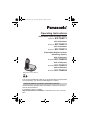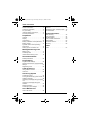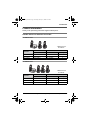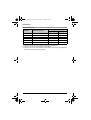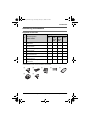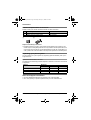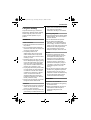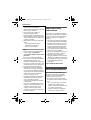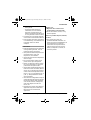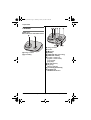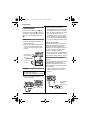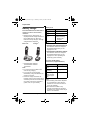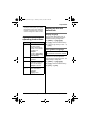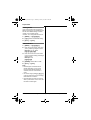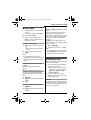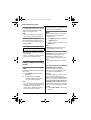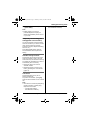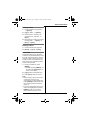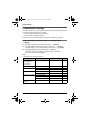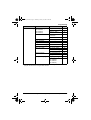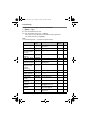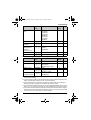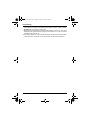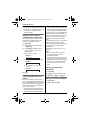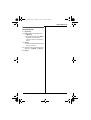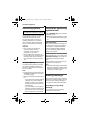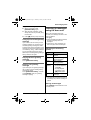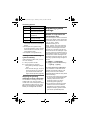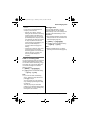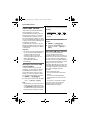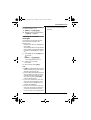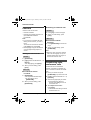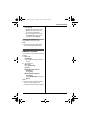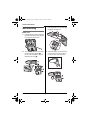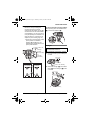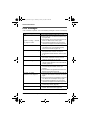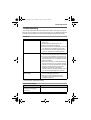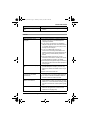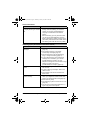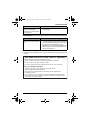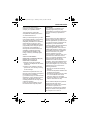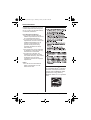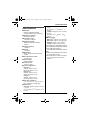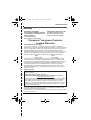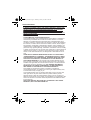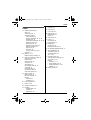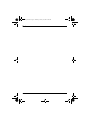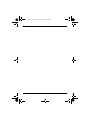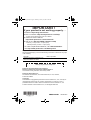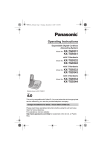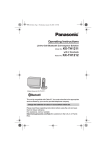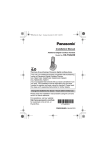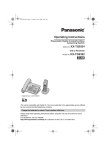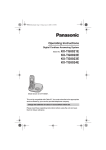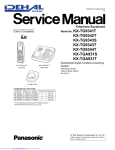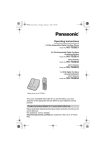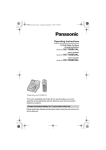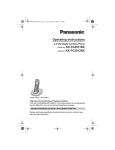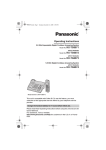Download Panasonic KX-TG6323 Telephone User Manual
Transcript
TG63xx_OI.book Page 1 Thursday, January 10, 2008 9:02 AM
Operating Instructions
Expandable Digital Cordless Phone
Model No.
KX-TG6311
with 2 Handsets
Model No.
KX-TG6312
with 3 Handsets
Model No.
KX-TG6313
Expandable Digital Cordless
Answering System
with 2 Handsets
Model No.
KX-TG6322
with 3 Handsets
Model No.
KX-TG6323
with 4 Handsets
Model No.
KX-TG6324
Model shown is KX-TG6311.
This unit is compatible with Caller ID. You must subscribe to the appropriate
service offered by your service provider/telephone company.
Charge the batteries for about 7 hours before initial use.
Please read these operating instructions before using the unit and save
them for future reference.
For assistance, visit our website:
http://www.panasonic.com/help for customers in the U.S.A. or Puerto
Rico.
TG63xx_OI.book Page 2 Thursday, January 10, 2008 9:02 AM
Table of Contents
Introduction
Intercom/Locator
Product information . . . . . . . . . . . . . . . 3
Accessory information . . . . . . . . . . . . . 5
For your safety . . . . . . . . . . . . . . . . . . 7
Important safety instructions . . . . . . . . 8
For best performance . . . . . . . . . . . . . 8
Intercom . . . . . . . . . . . . . . . . . . . . . . 40
Transferring calls, conference calls . 40
Handset locator . . . . . . . . . . . . . . . . 41
Preparation
Controls . . . . . . . . . . . . . . . . . . . . . . . 10
Display. . . . . . . . . . . . . . . . . . . . . . . . 11
Connections . . . . . . . . . . . . . . . . . . . 12
Battery installation and replacement . 13
Battery charge . . . . . . . . . . . . . . . . . . 14
Symbols used in these operating
instructions . . . . . . . . . . . . . . . . . . . . 15
Setting up the unit before use . . . . . . 15
Making/Answering Calls
Making calls. . . . . . . . . . . . . . . . . . . . 17
Answering calls . . . . . . . . . . . . . . . . . 17
Useful features during a call . . . . . . . 18
Shared Phonebook
Shared phonebook . . . . . . . . . . . . . . 20
Programming
Programmable settings . . . . . . . . . . . 22
Special instructions for programmable
settings . . . . . . . . . . . . . . . . . . . . . . . 27
Registering a unit . . . . . . . . . . . . . . . 28
Caller ID Service
Using Caller ID service . . . . . . . . . . . 29
Caller list . . . . . . . . . . . . . . . . . . . . . . 29
Answering System
Answering system . . . . . . . . . . . . . . . 32
Turning the answering system on/off. 32
Greeting message . . . . . . . . . . . . . . . 32
Listening to messages using the base
unit . . . . . . . . . . . . . . . . . . . . . . . . . . 33
Listening to messages using the
handset . . . . . . . . . . . . . . . . . . . . . . . 34
Remote operation . . . . . . . . . . . . . . . 35
Answering system settings . . . . . . . . 36
Voice Mail Service
Voice mail service . . . . . . . . . . . . . . . 38
2
Useful Information
Wall mounting. . . . . . . . . . . . . . . . . .
Error messages . . . . . . . . . . . . . . . .
Troubleshooting . . . . . . . . . . . . . . . .
FCC and other information . . . . . . . .
Specifications . . . . . . . . . . . . . . . . . .
Customer services . . . . . . . . . . . . . .
Warranty . . . . . . . . . . . . . . . . . . . . . .
42
44
45
50
53
54
55
Index
Index. . . . . . . . . . . . . . . . . . . . . . . . . 57
TG63xx_OI.book Page 3 Thursday, January 10, 2008 9:02 AM
Introduction
Product information
Thank you for purchasing a Panasonic digital cordless phone.
Notable differences between the models
KX-TG6311 series
L Model shown is
KX-TG6313.
Base unit
Model No.
Handset
Part No.
Part No.
KX-TG6311
KX-TG6311
KX-TGA630
Quantity
1
KX-TG6312
KX-TG6311
KX-TGA630
2
KX-TG6313
KX-TG6311
KX-TGA630
3
KX-TG6321 series
L Model shown is
KX-TG6324.
Base unit
Model No.
Handset
Part No.
Part No.
KX-TG6322
KX-TG6321
KX-TGA630
Quantity
2
KX-TG6323
KX-TG6321
KX-TGA630
3
KX-TG6324
KX-TG6321
KX-TGA630
4
For assistance, please visit http://www.panasonic.com/help
3
TG63xx_OI.book Page 4 Thursday, January 10, 2008 9:02 AM
Introduction
Feature differences
Model No.
Answering system
Intercom
| ⇔ N*1
N ⇔ N*2
KX-TG6311
–
–
r*3
KX-TG6312
–
–
r
KX-TG6313
–
–
r
KX-TG6322
r
r
r
KX-TG6323
r
r
r
KX-TG6324
r
r
r
*1 Intercom calls can be made between the handset and base unit.
*2 Intercom calls can be made between the handsets.
*3 Intercom calls can be made between the handsets by purchasing and registering
one or more optional handsets (page 6).
4
For assistance, please visit http://www.panasonic.com/help
TG63xx_OI.book Page 5 Thursday, January 10, 2008 9:02 AM
Introduction
Accessory information
Supplied accessories
Quantity
No.
Accessory item/
Order number
KX-TG
6311
KX-TG
6312/
KX-TG
6322
KX-TG
6313/
KX-TG
6323
KX-TG
6324
1
AC adaptor for base unit/
PQLV207T
1
1
1
1
2
Telephone line cord/
PQJA10075Z
1
1
1
1
3
Wall mounting adaptor/
PNKL1001Z2
1
1
1
1
4
Rechargeable batteries*1
2
4
6
8
5
Handset cover*2/
PNYNTGA931SR
1
2
3
4
6
Charger/
PNLC1001YS
–
1
2
3
7
AC adaptor for charger/
PQLV209T
–
1
2
3
*1 See page 6 for replacement battery information.
*2 The handset cover comes attached to the handset.
1
2
6
7
3
4
5
For assistance, please visit http://www.panasonic.com/help
5
TG63xx_OI.book Page 6 Thursday, January 10, 2008 9:02 AM
Introduction
Additional/replacement accessories
Please contact your nearest Panasonic dealer for sales information.
No.
Accessory item
Order number
1
T-adaptor
KX-J66
2
Battery back-up power supply
KX-TCA230
1
2
Replacement battery information:
L Replace batteries only with a nickel metal hydride (Ni-MH) type of battery. This
model requires 2 AAA (R03) batteries for every handset. For best performance, we
recommend using Panasonic rechargeable batteries (Order No. HHR-4DPA). To
order, please call 1-800-332-5368 or visit http://www.panasonic.com/batterystore
Expanding your phone system
You can expand your phone system by registering optional handsets (max. 6) to a
single base unit.
Optional handset feature overview
The features of the following handsets depend on the base unit to which the handset
is registered.
Feature
Model No.
KX-TGA630
KX-TGA930
KX-TGA935
Headset jack
–
r
r
Belt clip
–
r
r
Drop and splash resistance
–
–
r
Sales and support information
L To order additional/replacement accessories, call 1-800-332-5368.
L TTY users (hearing or speech impaired users) can call 1-866-605-1277.
6
For assistance, please visit http://www.panasonic.com/help
TG63xx_OI.book Page 7 Thursday, January 10, 2008 9:02 AM
Introduction
For your safety
To prevent severe injury and loss of
life/property, read this section carefully
before using the product to ensure
proper and safe operation of your
product.
WARNING
Power connection
L Use only the power source marked on
the product.
L Do not overload power outlets and
extension cords. This can result in the
risk of fire or electric shock.
L Completely insert the AC
adaptor/power plug into the power
outlet. Failure to do so may cause
electric shock and/or excessive heat
resulting in a fire.
L Regularly remove any dust, etc. from
the AC adaptor/power plug by pulling
it from the power outlet, then wiping
with a dry cloth. Accumulated dust
may cause an insulation defect from
moisture, etc. resulting in a fire.
L Unplug the product from power outlets
if it emits smoke, an abnormal smell,
or makes an unusual noise. These
conditions can cause fire or electric
shock. Confirm that smoke has
stopped emitting and contact the
Panasonic Call Center at 1-800-211PANA (1-800-211-7262).
L Never touch the plug with wet hands.
Danger of electric shock exists.
Installation
L To prevent the risk of fire or electrical
shock, do not expose the product to
rain or any type of moisture.
L Do not place or use this product near
automatically controlled devices such
as automatic doors and fire alarms.
Radio waves emitted from this product
may cause such devices to
malfunction resulting in an accident.
Operating safeguards
L Unplug the product from power outlets
before cleaning. Do not use liquid or
aerosol cleaners.
L Do not disassemble the product.
L Do not spill liquids (detergents,
cleansers, etc.) onto the telephone
line cord plug, or allow it to become
wet at all. This may cause a fire. If the
telephone line cord plug becomes
wet, immediately pull it from the
telephone wall jack, and do not use.
Medical
L Consult the manufacturer of any
personal medical devices, such as
pacemakers or hearing aids, to
determine if they are adequately
shielded from external RF (radio
frequency) energy. (The product
operates in the frequency range of
1.92 GHz to 1.93 GHz, and the RF
transmission power is 115 mW
(max.).)
L Do not use the product in health care
facilities if any regulations posted in
the area instruct you not to do so.
Hospitals or health care facilities may
be using equipment that could be
sensitive to external RF energy.
CAUTION
Installation and relocation
L Never install telephone wiring during
an electrical storm.
L Never install telephone line jacks in
wet locations unless the jack is
specifically designed for wet
locations.
For assistance, please visit http://www.panasonic.com/help
7
TG63xx_OI.book Page 8 Thursday, January 10, 2008 9:02 AM
Introduction
L Never touch uninsulated telephone
wires or terminals unless the
telephone line has been disconnected
at the network interface.
L Use caution when installing or
modifying telephone lines.
L The AC adaptor is used as the main
disconnect device. Ensure that the AC
outlet is installed near the product and
is easily accessible.
L This product is unable to make calls
when:
– the handset batteries need
recharging or have failed.
– there is a power failure.
Battery
L We recommend using the batteries
noted on page 6. USE ONLY
rechargeable Ni-MH batteries AAA
(R03) size.
L Do not mix old and new batteries.
L Do not open or mutilate the batteries.
Released electrolyte from the
batteries is corrosive and may cause
burns or injury to the eyes or skin. The
electrolyte may be toxic if swallowed.
L Exercise care when handling the
batteries. Do not allow conductive
materials such as rings, bracelets or
keys to touch the batteries, otherwise
a short circuit may cause the batteries
and/or the conductive material to
overheat and cause burns.
L Charge the batteries provided with or
identified for use with this product
only, in accordance with the
instructions and limitations specified
in this manual.
L Only use a compatible base unit (or
charger) to charge the batteries. Do
not tamper with the base unit (or
charger). Failure to follow these
instructions may cause the batteries
to swell or explode.
8
Important safety
instructions
When using your product, basic safety
precautions should always be followed
to reduce the risk of fire, electric shock
and injury to persons, including the
following:
1. Do not use this product near water for
example, near a bathtub, washbowl,
kitchen sink or laundry tub, in a wet
basement or near a swimming pool.
2. Avoid using a telephone (other than a
cordless type) during an electrical
storm. There may be a remote risk of
electric shock from lightning.
3. Do not use the telephone to report a
gas leak in the vicinity of the leak.
4. Use only the power cord and
batteries indicated in this manual. Do
not dispose of batteries in a fire. They
may explode. Check with local codes
for possible special disposal
instructions.
SAVE THESE INSTRUCTIONS
For best performance
Base unit location/avoiding noise
The base unit and other compatible
Panasonic units use radio waves to
communicate with each other.
L For maximum coverage and noisefree communications, place your base
unit:
– at a convenient, high, and central
location with no obstructions
between the handset and base unit
in an indoor environment.
– away from electronic appliances
such as TVs, radios, personal
For assistance, please visit http://www.panasonic.com/help
TG63xx_OI.book Page 9 Thursday, January 10, 2008 9:02 AM
Introduction
computers, wireless devices or
other phones.
– avoid facing radio frequency
transmitters, such as external
antennas of mobile phone cell
stations (avoid putting the base unit
on a bay window or near a window).
L Coverage and voice quality depends
on the local environmental conditions.
L If the reception for a base unit location
is not satisfactory, move the base unit
to another location for better
reception.
Environment
L Keep the product away from electrical
noise generating devices, such as
fluorescent lamps and motors.
L The product should be kept free from
excessive smoke, dust, high
temperature, and vibration.
L The product should not be exposed to
direct sunlight.
L Do not place heavy objects on the
power cord or top of the product.
L When you leave the product unused
for a long period of time, unplug the
product from the power outlet.
L The product should be kept away from
heat sources such as heaters, kitchen
stoves, etc. It should not be placed in
rooms where the temperature is less
than 5 °C (41 °F) or greater than 40 °C
(104 °F). Damp basements should
also be avoided.
L The maximum calling distance may be
shortened when the product is used in
the following places: Near obstacles
such as hills, tunnels, underground,
near metal objects such as wire
fences, etc.
L Operating the product near electrical
appliances may cause interference.
Move away from the electrical
appliances.
Routine care
L Wipe the outer surface of the
product with a soft moist cloth.
L Do not use benzine, thinner, or any
abrasive powder.
Notice for product disposal, transfer,
or return
L This product can store your
private/confidential information. To
protect your privacy/confidentiality, we
recommend that you erase the
information such as phonebook or
caller list entries from the memory
before you dispose of, transfer, or
return the product.
For assistance, please visit http://www.panasonic.com/help
9
TG63xx_OI.book Page 10 Thursday, January 10, 2008 9:02 AM
Preparation
■ KX-TG6322/KX-TG6323/KX-TG6324
Controls
A B CD E
F
Base unit
■ KX-TG6311/KX-TG6312/KX-TG6313
A
B
GHI J K
A Charge contacts
B {LOCATOR}
A
B
C
D
E
F
G
H
I
J
K
10
Charge contacts
Speaker
{■} (STOP)
{ERASE}
{GREETING REC} (Recording)
{GREETING CHECK}
{^} (VOL.: Volume up)
{V} (VOL.: Volume down)
{7} (Repeat)
{8} (Skip)
MIC (Microphone)
{6} (Play)
Message indicator
{LOCATOR} {INTERCOM}
{ANSWER ON}
ANSWER ON indicator
For assistance, please visit http://www.panasonic.com/help
TG63xx_OI.book Page 11 Thursday, January 10, 2008 9:02 AM
Preparation
Handset
H
I
B
A
C
D
E
J
Using the navigator key
The handset navigator key can be used
to navigate through menus and to select
items shown on the display by pressing
{^}, {V}, {<}, or {>}.
To adjust the receiver or speaker
volume, press {^} to increase the
volume, or press {V} to decrease the
volume repeatedly while talking.
C
Volume up
{^}
K
L
{<}
M
{V}
Volume down
F
G
N
O
P
A
B
C
D
E
F
G
H
I
J
K
L
M
N
O
P
{>}
Speaker
{MENU}
Soft keys
{C} (TALK)
{s} (SP-PHONE: Speakerphone)
Dial keypad
({*}: TONE)
{FLASH} {CALL WAIT}
Charge indicator
Ringer indicator
Message indicator
Receiver
Display
{OFF}
Navigator key ({^}/{V}/{<}/{>})
? (Volume: {^}/{V})
{PAUSE} {REDIAL}
{HOLD} {INTERCOM}
Microphone
Charge contacts
Soft keys
The handset features 2 soft keys. By
pressing a soft key, you can select the
feature shown directly above it on the
display.
View
KCID
Phone
book L
Display
Handset display items
Item
Meaning
5
Battery level
[1]
Handset number
Line in
use
Someone is using the
line.
For assistance, please visit http://www.panasonic.com/help
11
TG63xx_OI.book Page 12 Thursday, January 10, 2008 9:02 AM
Preparation
Connections
Connect the AC adaptor cord (A) by
pressing the plug firmly (B). Connect
the telephone line cord until it clicks into
the base unit and telephone line jack
(C).
Base unit
L Use only the supplied Panasonic AC
adaptor PQLV207.
L Use only the supplied telephone line
cord. Using another telephone line
cord may not allow the unit to work
properly.
To single-line C
telephone jack
A
(RJ11C)
(120 V AC,
60 Hz)
B
Hook
Charger
Available for:
KX-TG6312/KX-TG6313/
KX-TG6322/KX-TG6323/KX-TG6324
Note:
L The AC adaptor must remain
connected at all times. (It is normal for
the adaptor to feel warm during use.)
L The AC adaptor should be connected
to a vertically oriented or floormounted AC outlet. Do not connect
the AC adaptor to a ceiling-mounted
AC outlet, as the weight of the adaptor
may cause it to become disconnected.
During a power failure
The unit will not work during a power
failure. We recommend connecting a
corded-type telephone (without AC
adaptor) to the same telephone line or to
the same telephone line jack using a
Panasonic T-adaptor (page 6).
Emergency power can be supplied to the
unit by connecting a Panasonic battery
back-up power supply noted on page 6.
If you subscribe to a DSL/ADSL
service
Please attach a DSL/ADSL filter (contact
your DSL/ADSL provider) to the
telephone line between the base unit
and the telephone line jack in the event
of the following:
– noise is heard during conversations.
– Caller ID features do not function
properly.
L Use only the supplied Panasonic AC
adaptor PQLV209.
B
A
12
Hooks
(120 V AC, 60 Hz)
To single-line
telephone
jack (RJ11C)
DSL/ADSL filter
For assistance, please visit http://www.panasonic.com/help
TG63xx_OI.book Page 13 Thursday, January 10, 2008 9:02 AM
Preparation
Battery installation and
replacement
Important:
L Use the supplied rechargeable
batteries (Part No. HHR-65AAABU).
L When installing the batteries:
– Wipe the battery ends (S, T) with
a dry cloth.
– Avoid touching the battery ends
(S, T) or the unit contacts.
– Ensure correct polarites (S, T).
L When replacing the batteries:
– USE ONLY rechargeable Ni-MH
batteries AAA (R03) size.
– Do NOT use
Alkaline/Manganese/Ni-Cd
batteries.
– We recommend using the
Panasonic rechargeable batteries
noted on page 6, 8.
1
Press the notch on the handset
cover firmly, and slide it in the
direction of the arrow.
2
Insert the batteries negative (T)
end first. Close the handset cover.
Note:
L When replacing batteries, remove the
old batteries.
Attention:
A nickel metal hydride battery that is
recyclable powers the product you have
purchased.
Please call 1-800-8-BATTERY (1-800822-8837) for information on how to
recycle this battery.
Rechargeable Ni-MH ONLY
For assistance, please visit http://www.panasonic.com/help
13
TG63xx_OI.book Page 14 Thursday, January 10, 2008 9:02 AM
Preparation
Battery charge
Place the handset on the base unit or
charger for about 7 hours before
initial use.
L While charging, “Charging” is
displayed and the charge indicator on
the handset lights up. When the
batteries are fully charged, “Charge
completed” is displayed.
Base unit:
Charger*1:
Battery level
Battery icon
Battery level
5
High
6
Medium
7
Low
L When flashing:
Needs to be
charged.
8
Empty
Note:
L KX-TG6311/KX-TG6312/KX-TG6313
The batteries need to be charged if
the handset beeps while you are
engaged in a call.
L KX-TG6322/KX-TG6323/KX-TG6324
The batteries need to be charged if
the handset beeps while you are
engaged in a call or operating the
answering system remotely.
Panasonic Ni-MH battery
performance (supplied batteries)
*1 KX-TG6312/KX-TG6313/
KX-TG6322/KX-TG6323/
KX-TG6324
Note:
L It is normal for the handset to feel
warm during charging.
L If you want to use the handset
immediately, charge the batteries for
at least 15 minutes.
L Clean the charge contacts of the
handset, base unit, and charger with a
soft and dry cloth once a month. Clean
more often if the unit is exposed to
grease, dust, or high humidity.
14
Operation
Operating time
In continuous
use
5 hours max.
Not in use
(standby)
11 days max.
While using the
clarity booster
feature (page
19)
3 hours max.
Note:
L Actual battery performance depends
on a combination of how often the
handset is in use and how often it is
not in use (standby).
L Even after the handset is fully
charged, the handset can be left on
the base unit or charger without any ill
effect on the batteries.
For assistance, please visit http://www.panasonic.com/help
TG63xx_OI.book Page 15 Thursday, January 10, 2008 9:02 AM
Preparation
L The battery level may not be
displayed correctly after you replace
the batteries. In this case, place the
handset on the base unit or charger
and let it charge for at least 7 hours.
Setting up the unit
before use
Display language
Symbols used in these
operating instructions
Symbol
Meaning
{}
The words in the
brackets indicate
button names/soft key
names on the handset
and base unit.
Example:
Unit keys: {C}, {OFF}
Soft keys: {View CID},
{Phonebook}
You can select either “English” or
“Español” as the display language.
The default setting is “English”.
1
2
3
{MENU} i {#}{1}{1}{0}
{V}/{^}: Select the desired setting.
Press the right soft key to save. i
{OFF}
Voice guidance language
Available for:
KX-TG6322/KX-TG6323/KX-TG6324
i
Proceed to the next
operation.
You can select either “English” or
“Español” as the voice guidance
language of the answering system. The
default setting is “English”.
“”
The words in
quotations indicate the
menu on the display.
Example: “Alarm”
1
2
3
{V}/{^}:
“”
{MENU} i {#}{1}{1}{2}
{V}/{^}: Select the desired setting.
{Save} i {OFF}
Press {V} or {^} to
select the words in
quotations.
Example:
{V}/{^}: “Off”
For assistance, please visit http://www.panasonic.com/help
15
TG63xx_OI.book Page 16 Thursday, January 10, 2008 9:02 AM
Preparation
Dialing mode
If you cannot make calls, change this
setting according to your telephone line
service. The default setting is “Tone”.
“Tone”: For tone dial service.
“Pulse”: For rotary/pulse dial service.
1
2
3
{MENU} i {#}{1}{2}{0}
{V}/{^}: Select the desired setting.
{Save} i {OFF}
Date and time
1 {MENU} i {#}{1}{0}{1}
2 Enter the current month, date, and
year by selecting 2 digits for each.
Example: July 15, 2008
{0}{7} {1}{5} {0}{8}
3
Enter the current hour and minute
(12-hour clock format) by selecting 2
digits for each.
Example: 9:30
{0}{9} {3}{0}
4
5
{AM/PM}: Select “AM” or “PM”.
{Save} i {OFF}
Note:
L When English is selected as the
display language, 12-hour clock
format is used. When Spanish is
selected, 24-hour clock format is
used.
L To correct a digit, press {^}, {V}, {<},
or {>} to move the cursor to the digit,
then make the correction.
L The date and time may be incorrect
after a power failure. In this case, set
the date and time again.
16
For assistance, please visit http://www.panasonic.com/help
TG63xx_OI.book Page 17 Thursday, January 10, 2008 9:02 AM
Making/Answering Calls
3
Making calls
1
Lift the handset and dial the phone
number.
L To correct a digit, press {Clear}.
2
3
Press {C} or {Call}.
When you finish talking, press
{OFF} or place the handset on the
base unit or charger.
Using the speakerphone
1
2
Dial the phone number, and press
{s}.
L Speak alternately with the other
party.
When you finish talking, press
{OFF}.
Note:
L For best performance, use the
speakerphone in a quiet environment.
L To switch back to the receiver, press
{C}.
Adjusting the receiver or speaker
volume
Press {^} or {V} repeatedly while
talking.
Making a call using the redial list
The last 5 phone numbers dialed are
stored in the redial list (each 48 digits
max.).
1
2
{REDIAL}
3
{C}
{V}/{^}: Select the desired phone
number.
Erasing a number in the redial list
1
2
{Erase} i {Yes} i {OFF}
Pause (for PBX/long distance service
users)
A pause is sometimes required when
making calls using a PBX or long
distance service. When storing a calling
card access number and/or PIN in the
phonebook, a pause is also needed
(page 21).
Example: If you need to dial the line
access number “9” when making outside
calls with a PBX:
1
2
{9} i {PAUSE}
Dial the phone number. i {C}
Note:
L A 3.5 second pause is inserted each
time {PAUSE} is pressed. Repeat as
needed to create longer pauses.
Answering calls
When a call is being received, the ringer
indicator flashes rapidly.
1
Lift the handset and press {C} or
{s} when the unit rings.
L You can also answer the call by
pressing any dial key from {0} to
{9}, {*}, or {#}. (Any key
answer feature)
2
When you finish talking, press
{OFF} or place the handset on the
base unit or charger.
Auto talk
You can answer calls simply by lifting the
handset off the base unit or charger. You
do not need to press {C}. To turn this
feature on, see page 24.
{REDIAL}
{V}/{^}: Select the desired phone
number.
For assistance, please visit http://www.panasonic.com/help
17
TG63xx_OI.book Page 18 Thursday, January 10, 2008 9:02 AM
Making/Answering Calls
Adjusting the handset ringer volume
Press {^} or {V} repeatedly to select the
desired volume while the handset is
ringing for an incoming call.
Note:
L You can also program the handset
ringer volume beforehand (page 24).
Temporary handset ringer off
While the handset is ringing for a call,
you can turn the ringer off temporarily by
pressing {OFF}.
Adjusting the base unit ringer volume
Available for:
KX-TG6322/KX-TG6323/KX-TG6324
Press {^} or {V} repeatedly to select the
desired volume.
L To turn the ringer off, press and hold
{V} until the unit beeps 2 times.
Useful features during
a call
Hold
This feature allows you to put an outside
call on hold.
1
Press {HOLD} 2 times during an
outside call.
2
To release hold, press {C}.
L Another handset user can take
the call by pressing {C}.
Note:
L If a call is kept on hold for more than 9
minutes, an alarm tone starts to sound
and the ringer indicator flashes
rapidly. After 1 additional minute on
hold, the call is disconnected.
18
L If another phone is connected to the
same line (page 12), you can also take
the call by lifting its handset.
Mute
While mute is turned on, you can hear
the other party, but the other party
cannot hear you.
1
Press {Mute} during an outside call.
L {Mute} flashes.
2
To return to the conversation, press
{Mute} again.
Note:
L {Mute} is a soft key visible on the
handset display during a call.
Flash
{FLASH} allows you to use the special
features of your host PBX such as
transferring an extension call, or
accessing optional telephone services.
Note:
L To change the flash time, see page
25.
For call waiting or Call Waiting
Caller ID service users
To use call waiting, you must first
subscribe to the call waiting service of
your service provider/telephone
company.
This feature allows you to receive calls
while you are already talking on the
phone. If you receive a call while on the
phone, you will hear a call waiting tone.
If you subscribe to both Caller ID and
Call Waiting with Caller ID services,
the 2nd caller’s information is displayed
after you hear the call waiting tone on the
handset.
1
Press {CALL WAIT} to answer the
2nd call.
For assistance, please visit http://www.panasonic.com/help
TG63xx_OI.book Page 19 Thursday, January 10, 2008 9:02 AM
Making/Answering Calls
2
To switch between calls, press
{CALL WAIT}.
– 4 parties (KX-TG6322/
KX-TG6323/KX-TG6324)
Note:
L Please contact your service
provider/telephone company for
details and availability of this service
in your area.
Temporary tone dialing (for
rotary/pulse service users)
You can temporarily switch the dialing
mode to tone when you need to access
touch-tone services (for example,
answering services, telephone banking
services, etc.).
Press {*} (TONE) before entering
access numbers which require tone
dialing.
Handset clarity booster
This feature can improve sound clarity
when the handset is used in an area
where there may be interference. During
an outside call, this feature is turned on
automatically when necessary.
L When this feature is turned on,
“BOOST” flashes.
L While this feature is turned on, the
battery operating time is shortened
(page 14).
Call share
This feature allows you to join an
existing outside call.
To join the conversation, press {C}
when the other handset is on an outside
call.
Note:
L The maximum number of participating
parties (including 1 outside party)
depends on the model.
– 3 parties (KX-TG6311/
KX-TG6312/KX-TG6313)
For assistance, please visit http://www.panasonic.com/help
19
TG63xx_OI.book Page 20 Thursday, January 10, 2008 9:02 AM
Shared Phonebook
Key
Shared phonebook
The shared phonebook allows you to
make calls without having to dial
manually. Any handset registered to the
base unit can use the shared
phonebook. You can add 50 names and
phone numbers to the shared
phonebook.
Important:
L Only 1 person can access the shared
phonebook at a time.
Adding entries
1 {Phonebook}
2 {Add}
3 Enter the party’s name (16
5
Enter the party’s phone number (32
digits max.). i {Next} i {Save}
L To add other entries, repeat from
step 2.
{OFF}
Note:
L Caller ID subscribers can use ringer
ID feature (page 29).
Character table for entering names
Key
Character
{1}
& ’
{2}
a
b c
{3}
d
e f
D E F 3
{4}
g
h i
G H I
4
{5}
j
k
J
5
{6}
m n o
M N O 6
{7}
p
q r
s
{8}
t
u v
T U V 8
{9}
w x
{0}
0
20
(
l
y
Space
)
,
–
.
;
{#}
#
L To enter another character that is
located on the same dial key, first
press {>} to move the cursor to the
next space.
Correcting a mistake
Press {<} or {>} to move the cursor to
the character or number you want to
erase, then press {Clear}. Enter the
appropriate character or number.
L Press and hold {Clear} to erase all
characters or numbers.
Finding and calling a
phonebook entry
characters max.). i {Next}
4
/
Scrolling through all entries
1
2
3
z
1
2
1
P Q R S 7
W X Y Z 9
{Phonebook} i {Search}
{V}/{^}: Select the desired entry.
{C}
Searching by first character
(alphabetically)
A B C 2
K L
Character
{*}
{Phonebook} i {Search}
Press the dial key ({0} – {9}, {*},
or {#}) which contains the
character you are searching for
(page 20).
L Press the same dial key
repeatedly to display the first
entry corresponding to each
character located on that dial key.
L If there is no entry corresponding
to the character you selected, the
next entry is displayed.
3
{V}/{^}: Scroll through the
phonebook if necessary.
4
{C}
For assistance, please visit http://www.panasonic.com/help
TG63xx_OI.book Page 21 Thursday, January 10, 2008 9:02 AM
Shared Phonebook
Editing entries
1 Find the desired entry (page 20).
i {Option}
2
3
{V}/{^}: “Edit” i {Select}
4
Edit the phone number if necessary
(32 digits max.). i {Next} i
{Save} i {OFF}
Edit the name if necessary (16
characters max.; page 20). i
{Next}
Erasing entries
1 Find the desired entry (page 20).
2 {Erase} i {Yes} i {OFF}
Chain dial
This feature allows you to dial phone
numbers in the phonebook while you are
on a call. This feature can be used, for
example, to dial a calling card access
number or bank account PIN that you
have stored in the phonebook, without
having to dial manually.
1
During an outside call, press
{MENU}.
L Instead of pressing {MENU}, you
can also press {Ph.book} if it is
shown on the display.
2
3
{V}/{^}: Select the desired entry.
Press {Call} to dial the number.
Note:
L When storing a calling card access
number and your PIN in the
phonebook as one phonebook entry,
press {PAUSE} to add pauses after
the number and PIN as necessary
(page 17).
L If you have rotary/pulse service, you
need to press {*} before pressing
{MENU} in step 1 to change the
dialing mode temporarily to tone.
For assistance, please visit http://www.panasonic.com/help
21
TG63xx_OI.book Page 22 Thursday, January 10, 2008 9:02 AM
Programming
Programmable settings
You can customize the unit by programming the following features using the handset.
To access the features, there are 2 methods:
– scrolling through the display menus (page 22)
– using the direct commands (page 24)
L Mainly the direct command method is used in these operating instructions.
Programming by scrolling through the display menus
1 {MENU}
2 Press {V} or {^} to select the desired main menu. i {Select}
3 Press {V} or {^} to select the desired item in sub-menu 1. i {Select}
L In some cases, you may need to select from sub-menu 2. i {Select}
4
Press {V} or {^} to select the desired setting. i {Save}
L This step may vary depending on the feature being programmed.
L To exit the operation, press {OFF}.
Note:
L See page 24 for the default settings.
Main menu
Sub-menu 1
Message play
(KX-TG6322/
KX-TG6323/
KX-TG6324)
Ringer setting
Set date & time
Customer
support
22
Page
–
34
–
–
39
On/Off
–
27
Start/End
–
27
Ringer volume
–
–
Ringer tone
–
–
Date and time*1
–
16
Alarm
–
27
Time adjustment*1
–
–
–
–
28
V.M. access
Night mode
Sub-menu 2
–
For assistance, please visit http://www.panasonic.com/help
TG63xx_OI.book Page 23 Thursday, January 10, 2008 9:02 AM
Programming
Main menu
Sub-menu 1
Sub-menu 2
Initial setting
Set answering
(KX-TG6322/
KX-TG6323/
KX-TG6324)
Ring count*1
Page
36
Recording time*1
37
Remote code*1
35
Voice Mail
Store VM
access#*1
38
VM tone detect*1
38
Message alert
–
37
LCD contrast
–
–
Key tone
–
–
Auto talk
–
17
–
30
Caller ID edit*1
Set tel line
Set dial mode*1
16
Set flash time*1
18
Set line mode*1
–
Registration
HS registration
28
Deregistration
28
Change language
Display
15
Voice prompt*1
(KX-TG6322/
KX-TG6323/
KX-TG6324)
15
*1 If you program these settings using one of the handsets, you do not need to
program the same item using another handset.
For assistance, please visit http://www.panasonic.com/help
23
TG63xx_OI.book Page 24 Thursday, January 10, 2008 9:02 AM
Programming
Programming using the direct commands
1 {MENU} i {#}
2 Enter the desired feature code.
3 Enter the desired setting code. i {Save}
L This step may vary depending on the feature being programmed.
L To exit the operation, press {OFF}.
Note:
L In the following table, < > indicates the default settings.
Feature
Feature
code
Setting code
Alarm
{7}{2}{0}
{1}: Once {2}: Daily
{0}: <Off>
System
setting*1
Page
–
27
Auto talk*2
{2}{0}{0}
{1}: On {0}: <Off>
–
17
Caller ID edit
(Caller ID number
auto edit)
{2}{1}{4}
{1}: <On> {0}: Off
r
30
Customer
support
{6}{8}{0}
–
–
28
Date and time
{1}{0}{1}
–
r
16
Deregistration
{1}{3}{1}
–
–
28
Display
(Change language)
{1}{1}{0}
–
15
HS
registration
(Handset
registration)
{1}{3}{0}
–
28
{1}: <English>
{2}: Español
–
Key tone*3
{1}{6}{5}
{1}: <On> {0}: Off
–
–
LCD contrast
(Display contrast)
{1}{4}{5}
{1}–{6}: Level 1–6 <3>
–
–
Message alert
{3}{4}{0}
{1}: <On> {0}: Off
–
37
Night mode
(On/Off)
{2}{3}{8}
{1}: On {0}: <Off>
–
27
Night mode
(Start/End)
{2}{3}{7}
<11:00 PM/06:00 AM>
–
27
Ringer tone*4, *5
(Handset)
{1}{6}{1}
{1}–{3}: Tone <1>–3
{4}–{7}: Melody 1–4
–
–
Ringer volume
(Handset)
{1}{6}{0}
{1}: Low {2}: Medium
{3}: <High> {0}: Off
–
–
Set dial mode
{1}{2}{0}
{1}: Pulse
{2}: <Tone>
r
16
24
For assistance, please visit http://www.panasonic.com/help
TG63xx_OI.book Page 25 Thursday, January 10, 2008 9:02 AM
Programming
Feature
Feature
code
Setting code
System
setting*1
Page
Set flash
time*6
{1}{2}{1}
{1}: <700ms>
{2}: 600ms
{3}: 400ms
{4}: 300ms
{5}: 250ms
{6}: 110ms
{7}: 100ms
{8}: 90ms
r
18
Set line mode*7
{1}{2}{2}
{1}: A {2}: <B>
Store VM
access#
{3}{3}{1}
Time
adjustment*8
(Caller ID
subscribers only)
{2}{2}{6}
V.M. access
{3}{3}{0}
VM tone detect
{3}{3}{2}
–
{1}: <Caller ID
[auto]>
{0}: Manual
–
r
–
r
38
r
–
–
39
r
38
System
setting*1
Page
{1}: <On> {0}: Off
For the answering system (KX-TG6322/KX-TG6323/KX-TG6324)
Feature
Feature
code
Message play
{3}{0}{0}
Recording time
{3}{0}{5}
Setting code
–
{1}: 1min {2}: 2min
{3}: <3min>
{0}: Greeting only
–
34
r
37
Remote code
{3}{0}{6}
<111>
r
35
Ring count
{2}{1}{1}
{2}–{7}: 2–7 rings <4>
{0}: Toll saver
r
36
Voice prompt
(Change language)
{1}{1}{2}
{1}: <English>
{2}: Español
r
15
*1 If “System setting” column is checked, you do not need to program the same item
using another handset.
*2 If you subscribe to Caller ID service and want to view the caller’s information after
lifting up the handset to answer a call, turn off this feature.
*3 Turn this feature off if you prefer not to hear key tones while you are dialing or
pressing any keys, including confirmation tones and error tones.
*4 If you subscribe to a distinctive ring service (such as IDENTA-RING), select a tone
(tone 1 to 3). If you select a melody, you cannot distinguish lines by their ringers.
*5 If you select one of the melody ringer tones, the ringer tone will continue to play for
several seconds even if the caller has already hung up. You may either hear a dial
tone or no one on the line when you answer the call.
For assistance, please visit http://www.panasonic.com/help
25
TG63xx_OI.book Page 26 Thursday, January 10, 2008 9:02 AM
Programming
*6 The flash time depends on your telephone exchange or host PBX. Contact your
PBX supplier if necessary. The setting should stay at “700ms” unless pressing
{FLASH} fails to pick up the waiting call.
*7 Generally, the line mode setting should not be adjusted. If “Line in use” is not
displayed when another phone connected to the same line is in use, you need to
change the line mode to “A”.
*8 This feature allows the unit to automatically adjust the date and time setting when
caller information is received. To use this feature, set the date and time first.
26
For assistance, please visit http://www.panasonic.com/help
TG63xx_OI.book Page 27 Thursday, January 10, 2008 9:02 AM
Programming
Special instructions
for programmable
settings
Night mode
Night mode allows you to select a span
of time during which the handset will not
ring for outside calls. This feature is
useful for instances when you do not
want to be disturbed, for example, while
sleeping. Night mode can be set for each
handset.
Important:
L Set the date and time beforehand
(page 16).
L We recommend turning the base unit
ringer off (page 18) and call screening
off (page 32) in addition to turning the
night mode feature on.
(KX-TG6322/KX-TG6323/
KX-TG6324)
Turning night mode on/off
1
2
{MENU} i {#}{2}{3}{8}
{V}/{^}: Select “On” or “Off”. i
{Save} i {OFF}
Note:
L When the night mode is turned on,
“Night mode” is displayed during
the selected period.
Alarm
You can set one of 2 different alarm
options (once or daily) at a time for each
handset. An alarm sounds at the set time
for 1 minute.
You can choose an alarm sound from 3
tones and 4 melodies.
Important:
L Set the date and time beforehand
(page 16).
1
2
L If you have set the alarm, the alarm
sounds even if the night mode is
turned on.
{MENU} i {#}{7}{2}{0}
{V}/{^}: Select the desired alarm
option. i {Select}
Off
Turns alarm off. Go to
step 5.
Once
An alarm sounds once at
the set time. Enter the
desired month, date, and
year.
Daily
An alarm sounds daily at
the set time.
Setting the start and end time
1
2
{MENU} i {#}{2}{3}{7}
3
{AM/PM}: Select “AM” or “PM”. i
{V}
4
Enter the desired hour and minute
you wish to end this feature.
5
6
{AM/PM}: Select “AM” or “PM”.
Enter the desired hour and minute
you wish to start this feature.
3
4
{Save} i {OFF}
Note:
L To correct a digit, press {^}, {V}, {<},
or {>} to move the cursor to the digit,
then make the correction.
5
Set the desired time. i {OK}
{V}/{^}: Select the desired ringer
tone. i {Save}
L If you set a tone or melody, we
recommend selecting a different
one for outside calls.
{OFF}
For assistance, please visit http://www.panasonic.com/help
27
TG63xx_OI.book Page 28 Thursday, January 10, 2008 9:02 AM
Programming
Note:
L To stop the alarm, press any dial key
or place the handset on the base unit
or charger.
L When the handset is in use, the alarm
will not sound until the handset is in
standby mode.
L If you select “Once”, the setting
changes to “Off” after the alarm
sounds.
L When the ringer volume for outside
calls is set to off (page 24), the alarm
sound is heard at a low level.
1
Handset:
{MENU} i {#}{1}{3}{0}
2
Base unit:
■ KX-TG6311/KX-TG6312/
KX-TG6313
Press and hold {LOCATOR} for 4
seconds. (No registration tone)
■ KX-TG6322/KX-TG6323/
KX-TG6324
Press and hold {LOCATOR} for 4
seconds until the registration tone
sounds.
L If all registered handsets start
ringing, press the same button to
stop. Then repeat this step.
L The next step should be
completed within 90 seconds.
Customer support
The handset can display the Internet
address where you can download the
operating instructions or get further
information for this product by using your
computer.
1
2
3
Handset:
Press {OK}, then wait until a long
beep sounds.
{MENU} i {#}{6}{8}{0}
4
{OFF}
{OFF}
Note:
L While registering, “Base
registering” is displayed on all
registered handsets.
L When you purchase an additional
handset, refer to the additional
handset’s installation manual for
registration.
Registering a unit
Operating additional
handsets
Additional handsets
Up to 6 handsets can be registered to
the base unit.
Important:
L See page 6 for information on the
available model.
Registering a handset to a
base unit
The supplied handset and base unit are
pre-registered. If for some reason the
handset is not registered to the base
unit, register the handset.
28
Deregistering a handset
A handset can cancel its own
registration (or the registration of
another handset) that is stored in the
base unit. This allows the handset to end
its wireless connection with the system.
1
2
3
{MENU} i {#}{1}{3}{1}
{3}{3}{5} i {OK}
Select the handset you want to
cancel by pressing the desired
handset number.
For assistance, please visit http://www.panasonic.com/help
TG63xx_OI.book Page 29 Thursday, January 10, 2008 9:02 AM
Caller ID Service
Using Caller ID service
Important:
L This unit is Caller ID compatible. To
use Caller ID features, you must
subscribe to Caller ID service. Contact
your service provider/telephone
company for details.
Caller ID features
When an outside call is being received,
the name and phone number are
displayed.
Caller information for the last 50 callers
is logged in the caller list from the most
recent call to the oldest.
L If the unit cannot receive caller
information, the following is displayed:
– “Out of area”: The caller dialed
from an area which does not
provide Caller ID service.
– “Private caller”: The caller
requested not to send caller
information.
– “Long distance”: The caller
made a long distance call.
L If the unit is connected to a PBX
system, caller information may not be
received properly. Contact your PBX
supplier.
Missed calls
If a call is not answered, the unit treats
the call as a missed call. The display
shows “Missed call”. This lets you
know if you should view the caller list to
see who called while you were away.
Phonebook name display
When caller information is received and
it matches a phone number stored in the
phonebook, the stored name in the
phonebook is displayed and logged in
the caller list.
Ringer ID
This feature can help you identify who is
calling by using different ringers for
different callers stored in the phonebook.
You can assign a different ringer to each
phonebook entry. When a call is
received from a caller stored in the
phonebook, the assigned ringer rings
after the caller information is displayed.
If you select “No Ringer ID” (default),
the handset uses the ringer tone you
selected on page 24 when a call is
received from that caller.
1
Find the desired item (page 20). i
{Option}
2
3
4
{V}/{^}: “Ringer ID” i {Select}
{V}/{^}: Select the desired setting.
{Save} i {OFF}
Note:
L When you assign the ringer ID to an
entry in the shared phonebook using
one handset, it is applied for all
handsets.
Caller list
Important:
L Only 1 person can access the caller
list at a time.
Viewing the caller list and
calling back
1 {View CID}
2 Press {V} to search from the most
recent call, or {^} to search from the
oldest call.
3
To call back, press {C}.
To exit, press {OFF}.
For assistance, please visit http://www.panasonic.com/help
29
TG63xx_OI.book Page 30 Thursday, January 10, 2008 9:02 AM
Caller ID Service
Note:
L If the item has already been viewed or
answered, “Q” is displayed, even if it
was viewed or answered using
another handset.
Editing a caller’s phone
number before calling back
You can edit a phone number in the
caller list by removing its area code
and/or the long distance code “1”.
1
2
{View CID}
3
Press {Edit} repeatedly until the
phone number is shown in the
desired format.
{V}/{^}: Select the desired entry.
i {Select}
1 Local phone number
Example:
321-5555
2 Area code – Local phone number
Example:
555-321-5555
3 1 – Area code – Local phone
number
Example:
1-555-321-5555
4
{C}
Caller ID number auto edit
feature
Once you call back an edited number,
the unit remembers the Area Code and
Format of the Edited Number. Next time
when someone calls from the same Area
Code, caller information is customized
by the unit as follows:
– When the call is being received, the
Caller ID number is displayed in the
same Format as the Edited Number.
30
– After the call is ended, the phone
number of the caller, when reviewed
from the Caller list, is displayed in the
same Format as the Edited Number.
For example, you can use this feature to
set the unit to ignore the area code of
callers in your area code, so that you can
call these local numbers using caller
information without dialing the area
code.
To activate this feature, you must edit an
item in the caller list, then call that
number. After that, phone numbers from
that caller’s area code are edited
automatically.
This feature can be turned on or off
(page 24).
Note:
L Phone numbers from the 4 most
recently edited area codes are
automatically edited.
L If you move to another area, you can
turn this feature off to erase previously
edited area codes. To use this feature
again, turn it on and reprogram the
area codes you want to edit once
again.
Erasing selected caller
information
1 {View CID}
2 {V}/{^}: Select the desired entry.
3 {Erase} i {Yes} i {OFF}
Erasing all caller information
1 {View CID}
2 {All erase} i {Yes}
For assistance, please visit http://www.panasonic.com/help
TG63xx_OI.book Page 31 Thursday, January 10, 2008 9:02 AM
Caller ID Service
Storing caller information into
the phonebook
1 {View CID}
2 {V}/{^}: Select the desired entry.
i {Select}
L To edit the number, press {Edit}
repeatedly until the phone
number is shown in the desired
format.
3
{Save}
L If there is name information for the
caller, go to step 5.
4
Enter the name (16 characters max.;
page 20). i {Next} i {Save}
5
{OFF}
For assistance, please visit http://www.panasonic.com/help
31
TG63xx_OI.book Page 32 Thursday, January 10, 2008 9:02 AM
Answering System
Answering system
Available for:
KX-TG6322/KX-TG6323/KX-TG6324
The answering system can answer and
record calls for you when you are
unavailable to answer the phone.
You can also set the unit to play a
greeting message but not to record
caller messages. Select “Greeting
only” as the recording time setting
(page 37).
Important:
L Only 1 person can access the
answering system (listen to
messages, record a greeting
message, etc.) at a time.
L When callers leave messages, the
unit records the day and time of each
message. Make sure the date and
time have been correctly set (page
16).
Memory capacity
The total recording capacity (including
your greeting message) is about 12
minutes. A maximum of 64 messages
can be recorded.
Note:
L If message memory becomes full, the
ANSWER ON indicator on the base
unit flashes rapidly.
L When the message memory becomes
full:
– If you use the pre-recorded greeting
message, the unit automatically
switches to another pre-recorded
greeting message asking callers to
call again later.
– If you recorded your own greeting
message, the same message is still
announced to callers even though
their messages are not recorded.
32
Turning the answering
system on/off
Press {ANSWER ON} to turn on/off the
answering system.
L When the answering system is turned
on, the ANSWER ON indicator lights
up.
Call screening
While a caller is leaving a message, you
can listen to the call through the base
unit’s speaker. To adjust the speaker
volume, press {^} or {V} repeatedly.
You can answer the call by pressing
{C} on the handset.
Turning off the call screening feature
When the base unit is not in use, press
{GREETING CHECK}, then press and
hold {V} until the base unit beeps.
OR
While screening a call, press and hold
{V} until the sound goes off.
Note:
L If you adjust the speaker volume while
listening to messages or talking on the
intercom, the speaker volume for call
screening is turned on again.
Greeting message
When the unit answers a call, callers are
greeted by a greeting message. You can
record your own greeting message or
use a pre-recorded greeting message.
Recording your greeting
message
You can record your own greeting
message (2 minutes max.).
For assistance, please visit http://www.panasonic.com/help
TG63xx_OI.book Page 33 Thursday, January 10, 2008 9:02 AM
Answering System
1
2
{GREETING REC}
3
After the base unit beeps, speak
clearly about 20 cm (8 inches) away
from the MIC.
4
Within 10 seconds, press
{GREETING REC} again.
Press {■} (STOP) to stop recording.
Using a pre-recorded greeting
message
If you erase or do not record your own
greeting message, the unit plays a prerecorded greeting message for callers
and asks them to leave messages. If the
message recording time (page 37) is set
to “Greeting only”, caller messages
are not recorded and the unit plays a
different pre-recorded greeting message
asking callers to call again.
Listening to messages
using the base unit
When new messages have been
recorded, the message indicator on the
base unit flashes.
Press {6}.
L If new messages have been recorded,
the base unit plays back new
messages.
L If there are no new messages, the
base unit plays back all messages.
Operating the answering
system
Key
Operation
{^} or {V}
Playing back the greeting
message
Adjust the speaker
volume
{7}
Repeat message
(during playback)*1
Press {GREETING CHECK}.
{8}
Skip message
(during playback)
Erasing your greeting
message
{■}
(STOP)
Pause message
– To resume playback,
press {6}.
– To stop playback
completely, press
{■} (STOP) again.
{ERASE}
Erase currently playing
message
If you erase your own greeting message,
the unit plays a pre-recorded greeting
message for callers.
Press {GREETING CHECK}, and then
press {ERASE} while your greeting
message is playing.
*1 If pressed within the first 5 seconds of
a message, the previous message is
played.
Erasing all messages
Press {ERASE} 2 times while the unit is
not being used.
For assistance, please visit http://www.panasonic.com/help
33
TG63xx_OI.book Page 34 Thursday, January 10, 2008 9:02 AM
Answering System
Listening to messages
using the handset
When new messages have been
recorded:
– “New message” is displayed.
– The message indicator on the handset
flashes slowly if the message alert
feature is turned on (page 37).
1
2
3
When finished, press {OFF}.
Note:
L To switch to the receiver, press {C}.
Operating the answering
system
You can also operate the answering
system by pressing dial keys on the
handset.
Key
Operation
{^} or {V}
Adjust the
receiver/speaker
volume
{1} or {<}
Repeat message
(during playback)*1
{2} or {>}
Skip message
(during playback)
{4}
Play new messages
{5}
Play all messages
{8}
Turn answering
system on
{9}
Stop playback*2
34
Operation
{0}
Turn answering
system off
{*}{4} or
{Erase}
Erase currently
playing message
{*}{5}
Erase all messages
*1 If pressed within the first 5
seconds of a message, the
previous message is played.
*2 To resume operation, press a
command key within 15 seconds,
or the voice guidance will start.
{MENU}
{V}/{^}: “Message play” i
{Select}
L If new messages have been
recorded, the handset plays back
new messages.
L If there are no new messages, the
handset plays back all messages.
Key
Voice guidance
If you do not press any dial keys after the
last message is played back, the
handset’s voice guidance starts.
Operate the answering system by
following the guidance as necessary.
Calling back (Caller ID
subscribers only)
If caller information was received for the
call, you can call the caller back while
listening to a message.
1
Press {Select} during playback.
L To edit the number before calling
back, press {Edit} repeatedly
until the phone number is shown
in the desired format (page 30).
2
{Call}
For assistance, please visit http://www.panasonic.com/help
TG63xx_OI.book Page 35 Thursday, January 10, 2008 9:02 AM
Answering System
Remote operation
Using a touch-tone phone, you can call
your phone number from outside and
access the unit to listen to messages or
change answering system settings. The
unit’s voice guidance prompts you to
press certain dial keys to perform
different operations.
Remote access code
A 3-digit remote access code must be
entered when operating the answering
system remotely. This code prevents
unauthorized parties from listening to
your messages remotely. The default
setting is “111”.
1
2
{MENU} i {#}{3}{0}{6}
Enter the desired 3-digit remote
access code. i {Save} i
{OFF}
Using the answering system
remotely
1 Dial your phone number from a
touch-tone phone.
2
3
4
After the greeting message starts,
enter your remote access code.
L The unit plays back new
messages.
L The voice guidance
announcements are different
depending on the voice guidance
language setting (page 15).
Follow the voice guidance prompts
as necessary or control the unit
using remote commands (page 35).
When finished, hang up.
Voice guidance
When the English voice guidance is
selected
During remote operation, the unit’s voice
guidance starts and prompts you to
press {1} to perform a specific
operation, or press {2} to listen to more
available operations. Operations are
presented by voice guidance in the
following order:
– Play back all messages
– Play back new messages
– Record a message
– Erase all messages
Note:
L If you do not press any dial keys within
10 seconds after a voice guidance
prompt, the unit disconnects your call.
When the Spanish voice guidance is
selected
To start the voice guidance, press {9}.
The voice guidance announces the
available remote commands (page 35).
See the Spanish quick guide for details.
Note:
L If you do not press any dial keys within
15 seconds after a voice guidance
prompt, the unit disconnects your call.
Remote commands
You can press dial keys to access
certain answering system functions
without waiting for the voice guidance to
prompt you.
Key
Operation
{1}
Repeat message
(during playback)*1
{2}
Skip message (during
playback)
{4}
Play new messages
For assistance, please visit http://www.panasonic.com/help
35
TG63xx_OI.book Page 36 Thursday, January 10, 2008 9:02 AM
Answering System
Key
Operation
{5}
Play all messages
playback*2
{9}
Stop
Start voice guidance*3
{0}
Turn answering
system off
{*}{4}
Erase currently
playing message
{*}{5}
Erase all messages
*1 If pressed within the first 5 seconds of
a message, the previous message is
played.
*2 For English voice guidance only:
To resume operation, enter a remote
command within 15 seconds, or the
voice guidance starts.
*3 For Spanish voice guidance only
Turning on the answering
system remotely
If the answering system is off, you can
turn it on remotely.
1
2
Dial your phone number.
Let the phone ring 15 times.
L The greeting message is played
back.
L You can either hang up, or from a
touch-tone phone you can enter
your remote access code and
begin remote operation (page 35).
Skipping the greeting
message to leave a message
You can leave a message just as any
outside caller can. Call your phone
number from a touch-tone phone. When
the answering system picks up, press
{*} to skip the greeting message and
record your message after the beep.
36
Answering system
settings
Number of rings before the
unit answers calls
You can change the number of times the
phone rings “Ring count” before the
unit answers calls. You can select 2 to 7
rings, or “Toll saver”.
The default setting is “4”.
“Toll saver”: The unit’s answering
system answers at the end of the 2nd
ring when new messages have been
recorded, or at the end of the 4th ring
when there are no new messages. If you
call your phone from outside to listen to
new messages (page 35), you will know
that there are no new messages when
the phone rings for the 3rd time. You can
then hang up without being charged for
the call.
1
2
{MENU} i {#}{2}{1}{1}
{V}/{^}: Select the desired setting.
i {Save} i {OFF}
For voice mail service subscribers
If you subscribe to a flat-rate service
package that includes Caller ID, call
waiting, voice mail, and unlimited
local/regional/long distance calls, please
note the following:
L To use the voice mail service provided
by your service provider/telephone
company rather than the unit’s
answering system, turn off the
answering system (page 32).
L To use this unit’s answering system
rather than the voice mail service
provided by your service provider/
telephone company, please contact
your service provider/telephone
For assistance, please visit http://www.panasonic.com/help
TG63xx_OI.book Page 37 Thursday, January 10, 2008 9:02 AM
Answering System
company to deactivate your voice mail
service.
If your service provider/telephone
company cannot do this:
– Set this unit’s “Ring count”
setting so that this unit’s answering
system answers calls before the
voice mail service of your service
provider/telephone company does.
It is necessary to check the number
of rings required to activate the
voice mail service provided by your
service provider/telephone
company before changing this
setting.
– Change the number of rings of the
voice mail service so that the
answering system can answer the
call first. To do so, contact your
service provider/telephone
company.
Message alert
You can select whether or not the
message indicator on the handset
flashes slowly when new messages are
recorded. The default setting is “On”.
Important:
L The message indicator will also flash
slowly if there are new-recorded voice
mail messages (page 39).
1
2
{MENU} i {#}{3}{4}{0}
{V}/{^}: Select the desired setting.
i {Save} i {OFF}
Note:
L While message alert is on, battery
operating time is shortened (page 14).
Caller’s recording time
You can change the maximum message
recording time allotted to each caller.
You can also select “Greeting only”
which sets the unit to greet callers but
not record messages. The default
setting is “3min”.
1
2
{MENU} i {#}{3}{0}{5}
{V}/{^}: Select the desired setting.
i {Save} i {OFF}
Note:
L If you want to select “Greeting
only”, follow the steps above and
press {0} in step 2.
You may create your own greetingonly message by following the steps
on page 32.
The unit plays the pre-recorded
greeting-only message asking callers
to call again if your own greeting-only
message is not recorded.
For assistance, please visit http://www.panasonic.com/help
37
TG63xx_OI.book Page 38 Thursday, January 10, 2008 9:02 AM
Voice Mail Service
Voice mail service
Voice mail is an automatic answering
service offered by your service
provider/telephone company. After you
subscribe to this service, your service
provider/telephone company’s voice
mail system answers calls for you when
you are unavailable to answer the phone
or when your line is busy. Messages are
recorded by your service
provider/telephone company, not your
telephone. Please contact your service
provider/telephone company for details
of this service.
Important:
L To use the voice mail service provided
by your service provider/telephone
company rather than the unit’s
answering system, turn off the
answering system (page 32). For
details, see page 36.
(KX-TG6322/KX-TG6323/
KX-TG6324)
Storing the voice mail (VM)
access number
In order to listen to your voice mail
messages, you must dial your service
provider/telephone company’s voice
mail access number. Once you have
stored your voice mail access number,
you can dial it automatically (page 39).
1
2
{MENU} i {#}{3}{3}{1}
Enter your access number (32 digits
max.). i {Save} i {OFF}
Note:
L When storing your voice mail access
number and your mailbox password,
press {PAUSE} to add pauses (page
17) between the access number and
the password as necessary. Contact
38
your service provider/telephone
company for the required pause time.
Example:
1-222-333-4444
VM access
number
PPPP
8888
Pauses Password
To erase the voice mail access
number
1
2
{MENU} i {#}{3}{3}{1}
Press and hold {Clear} until all
digits are erased. i {Save} i
{OFF}
Voice mail (VM) tone detection
Your service provider/telephone
company sends special signals
(sometimes called “voice mail tones” or
“stutter tones”) to the unit to let you know
you have new voice mail messages. If
you hear a series of dial tones followed
by a continuous dial tone after you press
{C}, you have new voice mail
messages. Minutes after you hang up a
call or after the phone stops ringing, your
unit checks the phone line to see if new
voice mail messages have been
recorded.
Turn this feature off when:
– You do not subscribe to voice mail
service.
– Your service provider/telephone
company does not send voice mail
tones.
– Your phone is connected to a PBX.
If you are not sure which setting is
required, contact your service
provider/telephone company.
For assistance, please visit http://www.panasonic.com/help
TG63xx_OI.book Page 39 Thursday, January 10, 2008 9:02 AM
Voice Mail Service
Turning VM tone detection on/off
The default setting is “On”.
1
2
to listen to voice mail messages, you
have to dial your access number
manually.
{MENU} i {#}{3}{3}{2}
{V}/{^}: Select the desired setting.
i {Save} i {OFF}
Listening to voice mail
messages
The unit lets you know that you have
new voice mail messages in the
following ways:
– “New Voice Mail” is displayed on
the handset.
– The message indicator on the handset
flashes slowly if message alert feature
is turned on (“Message alert”; page
37).
1
Press {C}, then press {VM} within
15 seconds.
OR
{MENU} i {#}{3}{3}{0}
L The speakerphone turns on.
2
Follow the pre-recorded
instructions.
3
When finished, press {OFF}.
Note:
L If {VM} is not displayed, the voice mail
access number has not been stored.
Store the number (page 38).
L If the handset still indicates there are
new messages even after you have
listened to all new messages, turn it
off by pressing and holding {OFF}
until the handset beeps.
L If your voice mail service uses voice
mail tones and a message is over 3
minutes long, the handset may not
indicate new messages.
L If your voice mail service uses voice
mail tones, the tones are heard from
any phone connected to the same
line. If you want to use another phone
For assistance, please visit http://www.panasonic.com/help
39
TG63xx_OI.book Page 40 Thursday, January 10, 2008 9:02 AM
Intercom/Locator
Intercom
Intercom calls can be made:
– between handsets.
– between the handset and base unit.
(KX-TG6322/KX-TG6323/
KX-TG6324)
Note:
L If you receive an outside call while
talking on the intercom, you hear 2
tones.
To answer the call with the handset,
press {OFF}, then press {C}.
L When paging unit(s) for an intercom
call, the paged unit(s) beeps for 1
minute.
Making an intercom call
Handset
1
2
{INTERCOM}
3
When you finish talking, press
{OFF}.
{V}/{^}: Select the desired unit. i
{Select}
L To stop paging, press {OFF}.
Base unit
■ KX-TG6322/KX-TG6323/
KX-TG6324
1
{INTERCOM}
L All registered handsets beep.
L To stop paging, press
{INTERCOM}.
2
When you finish talking, press
{INTERCOM}.
40
Answering an intercom call
Handset
1
2
Press {C} to answer the page.
When you finish talking, press
{OFF}.
Base unit
■ KX-TG6322/KX-TG6323/
KX-TG6324
1
Press {INTERCOM} to answer the
page.
2
When you finish talking, press
{INTERCOM}.
Note:
L When the ringer volume for outside
calls is set to off (page 18, 24), the
handset and/or base unit rings at a
low level for intercom calls.
Transferring calls,
conference calls
Outside calls can be transferred
between 2 handsets. 2 handsets can
have a conference call with an outside
party.
1
During an outside call, press
{INTERCOM} to put the call on hold.
2
{V}/{^}: Select the desired unit. i
{Transfer}
3
Wait for the paged party to answer.
L If the paged party does not
answer, press {C} to return to
the outside call.
4
To complete the transfer:
Press {OFF}.
L The outside call is being routed to
the destination unit.
For assistance, please visit http://www.panasonic.com/help
TG63xx_OI.book Page 41 Thursday, January 10, 2008 9:02 AM
Intercom/Locator
To establish a conference call:
Press {Conf}.
L To leave the conference, press
{OFF}. The other parties can
continue the conversation.
L To put the outside call on hold,
press {HOLD}. To resume the
conference, press {Conf}.
Answering a transferred call
Press {C} to answer the page.
Note:
L After the paging party disconnects,
you can talk to the outside caller.
Handset locator
You can locate a misplaced handset by
paging it.
1
Base unit:
{LOCATOR}
L All registered handsets beep for 1
minute.
2
To stop paging:
Base unit:
Press {LOCATOR}.
Handset:
■ KX-TG6311/KX-TG6312/
KX-TG6313
Press {OFF}.
■ KX-TG6322/KX-TG6323/
KX-TG6324
Press {INTERCOM}, then press
{OFF}.
Note:
L When the ringer volume for outside
calls is set to off (page 24), the
handset rings at a low level for paging.
For assistance, please visit http://www.panasonic.com/help
41
TG63xx_OI.book Page 42 Thursday, January 10, 2008 9:02 AM
Useful Information
3
Wall mounting
Base unit
1 Lead the telephone line cord through
Insert the hooks on the wall
mounting adaptor into the holes 1
and 2 on the base unit.
1
2
the hole in the wall mounting adaptor
in the direction of the arrow.
2
2
1
1
2
Tuck the telephone line cord inside
the wall mounting adaptor (A).
Connect the AC adaptor cord and
telephone line cord (B).
4
Adjust the adaptor to hold the base
unit, then push it in the direction of
the arrow until it clicks into place.
B
A
Hook
42
For assistance, please visit http://www.panasonic.com/help
TG63xx_OI.book Page 43 Thursday, January 10, 2008 9:02 AM
Useful Information
5
Connect the telephone line cord.
Mount the unit by inserting the
mounting pins into the round
openings on the adaptor (for pin 2,
use the round cut out at the bottom
of the adaptor if you are using the 4
inch phone plate), then slide the unit
down to secure it. Connect the AC
adaptor to power outlet (page 12).
L There are 2 common types of wall
phone plates. The distance
between 1 and 2 may vary
depending on the size of the wall
phone plate installed.
1
(120 V AC,
60 Hz)
83 mm
(3 1/4 inches)
or
102 mm
(4 inches)
To remove the wall mounting adaptor
While pushing down the release levers
(A), remove the adaptor (B).
A
A
B
Charger
Available for:
KX-TG6312/KX-TG6313/
KX-TG6322/KX-TG6323/KX-TG6324
1
Drive the screws (not included) into
the wall.
25.4 mm
(1 inch)
2
Screws
83 mm
(3 1/4 inches) 1
102 mm
(4 inches)
(120 V AC, 60 Hz)
2
Mount the charger (A), then slide it
down (B) and to the right (C) until it
is secure.
2
A
B
C
For assistance, please visit http://www.panasonic.com/help
43
TG63xx_OI.book Page 44 Thursday, January 10, 2008 9:02 AM
Useful Information
Error messages
If the unit detects a problem, one of the following messages is shown on the display.
Display message
Cause/solution
Busy
L The called handset or base unit is in use.
L Other units are in use and the system is busy.
Try again later.
L The handset you are using is too far from the
base unit. Move closer and try again.
L The handset’s registration may have been
canceled. Re-register the handset (page 28).
or
System is busy. Please
try again later.
Check tel line
L The supplied telephone line cord has not been
connected yet or not connected properly.
Check the connections (page 12).
Don’t use this battery.
L A wrong type of batteries such as Alkaline or
Manganese was inserted. Use only the
rechargeable Ni-MH batteries noted on page
6, 13.
Error!!
L The handset’s registration has failed. Move
the handset and base unit away from all
electrical appliances and try again.
Insert battery
L The handset was placed on the base unit or
charger without batteries. Insert the batteries
properly (page 13).
Invalid
L There is no handset registered to the base
unit matching the handset number you
entered.
L The handset is not registered to the base unit.
Register the handset (page 28).
No link to base.
Reconnect AC adaptor.
L The handset has lost communication with the
base unit. Move closer to the base unit and try
again.
L Unplug the base unit’s AC adaptor to reset the
unit. Reconnect the adaptor and try again.
L The handset’s registration may have been
canceled. Re-register the handset (page 28).
Phonebook full
L The phonebook memory is full. Erase
unnecessary entries (page 21).
Store VM access#
L You have not stored the voice mail access
number. Store the number (page 38).
44
For assistance, please visit http://www.panasonic.com/help
TG63xx_OI.book Page 45 Thursday, January 10, 2008 9:02 AM
Useful Information
Troubleshooting
If you still have difficulties after following the instructions in this section, disconnect
the base unit’s AC adaptor, then reconnect the base unit’s AC adaptor. Remove the
batteries from the handset, and then insert the batteries into the handset again.
General use
Problem
Cause/solution
The unit does not work.
L Make sure the batteries are installed correctly
(page 13).
L Fully charge the batteries (page 14).
L Check the connections (page 12).
L Unplug the base unit’s AC adaptor to reset the
unit. Reconnect the adaptor and try again.
L The handset has not been registered to the
base unit. Register the handset (page 28).
I cannot hear a dial tone.
L The base unit’s AC adaptor or telephone line
cord is not connected. Check the connections.
L If you are using a splitter to connect the unit,
remove the splitter and connect the unit to the
wall jack directly. If the unit operates properly,
check the splitter.
L Disconnect the base unit from the telephone
line and connect the line to a known working
telephone. If the working telephone operates
properly, contact our service personnel to
have the unit repaired. If the working
telephone does not operate properly, contact
your service provider/telephone company.
The indicator on the handset
flashes slowly.
L New messages have been recorded. Listen to
the new messages (page 34).*1
L New voice mail messages have been
recorded. Listen to the new voice mail
messages (page 39).
*1 KX-TG6322/KX-TG6323/KX-TG6324
Programmable settings
Problem
Cause/solution
I have changed the display
language to a language I
cannot read.
L Change the display language (page 15).
For assistance, please visit http://www.panasonic.com/help
45
TG63xx_OI.book Page 46 Thursday, January 10, 2008 9:02 AM
Useful Information
Problem
Cause/solution
While programming, the
handset starts to ring.
L A call is being received. Answer the call and
start again after hanging up.
I cannot register a handset to a
base unit.
L The maximum number of handsets (6) is
already registered to the base unit. Cancel
unused handset registrations from the base
unit (page 28).
L Place the handset and the base unit away
from other electrical appliances.
Battery recharge
Problem
Cause/solution
The handset beeps and/or
7 flashes.
L Battery charge is low. Fully charge the
batteries (page 14).
I fully charged the batteries, but
7 still flashes or 8 is
displayed.
L Clean the charge contacts and charge again
(page 14).
L It is time to replace the batteries (page 13).
I fully charged the batteries, but
the operating time seems to be
shorter.
L Clean the battery ends (S, T) and the
charge contacts with a dry cloth, and charge
again.
Making/answering calls, intercom
Problem
Cause/solution
Noise is heard, sound cuts in
and out.
L You are using the handset or base unit in an
area with high electrical interference. Place
the base unit and use the handset away from
sources of interference.
L Move closer to the base unit.
L If you use a DSL/ADSL service, we
recommend connecting a DSL/ADSL filter
between the base unit and the telephone line
jack. Contact your DSL/ADSL provider for
details.
The handset does not ring.
L The ringer volume is turned off. Adjust the
ringer volume (page 24).
L Night mode is turned on. Turn it off (page 27).
The base unit does not ring.*1
L The ringer volume is turned off. Adjust the
ringer volume (page 18).
I cannot make a call.
L The dialing mode may be set incorrectly.
Change the setting (page 16).
L The handset is too far from the base unit.
Move closer and try again.
46
For assistance, please visit http://www.panasonic.com/help
TG63xx_OI.book Page 47 Thursday, January 10, 2008 9:02 AM
Useful Information
Problem
Cause/solution
I cannot make long distance
calls.
L Make sure that you have long distance
service.
*1 KX-TG6322/KX-TG6323/KX-TG6324
Caller ID
Problem
Cause/solution
Caller information is not
displayed.
L You need to subscribe to Caller ID service.
Contact your service provider/telephone
company for details.
L If your unit is connected to any additional
telephone equipment such as a Caller ID box
or cordless telephone line jack, plug the unit
directly into the wall jack.
L If you use a DSL/ADSL service, we
recommend connecting a DSL/ADSL filter
between the base unit and the telephone line
jack. Contact your DSL/ADSL provider for
details.
L The name display service may not be
available in some areas. Contact your service
provider/telephone company for details.
L Other telephone equipment may be interfering
with this unit. Disconnect the other equipment
and try again.
Caller information is displayed
late.
L Depending on your service
provider/telephone company, the unit may
display the caller’s information at 2nd ring or
later.
L Move closer to the base unit.
The caller list/incoming phone
numbers are not edited
automatically.
L The Caller ID number auto edit feature is
turned off. Turn it on and try again (page 24).
L You need to call back the edited number to
activate Caller ID number auto edit.
I cannot dial the phone number
edited in the caller list.
L The phone number you dialed might have
been edited incorrectly (for example, the long
distance “1” or the area code is missing). Edit
the phone number with another pattern (page
30).
Time on the unit is shifted.
L Incorrect time information from incoming
Caller ID changes the time. Set the time
adjustment to off (page 25).
For assistance, please visit http://www.panasonic.com/help
47
TG63xx_OI.book Page 48 Thursday, January 10, 2008 9:02 AM
Useful Information
Problem
Cause/solution
The 2nd caller’s information is
not displayed during an outside
call.
L In order to use Caller ID, call waiting, or Call
Waiting Caller ID (CWID), you must first
contact your service provider/telephone
company and subscribe to the desired
service.
After subscribing, you may need to contact
your service provider/telephone company
again to activate this specific service, even if
you already subscribed to both Caller ID and
Call Waiting with Caller ID services (CWID).
Answering system (KX-TG6322/KX-TG6323/KX-TG6324)
Problem
Cause/solution
The unit does not record new
messages.
L The answering system is turned off. Turn it on
(page 32).
L The message memory is full. Erase
unnecessary messages (page 33).
L The recording time is set to “Greeting
only”. Change the setting (page 37).
L If you subscribe to the voice mail service,
messages are recorded by your service
provider/telephone company not your
telephone. Change the unit’s number of rings
setting or contact your service
provider/telephone company (page 36).
I cannot operate the answering
system.
L Someone is using the unit. Wait for the other
user to finish.
L A caller is leaving a message. Wait for the
caller to finish.
L The handset is too far from the base unit.
Move closer.
I cannot operate the answering
system remotely.
L You are entering the wrong remote access
code. If you forgot the remote access code,
store a new remote access code (page 35).
L Press each key firmly.
L The answering system is turned off. Turn it on
(page 36).
L You are using a rotary/pulse telephone. Try
again using a touch-tone phone.
48
For assistance, please visit http://www.panasonic.com/help
TG63xx_OI.book Page 49 Thursday, January 10, 2008 9:02 AM
Useful Information
Problem
Cause/solution
While recording a greeting
message or listening to
messages, the unit rings and
recording stops.
L A call is being received. Answer the call and
try again later.
Liquid damage
Problem
Cause/solution
Liquid or other form of moisture
has entered the handset/base
unit.
L Disconnect the AC adaptor and telephone line
cord from the base unit. Remove the batteries
from the handset and leave to dry for at least
3 days. After the handset/base unit are
completely dry, reconnect the AC adaptor and
telephone line cord. Insert the batteries and
charge fully before use.
Caution:
L To avoid permanent damage, do not use a microwave oven to speed up the drying
process.
If you need assistance with setup or operation
1 Visit our website: http://www.panasonic.com/help
2 Contact us via the web at: http://www.panasonic.com/contactinfo
3 Call us at: 1-800-211-PANA (1-800-211-7262)
TTY users (hearing or speech impaired users) can call 1-877-833-8855.
When you ship the product
Carefully pack your unit, preferably in the original carton.
Attach a letter, detailing the symptom.
Send the unit to PSTC (Panasonic) Exchange Center, prepaid and
adequately insured.
Do not send your unit to Panasonic Consumer Electronics Company listed
on the back cover or to executive or regional sales offices. These locations
do not repair consumer products.
For assistance, please visit http://www.panasonic.com/help
49
TG63xx_OI.book Page 50 Thursday, January 10, 2008 9:02 AM
Useful Information
FCC and other information
This equipment complies with Part 68
of the FCC rules and the requirements
adopted by the ACTA. On the bottom
of this equipment is a label that
contains, among other information, a
product identifier in the format
US:ACJ----------.
If requested, this number must be
provided to the telephone company.
L Registration No. ............(found on
the bottom of the unit)
L Ringer Equivalence No. (REN).......
0.1B
REN of 0.3).
A plug and jack used to connect this
equipment to the premises wiring and
telephone network must comply with
the applicable FCC Part 68 rules and
requirements adopted by the ACTA. A
compliant telephone cord and modular
plug is provided with the product. It is
designed to be connected to a
compatible modular jack that is also
compliant.
The telephone company may make
changes in its facilities, equipment,
operations or procedures that could
affect the operation of the equipment.
If this happens the telephone company
will provide advance notice in order for
you to make necessary modifications
to maintain uninterrupted service.
The REN is used to determine the
number of devices that may be
connected to a telephone line.
Excessive RENs on a telephone line
may result in the devices not ringing in
response to an incoming call. In most
but not all areas, the sum of RENs
should not exceed five (5.0). To be
certain of the number of devices that
may be connected to a line, as
determined by the total RENs, contact
the local telephone company. For
products approved after July 23, 2001,
the REN for the product is part of the
product identifier that has the format
US:AAAEQ##TXXXX. The digits
represented by ## are the REN
without a decimal point (e.g., 03 is a
50
If this equipment causes harm to the
telephone network, the telephone
company will notify you in advance
that temporary discontinuance of
service may be required. But if
advance notice isn't practical, the
telephone company will notify the
customer as soon as possible. Also,
you will be advised of your right to file
a complaint with the FCC if you
believe it is necessary.
If trouble is experienced with this
equipment, for repair or warranty
information, please contact a Factory
Service Center or other Authorized
Servicer. If the equipment is causing
harm to the telephone network, the
telephone company may request that
you disconnect the equipment until the
problem is resolved.
Connection to party line service is
subject to state tariffs. Contact the
state public utility commission, public
service commission or corporation
commission for information.
If your home has specially wired alarm
equipment connected to the telephone
line, ensure the installation of this
equipment does not disable your alarm
equipment. If you have questions
For assistance, please visit http://www.panasonic.com/help
TG63xx_OI.book Page 51 Thursday, January 10, 2008 9:02 AM
Useful Information
about what will disable alarm
equipment, consult your telephone
company or a qualified installer.
This equipment is hearing aid
compatible as defined by the FCC in
47 CFR Section 68.316.
When you hold the phone to your ear,
noise might be heard in your Hearing
Aid. Some Hearing Aids are not
adequately shielded from external RF
(radio frequency) energy. If noise
occurs, use the speakerphone option
(if applicable) when using this phone.
Consult with your audiologist or
Hearing Aid manufacturer about the
availability of Hearing Aids which
provide adequate shielding to RF
energy commonly emitted by digital
devices.
WHEN PROGRAMMING
EMERGENCY NUMBERS AND(OR)
MAKING TEST CALLS TO
EMERGENCY NUMBERS:
1) Remain on the line and briefly
explain to the dispatcher the reason
for the call.
2) Perform such activities in the offpeak hours, such as early morning
or late evenings.
This device complies with Part 15 of
the FCC Rules. Operation is subject to
the following two conditions:
(1) This device may not cause harmful
interference, and (2) this device must
accept any interference received,
including interference that may cause
undesired operation.
Privacy of communications may not
be ensured when using this phone.
CAUTION:
Any changes or modifications not
expressly approved by the party
responsible for compliance could void
the user’s authority to operate this
device.
NOTE:
This equipment has been tested and
found to comply with the limits for a
Class B digital device, pursuant to Part
15 of the FCC Rules. These limits are
designed to provide reasonable
protection against harmful interference
in a residential installation. This
equipment generates, uses, and can
radiate radio frequency energy and, if
not installed and used in accordance
with the instructions, may cause
harmful interference to radio
communications. However, there is no
guarantee that interference will not
occur in a particular installation. If this
equipment does cause harmful
interference to radio or television
reception, which can be determined by
turning the equipment off and on, the
user is encouraged to try to correct the
interference by one or more of the
following measures:
– Reorient or relocate the receiving
antenna.
– Increase the separation between the
equipment and receiver.
– Connect the equipment into an outlet
on a circuit different from that to
which the receiver is connected.
– Consult the dealer or an experienced
radio/TV technician for help.
Some cordless telephones operate at
frequencies that may cause
interference to nearby TVs and VCRs.
To minimize or prevent such
interference, the base of the cordless
telephone should not be placed near
or on top of a TV or VCR. If
For assistance, please visit http://www.panasonic.com/help
51
TG63xx_OI.book Page 52 Thursday, January 10, 2008 9:02 AM
Useful Information
interference is experienced, move the
cordless telephone further away from
the TV or VCR. This will often reduce,
or eliminate, interference.
Notice
FCC RF Exposure Warning:
L This product complies with FCC
radiation exposure limits set forth for
an uncontrolled environment.
L To comply with FCC RF exposure
requirements, the base unit must be
installed and operated 20 cm (8
inches) or more between the
product and all person’s body
(excluding extremities of hands,
wrist and feet).
L This product may not be collocated
or operated in conjunction with any
other antenna or transmitter.
L For body-worn operation, the
handset must be used only with a
non-metallic accessory. Use of other
accessories may not ensure
compliance with FCC RF exposure
requirements.
Notice
L FCC ID can be found inside the
battery compartment or on the
bottom of the units.
52
ENERGY STAR
As an ENERGY STAR® Participant,
Panasonic has determined that this
product meets the ENERGY STAR
guidelines for energy efficiency.
ENERGY STAR is a U.S. registered
mark.
For assistance, please visit http://www.panasonic.com/help
TG63xx_OI.book Page 53 Thursday, January 10, 2008 9:02 AM
Useful Information
Specifications
■ Standard:
DECT 6.0 (Digital Enhanced
Cordless Telecommunications 6.0)
■ Number of channels:
60 Duplex Channels
■ Frequency range:
1.92 GHz to 1.93 GHz
■ Duplex procedure:
TDMA (Time Division Multiple
Access)
■ Channel spacing:
1,728 kHz
■ Bit rate:
1,152 kbit/s
■ Modulation:
GFSK (Gaussian Frequency Shift
Keying)
■ RF transmission power:
115 mW (max.)
■ Voice coding:
ADPCM 32 kbit/s
■ Power source:
120 V AC, 60 Hz
■ Power consumption:
Base unit*1:
Standby: Approx. 0.8 W
Maximum: Approx. 3.1 W
Base unit*2:
Standby: Approx. 0.9 W
Maximum: Approx. 3.4 W
Charger*3:
Standby: Approx. 0.3 W
Maximum: Approx. 2.9 W
■ Operating conditions:
5 °C – 40 °C (41 °F – 104 °F), 20 % –
80 % relative air humidity (dry)
■ Dimensions:
Base unit: Approx. 53 mm × 144 mm
× 107 mm
(2 3/32 inches × 5 21/32 inches × 4 7/32
inches)
Handset: Approx. 156 mm × 48 mm ×
32 mm
(6 1/8 inches × 1 7/8 inches × 1 1/4
inches)
Charger*3: Approx. 51 mm × 75 mm ×
88 mm
(2 inches × 2 15/16 inches × 3 15/32
inches)
■ Mass (weight):
Base unit*1: Approx. 160 g (0.35 lb.)
Base unit*2: Approx. 190 g (0.42 lb.)
Handset: Approx. 130 g (0.29 lb.)
Charger*3: Approx. 60 g (0.13 lb.)
*1 KX-TG6311/KX-TG6312/KX-TG6313
*2 KX-TG6322/KX-TG6323/KX-TG6324
*3 KX-TG6312/KX-TG6313/
KX-TG6322/KX-TG6323/KX-TG6324
Note:
L Design and specifications are subject
to change without notice.
L The illustrations in these instructions
may vary slightly from the actual
product.
For assistance, please visit http://www.panasonic.com/help
53
TG63xx_OI.book Page 54 Thursday, January 10, 2008 9:02 AM
Useful Information
Customer services
Customer Services Directory
Obtain Product Information and Operating Assistance; locate your nearest
Dealer or Service Center; purchase Parts and Accessories; or make Customer
Service and Literature requests by visiting our Web Site at:
http://www.panasonic.com/help
or, contact us via the web at:
http://www.panasonic.com/contactinfo
You may also contact us directly at: 1-800-211-PANA (1-800-211-7262),
Monday - Friday 9 am to 9 pm; Saturday - Sunday 10 am to 7 pm, EST.
TTY users (hearing or speech impaired users) can call 1-877-833-8855.
Accessory Purchases
Purchase Parts, Accessories and Instruction Books online for all
Panasonic Products by visiting our Web Site at:
http://www.pstc.panasonic.com
or, send your request by E-mail to:
[email protected]
You may also contact us directly at:
1-800-332-5368 (Phone) 1-800-237-9080 (Fax Only)
(Monday - Friday 9 am to 9 pm, EST.)
Panasonic Service and Technology Company
20421 84th Avenue South, Kent, WA 98032
(We Accept Visa, MasterCard, Discover Card, American Express, and
Personal Checks.)
TTY users (hearing or speech impaired users) can call 1-866-605-1277.
Service in Puerto Rico
Panasonic Puerto Rico, Inc.
San Gabriel Industrial Park, Ave. 65 de Infantería, Km. 9.5,
Carolina, Puerto Rico 00985
Phone (787)750-4300, Fax (787)768-2910
54
For assistance, please visit http://www.panasonic.com/help
TG63xx_OI.book Page 55 Thursday, January 10, 2008 9:02 AM
Useful Information
Warranty
PANASONIC CONSUMER
ELECTRONICS COMPANY, DIVISION
OF PANASONIC CORPORATION OF
NORTH AMERICA
One Panasonic Way,
Secaucus, New Jersey 07094
PANASONIC PUERTO RICO, INC.
San Gabriel Industrial Park,
Ave. 65 de Infantería, Km. 9.5,
Carolina, Puerto Rico 00985
Panasonic Telephone Products
Limited Warranty
✄
Limited Warranty Coverage
If your product does not work properly because of a defect in materials or
workmanship, Panasonic Consumer Electronics Company or Panasonic Puerto
Rico, Inc. (collectively referred to as “the warrantor”) will, for the length of the
period indicated on the chart below, which starts with the date of original
purchase (“Limited Warranty period”), at its option either (a) repair your product
with new or refurbished parts, or (b) replace it with a new or a refurbished
product. The decision to repair or replace will be made by the warrantor.
Parts
Labor
One (1) Year
One (1) Year
During the “Labor” Limited Warranty period there will be no charge for labor.
During the “Parts” Limited Warranty period, there will be no charge for parts.
You must mail-in your product prepaid during the Limited Warranty period. This
Limited Warranty excludes both parts and labor for batteries, antennas, and
cosmetic parts (cabinet). This Limited Warranty only applies to products
purchased and serviced in the United States or Puerto Rico. This Limited
Warranty is extended only to the original purchaser and only covers products
purchased as new.
Ship-In Service
For assistance in the continental U.S.A. in obtaining repairs please ship the
product prepaid to:
PSTC (Panasonic) Exchange Center,
4900 George McVay Drive, Suite B Door #12, McAllen, TX 78503
[email protected]
When shipping the unit carefully pack in a padded shipping carton, include all
accessories, and send it prepaid. Include a letter detailing the complaint, a
return address and provide a day time phone number where you can be
reached. P.O. Boxes are not acceptable. Keep the tracking number for your
records. A copy of valid registered receipt is required under the 1 year parts
and labor Limited Warranty.
For Limited Warranty service for headsets if a headset is included with this
product please follow instructions above.
For assistance in Puerto Rico call Panasonic Puerto Rico, Inc. (787)-750-4300
or fax (787)-768-2910.
For assistance, please visit http://www.panasonic.com/help
55
TG63xx_OI.book Page 56 Thursday, January 10, 2008 9:02 AM
Useful Information
IF REPAIR IS NEEDED DURING THE LIMITED WARRANTY PERIOD THE
PURCHASER WILL BE REQUIRED TO FURNISH A SALES
RECEIPT/PROOF OF PURCHASE INDICATING DATE OF PURCHASE,
AMOUNT PAID AND PLACE OF PURCHASE. CUSTOMER WILL BE
CHARGED FOR THE REPAIR OF ANY UNIT RECEIVED WITHOUT SUCH
PROOF OF PURCHASE.
Limited Warranty Limits And Exclusions
This Limited Warranty ONLY COVERS failures due to defects in materials or
workmanship, and DOES NOT COVER normal wear and tear or cosmetic
damage. The Limited Warranty ALSO DOES NOT COVER damages which
occurred in shipment, or failures which are caused by products not supplied by
the warrantor, or failures which result from accidents, misuse, abuse, neglect,
bug infestation, mishandling, misapplication, alteration, faulty installation, setup adjustments, misadjustment of consumer controls, improper maintenance,
power line surge, lightning damage, modification, introduction of sand, humidity
or liquids, commercial use such as hotel, office, restaurant, or other business or
rental use of the product, or service by anyone other than a Factory Service
Center or other Authorized Servicer, or damage that is attributable to acts of
God.
THERE ARE NO EXPRESS WARRANTIES EXCEPT AS LISTED UNDER
“LIMITED WARRANTY COVERAGE”. THE WARRANTOR IS NOT LIABLE
FOR INCIDENTAL OR CONSEQUENTIAL DAMAGES RESULTING FROM
THE USE OF THIS PRODUCT, OR ARISING OUT OF ANY BREACH OF
THIS LIMITED WARRANTY. (As examples, this excludes damages for lost
time, lost calls or messages, cost of having someone remove or re-install an
installed unit if applicable, travel to and from the servicer. The items listed are
not exclusive, but are for illustration only.) ALL EXPRESS AND IMPLIED
WARRANTIES, INCLUDING THE WARRANTY OF MERCHANTABILITY,
ARE LIMITED TO THE PERIOD OF THE LIMITED WARRANTY.
Some states do not allow the exclusion or limitation of incidental or
consequential damages, or limitations on how long an implied warranty lasts,
so the exclusions may not apply to you.
This Limited Warranty gives you specific legal rights and you may also have
other rights which vary from state to state. If a problem with this product
develops during or after the Limited Warranty period, you may contact your
dealer or Service Center. If the problem is not handled to your satisfaction, then
write to the warrantor’s Consumer Affairs Department at the addresses listed
for the warrantor.
PARTS AND SERVICE, WHICH ARE NOT COVERED BY THIS LIMITED
WARRANTY, ARE YOUR RESPONSIBILITY.
56
For assistance, please visit http://www.panasonic.com/help
TG63xx_OI.book Page 57 Thursday, January 10, 2008 9:02 AM
Index
Hold: 18
Index
I
Intercom: 40
A
K
Key tone: 24
L
Line mode: 25
Additional handset: 28
Alarm: 27
Answering calls: 17
Answering system
Call screening: 32
Erasing messages: 33, 34, 36
Greeting only: 37
Listening to messages: 33, 34, 35
Number of rings: 36
Recording time: 37
Remote access code: 35
Remote operation: 35
Ring count: 36
Toll saver: 36
Turning on/off: 32, 34, 36
Auto talk: 17
B
Battery: 13, 14
Booster (Clarity booster): 19
C
Caller ID number auto edit: 30
Caller ID service: 29
Caller list: 29
Caller list edit: 30
Call share: 19
Call waiting: 18
Call Waiting Caller ID: 18
Chain dial: 21
CID (Caller ID): 29
Conference calls: 40
Customer support: 28
D
Date and time: 16
Dialing mode: 16
Direct commands: 24
Display
Contrast: 24
Language: 15
E
Error messages: 44
F
Flash: 18, 25
G
Greeting message: 32
H
Handset
Deregistration: 28
Locator: 41
Registration: 28
M Making calls: 17
Missed calls: 29
Mute: 18
N
Night mode: 27
P
Pause: 17
Phonebook: 20
Power failure: 12
R
Redialing: 17
Ringer tone: 24
Rotary/pulse service: 19
S
SP-PHONE (Speakerphone): 17
T
Time adjustment: 25
Transferring calls: 40
Troubleshooting: 45
TTY: 6, 54
V
VM (Voice mail): 38
Voice guidance language: 15
Voice mail: 36, 38
Volume
Receiver: 11, 17
Ringer (Base unit): 18
Ringer (Handset): 18, 24
Speaker: 11, 17
W Wall mounting: 42
57
TG63xx_OI.book Page 58 Thursday, January 10, 2008 9:02 AM
Notes
58
TG63xx_OI.book Page 59 Thursday, January 10, 2008 9:02 AM
Notes
59
TG63xx_OI.book Page 60 Thursday, January 10, 2008 9:02 AM
IMPORTANT!
If your product is not working properly. . .
1 Read this Operating Instructions
2 Visit our website: http://www.panasonic.com/help
L FAQs and troubleshooting hints are available.
3 Contact us via the web at:
http://www.panasonic.com/contactinfo
4 Call us at: 1-800-211-PANA (1-800-211-7262)
L Monday - Friday 9:00am - 9:00pm (EST),
Saturday/Sunday 10:00am - 7:00pm (EST)
To order a replacement batteries, call 1-800-332-5368 or
visit http://www.panasonic.com/batterystore
For your future reference
We recommend keeping a record of the following information to assist with any repair
under warranty.
Serial No.
Date of purchase
(found on the bottom of the base unit)
Name and address of dealer
Attach your purchase receipt here.
Panasonic Consumer Electronics Company,
Division of Panasonic Corporation of North America
One Panasonic Way, Secaucus, New Jersey 07094
Panasonic Puerto Rico, Inc.
San Gabriel Industrial Park, Ave. 65 de Infantería, Km. 9.5, Carolina,
Puerto Rico 00985
Copyright:
This material is copyrighted by Panasonic Communications Co., Ltd., and may be
reproduced for internal use only. All other reproduction, in whole or in part, is
prohibited without the written consent of Panasonic Communications Co., Ltd.
© 2007 Panasonic Communications Co., Ltd. All Rights Reserved.
PNQX1003ZA
CM1207PF0