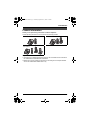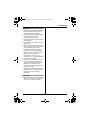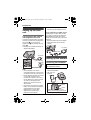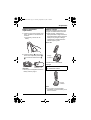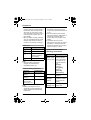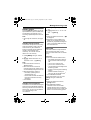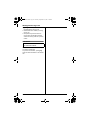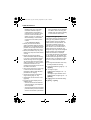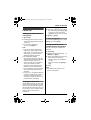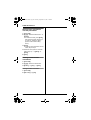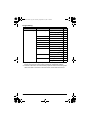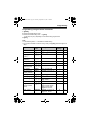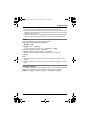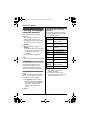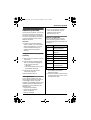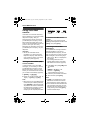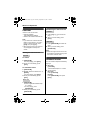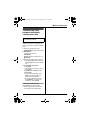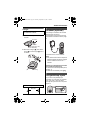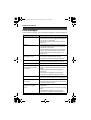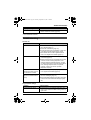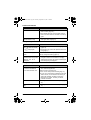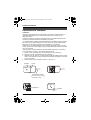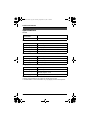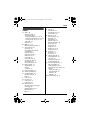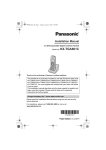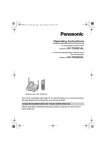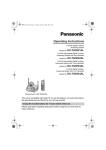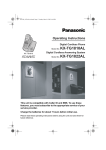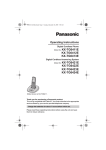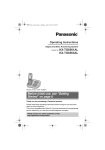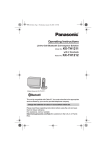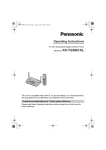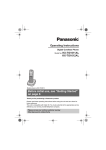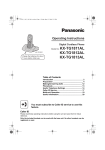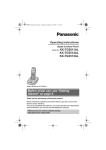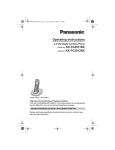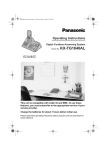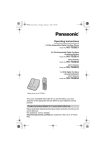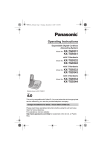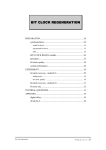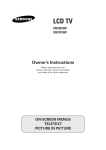Download Operating Instructions - Pdfstream.manualsonline.com
Transcript
TG605xAL.book Page 1 Thursday, September 27, 2007 5:49 PM
Operating Instructions
5.8 GHz Digital Cordless
Answering System
Model No.
KX-TG6051AL
Model No.
KX-TG6052AL
with 2 Handsets
with 3 Handsets
Model No.
KX-TG6053AL
Model shown is KX-TG6051AL.
This unit is compatible with Caller ID. To use this feature, you must
subscribe to the appropriate service offered by your service provider/
telephone company.
Charge the handset battery for 7 hours before initial use.
Please read these Operating Instructions before using the unit and save for
future reference.
TG605xAL.book Page 2 Thursday, September 27, 2007 5:49 PM
Table of Contents
Introduction
Product information . . . . . . . . . . . . . .
Accessory information . . . . . . . . . . . .
Important safety instructions . . . . . . .
For best performance . . . . . . . . . . . .
3
5
6
8
Preparation
Setting up the base unit. . . . . . . . . .
Setting up the handset . . . . . . . . . .
Controls . . . . . . . . . . . . . . . . . . . . . .
Display. . . . . . . . . . . . . . . . . . . . . . .
Setting the unit before use . . . . . . .
10
10
13
14
14
Making/Answering Calls
Making calls. . . . . . . . . . . . . . . . . . . 15
Answering calls . . . . . . . . . . . . . . . . 16
Useful features during a call . . . . . . 16
Phonebook
Handset phonebook . . . . . . . . . . . . 19
Copying handset phonebook items . 20
Caller ID Service
Using Caller ID service . . . . . . . . . . 21
Caller list . . . . . . . . . . . . . . . . . . . . . 23
Programming
Programmable settings . . . . . . . . . . 25
Answering System
Answering system . . . . . . . . . . . . . . 30
Turning the answering system on/off 30
Greeting message . . . . . . . . . . . . . . 31
Listening to messages using the base
unit . . . . . . . . . . . . . . . . . . . . . . . . . 31
Listening to messages using the
handset . . . . . . . . . . . . . . . . . . . . . . 32
Remote operation . . . . . . . . . . . . . . 33
Answering system settings . . . . . . . 34
Voice Mail Service
Using Voice Mail service . . . . . . . . . 36
Multi-unit Operation
Intercom . . . . . . . . . . . . . . . . . . . . . 38
Handset locator . . . . . . . . . . . . . . . . 38
2
Transferring calls between handsets,
conference calls . . . . . . . . . . . . . . . 39
Useful Information
Wall mounting . . . . . . . . . . . . . . . . .
Headset (optional). . . . . . . . . . . . . .
Lanyard/strap eyelet . . . . . . . . . . . .
Error messages. . . . . . . . . . . . . . . .
Troubleshooting . . . . . . . . . . . . . . .
Instructions to customer . . . . . . . . .
Specifications . . . . . . . . . . . . . . . . .
40
41
41
42
43
48
50
Index
Index . . . . . . . . . . . . . . . . . . . . . . . . 51
TG605xAL.book Page 3 Thursday, September 27, 2007 5:49 PM
Introduction
Product information
Thank you for purchasing a Panasonic cordless telephone.
These operating instructions can be used for the following models:
KX-TG6051
KX-TG6052
KX-TG6053
Important:
L The suffix (AL) in the following model numbers will be omitted in these instructions:
KX-TG6051AL/KX-TG6052AL/KX-TG6053AL
L References in these operating instructions to the charger and multiple handsets
are for KX-TG6052/KX-TG6053 users only.
3
TG605xAL.book Page 4 Thursday, September 27, 2007 5:49 PM
Introduction
Notable feature differences among the following models
Model no.
Answering
system
Talking
Caller ID
Slow talk®
Intercom
\ ⇔ N*1 N ⇔ N*2
KX-TG6051
r
r
r
r
–
KX-TG6052
r
r
r
r
r
KX-TG6053
r
r
r
r
r
*1 Intercom calls can be made between the handset and base unit.
*2 Intercom calls can be made between the handsets.
Special features
N Handset voice enhancer
This feature clarifies the voice of the person you are talking to, reproducing a more
natural-sounding voice that is easier to hear and understand (page 17).
N Talking Caller ID
This feature allows the handset to announce the displayed caller name or phone
number when a call is received (page 21).
N Slow Talk
You can slow down the voice of the person you are talking to, making it easier to
hear and understand (page 17).
4
TG605xAL.book Page 5 Thursday, September 27, 2007 5:49 PM
Introduction
Accessory information
Included accessories
Quantity
No. Accessory item
KX-TG6051
KX-TG6052
KX-TG6053
1
AC adaptor for base unit
1
1
1
2
Telephone line cord
1
1
1
3
Wall mounting adaptor
1
1
1
4
Battery
1
2
3
5
Handset cover*1
1
2
3
6
Charger
–
1
2
7
AC adaptor for charger
–
1
2
*1 The handset cover comes attached to the handset.
1
2
6
7
3
4
5
Additional/replacement accessories
Accessory item
Order number
Rechargeable nickel metal hydride
(Ni-MH) battery
HHR-P107
Headset
KX-TCA86AL or KX-TCA92AL
5
TG605xAL.book Page 6 Thursday, September 27, 2007 5:49 PM
Introduction
Important safety
instructions
When using the product, basic safety
precautions should always be followed
to reduce the risk of fire, electric shock,
or personal injury.
1. Read all instructions carefully.
2. Follow all warnings and instructions
marked on the product.
3. Unplug the product from power
outlets before cleaning. Do not use
liquid or aerosol cleaners. Use a
cloth for cleaning.
4. Do not use the product near water,
for example near a bathtub, wash
bowl, kitchen sink, etc.
5. Place the product securely on a
stable surface. Serious damage
and/or injury may result if the
product falls.
6. Do not cover slots and openings on
the product. They are provided for
ventilation and protection against
overheating. Never place the
product near radiators, or in a place
where proper ventilation is not
provided.
7. Use only the power source marked
on the product. If you are not sure of
the type of power supplied to your
home, consult your dealer or local
power company.
8. Do not place objects on the power
cord. Install the product where no
one can step or trip on the cord.
9. Do not overload power outlets and
extension cords. This can result in
the risk of fire or electric shock.
10. Never push any objects through
slots in the product. This may result
in the risk of fire or electric shock.
Never spill any liquid on the product.
6
11. To reduce the risk of electric shock,
do not disassemble the product.
Take the product to an authorised
service centre when service is
required. Opening or removing
covers may expose you to
dangerous voltages or other risks.
Incorrect reassembly can cause
electric shock when the product is
subsequently used.
12. Unplug the product from power
outlets and take to an authorised
service centre when the following
conditions occur:
A. When the power cord is
damaged or frayed.
B. If liquid has been spilled into the
product.
C. If the product has been exposed
to rain or water.
D. If the product does not work
normally by following the
operating instructions. Adjust
only controls covered by the
operating instructions. Improper
adjustment may require
extensive work by an authorised
service centre.
E. If the product has been dropped
or physically damaged.
F. If the product exhibits a distinct
change in performance.
13. During thunderstorms, avoid using
telephones including cordless
phones. There is a risk of an electric
shock from lightning.
14. Do not use the product to report a
gas leak, when in the vicinity of the
leak.
SAVE THESE
INSTRUCTIONS
TG605xAL.book Page 7 Thursday, September 27, 2007 5:49 PM
Introduction
WARNING:
L To prevent the risk of fire or electrical
shock, do not expose the product to
rain or any type of moisture.
L Unplug the product from power
outlets if it emits smoke, an abnormal
smell, or makes an unusual noise.
These conditions can cause fire or
electric shock. Confirm that smoke
has stopped emitting and contact an
authorised service centre.
L Do not spill liquids (detergents,
cleansers, etc.) onto the telephone
line cord plug, or allow it to become
wet at all. This may cause a fire. If the
telephone line cord plug becomes
wet, immediately pull it from the
telephone wall jack, and do not use.
L Do not place or use this product near
automatically controlled devices such
as automatic doors and fire alarms.
Radio waves emitted from this
product may cause such devices to
malfunction resulting in an accident.
L Completely insert the AC adaptor/
power plug into the power outlet.
Failure to do so may cause electric
shock and/or excessive heat resulting
in a fire.
L Regularly remove any dust, etc. from
the AC adaptor/power plug by pulling
it from the power outlet, then wiping
with a dry cloth. Accumulated dust
may cause an insulation defect from
moisture, etc. resulting in a fire.
CAUTION:
Installation
L Never install telephone wiring during
a lightning storm.
L Never install telephone line sockets in
wet locations unless the socket is
specifically designed for wet
locations.
L Never touch uninsulated telephone
wires or terminals unless the
telephone line has been
disconnected at the network
interface.
L Use caution when installing or
modifying telephone lines.
L Do not touch the plug with wet hands.
L The AC adaptor is used as the main
disconnect device. Ensure that the
AC outlet is installed near the product
and is easily accessible.
Battery
To reduce the risk of fire or injury to
persons, read and follow these
instructions.
L Use only the battery(ies) specified.
L Do not dispose of the battery(ies) in a
fire. They may explode. Check with
local waste management codes for
special disposal instructions.
L Do not open or mutilate the
battery(ies). Released electrolyte is
corrosive and may cause burns or
injury to the eyes or skin. The
electrolyte may be toxic if swallowed.
L Exercise care when handling the
battery(ies). Do not allow conductive
materials such as rings, bracelets or
keys to touch the battery(ies),
otherwise a short circuit may cause
the battery(ies) and/or the conductive
material to overheat and cause burns.
L Charge the battery(ies) provided, or
identified for use with the product
only, in accordance with the
instructions and limitations specified
in this manual.
Medical
L Consult the manufacturer of any
personal medical devices, such as
pacemakers or hearing aids, to
determine if they are adequately
7
TG605xAL.book Page 8 Thursday, September 27, 2007 5:49 PM
Introduction
shielded from external RF (radio
frequency) energy. (The product
operates in the frequency range of
5.76 GHz to 5.84 GHz, and the power
output is 200 mW (max.).) Do not use
the product in health care facilities if
any regulations posted in the area
instruct you not to do so. Hospitals or
health care facilities may be using
equipment that could be sensitive to
external RF energy.
Notice for product disposal, transfer,
or return
L This product can store your private/
confidential information. To protect
your privacy/confidentiality, we
recommend that you erase the
information such as phonebook or
caller list entries from the memory
before you dispose, transfer or return
the product.
Notice
L Please ensure that a separate
telephone, not dependent on local
power, is available for emergency
use.
L This equipment will be inoperable
when mains power fails.
L When a failure occurs which results in
the internal parts becoming
accessible, disconnect the power
supply cord immediately and return
the product to an authorised service
centre.
L To minimise the possibility of lightning
damage, when you know that a
thunderstorm is coming, we
recommend that you:
– Unplug the telephone line cord from
the phone socket.
– Unplug the AC adaptor from the AC
power outlet.
8
L No “000” or other calls can be made
from this device during a mains power
failure.
L The earpiece on the handset is
magnetised and may retain small
metallic objects.
L This equipment has been tested and
found to comply with AS/NZS
CISPR22: 2004 limits for
electromagnetic interference. Any
modifications to any part of the
system or to any peripherals may void
the EMC compliance of the system or
the peripherals.
For best performance
Base unit location/avoiding noise
The base unit and other compatible
Panasonic units use radio waves to
communicate with each other.
L For maximum coverage and noisefree communications, place your
base unit:
– at a convenient, high, and central
location with no obstructions
between the handset and base unit
in an indoor environment.
– away from electronic appliances
such as TVs, radios, personal
computers, wireless devices or
other phones.
– avoid facing radio frequency
transmitters, such as external
antennas of mobile phone cell
stations (avoid putting the base unit
on a bay window or near a window).
L Coverage and voice quality depends
on the local environmental conditions.
L If the reception for a base unit location
is not satisfactory, move the base unit
to another location for better
reception.
TG605xAL.book Page 9 Thursday, September 27, 2007 5:49 PM
Introduction
Environment
L Keep the product away from electrical
noise generating devices, such as
fluorescent lamps and motors.
L The product should be kept free from
excessive smoke, dust, high
temperature, and vibration.
L The product should not be exposed to
direct sunlight.
L Do not place heavy objects on top of
the product.
L When you leave the product unused
for a long period of time, unplug the
product from the power outlet.
L The product should be kept away
from heat sources such as heaters,
kitchen stoves, etc. It should not be
placed in rooms where the
temperature is less than 5 °C or
greater than 40 °C. Damp basements
should also be avoided.
L The maximum calling distance may
be shortened when the product is
used in the following places: Near
obstacles such as hills, tunnels,
underground, near metal objects such
as wire fences, etc.
L Operating the product near electrical
appliances may cause interference.
Move away from the electrical
appliances.
Routine care
L Wipe the outer surface of the product
with a soft cloth. Do not use benzine,
thinner, or any abrasive powder.
9
TG605xAL.book Page 10 Thursday, September 27, 2007 5:49 PM
Preparation
Setting up the base
unit
Connecting the AC adaptor
and telephone line cord
Connect the telephone line cord until it
clicks into the base unit and telephone
line socket (A). Connect the AC
adaptor cord (B) by pressing the plug
firmly (C).
L Use only the included Panasonic AC
adaptor PQLV203AL.
L The unit is not designed to be used
with rotary (pulse dialling) services.
If you subscribe to an ADSL service
Please attach an ADSL filter (contact
your ADSL provider) to the telephone
line between the base unit and the
telephone line socket in the event of the
following:
– Noise is heard during conversations.
– Caller ID features do not function
properly.
To socket
ADSL filter
To socket
B
C
A
(230–240 V AC,
50/60 Hz)
Hooks
Note:
L The AC adaptor must remain
connected at all times. (It is normal for
the adaptor to feel warm during use.)
L The AC adaptor should be connected
to a vertically oriented or floormounted AC outlet. Do not connect
the AC adaptor to a ceiling-mounted
AC outlet, as the weight of the
adaptor may cause it to become
disconnected.
L The unit will not work during a power
failure. We recommend connecting a
corded telephone to the same
telephone line or to the same
telephone line socket using a
telephone double adaptor.
10
Setting up the handset
Connecting the AC adaptor
Available model:
KX-TG6052/KX-TG6053
L Use only the included Panasonic AC
adaptor PQLV208AL.
(230–240 V AC,
50/60 Hz)
Bottom of the charger
Hooks
Hooks
Fasten the AC adaptor cord to
prevent it from being disconnected.
TG605xAL.book Page 11 Thursday, September 27, 2007 5:49 PM
Preparation
Battery installation/
replacement
Battery charge
1 Press the notch of the handset cover
firmly, and slide it in the direction of
the arrow.
L If necessary, remove the old
battery.
Place the handset on the base unit or
charger for 7 hours before initial use.
L While charging, “Charging” is
displayed and the charge indicator on
the handset lights in amber. When the
battery is fully charged, “Charge
completed” is displayed and the
indicator lights in green.
Base unit:
2 Insert the battery (A), and press it
down until it snaps into position (B).
Then close the handset cover (C,
D).
B
A
C
D
Important:
L Use only the rechargeable Panasonic
battery noted on page 5.
Charge
contacts
L Model shown is KX-TG6051.
Charger:
Available model:
KX-TG6052/KX-TG6053
Charge
contacts
Note:
L If you want to use the handset
immediately, charge the battery for at
least 15 minutes.
11
TG605xAL.book Page 12 Thursday, September 27, 2007 5:49 PM
Preparation
L To ensure that the battery charges
properly, clean the charge contacts of
the handset, base unit, and charger
with a soft, dry cloth once a month.
Clean more often if the unit is subject
to the exposure of grease, dust, or
high humidity.
L When the battery is empty, “Charge
for 7h” is displayed and the charge
indicator does not light for about 5
minutes to concentrate on charging.
Battery level
Battery icon
Battery level
5
Fully charged
6
Medium
7
Low
Flashing: needs to
be recharged.
8
Empty
L Battery power is consumed whenever
the handset is off the base unit or
charger, even when the handset is not
in use.
L After the handset is fully charged,
displaying “Charge completed”, it
may be left on the base unit or
charger without any ill effect on the
battery.
L The battery level may not be
displayed correctly after you replace
the battery. In this case, place the
handset on the base unit or charger
and let it charge for 7 hours.
Symbols used in these
operating instructions
Symbol
Meaning
{}
Button name/
soft key name
The words in the
brackets indicate
button names/soft
key names on the
handset and base
unit.
Example:
Unit keys:
{C}, {OFF}
Soft keys:
{View CID},
{Phonebook}
i
Proceed to the next
operation.
“”
Example:
“Alarm”
The words in
quotations indicate
the menu on the
display.
Example:
{V}/{^}: “Off”
Press {V} or {^} to
select “Off”.
Note:
L When the battery needs to be
charged, the handset beeps
intermittently during use.
Panasonic battery performance
Operation
Operating time
While in use
(talking)
Up to 5 hours
While not in use
(standby)
Up to 11 days
While using the
clarity booster
feature (page 17)
Up to 3 hours
Note:
L Battery operating time may be
shortened over time depending on
usage conditions and surrounding
temperature.
12
TG605xAL.book Page 13 Thursday, September 27, 2007 5:49 PM
Preparation
Handset
Controls
J
Base unit
A
K
BC D
L
A
B
C
D
E
E
F
G
H
I
N M LK
A
B
C
D
E
F
G
H
I
J
K
L
M
N
Speaker
{GREETING REC} (Recording)
{GREETING CHECK}
{ANSWER ON}
ANSWER ON indicator
VOLUME {>} {<}
{>} (SKIP)
{MESSAGE}
MESSAGE indicator
{ERASE}
{STOP}
{LOCATOR} {INTERCOM}
MIC (Microphone)
IN USE indicator
{<} (REPEAT)
Charge contacts
F
J
G
M
N
B
O
P
Q
H
I
A
B
C
D
E
F
G
H
I
J
K
L
M
N
O
P
Q
Speaker
Soft keys
Headset socket
{C} (TALK)
Navigator key ({^} {V} {<} {>})
{s} (SP-PHONE)
{RECALL} {CALL WAIT}
Microphone
Charge contacts
Lanyard/strap eyelet
Charge indicator
Ringer indicator
Message indicator
Receiver
Display
{MENU}
{OFF}
{PAUSE} {REDIAL}
{HOLD} {INTERCOM}
13
TG605xAL.book Page 14 Thursday, September 27, 2007 5:49 PM
Preparation
Using the navigator key
The handset navigator key can be used
to navigate through menus and to select
items shown on the display by pressing
{^}, {V}, {<}, or {>}.
Adjusting audio volume
Press {^} or {V} repeatedly while talking.
{^}
Setting the unit before
use
Important:
L To program features by scrolling
through the display menus, see page
25.
Date and time
{<}
{>}
{V}
Using the soft keys
The handset features 2 soft keys. By
pressing a soft key, you can select the
feature shown directly above it on the
display.
5
10:30AM [1]
View
Phone
KCID
book L
Set the correct date and time.
– To display the date and time when the
calls were received in the caller list.
– To use the available alarm function
(page 29).
– When you play back a message from
the answering system (page 31), the
unit announces the day and time it
was recorded.
1 {MENU} i {4}{1}
2 Enter the current day, month, and
year by selecting 2 digits for each.
Example: 15 August, 2007
{1}{5} {0}{8} {0}{7}
3 Enter the current hour and minute
(12-hour clock format) by selecting 2
digits for each.
Example: 9:30
{0}{9} {3}{0}
Display
4 {AM/PM}: Select “AM” or “PM”.
5 {Save} i {OFF}
Handset display items
Note:
L If you make a mistake when entering
the date and time, press {<}, {>},
{^}, or {V} to move the cursor, then
make the correction.
L The date and time may be incorrect
after a power failure. In this case, set
the date and time again.
Displayed
item
Meaning
J
Voice enhancer is on.
5
Battery level
Example:
[1]
The handset’s
extension number
(example shown here:
handset 1)*1
*1 KX-TG6052/KX-TG6053
14
TG605xAL.book Page 15 Thursday, September 27, 2007 5:49 PM
Making/Answering Calls
Making calls
1 Dial the phone number.
L To correct a digit, press {Clear}.
2 Press {C} or {Call}.
3 When you finish talking, press {OFF}
or place the handset on the base unit
or charger.
Note:
L “Line in use” is displayed when
someone is talking on the handset or
another phone.
Using the speakerphone
1 Dial the phone number, and press
{s}.
L Speak alternately with the other
party.
2 When you finish talking, press
{OFF}.
Note:
L Use the speakerphone in a quiet
environment.
L To switch to the receiver, press {C}.
Erasing a number in the redial list
1 {REDIAL}
2 {V}/{^}: Select the desired phone
number.
3 {Erase} i {Yes} i {OFF}
PAUSE button (for PBX/long
distance service users)
A pause is sometimes required when
making calls using a PBX or long
distance service. When storing a calling
card access number and/or PIN in the
phonebook, a pause is also needed
(page 20).
For example, if you need to dial the line
access number “9” when making
outside calls with a PBX:
1 {9} i {PAUSE} i Dial the
phone number.
2 {C}
Note:
L A 3.5 second pause is inserted each
time {PAUSE} is pressed. Press
repeatedly to insert longer pauses.
Adjusting the receiver/speaker
volume
Press {^} or {V} repeatedly while
talking.
Making a call using the redial list
The last 5 phone numbers dialled are
stored in the redial list (each 48 digits
max.).
1 {REDIAL}
2 {V}/{^}: Select the desired phone
number.
3 {C}
15
TG605xAL.book Page 16 Thursday, September 27, 2007 5:49 PM
Making/Answering Calls
Answering calls
When a call is being received, the ringer
indicator flashes rapidly.
1 Press {C} or {s}.
L You can also answer the call by
pressing any dial key from {0} to
{9}, {*}, or {#}. (Any key talk
feature)
2 When you finish talking, press
{OFF}.
Note:
L You can change the ringer indicator
colour and the ringer tone (page 27,
28). You can also adjust the handset
ringer volume (page 28).
Auto talk
This feature allows you to answer a call
by simply lifting the handset off the base
unit or charger. You do not need to
press {C}. To activate this feature, see
page 27.
Temporary ringer off
While the handset is ringing for an
outside call, you can turn the ringer off
temporarily by pressing {OFF}.
Adjusting the base unit ringer
volume
Press {>} or {<} repeatedly to select
the desired volume.
L To turn the ringer off, press and hold
{<} until the unit beeps 2 times.
16
Useful features during
a call
HOLD button
This feature allows you to put an
outside call on hold.
KX-TG6051
Press {HOLD} during an outside call.
KX-TG6052/KX-TG6053
Press {HOLD} 2 times during an
outside call.
L To release the hold, press {C}.
L Another handset user can take the
call by pressing {C}.
Note:
L If another phone is connected to the
same line (page 10), you can also
take the call by lifting its handset.
L If a call is kept on hold for more than 6
minutes, an alarm tone starts to
sound and the ringer indicator flashes
rapidly. After 4 additional minutes on
hold, the call is disconnected.
Mute button
While mute is turned on, you can hear
the other party, but the other party
cannot hear you.
To mute your voice, press {Mute}.
L To return to the conversation, press
{Mute} or {C}.
Note:
L When this feature is turned on,
{Mute} flashes.
L {Mute} is a soft key visible on the
handset display during a call.
TG605xAL.book Page 17 Thursday, September 27, 2007 5:49 PM
Making/Answering Calls
RECALL button
Pressing {RECALL} allows you to use
special features of your host PBX such
as transferring an extension call, or
accessing optional telephone services.
Note:
L To change the recall time, see page
28.
Handset clarity booster
This feature can improve sound clarity
when the handset is used in an area
where there may be interference.
During an outside call, this feature is
turned on automatically when
necessary. You can also turn this
feature on or off manually.
1 Press {MENU} during an outside
call.
2 {V}/{^}: Select “Booster on” or
“Booster off”. i {Select}
Note:
L When this feature is turned on,
“BOOST” flashes.
L When this feature is turned off
manually during a call, it does not turn
on automatically during the same call.
L While this feature is turned on;
– the battery operating time is
shortened (page 12).
– the maximum number of extensions
that can be used at a time may
decrease.*1
*1 KX-TG6053
Handset voice enhancer
This feature can simulate a band signal
above the normal bandwidth limitations,
achieving a sound which is close to the
actual voice. You can turn this feature
on or off depending on the
circumstance.
1 Press {MENU} during an outside
call.
2 {V}/{^}: Select “V.E. on” or “V.E.
off”. i {Select}
Note:
L When this feature is turned on, J
is displayed.
L Depending on the condition and
quality of your telephone line, this
feature may emphasize existing line
noise. If it becomes difficult to hear,
turn this feature off.
Slow Talk
This feature works to help slow down
the incoming audio when you are
having a conversation with an outside
party.
Important:
L You cannot use this feature when;
– the handset announces names or
phone numbers while receiving a
call.
– you are on an intercom call.
– you are on a conference call.*1
– you are listening to messages in the
answering system.
– another unit is using the answering
system.
– another handset is having an
intercom call with the base unit.*1
*1 KX-TG6052/KX-TG6053
To turn this feature on or off, press
{Slow} during an outside call.
Note:
L When this feature is turned on,
{Slow} flashes.
L KX-TG6052/KX-TG6053:
This feature turns off if another
handset starts to have an intercom
call with the base unit, or another unit
starts to use the answering system.
17
TG605xAL.book Page 18 Thursday, September 27, 2007 5:49 PM
Making/Answering Calls
L {Slow} is a soft key visible on the
handset display during a call.
L This feature turns off after you hang
up the call.
L The speed may become close to
normal when the handset receives
constant incoming audio for a period
of time.
Call share
Available model:
KX-TG6052/KX-TG6053
This feature allows the handset to join
an existing outside call.
To join the conversation, press {C}
when the other handset is on an outside
call.
18
TG605xAL.book Page 19 Thursday, September 27, 2007 5:49 PM
Phonebook
L To enter another character that is
located on the same dial key, first
press {>} to move the cursor to the
next space.
Handset phonebook
You can add up to 50 items to the
handset phonebook and search for
phonebook items by name.
Editing/correcting a mistake
Press {<} or {>} to move the cursor to
the character or number you want to
erase, then press {Clear}. Enter the
appropriate character or number.
L Press and hold {Clear} to erase all
characters or numbers.
Adding items to the
phonebook
1 {Phonebook}
2 {Add}
3 Enter the name (max. 16
Finding and calling a
phonebook item
characters). i {Next}
4 Enter the phone number (max. 32
digits). i {Next} i {Save}
L To add other items, repeat from
step 2.
Searching for a name alphabetically
by scrolling through all items
5 {OFF}
Note:
L Caller ID subscribers can use ringer
ID and light-up ID features (page 22).
Character table for entering names
Key
Character
{1}
& ’
{2}
a b c A B C 2
(
)
,
– .
{3}
d e f
D E F 3
{4}
g h i
G H I
{5}
j
J K L 5
{6}
m n o M N O 6
k l
/
1
4
{7}
p q r
{8}
t
s P Q R S 7
{9}
w x y z W X Y Z 9
{0}
0 Space
{*}
;
{#}
#
u v T U V 8
1 {Phonebook} i {Search}
2 {V}/{^}: Select the desired item.
3 Press {C} to dial the phone
number.
Searching for a name by initial
1 {Phonebook} i {Search}
2 Press the dial key ({0} – {9}, {#}, or
{*}) that corresponds to the first
letter you are searching for (see the
character table, page 19).
Example: “LISA”
Press {5} repeatedly to display the
first phonebook entry starting with
the initial “L” and go to step 3.
L If there is no item corresponding to
the letter you selected, the next
item is displayed.
3 Press {V} to select the desired item.
4 Press {C} to dial the phone
number.
19
TG605xAL.book Page 20 Thursday, September 27, 2007 5:49 PM
Phonebook
Editing items in the
phonebook
1 Find the desired item (page 19). i
Copying handset
phonebook items
{Option}
2 {V}/{^}: “Edit” i {Select}
3 Edit the name if necessary (see the
character table, page 19). i
{Next}
4 Edit the phone number if necessary.
i {Next} i {Save} i {OFF}
Erasing items in the
phonebook
1 Find the desired item (page 19).
2 {Erase} i {Yes} i {OFF}
Chain dial
This feature allows you to dial phone
numbers in the handset phonebook
while you are on a call. This feature can
be used, for example, to dial a calling
card access number or bank account
PIN that you have stored in the handset
phonebook, without having to dial
manually.
1 During an outside call, press
{MENU}.
2 {V}/{^}: “Phonebook” i {Select}
3 Find the desired item (page 19). i
{Call}
Note:
L When storing a calling card access
number and your PIN in the
phonebook as one phonebook item,
press {PAUSE} to add pauses after
the number and PIN as necessary
(page 15).
Available model:
KX-TG6052/KX-TG6053
You can copy one or all of the phonebook
items from one handset to another.
Important:
L Ringer ID and light-up ID for
phonebook items are not copied.
Copying an item
KX-TG6052
1 {MENU} i {#}{1}
2 {V}/{^}: Select the desired item. i
{Send}
3 Press {OFF} after the long beep.
KX-TG6053
1 {MENU} i {#}{1}
2 {V}/{^}: Select the handset to copy
to. i {Next}
3 {V}/{^}: Select the desired item. i
{Send}
4 Press {OFF} after the long beep.
Copying all items
KX-TG6052
1 {MENU} i {#}{2}
2 Press {OFF} after the long beep.
KX-TG6053
1 {MENU} i {#}{2}
2 {V}/{^}: Select the handset to copy
to. i {Send}
3 Press {OFF} after the long beep.
20
TG605xAL.book Page 21 Thursday, September 27, 2007 5:49 PM
Caller ID Service
Using Caller ID service
This unit is Caller ID compatible. To use
Caller ID features (such as displaying
caller phone numbers), you must
subscribe to Caller ID service. Consult
your service provider/telephone
company for details.
Caller ID features
When an outside call is being received,
the calling party’s telephone number is
displayed.
Telephone numbers for the last 50
callers are logged in the caller list by the
most recent call to the oldest.
L If the unit cannot receive caller
information, the following is
displayed:
– “Out of area”: The caller dialled
from an area which does not
provide Caller ID service.
– “Private caller”: The caller
requested not to send caller
information.
L If the unit is connected to a PBX
system, caller information may not be
received properly. Consult your PBX
supplier.
L If the name display service is
available in your area, the display
shows caller names. For further
information, please contact your
service provider/telephone company.
Missed calls
If a call is not answered, the unit treats
the call as a missed call. You can view
the number of missed calls by pressing
{View CID}.
Phonebook name display
When the Caller ID number is received
and it matches a phone number stored
in the phonebook, the stored name from
the phonebook is displayed and logged
in the caller list.
Call waiting and Caller ID
compatible
If you subscribe to Caller ID service,
your handset displays the 2nd caller’s
information while talking. After you hear
a call waiting tone, the caller’s phone
number will be displayed.
You can answer the 2nd call, keeping
the 1st call on hold.
Follow your service provider/telephone
company instructions using {RECALL}.
L If the phone number is stored in the
phonebook with its name, the caller’s
name will also be displayed.
L Please contact your service provider/
telephone company for details and
availability in your area.
For Caller ID Type II users
When you receive a 2nd call during a
conversation, you will hear a signal tone
following the call waiting tone and the
conversation will be interrupted or
muted for a short period of time. This
is not a fault of the product as these
events are normal.
L The tones are generated by your
service provider/telephone company.
Talking Caller ID
This feature lets you know who is calling
without looking at the display. To use
this feature, you must subscribe to
Caller ID service from your service
provider/telephone company and turn
this feature on (page 28). When a caller
information is received, the all supplied
handset(s) and base unit announce:
– the caller’s phone number following
every ring.
21
TG605xAL.book Page 22 Thursday, September 27, 2007 5:49 PM
Caller ID Service
– the caller’s customized name
following every ring, if the caller
information matches a phone
number stored in the handset 1
phonebook. If the handset 1 does
not have a link to the base unit
(battery is empty, for instance), the
other handset(s)*1 and the base
unit announce the caller’s phone
number.
*1 KX-TG6052/KX-TG6053
L Usually the unit announces the
caller’s information after the 2nd ring.
Depending on your telephone service
provider, the unit may announce the
caller’s information later than usual.
L Name pronunciation may vary. This
feature may not pronounce all names
correctly.
L Usually the unit announces the
caller’s information after the 2nd ring.
If you turn on the answering system
and set the ring count to “2” (page
34), the unit does not announce the
caller’s information. If “Toll saver”
is selected and there is a new
message, the unit does not announce
the caller’s information.
L Your unit may mute one or more rings
in order to announce the caller’s
information. Talking Caller ID takes
precedence over ringing.
L The announcement is heard at the
ringer volume (page 15 , 28).
L This feature can be turned on or off
(page 28).
L For users in name display service
available areas:
– The unit announces the Caller ID
name provided by your telephone
service provider.
– The unit announces the customized
phonebook entry name for numbers
stored in the handset 1 phonebook.
22
– Caller ID service has a limit of how
many characters can be displayed.
If a caller’s name is too long, the
handset may not be able to display
or announce the entire name.
Ringer ID/Light-up ID
This feature can help you identify who is
calling by using different ringers and
ringer indicator colours for different
callers stored in the phonebook. You
can assign a different ringer and
indicator colour to each phonebook
item. When a call is received from a
caller stored in the phonebook, the
assigned ringer rings and the assigned
ringer indicator colour flashes after
Caller ID information is displayed.
If you select “No Ringer ID” (default)
or “No Light-up ID” (default), the
handset uses the ringer tone or ringer
indicator colour you selected on page
27 when a call is received from that
caller.
L The ringer and indicator colour may
be changed after the 2nd ring.
1 Find the desired item (page 19). i
{Option}
2 To assign a ringer:
{V}/{^}: Select “Ringer ID”. i
{Select}
To assign a ringer indicator colour:
{V}/{^}: Select “Light-up ID”. i
{Select}
3 {V}/{^}: Select the desired setting.
4 {Save} i {OFF}
TG605xAL.book Page 23 Thursday, September 27, 2007 5:49 PM
Caller ID Service
Caller list
1 {MENU} i {0}{4}
2 Enter your area code (max. 8 digits).
Viewing the caller list and
calling back
3 {Save} i {OFF}
1 {View CID}
2 Press {V} to search from the most
recent call, or {^} to search from the
oldest call.
3 To call back, press {C}.
To exit, press {OFF}.
Note:
L If you do not want to dial the area
codes when making calls from the
Caller ID list, you can store the area
codes which you want the unit to
delete automatically (page 23).
L KX-TG6052/KX-TG6053:
Each handset has its own caller list.
The number of missed calls may differ
between handsets. Even if you
viewed the caller list or answered a
call on one handset, the same
information is still recognized as a
missed call in the other handsets.
L A Q is displayed in caller information
which has already been viewed or
answered.
L If an arrow (→ ) is displayed after the
number, the whole phone number is
not shown. Press {>} to see the
remaining numbers. To return to the
previous display, press {<}.
L To correct a digit, press {<} or {>}
to move the cursor, then press
{Clear}. Enter the correct number.
To erase your area code
Press and hold {Clear} in step 2, press
{Save}, then press {OFF}.
Editing a caller’s phone
number before calling back
You can edit a phone number in the
caller list.
1 {View CID}
2 {V}/{^}: Select the desired item. i
{Select} i {Edit}
3 Add or erase digits to the beginning
of the number as necessary.
L To add a digit, press the desired
dial key.
L To erase a digit, press {Clear} or
{#}.
4 {C}
Note:
L The edited phone number is not
saved in the caller list.
Storing your area code
We recommend storing your area code
before using Caller ID (page 21). Calls
from the same area will be recorded in
the caller list without the area code. You
do not have to remove it before calling
back the caller or storing in the
phonebook.
23
TG605xAL.book Page 24 Thursday, September 27, 2007 5:49 PM
Caller ID Service
Storing caller information
into the phonebook
1 {View CID}
2 {V}/{^}: Select the desired item. i
{Select}
L To edit the number, press {Edit},
then edit the number (see step 3
on page 23, “Editing a caller’s
phone number before calling
back”).
3 {Save}
L If there is name information for the
caller, skip to step 5.
4 Enter the name (see the character
table, page 19). i {Next} i
{Save}
5 {OFF}
Erasing selected caller
information
1 {View CID}
2 {V}/{^}: Select the desired item.
3 {Erase} i {Yes} i {OFF}
Erasing all caller information
1 {View CID}
2 {All erase} i {Yes}
24
TG605xAL.book Page 25 Thursday, September 27, 2007 5:49 PM
Programming
Programmable settings
You can customize the unit by programming the following features using the handset.
To access the features, there are 2 methods:
– scrolling through the display menus (page 25)
– using the direct commands (page 27)
L Mainly the direct command method is used in these operating instructions.
Programming by scrolling through the display menus
1 {MENU}
2 Press {V} or {^} to select the desired menu. i {Select}
L If there is a sub-menu(s), press {V} or {^} to select the desired item. i
{Select}
3 Press {V} or {^} to select the desired setting. i {Save}
L This step may vary depending on the feature being programmed.
4 {OFF}
Main menu
Sub-menu 1
Sub-menu 2
Page
Message play
–
–
32
V.M. access
–
–
36
Alarm
–
–
29
Ringer setting
Set date & time
Voice enhancer
Copy phonebook
(KX-TG6052/
KX-TG6053)
Ringer volume
–
–
Ringer tone
–
–
Ring colour
–
–
Date and time*1
–
14
Time adjustment*1, *2
–
–
–
–
17
Copy 1 item
–
20
Copy all items
–
20
Talking CallerID
–
–
21
Customer support
–
–
29
25
TG605xAL.book Page 26 Thursday, September 27, 2007 5:49 PM
Programming
Main menu
Initial setting
Sub-menu 1
Set answering
Sub-menu 2
Ring
Page
count*1
34
Recording time*1
Remote code
*1
35
34
Store VM access#*1
36
Message alert
–
35, 37
LCD contrast
–
–
Key tone
–
–
Auto talk
–
16
–
23
Voice Mail
Set area code
Set tel line
Set dial mode*1
Set recall time
45
*1
Set line mode*1
Set base unit
Registration
Ringer tone
*1
17
–
–
Talking CallerID*1
21
HS registration
47
Deregistration
47
*1 If you program these settings using one of the handsets, you do not need to
program the same item using another handset (KX-TG6052/KX-TG6053).
*2 This feature allows the unit to automatically adjust the date and time setting when
caller information is received. To use this feature, set the date and time first.
26
TG605xAL.book Page 27 Thursday, September 27, 2007 5:49 PM
Programming
Programming using the direct commands
1 {MENU}
2 Enter the desired feature code.
3 Enter the desired setting code. i {Save}
L This step may vary depending on the feature being programmed.
4 {OFF}
Note:
L In the following table, < > indicates the default setting.
L If you make a mistake or enter the wrong code, press {OFF}, then start again from
step 1.
Feature
Alarm
*2
Feature
code
Setting code
{8}
{1}: Once {0}: <Off>
{0}{3}
{1}: On {0}: <Off>
System
setting*1
Page
–
29
–
16
Copy phonebook
(1 item)*3
{#}{1}
–
–
20
Copy phonebook
(all items)*3
{#}{2}
–
–
20
Date and time
{4}{1}
–
r
14
Deregistration
{0}{0}{2}
–
–
47
HS
registration
{0}{0}{1}
–
–
47
Key tone*4
{0}{2}
{1}: <On> {0}: Off
–
–
LCD contrast
(Display contrast)
{0}{1}
{1}–{6}: Level 1–6 <3>
–
–
Message alert
{0}{#}
{1}: On {0}: <Off>
Message play
{2}
Recording time
{0}{6}{2}
Auto talk
–
35, 37
–
32
{1}: 1min {2}: 2min
{3}: <3min>
r
35
–
Remote code
{0}{6}{3}
Default: 11
r
34
Ring colour
(Ringer indicator
colour)
{1}{4}
{1}: <Colour1>=Amber
{2}: Colour2=Green
{3}: Colour3=Red
{4}: Multicolour
–
–
Ring count
{0}{6}{1}
{2}–{7}: 2–7 rings <4>
{0}: Toll saver
r
34
27
TG605xAL.book Page 28 Thursday, September 27, 2007 5:49 PM
Programming
Feature
Feature
code
Setting code
System
setting*1
Page
Ringer tone
(Base unit)
{0}{*}{1}
{1}–{3}: Tone <1>–3
r
–
Ringer tone
(Handset)
{1}{2}
{1}–{3}: Tone <1>–3
{4}–{7}: Melody 1–4
–
–
Ringer volume
(Handset)
{1}{1}
{1}: Low {2}: Medium
{3}: <High> {0}: Off
–
–
Set area code
{0}{4}
–
23
Set dial mode
{0}{5}{1}
–
r
45
Set recall
time*5
{0}{5}{2}
{1}: 700ms {2}: 600ms
{3}: 400ms {4}: 300ms
{5}: 250ms {6}: 110ms
{7}: <100ms> {8}: 90ms
r
17
Set line mode*6
{0}{5}{3}
{1}: A {2}: <B>
r
–
Store VM
access#
{0}{7}{1}
r
36
Talking
CallerID
(Handset)
{9}
{1}: <On> {0}: Off
–
21
Talking
CallerID
(Base unit)
{0}{*}{4}
{1}: <On> {0}: Off
r
21
Time
adjustment*7
(Caller ID
subscribers only)
{4}{2}
{1}: <Caller ID[auto]>
{0}: Manual
r
–
–
–
36
–
17
V.M. access
{3}
Voice enhancer
{5}
–
–
{1}: On {0}: <Off>
*1 If “System setting” column is checked, you do not need to program the same item
using another handset (KX-TG6052/KX-TG6053).
*2 If you subscribe to Caller ID service and want to view the caller’s information after
lifting up the handset to answer a call, turn off this feature.
*3 KX-TG6052/KX-TG6053 only
*4 Turn this feature off if you prefer not to hear key tones while you are dialling or
pressing any keys, including confirmation tones and error tones.
*5 The recall time depends on your telephone exchange or host PBX. Consult your
PBX supplier if necessary.
You can access your service provider/telephone company “Call Waiting” service
28
TG605xAL.book Page 29 Thursday, September 27, 2007 5:49 PM
Programming
by having the recall time set at 100 ms, and then follow your service provider/
telephone company “Call Waiting” instructions to operate this service.
*6 Generally, the line mode setting should not be adjusted. If “Line in use” is not
displayed when another phone connected to the same line is in use, you need to
change the line mode to “A”.
*7 This feature allows the unit to automatically adjust the date and time setting when
caller information is received. To use this feature, set the date and time first.
Alarm
An alarm will sound once for 3 minutes at the set time.
Set the date and time beforehand (page 14).
1 {MENU} i {8}
2 {V}/{^}: “Once” i {Select}
L To turn off the alarm, select “Off”. i {Select} i {OFF}
3 Set the desired date and time. i {Save}
4 {V}/{^}: Select the desired ringer tone. i {Save}
L We recommend selecting a different ringer tone from outside call.
5 {OFF}
Note:
L To stop the alarm, press any dial key or place the handset on the base unit or
charger.
L When the handset is in use, the alarm will not sound until the handset is in standby
mode.
Customer support
The handset can display the Internet address where you can download the operating
instructions or get further information for this product using your computer.
{MENU} i {V}/{^}: “Customer support” i {Select} i {OFF}
29
TG605xAL.book Page 30 Thursday, September 27, 2007 5:49 PM
Answering System
Answering system
This unit contains an answering system
which can answer and record calls for
you when you are unavailable to
answer the phone.
Important:
L Only 1 person can access the
answering system at a time.
L When callers leave messages, the
unit records the day and time of each
message. Make sure the date and
time have been correctly set (page
14).
Memory capacity
The total recording capacity (including
your greeting message) is about 16
minutes.
A maximum of 64 messages can be
recorded.
L If the message memory becomes full,
the ANSWER ON indicator flashes
rapidly (if the answering system is
turned on). Erase unnecessary
messages (page 31).
L When the message memory
becomes full, the greeting message is
different depending on your situation:
– If you use the prerecorded greeting
message, the unit automatically
switches to another prerecorded
greeting message asking callers to
call again later.
– If you recorded your own greeting
message, the same message is still
announced to callers even though
their messages are not recorded.
30
Turning the answering
system on/off
Press {ANSWER ON} to turn on/off the
answering system.
L When the answering system is turned
on, the ANSWER ON indicator lights.
L When the answering system is turned
off, the ANSWER ON indicator turns
off.
Screening calls
While a caller is leaving a message, you
can listen to the call through the base
unit’s speaker. To adjust the speaker
volume, press {>} or {<} repeatedly.
You can answer the call by pressing
{C} on the handset.
Turning off the call screening feature
When the base unit is not in use, press
{GREETING CHECK}, then press and
hold {<} until the base unit beeps.
OR
While screening a call, press and hold
{<} until the sound goes off.
Note:
L If you adjust the speaker volume
while listening to messages or talking
on the intercom, the speaker volume
for call screening is turned on again.
TG605xAL.book Page 31 Thursday, September 27, 2007 5:49 PM
Answering System
Greeting message
When the unit answers a call, callers
are greeted by a greeting message. You
can record your own greeting message
or use a prerecorded greeting
message.
Recording your greeting
message
You can record your own greeting
message (max. 2 minutes). If you do not
record a greeting message, a
prerecorded greeting message is used.
1 {GREETING REC}
2 Within 10 seconds, press
{GREETING REC} again.
3 After the base unit beeps, speak
clearly about 20 cm away from the
MIC.
4 To stop recording, press {STOP}.
Using a prerecorded greeting
message
Listening to messages
using the base unit
When new messages have been
recorded, the MESSAGE indicator on
the base unit flashes.
Press {MESSAGE}.
L The base unit plays new messages.
L When you have no new messages,
the base unit plays back all
messages.
Operating the answering
system
Key
Operation
{>} or {<}
Adjust the speaker
volume
{<}
Repeat message
(during playback)*1
{>}
Skip message
(during playback)
{STOP}
Pause message
– To resume
playback, press
{MESSAGE}.
– To stop playback
completely, press
{STOP} again.
{ERASE}
Erase message
currently playing
If you erase or do not record your own
greeting message, the unit plays a
prerecorded greeting message for
callers and ask them to leave
messages.
Playing back the greeting
message
Press {GREETING CHECK}.
Erasing your greeting
message
Press {GREETING CHECK}, and then
press {ERASE} while your greeting
message is playing.
*1 If pressed within the first 5 seconds
of a message, the previous
message is played.
Erasing all messages
Press {ERASE} 2 times while the unit is
not being used.
31
TG605xAL.book Page 32 Thursday, September 27, 2007 5:49 PM
Answering System
Listening to messages
using the handset
When new messages have been
recorded:
– “New message” is displayed.
– The message indicator on the
handset flashes slowly if the message
alert feature is turned on (page 35).
1 {MENU}
2 {V}/{^}: “Message play” i
{Select}
L The handset plays new messages.
L When you have no new messages,
the handset plays back all
messages.
3 When finished, press {OFF}.
Note:
L To switch to the receiver, press {C}.
Voice guidance
If you do not press any buttons after the
last message is played back, the
handset’s voice guidance starts.
Operate the answering system by
following the guidance as necessary.
Calling back (Caller ID subscribers
only)
If Caller ID information was received for
the call, you can call the caller back
while listening to the message.
1 Press {Select} during playback.
L To edit the number, press {Edit},
then edit the number (see step 3
on page 23, “Editing a caller’s
phone number before calling
back”).
2 {Call}
32
Operating the answering
system
You can also operate the answering
system by pressing dial keys on the
handset during playback.
Key
Operation
{^} or {V}
Adjust the receiver/
speaker volume
{1} or {<}
Repeat message
(during playback)*1
{2} or {>}
Skip message (during
playback)
{4}
Play new messages
{5}
Play all messages
{8}
Turn answering system
on
{9}
Stop playback*2
{0}
Turn answering system
off
{*}{4} or
{Erase}
Erase message
currently playing
{*}{5}
Erase all messages
*1 If pressed within the first 5 seconds
of a message, the previous
message is played.
*2 To resume operation, press a
command key within 15 seconds, or
the voice guidance will start.
TG605xAL.book Page 33 Thursday, September 27, 2007 5:49 PM
Answering System
Remote operation
Using a touch tone phone, you can call
your phone number from outside and
access the unit to listen to messages.
The unit’s voice guidance prompts you
to press certain dial keys to perform
different operations.
Important:
L In order to operate the answering
system remotely, you must first set a
remote code (page 34). This code
must be entered each time you
operate the answering system
remotely.
Note:
L If you do not press any dial keys
within 10 seconds after a voice
guidance prompt, the unit
disconnects your call.
Remote commands
You can press dial keys to access
certain answering system functions
without waiting for the voice guidance to
prompt you.
Key
Remote command
{1}
Repeat message
(during playback)*1
{2}
Skip message (during
playback)
Using the answering system
remotely
{4}
Play new messages
{5}
Play all messages
1 Dial your phone number from a touch
{9}
Stop playback*2
{0}
Turn answering system
off
{*}{4}
Erase message
currently playing
{*}{5}
Erase all messages
tone phone.
2 After the greeting message starts,
enter your remote code (page 34).
L The unit plays back new
messages.
L The voice guidance informs you of
the available commands.
3 Control the unit using remote
commands (page 33).
4 When finished, hang up.
Voice guidance
*1 If pressed within the first 5 seconds
of a message, the previous
message is played.
*2 To resume operation, enter a remote
command within 15 seconds, or the
voice guidance starts.
During remote operation, the unit’s
voice guidance starts and prompts you
to press {1} to perform a specific
operation, or press {2} to listen to more
available operations. Operations are
presented by voice guidance in the
following order:
– Play back all messages
– Play back new messages
– Record a message
– Erase all messages
33
TG605xAL.book Page 34 Thursday, September 27, 2007 5:49 PM
Answering System
Turning on the answering
system remotely
If the answering system is off, you can
turn it on remotely.
1 Dial your phone number.
2 Let the phone ring 15 times.
L The unit answers your call with the
greeting message.
L You can hang up, or if you call from
a touch tone phone, you can enter
your remote code and begin
remote operation (page 33).
Skipping the greeting
message to leave a message
You can leave a message just as any
outside caller can. Call your phone
number. When the answering system
picks up, press {*} to skip the greeting
message and record your message
after the beep.
Answering system
settings
Remote code
A remote code must be entered when
operating the answering system
remotely. This code prevents
unauthorised parties from listening to
your messages remotely. The default
setting is “11”.
1 {MENU} i {0}{6}{3}
2 Enter the desired 2-digit remote
code. i {Save} i {OFF}
Ring count
You can change the number of times
the phone rings before the unit answers
calls.
The default setting is “4”.
“Toll saver”: The unit answers on
the 2nd ring when new messages have
been recorded, and on the 4th ring
when there are no new messages. If
you call your phone from outside to
listen to new messages (page 33), you
will know that there are no new
messages when the phone rings for the
3rd time. You can then hang up without
being charged for the call.
1 {MENU} i {0}{6}{1}
2 {V}/{^}: Select the desired setting.
3 {Save} i {OFF}
For Service Provider Voice Mail
Subscribers
To receive Voice Mail and use
answering system properly, please note
the following:
L “Voice Mail” is a service provided by
your service provider/telephone
company. You will need to first
34
TG605xAL.book Page 35 Thursday, September 27, 2007 5:49 PM
Answering System
subscribe or activate this service
through your service provider/
telephone company. Consult your
service provider/telephone company
on how to operate this service and
how you will be notified that you have
messages on your Voice Mail.
To use this service you will be
required to leave your answering
machine off on your unit.
This will allow the Voice Mail to
receive any messages.
L To use the unit’s answering machine
rather than the Voice Mail service
provided by your service provider/
telephone company, please consult
your service provider/telephone
company to have it removed or
deactivated permanently or
temporarily.
Alternatively you can leave this
service connected and change the
“Ring count” to a shorter duration
on your unit so your unit’s answering
machine can pick up the call prior to
the Voice Mail provided by your
service provider/telephone company.
Important:
L If there are new Voice Mail messages
present (page 36), the message
indicator also flashes slowly.
1 {MENU} i {0}{#}
2 {V}/{^}: Select the desired setting.
3 {Save} i {OFF}
Note:
L While message alert is on, battery
operating time is shortened (page
12).
Caller’s recording time
You can change the maximum
message recording time allotted to
each caller.
The default setting is “3min”.
1 {MENU} i {0}{6}{2}
2 {V}/{^}: Select the desired setting.
3 {Save} i {OFF}
Message alert
You can select whether or not the
message indicator on the handset
flashes slowly when new messages are
recorded. The default setting is “Off”.
35
TG605xAL.book Page 36 Thursday, September 27, 2007 5:49 PM
Voice Mail Service
Example:
Using Voice Mail
service
Voice Mail is an automatic answering
service offered by your service provider/
telephone company. After you
subscribe to this service, the service
provider/telephone company’s Voice
Mail system will answer calls for you
when you are unavailable to answer the
phone or when your line is busy.
Messages are recorded by the service
provider/telephone company, not your
telephone.
Important:
L To use the Voice Mail service
provided by your service provider/
telephone company rather than the
unit’s answering system, turn off the
answering system (page 30).
Storing the Voice Mail (VM)
access number
In order to listen to your Voice Mail
messages, you must dial your service
provider/telephone company’s Voice
Mail access number. Once you have
stored your Voice Mail access number,
you can dial it automatically (page 36).
1 {MENU} i {0}{7}{1}
2 Enter your access number (max. 32
digits). i {Save} i {OFF}
Note:
L When storing your Voice Mail access
number and your mailbox password,
press {PAUSE} to add pauses (page
15) between the access number and
the password as necessary. Consult
your service provider/telephone
company for the required pause time.
36
0222333444
VM access
number
PPPP
8888
Pauses Password
To erase the Voice Mail access
number
Repeat step 1, then press and hold
{Clear} until all digits are erased. Press
{Save}, then press {OFF}.
Listening to Voice Mail
messages
If compatible with message indication
signals provided by your service
provider/telephone company, the unit
lets you know that you have new Voice
Mail messages in the following ways:
– “New Voice Mail” is displayed on
the handset.
– The message indicator on the
handset flashes slowly if message
alert feature is turned on (page 37).
1 Press {C}, then press {VM} within
15 seconds.
OR
{MENU} i{V}/{^}: “V.M.
access” i {Select}
L The speakerphone turns on.
2 Follow the prerecorded instructions.
3 When finished, press {OFF}.
Note:
L If {VM} is not displayed, the Voice
Mail access number has not been
stored. Store the number (page 36).
L If the handset still indicates there are
new messages even after you have
listened to all new messages, turn it
off by pressing and holding {OFF}
until the handset beeps.
TG605xAL.book Page 37 Thursday, September 27, 2007 5:49 PM
Voice Mail Service
Message alert
You can select whether or not the
message indicator on the handset
flashes slowly when there are new
recorded messages in the Voice Mail
system.
The default setting is “Off”.
Important:
L If there are new answering system
messages present (page 30), the
message indicator also flashes
slowly.
1 {MENU} i {0}{#}
2 {V}/{^}: Select the desired setting.
3 {Save} i {OFF}
Note:
L While message alert is on, battery
operating time is shortened (page
12).
37
TG605xAL.book Page 38 Thursday, September 27, 2007 5:49 PM
Multi-unit Operation
Intercom
Intercom calls can be made:
– between handsets
(KX-TG6052/KX-TG6053)
– between the handset and base unit
Note:
L If you receive an outside call while
talking on the intercom, you hear 2
tones. To answer the call, press
{OFF}, then press {C}.
L When paging a unit for an intercom
call, the paged unit beeps for 1
minute.
Making an intercom call
Handset
KX-TG6051
1 {INTERCOM}
L To stop paging, press {OFF}.
2 When you finish talking, press
{OFF}.
KX-TG6052/KX-TG6053
1 {INTERCOM}
2 {V}/{^}: Select the desired unit. i
{Select}
L To stop paging, press {OFF}.
3 When you finish talking, press
{OFF}.
Base unit
1 {INTERCOM}
L All the registered handsets beep
for 1 minute.
L To stop paging, press
{INTERCOM}.
2 When you finish talking, press
{INTERCOM}.
38
Answering an intercom call
Handset
1 Press {C} or {s} to answer the
page.
2 When you finish talking, press
{OFF}.
Base unit
1 Press {INTERCOM} to answer the
page.
2 When you finish talking, press
{INTERCOM}.
Note:
L When the ringer volume is set to off,
the handset or the base unit rings at a
low level for intercom calls.
Handset locator
You can locate a misplaced handset by
paging it.
1 Base unit:
{LOCATOR}
L The handset beeps for 1 minute.
2 To stop paging:
Base unit:
Press {LOCATOR}.
Handset:
Press {INTERCOM}, then press
{OFF}.
TG605xAL.book Page 39 Thursday, September 27, 2007 5:49 PM
Multi-unit Operation
Transferring calls
between handsets,
conference calls
Available model:
KX-TG6052/KX-TG6053
Outside calls can be transferred
between 2 handsets. 2 handsets can
have a conference call with an outside
party.
1 During an outside call, press
{INTERCOM} to put the call on hold.
2 KX-TG6052
Press the right soft key.
KX-TG6053
{V}/{^}: Select the desired unit. i
{Transfer}
3 Wait for the paged party to answer.
L If the paged party does not answer,
press {C} to return to the outside
call.
4 To complete the transfer:
Press {OFF}.
L The outside call is being routed to
the handset.
To establish a conference call:
Press {Conf}.
L To leave the conference, press
{OFF}. The other parties can
continue the conversation.
L To put the outside call on hold,
press {HOLD}. To resume the
conference, press {Conf}.
Answering transferred calls
Press {C} to answer the page.
L After the paging party disconnects,
you can talk to the outside caller.
39
TG605xAL.book Page 40 Thursday, September 27, 2007 5:49 PM
Useful Information
3 Tuck the telephone line cord inside
the wall mounting adaptor and
connect the cord. Drive the screws
(not included) into the wall. Mount
the unit, and then slide it down.
Connect the AC adaptor to power
outlet (page 10).
Wall mounting
Base unit
1 Insert the hooks on the wall
mounting adaptor into the holes 1
and 2 on the base unit.
2
AC adaptor cord
1
Screws
1 2
83 mm
To socket
(230–240 V AC,
50/60 Hz)
2 While pressing down the lever (A),
press it in the direction of the arrow
(B) until it is secure.
A
To remove the wall mounting adaptor
While pushing down the release lever
(A), remove the adaptor (B).
A
B
B
Wall mount template for the base unit
83 mm
40
TG605xAL.book Page 41 Thursday, September 27, 2007 5:49 PM
Useful Information
Charger
Headset (optional)
Available model:
KX-TG6052/KX-TG6053
1 Drive the screws (not included) into
the wall.
Connecting a headset to the handset
allows hands-free phone
conversations. We recommend using
the Panasonic headset noted on page
5.
25.4 mm
Screws
(230–240 V AC,
50/60 Hz)
2 Mount the charger (A), then slide it
down (B) and to the right (C) until it
is secure.
L Headset shown is KX-TCA86AL.
A
B
C
Note:
L Only telecommunications compliance
labelled headsets should be plugged
into the headset socket on the
handset.
Switching a call between the headset
and handset speakerphone
To switch to the handset speakerphone,
press {s}.
To return to the headset, press {C}.
Lanyard/strap eyelet
If you have a lanyard/strap (not
included), you can hang your handset
from your neck or wrist. Thread it
through the eyelet as shown and pull to
tighten it.
Wall mount template for the charger
25.4 mm
41
TG605xAL.book Page 42 Thursday, September 27, 2007 5:49 PM
Useful Information
Error messages
If the unit detects a problem, one of the following messages is shown on the display.
Display message
Cause/solution
Busy
L The called unit is in use.
L The handset you tried to copy phonebook items
to is in use. Try again later.*1
L The handset you are calling is too far from the
base unit.
Error!!
L The handset’s registration has failed. Move the
handset and base unit away from all electrical
appliances and try again.
L Another handset user tried to send phonebook
items to you but there was an error. Have the
other handset user re-send the items to you
(page 20).*1
---Incomplete--Phonebook full
L The destination handset’s phonebook memory is
full. Erase unnecessary items from the
destination handset’s phonebook (page 20).*1
Invalid
L There is no handset registered to the base unit
matching the extension number you entered.*1
No items stored
L Your phonebook or redial list is empty.
No link to base.
Move closer to base,
try again.
L The handset has lost communication with the
base unit. Move closer to the base unit, and try
again.
L Confirm that the base unit’s AC adaptor is
plugged in.
L The handset’s registration may have been
cancelled. Re-register the handset (page 47).
Phonebook full
L There is no space to store new items in the
phonebook. Erase unnecessary items (page 20).
Please lift up and
try again.
L A handset button was pressed while the handset
was on the base unit or charger. Lift the handset
and press the button again.
System is busy.
Please try again
later.
L Other units are in use and the system is busy. Try
again later.
L Another user is listening to messages. Try again
later.
L The handset’s registration may have been
cancelled. Re-register the handset (page 47).
42
TG605xAL.book Page 43 Thursday, September 27, 2007 5:49 PM
Useful Information
Display message
Cause/solution
Store VM access#
L You have not stored the Voice Mail access
number. Store the number (page 36).
*1 KX-TG6052/KX-TG6053
Troubleshooting
General use
Problem
Cause/solution
The unit does not work.
L Make sure the battery is installed correctly and
fully charged (page 11).
L Check the connections (page 10).
L Unplug the base unit’s AC adaptor to reset the
unit. Reconnect the adaptor and try again.
L The handset has not been registered to the
base unit. Register the handset (page 47).
I cannot hear a dial tone.
L Confirm the telephone line cord is properly
connected (page 10).
L Disconnect the unit from the telephone line and
connect a known working telephone. If the
working telephone operates properly, contact
our service personnel to have the unit repaired.
If the working telephone does not operate
properly, contact your service provider/
telephone company.
The communication
between the base unit and
the handset is unstable.
L The handset may not be properly registered. Try
to re-register the handset (page 47).
The indicator on the top
right of the handset flashes
slowly.
L New messages have been recorded. Listen to
the new messages (page 31).
L New Voice Mail messages have been recorded.
Listen to the new Voice Mail messages (page
36).
Programmable settings
Problem
Cause/solution
I cannot program items.
L Programming is not possible while either the
base unit or another handset is being used. Try
again later.
43
TG605xAL.book Page 44 Thursday, September 27, 2007 5:49 PM
Useful Information
Problem
Cause/solution
I cannot set the alarm.
L In order to set the alarm, you must first set the
date and time (page 14).
L The handset has lost communication with the
base unit. Move closer to the base unit, and try
again.
While programming, the
handset starts to ring.
L A call is being received. Answer the call and
start again after hanging up.
Battery recharge
Problem
Cause/solution
I fully charged the battery,
but 7 continues to flash,
or 8 is displayed.
L Clean the charge contacts and charge again
(page 12).
L The battery may need to be replaced with a new
one (page 11).
The handset display is
blank.
L Confirm that the battery is properly installed.
L Fully charge the battery (page 11).
While charging, the charge
indicator does not light and
“Charge for 7h” is
displayed.
L The battery is empty. The charge indicator does
not light in order to concentrate on charging.
After about 5 minutes, the charge indicator lights
and “Charging” is displayed.
Making/answering calls, intercom
Problem
Cause/solution
Static is heard, sound cuts
in and out. Interference
from other electrical units.
L Move the handset and base unit away from
other electrical appliances.
L Move closer to the base unit.
L Turn on the clarity booster feature (page 17).
L If your unit is connected to a telephone line with
ADSL service, we recommend connecting an
ADSL filter between the base unit and the
telephone line socket. Contact your ADSL
provider for details.
The handset does not ring.
L The ringer volume is turned off. Adjust it (page
28).
The base unit does not
ring.
L The ringer volume is turned off. Adjust it (page
16).
44
TG605xAL.book Page 45 Thursday, September 27, 2007 5:49 PM
Useful Information
Problem
Cause/solution
I cannot make a call.
L Another handset is in use. Try again later.
L If the above remedy does not solve the problem,
set the dialling mode. Press {MENU} {0} {5}
{1} {Save} {OFF}.
L The unit is not designed to be used with rotary
(pulse dialling) services.
I cannot have a
conversation using the
headset.
L Make sure that an optional headset is
connected properly (page 41).
L If “SP-phone” is displayed on the handset,
press {C} to switch to the headset.
L We recommend using the Panasonic headset
noted on page 5.
I cannot page the handset.
L The called handset is too far from the base unit.
L The called handset is in use. Try again later.
I cannot page the base
unit.
L The base unit is in use. Try again later.
The Slow Talk feature does
not work.*1
L If you are on a conference call, you cannot use
the Slow Talk feature.
*1 KX-TG6052/KX-TG6053
Caller ID
Problem
Cause/solution
The handset does not
display the caller’s phone
number.
L You have not subscribed to Caller ID service.
Contact your service provider/telephone
company to subscribe.
L If your unit is connected to any additional
telephone equipment such as a Caller ID box or
cordless telephone line socket, disconnect the
unit from the equipment and plug the unit
directly into the wall socket.
L If your unit is connected to a telephone line with
ADSL service, we recommend connecting an
ADSL filter between the base unit and the
telephone line socket. Contact your ADSL
provider for details.
L Other telephone equipment may be interfering
with this unit. Disconnect the other equipment
and try again.
L The caller requested not to send caller
information (page 21).
45
TG605xAL.book Page 46 Thursday, September 27, 2007 5:49 PM
Useful Information
Problem
Cause/solution
The handset or base unit
does not announce the
displayed caller names or
phone numbers.
L The handset or base unit’s ringer volume is
turned off. Adjust it (page 16, 28).
L The Talking Caller ID feature is turned off. Turn it
on (page 28).
L The ring count for the answering system is set to
“2” or “Toll saver”. Select a different setting
(page 34).
L If the base unit and another handset are having
an intercom call, your handset does not
announce caller information.*1
*1 KX-TG6052/KX-TG6053
Answering system
Problem
Cause/solution
I cannot listen to messages
from a remote location.
L A touch tone phone is required for remote
operation.
L Enter the remote code correctly (page 34).
L The answering system is off. Turn it on (page
34).
The unit does not record
new messages.
L The answering system is off. Turn it on (page 30,
34).
L The message memory is full. Erase
unnecessary messages (page 31, 32).
L If you subscribe to the Voice Mail service,
messages are recorded by the service provider/
telephone company not your telephone (page
34).
I cannot operate the
answering system.
L Someone is operating the answering system.
L If someone is talking on a conference call, you
cannot operate the answering system. Try again
later.
46
TG605xAL.book Page 47 Thursday, September 27, 2007 5:49 PM
Useful Information
Registration
Problem
Cause/solution
The handset registration
may have been cancelled
or the communication
between the base unit and
the handset is unstable.
L Re-register the handset.
1 Handset: {MENU} i {0}{0}{1}
2 Base unit: Press and hold {LOCATOR} until
the IN USE indicator flashes.
3 Handset: Press {OK}, then wait until a beep
sounds. i {OFF}
If the registration fails, try to deregister the
handset first:
KX-TG6051
Press {MENU} i {0}{0}{2} i {3}{3}{5}
i {OK} i {1}, then re-register it again.
KX-TG6052/KX-TG6053
Use another handset to deregister the unstable
handset. Press {MENU} i {0}{0}{2} i
{3}{3}{5} i {OK} i {1}, {2}, or {3} (The
handset number which you want to cancel). Try
to re-register it again.
L If the above remedy does not solve the problem,
consult your nearest Panasonic service centre.
47
TG605xAL.book Page 48 Thursday, September 27, 2007 5:49 PM
Useful Information
Instructions to customer
Installation
Attached to this apparatus is an approval label. This label is evidence that it is a
“Permitted Attachment” which has been authorised to be connected to your
telephone service.
Conditions relating to connection and operation of this Permitted Attachment are
contained in Telecommunications General By-Law 220 (5).
You are authorised to install this Permitted Attachment yourself by plugging it into the
line socket of any regular telephone. You may connect it in place of your existing
telephone or to any spare telephone socket installed in your premises.
To disconnect your existing telephone you must first remove its plug from the line
socket. You can then insert the plug of your Permitted Attachment into the socket and
use your equipment.
If the plug of your existing telephone cannot be readily removed, you will have to
remove the screw securing it. To do this proceed as follows:
1. Loosen screw “A” sufficiently to remove the socket cover. (See Fig. 1.)
2. Remove screw “B” and withdraw the plug. (See Fig. 2.)
3. Replace screw “B”. (See Fig. 3.) Ensure that it screws completely into the socket
recess. (If the screw is too long, increase the hole depth or replace the screw with
one 5 mm shorter.)
4. Replace socket cover and tighten screw “A”. (See Fig. 4.)
SOCKET
PLUG
SCREW
“B”
SCREW “A”
Fig. 2
Fig. 1
TELEPHONE CORD
Connect to the PLUG
as shown in Fig. 1.
(
)
SCREW “A”
SCREW “B”
SOCKET
Fig. 3
48
Fig. 4
TG605xAL.book Page 49 Thursday, September 27, 2007 5:49 PM
Useful Information
If you are satisfied with the operation of your telephone service after plugging in your
Permitted Attachment, your installation is completed.
You will be unable to connect this Permitted Attachment if your telephone service
consists only of a wall phone or an old style telephone which is not connected by
means of a modern plug and socket. In such cases a new socket will need to be
installed.
Should the Permitted Attachment not operate when plugged into a socket, it is either
faulty or unsuitable for operation with your telephone service. It should be returned to
the store where purchased or an Authorised Service Centre.
Service difficulties
If at any time a fault occurs on your telephone service, carry out the following checks
before you call for service:
L Disconnect the Permitted Attachment and try using the service with the normal
telephone.
L If the telephone service then operates satisfactorily, the fault is in your Permitted
Attachment. Leave the Permitted Attachment disconnected and report the fault to
its supplier or agent to arrange for repair.
L If when using the telephone the service is still faulty, report the fault to “Service
Difficulties and Faults” for attention.
You are required to keep this Permitted Attachment in good working order while it is
connected to your telephone service. Its construction or internal circuit must not be
modified in any way without permission.
WARNING:
This cordless telephone system does not incorporate provision for secrecy of
conversations. Appropriately tuned radio equipment and other cordless telephone
systems in close proximity may be used by a third party to monitor and possibly
interrupt conversations in progress when this system is on radio operation.
49
TG605xAL.book Page 50 Thursday, September 27, 2007 5:49 PM
Useful Information
Specifications
General
Operating
environment
5 °C – 40 °C
Frequency
5.76 GHz – 5.84 GHz
Base unit
Dimensions
Approx. height 97 mm × width 120 mm × depth 144 mm
Mass (Weight)
Approx. 270 g
Power consumption
Standby: Approx. 1.5 W, Maximum: Approx. 4.5 W
Power output
200 mW (max.)
Power supply
AC adaptor (230–240 V AC, 50/60 Hz)
Handset
Dimensions
Approx. height 156 mm × width 48 mm × depth 33 mm
Mass (Weight)
Approx. 160 g
Power output
200 mW (max.)
Power supply
Ni-MH battery (3.6 V, 650 mAh)
Charger (KX-TG6052/KX-TG6053)
Dimensions
Approx. height 68 mm × width 82 mm × depth 87 mm
Mass (Weight)
Approx. 80 g
Power consumption
Standby: Approx. 0.8 W
Maximum: Approx. 3.2 W
Power supply
AC adaptor (230–240 V AC, 50/60 Hz)
Note:
L Design and specifications are subject to change without notice.
L The illustrations in these instructions may vary slightly from the actual product.
50
TG605xAL.book Page 51 Thursday, September 27, 2007 5:49 PM
Index
Index
Alarm: 29
Answering calls: 16
Answering system
Erasing messages: 31, 32, 33
Listening to messages: 31, 32, 33
Turning on/off: 30, 32, 33, 34
Area code: 23
Auto talk: 16
B Battery: 11, 12
Booster (Clarity booster): 17
C Call screening: 30
Call share: 18
Call waiting and Caller ID
compatible: 21
Caller ID edit: 23
Caller ID service: 21
Caller list: 23, 24
Chain dial: 20
CID (Caller ID): 23
Conference calls: 39
Connections: 10
Customer support: 29
D Date and time: 14
Deregistration: 47
Display
Contrast: 27
E Error messages: 42
G Greeting message: 31
H Handset locator: 38
Headset, optional: 41
Hold: 16
I Intercom: 38
K Key tone: 27
L Light-up ID: 22
Line mode: 28
M Making calls: 15
Memory capacity (message
recording): 30
Message alert: 35, 37
Missed calls: 21
Mute: 16
A
Navigator key: 14
Pause: 15
Phonebook: 19
Phonebook copy: 20
Power failure: 10
R Recall: 17, 28
Recording time: 35
Redial list: 15
Registration: 47
Remote code: 34
Remote operation: 33
Ring colour: 27
Ring count: 34
Ringer ID: 22
Ringer off: 16, 28
Ringer tone: 28
S Slow Talk: 17
Soft keys: 14
SP-phone: 15
T Talking Caller ID: 21
Time adjustment: 28
Toll saver: 34
Transferring calls: 39
Troubleshooting: 43
V VE (Voice Enhancer): 17
VM (Voice Mail): 36
Voice guidance: 32, 33
Voice Mail access number: 36
Volume
Base unit ringer: 16
Handset ringer: 28
Receiver: 15
Speaker: 15
W Wall mounting: 40, 41
N
P
51
TG605xAL.book Page 52 Thursday, September 27, 2007 5:49 PM
We recommend keeping a record of the following information for future reference.
Serial No.
Date of purchase
(found on the bottom of the base unit)
Name and address of dealer
Attach your purchase receipt here.
Customer Support Centre Tel. No.: 132600
or website www.panasonic.com.au
N52
Sales Department:
Panasonic Australia Pty. Limited
Austlink Corporate Park, 1 Garigal Road, Belrose NSW 2085, Australia
Panasonic Communications Co., Ltd.
1-62, 4-chome, Minoshima, Hakata-ku, Fukuoka 812-8531, Japan
Copyright:
This material is copyrighted by Panasonic Communications Co., Ltd., and may be
reproduced for internal use only. All other reproduction, in whole or in part, is
prohibited without the written consent of Panasonic Communications Co., Ltd.
© 2007 Panasonic Communications Co., Ltd. All Rights Reserved.
PQQX15820ZA DC0907PN0