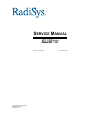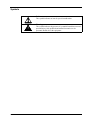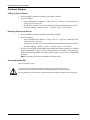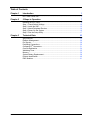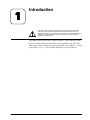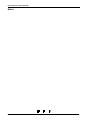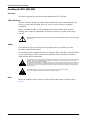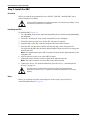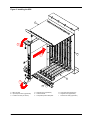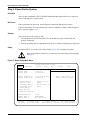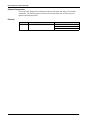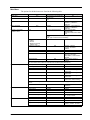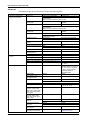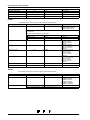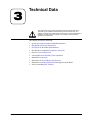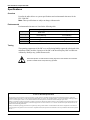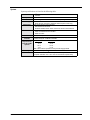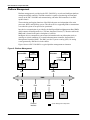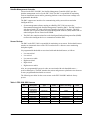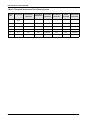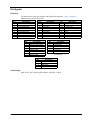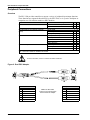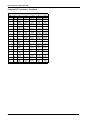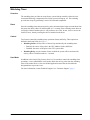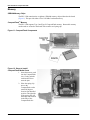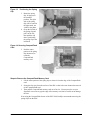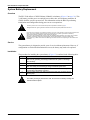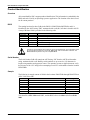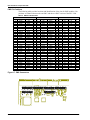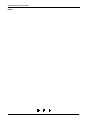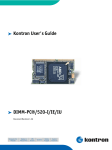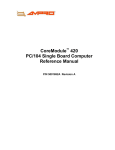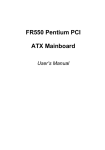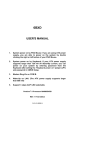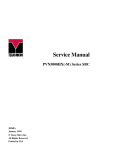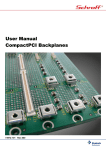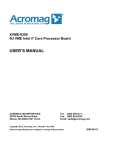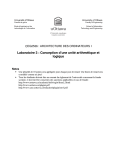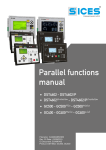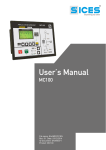Download SERVICE MANUAL
Transcript
SERVICE MANUAL EPC-3208 Series CompactPCI ® SBC P/N 007-01166-0000 © 2000 RadiSys Corporation All Rights Reserved Printed in USA December 2000 EPC-3208 Series CompactPCI SBC Limited Warranty A. RadiSys Corporation warrants that the item sold by it hereunder will be free from defects in materials or workmanship, under normal use and service, for a period of 2 years from date of shipment. Said item will meet the specifications in effect at the time of manufacture. RadiSys’ sole obligation under this warranty shall be, at its option, to repair or replace, without charge, any defective component of said item, within a reasonable period of time. B. RadiSys Corporation shall not be liable under this warranty for (i) the item that the Buyer alleges to be defective and was repaired or altered by someone other than RadiSys designated personnel or authorized representative, unless such repair or alteration was effected pursuant to prior written approval of RadiSys, or (ii) where the Buyer fails to notify RadiSys of any alleged defect within the period of warranty, or (iii) where the Buyer fails to return the allegedly defective item to RadiSys Corporation, in Houston, Texas, USA, freight prepaid, or (iv) where the item was altered or damaged in a way which RadiSys reasonably determines to affect the performance and reliability of the item, or (v) where the item was subject to misuse, neglect, or accident. The rights and remedies granted to the Buyer under this paragraph constitute the Buyer’s sole and exclusive remedy against RadiSys Corporation, its officers, agents, and employees, for negligence, inexcusable delay, breach of warranty, express or implied, or any other default relating to the item or RadiSys’ duties to eliminate any errors. This warranty supersedes any other warranty, whether expressed, implied, or statutory, including but not limited to any warranty for fitness of purpose, merchantability, or freedom from infringement or the like, and any warranty otherwise arising out of any proposal, specifications, or sample. Furthermore, RadiSys Corporation neither assumes nor authorizes any person to assume for it any other liability. The software included with this equipment is warranted only in accordance with the terms of its license agreement. Except as warranted in that license agreement, the manufacturer of the software disclaims all warranties and conditions with regard to the software, including all implied warranties and conditions of merchantability, fitness for a particular purpose, title, and non-infringement. Every effort has been made to ensure that the information provided in this manual is complete and accurate. However, technical inaccuracies or typographical errors may be inadvertently included. RadiSys assumes no responsibility for any errors that may be contained in this document. RadiSys makes no promise to update or keep current the information contained in this document. Information in this document, including product specifications, is subject to change without notice. Any rights not expressly granted herein are reserved. All tradenames referenced are the service mark, trademark, or registered trademark of the respective manufacturer. i Service Manual Important Always use caution when handling or operating the equipment. Only qualified and trained electronics service personnel should access the equipment. Use extreme caution when installing or removing components. For additional information, please contact RadiSys Technical Support at (800) 438-4769 or (713) 541-8200 Monday through Friday between 7:00 a.m. and 6:00 p.m., Central Time, continental USA. Wichtig Arbeiten am System bzw. Betrieb des Systems, sollten immer mit der nötigen Vorsicht vorgenommen werden. Nur qualifiziertes und ausgebildetes Fachpersonal sollte am Inneren des Gerätes arbeiten. Beim Installieren und Entfernen von Komponenten ist besondere Vorsicht geboten. Für weitere Informationen wenden Sie sich bitte an den Technical Support von RadiSys: • USA: (800) 438-4769 oder (713) 541-8200 Montags bis Freitags von 0700 Uhr bis 1800 Uhr, Central USA. • International: +31-36-5365595 Montags bis Freitags von 0830 Uhr bis 1700 Uhr. (CET GMT +1.00) Changes or modifications not expressly approved by RadiSys Corporation could void the product warranty and the user's authority to operate the equipment. Service Manual ii EPC-3208 Series CompactPCI SBC Notice This equipment has been tested and found to comply with the limits for a Class A digital device, pursuant to Part 15 of the FCC Rules. These limits are designed to provide reasonable protection against harmful interference when the equipment is operated in a commercial environment. This equipment generates, uses, and can emit radio frequency energy and, if not installed and used in accordance with this instruction manual, may cause harmful interference to radio communications. Operation of this equipment in a residential area is likely to cause harmful interference, in which case, the user will be required to correct the interference at the user's expense. This device complies with Part 15 of the FCC Rules. Operation is subject to the following conditions: • This device may not cause harmful interference • This device must accept any interference received, including interference that may cause undesired operation Any change or modification not expressly approved by the manufacturer is prohibited and could void the user's authority to operate the equipment. This product also meets requirements for compliance with EN55022, Class B ITE. iii Service Manual Symbols Notice: This symbol indicates an item for special consideration. Warning: This symbol indicates the presence of a potential hazard that can cause personal injury. Only qualified and trained electronics service personnel should access the equipment. Service Manual iv EPC-3208 Series CompactPCI SBC Customer Support Calling Technical Support 1. Have the RadiSys product model and serial number available. 2. Call Tech Support: In the continental USA, Monday – Friday, 7:00 a.m. – 6:00 p.m., Central Time, dial • 1-800-438-4769 in the USA. Outside the USA, dial 713-541-8200 (add long distance/international access codes). • In Europe, Monday – Friday, 8:30 a.m. – 5:00 p.m., dial +31-36-5365595. • Returning Products for Service 1. Have the RadiSys product model and serial number available. 2. Call Tech Support: In the Continental USA, Monday – Friday, 7:00 a.m. – 6:00 p.m., Central Time, dial • 1-800-438-4769 in the USA. Outside the USA, dial 713-541-8200 (add long distance/international access codes). • In Europe, Monday – Friday, 8:30 a.m. – 5:00 p.m., dial +31-36-5365595. • 3. When you are assigned a Returned Material Authorization (RMA) number by a Technical Support Representative, place it, along with the product serial number, on the packaging materials and correspondence. The factory will be unable to accept delivery without these numbers. Note: The factory does not accept RMAs sent freight collect. Accessing the Web Site http://www.radisys.com Upon receiving your equipment, inspect the packaging, shipping materials, and contents. If damaged, return the equipment to RadiSys in the original packaging and shipping materials. If you are satisfied with your equipment, retain the packaging and shipping materials in case of future need. v Service Manual Table of Contents Chapter 1 Introduction 1 EPC-3208 Series SBC............................................................................................. 2 Chapter 2 5 Steps to Operation 7 Handling the EPC-3208 ........................................................................................... 8 Step 1: Check Switch Settings............................................................................... 10 Step 2: Install the SBC........................................................................................... 12 Step 3: Attach Peripheral Devices ......................................................................... 14 Step 4: Power-On the System ............................................................................... 16 Step 5: Run the Setup Utility.................................................................................. 17 Chapter 3 Technical Data 23 Specifications......................................................................................................... 24 Platform Management ........................................................................................... 26 Pin Signals............................................................................................................. 29 Peripheral Connections ......................................................................................... 30 CompactPCI® Connectors ..................................................................................... 31 Console Redirection .............................................................................................. 34 Watchdog Timer..................................................................................................... 35 Memory.................................................................................................................. 36 System Battery Replacement ................................................................................ 38 Product Identification ............................................................................................. 40 PMC Modules ........................................................................................................ 41 Service Manual vi EPC-3208 Series CompactPCI SBC List of Figures 1 2 3 4 5 6 7 8 9 10 11 12 13 14 15 16 17 vii EPC-3208 SBC Components .......................................................................... 4 I/O Panel Components .................................................................................... 5 Safely Handling the SBC ................................................................................. 9 Switch Block Location ....................................................................................11 Installing the SBC .......................................................................................... 13 Peripheral Connectors................................................................................... 15 Setup Utility Main Menu ................................................................................ 16 Platform Management ................................................................................... 26 Dual PS/2 Adapter......................................................................................... 30 Compact PCI Connectors.............................................................................. 33 CompactFlash Components .......................................................................... 36 Steps to Install CompactFlash Media Cards ................................................. 36 Positioning the Spring Clip ............................................................................ 37 Securing CompactFlash Card ....................................................................... 37 System Battery Components......................................................................... 39 PMC Module Installation ............................................................................... 41 PMC Connectors ........................................................................................... 42 Service Manual 1 Introduction Chapter 1 This chapter discusses functions and features of the equipment that can be accessed only by qualified and trained electronics service personnel. The material contained in this chapter does not discuss any user-accessible parts or operations. All tasks related to material in this chapter must be referred to qualified service personnel. This chapter discusses the primary features of the EPC-3208 Compact PCI SBC. If you are familiar with the primary features and components of the EPC-3208 SBC, and you wish to quickly begin operating the SBC, go to Chapter 2, “5 Steps to Operation,” on page 7. Then read this chapter later at your convenience. Service Manual 1 EPC-3208 Series CompactPCI SBC EPC-3208 Single Board Computer Standard Features The RadiSys EPC-3208 (Task Processor) is a low power Single Board Computer (SBC) that provides the following standard features (Figure 1 and Figure 2): • Intel® Mobile Pentium II™ Processor 333 MHz • 256 KB on-die Level 2 write-back cache operating at full clock speed • • Intel 440BX AGPset 82443BX Host Bridge/Controller (System Controller, or North-Bridge) • 82371EB PCI-to-ISA/IDE Xcelerator (PIIX4E, or South-Bridge) • • SMC super I/O controller • Hot Swap Controller (PICMG 2.1 Basic, Full and RadiSys Enhanced Hot Swap) • EIDE connection for two drives • Nine or eighteen 64 Mbit or 128 Mbit SDRAM memory chips soldered on-board for 128 MB or 256 MB unbuffered SDRAM with ECC • CompactFlash™ device at primary IDE port, type I and type II • Floppy disk controller • 2 Serial / 1 USB port • One or two 10/100BaseTX Ethernet with RJ-45 connectors • Hitachi H8/3437 system IPMI monitoring microcontroller with I2C bus interface and Preventative Maintenance • Intel 21554 non-transparent PCI Bridge • Maxim MAX1617 remote/local temperature sensor with SMBus serial interface • Dallas DS1232 MicroMonitor • Integrated Circuit Systems spread clock synthesizer • CR2032 lithium (Li/MnO2) coin battery to retain date, time, and CMOS parameters • Two PCI mezzanine card (PMC) sites with front and rear I/O • Two RS-232 serial ports (1 rear and 1 front, or 2 rear) • Parallel port 25-pin female D-Sub connector on the rear I/O panel (AT-compatible / bi-directional / enhanced operations) (in RadiSys standard version) • One USB Series A male connector on the rear I/O panel (in RadiSys standard version) • ESD protection for keyboards, serial ports and parallel ports with reduced EMI design • PS/2 keyboard/mouse 6-pin female mini-DIN connector on the front panel • IDE activity LED on the rear I/O panel • System power LED on the rear I/O panel 2 Service Manual Optional Features The EPC-3208 SBC is available with optional on-board peripherals (Figure 1 and Figure 2): • Two PMC Modules • If two PMC Modules are present, there will be one 10/100BaseTX Ethernet with RJ-45 connector. • 128 MB or 256 MB of soldered on-board SDRAM Memory Ethernet The Ethernet ports provide the following features and components: • Intel 82559 10/100 Ethernet PCI Controller • One or two RJ-45 10/100 Base-TX Ethernet connectors on the Front I/O panel • Two RJ-45 10/100 Base-TX Ethernet connectors on the Rear I/O panel • Ethernet activity and link LEDs on the I/O panels More... For more information on the components of the EPC-3208, contact: Company Altera Corporation Dallas Semiconductor Corporation Hitachi America Ltd. Integrated Circuit Systems Inc. Intel Corporation Maxim Integrated Products Standard Microsystems Corporation PCI Special Interest Group PICMG CompactFlash Association Service Manual Web Site http://www.altera.com http://www.dalsemi.com http://www.hitachi.com http://www.icst.com http://www.intel.com http://www.maxim-ic.com http://www.smsc.com http://www.pcisig.com http://www.picmg.com http://www.compactflash.org 3 EPC-3208 Series CompactPCI SBC Figure 1. EPC-3208 SBC Components C 16 17 24 A 4 5 Circuit Board Components 3 1. Intel Mobile Pentium II Processor with Heatsink Installed 2. PMC Module 3. SDRAM Chips (8) (10 additional on bottom - not shown) 4. Altera MAX EMP7128S PLD 5. Intel 82371EB PCI-ISA/IDE Xcelerator (PIIX4E) 6. Hitachi H8/3437 Microcontroller 7. Dallas DS1232 MicroMonitor 8. Intel 82559 Ethernet Controllers (2) E 9. SMSC FDC37B787 Super I/O Controller 10. ICS 9179BF-01 SDRAM Clock Buffer 11. Intel 82443BX System Controller with Heatsink 12. ICS 9148CF-20 Clock Synthesizer 13. Intel 21554 PCI-to-PCI Bridge F 14. Maxim MAX1617 Temperature Sensor 15. Hot Swap Controller 16. CR2032 Li/MnO2 System Battery 17. DIP Switch Block 18. Maxim MAX3185 Serial Port E 19. CompactFlash Memory Device 20. J1 CompactPCI Connector 21. J2 CompactPCI Connector D 22. J3 CompactPCI Connector 23. J4 CompactPCI Connector 24. J5 CompactPCI Connector H 25. PMC Slot 1 Connections 26. PMC Slot 2 Connections 25 6 23 7 3 8 9 3 18 8 10 3 22 3 26 11 3 12 3 21 3 13 20 I B C 19 14 1 15 I/O Panel Components A. B. C. D. E. F. G. H. I. 4 Injector/Ejector Lever (Upper; Closed/Locked) Injector/Ejector Lever (Lower; Open/Unlocked) Guide Pins System Reset Button RJ-45 Ethernet Connectors Serial Port Connector I/O Connectors on PMC card G PS/2 Mouse / Keyboard Connectors Hot Swap LED 2 - Typical PMC Module Service Manual Figure 2. I/O Panel Components 1 1 PMC 1 PMC 1 2 1. 2. 3. 4. 5. 6. 7. 8. 9. 10. 11. 12. Injector/Ejector Levers (2) PMC Access Slot RJ-45 Ethernet 2 Connector Ethernet 2 Activity LED Ethernet 2 Link Integrity LED RS-232 Connector RJ-45 Ethernet 1 Connector Ethernet 1 Activity LED Ethernet 1 Link Integrity LED System Reset Button PS/2 Keyboard/Mouse Connector Hot Swap LED 2 PMC 2 ETHERNET 2 3 4 10/100 BASE-T ACT LINK 5 2 6 RS-232 ETHERNET 1 ETHERNET 1 7 7 8 10 10/100 BASE-T ACT LINK 9 RESET 10/100 BASE-T 8 10 KB/MOUSE RESET KB/MOUSE 11 11 12 HOT SWAP LED 9 ACT LINK 12 HOT SWAP LED 1 1 P2ES Version: 1 PMC, Dual Ethernet, 1 Serial Port Service Manual 2PE Version: 2 PMC, 1 Ethernet 5 EPC-3208 Series CompactPCI SBC Notes 6 Service Manual 2 5 Steps to Operation Chapter 2 This chapter discusses functions and features of the equipment that can be accessed only by qualified and trained electronics service personnel. The material contained in this chapter does not discuss any user-accessible parts or operations. All tasks related to material in this chapter must be referred to qualified service personnel. This chapter describes essential precautions for Handling the EPC-3208 SBC and then outlines the basic steps for setting up the SBC: Step 1: Check Switch Settings Step 2: Install the SBC Step 3: Attach Peripheral Devices Step 4: Power-On the System Step 5: Run the Setup Utility Service Manual 7 EPC-3208 Series CompactPCI SBC Handling the EPC-3208 SBC Overview This section suggests basic precautions when handling the EPC-3208 SBC. Static Electricity The EPC-3208 SBC design is protected against normal ESD (electro-static discharge) and excessive voltage when operating. However, excessive static electricity can damage components. Before you handle the SBC, use the grounding wrist strap provided with the system to discharge static electricity. Instructions for using the wrist strap are printed on the strap’s envelope. Handle the SBC by the I/O panel to help prevent accidental damage caused by static discharge (Figure 3). Safety It is important to protect yourself and your equipment before you perform any of the procedures outlined in this manual. You should check the configuration before you install the SBC. If the SBC is already installed in your system and you need to change the configuration, follow all safety precautions as outlined by the chassis manufacturer. To avoid damage or injury, always power-off the system and disconnect all power cords from their source before handling the equipment. To help prevent accidental damage caused by static discharge, use a grounding wrist strap or other staticdissipating device when handling the equipment. Um Sachschaden und Verletzung zu vermeiden, schalten Sie vor Arbeiten am Gerät den Netzschalter aus, und ziehen Sie alle Stecker aus den Steckdosen. Um unbeabsichtigte Schäden durch elektrostatische Entladung vorzubeugen, sollte bei Arbeiten am System immer ein Erdungsarmband getragen oder andere elektrostatische Entladungs-Vorsichtsmaßnahmen verwendet werden. Only qualified, experienced electronics service personnel should access and handle the equipment. Es sollte nur qualifiziertes und erfahrenes Fachpersonal am System arbeiten. Next... Before you install the SBC in a chassis, check the DIP switch settings, outlined in Step 1, page 10. 8 Service Manual Figure 3. Safely Handling the SBC Always handle the SBC by the I/O panel. Service Manual 9 EPC-3208 Series CompactPCI SBC Step 1: Check Switch Settings Overview Check the switch block on the EPC-3208 SBC for proper settings (Figure 4). Switch Block The switch block contains four DIP switches that you can configure to affect the following items: • On-board ROM access • CMOS RAM • Configuration ports Settings Settings for the switches are provided in the following table: 10 S1-1 Reserved S1-2 Open / Off Closed / On On-Board ROM Access Crisis Recovery mode disabled (default) Crisis Recovery mode enabled S1-3 Open / Off Closed / On CMOS RAM Normal operation of CMOS RAM (default) Factory default values for the Setup Utility are loaded into CMOS RAM S1-4 Open / Off Closed / On Configuration Ports Configuration ports are mapped to I/O address 270 – 273 (default) Configuration ports are mapped to I/O address 370 – 373 Service Manual Figure 4. Switch Block Location 1-1 1-3 On Off 1-2 1-4 A Note on Crisis Recovery Crisis Recovery mode causes the system to boot from the floppy drive and re-flash the BIOS. Note: Video is disabled on boot with Crisis Recovery mode enabled. Before using Crisis Recovery mode, attempt the loading of factory BIOS default values by switching on SW1-3. Use Crisis Recovery mode only if the system will not boot otherwise. RadiSys Corporation produces a utility to generate a Crisis Recovery Diskette. This diskette is to be used only with Crisis Recovery mode enabled. To acquire the proper release BIOS for this product, contact RadiSys Technical Support. See page v. After downloading the proper release BIOS of the utility, follow the instructions contained in the file README.TXT to generate the diskette. The Crisis Recovery Diskette must be generated on a system that is operating MS-DOS®, Windows® 95, Windows 98, Windows NT®, or OS/2. Service Manual 11 EPC-3208 Series CompactPCI SBC Step 2: Install the SBC Overview Before you connect any peripheral devices to the EPC-3208 SBC, install the SBC onto a passive backplane in a chassis. To install the EPC-3208 SBC onto a passive backplane not manufactured by RadiSys, consult the instructions provided by the manufacturer. Installing the SBC To install the SBC (Figure 5): 1. Use a grounding wrist strap or other static-dissipating device when accessing and handling the equipment. 2. Locate the “Non-System” slot(s) on the CompactPCI passive backplane. 3. Unlock the injector/ejector levers on the SBC I/O panel (if required). 4. Align the edges of the SBC with the card guide rails in the chassis subrack. 5. Insert the SBC into the chassis subrack with the card edges in the card guide rails. Carefully push the SBC into the chassis subrack until the injector/ejector levers engage the subrack front rails. Note: The alignment pins on the SBC I/O panel will insert into the alignment holes in the card guide rails. 6. Lock the injector/ejector levers on the SBC I/O panel. 7. Tighten the captive fasteners on the I/O panel to the subrack front rails. Note: The captive fasteners secure the SBC in the chassis subrack. 8. Connect I/O devices. For detailed information, proceed to Step 3, “Attach Peripheral Devices,” on page 14. The CPU requires unimpeded airflow across the processor within the temperature specifications outlined on page 24. Operations outside these specifications could void the warranty. Next... Before you reconnect the power cords and power-on the system, proceed to Step 3, “Attach Peripheral Devices,” page 14. 12 Service Manual Figure 5. Installing the SBC E 2 F 1 G 2 H A. SBC I/O panel B. Injector/ejector levers (upper/lower) C. Transition I/O card (not shown) Service Manual I D. Alignment pins (upper/lower) E. Chassis subrack F. CompactPCI passive backplane G. Card guide rails (upper/lower) H. Alignment hole (upper/lower) I. Subrack front rails (upper/lower) 13 EPC-3208 Series CompactPCI SBC Step 3: Attach Peripheral Devices Overview After you have installed the EPC-3208 SBC in a chassis, attach peripheral devices to the SBC (Figure 6). Always power-off the system and disconnect all power cords from their source before connecting or disconnecting cables for peripheral devices. Attention When attaching devices to the EPC-3208, certain considerations must be made: Device(s) Serial Consideration • These ports are 9-pin male D-Sub connectors on the I/O panel. • One serial device can be attached to each 16550-compatible serial port. • These ports both provide an RS-232 interface. Do not connect an RS-232 device to port 0 on the rear I/O panel if the RS-232 port on the front I/O panel is connected to a device. Parallel USB • • • • • • PS/2 Devices • This port is a 25-pin female D-Sub connector on the I/O bracket. The IEEE 1284 port provides a Centronics compatible printer interface. AT-compatible / bidirectional / EPP / ECP operations are supported. The USB bus will support up to 127 USB devices, which can be attached to the Series A connector on the I/O panel in a daisy-chain configuration. A single USB cable cannot exceed 5 meters (16.4 feet) in length. Software drivers appropriate to the OS will be needed to operate USB devices. RadiSys does not supply such drivers. A PS/2 keyboard and mouse can both be attached to this 6-pin female mini-DIN connector on the I/O bracket using a dual PS/2 adapter. For more information, see Figure 9 on page 30. Note: This connector can support a PS/2 mouse without an adapter. Optional Features When attaching devices for the optional on-board peripherals of the EPC-3208, certain considerations must be made: Device(s) Ethernet Consideration • The Ethernet connectors on the I/O panel are 8-pin RJ-45 type. • This connector integrates the isolation transformers, common mode chokes, and contact termination. • Two (2) LEDs on the I/O bracket indicate the status of Ethernet operations: • Activity: This LED indicates activity on the cable. When activity is occurring, the LED is lit. When activity ceases, the LED will fade. • Link Integrity: This LED indicates whether a valid link is established with the Ethernet controller in either 10 or 100 Mbps. When the link is valid, the LED is lit. When the link has failed or is invalid, the LED will fade. 14 Service Manual Figure 6. Peripheral Connectors 2PE P2ES PMC 1 PMC 1 PMC 1 PMC 1 Ethernet 2 PMC 2 ETHERNET 2 Link Integrity 10/100 BASE-T ACT LINK 1 6 10/100 Base-TX PMC 2 Activity Ethernet 1 9 5 RS-232 Ethernet 1 RS-232 ETHERNET 1 ETHERNET 1 Link Integrity Link Integrity 10/100 BASE-T ACT LINK 10/100 Base-TX Activity Keyboard / Mouse 4 RESET KB/MOUSE 2 4 Reset Hot Swap LED 10/100 BASE-T HOT SWAP LED 4 6 4 ACT LINK 10/100 Base-TX Activity KB/MOUSE 4 2 4 Reset Hot Swap LED Keyboard / Mouse RESET HOT SWAP LED 4 6 4 For pin signals and positions, see page 29. For information on compatible peripheral connections, see page 30. Service Manual 15 EPC-3208 Series CompactPCI SBC Step 4: Power-On the System Overview After you have installed the EPC-3208 SBC and attached the peripheral devices, connect all power cords and power-on the system. No Power If the system does not power-on, check all power connections and the power source. If power connections are secure and the power source is adequate, contact Technical Support. See “Customer Support,” page v. Startup After you power-on the system, it will: • Execute the Power-On Self Test (POST) to ensure that the system is functional and properly configured • Start the operating system if appropriate boot device is connected and properly configured Setup During the POST, you can access the Setup Utility (Figure 7) to configure the system. Before using the SBC for the first time, you should verify the system settings in the Setup Utility. See page 17. Figure 7. Setup Utility Main Menu Main Advanced RadiSys CPD Setup Utility Security Power Boot Server Exit Item Specific Help System Time: System Date: [14:41:47] [02/28/2000] Legacy Diskette A: Legacy Diskette B: [1.44/1.25 Mb 3½"] [Disabled] > > > > > > > Primary Master Primary Slave Secondary Master Secondary Slave Cache Memory Boot Options Keyboard Features Extended Memory: Memory Bank 0: Memory Bank 1: F1 Help ESC Exit 16 <Tab>, <Shift-Tab>, or <Enter> selects field. [Maxtor 7541 A] [None] [LS-120 CSMO 05] [None] 63 MB 64MB SDRAM Not Installed !" Select Item #$% Select Menu -/+ Change Values F9 Setup Defaults Enter Select >Sub-Menu F10 Save and Exit Service Manual Step 5: Run the Setup Utility Overview The BIOS (Basic Input/Output System) Setup Utility allows you to configure the operations of the EPC-3208. Access To access the Setup Utility, press F2 when prompted during the Power-On Self Test (POST). Main Menu The Setup Utility display (Figure 7) contains two areas: • Options: The options for the current menu are on the left side of the screen • Item-Specific Help: Instructions for the current item are on the right side Menus The Setup Utility contains a toolbar at the top of the screen that allows you to access the following menus: • Main • Advanced • Security • Power • Boot • Server • Exit Options and items for these menus are listed in the tables beginning on page 19. Boot and Exit The Boot and Exit menus do not have “default” values. Items for these menus are not included in the tables below. Operation Use the following keys to operate the Setup Utility: Key Up Arrow ( ↑ ) and Down Arrow ( ↓ ) Left Arrow ( ← ) and Right Arrow ( → ) Plus ( + ) and Minus ( - ) Enter F1 F9 F10 Esc Service Manual Action Select a menu item Select a menu Change the value of an item Access a sub-menu or pop-up menu Access Help for the Setup Utility Load default values for the setup options Save the changes you have made and exit the Setup Utility Access the Exit menu 17 EPC-3208 Series CompactPCI SBC Optional Components The Setup Utility displays the configuration options and values that apply to all installed components. The following tables list items in the Setup Utility that are affected by the optional on-board peripherals. Ethernet Advanced 18 Option / Sub-Menu Embedded PCI Devices Item Ethernet 1 Ethernet 2 Ethernet Port Service Manual Main Menu The options for the Main menu are listed in the following table: Option / Sub-Menu System Time Item N/A System Date N/A Legacy Diskette A N/A Legacy Diskette B N/A » Primary / Secondary Master / Slave Type • • • • Cylinders Heads Sectors Maximum Capacity (Display only) Multi-Sector Transfers » Cache Memory » Boot Options » Keyboard Features Service Manual Default Setting Alternate Settings Current Time in Hours, Minutes, N/A and Seconds Current Date in Month, Day, and N/A Year 1.44/1.25MB 3½" Disabled, 720KB 3½", 2.88MB 3½", 360KB 5¼", 1.2MB 5¼" Disabled 720KB 3½", 1.44/1.25MB 3½", 2.88MB 3½", 360KB 5¼", 1.2MB 5¼" Auto (all 4 possible devices) User, 1-39, CD-ROM, IDE Removable, ATAPI Removable, Other ATAPI, None Note: If this option is set to Auto, the only option available will be 32Bit I/O. Note: Type 15 is Reserved (not available). Enter a value N/A N/A 2 Sectors, 4 Sectors, 8 Sectors, 16 Sectors, Disabled LBA Mode Control N/A Enabled, Disabled 32-Bit I/O N/A Enabled, Disabled Transfer Mode N/A Fast PIO 1, Fast PIO 2, Fast PIO 3, Fast PIO 4, FPIO 3/DMA 1, FPIO 4/DMA 2, Standard Ultra DMA Mode N/A Mode 0, Mode 1, Mode 2, Disabled Note: Multi-Sector Transfers, LBA Mode Control, 32-Bit I/O, Transfer Mode, and Ultra DMA Mode do not have default values. Values are inserted when the BIOS queries IDE devices. Memory Cache (L2 Cache) Enabled Disabled Cache System BIOS Area Write Protect Uncached Cache Video BIOS Area Write Protect Uncached Cache 0 – 512 KB Write Back Uncached, Write Through, Write Protect Write Back Uncached, Write Through, Cache 512 KB – 640 KB Write Protect Cache Extended Memory Area Write Back Uncached, Write Through, Write Protect Cache A000 – BFFF Disabled Write Back, Write Through, Write Protect, USWC Caching Note: USWC Caching allows burst writes into video RAM. Not all operating systems support this feature. Disabled Write Through, Write Protect, Cache C800 – EFFF Write Back Summary Screen Enabled Disabled Floppy Check Disabled Enabled Quiet Boot Screen Enabled Disabled POST Errors Enabled Disabled Hard Disk Pre-Delay No Delay 3 sec., 6 sec., 9 sec., 12 sec., 15 sec., 21 sec., 30 sec. Pre-Boot System Idle Disabled Enabled Numlock Auto On, Off Key Click Disabled Enabled Keyboard Auto-Repeat Rate 30/sec. 2/sec., 6/sec., 10/sec., 13.3/sec., 18.5/sec., 21.8/sec., 26.7/sec. Keyboard Auto-Repeat Delay 1/2 sec. 1/4 sec., 3/4 sec., 1 sec. 19 EPC-3208 Series CompactPCI SBC Advanced The options for the Advanced menu are listed in the following table: Item » I/O Device Configuration / Integrated Peripherals Serial Port A Serial Port A: Base I/O Address/IRQ Serial Port B Serial Port B: Base I/O Address/IRQ Parallel Port Parallel Port: Mode Parallel Port: Base I/O Address Parallel Port: Interrupt Parallel Port: DMA Channel » » Advanced Chipset Control PCI Configuration Default Setting Alternate Settings Enabled (user configuration) Disabled, Auto Note: Base I/O Address and Interrupt are available only if the Serial Port is Enabled. Note: For console redirection, select Enabled. 3F8/IRQ4 2F8/IRQ3, 3E8/IRQ4, 2E8/IRQ3 Enabled Disabled, Auto Note: Base I/O Address and Interrupt are available only if the Serial Port is Enabled. Note: For console redirection, select Enabled. 2F8/IRQ3 3F8/IRQ4, 2F8/IRQ3, 3E8/IRQ4 Enabled Disabled, Auto Note: Mode, Base I/O Address, and Interrupt are available only if the Parallel Port is Enabled. Bi-Directional Output Only (ISA), EPP, ECP Note: If Mode is set to ECP, a DMA channel must be set. 378 278, 3BC IRQ 7 IRQ 5 DMA 1 DMA 3 Note: This option is available only if Mode is set to ECP. Enabled Disabled Primary Secondary Floppy Disk Controller Floppy Disk Controller: Base I/O Address Local Bus IDE Adapter Both ECC Configuration EC Watchdog Timer Status Disabled Watchdog Timer Delay 1.2 sec Note: For more information on the Watchdog Timer, see page 35. Thermal Duty Cycle 37.5% PCI IRQ Line 1 – 4 Auto Select (all IRQ lines) Disabled, Primary, Secondary ECC, ECC Scrub, Disabled Enabled 150 ms 12.5%, 25%, 50%, 62.5%, 75%, 87.5% Disabled, 3 (COM2/COM4), 4 (COM1/COM3), 5 (2nd LPT), 7 (1st LPT), 9 (Open), 10 (Open), 11 (Open), 12 (PS/2 Mouse), 14 (Primary IDE), 15 (Secondary IDE) Platform IRQ’s Back-Plane PCI IRQ A – D Platform IRQ’s Local ENUM # IRQ: USB IRQ Enable Latency Timer Cache Line Size PCI/PNP ISA UMB Region Exclusion: C800–CBFF, CC00–CFFF, D000–D3FF, D400–D7FF, D800–DBFF, DC00–DFFF PCI/PNP ISA IRQ Resource Exclusion: IRQ 3, IRQ4, IRQ5, IRQ7, IRQ9, IRQ10, IRQ11, IRQ12 Embedded PCI Devices: Ethernet 1 Embedded PCI Devices: Ethernet 2 Embedded PCI Devices: Ethernet Port Intel 554 PCI-PCI Bridge: 554 Bridge Setup Override 20 Disabled Enabled Disabled 3,4,5,7,10,11,12 Yes No Note: The USB controller uses PCI IRQ line 4 (INTD). Auto (64) 32, 96, 128, 160, 192, 224 Auto (8) 8, 12, 16, 20, 24, 28, 32, 36, 40, 44, 48, 52, 56, 60 Available (all regions) Reserved Available (all IRQ’s) Reserved Disabled Enabled Note: This Ethernet controller uses PCI IRQ line 1 (INTA). Disabled Enabled Note: This Ethernet controller uses PCI IRQ line 4 (INTD). Front Panel Chassis Panel No Yes (If "Yes" see Advanced - PCI Configuration section) Service Manual Advanced - PCI Configuration Option / Sub-Menu Item Default Setting If "554 Bridge Setup Primary CSR and Downstream Memory 0 BAR Override" is Yes: Size 4 KB Type Pre-fetchable Downstream Memory 1 BAR Size Type Pre-fetchable Downstream Memory 2 BAR Size Type Pre-fetchable Downstream Memory 3 BAR Size Pre-fetchable Upstream Memory 0 BAR Size Type Pre-fetchable Upstream Memory 1 BAR Size Type Pre-fetchable Upstream Memory 2 BAR Page Size Alternate Settings Anywhere† No † 16KB, 64KB, 256KB, 1MB, 4MB, 16MB, 64MB, 256MB, 1GB "Below 1 MB" Yes Disabled Anywhere † No† 4KB, 16KB, 64KB, 256KB, 1MB, 4MB, 16MB, 64MB, 256MB, 1GB "Below 1 MB" Yes Disabled Anywhere † No† 4KB, 16KB, 64KB, 256KB, 1MB, 4MB, 16MB, 64MB, 256MB, 1GB "Below 1 MB" Yes Disabled No † 4KB, 16KB, 64KB, 256KB, 1MB, 4MB, 16MB, 64MB, 256MB, 1GB, 4GB, 16GB, 64GB, 256GB Yes Disabled Anywhere † No† 4KB, 16KB, 64KB, 256KB, 1MB, 4MB, 16MB, 64MB, 256MB, 1GB "Below 1 MB" Yes Disabled Anywhere † No † 4KB, 16KB, 64KB, 256KB, 1MB, 4MB, 16MB, 64MB, 256MB, 1GB "Below 1 MB" Yes Disabled 256Bytes, 512Bytes, 1KB, 2KB, 4KB, 8KB, 16KB, 32KB, 64KB, 128KB, 256KB, 512KB, 1MB, 2MB, 4MB † - Option Hidden if Size Parameter is set to Disabled Advanced The options for the Advanced menu are continued in the following table: Option / Sub-Menu PS/2 Mouse CPU BIOS Update Plug & Play O/S Secured Setup Configuration Reset Configuration Data Large Disk Access Mode Item Default Setting Alternate Settings N/A Auto Detect Disabled, Enabled N/A Enabled Disabled N/A No Yes Note: If this option is set to Yes, the BIOS will not configure any PCI device on PCI bus 0 unless the device has an on-board ROM, e.g., video or SCSI controllers. Note: This option should be set to No while installing a PnP O/S. After the O/S is installed, this option can be set to Yes to allow the O/S to configure the devices. N/A Yes No Note: If this option is set to Yes, the BIOS will ignore all Plug and Play configuration change requests made by the PnP O/S. N/A No Yes N/A DOS Other Note: Select Other for UNIX and Novell Netware operating systems. Select DOS for DOS-based, Windows 95/98/NT, OS/2, or other operating systems. If the drive(s) fail during software installation, change this selection and try again. Security The options for the Security menu are listed in the following table: Option / Sub-Menu Supervisor Password Is User Password Is Set Supervisor Password Set User Password Service Manual Item N/A N/A N/A N/A Default Setting Clear / Set (Display only) Clear / Set (Display only) Enter a value Enter a value Alternate Settings N/A N/A N/A N/A 21 EPC-3208 Series CompactPCI SBC Password on Boot Fixed Disk Boot Sector Diskette Access Virus Check Reminder System Backup Reminder N/A N/A N/A N/A N/A Disabled Normal Supervisor Disabled Disabled Enabled Write Protect User Daily, Weekly, Monthly Daily, Weekly, Monthly Power The options for the Power menu are listed in the following table: Option / Sub-Menu Power Savings Item N/A Alternate Settings Customized, Maximum Power Savings, Maximum Performance Note: Standby, Auto Suspend, Hard Disk, and Video Timeouts will be disabled if this feature is not set to Customized. Note: The following table lists preset options: Feature Standby Timeout Auto Suspend Timeout Default Setting Disabled Maximum Power Savings 1 Minute 5 Minutes Maximum Performance 16 Minutes 60 Minutes 1 Minute, 2 Minutes, 4 Minutes, 6 Minutes, 8 Minutes, 12 Minutes, 16 Minutes 5 Minutes, 10 Minutes, 15 Minutes, 20 Minutes, 30 Minutes, 40 Minutes, 60 Minutes 10 Seconds, 15 Seconds, 30 Seconds, 45 Seconds, 1 Minute, 2 Minutes, 4 Minutes, 6 Minutes, 8 Minutes, 10 Minutes, 15 Minutes 10 Seconds, 15 Seconds, 30 Seconds, 45 Seconds, 1 Minute, 2 Minutes, 4 Minutes, 6 Minutes, 8 Minutes, 10 Minutes, 15 Minutes Standby Timeout N/A Off Auto Suspend Timeout N/A Off Hard Disk Timeout N/A Disabled Video Timeout N/A Disabled Resume on Time Resume Time N/A N/A Off 00:00:00 (24-hour format) On N/A Server The options for the Server menu are listed in the following table: Option / Sub-Menu Dynamic Console Console Redirect Port Console Redirect Baud Rate 22 Item N/A N/A Default Setting Disabled Disabled N/A 9600 Note: For more information on Console Redirection, see page 34. Alternate Settings Enabled 3F8 IRQ 4 (COM 1), 2F8 IRQ 3 (COM 2), 3E8 IRQ 4 (COM 3), 2E8 IRQ 3 (COM 4), 3F8 IRQ 3, 2F8 IRQ 4, 3E8 IRQ 3, 2E8 IRQ 4 19200, 38400, 57600, 115200 Service Manual 3 Technical Data Chapter 3 This chapter discusses functions and features of the equipment that can be accessed only by qualified and trained electronics service personnel. The material contained in this chapter does not discuss any user-accessible parts or operations. All tasks related to material in this chapter must be referred to qualified service personnel. This chapter provides the following: • System Specifications and environmental tolerances • Description of Platform Management • Pin Signals for all headers and connectors • Descriptions of compatible Peripheral Connections • Notes on Console Redirection • A description of the Watchdog Timer operations • Information on Memory • Instructions for System Battery Replacement • Information on Product Identification through the system BIOS • Notes on installing PMC Modules Service Manual 23 EPC-3208 Series CompactPCI SBC Specifications Overview Listed in the tables below are system specifications and environmental tolerances for the EPC-3208 SBC. Note: These specifications are subject to change without notice. Environmental Environmental tolerances are listed in the following table: Temperature Humidity Shock Vibration Altitude Operating 0 to 60 °C (32 to 140 °F) at 200 LFM 5 to 95% @ 40 °C, non-condensing 1 G @ 10 ms 0.25 G @ 5 to 150 Hz 15,000 ft (4,572 m) Non-Operating -40 to 70 °C (-40 to 158 °F) 0 to 95% @ 40 °C, non-condensing 30 G @ 10 ms 5 G @ 5 to 150 Hz 50,000 ft (15,240 m) Testing The operating temperature of the SBC was verified using RadiSys approved or designed video and ethernet PMC modules. Operation of the SBC with other third party PMC modules not validated by RadiSys may yield different results. Ambient temperature is measured at the leading edge of the CPU heatsink with a 333 MHz processor installed and all components fully populated. A Note on Thermal Specifications The technology and power density of the microprocessor is rapidly increasing. The 80386 required less than a few hundred milliamps of current. The 80486DX4 peaked at less than 1.5 A and typically dissipated less than 5 W of power. The 233 MHz Pentium® processor with MMX™ technology requires up to 6.5 A and dissipates as much as 17 W, while the Pentium II and later processors continue this trend toward higher power levels. RadiSys is continually working to ensure that its products will conform to thermal specifications. However, one peripheral device installed within a chassis can significantly alter operating temperature, and software applications can cause as much as 20 °C variation. Even the cable layout within the chassis can affect airflow and thereby performance. RadiSys validates the operating specifications of its products by testing with the “hottest” available hardware and software configuration to maximize the power supply draw and generate a worst-case scenario. Despite these efforts, the specifications outlined above are only benchmarks and should be regarded as such. 24 Service Manual System System specifications are listed in the following table: CPU Chipset Cache Memory Addressing Data Path Flash Memory Clock/ Calendar Power Requirements excluding PMC Options Battery Form Factor Service Manual Intel® Pentium II™ Processor: • 333 MHz Intel 440BX AGPset 256 KB integrated Level 2 write-back cache operating at full clock speed 128 or 256 MB Single bit error correction, double bit detection (ECC mode only) Real and protected mode supported Real address mode:20-bit Protected address mode:16-bit on ISA bus, 32-bit on PCI local bus • 64-bit on-board processor bus at 66MHz • 32-bit on-board PCI bus at 33 MHz • 64-bit CPCI bus 4 Mb (512 K x 8) Embedded Real-Time Clock accurate to +/- 12 minutes/year, at 25 °C; includes 256 bytes of CMOS in NVRAM Input Power 23.5 W max. +3.3 V 3.0 A +5 V 4.0 A +12 V 0.2 A -12 V 0.1 A Note: These values represent all components fully-populated. CR2032 Lithium (Li/MnO2) 6U x 4HP x 160 mm, PICMG® / CompactPCI® compliant (Complies with IEEE 1101.1 and 1101.10 mechanical requirements) 25 EPC-3208 Series CompactPCI SBC Platform Management Platform management is provided on the EPC-3208 SBC by an on-board intelligent platform management (IPM) controller. The IPM controller is capable of monitoring environmental sensors on the EPC-3208 SBC and communicating with other IPM controllers in an IPMcapable chassis. The monitoring and logging functions of the IPM subsystem are independent of the main processors, BIOS, and operating system. This allows devices supporting IPM to communicate even when the system is not powered or operational. Inter-device communication is provided by the Intelligent Platform Management Bus (IPMB) which connects all intelligent devices. The Inter-Integrated Circuit (I2C) interface enables the IPMB and is located in the passive backplane of a chassis. Intelligent devices communicate general state information and event information (such as warnings or critical conditions) to a centralized management controller, the Baseboard Management Controller (BMC). The BMC provides a system event log (SEL) for storing events generated by IPM devices in the chassis. Figure 1 shows a EPC-3208 SBC in a typical platform management environment. Figure 8. Platform Management System SBC EPC-3208 Intel Processor Keyboard ControllerStyle Interface Intel Processor Keyboard ControllerStyle Interface BMC SMC IPMI IPMI IPMB IPMI IPMI IPMI IPMI Display Module (optional) Alarm Board (optional) Power Supplies Fans External Interface 26 System Management Components Service Manual Satellite Management Controller Located on the EPC-3208 SBC, the Satellite Management Controller (SMC) provides platform management services for the EPC-3208. The SMC is responsible for monitoring local environmental sensors and for generating platform events when sensor readings cross programmable thresholds. The SMC supports two interfaces for communicating with system software and other intelligent devices: • System management software running on a RadiSys EPC-3208 can access the instrumentation through the Satellite Management Controller (SMC). The SMC interfaces with the on-board CPU using a Keyboard Controller-Style (KCS) interface. The KCS interface acts as a gateway between System Management Software (SMS) and the SMC or other intelligent devices located on the IPMB. • The SMC also contains an interface to the Intelligent Platform Management Bus (IPMB) to allow other intelligent devices to communicate with the SMC. Sensor Devices The SMC on the EPC-3208 is responsible for monitoring seven sensors. Six threshold sensors monitor environmental values on the CPU board and one is a discrete sensor monitoring backplane signals. Six programmable thresholds are associated with each threshold sensor, as follows: • Low non-critical • Low critical • Low non-recoverable • High non-critical • High critical • High non-recoverable Also, two programmable hysteresis values are associated with each threshold sensor — positive and negative. The SMC monitors the sensors and generates a platform event when one or more programmable thresholds are crossed. The following two tables list the seven sensors on the EPC-3208 SBC and their factory presets. Table 1. EPC-3208 SBC Sensors Sensor No. 0 1 2 3 4 5 6 Service Manual Description CPU Processor Temperature CPU Board Temperature CPU +5 V CPU +2.5 V CPU +5 V Vcore Slot Address IPMI Reading Type Threshold Engineering Units Degrees C Conversion Factor (Raw x CF = Eng) 1.0000 Nominal Value 40 Threshold Degrees C 1.0000 30 Threshold Threshold Threshold Threshold Discrete Volts Volts Volts Volts 0.032156863 0.016078431 0.024867974 0.016078431 5 2.5 5 1.65 27 EPC-3208 Series CompactPCI SBC Table 2. Threshold Sensors and Their Factory Presets Sensor No. 28 Description Low Non-Critical Threshold Low NonLow Critical Recoverable Threshold Threshold High Non-Critical Threshold High Critical Threshold High NonRecoverable Threshold 0 Processor Temp. Disabled Disabled 5.00 50.00 60.00 70.00 1 Board Temp. Disabled Disabled 5.00 40.00 50.00 60.00 2 Switched +5 V 4.75 4.60 Disabled 5.25 5.40 Disabled 3 2.5 V Disabled 2.38 2.30 Disabled 2.63 2.70 4 +5 V 4.75 4.60 Disabled 5.25 5.40 Disabled 5 Vcore Disabled 1.57 1.52 Disabled 1.73 1.78 Service Manual Pin Signals Overview The tables below list the pin signals for the peripheral connectors. Figure 6 on page 15 indicates the pin positions for each. Pin 1 2 3 4 5 6 7 8 9 Serial Ports 1 & 2 Description Data Carrier Detect (In) Receive Data (In) Transmit Data (Out) Data Terminal Ready (Out) Ground Data Set Ready (In) Request to Send (Out) Clear to Send (In) Ring Indicator (In) Pin 1 2 3 4 5 6 7 8 Pin 1 2 3 4 5 6 7 8 9 Description - Strobe + Data Bit 0 + Data Bit 1 + Data Bit 2 + Data Bit 3 + Data Bit 4 + Data Bit 5 + Data Bit 6 + Data Bit 7 RJ-45 Ethernet 1 & 2 Description Ethernet Transmit (TX+) Ethernet Transmit (TX-) Ethernet Receive (RX+) Ethernet COM Ethernet COM Ethernet Receive (RX-) Ethernet COM Ethernet COM Pin 1 2 3 4 Parallel Port Pin 10 11 12 13 14 15 16 17 18-25 Description - Acknowledge + Busy + Paper Feed + Select - Auto Feed - Error - Initialize Printer - Select Input Ground PS/2 Mouse & Keyboard Pin Description 1 Mouse Data 2 Keyboard Data 3 Ground 4 +5 V 5 Mouse Clock 6 Keyboard Clock See Figure 9 Dual PS/2 Adapter for pin positioning USB Port Description +5 V USB0 Data USB0 Data + Ground Connectivity PMC I/O for J5/P5 follows the guidelines of PICMG 2.3 R1.0. Service Manual 29 EPC-3208 Series CompactPCI SBC Peripheral Connections Overview The EPC-3208 provides controllers to support a variety of peripheral input/output functions. These functions are supported either directly by the EPC-3208, or via a passive backplane or companion rear I/O transition module or PMC Modules. Controller Intel 82559 Fast Ethernet - Dual Functionality 10/100 Base-T Ethernet (RJ-45 connector) 10/100 Base-T Ethernet LEDs Optional Components Intel 82371EB PCI-TO-ISA/IDE Xcelerator Primary EIDE (PIIX4) Secondary EIDE Primary USB (USB0) SMC FDC37B78X Ultra I/O™ Controller Serial ports 1 and 2 (COM1 and COM2) Parallel port PS/2 mouse PS/2 keyboard Floppy disk drive Standard components IDE activity LED System power LED System reset button C – Connector on the EPC-3208 I/O – Connector / header on transition I/O module C Y Y I/O Y Y Y N N Y N Y Y N N N Y N Y Y Y Y N N Y Y Y N For more information, see the Transition I/O Module Addendum. Figure 9. Dual PS/2 Adapter Pin 1 2 3 4 5 6 30 SBC Connector Description Mouse Data Keyboard Data Ground +5 V Mouse Clock Keyboard Clock Note: The Dual PS/2 connector can support a PS/2 mouse without an adapter. Peripheral Connector Pin Description 1 Data* 3 Ground 4 +5 V 5 Clock* 2, 6 Not Connected * Keyboard or Mouse Service Manual CompactPCI® Connectors Overview The tables below list the pin signals for the CompactPCI connectors. The following illustration (Figure 10) indicates pin positions. J2 J5 Pin E D C B A Pin E D C B A 22 GA0 GA1 GA2 GA3 GA4 22 PMCA 1 PMCA 2 PMCA 3 PMCA 4 PMCA 5 21 RSVD RSVD RSVD GND CLK6 21 PMCA 6 PMCA 7 PMCA 8 PMCA 9 PMCA 10 20 RSVD GND RSVD GND CLK5 20 PMCA 11 PMCA 12 PMCA 13 PMCA 14 PMCA 15 19 RSVD RSVD RSVD GND GND 19 PMCA 16 PMCA 17 PMCA 18 PMCA 19 PMCA 20 18 BRSVP2E18 GND BRSVP2C18 BRSVP2B18 BRSVP2A18 18 PMCA 21 PMCA 22 PMCA 23 PMCA 24 PMCA 25 17 GNT6– REQ6– PRST– GND BRSVP2A17 17 PMCA 26 PMCA 27 PMCA 28 PMCA 29 PMCA 30 16 BRSVP2E18 GND DEG– BRSVP2B16 BRSVP2A16 16 PMCA 31 PMCA 32 PMCA 33 PMCA 34 PMCA 35 15 GNT5– REQ5– FAL– GND BRSVP2A15 15 PMCA 36 PMCA 37 PMCA 38 PMCA 39 PMCA 40 14 AD[32] GND AD[33] AD[34] AD[35] 14 PMCA 41 PMCA 42 PMCA 43 PMCA 44 PMCA 45 13 AD[36] AD[37] V(I/O) GND AD[38] 13 PMCA 46 PMCA 47 PMCA 48 PMCA 49 PMCA 50 12 AD[39] GND AD[40] AD[41] AD[42] 12 PMCA 51 PMCA 52 PMCA 53 PMCA 54 PMCA 55 11 AD[43] AD[44] V(I/O) GND AD[45] 11 PMCB 1 PMCB 2 PMCB 3 PMCB 4 PMCB 5 10 AD[46] GND AD[47] AD[48] AD[49] 10 PMCB 6 PMCB 7 PMCB 8 PMCB 9 PMCB 10 9 AD[50] AD[51] V(I/O) GND AD[52] 9 PMCB 11 PMCB 12 PMCB 13 PMCB 14 PMCB 15 8 AD[53] GND AD[54] AD[55] AD[56] 8 PMCB 16 PMCB 17 PMCB 18 PMCB 19 PMCB 20 7 AD[57] AD[58] V(I/O) GND AD[59] 7 PMCB 21 PMCB 22 PMCB 23 PMCB 24 PMCB 25 6 AD[60] GND AD[61] AD[62] AD[63] 6 PMCB 26 PMCB 27 PMCB 28 PMCB 29 PMCB 30 5 PAR64 C/BE[4]– V(I/O) GND C/BE[5]– 5 PMCB 31 PMCB 32 PMCB 33 PMCB 34 PMCB 35 4 C/BE[6]– GND C/BE[7]– BRSVP2B4 V(I/O) 4 PMCB 36 PMCB 37 PMCB 38 PMCB 39 PMCB 40 3 GNT4– REQ4– GNT3– GND CLK4 3 PMCB 41 PMCB 42 PMCB 43 PMCB 44 PMCB 45 2 REQ3– GNT2– SYSEN– CLK3 CLK2 2 PMCB 46 PMCB 47 PMCB 48 PMCB 49 PMCB 50 1 REQ2– GNT1– REQ1– GND CLK1 1 PMCB 51 PMCB 52 PMCB 53 PMCB 54 PMCB 55 Pin E D C B A Pin E D C B A 25 +5 V +3.3 V ENUM– REQ64– +5 V 25 24 RSVD NC (PFS) J1 J4 24 ACK64– AD[0] V(I/O) +5 V AD[1] 23 AD[2] +5 V AD[3] AD[4] +3.3 V 23 22 AD[5] AD[6] +3.3 V GND AD[7] 22 RSVD RSVD RSVD 21 C/BE[0]– M66EN AD[8] AD[9] +3.3 V 21 Sbat RSVD RSVD NC Sbat 20 AD[10] AD[11] V(I/O) GND AD[12] 20 NC NC NC NC NC 19 AD[13] GND AD[14] AD[15] +3.3 V 19 NC NC NC NC NC 18 C/BE[1]– PAR +3.3 V GND SERR– 18 VRG NC NC NC VRG 17 PERR– GND IPMI_SDA IPMI_SCL +3.3 V 17 NC NC NC NC NC 16 LOCK– STOP– V(I/O) GND DEVSEL– 16 NC NC NC NC NC 15 TRDY– GND IRDY– FRAME– +3.3 V 15 Vbat NC NC NC Vbat 12 – 14 Key –12 V +12 V 12 – 14 Key 11 C/BE[2]– GND AD[16] AD[17] AD[18] 11 FDWrData V I/O FDWE FDSTEP– FDDIR 10 AD[19] AD[20] +3.3 V GND AD[21] 10 FDS0– +5 V FDME0- +3.3 V FDME1– 9 AD[22] GND AD[23] IDSEL C/BE[3]– 9 FDHDSEL– GND FDS1– DRVDEN0 DRVDEN1 8 AD[24] AD[25] V(I/O) GND AD[26] 8 FDRdData– +5 V FDWP– FDTRK0– FDINDX– 7 AD[27] GND AD[28] AD[29] AD[30] 7 RSVD GND FDDSKChg– +5 V NC 6 AD[31] CLK +3.3 V GND REQ– 6 RSVD GND PPD0 PPD1 PPD2 PPD5 5 GNT– GND RST– BRSVP1B5 BRSVP1A5 5 RSVD +3.3 V PPD3 PPD4 4 INTS INTP V(I/O) Ground IPMI_PWR 4 USBP1+ +3.3 V PPD6 +5 V PPD7 3 INTD– +5 V INTC– INTB– INTA– 3 USBP1– GND RSVD PPSLIN– PPSTB– 2 BRSVP1E2 BRSVP1D2 BRSVP1C2 +5 V BRSVP1A2 2 GND PPSLCT PPACK– PPAutoFD– PPINIT– 1 +5 V +12 V IPMI_INTR– -12 V +5 V 1 PPPE PPERR– PPBSY +3.3 V RSVD Notes: – after a signal name denotes an active low signal Service Manual N/C — Not connected RSVD — Reserved for future I/O expansion Shaded — H.110 power reserved 31 EPC-3208 Series CompactPCI SBC CompactPCI® Connectors - Continued J3 32 Pin F E D C B A 19 GND RSVD HS_LED +#># V_S RESET +3.3 V_S 18 GND IDEA_D0 (xDD0) IDEA_D1 (xDD1) IDEA_D2 (xDD2) IDEA_D3 (xDD3) IDEA_D4 (xDD4) 17 GND IDEA_D5 (xDD5) IDEA_D6 (xDD6) IDEA_D7 (xDD7) IDEA_D8 (xDD8) IDEA_D9 (xDD9) 16 GND IDEA_D10 (xDD10) IDEA_D11 (xDD11) IDEA_D12 (xDD12) IDEA_D13 (xDD13) IDEA_D14 (xDD14) 15 GND IDEA_D15 (xDD15) GND GND GND GND 14 GND Modem_EN IDEA_Ctl0 (xDA0) IDEA_Ctl1 (xDA1) IDEA_Ctl2 (xDA2) IDEA_Ctl3 (xDDAK-) 13 GND IDEA_Ctl4 (xCS1-) IDEA_Ctl5 (xCS3-) IDEA_Ctl6 (xDIOW-) IDEA_Ctl7 (xDIOR) IDEA_Ctl8 (xIDE-RST) 12 GND GND GND GND EXT_SPKR IDEA_Rsp1 (xIORDY) 11 GND +12V_S KBD0 (KB_CLK-) KBD1 (KB_DAT) IDAE_Rsp2 (IRQ14/15) IDEA_Rsp3 (xDREQ) 10 GND EA_TX+ (TDA+) KBD3 (MS_CLK-) KBD4 (MS_DAT-) PB_RST- IDEA_Rsp4 (xIDE_Dasp-) 9 GND EA_TX(TDA+) GND GND GND GND 8 GND EA_RX+ (RDA) HD_LED- -12V_S RS232A_R0 (RXA) RS232A_T0 (TXA) 7 GND EA_RX(RDA-) ACT_LED0- RS232A_R3 (DCDA-) RS232A_R1 (CTSA-) RS232A_T1 (RTSA-) 6 GND GND LINK_LED0- RS232A_R4 (RIA-) RS232A_R2 (DSRA-) RS232A_T2 (DTRA-) 5 GND EB_TX+ (TDB+) GND GND GND GND 4 GND EB_TX(TDB+) ACT_LED1- RS232B_R3 (DCDB-) RS232B_R0 (RXB) RS232B_T0 (TXB) 3 GND EB_RX(RDB+) LINK_LED1- RS232B_R4 (RIB-) RS232B_R1 (CTSB-) RS232B_T1 (RTSB-) 2 GND EB_RX(RDB-) USBA0 (USBP0+) USBA1 (USBP0-) RS232B_R2 (DSRB-) RS232B_T2 (DTRB-) 1 GND RSVD GND +5V_S GND +5V_S Service Manual Figure 10. Compact PCI Connectors E DC BA J5 J4 J3 J2 J1 19 18 17 16 15 14 13 12 11 10 9 8 7 6 5 4 3 2 1 22 21 20 19 18 17 16 15 14 13 12 11 10 9 8 7 6 5 4 3 2 1 25 24 23 22 21 20 19 18 17 16 15 J3 J2 & J5 J1 & J4 11 10 9 8 7 6 5 4 3 2 1 Note: Pin positions for J4 are identical to J1. Pin positions for J5 are identical to J2. Service Manual 33 EPC-3208 Series CompactPCI SBC Console Redirection Overview Console, or serial, redirection allows an SBC or motherboard to be installed at a remote location and operated via a serial terminal. Redirection does not require a video controller or keyboard connected to the SBC in order to operate. Interrupts Console redirection utilizes two interrupts: • Video: Redirection uses the video interrupt (10h) to detect any video operations not made by direct screen memory or an I/O controller. Note: Because the redirection service sends ASCII data to the serial terminal, only text can be supported, not graphics. • Keyboard: Redirection uses the keyboard interrupt (16h) to receive characters sent from the serial terminal and convert them to the appropriate PC scan codes. Note: Operating systems or applications that do not use the interrupt 16h services will require a redirection driver to receive data from the serial terminal. Cable For proper operation of most serial terminals, it is strongly recommended that signals from each end of the serial cable be configured as listed below: Connector A Connector B Request to Send (RTS) Clear to Send (CTS) Data Set Ready (DSR) Data Terminal Ready (DTR) Data Carrier Detect (DCD) Note: The Ring Indicator (RI) signal can be ignored. The Setup Utility can be accessed through console redirection. However, it is slow because the setup screens are graphical, and each change requires the entire screen to be redrawn. Configuration To enable console redirection: 1. Run the Setup Utility. See page 17. 2. Provide a serial port for console redirection. Note: A serial port on the SBC can be used for console redirection. See page 17. A serial I/O expansion card can also be used. 3. Select the address and interrupt for the serial port. 4. Set the console redirect port to the same address and interrupt that was selected in step 3. See page 20. 5. Set the baud rate for the console redirect port. Note: This must match the baud rate of the serial terminal. 6. Connect the serial cable between the redirection port and the serial terminal. Note: Redirection uses XON and XOFF for flow control. For a simple connection, a three-wire serial cable can be used. Only Ground, Transmit, and Receive signals are required. Console redirection will function once the CPU is reset. 34 Service Manual Watchdog Timer Overview The watchdog timer provides an escape from a system lockup caused by electrical noise, electrostatic discharge, component power failure, processor hang-up, etc. The watchdog provides the escape by performing a reset of all on-board components. Reset Once the watchdog timer detects an activity pulse, an internal timer begins to count down from the preset time delay, either 150 milliseconds or 1.2 seconds. If the watchdog counts down to zero before it detects another pulse, it will perform a reset. This, in turn, issues a reset to the local PCI buses, thereby resetting the devices installed on the buses. Control Two features control the watchdog timer operations: Status and Delay. These options are defined in the Setup Utility. See page 17. • Watchdog Status: sets the source of the activity monitored by the watchdog timer. Enabled: the source of the pulse is the CPU Address Strobe (ADS) line. • Disabled: the source of the pulse is the CPU system clock. • • Watchdog Delay: sets the amount of time in which the system will be monitored for activity, either 150 milliseconds or 1.2 seconds. User Mode In addition to the Setup Utility features, there is a User mode to control the watchdog timer operations. A user-controlled bit can be used to block the activity pulse from the watchdog timer. If the control bit is set, the user-defined application must clear the bit within the designated time to prevent a reset. For more information, contact Technical Support. See “Customer Support,” page v. Service Manual 35 EPC-3208 Series CompactPCI SBC Memory SDRAM Memory Chips The EPC-3208 contains nine or eighteen SDRAM memory chips soldered to the board (Figure 1). This provides either 128 or 256 MB of on-board memory. CompactFlash™ Memory The EPC-3208 supports Type I and Type II CompactFlash memory. Removable memory media cards are secured to the board with a tensile steel spring clip. Figure 11. CompactFlash Components Figure 12. Steps to Install CompactFlash Media Cards 1. Insert the memory card into the CompactFlash slot. Gently push the card into the slot to meet the pins. 2. Place the spring clip next to the CompactFlash socket rotated 90 degrees from its final installed position. The right side of the spring clip will then align with a notch in the base of the CompactFlash slot. 36 Service Manual Figure 13. Clip Positioning the Spring 3. Rotate the spring clip -90 degrees to the installed position. The right side of the spring clip will be seated in the right notch, not visible in the photo. 4. Grasp the left side of the spring clip and pull it to the left, then push the clip down, positioning the spring clip in the left notch. Figure 14. Securing CompactFlash Card 5. Push the center portion of the spring clip downward, to retain the CompactFlash memory card. Steps to Remove the CompactFlash Memory Card 1. Lift the center portion of the spring clip to release it from the edge of the CompactFlash card. 2. Swing the clip away from the surface of the SBC so that it does not obstruct the removal of the CompactFlash card. 3. Then pull the CompactFlash memory card out of its slot. You may need to use your fingernail or tweezers to grip the edge of the memory card, but be careful not to damage the case. If not using the CompactFlash feature of the EPC-3208, RadiSys recommends removing the spring clip from the SBC. Service Manual 37 EPC-3208 Series CompactPCI SBC System Battery Replacement Overview The EPC-3208 utilizes a CR2032 lithium (Li/MnO2) coin battery (Figure 15 on page 39). This 3-volt battery provides power to retain the correct date, time, and computer parameters in CMOS when the system is powered off. This information assists the BIOS in performing initialization and configuration during power-on or reset operations. The battery must be used or stored within the temperature specifications outlined on page 24. Bezüglich Betrieb und Lagerung der Batterie beachten Sie bitte die Temperaturspezifikationen auf Seite 24. Due to risk of fire or explosion, do not attempt to recharge, force open, or heat the battery. There is danger of explosion if the battery is incorrectly installed. Replace the battery only with the same or equivalent type. Reference the battery manufacturer's packaging or labeling for further cautions and warnings. Wegen Feuer- oder Explosionsgefahr, versuchen Sie nicht die Batterie wieder aufzuladen, sie zu öffnen oder zu erhitzen. Bei falscher Installierung besteht eine Explosionsgefahr. Ersetzen Sie die Batterie nur mit einem Gleichen oder gleichwertigen Typ. Weitere Informationen und Warnungen entnehmen Sie bitte der Verpackung bzw. dem Aufdruck des Herstellers. Service The system battery is designed to provide years of service without replacement. However, if configuration or clock-related inconsistencies occur, the battery may need to be replaced. Installation The procedure for installing the system battery (Figure 15) is outlined in the following table: Step 1 2 3 4 5 Action Power-off the system and disconnect all power cords. Note: Use the grounding wrist strap provided with the system to discharge static electricity. Remove the SBC from the chassis. Orient the battery face upward in relation to the battery connector. Note: The battery will not discharge voltage if installed upside down. Insert the top edge of the battery beneath the retention brackets at the positive end (top side) of the battery connector. Press the raised edge of the battery downward until it firmly engages with the fastening clips. The battery housing is powered at 3 Volts. Do not touch the battery housing with metal/conductive objects. 38 Service Manual Figure 15. System Battery Components Positive Pole Negative Pole Top View Side View Battery Installed (Front) Battery Service Manual 39 EPC-3208 Series CompactPCI SBC Product Identification Overview All current RadiSys SBCs support product identification. This information is embedded in the BIOS and can be read by an operating system or application. The location of the data is fixed for all current products. BIOS The starting location for these fields in the BIOS is F000:FF90h (000FFF90h), and it is identified by the ASCII string “TMI” terminated with a null (0h). All data is stored in ASCII. A map of the data fields is provided in the following table: Location F000:FF90h F000:FF94h F000:FFA0h F000:FFB0h F000:FFB2h F000:FFC0h Size 4 Bytes Varies 8 Bytes 2 Bytes 12 Bytes Varies Contents Text string “TMI” terminated with a null Model ID text string, terminated with a null Reserved Text string “SN” Serial number text string, terminated with a null BIOS release text string, terminated with a null The date on which the BIOS was created can be found at F000:FFF5h. The build date is stored as eight (8) ASCII characters in the format “MM/YY/DD” with no termination character. The BIOS build date is present in any PC-compatible BIOS. Serial Number The Serial Number field will contain an ASCII string “SN” then the ASCII serial number string, terminated with a null. RadiSys serial numbers are up to twelve (12) characters in length, using numbers and uppercase letters. The operating system or application must verify the presence of the “SN” string before attempting to retrieve a serial number from the location F000:FFB2h. Sample The following is sample content of fields in the locations F000:FF90h through F000:FFF0 on a EPC-3208 series SBC: Location F000:FF90h F000:FFA0 F000:FFB0 F000:FFC0 F000:FFD0 F000:FFE0 F000:FFF0 ASCII 54 00 00 34 00 00 00 4D 00 00 2E 00 00 00 49 00 00 30 00 00 00 00 00 00 36 00 00 00 45 00 00 61 00 00 00 50 00 00 2E 00 00 30 43 00 00 31 00 00 32 2D 33 00-00 00-00 2E-30 00-00 00-00 2F-32 String 32 00 00 00 00 00 38 30 00 00 00 00 00 2F 38 00 00 00 00 00 30 00 00 00 00 00 00 30 00 00 00 00 00 00 00 00 00 00 00 00 00 00 00 00 00 00 00 00 00 TMI.EPC-3208 ................ ................ 4.06a.1.0....... ................ ................ .....02/28/00... This identifies a EPC-3208 model SBC, and the BIOS release is 4.06a.1.0, built on 02/28/ 2000. 40 Service Manual PMC Modules The EPC-3208 may support either one or two Slim PCI Mezzanine Card (PMC) modules for a variety of task processing applications, including ATM, Ethernet, SONET/SDH, T1/E1 and T3/E3 applications. PMC Modules follow the standards developed by the Bus Architecture Standards Committee of the IEEE Computer Standards Committee in P1386/Draft 2 and P1386.1/Draft 2. Installing PMC Modules PMC modules have integral connectors that plug into slots on the EPC-3208, see Figure 17 on page 42. Standoffs are built into the PMC to separate the components of the PMC module from the SBC. Do not attempt to change the length of the standoffs. Each PMC is secured by four screws that attach the PMC module to the circuit board as shown in Figure 16. Use the screws supplied with the PMC module. Figure 16. PMC Module Installation Mounting Screws Single PMC Mounting Screws P2ES Version with PMC installed PMC 1 PMC 2 2PE Version with two PMCs installed Service Manual 41 EPC-3208 Series CompactPCI SBC PMC Pin Positions The following table provides locations and identification of the pins for PMC modules. Pin positions are identical between the one PMC and the two PMC versions of the EPC-3208. Table 3. PMC Pin Identification Pn1/Ju1 Pn2/Ju2 Pn4/Ju4 Pin # Signal Name Signal Name Pin # Pin # Signal Name Signal Name Pin # Pin # Signal Name Signal Name Pin # 1 3 5 7 9 11 13 15 17 19 21 23 25 27 29 31 33 35 37 39 41 43 45 47 49 51 53 55 57 59 61 63 Signal Ground Signal BUSMODE1 Signal Ground Signal Ground Signal V (I/O) Signal Signal Ground Signal Signal V(I/O) Signal Ground Signal Ground Signal Signal V(I/O) Signal Signal Ground Signal Signal V(I/O) Signal Signal Ground -12V Signal Signal +5V Signal Signal Ground Signal +5V Signal Signal Ground Signal Signal +5V Signal Ground Signal +5V Signal Signal Ground Signal Signal +5V Signal Signal Ground Signal Signal +5V Signal 2 4 6 8 10 12 14 16 18 20 22 24 26 28 30 32 34 36 38 40 42 44 46 48 50 52 54 56 58 60 62 64 1 3 5 7 9 11 13 15 17 19 21 23 25 27 29 31 33 35 37 39 41 43 45 47 49 51 53 55 57 59 61 63 +12V Signal Signal Ground Signal BUSMODE2 Signal +3.3V Signal Signal Ground Signal Signal +3.3V Signal Signal Ground Signal Ground Signal +3.3V Signal Signal Ground Signal Signal +3.3V Signal Signal Ground Signal Ground Signal Signal Ground Signal Signal +3.3V BUSMODE3 BUSMODE4 Ground Signal Signal +3.3V Signal Signal Ground Signal Signal +3.3V Signal Ground Signal Ground Signal Signal +3.3V Signal Signal Ground Signal Signal +3.3V Signal 2 4 6 8 10 12 14 16 18 20 22 24 26 28 30 32 34 36 38 40 42 44 46 48 50 52 54 56 58 60 62 64 1 3 5 7 9 11 13 15 17 19 21 23 25 27 29 31 33 35 37 39 41 43 45 47 49 51 53 55 57 59 61 63 I/O I/O I/O I/O I/O I/O I/O I/O I/O I/O I/O I/O I/O I/O I/O I/O I/O I/O I/O I/O I/O I/O I/O I/O I/O I/O I/O I/O I/O I/O I/O I/O I/O I/O I/O I/O I/O I/O I/O I/O I/O I/O I/O I/O I/O I/O I/O I/O I/O I/O I/O I/O I/O I/O I/O I/O I/O I/O I/O I/O I/O I/O I/O I/O 2 4 6 8 10 12 14 16 18 20 22 24 26 28 30 32 34 36 38 40 42 44 46 48 50 52 54 56 58 60 62 64 Figure 17. PMC Connectors PMC 1 - Pn2 PMC 1 - Pn1 42 PMC 1 - Pn4 PMC 2 - Pn2 PMC 2 - Pn4 PMC 2 - Pn1 Service Manual Notes Service Manual 43 EPC-3208 Series CompactPCI SBC Notes 44 Service Manual