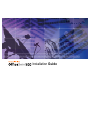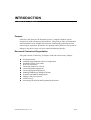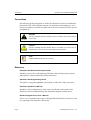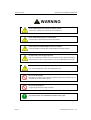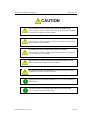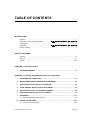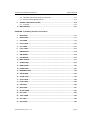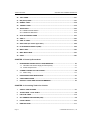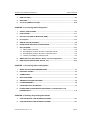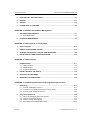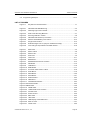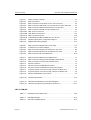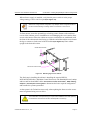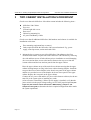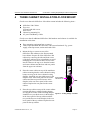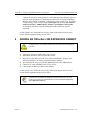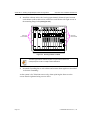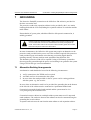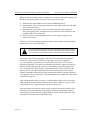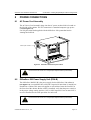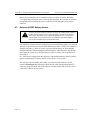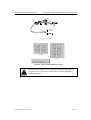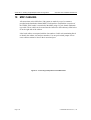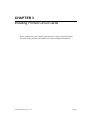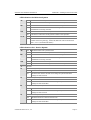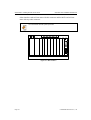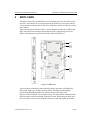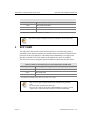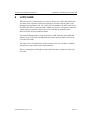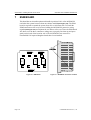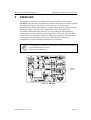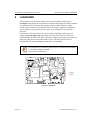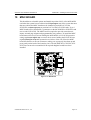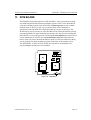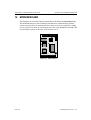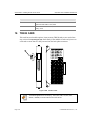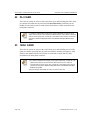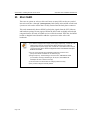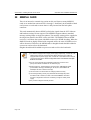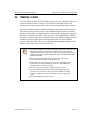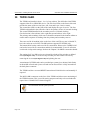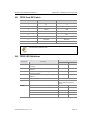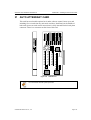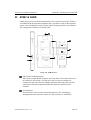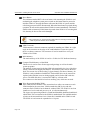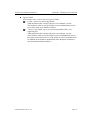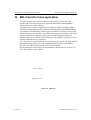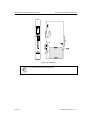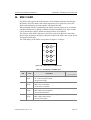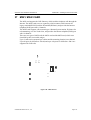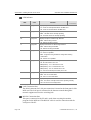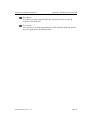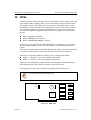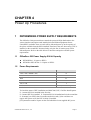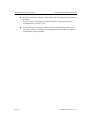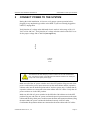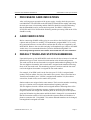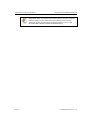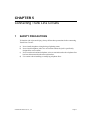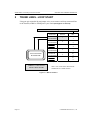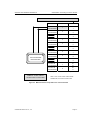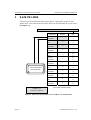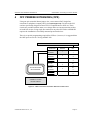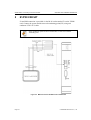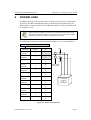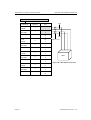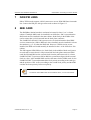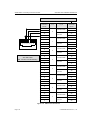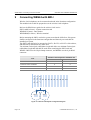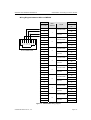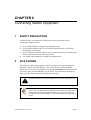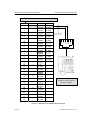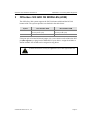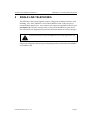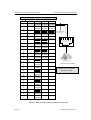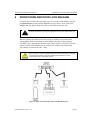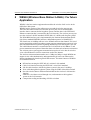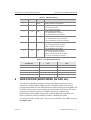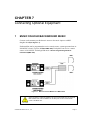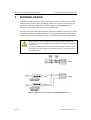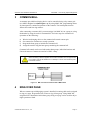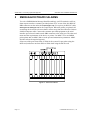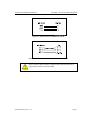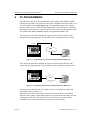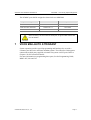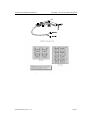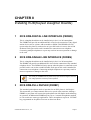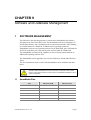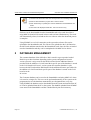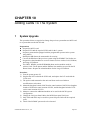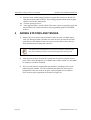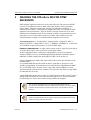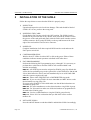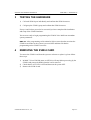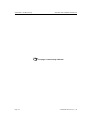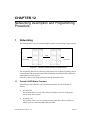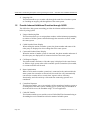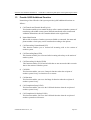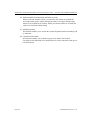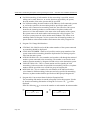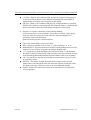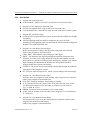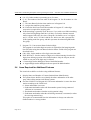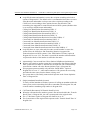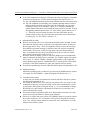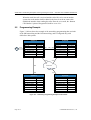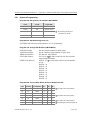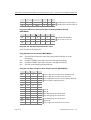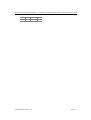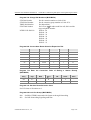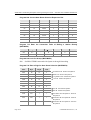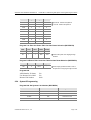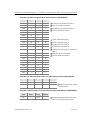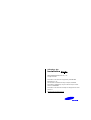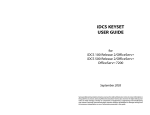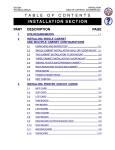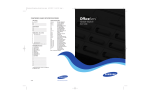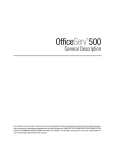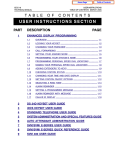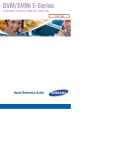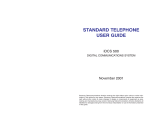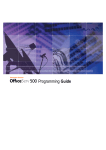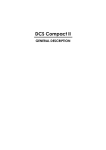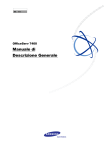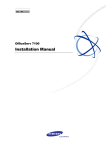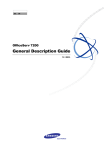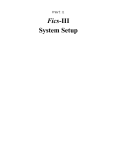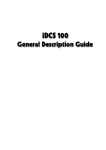Download "service manual"
Transcript
Installation Guide COPYRIGHT This guide is proprietary to SAMSUNG Electronics Co., Ltd. and is protected by copyright. No information contained herein may be copied, translated, transcribed or duplicated for any commercial purposes or disclosed to third parties in any form without the prior written consent of SAMSUNG Electronics Co., Ltd. TRADEMARKS OfficeServ 500, iDCS are the trademark of SAMSUNG Electronics Co., Ltd. Product names mentioned in this document may be trademarks and/or registered trademarks of their respective companies. Please read this guide before using the OfficeServ 500, and follow the instructions to use the OfficeServ 500 safely and correctly. This guide may be changed for the product improvement, standardization and other technical reasons without prior notice. For further information on the updated guide or the content contained in the guide, contact your Authorised SAMSUNG Reseller. ©2003 SAMSUNG Electronics Co., Ltd. All rights reserved. EU Declaration of Conformity (RTTE) SAMSUNG Electronics Co, Ltd. 259 Gongdan-Dong, Gumi City Kyungbuk, Korea, 730-030 (factory name, address) declare under our sole responsibility that the product Enterprise IP Solutions OfficeServ 500 to which this declaration relates is in conformity with RTTE Directive 1995/5/EC (Annex ) Low Voltage Directive 73/23/EEC and 93/68/EEC EMC Directive 89/336/EEC:92/31/EEC By application of the following standards RTTE : TBR4 : November 1995 incorporating TBR4/A1:December 1997 LVD : IEC 60950, 3rd Edition(1999), CB-scheme, Group differences and national differences of the CENELEC countries EMC : EN55022:1998 + A1:2000, AS/NZS3548:1995, EN55024:1998 + A1:2001 EN61000-3-2:2000, EN61000-3-3:1995+A1:2001 EN61000-4-2:1995, EN61000-4-3:1996, EN61000-4-4:1995, EN61000-4-5:1995, EN61000-4-6:1996, EN61000-4-11:1994 (Manufacturer) SAMSUNG Electronics Co.,Ltd. #259, KongDan-Dong, GuMi-City KyungBuk, Korea 730-030 2003-06-09 (place and date of issue) Tae-eok Jang / General Manager (name and signature of authorized person) (Representative in the EU) SAMSUNG Electronics Euro QA Lab. Blackbushe Business Park Saxony Way, Yateley, Hampshire GU46 6GG, UK 2003-06-09 (place and date of issue) In-Seop Lee / Manager (name and signature of authorized person) This page is intentionally left blank. INTRODUCTION INTRODUCTION Purpose OfficeServ 500, Enterprise IP Solutions System, is a digital telephone system designed for small to medium-sized businesses. This guide provides the information about installation of the SAMSUNG OfficeServ 500 including information about connecting the equipment. When there are questions about OfficeServ 500 system or damage to the phone, please call your Authorised Samsung Reseller. Document Content and Organization This guide consists of following 12 chapters. Find and read necessary chapters. Site Requirements Installing Single/Multiple Cabinet Configurations Installing Printed Circuit Cards Power Up Procedures Connecting Trunk Line Circuits Connecting Station Equipment Connecting Optional Equipment Installing KDB(Keyset Daughter Boards) Software and Database Management Adding Cards to the System SVMi-8 Set Up Networking Description and Programming Procedure © SAMSUNG Electronics Co., Ltd. Page I Introduction OfficeServ 500 Installation Guide/Ed.01 Conventions The following special paragraphs are used in this document to point out information that must be read. This information may be set-off from the surrounding text, but is always preceded by a bold title in capital letters. The three categories of these special paragraphs are : WARNING Indicate a potentially hazardous situation which if not avoided, could result in death or serious injury. CAUTION Indicate a potentially hazardous situation which if not avoided, may result in minor or moderate injury. It may also be used to alert against unsafe practices. NOTE Indicates additional information as a reference Reference OfficeServ 500 General Description Guide Introduces an overview of the Samsung OfficeServ 500 including system structure and hardware, features and facilities and specifications. OfficeServ 500 Programming Guide This guide is a programming(MMC) description for OfficeServ 500 system users. OfficeServ 500 Service Manual Introduces circuit configuration of each section in OfficeServ 500 system, main functions, parts list, troubleshooting, and disassembly diagram of main device. DS-5012L Digital Phone Users Manual This is a users manual for the Large LCD Digital Phone(DS-5012L) that can be used by connecting to the OfficeServ 500 system. Page II © SAMSUNG Electronics Co., Ltd. Guide Title/Ed.00 Introduction ITP-5012L IP Phone Users Manual This is a users manual for the Large LCD IP Phone that can be used by connecting to the OfficeServ 500 system. DS-5038D/5021D/5014D Digital Phone User Guide This is a users manual for the 2 Line LCD Digital Phone(DS-5038D, DS-5012D, DS-5014D) that can be used by connecting to the OfficeServ 500 system. ITP-5021D/5014D IP Phone User Guide This is a users manual for the 2 Line LCD IP Phone(ITP-5021D, ITP-5014D) that can be used by connecting to the OfficeServ 500 system. OfficeServ 500 Wireless LAN Service Manual Introduces information needed to install the wireless device of the OfficeServ 500 system or for its maintenance. WIP-5000M Phone User Guide This is a users manual for WIP-5000M that is designed to use wireless LAN provided from the OfficeServ 500 system. The manuals for OfficeServ 500 Wireless LAN and WIP-5000M Phone will be provided at the time of product release in later time. Revision History EDITION DATE OF ISSUE © SAMSUNG Electronics Co., Ltd. REMARKS Page III Introduction OfficeServ 500 Installation Guide/Ed.01 This page is intentionally left blank. Page IV © SAMSUNG Electronics Co., Ltd. SAFETY CONCERNS SAFETY CONCERNS For product safety and correct operation, the following information must be given to the operator/user and shall be read before the installation and operation. Symbols Caution Indication of a general caution Restriction Indication for prohibiting an action for a product Instruction Indication for commanding a specifically required action © SAMSUNG Electronics Co., Ltd. Page V Safety Concerns OfficeServ 500 Installation Guide/Ed.01 Warning WARNING WARNING Never install telephone wiring during a lightning storm. There may be a remote risk of electric shock from lightning. Never install telephone jacks in a wet location. Unless the jack is specifically designed for wet locations. Never touch non-insulated telephone wires or terminals. Unless the telephone line has been disconnected at the network interface. To reduce risk of fire and jury to persons. Use only a sealed nickel cadmium or lead-acid battery supply capable of handling a charge Current of 0.45A, a charge Voltage of -54V dc and discharge rated of 45 Ah. To reduce risk of fire and jury to persons. Use only the supplied line cord or other approved line cord. Do not use this product. Near water, for example, near a bath tub, wash bowl, kitchen sink or laundry tub, in a wet basement or near a swimming pool. Do not use the telephone. To report a gas leak in the vicinity of the leak. Use only the power cord and batteries indicated in this guide. Page VI © SAMSUNG Electronics Co., Ltd. OfficeServ 500 Installation Guide/Ed.01 Caution Safety Concerns CAUTION CAUTION Do not attempt to connect commercial AC power to the DPIM contacts. When connecting a customer supplied electric door release mechanism to the DPIM, an approved Line Isolation unit must be installed. Do not attempt to connect commercial AC power to the MISC card. When connecting a customer supplied music source to the MISC card, an approved MOH Isolation unit must be installed. Do not attempt to connect commercial AC power to the contacts. When connecting a customer supplied common bell to the MISC card, an approved DC line Isolation unit must be installed. When connecting a customer supplied IT equipment to the IOM card serial ports, an approved Data Isolation unit must be installed. Be careful when you press reset button while SVMI-16 is actually processing a call. Data may be loss and files can be damaged. Unplug all sources of AC and DC electricity from the system before attempting to expand cabinet. Turn Off the switch on the OfficeServ 500 cabinets and at the AC Outlet. Prior to any work on the system power supply. CAUTION © SAMSUNG Electronics Co., Ltd. Page VII TABLE OF CONTENTS INTRODUCTION Purpose ..................................................................................................................................I Document Content and Organization ................... ! . Conventions .........................................................................................................................II Reference ...................................................... ! . Revision History..................................................................................................................... V SAFETY CONCERNS Symbols ........................................................................................................................... VI Warning ........................................................................................................................... VI Caution ........................................................................................................................ IIVII CHAPTER 1. Site Requirements 1 SITE REQUIREMENTS...................................................................................................... 1-1 CHAPTER 2. Installing Single/Multiple Cabinet Configurations 1 UNPACKING AND INSPECTION ...................................................................................... 2-1 2 SINGLE CABINET INSTALLATION-WALL OR FLOOR MOUNT ................................................ 2-2 3 TWO CABINET INSTALLATION-FLOOR MOUNT ........................................................... 2-4 4 THREE CABINET INSTALLATION-FLOOR MOUNT ....................................................... 2-5 5 ADDING AN OfficeServ 500 EXPANSION CABINET ...................................................... 2-6 6 RACK MOUNTING AN OfficeServ 500 CABINET ........................................................... 2-7 7 GROUNDING ..................................................................................................................... 2-9 7.1 Alternative Earthing Arrangements............................................................................ 2-9 8 POWER CONNECTIONS .................................................................................................2-11 8.1 AC Power Cord Assembly ........................................................................................2-11 © SAMSUNG Electronics Co., Ltd. Page VIII OfficeServ 500 Installation Guide/Ed.01 8.2 8.3 Table Of Contents OfficeServ 500 Power Supply Unit (PSU-B) .............................................................2-11 External -48VDC Battery Source............................................................................. 2-12 9 RINGER CARD INSTALLATION ..................................................................................... 2-14 9.1 To Install................................................................................................................... 2-14 10 MDF CABLING................................................................................................................. 2-16 CHAPTER 3. Installing Printed Circuit Cards 1 MCP CARD ........................................................................................................................ 3-2 2 MCP2 CARD ...................................................................................................................... 3-7 3 SCP CARD ......................................................................................................................... 3-8 4 SCP2 CARD ..................................................................................................................... 3-10 5 LCP CARD ........................................................................................................................3-11 6 LCP2 CARD ..................................................................................................................... 3-13 7 ESM BOARD.................................................................................................................... 3-14 8 IPM BOARD ..................................................................................................................... 3-15 9 LAN BOARD .................................................................................................................... 3-16 10 MISC BOARD................................................................................................................... 3-17 11 SCM BOARD.................................................................................................................... 3-19 12 MFM BOARD ................................................................................................................... 3-20 13 RCM BOARD ................................................................................................................... 3-21 14 MODEM BOARD.............................................................................................................. 3-22 15 IOM BOARD..................................................................................................................... 3-23 16 TRK B CARD ................................................................................................................... 3-24 17 6TRK CARD ..................................................................................................................... 3-25 18 8TRK CARD ..................................................................................................................... 3-25 19 PRI CARD ........................................................................................................................ 3-26 20 8BSI CARD ...................................................................................................................... 3-27 21 4E & M CARD .................................................................................................................. 3-27 22 DLI CARD......................................................................................................................... 3-28 23 16DLI CARD..................................................................................................................... 3-28 24 SLI CARD......................................................................................................................... 3-29 25 8SLI CARD....................................................................................................................... 3-30 © SAMSUNG Electronics Co., Ltd. Page IX Table Of Contents OfficeServ 500 Installation Guide/Ed.01 26 16SLI CARD..................................................................................................................... 3-31 27 BRI (S0T0) CARD ............................................................................................................ 3-31 28 8MWSLI CARD ................................................................................................................ 3-32 29 16MWSLI CARD .............................................................................................................. 3-33 30 TEPRI CARD.................................................................................................................... 3-34 30.1 TEPRI Card DIP Switch........................................................................................... 3-35 30.2 TEPRI LED Definitions ............................................................................................ 3-35 31 AUTO ATTENDANT CARD ............................................................................................. 3-37 32 SVMi-8.............................................................................................................................. 3-38 33 SVMi-16 CARD ................................................................................................................ 3-39 34 8WLI CARD (For future application) ............................................................................. 3-42 35 IP TELEPHONY MODULE (ITM3) ................................................................................... 3-43 36 MGI3 CARD...................................................................................................................... 3-45 37 MGI1/ MGI2 CARD........................................................................................................... 3-47 38 VDIAL ............................................................................................................................... 3-50 CHAPTER 4. Power Up Procedures 1 DETERMINING POWER SUPPLY REQUIREMENTS....................................................... 4-1 1.1 1.2 OfficeServ 500 Power Supply 48 Volt Capacity......................................................... 4-1 Power Requirements ................................................................................................. 4-1 2 CONNECT POWER TO THE SYSTEM ............................................................................. 4-5 2.1 PSU Fusing................................................................................................................ 4-6 3 PROCESSOR CARD INDICATIONS ................................................................................. 4-7 4 CARD VERIFICATION ....................................................................................................... 4-7 5 DEFAULT TRUNK AND STATION NUMBERING ............................................................. 4-7 CHAPTER 5. Connecting Trunk Line Circuits 1 SAFETY PRECAUTIONS .................................................................................................. 5-1 2 TRUNK LINES - LOOP START ......................................................................................... 5-2 3 E & M TIE LINES ............................................................................................................... 5-4 4 OFF PREMISE EXTENSIONS (OPX) ................................................................................ 5-5 5 E1/PRI CIRCUIT................................................................................................................. 5-6 6 ISDN BRI LINES ................................................................................................................ 5-7 Page X © SAMSUNG Electronics Co., Ltd. OfficeServ 500 Installation Guide/Ed.01 Table Of Contents 7 ISDN PRI LINES ................................................................................................................ 5-9 8 8BSI CARD ........................................................................................................................ 5-9 9 Connecting WBS24 with 8WLI....................................................................................... 5-12 CHAPTER 6. Connecting Station Equipment 1 SAFETY PRECAUTIONS .................................................................................................. 6-1 2 iDCS PHONES ................................................................................................................... 6-1 3 OfficeServ 500 ADD ON MODULES (AOM)..................................................................... 6-3 4 IP Telephone...................................................................................................................... 6-4 5 SINGLE LINE TELEPHONES............................................................................................ 6-5 6 DOOR PHONE AND DOOR LOCK RELEASE ................................................................. 6-7 7 DECT STATION.................................................................................................................. 6-8 7.1 DECT Station Overview ............................................................................................. 6-8 7.2 Block Diagram of DECT Structure in OfficeServ 500-M ............................................ 6-8 7.3 Block Diagram of DECT Structure in OfficeServ 500-L ............................................. 6-9 7.4 Capacity of the DECT in OfficeServ 500 ................................................................... 6-9 8 WBS24 (Wireless Base Station 2.4GHz) : For future Application ...............................6-11 9 ISDN STATION (ISDN PHONE, G4 FAX, etc)................................................................. 6-12 CHAPTER 7. Connecting Optional Equipment 1 MUSIC ON HOLD/BACKGROUND MUSIC ...................................................................... 7-1 2 EXTERNAL PAGING ......................................................................................................... 7-2 3 COMMON BELL ................................................................................................................ 7-3 4 RING OVER PAGE............................................................................................................. 7-3 5 SMDR/AAUCD/TRAFFIC/ALARMS .................................................................................. 7-4 6 PC PROGRAMMING ......................................................................................................... 7-6 7 VOICE MAIL/AUTO ATTENDANT..................................................................................... 7-7 8 CONNECTING SYSTEM BACKUP BATTERIES TO THE OfficeServ 500 POWER SUPPLY ............................................................................................................... 7-8 CHAPTER 8. Installing Keyset Daughter Boards 1 iDCS KDB-DIGITAL LINE INTERFACE (FKDBD) ............................................................ 8-1 2 iDCS KDB-SINGLE LINE INTERFACE (FKDBS) ............................................................. 8-1 © SAMSUNG Electronics Co., Ltd. Page XI Table Of Contents OfficeServ 500 Installation Guide/Ed.01 3 iDCS KDB-FULL DUPLEX (FKDBF)................................................................................. 8-1 4 KDB-DLI ............................................................................................................................. 8-2 5 KDB-SLI ............................................................................................................................. 8-2 6 CONNECTING TO THE KDBS .......................................................................................... 8-2 CHAPTER 9. Software and Database Management 1 SOFTWARE MANAGEMENT ............................................................................................ 9-1 1.1 SmartMedia Files....................................................................................................... 9-1 2 DATABASE MANAGEMENT ............................................................................................. 9-2 CHAPTER 10. Adding Cards To The System 1 System Upgrade ............................................................................................................. 10-1 2 ADDING STATIONS AND TRUNKS ................................................................................ 10-2 3 GRADING THE OfficeServ 500 FOR DTMF RECEIVERS............................................. 10-4 4 INSTALLING AA CARD IN EXISTING SYSTEM ............................................................ 10-5 CHAPTER 11. SVMi-8 Set Up 1 INTRODUCTION ...............................................................................................................11-1 1.1 LED Indications.........................................................................................................11-1 1.2 RESET Button ..........................................................................................................11-1 1.3 Power Requirements ................................................................................................11-1 2 INSTALLATION OF THE SVMi-8 .....................................................................................11-2 3 TESTING THE HARDWARE.............................................................................................11-3 4 REMOVING THE SVMI-8 CARD ......................................................................................11-3 CHAPTER 12. Networking Description and Programming Procedure 1 Networking ...................................................................................................................... 12-1 1.1 Provide Q-SIG Basic Function................................................................................. 12-1 1.2 Provide Inherent Additional Function through Q-SIG .............................................. 12-2 1.3 Provide Q-SIG Additional Function.......................................................................... 12-3 2 Programming Methods .................................................................................................. 12-5 2.1 Secure and Define System Components................................................................. 12-5 2.2 Unify Phone Number System .................................................................................. 12-5 2.3 Route Incoming and Outgoing ................................................................................. 12-7 2.4 Items Required for Additional Features ................................................................. 12-10 Page XII © SAMSUNG Electronics Co., Ltd. OfficeServ 500 Installation Guide/Ed.01 2.5 Table Of Contents Programming Example .......................................................................................... 12-14 LIST OF FIGURES Figure 1.1 Key Service Unit Dimensions ....................................................................... 1-1 Figure 2.1 OfficeServ 500 Wall Mounting ...................................................................... 2-2 Figure 2.2 Attaching legs to main cabinet ...................................................................... 2-3 Figure 2.3 Side Cover Mounting Brackets ..................................................................... 2-7 Figure 2.4 Figure 2.5 Securing Cabinet in a Rack .......................................................................... 2-8 OfficeServ 500 Power Input Location ..........................................................2-11 Figure 2.6 Reserve Power Battery Connections.......................................................... 2-13 Figure 2.7 Ringer Card Location .................................................................................. 2-14 Figure 2.8 Figure 2.9 External Ringer Link ion (Only For Australia and Italy)............................... 2-15 Connecting Champ Cables to the MDF boards.......................................... 2-16 Figure 3.1 MCP Card ..................................................................................................... 3-2 Figure 3.2 Figure 3.3 MCP Location ............................................................................................... 3-6 MCP2 Card ................................................................................................... 3-7 Figure 3.4 SCP Card...................................................................................................... 3-9 Figure 3.5 Figure 3.6 LCP Card .....................................................................................................3-11 ESM Board.................................................................................................. 3-14 Figure 3.7 MCP/MCP2 Card Screw Location .............................................................. 3-14 Figure 3.8 IPM Board ................................................................................................... 3-15 Figure 3.9 LAN Board .................................................................................................. 3-16 Figure 3.10 MISC Board ................................................................................................ 3-17 Figure 3.11 Processor Card Screw Location ................................................................. 3-18 Figure 3.12 SCM Board ................................................................................................. 3-19 Figure 3.13 Figure 3.14 MFM Board ................................................................................................. 3-20 RCM Board ................................................................................................. 3-21 Figure 3.15 Modem Board ............................................................................................. 3-22 Figure 3.16 IOM Board .................................................................................................. 3-23 Figure 3.17 Cabinet/Slot Numbers ................................................................................ 3-23 Figure 3.18A Interface Cards............................................................................................ 3-24 Figure 3.18B PRI Card ..................................................................................................... 3-26 Figure 3.19 TEPRI Card ................................................................................................ 3-36 Figure 3.20 Figure 3.21 TEPRI Card Screw Location ...................................................................... 3-36 AAUCD Card .............................................................................................. 3-37 Figure 3.22 SVMi-16 Card ............................................................................................. 3-39 Figure 3.23 8WLI Card................................................................................................... 3-42 Figure 3.24 Figure 3.25 ITM3 Card................................................................................................... 3-44 LED Display of the MGI3 Card ................................................................... 3-45 Figure 3.26 MGI 1/2 Card .............................................................................................. 3-47 Figure 3.27 VDIAL Card................................................................................................. 3-50 © SAMSUNG Electronics Co., Ltd. Page XIII Table Of Contents OfficeServ 500 Installation Guide/Ed.01 Figure 4.1 Setting Voltage on PSU-B............................................................................. 4-5 Figure 5.1 MDF Connections ......................................................................................... 5-2 Figure 5.2 MDF Connections Loop Start Line to 6 or 8Trunk Card ............................... 5-3 Figure 5.3 Figure 5.4 MDF Connections E & M Tie Line to E & M Tie Line and E & M Card ......... 5-4 MDF Connections Off Premise Extension from SLI Card............................. 5-5 Figure 5.5 MDF Connections E1/PRI Circuit to TEPRI Card ......................................... 5-6 Figure 5.6A MDF Trunk Connections............................................................................... 5-7 Figure 5.6B MDF Station Connections ............................................................................ 5-8 Figure 5.7A MDF Connections RJ-45 ............................................................................ 5-10 Figure 5.7B Cables Between DBS and 8BSI (RJ-45 to RJ-45) ......................................5-11 Figure 5.8 Figure 5.9 Wireless LAN System Configuration Diagram............................................ 5-12 WBS24-8WLI Wiring Diagram .................................................................... 5-13 Figure 6.1 MDF Connections-Digital phone to DLI Card ............................................... 6-2 Figure 6.2 Figure 6.3 IP Telephone connection diagram ................................................................ 6-4 MDF Connections-Single Line Telephone to SLI Card ................................. 6-6 Figure 6.4 MDF Connections-Door Phone and DPIM to DLI Card ................................ 6-7 Figure 6.5 MDF Connections RJ-45 to 8BSI Card....................................................... 6-10 Figure 7.1 MDF Connections-MOH Source MISC Board .............................................. 7-1 Figure 7.2 MDF Connections-Paging/Loud Bell AMP to MISC Board ........................... 7-2 Figure 7.3 MDF Connections-Common Bell to MISC Board ......................................... 7-3 Figure 7.4 Figure 7.5 SIO Port Locations........................................................................................ 7-4 PIN Connections for IOM Board to Printer ................................................... 7-5 Figure 7.6 PIN Connections for IOM Board to Personal Computer ............................... 7-5 Figure 7.7 Programming PC connection through LAN port for MCP card ..................... 7-6 Figure 7.8 Figure 7.9 Programming PC connection through LAN port for MCP2 card ................... 7-6 Reserve Power Battery Connections............................................................ 7-9 Figure 10.1 Cabinet Slot Numbers ................................................................................ 10-3 Figure 12.1 OfficeServ 500 Networking Conceptual Diagram ....................................... 12-1 Figure 12.2 Networking Programming Example for Each Point .................................. 12-14 LIST OF TABLES Page XIV Table 3.1 LED Display of the MGI3 Card ..................................................................... 3-45 Table 6.1 LED Status Display....................................................................................... 6-12 Table 6.2 Call Channel Status Display ......................................................................... 6-12 © SAMSUNG Electronics Co., Ltd. CHAPTER 1 Site Requirements 1 SITE REQUIREMENTS When you are planning the installation of the OfficeServ 500 system, choose a site that meets the following requirements : Select a location for the OfficeServ 500 system that has enough space for easy installation and adequate lighting(see Figure 1.1). Figure 1.1 Key Service Unit Dimensions © SAMSUNG Electronics Co., Ltd. Page 1-1 CHAPTER 1. Site Requirements OfficeServ 500 Installation Guide/Ed.01 Select a location that will minimize cable lengths. See the Cable Requirements Table in the OfficeServ 500 General Description Guide. The equipment should not be exposed to direct sunlight, corrosive fumes, dust, constant vibration or strong magnetic fields such as those generated by motors and copy machines. A direct commercial AC power outlet is required. Do not use extension cords. Preferably, a dedicated circuit should be used to minimize the risk of other electrical equipment being connected that could adversely affect system operation. Ensure that all wires and cables going to and coming from the OfficeServ 500 are properly routed. Do not cross fluorescent lights or run parallel with AC wires. The equipment must be located in an environment that will maintain a temperature range of 32°~77 °F(0°~25 °C) and a humidity range of 10~90 % non-condensing. This equipment is to be installed only in Restricted Access Areas(Dedicated Equipment Rooms, Equipment Closets, or the like). Allow at least 254mm clearance on both sides and 254mm clearance on top of the system to ensure proper ventilation and access to the interior of the cabinet. Do not install in close proximity to a fire sprinkler head or to other sources of water. Space consideration must be made to allow floor or wall mounting. Do not wall mount a multiple cabinet system. Meeting these requirements will help to ensure proper performance and greater life expectancy of the system. Page 1-2 © SAMSUNG Electronics Co., Ltd. CHAPTER 2 Installing Single/Multiple Cabinet Configurations 1 UNPACKING AND INSPECTION The OfficeServ 500 can be configured as a single cabinet, a dual cabinet system or a three cabinet system. An OfficeServ 500 single cabinet system may be wall, floor, or rack mounted while multiple cabinets systems may only be floor or rack mounted. Do not attempt to wall mount any system other than a single cabinet system. All the OfficeServ 500 cabinets are identical when shipped from SAMSUNG. After unpacking the cabinet(s), inspect for signs of physical damage. If any damage is detected, do not attempt installation. Contact SAMSUNG Technical Support Department. Check to see that each OfficeServ 500 Cabinet carton includes the following items : OfficeServ 500 Cabinet Top cover Left and right side covers Front cover Cabinet leg mounting kit AC power and DC power cables Check to see that all additional OfficeServ 500 hardware and software is available for installation at this time. Floor mounting equipment(legs or castors), if required. Cards required to make the OfficeServ 500 system functional.(e.g., power supply, central processor, station and trunk cards.) © SAMSUNG Electronics Co., Ltd. Page 2-1 CHAPTER 2. Installing Single/Multiple Cabinet Configurations 2 OfficeServ 500 Installation Guide/Ed.01 SINGLE CABINET INSTALLATION-WALL OR FLOOR MOUNT An OfficeServ 500 single cabinet system can be wall-mounted using four screws in the rear keyholes or floor mounted with the standard legs provided or optional locking castors. The castor kit must be ordered. Remove side and front covers of the cabinet prior to installation to avoid damaging the covers and to allow access to the interior. For a wall mounted system, the cabinet should be securely mounted on a plywood backboard at least 1.6cm thick. Insert into the back board, 40cm apart two(minimum size #10) screws(see Figure 2.1). Figure 2.1 OfficeServ 500 Wall Mounting Hang the OfficeServ 500 cabinet onto the screws installed in the backboard. Connect the AC power cord, but do not turn ON, to the system prior to installing any card. (Refer to Section Grounding). Page 2-2 © SAMSUNG Electronics Co., Ltd. OfficeServ 500 Installation Guide/Ed.01 CHAPTER 2. Installing Single/Multiple Cabinet Configurations When a Power supply is installed, verify that the power switch is in the proper voltage setting, 110V or 220V required(see Figure 2.3). Wall mount a single cabinet configuration only. Multiple cabinet configurations MUST be floor mounted with legs or locking castors or mounted in a 19 inch rack. To floor mount, locate the optional legs or locking castors. Remove side and front covers of the cabinets prior to installation to avoid damaging the covers and to allow access to the interior. Place the cabinet on a secure surface(floor or workbench) with the front of the cabinet(card slots) facing up. With the enclosed machine screws mount the legs or castors on each corner of the first cabinet(see Figure 2.2). Place cabinet upright in the desired location. MOUNTING SCREWS METAL BOTTOM COVER Figure 2.2 Attaching legs to main cabinet The final step in installing the cabinet is installing the required PSU-B, MCP/MCP2(OfficeServ 500-Main Control Processor) with SmartMedia card, station and/or trunk cards and MDF cables. See sections Power Connection, MDF Cabling, Chapter 3, and Chapter 9 of this guide to determine the basic required configuration and to make the system operational. As the system is for Technician access only, when replacing the front cover the screws must be tightened using a screw driver. The metal bottom cover(see the Figure 2.2) should be installed to the shelf 1(bottom), but it should be removed from the other shelves(shelf 2 and shelf 3) © SAMSUNG Electronics Co., Ltd. Page 2-3 CHAPTER 2. Installing Single/Multiple Cabinet Configurations 3 OfficeServ 500 Installation Guide/Ed.01 TWO CABINET INSTALLATION-FLOOR MOUNT Check to see that each OfficeServ 500 cabinet carton includes the following items : OfficeServ 500 Cabinet Top cover Left and right side covers Front cover Cabinet leg mounting kit AC power and Battery Cables Check to see that all additional OfficeServ 500 hardware and software is available for installation at this time. Floor mounting equipment(foot or castors). Cards required to make the OfficeServ 500 system functional. E.g., power supply, central processor, station and trunk cards 1) Mount the legs or castors to one of the OfficeServ 500 cabinets as the floor mounted base cabinet. Prepare both of the OfficeServ 500 Cabinets by removing the side and front covers of both cabinets prior to installation to avoid damaging the covers and to allow access to the interior. Remove the top cover from the bottom cabinet and the base and rear panels from the upper cabinet. Place the upper cabinet on top of the main/lower cabinet ensuring that the upper cabinet locating bumps are snug in the lower cabinet locating dimples. Install the two provided screws in the dimples in the front lower panel of the upper cabinet and the two provided screws in the dimples in the rear lower panel of the upper cabinet. Replace the rear panel on the upper cabinet. Connect the AC power cord and the AC power cable between cabinets, but do not turn ON, to the system prior to installing any cards. (refer to Section Grounding). When a power supply is installed, verify that the power switch is in the proper voltage setting, 110V or 220V required position.(see Figure 2.3). See sections Power Connection MDF Cabling, Chapter 3, and Chapter 4 of this guide to determine the basic required configuration and to make the system operational. Page 2-4 © SAMSUNG Electronics Co., Ltd. OfficeServ 500 Installation Guide/Ed.01 4 CHAPTER 2. Installing Single/Multiple Cabinet Configurations THREE CABINET INSTALLATION-FLOOR MOUNT Check to see that each OfficeServ 500 cabinet carton includes the following items : OfficeServ 500 Cabinet Top cover Left and right side covers Front cover Cabinet leg mounting kit AC power and Battery Cables Check to see that all additional OfficeServ 500 hardware and software is available for installation at this time. Floor mounting equipment(foot or castors). Cards required to make the OfficeServ 500 system functional. E.g., power supply, central processor, station and trunk cards 1) Mount the legs or castors to one of the OfficeServ 500 cabinets as the floor mounted base cabinet. Prepare all of the OfficeServ 500 cabinets by removing the side and front covers of the three cabinets prior to installation to avoid damaging the covers and to allow access to the interior. Remove the top cover from the bottom and center cabinets and the base and rear panels from the upper two cabinets. 2) Place the center cabinet on top of the main/base cabinet ensuring that the center cabinet locating bumps are snug in the lower cabinet locating dimples. Install the two provided screws in the dimples in the front lower panel of the center cabinet and the two provided screws in the dimples in the rear lower panel of the center cabinet. Replace the rear panel on the center cabinet. 3) Place the top cabinet on top of the center cabinet ensuring that the top cabinet locating bumps are snug in the center cabinet locating dimples. Figure 2.3 Install the two provided screws in the dimples in the lower panel of the top cabinet and the two provided screws in the dimples in the rear lower panel of the top cabinet. Replace the rear panel on the top cabinet. © SAMSUNG Electronics Co., Ltd. Setting Voltage on PSU-B Page 2-5 CHAPTER 2. Installing Single/Multiple Cabinet Configurations OfficeServ 500 Installation Guide/Ed.01 Connect the AC power cord and the AC power cable between cabinets, but do not turn ON, to the system prior to installing any cards.(refer to Section Grounding). When a power supply is installed, verify that the power switch is in the proper voltage setting, 110V or 220V required(see Figure 2.3). position. See sections Power Connection, 8 MDF Cabling, Chapter 3, and Chapter 4 of this guide to determine the basic required configuration and to make the system operation. As the system is for Technician access only, when replacing the front cover the screws must be tightened using a screw driver. 5 ADDING AN OfficeServ 500 EXPANSION CABINET Unplug all sources of AC and DC electricity from the system before attempting this procedure. 1) Unplug the system AC and/or DC power sources. 2) Disconnect all cables and wires from the system. 3) Proceed as instructed in Section Two Cabinet Installation, Section three cabinet installation, or Section Rack Mounting a Cabinet. 4) Insert the PSU-B, LCP or LCP2 and additional cards in the added cabinet. 5) Connect CIC cable assembly to the LCP or LCP2. 6) Connect the AC/Battery Cables to the cabinets. As the system is for Technician access only, when replacing the front cover the screws must be tightened using a screw driver. To activate the new cabinet, the additional card slots must have any new cards inserted and recognized by the MCP/MCP2 processor. See System Programming Section MMC 806 and MMC 724. Page 2-6 © SAMSUNG Electronics Co., Ltd. OfficeServ 500 Installation Guide/Ed.01 6 CHAPTER 2. Installing Single/Multiple Cabinet Configurations RACK MOUNTING AN OfficeServ 500 CABINET Prepare all of the OfficeServ 500 cabinets by removing the side and front covers of the cabinets prior to installation to avoid damaging the covers and to allow access to the interior. In addition the top covers and the bottom panels from the cabinets must be removed. 1) Remove the four screws holding each side cover support bracket and remove the brackets from both sides of the cabinet(see Figure 2.4). These brackets are not required for rack mounting. Figure 2.3 Side Cover Mounting Brackets 2) Remove the ground bar from the left side of the cabinet(see Figure 2.4). 3) Remove the breakout panels from the base of all the cabinets to allow cable access © SAMSUNG Electronics Co., Ltd. Page 2-7 CHAPTER 2. Installing Single/Multiple Cabinet Configurations OfficeServ 500 Installation Guide/Ed.01 4) Install the cabinets in the rack, leaving approximately 50mm of space between each cabinet to allow cable access, and secure each cabinet with eight screws in the mounting flange holes(see Figure 2.5). Mounting Mounting Screw Holes Screw Holes Figure 2.4 Securing Cabinet in a Rack The 50mm gap between cabinets requires a longer Cabinet Interconnect Cable(CICR) than usual for multiple cabinet installations. 5) Re-attach Grounding bar to each cabinet and connect them together as described in Section Grounding. As the system is for Technician access only, when replacing the front cover the screws must be tightened using a screw driver. Page 2-8 © SAMSUNG Electronics Co., Ltd. OfficeServ 500 Installation Guide/Ed.01 7 CHAPTER 2. Installing Single/Multiple Cabinet Configurations GROUNDING The Protective Earth(PE) connection to the OfficeServ 500 cabinet is provided via the three core mains lead. The protective earth to the expansion cabinets is also provided by the 3 core mains lead(supplied with the LCP card) linking the expansion cabinets to each other and the main cabinet. Ensure that the AC power point, which the OfficeServ 500 system is connected to, is suitably grounded. Hazardous telecommunications network voltages may be present if analogue trunks are connected! Earth connection is essential before connecting analogue(PSTN) trunks. These trunks must be removed, then mains and battery power disconnected, before the rear panel is removed for ANY reason. In some circumstances, the OfficeServ 500 system may require an alternative to the protective earth provided via the power cord. This would be required if the protective earth provided is poor and contains noise that may prevent the digital data bus operating correctly. This may result in erratic operation of the OfficeServ 500. The alternative protective earth will be required if using a UPS battery system that does not pass the ground through the power cord resulting in no ground to the system. Using a UPS of this type is not recommended. 7.1 Alternative Earthing Arrangements An alternative earth should also be used in the following circumstances : 1) An E1 connection to the TEPRI card is required. 2) An ITM3 card is to be connected to the system. 3) In cases where the earth provided via the AC power cord is causing problems with the system. e.g., due to noise In cases where an alternative earth is to be provided, the grounding bar on the bottom of the left side of the cabinet must be connected to a permanent bonded earth. Connection between the bonded earth terminal and the system must be via a 2.5 sq mm green/yellow insulated wire. Connection between cabinets in a multiple cabinet system must use a 25 amp rated earth conductor. The earth wire between the cabinets can also be connected using the grounding bar in each cabinet. A separate earth wire must be run from the main cabinet to each expansion cabinet. © SAMSUNG Electronics Co., Ltd. Page 2-9 CHAPTER 2. Installing Single/Multiple Cabinet Configurations OfficeServ 500 Installation Guide/Ed.01 When a permanent bonded earth is used the earth conductor in the power supply cord MUST be disconnected from the system. This can be achieved by : 1) Removing the main cabinet back cover(See WARNING above). 2) Removing the screw securing the earth wires to the cabinet in the top right hand side of the main cabinet. 3) Disconnect the green/yellow earth wire coming from the mains cable only. The second green/yellow sheathed earth wire connected to the OfficeServ 500 backplane MUST be reconnected. 4) Secure the green/yellow sheathed earth wire to the cabinet using the screw removed in 2 above. Failure to provide an adequate ground may cause a safety hazard, confusing trouble symptoms or even circuit card failure. Remove Amp Champ connectors from trunk cards and unplug the power cord from the AC outlet before attempting to connect the alternative ground. Hazardous voltage may cause death or injury. Observe extreme caution when working with AC power. The reason for the above paragraphs is that when conventional analog telephone circuits are connected to the OfficeServ 500 system, under fault conditions (e.g., the tip and/or ring conductor is crossed with a power line, or the circuit is affected by lightning), it is possible for hazardous potentials to appear across the tip and ring wiring coming into the OfficeServ 500 cabinet(s) from the outside plant (e.g., overhead cables, buried cables, cable head pedestal). These OfficeServ 500 trunk circuits are provided with both primary and secondary protection circuitry which will attempt to drain off these high voltages and currents to ground. Obviously, it is important to have a good source of ground connected to the OfficeServ 500 system to drain this energy off. Also, certain metallic analog circuits(e.g., E & M trunks) require a flow of current to earth ground for normal operation and/or to resolve fault conditions. Again, a good earth ground source is required by the OfficeServ 500 system. These precautions are taken for safety reasons to protect personnel working on the OfficeServ 500 system and also for operational reasons to accommodate ground return and/or ground-referenced analog telephone circuits, which require this solid earth ground connection for normal functioning. Page 2-10 © SAMSUNG Electronics Co., Ltd. OfficeServ 500 Installation Guide/Ed.01 CHAPTER 2. Installing Single/Multiple Cabinet Configurations 8 POWER CONNECTIONS 8.1 AC Power Cord Assembly The AC Power Cord Assembly plugs into the AC power socket which is located on the left side of the cabinet. The AC connection is a standard computer type power cord(see Figure 2.6). Use only the mains lead supplied with the OfficeServ 500 system that has the warning label affixed. Power Input Location Figure 2.5 OfficeServ 500 Power Input Location Do Not Connect AC Power To The System(see Chapter 4 Power Up Procedures). 8.2 OfficeServ 500 Power Supply Unit (PSU-B) The OfficeServ 500 PSU-B is the power supply for the OfficeServ 500 cabinet(s) (see Figure 2.3). A second PSU-B or a PSU60 is required if more than 56 stations are installed in a cabinet. This same rule applies to each cabinet. Insert the first PSU in the first slot of the cabinet. Before a PSU is installed, verify that the power switch is in the proper voltage setting position, 110V or 220V required. If two or more PSUs are to be installed use the same procedure for each card. Do Not Connect AC Power To The System(see Chapter 4 Power Up Procedures). © SAMSUNG Electronics Co., Ltd. Page 2-11 CHAPTER 2. Installing Single/Multiple Cabinet Configurations OfficeServ 500 Installation Guide/Ed.01 Before the second PSU can be installed it will be necessary to remove the safety cover-plate that protects the power socket on the backplane. Be sure that AC power is not applied before touching this plate. Undo the screw holding the cover-plate to remove it. 8.3 External -48VDC Battery Source To reduce risk of fire and injury to persons, use only a 48 V battery supply capable of handling a charge current of 0.45 A, a charge voltage of -54 VDC and a discharge rate of 45 AH. The battery source output must be fused (AC 125 V 5 amp) and a separate battery source must be used for each OfficeServ 500 cabinet installed. Only an approved battery back-up unit should be used. The OfficeServ 500 provides for connection of an external battery plant(e.g., to provide -48 VDC to power the system). The PSU-B/PSU60 provides -56VDC at 0.4 amperes charging current(e.g., when AC power is present) which allows for float charging from the OfficeServ 500 to emergency backup batteries. The OfficeServ 500 can also run without AC power on a -48VDC battery system or rectifier. There should be no more than a -0.5 VDC drop in voltage from the OfficeServ 500 and the batteries. Ensure polarity prior to connecting the external -48VDC power source to the system. The -48 VDC cable assembly has a male 3 pin mate and lock connector on the system end(see Figure 2.7). Insert this end of the DC cable into the battery(BATT) connector on the left hand side of the cabinet. Attach the other end of the DC power cable to the -48VDC power source. Page 2-12 © SAMSUNG Electronics Co., Ltd. OfficeServ 500 Installation Guide/Ed.01 CHAPTER 2. Installing Single/Multiple Cabinet Configurations Figure 2.6 Reserve Power Battery Connections Be sure the proper polarity is observed. Equipment damage will result if polarity is reversed. Do not connect external AC or DC power to the System(see Chapter 4 Power Up Procedures). © SAMSUNG Electronics Co., Ltd. Page 2-13 CHAPTER 2. Installing Single/Multiple Cabinet Configurations 9 OfficeServ 500 Installation Guide/Ed.01 RINGER CARD INSTALLATION The ringer card is designed to provide ring for Single Line Telephones connected to the various Single Line Telephone(SLT) interface cards(8SLI, 8MWSLI, 16SLI and 16MWSLI) installed in each cabinet in the system. To minimize the use of Ringer cards it is recommended that all SLI interface cards be installed into a single cabinet. Note SLI daughter cards have an onboard ringer and therefore do not used the Ringer Card to provide ring. External Ringer is used in only Australia and Italy. Hazardous telecommunications network voltages may be present if analogue trunks are connected! Earth connection is essential before connecting analogue(PSTN) trunks. These trunks must be removed, then mains and battery power disconnected, before the rear panel is removed for ANY reason. 9.1 To Install Remove the 6 screws securing the back cover to the cabinet with SLT interface cards installed. Remove the Ringer Card from its protective covering and position onto the 4 stand-offs located at the rear of the cabinet. Using the screws provided in the Ringer card to the stand-offs(see Figure 2.8). Figure 2.7 Ringer Card Location Page 2-14 © SAMSUNG Electronics Co., Ltd. OfficeServ 500 Installation Guide/Ed.01 CHAPTER 2. Installing Single/Multiple Cabinet Configurations Insert the Ringer connection cable into the Ringer socket on the motherboard as shown in Figure 2.8. Replace the back cover of the cabinet. In the front of the cabinet locate the external ringer link as shown in Figure 2.9 and ensure that it is shorting the two right hand pins as detailed below. P22 Ringer INT From Ext(SINE) To Figure 2.8 External Ringer Link ion (Only For Australia and Italy) © SAMSUNG Electronics Co., Ltd. Page 2-15 CHAPTER 2. Installing Single/Multiple Cabinet Configurations OfficeServ 500 Installation Guide/Ed.01 10 MDF CABLING All connections to the OfficeServ 500 system are made by way of a customerprovided main distribution frame(MDF). Each interface card(with the exception of the TEPRI, ITM3 cards) is connected to the MDF using a 25 pair female amphenoltype cable. These cables can be routed into the OfficeServ 500 cabinet(s) from below or on the right side of the cabinet. Label each cable to correspond with the slot numbers. Label each terminating block to identify the cabinet, slot and port numbers. Use one pair twisted jumper wire to cross-connect stations or lines to their associated port. Figure 2.9 Connecting Champ Cables to the MDF boards Page 2-16 © SAMSUNG Electronics Co., Ltd. CHAPTER 3 Installing Printed Circuit Cards Before installing each card, unpack it and check it for signs of physical damage. If you detect any problem, call SAMSUNG Technical Support immediately. © SAMSUNG Electronics Co., Ltd. Page 3-1 CHAPTER 3. Installing Printed Circuit Cards 1 OfficeServ 500 Installation Guide/Ed.01 MCP CARD The OfficeServ 500-Main Control Processor(MCP) controls the system operation. The MCP installs in the MCP/LCP slot in the first cabinet of the system. The MCP is required for all system configurations. The MCP has a 512 channel time switch matrix and positions for 3 daughter boards. With a multiple cabinet system an ESM daughter board must be installed on the MCP to expand the switch matrix. The MCP supports the following options. 8 position DIP Switch Memory Backup On/Off Switch SmartMedia card slot 12 LEDs 3 daughter board positions, one with external connections to support a MISC MOH Internal Melody 2 SIO circuits Figure 3.1 MCP Card 12 LEDs give operational status of the CPU, SmartMedia status, LAN status and the status of card slots 1~9. These are stenciled on the face of the MCP card. The LED indications are as follows : Page 3-2 © SAMSUNG Electronics Co., Ltd. OfficeServ 500 Installation Guide/Ed.01 CHAPTER 3. Installing Printed Circuit Cards LED Indications for M Version System MP SM OFF indicates the MCP card is powered down. ON indicates the MCP card is booting Flicker Indicates normal operation. OFF indicates the SmartMedia card is not installed or not recognized. ON indicates the SmartMedia card is inserted and recognized Flicker indicates the SmartMedia card is being accessed. LAN S1~S9 OFF indicates a LAN is not installed or power is off ON indicates the LAN board is booting Flicker indicates normal operation OFF indicates all circuits idle or no card installed ON indicates one or more circuits busy Flicker indicates the card has a fault or is inserted in the wrong slots.(e.g., TEPRI, PRI, BRI card must be inserted in the slot 1, or 2 or 3, otherwise LED flickers.) LED Indications for L Version System MP SM OFF indicates the MCP card is powered down ON indicates the MCP card is booting Flicker Indicates normal operation. OFF indicates the SmartMedia card is not installed or not recognized ON indicates the SmartMedia card is inserted and recognized Flicker indicates the SmartMedia card is being accessed. LAN OFF indicates a LAN is not installed or power is off ON indicates the LAN board is booting Flicker indicates normal operation. S1 Not used. S2 SCP HDLC Rx(Receive) Status OFF indicates that there is no link from the SCP card ON indicates that the link from the SCP card is being set up Flicker indicates a message has been received. S3 SCP HDLC Tx(Transmit) Status OFF indicates that there is no link from the SCP card ON indicates that the link from the SCP card is being set up Flicker indicates a message has been transmitted. S4 LCP(C#2) HDLC Rx(Receive) Status OFF indicates that there is no link from the LCP card ON indicates that the link from the LCP card is being set up Flicker indicates a message has been received. S5 LCP(C#2) HDLC Tx(Transmit) Status OFF indicates that there is no link from the LCP card ON indicates that the link from the LCP card is being set up Flicker indicates a message has been transmitted. © SAMSUNG Electronics Co., Ltd. Page 3-3 CHAPTER 3. Installing Printed Circuit Cards S6 OfficeServ 500 Installation Guide/Ed.01 LCP(C#3) HDLC Rx(Receive) Status OFF ON indicates that there is no link from the LCP card indicates that the link from the LCP card is being set up Flicker indicates a message has been received. S7 LCP(C#3) HDLC Tx(Transmit) Status OFF indicates that there is no link from the LCP card ON indicates that the link from the LCP card is being set up Flicker indicates a message has been transmitted. S8 Not used. S9 Not used. There are several daughter boards that can mount on the MCP(see Figure 3.1). The daughter boards have offset pin connectors, which prohibits improper installation of the Daughter board(s). Depending on the installation requirements the daughter boards provide the following : MISC : 2 External music/audio inputs, 1 external page audio output, 1 Loud bell relay contact closures(2 page relay, 1 common bell)(OfficeServ 500-M only) SCM : 18 Conference channels, 12 DTMF receivers(OfficeServ 500-M only) MFM : 12 DTMF receivers(OfficeServ 500-M only) RCM : 14 CID receivers and 8 R2 Receivers(OfficeServ 500-M only) IPM : Motorola MC 68302 25Mhz processor for message handling, 1.5 Mbyte SRAM, 4 Megabytes DRAM, 3 synchronous communication ports for inter processor communications. This board is required for multiple cabinet systems. LAN : 10BASE-T LAN Interface, 0.5 Megabytes of SRAM, 2 Serial I/O circuits. ESM : Increases the system to 1024 channel time switch. This board is required for multiple cabinet systems. MAIN CONTROL PROCESSOR(MCP) DAUGHTER BOARD CAPABILITIES Position Types of Daughter Boards allowed per position LOC1 MFM, SCM, RCM and ESM* LOC2 MFM, SCM, RCM, LAN and IPM** LOC3 MFM, SCM, RCM, LAN and MISC * The ESM must be installed in this position in an L system ** The IPM must be installed in this position in an L system Only one of any type of daughter board may be installed on any processor card. Page 3-4 © SAMSUNG Electronics Co., Ltd. OfficeServ 500 Installation Guide/Ed.01 CHAPTER 3. Installing Printed Circuit Cards DIP SWITCH USE on the OfficeServ 500 MCP ON (left) OFF (right) 4 Digit Trunk Numbers SW8 3 Digit Trunk Numbers 4 Digit Station Groups SW7 3 Digit Station Groups 4 Digit Station Numbers SW6 3 Digit Station Numbers APD Enable SW5 APD Disable Country Select SW4 Country Select Country Select SW3 Country Select Country Select SW2 Country Select Country Select SW 1 Country Select Switches 1 through 4 select the country the system is installed in. 4 3 2 1 Country OFF OFF OFF OFF Korea OFF OFF OFF ON USA OFF OFF ON OFF UK OFF OFF ON ON Italy OFF ON OFF OFF Australia OFF ON OFF ON New Zealand OFF ON ON OFF Holland OFF ON ON ON Denmark Switch 5 select whether APD enable or not. APD(Auto Program Download) : When it is set to ON and the version of SMARTMEDIA is not match to current system version, system S/W will be replaced to the S/W of Smart Media. These DIP switches will not take effect unless the switches are set in the wanted position and the system memory is cleared manually by using the Memory Backup switch. Install the SmartMedia card. Install daughter board(s). Set the MCP DIP switches on the card to the desired positions. Insert MCP card in the CAB slot labeled MCP/LCP(see Figure 3.2). Push firmly at the top and bottom of the card to ensure that it is fully inserted into the back plane connector. To prevent accidental damage to the MCP card, the MCP/LCP connector on the back plane is positioned to mate only with the MCP or LCP card. © SAMSUNG Electronics Co., Ltd. Page 3-5 CHAPTER 3. Installing Printed Circuit Cards OfficeServ 500 Installation Guide/Ed.01 Other interface cards will not mate with this connector and the MCP card will not mate with any other connector. Do not insert this card with system power ON. M C P Figure 3.2 MCP Location Page 3-6 © SAMSUNG Electronics Co., Ltd. OfficeServ 500 Installation Guide/Ed.01 2 CHAPTER 3. Installing Printed Circuit Cards MCP2 CARD The Main Control Processor2(MCP2) card is the main processor card with a 32 bit processor, and controls the overall operation of the OfficeServ 500 system. MCP2 card is mounted on the MCP/LCP slot of the OfficeServ 500-M or OfficeServ 500-L basic cabinet. When consisting the OfficeServ 500-L system, daughter boards such as IPM board and LAN board is not mounted since the MCP2 card is supported by LAN and HDLC communication with SCP2 and LCP2 unlike the MCP card. M C P 2 ESM SCM MFM RCM P1 P2 S5 LOC 1 SCM MFM RCM CHAMP MCP SM LAN S1 S2 S3 S4 S5 S6 S7 S8 S9 S4 P3 LOC 2 SCM MFM RCM MISC Smart Medie RST MISC1 MISC2 LOC 3 S2 Figure 3.3 MCP2 Card The procedures for mounting and connecting champ connectors, LED indicator, DIP switch, MISC port, memory backup switch, SmartMedia, and Daughter boards(SCM,MFM,RCM,MISC) are identical to that of the MCP card. However when the MCP2 card is mounted, the LAN cable shall be connected to the RJ-45 connector at the front bottom of the MCP2 card. When using the MCP card, the LAN cable is connected to the RJ-45 connector at the front right side of IOM. © SAMSUNG Electronics Co., Ltd. Page 3-7 CHAPTER 3. Installing Printed Circuit Cards OfficeServ 500 Installation Guide/Ed.01 MAIN CONTROL PROCESSOR (MCP2) DAUGHTER BOARD CAPABILITIES Position Types of Daughter Boards allowed per position LOC1 MFM, SCM, RCM, ESM* LOC2 MFM, SCM, RCM LOC3 MFM, SCM, RCM, MISC * The ESM must be installed in this position in an L system Only one of any type of daughter board may be installed on any processor card. 3 SCP CARD The OfficeServ 500 Switch Control Processor(SCP) is used when the system is expanded to more than one cabinet. In a multiple cabinet system the SCP becomes the processor for the first OfficeServ 500 cabinet and communicates via a high speed data link to the MCP. The SCP installs in the ninth(9) slot in the first cabinet. The SCP can have three daughter boards installed as indicated by the table below. SWITCH CONTROL PROCESSOR (SCP) DAUGHTER BOARD CAPABILITIES Position * Types of Daughter Boards allowed per position LOC1 MFM, SCM, RCM LOC2 MFM, RCM, MISC LOC3 MFM, RCM The SCM must be installed in this position of the SCP in the L system. - Only one of any type of daughter board may be installed on any processor card. - Do not insert this card with system power ON. - When it is set to ON and the version of SMARTMEDIA is not match to current system version, system S/W will be replaced to the S/W of SmartMedia. Page 3-8 © SAMSUNG Electronics Co., Ltd. OfficeServ 500 Installation Guide/Ed.01 CHAPTER 3. Installing Printed Circuit Cards Figure 3.4 SCP Card There are 12 LED indicators on the front of the SCP card. The uses are as follows : Tx SCP HDLC Tx(Transmit) Status OFF indicates that there is no link from the SCP card ON indicates that the link from the SCP card is being set up Flicker indicates a message has been transmitted. Rx SCP HDLC Rx(Receive) Status OFF ON indicates that there is no link from the SCP card indicates that the link from the SCP card is being set up Flicker indicates a message has been received. SCP S1~S8 SCP Processor Status OFF indicates that Power is OFF ON indicates that the SCP is booting Flicker indicates normal operation. Card Status OFF ON indicates that the card is idle or not installed indicates one or more circuits busy Flicker indicates the card has a fault or is inserted in the wrong slots.(e.g., TEPRI,PRI,BRI card must be inserted in the slot 1, or 2 or 3, otherwise LED flickers.) S9 Not Used. © SAMSUNG Electronics Co., Ltd. Page 3-9 CHAPTER 3. Installing Printed Circuit Cards 4 OfficeServ 500 Installation Guide/Ed.01 SCP2 CARD When the system is configured as the OfficeServ 500-L system, the SCP2 card controls the operation of the basic cabinet and exchanges messages with the MCP2 card through a high-speed data link. The SCP2 card is mounted in the Slot9/SCP slot of the OfficeServ 500-L basic cabinet. Only the internal memory differs in hardware between the SCP and SCP2. The internal DRAM memory of SCP is 2 MB, while the internal DRAM memory of SCP2 is 4 MB. Therefore, the SCP2 card shall be used for features such as LCD Phone, IP Phone, and Wireless LAN, which require much memories. The use configuration of Daughter boards within the card is identical to that of the SCP card. Page 3-10 © SAMSUNG Electronics Co., Ltd. OfficeServ 500 Installation Guide/Ed.01 5 CHAPTER 3. Installing Printed Circuit Cards LCP CARD The OfficeServ 500-Local Control Processor(LCP) is used when the system is expanded to more than one cabinet. The LCP is the processor for the second and or third OfficeServ 500 cabinet(s) and communicates via a high-speed data link to the MCP. The LCP installs in the MCP/LCP slot in the second or third cabinets of a multiple cabinet system. The LCP can have three daughter boards installed as indicated by the table below. SWITCH CONTROL PROCESSOR (LCP) DAUGHTER BOARD CAPABILITIES Position Types of Daughter Boards allowed per position LOC1 MFM, RCM LOC2 MFM, RCM, MISC LOC3 MFM, RCM Only one of any type of daughter board may be installed on any processor card. Ðí Ðïî ÓÚÓ ÎÝÓ Ðïð Ðì ÓÚÓ ÎÝÓ Ó×ÍÝ Ðë ÌÈ ÔÝÐ ÎÈ Íï Ó×ÍÝï Ðï Ó×ÍÝî Íî Íì Íê Íè Íí Íë Íé Íç Ðê Ó×ÍÝ Ðé ÍÉï Ðç Ðïï ÍÉî ÓÚÓ ÎÝÓ Ðè Figure 3.5 LCP Card © SAMSUNG Electronics Co., Ltd. Page 3-11 CHAPTER 3. Installing Printed Circuit Cards OfficeServ 500 Installation Guide/Ed.01 Push firmly at the top and bottom of the card to ensure that it is fully inserted into the back plane connector. Connect the OfficeServ 500 Inter-Processor Connection cable(CIC) to the front of the LCP. Connect the opposite end of the CIC to the connector on the front of the MCP. Connect the second CIC in a similar manner between LCP cards. The CIC is supplied with the LCP. Do not insert this card with system power ON. To prevent accidental damage to the LCP card, the MCP/LCP connector on the back plane is positioned to mate only with the MCP or LCP card. Other interface cards will not mate with this connector and the MCP or LCP card will not mate with any other connector. There are twelve(12) LED indicators on the front of the LCP card. The uses are as follows : Tx LCP HDLC Tx(Transmit) Status OFF ON indicates that there is no link from the LCP card indicates that the link from the LCP card is being set up Flicker indicates a message has been transmitted. Rx LCP HDLC Rx(Receive) Status OFF indicates that there is no link from the LCP card ON indicates that the link from the LCP card is being set up Flicker indicates a message has been received. LCP S1~S9 LCP Processor Status OFF indicates that power is OFF ON indicates that the LCP is booting Flicker indicates normal operation. Card Status OFF ON indicates that the card is idle or not installed indicates one or more circuits busy Flicker indicates the card has a fault or is inserted in the wrong slots.(e.g., TEPRI,PRI,BRI card must be inserted in the slot 1, or 2 or 3, otherwise LED flickers.) Page 3-12 © SAMSUNG Electronics Co., Ltd. OfficeServ 500 Installation Guide/Ed.01 6 CHAPTER 3. Installing Printed Circuit Cards LCP2 CARD When the system is configured in two or more cabinets, the LCP2 card controls the operation of the expansion cabinet and exchanges messages with the MCP2 card through a high-speed data link. The LCP2 card is mounted on the MCP/LCP slot of the OfficeServ 500-L expansion cabinet. When the system is configured in one basic cabinet and two expansion cabinets, the LCP2 card shall be mounted on the MCP/LCP slots of each expansion cabinet. The internal DRAM memory of the LCP card is 2 MB, while the internal DRAM memory of the LCP2 card is 4 MB.(Only the internal memory differs between the LCP and LCP2 card.) Therefore, the LCP2 card shall be used for features such as LCD Phone, IP Phone, and Wireless LAN, which require much memories. The use configuration of Daughter boards within the card is identical to that of the LCP card. © SAMSUNG Electronics Co., Ltd. Page 3-13 CHAPTER 3. Installing Printed Circuit Cards 7 OfficeServ 500 Installation Guide/Ed.01 ESM BOARD This board has no selectable options and installs in position LOC1 of the MCP/MCP2 card when the system has more than one cabinet installed(see Figure 3.2). The ESM board is required to expand the system from 512 to 1024 time slots. To install the ESM board remove the two(2) screws holding the MCP/MCP2 protective casing together(see Figure 3.6) and separate the two halves of the case. Place the ESM board face down over the three connectors, taking care to properly line them up and press gently on the back of the board to seat it. The MCP/MCP2 case can now be reassembled if all required daughter boards have been installed. Figure 3.6 ESM Board Page 3-14 Figure 3.7 MCP/MCP2 Card Screw Location © SAMSUNG Electronics Co., Ltd. OfficeServ 500 Installation Guide/Ed.01 8 CHAPTER 3. Installing Printed Circuit Cards IPM BOARD This board has a switch S1 for memory back up and installs in position LOC2 (see Figure 3.1) of the MCP card when the system has more than one cabinet installed or the system is going to require the L version software in a single cabinet. The IPM board is required to expand the system memory and to provide the message handling processor so the MCP can communicate with the SCP and LCP(s). To install the IPM board remove the two(2) screws holding the MCP protective casing together(see Figure 3.6) and separate the two halves of the case. Place the IPM board face down over the three connectors, taking care to properly line them up and press gently on the back of the board to seat it. The MCP case can now be reassembled if all required daughter boards have been installed. Do not forget to turn on the memory backup switch on the IPM board before installing it on the MCP(See Figures 3.1 and 3.7). Not mounted on the MCP2 card. Memory Backup Figure 3.8 IPM Board © SAMSUNG Electronics Co., Ltd. Page 3-15 CHAPTER 3. Installing Printed Circuit Cards 9 OfficeServ 500 Installation Guide/Ed.01 LAN BOARD This board has a switch S1 for memory back up and installs in position LOC3 (see Figure 3.1) of the MCP card when the system has more than one cabinet installed or in position LOC2 if the system is going to require a MISC board in a single cabinet system with M version software. The LAN board is required to expand the system memory, to provide SIO ports 3 and 4, and a 10BASE-T LAN interface processor. To install the LAN board remove the two(2) screws holding the MCP protective casing together(see Figure 3.6) and separate the two halves of the case. Place the LAN board face down over the three connectors, taking care to properly line them up and press gently on the back of the board to seat it. The MCP case can now be reassembled if all required daughter boards have been installed. Do not forget to turn on the memory backup switch on the LAN board before installing it on the MCP(see Figures 3.1 and 3.8). Not mounted on the MCP2 card. Memory Backup Figure 3.9 LAN Board Page 3-16 © SAMSUNG Electronics Co., Ltd. OfficeServ 500 Installation Guide/Ed.01 CHAPTER 3. Installing Printed Circuit Cards 10 MISC BOARD This board has no selectable options and installs in position LOC3 of the MCP/MCP2 card when the system has one cabinet installed(see Figure 3.1). If the system has more than one cabinet the MISC board must be installed in position LOC2 of the SCP/SCP2 card(see Figure 3.3) or position LOC2 of the LCP/LCP2 cards. Up to 3 MISC boards can be installed in a system(one on the MCP/MCP2 or SCP/SCP2 and one on each LCP/LCP2). The MISC board is required to provide external music inputs, external page outputs and programmable relay contacts. To install the MISC board remove the two(2) screws holding the MCP/MCP2 or LCP/LCP2 protective casing together(see Figure 3.6) or remove the 4 screws holding the SCP/SCP2 case together(see Figure 3.10) and separate the two halves of the case. Place the MISC board face down over the two connectors, taking care to properly line them up and press gently on the back of the board to seat it. The MCP/MCP2, LCP/LCP2, SCP/ SCP2 case can now be reassembled if all required daughter boards have been installed. Figure 3.10 MISC Board © SAMSUNG Electronics Co., Ltd. Page 3-17 CHAPTER 3. Installing Printed Circuit Cards OfficeServ 500 Installation Guide/Ed.01 Figure 3.11 Processor Card Screw Location Page 3-18 © SAMSUNG Electronics Co., Ltd. OfficeServ 500 Installation Guide/Ed.01 CHAPTER 3. Installing Printed Circuit Cards 11 SCM BOARD This board has selectable options and installs in any available position of the MCP/MCP2 card when the system has one cabinet installed(see Figure 3.1). If the system has more than one cabinet the SCM board may be installed in any available position of the SCP/SCP2 card(see Figure 3.3). Only one SCM board can be installed in a system(on the MCP/MCP2 or SCP/SCP2). The SCM board is used to increase the number of available conference circuits by 5 party 18 groups and to add 12 DSP circuits for DTMF and tone detection. To install the SCM board remove the two(2) screws holding the MCP/MCP2 protective casing together(see Figure 3.6) or remove the 4 screws holding the SCP/SCP2 case together(see Figure 3.10) and separate the two halves of the case. Place the SCM board face down over the two connectors, taking care to properly line them up and press gently on the back of the board to seat it. The MCP/MCP2, SCP/SCP2 case can now be reassembled if all required daughter boards have been installed. Figure 3.12 SCM Board Only one SCM board can be installed per system. SCM card cannot be installed with a MFM card on the same processor card. © SAMSUNG Electronics Co., Ltd. Page 3-19 CHAPTER 3. Installing Printed Circuit Cards OfficeServ 500 Installation Guide/Ed.01 12 MFM BOARD This board has no selectable options and installs in any available position of the MCP/MCP2 card when the system has one cabinet installed(see Figure 3.1). If the system has more than one cabinet the MFM board must be installed in position LOC3 of the MCP/MCP2 card, any available position of the SCP/SCP2 card (see Figure 3.3) or any available position of the LCP/LCP2 cards. Up to 3 MFM board can be installed in a system(one on the MCP/MCP2 or SCP/SCP2 and one on each LCP/LCP2). The MFM board is used to provide an additional 12 DSP circuits for DTMF and tone detection. To install the MFM board remove the two(2) screws holding the MCP/MCP2 or LCP /LCP2 protective casing together(see Figure 3.6) or remove the 4 screws holding the SCP/SCP2 case together(see Figure 3.10) and separate the two halves of the case. Place the MFM board face down over the two connectors, taking care to properly line them up and press gently on the back of the board to seat it. The MCP/MCP2, LCP/LCP2, SCP/SCP2 case can now be reassembled if all required daughter boards have been installed. Figure 3.13 MFM Board Only one MFM board can be installed on each processor card. A MFM card cannot be installed onto a processor card with an SCM card installed. Page 3-20 © SAMSUNG Electronics Co., Ltd. OfficeServ 500 Installation Guide/Ed.01 CHAPTER 3. Installing Printed Circuit Cards 13 RCM BOARD This board has a selectable option for CID or R2MFC. If the system has more than one cabinet the RCM board must be installed in position LOC3 of the MCP/MCP2 card, any available position of the SCP/SCP2 card(see Figure 3.3) or any available position of the LCP/LCP2 cards. Up to 3 RCM boards can be installed in a system(one on the MCP/MCP2 or SCP/SCP2 and one on each LCP/LCP2). The RCM board is used to provide 14 Caller ID DSP circuits Caller ID detection on loop start trunks(8TRK). To install the RCM board remove the two(2) screws holding the MCP/MCP2 or LCP/LCP2 protective casing together(see Figure 3.6) or remove the 4 screws holding the SCP/SCP2 case together(see Figure 3.10) and separate the two halves of the case. Place the RCM board face down over the two connectors, taking care to properly line them up and press gently on the back of the board to seat it. The MCP/MCP2, LCP/LCP2, SCP /SCP2 case can now be reassembled if all required daughter boards have been installed. Figure 3.14 RCM Board © SAMSUNG Electronics Co., Ltd. Page 3-21 CHAPTER 3. Installing Printed Circuit Cards OfficeServ 500 Installation Guide/Ed.01 14 MODEM BOARD This board has no selectable options and installs on the IOM board(see Figure 3.15). The MODEM board provides a 56Kbps/V90 modem for communicating with the system remotely. Place the modem board face down over the two connectors, taking care to properly line them up, and lining up the holes in the MODEM board and IOM board, and press gently on the back of the board to seat it. Figure 3.15 Modem Board Page 3-22 © SAMSUNG Electronics Co., Ltd. OfficeServ 500 Installation Guide/Ed.01 CHAPTER 3. Installing Printed Circuit Cards 15 IOM BOARD This board has no selectable options and installs on the system main cabinet(see Figure 3.16). Line the IOM board up with the card slot and slide it in. Press gently on the center of the IOM board front panel to seat it and secure the board with the two screws. Figure 3.16 IOM Board IOM Board M C P Figure 3.17 Cabinet/Slot Numbers © SAMSUNG Electronics Co., Ltd. Page 3-23 CHAPTER 3. Installing Printed Circuit Cards OfficeServ 500 Installation Guide/Ed.01 SIO PORT when MCP/MCP2 Mounted MCP Default RS-232C PORT : SIO1, SIO2 Option RS-232C PORT : SIO3, SIO4 MCP2 Default RS-232C PORT : SIO2, SIO3 Debug : SIO1 16 TRK B CARD This card has no selectable options. Insert as many TRK B cards as are needed into any universal slots(see Figure 3.2). Push firmly in the middle of both card ejectors on each card to ensure that it is fully inserted into the back plane connector. Figure 3.18A Interface Cards The hardware appearance of Line Card(e.g., : E & M, DLI, 16DLI, SLI, 8SLI, 16SLI, 8MWSLI, 16MWSLI) is identical with the above TRK B card. Page 3-24 © SAMSUNG Electronics Co., Ltd. OfficeServ 500 Installation Guide/Ed.01 CHAPTER 3. Installing Printed Circuit Cards 17 6TRK CARD This card has no selectable options. Insert as many 6TRK cards as are needed into any universal slots. Push firmly in the middle of both card ejectors on each card to ensure that it is fully inserted into the back plane connector. 18 8TRK CARD This card has no selectable options. Insert as many 8TRK cards as are needed into any universal slot. Push firmly in the middle of both card ejectors on each card to ensure that it is fully inserted into the back plane connector. © SAMSUNG Electronics Co., Ltd. Page 3-25 CHAPTER 3. Installing Printed Circuit Cards OfficeServ 500 Installation Guide/Ed.01 19 PRI CARD This PRI card must be inserted in slots 1,2 or 3 of any cabinets. The PRI supports ISDN PRI service. Push firmly in the middle of both card ejectors on each card to ensure that it is fully inserted into the back plane connector. Do not insert this card with system power ON. Figure 3.18B PRI Card Page 3-26 © SAMSUNG Electronics Co., Ltd. OfficeServ 500 Installation Guide/Ed.01 CHAPTER 3. Installing Printed Circuit Cards 20 8BSI CARD The 8BSI(Base Station Interface) card must be inserted in slots 1, 2 or 3 of same cabinet. If multiple 8BSI cards are installed in an OfficeServ 500-L system then the 8BSI cards must be installed in the same cabinet. Push firmly in the middle of the card to ensure that it is fully inserted into the back plane connector. The SAMSUNG OfficeServ 500 system receives it clock information from ISDN services connected so a PRI or BRI card, where installed, must be installed in a lower slot number(e.g., C1-S1) than the 8BSI card. However, if ISDN circuits are not installed, the 8BSI card would normally be installed in slot 1 of the OfficeServ 500 cabinet. The PRI supports ISDN PRI service. Push firmly in the middle of both card ejectors on each card to ensure that it is fully inserted into the back plane connector. ISDN cards like PRI and BRI use the external clock from the public network. So, when a SAMSUNG DECT system use PRI or BRI, the system must align with the external clock as a slave. Also, installed 8BSI card uses the same clock as ISDN cards. So, the SAMSUNG DECT system determined the clock priority according to the card type and the position of slot. At first, according to the second clock priority and the 8BSI card has the lowest priority in the next priority. - Do not insert this card with system power ON. - A maximum of three 8BSI cards can be installed in slots 1, 2 or 3 of same cabinet. 21 4E & M CARD This card has the following options. Normal +34dB UP +6.0dB UP Tx Rx Tx Rx Tx Rx PORT1 *ALL OFF *ALL OFF J10 ON J30 ON J10, J20 ON J30, J40 ON PORT2 *ALL OFF *ALL OFF J11 ON J31 ON J11, J21 ON J31, J41 ON PORT3 *ALL OFF *ALL OFF J12 ON J32 ON J12, J22 ON J32, J42 ON PORT4 *ALL OFF *ALL OFF J13 ON J33 ON J13, J31 ON J33, J43 ON Insert as many E & M cards as are needed into any universal slots. Push firmly in the middle of both card ejectors on each card to ensure that it is fully inserted into the back plane connector. © SAMSUNG Electronics Co., Ltd. Page 3-27 CHAPTER 3. Installing Printed Circuit Cards OfficeServ 500 Installation Guide/Ed.01 22 DLI CARD There are no options to select on this card. Insert up to and including nine DLI cards per cabinet as needed into any universal slots(see note below). Push firmly in the middle of both card ejectors on each card to ensure that it is fully inserted into the back plane connector. If a cabinet is equipped with a single power supply unit(PSU-B), a maximum of 56 station devices may be connected to that cabinet. However, if the cabinet is equipped with two power supply units, a maximum of 120 station devices may be connected to that cabinet. See the configuration section of the General Description Guide for more details. 23 16DLI CARD There are no options to select on this card. Insert up to and including seven 16 DLI cards per cabinet as needed into any universal slots(see note below). See Figure 3.2. Push firmly in the middle of both card ejectors on each card to ensure that it is fully inserted into the back plane connector. 1) If a cabinet is equipped with a single power supply unit(PSU-B), a maximum of 56 station devices may be connected to that cabinet. However, if the cabinet is equipped with two power supply units, a maximum of 120 station devices may be connected to that cabinet. See the configuration section of the General Description Guide for more details. 2) Keyset Daughter boards Will not work if connected to this card Page 3-28 © SAMSUNG Electronics Co., Ltd. OfficeServ 500 Installation Guide/Ed.01 CHAPTER 3. Installing Printed Circuit Cards 24 SLI CARD There are no options to select on this card. Insert as many SLI cards as are needed into universal slots 1 through 7(see Figure 3.2). Push firmly in the middle of both card ejectors on each card to ensure that it is fully inserted into the back plane connector. This card will automatically detect DTMF or dial pulse signals from the single line telephone set. There are no software or hardware settings required. 1) If a cabinet is equipped with a single power supply unit(PSU-B), a maximum of 56 station devices may be connected to that cabinet. However, if the cabinet is equipped with two power supply units, a maximum of 120 station devices may be connected to that cabinet. See the configuration section of the General Description Guide for more details. 2) Do not connect devices with a total REN greater than 2.5 to any port on this card.(Except for Australia. Australia use an external ringer.) 3) Do not connect devices with a total REN greater than 2.5 to this card. (Except for Australia. Australia use an external ringer.) 4) Ringer Frequency : External Ringer, 20 Hz, 80 Vrms, SINUSOIDAL WAVE (For Australia, and Italy) Internal Ringer, 25 Hz, 80 V, RECTANGULAR WAVE(For the other countries in Europe) 5) SLI port feed voltage is nominally 50VDC. © SAMSUNG Electronics Co., Ltd. Page 3-29 CHAPTER 3. Installing Printed Circuit Cards OfficeServ 500 Installation Guide/Ed.01 25 8SLI CARD There are no options to select on this card. Insert as many 8SLI cards as are needed into universal slots 1 through 7(see Figure 3.2). Push firmly in the middle of both card ejectors on each card to ensure that it is fully inserted into the back plane connector. This card automatically detects DTMF or dial pulse signals from the SLT. Software and hardware settings are not required. When the 8SLI cards are highly utilized with congested traffic, the ratio of DTMF receiver will be decreased. Therefore, the MFM boards or daughter board should be added to a processor card to relieve the bottleneck. 1) If a cabinet is equipped with a single power supply unit(PSU-B), a maximum of 56 station devices may be connected to that cabinet. However, if the cabinet is equipped with two power supply units, a maximum of 120 station devices may be connected to that cabinet. See the configuration section of the General Description Guide for more details. 2) Do not connect devices with a total REN greater than 5.0 to this card. (Except for Australia. Australia use an external ringer.) 3) Ringer Frequency : External Ringer, 20 Hz, 80 Vrms, SINUSOIDAL WAVE (For Australia, and Italy) Internal Ringer, 25 Hz, 80 V, RECTANGULAR WAVE(For the other countries in Europe) 4) This card does not contain OPX over voltage protection circuitry. 5) SLI port feed voltage is nominally 50VDC. Page 3-30 © SAMSUNG Electronics Co., Ltd. OfficeServ 500 Installation Guide/Ed.01 CHAPTER 3. Installing Printed Circuit Cards 26 16SLI CARD There is an internal or external ring option on this card. Insert as many 16SLI cards as are needed into universal slots 1 through 9(see Figure 3.2). Push firmly in the middle of both card ejectors on each card to ensure that it is fully inserted into the back plane connector. This card automatically detects DTMF or dial pulse signals from the SLT. Software and hardware settings are not required. The 16SLI has no DTMF receivers; it will share the system resources. When the 16SLI cards are highly utilized with congested traffic, the ratio of DTMF receiver will be decreased. Therefore, the MFM boards or daughter board should be added to a processor card to relieve the bottleneck. 1) If a cabinet is equipped with a single power supply unit(PSU-B), a maximum of 56 station devices may be connected to that cabinet. However, if the cabinet is equipped with two power supply units, a maximum of 120 station devices may be connected to that cabinet. See the configuration section of the General Description Guide for more details. 2) Do not connect devices with a total REN greater than 5.0 to this card. (Except for Australia. Australia use an external ringer.) 3) Ringer Frequency : External Ringer, 20 Hz, 80 Vrms, SINUSOIDAL WAVE (For Australia, and Italy) Internal Ringer, 25 Hz, 80 V, RECTANGULAR WAVE(For the other countries in Europe) 4) This card does not contain OPX over voltage protection circuitry. 5) SLI port feed voltage is nominally 25VDC. 27 BRI (S0T0) CARD There are options for termination as follows. ON : with termination. OFF : without termination. Insert the card into any universal slot. Push firmly in the middle of both card ejectors on each card to ensure that it is fully inserted into the back plane connector. Do not insert this card with system Power ON. © SAMSUNG Electronics Co., Ltd. Page 3-31 CHAPTER 3. Installing Printed Circuit Cards OfficeServ 500 Installation Guide/Ed.01 28 8MWSLI CARD There is an internal or external ring option on this card. Insert as many 8MWSLI cards as are needed into universal slots 1 through 7. Push firmly in the middle of both card ejectors on each card to ensure that it is fully inserted into the back plane connector. This card automatically detects DTMF or dial pulse signals from the SLT. Software and hardware settings are not required. The 8MWSLI supports industry standard message waiting lamps on single line phones. The message waiting power supplied to the single line station in the iDCS is 90 to 100 VDC. The 8MWSLI has no DTMF receivers; it will share the system wide DSP resources for DTMF decoding. When the 8MWSLI cards are highly utilized with congested traffic, the ratio of DTMF receiver will be decreased. Therefore, the MFM boards or daughter board should be added to a processor card to relieve the bottleneck. daughter board should be added to a processor card to relieve the bottleneck. 1) If a cabinet is equipped with a single power supply unit(PSU-B), a maximum of 56 station devices may be connected to that cabinet. However, if the cabinet is equipped with two power supply units, a maximum of 120 station devices may be connected to that cabinet. See the configuration section of the General Description Guide for more details. 2) Do not connect devices with a total REN greater than 5.0 to this card. (Except for Australia. Australia use an external ringer.) 3) Ringer Frequency : External Ringer, 20 Hz, 80 Vrms, SINUSOIDAL WAVE (For Australia, and Italy) Internal Ringer, 25 Hz, 80 V, RECTANGULAR WAVE(For the other countries in Europe) 4) This card does not contain OPX over voltage protection circuitry. 5) The message waiting circuitry only illuminates the message lamp when the station is idle. Therefore, an 8SLI card and the 8MWSLI card follow the same configuration rules when considering a single or double power supply. 6) SLI port feed voltage is nominally 50 VDC. Page 3-32 © SAMSUNG Electronics Co., Ltd. OfficeServ 500 Installation Guide/Ed.01 CHAPTER 3. Installing Printed Circuit Cards 29 16MWSLI CARD There are options as same as 16SLI CARD. Insert up to seven 16MWSLI cards as are needed into universal slots 1 through 7. Push firmly in the middle of both card ejectors on each card to ensure that it is fully inserted into the back plane connector. This card automatically detects DTMF or dial pulse signals from the SLT. Software and hardware settings are not required. The 16MWSLI supports industry standard message waiting lamps on single line phones. The message waiting power supplied to the single line station in the iDCS is 90 to 100 VDC. The 16MWSLI has no DTMF receivers; it will share the system wide DSP resources for DTMF decoding. When the 16MWSLI cards are highly utilized with congested traffic, the ratio of DTMF receiver will be decreased. Therefore, the MFM boards or daughter board should be added to a processor card to relieve the bottleneck. 1) If a cabinet is equipped with a single power supply unit(PSU-B), a maximum of 56 station devices may be connected to that cabinet. However, if the cabinet is equipped with two power supply units, a maximum of 120 station devices may be connected to that cabinet. See the configuration section of the General Description Guide for more details. 2) Do not connect devices with a total REN greater than 5.0 to this card. (Except for Australia. Australia use an external ringer.) 3) Ringer Frequency : External Ringer, 20 Hz, 80 Vrms, SINUSOIDAL WAVE (For Australia, and Italy) Internal Ringer, 25 Hz, 80 V, RECTANGULAR WAVE(For the other countries in Europe) 4) This card does not contain OPX over voltage protection circuitry. 5) The message waiting circuitry only illuminates the message lamp when the station is idle. Therefore, a 16SLI card and the 16MWSLI card follow the same configuration rules when considering a single or double power supply. 6) SLI port feed voltage is nominally 25 VDC. © SAMSUNG Electronics Co., Ltd. Page 3-33 CHAPTER 3. Installing Printed Circuit Cards OfficeServ 500 Installation Guide/Ed.01 30 TEPRI CARD The TEPRI card installs in slots 1, 2 or 3 of any cabinet. The OfficeServ 500 TEPRI supports either E1 or ISDN PRI service. The first four LEDs on the front of the card provide the status of the service(Sync, AIS, Loss and Layer 2 Active states). The second four LEDs on the front of the card display the type of service. The first TEPRI card installed in the OfficeServ 500 is the primary source of external clocking. The second TEPRI installed is the secondary source of external clocking. Clock selection is first cabinet, left to right then second cabinet, left to right. The primary and secondary clock sources should be mounted in the bottom cabinet to ensure stable reception of clocking from the primary and secondary sources. There are two RJ-45 modular jacks on the face of the card. The top one is labeled T1, but is the socket to use for PRI. The PRI software supports ETSI ISDN only. The bottom RJ-45 socket can be used for E1 connections. However the T1(PRI) RJ-45 can be also be used for E1 connections and this is recommended. E1 service selection is achieved via dip switch settings. Refer to the Chapter 5 for PRI/E1 connection details. The settings for E1 or PRI service are selected by a bank of dip switches as defined below(see Figure 3.19). To access the dip switches you must remove the case by removing the 4 screws(see Figure 3.20) and splitting the case. A maximum of 9 TEPRI cards can be provided per system(3 per cabinet). Push firmly in the middle of both card ejectors on each card to ensure that it is fully inserted into the back plane connector. The TEPRI card has a recessed RESET button that will initialize the card manually if required. The RS232 DB 9 connector on the face of the TEPRI card allows trace monitoring of the TEPRI functions. This is used for testing purposes and only to be used under the supervision of SAMSUNG Technical Support. Do not insert this card with system power ON. Page 3-34 © SAMSUNG Electronics Co., Ltd. OfficeServ 500 Installation Guide/Ed.01 CHAPTER 3. Installing Printed Circuit Cards 30.1 TEPRI Card DIP Switch Switch No. OFF ON 1 E1 T1 2 T1/E1 PRI 3 24B+D 24B 4 USER NETWORK 5 . AFT 6 Not Used Not Used 7 Not Used Not Used 8 Reserved Default You must set the switch 8 as ON. 30.2 TEPRI LED Definitions LED Name SYN Function Status Normal Status Error Status OFF ON OFF ON OFF ON ON OFF IPC Synchronization Loss. Indicates wander or loss of framing. Loss of Signal. No PCM Clocking is being received. Alarm Indicating Signal. Indicating that all ones are being received. Layer 2 is active. PRI messaging is being received. IPC link set up. CLK Card clock status. MODE LEDs TP1 & TP2 show the span type OFF/CARD is secondary source ON card is primary source. TP1 TP2 E1 mode OFF OFF E1 PRI mode OFF ON T1 mode ON OFF T1 PRI mode ON ON LOS AIS L2 © SAMSUNG Electronics Co., Ltd. OFF/IPC link set up Page 3-35 CHAPTER 3. Installing Printed Circuit Cards OfficeServ 500 Installation Guide/Ed.01 Figure 3.19 TEPRI Card Figure 3.20 TEPRI Card Screw Location Page 3-36 © SAMSUNG Electronics Co., Ltd. OfficeServ 500 Installation Guide/Ed.01 CHAPTER 3. Installing Printed Circuit Cards 31 AUTO ATTENDANT CARD This card has no selectable options but is under software control. Insert up to and including five AA cards into any universal card slots. Push firmly in the middle of both card ejectors on each card to ensure that it is fully inserted into the back plane connector. There is no connector on the front of this card. Figure 3.21 AAUCD Card Do not insert this card with system power ON. © SAMSUNG Electronics Co., Ltd. Page 3-37 CHAPTER 3. Installing Printed Circuit Cards OfficeServ 500 Installation Guide/Ed.01 32 SVMi-8 Note before installing this card it should be correctly configured with a hard disk drive and the appropriate number of voice processing modules. One additional Voice Processing Module can be added. The SVMi-8 card is installed in any universal slot of any cabinet. Only one SVMi-8 can be installed in an OfficeServ 500 system and it counts as eight(8) stations of the power supply rating. Check that the cabinet power switch is in the OFF position. Next, position the SVMi-8 card in the grooves of the card guide and gently slide the card in until it makes contact with the connector. Press gently but firmly on the top and bottom of the front edge of the card until the card sits in its connector. Ensure that you have installed the correct power supply. Figure 3.22 SVMi-8 Card Now go to Chapter 11, SVMi-8 Set Up of this guide. Do not insert this card with system power ON. Page 3-38 © SAMSUNG Electronics Co., Ltd. OfficeServ 500 Installation Guide/Ed.01 CHAPTER 3. Installing Printed Circuit Cards 33 SVMi-16 CARD Unlike the previous voice mails and automatic relay systems based on PC, SVMi-16 is installed inside the telephone equipment and is operated as a part of the telephone system. One card shall be used per system, and the mounting location is not limited. The components of SVMi-16 are shown below. S V M i l 16 DSP -2 VPM -1 Compact flash SIO RST MEMORY Figure 3.22 SVMi-16 Card SBC(SVMi-16 Mother Board) SBC means a Single Board Computer, and is the main circuit card connected to the OfficeServ 500 system. The disk drive and voice process module are connected to this card. There are multiple connectors at the front of the card. The use of these connectors is optional, and does not need to be connected to run SVMi-16. Serial Interface Serial interface can be used for connecting modem or PC, and supports management based on local or remote PC.(This connector is called SIO.) © SAMSUNG Electronics Co., Ltd. Page 3-39 CHAPTER 3. Installing Printed Circuit Cards OfficeServ 500 Installation Guide/Ed.01 Reset Button The red button marked RST is the reset button. After mounting the SVMi-16 card and turning the telephone system power switch on, this button must be pressed to initialize SVMi-16. Pressing this button will restart the SVMi-16 system, and the calls being processed will be disconnected. When the Reset button is pressed during operation, all calls are disconnected and SVMi-16 restarts immediately. This button shall be used as instructed. If this button is pressed when SVMi-16 is executing disk I/O, data may be loss or files can be damaged. 1) Do not insert this card with system power ON. 2) Be careful when you press this button while SVMI-16 is actually processing a call. Data may be loss and files can be damaged. VPM Connector VPM connector is the main connector required for installing two VPMs. In a right angle to the connector at the edge of the card(behind the consecutive ports), there is a shorter connector. This connector is used to install four voice-port VPMs or Fax VPMs. Main Memory The main memory of the SVMi-16 card is a 32 Bit size CPU dedicated memory. Compact Flash Memory or Hard Disk This device is used to store all messages and greetings as well as the main system programs. The amount of time stored in the hard disk is determined by the size of the drive, which is measured in Megabytes(Mbytes). This memory unit consists the hard disk. The current size of this memory is approximately 100 hours. Memory for SVMi-16 is only available at SAMSUNG. The hard disk drive can be removed or replaced when problem occurs or during upgrade, and is fixed to SBC with four screws. The hard disk drive is connected to SBC by a ribbon cable. The connector on the hard drive has four auxiliary pins, which are not used. Voice Processing Module(VPM) Each VPM has four channels. This means that four callers can connect to each VPM installed at the same time. VPM is attached to SBC by the end-side connector. Each SVMi-16 has 8 channels, without VPM. The SVMi-16 card can install two of such cards and process up to 16 calls simultaneously. The 4 port voice processing module is a small and detachable hardware board that is called VPM. This is connected to the SVMi-16 motherboard. The available number of ports can be increased from 8 to 16 when this is installed on the SVMi-16 card. The SVMi-16 card cannot be expanded over 16 ports. Page 3-40 © SAMSUNG Electronics Co., Ltd. OfficeServ 500 Installation Guide/Ed.01 CHAPTER 3. Installing Printed Circuit Cards Types of VPM 4 Voice and 3 Voice+1 Fax are the two types of VPM. -1 4 VPM, 4 port voice processing module VPM mounted on this card provides four voice channels, or ports. This enables 4 callers to use the SVMi-16 service simultaneously. One or two of these cards can be added to SVMi-16. -2 3 Voice+1 Fax(VPM), 4 port voice processing module with 1 port supporting Fax. VPM mounted on this card provides four voice channels, or ports. This enables 4 callers to use the SVMi-16 service simultaneously. One of these ports can use the Fax service of the SVMi-16 card. This module shall be installed on the SVMi-16 motherboard, where the duplex connector is most far from the memory module is. © SAMSUNG Electronics Co., Ltd. Page 3-41 CHAPTER 3. Installing Printed Circuit Cards OfficeServ 500 Installation Guide/Ed.01 34 8WLI Card (For future application) The 8WLI card provides wireless solution to the OfficeServ 500 system, and provides cable interface between the system and WLAN Base Station(WBS24), which is the access point for WLAN. The cable interface system is a digital system, which uses the 2B+1D Digital Adaptor Subscriber Loops(DASL) interface. Interface through the Dual Ports RAM(DPRAM) is provided for communication with the upper level Main CPU board, and is used as the Inter Processor Channel(IPC) for transmission/reception of messages. One 8WLI shall be installed in the OfficeServ 500 system, and 8WLI can interlock up to 8 WBS24s. And since two DASL line is connected to one WBS24, 2x(2B+1D) 4 voice channel simultaneous call is supported. -48 V DC power is supplied from the system through cable, and serves as the path for transmitting and receiving voice and signaling data between 8WLI and WBS24. Therefore, one 8WLI board supports up to 32 voice channels. One board shall be mounted per system, and shall be mounted on one of the S1, S2, or S3 slot regardless of the cabinet. Champ connector RS-232C connector Figure 3.23 8WLI Card Page 3-42 © SAMSUNG Electronics Co., Ltd. OfficeServ 500 Installation Guide/Ed.01 CHAPTER 3. Installing Printed Circuit Cards 35 IP TELEPHONY MODULE (ITM3) The OfficeServ 500 system supports the VoIP feature using the ITM3 card. The ITM3 card is equipped with 8 VoIP ports that can be increased to 16 by the addition of the ITM3D daughter card. Two 40 pin connectors on the ITM3 card support the connection of the ITM3D daughter card. Refer to the diagram below. The ITM3 card is installed in any universal card slot of any cabinet. Insert the ITM3 card into the card guide and slide the card until it makes contact with the back plane connector. Press firmly on the top and bottom of the card to ensure it is fully inserted into the back plane connector. The ITM3 card takes approximately 3 minutes to initialize and during this time the relevant slot LED on the MCP/SCP/LCP card will flicker(100 msec ON/OFF). At the end of the ITM3 card initialization the slot LED will turn off. The ITM3 card has a recessed RESET button that will initialize the ITM3 card manually if required. The RS232 DB 9 connector on the face of the ITM3 card allows trace monitoring of the ITM3 functions. This is used for testing purposes and only to be used under the supervision of SAMSUNG Technical Support. The operation of the ITM3 card LEDs is described below. There are no switches or jumpers on the ITM3 card, which require setting. LED Name Function PWR This LED is ON when +3.3 volts power is applied to ITM3 Card. SW1 This LED is ON when S/W task for H323 stack is operates. Tx This LED is ON when Tx data is valid on only 100M Ethernet port. So it is OFF to be connected to 10M Ethernet port. Rx This LED is ON when Rx data is valid on both 10M and 100M Ethernet port. RUN This LED is connected the address Bus(8) pin of CPU. So it is ON when CPU is running. The faster CPU operates, the brighter LED is. SW2 This LED indicates a processing state for voice packeting in Call. SW3 This LED is ON when call service is ready. SW4 This LED is flicker at a low rate to indicate O.S task in Software running. © SAMSUNG Electronics Co., Ltd. Page 3-43 CHAPTER 3. Installing Printed Circuit Cards OfficeServ 500 Installation Guide/Ed.01 Figure 3.24 ITM3 Card Do not insert this card with system power ON. Page 3-44 © SAMSUNG Electronics Co., Ltd. OfficeServ 500 Installation Guide/Ed.01 CHAPTER 3. Installing Printed Circuit Cards 36 MGI3 CARD The MGI3 card supports the VoIP Gateway, which enables telephone calls through the Internet. Since the MGI3 card cannot support the H.323 protocol by itself, the MGI3 card shall always be used together with the MCP2 card. When mounted with the ITM3D board, the MGI3 card can support up to 16 Internet telephone(VoIP) ports by adding 8 channels of Internet telephone ports. Up to 2 cards can be mounted per cabinet, and the mounting location is not limited. The features of the MGI3 card(such as LAN port connection, RS232C connection, Reset button, and jumper setting) are identical to that of the ITM3 card, except for the front panel LED feature. The LED display of the MGI3 card is shown in Figure 2.12 below : PWR RUN SRV IPC Tx DSP Rx MOD Figure 3.25 LED Display of the MGI3 Card Table 3.1 LED Display of the MGI3 Card LED PWR Color Description Light Displays the power supply status of the MGI3 board. Green - On : Power is supplied normally. On/Off/Blink LED On/Off/Blink - Off : No power supply. SRV Light Displays if the voice service is available. Green - Blink : Service is available. - Off : Service is unavailable. Tx Light Displays the status of data transmission through Ethernet. Green - Blink : Data is being transmitted. - Off : No data transmission. Rx Light Displays the status of data reception through Ethernet. Green - Blink : Data is being received. - Off : No data reception. © SAMSUNG Electronics Co., Ltd. Page 3-45 CHAPTER 3. Installing Printed Circuit Cards LED RUN Color OfficeServ 500 Installation Guide/Ed.01 On/Off/Blink Description LED On/Off/Blink Light Displays the operation status of the MGI3 card. Green - On : MGI3 card is operating normally. - Off : MGI3 card is not operating normally. IPC Light Displays if messages are transferred between MGI3 card and the main Green control part. - Blink : Messages are transferred normally. - Off : No message transfer. DSP Light Displays the usage rate of the DSP channel. Green - Blink : DSP channel is being used. Blinks every 1 second for 1 to 4 channels, 0.5 second for 5 to 8 channels, 0.25 second for 9 to 12 channels, and 0.125 second for 13 to 15 channels. - On : All 16 channels are being used. - Off : No DSP channel in use. MOD Light Displays if RTP data is incoming through LAN. Green - Blink : RTP data is received normally. - Off : No RTP data is being received. Page 3-46 © SAMSUNG Electronics Co., Ltd. OfficeServ 500 Installation Guide/Ed.01 CHAPTER 3. Installing Printed Circuit Cards 37 MGI1/ MGI2 CARD The MGI card supports the VoIP Gateway, which enables telephone calls through the Internet. The MGI1 card serves as a gateway, which connects calls between the legacy terminal(SLI/DLI) and the IP terminal(IP Phone), and provides the Internet telephone(VoIP) port with 16 channels. The MGI2 card supports calls connecting to a Remote System station, IP phones for telecommuting, or to the Trunk Line, and provides the Internet telephone(VoIP) port with 16 channels. There are two types of MGI card, the MGI1 card and the MGI2 card, which were classified by their serviceable ranges. Up to 5 cards can be mounted per cabinet and the mounting location is not limited. Up to 80 ports for OfficeServ 500-M, and up to 160 ports for OfficeServ 500-L are supported for VoIP calls. M G I PWR Rx SRV IPC RUN Tx DSP MOD P4 J3 P1 S1 Figure 3.26 MGI 1/2 Card © SAMSUNG Electronics Co., Ltd. Page 3-47 CHAPTER 3. Installing Printed Circuit Cards OfficeServ 500 Installation Guide/Ed.01 LED Indicator LED PWR Color Light green LED Function On/Off/Blink Displays the power authorization status. - On : Power is normally authorized to the MGI card. - Off : Power is not authorized to the MGI card. RUN Light green Displays the operation status of the MGI card. - Blink : The MGI card is normally operating. - Off : The MGI card is not normally operating. Rx Light green Displays reception of data through Ethernet. - Blink : Data is being received. - Off : Data is not being received. Tx Light green Displays transmission of data through Ethernet. - Blink : Data is being transmitted. - Off : Data is not being transmitted. SRV Light green Displays if service is possible. - On : Service is possible. - Blink : Program is being modified or configuration is being downloaded. - Off : Service is not possible. DSP Light green Displays if the DSP channel is being used. - Off : All channels are not in use. - Blink(400ms) : 1 to 7 channels are in use. - Blink(200ms) : 8 to 11 channels are in use. - Blink(100ms) : 12 to 15 channels are in use. - On : All voice channels(16 channels) are in use. IPC Light green Displays the IPC status between the MGI card and the system. - Blink : IPC is in normal status. - Off : IPC is not in normal status. MOD Light green Displays the operation status of the MGI card. - OFF : The card is normally booted and is operating normally. - ON : The card is not normally booted. LAN Connection Port The RJ-45 connector for LAN port connection is located at the front panel of the MGI card. The LAN port is connected to the Internet network through the network equipment such as the switching hub. RS232C Connection Port This port is connected to the PC and is used when executing the monitor program for the MGI card. The RS232C cable is used for connection with the serial port of the PC. Page 3-48 © SAMSUNG Electronics Co., Ltd. OfficeServ 500 Installation Guide/Ed.01 CHAPTER 3. Installing Printed Circuit Cards Reset Button This button is used to restart the MGI card. This button will re-execute all programs of the MGI card. J3 Connector This connector is used when upgrading the CPLD within the MGI card. Refer to the service guide for the operation procedure. © SAMSUNG Electronics Co., Ltd. Page 3-49 CHAPTER 3. Installing Printed Circuit Cards OfficeServ 500 Installation Guide/Ed.01 38 VDIAL VDIAL is mounted on the subscriber slot of the OfficeServ 500 Premium system, and is the module used for making calls by voice rather than pressing the phone buttons. The module consists of the RAM where the parameter of multiple words is saved, the DSP device which calculates the similarity between each word and the speakers voice, the ROM where the program for transmitting/receiving messages between the calculation algorithm program and the main device program is saved, and other devices. DSP : TMS320C31(27MHz) ROM : EPROM(27C256 x 4 EA) RAM : SRAM(KM681000BLG x 4 EA) Since the power is supplied to the RAM through the 1F condenser C5, the content is stored for approximately 1 week even if the VDIAL card is dismounted from the system. To delete the content stored on the RAM, discharge the charge saved in the condenser C5 by short-circuiting the two pins of the mail pin J2 device with a conductor. The below two operation modes of VDIAL is set by a digital phone MMC. Mode 1 : 2 channels, 7 users, 20 words(total 280 words) Mode 2 : 1 channel, 5 users, 40 words(total 200 words) VDIAL has one jumper(JP1), and the location of the shunt pin is determined by the PCM coding law(A-LAW, µ-LAW) as shown on the SYLK screen. The diagram below shows the component mounting of the VDIAL board. Do not insert this card with system power ON. JP1 RAM CLEAR A-LAW µ-LAW 1F J2 DSP ROM RAM ROM RAM ROM RAM ROM RAM Figure 3.27 VDIAL Card Page 3-50 © SAMSUNG Electronics Co., Ltd. CHAPTER 4 Power Up Procedures 1 DETERMINING POWER SUPPLY REQUIREMENTS The OfficeServ 500 system software controls the power(48 Volt) distribution to the various interface and option cards installed on based Station Equipment Power Units(SEPU) available. Ports on cards will be allocated power up to the capacity of the power available from the PSUs installed. Therefore in the case where only 1 PSU is installed, or the second PSU becomes faulty, only the first 56 station ports will be allocated power. Refer to the table below for interface and option card 48V power requirements. 1.1 OfficeServ 500 Power Supply 48 Volt Capacity PSU60B Slot1 : 56 ports or SEPUs PSU60B or PSU 60 Slot 2 : 64 ports or SEPUs 1.2 Power Requirements Card Type 16DLI, 16SLI, 16MWSLI, 8DLI, 8SLI, 8MWSLI, BRI S0, SVMi-8, SVMi-16, MGI1/MGI2 Ports/SEPUs 16 8 8BSI 24 8WLI 32 4SLI, E & M, PRI, AA, TEPRI, 8 Trunk, 6 Trunk 4 0(use 5Volts only) To check the status of PSU installation use MMC 806, PSU, Card Pre-install Option. P : 1 means PSU-B is installed in the first slot. P : 2 means PSU-B is installed P : B means PSU-60 is installed and is in the second slot. P : N means(i) no SEPUs have been allocated to this card, (ii) the card does not require 48V power or(iii) the PSU is faulty if installed. [XX] means the number of ports on the card which have been supplied 48V power. © SAMSUNG Electronics Co., Ltd. Page 4-1 CHAPTER 4. Power Up Procedures OfficeServ 500 Installation Guide/Ed.01 1.2.1 LCD Example C:1 S:7 16DLI P:2[08] 16 DLI Where : C : 1=16 DLI card is installed in Cabinet 1. S : 7=16 DLI card is installed in slot 7. P : 2=16DLI is running on the PSU in the second PSU slot. [08]=only 8 ports have service available. Example) Single Cabinet with a single PSU 60B installed. The following interface cards are installed : TEPRI(slot 1), 8BSI card(slot 2), 16DLI card(slot 3), 16DLI card(slot 4), 16MWSLI card(slot 5), AA Card(slot 6) The total SEPUs of installed cards : 0+24+16+16+16+0=72. In this case the 48V power to support these cards would be allocated on the following basis : 24 SEPUs to 8BSI, 16 SEPUs to 16DLI, 16 SEPUs to 16 DLI and no power would be supplied to the 16MWSLI card. The 16MWSLI card will be recognised if reviewed in MMC 806. However it would indicate P : N A second PSU 60B or PSU 60 must be installed to power the 16 MWSLI ports. Each cabinet on the OfficeServ 500 has two power supply slots the first of which must contain a PSU B and can supply up to 56 station devices or Station Equivalent Power Units(SEPU). The second PSU slot can contain either a PSUB or a PSU 60 and can supply up to 64 station devices or SEPUs. Several interface cards, other than station cards, consume 48V power and the consumption of these cards is rated in SEPUs. The table below indicates the SEPU rating of all the cards that consume 48V. The table also shows the loading priority of the cards, for example, if a system uses 56 SEPUs and adds a Cadence card, the system will turn off 8 SEPUs on lower priority cards to enable the Cadence to run. Page 4-2 © SAMSUNG Electronics Co., Ltd. OfficeServ 500 Installation Guide/Ed.01 Card Type CHAPTER 4. Power Up Procedures SEPU Rating Priority Level 16 DLI 16 1 8 DLI 16 1 16 SLI 16 1 16 MWSLI 16 1 SVMi-8 8 1 SVMi-16 8 1 8 SLI 8 2 8WLI 32 1 8 MWSLI 8 2 4 BRI 8 2 SLI 4 4 E&M 4 4 DID 4 4 GTRK 4 4 MGI1/MGI2 8 2 Notes Each B channel counts as a port Each B channel counts as a port To determine which PSU is supplying each card, or to determine if a card is turned on or off MMC 806 will display the status of each card as listed below : P1 : The card is running on PSU 1 P2 : The card is running on PSU 2 PN: The card is turned off 1.2.2 Large LCD Phone The power consumption of the large LCD phone is three times of general phone. You can calculate the power consumption in the program as follows. The maximum power consumption becomes 24 port. If the power consumption of the large LCD phones which are connected to the 16DLI card is more than 24 port, the program isolate the power supply of the 16DLI card. Example) When 8 large LCD phone are connected to the 16DLI card : The total power consumption is 24 port (3 x 8). So the other 8 port of the 16DLI card should not be connected. © SAMSUNG Electronics Co., Ltd. Page 4-3 CHAPTER 4. Power Up Procedures OfficeServ 500 Installation Guide/Ed.01 When you want to use all ports of the 16DLI card, the following configuration is available. Connect 4 large LCD phone and 12 general phone. In this case the power consumption is 24 port(4 x 3+12). In case the large LCD phone is connected to the system and the power is not provided, you have to check the port configuration of the 16DLI card which is connected the large LCD phone. Page 4-4 © SAMSUNG Electronics Co., Ltd. OfficeServ 500 Installation Guide/Ed.01 2 CHAPTER 4. Power Up Procedures CONNECT POWER TO THE SYSTEM During the initial installation, it is best to verify proper system operation before plugging in any amphenol-type cables to the MDF. If you have already plugged the cables in, unplug them. Verify that the AC voltage at the dedicated electric outlet is in the range of 88~132 VAC or 220~240 VAC. Verify that the AC voltage selection switch on the PSU is set for the proper voltage 220 or 240 VAC(see Figure 4.1). 110/220V selection switch Figure 4.1 Setting Voltage on PSU-B The OfficeServ 500 PSU-B employs fuses in both the AC ACTIVE and NEUTRAL legs. Turn OFF the switch on the OfficeServ 500 cabinets and at the AC Outlet prior to any work on the system power supply. Make sure all of the AC power switches are in the OFF position. Plug one end of the power cords into the power input connectors on the main cabinet and the expansion cabinets other into the dedicated polarized AC outlet or power strip. Confirm that all expansion cabinets are connected to the main cabinet with CIC cables. Verify that all power switches are in the OFF position. Make sure all of the AC power switches in the OfficeServ 500 cabinets are in the OFF position. Plug one end of the AC power cord into the power input connector on the main cabinet and the daisy chain power cords between the main and expansion cabinet(s) Plug the main cabinet AC power cord into the dedicated correctly wired AC outlet. Confirm that all expansion cabinets are connected to the main cabinet with CIC cables. © SAMSUNG Electronics Co., Ltd. Page 4-5 CHAPTER 4. Power Up Procedures 2.1 OfficeServ 500 Installation Guide/Ed.01 PSU Fusing Fuse PSU-B PSU 60 AC 250 5A AC In-Active(F1) AC 250V 5A(F1) AC In-Neutral(F2) AC 250V 5A(F2) Battery(F4) AC 125V 3A(F4) AC 250 2A -48(F3) AC 125V 3A(F3) AC 250 2A Comments PSU60 has single AC In fuse Turn the AC power switch to the ON position on each of the expansion cabinets. Turn the AC power switch to the ON position on the main cabinet. The MP LED on the MCP pack will light steady and the SM LED will start flashing to confirm the presence of power and that the processor is booting. The MP LED will start to flash and the SM LED will go steady when the MCP/MCP2 has booted. At this time the Tx/Rx LED(HDLC) LEDs on the SCP/SCP2 and LCP/LCP2 cards will flash to indicate the presence of power and that the local processor is running. If the SM LED on the MCP/MCP2 does not light or flash then the system does not recognize the SmartMedia card. Power down the main cabinet, replace the SmartMedia card and repeat the power up process. If the power up problem is not corrected power down and remove the MCP/MCP2 card. Check the MCP/MCP2 to ensure it is configured correctly. Remember the MCP MUST have a ESM ,IPM and SCP/SCP2 installed to operate in a multiple cabinet system and that the SmartMedia card must contain L version software. If none of the LEDs on the MCP/MCP2 illuminate, unplug the system, disconnect the expansion cabinet power cords and CIC cables and repeat the test. If the LEDs on the MCP/MCP2 still do not illuminate, unplug the system, remove the power supply and check the AC fuse located on the bottom(see Figure 4.1). If the fuse is good but the LEDs do not illuminate, you must correct the problem before continuing. Turn off the power switch. Unplug all cards using the card ejectors. Turn the system on. Check the LEDs again. If the problem is corrected, you have a defective card. Test and remove the faulty card before continuing. If the LEDs still do not light, unplug the cabinet and change power supplies. This will probably solve the problem. If it does not, contact SAMSUNG Technical Support. If the LEDs on a LCP/LCP2 card do not light, unplug and replace the CIC cable. If this does not cure the problem, unplug and replace the LCP card. If the LED still does not light, unplug the system, remove the expansion cabinet power supply and check the AC fuse located on the bottom(see Figure 4.1). If the fuse is good but the LED does not illuminate, you must correct the problem before continuing. Turn off the power switch. Unplug all cards using the card ejectors. Turn the system on. Check the LEDs again. If the problem is corrected, you have a defective card. Test and remove the faulty card before continuing. If the LEDs still do not light, unplug the expansion cabinet and change power supplies. This will probably solve the problem. If it does not, contact SAMSUNG Technical Support. Page 4-6 © SAMSUNG Electronics Co., Ltd. OfficeServ 500 Installation Guide/Ed.01 3 CHAPTER 4. Power Up Procedures PROCESSOR CARD INDICATIONS After verifying proper operation of the power supply, visually check the processor card indications. The MP LED on the MCP/MCP2 should flicker rapidly, indicating the main processor is functioning and the SM LED should be on steady indicating that the SmartMedia card is present and recognized. The HDLC LEDs on the SCP/SCP2 and LCP/LCP2 should be flickering and the processing LED on the LCPs should be steady. 4 CARD VERIFICATION Before connecting all MDF cabling, plug in a test cable to the first DLI card. Connect a phone and verify that it is working. Use maintenance program MMC 727 to verify the system and software versions and to confirm that all cards are recognized by the MCP/MCP2. Remove the test cable and plug in all amphenol-type cables to the MDF. At this time, it is recommended that the system be defaulted using MMC 811. See the Programming Guide for more details. Proceed with the rest of the installation. 5 DEFAULT TRUNK AND STATION NUMBERING Upon initial power up, the MCP/MCP2 reads each slot for the existence of a card and identifies the type of card. It stores this information as the default configuration. The trunk card in the lowest slot number is assigned trunk numbers beginning with 701. The next highest slot number with a trunk card is assigned trunk numbers following those of the first trunk card. This numbering sequence continues until the last trunk card in the highest slot number is assigned the last trunk number. For example, if an 8TRK card is in the first slot, port C1/S1/P1 is assigned trunk number 701(first cabinet, first slot, first trunk in the system). If the second slot has a Trunk B card installed, port C1/S2/P4 is assigned trunk number 712(first cabinet second slot, fourth circuit, twelve trunk in the system). Station numbers are assigned in the same manner. The lowest slot number containing any type of station card is assigned station numbers beginning with 201. The next highest slot with a station card is assigned numbers following those of the first station card. This numbering sequence continues until all of the stations are assigned. Default data assigns the 24 button phone in the lowest port to the operator group and all trunks ring that station until the default is changed. It is recommended that the first station card be a DLI card so that the operator station will default to a phone as extension 201. Using MMC 724, station and trunk numbers can be changed, rearranged and reassigned as needed. © SAMSUNG Electronics Co., Ltd. Page 4-7 CHAPTER 4. Power Up Procedures OfficeServ 500 Installation Guide/Ed.01 Newly added station or trunk cards come up without directory numbers. The above examples describe a system using a three digit numbering scheme. If the DIP switches on the MCP are changed then the default numbers may be four digits. See section MCP of Chapter 3 for details on DIP switch settings. Page 4-8 © SAMSUNG Electronics Co., Ltd. CHAPTER 5 Connecting Trunk Line Circuits 1 SAFETY PRECAUTIONS To limit the risk of personal injury, always follow these precautions before connecting Trunk Line Circuits : a) Never install telephone wiring during a lightning storm. b) Never install telephone jacks in a wet location unless the jack is specifically designed for wet locations. c) Never touch non-insulated telephone wires or terminals unless the telephone line has been disconnected at the network interface. d) Use caution when installing or modifying telephone lines. © SAMSUNG Electronics Co., Ltd. Page 5-1 CHAPTER 5. Connecting Trunk Line Circuits 2 OfficeServ 500 Installation Guide/Ed.01 TRUNK LINES - LOOP START Using one pair twisted 0.50 mm jumper wire, cross-connect each loop start trunk line to the Trunk B, 6TRK or 8TRK port of your choice(see Figures 5.1 and 5.2). 25 PAIR CABLE WITH FEMALE CONNECTOR TO ANY TRK-B CARD FUNCTION trunk line TIP trunk line RING trunk line TIP trunk line RING CIRCUIT 1 2 PIN 26 1 27 2 28 3 trunk line TIP trunk line RING TELCO-PROVIDED NETWORK MDF trunk line TIP trunk line RING 3 4 29 4 30 5 31 6 (NO OTHER CONNECTIONS) CONNECT TO ANY CIRCUIT ON ANY TRUNK B CARD NOTE : ONLY LOOP START LINES CAN BE CONNECTED TO A TRUNK B CARD. Figure 5.1 MDF Connections Page 5-2 © SAMSUNG Electronics Co., Ltd. OfficeServ 500 Installation Guide/Ed.01 CHAPTER 5. Connecting Trunk Line Circuits 25 PAIR CABLE WITH FEMALE CONNECTOR TO ANY or B TRK CARD FUNCTION trunk line TIP trunk line RING trunk line TIP trunk line RING CIRCUIT 1 2 PIN 26 1 27 2 28 3 trunk line TIP trunk line RING trunk line TIP trunk line RING 3 4 29 4 30 5 31 6 trunk line TIP trunk line RING trunk line TIP TELCO-PROVIDED trunk line RING 5 6 32 7 33 8 34 NETWORK MDF 9 trunk line TIP trunk line RING trunk line TIP trunk line RING 7 8 35 10 36 11 (NO OTHER CONNECTIONS) CONNECT TO ANY CIRCUIT ON ANY 6TRK or B TRK CARD NOTE : ONLY LOOP START LINES CAN BE CONNECTED TO A 6TRK or 8TRK CARD. Figure 5.2 MDF Connections Loop Start Line to 6 or 8Trunk Card © SAMSUNG Electronics Co., Ltd. Page 5-3 CHAPTER 5. Connecting Trunk Line Circuits 3 OfficeServ 500 Installation Guide/Ed.01 E & M TIE LINES Using two pair twisted Each E & M circuit requires 3 pairs(6W), using 0.50 mm jumper wire, cross-connect each E & M tie line to the E & M card port of your choice (see Figure 5.3). 25 PAIR CABLE WITH FEMALE CONNECTOR TO ANY E & M CARD FUNCTION Tx1 TIP Tx1 RING E1 Rx1 TIP Rx1 RING Tx2 TIP Tx2 RING E2 Rx2 TIP Rx2 RING Tx3 TIP Tx3 RING E3 3 4 6 7 8 M3 Rx3 TIP Rx3 RING Tx4 TIP Tx4 RING E4 9 10 11 M4 Rx4 TIP Rx4 RING CONNECT TO 1 5 M2 NETWORK MDF PIN 2 M1 TELCO-PROVIDED CIRCUIT 12 26 1 27 2 28 3 29 4 30 5 31 6 32 7 33 8 34 9 35 10 36 11 37 12 (NO OTHER CONNECTIONS) 4 Wire E & M CIRCUIT Figure 5.3 MDF Connections E & M Tie Line to E & M Tie Line and E & M Card Page 5-4 © SAMSUNG Electronics Co., Ltd. OfficeServ 500 Installation Guide/Ed.01 4 CHAPTER 5. Connecting Trunk Line Circuits OFF PREMISE EXTENSIONS (OPX) Using one pair twisted 0.50mm jumper wire, cross-connect iDCS single line extensions to telephone company OPX circuits(see Figure 5.4). Circuits on the SLI card are specifically designed to meet TELCO requirements for OPX use. These circuits are provided with the same over-voltage and over-current protection as that of trunk line circuits. Using single line stations on any other SLI card or a KDB-SLI requires the installation of externally mounted protection devices. There is no special programming required for OPX use ; however, it is suggested that the OPX ports are set for CO ring in MMC 208. 25 PAIR CABLE WITH FEMALE CONNECTOR TO ANY SLI CARD FUNCTION SLT TIP SLT RING SLT TIP SLT RING CIRCUIT 1 2 PIN 26 1 27 2 28 3 SLT TIP SLT RING TELCO-PROVIDED NETWORK MDF SLT TIP SLT RING 3 4 29 4 30 5 31 6 (NO OTHER CONNECTIONS) CONNECT TO ODX TIELINE CIRCUIT Figure 5.4 MDF Connections Off Premise Extension from SLI Card © SAMSUNG Electronics Co., Ltd. Page 5-5 CHAPTER 5. Connecting Trunk Line Circuits 5 OfficeServ 500 Installation Guide/Ed.01 E1/PRI CIRCUIT E1 and PRI connection is provided via the RJ-45 socket marked T1 on the TEPRI card. Connect the system and the network terminating point(NT1) using an 8 conductor UTP CAT 5 cable. Where possible the system should be located within 5 metres of the Network Terminating point. Figure 5.5 MDF Connections E1/PRI Circuit to TEPRI Card Page 5-6 © SAMSUNG Electronics Co., Ltd. OfficeServ 500 Installation Guide/Ed.01 6 CHAPTER 5. Connecting Trunk Line Circuits ISDN BRI LINES The BRI card can be used to provide direct connection to the Network Terminating point(NT1) for ISDN trunks(default mode) or ISDN terminal equipment(TE) for ISDN Stations. Connect each port of the BRI card required for use as an ISDN trunk to a separate to NT1. When connecting the BRI port to the NT1 care is needed if the BRI circuit is being share with other terminal equipment. In this case, the 100 ohm terminating resistors on the BRI card ports may need to be switched out of the circuit. For ISDN station interface connection details to ISDN TE, see over and Chapter 6. MDF STATION CONNECTIONS TO BRI CARD FUNCTION Tx1 TIP Tx1 RING Rx1 TIP Rx1 RING CIRCUIT 1 1 PIN 26 1 27 2 28 3 Tx2 TIP Tx2 RING Rx2 TIP Rx2 RING 2 2 PAIR 29 4 PAIR CABLE TO BRI EQUIPTMENT 30 5 31 6 Tx3 TIP Tx3 RING Rx3 TIP Rx3 RING 3 3 32 7 33 8 CUSTOMER PROVIDED BRI EQUIPMENT 34 9 Tx4 TIP Tx4 RING Rx4 TIP Rx4 RING 4 4 35 10 36 11 37 12 Figure 5.6A MDF Trunk Connections © SAMSUNG Electronics Co., Ltd. Page 5-7 CHAPTER 5. Connecting Trunk Line Circuits OfficeServ 500 Installation Guide/Ed.01 MDF TRUNK CONNECTIONS TO BRI CARD FUNCTION Tx TIP Tx RING RCV TIP RCV RING CIRCUIT 1 1 PIN 26 1 27 2 28 3 Tx TIP Tx RING RCV TIP RCV RING 2 2 PAIR 29 PAIR CABLE TO NT1 4 30 5 31 6 Tx TIP Tx RING RCV TIP RCV RING 3 3 32 7 33 8 NT1 34 9 Tx TIP Tx RING RCV TIP RCV RING 4 4 35 Figure 5.6B MDF Station Connections 10 36 11 37 12 Page 5-8 © SAMSUNG Electronics Co., Ltd. OfficeServ 500 Installation Guide/Ed.01 7 CHAPTER 5. Connecting Trunk Line Circuits ISDN PRI LINES PRI or TEPRI cards supports a RJ-45 connector to access ISDN PRI lines from trunk line. Connect the PRI port with given line cord as shown in Figure 5.5. 8 8BSI CARD The 8BSI(Base Station Interface) card must be inserted in slots 1,2 or 3 of same cabinet. If multiple 8BSI cards are installed in an OfficeServ 500-L system then the 8BSI cards must be installed in the same cabinet. Push firmly in the middle of the card to ensure that it is fully inserted into the back plane connector. The SAMSUNG OfficeServ 500 system receives it clock information from ISDN services connected so a PRI or BRI card, where installed, must be installed in a lower slot number(e.g., C1-S1) than the 8BSI card. However if ISDN circuits are not installed, the 8BSI card would normally be installed in slot 1 of the OfficeServ 500 cabinet. The PRI supports ISDN PRI service. Push firmly in the middle of both card ejectors on each card to ensure that it is fully inserted into the back plane connector. ISDN cards like PRI and BRI use the external clock from the public network. So, when a SAMSUNG DECT system use PRI or BRI, the system must align with the external clock as a slave. Also installed 8BSI card uses the same clock as ISDN cards. So, the SAMSUNG DECT system determined the clock priority according to the card type and the position of slot. At first, according to the second clock priority and the 8BSI card has the lowest priority. In the next priority. - Do not insert this card with system power ON. - A maximum of three 8BSI cards can be installed in slots 1,2 or 3 of same cabinet. © SAMSUNG Electronics Co., Ltd. Page 5-9 CHAPTER 5. Connecting Trunk Line Circuits OfficeServ 500 Installation Guide/Ed.01 25 PAIR CABLE WITH FEMALE CONNECTOR TO ANY BSI CARD RJ 45 Connector Pin No Part 4 5 6 D Channel data 0 Sync line 3 4 5 6 D Channel data 1 Sync line 3 4 5 RJ-45 CONNECTOR 6 CONNECT TO ANY PORT ON ANY 8BSI CARD (NB : POLARITY IS IMPORTANT) D Channel data 2 Sync line 3 4 5 6 D Channel data 3 Sync line 3 4 5 6 D Channel data 4 Sync line 3 4 5 6 D Channel data 5 Sync line 3 4 5 6 D Channel data 6 Sync line 3 4 5 6 3 Signal D Channel data 7 Sync line RJ 45 Connector Pin No 1 26 27 2 4 29 30 5 7 32 33 8 10 35 36 11 13 38 39 14 16 41 42 17 19 44 45 20 22 47 48 23 Figure 5.7A MDF Connections RJ-45 Page 5-10 © SAMSUNG Electronics Co., Ltd. OfficeServ 500 Installation Guide/Ed.01 CHAPTER 5. Connecting Trunk Line Circuits CABLE 2pr twisted THICKNESS 0.6mm or 0.4mm MAX LENGTH 600m with 0.6mm diameter(400m with 0.4mm) INTERFACE 2 x U interface & 64 Kbit/sec via 4 B-channels Figure 5.7B Cables Between DBS and 8BSI (RJ-45 to RJ-45) © SAMSUNG Electronics Co., Ltd. Page 5-11 CHAPTER 5. Connecting Trunk Line Circuits 9 OfficeServ 500 Installation Guide/Ed.01 Connecting WBS24 with 8WLI Wireless LAN telephones can be connected and used in the Premium configuration. The modules below shall be prepared to use the wireless LAN telephone. Refer to the WBS24 user guide for the wireless LAN service. 8WLI card(For future) : System connection card WBS24(For future) : Base Station WIP5000M(For future) : Wireless terminal Before mounting the 8WLI card to the system, note that the OfficeServ 500 system shall be configured in the Premium configuration and that only one card shall be installed per system. The 8WLI card shall only be mounted on SLOT1, SLOT2, or SLOT3 of the cabinet, and shall not be mounted on any other slots. Two 0.64mm Twisted pair cables(Max. length 600 M) or two 0.40mm Twisted pair cables(Max. length 400 M) shall be used when connecting the 8WLI card and WBS24. 8WLI uses the 50 pin champ connector, and WBS24 uses the 8 pin RJ-45 connector. OfficeServ 500 Configuration with MCP2 card Item OfficeServ 500-M OfficeServ 500-L Number of 8WLI card 1 1 Maximum number of WBS24 8 8 Maximum number of users 48 48 Number of simultaneous calls 32 32 P S U I B P S U I B WBS24 S1 8 W L I S2 S3 S4 S5 S6 S7 S8 S9 S10 WBS24 Figure 5.8 Wireless LAN System Configuration Diagram Page 5-12 © SAMSUNG Electronics Co., Ltd. OfficeServ 500 Installation Guide/Ed.01 CHAPTER 5. Connecting Trunk Line Circuits Wiring Diagram between 8WLI and WBS24 WBS24 Side RJ-45 Pin Base Station# 4 5 6 1 Sync line 4 6 D Channel data 2 Sync line 3 4 RJ-45 CONNECTOR 5 6 D Channel data 3 Sync line 3 4 5 6 D Channel data 4 Sync line 3 4 5 6 D Channel data 5 Sync line 3 4 5 6 D Channel data 6 Sync line 3 4 5 6 D Channel data 7 Sync line 3 4 5 6 3 50P Champ Pin D Channel data 3 5 8WLI Side Signal D Channel data 8 Sync line 1 26 27 2 4 29 30 5 7 32 33 8 10 35 36 11 13 38 39 14 16 41 42 17 19 44 45 20 22 47 48 23 Figure 5.9 WBS24-8WLI Wiring Diagram © SAMSUNG Electronics Co., Ltd. Page 5-13 CHAPTER 5. Connecting Trunk Line Circuits OfficeServ 500 Installation Guide/Ed.01 This page is intentionally left blank Page 5-14 © SAMSUNG Electronics Co., Ltd. CHAPTER 6 Connecting Station Equipment 1 SAFETY PRECAUTIONS To limit the risk of personal injury, always follow these precautions before connecting telephone circuits : a) Never install telephone wiring during a lightning storm. b) Never install telephone jacks in a wet location unless the jack is specifically designed for wet locations. c) Never touch non-insulated telephone wires or terminals unless the telephone line has been disconnected at the network interface. d) Use caution when installing or modifying telephone lines. 2 iDCS PHONES The OfficeServ 500 system supports a two DLI card types for connecting phones, DLI(8port : 2B+D) and 16DLI(16port : 1B). Using one pair of twisted 0.50mm jumper wire, cross connect each phone to the DLI port(see Figure 6.1) of the DLI card type used or plug into the KDB-DLI of your choice. For convenience the diagram below provides connection details for both DLI card types. To reduce the risk of fire, use only the supplied line cord or other approved line cord. Because the OfficeServ 500 is a self-configuring system, if you connect a 18 button phone to a DLI port that previously had a 28 button phone installed, the existing data will be rewritten with 18 button phone default data(MMC 723). This can be avoided if you first SAVE the phone data using MMC 721. This rule also applies to the DCS family of phones. © SAMSUNG Electronics Co., Ltd. Page 6-1 CHAPTER 6. Connecting Station Equipment OfficeServ 500 Installation Guide/Ed.01 25 PAIR CABLE WITH FEMALE CONNECTOR TO ANY DLI CARD PIN CIRCUIT 26 1 27 2 28 3 29 4 30 5 31 6 32 7 33 8 34 9 35 10 36 11 37 12 38 13 39 14 40 15 41 16 42 17 43 18 44 19 45 20 46 21 47 22 48 23 1 2 16DLI 8DLI DLI TIP DLI RING DLI TIP DLI RING DLI TIP DLI RING DLI TIP DLI RING DLI TIP DLI RING DLI TIP DLI RING DLI TIP DLI RING DLI TIP DLI RING DLI TIP DLI RING DLI TIP DLI RING DLI TIP DLI RING DLI TIP DLI RING DLI TIP DLI RING DLI TIP DLI RING DLI TIP DLI RING DLI TIP DLI RING ONE PAIR TWISTED 3 4 5 6 7 8 9 10 STATION CABLE DLI TIP DLI RING DLI TIP DLI RING DIGITAL PHONE 11 12 DLI TIP DLI RING DLI TIP DLI RING CONNECT TO ANY CIRCUIT ON ANY DLI CARD 13 14 15 16 DLI TIP DLI RING DLI TIP DLI RING DLI TIP DLI RING DLI TIP DLI RING (NO OTHER CONNECTIONS) Figure 6.1 MDF Connections-Digital phone to DLI Card Page 6-2 © SAMSUNG Electronics Co., Ltd. OfficeServ 500 Installation Guide/Ed.01 3 CHAPTER 6. Connecting Station Equipment OfficeServ 500 ADD ON MODULES (AOM) The OfficeServ 500 system supports the iDCS 64 button AOM and the DCS 48 button AOM. The system capacities are detailed in the table below. System DCS 48 Button AOM iDCS 64 Button AOM OfficeServ 500-M No limitation(AOM can be connected as many as DLI port) No limitation(AOM can be connected as many as DLI port) OfficeServ 500-L Max of 32 Max of 8 Using one pair of twisted 0.50 mm jumper wire, cross connect each AOM to the DLI port(See Figure 6.1) or plug into the KDB-DLI of your choice. Assign the AOM to a station in MMC 209. AOMs can be assigned to any phone. To reduce the risk of fire, use only the supplied line cord or other approved line cord. © SAMSUNG Electronics Co., Ltd. Page 6-3 CHAPTER 6. Connecting Station Equipment 4 OfficeServ 500 Installation Guide/Ed.01 IP Telephone The IP Telephone is a terminal that allows calls through the Ethernet LAN network. The link between the extension subscriber terminal digital phone connected to the system and the IP phone connected to LAN is established as described below : The connection between the digital phone and the IP phone is established using the IP address through the LAN connected to MCP2. When connected, the digital phone converts the analog voice data to the PCM voice data, and sends it to the MGI1/2/3 card through the 16DLI card. The PCM voice data is converted to packet data at the MGI1/2/3 card, and transferred to the IP phone. The IP phone converts the packet voice data to the analog voice data and sends out the analog voice data through the handset or speaker. The analog voice data entered into the IP phone is likewise converted to packet data, transferred to the MGI1/2/3 card, converted to PCM voice data, transferred to the digital phone trough the 16DLI card, and finally converted to analog voice data at the digital phone. Therefore, to use a IP phone, prepare the IP Telephone, MGI1/2/3 card, and connect MCP2 card to the Ethernet port. Refer to the programming guide for appropriate settings before use. OfficeServ 500 MCP2 MGI1/2/3 16DLI LAN Network Ethernet Digital Phone IP Phone Figure 6.2 IP Telephone connection diagram Page 6-4 © SAMSUNG Electronics Co., Ltd. OfficeServ 500 Installation Guide/Ed.01 5 CHAPTER 6. Connecting Station Equipment SINGLE LINE TELEPHONES The OfficeServ 500 system supports a range of Single line telephone interface cards including : SLI, 8SLI, 8MWSLI, 16 SLI and 16MWSLI cards. Using one pair of twisted 0.50mm jumper wire, cross connect each single line telephone to the SLI port (see Figure 6.2) of the SLI card type used or plug into the KDB-SLI of your choice. For convenience the diagram below provides connection details for al SLI card types. To reduce the risk of fire, use only the supplied line cord or other approved line cord. Single Line Telephones with message waiting lamps must be connected to the 8MWSLI or 16MWSLI card © SAMSUNG Electronics Co., Ltd. Page 6-5 CHAPTER 6. Connecting Station Equipment OfficeServ 500 Installation Guide/Ed.01 25 PAIR CABLE WITH FEMALE CONNECTOR TO SLI CARDS PIN CIRCUIT 16DLI 8DLI 4DLI 26 1 27 2 28 3 29 4 30 5 31 6 32 7 33 8 34 9 35 10 36 11 37 12 38 13 39 14 40 15 41 16 42 17 43 18 44 19 45 20 46 21 47 22 48 23 1 SLT TIP SLT RING SLT TIP SLT RING SLT TIP SLT RING SLT TIP SLT RING SLT TIP SLT RING SLT TIP SLT RING SLT TIP SLT RING SLT TIP SLT RING SLT TIP SLT RING SLT TIP SLT RING SLT TIP SLT RING SLT TIP SLT RING SLT TIP SLT RING SLT TIP SLT RING SLT TIP SLT RING SLT TIP SLT RING SLT TIP SLT RING SLT TIP SLT RING SLT TIP SLT RING SLT TIP SLT RING 2 ONE PAIR TWISTED 3 4 5 6 7 8 9 10 SLT TIP SLT RING SLT TIP SLT RING STATION CABLE SINGLE LINE TELEPHONE CONNECT TO ANY CIRCUIT ON ANY SLI CARD 11 12 13 14 15 16 SLT TIP SLT RING SLT TIP SLT RING SLT TIP SLT RING SLT TIP SLT RING SLT TIP SLT RING SLT TIP SLT RING (NO OTHER CONNECTIONS) Figure 6.3 MDF Connections-Single Line Telephone to SLI Card Page 6-6 © SAMSUNG Electronics Co., Ltd. OfficeServ 500 Installation Guide/Ed.01 6 CHAPTER 6. Connecting Station Equipment DOOR PHONE AND DOOR LOCK RELEASE Using one pair twisted 0.50 mm jumper wire, cross-connect each DPIM to the DLI port(see Figure 6.1) or plug into the KDB-DLI of your choice. Next, connect the DPIM to the door phone using #24 AWG or #26 AWG twisted pair wire. To reduce the risk of fire, use only the supplied line cord or other approved line cord. When a customer-provided electric door release is installed, cross-connect the corresponding door release contacts on the DPIM to the door lock mechanism . Use MMC 501 to program the duration of the contact closure as required. The door release contacts on the DPIM are to be used for low voltage relay control only. The contacts are rated at 24 VDC-1 amp. When connecting a customer supplied electric door release mechanism to the DPIM, an approved Line Isolation unit must be installed. Do not attempt to connect commercial AC power to the DPIM contacts Figure 6.4 MDF Connections-Door Phone and DPIM to DLI Card © SAMSUNG Electronics Co., Ltd. Page 6-7 CHAPTER 6. Connecting Station Equipment 7 DECT STATION 7.1 DECT Station Overview OfficeServ 500 Installation Guide/Ed.01 OfficeServ 500 system provides DECT cordless communications in a single office or throughout a large commercial or industrial complex. To implement this service, you need 8BSI card, DBS card and DECT handsets. Users of this service meet improved overall efficiency, since staff can be reached or make calls wherever they are. OfficeServ 500-M system supports one 8BSI card and the OfficeServ 500-L supports a maximum of three 8BSI cards. In case of OfficeServ 500-L, the 8BSI cards must be installed in the same cabinet and installed in slots 1, 2 and/or 3 because the 8BSI card supports a maximum of 32 B-channels. Using 2 pair twisted 0.64mm cable(to a length of 600 metres) or 0.40mm cable (to a length of 400 metres), cross connect each base station(DBS) to a 8BSI port (see Figure 6.4). 7.2 Block Diagram of DECT Structure in OfficeServ 500-M An 8BSI card must be just installed into one of three slots lower than slot4. P O W E R 1 S1 S2 P O W E R 2 8 B S I DBS Page 6-8 S3 S4 S5 S6 S7 S8 S9 M C P 8BSI card makes it possible to connect 8 DBS. Each DBS could make 4 simultaneous calls. So, 32 DECT handsets can be connected simultaneously to the 8BSI card. In general, you can register maximum 48 DECT Handsets to the OfficeServ 500-M system. DBS © SAMSUNG Electronics Co., Ltd. OfficeServ 500 Installation Guide/Ed.01 7.3 CHAPTER 6. Connecting Station Equipment Block Diagram of DECT Structure in OfficeServ 500-L An 8BSI card must be just installed into one of three slots lower than slot4. P O W E R 1 S1 S2 S3 S4 P O W E R 2 8 B S I 8 B S I 8 B S I DBS 7.4 S5 S6 S7 S8 S9 S C P M C P Three 8BSI cards can be installed to the system at the same time. Each 8BSI card makes it possible to connect 8 DBS. Each DBS could make 4 simultaneous calls. So 32 DECT handsets can be connected simultaneously to an 8BSI card. In general, you can register maximum 192 DECT Handsets to the OfficeServ 500-L system. DBS Capacity of the DECT in OfficeServ 500 OfficeServ 500-M OfficeServ 500-L Basic Expansion Number of BSI 1 1 3 Number of DBS 8 8 24 MAX Users 48 192 192 Simultaneous calls 32 32 96 1) The maximum quantities of users(handsets) depends on configuration of system. 2) Maximum users equate to the maximum number of handsets that can be registered on the system. 3) The maximum number of simultaneous calls depends on the number of DBS connected. Each DBS can support a maximum of 4 simultaneous calls. © SAMSUNG Electronics Co., Ltd. Page 6-9 CHAPTER 6. Connecting Station Equipment OfficeServ 500 Installation Guide/Ed.01 25 PAIR CABLE WITH FEMALE CONNECTOR TO ANY BSI CARD RJ 45 Connector Pin No Part 4 5 6 D Channel data 0 Sync line 3 4 5 6 D Channel data 1 Sync line 3 4 5 RJ-45 CONNECTOR 6 D Channel data 2 Sync line 3 CONNECT TO ANY PORT ON ANY 8BSI CARD (NB : POLARITY IS IMPORTANT) 4 5 6 D Channel data 3 Sync line 3 4 5 6 D Channel data 4 Sync line 3 4 5 6 D Channel data 5 Sync line 3 4 5 6 D Channel data 6 Sync line 3 4 5 6 3 Signal D Channel data 7 Sync line RJ 45 Connector Pin No 1 26 27 2 4 29 30 5 7 32 33 8 10 35 36 11 13 38 39 14 16 41 42 17 19 44 45 20 22 47 48 23 Figure 6.5 MDF Connections RJ-45 to 8BSI Card Page 6-10 © SAMSUNG Electronics Co., Ltd. OfficeServ 500 Installation Guide/Ed.01 8 CHAPTER 6. Connecting Station Equipment WBS24 (Wireless Base Station 2.4GHz) : For future Application WBS24 is the base station equipment that enables the wireless LAN service in the OfficeServ 500 system. WBS24 largely consists of the cable process part and the wireless process part. There are two cable interfaces for the cable process part. One is the ISDN BRI interface that is connected to the keyphone system, and the other is the IEEE 802.3 Ethernet connection that is connected to the LAN network. The wireless process part uses the wireless LAN RF standard of IEEE 802.11b 2.4GHz radio frequency band. The ISDN BRI interface part is implemented by the National Semiconductor DASL chip.(Not a standard ISDN BRI, and uses a independent protocol of SAMSUNG.) The transfer rate is 144Kbps with two voice channels and one data channel. The wired section interlocking with the keyphone system supports transmission/reception of voice data, and transmission/reception of signaling data messages for forming the voice call. The cable Ethernet interface is connected to the LAN network in 10/100Base-T, and process transmission/reception of data other than voice data such as Internet connection. The wireless process part supports transmission/reception of voice data for wireless voice calls and data for wireless connections such as the Internet. The wireless section maximum transfer rate is 5 Mbps to 6 Mbps. A single WBS24 can support 4 voice calls simultaneously, and approximately 20 users can connect to the Internet simultaneously based on general Internet users. The main features of WBS24 are summarized below. RF interface meeting the IEEE 802.11b wireless LAN standard Cable LAN interface meeting the IEEE 802.3 wired LAN standard 2B+1D cable interface with the keyphone system in the rate of 144 Kbps Voice calls through the keyphone system using the VoWLAN mobile terminal Provides wireless data to the data terminal that has the wireless LAN interface function Identifies voice/data received through wire, and transmits to the keyphone system or the LAN network Compression coding and decoding of PCM voice data © SAMSUNG Electronics Co., Ltd. Page 6-11 CHAPTER 6. Connecting Station Equipment OfficeServ 500 Installation Guide/Ed.01 Table 6.1 LED Status Display LED No. Port No. Name Status 1 - PWR Displays that power is authorized. 2 11 WLAN Displays WLAN link status. - On : Link is connected. - Off : Link is not connected. 3 12 LAN Displays Ethernet link status. - On : Ethernet link is connected. - Off : Ethernet link is not connected. 4 4 WLI Displays DASL link status. - On : Link to the WLI card is connected. - Off : Link to the WLI card is not connected. 5 3 LD1 Displays B channel occupy status. - On : Two B channels are occupied. - Blink : One B channel is occupied. - Off : B channel is not occupied. 6 25 LD2 Displays B channel occupy status. - On : Four B channels are occupied. - Blink : Three B channels are occupied. - Off : 0 to 2 B channels are occupied. Table 6.2 Call Channel Status Display 9 Call Channel LD1 LD2 NONE Off Off BCH1 Blinking Off BCH2 Steady Off BCH3 Steady Blinking BCH4 Steady Steady ISDN STATION (ISDN PHONE, G4 FAX, etc) The OfficeServ 500 BRI card supports S-bus, ISDN Station Interface mode for connection to ISDN Terminal equipment(TE). This ISDN station mode must be programmed in MMC 423 and a DN allocated to ISDN station ports using MMC 424. For ISDN TE that require power supplied by the OfficeServ 500 system, this can be programmed in MMC 419 however, a BRIN card must be installed. After programming related to BRI configuration, restart the BRI card using MMC 419. Refer to OfficeServ 500 Programming Guide for a detailed description. Using 2 pair twisted 0.50 mm cable, cross connect each ISDN TE to a BRI S-bus port (see Figure 5.6B). Page 6-12 © SAMSUNG Electronics Co., Ltd. CHAPTER 7 Connecting Optional Equipment 1 MUSIC ON HOLD/BACKGROUND MUSIC Connect each customer-provided music source to the music input on a MISC daughter board(see Figure 7.1). Each trunk line can be programmed to receive a music source, system-generated tone or NO MUSIC when it is put on hold(See MMC 408) . Each phone can receive a music source or NO MUSIC for background music. See the Programming Guide for instructions(MMC 308). Figure 7.1 MDF Connections-MOH Source MISC Board When connecting a customer supplied music source to the MISC card, an approved MOH Isolation unit must be installed. Do not attempt to connect commercial AC power to the MISC card. © SAMSUNG Electronics Co., Ltd. Page 7-1 CHAPTER 7. Connecting Optional Equipment 2 OfficeServ 500 Installation Guide/Ed.01 EXTERNAL PAGING Each MISC daughter board provides a voice pair and a dry contact pairs to be used with customer-provided paging equipment. Connect the customer-provided paging equipment to the page output pins of a MISC daughter board(see Figure 7.2). The relay must be assigned to the page zone in MMC 605. The page voice pair is 600 ohm impedance. When the amplifier page input is not 600 ohm, use an impedance matching transformer. The paging contact pairs are for control of low voltage circuits or amplifier output. The contacts are rated at 24 VDC-1 amp. When connecting customer supplied external paging equipment to the MISC card, the audio connections to the amplifier must be isolated using an approved Audio Line Isolation unit. If the MISC card relay(s) are also being used to control the paging equipment, a DC line isolation unit must be installed. Do not attempt to connect commercial AC power to the MISC contacts. Figure 7.2 MDF Connections-Paging/Loud Bell AMP to MISC Board Page 7-2 © SAMSUNG Electronics Co., Ltd. OfficeServ 500 Installation Guide/Ed.01 3 CHAPTER 7. Connecting Optional Equipment COMMON BELL A customer-provided loud ringing device can be controlled using a dry contact pair on a MISC daughter board(See Figure 7.3). By using MMC 204, programming allows for interrupted or continuous operation of the contacts. The interrupted selection follows the trunk line ring cadence. After connecting a common bell, you must assign it in MMC 601 to a group as a ring destination by using the code for common bell. The basic steps for common bell operation are the following : a) b) c) d) Wire the loud ringing device to the common bell control contact pair. Set contacts for continuous or steady operation. Program the hunt group to include the common bell. Assign the trunk to ring the hunt group containing the common bell. Common bell control can be used with station hunt groups, individual stations and Universal Answer. Contacts are rated at 24 VDC-1 amp. When connecting customer supplied common bell to the MISC card, an approved DC Line Isolation unit must be installed. Do not attempt to connect commercial AC power to the MISC contacts Figure 7.3 MDF Connections-Common Bell to MISC Board 4 RING OVER PAGE When a customer-provided paging system is installed, incoming calls can be assigned to ring over page. Program the line or lines to ring a hunt group. Using MMC 601, assign ROP as a destination in this hunt group. Ring over page can be used for day or night operation or both. © SAMSUNG Electronics Co., Ltd. Page 7-3 CHAPTER 7. Connecting Optional Equipment 5 OfficeServ 500 Installation Guide/Ed.01 SMDR/AAUCD/TRAFFIC/ALARMS To receive SMDR(Station Message Detail Recording), AAUCD statistics, traffic or alarm reports connect a customer-provided printer or PC to one of the four RS232C DB9 connectors on the main cabinet(see Figure 7.4). Use a pin to pin RS232C cable. See Figure 7.5 and Figure 7.6 for the required pins. When the printer or optional call accounting device needs to be more than 5 metres away from the OfficeServ 500 use shielded computer cable. Connect the customer-provided equipment to the serial interface port selected. Attach a male DB9 connector to the serial port. The other end must meet the requirements of the device or printer. Use MMC 725 to set SMDR print options and use MMC 804 to set the port and transmission parameters. MMC 804 also selects the required report(s). Select one of the ports from SIO1 to SIO4 for the system I/O port when using the MCP card, and select one from SIO3 to SIO4 when using the MCP2 card. Figure 7.4 SIO Port Locations Page 7-4 © SAMSUNG Electronics Co., Ltd. OfficeServ 500 Installation Guide/Ed.01 CHAPTER 7. Connecting Optional Equipment Figure 7.5 PIN Connections for IOM Board to Printer Figure 7.6 PIN Connections for IOM Board to Personal Computer When connecting customer supplied IT equipment to the IOM card serial ports, an approved Data Isolation Unit must be installed © SAMSUNG Electronics Co., Ltd. Page 7-5 CHAPTER 7. Connecting Optional Equipment 6 OfficeServ 500 Installation Guide/Ed.01 PC PROGRAMMING The OfficeServ 500 can be programmed with a PC equipped with DPAP-PCMMC connected to the IOM LAN port(LAN card must be installed on the MCP card) or via one of the IOM serial ports(see Figure 7.4). PC programming using the LAN port requires a data cross over cable if connecting directly to the LAN port or a standard data cable if connecting via a LAN. In both cases the OfficeServ 500 IP address and PC IP address(PCMMC ADDRESS) must be programmed in MMC 830. The connection of hardware through the LAN port between the OfficeServ 500 system and the programming PC for the MCP card is configured as shown below. LAN Port LAN OfficeServ 500 Prgramming PC Figure 7.7 Programming PC connection through LAN port for MCP card The connection of hardware through the LAN port between the OfficeServ 500 system and the programming PC for the MCP2 card is configured as shown below. LAN OfficeServ 500 Prgramming PC Figure 7.8 Programming PC connection through LAN port for MCP2 card To program the OfficeServ 500 via a IOM serial port use an RS232C cable with connections shown in Figure 7.6. When the PC needs to be more than 5 metres away from the KSU, use shielded computer cable. Attach a male DB9 connector to the SIO end and one that meets the requirements of the PC to the other end. This cable must not exceed 10 metres. Use MMC 804 to set the transmission parameters for the serial port. Page 7-6 © SAMSUNG Electronics Co., Ltd. OfficeServ 500 Installation Guide/Ed.01 CHAPTER 7. Connecting Optional Equipment The PCMMC port shall be assigned as shown below at MMC804. System Configuration Port number at MMC804 Connection port on IOM board MCP card used, LAN unused Select from 1~2 SIO1~SIO2 MCP card used, LAN used Select from 1~4 SIO1~SIO4 MCP2 card used Select from 2~3 SIO2~SIO3 When connecting a PC to the IOM card serial ports, an approved Data Isolation Unit must be installed. 7 VOICE MAIL/AUTO ATTENDANT System operation provides special programming and hardware for use with a customer-provided voice mail/auto attendant system. The OfficeServ 500 supports connections to third party supplied voicemail/AA systems via SLI ports. Refer to Chapter 6 for SLI connection details. For more information on programming these ports, See the Programming Guide, MMCs 207, 601 and 726. © SAMSUNG Electronics Co., Ltd. Page 7-7 CHAPTER 7. Connecting Optional Equipment 8 OfficeServ 500 Installation Guide/Ed.01 CONNECTING SYSTEM BACKUP BATTERIES TO THE OfficeServ 500 POWER SUPPLY The OfficeServ 500 power supplies(PSU-B and PSU60) contain a monitoring circuit to switch the system to customer provided 48VDC batteries when AC power is interrupted. Calls in progress are not disconnected. The power supply circuitry monitors and recharges batteries as needed. Connect four 12V batteries or eight 6V batteries in series. Any NICAD or lead acid (car or motorcycle type) battery can be used if its rating is not less than 6AH(amp hours) but no more than 40AH per power supply. The batteries must be located within 1metre feet of the KSU. Use the factory-supplied wire harness with 1metre white and black leads to connect batteries(see Figure 7.7). Observe the following precautions when installing batteries : a) Make sure the batteries you install conform to local building, fire and safety codes. Some battery types emit hydrogen gas during the charging state and may require venting to fresh air. b) Do not place batteries directly on a concrete floor. This causes them to discharge very quickly. c) Follow the battery manufacturers recommended installation and maintenance procedures. d) The backup batteries must provide a 125V 5A fuse per cabinet to protect the system from excessive discharge. Page 7-8 © SAMSUNG Electronics Co., Ltd. OfficeServ 500 Installation Guide/Ed.01 CHAPTER 7. Connecting Optional Equipment Figure 7.9 Reserve Power Battery Connections © SAMSUNG Electronics Co., Ltd. Page 7-9 CHAPTER 7. Connecting Optional Equipment OfficeServ 500 Installation Guide/Ed.01 This page is intentionally left blank. Page 7-10 © SAMSUNG Electronics Co., Ltd. CHAPTER 8 Installing KDB(Keyset Daughter Boards) 1 iDCS KDB-DIGITAL LINE INTERFACE (FKDBD) This is a daughter board that can be installed only in the 18 or 28 button phone. The FKDBD will provide one additional DLI circuit for the connection of any digital station device such as a phone, add-on module or DPIM. This FKDBD will only operate when the phone is connected to an 8 port DLI card so it can use the second B channel. Each port on this card is intended for connection to one telephone. Connecting multiple telephones to a port may result in incorrect operation or damage to the card. 2 iDCS KDB-SINGLE LINE INTERFACE (FKDBS) This is a daughter board that can be installed only in the 18 or 28 button phone. The FKDBS will provide one additional SLI circuit for the connection of any standard telephone device. This FKDBS will only operate when the phone is connected to an 8 port DLI card it can use the second B channel. Each port on this card is intended for connection to one telephone. Connecting multiple telephones to a port may result in incorrect operation or damage to the card. The circuitry on a FKDBS does not provide a loop open disconnect signal or have the over-voltage protection necessary for OPX operation. 3 iDCS KDB-FULL DUPLEX (FKDBF) The standard speakerphone mode of operation for an iDCS phone is half duplex. This means that you cannot transmit and receive speech at the same time. Adding a FKDBF to your phone will convert the speakerphone into full duplex mode enhancing its operation. In addition the FKDBF may have up to 3 external microphones attached to it for conference room type applications. These microphones require an EXTMIC key programmed on the phone to activate or deactivate them. © SAMSUNG Electronics Co., Ltd. Page 8-1 CHAPTER 8. Installing Keyset Daughter Boards 4 OfficeServ 500 Installation Guide/Ed.01 KDB-DLI This daughter board can be installed only in the DCS 12 or DCS 24 button phone. Before performing this procedure, unplug the line cord from the phone and remove the base wedge. Place the phone face down on a soft surface and remove the four base retaining screws. Separate the base from the phone and place the phone aside. Attach the KDB-DLI to the phone base with the four screws that are supplied. Take care to ensure that the modular socket shows through the access hole in the base invert the base assembly over the phone and plug the ribbon cable into the socket on the phone PCB while making sure that no damage occurs to the phone PCB. Reattach the base to the phone and test to ensure normal phone operation. 5 KDB-SLI This daughter board can be installed only in the DCS 12 or DCS 24 button phone. Before performing this procedure, unplug the line cord from the phone and remove the base wedge. Place the phone face down on a soft surface and remove the four base retaining screws. Separate the base from the phone and place the phone aside. Attach the KDB-SLI to the phone base with the six screws that are supplied. Take care to ensure that the modular socket shows through the access hole in the base. Invert the base assembly over the phone and plug the ribbon cable into the socket on the phone PCB while making sure no damage occurs to the phone PCB. Reattach the base to the phone and test to ensure normal phone operation. 6 CONNECTING TO THE KDBS There are two methods for connecting devices to Keyset Daughter boards. The simplest method is to connect the second device directly by means of a line cord. The second method is to use a multi-pair station cable, connecting separate station jacks to the first two pairs. A line cord can now be connected between the daughter board and the second jack. This returns the daughter board port to the MDF for cross-connection to another cable run. Page 8-2 © SAMSUNG Electronics Co., Ltd. CHAPTER 9 Software and Database Management 1 SOFTWARE MANAGEMENT The OfficeServ 500 operating software is stored on the SmartMedia card which is inserted into the front of the MCP card. The SmartMedia card has 16 Megabytes of NAND flash memory and is formatted, with a custom format to allow faster loading, in a similar manner to a hard disk. In addition to the operating system the SmartMedia card can carry operating software for the IPM board, the LAN board the SCP/LCP cards(These two cards run the same software) and the TEPRI card. The SmartMedia card also has the capability to store a backup system database in addition the operating software files. The SmartMedia card is supplied in two versions OfficeServ 500-M and OfficeServ 500-L. The files contained on each version of the SmartMedia card is detailed in the table below. OfficeServ 500-M SmartMedia card will not operate in an OfficeServ 500-L system and vice versa. Please ensure the correct version of SmartMedia is installed for each system configuration. 1.1 SmartMedia Files Type OfficeServ 500-M OfficeServ 500-L MCP MCPMXXXX.PGM MCPLXXXX.PGM MCP2 MCPMXXXX.PRE MCPLXXXX.PRE SCP/LCP NA SCPDXXXX.PGM LAN(MCP Only) LANVXXX LANVXXX TEPRI PRI_XXXX.PGM PRI_XXXX.PGM Customer Db Database.mcp Database.mcp © SAMSUNG Electronics Co., Ltd. Page 9-1 CHAPTER 9. Software and Database Management OfficeServ 500 Installation Guide/Ed.01 1) The above File names will be seen when viewing the files for downloading in MMC 818. 2) XXXX or XXX indicates the program date or version number. 3) When downloading or uploading the customer Database to the SmartMedia card the file 4) name will not be displayed in MMC 815. This is for reference only. Software can be downloaded from the SmartMedia card to the cards listed above using MMC 818 and will be stored in those cards on-board flash memory. The cards will automatically reboot, load and run the new software when the download process is complete. Using PCMMC over a LAN connection to the system the software files can be uploaded to the SmartMedia card. The files are first uploaded to the LAN Board on the MCP card and then transferred to the SmartMedia card. Once the files are loaded onto the SmartMedia card they can be manipulated with MMC 818 as before. 2 DATABASE MANAGEMENT The customer database of the OfficeServ 500 is stored in super capacitor backed RAM in up to three locations depending on the system configuration. In an M version system it is only stored on the MCP itself and for the additional features provided with the addition of a LAN board their specific part of the database is stored on the LAN board itself. In an L version system the customer database is split between the MCP card and the IPM board with the additional features provided with the addition of a LAN board their specific part of the database is stored on the LAN board as in the M version. The Customer database can be saved to the SmartMedia card using MMC 815 where it is stored as a single file. This save can be performed manually or the system can be programmed to save the database automatically at a designated time every day. Using PCMMC the database can be downloaded from the system and stored on the PC or it can be uploaded from the PC to the system. The database uploaded from PCMMC is not stored in the SmartMedia card but is loaded directly into active memory. Page 9-2 © SAMSUNG Electronics Co., Ltd. CHAPTER 10 Adding Cards To The System 1 System Upgrade The operations below are required to change the previous system that uses MCP card to a system that uses the MCP2 card. Preparations Prepare the MCP2 card. Prepare SCP2 and the required LCP2 card for the L system. Prepare a smart-media equipped with the program that operates in the system using MCP2. Backup the DB data to the smart-media for security. Convert the DB data of the previous system using the PCMMC Tool before use. Prepare the related modules to use new features such as wireless LAN, IP Phone, and Large LCD Phone. The 8WLI, WBS24, and the WIP5000M phone are the modules used for wireless LAN. The IP phone and the Ethernet line modules are used for the IP Phone feature. Prepare the related modules for the Large LCD Phone. Procedure 1) Turn the system power off. 2) Replace the SCP card with the SCP2 card, and replace the LCP card with the LCP2 card. 3) The option cards mounted on the universal slots can be used without modification or relocation. 4) Mount the daughter boards of MCP on the same location of MCP2, the daughter boards of SCP on the same location of SCP2, and the daughter boards of LCP on the same location of LCP2. 5) Mount or connect the additional modules to be used in the MCP2 system configuration. 6) Change the LAN port from IOM to the MCP2 front panel LAN port. 7) Only SIO2 and SIO3 may be used for system I/O ports. Relocate the required ports. 8) Check if the PCMMC port needs to be relocated. © SAMSUNG Electronics Co., Ltd. Page 10-1 CHAPTER 10. Adding Cards To The System OfficeServ 500 Installation Guide/Ed.01 9) Insert the smart-media equipped with the program that operates on the MCP2 card into the front panel of MCP2. The booting program and the main program shall be saved in the smart-media. 10) Turn the system power on. 11) After approximately 1 minute, check if the entire system is operating. Apply the required DB to the system and refer to the programming guide for the added features. 2 ADDING STATIONS AND TRUNKS 1) Remove the covers of the system cabinets in order to locate a suitable empty card slot. Having located a suitable slot, insert the new card into the slot and push firmly in the middle of both card ejectors on the card to ensure that it is fully inserted into the back plane connector. The OfficeServ 500 cabinet that the new card is to be installed in should be turned OFF prior to inserting new cards. The same would apply when removing cards. 2) After the new cards are inserted, the system must be told to recognize the new cards. This is done through the use of MMC 806 Card Pre-Install. Use this MMC for each new card that is installed. 3) The new cards must be assigned directory numbers according to the system numbering plan in MMC 724. The technician must know the software port assignments of the new cards so the ports can be assigned correct numbers. These software port assignments are detailed in Figure 10.1. Page 10-2 © SAMSUNG Electronics Co., Ltd. OfficeServ 500 Installation Guide/Ed.01 CHAPTER 10. Adding Cards To The System Figure 10.1 Cabinet Slot Numbers © SAMSUNG Electronics Co., Ltd. Page 10-3 CHAPTER 10. Adding Cards To The System 3 OfficeServ 500 Installation Guide/Ed.01 GRADING THE OfficeServ 500 FOR DTMF RECEIVERS DSPs(Digital Signal Processors) are used in the OfficeServ 500 system as DTMF receivers. Considerations must be made when using features of the system that require DSPs. Different system traffic patterns may affect the availability of common resource DSPs. Calculating or grading these DSPs is required to ensure adequate system performance. There are 4 DSPs on each cabinet and 12 on each MFM processor daughter board. These common use DSPs are shared and any card requiring a receiver will be able to make use of them. After a DSP receives the expected number of digits it is released and then assigned to the next call. : 1. Analog DID, 2. Analog E & M, 3. Digital E1 DID, 4. Digital E1 E & M, 5. DISA trunks, 6. 8 SLI, 7. 8MWSLI, 8. KDBSLI, 9. 16 SLI, and 10. 16 MWSLI require DSP resources to receive DTMF digits. The following devices : A single cabinet system with 16 single line ports and an E1 with E & M trunks. There are 4 DSPs on the main cabinet. In this configuration there would not be enough DSPs to provide an adequate number of DTMF receivers. A MFM daughter board should be installed to add an additional 12 DSPs making the total number of DSPs in the system 16. EXAMPLE CONFIGURATION Proper programming of trunks that require DSPs allows for better utilization of the available DSPs. It is recommended that only the trunks on the E1 Span that are going to be used should be programmed. E1 trunks that are not used should be programmed in MMC 411 as UNUSED. This is because some E1 providers send an offhook or seized signal on unused or busied out E1 channels. This will cause the iDCS to assign DSPs to trunks that are not in use. Analog DID and E & M trunks will not use a DSP unless the trunk is seized. Unused analog trunks should not be cross connected until ready for use. This will eliminate the possibility of a short on the frame causing a DSP to be assigned. The four circuit SLI card(4SLI) has four dedicated analog DTMF receivers. One receiver is dedicated to each port on this card, and only this card. These analog receivers cannot be used by any other system device. They are NOT a common resource. The AA card has 8 DSPs that are dedicated exclusively for AA ports. They can not be used for any other purpose. This one DSP for each port ratio enables the AA card to answer 8 incoming calls at the same time. Page 10-4 © SAMSUNG Electronics Co., Ltd. OfficeServ 500 Installation Guide/Ed.01 4 CHAPTER 10. Adding Cards To The System INSTALLING AA CARD IN EXISTING SYSTEM There are several things to note when installing the AA card in an existing system : The OfficeServ 500 system cabinet must be turned OFF before installing a new AA card. After installing the AA card, you must perform a card preinstall as detailed in MMC 806. After completing a card preinstall, use MMC 724 to assign the AA port numbers (you can use any unused numbers, but the default numbers 3951-3990 will not conflict with any feature codes or station and trunk numbers). © SAMSUNG Electronics Co., Ltd. Page 10-5 CHAPTER 10. Adding Cards To The System OfficeServ 500 Installation Guide/Ed.01 This page is intentionally left blank. Page 10-6 © SAMSUNG Electronics Co., Ltd. CHAPTER 11 SVMi-8 Set Up 1 INTRODUCTION This section provides the additional steps required to set up the SVMi-8 card for operation in the iDCS telephone system. Included is information regarding the Activity LED, HDD LED, Reset Button and Power Requirements. 1.1 LED Indications There are two LEDs on this card. The HDD LED will flash green whenever the hard disk drive is being accessed. The Activity(ACT) LED has various indications as defined in the table below. ACT LED 1.2 SVMi-8 STEADY RED SVMi-8 software is not running. OFF SVMi-8 software is running, no calls are in progress. STEADY GREEN SVMi-8 software is running, one or more calls are in progress. FLASHING GREEN SVMi-8 software is initializing. SVMi-8 is not ready to process calls. RESET Button The red button marked RST is the Reset button. Immediately after plugging in the SVMi-8 card and turning the iDCS power switch ON, you MUST press this button to initialize SVMi-8(See installation step 6 below) . Pressing this button during operation will disconnect all callers in SVMi-8 and restart the card. 1.3 POWER Requirements It is important to understand that all the power to run this self contained Voice Mail system comes from the phone system power supply. Each of the iDCS phone system power supplies are rated according to how many stations they will support. When SVMi-8 is installed in the iDCS it counts as 8 stations of the PSU rating regardless of the number of the VPMs installed. © SAMSUNG Electronics Co., Ltd. Page 11-1 CHAPTER 11. SVMi-8 Set Up 2 OfficeServ 500 Installation Guide/Ed.01 INSTALLATION OF THE SVMi-8 Follow the steps below to ensure that the SVMi-8 is properly setup. 1) INSPECTION Unpack and inspect the unit for obvious damage. This card should be labeled SVMi-8. If it is not, you have the wrong card. 2) INSERTING THE CARD Check that the iDCS power switch is the OFF position. The SVMi-8 card is installed in any universal slot of any cabinet. Next position the SVMi-8 card in the grooves of the card guide and gently slide the card in until it makes contact with the connector. Press gently but firmly on the top and bottom of the front edge of the card until the card sits in its connector. 3) POWER UP Complete installation of all other required iDCS interface cards and turn the iDCS power switch ON. 4) CONFIRM OPERATION Wait for the ACT LED to be either OFF or ON steady green. Either of these conditions indicates normal operation as defined in the table above. 5) iDCS PROGRAMMING Perform the following iDCS programming steps A through F. It is necessary to perform these at this time so that the SVMi-8 will read these MMCs and initialize accordingly. MMC 601 : All SVMi-8 ports must be assigned to SVMi-8 group. By default this will be the last available group on the system(529 or 5029 OfficeServ 500-M and 549 or 5049 OfficeServ 500-L) and will automatically be set as Bi-VMS GRP when the system recognises the card. MMC 601 : Select either SEQUENTIAL or DISTRIBUTED ring mode. MMC 207 : If you are using SVMi-8 for Auto Attendant use MMC 406 to set the desired trunk(s) to ring group 529. If you are using SVMi-8 for Voice Mail make sure that all desired stations are forwarded to group 529. MMC 406 : For Auto Attendant use set the desired trunks to ring SVMi-8 group. MMC 102 : For Voicemail use make sure all desired stations are programmed to forward to the SVMi-8 group. MMC 714 : Used to set DID numbers to ring the SVMi-8 group directly. MMC 751 : Select NO for each station that you DO NOT want to create a mailbox for. 6) INITIALIZE SVMi-8 Press the red RST button to read these MMCs and initialize SVMi-8 accordingly. Page 11-2 © SAMSUNG Electronics Co., Ltd. OfficeServ 500 Installation Guide/Ed.01 3 CHAPTER 11. SVMi-8 Set Up TESTING THE HARDWARE 1) Call each SVMi-8 port individually and confirm that SVMi-8 answers. 2) Call group the SVMi-8 group and confirm that SVMi-8 answers. If steps 1 and 2 above proved to be successful you have completed the installation and setup of the SVMi-8 hardware. You are now ready to begin programming the SVMi-8 Voice Mail/Auto Attendant system parameters. MMC 750 : After programming set Download to NO to ensure that the next time the SVMi-8 reset button or the system is powered OFF and then ON that the programming on the SVMi-8 is not lost. 4 REMOVING THE SVMI-8 CARD To remove the SVMi-8 card from the system to relocate or replace it, please follow these steps. 1) In MMC 754 set VM Halt status to OFF, this will stop further processing by the SVMi-8 and protect the HDD when the card is removed. 2) Check that the ACT LED is OFF and then turn the system OFF. 3) Remove the SVMi-8 card. © SAMSUNG Electronics Co., Ltd. Page 11-3 CHAPTER 11. SVMi-8 Set Up OfficeServ 500 Installation Guide/Ed.01 This page is intentionally left blank. Page 11-4 © SAMSUNG Electronics Co., Ltd. CHAPTER 12 Networking Description and Programming Procedure 1 Networking This function allows you to operate multiple systems as if operating a single system. Q-SIG Digital phone Digital phone Figure 12.1 OfficeServ 500 Networking Conceptual Diagram The networking function of OfficeServ 500 system uses Q-SIG(Q Signaling), and is classified into PRI Networking and VoIP Networking depending on the connection method between each system. OfficeServ 500 system using Q-SIG provides the functions below. 1.1 Provide Q-SIG Basic Function Networking of the OfficeServ 500 system provides basic Q-SIG functions as follows : 1) Intercom Call This function allows you to call a station of another system as if calling the station in the same system. 2) Incoming Call This function allows you to forward incoming trunk line calls to a station of another system without any additional operation. © SAMSUNG Electronics Co., Ltd. Page 12-1 CHAPTER 12. Networking Description and Programming Procedure OfficeServ 500 Installation Guide/Ed.01 3) Outgoing Call This function allows you to make calls through the trunk line of another system as if making an outgoing call through that of the same system. 1.2 Provide Inherent Additional Function through Q-SIG The OfficeServ 500 system networking provides the inherent additional functions below by using Q-SIG. 1) Unique Numbering Plan This function allows you to assign phone numbers with minimum programming to stations of all the systems connected through the network as to those within the same system 2) Called Number/Name Display When calling the station of another system, the phone number and name of the other party are displayed as when calling that of the same system. 3) Connected Number/Name Display When the station of another system is connected, the phone number and name of the other party are displayed as if connected to that of the same system. 4) Call Progress Display The phone number and name of the other party is displayed in the same format as within a single system when calls to another system is transferred, forwarded, or reconnected after call forward. 5) Route Optimization When a call is made to another system but is connected to the station within the same system due to transfer or forward call, the trunk line call is automatically converted to a station call at a certain time. Aspects such as efficiency, functionality, and call sensitivity of the trunk line connecting systems were considered. 6) Centralized Operator This function enables you to conveniently call the attendant of another system as if calling that of the same system, enabling you to operate only one attendant in the network. However, the attendant using CTI is not applicable. 7) Caller ID Transfer This function enables you to send the received Caller ID(CID) when transferring or forwarding the received trunk line call to the station of another system. Page 12-2 © SAMSUNG Electronics Co., Ltd. OfficeServ 500 Installation Guide/Ed.01 1.3 CHAPTER 12. Networking Description and Programming Procedure Provide Q-SIG Additional Function Networking of the OfficeServ 500 system provides Q-SIG additional functions as follows : 1) Call Transfer and Transfer Recall by Join This function enables you to transfer the busy call to a station of another system as if transferring calls within a same system. When the transferred call is not answered within the defined time, the call is transferred back to the original caller. 2) Name Identification When calls to stations of another system are dialled or connected, the name and phone number of each party can be transferred according to the options. 3) Call Forwarding Unconditional(CFU) This function enables you to forward all incoming calls to the station of another system. 4) Call Forwarding Busy(CFB) This function enables you to forward calls incoming when busy to the station of another system. 5) Call Forwarding No Reply(CFNR) This function enables you to forward calls that are not answered within a certain time to the station of another system. 6) Call Offer This function enables you to use Camp-On function when the recipient of another system is busy or when there is no answer. 7) Call Intrusion This function enables you to use the Barge-In function when the recipient of another system is busy. 8) Call Completion Busy(CCBS) This function enables you to use the Call Back function when the recipient of another system is busy. 9) Call Completion No Replay(CCNR) This function enables you to use the Call Back function when the recipient of another system does not answer. © SAMSUNG Electronics Co., Ltd. Page 12-3 CHAPTER 12. Networking Description and Programming Procedure OfficeServ 500 Installation Guide/Ed.01 10) DND and DND Override(DND and DND Override) When a call from another system is connected to the station set as DND, the receiving station sends a signal, enabling the caller to recognize that the target station is set as DND but is not busy. When you call the station set as DND, the caller can override the DND setting. 11) Path Replacement This function enables you to reroute the current call path when the networking call is connected. 12) Centralized Voice Mail This function enables you to install only one voice mail in the network. You shall use the dedicated voice mail(SVMi-8/16) of the subscriber card type to use this function. Page 12-4 © SAMSUNG Electronics Co., Ltd. OfficeServ 500 Installation Guide/Ed.01 2 CHAPTER 12. Networking Description and Programming Procedure Programming Methods Programming shall be performed in the following steps to use the networking functions of the OfficeServ 500 system: Especially, the system of phone numbers shall be unified and incoming/outgoing paths shall be programmed in the given method so as to use the networking functions properly. 2.1 Secure and Define System Components The required system components for networking are defined as follows : 1) Program 821. Set Networking trunk line For PRI networking, TEPRI card shall be specified for networking. If the OfficeServ 500 systems are connected by using TEPRI not trunk line, the one switch within the card is set to the NT mode and the other switch is set to TE mode. System-based clock shall be defined in Program 828. PRI of the NT mode operate in the ENBLOCK mode only. 2) Program 830. Set System IP Address The IP address of the system shall be set to use VoIP networking. Set the IP address, default gateway, subnet mask of the system and restart the system. Then, changed IP address will be applied. 3) Program 831. Set MGI Parameter Address The IP address of the MGI card to be used as voice channel shall be set to use VoIP networking. Set the IP address, default gateway, subnet mask to each MGI card and restart the card. Then, changed IP address will be applied. 4) Program 615. Set MGI Group The MGI card to be used as voice channel shall be set to use VoIP networking. Select Networking from USER options. Set the phone number of the MGI channel to be used as voice channel when VoIP networking calls are set as group members. 2.2 Unify Phone Number System The phone number system of the networking shall be unified as described below : Link ID : System node ID that can identify each system connected by networking. It shall not be duplicated. Signal G/W : For VoIP networking, the IP addresses of all connected system as well as the system for the networking shall be specified. © SAMSUNG Electronics Co., Ltd. Page 12-5 CHAPTER 12. Networking Description and Programming Procedure OfficeServ 500 Installation Guide/Ed.01 For PRI networking, if node number for the networking is specified, normal calling can be made. However, to use the functions supported by the system, the node number of the other systems shall be specified. For VoIP networking, the node numbers of IP addresses of all connected systems as well as the system for the networking shall be specified to make a call. When a call is connected to networking trunk line, the OfficeServ 500 system identifies the incoming number as a node number & a phone number and processes it. If the node number is the same as the node number of the system, the system removes the node number and connects the call by Program 714. If not, the system passes the call to another node(Tandem Call). If there is no matching number in Program 710, the system treats all incoming numbers as phone numbers without node numbers and connects the call by Program 714. 2) Program 724. Change Dial Numbers STN DIAL NO : Shall be set lest all the station numbers of the system connected to networking should be duplicated. STNG DIAL NUMBER : Shall be set lest all the station group numbers of the system connected to networking should be duplicated to use station groups for calls from the same system. NTWK LCR DIAL NO : Sets a number used to make a call through the station of another system connected to the networking. The number is converted to node number & station number by Program 824 and arrives at the destination system. VOIP NET DIAL NO : This is a virtual station used for signaling in VoIP networking. It does not need to be specified for networking. However, its phone number shall be specified to set a trunk line group in Program 603. MGI DIAL NO : This is a number for each channel of the MGI card used as voice channel in VoIP networking. It does not need to be specified for networking. However, its phone number shall be specified to set MGI group in Program 615. 3) Program 824. Convert Auto Route Selection Expansion Dial The networking dial number is entered in Program 724 for this program. If index will be 01 from the networking dial number of Program 724 is set to 22, displayed. Enter the following to convert the number to node number & station number. 01:22 SZ:0 MAX:00 MB:N Page 12-6 01:22 09122 SZ:4 MAX:07 MB:N © SAMSUNG Electronics Co., Ltd. OfficeServ 500 Installation Guide/Ed.01 Each field from CHAPTER 12. Networking Description and Programming Procedure is described below : 01 : Index differentiated from the networking dial number of Program 724. 22 : Number specified from the networking dial number of Program 724. 09122 : Specifies node number(091)+station number(22). This means that a station number 2200 to 2299 is dialled in the system with a node number, 091. The added node number shall be specified to DIGIT from Program 710. SZ:4 : This means that you presse a 4-digit number when you dial a station starting with 22 in the system with a node number, 091. MAX:07 : Total number of digits, which have been converted to node number & station number. This is very important to the ENBLOCK dial, which shall information on counterpart when a call is set. When 7-digit numbers are entered, the system assigns a trunk line and transmits a call by using the auto route selection function without waiting for your pressing. MB:N : When centralized voice mail is used with the SVMi-4/8/16 card, a mail box used by the stations of another system shall be created manually one by one. If the option for this is set to Y up to 100 phone numbers starting with the number specified in Program 724 and consisting of numbers corresponding to SZ will be created to make a voice mail automatically. That is, 100 voice mails with the numbers, 2200~2299 are created automatically. Use this option carefully because the maximum number of voice mails for the SVMi card is limited. 2.3 Route Incoming and Outgoing 2.3.1 Route Incoming 1) Program 427. Set PRI Option If the TEPRI card is used for PRI networking, options shall be set for each card. Each field of the program is described below : Channel Any : Selects free channels to make a call to the PRI card when Y is selected. If you want to use networking functions(especially, call back), it is recommended that N is selected. PRI Mode : If DDI is specified, the call is connected according to Program 714. The networking functions of the OfficeServ 500 system are based on DDI mode. Therefore, the functions shall be always used in DDI mode. DLSEND : If ENBLOCK is specified, the system will assign trunk line and make a call unless you dial and presses # or you dial again until ISDN Inter Digit Time from Program 501 passes. The networking functions of the OfficeServ 500 system are based on ENBLOCK mode. Therefore, the functions shall be always used in ENBLOCK mode. © SAMSUNG Electronics Co., Ltd. Page 12-7 CHAPTER 12. Networking Description and Programming Procedure OfficeServ 500 Installation Guide/Ed.01 CLI Table : When a call is dialled to PRI, the specified number of Program 323 is used as a caller ID. When a call is dialled to networking PRI, node number & station number are always used irrespective of this option. NB Type : When a call is dialled to PRI, the type of dialled number is specified. When a call is dialled to networking PRI, the connected number is identified and processed as node number & station number irrespective of this option. 2) Program 714. Set the Connection of Direct Station Dialling Set connection for the received number. The numbers of station, station group, trunk line, trunk line group, auto route selection, and networking dial are specified to connection destination. Each field of the program is described below : (001~999) : Index number of up to 999 digits DGT : Specifies a number to be received. * refers to numbers, 0 to 9. MOH SOURCE : Specifies MOH to be used for hold depending on the received numbers. In case of None, it operates according to Program 409. 1~6 : Assigns the recipient according to the ring answer mode 1~6. B represents the station, trunk line, station group, trunk line group, auto route selection use code, or the networking dial number that has the same number as the received number. CW : Sets whether to park the call when the receiving station is busy. Not used in networking feature. DELETE : The number of digits deleted from the forepart of the received number that is sent through the trunk line when the recipient is trunk line, trunk line group, auto route selection use code, or the networking dial number. NAME : Name of the station direct dial conversion table used for identifying received numbers. Page 12-8 © SAMSUNG Electronics Co., Ltd. OfficeServ 500 Installation Guide/Ed.01 CHAPTER 12. Networking Description and Programming Procedure 2.3.2 Set Call Path 1) Program 210. System On/Off LCR ENABLE : Shall be set as ON to use the auto route selection feature. 2) Program 310. Set Auto Route Selection Class Sets the class applied when using the auto route selection route. Uses the default value 1 when there is only one route connected to another system. 3) Program 603. trunk line Group Groups shall be assigned based on systems connected to the TEPRI card for PRI networking. All VoIP signaling trunk lines shall be assigned to one group for VoIP networking. VoIP signaling trunk line represents the virtual trunk line assigned in Program 724 VOIP NET DIAL NO. 4) Program 710. Auto Route Selection Digit Routes are assigned according to the digit when using auto route selection. Fields of the program are described below. (0001~2000) : Index number representing up to 2000 digits. DIGIT : The forepart of the digit sent through the trunk line using auto route selection. The route can be easily defined by using the node number since the node number is required for calling systems connected by network. Note that the digits including the additional node numbers set in Program 824 shall be assigned to dial other systems conveniently. LENGTH : The system selects and sends the entered digit through the trunk line when digits of this length are entered. RT : The route table of Program 712, which is set according to the entered digit. 5) Program 711. Auto Route Selection Time Four time zones are assigned for each weekday when using auto route selection. Fields of the program are described below. SUN~SAT : Displays weekdays from Sunday to Saturday. A~D : Displays the four time zones. Enter all 24 hours into time zone A since cost differences between service providers are seldom inversed in Korea. (e.g., A : 0000, B : 2359) HHMM : Enters the hours and minutes in the 24 hour mode. LCRT : Sets the number of the time table used in Program 712. Set all numbers as 1 for Korea. 6) Program 712. Auto Route Selection Route This program allows you to set the routing table for trunk line selection when using the Auto Route Selection feature. Fields of the program are described below. © SAMSUNG Electronics Co., Ltd. Page 12-9 CHAPTER 12. Networking Description and Programming Procedure OfficeServ 500 Installation Guide/Ed.01 (01~32) : Index number representing up to 32 routes. (1~4) : The number of the time table set in Program 711. Set all numbers as 1 for Korea. C : The Auto Route Selection class number set in Program 310. G : Assigns the trunk line group number. M : Enters the Dial Conversion Table number in Program 713 when digit conversion is required for outgoing calls. VoIP networking is generally used. However, if you wish to use PRI networking only when VoIP signaling trunk line is all busy or when the Internet network cannot support VoIP calls, the class of Program 310 shall be set as 2 or higher, and C:1 G:801 and C:2 G:802 shall be set. In this case, 801 represents the VoIP signaling trunk line group, and 802 represents the networking PRI trunk line group. 7) Program 713. Convert Auto Route Selection Digit This program is used when digit conversion is required for final outgoing trunk line calls when using the Auto Route Selection feature. Fields of the program are described below. (001~200) : Index numbers of the digit conversion table. NOF DEL DGT : Sets the number of digits to be deleted starting from the first digit when deleting a portion of the dialled number. Only the forepart, not the middle or rear part of the digit may be deleted. I : Inserts digit used to add digits in front of the dialled number. A : Appends digit used to add digits in the rear part of the dialled number. 2.4 Items Required for Additional Features The items below shall be set before using additional features. 1) Display Name and Number of Counter Station(Name Identification) The options below shall be set to identify the name and number of the other party when calling stations on different systems. Sets the CONP level of Program 823. The name and number is sent to the other station according to the CONP level. 0 : Name and number is not sent. 1 : Sends name and number when call from another system is being connected (dial tone) or is connected. 2 : Sends name and number when the receiving station is busy. 3 : Sends name and number when the call is being connected, is connected, or when the receiving station is busy. This option is recommended since the information is always sent unless the dialled number is a wrong number Page 12-10 © SAMSUNG Electronics Co., Ltd. OfficeServ 500 Installation Guide/Ed.01 CHAPTER 12. Networking Description and Programming Procedure In Q-SIG, the name and number is sent to the recipient according to the below options of Program 823. The default value is recommended since there are cases when the name and number is always sent to the recipient according to the CONP level, not according to these options because the OfficeServ 500 networking was supposed for connections between iDCS systems.(Default value is set to always send the name and number) Calling Line Identification Presentation(CLIP) : Y Calling Line Identification Restriction(CLIR) : N Calling Name Identification Presentation(CNIP) : Y Calling Name Identification Restriction(CNIR) : N Calling Name Identification Restriction Override(CNIRO) : Y Connected Line Identification Presentation(COLP) : Y Connected Line Identification Restriction(COLR) : N Connected Name Identification Presentation(CONP) : Y Connected Name Identification Restriction(CONR) : N Connected Name Identification Restriction Override(CONRO) : Y In Q-SIG, there are cases when only the name, not the number is sent to the system. Since the OfficeServ 500 networking function is supposed for connections between iDCS systems, if the Add Number To Name option in Program 825 is set as Yes, the name is sent with the number suffixed and the recipient also checks of the number is suffixed to the name. 2) Automatically Convert trunk line Calls to Station Calls(Route Optimization) When a call is made to another system but is connected to the station within the same system due to transfer or forward call, the trunk line call is automatically converted to a station call at the Route Optimize Time of Program 501. This program operates normally only when the PATH REPL. option of Program 823 is set as Y, when station numbers of all systems do not overlap, and when the auto route selection feature is being used. The system timer of the finally connected call operates at the Route Optimize Time of Program 501. 3) Single Attendant(Centralized Operator) To easily call the attendant of another system as if calling an attendant within the same system, set the networking dial code as attendant call in Program 724, and set node number+attendant group number in Program 824. 4) Call Transfer Reconnect(Call Transfer Recall by Join) When the call transferred to another system is not answered within the Transfer Recall Time of Program 501, the call is reconnected to the original caller. The CT Re-Route option of Program 823 shall be set as N. The System timer of the original caller operates at the Transfer Recall Time of Program 501. © SAMSUNG Electronics Co., Ltd. Page 12-11 CHAPTER 12. Networking Description and Programming Procedure OfficeServ 500 Installation Guide/Ed.01 5) Call Forwarding The station user can set call forwarding by two methods;(1) setting call forwarding to another station in the same system, see Program 102, or(2) pressing the call forwarding([Transfer]) function code. To set call forwarding, the Forward option in Program 701 shall be set to Yes. To set call forwarding to a station in another system, the EXT FWD option in Program 701 shall be set to Yes. In case a call is received from an intercom station when call forwarding is already set to a station of another system, the ICM EXT FWD option in Program 201 shall be set to On in order to carry out call forwarding function. If a call is received from the trunk, the Trunk Forward option in Program 400 shall be set to On. To forward every incoming call to a station of another system, the CFU option in Program 823 shall be set to Y. To forward an incoming call of a busy station to a station of another system, the CFB option in Program 823 shall be set to Y. To forward a call to a station of another system when the call is not answered during the set time, the CFNR option in Program 823 shall be set to Y. 6) Call Offer In case the counter party is busy or not answering when the station of another system is called, the Camp-On function is required just like a calling in the same system. The Call Offer option in Program 823 shall be set to Y. If the Path Retention option in Program 823 is set to Y, the station will be automatically camped-on. 7) Call Intrusion When the call receiving party in another system is busy, the barge-in or override function is required just like a call in the same system. The following options shall be set : The same program needed for barging-in or overriding is also required. The Barge In Type option in Program 206 shall be set to With Tone or Without Tone, and the Override option in Program 701 to Yes, the Secure option to No. To barge-in or override the station call of another system, the CI option of Program 823 shall be set to Y. And, the CI CAPABIL option number of barging in station shall be bigger than the CI PROTECT option number of barged-in station. If the numbers are same, the call cannot be intruded. 8) Call Completion When the call receiving party in another system is busy or not answering, the Call Back function can be used just like a call in the same system. The following options shall be set : To do Call Completion Busy Station(CCBS) when the call receiving party is busy, the CCBS option in Program 823 shall be set to Y. Page 12-12 © SAMSUNG Electronics Co., Ltd. OfficeServ 500 Installation Guide/Ed.01 CHAPTER 12. Networking Description and Programming Procedure To do Call Completion No Reply(CCNR) when the call receiving party of another system is not replying, the CCNR option in Program 823 shall be set to Y. The call completion functions operate only when the auto route selection is in use. The call completion in networking uses a separate signaling channel, which is different from a call path, to set a call. If the call completion is set, the call is terminated. Set the CC PATH RSV option to Yin order to maintain the already formed call path to be used when the reserved call is reset later. To keep the signaling channel connected, the CC SIG CONN option shall be set to Y. When the reserved station becomes free and called back, but the calling station is busy, the call completion reservation can be maintained by setting the CC SVC RETN option to Y. 9) DND & DND Override When a networking call is received, but the destination station is DND, first the disconnection message will be sent back to the origination station. At this time, the message will be busy. Then, the origination system receives this message and sends the agreement message to disconnect the call. And, the origination station sends a busy tone so that the other party can know that the station is busy. To terminate the call after giving DND tone for the set time, the DND tone option in Program 823 shall be set to Y. When the station of another system is called, the DND tone is heard and DND status is indicated, the DND can be overridden. The DNDO option of Program 823 is set to Y, and the DNDO CAPABL option number of the origination station shall be bigger than the DNDO PROTECT option number of the DND set station. If the option numbers are same, this function will not operate. This function operates only when the TRK INC.DND option of Program 400 is On. 10) Path Replacement When the networking call is connected, you can press the PTHR button to replace a new path. The PATH REPL. option of Program 823 shall be set to Y. 11) Centralized Voice Mail To have only one SVMi card installed in network and share with other systems, the following items shall be set : The SVMi card shall create voice mail for each station. The voice mail uses the commands exclusively used for the SVMi card or can be automatically created by setting the MB option of Program 824 to Y. It is recommended to change the unused voice mail with the commands of SVMi card even after the voice mail is automatically created. The station number assignments shall not be duplicated because the voice mail system is based on the station or station group numbers. If there is no SVMi card in the system, the VMMSG button is pressed to connect the voice mail directly. The Use Remote VM option of Program 825 shall be set to Yes, and the station number to connect the voice mail shall be set in the Remote VM Number option. © SAMSUNG Electronics Co., Ltd. Page 12-13 CHAPTER 12. Networking Description and Programming Procedure OfficeServ 500 Installation Guide/Ed.01 When the trunk line call is received and the caller ID is to be sent to another system, the node number shall be added in the front. In order to remove this added node number when sending the caller ID to the voice mail, the Remote CID Number option of Program 825 shall be set to Yes. 2.5 Programming Example Figure 7.2 below shows the example of the networking programming that uses both of the PRI networking and the VoIP networking, and is configured only with OfficeServ 500 systems. System A trunk 800 System B Node ID 091 Node ID 092 Station No. 2000~2099 Station No. 2100~2399 trunk line Group 800 trunk line Group None PRI Network group 801, 802 PRI Network group 800 VoIP Network group 803 VoIP Network group 803 SVMi Group No. 5049 SVMi Group No. None Attendant No. 5000 Attendant No. None 801 PRI 800 803 802 803 VoIP VoIP Internet PRI VoIP 803 800 System C System D Node ID 093 Node ID 094 Station No. 2400~2599 Station No. 2600~2699 trunk line Group None trunk line Group None PRI Network group 800 PRI Network group None VoIP Network group None VoIP Network group 803 SVMi Group No. None SVMi Group No. None Attendant No. None Attendant No. None Figure 12.2 Networking Programming Example for Each Point Page 12-14 © SAMSUNG Electronics Co., Ltd. OfficeServ 500 Installation Guide/Ed.01 CHAPTER 12. Networking Description and Programming Procedure 2.5.1 System A Programming Program 820 Set System Link Number (MCP/MCP2) Index Link ID Signal G/W SELF 091 168.219.100.100 SYS01 092 168.219.110.110 SYS02 093 Unnecessary because it is connected only to PRI. SYS03 094 168.219.120.120 Program 821 Set Networking trunk line Set TEPRI card connected with System B, or C as Q-Signaling. Program 724 Change Dial Numbers (MCP/MCP2) STN Dial Number STNG Dial Number TRKG Dial Number FEAT Dial Number NTWK LCR Dial No Set the extension number as 2000~2099. Set the extension group number as 5000~5079. Set 800, 801, 802, and 803. Set LCR as 9 To make trunk line call, dial 9 and the target telephone number. IDX-01 : 21 Is converted to 2100~2199 call number in 824. IDX-02 : 22 IDX-03 : 23 IDX-04 : 24 IDX-05 : 25 IDX-06 : 26 IDX-07 : 51 IDX-08 : 52 IDX-09 : 53 Program 824 Convert Auto Route Selection Expansion Dial Index Phone No. Converted No. 01 21 09221 4 7 Y 02 22 09222 4 7 Y 03 23 09223 4 7 Y 04 24 09324 4 7 Y 05 25 09325 4 7 Y 06 26 09426 4 7 Y The station call of the system D 07 51 09251 4 7 N The station group call of the system B © SAMSUNG Electronics Co., Ltd. SZ Max MB The station call of the system B The station call of the system C Page 12-15 CHAPTER 12. Networking Description and Programming Procedure SZ Max OfficeServ 500 Installation Guide/Ed.01 Index Phone No. Converted No. MB 08 52 09352 4 7 N The station group call of the system C 09 53 09453 4 7 N The station group call of the system D Program 714 Enter the Conversion Table of Dialling a Station Directly (MCP/MCP2) Entry Digit MOH 1~6 CW Delete Name 001 2*** - B - 0 - 2100~2699 are applicable. 002 5*** - B - 0 - Calls Attendant and Voice mail. 003 9 - 9 - 1 - Program 310 Set Auto Route Selection Class Set LCR class of all stations as 2 Program 603 trunk line Group (MCP/MCP2) 800 801 802 803 Set trunk line connected to trunk line along with the PRI not set as the networking Set PRI of TEPRI connected to System B through Networking Set PRI of TEPRI connected to System C through Networking Set VoIP Networking Signaling trunk line Program 710 Enter a Digit for Auto Route Selection (MCP/MCP2) Index Digit Length LCRT 0001 00 12 4 Enter 12 digits at the minimum for the international call. 0002 01 10 4 Enter 10 digits at the minimum for the mobile call. 0003 02 9 4 Enter 9 digits at the minimum for the long distance call(Seoul). 0004 03 10 4 The long distance call(Except Seoul). 0005 04 10 4 0006 05 10 4 0007 06 10 4 0008 07 10 4 070 call 0009 08 10 4 080 call 0010 092 7 1 The station(group) call of the system B 0011 093 7 2 The station(group) call of the system C 0012 094 7 3 The station(group) call of the system D 0013 1 3 4 Special call 0014 2 7 4 Enter 7 digits at the minimum for the local call. Page 12-16 © SAMSUNG Electronics Co., Ltd. OfficeServ 500 Installation Guide/Ed.01 CHAPTER 12. Networking Description and Programming Procedure 0015 3 7 4 0016 4 7 4 © SAMSUNG Electronics Co., Ltd. Page 12-17 CHAPTER 12. Networking Description and Programming Procedure Index Digit Length OfficeServ 500 Installation Guide/Ed.01 LCRT 0017 5 7 4 0018 6 7 4 0019 7 7 4 0020 8 7 4 0021 9 7 4 Program 712 Enter the Route Table for Auto Route Selection (MCP/MCP2) Table Time Class Route Modify 01 1 1 803 - Sends the call through the 803 group at first. 2 801 - Sends the call through the 801 group when the 803 group is all used. 02 1 1 802 - 03 1 1 803 - 04 1 1 800 - Program 601 Station Group (MCP/MCP2) 5000 Set Attendant Group 5049 Set SVMi Group Program 825 ADD Number To Name Use Remote Voice Mail Remote CID Number Yes No Yes 2.5.2 System B Programming Program 820 Set System Link Number (MCP/MCP2) Index Link ID Signal G/W SELF 092 168.219.110.110 SYS01 091 168.219.100.100 SYS02 093 SYS03 094 168.219.120.120 Program 821 Set Networking trunk line Set TEPRI card connected with System A as Q-Signaling. Page 12-18 © SAMSUNG Electronics Co., Ltd. OfficeServ 500 Installation Guide/Ed.01 CHAPTER 12. Networking Description and Programming Procedure Program 724 Change Dial Numbers (MCP/MCP2) STN Dial Number STNG Dial Number TRKG Dial Number FEAT Dial Number NTWK LCR Dial No Set the extension number as 2100~2399. Set the extension group number as 5100~5179. Set 800 and 803. Set LCR as 9 To make trunk line call, dial 9 and the target telephone number. IDX-01 : 20 IDX-02 : 24 IDX-03 : 25 IDX-04 : 26 IDX-05 : 50 IDX-06 : 52 IDX-07 : 53 Program 824 Convert Auto Route Selection Expansion Dial Index Phone No. Converted No. SZ Max MB 01 20 09120 4 7 N 02 24 09324 4 7 N 03 25 09325 4 7 N 04 26 09426 4 7 N 05 50 09150 4 7 N 06 52 09352 4 7 N 07 53 09453 4 7 N Program 714 Enter the Conversion Table of Dialling a Station Directly (MCP/MCP2) Entry Digit MOH 001 2*** - 002 5*** - 1~6 CW Delete Name B - 0 - B - 0 - Program 310 Set Auto Route Selection Class Set LCR class of all stations as 2. Program 603 trunk line Group (MCP/MCP2) 800 803 Set PRI of TEPRI connected with System A through Networking Set VoIP Networking Signaling trunk line © SAMSUNG Electronics Co., Ltd. Page 12-19 CHAPTER 12. Networking Description and Programming Procedure OfficeServ 500 Installation Guide/Ed.01 Program 710 Enter a Digit for Auto Route Selection (MCP/MCP2) Index Digit Length LCRT 0001 00 12 3 International call : Sends to the system A. 0002 01 10 3 Mobile call : Sends to the system A. 0003 02 9 3 Long distance call : Sends to the system A. 0004 03 10 3 Local call : Sends to the system A. 0005 04 10 3 0006 05 10 3 0007 06 10 3 0008 07 10 3 070 call : Sends to the system A. 0009 08 10 3 080 call : Sends to the system A. 0010 091 7 1 The station call of the system A 0011 093 7 1 The station call of the system C : Sends to the system A 0012 094 7 2 The station call of the system D 0013 1 3 3 Special call : Sends to the system A. 0014 2 7 3 Local call : Sends to the system A. 0015 3 7 3 0016 4 7 3 Index Digit Length LCRT 0017 5 7 3 0018 6 7 3 0019 7 7 3 0020 8 7 3 0021 9 7 3 Program 712 Enter the Route Table for Auto Route Selection (MCP/MCP2) Page 12-20 Table Time Class Route Modify 01 1 1 803 - 2 800 - 02 1 1 803 - 03 1 1 803 001 2 800 001 Sends to the system A for outgoing through trunk line © SAMSUNG Electronics Co., Ltd. OfficeServ 500 Installation Guide/Ed.01 CHAPTER 12. Networking Description and Programming Procedure Program 713 Enter a Dial Conversion Table for Auto Route Selection (MCP/MCP2) Table Delete Insert Append 001 0 0919 - The first digit (9)-added number is sent to the system A for outgoing through trunk line Program 825 ADD Number To Name Use Remote Voice Mail Remote VM Number Yes Yes 5049 2.5.3 System C Programming Program 820 Set System Link Number (MCP/MCP2) Index Link ID Signal G/W SELF 093 SYS01 091 168.219.100.100 SYS02 092 168.219.110.110 SYS03 094 168.219.120.120 Program 821 Set Networking trunk line Set TEPRI card connected with System A as Q-Signaling Program 724 Change Dial Numbers (MCP/MCP2) STN Dial Number STNG Dial Number TRKG Dial Number FEAT Dial Number NTWK LCR Dial No © SAMSUNG Electronics Co., Ltd. Set the extension number as 2400~2599 Set the extension group number as 5200~5279 Set 800 Set LCR as 9 To make trunk line call, dial 9 and the target telephone number IDX-01 : 20 IDX-02 : 21 IDX-03 : 22 IDX-04 : 23 IDX-05 : 26 IDX-06 : 50 IDX-07 : 51 IDX-08 : 53 Page 12-21 CHAPTER 12. Networking Description and Programming Procedure OfficeServ 500 Installation Guide/Ed.01 Program 824 Convert Auto Route Selection Expansion Dial Index Phone No. Converted No. SZ Max MB 01 20 09120 4 7 N 02 21 09221 4 7 N 03 22 09222 4 7 N 04 23 09223 4 7 N 05 26 09426 4 7 N 06 50 09150 4 7 N 07 51 09251 4 7 N 08 53 09453 4 7 N Program 714 Enter the Conversion Table of Dialling a Station Directly (MCP/MCP2) Entry Digit MOH 001 2*** - 002 5*** - 1~6 CW Delete Name B - 0 - B - 0 - Program 603 trunk line Group (MCP/MCP2) 800 Set PRI of TEPRI connected with System A through Networking Program 710 Enter a Digit for Auto Route Selection (MCP/MCP2) Index Digit Length LCRT 0001 00 12 2 International call : Sends to the system A 0002 01 10 2 Mobile call : Sends to the system A 0003 02 9 2 Long distance call : Sends to the system A 0004 03 10 2 Local call : Sends to the system A 0005 04 10 2 0006 05 10 2 0007 06 10 2 0008 07 10 2 070 call : Sends to the system A 0009 08 10 2 080 call : Sends to the system A 0010 091 7 1 The station call of the system A : Sends to 0011 092 7 1 The station call of the system B : Sends to the system A the system A 0012 094 7 1 The station call of the system D : Sends to the system A Page 12-22 © SAMSUNG Electronics Co., Ltd. OfficeServ 500 Installation Guide/Ed.01 CHAPTER 12. Networking Description and Programming Procedure Index Digit Length LCRT 0013 1 3 2 Special call : Sends to the system A 0014 2 7 2 Local call : Sends to the system A 0015 3 7 2 0016 4 7 2 0017 5 7 2 0018 6 7 2 0019 7 7 2 0020 8 7 2 0021 9 7 2 Program 712 Enter the Route Table for Auto Route Selection (MCP/MCP2) Table Time Class Route Modify 01 1 1 800 - 02 1 1 800 001 Sends to the system A for outgoing through trunk line Program 713 Enter a Dial Conversion Table for Auto Route Selection (MCP/MCP2) Table Delete Insert Append 001 0 0919 - The first digit (9)-added number is sent to the system A for outgoing through trunk line Program 825 ADD Number To Name Use Remote Voice Mail Remote VM Number Yes Yes 5049 2.5.4 System D Programming Program 820 Set System Link Number (MCP/MCP2) Index Link ID Signal G/W SELF 094 168.219.120.120 SYS01 091 168.219.100.100 SYS02 092 168.219.110.110 SYS03 093 © SAMSUNG Electronics Co., Ltd. Page 12-23 CHAPTER 12. Networking Description and Programming Procedure OfficeServ 500 Installation Guide/Ed.01 Program 724 Change Dial Numbers (MCP/MCP2) STN Dial Number STNG Dial Number TRKG Dial Number FEAT Dial Number NTWK LCR Dial No Set the extension number as 2600~2699 Set the extension group number as 5300~5379 Set 803 Set LCR as 9 To make trunk line call, dial 9 and the target telephone number IDX-01 : 20 IDX-02 : 21 IDX-03 : 22 IDX-04 : 23 IDX-05 : 24 IDX-06 : 25 IDX-07 : 50 IDX-08 : 51 IDX-09 : 52 Program 824 Convert Auto Route Selection Expansion Dial Index Phone No. Converted No. SZ Max MB 01 20 09120 4 7 N 02 21 09221 4 7 N 03 22 09222 4 7 N 04 23 09223 4 7 N 05 24 09324 4 7 N 06 25 09325 4 7 N 07 50 09150 4 7 N 08 51 09251 4 7 N 09 52 09352 4 7 N Program 714 Enter the Conversion Table of Dialling a Station Directly (MCP/MCP2) Entry Digit MOH 001 2*** - 002 5*** - 1~6 CW Delete Name B - 0 - B - 0 - Program 603 trunk line Group (MCP/MCP2) 803 Set VoIP Networking Signaling trunk line Page 12-24 © SAMSUNG Electronics Co., Ltd. OfficeServ 500 Installation Guide/Ed.01 CHAPTER 12. Networking Description and Programming Procedure Program 710 Enter a Digit for Auto Route Selection (MCP/MCP2) Index Digit Length LCRT 0001 00 12 2 International call : Sends to the system A 0002 01 10 2 Mobile call : Sends to the system A 0003 02 9 2 Long distance call : Sends to the system A 0004 03 10 2 Local call : Sends to the system A 0005 04 10 2 0006 05 10 2 0007 06 10 2 0008 07 10 2 070 call : sends to the system A 0009 08 10 2 080 call : Sends to the system A 0010 091 7 1 The station call of the system A 0011 092 7 1 The station call of the system B 0012 093 7 1 The station call of the system C : Sends to the system A 0013 1 3 2 Special call : Sends to the system A 0014 2 7 2 Local call : Sends to the system A 0015 3 7 2 0016 4 7 2 0017 5 7 2 0018 6 7 2 0019 7 7 2 0020 8 7 2 0021 9 7 2 Program 712 Enter the Route Table for Auto Route Selection (MCP/MCP2) Table Time Class Route Modify 01 1 1 803 - 02 1 1 803 001 Sends to the system A for outgoing through trunk line Program 713 Enter a Dial Conversion Table for Auto Route Selection (MCP/MCP2) Table Delete Insert Append 001 0 0919 - The first digit (9)-added number is sent to the system A for outgoing through trunk line © SAMSUNG Electronics Co., Ltd. Page 12-25 CHAPTER 12. Networking Description and Programming Procedure OfficeServ 500 Installation Guide/Ed.01 Program 825 ADD Number To Name Use Remote Voice Mail Remote VM Number Page 12-26 Yes Yes 5049 © SAMSUNG Electronics Co., Ltd. OfficeServ 500 Installation Guide/Ed.01 CHAPTER 12. Networking Description and Programming Procedure This page is intentionally left blank © SAMSUNG Electronics Co., Ltd. Page 12-27 OfficeServ 500 Installation ©2003 SAMSUNG Electronics Co., Ltd. All rights reserved. Information in this document is proprietary to SAMSUNG Electronics Co., Ltd No information contained here may be copied, translated, transcribed or duplicated by any form without the prior written consent of SAMSUNG. Information in this document is subject to change without notice. Visit us at http://www.samsungnetwork.com