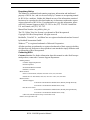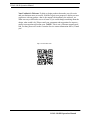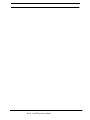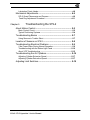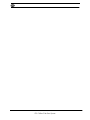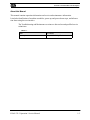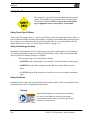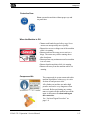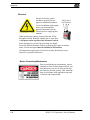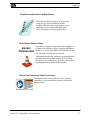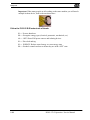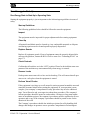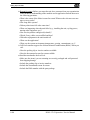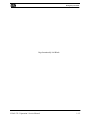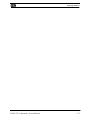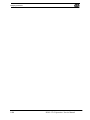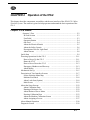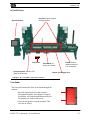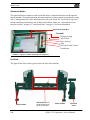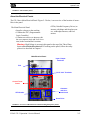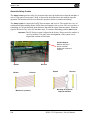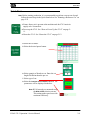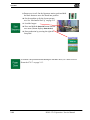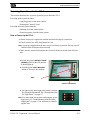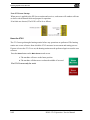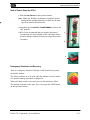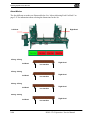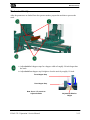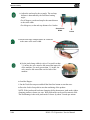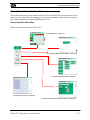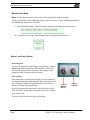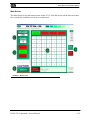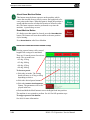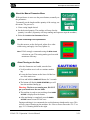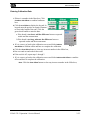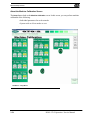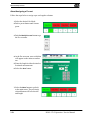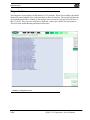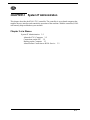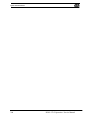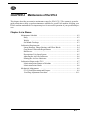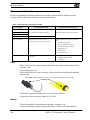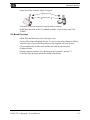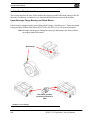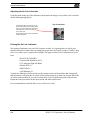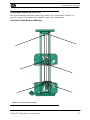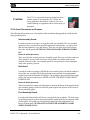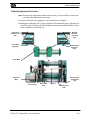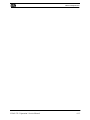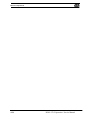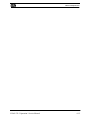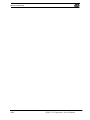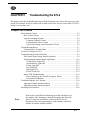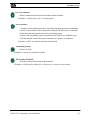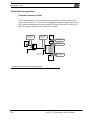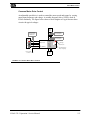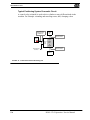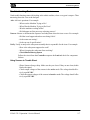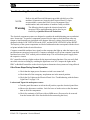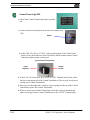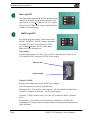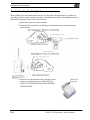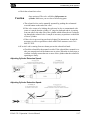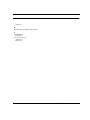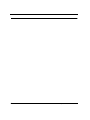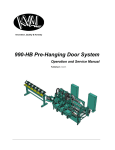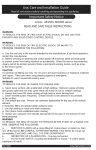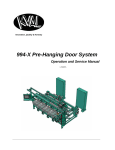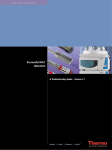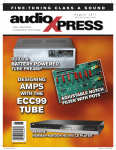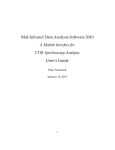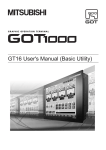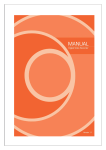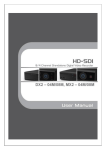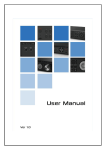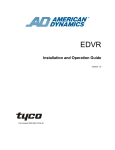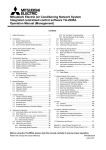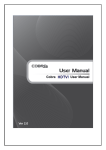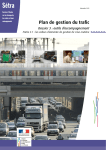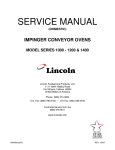Download Machine Manual
Transcript
Innovation, Quality & Honesty 979-2 Miter Trim Saw System Operation and Service Manual Published: 2/23/15 Proprietary Notice This Manual is confidential and contains proprietary information and intellectual property of KVAL Inc., and is to be used solely by Customer as an operating manual for KVAL Inc. machines. Neither this Manual nor any of the information contained herein may be reproduced or disclosed under any circumstances without the express written permission of KVAL Inc. For authorization to copy this information, please call Kval Customer Support at (800) 553-5825 or fax (707) 762-0485. Outside the U.S. and Canada, call (707) 762-7367. Manual Part Number: 146_OPSRV_979-2_V1 The 979-2 Miter Trim Saw System is a trademark of Kval Incorporated. Copyright 2014 Kval Incorporated. All rights reserved. Beckhoff® , TwinCAT 2® , and EtherCat® are registered trademarks and are licensed by Beckhoff Automation GmbH Windows 7® is a registered trademark of Microsoft Corporation . All other products are trademarks or registered trademarks of their respective holders, all rights reserved. Reference to these products is not intended to imply affiliation with or sponsorship of Kval Incorporated. Contacting KVAL Customer Service: For further information about this manual or other Kval Incorporated products, contact the Customer Support Department • Mailing address: Customer Support Department Kval Incorporated 825 Petaluma Boulevard South Petaluma, CA 94952 • Phone and Fax: In the U.S and Canada, call (800) 553-5825 or fax (707) 762-0485 Outside the U.S. and Canada, call (707) 762-7367 or fax (707) 762-0485 • Business hours: Technical Support: 6:00 AM to 4:00 PM Pacific Standard Time, Monday through Thursday 6:30 AM to 1:30 PM Pacific Standard Time, Friday Parts & Service Sales: 6:30 AM to 4:00 PM Pacific Standard Time, Monday through Thursday 6:30 AM to 1:30 PM Pacific Standard Time, Friday (Other sales related inquiries: http://www.kvalinc.com) • Email: [email protected] KVAL 990-HB Operation Manual KVAL 990-H Operation Manual Your Feedback is Welcome: To help us design products that make your job easier and your business more successful, we'd like to gain your perspective about your user experience with our product - that is, the manual, the machinery, the software, etc. What was easy or difficult to use or to learn? If you could change something about the design, what would it be? Please email your comments and suggestions for improvement to [email protected]. (NOTE: This is not a customer support email link. For that, please refer to the Customer Service contact information above.) Thank you! http://www.kvalinc.com KVAL 990-HB Operation Manual KVAL 990-HB Operation Manual Table of Contents Chapter 1 Introduction to the 979-2 Miter Trim Saw System Chapter 1 at a Glance.............................................................. 1-1 Overview of the 979-2 Miter Trim Saw System........................ 1-2 About this Manual .................................................................................1-3 Safety First!.............................................................................. 1-4 Safety Sheet Sign-Off Sheet.................................................................1-4 Safety Terminology of Labels................................................................1-4 Safety Guidelines..................................................................................1-4 Lockout Tagout Procedure....................................................................1-8 Follow the P-R-O-P-E-R lockout rule of thumb...................................1-10 Zero-Energy to Start-Up........................................................... 1-11 Zero-Energy State to Start-Up to Operating State ..............................1-11 Getting Help from KVAL........................................................... 1-13 On-Line Help.......................................................................................1-13 Product Return Procedure ..................................................................1-13 Safety Sign-Off Sheet .............................................................. 1-16 A Note to the Operator:.......................................................................1-16 Chapter 2 Operation of the 979-2 Operator’s Tour ........................................................................ 2-2 In-Feed Section ....................................................................................2-3 Foot Pedal ............................................................................................2-3 Operators Station..................................................................................2-4 Out-Feed...............................................................................................2-4 About the Electrical Panels...................................................................2-5 About the Safety Curtain.......................................................................2-6 Description of the Six Light Panel ........................................................2-7 About Sensors ......................................................................................2-8 Quick Start ............................................................................... 2-9 Powering Operations for the 979-2.......................................... 2-11 How to Power Up the 979-2................................................................2-11 Home the 979-2 ..................................................................................2-12 How to Power Down the 979-2 ...........................................................2-13 Emergency Shutdown and Recovery .................................................2-13 About Modes.......................................................................................2-14 KVAL 979-2 Operation / Service Manual Mechanical Set Up................................................................... 2-15 Description of User Interface Screens ..................................... 2-17 Screen Selection Menu Map...............................................................2-17 Machine Feed Back ............................................................................2-18 About Lock-Outs (Option) ...................................................................2-18 Main Screen........................................................................................2-19 About the Setup Screens......................................................... 2-22 About Calibration Data........................................................................2-22 Running a Reference Cut ...................................................................2-22 About Motion of Servo Motor ..............................................................2-22 Entering Calibration Data....................................................................2-23 ............................................................................................................2-23 About the Machine Calibration Screen ...............................................2-24 About Assigning a Pre-set ..................................................................2-26 About Manual Operation.......................................................... 2-27 Diagnostic Screen.................................................................... 2-28 Chapter 3 System IT Administration System IT Administration......................................................... 3-2 About the 979-2 Computer ...................................................................3-2 Connections on the PLC.......................................................................3-2 Backing up the Computer .....................................................................3-3 About Remote Connection to KVAL Service.........................................3-3 Chapter 4 Maintenance of the 979-2 Maintenance Schedule ............................................................ 4-2 Daily......................................................................................................4-2 Weekly ..................................................................................................4-2 Six Month Checkups.............................................................................4-3 Lubrication Requirements........................................................ 4-4 Linear Bearings, Flange Bearing, and Pillow Blocks ............................4-4 Gear Motor Lubrication Requirements..................................................4-5 Ball Screws ...........................................................................................4-5 Description of Air Input System ............................................................4-5 Adjusting the Air Line Lubricator ..........................................................4-6 Priming the Air Line Lubricator .............................................................4-6 Lubrication Points on the 979-2 ............................................... 4-7 Lubrication Points Bottom of Machine ..................................................4-7 979-2 Miter Trim Saw System Lubrication Points Heads......................................................................4-8 Mechanical Adjustments.......................................................... 4-9 979-2 Guard Placements and Purpose ................................................4-9 Feed Dog Adjustment Procedure ......................................................4-11 Chapter 5 Troubleshooting the 979-2 About Motion Control ............................................................... 5-2 Basic Control Circuit .............................................................................5-2 Typical Positioning Systems .................................................................5-4 Troubleshooting Basics .......................................................... 5-7 Using Sensors to Trouble Shoot ...........................................................5-7 Location of Sensors on 979-2.................................................. 5-8 Troubleshooting Electrical Problems ....................................... 5-9 If the Power Stops During Normal Operation........................................5-9 Troubleshooting with the Status Light Panel ......................................5-10 About VFD Troubleshooting ...............................................................5-15 Troubleshooting the Air Cylinders............................................ 5-16 Adjusting Cylinder Extension Speed:..................................................5-17 Adjusting Cylinder Retraction Speed: .................................................5-17 Adjusting Limit Switches .......................................................... 5-18 KVAL 979-2 Operation / Service Manual 979-2 Miter Trim Saw System CHAPTER 1 Introduction to the 979-2 Miter Trim Saw System This chapter provides an overview of the KVAL 979-2 Miter Trim Saw System and important safety information to follow when operating the machine. Chapter 1 at a Glance Chapter 1 at a Glance ....................................................................................... 1-1 Overview of the 979-2 Miter Trim Saw System .............................................. 1-2 About this Manual ..................................................................................... 1-3 Safety First! ...................................................................................................... 1-4 Safety Sheet Sign-Off Sheet ...................................................................... 1-4 Safety Terminology of Labels .................................................................... 1-4 Safety Guidelines ....................................................................................... 1-4 Lockout Tagout Procedure ......................................................................... 1-8 Follow the P-R-O-P-E-R lockout rule of thumb. ..................................... 1-10 Zero-Energy to Start-Up ................................................................................ 1-11 Zero-Energy State to Start-Up to Operating State ................................... 1-11 Getting Help from KVAL .............................................................................. 1-13 On-Line Help ........................................................................................... 1-13 Product Return Procedure ........................................................................ 1-13 Safety Sign-Off Sheet .................................................................................... 1-16 A Note to the Operator: ........................................................................... 1-16 1-1 Overview of the 979-2 Miter Trim Saw System Overview of the 979-2 Miter Trim Saw System KVAL model 979-2 Miter Trim Saw is designed to cut casing for doors and windows at rates up to 25 pieces per minute for softwood material. Saws pivot between either 0- or 45-degree positions. The CNC index system will automatically compensate for cut length by adjusting the distance between saws. The 979-2 saw heads cut down from above the face of the casing to eliminate any tear out on the face. There is also a chip-out support below the saw to prevent any deflection in thin casing as the saw passes through it. This is especially important when cutting MDF casing, or pre-finished casing. This design allows the scraps to drop below the machine into waste bins (Not included) without assistance from compressed air nozzles. The air consumption of the 979-2 operating at maximum capacity is only 8 CFM. The 979-2 will miter side casing, with a 90 degree trim on the bottom, up to 98” long on the short side of the miter. Head casing, mitered on both ends, can be cut as short as 12-3/8” measured on the short side. The feed hopper may be easily adjusted to accommodate material up to 4-1/2” wide and up to 1-1/ 4” thick. The pieces of casing are fed from the hopper by a reciprocating dog system. The feed dog systems on each carriage are tied together with a timing shaft to insure that each piece of casing is precisely positioned under the saws every time. Each cutting head is equipped with a 3 HP, 3450 RPM, TEFC, three phase motor. The saw motors have 1” diameter arbors. Types of options available Are: Option A: Spline Saw System Cuts slots for kerf nail in head and leg casing miter. Option B: Mitered ends on Door stop Is capable of cutting mitered ends on door stop. The Option G: Auto Calibrated Stops Is an air operated system with calibrated stops that automatically adjust the movable carriage when the saw heads are rotated. Option Z: Computer Controlled Positioning The 979-2 will be equipped with a computer driven servo motor to position the movable head. The system will automatically compensate for the offsets when the cutting heads are switched from 90 degrees to 45 degrees. The system will be controlled by a touch screen that will allow the operator to simply enter the short side length of casing to cut. The finished length of the casing will be correct for all saw head configurations. 1-2 KVAL 979-2 Operation / Service Manual Overview of the 979-2 Miter Trim Saw System About this Manual This manual contains operation information and service and maintenance information. It includes identification of machine assemblies, power-up and power-down steps, and information about using the user interface. The Troubleshooting and Maintenance sections are directed toward qualified service technicians TABLE 1- 1. Title Part Number 979-2 Operation and Service Manual 146_OPSRVDOC_979-2 KVAL 979-2 Operation / Service Manual 1-3 Safety First! Safety First! This machine is a powerful electro-mechanical motion control system. You should test your motion system for safety under all potential conditions. Failure to do so can result in damage to equipment and/or serious injury to personnel. Safety Sheet Sign-Off Sheet At the end of this chapter, there is a safety sign-off sheet. It lists personnel and machine safety criteria to understand before operating the machine. It is highly recommended that personnel operating, working on a machine meet the criteria listed in this sheet. It is recommended the sheet be signed and kept for records. See “Safety Sign-Off Sheet” on page 1-16. Safety Terminology of Labels In addition to the nameplate, KVAL machines may have other warning labels or decals that provide safety information to operators. Safety labels should be clearly visible to the operator and must be replaced if missing, damaged, or illegible. There are three types of warning labels or decals: • DANGER means if the danger is not avoided, it will cause death or serious injury. • WARNING means if the warning is not heeded, it can cause death or serious injury. • CAUTION means if the precaution is not taken, it may cause minor or moderate injury. Safety Guidelines In addition to the caution and warning labels affixed to this machine, follow the guidelines below to help ensure the safety of equipment and personnel. Training Ensure that all employees who operate this machine are aware of and adhere to all safety precautions posted on the machine and are trained to operate this machine in a safe manner. 1-4 KVAL 979-2 Operation / Service Manual Safety First! Protective Gear Never operate the machine without proper eye and ear protection. When the Machine is ON • Never reach hands beyond safety cage. Servo motors can unexpectedly move quickly. • Never clear screws or hinges out of the machine while it is running. • Never reach into the router area to retrieve a hinge. The router may still be running down after shut down. • Never perform any maintenance unless machine is at zero state. • Never clean the machine while it is running. • Never walk away from the machine while it is running. Compressed Air The compressed air system connected to this machine should have a three-way air valve for shut-off and pressure relief. All cylinders on machine are under high pressure and can be very dangerous when activated. Before performing any maintenance or repairs on this machine turn off the main air disconnect. Lockout and tagout this connection. See “Lockout Tagout Procedure” on page 1-8. KVAL 979-2 Operation / Service Manual 1-5 Safety First! Electrical Electrical circuitry on this machine is protected by an approved lockable disconnect circuit. In addition to this equipment, you must install an approved disconnect for the electrical power supplying this machine. Still has power in OFF position When opening the cabinet you must first turn off the disconnect switch. When the cabinet door is open there is still power on the top side of the disconnect switch. Some machines are powered by more than one supply located at different locations. Before performing any repairs or maintenance, lockout and tagout must be installed at all locations All maintenance and repairs to electrical circuitry should only be performed by a qualified electrician. Before Conducting Maintenance Prior to performing any maintenance, repairs, cleaning or when clearing jammed debris, you must disconnect, tag out, or lock out the electrical and air pressure systems. This should be done in accordance with applicable state and/ or federal code requirements. 1-6 KVAL 979-2 Operation / Service Manual Safety First! Compliance with Codes and Regulations KVAL advises that you request an on-site state safety review of your installation of this machine. This is to ensure conformance to any additional specific safety and health regulations which apply in your geographic area. Other Hazard Control Action Report a Hazard Before You Report an Accident If you believe any part or operation of this machine is in violation of any health or safety regulation, STOP production. It is your responsibility to immediately protect your employees against any such hazard. Additional detailed safety guidelines are included in the operating instructions of this manual. KVAL will be pleased to review with you any questions you may have regarding the safe operation of this machine Follow Your Company’s Safety Procedures In addition to these safety guidelines. Your company should have on-site and machine specific safety procedures to follow. KVAL 979-2 Operation / Service Manual 1-7 Safety First! Lockout Tagout Procedure This policy is required by OSHA regulation 1910.147 and Cal OSHA’S SB198 ruling of July 1991. Use the following lockout procedure to secure this machine while it is powered down. During a lockout, you disconnect all power and shut off the air supply. Be sure to use the tagout guidelines noted below. To Lockout the This Machine 1. Assess the equipment to fully understand all energy sources (multiple electrical sup- plies, air supply and pressure, spring tension, weight shifts, etc.). 2. Inform all affected personnel of the eminent shutdown, and the duration of the shut- down. 3. Obtain locks, keys, and tags from your employer’s lockout center. 4. Disconnect power: a.Turn the disconnect switches on the main electrical panel to the OFF position. Then pull out the red tab and place a padlock through the hole. Place your tag on the padlock, as per the tagout guidelines below. (see illustration below). When multiple people are working on the machine, each person needs to have a lock on the handle in the extra holes provided. b.Turn the disconnect switch on the larger high-frequency panel to the OFF position. Then pull out the red tab and place a padlock through the hole. Place your tag on the padlock, as per the tagout guidelines below. 1-8 KVAL 979-2 Operation / Service Manual Safety First! 5. Turn the main air valve to the OFF position and place a padlock through the hole (see illustration below). NOTE: Place your tag on the padlock, as per the tagout guidelines below. 6. Once the locks and tags are in place and all personnel are clear, attempt to operate the machine to ensure equipment will not operate. 7. Maintenance or repairs may now be completed. The person performing the work must ensure all tools, spare parts, test equipment, etc., are completely removed and that all guards and safety devices are installed. 8. Before removing the locks and tags, the person who attached them shall inspect the equipment to ensure that the machine will not be put in an unsafe condition when re-energized. 9. The lock and tag can now be removed (only by the person(s) who placed them), and the machine can be re-energized. 10. The tags must be destroyed and the locks and keys returned to the lockout center. Lockout-Tagout Guidelines • Place a tag on all padlocks. On a tag, each operator must put their own name and date. (These locks are only to be removed by the person who signs the tag) • If more than one person is working on the machine, then each additional person places a lock and tag on each disconnect. • Only each operator may remove their own lock and tag. KVAL 979-2 Operation / Service Manual 1-9 Safety First! Important: When many people are all working on the same machine you will need a multiple lockout device, such as the one shown here. Follow the P-R-O-P-E-R lockout rule of thumb. P...... Process shutdown R ...... Recognize energy type (electrical, pneumatic, mechanical, etc.) O...... OFF! Shut off all power sources and isolating devices P...... Place lock and tag E...... ENERGY: Release stored energy to a zero-energy state R ...... Recheck controls and test to ensure they are in the “OFF” state 1-10 KVAL 979-2 Operation / Service Manual Zero-Energy to Start-Up Zero-Energy to Start-Up Zero-Energy State to Start-Up to Operating State Starting the equipment properly is just as important as the lockout/tagout guidelines in terms of safety. Start-up Guidelines The following guidelines below should be followed to start the equipment. Inspect The equipment must be inspected for proper adjustment before starting equipment. Clean Up All materials and debris must be cleaned up. Any combustible materials or old parts used during repairs must be cleaned up and/or properly disposed of. Replace Guards Replace all equipment guards. If part of equipment cannot be properly adjusted after start-up with guard on, contact the KVAL Service team. See “Contacting KVAL” on page 1-2. Check Controls Confirm that all switches are in the “OFF” position. Please be advised that some components of the machine may start automatically when energy is restored. Remove Locks Each operator must remove his or her own lock and tag. This will ensure that all operators are in a safe place when the equipment is started. Perform Visual Checks If the equipment is too large to see all around it, station personnel around the area and sound the personnel alarm before starting the equipment. If your operation is more complex, your company’s comprehensive safety procedure may involve additional steps. You will need to ask your supervisor about these procedures. The company’s lockout procedure should be posted at each machine. On larger or long-term maintenance or installation projects, the company’s procedures must be explained to all new operators and a copy of the company’s procedures should be posted on-site for the duration of the work. The Company’s procedures should also include provisions for safely handling shift changes and changes in operators or new operators.Comprehensive lockout/tagout KVAL 979-2 Operation / Service Manual 1-11 Zero-Energy to Start-Up may use a gang box or other system to ensure that locks are secure and not removed without authorization. Remember, lockout/tagout procedures work because you are the only one with the key to your lock. Proper lockout/tagout can save lives, limbs, and money. Help make your work environment safe for you and your fellow workers. Be sure to follow the P-R-OP-E-R lockout/tagout procedures, and that those around you do also. Close the Cage Gate Verify all cage gates are securely closed. Ensure all safety protocols are in effect. 1-12 KVAL 979-2 Operation / Service Manual Getting Help from KVAL Getting Help from KVAL Before you seek help, first try the troubleshooting procedures. Follow the procedures below. If you are unable to resolve the problem: 1. Locate the machine’s Specification Plate and record the serial number, 3 phase volts, electrical print number, and air print number. Serial Number 3 phase volts Electrical Print Air Print 2. Contact our customer support team: • In the U.S and Canada, call (800) 553-5825 or fax (707) 762-0485 • Outside the U.S. and Canada, call (707) 762-7367 or fax (707) 762-0485 • Email address is [email protected] • Hours: 6:00 AM to 4:00 PM Pacific Standard Time, Monday through Thursday 6:30 AM to 1:30 PM Pacific Standard Time, Friday On-Line Help On machines with a Beckhoff® PLC and an internet connection, our service team are able to connect, run, and troubleshoot your machine. Ask about this procedure when calling are service team.See Chapter 3 “System IT Administration” on page 3-1, for more information. Product Return Procedure If you’ve contacted Kval for help and it is determined that a return is necessary, use the procedure below to return the machine or part. Note: Non-Warranty returns are subject to a 15% restocking charge. 1. Obtain the packing slip and/or invoice numbers of the defective unit, and secure a purchase order number to cover repair costs in the event the unit is determined to be out of warranty. KVAL 979-2 Operation / Service Manual 1-13 Getting Help from KVAL 2. Reason for return: Before you return the unit, have someone from your organization with a technical understanding of the machine and its application include answers to the following questions: • What is the extent of the failure/reason for return? What are the relevant error messages or error codes? • How long did it operate? • Did any other items fail at the same time? • What was happening when the unit failed (e.g., installing the unit, cycling power, starting other equipment, etc.)? • How was the product configured (in detail)? • Which, if any, cables were modified and how? • With what equipment is the unit interfaced? • What was the application? • What was the system environment (temperature, spacing, contaminants, etc.)? 3. Call Kval customer support for a Return Material Authorization (RMA). When you call: • Have the packing slip or invoice numbers available. • Have the documented reason for return available. 4. Send the merchandise back to Kval. • Make sure the item(s) you are returning are securely packaged and well protected from shipping damage • Include the packing slip or invoice numbers. • Include the documented reason for return. • Include the RMA number with the parts package. 1-14 KVAL 979-2 Operation / Service Manual Getting Help from KVAL Page Intentionally Left Blank KVAL 979-2 Operation / Service Manual 1-15 Safety Sign-Off Sheet Safety Sign-Off Sheet Machine Model Number:_____________________________ A Note to the Operator: This machine can help you be highly productive only if you understand how to use it properly and follow the safe operating practices described in this document and the machine’s manual. If you do not understand the machine’s proper operation or ignore the safe operating practices, this machine can hurt or kill you. It’s in your best interest to safely and properly operate this machine. Personnel Safety Concerns: • • • • • I have been properly trained in the operation of this machine. I will always wear ear protection when operating this machine. I will always wear eye protection when operating this machine. I will never wear loose clothing or gloves when operating this machine. I will watch out for other people. Make sure everyone is clear of this machine before operation. • I will always follow my company’s safety procedures. I have read and understand these guidelines. Machine Safety Concerns: • I have been given a tour of the machine and understand all the safety labels, EStops and the actions to take in case of an emergency. • I will make sure all guards are in place before operation • I will turn off the compressed air, before loading hardware (staples, screws, etc) • I will turn off the electrical power, for setup • If the machine should operate in an unexpected manner stop production I will immediately and notify a manager, a supervisor, or a qualified service technician. I have read and understand this document and agree to operate this machine in a safe manner as described above. Employee Name (print):___________________ Signature: __________________ Date:____/____/____ Supervisor/Safety Officer/Trainer Name (print):__________________Signature: __________________ Date:____/____/___ Note: It is recommended you make a copy of this sheet for new operators. If a copy is needed, you may download a PDF at the KVAL website (http:// www.kvalinc.com). You may also contact our Service Department at (800) 5535825 or email at [email protected]. 1-16 KVAL 979-2 Operation / Service Manual Safety Sign-Off Sheet KVAL 979-2 Operation / Service Manual 1-17 Safety Sign-Off Sheet 1-18 KVAL 979-2 Operation / Service Manual CHAPTER 2 Operation of the 979-2 This chapter describes components, assemblies, and the user interface of the KVAL 979-2 Miter Trim Saw System. The content is geared to help operators understand the basic operation of the 979-2. Chapter 2 at a Glance Operator’s Tour ............................................................................................ 2-2 In-Feed Section .......................................................................................... 2-3 Foot Pedal .................................................................................................. 2-3 Operators Station ....................................................................................... 2-4 Out-Feed .................................................................................................... 2-4 About the Electrical Panels ........................................................................ 2-5 About the Safety Curtain ........................................................................... 2-6 Description of the Six Light Panel ............................................................ 2-7 About Sensors ............................................................................................ 2-8 Quick Start ....................................................................................................... 2-9 Powering Operations for the 979-2 ................................................................ 2-11 How to Power Up the 979-2 .................................................................... 2-11 Home the 979-2 ....................................................................................... 2-12 How to Power Down the 979-2 ............................................................... 2-13 Emergency Shutdown and Recovery ....................................................... 2-13 About Modes ............................................................................................ 2-14 Mechanical Set Up ......................................................................................... 2-15 Description of User Interface Screens ........................................................... 2-17 Screen Selection Menu Map .................................................................... 2-17 Machine Feed Back ................................................................................. 2-18 About Lock-Outs (Option) ....................................................................... 2-18 Main Screen ............................................................................................. 2-19 About the Setup Screens ................................................................................ 2-22 About Calibration Data ............................................................................ 2-22 Running a Reference Cut ......................................................................... 2-22 About Motion of Servo Motor ................................................................. 2-22 Entering Calibration Data ........................................................................ 2-23 About the Machine Calibration Screen .................................................... 2-25 About Assigning a Pre-set ....................................................................... 2-27 About Manual Operation ............................................................................... 2-28 Diagnostic Screen .......................................................................................... 2-29 2-1 Operator’s Tour Operator’s Tour This section takes you on a tour of the 979-2 Miter Trim Saw System machine. Electrical Panel Operator’s Station Left or Fixed Head Out-Feed In-Feed Safety Curtain Hopper, Staging area, and Feed-In Foot Pedal: Stop Feed Right or Movable Head Servo Motor and Ball Screw Safety Curtain FIGURE2- 1. 2-2 Identification of Key Assemblies of 979-2 KVAL 979-2 Operation / Service Manual Operator’s Tour In-Feed Section Dog Feed: Moves product through machine Operator Station Foot Pedal Valve Bank: Air Output to cylinders Air Input System: Air Filter, PSI Adjust, and lubricator FIGURE2- 2. E-Stop: Push to shutdown machine in an emergency. Hopper and Staging Area Key Assemblies on the In-Feed Section Foot Pedal The foot pedal controls the flow of the board through the machine. • Press the right pedals to feed the product through the machine. If the hopper is stacked the product will feed through automatically.(Or the quantity set on the main screen) • Press the left pedal to stop the machine. This acts like an E-Stop. KVAL 979-2 Operation / Service Manual 2-3 Operator’s Tour Operators Station The Operator Station contains a touch screen that allows communication between the operator and the machine. Through automation, the station interface replaces manual setup, thereby saving time. Cutting parameters can be stored and retrieved by one touch.The Touch Screen logic also includes management functions such as Daily and Lifetime Totals. See “Description of User Interface Screens” on page 2-17 and“Quick Start” on page 2-9 for more information. Touch Screen Interface Controls: Emergency Stop • Move Head • Start “boot-up” • Stop • Turn ON or OFF Control Transformer • FIGURE2- 3. Operators Station with touch Screen Interface Out-Feed The figure below shows the key parts of the out-feed of the machine. Safety Curtain 2-4 Out Feed Area: Finished Product is fed out of the machine Safety Curtain Electrical Panel KVAL 979-2 Operation / Service Manual Operator’s Tour FIGURE2- 4. Out-Feed Key Parts About the Electrical Panels The 979-2 has a Main Electrical Panel. Figure 2- 5 below, is an overview of the location of assemblies in the panel. The Main Electrical Panel: • Supplies voltages to the machine • Contains the PLC (Programmable Logic Controller) • Contains servo drives to interact with the servo motors (Axis and Lock Location) in the front and back sections • VFDs (Variable Frequency Drives) to interact with hinge and faceplate routers, width adjust motors, and feed motors Warning: High Voltage is present in this panel at the top of the Three Phase Input even with the disconnect off. If working on the panel, follow the safety protocol as described in Chapter 1. Main Electrical Panel Input / Output Terminals PLC 110 V / 24 V Terminals High Voltage Section Control Transformer Contactor and Overload Circuit VFD Section Servo Drive FIGURE2- 5. Overview of Main Electrical Panel and High Frequency Panel KVAL 979-2 Operation / Service Manual 2-5 Operator’s Tour About the Safety Curtain The Safety Curtain provides safety for personnel who enter the defined area when the machine is active. If any part of an operator’s body is detected in the defined area, the machine stops the operation.The machine must be reset from the operators station to continue machining. The Safety Curtain is composed of an EZ-Screen emitter and receiver. The emitter has a row of synchronized light-emitting diodes (LEDs) that send signals to the receiver. The receivers have a a matching row of synchronized photo detectors that read the signal from the emitter. When the signal is blocked of any beam, the machine stops. To continue machining push the Start button Important: The EZ-Screen system is aligned at the factory. Do not move the emitter or receiver modules. This may cause misalignment, if the system is misaligned the machine will not start . Product Output: Machine will stop if barrier is broken. Restart the machine to continue Emitter Emitter Receiver Receiver Machine in operation 2-6 Emitter Receiver Breaking of any beam stops the machine KVAL 979-2 Operation / Service Manual Operator’s Tour Description of the Six Light Panel The six lights on this panel indicate the status of the 979-2 system. The Sequence that the lights activate is as follows: 1. Control Power 2. Overload Relay 3. E-Stop 4. Stop 5. Start 6. 24VDC Control Power – light illuminates when the Control Transformer is pulled out and the power is working on secondary side-of transformer Overload Relay – The overload circuit is working when light is on E-Stop – The back gate is closed and Frame E-stop is not activated when this light is on. KVAL 979-2 Operation / Service Manual Stop – This light will be on if Machine Stop button is deactivated. Start – This light will be on once the Machine Start button is pressed and the ACR Relay is latched. 24VDC – light comes on once the ACR is latch and the 24VDC power Supply is working 2-7 Operator’s Tour About Sensors On the 979-2, sensors provide input to the PLC as part of the automation of the cutting process. It is important to keep the sensors cleaned and aligned to keep the process running smoothly. There are two classifications of sensors on the 979-2------Photo Electronic and Inductive Proximity Sensor. The Photo Electronic Decor uses light as a trigger. • Photo Eye Detectors contain both emitter and receiver. If an object is within the Photo Eye’s sensing field light from the emitter is reflected from the object back to the receiver. With no object is in front of the Photo Eye a constant 24VDC is sent to the PLC. If an object is sensed by the Photo Eye, 0VDC is sent to the PLC. • As a result, any of the photo detectors output equals 0VDC when the trim is sensed. The Proximity Sensor detects metallic objects without touching them. • An inductive proximity sensor consists of a coil and ferrite core arrangement, an oscillator and detector circuit, and a solid-state output. The ferrite core and oscillator create a field generating out the front of the sensor. When a metal object enters the field, a loss in amplitude occurs. The detector circuit recognizes the loss of amplitude and generates 0VDC to send to the PLC. When the metal object leaves the sensing area, the sensor to returns to 24VDC and sends it to the PLC. • As a result, if a metal object is sensed, the output of the sensor equals 0VDC. Refer to Figure 2- 6 on page 8 for some examples of Sensors: Photo Eye Detector Emitter and Receiver in one package FIGURE2- 6. 2-8 Proximity Detector Senses metallic objects Examples of Sensor KVAL 979-2 Operation / Service Manual Quick Start Quick Start Note: Before starting production, it is recommended to perform a test cut on a board. Follow the same steps in the Quick Start below. See “Running a Reference Cut” on page 2-22 1. Ensure factory air is present at the machine an d the 979-2 main air supply valve is turned on. 2. Power up the 979-2. See “How to Power Up the 979-2” on page 2- 11. 3. Home the 979-2. See “Home the 979-2” on page 2-12. 4. Select the cut mode. 5. Select the desired preset button. Preset Buttons 6. Select quantity of boards to cut. Enter the cut length if different than the pre-set. 7. Select type of cut. 8. Select the Load the Cut Parameters Button. The parameters will be displayed in the box. Note: KVAL strongly recommends using the Wide Jamb selection on cuts. This setting makes good cuts with maximum efficiency. KVAL 979-2 Operation / Service Manual 2-9 Quick Start 9. Ensure area is safe. On the Operators station, push and hold the black button to move the Heads into position. 10. Set the machine up for the chosen parameters. See “Mechanical Set Up” on page 2-15 11. Load the hopper. 12. Press and hold the Saws Off button until the saws start. (Button displays Saws Active) 13. Start production by pressing the right the foot pedal. If finished with production and shutting the machine down, see “How to Power Down the 979-2” on page 2-13 . 2-10 KVAL 979-2 Operation / Service Manual Powering Operations for the 979-2 Powering Operations for the 979-2 This section describes how to power up and to power down the 979-2. Powering up the system includes: • Applying power to the entire system • Starting the Control Circuit Powering down the system includes: • Shutting down the control power • Removing power from the entire system How to Power Up the 979-2 1. Ensure factory air is applied to machine and main air supply is turned on. 2. Check to make sure all E-Stop buttons are out. Note: A pop-up is displayed on the user screen if an E-Stop is pressed. The pop-up will indicate which E-Stop has been activated 3. Make sure the electrical disconnect the electrical cabinet is turned to the ON position. 4. Switch the green CONTROL TRANSFORMER switch to the ON position. It should light up. 5. Push the green START MACHINE button to “boot up” the machine. Start Control Transformer . 6. All lights on the status light panel on the electrical box should be illuminated. See “Description of the Six Light Panel ” on page 2-7 Note: If a status light does not turn on during the power up process, see “Troubleshooting with the Status Light Panel” on page 6-7 for assistance in identifying the issue. KVAL 979-2 Operation / Service Manual 2-11 Powering Operations for the 979-2 Note: EZ-Screen Startup When power is applied to the EZ Screen emitter and receiver, each sensor will conduct self-tests to detect critical internal faults and prepare for operation. If no faults are detected, The LED’s will be lit as follows. Home the 979-2 The 979-2 must go through a homing routine before any operations are performed. The homing routine sets a zero reference from which the 979-2 measures its movement and cutting process. If power is lost or the 979-2 is re-set, the homing routine must be performed again to reset the zero reference Press the Home button on the Main Screen touch screen. 1. The machine will move to the home position 2. The machine will then move to about the middle of its travel. The 979-2 is now ready for work. 2-12 KVAL 979-2 Operation / Service Manual Powering Operations for the 979-2 How to Power Down the 979-2 1. Push the Stop Button on the operator station. Make sure Windows is shutdown completely before turning off the machine.Hard drive or data may be damaged if not turned off in this order. Note: 2. Switch the green CONTROL TRANSFORMER switch to the OFF position. 3. KVAL also recommends that you turn the disconnect 1 switch on the electrical cabinet to OFF; this helps reduce possible damage resulting from power surges from electrical storms. 2 3 Emergency Shutdown and Recovery There are emergency shutdown (E-Stop) switch located at key points around the machine. The E-Stop switches are to be used when the machine is out of control or is about to damage personnel or equipment. When an E-Stop switch is activated, power to the machine is killed. The machine responds, in the same way, if you press the STOP button on the operator's station. KVAL 979-2 Operation / Service Manual 2-13 Powering Operations for the 979-2 About Modes The four different cut modes are illustrated below. See “About Adjusting Each Cut Mode” on page 2-25 for information about selecting the dimensions for the cut. Right Head Left Head 45 deg - 45 deg Left Head Into machine Left Head Into machine Left Head Into machine Left Head Into machine Right Head 45 deg - 00 deg Right Head 00 deg - 45 deg Right Head 00 deg - 00 deg 2-14 Right Head KVAL 979-2 Operation / Service Manual Mechanical Set Up Mechanical Set Up After the parameters are loaded form the operator station, prepare the machine to process the stack. 1. Adjust both back hopper stops for a hopper width of roughly 1/8-inch larger than the stock. 2. Adjust both front hopper stop's height to clear the stock by roughly 1/8-inch. Front Hopper Stop Rear Hopper Stop Note: Use a 1/2'' wrench to Adjust the Bolts KVAL 979-2 Operation / Service Manual Adjustment Bolts for Height 2-15 Mechanical Set Up 3. Adjust the end stop for the cut angle. The end stop distance is determined by the fixed head cutting angle: • For 45 degrees, set the end stop for the same distance as the stock width. • For 0 degrees, set the end stop distance for 0 inches. Set to Stock Width ‘0’ inches 4. Set the front edge clamp distance on each head to the same as the stock width. 5. Set the jamb clamp width air valves. For stock less than 3 ½ inches, the valve must be slid toward the input side of the machine. For stock greater than 3 ½ inches, the valve must be slid toward the out-feed side of the machine. 6. Load 7. On the Hopper. the Touch Screen press and hold the Start Saw button to start the saws. 8. Press the feed in foot pedal to start the machining of the product. NOTE: Wide jamb mode has better clamping ability than narrow jamb mode; tighter clamping produces cleaner saw cuts. Wide jamb mode can be used on narrow stock. The disadvantage is that wide jamb mode is slower by about 3 boards per minute. 2-16 KVAL 979-2 Operation / Service Manual Description of User Interface Screens Description of User Interface Screens This section describes the user interface screens. The user interface allows the operator to use a touch screen to control the trim cutting process, auto-run, manually run the trim, store trim profiles, and use diagnostics to help troubleshoot the 979-2. Screen Selection Menu Map Below are the menu selections for the 979-2. . See “Main Screen” on page 2-19 See “About the Manual Parameter Menu” on page 2-21 See “About Calibration Data” on page 2-22 See “Diagnostic Screen” on page 2-28 See “About the Preset Selection Button Group” on page 2-20 KVAL 979-2 Operation / Service Manual 2-17 Description of User Interface Screens Machine Feed Back Note: Use this information to isolate issues if having problems with the machine At the top and at the bottom right hand corner of all user screens is status feedback information. The information generated is as follows:’ 1. General Machine Status. This field lists the machine status through-out the process. 2. Current Servo Positions. This field shows the current position of the servo. . About Lock-Outs (Option) Store Program To allow the operator to make changes to parameters, turn the Set Up Lock to the On position. When this key is in the Off position, the parameters are locked out. No changes to the parameters may be made in the off position. Set Up Mode This setting allows technician to stop the saw from running if performing calibration on the machine. The technician can feed in a trim board with the foot pedal and check the clamps for accuracy without cutting the boards. In the ON position the setup mode is active the saws will be OFF. In the OFF position the setup mode is not active and the Saws will be ON. Lock for Machine Set Up: Lock for Software: These keys may be taken out in the off position. 2-18 KVAL 979-2 Operation / Service Manual Description of User Interface Screens Main Screen The Main Screen is also the startup screen for the 979-2. From this screen, all the basic user interface controls are available to run a cut on a trim board. FIGURE2- 7. Main Screen KVAL 979-2 Operation / Service Manual 2-19 Description of User Interface Screens About Home Machine Button This button starts the home sequence on the machine, which causes the movable fence to slowly scan to find a physical reference point on the frame. When this point is found, the position is stored and then used to calculate the location of all moves after this. The home sequence must be performed every time the machine is powered up or reset. Reset Machine Button If a fault occurs that cannot be cleared, press the Reset Machine button. This button will reset the machine to the start position before homing. Press Home Machine after Reset Machine About the Preset Selection Button Group Pressing a preset button, calls a stored length of the casing to be machined. There are 56 stored presets for each cut mode. The cut modes are: • 45 deg- 45 deg • 45 deg- 00 deg • 00 deg- 45 deg • 00 deg- 00 deg To choose a preset: 1. Select the cut mode. The cutting heads will move to 45 deg or 0 deg depending on choice. 2. Select the desired preset button. 3. Select the Load the Cut Parameters Button. The parameters will be displayed in the box. 4. Push and hold the black button to move the Right Head into position. The machine is now primed to perform. See ### for full operation steps. To assign a preset to the button: See #### for more information 2-20 KVAL 979-2 Operation / Service Manual Description of User Interface Screens About the Manual Parameter Menu If the preference is not to use the preset buttons, manually set the parameters. To manually set the length and the quantity of the casings, use this menu. The process is: 1. Enter casing length desired. 2. Set the desired quantity. The machine will stop after the quantity is reached. (0 quantity will keep running until operator stops the machine) 3. Select the Load the Cut Parameters Button. About Choosing Feed Operations. Use this menu to set the feed speed, adjust for a wider width casing, and apply a kerf cut (Option A). Note: KVAL strongly recommends using the Wide Jamb selection on cuts. This setting makes good cuts with maximum efficiency. About Turning on the Saw After the Parameters are loaded, start the Saw. 1. Verify machine area is safe to continue machining. 2. Locate the Saws bottom on the lower left had cor- ner of the main scree 3. Press and hold the SAWS OFF button for 3 seconds. 4. The button will display SAWS STARTING, you will hear the machine starting up. Warning: The Saws are running now, DO NOT put your hands near the saw blade. 5. The machine is ready to start working when SAWS ACTIVE is displayed on the button. 6. After machining is completed, press the SAWS ACTIVE button to turn OFF the saws. During machining it is recommended to use this button to shutdown the saws. This will save time of booting up the machine. See “How to Power Down the 979-2” on page 2-13 if shutting down for the night. KVAL 979-2 Operation / Service Manual 2-21 About the Setup Screens About the Setup Screens Select the Setup Button on the Main Screen to open access to the Setup (Machine Calibration) screen. Select the Modify Pre-sets button to assign values to the preset buttons on the main screen. About Calibration Data In the Machine Calibration Screen, data can be entered to compensate for differences between measured data and expected results. For example, slight changes in positioning may occur after changing to a new tool. Data is entered into the Offset box and combined to achieve the Actual parameter.The results are stored in permanent memory. Running a Reference Cut If you notice any changes in the cut locations, run a reference cut. Run a known good profile. After the trim is machined, measure the results: • The Base is the start up reference. • The differences between the template and the measured (either positive or negative) are entered into the Offset entries. • The Actual is the combination of the Base and the Offset entries which is the final result. About Motion of Servo Motor The figure below shows the motion of the 'X' axis servo motor. Use the figure below as a reference when calibrating the machine. The reverse direction equates to a negative number and the forward direction equates to a positive number when entering data into the calibration menus. Use this information as a guide to help input the directional data in the calibration routines. Red = Reverse Direction X Axis Servo Motor Green = Forward Direction 2-22 KVAL 979-2 Operation / Service Manual About the Setup Screens Entering Calibration Data 1. If there is a number in the Base box, Click Combine with Offset to combine both num- bers. 2. Click the ± to Offset to display the keypad. In keypad, enter the positive or negative amount to correct the length of the trim. Click the green check button to enter the data. a. If the board is too short, add the difference between expected results and the measurement b.If the board is too long, subtract the difference between expected results and the measurement 3. If it is correct, go back to the calibration screen and click Combine with Offset to combine offset and base to complete the calibration. 4. Click 5. Run 6. If 7. Keypad the Clear Offset button to clear any incorrect number in the Offset box, a second cut and recheck the result. the result is off, repeat steps 1 through 3 If it is correct, go back to the calibration screen and click Combine with Offset to combine offset and base to complete the calibration. Note: Click the Clear Offset button to clear any incorrect number in the Offset box, KVAL 979-2 Operation / Service Manual 2-23 About the Setup Screens About the Machine Calibration Screen The Setup button leads to the Machine Calibration screen. In this screen, you can perform machine calibration of the following: • Individual parameters for each cut mode. • System wide or all cut modes as a set. . FIGURE2- 8. 2-24 Setup Menu KVAL 979-2 Operation / Service Manual About the Setup Screens About Adjusting Each Cut Mode If a discrepancy noticed on one of the cut modes and not all of them, use this menu to fine adjust the cut. If the length on the short side is not in specification, find the difference between the expected results and enter into the offset box. See “” on page 2-23 for more detailed instructions. 45 deg. - 45 deg. Check Length 00 deg. - 45 deg. Check Length 45 deg. - 00 deg. Check Length 00 deg. - 00 deg. Check Length About the Miter Stop (Option) If a discrepancy is observed on the miter stops, use this menu to adjust stop positions. About Adjusting System Cut Modes If all the lengths are out of specification the same amount. Use this menu to adjust the cutter heads. KVAL 979-2 Operation / Service Manual 2-25 About the Setup Screens About Assigning a Pre-set Follow the steps below to assign a pre-set length to a button. 1. Select the desired Cut Mode 2. Push a preset button until it turns green. 3. Push the Modify Pre-sets button to go the Pre-set menu. 4. At the Pre-set menu, enter a title that will appear on the main screen button. 5. Enter the length in either decimal or fractional measurements. 6. Select the Save button. 7. Select the Main button to go back to the main menu. The previously selected button will have the title and length. 2-26 KVAL 979-2 Operation / Service Manual About Manual Operation About Manual Operation From this screen, you can control certain functions of the machine in manual mode. This screen is mainly used in troubleshooting, checking cut specifications, and maintenance. Enter the speed desired and press and hold the Close or Open Button until the Saw Carriage moves to the desired location. Press the Exit Application button to close the user screen and return to the Windows desktop. This can be used if the operator needs to use a different Windows application. FIGURE2- 9. Manual Operation Screen KVAL 979-2 Operation / Service Manual 2-27 Diagnostic Screen Diagnostic Screen The Diagnostic screen displays all the tasks the 979-2 performs. This screen can help with trouble shooting by associating the error code to machine sections or functions. The top line will have the most current routine that is running. If the machine issue can not be resolved, call KVAL Inc. (1800-553-5825). Have any error code that is displayed, ready to give the KVAL representative. This will aid in troubleshooting and shorten down time. . FIGURE2- 10. 2-28 Diagnostic Screen KVAL 979-2 Operation / Service Manual CHAPTER 3 System IT Administration This chapter describes the KVAL 979-2 controller. The controller is an on board computer that supplies the user interface and controls the operation of the machine. With the controller, KVAL can remotely help troubleshoot your machine. Chapter 3 at a Glance System IT Administration 3-2 About the 979-2 Computer 3-2 Connections on the PLC 3-2 Backing up the Computer 3-3 About Remote Connection to KVAL Service 3-3 3-1 System IT Administration System IT Administration For optimum support, the 979-2 requires internet access. With internet access, KVAL Service Support will be able to access your machine through your company’s Intranet and help solve any issues that may occur. Connection to the Intranet is achieved by interfacing with the 979-2 controller. The location of the Intranet connection is identified in the figure below (RJ45 to Intranet.) About the 979-2 Computer The 979-2 uses a Beckhoff® CPU module as a PLC (Programmable Logic Controller.) In addition to the CPU and the chipset, the module also contains internal main memory. The computer has a removable Compact Flash card from which it boots.The controller uses a Windows 7® operating system with TwinCAT 2® automation software to create the PLC and Motion Control method. Interface modules include: • A smart power supply to connect to EtherCat® terminals. This supply contains a LCD to display system and user messages. • A DVI/USB module to connect to the user interface. • An Ethernet module to connect to the servo amplifiers. Connections on the PLC The CPU module is located in the upper left corner of the Electrical Panel. See “About the Electrical Panels” on page 2-5. The figure blow shows a common PLC setup. For detailed information on the PLC, see the machines electrical print. CPU Module Smart Power Supply and EtherCat Interface to Servos RJ45 to Intranet DVI/USB Module to User Interface FIGURE3- 11. 3-2 Compact Flash Card Battery Interface to Frame Connections on the Controller KVAL 979-2 Operation / Service Manual System IT Administration Backing up the Computer Backups keep your data archived in case of a rare system crash. Click the Back-Up Icon on the Desktop to back up your data. The data is stored in a backup folder in your Windows® directory. It is recommended to set up a back-up schedule to save your data on a regular occurrence. The KVAL service team would be happy to help. If any questions occur, contact our service team at (800) 553-5825 or at www.kvalinc.com. About Remote Connection to KVAL Service Remote access is a powerful tool to help fix issues that occur with the 979-2 machine. With the remote access, our KVAL service technician is able to observe your user screen in real time, read and adjust programming code. For 979-2 access, a separate computer must have Beckhoff® software installed that is connected to the Intranet connection on the machine controller. KVAL 979-2 Operation / Service Manual 3-3 System IT Administration 3-4 KVAL 979-2 Operation / Service Manual CHAPTER 4 Maintenance of the 979-2 This chapter describes preventative maintenance steps for KVAL 979-2. The content is geared to guide technicians to keep a regular maintenance schedule for your KVAL machine. Keeping your KVAL machine maintained is an important piece for successful operation of your production process. Chapter 4 at a Glance Maintenance Schedule ..................................................................................... 4-2 Daily ........................................................................................................... 4-2 Weekly ....................................................................................................... 4-2 Six Month Checkups .................................................................................. 4-3 Lubrication Requirements ................................................................................ 4-4 Linear Bearings, Flange Bearing, and Pillow Blocks ................................ 4-4 Gear Motor Lubrication Requirements ...................................................... 4-5 Ball Screws ................................................................................................ 4-5 Description of Air Input System ................................................................ 4-5 Adjusting the Air Line Lubricator ............................................................ 4-6 Priming the Air Line Lubricator ................................................................ 4-6 Lubrication Points on the 979-2 ....................................................................... 4-7 Lubrication Points Bottom of Machine ..................................................... 4-7 Lubrication Points Heads ........................................................................... 4-8 Mechanical Adjustments .................................................................................. 4-9 979-2 Guard Placements and Purpose ....................................................... 4-9 Feed Dog Adjustment Procedure ............................................................ 4-11 4-1 Maintenance Schedule Maintenance Schedule KVAL recommends the following maintenance schedule to ensure that the machine operates properly. Refer to this section for steps to perform maintenance. TABLE 4-1. Recommended Type of Assembly Lubrication Schedule Recommended Schedule Recommended Lubrication Type Linear Bearing Pillow Block Bearing Every 250 Hours of Machine Operation Dura-Lith Grease (KVAL P/N Lube EP-2) Flange Block Bearing Ball Screw Every 80 Hours of Machine Operation Air Line Lubricator One drop of oil every 2 or 3 cycles Check the lines every week to two weeks Gear Box 2000 Hours of Machine Operation or six months of operation Either lubricant listed below is approved to use. • • • • • • KVAL P/N SYSLUBG Chevron AW Hydraulic Oil 32 G-C lubricants light AW R&O Mobile DTE 24 Shell Tellus32 Gulf Harmony 32 • • • AGMA #8 gear lube MOBILUBE HD 80 W-90 or equivalent Daily • Blow off dust from the entire machine.Wipe down the outside of the machine with a clean dry cloth • .Check tooling for wear. • Wipe off the photo eyes with a clean dry cloth, and check to ensure that all fastening nuts are snug. CAUTION: Fastening nuts (as well as eyes) are plastic and threads can strip easily. Fastening Nuts • Check the air pressure to make sure it is set at 80 psi to100 psi. • Check the air filter water trap. Empty it if it is full. Weekly • Check the machine for smooth motion through a complete cycle. • Clean linear bearings and the chrome shaft with a clean dry cloth, then lubricate. 4-2 KVAL 979-2 Operation / Service Manual Maintenance Schedule • Inspect lock flow controls. Adjust if required. Adjustment knob Tightening nut • Check all air lines & electrical wiring for kinks or rubbing. • Refill lubricator with an ISO 32 standard hydraulic oil (use KVAL part# SYSLUBEG Six Month Checkups • Wash filter and lubricator bowls with soapy water. • Grease all bearings and tighten all bolts. Access to some grease fittings is difficult and will require a special needle point grease tip (supplied with your system). • Clean and lubricate all slides and cylinder rods with dry silicone spray. • Tighten all bolts. • Backup computer software. See “Backing up the Computer” on page 3-3. • Lubricate linear bearings and chrome shafts with silicone KVAL 979-2 Operation / Service Manual 4-3 Lubrication Requirements Lubrication Requirements This section describes the parts of the machine that require periodic lubrication, and specifies the lubricants. In addition, it explains how to maintain the lubrication systems on the machine. Linear Bearings, Flange Bearing, and Pillow Blocks If the bearing is equipped with a grease fitting (Zerk Fitting), it should receive 1 Gram (one pump from grease gun) of Dura-Lith Grease (KVAL P/N Lube EP-2) every 250 hours of operation. Note: Bearings without grease fittings have been pre-lubricated at the factory and do not require further lubrication. Zerk Fittings Zerk Fitting Location Depends on Position of Slide FIGURE 4-12. 4-4 Zerk Fittings KVAL 979-2 Operation / Service Manual Lubrication Requirements Gear Motor Lubrication Requirements Oil change is recommended after 2000 operation hours of operation. Use AGMA #8 gear lube or MOBILUBE HD 80 W-90 or equivalent. Ball Screws All ball screws should be lubricated Dura-Lith Grease (KVAL P/N Lube EP-2) for every 80 hours of operation. At each lubrication grease should be pumped into the fitting until clean grease comes out around the ball screw. Ball screw lubrication points. End Bearing End Bearing Ball Screw FIGURE 4-13. Ball Nut Example of a Typical Ball Screw Important: Make sure to clean excess grease to avoid contact with feed belts, clamping areas, or the product. Description of Air Input System The air input system takes in shop air and supplies clean dry air (CDA) and lubricated air to the machine. The clean dry air is diverted to blow off nozzles. The lubricator, located after the CDA filters, delivers the lubricated air to valve banks and air cylinders. Shop Air Input Lubricated Air Output Air OnOff Knob Lubricator Muffler Filter (purge) FIGURE 4-14. Pressure Gauge with adjust Clean Dry Air (CDA) to Air Blow Off Typical Air Line Filter and Lubrication System KVAL 979-2 Operation / Service Manual 4-5 Lubrication Requirements Adjusting the Air Line Lubricator Using the knob on the top of the lubricator, adjust until one drop per every other cycle is used (as observed through sight glass.) (Sight Glass). When the oiler has run dry, open the knob all the way until flow begins. Once you have a steady flow, tighten knob back down until you have one drop per every other cycle. Top of Lubricator Drop will form at end of cane shaped tube visible inside glass. Priming the Air Line Lubricator New and used machinery run out of oil from time to time. It is a good practice to check your machine lubricator to insure that it is putting the proper dose of oil in the air lines. Usually 1 drop of oil every other cycle is a good rule of thumb. The approved list of oil for lubricators is as follows: • KVAL P/N SYSLUBG • Chevron AW Hydraulic Oil 32 • G-C lubricants light AW R&O • Mobile DTE 24 • Shell Tellus32 • Gulf Harmony 32 To prime the lubricator, find an air line on the carriage section of the machine that is energized, and disconnect it, allowing the air stream to bleed air pressure away from any persons. Direct the air stream at the machine so you can see when there is an oily film blowing out of the air hose. Repeat this same procedure for the back section and other trouble areas. It is recommended to check the lines every week to two weeks. 4-6 KVAL 979-2 Operation / Service Manual Lubrication Points on the 979-2 Lubrication Points on the 979-2 This Section illustrates lubrication points on the machine. See “Maintenance Schedule” on page 4-2 for types of lucubration and a schedule for preventive maintenance. Lubrication Points Bottom of Machine FIGURE 4- 15. Frame Lubrication Points KVAL 979-2 Operation / Service Manual 4-7 Lubrication Points on the 979-2 Lubrication Points Heads Fixed Head Bearings X4 Movable Head Bearings X4 Movable Head Bottom Bearings X4 FIGURE 4- 16. 4-8 Head Lubrication Points KVAL 979-2 Operation / Service Manual Mechanical Adjustments Mechanical Adjustments Caution The 979-2 is a powerful electro-mechanical motion control system. If servicing the 979-2 follow the safety guidelines described in. Failure to do so can result in damage to equipment and/or serious injury to personnel. 979-2 Guard Placements and Purpose The following information gives a description of the mechanism being guarded, and the hazard being guarded against. Saw Assembly Guard: Located on both saw carriages, covering the entire saw assembly. The saw assembly guard provides protection from possible amputation, broken bones, eye injury from dust and wood particles, cuts, and bruises. There are saw blade access doors on the back side of both guards. NEVER ACCESS SAW BLADES WHILE POWER IS ON! Removal and Replacement: There are four bolts securing each saw assembly guard. There are two bolts on the top of the guard(s), and two bolts at the base of the guard(s) toward the end(s) of the machine. Removal of the saw assembly guard is a two-person job. Never attempt to remove the guard by yourself. Belt Guard: Located on both saw carriages, INSIDE the saw assembly guard, toward the outboard front of the saw assembly. The belt guard protects the operator from getting hands caught between the belt and the belt pulleys. The guard provides protection from amputation, cuts, bruises, broken bones. NEVER ACCESS THE BELT GUARD WHILE POWER IS ON! Removal and Replacement There are two bolts securing each belt guard, located on the flange of the guard near the saw assembly springs. Removal of the belt guard requires the operator to first remove the saw assembly guard. Feed Assembly Guard: Located on the inboard sides of both saw carriage feed dog assemblies. The feed assembly guard protects the operator from getting hands caught inside the moving parts of the feed assembly. The guard provides protection against possible amputation, cuts, bruises, broken bones. NEVER ACCESS THE FEED ASSEMBLY GUARD WHILE POWER IS ON! KVAL 979-2 Operation / Service Manual 4-9 Mechanical Adjustments Removal and Replacement There are eight socket heads securing bolts on each of the two feed assembly guards. The fastening bolts are located in two rows of four bolts on the ends of the guard(s), toward the front and back of the feed dog assembly. Kerf Blade Guard (for optional Kerf Saw): Mounted directly over the kerf blade(s) on both kerf routers located on either end of the 979-2. The kerf blade guard is designed to protect the operator from the kerf blade, whether or not the machine is operating. The kerf blade guard protects the operator from possible amputation, eye injury from air- borne dust and wood particles, and cuts. NEVER ACCESS THE KERF BLADE GUARD WHILE POWER IS ON! Removal and Replacement The Kerf Blade Guard(s) is secured by two bolts on either side of the kerf blade guard. NOTE: These guards are present only when the kerf saw option has been installed. 4-10 KVAL 979-2 Operation / Service Manual Mechanical Adjustments Feed Dog Adjustment Procedure Note: Normally this adjustment would not be necessary. It is provided here for the rare occasion when adjustment is necessary. 8. Lockout and Tagout the equipment as per instructions in Chapter 1. 9. Holding the right angle of a T-Square against the Fixed Head Dog plate, adjust the for- ward feed stops so both the fixed head middle feed dog and movable head feed dog and the alignment mark all line up. Fixed Head Forward Feed Stop Movable Head Forward Feed Stop Fixed Head Dog Plate Movable Head Dog Plate Feed Fixed Head Movable Head Feed Middle Dog Alignment Mark Fixed Head Middle Feed Dog KVAL 979-2 Operation / Service Manual Fixed Head Plate T-Square Movable Head Plate 4-11 Mechanical Adjustments 10. Manually Pull both movable and fixed head dog plates agents the Feed Reverse stops 11. Adjust the Feed Reverse stop for a gap of 8 15/16” between the forward edge of both Feed Dog Plates and the Feed Forward Stop. 8 15/16'' Feed Forward Stop Feed Dog Plate 12. Reinstall the inside covers 13. Remove Lockout /Tagout 14. Continue 4-12 Feed Reverse Stop production KVAL 979-2 Operation / Service Manual Mechanical Adjustments KVAL 979-2 Operation / Service Manual 4-13 Mechanical Adjustments 4-14 KVAL 979-2 Operation / Service Manual Mechanical Adjustments KVAL 979-2 Operation / Service Manual 4-15 Mechanical Adjustments 4-16 KVAL 979-2 Operation / Service Manual CHAPTER 5 Troubleshooting the 979-2 This chapter describes troubleshooting steps to help technicians solve issues that may occur with your KVAL machine. If help is needed, call or contact our KVAL Service team at (800) 553-5825 or http://www.kvalinc.com. Chapter 5 at a Glance About Motion Control ..................................................................................... 5-2 Basic Control Circuit ................................................................................. 5-2 Typical Positioning Systems ...................................................................... 5-4 Common Contactor Control ................................................................. 5-4 Common Motor Drive Control ............................................................ 5-5 Typical Positioning System Pneumatic Circuit ................................... 5-6 Troubleshooting Basics ................................................................................... 5-7 Using Sensors to Trouble Shoot ................................................................ 5-7 Location of Sensors on 979-2 .......................................................................... 5-8 Troubleshooting Electrical Problems ............................................................... 5-9 If the Power Stops During Normal Operation ........................................... 5-9 Troubleshooting with the Status Light Panel .......................................... 5-10 Control Power Light OFF .................................................................. 5-12 Overload Relay Light OFF ................................................................ 5-13 E-Stop Light OFF .............................................................................. 5-13 Stop Light OFF .................................................................................. 5-13 Start Light OFF .................................................................................. 5-14 24VDC Light OFF ............................................................................. 5-14 About VFD Troubleshooting ................................................................... 5-15 Error Checking on the Variable Frequency Drives ........................... 5-15 Using the Reset Buttons ..................................................................... 5-15 Troubleshooting the Air Cylinders ................................................................ 5-16 Adjusting Cylinder Extension Speed: ...................................................... 5-17 Adjusting Cylinder Retraction Speed: ..................................................... 5-17 Adjusting Limit Switches .............................................................................. 5-18 Note: Refer to the Air and Electrical drawings provided with delivery of the machine. The drawings are normally located in the Electrical Panel. If copies are unavailable, contact the KVAL Service Department. Have drawings numbers, model number, and serial number of machine readily available. 5-1 About Motion Control About Motion Control This section describes the positioning systems found in KVAL machinery. There are three basic types of motion control methods used in KVAL Machinery. Sequencing: Sequencing is a series of events executed in a predetermined order. Most KVAL machines use a form of sequential motion control. A typical series of events for a KVAL machine are: 1. Move the product into position. 2. Clamp 3. Make the product. the cuts. 4. Unclamp 5. Move the product the product out Incremental: Incremental motion control is used when the load is required to be moved with high accuracy to multiple locations, sometimes in multiple directions (axes). A typical KVAL usage for this system is a computer controlled router in a door light machine where there is great variety in the cut size, shape and location. Basic Control Circuit This section describes a basic control circuit. The Figure below shows a block diagram of a common control circuit. There are four parts to a motion control system: Position Feedback (Optional) Positioning Instructions (Optional) User Interface Controller Process Complete Translated Positioning Instructions Positioning System Force Load OK to move Machine’s Other Subsystems FIGURE5- 17. 5-2 KVAL 979-2 Operation / Service Manual About Motion Control The User Interface: • Allows communication between the humans and the machine. Examples: A touch screen, a PC or a button panel. The Controller: • Translates entered information into a form the positioning system can understand. • Listens to the machine’s other subsystems waiting for the OK to move command. • Sends the positioning instructions to the positioning system. • Listens to the positioning system for position status (if there is a feedback loop). • Tells the machine’s other subsystems when the move process is completed. Examples: A PLC or a dedicated motion control board. Positioning System: • Moves the load. Examples: A motor or a pneumatic cylinder. The Position Feedback. • Provides location information to the controller. Examples: A limit switch, a photo eye, or ferrous eye, a resolver or an encoder KVAL 979-2 Operation / Service Manual 5-3 About Motion Control Typical Positioning Systems Common Contactor Control Unlike general-purpose relays, contactors are designed to be directly connected to high-current load devices. Contactors are designed to control and suppress the arc produced when interrupting heavy motor currents.The figure below shows a block diagram of a typical contactor circuit with typical voltages. Should measure Control Voltage 120 VAC here Should measure Control Voltage 24 VDC here Line Voltage (Power) Should measure Line Voltage here Fuse(s) PLC Output Should measure Line Voltage here Relay ON 120 VAC DC - Power Input Control (Coil) Contactor Input Power Output Should measure Line Voltage here Control Circuit Common Motor ON FIGURE 5-18. 5-4 Common contactor Block diagram KVAL 979-2 Operation / Service Manual About Motion Control Common Motor Drive Control An adjustable-speed drive is used to control the motor speed and torque by varying motor input frequency and voltage. A variable-frequency drive (VFD) is used in KVAL machinery. The figure below shows a block diagram of a typical motor drive circuit with typical voltages. Line Voltage (Power) Should measure Control Voltage 24 VDC here Should measure Line Voltage here Fuse(s) Should measure Line Voltage here PLC Output ON STF (Forward) OFF STR (Revers 2) Motor Drive OFF OFF RL SD (COMMON) Control Circuit Common FIGURE5- 19. Power Input Power Output Run 300 Run Light should be ON Should display the Motor Frequency Motor ON Common Motor Drive Control KVAL 979-2 Operation / Service Manual 5-5 About Motion Control Typical Positioning System Pneumatic Circuit A control valve (solenoid) is used to drive cylinders to move different loads in the machine. For Example: extending and retracting router, drill, clamping a door. High Pressure Air Should measure Control Voltage 24 VDC here Should have High Pressure air here PLC Output ON Air Input Control (Coil) Input Control Valve Air Output Should have High Pressure air here Control Circuit Common Cylinder Extended FIGURE5- 20. 5-6 Common Pneumatic Block Diagram KVAL 979-2 Operation / Service Manual Troubleshooting Basics Troubleshooting Basics Good trouble shooting starts with looking at the whole machine, where every part is suspect. Then narrowing down the view to the bad part. Ask: Ask basic questions. For example: • What was the Machine Trying to Do? • What Was the Machine Trying to Do Next? • Was the machine working before? • Did it happen on first power up or during process? Narrow: Narrow or determine the sequence and subsystem where the issue occurs. For example: • Did the issue happen when door was being fed in? • Is the router not cutting? • Is the cut out of specification? Verify: Verify or analyze the subsystem assembly that is responsible for the issue. For example: • How is the subsystem supposed to work? • What is keeping the subsystem from working? • Check the Positioning System Follow the circuit from the Controller output to the Load and check for component failures. Using Sensors to Trouble Shoot • Photo Sensors often get dirty. Make sure they are clean. If they are not clean, debris blocks the signal. • Check output voltages of the sensors in the active mode. The voltage should effectively equal 0 VDC • Check the output voltages of the sensors in inactive mode.The voltage should effectively equal 24 VDC KVAL 979-2 Operation / Service Manual 5-7 Location of Sensors on 979-2 Location of Sensors on 979-2 Figure 5- 21 below, shows the sensor and switch locations on the 979-2 The “I” designation represents an input to the PLC and the “Q” designation represents an output from the PLC. Switch: Feed Dog Retracted Switch: Feed Dog Extended Left Head Switches: 45 degrees Saw Retracted Saw Extended Sensor: Left Board Straight Sensor: Right Board Straight Kerf Saw Retracted Kerf Saw Extended Sensor: Open Limit Right Head Switches: 45 degrees Saw Retracted Sensor: Home Saw Extended Kerf Saw Retracted Kerf Saw Extended FIGURE5- 21. 5-8 Sensor: Close Limit Location of Sensors Top View 979-2 KVAL 979-2 Operation / Service Manual Troubleshooting Electrical Problems Troubleshooting Electrical Problems Refer to Air and Electrical Schematics provided with delivery of the machine. Schematics are located in the Electrical Panel. If copies are unavailable, contact the KVAL Service Department. Have model number and serial number of machine readily available. NOTE: Warning The following checks require the electrical panel to be energized. These troubleshooting checks must be performed by a Qualified Electrical Technician. The electrical component systems are designed to expedite the troubleshooting process and minimize “down time”. In general, component systems have the input or feed functions at the top. Output or load functions are positioned at the bottom. Most two-voltage electrical panels are designed with the LOW VOLTAGES on the LEFT, and the HIGH VOLTAGES on the RIGHT. The majority of the system components are labeled with numbers that correspond with the electrical prints included in the electrical box door. Computer controlled machines have signals on the computer that light up when the input or output functions are energized, respectively. Computer controlled as well as non-computer controlled machines have white 120V control power terminal strips. This will indicate power supply from the respective circuits. PLC controllers also have lights on them for the input and output functions. You can easily find out which circuits are failing by watching the lights turn on or off. Compare the lights on the IDEC or Beckhoff controllers to the electrical print to determine what systems are being affected. If the Power Stops During Normal Operation 1. Check that the input power disconnect switch is not turned off. 2. Check that all of the emergency stop buttons are in the normal position. 3. Check the Six Lights on the Electrical Panel. See “Troubleshooting with the Status Light Panel” on page 5-10. Lockout and Tagout the main power source. 1. Turn the panel disconnect switch in the off position, open the electrical panel door. 2. Observe the disconnect switches. Look for loose or broken wires at the disconnect then at all of the components. 3. Check for continuity of all fuses with an OHM meter. (Fuses need to be removed from the bottom side of the fuse holder before measuring the fuses) KVAL 979-2 Operation / Service Manual 5-9 Troubleshooting Electrical Problems 4. With the power off, check for motor overloads by pressing each reset button (usually at the bottom of the panel) in SEQUENCE. If one is tripped there will be a slight resistance to touch and a “click” sound as it is reset. Trip Indicator Test Press Reset Thermal Overload Relay Check for Tripped Circuits 1. Remove lock and tag outs on the main power sources. 2. Manually close disconnect sensors and energize the control circuit or transformer with its respective sensor. Check the Status Light Panel,. If all lights are observed, there are no overloads or emergency stops tripped. See” Troubleshooting with the Status Light Panel “below, for more information. Note: Most electrical problems are related to mechanical malfunction (e.g., stuck motors, jammed chain, blocked photo sensors etc.) Note: If a solenoid valve is suspected, and not cleared in the air checks section (see), it can be electrically jumped to check operation. Troubleshooting with the Status Light Panel The Status Light Panel is located on the Electrical Panel. All six lights are illuminated when the system is in proper working order. The lights turn on in a sequence and will stop at the point where a fault is first detected. 5-10 KVAL 979-2 Operation / Service Manual Troubleshooting Electrical Problems The sequence that the lights turn on are as follows: 1. Control Power (Amber) 2. Overload 3. E-Stop Relay (Amber) (Amber) 4. Stop (Amber) 5. Start (Amber) 6. 24VDC (Green) If one or more lights are OFF, follow the process below to isolate the cause. NOTE: Be sure to proceed down the table, starting with the CONTROL POWER light. STEP 1:Control Power (Amber). If light is OFF go to item A on page 5-12. STEP 2:Overload Relay (Amber) If light is OFF go to item B on page 5-13. STEP 3:E-Stop (Amber) If light is OFF go to item C on page 5-13. STEP 4: Stop (Amber) If light is OFF go to item D on page 5-13. STEP 5: Start (Amber) If light is OFF go to item E on page 5-14. STEP 6: 24VDC (Green light is OFF go to item F on page 5-14. KVAL 979-2 Operation / Service Manual 5-11 Troubleshooting Electrical Problems Control Power Light OFF 1. Check if the Control Transformer button is pulled out. 2. Is the Disconnect Switch on the main electrical cabinet set to ON? Switch 3. Is there 208, 220, 440, or 575 VAC to the top side (input) of the Control Transformer? If not, check the fuses at the Fuse Block, and the contacts on the Control Transformer button on the switch panel. Typical Control Transformer Input High Vac Output 110 Vac 4. Is there 110 VAC between #1 & #2 on the 110 VAC Terminal Strip? If not, check the fuse on the output side of the Control Transformer. If fuse is good, check power coming out of Control Transformer. 5. If no power on the output side, and there is power going into the top of the Control Transformer, replace the Control Transformer. 6. If there is power at the Control Transformer, check the wiring of the black and white wire going from the Control Transformer to the 110 VAC Terminal Strip. 5-12 KVAL 979-2 Operation / Service Manual Troubleshooting Electrical Problems Overload Relay Light OFF 1. Check Motor Overload Circuits 2. With power on, check the trip indicator LED on the overload. If indicator is orange, press the Reset Button to reset the overload circuit. Retest the Machine. Contactors Trip Indicator Test or Stop Overload Relays Factory Set Current Rating Adjust Reset Button. Factory set on the ''H'' Setting. E-Stop Light OFF Check to see the if any E-Stop buttons are pulled out. NOTE: Location and quantity of E-Stop buttons varies depending on customer need. Typical locations for EStop buttons are near the Rear Access Gate and near the Tool Changer Access Gate Stop Light OFF Check for 110 VAC between #2 and #4 If there is voltage, press the Start button. If no voltage, check the Stop button to make sure it is all the way out and not stuck in, then check the contact to make sure it is closed. If still no voltage, check the wiring. KVAL 979-2 Operation / Service Manual 5-13 Troubleshooting Electrical Problems Start Light OFF If the Start light remains unlit, push in the Start button and hold it in while a second person checks for voltage between #2 and #75. If there is 110 VAC, replace the ACR relay. If there is no voltage while the button is held in, check the wiring. 24VDC Light OFF First isolate the power supply. Check between DC+ and DC- for 24VDC. If no DC voltage, disconnect the output (V+ and V-) wires from the 24VDC power supply and check for DC voltage where those wires were disconnected. If no voltage: Check the input side for 110 VAC. If no 110 VAC, check the fuse. If there is 110 VAC and no 24VDC, replace the 24VDC Power Supply. Input 110 VAC Output 24 VDC If there is 24VDC: Reconnect the output wires to the 24VDC power supply. Trace the output wire to the DC terminal block. Disconnect all (+ 24V positive) wires from the + DC from the DC terminal block except the + output wire from the + 24VDC power supply. Check for +24VDC at between any –DC and +DC terminal on the DC Terminal block. Reinstall the (+ 24V positive) wires one by one, checking for +24VDC after installing each. If at any point no voltage is found trace the last reinstalled wire and check for shorts. 5-14 KVAL 979-2 Operation / Service Manual Troubleshooting Electrical Problems About VFD Troubleshooting This section describes some troubleshooting tools for the VFDs. Error Checking on the Variable Frequency Drives VFDs (Variable Frequency Drives) interact with hinge and faceplate routers, width adjust motors, and feed motors. If issues occur, error codes are displayed on the VFDs. To help troubleshoot, refer to the VFD manuals located in the High Frequency Panel for lists of the error codes. See “About the Electrical Panels” on page 2-13 for locations of VFDs. Using the Reset Buttons In some rare occasions an electrical spike may cause a VFD to shut down. On some options, reset buttons are located on the door of the VFD panels. The button contains the VFD function printed on the button. If a VFD is tripped to “OFF” the button will be lit. To reset a VFD: 1. Push lighted button to reset the indicated motor c.If the button light turns off, continue with production. d.If the button stays lit, find the source of the down motor (printed on the button). For example if the feed thru motor is not working, at operator station turn the motor on and off to reset. e.If issue continues, trace the path of the circuit on the electrical diagram and troubleshoot further or contact our Service Center. See “Getting Help from KVAL” on page 1-13 . VFD Reset Buttons FIGURE 5- 22. VFD Reset Buttons Note: The number of reset buttons depends on the machine type and option. The figure above shows a machine with 11 VFDs KVAL 979-2 Operation / Service Manual 5-15 Troubleshooting the Air Cylinders Troubleshooting the Air Cylinders Most cylinders have an extend and retract port. To adjust the extend motion of a cylinder you must adjust the flow control on the retract port; this regulates the air flow exhausting from the cylinder and the opposite is true for the retract motion. 1. Check the air pressure to the machine. 2. Check the flow controls to see that they are adjusted correctly and to the proper specifications. 3. Check for any obstructions to the cylinders such as screws or a misplaced tool etc. FOLLOW ALL SAFETY GUIDELINES AND SIGNS DURING THIS PROCESS. 5-16 Manual override button KVAL 979-2 Operation / Service Manual Troubleshooting the Air Cylinders 4. Check Caution the solenoid air valves: Once activated, The valve will allow full pressure to cylinder. Make sure you are clear of all moving parts. a.The solenoid valves can be manually operated by pushing the red manual override button on the end of the valve. b.If the valve seems to be leaking, the seals may be dry or contaminated with water or it maybe that the cylinder “O” rings are damaged and air is passing from one side to the other side of the cylinder which means the air is exhausting through the solenoid valve. It maybe is necessary to purchase a rebuild kit or a new cylinder. c.If the valve is not receiving an electrical signal, for instructions. It might be necessary to call in a specialist or check with KVAL customer service at 1800-553-5825. 5. If an Air Leak is coming from an exhaust port on the solenoid air bank: a.Check the solenoid for the manual override. If the solenoid has a manual override you can push each of the buttons one at a time. When the air leak stops or weakens it usually means that one or more of the cylinders that the solenoid is operating are faulty. Adjusting Cylinder Extension Speed: Adjusting Cylinder Retraction Speed: KVAL 979-2 Operation / Service Manual 5-17 Adjusting Limit Switches Adjusting Limit Switches If a machine suddenly stops in mid cycle, check the limit switches. A worn limit switch arm or a mis-adjusted limit switch is more than likely the cause. (Another potential cause is faulty photo eyes – for details.) Depending on the model of limit switch on your machine, the pre-travel (amount of movement from the limit switch arm’s resting position to the position at which the switch actuates – with a “click”) is either 5 or 20 degrees. If the arm is moved to the full extent of its travel and you do not hear the limit switch “click”, the switch needs to be adjusted. Use the set screw on the limit switch arm and adjust the arm to activate at the desired degree of rotation (see illustrations below). FIGURE5- 23. 5-18 How to Adjust a Switch KVAL 979-2 Operation / Service Manual Index Numerics 979-2 description of machine2-2 A air input system description4-5 lubricator4-5 air line lubricator adjusting4-6 priming4-6 air line lubricator , maintenance schedule4-2 air valve lockout tagout1-9 description2-7 EtherCat® smart power supply3-2 terminals,location3-2 ethernet module connection to servo amplifiers3-2 F flange block bearing, maintenance schedule4-2 front section status feedback2-18 G gear box, maintenance schedule4-2 B H back section group description2-21 back section status feedback2-18 ball screw, maintenance schedule4-2 Beckhoff® CPU module3-2 hinge spec group description2-21 home button description user interface2-20 using2-12 C computer as a PLC3-2 backing up3-2, 3-3 control panel light not on? troubleshoot5-12 control power indicator light description2-7 control transformer switch power up2-11, 2-13 inductive proximity sensor2-8 in-feed section key assemblies2-2 internet access location of connection3-2 remote connection3-2 RJ45 to intranet3-2 intranet RJ45 connection3-2 D L diagnostic screen description2-28 dura-lith grease, bearing lube4-2 DVI/USB module location3-2 LCD display smart power supply3-2 linear bearing, maintenance schedule4-2 lockout and tagout Guidelines1-9 lockout procedure1-8 I E electrical panels description2-5 emergency shutdown description2-13 e-stop light KVAL 979-2 Operation / Service Manual M machine feed back user output2-18 machine feedback front section status2-18 1 general2-18 servo positons2-18 machine status general feedback2-18 main cal screen group locations2-24 main electrical panel description2-5 main screen interface2-19 maintenance daily4-2 six month4-2 weekly4-2 manual operation interface2-27 menu map2-17 O operator’s tour top view2-2 overload relay light description2-7 P pillow block bearing, maintenance schedule4-2 PLC battery location3-2 connections3-2 location3-2 location in main electrical panel2-5 power disconnect switches1-8 lock out procedure1-8 power up troubleshooting5-9 powering up and down machine2-11 preset selection description2-20 product return procedure1-13 programmable logic controller,PLC3-2 return material authorization (RMA)1-13 returning the product to Kval1-13 S safety guidelines1-4 Safety Sign Off Sheet Safety Concerns1-16 sensors descriptions5-7 location on frame5-8 troubleshooing5-7 types2-8 voltage levels2-8 service connecting your machine to KVAL Service3-3 servo positions feedback2-18 setup screens2-22 six light panel description2-7 sequence list2-7 start light description5-14 start light description2-7 start machine button power up2-11 status light panel description5-10 use as troubleshooting key5-10 stop light description2-7 T tagout procedure1-8 troubleshooting air cylinders5-16 using status lights5-11 TwinCAT 2® software automation software3-2 U USB module3-2 user interface screens menu map2-17 R reset machine button description user interface2-20 2 V voltage levels KVAL 979-2 Operation / Service Manual sensors2-8 W Windows CE® operating system,about3-2 Z zerk fittings4-4 locations4-4 zero-energy start-up clean up1-11 inspect1-11 KVAL 979-2 Operation / Service Manual 3 4 KVAL 979-2 Operation / Service Manual