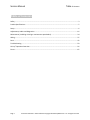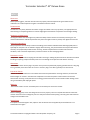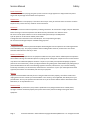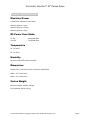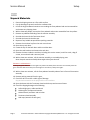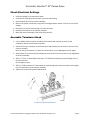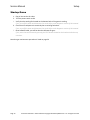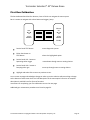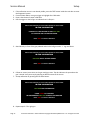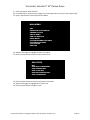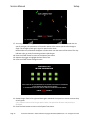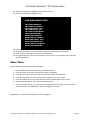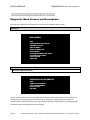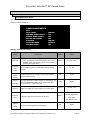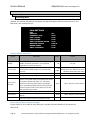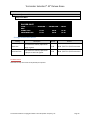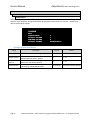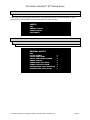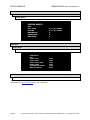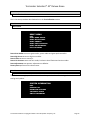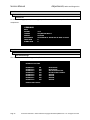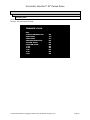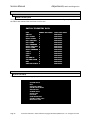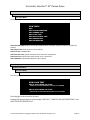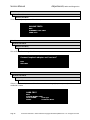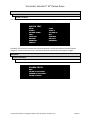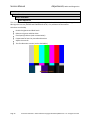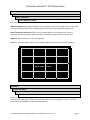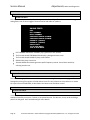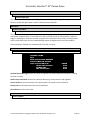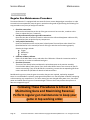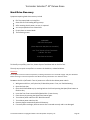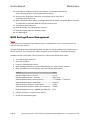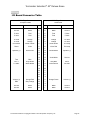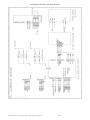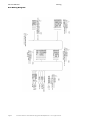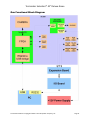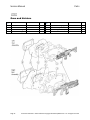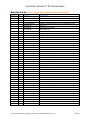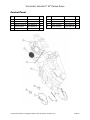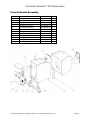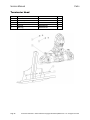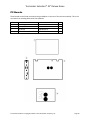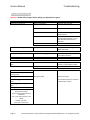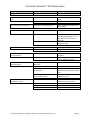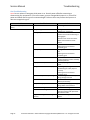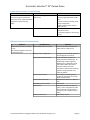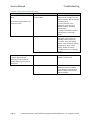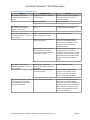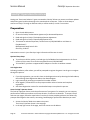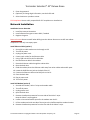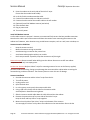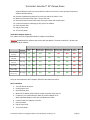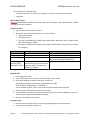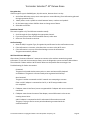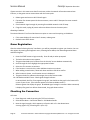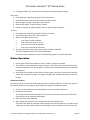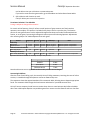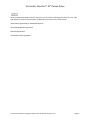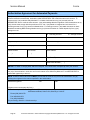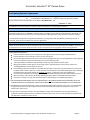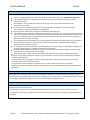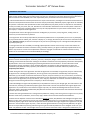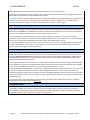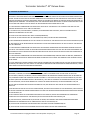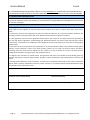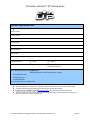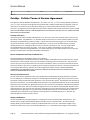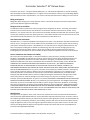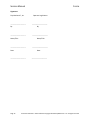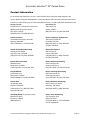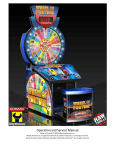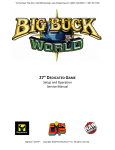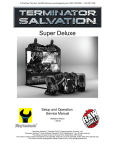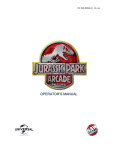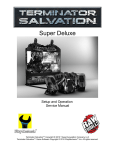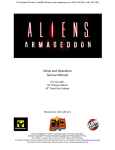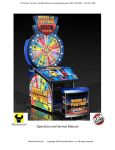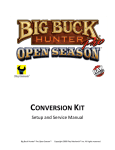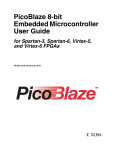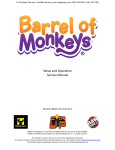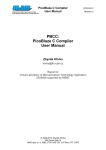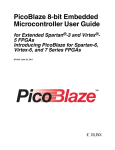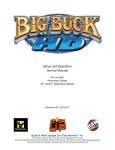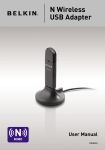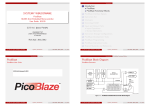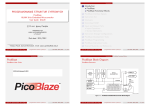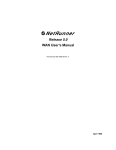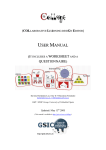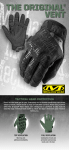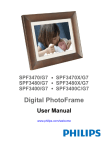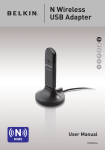Download Terminator Salvation™ 42″ Manual
Transcript
Terminator Salvation™ Setup and Operations Manual 42” Deluxe Revision 7.30.12 Terminator Salvation™ Copyright © 2010 T Asset Acquisition Company, LLC Terminator Salvation™ Game Software Copyright © 2010 PlayMechanix™ Inc. All rights reserved. This software is based in part on the work of the Independent JPEG Group. This product includes software developed by the OpenSSL Project for use in the OpenSSL Toolkit. (http://www.openssl.org/) This product includes cryptographic software written by Eric Young ([email protected]) Service Manual Table of Contents Table of Contents Safety ............................................................................................................................................................ 3 Product Specifications................................................................................................................................... 5 Setup ............................................................................................................................................................. 6 Adjustments, Audits and Diagnostics ......................................................................................................... 16 Maintenance (Including critical gun maintenance procdedure) ................................................................ 34 Wiring .......................................................................................................................................................... 37 Parts ............................................................................................................................................................ 42 Troubleshooting .......................................................................................................................................... 50 CoinUp® Operation Overview...................................................................................................................... 56 Forms .......................................................................................................................................................... 65 Page 2 Terminator Salvation™ Game Software Copyright © 2010 PlayMechanix ™ Inc. All rights reserved. Terminator Salvation™ 42” Deluxe Game Safety OPERATION Before operating game, read this manual. Failure to properly install and operate this game could result in malfunction or accident. Operate the game in accordance with the manual. TRANSPORTING The cabinet is very heavy. Because the monitor is high, the cabinet is also very top-heavy. Use appropriate care when moving or transporting cabinet. It contains fragile glass and electronic components. Avoid rough handling. PROXIMITY TO NEON LIGHTS Locating the cabinet near neon lights may reduce the ability of the IR sensors to accurately track the guns. It is recommended that the cabinet be placed far away from neon lights or that any nearby neon lights be turned off. HANDLING COMPONENTS Many components are extremely sensitive to handling, environmental and Electrostatic Discharge (ESD) events— especially the computer. Do not handle it roughly. Before servicing, call your distributor and inquire about the PC warranty. Use proper ESD procedures when servicing. Protect components from harmful environmental conditions, such as extreme temperatures, excessive moisture or other damaging effects. DISCONNECT POWER Always turn the power off and unplug the unit before servicing or making adjustments unless otherwise instructed. Installing or repairing components while power is on can damage the components and void the warranty. GROUNDING Avoid electrical shock. Do not plug in AC power until you have inspected and properly grounded the unit. Only plug into a grounded, three-wire outlet. Do not use a “cheater” plug or cut off the ground pin on the line cord. ELECTRICAL SHOCKS There is no isolation transformer in the cabinet. Disconnect AC power before servicing. However, be aware that lethal voltages can remain in the electronic components even when AC power is disconnected. Use extreme caution when servicing. Verify that there is a working ground connection. If the unit sustains water damage, cease using it immediately and unplug AC power. MONITOR The monitor contains no user serviceable parts. Do not attempt to service the monitor. POWER SELECTOR Before installing game, ensure the voltage on the PC is set properly. There is a 115/230 VAC selector switch that must be set for the correct voltage for your site. Verify the fluorescent lamp rating. The rating must match the line voltage at the installation site. POWER CORD If the power cord is damaged or lost, replace it with an identical cord as supplied by the manufacturer or an authorized service agent. Terminator Salvation™ Copyright © 2010 T Asset Acquisition Company, LLC Page 3 Service Manual Safety SURGE SUPRESSOR It is recommended that you plug your game’s power cord into a surge suppressor to help protect from power surges that may damage sensitive electronic components. CONNECTORS Ensure all connectors mate properly. If connectors do not slip in easily, do not force them. Connectors are often keyed and only connect one way. Check for correct orientation. COMPUTER The computer contains sensitive components, including a hard drive. Do not handle it roughly. Call your distributor before servicing its internal components. Ask about warranty information as it relates to the PC. Do not turn the PC power switch on or off. It should remain permanently in the ON position. Cycle AC power on or off with the cabinet power switch. A dongle has been inserted into one of the USB ports. This is required for game play. Do not remove the dongle except for troubleshooting purposes. FLUORESCENT TUBES A dropped fluorescent tube may break and implode. Shattered glass from the implosion can travel long distances and cause bodily injury. Use proper procedures when handling broken materials, as these items can contain hazardous material such as mercury or lead. HAZARD TO EPILEPTICS A small portion of the population has an epileptic condition that may cause seizures. Affected persons experience seizure while watching some television pictures or playing certain video games. People who have not had seizures may still have an undetected epileptic condition. If anyone in your family has experienced epilepsy symptoms (seizures or loss of awareness), consult your physical before using video games. While children play video games, a parent should observe. Be alert to the following symptoms: dizziness, altered vision, eye or muscle twitching, involuntary movements, loss of awareness, disorientation or convulsions. If you or your child experiences these symptoms, discontinue use immediately and consult your physician. MANUAL Keep this manual available and ready for use. If the game fails to function properly, turn off the machine and unplug the AC line cord. Contact your local distributor. Your warranty, when applicable, lasts 60 days from your purchase date. You may not reproduce this document or any of its contents without written authorization from Raw Thrills, Inc. or Play Mechanix™ Inc. SPECIFICATIONS For reasons such as performance, this product’s specifications may change without notice. Federal patent, copyright and other intellectual property laws protect the content, devices and design of the game and its equipment. Page 4 Terminator Salvation™ Game Software Copyright © 2010 PlayMechanix ™ Inc. All rights reserved. Terminator Salvation™ 42” Deluxe Game Product Specifications Electrical Power United States, international and Japan 120 VAC @ 60 Hz, 5 amps 240 VAC @ 50 Hz, 2.5 amps 100 VAC @ 50 Hz, 5 amps DC Power Fuse Guide +5 VDC +12 VDC 3 amp Slow Blow 7 amp Slow Blow Temperature 32° F to 100° F (0° C to 38° C) Humidity Must not exceed 95% relative humidity Dimensions Height: 103.5” (2.63 meters) with Terminator head affixed Width: 47” (1.19 meters) Depth: 63” (1.60 meters) Carton Weight Monitor assembly: 438 lbs. (199 kg) Front pedestal: 192 lbs. (87 kg) Terminator Salvation™ Copyright © 2010 T Asset Acquisition Company, LLC Page 5 Service Manual Setup Setup Unpack Materials 1. Place the shipping crates on a flat, stable surface. 2. Cut the banding straps and remove the cardboard lids. 3. Lift off the large cardboard containers surrounding the front pedestal and monitor assemblies and remove any shipping cleats. 4. With at least two people, remove the front pedestal and monitor assemblies from the pallets. 5. Remove any additional banding from the monitor assembly. 6. Set aside the box with the Terminator head. 7. Set aside the box with the side caps. 8. Dispose of any bubble wrap and other packing materials. 9. Remove the coin door key from the coin return chute. 10. Open the top coin door. 11. Locate the key for the back door and the cash box door. 12. Open the cash box door and remove the cash box. 13. Remove the items inside the cash box, including this service manual, an AC line cord, a bag of screws, nuts and tools and a warranty card. 14. With at least one assistant, roll the monitor assembly to a suitable playing area. Note: keep the monitor assembly about eight inches from the wall. PROXIMITY TO NEON LIGHTS Locating the game cabinet near neon lights may reduce the ability of the IR sensors to accurately track the guns. Place the cabinet far away from neon lights or turn off any nearby neon lights. 15. With at least one assistant, roll the front pedestal assembly about a foot in front of the monitor assembly. 16. Remove packing material from the guns. 17. Check the AC line cord for visible signs of damage. Pay particular attention to the plug and line cord insulation. 18. Open the boxes with the Terminator head and side caps and remove all items. 19. Check for shipping damage to the following: Left and right guns, cables and decals Cabinet glass: marquee and monitor Cabinet decals, back door and coin door Terminator head assembly Side caps (two each of two types) Page 6 Terminator Salvation™ Game Software Copyright © 2010 PlayMechanix ™ Inc. All rights reserved. Terminator Salvation™ 42” Deluxe Game Check Electrical Settings 1. 2. 3. 4. Verify the voltage in the nearest AC outlet. Verify the AC outlet ground connection is present and working. Open the back door of the monitor assembly. Near the AC power transformer, verify that the voltage selector switch is set for the correct AC voltage. 5. Route the line cord so that the plug is near the AC outlet. 6. Replace the back door of the monitor assembly. 7. Move the monitor assembly a few inches from the wall. Assemble Terminator Head 1. Using a ladder and an assistant to hold the Terminator head assembly in place, lift the component above rear of monitor assembly. 2. Attach the four-pin connector of the Terminator head assembly into its mate on the rear of the monitor assembly. Note: Do not force connector. If it does not connect easily, turn it 180 degrees and try again. 3. Align bracket of Terminator head assembly with the four holes in the top and on the angled back of monitor assembly. 4. Affix a ¼-20 x 1” black TORX screw and a ¼-20 black flat washer by hand through each of the two top holes. Do not tighten screws. 5. Affix a TORX screw and a flat washer by hand through each of the two holes on the angled part of the bracket into the monitor assembly. 6. Tighten all screws with supplied TORX wrench. Terminator Head Installation Terminator Salvation™ Copyright © 2010 T Asset Acquisition Company, LLC Page 7 Service Manual Setup Attach Front Pedestal to Monitor Assembly 1. Move front pedestal assembly a few inches away from the monitor assembly. CONNECTORS Ensure all connectors mate properly. If connectors do not slip in easily, do not force them. Connectors are often keyed and only connect one way. Check for correct orientation. 2. Gently pull all connectors through the round holes in the front pedestal and monitor assembly. 3. Connect single-pin ground cable from monitor assembly to front pedestal. 4. Connect either USB cable from monitor assembly to either USB cable from front pedestal. Note: the USB gun cables are interchangeable. The PC will decide which is the right and left gun. 5. Connect the 10-pin and 16-pin data/power connectors from the monitor assembly to their mates from the front assembly 6. Move front pedestal so that it is flush with monitor assembly. Caution: make sure cables are not pinched. Tuck them back through the round hole into either cabinet. 7. Align holes in monitor assembly brackets with holes in rear of front pedestal assembly. Adjust leg levelers on front pedestal assembly as needed. Monitor Assembly to Front Pedestal Installation 8. Insert a TORX screw and a flat washer by hand through each of the three holes at the front of the left bracket into the three holes of the front pedestal. Do not tighten screws. 9. Repeat with other bracket. 10. Tighten all screws with supplied TORX wrench. Page 8 Terminator Salvation™ Game Software Copyright © 2010 PlayMechanix ™ Inc. All rights reserved. Terminator Salvation™ 42” Deluxe Game Install Side Caps 1. 2. 3. 4. 5. 6. Side Cap Installation (front pedestal unattached to show details) Hold lower left side cap against left side of monitor so that all four holes in side cap align with holes in left side wall of monitor. Note that the lower left and upper right side (Type A) caps are interchangeable. The lower right and upper left side caps (Type B) are interchangeable. Insert a TORX screw, a ¼-20 black lock washer and a flat washer by hand through each of the four holes in side cap into side of monitor. Tighten screws with TORX wrench. Repeat for remaining three side caps. Position game in desired final location. Adjust leg levelers to lift caster wheels above floor and make game level. Note: Use level to check that game is stable and that monitor is parallel to floor. Terminator Salvation™ Copyright © 2010 T Asset Acquisition Company, LLC Page 9 Service Manual Setup Startup Game 1. Plug in line cord to AC outlet. 2. Turn the power switch to ON. 3. Verify that the cooling fan located on the bottom back of the game is working. If not, turn off AC power and disconnect line cord. Refer to the diagnostic section of this manual. 4. Check that no component is excessively hot or emitting foul odors. If not, turn off AC power and disconnect line cord. Refer to the diagnostic section of this manual. 5. Once software loads, you will be asked to calibrate the guns. If not, enter the service menu by pressing the TEST button located on the bracket inside the top coin door. Note that gun maintenance procedure is listed on page 34. Page 10 Terminator Salvation™ Game Software Copyright © 2010 PlayMechanix ™ Inc. All rights reserved. Terminator Salvation™ 42” Deluxe Game First Gun Calibration The Service Button Panel has four buttons, three of which can navigate the menu system. But it is easiest to navigate with a Start button and trigger/ pump. Volume UP TEST SERVICE Volume DOWN Service Panel TEST button enters diagnostic system. Either Start button or TEST button selects the highlighted option. Service Panel VOL - button or Squeezing either trigger moves down through menu or setting choices. Service Panel VOL + button or Pumping either gun moves up through menu or setting choices. Highlight and select Exit to return to previous screen. An on-screen message acknowledges changes or when you exit a selection without making a change. At the bottom of each screen there is a brief description of the menu option’s function. A complete description is available here for all menu functions. Instructions for completing your first calibration start on the next page. Additional gun maintenance procedures are listed on page 34. Terminator Salvation™ Copyright © 2010 T Asset Acquisition Company, LLC Page 11 Service Manual Setup 1. If the calibration screen is not already visible, press the TEST button inside the coin door to enter the Diagnostic System. 2. From the Main Menu, use a gun trigger to highlight Gun Calibration. 3. Press a Start button to enter calibration. 4. Pull the trigger on the left gun to indicate that it is Player 1. Please stand directly in front of the cabinet for best results IR GUN CALIBRATION PLEASE PULL THE TRIGGER ON THE LEFT GUN TO VALIDATE THE PLAYER GUN ORDER Press TEST to cancel calibration 5. Stand directly in front of the gun pedestal and aim the left gun at the “+” sign and shoot. Please stand directly in front of the cabinet for best results IR GUN CALIBRATION LEFT GUN SHOOT CENTER TARGET Press TEST to cancel calibration 6. Follow on-screen instructions on the gun tracking screen. The dot indicates the spot where the gun is aimed. Verify accuracy by pointing at different areas of the screen. 7. Accept calibration by pressing the left Start button. Please stand directly in front of the cabinet for best results IR GUN CALIBRATION LEFT GUN TEST CALIBRATION PRESS START TO CONTINUE RELOAD/GRENADE LEFT GUN TO RETRY CALIBRATION Press TEST to cancel calibration 8. Repeat steps 5-7 for right gun. Page 12 Terminator Salvation™ Game Software Copyright © 2010 PlayMechanix ™ Inc. All rights reserved. Terminator Salvation™ 42” Deluxe Game 9. Press Start button when finished. 10. From Main Menu, squeeze a gun trigger to cycle through choices until you reach System Tests. 11. Press a Start button to select System Tests Menu. MAIN MENU EXIT OPERATOR ADJUSTMENTS GENERAL AUDITS ONLINE MENU GUN CALIBRATION RESET MENU SYSTEM INFORMATION MENU SYSTEM TESTS MENU COLLECTIONS VIEW LOG 12. Squeeze the trigger to highlight the Gun Tests Menu. 13. Press the Start button to select the Gun Camera Test. GUN TESTS EXIT GUN STATUS MESSAGES GUN CAMERA TEST GUN CLICK TEST GUN ELECTRONICS TEST GUN CALIBRATION 14. Press the Start button to return to the System Tests menu. 15. Squeeze the trigger to highlight Gun Camera Test. 16. Press the Start button to begin the test. Terminator Salvation™ Copyright © 2010 T Asset Acquisition Company, LLC Page 13 Service Manual Setup 17. You may use one or both guns for this test. Each gun controls a dual-track of colored dots. As you tilt each gun, the orientation of the tracks rotates as the sensors perceive the change in angle. The strength of each gun’s signal is noted in a bar chart. Note whether any of the dots disappear or flicker when near the center of the screen. This may indicate a dirty or poorly functioning camera inside the gun. 18. Press the START button to return to the System Tests menu 19. Squeeze the trigger to highlight the Gun Sensor Test. 20. Press the START button to begin the test. GUN SENSOR TEST IR GUN CALIBRATION POINT EITHER GUN AT THE SCREEN AND AIM ALL AROUND TO ACTIVATE ALL THE SENSORS. ACTIVE SENSORS ARE GREEN. INACTIVE ARE RED. IF A SENSOR NEVER ACTIVATES, THIS MAY INDICATE A PROBLEM WITH THAT SENSOR. PRESS START TO EXIT 21. Sweep the gun from left to right and back again and watch the squares on screen to ensure they all turn green. If any squares remain red as the gun passes them, that particular IR sensor may be dirty or damaged. 22. Press the Start button to return to the System Tests menu. Page 14 Terminator Salvation™ Game Software Copyright © 2010 PlayMechanix ™ Inc. All rights reserved. Terminator Salvation™ 42” Deluxe Game 23. Squeeze the trigger to highlight the Gun Electronics Test. 24. Press the Start button to begin the test. GUN ELECTRONICS TEST LEFT GUN: FRAMES: 0 LEFT GUN: GLITCHES: 0 LEFT GUN: pBlaze_wd:0 LEFT GUN: pBlaze_pc:0 LEFT GUN: STUCK BITS:0 LEFT GUN: VERSION:0 RIGHT GUN: FRAMES: 0 RIGHT GUN: GLITCHES: 0 RIGHT GUN: pBlaze_wd:0 RIGHT GUN: pBlaze_pc:0 RIGHT GUN: STUCK BITS:0 RIGHT GUN: VERSION:0 25. 26. 27. 28. Ensure the guns pass all tests. Press the Start button to conclude the test and return to the System Tests menu. Press the Start button again to return to the Main Menu. Using the Diagnostic system, described later in this manual, run other diagnostics and make desired adjustments. Other Tests See the Diagnostic Section for further information. 1. 2. 3. 4. 5. 6. 7. Enter the Switch Test menu and verify all switches function. Enter the Screen Test menu and verify that video is acceptable. Enter the Sound Test menu and verify the audio works and is not distorted. Enter the Coin Meter Test menu and verify the operation of the coin meter. Enter the Cabinet Lamps Test menu and verify that all cabinet lights work correctly. Enter the Watchdog Test menu, which reboots the game. Upon a successful reboot, you are ready to make adjustments to pricing, volume and other functions found in the Adjustments, Audits and Diagnostics section. Additional gun maintenance procedures are listed on page 34. Terminator Salvation™ Copyright © 2010 T Asset Acquisition Company, LLC Page 15 Service Manual Adjustments, Audits and Diagnostics Adjustments, Audits and Diagnostics Diagnostic Menu Screens and Descriptions See First Gun Calibration for information on accessing the diagnostic menu system. Main Menu MAIN MENU EXIT OPERATOR ADJUSTMENTS GENERAL AUDITS ONLINE MENU GUN CALIBRATION RESET MENU SYSTEM INFORMATION MENU SYSTEM TESTS MENU COLLECTIONS VIEW LOG Main Menu Operator Adjustments Menu This menu controls gameplay, coinage and sound adjustments. OPERATOR ADJUSTMENTS EXIT GAME ADJUSTMENTS COIN ADJUSTMENTS PLAYER COST VOLUME You can improve collections by customizing performance with game adjustments. Each variable on an adjustment menu changes an aspect of game play or appearance. Optimizing these settings can maintain player interest and improve earnings. Monitor the effects of adjustments by comparing audit information and earnings before and after changes. Page 16 Terminator Salvation™ Game Software Copyright © 2010 PlayMechanix ™ Inc. All rights reserved. Terminator Salvation™ 42” Deluxe Game Main Menu Operator Adjustments Menu Game Adjustments Menu This controls elements of the player experience and the time the game contacts the CoinUp® server to check for software updates. GAME ADJUSTMENTS EXIT SKILL LEVEL MINIMUM GAME LENGTH EXPERT MODE PROMPT RELOAD OFFSCREEN VIOLENCE SHOOTING MODE TRAINING MODE NORMAL 120 OFF OFF NORMAL DEFAULT OFF Settings, Defaults and Choices Setting Description Default Choices Skill Level Adjusts game difficulty by changing how gun reloads. EASY. Ammunition is restored whenever clip runs out. NORMAL. After each 60 shots, player must reload by pumping gun magazine clip. Normal Normal / Easy Minimum Game Length Adjusts length of game in seconds which adjusts damage amounts. 120 0 - 300 Expert Mode Prompt Disables/Enables access to expert mode of game and the associated leader board. Off Off/On Off Off/On Normal Normal / Low Reload Offscreen Turning this function on allows players to shoot the gun off screen to reload their weapon. This may be useful while you are awaiting a replacement part. Violence Toggles the display of certain violent scenes in the game. Shooting Mode Enables gun sight and tracer bullets for all guns Training Mode Shows extra training videos at start of game Terminator Salvation™ Copyright © 2010 T Asset Acquisition Company, LLC Default Off Default / Sight Only / Tracer Only / Gun Sight & Tracer Off/On Page 17 Service Manual Adjustments, Audits and Diagnostics Main Menu Operator Adjustments Menu Coin Settings Menu This menu does not set game price, but specifies how much game credit is given for money added to the machine. The smallest accepted coin is a quarter, the typical setting for both coin values in the U.S. The DBV value is also a multiple of 25¢. COIN SETTINGS EXIT FREEPLAY CURRENCY TYPE COIN 1 VALUE COIN 2 VALUE COIN 3 VALUE/DBV PULSE MAXIMUM CREDITS BONUS AWARD UNITS FOR BONUS OFF Dollar $0.25 $0.25 $0.25 $500.00 $0.00 $0.00 Settings, Defaults and Choices Setting Freeplay Currency Type Description Players can start games without money by pressing START. Use this for promotions, non-commercial applications or to test the machine. Changing currency type resets coin door values. The denomination symbol changes on screen with each currency. Default Choices Off On / Off US Dollar Yen, Won, Ruble, Real, Peso, Krona, Guilder, Franc, Can. Dollar, Coins, Euro, NZ Dollar, Rand, Pound, Aus. Dollar Coin 1 Value Lets you set coin slot pricing. $0.25 $0.25 - $63.75 in $.25 increments Coin 2 Value Lets you set coin slot pricing. The bill validator (DBV) translates bills into electronic pulses. Every $1 bill results in four pulses; each $5 bill is 20 pulses; $10 bill is 40 pulses, etc. This setting determines how much game credit is awarded per pulse. With default setting of $0.25, every $1 bill will award $1 in game credit. Set to $0.50, every $1 bill will award $2 in game credit. The highest number of unplayed credits allowed. The amount of credit awarded per bonus unit (see below). $0.25 $0.25 - $63.75 in $.25 increments $0.25 $0.25 - $63.75 in $.25 increments $500 $125 - $500 in $.25 increments $0.00 $0.00 - $63.75 in $.25 increments $0.00 $0.00 - $50.00 in $.25 increments Coin 3 Value / DBV Pulse Maximum Credits Bonus Award Units for Bonus The value a player must enter to get bonus credit. Bonus Award/Units for Bonus example. To give players $1.25 in credit for every dollar put in the DBV, set Bonus award to $.25 and Units for Bonus to $1. Page 18 Terminator Salvation™ Game Software Copyright © 2010 PlayMechanix ™ Inc. All rights reserved. Terminator Salvation™ 42” Deluxe Game Main Menu Operator Adjustments Menu Player Cost Menu PLAYER COST TYPE- - - - - - - - - - - - - - -OPER FEE- - - - -COINUP FEE - - - TOTAL EXIT START COST $1.00 $0.00 $1.00 CONTINUE COST $1.00 $0.00 $1.00 Settings, Defaults and Choices Setting Description Default Choices Start Cost The amount of money required to begin a game. $1.00 $0.00 - $63.75 in $0.25 increments Continue Cost The amount of money required for a player to continue a game. $1.00 $0.00 - $63.75 in $0.25 increments FEE ADJUSTMENT Note that CoinUp® fee cannot be adjusted by the operator. Terminator Salvation™ Copyright © 2010 T Asset Acquisition Company, LLC Page 19 Service Manual Adjustments, Audits and Diagnostics Main Menu Operator Adjustments Menu Volume Menu Rather than requiring a manual dial or up/down buttons, all volume adjustments can be made digitally with this menu. However, during Attract Mode, pressing the Service Panel Vol + and Vol – buttons only adjusts Attract Mode volume. VOLUME EXIT GAME VOLUME ATTRACT VOLUME MINIMUM VOLUME ATTRACT SOUNDS 9 7 4 OCCASIONALLY Settings, Defaults and Choices Setting Game Volume Attract Volume Minimum Volume Attract Sounds Page 20 Description This affects sound only while game is played. This can be silenced or turned up as an advertisement to draw in players. Determines the lowest setting possible for both Game and Attract Volumes This determines how often the game’s “advertising” sounds will be heard. Default Choices 9 0 – 32 7 0 – 32 4 0 – 32 Occasionally Never/Occasionally/Always Terminator Salvation™ Game Software Copyright © 2010 PlayMechanix ™ Inc. All rights reserved. Terminator Salvation™ 42” Deluxe Game Main Menu Audits Menu Audit screens help assess game performance, find intermittent problems, decide whether to adjust game difficulty and free game award and help maximize game earnings. AUDITS EXIT GENERAL AUDITS SYSTEM AUDITS COIN AUDITS Main Menu Audits Menu General Audits GENERAL AUDITS EXIT PLAYER STARTS PLAYER CONTINUES PLAYER CONTINUES OFFERED GAMES STARTED GAMES ENDED (NOT WON) GAMES COMPLETED (WON) AVERAGE GAME TIME (SHOOTING) AVERAGE GAME TIME (TOTAL) Terminator Salvation™ Copyright © 2010 T Asset Acquisition Company, LLC 0 0 0 0 0 0 0 0 Page 21 Service Manual Adjustments, Audits and Diagnostics Main Menu Audits Menu System Audits SYSTEM AUDITS EXIT PLAY TIME UP TIME WATCHDOGS EXCEPTIONS BAD TRAPS 0 yr 0 dy—0:00:00 0 yr 0 dy—0:00:00 0 0 0 Main Menu Audits Menu Coin Audits Menu COIN AUDITS EXIT TOTAL COIN 1 TOTAL COIN 2 TOTAL COIN 3 (DBV) BONUS COINS LIFETIME COIN COUNT SERVICE CREDITS $0.00 $0.00 $0.00 $0.00 $0.00 $0.00 Main Menu Online Menu These menus are used by games connected to CoinUp®. See CoinUp® Operation Overview section in this manual and visit www.coinup.com for more information. Page 22 Terminator Salvation™ Game Software Copyright © 2010 PlayMechanix ™ Inc. All rights reserved. Terminator Salvation™ 42” Deluxe Game Main Menu Gun Calibration Menu This is the same procedure described earlier in the First Calibration section. Main Menu Reset Menu RESET MENU EXIT RESET GAME AUDITS RESET HIGH SCORES RESET CREDITS RESET COIN COUNTERS RESET ADJUSTMENTS FACTORY RESET Reset Game Audits zeroes out game audits, system audits and game purchase audits. Reset High Scores zeroes out high score tables. Reset Credits zeroes out money in. Reset Coin Counters zeroes out coin audits, but leaves alone lifetime and service credits. Reset Adjustments sets operator adjustments to defaults. Factory Reset performs all the above resets. Main Menu System Information Menu These submenus can give you information on how the system has been functioning and on various settings and updates. SYSTEM INFORMATION EXIT VERSION LIST DIPSWITCH SETTINGS TELEMETRY STATS SWITCH TELEMETRY Terminator Salvation™ Copyright © 2010 T Asset Acquisition Company, LLC Page 23 Service Manual Adjustments, Audits and Diagnostics Main Menu System Information Version List For troubleshooting purposes, this menu gives you information on the latest update of various components. VERSIONS EXIT SOUND JAMMA PMNET SOFTWARE LEFT GUN RIGHT GUN 19.3 25q.H8b.Fd1.U2a R 00.00.00 00.84.00.US.D – Build: Dec 8 1009 11:39:04 0 0 Main Menu System Information DIP Switch Settings This checks the DIP Switch settings on the I/O Board DIPSWITCH SETTINGS DIPSWITCH DIPSWITCH DIPSWITCH DIPSWITCH DIPSWITCH DIPSWITCH DIPSWITCH DIPSWITCH 1 2 3 4 5 6 7 8 ON OFF OFF OFF OFF OFF OFF OFF RESOLUTION RESOLUTION GUN SCAN EtelemeGA HSYNC/VSYNC POLARITY UNUSED UNUSED UNUSED UNUSED PRESS START TO EXIT Page 24 Terminator Salvation™ Game Software Copyright © 2010 PlayMechanix ™ Inc. All rights reserved. Terminator Salvation™ 42” Deluxe Game Main Menu System Information Telemetry Stats These tests check thermal qualities and electrical conductivity. Generally, only Core Temps 1 and 2 function. The rest should read N/A. TELEMETRY DATA EXIT SYSTEM TEMPERATURE CORE TEMP1 CORE TEMP2 TEMPERATURE STATE CPU FAN SPEED CASE FAN SPEED +3.3V: +5.0V: +12V: -5.0V: -12.0v N/A 23C 26c N/A N/A N/A N/A N/A N/A N/A N/A Terminator Salvation™ Copyright © 2010 T Asset Acquisition Company, LLC Page 25 Service Manual Adjustments, Audits and Diagnostics Main Menu System Information Switch Telemetry Data This gives information on the time since a switch was last used in both number of games played since the switch was used and the clock time since last use. SWITCH TELEMETRY DATA EXIT SWITCH LEFT START RIGHT START LEFT TRIGGER LEFT PUMP LEFT GRENADE RIGHT TRIGGER RIGHT PUMP RIGHT GRENADE COIN 1 COIN 2 DIAG VOLUME UP VOLUME DOWN DBV SERVICE CREDIT GAMES NOT SEEN 0 0 0 0 0 0 0 0 0 0 0 0 0 0 0 0 TIME LAST SEEN 0d00.02.22 0d00.02.22 0d00.02.22 0d00.02.22 0d00.02.22 0d00.02.22 0d00.02.22 0d00.02.22 0d00.02.22 0d00.02.22 0d00.02.22 0d00.02.22 0d00.02.22 0d00.02.22 0d00.02.22 0d00.02.22 Main Menu System Tests Menu These tests check the functioning of peripherals. SYSTEM TESTS EXIT GUN TESTS MENU ONLINE TESTS MENU SWITCH TEST SCREEN TESTS SOUND TEST FILE TEST COIN METER TEST CABINET LAMPS TEST WATCHDOG TEST Page 26 Terminator Salvation™ Game Software Copyright © 2010 PlayMechanix ™ Inc. All rights reserved. Terminator Salvation™ 42” Deluxe Game Main Menu System Tests Menu Gun Tests Menu Some gun test descriptions can be found in the First Calibration section earlier in this manual. GUN TESTS EXIT GUN STATUS MESSAGES GUN CAMERA TEST GUN CLICK TEST GUN ELECTRONICS TEST GUN SENSOR TEST GUN CALIBRATION Gun Status Messages displays continually updated status messages, like gun connection and IR array visibility. Gun Camera Test checks IR sensor array visibility. Gun Click Test is shown below. Gun Electronics Test reports the status of the electronic components. Gun Sensor Test confirms that the IR sensor array is functional. Gun Calibration is described elsewhere in this manual. Main Menu System Tests Menu Gun Tests Menu Gun Click Test This tests the various click mechanics of the gun. GUN CLICK TEST GUN #1 CLICK MODE: NO CLICK (PRESS LEFT PLAYER GRENADE BUTTON TO CYCLE MODES) GUN #2 CLICK MODE: NO CLICK (PRESS RIGHT PLAYER GRENADE BUTTON TO CYCLE MODES) Point the gun at the screen for this test. Pressing the grenade button cycles through “NO CLICK,” “SINGLE CLICK ON TRIGGER PULL” and AUTO CLICK ON TRIGGER PULL.” Terminator Salvation™ Copyright © 2010 T Asset Acquisition Company, LLC Page 27 Service Manual Adjustments, Audits and Diagnostics Main Menu System Tests Menu Online Tests Menu These tests verify components of the online system. ONLINE TESTS EXIT ETHERNET PORT TEST CARD TEST Main Menu System Tests Menu Online Tests Menu Ethernet Port Test This verifies the functioning of the Ethernet port. Connect loopback adapter and “run test” EXIT RUN TEST Main Menu System Tests Menu Online Tests Menu Card Test If there is a card reader, insert a valid card to reveals the card type (player or operator) and the cardholder’s name. CARD TEST EXIT PLEASE INSERT CARD CARD FOUND: Card Type NAME: Cardholder Name Page 28 Terminator Salvation™ Game Software Copyright © 2010 PlayMechanix ™ Inc. All rights reserved. Terminator Salvation™ 42” Deluxe Game Main Menu System Tests Menu Switch Test Menu This checks input switch performance. The activated switch is highlighted on screen. SWITCH TEST COIN1 START 1 VOLUME DOWN TEST TRIGGER1 RELOAD1 GRENADE1 SERVICE COIN2 START 2 VOLUME UP BILL TRIGGER2 RELOAD2 GRENADE2 The Switch Test menu has a unique exit procedure because it checks the switches normally used for navigation. To exit to the main menu, simultaneously press a Start button and squeeze a trigger. Main Menu System Tests Menu Screen Tests Menu SCREEN TESTS EXIT COLOR ADJUSTMENT SCREEN ADJUSTMENT COLOR SCREENS Terminator Salvation™ Copyright © 2010 T Asset Acquisition Company, LLC Page 29 Service Manual Adjustments, Audits and Diagnostics Main Menu System Tests Menu Screen Tests Menu Color Adjustment This color bar screen of gray, yellow, cyan, green, magenta, red and blue helps identify missing colors. Missing color bars may indicate bad video RAM in the PC, or a problem with the monitor. Color bars can also help Peak the brightness and black levels Balance red, green and blue drives Check purity problems (color contamination) Compensate for barrel or pincushion distortion Adjust size controls Test for video noise sources (such as bad cables) Page 30 Terminator Salvation™ Game Software Copyright © 2010 PlayMechanix ™ Inc. All rights reserved. Terminator Salvation™ 42” Deluxe Game Main Menu System Tests Menu Screen Tests Menu Screen Adjustment Menu This crosshatch screen adjusts width and height, static convergence and purity, brightness and focus. Width and Height Adjust height and width of the crosshatch pattern until the grid fills the screen. Keep all the lines visible, though. If part of the grid goes off the screen, then the game image will, too. Static Convergence and Purity All lines in the crosshatch pattern must be white. Else, there is a convergence or purity problem. Slight color tinges at the extreme edges of the screen are okay. Brightness Ensure the bars are a fairly strong white. Focus Bars with fuzzy edges indicate a focus problem. Adjust the focus control for best sharpness. ADJUST GRID TO FIT SCREEN PRESS START TO EXIT Main Menu System Tests Menu Screen Tests Menu Color Screens These are solid, one-color images that help adjust color drive controls for proper intensity. The screens are black, white, red, green and blue. Press the Start button to cycle through the screens. The white screen helps adjust brightness and color output balance. Terminator Salvation™ Copyright © 2010 T Asset Acquisition Company, LLC Page 31 Service Manual Adjustments, Audits and Diagnostics Main Menu System Tests Menu Sound Test Menu This checks sound volume and quality. Missing sounds indicated digital flaws. Distorted sounds suggest analog flaws. Lack of sound suggests disconnected or bad cables or speakers. SOUND TESTS EXIT LEFT CHANNEL RIGHT CHANNEL STREAMING SOUND (STEREO) STREAMING SOUND (STEREO) SOUND FX (STEREO) SOUND FX (STEREO) SPEECH CALL 100 Hz SINE WAVE 1000 Hz SINE WAVE LEFT CHANNEL AND RIGHT CHANNEL play a gunshot on each speaker. The first and second STREAMING SOUND plays a background music track. The first and second SOUND FX plays a sound affect. SPEECH CALL plays a vocal line. 100 and 1000 Hz Sine Waves generate specific frequency sounds. Cancel these sounds by selecting another test. Main Menu System Tests Menu File Tests This tests the integrity of the contents of the hard drive, searching for corrupt or missing game files. Damaged or missing files register as failed and are listed. The only solution to this problem is to restore the system from the DVD-ROM, as described in the Restore the Hard Drive section. Main Menu System Tests Menu Coin Meter Test In this test, the System Tests Menu is the bottom-level menu. Watch the mechanical coin meter, which should increment by one count. If it does, it has passed the test. If it does not, it may not be receiving a pulse from the game. See Troubleshooting for more details. Page 32 Terminator Salvation™ Game Software Copyright © 2010 PlayMechanix ™ Inc. All rights reserved. Terminator Salvation™ 42” Deluxe Game Main Menu System Tests Menu Cabinet Lamps Test This test turns the five different cabinet light lines on and off, cycling through left and right start buttons, the left and right holsters and the T-600 eyes with subwoofer. Main Menu System Tests Menu Watchdog Test This tests the Watchdog circuit, which protects the game against screen freezes (infinite loops). After a countdown, the game resets. To exit before the reset, press either Start or Volume button, squeeze a trigger or pump a gun. If the test succeeds, the game resets normally. If the test fails, the reset process loops or ends abnormally. See the Troubleshooting Chapter to diagnose and correct this problem. If the watchdog is disabled, the countdown will finish with no result. Main Menu Collections COLLECTIONS EXIT SEND COLLECTIONS MESSAGE SHOW COINUP FEE DETAILS LAST COLLECTION DATE GROSS COLLECTIONS COINUP FEES NET COLLECTION NEVER $0.00 $0.00 $0.00 Send Collections Message contacts the server and delivers the latest collections information, zeroing out local coin data. Show Coinup Fee Details shows costs related to advertising, communications and upgrades. Gross Collection is the total amount of money the game has earned since last collection. CoinUp Fees should match total from CoinUp Fee details. Net Collection is Gross minus Fees. Main Menu View Log Menu This lists history of significant events or errors in file system. Terminator Salvation™ Copyright © 2010 T Asset Acquisition Company, LLC Page 33 Service Manual Maintenance Maintenance Regular Gun Maintenance Procedure Terminator Salvation™ is equipped with two state-of-the-art custom-designed gun controllers. In order to maximize income potential, keep the guns in optimal working order by performing the following fivestep procedure every time you empty the cash box. 1. Check the camera lens. Observe the red tinted lens at the tip of the gun to ensure it has no cracks, scratches or dirt. Clean or replace the lens, if necessary. 2. Visually and manually inspect gun cable connections. Open the coin door to see them. Reach in and ensure the USB and data/power cables are fully connected and are not pinched by any components. 3. Verify switch functionality. Press the Test button on the service panel, select System Tests and then select Switch Test (described earlier in this manual) to ensure all the gun switches are functioning properly. Switches in the gun include Trigger Reload clip Grenade 4. Calibrate, calibrate, calibrate. Return to the Main Menu screen and select Gun Calibration. Follow the instructions earlier in this maual or on screen to recalibrate both guns. 5. Check the I/R sensors. The sensors are directly below and above the printed marquee on the monitor assembly. From the Main Menu, select System Tests, then select IR Gun Sensor Test to ensure all the I/R sensors are working. If any of the IR LEDs are not working, remove the corresponding I/R sensor covers and check the I/R cables for breaks or bad connections. Recalibrate the guns any time the game is moved or the guns are repaired, replaced or swapped. Note: It is not advisable to replace or swap guns while power is on. Shut AC power off before connecting or disconnecting any components. If, for some reason, guns are changed while power is on, shut off AC power and reboot after the guns are connected again. Failure to do so may confuse the system so it does not recognize the guns. Following These Procedures Is Critical To Maintaining Guns and Maximizing Revenue. Perform regular gun maintenance to keep your game in top working order. Page 34 Terminator Salvation™ Game Software Copyright © 2010 PlayMechanix ™ Inc. All rights reserved. Terminator Salvation™ 42” Deluxe Game Hard Drive Recovery Symptoms requiring hard drive recovery include File Test reports bad or missing files. Game fails to finish loading during startup. After resetting the AC power, an error is reported. You are prompted to insert a boot DVD. Erratic Game or Attract Mode. The following screen: WARNING! DATA Files Corrupted. (Game Operation May Become Unstable.) Use “Test” Switch to Enter Test Mode and Run “File Test” Press Start to Continue To identify corrupt files, press Test, choose System Test Menu and run the File Test. The only way to repair corrupt files is to recover the hard drive, as detailed below. COMPUTER The computer contains sensitive components, including a hard drive. Do not handle roughly. Call your distributor before servicing its internal components. Ask about warranty information as it relates to the PC. Do not use the PC on/off switch. Turn AC power on or off with the cabinet power switch. 1. With game and PC on, verify that the I/O board has power. If not, see Troubleshooting. 2. Open the Coin door. 3. Open the PC DVD-ROM tray by reaching back to the PC and pressing the Open/Close button on the drive bay. 4. Insert the first of two restore DVDs (labeled Disc 1) into the tray. 5. Close the tray by pressing the Open/Close button again. 6. Turn cabinet power switch to OFF. Wait 30 seconds. 7. Turn cabinet power switch to ON. 8. Recovery begins automatically when PC boots up. 9. If recovery does not begin, check to ensure disc is inserted correctly and is not damaged. Terminator Salvation™ Copyright © 2010 T Asset Acquisition Company, LLC Page 35 Service Manual Maintenance 10. Initial software loading may take several minutes. Check progress periodically. Do not interrupt power or reset the game during recovery. 11. At some point, the game will eject Disc 1 and prompt you to insert Disc 2. Swap discs and close the tray. 12. When software has been loaded, a message indicates that restore is complete. When instructed to remove Disc 2, open DVD-ROM drive tray and remove Disc 2. 13. Turn cabinet power switch off. 14. After 30 seconds, turn cabinet power switch on. 15. Game will reboot and enter calibration mode. 16. Re-calibrate guns. BIOS Settings/Power Management NOTICE The PC ships with correct BIOS settings. Making changes to the BIOS different from the description below may adversely affect game functions. This BIOS setting lets the PC automatically power up. With the setting enabled, the PC reboots when it detects AC power. This eliminates the need to manually turn the PC back on after power disruption. Do not use the PC on/off switch. Turn AC power on or off with the cabinet power switch. 1. 2. 3. 4. 5. Turn cabinet power switch off. Open rear of cabinet. Connect a USB keyboard to the PC. While holding the Delete key on the keyboard down, turn cabinet power switch on. When the BIOS menu screen appears, make the following adjustments. Feature .............................................................................. Set to Standard CMOS Feaures > Drive A.................................... [none] Standard CMOS Features > HALT ON................................ [No Errors] Advanced BIOS Features > Boot Sequence ....................... 1st CD-ROM 2nd Hard Disk Advanced BIOS Features > APIC Mode ............................. Disabled Advanced Chipset Features > Frame Buffer ..................... [16M] Advanced Chipset Features > PMU > CPU Frequency ...... [200.0] Power Management Setup > PWRON After PWR-Fail ...... [On] 6. Follow instructions on screen to save and exit. 7. PC will reset and load the game. Page 36 Terminator Salvation™ Game Software Copyright © 2010 PlayMechanix ™ Inc. All rights reserved. Terminator Salvation™ 42” Deluxe Game Wiring I/O Board Connector Table JAMMA Edge Connector Component Side JAMMA Edge Connector Solder Side Function Wire Color Pin Pin Wire Color Function Ground Ground 5 Volts 5 Volts Black Black Red Red Ground Ground 5 Volts 5 Volts Orange Orange Brown Yellow Violet Orange Orange Violet Brown Violet Red 12 Volts 12 Volts P1 Lamp P2 Lamp Speaker (+) Brown Red A B C D E F H J K L M N P R S T U V W X Y Z a b c d e f Black Black Red Red 12 Volts 12 Volts Coin Meter Reset 1 2 3 4 5 6 7 8 9 10 11 12 13 14 15 16 17 18 19 20 21 22 23 24 25 26 27 28 Brown Black Speaker (-) Violet White Service Gray Blue Green Brown Coin 2 P2 Start Orange Green Volume (-) Black Black Ground Ground Test Coin 1 P1 Start Blue Gray Brown White Brown Volume (+) DBV Orange Red Gray Orange Ground Ground Black Black Terminator Salvation™ Copyright © 2010 T Asset Acquisition Company, LLC Page 37 Service Manual Wiring Cabinet Wiring Diagrams Page 38 Terminator Salvation™ Game Software Copyright © 2010 PlayMechanix ™ Inc. All rights reserved. Terminator Salvation™ 42” Deluxe Game Terminator Salvation™ Copyright © 2010 T Asset Acquisition Company, LLC Page 39 Service Manual Wiring Gun Wiring Diagram Page 40 Terminator Salvation™ Game Software Copyright © 2010 PlayMechanix ™ Inc. All rights reserved. Terminator Salvation™ 42” Deluxe Game Gun Functional Block Diagram Terminator Salvation™ Copyright © 2010 T Asset Acquisition Company, LLC Page 41 Service Manual Parts Parts Guns and Holsters Item No. Description Part No. Qty. Item No. Description Part No. Qty. 1 2 3 4 Gun Plastic Holster Left Plastic Holster Right Plywood Backing Left 820-00003-00 603-00060-01 603-00061-01 601-00078-01-L 2 1 1 1 5 6 7 8 Plywood Backing Right Gun LED Strip Holster Edge Glow L, R Gun Bracket 601-00078-01-R 500-00045-01 600-00180-01 600-000172-01 1 2 2 2 Page 42 Terminator Salvation™ Game Software Copyright © 2010 PlayMechanix ™ Inc. All rights reserved. Terminator Salvation™ 42” Deluxe Game Gun Parts List (also, note gun maintenance section) Item No. 1 2 3 4 5 6 7 8 9 10 11 12 13 14 15 16 17 18 19 20 21 22 23 24 25 26 27 28 29 30 31 32 33 34 35 36 37 38 39 40 41 42 Qty. 1 1 2 1 1 1 1 1 1 1 12 7 1 1 1 1 1 2 2 2 2 1 4 1 2 1 2 1 13 5 8 1 1 1 1 7 1 1 1 1 1 1 1 1 Part No. 96-0974-00 96-0973-00 95-4142-10 77-2L12-300SPCL 96-0985-00 96-0988-00 96-0981-00 96-0983-00 96-1045-00 77-2014-00 43-0095-00 43-1247-00 96-1047-20 820-00010-01 500-00038-01 96-1106-00 96-1041-00 43-2365-00 96-1049-00 43-0995-00 43-0740-00 96-1044-00 43-0172-00 43-0067-00 43-0436-00 96-1051-00 96-1109-00 95-4372-00 43-0429-00 43-0492-00 43-1061-00 95-4466-00 96-0987-00 96-0986-00 96-1040-00 43-0375-00 96-0985-10 43-2927-00 43-2350-00 90272A112 43-1322-10 500-00083-01 96-0019-00 96-0019-10 Description Rifle Half Left F/Raw Thrills Rifle Half Right F/Raw Thrills Switch Assy Ball Detect IPB SM Cir Red Vlt Red Cap 6V Lamp DA3 MS No Printing Barrel Cap Trigger Raw Thrills Rifle Plastic Butt Cap Plastic Reload Cap Trigger Spring Nut F/Vlt PB Screw 6-32 x 3/8 BHMS T-10 TORX Screw 6-32 x 5/8 BH TORX Black Hose and Harness Assembly USB 12 Cond Camera Assembly (Complete) Kick Board Urethane Bumper 5/16 ID x 5/8 OD x ¾ L Recoil Rod for Raw Thrills Rifle Bushing Flange JFI-0506-06 Miner General Bumper Ref. # GBA-098S #10 Flat Washer Screw 10-32 x ½ BHCS Recoil Rod Spring for Raw Thrills Rifle Screw, #2 x ½ Type B. PPH Screw, 8 x 3/8 Phil Hi-Low PH Screw #4 x ¼ PH Pan Head Reload Spring F/Raw Thrills Rifle Urethane Stop F/Raw Thrills Reload Grommet for ¼ Dia. Hole .44 OD x .44 LG Washer, M3 Split Ring Lock Washer Screw, 4-40 x .25 PH Pan Head Screw, M3 x 6 mm Grommet Bumper F/.25 dia. Hole .50 OD x .15 LG Brass Knocker Solenoid Housing Bracket F/Raw Thrills Rifle Solenoid F/Raw Thrills Rifle Nut 6-32 Hex Nylock Black Front Cap Upper F/T4 Rifle Threaded Snap 10-32 F/T4 Rifle Nut Hex 10-32 Jam Nylock Black Oxide Screw 4-40 x 11/16 Torx Black Oxide Nut Nylock, 4-40 Hex Black Oxide LED PCB F/T4 Rifle Right Side Decal Left Side Decal Terminator Salvation™ Copyright © 2010 T Asset Acquisition Company, LLC Page 43 Service Manual Parts Guns Page 44 Terminator Salvation™ Game Software Copyright © 2010 PlayMechanix ™ Inc. All rights reserved. Terminator Salvation™ 42” Deluxe Game Control Panel Item No. Description Part No. Qty. Item No. Description Part No. Qty. 1 2 3 4 5 Woofer Panel Woofer Grille Woofer LED Strip Control Panel Player 1 Button 603-00059-01 600-00185-01 500-00044-02 603-00058-01 702-00019-01 1 1 1 1 1 6 7 8 9 Player 2 Button Player 1 Plastic Player 2 Plastic Short LED Strip 702-00026-01 600-00183-01 600-00184-01 500-00047-01 1 1 1 2 Terminator Salvation™ Copyright © 2010 T Asset Acquisition Company, LLC Page 45 Service Manual Parts Monitor and Top Box Assembly Item No. Description Part No. Qty. Item No. Description Part No. Qty. 1 2 Monitor cabinet Marquee Cap A 601-00074-01 603-00062-01 1 2 9 10 606-00156-01 600-00187-01 1 1 3 4 5 Marquee Cap B Monitor Frame Assembly Marquee PETG 603-00063-01 809-00004-00 600-00179-01 2 1 1 11 12 13 809-00004-00 600-00173-01 2-1-10-00-00-000 1 2 2 6 7 8 LED Board 36” Fluorescent Assy - 120V IR U-Channel Bracket 500-00020-02 812-00008-01 600-00177-01 10 1 2 14 15 16 Translight Top Marquee Retainer 42” LCD Monitor Speaker Grill 5.25 Full-Range Speaker Smoked Lens IR U-Channel Monitor Glass 600-00175-01 600-00176-01 22-121 2 2 1 Page 46 Terminator Salvation™ Game Software Copyright © 2010 PlayMechanix ™ Inc. All rights reserved. Terminator Salvation™ 42” Deluxe Game Front Pedestal Assembly Item No. Description Part No. Qty. 1 3 4 5 6 7 8 9 10 11 12 13 Front Pedestal Coin Door PC Woofer 6.5” 4 ohms AC inlet power plate Corner Brace PC Bracket Fan, 12v AC 19/15W 120 mm wire fan guard Outrigger main beam Outrigger support Front cabinet 601-00075-01 800-00005-00 850-00011-00 807-00002-02 600-00076-01 600-00171-01 600-00189-01 820-00001-00 800-00001-00 600-00170-01 600-00169-01 601-00073-01 1 1 1 1 1 2 1 1 1 1 2 1 Terminator Salvation™ Copyright © 2010 T Asset Acquisition Company, LLC Page 47 Service Manual Parts Terminator Head Item No. Description Part No. Qty. 1 2 3 4 5 Head bracket Distortion print head Red cold cathode Eye LED LED ring 600-00178-01 603-00064-01 702-00027-00 500-00048-01 600-00246-01 1 1 2 2 2 Page 48 Terminator Salvation™ Game Software Copyright © 2010 PlayMechanix ™ Inc. All rights reserved. Terminator Salvation™ 42” Deluxe Game PC Boards These boards can be found mounted to the groundplane in the rear of the monitor assembly. This is the view seen from standing behind the front pedestal. Item No. Description Part No. Qty. 1 2 3 4 Watchdog board I/O expansion board I/O board Subwoofer amp board 520-00012-01 500-00024-01 500-00031-01 500-00020-02 1 1 1 1 Terminator Salvation™ Copyright © 2010 T Asset Acquisition Company, LLC Page 49 Service Manual Troubleshooting Troubleshooting Warning: Review safety chapter before making any adjustments to game. Problem Game will not power up. Possible Cause Game not plugged in Game not turned on Solution Plug game into AC outlet. Turn on main power switch. Game fuse is blown. Check and replace fuse. No power to receptacle Test AC outlet and plug game into powered outlet. Turn PC power switch on. Ensure IEC cable tightly plugged in. Trace cable back to source to ensure continuity. See BIOS Settings chapter. PC not turned on. PC BIOS set incorrectly. Scrambled or scrolling display Sync polarity incorrect. Change DIP switch settings for HSYNC and VSYNC. NO VIDEO message Video cables not plugged in properly Reattach and tighten power and video cable to monitor. No sound Bad connection Check connection to speakers. Cold cathode tubes flicker or fail to light. Bad connection Loose end caps Check for snug connection at inverter or under topper bracket. Tighten end caps. Hard drive failure Recover hard drive. Game does not load. Hard drive test reports “bad” or “missing” files. Game fails to finish loading. After resetting, game still reports an error. Game suggests inserting a boot DVD. Erratic game mode or attract mode. WARNING! Data Files Corrupted. (Game Operation May Become Unstable.) Use “Test” Switch to Enter Test Mode and Run “File Test.” Press Start To Continue. Page 50 See Hard Drive Recovery procedure in Maintenance section. Terminator Salvation™ Game Software Copyright © 2010 PlayMechanix ™ Inc. All rights reserved. Terminator Salvation™ 42” Deluxe Game Problem Possible Cause Solution Game resets. Bad file. Run File Test. Restore hard drive. Coin meter does not click during Test. No pulse to meter Check all wiring from meter to I/O board Replace coin meter Faulty meter Exits Test Mode every 3 seconds Test button stuck in ON position Slide or toggle button off after Test Menu appears No Signal Video or power cable not secure Check and secure cable. PC not turned on Turn PC power switch on. Ensure IEC cable tightly plugged in. Trace cable back to source to ensure continuity. Change DIP switch settings for HSYNC and VSYNC. Sync Polarity incorrect Dongle Not Present Dongle missing or disconnected Faulty USB port Find dongle and reseat in USB port Insert dongle in different USB port Connect I/O Board or I/O Board Missing USB cable disconnected Check USB connection from PC to I/O board Check for proper voltage (+5V, +12V) at JAMMA connector No power to JAMMA I/O board Watchdog Disabled or Watchdog Failed Watchdog defeated by JAMMA I/O DIP switch No power to Reset PCB Reset input to motherboard disconnected Violet or black wire from Reset PCB disconnected or faulty Terminator head LED eyes or cold cathodes fail to light Bad connection or pinched wiring Bad cathode inverter Damaged cathode tube Loose connector pin Terminator Salvation™ Copyright © 2010 T Asset Acquisition Company, LLC Set DIP switch 8 to OFF Connect power to Reset PCB Connect 2-pin reset connector from Reset PCB to motherboard reset pin input Check reset wire connection to JAMMA connector. Remove distortion print head and check wiring and connections. Test inverter. Replace, if necessary. Replace tube. Tighten connector pin. Page 51 Service Manual Troubleshooting Gun Troubleshooting Note: Do not replace or swap guns while power is on. Shut AC power off before connecting or disconnecting any components. If, for some reason, guns are changed while power is on, shut off AC power and reboot after the guns are connected again. Failure to do so may confuse the system so it does not recognize the guns. Problem Guns won’t register, or functions poorly Possible Cause Calibrate guns. Dirty/damaged lens Clean gun lens. Replace lens, if necessary. Clean IR sensors and run Gun Camera Test to look for flickering or missing lights. Remove sensor covers and check cables and connections inside cabinet. Check USB connections. Reboot game to let software re-identify guns. Swap gun to another USB port to test. Reboot game to let software re-identify guns. Check connections at PC and at junction between monitor assembly and front pedestal. Enter display diagnostics menu and repair. Calibrate guns, making sure to validate left gun as first player in first step. Reboot game to let software re-identify guns. Disassemble gun and carefully route wiring through channels. Run Gun Click Test. Replace solenoid, if necessary. Check 12V power supply. Check gun wiring cables and connectors. Check cables inside gun. Check 12V power supply and cables. Open gun and check for pinched or disconnected cable. Remove external lights from around cabinet. Faulty/dirty IR sensors Gun disconnected Faulty USB port Disconnected USB cable Display out of adjustment nd Left gun misidentified as 2 player Internal wires pinched by housing Bad solenoid Bad power supply to solenoid Camera board in gun disconnected. Gun LEDs not working. Bright or neon lights interfering with sensors. Page 52 Solution Bad calibration Terminator Salvation™ Game Software Copyright © 2010 PlayMechanix ™ Inc. All rights reserved. Terminator Salvation™ 42” Deluxe Game Connection to CoinUp® Troubleshooting Problem Possible Cause Game has IP address and screen says Server Ping Success but Test Connection screen reports Database Ping failure or File Server Ping failure. Firewall is blocking communication with server. Database or File Server is down Solution Read firewall documentation. Ensure configuration allows ICMP Echo. If router has built-in firewall, check router configuration. Enable communication on ports 7786 and 7787. Wait 30 minutes and revisit Test Connection screen. If still reporting failure, call CoinUp® service. Ethernet Connection Troubleshooting Problem Game cannot connect to CoinUp® server. No IP address appears under Test Connections menu Possible Cause Solution No broadband internet service Contact a local ISP to setup either cable modem or DSL service. Wrong router configuration Configure router for DHCP (Dynamic Host Configuration Protocol). Check that Ethernet cables are tightly connected at both ends. An audible click confirms tightness. Reboot game. In Diagnostic mode, select Online Menu then select Connection Menu then Test Connection. Confirm that IP address appears. The phrase eth0 must follow IP address. Test cable by connecting it from another PC into router or wall jack. Replace cable if faulty. Plug Ethernet cable into a different jack. Contact ISP. Plug Ethernet cable into different jacks in router. Plug Ethernet cable directly into DSL or cable modem instead of router. Replace router if faulty Call CoinUp® service Disconnected Ethernet cable Faulty Ethernet cable Faulty Ethernet wall jack. Broadband service is down. Faulty router Faulty network card Terminator Salvation™ Copyright © 2010 T Asset Acquisition Company, LLC Page 53 Service Manual Troubleshooting Cellular Connection Troubleshooting Problem Game cannot connect to CoinUp® server Possible Cause Poor connection between cell modem and PC. No IP address appears under Test Connections menu Faulty cell modem Cell modem connection is good and IP address appears at Test Connection screen. Under Cell Modem Details, signal is weak or nonexistent. Page 54 Solution Check that USB connections at cell modem and PC are tight. Turn off cabinet AC power. Wait 30 seconds and reboot game. If still no connection, enter Diagnostics system and go to Connection Menu. Select Cell Modem Details. If message is No Modem Found or Collecting Data, call CoinUp® service. Ensure PWR LED on cell modem glows green, which means PC is providing modem with power. If no power, swap with working modem. Check modem for obvious damage (dents, burns, smoke damage, broken connectors) If modem seems fine, call CoinUp® service. Poor antenna location Turn off game and move it near window or exterior wall. Faulty connection Check connections between cell modem and antenna. If cable is frayed, broken or looks dried-up, replace it. Replace antenna if it appears damaged. Terminator Salvation™ Game Software Copyright © 2010 PlayMechanix ™ Inc. All rights reserved. Terminator Salvation™ 42” Deluxe Game Wi-Fi Connection Troubleshooting Problem Wi-Fi Details status is Not Connected and Adapter is Not Found. Possible Cause A supported USB Wi-Fi adapter is not connected. Solution Faulty network card Connect a supported Wi-Fi adapter. Turn cabinet AC power off for a minute and reboot. Call CoinUp® service Wi-Fi Details status is Not Connected, but a supported adapter is connected. Wi-Fi network information was not saved. Configure game to connect to Wi-Fi network at Wi-Fi Setup Menu. Wi-Fi Details status remains Locating Access Point ... for more than 5 minutes. Weak signal or interference causing delay in locating access point. Restart cabinet AC power. Wireless access point or router is off or disconnected. Ensure access point has power. Ensure it is connected to router. Restart access point. Ensure router has power and is connected to cable/DSL modem. Re-enter network information. Configure game to connect to network in Wi-Fi Setup Menu. Ensure encryption type, encryption key, SSID and broadcast channel match what is stored in wireless access point or router. Network information entered in Wi-Fi Setup does not match information stored in the wireless access point or router. Wi-Fi Details status remains Obtaining IP Address... for more than 5 minutes. Game has an IP address, but Test Connection menu shows that Server, Database and Fileserver pings all report failures. Weak signal or interference delaying negotiation of IP address with router. Wireless access point or router is off or disconnected. Restart cabinet AC power. Server information is outdated. In Diagnostics Menu, select Online Menu, then select Online Debug Menu then View Online Debug Details then Server Details and finally Refresh Server Info. After refresh, new host names and IP addresses of CoinUp® servers are displayed. Terminator Salvation™ Copyright © 2010 T Asset Acquisition Company, LLC Ensure access point has power. Ensure it is connected to router. Ensure router has power and is connected to cable/DSL modem. Page 55 Service Manual CoinUp® Operation Overview CoinUp® Operation Overview Having your Terminator Salvation™ game connected to CoinUp® allows easy access to software updates and permits game health and earnings to be monitored via coinup.com. There are three ways to connect to CoinUp®: through an Ethernet cable, a cellular modem, or a Wi-Fi connection. Preparation 1. 2. 3. 4. 5. Open a bank debit account. Fill out the CoinUp® Authorization Agreement for Automated Payments. Read and sign the CoinUp® Participating Operator Agreement. Read and sign the CoinUp® Operator Registration Form. To become an authorized operator, fax the forms to (630) 348-2099 or mail them to: Play Mechanix™ 800 Roosevelt Road, Suite D-103 Glen Ellyn, IL 60137 Authorization occurs in just a few days. Login information will be sent via email. Optional Setup Steps To purchase a cellular modem, read and sign the Cell Modem Service Agreement in the Forms section of this manual. Then fax the completed form to (630) 348-2099. To install Wi-Fi, purchase a supported Wi-Fi adapter to connect via wireless network. Unit Registration Following installation, after reboot, you will be prompted to register the game. Use the gun to navigate through this process. 1. If you skip registration, you can do it later via the diagnostic menu by selecting the Online Menu, then selecting Game Registration Menu, then Game Register. 2. Login manually by entering your operator ID number and PIN. 3. Once logged in, follow the on-screen prompt to add or select a location and complete registration. 4. See Game Registration section for more detailed steps to complete this process. Access CoinUp® Operator Center The CoinUp® Operator Center tracks the performance of your games. For example, you can compare performance of different machines at the same location, or even across locations. To access CoinUp® and view your pages, follow the steps below. From there, the site provides guidance. You follow easy prompts and navigate to the statistic, accounting, bookkeeping or performance data that you need. 1. Access the CoinUp® Web site at www.coinup.com. The CoinUp® Operator Center is the top page. 2. In the top right corner of the page, enter the account e-mail address. Page 56 Terminator Salvation™ Game Software Copyright © 2010 PlayMechanix ™ Inc. All rights reserved. Terminator Salvation™ 42” Deluxe Game 3. Enter the password. 4. (Optional) To change login information, use the Profile tab. 5. Select locations or products to view. FCC Compliance You are solely responsible for FCC compliance on installations. Network Installation Installation Process Overview 1. Install the Internet Connection 2. Install software from game restore DVD, if needed. 3. Register the game. DAMAGE POSSIBLE Be extra careful when drilling into the cabinet. Be sure not to drill into cabinet components. Drill only into empty space. Install Ethernet Cable (option 1) 1. Set up DSL or cable modem service through an ISP. 2. Turn off AC power. 3. Unplug the power cord. 4. Center punch a hole for the Ethernet cable. 5. Using a 5/8-inch drill bit, drill a cable hole. 6. Run the Ethernet cable to the cabinet. 7. Route the Ethernet cable through the cabinet hole. 8. Open the back door. 9. Inside the cabinet, dress the Ethernet cable away from other cables and metallic parts. 10. Locate the RJ45 Ethernet jack on the back of the PC. 11. Connect the Ethernet cable to the RJ45 jack on the PC. 12. Close the back door. 13. Plug in power cord. 14. Turn on AC power. Install Cell Modem (option 2) 1. Set aside the modem, Velcro® strips and extender cable. 2. Turn off AC power. 3. Unplug power cord. 4. Open the back door. 5. Remove the adhesive protection from one side of the Velcro® strips. Keep the Velcro® strips together. 6. Locate a clear and accessible space for the modem near the PC. 7. Lift the modem and stick one side of the strips to the shelf beneath the modem location. 8. Remove the adhesive protection from the free side of the Velcro® strips. Terminator Salvation™ Copyright © 2010 T Asset Acquisition Company, LLC Page 57 Service Manual CoinUp® Operation Overview 9. Press the modem to the sticky side of the Velcro® strips. Ensure that the modem bonds solidly. 10. In the kit, find the modem extender cable. 11. Connect the modem cable to a USB port on the PC. 12. Connect the other end of the modem cable to the cell modem. 13. (Optional) Install Cell Modem Antenna (see below) 14. Close the back door. 15. Plug in power cord. 16. Turn on AC power. Install Cell Modem Antenna A cell modem antenna is optional. However, an antenna will help ensure the best possible connection. Note that the cable is part of the antenna and these instructions cover mounting the antenna to the cabinet roof. However, other locations may provide better reception, such as a wall, near a window, etc. Antenna Location Guidelines • Keep the antenna vertical. • Mount the antenna as high as possible. • Avoid mounting an antenna near power lines. • Avoid areas where people could trip on a cable. • Don’t tempt vandals: If possible, keep the antenna out of plain sight. DAMAGE POSSIBLE Be extra careful when drilling into the cabinet. Be sure not to drill into cabinet components. Drill only into empty space. DO NOT USE ADHESIVE Only use Velcro® strips for mounting antenna. Do not use the factory-applied, permanent adhesive backing. Doing so may damage the antenna and the cabinet when removing the antenna during a cabinet relocation. The warranty does not cover this sort of damage. Antenna Installation 1. Set aside the antenna and the Velcro® strips from the kit. 2. Turn off AC power. 3. Unplug power cord. 4. Open the back door. 5. In a clear space, center punch the antenna cable hole. 6. Using a 5/8-inch hole bit, drill the hole for the antenna cable. Avoid implosion. Read the warning above. 7. Slide the antenna coaxial cable down the cable hole and into the cabinet. 8. Remove the protective strip from one side of the Velcro® strips. Keep the hook and loop Velcro® strips together. 9. Mount the sticky side of the Velcro® strips to the bottom of the antenna. You can apply the Velcro® sticky side to the adhesive on the antenna base. Do not let the Page 58 Terminator Salvation™ Game Software Copyright © 2010 PlayMechanix ™ Inc. All rights reserved. Terminator Salvation™ 42” Deluxe Game 10. 11. 12. 13. 14. 15. 16. antenna adhesive come into contact with the cabinet. The Velcro® must separate the antenna adhesive and the cabinet. Remove the adhesive protection from the free side of the Velcro® strip. Mount the free side of the Velcro® strip to the roof. Dress the antenna coaxial cable away from other cables and metallic parts. Connect the antenna cable plug to the jack on the modem. Close the back door. Plug in power cord. Turn on AC power. Install Wi-Fi Adapter (option 3) First, obtain one of the supported USB Wi-Fi adapters listed below. WARNING Do not install the software that comes with the adapter. Terminator Salvation™ already runs appropriate Wi-Fi software. Encryption Type / Compatible? ADAPTER MODEL Supported Networks Diabled None WEP WPA-Personal + TKIP encryption WPA-Personal + AES encryption WPA2-Personal (AES encryption) WPA2-Mixed (TKIP & AES) WPA RADIUS Enterprise Linksys WUSB54G (version 4) 802.11b/g YES YES YES YES NO NO NO NO Rosewill RNX-G1 RNX-G1W 802.11b/g YES YES YES YES YES YES NO NO Netgear WG111 (version 2) 802.11b/g YES YES YES YES YES YES NO NO D-Link DWA-140 (version 81) 802.11b/g YES YES YES YES YES YES NO NO Belkin F5D8053 (version 3000) 802.11b/g/n YES YES YES YES YES YES NO NO Linksys WUSB600N (version 1.0) 802.11b/g/n YES YES YES YES YES YES NO NO Supported Wi-Fi Adapter Compatibility Chart Once you have obtained a Wi-Fi adapter, follow this procedure to install it. Wi-Fi Installation 1. Turn off cabinet AC power. 2. Unplug power cord. 3. Open the back door. 4. Mount Wi-Fi adapter inside cabinet as high as possible using Velcro®. 5. If necessary, use a USB extension cable to connect adapter to PC. Most supported adapters come with a USB extension cable. 6. Connect cable to a USB port on the PC. 7. Close back door. 8. Plug in power cord. 9. Turn on AC power. Terminator Salvation™ Copyright © 2010 T Asset Acquisition Company, LLC Page 59 Service Manual CoinUp® Operation Overview 10. Complete Wi-Fi software setup. Terminator Salvation™ will not connect properly to CoinUp® until setup is successfully completed. Wi-Fi Software setup WARNING Do not install the software that comes with the Wi-Fi adapter. Terminator Salvation™ already runs appropriate Wi-Fi software. Prepare for Setup 1. Log into wireless access point or router. 2. Write down Wi-Fi network information on a sheet of paper: • SSID (network name) • Broadcast Channel • Encryption Type (WEP 64-bit, WEP 128-bit, WEP 256-bit, WPA-PSK + TKIP encryption, WPAPSK + AES encryption, WPA2) • Encryption Key (Different encryption types require different types of keys. See chart below for examples) Encryption Type WEP (64-bit) WEP (128-bit) WEP (256-bit) Key Details 10 hexadecimal characters 26 hexadecimal characters 58 hexadecimal characters Example 5E2C6D4E24 326C2D335A5A48386B5D763954 373A786E625676266E7156345741 312F4433427C48536E7A695E7C3E75 $3CurE_pA$sPhRa$e WPA-PSK (AES) WPA-PSK (TKIP) WPA2 (AES + TKIP) ASCII pass phrase between 8-63 characters long. (upper case letters, lower case letters, numbers and symbols are allowed. Encryption Key Examples Network SSID 1. Enter Diagnostics mode. 2. Select Online Menu, then select Wi-Fi Menu and select Wi-Fi Setup. 3. Select Scan Networks to look for nearby Wi-Fi networks. Depending on settings, networks may not broadcast their SSID. These networks are displayed as ***HIDDEN*** To use a hidden network, select it, then enter the SSID manually when prompted. 4. Scroll through the detailed list to locate your network. 5. If network does not appear in list, Exit to previous menu and select Enter Manually, then enter SSID, encryption type, key and broadcast channel. 6. Select Use this Network to continue. Encryption Type 1. From the list of encryption types, scroll through and highlight the appropriate type. 2. Select Use This Encryption to Continue Page 60 Terminator Salvation™ Game Software Copyright © 2010 PlayMechanix ™ Inc. All rights reserved. Terminator Salvation™ 42” Deluxe Game Encryption Key If the encryption type is disabled/open, skip this section, because there is no key. 1. At the Enter WPA Key screen, enter access point or router WPA Key (from information gathered during preparation earlier) 2. Select yellow < and > symbols to switch between letters, numbers and symbols. 3. On the letters page, select UPPER or lower to change case of letters 4. Select OK to continue. Broadcast Channel This section applies only if the SSID was entered manually. 1. Scroll through the list to highlight the appropriate channel. 2. If you are unsure of the correct broadcast channel, select Auto 3. Select use This Channel to continue. Confirm Settings 1. Note the SSID, Encryption Type, Encryption Key and Channel on the confirmation screen. 2. If the information is incorrect, select Start Over to return to the Wi-Fi menu. 3. If the information is correct, select Save Settings to store the information. The game automatically reboots. Wi-Fi Details Status Messages After reboot, Terminator Salvation™ attempts to connect to the wireless network using saved information. To see real-time connection status, enter the Diagnostics system and select Online Menu. Then select Wi-Fi Menu and then Wi-Fi Details. Below are the possible status messages. See Troubleshooting for further instructions. Connected The game has located wireless access point or router and successfully obtained an IP Address. The game is online and ready to be registered with CoinUp®. Not Connected The game is neither connected to a Wi-Fi network nor attempting to connect. Either no Wi-Fi adapter is connected to the PC, or Wi-Fi Setup procedure was not completed. 1. If Adapter status is Not Found, ensure a supported Wi-Fi adapter with correct version is connected. 2. If Adapter status shows the name of the adapter, ensure SSID status is also correct. Locating Access Point… A Wi-Fi adapter is connected to the PC and network information was saved. The game is trying to find an access point broadcasting a network with the saved information. Terminator Salvation™ Copyright © 2010 T Asset Acquisition Company, LLC Page 61 Service Manual CoinUp® Operation Overview If game remains in this status more than five minutes, either the network information entered was incorrect, or the game cannot communicate with the access point. 1. Reboot game and return to Wi-Fi Details again. 2. If another five minutes pass with the same status, return to Wi-Fi Setup and re-enter network information. 3. Check network signal strength by scanning for available networks in Wi-Fi Setup. 4. If signal is weak, unplug AC power and move cabinet closer to the access point. Obtaining IP Address Terminator Salvation™ has found wireless access point or router and is acquiring an IP Address. 1. If this status displays for more than 5 minutes, reboot game. 2. Recheck status after reboot. Game Registration After the reboot following CoinUp® installation, you will be prompted to register your location. You can also register by entering the Diagnostic menu, selecting Online Menu, then Game Registration Menu and Game Register. 1. 2. 3. 4. 5. 6. 7. 8. 9. 10. Press the START button to login manually. Enter ID and pin when prompted. The Select A Location screen appears The game downloads your locations from the CoinUp® server database automatically. Scroll through the list to highlight the appropriate location. Select Use This Location to continue. If the location is not on the list, select Add New Location to continue. When adding a new location, select each letter and then click OK to confirm. After location is chosen, a confirmation screen is displayed. The game checks for updates and messages, then enters Attract mode. Cell Modem and Wi-Fi users: Check signal strength indicator. In Attract Mode, look for a five-segment bar graph. You should see the graph in the bottom-left corner of your screen. (The indicator appears on all Attract Mode screens.) Ethernet games also display the graph. Broadband signal strength is constant. When connected, it displays five green bars. When disconnected, the graph shows no bars. Checking the Connection Cell Users 1. Enter Diagnostic mode by pressing the TEST service button. 2. Select Online Menu—Connection Details—Cell Modem Details. 3. Note the signal strength, which appears as a fraction with a 5 in the denominator. A strong signal is 5/5; a weak signal is 1/5 or 2/5. Page 62 Terminator Salvation™ Game Software Copyright © 2010 PlayMechanix ™ Inc. All rights reserved. Terminator Salvation™ 42” Deluxe Game 4. If strength is below 3/5, reposition the cell antenna and recheck signal strength. Wi-Fi Users 1. Enter Diagnostic mode by pressing the TEST service button. 2. Select Online Menu, then select Wi-Fi Menu and Wi-Fi Details 3. Note the signal strength. More green bars is better. 4. Note the link quality. A higher percent is better. 5. If either link quality or signal strength is low, try repositioning the adapter. All Users 1. Enter Diagnostic mode by pressing the TEST service button. 2. Select Online Menu then select Test Connection. 3. Watch as the game confirms that: • It can obtain a valid IP address. • It can contact the CoinUp® server. • It can access the CoinUp® database. • It can access the CoinUp® file server. 4. The right side of the screen reports test results: SUCCESS or FAILURE. The only acceptable result is four SUCCESS indications. If any test results in FAILURE, see the Troubleshooting chapter or call your distributor. Online Operation 1. Ensure game remains connected to the Wi-Fi, cellular, or Ethernet network. 2. The hard drive stores data about the game location. If the hard drive is removed from the PC, important data will be lost. Do not swap or replace drives without authorization from CoinUp® management. 3. Keep game location data accurate. Before moving a game, have the PC communicate with the server, then unregister the game. Re-register the game with updated information at the new location. Collection Procedure The CoinUp® server tracks various book-keeping statistics including collections. To see them, log on to the CoinUp® Operator Center page at www.coinup.com and go to the Reports section. 1. During a normal collection, enter the Diagnostics system and select Collections. 2. Review the entire report. The system calculates Gross Collection from the last time the report screen was cleared. This figure and the actual collection should agree. 3. Select Send Collections Message. 4. After sending the collections, coin related audits are automatically reset. This allows coin audits to accurately reflect earnings since the last collection. If you don’t send collections, the next collection won’t match the figures on the Collections screen and you will Terminator Salvation™ Copyright © 2010 T Asset Acquisition Company, LLC Page 63 Service Manual CoinUp® Operation Overview not be able to view your collections on www.coinup.com. If you wish to reset the other game audits, go to Reset Menu and select Reset Game Audits. 5. Split collection with location as usual. CoinUp® debits your account for its portion. Terminator Salvation™ Fee Schedule Pricing is subject to change without notice For certain online features, CoinUp® collects a small portion of game revenue at a fixed rate that operators cannot adjust. This portion is included in the player cost for any online play. The location portion of most game features can be adjusted through www.coinup.com under the Game Machines section, or at the game, by entering the Diagnostic menu system and selecting Operator Adjustments then selecting Player Cost. Make adjustments to each game. Service ® Operator CoinUp Total Who Pays Note $1.00 $1.00 $0.00 $0.00 $1.00 $1.00 N/A $0.00 $0.00 Operator N/A N/A $27.00 $27.00 Operator Taxes and fees from cell provider Basic Play Start Cost Continue Cost Player, at game Player, at game Operator portion is adjustable Operator portion is adjustable Advertisement Download Per unit, per ad Monthly Cell Service Per unit (if applicable) Operator discount is based on monthly CoinUp® fees per unit. Monthly Fee per Unit Discount $0-$250 5.00% $251-$500 6.00% $500 and above 7.00% Note that discounts are not applicable to the monthly cellular service charges. Accounting Guidelines After the close of each billing cycle, the monthly CoinUp® billing statement, itemizing the costs of online services, is viewable through the operator account at www.coinup.com. The statement shows the approximate date of the automatic debit, allowing time to deposit appropriate funds. The automatic debit charges the bank account submitted on your debit account form. CoinUp® honors company checks but must receive them three or more business days before the debit date. Late or delinquent deposits may exclude a game from access to online features and incur late fees. Page 64 Terminator Salvation™ Game Software Copyright © 2010 PlayMechanix ™ Inc. All rights reserved. Terminator Salvation™ 42” Deluxe Game Forms All forms required to setup a CoinUp® account are in this section. Photocopy the form, fill it out, then sign and fax (or mail) it to the numbers or addresses on the back cover of this manual. Authorization Agreement for Automated Payment Participating Operator Agreement Operator Registration Cell Modem Service Agreement Terminator Salvation™ Copyright © 2010 T Asset Acquisition Company, LLC Page 65 Service Manual Forms Authorization Agreement for Automated Payments I (we) hereby authorize Play Mechanix™ to initiate debit entries to my (our) bank account below at the depository financial institution named below, hereinafter called DEPOSITORY and to debit the same such account. To correct errors, I (we) authorize Play Mechanix™ to initiate credit entries to my (our) account below at DEPOSITORY and to credit the same account. I (we) acknowledge that the origination of ACH transactions to my (our) account must comply with the provisions of U.S. law. I (we) attach an unsigned and void check for a checking account for my (our) account indicated below. For savings account, I (we) attach document on bank letterhead containing Bank Routing Number and my (our) Account Number or a bank deposit slip for my (our) savings account. Company Name Checking Account Address Bank Account Number City, State, Zip ABA Bank routing number Company Contact Bank Name Phone Number Fax number ( ( ) Savings Account Bank Address ) Email Address City, State, Zip Distributor Bank Phone Number ( ) NOTICE. To assist in verifying data, attach an unsigned, void, blank check or deposit slip from your account. This authorization is to remain in full force and effect until Play Mechanix™ has received written notification from me (us) of its termination in such time and in such manner as to afford Play Mechanix™ and DEPOSITORY a reasonable opportunity to act on it. NOTE: All written debit authorizations MUST provide that the receiver may revoke the authorization only by notifying the originator in the manner specified in the authorization. Authorized Signature Title Date (Signature must accompany this form.) Mail or fax completed form to Play Mechanix™ 800 Roosevelt Road, Suite D-103, Glen Ellyn, IL 60137 Phone (630) 942-1070 Fax (630) 942-1073 Fax (630) 348-2099 For processing, allow 6 to 10 business days. Rev. 4 Page 66 Terminator Salvation™ Game Software Copyright © 2010 PlayMechanix ™ Inc. All rights reserved. Terminator Salvation™ 42” Deluxe Game Participating Operator Agreement This Participating Operator Agreement (this “Agreement”) is dated as of this _____ day of _______________________, 20____, by and between Play Mechanix, Inc., an Illinois corporation with offices at 800 Roosevelt Road, Suite D-103, Glen Ellyn, Illinois 60137 (“Play Mechanix”), and ____________________________________________________________________(“Operator” or “You”) In consideration of mutual promises and other valuable consideration, the parties agree as follows. 1. APPLICATION 1.1 This Agreement applies to your use of Play Mechanix’ CoinUp® enabled products, software, services and web sites (referred to collectively as the “Services” in this document). The Agreement is valid for one year from the date above and shall automatically renew for one year on the anniversary date of this Agreement unless otherwise cancelled in writing. 1.2 Unless otherwise agreed in writing with Play Mechanix, your agreement with Play Mechanix will always include, at a minimum, the terms and conditions set out in this Agreement. 2. ACCEPTING THE TERMS In order to use the Services, You must first agree to the terms and provisions of this Agreement (the “Terms”). You may not use the Services if You do not accept the Terms. You can accept the Terms by signing the bottom of this Agreement. 3. PROVISION OF THE SERVICES BY Play Mechanix™ 3.1 Play Mechanix agrees to: Provide access to CoinUp® servers via Operator’s video game(s) that contain CoinUp® enabled software. Provide Operator access to CoinUp® servers via www.coinup.com. Run CoinUp® sponsored tournaments from time to time throughout the year and include Operator’s video games(s) in such tournaments to the extent that federal, state and local laws provide. Take responsibility for fulfillment and distribution of CoinUp® sponsored tournament prizes. Manage and support CoinUp® players’ online Trophy Club™ and allow players access to their statistics via www.bigbuckhunter.com and www.coinup.com. Provide billing statements to Operator. Play Mechanix will make an electronic copy of the Operator’s monthly bill available online at www.coinup.com at least four business days before automatically debiting fees due according to the Authorization Agreement (defined in Paragraph 4.1 below). (These fees accrue to Play Mechanix.) Provide periodic statements for CoinUp® entry fees, and IRS 1099 reporting for CoinUp® sponsored prize awards. Warrant CoinUp® online kit parts for 90-day replacement against defects in materials and workmanship. Promote the CoinUp®, CoinUp® sponsored tournaments and gameplay on Play Mechanix products. 3.2 YOU ACKNOWLEDGE AND AGREE THAT PLAY MECHANIX WILL NOT PROVIDE PRIZES FOR TOURNAMENTS THAT ARE CUSTOM CREATED BY THE OPERATOR, THOSE PRIZE AWARDS WILL BE THE SOLE RESPONSIBILITY OF THE OPERATOR. 3.3 Play Mechanix is constantly innovating in order to provide the best possible experience for its users. You acknowledge and agree that the form and nature of the Services which Play Mechanix provides may change from time to time without prior notice to You. 3.4 As part of this continuing innovation, You acknowledge and agree that Play Mechanix may stop (permanently or temporarily) providing the Services (or any features within the Services) to You or to users generally at Play Mechanix’ sole discretion, without prior notice to You. Terminator Salvation™ Copyright © 2010 T Asset Acquisition Company, LLC Page 67 Service Manual 4. Forms USE OF SERVICES BY OPERATOR 4.1 Operator agrees to… Submit a completed Authorization Agreement for Automated Payments form (the “Authorization Agreement”). Properly register Operator’s video games that utilize the CoinUp® system and keep each game’s location information accurate. Keep Operator’s account profile information on the CoinUp® servers up to date and accurate via the www.coinup.com website. Ensure that CoinUp® sponsored tournament rules and regulations are followed on location and report non-compliance or cheating immediately to Play Mechanix. Report significant malfunctions of equipment and software to Play Mechanix. The schedule of CoinUp® fees that will be charged for usage of the CoinUp® system may change from time to time. The current CoinUp® Fee Schedule is available by request from www.coinup.com. Operator further agrees that the CoinUp® Fee Schedule that is contained in the documents section of www.coinup.com at the time of signing this Agreement is the version that shall apply. Ensure adequate funds are available in the account specified in the Authorization Agreement to pay monthly bills due Play Mechanix pursuant to the terms of the Authorization Agreement. A $40.00 late fee will apply for insufficient funds available for transfer. To use the Services only for purposes that are permitted by (a) the Terms and (b) any applicable law, regulation or generally accepted practices or guidelines in the relevant jurisdictions. Be responsible for fulfillment of prizes to participants in contests custom created by Operator using the CoinUp® system and do so in a prompt and accurate manner. Allow Play Mechanix to place corporate sponsorships and advertisements on CoinUp® enabled video games. You agree not to access (or attempt to access) any of the Services by any means other than through the interface(s) provided by Play Mechanix. You agree that You will not engage in any activity that interferes with or disrupts the Services (or the servers and networks which are connected to the Services). You agree that You will not reproduce, duplicate, copy, sell, trade or resell the Services for any purpose. Operator agrees that any violation of the Terms shall be grounds for immediate termination by Play Mechanix of this Agreement. 5. TOURNAMENT PROCEEDS & TAXES & LEGALITY The Operator agrees to pay taxes, fees, licenses and assessments (“Fees”) on CoinUp® monies that may become due as a result of using Services. Operator shall insure that the operation of the CoinUp® system is conforming with all local, and state laws; and shall not operate the CoinUp® system in any jurisdiction where it is illegal to do so. 6. PASSWORDS AND ACCOUNT SECURITY 6.1 You agree and understand that You are responsible for maintaining the confidentiality of passwords associated with any account You use to access the Services. 6.2 Accordingly, You agree that You are responsible to Play Mechanix for all activities that occur under your account. 6.3 If You become aware of any unauthorized use of your password or of your account, You agree to notify Play Mechanix immediately. Page 68 Terminator Salvation™ Game Software Copyright © 2010 PlayMechanix ™ Inc. All rights reserved. Terminator Salvation™ 42” Deluxe Game 7. CONTENT IN THE SERVICES 7.1 You understand that all information (such as data files, written text, music, audio files or other sounds, photographs, videos or other images) which You may have access to as part of, or through your use of, the Services (all such information is referred to below as the “Content”) is the sole responsibility of the person from which such Content originated. 7.2 You should be aware that Content presented to You as part of the Services, including but not limited to advertisements in the Services and sponsored Content within the Services may be protected by intellectual property rights which are owned by the sponsors or advertisers who provide that Content to Play Mechanix (or by other persons or companies on their behalf). You may not modify, rent, lease, loan, sell, distribute or create derivative works based on this Content (either in whole or in part) unless You have been specifically told that You may do so by Play Mechanix or by the owners of that Content, as the case may be, in a separate written agreement. 7.3 Play Mechanix reserves the right (but shall have no obligation) to pre-screen, review, flag, filter, modify, refuse or remove any or all Content from any Services. 7.4 You agree that You are solely responsible for (and that Play Mechanix has no responsibility to You or to any third party for) any Content that You submit, post, transmit or display on, or through, the Services (all such Content is referred to below as the “Operator Content”) and for the consequences of your actions (including any loss or damage which Play Mechanix may suffer) by doing so. 7.5 You agree that You will not willfully or knowingly upload Operator Content to the CoinUp® servers that violates the copyright or trademark of another individual or entity; provided, however, you agree to indemnify Play Mechanix for any losses it may sustain as a result of such upload that violates the copyright or trademark of another individual or entity, whether or not such violation was committed willfully or knowingly. 8. PROPRIETARY RIGHTS 8.1 During the course of this Agreement, You may become aware of information relating to the Play Mechanix’ products, software research and development, inventions, processes, techniques, designs or other technical or business information, including, but not limited to information relating to the Software and the Services and proprietary information developed by Play Mechanix in the course of developing and producing the Software and the Services. All such information and all physical forms thereof, including the Terms, whether disclosed to You before or after this Agreement is signed, are considered by Play Mechanix to be proprietary and confidential, and shall be hereinafter collectively referred to as the “Proprietary Information”. 8.2 Both during the term of this Agreement and after this Agreement is terminated, You agree that, except as authorized by this Agreement or in writing by Play Mechanix, You will: (i) preserve and protect the confidentiality of all Proprietary Information; (ii) not disclose or otherwise disseminate to anyone, except as necessary to carry out the Terms, the existence, source, content or substance of the Proprietary Information; (iii) not use Proprietary Information in any way other than in furtherance of this Agreement; and (iv) not disclose, use or copy any information or materials received in confidence by You during the course of this Agreement from a third party or about a third party. 8.3 You acknowledge and agree that Play Mechanix (or Play Mechanix’ licensors) own all legal right, title and interest in and to the Services, including any intellectual property rights which subsist in the Services (whether those rights happen to be registered or not, and wherever in the world those rights may exist). You further acknowledge that the Services contain information which is designated confidential by Play Mechanix and that You shall not disclose such information without Play Mechanix’ prior written consent. 8.4 Unless You have agreed otherwise in writing with Play Mechanix, nothing in the Terms gives You a right to use any of Play Mechanix’ trade names, trademarks, service marks, logos, domain names and other distinctive brand features. 8.5 Other than the Operator Content License described in Section 10 below, Play Mechanix acknowledges and agrees that it obtains no right, title or interest from You (or your licensors) under these Terms in or to the Operator Content, including any intellectual property rights which subsist in the Operator Content (whether those rights happen to be registered or not, and wherever in the world those rights may exist). Unless You have agreed otherwise in writing with Play Mechanix, You agree that You are responsible for protecting and enforcing such rights and that Play Mechanix has no obligation to do so on your behalf. Play Mechanix further acknowledges that servers may contain information which is designated confidential by You Terminator Salvation™ Copyright © 2010 T Asset Acquisition Company, LLC Page 69 Service Manual Forms and that Play Mechanix shall not disclose such information without your prior written consent. 8.6 You agree that You shall not remove, obscure or alter any proprietary rights notices (including copyright and trade mark notices) which may be affixed to or contained within the Services. 8.7 Unless You have been expressly authorized to do so in writing by Play Mechanix, You agree that in using the Services, You will not use any trade mark, service mark, trade name or logo of any company or organization in a way that is likely or intended to cause confusion about the owner or authorized user of such marks, names or logos. 9. LICENSE FROM Play Mechanix™ 9.1 Play Mechanix gives You a worldwide, royalty-free, non-assignable and non-exclusive license (the “Software License”) to use the software provided to You by Play Mechanix as part of the Services as provided to You by Play Mechanix (hereinafter referred to as the “Software”). The Software License is for the sole purpose of enabling You to use and enjoy the benefit of the Services as provided by Play Mechanix, in the manner permitted by the Terms. 9.2 You may not (and You may not permit anyone else to) copy, modify, create a derivative work of, reverse engineer, decompile or otherwise attempt to extract the source code of the Software or any part thereof, unless it is expressly required by law, or unless You have been specifically told that You may do so by Play Mechanix in writing. 9.3 Unless Play Mechanix has given You specific written permission to do so, You may not assign (or grant a sub-license of) your rights to the Software License, grant a security interest in or over your rights to the Software License, or otherwise transfer any part of your rights to the Software License. 10. CONTENT LICENSE FROM YOU 10.1 You retain copyright and any other rights You already hold in the Operator Content. By submitting, posting or displaying the Operator Content, You give Play Mechanix a perpetual, irrevocable, worldwide, royalty-free, paid-up and non-exclusive license (the “Operator Content License”) to reproduce, adapt, modify, translate, publish, publicly perform, publicly display and distribute the Operator Content. The Operator Content License is for the sole purpose of enabling Play Mechanix to display, distribute and promote the Services. 10.2 You agree that the Operator Content License includes a right for Play Mechanix to make the Operator Content available to other companies, organizations or individuals with whom Play Mechanix has relationships for the provision of syndicated services, and to use the Operator Content in connection with the provision of those services. 10.3 You understand that Play Mechanix, in performing the required technical steps to provide the Services to our users, may (a) transmit or distribute the Operator Content over various public networks and in various media; and (b) make such changes to the Operator Content as are necessary to conform and adapt the Operator Content to the technical requirements of connecting networks, devices, services or media. You agree that the Operator Content License shall permit Play Mechanix to take these actions. 10.4 You confirm and warrant to Play Mechanix that You have all the rights, power and authority necessary to grant the Operator Content License described in this Section 10. 11. SOFTWARE UPDATES 11.1 The Software which You use may automatically download and install updates from time to time from Play Mechanix. These updates are designed to improve, enhance and further develop the Services and may take the form of bug fixes, enhanced functions, new software modules and completely new versions. You agree to receive such updates (and permit Play Mechanix to deliver these to You) as part of your use of the Services. Page 70 Terminator Salvation™ Game Software Copyright © 2010 PlayMechanix ™ Inc. All rights reserved. Terminator Salvation™ 42” Deluxe Game 12. EXCLUSION OF WARRANTIES 12.1 NOTHING IN THESE TERMS, INCLUDING SECTIONS 12 AND 13, SHALL EXCLUDE OR LIMIT PLAY MECHANIX’ WARRANTY OR LIABILITY FOR LOSSES WHICH MAY NOT BE LAWFULLY EXCLUDED OR LIMITED BY APPLICABLE LAW. SOME JURISDICTIONS DO NOT ALLOW THE EXCLUSION OF CERTAIN WARRANTIES OR CONDITIONS OR THE LIMITATION OR EXCLUSION OF LIABILITY FOR LOSS OR DAMAGE CAUSED BY NEGLIGENCE, BREACH OF CONTRACT OR BREACH OF IMPLIED TERMS, OR INCIDENTAL OR CONSEQUENTIAL DAMAGES. ACCORDINGLY, ONLY THE LIMITATIONS WHICH ARE LAWFUL IN YOUR JURISDICTION WILL APPLY TO YOU AND OUR LIABILITY WILL BE LIMITED TO THE MAXIMUM EXTENT PERMITTED BY LAW. 12.2 YOU EXPRESSLY UNDERSTAND AND AGREE THAT YOUR USE OF THE SERVICES IS AT YOUR SOLE RISK AND THAT THE SERVICES ARE PROVIDED "AS IS" AND “AS AVAILABLE.” 12.3 IN PARTICULAR, PLAY MECHANIX, ITS PARENT, ITS SUBSIDIARIES AND AFFILIATES, AND ITS LICENSORS DO NOT REPRESENT OR WARRANT TO YOU THAT: (A) YOUR USE OF THE SERVICES WILL MEET YOUR REQUIREMENTS; (B) YOUR USE OF THE SERVICES WILL BE UNINTERRUPTED, TIMELY, SECURE OR FREE FROM ERROR; (C) ANY INFORMATION OBTAINED BY YOU AS A RESULT OF YOUR USE OF THE SERVICES WILL BE ACCURATE OR RELIABLE; AND (D) THAT DEFECTS IN THE OPERATION OR FUNCTIONALITY OF ANY SOFTWARE PROVIDED TO YOU AS PART OF THE SERVICES WILL BE CORRECTED. 12.4 YOU EXPRESSLY UNDERSTAND AND AGREE THAT ANY MATERIAL DOWNLOADED OR OTHERWISE OBTAINED THROUGH THE USE OF THE SERVICES IS DONE AT YOUR OWN DISCRETION AND RISK AND THAT YOU WILL BE SOLELY RESPONSIBLE FOR ANY DAMAGE TO YOUR COMPUTER SYSTEM OR OTHER DEVICE OR LOSS OF DATA THAT RESULTS FROM THE DOWNLOAD OF ANY SUCH MATERIAL. 12.5 YOU EXPRESSLY UNDERSTAND AND AGREE NO ADVICE OR INFORMATION, WHETHER ORAL OR WRITTEN, OBTAINED BY YOU FROM PLAY MECHANIX OR THROUGH OR FROM THE SERVICES SHALL CREATE ANY WARRANTY NOT EXPRESSLY STATED IN THE TERMS. 12.6 PLAY MECHANIX FURTHER EXPRESSLY DISCLAIMS ALL WARRANTIES AND CONDITIONS OF ANY KIND, WHETHER EXPRESS OR IMPLIED, INCLUDING, BUT NOT LIMITED TO THE IMPLIED WARRANTIES AND CONDITIONS OF MERCHANTABILITY, FITNESS FOR A PARTICULAR PURPOSE AND NON-INFRINGEMENT. 13. LIMITATION OF LIABILITY 13.1 SUBJECT TO THE PROVISIONS OF PARAGRAPH 12.1 ABOVE, YOU EXPRESSLY UNDERSTAND AND AGREE THAT PLAY MECHANIX, ITS PARENT, ITS SUBSIDIARIES AND AFFILIATES, AND ITS LICENSORS SHALL NOT BE LIABLE TO YOU FOR: (A) ANY DIRECT, INDIRECT, INCIDENTAL, SPECIAL CONSEQUENTIAL OR EXEMPLARY DAMAGES WHICH MAY BE INCURRED BY YOU, HOWEVER CAUSED AND UNDER ANY THEORY OF LIABILITY. THIS SHALL INCLUDE, BUT NOT BE LIMITED TO, ANY LOSS OF PROFIT (WHETHER INCURRED DIRECTLY OR INDIRECTLY), ANY LOSS OF GOODWILL OR BUSINESS REPUTATION, ANY LOSS OF DATA SUFFERED, COST OF PROCUREMENT OF SUBSTITUTE GOODS OR SERVICES, OR OTHER INTANGIBLE LOSS; OR (B) ANY LOSS OR DAMAGE WHICH MAY BE INCURRED BY YOU, INCLUDING BUT NOT LIMITED TO LOSS OR DAMAGE AS A RESULT OF: (I) ANY RELIANCE PLACED BY YOU ON THE COMPLETENESS, ACCURACY OR EXISTENCE OF ANY ADVERTISING, OR AS A RESULT OF ANY RELATIONSHIP OR TRANSACTION BETWEEN YOU AND ANY ADVERTISER OR SPONSOR WHOSE ADVERTISING APPEARS ON THE SERVICES; OR (II) ANY CHANGES WHICH PLAY MECHANIX MAY MAKE TO THE SERVICES, OR FOR ANY PERMANENT OR TEMPORARY CESSATION IN THE PROVISION OF THE SERVICES (OR ANY FEATURES WITHIN THE SERVICES); OR (III) THE DELETION OF, CORRUPTION OF, OR FAILURE TO STORE, ANY CONTENT AND OTHER COMMUNICATIONS DATA MAINTAINED OR TRANSMITTED BY OR THROUGH YOUR USE OF THE SERVICES; OR (III) YOUR FAILURE TO PROVIDE PLAY MECHANIX WITH ACCURATE ACCOUNT INFORMATION; OR (IV) YOUR FAILURE TO KEEP YOUR PASSWORD OR ACCOUNT DETAILS SECURE AND CONFIDENTIAL. Terminator Salvation™ Copyright © 2010 T Asset Acquisition Company, LLC Page 71 Service Manual Forms 13.2 THE LIMITATIONS ON PLAY MECHANIX’ LIABILITY TO YOU IN PARAGRAPH 13.1 ABOVE SHALL APPLY WHETHER OR NOT PLAY MECHANIX HAS BEEN ADVISED OF OR SHOULD HAVE BEEN AWARE OF THE POSSIBILITY OF ANY SUCH LOSSES ARISING. 14. COPYRIGHT AND TRADEMARK POLICY 14.1 It is Play Mechanix’ policy to respond to notices of alleged copyright infringement that comply with applicable international intellectual property law (including, in the United States, the Digital Millennium Copyright Act) and to terminate the accounts of infringers. 15. MISCELLANEOUS 15.1 This Agreement shall be governed and interpreted in accordance with the substantive laws of the State of Illinois. The parties agree that any litigation for injunctive relief shall be resolved in the state or federal courts within Cook County, Illinois. 15.2 Should any provision of this Agreement be held void, invalid or inoperative, by a Court of competent jurisdiction, the remaining provisions of this Agreement shall not be affected and shall continue in full force and effect. 15.3 This Agreement states the entire agreement between parties with respect to the subject hereof and supersedes all prior oral and written negotiations, understandings and agreements between the parties hereto concerning the subject matter hereof. No amendment or modification of this Agreement shall be made except by an instrument in writing signed by both parties. 15.4 No waiver of any of the provisions of this Agreement or any breach thereof or failure of any condition therein shall be deemed, or shall constitute, a waiver of any other provision, whether or not similar, nor shall any waiver constitute a continuing waiver. No waiver shall be implied from any conduct or course of conduct of any party. No waiver shall be binding unless executed in writing the by the party making the waiver. 15.5 Subject to the restrictions on transfer herein, this Agreement shall inure to the benefit of and be binding upon Play Mechanix and Operator and their respective heirs, executors, trustees, beneficiaries, legal representatives, successors and assigns. 15.6 Except for Play Mechanix’ parent corporation, no other person, corporation, partnership or other entity, shareholder, director, officer, employee, independent contractor, vendor, customer or any other third party shall be deemed to be a third party beneficiary of any provisions herein. By OPERATOR LEGAL COMPANY NAME OPERATOR SIGNATURE Play Mechanix™ Inc., an Illinois corporation Play Mechanix™ Authorized Signature Page 72 Terminator Salvation™ Game Software Copyright © 2010 PlayMechanix ™ Inc. All rights reserved. Terminator Salvation™ 42” Deluxe Game Operator Registration Form Before you register games, you must register an operator account! Operator Name Company Name Operator Address City, State, Zip Country Operator Phone Operator Fax Operator Email Contact Preference Email Phone Debit Account On File: Yes No (If No, include Authorization Agreement for Automated Payments.) Mail or fax completed form to Play Mechanix™ 800 Roosevelt Road, Suite D-103, Glen Ellyn, IL 60137 Phone (630) 942-1070 Fax (630) 942-1073 Fax (630) 348-2099 For processing, allow 2 to 5 business days. After Play Mechanix™ receives your registration, login information for your accounts will be mailed. To register games online, manually log in with your operator number and PIN. www.coinup.com, use your email address and password. After you receive your login information, you can change it through your Web account. To change your account information, use the My Profile tab. Terminator Salvation™ Copyright © 2010 T Asset Acquisition Company, LLC Page 73 Service Manual Forms Cell# IMEI L.O.S Operator ID# Rev. C1 CoinUp® Cellular Terms of Service Agreement This agreement is made between Play Mechanix™, Inc. (“PM”,”we”,”us”, or “ours”) and the Operator (“Operator”, “you”, or “your”) and covers the usage and fees associated with a cellular modem device (“Equipment”) that you order from us connected to one of your games allowing it to communicate with the CoinUp® online network (“Service”). This agreement must be signed and returned to us before we will activate a new line of service. PLEASE READ THIS AGREEMENT CAREFULLY BEFORE ORDERING CELLULAR SERVICE FOR YOUR CoinUp® CONNECTED GAME AND SIGNING THIS AGREEMENT. Provision of Services Upon ordering the cellular modem, Play Mechanix™, Inc. will in turn order a line of cellular service (“Service”) for the cellular modem. Play Mechanix™, Inc. provides cellular service from one or more cellular providers of service throughout the United States (“Cellular Provider”). We do this to gain volume pricing for you and thereby lower the price of the Service. All costs charged to Play Mechanix™, Inc. for your line of cellular service are passed through directly to you. Ordering the Service from us is not the only option for you. You may obtain cellular service independently to connect your game. In this case, you will be responsible for all service fees and commitments. Please contact Play Mechanix™, Inc. before ordering your own cellular modem to ensure that you purchase a modem device that will be compatible with the game. Service Commitment and Early Termination Fee By ordering this Service the Operator agrees to the following: To pay the monthly fee associated with each line of service which will be billed to your CoinUp® account. To keep the Service for at least a period of one year from the date of ordering (“Service Commitment”). After the initial one year term you may terminate the service at anytime with 30 days notice. If you wish to terminate the Service prior to the initial one year term, you agree to pay us an Early Termination Fee of $175. The Early Termination Fee is not a penalty but rather the exact fee we will be charged by the cellular provider. AFTER YOUR SERVICE COMMITMENT THIS AGREEMENT SHALL RENEW ON A MONTH-TO-MONTH BASIS UNTIL EITHER PARTY GIVES NOTICE OF TERMINATION TO THE OTHER. 30-Day Cancellation Period You may terminate this agreement within thirty (30) days after activating without paying The Early Termination Fee. You will pay for service fees and charges incurred through the termination date. Also you may have to return th the cellular modem purchased with this agreement. If you terminate after the 30 day but before the expiration of the Service Commitment, you will pay PM the Early Termination Fee associated with the line of service terminated. Either party may termination this agreement at any time after your Service Commitment ends with thirty (30) days notice to the other party. We may terminate this agreement at any time without notice if Cellular Provider ceases to provide service in your area. We may interrupt or terminate your service without notice for any conduct that we believe violates this agreement, or if you fail to make available funds to pay for service when due, or if we have reasonable cause to believe that your Equipment is being used for an unlawful purpose or in a way that may adversely affect the Cellular Provider’s service. Charges and Disputes You are responsible for paying all charges for or resulting from services provided under this agreement. Your monthly service charges will be billed through your CoinUp® account. Play Mechanix™, Inc. passes through charges directly from the Cellular Provider. If you believe that there is an error in the amount charged to your account for cellular service you may contact Play Mechanix™, Inc. to provide proof of charges from the Cellular Page 74 Terminator Salvation™ Game Software Copyright © 2010 PlayMechanix ™ Inc. All rights reserved. Terminator Salvation™ 42” Deluxe Game Provider for your service. You agree that Play Mechanix™, Inc. will handle all negotiation of rate fees and billing with the Cellular Provider. Play Mechanix™, Inc. agrees to use its best efforts to resolve any and all billing disputes with the Cellular Provider. Play Mechanix™, Inc. will in its sole discretion determine if a billing error has occurred. Billing and Payment Billing takes place through your CoinUp® operator account. All methods of payment and late fees described in your CoinUp® Operator Agreement shall apply. Changes to Terms and Rates The Cellular Provider may from time to time change the rates charged for the Service. Generally, if the Cellular Provider raises the rate for Service they will allow us to discontinue the Service without fee or penalty. If Play Mechanix™, Inc. receives notice of a rate increase from the Cellular Provider associated with your Service we agree to notify you and allow you the same option given to us. If the Cellular Provider lower the rate for Service, the new rate will automatically take effect for you on the same date that it takes effect for us. Data Connection Limitations Play Mechanix™, Inc. limits the capabilities of the Equipment so that it is only allowed to make data connections to CoinUp® servers. You agree not to use the Cellular Service provided by us for any other purpose than connecting your Game to the CoinUp® network. If Play Mechanix™, Inc. finds that you are using the Cellular Service for any other such purpose including but not limited to, web browsing, voice calls, and text messaging then we may immediately terminate the Cellular Service in which case you will pay all fees charged to this line of Service including the Early Termination Fee if we terminate this Service before the expiration of the Service Commitment. Service Limitations and Limitation of Liability Service may be interrupted, delayed, or otherwise limited for a variety of reasons, including environmental conditions, unavailability of radio frequency channels, system capacity, priority access by National Security and Emergency Preparedness personnel in the event of disaster or emergency, coordination with other systems, equipment modifications and repairs, and problems with the facilities of interconnecting carriers. WE DO NOT GUARANTEE YOU UNINTERRUPTED SERVICE OR COVERAGE. Play Mechanix™, INC. MAKES NO WARRANTY, EXPRESS OR IMPLIED, OF MERCHANTABILITY OR FITNESS FOR A PARTICULAR PURPOSE, SUITABILITY, OR PERFORMANCE REGARDING ANY SERVICES OR GOODS, AND IN NO EVENT SHALL PM BE LIABLE, WHETHER OR NOT DUE TO ITS OWN NEGLIGENCE, for any: (a) act or omission of a third party; (b) mistakes, omissions, interruptions, errors, failures to transmit, delays, or defects in the service provided by or through us; or (c) damage or injury caused by suspension or termination of service by PM. To the full extent allowed by law, you hereby release, indemnify and hold PM and its officers, directors, employees and agents harmless from and against any and all claims of any person or entity for damages of any nature arising in any way from or relating to, directly or indirectly, service provided by PM or any person’s use thereof, INCLUDING CLAIMS ARISING IN WHOLE OR IN PART FROM THE ALLEGED NEGLIGENCE OF PM, or any violation by you of this Agreement. This obligation shall survive termination of your service with PM. PM is not liable to you for changes in operation, equipment, or technology that cause your Equipment or software to be rendered obsolete or require modification. SOME STATES DO NOT ALLOW DISCLAIMERS OF IMPLIED WARRANTIES OR LIMITS ON REMEDIES FOR BREACH. THEREFORE, THE ABOVE LIMITATIONS OR EXCLUSIONS MAY NOT APPLY TO YOU. THIS AGREEMENT GIVES YOU SPECIFIC LEGAL RIGHTS, AND YOU MAY HAVE OTHER RIGHTS WHICH VARY FROM STATE TO STATE. Miscellaneous This agreement, the signature sheet, terms of service for products and services not otherwise described herein that are posted on applicable PM web sites, and any documents expressly referred to herein or therein, make up the complete agreement between you and PM. If any provision of the agreement is found to be unenforceable by a court or agency of competent jurisdiction, the remaining provisions will remain in full force and effect. PM may assign this agreement, but you may not assign this agreement without our prior written consent. The law of the state of your billing address shall govern this agreement except to the extent that such law is preempted by or inconsistent with applicable federal law. Terminator Salvation™ Copyright © 2010 T Asset Acquisition Company, LLC Page 75 Service Manual Forms Signatures Play Mechanix™, Inc. ___________________ By: _____________________ By: ___________________ Name/Title: _____________________ Name/Title: ___________________ Date: _____________________ Date: ___________________ Page 76 Operator Legal Name: _____________________ Terminator Salvation™ Game Software Copyright © 2010 PlayMechanix ™ Inc. All rights reserved. Terminator Salvation™ 42” Deluxe Game Contact Information For an authorized distributor near you, check the Raw Thrills website at www.rawthrills.com Contact Betson Enterprise Headquarters or your local Betson office for sales, technical information, warranty or repair. Betson can be reached at (800) 524-2343 Fax (201) 438-4837 www.betson.com CoinUp® Service PlayMechanix™ www.playmechanix.com 800 Roosevelt Road, Suite D-103 Glen Ellyn, IL 60137 (630) 942-1070 fax (630) 942-1073 Raw Thrills, Inc. 5441 Fargo Ave. Skokie, IL 60077 (800) 753-2513 fax (201) 438-5019 Betson Southeast 2150 Newmarket Pkwy. Suite 100 Marietta, GA 30067 (877) 758-9601 or (770) 303-0146 Betson Enterprises Headquarters 303 Paterson Plank Rd. Carlstadt, NJ 07072 (800) 524-2343 or (201) 438-1300 fax (201) 438-4837 Betson Philadelphia Distributing 310 Hansen Access Rd. King of Prussia, PA 19406 (610) 265-1155 fax (610) 265-0909 Betson New England 560 Turnpike St. Canton, MA 02021 (781) 821-8533 or (800) 274-6326 fax (781) 821-9082 Betson West-Buena Park 5660 Knott Ave. Buena Park, CA 90621 (714) 228-7500 fax (714) 228-7515 Betson Advance Distributing 6743 Thompson Rd. Syracuse, NY 13211 (315) 437-2400 Fax (315) 437-6130 Betson Midwest 1158 Tower Lane Bensenville, IL 60106 (630) 238-9400 Fax (630) 238-9409 Betson Pittsburgh Distributing 2707 West Carson St. Pittsburgh, PA 15204 (412) 331-8703 fax (412) 331-0712 Betson West 3470 Depot Road Hayward, CA 94545 (510) 293-9127 or (800) 526-7906 fax( 510) 785-5317 Betson Baltimore Distributing 6615 Tributary St. Suite F Baltimore, MD 21224 (410) 646-4100 or (800) 296-4100 Suzo-Happ Group (for gun parts only) 106 Garlisch Drive Elk Grove, IL 60007 (888) 289-4277 Betson Texas Distributing 1127 Conveyor Lane Dallas, TX 75247 (214) 638-4900 or (877) 638-4900 Fax (214) 638-4925 Terminator Salvation™ Copyright © 2010 T Asset Acquisition Company, LLC Page 77