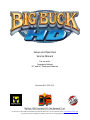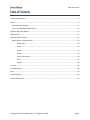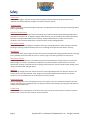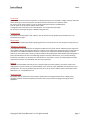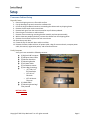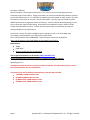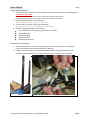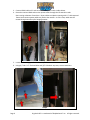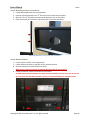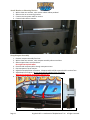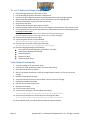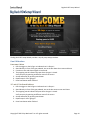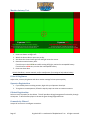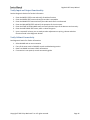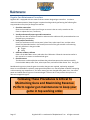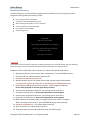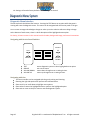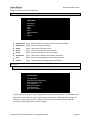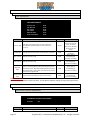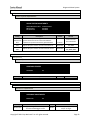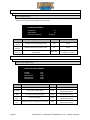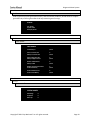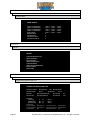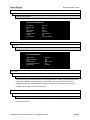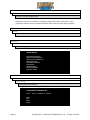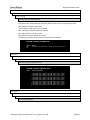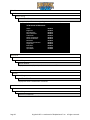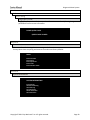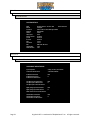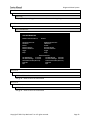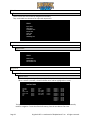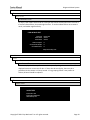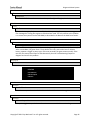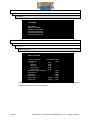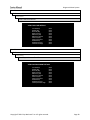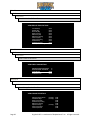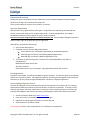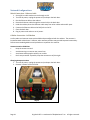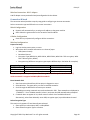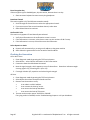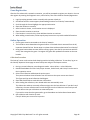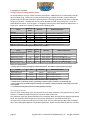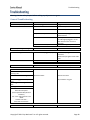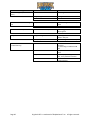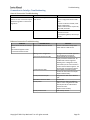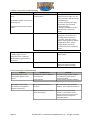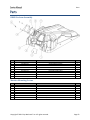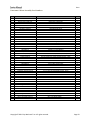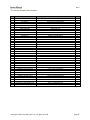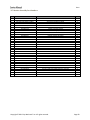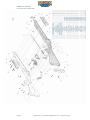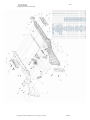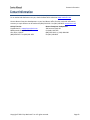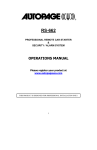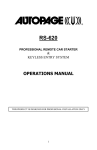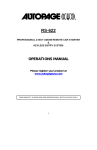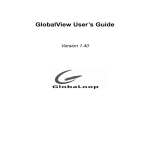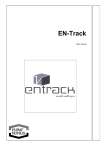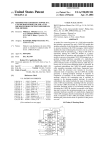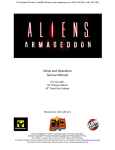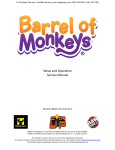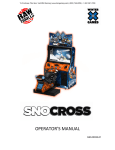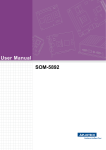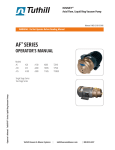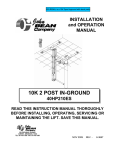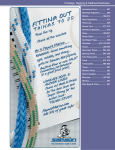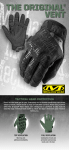Download Big Buck® HD Manual
Transcript
Setup and Operation Service Manual For use with: Panorama Cabinet 32” and 42” Dedicated Cabinets Revision HD-1.29-9.25-1 Big Buck HD® Copyright 2012 Play Mechanix™ Inc. This software is based in part on the work of the Independent JPEG Group. This product includes software developed by the OpenSSL Project for use in the OpenSSL Toolkit. (http://www.openssl.org/) This product includes cryptographic software written by Eric Young ([email protected]) Table of Contents Safety ............................................................................................................................................................ 3 Product Specifications................................................................................................................................... 5 Setup ............................................................................................................................................................. 6 Panorama Cabinet Setup .......................................................................................................................... 6 32” or 42” Dedicated Cabinet Setup ....................................................................................................... 13 Big Buck HD® Setup Wizard ........................................................................................................................ 14 Maintenance ............................................................................................................................................... 17 Diagnostic Menu System............................................................................................................................. 19 Menu Screens and Descriptions ............................................................................................................. 20 Adjustments ................................................................................................................................ 20 Audits .......................................................................................................................................... 24 Online .......................................................................................................................................... 25 Resets .......................................................................................................................................... 30 System Information..................................................................................................................... 30 Tests ............................................................................................................................................ 33 Utilities ........................................................................................................................................ 36 CoinUp®....................................................................................................................................................... 40 Troubleshooting .......................................................................................................................................... 48 Parts ............................................................................................................................................................ 52 Electrical Wiring .......................................................................................................................................... 61 Contact Information.................................................................................................................................... 62 Copyright © 2012 Play Mechanix™ Inc. All rights reserved. Page 2 OPERATION Before operating game, read this manual. Failure to properly install and operate this game could result in malfunction or accident. Operate the game in accordance with the manual. TRANSPORTING Cabinet is very heavy and contains fragile components. Use appropriate care when moving or transporting cabinet. Avoid rough handling. HANDLING COMPONENTS Many components are extremely sensitive to handling, environmental and Electrostatic Discharge (ESD) events— especially the computer. Do not handle it roughly. Before servicing, call your distributor and inquire about the PC warranty. Use proper ESD procedures when servicing. Protect components from harmful environmental conditions, such as extreme temperatures, excessive moisture or other damaging effects. DISCONNECT POWER Always turn off power and unplug the unit before servicing or making adjustments, unless otherwise instructed. Installing or repairing components while power is on can damage the components and void the warranty. GROUNDING Avoid electrical shock. Do not plug in AC power until you have inspected and properly grounded the unit. Only plug into a grounded, three-wire outlet. Do not use a “cheater” plug or cut off the ground pin on the line cord. ELECTRICAL SHOCKS There is no isolation transformer in the cabinet. Disconnect AC power before servicing. However, be aware that lethal voltages can remain in the electronic components even when AC power is disconnected. Use extreme caution when servicing. Verify that there is a working ground connection. If the unit sustains water damage, cease using it immediately and unplug AC power. MONITOR Extremely high voltages exist in the monitor at all times. These high voltages exist even when the monitor is off and the AC line cord is disconnected. These voltages are extremely lethal and will cause death. The monitor contains no user serviceable parts. Do not attempt to service the monitor. POWER SELECTOR Before installing game, ensure the voltage on the PC is set properly. There is a 115/230 VAC selector switch that must be set for the correct voltage for your site. Verify the fluorescent lamp rating. The rating must match the line voltage at the installation site. CONNECTORS Ensure all connectors mate properly. If connectors do not slip in easily, do not force them. Connectors are often keyed and only connect one way. Check for correct orientation. Page 3 Big Buck HD® is a trademark of PlayMechanix™ Inc. All rights reserved. Safety COMPUTER The computer contains sensitive components, including a hard drive. Do not handle it roughly. Call your distributor before servicing its internal components. Ask about warranty information as it relates to the PC. Do not turn the PC power switch on or off. It should remain permanently in the ON position. Cycle AC power on or off with the cabinet power switch. A dongle has been inserted into one of the USB ports. This is required for game play. Do not remove the dongle except for troubleshooting purposes. POWER CORD If the power cord is damaged or lost, replace it with an identical cord as supplied by the manufacturer or an authorized service agent. WATER JETS Do not install or operate game within operating perimeter of a water jet. Do not clean equipment using water jet. HAZARD TO EPILEPTICS A small portion of the population has an epileptic condition that may cause seizures. Affected persons experience seizure while watching some television pictures or playing certain video games. People who have not had seizures may still have an undetected epileptic condition. If anyone in your family has experienced epilepsy symptoms (seizures or loss of awareness), consult your physical before using video games. While children play video games, a parent should observe. Be alert to the following symptoms: dizziness, altered vision, eye or muscle twitching, involuntary movements, loss of awareness, disorientation or convulsions. If you or your child experiences these symptoms, discontinue use immediately and consult your physician. MANUAL Keep this manual available and ready for use. If the game fails to function properly, turn off the machine and unplug the AC line cord. Contact your local distributor. Your warrantee, when applicable, lasts 60 days from your purchase date. You may not reproduce this document or any of its contents without written authorization from Raw Thrills™, Inc. or PlayMechanix™ Inc. SPECIFICATIONS For reasons such as performance, this product’s specifications may change without notice. Federal patent, copyright and other intellectual property laws protect the content, devices and design of the game and its equipment. Copyright © 2012 Play Mechanix™ Inc. All rights reserved. Page 4 Electrical Power Domestic International Japan 120 VAC @ 60 Hz, 5 amps 240 VAC @ 50 Hz, 2.5 amps 100 VAC @ 50 Hz, 5 amps DC Power Fuse Guide +5 VDC - 2 amp Slow Blow +12 VDC - 7 amp Slow Blow Temperature 32° to 100° Fahrenheit (0° to 38° Celsius) Humidity Must not exceed 95% relative humidity Panorama Cabinet Dimensions Height - 86” Width – 31.5” Depth – 51.694” * *Dimensions do not account for varying screen dimensions *Monitor weight does not exceed 120 lbs Panorama Carton Specifications Weight: 287 lbs Height – 41” Width – 31.5” Depth – 51.694” 32” Dedicated Cabinet Dimensions Height – 78.5” Width – 32.5” Depth – 32” 32” Dedicated Carton Specifications Weight: 350 lbs Height – 80” Width – 35” Depth – 35” 42” Dedicated Cabinet Dimensions TBD 42” Dedicated Carton Specifications TBD Panorama Cabinet with Operator supplied monitor 32” Dedicated Cabinet *42” Dedicated Cabinet not pictured Page 5 Big Buck HD® is a trademark of PlayMechanix™ Inc. All rights reserved. Setup Panorama Cabinet Setup Unpack Carton 1. Place the shipping crate on a flat stable surface. 2. Cut the banding straps and remove the cardboard lid. 3. Lift off the large cardboard container surrounding the cabinet and any shipping cleats. 4. Remove the two steel monitor stanchions. 5. Remove both guns from the carton situated on top of cabinet pedestal. 6. Place the guns in holsters on cabinet bezel. 7. Remove carton containing mounting bracket assembly and marquee assembly. 8. With at least two people and a dolly, remove the cabinet from the shipping pallet. 9. Remove the coin door key from the coin return chute. 10. Open the top coin door. 11. Locate the key for the back door and the cash box. 12. Remove the items inside cash box: AC power cable, a bag of screws and tools, marquee power cable, this manual, registration packet, and cell antenna mount Verify Contents Verify you have received the following contents. (1) Big Buck HD® marquee (1) Marquee Power Cable (2) Monitor Stanchion (1) Mounting Bracket (1) AC Power Cable (1) Cell Antenna mount (1) Parts Bag Containing: o (4) ¼-20 x 3.5” flat-head bolts o (4) ¼-20 x 3” Hex bolts o (8) ¼-20 elastic stop nuts (1) HDMI Cable* (1) Mounting Screw Bag * *Not pictured NOT INCLUDED: Monitor Copyright © 2012 Play Mechanix™ Inc. All rights reserved. Page 6 Purchase a Monitor Monitor selection is vital to game performance. This is due not only to visual quality but more importantly due to input latency. A high input latency can cause a noticeable delay between a player’s input and its effect onscreen. It is advisable to avoid using low end models or older models. They may be cheaper, but the price can come at a cost in performance. Similarly, high end models may have additional features that negatively impact input latency. Look for a display built with gaming in mind, such as those with a game mode setting. Consult with the manufacturer and/or vendor to find a suitable low input latency monitor. Consult monitor manual and/or manufacturer to setup and configure display for low input latency. At minimum, monitor should be a 1080p flat panel ranging from 42” to 55” with HDMI input. It is strongly recommended to use a display with a game mode. Note – Not all monitors have GAME MODE. Refer to monitor manual for confirmation. Note – Not all monitors with GAME MODE have acceptable input latency. Requirements 1080p HDMI input Monitor weight does not exceed 120 lbs A list of approved monitors can be found at http://rawthrills.com/ Consult your distributor for further assistance in finding an acceptable monitor. Mounting Screws As VESA mount point thread sizes vary from monitor to monitor, you will need 4 of these screws, if your selected monitor does not include them. A selection of the most commonly sized mounting screws has been included. (4) 6MM X 16MM machine screws (4) 6MM X 30MM machine screws (4) 8MM-1.25 X 16MM machine screws (4) 8MM-1.25 X 30MM machine screws Page 7 Big Buck HD® is a trademark of PlayMechanix™ Inc. All rights reserved. Setup Setup Cabinet Pedestal 1. Using a wheeled cart and at least one assistant, transport the cabinet to a suitable playing area. Proximity to Neon Lights Neon lights may reduce the ability of the IR sensors to accurately track the guns. Place the cabinet far away from neon lights or turn off any nearby neon lights. 2. Ensure the game cabinet is level and stable. With at least one assistant, adjust the leg levelers. 3. Check the AC line cord for visible signs of damage. Pay particular attention to the plug and line cord insulation. 4. Check for shipping damage to the following: Gun assembly: Left and right guns, gun holders, and cables Cabinet Marquee Cabinet back door Cabinet coin door Cabinet and gun decals Setup Monitor Stanchions 1. Place the stanchions in each of the mounting voids with cabinet-bolt holes at the bottom. Center hole should be facing inside of cabinet as pictured. 2. Facing the back of the game, route Marquee power cable through right stanchion. 6-pin connector should remain at top. Locate and connect trio of connectors at the bottom. Step 1 Copyright © 2012 Play Mechanix™ Inc. All rights reserved. Step 2 Page 8 3. Connect HDMI cable to PC and connect monitor power cable inside cabinet. 4. Route the monitor HDMI and monitor power cables through the left stanchion tube. Start routing at bottom of stanchion. Route cables to midpoint opening with 12” slack exposed. *Note: Some monitor power cables are fixed to the monitor. In such a case, cable must be routed through stanchion after hanging monitor. Step 4 5. Locate hardware bag provided in the marquee box. 6. Using (4) ¼-20 x 3.5” flat-head bolts and (4) ¼-20 elastic stop nuts, secure stanchions. Step 6 Page 9 Big Buck HD® is a trademark of PlayMechanix™ Inc. All rights reserved. Setup Attach Mounting Bracket to Stanchions 1. Locate Mounting Bracket in the marquee box. 2. Position mounting bracket to use 3rd hole set from the top of the stanchions. 3. Slide (4) ¼-20 x 3” hex bolts into mounting bracket from rear of stanchions. 4. Secure bolts with (4) ¼-20 elastic stop nuts at the front of the stanchions. Mounting Bracket as seen from front of cabinet Attach Monitor Mounts 1. Locate monitor mounts in the marquee box. 2. Locate VESA mount holes on the back of your selected monitor. 3. Position mounts in line with VESA mount holes. Make sure to center the mounts vertically within the height of your monitor. 4. Fasten the monitor mounts to the back of the monitor. As VESA mount point thread sizes vary from monitor to monitor, be sure to use the correct size of screws from the included assortment, if they are not provided by your selected monitor. Copyright © 2012 Play Mechanix™ Inc. All rights reserved. Page 10 Attach Monitor to Mounting Bracket 1. With at least one assistant, raise monitor above cabinet pedestal. 2. Slide monitor on to mounting bracket. 3. Connect monitor power cable to monitor 4. Connect hdmi cable to monitor Setup Marquee Assembly 1. Remove marquee assembly from box. 2. With at least one assistant, raise marquee assembly above stanchions. 3. Slide marquee down onto stanchions. Be careful not to pinch cables. 4. Route IR and marquee cables through marquee mounts. 5. Rest marquee on top of monitor. 6. Adjust horizontal position of monitor. Marquee tab should be centered within monitor face. 7. Adjust depth of marquee. Be sure centering tab overlaps front of monitor. Marquee tab should be flush against monitor face. 8. Secure marquee depth and height by tightening (4) marquee bolts. Step 6 and 7 Page 11 Step 8 Big Buck HD® is a trademark of PlayMechanix™ Inc. All rights reserved. Setup 9. Connect IR marquee 6-pin connector at top of stanchion. Step 9 10. Verify monitor is centered relative to marquee by sliding monitor left or right. Centering monitor is critical for gun calibration and performance. 11. Secure monitor to bracket by tightening the set screws on the monitor mounts. Copyright © 2012 Play Mechanix™ Inc. All rights reserved. Page 12 32” or 42” Dedicated Cabinet Setup 1. 2. 3. 4. 5. 6. 7. 8. 9. Place the shipping crate on a flat stable surface. Cut the banding straps and remove the cardboard lid. Lift off the large cardboard container surrounding the cabinet and any shipping cleats. With at least two people and a dolly, remove the cabinet from the shipping pallet. Remove the coin door key from the coin return chute. Open the top coin door. Locate the key for the back door and the cash box. Remove the items inside cash box: AC line cord, a bag of screws and tools, and a warranty card. Using a wheeled cart and at least one assistant, transport the cabinet to a suitable playing area. Proximity to Neon Lights Neon lights may reduce the ability of the IR sensors to accurately track the guns. Place the cabinet far away from neon lights or turn off any nearby neon lights. 10. Remove packing material from the guns. 11. Ensure the game cabinet is level and stable. With at least one assistant, adjust the leg levelers. 12. Check the AC line cord for visible signs of damage. Pay particular attention to the plug and line cord insulation. 13. Check for shipping damage to the following: Gun assembly: Left and right guns, gun holders, and cable Cabinet glass: Marquee and monitor Cabinet back door Cabinet coin door Cabinet and gun decals Verify Cabinet Functionality 1. 2. 3. 4. 5. 6. 7. 8. 9. 10. 11. 12. 13. Page 13 Verify the voltage in the nearest AC outlet. Verify the AC outlet ground connection is present and working. Open the back door of the cabinet. Near the AC power transformer, verify the voltage selector switch is set for the correct AC voltage. Remove the marquee front plate. Verify the fluorescent fixture in the marquee is set for the correct voltage. Replace the marquee front plate Plug the line cord into the AC outlet. Replace the back door. Turn the power switch to ON. Verify that the cooling fans on the cabinet are working. If not, turn off AC power and disconnect line cord. Contact Betson service Check that no component is excessively hot or emitting foul odors. If so, turn off AC power and disconnect line cord. Contact Betson service. Once software loads, you will be asked to setup the cabinet software. Big Buck HD® is a trademark of PlayMechanix™ Inc. All rights reserved. Big Buck HD® Setup Wizard ® The Big Buck HD® Setup Wizard provides a step-by-step setup procedure. Gun Calibration Panorama Cabinet 1. Pull the trigger on the left gun to indicate that it is Player 1. 2. Stand directly in front of the gun pedestal; aim at the dot above the screen and shoot. 3. Continue to aim and shoot targets as instructed. 4. The targeting reticle indicates the spot where the gun is aimed. Verify accuracy by pointing at different areas of the screen. 5. Accept calibration by pressing start button. 6. Repeat steps 2-5 for right gun. 7. Press Start button when finished. 32” and 42” Dedicated Cabinets 1. Pull the trigger on the left gun to indicate that it is Player 1. 2. Stand directly in front of the gun pedestal; aim at the dot center screen and shoot. 3. The targeting reticle indicates the spot where the gun is aimed. Verify accuracy by pointing at different areas of the screen. 4. Accept calibration by pressing start button. 5. Repeat steps 2-4 for right gun. 6. Press Start button when finished. Copyright © 2012 Play Mechanix™ Inc. All rights reserved. Page 14 Monitor Latency Test 1. 2. 3. 4. 5. Only part of Setup Wizard for Panorama Cabinets Press start button to begin test Watch the demo video or press test to skip. Aim down the site and move gun left and right across the screen. Determine monitor latency level. If reticle stays in the GREEN zone while moving left/right, monitor has acceptable latency. If reticle enters a RED zone, monitor has unacceptable latency. Press test when done. Consult distributor, monitor manual, and/or manufacturer for settings to help reduce latency. Color & Brightness Adjust color, contrast, brightness and other monitor settings for best picture quality. Operator Registration 1. If you already have an existing account, login with your Operator id and pin. 2. To register as a new operator, follow the step-by-step instruction to create an account. Cabinet Registration Select or setup a location for the cabinet. This will provide tracking/management functionality through coinup.com. It will also allow players to locate the game through bigbuckhd.com. Connectivity Wizard Accept cell contract or reconfigure connection. Page 15 Big Buck HD® is a trademark of PlayMechanix™ Inc. All rights reserved. Big Buck HD® Setup Wizard Verify Input and Output Functionality See the Diagnostic Section for further information. 1. 2. 3. 4. 5. 6. 7. Enter the SWITCH TEST menu and verify all switches function. Enter the SCREEN TEST menu and verify that video is acceptable. Enter the SOUND TEST menu and verify the audio works and is not distorted. Enter the COIN METER TEST and verify the operation of the coin meter. Enter the START BUTTON LAMPS menu and verify that the lamps of the buttons work correctly. Enter the WATCHDOG TEST menu, which re-boots the game. Upon a successful re-boot, you are ready to make adjustments to pricing, volume and other functions found in the Diagnostic Section. Verify Cabinet Connectivity See Diagnostic Section for further information 1. 2. 3. 4. Select ONLINE and run test connection If any of the tests result in FAILURE, consult troubleshooting section. Return to ONLINE and enter Cellular Information. If connection is not optimal, consult connectivity guide. Copyright © 2012 Play Mechanix™ Inc. All rights reserved. Page 16 Regular Gun Maintenance Procedure Big Buck HD® is equipped with two state-of-the-art custom-designed gun controllers. In order to maximize income potential, keep the guns in optimal working order by performing the following fivestep procedure every time you empty the cash box. 1. Check the camera lens Observe the tinted lens at the tip of the gun to ensure it has no cracks, scratches or dirt. Clean or replace the lens, if necessary. 2. Visually and manually inspect gun cable connections Open the coin door to see them. Reach in and ensure the cables are fully connected and are not pinched by any components. 3. Verify switch functionality Press the Test button on the service panel, select Tests, select Input Tests, and then select Switch Test (described earlier in this manual) to ensure all the gun switches are functioning properly. Switches in the gun include Trigger Pump 4. Calibrate, calibrate, calibrate Return to the Main Menu screen and select Gun Calibration. Follow the instructions earlier in this manual or on screen to recalibrate both guns. 5. Check IR sensors The IR sensors are directly below and above the printed marquee on the monitor assembly. From the Main Menu, select Tests, select Input Tests, and select IR Gun Sensor Test. See pg 20 Recalibrate the guns any time the game is moved or the guns are repaired, replaced or swapped. Note: It is not advisable to replace or swap guns while power is on. Shut AC power off before connecting or disconnecting any components. If, for some reason, guns are changed while power is on, shut off AC power and reboot after the guns are connected again. Failure to do so may confuse the system so it does not recognize the guns. Following These Procedures Is Critical To Maintaining Guns and Maximizing Revenue. Perform regular gun maintenance to keep your game in top working order. Page 17 Big Buck HD® is a trademark of PlayMechanix™ Inc. All rights reserved. Maintenance Hard Drive Recovery Hard Drive Recovery is used to update your game with new software or return the game to factory Symptoms requiring hard drive recovery include: File Test reports bad or missing files Game fails to finish loading during startup After resetting the AC power, an error is reported You are prompted to insert a boot DVD Erratic Game or Attract Mode The following screen: WARNING! DATA Files Corrupted. (Game Operation May Become Unstable.) Use “Test” Switch to Enter Test Mode and Run “File Test” Press Start to Continue COMPUTER The computer contains sensitive components, including a hard drive. Do not handle roughly. Call your distributor before servicing its internal components. Ask about warranty information as it relates to the PC. Do not use the PC on/off switch. Turn AC power on or off with the cabinet power switch. 1. 2. 3. 4. 5. 6. 7. 8. 9. 10. 11. 12. 13. With game and PC on, insert recovery DVD, marked as Disc 1, into DVD-ROM drive tray. Close tray and Turn cabinet AC power switch to OFF. Disconnect all USB devices from the PC. Wait 30 seconds, then turn AC power switch to ON. Recovery begins automatically. If recovery fails to begin, check that disc is seated properly in DVD-ROM drive tray. Initial software loading may take several minutes. Check progress periodically. Do not interrupt power or reset the game during recovery. At some point, the game will eject Disc 1 and prompt you to insert Disc 2. Swap discs and close the tray. Do not interrupt power or reset the game. At some point, the game will eject Disc 2 and prompt you to insert Disc 3. Swap discs and close the tray. Do not interrupt power or reset the game. When software has finished loading, a message indicates that restore is complete. When instructed to remove Disc 3, open DVD-ROM drive tray and remove disk. Reconnect all USB devices. Turn cabinet power switch off. After 30 seconds, turn cabinet power switch on. After game restarts, it will enter calibration mode. Re-calibrate guns. Copyright © 2011 Play Mechanix™ Inc. All rights reserved. Page 18 14. Settings will now be factory defaults – make changes as desired. Diagnostic Menu Interface The Service Panel should have four buttons. Pressing the TEST button at any point while the game is running will enter the diagnostic menu. This menu can be navigated with the service panel or the gun. An on-screen message acknowledges changes or when you exit a selection without making a change. At the bottom of each screen, there is a brief description of the highlighted menu option. For clarity, all menu screens in this manual omit the header, background image, and control instructions. Navigating with Service Panel Switches Volume UP TEST SERVICE Volume DOWN TEST SERVICE VOLUME DOWN VOLUME UP enters diagnostic system or select highlighted menu option exit current menu moves down through menu or setting choices moves up through menu or setting choices Navigating with Gun The menu interface can be navigated with the gun by aiming and shooting. Shooting the right side options will perform the indicated action. Shoot scroll up or scroll down to highlight menu options. Shoot select to enter the highlighted menu or perform the highlighted option. Shoot exit to return to the prior menu or exit the diagnostic system. Page 19 Big Buck HD® is a trademark of PlayMechanix™ Inc. All rights reserved. Diagnostic Menu System Menu Screens and Descriptions Main Menu MAIN MENU Setup Wizard Adjustments Audits Online Resets System Information Tests Utilities Setup Wizard Adjustments Audits Online Resets Information Tests Utilities pg 14 - will only appear if setup wizard has not been completed pg 20 - modify various game settings pg 24 - view various tracking statistics pg 25 - setup and manage online functionality pg 30 - used to restore game to factory defaults pg 30 - view various hardware and software information pg 33 - execute various diagnostic and maintenance tests pg 36 - contains tools for managing game performance Main Menu Adjustments These menus control gameplay, coinage and sound adjustments. ADJUSTMENTS Coin Adjustments Alternative Payment Adjustments Online System Adjustments Game Adjustments Hardware Adjustments Sound Adjustments Player Cost Adjustments You can improve earnings by customizing performance with game adjustments. Each variable on an adjustment menu changes an aspect of game play or appearance. Optimizing these settings can maintain or increase player interest. Monitor the effects of adjustments by comparing audit information and earnings before and after changes. Copyright © 2011 Play Mechanix™ Inc. All rights reserved. Page 20 Main Menu Adjustments Coin Adjustments COIN ADJUSTMENTS Currency Type Coin Base Unit Coin 1 Value Coin 2 Value DBV Pulse Value Service Credit Value Setting Dollar $0.25 $0.25 $0.25 $0.25 $0.25 Description Default Choices Yen, Won, Ruble, Real, Peso, Krona, Guilder, Franc, Can. Dollar, Coins, Euro, NZ Dollar, Rand, Pound, Aus. Dollar $0.25 - $63.75 in $0.01 increments $0.25 - $63.75 incrementing by coin base unit setting $0.25 - $63.75 incrementing by coin base unit setting Currency Type Changing currency type resets coin door values. The denomination symbol changes on screen with each currency Dollar Coin Base Unit Changes the amount by which monetary values increment $0.25 Coin 1 Value Sets the coin slot pricing $0.25 Coin 2 Value Sets the coin slot pricing $0.25 The bill validator (DBV) translates bills into electronic pulses. This setting determines how much game credit is awarded per pulse. With default setting of $0.25, every $1 bill will award $1 in game credit. Set to $0.50, every $1 bill will award $2 in game credit. $0.25 $0.25 - $63.75 incrementing by coin base unit setting Set the amount of credit given by the service button $0.25 $0.25 - $63.75 incrementing by coin base unit setting DBV Pulse Value Service Credit Value DBV PULSE VALUE DBV must be set to award four pulses per dollar. Consult DBV for dipswitch settings or programming instructions. Main Menu Adjustments Alternative Payment Adjustments This menu allows control over accepting alternative payment. ALTERNATIVE PAYMENT ADJUSTMENTS Cash Card Setting Cash Card Page 21 ON Description Accept payment with cash cards Default ON Choices ON/OFF Big Buck HD® is a trademark of PlayMechanix™ Inc. All rights reserved. Diagnostic Menu System Main Menu Adjustments Online System Adjustments ONLINE SYSTEM ADJUSTMENTS Online Maintenance Hour DB Server Port File Server Port Setting Online Maintenance Hour DB Server Port File Serve Port 4:00 am-5:00 am Automatic Automatic Description Default Choices The 60-minute period during which online-enabled games contact the server to check for software updates and synchronize with the game database. 4:00 am 5:00 am 24 hours in one hour increments Adjusts the ports used to connect to the DB server. Automatic Adjusts the ports used to connect to the File server. Automatic Automatic, 21, 80, 443, 7686 Automatic, 21, 80, 443, 8080, 8686 Main Menu Adjustments Game Adjustments GAME ADJUSTMENTS Trail Guides Setting Trail Guides On Description Toggles the appearance of the female trail guides Default ON Choices ON/OFF Main Menu Adjustments Hardware Adjustments HARDWARE ADJUSTMENTS Monitor Size Setting Monitor Size On Description Changes the brightness of IR array LEDs to accommodate bigger screens Copyright © 2011 Play Mechanix™ Inc. All rights reserved. Default 40-55” Choices Less than 40”/40-55”/56-65”/6674”/75” or larger Page 22 Main Menu Adjustments Sound Adjustments Outside of diagnostic mode, pressing the Service Panel Vol + and Vol – buttons will adjust settings depending on if operator is within game or attract mode. SOUND ADJUSTMENTS Game Volume Attract Volume Attract Sound Frequency Setting Game Volume Attract Volume Attract Sound Frequency 50 25 Frequently Description Default Choices Modifies volume during game play 50 0-100 Modifies volume during attract mode 25 0-100 Determines how often attract mode music will be played Frequently Off, Occasionally, Frequently, or Always Main Menu Adjustments Player Cost Adjustments PLAYER COST ADJUSTMENTS Freeplay Trek Cost Adventure Cost Bonus-Only Cost Showdown Cost OFF $1.00 $3.00 $1.00 $2.00 Setting Description Default Choices Freeplay Allows play without money OFF Trek Cost 5 sites and one bonus game $1.00 15 sites and three bonus games $3.00 Four bonus games $1.00 Networked head to head game over 2 treks $2.00 OFF / ON $0.00 - $63.75 incrementing by coin base unit setting $0.00 - $63.75 incrementing by coin base unit setting $0.00 - $63.75 incrementing by coin base unit setting $0.00 - $63.75 incrementing by coin base unit setting Adventure Cost Bonus-Only Cost Showdown Cost Page 23 Big Buck HD® is a trademark of PlayMechanix™ Inc. All rights reserved. Diagnostic Menu System Main Menu Audits Audit screens help assess game performance, find intermittent problems, decide whether to adjust game difficulty and free game award and help maximize game earnings. AUDITS Coin Audits System Audits Gameplay Audits Main Menu Audits Coin Audits COIN AUDITS Total Money In $0.00 Coins in Left Coin Slot Money in Left Coin Slot 0 $0.00 Coins in Right Coin Slot Money in Right Coin Slot 0 $0.00 Number of DBV Pulses Money in DBV 0 $0.00 Number of Credit Card Swipes Credit Card Money 0 $0.00 Service Switch Presses Service Credit Money 0 $0.00 Main Menu Audits System Audits SYSTEM AUDITS Watchdogs Exceptions Bad Traps 0 0 0 Copyright © 2011 Play Mechanix™ Inc. All rights reserved. Page 24 Main Menu Audits Game Audits GAME AUDITS 1-Player Turn-Based Games 2-Player Turn-Based Games 3-Player Turn-Based Games 4-Player Turn-Based Games Shootout Games Showdown Games Total Player Starts Total Player Continues Total Continues Offered Total: 0, Total: 0, Total: 0, Total: 0, Total: 0, 0 0 0 0 1-Trek: 0, 1-Trek: 0, 1-Trek: 0, 1-Trek: 0, 1-Trek: 0, 3-Trek: 0 3-Trek: 0 3-Trek: 0 3-Trek: 0 3-Trek: 0 Main Menu Online These menus cover all online interaction with CoinUp®. ONLINE Connection Details and Test Cellular Information Wi-Fi Information Online Synchronization Connection Wizard Cabinet Location/Registration Software Update Online Debug Main Menu Online Connection Details and Test Use the Test Connection button to refresh the ping results. CONNECTION DETAILS AND TEST Connection Interface Connection IP Info Server Info File Server Info Test Results Server Ping Database Ping File Server Ping Queued Messages Last Successful DB Query Last Successful DB Query Last Failed DB Query Page 25 Wired (Ethernet) eth0 00:18:d3:ff:c2:d6 10.0.1.2 255.255.255.0 10.0.1.1 games.playmechanix.net files.playmechanix.net 0 295 840 ms ms ms 0 04.05.2012 10:57:13 04.05.2012 10:58:13 Never 67.217.33.153 67.217.33.153 80 443 Success Success Success Last Successful FS Transfer Last Successful FS Connection Last Failed FS Connection 04.05.2012 10:57:13 04.05.2012 10:57:13 Never Big Buck HD® is a trademark of PlayMechanix™ Inc. All rights reserved. Diagnostic Menu System Main Menu Online Cellular Information Cellular Information provides all relevant information if a cell modem is being used. CELLULAR INFORMATION Device Model Service Provider ESN Mobile Number Mobile Line Connection Status Roaming Signal Strength Not Found N/A N/A N/A Unknown Not Connected No Bar Graph (0.0dBm) Main Menu Online WI-FI Information Wi-Fi Information provides all relevant information if a wireless device is being used. WI-FI INFORMATION Adapter Model Adapter MAC Address SSID Connection Status Access Point MAC Address Signal Strength Not Found N/A N/A Not Connected N/A Bar Graph Main Menu Online Online Synchronization This option executes synchronization with the online database. It will try to update the system clock, game registration, advertisements, tournaments, and other online features. This synchronization is also executed when the game is rebooted. Use this option to force any changes that have been made via coinup.com. Main Menu Online Connection Wizard The Connection Wizard is a step by step setup process for selecting and configuring the game’s internet connection. Copyright © 2011 Play Mechanix™ Inc. All rights reserved. Page 26 Main Menu Online Cabinet Location/Registration This option displays current registration status for the machine. It allows the operator to register the machine to a location or change the registered location of the game. Game registration allows a variety of helpful interactions with coinup.com and online gameplay. Main Menu Online Software Update This option contacts database and file servers to check for new software updates. Main Menu Online Online Debug ONLINE DEBUG Tournament Information Add-on Tourney Information Add-on Tourney Template Info Advertisement Info View Online Permissions Server Details Certificate Details Activate Cell Modem Purge Query Cache Main Menu Online Online Debug Tournament Information Displays various information regarding any classic tournaments assigned to the machine. TOURNAMENT INFORMATION Count Total – 0 – Complete – 0 – Active 0 Name Info Dates Ldrbds Page 27 Big Buck HD® is a trademark of PlayMechanix™ Inc. All rights reserved. Diagnostic Menu System Main Menu Online Online Debug Add-on Tourney Information This screen displays information for the machine’s add-on tournaments. Tournament ID: Unique identifier combining Animal, date, and an incrementing number Adv: Identifier related to the animal Treks: Indicates how many treks are played Max: Indicates maximum number of entrants Buy: Indicates entry cost per entrant Lbd: Indicates current number of entrants Timestamp: Indicates the last time the tournament was updated ADD-ON TOURNEY INFORMATION Count Total: 1 Info Info Elk 3/11/12-1 – Adv: 10200 – Treks: 1 – Max: 10 – Buy: $1.00 – Lbd: 4, 05.11.12 Main Menu Online Online Debug Add-on Tourney Template Info This page displays information regarding eligible add-on tournament types. ADD-ON TOURNEY TEMPLATE INFO Count Total: 10 – Active 10 1 – Adv: 10100 – Treks: 1 – Max: 10 – Buy: $1.00 – Pztbl: 3 – Actv: 1 – 5.11.12 2 – Adv: 10200 – Treks: 1 – Max: 10 – Buy: $1.00 – Pztbl: 3 – Actv: 1 – 5.11.12 3 – Adv: 10300 – Treks: 1 – Max: 10 – Buy: $1.00 – Pztbl: 3 – Actv: 1 – 5.11.12 4 – Adv: 10400 – Treks: 1 – Max: 10 – Buy: $1.00 – Pztbl: 3 – Actv: 1 – 5.11.12 5 – Adv: 10500 – Treks: 1 – Max: 10 – Buy: $1.00 – Pztbl: 3 – Actv: 1 – 5.11.12 6 – Adv: 10100 – Treks: 3 – Max: 10 – Buy: $1.00 – Pztbl: 4 – Actv: 1 – 5.11.12 7 – Adv: 10200 – Treks: 3 – Max: 10 – Buy: $1.00 – Pztbl: 4 – Actv: 1 – 5.11.12 8 – Adv: 10300 – Treks: 3 – Max: 10 – Buy: $1.00 – Pztbl: 4 – Actv: 1 – 5.11.12 9 – Adv: 10400 – Treks: 3 – Max: 10 – Buy: $1.00 – Pztbl: 4 – Actv: 1 – 5.11.12 10 – Adv: 10500 – Treks: 3 – Max: 10 – Buy: $1.00 – Pztbl: 4 – Actv: 1 – 5.11.12 Main Menu Online Online Debug Advertisement Info This page displays information regarding downloaded advertisements. Copyright © 2011 Play Mechanix™ Inc. All rights reserved. Page 28 Main Menu Online Online Debug View Online Permissions This page displays information regarding permitted online activity. VIEW ONLINE PERMISSIONS Online: Registered: Full Connection: Active Connection: Credit Cards: Add-on Tournaments: Classic Tournaments: Showdown: Showdown Tournaments: Trophy Club: Buck Points: Guest Login: Quick Switch: ENABLED ENABLED ENABLED ENABLED ENABLED ENABLED ENABLED ENABLED ENABLED ENABLED ENABLED DISABLED DISABLED Main Menu Online Online Debug Server Details Displays server name, IP, and port for both database and file servers. Main Menu Online Online Debug Certificate Details Displays the client’s authorization certificate. Main Menu Online Online Debug Activate Cell Modem Activates the cell modem line for use. Page 29 Big Buck HD® is a trademark of PlayMechanix™ Inc. All rights reserved. Diagnostic Menu System Main Menu Online Online Debug Purge Query Cache Purging the query cache will clear any online information stored locally forcing the game to pull down the most current information. PURGE QUERY CACHE QUERY CACHE PURGED Main Menu Resets This menu allows for clearing of various settings and information. Factory Reset clears everything and restores the machine to factory defaults. RESET Reset Coin Audits Factory Reset Reset Adjustments Reset Credits Reset Gameplay Audits Main Menu System Information SYSTEM INFORMATION System Details Hardware Monitoring View Game Log Gun Information Cellular Information Wi-Fi Information Copyright © 2011 Play Mechanix™ Inc. All rights reserved. Page 30 Main Menu Information System Details SYSTEM DETAILS BIOS Kernel Processor Memory G5 Rev Library Rev Engine version I/O lib IR Track SDL Sound Lib RIO Card Reader Game Version Vendor: Dell Inc. Version: A06 Date: 03/27/12 2.6.39-jl2 Intel® Celleron® CPU G530 @ 2.40GHz 2051176 kb 27523 1079 01.20.01 01.01.05 03.02.35 1.2.14 1.2.11 HW: FFFC SW: 0.14 1.6.3 1.29 Main Menu Information Hardware Monitoring HARDWARE MONITORING Page 31 System Uptime: Connection Audits Since: 4 days, 07 hours, 39 minutes 7.27.2012 12:00:00 IO Board Connection: IO Board Disconnects: IO Board Last Disconnect: Pass 0 Left (Green) Gun Connection: Left (Green) Gun Disconnects: Left (Green) Gun Last Disconnect: Pass 0 Right (orange) Gun Connection: Right (orange) Gun Disconnects: Right (orange) Gun Last Disconnect: Pass 0 Card Reader Connection: Card Reader Disconnects: Card Reader Last Disconnect: Pass 0 Big Buck HD® is a trademark of PlayMechanix™ Inc. All rights reserved. Diagnostic Menu System Main Menu Information View Log This page displays any logged events or errors that occur during the game. Main Menu Information Gun Information GUN INFORMATION Number of Attached Guns 2 Serial #’s Left (Green) Gun Info: Connected Serial # Firmware Version Firmware Checksum Trigger Pump Right(Orange) Gun Info: Connected Serial # Firmware Version Firmware Checksum Trigger Pump Advanced Gun Info: Last LED Message # seconds Last LED Message # seconds Last Status Message # seconds Last Status Message # seconds Good Camera Frames (last 5 sec) Good Camera Frames (last 5 sec) Stuck Bits Stuck Bits N/A N/A Main Menu Information Cellular Information See pg 26 – same screen as in Online Menu Main Menu Information Wi-Fi Information See pg 26 – same screen as in Online Menu Copyright © 2011 Play Mechanix™ Inc. All rights reserved. Page 32 Main Menu Tests These various tests check cabinet and game functionality. They are divided into submenus for input and output tests. TESTS Input Tests Video Tests Coin Meter Test Sound Tests Lamp Test File Test Watchdog Test Main Menu Tests Input Tests TESTS Switch Tests Card Reader Test Gun Camera Test Main Menu Tests Input Tests Switch Tests This checks input switch performance. By default, all switches should indicate inactive. When a switch is pressed, it should indicate active and be highlighted on screen. SWITCH TESTS Coin Slot 1 Coin Slot 2 DBV Player 1 Start Player 2 Start Vol + Vol - Inactive Inactive Inactive Inactive Inactive Inactive Inactive Service Test Gun 1 Trigger Gun 1 Pump Gun 2 Trigger Gun 2 Pump Inactive Inactive Inactive Inactive Inactive Inactive Numpad 1 Numpad 2 Numpad 3 Numpad 4 Numpad 5 Numpad 6 Numpad 7 Numpad 9 Numpad 0 Numpad # Numpad * Inactive Inactive Inactive Inactive Inactive Inactive Inactive Inactive Inactive Inactive Inactive The Switch Test menu has a unique exit procedure, because it checks the switches normally used for navigation. To exit the switch test menu, press the test button five times. Page 33 Big Buck HD® is a trademark of PlayMechanix™ Inc. All rights reserved. Diagnostic Menu System Main Menu Tests Input Tests Card Reader Test On swipe, card reader should read the card type and indicate success/failure for track 1 & 2. If results indicate failure, that card might be worn. If results indicate failure across several cards, card reader might be faulty. CARD READER TEST Card Type: Track 1 Data: Track 2 Data: Total # of Swipes: # of Successful Swipes: # of Failed Swipes: Player Card Success Success 0 0 0 Swipe Card At Any Time. Main Menu Tests Input Tests Gun Camera Test This test displays the IR array information as interpreted by the gun’s camera. This will be displayed onscreen as two rows of dots. If these dots do not display, there may be a problem with the camera or IR array boards. If any grouping of dots is not present or flickers, IR board should be replaced. Main Menu Tests Video Tests VIDEO TESTS Screen Color Test Screen Color Calibration Video Latency Test Copyright © 2011 Play Mechanix™ Inc. All rights reserved. Page 34 Main Menu Tests Video Tests Screen Color Test Screen Color test provides a full screen of a solid color. Press start button to cycle colors. Main Menu Tests Video Tests Screen Color Calibration Screen test provides a static picture and color bars to assist in adjusting monitor settings. Main Menu Tests Video Tests Video Latency Test This test checks the video response time of the display. Main Menu Tests Coin Meter Test Press a start button to increment the coin meter. Main Menu Tests Sound Tests This checks sound volume and quality. Missing sounds indicated digital flaws. Distorted sounds suggest analog flaws. Lack of sound suggests disconnected or bad cables or speakers. SOUND TESTS 1000 Hz – Stereo (Both Left and Right Channels) 1000 Hz – Left Channel Only 1000 Hz – Right Channel Only 100 Hz – Stereo (Both Left and Right Channels) 100 Hz – Left Channel Only 100 Hz – Right Channel Only 100 and 1000 Hz tests generate specific frequency sounds on the indicated channel. Cancel these sounds by selecting another test or exiting the menu. Page 35 Big Buck HD® is a trademark of PlayMechanix™ Inc. All rights reserved. Diagnostic Menu System Main Menu Tests Lamp Test This test checks for burned-out start button lamps. Test lights left, right, then both buttons. Main Menu Tests File Test This tests the integrity of the contents of the hard drive, searching for corrupt or missing game files. Damaged or missing files register as failed and are listed. The only solution to this problem is to restore the system from the DVD-ROM, as described in the Restore the Hard Drive section. Main Menu Tests Watchdog Test This tests the Watchdog circuit, which protects the game against screen freezes (infinite loops). After a countdown, the game resets. To exit before the reset, press either Start or Volume button, squeeze a trigger or pump a gun. If the test succeeds, the game resets normally. If the test fails, the reset process loops or ends abnormally. See the Troubleshooting Chapter to diagnose and correct this problem. Main Menu Utilities UTILITIES Gun Calibration Cabinet Suspend Collection Main Menu Utilities Gun Calibration This is the same procedure described earlier in the Gun Calibration section pg14. Main Menu Utilities Cabinet Suspend This option toggles a suspended state for maintenance to avoid online service changes. Copyright © 2011 Play Mechanix™ Inc. All rights reserved. Page 36 Main Menu Utilities Collection COLLECTION Take Collection View Cash Card Details View Player Account Details View Service Credit Details View Credit Card Fee Details View Coinup Service Details Main Menu Utilities Collection Take Collection TAKE COLLECTION Date of Last Collection: 01.10.2012 (0.0 days) Gross Collection $0.00 Cash $0.00 Cash Card $0.00 Credit Card $0.00 Player Account $0.00 Service Credits $0.00 Balance (Cash Card not included) $0.00 Credit Card Fees - $0.00 CoinUp Fees - $0.00 Net Collection $0.00 Operator Split (50.0%) $0.00 Location Split (50.0%) $0.00 Send Collections Message contacts the server and delivers the latest collections information. Operator and location splits can be adjusted. Page 37 Big Buck HD® is a trademark of PlayMechanix™ Inc. All rights reserved. Diagnostic Menu System Main Menu Utilities Collections View Cash Card Details VIEW CASH CARD DETAILS Turn Based Play Shootout Play Bonus Only Play Add On Trny Fees National Trny Play National Trny Funding Custom Trny Play Custom Trny Funding Showdown Play Showdown Trny Fees Total Cash Card Usage $0.00 $0.00 $0.00 $0.00 $0.00 $0.00 $0.00 $0.00 $0.00 $0.00 $0.00 Main Menu Utilities Collections View Player Account Details VIEW PLAYER ACCOUNT DETAILS Turn Based Play Shootout Play Bonus Only Play Add On Trny Fees National Trny Play National Trny Funding Custom Trny Play Custom Trny Funding Showdown Play Showdown Trny Fees Total Player Account Usage Copyright © 2011 Play Mechanix™ Inc. All rights reserved. $0.00 $0.00 $0.00 $0.00 $0.00 $0.00 $0.00 $0.00 $0.00 $0.00 $0.00 Page 38 Main Menu Utilities Collections View Service Credit Details VIEW SERVICE CREDIT DETAILS Turn Based Play Shootout Play Bonus Only Play Add On Trny Fees National Trny Play National Trny Funding Custom Trny Play Custom Trny Funding Showdown Play Showdown Trny Fees Total Player Account Usage $0.00 $0.00 $0.00 $0.00 $0.00 $0.00 $0.00 $0.00 $0.00 $0.00 $0.00 Main Menu Utilities Collections View Credit Card Details VIEW CREDIT CARD DETAILS Attempted Credit Transactions 0 Successful Credit Transaction 0 Total Charged $0.00 Transaction Fees $0.00 Main Menu Utilities Collections View Coinup Service Details VIEW COINUP FEE DETAILS Online Subscription Service Cell Modem Charge Add On Trny Funding Showdown Trny Funding National Trny Funding Operations Charge Custom Trny Funding Total Coinup Service Page 39 (0.0 days) (0.0 days) (0.0 days) $0.00 $0.00 $0.00 $0.00 $0.00 $0.00 $0.00 $0.00 Big Buck HD® is a trademark of PlayMechanix™ Inc. All rights reserved. CoinUp® ® Operation Overview Having your game connected to CoinUp® allows easy access to software updates and permits game health and earnings to be monitored via coinup.com. There are three ways to connect: wired, cellular, or wireless. Operator Registration New operators may register directly at the game. Simply follow the steps during the Setup Wizard. You will need a valid credit card to complete registration. Card will charged $0.01; this charge is immediately voided and will not appear on your monthly statement. Be sure to note your assigned operator id number and your pin. These numbers distinguish operators and are used to login to the game during unit registration. Alternatively, complete the follow steps. 1. Open a bank debit account. 2. Complete CoinUp® Operator Registration Packet. Fill out the CoinUp® Authorization Agreement for Automated Payments. Read and sign the CoinUp® Participating Operator Agreement. Read and sign the CoinUp® Operator Registration Form. 3. To become an authorized operator, fax the forms to (630) 348-2099 or mail them to: Play Mechanix™ 800 Roosevelt Road, Suite D-103 Glen Ellyn, IL 60137 Authorization occurs in just a few days. Login information will be sent via email. Unit Registration During the setup wizard, you will be prompted to register the game. This links the game to the operator and ties it to a specific location. Unit registration permits monitoring and management via coinup.com. Follow the on-screen prompt to login and add/select a location to complete registration. Access CoinUp® Operator Center The CoinUp® Operator Center tracks the performance of your games. For example, you can compare performance of different machines at the same location, or even across locations. To access CoinUp® and view your pages, follow the steps below. From there, the site provides guidance. You follow easy prompts and navigate to the statistic, accounting, bookkeeping or performance data that you need. 1. 2. 3. 4. Access the CoinUp® Web site at www.coinup.com. Enter the account e-mail address and password to login. (Optional) To change login information, use the Profile tab. Select locations or products to view. FCC Compliance You are solely responsible for FCC compliance on installations. Copyright © 2011 Play Mechanix™ Inc. All rights reserved. Page 40 Network Configurations Wired Connection – Ethernet Cable 1. Set up DSL or cable modem service through an ISP. 2. Turn off AC power, unplug the power cord, and open the back door. 3. Run the Ethernet cable to the cabinet. 4. Route the Ethernet cable through the mouse hole in the back door. 5. Inside the cabinet, dress the Ethernet cable away from other cables and metallic parts. 6. Connect the Ethernet cable to the RJ45 jack on the PC. 7. Close the back door. 8. Plug in power cord and turn on AC power. Cellular Connection - Cell Modem A cell modem and antenna comes preinstalled and preconfigured with the cabinet. The antenna is located beneath cabinet bezel. However, other antenna positions may provide improved connectivity. Follow recommended guidelines and procedure to reposition the antenna. Antenna Location Guidelines • Keep the antenna vertical. • Avoid mounting an antenna near power lines. • Avoid areas where people could trip on a cable. • Don’t tempt vandals: If possible, keep the antenna out of plain sight. Changing Antenna Location 1. Turn off AC power, unplug the power cord, and open the back door. 2. Remove 4 screws at front of bezel. Step 2 Page 41 Big Buck HD® is a trademark of PlayMechanix™ Inc. All rights reserved. CoinUp® 3. Remove 2 screws from each side of cabinet. 4. Remove 2 screws at the back of the bezel *not pictured. 5. Lift and prop up cabinet bezel. Be careful to avoid damaging start buttons, card reader, or keypad connections. Step 3 Step 5 6. Unscrew antenna from the cabinet. Step 6 Copyright © 2011 Play Mechanix™ Inc. All rights reserved. Page 42 7. Locate cell modem and mounting bracket inside cabinet. Step 7: Dongle, Wi-Fi Adapter, Cell Modem 8. 9. 10. 11. 12. 13. 14. 15. 16. Remove cell modem mounting bracket from the cabinet. Disconnect antenna from cell modem. Facing the back of the cabinet, route the antenna cable through the right monitor stanchion. Reconnect antenna to cell modem. Secure cell modem mounting bracket to cabinet. Be careful to correctly align antenna cable within mounting bracket. Do not pinch cable. Close the back door and turn on AC power. Attach antenna to the included antenna mount. Move antenna to new location. Use Cellular Information (pg 26) in diagnostic menu to gauge reception to find best location. Secure mounting plate to new location using the attached double stick tape. Warning: Once tape backing is removed and set, tape cannot be moved or reused. Step 14 Page 43 Step 12 Step 16 Big Buck HD® is a trademark of PlayMechanix™ Inc. All rights reserved. CoinUp® Wireless Connection - Wi-Fi Adapter A Wi-Fi adapter comes preinstalled and preconfigured with the cabinet. Connection Wizard The connection wizard provides a step-by-step guide to configuring an internet connection. Select a connection type and follow the on screen instructions. Wired Configuration Dynamic will automatically try to assign an IP address to the game machine Static allows the game machine to be set with a fixed IP address Cellular Configuration Game will try to dynamically configure cellular connection. Wireless Configuration Prepare for Setup 1. Log into wireless access point or router. 2. Write down Wi-Fi network information on a sheet of paper: • SSID (network name) • Broadcast Channel • Encryption Type (WEP 64-bit, WEP 128-bit, WEP 256-bit, WPA-PSK + TKIP encryption, WPAPSK + AES encryption, WPA2) • Encryption Key (Different encryption types require different keys. See below for examples) Encryption Type Key Details Credit Card - PCI Compliant None/Open None NO WEP 10, 26, or 58 hexadecimal characters NO WPA or WPA2 8-63 character ASCII pass phrase YES Note: PCI Compliance is required for credit card usage. Game will only allow credit card use if wireless network is encrypted with WPA/WPA2 standards. Enter Network SSID 1. Start Connection Wizard from Online option in diagnostics menu. 2. Select Wireless. The game will try to scan for available networks. 3. Scroll through the detailed list to locate your network. Depending on settings, networks may not broadcast their SSID. These networks are displayed as **HIDDEN**. To use a hidden network, select it, and enter the SSID manually when prompted. 4. If network does not appear in list, select rescan to refresh list of available networks. Alternatively, select Enter Manually: enter SSID, encryption type, key and broadcast channel. Select Encryption Type This section only appears if Enter Manually was selected. 1. Shoot options to select None, WEP, or WPA/WPA2. 2. Shoot Select Encryption Type to continue. Copyright © 2011 Play Mechanix™ Inc. All rights reserved. Page 44 Enter Encryption Key If the encryption type is disabled/open, skip this section, because there is no key. 1. Shoot onscreen keyboard to enter security key/passphrase. Broadcast Channel This section applies only if the SSID was entered manually. 1. Scroll through the list and shoot to select the appropriate channel. 2. If you are unsure of the correct broadcast channel, select Auto. 3. Shoot Select Channel to continue. Confirm Wi-Fi Info This section only appears if Enter Manually was selected. 1. Verify that information on the confirmation screen is correct. 2. If the information is incorrect, select Prev to return to prior sections of Wi-Fi setup. 3. If the information is correct, select OK to store the information. Select Dynamic or Static Dynamic will automatically try to assign an IP address to the game machine Static allows the game machine to be set with a fixed IP address Checking the Connection Cell or Wi-Fi Users 1. Enter Diagnostic mode by pressing the TEST service button. 2. Select Online – select Cellular Information or Wi-Fi Information. 3. Connection Status should indicate Connected 4. Note the signal strength, which appears as a set of colored bars. Green bars indicate strength. A strong signal is 5/5; a weak signal is 1/5 or 2/5. 5. If strength is below 3/5, reposition and recheck signal strength. All Users 1. Enter Diagnostic mode by pressing the TEST service button. 2. Select Online then select Connection Details and Test. 3. Execute Test Connection to verify: • It can obtain a valid IP address. • It can contact the CoinUp® server. • It can access the CoinUp® database. • It can access the CoinUp® file server. 4. The test results section reports: SUCCESS or FAILURE. If any ping results in FAILURE, see the Troubleshooting chapter or call your distributor. Page 45 Big Buck HD® is a trademark of PlayMechanix™ Inc. All rights reserved. CoinUp® Game Registration After the first reboot with a network connection, you will be prompted to register your location. You can also register by entering the Diagnostic menu, select Online, then select Cabinet Location/Registration. 1. 2. 3. 4. 5. 6. 7. 8. Login by swiping operator card or manually with operator id and pin. Set Cabinet Location screen appears, downloading locations from CoinUp® automatically. Scroll through the list and highlight the appropriate location. Shoot the location to continue. After location is chosen, a confirmation screen is displayed. Shoot Use this Location to continue. If the location is not on the list, shoot Add New Location to continue. When adding a new location, follow step-by-step instructions to provide needed information. Online Operation 1. Ensure game remains connected to the CoinUp® network. 2. The hard drive stores data about the game location. If the hard drive is removed from the PC, important data will be lost. Do not swap or replace drives without authorization from CoinUp®. 3. Keep game location data accurate. Before moving a game, have the PC communicate with the server, then unregister the game. Re-register the game with updated information at the new location. Collection Procedure The CoinUp® server tracks various book-keeping statistics including collections. To see them, log on to the CoinUp® Operator Center page at www.coinup.com and go to the Reports section. 1. During a normal collection, enter Diagnostic mode - select Utilities – select Collection. 2. Detailed breakdowns for Cash Cards, Player Account, Credit Cards, and CoinUp® can be seen in their respective menus. 3. Select Take Collection and Review the entire report. The system calculates Gross Collection from the last time the report screen was cleared. This figure and the actual collection should agree. 4. Shoot DO COLLECTION to send collection information. 5. After sending the collections, coin related audits are automatically reset. This allows coin audits to accurately reflect earnings since the last collection. If you don’t send collections, the next collection won’t match the figures on the Collections screen and you will not be able to view your collections on www.coinup.com. If you wish to reset the other game audits, go to Reset Menu and select Reset Game Audits. 6. Split collection with location as usual. CoinUp® debits your account for its portion. Copyright © 2011 Play Mechanix™ Inc. All rights reserved. Page 46 CoinUp® Fee Schedule Pricing is subject to change without notice. For online features, CoinUp® collects a monthly subscription. Additional fees are collected by CoinUp®, but are passed along. Cellular Service fees are passed along to cellular provider, credit card fees are passed along to credit card companies, and tournament prize funding paid for by the players is passed along to any winners. The Operator portion can be adjusted as noted, using coinup.com - under the Game Machines section, or at the game – in Diagnostic menu system, within Operator Adjustments, in Player Cost. Adjustments should be made to each individual game. Service Operator Portion Who Pays Additional Information Basic Play 1-Trek (5 sites 1 bonus) $1.00 Player, at game Operator portion is adjustable Adventure (3-Treks) $3.00 Player, at game Operator portion is adjustable Shootout (1-trek or adv) x2 Player, at game Operator portion is adjustable Showdown (2-Treks) $2.00 Player, at game Operator portion is adjustable Bonus Only (4 bonuses) $1.00 Player, at game Operator portion is adjustable Classic Tournament Operator Created Trny * Player, at game Custom created via coinup.com *Operator is free to customize length of tournament, cost, and prizes. Service Operator Portion ® CoinUp Portion Who Pays Additional Information CoinUp® Sponsored Content Add-on Trny Prize Fund * +$1.00 Player, at game Added to 1-Trek or Adventure cost Showdown Trny Fund * +$1.00 Player, at game Added to Showdown cost National Trny (1-trek) $1.00 $0.00** Player, at game Operator portion NOT adjustable National Trny (2-trek) $2.00 $0.00** Player, at game Operator portion NOT adjustable National Trny (3-trek) $3.00 $0.00** Player, at game Operator portion NOT adjustable *Operator portion remains per basic play above. CoinUp® portion is collected to fund prize table; this funding fee is passed directly on to winning players. **CoinUp® does not collect a funding fee for national tournaments. Prize table is completely funded by CoinUp®. Service Cost Who Pays Additional Information CoinUp® Service - Per unit Online Subscription* $24.99 Operator Taxes may apply Cellular Service ** $18.00 Operator Pass through service fees Credit Card Fees*** 4% + fixed fees Operator Pass through service fees Tournament Funding **** Player, at game Pass through prize funding *This is the monthly service fee to CoinUp® which is accrued at a rate of $0.82 per day. ** Cellular Service is collected by CoinUp®, passed along to cellular provider, accrued at a rate of $0.59 per day. ***This is a flat percent of monthly usage plus a fixed fee per transaction, collected by CoinUp®, passed along to the credit card companies. ****Tournament Funding will vary based on monthly gameplay and usage. Accounting Guidelines After the close of each billing cycle, the monthly CoinUp® billing statement, itemizing the costs of online services, is viewable through the operator account at www.coinup.com. The statement shows the approximate date of the automatic debit, allowing time to deposit appropriate funds. The automatic debit charges the bank account submitted on your debit account form. CoinUp® honors company checks but must receive them three or more business days before the debit date. Late or delinquent deposits may exclude a game from access to online features and incur late fees. Page 47 Big Buck HD® is a trademark of PlayMechanix™ Inc. All rights reserved. Troubleshooting Warning: Review safety chapter before making any adjustments to game. General Troubleshooting Problem Game will not power up Possible Cause Game not plugged in. Game not turned on. Solution Plug game into outlet. Turn on main power switch. Game fuse is blown. Check and replace fuse. No power to receptacle. PC BIOS set incorrectly. Test outlet and plug game into powered outlet. Turn PC power switch on. Ensure IEC cable tightly plugged in. Trace cable back to source to ensure continuity. See BIOS Settings chapter. Screen not powering on with game TV Auto On not set Consult TV manual for details. NO VIDEO message Video cables not plugged in properly Faulty video cable PC not turned on. Reattach and/or tighten video cable to monitor. Reattach and/or tighten video cable to PC. Replace video cable Turn PC power switch on. No sound Bad Connection Check connection to speakers. Game does not load Hard drive test reports “bad” or “missing” files. Game fails to finish loading. Hard drive failure Recover hard drive. PC not turned on. After resetting, game still reports an error. Game suggests inserting a boot DVD. Erratic game mode or attract mode. WARNING! Data Files Corrupted. (Game Operation May Become Unstable.) Use “Test” Switch to Enter Test Mode and Run “File Test.” Press Start To Continue. Game resets See procedure on pg 18. Bad file. Copyright © 2011 Play Mechanix™ Inc. All rights reserved. Run File Test. Restore hard drive. Page 48 Message Guns won’t register, or function poorly Coin meter does not click during Test Possible Cause Solution Bad calibration Calibrate guns. Dirty/damaged lens Gun disconnected Clean gun lens. Check USB connections. No pulse to meter Check all wiring from meter to I/O board Replace coin meter Faulty meter Exits Test Mode every 3 seconds Test button stuck in ON position Slide or toggle button off after Test Menu appears Dongle Not Present Dongle missing or disconnected Find dongle usb connection and reseat in USB port Connect dongle to another USB port Faulty USB port Connect I/O Board or I/O Board Missing USB cable disconnected Blown fuse No power to RIO board Bad RIO Board Page 49 Check USB connection from PC to I/O board Try connecting to a different USB port Verify 5V and 12V fuses are not blown Check for proper voltage (+5V, +12V) at RIO P2 connector Replace RIO board with known functional board Big Buck HD® is a trademark of PlayMechanix™ Inc. All rights reserved. Troubleshooting Connection to CoinUp® Troubleshooting General Connection Troubleshooting Problem Connection Details and Test has IP address but Test Connection reports Database Ping failure or File Server Ping failure. Possible Cause Firewall is blocking communication with server. Database or File Server is down Ethernet Connection Troubleshooting Problem Possible Cause Game cannot connect to CoinUp® server. No IP address appears under Connection Details and Test Solution Read firewall documentation. Ensure configuration allows ICMP Echo. If router has built-in firewall, check router configuration. Enable communication on ports 80, 443, 7786, and 7787. Wait 30 minutes and revisit Test Connection screen. If still reporting failure, call CoinUp® service. Solution No broadband internet service Contact a local ISP to setup either cable modem or DSL service. Wrong router configuration Configure router for DHCP (Dynamic Host Configuration Protocol). Check that Ethernet cables are tightly connected at both ends. An audible click confirms tightness. Reboot game. In Diagnostic mode, select Online, then Test Connection. Confirm that IP address appears. The phrase eth0 must follow IP address. Test cable by connecting it from another PC into router or wall jack. Replace cable if faulty. Plug Ethernet cable into a different jack. Contact ISP. Plug Ethernet cable into different jacks in router. Plug Ethernet cable directly into DSL or cable modem instead of router. Replace router if faulty. Call CoinUp® service Disconnected Ethernet cable Faulty Ethernet cable Faulty Ethernet wall jack. Broadband service is down. Faulty router Faulty network card Copyright © 2011 Play Mechanix™ Inc. All rights reserved. Page 50 Cellular Connection Troubleshooting Problem Game cannot connect to CoinUp® server Possible Cause Poor connection between cell modem and PC. No IP address appears in Connection Details and Test Connection Details and Test reports failures Faulty cell modem Cell modem connection is good and IP address appears at Test Connection screen. Under Cell Modem Details, signal is weak or nonexistent. Poor antenna location Change placement of antenna and/or cabinet. Faulty connection Check connections between cell modem and antenna. Replace antenna if it appears damaged. Wi-Fi Connection Troubleshooting Problem Wi-Fi Details status is Not Connected or Adapter is Not Found. Wi-Fi Details status is Not Connected, but a supported adapter is connected. Page 51 Solution Check that USB connections at cell modem and PC are tight. Turn off cabinet AC power. Wait 30 seconds and reboot game. If still not connected, enter Diag, select Online, and then select Cellular Information. If message is No Modem Found or Collecting Data, call CoinUp® service. Ensure PWR LED on cell modem glows green, which means PC is providing modem with power. If no power, swap with working modem. Check modem for obvious damage (dents, burns, smoke damage, broken connectors) If modem seems fine, call CoinUp® service. Possible Cause A supported USB Wi-Fi adapter is not connected. Solution Faulty USB port Connect a supported Wi-Fi adapter. Turn cabinet AC power off for a minute and reboot. Connect device to another USB port Wi-Fi network information is incorrect Run connection wizard and select Wireless. Enter required information. Wireless access point or router is off or disconnected. Ensure access point has power. Ensure it is connected to router. Restart access point. Ensure router has power and is connected to cable/DSL modem. Big Buck HD® is a trademark of PlayMechanix™ Inc. All rights reserved. Parts BBHD Vacform Assembly Item Part No. Description QTY 1 2 3 4 5 6 7 8 9 702-00008-01 702-00007-01 606-00680-01 606-00683-01 CR-PHMS 0.164-32x0.5x0.5-N 603-00567-01 600-00888-01 813-00006-01 MSHXNUT 0.112-40-S-N ORANGE ROUND ILLUM PB GREEN ROUND ILLUM PB DECAL- C’PANNEL-BBHD DECAL-KEYPAD-BBHD 8-32 X .50 BUT-HD-BLK-BOLT VACFORM-C’PANEL-BBHD PLATE-KEYPAD KEYPAD-ATM STYLE – KEY TEK 4-40 – NYLOCK NUT 1 1 1 1 4 1 1 1 4 Monitor Mounting Screws Item Part No. Description QTY 1 2 3 4 5 6 7 8 31-MSM06-01-002 31-MSM06-01-004 31-MSM08-03-003 31-MSM08-03-004 3-102 4-748 3-400-25 3-400-31 6MM X 30 MM LG H.H.M.S. STL-ZINC 6MM X 16 MM LG H.H.M.S. STL-ZINC 8MM-1.25 X 16MM LG H.H.M.S STL-ZINC 8MM-1.25 X 30MM LG H.H.M.S STL-ZINC WASHER 5/16ID X .750OD X 1/16THK STL-ZINC PLASTIC SPACER - .75 OD X .325 ID X .50 THK 1/4 EXTERNAL TOOTH LOCKWASHER 5/16 EXTERNAL TOOTH LOCKWASHER 4 4 4 4 4 4 4 4 Copyright © 2011 Play Mechanix™ Inc. All rights reserved. Page 52 Panorama Cabinet Assembly Page 53 Big Buck HD® is a trademark of PlayMechanix™ Inc. All rights reserved. Parts Panorama Cabinet Assembly Part Numbers Item Part No. Description QTY 1 2 3 4 5 6 7 8 9 10 11 12 13 14 15 16 17 18 19 20 21 22 23 24 25 26 27 28 29 30 31 32 33 34 35 36 37 38 39 40 41 42 43 44 45 46 47 601-00577-01 601-00579-01 BBHD-42LCD-STAND-ASSY BBHD-VACFORM-ASSY CARD-SWIPE-ASSY 800-00005-01 BETSON 47-4450-XX 600-00772-01 SX-RIO ASSY 807-00003-00 2-1-02-00-00-017 820-00001-00 800-00001-00 2-1-10-00-00-000 Optiplex 390 Assy 810-00053-01 820-00018-00 820-00019-00 600-00901-01 Foam-pc-.5x8x14.5 87425k76 (56” LG) 29705K76 (FEMALE) 29705K76 (MALE) 606-00676-01 606-00677-01 606-00678-01 606-00685-01 606-00696-01 IN-HWMS 0.19-32X0.75X0.75-N Regular FW 0.138 CR-PHMS 0.138-32X1.25X1-N FHTS 0.112-24-AB-0.8125-N PANHTS 0.112-24-TYPE 1-BP-0.8125-N BB142090UHD MSHXNUT 0.250-20-S-N CR-PHMS 0.164-32X1.625X1-N MSHXNUT 0.164-32-S-N RHSNBOLT 0.19-24X1.5X.75-N Regular FW 0.19 MSHXNUT 0.190-24-S-N IN-HWMS 0.138-32X0.5X0.5-N CR-PHMS 0.25-20X0.75X0.75-N CR-PHMS 0.25-20X0.75X0.75-N Regular LW 0.25 HFBOLT 0.25-20X1X0.75-N FHTS 0.112-24-BP-0.8125-N CR-PHMS 0.19-24X0.625X0.625-N BBHD-42-WOOD-CAB-ASSY ASSY-REAR DOOR - 42 BBHD BBHD-42LCD-STAND-ASSY BBHD-VACFORM-ASSY CARD-SWIPE-ASSY MID-WIDTH COINDOOR - BBHD GUN MOUNTING PLATE GRILL-SPEAKER-BBHD SX-RIO PCB ASSY - BBHD SPEAKER-6.5 INCH WOOFER-8OHM APS_POWER_SUPPLY_WITH_BRACKET 90-AP-188 FAN-120MM-120VAC-15/19W GUARD-FAN-WIRE-120MM 5.25 Full Range Speaker Optiplex 390 Assy-BBHD TEST SERVICE BUTTON ASSY BBHD-COMPLETE GUN-ORANGE BBHD-COMPLETE GUN-GREEN BRACKET-PC STRAP MOUNT FOAM-PC-.5X8X14.5 - POLYETHYLENE PLANK NYLON STRIP 0.075" THICK, 1" WIDTH, BLACK (56" LG) PLASTIC BUCKLE FOR 1"WEB, NO SEW RELEASE - FEMALE PLASTIC BUCKLE FOR 1"WEB, NO SEW RELEASE - MALE DECAL-LEFT SIDE PANEL DECAL-RIGHT SIDE PANEL DECAL-TOP CAB DECAL-VINYL-FRONT PANEL DECAL-OVAL GUN-BBHD 10-32 X .75LG HWH MACHINE SCREW #6 FLAT WASHER - BLACK 6-32 X 1.25LG TP-BH MACHINE SCREW - BLACK #8 X .75LG WOOD SCREW #8 TP-BH WOOD SCREW - BLACK 1/4-20 X 3.547LG DEC.HEAD JOINT BOLT (STAFAST) 1/4-20 NYLOCK NUT 8-32 X 2.25LG PHILIPS HEAD MACHINE SCREW 8-32 NYLOCK NUT 10-24 X 1.25LG CARRAIGE BOLT - BLACK #10 FLAT WASHER 10-24 NYLOCK NUT #8 X .50LG SHEET METAL SCREW 1/4-20 X 1.25LG TP-BH-BOLT-BLACK 1/4-20 X .75LG TP-BH-BOLT-BLACK 1/4" SPLIT LOCK WASHER 1/4-20 X .75LG HH BOLT #8 X .75LG WOOD SCREW #10 X .63LG WOOD SCREW 1 1 1 1 1 1 2 1 1 1 1 1 1 2 1 1 1 1 2 1 2 2 2 1 1 1 1 4 5 4 4 8 3 4 4 4 4 6 10 6 2 6 4 3 3 4 8 Copyright © 2011 Play Mechanix™ Inc. All rights reserved. Page 54 32” Cabinet Assembly Page 55 Big Buck HD® is a trademark of PlayMechanix™ Inc. All rights reserved. Parts 32” Cabinet Assembly Part Numbers Item Part No. Description QTY 1 2 3 4 5 6 7 8 9 10 11 12 13 14 15 16 17 18 19 20 21 22 23 24 25 26 27 28 29 30 31 32 33 34 35 36 37 38 39 601-00565-01 601-00566-00 601-00568-01 BBHD-VACFORM-ASSY Optiplex 390 Assy SX-RIO ASSY CARD-SWIPE-ASSY BETSON 47-4450-XX 600-00896-01 606-00719-01 600-00901-01 87425K76 (56” LG) FOAM-PC-.5X8X14.5 2-1-02-00-00-017 820-00001-00 800-00001-00 800-00005-01 807-00003-00 820-00018-00 820-00019-00 606-00696-01 29705K76 (FEMALE) 29705K76 (MALE) RHFNBOLT 0.19-24X1.25X.75-N Preferred Narrow FW 0.19 MSHXNUT 0.190-32-S-N FHTS 0.112-24-AB-0.8125-N CR-PHMS 0.138-32X1.25X1-N Preferred Narrow FW 0.138 CR-PHMS 0.164-32x1.625x1-N MSHXNUT 0.164-32-S-N Regular LW 0.25 IN-HWMS 0.25-20X0.75X0.75-N CR-PHMS 0.25-20X1.25X1-N Preferred Narrow FW 0.25 CR-PHMS 0.25-20X0.75X0.75-N BB142070UHD CR-PHMS 0.19-24X0.625X0.625-N CR-PHMS 0.19-32X0.75X0.75-N ASSY-WOOD-32” CAB-BBHD ASSY-REAR DOOR - 32"CAB-BBHD ASSY-WOOD-32"LCDBOX-BBHD BBHD-VACFORM-ASSY Optiplex 390 Assy-BBHD SX-RIO PCB ASSY - BBHD CARD-SWIPE-ASSY GUN MOUNTING PLATE SINTRA-GRAPHICS PANEL DECAL- GRAPHICS PANEL (LOWER BLOCKER) BRACKET-PC STRAP MOUNT NYLON STRIP 0.075" THICK, 1" WIDTH, BLACK (56" LG) FOAM-PC-.5X8X14.5 - POLYETHYLENE PLANK APS_POWER_SUPPLY_WITH_BRACKET 90-AP-188 FAN-120MM-120VAC-15/19W GUARD-FAN-WIRE-120MM MID-WIDTH COINDOOR - BBHD SPEAKER-6.5 INCH WOOFER-8OHM BBHD-COMPLETE GUN-ORANGE BBHD-COMPLETE GUN-GREEN DECAL-OVAL GUN-BBHD PLASTIC BUCKLE FOR 1"WEB, NO SEW RELEASE - FEMALE PLASTIC BUCKLE FOR 1"WEB, NO SEW RELEASE - MALE 10-32 X 1.25LG CARRAIGE BOLT - BLK #10 FLAT WASHER - ZINC 10-32 NYLOCK NUT #8 X .75LG WOOD SCREW 6-32 X 1.25LG TP-BH-MS-BLK #6 FLAT WASHER - BLK 8-32 X 2.25LG TP-BH-MS-BLK 8-32 NYLOCK NUT 1/4" SPLIT LOCK WASHER 1/4-20 X .75LG HH-BOLT 1/4-20 X 1.25LG TP-BH-MS-BLK 1/4" FLAT WASHER - BLK 1/4-20 X .75LG TP-BH-MS-BLK 1/4-20 X 2.756LG DEC HEAD JOINT BOLT (STAFAST) #10 X .63"LG WOOD SCREW 10-32 X .75LG HWH MACHINE SCREW 1 1 1 1 1 1 1 2 1 1 2 2 1 1 1 1 1 1 1 1 4 2 2 6 10 6 7 4 4 4 4 3 3 8 12 4 4 5 5 Copyright © 2011 Play Mechanix™ Inc. All rights reserved. Page 56 32” Monitor Assembly Page 57 Big Buck HD® is a trademark of PlayMechanix™ Inc. All rights reserved. Parts 32” Monitor Assembly Part Numbers Item Part No. Description QTY 1 2 3 4 5 6 7 8 9 10 11 12 13 14 15 16 17 18 19 20 21 22 23 24 25 26 27 28 29 30 31 32 33 601-00568-01 ASSY-32"OEM-LCD-WOOD ASSY-BTM-LED-ARRAY-32"BBHD ASSY-TOP-LED-ARRAY-32"BBHD White LED Strip-30 820-00001-00 800-00001-00 2-1-10-00-00-000 600-00745-01 600-00772-01 600-00820-01 600-00747-01 600-00748-01 600-00755-01 600-00775-01 600-00818-01 606-00702-01 606-00701-01 600-00898-01 600-00907-01 RHFNBOLT 0.19-24x1x.75-N MSHXNUT 0.190-32-S-N IN-HWMS 0.164-32x0.75x0.75-N CR-PHMS 0.164-32x0.5x0.5-N CR-PHMS 0.164-32x1x1-N Preferred Narrow FW 0.164 PANHTS 0.164-19-type I-AB-1.25-N PANHTS 0.138-20-type I-AB-1-N PANHTS 0.19-16-type I-AB-1.375-N BB142070UHD MSHXNUT 0.164-32-S-N CR-PHMS 0.164-32x1.625x1-N CR-PHMS 0.164-32x0.75x0.75-N ASSY-WOOD-32"LCDBOX ASSY-32"OEM-LCD-WOOD ASSY-BTM-LED-ARRAY-32"BBHD ASSY-TOP-LED-ARRAY-32"BBHD 30" LG WHITE LED STRIP FAN-120MM-120VAC-15/19W GUARD-FAN-WIRE-120MM 5.25 Full Range Speaker TUBE-42"LCD MOUNT-BBHD GRILL-SPEAKER-BBHD BLOCKER-SINTRA-TOP MARQ RETAINER-GLASS-32"LCD BRACKET-32"LCD-WOOD MOUNT GLASS-32"LCD-WOOD-MOUNT PLEX-MARQUEE-32" BBHD PLEX-SMOKED-32"MARQUEE-BBHD TRANSLITE-32" MARQUEE-BBHD DECAL-32" BLOCKER-BBHD PLATE- LOWER IR RETENTION PLATE- TOP IR RETENSION 10-32 X 1.00", CARRAIGE BOLT-BLK 10-32 KEP NUT 8-32 X 1.00LG HEX WASHER HEAD-MS-ZINC 8-32 X .50LG-TP-BH-BLK-MS 8-32 X 1.00LG-TP-BH-BLK-MS #8 BLK WASHER #8 X .75LG TP-WOOD SCREW - BLK #8 X .50LG PHIL-WOOD SCREW-ZINC #8 X 1.25LG PHIL - MS - BLK 1/4-20 X 2.756LG DEC.HEAD JOINT BOLT (STAFAST 8-32 NYLOCK NUT 8-32 X 2.25LG PHIL-MS-BLK 8-32 X .75LG - TP-BH-BLK-MS 1 1 1 1 2 1 1 2 2 1 1 1 2 1 1 2 1 1 1 1 4 4 4 10 2 8 6 8 1 6 10 4 3 Copyright © 2011 Play Mechanix™ Inc. All rights reserved. Page 58 BBHD Gun Assembly Green Gun Parts and Assembly Page 59 Big Buck HD® is a trademark of PlayMechanix™ Inc. All rights reserved. Parts Orange Gun Parts and Assembly Copyright © 2011 Play Mechanix™ Inc. All rights reserved. Page 60 Cabinet Wiring Diagram Page 61 Big Buck HD® is a trademark of PlayMechanix™ Inc. All rights reserved. Contact Information For an authorized distributor near you, check the Raw Thrills website at www.rawthrills.com Contact Betson Enterprise Headquarters or your local Betson office for sales, technical information, warranty or repair. Betson can be reached at (800) 524-2343 Fax (201) 438-4837 www.betson.com CoinUp® Service PlayMechanix™ www.playmechanix.com 800 Roosevelt Road, Suite D-103 Glen Ellyn, IL 60137 (866) 646-1975 fax (630) 942-1073 Betson Enterprises Headquarters 303 Paterson Plank Rd. Carlstadt, NJ 07072 (800) 524-2343 or (201) 438-1300 fax (201) 438-4837 Copyright © 2011 Play Mechanix™ Inc. All rights reserved. Page 62