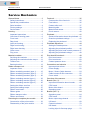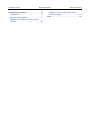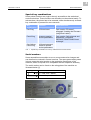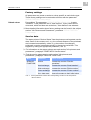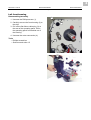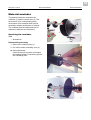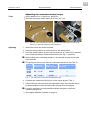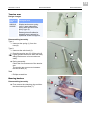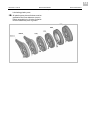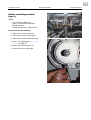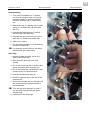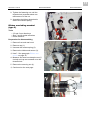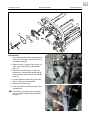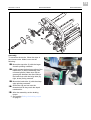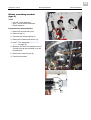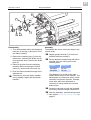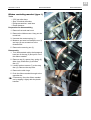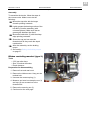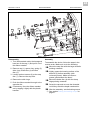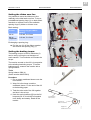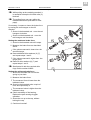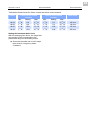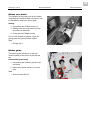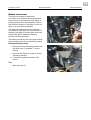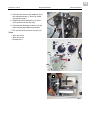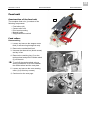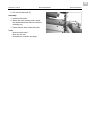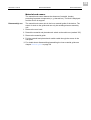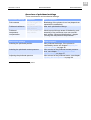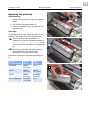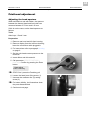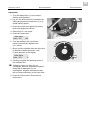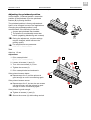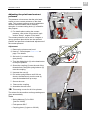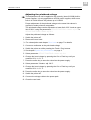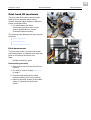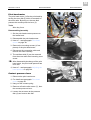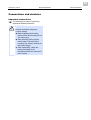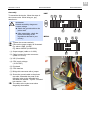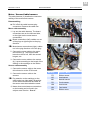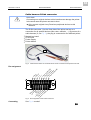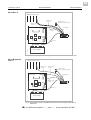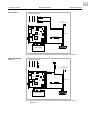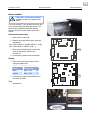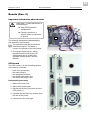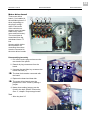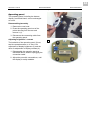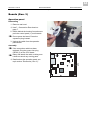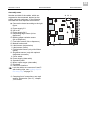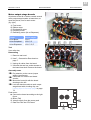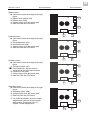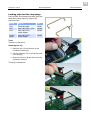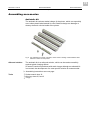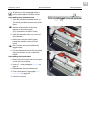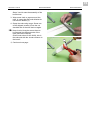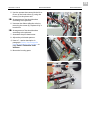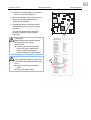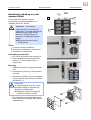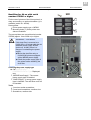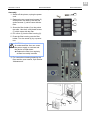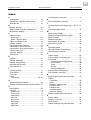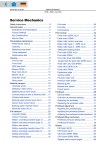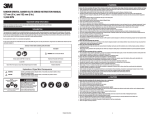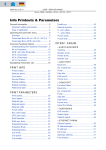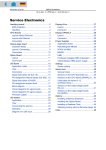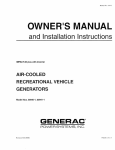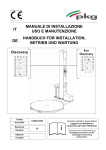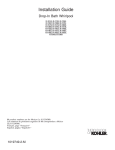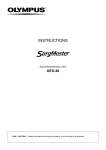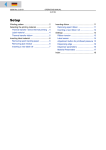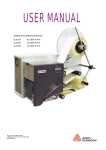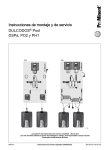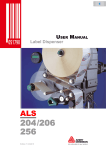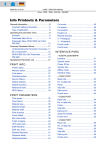Download Service Mechanics
Transcript
03/10 Rev. 5.04-04 SERVICE MANUAL 64-xx – 64-xx Dispenser Service Mechanics Service Mechanics General Notes................................................ 3 Safety Instructions...................................... 3 Special key combinations........................... 4 Serial numbers ........................................... 4 Factory settings .......................................... 5 Service data ............................................... 5 Housing.......................................................... 6 Important instructions ................................. 6 Overview of housing parts.......................... 6 Front hood .................................................. 6 Rear hood .................................................. 7 Left front housing........................................ 8 Right front housing ..................................... 9 Right lower housing.................................... 9 Cutter cover................................................ 9 Plug cover .................................................. 9 Material unwinder......................................... 10 Servicing the unwinder ............................. 10 Adjusting the unwinders brake torque ...... 11 Tension arm ............................................. 12 Bearing bushes ........................................ 12 Ribbon transport unit.................................... 13 Important notes ........................................ 13 Ribbon unwinding mandrel (type 1).......... 15 Ribbon unwinding mandrel (type 2).......... 17 Ribbon unwinding mandrel (type 3).......... 20 Ribbon rewinding mandrel (type 1) .......... 22 Ribbon rewinding mandrel (type 2) .......... 23 Ribbon rewinding mandrel (type 3) .......... 25 Setting the ribbon zero line ...................... 27 Setting the braking torque ........................ 27 Ribbon core brake .................................... 30 Ribbon guide ............................................ 30 Ribbon transport roller.............................. 31 Ribbon end sensor ................................... 32 Removing the complete print module .......... 33 Construction of the print module .............. 33 Disassembly of the print module .............. 33 Feed unit.......................................................35 Construction of the feed unit .....................35 Feed rollers ...............................................35 Contact roller unit......................................37 Material guide ...........................................38 Material end sensor ..................................39 Punch sensor ............................................40 Printhead ......................................................41 General information about the printhead ..41 Overview printhead settings......................42 Replacing the printhead ............................43 Printhead adjustment....................................44 Setting the head aperture .........................44 Adjusting the printhead position................46 Adjusting the print head contact pressure.47 Adjusting the printhead voltage.................48 Print head lift mechanic ................................49 Print head sensor......................................49 Print head motor .......................................50 Contact pressure lever..............................50 Connections and electrics ............................51 Important instructions................................51 Power Supply............................................52 Motor / Sensor Cable harness ..................54 Cable harness D-Sub connector...............55 Cover switch .............................................58 Overview of the sensors ...............................59 Boards (Gen. 2) ............................................60 Important information about boards ..........60 CPU board ................................................60 Motor driver board.....................................62 Operating panel ........................................63 Boards (Gen. 3) ............................................64 Operation panel ........................................64 CPU board ................................................65 Motor output stage boards ........................67 I/O board ...................................................69 Centronics board.......................................70 USI board..................................................71 Locking clips for flat strap plugs................72 03/10 Rev. 5.04-04 SERVICE MANUAL 64-xx – 64-xx Dispenser Assembling accessories .............................. 73 Antistatic kit .............................................. 73 Remote operator panel............................. 77 Dustfilter for 64-08 up to serial number 075580 ..................................................... 80 Service Mechanics Dustfilter for 64-xx with serial number 075580 or higher.......................................81 Index.............................................................83 3 03/10 Rev. 5.04-04 SERVICE MANUAL 64-xx – 64-xx Dispenser Service Mechanics General Notes Safety Instructions WARNING! The printer operates using mains voltage! Touching electrically live parts can cause exposure to hazardous electrical currents and may lead to burns. Only authorised service technicians are permitted to disassemble the housing. Before disassembling housing components, turn off the unit and unplug the power cable. If the unit needs to be powered up for repairs or testing after the housing has been disassembled, respect the following: Never touch electrically live parts. This also applies to low voltage parts. The power supply can become hot. Let the power supply cool down before touching it. After the printer was switched off, wait at least 1 minute before touching any electric contacts at the power supply. Never open the housing of the power supply! Faulty power supplies should always be replaced, not repaired. After switching off the printer, wait at least 1 minute before touching any electric contacts at the power supply. Ensure that the electrical system is in perfect condition: – Check the electrical system on a regular basis. – Fasten loose connections. – Replace damaged cables immediately. Only operate the unit once the housing has been reassembled properly. After assembling, check the printer according to the regulations relevant in your country. CAUTION! Always make sure the electronic circuitry is protected from electrostatic discharge: Wear ESD protective gear. Before opening the unit, make sure it is placed on an earthed surface. 4 03/10 Rev. 5.04-04 SERVICE MANUAL 64-xx – 64-xx Dispenser Service Mechanics Special key combinations Some printer functions are ought to be only accessible to the authorized service technician. Those functions can therefore not be selected easily. To activate them, the printer has to be restarted, while simultaneously a certain key combination is pressed for some seconds. Key combination Function Description see… Cut+Prog H8 forced start Topic section "Firmware", paragraph "Loading the Firmware (using Boot Loader). Feed+Prog Access to special service parameters Topic section "Info-printouts and parameters", parameter "SERVICE FUNCTIONS/ Head exchange". Cut+Online+ Feed+Prog H8 forced start and access to special service parameters Tab. 1 Special key combination for use by authorized service technicians. Serial numbers Some assemblies were subject to one or more constructive changes and can therefore be ordered in several versions. The spare parts catalog notes in those cases the serial number or the production month/year of the machine, which is required to be compatible with the respective assembly. The serial number can be found on the rating plate of the machine as illustrated below [1]. xxxxxxyymm yy = Year, mm = Month xxxxxx = sequential number [1] Rating plate at an ALX 926. The machine was built in 07/2004 and has the serial number 052773. 5 03/10 Rev. 5.04-04 SERVICE MANUAL 64-xx – 64-xx Dispenser Service Mechanics Factory settings All parameters are preset ex works to values specific to each device type. These factory settings can be restored at all times with the parameter SPECIAL FUNCTION > Factory settings. Default values Precondition: The parameter SPECIAL FUNCTION > Default values is set to "standard". Is the parameter set to "User defined", those values will be recovered, which had been set at the time, "User defined" was selected. More detailed information about factory settings can be found in the subject section "Info Printouts and Parameters", parameter SPECIAL FUNCTION > Factory settings. Service data The status printout "Service Status" lists the printers most important service data. Some of the counters on it, e.g. the covered distance of the printhead, are increased automatically, others, e.g. the number of exchanged printheads, must be increased manually by the service technician. This happens by calling the appropriate parameter (Tab. 2). For information on the status printout see topic section "Info-printouts and parameters", paragraph "PRINT INFO/ Service status". Find the service parameters in topic section "Info-printouts and parameters", paragraph "SERVICE FUNCTION". Menu Parameter Call in order to SERVICE Service Increase the counter "Service operations" Head exchange Increase the counter "Head number" Roller exchange Increase the counter "Roller number" Cutter exchange Increase the counter "Cutter number" Serv. data reset Reset all counters to their initial value FUNCTION Tab. 2 Those parameters increase the corresponding counters on the info-printout "Service Status". 6 03/10 Rev. 5.04-04 SERVICE MANUAL 64-xx – 64-xx Dispenser Service Mechanics Housing Important instructions The housing may only be opened by authorised trained personnel! Before opening the housing, switch off the device and pull out the mains plug! If this is not done, there is a danger of accidents being caused by dangerous contact voltage. 1 2 Overview of housing parts The housing consists of the following individual parts: – – – – – – – Front hood (1) Rear hood (2) Left front housing (3) Right front housing (4) Right lower housing (5) Cutter cover (6) Plug cover (7) 4 3 6 7 Front hood Disassembling 5 After being opened the front hood (1) can be removed by unscrewing four (Phillips) screws (8). The right front housing (4) remains affixed to the front hood. 1 4 Assembly Tighten the screws with 200 Ncm. Tool – Phillips screwdriver 8 8 8 8 7 03/10 Rev. 5.04-04 SERVICE MANUAL 64-xx – 64-xx Dispenser Rear hood Service Mechanics 1 1 1 Disassembling The rear hood (2) can be removed by unscrewing the 6 Phillips screws (1). Prise off the rear hood somewhat to the side in order to lift the metal tab (3) out of its recess and at the same time remove it with an upward movement. Assembly Tighten the screws with 160 Ncm. 2 Tool – Phillips screwdriver 1 1 3 1 8 03/10 Rev. 5.04-04 SERVICE MANUAL 64-xx – 64-xx Dispenser Service Mechanics Left front housing Disassembling/assembly 2 1. Unscrew the Phillips screws (1). 2. Carefully remove the front housing (2) to the side. 1 3. Pull off the flat ribbon cable plug (3) at the rear of the operating panel. Press the operating panel from behind out of the housing. 4. Unscrew the cutter connection (4). Tools – Phillips screwdriver – Socket wrench size 4.5 1 3 4 9 03/10 Rev. 5.04-04 SERVICE MANUAL 64-xx – 64-xx Dispenser Service Mechanics Right front housing Disassembling/assembly The right front housing (1) is fixed to the front hood with six Phillips screws (2) and can be removed. 2 1 2 Tool Phillips screwdriver Right lower housing 2 2 2 2 Disassembling/assembly The right lower housing (3) is fixed to the base pan by two Allan key screws (4) and can be removed. Tool 3 Allan key size 2.5 Cutter cover Disassembling/assembly The cutter cover (5) is fixed to the print module by two Allan key screws (6) and can be removed. 4 Tool Allan key size 3 Plug cover 6 5 Disassembling/assembly The plug cover is mounted on the cutter connection and can be removed. 6 4 10 03/10 Rev. 5.04-04 SERVICE MANUAL 64-xx – 64-xx Dispenser Service Mechanics Material unwinder The material unwinder comprises the unwinder (1) and the tension arm (2). The tension arm is for counteracting jolting movements of the material which can be caused by sudden acceleration or braking. 1 The unwinder itself is braked and can be adjusted to different core diameters. Servicing the unwinder Tool – Screwdriver 2 Disassembling/assembly 1. Remove the retaining ring (3). 2. Pull off the entire unwinding core (4). During assembly: Check for easy movement and inspect the braking system (if necessary grease the unwinding axle). 3 4 11 03/10 Rev. 5.04-04 SERVICE MANUAL 64-xx – 64-xx Dispenser Service Mechanics Adjusting the unwinders brake torque Tools • • Spring balance 5 N (1) (article no. 93665-01) Reel with wound-up textile ribbon (Ø 76 mm or 3") (2) 1 2 Fig. 1 Left side: Aid for adjusting the brake torque: Reel with textile ribbon (2) and spring balance (1). Right side: Measuring the pulling force. Adjusting 1. Attach the reel to the unwind mandrel. 2. Hang the spring balance to to the sleeve of the textile ribbon. 3. Hook the spring balance into the foil loop and pull on it until the foil mandrel turns slowly and steady. Read off the traction (see Fig. 1 right side). While pulling at the rewinding mandrel, it is essential to keep the foil feed roller blocked! The pulling force may vary within the indicated tolerances (see Tab. 3). Printer Admissible pulling force Article no. brake sponge No. of sponges each unwinder 64-04 64-05 64-06 0.6 – 1.5 N A0938 1 64-08 0.9 – 1.9 N A1607 2 Tab. 3 The pulling force must match the dedicated range. 4. Compare the measured pulling force to the values given in Tab. 3. 5. If the measured value exceeds the admissible range, the unwinder has to be disassembled and the included brake sponge to be exchanged. It may be necessary to insert additional brake sponges to reach the required pulling force. See chapter Material unwinder on page 10. 12 03/10 Rev. 5.04-04 SERVICE MANUAL 64-xx – 64-xx Dispenser Service Mechanics Tension arm 1 2 Design changes Serial no. Date Changed item 0663910 06/2006 Simple tension arm spring (type 1) was replaced by spring with rope drive and pulley (type 2). Rectangular self-adhesive stoppers were replaced by cylindrical screw-in stoppers. Disassembling/assembly Type 1: 1. Unmount the spring (1) from the nose(2). Type 2: 1. Unmount the wire hook (3). 2. Draw the tension arm (5) off the axle (6). Lightly grease the axle to allow the firmly sitting tension arm to be moved more easily. 3 4 4 During assembly: Check the free movement of the tension arm. The tension arm must move between the two strokes (4). Tool – Phillips screwdriver Bearing bushes 6 Disassembling/assembly First remove the clamping ring and then the three bearing bushes (7). 5 7 13 03/10 Rev. 5.04-04 SERVICE MANUAL 64-xx – 64-xx Dispenser Service Mechanics Ribbon transport unit Important notes 4 2a 1a Components The ribbon transport unit (part of the print module) consists of: – Ribbon unwinding mandrel (1a) with brake mechanism (1b) – Ribbon rewinding mandrel (2a) with drive (2b) – Ribbon deflection axle (3) – Ribbon transport roller (4) 3 2b 1b Design changes Serial # Date Change 054300 10/2004 Brake at ribbon unwinding mandrel: Loop-spring brake (type 1) replaced by brake with two compression springs (type 2) 057118 03/2005 Drive at ribbon unwinding mandrel: Round belt (type 1) replaced by toothed belt (type 2) Parts kit for upgrading from type 1 to type 2: A6043 075257 02/2008 Brake at ribbon unwinding mandrel: design modification of the ribbon brake (type 3). Parts kits for upgrading from type 2 to type 3: Drive at ribbon unwinding mandrel: design modification of the friction clutch (type 3). Retrofitting Unwinder: Up to serial number 0542990410: A9199 From serial number 0543000410: A9180 Rewinder: From serial number 0543000410: A9179 For printers up to this serial number, retrofitting is not possible. Upgrading the un-/rewinder from type 2 to type 3 is recommended. 14 03/10 Rev. 5.04-04 SERVICE MANUAL 64-xx – 64-xx Dispenser Lubricating plastic parts All plastic parts pictured below must be greased at the inner diameter (arrow) before assembling it. All other surfaces must be absolutely free of grease. Service Mechanics 15 03/10 Rev. 5.04-04 SERVICE MANUAL 64-xx – 64-xx Dispenser Service Mechanics Ribbon unwinding mandrel (type 1) Tools – – – – 2.5 and 2 mm allen keys Size 7 and 8 socket wrenches Plastic hammer Philips screwdriver, medium size 5 Preparation for dismantling 1. Remove front and rear hood. 2. Unscrew the contact spring (5). 3. Remove the ribbon end sensor (6). How? - See paragraph Ribbon end sensor on page 32. 4. Remove the securing nut (7). Continued on the next page. 7 6 16 03/10 Rev. 5.04-04 SERVICE MANUAL 64-xx – 64-xx Dispenser Service Mechanics Disassembling 1. Turn out the threaded rod. To do this, turn the red hexagon head (on the side of the print head ) in an anti-clockwise direction. Hold the cap (1) while doing this. 2 2. Detach the cap (1), spacing ring, contact spring (2), oscillator disc (3) and brake disc (4). 1 3. Unattach the brake spring (5), detach the round belt disc (below it). 4. Unscrew the two grub screws (6) of the start disc (7). Remove the buffer disc. 5. Remove the shims. 6. Pull the ribbon mandrel out of its bearing to the print head side. Pay attention to the shims on the ribbon mandrel axle (print head side). 3 Assembly 1. Insert the ribbon mandrel, put on the shim(s) and buffer disc. 2. Affix the buffer disc with both grub screws. 5 4 3. Put on the round belt disc. Lay the brake spring around the disc and hang it in. 4. Put on the brake disc, oscillator disc and contact spring one after the other. 5. Push the threaded rod through. 6. Place the spacing ring on the end of the threaded rod. 7. Screw the threaded rod into the cap until the contact spring is compressed by a few millimetres. Turn the cap when putting it on until it can be easily moved along the ribbon mandrel axle. Continued on the next page. 6 7 17 03/10 Rev. 5.04-04 SERVICE MANUAL 64-xx – 64-xx Dispenser Service Mechanics 8. Tighten the fastening nut until the threaded rod protrudes about one millimetre out of the nut. 9. Assemble the ribbon photoelectric switch and contact spring. Ribbon unwinding mandrel (type 2) 1 Tools – 2.5 and 2 mm allen keys – Size 7 and 8 socket wrenches – Plastic hammer Preparation for disassembling 1. Remove front and rear hood. 2. Remove cap (1). 2. Unscrew the contact spring (2). 2 3. Remove the ribbon end sensor (3). How? - See paragraph Ribbon end sensor on page 32. 4. Measure and note how deep the nut (5, circled) and cap are screwed on to the threaded rod. 4 5. Remove the securing nut (4). Continued on the next page. 3 5 18 03/10 Rev. 5.04-04 SERVICE MANUAL 64-xx – 64-xx Dispenser Service Mechanics 6 3 5 4 1 2 Disassembly 1. Turn the threaded rod by the hexagonal head out of the cap (1) and pull it out of the ribbon mandrel. 8 7 2. Remove cap (1), spacer ring, spring (2) shim rings, timing disc (3) and brake disc (4). 3. Remove the lock washer (7) from the brake lever. Unmount the brake rod (8) from the brake lever. Remove the brake lever (5). 4. Loosen both set screws (9) at the stop disc (6). Remove the stop disc. 5. Remove the shim rings. 6. Push the ribbon mandrel through to the opposite site. 9 If necessary, force the ribbon mandrel out by tapping it lightly with the plastic hammer. 6 19 03/10 Rev. 5.04-04 SERVICE MANUAL 64-xx – 64-xx Dispenser 6 5 4 Assembly To assemble the device, follow the steps in the reverse order. Make sure to do the following: Mount the stop disc (6) with the larger chamfer pointing outwards. Lightly grease the bearing surface of the brake lever (5) before assembly (with universal grease). Make sure that no grease gets between the discs! Mount the brake lever with the bulge side (fig. right, arrow) facing outward. Mount the brake disc (4) with the sharp edge pointing outwards. Screw the cap and nut onto the threaded rod till they reach the depth noted earlier. After the assembly: set the braking torque. See section Setting the braking torque on page 27. Service Mechanics 20 03/10 Rev. 5.04-04 SERVICE MANUAL 64-xx – 64-xx Dispenser Service Mechanics Ribbon unwinding mandrel (type 3) Tools – 2.5 and 2 mm allen keys – Size 7 and 8 socket wrenches – Plastic hammer Preparation for disassembling 1 1. Remove front and rear hood. 2. Remove cap (1). 2. Unscrew the contact spring (2). 3. Remove the ribbon end sensor (3). How? - See paragraph Ribbon end sensor on page 32. 4. Measure and note how deep the nut (5, circled) and cap are screwed on to the threaded rod. 5. Remove the securing nut (4). 2 Continued overleaf. 3 4 5 21 03/10 Rev. 5.04-04 SERVICE MANUAL 64-xx – 64-xx Dispenser Service Mechanics 4 5 3 6 1 2 X 7 Disassembly 1. Turn the threaded rod by the hexagonal head out of the cap (1) and pull it out of the ribbon mandrel. 2. Remove the retaining ring (3) from the brake lever. Unmount the brake rod (4) from the brake lever. Remove the brake lever (5). 4. Remove all parts from the unwinding mandrel. Before removing the friction clutch (2), loosen both set screws (6). 6. Push the ribbon mandrel through to the opposite site. If necessary, force the ribbon mandrel out by tapping it lightly with the plastic hammer. Assembly To assemble the device, follow the steps in the reverse order: Slightly grease the disk (7) at its innner diameter before mounting it. Set the distance between cap and ribbon mandrel (X) to the value given in the following table: Printer Distance X 64-04/05 3.5 mm 64-06/08 1.8 mm The distance X is crucial for the max. setable brake torque of the rewinder. The table shows only reference values, which can differ from printer to printer. Possibly, some shim disks must be added or removed, to exactly obtain the required brake torque. Screw the cap and nut onto the threaded rod till they reach the depth noted earlier. After the assembly: set the braking torque. See section Setting the braking torque on page 27. 22 03/10 Rev. 5.04-04 SERVICE MANUAL 64-xx – 64-xx Dispenser Service Mechanics Ribbon rewinding mandrel (type 1) 1 Tools – – – – 2.5/2 mm allen keys Size 7/8 socket wrenches Philips-screwdriver, small size Plastic hammer 2 Preparation for disassembling 3 1. Remove front and rear hood. 2. Remove the ribbon motor. Hang out the round belt. 3. Unscrew the contact spring (1). 4. Measure and note how deep the nut (3) and cap (2) are screwed on to the threaded rod. 5. Remove the securing nut (3). Disassembly 4 1. Turn the threaded rod by the hexagonal head out of the cap (2) and pull it out of the ribbon mandrel. 2. Remove cap (2), spacer ring, spring (4) shim rings, brake disc (4) and belt disc (6). 6 3. Loosen both set screws (7) at the stop disc (8). Remove the stop disc. 4. Remove the shim rings. 5. Push the ribbon mandrel through to the opposite site. 7 If necessary, force the ribbon mandrel out by tapping it lightly with the plastic hammer. 8 5 23 03/10 Rev. 5.04-04 SERVICE MANUAL 64-xx – 64-xx Dispenser Service Mechanics Assembly To assemble the device, follow the steps in the reverse order. Make sure to do the following: Mount the stop disc with the larger chamfer pointing outwards. Lightly grease the bearing surface of the belt disc (6) before assembly (with universal grease). Make sure that no grease gets between the discs! Mount the brake disc (5) with the sharp edge pointing outwards. Screw the cap and nut onto the threaded rod till they reach the depth noted earlier. After the assembly: set the braking torque. See section Setting the braking torque on page 27. Ribbon rewinding mandrel (type 2) Tools 1 – 2.5/2 mm allen keys – Size 7/8 socket wrenches – Plastic hammer Preparation for disassembling 1. Remove front and rear hood. 2. Remove the ribbon motor. Hang out the toothed belt. 3. Unscrew the contact spring (1). 4. Measure and note how deep the nut (3) and cap (2) are screwed on to the threaded rod. 5. Remove the securing nut (3). Continued on the next page. 2 3 24 03/10 Rev. 5.04-04 SERVICE MANUAL 64-xx – 64-xx Dispenser Service Mechanics 4 3 1 2 6 5 7 Disassembly 1. Turn the threaded rod by the hexagonal head out of the cap (1) and pull it out of the ribbon mandrel. 2. Remove cap (1), spacer ring, spring (3) shim rings, brake disc (4) and belt disc (5). 3. Loosen both set screws (6) at the stop disc (7). Remove the stop disc. 4. Remove the shim rings. 5. Push the ribbon mandrel through to the opposite site. If necessary, force the ribbon mandrel out by tapping it lightly with the plastic hammer. Assembly To assemble the device, follow the steps in the reverse order. Make sure to do the following: Mount the stop disc with the larger chamfer pointing outwards. Lightly grease the bearing surface of the belt disc (5) before assembly (with universal grease). Make sure that no grease gets between the discs! Mount the brake disc (4) with the sharp edge pointing outwards. Screw the cap and nut onto the threaded rod till they reach the depth noted earlier. After the assembly: set the braking torque. See section Setting the braking torque on page 27. 25 03/10 Rev. 5.04-04 SERVICE MANUAL 64-xx – 64-xx Dispenser Service Mechanics Ribbon rewinding mandrel (type 3) Tools – 2.5/2 mm allen keys – Size 7/8 socket wrenches – Plastic hammer Preparation for disassembling 1 1. Remove cap (1). 2. Remove front and rear hood. 3. Remove the ribbon motor. Hang out the toothed belt. 4. Unscrew the contact spring (2). 4. Measure (5) and note how deep the nut (3) and cap (4) are screwed on to the threaded rod. 2 5. Remove the securing nut. Continued on the next page. 4 3 5 26 03/10 Rev. 5.04-04 SERVICE MANUAL 64-xx – 64-xx Dispenser 2 Service Mechanics 3 1 5 4 X Disassembly 1. Turn the threaded rod by the hexagonal head out of the cap (1) and pull it out of the ribbon mandrel. 2. Remove all parts from the rewinding mandrel. Before removing the friction clutch (2), loosen both set screws (3). 3. Push the ribbon mandrel through to the opposite site. If necessary, force the ribbon mandrel out by tapping it lightly with the plastic hammer. Assembly To assemble the device, follow the steps in the reverse order: Slightly grease the parts (4) and (5) at its innner diameter before mounting it. Set the distance between cap and ribbon mandrel (X) to the value given in the following table: Printer Distance X 64-04/05 9.5 mm 64-06 9.1 mm 64-08 7.4 mm The distance X is crucial for the max. setable brake torque of the rewinder. The table shows only reference values, which can differ from printer to printer. Possibly, some shim disks must be added or removed, to exactly obtain the required brake torque. Screw the cap and nut onto the threaded rod till they reach the depth noted earlier. After the assembly: set the braking torque. See section Setting the braking torque on page 27. 27 03/10 Rev. 5.04-04 SERVICE MANUAL 64-xx – 64-xx Dispenser Service Mechanics Setting the ribbon zero line It is possible to move the ribbon zero line relatively to the label web zero line. To do so, put additional spacing rings (1) on both ribbon mandrels or replace some of the available spacing rings by thicker or thinner ones. 1 Basic setting: Printer Spacing ring per ribbon mandrel 64-xx 1 x 5 mm, 2 x 6 mm 2 64-xx 1 x 6 mm, 2 x 8 mm Dispenser Exchanging a spacing ring: Pull the cap (2) off the ribbon mandrel and remove the spacing ring (1). 5 Setting the braking torque The braking torques of the foil mandrels (3) can be set by turning the red hexagon on each mandrel. Turn clockwise to increase the torque. 3 3 The traction exerted on the foil is in proportion to the winding/unwinding torque. To set the braking torque, measure the traction with a spring balance. Tools Spring balance 50N (4) (article number 93665-00-0) 4 Procedure 1. Put an empty cardboard sleeve onto the foil mandrel. 2. Wrap foil a few times round the cardboard sleeve. Fix the end of the foil to the backing paper. 3. Twist the other end of the foil together and knot it into a loop. Federwaage / Fish balance Foliendorn/ Ribbon mandrel Pappkern/ Cardboard sleeve Z0030.cdr 4. Hook the spring balance [4] into the foil loop and pull on it until the foil mandrel turns slowly and steady. Read off the traction. Folie/ Ribbon 28 03/10 Rev. 5.04-04 SERVICE MANUAL 64-xx – 64-xx Dispenser Service Mechanics While pulling at the rewinding mandrel, it is essential to keep the foil feed roller (5) blocked! The pulling force may vary within the indicated tolerances (see table on next page). If necessary, increase or lower the brake force by turning the red hexagon on the foil mandrel. Screw in the threaded rod = turn the red hexagon clockwise. • • Screw out the threaded rod = turn the red hexagon anti-clockwise. Setting the maximum brake force 1. Screw in the threaded rod until it stops. 6 2. Measure the brake force as described above. • If the value measured is lower than the specified range, insert additional shim washers (6) (7) and repeat steps 1 and 2. • If the value measured is higher than the range given: Remove shim washers (6) (7) and repeat steps 1 and 2. Small parts kit with the required shim rings: article number A9249. Setting the minimum brake force 1. Screw the threaded rod out until the spring is just slack. 2. Measure the brake force. • The measured force is lower than the indicated value: Screw in the threaded rod a couple of turns and repeat step 2. • The measured value is higher than the indicated value: Check movability of the bearing. Replace the part causing sluggish operation. 3. Screw the nut up to the cap, without locking the cap. Continued overleaf. 7 29 03/10 Rev. 5.04-04 SERVICE MANUAL 64-xx – 64-xx Dispenser Service Mechanics Table below: Brake forces for ribbon unwind and ribbon rewind mandrel. Printer Tractive force rewind mandrel Min. 64-04 64-05 64-06 64-08 1 +1 1 +1 1 +1 1 +1 N N N N Tractive force unwind mandrel Label width Setting Max. Min. Setting Max. 5N 9 +2 1 +1 7N 10 +2 N 9 +2 1 +1 1 +1 1 +1 6N 10 N 15 N N N 13 +2 16 +2 N N Setting the functional brake force With the settings given above, the range that can actually be set corresponds to the permissible range for the braking torque. Screw the threaded rod in until it stops then screw it out again by about 2 rotations. N N N N 7N 13 N 16 N 105 mm 10 +2 N 140 mm 17 +2 N 155 mm 17 +2 N 250 mm 30 03/10 Rev. 5.04-04 SERVICE MANUAL 64-xx – 64-xx Dispenser Service Mechanics Ribbon core brake The clamping of the paper core on the ribbon unwinding core and the ribbon roll-up core can be adjusted by setting the spring plate. Setting: 1 2 1. Unscrewing the Phillips screws (1). 2. Setting of the securing plate (2) to the required core diameter. 3. Fixing with the Phillips screws. If one of the threads is stripped, move the spring plate along the axis and reaffix it. Tool – Phillips size 1 Ribbon guide The ribbon guide mandrel is for the noncontact feeding of the ribbon to the thermal bar. Disassembling/assembly 1. Unscrewing the fastening screw in the cast block. 2. Remove the guide mandrel (1) to the front. Tool – Socket wrench SW 10 1 31 03/10 Rev. 5.04-04 SERVICE MANUAL 64-xx – 64-xx Dispenser Service Mechanics Ribbon transport roller The ribbon transport unit and material transport are usually coupled 1:1. The ribbon is fed over the ribbon transport roller. The ribbon take-up is effected by a slip clutch on the take-up mandrel. 3 2 If the ribbon automatic economy function is activated, the thermal bar is raised and the ribbon motor is stopped. Disassembling 1 1. Unscrew the 3 fastening nuts of the ribbon motor. 2. Unscrew the damping element (1), remove the contact spring (2). 3. Strip off the round belt (3) and pull off the motor. 4 4. Detach the retaining ring (4). 5. Pull off the sprocket (5). 6. Pull out the ribbon transport roller (6) to the front. 5 Assembly 1. Insert the ribbon transport roller from the front. 2. Put on the sprocket and affix it using the retaining ring. 3. Check that the ribbon transport roller runs smoothly. 8 7 6 4. Connect the damping element to the contact spring. 5. Reattach the motor using the three nuts. The sprockets must grip exactly. Pay attention to the required the back lash. 6. Attach the round belt. Tool – Socket wrench SW 7 8 32 03/10 Rev. 5.04-04 SERVICE MANUAL 64-xx – 64-xx Dispenser Service Mechanics Ribbon end sensor The ribbon end sensor monitors the movement of an oscillator disc and therefore the presence and movement of the ribbon. A printing process does not take place if ribbon has not been inserted, if the ribbon is torn or if there is no more ribbon available. The ribbon monitoring function is naturally only effective if the ribbon is to be moved. For instance, the ribbon is not moved in print-free zones if the ribbon automatic economy function has been activated. 1 The ribbon end sensor sits in the print module at the oscillator disc of the unwinding mandrel. Disassembling/assembly 1. Disconnect the photoelectric switch from the cable tree (1) (marked "F" on the sleeve). 1. Unscrew the Allan key screw (2) on the anchoring mandrel. 2. If necessary replace the ribbon end sensor. Tool – Allan key size 2.5 2 33 03/10 Rev. 5.04-04 SERVICE MANUAL 64-xx – 64-xx Dispenser Service Mechanics 1 Removing the complete print module Construction of the print module The following components are mounted on the cast plate (1) of the print module (2): – – – – – – Feed unit Material guide Ribbon unwinding unit Ribbon take-up Ribbon transport Other integral components. 2 The print module can be completely removed from the printer! Disassembly of the print module 1. Remove the rear hood. How to? – See chapter “Rear Hood”. 2. Remove the print head (3). 3 How to? – See chapter “Print Head”. 3. Remove the contact spring (4) (Phillips screwdriver). Continued on the next page. 4 34 03/10 Rev. 5.04-04 SERVICE MANUAL 64-xx – 64-xx Dispenser Service Mechanics 4. Unscrew and remove the stabiliser (2) in the mechanical part (1 Allan key screw at top and bottom). 5. Detach the earth connection (3) of the print module from the housing. 6. Unscrew the fastening screws (4) of the print module (eight Allan key screws). 3 7. Pull out the print module to the rear (5). 2 Tools – Allan key 3 mm – Allan key 2 mm – Phillips size 1 4 4 4 4 4 4 4 4 5 35 03/10 Rev. 5.04-04 SERVICE MANUAL 64-xx – 64-xx Dispenser Service Mechanics Feed unit Construction of the feed unit 1 The complete feed unit (1) consists of the following components: – – – – – Feed rollers (x2) Contact roller unit Print head mounting Material guide Gap photoelectric switch Feed rollers Disassembling 1. Loosen and remove the stepper motor feed (3 self-securing hexagonal nuts). 2. Remove the toothed belt feed. 3. Unscrew the thermal bar (thumb screw) and lay it free. 4. Remove the retaining ring (2) on the ratchet wheel and pull the ratchet wheel (3) off the axle. 3 2 To pull off the ratchet wheel using a strong screwdriver as a lever between the ratchet wheel and the cast plate. 5. Loosen and remove the outer seating collar (4) (2 Allan key screws). Continued on the next page. 4 36 03/10 Rev. 5.04-04 SERVICE MANUAL 64-xx – 64-xx Dispenser Service Mechanics 6. Pull out the feed axle (5). Assembly 1. Insert the feed axle. 2. Attach the outer seating collar, attach the ratchet wheel and secure it with the retaining ring. 3. Check that the axle rotates smoothly. Tools – Socket wrench size 7 – Allan key 2.5 mm – Screwdrivers, medium and large 5 37 03/10 Rev. 5.04-04 SERVICE MANUAL 64-xx – 64-xx Dispenser Service Mechanics Contact roller unit The contact roller unit is fitted with two movable contact rollers (1) on an axle. The pressure exerted by the contact rollers for drawing in or expelling the material can be altered by pressing on the opening lever (2) at the side. 1 Disassembling 1 1. Reduce the strain on the contact rollers by lifting the spring (3). 2. Remove the outer retaining ring (4). 3. Remove the inner retaining ring (5). 4. Pull out the square axle (6). 2 5. Replace the pressure elements if necessary. Assembly 1. Insert the square axle. 2. Insert the outer and inner retaining rings. 6 1 3. Replace the contact spring. 4. Replace the pressure elements. Tools 5 2 – Pliers for the retaining ring – Pointed pliers 4 3 38 03/10 Rev. 5.04-04 SERVICE MANUAL 64-xx – 64-xx Dispenser Service Mechanics Material guide The axles of the material guides are fixed to the sheet plates on the side by clamping rings. The outer material can be moved freely along the axles. The inner guide is fixed in the zero position by a grub screw. The material end photoelectric switch is integrated in the inner material guide. Disassembling 1. Unscrew the thumb screw (1) on the outer material guide. 2 2. Unscrew the Allan key grub screw (2) on the inner material guide. 1 3. Push the grip ring (3) on the front material guide to the middle of the axle. 4. Push the axle out of the side parts (4). 5. Remove the grip ring, clamping ring and material guide from the axle. Assembly 1. Join the material guide and axle back together again (pay attention to the photoelectric switch). 3 2. Bring the inner and outer clamping rings back into position. 3. Fix the inner material guide in the zero position. The grub screw in the rear material guide must reach into the groove of the axle: standard printer: rear groove (5) printer with spender: front groove 4. Set the outer material guide to the material width and affix it with the thumb screw. Tools – Allan key 1.5 mm – Grip ring pliers 5 4 4 39 03/10 Rev. 5.04-04 SERVICE MANUAL 64-xx – 64-xx Dispenser Service Mechanics Material end sensor The material end sensor detects the absence of material, thereby protecting important components (e. g. thermal bar). The fault is displayed and the device is stopped. Disassembly/ ass. The material end sensor sits in the inner material guide of the device. The sensor is stuck to the guide and can only be exchanged as an assembly unit. 1. Remove the rear hood. 2. Detach the material end photoelectric switch at the cable tree (marked "M"). 3. Remove the material guide. 4. Pull the material end photoelectric switch cable through the recess in the cast plate. For details about disassembling/assembling the inner material guide see chapter Material guide on page 38. 40 03/10 Rev. 5.04-04 SERVICE MANUAL 64-xx – 64-xx Dispenser Service Mechanics Punch sensor The punch sensor (1) recognises the beginning or end of a label. Varying forms of labels (e. g square or round), different materials (e. g. card or self-adhesive material), as well as different requirements (e. g. transparency or reflex), require the use of variably adjustable photoelectric switch. 1 A multitude of material properties (e. g. light transparency) place extra demands on the setting capabilities of the punch sensor. • • Standard sensor: Transparency Optional sensor: Reflex The punch sensor can be moved at right angles to the feed direction using an adjustment knob which is accessed from outside of the device. Disassembling 1. Unscrew the Phillips screw (2) in the setting knob. 2 2. Remove the rear hood. 3. Remove the ratchet wheels (3) of the feed rollers 1 and 2. Details can be found in paragraph Feed rollers on page 35. 4. Remove the sensor mechanism (4) to the rear and replace if necessary. Assembly 1. Grease the sides of the photoelectric switch mechanism and reinsert it. 2. Tighten the setting knob with a Phillips screw (pay attention to the zero position). 3. Mount the ratchet wheels of the feed rollers 4. Check that the photoelectric switch mechanism moves easily. Tool – Phillips screwdriver size 1 3 4 41 03/10 Rev. 5.04-04 SERVICE MANUAL 64-xx – 64-xx Dispenser Service Mechanics Printhead General information about the printhead CAUTION! Electrostatic discharge or contact to sharp edges may damage the printhead. Protect the printhead against electrostatic discharge during all maintenance and service work (ESD protection measures). Don´t touch the thermal edge (C) with bare hands. Don´t touch the thermal edge (C) with sharp edged objects (e. g. knifes). Printhead type: Corner Edge. In this chapter, “printhead” means the assembly of thermal printhead (A) and printhead bracket (B). The position of the printhead on the printhead bracket is set ex works using optical aids. This setting fits for most of the applications. In rare cases, after replacing the printhead, the printing may be worse than before (low blackening, low contrast). In this case, a service technician should correct the printhead position, see chapter Adjusting the printhead position on page 46. B A [2] Printhead = thermal printhead (A) + printhead bracket (B). C [3] Thermal edge (C) at the printhead. 42 03/10 Rev. 5.04-04 SERVICE MANUAL 64-xx – 64-xx Dispenser Service Mechanics Overview of printhead settings There are electronic and mechanical settings: * Electronic settings Parameter When required? Print contrast SYSTEM PARAMETER > Print contrast * Blackening of the printout is too low (depends on material/foil combination) Printhead resistance SYSTEM PARAMETER > Head resistance After each printhead exchange Printhead temperature compensation SYSTEM PARAMETER > Temp. reduction Label layout with huge areas of blackening and smearing of tiny structures, see user manual, topic section „Advanced Applications“, chapter „Printing with temperature compensation“. Mechanical settings When required? Adusting the printhead position After printhead exchange, if the printout is considerably worse, see chapter Adjusting the printhead position on page 46. Adusting the printhead contact pressure After removal of the printhead contact pressure lever, see chapter Adjusting the print head contact pressure on page 47. Adjusting the printhead aperture After removal of the printhead motor, see chapter Adjusting the head aperture on page 44. ) Alternatively, in online mode: prog button 43 03/10 Rev. 5.04-04 SERVICE MANUAL 64-xx – 64-xx Dispenser Service Mechanics Replacing the printhead Disassembling 1 1. Switch off the printer an unplug the power cable. 2. Pull off both printhead cables (1). 4 3. Undo the wingscrews (2) and take off the printhead (3). Assembly To assemble the device, follow the steps in the reverse order. Make sure to do the following: After mounting a new printhead, it is essential to enter the printhead resistance (SYSTEM PARAMETER > Head resistance). Read off the value from the label on the printhead (4). 2 2 5 Bring the printhead to the initial position before tightening the wing screws (standard: up to stop at inner side). 6 Number and position of the spacer bushings (5, 6): Printer Spacer left (5) Spacer right (6) 64-04/05 A0966 (9,5 mm) none 64-06 A0966 (9,5 mm) A0967 (11,3 mm) 64-08 A0966 (9,5 mm) 2x A0966 (9,5 mm) 64-xx Dispenser 2x A0967 (11,3 mm) none 3 44 03/10 Rev. 5.04-04 SERVICE MANUAL 64-xx – 64-xx Dispenser Service Mechanics Printhead adjustment Adjusting the head aperture When switched on and with ribbon, the aperture between the thermal head and feed roller can measure between 0.75 mm and 1.00 mm. If this is not the case, set the head aperture as follows: Tools Allen keys 1.5 and 3 mm Preparation 1. Remove rear hood and left front housing. 2. Remove display from the left front housing; leave the connection cable plugged in. For instructions refer to paragraph Housing on page 6. 3. Set the print head contact pressure to the minimum. 4. Insert ribbon and thin material. 5. Call parameter SERVICE FUNCTIONS > Head adjust. Confirm by pressing the Enter button. 1 Head adjust Press Feed key STOP! Don´t press the Feed key yet! 6. Loosen the head lever fixing screw (1). 7. Unscrew the oscillator disc (2) setting screw (3). 2 For better visibility, the illustrations show the parts disassembled. Continued next page 3 45 03/10 Rev. 5.04-04 SERVICE MANUAL 64-xx – 64-xx Dispenser Service Mechanics Adjustment 1. Turn the sliding block (1) to the lowest position (print position). 2. Lay 0.1 mm thick material (2) between the sliding block and the contact arm (3) (e. g. folded backing paper). 3. Press the contact arm against the sliding block and retighten the screw. 1 2 3 4. Remove the 0.1 mm stripe. 5. Press the Feed button. Head adjust Sens.: 3.01 255 6. Turn the oscillator disc (4) until the notch (5) reaches the highest point (12 o´clock). 5 7. Slowly turn the oscillator disc with the notch in direction towards the sensor, until 0 (zero) appears on the display. Head adjust Sens.: 3.01 0 8. Carefully retighten the fastening screw of the oscillator disc. Tightening torque: 20 Ncm. Do not overtighten, because otherwise the plastic thread will be damaged. Do not undertighten, because otherwise the disc will not clamp sufficiently on the motor axle. 9. Press the Online button. Press the Esc button twice. 4 LS 46 03/10 Rev. 5.04-04 SERVICE MANUAL 64-xx – 64-xx Dispenser Service Mechanics Adjusting the printhead position In this chapter, „Printhead position“ means the position of the printhead (A) at the printhead bracket (B) in printing direction. The printhead position is factory-adjusted and hasn´t to be changed in most of the applications. B Changing the printhead position is only recommended, if the following is the case: A spare part printhead was installed. The printout is considerably worse than before (regarding blackening and contrast) • • A During the adjustment, no other settings may be changed, which influence the printing quality. For test printouts use parameter PRINT INFO > Dottest endless. Tool Allen key 1.5 mm Adjustment 1 1. Print a sample label (PRINT INFO > Dottest endless). 2 2. Loosen all screws (1) and (2). 1 3. Turn in the set screws (3) ½ turn. 2 4. Tighten the screws (2). 5. Print a sample label and evaluate it: If the printout became better: Repeat steps 2 to 5 until the printout is good enough or until it is worsening again. 3 If the printout became worse: Repeat steps 2 to 5, but turn the set screws out step by step, until the printout is good enough or until it is worsening again. If the printout is good enough: Tighten all screws (1) and (2). Secure the screws (2) with locking varnish. 3 47 03/10 Rev. 5.04-04 SERVICE MANUAL 64-xx – 64-xx Dispenser Adjusting the print head contact pressure The pressure unit ensures, that the print head exerts an even contact pressure on the feed roller. This contact pressure must be adapted to different material widths and/or material strengths. A contact setting knob (1) is fitted for this purpose. Service Mechanics 1 large small medium For details about setting the contact pressure, refer to the user manual, topic section "Setup", chapter "Print head". The contact pressure can be set in 3 stages: a sprung pressure plate clicks into the selected position and prevents unintentional adjustment of the contact pressure. Adjustment 1. Remove the printers rear hood. How to? - Read chapter Rear hood on page 7 for details. 2 2. Set knob (1) to small setting (see picture). 3. Turn the sliding block (2) at the head motor to the print position. 4. Screw the coupling (3) onto the end of the threaded bolt. Hang the spring balance (5) onto the coupling. 5 5. Unscrew the nuts (4). 6. Pull at the spring balance until 8 N are shown; simultaneously turn the nuts (4) onto the threaded bolt up to stop. 7. Secure the nuts. 8. Remove the coupling. 9. Assemble the rear hood. 8N This setting counts for all 64-xx printers. The values for the medium and large settings are given automatically. Tools – Spring balance (5) 0 to 50 N (part no. 93665) – Fork spanner SW 7 – Coupling piece (3) (part no. 96140) 3 4 48 03/10 Rev. 5.04-04 SERVICE MANUAL 64-xx – 64-xx Dispenser Service Mechanics Adjusting the printhead voltage This adjustment can not be applied to the currently (since 01/2008) built-in power supplies. It is only applicable to NT400 power supplies, which were built-in in 64-04/-05 and -06 printers up to 01/2008. Proper adjustment of the printhead voltage to the same limit values is required to make printouts comparable. The printhead voltage can be adjusted to a lower limit of 20 V and an upper limit of 28 V, using the parameters SERVICE FUNCTIONS > Headvo. adj. 20 V or SERVICE FUNCTIONS > Headvo. adj. 28 V. Adjust the printhead voltage as follows: 1. Switch the printer off. 2. Remove the rear hood. For a description read chapter Rear hood on page 7 for details. 3. Connect a multimeter to the print head voltage. 4. Switch the printer on while pressing the Feed + Prog buttons. See chapter Special key combinations on page 4. 5. Select parameter SERVICE FUNCTIONS > Headvo. adj. 20 V. 6. Change the head voltage by pressing the Cut or Feed key until you measure 20 V +/- 0.1 V . 7. Press the online key to store the value into the power supply. 8. Select parameter "Headvo. adj. 28 V". 9. Change the head voltage by pressing the Cut or Feed key until you measure 28 V +/- 0.1 V . 10. Press the online key to store the value into the power supply. 11. Switch the printer off. 12. Connect the voltage cable to the power pack. 13. Close the rear hood. 49 03/10 Rev. 5.04-04 SERVICE MANUAL 64-xx – 64-xx Dispenser Service Mechanics Print head lift mechanic The print head lift mechanic raises the print head while the activated ribbon saving function stops the ribbon feeding or when the printer is switched offline. 1, 2, 3 For details about the ribbon autoeconomy function refer to topic section "Specifications", section "Automatic ribbon economy". The following parts belong to the print head lift mechanic: • • • Print head sensor Print head motor Contact pressure lever Print head sensor The print head sensor (1) detects the actual print head position. It is placed at the cam disk which is mounted on the motor axle. Tool Phillips screwdriver, small Disassembling/assembly 1. Remove the rear hood and the left front housing. On "how to" refer to chapter Rear hood on page 7. 2. Plug the head sensor off the cable harness (marking "HS" on the sleeve). 3. Remove mounting screws (2) and cable clamp (3). Remove the print head sensor. 3 1 2 50 03/10 Rev. 5.04-04 SERVICE MANUAL 64-xx – 64-xx Dispenser Service Mechanics Print head motor 4 4 The print head motor (1) lifts the print head by turning the cam disk (2) which is mounted on the motor axle. By doing so, the cam disk presses the contact pressure lever (3). 1 4 4 Tools Allen key 3 mm Disassembling/assembly 1. Set the print head contact pressure to the lowest level. 2. Disassemble the print head sensor. 5 How to? - read paragraph Print head sensor on page 49. 3. Remove the mounting screws (4, four pieces) of the print head motor. 4. Disconnect the connection cable and remove the motor carefully. 5. The oscillator disk (5) can be removed from the motor axle after loosening a set screw. After disassembly/exchange of the print head motor, the print head aperture has to be set! How to? - read paragraph Adjusting the head aperture on page 44. 8 6 Contact pressure lever 1. Dismount the print head motor. For details see paragraph Print head motor on page 50. 2. Hang out the contact spring. 3. Remove at first the allen screw (7), then the contact pressure lever. 4. Loosen the set screw at the pressure disk (8) and remove the disk. 7 51 03/10 Rev. 5.04-04 SERVICE MANUAL 64-xx – 64-xx Dispenser Connections and electrics Important instructions The housing may only be opened by authorised trained personnel! WARNING Hazard caused by dangerous contact voltage. Before opening the housing, switch off the device and pull out the mains plug. After switching off the printer, wait at least 1 minute before touching any electric contacts at the power supply. After assembling, check the printer according to the regulations which are relevant in your country. Service Mechanics 52 03/10 Rev. 5.04-04 SERVICE MANUAL 64-xx – 64-xx Dispenser Service Mechanics Power Supply WARNING Risk of burn injuries caused by a hot power supply. Only operate the power supply, if it is built in into the printer housing. After switching off the printer, wait at least 1 minute before touching any electric contacts at the power supply. Let the power supply cool down before removing it. 1 2 The pictures show a ME500 power supply, as it is part of the 64-04/05/06. The disassembly and assembly of the HME power supply in the 64-08 is done in the same way. The power supply ME500 replaces the formerly built-in NT400 since 01/2008. For details refer to topic section “Service Electronics”, chapter “Power supplies”. Tools – Phillips screwdriver medium size – Allan key size 3 – Hex socket wrench size 7 3 Disassembling 1. Switch off the printer. Pull off the mains cable. 2. Remove the rear hood. 3 3. Pull out all the cables on the top of the power pack (1). 4. Unscrew the ground cable (2) from the rear side of the printer. 5. Remove screw (3) from the mounting angle. 6. Remove the two screws (4). 7. Remove the power supply. 5 5 53 03/10 Rev. 5.04-04 SERVICE MANUAL 64-xx – 64-xx Dispenser Assembly HME To assemble the device, follow the steps in the reverse order. While doing so, pay attention to: WARNING Hazard caused by dangerous contact voltage. Attach the ground cable to the printer wall. After assembling, check the printer according to the regulations relevant in your country. Service Mechanics 1 2 3 7 4 5 ME500 1 2 4 6 6 7 Tighten the screws cautiosly. Connect the power supply as illustrated: Fig. above: HME (64-08) Fig. below: ME500 (64-04/05/06) (1) Output stages (cable no. A1189) 3 (2) Cable harness for cutter connector (cable no. A1191) (3) USI (if available) (4) CPU supply voltage (Æ CN 1401) 9 (5) Printhead (6) CPU data bus (7) Bridge this connector with a jumper (8) Screw the ground cable to the printer rear side; assemble the parts in the following order to the threaded bolt: Serrated lock washer – Eyelet - Serrated lock washer – Nut. The cable at the eyelet must show diagonally downwards. 8 5 54 03/10 Rev. 5.04-04 SERVICE MANUAL 64-xx – 64-xx Dispenser Service Mechanics Motor / Sensor Cable harness The cable harness (2) bundles the connector cabling of the motors and sensors. 3 3 3 Disassembling Pull off all the cable harness plug connectors. Remove the cable tree. Motor cable assembly 1. Lay out the cable harness. The board connections are on the left-hand side, on the right are the motor/sensor connections. 2 Board connections (left): cables run out of the plugs at right angles to the plug direction. 4 Motor/sensor connections (right): cables run in the plug direction out of the plug. 4 2. Connect the motor cable to the motor driver board (3). The longest cable branch on the far left, then the second longest, etc. 3. Connect the motor cable to the motors (4). Layout according to the length of the cabling or the markings on the cables. 2 4 Sensor cable assembly 1. Connect the sensor cable to the motor driver board or to the CPU board. 2. Connect the sensor cable to the sensors. Pay attention to the markings on the cable ends (see right table). Branching of the cable harness and the cable at the sensor must be marked the same. Notes about motor/sensor connections on the boards can be found in the subject area "Service - Boards". Marking Sensor / Motor FS Ribbon sensor HS Head sensor MS Material sensor PS Punch sensor HM Head motor VM Feed motor FM Ribbon motor 55 03/10 Rev. 5.04-04 SERVICE MANUAL 64-xx – 64-xx Dispenser Service Mechanics Cable harness D-Sub connector CAUTION! Connecting non-original devices to this interface can damage the printer. In the worst case the printer can start to burn. Only connect original Avery Dennison peripheral devices to this interface. The D-Sub connector (1) at the front side of the printer serves as a connection for all optional devices (like cutter, rewinder, ...). By means of a cable harness (2, see Fig. 2), the plug is connected to four different points: • • • • Motordriver board CPU board Power Supply Printer bottom 2 1 Fig. 2 Cable harness which is connected to the D-Sub connector at the printer front side. Pin assignment D D GN tor tor r GN r tte ec ec tte mi Coll Coll Emi E 1 1 2 2 A A\ or or or or t o r otor . a . V ens ens ens ens o M M n 5 S S S S 8 7 6 5 4 3 2 1 15 14 13 12 11 10 9 B B\ D D d e d e d e to or tor GN GN Ano Ano atho M Mo 5 V or 1 or 2 2 C ns ns sor Se Se Sen Fig. 3 Pin assignment of the D-Sub connector. Connecting See Fig. 4 overleaf. 56 03/10 Rev. 5.04-04 SERVICE MANUAL 64-xx – 64-xx Dispenser Service Mechanics 64-xx Gen. 2 Output stage boards Marker CN7 (4 wires) Marker CN8 (2 wires) CPU board Ground contact (screwed to printer bottom) Ground strap Marker CN18 (4 wires) D-Sub connector Z0043aE.cdr (5 wires) Power supply Fig. 4 D-Sub cable harness connecting schema of the 64-xx with Gen. 2 electronics. 64-xx Dispenser Gen. 2 Output stage boards Marker CN7 (4 wires) Marker CN8 (2 wires) CPU board Ground contact (screwed to printer bottom) Ground strap Marker CN18 (4 wires) D-Sub connector Z0043bE.cdr (5 wires) Power supply Fig. 5 D-Sub cable harness connecting schema of the 64-xx Dispenser with Gen. 2 electronics. The difference between Fig. 4 and Fig. 5 is the connection of CN8! 57 03/10 Rev. 5.04-04 64-xx Gen. 3 SERVICE MANUAL 64-xx – 64-xx Dispenser Service Mechanics Output stage boards Motor 1 (former "OM") Sensor 1 GND (screwed to printer bottom) (former "OS") CPU board Ground strap Sensor 2 (former "CN18") Power supply D-Sub connector Fig. 6 D-Sub cable harness connecting schema of the 64-xx with Gen. 3 Electronics. Motor 1 Output stage boards (former "OM") 64-xx Dispenser Gen. 3 GND (screwed to printer bottom) Sensor 1 (former "OS") CPU board Ground strap Sensor 2 (former "CN18") Power supply D-Sub connector Fig. 7 D-Sub cable harness connecting schema of the 64-xx Dispenser with Gen. 3 electronics 58 03/10 Rev. 5.04-04 SERVICE MANUAL 64-xx – 64-xx Dispenser Service Mechanics Cover switch CAUTION! - Ensure the functional capability of the hood switch at all times! 1 The cover switch (1) is a protective device and is for safeguarding operating personnel. The valid safety regulations stipulate that the device may only function when the hood is closed. Disassembling/assembly 1. Remove the rear hood. 2. Detach the hood switch cable from the mainboard. (2a) CPU boards no. A2292, A2293 (…6/06) (2b) CPU board no. A6621 (7/06…) 2a 3. Remove the hood switch on the base plate of the device with the two screws (3). 4. If necessary replace the hood switch. Setting: 1. Check the functioning of the device using the parameter SERVICE FUNCTIONS > Sensor test: Hood Display text open Sens.: 9.01 15 closed Sens.: 9.01 0 2b 2. If necessary, adjust the switch flag on the hood (if fitted). Tool – Screwdriver 3 3 59 03/10 Rev. 5.04-04 SERVICE MANUAL 64-xx – 64-xx Dispenser Service Mechanics Overview of the sensors Sensors record the status and readings of the device. Sensor Material end LS Function material monitoring, stop at material end, protection of thermo head Install location print module, interior material guide Comment replacement only complete with material guide Gap LS (transparent sensor) label monitoring, detects gap or label end print module, feed unit; in a housing with reflex LS adjustable from outside of housing Gap LS (reflex sensor) label monitoring, detects label according to reflex principle print module, feed unit; in a housing with transparency LS adjustable from outside of housing Head position LS print head monitoring (raised/lowered) for ribbon automatic economy function print module, oscillator disc raising mechanics Ribbon end LS monitoring of ribbon movement, stop at movement fault print module, oscillator disc of unwinding mandrel Cutter LS, optional position monitoring of circular cutter, display if fault occurs cutter unit, plug-in signal cable to device error also with cable fault Hood switch monitoring of device hood, stop if hood open switch on base plate of device, switch flag (adjustable) on hood microswitch All sensors can be checked whether they are functioning correctly and in some cases be set to a certain value. Further info An overview of the sensor parameters can be found in the subject section "Info Printouts and Parameters" (parameter SERVICE FUNCTIONS/ Sensor test). The install location of the sensors is dependent on the mechanics of the device. More detailed information about disassembling/assembly the device can be found in the Service description of the corresponding module. Sensors in optional modules are described in the manual of the corresponding option. 60 03/10 Rev. 5.04-04 SERVICE MANUAL 64-xx – 64-xx Dispenser Service Mechanics Boards (Gen. 2) Important information about boards CAUTION! – Protect electronics of ESD damages. Wear ESD-protection equippement. Place the printer on a support which is connected to ground. 1 The following describes the disassembling and assembly of the boards. The pictured boards do not show the latest board layout. This doesn´t concern the position of the fixing holes. The current board layouts, setting regulations and board layouts, pin assignments can be found in the separate subject section "Service Boards". 2 CPU board The CPU board (1) is the controlling module of the device. It includes – – – – – both of the processors, the main memory, the interface electronics, the display connection and the slot for the plug-in card. Disassembling/assembly 1. Remove the rear hood. 2. Remove the power pack. 3. Disconnect the plug connector from the CPU board (1). 4. Unscrew the two Allan key screws (2) on the rear of the printer. Continued on the next page. 2 61 03/10 Rev. 5.04-04 SERVICE MANUAL 64-xx – 64-xx Dispenser 5. Carefully detach the board from its three plug sockets (1). Service Mechanics 1 1 CAUTION! – Do not bend the board under any circumstances when removing it. Conductor lines on the board can be damaged if this should happen. Tool – Allan key size 2 1 62 03/10 Rev. 5.04-04 SERVICE MANUAL 64-xx – 64-xx Dispenser Service Mechanics Motor driver board Three motor driver board (1) is installed in the standard printer 3-5 times, depending on the printer configuration. Each motor driver controls one stepper motor (at least head motor, ribbon motor and feed motor). The control data is transmitted from the mainboard via an I2C bus. 1 1 1 1 1 Sensors which deliver the information for controlling the motors are also connected to the motor driver boards. Disassembling/assembly 1. Pull off the mains plug and remove the rear hood of the printer. 2. Detach all plug connectors from the board. 1 1 1 3. Unscrew the two Allan key screws at the board heat sink (2). The heat sink remains connected with the board. 4. Replace the board and heat sink. The motor driver boards must be prepared for "their" motor by setting a jumper. Notes about setting jumpers can be found in the topic section "Electronics Gen. 2", chapter “Output stage board”. 2 Tool – Allan key size 2.5 2 63 03/10 Rev. 5.04-04 SERVICE MANUAL 64-xx – 64-xx Dispenser Service Mechanics Operating panel 1 The operating panel, including the buttons, display, frame and board, can be exchanged as a unit. Disassembling/assembly 1. Remove the rear hood. 2. Press the operating panel out of the printer housing from the rear and remove it (1). 3. Disconnect the connecting cable from the operating panel. Adjusting brightness / contrast The backside of the operation panel (2) has two blue potentiometers on it. One is for adjustment of display brightness (3) and the other for adjustment of display contrast (4). 1. Disassemble the operation panel as described above, without unplugging the connection cable. 2. Adjust the pots with a screwdriver, until the display is easily readable. 2 3 4 64 03/10 Rev. 5.04-04 SERVICE MANUAL 64-xx – 64-xx Dispenser Service Mechanics Boards (Gen. 3) Operation panel Dismantling 1. Remove rear hood. How? – See section Rear hood on page 7. 1 2 2. Reach behind the housing from above to push the control panel (1) out forwards. Do not press the board. Press the expansion plug instead. 3. Unplug the cable from the operation panel board. Assembly If the connection cable has been replaced: Plug the sensor into plug CN702 (3) on the CPU board. Relay and attach the cable, making sure it does not touch any moving parts. Details about the operation panel see topic section “Electronics (Gen. 3)”. 3 65 03/10 Rev. 5.04-04 SERVICE MANUAL 64-xx – 64-xx Dispenser Service Mechanics CPU board Tool 2 mm Allen key Dismantling 1. Remove rear hood. How? – See section Rear hood on page 7. 2 2. Remove power supply. See section Power Supply on page 52. 3. If necessary: remove boards from in front of the CPU board (e. g. I/O board (1)): Unplug all cables and unscrew the mounting bracket from the rear wall. 1 4. Unplug all cables from the CPU board. 5. Unscrew the CPU board mounting bracket at the printer rear wall (2 hex socket scews). 6. Carefully detach the CPU board from its four plug sockets (3)(4). CAUTION! – Do not bend the board under any circumstances when removing it. Conductor lines on the board can be damaged if this should happen. 3 4 4 4 4 66 03/10 Rev. 5.04-04 SERVICE MANUAL 64-xx – 64-xx Dispenser Service Mechanics Assembly notes Number and kind of the cables, which are supposed to be connected, depend on the printer type and equipment. In the following are listed the most important connections. A B C D E F G H I J K Connect the board according to the right figure. A B C D E F G H I J K L M N O P Q Power supply 5 V USI or AI Power supply 24 V Dispensing edge sensor (64-xx dispenser) Backing paper rewinder sensor (64-xx dispenser) Feed roller sensor (64-xx dispenser) Material end sensor Label sensor (transmission) Label sensor (reflex) Fullsize label sensor (only with fullsize option) Singlestart sensor (only with optional singlestart connector) Cover switch Power supply (data cable) Operation panel Motor output stages (data cable) Printhead Centronics interface Lock the cables at connectors O and P with locking clips, see Locking clips for flat strap plugs on page 72. Complete list of connections: see topic section “Electronics (Gen. 3)”, chapter „CPU board“ L M N O Q P 67 03/10 Rev. 5.04-04 SERVICE MANUAL 64-xx – 64-xx Dispenser Service Mechanics Motor output stage boards A B C All printers of the 64-xx series contain several motor output stage boards: at least three, at most five pieces, one for each motor (fig. right). A B C D E Feed motor Ribbon motor Printhead lift motor Periphery motor Rewinding motor (64-xx Dispenser) Printer Output stages 64-xx Basic: A, B, C 64-xx Peripheral: A, B, C, D 64-xx Dispenser: A, B, C, D, E A B C D E Tool 2 mm allen key Dismantling 1. Remove rear hood. How? – See section Rear hood on page 7. 2. Unplug all cables from the board. 3. Unscrew the two hex socket screws at the board heat sink. Remove the board. Assembly notes Pay attention to the correct jumper setting (see figures). Check the PIC version and board version. Mount the heat sink with the board showing to the left. Lock the data bus cable at each output stage board with a locking clip, see Locking clips for flat strap plugs on page 72. Feed motor: Connect the board according to the right figure. A Motor (FM) B Voltage supply from the power pack C Data bus from the CPU board A B C 68 03/10 Rev. 5.04-04 SERVICE MANUAL 64-xx – 64-xx Dispenser Service Mechanics Ribbon motor: Connect the board according to the right figure. A Ribbon motor sensor (RS) B Ribbon motor (RM) C Voltage supply from the power pack D Data bus from the CPU board A B C D Printhead motor: Connect the board according to the right figure. A Printhead sensor (HS) B Printhead motor (HM) C Voltage supply from the power pack D Data bus from the CPU board A B C D Periphery motor: Connect the board according to the right figure. A Periphery sensor (OS) 64-xx Dispenser: Sensor must be connected to the CPU board instead. B Periphery motor (OM) C Voltage supply from the power pack D Data bus from the CPU board A B C D Rewinding motor: Connect the board according to the right figure. A Rewinding motor (WM) B Voltage supply from the power pack C Data bus from the CPU board For further information about the output stage boards read the service manual, topic section “Electronics (Gen. 3)”, chapter “Output stage board”.. A B C 69 03/10 Rev. 5.04-04 SERVICE MANUAL 64-xx – 64-xx Dispenser Service Mechanics I/O board 1 3 The I/O board (1) is an option. It can be mounted instead of the standard Centronics interface to the lower recess in the rear wall. 1 Centronics interface and I/O board can not be mounted into the same device! Part number retrofitting kit (board with connection cable): A8259 Tool 2 mm Allen key Dismantling 3 1. Remove rear hood. How? – See section Rear hood on page 7. 2. Remove power supply. See section Power Supply on page 52. 3. Unplug the cable (2) from the board. 4. Remove the two screws (3) from the mounting bracket. Remove the board. Assembly notes Connect the board to the CPU board as figured. A To CPU board (fig. below) 2 B Connector at the CPU board (CN501) (fig. below right) 1 B A 70 03/10 Rev. 5.04-04 SERVICE MANUAL 64-xx – 64-xx Dispenser Service Mechanics Centronics board 1 The Centronics board (1) is mounted as a standard to the lower recess in the rear wall. Centronics interface and I/O board can not be mounted into the same device! Part number Centronics board: A6756 Tool 2 mm Allen key Dismantling 1. Remove rear hood. How? – See section Rear hood on page 7. 2. Remove power supply. See section Power Supply on page 52. 3. Unplug the connection cable from the CPU board. 4. Remove both screws (2) from the mounting bracket. Remove board. 2 Assembly notes 1 Connect the board to the CPU board as figured. A Connector on the CPU board (CN300) (fig. below) The (silver coloured) contacts of the cable must show to the right when connecting it 2 A 1 71 03/10 Rev. 5.04-04 SERVICE MANUAL 64-xx – 64-xx Dispenser Service Mechanics 3 USI board 1 1 3 The USI board (1) is an option. It can be mounted to the upper recess in the rear wall. The board is available in two versions with 5 V or 24 V signal voltage. Part numbers USI board: A2062 (5 V); A2345 (24 V) Tool 2 mm Allen key Dismantling 1. Remove rear hood. How? – See section Rear hood on page 7. 3. Unplug both cables from the board. 4. Remove both screws (2) from the mounting bracket. Remove board. Assembly notes Connect the board as figured. A To CPU board (fig. right below) B To power pack (fig. right below) C Connection USI on the CPU board (CN504) (fig. below) 1 Lock the cable at connector C with a locking clip, see Locking clips for flat strap plugs on page 72. C A B 72 03/10 Rev. 5.04-04 SERVICE MANUAL 64-xx – 64-xx Dispenser Service Mechanics Locking clips for flat strap plugs Since 4/2008, the following flat strap plugs are fixed with locking clips (fig. right) to the relevant board: Board Plug at Clip CPU Printhead cable A5387 CPU Data cable CPU - USI A5386 CPU Data cable CPU output stages A5386 Output stage Data cable CPU output stages A5386 1 Tools Tweezers or flat pliers Attaching the clip 1 1. Hang the clip (1) into the hole in the connector housing (2). 2. Use the tweezers (3) to pull the clip end over the plug. 2 3. Snap the clip end (4) into the hole in the connector housing. The plug is locked now. 3 4 73 03/10 Rev. 5.04-04 SERVICE MANUAL 64-xx – 64-xx Dispenser Service Mechanics Assembling accessories Antistatic kit The antistatic kit reduces statical charge of the printer, which can especially occur when plastic label material is used. Statical charge can damage or destroy electronic circuits inside of the printer. Fig. 8 The antistatic kit consists of brushes, which create a leading contact between label material or ribbon and the printer. Allround solution The antistatic kit is an allround solution, which can be used successfully against typical charging effects. In cases of continued problems with static charge although an antistatic kit is mounted, the development of a case-specific solution is recommended. Assembling instructions see next page. Tools • • • Socket wrench size 10 Allen key sizes 2,5 and 3 Tongs 74 03/10 Rev. 5.04-04 SERVICE MANUAL 64-xx – 64-xx Dispenser Service Mechanics All pictures in this paragraph show a printer with installed Full Size sensor. 1 Assembling the printhead brush 2 1. Take the printhead antistatic brush (1). 3 The brush provides several holes of two sizes. Number and position of the holes depend on the printer type! (Fig. right above: brush for 64-06) 2. Hold the antistatic brush (1) in front of the printhead. 3. Remove the screws which appear behind the smaller holes (2) of the brush. Don´t loosen the screws behind the bigger holes! 4 4 4. Fix the antistatic brush at the print head, using the screws (2) you unscrewed before. Assembling the brush tubes 1. Remove the front and rear hood as well as the left front housing. How to? – read paragraph Housing on page 6. 2. Disassemble the print head motor. Find a description in paragraph Print head motor on page 50. Continue overleaf. 1 75 03/10 Rev. 5.04-04 SERVICE MANUAL 64-xx – 64-xx Dispenser Service Mechanics Steps 3 and 4 ease the assembly of the brush tubes: 3. Wrap some cloth or paper around the tube, in a way that the brush bristles do not become kinked (3). 3 4. Grasp the tube using tongs. Screw one of the shipped screws (4) into the not bevelled end of the tube and out again. Keep in mind, that the screws have to be screwed into different ends of the tube (end without bevel)! Given brush tubes for the 64-06, this is the tube end with the shorter distance to the brush! Continued next page. 4 76 03/10 Rev. 5.04-04 SERVICE MANUAL 64-xx – 64-xx Dispenser Service Mechanics 5. Use the screws that came with the kit to fix two of the brush tubes (5) using the holes (6) in the printer wall. Arrangement of the tubes/brushes according to the pictures! 6 6. Unscrew the ribbon deflection tube by removing the screw (8). Replace it by a brush tube. 8 6 Arrangement of the tubes/brushes according to the pictures! 7. Assemble the print head motor. 8. Adjust the print head aperture. How to? - read a description in paragraph Fehler! Verweisquelle konnte nicht gefunden werden. on page Fehler! Textmarke nicht definiert.. 7 5 9. Mount the housing parts. 5 7 5 5 77 03/10 Rev. 5.04-04 SERVICE MANUAL 64-xx – 64-xx Dispenser Service Mechanics 1 Remote operator panel Prerequisites • • • Printer with electronics Gen. 3 (CPU board A6621) Drilling for connector mounting is available Remote operator panel upgrade kit (article number A8719) The upgrade kit contains: – Remote operator panel (article number A8293) – Internal cable (article number A8380) 19±0,1 Tools • • 2 2x Ø2,50 Cross-head screwdriver, small size Hex socket wrench, size 4 Assembly of internal cable 1. Remove the rear hood, see paragraph Rear hood on page 7. Ø12,70-0,1 2. a) Drilling hole [4] for connector mounting is available: remove the cap. b) Drilling hole for connector mounting is not available: drill the holes according to [2] and [4]. 4 3 3. Hold the connector from inside against the side panel The connector key [3] must face the built-in boards. The contact area of the connector at the printer housing must be free of paint. 4. Push two screws (M2x16) from outside through the side panel and the connector holes. Mount lock washers and nuts on each of the screws; tighten the nuts. Lock each nut with a second nut [5]. Continued overleaf. 5 5 78 03/10 Rev. 5.04-04 SERVICE MANUAL 64-xx – 64-xx Dispenser Service Mechanics 5. Connect the internal cable to connector CN701 on the CPU board [6]. 6. Attach respectively close the rear hood. 7. Plug in the remote operator panel. Switchon the machine. 8. Operate the printer using the remote operator panel. Print a service status printout (PRINT INFO > Service status). The service printout must show the firmware versions of both operator panels [7]. 6 CAUTION! Manipulating both operator panels simultaneously can cause malfunctions. Always use only one operator panel at a time to operate the printer (Using both operator panels alternately is admissible). CAUTION! If the connection cable is longer than 2.5m, EMC-caused disturbances can occur. Only use the factory-installed cable. Don´t extend the cable. 7 79 03/10 Rev. 5.04-04 SERVICE MANUAL 64-xx – 64-xx Dispenser Service Mechanics Wall mounting the remote operator panel Tool: Cross-head screwdriver, medium size 1. Drill 2 holes according to the drawing beside [8]. 2. Open the operator panel housing (4 screws) 3. Mount the lower part of the housing using 2 M4 screws. 4. Close the operator panel housing. 8 8 80 03/10 Rev. 5.04-04 SERVICE MANUAL 64-xx – 64-xx Dispenser Dustfilter for 64-08 up to serial number 075580 Service Mechanics 1 2 For the use of the 64-08 in a dusty surrounding, an optional dustfilter (1) is available (article no. A6206). 3 WARNING! – Fire hazard! If this dust filter is mounted to a 64-04/-05 or -06 printer with the old standard power supply NT400 (article no. A1680), there is a danger of overheating the power supply. Mount the dust filter only to 64-08 printers. 5 4 5 Tools 3 mm hex socket screwdriver Cross-head screwdriver, medium size Screwdriver, medium size • • • Assembling the dust filter 1. Put a liner (4) into the filter housing (3). 2. Press the filter housing onto the filter frame (2). Turn the screw (5) by a quarter-turn. Mounting 1. Switch off the printer; unplug the power cord. 2. Unscrew the 2 scews (5) at the printers rear side. 3. Screw the dust filter (6) onto the tapped holes using the screws which came with the filter kit (1). CAUTION! An exhausted filter liner can cause the power supply to overheat and the device to break down. Replace the filter liner regularly, at least in monthly intervals. For notes about cleaning/replacing the filter read the user manual, topic section “Maintenance”. 6 5 81 03/10 Rev. 5.04-04 SERVICE MANUAL 64-xx – 64-xx Dispenser Service Mechanics Dustfilter for 64-xx with serial number 075580 or higher 3 For the use of printers of the 64-xx series in a dusty surrounding, an optional dustfilter (1) is available (article no. A9344). 4 Prerequisites: Printer power supply type = ME500 Mounting holes (1) at the printer rear side are available • • 5 The prerequisites are met with serial number 075580 (approx. from 03/08 on) or higher. WARNING! – Fire hazard! If this dust filter is mounted to a 64-04/-05 or -06 printer with the old standard power supply NT400 (article no. A1680), there is a danger of overheating the power supply. Mount the dust filter only to 64-04/05/06 printers equipped with a ME500 power supply. Check the power supply type of the printer before installing the dust filter. Checking the power supply type Call SERVICE DATA > POWERSUPPLYDATA > Type. Displayed text: „ME500PowerSupply“: The correct power supply type is installed. „CME PSupply“: A wrong power supply type is installed. The dust filter must not be installed. • • Tools 3 mm hex socket screwdriver Cross-head screwdriver, medium size Screwdriver, medium size • • • 1 1 1 1 82 03/10 Rev. 5.04-04 SERVICE MANUAL 64-xx – 64-xx Dispenser Service Mechanics Assembly 1. Switch off the printer; unplug the power cord. 1 2. Replace the two cross-head screws (5) at the printer rear side by the two hex socket screws (1) which came with the filter. 2 3 3. Screw the filter holder (6) to the printer rear side. Use the 4 cross-head screws (7) which came with the filter. 4 4. Put a liner (3) into the filter housing (2). 5. Press the filter housing onto the filter holder. Turn the screw (4) by a quarterturn. CAUTION! An exhausted filter liner can cause the power supply to overheat and the device to break down. Replace the filter liner regularly, at least in monthly intervals. For notes about cleaning/replacing the filter read the user manual, topic section “Maintenance”. 5 7 2 3 5 6 83 03/10 Rev. 5.04-04 SERVICE MANUAL 64-xx – 64-xx Dispenser Service Mechanics Index Housing parts, overview ............................. 6 A Accessories............................................... 73 Adjustment, unwinder brake torque .......... 11 Antistatic kit ............................................... 73 B Boards, general......................................... 60 Brake torque unwinder, adjustment .......... 11 Brightness, Display- .................................. 63 C Cable harness D-Sub plug ............................................. 55 Motor / Sensor cable .............................. 54 Cable, markings on the ............................. 54 Charge, statical ......................................... 73 Connections and electrics ......................... 51 Construction of the feed unit ..................... 35 Construction of the print module ............... 33 Contact roller unit ...................................... 37 Contrast, Display-...................................... 63 CPU board ................................................ 60 D Display ...................................................... 63 Display, adjusting ...................................... 63 Display, disassembly................................... 8 Dust filter 64-08 (old)................................. 80 Dust filter 64-xx ......................................... 81 F Factory settings........................................... 5 Feed rollers ............................................... 35 Feed unit ................................................... 35 Folien -aufrolldorn ....................................... 23, 25 G Gap photoelectric switch ........................... 40 General information about the print head.. 41 H Hood switch............................................... 58 Housing ....................................................... 6 Cutter cover.............................................. 9 Front hood ................................................ 6 instructions ............................................... 6 left front .................................................... 8 Plug cover ................................................ 9 Rear hood................................................. 7 right front .................................................. 9 right lower................................................. 9 K Key combinations, special .......................... 4 L Locking clips for flat strap plugs... 66, 67, 71, 72 Lubricating platic parts.............................. 14 M Mains power supply .................................. 60 Material end photoelectric switch.............. 39 Material guide ........................................... 38 Material unwinder ..................................... 10 Motor cable, assembly.............................. 54 Motor driver board .................................... 62 O Operating panel ........................................ 63 Operating panel, disassembly .................... 8 Operator panel, remote............................. 77 P Power supply ............................................ 52 Power supply, connecting the................... 53 Print head ................................................. 41 – Contact pressure adjustment .............. 47 – lift mechanic ........................................ 49 – motor ................................................... 50 – sensor ................................................. 49 – Voltage adjustment ............................. 48 Print module, disassembly ........................ 33 Print module, removing ............................. 33 R Removing the print head mounting ........... 43 Ribbon core brake .............................................. 30 guide ...................................................... 30 tautness, adjusting the ........................... 27 transport roller ........................................ 31 transport unit .......................................... 13 unwind mandrel...................................... 15 zero line, Setting .................................... 27 Ribbon end photoelectric switch ............... 32 S Sensor cable............................................. 54 Sensors, overview .................................... 59 Service data................................................ 5 Spacer bushings on printhead axle .......... 43