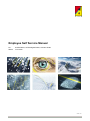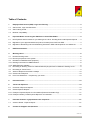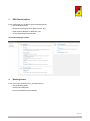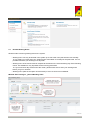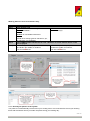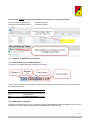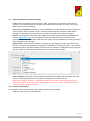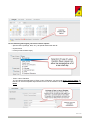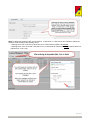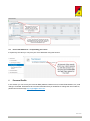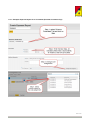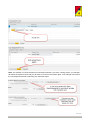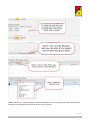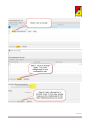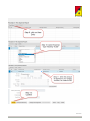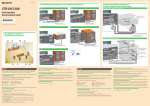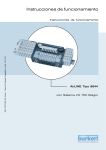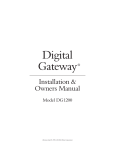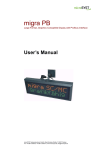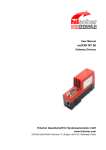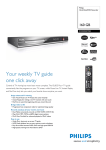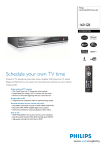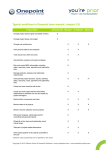Download Employee Self Service Manual
Transcript
Employee Self Service Manual For: Status: ALTEN GmbH, ALTEN Digital GmbH, Aventon GmbH 14.10.2015 Seite 1/27 Table of Contents 1 Employee Self Service (ESS): Login and Training .............................................................................. 3 1.1 SAP-Access, Login and Password ........................................................................................................... 3 1.2 SAP-Training Portal .................................................................................................................................. 3 1.3 Browser compatibility................................................................................................................................ 3 2 Important News concerning the SAP-GoLive for ALTEN GmbH ....................................................... 4 2.1 New Systems and Processes for you starting 01.01.2016 - Working Hours and Expense Reports ....... 4 2.2 Migration of your approved Absences (Leave, Flextime) from PAST into ESS ....................................... 4 2.3 Migration of Remaining Leave and Remainig Overtime in ESS and Request for new Absences ........... 4 3 ESS Functionalities ................................................................................................................................ 5 4 Working Hours ........................................................................................................................................ 5 4.1 Declare Working Hours ............................................................................................................................ 6 4.1.1 Record your pauses in the system ........................................................................................................... 7 4.2 Remarks on WBS-Elements (Projects) .................................................................................................... 8 4.2.1 Naming Convention for WBS-Elements ................................................................................................... 8 4.2.2 WBS-Elements available .......................................................................................................................... 8 4.3 Recording of Working Times for Administration Employees with Trust-Based Working Hours .............. 9 4.4 Recording of Travel Times ....................................................................................................................... 9 4.5 Absence Requests and Public Holidays ................................................................................................10 4.5.1 Create Leave Request ...........................................................................................................................10 4.6 Print Time Statement – if required by your client ...................................................................................13 5 Personal Profile ....................................................................................................................................13 6 Travel and Expenses ............................................................................................................................14 6.1 Overview of Expense Reports ................................................................................................................14 6.2 Create Expense Reports ........................................................................................................................15 6.2.1 Example: Expense Report for a Consultant (Schema Consultant Trip) .................................................17 6.2.2 Example: Monthly Ticket Expense Report for a Consultant ...................................................................22 7 Particular features or gaps between the companies ........................................................................27 7.1 Aventon GmbH - Expense Report ..........................................................................................................27 8 Contact for Support and Questions ...................................................................................................27 Seite 2/27 Employee Self Service (ESS): Login and Training 1 Starting 01.01.2016 the Employee Self Service (ESS) Portal will be available for all employees. ESS is your new system for the following tasks: - record your working hours (exception: employees with trust-based working hours) request absences (leave, special Leaves, etc.) enter expenses reports for business trips This manual describes the most important processes and steps to achieve these tasks. 1.1 SAP-Access, Login and Password The links to access the System are: ALTEN GmbH, ALTEN Digital GmbH: Aventon GmbH: https://de.alten.com/altenintern/ Click on „SAP“ http://aventon.de/unternehmen/aventon-intern-3/ Your login is your current email address ([email protected]/[email protected]) and your password is your current windows password. Note for employees at client sites without access to the ALTEN network: If you cannot access ESS from your client's network, you must record your working hours from your home or with your smartphone. Please let us know through [email protected] if this is the case. We will try to request unblocking the portal access to the client. 1.2 SAP-Training Portal To facilitate the learning and handling of the new system, we have created a SAP training portal. The link is https://de.alten.com/altenintern/ and then please click on the square "SAP-Schulungsportal". As with your access to ESS, your login is your email address and you password is the same as in windows. On this site you will find the tutorial videos and the most current version of the ESS manual. 1.3 Browser compatibility You can use the ESS functions with Internet Explorer, Mozilla Firefox, Chrome and also smartphonebrowsers. However, only Internet Explorer is officially approved by SAP and should if possible be the first browser choice. Some functionalities are only available on Internet Explorer, for instance: the deleting of lines on your timesheet is only possible with Internet Explorer. Internet Explorer: Seite 3/27 Mozilla Firefox: 2 Important News concerning the SAP-GoLive for ALTEN GmbH 2.1 New Systems and Processes for you starting 01.01.2016 - Working Hours and Expense Reports From the 01.01.2016 on, PAST will no longer be available. Please enter your working hours from 02.01.2016 on the SAP Employee Self Service (ESS). Employees with trust-based working hours must not declare working times. Your Travel Expenses Reports for business trips done from the 01.01.2016 on must also be entered in ESS. Note! Travel Expenses for Business Trips taking place in 2015 must still be recorded with the excel formular for travel costs and sent by post as currently done. From the 01.01.2016 on, the travel expenses will no longer be reimbursed together with your salary. They will be transferred on regular intervals to your bank account. 2.2 Migration of your approved Absences (Leave, Flextime) from PAST into ESS All absences from PAST (entered and approved until 31.12.2015) taking place until the end of january 2016 will be migrated into the new system. These absences will be present in ESS. Note! All absences (Leave, Flextime) which are not approved by your manager until 31.12.2015 must be requested in the new system (ESS) again. This is also valid for approved absences in PAST from february 2016 on. These must be entered again in ESS. 2.3 Migration of Remaining Leave and Remainig Overtime in ESS and Request for new Absences Your remaining leave days and overtime hours (if you have an overtime account) will be migrated in the new system in the middle of January 2016. Note! Since you leave and overtime accounts will be correct only from the 20.01.2016, you will only be able to request new absences in ESS from this day on! Please wait until 20.01.2016 to request new absences in ESS and do not contact the SAP-Support for problems or questions related to leave days before that time. Recommendation: If you have leave days (leave or flextime) planed for January 2016, please enter it in PAST until middle of December 2015 at the latest. You will be able to enter your leave days for february 2016 and on in ESS. Seite 4/27 3 ESS Functionalities In the ESS-Portal you are able to perform following tasks: - Record Working Hours - Request Leave Days (Leave, Special Leave, etc.) - Enter Expense Reports for Business Trips - Check and Change Personal Data Overview Homepage in ESS: 4 Working Hours In the menu point "Working Time" you will be able to: - Record Working Hours - Create Leave Requests - Print Time Statements (Timesheets) Seite 5/27 4.1 Declare Working Hours General notes concerning working times in the system: - Working hours can only be entered in the system up to one week in the past until the next monday. This means you must enter your working hours at the latest on monday for the past week. It is not possible to declare your working hours any later. - Working hours of the month must be complete at the latest on the second working day of the following month. This deadline is very important for the invoicing processes! If you have leave days at the end of the month, please make sure to enter your working hours before you go on vacation! - Working hours (with the exception of travel times) of over 10 hours are not allowed! Window after clicking on „Record Working Time“ Seite 6/27 Working times are to be recorded this way: Step 1 Example Step 2 Example For client projects Enter Activity Type PROD01 Productive Working Hours TRAV01 Billable... or UNTR01 non billable travel times For non productive projects UNPR01 Non billable hours, Intercontract (IC) Should other activity types be relevant for you, we will inform you separately. Import WBS-Element (=Project) from your „Worklist“ to record working hours on the correct project Please always select a project which has an A, Please always select a project which has B, C or D in the middle, for instance: an N in the middle, for instance, z.B. AV1100A001-01 z.B. AV1120N001-01 4.1.1 Record your pauses in the system You pause is not automatically removed from your working hours! You must therefore record your working times with at least two lines if you made one pause during your working day. Seite 7/27 Please follow at least the legal pause guidelines (or follow your client pause policies): From 6h1min to 9h working time: From 9h1min working time and on: 4.2 30 Minutes Pause 45 Minutes Pause Remarks on WBS-Elements (Projects) 4.2.1 Naming Convention for WBS-Elements The naming of the WBS-Elements follows this convention: A, B, C und D are used productive project (client projects) and N for non productive projects. The company ID is defined as follows: Company ID AL AV DG Company ALTEN GmbH Aventon GmbH ALTEN Digital GmbH 4.2.2 WBS-Elements available Normally, and if assigned to you on your worklist, following WBS-Elements will be available for you to record working hours. Here is a table of examples for the Business Unit (BU) DG1200: Seite 8/27 WBS-Element DG1200A215-01 Activity Type PROD01 DG1200N001-01 DG1200N002-01 UNPR01 UNPR01 Description (German) Example: "Entwurf mit Catia V5" Interne Schulung Externe Schulung DG1200N003-01 DG1200N004-01 UNPR01 UNPR01 Schulung Trainer Intercontract DG1200N005-01 UNPR01 Non billable hours DG1200N009-01 UNPR01 Hours Technical Support 4.3 Definition / Remarks Productive working hours You are trained by a colleague You are trained by an external person or institution Your train your colleagues You currently have no projects. You are allowed to record up to your planed working time for a day and not more. This is usually 8 hours if you have a work week of 40 hours. It was negotiated with the client that this work hours would not be billed. If this is the case you will be informed on time. Normally working hours used to support the writing of offers for clients. Recording of Working Times for Administration Employees with Trust-Based Working Hours Employees with trust-based working hours must not record working hours in ESS. Process to Request Absences in ESS Leave days (vacation), non paid leave and special leave must be requested by administration employees in ESS. Sick leave must be communicated to the Personnel Department and are recorded in the system exclusively by them. Exceptions: Administration Employees which must record working hours in ESS Following departments or contract types have an obligation to record working hours: • IT Department • Trainee • Intern • Working students • Part-Time employees • Temporary employees • Special arrangements: if an administration employee has an overtime account 4.4 Recording of Travel Times In case you are allowed to enter travel times, they are to be entered this way: WBS-Element (Example for the BU DG1200) DG1200A215-01 Activity Type Name Definition / Remarks TRAV01 Travel times allowed and billable DG1200N005-01 UNTR01 Example "Engine Design" Non billable hours Travel times allowed and non billable Seite 9/27 4.5 Absence Requests and Public Holidays • Leave: must be requested by the employee in ESS. The manager is responsible for the request approval. The request must be sent at least 4 days before the leave starts. The leave can only be taken if approved by the manager. • Time in Lieu of Flextime: this absence can be requested if enough overtime has been collected and if the employee has an overtime account. It must be requested by the employee in ESS and the manager is responsible for its approval. The conditions of normal leave requests also apply. • Sickness: the employee must inform without delay his manager and the personnel department per email to [email protected]. This also applies for sickness leaves during the working day. The personnel department enters these absences in the system. All other guidelines concerning sick days are to be asked to your manager. • Special Leave: special leaves must also be requested by the employee in ESS. Their names start with SL, for instance special leaves for marriage (SL: Marriage) or for births (SL: Birth). They must be requested at least 4 days before starting the leave and your manager is responsible for their approval. Specific guidelines concerning special leaves are to be asked to your manager. • Public holidays: the function "Public Holidays" shows all public holidays that are valid in your case. These are automatically present in the system and depend on your place of work. Note! For the days 24.12 and 31.12 request a full day of leave! These days only have 4 hours of planed working time, so in order to take them off (the full 4 hours), a request of a full day ("Leave" instead of "Leave 1/2 Day") is needed. 4.5.1 Create Leave Request In this window, other than requesting leaves, following functions are available: - Calendar, Time Accounts, Leave Request Seite 10/27 For the following leave types your must create a request: - Special Leave (marriage, birth, etc.), all special leaves start with SL - Unpaid Leave - Leave (normal vacation days) - Time in Lieu of Flextime If you wish to take half a day of Time in Lieu of Flextime, you must enter Begin and End Times. To take one or several complete days off with Time in Lieu of Flextime it is enough to Enter Start and End Dates. Seite 11/27 Note: for absences during the day, as for instance ½ day leave or ½ day time in lieu of flextime, please be careful to avoid collisions with working hours! - Working hours 8 to 12:00 and ½ day leave 13 to 17:00 would for instance be correct. - Working hours 10 to 14:00 and ½ day leave 13 to 17:00 would for instance be wrong because there is a collision from 13 to 14:00. Seite 12/27 4.6 Print Time Statement – if required by your client If required by the client you can print your Time Statement using this function. 5 Personal Profile In this section you can check your Personal Data (Address, Bank Account, Private Email Address, etc.) and change it if needed. Should there be incorrect information that you would like to change but are not able to, please let us know through [email protected]. Seite 13/27 6 Travel and Expenses In this section you will be able to declare all travel expenses that you paid yourself and that must be reimbursed. If the company took charge of some costs for you, for instance if they paid for a flight, you must not enter this receipt. The only exception are Hotels. Even if those are booked and paid by the company, you must enter a receipt of type "Hotel" with an amount of 0,00 €. This is needed so the system can calculate the per diem reimbursement for meals correctly. Expense reports can only be entered in ESS up until two months after the project ended! Note! The Expense Reports must be printed, signed and sent by post with all orginal receipts to the Accounting Department in Munich: ALTEN GmbH Accounting Elsenheimerstraße 55 80687 München 6.1 Overview of Expense Reports In the overview you will see all expense reports you have created. Drafts or expense reports that are not yet approved can be selected in this list and then changed or deleted. Always check the last Refresh Date down to the right on the list. If you think some expense reports are missing in the list, please try to refresh again before contacting the support. Seite 14/27 6.2 Create Expense Reports You must create an expense report per business trip done. If for instance an employee from Munich had a business trip in Stuttgart from 07.12 to 11.12 and then another business trip in Cologne from 14.12 to 18.12, he must create a separate expense report for each of these trips. After clicking on "Start" you must enter the following data: General Information Destination Reason: Please be precise and concrete on the reason of your business trip and also enter the client for which you are travelling. This data is very important for the approval of your expense report by your manager. Eventually per diem reimbursements (if so stated in your project contract) and mileages if you drove with your own car for this business trip. Additional Information In the additional information it is important that you set the cost assignment as follows: for Engineers / Consultants (Schema: Consultant Trip) that you select the correct Project (also called WBS-Element). Usually this will be the WBS-Element on which you enter most of your work hours. If you currently have no client projects, enter your Intercontract (IC) project. The list of WBS-Elements that you can use as a Cost Assignment is shown this way: Seite 15/27 for Administration Employees / Business Managers (Schema: Non Consultant Trip) the right Cost Center must be set as a cost assignment. The Cost Center is set automatically by the system based on your Employee data. This means you don't need to change the cost assignment in this case. Seite 16/27 6.2.1 Example: Expense Report for a Consultant (Schema Consultant Trip) Seite 17/27 Note: The selection of a Cost Assignmet is extremely important! If you enter a wrong project, you manager will refuse the expense report and you will have to record it in the system again. Your manager must check the cost assignment before confirming your expenses report. Seite 18/27 Note: Please enter a separate receipt for Hotel and Breakfast, even if they figure both on the same invoice. Please do not enter the total cost of both under only one receipt! Seite 19/27 Seite 20/27 Note: You must send the signed Expense Report with the original receipts by post to the Accounting Department in Munich (see Chapter 6). The sending of original receipts is extremely important! No reimbursement of costs is possible without original receipts! Seite 21/27 6.2.2 Example: Monthly Ticket Expense Report for a Consultant You can record your expenses for a Monthly Ticket in ESS, with the condition your project contract states that this expense is covered. Follow this procedure to enter the Monthly Ticket in ESS. Notes: - Start and End Date: Please choose the first day of the month. If another trip has already taken place on this day, please choose the following available day on the month. Two trips cannot take place in the system at the same time. - Adress: Your place of work. - Per Diem Reimbursement for Meals: This checkbox must not be checked. Seite 22/27 Seite 23/27 Seite 24/27 Seite 25/27 Seite 26/27 7 Particular features or Gaps between Companies 7.1 Aventon GmbH - Expense Report Before an Expense Report is created in ESS, the employees must request an absence of type "Business Trip" for the planed duration of the trip. This absence must be requested before the trips starts. Only after your manager confirms this absence are you allowed to record an expense report in the system. 8 Contact for Support and Questions The following email addresses are available to you in case you have questions or problems with the system. Please do not directly contact administration employees but use instead these email addresses. This way we can give you the best support we can! Please always send us a screenshot and a detailed description of the problem or question you have. This helps us a lot to analyse the problem and allows us to support you as quickly as we can! Support for Timesheet, Expense Reports and Login problems [email protected] Support for Absences [email protected] Seite 27/27