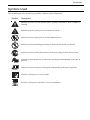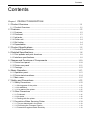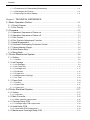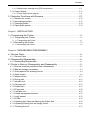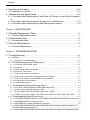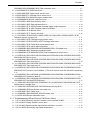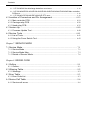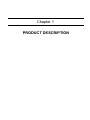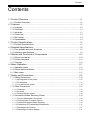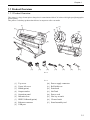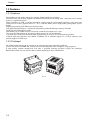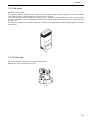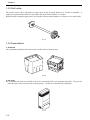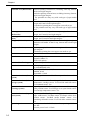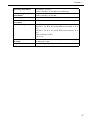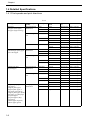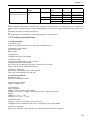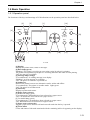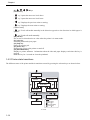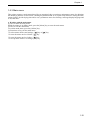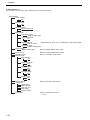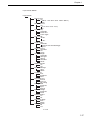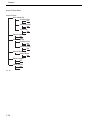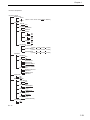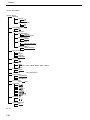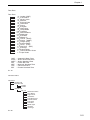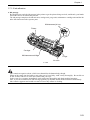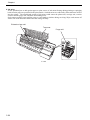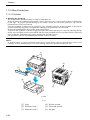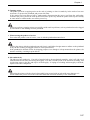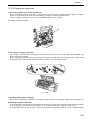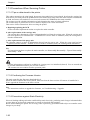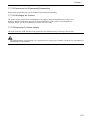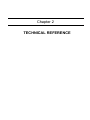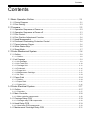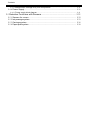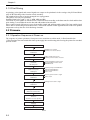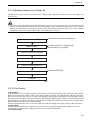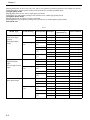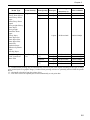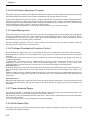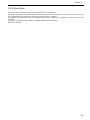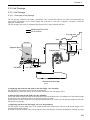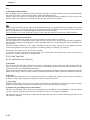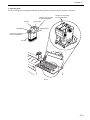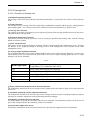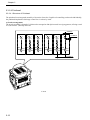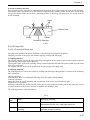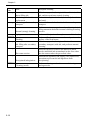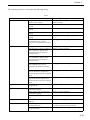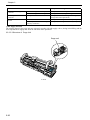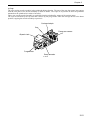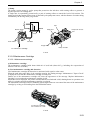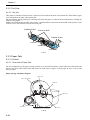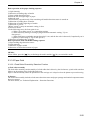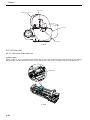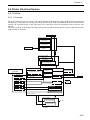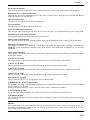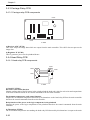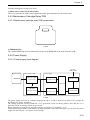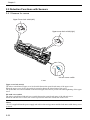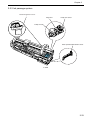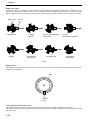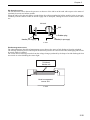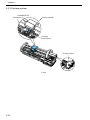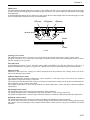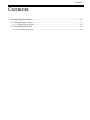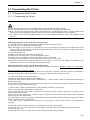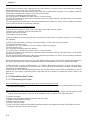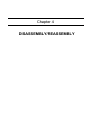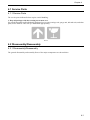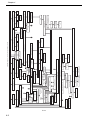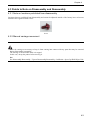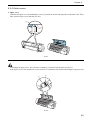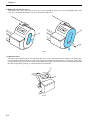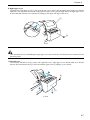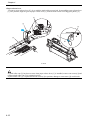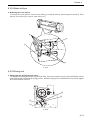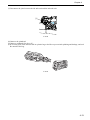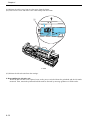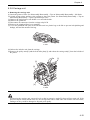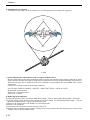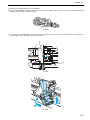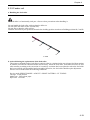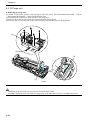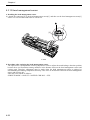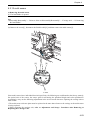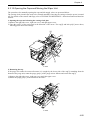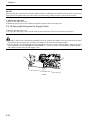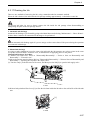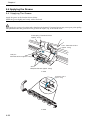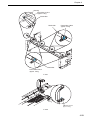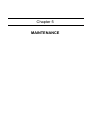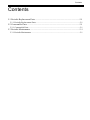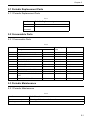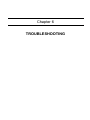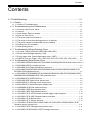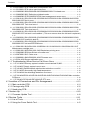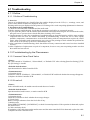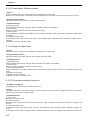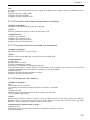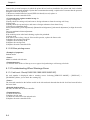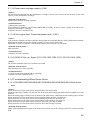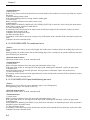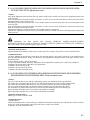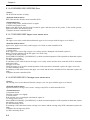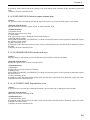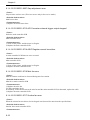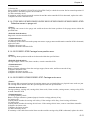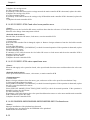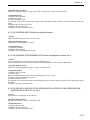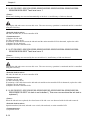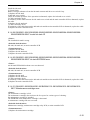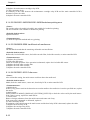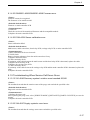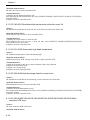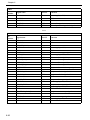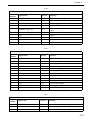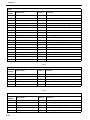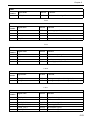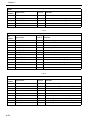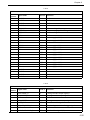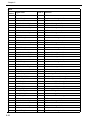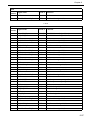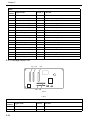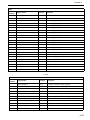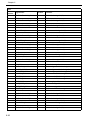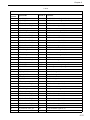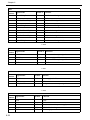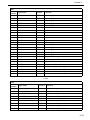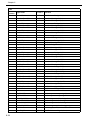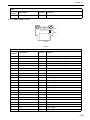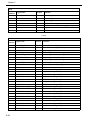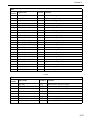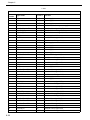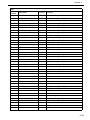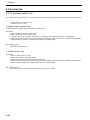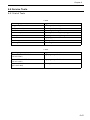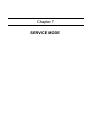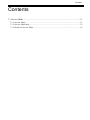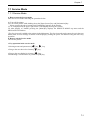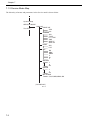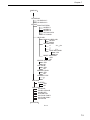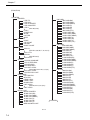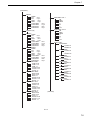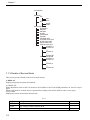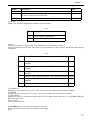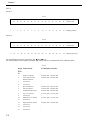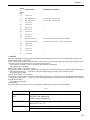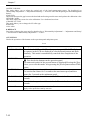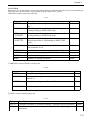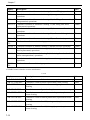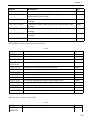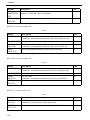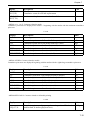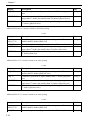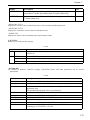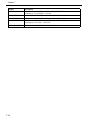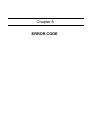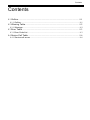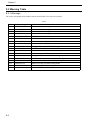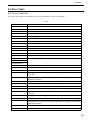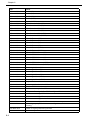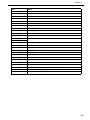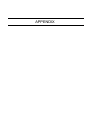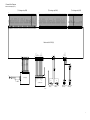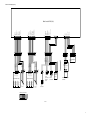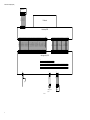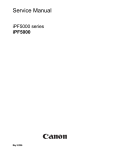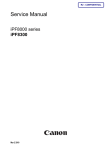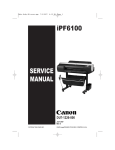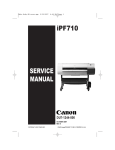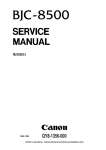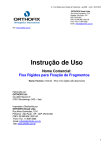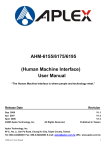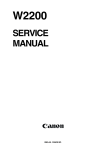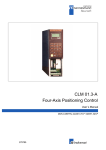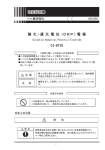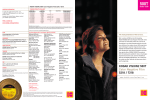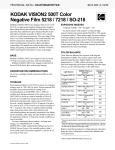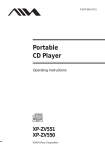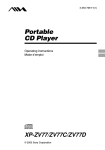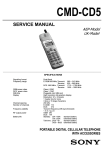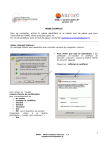Download Canon ipf710- SERVICE MANUAL
Transcript
Main Body SM cover.qxp 7/11/2006 12:11 PM Page 1 imagePROGRAF iPF700 SERVICE MANUAL DU7-1183-000 JULY 2006 REV. 0 COPYRIGHT 2006 CANON INC. CANON imagePROGRAF iPF700 REV. 0 PRINTED IN U.S.A. Application This manual has been issued by Canon Inc. for qualified persons to learn technical theory, installation, maintenance, and repair of products. This manual covers all localities where the products are sold. For this reason, there may be information in this manual that does not apply to your locality. Corrections This manual may contain technical inaccuracies or typographical errors due to improvements or changes in products. When changes occur in applicable products or in the contents of this manual, Canon will release technical information as the need arises. In the event of major changes in the contents of this manual over a long or short period, Canon will issue a new edition of this manual. The following paragraph does not apply to any countries where such provisions are inconsistent with local law. Trademarks The product names and company names used in this manual are the registered trademarks of the individual companies. Copyright This manual is copyrighted with all rights reserved. Under the copyright laws, this manual may not be copied, reproduced or translated into another language, in whole or in part, without the written consent of Canon Inc. COPYRIGHT © 2001 CANON INC. Printed in Japan Caution Use of this manual should be strictly supervised to avoid disclosure of confidential information. Introduction Symbols Used This documentation uses the following symbols to indicate special information: Symbol Description Indicates an item of a non-specific nature, possibly classified as Note, Caution, or Warning. Indicates an item requiring care to avoid electric shocks. Indicates an item requiring care to avoid combustion (fire). Indicates an item prohibiting disassembly to avoid electric shocks or problems. Indicates an item requiring disconnection of the power plug from the electric outlet. Indicates an item intended to provide notes assisting the understanding of the topic in question. Memo Indicates an item of reference assisting the understanding of the topic in question. REF. Provides a description of a service mode. Provides a description of the nature of an error indication. Introduction The following rules apply throughout this Service Manual: 1. Each chapter contains sections explaining the purpose of specific functions and the relationship between electrical and mechanical systems with reference to the timing of operation. In the diagrams, represents the path of mechanical drive; where a signal name accompanies the symbol, the arrow indicates the direction of the electric signal. The expression "turn on the power" means flipping on the power switch, closing the front door, and closing the delivery unit door, which results in supplying the machine with power. 2. In the digital circuits, '1'is used to indicate that the voltage level of a given signal is "High", while '0' is used to indicate "Low".(The voltage value, however, differs from circuit to circuit.) In addition, the asterisk (*) as in "DRMD*" indicates that the DRMD signal goes on when '0'. In practically all cases, the internal mechanisms of a microprocessor cannot be checked in the field. Therefore, the operations of the microprocessors used in the machines are not discussed: they are explained in terms of from sensors to the input of the DC controller PCB and from the output of the DC controller PCB to the loads. The descriptions in this Service Manual are subject to change without notice for product improvement or other purposes, and major changes will be communicated in the form of Service Information bulletins. All service persons are expected to have a good understanding of the contents of this Service Manual and all relevant Service Information bulletins and be able to identify and isolate faults in the machine." Contents Contents Chapter 1 PRODUCT DESCRIPTION 1.1 Product Overview.............................................................................................. 1-1 1.1.1 Product Overview....................................................................................................... 1-1 1.2 Features.............................................................................................................. 1-2 1.2.1 Features....................................................................................................................... 1-2 1.2.2 Printhead ..................................................................................................................... 1-3 1.2.3 Ink tanks ...................................................................................................................... 1-3 1.2.4 Cutter unit.................................................................................................................... 1-4 1.2.5 Roll holder ................................................................................................................... 1-4 1.2.6 Expendables ............................................................................................................... 1-4 1.3 Product Specifications...................................................................................... 1-5 1.3.1 Product Specifications............................................................................................... 1-5 1.4 Detailed Specifications ..................................................................................... 1-8 1.4.1 Print speeds and print directions ............................................................................. 1-8 1.4.2 Interface specifications.............................................................................................. 1-9 1.5 Names and Functions of Components ........................................................ 1-10 1.5.1 Printer front panel..................................................................................................... 1-10 1.5.2 Printer rear panel .................................................................................................... 1-11 1.5.3 Carriage ..................................................................................................................... 1-12 1.6 Basic Operation ............................................................................................... 1-13 1.6.1 Operation panel........................................................................................................ 1-13 1.6.2 Printer state transitions ........................................................................................... 1-14 1.6.3 Main menu................................................................................................................. 1-15 1.7 Safety and Precautions .................................................................................. 1-22 1.7.1 Safety Precautions ...................................................................................................1-22 1.7.1.1 Moving parts of the printer ............................................................................................... 1-22 1.7.1.2 Ink adhesion ........................................................................................................................ 1-23 1.7.1.3 Live parts of the printer...................................................................................................... 1-25 1.7.2 Other Precautions ....................................................................................................1-26 1.7.2.1 Printhead.............................................................................................................................. 1-26 1.7.2.2 Ink tanks............................................................................................................................... 1-28 1.7.2.3 Dealing with the printer...................................................................................................... 1-29 1.7.3 Precautions When Servicing Printer .....................................................................1-30 1.7.3.1 Tips on data stored in the printer ..................................................................................... 1-30 1.7.3.2 Confirming the Firmware Version .................................................................................... 1-30 1.7.3.3 Precautions against Static Electricity .............................................................................. 1-30 Contents 1.7.3.4 Precautions for Disassembly/Reassembly..................................................................... 1-31 1.7.3.5 Self-diagno stic Feature .................................................................................................... 1-31 1.7.3.6 Disposing of a lithium battery ........................................................................................... 1-31 Chapter 2 TECHNICAL REFERENCE 2.1 Basic Operation Outline .................................................................................... 2-1 2.1.1 Printer Diagram ......................................................................................................... 2-1 2.1.2 Print Driving................................................................................................................ 2-2 2.2 Firmware ............................................................................................................. 2-2 2.2.1 Operation Sequence at Power-on .......................................................................... 2.2.2 Operation Sequence at Power-off .......................................................................... 2.2.3 Print Control ............................................................................................................... 2.2.4 Print Position Adjustment Function ........................................................................ 2.2.5 Head Management ................................................................................................... 2.2.6 Printhead Overheating Protection Control ............................................................ 2.2.7 Pause between Pages ............................................................................................. 2.2.8 White Raster Skip ..................................................................................................... 2.2.9 Sleep Mode ................................................................................................................ 2-2 2-3 2-3 2-6 2-6 2-6 2-6 2-6 2-7 2.3 Printer Mechanical System............................................................................... 2-8 2.3.1 Outline ......................................................................................................................... 2-8 2.3.1.1 Outline.................................................................................................................................... 2-8 2.3.2 Ink Passage ............................................................................................................... 2-9 2.3.2.1 Ink Passage .......................................................................................................................... 2-9 2.3.2.2 Ink Tank Unit....................................................................................................................... 2-10 2.3.2.3 Carriage Unit....................................................................................................................... 2-13 2.3.2.4 Printhead ............................................................................................................................. 2-16 2.3.2.5 Purge Unit ........................................................................................................................... 2-17 2.3.2.6 Maintenance Cartridge ...................................................................................................... 2-23 2.3.2.7 Air Flow ................................................................................................................................ 2-24 2.3.3 Paper Path ............................................................................................................... 2-24 2.3.3.1 Outline.................................................................................................................................. 2-24 2.3.3.2 Paper Path .......................................................................................................................... 2-25 2.3.3.3 Cutter Unit ........................................................................................................................... 2-26 2.4 Printer Electrical System................................................................................. 2-27 2.4.1 Outline ....................................................................................................................... 2-27 2.4.1.1 Overview.............................................................................................................................. 2-27 2.4.2 Main Controller ........................................................................................................ 2-28 2.4.2.1 Main controller components ............................................................................................. 2-28 2.4.3 Carriage Relay PCB ............................................................................................... 2-30 2.4.3.1 Carriage relay PCB components ..................................................................................... 2-30 2.4.4 Head Relay PCB ..................................................................................................... 2-30 2.4.4.1 Head relay PCB components........................................................................................... 2-30 2.4.5 Maintenance Cartridge Relay PCB ...................................................................... 2-31 Contents 2.4.5.1 Maintenance cartridge relay PCB components ............................................................. 2-31 2.4.6 Power Supply ............................................................................................................2-31 2.4.6.1 Power supply block diagram............................................................................................. 2-31 2.5 Detection Functions with Sensors ................................................................ 2-32 2.5.1 Sensers for covers ................................................................................................... 2-32 2.5.2 Ink passage system ................................................................................................. 2-33 2.5.3 Carriage system ....................................................................................................... 2-36 2.5.4 Paper path system ................................................................................................... 2-38 Chapter 3 INSTALLATION 3.1 Transporting the Printer ................................................................................... 3-1 3.1.1 Transporting the Printer ............................................................................................3-1 3.1.1.1 Transporting the Printer....................................................................................................... 3-1 3.1.2 Reinstalling the Printer ..............................................................................................3-2 3.1.2.1 Reinstalling the Printer ........................................................................................................ 3-2 Chapter 4 DISASSEMBLY/REASSEMBLY 4.1 Service Parts...................................................................................................... 4-1 4.1.1 Service Parts............................................................................................................... 4-1 4.2 Disassembly/Reassembly................................................................................ 4-1 4.2.1 Disassembly/Reassembly......................................................................................... 4-1 4.3 Points to Note on Disassembly and Reassembly ........................................ 4-3 4.3.1 Note on locations prohibited from disassembly .................................................... 4-3 4.3.2 Manual carriage movement...................................................................................... 4-3 4.3.3 Units required for draining the ink ........................................................................... 4-4 4.3.4 Outer covers ............................................................................................................... 4-5 4.3.5 Waste ink box ........................................................................................................... 4-11 4.3.6 Driving unit ................................................................................................................ 4-11 4.3.7 Ink tube unit............................................................................................................... 4-12 4.3.8 Carriage unit ............................................................................................................. 4-15 4.3.9 Feeder unit ................................................................................................................ 4-19 4.3.10 Purge unit ................................................................................................................ 4-20 4.3.11 Ink tank unit............................................................................................................. 4-21 4.3.12 Head management sensor ................................................................................... 4-22 4.3.13 multi sensor............................................................................................................. 4-23 4.3.14 PCBs ........................................................................................................................ 4-24 4.3.15 Opening the Caps and Moving the Wiper Unit.................................................. 4-25 4.3.16 Opening/Closing the Ink Supply Valve ............................................................... 4-26 4.3.17 Draining the Ink ...................................................................................................... 4-27 Contents 4.4 Applying the Grease ........................................................................................ 4-28 4.4.1 Applying The Grease .............................................................................................. 4-28 4.5 Adjustment and Setup Items .......................................................................... 4-30 4.5.1 Procedure after Replacing the Feed Roller HP Sensor or Feed Roller Encoder 430 4.5.2 Procedure after Replacing the Carriage Unit or Multi Sensor.......................... 4-30 4.5.3 Procedure after Replacing the Head Management Sensor ............................. 4-30 Chapter 5 MAINTENANCE 5.1 Periodic Replacement Parts............................................................................. 5-1 5.1.1 Periodic Replacement Parts .................................................................................... 5-1 5.2 Consumable Parts ............................................................................................. 5-1 5.2.1 Consumable Parts..................................................................................................... 5-1 5.3 Periodic Maintenance........................................................................................ 5-1 5.3.1 Periodic Maintenance ............................................................................................... 5-1 Chapter 6 TROUBLESHOOTING 6.1 Troubleshooting ................................................................................................. 6-1 6.1.1 Outline ......................................................................................................................... 6-1 6.1.1.1 Outline of Troubleshooting ................................................................................................. 6-1 6.1.2 Troubleshooting by the Phenomenon .................................................................... 6-1 6.1.2.1 Incorrect Value Check Value.............................................................................................. 6.1.2.2 Load roll. ................................................................................................................................ 6.1.2.3 Load sheets. /Remove sheets. ......................................................................................... 6.1.2.4 Open Ink Tank Cover .......................................................................................................... 6.1.2.5 The printer cannot be turned on. ...................................................................................... 6.1.2.6 The printer is shut down during power-on or printing..................................................... 6.1.2.7 The printer cannot be connected over the network. ...................................................... 6.1.2.8 Printing error (Ink remains.)................................................................................................ 6.1.2.9 Other printing errors............................................................................................................. 6-1 6-1 6-2 6-2 6-2 6-3 6-3 6-3 6-4 6.1.3 Troubleshooting When Warnings Occur ............................................................... 6-4 6.1.3.1 Ink Level: Check(1000/1001/1002/1003/1006/1007) ..................................................... 6.1.3.2 Check maint cartridge capacity.(1100) ............................................................................. 6.1.3.3 End of paper feed. Cannot feed paper more. (100F) ..................................................... 6.1.3.4 GARO W12xx (xx: Digits) (1221,1222,1223,1225,1231,1232,1233,1234,1235)....... 6-4 6-5 6-5 6-5 6.1.4 Troubleshooting When Errors Occur ..................................................................... 6-5 6.1.4.1 03010000-200C/03010000-2017/03010000-2018/03016000-2010 Multi sensor error 6-5 6.1.4.2 03010000-200D Cut media end error ............................................................................... 6-6 6.1.4.3 03010000-2016 Paper feed/delivery jam error................................................................ 6-6 6.1.4.4 03010000-2820/03010000-2821/03010000-2822/03010000-2823/03010000-2F33/ 031300312F32 Adjustment error.............................................................................................. 6-7 6.1.4.5 03010000-2E1F/03060000-2E14/03060A00-2E00/03061000-2E15/03860002-2E02/ Contents 03860002-2E0A/03860002-2E0C Path mismatch error ....................................................... 6-7 6.1.4.6 03030000-2E21 IEEE1394 Error ....................................................................................... 6-8 6.1.4.7 03031000-2E0F Upper cover sensor error ...................................................................... 6-8 6.1.4.8 03031000-2E11 Carriage cover sensor error .................................................................. 6-8 6.1.4.9 03031000-2E12 Defective paper release lever .............................................................. 6-9 6.1.4.10 03060A00-2E1B Roll media end error ............................................................................ 6-9 6.1.4.11 03130031-260E Gap detection error............................................................................... 6-9 6.1.4.12 03130031-260F Gap adjustment error.......................................................................... 6-10 6.1.4.13 03130031-2F13 A/D Converter external trigger output stopped............................... 6-10 6.1.4.14 03130031-2F14 ASIC Register cannot be written. ..................................................... 6-10 6.1.4.15 03130031-2F16 Mist fan error........................................................................................ 6-10 6.1.4.16 03130031-2F17 Suction fan error.................................................................................. 6-10 6.1.4.17 03130031-2F20/03130031-22/03130031-2F23/03130031-2F28/03130031-2F2D Defective sensor in purge unit................................................................................................. 6-11 6.1.4.18 03130031-2F25 Carriage home position error ............................................................ 6-11 6.1.4.19 03130031-2F26/03130031-2F27 Carriage motor error.............................................. 6-11 6.1.4.20 03130031-2F2A Feed roller home position error ........................................................ 6-12 6.1.4.21 03130031-2F3A valve open/close error ...................................................................... 6-12 6.1.4.22 03800200-2802/03800400-2803/03800300-2801 Printhead error........................... 6-12 6.1.4.23 03800500-280C Defective printhead nozzle ............................................................... 6-13 6.1.4.24 03800500-2F2F/03800500-2F30 Head management sensor error ......................... 6-13 6.1.4.25 03810101-2501/03810102-2502/03810103-2503/03810104-2500/03810106-2506/ 03810106-2507 No ink error.................................................................................................... 6-13 6.1.4.26 03810201-2581/03810202-2582/03810203-2583/03810204-2580/03810206-2586/ 03810206-2587 Tank level error 1 ......................................................................................... 6-14 6.1.4.27 03810201-2591/03810202-2592/03810203-2593/03810204-2590/03810206-2596/ 03810206-2597 Tank level error 2 ......................................................................................... 6-14 6.1.4.28 03830101-2521/03830102-2522/03830103-2523/03830104-2520/03830106-2526/ 03830105-2527 Ink tank is not installed. ( This error occurs when the ink tank is replaced.) 6-15 6.1.4.29 03830201-2541/03830202-2542/03830203-2543/03800204-2540/03830206-2546/ 03830206-2547 Invalid ink tank ID ......................................................................................... 6-15 6.1.4.30 03830301-2561/03830302-2562/03830303-2563/03830304-2560/03830306-2566/ 03830306-2567 Ink tank EEPROM error............................................................................... 6-15 6.1.4.31 03841001-2819/03841001-281B/03841101-2818/03841201-2816/03841201-2817 Maintenance cartridge error..................................................................................................... 6-15 6.1.4.32 03861001-2405/03861001-2406 Borderless printing error........................................ 6-16 6.1.4.33 03862000-2E09 Insufficient roll media error ................................................................ 6-16 6.1.4.34 03870001-2015 Cutter error ........................................................................................... 6-16 6.1.4.35 03900001-4042/03900001-4049 Firmware error ........................................................ 6-17 6.1.4.36 E194-4034 Sensor calibration error .............................................................................. 6-17 6.1.5 Troubleshooting When Service Call Errors Occur ..............................................6-17 6.1.5.1 E141-4046 Recovery system's rotation count reached 50,000 .................................. 6.1.5.2 E144-4047 Supply system's count error......................................................................... 6.1.5.3 E146-4001 Borderless/idle ejection/mist collection count full ..................................... 6.1.5.4 E161-403E Abnormally high head temperature ............................................................ 6-17 6-17 6-18 6-18 Contents 6.1.5.5 E194-404A Non-discharge detection count error ......................................................... 6-18 6.1.5.6 E196-4040/E196-4041/E196-4042/E196-4043/E196-4044/E196-4045 Main controller PCB error.................................................................................................................................... 6-18 6.1.5.7 E198-401C/E198-401D/E198-401E RTC error ............................................................ 6-19 6.2 Location of Connectors and Pin Arrangement ............................................ 6-19 6.2.1 Main controller PCB ................................................................................................ 6-19 6.2.2 Carriage relay PCB ................................................................................................. 6-28 6.2.3 Head relay PCB....................................................................................................... 6-35 6.3 Version Up ........................................................................................................ 6-40 6.3.1 Firmware Update Tool ............................................................................................ 6-40 6.4 Service Tools .................................................................................................... 6-41 6.4.1 List of Tools .............................................................................................................. 6-41 6.4.2 Using the Cover Switch Tool ................................................................................. 6-42 Chapter 7 SERVICE MODE 7.1 Service Mode...................................................................................................... 7-1 7.1.1 Service Mode ............................................................................................................. 7-1 7.1.2 Service Mode Map .................................................................................................... 7-2 7.1.3 Details of Service Mode ........................................................................................... 7-6 Chapter 8 ERROR CODE 8.1 Outline ................................................................................................................. 8-1 8.1.1 Outline......................................................................................................................... 8-1 8.2 Warning Table .................................................................................................... 8-2 8.2.1 Warnings..................................................................................................................... 8-2 8.3 Error Table .......................................................................................................... 8-3 8.3.1 Error Code List........................................................................................................... 8-3 8.4 Sevice Call Table ............................................................................................... 8-6 8.4.1 Service call errors ..................................................................................................... 8-6 Chapter 1 PRODUCT DESCRIPTION Contents Contents 1.1 Product Overview.............................................................................................. 1-1 1.1.1 Product Overview....................................................................................................... 1-1 1.2 Features.............................................................................................................. 1-2 1.2.1 Features....................................................................................................................... 1-2 1.2.2 Printhead ..................................................................................................................... 1-3 1.2.3 Ink tanks ...................................................................................................................... 1-3 1.2.4 Cutter unit.................................................................................................................... 1-4 1.2.5 Roll holder ................................................................................................................... 1-4 1.2.6 Expendables ............................................................................................................... 1-4 1.3 Product Specifications...................................................................................... 1-5 1.3.1 Product Specifications............................................................................................... 1-5 1.4 Detailed Specifications ..................................................................................... 1-8 1.4.1 Print speeds and print directions ............................................................................. 1-8 1.4.2 Interface specifications.............................................................................................. 1-9 1.5 Names and Functions of Components ........................................................ 1-10 1.5.1 Printer front panel..................................................................................................... 1-10 1.5.2 Printer rear panel .................................................................................................... 1-11 1.5.3 Carriage ..................................................................................................................... 1-12 1.6 Basic Operation ............................................................................................... 1-13 1.6.1 Operation panel........................................................................................................ 1-13 1.6.2 Printer state transitions ........................................................................................... 1-14 1.6.3 Main menu................................................................................................................. 1-15 1.7 Safety and Precautions .................................................................................. 1-22 1.7.1 Safety Precautions ...................................................................................................1-22 1.7.1.1 Moving parts of the printer ............................................................................................... 1-22 1.7.1.2 Ink adhesion ........................................................................................................................ 1-23 1.7.1.3 Live parts of the printer...................................................................................................... 1-25 1.7.2 Other Precautions ....................................................................................................1-26 1.7.2.1 Printhead.............................................................................................................................. 1-26 1.7.2.2 Ink tanks............................................................................................................................... 1-28 1.7.2.3 Dealing with the printer...................................................................................................... 1-29 1.7.3 Precautions When Servicing Printer .....................................................................1-30 1.7.3.1 Tips on data stored in the printer ..................................................................................... 1.7.3.2 Confirming the Firmware Version .................................................................................... 1.7.3.3 Precautions against Static Electricity .............................................................................. 1.7.3.4 Precautions for Disassembly/Reassembly ..................................................................... 1.7.3.5 Self-diagno stic Feature .................................................................................................... 1.7.3.6 Disposing of a lithium battery ........................................................................................... 1-30 1-30 1-30 1-31 1-31 1-31 Chapter 1 1.1 Product Overview 1.1.1 Product Overview 0012-6185 This printer is a large-format printer that prints in a maximum width of 36 inches with high-speed photographic picture quality. This printer is a desktop product that delivers its output on roll or cut media. [1] [7] [2] [9] [8] [10] [5] [3] [6] [4] [11] [12] [13] [14] [15] [16] [17] F-1-1 T-1-1 [1] Top cover [10] Power supply connector [2] Upper left cover [11] Roll holder set [3] Stand(option) [12] Print head [4] Output stacker [13] Ink Tank [5] Operation panel [14] Power cord [6] Ink tank cover [15] Hex key wernch [7] IEEE1394board(option) [16] Cleaner brush [8] Ethernet connector [17] Stand assembly tool [9] USB port 1-1 Chapter 1 1.2 Features 1.2.1 Features 0012-6186 -Rear loading of roll media, making for compact, lightweight device geometry. -Borderless four-side printing support (roll media) removes laborious cutting work, easing the job of creating posters to a significant degree. -High resolutions of 2400 x 1200 dpi maximum, coupled with the exceptionally light-fast, water-proof and ozone-proof five-color pigment inks of Y, M, C, BK and MBK, deliver high-quality photographic picture quality. -High-speed printing under bidirectional print control. -Ink supply through tubing to a completely independent printhead and large-capacity ink tanks. -Ready for roll media and cut media. -Roll media pass in widths between 254 and 914.4 mm and in lengths up to 18 m. -The cutter unit that mounts on the carriage allows paper to be cut automatically. -Cut media are fed and ejected and ink tanks replaced all in an easy-to-access front panel operation. -USB2.0 high-speed interface and 10Base-T/100Base-TX in standard support of a TCP/IP network, plus optional support of IEEE1394. 1.2.2 Printhead 0013-2741 The printhead that mounts on the carriage is an integrated six-color disposable printhead. It has 5,120 nozzles for MBK and 2,560 nozzles for each additional color arranged in a zigzag pattern. If print quality remains unimproved even after a specified cleaning operation, replace the printhead. Replacement about one year after the date of initial unpacking is also recommended. F-1-2 1-2 Chapter 1 1.2.3 Ink tanks 0013-0607 Ink tanks are disposable. An ink tank should be replaced when an ink tank replacement prompt message appears or when six months expire after the date of initial unpacking, whichever occurs earlier. To install ink tanks, open the right cover of the printer. Ink tanks are furnished with a notch for preventing incorrect installation, which will allow the tanks to be installed at the position marked in the right color and nowhere else. Ink tanks are available in the four dye ink colors of black, cyan, magenta and yellow and the pigment ink color of mat black. F-1-3 1.2.4 Cutter unit The cutter unit that mounts on the carriage is disposable. Replace the cutter unit when it gets dull. 0013-5146 F-1-4 1-3 Chapter 1 1.2.5 Roll holder 0013-4667 The printer comes with a roll holder for paper tubes having an inside diameter of 2 inches as standard. It supports an optional roller holder for paper tubes having an inside diameter of 3 inches. Both roll holders clamp the paper tubes of roll media with an outside diameter of 150 mm or less from inside. F-1-5 1.2.6 Expendables a. Printhead The expendable printhead is the same as the one that comes with the printer. 0013-2743 F-1-6 b. Ink tanks The expendable ink tanks are available in six colors: mat black, black, cyan, magenta and yellow. They are the same the same as the ones that come with the printer. Usable for six months after unpacking. F-1-7 1-4 Chapter 1 c. Maintenance cartridge The expendable maintenance cartridge is the same as the one that comes with the printer. The maintenance cartridge is furnished with a shaft cleaner. F-1-8 1.3 Product Specifications 1.3.1 Product Specifications 0012-6192 Type Bubble-jet printer (desktop type) Feeding system Roll media: Manual (Rear loading) Cut media: Paper tray (Front loading) Feeding capacity Roll media: 1 roll (up to 150 mm in outside diameter)/Option roll holder: Paper tubes with an inside diameter of 50.8 mm (2")/Option roll holder: Paper tubes with an inside diameter of 76.2 mm (3")/Cut media: 1 sheet Delivery method Face-up forward ejection Sheet delivery capability 1 sheet (collected in a stacker) Cutter Auto-cutter with replaceable cartridges Type of media Plain paper, plain paper (bond paper), high-coloring plain paper, recycled plain paper, recycled coated paper, coated paper, thick coated paper, extra-thick coated paper, premium mat paper, colored coated paper (yellow), gloss photo paper, gloss photo paper2, gloss photo paper (thick), semigloss photo paper, semigloss photo paper2, semigloss photo paper (thick), synthetic paper, synthetic paper (glued), synthetic paper (with releasing glue), proof paper 2, newspaper proof paper 1, newspaper proof paper 2, newspaper proof paper 3, tracing paper, translucent mat films, clear films Supported thickness 0.07 mm - 0.08mm Media size (Roll media) Width: 254 mm - 914.4 mm Length: 203.2 m - 18 m *1 Roll media up to 150 mm in outside diameter Media size (Cut sheet) Width: 203.2 mm - 917 mm Length: 203.2 mm - 1600 mm 1-5 Chapter 1 Printable area (Roll media) Bordered printing: Internal area, excluding 3-mm top, bottom, and left and right margins. Borderless printing: Internal area, excluding 0-mm top, bottom, and left and right margins. * The printable area may vary with each type of paper media used. Printable area (Cut sheet) Internal area, excluding a 3-mmn top margin, 23-mm bottom margin and3-mm left and right margins. *1 Borderless printing does not support cut media as yet. *2 The printable area may vary with each type of paper media used. Printing assurance area (Roll media) Internal area, excluding a 20-mm top margin, 5-mm bottom margin, and 7-mm left and right margins. Printing assurance area (Cut Internal area, excluding a 20-mm top margin, 5-mm bottom sheet) margin, and 23-mm left and right margins. 1-6 Margins (Roll media) Roll media: 3 mm for top, bottom and left and right margins Borderless roll media: 0 mm for top, bottom and left and right margins Margins (Cut sheet) 3-mm top margin, 23- mm bottom margin and 3- mm left and right margins * Borderless printing does not support cut media as yet. Emulation Not available. Interface USB2.0 Hi-Speed Network (10Base-T) IEEE1394 (option) Printhead/Ink Tank type Independent printhead and ink tanks Printhead [PF-02] Integrated six-color MB 5,120 nozzles, 2,560 nozzles for each additional color Ink tank [PFI-102] MBK, BK, C, M, Y Bundled: 90 ml Expendable: 130 ml Detection functions (Cover system) Head cap position sensor: Yes/ Cover open/closed sensor: Yes Detection functions (Ink passage system) Ink tank sensor: Yes/Remaining ink level sensor: Yes/ Maintenance cartridge sensor: Yes/Used ink tank full sensor: Yes/Printhead sensor: Yes Detection functions (Carriage system) Paper slip sensor: Yes/Carriage position sensor: Yes/Carriage home position sensor: Yes/Carriage cover open/closed sensor: Yes/Carriage temperature sensor: Yes Detection functions (Paper path system) Paper sensor: Yes/Leading and trailing paper end sensors: Yes/ Paper width sensor: Yes/Slant sensor: Yes/Paper release lever position sensor: Yes/Roll media bottom sensor: Yes/ Remaining roll media sensor: Yes/Feed roller rotation sensor: Yes Operating noise Sound pressure level: 50 dB (A) or less, operating; 35 dB or less, idle Acoustic power level: 6.3 Bels Chapter 1 Operating environment Temperature: 15-30 oC Relative humidity: 10-80%RH (non-condensing) Print quality guaranteed environment Temperature: 15-30 oC Relative humidity: 10-80%RH Power supply AC 100 V - 240 V (50 Hz/60 Hz) Power consumption (Maximum) 140 W or less Power consumption When idle in energy save mode (sleep mode) 100-120 V: 5.0 W or less (with IEEE1394 mounted, 8 W or less) 220-240 V: 6.0 W or less ((with IEEE1394 mounted, 9 W or less) When switched off (idle): 1 W or less Printer unit dimensions (WxDxH) 1507 mm (width) x 871 mm (depth) x 1094 mm (height) (including the stand) Weight Approx. 62 kg (including the stand) 1-7 Chapter 1 1.4 Detailed Specifications 1.4.1 Print speeds and print directions 0013-6386 T-1-2 Mediatype Prioritized picture Print quality Number of quality passes Direction (*1) Plain paper Plain paper (bond paper) Plain paper (high-coloring) Photographs and illustrations Line drawings and text Office characters Coated paper Photographs and Dedicated high-quality paper illustrations Thick coated paper Line drawings and text Premium mat paper Mat photopaper Photographs and illustrations Line drawings and text Gloss photo paper, gloss Photographs and photo paper 2 illustrations Semigloss photo paper, semigloss photo paper 2 Gloss photo paper (thick) Semigloss photo paper (thick) Gloss paper, pro photopaper Super photopaper Super photopaper (silky) Proof paper 2 Synthetic paper (unglued) Synthetic paper (glued) 1-8 Resolution Fast 1 pass Bidirectional 1200 x 1200 dpi Standard 2 passes Bidirectional 1200 x 1200 dpi Fine 4 passes Bidirectional 1200 x 1200 dpi Fast (*2) 1 pass Bidirectional 1200 x 1200 dpi 1 pass Bidirectional 1200 x 1200 dpi Standard 1 pass Bidirectional 1200 x 1200 dpi Fine (*2) 2 passes Bidirectional 1200 x 1200 dpi 2 passes Bidirectional 1200 x 1200 dpi Standard (*3) 1 pass Bidirectional 1200 x 1200 dpi 2 passes Bidirectional 1200 x 1200 dpi Standard 4 passes Bidirectional 1200 x 1200 dpi Fine 8 passes Bidirectional 2400 x 1200 dpi Maximum 12 passes Bidirectional 2400 x 1200 dpi Fast (*2) 1 pass Bidirectional 1200 x 1200 dpi 1 pass Bidirectional 1200 x 1200 dpi Standard 2 passes Bidirectional 1200 x 1200 dpi Fine (* 2) 4 passes Bidirectional 1200 x 1200 dpi 4 passes Bidirectional 1200 x 1200 dpi Standard 6 passes Bidirectional 1200 x 1200 dpi Fine 8 passes Bidirectional 2400 x 1200 dpi Maximum 16 passes Bidirectional 2400 x 1200 dpi Fast (*2) 1 pass Bidirectional 1200 x 1200 dpi 1 pass Bidirectional 1200 x 1200 dpi Standard 2 passes Bidirectional 1200 x 1200 dpi Fine (* 2) 4 passes Bidirectional 1200 x 1200 dpi 4 passes Bidirectional 1200 x 1200 dpi Standard 6 passes Bidirectional 1200 x 1200 dpi Fine 8 passes Bidirectional 2400 x 1200 dpi Maximum 16 passes Bidirectional 2400 x 1200 dpi Chapter 1 Mediatype Prioritized picture Print quality Number of quality passes Direction (*1) Tracing paper(CAD) translucent mat films(CAD) Line drawings and text Bidirectional 1200 x 1200 dpi Fast (*2) 1 pass Resolution 1 pass Bidirectional 1200 x 1200 dpi Standard 2 passes Bidirectional 1200 x 1200 dpi Fine (* 2) 4 passes Bidirectional 1200 x 1200 dpi 4 passes Bidirectional 1200 x 1200 dpi *1 Unidirectional printing may be automatically selected by the print engine according to the type of image to be printed (such as a graphic image). Unidirectional printing can also be optionally selected from the printer driver. *2 Optionally selectable from the printer driver. *3 The printer drives an optimal pass count automatically to suit print data. 1.4.2 Interface specifications a. [USB] (Standard) (1) Interface Type USB 2.0, full speed (12 Mbits/sec), high Speed (480 Mbits/sec) 0013-4625 (2) Methods of data transfer Controlled transfer Bulk transfer (3) Signal level Compliant with the USB standard. (4) Interface cable Twisted-pair shielded cable, 5.0 m or shorter Compliant with the USB standard. Wire AWG No.28, data line pair (AWG: American Wire Gauge) AWG No.20 to No.28, distribution line pair (5) Interface connector Printer side: USB standard, Series B receptacle Cable side: USB standard, Series B plug b. [Network] (Standard) (1) Interface Type IEEE802.3-compliant interface (2) Data transfer method 10Base-T/100Base-TX (3) Signal level Input: Threshold. 10Base-T: Max +585mV, min +300mV 100Base-TX: Turn-on +1000mV diff pk-pk, turn-off +200mV diff pk-pk Output: 10Base-T: +2.2V - + 2.8V 100Base-TX: +0.95V - +1.05V (4) Interface cable Category 5 (UTP or FTP) cable, 100 m or shorter Compliant with the ANSI/EIA/TIA-568A or ANSI/EIA/TIA-568B standard. (5) Interface connector Printer side: IEEE802.3 and ANSI X3.263-compliant, ISO/IEC60603-7 standard 1-9 Chapter 1 c. [IEEE1394] (option) (1) Interface Type IEEE1394-1995, P1394a (Version 2.0)-compliant interface (2) Method of data transfer Asynchronous transfer (3) Signal levels Input: Differential input voltage: +173mV - +260mV during S100 arbitration +142mV - +260mV, receiving data +171mV - +262mV during S200 arbitration +132mV - +260mV, receiving data +168mV - +265mV during S400 arbitration +118mV - +260mV, receiving data Output : Differential output voltage: +172mV - +265mV (4) Interface cable Twisted-pair shielded cable, 4.5 mm or shorter. Compliant with the IEEE1394-1995 or (Version 2.0) standard (5) Interface connector Printer side: IEEE1394-compliant, 6-pin connector (socket) Cable side: IEEE1394-compliant, 6-pin connector (plug) Cable side: Compliant with the ANSI/EIA/TIA-568A or ANSI/EIA/TIA-568B standard, Type RJ-45. 1.5 Names and Functions of Components 1.5.1 Printer front panel 0012-6202 [2] [1] [5] [6] [3] [4] F-1-9 [1] Top cover Open this cover to mount the printhead, load paper and clear jams inside the printer. [2] Eject guide Supports ejected paper to keep it from floating up. [3] Maintenance cartridge Blots excess inks. [4] Maintenance cartridge cover Open this cover to replace the maintenance cartridge. [5] Operation panel Operate the printer or check its status from this panel. [6] Ink tanks cover Open this cover to replace ink tanks. 1-10 Chapter 1 1.5.2 Printer rear panel 0013-4638 [2] [4] [6] [5] [1] [3] F-1-10 [1] Release lever Releases the paper retainer. Press this lever rearward to load paper or clean the interiors of the printer. [2] Power connector Connect the power cord to this connector. [3] Roller holder slot Set the roll holder in this guide slot. [4] Expansion PCB slot Mount an IEEE1394 (Fire Wire) expansion PCB on his slot. [5] USB port Connect the USB cable to this port. Ready for the USB2.0 hi-speed mode. [6] Ethernet connector Connect the Ethernet cable to this connector. 1-11 Chapter 1 1.5.3 Carriage 0013-4655 [3] [6] [7] [2] [1] [4] [5] F-1-11 [1] Carriage cover Protects the carriage. [2] Printhead fixer cover Clamps the printhead. [3] Printhead A key component that houses nozzles. [4] Shaft cleaner Keeps the carriage shaft clean. [5] Printhead fixer lever Locks the printhead fixer cover. [6] Slant adjustment lever Fine-adjusts slants in ruled lines during printing. [7] Cutter unit A curved cutting edge that cuts paper automatically. It is tucked inside when cutting is not performed. 1-12 Chapter 1 1.6 Basic Operation 1.6.1 Operation panel 0012-6207 The functions of the keys and meanings of LED indications on the operation panel are described below. [3] [1] [14] Data Online [4] [2] Infomation Power Message OK Menu [5] [13] Cleaning (3 Sec.) Eject Stop [12] [6] [a] [b] [7] [8] [9] [10] [11] F-1-12 [1] Display Displays the printer menu, status or messages. [2] Data lamp (green) "Blinking" The printer is receiving or processing a print job when it is printing. The printer has suspended a print job or is receiving firmware data when it is not printing. "Off" No print job is available. [3] Message lamp (orange) "Lit continuously" A warning message is on display. "Blinking" An error message is on display. "Off" The printer is normal or is powered off. [4] Online key Switches the printer between two alternative modes: online and offline. "Lit continuously" The printer is in online mode. Lights green. "Off" The printer is in offline mode. [5] Menu key Displays a printer main menu. [6] Paper source selector [a] Roll media lamp (green) "Lit continuously" Roll media have been selected as a paper source. "Off" Cut media have been selected as a paper source. [b] Cut media lamp (green) "Lit continuously" Cut media have been selected as a paper source. "Off" Roll media have been selected as a paper source. [7] Paper source selector key Toggles a paper source between roll and cut media each time the key is pressed. [8] Color labels Colors and names of ink tanks associated with the remaining ink levels appearing on the display. 1-13 Chapter 1 [9] [Menu mode] Keys " key" Opens the menu one level above. " key" Opens the menu one level lower. " key" Displays the previous action or setting. " key" Displays the next action or setting. [Offline mode] " key" Feeds roll media manually in the direction opposite to the direction in which paper is ejected. " key" Feeds roll media manually. [10] OK key Sets or runs a selected action or value when the printer is in menu mode. [11] eject key Executing menu and ejects paper. [12] Stop key Quits a processing job. [13] Power key Switches the power to the printer on and off. [14] Information key Displays a printer submenu. Information about the inks and paper displays each time this key is pressed. Hold this key for 3 seconds to clean the printhead. 1.6.2 Printer state transitions 0013-5388 The different states of the printer and their transitions caused by pressing the relevant keys are shown below. INITIALIZING ONLINE PRINTING MAIN MENU OFFLINE PAUSE Key operations and print commands SLEEP SUB MENU 1 Sec. SHUTDOWN F-1-13 1-14 Auto Online Key Menu Key Infomation Key Power Key Chapter 1 1.6.3 Main menu 0012-6209 This printer supports a main menu that offers an organized clue to opening a maintenance menu for adjusting the discharge position of each nozzle, cleaning the printhead and so on, a print setup menu for setting the autocutting feature, the ink drying time and so on, a parameters menu for selecting a message display language and so on, and more.. a. Working with the main menu (1) How to enter the main menu While the printer is in offline mode, press the [Menu] key to enter the main menu. (2) How to exit the main menu To exit the main menu, press the [Online] key. (3) Functions of keys on the main menu -To select menu choices and settings: [ ] key or [ ] key -To enter the menu one level below: [ ] key -To enter the menu one level above: [ ] key -To accept menu choices or settings: [OK] key 1-15 Chapter 1 b. Main menu List The hierarchy and settings of the main menus are described below. MAIN MENU Force Cutting No Yes Rep.Ink Tank No Yes Head Cleaning Head Cleaning A Head Cleaning B Media Menu Roll Media Type (Select media type) Chk Remain.Roll On Off Roll Length Set * Displayed only when "On" is selected for "Chk Remain,Roll" ### m / ### ft Cut Sheet Type (Select media type) Paper Deteils (Select media type) Refer to "Media detail setup menu" Adjust Printer Interface Setup Maintenance Repl.Maint.C No Yes Replace P.head No Yes Repl.S.Cleaner No Yes Change Cutter No Yes Move Printer No Yes System Setup "Test Print" Status Print Media Details Print Job Log Menu Map Nozzle Check Information Refer to "Printing adjustment menu" Refer to "Interface setup menu" Refer to "System setup menu" Refer to "Information menu" F-1-14 1-16 Chapter 1 Paper Details MENU Paper Details Drying_Time Off (30sec. 1min. 3min. 5min. 10min. 30min.) 60min. Scan Wait Time Off (1sec. 3sec. 5sec. 7sec.) 9sec. Feed Priority Automatic Band Joint Print Length Print Length -0.70% 0.70% Head Height Automatic (Lowest Low Standard High) Highest Skew Check Lv. Standard Off Loose VacuumStrngth Automatic Strongest Strong Standard Weak Width Detection On Off NearEnd Rllmrgn 3mm 20mm Cut Speed Fast Standard Slow Trim Edge First Forced Auto cut No Cutting Cutting Mode Automaric Eject Manual Bordless Margin Automatic Fixed CutDustReduct. On Off Nr End Sht Mrgn 3mm 20mm Return Defaults No Yes F-1-15 1-17 Chapter 1 Adjust Printer Menu Adjust Printer Auto Head Adj. Standard Adj. No Yes Advanced Adj. No Yes Auto Print On Off Manual Head Adj No Yes Auto Band Adj. Standard Adj. No Yes Advanced Adj. No Yes Manual Band Adj Adjust Band No Yes Adjust Length No Yes Head Inc.Adj. No Yes F-1-16 1-18 Chapter 1 Interface Setup Menu Interface Setup EOP Timer 10sec. (30sec. 1min. 2min. 5min. 10min. 30min.) 60min. TCP/IP TCP/IP On IP Mode Automatic Manual Protocol DHCP On Off BOOTP On Off RARP On Off IP Setting IP Address ( 0-255 Subnet Mask ( 0-255 Default G/W ( 0-255 0-255 0-255 0-255 ) 0-255 0-255 0-255 ) 0-255 0-255 0-255 ) NetWare NetWare On Off Frame Type Auto Detect Ethernet 2 Ethernet 802.2 Ethernet 802.3 Ethernet SNAP Print Service Bindery PServer RPrinter NDSPserver NPrinter AppleTalk On Off Ethernet Driver Auto Detect On Off Comm.Mode Half Duplex Full Duplex Ethernet Type 10 Base-T 100 Base-TX Spanning Tree Not Use Use MAC Address (xxxxxxxxxxxx) Init.Settings No Yes F-1-17 1-19 Chapter 1 System Setup Menu System Setup Warning Buzzer Off On Ignore Mismatch Off On Keep Media Size Off On Judge Paper Size Sht Selection 1 ISO A3+ ANSI B Super Sht Selection 2 ISO B1 ANSI F Roll Selection 1 ISO A3+(297mm) 300m Roll Roll Selection 2 10inch(254mm) JIS B4(257mm) Noz.Check Freq. Off 1page 10page Automatic Use Power Save On Off Sleep Timer 5min. (10min. 15min. 20min. 30min. 40min. 50min.) 60min. Length Unit meter feet/inch Time Zone Time Zone Menu Date Format yyyy/mm/dd dd/mm/yyyy mm/dd/yyyy Date & Time Date Time Language Contrast Adj. -4 (0) 4 Reset MediaType No Yes F-1-18 1-20 Chapter 1 Time Zone Time Zone 0 +1 +2 +3 +4 +5 +6 +7 +8 +9 +10 +11 +12 -12 -11 -10 -9 -8 -7 -6 -5 -4 -3 -2 -1 GMT AHST AKST PST MST CST EST : : : : : : : London (GMT) Paris,Rome Athens.Cairo Moscow Eerevan,Baku Islamabad Dacca Bangkok Hong Kong Tokyo,Seoul Canberra NewCaledonia Wellington Eniwetok Midway is. Hawaii (AHST) Alaska (AKST) Oregon (PST) Arizona (MST) Texas (CST) NewYork (EST) Santiago Buenos Aires Central Atlantic Ocean Cape Verde Greenwich Mean Time Alaska-Hawaii Std Time Alaska Standard Time Pacific Std Time Mountain Standard Time Central Std Time Eastern Standard Time F-1-19 Infomation Menu Infomation System Info Error His.Info 1 xxxxx 2 xxxxx Job His.Info Job 1-3 Document Name User Name Page Count Job Status Print Start Time Print End Time Print Time Print Size Media Type Interface Coverage F-1-20 1-21 Chapter 1 1.7 Safety and Precautions 1.7.1 Safety Precautions 1.7.1.1 Moving parts of the printer 0013-5153 Be careful not to get your hairs, clothing, accessories or any other objects caught in the moving parts of the printer. The moving parts of the printer include the carriage unit, carriage belt, ink tube, flexible cable and feed motor driven by the carriage motor and the feed and pinch rollers driven by the feed motor and the purge unit driven by the purge motor. To assure safety, the printer locks the top cover from opening while it is printing. When the top cover is opened while the printer is in online or offline mode, the driving power to the carriage and feed motors is shut down. Carriage belt Ink tube Flexible cable Carriage unit Carriage motor Feed roller purge unit Pinch roller Feed unit Feed motor F-1-21 1-22 Chapter 1 1.7.1.2 Ink adhesion 0013-5154 a. Ink passage Be careful not to touch the ink passage in the printer to get the printer being serviced, workbench, your hands and clothes and so on smeared by the ink. The ink passage comprises the ink tank unit, carriage unit, purge unit, maintenance cartridge unit and the ink tubes that interconnect the separate parts. Maintenance-jet tray Platen Carriage Maintenance cartridge Purge Ink tank F-1-22 Inks contain an organic solvent, which is not harmful to the human body, though. When an ink comes into the hands or any other part of your body, wash it away thoroughly. Be careful not to lick an ink or allow it to come into contact with your eyes. In the event of eye contact, immediately wash with water thoroughly and obtain medical attention. Also, if you have swallowed an ink in a large quantity by mistake, obtain medical attention immediately. Inks contain a pigment and would not come off once they adhere to clothing. 1-23 Chapter 1 b. Ink mists As the printhead jets an ink against paper to print, traces of ink mists floating during printing or springing back from the paper are produced in the print station. Such ink mists are collected by mist collection air flow into the printer. The uncollected portion of ink mists could smear the platen unit, carriage unit, exterior surfaces and the purge unit, and their surrounding areas. Such smears could in turn spoil the paper or your hands or clothes during servicing. Wipe such smears off with a soft cloth moistened with water and wrung carefully. Platen/carriage unit Top cover Purge unit F-1-23 1-24 Chapter 1 1.7.1.3 Live parts of the printer 0013-5155 Any electrical portion of the printer becomes live when AC power is supplied to it. The main controller, power supply and interface connector are found on the left rear side of the printer, with the operation panel being located on the upper right cover. In checking printer operations with the cover open during servicing, take maximum care to avoid electrical shocks and not to cause damage to electrical components. Operation panel Carriage Relay PCB Carriage PCB Power connector Power supply Interface connector Main controller F-1-24 1-25 Chapter 1 1.7.2 Other Precautions 1.7.2.1 Printhead 0013-1936 a. Handling the printhead Do not unpack the printhead until it is ready for immediate use. When mounting the printhead on the printer, remove protective caps 1 and 2 in this order by holding them by the lugs. To prevent possible damage to the nozzle section, do not replace protective cap 2 on the printhead once it has been removed. After the printhead is removed of its protective caps, assemble it into the printer promptly to prevent the nozzles from being clogged by foreign matter adhering to the printhead to or a dried ink. Depress the printhead fixer lever until it clicks into position. To prevent the problems of nozzle clogging and poor ink suction that may be caused by adhering foreign matter, never touch the nozzle section and the ink port of the printhead or never wipe their surfaces with tissue paper or the like. Remember also to keep hands of the electrode section. The printhead cannot be disassembled/reassembled or rinsed in water. Memo: A clogged nozzle or poorly sucked ink could result in a print defect, such as a periodic print void or poor coloring. If these problems persist even after cleaning, replace the printhead with a new one. [1] [4] [2] [6] [3] [5] F-1-25 T-1-3 [1] Lugs [2] Protective cap 1 [3] Protective cap 2 1-26 [4] Nozzle section [5] Electrode section [6] Ink port Chapter 1 b. Capping action The printer performs a capping action at the end of printing or when it stands by in the wake of an error occurrence, to protect the printhead and prevent ink leaks. If the printer has been powered off by inadvertently disconnecting the power cord from the wall outlet, reconnect the power cord to the wall out and turn on the power key. When the printer starts up successfully to enter online or offline mode, turn off the power key. Failure to perform a capping action successfully could result in problems, such as printhead nozzles clogged by a dried ink or inks leaking from the printhead. c. When leaving the printer of service Even when the printer is out of service, store it with the printhead mounted on it. Leaving the printer with the printhead removed from it could allow foreign matter to adhere to the printhead or dry an ink, resulting in clogged nozzles to cause print defects. If the printhead is drained of inks for shipping purposes even though it is kept mounted on the printer, the nozzles could dry, resulting in print defects. d. Ink conductivity The inks used are conductive. If an ink is found to leak to the mechanical assembly, wipe it off with a soft cloth moistened with water and wrung thoroughly. If an ink is found to leak to the electrical assembly, blot it with tissue paper or the like and wipe it off thoroughly. If wiping off a leaking ink thoroughly is difficult, replace with a new component. Energizing the printer with the electrical assembly being wetted with an ink could cause damage to it. Never connect the power cord to the wall outlet while the electrical assembly is wet with an ink. 1-27 Chapter 1 1.7.2.2 Ink tanks 0012-6229 a. Opening ink tanks Do not unpack ink tanks until they are ready for immediate use. When placing an ink tank in position, shake it slowly seven to eight times before opening it. Without shaking, the ingredients of the ink might settle, resulting in degraded print quality. Once an ink tank is opened, mount it in the printer promptly to prevent any foreign matter from sticking to the ink port. b. Handling ink tanks To prevent foreign matter from infiltrating the ink passage to impair ink suction or print quality, never touch contact [3] or ink port [4] of ink tank [1]. Depressing ink tank cover [2] of the printer would cause a needle to pierce the ink port, linking the ink passage of linking ink tank [1] to the printer. Do not lift up and down ink tank cover [2] except for purposes other than replacing ink tank [1]. [1] [2] [4] [3] F-1-26 1-28 Chapter 1 1.7.2.3 Dealing with the printer 0013-1880 a. Protecting against electrostatic breakdowns Pieces of clothing rubbing each other could build up static electricity, producing static charges in human bodies to cause harm to an electrical component or corrupt its electrical characteristics. You are strongly advised never to touch the printhead contact of the carriage. [1]Contact with the printhead [1] F-1-27 b. Securing the carriage in position The carriage is mechanically locked by the lock arm in the purge unit at the same time as the printhead caps itself at the end of printing. Before shipping the printer, secure the carriage at the home position with a belt stopper so the carriage won't be damaged when it is released from the lock arm or inks won't leak during transit. F-1-28 c. Handling maintenance cartridges Be careful in unloading a maintenance cartridge from the printer not to keep the used ink from spilling over. d. Refilling the printer with inks If the printer has been purged of inks through an automatic or manual ink drain for disassembly/reassembly or for reshipping, refill the printer with inks as soon as possible after the completion of the work. If residual inks in the printer dry, they could seize mechanical components, with the result of malfunctioning. 1-29 Chapter 1 1.7.3 Precautions When Servicing Printer 1.7.3.1 Tips on data stored in the printer 0013-5152 This printer memorizes the print length, how many times tanks have been replaced, how long the carriage has been driven, how many times the printhead has been cleaned, how many times the cutter has been actuated and so forth, and stores such statistics in service mode counters in EEPROM on the main controller. The counters provide valuable information to help determine the status of printer utilization. The counters may be printed out in service mode or displayed for visual verification. Take notice of these instructions when servicing the printer: a. Repairing/replacing the PCB Follow a defined replacement routine to replace the main controller. b. After replacement of the carriage unit The carriage drive duration is a piece of information derived from the carriage unit. When the carriage unit has been replaced, run INITIALIZE > CARRIAGE in service mode to initialize (clear) the carriage drive duration information. c. After replacement of the purge unit The cleaning count is a piece of information derived from the purge unit. When the purge unit has been replaced, run INITIALIZE > PURGE in service mode to initialize (clear) the cleaning count information. See: For instructions on how to replace the main controller, see Disassembly/Reassembly > Tips on Disassembly/ Reassembly > PCB. Counter information would not be available for viewing once it is initialized (cleared). You are warned not to perform initialization before you view the counters. The counters are not writable from the operation panel. 1.7.3.2 Confirming the Firmware Version The main controller has firmware downloaded in it. When the main controller has been replaced, make sure that the latest version of firmware is installed in it. If not, upgrade the firmware to the latest version. 0013-5148 See: For instructions on how to upgrade the firmware, see Troubleshooting > Upgrade. 1.7.3.3 Precautions against Static Electricity 0013-5149 Pieces of clothing rubbing each other could build up static electricity, producing static charges in human bodies to cause harm to an electrical component or corrupt its electrical characteristics. Before disassembling the printer for servicing, touch a positively grounded metallic object to neutralize static charges in your body. 1-30 Chapter 1 1.7.3.4 Precautions for Disassembly/Reassembly Disassembly/reassembly tips can be found in Disassembly/Reassembly. 0013-5150 1.7.3.5 Self-diagno stic Feature The printer comes with built-in self-diagnostics to analyze hardware malfunctions as they occur. Displays and LED indications provide a visual identification of the results of self-diagnostics. For more details, see the error indication section of Error Codes. 0013-5151 1.7.3.6 Disposing of a lithium battery The main controller PCB mounted in the printer has one lithium battery to back up various data. 0013-5385 The lithium battery could explode if it is replaced with a wrong type of battery. Dispose of a used battery as recommended in the manual. 1-31 Chapter 2 TECHNICAL REFERENCE Contents Contents 2.1 Basic Operation Outline ................................................................................... 2-1 2.1.1 Printer Diagram .......................................................................................................... 2-1 2.1.2 Print Driving................................................................................................................. 2-2 2.2 Firmware............................................................................................................. 2-2 2.2.1 Operation Sequence at Power-on ........................................................................... 2-2 2.2.2 Operation Sequence at Power-off ........................................................................... 2-3 2.2.3 Print Control ................................................................................................................ 2-3 2.2.4 Print Position Adjustment Function ......................................................................... 2-6 2.2.5 Head Management .................................................................................................... 2-6 2.2.6 Printhead Overheating Protection Control ............................................................. 2-6 2.2.7 Pause between Pages .............................................................................................. 2-6 2.2.8 White Raster Skip ...................................................................................................... 2-6 2.2.9 Sleep Mode ................................................................................................................. 2-7 2.3 Printer Mechanical System.............................................................................. 2-8 2.3.1 Outline ..........................................................................................................................2-8 2.3.1.1 Outline .................................................................................................................................... 2-8 2.3.2 Ink Passage ................................................................................................................2-9 2.3.2.1 Ink Passage........................................................................................................................... 2-9 2.3.2.2 Ink Tank Unit ....................................................................................................................... 2-10 2.3.2.3 Carriage Unit ....................................................................................................................... 2-13 2.3.2.4 Printhead.............................................................................................................................. 2-16 2.3.2.5 Purge Unit............................................................................................................................ 2-17 2.3.2.6 Maintenance Cartridge ...................................................................................................... 2-23 2.3.2.7 Air Flow ................................................................................................................................ 2-24 2.3.3 Paper Path ................................................................................................................2-24 2.3.3.1 Outline .................................................................................................................................. 2-24 2.3.3.2 Paper Path........................................................................................................................... 2-25 2.3.3.3 Cutter Unit............................................................................................................................ 2-26 2.4 Printer Electrical System................................................................................ 2-27 2.4.1 Outline ........................................................................................................................2-27 2.4.1.1 Overview .............................................................................................................................. 2-27 2.4.2 Main Controller .........................................................................................................2-28 2.4.2.1 Main controller components.............................................................................................. 2-28 2.4.3 Carriage Relay PCB ................................................................................................2-30 2.4.3.1 Carriage relay PCB components ..................................................................................... 2-30 2.4.4 Head Relay PCB ......................................................................................................2-30 2.4.4.1 Head relay PCB components ........................................................................................... 2-30 2.4.5 Maintenance Cartridge Relay PCB .......................................................................2-31 Contents 2.4.5.1 Maintenance cartridge relay PCB components............................................................. 2-31 2.4.6 Power Supply ........................................................................................................... 2-31 2.4.6.1 Power supply block diagram ............................................................................................ 2-31 2.5 Detection Functions with Sensors................................................................. 2-32 2.5.1 Sensers for covers .................................................................................................. 2.5.2 Ink passage system ................................................................................................ 2.5.3 Carriage system ...................................................................................................... 2.5.4 Paper path system .................................................................................................. 2-32 2-33 2-36 2-38 Chapter 2 2.1 Basic Operation Outline 2.1.1 Printer Diagram 0012-6242 A printer diagram is shown below. J1801 J2601 J2801 J1301 J3001 Upper cover lock solenoid(L) Upper cover switch Upper cover switch Carriage motor Feed roller motor Operation panel Power supply J3202 J3201 J2502 Ink tank cover switch Carriage HP sensor Lift motor Pressure release switch Pump motor Pump encoder sensor Pump cam sensor Media sensor Feed roller encoder Feed roller HP sensor Suction fan Mist fan (R) Mist fan (L) Head management sensor J3301 Maintenance cartridge J2 Valve motor Humidity sensor J2701 J2702 Upper cover lock solenoid(R) Main controler PCB Carriage cover sensor Ink tank ROM PCB (R) J3002 J202 J201 Linear encoder Ink tank ROM PCB (L) Valve open/closed detection Sensor J2501 J103 J102 J101 Carriage relay PCB J703 J702 J601 J103 J102 J101 Multi sensor J201 Head relay PCB J601 J3601 J3602 J3401 Printhead J1 Maintenance cartridge ROM PCB F-2-1 2-1 Chapter 2 2.1.2 Print Driving 0013-5398 At printing, print signals and control signals are output to the printhead via the carriage relay PCB and Head relay PCB to discharge inks from the nozzle assembly. The printhead six trains of nozzles arranged in a zigzag pattern. This printer uses only one printhead. (Installed from left to right: C, M, Y, MBk, MBk and Bk) Two kinds of print signals are transferred to each nozzle train according to the data transfer clock and the data pulse timing: even-numbered nozzle data and odd-numbered nozzle data. Drive control signals fall into two types: heat enable signals and subheat enable signal. The heat enable signal allows inks to be discharged from the nozzles, whereas the subheat enable signal heats the head to an optimal temperature to keep the rate of ink discharge constant. 2.2 Firmware 2.2.1 Operation Sequence at Power-on The sequence of printer operations, from power-on to transition to online mode, is flowcharted below. * This flowchart does not include the times spent supply inks and cleaning after leaving the printer for extended periods of time. Power Button ON Device/resource Initialization of software Initialization of various devices initializarion Engine status check Printhead/ ink tank check Media feed system initialization Recovery system Engine startup status check Previous power-off status check,etc. Printhead installation status check Ink tank installation status check EEPROM check Cassette pick-up unit initialization Roll feed unit initialization Roll feed unit initialization Sensor check Recovery system return to origin Sensor check initialization Carriage motor return to origin Carriage position initialization Remaining ink level detection/ Waste ink level detection Power-on automatic recovery operation Capping Waiting for print operation F-2-2 2-2 Chapter 2 2.2.2 Operation Sequence at Power-off 0013-5400 Turning off the power switch cuts off the drive voltage supply, launching a firmware power-off sequence as shown below. If the power cord is disconnected from the wall outlet or the top cover or any other cover is opened, the printer cancels the ongoing operation and shuts down immediately. Since printhead capping may or may not have been carried out properly, reconnect the power cord to the wall out and turn on the power switch. Making sure that the printer has entered online mode, turn off the power switch. Hold down for at least once second Power button OFF Media ejection If media remains,it is ejected even when printing is in progress. Power-off automatic recovery Capping Sensor system power OFF Writing to EEPROM Backup of various data Power-off F-2-3 2.2.3 Print Control 0012-6247 a. Print modes Print methods, such as carriage and paper feed operation, are varied according to the media type, print quality, kind of print data and so forth to achieve high-quality high-speed print free from blurring and uneven density. Because each color prints in up to 16 passes according the print quality requirement for a print mode, uneven density problems caused by variations in the rate of discharge among different nozzles are eliminated. Deferred print timings do not allow a new ink to overprint the preceding ink until the preceding ink has virtually fixed, thereby reducing the chances of blurred printing. Different operations take place even in the same print mode according to the paper setting of the print driver. (1) Draft mode Imaging data are thinned out to print in one or two passes per band (equivalent of the length of a nozzle). Select Draft as a print quality setting of the print driver to enable draft mode. (2) Standard mode 2-3 Chapter 2 Imaging data prints in one to six (one, two, four or six) passes per band (equivalent of the length of a nozzle). Select Standard as a print quality setting of the print driver to enable standard mode. (3) High quality mode Imaging data prints in two, four or eight passes per band. Select High as a print quality setting of the print driver to enable high quality mode. (4) Highest quality mode Imaging data prints in eight or 16 passes per band. Select Highest as a print quality setting of the print driver to enable highest quality mode. Print Mode List T-2-1 Media Type Plain Paper Plain Paper(High Quality) Plain Paper(High Grade) Print Priority Image Line Drawing/ Text Print Quality Print-pass Printing direction(*1) Print resolution 1200x1200dpi Draft 1pass Bi-directional Standard 2pass Bi-directional 1200x1200dpi High 4pass Bi-directional 1200x1200dpi Draft (*2) 1pass Bi-directional 1200x1200dpi 1pass Bi-directional 1200x1200dpi Standard 1pass Bi-directional 1200x1200dpi High (*2) 2pass Bi-directional 1200x1200dpi 2pass Bi-directional 1200x1200dpi 1pass Bi-directional 1200x1200dpi 2pass Bi-directional 1200x1200dpi Standard 4pass Bi-directional 1200x1200dpi High 8pass Bi-directional 2400x1200dpi Office Document Standard (*3) Image Coated Paper High Resolution Paper Heavyweight Coated Line Drawing/ Paper Text Premium Matte Paper Image Matte photo Paper Highest 12pass Bi-directional 2400x1200dpi Draft (*2) 1pass Bi-directional 1200x1200dpi 1pass Bi-directional 1200x1200dpi Standard 2pass Bi-directional 1200x1200dpi High (*2) 4pass Bi-directional 1200x1200dpi 4pass Bi-directional 1200x1200dpi Standard 6pass Bi-directional 1200x1200dpi High 8pass Bi-directional 2400x1200dpi Highest Line Drawing/ Text 2-4 16pass Bi-directional 2400x1200dpi Draft (*2) 1pass Bi-directional 1200x1200dpi 1pass Bi-directional 1200x1200dpi Standard 2pass Bi-directional 1200x1200dpi High (*2) 4pass Bi-directional 1200x1200dpi 4pass Bi-directional 1200x1200dpi Chapter 2 Media Type Print Priority Glossy Photo Paper Image Glossy Photo Paper2 Semi-Glossy Photo Paper Semi-Glossy Photo Paper2 Heavyweight Glossy Photo Paper Heavyweight SemiGlos Photo Paper Glossy Paper Photo Paper Pro Photo Paper Plus Photo Paper Plus Semi-Glos Synthetic Paper Adhesive Synthetic Paper Proofing Paper CAD Tracing Paper CAD Tranclucent Matte Film Line Drawing/ Text Print Quality Print-pass Printing direction(*1) Print resolution Standard 6pass Bi-directional 1200x1200dpi High 8pass Bi-directional 2400x1200dpi 16pass Bi-directional 2400x1200dpi Draft (*2) 1pass Bi-directional 1200x1200dpi 1pass Bi-directional 1200x1200dpi Standard 2pass Bi-directional 1200x1200dpi High (*2) 4pass Bi-directional 1200x1200dpi 4pass Bi-directional 1200x1200dpi Highest *1…Unidirectional printing may be automatically selected by the print engine according to the type of image to be printed (such as a graphic image). Unidirectional printing can also be optionally selected from the printer driver. *2…Optionally selectable from the printer driver. *3…The driver selects an optimal pass count automatically to suit print data. 2-5 Chapter 2 2.2.4 Print Position Adjustment Function 0012-6248 This printer supports a print position adjustment function to adjust the vertical and horizontal print position and the bidirectional print position of the print head mounted on the carriage and the feed rate. Print position adjustment work in two modes: automatic adjustment, in which print position adjustment patterns printed are detected by a multisensor attached to the lower left part of the carriage, and manual adjustment, in which print position adjustment patterns that are slightly modified from one another are printed, so that visually verified adjustment values can be set from the operation panel. To make print position adjustment, A4-or-larger-sized roll media or cut media are needed. 2.2.5 Head Management 0012-6249 This printer supports a nozzle check function to spot non-discharging nozzles in the printhead. When the printer detects a non-discharging nozzle, it starts cleaning the printhead automatically to correct its discharge failure. If cleaning does not work, the printer backs up the non-discharging nozzle with an alternative nozzle automatically to ensure unfailing print performance. Detection timings (automatic): Power-on, open carriage cover detection, print start (check timing variable by selecting Nozzle Check from the system menu) 2.2.6 Printhead Overheating Protection Control 0012-6251 When an abnormal temperature rise in the printhead is detected, overtemperature protection control launches. Overtemperatures could occur in the printhead after a spell of print operations without the nozzles being filled with inks. Overtemperature protection control prevents non-discharge failures and damages that might result from an overheated printhead. overtemperature protection control is implemented on the basis of the temperature detected by the head temperature sensor for each nozzle. When an abnormal temperature is detected in any nozzle train, overtemperature protection control is exerted at one of two levels according to that temperature. Protection level 1 If the head temperature sensor (DI sensor) has detected a temperature higher than the protection temperature, it halts the carriage temporarily at the scan end position in the direction of travel according to the carriage scan status. Printing resumes when the printhead radiates naturally to cool down to below a predetermined temperature or when 30 seconds or longer have elapsed since the detection of the temperature higher than the protection temperature. Protection level 2 When the head temperature sensor (DI sensor) has detected an abnormal temperature, the printer shuts down the print operation immediately, moving the carriage to the home position for capping, with an error indication on the display. 2.2.7 Pause between Pages 0012-6252 An inter-page function is available to prevent ink rubbing, which keeps paper just printed hanging above the platen and waiting for a predetermined period of time before delivery. The wait time is user-programmable from the print driver. This feature is particularly useful on paper that takes time to dry after printing. A 30-second drying time is set automatically for borderless printing. 2.2.8 White Raster Skip 0012-6253 This printer supports a white raster skip function to bypass carriage scanning in a consecutive sequence of voids in print data for added throughput. 2-6 Chapter 2 2.2.9 Sleep Mode 0012-6255 The printer has sleep mode to save on its standby power requirement. The printer transitions to sleep mode automatically when it has been left idle or no print data has been received for a predetermined period of time while the printer is online or offline. The printer exits sleep mode when any operation panel key is activated or print data is received from the host computer. The time to transition to sleep mode is variable from the operation panel. (Default: 5 minutes) 2-7 Chapter 2 2.3 Printer Mechanical System 2.3.1 Outline 2.3.1.1 Outline 0012-6256 The printer mechanism is broken down into two broad sections: the passage and paper passage. Consisting mainly of a carriage unit that houses ink tanks and a printhead, and a maintenance cartridge, the ink passage supplies, circulates, sucks and otherwise handles inks. The paper passage consists of such mechanical components as a paper unit and is designed to feed, convey and deliver paper in two ways. A summary description of each mechanical component is given below. Purge unit Carriage unit Paper feed Maintenance cartridge Ink tank unit F-2-4 2-8 Chapter 2 2.3.2 Ink Passage 2.3.2.1 Ink Passage 2.3.2.1.1 Overview of Ink Passage 0013-6730 The ink passage comprises ink tanks, a printhead, caps, a waste ink collector, ink tubes interconnecting the mechanical components, and a suction pump that is driven to suck inks. It supplies, circulates, sucks and otherwise handles inks. The ink passage (per color) is schematically shown below, along with the ink flow. Mechanical Drive Unit Ink or air flow Carriage unit Joint Ink tank Printhead Agitation plate Suction pump Cap Sub buffer Ink supply valve Maintenance cartridge F-2-5 a) Supplying inks from the ink tanks to the ink supply valve assembly The ink tanks each contain an ink to feed the printhead. Head differences allow the inks to flow from the ink tanks to the ink supply valves. b) Inks flowing from the ink tanks into the subbuffer As the inks flow from the ink tanks to the subbuffers due to head differences, air infiltrates the ink tanks through air passages in the subbuffers to keep its internal pressure constant. When the ink stored in a subbuffer exceeds a predetermined level, it flows into the absorber under the ink tank through the air passage. c) Supplying inks from the ink supply valves to the printhead The ink stored in an ink tank flows to the printhead when the suction pipe is driven with the ink supply valve opened and the head capped. As an ink is sucked from the caps, it flows into the waste ink absorber under the maintenance cartridge or purge 2-9 Chapter 2 unit. d) Ink supply while printing The ink supply valves are kept open while printing, so that inks are being constantly fed to the printhead under the negative pressure of the nozzle assembly caused by discharging inks. Further, waste inks sucked in a cleaning operation and inks from borderless printing flow into the waste ink absorber under the maintenance cartridge or purge unit and into the waste ink box. When an ink tube filled with ink, opening all whole ink passages (by opening both the ink supply valve and the printhead fixer lever with an ink tank yet to be installed) could cause the ink in the ink tube to flow backward due to a head difference, leaking through the hollow needle in the ink tank. As a precaution, never open all the ink passages at the same time while the ink tubes are filled with inks. e) Agitating the ink in an ink tank To prevent the pigment ink stored in a tank from settling, the ink needs to be agitated. The ink supply valve is continuously opened and closed to cause the ink to flow back into the tank for agitation. Each ink tank contains an agitating plate to aid in agitating of the ink. (An agitating plate is also installed in the dye ink tank.) -Operation timing: Whenever a new tank is installed or 168 hours have expired since the agitation was last carried out (agitation is carried out regardless of whether printing or cleaning is in progress). -Ink supply valve open/closed: 30 times (30 seconds) If 336 hours or more have elapsed, the ink supply valve open/closed count and the time to the next session of agitation are varied according to the elapsed time. 2.3.2.2 Ink Tank Unit 2.3.2.2.1 Structure of Ink Tank Unit 0013-6934 a) Ink tanks Each color-specific ink tank is filled with 130 mL of ink (90 mL for the starter ink tanks bundled with the printer). The ink level in each ink tank is memorized in EEPROM attached to the tank and is detected as a dot count on the basis of the EEPROM information. When an electrode attached to a hollow needle detects no continuity, it displays a message reporting that the ink tank is nearly empty. If the dot count reaches a predesigned value in this state, an ink out condition is assumed. b) Ink port Depressing the ink tank fixer lever on the printer would cause would cause a hollow needle to pierce the ink port sealed by a rubber plug, linking the ink passage of the ink tank to the printer. c) Air passage Depressing the ink tank fixer lever on the printer would cause an open hollow needle to pierce the air passage sealed by a rubber plug, releasing the internal pressure of the ink tank to keep it constant. d) Notches for preventing incorrect installation Ink tanks are furnished with a notch for preventing incorrect installation. If the installation of an ink tank in incorrect position is attempted, the notch would interfere with it, preventing its installation. The ink tank fixer lever won't lower without the ink tank fully inserted to reach the mounting position, so the ink cannot be supplied. 2-10 Chapter 2 e) Agitating plate Assists in the agitation of pigment inks during ink agitation carried out to prevent their settlement. Notches for preventing incorrect installation Ink port EEPROM Notches for preventing incorrect installation Air passage Agitation plate Notches for preventing incorrect installation Ink tank F-2-6 2-11 Chapter 2 f) Ink supply valves Located halfway between the ink tanks and the ink tubes, the ink supply valves prevent the leakage of inks that might otherwise be caused by the opening of the ink tubes on the side of the ink tanks during their replacement. The ink supply valves are caused to open and close by the valve open/close mechanism that is activated by driving the valve motors. The ink tank unit comprises two tank bases, each integrated for a set of three colors, and six-color ink tubes. The color-specific ink supply valves are linked with the valve cams so they will open and close at the same time for all colors. Valve cam Valve motor Linkage Valve open/closed detection sensor Linkage Ink supply valve F-2-7 2-12 Chapter 2 2.3.2.3 Carriage Unit 2.3.2.3.1 Functions of Carriage Unit 0013-5642 a) Printhead mounting function The carriage, which fixes the printhead in position mechanically, is connected to the contact of the head relay PCB. b) Control function The carriage carries a carriage relay PCB, which relays printhead drive signals, and an encoder, which generates print timing signals. The carriage relay PCB is connected to the main controller by a flexible cable. c) Carriage drive function The carriage is caused to reciprocate level on t he plat en by means of the carriage belt that is driven by the power imparted from the carriage motor. d) Printhead maintenance function This printer performs cleaning operations, such as wiping the printhead and sucking inks, with the carriage halted at its home position. e) Nozzle check function This printer carries out an ink discharge operation with the carriage halted at the maintenance jet tray, locating the nozzles in the printhead failing to discharge with a head management sensor attached to the head management sensor. f) Carriage height adjustment function The separation between the face of the printhead and the paper varies with each paper thickness. A narrow gap makes quality better but could smear the print surface as a result of paper rubbing against the face or cause damage to the nozzle assembly. T-2-2 Head height (mm) 1.45 1.75 2.05 2.35 2.65 Media type Environmental condition (Temperature:15-25,Humidity:40%-60%) Glossy Paper,Plain Paper(Line drawing) Plain Paper,Heavyweight Coated Paper(Line drawing) Heavyweight Coated Paper Premium Matte Paper Premium Matte Paper(Temperature:15-30,Humidity:10%-40%) g) Paper width detection function/skew detection function The multisensor attached to the lower left part of the carriage detects the width of paper fed on the platen and skews in it. h) Automatic printhead position adjustment function The multisensor attached to the lower left part of the carriage reads the result of an adjustment pattern printed, allowing for automatic adjustment of the printhead position accordingly. i) Remaining roll media detection function The printer prints a bar code on roll media when they are unloaded. The multisensor attached to the lower left part of the carriage indicates the remaining volume of roll media. j) Internal unit temperature sensor A thermistor installed on the head relay PCB detects the internal unit temperature near the printhead. 2-13 Chapter 2 2.3.2.3.2 Structure of Carriage Unit 0012-6265 a) Printhead mount The printhead is secured to the carriage by the printhead fixer cover and the printhead fixer lever. When the printhead is secured to the carriage, the signal contact of the head relay PCB is pressed against that of the printhead to convey print signals. Further, the ink passage from the ink tanks is connected to the printhead via the ink tubes. b) Ink port Ink is supplied to the printhead via an ink tube, which runs between the tube guides via joints to reach the carriage and follows up its motion. Contact Printhead lock cover Ink supply joint Printhead lock lever ube guide Carriage motor Carriage Ink tube F-2-8 c) Controller The carriage relay PCB is connected to the head relay PCB by means of a flexible cable. The flexible cable between the main controller and the carriage relay PCB follows up the motion of the carriage together with the tube guide. A photocoupler encoder mounted in the lower part of the back of the carriage detects a linear scale reading as the carriage moves. d) Carriage drive Mechanical misregistrations in the vertical/horizontal and bidirectional print positions of the printhead mounted can be corrected by selecting Adjusting Printer from the [MAIN MENU] to [Adjust Printer]. A DC-operated carriage motor drives the carriage in the horizontal direction of paper by way of the carriage. The carriage home position, is where the carriage is slowly brought to the right end at power-on initialization. When the linear scale position is set as a reference home position for use in subsequent position control operations, the driving of the carriage motor is controlled by control signals generated from the main controller. 2-14 Chapter 2 Head relay PCB Carriage relay PCB multi sensor Sensor Flag Maintenance-jet tray Carriage cover sensor lift cam sensor F-2-9 e) Printhead maintenance unit This printer cleans the printhead with the carriage halted at its home position. Wiping is executed in sync with the rotation of the motor. Wipers mounted on the carriage wipe the printhead while the carriage is halted at its home position. A maintenance jet is discharged as the carriage travels to pass the maintenance jet tray to the right of the plant. A suction operation is carried out by a suction cap in t he purge unit. f) Carriage height adjustment unit When the lift motor is driven to rotate the lift lever, the carriage shaft height is varied to change the separation between the face of the printhead and the paper. The printhead height is detected by the multisensor attached to the lower left part of the carriage g) Multisensor The multisensor attached to the lower left part of the carriage consists of four LEDs (red, blue, green, infrared) and two light-receiving sensors to detect the leading edges and width of paper and skews in it, and to adjust its registration and head height. The multisensor standard has a white plate attached to it, so that a reference value can be calculated during paper gap measurement by measuring the intensity of light reflected upon the white plate. (Service mode: SERVICE MODE > ADJUST > GAP CALIB) h) Rail cleaners The shaft cleaners located on both sides of the carriage clean the carriage shaft and give a coat of an imprenating oil to the shaft. i) Internal unit temperature sensor One thermistor is installed on the head relay PCB on the back of the head holder to detect the internal unit temperature. 2-15 Chapter 2 2.3.2.4 Printhead 2.3.2.4.1 Structure of Printhead 0013-6742 The printhead is an integrated assembly of six trains of nozzles. Capable of controlling each nozzle individually, the printhead implements discharge control for six colors by itself. a) Nozzle arrangement The nozzle assembly is formed of 1,280 nozzles arranged at 600-dpi intervals in a zigzag pattern, offering a total of 2,560 nozzles 1,200-dpi intervals. 5/600inch 0 2 2556 2558 1 3 2557 2559 0 2 2556 2558 1 3 2557 2559 0 2 2556 2558 1 3 2557 2559 0 2 2556 2558 1 3 2557 2559 0 2 2556 2558 1 3 2557 2559 0 2 2556 2558 1 3 1/1200inch 2557 2559 82/600inch F-2-10 2-16 Chapter 2 b) Nozzle assembly structure Inks supplied from the ink tanks are filtered through a mesh ink filter before being sent to the nozzle assembly. Each nozzle train is supplied with an ink from the common nozzle chamber. When a head drive current flows through the nozzle heater, the ink boils, generating bubbles to discharge ink drops from the nozzle from the nozzle assembly. Resin Sillicon plate Heater Heater Shared ink chamber F-2-11 2.3.2.5 Purge Unit 2.3.2.5.1 Functions of Purge Unit 0013-8022 The purge unit maintains the nozzle assembly of the printhead to maintain print quality. Functions provided by the purge unit include capping, cleaning and ink supply. a) Capping function The capping function presses the caps in the purge unit against the face plate of the nozzle assembly to protect against drying and foreign matter adherence. Capping takes place at the end of printing, during a suction operation and when the printer stands by in the wake of an error occurrence. The capping function connects the printhead to the ink passage of the purge unit. b) Cleaning function The cleaning function restores the nozzles to facilitate ink discharges through them. It consists of the following three operations: -Wiping operation Wipe off paper fibers or residual inks adhering to the face plate of the printhead. -Pumping operation Sucks inks from the nozzle assembly and refreshes the inside of the nozzles with new inks. -Maintenance jet operation Discharges inks from the nozzle assembly to the caps or to the borderless printing ink jet tray and paper surface to remove bubbles in the nozzles and dust around the ink discharge ports. The cleaning function is described below T-2-3 Cleaning mode Name Description of cleaning Cleaning 1 Normal cleaning Cleaning 2 Ink level adjustment cleaning Removes dried ink from nozzles, thick ink accumulated on the face, and paper particles. Adjust the ink level in the head by suction, and then performs normal cleaning. 2-17 Chapter 2 Cleaning mode Name Cleaning 3 Cleaning 4 Cleaning 5 Initial filling ink Ink drainage for head replacement Ink drainage for secondary transport Cleaning 6 Cleaning 7 Normal (strong) cleaning Aging Cleaning 8 Flushing Cleaning 10 Ink filling after secondary transport Cleaning 15 Dot count suction Cleaning 16 Precipitated ink agitation Cleaning 17 Cleaning (weak) 2-18 Description of cleaning Fills the empty tube (during initial installation) with ink, and then performs normal cleaning. Drains ink to replace the head (drains only the ink in the head). Drains ink from the head and tube for secondary transport. Performs suction stronger than when adjusting the ink filling amount in the head or normal cleaning to unclog nozzles. Performs idle ejection after replacement of the head. Performs idle ejection to remove burnt deposits on the surface of the head heater. Fills the empty tube (during installation after secondary transport) with ink, and performs normal cleaning. Performs suction to remove ink adhered to dried nozzles and thick ink accumulated on the face when the dot count reaches the prescribed value. Performs the agitation (ink supply valve open/close) operation to prevent the ink ingredient from precipitating. Performs cleaning weaker than normal cleaning to unclog nozzles. Chapter 2 The cleaning operation is executed at the following timing: T-2-4 Printer status During standby Description of cleaning Each time 120 minutes have elapsed with the nozzles capped Cleaning 1 (normal cleaning) When 168 hours have elapsed since capping Idle ejection When 360 hours have elapsed since capping Cleaning 2 (ink level adjusting cleaning) When 720 hours have elapsed since capping Cleaning (normal cleaning) When 2160 hours have elapsed since capping Cleaning 6 (normal (strong) cleaning) When 168 hours have elapsed since Cleaning (precipitated ink agitation) initial installation or previous agitation of precipitated ink (cleaning 16) At power-on During initial installation Cleaning 3 (initial filling cleaning) When the power is turned on after less Cleaning 1 (normal cleaning) than 72 hours have elapsed since abnormal end of print operation (uncapped status) When the power is turned on after at least 72 hours have elapsed since abnormal end of print operation (uncapped status) Cleaning 6 (normal (strong) cleaning) When the power is turned on after the Cleaning (precipitated ink agitation) initial installation or previous precipitated ink agitation (cleaning 16) When the power is turned on after at Cleaning 2 (fluid level adjusting) least 360 hours have elapsed since normal end of print operation (capped status) When the power is turned on after at Cleaning 6 (normal (strong) cleaning) least 360 hours have elapsed since normal end of print operation (capped status) At power-off When the power is turned off in the uncapped status Wiping + Idle ejection + Idle suction + Capping Before starting printing Before printing after 168 hours have elapsed since capping Idle ejection Before printing after 168 hours have elapsed since capping Cleaning 1 (normal cleaning) Before cleaning after occurrence of an Cleaning 1 (normal cleaning) error During printing Between scan operations during scanning Idle ejection + Wiping (idle suction) After printing After printing exceeding the prescribed dot count Cleaning 16 (dot count suction) based on the count or cleaning 6 (normal (strong) cleaning) Each time 120 minutes have elapsed in Cleaning 1 (normal cleaning) the cap open status 2-19 Chapter 2 Printer status Description of cleaning When "Head Cleaning" menu Manual cleaning (head cleaning A) is selected Manual cleaning (head cleaning B) Cleaning 1 (normal cleaning) Cleaning 6 (normal (strong) cleaning) When "Replace Head" menu is selected After replacement of head Cleaning 2 (fluid level cleaning) + Cleaning 4 (ink drainage after head replacement) When "Move Printer" is selected When "Move Printer" is selected Cleaning 5 (ink drainage for secondary transport) After the power is turned on during secondary installation Cleaning 10 (ink filling after secondary transport) c) Ink supply function The suction pumps in the purge unit are activated, together with ink supply valves, during initial filling and ink level adjustment to supply inks from the ink tanks to the printhead. 2.3.2.5.2 Structure of Purge Unit 0013-8023 Purge unit F-2-12 2-20 Chapter 2 a) Caps The caps cap the nozzle assembly in the printhead during cleaning. The part of the caps that comes into contact with the face plate of the nozzle assembly is made of rubber. Two caps are in position to meet the printhead mounted on the printhead (six trains of nozzles). These caps cap the nozzle assembly to suck inks from the printhead by means of the suction pump. The caps are elevated by the cap cam that is driven by the purge motor when the carriage moves to the home position, capping the nozzle assembly to protect it. Carriage lockpin Cap Pump cam sensor Glycerin tank Purge motor Pump encoder F-2-13 2-21 Chapter 2 b) Wipers The wipers are driven by the purge motor to wipe the face of the printhead. A pair of two wiper blades are installed to ensure wiping performance. The wiping operation operates on a slide wiping basis, sliding the wiper blades via wiper cams through the rotation (normal) of the purge motor. Wiping is executed by the wiper blades moving at a constant speed to the front of the printer after the end of a print or suction operation. A wiper blade set perpendicularly to the head wipes the entire face of the printhead, followed by a narrower blade wiping the nozzle assembly. The wiper blades are cleaned after wiping before they are replaced at the wiping position to maintain wiping performance. Wiper blade cleaning is carried out by scraping off the inks that have been wipe off from the head with the ink scraper. The wiper blade is subjected to wet wiping, whereby it is pressed against an absorber impregnated with glycerin for added wiping removal performance. The quantity of glycerin used (tank capacity: 50 mL) is managed by counting the number of times the wiper blade has been pressed against the absorber. When this count falls to equal any of the following values, either a replacement warning (continued print available) or replacement required indication (service call error) is issued: T-2-5 Advance notice of replacement Service call 47,500times 50,000times Ink scraper Printhead Glycerin absorbent material Glycerin tank Wiper blade Blade holder Cap F-2-14 2-22 Chapter 2 c) Pump The pump (suction pump) is a tube pump that pressurizes the ink tubes with rotating rollers to generate a negative pressure for sucking inks. A single tube is sequentially pressurized by a pair of rotating rollers to control the level of ink suction. The timing at which the rotating rollers rotate is detected by the pump cam sensor, with the distance of rotation being controlled by the driving of the purge motor. Cap Pump unit Suction pump Pump cam sensor Cap Push rollers Ink tubes Purge motor Pump encoder To maintenance cartridge. F-2-15 2.3.2.6 Maintenance Cartridge 2.3.2.6.1 Maintenance cartridge 0013-7525 a) Maintenance cartridge The maintenance cartridge holds about 1000 mL of used inks (about 867 g: including the evaporation of moisture from the used inks). b) Used maintenance cartridge ink detection Used maintenance cartridge ink detection is monitored with regard to a dot count. When the used ink reaches 80% of the cartridge capacity, the waning message "Maintenance C Space Check" is displayed to tell that the maintenance cartridge is nearly full. Further use of the maintenance cartridge will cause the appearance of the message "Replace Maintenance Cartridge" to report that the maintenance cartridge is full. When this error is displayed, the printer assumes that the used ink tank is full, shutting down its operation even while it is printing until the maintenance cartridge is replaced. The maintenance cartridge houses EEPROM, so that engine firmware can control the status of the maintenance cartridge by writing to and reading from the EEPROM content. F-2-16 2-23 Chapter 2 2.3.2.7 Air Flow 2.3.2.7.1 Air flow 0012-6276 This printer is furnished with two fans: a mist fan, which collects ink mist, and a platen fan, which allows paper to be adsorbed on the plate, and a platen fan. Ink mist floating during printing or bouncing back from the paper is collected in the maintenance cartridge by airflow in the printer. Airflow fans located on both sides of the printer, coupled with the suction fan in the middle of the printer, create airflow to carry the ink mist to the mist suction port. Suction of mist Waste ink BOX Suction of mist mist fan suction fan mist fan F-2-17 2.3.3 Paper Path 2.3.3.1 Outline 2.3.3.1.1 Overview of Paper Path 0013-8824 The key components of the paper passage consist of a feed roller assembly, a pinch roller drive that locks and releases the pinch roller and sensors that detect the feed status of paper. It feeds paper in trays, conveys and delivers paper. Paper passage schematic diagram Pinch roller Paper release lever Printhead Roll media Roll holder Feed roller F-2-18 2-24 Chapter 2 Basic operation of the paper loading sequence 1) Light intensity 2) Detection of leading edge of media 3) Paper width detection sensor Detects the left and right edges of paper. 4) Barcode read *This function is operable only if the remaining roll media detection sensor is turned on. 5) Ditection of leading skew of media. 6) Ditection of leading right edge of media. 7) Ditection of precut *When "precut" is only an automatic cutting, it does. 8) Precut of media *In the following cases, the form point is cut. a. When "Up-to-date precut" is a compulsion cutting. b. When necessary having of cutting is judged from an automatic cutting, "Up-todate precut" :. c. When "Roll paper remainder amount detection" is on, and the bar code is detected (Compulsorily cut it regardless of the setting of "Up-to-date precut"). 9) Detection of leading edge of media. Basic operations of the cut media loading sequence 1) Paper trailing edge detection sensor 2) Light intensity 3) Detection of paper width 4) Detection of skewed movement of paper MEMO: When offline, press the [ ] key to discharge the media and the [ ] key to rewind the media. 2.3.3.2 Paper Path 2.3.3.2.1 Feed Roller Eccentricity Detection Function 0012-6288 a) Feed roller assembly The feed roller assembly consists mainly of a feed roller that is driven by the feed motor, a pinch roller unit that follows up the motion of the feed roller and so on. Paper is fed horizontally under the printhead on the carriage as it is kept level on the platen to prevent heaving. b) Sensors The feed roller assembly includes a feed status detection sensor and paper passage mechanical component status detection sensors. For more details, see Technical Explanation > Detection Functions. 2-25 Chapter 2 Pinch roller Paper release lever Cut sheet Feed roller F-2-19 2.3.3.3 Cutter Unit 2.3.3.3.1 Structure of the cutter unit 0012-6289 a) Sheet cutter When "Autocut: Yes" is selected in the Printer Driver, the cutter unit mounted on the left side of the carriage automatically cuts the roll media. However, the roll media is not cut if it is suppressed by the Printer driver. Cutter unit F-2-20 2-26 Chapter 2 2.4 Printer Electrical System 2.4.1 Outline 2.4.1.1 Overview 0012-6291 The printer electrical system consists of the main controller PCB and power supply PCB which are mounted on the back side of the printer, the carriage relay PCB, the head relay PCB, and printhead which are mounted in the carriage, the operation panel on the right upper cover and other electrical components such as sensors, and motors. The main controller PCB manages the image data processing and the entire electrical system, and controls relay PCBs and driver functions. Printhead Head relay PCB Temperature read control DI Sensor read control Multi sensor control Multi sensor Carriagerelay PCB Image data demodulating Printhead drive power generation Maintenance cartridge relay PCB Ink tank Image data control Remaining ink detection Interface control Host computer Operation panel control Operation panel Sensors Sensor detection Purge unit Valve motor Motor control Feed motor Carriage motor Fans control Fans Solenoids control Solenoids EEPROM control Main controller Power supply +5.1V generation AC inlet +32V generation F-2-21 2-27 Chapter 2 2.4.2 Main Controller 2.4.2.1 Main controller components 0013-8235 IC3203 IC2802 IC601 IC602 IC603 IC604 IC2902 IC2900 IC701 IC2 IC3100 IC802 F-2-22 a) ASIC (IC2) The ASIC with a 16-bit internal bus is driven in sync with the 66 MHz external clock. It supports the following functions: Image processing unit This unit converts the RGB multi-bit image data or CMYK multi-bit data received from the host computer through the interface connector to the binary image data for the ink colors used. DMA controller This controller controls the input interfaces such as the USB and expansion card slot as well as DMA transfer of the data to be stored in the DIMM. Image data generation/output function This function generates image data for color printing from the received image data and the mask pattern (corresponding to print mode) stored in the DIMM, and store the generated image data in another DIMM. It also outputs the generated image data to the carriage relay PCB. Interrupt controller This controller receives and processes internal interrupts and external interrupts from the USB, image processing unit, and expansion card slot. Timer function Even when the printer is turned off, the timer function is held on using the RTC and secondary lithium battery to assist the cleaning function. When the power cord is plugged to the outlet, power is supplied to the RTC and therefore the secondary lithium battery power is not consumed. Heat Enable signal control function This function uses the pulse width to perform variable control of the time of application of the Heat Enable signal to the nozzle heater for each nozzle array (PWM control). Linear scale count function This function reads the linear scale when the carriage moves, thus generating the ink jet timing. It also counts the linear scale timing cycle using the reference clock to measure the carriage moving speed. Dot count function This function counts the fired dots used as the information for Heat Enable signal control, maintenance jet control, cleaning control, and remaining ink level for each nozzle array. Operation panel control function This function controls serial communication with the operation panel. 2-28 Chapter 2 PWM control function This function controls driving of the suction fan and mist fan as well as the temperature of the printhead. Remaining ink level detection function This function detects the remaining level of each color of ink based on the signal received from the hollow needle mounted in the ink tank unit. LED control function This function controls the LEDs on the ink tank unit. I/O port function This function controls input signals from sensors. Power ON/OFF control function This function controls turning on/off of the drive power (32V and 5.1V) supplied from the power supply PCB. Head DI sensor read control function This function controls read operation by the head DI sensor. Multi sensor control function This function controls the LED, gain adjustment, and controls obtainment of the reading of the multi sensor. EEPROM control function This function controls the EEPROMs of individual ink tanks, the maintenance cartridge EEPROM, the EEPROM on the maintenance cartridge relay PCB, and the head EEPROM in addition to the on-board EEPROM. Motor control function This function controls the carriage motor, feed motor, valve motor, purge motor, lift motor based on the input signals from sensors. b) Driver IC (IC3100) This IC generates a carriage motor control signal based on the control signal from the ASIC. c) Driver IC (IC2802) This IC generates feed motor control signal based on the control signal from the ASIC. d) Driver IC (IC2900) This IC generates purge motor and valve motor control signals based on the control signal from the ASIC. e) Driver IC (IC2902) This IC generates a lift motor control signal based on the control signal from the ASIC. f) Regulator IC (IC3203) This IC generates the 3.3 V to be supplied to the tank ROM board. g) DIMMs (IC601, IC602, IC603, IC604) The DIMM comprising a 128-MB DDR-SDRAM and a 64-MB SDR-SDRAM is connected to the 32-bit data bus to be used as a work area. During print data reception, it is also used as an image buffer. It cannot be expanded. h) FLASH ROM (IC701) A 128-MB flash ROM is connected to the 8-bit data bus to store the printer control program. i) EEPROM (IC802) The 128-KB EEPROM stores various setting values, adjustment values, log data, counter values related to the user/servicing. MEMO: After replacement of the main controller PCB, the printer must be started up in the service mode to take over the setting and adjustment values to the new PCB properly (the service mode will be switched to the PCB replacement mode automatically). 2-29 Chapter 2 2.4.3 Carriage Relay PCB 2.4.3.1 Carriage relay PCB components 0012-6316 IC302 IC701 F-2-23 a) Receiver ASIC (IC701) This ASIC relays the image data which are output from the main controller. This ASIC does not process the image data. b) Regulator IC (IC302) This IC generates power for the printhead heater. 2.4.4 Head Relay PCB 2.4.4.1 Head relay PCB components 0012-6318 IC204 TH201 IC205 IC201 F-2-24 a) Latch IC (IC201) DI sensor read control function Obtains reading value of the DI sensor in the printhead and the head rank value for each color and outputs them to the main controller based on the control commands from the main controller. Environment temperature read control function Outputs the environment temperature detected by the thermistor on the head relay PCB to the main controller based on the control commands from the main controller. Relay function of the power to the logic components in the printhead Supplies the power to the logic components in the printhead based on the control commands from the main controller. b) Thermistor (TH201) The environment temperature surrounding the head relay PCB detected by this thermistor is output to the main 2-30 Chapter 2 controller through the carriage relay PCB. c) Multi sensor control IC (IC204, IC205) These IC's generates the LED control signals and makes gain adjustment for the multi sensor. 2.4.5 Maintenance Cartridge Relay PCB 2.4.5.1 Maintenance cartridge relay PCB components 0013-6972 IC 1 F-2-25 a) EEPROM (IC1) The 128-KB EEPROM stores all information written in the EEPROM on the main controller PCB. 2.4.6 Power Supply 2.4.6.1 Power supply block diagram 0013-6974 AC inlet 100V to 240V Operation panel POWER ON Main controller PCB Power supply DC power supply +32V control circuit generation circuit Noize filter circuit Transformer +5V/+3.3V generation circuit +5.1V generation circuit Rectifying circuit F-2-26 The power supply converts AC voltages ranging from 100 V to 240 V from the AC inlet to DC voltages for driving the ICs, motor, and others. The voltage generator circuits include the +32 V generation circuit for driving motors, fans, and the +5.1V generator circuit for driving sensors, logic circuits. When in the power saving mode, the power supply cut outs the +32 V and the +5.1 V. Power ON/OFF operation is controlled by the main controller PCB. When the upper cover is open, the power supply cut outs only the +32V power to the carriage. 2-31 Chapter 2 2.5 Detection Functions with Sensors 2.5.1 Sensers for covers 0012-6321 Upper Cover lock switch(left) Upper cover lock switch(right) Ink tank cover switch F-2-27 Upper cover lock switch The micro switch-based Upper cover lock switch detects the open/closed states of the upper cover. When the upper cover closes, the switch is pressed to detect the closed state of the cover. The printer has one sensor installed on the left and right sides each to prevent one-sided tightening of the upper cover. Ink tank cover switch The micro switch-based Ink tank cover switch detects the open/closed states of the ink tank cover. When the ink tank cover closes, the switch is pressed to detect the closed state of the cover. Memo: +26.5V is supplied from the power supply unit to drive the carriage motor and the feed motor while the top cover is closed. 2-32 Chapter 2 2.5.2 Ink passage system 0013-8100 Head management sensor Purge unit Pump cam sensor Pump encoder Valve open/closed detection sensor F-2-28 2-33 Chapter 2 Pump cam sensor As the cam rotates, it shields the sensor light of the photointerrupter-based pump cam sensor or allows it to be transmitted. The status of the purge unit, such as capped, suction, and wiping, is detected in a combat ion of the status of detection by the pump cam sensor and the control of purge motor rotation by the pump encoder sensor. Rotary flag Sensor - Carriage lock - Capping - Suction - Air passage valve open - Idle suction - Printing - Suction during printing - Wiping - Carriage lock - Air passage - Carriage move - Idle ejection - Idle suction F-2-29 Pump encoder The photointerrupter-based sensor reads slits in the encoder film of the purge motor and controls the amount of its rotation accordingly. Slits Sensor F-2-30 Valve open/closed detection sensor The photointerrupter-based valve open/closed detection sensor detects the status of the valve cam. The sensor detects that the ink supply valve is open when the sensor light is shielded by a link interlocked with the valve cam. 2-34 Chapter 2 Ink detection sensor The ink detection sensor detects the presence or absence of the ink in an ink tank with respect to the status of continuity between two hollow needles. When the ink level in the tank falls to a point below the wall surrounding the hollow needles in the air passage, continuity with the hollow needle on the ink supply side is disrupted, causing the sensor to detect that is ink is out. Ink tank Wall Rubber plug Needle (ink supply) Needle(air passage) F-2-31 Head management sensor The phototransmitter-based head management sensor detects the status of ink discharge from the printhead. The carriage iteratively moves and stops at the detection position for each nozzle train, discharging inks nozzle by nozzle while it is halted. The sensor detects discharge nozzles from the voltage changes produced by the drops of an ink discharged from one nozzle at a time shielding the sensor light. Printhead Nozzle unit Head management sensor unit F-2-32 2-35 Chapter 2 2.5.3 Carriage system 0012-6325 HeadrelayPCB multisensor Linear encoder Carriage cover sensor lift cam sensor F-2-33 2-36 Chapter 2 Multisensor The photoreflector-based multisensor consists of four LEDs (red, blue, green, infrared) and two light-receiving sensors to detect the leading edges and width of paper and skews in it, and to adjust its registration, head height and calibration. At head height adjustment, the two light-receiving sensors detect infrared light reflected upon the paper to work out the head height form differences in its measurement. LED(red) LED(green) Infrared sensor LED(blue) Infrared LED Media Platen F-2-34 Carriage cover sensor The photointerrupter-based carriage cover sensor detects the opening and closing of the carriage sensor. When the carriage cover is closed, the sensor light is shielded by the sensor arm, enabling the sensor to detect that the carriage cover is closed. Lift cam sensor A photointerrupter-based sensor. After the sensor light is shielded by the flag, the lift motor is driven by a predetermined number of pulses to regulate the separation between the printhead and platen automatically. Linear encoder Mounted on the back of the carriage, the linear encoder detects the position of the carriage from a slit in the linear scale during its movement. Ambient temperature sensor The thermostat-based ambient temperature sensor mounted on the head relay PCB detects the ambient temperature to which the carriage is exposed. The resistance of the thermistor that varies as a function of temperature changes in the printer is transmitted the main controller via the carriage relay PCB. The ambient temperature is used to help calibrate the head temperature sensor and detect abnormal ambient temperatures. Head temperature sensor The head temperature sensor detects the temperature of the printhead. The printhead temperature is transmitted to the main controller via the carriage relay PCB. The printhead temperature is used to help control the head drive and detect abnormal printhead temperatures. Printhead contact sensor The printhead contact sensor detects the status of printhead installation by electrical means. The sensor detects the status of contact from voltage changes in the flexible cables on the carriage side that come into contact with two terminals of the printhead with remote contact surfaces, the power terminals and GND terminal. 2-37 Chapter 2 2.5.4 Paper path system 0012-6327 Feed roller HP sensor Feed roller encoder Media sensor F-2-35 Media sensor The photoreflector-based media sensor detects the presence or absence of paper on the platen. The sensor detects the presence of paper when it receives sensor light reflected upon the paper. Feed roller HP sensor The feed roller HP sensor sets an LF eccentricity correction home position by detecting transitions from black (shielded) to white (transmitted), or a reference, in the scale in the code wheel. Feed roller encoder The feed roller encoder detects the carriage position from slits in the feed roller pulley as it is driven. 2-38 Chapter 3 INSTALLATION Contents Contents 3.1 Transporting the Printer ........................................................................................ 3-1 3.1.1 Transporting the Printer.................................................................................................3-1 3.1.1.1 Transporting the Printer ...........................................................................................................3-1 3.1.2 Reinstalling the Printer ..................................................................................................3-2 3.1.2.1 Reinstalling the Printer.............................................................................................................3-2 Chapter 3 3.1 Transporting the Printer 3.1.1 Transporting the Printer 3.1.1.1 Transporting the Printer 0013-9654 When transporting the printer, the printhead must be capped and stay in the carriage. In spite of this precaution, shocks incurred during transportation can damage the printhead. Print the nozzle check pattern before making preparations for transporting the printer, pint the nozzle check pattern again after installing the printer at the new location, and then compare the two printouts. If any problem such as nozzle clogging cannot be resolved by printhead cleaning, replace the printhead with a new one. a.Moving the printer on the same floor having no step (1) Turn off the Power button on the printer and check that the head is capped. (2) Open the top cover and mount the belt stopper. When mounting the belt stopper, be careful not to move the carriage by applying too much pressure to the carriage. If the carriage moves with the head capped, the rubber part of the cap may touch the nozzles on the head and damage the printhead. (3) Close the upper cover. (4) Remove the roll holder from the roll holder slot. (5) Remove the interface cable, power cord from the printer. (6) If the printer is installed on a stand, unlock the casters of the stand. (7) Hold the carrying handles at the bottom, and then slowly move the printer. If the printer is subjected to strong vibrations when it is moved, it can cause ink leakage and damage to the printhead. Be sure to move the printer slowly and carefully. b.Moving the printer on the same floor having a step(s) When the printer is operating properly, follow the instructions described in "When the printer is not operating". When the printer is operating properly To prevent the waste ink from leaking, drain the ink, wait about 15 minute, and then remove the maintenance cartridge. Package the removed maintenance cartridge so that the waste ink does not leak. (1) Turn on the Power button on the printer. (2) Remove the roll holder from the roll holder slot (3) Enter the Main menu, and then select "Maintenance" > "Move Printer". Remove all ink tanks following the displayed messages. Put the removed ink tanks in the plastic bag with the ink port up and close the opening. It takes about 4 minutes to complete the "Move Printer" operation. * "Move Printer" cannot be selected when "MT Cartridge Full Soon" is displayed. In this case, replace the maintenance cartridge first. * Never disconnect the power cord or open any cover while the "Move Printer" operation is in progress since this can cancel the operation. If the "Move Printer" operation is canceled while in progress, the printer will remain in the offline mode and will not return to the online mode. The "Ink Filling" operation is performed when the power is turned back on after canceling, so repeat the "Move Printer" operation from the beginning. * The "Move Printer" operation will drain about 38 g of ink per color from the printer to the maintenance cartridge. (4) When the "Move Printer" operation is completed, turn off the Power button. (5) Open the top cover to check that the head is capped, and then secure the carriage with the belt stopper. (6) Close the top cover. (7) Disconnect the interface cable, power cord, and ground cable from the printer. 3-1 Chapter 3 (8) Wait about 15 minutes after completion of the "Move Printer" operation, remove the maintenance cartridge, and then package it so that waste ink does not leak. Check that waste ink is no longer leaking after removing the maintenance cartridge. If it is leaking, install the maintenance cartridge and wait until waste ink no longer leaks. (9) Attach the cushioning materials and tape. (10) If the printer is installed on a stand, remove it from the stand. (11) Pack the printer in the packing box, and then put the roll media, ink tank, and optional devices in another packing box for moving. Use the original packing materials for the printer and other optional devices. If they are not available, pack them with a sufficient amount of cushioning materials. When the printer is not operating properly (1) Make sure that the printer is turned off. (2) Disconnect the interface cable, power cord, and ground cable from the printer. (3) Remove the roll holder from the roll holder slot. (4) Drain ink from the printer. (5) Manually cap the printhead. * Manual capping is an emergency measure used when the printer does not operate properly, so it can damage the printhead. (6) Remove the maintenance cartridge, and then package it so that waste ink does not leak. (7) Attach all external covers. (8) Open the top cover, and then secure the carriage with the belt stopper. (9) Close the top cover. (10) Attach the cushioning materials and tape. (11) If the printer is installed on a stand, remove it from the stand. (12) Pack the printer in the packing box, and then put the roll media, ink tank, and optional devices in another packing box for moving. Use the original packing materials for the printer and other optional devices. If they are not available, pack them with a sufficient amount of cushioning materials. Before transporting the printer, be sure to go through the following steps to protect the internal mechanism. For the printer packaging work and the installation work after transportation, refer to the "Quick Start Guide". * When "Check Free Space in Maintenance C" or "Replace Maintenance Cartridge" is shown on the display, you cannot make preparations for transportation. First replace the maintenance cartridge, and then make preparations for transportation. * Do not incline the printer during transportation. The internal ink may leak and the surrounding area may be stained. If it is necessary to place the printer with either side up or down or to incline the printer, contact your sales agent. 3.1.2 Reinstalling the Printer 3.1.2.1 Reinstalling the Printer 0012-6353 When installing the printer after moving it on the same floor having no step If you have moved the printer to the installation site on the same floor having no step without draining ink, check the operation test pattern. When installing the printer after moving it on the same floor having a step(s) If you have moved the printer to the installation site on the same floor having a step(s) with ink drained, install it again in the same manner as that for initial installation after reception of the delivered printer. 1) Unpack the printer. 2) Remove the cushioning materials and tape from the printer. 3) Install the maintenance cartridge. 4) Remove the belt stopper. 5) Connect the power cord. 6) Turn on the Power button and install ink tanks according to the displayed messages. Ink filling will starts. Load paper and check for normal operation. 3-2 Chapter 4 DISASSEMBLY/REASSEMBLY Contents Contents 4.1 Service Parts...................................................................................................... 4-1 4.1.1 Service Parts............................................................................................................... 4-1 4.2 Disassembly/Reassembly................................................................................ 4-1 4.2.1 Disassembly/Reassembly......................................................................................... 4-1 4.3 Points to Note on Disassembly and Reassembly ........................................ 4-3 4.3.1 Note on locations prohibited from disassembly .................................................... 4-3 4.3.2 Manual carriage movement...................................................................................... 4-3 4.3.3 Units required for draining the ink ........................................................................... 4-4 4.3.4 Outer covers ............................................................................................................... 4-5 4.3.5 Waste ink box ........................................................................................................... 4-11 4.3.6 Driving unit ................................................................................................................ 4-11 4.3.7 Ink tube unit............................................................................................................... 4-12 4.3.8 Carriage unit ............................................................................................................. 4-15 4.3.9 Feeder unit ................................................................................................................ 4-19 4.3.10 Purge unit ................................................................................................................ 4-20 4.3.11 Ink tank unit............................................................................................................. 4-21 4.3.12 Head management sensor ................................................................................... 4-22 4.3.13 multi sensor............................................................................................................. 4-23 4.3.14 PCBs ........................................................................................................................ 4-24 4.3.15 Opening the Caps and Moving the Wiper Unit.................................................. 4-25 4.3.16 Opening/Closing the Ink Supply Valve ............................................................... 4-26 4.3.17 Draining the Ink ...................................................................................................... 4-27 4.4 Applying the Grease ....................................................................................... 4-28 4.4.1 Applying The Grease............................................................................................... 4-28 4.5 Adjustment and Setup Items ......................................................................... 4-30 4.5.1 Procedure after Replacing the Feed Roller HP Sensor or Feed Roller Encoder 430 4.5.2 Procedure after Replacing the Carriage Unit or Multi Sensor .......................... 4-30 4.5.3 Procedure after Replacing the Head Management Sensor .............................. 4-30 Chapter 4 4.1 Service Parts 4.1.1 Service Parts The service parts indicated below require careful handling. 0012-6354 1. Keep all packages with the warning not to turn over. Pay careful attention to all individually packaged service part (carriage unit, purge unit, ink tank unit, and other parts) boxes marked "This side up" and handle appropriately. F-4-1 4.2 Disassembly/Reassembly 4.2.1 Disassembly/Reassembly The general disassembly and assembly flows of the major components are shown below. 0012-6355 4-1 4-2 4 F-4-2 Waste ink box (s4) Waste ink box tray (s2) 3 6 Feed motor (s4) 2 Encoder slit (s1) Spring Linear scale Belt stopper x2 Carriage belt Feed roller plate (s3) Drive belt 5 Idler roller mount (s2) Tensioner Carriage unit Carriage motor (s4,c1) Loosen the tensioner on the idler roller mount Ink tube unit Suction fan (s2,c2) Air flow fan (R) (s2,c2) Paper delivery guide (s2) Front cover (s2,h2) Upper right cover (s1) Ink tank unit (c4,s2) Valve motor unit (c2,s3) 1 5 Head relay PCB (c4) Short flexible cable (c2) Sheet Spring Tube holder (s1) Head holder Printhead lock lever 6 Cutter unit Tube holder cover (c1,s2) Move the carriage over the platen Platen (R) Platen (L) Open the upper cover Operation panel (c2,h2) Maintenance jet tray (s1) DC Power supply cable (c6) Power supply (c4,s6) Rear cover (s12) Main controller (c16,s6) Valve motor unit cover (c1,s2) Expansion board IF cover (s2) Ink tank cover (s1,h3) Ink tank cover lid (h2) Air flow fan (L) (s2,c2) Tube base (s2) Left front cover (s1) Cover stay right (s2, c3) Cover stay left (s2, c2) 3 Feed roller (s2) Carriage relay PCB (s2) Tube base cover (h4) Cable mount (s1) 1 EEPROM cable (c4) Roll holder slot right (s4) Right bottom cover (s2) Purge unit (s4, c2) Rear right cover (s1,h1) Spring Maintenance cartridge Right side cover (s2) Right side cover S (h2) Paper release lever Upper rear cover (s3) Upper cover (h1) Feed roller sensor (c1, s1) 3 2 Feed motor support (s4, c1) 4 DC_R cable (c8) DC_L cable (c5) LF_ENC cable (c1) Feed sensor (s1, c1) Paper feed guide (s2) x 2 1 Pinch roller unit (s1) x 5 Pinch roller pressure axis (s7) Roll holder slot left (s4) Pinch roller pressure sensor (s2, c1) Left bottom cover (s2) 3 Rear left cover (s1, h1) Left side cover (s2) Left side cover S (h2) Printer Symbol Meanings c: Connector, e: E-ring, h: Holder, s: Screw Chapter 4 Chapter 4 4.3 Points to Note on Disassembly and Reassembly 4.3.1 Note on locations prohibited from disassembly 0012-6356 Locations that are prohibited from disassembly and cannot be adjusted outside of the factory have red screws instead of the regular-colored screws. F-4-3 4.3.2 Manual carriage movement 0012-6357 Move the carriage as necessary to keep it from coming into contact with any parts that may be removed during disassembly/reassembly. The carriage is not movable while it is capped. In this case, uncap the printer before moving it. See: See Disassembly/Reassembly > Tips on Disassembly/Reassembly > Ink Drain > Open Cap/Shift Wiper Unit. 4-3 Chapter 4 4.3.3 Units required for draining the ink 0012-6359 Before disassembling the units in the ink passage mentioned below, drain them of inks completely to prevent their leakage. For instructions on how to drain units of inks, see Disassembly/Reassembly > Tips on Disassembly/Reassembly > Ink Drainage. [1]Ink Tube Unit See Disassembly/Reassembly > Tips on Disassembly/Reassembly > Ink Tube Unit. [2]Carriage Unit/Head Holder See Disassembly/Reassembly > Tips on Disassembly/Reassembly > Carriage unit. [3]Ink Tank Unit See Disassembly/Reassembly > Tips on Disassembly/Reassembly > Ink Tank Unit. [1] [2] [3] F-4-4 4-4 Chapter 4 4.3.4 Outer covers 0012-6361 a. Upper cover To detach the upper cover, detach damper cover [1] located on the left and right sides of the back each. Then, fully open the upper cover and slide it to left [1] F-4-5 In attaching the upper cover, have the boss on damper [1] located on both sides into slit [2]. If the upper cover is not attached in correct position, it would slam shut without the damper being activated. [2] [1] F-4-6 4-5 Chapter 4 b. Right side and left side covers To detach a side cover, slide up side cover S [1] in the middle. Unscrew two screws[3] hidden under side cover S [1] and slide downside cover [2] to detach the slide cover. [2] [1] [3] F-4-7 c. Operation panel To remove the operation panel, first open the top cover, insert your hand into the inside of the right upper cover from the left side and release two lower claws[2] securing operation panel [1] in position. Then, push out operation panel [1] to front to release it from upper three hooks. Then, remove the two connectors[3] from the back of operation panel [1] to which harnesses are attached. [1] [3] [2] F-4-8 4-6 Chapter 4 d. Right upper cover To detach the right upper cover[1], first open the top cover, remove the operation panel, right cover lid and right side cover, and then unscrew the front-panel screws[2]. Next, pull the right side of the right upper cover to front and slide it down out of position by lifting up the upper left edge of the cover. [1] [2] F-4-9 Take maximum care in reinstalling the right upper cover not to interfere with the harnesses connected to the operation panel. e. Ink tank cover To detach the ink tank cover[1], remove the right side cover, right upper cover and ink tank cover lid and unscrew the front-panel screws[2]. Next, detach the right cover by lifting it up as a whole. 2 [2] 1 [1] 1 F-4-10 4-7 Chapter 4 f. Front cover To detach the front cover[1], the right cover needs to be removed and the maintenance cartridge cover opened beforehand so the front cover can be slid to right to remove. To do this, unscrew the four front-panel screws[2] and remove two bottom claws[3], and slide the front cover to right. Then, pull out the upper eight hooks to front to detach the front cover. [1] F-4-11 4-8 Chapter 4 g. Upper rear cover To detach the upper rear cover, first remove the top cover, the right rear cover and left front cover, left rear cover and paper release lever. Upper rear cover [1] has upper top claw [2] inserted into cover stay [3]. Rotate the upper edge of the upper rear cover about 90 degrees to detach it. Attach the upper rear cover with claw [2] at its upper edge into cover stay [3] first. [1] [2] [3] F-4-12 h. Rear cover To detach rear cover [1], unscrew 12 screws and remove the cover from the bottom side first. [1] F-4-13 4-9 Chapter 4 i. Paper release lever To remove paper release lever [1], do so with the pinch roller pressurized. In assembling paper release lever [1] into position, align the gear of paper release lever [1] with the mark on the receiving gear (phase) [2]. [2] [1] [3] [4] [3] F-4-14 If pinch roller cam [3] has been overrun when paper release lever [1] is installed, remove cam sensor [4] and replace pinch roller cam [3] in original position. If pinch roller cam [3] is replaced with cam sensor [4] in position, damage to cam sensor [4] could result. 4-10 Chapter 4 4.3.5 Waste ink box 0013-8085 a. Removing the waste ink box To remove the waste ink box, remove waste ink tray [1] from the back by unscrewing two screws[4]. Then, unscrew four screws[2] to remove waste ink box [3]. [2] [3] [1] [4] F-4-15 4.3.6 Driving unit 0012-6365 a. Timing belt (for driving the feed roller) To assemble the timing belt for driving the feed roller, loosen the tensioner setscrew and establish the tension of the timing belt by adjusting the spring pressure. When the timing belt is assembled back in position, tighten the tension with the setscrew. [3] [4] [1] [2] F-4-16 4-11 Chapter 4 b. Action following the replacement of the feed roller HP sensor and feed roller encoder This printer as shipped has the feed roller eccentricity (that is, variations in the rate of paper feed from rotation to rotation) corrected for enhanced media feed accuracy. When the feed roller, feed roller HP sensor or feed roller encoder pertaining to the correction of eccentricity variations has been replaced or disassembled and reassembled, therefore, the feed roller should require adjustment. Execute service mode under the following conditions: Service mode SERVICE MODE > ADJUST > PRINT PATTERN > LF Carriage: LOW position Media type: Gloss photo paper Paper size: 36 inches 4.3.7 Ink tube unit 0012-6367 a. Removing the ink tube unit (1) Drain the printer of inks. See Disassembly/Reassembly > Tips on Disassembly/Reassembly > Ink Drain. (2) Switch off the printer and move the carriage to above the platen. See Disassembly/Reassembly > Tips on Disassembly/Reassembly > Open Cap/Shift Wiper Unit. (3) Remove the shaft cleaner and detach the tube holder cover. [1] [2] [3] F-4-17 (4) Disconnect three flexible cables from the main controller. (5) Remove the feed guide (right) that encloses the flexible cables extending from the main controller. (6) Disconnect all connectors from the carriage relay PCB. 4-12 Chapter 4 (7) Disconnect the joint between the ink tube unit and the ink tank unit. [1] F-4-18 (8) Remove the printhead. (9) Remove printhead fixer lever [1]. (10)Cover the joint of the ink tube unit in a plastic bag or the like to prevent ink splashing and leakage, and seal the mouth of the bag. F-4-19 4-13 Chapter 4 (11)Release the cable cover from its claw away from the frame. (12)Unscrew one screw and remove the cable clamp from the frame. [1] F-4-20 (13)Release the ink tube unit from the carriage. b. Reassembling the ink tube unit When the ink unit has been replaced, turn on the power switch without the printhead and the ink tanks mounted. Then, mount the printhead and ink tanks as directed by message guidance to fill the tanks. 4-14 Chapter 4 4.3.8 Carriage unit 0012-6371 a. Removing the carriage unit (1) Drain the printer of inks. See Disassembly/Reassembly > Tips on Disassembly/Reassembly > Ink Drain. (2) Switch off the printer and move the carriage to above the platen. See Disassembly/Reassembly > Tips on Disassembly/Reassembly > Open Cap/Shift Wiper Unit. (3) Remove the shaft cleaner, tube holder cover and tube holder. (4) Remove the printhead. (5) Disconnect all connectors from the carriage relay PCB. (6) Remove the printhead fixer lever assembly. (7) Cover the printhead-side joint of the ink tube unit in a plastic bag or the like to prevent ink splashing and leakage, and seal the mouth of the bag. F-4-21 (8) Release the ink tube unit from the carriage. (9) Remove the pulley stand[3] and the feed roller plate[4], and release the carriage unit[1] from the left side of the printer. [1] [2] [3] [4] F-4-22 In removing the carriage unit, extract it level so that its protective mylar[2] sheets will not come off. If the protective mylar sheets should come off, the carriage unit rollers could come into contact with each other, rattling to or they could be damaged to degrade print quality. 4-15 Chapter 4 b. Installing the carriage belt Install the carriage belt[2] with its complete set of teeth engaged with carriage belt stopper[1]. [1] [2] F-4-23 c. Action following the replacement of the carriage unit/multi sensor Because the distance between the multisensor (in the carriage unit) and the nozzles (in the printhead) is varied from one unit to another, the printer as shipped has its optical axis corrected to adjust the image write position. When the carriage unit or multisensor has been replaced or disassembled and reassembled, they require adjustment. Execute service mode under the following conditions: Service mode: SERVICE MODE > ADJUST > PRINT PATTERN > OPTICAL AXIS Head height: LOW position Media type: Gloss photo paper Paper size: 36 inches d. Removing the head holder (1) Drain the printer of inks. See Disassembly/Reassembly > Tips on Disassembly/Reassembly > Ink Drain. (2) Switch off the printer and move the carriage to above the platen. See Disassembly/Reassembly > Tips on Disassembly/Reassembly > Open Cap/Shift Wiper Unit. (3) Remove the shaft cleaner, tube holder cover and tube holder. (4) Remove the printhead. (5) Disconnect all connectors from the carriage relay PCB. (6) Release the two flexible cables from the carriage claws (to prevent the elevation and defective contact of the flexible cable on the head holder side). 4-16 Chapter 4 (7) Remove the printhead fixer lever assembly. (8) Cover the printhead-side joint of the ink tube unit in a plastic bag or the like to prevent ink splashing and leakage, and seal the mouth of the bag. F-4-24 (9) To remove the head holder, press the lock pin located rearward to its left with a flat-blade screwdriver or similar object in the direction of the arrow mark. [1] [2] F-4-25 2 1 F-4-26 4-17 Chapter 4 e. Reassembling the head holder After the head holder has been reassembled, check that it lifts up and down in sync with the printhead height adjustment lever. [1] [2] F-4-27 f. Multisensor correction Because the mutisensor is varied from one unit to another, the printer as shipped has the sensor gain and color calibration adjusted for optical axis correction and paper gap calibration purposes. When the carriage unit or multisensor has been replaced or disassembled and reassembled, therefore, execute service mode under the following conditions: *If the carriage unit or the multisensor has been replaced, replace the multisensor standard at the same time. -Service mode: SERVICE MODE > ADJUST > GAP CALIB -Service mode: SERVICE MODE > ADJUST > SENSOR CALIB Test chart: CL-7 (Tool No.: FY9-9323 *Use a new chart form) -Service mode: SERVICE MODE > ADJUST > PRINT PATTERN > OPTICAL AXIS Media type: Gloss photo paper Paper size: A2-width Paper or more 4-18 Chapter 4 4.3.9 Feeder unit 0012-6372 a. Handling the feed roller The feed roller is a functionally vital part. Observe these precautions when handling it: -Do not handle the feed roller with one hand or deflect it. -Do not touch the roller surface (coated side). -Do not flaw or dent the roller surface. -Hold the feed roller by two positions shown below: holding position A and one of holding positions B, C and D. A B C D F-4-28 b. Action following the replacement of the feed roller This printer as shipped has the feed roller eccentricity (that is, variations in the rate of paper feed from rotation to rotation) corrected for enhanced media feed accuracy. When the feed roller, feed roller HP sensor or feed roller encoder pertaining to the correction of eccentricity variations has been replaced or when the feed roller has been replaced or disassembled and reassembled, therefore, the feed roller should require adjustment. Execute service mode under the following conditions: Service mode SERVICE MODE > ADJUST > PRINT PATTERN > LF TUNING Carriage: LOW position Media type: Gloss photo paper Paper size: 36 inches 4-19 Chapter 4 4.3.10 Purge unit 0012-6374 b. Removing the purge unit (1) Switch off the printer and move the carriage to above the platen. See Disassembly/Reassembly > Tips on Disassembly/Reassembly > Open Cap/Shift Wiper Unit. (2) Disconnect the ground wire from the side of the purge unit. (3) Remove the connector and release the harness from the harness guide. (4) Unscrew four screws and remove the waste ink tube joint, and then remove the purge unit. [1] [2] [3] [1] F-4-29 -Install the purge unit with care not to let the waste ink tube[3] bent. -Exchange absorbents that exist under the purge unit at the same time when you exchange purge unit. 4-20 Chapter 4 4.3.11 Ink tank unit 0012-6377 a. Removing the ink tank unit (1) Drain the printer of inks. See Disassembly/Reassembly > Tips on Disassembly/Reassembly > Ink Drain. (2) Remove the joint between the ink tube unit and the ink tank unit. (3) Unscrew four ink tank unit screws and remove five connectors, and then remove the ink tank unit. [1] F-4-30 b. Removing the valve motor unit (1)Unscrew four screws and remove one screw, and then remove the valve motor unit. [1] F-4-31 4-21 Chapter 4 4.3.12 Head management sensor 0012-6375 a. Installing the head management sensor (1) Attach the connector[2] to the head management sensor[1] and then set the head management sensor[1] where it is to be mounted and fasten it with screw. [1] [2] F-4-32 b. Procedure after replacing the head management sensor The optical axis is compensated at factory shipment in order to adjust the non-discharge detection position because there are fluctuations among machines in the distance between the head management sensor and carriage unit. Therefore, adjustment must be made when the head management sensor is replaced or disassembling/assembling components that may cause error in the distance between the head management sensor and carriage unit. Enter the service mode as follows: SERVICE MODE > ADJUST > NOZZLE CHK POS. > YES 4-22 Chapter 4 4.3.13 multi sensor 0013-6826 a) Removing the multi sensor (1) The head holder is opened. See: "Disassembly/Reassembly" > "Points to Note on Disassembly/Reassembly" > "Carriage unit" > "d. Removing the head holder" (2) Remove the screw[1], disconnect the flexible cable[2], and then remove the multi sensor[3]. [2] [3] [1] F-4-33 Since multi sensors have individual electrical specificity, the following are recalibrated at the factory, namely, the optical axis of the sensor, the sensor gain for measuring the printhead height and color reproduction. Accordingly, carry out the following adjustments in the service mode whenever replacing the carriage unit or multi sensor. * The multi sensor reference plate must be replaced at the same time whenever the carriage or the multi sensor is being replaced. * When replacing the carriage unit, refer to Adjustment and Setup > Procedure after Removing or Replacing the Carriage Unit. 4-23 Chapter 4 - Service mode : SERVICE MODE > ADJUST > GAP CALIB - Service mode : SERVICE MODE > ADJUST > SENSOR CALIB Test chart : CL-7( Tool No. : FY9-9323 Use anew chart.) - Service mode : SERVICE MODE > ADJUST > PRINT PATTERN > OPTICAL AXIS Media type : Photo glossy paper Media size : Media having a width equal toor larger then that of A1-size paper 4.3.14 PCBs 0013-5637 Do not replace the main controller PCB and maintenance cartridge relay PCB(ROM board) at the same time. These PCBs store important data such as settings and carriage drive time. Before replacement of enther PCB, the data stored in it is move to the other PCB through internal communication so that it can be taken over to the new PCB automatically. This is the reason whey the two PCBs should not be replaced at the same time. If you want to replace both PCBs at the same time, first carry out the procedure "a" and then carry out the procedure "b". After replacing whth the maintemance controller PCB or maintenance cartridge relay PCB which are supplied as service parts, check that the firmware to the latest version. a) Procedure for replacing the maintenance cartridge relay PCB(ROM board) 1) Turn off the printer and unplug the power cord. 2) Replace the maintenance cartridge relay PCB. 3) Plug the power cord to the outlet, and then turn on the printer whth the PAPER SOURCE button and INFORMATION button pressed down. (The printer will start up in the PCB Replacement mode.) 4) Check that "Initializing" appears on the display, and then release the buttons. (When the printer enters the PCB Replacement mode, the message lamp goes on.) 5) What until "REPLACE MODE" appears on the display. 6) Select "MC BOARD", and then press the ok button 7) Check that "TURN POWER OFF" appears on the display, and then turn off the printer. 8) Turn on the printer. 9) Check the firmware version. If the firmware is not the latest version, update. b) Procedure for replacing the main controller PCB 1) Turn off the printer and unplug the power cord. 2) Replace the main controller PCB. 3) Plug the power cord to the outlet, and then turn on the printer whth the PAPER SOURCE button and INFORMATION button pressed down. (The printer will start up in the PCB Replacement mode.) 4) Check that "Initializing" appears on the display, and then release the buttons. (When the printer enters the PCB Replacement mode, the message lamp goes on.) 5) What until "REPLACE MODE" appears on the display. 6) Select "CPU BOARD", and then press the ok button 7) Check that "TURN POWER OFF" appears on the display, and then turn off the printer. 8) Turn on the printer. 9) Check the firmware version. If the firmware is not the latest version, update. 4-24 Chapter 4 4.3.15 Opening the Caps and Moving the Wiper Unit 0013-9674 The procedures for manually opening the caps and ink supply valves are presented below. The carriage lock pin and caps need to be released manually if moving the carriage when the power is turned off. For details on the sensors and flags, refer to TECHNICAL REFERENCE > Detection Functions Based on Sensors. 1. Opening the caps and releasing the carriage lock pins 1) Remove the right side cover, right rear cover, and right upper cover. 2) Turn the gear[1] of the purge unit in the direction of the arrow. The cap[2] and lock pin[3] move down, allowing you to move the carriage. [3] [2] [1] F-4-34 2. Retracting the cap If the purge unit cannot be removed because it is caught by the lower side of the cap[2] extending from the bottom of the purge unit, rotate the purge gear[1] of the purge unit as follows and retract the cap[2]. 1) Remove the right side cover, right rear cover and right upper cover. 2) Rotate the purge gear[1] in the clockwise direction. [2] [1] F-4-35 4-25 Chapter 4 MEMO: After opening the caps and removing the carriage lock pin, rotating the gear further will close the caps after the wiper unit has completed the return movement, and the carriage lock pin will rise and lock the carriage. 3. Moving the wiper unit 1) Remove the right side cover. 2) Rotate the purge gear in the clockwise direction, and then move the wiper unit. 4.3.16 Opening/Closing the Ink Supply Valve 1) Remove the right side cover. 2) To open the ink supply valve, turn the cam[2] in the direction of the arrow and press the link[1]. 0012-6384 - If the tube is full of ink, releasing the printhead lock lever with the ink supply valve open can cause the ink to flow back to the ink supply unit, resulting in leakage of ink from the ink supply needle. - If the ink supply valve is held open due to a problem such as a valve motor error(E02D06), remove the valve motor unit(refer to DISASSEMBLY/REASSEMBLY > Points to Note on Disassembly andReassembly > Ink Tank Unit) and close the ink supply valve. [2] [1] F-4-36 4-26 Chapter 4 4.3.17 Draining the Ink There are two methods of removing the ink, using a manual method or automatic method. When the ink is drained, the ink inside the ink passage totaling approximately is drained as waste ink. 0012-6385 To prevent ink leaks, be sure to always remove the ink inside the ink passage when disassembling or transporting the parts of the ink passage section. 1. Automatic ink drainage Automatic ink drainage is performed by going to the Main Menu and selecting "Maintenance" > "Move Printer". It takes about 4 minutes for automatic ink drainage to be performed. Perform automatic ink drainage again if a power outage or other cause shuts off the power during the operation for automatic ink drainage. 2. Manual ink drainage A syringe or other implement is used to remove the ink inside the ink passages one color at a time in the event of a printer electrical failure, firmware error, or malfunction in supplying power to the printer. Manual Ink Drainage Procedure (1) Remove ink tank cover. Refer to "Disassembly/Reassembly" > "Point to Note on Disassembly and Reassembly" > "External cover" (2) Move the carriage onto the platen. Refer to "Disassembly/Reassembly" > "Point to Note on Disassembly and Reassembly" > "Opening the Cap/Move the Wiper Unit". (3) Turn the cam[1] in the direction of the arrow, and then press the link[2] to open the ink supply valve. [2] [1] F-4-37 4) Release both printhead fixer levers[1] to flow the ink from inside the ink tube to the sub-buffer of the ink tank unit. [1] F-4-38 4-27 Chapter 4 4.4 Applying the Grease 4.4.1 Applying The Grease 0013-9975 Apply the grease at the location shown below. Smear the grease lightly and evenly with a flat brush. Don't apply the grease to locations other than those designated. Unwanted grease may cause poor print quality, take particular care that grease does not get onto the wiper, cap, or the linear scale. Plate spring : Permalub G No.2 approx. 12mg Cam : Permalub G No.2 approx. 12mg Lock pin : Permalub G No.2 approx. 12mg Joint : Molykote PG-641 approx. 24mg F-4-39 Permalube G No.2 approx. 24mg F-4-40 4-28 Chapter 4 Bearing Permalube G No.2 approx. 24mg Feed roller Feed roller Permalube G No.2 approx. 24mg Feed roller Permalube G No.2 approx. 24mg F-4-41 Permalube G No.2 approx. 24mg F-4-42 4-29 Chapter 4 4.5 Adjustment and Setup Items 4.5.1 Procedure after Replacing the Feed Roller HP Sensor or Feed Roller Encoder 0013-9977 Procedure after replacing the feed roller HP sensor or feed roller encoder Feed roller eccentricity is factory-adjusted (correction of variation in the paper feed amount per rotation). It is necessary to adjust feed roller eccentricity after replacing the feed roller HP sensor or feed roller encoder. In the service mode, perform automatic adjustment of feed roller eccentricity. Service mode : SERVICE MODE > ADJUST > PRINT PATTERN > LF TUNING Media type : Photo glossy paper Media size : Media having awidth equal to or larger than that of A2-size paper 4.5.2 Procedure after Replacing the Carriage Unit or Multi Sensor 0013-9980 a) Multi Sensor Recalibration Since multi sensors have individual electrical specificity, the following are recalibrated at the factory, namely, the optical axis of the sensor, the sensor gain for measuring the printhead height and color reproduction. Accordingly, carry out the following adjustments in the service mode whenever replacing the carriage unit or multi sensor. The multi sensor reference plate must be replaced at the same time whenever the carriage or the multi sensor is being replaced. -Service mode : SERVICE MODE > ADJUST > GAP CALIB -Service mode : SERVICE MODE > ADJUST > SENSOR CALIB Test chart : CL-7( Tool No. : FY9-9323 Use anew chart.) -Service mode : SERVICE MODE > ADJUST > PRINT PATTERN > OPTICAL AXIS Media type : Photo glossy paper Media size : Media having a width equal toor larger then that of A2-size paper 4.5.3 Procedure after Replacing the Head Management Sensor 0012-6394 Since the distance between the head management sensor and the carriage unit varies among printers, the optical axis is factory-adjusted to adjust the non-discharging detection position. When you have replaced the head management sensor or performed assembly/reassembly of surrounding parts that can change the distance between the head management sensor and the carriage unit, reasjustment is required Peform the readjustment in the service mode. Service mode : SERVICE MODE > ADJUST > NOZZLE CHK POS. 4-30 Chapter 5 MAINTENANCE Contents Contents 5.1 Periodic Replacement Parts .................................................................................. 5-1 5.1.1 Periodic Replacement Parts ...........................................................................................5-1 5.2 Consumable Parts ................................................................................................. 5-1 5.2.1 Consumable Parts ..........................................................................................................5-1 5.3 Periodic Maintenance ........................................................................................... 5-1 5.3.1 Periodic Maintenance ....................................................................................................5-1 Chapter 5 5.1 Periodic Replacement Parts 5.1.1 Periodic Replacement Parts T-5-1 Level User Service Personnel Periodic Replacement part None None 5.2 Consumable Parts 5.2.1 Consumable Parts T-5-2 Level Consumable Description part no Durability (A0) - Remarks User - - Service WASTE INK TANK UNIT QM3-1369-000 12000 Sheets Unit A See 1 2 6 "Consumable" MIST FAN QL2-1053-000 12000 Sheets Unit A ABSORBER, DUCT QC2-2999-000 12000 Sheets Unit A SCALE, LINEAR QC2-2697-000 12000 Sheets Unit D CARRIAGE UNIT QM3-1402-000 12000 Sheets Unit D TUBE UNIT QM3-1415-000 12000 Sheets Unit F FLEXIBLE CABLE ASS'Y QM3-1354-000 12000 Sheets Unit F PURGE UNIT QM3-1413-000 12000 Sheets Unit H HEAD MANAGEMENT SENSOR QM3-1395-000 12000 Sheets UNIT Unit K MOTOR, CARRIAGE Unit M QM3-1401-000 12000 Sheets 5.3 Periodic Maintenance 5.3.1 Periodic Maintenance T-5-3 Level User Service personnel Periodic maintenance Cleaning of ink mist and other substances None 5-1 Chapter 6 TROUBLESHOOTING Contents Contents 6.1 Troubleshooting................................................................................................. 6-1 6.1.1 Outline ..........................................................................................................................6-1 6.1.1.1 Outline of Troubleshooting.................................................................................................. 6-1 6.1.2 Troubleshooting by the Phenomenon .....................................................................6-1 6.1.2.1 Incorrect Value Check Value .............................................................................................. 6.1.2.2 Load roll. ................................................................................................................................ 6.1.2.3 Load sheets. /Remove sheets. .......................................................................................... 6.1.2.4 Open Ink Tank Cover........................................................................................................... 6.1.2.5 The printer cannot be turned on. ...................................................................................... 6.1.2.6 The printer is shut down during power-on or printing. .................................................... 6.1.2.7 The printer cannot be connected over the network. ...................................................... 6.1.2.8 Printing error (Ink remains.) ................................................................................................ 6.1.2.9 Other printing errors ............................................................................................................. 6-1 6-1 6-2 6-2 6-2 6-3 6-3 6-3 6-4 6.1.3 Troubleshooting When Warnings Occur ................................................................6-4 6.1.3.1 Ink Level: Check(1000/1001/1002/1003/1006/1007)...................................................... 6.1.3.2 Check maint cartridge capacity.(1100) ............................................................................. 6.1.3.3 End of paper feed. Cannot feed paper more. (100F) ..................................................... 6.1.3.4 GARO W12xx (xx: Digits) (1221,1222,1223,1225,1231,1232,1233,1234,1235)....... 6-4 6-5 6-5 6-5 6.1.4 Troubleshooting When Errors Occur ......................................................................6-5 6.1.4.1 03010000-200C/03010000-2017/03010000-2018/03016000-2010 Multi sensor error 6-5 6.1.4.2 03010000-200D Cut media end error ............................................................................... 6-6 6.1.4.3 03010000-2016 Paper feed/delivery jam error ................................................................ 6-6 6.1.4.4 03010000-2820/03010000-2821/03010000-2822/03010000-2823/03010000-2F33/ 031300312F32 Adjustment error .............................................................................................. 6-7 6.1.4.5 03010000-2E1F/03060000-2E14/03060A00-2E00/03061000-2E15/03860002-2E02/ 03860002-2E0A/03860002-2E0C Path mismatch error ....................................................... 6-7 6.1.4.6 03030000-2E21 IEEE1394 Error ....................................................................................... 6-8 6.1.4.7 03031000-2E0F Upper cover sensor error ...................................................................... 6-8 6.1.4.8 03031000-2E11 Carriage cover sensor error .................................................................. 6-8 6.1.4.9 03031000-2E12 Defective paper release lever .............................................................. 6-9 6.1.4.10 03060A00-2E1B Roll media end error ............................................................................ 6-9 6.1.4.11 03130031-260E Gap detection error............................................................................... 6-9 6.1.4.12 03130031-260F Gap adjustment error.......................................................................... 6-10 6.1.4.13 03130031-2F13 A/D Converter external trigger output stopped............................... 6-10 6.1.4.14 03130031-2F14 ASIC Register cannot be written. ..................................................... 6-10 6.1.4.15 03130031-2F16 Mist fan error........................................................................................ 6-10 6.1.4.16 03130031-2F17 Suction fan error.................................................................................. 6-10 6.1.4.17 03130031-2F20/03130031-22/03130031-2F23/03130031-2F28/03130031-2F2D Defective sensor in purge unit................................................................................................. 6-11 6.1.4.18 03130031-2F25 Carriage home position error ............................................................ 6-11 6.1.4.19 03130031-2F26/03130031-2F27 Carriage motor error.............................................. 6-11 Contents 6.1.4.20 03130031-2F2A Feed roller home position error ........................................................ 6-12 6.1.4.21 03130031-2F3A valve open/close error ...................................................................... 6-12 6.1.4.22 03800200-2802/03800400-2803/03800300-2801 Printhead error .......................... 6-12 6.1.4.23 03800500-280C Defective printhead nozzle .............................................................. 6-13 6.1.4.24 03800500-2F2F/03800500-2F30 Head management sensor error......................... 6-13 6.1.4.25 03810101-2501/03810102-2502/03810103-2503/03810104-2500/03810106-2506/ 03810106-2507 No ink error ................................................................................................... 6-13 6.1.4.26 03810201-2581/03810202-2582/03810203-2583/03810204-2580/03810206-2586/ 03810206-2587 Tank level error 1 ......................................................................................... 6-14 6.1.4.27 03810201-2591/03810202-2592/03810203-2593/03810204-2590/03810206-2596/ 03810206-2597 Tank level error 2 ......................................................................................... 6-14 6.1.4.28 03830101-2521/03830102-2522/03830103-2523/03830104-2520/03830106-2526/ 03830105-2527 Ink tank is not installed. ( This error occurs when the ink tank is replaced.) 6-15 6.1.4.29 03830201-2541/03830202-2542/03830203-2543/03800204-2540/03830206-2546/ 03830206-2547 Invalid ink tank ID......................................................................................... 6-15 6.1.4.30 03830301-2561/03830302-2562/03830303-2563/03830304-2560/03830306-2566/ 03830306-2567 Ink tank EEPROM error .............................................................................. 6-15 6.1.4.31 03841001-2819/03841001-281B/03841101-2818/03841201-2816/03841201-2817 Maintenance cartridge error .................................................................................................... 6-15 6.1.4.32 03861001-2405/03861001-2406 Borderless printing error ....................................... 6-16 6.1.4.33 03862000-2E09 Insufficient roll media error................................................................ 6-16 6.1.4.34 03870001-2015 Cutter error........................................................................................... 6-16 6.1.4.35 03900001-4042/03900001-4049 Firmware error ........................................................ 6-17 6.1.4.36 E194-4034 Sensor calibration error .............................................................................. 6-17 6.1.5 Troubleshooting When Service Call Errors Occur ............................................. 6-17 6.1.5.1 E141-4046 Recovery system's rotation count reached 50,000 .................................. 6-17 6.1.5.2 E144-4047 Supply system's count error ........................................................................ 6-17 6.1.5.3 E146-4001 Borderless/idle ejection/mist collection count full ..................................... 6-18 6.1.5.4 E161-403E Abnormally high head temperature ............................................................ 6-18 6.1.5.5 E194-404A Non-discharge detection count error ......................................................... 6-18 6.1.5.6 E196-4040/E196-4041/E196-4042/E196-4043/E196-4044/E196-4045 Main controller PCB error.................................................................................................................................... 6-18 6.1.5.7 E198-401C/E198-401D/E198-401E RTC error ............................................................ 6-19 6.2 Location of Connectors and Pin Arrangement ............................................ 6-19 6.2.1 Main controller PCB ................................................................................................ 6-19 6.2.2 Carriage relay PCB ................................................................................................. 6-28 6.2.3 Head relay PCB....................................................................................................... 6-35 6.3 Version Up ........................................................................................................ 6-40 6.3.1 Firmware Update Tool ............................................................................................ 6-40 6.4 Service Tools .................................................................................................... 6-41 6.4.1 List of Tools .............................................................................................................. 6-41 6.4.2 Using the Cover Switch Tool ................................................................................. 6-42 Chapter 6 6.1 Troubleshooting 6.1.1 Outline 6.1.1.1 Outline of Troubleshooting 0013-1941 1. Overview Targets of troubleshooting are classified into the troubles displayed on the LCD (i.e., warnings, errors, and service calls) and the troubles not displayed on the LCD. Warnings and errors are displayed on the printer's LCD along with a code comprising alphanumeric characters. 2. Precautions for Troubleshooting 1) Check the environmental conditions and the media used. 2) Before starting troubleshooting, check that the connectors and cables are connected properly. 3) If you repair the printer with its external panel detached without disconnecting the AC cord from the outlet, take great care to prevent electric shock and short-circuiting of PC boards. 4) Countermeasures to take after completion of troubleshooting are described starting with the most probable component that can cause the trouble determined by troubleshooting. If there are two or more equally probable components, countermeasures are described starting with the component that requires the easiest repair. After performing each countermeasure step, carry out test printing to check whether the problem has been solved. If not solved, try the next countermeasure step. 5) After completion of troubleshooting, check that all the necessary connectors and screws have been installed securely. 6) After completion of replacement or repair of a component, be sure to carry out test printing to make sure that the trouble has been solved. 6.1.2 Troubleshooting by the Phenomenon 6.1.2.1 Incorrect Value Check Value 0014-0909 <Cause> The value entered in "IP Address", "Subnet Mask", or "Default G/W" after selecting [Interface Setting]>[TCP/ IP]>[IP Setting] is invalid. <Probable fault location> Operation method or Main Controller PCB <Countermeasure> 1) Operation check Correct the value in "IP Address", "Subnet Mask", or "Default G/W" and check whether the message disappears. 2) Replace the Main Controller PCB. 6.1.2.2 Load roll. <Cause> In the roll media mode, the media sensor detected absence of media. 0014-0911 <Probable fault location> Operation method, media sensor, or main controller PCB <Countermeasure> 1) Operation check Check the roll media to check whether the message changes. 2) Visual check Remove foreign substances from the feed roller if any. 3) Media sensor Select [SERVICE MODE]>[I/O DISPLAY] to check for normal operation. If the operation is abnormal, replace the media sensor. 4) Cable continuity check If continuity of the cable between the media sensor and the main controller PCB is abnormal, replace the cable. 5) Replace the main controller PCB. 6-1 Chapter 6 6.1.2.3 Load sheets. /Remove sheets. <Cause> In the cut media mode, the media sensor detected absence of cut media. When the cut media mode is switched to the roll media mode, the media sensor detected presence of paper. 0014-0914 <Probable fault location> Operation method, media sensor, or main controller PCB <Countermeasure> 1) Operation check Check whether the message changes when cut media is loaded or unloaded. 2) Visual check Remove foreign substances from the media sensor if any. 3) Media sensor Select [SERVICE MODE]>[I/O DISPLAY] to check the operation. If the operation is abnormal, replacement is required. 4) Cable continuity check If continuity of the cable between the media sensor and the main controller PCB is abnormal, replacement is required. 5) Replace the main controller PCB. 6.1.2.4 Open Ink Tank Cover <Cause> When the power is turned on, the machine detected absence of the tank. 0014-0915 <Probable fault location> Operation method, ink tank, ink tank unit, or main controller PCB <Countermeasure> 1) Operation check Check whether the message changes when ink tanks of all colors are installed. 2) Visual check Remove foreign substances from the contacts if any. 3) Cable continuity check Check continuity of the cable between the ink tank and the main controller PCB. If it is abnormal, replace the cable. 4) Replace the ink tank. 5) Replace the ink tank unit. 6) Replace the main controller PCB. 6.1.2.5 The printer cannot be turned on. <Example of symptom> Nothing appears when the power button is pressed. 0014-0916 <Cause> Improper connection of connector, defective power connector, defective power supply PCB, defective operation panel, or defective main controller PCB <Countermeasure> 1) Power cord Reconnect the power cord. 2) Connector check Reconnect the connectors of the operation panel (J2), main controller (J1801,J2601), and power supply PCB (J1,J45). 3) Cable continuity check If continuity of the cable between the operation panel and the main controller PCB is abnormal, replace the cable. If continuity of the cable between the main controller PCB and the power supply PCB is abnormal, replace the 6-2 Chapter 6 cable. If continuity of the cable between the power supply PCB and the power supply connector is abnormal, replace the cable. 4) Replace the power supply PCB. 5) Replace the operation panel. 6) Replace the main controller PCB. 6.1.2.6 The printer is shut down during power-on or printing. <Example of symptom> The printer is shut down during power-on or printing. 0014-0919 <Cause> Defective printhead, head relay PCB, or carriage relay PCB <Countermeasure> 1) Replace the printhead. 2) Replace the head relay PCB. 3) Replace the carriage relay PCB. 4) Replace the main controller PCB. 6.1.2.7 The printer cannot be connected over the network. <Example of symptom> The printer cannot print over the network. 0014-0925 <Cause> Defective cable, incompatible hub, or defective main controller PCB <Countermeasure> 1) Cable check Reconnect the LAN cable. 2) Check communication settings. If the hub is incompatible, auto negotiation may fail. Select [Ethernet Driver] from the [Interface Setting] menu on the operation panel, and then set the network communication speed and transfer mode according to the hub specifications. 3) Replace the hub. Explain to the customer that the printer is normal. 4) Replace the main controller PCB. 6.1.2.8 Printing error (Ink remains.) <Example of symptom> Step 1 -The interface is not recognized. -Test printing is normal but printing from the host computer is abnormal. Step 2 -Nothing is printed. -Both test printing and printing from the host computer are abnormal. -Texture appears in the image. 0014-0934 <Cause> Defective host computer, defective interface cable, extended interface board, dirty carriage rail, defective printhead, defective purge unit, defective linear scale, defective carriage unit, defective head relay PCB, defective carriage relay PCB, or defective main controller PCB <Countermeasure against trouble in step 1 > 1) Interface cable Visually check the connector. If the connector is damaged or deformed, replace it. 2) Personal computer 6-3 Chapter 6 Connect the personal computer in which the printer driver has been installed to the printer and check whether print data is transmitted normally. If print data is transmitted normally, explain to the customer that the personal computer needs to be replaced. 3) When an extended interface board (IEEE1394 board) is used, replace it. 4) Replace the main controller PCB. < Countermeasure against trouble in step 2 > 1) Dirty carriage rail Visually check the carriage rail, and remove foreign substances from the carriage rail if any. 2) Purge unit Visually check the cap and wiper, and remove foreign substances from them if any. 3) Nozzle row alignment check Select [Main menu]>[Print adjustment]>[Manual head alignment]>[Advanced adjustment] to align the nozzle rows. Carry out mechanical slant adjustment. 4) Printhead If the trouble persists after head cleaning, replace the printhead. 5) Linear scale If the linear scale is dirty, clean it. If the trouble persists, replace the linear scale. 6) Replace the carriage relay PCB. 7) Replace the head relay PCB. 8) Replace the carriage unit. 9) Replace the main controller PCB. 6.1.2.9 Other printing errors <Example of symptom> Stained media 0014-0954 <Cause> Media is stained with ink mist. <Countermeasure> 1) Clean the inner surface of the top cover or paper feed path using a well-wrung soft cloth. 6.1.3 Troubleshooting When Warnings Occur 6.1.3.1 Ink Level: Check(1000/1001/1002/1003/1006/1007) 0012-8571 No code number is displayed when a warning occurs. Selecting [SERVICE MODE] > [DISPLAY] > [WARNING] allows you to check the warning log. <Cause> The electrode attached to the hollow needle in the ink tank unit detected that the ink level has lowered below the lower limit. <Probable fault location> Ink tank, ink tank unit, or main controller <Countermeasure> 1) Check the ink level. 2) Replace the ink tank. 3) Check the connector of the ink tank unit. 4) Replace the main controller PCB. 6-4 Chapter 6 6.1.3.2 Check maint cartridge capacity.(1100) 0014-0955 <Cause> The machine has detected that the maintenance cartridge is nearly full of waste ink (about 80% of the total capacity of the maintenance cartridge). <Probable fault location> Maintenance cartridge or main controller <Countermeasure> 1) Maintenance cartridge Select [SERVICE MODE]>[COUNTER]>[PRINTER]>[W-INK]. If the free space is nearly at the limit (0%), replace the maintenance cartridge. 2) Replace the main controller PCB. 6.1.3.3 End of paper feed. Cannot feed paper more. (100F) 0014-0956 <Cause> In the manual feed mode, the main controller detected that the roll media had been fed by the maximum amount. Maximum backward feed amount: Printing standby position (on the feed roller) Maximum forward feed amount: Until the media sensor detects absence of roll media. <Probable fault location> Main controller <Countermeasure> 1) Replace the main controller. 6.1.3.4 GARO W12xx (xx: Digits) (1221,1222,1223,1225,1231,1232,1233,1234,1235) 0013-2102 <Cause> The GARO command in the received data was invalid. <Probable fault location> Operation method or main controller <Countermeasure> 1) Check the operation method and retry printing. 2) Replace the main controller PCB. 6.1.4 Troubleshooting When Errors Occur 6.1.4.1 03010000-200C/03010000-2017/03010000-2018/03016000-2010 Multi sensor error 0014-0976 <Cause> When media was fed, the multi sensor could not detect the media width. When the right edge of media was detected, the multi sensor detected that the media had been loaded at a wrong position. When the leading edge of media was to be detected, the multi sensor could not detect the leading edge of media. When media was fed, the multi sensor detected media smaller than the specified size. When media was fed, the multi sensor detected media larger than the specified size. When media wad fed, the multi sensor detected skew greater than the specified one. When media was fed, the multi sensor could not detect the right edge of media. When media was fed, the multi sensor could not detect the left edge of media. <Probable fault location> Media, media loading method, paper path, multi sensor, head relay PCB, carriage relay PCB, or main controller PCB 6-5 Chapter 6 <Countermeasure> 1) Media check If there is any print or stain in the detection area on the media or the media size is not the specified one, replace the media. 2) Media loading position check If the media loading position is wrong, load the media again. 3) Visual check Remove foreign substances from multi sensor if any. 4) Multi-sensor Select [SERVICE MODE]>[DISPLAY]>[SYSTEM]>[SIZE CR] to check the value read by the multi sensor. If the value is wrong, replace the multi sensor. 5) Cable continuity check If continuity of the cable between the multi sensor and the head replay PCB is abnormal, replace the cable. 6) Replace the head relay PCB. 7) Replace the carriage relay PCB. 8) Cable continuity check If continuity of the cable between the carriage relay PCB and the main controller PCB is abnormal, replace the cable. 9) Replace the main controller PCB. 6.1.4.2 03010000-200D Cut media end error 0014-0977 <Cause> When cut media was fed by the specified length, the media sensor could not detect the trailing edge of the cut media. During printing, the media sensor detected the trailing edge of the cut media at the position different from that detected during cut media feed. <Probable fault location> Paper path, media sensor, or main controller PCB <Countermeasure> 1) Visual check Remove foreign substances from the paper path and media sensor if any. If the paper feed surface or moving part of the paper path is damaged or deformed, replace the paper path. 2) Media sensor, Check the media sensor for normal operation. If the operation is abnormal, replace the media sensor. 3) Cable continuity check If continuity of the cable between the paper detection sensor and the main controller PCB is abnormal, replace the cable. 4) Replace the main controller PCB. 6.1.4.3 03010000-2016 Paper feed/delivery jam error <Cause> During paper feed or delivery, paper jammed or paper was fed improperly. During printing, paper was fed out of the way. 0014-0981 <Probable fault location> Paper path, media sensor, or main controller PCB <Countermeasure> 1) Visual check Remove foreign substances from the paper path and media sensor if any. If the paper feed surface or moving part of the paper path is damaged or deformed, replace the paper path. 2) Media sensor Select [SERVICE MODE]>[I/O DISPLAY] to check the media sensor for normal operation. If the operation is abnormal, replace the media sensor. 3) Cable continuity check If continuity of the cable between the media sensor and the main controller PCB is abnormal, replace the cable. 4) Replace the main controller PCB. 6-6 Chapter 6 6.1.4.4 03010000-2820/03010000-2821/03010000-2822/03010000-2823/030100002F33/031300312F32 Adjustment error 0014-0995 <Cause> Auto head alignment selected from the user menu could not be carried out because the alignment patter read result was NG. Auto LF adjustment selected from the user menu or in the service mode could not be carried out because the adjustment patter read result was NG. Decentering correction selected in the service mode cannot be carried out because the correction pattern read result was NG. Auto LF adjustment selected from the user menu or in the service mode could not be carried out because the head check patter read result was NG. Adjustment cannot be carried out because the loaded media is transparent. Optical axis adjustment selected in the service mode cannot be carried out because the adjustment pattern read result was NG. When adjustment has been carried after selecting [SERVICE MODE]>[ADJUST]>[PRINT PATTERN]>[OPTICAL AXIS] or [SERVICE MODE]>[ADJUST]>[PRINT PATTERN]>[LF TUNING] in the service mode, check that photo glossy paper is used. <Probable fault location> Operation method, printhead, multi sensor, head relay PCB, carriage relay PCB, or main controller PCB <Countermeasure> 1) Check whether the media type selected on the operation panel is the same as the type of the media used to print the adjustment pattern. If they are different, retry adjustment using the media of the type selected on the operation panel. 2) If ink bleeds greatly, change the media. 3) Carry out head cleaning, and retry adjustment. If the adjustment result is poor, replace the printhead. 4) Replace the multi sensor, and then retry adjustment. 5) Replace the head relay PCB. 6) Replace the carriage relay PCB. 7) Replace the main controller PCB. 6.1.4.5 03010000-2E1F/03060000-2E14/03060A00-2E00/03061000-2E15/038600022E02/03860002-2E0A/03860002-2E0C Path mismatch error <Cause> The size of the media used to print the adjustment pattern was smaller than the specified one. The media size specified using the driver was different from the size of the actually loaded media. No roll media was loaded when data was received with roll media specified as a media type. The type of the loaded media was different from the media type specified using the driver. No cut media was loaded when data was received with cut media specified as a media type. Data requiring roll media was received when cut media were loaded. Data requiring cut media was received when roll media was loaded. 0014-0979 <Probable fault location> Media type or main controller PCB <Countermeasure> 1) Media check Check the loaded media. If the media type is different from that required by the send data, no media is loaded, or the size of the loaded media is not the specified one, load correct media. 2) Replace the main controller PCB. 6-7 Chapter 6 6.1.4.6 03030000-2E21 IEEE1394 Error <Cause> The IEEE1394 interface is faulty. 0014-1023 <Probable fault location> IEEE1394 interface board or main controller PCB <Countermeasure> 1) Turn off the printer, and then turn it on again. 2) IEEE1394 interface board Remove the IEEE1394 interface board, install it again, and then turn on the printer. If the trouble persists, replace the IEEE1394 interface board. 3) Replace the main controller PCB. 6.1.4.7 03031000-2E0F Upper cover sensor error <Cause> The upper cover safety switch detected that the upper cover was open with the upper cover locked. 0014-1010 <Probable fault location> upper cover, upper cover safety switch, upper cover lock, or main controller PCB <Countermeasure> 1) Visual check If the upper cover sensor flag or upper cover safety switch is damaged or deformed, replace it. Remove foreign substances from the upper cover lock if any. 2) Upper cover safety switch Select [SERVICE MODE]>[I/O DISPLAY] to check for normal operation. If the operation is abnormal, replace the upper cover switch. 3) Cable continuity check If continuity of the cable between the upper cover safety switch and the main controller PCB is abnormal, replace the cable. 4) Upper cover lock Check the upper cover lock for normal operation. If the operation is abnormal, replace the upper cover lock. 5) Cable continuity check If continuity of the cable between the upper cover lock and the main controller PCB is abnormal, replace the cable. 6) Replace the main controller PCB. 6.1.4.8 03031000-2E11 Carriage cover sensor error <Cause> The carriage cover sensor detected that the carriage cover was open with the upper cove locked. 0014-1012 <Probable fault location> Operation method, carriage cover sensor, carriage relay PCB, or main controller PCB <Countermeasure> 1) Operation check Close the carriage cover tightly. 2) Visual check If the carriage cover is damaged or deformed, replace it. 3) Carriage cover sensor Select [SERVICE MODE]>[I/O DISPLAY] to check for normal operation. If the operation is abnormal, replace the carriage cover sensor. 4) Cable continuity check If continuity of the cable between the carriage cover sensor and the carriage relay PCB is abnormal, replace the cable. 5) Replace the carriage relay PCB. 6) Cable continuity check 6-8 Chapter 6 If continuity of the cable between the carriage relay PCB and the main controller PCB is abnormal, replace the cable. 7) Replace the main controller PCB. 6.1.4.9 03031000-2E12 Defective paper release lever <Cause> The pressure release switch detected that the paper release lever was open with the upper cover locked. 0014-1013 <Probable fault location> Operation method, pressure release switch, or main controller PCB <Countermeasure> 1) Operation check Close the paper release lever fully. 2) Visual check If the paper release lever is damaged or deformed, replace it. 3) Pressure release switch Select [SERVICE MODE]>[I/O DISPLAY] to check for normal operation. If the operation is abnormal, replace the pressure release switch. 4) Cable continuity check If continuity of the cable between the pressure release switch and the main controller PCB is abnormal, replace the cable. 5) Replace the main controller PCB. 6.1.4.10 03060A00-2E1B Roll media end error <Cause> During printing or roll media feed, the media sensor detected the end of the roll media. 0014-0983 <Probable fault location> Roll media, media sensor, or main controller PCB <Countermeasure> 1) Roll media If roll media is used up, load new roll media. 2) Media sensor Select [SERVICE MODE]>[I/O DISPLAY] to check for normal operation. If the operation is abnormal, replace the media sensor. 3) Cable continuity check If continuity of the cable between the media sensor and the main controller PCB is abnormal, replace the cable. 4) Replace the main controller PCB. 6.1.4.11 03130031-260E Gap detection error <Cause> A detection error occurred due to damaged hardware, uncorrected gap, or damaged correction data. 0013-7223 <Probable fault location> Multi sensor or main controller PCB <Countermeasure> 1) Cable continuity check If continuity of the cable between the multi sensor and the main controller PCB is abnormal, replace the cable. 2) Replace the multi sensor. 3) Replace the main controller PCB. 6-9 Chapter 6 6.1.4.12 03130031-260F Gap adjustment error <Cause> Gap reference surface error (This error occurs only in the service mode.) 0013-7225 <Probable fault location> Multi sensor base <Countermeasure> 1) Replace the multi sensor base. 6.1.4.13 03130031-2F13 A/D Converter external trigger output stopped <Cause> Defective main controller PCB 0014-1039 <Probable fault location> Main controller PCB <Countermeasure> 1) Turn off the printer, and then turn it off again. 2) Replace the main controller PCB. 6.1.4.14 03130031-2F14 ASIC Register cannot be written. <Cause> A main controller PCB firmware error occurred. 0014-1040 <Probable fault location> Main controller PCB <Countermeasure> 1) Turn off the printer, and then turn it off again. 2) Replace the main controller PCB. 6.1.4.15 03130031-2F16 Mist fan error <Cause> Mist fan rotation could not be detected during mist fan rotation. 0014-1021 <Probable fault location> Mist fan or main controller PCB <Countermeasure> 1) Replace the mist fan. 2) Cable continuity check If continuity of the cable between the mist fan and the main controller PCB is abnormal, replace the cable. 3) Replace the main controller PCB 6.1.4.16 03130031-2F17 Suction fan error <Cause> When the suction fan was driven, the lock signal was detected for more than the specified time. <Probable fault location> Suction fan or main controller PCB <Countermeasure> 6-10 0014-1022 Chapter 6 1) Suction fan Select [SERVICE MODE]>[FUNCTION]>[PLATEN FAN] to check the suction fan for normal operation. If the operation is abnormal, replace the suction fan. 2) Cable continuity check If continuity of the cable between the suction fan and the main controller PCB is abnormal, replace the cable. 3) Replace the main controller PCB. 6.1.4.17 03130031-2F20/03130031-22/03130031-2F23/03130031-2F28/03130031-2F2D Defective sensor in purge unit 0014-1031 <Cause> The pump cam sensor in the purge unit could not detect the home position of the purge motor within the specified time. <Probable fault location> Purge unit or main controller PCB <Countermeasure> 1) Cable continuity check If continuity of the cable between the pump cam sensor or purge motor and the main controller PCB is abnormal, replace the cable. 2) Replace the purge unit. 3) Replace the main controller PCB. 6.1.4.18 03130031-2F25 Carriage home position error <Cause> The carriage home position could not be detected within the specified time. 0014-1018 <Probable fault location> Carriage stopper, linear scale, linear encoder, or main controller PCB <Countermeasure> 1) Visual check Remove foreign substances from the carriage stopper, linear scale, and linear encoder if any. 2) Replace the linear scale. 3) Replace the linear encoder. 4) Replace the main controller PCB. 6.1.4.19 03130031-2F26/03130031-2F27 Carriage motor error 0014-1024 <Cause> The carriage did not operate because the carriage motor was overloaded due to a physical cause such as a jam. The carriage motor did not reach the specified speed within the specified time. <Probable fault location> Carriage pathway, carriage rail, carriage belt, linear scale, linear encoder, carriage motor, carriage relay PCB, or main controller PCB <Countermeasure> 1) Carriage pathway check Remove foreign substances (jammed paper) from the carriage pathway if any. 2) Carriage rail Visually check whether the carriage rail is dirty. If the carriage rail is dirty, clean it using rail cleaner. 3) Carriage belt Visually check whether the carriage belt is loose. If the carriage belt is loose, remove it and then reinstall it. 4) Replace the linear scale. 5) Replace the linear encoder. 6) Cable continuity check If continuity of the cable between the linear encoder and the carriage relay PCB is abnormal, replace the cable. 6-11 Chapter 6 7) Replace the carriage motor. 8) Cable continuity check If continuity of the cable between the carriage motor d the main controller PCB is abnormal, replace the cable. 9) Replace the carriage relay PCB. 10) Cable continuity check If continuity of the cable between the carriage relay PCB and the main controller PCB is abnormal, replace the cable. 11) Replace the main controller PCB. 6.1.4.20 03130031-2F2A Feed roller home position error 0014-1033 <Cause> During power-on, the feed roller HP sensor could not detect that the reference of Scale that exists on encoder film area color change from transparent to black. <Probable fault location> Encoder film, feed roller HP sensor, feed motor, or main controller PCB <Countermeasure> 1) Visual check If the feed roller encoder film is damaged, replace it. Remove foreign substances from the feed roller encoder film if any. 2) Feed roller HP sensor Select [SERVICE MODE]>[I/O DISPLAY] to check for normal operation. If the operation is abnormal, replace the feed roller HP sensor. 3) Cable continuity check If continuity of the cable between the feed roller HP sensor or feed motor and the main controller PCB is abnormal, replace the cable. 4) Replace the feed motor. 5) Replace the main controller PCB. 6.1.4.21 03130031-2F3A valve open/close error 0014-1037 <Cause> When the ink supply valve opened or closed, valve open/closed detection sensor could not detect the valve cam rotation. <Probable fault location> Valve open/closed detection sensor, valve motor, or main controller PCB <Countermeasure> 1) Visual check Remove foreign substances from the motor, gear, and sensor of the valve open/close mechanism if any. 2) Valve open/closed detection sensor Select [SERVICE MODE]>[I/O DISPLAY] to check for normal operation. If the operation is abnormal, replace the valve open/closed detection sensor. 3) Valve motor Select [SERVICE MODE]>[FUNCTION]>[INK VALVE] to check for normal operation. If the operation is abnormal, replace the valve motor. 4) Cable continuity check If continuity of the cable between the valve open/closed detection sensor or valve motor and the main controller PCB is abnormal, replace the cable. 5) Replace the main controller PCB. 6.1.4.22 03800200-2802/03800400-2803/03800300-2801 Printhead error <Cause> Improper installation of the printhead was detected. A checksum error was detected in the EEPROM of the printhead. Printhead DI correction failed. 6-12 0013-6854 Chapter 6 <Probable fault location> Printhead, head relay PCB, carriage relay PCB, carriage unit, or main controller PCB <Countermeasure> 1) Replace the printhead. 2) Head relay PCB 3) Cable continuity check If continuity of the cable between the carriage relay PCB and the main controller PCB is abnormal, replace the cable. 4) Replace the carriage relay PCB. 5) Replace the carriage unit 6) Replace the main controller PCB. 6.1.4.23 03800500-280C Defective printhead nozzle 0014-0991 <Cause> Many non-discharging nozzles were detected. <Probable fault location> Printhead or head management sensor <Countermeasure> 1) Clean the printhead. 2) Replace the printhead. 3) Replace the head management sensor. 6.1.4.24 03800500-2F2F/03800500-2F30 Head management sensor error 0014-0999 <Cause> The head management sensor detected an ink discharge error. A sensor sensitivity error was detected during head management sensor position adjustment. <Probable fault location> Print head, head management sensor, or main controller PCB <Countermeasure> 1) Replace the print head. 2) Visual check Remove foreign substances from the head management sensor if any. 3) Replace the head management sensor. 4) Cable continuity check If continuity of the cable between the head management sensor and the main controller PCB is abnormal, replace the cable. 5) Replace the main controller PCB. 6.1.4.25 03810101-2501/03810102-2502/03810103-2503/03810104-2500/038101062506/03810106-2507 No ink error <Cause> No ink status was detected in the ink tank. 0013-6839 <Probable fault location> Ink tank, ink tank unit, or main controller PCB <Countermeasure> 1) Replace the ink tank. 2) Replace the ink tank unit. 3) Replace the main controller PCB. 6-13 Chapter 6 6.1.4.26 03810201-2581/03810202-2582/03810203-2583/03810204-2580/038102062586/03810206-2587 Tank level error 1 <Cause> When head cleaning was executed automatically at ink level 1, insufficiency of ink was detected. 0013-6847 Opening the ink tank cover recovers this error. The error recovery operation is continued until it is cancelled using the STOP key. <Probable fault location> Ink tank, ink tank unit, or main controller PCB <Countermeasure> 1) Replace the ink tank. 2) Cable continuity check If continuity of the cable between the ink tank and the main controller PCB is abnormal, replace the cable. 3) Replace the ink tank unit. 4) Replace the main controller PCB. 6.1.4.27 03810201-2591/03810202-2592/03810203-2593/03810204-2590/038102062596/03810206-2597 Tank level error 2 <Cause> When head cleaning was executed by the user at ink level 1, insufficiency of ink was detected. 0013-6848 Opening the ink tank cover recovers this error. The error recovery operation is continued until it is cancelled using the STOP key. <Probable fault location> Ink tank, ink tank unit, or main controller PCB <Countermeasure> 1) Replace the ink tank. 2) Cable continuity check If continuity of the cable between the ink tank unit and the main controller PCB is abnormal, replace the cable. 3) Replace the ink tank unit. 4) Replace the main controller PCB. 6.1.4.28 03830101-2521/03830102-2522/03830103-2523/03830104-2520/038301062526/03830105-2527 Ink tank is not installed. ( This error occurs when the ink tank is replaced.) <Cause> When the ink tank was replaced, the closed state of the ink cover was detected with the ink tank removed. <Probable fault location> Operation method, ink tank, ink tank cover switch, ink tank unit, or main controller PCB <Countermeasure> 1) Operation check 6-14 0013-6840 Chapter 6 Install the ink tank. 2) Visual check Remove foreign substances from the ink tank contacts and ink cover switch if any. 3) Replace the ink tank. 4) Ink tank cover switch Check for normal operation. If the operation is abnormal, replace the ink tank cover switch. 5) Cable continuity check If continuity of the cable between the ink tank cover switch and the main controller PCB is abnormal, replace the cable. 6) Replace the ink tank unit. 7) Cable continuity check If continuity of the cable between the ink tank unit and the main controller PCB is abnormal, replace the cable. 8) Replace the main controller PCB. 6.1.4.29 03830201-2541/03830202-2542/03830203-2543/03800204-2540/038302062546/03830206-2547 Invalid ink tank ID 0013-6841 <Cause> The installed ink tank is wrong. <Probable fault location> Ink tank, ink tank unit, or main controller PCB <Countermeasure> 1) Replace the ink tank. 2) Replace the ink tank unit. 3) Replace the main controller PCB. 6.1.4.30 03830301-2561/03830302-2562/03830303-2563/03830304-2560/038303062566/03830306-2567 Ink tank EEPROM error 0013-6843 <Cause> An ink tank EEPROM checksum error was detected. <Probable fault location> Ink tank, ink tank unit, or main controller PCB <Countermeasure> 1) Replace the ink tank. 2) Replace the ink tank unit. 3) Cable continuity check If continuity of the cable between the ink tank unit and the main controller PCB is abnormal, replace the cable. 4) Replace the main controller PCB. 6.1.4.31 03841001-2819/03841001-281B/03841101-2818/03841201-2816/038412012817 Maintenance cartridge error <Cause> The maintenance cartridge is full. The maintenance cartridge does not have the free space for various types of cleaning. No maintenance cartridge is installed. The EEPROM of the maintenance cartridge is abnormal. A maintenance cartridge ID error occurred. 0014-0993 <Probable fault location> Maintenance cartridge, maintenance cartridge relay PCB, or main controller PCB <Countermeasure> 1) Replace the maintenance cartridge. 6-15 Chapter 6 2) Replace the maintenance cartridge relay PCB. 3) Cable continuity check If continuity of the cable between the maintenance cartridge relay PCB and the main controller PCB is abnormal, replace the cable. 4) Replace the main controller PCB. 6.1.4.32 03861001-2405/03861001-2406 Borderless printing error <Cause> The position where the media is loaded is not suitable for borderless printing. The received data is not suitable for borderless printing. 0014-0984 <Probable fault location> Operation method <Countermeasure> 1) Check the operation method and retry printing. 6.1.4.33 03862000-2E09 Insufficient roll media error <Cause> The machine detected that the remaining roll media was insufficient. 0014-0980 <Probable fault location> Roll media, feed roller HP sensor, feed roller encoder film, feed roller encoder, or main controller PCB <Countermeasure> 1) Replace the roll media. 2) Feed roller HP sensor Check for normal operation. If the operation is abnormal, replace the feed roller HP sensor. 3) Replace the feed roller encoder film. 4) Replace the feed roller encoder. 5) Replace the main controller PCB. 6.1.4.34 03870001-2015 Cutter error <Cause> After roll media cutting, the multi-sensor could not detect the media end. 0014-0990 <Probable fault location> Media, defective multi sensor, cutter unit, head relay PCB, or main controller PCB <Countermeasure> 1) Media check If there is any print or stain in the detection area on the media or the media size is not the specified one, replace the media. 2) Multi sensor Select [SERVICE MODE]>[DISPLAY]>[SYSTEM]>[SIZE CR] to check the value read by the multi sensor. If the value is wrong, replace the multi sensor. 3) Visual check Remove foreign substances from the multi sensor and cutter unit if any. If the cutter unit is damaged or deformed, replace it. 4) Cable continuity check If continuity of the cable between the multi sensor and the head relay PCB is abnormal, replace the cable. 5) Replace the head relay PCB. 6) Replace the carriage relay PCB. 7) Replace the main controller PCB. 6-16 Chapter 6 6.1.4.35 03900001-4042/03900001-4049 Firmware error <Cause> Firmware cannot be recognized. The firmware is for another model. 0014-1016 <Probable fault location> Firmware or main controller PCB <Countermeasure> 1) Firmware Check the version of the transferred firmware and the compatible models. 2) Replace the main controller PCB. 6.1.4.36 E194-4034 Sensor calibration error <Cause> Sensor calibration failed. 0014-1050 <Probable fault location> Multi sensor, multi sensor base, head relay PCB, carriage relay PCB, or main controller PCB <Countermeasure> 1) Retry calibration in the service mode. 2) Visual check Remove foreign substances from the multi sensor base if any. 3) Replace the multi sensor. 4) Cable continuity check If continuity of the cable between the multi sensor and the head relay PCB is abnormal, replace the cable. 5) Replace the head relay PCB. 6) Replace the carriage relay PCB. 7) Cable continuity check If continuity of the cable between the carriage relay PCB and the main controller PCB is abnormal, replace the cable. 8) Replace the main controller PCB. 6.1.5 Troubleshooting When Service Call Errors Occur 6.1.5.1 E141-4046 Recovery system's rotation count reached 50,000 <Cause> The machine detected that the rotation count of the purge unit reached the specified value. 0014-1064 <Probable fault location> Purge unit or main controller PCB <Countermeasure> 1) Replace the purge unit. After replacing the purge unit, select [SERVICE MODE]>[INITIALIZE]>[PARTS COUNTER] to reset the counter. 2) Replace the main controller PCB. 6.1.5.2 E144-4047 Supply system's count error <Cause> The machine detected that the carriage scan count reached the specified value. 0014-1066 6-17 Chapter 6 <Probable fault location> Ink tank, tube unit, or main controller PCB <Countermeasure> 1) Replace the ink tank unit and tube unit. After replacing the ink tank and tube unit, select [SERVICE MODE]>[INITIALIZE]>[PARTS COUNTER] to reset the counter. 2) Replace the main controller PCB. 6.1.5.3 E146-4001 Borderless/idle ejection/mist collection count full <Cause> The machine detected that the waste ink box or the mist fan unit became full of ink. 0013-8108 <Probable fault location> Waste ink box, mist fan unit, or main controller PCB <Countermeasure> 1) Replace the waste ink box or mist fan unit. After replacing the waste ink box or mist fan unit, select [SERVICE MODE]>[INITIALIZE]>[PARTS COUNTER] to reset the counter. 2) Replace the main controller PCB. 6.1.5.4 E161-403E Abnormally high head temperature <Cause> The printhead temperature became abnormally high. 0013-7245 <Probable fault location> Printhead, head relay PCB, carriage relay PCB, or main controller PCB <Countermeasure> 1) Start up the printer in the service mode, and then replace the printhead. 2) Replace the head relay PCB. 3) Replace the carriage PCB. 4) Replace the main controller PCB. 6.1.5.5 E194-404A Non-discharge detection count error <Cause> The machine detected that the non-discharge count reached the specified value. 0014-1073 <Probable fault location> Head management sensor or main controller PCB <Countermeasure> 1) Replace the head management sensor. After replacing the head management sensor, select [SERVICE MODE]>[INITIALIZE]>[PARTS COUNTER] to reset the counter. 2) Replace the main controller PCB. 6.1.5.6 E196-4040/E196-4041/E196-4042/E196-4043/E196-4044/E196-4045 Main controller PCB error <Cause> The main controller PCB is defective. <Probable fault location> 6-18 0014-1079 Chapter 6 Firmware or main controller PCB <Countermeasure> 1) Upgrade the firmware. 2) Replace the main controller PCB. 6.1.5.7 E198-401C/E198-401D/E198-401E RTC error 0014-1083 <Cause> The RTC of the main controller is not found. The battery capacity is low. <Probable fault location> Lithium battery or main controller <Countermeasure> 1) Start up the printer in the service mode, and then turn off the power. 2) Replace the lithium battery. 3) Replace the main controller 6.2 Location of Connectors and Pin Arrangement 6.2.1 Main controller PCB 0013-7814 J3601 J3602 J3202 J3201 J1801 J2801 J3401 J2501 J3101 J3301 J2601 J3002 J3001 J2502 J2702 J2701 F-6-1 T-6-1 J1801 Pin Number Signal name IN/OUT Function 1 RGV20(+5V) IN Power supply (+5V) 2 RGV20(+5V) IN Power supply (+5V) 3 RGV20(+5V) IN Power supply (+5V) 4 GND - GND 5 GND - GND 6 GND - GND 7 VM IN Power supply (+32V) 6-19 Chapter 6 J1801 Pin Number Signal name 8 VM IN Power supply (+32V) 9 VMGND - GND 10 VMGND - GND 11 VM_ENB OUT VM enable signal 12 AFCONT OUT Normal/power saving switch signal IN/OUT Function T-6-2 J2501 Pin Number Signal name A1 N.C - N.C A2 N.C(GND) - N.C A3 N.C(LIFT_CAM) - N.C A4 SNS3V OUT Power supply (+3.3V) A5 GND - GND A6 /CRHP IN Lift cam sensor output signal A7 LIFTM_VM OUT Power supply (+32V) IN/OUT Function A8 LIFTM0_A OUT Lift motor Drive signal A A9 LIFTM2_AX_N0 OUT Lift motor Drive signal AX A10 LIFTM1_B OUT Lift motor Drive signal B A11 LIFTM3_BX_N1 OUT Lift motor Drive signal BX A12 /ATUKAIJYO IN Pressure release switch output signal A13 GND - GND B1 PUMPM1_AM OUT Pump motor Drive signal AM B2 PUMPM1_AP OUT Pump motor Drive signal AP B3 GND - GND B4 PUMPR_ENCA IN Pump encoder output signal A B5 SNS5V OUT Power supply (+5V) B6 PUMPR_ENCB IN Pump encoder output signal B B7 SNS3V OUT Power supply (+3.3V) B8 GND - GND B9 /CONTROL_CAM_R IN Pump cam sensor output signal B10 GND - GND B11 /MEDIA_R IN Media sensor output signal B12 SNS5V OUT Power supply (+5V) B13 N.C - N.C 6-20 Chapter 6 T-6-3 J2502 Pin Number Signal name IN/OUT Function 1 INKBENM1_AM OUT Valve motor drive signal AM 2 INKBENM1_AP OUT Valve motor drive signal AP 3 SNS3V OUT Power supply (+3.3V) 4 GND - GND 5 /INKBEN_OPEN_R IN Valve open/close detection sencor output signal 6 /TANKCOVER_R IN Ink tank cover switch output signal 7 GND - GND 8 N.C.(SNS3V) - N.C. 9 N.C.(GND) - N.C. 10 N.C.(/INKBEN_CAM_R) - N.C. T-6-4 J2601 Pin Number Signal name IN/OUT Function 1 POWER_ON IN Power switch signal 2 GND - GND 3 +5V OUT Power supply (+5V) 4 BUZZER OUT Buzzer control signal 5 PDO OUT Panel IC control signal 6 +3.3V OUT Power supply (+3.3V) 7 PDI OUT Panel IC data signal 8 GND - GND 9 /PRESET OUT Panel reset signal 10 GND - GND 11 PCK OUT Panel IC clock signal 12 PANEL5V_ON OUT Power supply (+5V) 13 /PCS OUT Panel IC chip select signal T-6-5 J2701 Pin Number Signal name A1 /LFENCB IN Feed roller encoder output signal B A2 +5V OUT Power supply (+5V) A3 LF_ENCA IN Feed roller encoder output signal A IN/OUT Function 6-21 Chapter 6 J2701 Pin Number Signal name IN/OUT A4 GND - GND A5 SNS3V OUT Power supply (+3.3V) A6 GND - GND A7 /LF_HP IN Feed roller HP sensor output signal A8 N.C.(VM_26V) - N.C Function A9 N.C - N.C A10 N.C - N.C A11 N.C - N.C B1 VM_26V OUT Power supply (+26V) B2 KYUINFAN_ALARM IN Suction fan alarm signal B3 KYUINFAN_PWM OUT Suction fan duty control signal B4 VMGND - GND B5 VM_26V OUT Power supply (+26V) B6 MISTFAN_R_ALARM IN Mist fan (R) alarm signal B7 VMGND - GND B8 VM_26V OUT Power supply (+26V) B9 MISTFAN_L_ALARM IN Mist fan (L) alarm signal B10 VMGND - GND B11 N.C - N.C T-6-6 J2702 Pin Number Signal name IN/OUT Function 1 VM 26V OUT Power supply (+26V) 2 DCOVER_SOL OUT Upper cover lock solenoid (L) drive signal 3 VM 26V OUT Power supply (+26V) 4 DCOVER_SOL OUT Upper cover lock solenoid (R) drive signal 5 N.C - N.C T-6-7 J2801 Pin Number Signal name IN/OUT Function 1 LFSP_A OUT Feed motor drive signal A 2 LFSP_VM OUT Power supply (+32V) 3 LFSP_AB OUT Feed motor drive signal AB 4 LFSP_BB OUT Feed motor drive signal BB 5 LFSP_VM OUT Power supply (+32V) 6-22 Chapter 6 J2801 Pin Number Signal name IN/OUT Function 6 LFSP_B OUT Feed motor drive signal B T-6-8 J3001 Pin Number Signal name IN/OUT Function 1 VM OUT Power supply (+32V) 2 - - - 3 - - - 4 VM_CR IN Upper cover lock switch output signal T-6-9 J3002 Pin Number Signal name 1 TH IN Thermister output signal 2 GND - GND 3 Vout IN Humidity sensor output signal 4 +5V OUT Power supply (+5V) IN/OUT Function T-6-10 J3101 Pin Number Signal name IN/OUT Function 1 CRM_C OUT Carriage motor phase drive signal (C) 2 CRM_B OUT Carriage motor phase drive signal (B) T-6-11 J3201 Pin Number Signal name 1 TANK_CLK OUT Ink tank clock signal 2 GND - GND 3 TANK_DAT2 IN/OUT Ink tank data signal 2 4 TANK_ON(+3.3V) OUT Power supply (+3.3V) 5 TANK_DAT1 IN/OUT Ink tank data signal 1 6 TANK_DAT0 IN/OUT Ink tank data signal 0 IN/OUT Function 6-23 Chapter 6 J3201 Pin Number Signal name 7 GND - GND 8 INK_DETECT0 IN Ink detection sensor output signal 0 9 INK_DETECT1 IN Ink detection sensor output signal 1 10 INK_DETECT2 IN Ink detection sensor output signal 2 11 N.C - N.C IN/OUT Function T-6-12 J3202 Pin Number Signal name IN/OUT Function 1 TANK_CLK OUT Ink tank clock signal 2 GND - GND 3 TANK_DAT8 IN/OUT Ink tank data signal 8 4 TANK_ON(+3.3V) OUT Power supply (+3.3V) 5 TANK_DAT7 IN/OUT Ink tank data signal 7 6 TANK_DAT6 IN/OUT Ink tank data signal 6 7 GND - GND 8 INK_DETECT6 IN Ink detection sensor output signal 6 9 INK_DETECT7 IN Ink detection sensor output signal 7 10 INK_DETECT8 IN Ink detection sensor output signal 8 11 N.C - N.C 12 N.C - N.C T-6-13 J3301 Pin Number Signal name 1 SDA IN/OUT Maintenance cartridge ROM control signal (data) 2 SCL IN/OUT Maintenance cartridge ROM control signal (clock) 3 GND - GND 4 +3.3V OUT Power supply (+3.3V) 5 GND - GND 6 /FUTO_CLMP OUT Head management sensor clamp signal 7 /FUTO_ON OUT Head management sensor ON/OFF signal 8 +5V OUT Power supply (+5V) 9 /FUTO_CMP IN Head management sensor ink detection signal 6-24 IN/OUT Function Chapter 6 T-6-14 J3401 Pin Number Signal name IN/OUT Function 1 VMGND - GND 2 VMGND - GND 3 VMGND - GND 4 VMGND - GND 5 VH_MONI1 IN VH control signal 1 6 VH_ENB OUT VH power supply ON/OFF signal 7 VH_MONI2 IN VH control signal 2 8 GND - GND 9 +3.3V OUT Power supply (+3.3V) 10 +3.3V OUT Power supply (+3.3V) 11 GND - GND 12 SNS5V OUT Power supply (+5V) 13 SNS5V OUT Power supply (+5V) 14 VM OUT Power supply (+32V) 15 VM OUT Power supply (+32V) 16 VM OUT Power supply (+32V) 17 VM OUT Power supply (+32V) 18 VM OUT Power supply (+32V) 19 VM OUT Power supply (+32V) 20 VM OUT Power supply (+32V) 21 VM OUT Power supply (+32V) 22 VMGND - GND 23 VMGND - GND 24 VMGND - GND 25 VMGND - GND T-6-15 J3601 Pin Number Signal name IN/OUT Function 1 /ENCODER_A IN Carriage encoder output signal A 2 /ENCODER_B IN Carriage encoder output signal B 3 GND - GND 4 /CR_COVER IN Carriage cover sensor output signal 5 /OUT_ENB OUT Head data enable signal 6 H-DASH_LICC2_B OUT Head analogue switch A/D trigger signal 7 GND - GND 8 H1-D-DATA-7-OD_B OUT Odd head data signal 7(D) 6-25 Chapter 6 J3601 Pin Number Signal name IN/OUT Function 9 GND - GND 10 H1-E-HE-8_B OUT Head heat enable signal 8(E) 11 GND - GND 12 H1-E-DATA-8-OD_B OUT Odd head data signal 8(E) 13 GND - GND 14 H1-F-DATA-10-OD_B OUT Odd head data signal 10(F) 15 GND - GND 16 H1-E-DATA-9-OD_B OUT Odd head data signal 9(E) 17 GND - GND 18 H1-F-HE-10_B OUT Head heat enable signal 10(F) 19 GND - GND 20 H1-F-DATA-11-OD_B OUT Odd head data signal 11(F) 21 GND - GND 22 H1-F-HE-11_B OUT Head heat enable signal 11(F) 23 GND - GND 24 H1-F-DATA-11-EV_B OUT Even head data signal 11(F) 25 GND - GND 26 H1-F-DATA-10-EV_B OUT Even head data signal 10(F) 27 GND - GND 28 H1-E-HE-9_B OUT Head heat enable signal 9(E) 29 GND - GND 30 H1-E-DATA-9-EV_B OUT Even head data signal 9(E) 31 GND - GND 32 VH_DIS OUT VH selection signal 33 H1-DASLK_LICC2 OUT Head analogue switch clock signal 34 H1-DLD_LICC2 OUT Head analogue switch latch signal 35 H1-DATA_LICC2 OUT Head analogue switch data signal 36 PWLED2_ON OUT Multi sensor LED2 drive signal 37 PWLED1_ON OUT Multi sensor LED1 drive signal 38 PWLED3_ON OUT Multi sensor LED3 drive signal 39 /H3V_ON_B OUT Power supply (+3V) 40 MLT_SENS_1IN IN Multi sensor signal 1 41 MLT_SENS_2IN IN Multi sensor signal 2 42 PWLED4_ON OUT Multi sensor LED4 drive signal 43 GND - GND 44 H1-B-DATA-2-OD_B OUT Odd head data signal 2(B) 45 GND - GND 46 H1-B-DATA-3-OD_B OUT Odd head data signal 3(B) 47 GND - GND 48 H1-C-HE-4_B OUT Head heat enable signal 4(C) 6-26 Chapter 6 J3601 Pin Number Signal name IN/OUT Function 49 GND - GND 50 H1-C-DATA-4-OD_B OUT Odd head data signal 4(C) T-6-16 J3602 Pin Number Signal name 1 2 IN/OUT Function IO_ASIC_SDA IN/OUT Head ROM control signal (data) IO_ASIC_SCL IN/OUT Head ROM control signal (clock) 3 GND - GND 4 H1-E-DATA-8-EV_B OUT Even head data signal 8(E) 5 GND - GND 6 H1-D-HE-7_B OUT Head heat enable signal 7(D) 7 GND - GND 8 H1-D-DATA-7-EV_B OUT Even head data signal 7(D) 9 GND - GND 10 H1-D-DATA-6-EV_B OUT Even head data signal 6(D) GND 11 GND - 12 H1-D-DATA-6-OD_B OUT Odd head data signal 6(D) 13 GND - GND 14 H1-D-HE-6_B OUT Head heat enable signal 6(D) 15 GND - GND 16 H1-C-HE-5_B OUT Head heat enable signal 5(C) 17 GND - GND 18 H1-C-DATA-5-OD_B OUT Odd head data signal 5(C) 19 GND - GND 20 H1-DSOUT2 IN Head temperature output signal 2 21 H1-DSOUT1 IN Head temperature output signal 1 22 GND - GND 23 LV_H1_CLKN OUT Head clock signal N 24 LV_H1_CLKP OUT Head clock signal P 25 GND - GND 26 /H1_LT_B OUT Head latch signal 27 GND - GND 28 H1-C-DATA-5-EV_B OUT Even head data signal 5(C) 29 GND - GND 30 H1-B-HE-3_B OUT Head heat enable signal 3(B) 31 GND - GND 32 H1-C-DATA-4-EV_B OUT Even head data signal 4(C) 6-27 Chapter 6 J3602 Pin Number Signal name IN/OUT Function 33 GND - GND 34 H1-B-DATA-3-EV_B OUT Even head data signal 3(B) 35 GND - GND 36 H1-B-DATA-2-EV_B OUT Even head data signal 2(B) 37 GND - GND 38 H1-A-DATA-1-EV_B OUT Even head data signal 1(A) 39 GND - GND 40 H1-A-HE-1_B OUT Head heat enable signal 1(A) 41 GND - GND 42 H1-A-DATA-0-EV_B OUT Even head data signal 0(A) 43 GND - GND 44 H1-A-HE-0_B OUT Head heat enable signal 0(A) 45 GND - GND 46 H1-A-DATA-0-OD_B OUT Odd head data signal 0(A) 47 GND - GND 48 H1-A-DATA-1-OD_B OUT Odd head data signal 1(A) 49 GND - GND 50 H1-B-HE-2_B OUT Head heat enable signal 2(B) 6.2.2 Carriage relay PCB 0013-7815 J101 J103 J102 J201 J202 J702 J601 F-6-2 T-6-17 J101 Pin Number Signal name IN/OUT Function 1 VMGND - GND 2 VMGND - GND 6-28 Chapter 6 J101 Pin Number Signal name IN/OUT Function 3 VMGND - GND 4 VMGND - GND 5 VM IN Power supply (+32V) 6 VM IN Power supply (+32V) 7 VM IN Power supply (+32V) 8 VM IN Power supply (+32V) 9 VM IN Power supply (+32V) 10 VM IN Power supply (+32V) 11 VM IN Power supply (+32V) 12 VM IN Power supply (+32V) 13 SNS5V IN Power supply (+5V) 14 SNS5V IN Power supply (+5V) 15 GND - GND 16 +3.3V IN Power supply (+3.3V) 17 +3.3V IN Power supply (+3.3V) 18 GND - GND 19 VH_MONI2 OUT VH control signal 2 20 VH_ENB IN VH Power supply ON/OFF control signal 21 VH_MONI1 OUT VH control signal 1 22 VMGND - GND 23 VMGND - GND 24 VMGND - GND 25 VMGND - GND T-6-18 J102 Pin Number Signal name IN/OUT Function 1 /ENCODER_A OUT Carriage encoder output signal A 2 /ENCODER_B OUT Carriage encoder output signal B 3 GND - GND 4 /CR_COVER OUT Carriage cover sensor output signal 5 /OUT_ENB IN Head data enable signal 6 H-DASH_LICC2_B IN Head analogue switch A/D trigger signal 7 GND - GND 8 H1-D-DATA-7-OD_B IN Odd head data signal 7(D) 9 GND - GND 10 H1-E-HE-8_B IN Head heat enable signal 8(E) 11 GND - GND 6-29 Chapter 6 J102 Pin Number Signal name IN/OUT Function 12 H1-E-DATA-8-OD_B IN Odd head data signal 8(E) 13 GND - GND 14 H1-F-DATA-10-OD_B IN Odd head data signal 10(F) 15 GND - GND 16 H1-E-DATA-9-OD_B IN Odd head data signal 9(E) 17 GND - GND 18 /H1-F-HE-10_B IN Head heat enable signal 10(F) 19 GND - GND 20 H1-F-DATA-11-OD_B IN Odd head data signal 11(F) 21 GND - GND 22 H1-F-HE-11_B IN Head heat enable signal 11(F) 23 GND - GND 24 H1-F-DATA-11-EV_B IN Even head data signal 11(F) 25 GND - GND 26 H1-F-DATA-10-EV_B IN Even head data signal 10(F) 27 GND - GND 28 H1-E-HE-9_B IN Head heat enable signal 9(E) 29 GND - GND Even head data signal 9(E) 30 H1-E-DATA-9-EV_B IN 31 GND - GND 32 VH_DIS IN VH selection signal 33 H1-DASLK_LICC2 IN Head analogue switch clock signal 34 H1-DLD_LICC2 IN Head analogue switch latch signal 35 H1-DATA_LICC2 IN Head analogue switch data signal 36 PWLED2_ON IN Multi sensor LED2 drive signal 37 PWLED1_ON IN Multi sensor LED1 drive signal 38 PWLED3_ON IN Multi sensor LED3 drive signal 39 /H3V_ON_B IN Power supply (+3V) 40 MLT_SENS_1IN OUT Multi sensor signal 1 41 MLT_SENS_2IN OUT Multi sensor signal 2 42 PWLED4_ON IN Multi sensor LED4 drive signal 43 GND - GND 44 H1-B-DATA-2-OD_B IN Odd head data signal 2(B) 45 GND - GND 46 H1-B-DATA-3-OD_B IN Odd head data signal 3(B) 47 GND - GND 48 /H1-C-HE-4_B IN Head heat enable signal 4(C) 49 GND - GND 50 H1-C-DATA-4-OD_B IN Odd head data signal 4(C) 6-30 Chapter 6 T-6-19 J103 Pin Number Signal name IN/OUT Function 1 IO_ASIC_SDA IN/OUT Head ROM control signal (data) 2 IO_ASIC_SCL IN/OUT Head ROM control signal (clock) 3 GND - GND 4 H1-E-DATA-8-EV_B IN Even head data signal 8(E) 5 GND - GND 6 H1-D-HE-7_B IN Head heat enable signal 7(D) 7 GND - GND 8 H1-D-DATA-7-EV_B IN Even head data signal 7(D) 9 GND - GND 10 H1-D-DATA-6-EV_B IN Even head data signal 6(D) 11 GND - GND 12 H1-D-DATA-6-OD_B IN Odd head data signal 6(D) 13 GND - GND 14 H1-D-HE-6_B IN Head heat enable signal 6(D) 15 GND - GND 16 H1-C-HE-5_B IN Head heat enable signal 5(C) 17 GND - GND 18 H1-C-DATA-5-OD_B IN Odd head data signal 5(C) 19 GND - GND 20 H1-DSOUT2 OUT Head temperature output signal 2 21 H1-DSOUT1 OUT Head temperature output signal 1 22 GND - GND Head clock signal N 23 LV_H1_CLKN IN 24 LV_H1_CLKP IN Head clock signal P 25 GND - GND 26 /H1_LT_B IN Head latch signal 27 GND - GND 28 H1-C-DATA-5-EV_B IN Even head data signal 5(C) 29 GND - GND 30 H1-B-HE-3_B IN Head heat enable signal 3(B) 31 GND - GND 32 H1-C-DATA-4-EV_B IN Even head data signal 4(C) 33 GND - GND 34 H1-B-DATA-3-EV_B IN Even head data signal 3(B) 35 GND - GND 36 H1-B-DATA-2-EV_B IN Even head data signal 2(B) 37 GND - GND 38 H1-A-DATA-1-EV_B IN Even head data signal 1(A) 39 GND - GND 6-31 Chapter 6 J103 Pin Number Signal name IN/OUT Function 40 H1-A-HE-1_B IN Head heat enable signal 1(A) 41 GND - GND 42 H1-A-DATA-0-EV_B IN Even head data signal 0(A) 43 GND - GND 44 H1-A-HE-0_B IN Head heat enable signal 0(A) 45 GND - GND 46 H1-A-DATA-0-OD_B IN Odd head data signal 0(A) 47 GND - GND 48 H1-A-DATA-1-OD_B IN Odd head data signal 1(A) 49 GND - GND 50 H1-B-HE-2_B IN Head heat enable signal 2(B) T-6-20 J201 Pin Number Signal name IN/OUT Function 1 /CRENCA IN Linear encoder output signal A 2 SNS5V OUT Power supply (+5V) 3 /CRENCB IN Linear encoder output signal B 4 GND - GND T-6-21 J202 Pin Number Signal name IN/OUT Function 1 +3.3V OUT Power supply (+3.3V) 2 GND - GND 3 /CR_COVER IN Carriage cover sensor output signal T-6-22 J601 Pin Signal name Number IN/OUT Function 1 GND - GND 2 GND - GND 3 VHT OUT Head transistor drive power supply 4 VH_FB OUT VH feed back voltage + 5 VH2 OUT Power supply 6-32 Chapter 6 J601 Pin Signal name Number IN/OUT Function 6 VH2 OUT Power supply 7 VH2 OUT Power supply 8 VH2 OUT Power supply 9 VH2 OUT Power supply 10 VH2 OUT Power supply 11 VMGND - GND 12 VMGND - GND 13 VMGND - GND 14 VMGND - GND 15 VMGND - GND 16 VMGND - GND 17 VH1 OUT Power supply 18 VH1 OUT Power supply 19 VH1 OUT Power supply 20 VH1 OUT Power supply 21 VH1 OUT Power supply 22 VH1 OUT Power supply 23 VH1_FB OUT VH feed back voltage - 24 H3V OUT Power supply (+3V) 25 VMGND - GND 26 PWLED4 OUT Multi sensor LED 4 drive signal 27 PWLED3 OUT Multi sensor LED 3 drive signal 28 PWLED2 OUT Multi sensor LED 2 drive signal 29 PWLED1 OUT Multi sensor LED 1 drive signal 30 VMGND - GND T-6-23 J702 Pin Signal name Number IN/OUT Function 1 MLT_SNS_2IN IN Multi sensor signal 2 2 MLT_SNS_1IN IN Multi sensor signal 1 3 H1-C-DATA-4-OD OUT Odd head data signal 4(C) 4 /H1-C-HE-4 OUT Head heat enable signal 4(C) 5 H1-B-DATA-3-OD OUT Odd head data signal 3(B) 6 H1-B-DATA-2-OD OUT Odd head data signal 2(B) 7 /H1-B-HE-2 OUT Head heat enable signal 2(B) 8 H1-A-DATA-1-OD OUT Odd head data signal 1(A) 9 H1-A-DATA-0-OD OUT Odd head data signal 0(A) 6-33 Chapter 6 J702 Pin Signal name Number IN/OUT Function 10 /H1-A-HE-0 OUT Head heat enable signal 0(A) 11 H1-A-DATA-0-EV OUT Even head data signal 0(A) 12 H1-A-DATA-1-EV OUT Even head data signal 1(A) 13 /H1-A-HE-1 OUT Head heat enable signal 1(A) 14 H1-B-DATA-2-EV OUT Even head data signal 2(B) 15 H1-B-DATA-3-EV OUT Even head data signal 3(B) 16 /H1-B-HE-3 OUT Head heat enable signal 3(B) 17 H1-C-DATA-4-EV OUT Even head data signal 4(C) 18 /H1_LT OUT Head latch signal 19 H1-C-DATA-5-EV OUT Even head data signal 5(C) 20 /H1-C-HE-5 OUT Head heat enable signal 5(C) 21 H1-C-DATA-5-OD OUT Odd head data signal 5(C) 22 H1_CLK OUT Head clock signal 23 H1-D-DATA-7-OD OUT Odd head data signal 7(D) 24 H1-D-DATA-6-OD OUT Odd head data signal 6(D) 25 /H1-D-HE-6 OUT Head heat enable signal 6(D) 26 H1-D-DATA-6-EV OUT Even head data signal 6(D) 27 H1-D-DATA-7-EV OUT Even head data signal 7(D) 28 /H1-D-HE-7 OUT Head heat enable signal 7(D) 29 H1-E-DATA-8-EV OUT Even head data signal 8(E) 30 H1-E-DATA-9-EV OUT Even head data signal 9(E) 31 /H1-E-HE-9 OUT Head heat enable signal 9(E) 32 H1-F-DATA-10-EV OUT Even head data signal 10(F) 33 H1-F-DATA-11-EV OUT Even head data signal 11(F) 34 /H1-F-HE-11 OUT Head heat enable signal 11(F) 35 H1-F-DATA-11-OD OUT Odd head data signal 11(F) 36 H1-F-DATA-10-OD OUT Odd head data signal 10(F) 37 /H1-F-HE-10 OUT Head heat enable signal 10(F) 38 H1-E-DATA-9-OD OUT Odd head data signal 9(E) 39 H1-E-DATA-8-OD OUT Odd head data signal 8(E) 40 /H1-E-HE-8 OUT Head heat enable signal 8(E) 41 GND - GND 42 H1_DSOUT1 IN Head temperature output signal 1 43 H1_DSOUT2 IN Head temperature output signal 2 44 H1-DLD_LICC2 OUT Head analogue switch latch signal 45 H1-DATA-LICC2 OUT Head analogue switch data signal 46 H1-DASLK_LICC2 OUT Head analogue switch clock signal 47 H1-DASH_LICC2 OUT Head analogue switch A/D trigger signal 48 SNS5V OUT Power supply (+5V) 49 IO-ASIC_SDA IN/OUT Head ROM control signal (data) 6-34 Chapter 6 J702 Pin Signal name Number IN/OUT Function 50 IN/OUT IO-ASIC_SCL Head ROM control signal (clock) 6.2.3 Head relay PCB 0012-6417 J101 J201 J102 J601 F-6-3 T-6-24 J101 Pin Signal name Number IN/OUT Function 1 VMGND - GND 2 PWLED1 IN Multi sensor LED1 drive signal 3 PWLED2 IN Multi sensor LED2 drive signal 4 PWLED3 IN Multi sensor LED3 drive signal 5 PWLED4 IN Multi sensor LED4 drive signal 6 VMGND - GND 7 H3V IN Power supply (+3V) 8 VH1_FB IN VH feed back voltage - 9 VH1 IN Power supply 10 VH1 IN Power supply 11 VH1 IN Power supply 12 VH1 IN Power supply 13 VH1 IN Power supply 14 VH1 IN Power supply 15 VMGND - GND 16 VMGND - GND 17 VMGND - GND 18 VMGND - GND 19 VMGND - GND 20 VMGND - GND 21 VH2 IN Power supply 22 VH2 IN Power supply 23 VH2 IN Power supply 6-35 Chapter 6 J101 Pin Signal name Number IN/OUT Function 24 VH2 IN Power supply 25 VH2 IN Power supply 26 VH2 IN Power supply 27 VH_FB IN VH feed back voltage + 28 VHT IN Head transistor drive power supply 29 GND - GND 30 GND - GND T-6-25 J102 Pin Signal name Number IN/OUT Function 1 IO-ASIC_SCL IN/OUT 2 IO-ASIC_SDA IN/OUT Head ROM control signal (data) 3 SNS5V IN Power supply (+5V) Head ROM control signal (clock) 4 H1-DASH_LICC2 IN Head analogue switch A/D trigger signal 5 H1-DASLK_LICC2 IN Head analogue switch clock signal 6 H1-DATA-LICC2 IN Head analogue switch data signal 7 H1-DLD_LICC2 IN Head analogue switch latch signal 8 H1_DSOUT2 OUT Head temperature output signal 2 9 H1_DSOUT1 OUT Head temperature output signal 1 10 GND - GND 11 /H1-E-HE-8 IN Head heat enable signal 8(E) 12 H1-E-DATA-8-OD IN Odd head data signal 8(E) 13 H1-E-DATA-9-OD IN Odd head data signal 9(E) 14 /H1-F-HE-10 IN Head heat enable signal 10(F) 15 H1-F-DATA-10-OD IN Odd head data signal 10(F) 16 H1-F-DATA-11-OD IN Odd head data signal 11(F) 17 /H1-F-HE-11 IN Head heat enable signal 11(F) 18 H1-F-DATA-11-EV IN Even head data signal 11(F) 19 H1-F-DATA-10-EV IN Even head data signal 10(F) 20 /H1-E-HE-9 IN Head heat enable signal 9(E) 21 H1-E-DATA-9-EV IN Even head data signal 9(E) 22 H1-E-DATA-8-EV IN Even head data signal 8(E) 23 /H1-D-HE-7 IN Head heat enable signal 7(D) 24 H1-D-DATA-7-EV IN Even head data signal 7(D) 25 H1-D-DATA-6-EV IN Even head data signal 6(D) 26 /H1-D-HE-6 IN Head heat enable signal 6(D) 27 H1-D-DATA-6-OD IN Odd head data signal 6(D) 6-36 Chapter 6 J102 Pin Signal name Number IN/OUT Function 28 H1-D-DATA-7-OD IN 29 H1_CLK IN Head clock signal 30 H1-C-DATA-5-OD IN Odd head data signal 5(C) Odd head data signal 7(D) 31 /H1-C-HE-5 IN Head heat enable signal 5(C) 32 H1-C-DATA-5-EV IN Even head data signal 5(C) 33 /H1_LT IN Head latch signal 34 H1-C-DATA-4-EV IN Even head data signal 4(C) 35 /H1-B-HE-3 IN Head heat enable signal 3(B) 36 H1-B-DATA-3-EV IN Even head data signal 3(B) 37 H1-B-DATA-2-EV IN Even head data signal 2(B) 38 /H1-A-HE-1 IN Head heat enable signal 1(A) 39 H1-A-DATA-1-EV IN Even head data signal 1(A) 40 H1-A-DATA-0-EV IN Even head data signal 0(A) 41 /H1-A-HE-0 IN Head heat enable signal 0(A) 42 H1-A-DATA-0-OD IN Odd head data signal 0(A) 43 H1-A-DATA-1-OD IN Odd head data signal 1(A) 44 /H1-B-HE-2 IN Head heat enable signal 2(B) 45 H1-B-DATA-2-OD IN Odd head data signal 2(B) 46 H1-B-DATA-3-OD IN Odd head data signal 3(B) 47 /H1-C-HE-4 IN Head heat enable signal 4(C) 48 H1-C-DATA-4-OD IN Odd head data signal 4(C) 49 MLT_SNS_1IN OUT Multi sensor signal 1 50 MLT_SNS_2IN OUT Multi sensor signal 2 T-6-26 J201 Pin Number Signal name 1 PWLED1 OUT Multi sensor LED1 drive signal 2 PWLED2 OUT Multi sensor LED2 drive signal 3 PWLED3 OUT Multi sensor LED3 drive signal 4 PWLED4 OUT Multi sensor LED4 drive signal 5 GND - GND 6 MLT_SNS_1 IN Multi sensor signal 1 7 +5V OUT Power supply (+5V) 8 MLT_SNS_2 IN Multi sensor signal 2 IN/OUT Function 6-37 Chapter 6 T-6-27 J601 Pin Signal name Number IN/OUT Function 1 VH2 OUT Power supply 2 VH2 OUT Power supply 3 VH2 OUT Power supply 4 VHT12 OUT Head transistor drive power supply 5 H1-F-DATA-10-EV OUT Even head data signal 10(F) 6 IO_ASIC_SDA IN/OUT Head ROM control signal (data) 7 IO_ASIC_SCL IN/OUT Head ROM control signal (clock) 8 H3V_1 OUT Power supply (+3V) 9 H1-C-DIA1 IN Head DI sensor signal 1(C) 10 /H1-A-HE-1 OUT Head heat enable signal 1(A) 11 VH1 OUT Power supply 12 VH1 OUT Power supply 13 VH1 OUT Power supply 14 VH2 OUT Power supply 15 VH2 OUT Power supply 16 H1-E-DATA-9-OD OUT Odd head data signal 9(E) 17 /H1-F-HE-11 OUT Head heat enable signal 11(F) 18 H1-E-DIA1 IN Head DI sensor signal 1(E) 19 H1-D-DIA1 IN Head DI sensor signal 1(D) 20 H3V_1 OUT Power supply (+3V) 21 H3V_1 OUT Power supply (+3V) 22 H1-B-DATA-3-EV OUT Even head data signal 3(B) 23 H1-A-DATA-0-EV OUT Even head data signal 0(A) 24 /H1-B-HE-2 OUT Head heat enable signal 2(B) 25 VH1 OUT Power supply 26 VH1 OUT Power supply 27 H1-D-DIA2 IN Head DI sensor signal 2(D) 28 /H1-E-HE-8 OUT Head heat enable signal 8(E) 29 H1-E-DIA2 IN Head DI sensor signal 2(E) 30 H1-F-DIA2 IN Head DI sensor signal 2(F) 31 /H1-E-HE-9 OUT Head heat enable signal 9(E) 32 H1-D-DATA-7-EV OUT Even head data signal 7(D) 33 H1-D-HE-6 OUT Head heat enable signal 6(D) 34 H1-C-DATA-5-OD OUT Odd head data signal 5(C) 35 H1-C-DATA-4-EV OUT Even head data signal 4(C) 36 H1-A-DATA-1-EV OUT Even head data signal 1(A) 37 H1-A-DIA2 IN Head DI sensor signal 2(A) 38 H1-B-DIA2 IN Head DI sensor signal 2(B) 39 /H1-C-HE-4 OUT Head heat enable signal 4(C) 6-38 Chapter 6 J601 Pin Signal name Number IN/OUT Function 40 H1-D-DATA-7-OD OUT Odd head data signal 7(D) 41 H1-E-DATA-8-OD OUT Odd head data signal 8(E) 42 /H1-F-HE-10 OUT Head heat enable signal 10(F) 43 H1-F-DATA-11-EV OUT Even head data signal 11(F) 44 H1-E-DATA-8-EV OUT Even head data signal 8(E) 45 H1-D-DATA-6-EV OUT Even head data signal 6(D) 46 H1-C-DIA2 IN Head DI sensor signal 2(C) 47 H1-C-DATA-5-EV OUT Even head data signal 5(C) 48 H1-B-DIA1 IN Head DI sensor signal 1(B) 49 /H1-A-HE-0 OUT Head heat enable signal 0(A) 50 H1-B-DATA-2-OD OUT Odd head data signal 2(B) 51 H1-B-DATA-3-OD OUT Odd head data signal 3(B) 52 H1-C-DATA-4-OD OUT Odd head data signal 4(C) 53 GND - GND 54 GND - GND 55 GND - GND 56 H1-F-DATA-11-OD OUT Odd head data signal 11(F) 57 H1-E-DATA-9-EV OUT Even head data signal 9(E) 58 GND - GND 59 H1-D-DATA-6-OD OUT Odd head data signal 6(D) 60 /H1-C-HE-5 OUT Head heat enable signal 5(C) 61 /H1-B-HE-3 OUT Head heat enable signal 3(B) 62 H1-A-DIA1 IN Head DI sensor signal 1(A) 63 H1-A-DATA-1-OD OUT Odd head data signal 1(A) 64 GND - GND 65 GND - GND 66 GND - GND 67 GND - GND 68 H1-F-DATA-10-OD OUT Odd head data signal 10(F) 69 H1-F-DIA1 IN Head DI sensor signal 1(F) 70 /H1-D-HE-7 OUT Head heat enable signal 7(D) 71 GND - GND 72 H1_CLK OUT Head clock signal 73 /H1_LT OUT Head latch signal 74 H1-B-DATA-2-EV OUT Even head data signal 2(B) 75 H1-A-DATA-0-OD OUT Odd head data signal 0(A) 76 GND - GND 77 GND - GND 78 GND - GND 6-39 Chapter 6 6.3 Version Up 6.3.1 Firmware Update Tool 0013-6639 Use of the following tools allows you to update the firmware of the system controller incorporated in the printer. - GARO Firmware Update Tool - L Printer Service Tool 1. GARO Firmware Update Tool GARO Firmware Update Tool is the same as that for user. Procedure 1) Start CARO Firmware Update Tool. 2) Place the printer in the online mode. 3) Transfer the firmware data to the printer according to the instructions shown on the display. 4) The data shown on the LCD on the operation panel changes and the firmware is updated automatically. 5) When firmware update is completed, the printer will start again. File transfer route: USB, IEEE1394, network 2. L Printer Service Tool Procedure 1) Start L Printer Service Tool. 2) Place the printer in the online mode. 3) Specify the firmware file(jdl) and then transfer it. 4) The data shown on the LCD on the operation panel changes and the firmware is updated automatically. 5) When firmware update is completed, the printer will start again. File transfer route: USB, IEEE1394, network (directly connected using a cross cable) 6-40 Chapter 6 6.4 Service Tools 6.4.1 List of Tools 0013-7528 T-6-28 General-purpose tools Application Long phillips scerewdriver Inserting and removing screw Phillips scerewdriver Inserting and removing screw Flat-head screwdriver Removing the E-ring Needle-nose pliers Inserting and removing the spring parts Hex key wrench Inserting and removing hexagonal screws Flat brush Applying grease Lint free paper Wiping off ink Rubber gloves Preventing ink stains T-6-29 Special-purpose tools Application Grease MOLYKOTE PG-641 (CK-0562-000) Applying to specified locations Grease PERMALUBE G-2 (CK-0551-020) Applying to specified locations Cover switch tool (QY9-0103-000) Pressing the cover switch 6-41 Chapter 6 6.4.2 Using the Cover Switch Tool Use the cover switch tool[1] by inserting the hook into the cover switch. [1] [1] 6-42 0012-6423 Chapter 7 SERVICE MODE Contents Contents 7.1 Service Mode ........................................................................................................ 7-1 7.1.1 Service Mode .................................................................................................................7-1 7.1.2 Service Mode Map.........................................................................................................7-2 7.1.3 Details of Service Mode ................................................................................................7-6 Chapter 7 7.1 Service Mode 7.1.1 Service Mode a. How to enter the Service mode Enter the Service mode following the procedure below. 0013-7777 (1) Turn off the printer. (2) Turn on the printer while holding down the [Paper Source]key and [Informarion]key. *Keep pressing the above buttons until "Initializing"appears on the display. (3) "S" is displayed in the upper right corner of the display showing the version. (4) After display of "Online",pressing the [Menu]key displays the SERVICE MODE top menu and the MESSAGE LED flashies. *The Service mode is added to the options in the Main menu. The Service mode can be entered even in the error status(when an error message is shown on the display)by turning the power off and then using the above key operation. b. How to exit the Service mode Turn off the printer. c. Key operation in the service mode -Selecting menus and paremeters:[ -Going to the next lower-level menu:[ ] or [ ] key ] key -Going to the next higher-level menu:[ ] key -Determining a selected menu or parameter:[OK] key 7-1 Chapter 7 7.1.2 Service Mode Map The hierarchy of menus and parameters in the Service mode is shown below. System Setup SERVICE MODE Test Print DISPLAY PRINT INF YES NO SYSTEM S/N TYPE LF TYPE TMP SIZE LF SIZE CR HEAD S/N LOT INK BK MBK MBK2 C M Y WARING 1 20 ERROR 1 20 INK CHECK C,M,Y,MBK,MBK2,BK (I/O DISPLAY) F-7-1 7-2 0013-7787 Chapter 7 DISPLAY I/O DISPLAY I/O DISPLAY 1 I/O DISPLAY 2 ADJUST PRINT PATTERN NOZZLE 1 NOZZLE 2 NOZZLE 3 OPTICAL AXIS LF TUNING HEAD ADJ. MANUAL HEAD ADJ DETAIL BASIC ADJ. SETTING A-1 A-x A F F-1 SAVE SETTINGS YES NO RESET SETTINGS YES NO NOZZLE CHK POS. YES NO GAP CALIB. YES NO SENSOR CALIB YES NO CHANGE TYPE 0 1 REPLACE CUTTER YES NO FUNCTION CR MOVE PANEL LED/LCD PANEL KEY PLATEN FAN AIR FLOW FAN R AIR FLOW FAN L INK VALVE COUNTER F-7-2 7-3 Chapter 7 (FUNCTION) COUNTER PRINTER LIFE TTL LIFE ROLL LIFE CUTSHEET LIFE CASSETTE LIFE A (LIFE B,C,D,E) LIFE F POWER ON W-INK CUTTER WIPE CARRIGE PRINT CR COUNT CR DIST PRINT COUNT PURGE CLN-A-1 (CLN-A-2,3,6,10,11,15,16,17) CLN-A-TTL CLN-M-1 (CLN-M-4,5,6) CLN-M-TTL CLEAR CLR-INK CONSUME CLR-CUTTER EXC. CLR-MTC EXC. CLR-HEAD EXC. CLR-UNIT A EXC. (CLR-UNIT B,D.F.H,L,P,Q,R,) CLR-UNIT V EXC. CLR-FACTORY CNT. EXCHANGE CUTTER EXC. MTC EXC. HEAD R EXC. HEAD L EXC. BOARD EXC. UNIT A EXC. (UNIT B,D.F.H,L,P,Q,R,) UNIT V EXC. DETAIL-CNT MOVE PRINTER N-INK CHK (BK) N-INK CHK (MBK) N-INK CHK (MBK2) N-INK CHK (C) N-INK CHK (M) N-INK CHK (Y) MEDIACONFIG-CNT INK-USE2 INK-USE2(BK) INK-USE2(MBK) INK-USE2(MBK2) INK-USE2(C) INK-USE2(M) INK-USE2(Y) INK-USE2(TTL) N-INK-USE2(BK) N-INK-USE2(MBK) N-INK-USE2(MBK2) N-INK-USE2(C) N-INK-USE2(M) N-INK-USE2(Y) N-INK-USE2(TTL) INK-EXC INK-EXC(BK) INK-EXC(MBK) INK-EXC(MBK2) INK-EXC(C) INK-EXC(M) INK-EXC(Y) INK-EXC(TTL) N-INK-EXC(BK) N-INK-EXC(MBK) N-INK-EXC(MBK2) N-INK-EXC(C) N-INK-EXC(M) N-INK-EXC(Y) N-INK-EXC(TTL) COUNTER F-7-3 7-4 INK-USE1 INK-USE1(BK) INK-USE1(MBK) INK-USE1(MBK2) INK-USE1(C) INK-USE1(M) INK-USE1(Y) INK-USE1(TTL) N-INK-USE1(BK) N-INK-USE1(MBK) N-INK-USE1(MBK2) N-INK-USE1(C) N-INK-USE1(M) N-INK-USE1(Y) N-INK-USE1(TTL) Chapter 7 (COUNTER) MEDIA1 NAME TTL <m2> TTL <sq,f> ROLL <m2> ROLL <sq,f> CUTSHEET <m2> CUTSHEET <sq,f> CASSETTE <m2> CASSETTE <sq,f> (MEDIA 2 HEAD DOT. CNT 1 BK MBK MBK2 C M Y TTL HEAD DOT. CNT 2 BK MBK MBK2 C M Y TTL 6) MEDIA7 NAME TTL <m2> TTL <sq,f> ROLL <m2> ROLL <sq,f> CUTSHEET <m2> CUTSHEET <sq,f> CASSETTE <m2> CASSETTE <sq,f> MEDIA OTHER NAME TTL <m2> TTL <sq,f> ROLL <m2> ROLL <sq,f> CUTSHEET <m2> CUTSHEET <sq,f> CASSETTE <m2> CASSETTE <sq,f> MEDIASIZE1 ROLL P-SQ 24-36 P-SQ 17-24 P-SQ -17 P-CNT 24-36 P-CNT 17-24 P-CNT -17 MEDIASIZE2 ROLL D-SQ 24-36 D-SQ 17-24 D-SQ -17 D-CNT 24-36 D-CNT 17-24 D-CNT -17 MEDIASIZE1 CUT P-SQ 24-36 P-SQ 17-24 P-SQ -17 P-CNT 24-36 P-CNT 17-24 P-CNT -17 MEDIASIZE2 CUT D-SQ 24-36 D-SQ 17-24 D-SQ -17 D-CNT 24-36 D-CNT 17-24 D-CNT -17 PARTS CNT. COUNTER A PARTS A1 PARTS A7 COUNTER D PARTS D1 PARTS D4 COUNTER F PARTS F1 COUNTER H PARTS H1 COUNTER K PARTS K1 COUNTER L PARTS L1 COUNTER M PARTS M1 COUNTER P PARTS P1 COUNTER Q PARTS Q1 COUNTER R PARTS R1 COUNTER V PARTS V1 (SETTING) F-7-4 7-5 Chapter 7 (COUNTER) SETTING Pth ON OFF RTC DATE TIME INITIALIZE WARNING ERROR ADJUST W-INK CARRIAGE PURGE INK-USE CNT CUTTER-CHG CNT W-INK CHG CNT HEAD-CHG CNT PARTS-CHG CNT PARTS A1 PARTS B1 PARTS D PARTS M1 PARTS COUNTER PARTS A1 PARTS B1 PARTS D PARTS M1 F-7-5 7.1.3 Details of Service Mode 0013-7791 This section provides details of the Service mode menus. a. DISPLAY Displays and prints the printer information. (1) PRINF INF Prints adjustment values in the User menu an all of DISPLAY and COUNTER parameters on A4-size or lager paper. When a roll media is used,the layout is optimized according to the media width in order to save paper. (2) SYSTEM Displays the printer information shown below. T-7-1 7-6 Display Description S/N Serial number of printer Unit - TYPE Type setting on main controller PCB - LF TYPE Feed roller type 0 or 1 Chapter 7 Display Description Unit TMP Ambient temperature C SIZE LF Detected size of loaded media (feed direction) 0 is always detected for the roll media. mm/inch SIZE CR Detected size of loaded media (carriage direction) mm/inch (3) HEAD Displays the following EEPROM information in the printhead. T-7-2 Displa Description y S/N Serial number of printhead LOT Lot number of printhead (4) INK Displays the numbers of days passed since installation of the following ink tanks. If any ink tank that does not allow the printer to count the number of days passed is installed,an error message is displayed. T-7-3 Displa Description y BK Number of days passed since the BK ink tank was installed MBK Number of days passed since the MBK ink tank was installed MBK Number of days passed since the MBK2 ink tank was 2 installed C Number of days passed since the C ink tank was installed M Number of days passed since the M ink tank was installed Y Number of days passed since the Y ink tank was installed Unit Day(s) Day(s) Day(s) Day(s) Day(s) Day(s) (5) WARNING Displays the warning history(up to 20 events). The newest event has the smallest history number. (6) ERROR Displays the error history(up to 20 events). The newest event has the smallest history number. (7) INK CHECK Displays the history of execution of "Ink Check Off" in the Main menu in the order of C,M,Y,MBK,MBK,and BK from in this order. 0:No execution 1:Executed at least once b. I/O DISPLAY(*To be supported by the next version) Shows the statuses and sensors and switches on the display. ON=1 7-7 Chapter 7 OFF=0 Screen 1 T-7-4 I / O D I S P L A Y 0 0 0 0 0 0 0 0 0 0 0 0 1 0 0 0 0 Upper row Lower row 1 2 3 4 5 6 7 8 9 10 11 12 13 14 15 16 Display position Screen 2 T-7-5 I / O D I S P L A Y 0 0 0 0 0 0 0 0 0 0 0 0 2 0 0 0 0 Upper row Lower row 17 18 19 20 21 22 23 24 25 26 27 28 29 30 31 32 (Display position) To switch between screens 1 and 2,use the and key. The relationship between display positions and sensor statuses is summarized in the following table. T-7-6 7-8 Displa Sensor name y positi on LCD display contents 1 Pump Cam Sensor 0:Sensor ON ,1:Sensor OFF 2 Valve Open/Closed Detection Sensor 0:Sensor ON ,1:Sensor OFF 3 (Not Used) - 4 (Not Used) - 5 Spur Cam Sensor 0:Sensor ON ,1:Sensor OFF 6 Lift Cam Sensor 0:Sensor ON ,1:Sensor OFF 7 Feed Roller Hp Sensor 0:Sensor ON ,1:Sensor OFF 8 Top Cover Sensor 0:Cover open ,1:Cover close 9 (Not Used) - 10 Ink Tank Cover Switch 0:Cover open ,1:Cover close 11 (Not Used) - 12 Paper Detection Sensor 0:Sensor ON ,1:Sensor OFF 13 (Not Used) - 14 (Not Used) - 15 (Not Used) - Chapter 7 Displa Sensor name y positi on LCD display contents 16 (Not Used) - 17 Roll Media Sensor 0:Sensor ON ,1:Sensor OFF 18 Roll Cam Sensor 0:Sensor ON ,1:Sensor OFF 19 (Not Used) - 20 (Not Used) - 21 (Not Used) - 22 (Not Used) - 23 (Not Used) - 24 (Not Used) - 25 (Not Used) - 26 Roll unit detection 0:Roll unit not detected, 1:Roll unit detected 27 Cutter unit detection 0:Cutter unit no detected, 1:Cutter unit detected 28 (Not Used) - 29 (Not Used) - 30 (Not Used) - 31 (Not Used) - 32 (Not Used) - c. ADJUST Performs adjustments and prints the adjustment and check patterns neccessary for adjusting the printer parts. -PRINT PATTERN > NOZZLE 1 1.This nozzle check pattern is used during servicing and is printed in the single direction using a single path. It is used to check for nozzles that are not injecting ink properly. This pattern is printed on A4-size media in the landscape orientation. The media type is optional. -PRINT PATTERN > OPTICAL AXIS This pattern is used to adjust the registration sensor oprical axis. For details,refer to "Disassembly/Adjustment" > "Adjustment and Setup" > "Action to Take after Replacing the Carriage Unit or Multi Sensor". Use photo glossy paper. -PRINT PATTERN > LF TUNING This pattern is used to adjust the cassette feed roller eccentricity. For details,refer to "Disassembly/Adjustment" > "Adjustment and Setup" > "Action to Take after Replacing the Cassette Feed Roller HP Sensor or Cassette Feed Roller Encoder". Use photo glossy paper. -HEAD ADJ. This mode allows you to set of reset the registration adjustment values of individual heads. T-7-7 Display Description MANUAL HEAD ADJ Prints the manual head adjustment pattern. DETAIL:Fine adjustment BASIC:Simple adjustment Allows you to enter any registration adjustment value within the range of-127-to+127. Resets the registration adjustment values. Adjustment values A1 to F* are reset(to zeros). ADJ. SETTING RESET SETTING 7-9 Chapter 7 -NOZZlE CHK POS. This mode allows you to adjust the optical axis of the head management sensor. For details,refer to "Disassembly/Adjustment" > "Adjustment and Setup" > "Action to Take after Replacing the Head Management Sensor". -GAP CLIB. This mode measures the gap between the head and media using a multi sensor and updates the calibration value. -SENSOR CALIB. This mode adjusts the sensor for color calibration. Use a dedicated test chart. -CHANGE LF TYPE This mode allows you to change the LF roller type. 0:Old roller 1:New roller d. REPLACE Used when replacing the cutter unit.For details,refer to "Disassembly/Adjustment" > "Adjustment and Setup" > "Precautions for Disassembly/Adjustment" > "Cutter". e. FUNCTION Checks the operation of the buttons on the operation panel and printer parts. T-7-8 Display Description PANEL LED/LCD This checks the LEDs and LCD on the operation panel. The LEDs flash,and the squares in the LCD are displayd in a checkerboard pattern and flash altenately. This mode is automatically canceled after completion of the operation. PANEL KEY This checks the buttons on the operation panel. The name and symbol of the pressed button is displayed.Pressing the []key allows you to exit this mode. Also,pressing the [Power]button turns off the printer. PLATEN FAN This checks the operation of the suction fan. The suction fan rotates for 5 seconds at the maximum speed,and then rotates for 5 seconds at the minimum speed. AIR FLOW FAN R This checks the operation of the mist fan R.The mist fan R rotates for 10 seconds. AIR FLOW FAN L This checks the operation of the mist fan L.The mist fan L rotates for 10 seconds. INK VALVE 7-10 This checks the operation of the ink valve. The valve motor is driven,and the ink supply valve open/close cam by one turn. Chapter 7 f. COUNTER Displays the service life(number of operation times and time) of each unit and print counts for each media type. The count calues discussed here can be printed using the "PRINT INF" option. -PRINTER:Counters related to product life T-7-9 Display LIFE TTL LIFE ROLL LIFE CUTSHEET LIFE CASSETTE LIFE A-F POWER ON W-INK CUTTER WIPE Description Cumulative number of printed media(Equicalent of A4) Cumulative number of printed roll media(equivalent of A4)(printing to PRINT INF only) Cumulative number of printed cut sheets(eauivalent to A4)(printing to ORINT INF only) Cumulative number of printed cassette sheets(eauivalent to A4)(printing to ORINT INF only) Cumulative number of printed media for environments A to F Cumulative power-on time(excluding the sleep time) Maintenance cartridge tank full detection counter Number of cutting operations Number of wiping operations Unit Sheets Sheets Sheets Sheets Sheets Hours % Times TImes -CARRIAGE:Counters related to carriage unit T-7-10 Display PRINT CR COUNT CR DIST. Description Cumulative printing time Cumulative carriage scan count(one back-and-forth motion=1) Cumulative carriage scan distance(210 mm/scan) PRINTCOUNT Cumulative print end count Unit Hours Time s Time s Time s -PURGE:Counters related to purge unit T-7-11 Display CLN-A-1 CLN-A-2 Description Cumulative number of automatic cleaning 1 (normal suction) operations Cumulative number of automatic cleaning 2 (ink level adjusting) operations Unit Times Times 7-11 Chapter 7 Display CLN-A-3 CLN-A-6 CLN-A-10 CLN-A-11 CLN-A-15 CLN-A-16 Description Cumulative number of automatic cleaning 3 (initial filling) operations Cumulative number of automatic cleaning 6 (strong normal suction) operations Cumulative number of automatic cleaning 10 (ink filling after secondary transportation) operations Cumulative number of automatic cleaning 11 (ink filling after head replacement) operations Cumulative number of automatic cleaning 15 (dot count small suction) operations Cumulative number of automatic cleaning 16 (sedimented ink agitation) operations Cumulative number of automatic cleaning 17 (small suction) operations Total number of automatic cleaning operations CLN-A-17 CLN-ATTL CLN-M-1 Cumulative number of manual cleaning 1 (normal suction) operations CLN-M-4 Cumulative number of manual cleaning 4 (ink draining from head after head replacement) operations CLN-M-5 Cumulative number of manual cleaning 5 (ink draining from head and tube before transportation ) operations CLN-M-6 Cumulative number of manual cleaning 6 (normal strong suction) operations CLN-MTotal number of manual cleaning operations TTL Unit Times Times Times Times Times Times Times Times Times Times Times Times Times -CLEAR:Counters related to counter initialization T-7-12 Display CLR-INK CONSUME CLR-CUTTER EXC. CLR-MTC EXC. CLR-HEAD EXC. CLR-UNIT A EXC. CLR-UNIT B EXC. CLR-UNIT D EXC. CLR-UNIT F EXC. 7-12 Description Cumulative count of ink section consumption amount clearing Cumulative count of cutter replacement count clearing Cumulative count of maintenance cartridge replacement count clearing Cumulative count of print head replacement count clearing Cumulative count of unit A(waste ink system) replacement count clearing Cumulative count of unit B(platen duct) replacement count clearing Cumulative count of unit D(carriage unit) replacement count clearing Cumulative count of unit F(ink supply system) replacement count clearing Unit Times Times Times Times Times Times Times Times Chapter 7 Display CLR-UNIT H EXC. CLR-UNIT L EXC. Description Cumulative count of unit H(purge) replacement count clearing Cumulative count of unit L(head management sensor) replacement count clearing CLR-UNIT P EXC. Cumulative count of unit P(feed motor) replacement count clearing CLR-UNIT Q EXC. Cumulative count of unit Q(feed roller) replacement count clearing CLR-UNIT R EXC. Cumulative count of unit R(spur cam) replacement count clearing CLR-UNIT V EXC. Cumulative count of unit V(mist fan unit) replacement count clearing CLR-FACTORY CNT. For factory Unit Times Times Times Times Times Times Times - EXCHANGE: Counters related to parts replacement T-7-13 Display CUTTER EXC. MTC EXC. HEAD EXC. BOARD EXC.(M/B) UNIT A EXC. UNIT B EXC. UNIT D EXC. UNIT F EXC. UNIT H EXC. UNIT L EXC. UNIT P EXC. UNIT Q EXC. UNIT R EXC. UNIT V EXC. Description Cutter replacement count Maintenance cartridge replacement count Print head replacement count Main controller PCB replacement count Unit Times Times Times Times Unit A(waste ink system) replacement count Unit B(platen duct) replacement count Unit D(carriage unit) replacement count Unit F(ink supply system) replacement count Unit H(purge) replacement count Unit L(head management sensor) replacement count Unit P(feed motor) replacement count Unit Q(feed roller) replacement count Unit R(spur cam) replacement count Unit V(mist fan unit) replacement count Times Times Times Times Times Times Times Times Times Times - DETAIL-CNT: Counters related to ink T-7-14 Display MOVE PRINTER Description Number of "Move Printer" operations Unit Times 7-13 Chapter 7 Display NINKCHECK( XX) MEDIACON FIG-CNT Description XX: Ink color Number of "Stop Ink Check" operations Unit Times Number of times media was registered by media editor Times - INK-USE1: Counters related to ink T-7-15 Display Description INK USE1(XX) XX: Ink color Cumulative consumption amount of each color of generic ink INK USE1(TTL) Total consumption amount of generic ink N-INK XX: Ink color USE1(XX) Cumulative consumption amount of each color of refill ink N-INK Total consumption amount of each color of refill ink USE1(TTL) Unit ml ml ml ml - INK-USE2: Counters related to ink T-7-16 Display Description INK USE2(XX) XX: Ink color Cumulative consumption amount of each color of generic ink INK USE2(TTL) Total consumption amount of generic ink N-INK XX: Ink color USE2(XX) Cumulative consumption amount of each color of refill ink N-INK Total consumption amount of each color of refill ink USE2(TTL) Unit ml ml ml ml - INK-EXC: Counters related to ink T-7-17 Display INK USE EXC(XX) INK USE EXC(TTL) 7-14 Description XX: Ink color Cumulative count of generic ink replacement Total count of generic replacement of each color of ink Unit ml ml Chapter 7 Display N-INK USE EXC(XX) N-INK USE EXC(TTL) Description XX: Ink color Cumulative count of refill ink replacement Total count of replacement of each color of ink Unit ml ml - MEDIA x (x: 1 to 7): Counters related to media Cumulative print areas are displayed for media 1-7 beginning with the media with the maximum cumulative print area. T-7-18 Display NAME TTL TTL ROLL ROLL CUT SHEET CUT SHEET Description Media type Cumulative print area of all media feed trays (metric) Cumulative print area of all media feed trays (inch) Cumulative print area of roll media (metric) Cumulative print area of roll media (inch) Cumulative print area of cut sheet (metric) Cumulative print area of cut sheet (inch) Unit m2 Sq.f m2 Sq.f m2 Sq.f - MEDIA OTHER: Counters related to media Cumulative print areas are displayed beginning with the media with the eighth-large cumulative print area. T-7-19 Display NAME TTL TTL ROLL ROLL CUT SHEET CUT SHEET Description Media type Cumulative print area of all media feed trays (metric) Cumulative print area of all media feed trays (inch) Cumulative print area of roll media (metric) Cumulative print area of roll media (inch) Cumulative print area of cut sheet (metric) Cumulative print area of cut sheet (inch) Unit m2 Sq.f m2 Sq.f m2 Sq.f - MEDIASIZE1 ROLL: Counters related to roll media printing T-7-20 Display P-SQ 17-36 Description Unit Cumulative print area of paper equal to or larger than 17 inches but m2/Sq.f smaller than 36 inches (physical size) 7-15 Chapter 7 Display P-SQ 17 P-CNT 17-36 P-CNT 17 Description Cumulative print area of paper smaller than 17 inches (physical size) Cumulative number of sheets of A4-equivalent paper equal to or larger than 17 inches but smaller than 36 inches (physical size) Cumulative number of sheets of A4-equivalent paper smaller than 17 inches (physical size) Unit m2/Sq.f sheets sheets - MEDIASIZE2 ROLL: Counters related to roll media printing T-7-21 Display D-SQ 17-36 D-SQ 17 D-CNT 17-36 D-CNT 17 Description Cumulative print area of paper equal to or larger than 17 inches but smaller than 36 inches (data size) Cumulative print area of paper smaller than 17 inches (data size) Cumulative number of sheets of A4-equivalent paper equal to or larger than 17 inches but smaller than 36 inches (data size) Cumulative number of sheets of A4-equivalent paper smaller than 17 inches (data size) Unit m2/Sq.f m2/Sq.f sheets sheets - MEDIASIZE1 CUT: Counters related to cut sheet printing T-7-22 Display P-SQ 17-36 P-SQ 17 P-CNT 17-36 P-CNT 17 Description Cumulative print area of paper equal to or larger than 17 inches but smaller than 36 inches (physical size) Cumulative print area of paper smaller than 17 inches (physical size) Cumulative number of sheets of A4-equivalent paper equal to or larger than 17 inches but smaller than 36 inches (physical size) Cumulative number of sheets of A4-equivalent paper smaller than 17 inches (physical size) Unit m2/Sq.f m2/Sq.f sheets sheets - MEDIASIZE2 CUT: Counters related to cut sheet printing T-7-23 Display D-SQ 17-36 D-SQ 17 7-16 Description Unit Cumulative print area of paper equal to or larger than 17 inches but m2/Sq.f smaller than 36 inches (data size) Cumulative print area of paper smaller than 17 inches (data size) m2/Sq.f Chapter 7 Display D-CNT 17-36 D-CNT 17 Description Unit Cumulative number of sheets of A4-equivalent paper equal to or sheets larger than 17 inches but smaller than 36 inches (data size) Cumulative number of sheets of A4-equivalent paper smaller than sheets 17 inches (data size) - HEAD DOT CNT.1 Displays the counts of dots of individual colors of the currently installed print head. - HEAD DOT CNT.2 Displays the cumulative count of dots of individual colors. - PARTS CNT. Displays the status of the consumable parts replacement counter. g. SETTING Allows you to make various settings. T-7-24 Display Description Pth Turns on/off the (Pth head pulse rank) control function. Default: On ON/OFF RTC DATE Set the RTC. The procedure is the same as in the user mode. yyyy/mm/dd The initial value is 00:00, January 1, 2006. TIME hh:mm * The display order of year, month, and day is defined in "Date Format". - INITIALIZE The DISPLAY histories, ADJUST settings, COUNTER values, and other parameters can be cleared individually. T-7-25 Display Description WARNING Initialization of DISPLAY > WARNING ERROR Initialization of DISPLAY > ERROR ADJUST Initialization of value of fine band adjustment by user and initialization of scale adjustment value The automatically adjusted value is not initialized. W-INK Initialization of COUNTER > PRINTER > W-INK CARRIAGE Initialization of COUNTER > CARRIAGE PURGE Initialization of COUNTER > PURGE INK CHECK * The refill ink usage history cannot be initialized. INK-USE CNT Initialization of COUNTER > INK-USE2 CUTTER-CHG CNT Initialization of COUNTER > EXCHANGE > CUTTER EXC. Counting up of COUNTER > CLEAR 7-17 Chapter 7 Display Description W-INK-CHG CNT Initialization of COUNTER > EXCHANGE > MTC EXC. Counting up of COUNTER > CLEAR HEAD-CHG R CNT Initialization of COUNTER > EXCHANGE > HEAD R EXC. HEAD-CHG L CNT Initialization of COUNTER > EXCHANGE > HEAD L EXC. PARTS-CHG CNT Initialization of COUNTER > EXCHANGE > UNIT A EXC. Counting up of CLEAR > UNIT EXC. PARTS COUNTER Initialization of all COUNTER > PARTS CNT. 7-18 Chapter 8 ERROR CODE Contents Contents 8.1 Outline................................................................................................................. 8-1 8.1.1 Outline.......................................................................................................................... 8-1 8.2 Warning Table ................................................................................................... 8-2 8.2.1 Warnings ..................................................................................................................... 8-2 8.3 Error Table ......................................................................................................... 8-3 8.3.1 Error Code List ........................................................................................................... 8-3 8.4 Sevice Call Table .............................................................................................. 8-6 8.4.1 Service call errors ...................................................................................................... 8-6 Chapter 8 8.1 Outline 8.1.1 Outline The printer indicates errors using the display and LEDs. If an error occurs during printing, the printer status is also displayed on the status monitor of the printer driver. The following three types of errors are displayed on the display: - Warning Status where the print operation can be continued without remedying the cause of the problem. This can, however, adversely affect the printing results. - Error Status where the print operation is stopped, and the regular operation cannot be recovered until the cause of the problem is remedied. - Service call error When a service call error occurs, the error is not cleared and the error indication remains on the operation panel even if the printer is powered off and on again. (Occurrence of the service call error is indicated again at poweron.) This measure is taken to prevent user's recovery of the service call error and damages to the printer. Service call errors can be cleared, however, by starting up the printer in the service mode. For how to take actions against warnings and errors, refer to "Troubleshooting". Overview of warnings and error codes T-8-1 Code* Diagnosis W100x Ink warning Waste ink warning GARO warning W110x W12xx 03xxxxxx-20xx 03xxxxxx-2Exx 03xxxxxx-25xx 03xxxxxx-280x 03xxxxxx-281x 03xxxxxx-282x 03xxxxxx-2Fxx Exxx-40xx Media feeding error Data mismatch error Ink error Printhead error Maintenance cartridge error Adjustment error Other errors Service call error * "x" stands for a numeric or letter. 8-1 Chapter 8 8.2 Warning Table 8.2.1 Warnings The codes correspond to the numbers shown on the DIPLAY in the service mode. T-8-2 Code Display message 1000 Ink Lvl: Chk BK Status BK ink tank is almost empty 1001 Ink Lvl: Chk Y Y ink tank is almost empty 1002 Ink Lvl: Chk M M ink tank is almost empty 1003 Ink Lvl: Chk C C ink tank is almost empty 1006 Ink Lvl: Chk MBK MBK ink tank is almost empty 1007 Ink Lvl: Chk MBK2 MBK2 ink tank is almost empty 1100 MTCart Full Soon Maintenance cartridge is almost full 1101 Mist Full Soon Mist count is almost full 1221 GARO W1221 Unsupported command in GARO image mode 1222 GARO W1222 Invalid number of parameters in GARO image mode (no parameter) 1223 GARO W1223 Required item was omitted in GARO image mode 1224 GARO W1224 Other warning in GARO image mode 1231 GARO W1231 Unsupported command in GARO setting mode 1232 GARO W1232 Invalid number of parameters in GARO setting mode 1233 GARO W1233 Required item was omitted in GARO setting mode 1234 GARO W1234 Data out of range in GARO setting mode 1235 GARO W1235 Other warning in GARO setting mode 100F Feed Limit... Force feed limit 8-2 Chapter 8 8.3 Error Table 8.3.1 Error Code List The codes correspond to the numbers shown on the DISPLAY in the service mode. T-8-3 Code Status 03060A00-2E1B End of roll media 03010000-200A Paper width not detected 03010000-200B Incorrect position on platen 03010000-200C Media leading edge not detected 03010000-200D The trailing edge of cut sheet cannot be detected 03010000-200E Too small media 03010000-200F Too large media 03016000-2010 Skewed media 03130031-2F24 Cutter movement timeout 03870001-2015 Cutting failure 03010000-2017 Media right edge not detected 03010000-2018 Media left edge not detected 03862000-2E09 Roll paper running out 03010000-2E19 Media feeding error 03010000-2E1A 03010000-2E1D 03060A00-2E0E Auto Roll Feed Unitnot installed 03010000-2E1C Media cannot be ejected 03180101-2E17 Cassette not loaded 03060200-201E Job requiring cassette was received when "NO" is selected for cassette pickup on MIT 03860002-2E0A Manually fed cut sheet was already loaded even though received data indicated roll media 03060A00-2E00 Roll media was loaded even though the received data indicated roll media. 03861001-2405 Invalid paper position for borderless printing 03861001-2406 Data that does not allow borderless printing was received 03060000-2E14 Width indicated by received data does not match width of paper 03060200-2E03 Cut sheets were not loaded in cassette even though the received data indicated cut sheets 03061000-2E15 03010000-2E1F Media type indicated by data does not match Media type and size indicated by data do not match (cassette only) Manually fed cut sheet was already loaded even though received data indicated cassette Too small media for internal printing was loaded 03810104-2500 No ink (BK) 03060000-2E16 03060200-2E0B 8-3 Chapter 8 8-4 Code Status 03810101-2501 No ink (Y) 03810102-2502 No ink (M) 03810103-2503 No ink (C) 03810106-2506 No ink (MBK) 03810106-2507 No ink (MBK2) 03830104-2520 Ink tank not installed (BK) 03830101-2521 Ink tank not installed (Y) 03830102-2522 Ink tank not installed (M) 03830103-2523 Ink tank not installed (C) 03830106-2526 Ink tank not installed (MBK) 03830106-2527 Ink tank not installed (MBK2) 03830204-2540 Ink tank ID error (BK) 03830201-2541 Ink tank ID error (Y) 03830202-2542 Ink tank ID error (M) 03830203-2543 Ink tank ID error (C) 03830206-2546 Ink tank ID error (MBK) 03830206-2547 Ink tank ID error (MBK2) 03830304-2560 Ink tank EEPROM error (BK) 03830301-2561 Ink tank EEPROM error (Y) 03830302-2562 Ink tank EEPROM error (M) 03830303-2563 Ink tank EEPROM error (C) 03830306-2566 Ink tank EEPROM error (MBK) 03830306-2567 Ink tank EEPROM error (MBK2) 03810204-2580 Remaining ink low (BK) 03810201-2581 Remaining ink low (Y) 03810202-2582 Remaining ink low (M) 03810203-2583 Remaining ink low (C) 03810206-2586 Remaining ink low (MBK) 03810206-2587 Remaining ink low (MBK2) 03800100-2800 No printhead 03800200-2802 Incorrect printhead was installed 03800400-2803 Printhead EEPROM error 03800300-2801 Unable to correct printhead DI 03800500-280C Many nozzles on printhead did not inject ink 03841201-2816 Maintenance cartridge EEPROM error 03841201-2817 Maintenance cartridge ID error 03841101-2818 Maintenance cartridge not installed 03841001-2819 Maintenance cartridge tank full 01841001-281A Remaining capacity of maintenance cartridge is insufficient to execute each cleaning 03010000-2820 Unable to adjust printhead registration 03010000-2821 Unable to adjust band Chapter 8 Code Status 03010000-2822 Unable to adjust eccentricity 03010000-2823 Printhead check error 03800500-2F2F No ink ejection detection error 03800500-2F30 No ink ejection detection position adjustment error 03130031-2F32 Multi sensor faulty 03010000-2F33 Unable to adjust due to transparent media 03130031-2F25 Unable to detect CR motor HP 03130031-2F16 Mist fan error 03130031-2F3A Ink supply valve motor error 03130031-2F2A Feed roller HP sensor error 03130031-2F17 Platen fan error 03130031-2F28 Pump encode/Pump cam sensor error 03130031-2F20 03130031-2F26 Carriage cannot operate 03130031-2F26 Carriage cannot operate 03130031-2F27 Carriage movement timeout 03030000-2E21 IEEE1394 interface error 03130031-2F22 Pump movement timeout 03130031-2F2B Feed roller cannot operate 03130031-2F2D Cassette cannot operate 03130031-2F23 Pump cannot operate 03130031-2F2E Roll movement timeout 03130031-291B Lift movement timeout 03130031-2E23 Cutter unit failure 03130031-2F13 A/D converter external trigger output stopped 03130031-2F14 Unable to write in ASIC register 8-5 Chapter 8 8.4 Sevice Call Table 8.4.1 Service call errors Codes correspond to the numbers shown on the DIPLAY in the service mode. T-8-4 Code E141-4046 E144-4047 E146-4001 E161-403E E196-4040 E196-4041 E196-4042 E196-4043 E196-4044 E196-4045 E198-401C E198-401D E198-401E 8-6 Description Recovery system rotation court reached 50,000. Feed system counting error Borderless/idle ejection/mist recovery count full Abnormally high printhead temperature Checksum error Flash memory clearing error Flash memory write error EEPROM size error EEPROM write error RTC error RTC low battery error RTC clock stopped Display message ERROR Exxx-xxxx Call For Service APPENDIX 2 3 4 4 5 5 6 6 7 7 9 VM 8 8 9 10 9 10 9 10 J44 Power supply 10 11 11 11 11 AFCONT 8 VM_ENB 7 VMGND 8 VMGND 7 12 12 J2601 1 1 2 13 2 3 9 8 7 6 5 4 13 12 11 10 9 8 7 6 5 4 12 3 4 11 4 5 10 5 6 6 7 7 8 8 9 9 10 10 11 11 3 3 12 12 2 1 2 1 13 13 J3001 1 1 2 2 3 3 1 2 1 2 NO Upper cover lock switch (L) SW1 GND 4 4 1 3 Upper cover lock switch (R) J2702 1 1 GND 1 SW2 2 2 2 3 1 3 4 4 J3602 2 SL Upper cover lock solenoid (L) J4 J4H VMGND 1 2 1 2 2 1 J3M 1 J103 6 5 4 3 VMGND 7 VMGND 8 VMGND 9 VMGND 10 VM 11 VM 12 VM 13 VM 14 VM 15 VM 16 VM 17 SNS5V 18 VM 19 SNS5V 20 GND 21 +3.3V 22 GND 23 +3.3V (To Carriage relay PCB) VH_MONI2 24 VH_ENB 25 VMGND 50 VH_MONI1 49 VMGND 48 VMGND 47 H1-B-HE-2_B 46 GND 45 H1-A-DATA-1-OD_B 44 GND 43 H1-A-DATA-0-OD_B 42 H1-A-HE-0_B 41 GND 40 GND 39 H1-A-DATA-0-EV_B 38 H1-A-HE-1_B 37 GND 36 GND 35 H1-A-DATA-1-EV_B 34 GND 33 H1-B-DATA-2-EV_B 32 H1-B-DATA-3-EV_B 31 N.C. GND 30 H1-C-DATA-4-EV_B 29 NC NO 2 3 COM 1 28 H1-B-HE-3_B 27 GND 26 DCOVER_SOL GND 25 H1-C-DATA-5-EV_B 24 GND LV_H1_CLKP 23 H1_LT_B* 22 VM_26V GND 21 LV_H1_CLKN 20 DCOVER_SOL H1-DSOUT2 19 H1_DSOUT1 18 VM_26V GND 17 GND 16 NC COM Operation panel 15 H1-C-DATA-5-OD_B 14 GND 13 H1-C-HE-5_B 12 GND 11 H1-D-HE-6_B 10 GND 9 H1-D-DATA-6-OD_B (To Carriage relay PCB) VM_CR GND 8 H1-D-DATA-6-EV_B 7 VM GND 6 H1-D-DATA-7-EV_B 5 PCS* GND H1-D-HE-7_B 4 PANEL5V_ON 3 PCK GND H1-E-DATA-8-EV_B 2 GND IO-ASIC_SCL 1 PRESET* IO_ASIC_SDA 50 GND J3601 PDI +3.3V 49 PDO H1-C-DATA4-OD_B 48 GND 47 H1-C-HE-4_B 46 BUZZER GND 45 H1-B-DATA-3-OD_B 44 GND 43 RGV20(+5V) GND 42 H1-B-DATA-2-OD_B 41 PWLED4_ON 40 MLT_SENS_2IN 39 GND POWER_ON PWLED3_ON 38 MLT_SENS_1IN 37 H3V_ON_B* 36 PWLED1_ON PWLED2_ON H1-DATA_LICC2 H1-DLD_LICC2 H1-DASLK_LICC2 VH_DIS GND H1-E-DATA-9-EV_B GND H1-E-HE-9_B 35 PCS* 3 6 34 PCK 6 GND H1-F-DATA-10-EV_B GND J102 PANEL5V_ON 2 5 33 GND 5 32 PRESET* 4 31 GND 2 4 30 PDO 1 3 29 +3.3V 1 2 28 PDI 3 GND 1 27 BUZZER 2 GND J1801 26 VM 1 RGV20(+5V) H1-F-DATA-11-EV_B 25 RGV20(+5V) J1 GND 24 RGV20(+5V) 23 RGV20(+5V) H1-F-HE-11_B GND 22 GND 3 21 POWER_ON 1 20 J45 19 H1-F-DATA-11-OD_B 18 GND 17 GND 16 3 H1-E-DATA-9-OD_B 15 H1-F-HE-10_B 14 GND 13 H1-F-DATA-10-OD_B 12 GND 11 H1-E-DATA-8-OD_B 10 GND 9 GND 8 H1-E-HE-8_B 7 2 H1-D-DATA-7-OD_B 6 GND 5 1 1 2 3 H-DASH_LICC2_B 4 GND 3 OUT_ENB* 2 CR_COVER* 1 GND ENCODER_B* ENCODER_A* 1 General Circuit Diagram General Circuit Diagram (1/4) (To Carriage relay PCB) 2 J101 1 1 2 3 4 5 6 7 8 9 10 11 12 13 14 15 16 17 18 19 20 21 22 23 24 25 26 27 28 29 30 31 32 33 34 35 36 37 38 39 40 41 42 43 44 45 46 47 48 49 50 1 2 3 4 5 6 7 8 9 10 11 12 13 14 15 16 17 18 19 20 21 22 23 24 25 26 27 28 29 30 31 32 33 34 35 36 37 38 39 40 41 42 43 44 45 46 47 48 49 50 1 2 3 4 5 6 7 8 9 10 11 12 13 14 15 16 17 18 19 20 21 22 23 24 25 1 2 3 4 5 6 7 8 9 10 11 12 13 14 15 16 17 18 19 20 21 22 23 24 25 26 27 28 29 30 31 32 33 34 35 36 37 38 39 40 41 42 43 44 45 46 47 48 49 50 1 2 3 4 5 6 7 8 9 10 11 12 13 14 15 16 17 18 19 20 21 22 23 24 25 26 27 28 29 30 31 32 33 34 35 36 37 38 39 40 41 42 43 44 45 46 47 48 49 50 1 2 3 4 5 6 7 8 9 10 11 12 13 14 15 16 17 18 19 20 21 22 23 24 25 J3401 Main controller PCB (1/3) 5 5 J5D J5DH J3F J5L 12 12 J2 2 J6 J6H 2 SL Upper cover lock solenoid (R) F-1-1 1 General Circuit Diagram (2/4) 1 4 4 5 5 2 3 2 5 4 5 6 6 8 8 9 9 11 11 1 2 1 2 4 5 5 6 6 7 7 9 9 10 10 1 11 J2701B 2 1 J2501A 2 4 4 5 5 6 6 7 8 7 10 9 11 10 11 12 12 13 13 1 1 2 3 2 3 4 4 5 5 7 7 8 8 9 9 10 10 11 11 13 13 CRM_B N.C. 12 12 CRM_C MEDIA_R* SNS5V GND GND SNS3V 6 6 CONTROL_CAM_R* PUMPR_ENCB SNS5V PUMPR_ENCA GND PUMPM1_AP PUMPM1_AM GND ATUKAIJO* LIFTM1_B 9 8 LIFTM3_BX_N1 LIFTM0_A LIFTM2_AX_N0 LIFTM_VM GND SNS3V 3 3 CRHP* N.C.(GND) 1 J2501WH N.C.(LIFT_CAM*) N.C.(SNS3V) N.C. MISTFAN_L_ALARM 8 8 VMGND VM_26V VMGND VM_26V 3 14 3 MISTFAN_R_ALARM VMGND KYUINFAN_PWM KYUINFAN_ALARM VM_26V N.C.(VM_26V) 10 10 N.C.(SPOOL_CL) N.C.(VM_26V) LF_HP* 7 7 N.C.(KYUINBEN_SOL) SNS3V GND GND 4 3 1 J3101 1 2 2 J2501B RED J2701A 1 1 LFENCA* LFENCB* J2701WH 6 6 +5V LFSP_BB 3 3 LFSP_B LFSP_AB 2 2 BLACK 1 J2801 LFSP_VM LFSP_A LFSP_VM Main controller PCB (2/3) 1 2 1 2 3 4 3 4 5 5 6 6 4 3 2 1 4 3 2 1 J9 3 2 1 3 2 1 J10 4 1 2 1 3 4 J12 J12H 3 1 2 2 1 3 J13 J13H 3 1 2 2 1 J14 J14H 3 2 1 3 2 1 J17 5 4 3 2 1 5 4 3 2 1 J19 J48L 9 1 2 1 2 1 J8 8 7 2 3 2 1 1 2 6 4 5 5 J21 J21H 4 6 3 7 2 8 J20D J20DH 1 9 J20L CONTROL_CAM_R* J48D J48DH GND 1 2 SNS3V J18L 2 1 PUMPR_ENCB J18D J18DH SNS5V 1 5 PUMPR_ENCA 2 4 GND 3 3 PUMPM1_AP GND 3 4 2 PUMPM1_AM J15L 5 1 GND J15D J15DH ATUKAIJO* 3 LIFTM1_B 1 2 LIFTM3_BX_N1 2 1 SNS3V 3 LIFTM0_A J11LH J11L LIFTM2_AX_N0 J11D LIFTM_VM 1 10 CRHP* 3 9 VM_26V 2 8 VMGND 4 7 MISTRAN_L_ALARM 5 6 VMGND 6 5 VM_26V KYUINFAN_PWM 3 2 7 4 MISTFAN_R_ALARM 8 3 KYUINFAN_ALARM VM_26V J7 9 2 VMGND 10 1 4 3 2 1 4 3 2 1 J22 3 2 1 3 2 1 J23 3 2 1 3 2 1 S M1 Feed motor SR1 Feed roller HP sensor Suction fan FM2 Mist fan (R) FM3 Lift cam sensor Mist fan (L) F-1-2 2 2 SR3 FM1 COM Feed roller encoder M NO M 1 M2 Lift motor M M3 SW3 Pressure release switch Purge motor Pump encoder J24 J25 1 2 1 2 P M SR4 SR7 Pump cam sensor Media sensor M4 Carriage motor General Circuit Diagram (3/4) 3 2 4 5 6 5 7 6 8 7 8 9 9 11 11 12 1 J2502 12 2 1 4 3 5 4 5 7 7 8 8 10 4 J3002 10 3 1 11 1 10 2 9 8 3 4 7 6 5 5 6 7 4 8 2 3 1 9 10 11 J26D J26DH 12 1 J26L 11 2 10 3 9 4 8 7 5 6 6 7 5 8 4 9 2 10 3 11 J29D J29DH 1 12 11 1 J29L 10 2 9 3 8 7 4 5 6 6 5 7 4 8 2 9 3 10 2 2 1 3 J3301 4 J32D J32DH 1 11 1 1 3 3 4 4 5 5 7 7 8 8 6 J32L 1 5 2 4 3 3 4 2 5 1 6 J36D J36LH 5 J31L 2 1 1 2 J33D J33LH J33L TANK_DAT0 GND GND TANK_CLK TANK_CLK (GND) TANK_CLK TANK_DAT1 +3.3V FT11 4 GND 2 1 3 2 1 J34 2 1 2 1 2 J2 +3.3V 3 SR5 7 6 5 4 3 2 1 J38 7 6 5 4 3 2 1 J1 Head management sensor J1 +3.3V GND SCL 8 8 2 1 2 1 J16 Valve open/closed detection sensor J35 1 SW4 Ink tank cover switch 4 3 2 1 1 2 3 4 J39 1 2 3 4 4 3 2 1 Humidity sensor Maintenance Cartridge ROM PCB M (PBk) FT12 TANK_DAT2 2 3 J3 +3.3V 1 (Y) FT8 FT5 FT6 FT7 (M) (C) (GND) M5 Valve motor TANK8 TANK7 Ink tank (L) Ink tank (R) TANK6 TANK_CLK TANK2 TANK_CLK TANK1 GND TANK0 4 3 2 3 TANK_DAT0 GND 1 TANK_CLK TANK_DAT1 J4 +3.3V 2 GND 4 J31D J31DH Ink tank ROM PCB (R) J2 +3.3V 1 2 TANK_DAT2 4 J3 +3.3V 1 3 4 J4 3 (MBk) Ink tank ROM PCB (L) 2 1 NO TANK_CLK 1 2 +3.3V J1 1 VCC 1 2 GND 2 3 GND 3 4 SCL 4 1 SDA 5 3 2 SCL 6 4 3 SDA J28L 5 COM J30 FT9 TANK_DAT0 4 1 FT10 +3.3V TANK_DAT1 3 2 (MBk) TANK_DAT2 2 3 TANK_DAT0 GND TANK_CLK 1 4 TANK_DAT1 J1 5 4 1 6 3 2 J28D J28DH 2 3 1 1 4 2 +3.3V 5 3 TANK_DAT2 6 4 4 J27 3 1 2 2 1 3 GND 4 9 9 Maintenance Cartridge relay PCB J2 5 4 SDA GND TANKCOVER_R INKBEN_OPEN_R* GND SNS3V INKBENM1_AP INK_DETECT8 INK_DETECT7 INK_DETECT6 GND TANK_DAT6 TANK_DAT7 TANK_ON(+3.3V) TANK_DAT8 GND TANK_CLK INK_DETECT2 INK_DETECT1 INK_DETECT0 GND TANK_DAT0 TANK_DAT1 TANK_ON(+3.3V) TANK_DAT2 GND TANK_CLK INKBENM1_AM J36L 6 FUTO_CMP* FUTO_ON* 6 6 +5V GND FUTO_CLMP* +3.3V SCL 2 2 GND SDA N.C.(GND) 9 9 N.C.(INKBEN_CAM_R*) GND 6 6 N.C.(SNS3V) TANKCOVER_R* GND 3 2 INKBEN_OPEN_R* SNS3V INKBENM1_AP INKBENM1_AM N.C.(TANK_DAT10) INK_DETECT8 10 10 N.C.(TANK_DAT11) INK_DETECT7 INK_DETECT6 TANK_DAT6 TANK_DAT7 4 3 GND TANK_ON(+3.3V) TANK_DAT8 2 1 +5V 1 J3202 XCMP* 11 11 GND TANK_CLK N.C.(TANK_DAT5) INK_DETECT2 10 10 XLED_ON* 9 9 GND 8 8 CLMP 7 7 MONITOR 6 6 INK_DETECT1 INK_DETECT0 GND TANK_DAT0 5 5 +5V 4 TEST 4 3 APCCHK 3 2 TANK_DAT1 TANK_DAT2 2 1 GND 1 J3201 TANK_ON(+3.3V) GND TANK_CLK Main Controller PCB (3/3) *In view of in front of the main body (C) (M) (Y) (MBk) (MBk) (PBk) F-1-3 3 General Circuit Diagram (4/4) Multi sensor 2 1 2 1 J201 +5V GND MLT_SNS_2 3 3 MLT_SNS_1 4 4 PWLED4 5 5 PWLED3 6 6 PWLED2 7 7 PWLED1 8 8 Printhead 1 2 3 4 5 6 7 8 1 2 3 4 5 6 7 8 Head relay PCB J102 J101 10 9 8 7 6 5 4 3 2 1 50 49 48 47 46 45 44 43 42 41 40 39 38 37 36 35 34 33 32 31 30 29 28 27 26 25 24 23 22 21 20 19 18 17 16 15 14 13 12 11 10 9 8 7 6 5 4 3 2 1 30 29 28 27 26 25 24 23 22 21 20 19 18 17 16 15 14 13 12 11 10 9 8 7 6 5 4 3 2 1 VH2 VH2 VHT GND H1-E-HE-8* H1-A-HE-0* H1-A-DATA-1-OD H1-B-HE-2* H1-C-HE-4* MLT_SNS_1IN VMGND 11 PWLED1 12 PWLED2 13 PWLED3 14 PWLED4 15 H3V 16 VMGND 17 VH1_FB 18 VH1 19 VH1 20 VH1 21 VH1 22 VH1 23 VH1 24 VMGND 25 VMGND 26 VMGND 27 VMGND 28 VMGND 29 VMGND 30 VH2 1 VH2 2 VH2 3 VH2 4 VH2_FB 5 GND 6 IO-ASIC_SCL 7 IO_ASIC_SDA 8 SNS5V 9 H-DASH_LICC2 10 H1-DATA_LICC2 11 H1-DASLK_LICC2 12 H1-DSOUT2 13 H1-DLD_LICC2 14 H1_DSOUT1 15 GND 16 H1-E-DATA-8-OD 17 H1-F-DATA-10-OD 18 H1-F-HE-10* 19 H1-E-DATA-9-OD 20 H1-F-DATA-11-OD 21 H1-F-HE-11* 22 H1-F-DATA-11-EV 23 H1-E-HE-9* 24 H1-E-DATA-9-EV 25 H1-F-DATA-10-EV 26 H1-D-HE-7* 27 H1-E-DATA-8-EV 28 H1-D-DATA-7-EV 29 H1-D-HE-6* 30 H1-D-DATA-6-EV 31 H1_CLK 32 H1-D-DATA-6-OD 33 H1-D-DATA-7-OD 34 H1-C-HE-5* 35 H1-C-DATA-5-OD 36 H1_LT* 37 H1-C-DATA-5-EV 38 H1-B-HE-3* 39 H1-B-DATA-3-EV 40 H1-C-DATA-4-EV 41 H1-A-HE-1* 42 H1-B-DATA-2-EV 43 H1-A-DATA-1-EV 44 H1-A-DATA-0-EV 45 H1-A-DATA-0-OD 46 H1-B-DATA-2-OD 47 H1-B-DATA-3-OD 48 H1-C-DATA4-OD 49 MLT_SNS_2IN 50 1 2 3 4 5 6 7 8 9 10 11 12 13 14 15 16 17 18 19 20 21 22 23 24 25 26 27 28 29 30 31 32 33 34 35 36 37 38 39 40 41 42 43 44 45 46 47 48 49 50 1 2 3 4 5 6 7 8 9 10 11 12 13 14 15 16 17 18 19 20 21 22 23 24 25 26 27 28 29 30 1 2 3 4 5 6 7 8 9 10 11 12 13 14 15 16 17 18 19 20 21 22 23 24 25 26 27 28 29 30 31 32 33 34 35 36 37 38 39 40 41 42 43 44 45 46 47 48 49 50 1 2 3 4 5 6 7 8 9 10 11 12 13 14 15 16 17 18 19 20 21 22 23 24 25 26 27 28 29 30 J601 J702 Carriage relay PCB J101 1 2 3 4 5 6 7 8 9 1 10 11 12 13 14 15 16 17 18 19 20 21 22 23 24 25 19 20 21 22 23 24 25 26 27 28 29 30 31 32 33 34 35 36 37 38 39 40 41 42 43 44 45 46 47 48 49 50 19 20 21 22 23 24 25 26 27 28 29 30 31 32 33 34 35 36 37 38 39 40 41 42 43 44 45 46 47 48 49 50 (To Main controller PCB) J102 2 3 4 5 6 7 8 9 10 11 12 13 14 15 16 17 18 (To Main controller PCB) J103 1 2 3 4 5 6 7 8 9 10 11 12 13 14 15 16 17 18 (To Main controller PCB) J201 2 1 3 1 GND 3 2 1 3 2 1 J42 SR6 Carriage cover sensor F-1-4 4 2 2 3 3 4 4 GND 1 3 CRENCB* 2 2 CRENCA* 1 +3.3V 1 J202 2 CR_COVER* 1 SNS5V J204 4 3 2 1 4 3 2 1 Linear encoder J41