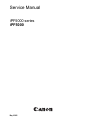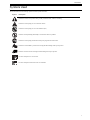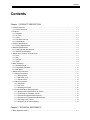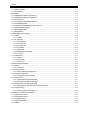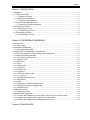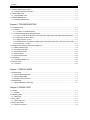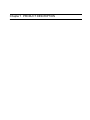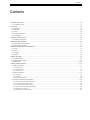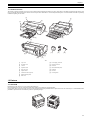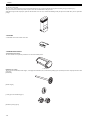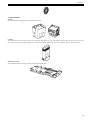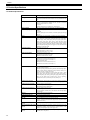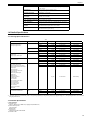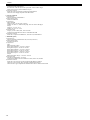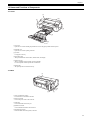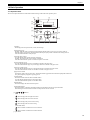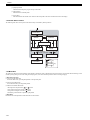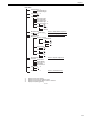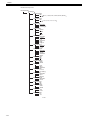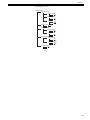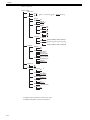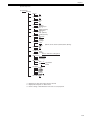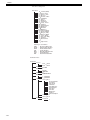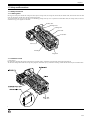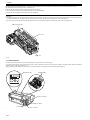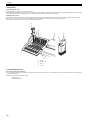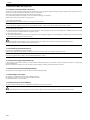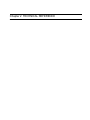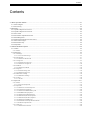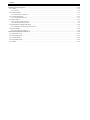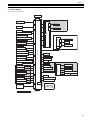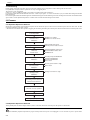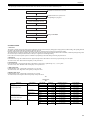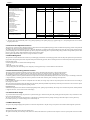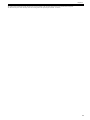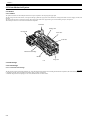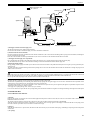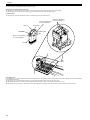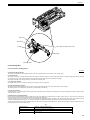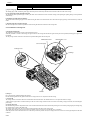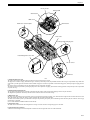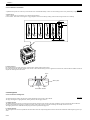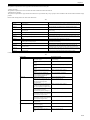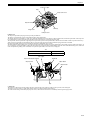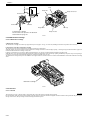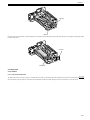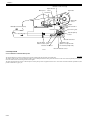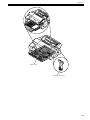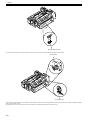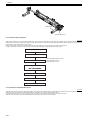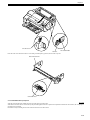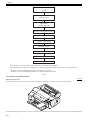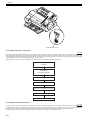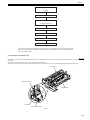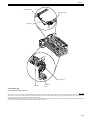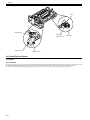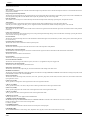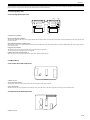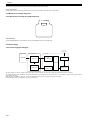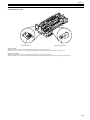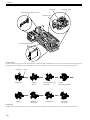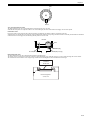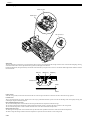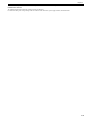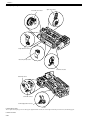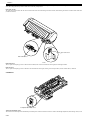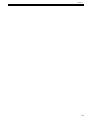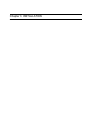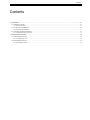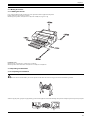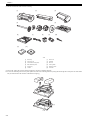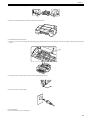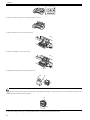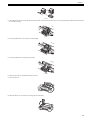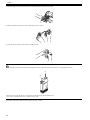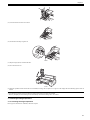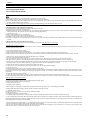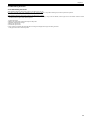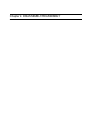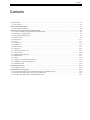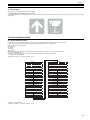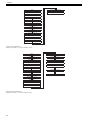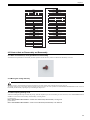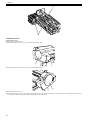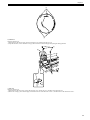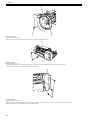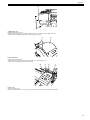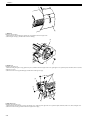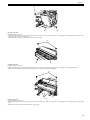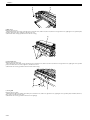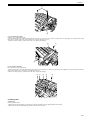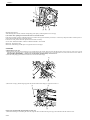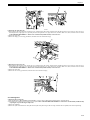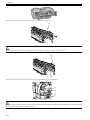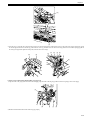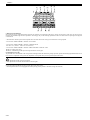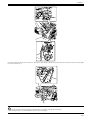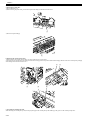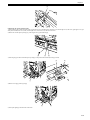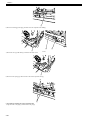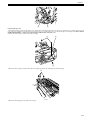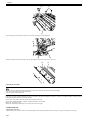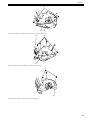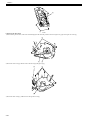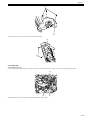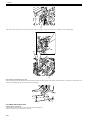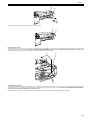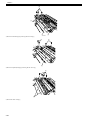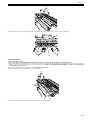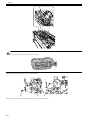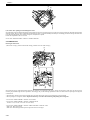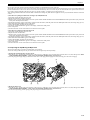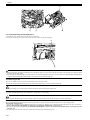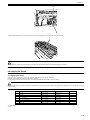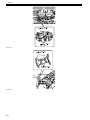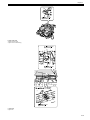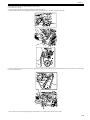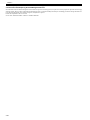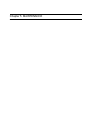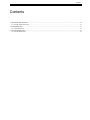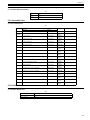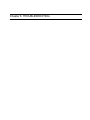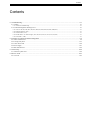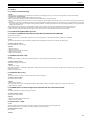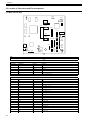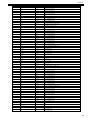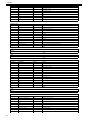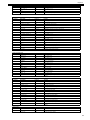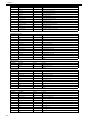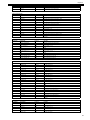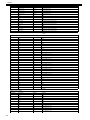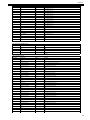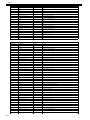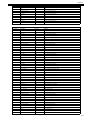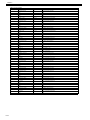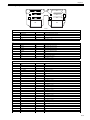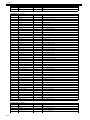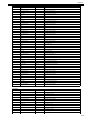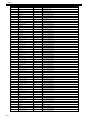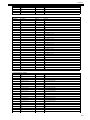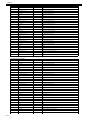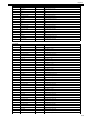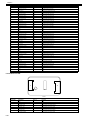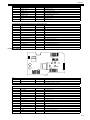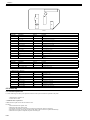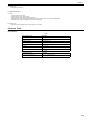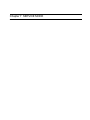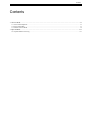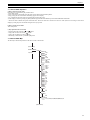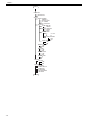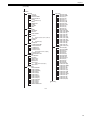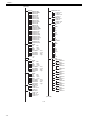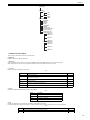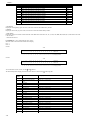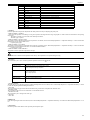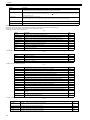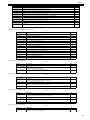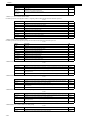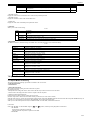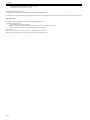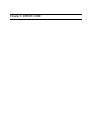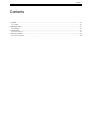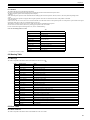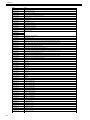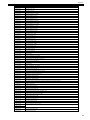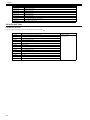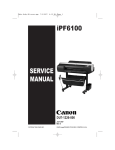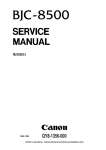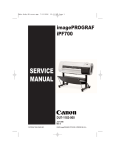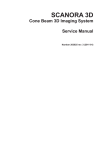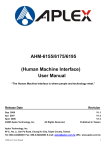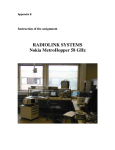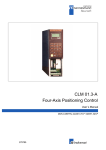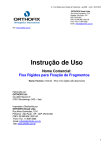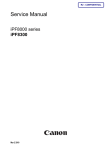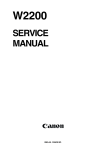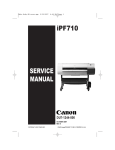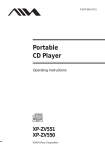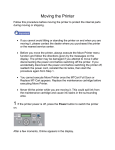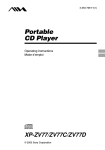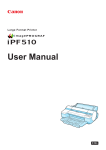Download Service Manual
Transcript
Service Manual iPF5000 series iPF5000 May 9 2006 Application This manual has been issued by Canon Inc. for qualified persons to learn technical theory, installation, maintenance, and repair of products. This manual covers all localities where the products are sold. For this reason, there may be information in this manual that does not apply to your locality. Corrections This manual may contain technical inaccuracies or typographical errors due to improvements or changes in products. When changes occur in applicable products or in the contents of this manual, Canon will release technical information as the need arises. In the event of major changes in the contents of this manual over a long or short period, Canon will issue a new edition of this manual. The following paragraph does not apply to any countries where such provisions are inconsistent with local law. Trademarks The product names and company names used in this manual are the registered trademarks of the individual companies. Copyright This manual is copyrighted with all rights reserved. Under the copyright laws, this manual may not be copied, reproduced or translated into another language, in whole or in part, without the written consent of Canon Inc. COPYRIGHT © 2001 CANON INC. Printed in Japan Caution Use of this manual should be strictly supervised to avoid disclosure of confidential information. Introduction Symbols Used This documentation uses the following symbols to indicate special information: Symbol Description Indicates an item of a non-specific nature, possibly classified as Note, Caution, or Warning. Indicates an item requiring care to avoid electric shocks. Indicates an item requiring care to avoid combustion (fire). Indicates an item prohibiting disassembly to avoid electric shocks or problems. Indicates an item requiring disconnection of the power plug from the electric outlet. Indicates an item intended to provide notes assisting the understanding of the topic in question. Memo Indicates an item of reference assisting the understanding of the topic in question. REF. Provides a description of a service mode. Provides a description of the nature of an error indication. i Introduction The following rules apply throughout this Service Manual: 1. Each chapter contains sections explaining the purpose of specific functions and the relationship between electrical and mechanical systems with reference to the timing of operation. In the diagrams, represents the path of mechanical drive; where a signal name accompanies the symbol , the arrow indicates the direction of the electric signal. The expression "turn on the power" means flipping on the power switch, closing the front door, and closing the delivery unit door, which results in supplying the machine with power. 2. In the digital circuits, '1'is used to indicate that the voltage level of a given signal is "High", while '0' is used to indicate "Low".(The voltage value, however, differs from circuit to circuit.) In addition, the asterisk (*) as in "DRMD*" indicates that the DRMD signal goes on when '0'. In practically all cases, the internal mechanisms of a microprocessor cannot be checked in the field. Therefore, the operations of the microprocessors used in the machines are not discussed: they are explained in terms of from sensors to the input of the DC controller PCB and from the output of the DC controller PCB to the loads. The descriptions in this Service Manual are subject to change without notice for product improvement or other purposes, and major changes will be communicated in the form of Service Information bulletins. All service persons are expected to have a good understanding of the contents of this Service Manual and all relevant Service Information bulletins and be able to identify and isolate faults in the machine." ii Contents Contents Chapter 1 PRODUCT DESCRIPTION 1.1 Product Overview ........................................................................................................................................... 1- 1 1.1.1 Product Overview .................................................................................................................................... 1- 1 1.2 Features ........................................................................................................................................................... 1- 1 1.2.1 Printhead ................................................................................................................................................... 1- 1 1.2.2 Ink Tank..................................................................................................................................................... 1- 2 1.2.3 Cutter ......................................................................................................................................................... 1- 2 1.2.4 Auto Roll Feed Unit ................................................................................................................................. 1- 2 1.2.5 Consumables............................................................................................................................................ 1- 3 1.3 Product Specifications ................................................................................................................................... 1- 4 1.3.1 Product Specifications ............................................................................................................................ 1- 4 1.4 Detailed Specifications................................................................................................................................... 1- 5 1.4.1 Printing Speed and Direction ................................................................................................................. 1- 5 1.4.2 Interface Specifications........................................................................................................................... 1- 5 1.5 Names and Functions of Components........................................................................................................ 1- 7 1.5.1 Front........................................................................................................................................................... 1- 7 1.5.2 Rear ........................................................................................................................................................... 1- 7 1.5.3 Carriage..................................................................................................................................................... 1- 8 1.5.4 Inside ......................................................................................................................................................... 1- 8 1.6 Basic Operation............................................................................................................................................... 1- 9 1.6.1 Operation Panel ....................................................................................................................................... 1- 9 1.6.2 Printer Stats Transition ......................................................................................................................... 1- 10 1.6.3 Main Menu .............................................................................................................................................. 1- 10 1.7 Safety and Precautions................................................................................................................................ 1- 17 1.7.1 Safety Precautions ................................................................................................................................. 1- 17 1.7.1.1 Moving Parts.................................................................................................................................... 1- 17 1.7.1.2 Adhesion of Ink ............................................................................................................................... 1- 17 1.7.1.3 Electric Parts.................................................................................................................................... 1- 18 1.7.2 Other Precautions .................................................................................................................................. 1- 19 1.7.2.1 Printhead .......................................................................................................................................... 1- 19 1.7.2.2 Ink Tank............................................................................................................................................ 1- 20 1.7.2.3 Handling the Printer........................................................................................................................ 1- 20 1.7.3 Precautions When Servicing Printer ................................................................................................... 1- 22 1.7.3.1 Notes on the Data Stored in the Printer ...................................................................................... 1- 22 1.7.3.2 Confirming the Firmware Version................................................................................................. 1- 22 1.7.3.3 Precautions against Static Electricity........................................................................................... 1- 22 1.7.3.4 Precautions for Disassembly/Reassembly ................................................................................. 1- 22 1.7.3.5 Self-diagno stic Feature................................................................................................................. 1- 22 1.7.3.6 Disposing of the Lithium Battery................................................................................................... 1- 22 Chapter 2 TECHNICAL REFERENCE 2.1 Basic Operation Outline................................................................................................................................. 2- 1 Contents 2.1.1 Printer Diagram ........................................................................................................................................ 2- 1 2.1.2 Print Driving .............................................................................................................................................. 2- 2 2.2 Firmware .......................................................................................................................................................... 2- 2 2.2.1 Operation Sequence at Power-on......................................................................................................... 2- 2 2.2.2 Operation Sequence at Power-off......................................................................................................... 2- 2 2.2.3 Print Control.............................................................................................................................................. 2- 3 2.2.4 Print Position Adjustment Function ....................................................................................................... 2- 4 2.2.5 Head Management .................................................................................................................................. 2- 4 2.2.6 Printhead Overheating Protection Control........................................................................................... 2- 4 2.2.7 Pause between Pages ............................................................................................................................ 2- 4 2.2.8 White Raster Skip .................................................................................................................................... 2- 4 2.2.9 Sleep Mode............................................................................................................................................... 2- 4 2.3 Printer Mechanical System ........................................................................................................................... 2- 6 2.3.1 Outline ........................................................................................................................................................ 2- 6 2.3.1.1 Outline ................................................................................................................................................ 2- 6 2.3.2 Ink Passage............................................................................................................................................... 2- 6 2.3.2.1 Ink Passage ....................................................................................................................................... 2- 6 2.3.2.2 Ink Tank Unit ..................................................................................................................................... 2- 7 2.3.2.3 Carriage Unit ..................................................................................................................................... 2- 9 2.3.2.4 Printhead .......................................................................................................................................... 2- 12 2.3.2.5 Purge Unit ........................................................................................................................................ 2- 12 2.3.2.6 Maintenance Cartridge................................................................................................................... 2- 16 2.3.2.7 Air Flow............................................................................................................................................. 2- 16 2.3.3 Paper Path............................................................................................................................................... 2- 17 2.3.3.1 Outline .............................................................................................................................................. 2- 17 2.3.3.2 Paper Path ....................................................................................................................................... 2- 18 2.3.3.3 Cutter Unit ........................................................................................................................................ 2- 29 2.4 Printer Electrical System ............................................................................................................................. 2- 30 2.4.1 Outline ...................................................................................................................................................... 2- 30 2.4.1.1 Overview .......................................................................................................................................... 2- 30 2.4.2 Main Controller ....................................................................................................................................... 2- 31 2.4.2.1 Main controller components .......................................................................................................... 2- 31 2.4.3 Carriage Relay PCB............................................................................................................................... 2- 33 2.4.3.1 Carriage PCB components ........................................................................................................... 2- 33 2.4.4 Motor Driver............................................................................................................................................. 2- 33 2.4.4.1 Cutter driver PCB components..................................................................................................... 2- 33 2.4.4.2 Roll feed unit PCB components ................................................................................................... 2- 33 2.4.5 Maintenance Cartridge Relay PCB ..................................................................................................... 2- 34 2.4.5.1 Maintenance cartridge relay PCB components ......................................................................... 2- 34 2.4.6 Power Supply .......................................................................................................................................... 2- 34 2.4.6.1 Power supply block diagram ......................................................................................................... 2- 34 2.5 Detection Functions with Sensors.............................................................................................................. 2- 35 2.5.1 Sensors for covers................................................................................................................................. 2- 35 2.5.2 Ink passage system............................................................................................................................... 2- 36 2.5.3 Carriage system ..................................................................................................................................... 2- 38 2.5.4 Paper path system................................................................................................................................. 2- 40 2.5.5 Others ...................................................................................................................................................... 2- 42 Contents Chapter 3 INSTALLATION 3.1 Installation.........................................................................................................................................................3- 1 3.1.1 Making Pre-Checks ..................................................................................................................................3- 1 3.1.1.1 Making Pre-Checks...........................................................................................................................3- 1 3.1.2 Unpacking and Installation ......................................................................................................................3- 1 3.1.2.1 Unpacking and Installation...............................................................................................................3- 1 3.1.3 Checking the Images/Operations ...........................................................................................................3- 7 3.1.3.1 Checking the Images /Operations ..................................................................................................3- 7 3.2 Transporting the Printer..................................................................................................................................3- 8 3.2.1 Transporting the Printer ...........................................................................................................................3- 8 3.2.1.1 Transporting the Printer....................................................................................................................3- 8 3.2.2 Reinstalling the Printer .............................................................................................................................3- 9 3.2.2.1 Reinstalling the Printer .....................................................................................................................3- 9 Chapter 4 DISASSEMBLY/REASSEMBLY 4.1 Service Parts....................................................................................................................................................4- 1 4.1.1 Service Parts .............................................................................................................................................4- 1 4.2 Disassembly/Reassembly..............................................................................................................................4- 1 4.2.1 Disassembly/Reassembly .......................................................................................................................4- 1 4.3 Points to Note on Disassembly and Reassembly ......................................................................................4- 3 4.3.1 Note on assemblies (or units) prohibited from disassembly..............................................................4- 3 4.3.2 Moving the carriage manually ................................................................................................................4- 3 4.3.3 Units requiring draining of ink .................................................................................................................4- 3 4.3.4 External Covers ........................................................................................................................................4- 4 4.3.5 Driving Unit ..............................................................................................................................................4- 11 4.3.6 Cutter........................................................................................................................................................4- 12 4.3.7 Carriage Unit ...........................................................................................................................................4- 13 4.3.8 Feeder Unit..............................................................................................................................................4- 18 4.3.9 Roll Feed Unit .........................................................................................................................................4- 22 4.3.10 Purge Unit..............................................................................................................................................4- 25 4.3.11 Waste Ink Collection Unit ....................................................................................................................4- 26 4.3.12 Ink Tank Unit .........................................................................................................................................4- 29 4.3.13 Head Management Sensor .................................................................................................................4- 31 4.3.14 Multi Sensor ..........................................................................................................................................4- 32 4.3.15 PCBs ......................................................................................................................................................4- 33 4.3.16 Opening the Cap/Moving the Wiper Unit ..........................................................................................4- 33 4.3.17 Opening/Closing the Ink Supply Valve..............................................................................................4- 34 4.3.18 Draining the Ink.....................................................................................................................................4- 34 4.4 Applying the Grease .....................................................................................................................................4- 35 4.4.1 Applying the Grease ..............................................................................................................................4- 35 4.5 Adjustment and Setup Items .......................................................................................................................4- 38 4.5.1 Procedure after Replacing the Feed Roller HP Sensor or Feed Roller Encoder.........................4- 38 4.5.2 Procedure after Replacing the Carriage Unit or Multi Sensor.........................................................4- 38 4.5.3 Procedure after Replacing the Head Management Sensor.............................................................4- 40 Chapter 5 MAINTENANCE Contents 5.1 Periodic Replacement Parts ......................................................................................................................... 5- 1 5.1.1 Periodic Replacement Parts .................................................................................................................. 5- 1 5.2 Consumable Parts .......................................................................................................................................... 5- 1 5.2.1 Consumable Parts ................................................................................................................................... 5- 1 5.3 Periodic Maintenance..................................................................................................................................... 5- 1 5.3.1 Periodic Maintenance.............................................................................................................................. 5- 1 Chapter 6 TROUBLESHOOTING 6.1 Troubleshooting .............................................................................................................................................. 6- 1 6.1.1 Outline ........................................................................................................................................................ 6- 1 6.1.1.1 Outline of Troubleshooting .............................................................................................................. 6- 1 6.1.2 Troubleshooting When Warnings Occur............................................................................................... 6- 1 6.1.2.1 Ink Lvl: Chk XX (1000,1001,1002,1003,1004,1005,1006,1008,1009,100A,100B,100C) ..... 6- 1 6.1.2.2 MTCart Full Soon (1100) ................................................................................................................. 6- 1 6.1.2.3 Mist Full Soon (1101) ....................................................................................................................... 6- 1 6.1.2.4 GARO W12xx: xx stands for digits (1221,1222,1223,1225,1231,1232,1233,1234,1235).... 6- 1 6.1.2.5 Feed Limit... (100F) .......................................................................................................................... 6- 1 6.2 Location of Connectors and Pin Arrangement ........................................................................................... 6- 2 6.2.1 Main controller PCB ................................................................................................................................ 6- 2 6.2.2 Carriage relay PCB................................................................................................................................ 6- 13 6.2.3 Cutter driver PCB................................................................................................................................... 6- 20 6.2.4 Power supply .......................................................................................................................................... 6- 21 6.2.5 Roll feed unit PCB ................................................................................................................................. 6- 22 6.3 Version Up ..................................................................................................................................................... 6- 22 6.3.1 Firmware Update Tool .......................................................................................................................... 6- 22 6.4 Service Tools................................................................................................................................................. 6- 23 6.4.1 Tool List ................................................................................................................................................... 6- 23 Chapter 7 SERVICE MODE 7.1 Service Mode................................................................................................................................................... 7- 1 7.1.1 Service Mode Operation ......................................................................................................................... 7- 1 7.1.2 Service Mode Map................................................................................................................................... 7- 1 7.1.3 Details of Service Mode.......................................................................................................................... 7- 5 7.2 Special Mode................................................................................................................................................. 7- 11 7.2.1 Special Modes for Servicing ................................................................................................................ 7- 11 Chapter 8 ERROR CODE 8.1 Outline .............................................................................................................................................................. 8- 1 8.1.1 Outline ....................................................................................................................................................... 8- 1 8.2 Warning Table ................................................................................................................................................. 8- 1 8.2.1 Warnings ................................................................................................................................................... 8- 1 8.3 Error Table ....................................................................................................................................................... 8- 1 8.3.1 Error Code List ......................................................................................................................................... 8- 1 8.4 Sevice Call Table............................................................................................................................................ 8- 4 8.4.1 Service call errors .................................................................................................................................... 8- 4 Chapter 1 PRODUCT DESCRIPTION Contents Contents 1.1 Product Overview .......................................................................................................................................................... 1-1 1.1.1 Product Overview......................................................................................................................................................................... 1-1 1.2 Features.......................................................................................................................................................................... 1-1 1.2.1 Printhead....................................................................................................................................................................................... 1-1 1.2.2 Ink Tank ....................................................................................................................................................................................... 1-2 1.2.3 Cutter............................................................................................................................................................................................ 1-2 1.2.4 Auto Roll Feed Unit ..................................................................................................................................................................... 1-2 1.2.5 Consumables ................................................................................................................................................................................ 1-3 1.3 Product Specifications ................................................................................................................................................... 1-4 1.3.1 Product Specifications.................................................................................................................................................................. 1-4 1.4 Detailed Specifications .................................................................................................................................................. 1-5 1.4.1 Printing Speed and Direction ....................................................................................................................................................... 1-5 1.4.2 Interface Specifications ................................................................................................................................................................ 1-5 1.5 Names and Functions of Components ........................................................................................................................... 1-7 1.5.1 Front ............................................................................................................................................................................................. 1-7 1.5.2 Rear .............................................................................................................................................................................................. 1-7 1.5.3 Carriage ........................................................................................................................................................................................ 1-8 1.5.4 Inside ............................................................................................................................................................................................ 1-8 1.6 Basic Operation ............................................................................................................................................................. 1-9 1.6.1 Operation Panel ............................................................................................................................................................................ 1-9 1.6.2 Printer Stats Transition............................................................................................................................................................... 1-10 1.6.3 Main Menu ................................................................................................................................................................................. 1-10 1.7 Safety and Precautions................................................................................................................................................. 1-17 1.7.1 Safety Precautions ...................................................................................................................................................................... 1-17 1.7.1.1 Moving Parts ................................................................................................................................................................................................. 1-17 1.7.1.2 Adhesion of Ink............................................................................................................................................................................................. 1-17 1.7.1.3 Electric Parts ................................................................................................................................................................................................. 1-18 1.7.2 Other Precautions ....................................................................................................................................................................... 1-19 1.7.2.1 Printhead ....................................................................................................................................................................................................... 1-19 1.7.2.2 Ink Tank ........................................................................................................................................................................................................ 1-20 1.7.2.3 Handling the Printer ...................................................................................................................................................................................... 1-20 1.7.3 Precautions When Servicing Printer .......................................................................................................................................... 1-22 1.7.3.1 Notes on the Data Stored in the Printer......................................................................................................................................................... 1-22 1.7.3.2 Confirming the Firmware Version................................................................................................................................................................ 1-22 1.7.3.3 Precautions against Static Electricity............................................................................................................................................................ 1-22 1.7.3.4 Precautions for Disassembly/Reassembly .................................................................................................................................................... 1-22 1.7.3.5 Self-diagno stic Feature ................................................................................................................................................................................ 1-22 1.7.3.6 Disposing of the Lithium Battery ................................................................................................................................................................. 1-22 Chapter 1 1.1 Product Overview 1.1.1 Product Overview 0013-2854 This printer is capable of printing on A4- to A2-size cut sheets and its maximum print width is 17 inches. This printer is a desktop large-format printer twelve-color (dye- and pigment-based colors) printer that can be used to print office documents as well as handy POP and posters. An auto roll feed unit holder is optionally available for printing on roll media. [1] [7] [5] [2] [4] [6] [3] [8] [14] [9] [15] [16] [13] [12] [10] [11] F-1-1 T-1-1 [1] Top Cover [10] Power Supply Connector [2] Ink Tank Cover [11] Ethernet Connector [3] Cassette [12] USB Port [4] Operation Panel [13] IEEE1394 Board(option) [5] Paper Tray Unit [14] Printhead [6] Output Stacker [15] Ink Tank [7] Auto Roll Feed Unit(option) [16] Cleaning Brush [8] Roll Horder Set(option) [9] Back Cover 1.2 Features 1.2.1 Printhead 0012-6187 Printhead set on the carriage is a 6-color integral disposable type. On the printhead, two rows of 1,280 nozzles (total 2,560 nozzles) are arranged in a staggered pattern. . If print quality does not improve despite carrying out the specified cleaning, the printhead must be replaced with a new one. Generally, it is recommended that the printhead be replaced about 12 months after you have opened the package. F-1-2 1-1 Chapter 1 1.2.2 Ink Tank 0013-0608 The ink tank is disposable. There are twelve pigment-based ink colors (matte black,black,photo cyan,cyan,photo magenta,magenta,yellow,red,blue,green,gray,and photo gray). This printer features a mechanism by which only the correct color ink tank will fit in the given slot. When the message No Ink is displayed, replace the ink tank with a new one. Also, each ink tank should generally be replaced six months after you have opened the package. F-1-3 1.2.3 Cutter 0013-3524 A round-blade cuter comes with the cutter unit. F-1-4 1.2.4 Auto Roll Feed Unit Auto Roll Feed Unit (option) The auto roll feed unit is optionally available to use roll media with this printer. 0013-2356 F-1-5 Roll holder set (option) This set consists of roll holder, holder stopper, 3-inch paper tube attachment (two), and borderless printing spacer (commonly used for 2-inch paper tube and 3-inch paper tube). [Roll holder] F-1-6 [Holder stopper] F-1-7 [3-inch paper tube attachment](2 pcs.) F-1-8 [Borderless printing spacer] 1-2 Chapter 1 F-1-9 1.2.5 Consumables 0013-0609 Printhead The consumable print head is the same as that supplied with the printer. F-1-10 Ink Tanks The consumable ink tanks are available in twelve colors (matte black, black, photo cyan, cyan, photo magenta, magenta, yellow, red, blue, green, photo gray, and gray). They are the same as those supplied with the printer. Each ink tank must be replaced with a new one six month after you have opened the package. F-1-11 Maintenance cartridge The consumable maintenance cartridge is the same as that supplied with the printer. F-1-12 1-3 Chapter 1 1.3 Product Specifications 1.3.1 Product Specifications 0013-0610 Type Bubble jet large-sized paper printer Feeding system Automatic feeding of one roll media (option)/Cassette paper feeding/ One cut sheet (manual feed from front)/One cut sheet (manual feed from top) Feeding capacity - Roll media (option) One roll at the back/Outer diameter of roll: 150 mm or less/Inner diameter of paper tube: 2 or 3 inches -Cut sheet Cassette:250 sheets(A4), 100 sheets(A3), 50 sheets(A2) Delivery method Delivers the media with its printed side up in the forward direction. Sheet delivery capability - Roll media (option) 1 sheet - Cut sheet 50 sheets (plain paper of A3 or smaller) or 20 sheets (plain paper of larger than A3) Cutter Automatically cuts paper laterally. Cartridge-type (with round blade) Type of media Plain paper, plain paper (high quality), plain paper (vivid color), coated paper, extra heavy coated paper, premium matte paper, high-quality dedicated paper, matte photo paper, photo glossy paper, photo semiglossy paper, photo glossy paper (heavy), photo semi-glossy paper (heavy), professional photo paper, super photo paper, super photo paper (silky), glossy paper, synthetic paper, adhesive synthetic paper, proofing paper, newspaper proofing paper, tracing paper (CAD), semi-translucent matte film (CAD), POP board Supported thickness Roll media: 0.07 to 0.8 mm Cassette: 0.08 to 0.3 mm Manual feed from top: 0.08 to 0.5 mm Manual feed from front: 0.5 to 1.5 mm Media size (Roll media) Maximum size: 432 mm x 18 m Minimum size: 203.2 mm x 203.2 mm Maximum outside diameter: 150 mm Media size (Cut sheet) - Manual feed from top Maximum size: 432 mm x 609.6 mm (W x L) Minimum size: 203.2 mm x 279 mm (W x L) - Manual feed from front Maximum size: 432 mm x 609.6 mm (W x L) Minimum size: 203.2 mm x 520 mm (W x L) Printable area (Roll media) Area excluding 3mm from the top, 3 mm from the bottom, and 3 mm from the left and right edges. Borderless printing: 0 mm from the top, bottom, and left and right edges. Width of media allowing borderless printing:10inches, JIS B4, A3+, 14inches, 16inches, 17inches, ISO A2/A3 Media type allowing borderless printing:Coated paper (heavy), photo glossy paper, photo semi-glossy paper, photo glossy paper (heavy), photo semi-glossy paper (heavy), photo glossy paper, photo semi-glossy paper, fine art (photo), fine art (photo heavy), fine art (painting), premium matte, fine art (watercolor), fine art (block print) Printable area (Cut sheet) Area excluding 3 mm from the top, 23 mm from the bottom (3 mm when supplied from the cassette), and 3 mm from the left and right edges. Printing assurance area (Roll media) Printing assurance area (Roll sheet) Area excluding 20 mm from top, 20 mm from the bottom and 5 mm from the left and right edges (standard size). Printing assurance area (Cut sheet) Printing assurance area (cut sheet) Area excluding 20 mm from the top, 23 mm from the bottom (20 mm when fed from the cassette), and 5 mm from the left and right edges (standard size). Interface USB2.0, Ethernet, IEEE1394 (option) Printhead/Ink Tank type Printhead and separate ink tanks Printhead [PF-01] Number nozzles: 2560 nozzles per color Ink tank [PFI-102]MBK,BK,GY,PGY,R,G,B,C,M,Y,PC,PM Capacity: 130 ml per color (Ink tanks supplied with the printer contain 90 ml of each color.) Detection functions (Cover system) Detects opening/closing of the top cover and ink cover. Detection functions (Ink passage Detects presence/absence of ink tank, ink level, presence/absence of the system) maintenance cartridge, waste ink full level, presence/absence of the printhead, and opening/closing of the supply valve. Detection functions (Carriage system) 1-4 Detects the ambient temperature, head temperature, presence/absence of the head, and no ink ejection. Chapter 1 Detection functions (Paper path system) Detects presence/absence of paper, remaining paper, cutter position, presence/absence of the cassette, leading/trailing edge of paper, paper width, and skew. Operating noise During printing: Approx. 53 dB (A) or less During standby: Approx. 35 dB (A) or less Operating environment Temperature: 15 oC to 30oC Humidity: 10% to 80% without dew condensation Print quality guaranteed environment Temperature: 15 oC to 30oC Humidity: 10% to 80%RH Power supply 100-120 VAC (50/60 Hz), 220-240 VAC (50/60 Hz) Power consumption (Maximum) During printing: Max. 100 W Power consumption In power save (sleep) mode: 6 W or less(220-240 VAC: 7W or less) During standby: 1 W or less Printer unit dimensions (WxDxH) Without roll media unit (option): 999 x 733 x 317 mm With roll media unit (option): 999 x 810 x 344 mm Weight Without roll media unit (option): Approx. 45 kg With roll media unit (option): 49 kg 1.4 Detailed Specifications 1.4.1 Printing Speed and Direction 0013-3710 T-1-2 Media Type Plain Paper Plain Paper(High Quality) Plain Paper(High Grade) Print Priority Image Print Quality Print-pass Printing direction(*1) Print resolution Draft 2-pass Bi-directional 1200x1200dpi Standard 4-pass Bi-directional 1200x1200dpi High 8-pass Bi-directional 1200x1200dpi Line Drawing/ Text Draft 2-pass Bi-directional 1200x1200dpi Standard 4-pass Bi-directional 1200x1200dpi Office Document Standard 4-pass Bi-directional 1200x1200dpi High Resolution Paper Coated Paper Heavyweight Coated Paper Image Standard 4-pass Bi-directional 1200x1200dpi High 8-pass Bi-directional 1200x1200dpi Highest 12-pass Bi-directional 2400x1200dpi Premium Matte Paper Matte Photo Paper Image Standard 6-pass Bi-directional 1200x1200dpi High 8-pass Bi-directional 2400x1200dpi Highest 16-pass Bi-directional 2400x1200dpi Standard 6-pass Bi-directional 1200x1200dpi High 8-pass Bi-directional 2400x1200dpi 16-pass Bi-directional 2400x1200dpi Glossy Photo Paper Semi-Glossy Photo Paper Heavyweight Glossy Photo Paper Heavyweight SemiGlos Photo Paper Glossy Paper Photo Paper Plus Photo Paper Plus Semi-Glos Synthetic Paper Adhesive Synthetic Paper Backlit Film Backprint Film Thin Fabric Banner 2 Proofing Paper Fine Art Photo Fine Art Heavyweight Photo Fine Art Textured Fine Art Watercolor Fine Art Block Print Canvas Matte 2 Japanese Paper Washi POP Board Image CAD Tracing Paper CAD Tranclucent Matte Film Line Drawing/ Text Highest Draft 2-pass Bi-directional 1200x1200dpi Standard 4-pass Bi-directional 1200x1200dpi High 8-pass Bi-directional 2400x1200dpi *1 The print engine may automatically select 1-way printing depending on the printing image type (graphic image, etc.). The printing direction can be selected using the printer driver. 1.4.2 Interface Specifications a. USB (standard) (1) Interface type USB 2.0, Full speed (12 Mbits/sec), High speed (480 Mbits/sec) (2) Data transfer system Control transfer Bulk transfer (3) Signal level Compliant with the USB standard. (4) Interface cable 0012-6200 1-5 Chapter 1 Twisted-pair shielded cable, 5.0 m max. Compliant with the USB standard. Wire materials: AWG No.28, data wire pair (AWF: American Wire Gauge) AWG No.20 to No.28, power distribution wire pair (5) Interface connector Printer side: Series B receptacle compliant with USB standard Cable side: Series B plug compliant with USB standard b. Network (standard) (1) Interface type Interface compliant with IEEE802.3 (2) Data transfer system 10Base-T/100Base-TX (3) Signal level Input: Threshold 10Base-T: Max. +585 mV, Min. +300 mV 100Base-TX: Turn-on +1000 mV diff pk-pk, Turn-off +200 mV diff pk-pk Output: 10Base-T: +2.2 V to +2.8 V 100Base-TX: +0.95 to +1.05 V (4) Interface cable Category 5 (UTP or FTP) cable, 100 m or shorter Compliant with ANSI/EIA/TIA-568A or ANSI/EIA/TIA-568B (5) Interface connector Printer side: Compliant with IEEE802.3, ANSI X3.263, ISO/IEC60603-7 c. IEEE1394 (option) (1) Interface type Interface compliant with IEEE1394-1995, P1394a (Version 2.0) (2) Data transfer system Asynchronous transfer (3) Signal level Input: Differential input voltage: During S100 settlement: +173 mV to +260 mV During data reception: +142 mV to +260 mV During S200 settlement: +171 mV to +262 mV During data reception: +132 mV to +260 mV During S400 settlement: +168 mV to +265 mV During data reception: +118 mV to +260 mV Output: Differential output voltage: +172 mV to +265 mV (4) Interface cable Twisted-pair shielded cable, 4.5 m max. Compliant with IEEE1394-1995 standard or P1394a (Version 2.0) standard (5) Interface connector Printer side: 6-pin connector (socket) compliant with IEEE1394 standard Cable side: 6-pin connector (plug) compliant with IEEE1394 standard Cable side: RJ-45 type compliant with ANSI/EIA/TIA-568A or ANSI/EIA/TIA-568B 1-6 Chapter 1 1.5 Names and Functions of Components 1.5.1 Front 0012-6334 [1] [5] [2] [4] [3] [6] F-1-13 [1] Top cover Open this cover when installing the printhead or remove the paper jammed inside the printer. [2] Ink tank cover Open this cover when replacing ink tanks. [3] Cassette Load paper in this tray [4] Operation panel This panel includes the Power button, Online button, and display. [5] Paper tray unit This is a standard unit used to feed cut sheets manually. It can be replaced with the optional auto roll feed unit. [6] Output tray The ejected prints are stacked in this tray. 1.5.2 Rear 0012-6336 [1] [5] [4] F-1-14 [2] [3] [1] Auto roll feed unit (option) Load cut sheets or roll media in this unit. [2] Power connector Connect the power cord to this connector. [3] USB port Connect the USB cable to this port. [4] Ethernet connector Connect the Ethernet cable to this connector. [5] Expansion board slot Insert the IEEE1394 board (option) in this slot. 1-7 Chapter 1 1.5.3 Carriage 0013-3730 F-1-15 [1] Carriage [2] Printhead lock cover This cover is used to lock the printhead. Open this cover when installing the printhead. [3] Printhead The printhead incorporated nozzles. It is an important part for printing. [4] Printhead lock lever This lever is used to lock the printhead. Open this lever when installing the printhead. [5] Ink tube guide This stay is used as an ink tube guide. 1.5.4 Inside 0012-6340 F-1-16 [1] Maintenance cartridge 1-8 Chapter 1 1.6 Basic Operation 1.6.1 Operation Panel 0013-0043 This section explains the functions of the buttons and the meanings of the LEDs on the operation panel. [3] [2] [1] Data [4] [5] Message Auto Feed [6] [7] [14] Feeder Online Selection Power [13] [8] Stop/Eject (1 Sec.) OK Menu Information [12] Cleaning (3 Sec.) [9] [10] F-1-17 [11] [1] Display This display shows the printer menus, statues, and messages. [2] Data lamp (green) Flashing: When the printer is printing, this lamp indicates that the printer is receiving or processing a print job. When the printer is not printing, this lamp indicates that the print job is paused or firmware data is being received. Off: This indicates that there is no print job. [3] Message lamp (orange) On: This indicates that a warning message is displayed. Flashing: This indicates that an error message is displayed. Off: This indicates that the printer is normal or the power is turned off. [4] Auto Feed lamp (green) On: This indicates that the cassette or roll media is selected as the paper source. Off: This indicates that the paper tray or thick paper feed slot is selected as the paper source. [5] Paper Tray lamp (green) On: This indicates that the paper tray or thick paper feed slot is selected as the paper source. Off: This indicates that the cassette or roll media is selected as the paper source. [6] Paper Source button This button is used to select a paper source. Pressing this button toggles between the automatic pickup and manual feed. The [Auto Feed] lamp or [Paper Tray] lamp goes on. [7] Online button This button switches between online and offline modes. On: This indicates that the printer is in the online status. Off: This indicates that the printer is in the offline mode. [8] Menu button This button displays the main menu of the printer. [9] Information button This button displays a submenu. Information about the ink and media each time you press this button. Head cleaning is carried out when this button is held pressed for at least 3 seconds. [10] buttons (In the menu mode) button: Displays the next higher-level menu. button: Displays the next lower-level menu. button: Displays the previous item or setting. button: Displays the next item or setting. (In the offline mode) button: Feeds the roll media in the reverse direction. button: Feeds the roll media in the normal direction. [11] OK button 1-9 Chapter 1 This button sets or executes the selected operation or value. [12] Stop/Eject button This button aborts the job in progress and ejects the media. [13] Power button This button turns on/off the printer. [14] Color label This label indicates the ink tank colors and names that correspond to the ink level indications shown on the display. 1.6.2 Printer Stats Transition The following chart shows various printer states and how they are transited by button operations. 0012-6208 INITIALIZING ONLINE PRINTING MAIN MENU OFFLINE PAUSE Key operations and print commands SLEEP SUB MENU 1 Sec. Auto Online Key Menu Key Infomation Key Power Key SHUTDOWN F-1-18 1.6.3 Main Menu 0013-3512 The printer has a Main menu which includes a menu related to maintenance such as adjustment of ink ejection position of each nozzle and head cleaning, a menu related to printing settings such as auto cutting and ink drying time, and a menu related to parameters such as a message language. a. Main menu operations (1) How to enter the Main menu To enter the Main menu, press the [Menu] button on the operation panel. (2) How to exit the Main menu To exit the Main menu, press the [Online] button. (3) Buttons used with the Main menu - Selecting menus and parameters: [ ] or [ ] button - Going to the next lower-level menu: [ ] button - Going to the next higher-level menu: [ ] button - Determining a selected menu or parameter: [OK] button 2. Main Menu Hierarchical levels and parameters of the Main menu are shown below. 1-10 Chapter 1 MAIN MENU Head Cleaning *1 Head Cleaning A Head Cleaning B Force Cutting *2 No Yes Paper Settings Cas Paper Type Cas Paper Size Tray Paper Type Roll Media Type *2 Chk Remain.Roll *3 On Off Roll Length Set ##.# m ### feet Med.Detail Set. Refer to "Media detail setup menu" Media Type Adjust Printer Refer to "Printing adjustment menu" Interface Setup Refer to "Interface setup menu" Maintenance Replace P.head Left Printhead No Yes Right Printhead No Yes Move Printer No Yes Clean Roller No Yes Clean Platen No Yes System Setup Refer to "System setup menu" Test Print Status Print Media Details Print Job Log Menu Map Nozzle Check Adjust Band *4 -3 3 Information *1 *2 *3 *4 *1 Refer to "Information menu" Displayed even when printing Displayed only when roll media is loaded Displayed only when Auto Roll Feed Unit is attached Displayed only during printing F-1-19 1-11 Chapter 1 Media detail setup menu Med.Detail Set. Media type Roll DryingTime Off 30 sec.,1 min.,3 min.,5 min.,10 min.,30 min. 60 min. Scan Wait Time Off 1 sec.,3 sec.,5 sec.,7 sec. 9 sec. Feed Priority Automatic Band Joint Print Length Adjust Length -0.70% 0.00% 0.70% Head Height Automatic Lowest Low Standard High Highest Skew Check Lv. Standard Off Loose VacuumStrength Automatic Strongest Strong Standard Weak Width Detection On Off NearEnd RllMrgn 3mm 20mm Cut Speed Fast Slow Standard Trim Edge First Forced No Cutting Cutting Mode Automatic Eject Manual Bordless Margin Automatic Fixed CutDustReduct On Off Nr End Sht Mrgn 3mm 20mm Tray Source Top Front Return Defaults No Yes F-1-20 1-12 Chapter 1 Printing adjustment menu Adjust Printer Auto Head Adj. Advanced Adj. No Yes Standard Adj. No Yes Auto Print On Off Manual Head Adj No Yes Auto Band Adj. Standard Adj. No Yes Advanced Adj. No Yes Manual Band Adj Adjust Band No Yes Adj Far Ed Feed No Yes Adjust Length No Yes F-1-21 1-13 Chapter 1 Interface setup menu Interface Setup EOP Timer 10 sec. 30 sec.,1 min.,2 min., min., 10 min.,30 min. 60 min. TCP/IP TCP/IP On IP Mode Protocol Manual Automatic *1 DHCP On Off BOOTP On Off RARP On Off IP Setting IP Address 0 255. 0 255. 0 255.0 255 0 255. 0 255. 0 255. 0 255 0 255. 0 255. 0 255. 0 255 Subnet Mask Default G/W NetWare NetWare On Off Frame Type Auto Detect Ethernet 2 Ethernet 802.2 Ethernet 802.3 Ethernet SNAP Print Service BindaryPserver RPrinter NDSPserver NPrinter AppleTalk On Off Ethernet Driver Auto Detect *2 On Off *2 Comm.Mode Half Duplex Full Duplex Ethernet Type 10 Base-T 100 Base-TX Spanning Tree Use Not Use MAC Address ( xxxxxxxxxxxx ) Init. Settings No Yes *1 Displayed when "Automatic"is selected for "IP mode" *2 Displayed when "Off"is selected for "Auto Detect" F-1-22 1-14 Chapter 1 System setup menu System Setup Warning Buzzer On Off Ignore Mismatch On Off Keep Media Size On Off Sht Selection ISO A3+ ANSI B Super Roll Selection1 *1 ISO A3 (297mm) 300mm Roll Roll Selection2 *1 10in. (254mm) JIS B4 (257mm) Nozzle Check Automatic Off 5 pages 10 pages Sleep Timer 5 min. 10 min.,15 min.,20 min.,30 min.,40 min.,50 min. 60 min. Use Power Save On Off Length Unit meter feet/inch Time Zone Refer to "Time Zone setting menu" Date Format yyyy/mm/dd dd/mm/yyyy mm/dd/yyyy Date & Time Date *2 yyyy/mm/dd Time hh:mm Language English Italiano Deutsch Reset MediaType No Yes *1 *2 *3 *3 Displayed only when Auto Roll Feed Unit is attached Display method depends on "Date Format" Returns settings of "Med. Detail Set" to the state of factory shipment F-1-23 1-15 Chapter 1 Time Zone setting menu Time Zone 0 +1 +2 +3 +4 +5 +6 +7 +8 +9 +10 +11 +12 -12 -11 -10 -9 -8 -7 -6 -5 -4 -3 -2 -1 London (GMT) Paris , Rome Athens , Cairo Moscow Eerevan , Baku Islamabad Dacca Bangkok Hong Kong Tokyo , Seoul Canbera NewCaledonia Wellington Eniwetok Midway Is. Hawaii (AHST) Alaska (AKST) Oregon (PST) Arizona (MST) Texas (CST) New York (EST) Santiago Buenos Aires Cape Verde Meaning of code address GMT : Greenwich Mean Time AHST : Alaska-Hawaii Std Time AKST : Alaska Standard Time PST : Pacific Std Time MST : Mountain Standard Time CST : Central Std Time EST : Eastern Standard Time F-1-24 Information menu Information Version Firm Boot ##.## ##.## RAM ### MB Ext. Interface Disable IEEE1394 MAC Address 000085###### Error Log 1 ######## 2 ######## Job Log Job Log No.1 Document Name User Name Page Count Job Status Print Start Time Print End Time Print Time Print Size Media Type Interface Ink Consumption Job Log No.2 Job Log No.3 Counter Cut Count # F-1-25 1-16 Chapter 1 1.7 Safety and Precautions 1.7.1 Safety Precautions 1.7.1.1 Moving Parts 0013-3746 Moving parts of the printer include the carriage unit driven by the carriage motor, the carriage belt, the ink tube, the flexible cable, the feed roller drives the feed motor, the pinch roller, and the purge unit driven by the purge motor. To prevent accidents, the top cover of the printer is locked during printing. If the top cover is opened in the online/offline mode, the carriage motor, feed motor, and other driving power supplies are turned off. Flexible cable Carriage motor Carriage unit Pinch roller Feed roller feed motor Ink tube F-1-26 Purge unit 1.7.1.2 Adhesion of Ink 0013-3747 (1) Ink passages Be careful not to touch the ink passages of the printer to prevent the printer, workbench, ands, and clothes from being stained with ink. The ink flows through the ink tank unit, carriage unit, purge unit, maintenance jet tray, maintenance cartridge, and the ink tubes that relay ink to individual units. F-1-27 1-17 Chapter 1 - Although the ink is not harmful to the human body, it contains organic solvents. Ink may contaminate the surrounding parts. Carry out the work with due caution. If your hands are stained with ink, wash them with a plenty of water. Be careful not to allow the ink to get into your mouth or eyes. If the ink gets into your eyes, flush them with water well and see a doctor. In case of accidental ingestion of a large quantity of ink, see a doctor immediately. Since this ink contains pigment, stains will not come out of clothing. (2)Ink Mist Since the printhead prints by squirting ink onto the media, a minute amount of ink mist is generated in the printing unit during printing. The generated ink mist is collected in the printer by the airflow. However, uncollected ink mist may stain the platen, carriage unit, exterior, and purge unit. These stains may soil the print media or hands and clothes when servicing the printer. Wipe them off carefully with a soft, well-wrung cloth. Platen/carriage unit Top cover Purge unit F-1-28 1.7.1.3 Electric Parts 0013-3748 The electric parts of the printer are activated when the printer is connected to the AC power supply. At the left rear of the printer are the main controller, power supply, and interface connector. The carriage relay PCB is incorporated in the carriage unit, and the operation panel is on the upper right top cover. When serving the printer with the cover removed, be extremely careful to avoid electric shock and shorting electrical devices. Operation panel Carriage PCB Interface connector Main controller Power supply F-1-29 1-18 Power connector Chapter 1 1.7.2 Other Precautions 1.7.2.1 Printhead 0013-1929 1. How to Handle the Printhead Do not open the printhead package until you are ready to install the head. When installing the printhead in the printer, hold the knob[1] and then remove the protective cap 1[2] and protective cap 2[3] in that order. Do not reattach the protective cap 2[3] to the printhead because the cap may damage the nozzles[4]. To prevent the nozzles from getting clogged with foreign matter or dried ink, install the printhead immediately after you remove the protective caps. Also make sure to press down the locking lever of the printhead until you feel a click. In addition, to prevent clogging of the nozzles with foreign matter and improper supply of ink, never touch the nozzles[4] or ink port[6], or wipe it with tissue paper or anything else. Do not touch Electriacl contact[5]. Also, never attempt to disassemble/reassemble the printhead or wash it with water. MEMO: If the nozzles are clogged or an ink suction problem occurs, white lines can appear on the printout a constant frequency or color dulling can occur. If this problem is not resolved by cleaning operations, replace the printhead with a new one. [1] [4] [2] [6] [3] [5] F-1-30 T-1-3 [1] knob [4] nozzles [2] protective cap 1 [5] Electrical contact [3] protective cap 2 [6] ink port 2. Capping The printer will perform the capping operation when printing has ended or during standby due to an error, in order to protect the printhead and avoid ink leakage. If the power cord is accidentally unplugged, turn off the Power button, reconnect the power cord, and then turn on the Power button. Confirm that the printer starts up properly and enters to the "Online" or "Offline" status, and then power off the printer using the Power button. Improper "capping operation" may cause clogged nozzles due to dried ink or ink leakage from the printhead. 3. When the printer is not used for a long time Keep the printhead installed in the printer even when it is not used for an extended period of time. If the printhead is left uninstalled, a printing failure may arise from closed nozzles due to depositing of foreign matter or dried ink when it is reinstalled. Even if the head remains installed, the nozzle may dry out and cause a printing failure if the ink is drained for transport. 4. Conductivity of Ink The ink used in this printer is electrically conductive. If ink leaks to into the mechanical unit, wipe clean with a soft, well-wrung damp cloth. If ink leaks onto electrical units, wipe them completely using tissue paper. If you cannot remove ink completely, replace the electrical units with new ones. If electrical units are powered with ink leaked onto them, the units may damage. Never connect the power cord when ink has leaded onto the electrical units. 1-19 Chapter 1 1.7.2.2 Ink Tank 0013-1924 1. Unpacking the Ink Tank Do not unpack the ink tank until you are ready to install it. When installing the ink tank, be sure to shake it slowly 7 to 8 times before unpacking it. Otherwise, the ink ingredients may precipitate and degrade the print quality. To prevent foreign matter from entering the ink port, installed the unpacked ink tank in the printer immediately. 2. Handling the Ink Tank To prevent foreign matter from entering the ink flow path and causing ink suction and printing problems, never touch the ink port and contacts of the ink tank. When you press down the ink tank cover, the needle enters the ink port, allowing ink to flow between the printer and ink tank. Do not raise or lower the ink tank cover except when replacing the ink tank. [1] [2] [4] [3] F-1-31 T-1-4 [1] Ink tank [2] Ink tank cover [3] Ink port [4] Contacts 1.7.2.3 Handling the Printer 0013-1921 1. Precautions against Static Electricity Certain clothing may generate static electricity, causing an electrical charge to build up on your body. Such a charge can damage electrical devices or change their electrical characteristics. In particular, never touch the printhead contacts. [1]Carriage unit [2]Printhead contacts 1-20 Chapter 1 [1] [2] F-1-32 2. Fixing the Carriage After completion of printing, the carriage is mechanically locked by the lock arm in the purge unit at the same moment the printhead is capped. Before transporting the printer, secure the carriage at its home position using belt stoppers[1] so that the carriage does not become separated from the lock arm and damage or ink does not leak. [1] F-1-33 3. Handling the Maintenance Cartridge When removing the maintenance cartridge form the printer, use caution so that waste ink does not spatter. 4. Refilling the Printer with Ink After removing the ink from inside the printer using the automatic or manual ink draining procedure to disassemble/reassemble or transport the printer, refill the printer with ink as soon as possible upon completion of the work. If the ink remaining in the printer dries up, mechanical parts may be seized and malfunction may result. 1-21 Chapter 1 1.7.3 Precautions When Servicing Printer 1.7.3.1 Notes on the Data Stored in the Printer 0013-3742 This printer counts the print length, number of ink tank replacements, carriage driving time, number of cleaning operations, number of cutter operations, and so on and stores them in the main controller's EEPROM as a service mode counter. This counter provides important information about the printer usage status. You can check this information by printing it in the service mode or displaying it on the display. Following the precautions below when servicing the printer. (1) Repairing/replacing the PCB When replacing the main controller, follow the specified replacement procedure. Reference: For the main controller replacement procedure, see Disassembly/Reassembly > Points to Note on Disassembly and Reassembly > Boards. (2) After replacing the carriage unit The information about the carriage driving time arises in the carriage unit. After replacing the carriage unit, select INITIALIZE > CARRIAGE in the service mode to initialize (clear) the information about the carriage driving time. (3) After replacing the purge unit The information about the number of cleanings arises in the purge unit. After replacing the purge unit, select INITIALIZE > PURGE in the service mode to initialize (clear) the information about the number of cleanings. You cannot check the counter information once it is initialized (cleared). Be careful not to initialize the counter information before checking it. You cannot modify the counter information from the operation panel. 1.7.3.2 Confirming the Firmware Version Firmware has been downloaded to the main controller. When you have replaced the main controller, check that the firmware is the latest version. If not, update it to the latest version. 0012-6235 Reference: For how to up update the main controller, refer to TROUBLESHOOTING > Update. 1.7.3.3 Precautions against Static Electricity 0012-6236 Certain clothing may generate static electricity, causing an electrical charge to build up on your body. Such a charge can damage electrical devices or change their electrical characteristics. Before disassembling the printer for servicing, discharge any static buildup by touching a grounded metal fitting or the like. 1.7.3.4 Precautions for Disassembly/Reassembly The precautions for disassembly/reassembly are described in Disassembly/Reassembly. 0012-6238 1.7.3.5 Self-diagno stic Feature The printer has a self-diagnostic feature to analyze hardware problems. The self-diagnosis result is shown on the display and indicated by lamps. For detailed information, see "Error Codes". 0012-6239 1.7.3.6 Disposing of the Lithium Battery The main controller PCB of this printer is equipped with a lithium battery to back up various data. Replacing the lithium battery with a wrong type can result in explosion. Dispose of the used lithium battery according to the instruction manual. 1-22 0012-6240 Chapter 2 TECHNICAL REFERENCE Contents Contents 2.1 Basic Operation Outline ................................................................................................................................................ 2-1 2.1.1 Printer Diagram ............................................................................................................................................................................ 2-1 2.1.2 Print Driving................................................................................................................................................................................. 2-2 2.2 Firmware........................................................................................................................................................................ 2-2 2.2.1 Operation Sequence at Power-on ................................................................................................................................................. 2-2 2.2.2 Operation Sequence at Power-off ................................................................................................................................................ 2-2 2.2.3 Print Control................................................................................................................................................................................. 2-3 2.2.4 Print Position Adjustment Function ............................................................................................................................................. 2-4 2.2.5 Head Management........................................................................................................................................................................ 2-4 2.2.6 Printhead Overheating Protection Control ................................................................................................................................... 2-4 2.2.7 Pause between Pages.................................................................................................................................................................... 2-4 2.2.8 White Raster Skip......................................................................................................................................................................... 2-4 2.2.9 Sleep Mode................................................................................................................................................................................... 2-4 2.3 Printer Mechanical System ............................................................................................................................................ 2-6 2.3.1 Outline.......................................................................................................................................................................................... 2-6 2.3.1.1 Outline.............................................................................................................................................................................................................2-6 2.3.2 Ink Passage................................................................................................................................................................................... 2-6 2.3.2.1 Ink Passage......................................................................................................................................................................................................2-6 2.3.2.1.1 Overview of Ink Passage.........................................................................................................................................................................2-6 2.3.2.2 Ink Tank Unit ..................................................................................................................................................................................................2-7 2.3.2.2.1 Structure of Ink Tank Unit ......................................................................................................................................................................2-7 2.3.2.3 Carriage Unit...................................................................................................................................................................................................2-9 2.3.2.3.1 Functions of Carriage Unit......................................................................................................................................................................2-9 2.3.2.3.2 Structure of Carriage Unit..................................................................................................................................................................... 2-10 2.3.2.4 Printhead ....................................................................................................................................................................................................... 2-12 2.3.2.4.1 Structure of Printhead ........................................................................................................................................................................... 2-12 2.3.2.5 Purge Unit ..................................................................................................................................................................................................... 2-12 2.3.2.5.1 Functions of Purge Unit ........................................................................................................................................................................ 2-12 2.3.2.5.2 Structure of Purge Unit ......................................................................................................................................................................... 2-14 2.3.2.6 Maintenance Cartridge.................................................................................................................................................................................. 2-16 2.3.2.6.1 Maintenance cartridge........................................................................................................................................................................... 2-16 2.3.2.7 Air Flow ........................................................................................................................................................................................................ 2-16 2.3.2.7.1 Air flow ................................................................................................................................................................................................. 2-16 2.3.3 Paper Path................................................................................................................................................................................... 2-17 2.3.3.1 Outline........................................................................................................................................................................................................... 2-17 2.3.3.1.1 Overview of Paper Path ........................................................................................................................................................................ 2-17 2.3.3.2 Paper Path ..................................................................................................................................................................................................... 2-18 2.3.3.2.1 Structure of Cassette Pick-up Unit........................................................................................................................................................ 2-18 2.3.3.2.2 Cassette Pick-up Sequence.................................................................................................................................................................... 2-22 2.3.3.2.3 Structure of Roll Media Pick-up Unit ...................................................................................................................................................2-22 2.3.3.2.4 Roll Media Pick-up Sequence............................................................................................................................................................... 2-23 2.3.3.2.5 Structure of the Manual Feed Unit........................................................................................................................................................ 2-24 2.3.3.2.6 Manual Feed (from Front) Sequence .................................................................................................................................................... 2-26 2.3.3.2.7 Manual Feed (from Rear) Sequence ..................................................................................................................................................... 2-26 2.3.3.2.8 Structure of Feed Roller Unit................................................................................................................................................................ 2-27 2.3.3.2.9 Feed Roller Eccentricity Detection Function........................................................................................................................................ 2-28 2.3.3.2.10 Structure of Ejection Sour................................................................................................................................................................... 2-28 2.3.3.3 Cutter Unit .................................................................................................................................................................................................... 2-29 2.3.3.3.1 Structure of the cutter unit .................................................................................................................................................................... 2-29 Contents 2.4 Printer Electrical System..............................................................................................................................................2-30 2.4.1 Outline........................................................................................................................................................................................ 2-30 2.4.1.1 Overview....................................................................................................................................................................................................... 2-30 2.4.2 Main Controller .......................................................................................................................................................................... 2-31 2.4.2.1 Main controller components ......................................................................................................................................................................... 2-31 2.4.3 Carriage Relay PCB ................................................................................................................................................................... 2-33 2.4.3.1 Carriage PCB components............................................................................................................................................................................ 2-33 2.4.4 Motor Driver .............................................................................................................................................................................. 2-33 2.4.4.1 Cutter driver PCB components..................................................................................................................................................................... 2-33 2.4.4.2 Roll feed unit PCB components ................................................................................................................................................................... 2-33 2.4.5 Maintenance Cartridge Relay PCB ............................................................................................................................................ 2-34 2.4.5.1 Maintenance cartridge relay PCB components............................................................................................................................................. 2-34 2.4.6 Power Supply ............................................................................................................................................................................. 2-34 2.4.6.1 Power supply block diagram ........................................................................................................................................................................ 2-34 2.5 Detection Functions with Sensors................................................................................................................................2-35 2.5.1 Sensors for covers ...................................................................................................................................................................... 2-35 2.5.2 Ink passage system ..................................................................................................................................................................... 2-36 2.5.3 Carriage system .......................................................................................................................................................................... 2-38 2.5.4 Paper path system....................................................................................................................................................................... 2-40 2.5.5 Others ......................................................................................................................................................................................... 2-42 Chapter 2 2.1 Basic Operation Outline 2.1.1 Printer Diagram 0013-4117 Shown below is a printer diagram. Operation Panel J5 J3 Cassette Motor J2703 J2901 J2701 J3202 Ink Detection Sensor Cutter Lift Sensor Pump Encoder Pump Cam Sensor Purge Unit Cutter HP Sensor Cutter Lift Motor Cutter Right Position Sensor Cutter Motor Ink Detection Sensor J3202 Tank ROM PCB Ink Detection Sensor Power Supply J3001 Tank ROM PCB Lift Motor Head Management Sensor Paper Detection Sensor J1101 Option J1801 Ink Tank Unit Cutter Unit Pump Motor Tank ROM PCB Ink Detection Sensor Lift Cam Sensor Mist Fan Valve Motor Tank ROM PCB Spur Cam Sensor Cutter Driver PCB Valve Open/closed Detection Sensor J3201 Ink Tank Cover Switch Spur Motor J2501 Cassette detection Sensor Main Controller PCB J2702 Cassette Pick-up Sensor Top Cover Sensor Roll Media Sensor J1 Cassette Encoder Cassette Cam Sensor Roll Cam Sensor Roll Motor J2 J23 J3801 Feed Roller Encoder J3 Roll Feed Unit PCB Feed Roller HP Sensor Option J22 Cassette Paper Detection Sensor J3701 Maintenance Cartridge J2502 Maintenance Cartridge Relay PCB Carriage PCB J11 J12 J13 Linear Encoder J21 Multi Sensor J3601 J3501 J3101 Suction Fan Carriage Unit J3402 Feed Motor J2801 Carriage Motor J3401 J2601 IEEE1394 Board J3411 Temperature/Humidity Sensor F-2-1 2-1 Chapter 2 2.1.2 Print Driving 0013-5168 During printing, print signals and control signals are issued to the printhead via the carriage PCB in order to discharge ink from the nozzles. On a printhead, six arrays of nozzles are provided in six arrays in a staggered pattern. This printer uses a pair of printheads. (The Y, PC, C, PGy, Gy, MBk, PM, M, Bk, R, G, B nozzles are mounted in this order from the left.) Even-numbered nozzle data and odd-numbered nozzle data -- which are print signals -- are sent to each nozzle array in sync with the data sending clock and data latch pulse timings. Drive control signals include a Heat Enable signal and a Sub Heat Enable signal. The Heat Enable signal is used to discharge ink from nozzles. The Sub Heat Enable signal is used to raise the printhead temperature to a suitable value to maintain the ink discharge amount constant. 2.2 Firmware 2.2.1 Operation Sequence at Power-on 0012-6493 Shown below is the flowchart of the initialization sequence from the moment the power is turned on to the moment the printer enters the online state. The time required for initialization is less than 1 minute*. * This time does not include the time required for supplying ink and cleaning which takes place after the printer has been left unused for an extended period of time. Power Button ON Device/resource Initialization of software Initialization of various devices initializarion Engine status check Printhead/ ink tank check Media feed system initialization Recovery system Engine startup status check Previous power-off status check,etc. Printhead installation status check Ink tank installation status check EEPROM check Cassette pick-up unit initialization Roll feed unit initialization Roll feed unit initialization Sensor check Recovery system return to origin Sensor check initialization Carriage motor return to origin Carriage position initialization Remaining ink level detection/ Waste ink level detection Power-on automatic recovery operation Capping Waiting for print operation F-2-2 2.2.2 Operation Sequence at Power-off Turning off the power cuts off the voltage to all drive systems. At this time, the firmware starts the power-off sequence as shown below. 0012-6494 This printer immediately suspends all operations in progress and stops whenever the power cord is unplugged or a cover such as the top cover is opened. In this 2-2 Chapter 2 case, the printer may stop without capping the print head. If the power was turned on by unplugging the power cord, plug the power cord into the outlet, turn on the power again so that the printer enters the online state, and then press the Power button to turn off the power. Hold down for at least once second Power button OFF If media remains,it is ejected even when printing is in progress. Media ejection Power-off automatic recovery Capping Sensor system power OFF Writing to EEPROM Backup of various data Power-off F-2-3 2.2.3 Print Control 0013-4132 1. Print mode This printer is capable of fast, high-quality printing without blur and non-uniform density by changing the carriage operation, media feeding, other printing methods according to the selected media type, print quality, print data and so on. Printing is performed for each color using a maximum of 16 paths in each print mode according to the selected print quality. This reduces density irregularities caused by the variation in the amounts of ink discharged from individual nozzles. In addition, it shifts the printing timing so that the current ink layer is nearly fixed before the next ink layer is applied, thus minimizing bleeding. Even in the same mode, the printer operates in a different way depending on the media setting made using the printer driver. a) Draft mode In the draft mode, image data is thinned out and a single band (equivalent to the width of a nozzle array) is printed using one or two paths. To use this mode, select "Draft" under "Print Quality" in the printer driver. b) Standard mode In the standard mode, a single band (equivalent to the width of a nozzle array) is printed using 1-6 (1, 2, 4, or 6) paths. To use this mode, select "Standard" under "Print Quality" in the printer driver. c) High quality mode In the high quality mode, a single band is printed using 2, 4, or 8 paths. To use this mode, select "High" under "Print Quality" in the printer driver. d) Highest quality mode In the high quality mode, a single band is printed using 8 or 16 paths. To use this mode, select "Highest" under "Print Quality" in the printer driver. T-2-1 Printing Modes T-2-2 Media Type Plain Paper Plain Paper(High Quality) Plain Paper(High Grade) Print Priority Image Print Quality Print-pass Printing direction(*1) Print resolution Draft 2-pass Bi-directional 1200x1200dpi Standard 4-pass Bi-directional 1200x1200dpi High 8-pass Bi-directional 1200x1200dpi Line Drawing/ Text Draft 2-pass Bi-directional 1200x1200dpi Standard 4-pass Bi-directional 1200x1200dpi Office Document Standard 4-pass Bi-directional 1200x1200dpi High Resolution Paper Coated Paper Heavyweight Coated Paper Image Standard 4-pass Bi-directional 1200x1200dpi High 8-pass Bi-directional 1200x1200dpi Highest 12-pass Bi-directional 2400x1200dpi Premium Matte Paper Matte Photo Paper Image Standard 6-pass Bi-directional 1200x1200dpi High 8-pass Bi-directional 2400x1200dpi 16-pass Bi-directional 2400x1200dpi Highest 2-3 Chapter 2 Media Type Print Priority Glossy Photo Paper Semi-Glossy Photo Paper Heavyweight Glossy Photo Paper Heavyweight SemiGlos Photo Paper Glossy Paper Photo Paper Plus Photo Paper Plus Semi-Glos Synthetic Paper Adhesive Synthetic Paper Backlit Film Backprint Film Thin Fabric Banner 2 Proofing Paper Fine Art Photo Fine Art Heavyweight Photo Fine Art Textured Fine Art Watercolor Fine Art Block Print Canvas Matte 2 Japanese Paper Washi POP Board Image CAD Tracing Paper CAD Tranclucent Matte Film Line Drawing/ Text Printing direction(*1) Print resolution Standard Print Quality Print-pass 6-pass Bi-directional 1200x1200dpi High 8-pass Bi-directional 2400x1200dpi 16-pass Bi-directional 2400x1200dpi Highest Draft 2-pass Bi-directional 1200x1200dpi Standard 4-pass Bi-directional 1200x1200dpi High 8-pass Bi-directional 2400x1200dpi *1 The print engine may automatically select 1-way printing depending on the printing image type (graphic image, etc.). The printing direction can be selected using the printer driver. 2.2.4 Print Position Adjustment Function 0012-6498 This printer has a printing position adjusting function to adjust the lateral and longitudinal printing positions and bidirectional printing position of the printhead mounted on the carriage as well as the media feed amount. The printing position can be adjusted in two ways: "automatic adjustment" by which the multi sensor installed at the lower left of the carriage reads the printing position adjusting pattern and "manual adjustment" by which a print position adjusting pattern is printed with the printing conditions changed little by little to allow the user to enter the visually checked adjustment value from the operation panel. Printing position adjustment requires A4-size or larger roll media or cut sheet. 2.2.5 Head Management 0012-6499 This printer has a nozzle check function to detect any non-discharging nozzle. When a non-discharging nozzle is detected, the printer performs the print head cleaning operation. If the problem persists after completion of the print head cleaning operation, the non-discharged nozzles are automatically backed up by other nozzles. Detection timing (auto): Non-discharging nozzles are checked at the following timings: - Power-on - When the carriage cover is opened - When printing starts (The check timing can be changed by selecting System Setup > Nozzle Check from the main menu. 2.2.6 Printhead Overheating Protection Control 0012-6501 This printer performs printhead overheating protection control when an abnormally high temperature is detected in the printhead. The printhead can overheat, for instance, when the print operation continues for some time with no ink supplied to the nozzles. The overheating protection control function prevents a print head nozzle from becoming clogged or damaged due to excessive heat. Overheating protection control is performed based on the temperatures detected by the head temperature sensors in the nozzle arrays. If overheating is detected in a single nozzle array, overheating protection control is performed at either of the following levels according to the temperature. Protection level 1: If the printhead temperature sensor detects a temperature above the limit, the carriage stops at the scan end position printer in the direction of travel according to the carriage's scan status. Then, wait control is performed to allow the printhead to cool naturally. When the printhead temperature drops below the prescribed value or 30 seconds have lapsed since detection of the abnormal temperature, printing resumes. Protection level 2: When the head temperature sensor detects an abnormally high temperature, printing stops immediately, the carriage is moved to the home position, and the printhead is capped. In this case, an error code is shown on the display. 2.2.7 Pause between Pages 0012-6502 To prevent ink blots form forming, this printer has a "pause between pages" function to hang down the printed paper from the platen to dry it and delivers it after lapse of the specified wait time. The user can set the wait time using the printer drive. This function is particularly useful for printing on film-type sheets that requires extra long time to dry. For borderless printing, 30 seconds of drying time is automatically set. 2.2.8 White Raster Skip To improve the printing throughput, this printer has a white raster skip function to skip the carriage scan operation for continuous blank segments in print data. 0012-6504 2.2.9 Sleep Mode 0012-6505 This printer has a Sleep mode to reduce the standby power. The printer automatically enters the Sleep mode (Power Save mode) when neither user operation nor data reception occurs for a preset period of time in the online 2-4 Chapter 2 or offline mode. The printer wakes from the Sleep mode when the user presses any button on the operation panel or data is received from the host computer. The time until the printer enters the Sleep mode can be changed from the operation panel. (Default: 15 minutes) 2-5 Chapter 2 2.3 Printer Mechanical System 2.3.1 Outline 2.3.1.1 Outline 0013-4298 The printer mechanism can be broadly divided into two major components: the ink passage and paper path. The ink passage consists of an ink tank, a carriage unit having a printhead, a purge unit. and a maintenance cartridge unit which are used to supply, circulate, and suck ink. The paper path consists of a cassette pick-up unit, roll feed unit, paper feed unit to support four types of media feeding, transport, and ejection. This section provides an overview of these mechanical components. Printhead Carriage unit Ink tank unit Pinch roller Feed roller Maintenance cartridge Ink tube F-2-4 Purge unit 2.3.2 Ink Passage 2.3.2.1 Ink Passage 2.3.2.1.1 Overview of Ink Passage 0013-4299 The ink passage consists of ink tanks, printhead, cap, waste ink collection unit, ink tubes for connecting the mechanical components, and an ink suction pump which is operated to suck ink. These components are used to supply, circulate, and suck ink. A schematic diagram of the ink passage (for one color) and the ink flow are shown below. 2-6 Chapter 2 Mechanical Drive Unit Ink or air flow Carriage unit Joint Ink tank Printhead Agitation plate Suction pump Cap Sub buffer Ink supply valve Maintenance cartridge F-2-5 Absorbent material under the purge unit a) Ink supply from ink tank to ink supply valve The ink tank contains ink to be supplied to the printhead. Ink flow from the ink tank to the ink tank supply valve due to the fluid level difference. b) Ink flow from ink tank to sub-buffer Ink flows from the ink tank to the sub-buffer due to the fluid level difference, and air enters the ink tank through the air passage of the sub-buffer, maintaining the pressure inside the ink tank constant. If the ink in the sub-buffer exceeds the predetermined level, the excessive ink flows to the absorbent material under the ink tank. c) Ink supply from ink supply valve to printhead Ink is supplied from the ink tank to the printhead by opening the ink supply valve, capping the head, and operating the suction pump. The ink sucked from the caps flows to the maintenance cartridge or the waste ink absorbent material under the purge unit. d) Ink supply during printing During printing, the ink supply vale is held open to allow ink to flow from the ink tank to the printhead constantly due to the negative pressure generated by discharging of ink. The waste ink used for printhead cleaning and borderless printing flows to the waste ink absorbent materials under the maintenance cartridge and purge unit in addition to the waste ink box. If all of ink passages are opened (no ink tank is installed, the ink supply valve is opened, and the printhead fixer lever is opened) when the ink tube is filled with ink, the ink in the ink tube may reverse-flow due to the fluid level difference and ink may leak from the hollow needle of the ink tank. Do not open all of the ink passages at the same time when the ink tube is filled with ink. e) Agitation of ink in the ink tank Ink in the ink tank is agitated to prevent precipitation of pigment-based ink in the ink tank. This function is implemented by reverse-flowing ink to the ink tank by opening and closing the supply valve in succession. Inside the ink tank is provided with an agitation plate to assist agitation of ink. (The agitation plate is also provided in the - Operation timing: When a new ink tank is installed or when 168 hours have lapsed since the previous agitation (the agitation is performed irrespective of the whether the printer is printing or cleaning its head) - Ink supply valve opening/closing count: 30 times (every 30 seconds) If 336 or more hours have lapsed, the ink valve opening/closing count and the time until the next agitation are changed according to the length of the tame lapsed. 2.3.2.2 Ink Tank Unit 2.3.2.2.1 Structure of Ink Tank Unit 0013-4300 a) Ink tank Each ink tank contains 130 ml of ink (the starter ink tank supplied with the printer contains 90 ml of ink) for each color. The amount of ink is memorized in the EEPROM mounted to the ink tank. The amount of the ink remaining in the ink tank is detected as a dot count according to the data memorized in the EEPROM. When the electrodes mounted to the hollow needle detect a con-conductive state, a message appears on the display to indicate that the ink is nearly empty. If the dot count reaches the prescribed value, the ink tank is considered to be empty. b) Ink port When the ink tank lock lever is pressed down, the hollow needle enters the ink port (covered with a rubber plug), establishing an ink passage between the printer and ink tank. c) Air passage 2-7 Chapter 2 When the ink tank lever of the printer is pressed down, the hollow needle enters the air passage (covered with a rubber plug) and thus the internal pressure of the ink tank is released, maintaining the internal pressure constant. d) Notches for preventing incorrect insertion The ink tanks have notches for preventing insertion. Wrong ink tanks cannot be installed in place due to these notches. The ink tank lock lever can lowered to start ink supply only when the ink tank has been installed in place. e) Agitation plate The agitation plate assists the ink agitation which is performed to prevent precipitation of ink. Notches for preventing incorrect installation Ink port EEPROM Notches for preventing incorrect installation Air passage Agitation plate Notches for preventing incorrect installation Ink tank F-2-6 f) Ink supply valve The ink supply valve is located between the ink tank and ink tube to prevent ink leakage from occurring when the ink tube on the ink tank side is opened during replacement of the ink tank. The ink supply valve is opened and closed by the valve open/close mechanism which is driven by the valve motor. The ink tank unit consists of two tank bases each of which contains ink tanks for three colors and the ink tubes for six colors. The ink supply valve for each color is driven by the valve cam though a link. Ink supply valves for all colors are opened and closed at the same time. 2-8 Chapter 2 Valve cam Valve motor Linkage Valve open/closed detection sensor Linkage Ink supply valve F-2-7 2.3.2.3 Carriage Unit 2.3.2.3.1 Functions of Carriage Unit 0013-4306 a) Printhead mounting function The carriage mechanically locks the printhead and is connected to the printhead via the terminals on the carriage PCB. b) Control function The carriage incorporates a carriage PCB that relays the signal from the main controller, a linear encoder that generates a print timing signal based on the detected carriage position, and a multi sensor that detects the media width and skewing to adjust the registration and height. The carriage PCB and main controller PCB are connected with a flexible cable. c) Carriage drive function The carriage motor moves the carriage back and forth on the platen via the carriage belt. d) Printhead maintenance function The printer performs the printhead cleaning operation such as printhead wiping and suction at the home position of the carriage. The cleaning operation accompanied by ink suction is performed only at the left cap. e) Nozzle check function The printer detects a non-discharging nozzle using the head management sensor attached to the maintenance jet tray by discharging ink with the carriage stopped at the maintenance jet tray. f) Media thickness adjustment function If the gap between the printhead face and the media increases due to the difference in media thickness, cockling, curling, and so on, more ink mist is generated. In reverse, if the gap decreases, the head can touch the media surface more frequently. To maintain the proper gap, the remote lifter is driven to adjust the head height automatically according to the selected media type, media supply method, printing conditions (borderless/priority print type), environmental conditions (temperature/humidity), and the result of measurement by the multi sensor. The relationship between media types and head heights (from the platen) is summarized in the table below. Note that the head height is adjusted with priority given to the media gap measured by the multi sensor. T-2-3 Head height (mm) Media type (Value in parentheses:mm) 1.4 Glossy paper(0.2),plain paper(line drawing)(0.1) 1.8 Plain paper(0.1) 2 Coated paper(0.5) 2-9 Chapter 2 2.2 Semi-glossy canvas(0.5) 3.2 Board paper(1.5) g) Paper leading edge detection function/paper width detection function/skewing detection function The leading edge, width, and skewing of the paper fed to the platen is detected by the multi sensor mounted at the lower left of the carriage. h) Auto print head position adjustment function The adjustment pattern printed on paper is read by the multi sensor mounted at the lower left of the carriage, thus adjusting the printing timings of each printhead automatically. i) Remaining roll media detection function The amount of the remaining roll paper can be detected using the multi sensor mounted at the lower left of the carriage by printing a barcode at delivery of the roll media. j) Internal temperature detection function The internal temperature around the printhead is detected using the thermistor mounted on the carriage PCB. 2.3.2.3.2 Structure of Carriage Unit 0013-4344 a) Printhead mounting unit The printhead is secured to the carriage by the printhead fixer lever. When the printhead is secured to the carriage, the signal contact of the carriage PCB touches the signal contact point of the printhead, allowing print signals to be transmitted. The ink passage from the ink tank is connected to the printhead through the ink tube and joint. Printhead fixer lever Printhead fixer cover Joint for ink supply Terminal Carriage motor Carriage Ink tube F-2-8 b) Ink port Ink is supplied to the printhead through the ink tubes. Ink tube run through the ink tube guide mounted on the carriage and move in conjunction with the carriage. c) Control unit The carriage PCB is connected to the main controller PCB with a flexible cable. The flexible cable moves in conjunction with the carriage. A photo-coupler-type encoder is mounted at the top of the rear of the carriage to detect the slit on the linear scale during carriage movement, thus controlling the print timing. d) Carriage drive unit Mechanical misalignment of the printhead in the vertical and horizontal direction and in bidirectional printing can be corrected by changing the print timing using the "Adjust Printer" option in the Main menu. The carriage motor (DC motor) moves the carriage back and forth on the platen via the carriage belt. The carriage home position is the capping position to which the carriage is slowly moved when the power is turned on. When the position read on the linear scale is set as the home position for position control, the carriage motor moves based on control signal output from the main controller. 2-10 Chapter 2 Linear encoder Carriage PCB Shaft cleaner Multi sensor Shaft cleaner Multi sensor reference plate Linear scale Carriage height changing cam Head management sensor unit Lift cam sensor Lift motor F-2-9 e) Printhead maintenance unit The printer performs the printhead cleaning operation at the home position of the carriage. The purge motor is used for wiping. When the carriage is stationary at the home position, the printhead installed in the carriage is wiped with the wiper blade. The wiper blade is pressed against the absorbent material soaked with glycerin so that the wiper blade is moistened with glycerin, thus improving the wiping performance. Idle ejection of ink is performed on the cap, the borderless ink tray of the platen, and paper. The suction operation is performed by rotating the pump motor after completion of capping. (Note that the cleaning operation accompanied by suction is performed only at the left cap.) f) Media thickness adjustment unit The gap between the printhead face and media is changed with the rotation of the carriage height changing cam driven by the lift motor. The height of the printhead is detected by the multi sensor mounted at the lower left of the carriage. g) Multi sensor unit The multi sensor mounted at the lower left of the carriage is composed of four LEDs (red, blue, green, infrared) and two light-sensitive elements which are used to detect the leading edge, width, and skewing of paper and adjust the registration and head height. The multi sensor reference plate is provided with a white plate. By measuring the quantity of the reflected light from the white plate, the reference value for gap measurement is computed. (Service mode: SERVICE MODE>ADJUST>GAP CALIB) h) Shaft cleaner units The shaft cleaners mounted at the left and right of the carriage are used to clean the carriage and apply oil to the shaft. i) Internal temperature detection A themistor for measuring the internal temperature is mounted on the carriage PCB on the rear of the head holder. 2-11 Chapter 2 2.3.2.4 Printhead 2.3.2.4.1 Structure of Printhead 0013-4821 A printhead incorporates six nozzle arrays. Each nozzle can be controlled individually so that a six-color discharge action can be performed by a single printhead. a) Nozzle arrays A total of 2560 nozzles are arranged in a two-column staggered pattern. In each column, 1280 nozzles are arranged in a staggered pattern at intervals of 600 dpi, forming a 2560-nozzle arranged at intervals of 1200 dpi. 5/600inch 0 2 2556 2558 0 2 1 3 2557 2559 2556 2558 0 2 1 3 2557 2559 2556 2558 1 3 2557 2559 0 2 2556 2558 1 3 2557 2559 0 2 2556 2558 1 3 2557 2559 0 2 2556 2558 1 3 1/1200inch 2557 2559 82/600inch F-2-10 b) Nozzle structure Ink supplied from the ink tank is filtered by a mesh ink filter, and the supplied to the nozzles. Ink is supplied from the shared ink chamber to the nozzles. When the head driving current is applied to the nozzle heater, ink boils and form bubbles so that ink droplets are discharged from the nozzles. Resin Sillicon plate Heater Heater Shared ink chamber F-2-11 2.3.2.5 Purge Unit 2.3.2.5.1 Functions of Purge Unit 0013-4347 To maintain high print quality, the purge unit performs maintenance of the nozzles o the printhead. The purge unit supports a capping function, cleaning function, and ink supply function. a) Capping function The capping function presses the cap of the purge unit against the face plate on the nozzle section of the printhead to prevent nozzle drying and dust adhesion. Capping is performed when printing is complete, at the start of the suction operation, and when switching to the standby state due to an error. The capping function also establishes the ink passage between the printhead and purge unit. b) Cleaning function The cleaning function restores the printhead to the state where ink can be easily discharged from nozzles. This function includes the following three types of operations. 2-12 Chapter 2 - Wiping operation This operation is performed to remove paper fibers and dried ink from to the face plate. - Pumping operation This operation is performed to remove ink from the nozzles and fill the nozzles with fresh ink. - Maintenance jet operation This operation is performed to spray ink from the nozzles to the cap, borderless ink jet tray, an paper to remove bubbles in the nozzles and dust and other foreign particles. Details of the cleaning function are shown in the table below. T-2-4 Cleaning mode Name Description of cleaning Cleaning 1 Normal cleaning Removes dried ink from nozzles, thick ink accumulated on the face, and paper particles. Cleaning 2 Ink level adjustment cleaning Adjust the ink level in the head by suction, and then performs normal cleaning. Initial filling ink Fills the empty tube (during initial installation) with ink, and then performs normal cleaning. Cleaning 3 Cleaning 4 Ink drainage for head replacement Drains ink to replace the head (drains only the ink in the head). Cleaning 5 Ink drainage for secondary transport Drains ink from the head and tube for secondary transport. Normal (strong) cleaning Performs suction stronger than when adjusting the ink filling amount in the head or normal cleaning to unclog nozzles. Cleaning 6 Cleaning 7 Aging Performs idle ejection after replacement of the head. Ink filling after secondary transport Fills the empty tube (during installation after secondary transport) with ink, and performs normal cleaning. Cleaning 10 Cleaning 11 Ink filling after head replacement Performs normal cleaning after head replacement and ink filling. Dot count suction Performs suction to remove ink adhered to dried nozzles and thick ink accumulated on the face when the dot count reaches the prescribed value. Precipitated ink agitation Performs the agitation (ink supply valve open/close) operation to prevent the ink ingredient from precipitating. Cleaning (weak) Performs cleaning weaker than normal cleaning to unclog nozzles. Cleaning 15 Cleaning 16 Cleaning 17 Cleaning operation timings are as follows. T-2-5 Printer status During standby At power-on Description of cleaning Each time 120 minutes have elapsed with Cleaning 1 the nozzles capped (normal cleaning) When 168 hours have elapsed since capping Idle ejection When 360 hours have elapsed since capping Cleaning 2 (ink level adjusting cleaning) When 720 hours have elapsed since capping Cleaning (normal cleaning) When 2160 hours have elapsed since capping Cleaning 6 (normal (strong) cleaning) When 168 hours have elapsed since initial installation or previous agitation of precipitated ink (cleaning 16) Cleaning (precipitated ink agitation) During initial installation Cleaning 3 (initial filling cleaning) When the power is turned on after less than 72 hours have elapsed since abnormal end of print operation (uncapped status) Cleaning 1 (normal cleaning) When the power is turned on after at least Cleaning 6 (normal (strong) cleaning) 72 hours have elapsed since abnormal end of print operation (uncapped status) When the power is turned on after the initial installation or previous precipitated ink agitation (cleaning 16) Cleaning (precipitated ink agitation) When the power is turned on after at least Cleaning 2 (fluid level adjusting) 360 hours have elapsed since normal end of print operation (capped status) When the power is turned on after at least Cleaning 6 (normal (strong) cleaning) 360 hours have elapsed since normal end of print operation (capped status) At power-off When the power is turned off in the uncapped status Wiping + Idle ejection + Idle suction + Capping Before starting printing Before printing after 168 hours have elapsed since capping Idle ejection Before printing after 168 hours have elapsed since capping Cleaning 1 (normal cleaning) Before cleaning after occurrence of an error Cleaning 1 (normal cleaning) 2-13 Chapter 2 Printer status Description of cleaning During printing Between scan operations during scanning Idle ejection + Wiping (idle suction) After printing After printing exceeding the prescribed dot count Cleaning 16 (dot count suction) based on the count or cleaning 6 (normal (strong) cleaning) Each time 120 minutes have elapsed in the cap open status Cleaning 1 (normal cleaning) When "Head Cleaning" menu is Manual cleaning (head cleaning A) selected Manual cleaning (head cleaning B) Cleaning 6 (normal (strong) cleaning) Cleaning 1 (normal cleaning) When "Replace Head" menu is selected Cleaning 2 (fluid level cleaning) + Cleaning 4 (ink drainage after head replacement) After replacement of head When "Move Printer" is selected When "Move Printer" is selected Cleaning 5 (ink drainage for secondary transport) After the power is turned on during secondary installation Cleaning 10 (ink filling after secondary transport) c) Ink supply function The suction pump of the purge unit operates together with the ink supply valve to supply ink to the printhead during the initial filling and ink level adjustment. 2.3.2.5.2 Structure of Purge Unit 0013-4382 Purge unit F-2-12 a) Cap unit The cap unit is used to cap the print head nozzles during capping and cleaning. The portion that touches the face plate is made from rubber. Two left caps are arranged for the printhead (six arrays of nozzles) installed in the carriage. During cleaning, the caps used for both suction and capping are used to suck ink from the printhead using the suction pump. Each of the right caps is used to cap the six arrays of nozzles. This cap is used only for capping. During capping, the caps are raised by the cap cams operated by the purge motor to cover the arrays when the carriage has moved to the home position, thus protecting the nozzles. 2-14 Chapter 2 Carriage lockpin Cap Pump cam sensor Glycerin tank Sub cap Purge motor Pump encoder F-2-13 b) Wiper unit The wiper unit operated by the purge motor wipes the print head face. The printer is provided with a pair of wiper blades for better wiping performance. The wiping operation is performed by a "slide wipe" method by which the purge motor rotates (in the normal direction) to slide the wiper blade via the wiper cam. It is performed by a constant-speed movement toward the front of the printer as viewed from the printer front. The wiper blade, which is positioned at right angles to the print head, wipes the entire printhead face, and then the narrow blade is used to wipe the nozzle arrays. After wiping, the wipe blades are cleaned before they are set at the wiping position so that the maximum wiping performance is obtained. During the wiper blade cleaning, the ink removed form the head is rubbed off by the in scraper. Absorbent material soaked with glycerin is pressed against the wiper blades to enhance the wiping performance. The amount of glycerin used (tank capacity: 50 ml) is managed by counting the number of times the wiper blade is pressed against the absorbent material. When the count reaches the following value, an advance notice of replacement (printing can be continued) or a request for replacement (service call error) is displayed. T-2-6 Advance notice of replacement 47,500times Service call 50,000times Ink scraper Printhead Glycerin absorbent material Glycerin tank Wiper blade Blade holder F-2-14 Cap c) Pump unit This printer uses tube pumps (suction pumps) that press on the ink tubes using rollers to produce negative pressure, thus sucking ink. Two rollers are used to press on a single tube one after another to control the amount of ink sucked. The roller rotation timing is detected by the pump cam sensor, and the amount of rotation is controlled by the driving of the purge motor. 2-15 Chapter 2 Cap Pump unit Pump cam sensor Suction pump Cap Push rollers Ink tubes Purge motor To maintenance cartridge. The ink from the sub cap flows to the absorbent material under the purge unit. Sub cap Pump encoder F-2-15 2.3.2.6 Maintenance Cartridge 2.3.2.6.1 Maintenance cartridge 0013-4161 a) Maintenance cartridge The maintenance cartridge can contain up to approximately 957 ml (approx. 1021 g ) of waste ink (including the moisture evaporation in the waste ink). b) Detection of waste ink in maintenance cartridge The quantity of waste ink in the maintenance cartridge is measured by counting dots. When the quantity of waste ink collected in the maintenance cartridge reaches 80% of the cartridge capacity, a warning message "MTCart Full Soon" appears to indicate that the maintenance cartridge is nearly full. If printing is continued, an error message "Maint Cartridge Replace Cart" appears to indicate that the maintenance cartridge is full. When this error occurs, the printer judges the maintenance cartridge as being full of waste ink and stops printing immediately. The printer stops even if printing is in progress, and it will not operate until the maintenance cartridge is replaced with a new one. The maintenance cartridge incorporates an EEPROM. The engine firmware reads and writes the contents of the EEPROM to control the maintenance cartridge status. Maintenance Cartridge F-2-16 2.3.2.7 Air Flow 2.3.2.7.1 Air flow 0013-4162 This printer has two fans, a mist fan used to collect mist and a suction fan used to suck media onto the platen. Ink mist that floats inside the printer and ink splashes from the media are collected in the filter through the front duct and the air flow path inside the printer by the driving of the mist fan, thus preventing mist from discharged outside the printer. 2-16 Chapter 2 Fan filter Mist fan F-2-17 During operation of the suction fan, suspended substances are collected in the filter through the airflow path inside the printer, preventing them from being emitted to outside of the printer. Fan filter Suction fan F-2-18 2.3.3 Paper Path 2.3.3.1 Outline 2.3.3.1.1 Overview of Paper Path 0013-4163 The paper path consist of a cassette pick-up unit, roll media unit, feed roller unit, pinch roller drive unit that applies/releases pressure to/from the pinch roller, spur drive unit that moves the spur up/down, and various sensors that detect the media feed status, allowing media to be fed in four ways, fed, and ejected. 2-17 Chapter 2 Multi sensor Manually fed cut sheet (top) Paper deteciton sensor Roll media Feed roller Roll media sensor Flapper Cassette feed roller 2 Manually fed cut sheet (front) Cassette pickup roller Paper return guide Cassette pick-up sensor Cassette paper Cassette feed roller 1 Cassette paper Pressure detection sensor plate Cassette cam sensor F-2-19 Separation roller (driven in conjunction with the cassette pick-up roller) Cassette detection sensor 2.3.3.2 Paper Path 2.3.3.2.1 Structure of Cassette Pick-up Unit 0013-4167 The paper loaded in the cassette is fed by the pick-up roller, and then fed onto the platen via the feed roller. The pick-up roller unit has a cassette separation roller to prevent multiple sheets from being fed at the same time. The excess sheets separated by the separation roller are returned to the cassette using the sheet return guide. The sheet supplied from the cassette is detected by the cassette pick-up sensor and paper detection sensor. If no sheet is detected within the specified time, this problem is detected as a paper jam. 2-18 Chapter 2 Cassette unit F-2-20 Paper detection sensor 2-19 Chapter 2 F-2-21 Cassette pick-up sensor The cassette pick-up roller and cassette feed roller are driven by the cassette motor under the control of the cassette encoder. cassette motor F-2-22 cassette encoder At the bottom of the cassette unit are mounted a cassette detection sensor and a cassette paper detection sensor to check whether a cassette is loaded and whether paper is present in the cassette. The pressure plate is moved up and down by the cam and the movement is detected by the casette cam sensor. 2-20 Chapter 2 cassette detection sensor cassette paper detection sensor F-2-23 cassette cam sensor F-2-24 2-21 Chapter 2 Holding plate F-2-25 cassette cam sensor 2.3.3.2.2 Cassette Pick-up Sequence 0013-4172 When a Print command is received with paper loaded in the cassette, cassette pick-up operation starts. The paper supplied from the cassette is checked for normal feeding using the sensors provided along the paper feed path. When the paper is fed by the specified length, the multi sensor adjusts the light intensity and the head hight, detects the paper width, and then starts printing. During feeding, paper is fed by the cassette pick-up roller and cassette feed roller. During printing, paper is fed by the feed rollers. In paper is fed from the cassette, the multi sensor does not detect the leading edge of paper and skewed feeding of paper. Reception of Print command Cassette pick-up start - Cassette paper detection sensor - Cassette pick-up sensor - Paper detection sensor Paper detection Light intensity/ Paper width detection Cassette pick-up end Printing F-2-26 2.3.3.2.3 Structure of Roll Media Pick-up Unit 0013-4170 When the roll media sensor detects media loaded with the printer powered, the roll media pick-up roller touches the media to rotate the roll media feed roller, thus feeding the roll media onto the platen. Roll media feeding is controlled by the roll motor and roll feed unit PCB. The roll media pick-up roller is moved up and down by the cam, and the cam movement is detected by the roll media cam sensor. When the printer is turned on with roll media loaded, the roll media pick-up operation starts automatically. 2-22 Chapter 2 roll cam sensor F-2-27 roll motor roll feed unit PCB If the roll media sensor detects that there is no roll during roll media pick-up operation, the roll media is ejected. Auto Roll Feed Unit roll media sensor F-2-28 2.3.3.2.4 Roll Media Pick-up Sequence 0013-4173 When the roll media detects the loaded roll media, roll media pick-up operation starts. When media is fed from the auto roll feed unit by the specified length, the nulti sensor performs the adjustments and detection shown below, thus completing the roll media pick-up operation. Roll media is fed by controlling the roll motor and feed motor of the auto roll feed unit. 2-23 Chapter 2 Roll media loading (manual) Roll media detection (roll media sensor) Light intensity/ Head hight adjustment Detection of leading edge of media *2 Detection of bar code pattern *1 Detection of skewed media Media width detection Detection of leading edge of media *2 End of roll media pick-up Printing *1 - This operation is performed only when "ON" is selected for "Detect Remaining Roll Media". - If the roll media does not have a bar code pattern on it, enter the length of the roll media using the menu on the operation panel. *2 - The purpose of the first leading edge detection is to detect presence of media. - The purpose of the second leading edge detection is to detect the printing start position. F-2-29 2.3.3.2.5 Structure of the Manual Feed Unit 0013-4171 a) Manual feed (from front) The cut sheet fed from the front (ejection unit) of the printer is fed to the rear of the printer [1], and then fed onto to platen [2] for printing. [2] [1] F-2-30 This method of feeding paper can be used only when an accept media type is selected from the Manual Feed menu in the use mode. If you select the Manual Feed 2-24 Chapter 2 menu, the pinch roller unit moves up to allow you to feed paper from the front of the printer according to the message shown on the operation panel. The pinch roller unit is moved up and down by the lift motor. The cam which is also operated by the lift motor via gears moves up and down the pinch roller. carriage height changing cam lift cam sensor flag lift cam sensor pinch roller unit F-2-31 The pick-up timing of the paper fed to the rear of the printer is controlled by the paper detection sensor. F-2-32 paper detection sensor b) Manual feed (from rear) The paper loaded in the paper tray provided at the rear of the printer is fed onto the platen for printing. This method of feeding paper can be used only when an acceptable media type is selected from the Manual Feed menu in the user mode. The pick-up timing of the paper loaded in the rear paper tray according to the message shown on the operation panel is controlled by the paper detection sensor. 2-25 Chapter 2 F-2-33 paper detection sensor 2.3.3.2.6 Manual Feed (from Front) Sequence 0013-4174 This sequence can be performed according to the messages shown on the operation panel only when a specific type of media is selected after selecting the manual feed mode from the menu shown on the operation panel. When a cut sheet is loaded according to the message shown on the operation panel, the printer performs various adjustments and detection using the multi sensor and then feeds the cut sheet to the rear of the printer. At this time, the multi sensor detects skewed feeding and leading edge of the cut sheet, thus completing the paper pick-up operation. During printing, the cut sheet is fed by controlling the rotation of the feed roller according to the selected print mode. Cut sheet loading (manual) Light intensity/ Head hight adjustment Detection of paper width Back feed Detection of skewed movement of paper End of cut sheet pick-up operation Printing F-2-34 2.3.3.2.7 Manual Feed (from Rear) Sequence 0013-4176 This sequence can be performed according to the messages shown on the operation panel only when a specific type of media is selected after selecting the manual feed mode from the menu shown on the operation panel. When the cut sheet loaded at the back of the printer is detected by the sensor, the printer starts feeding the cut sheet. After this, the printer performs various adjustments and detection using the multi sensor, thus completing the paper pick-up operation. During printing, the cut sheet is fed by controlling the rotation of the feed roller according to the selected print mode. 2-26 Chapter 2 Cut sheet loading (manual) Detection of cut sheet *1 Light intensity/ Head hight adjustment Detection of paper width Detection of skewed movement of paper End of cut sheet pick-up operation Printing *1 The auto roll feed unit starts feeding the cut sheet when the roll media detection sensor detects the media. When the auto roll feed unit is not mounted, the printer starts feeding the media when the paper detection sensor detects the media. F-2-35 2.3.3.2.8 Structure of Feed Roller Unit 0013-4178 The feed roller unit consists of media feeding mechanisms such as feed rollers driven by the feed motor and the pinch roller unit operating in conjunction with the feed rollers. While being held flat on the platen, media is fed horizontally under the printhead. The feed roller unit has a sensor that detects the media feed status and a sensor that detects the status of the mechanisms that constitute the paper path. feed roller feed roller encoder pinch roller feed motor feed roller HP sensor F-2-36 2-27 Chapter 2 2.3.3.2.9 Feed Roller Eccentricity Detection Function 0013-4206 Media are fed by the feed roller at regular intervals. Irregular feeding of media due to the feed roller eccentricity problem, irregular printing can occur in the media feeding direction periodically. To prevent this, the feed error encoder and feed roller HP sensor detect the presence and amount of feed roller eccentricity every rotation of the feed roller. This function is called the feed roller eccentricity detection function. If eccentricity is detected, the media feed mount is compensated for according to the amount of eccentricity. feed roller encoder feed roller HP sensor F-2-37 Media Feed roller Not decentered Decentered Feed amount Feed roller once F-2-38 Feed roller once 2.3.3.2.10 Structure of Ejection Sour 0013-4208 a) Outline The ejection spur unit consists of a spur, a spur motor that moves the spur, a spur cam sensor, and an eject roller. b) Spur lift mechanism The spur must be moved up and down according to the selected media type and feed mode. The spur motor and spur cam sensor are used to control the spur stop position. - In case of manual feed from front When the above mode is selected in the user mode, the spur moves to the upper limit position and then stops. - Stop position depending on media type To prevent the spur from damaging the media, the spur stops at a proper position according to the media type selected in the user mode. c) Eject roller drive The drive power of the eject roller is transmitted from the feed roller via the drive belt. 2-28 Chapter 2 feed roller shaft eject roller shaft drive belt spur cam sensor spur unit spur motor F-2-39 2.3.3.3 Cutter Unit 2.3.3.3.1 Structure of the cutter unit 0013-4209 When "Auto cut: Yes" is selected in the printer driver when roll media is used, the cutter unit mounted in front of the spur unit automatically cuts the roll media. The cutter unit is moved up and down by the cutter lift motor. When cut sheets are used, the cutter unit escapes to the specified position (moves up) to prevent the trailing edge of the ejected cut sheet from remaining in the cutter unit. The cutter unit blade stands ready at the cutter home position except when cutting the roll media. The drive power of the cutter drive motor is transmitted to the loop belt to move the cutter blade from the left to the right for cutting the media. 2-29 Chapter 2 cutter cutter lift motor cutter right position sensor cutter motor cutter lift sensor cutter HP sensor F-2-40 2.4 Printer Electrical System 2.4.1 Outline 2.4.1.1 Overview 0013-4304 The printer electrical system consists of the main controller PCB and power supply PCB which are mounted on the left side of the printer, the cutter driver PCB, the carriage PCB and print head which are mounted in the carriage, and other electrical components such as the operation panel, sensors, and motors. The main controller PCB manages the image data processing and the entire electrical system, and controls relay PCBs and driver functions. 2-30 Chapter 2 Operation panel Host computer Interface control function Operation panel control function Carriage PCB Image data control function Maintenance cartridge relay PCB Printhead DI sensor reading control function EEPROM control function Remaining ink level detection function Ink tank unit LED control function Fans Carriage position control function Linear sensor Multi sensor control function Multi sensor Temperature reading control function PWM control function Thermistor Sensors Sensor detection function Cutter driver PCB Roll feed unit PCB Motor control function Motor control function Motor control function Roll motor Cutter motor +5V/+3.3V generation function Motors Power supply +26V generation function Power supply control function AC inlet +21.5V generation function F-2-41 2.4.2 Main Controller 2.4.2.1 Main controller components 0013-4908 IC 3101 IC 3101 IC 2801 IC 2901 IC 3101 IC 802 IC 2 IC 3301 IC 3001 IC 701 IC 301 IC 302 IC 601 IC 602 F-2-42 a) ASIC (IC2) The ASIC with a 16-bit internal bus is driven in sync with the 66 MHz external clock. It supports the following functions: Image processing unit 2-31 Chapter 2 This unit converts the RGB multi-value image data or CMYK multi-value data received from the host computer through the interface connector to the binary image data for the ink colors used. DMA controller This controller control DMA transfer of the data transferred through the input interfaces such as the USB and expansion card slot as well as DMA transfer of the data stored in the DIMM. Image data generation/output function This function generates image data for color printing from the received image data and the mask pattern (corresponding to print mode) stored in the DIMM, and stored the generated image data in another DIMM. It also outputs the generated image data to the carriage PCB. Interrupt controller This controller receives and processes internal interrupts and external interrupts from the USB, image processing unit, and expansion card slot. Timer function Even when the printer is turned off, the timer function is held on using the RTC and lithium battery to assist the cleaning function. When the power cord is plugged to the outlet, power is supplied to the RTC and therefore the lithium secondary battery power is not consumed. Heat Enable signal control function This function uses the pulse width to perform variable control of the time of application of the Heat Enable signal to the nozzle heater board for each printhead nozzle array. Linear scale count function This function reads the linear scale when the carriage moves, thus generating the ink discharge timing. It also counts the linear scale timing cycle using the reference clock to measure the carriage moving speed. Dot count function This function controls the discharge dots used as the information for Heat Enable signal control, maintenance jet control, cleaning control, and remaining ink level for each nozzle array. Operation panel control function This function controls serial communication with the operation panel. PWM control function This function controls driving of the suction fan and mist fan as well as the temperature of the printhead. Remaining ink level detection function This function detects the remaining level of each color of ink based on the signal received from the hollow needle mounted in the ink tank unit. LED control function This function controls the LEDs on the ink tank unit. I/O port function This function controls input signals from sensors. Power ON/OFF control function This function controls turning on/off of the drive power (26 V and 21.5 V) supplied from the power supply PCB. Head DI sensor read control function This function controls read operation by the head DI sensor. Multi sensor control function This function controls the LED, adjusts the gain, and controls obtainment of the reading for the multi sensor. EEPROM control function This function controls the EEPROMs of individual ink tanks, the maintenance cartridge EEPROM, the EEPROM on the maintenance cartridge relay PCB, and the head EEPROM in addition to the on-board EEPROM. Motor control function This function controls the carriage motor, feed motor, valve motor, spur motor, pump motor, cassette motor, lift motor, cutter motor, and roll motor based on the input signals from sensors. b) Driver IC (IC3101) This IC generates a carriage motor control signal based on the control signal from the ASIC. c) Driver IC (IC2801) This IC generates feed motor, valve motor, and spur motor control signals based on the control signal from the ASIC. d) Driver IC (IC2901) This IC generates pump motor and cassette motor control signals based on the control signal from the ASIC. e) Driver IC (IC3001) This IC generates a lift motor control signal based on the control signal from the ASIC. f) Regulator IC (IC3301) This IC generates the 3.3 V to be supplied to the tank ROM board. g) DIMMs (IC301,IC302,IC601,IC602) The DIMM comprising a 128-MB DDR-SDRAM and a 64-MB SDR-SDRAM is connected to the 32-bit data bus to be used as a work area. During print data reception, it is also used as an image buffer. It cannot be expanded. h) FLASH ROM (IC701) A 64-MB flash ROM is connected to the 8-bit data bus to store the printer control program. i) EEPROM (IC802) The 128-KB EEPROM stores various setting values, adjustment values, log data, counter values related to the user/servicing. 2-32 Chapter 2 MEMO: After replacement of the main controller PCB, the printer must be started up in the service mode to take over the setting and adjustment values to the new PCB properly (the service mode will be switched to the PCB replacement mode automatically). 2.4.3 Carriage Relay PCB 2.4.3.1 Carriage PCB components 0013-4310 IC 7 IC 3 IC 6 IC 1 F-2-43 a) Latch ICs (IC1 and IC3) DI sensor reading control function This function obtains the DI sensor value in the printhead and head rank for each color and sends it to the main controller PCB based on the control signals from the main controller. Environmental temperature reading control This function sends the environmental temperature detected by the thermistor on the board based t the main controller PCB based on the control signals from the main controller PCB. Image data relay function This function relays the image data from the main controller PCB to the printhead. The function for processing image data is not supported. b) Multi sensor control ICs (IC6 and IC7) These ICs are used to generate the multi sensor LED control signal and adjust the gain. 2.4.4 Motor Driver 2.4.4.1 Cutter driver PCB components 0013-4311 IC 1 F-2-44 a) Driver IC (IC1) Cutter motor drive function This function controls the cutter motor based on the control signals from the main controller. Sensor relay function This function relays the input signals from the cutter lift sensor, cutter HP sensor, and cutter right position sensor to the main controller PCB. 2.4.4.2 Roll feed unit PCB components 0013-4323 IC 1 F-2-45 a) Driver IC (IC1) 2-33 Chapter 2 Roll motor drive function This function controls the roll motor based on the control signals from the main controller. Sensor relay function This function relays the input signals from the roll cam sensor and roll media sensor to the main controller PCB. 2.4.5 Maintenance Cartridge Relay PCB 2.4.5.1 Maintenance cartridge relay PCB components 0013-5143 IC 1 F-2-46 a) EEPROM (IC1) The 128-KB EEPROM stores all information written to the EEPROM on the main controller PCB. 2.4.6 Power Supply 2.4.6.1 Power supply block diagram 0013-4333 AC inlet 100V to 240V Operation panel POWER ON Main controller PCB Power supply DC power supply +26V control circuit generation circuit Noize filter circuit Transformer +5V/+3.3V generation circuit +21.5V generation circuit Rectifying circuit F-2-47 The power supply converts AC voltages ranging from 100 V to 240 V from the AC inlet to DC voltages for driving the ICs, motor, and others. The voltage generator circuits include the +26 V generation circuit for driving motors, fans, and sensors and a +21.5 V generator circuit for driving sensors, heads, logic circuits, and others. When the power is turned off, +26 V and +21.5 V are reduced to about 12 V and 9 V respectively (power save mode). Power ON/OFF operation is controlled by the main controller PCB. 2-34 Chapter 2 2.5 Detection Functions with Sensors 2.5.1 Sensors for covers 0013-4305 Top cover sensor F-2-48 Ink tank cover switch Top cover sensor The photo-interrupter-type top cover sensors detect opening and closing of the top cover. When the top cover is closed, the sensor light is shielded by the sensor arm, thus notifying the sensor of closing the cover. Ink tank cover switch The micro-switch-type ink tank cover switch detects opening and closing of the ink tank cover. When the ink tank cover is closed, the protrusion on the ink tank cover presses the switch, thus detecting closing of the ink tank cover. 2-35 Chapter 2 2.5.2 Ink passage system 0013-4334 Purge unit Pump cam sensor Valve open/closed detection sensor Pump encoder Head management sensor F-2-49 Pump cam sensor The photo-interrupter-type pump cam sensor detects that the sensor light is shielded or unshielded by the rotary cam. The sensor detects the purge unit capping and wiping states with the combination of the state detected by the pump cam and the state of pump motor rotation control performed by the pump encoder. Rotary flag Sensor - Carriage lock - Capping - Suction - Air passage valve open - Idle suction - Printing - Suction during printing - Wiping - Carriage lock - Air passage - Carriage move - Idle ejection - Idle suction F-2-50 Pump encoder The pump encoder is a photo-interruptive type sensor. It reads the slits on the pump motor's encoder film to control the amount of pump motor rotation. 2-36 Chapter 2 Slits Sensor F-2-51 Valve open/closed detection sensor The photo-interrupter-type valve open/closed detection sensor detects the valve cam state. When the link that operates in conjunction with the valve cam shields light, this sensor detects that the ink supply valve has been opened. Ink detection sensor Presence of absence of ink in the ink tank is detected according to whether the two hollow needles are electrically connected. When the ink level in the ink tank lowers below the wall around the hollow needle at the air passage, this hollow needle is electrically disconnected form the hollow needle located on the ink supply side, thus detecting that the printer has run out of ink. Ink tank Wall Rubber plug Needle (ink supply) F-2-52 Needle(air passage) Head management sensor The photo-transmission-type sensor detects that the printhead is discharging ink. The carriage moves to and stops at the detection positions for individual nozzle arrays. When the carriage is at a stop, nozzles discharge ink on after another. The sensor detects each nozzle due to the voltage change caused when ink discharged from the nozzle blocks the sensor light. Printhead Nozzle unit Head management sensor unit F-2-53 2-37 Chapter 2 2.5.3 Carriage system 0013-4338 Linear encoder Multi sensor Lift cam sensor F-2-54 Multi sensor The photo-reflection-type multi sensor is composed of four LEDs (red, blue, green and infrared) and two light-sensitive sensors. It detects the leading edge, skewing, and width of media and is used for adjustment of the registration, head height, and calibration. During head adjustment, the light reflected by the infrared LED is detected by two light-sensitive sensors to calculate the head height from the difference between the measurements. LED(red) LED(green) Infrared sensor LED(blue) Infrared LED Media F-2-55 Platen Linear encoder When the carriage modes, the linear encoder located at the rear of the carriage reads the slits on the linear encoder to detect the carriage position. Lift cam sensor This is a photo-interrupter-type sensor. The lift motor is driven by a predetermined number of pulses received after blocking of the sensor light by the flag, thus controlling the heights of the head and platen. Environmental temperature sensor The environmental temperature sensor installed on the carriage PCB detects the temperature around the carriage. The resistance of the thermistor that changes with the temperature inside the printer is reported to the main controller via the carriage PCB. The environmental temperature is used to calibrate the head sensor and to detect abnormal head temperatures. Head temperature sensor The diode-type head temperature sensors installed at the top and bottom of the printhead nozzle unit are used to detect the head temperature. The diode voltage that changes with the nozzle unit temperature is reported to the main controller via the carriage PCB. 2-38 Chapter 2 The detected head temperature is used to control the head operation and to detect abnormal head temperatures. Printhead contact detection The printhead contact status is detected by testing the electrical conductivity. It is detected according to the voltage changes at the two terminals of the contact faces, power supply terminals, and GND terminal. 2-39 Chapter 2 2.5.4 Paper path system 0013-4339 Spur cam sensor Cassette cam sensor Paper detection sensor Cassette pick-up sensor Cassette encoder Cutter lift sensor Cutter HP sensor Cutter right position sensor F-2-56 Cassette pick-up sensor This is a photo-interrupter-type sensor. When paper supplied from the cassette, the sensor light is blocked by the sensor arm, thus detecting paper. Cassette cam sensor 2-40 Chapter 2 This is a photo-interrupter-type sensor. When the cassette camp rotates to block the sensor light, lowering of the pressure plate of the cassette is detected. Cassette encoder The cassette encoder detects the slits on the encoder film during cassette motor rotation, thus detecting the amount of rotation of the roller. Paper detection sensor This is a photo-interrupter-type sensor. When paper is supplied from the cassette, paper tray, or auto roll feed unit, the sensor light is blocked by the sensor arm, thus detecting paper. Spur cam sensor This is a photo-interrupter-type sensor. When the sensor light is shielded by the rotation of the spur motor, the printer detects that the spur unit is at the upper-limit position. When the sensor light is unshielded by the rotation of the spur motor, the printer detects that the spur unit is at the bottom position. The spur height is controlled by driving the spur motor with a predetermined number of pulses. Cutter lift sensor This is a photo-interrupter-type sensor. When the cutter unit ascends, the sensor unit blocks the sensor light, thus detecting that the cutter unit is at the upper-limit position (escaped). Cutter HP sensor This is a photo-interrupter-type sensor. This sensor detects that the cutter is at the home position (left end). Cutter right position sensor This is a photo-interrupter-type sensor. This sensor detects that the cutter is at the right end. Feed roller encoder Cassette detection sensor Cassette paper detection sensor Feed roller HP sensor F-2-57 Cassette detection sensor This is a photo-interrupter-type sensor. When the cassette is installed, the protrusion at the back of the cassette blocks the sensor light to detect the cassette. Cassette paper detection sensor This is a photo-interrupter-type sensor. When media is loaded in the cassette, the sensor arm blocks the sensor light, thus detecting the media. Feed roller HP sensor 2-41 Chapter 2 The feed roller HP sensor detects the change from the white portion (unshielded sensor light) to black portion (shielded sensor light) of the encoder film on the feed roller, thus setting the home position for feed roller eccentricity compensation. Feed roller encoder The feed roller encoder detects the slits on the encoder film of the feed roller during feed motor rotation, thus detecting the amount of rotation of the feed roller (media feed amount). Roll cam sensor Roll media sensor F-2-58 Roll media sensor This is a photo-interrupter-type sensor. When media is loaded, the the sensor arm blocks the sensor light, thus detecting the media. Roll cam sensor This is a photo-interrupter-type sensor. When the roll cam blocks the sensor light, lowering of the transport roller (contact with the roller) is detected. 2.5.5 Others 0013-4393 Temperature/humidity sensor F-2-59 Temperature/humidity sensor This sensor detects the temperature and humidity around the printer so that the measured values are used for head height adjustment, idle discharge control, waste 2-42 Chapter 2 ink evaporation amount calculation, and suction fan control. 2-43 Chapter 3 INSTALLATION Contents Contents 3.1 Installation ..................................................................................................................................................................... 3-1 3.1.1 Making Pre-Checks ...................................................................................................................................................................... 3-1 3.1.1.1 Making Pre-Checks.........................................................................................................................................................................................3-1 3.1.2 Unpacking and Installation........................................................................................................................................................... 3-1 3.1.2.1 Unpacking and Installation .............................................................................................................................................................................3-1 3.1.3 Checking the Images/Operations ................................................................................................................................................. 3-7 3.1.3.1 Checking the Images /Operations ...................................................................................................................................................................3-7 3.2 Transporting the Printer................................................................................................................................................. 3-8 3.2.1 Transporting the Printer ............................................................................................................................................................... 3-8 3.2.1.1 Transporting the Printer ..................................................................................................................................................................................3-8 3.2.2 Reinstalling the Printer................................................................................................................................................................. 3-9 3.2.2.1 Reinstalling the Printer ...................................................................................................................................................................................3-9 Chapter 3 3.1 Installation 3.1.1 Making Pre-Checks 3.1.1.1 Making Pre-Checks Carry out the installation work with reference to the "Quick Start Guide" supplied with the printer. Package dimensions and weight are as follows. Main body (with a palette): 1140(W) mm x 874(D) mm x 628(H) mm, Approx. 65 kg 0013-4023 F-3-1 Installation space Main body only: 1299(W) mm x 1833(D) mm x 617(H) mm Main body with an auto roll feed unit: 1299(W) mm x 1910(D) mm x 644(H) mm 3.1.2 Unpacking and Installation 3.1.2.1 Unpacking and Installation 0013-4374 The printer must be moved with it held by two or more persons on both sides. Be careful not to get your lower back and other regions hurt. F-3-2 When moving the printer, grasp the carrying handles [1] on the left and right side of the bottom. Holding other portions can drop the printer and you may be injured. [1] F-3-3 [1] 3-1 Chapter 3 (1) Check to see that none of the accessories is missing. [1] [2] [3] [4] [5] [6] [11] [7] [8] [9] [10] [12] F-3-4 T-3-1 [1] Main body [7] [2] Paper Tray Unit [8] Power Cord Printhead [3] Auto Roll Feed Unit(option) [9] Ink Tank [4] Roll Holder Set(option) [10] Cleaning Brash [5] Output Tray [11] Reference guides [6] Cassette [12] CD-ROM (2) Take out the printer and accessories from the shipping box and remove cushioning materials. First remove the cushioning materials at top of the printer.Next,remove the cushioning materials by raising the left and right sides of the printer one after another with your hand inserted in the clearance as indicated in the figure[1]. [1] F-3-5 3-2 Chapter 3 (3) Grasaping the carrying handles[1] on the left and right side of the bottom,place the printer on a level place such as a table. [1] F-3-6 [1] (4) Remove all cushioning materials and tape from the printer and accessories. F-3-7 (5) Install the IEEE1394 Board(option). (6) Open the top cover,raise the carriage shaft belt stopper[1],and then pull it forward to remove.(Keep the removed belt stopper for future transportation of the printer.) [1] F-3-8 (7) Connect the power cord to the power connector located at the back of the printer. F-3-9 (8) Connect the power cord to the outlet. F-3-10 (9) Set the printhead. Press the Power botton to power on the printer. 3-3 Chapter 3 OK F-3-11 (10) When the message "Open Top Cover"is displayed,open the top cover. F-3-12 (11) Pull the printhead fixer lever forward to open it fully. F-3-13 (12) Raise the printhead fixer cover to open it fully. F-3-14 (13) Holding the knobs[1],take out the printhead from the case. [1] [1] F-3-15 - Do not touch the nozzles[2] and contacts[3] on the printhead[1]. The printhead can damage or a printing failure can occur. Do not reattach the removed protective caps. - Dispose of these parts following the local regulation. [2] [3] [1] F-3-16 (14) Remove the orange protective cap 1[1], and then pull the protective cap 2[2] downward with the knob pressed. 3-4 Chapter 3 [1] [2] F-3-17 (15) Insert the print head in the carriage with the nozzles down and the contacts in the back. Insert it as far as it will go while taking care that the nozzles and contacts do not touch the carriage. F-3-18 (16) Turn the printhead fixer cover forward to lock the printhead. F-3-19 (17) Turn the printhead fixer lever backward unit it clicks. F-3-20 (18) Repeat steps(11)to(17)to install Printhead of piece second. (19) Close the top cover. F-3-21 (20) Open the ink tank cover according to the message shown on the display. F-3-22 3-5 Chapter 3 (21) Press the stopper at the top the ink tank lock lever,and then open the ink tank lock lever upward. F-3-23 (22) Before unpacking the ink tank you want to install,shake it slowly 7-8 times. F-3-24 (23) Open the package and take out the ink tank by holding its knobs. F-3-25 - Never touch the ink port[1] and contacts[2]. The peripheral parts may be stained,the ink tank may be broken, or a printing failure may occur. [1] [2] F-3-26 - Becareful not to drop the ink tank once it is unpacked . THe leaked ink may stain the peripheral area. - Do not remove and shake th eink once it is installed. Ink may spatter. (24) Install the ink tank in the holder with the ink port facing down as shown. 3-6 Chapter 3 F-3-27 (25) close the ink tank lock lever until it clicks. F-3-28 (26) Check that the Ink lamp is light in red. F-3-29 (27) Repeat steps(21)to(25)to install all ink tanks. (28) Close the ink tank cover. F-3-30 (29) When the printhead and all ink tanks have been installed,the message "Do Not Open Cover" appears on the display and initial ink filling requires about 10 minutes. MEMO: - Initial ink filling performed at printer installation consumes ink beween the ink tanks and printhead. - "80%"may be displayed as the remaining ink level immediately after initial ink filling. This is not a failure. 3.1.3 Checking the Images/Operations 3.1.3.1 Checking the Images /Operations Do the paper set and the driver installation, and do the test print. 0013-4090 3-7 Chapter 3 3.2 Transporting the Printer 3.2.1 Transporting the Printer 3.2.1.1 Transporting the Printer 0013-4205 When transporting the printer, the printhead must be capped and stay in the carriage. In spite of this precaution, shocks incurred during transportation can damage the printhead. Print the nozzle check pattern before making preparations for transporting the printer, pint the nozzle check pattern again after installing the printer at the new location, and then compare the two printouts. If any problem such as nozzle clogging cannot be resolved by printhead cleaning, replace the printhead with a new one. a.Moving the printer on the same floor having no step (1) Turn off the Power button on the printer and check that the head is capped. (2) Open the top cover and mount the belt stopper. When mounting the belt stopper, be careful not to move the carriage by applying too much pressure to the carriage. If the carriage moves with the head capped, the rubber part of the cap may touch the nozzles on the head and damage the printhead. (3) Close the upper cover. (4) Remove the roll holder from the roll holder slot. (5) Remove the interface cable, power cord from the printer. (6) Hold the carrying handles at the bottom, and then slowly move the printer. If the printer is subjected to strong vibrations when it is moved, it can cause ink leakage and damage to the printhead. Be sure to move the printer slowly and carefully. b.Moving the printer on the same floor having a step(s) When the printer is operating properly, follow the instructions described in "When the printer is not operating". When the printer is operating properly To prevent the waste ink from leaking, drain the ink, wait about 15 minute, and then remove the maintenance cartridge. Package the removed maintenance cartridge so that the waste ink does not leak. (1) Turn on the Power button on the printer. (2) Remove the roll holder from the roll holder slot (3) Enter the Main menu, and then select "Maintenance" > "Move Printer". Remove all ink tanks following the displayed messages. Put the removed ink tanks in the plastic bag with the ink port up and close the opening. It takes about 4 minutes to complete the "Move Printer" operation. * "Move Printer" cannot be selected when "MT Cartridge Full Soon" is displayed. In this case, replace the maintenance cartridge first. * Never disconnect the power cord or open any cover while the "Move Printer" operation is in progress since this can cancel the operation. If the "Move Printer" operation is canceled while in progress, the printer will remain in the offline mode and will not return to the online mode. The "Ink Filling" operation is performed when the power is turned back on after canceling, so repeat the "Move Printer" operation from the beginning. * The "Move Printer" operation will drain about 38 g of ink per color from the printer to the maintenance cartridge. (4) When the "Move Printer" operation is completed, turn off the Power button. (5) Open the top cover to check that the head is capped, and then secure the carriage with the belt stopper. (6) Close the top cover. (7) Disconnect the interface cable, power cord, and ground cable from the printer. (8) Wait about 15 minutes after completion of the "Move Printer" operation, remove the maintenance cartridge, and then package it so that waste ink does not leak. Check that waste ink is no longer leaking after removing the maintenance cartridge. If it is leaking, install the maintenance cartridge and wait until waste ink no longer leaks. (9) Attach the cushioning materials and tape. (10) Pack the printer in the packing box, and then put the roll media, ink tank, and optional devices in another packing box for moving. Use the original packing materials for the printer and other optional devices. If they are not available, pack them with a sufficient amount of cushioning materials. When the printer is not operating properly (1) Make sure that the printer is turned off. (2) Disconnect the interface cable, power cord, and ground cable from the printer. (3) Remove the roll holder from the roll holder slot. (4) Drain ink from the printer. (5) Manually cap the printhead. * Manual capping is an emergency measure used when the printer does not operate properly, so it can damage the printhead. (6) Remove the maintenance cartridge, and then package it so that waste ink does not leak. (7) Attach all external covers. (8) Open the top cover, and then secure the carriage with the belt stopper. (9) Close the top cover. (10) Attach the cushioning materials and tape. (11) Pack the printer in the packing box, and then put the roll media, ink tank, and optional devices in another packing box for moving. Use the original packing materials for the printer and other optional devices. If they are not available, pack them with a sufficient amount of cushioning materials. Before transporting the printer, be sure to go through the following steps to protect the internal mechanism. For the printer packaging work and the installation work after transportation, refer to the "Quick Start Guide". * When "Check Free Space in Maintenance C" or "Replace Maintenance Cartridge" is shown on the display, you cannot make preparations for transportation. First replace the maintenance cartridge, and then make preparations for transportation. * Do not incline the printer during transportation. The internal ink may leak and the surrounding area may be stained. If it is necessary to place the printer with either side up or down or to incline the printer, contact your sales agent. 3-8 Chapter 3 3.2.2 Reinstalling the Printer 3.2.2.1 Reinstalling the Printer When installing the printer after moving it on the same floor having no step If you have moved the printer to the installation site on the same floor having no step without draining ink, check the operation test pattern. 0013-4210 When installing the printer after moving it on the same floor having a step(s) If you have moved the printer to the installation site on the same floor having a step(s) with ink drained, install it again in the same manner as that for initial installation after reception of the delivered printer. 1) Unpack the printer. 2) Remove the cushioning materials and tape from the printer. 3) Install the maintenance cartridge. 4) Remove the belt stopper. 5) Connect the power cord. 6) Turn on the Power button and install ink tanks according to the displayed messages. Ink filling will starts. Load paper and check for normal operation. 3-9 Chapter 4 DISASSEMBLY/REASSEMBLY Contents Contents 4.1 Service Parts .................................................................................................................................................................. 4-1 4.1.1 Service Parts................................................................................................................................................................................. 4-1 4.2 Disassembly/Reassembly .............................................................................................................................................. 4-1 4.2.1 Disassembly/Reassembly ............................................................................................................................................................. 4-1 4.3 Points to Note on Disassembly and Reassembly ........................................................................................................... 4-3 4.3.1 Note on assemblies (or units) prohibited from disassembly ........................................................................................................ 4-3 4.3.2 Moving the carriage manually...................................................................................................................................................... 4-3 4.3.3 Units requiring draining of ink..................................................................................................................................................... 4-3 4.3.4 External Covers ............................................................................................................................................................................ 4-4 4.3.5 Driving Unit ............................................................................................................................................................................... 4-11 4.3.6 Cutter.......................................................................................................................................................................................... 4-12 4.3.7 Carriage Unit .............................................................................................................................................................................. 4-13 4.3.8 Feeder Unit................................................................................................................................................................................. 4-18 4.3.9 Roll Feed Unit ............................................................................................................................................................................ 4-22 4.3.10 Purge Unit ................................................................................................................................................................................ 4-25 4.3.11 Waste Ink Collection Unit........................................................................................................................................................ 4-26 4.3.12 Ink Tank Unit ........................................................................................................................................................................... 4-29 4.3.13 Head Management Sensor........................................................................................................................................................ 4-31 4.3.14 Multi Sensor ............................................................................................................................................................................. 4-32 4.3.15 PCBs......................................................................................................................................................................................... 4-33 4.3.16 Opening the Cap/Moving the Wiper Unit ................................................................................................................................ 4-33 4.3.17 Opening/Closing the Ink Supply Valve ................................................................................................................................... 4-34 4.3.18 Draining the Ink ....................................................................................................................................................................... 4-34 4.4 Applying the Grease .................................................................................................................................................... 4-35 4.4.1 Applying the Grease................................................................................................................................................................... 4-35 4.5 Adjustment and Setup Items........................................................................................................................................ 4-38 4.5.1 Procedure after Replacing the Feed Roller HP Sensor or Feed Roller Encoder ........................................................................ 4-38 4.5.2 Procedure after Replacing the Carriage Unit or Multi Sensor ................................................................................................... 4-38 4.5.3 Procedure after Replacing the Head Management Sensor ......................................................................................................... 4-40 Chapter 4 4.1 Service Parts 4.1.1 Service Parts 0012-6347 The service parts indicated below require careful handling. 1. Keep all packages with the warning not to turn over. Pay careful attention to all individually packaged service part (carriage unit, purge unit, ink tank unit, and other parts) boxes marked "This side up" and handle appropriately. F-4-1 4.2 Disassembly/Reassembly 4.2.1 Disassembly/Reassembly For the procedure for disassembly/reassembly of the components excluding the major components,refer to the paets catalog. For the major components,the disassembly flow and detailed disassembly procedures are shown below. there are the following four major units: 1.Carriage unit 2.Purge unit 3.Cutter unit 4.Ink tank unit Illustrations in the parts catalog are assigned illustration nombers according to the order in which parts are disassembled. Major Units Disassembly Flow * The ink drain operation enclosed in a dashed line must be carried out either manually or automatically. 1) Carriage unit disassembly flow <Meanings of symbols> c:Connector h:Hook s:screw Printer Manual ink draining Automatic ink draining Move carriage onto platen Open top cover printhead Left/right circle cover Joint base Tank cover (h1,s3) Linear scale Left cover (h1,s1) Carriage belt Lower rear cover (s2) Flexible cable (c6) Left rear cover (s3) 0012-6348 Flexible cable retainer (J Lift cam sensor (s2) Right upper cover (h4) Ring, Lift gear Operation panel (c1,h2) Left/Right spring Mist filter (s1) Filter cover Carriage rail, Carriage height changing cam Right cover (h1,s5) Carriage unit F-4-2 2) Purge unit disassembly flow <Meanings of symbols> c:Connector h:Hook s:screw 4-1 Chapter 4 Printer Move carriage onto platen Purge unit EU Open top cover Output tray unit Left/right circle cover Right upper cover J Operation panel EJ Mist filter U Filter cover Lower rear cover U Right cover JU Right front cover U Mist fan U F-4-3 3) Cutter unit disassembly flow <Meanings of symbols> c:Connector h:Hook s:screw Printer Right cover JU Upper front cover U Open top cover Output tray unit Lower front cover U Left/right circle cover Lift unit look screw U Cutter unit Tank cover JU Left cover JU Cutter lifter unit EU Left front cover U Cutter drive unit EU Right upper cover J Operation panel EJ Mist filter (s1) Filter cover Lower rear cover U F-4-4 4) Ink tank unit disassembly flow <Meanings of symbols> c:Connector h:Hook s:screw 4-2 Chapter 4 Printer Right cover J5 Upper front cover U Automatic ink draining Open top cover Lower front cover U Output tray unit Manual ink draining Left/right circle cover Move carriage onto platen Tank cover JU Ink tube holder U Left cover JU Joint base Left front cover U Cutter unit U Right upper cover J Cutter lifter unit EU Operation panel EJ Support plate U Ink tank unit 㧾 EU Mist filter U Ink tank unit 㧲 EU Filter cover Lower rear cover U F-4-5 4.3 Points to Note on Disassembly and Reassembly 4.3.1 Note on assemblies (or units) prohibited from disassembly Assemblies that are prohibited from disassembly and their adjustment outside the factory cannot be conducted are indicated by red screws. 0012-6349 F-4-6 4.3.2 Moving the carriage manually 0012-6350 Move the carriage as required during disassembly/reassembly to prevent the carriage form contacting the parts to be removed. The carriage does not move when capped. When uncapping moving the carriage, refer to the procedures in DISASSEMBLY/REASSEMBLY>Points to Note on Disassembly and Reassembly>Opening the Caps and Moving the Wiper Unit. 4.3.3 Units requiring draining of ink 0012-6351 When disassembling the following units of the ink passage, drain ink complateil to prevent it from leaking. For how to drain ink, refer to DISASSEMBLY/REASSEMBLY > Pointe to Note on Disassembly and Reassembly > Draining the Ink. [1] Carriage unit Refer to DISASSEMBLY/REASSEMBLY > Pointsto Note on Disassembly and Reassembly > Carriage Unit. [2] Ink tank unit Refer to DISASSEMBLY/REASSEMBLY > Point to Note on Disassembly and Reassembly > Ink Tank Unit. 4-3 Chapter 4 [1] [2] F-4-7 4.3.4 External Covers 0012-6358 a) Left/right circle cover Removing the left/right circle cover 1) When removing the left circle cover [1], turn it in the direction of the arrow. [1] F-4-8 2) When removing the right circle cover [1], turn it in the direction of the arrow. [1] F-4-9 Attaching the left/right circle cover 1) When attacing the left circle cover, fit it in place with the three hooks [1] up and turn it toward the rear side of the printer. when attacing the right circle cover, fit it in place with the two hooks [2] up and turn it toward the rear side of the printer. 4-4 Chapter 4 [1] [2] F-4-10 b) Tank cover Removing the left cover 1) When removing the tank cover[4], remove the left circle cover and then open the top cover. 2) Open the tank cover, remove the three screws[1], and then release the three hooks[2] while opening the hook[3] outward. [1] [4] [2] [3] F-4-11 c) Left cover Removing the left cover 1) When removing the left cover[3], remove the left circle cover, open the top cover, and then remove the tank cover. 2) Remove the screw[1], remove the hook[2], and slide the tank cover in the direction of arrow 2, and then slide it in the direction of arrow 3. 4-5 Chapter 4 [3] 3 2 1 [1] [2] F-4-12 d) Lower rear cover Removing the lower rear cover 1) When removing the lower rear cover[2], remove the two screws[1] and then remove it. [2] [1] F-4-13 e) Left rear cover Removing the left rear cover 1) When removing the left rear cover[2],open the top cover, and then remove the left circle cover, tank cover, and left rear cover. 2) Remove the three screws[1], and then remove the left rear cover[2]. [2] F-4-14 [1] f) Left front cover Removing the left front cover 1) When removing the left front cover[2], open the top cover, and then remove the left circle cover, tank cover, cassette, and output tray unit. 2) Rmove the three screws[1], and then remove the left front cover[2]. 4-6 Chapter 4 [2] [1] F-4-15 g) Right upper cover Removing the right upper cover 1) When removing the right upper cover[2], open the top cover, and then remove the right circle cover. 2) Release the two hooks[1], and then remove the right upper cover[2]. [1] [2] F-4-16 h) Operation panel Removing the operation panel 1) When removing the operation panel[3], open thetop cover and right upper cover. 2) Release the two hooks[1] and the flexible cable[2]. [3] [1] [2] [1] F-4-17 i) Filter cover Removing the filter cover 1) When removing the filter cover [1], push it in the direction of the arrow while pressing on the handhold. 4-7 Chapter 4 [1] F-4-18 j) Mist filter Removing the mist filter 1) When removing the mist filter[2], open the top cover,and then remove the right circle. 2) Removing the screw[1], and then remove the mist filter[2]. [2] F-4-19 [1] k) Right cover Removing the right cover 1) When removing the right cover[2], open the top cover, and then remove the right circle cover, right upper cover, operation panel, mist filter, filter cover, filter, and lower rear cover. 2) Remove the five screws[1] and hook[A], and then remove the right cover[2]. [1] [2] [1] [A] F-4-20 l) Right front cover Removing the right front cover 1) When removing the right front cover[2], open the top cover, output tray unit, right circle cover, operation panel, mist filter, filter cover, filter, and right cover. 2) Remove the two screws[1], and then remove the right front cover[2]. 4-8 Chapter 4 [1] [2] [1] F-4-21 m) Upper rear cover Removing the upper rear cover 1) When removing the upper rear cover[2], open the top cover,left circle cover, tank cover, right circle cover, right upper cover, operation panel, mist filter, filter cover, filter, right cover, and rear lower cover. 2) Remove the three screws[1], and then remove the upper rear cover[2]. [1] [1] [2] F-4-22 n) Upper front cover Removing the upper front cover 1) When removing the upper front cover[3],open the top cover, left circle cover, tank cover, right circle cover, right upper cover, and operation panel. 2) Remove the two screws[1],and then remove the upper front cover while releasing the three hooks[2]. [1] [2] F-4-23 [3] o) Lower front cover Removing the lower front cover 1) When removing the lower front cover[3], open the top cover, left circle cover, tank cover, right circle cover, right upper cover, operation panel, and upper front cover. 2) Remove the screw[1], and then remove the lower front cover[2]. 4-9 Chapter 4 [1] [2] F-4-24 p) Rear cover Removing the rear cover 1) When removing the rear cover[2], open the top cover, left circle cover, tank cover, left cover, left rear cover, right circle cover, right upper cover, operation panel, mist filter, filter cover, filter, right cover, and lower rear cover. 2) Remove the three screws[1],and then remove the rear cover[2]. [2] [1] F-4-25 q) Lower back cover Removing the lower back cover 1) Wen removing the lower back cover[2], open the top cover, left circle cover, tank cover, left cover, left rear cover, right circle cover, right upper cover, operation panerl, mist filter, filter cover, filter, right cover, and lower rear cover. 2) Remove the two screws[1], and then remove the lower back cover[2]. [1] F-4-26 [2] r) Cover guide Removing the cover guide 1) When removing the cover guide[2], open the top cover, left circle cover, tank cover, right circle cover, right upper cover, operation panel, mist filter, filter cover, filter, right cover, and lower rear cover. 2) Remove the two screws[1], and then remove the cover guide[2]. 4-10 Chapter 4 [1] [2] F-4-27 s) Cover support plate (right) Removing cover support plate (right) 1) When removing the cover support plate(right)[2], open the top cover, left circle cover, tank cover, right circle cover, right upper cover, operation panel, mist filter, filter cover, filter, right cover, lower rear cover, cover guide, and upper rear cover. 2) Remove the three screws[1], and then remove the cover support plate(right)[2]. [2] [1] [1] F-4-28 t) Cover support plate (left) Rmoving the cover support plate (left) 1) When removing the cover support plate (left)[2], open the top cover, left circle cover, tank cover, right circle cover, rightupper cover, operation panel, mist filter, filter cover, filter, right cover, lower rear cover, and upper rear cover. 2) Remove the three screws[1], and then remove the cover support plate (left)[2]. [3] [1] [3] [2] [1] F-4-29 4.3.5 Driving Unit a) Feed motor Removing the feed motor 1) When removing the feed motor[1], loosen the two screws[2], and then remove the timing belt[3] from the pulley. 2) Remove the two screws[4] and connector[5], and then remove the feed motor. 0012-6368 4-11 Chapter 4 [2] [5] [4] [1] [3] [2] F-4-30 Mounting the feed motor When mounting the feed motor, attach the timing belt[3] on the pulley, and then tighten the two screws[2]. b) Procedure after replacing the feed roller HP sensor or feed roller encoder Feed roller eccentricity is Factory-adjusted(correction of variation in the paper feed amount per rotation). It is necessary to adjust feed roller eccentricity after replacing the feed roller HP sensor or feed roller encoder. In the service mode, perform automatic adjustment of feed roller eccentricity. Service mode : SERVICE MODE > ADJUST > PRINT PATTERN > LF TUNING Media type : Photo glossy paper Media size : Media having a width equal to or lager than that of A2-size paper 4.3.6 Cutter 0012-6370 a) Removing the cutter unit 1) When removing the cutter unit, open the top cover, and then remove the cassette, output tray unit, left and right circle covers, tank cover, lower rear cover, left and right covers, right upper cover, operation panel, left and right front cover, upper front cover, mist filter, filter cover, filter, and lower front cover. Refer to DISASSEMBLY/REASEMBLY > Points to note on Disassembly and Reassembly > External Cover. 2) Turn the motor pulley[1] in the direction of the arrow to lower the cutter unit[2]. [1] F-4-31 [2] 3) Remove the screw[1], shift the stopper[2] to the left, and the slide the cutter unit[3] to upper left to remove it. [1] [2] F-4-32 [3] Points to note on Disassembly an Reassembly of Cutter unit 1) When disassembling or reassembling the cutter unit, align the cutter unit roller with the grooves[1] in the cutter lifter unit and cutter drive unit. 4-12 Chapter 4 [1] [1] F-4-33 b) Removing the cutter lifter unit 1) When removing the cutter lifter unit, open the top cover, and then remove the cassette, output tray unit, left and right circle covers, tank cover, lower rear cover, left and right covers, right upper cover, operation panel, left and right front cover, upper front cover, mist filter, filter cover, filter, and lower front cover. Refer to DISASSEMBLY/REASEMBLY > Points to note on Disassembly and Reassembly > External Cover. 2) Remove the cutter unit. 3) Remove the belt[1], two screws[2], and harness, and then remove the cutter lifter unit[3]. [1] [2] F-4-34 [3] c) Removing the cutter drive unit 1) When removing the cutter drive unit, open the top cover, and then remove the cassette, output tray unit, left and right circle covers, tank cover, lower rear cover, left and right covers, right upper cover, operation panel, left and right front cover, upper front cover, mist filter, filter cover, filter, and lower front cover. Refer to DISASSEMBLY/REASEMBLY > Points to note on Disassembly and Reassembly > External Cover. 2) Remove the cutter unit. 3) Remove the two screws[1], and harness, and then remove the cutter drive unit[2]. [1] [2] F-4-35 4.3.7 Carriage Unit 0012-6382 a) Removeing the carriage unit 1) Drain the ink. Refer to DISASSEMBLY/REASSEMBLY > Points to Note on Disassembly and Reassembly > Draining the Ink. 2) Turn off the power, and then move the carriage over the platen. Refer to DISASSEMBLY/REASSEMBLY > Points to Note on Disassembly and Reassembly > Opening the Caps and Moving the Wiper Unit. 3) Remove the printhead. 4) Remove the joint of the ink tube unit. Wrap the removed joint with a plastic bag or other covering so that ink does not splashes, then close the plastic bag. 4-13 Chapter 4 F-4-36 5) Remove the linear scale[1] from the right clamp plate's spring, and then remove it rightward. [1] F-4-37 When removing the linear scale, take care not to damage or stain it. The stained or damaged liner plate can cause malfunction. 6) While sliding the pulley[2] to the left, remove the carriage belt. Tie the removed belt lightly on the unit. [2] F-4-38 [1] 7) Disconnect the two connectors[1] and four connectors[2] of the flexible cables on the main controller PCB. [1] [2] [1] [2] F-4-39 The flexible cable connectors[2] are provided with a locking mechanism. When disconnecting or reconnecting the flexible cable, be sure to release the lock. Otherwise, the flexible cable can damage, resulting in malfunction. 8) Release the hook[2], and then remove the flexible cable retainer[1]. 4-14 Chapter 4 [2] F-4-40 [1] 9) Turn the gear [1] so that the sensor flag of the lift gear [2] leaves the interrupt position of the lift cam sensor [3], then remove the ring [4], the lift gear [2] and the lift cam [5]. Disconnect the connector [6], remove the two screws [7], and then remove the lift cam sensor [3]. Remove the two torsion springs [8], pull out the carriage rail [9] from the right side of the printer, and then remove the carriage. [5] [3] [8] [8] [2] [4] [9] [6] [1] [7] F-4-41 b) Points to Note on disassembly and Reassembly of Carriage Unit 1) Align the mark on the gear[3] with the mark on the bushing[4]. Align the mark on the lift gear[1] with the mark on the gear[2] to remove the ring[5]. [5] [1] F-4-42 [2] [3] [4] 2) Mount the flexible cable holder retainer hooks at[A] [C] and [G]. 4-15 Chapter 4 [F] [J] [E] [I] [D] [C] [H] F-4-43 [B] [A] [G] c) Multi Sensor Recalibration Since multi sensors have individual electrical specificity, the following are recalibrated at the factory, namely, the optical axis of the sensor, the sensor gain for measuring the printhead height and color reproduction. Accordingly, carry out the following adjustments in the service mode whenever replacing the carriage unit or multi sensor. * The multi sensor reference plate must be replaced at the same time whenever the carriage or the multi sensor is being replaced. - Service mode : SERVICE MODE > ADJUST > GAP CALIB - Service mode : SERVICE MODE > ADJUST > SENSOR CALIB Test chart : CL-7( Tool No. : FY9-9323 Use anew chart.) - Service mode : SERVICE MODE > ADJUST > PRINT PATTERN > OPTICAL AXIS Media type : Photo glossy paper Media size : Media having a width equal toor larger then that of A2-size paper d) Adjusting the wire roller To prevent the wire roller mounted on the carriage from contacting the duct and others during carriage operation, perform the following adjusutment whenever tou have removed or replaced the carriage unit. This adjustment is not required when you have replaced only the multi sensor. * Make adjustments with the carriage lock released. * Make adjustments with the tube disconnected from the tube guide. (1) Loosen the two screws[1]. (2) Turn the gear[2] until the lift cam flag[3] reaches the position shown below. * Bottom position where the sensor[4] light is blocked by the flag (lowest position to which the carriage unit descends). 4-16 Chapter 4 [1] [4] [3] [2] F-4-44 (3) Place the scale[5] on the mist fan as shown below, adjust the wire guide height so that the wire roller[6] touches the top surface of the scale, and then tighten the screw loosened in step (1). [5] [6] F-4-45 * To prevent the wire roller from being disengaged, install the right cover with the carriage moved onto the platen. * After installing the right cover, check that the wire roller has not been disengaged. 4-17 Chapter 4 4.3.8 Feeder Unit 0012-6390 a) Removing the pinch roller 1) Removethe back cover. 2) When removing the pinch roller, press down the pinch roller unit[1] in the direction of the arrow. F-4-46 [1] 3) Remove the pinch roller[1]. [1] F-4-47 b) Removing the cassette pick-up roller 1) When removing the cassette pick-up roller, first remove the back cover and cassette. 2) Then the gear[1] so that the pick-up cam[2] pressea down the arm[3] to the lowest position. Release the hook[A], and then remove the cassette pick-up roller[4] while sliding it in the direction of the arrow. [3] [1] [4] [2] [A] F-4-48 c) Precaution for mounting the roller When mounting the cassette pick-up roller, fit the projection[A] on the cassette pick-up roller holder[1] in the grooves in the cassette pick-up roller. 4-18 Chapter 4 [1] [A] F-4-49 d) Removing the cassette separation roller 1) When removing the cassette separation roller, first open the top cover,and then remove the back cover, left and right covers, tank cover, right upper cover, operation panel mist filter, filter cover, filter, left and right covers, lower rear cover, and lower back cover. 2) Remove the cassette pick-up sensor[3] by removing the screw[1] and connector[2]. [1] [2] F-4-50 [3] 3) Then the gear[1] to make sure that the pick-up cam[2] is at the position shown below(the arm[3] is raised). [3] [1] [2] F-4-51 4) Remove one ring[1] and two gears[2]. [1] F-4-52 [2] 5) Press up the guide[1] in the direction of the arrow. 4-19 Chapter 4 [1] F-4-53 6) Remove the bearing[1] and ring[3], and then remove the separation roller shaft[2]. [2] [1] F-4-54 7) Remove the lever[1] while turning it in the direction of the arrow. [1] F-4-55 8) Remove the two springs[1], and then remove the cassette separation roller[2]. [2] [1] e) Precaution for mounting the cassette separation roller 1) Align the mark on the gear[1] with the mark on the gear[2]. 4-20 F-4-56 [3] Chapter 4 [1] [2] F-4-57 f) Removing the spur unit 1) When removing the spur unit, first open the top cover, and then remove the left and right circle covers, tank cover, right upper cover, operation panel, lower rear cover, right cover, right front cover, upper front cover, lower front cover, cover guide, upper rear cover, and left and right cover mounting plates. Refer to DISASSEMBLY/REASSEMBLY > Points to Note on Disassembly and Reassembly > External Covers. 2) Remove the three screws[1], and then remove the mist fan[2]. [1] [2] [1] F-4-58 3) Remove the three screws[2], and then remove the two tube guides[1]. Remove the ink tube[3] from the front duct[4]. [2] [1] [3] F-4-59 [4] 4) Remove the front duct[2] by removing the four screws[1]. 4-21 Chapter 4 [1] [1] [2] F-4-60 5) Turn the pulley[1] in the direction of the arrow so that the spur unit[2] is at the top position. [1] [2] F-4-61 6) While pressing down the protrusion[A], slide the spur unit[1] in the direction of the arrow to remove it. [A] [1] F-4-62 g) Handling the Feed Roller The feed roller is an important mechanical component of the printer. Follow the precaution below when handring it. * Do not touch the feed roller surface(coated surface). * Do not scratch or dent the feed roller. h) Procedure after replacing the feed roller HP sensor or feed roller encoder Feed roller eccentricity is factory-adjusted (correction of variation in the paper feed amount per rotation). It is necessary to adjust feed roller eccentricity after replacing the feed roller HP sensor or feed roller encoder. In the service mode, perform automatic adjustment of feed roller eccentricity. Service mode : SERVICE MODE > ADJUST > PRINT PATTERN > LF TYNING Media type : Photo glossy paper Media size : Media having awidth equal to or larger than that of A2-size paper 4.3.9 Roll Feed Unit a) Removing the roll motor 1) When removing the roll motor, remove the roll feed unit[2] from the main body, and then remove the right cover[3] by removing the two screws[1] 4-22 0013-4377 Chapter 4 [1] [2] [3] F-4-63 2) Remove the four screws[1], and then remove the left cover[2] and paper tray[3]. [3] [2] [1] F-4-64 3) Remove the three screws[1], andthen remove the right inner cover[2]. [1] F-4-65 [2] 4) Remove the two screws[1], and then remove the roll motor[2]. 4-23 Chapter 4 [2] [1] F-4-66 b) Removing the roll feed unit 1) When removing the roll motor, remove the roll feed unit[2] from the main body, and then remove the right cover[3] by removing the two screws[1]. [1] [2] [3] F-4-67 2) Remove the four screws[1], and then remove the left cover[2] and paper tray[3]. [3] [2] 3) Remove the three screws[1], andthen remove the right inner cover[2]. 4-24 [1] F-4-68 Chapter 4 [1] [2] F-4-69 4) Remove the two screws[1], and then remove the roll feed unit PCB[2]. [2] [1] F-4-70 4.3.10 Purge Unit a) Removing the purge unit 1) Turn the gear[1] of the purge unit[3] in the direction of the arrow to unlock and uncap the carriage. Next, move the carriage[2] onto the platen. 0012-6392 [2] [3] F-4-71 [1] 2) Disconnect the connector[1], and then remove the harness from the harness guide. 4-25 Chapter 4 [1] F-4-72 3) Remove the three screws[3], remove the waste ink tube joint[1] by turning it in the direction of the arrow, and then remove the purge unit[2]. [1] [3] [3] F-4-73 [2] b) Precaution for mounting the purge unit When mounting the purge unit, pull out the waste ink tube[1] from the back of the printer to the position where the marking is visible. It the waste ink tube is not pulled out to the marking position, it may bend and cause ink leakage. [1] F-4-74 4.3.11 Waste Ink Collection Unit a) Removing the waste ink box 1) When removing the waste ink box, first remove the cassette and output tray. 2) Remove the two screws[1] and connector cover[2]. 4-26 0013-4087 Chapter 4 [3] [2] [1] F-4-75 3) Disconnect the connector[2], and then remove the waste ink box[1]. [1] [2] F-4-76 b) Removing the mist fan 1) When removing the mist fan, first open the top cover, and then remove the output tray, right circle cover, right upper cover, operation panel, mist filter, filter cover, filter, right cover, and right front cover. Refer to DISASSEMBLY/REASSEMBLY > Points to Note on Disassembly and Reassembly > External Cover. 2) Remopve the three screwas[1] and disconnect the connector, and then remove the mist fan[2]. [1] F-4-77 [2] [1] c) Removing the platen duct 1) When removing the platen duct, first open the top cover, and then remove the output tray, maintenance cartridge, waste ink box, left and right circle cover, tank cover, right upper cover, operation panel, mist filter, filter cover, filter, right cover, right front cover, and mist fan. Refer to DISASSEMBLY/REASSEMBLY > Points to Note on Disassembly andReassembly > External Cover. 2) Remove the three screws[2], and then remove the two tube guide[1]. Remove the ink tube[3] from the guide of the front duct[4]. 4-27 Chapter 4 [2] [1] [3] F-4-78 [4] 3) Remove the front duct[2] by removing the four screws[1]. [1] [1] [2] F-4-79 4) Remove the platen(front)[2] by removing the four screws[1]. [1] [2] 5) Remove the three screws[1]. 4-28 F-4-80 Chapter 4 [1] F-4-81 6) Disconnect the two waste ink tubes[3], and then remove the platen duct[2] by removing the five screws[1] and five bushings[4]. [3] [4] [4] [4] [1] F-4-82 [2] [1] 4.3.12 Ink Tank Unit 0012-6397 a) Removing the ink tank unit 1) Drain the ink. Refer to DISASSEMBLY/REASSEMBLY > Points to Note on Disassembly and Reassembly > Draining the ink. 2) Remove the output tray, left and right circle covers, tank cover, left and right covers, left and right front covers, right upper cover, operation panel, mist filter, filter cover, filter, lower rear cover, upper front cover, and lower front cover. Refer to DISASSEMBLY/REASSEMBLY > Points to Note on Disassembly and Reassembly > External Cover. 3) Move the carriage unit to the center. Refer to 1.1.9.a "Removing the Purge Unit". 4) Remove the three screws[2], and then remove the two tube guide[1]. [2] [1] [3] F-4-83 [4] 5) Remove the four link levers[2] from the carriage unit[1], and then remove the joint base[3]. 4-29 Chapter 4 [2] [3] [1] F-4-84 Put the removed joint base in a plastic bag so that ink does not splash. F-4-85 6) Remove the cutter unit and cutter lifter unit. Refer to DISASSEMBLY/REASSEMBLY > Point to Note on Disassembly and Reassembly > Cutter 7) Remove the two screws[1], and then remove the support plate[2]. [1] [2] [1] F-4-86 8) Remove the four screws[1] and one joint[3], and then remove the two ink tank unit R[2]. 4-30 Chapter 4 [1] [3] [2] F-4-87 9) Remove the four screws[1] and one joint[3], and then remove the two ink tank unit F[2]. [1] [1] [3] [2] F-4-88 b) Removing the valve motor unit. 1) When removing the valve motor unit, remove the ink tank cover. 2) Remove the two screws[1], disconnect the the two connectors[2], and then remove the valve motor unit[3]. [3] [2] F-4-89 [1] 4.3.13 Head Management Sensor a) Removing the head management sensor 1) Remove the screw[1], disconnect the connector[2], and then remove the head management sensor[3]. 0013-3845 4-31 Chapter 4 [3] [2] [1] F-4-90 b) Procedure after replacing the head management sensor Since the distance between the head management sensor and the carriage unit varies among printers, the optical axis is factory-adjusted to adjust the non-discharging detection position. When you have replaced the head management sensor or performed assembly/reassembly of surrounding parts that can change the distance between the head management sensor and the carriage unit, reasjustment is required. Peform the readjustment in the service mode. Service mode : SERVICE MODE > ADJUST > NOZZLE CHK POS. 4.3.14 Multi Sensor Removing the multi sensor 1) Remove the screw[1], disconnect the flexible cable[2], and then remove the multi sensor[3]. 0012-6402 [1] [2] [3] [1] F-4-91 Since multi sensors have individual electrical specificity, the following are recalibrated at the factory, namely, the optical axis of the sensor, the sensor gain for measuring the printhead height and color reproduction. Accordingly, carry out the following adjustments in the service mode whenever replacing the carriage unit or multi sensor. * The multi sensor reference plate must be replaced at the same time whenever the carriage or the multi sensor is being replaced. * When replacing the carriage unit, refer to Adjustment and Setup > Procedure after Removing or Replacing the Carriage Unit. - Service mode : SERVICE MODE > ADJUST > GAP CALIB - Service mode : SERVICE MODE > ADJUST > SENSOR CALIB Test chart : CL-7( Tool No. : FY9-9323 Use anew chart.) - Service mode : SERVICE MODE > ADJUST > PRINT PATTERN > OPTICAL AXIS Media type : Photo glossy paper Media size : Media having a width equal toor larger then that of A2-size paper 4-32 Chapter 4 4.3.15 PCBs 0012-6407 Do not replace the main controller PCB and maintenance cartridge relay PCB(ROM board) at the same time. These PCBs store important data such as settings and carriage drive time. Before replacement of enther PCB, the data stored in it is move to the other PCB through internal communication so that it can be taken over to the new PCB automatically. This is the reason whey the two PCBs should not be replaced at the same time. If you want to replace both PCBs at the same time, first carry out the procedure "a" and then carry out the procedure "b". After replacing whth the maintemance controller PCB or maintenance cartridge relay PCB which are supplied as service parts, check that the firmware to the latest version. a) Procedure for replacing the maintenance cartridge relay PCB(ROM board) 1) Turn off the printer and unplug the power cord. 2) Replace the maintenance cartridge relay PCB. 3) Plug the power cord to the outlet, and then turn on the printer whth the PAPER SOURCE button and INFORMATION button pressed down. (The printer will start up in the PCB Replacement mode.) 4) Check that "Initializing" appears on the display, and then release the buttons. (When the printer enters the PCB Replacement mode, the message lamp goes on.) 5) What until "REPLACE MODE" appears on the display. 6) Select "MC BOARD", and then press the ok button 7) Check that "TURN POWER OFF" appears on the display, and then turn off the printer. 8) Turn on the printer. 9) Check the firmware version. If the firmware is not the latest version, update. a) Procedure for replacing the main controller PCB 1) Turn off the printer and unplug the power cord. 2) Replace the main controller PCB. 3) Plug the power cord to the outlet, and then turn on the printer whth the PAPER SOURCE button and INFORMATION button pressed down. (The printer will start up in the PCB Replacement mode.) 4) Check that "Initializing" appears on the display, and then release the buttons. (When the printer enters the PCB Replacement mode, the message lamp goes on.) 5) What until "REPLACE MODE" appears on the display. 6) Select "MC BOARD", and then press the ok button 7) Check that "TURN POWER OFF" appears on the display, and then turn off the printer. 8) Turn on the printer. 9) Check the firmware version. If the firmware is not the latest version, update. 4.3.16 Opening the Cap/Moving the Wiper Unit 0012-6411 This section explains how to open the cap and ink supply valve manualy. To move the carriage whth the power off, you need to release the carriage lock pin and cap manually. 1. Opening the Cap/Releasing the Carriage Lock Pin 1) Open the top cover, and then remove the output tray, right circle cover, right upper cover, operation panel, mist filter, filter cover, filter, and right cover. Refer to DISASSEMBLY/REASSEMBLY > points to Note on Disassembly and Reassembly > External Cover. 2) Turn the gear[1] of the purge unit[3] in the direction of the arrow. The cap[5] and lock pin[4] move down, allowing you to move the carriage[2]. [2] [3] [1] [4] F-4-92 [5] [3] 2. Moving the Wiper Unit 1) Open the top cover, and then remove the output tray, right circle cover, right upper cover, operation panel, mist filter, filter cover, filter, and right cover. Refer to DISASSEMBLY/REASSEMBLY > points to Note on Disassembly and Reassembly > External Cover. 2) To move the wiper unit[3], turn the gear[1] of the purge unit[2] in the direction of the arrow. 4-33 Chapter 4 [3] [2] [1] [2] F-4-93 4.3.17 Opening/Closing the Ink Supply Valve 0012-6413 1) Open the top cover, and then remove the left circle cover tank cover. 2) To open the ink supply valve, turn the cam[2] in the direction of the arrow and press the link[1]. [2] F-4-94 [1] * If the tube is full of ink, releasing the printhead lock lever with the ink supply valve open can cause the ink to flow back to the ink supply unit, resulting in leakage of ink from the ink supply needle. * If the ink supply valve is held open due to a problem such as a valve motor error(E02D06), remove the valve motor unit(refer to DISASSEMBLY/REASSEMBLY > Points to Note on Disassembly andReassembly > Ink Tank Unit) and close the ink supply valve. 4.3.18 Draining the Ink There are two methods of removing the ink, amanual methtod and an automatic method. There the ink is drained, the ink inside the ink passage totaling about72g(about 6g x 12coloes) is drained as waste ink. 0012-6416 To prevent ink leakage, be sure to drain the ink inside the ink passage before transporting the printer again. 1. Automatic ink drainage To perform "automatic ink drainage", select "mainMenu" > "Maintenance" > "Move Printer". Perform automatic ink drainage again if a power outage or other cause shuts off the power during the operation for automatic ink drainage. 2. Manual Ink Drainage Perform manual ink drainage when the printer cannot be powered due to a printer's electrcal part failure, firmware error, or power supply problem. Manual Ink Drainage Procedure 1) Open the top cover, and then remove the left and right circle covers, tank cover, right upper cover, operation panel, mist filter, filter cover, filter, and right cover. Refer to DISASSEMBLY/REASSEMBLY > Pointe toNote on Disassembly andReassembly > External Cover. 2) Move the carriage onto the platen. Refer to DISASSEMBLY/REASSEMBLY > Points to Note on Disassembly and Reassembly > Opening the Cap/Move the Wiper Unit. 3) Turn the cam[2] in the direction of the arrow, and then press the link[1] to open the ink supply valve. 4-34 Chapter 4 [2] [1] F-4-95 4) Release both printhead fixer levers[1] to flow the ink from inside the ink tube to the sub-buffer of the ink tank unit. [1] F-4-96 The sub-buffer can contain 22g of ink. About 6g of ink flows into the sub-buffer each time manual ink drainage is performed. Make sure that the ink has been drained completely, turn the cam to close the ink supply valve. 4.4 Applying the Grease 4.4.1 Applying the Grease 0012-6421 Some parts require application of grease when replaced. Apply the grease(special tool) listed below. Smear the grease lightly and evenly with a flat brush or the like. For the printer disassembly/reassembly method, refer to DISASSEMBLY/REASSEMBLY and parts catalog. Do not apply the grease to locations in which not designated grease may cause poor print quality. Take particular care that grease do not get onto the wiper, cap, and linear scale. T-4-1 No. Location Grease type Quantity 1 Joint base molykote PG-641 Approx.6/12mg 2 Wire roller molykote PG-641 Approx.5mg 3 Slide roller molykote PG-641 Approx.12mg 4 Eject roller bearing molykote PG-641 Approx.12mg 5 Eject roller center bearing molykote PG-641 Approx.12mg 6 Spur cam molykote PG-641 Approx.20mg 7 Pick-up cam molykote PG-641 Approx.12mg Remarks a) Carriage unit 1) Joint 4-35 Chapter 4 PG 641 Approx.12mg PG 641 Approx.6mg F-4-97 2) Wire roller PG 641 Approx.5mg PG 641 Approx.5mg F-4-98 3) Slide roller 4-36 Chapter 4 PG 641 Approx.20mg F-4-99 b) Eject roller unit 4) Eject roller bearing 5) Eject roller center bearing PG 641 Approx.12mg PG 641 Approx.12mg iPF500/5000 and two locations on iPF600 PG 641 Approx.12mg F-4-100 c) Spur unit 6) Spur cam 4-37 Chapter 4 PG 641 Approx.20mg F-4-101 d) Pick-up unit 7) Pick-up cam PG-641 Approx.12mg F-4-102 4.5 Adjustment and Setup Items 4.5.1 Procedure after Replacing the Feed Roller HP Sensor or Feed Roller Encoder 0012-6480 Procedure after replacing the feed roller HP sensor or feed roller encoder Feed roller eccentricity is factory-adjusted (correction of variation in the paper feed amount per rotation). It is necessary to adjust feed roller eccentricity after replacing the feed roller HP sensor or feed roller encoder. In the service mode, perform automatic adjustment of feed roller eccentricity. Service mode : SERVICE MODE > ADJUST > PRINT PATTERN > LF TYNING Media type : Photo glossy paper Media size : Media having awidth equal to or larger than that of A2-size paper 4.5.2 Procedure after Replacing the Carriage Unit or Multi Sensor 0012-6486 a) Multi Sensor Recalibration Since multi sensors have individual electrical specificity, the following are recalibrated at the factory, namely, the optical axis of the sensor, the sensor gain for measuring the printhead height and color reproduction. Accordingly, carry out the following adjustments in the service mode whenever replacing the carriage unit or multi sensor. The multi sensor reference plate must be replaced at the same time whenever the carriage or the multi sensor is being replaced. * Service mode : SERVICE MODE > ADJUST > GAP CALIB * Service mode : SERVICE MODE > ADJUST > SENSOR CALIB Test chart : CL-7( Tool No. : FY9-9323 Use anew chart.) * Service mode : SERVICE MODE > ADJUST > PRINT PATTERN > OPTICAL AXIS Media type : Photo glossy paper Media size : Media having a width equal toor larger then that of A2-size paper b) Adjusting the wire roller To prevent the wire roller mounted on the carriage from contacting the duct and others during carriage operation, perform the following adjusutment whenever tou have removed or replaced the carriage unit. This adjustment is not required when you have replaced only the multi sensor. 4-38 Chapter 4 * Make adjustments with the carriage lock released. * Make adjustments with the tube disconnected from the tube guide. (1) Loosen the two screws[1] (2) Turn the gear[2] until the lift cam flag[3] reaches the position shown below. * Bottom position where the sensor[4] light is blocked by the flag (lowest position to which the carriage unit descends) [1] [4] [3] [2] F-4-103 (3) Place the scale[5] on the mist fan as shown below, adjust the wire guide height so that the wire roller[6] touches the top surface of the scale, and then tighten the screw loosened in step (1). [5] [6] F-4-104 * To prevent the wire roller from being disengaged, install the right cover with the carriage moved onto the platen. 4-39 Chapter 4 * After installing the right cover, check that the wire roller has not been disengaged. 4.5.3 Procedure after Replacing the Head Management Sensor 0012-6487 Since the distance between the head management sensor and the carriage unit varies among printers, the optical axis is factory-adjusted to adjust the non-discharging detection position. When you have replaced the head management sensor or performed assembly/reassembly of surrounding parts that can change the distance between the head management sensor and the carriage unit, reasjustment is required Peform the readjustment in the service mode. Service mode : SERVICE MODE > ADJUST > NOZZLE CHK POS. 4-40 Chapter 5 MAINTENANCE Contents Contents 5.1 Periodic Replacement Parts ........................................................................................................................................... 5-1 5.1.1 Periodic Replacement Parts.......................................................................................................................................................... 5-1 5.2 Consumable Parts .......................................................................................................................................................... 5-1 5.2.1 Consumable Parts......................................................................................................................................................................... 5-1 5.3 Periodic Maintenance .................................................................................................................................................... 5-1 5.3.1 Periodic Maintenance................................................................................................................................................................... 5-1 Chapter 5 5.1 Periodic Replacement Parts 5.1.1 Periodic Replacement Parts 0013-4084 T-5-1 Level Periodic Replacement part User None Service Personnel None 5.2 Consumable Parts 5.2.1 Consumable Parts 0013-4086 T-5-2 Level Consumable Part name Durability Remarks See 1.2.6 "Consumable" Part No, User - - - Service personnel FAN UNIT, SUCTION QM3-0179-000 25000sheets of paper SCALE, LINEAR QC2-0652-000 25000sheets of paper LEVER, R, INK TUBE QC2-0659-000 25000sheets of paper LEVER, L, INK TUBE QC2-0660-000 25000sheets of paper LINK, LEVER, TUBE QC2-0661-000 25000sheets of paper WIRE(MECH), GUIDE, TUBE QC2-0663-000 25000sheets of paper PAD, OIL QC2-0664-000 25000sheets of paper HOLDER, B, FLAT CABLE QC2-0672-000 25000sheets of paper CAM, LIFTER QC2-0675-000 25000sheets of paper SPRING, TORSION QC2-0676-000 25000sheets of paper ROLLER, WIRE(MECH), GUIDE QC2-1374-000 25000sheets of paper SPRING, TENSION QC2-1396-000 25000sheets of paper CLEANER UNIT, L, RAIL, CARRIAGE QM3-0542-000 25000sheets of paper CLEANER UNIT, R, RAIL, CARRIAGE QM3-0543-000 25000sheets of paper CARRIAGE UNIT QM3-0558-000 25000sheets of paper JOINT, LEVER QC2-0758-000 25000sheets of paper SUPPLY UNIT, INK, FRONT QM3-0554-000 25000sheets of paper SUPPLY UNIT, INK, REAR QM3-0555-000 25000sheets of paper 5.3 Periodic Maintenance 5.3.1 Periodic Maintenance T-5-3 Level Periodic maintenance User Cleaning of ink mist and other substances Service personnel None 0013-4085 5-1 Chapter 6 TROUBLESHOOTING Contents Contents 6.1 Troubleshooting ............................................................................................................................................................. 6-1 6.1.1 Outline.......................................................................................................................................................................................... 6-1 6.1.1.1 Outline of Troubleshooting.............................................................................................................................................................................6-1 6.1.2 Troubleshooting When Warnings Occur...................................................................................................................................... 6-1 6.1.2.1 Ink Lvl: Chk XX (1000,1001,1002,1003,1004,1005,1006,1008,1009,100A,100B,100C) ............................................................................6-1 6.1.2.2 MTCart Full Soon (1100) ...............................................................................................................................................................................6-1 6.1.2.3 Mist Full Soon (1101) .....................................................................................................................................................................................6-1 6.1.2.4 GARO W12xx: xx stands for digits (1221,1222,1223,1225,1231,1232,1233,1234,1235) ............................................................................6-1 6.1.2.5 Feed Limit... (100F) ........................................................................................................................................................................................6-1 6.2 Location of Connectors and Pin Arrangement .............................................................................................................. 6-2 6.2.1 Main controller PCB .................................................................................................................................................................... 6-2 6.2.2 Carriage relay PCB..................................................................................................................................................................... 6-13 6.2.3 Cutter driver PCB....................................................................................................................................................................... 6-20 6.2.4 Power supply .............................................................................................................................................................................. 6-21 6.2.5 Roll feed unit PCB ..................................................................................................................................................................... 6-22 6.3 Version Up................................................................................................................................................................... 6-22 6.3.1 Firmware Update Tool ............................................................................................................................................................... 6-22 6.4 Service Tools ............................................................................................................................................................... 6-23 6.4.1 Tool List ..................................................................................................................................................................................... 6-23 Chapter 6 6.1 Troubleshooting 6.1.1 Outline 6.1.1.1 Outline of Troubleshooting 0012-6598 1. Outline Troubles subject to troubleshooting are classified into those shown on the display (warning, error, and service call) and those not shown on the display. 2. Precautions for Troubleshooting 1) Check the environmental conditions and the media used for printing. 2) Before performing troubleshooting, make sure that all connectors and cables are connected properly. 3) When servicing the printer with the external cover removed and the AC power supplied, be extremely careful to avoid electric shock and shorting electrical devices. 4) In the following sections, the troubleshooting steps are described such that the component related to the most probable cause of the problem will be repaired or replaced first, being followed by components with less problem probability. If multiple components have the same problem probability, the steps are described begging with the easiest one. After performing each step, check to see if the problem has been resolved by making test prints. If the problem persists, proceed to the next step. 5) After completion of the troubleshooting, check that all connectors and cables have been reconnected and screws have been tightened firmly. 6) Whenever you have performed replacement or repair services, make test prints to check whether the problem has been resolved. 6.1.2 Troubleshooting When Warnings Occur 6.1.2.1 Ink Lvl: Chk XX (1000,1001,1002,1003,1004,1005,1006,1008,1009,100A,100B,100C) XX stands for an ink name. When a warning occurs, no code number is displayed. To view the warning history, select SERVICE MODE > DISPLAY > WARNING. 0012-8580 <Cause> The electrodes attached to the hollow needle in the ink tank unit has detected that the ink level lowered below the specified one. <Probable problem locations> Ink tank, ink tank unit, main controller <Remedy> 1. Check the ink level. 2. Replace the ink tank. 3. Check the connector of the ink tank unit. 4. Replace the ink tank unit. 5. Replace the main controller. 6.1.2.2 MTCart Full Soon (1100) <Cause> The maintenance cartridge is nearly full of waste ink (about 80% of the total capacity of the maintenance cartridge). 0012-8575 <Probable problem locations> Maintenance cartridge, main controller <Remedy> 1. Maintenance cartridge Select SERVICE MODE > COUNTER > PRINTER > 1-INK to check the free space in the maintenance cartridge. If there is almost no free space, replace the maintenance cartridge. 2.Replace the main controller 6.1.2.3 Mist Full Soon (1101) <Cause> The waste ink in the waste ink box is nearly full (about 97% of the total capacity). 0012-9335 <Probable problem locations> waste ink box, main controller <Remedy> 1. Replace the waste ink box. After replacing the waste ink box, select SERVICE MODE > INITIALIZE > PARTS COUNTER > PARTS Vl to reset the waste ink counter. 2. Replace the main controller 6.1.2.4 GARO W12xx: xx stands for digits (1221,1222,1223,1225,1231,1232,1233,1234,1235) <Cause> The GARO command was erroneous during data reception. 0012-6617 <Probable problem locations> Operation error, main controller <Remedy> 1. Check the operation method and print again. 2. Replace the main controller. 6.1.2.5 Feed Limit... (100F) <Cause> The main controller has detected that the roll media was fed by the maximum amount in the manual feed mode. Maximum feed amount in reverse feed mode: Printing standby position (on feed roller) 0012-9338 <Probable problem locations> Main controller <Remedy> 6-1 Chapter 6 1. Replace the main controller. 6.2 Location of Connectors and Pin Arrangement 6.2.1 Main controller PCB 0013-3758 J2601 J3411 J2101 J3402 J1101 J3701 J3801 J1801 J3101 J3401 J3501 J3201 J2801 J3202 J3301 J3601 J2901 J2501 J1001 J2703 J2701 J2502 J1201 J3001 J1401 J1402 F-6-1 T-6-1 J801 Unused T-6-2 J1001 (USB) Pin Number Signal name IN/OUT 1 VBUS IN Function USB VBUS (+5V) 2 D- IN/OUT USB data (-) 3 D+ IN/OUT USB data (+) 4 GND - USB GND 5 GND - GND (Connector shell) 6 GND - GND (Connector shell) T-6-3 J1001 (1394 board) 6-2 Pin Number Signal name IN/OUT Function 1 GND - GND 2 GND - GND 3 GND - GND 4 +3.3V OUT Power supply (+3.3V) 5 +3.3V OUT Power supply (+3.3V) 6 +3.3V OUT Power supply (+3.3V) 7 +3.3V OUT Power supply (+3.3V) 8 +3.3V OUT Power supply (+3.3V) 9 +3.3V OUT Power supply (+3.3V) 10 N.C. - N.C. 11 GND - GND 12 PME# IN Power management enable signal 13 INTA# IN interrupt signal 14 GND - GND 15 RST# OUT PCI reset signal 16 CLK OUT PCI clock signal 17 GNT# OUT Grant signal 18 GND - GND 19 REQ# IN Request signal J2702 Chapter 6 J1001 (1394 board) Pin Number Signal name IN/OUT Function 20 AD31 IN/OUT Address and data signal 31 21 AD30 IN/OUT Address and data signal 30 22 AD29 IN/OUT Address and data signal 29 23 AD28 IN/OUT Address and data signal 28 24 GND - GND 25 AD27 IN/OUT Address and data signal 27 26 AD26 IN/OUT Address and data signal 26 27 AD25 IN/OUT Address and data signal 25 28 AD24 IN/OUT Address and data signal 24 29 CBE3# IN/OUT Bus command and byte enable signal 3 30 IDSEL OUT Initialization device select signal 31 GND - GND 32 GND - GND 33 AD23 IN/OUT Address and data signal 23 34 AD22 IN/OUT Address and data signal 22 35 AD21 IN/OUT Address and data signal 21 36 AD20 IN/OUT Address and data signal 20 37 GND - GND 38 AD19 IN/OUT Address and data signal 19 39 AD18 IN/OUT Address and data signal 18 40 AD17 IN/OUT Address and data signal 17 41 AD16 IN/OUT Address and data signal 16 42 CBE2# OUT Bus command and byte enable signal 2 43 GND - GND 44 FRAME# IN/OUT Cycle frame signal 45 IRDY# IN/OUT Initiator redy signal 46 TRDY# IN/OUT Target redy signal 47 DEVSEL# IN/OUT Device select signal 48 GND - GND 49 STOP# IN/OUT Stop signal 50 LOCK# IN/OUT Lock signal 51 PERP# IN/OUT Parity error signal 52 SERR# IN/OUT System error signal 53 PAR IN/OUT Parity signal 54 CBE1# IN/OUT Bus command and byte enable signal 1 55 GND - GND 56 GND - GND 57 AD15 IN/OUT Address and data signal 15 58 AD14 IN/OUT Address and data signal 14 59 AD13 IN/OUT Address and data signal 13 60 AD12 IN/OUT Address and data signal 12 61 GND - GND 62 AD11 IN/OUT Address and data signal 11 63 AD10 IN/OUT Address and data signal 10 64 AD9 IN/OUT Address and data signal 09 65 AD8 IN/OUT Address and data signal 08 66 CBE0# IN/OUT Bus command and byte enable signal 0 67 GND - GND 68 AD7 IN/OUT Address and data signal 07 69 AD6 IN/OUT Address and data signal 06 70 AD5 IN/OUT Address and data signal 05 71 AD4 IN/OUT Address and data signal 04 72 GND - GND 73 AD3 IN/OUT Address and data signal 03 74 AD2 IN/OUT Address and data signal 02 75 AD1 IN/OUT Address and data signal 01 76 AD0 IN/OUT Address and data signal 00 77 GND - GND 78 HDD_LED - N.C. 79 +5V OUT Power supply (+5V) 80 +5V OUT Power supply (+5V) 81 +5V OUT Power supply (+5V) 6-3 Chapter 6 J1001 (1394 board) Pin Number Signal name IN/OUT Function 82 +3.3V OUT Power supply (+3.3V) 83 +3.3V OUT Power supply (+3.3V) 84 +3.3V OUT Power supply (+3.3V) 85 GND - GND 86 GND - GND 87 GND - GND 88 GND - GND T-6-4 J1201 (Network) Pin Number Signal name IN/OUT Function 1 TX+ OUT Ethernet data TX line (+) 2 TX- OUT Ethernet data TX line (-) 3 RX+ IN Ethernet data RX line (+) 4 - - Not used 5 - - Not used 6 RX- IN Ethernet data RX line (-) 7 - - Not used 8 - - Not used 9 GREEN_LED_C OUT Link LED (green:100Mb/s) cathode terminal 10 GREEN_LED_A OUT Link LED (green:100Mb/s) anode terminal 11 YELLOW_LED_C OUT Link LED (yellow:10Mb/s) cathode terminal 12 YELLOW_LED_A OUT Link LED (yellow:10Mb/s) anode terminal T-6-5 J1401 Unused T-6-6 J1402 Unused T-6-7 J1801 (Connect to power supply) Pin Number Signal name IN/OUT Function 1 HD1_VHFBH OUT VH feedback voltage + 2 HD1_VHFBG OUT VH feedback voltage - 3 VH IN Power supply (+21.5V) 4 GND - GND 5 VH IN Power supply (+21.5V) 6 GND - GND 7 RGV20(VCC) IN Power supply (+21.5V) 8 GND - GND 9 VM IN Power supply (+26V) 10 GND - GND 11 VM2 IN Power supply (+26V) 12 GND - GND 13 VH_ENB OUT VH power supply ON/OFF signal 14 PW_CONT OUT Normal/power saving switch signal T-6-8 J2101 Unused T-6-9 J2501 (Connect to Spur motor/spur cam sensor/Lift cam sensor/mist fan) 6-4 Pin Number Signal name IN/OUT Function 1 HAKUSHA_MOTOR_AM OUT Spur motor drive signal AM 2 HAKUSHA_MOTOR_AP OUT Spur motor drive signal AP 3 SNS_3V_1 OUT Power supply (+3.3V) 4 GND - GND 5 HAKUSHA_CAM_SNS IN Spur cam sensor output signal 6 FAN_VM OUT Power supply (+26V) 7 MIST_FAN_LOCK IN Mist fan lock signal 8 MIST_FAN_PWM OUT Mist fan duty control signal 9 GND - GND Chapter 6 J2501 (Connect to Spur motor/spur cam sensor/Lift cam sensor/mist fan) Pin Number Signal name IN/OUT Function 10 LIFT_CAM_3V OUT Power supply (+3.3V) 11 GND - GND 12 LIFT_CAM_SNS IN Lift cam sensor output signal T-6-10 J2502 (Suction fan/maintenance cartridge relay PCB/cassette paper detection sensor/Feed roller HP sensor/feed roller encoder) Pin Number Signal name IN/OUT 1 FAN_VM OUT Function Power supply (+26V) 2 PLATEN_FAN_LOCK IN suction fan lock signal 3 PLATEN_FAN_PWM OUT suction fan duty control signal 4 GND - GND 5 MENT_SDA IN/OUT Maintenance cartridge rom control signal (data) 6 MENT_SCL IN/OUT Maintenance cartridge rom control signal (clock) 7 GND - 8 MENT_3V 9 CST_PAPER_NONE_3V OUT 10 GND - GND 11 CST_PAPER_NONE_SNS IN Cassette paper detection sensor output signal 12 LF_HP_3V OUT Power supply (+3.3V) 13 GND - GND 14 LF_HP_SNS IN Feed roller HP sensor output signal GND Power supply (+3.3V) Power supply (+3.3V) 15 GND - GND 16 LF_ENCA IN Feed roller encoder output signal A 17 RGV5 OUT Power supply (+5V) 18 LF_ENCB IN Feed roller encoder output signal B T-6-11 J2601 (Operation panel) Pin Number Signal name IN/OUT Function 1 POWER_ON IN Power switch signal 2 PM_START OUT Power supply (+5V) 3 BUZZER OUT Buzzer control signal 4 PDODATA OUT Panel IC control signal 5 +3.3V OUT Power supply (+3.3V) 6 PDI_DATA IN Panel IC data signal 7 GND - GND 8 /PANEL RESET OUT Panel reset signal 9 GND - GND 10 PDOPCLK OUT Panel IC clock signal 11 PANEL_5V OUT Power supply (+5V) 12 /PDOCS_L OUT Panel supply chip select signal T-6-12 J2701 (Cutter unit) Pin Number Signal name IN/OUT Function 1 OPT_5V OUT Power supply (+5V) 2 GND - GND 3 CUTTER_L_SNS IN Cutter HP sensor signal 4 CUTTER_R_SNS IN Cutter right detection sensor signal 5 CUTTER_POS1_SNS IN Cutter lift sensor signal 6 CUTTER_UNIT IN Cutter unit detection signal 7 CUTTER_VM OUT Power supply (+26V) 8 /CUTTER_SLEEP OUT Cutter motor driver sleep signal 9 CUTTER_STB OUT Cutter motor driver strobe signal 10 CUTTER_DAT OUT Cutter motor driver data signal 11 CUTTER_CLK OUT Cutter motor driver clock signal 12 CUTTER_ENB OUT Cutter motor driver enable signal 13 CUTTER_PHS OUT Cutter motor driver phase signal 14 GND - GND T-6-13 J2702 (Cassette) Pin Number Signal name IN/OUT Function 1 CST_OUTB OUT Cassette motor drive signal B 2 CST_OUTA OUT Cassette motor drive signal A 6-5 Chapter 6 J2702 (Cassette) Pin Number Signal name IN/OUT 3 GND - Function GND 4 CST_ENCA IN Cassette encoder output signal A 5 SNS_5V OUT Power supply (+5V) 6 CST_ENCB IN Cassette encoder output signal B 7 SNS_3V_1 OUT Power supply (+3.3V) 8 GND - 9 CST_CAM_SNS 10 SNS_3V_1 OUT 11 GND - GND 12 CST_EARLY_SNS IN Cassette pick-up sensor output signal 13 SNS_3V_1 OUT Power supply (+3.3V) 14 GND - GND 15 CST_UNIT_SNS IN Cassette detection sensor output signal GND Cassette cam sensor output signal Power supply (+3.3V) T-6-14 J2703 (Auto feed roll unit) Pin Number Signal name IN/OUT Function 1 OPT_5V OUT Power supply (+5V) 2 GND - GND 3 ROLL_CAM_SNS IN Roll cam sensor signal 4 ROLL_PAPER_SNS IN Roll media sensor signal 5 ROLL_UNIT IN Roll unit detection signal 6 VM OUT Power supply (+26V) 7 VM OUT Power supply (+26V) 8 /ROLL_SLEEP OUT Roll motor driver sleep signal 9 ROLL_STB OUT Roll motor driver strobe signal 10 ROLL_DAT OUT Roll motor driver data signal 11 ROLL_CLK OUT Roll motor driver clock signal 12 GND - GND 13 GND - GND T-6-15 Function J2801 (Feed motor) Pin Number Signal name IN/OUT 1 LF_OUTB OUT Feed motor drive signal B 2 LF_OUTA OUT Feed motor drive signal A T-6-16 J2901 (Purge unit) Pin Number Signal name IN/OUT Function 1 PUMP_OUTB OUT Pump motor drive signal B 2 PUMP_OUTA OUT Pump motor drive signal A 3 GND - GND 4 PUMP_ENCA IN Pump encoder output signal A 5 SNS_5V 6 PUMP_ENCB IN Pump encoder output signal B 7 PUMP_CAM_3V OUT Power supply (+3.3V) 8 GND - GND 9 PUMP_CAM_SNS_OUT IN Pump cam sensor output signal T-6-17 Power supply (+5V) J3001 (Lift motor/head management sensor) 6-6 Pin Number Signal name IN/OUT Function 1 LIFTOUTCOM OUT Lift motor Power supply 2 LIFT_OUTAP OUT Lift motor drive signal AP 3 LIFT_OUTAM OUT Lift motor drive signal AM 4 LIFT_OUTBP OUT Lift motor drive signal BP 5 LIFT_OUTBM OUT Lift motor drive signal BM 6 GND - GND 7 FUTO_CLMP OUT Head management sensor unit clamp signal 8 FUTO_XLEDON OUT 9 SNS_5V 10 FUTO_XCMP0 IN Head management sensor unit skew detection signal 11 SNS_3V_1 OUT Power supply (+3.3V) 12 GND - GND Head management sensor unit LED ON/OFF signal Power supply (+5V) Chapter 6 J3001 (Lift motor/head management sensor) Pin Number Signal name IN/OUT Function 13 PE_SNS IN Paper detection sensor output signal T-6-18 J3101 (Carriage motor) Pin Number Signal name IN/OUT Function 1 CR_HWP IN Carriage motor hole device W-phase + signal 2 CR_HWM IN Carriage motor hole device W-phase - signal 3 CR_W OUT Carriage motor W-phase drive signal 4 CR_HVM IN Carriage motor hole device V-phase - signal 5 CR_U OUT Carriage motor U-phase drive signal 6 GND - GND 7 CR_V OUT Carriage motor V-phase drive signal 8 RGV5 OUT Power supply (+5V) 9 N.C. - N.C 10 CR_HVP IN Carriage motor hole device V-phase + signal 11 CR_HUM IN Carriage motor hole device U-phase - signal 12 CR_HUP IN Carriage motor hole device U-phase + signal T-6-19 J3201 (Valve motor,valve open/close detection sensor,top cover sensor,ink tank cover switch) Pin Number Signal name IN/OUT Function 1 TANK_COVER_SW IN Ink tank cover fswitch output signal 2 GND - GND 3 TOP_COVER_3V OUT Power supply (+3.3V) 4 GND - GND 5 TOP_COVER_SNS IN Top cover sensor output signal 6 VALVE_DETECT_3V OUT Power supply (+3.3V) 7 GND - GND 8 VALVE_DETECT_SNS IN Valve open/close sensor output signal 9 VALVE_MOTOR_AM OUT Valve motor drive signal AM 10 VALVE_MOTOR_AP OUT Valve motor drive signal AP T-6-20 J3202 (Ink tank ROM PCB) Pin Number Signal name IN/OUT Function 1 TANK_DAT0 IN/OUT Ink tank data signal 0 2 TANK_DAT1 IN/OUT Ink tank data signal 1 3 TANK_3V OUT Power supply (+3.3V) 4 TANK_DAT2 IN/OUT Ink tank data signal 2 5 GND - GND 6 TANK_CLK OUT Ink tank clock signal 7 TANK_DAT3 IN/OUT Ink tank data signal 3 8 TANK_DAT4 IN/OUT Ink tank data signal 4 9 TANK_3V OUT Power supply (+3.3V) 10 TANK_DAT5 IN/OUT Ink tank data signal 5 11 GND - GND 12 TANK_CLK OUT Ink tank clock signal 13 GND - GND 14 INK_SNS0 IN Ink detection sensor output signal 0 15 INK_SNS1 IN Ink detection sensor output signal 1 16 INK_SNS2 IN Ink detection sensor output signal 2 17 GND - GND 18 INK_SNS3 IN Ink detection sensor output signal 3 19 INK_SNS4 IN Ink detection sensor output signal 4 20 INK_SNS5 IN Ink detection sensor output signal 5 T-6-21 J3301 (Ink tank ROM PCB) Pin Number Signal name IN/OUT Function 1 TANK_DAT6 IN/OUT Ink tank data signal 6 2 TANK_DAT7 IN/OUT Ink tank data signal 7 3 TANK_3V OUT Power supply (+3.3V) 4 TANK_DAT8 IN/OUT Ink tank data signal 8 5 GND - GND 6 TANK_CLK OUT Ink tank clock signal 6-7 Chapter 6 J3301 (Ink tank ROM PCB) Pin Number Signal name IN/OUT Function 7 TANK_DAT9 IN/OUT Ink tank data signal 9 8 TANK_DAT10 IN/OUT Ink tank data signal 10 9 TANK_3V OUT Power supply (+3.3V) 10 TANK_DAT11 IN/OUT Ink tank data signal 11 11 GND - GND 12 TANK_CLK OUT Ink tank clock signal 13 GND - GND 14 INK_SNS6 IN Ink detection sensor output signal 6 15 INK_SNS7 IN Ink detection sensor output signal 7 16 INK_SNS8 IN Ink detection sensor output signal 8 17 GND - GND 18 INK_SNS9 IN Ink detection sensor output signal 9 19 INK_SNS10 IN Ink detection sensor output signal 10 20 INK_SNS11 IN Ink detection sensor output signal 11 T-6-22 J3401 (Carriage PCB J11) Pin Number Signal name IN/OUT Function 1 GND - GND 2 GND - GND 3 GND - GND 4 GND - GND 5 GND - GND 6 GND - GND 7 GND - GND 8 VH OUT Power supply (+21.5V) 9 VH OUT Power supply (+21.5V) 10 VH OUT Power supply (+21.5V) 11 VH OUT Power supply (+21.5V) 12 VH OUT Power supply (+21.5V) 13 VH OUT Power supply (+21.5V) 14 VH OUT Power supply (+21.5V) 15 VH OUT Power supply (+21.5V) 16 VH OUT Power supply (+21.5V) 17 VH OUT Power supply (+21.5V) 18 VH OUT Power supply (+21.5V) 19 VH OUT Power supply (+21.5V) 20 VH OUT Power supply (+21.5V) 21 VH OUT Power supply (+21.5V) 22 VH OUT Power supply (+21.5V) 23 VH OUT Power supply (+21.5V) 24 GND - GND 25 GND - GND 26 GND - GND 27 GND - GND 28 GND - GND 29 GND - GND 30 GND - GND T-6-23 J3402 (Carriage PCB J21) 6-8 Pin Number Signal name IN/OUT Function 1 GND - GND 2 GND - GND 3 GND - GND 4 GND - GND 5 GND - GND 6 GND - GND 7 VH OUT Power supply (+21.5V) 8 VH OUT Power supply (+21.5V) 9 VH OUT Power supply (+21.5V) 10 VH OUT Power supply (+21.5V) 11 VH OUT Power supply (+21.5V) Chapter 6 J3402 (Carriage PCB J21) Pin Number Signal name IN/OUT Function 12 VH OUT Power supply (+21.5V) 13 VH OUT Power supply (+21.5V) 14 VH OUT Power supply (+21.5V) 15 VH OUT Power supply (+21.5V) 16 VH OUT Power supply (+21.5V) 17 HD1_VHFBH IN VH feed back voltage + 18 VH OUT Power supply (+21.5V) 19 VH OUT Power supply (+21.5V) 20 VH OUT Power supply (+21.5V) 21 VH OUT Power supply (+21.5V) 22 VH OUT Power supply (+21.5V) 23 GND - GND 24 GND - GND 25 GND - GND 26 GND - GND 27 HD1_VHFBG IN VH feed back voltage - 28 GND - GND 29 GND - GND 30 GND - GND T-6-24 J3411 (Temperture/humidity sensor) Pin Number Signal name IN/OUT Function 1 TH2_OUT IN Temperature/humidity sensor output signal 2 2 GND - GND 3 RHV_OUT IN Temperature/humidity sensor output signal 4 RGV5 OUT Power supply (+5V) T-6-25 J3501 (Carriage PCB J12) Pin Number Signal name IN/OUT Function 1 GND - GND 2 GND - GND 3 H-DASH LICC2 B OUT Analogue switch A/D trigger signal 4 GND - GND 5 H0-D-DATA-7-OD OUT Odd head R data signal 7(D) 6 GND - GND 7 H0-E-HE-8 OUT Head R heat enable signal 8(E) 8 GND - GND 9 H0-E-DATA-8-OD OUT Odd head R data signal 8(E) 10 GND - GND 11 H0-F-DATA-10-OD OUT Odd head R data signal 10(F) 12 GND - GND 13 H0-E-DATA-9-OD OUT Odd head R data signal 9(E) 14 GND - GND 15 H0-F-HE-10 OUT Head R heat enable signal 10(F) 16 GND - GND 17 H0-F-DATA-11-OD OUT Odd head R data signal 11(F) 18 GND - GND 19 H0-F-HE-11 OUT Head R heat enable signal 11(F) 20 GND - GND 21 H0-F-DATA-11-EV OUT Even head R data signal 11(F) 22 GND - GND 23 H0-F-DATA-10-EV OUT Even head R data signal 10(F) 24 GND - GND 25 H0-E-HE-9 OUT Head R heat enable signal 9(E) 26 GND - GND 27 H0-E-DATA-9-EV OUT Even head R data signal 9(E) 28 GND - GND 29 GND - GND 30 GND - GND 31 GND - GND 32 GND - GND 6-9 Chapter 6 J3501 (Carriage PCB J12) Pin Number Signal name IN/OUT Function 33 GND - GND 34 GND - GND 35 H0-A-DATA-0-OD OUT Odd head R data signal 0(A) 36 GND - GND 37 H0-A-DATA-1-OD OUT Odd head R data signal 1(A) 38 GND - GND 39 H0-B-HE-2 OUT Head R heat enable signal 2(B) 40 GND - GND 41 H0-B-DATA-2-OD OUT Odd head R data signal 2(B) 42 GND - GND 43 H0-B-DATA-3-OD OUT Odd head R data signal 3(B) 44 GND - GND 45 H0-C-HE-4 OUT Head R heat enable signal 4(C) 46 GND - GND 47 H0-C-DATA-4-OD OUT Odd head R data signal 4(C) 48 SNS_5V OUT Power supply (+5V) 49 GND - GND 50 GND - GND T-6-26 J3601 (Carriage PCB J13) 6-10 Pin Number Signal name IN/OUT Function 1 H0-E-DATA-8 OUT Even head R data signal 8(E) 2 GND - GND 3 H0-D-HE-7 OUT Head R heat enable signal 7(D) 4 GND - GND 5 H0-D-DATA-7-EV OUT Even head R data signal 7(D) 6 GND - GND 7 H0-D-DATA-6-EB OUT Even head R data signal 6(D) 8 GND - GND 9 H0-D-DATA-6-OD OUT Odd head R data signal 6(D) 10 GND - GND 11 H0-D-HE-6 OUT Head R heat enable signal 6(D) 12 GND - GND 13 H0-C-HE-5 OUT Head R heat enable signal 5(C) 14 GND - GND 15 H0-C-DATA-5-OD OUT Odd head R data signal 5(C) 16 GND - GND 17 H0-DSOUT2 IN Head R temperature output 2 18 GND - GND 19 H0-DSOUT1 IN Head R temperature output 1 20 GND - GND 21 GND - GND 22 LICSEL1 OUT Head R analogue switch data signal 23 LICSEL2 OUT Head R analogue switch latch signal 24 LICSEL0 OUT Head R analogue switch clock signal 25 GND - GND 26 GND - GND 27 H0_CLK OUT Head R data clock signal 28 GND - GND 29 H0-LT OUT Head R data latch signal 30 GND - GND 31 HEAD_3V OUT Power supply (+3V) 32 GND - GND 33 H0-C-DATA-5-EV OUT Even head R data signal 5(C) 34 GND - GND 35 H0-B-HE-3 OUT Head R heat enable signal 8(E) 36 GND - GND 37 H0-C-DATA-4-EV OUT Even head R data signal 4(C) 38 GND - GND 39 H0-B-DATA-3-EV OUT Even head R data signal 3(B) 40 GND - GND 41 H0-B-DATA-2-EV OUT Even head R data signal 2(B) Chapter 6 J3601 (Carriage PCB J13) Pin Number Signal name IN/OUT 42 GND - Function GND 43 H0-A-DATA-1-EV OUT Even head R data signal 1(A) 44 GND - GND 45 H0-A-HE-1 OUT Head R heat enable signal 8(E) 46 GND - GND 47 H0-A-DATA-0-EV OUT Even head R data signal 0(A) 48 GND - GND 49 H0-A-HE-0 OUT Head R heat enable signal 8(E) 50 GND - GND T-6-27 J3701 (Carriage PCB J22) Pin Number Signal name IN/OUT Function 1 H1-D-DATA-7-OD OUT Odd head L data signal 7(D) 2 GND - GND 3 H1-E-HE-8 OUT Head L heat enable signal8(E) 4 GND - GND 5 H1-E-DATA-8-OD OUT Odd head L data signal 8(E) 6 GND - GND 7 H1-F-DATA-10-OD OUT Odd head L data signal 10(F) 8 GND - GND 9 H1-E-DATA-9-OD OUT Odd head L data signal 9(E) 10 GND - GND 11 H1-F-HE-10 OUT Head L heat enable signal10(F) 12 GND - GND 13 H1-F-DATA-11-OD OUT Odd head L data signal 11(F) 14 GND - GND 15 H1-F-HE-11 OUT Head L heat enable signal11(F) 16 GND - GND 17 H1-F-DATA-11-EV OUT Even head L data signal11(F) 18 GND - GND 19 H1-F-DATA-10-EV OUT Even head L data signal10(F) 20 GND - GND 21 H1-E-HE-9 OUT Head L heat enable signal9(E) 22 GND - GND 23 H1-E-DATA-9-EV OUT Even head L data signal9(E) 24 H1-DLD LICC2 OUT Head L analogue switch latch signal 25 H1-DATA LICC2 OUT Head L analogue switch data signal 26 H1-DASLK LICC2 OUT Head L analogue switch clock signal 27 GND - GND 28 H1-DSOUT2 IN Head L temperature output 2 29 H1-DSOUT1 IN Head L temperature output 1 30 GND - GND 31 PWLED1_ON OUT Multi sensor LED 1 drive signal 32 PWLED2_ON OUT Multi sensor LED 2 drive signal 33 PWLED3_ON OUT Multi sensor LED 3 drive signal 34 PWLED4_ON OUT Multi sensor LED 4 drive signal 35 GND - GND 36 MLT_SNS_2IN IN Multi sensor signal2 37 MLT_SNS_1IN IN Multi sensor signal1 38 GND - GND 39 H1-B-DATA-2-OD OUT Odd head L data signal 2(B) 40 GND - GND 41 H1-B-DATA-3-OD OUT Odd head L data signal 3(B) 42 GND - GND 43 H1-C-HE-4 OUT Head L heat enable signal8(E) 44 GND - GND 45 H1-C-DATA-4-OD OUT Odd head L data signal 4(C) 46 SNS_5V OUT Power supply (+5V) 47 ENCODER_B IN Carriage encoder output signalB 48 SNS_5V OUT Power supply (+5V) 49 ENCODER_A IN Carriage encoder output signalA 50 GND - GND 6-11 Chapter 6 T-6-28 J3801 (Carriage PCB J23) 6-12 Pin Number Signal name IN/OUT Function 1 H1-E-DATA-8-EV OUT Even head L data signal 8(E) 2 GND - GND 3 H1-D-HE-7 OUT Head L heat enable signal 7(D) 4 GND - GND 5 IO-ASIC_SDA IN/OUT Head ROM control signal (data) 6 GND - GND 7 H1-D-DATA-7-EV OUT Even head L data signal 7(D) 8 GND - GND 9 H1-D-DATA-6-EV OUT Even head L data signal 6(D) 10 GND - GND 11 H1-D-DATA-6-OD OUT Odd head L data signal6(D) 12 GND - GND 13 IO-ASIC_SCL IN/OUT Head ROM control signal (clock) 14 GND - GND 15 H1-D-HE-6 OUT Head L heat enable signal 6(D) 16 GND - GND 17 H1-C-HE-5 OUT Head L heat enable signal 5(C) 18 GND - GND 19 H1-C-DATA-5-OD OUT Odd head L data signal5(C) 20 GND - GND 21 H1_CLK OUT Head L clock signal 22 GND - GND 23 HEAD_3V OUT Power supply (+3V) 24 GND - GND 25 H1_LT OUT Head L latch signal 26 H-DASH_LICC2_B OUT Analogue switch/AD triggar 27 H1-C-DATA-5-EV OUT Even head L data signal 5(C) 28 GND - GND 29 H1-B-HE-3 OUT Head L heat enable signal 3(B) 30 GND - GND 31 H1-C-DATA-4-EV OUT Even head L data signal 4(C) 32 GND - GND 33 H1-B-DATA-3-EV OUT Even head L data signal 3(B) 34 GND - GND 35 H1-B-DATA-2-EV OUT Even head L data signal 2(B) 36 GND - GND 37 H1-A-DATA-1-EV OUT Even head L data signal 1(A) 38 GND - GND 39 H1-A-HE-1 OUT Head L heat enable signal 1(A) 40 GND - GND 41 H1-A-DATA-0-EV OUT Even head L data signal 0(A) 42 GND - GND 43 H1-A-HE-0 OUT Head L heat enable signal 0(A) 44 GND - GND 45 H1-A-DATA-0-OD OUT Odd head L data signal0(A) 46 GND - GND 47 H1-A-DATA-1-OD OUT Odd head L data signal1(A) 48 GND - GND 49 H1-B-HE-2 OUT Head L heat enable signal 2(B) 50 GND - GND Chapter 6 6.2.2 Carriage relay PCB 0013-3762 11 11 J21 J12 J22 J22 J5 J13 J13 J23 J3 J14 J24 J24 F-6-2 T-6-29 J3 Pin Number Signal name IN/OUT Function 1 ENCODER_B IN Linear encoder detection signal B 2 GND - GND 3 ENCODER_A IN Linear encoder detection signal A 4 H1_5V OUT Power supply (+5V) T-6-30 J5 Pin Number Signal name IN/OUT Function 1 PWLED1 OUT Multi sensor LED1 drive signal 2 PWLED2 OUT Multi sensor LED2 drive signal 3 PWLED3 OUT Multi sensor LED3 drive signal 4 PWLED4 OUT Multi sensor LED4 drive signal 5 GND - GND 6 OUT1 IN Multi sensor input signal 1 7 OUT2 IN Multi sensor input signal 2 8 VH OUT Power supply (+21.5V) T-6-31 J21 (Main controller PCB J3402) Pin Number Signal name IN/OUT Function 1 GND - GND 2 GND - GND 3 GND - GND 4 HD1_VHFBG OUT VH feed back voltage - 5 GND - GND 6 GND - GND 7 GND - GND 8 GND - GND 9 VH IN Power supply (+21.5V) 10 VH IN Power supply (+21.5V) 11 VH IN Power supply (+21.5V) 12 VH IN Power supply (+21.5V) 13 VH IN Power supply (+21.5V) 14 HD1_VHFBH OUT VH feed back voltage + 15 VH IN Power supply (+21.5V) 16 VH IN Power supply (+21.5V) 17 VH IN Power supply (+21.5V) 18 VH IN Power supply (+21.5V) 19 VH IN Power supply (+21.5V) 20 VH IN Power supply (+21.5V) 21 VH IN Power supply (+21.5V) 22 VH IN Power supply (+21.5V) 23 VH IN Power supply (+21.5V) 24 VH IN Power supply (+21.5V) 25 GND - GND 26 GND - GND 27 GND - GND 28 GND - GND 29 GND - GND 6-13 Chapter 6 J21 (Main controller PCB J3402) Pin Number Signal name IN/OUT Function 30 GND - GND T-6-32 J22 (Main controller PCB J3701) Pin Number Signal name IN/OUT 1 GND - Function GND 2 ENCODER_A OUT Carriage encoder output signalA 3 SNS_5V IN Power supply (+5V) 4 ENCODER_B OUT Carriage encoder output signalB 5 SNS_5V IN Power supply (+5V) 6 H1-C-DATA-4-OD IN Odd head L data signal 4(C) 7 GND - GND 8 H1-C-HE-4 IN Head L heat enable signal8(E) 9 GND - GND 10 H1-B-DATA-3-OD IN Odd head L data signal 3(B) 11 GND - GND 12 H1-B-DATA-2-OD IN Odd head L data signal 2(B) 13 GND - GND 14 MLT_SNS_1IN OUT Multi sensor signal1 15 MLT_SNS_2IN OUT Multi sensor signal2 16 GND - GND 17 PWLED4_ON IN Multi sensor LED 4 drive signal 18 PWLED3_ON IN Multi sensor LED 3 drive signal 19 PWLED2_ON IN Multi sensor LED 2 drive signal 20 PWLED1_ON IN Multi sensor LED 1 drive signal 21 GND - GND 22 H1-DSOUT1 OUT Head L temperature output 1 23 H1-DSOUT2 OUT Head L temperature output 2 24 GND - GND 25 H1-DASLK LICC2 IN Head L analogue switch clock signal 26 H1-DATA LICC2 IN Head L analogue switch data signal 27 H1-DLD LICC2 IN Head L analogue switch latch signal 28 H1-E-DATA-9-EV IN Even head L data signal9(E) 29 GND - GND 30 H1-E-HE-9 IN Head L heat enable signal9(E) 31 GND - GND 32 H1-F-DATA-10-EV IN Even head L data signal10(F) 33 GND - GND 34 H1-F-DATA-11-EV IN Even head L data signal11(F) 35 GND - GND 36 H1-F-HE-11 IN Head L heat enable signal11(F) 37 GND - GND 38 H1-F-DATA-11-OD IN Odd head L data signal 11(F) 39 GND - GND 40 H1-F-HE-10 IN Head L heat enable signal10(F) 41 GND - GND 42 H1-E-DATA-9-OD IN Odd head L data signal 9(E) 43 GND - GND 44 H1-F-DATA-10-OD IN Odd head L data signal 10(F) 45 GND - GND 46 H1-E-DATA-8-OD IN Odd head L data signal 8(E) 47 GND - GND 48 H1-E-HE-8 IN Head L heat enable signal8(E) 49 GND - GND 50 H1-D-DATA-7-OD IN Odd head L data signal 7(D) T-6-33 Function J23 (Main controller PCB J3801) 6-14 Pin Number Signal name IN/OUT 1 GND - GND 2 H1-B-HE-2 IN Head L heat enable signal 2(B) 3 GND - GND 4 H1-A-DATA-1-OD IN Odd head L data signal 1(A) Chapter 6 J23 (Main controller PCB J3801) Pin Number Signal name IN/OUT 5 GND - Function GND 6 H1-A-DATA-0-OD IN Odd head L data signal 0(A) 7 GND - GND 8 H1-A-HE-0 IN Head L heat enable signal 0(A) 9 GND - GND 10 H1-A-DATA-0-EV IN Even head L data signal 0(A) 11 GND - GND 12 H1-A-HE-1 IN Head L heat enable signal 1(A) 13 GND - GND 14 H1-A-DATA-1-EV IN Even head L data signal 1(A) 15 GND - GND 16 H1-B-DATA-2-EV IN Even head L data signal 2(B) 17 GND - GND 18 H1-B-DATA-3-EV IN Even head L data signal 3(B) 19 GND - GND 20 H1-C-DATA-4-EV IN Even head L data signal 4(C) 21 GND - GND 22 H1-B-HE-3 IN Head L heat enable signal 3(B) 23 GND - GND 24 H1-C-DATA-5-EV IN Even head L data signal 5(C) 25 H-DASH_LICC2_B IN Analogue switch/AD triggar 26 H1_LT IN Head L latch signal 27 GND - GND 28 HEAD_3V IN Power supply (+3V) 29 GND - GND 30 H1_CLK IN Head L clock signal 31 GND - GND 32 H1-C-DATA-5-OD IN Odd head L data signal 5(C) 33 GND - GND 34 H1-C-HE-5 IN Head L heat enable signal 5(C) 35 GND - GND 36 H1-D-HE-6 IN Head L heat enable signal 6(D) 37 GND - GND 38 IO-ASIC_SCL IN/OUT Head ROM control signal (clock) 39 GND - GND 40 H1-D-DATA-6-OD IN Odd head L data signal 6(D) 41 GND - GND 42 H1-D-DATA-6-EV IN Even head L data signal 6(D) 43 GND - GND 44 H1-D-DATA-7-EV IN Even head L data signal 7(D) 45 GND - GND 46 IO-ASIC_SDA IN/OUT Head ROM control signal (data) 47 GND - GND 48 H1-D-HE-7 IN Head L heat enable signal 7(D) 49 GND - GND 50 H1-E-DATA-8-EV IN Even head L data signal 8(E) T-6-34 J24 (Head L) Pin Number Signal name IN/OUT Function 1 VH OUT Power supply (+21.5V) 2 VH OUT Power supply (+21.5V) 3 VH OUT Power supply (+21.5V) 4 VHT2 OUT Head L transistor drive power supply 5 H1-F-DATA-10-EV OUT Even head L data signal10(F) 6 EEPROM_SDA IN/OUT EEPROM control signal (data) 7 EEPROM_SCL OUT EEPROM control signal (clock) 8 HEAD_3V OUT Power supply (+3V) 9 H1-C-DIA1 IN Heal L DI sensor signal 1(C) 10 H1-A-HE-1 OUT Head L heat enable signal 1(A) 11 VH OUT Power supply (+21.5V) 12 VH OUT Power supply (+21.5V) 13 VH OUT Power supply (+21.5V) 6-15 Chapter 6 J24 (Head L) 6-16 Pin Number Signal name IN/OUT Function 14 VH OUT Power supply (+21.5V) 15 VH OUT Power supply (+21.5V) 16 H1-E-DATA-9-OD OUT Odd head L data signal 9(E) 17 H1-F-HE-11 OUT Head L heat enable signal11(F) 18 H1-E-DIA1 IN Heal L DI sensor signal 1(E) 19 H1-D-DIA1 IN Heal L DI sensor signal 1(D) 20 HEAD_3V OUT Power supply (+3V) 21 HEAD_3V OUT Power supply (+3V) 22 H1-B-DATA-3-EV OUT Even head L data signal 3(B) 23 H1-A-DATA-0-EV OUT Even head L data signal 0(A) 24 H1-B-HE-2 OUT Head L heat enable signal 2(B) 25 VH OUT Power supply (+21.5V) 26 VH OUT Power supply (+21.5V) 27 H1-D-DIA2 IN Heal L DI sensor signal 2(D) 28 H1-E-HE-8 OUT Head L heat enable signal8(E) 29 H1-E-DIA2 IN Heal L DI sensor signal 2(E) 30 H1-F-DIA2 IN Heal L DI sensor signal 2(F) 31 H1-E-HE-9 OUT Head L heat enable signal9(E) 32 H1-D-DATA-7-EV OUT Even head L data signal 7(D) 33 H1-D-HE-6 OUT Head L heat enable signal 6(D) 34 H1-C-DATA-5-0D OUT Odd head L data signal 5(C) 35 H1-C-DATA-4-EV OUT Even head L data signal 4(C) 36 H1-A-DATA-1-EV OUT Even head L data signal 1(A) 37 H1-A-DIA2 IN Heal L DI sensor signal 2(A) 38 H1-B-DIA2 IN Heal L DI sensor signal 2(B) 39 H1-C-HE-4 OUT Head L heat enable signal8(E) 40 H1-D-DATA-7-OD OUT Odd head L data signal 7(D) 41 H1-E-DATA-8-OD OUT Odd head L data signal 8(E) 42 H1-F-HE-10 OUT Head L heat enable signal10(F) 43 H1-F-DATA-11-EV OUT Even head L data signal11(F) 44 H1-F-DATA-8-EV OUT Even head L data signal 8(F) 45 H1-D-DATA-6-EV OUT Even head L data signal 6(D) 46 H1-C-DIA2 IN Heal L DI sensor signal 2(C) 47 H1-C-DATA-5-EV OUT Even head L data signal 5(C) 48 H1-B-DIA1 IN Heal L DI sensor signal 1(B) 49 H1-A-HE-0 OUT Head L heat enable signal 0(A) 50 H1-B-DATA-2-OD OUT Odd head L data signal 2(B) 51 H1-B-DATA-3-OD OUT Odd head L data signal 3(B) 52 H1-C-DATA-4-OD OUT Odd head L data signal 4(C) 53 GND - GND 54 GND - GND 55 GND - GND 56 H1-F-DATA-11-OD OUT Odd head L data signal 11(F) 57 H1-E-DATA-9-EV OUT Even head L data signal9(E) 58 GND - GND 59 H1-D-DATA-6-OD OUT Odd head L data signal6(D) 60 H1-C-HE-5 OUT Head L heat enable signal 5(C) 61 H1-B-HE-3 OUT Head L heat enable signal 3(B) 62 H1-A-DIA1 IN Heal L DI sensor signal 1(A) 63 H1-A-DATA-1-OD OUT Odd head L data signal1(A) 64 GND - GND 65 GND - GND 66 GND - GND 67 GND - GND 68 H1-F-DATA-10-OD OUT Odd head L data signal 10(F) 69 H1-F-DIA1 IN Heal L DI sensor signal 1(F) 70 H1-D-HE-7 OUT Head L heat enable signal 7(D) 71 GND - GND 72 H1-CLK OUT Head L clock signal 73 H1-LT OUT Head L latch signal 74 H1-B-DATA-2-EV OUT Even head L data signal 2(B) 75 H1-A-DATA-0-OD OUT Odd head L data signal0(A) Chapter 6 J24 (Head L) Pin Number Signal name IN/OUT Function 76 GND - GND 77 GND - GND 78 GND - GND T-6-35 J11 (Main controller PCB J3401) Pin Number Signal name IN/OUT Function 1 GND - GND 2 GND - GND 3 GND - GND 4 GND - GND 5 GND - GND 6 GND - GND 7 GND - GND 8 VH IN Power supply (+21.5V) 9 VH IN Power supply (+21.5V) 10 VH IN Power supply (+21.5V) 11 VH IN Power supply (+21.5V) 12 VH IN Power supply (+21.5V) 13 VH IN Power supply (+21.5V) 14 VH IN Power supply (+21.5V) 15 VH IN Power supply (+21.5V) 16 VH IN Power supply (+21.5V) 17 VH IN Power supply (+21.5V) 18 VH IN Power supply (+21.5V) 19 VH IN Power supply (+21.5V) 20 VH IN Power supply (+21.5V) 21 VH IN Power supply (+21.5V) 22 VH IN Power supply (+21.5V) 23 VH IN Power supply (+21.5V) 24 GND - GND 25 GND - GND 26 GND - GND 27 GND - GND 28 GND - GND 29 GND - GND 30 GND - GND T-6-36 J12 (Main controller PCB J3501) Pin Number Signal name IN/OUT Function 1 GND - GND 2 GND - GND 3 SNS_5V IN Power supply (+5V) 4 H0-C-DATA-4-OD IN Odd head R data signal 4(C) 5 GND - GND 6 H0-C-HE-4 IN Head R heat enable signal 4(C) 7 GND - GND 8 H0-B-DATA-3-OD IN Odd head R data signal 3(B) 9 GND - GND 10 H0-B-DATA-2-OD IN Odd head R data signal 2(B) 11 GND - GND 12 H0-B-HE-2 IN Head R heat enable signal 2(B) 13 GND - GND 14 H0-A-DATA-1-OD IN Odd head R data signal 1(A) 15 GND - GND 16 H0-A-DATA-0-OD IN Odd head R data signal 0(A) 17 GND - GND 18 GND - GND 19 GND - GND 20 GND - GND 21 GND - GND 22 GND - GND 6-17 Chapter 6 J12 (Main controller PCB J3501) Pin Number Signal name IN/OUT 23 GND - Function GND 24 H0-E-DATA-9-EV IN Even head R data signal 9(E) 25 GND - GND 26 H0-E-HE-9 IN Head R heat enable signal 9(E) 27 GND - GND 28 H0-F-DATA-10-EV IN Even head R data signal 10(F) 29 GND - GND 30 H0-F-DATA-11-EV IN Even head R data signal 11(F) 31 GND - GND 32 H0-F-HE-11 IN Head R heat enable signal 11(F) 33 GND - GND 34 H0-F-DATA-11-OD IN Odd head R data signal 11(F) 35 GND - GND 36 H0-F-HE-10 IN Head R heat enable signal 10(F) 37 GND - GND 38 H0-E-DATA-9-OD IN Odd head R data signal 9(E) 39 GND - GND 40 H0-F-DATA-10-OD IN Odd head R data signal 10(F) 41 GND - GND 42 H0-E-DATA-8-OD IN Odd head R data signal 8(E) 43 GND - GND 44 H0-E-HE-8 IN Head R heat enable signal 8(E) 45 GND - GND 46 H0-D-DATA-7-OD IN Odd head R data signal 7(D) 47 GND - GND 48 H-DASH LICC2 B IN Analogue switch A/D trigger signal 49 GND - GND 50 GND - GND T-6-37 J13 (Main controller PCB J3601) 6-18 Pin Number Signal name IN/OUT 1 GND - Function GND 2 H0-A-HE-0 IN Head R heat enable signal 8(E) 3 GND - GND 4 H0-A-DATA-0-EV IN Even head R data signal 0(A) 5 GND - GND 6 H0-A-HE-1 IN Head R heat enable signal 8(E) 7 GND - GND 8 H0-A-DATA-1-EV IN Even head R data signal 1(A) 9 GND - GND 10 H0-B-DATA-2-EV IN Even head R data signal 2(B) 11 GND - GND 12 H0-B-DATA-3-EV IN Even head R data signal 3(B) 13 GND - GND 14 H0-C-DATA-4-EV IN Even head R data signal 4(C) 15 GND - GND 16 H0-B-HE-3 IN Head R heat enable signal 8(E) 17 GND - GND 18 H0-C-DATA-5-EV IN Even head R data signal 5(C) 19 GND - GND 20 HEAD_3V IN Power supply (+3V) 21 GND - GND 22 H0-LT IN Head R data latch signal 23 GND - GND 24 H0_CLK IN Head R data clock signal 25 GND - GND 26 GND - GND 27 LICSEL2 IN Head R analogue switch latch signal 28 LICSEL1 IN Head R analogue switch data signal 29 LICSEL0 IN Head R analogue switch clock signal 30 GND - GND 31 GND - GND Chapter 6 J13 (Main controller PCB J3601) Pin Number Signal name IN/OUT Function 32 H0-DSOUT1 OUT Head R temperature output 1 33 GND - GND 34 H0-DSOUT2 OUT Head R temperature output 2 35 GND - GND 36 H0-C-DATA-5-OD IN Odd head R data signal 5(C) 37 GND - GND 38 H0-C-HE-5 IN Head R heat enable signal 5(C) 39 GND - GND 40 H0-D-HE-6 IN Head R heat enable signal 6(D) 41 GND - GND 42 H0-D-DATA-6-OD IN Odd head R data signal 6(D) 43 GND - GND 44 H0-D-DATA-6-EB IN Even head R data signal 6(D) 45 GND - GND 46 H0-D-DATA-7-EV IN Even head R data signal 7(D) 47 GND - GND 48 H0-D-HE-7 IN Head R heat enable signal 7(D) 49 GND - GND 50 H0-E-DATA-8 IN Even head R data signal 8(E) T-6-38 J14 (Head R) Pin Number Signal name IN/OUT Function 1 VH OUT Power supply (+21.5V) 2 VH OUT Power supply (+21.5V) 3 VH OUT Power supply (+21.5V) 4 VHT OUT Head R Transistor drive Power supply 5 H0-F-DATA-10-EV OUT Even head R data signal 10(F) 6 EEPROM_SDA IN/OUT EEPROMcontrol signal (data) 7 EEPROM_SCL OUT EEPROMcontrol signal (clock) 8 HEAD_3V OUT Power supply (+3V) 9 H0-C-DIA1 IN Head R DI sensor signal 1(C) 10 H0-A-HE-1 OUT Head R heat enable signal 8(E) 11 VH OUT Power supply (+21.5V) 12 VH OUT Power supply (+21.5V) 13 VH OUT Power supply (+21.5V) 14 VH OUT Power supply (+21.5V) 15 VH OUT Power supply (+21.5V) 16 H0-E-DATA-9-OD OUT Odd head R data signal 9(E) 17 H0-F-HE-11 OUT Head R heat enable signal 11(F) 18 H0-E-DIA1 IN Head R DI sensor signal 1(E) 19 H0-D-DIA1 IN Head R DI sensor signal 1(D) 20 GND - GND 21 HEAD_3V OUT Power supply (+3V) 22 H0-B-DATA-3-EV OUT Even head R data signal 3(B) 23 H0-A-DATA-0-EV OUT Even head R data signal 0(A) 24 H0-B-HE-2 OUT Head R heat enable signal 2(B) 25 VH OUT Power supply (+21.5V) 26 VH OUT Power supply (+21.5V) 27 H0-D-DIA2 IN Head R DI sensor signal 2(D) 28 H0-E-HE-8 OUT Head R heat enable signal 8(E) 29 H0-E-DIA2 IN Head R DI sensor signal 2(E) 30 H0-F-DIA2 IN Head R DI sensor signal 2(F) 31 H0-E-HE-9 OUT Head R heat enable signal 9(E) 32 H0-D-DATA-7-EV OUT Even head R data signal 7(D) 33 H0-D-HE-6 OUT Head R heat enable signal 6(D) 34 H0-C-DATA-5-0D OUT Odd head R data signal 5(C) 35 H0-C-DATA-4-EV OUT Even head R data signal 4(C) 36 H0-A-DATA-1-EV OUT Even head R data signal 1(A) 37 H0-A-DIA2 IN Head R DI sensor signal 2(A) 38 H0-B-DIA2 IN Head R DI sensor signal 2(B) 39 H0-C-HE-4 OUT Head R heat enable signal 4(C) 40 H0-D-DATA-7-OD OUT Odd head R data signal 7(D) 6-19 Chapter 6 J14 (Head R) Pin Number Signal name IN/OUT Function 41 H0-E-DATA-8-OD OUT Odd head R data signal 8(E) 42 H0-F-HE-10 OUT Head R heat enable signal 10(F) 43 H0-F-DATA-11-EV OUT Even head R data signal 11(F) 44 H0-F-DATA-8-EV OUT Even head R data signal 8(F) 45 H0-D-DATA-6-EV OUT Even head R data signal 6(D) 46 H0-C-DIA2 IN Head R DI sensor signal 2(C) 47 H0-C-DATA-5-EV OUT Even head R data signal 5(C) 48 H0-B-DIA1 IN Head R DI sensor signal 1(B) 49 H0-A-HE-0 OUT Head R heat enable signal 8(E) 50 H0-B-DATA-2-OD OUT Odd head R data signal 2(B) 51 H0-B-DATA-3-OD OUT Odd head R data signal 3(B) 52 H0-C-DATA-4-OD OUT Odd head R data signal 4(C) 53 GND - GND 54 GND - GND 55 GND - GND 56 H0-F-DATA-11-OD OUT Odd head R data signal 11(F) 57 H0-E-DATA-9-EV OUT Even head R data signal 9(E) 58 GND - GND 59 H0-D-DATA-6-OD OUT Odd head R data signal 6(D) 60 H0-C-HE-5 OUT Head R heat enable signal 5(C) 61 H0-B-HE-3 OUT Head R heat enable signal 8(E) 62 H0-A-DIA1 IN Head R DI sensor signal 1(A) 63 H0-A-DATA-1-OD OUT Odd head R data signal 1(A) 64 GND - GND 65 GND - GND 66 GND - GND 67 GND - GND 68 H0-F-DATA-10-OD OUT Odd head R data signal 10(F) 69 H0-F-DIA1 IN Head R DI sensor signal 1(F) 70 H0-D-HE-7 OUT Head R heat enable signal 7(D) 71 GND - GND 72 H0-CLK OUT Head R data clock signal 73 H0-LT OUT Head R data latch signal 74 H0-B-DATA-2-EV OUT Even head R data signal 2(B) 75 H0-A-DATA-0-OD OUT Odd head R data signal 0(A) 76 GND - GND 77 GND - GND 78 GND - GND 6.2.3 Cutter driver PCB 0013-3763 J1 J2 F-6-3 T-6-39 J1 (Connect to main board) 6-20 Pin Number Signal name IN/OUT 1 GND - Function GND 2 CUTTER_PHS IN Cutter motor driver phase signal 3 CUTTER_ENB IN Cutter motor driver enable signal 4 CUTTER_CLK IN Cutter motor driver clock signal 5 CUTTER_DAT IN Cutter motor driver data signal 6 CUTTER_STB IN Cutter motor driver strobe signal 7 /CUTTER_SLEEP IN Cutter motor driver sleep signal Chapter 6 J1 (Connect to main board) Pin Number Signal name IN/OUT 8 CUTTER_VM_ON IN Function Power supply (+26V) 9 CUTTER_UNIT OUT Cutter unit detection signal 10 CUTTER_POS1_SNS OUT Cutter lift sensor signal 11 CUTTER_R_SNS OUT Cutter right detection sensor signal 12 CUTTER_L_SNS OUT Cutter HP sensor signal 13 GND - GND 14 OPT_5V IN Power supply (+5V) T-6-40 J2 (Cutter lift sensor/HP sensor/right detection sensor, Cutter motor/lift motor) Pin Number Signal name IN/OUT Function 1 +5V OUT Power supply (+5V) 2 GND - GND 3 CUTTER POS1 SNS IN Cutter lift sensor signal 4 +5V OUT Power supply (+5V) 5 GND - GND 6 CUTTER L SNS IN Cutter HP sensor signal 7 CUTTER LIFT OUTB OUT Cutter lift motor drive signal B 8 CUTTER LIFT OUTA OUT Cutter lift motor drive signal A 9 +5V OUT Power supply (+5V) 10 GND - GND 11 CUTTER R SNS IN Cutter right detection sensor signal 12 CUTTER OUTB OUT Cutter motor drive signal B 13 CUTTER OUTA OUT Cutter motor drive signal A 6.2.4 Power supply 0013-3767 CN1 CN2 F-6-4 T-6-41 CN1 Pin Number Signal name IN/OUT Function 1 AC(H) - Power supply (AC 120V or AC 230V) 2 AC(H) - Power supply (AC 120V or AC 230V) T-6-42 CN2 (Connect to main board) Pin Number Signal name IN/OUT Function 1 HD1_VHFBH IN VH feedback voltage + 2 HD1_VHFBG IN VH feedback voltage - 3 VH OUT Power supply (+21.5V) 4 GND - GND 5 VH OUT Power supply (+21.5V) 6 GND - GND 7 RGV20(VCC) OUT Power supply (+21.5V) 8 GND - GND 9 VM OUT Power supply (+26V) 10 GND - GND 11 VM2 OUT Power supply (+26V) 12 GND - GND 13 VH_ENB IN VH power supply ON/OFF signal 14 PW_CONT IN Normal/power saving switch signal 6-21 Chapter 6 6.2.5 Roll feed unit PCB 0013-3771 J1 J3 J2 F-6-5 T-6-43 J1 (Connect to main board) Pin Number Signal name IN/OUT Function 1 GND - GND 2 GND - GND 3 ROLL_CLK IN Roll motor driver clock signal 4 ROLL_DAT IN Roll motor driver data signal 5 ROLL_STB IN Roll motor driver strobe signal 6 /ROLL_SLEEP IN Roll motor driver sleep signal 7 VM IN Power supply (+26V) 8 VM IN Power supply (+26V) 9 ROLL_UNIT OUT Roll unit detection signal 10 ROLL_PAPER_SNS OUT Roll media sensor signal 11 ROLL_CAM_SNS OUT Roll cam sensor signal 12 GND - GND 13 OPT_5V IN Power supply (+5V) T-6-44 J2 (Roll media sensor ) Pin Number Signal name IN/OUT Function 1 +5V OUT Power supply (+5V) 2 GND - GND 3 ROLL_PAPER_SNS IN Roll media sensor signal T-6-45 J3 (Roll cam sensor, roll motor) Pin Number Signal name IN/OUT Function 1 +5V OUT Power supply (+5V) 2 GND - GND 3 ROLL_CAM_SNS IN Roll cam sensor signal 4 GND - GND 5 ROLL_OUTAP OUT Roll motor drive signal AP 6 ROLL_OUTAM OUT Roll motor power supply AM 7 ROLL_OUTBP OUT Roll motor drive signal BP 8 ROLL_OUTBM OUT Roll motor power supply BM 6.3 Version Up 6.3.1 Firmware Update Tool Use of the following tools allows you to update the firmware of the system controller incorporated in the printer. - GARO Firmware Update Tool - L Printer Service Tool 1. GARO Firmware Update Tool GARO Firmware Update Tool is the same as that for user. Procedure 1) Start CARO Firmware Update Tool. 2) Place the printer in the online mode. 3) Transfer the firmware data to the printer according to the instructions shown on the display. 4) The data shown on the LCD on the operation panel changes and the firmware is updated automatically. 5) When firmware update is completed, the printer will start again. 6-22 0013-3917 Chapter 6 File transfer route: USB, IEEE1394, network 2. L Printer Service Tool Procedure 1) Start L Printer Service Tool. 2) Place the printer in the online mode. 3) Specify the firmware file(jdl) and then transfer it. 4) The data shown on the LCD on the operation panel changes and the firmware is updated automatically. 5) When firmware update is completed, the printer will start again. File transfer route: USB, IEEE1394, network (directly connected using a cross cable) 6.4 Service Tools 6.4.1 Tool List T-6-46 General-purpose tools Application Long Phillips screwdriver Inserting and removing screws Phillips screwdriver Inserting and removing screws Flat-head screwdriver Removing the E-ring Needle-nose pliers Inserting and removing the spring parts Hex key wrench Inserting and removing hexagonal screws Flat brush Applying grease Lint free paper Wiping off ink Rubber gloves Preventing ink stains T-6-47 Special-purpose tools Application Grease MOLYKOTE PG-641 (CK-0562-000) Applying to specified locations 0013-4006 6-23 Chapter 7 SERVICE MODE Contents Contents 7.1 Service Mode ................................................................................................................................................................. 7-1 7.1.1 Service Mode Operation............................................................................................................................................................... 7-1 7.1.2 Service Mode Map ....................................................................................................................................................................... 7-1 7.1.3 Details of Service Mode............................................................................................................................................................... 7-5 7.2 Special Mode ............................................................................................................................................................... 7-11 7.2.1 Special Modes for Servicing ...................................................................................................................................................... 7-11 Chapter 7 7.1 Service Mode 7.1.1 Service Mode Operation a) How to enter the Service mode Enter the Service mode following the procedure below. 1) Turn off the printer. 2) Turn on the printer while holding down the [Paper Source] button and [Information] button. * Keep pressing the above buttons until "Initializing" appears on the display. 3) "S" is displayed in the upper right corner of the display showing the version. 4) After display of "Online", pressing the [Menu] button displays the SERVICE MODE top menu and the MESSAGE LED flashes. 0013-2121 * The Service mode is added to the options in the Main menu. The Service mode can be entered even in the error status (when an error message is shown on the display) by turning the power off and then using the above key operation. b) How to exit the Service mode Turn off the printer. c) Key operation in the service mode - Selecting menus and parameters: [ ] or [ ] button - Going to the next lower-level menu: [ ] button - Going to the next higher-level menu: [ ] key - Determining a selected menu or parameter: [OK] button 7.1.2 Service Mode Map 0013-2119 The hierarchy of menus and parameters in the Service mode is shown below. System Setup SERVICE MODE Test Print DISPLAY PRINT INF YES NO SYSTEM S/N TYPE LF TYPE TMP SIZE LF SIZE CR HEAD S/N R S/N L LOT R LOT L INK BK MBK C M Y PC PM GY PGY R G B WARING 1 20 ERROR 1 20 INK CHECK Y,PC,C,PGY,GY,MBK,PM,M,BK,R,G,B (I/O DISPLAY) F-7-1 7-1 Chapter 7 DISPLAY I/O DISPLAY I/O DISPLAY 1 I/O DISPLAY 2 ADJUST PRINT PATTERN NOZZLE 1 OPTICAL AXIS LF TUNING LF & HAKUSYA HEAD ADJ. AUTO HEAD ADJ ROUGH MANUAL HEAD ADJ DETAIL BASIC ADJ. SETTING A-1 A-x A F F-1 SAVE SETTINGS YES NO RESET SETTINGS YES NO NOZZLE CHK POS. YES NO GAP CALIB. YES NO SENSOR CALIB YES NO CHANGE TYPE 0 1 REPLACE CUTTER YES NO FUNCTION CR MOVE PANEL LED/LCD PANEL KEY PLATEN FAN AIR FLOW FAN R INK VALVE COUNTER 7-2 F-7-2 Chapter 7 (FUNCTION) COUNTER PRINTER LIFE TTL LIFE ROLL LIFE CUTSHEET LIFE CASSETTE LIFE A (LIFE B,C,D,E) LIFE F POWER ON W-INK CUTTER WIPE CARRIGE PRINT CR COUNT CR DIST PRINT COUNT PURGE CLN-A-1 (CLN-A-2,3,6,7,10,11,15,16,17) CLN-A-TTL CLN-M-1 (CLN-M-4,5,6) CLN-M-TTL CLEAR CLR-INK CONSUME CLR-CUTTER EXC. CLR-MTC EXC. CLR-HEAD EXC. CLR-UNIT A EXC. (CLR-UNIT B,D.F.H,L,P,Q,R,) CLR-UNIT V EXC. CLR-FACTORY CNT. EXCHANGE CUTTER EXC. MTC EXC. HEAD R EXC. HEAD L EXC. BOARD EXC. UNIT A EXC. (UNIT B,D.F.H,L,P,Q,R,) UNIT V EXC. DETAIL-CNT MOVE PRINTER N-INK CHK (BK) N-INK CHK (MBK) N-INK CHK (C) N-INK CHK (M) N-INK CHK (Y) N-INK CHK (PC) N-INK CHK (PM) N-INK CHK (GY) N-INK CHK (PGY) N-INK CHK (R) N-INK CHK (G) N-INK CHK (B) MEDIACONFIG-CNT INK-USE1 INK-USE1 (BK) INK-USE1 (MBK) INK-USE1 (C) INK-USE1 (M) INK-USE1 (Y) INK-USE1 (PC) INK-USE1 (PM) INK-USE1 (GY) INK-USE1 (PGY) INK-USE1 (R) INK-USE1 (G) INK-USE1 (B) INK-USE1(TTL) N-INK-USE1 (BK) N-INK-USE1 (MBK) N-INK-USE1 (C) N-INK-USE1 (M) N-INK-USE1 (Y) N-INK-USE1 (PC) N-INK-USE1 (PM) N-INK-USE1 (GY) N-INK-USE1 (PGY) N-INK-USE1 (R) N-INK-USE1 (G) N-INK-USE1 (B) N-INK-USE1(TTL) INK-USE2 INK-USE2 (BK) INK-USE2 (MBK) INK-USE2 (C) INK-USE2 (M) INK-USE2 (Y) INK-USE2 (PC) INK-USE2 (PM) INK-USE2 (GY) INK-USE2 (PGY) INK-USE2 (R) INK-USE2 (G) INK-USE2 (B) INK-USE2(TTL) N-INK-USE2 (BK) N-INK-USE2 (MBK) N-INK-USE2 (C) N-INK-USE2 (M) N-INK-USE2 (Y) N-INK-USE2 (PC) N-INK-USE2 (PM) N-INK-USE2 (GY) N-INK-USE2 (PGY) N-INK-USE2 (R) N-INK-USE2 (G) N-INK-USE2 (B) N-INK-USE2(TTL) COUNTER F-7-3 7-3 Chapter 7 (COUNTER) INK-EXC INK-EXC (BK) INK-EXC (MBK) INK-EXC (C) INK-EXC (M) INK-EXC (Y) INK-EXC (PC) INK-EXC (PM) INK-EXC (GY) INK-EXC (PGY) INK-EXC (R) INK-EXC (G) INK-EXC (B) INK-EXC(TTL) N-INK-EXC (BK) N-INK-EXC (MBK) N-INK-EXC (C) N-INK-EXC (M) N-INK-EXC (Y) N-INK-EXC (PC) N-INK-EXC (PM) N-INK-EXC (GY) N-INK-EXC (PGY) N-INK-EXC (R) N-INK-EXC (G) N-INK-EXC (B) N-INK-EXC(TTL) MEDIA1 NAME TTL <m2> TTL <sq,f> ROLL <m2> ROLL <sq,f> CUTSHEET <m2> CUTSHEET <sq,f> CASSETTE <m2> CASSETTE <sq,f> (MEDIA 2 6) MEDIA7 NAME TTL <m2> TTL <sq,f> ROLL <m2> ROLL <sq,f> CUTSHEET <m2> CUTSHEET <sq,f> CASSETTE <m2> CASSETTE <sq,f> MEDIA OTHER NAME TTL <m2> TTL <sq,f> ROLL <m2> ROLL <sq,f> CUTSHEET <m2> CUTSHEET <sq,f> CASSETTE <m2> CASSETTE <sq,f> MEDIASIZE1 ROLL P-SQ 17-24 P-SQ -17 P-CNT 17-24 P-CNT -17 MEDIASIZE2 ROLL D-SQ 17-24 D-SQ -17 D-CNT 17-24 D-CNT -17 F-7-4 7-4 MEDIASIZE1 CUT P-SQ 17-24 P-SQ -17 P-CNT 17-24 P-CNT -17 MEDIASIZE2 CUT D-SQ 17-24 D-SQ -17 D-CNT 17-24 D-CNT -17 HEAD DOT. CNT 1 BK MBK C M Y PC PM GY PGY R G B TTL HEAD DOT. CNT 2 BK MBK C M Y PC PM GY PGY R G B TTL PARTS CNT. COUNTER A PARTS A1 COUNTER B PARTS B1 COUNTER D PARTS D1 PARTS D4 COUNTER F PARTS F1 COUNTER H PARTS H1 COUNTER K PARTS K1 COUNTER L PARTS L1 COUNTER M PARTS M1 COUNTER P PARTS P1 COUNTER Q PARTS Q1 COUNTER R PARTS R1 COUNTER V PARTS V1 (SETTING) Chapter 7 (COUNTER) SETTING Pth ON OFF RTC DATE TIME INITIALIZE WARNING ERROR ADJUST W-INK CARRIAGE PURGE INK-USE CNT CUTTER-CHG CNT W-INK CHG CNT HEAD-CHG CNT PARTS-CHG CNT PARTS A1 PARTS B1 PARTS D PARTS V1 PARTS COUNTER PARTS A1 PARTS B1 PARTS D F-7-5 PARTS V1 7.1.3 Details of Service Mode 0013-2120 This section provides details of the Service mode menus. a) DISPLAY Displays and prints the printer information. 1) PRINF INF Prints adjustment values in the User menu an all of DISPLAY and COUNTER parameters on A4-size or lager paper. When a roll media is used, the layout is optimized according to the media width in order to save paper. 2) SYSTEM Displays the printer information shown below. T-7-1 Display Description Unit S/N Serial number of printer - TYPE Type setting on main controller PCB * iPF5000 is represented by 17. - LF TYPE Feed roller type 0 or 1 TMP Ambient temperature C SIZE LF Detected size of loaded media (feed direction) 0 is always detected for the roll media. mm/inch SIZE CR Detected size of loaded media (carriage direction) mm/inch 3) HEAD Displays the following EEPROM information in the printhead. T-7-2 Display Description S/N R Serial number of printhead R S/N L Serial number of printhead L LOT R Lot number of printhead R LOT L Lot number of printhead L 4) INK Displays the numbers of days passed since installation of the following ink tanks. If any ink tank that does not allow the printer to count the number of days passed is installed, an error message is displayed. T-7-3 Display Description Unit BK Number of days passed since the BK ink tank was installed Day(s) MBK Number of days passed since the MBK ink tank was installed Day(s) 7-5 Chapter 7 Display Description C Number of days passed since the C ink tank was installed Unit Day(s) M Number of days passed since the M ink tank was installed Day(s) Y Number of days passed since the Y ink tank was installed Day(s) PC Number of days passed since the PC ink tank was installed Day(s) PM Number of days passed since the PM ink tank was installed Day(s) GY Number of days passed since the GY ink tank was installed Day(s) PGY Number of days passed since the PGY ink tank was installed Day(s) R Number of days passed since the R ink tank was installed Day(s) G Number of days passed since the G ink tank was installed Day(s) B Number of days passed since the B ink tank was installed Day(s) 5) WARNING Displays the warning history (up to 20 events). The newest event has the smallest history number. 6) ERROR Displays the error history (up to 20 events). The newest event has the smallest history number. 7) INK CHECK Displays the history of execution of "Ink Check Off" in the Main menu in the order of Y, PC, C, PGY, GY, MBK, PM, M, BK, R, G, and B from in this order. 0: No execution 1: Executed at least once b) I/O DISPLAY (* To be supported by the next version) Shows the statuses and sensors and switches on the display. ON = 1 OFF = 0 Screen 1 T-7-4 I / O D I S P L A Y 0 0 0 0 0 0 0 0 0 0 0 1 2 3 4 5 6 7 8 9 10 11 12 13 14 15 16 (Display position) Screen 2 1 0 0 Upper row 0 0 0 Lower row T-7-5 I / O 0 0 0 0 D I S P L A Y 0 0 0 0 0 0 0 2 0 0 Upper row 0 0 0 Lower row 17 18 19 20 21 22 23 24 25 26 27 28 29 30 31 32 (Display position) To switch between screens 1 and 2, use the and buttons. The relationship between display positions and sensor statuses is summarized in the following table. T-7-6 Display position 7-6 Sensor name LCD display contents 1 Pump Cam Sensor 0: Sensor ON , 1: Sensor OFF 2 Valve Open/Closed Detection Sensor 0: Sensor ON , 1: Sensor OFF 3 (Not Used) - 4 (Not Used) - 5 Spur Cam Sensor 0: Sensor ON , 1: Sensor OFF 6 Lift Cam Sensor 0: Sensor ON , 1: Sensor OFF 7 Feed Roller Hp Sensor 0: Sensor ON , 1: Sensor OFF 8 Top Cover Sensor 0: Cover open , 1: Cover close 9 (Not Used) - 10 Ink Tank Cover Switch 0: Cover open , 1: Cover close 11 (Not Used) - 12 Paper Detection Sensor 0: Sensor ON , 1: Sensor OFF 13 Cassette Paper Detection Sensor 0: Sensor ON , 1: Sensor OFF 14 Cassette Detection Sensor 0: Sensor ON , 1: Sensor OFF 15 Cassette Pick-Up Sensor 0: Sensor ON , 1: Sensor OFF 16 Cassette Cam Sensor 0: Sensor ON , 1: Sensor OFF 17 Roll Media Sensor 0: Sensor ON , 1: Sensor OFF 18 Roll Cam Sensor 0: Sensor ON , 1: Sensor OFF 19 Cutter Lift Sensor 0: Sensor ON , 1: Sensor OFF 20 Cutter Right Position Sensor 0: Sensor ON , 1: Sensor OFF Chapter 7 Display position Sensor name LCD display contents 21 Cutter Hp Sensor 0: Sensor ON , 1: Sensor OFF 22 (Not Used) - 23 (Not Used) - 24 (Not Used) - 25 (Not Used) - 26 Roll unit detection 0: Roll unit not detected , 1: Roll unit detected 27 Cutter unit detection 0: Cutter unit not detected , 1: Cutter unit detected 28 (Not Used) - 29 (Not Used) - 30 (Not Used) - 31 (Not Used) - 32 (Not Used) - c) ADJUST Performs adjustments and prints the adjustment and check patterns necessary for adjusting the printer parts. - PRINT PATTERN > NOZZLE 1 1. This nozzle check pattern is used during servicing and is printed in the single direction using a single path. It is used to check for nozzles that are not injecting ink properly. This pattern is printed on A4-size media in the landscape orientation. The media type is optional. - PRINT PATTERN > OPTICAL AXIS This pattern is used to adjust the registration sensor optical axis. For details, refer to "Disassembly/Adjustment" > "Adjustment and Setup" > "Action to Take after Replacing the Carriage Unit or Multi Sensor". Use photo glossy paper. - PRINT PATTERN > LF TUNING This pattern is used to adjust the cassette feed roller eccentricity. For details, refer to "Disassembly/Adjustment" > "Adjustment and Setup" > "Action to Take after Replacing the Cassette Feed Roller HP Sensor or Cassette Feed Roller Encoder". Use photo glossy paper. - PRINT PATTERN > LF & HAKUSYA This pattern is used to adjust the LF pinch roller and spur. LF & HAKUSYA is dedicated to the adjustment in the factory. This adjustment is not required during servicing - HEAD ADJ. This mode allows you to set or reset the registration adjustment values of individual heads. T-7-7 Display Description AUTO HEAD ADJ Prints and reads (adjusts) the auto head adjustment pattern. ROUGH: Enlargement and rough adjustment MNUAL HEAD ADJ Prints the manual head adjustment pattern. DETAIL: Fine adjustment BASIC: Simple adjustment ADJ. SETTING Allows you to enter any registration adjustment value within the range of -127 to +127. RESET SETTING Resets the registration adjustment values. Adjustment values A1 to F* are reset (to zeros). - NOZZLE CHK POS. This mode allows you to adjust the optical axis of the head management sensor. For details, refer to "Disassembly/Adjustment" > "Adjustment and Setup" > "Action to Take after Replacing the Head Management Sensor". - GAP CLIB. This mode measures the gap between the head and media using a multi sensor and updates the calibration value. - SENSOR CALIB. This mode adjusts the sensor for color calibration. Use a dedicated test chart. - CHANGE LF TYPE This mode allows you to change the LF roller type. 0: Old roller 1: New roller d) REPLACE Used when replacing the cutter unit. For details, refer to "Disassembly/Adjustment" > "Adjustment and Setup" > "Precautions for Disassembly/Adjustment" > "Cutter". e) FUNCTION Checks the operation of the buttons on the operation panel and printer parts. 7-7 Chapter 7 T-7-8 Display Description PANEL LED/LCD This checks the LEDs and LCD on the operation panel. The LEDs flash, and the squares in the LCD are displayed in a checkerboard pattern and flash alternately. This mode is automatically canceled after completion of the operation. PANEL KEY This checks the buttons on the operation panel. The name and symbol of the pressed button is displayed. Pressign the [ button turns off the printer. ] key allows you to exit this mode. Also, pressing the [Power] PLATEN FAN This checks the operation of the suction fan. The suction fan rotates for 5 seconds at the maximum speed, and then rotates for 5 seconds at the minimum speed. AIR FLOW FAN R This checks the operation of the mist fan R. The mist fan R rotates for 10 seconds. INK VALVE This checks the operation of the ink valve. The valve motor is driven, and the ink supply valve open/close cam by one turn. f) COUNTER Displays the service life (number of operation times and time) of each unit and print counts for each media type. The count values discussed here can be printed using the "PRINT INF" option. - PRINTER: Counters related to product life T-7-9 Display Description Unit LIFE TTL Cumulative number of printed media (equivalent of A4) sheets LIFE ROLL Cumulative number of printed roll media (equivalent of A4)(printing to PRINT INF only) sheets LIFE CUTSHEET Cumulative number of printed cut sheets (equivalent to A4) (printing to PRINT INF only) sheets LIFE CASSETTE Cumulative number of printed cassette sheets (equivalent to A4) (printing to PRINT INF only) sheets LIFE A-F Cumulative number of printed media for environments A to F sheets POWER ON Cumulative power-on time (excluding the sleep time) Hours W-INK Maintenance cartridge tank full detection counter % CUTTER Number of cutting operations Times WIPE Number of wiping operations Times - CARRIAGE: Counters related to carriage unit T-7-10 Display Description PRINT Cumulative printing time Unit Hours CR COUNT Cumulative carriage scan count (one back-and-forth motion = 1) Times CR DIST. Cumulative carriage scan distance (210 mm/scan) Times PRINTCOUNT Cumulative print end count Times - PURGE: Counters related to purge unit T-7-11 Display Description CLN-A-1 Cumulative number of automatic cleaning 1 (normal suction) operations Unit Times CLN-A-2 Cumulative number of automatic cleaning 2 (ink level adjusting) operations Times CLN-A-3 Cumulative number of automatic cleaning 3 (initial filling) operations Times CLN-A-6 Cumulative number of automatic cleaning 6 (strong normal suction) operations Times CLN-A-7 Cumulative number of automatic cleaning 7 (aging) operations Times CLN-A-10 Cumulative number of automatic cleaning 10 (ink filling after secondary transportation) operations Times CLN-A-11 Cumulative number of automatic cleaning 11 (ink filling after head replacement) operations Times CLN-A-15 Cumulative number of automatic cleaning 15 (dot count small suction) operations Times CLN-A-16 Cumulative number of automatic cleaning 16 (sedimented ink agitation) operations Times CLN-A-17 Cumulative number of automatic cleaning 17 (small suction) operations Times CLN-A-TTL Total number of automatic cleaning operations Times CLN-M-1 Cumulative number of manual cleaning 1 (normal suction) operations Times CLN-M-4 Cumulative number of manual cleaning 4 (ink draining from head after head replacement) operations Times CLN-M-5 Cumulative number of manual cleaning 5 (ink draining from head and tube before transportation ) operations Times CLN-M-6 Cumulative number of manual cleaning 6 (normal strong suction) operations Times CLN-M-TTL Total number of manual cleaning operations Times - CLEAR: Counters related to counter initialization T-7-12 Display Description Unit CLR-INK CONSUME Cumulative count of ink section consumption amount clearing Times CLR-CUTTER EXC. Cumulative count of cutter replacement count clearing 7-8 Times CLR-MTC EXC. Cumulative count of maintenance cartridge replacement count clearing Times CLR-HEAD L EXC. Cumulative count of head L replacement count clearing Times CLR-HEAD R EXC. Cumulative count of head R replacement count clearing Times Chapter 7 Display Description CLR-UNIT A EXC. Cumulative count of unit A(waste ink system) replacement count clearing Unit Times CLR-UNIT B EXC. Cumulative count of unit B(platen duct) replacement count clearing Times CLR-UNIT D EXC. Cumulative count of unit D(carriage unit) replacement count clearing Times CLR-UNIT F EXC. Cumulative count of unit F(ink supply system) replacement count clearing Times CLR-UNIT H EXC. Cumulative count of unit H(purge) replacement count clearing Times CLR-UNIT L EXC. Cumulative count of unit L(head management sensor) replacement count clearing Times CLR-UNIT P EXC. Cumulative count of unit P(feed motor) replacement count clearing Times CLR-UNIT Q EXC. Cumulative count of unit Q(feed roller) replacement count clearing Times CLR-UNIT R EXC. Cumulative count of unit R(spur cam) replacement count clearing Times CLR-UNIT V EXC. Cumulative count of unit V(mist fan unit) replacement count clearing Times CLR-FACTORY CNT. For factory Times - EXCHANGE: Counters related to parts replacement T-7-13 Display Description CUTTER EXC. Cutter replacement count Unit Times MTC EXC. Maintenance cartridge replacement count Times HEAD R EXC. Head R replacement count Times HEAD L EXC. Head L replacement count Times BOARD EXC.(M/B) Main controller PCB replacement count Times UNIT A EXC. Unit A(waste ink system) replacement count Times UNIT B EXC. Unit B(platen duct) replacement count Times UNIT D EXC. Unit D(carriage unit) replacement count Times UNIT F EXC. Unit F(ink supply system) replacement count Times UNIT H EXC. Unit H(purge) replacement count Times UNIT L EXC. Unit L(head management sensor) replacement count Times UNIT P EXC. Unit P(feed motor) replacement count Times UNIT Q EXC. Unit Q(feed roller) replacement count Times UNIT R EXC. Unit R(spur cam) replacement count Times UNIT V EXC. Unit V(mist fan unit) replacement count Times - DETAIL-CNT: Counters related to ink T-7-14 Display Description Unit MOVE PRINTER Number of "Move Printer" operations Times N-INKCHECK(XX) XX: Ink color Number of "Stop Ink Check" operations Times MEDIACONFIGCNT Number of times media was registered by media editor Times - INK-USE1: Counters related to ink T-7-15 Display Description Unit INK USE1(XX) XX: Ink color Cumulative consumption amount of each color of generic ink ml INK USE1(TTL) Total consumption amount of generic ink ml N-INK USE1(XX) XX: Ink color Cumulative consumption amount of each color of refill ink ml N-INK USE1(TTL) Total consumption amount of each color of refill ink ml - INK-USE2: Counters related to ink T-7-16 Display Description Unit INK USE2(XX) XX: Ink color Cumulative consumption amount of each color of generic ink ml INK USE2(TTL) Total consumption amount of generic ink ml N-INK USE2(XX) XX: Ink color Cumulative consumption amount of each color of refill ink ml N-INK USE2(TTL) Total consumption amount of each color of refill ink ml - INK-EXC: Counters related to ink T-7-17 Display Description Unit INK USE EXC(XX) XX: Ink color Cumulative count of generic ink replacement ml 7-9 Chapter 7 Display Description Unit INK USE EXC(TTL) Total count of generic replacement of each color of ink ml N-INK USE EXC(XX) XX: Ink color Cumulative count of refill ink replacement ml N-INK USE EXC(TTL) Total count of replacement of each color of ink ml - MEDIA x (x: 1 to 7): Counters related to media Cumulative print areas are displayed for media 1-7 beginning with the media with the maximum cumulative print area. T-7-18 Display Description Unit NAME Media type - TTL Cumulative print area of all media feed trays (metric) m2 TTL Cumulative print area of all media feed trays (inch) Sq.f ROLL Cumulative print area of roll media (metric) m2 ROLL Cumulative print area of roll media (inch) Sq.f CUT SHEET Cumulative print area of cut sheet (metric) m2 CUT SHEET Cumulative print area of cut sheet (inch) Sq.f CASSETTE Cumulative print area of cassette paper (metric) m2 CASSETTE Cumulative print area of cassette paper (inch) Sq.f - MEDIA OTHER: Counters related to media Cumulative print areas are displayed beginning with the media with the eighth-large cumulative print area. T-7-19 Display Description Unit NAME Media type - TTL Cumulative print area of all media feed trays (metric) m2 TTL Cumulative print area of all media feed trays (inch) Sq.f ROLL Cumulative print area of roll media (metric) m2 ROLL Cumulative print area of roll media (inch) Sq.f CUT SHEET Cumulative print area of cut sheet (metric) m2 CUT SHEET Cumulative print area of cut sheet (inch) Sq.f CASSETTE Cumulative print area of cassette paper (metric) m2 CASSETTE Cumulative print area of cassette paper (inch) Sq.f - MEDIASIZE1 ROLL: Counters related to roll media printing Display Description P-SQ 17-24 Cumulative print area of paper equal to or larger than 17 inches but smaller than 24 inches (physical size) m2/Sq.f Unit P-SQ 17 Cumulative print area of paper smaller than 17 inches (physical size) P-CNT 17-24 Cumulative number of sheets of A4-equivalent paper equal to or larger than 17 inches but smaller than 24 sheets inches (physical size) P-CNT 17 Cumulative number of sheets of A4-equivalent paper smaller than 17 inches (physical size) - MEDIASIZE2 ROLL: Counters related to roll media printing m2/Sq.f sheets T-7-21 Display Description D-SQ 17-24 Cumulative print area of paper equal to or larger than 17 inches but smaller than 24 inches (data size) m2/Sq.f D-SQ 17 Cumulative print area of paper smaller than 17 inches (data size) m2/Sq.f D-CNT 17-24 Cumulative number of sheets of A4-equivalent paper equal to or larger than 17 inches but smaller than 24 sheets inches (data size) D-CNT 17 Cumulative number of sheets of A4-equivalent paper smaller than 17 inches (data size) - MEDIASIZE1 CUT: Counters related to cut sheet printing Unit sheets T-7-22 Display Description P-SQ 17-24 Cumulative print area of paper equal to or larger than 17 inches but smaller than 24 inches (physical size) m2/Sq.f Unit P-SQ 17 Cumulative print area of paper smaller than 17 inches (physical size) P-CNT 17-24 Cumulative number of sheets of A4-equivalent paper equal to or larger than 17 inches but smaller than 24 sheets inches (physical size) P-CNT 17 Cumulative number of sheets of A4-equivalent paper smaller than 17 inches (physical size) - MEDIASIZE2 CUT: Counters related to cut sheet printing 7-10 T-7-20 m2/Sq.f sheets T-7-23 Display Description D-SQ 17-24 Cumulative print area of paper equal to or larger than 17 inches but smaller than 24 inches (data size) Unit m2/Sq.f D-SQ 17 Cumulative print area of paper smaller than 17 inches (data size) m2/Sq.f Chapter 7 Display Description D-CNT 17-24 Cumulative number of sheets of A4-equivalent paper equal to or larger than 17 inches but smaller than 24 sheets inches (data size) Unit D-CNT 17 Cumulative number of sheets of A4-equivalent paper smaller than 17 inches (data size) sheets - HEAD DOT CNT.1 Displays the counts of dots of individual colors of the currently installed print head. - HEAD DOT CNT.2 Displays the cumulative count of dots of individual colors. - PARTS CNT. Displays the status of the consumable parts replacement counter. g) SETTING Allows you to make various settings. T-7-24 Display Description Pth Turns on/off the (Pth head pulse rank) control function. Default: On ON/OFF RTC DATE Set the RTC. The procedure is the same as in the user mode. yyyy/mm/dd The initial value is 00:00, January 1, 2006. TIME hh:mm * The display order of year, month, and day is defined in "Date Format". - INITIALIZE The DISPLAY histories, ADJUST settings, COUNTER values, and other parameters can be cleared individually. T-7-25 Display Description WARNING Initialization of DISPLAY > WARNING ERROR Initialization of DISPLAY > ERROR ADJUST Initialization of value of fine band adjustment by user and initialization of scale adjustment value The automatically adjusted value is not initialized. W-INK Initialization of COUNTER > PRINTER > W-INK CARRIAGE Initialization of COUNTER > CARRIAGE PURGE Initialization of COUNTER > PURGE INK CHECK * The refill ink usage history cannot be initialized. INK-USE CNT Initialization of COUNTER > INK-USE2 CUTTER-CHG CNT Initialization of COUNTER > EXCHANGE > CUTTER EXC. Counting up of COUNTER > CLEAR W-INK-CHG CNT Initialization of COUNTER > EXCHANGE > MTC EXC. Counting up of COUNTER > CLEAR HEAD-CHG R CNT Initialization of COUNTER > EXCHANGE > HEAD R EXC. HEAD-CHG L CNT Initialization of COUNTER > EXCHANGE > HEAD L EXC. PARTS-CHG CNT Initialization of COUNTER > EXCHANGE > UNIT A EXC. Counting up of CLEAR > UNIT EXC. PARTS COUNTER Initialization of all COUNTER > PARTS CNT. 7.2 Special Mode 7.2.1 Special Modes for Servicing This printer supports the following special modes in addition to the service mode: - PCB replacement mode - Download mode 0013-2122 1. PCB replacement mode This mode is used when replacing the main PCB or MC relay PCB. By executing this mode, - Backup data of the settings and counter values stored in the MC relay PCB are moved to the new main PCB. - The data such as the settings and counter values are copied to the MC relay PCB. a) Entering the PCB replacement mode Follow the same procedure as that for entering the service mode. (With the "Paper Source" button and "Information" button pressed down, turn on the "Power" button.) When the printer starts up, compare the serial number memorized in the main PCB's EEPROM with that memorized in the MC relay PCB's EEPROM. If they do not match, or no serial number is memorized in either EEPROM, enter the PCB replacement mode. While you are in the PCB replacement mode, the MESSAGE LED, roll media LED, and ONLINE LED are lit. b) Procedure Select "CPU BOARD" or "MC BOARD" using the [ ] and [ ] buttons, and then press the [OK] button to determine it. - CPU BOARD Select this after replacing the main PCB. The data in the MC relay PCB is copied to the main PCB. - MC BOARD 7-11 Chapter 7 Select this before replacing the main PCB. The data in the main PCB is copied to the MC relay PCB. Use this when the MC relay PCB is a new one. c) Exiting the PCB replacement mode Turning off the Power button of the printer allows you to exit the PCB replacement mode. For details on how to replace the PCB, see Parts Replacement Procedure > Disassembly/Reassembly > Points to Note on Disassembly and Reassembly > Boards. 2. Download mode Use this mode only when updating the firmware without performing initialization. a) Entering the download mode 1) Turning off the Power button of the printer. 2) With the "Stop" and "Information" buttons pressed down, turn on the Power button of the printer. * Keep pressing the above buttons until "Initializing" appears on the display. b) Procedure When "Download Mode/Send Firmware" is shown on the display, transfer the firmware. When downloading of the firmware is completed, the printer is turned off automatically. 7-12 Chapter 8 ERROR CODE Contents Contents 8.1 Outline ........................................................................................................................................................................... 8-1 8.1.1 Outline.......................................................................................................................................................................................... 8-1 8.2 Warning Table ............................................................................................................................................................... 8-1 8.2.1 Warnings ...................................................................................................................................................................................... 8-1 8.3 Error Table..................................................................................................................................................................... 8-1 8.3.1 Error Code List............................................................................................................................................................................. 8-1 8.4 Sevice Call Table........................................................................................................................................................... 8-4 8.4.1 Service call errors......................................................................................................................................................................... 8-4 Chapter 8 8.1 Outline 8.1.1 Outline 0012-6681 The printer indicates errors using the display and LEDs. If an error occurs during printing, the printer status is also displayed on the status monitor of the printer driver. The following three types of errors are displayed on the display: - Warning Status where the print operation can be continued without remedying the cause of the problem. This can, however, adversely affect the printing results. - Error Status where the print operation is stopped, and the regular operation cannot be recovered until the cause of the problem is remedied. - Service call error When a service call error occurs, the error is not cleared and the error indication remains on the operation panel even if the printer is powered off and on again. (Occurrence of the service call error is indicated again at power-on.) This measure is taken to prevent user's recovery of the service call error and damages to the printer. Service call errors can be cleared, however, by starting up the printer in the service mode. For how to take actions against warnings and errors, refer to "Troubleshooting". Overview of warnings and error codes T-8-1 Code* Diagnosis W100x Ink warning W110x Waste ink warning W12xx GARO warning 03xxxxxx-20xx 03xxxxxx-2Exx Media feeding error Data mismatch error 03xxxxxx-25xx Ink error 03xxxxxx-280x Printhead error 03xxxxxx-281x Maintenance cartridge error 03xxxxxx-282x Adjustment error 03xxxxxx-2Fxx Other errors Exxx-40xx Service call error * "x" stands for a numeric or letter. 8.2 Warning Table 8.2.1 Warnings The codes correspond to the numbers shown on the DIPLAY in the service mode. 0012-7907 T-8-2 Code Display message Status 1000 Ink Lvl: Chk BK BK ink tank is almost empty 1001 Ink Lvl: Chk Y Y ink tank is almost empty 1002 Ink Lvl: Chk M M ink tank is almost empty 1003 Ink Lvl: Chk C C ink tank is almost empty 1004 Ink Lvl: Chk PM PM ink tank is almost empty 1005 Ink Lvl: Chk PC PC ink tank is almost empty 1006 Ink Lvl: Chk MBK MBK ink tank is almost empty 1008 Ink Lvl: Chk GY GY ink tank is almost empty 1009 Ink Lvl: Chk PGY PGY ink tank is almost empty 101A Ink Lvl: Chk R R ink tank is almost empty 101B Ink Lvl: Chk B B ink tank is almost empty 101C Ink Lvl: Chk G G ink tank is almost empty 1100 MTCart Full Soon Maintenance cartridge is almost full 1101 Mist Full Soon Mist count is almost full 1221 GARO W1221 Unsupported command in GARO image mode 1222 GARO W1222 Invalid number of parameters in GARO image mode (no parameter) 1223 GARO W1223 Required item was omitted in GARO image mode 1225 GARO W1225 Other warning in GARO image mode 1231 GARO W1231 Unsupported command in GARO setting mode 1232 GARO W1232 Invalid number of parameters in GARO setting mode 1233 GARO W1233 Required item was omitted in GARO setting mode 1234 GARO W1234 Data out of range in GARO setting mode 1235 GARO W1235 Other warning in GARO setting mode 100F Feed Limit... Force feed limit 8.3 Error Table 8.3.1 Error Code List The codes correspond to the numbers shown on the DISPLAY in the service mode. 0012-8340 8-1 Chapter 8 T-8-3 Code Status 03060A00-2E1B End of roll media 03010000-200A Paper width not detected 03010000-200B Incorrect position on platen 03010000-200C Media leading edge not detected 03010000-200D The trailing edge of cut sheet cannot be detected 03010000-200E Too small media 03010000-200F Too large media 03016000-2010 Skewed media 03130031-2F24 Cutter movement timeout 03870001-2015 Cutting failure 03010000-2017 Media right edge not detected 03010000-2018 Media left edge not detected 03862000-2E09 Roll paper running out 03010000-2E19 Media feeding error 03010000-2E1A 03010000-2E1D 8-2 03060A00-2E0E Auto Roll Feed Unitnot installed 03010000-2E1C Media cannot be ejected 03180101-2E17 Cassette not loaded 03060200-201E Job requiring cassette was received when "NO" is selected for cassette pick-up on MIT 03860002-2E0A Manually fed cut sheet was already loaded even though received data indicated roll media 03060A00-2E00 Roll media was loaded even though the received data indicated roll media. 03861001-2405 Invalid paper position for borderless printing 03861001-2406 Data that does not allow borderless printing was received 03060000-2E14 Width indicated by received data does not match width of paper 03060200-2E03 Cut sheets were not loaded in cassette even though the received data indicated cut sheets 03061000-2E15 Media type indicated by data does not match 03060000-2E16 Media type and size indicated by data do not match (cassette only) 03060200-2E0B Manually fed cut sheet was already loaded even though received data indicated cassette 03010000-2E1F Too small media for internal printing was loaded 03810104-2500 No ink (BK) 03810101-2501 No ink (Y) 03810102-2502 No ink (M) 03810103-2503 No ink (C) 03810112-2504 No ink (PM) 03810113-2505 No ink (PC) 03810106-2506 No ink (MBK) 03810105-2508 No ink (GY) 03810115-2509 No ink (PGY) 03810107-250A No ink (R) 03810109-250B No ink (B) 03810108-250C No ink (G) 03830104-2520 Ink tank not installed (BK) 03830101-2521 Ink tank not installed (Y) 03830102-2522 Ink tank not installed (M) 03830103-2523 Ink tank not installed (C) 03830112-2524 Ink tank not installed (PM) 03830113-2525 Ink tank not installed (PC) 03830106-2526 Ink tank not installed (MBK) 03830105-2528 Ink tank not installed (GY) 03830115-2529 Ink tank not installed (PGY) 03830107-252A Ink tank not installed (R) 03830109-252B Ink tank not installed (B) 03830108-252C Ink tank not installed (G) 03830204-2540 Ink tank ID error (BK) 03830201-2541 Ink tank ID error (Y) 03830202-2542 Ink tank ID error (M) 03830203-2543 Ink tank ID error (C) 03830212-2544 Ink tank ID error (PM) 03830213-2545 Ink tank ID error (PC) 03830206-2546 Ink tank ID error (MBK) 03830205-2548 Ink tank ID error (GY) Chapter 8 Code Status 03830215-2549 Ink tank ID error (PGY) 03830207-254A Ink tank ID error (R) 03830209-254B Ink tank ID error (B) 03830208-254C Ink tank ID error (G) 03830304-2560 Ink tank EEPROM error (BK) 03830301-2561 Ink tank EEPROM error (Y) 03830302-2562 Ink tank EEPROM error (M) 03830303-2563 Ink tank EEPROM error (C) 03830312-2564 Ink tank EEPROM error (PM) 03830313-2565 Ink tank EEPROM error (PC) 03830306-2566 Ink tank EEPROM error (MBK) 03830305-2568 Ink tank EEPROM error (GY) 03830315-2569 Ink tank EEPROM error (PGY) 03830307-256A Ink tank EEPROM error (R) 03830309-256B Ink tank EEPROM error (B) 03830308-256C Ink tank EEPROM error (G) 03810204-2580 Remaining ink low (BK) 03810201-2581 Remaining ink low (Y) 03810202-2582 Remaining ink low (M) 03810203-2583 Remaining ink low (C) 03810212-2584 Remaining ink low (PM) 03810213-2585 Remaining ink low (PC) 03810206-2586 Remaining ink low (MBK) 03810205-2588 Remaining ink low (GY) 03810215-2589 Remaining ink low (PGY) 03810207-258A Remaining ink low (R) 03810209-258B Remaining ink low (B) 03810208-258C Remaining ink low (G) 03800100-2800 No printhead R 03800200-2802 Incorrect printhead R was installed 03800400-2803 Printhead R EEPROM error 03800200-2804 Printhead R has been installed on the left side 03800300-2801 Unable to correct printhead R DI 03800202-2807 Printhead L has been installed on the right side 03800101-2808 No printhead L 03800201-280A Incorrect printhead L was installed 03800401-280B Printhead L EEPROM error 03800301-2809 Unable to correct printhead L DI 01800500-1012 Many nozzles on printhead R did not inject ink 01800500-1013 Many nozzles on printhead L did not inject ink 03841201-2816 Maintenance cartridge EEPROM error 03841201-2817 Maintenance cartridge ID error 03841101-2818 Maintenance cartridge not installed 03841001-2819 Maintenance cartridge tank full 01841001-281A Remaining capacity of maintenance cartridge is insufficient to execute each cleaning 03010000-2820 Unable to adjust printhead registration 03010000-2821 Unable to adjust band 03010000-2822 Unable to adjust eccentricity 03010000-2823 Printhead check error 03800500-2F2F No ink ejection detection error 03800500-2F30 No ink ejection detection position adjustment error 03130031-2F32 Multi sensor faulty 03010000-2F33 Unable to adjust due to transparent media 03130031-2F25 Unable to detect CR motor HP 03130031-2F16 Mist fan error 03130031-2F3A Ink supply valve motor error 03130031-2F2A Feed roller HP sensor error 03130031-2F17 Platen fan error 03130031-2F28 Pump encode/Pump cam sensor error 03130031-2F20 03130031-2F26 Carriage cannot operate 03130031-2F27 Carriage movement timeout 03030000-2E21 IEEE1394 interface error 8-3 Chapter 8 Code Status 03130031-2F22 Pump movement timeout 03130031-2F2B Feed roller cannot operate 03130031-2F2D Cassette cannot operate 03130031-2F23 Pump cannot operate 03130031-2F2E Roll movement timeout 03130031-291B Lift movement timeout 03130031-2E23 Cutter unit failure 03130031-2F13 A/D converter external trigger output stopped 03130031-2F14 Unable to write in ASIC register 8.4 Sevice Call Table 8.4.1 Service call errors Codes correspond to the numbers shown on the DIPLAY in the service mode. 8-4 0012-8350 T-8-4 Code Description Display message E141-4046 Recovery system rotation count reached 50,000. ERROR Exxx-xxxx Call For Service E144-4047 Feed system counting error E146-4001 Borderless/idle ejection/ mist recovery count full E194-404A No ink ejection counting error E161-403E Abnormally high printhead R temperature E161-403F Abnormally high printhead L temperature E196-4040 Checksum error E196-4041 Flash memory clearing error E196-4042 Flash memory write error E196-4045 Engine EEPROM write error E196-4049 Transfer ROM data type error E196-4042 MIT Data transfer error E198-401C RTC error E198-401D RTC low battery error E198-401E RTC clock stopped May 9 2006