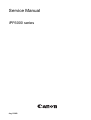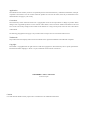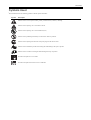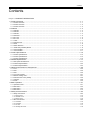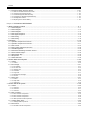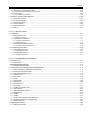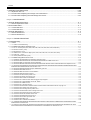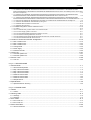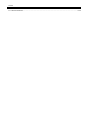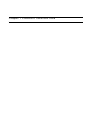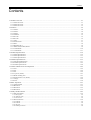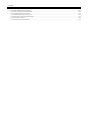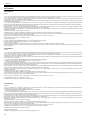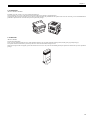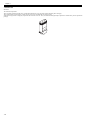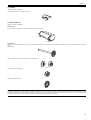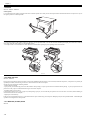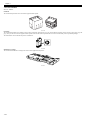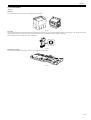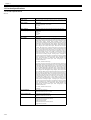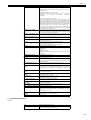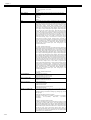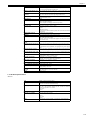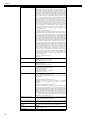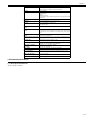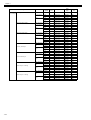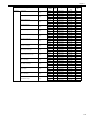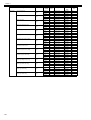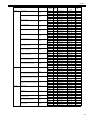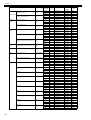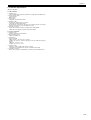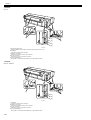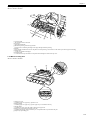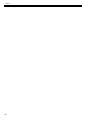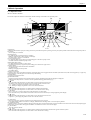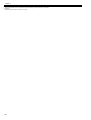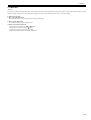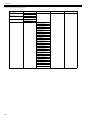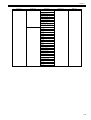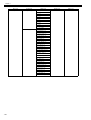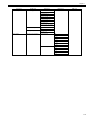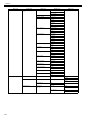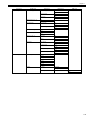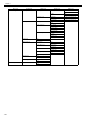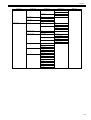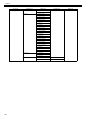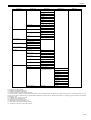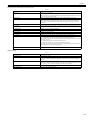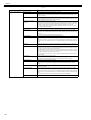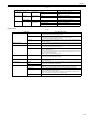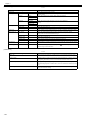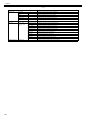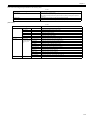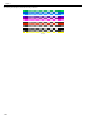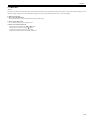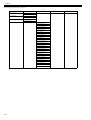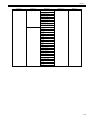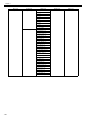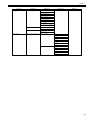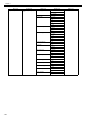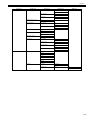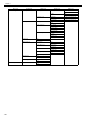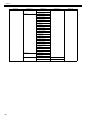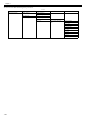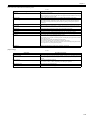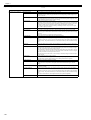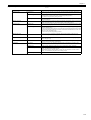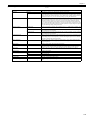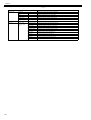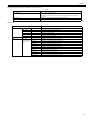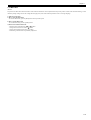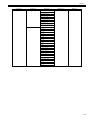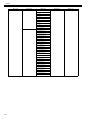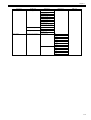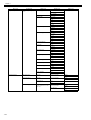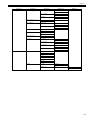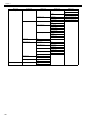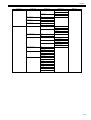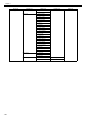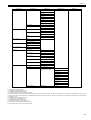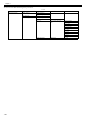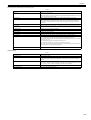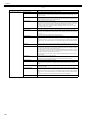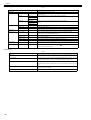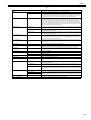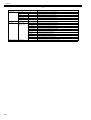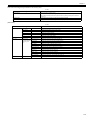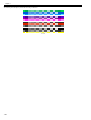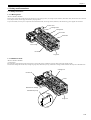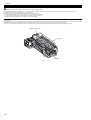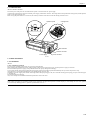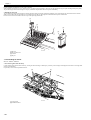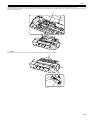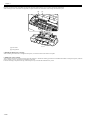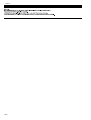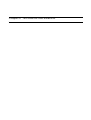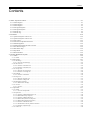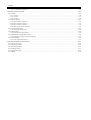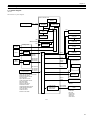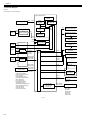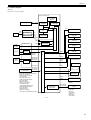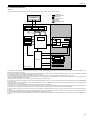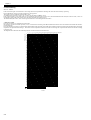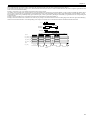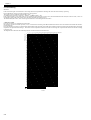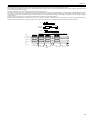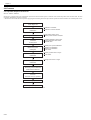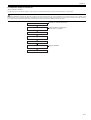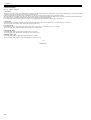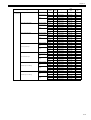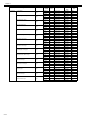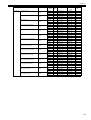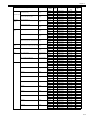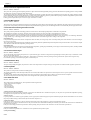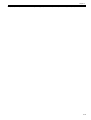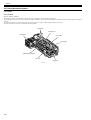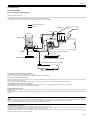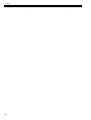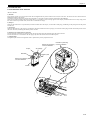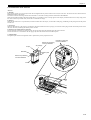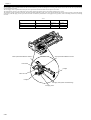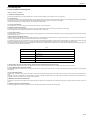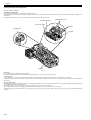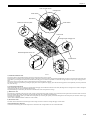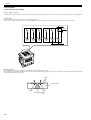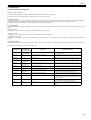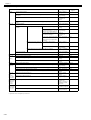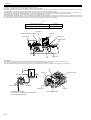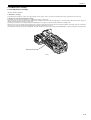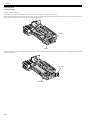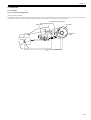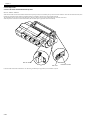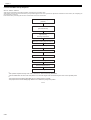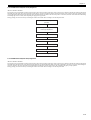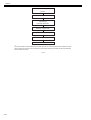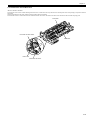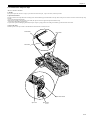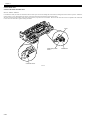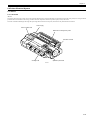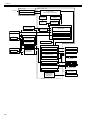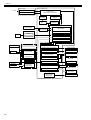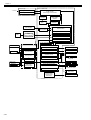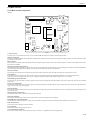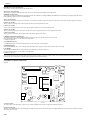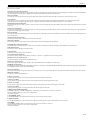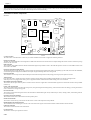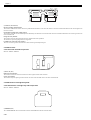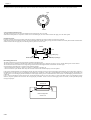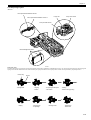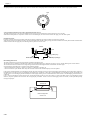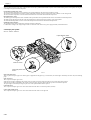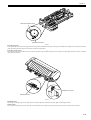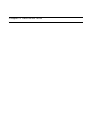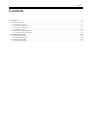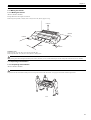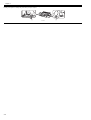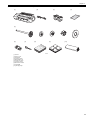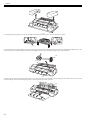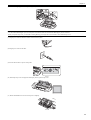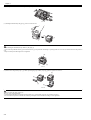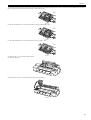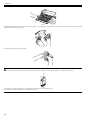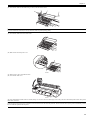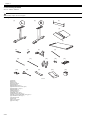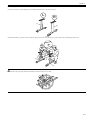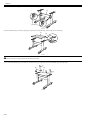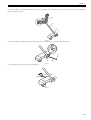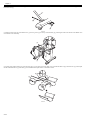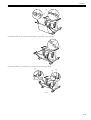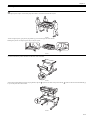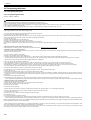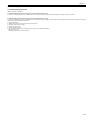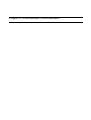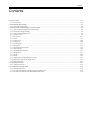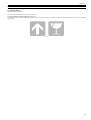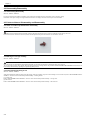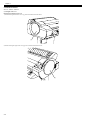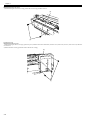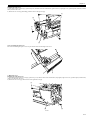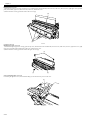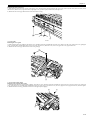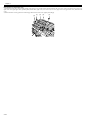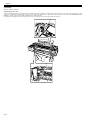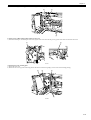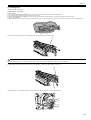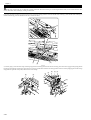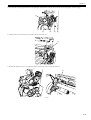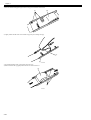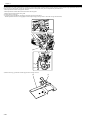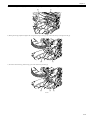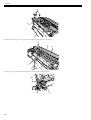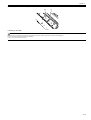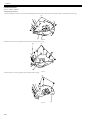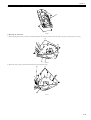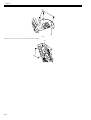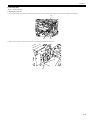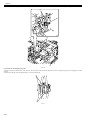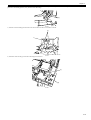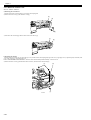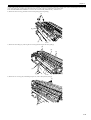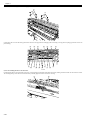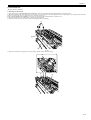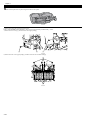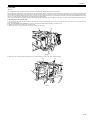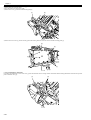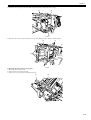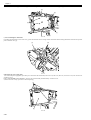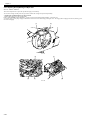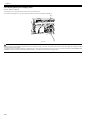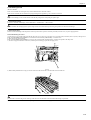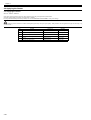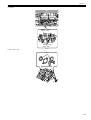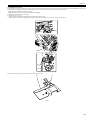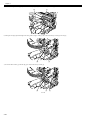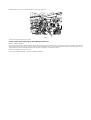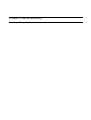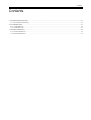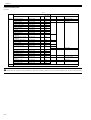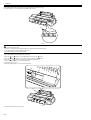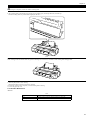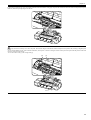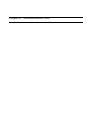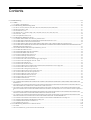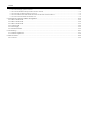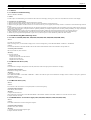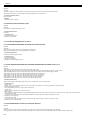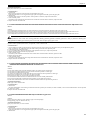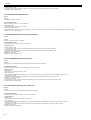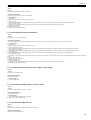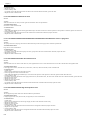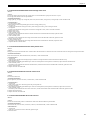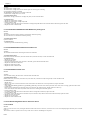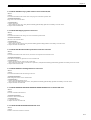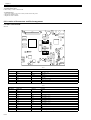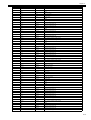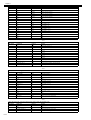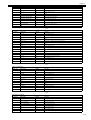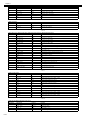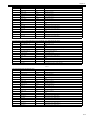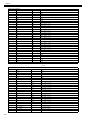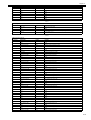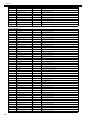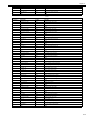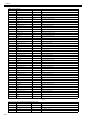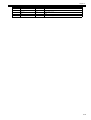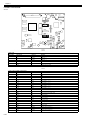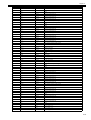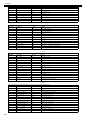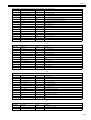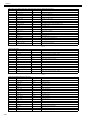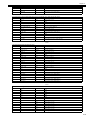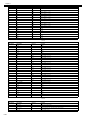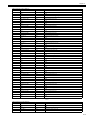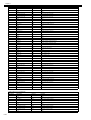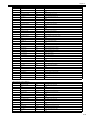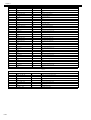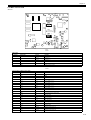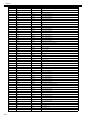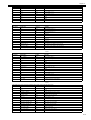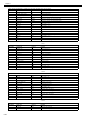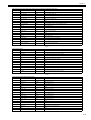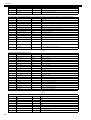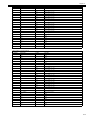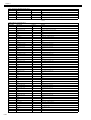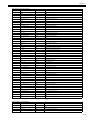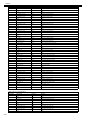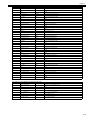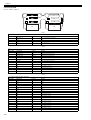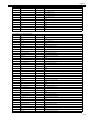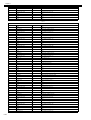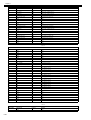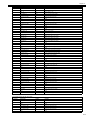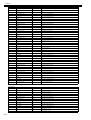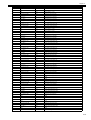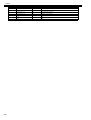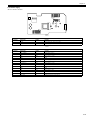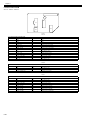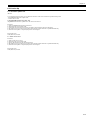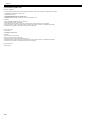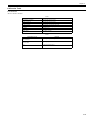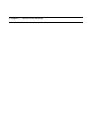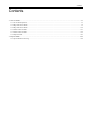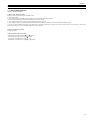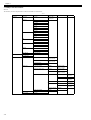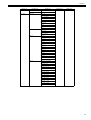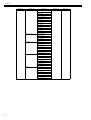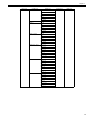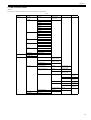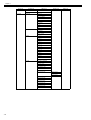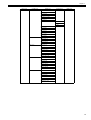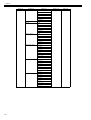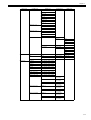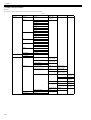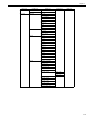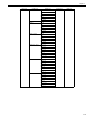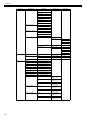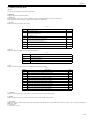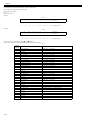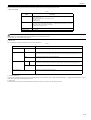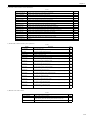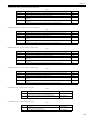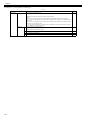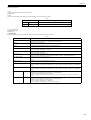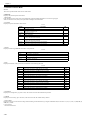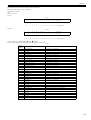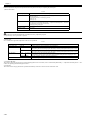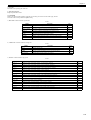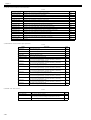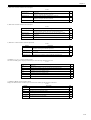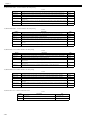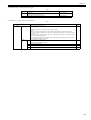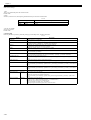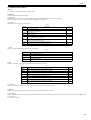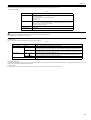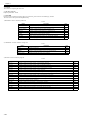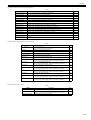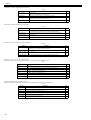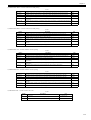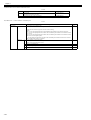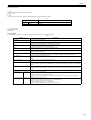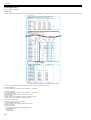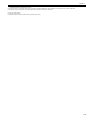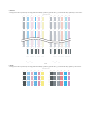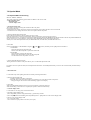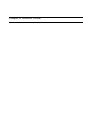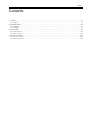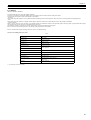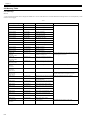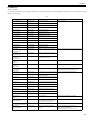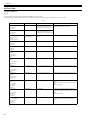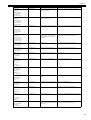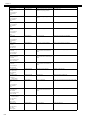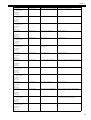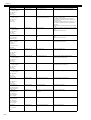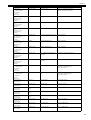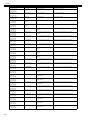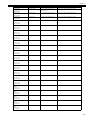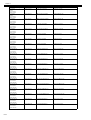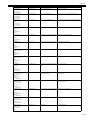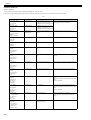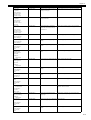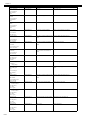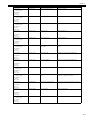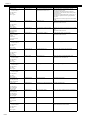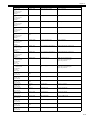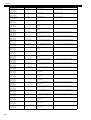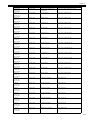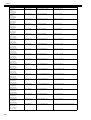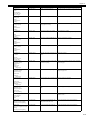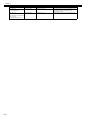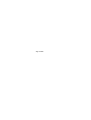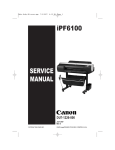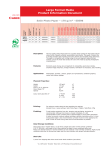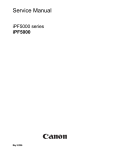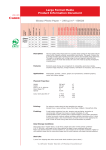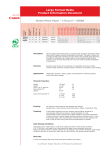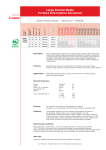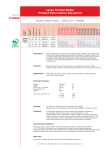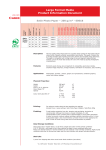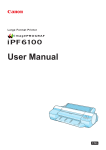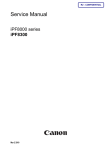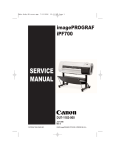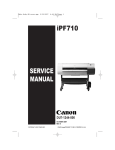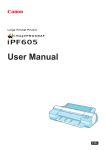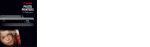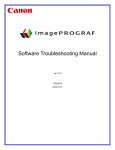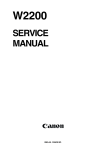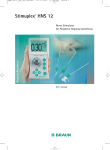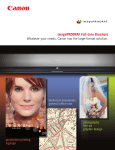Download Service Manual
Transcript
Service Manual iPF6000 series Aug 13 2008 Application This manual has been issued by Canon Inc. for qualified persons to learn technical theory, installation, maintenance, and repair of products. This manual covers all localities where the products are sold. For this reason, there may be information in this manual that does not apply to your locality. Corrections This manual may contain technical inaccuracies or typographical errors due to improvements or changes in products. When changes occur in applicable products or in the contents of this manual, Canon will release technical information as the need arises. In the event of major changes in the contents of this manual over a long or short period, Canon will issue a new edition of this manual. The following paragraph does not apply to any countries where such provisions are inconsistent with local law. Trademarks The product names and company names used in this manual are the registered trademarks of the individual companies. Copyright This manual is copyrighted with all rights reserved. Under the copyright laws, this manual may not be copied, reproduced or translated into another language, in whole or in part, without the written consent of Canon Inc. COPYRIGHT © 2001 CANON INC. Printed in Japan Caution Use of this manual should be strictly supervised to avoid disclosure of confidential information. Introduction Symbols Used This documentation uses the following symbols to indicate special information: Symbol Description Indicates an item of a non-specific nature, possibly classified as Note, Caution, or Warning. Indicates an item requiring care to avoid electric shocks. Indicates an item requiring care to avoid combustion (fire). Indicates an item prohibiting disassembly to avoid electric shocks or problems. Indicates an item requiring disconnection of the power plug from the electric outlet. Indicates an item intended to provide notes assisting the understanding of the topic in question. Memo Indicates an item of reference assisting the understanding of the topic in question. REF. Provides a description of a service mode. Provides a description of the nature of an error indication. Introduction The following rules apply throughout this Service Manual: 1. Each chapter contains sections explaining the purpose of specific functions and the relationship between electrical and mechanical systems with reference to the timing of operation. In the diagrams, represents the path of mechanical drive; where a signal name accompanies the symbol , the arrow indicates the direction of the electric signal. The expression "turn on the power" means flipping on the power switch, closing the front door, and closing the delivery unit door, which results in supplying the machine with power. 2. In the digital circuits, '1'is used to indicate that the voltage level of a given signal is "High", while '0' is used to indicate "Low".(The voltage value, however, differs from circuit to circuit.) In addition, the asterisk (*) as in "DRMD*" indicates that the DRMD signal goes on when '0'. In practically all cases, the internal mechanisms of a microprocessor cannot be checked in the field. Therefore, the operations of the microprocessors used in the machines are not discussed: they are explained in terms of from sensors to the input of the DC controller PCB and from the output of the DC controller PCB to the loads. The descriptions in this Service Manual are subject to change without notice for product improvement or other purposes, and major changes will be communicated in the form of Service Information bulletins. All service persons are expected to have a good understanding of the contents of this Service Manual and all relevant Service Information bulletins and be able to identify and isolate faults in the machine." Contents Contents Chapter 1 PRODUCT DESCRIPTION 1.1 Product Overview .......................................................................................................................................1- 1 1.1.1 Product Overview .................................................................................................................................................... 1- 1 1.1.2 Product Overview .................................................................................................................................................... 1- 2 1.1.3 Product Overview .................................................................................................................................................... 1- 3 1.2 Features .....................................................................................................................................................1- 4 1.2.1 Features .................................................................................................................................................................. 1- 4 1.2.2 Features .................................................................................................................................................................. 1- 4 1.2.3 Features .................................................................................................................................................................. 1- 4 1.2.4 Printhead ................................................................................................................................................................. 1- 5 1.2.5 Ink Tank................................................................................................................................................................... 1- 5 1.2.6 Ink Tank................................................................................................................................................................... 1- 6 1.2.7 Cutter....................................................................................................................................................................... 1- 7 1.2.8 Roll Feed Unit.......................................................................................................................................................... 1- 7 1.2.9 Stand ....................................................................................................................................................................... 1- 8 1.2.10 Hard disk drive....................................................................................................................................................... 1- 8 1.2.11 IEEE1394 (FireWire) Board ................................................................................................................................... 1- 8 1.2.12 Consumables....................................................................................................................................................... 1- 10 1.2.13 Consumables....................................................................................................................................................... 1- 11 1.3 Product Specifications ..............................................................................................................................1- 12 1.3.1 Product Specifications ........................................................................................................................................... 1- 12 1.3.2 Product Specifications ........................................................................................................................................... 1- 13 1.3.3 Product Specifications ........................................................................................................................................... 1- 15 1.4 Detailed Specifications .............................................................................................................................1- 17 1.4.1 Print Speed and Direction...................................................................................................................................... 1- 17 1.4.2 Interface Specifications ......................................................................................................................................... 1- 23 1.4.3 Interface Specifications ......................................................................................................................................... 1- 24 1.5 Names and Functions of Components .....................................................................................................1- 25 1.5.1 Front ...................................................................................................................................................................... 1- 25 1.5.2 Rear....................................................................................................................................................................... 1- 26 1.5.3 Rear....................................................................................................................................................................... 1- 26 1.5.4 Top Cover (Inside)................................................................................................................................................. 1- 27 1.5.5 Manual Loading Area ............................................................................................................................................ 1- 27 1.5.6 Roll Feed Unit Cover (Inside) ................................................................................................................................ 1- 29 1.5.7 Carriage................................................................................................................................................................. 1- 29 1.5.8 Inside ..................................................................................................................................................................... 1- 30 1.6 Basic Operation ........................................................................................................................................1- 31 1.6.1 Operation Panel..................................................................................................................................................... 1- 31 1.6.2 Main Menu............................................................................................................................................................. 1- 33 1.6.3 Main Menu............................................................................................................................................................. 1- 53 1.6.4 Main Menu............................................................................................................................................................. 1- 73 1.7 Safety and Precautions ............................................................................................................................1- 93 1.7.1 Safety Precautions ................................................................................................................................................ 1- 93 1.7.1.1 Moving Parts .......................................................................................................................................................................... 1- 93 1.7.1.2 Adhesion of Ink ...................................................................................................................................................................... 1- 93 1.7.1.3 Electric Parts.......................................................................................................................................................................... 1- 95 1.7.2 Other Precautions.................................................................................................................................................. 1- 95 1.7.2.1 Printhead................................................................................................................................................................................ 1- 95 1.7.2.2 Printhead................................................................................................................................................................................ 1- 96 1.7.2.3 Ink Tank ................................................................................................................................................................................. 1- 97 1.7.2.4 Handling the Printer ............................................................................................................................................................... 1- 98 Contents 1.7.3 Precautions When Servicing Printer ....................................................................................................................1- 101 1.7.3.1 Notes on the Data Stored in the Printer ............................................................................................................................... 1- 101 1.7.3.2 Confirming the Firmware Version ........................................................................................................................................ 1- 101 1.7.3.3 Precautions against Static Electricity ................................................................................................................................... 1- 101 1.7.3.4 Precautions for Disassembly/Reassembly........................................................................................................................... 1- 101 1.7.3.5 Self-diagnostic Feature ........................................................................................................................................................ 1- 101 1.7.3.6 Disposing of the Lithium Battery .......................................................................................................................................... 1- 101 Chapter 2 TECHNICAL REFERENCE 2.1 Basic Operation Outline ............................................................................................................................. 2- 1 2.1.1 Printer Diagram........................................................................................................................................................2- 1 2.1.2 Printer Diagram........................................................................................................................................................2- 2 2.1.3 Printer Diagram........................................................................................................................................................2- 3 2.1.4 Print Signal Sequence .............................................................................................................................................2- 4 2.1.5 Print Signal Sequence .............................................................................................................................................2- 5 2.1.6 Print Driving .............................................................................................................................................................2- 6 2.1.7 Print Driving .............................................................................................................................................................2- 8 2.2 Firmware .................................................................................................................................................. 2- 10 2.2.1 Operation Sequence at Power-on..........................................................................................................................2- 10 2.2.2 Operation Sequence at Power-off..........................................................................................................................2- 11 2.2.3 Print Control ...........................................................................................................................................................2- 12 2.2.4 Print Position Adjustment Function ........................................................................................................................2- 18 2.2.5 Head Management ................................................................................................................................................2- 18 2.2.6 Printhead Overheating Protection Control .............................................................................................................2- 18 2.2.7 Pause between Pages ...........................................................................................................................................2- 18 2.2.8 White Raster Skip ..................................................................................................................................................2- 18 2.2.9 Sleep Mode............................................................................................................................................................2- 18 2.2.10 Hard Disk Drive ....................................................................................................................................................2- 18 2.3 Printer Mechanical System....................................................................................................................... 2- 20 2.3.1 Outline....................................................................................................................................................................2- 20 2.3.1.1 Outline.................................................................................................................................................................................... 2- 20 2.3.2 Ink Passage ...........................................................................................................................................................2- 21 2.3.2.1 Ink Passage ........................................................................................................................................................................... 2- 21 2.3.2.2 Ink Tank Unit.......................................................................................................................................................................... 2- 23 2.3.2.3 Carriage Unit.......................................................................................................................................................................... 2- 27 2.3.2.4 Printhead................................................................................................................................................................................ 2- 30 2.3.2.5 Purge Unit .............................................................................................................................................................................. 2- 31 2.3.2.6 Maintenance Cartridge........................................................................................................................................................... 2- 35 2.3.2.7 Air Flow .................................................................................................................................................................................. 2- 36 2.3.3 Paper Path .............................................................................................................................................................2- 37 2.3.3.1 Outline.................................................................................................................................................................................... 2- 37 2.3.3.2 Paper Path ............................................................................................................................................................................. 2- 38 2.3.3.3 Cutter Unit.............................................................................................................................................................................. 2- 48 2.4 Printer Electrical System .......................................................................................................................... 2- 49 2.4.1 Outline....................................................................................................................................................................2- 49 2.4.1.1 Overview ................................................................................................................................................................................ 2- 49 2.4.1.2 Overview ................................................................................................................................................................................ 2- 51 2.4.1.3 Overview ................................................................................................................................................................................ 2- 53 2.4.2 Main Controller.......................................................................................................................................................2- 55 2.4.2.1 Main controller components................................................................................................................................................... 2- 55 2.4.2.2 Main controller components................................................................................................................................................... 2- 56 2.4.2.3 Main controller components................................................................................................................................................... 2- 58 2.4.2.4 HDD expansion PCB components......................................................................................................................................... 2- 59 2.4.3 Carriage Relay PCB...............................................................................................................................................2- 59 2.4.3.1 Carriage PCB components .................................................................................................................................................... 2- 59 2.4.4 Motor Driver ...........................................................................................................................................................2- 60 2.4.4.1 Roll feed unit PCB components ............................................................................................................................................. 2- 60 Contents 2.4.5 Maintenance Cartridge Relay PCB........................................................................................................................ 2- 60 2.4.5.1 Maintenance cartridge relay PCB components...................................................................................................................... 2- 60 2.4.6 Power Supply ........................................................................................................................................................ 2- 61 2.4.6.1 Power supply block diagram .................................................................................................................................................. 2- 61 2.5 Detection Functions with Sensors ............................................................................................................2- 62 2.5.1 Sensors for covers................................................................................................................................................. 2- 62 2.5.2 Ink passage system............................................................................................................................................... 2- 63 2.5.3 Ink passage system............................................................................................................................................... 2- 65 2.5.4 Carriage system .................................................................................................................................................... 2- 67 2.5.5 Paper path system................................................................................................................................................. 2- 68 2.5.6 Others.................................................................................................................................................................... 2- 70 Chapter 3 INSTALLATION 3.1 Installation ..................................................................................................................................................3- 1 3.1.1 Making Pre-Checks ................................................................................................................................................. 3- 1 3.1.1.1 Making Pre-Checks.................................................................................................................................................................. 3- 1 3.1.2 Unpacking and Installation ...................................................................................................................................... 3- 1 3.1.2.1 Unpacking and Installation....................................................................................................................................................... 3- 1 3.1.2.2 Installing the Stand ................................................................................................................................................................ 3- 10 3.1.3 Checking the Images/Operations .......................................................................................................................... 3- 19 3.1.3.1 Checking the Image and Operation ....................................................................................................................................... 3- 19 3.2 Transporting the Printer ............................................................................................................................3- 20 3.2.1 Transporting the Printer......................................................................................................................................... 3- 20 3.2.1.1 Transporting the Printer ......................................................................................................................................................... 3- 20 3.2.2 Reinstalling the Printer .......................................................................................................................................... 3- 21 3.2.2.1 Reinstalling the Printer........................................................................................................................................................... 3- 21 Chapter 4 DISASSEMBLY/REASSEMBLY 4.1 Service Parts ..............................................................................................................................................4- 1 4.1.1 Service Parts ........................................................................................................................................................... 4- 1 4.2 Disassembly/Reassembly...........................................................................................................................4- 2 4.2.1 Disassembly/Reassembly ....................................................................................................................................... 4- 2 4.3 Points to Note on Disassembly and Reassembly .......................................................................................4- 2 4.3.1 Note on locations prohibited from disassembly ....................................................................................................... 4- 2 4.3.2 Moving the carriage manually.................................................................................................................................. 4- 2 4.3.3 Units requiring draining of ink .................................................................................................................................. 4- 2 4.3.4 External Covers ....................................................................................................................................................... 4- 4 4.3.5 Driving Unit ............................................................................................................................................................ 4- 16 4.3.6 Cutter..................................................................................................................................................................... 4- 17 4.3.7 Carriage Unit ......................................................................................................................................................... 4- 20 4.3.8 Feeder Unit............................................................................................................................................................ 4- 28 4.3.9 Roll Feed Unit........................................................................................................................................................ 4- 31 4.3.10 Purge Unit............................................................................................................................................................ 4- 34 4.3.11 Waste Ink Collection Unit..................................................................................................................................... 4- 37 4.3.12 Ink Tank Unit........................................................................................................................................................ 4- 40 4.3.13 Head Management Sensor.................................................................................................................................. 4- 43 4.3.14 Multi Sensor......................................................................................................................................................... 4- 43 4.3.15 PCBs.................................................................................................................................................................... 4- 44 4.3.16 PCBs.................................................................................................................................................................... 4- 47 4.3.17 Opening the Cap/Moving the Wiper Unit ............................................................................................................. 4- 51 4.3.18 Opening/Closing the Ink Supply Valve ................................................................................................................ 4- 53 4.3.19 Draining the Ink.................................................................................................................................................... 4- 54 4.4 Applying the Grease .................................................................................................................................4- 55 4.4.1 Applying the Grease .............................................................................................................................................. 4- 55 Contents 4.5 Adjustment and Setup Items .................................................................................................................... 4- 59 4.5.1 Adjustment Item List ..............................................................................................................................................4- 59 4.5.2 Procedure after Replacing the Carriage Unit or Multi Sensor................................................................................4- 59 4.5.3 Procedure after Replacing the Head Management Sensor ...................................................................................4- 62 Chapter 5 MAINTENANCE 5.1 Periodic Replacement Parts ....................................................................................................................... 5- 1 5.1.1 Periodic Replacement Parts ....................................................................................................................................5- 1 5.2 Consumable Parts ...................................................................................................................................... 5- 1 5.2.1 Consumable Parts ...................................................................................................................................................5- 1 5.2.2 Consumable Parts ...................................................................................................................................................5- 2 5.3 Periodic Maintenance ................................................................................................................................. 5- 3 5.3.1 Periodic Maintenance ..............................................................................................................................................5- 3 5.3.2 Periodic Maintenance ..............................................................................................................................................5- 6 Chapter 6 TROUBLESHOOTING 6.1 Troubleshooting.......................................................................................................................................... 6- 1 6.1.1 Outline......................................................................................................................................................................6- 1 6.1.1.1 Outline of Troubleshooting....................................................................................................................................................... 6- 1 6.1.2 Troubleshooting When Warnings Occur ..................................................................................................................6- 1 6.1.2.1 Ink Lvl: Chk XX (1000,1001,1002,1003,1004,1005,1006,1008,1009,100A,100B,100C)......................................................... 6- 1 6.1.2.2 MTCart Full Soon (1100) ......................................................................................................................................................... 6- 1 6.1.2.3 Mist Full Soon (1101)............................................................................................................................................................... 6- 1 6.1.2.4 GARO W12xx: xx stands for digits (1221,1222,1223,1225,1231,1232,1233,1234,1235) ....................................................... 6- 1 6.1.2.5 Feed Limit... (100F).................................................................................................................................................................. 6- 2 6.1.2.6 Check printed document.(1010)............................................................................................................................................... 6- 2 6.1.3 Troubleshooting When Errors Occur .......................................................................................................................6- 2 6.1.3.1 01800500-1012/01800500-1013 Defective printhead nozzle .................................................................................................. 6- 2 6.1.3.2 03010000-200C/03010000-2017/03010000-2018/03016000-2010 Multi sensor error............................................................ 6- 2 6.1.3.3 03010000-200D Cut sheet end cannot be detected ................................................................................................................ 6- 2 6.1.3.4 03010000-2820/03010000-2821/03010000-2822/03010000-2823/03130031-2F32/03010000-2F33 Adjustment error......... 6- 3 6.1.3.5 03010000-2E1F/03060000-2E14/03061000-2E15/03060000-2E16/03060200-2E03/03060200-2E0B/03060A00-2E00/ 03060A00-2E01/03860002-2E0A Path mismatch error ................................................................................................................. 6- 3 6.1.3.6 03010000-2E25/03010000-2E27 Paper feed/delivery jam error ............................................................................................. 6- 3 6.1.3.7 03030000-2E21 IEEE1394 error.............................................................................................................................................. 6- 4 6.1.3.8 03060A00-2E0E Roll media unit uninstallation........................................................................................................................ 6- 4 6.1.3.9 03060A00-2E1B Roll media end error ..................................................................................................................................... 6- 4 6.1.3.10 03130031-291B Lift home position error................................................................................................................................ 6- 4 6.1.3.11 03130031-291D Supr cam sensor error................................................................................................................................. 6- 5 6.1.3.12 03130031-2E23 Cutter unit breakdown ................................................................................................................................. 6- 5 6.1.3.13 03130031-2F13 A/D Converter external trigger output stopped ............................................................................................ 6- 5 6.1.3.14 03130031-2F14 ASIC Register cannot be written................................................................................................................. 6- 5 6.1.3.15 03130031-2F16 Mist fan error................................................................................................................................................ 6- 5 6.1.3.16 03130031-2F17 Suction fan error .......................................................................................................................................... 6- 6 6.1.3.17 03130031-2F20/03130031-2F28/03130031-2F22/03130031-2F23 Defective sensor in purge unit ...................................... 6- 6 6.1.3.18 03130031-2F24 Cutter drive time-out error............................................................................................................................ 6- 6 6.1.3.19 03130031-2F25 Carriage home position error ....................................................................................................................... 6- 6 6.1.3.20 03130031-2F26/03130031-2F27 Carriage motor error.......................................................................................................... 6- 7 6.1.3.21 03130031-2F2A Feed roller home position error ................................................................................................................... 6- 7 6.1.3.22 03130031-2F2D The cassette cannot work. .......................................................................................................................... 6- 7 6.1.3.23 03130031-2F2E Roll drive time-out error............................................................................................................................... 6- 7 6.1.3.24 03130031-2F3A Valve open/close error ................................................................................................................................ 6- 8 6.1.3.25 03180003-2E22 MIT error...................................................................................................................................................... 6- 8 6.1.3.26 03180101-2E17 Cassette uninstallation ................................................................................................................................ 6- 8 6.1.3.27 03800200-2802/03800400-2803/03800300-2801/03800201-280A/03800401-280B/03800301-2809/03800200-2804/ 03800202-2807 Printhead error ..................................................................................................................................................... 6- 8 6.1.3.28 03810101-2501/03810102-2502/03810103-2503/03810104-2500/03810105-2508/03810106-2506/03810107-250A/ 03810108-250C/03810109-250B/03810112-2504/03810113-2505/03810115-2509 No ink error................................................. 6- 9 Contents 6.1.3.29 03830101-2521/03830104-2520/03830102-2522/03830103-2523/03830112-2524/03830113-2525/03830106-2526/ 03830105-2528/03830115-2529/03830107-252A/03830109-252B/03830108-252C Ink tank is not installed.(This error occurs when the ink tank is replaced.) ................................................................................................................................................................ 6- 9 6.1.3.30 03830201-2541/03800204-2540/03830202-2542/03830203-2543/03830212-2544/03830213-2545/03830206-2546/ 03830205-2548/03830215-2549/03830207-254A/03830209-254B/03830208-254C Invalid ink tank ID....................................... 6- 9 6.1.3.31 03830301-2561/03830304-2560/03830302-2562/03830303-2563/03830312-2564/03830313-2565/03830306-2566/ 03830305-2568/03830305-2568/03830315-2569/03830307-256A/03830309-256B/03830308-256C Ink tank EEPROM error ... 6- 9 6.1.3.32 03841001-2819/03841201-2816/03841201-2817/03841101-2818/01841001-281B Maintenance cartridge error................ 6- 9 6.1.3.33 03861001-2405/03861001-2406 Borderless printing error .................................................................................................. 6- 10 6.1.3.34 03862000-2E09 Insufficient roll media error ........................................................................................................................ 6- 10 6.1.3.35 03870001-2015 Cut error..................................................................................................................................................... 6- 10 6.1.4 Troubleshooting When Service Call Errors Occur................................................................................................. 6- 10 6.1.4.1 Outline.................................................................................................................................................................................... 6- 10 6.1.4.2 E141-4046 Recovery system rotation count reached 50,000. ............................................................................................... 6- 11 6.1.4.3 E144-4047 Supply system's count error ................................................................................................................................ 6- 11 6.1.4.4 E146-4001 Borderless/idle ejection/mist collection count full ................................................................................................ 6- 11 6.1.4.5 E194-404A Non-discharge detection count error................................................................................................................... 6- 11 6.1.4.6 E196-4040/E196-4041/E196-4042/E196-4045/E196-4049 main controller PCB error ......................................................... 6- 11 6.1.4.7 E198-401C/E198-401D/E198-401E RTC error...................................................................................................................... 6- 11 6.2 Location of Connectors and Pin Arrangement..........................................................................................6- 12 6.2.1 Main controller PCB............................................................................................................................................... 6- 12 6.2.2 Main controller PCB............................................................................................................................................... 6- 24 6.2.3 Main controller PCB............................................................................................................................................... 6- 35 6.2.4 Carriage PCB ........................................................................................................................................................ 6- 46 6.2.5 Power supply ......................................................................................................................................................... 6- 55 6.2.6 Roll feed unit PCB ................................................................................................................................................. 6- 56 6.3 Version Up ................................................................................................................................................6- 57 6.3.1 Firmware Update Tool ........................................................................................................................................... 6- 57 6.3.2 Firmware Update Tool ........................................................................................................................................... 6- 58 6.4 Service Tools ............................................................................................................................................6- 59 6.4.1 Tool List ................................................................................................................................................................. 6- 59 Chapter 7 SERVICE MODE 7.1 Service Mode..............................................................................................................................................7- 1 7.1.1 Service Mode Operation.......................................................................................................................................... 7- 1 7.1.2 Map of the Service Mode......................................................................................................................................... 7- 2 7.1.3 Map of the Service Mode......................................................................................................................................... 7- 7 7.1.4 Map of the Service Mode....................................................................................................................................... 7- 12 7.1.5 Details of Service Mode......................................................................................................................................... 7- 17 7.1.6 Details of Service Mode......................................................................................................................................... 7- 25 7.1.7 Details of Service Mode......................................................................................................................................... 7- 33 7.1.8 Sample Printout ..................................................................................................................................................... 7- 41 7.2 Special Mode ............................................................................................................................................7- 45 7.2.1 Special Modes for Servicing .................................................................................................................................. 7- 45 Chapter 8 ERROR CODE 8.1 Outline ........................................................................................................................................................8- 1 8.1.1 Outline ..................................................................................................................................................................... 8- 1 8.2 Warning Table ............................................................................................................................................8- 2 8.2.1 Warnings ................................................................................................................................................................. 8- 2 8.2.2 Warnings ................................................................................................................................................................. 8- 3 8.3 Error Table..................................................................................................................................................8- 4 8.3.1 Error Code List ........................................................................................................................................................ 8- 4 8.3.2 Error Code List ...................................................................................................................................................... 8- 14 8.4 Sevice Call Table......................................................................................................................................8- 25 8.4.1 Service Call Errors................................................................................................................................................. 8- 25 Contents 8.4.2 Service Call Errors .................................................................................................................................................8- 25 Chapter 1 PRODUCT DESCRIPTION Contents Contents 1.1 Product Overview ..........................................................................................................................................................1-1 1.1.1 Product Overview ........................................................................................................................................................................ 1-1 1.1.2 Product Overview ........................................................................................................................................................................ 1-2 1.1.3 Product Overview ........................................................................................................................................................................ 1-3 1.2 Features ..........................................................................................................................................................................1-4 1.2.1 Features ........................................................................................................................................................................................ 1-4 1.2.2 Features ........................................................................................................................................................................................ 1-4 1.2.3 Features ........................................................................................................................................................................................ 1-4 1.2.4 Printhead ...................................................................................................................................................................................... 1-5 1.2.5 Ink Tank ....................................................................................................................................................................................... 1-5 1.2.6 Ink Tank ....................................................................................................................................................................................... 1-6 1.2.7 Cutter............................................................................................................................................................................................ 1-7 1.2.8 Roll Feed Unit.............................................................................................................................................................................. 1-7 1.2.9 Stand ............................................................................................................................................................................................ 1-8 1.2.10 Hard disk drive........................................................................................................................................................................... 1-8 1.2.11 IEEE1394 (FireWire) Board ...................................................................................................................................................... 1-8 1.2.12 Consumables ............................................................................................................................................................................ 1-10 1.2.13 Consumables ............................................................................................................................................................................ 1-11 1.3 Product Specifications..................................................................................................................................................1-12 1.3.1 Product Specifications ............................................................................................................................................................... 1-12 1.3.2 Product Specifications ............................................................................................................................................................... 1-13 1.3.3 Product Specifications ............................................................................................................................................................... 1-15 1.4 Detailed Specifications ................................................................................................................................................1-17 1.4.1 Print Speed and Direction .......................................................................................................................................................... 1-17 1.4.2 Interface Specifications.............................................................................................................................................................. 1-23 1.4.3 Interface Specifications.............................................................................................................................................................. 1-24 1.5 Names and Functions of Components .........................................................................................................................1-25 1.5.1 Front ........................................................................................................................................................................................... 1-25 1.5.2 Rear ............................................................................................................................................................................................ 1-26 1.5.3 Rear ............................................................................................................................................................................................ 1-26 1.5.4 Top Cover (Inside) ..................................................................................................................................................................... 1-27 1.5.5 Manual Loading Area ................................................................................................................................................................ 1-27 1.5.6 Roll Feed Unit Cover (Inside).................................................................................................................................................... 1-29 1.5.7 Carriage...................................................................................................................................................................................... 1-29 1.5.8 Inside.......................................................................................................................................................................................... 1-30 1.6 Basic Operation............................................................................................................................................................1-31 1.6.1 Operation Panel.......................................................................................................................................................................... 1-31 1.6.2 Main Menu................................................................................................................................................................................. 1-33 1.6.3 Main Menu................................................................................................................................................................................. 1-53 1.6.4 Main Menu................................................................................................................................................................................. 1-73 1.7 Safety and Precautions .................................................................................................................................................1-93 1.7.1 Safety Precautions...................................................................................................................................................................... 1-93 1.7.1.1 Moving Parts .................................................................................................................................................................................................1-93 1.7.1.2 Adhesion of Ink.............................................................................................................................................................................................1-93 1.7.1.3 Electric Parts .................................................................................................................................................................................................1-95 1.7.2 Other Precautions....................................................................................................................................................................... 1-95 1.7.2.1 Printhead .......................................................................................................................................................................................................1-95 1.7.2.2 Printhead .......................................................................................................................................................................................................1-96 1.7.2.3 Ink Tank ........................................................................................................................................................................................................1-97 1.7.2.4 Handling the Printer ......................................................................................................................................................................................1-98 Contents 1.7.3 Precautions When Servicing Printer ........................................................................................................................................ 1-101 1.7.3.1 Notes on the Data Stored in the Printer ...................................................................................................................................................... 1-101 1.7.3.2 Confirming the Firmware Version.............................................................................................................................................................. 1-101 1.7.3.3 Precautions against Static Electricity.......................................................................................................................................................... 1-101 1.7.3.4 Precautions for Disassembly/Reassembly .................................................................................................................................................. 1-101 1.7.3.5 Self-diagnostic Feature ............................................................................................................................................................................... 1-101 1.7.3.6 Disposing of the Lithium Battery ............................................................................................................................................................... 1-101 Chapter 1 1.1 Product Overview 1.1.1 Product Overview 0016-8093 iPF6100 This printer is capable of printing on A4- to A1-size cut sheets and its maximum print width is 24 inches. This printer is a desktop large-format printer twelve-colors (pigment-based colors) printer that can be used to print office documents as well as handy POP and posters. An auto roll feed unit is equipped for printing on roll media. [1] [13] [12] [11] [2] [10] [9] [3] [8] [4] [5] [7] [6] F-1-1 [18] [17] [16] [18] [15] [14] F-1-2 T-1-1 [1] Top Cover [10] Operation Panel [2] Ink Tank Cover [11] Roll Feed Unit [3] Cutter [12] Roll Feed Unit Cover [4] Front Manual Feed Guide [13] Manual Feed Cover [5] Peper Eject Slot [14] Power Connector [6] Paper Alignment Line [15] Ethernet Connector [7] Basket [16] USB Port [8] Stand [17] Expansion Board Slot [9] Output Guide [18] Carrying Handle 1-1 Chapter 1 1.1.2 Product Overview 0020-1808 iPF6200 This printer is capable of printing on A4- to A1-size cut sheets and its maximum print width is 24 inches. This printer is a desktop large-format printer twelve-colors (pigment-based colors) printer that can be used to print office documents as well as handy POP and posters. An auto roll feed unit is equipped for printing on roll media. [1] [13] [12] [11] [2] [10] [9] [3] [8] [4] [5] [7] [6] F-1-3 [17] [16] [15] [14] F-1-4 T-1-2 1-2 [1] Top Cover [10] Operation Panel [2] Ink Tank Cover [11] Roll Feed Unit [3] Cutter [12] Roll Feed Unit Cover [4] Front Manual Feed Guide [13] Manual Feed Cover [5] Peper Eject Slot [14] Power Connector [6] Paper Alignment Line [15] Ethernet Connector [7] Basket [16] USB Port [8] Stand [17] Carrying Handle [9] Output Guide [17] Chapter 1 1.1.3 Product Overview 0020-7368 iPF6000S This printer is capable of printing on A4- to A1-size cut sheets and its maximum print width is 24 inches. This printer is a desktop large-format printer eight-colors (pigment-based colors) printer that can be used to print office documents as well as handy POP and posters. An auto roll feed unit is equipped for printing on roll media. [1] [13] [12] [11] [2] [10] [9] [3] [8] [4] [5] [7] [6] F-1-5 [17] [16] [17] [15] [14] F-1-6 T-1-3 [1] Top Cover [10] Operation Panel [2] Ink Tank Cover [11] Roll Feed Unit [3] Cutter [12] Roll Feed Unit Cover [4] Front Manual Feed Guide [13] Manual Feed Cover [5] Peper Eject Slot [14] Power Connector [6] Paper Alignment Line [15] Ethernet Connector [7] Basket [16] USB Port [8] Stand [17] Carrying Handle [9] Output Guide 1-3 Chapter 1 1.2 Features 1.2.1 Features 0016-8104 iPF6100 - A new 12-color pigmented ink formulation featuring additional three types of special-color inks (red, green, blue) and two types of gray ink varying in grayscale, "Lucia" prints on a variety of grades of paper, from glossy paper to art, mat and sign, with a high degree of coloring. - Two types of black ink, vividly glossy "black ink" and "mat black ink" full of a sense of high quality, are loaded concurrently and are selected automatically to suit paper types. There is no need to manually change inks. - BK (black)/GY (gray)/PGY (photo gray) ink are mainly used to offer a drastically enhanced power of halftoning, achieving an equivalent of the high picture quality of monochrome silver-salt films. - One-inch wide printhead having 2,560 nozzles per color, which are twice as many as the those of the existing models. High-density printhead technology "FINE" that can satisfy both of beautiful and fast printing requirements of a high order is employed for accurate ejection of ultrasmall 4-pl drops of ink to the target positions. Prints with 2400 x 1200 dpi resolution can be made at a high speed. - Imaging processor "L-COA" incorporated for high-speed image data processing. High-speed processing of 12-color, 2-bit large-size images and printer control for high-accuracy operation of high-density double head can be performed with a single chip. - Support for roll media, manual feed from front, and manual feed from top (3-way paper supply). A maximum of 1.5 mm thick of paper (POP Board) can be manually fed from the front. - Borderless printing on and auto cutting of roll media. - Standard support for 10Base-T/100Base-TX. Standard support for USB 2.0 Hi-Speed. Optional support for IEEE1394. - Data scanned using CanoScan can be easily printed on large-size paper just like a dedicated copier. Just pressing the Start button allows you to blow up an original of up to A3 size in collaboration with Canon Image RUNNER. - Support for remote notification utility which is used to send an E-mail when an alarm or error occurs. Functional enhancements new to this model include: - Higher image quality Use of abrasion-resistant inks (MBK, BK, PGY, GY) offers enhanced image durability. The color calibration feature adds to the faithfulness of color reproduction. - Enhanced ease of operation A 160-by-128-dot-large LCD, coupled with the new [Paper Load/Eject] button, offers drastically enhanced ease of operation. The cassette feature has been removed in the interest of users who do not require a cassette capability, resulting in a downsized printer geometry and better roll media accessibility. 1.2.2 Features 0020-1810 iPF6200 - A new 12-color pigmented ink formulation featuring additional three types of special-color inks (red, green, blue) and two types of gray ink varying in grayscale, "Lucia" prints on a variety of grades of paper, from glossy paper to art, mat and sign, with a high degree of coloring. - Two types of black ink, vividly glossy "black ink" and "mat black ink" full of a sense of high quality, are loaded concurrently and are selected automatically to suit paper types. There is no need to manually change inks. - BK (black)/GY (gray)/PGY (photo gray) ink are mainly used to offer a drastically enhanced power of halftoning, achieving an equivalent of the high picture quality of monochrome silver-salt films. - Use of abrasion-resistant inks (MBK, BK, PGY, GY) offers enhanced image durability. - The color calibration feature adds to the faithfulness of color reproduction. - A 160-by-128-dot-large LCD is equipped. - One-inch wide printhead having 2,560 nozzles per color, which are twice as many as the those of the existing models. High-density printhead technology "FINE" that can satisfy both of beautiful and fast printing requirements of a high order is employed for accurate ejection of ultrasmall 4-pl drops of ink to the target positions. Prints with 2400 x 1200 dpi resolution can be made at a high speed. - Imaging processor "L-COA" incorporated for high-speed image data processing. High-speed processing of 12-color, 2-bit large-size images and printer control for high-accuracy operation of high-density double head can be performed with a single chip. - Support for roll media, manual feed from front, and manual feed from top (3-way paper supply). A maximum of 1.5 mm thick of paper (POP Board) can be manually fed from the front. - Borderless printing on and auto cutting of roll media. - Standard support for 10Base-T/100Base-TX. Standard support for USB 2.0 Hi-Speed. - Data scanned using CanoScan can be easily printed on large-size paper just like a dedicated copier. Just pressing the Start button allows you to blow up an original of up to A3 size in collaboration with Canon Image RUNNER. - Support for remote notification utility which is used to send an E-mail when an alarm or error occurs. Functional enhancements new to this model include: - Hard disk drive mounted for greater ease of job management. 1.2.3 Features 0020-7252 iPF6000S - Two types of black ink, vividly glossy "black ink" and "mat black ink" full of a sense of high quality, are loaded concurrently and are selected automatically to suit paper types. There is no need to manually change inks. - The color calibration feature adds to the faithfulness of color reproduction. - A 160-by-128-dot-large LCD is equipped. - One-inch wide printhead having 2,560 nozzles per color, which are twice as many as the those of the existing models. High-density printhead technology "FINE" that can satisfy both of beautiful and fast printing requirements of a high order is employed for accurate ejection of ultrasmall 4-pl drops of ink to the target positions. Prints with 2400 x 1200 dpi resolution can be made at a high speed. - Imaging processor "L-COA" incorporated for high-speed image data processing. High-speed processing of 8-color, 2-bit large-size images and printer control for high-accuracy operation of high-density double head can be performed with a single chip. - Support for roll media, manual feed from front, and manual feed from top (3-way paper supply). A maximum of 1.5 mm thick of paper (POP Board) can be manually fed from the front. - Borderless printing on and auto cutting of roll media. - Standard support for 10Base-T/100Base-TX. Standard support for USB 2.0 Hi-Speed. - Data scanned using CanoScan can be easily printed on large-size paper just like a dedicated copier. Just pressing the Start button allows you to blow up an original of up to A3 size in collaboration with Canon Image RUNNER. - Support for remote notification utility which is used to send an E-mail when an alarm or error occurs. - Hard disk drive mounted for greater ease of job management and for driving on night time. Functional enhancements new to this model include: - High printing productivity The eight-color pigment ink system offers enhanced printing prudutivity. 1-4 Chapter 1 1.2.4 Printhead 0012-6187 iPF6100 / iPF6200 / iPF6000S Printhead set on the carriage is a 6-color integral disposable type. On the printhead, two rows of 1,280 nozzles (total 2,560 nozzles) are arranged in a staggered pattern. . If print quality does not improve despite carrying out the specified cleaning, the printhead must be replaced with a new one. Generally, it is recommended that the printhead be replaced about 12 months after you have opened the package. F-1-7 1.2.5 Ink Tank 0013-0608 iPF6100 / iPF6200 The ink tank is disposable. There are twelve pigment-based ink colors (matte black,black,photo cyan,cyan,photo magenta,magenta,yellow,red,blue,green,gray,and photo gray). This printer features a mechanism by which only the correct color ink tank will fit in the given slot. When the message No Ink is displayed, replace the ink tank with a new one. Also, each ink tank should generally be replaced six months after you have opened the package. F-1-8 1-5 Chapter 1 1.2.6 Ink Tank 0020-7255 iPF6000S The ink tank is disposable. There are eight pigment-based ink colors (matte black,black,photo cyan,cyan,photo magenta,magenta,yellow and gray). This printer features a mechanism by which only the correct color ink tank will fit in the given slot. When the message No Ink is displayed, replace the ink tank with a new one. Also, each ink tank should generally be replaced six months after you have opened the package. F-1-9 1-6 Chapter 1 1.2.7 Cutter 0013-3524 iPF6100 / iPF6200 / iPF6000S A round-blade cuter comes with the cutter unit. F-1-10 1.2.8 Roll Feed Unit 0013-2512 iPF6100 / iPF6200 / iPF6000S Roll Feed Unit The roll feed unit is optionally available to use roll media with this printer. F-1-11 Roll holder set This set consists of roll holder, holder stopper, 3-inch paper tube attachment, and borderless printing spacer (commonly used for 2-inch paper tube and 3-inch paper tube). [Roll holder] F-1-12 [Holder stopper](for 2-inch paper tube and 3-inch paper tube) F-1-13 [3-inch paper tube attachment] F-1-14 [Borderless printing spacer] F-1-15 MEMO: A borderless printing spacer is used to perform borderless printing on A1-size (594 mm) and A2-size (420 mm) roll media. This printer is furnished with a number of borderless printing ink receiving channels on the platen to address multi-sized borderless printing needs. Borderless printing on A1 or A2-size roll media is made possible by using a spacer, without needing to produce a new borderless printing ink receiving channel. 1-7 Chapter 1 1.2.9 Stand 0016-8107 iPF6100 / iPF6200 / iPF6000S Stand (Option) It is a stand that puts the printer. Equipped with casters so that the printer can be easily moved. The output stacker included with stand can use by the two ways of the regular position or extended position. F-1-16 MEMO: - Use the output stacker in the regular position [A]. However, for the specified media, it can also be used in the extended position [B]. The media can be removed more easily when the output stacker is in the extended position. - The output stacker can accommodate one sheet. Remove each sheet before printing if you are printing a series of documents. [A] [B] F-1-17 1.2.10 Hard disk drive 0017-8472 iPF6200 / iPF6000S Each print job received from the host computer is saved to the 80GB hard disk drive(serial ATA connection) attached to the printer, so the printer can print the job repeatedly as needed, without having to wait for its retransmission from the host computer. Saving print jobs will offer the following benefits: - Eased computer workload A print job may be automatically preserved to the hard disk when printing or may be preserved to the hard disk without printing. A print job preserved can be printed in as many copies as needed without having to use the host computer. - Reprinting after error occurrence If the printer encounters errors, such as paper out, while printing a print job, it can resume the print operation as soon as the errors are cleared, without needing its retransmission from the host computer. - Higher print work efficiency Print jobs can be printed selectively or in a specified number of copies without using a host computer. Multiple print jobs can be printed batched. Unattended print operations in the nighttime are also possible. 1.2.11 IEEE1394 (FireWire) Board 0016-8123 iPF6100 1-8 Chapter 1 IEEE1394 (FireWire) expansion board (option) An interface board that provides an additional IEEE1394 (FireWire) port. F-1-18 1-9 Chapter 1 1.2.12 Consumables 0016-8111 iPF6100 / iPF6200 Printhead The consumable print head is the same as that supplied with the printer. F-1-19 Ink Tanks The consumable ink tanks are available in twelve colors (matte black, black, photo cyan, cyan, photo magenta, magenta, yellow, red, blue, green, photo gray, and gray). They are the same as those supplied with the printer. Each ink tank must be replaced with a new one six month after you have opened the package. The ink tank that can be used with this printer is labeled "H". F-1-20 Maintenance cartridge The consumable maintenance cartridge is the same as that supplied with the printer. F-1-21 1-10 Chapter 1 1.2.13 Consumables 0020-7258 iPF6000S Printhead The consumable print head is the same as that supplied with the printer. F-1-22 Ink Tanks The consumable ink tanks are available in eight colors (matte black, black, photo cyan, cyan, photo magenta, magenta, yellow and gray). They are the same as those supplied with the printer. Each ink tank must be replaced with a new one six month after you have opened the package. The ink tank that can be used with this printer is labeled "H". F-1-23 Maintenance cartridge The consumable maintenance cartridge is the same as that supplied with the printer. F-1-24 1-11 Chapter 1 1.3 Product Specifications 1.3.1 Product Specifications 0016-8112 iPF6100 Type Bubble jet large-sized paper printer Feeding system Automatic feeding of one roll media/One cut sheet (manual feed from front)/One cut sheet (manual feed from top) Feeding capacity - Roll media One roll at the back/Outer diameter of roll: 150 mm or less/Inner diameter of paper tube: 2 or 3 inches - Cut sheet 1 sheet Delivery method Delivers the media with its printed side up in the forward direction. Sheet delivery capability Using the stand (option) basket: - Roll media 1 sheet - Cut sheet 1 sheet Cutter Automatically cuts paper laterally. Cartridge-type (with round blade) Type of media - Roll media Plain Paper, Economy Bond Paper, Universal Bond Paper, Plain Paper (High Quality), Plain Paper (High Grade), Recycled Coated Paper, Matte Coated Paper 90gsm, Coated Paper, Premium Coated Paper, Heavyweight Coated Paper, Extra Heavyweight Coated Paper, Premium Matte Paper, Glossy Photographic Paper 190gsm, Satin Photographic Paper 190gsm, Glossy Photographic Paper 240gsm, Satin Photographic Paper 240gsm, HW Glossy Photo Paper, HW Satin Photo Paper, Premium RC Photo Luster, Glossy Photo Paper, Semi-Glossy Photo Paper, Heavyweight Glossy Photo Paper 2, Heavywght SemiGlos Photo Paper 2, Poster Semi-Glossy Photo Paper, Fine Art Photo, Fine Art Heavyweight Photo, Fine Art Textured, Fine Art Watercolor, Fine Art Block Print, Graphic Canvas, Canvas Matte 2, Japanese Paper Washi, Commercial Proofing Paper, Commercial RC Proofing 210gsm, Commercial RC Proofing 270gsm, Proofing Paper, Newsprint for Proofing1, Newsprint for Proofing2, Newsprint for Proofing3, Durable Banner, Synthetic Paper, Adhesive Synthetic Paper, Flame-Resistant Cloth, Thin Fabric Banner 2, Backlit Film, Durable Backlit Film, Backprint Film, Colored Coated Paper, CAD Tracing Paper, CAD Translucent Matte Film - Cut sheet (manual feed from top) Plain Paper, Economy Bond Paper, Universal Bond Paper, Plain Paper (High Quality), Plain Paper (High Grade), Recycled Coated Paper, Matte Coated Paper 90gsm, High Resolution Paper, Coated Paper, Premium Coated Paper, Heavyweight Coated Paper, Extra Heavyweight Coated Paper, Premium Matte Paper, Matte Photo Paper , Glossy Photographic Paper 190gsm, Satin Photographic Paper 190gsm, Glossy Photographic Paper 240gsm, Satin Photographic Paper 240gsm, HW Glossy Photo Paper, HW Satin Photo Paper, Premium RC Photo Luster, Glossy Photo Paper, Semi-Glossy Photo Paper, Heavyweight Glossy Photo Paper 2, Heavywght SemiGlos Photo Paper 2, Poster Semi-Glossy Photo Paper, Photo Paper Plus, Photo Paper Plus Semi-Gloss, Fine Art Photo, Fine Art Heavyweight Photo, Fine Art Textured, Fine Art Watercolor, Fine Art Block Print, Graphic Canvas, Canvas Matte 2, Japanese Paper Washi, Commercial Proofing Paper, Commercial RC Proofing 210gsm, Commercial RC Proofing 270gsm, Proofing Paper, Newsprint for Proofing1, Newsprint for Proofing2, Newsprint for Proofing3, Durable Banner, Synthetic Paper, Adhesive Synthetic Paper, Flame-Resistant Cloth, Thin Fabric Banner 2, Backlit Film, Durable Backlit Film, Backprint Film, Colored Coated Paper, CAD Tracing Paper, CAD Translucent Matte Film - Cut sheet (manual feed from front) POP Board 1-12 Supported thickness Roll media: 0.08 to 0.8 mm Manual feed from top: 0.08 to 0.8 mm Manual feed from front: 0.8 to 1.5 mm Media size (Roll media) Width:203mm X 610mm(24inch) Lengh:203mm X 18m Maximum outside diameter:150 mm Media size (Cut sheet) - Manual feed from top Width:203mm(8inch) X 610mm(24inch) Lengh:279mm X 1600mm - Manual feed from front Width:250mm(8inch) X 610mm(24inch) Lengh:350mm X 914mm Chapter 1 Printable area (Roll media) Area excluding 3mm from the leading edge, 3 mm from the trailing edge, and 3 mm from the left and right edges. Borderless printing: 0 mm from the leading edge, trailing edge, and left and right edges. Width of media allowing borderless printing: 10"(254mm), B4(257mm), A3+(329mm), 14"(356mm), 16"(407mm), A2(420mm), A2+/17"(432mm), B2(515mm), A1(594mm), 24"(610mm) Media type allowing borderless printing: Premium Coated Paper, Heavyweight Coated Paper, Extra Heavyweight Coated Paper, Premium Matte Paper, Glossy Photographic Paper 190gsm, Satin Photographic Paper 190gsm, Glossy Photographic Paper 240gsm, Satin Photographic Paper 240gsm, HW Glossy Photo Paper, HW Satin Photo Paper, Premium RC Photo Luster, Glossy Photo Paper, Semi-Glossy Photo Paper, Heavyweight Glossy Photo Paper 2, Heavywght SemiGlos Photo Paper 2, Poster Semi-Glossy Photo Paper, Fine Art Photo, Fine Art Heavyweight Photo, Fine Art Textured, Fine Art Watercolor, Fine Art Block Print Printable area (Cut sheet) Area excluding 3 mm from the leading edge, 3 mm from the trailing edge (23 mm when supplied from manual feed from top or selected the fine art), and 3 mm from the left and right edges. Printing recommendation area (Roll media) Area excluding 20 mm from leading edge, 5 mm from the trailing edge and 5 mm from the left and right edges (standard size). Printing recommendation area (Cut sheet) Area excluding 20 mm from the leading edge, 27 mm from the trailing edge, and 5 mm from the left and right edges (standard size). Memory 384MB Increase of memory: none Firmware Flash ROM (update from USB or Ethernet, IEEE1394) - Printer description language GARO (Graphic Arts language with Raster Operation) Interface USB2.0, Ethernet, IEEE1394 (option) Operation panel LCD (160 X 128 dots), 12 keys, 5 LEDs - Panel language English - Message language English, German, French, Italian, Spanish, Chinese, Korean, Russianand and Japanese Printhead/Ink Tank type Printhead and separate ink tanks Printhead [PF-03] Number nozzles: 2560 nozzles per color Ink tank [PFI-103]MBK,BK,GY,PGY [PFI-101]R,G,B,C,M,Y,PC,PM Capacity: 130 ml per color (Ink tanks supplied with the printer contain 90 ml of each color.) Detection functions (Cover system) Detects opening/closing of the top cover and ink tank cover. Detection functions (Ink passage Detects presence/absence of ink tank, ink level (dot count and electrode), system) presence/absence of the maintenance cartridge, waste ink full level, presence/absence of the printhead, and opening/closing of the supply valve. Detection functions (Carriage system) Detects the ambient temperature, head temperature, presence/absence of the head, and no ink ejection. Detection functions (Paper path system) Detects presence/absence of paper, cutter position, leading/trailing edge of paper, paper width, and skew. Operating noise During printing: Approx. 49 dB (A) or less During standby: Approx. 35 dB (A) or less Operating environment Temperature: 15 to 30 degrees centigrade Humidity: 10% to 80% without dew condensation Print quality guaranteed environment Temperature: 15 to 30 degrees centigrade Humidity: 10% to 80%RH Power supply 100-120 VAC (50/60 Hz), 220-240 VAC (50/60 Hz) Power consumption (Maximum) During printing: Max. 100 W Power consumption In power save (sleep) mode: 5W or less(220-240 VAC: 6W or less) (When IEEE1394 board installed, 8W or less[220-240 VAC: 9W or less]) During standby: 1 W or less Printer unit dimensions (WxDxH) 1177 x 670 x 344 mm With stand (option): 1177 x 870 x 991 mm Weight Approx. 51 kg 1.3.2 Product Specifications 0020-1815 iPF6200 Type Bubble jet large-sized paper printer Feeding system Automatic feeding of one roll media/One cut sheet (manual feed from front)/One cut sheet (manual feed from top) 1-13 Chapter 1 Feeding capacity - Roll media One roll at the back/Outer diameter of roll: 150 mm or less/Inner diameter of paper tube: 2 or 3 inches - Cut sheet 1 sheet Delivery method Delivers the media with its printed side up in the forward direction. Sheet delivery capability Using the stand (option) basket: - Roll media 1 sheet - Cut sheet 1 sheet Cutter Automatically cuts paper laterally. Cartridge-type (with round blade) Type of media - Roll media Plain Paper, Economy Bond Paper, Universal Bond Paper, Plain Paper (High Quality), Plain Paper (High Grade), Recycled Coated Paper, Matte Coated Paper 90gsm, Coated Paper, Premium Coated Paper, Heavyweight Coated Paper, Extra Heavyweight Coated Paper, Premium Matte Paper, Glossy Photographic Paper 190gsm, Satin Photographic Paper 190gsm, Glossy Photographic Paper 240gsm, Satin Photographic Paper 240gsm, HW Glossy Photo Paper, HW Satin Photo Paper, Premium RC Photo Luster, Glossy Photo Paper, Semi-Glossy Photo Paper, Heavyweight Glossy Photo Paper 2, Heavywght SemiGlos Photo Paper 2, Poster Semi-Glossy Photo Paper, Fine Art Photo, Fine Art Heavyweight Photo, Fine Art Textured, Fine Art Watercolor, Fine Art Block Print, Graphic Canvas, Canvas Matte 2, Japanese Paper Washi, Commercial Proofing Paper, Commercial RC Proofing 210gsm, Commercial RC Proofing 270gsm, Proofing Paper, Newsprint for Proofing1, Newsprint for Proofing2, Newsprint for Proofing3, Durable Banner, Synthetic Paper, Adhesive Synthetic Paper, Flame-Resistant Cloth, Thin Fabric Banner 2, Backlit Film, Durable Backlit Film, Backprint Film, Colored Coated Paper, CAD Tracing Paper, CAD Translucent Matte Film - Cut sheet (manual feed from top) Plain Paper, Economy Bond Paper, Universal Bond Paper, Plain Paper (High Quality), Plain Paper (High Grade), Recycled Coated Paper, Matte Coated Paper 90gsm, High Resolution Paper, Coated Paper, Premium Coated Paper, Heavyweight Coated Paper, Extra Heavyweight Coated Paper, Premium Matte Paper, Matte Photo Paper , Glossy Photographic Paper 190gsm, Satin Photographic Paper 190gsm, Glossy Photographic Paper 240gsm, Satin Photographic Paper 240gsm, HW Glossy Photo Paper, HW Satin Photo Paper, Premium RC Photo Luster, Glossy Photo Paper, Semi-Glossy Photo Paper, Heavyweight Glossy Photo Paper 2, Heavywght SemiGlos Photo Paper 2, Poster Semi-Glossy Photo Paper, Photo Paper Plus, Photo Paper Plus Semi-Gloss, Fine Art Photo, Fine Art Heavyweight Photo, Fine Art Textured, Fine Art Watercolor, Fine Art Block Print, Graphic Canvas, Canvas Matte 2, Japanese Paper Washi, Commercial Proofing Paper, Commercial RC Proofing 210gsm, Commercial RC Proofing 270gsm, Proofing Paper, Newsprint for Proofing1, Newsprint for Proofing2, Newsprint for Proofing3, Durable Banner, Synthetic Paper, Adhesive Synthetic Paper, Flame-Resistant Cloth, Thin Fabric Banner 2, Backlit Film, Durable Backlit Film, Backprint Film, Colored Coated Paper, CAD Tracing Paper, CAD Translucent Matte Film - Cut sheet (manual feed from front) POP Board Supported thickness Roll media: 0.08 to 0.8 mm Manual feed from top: 0.08 to 0.8 mm Manual feed from front: 0.8 to 1.5 mm Media size (Roll media) Width:203mm X 610mm(24inch) Lengh:203mm X 18m Maximum outside diameter:150 mm Media size (Cut sheet) - Manual feed from top Width:203mm(8inch) X 610mm(24inch) Lengh:279mm X 1600mm - Manual feed from front Width:250mm(8inch) X 610mm(24inch) Lengh:350mm X 914mm Printable area (Roll media) Area excluding 3mm from the leading edge, 3 mm from the trailing edge, and 3 mm from the left and right edges. Borderless printing: 0 mm from the leading edge, trailing edge, and left and right edges. Width of media allowing borderless printing: 10"(254mm), B4(257mm), A3+(329mm), 14"(356mm), 16"(407mm), A2(420mm), A2+/17"(432mm), B2(515mm), A1(594mm), 24"(610mm) Media type allowing borderless printing: Premium Coated Paper, Heavyweight Coated Paper, Extra Heavyweight Coated Paper, Premium Matte Paper, Glossy Photographic Paper 190gsm, Satin Photographic Paper 190gsm, Glossy Photographic Paper 240gsm, Satin Photographic Paper 240gsm, HW Glossy Photo Paper, HW Satin Photo Paper, Premium RC Photo Luster, Glossy Photo Paper, Semi-Glossy Photo Paper, Heavyweight Glossy Photo Paper 2, Heavywght SemiGlos Photo Paper 2, Poster Semi-Glossy Photo Paper, Fine Art Photo, Fine Art Heavyweight Photo, Fine Art Textured, Fine Art Watercolor, Fine Art Block Print 1-14 Chapter 1 Printable area (Cut sheet) Area excluding 3 mm from the leading edge, 3 mm from the trailing edge (23 mm when supplied from manual feed from top or selected the fine art), and 3 mm from the left and right edges. Printing recommendation area (Roll media) Area excluding 20 mm from leading edge, 5 mm from the trailing edge and 5 mm from the left and right edges (standard size). Printing recommendation area (Cut sheet) Area excluding 20 mm from the leading edge, 27 mm from the trailing edge, and 5 mm from the left and right edges (standard size). Memory 384MB Increase of memory: none Hard disk drive 80GB Firmware Flash ROM (update from USB or Ethernet) - Printer description language GARO (Graphic Arts language with Raster Operation) Interface USB2.0, Ethernet Operation panel LCD (160 X 128 dots), 12 keys, 5 LEDs - Panel language English - Message language English, German, French, Italian, Spanish, Chinese, Korean, Russianand and Japanese Printhead/Ink Tank type Printhead and separate ink tanks Printhead [PF-03] Number nozzles: 2560 nozzles per color Ink tank [PFI-103]MBK,BK,GY,PGY [PFI-101]R,G,B,C,M,Y,PC,PM Capacity: 130 ml per color (Ink tanks supplied with the printer contain 90 ml of each color.) Detection functions (Cover system) Detects opening/closing of the top cover and ink tank cover. Detection functions (Ink passage Detects presence/absence of ink tank, ink level (dot count and electrode), system) presence/absence of the maintenance cartridge, waste ink full level, presence/absence of the printhead, and opening/closing of the supply valve. Detection functions (Carriage system) Detects the ambient temperature, head temperature, presence/absence of the head, and no ink ejection. Detection functions (Paper path system) Detects presence/absence of paper, cutter position, leading/trailing edge of paper, paper width, and skew. Operating noise During printing: Approx. 49 dB (A) or less During standby: Approx. 35 dB (A) or less Operating environment Temperature: 15 to 30 degrees centigrade Humidity: 10% to 80% without dew condensation Print quality guaranteed environment Temperature: 15 to 30 degrees centigrade Humidity: 10% to 80%RH Power supply 100-120 VAC (50/60 Hz), 220-240 VAC (50/60 Hz) Power consumption (Maximum) During printing: Max. 100 W Power consumption In power save (sleep) mode: 5W or less(220-240 VAC: 6W or less) During standby: 1 W or less Printer unit dimensions (WxDxH) 1177 x 670 x 344 mm With stand (option): 1177 x 870 x 991 mm Weight Approx. 51 kg 1.3.3 Product Specifications 0020-7260 iPF6000S Type Bubble jet large-sized paper printer Feeding system Automatic feeding of one roll media/One cut sheet (manual feed from front)/One cut sheet (manual feed from top) Feeding capacity - Roll media One roll at the back/Outer diameter of roll: 150 mm or less/Inner diameter of paper tube: 2 or 3 inches - Cut sheet 1 sheet Delivery method Delivers the media with its printed side up in the forward direction. Sheet delivery capability Using the stand (option) basket: - Roll media 1 sheet - Cut sheet 1 sheet Cutter Automatically cuts paper laterally. Cartridge-type (with round blade) 1-15 Chapter 1 Type of media - Roll media Plain Paper, Economy Bond Paper, Universal Bond Paper, Plain Paper (High Quality), Plain Paper (High Grade), Recycled Coated Paper, Matte Coated Paper 90gsm, Coated Paper, Premium Coated Paper, Heavyweight Coated Paper, Extra Heavyweight Coated Paper, Premium Matte Paper, Glossy Photographic Paper 190gsm, Satin Photographic Paper 190gsm, Glossy Photographic Paper 240gsm, Satin Photographic Paper 240gsm, HW Glossy Photo Paper, HW Satin Photo Paper, Premium RC Photo Luster, Glossy Photo Paper, Semi-Glossy Photo Paper, Heavyweight Glossy Photo Paper 2, Heavywght SemiGlos Photo Paper 2, Poster Semi-Glossy Photo Paper, Fine Art Photo, Fine Art Heavyweight Photo, Fine Art Textured, Fine Art Watercolor, Fine Art Block Print, Graphic Canvas, Canvas Matte 2, Japanese Paper Washi, Commercial Proofing Paper, Commercial RC Proofing 210gsm, Commercial RC Proofing 270gsm, Proofing Paper, Newsprint for Proofing1, Newsprint for Proofing2, Newsprint for Proofing3, Durable Banner, Synthetic Paper, Adhesive Synthetic Paper, Flame-Resistant Cloth, Thin Fabric Banner 2, Backlit Film, Durable Backlit Film, Backprint Film, Colored Coated Paper, CAD Tracing Paper, CAD Translucent Matte Film - Cut sheet (manual feed from top) Plain Paper, Economy Bond Paper, Universal Bond Paper, Plain Paper (High Quality), Plain Paper (High Grade), Recycled Coated Paper, Matte Coated Paper 90gsm, High Resolution Paper, Coated Paper, Premium Coated Paper, Heavyweight Coated Paper, Extra Heavyweight Coated Paper, Premium Matte Paper, Matte Photo Paper , Glossy Photographic Paper 190gsm, Satin Photographic Paper 190gsm, Glossy Photographic Paper 240gsm, Satin Photographic Paper 240gsm, HW Glossy Photo Paper, HW Satin Photo Paper, Premium RC Photo Luster, Glossy Photo Paper, Semi-Glossy Photo Paper, Heavyweight Glossy Photo Paper 2, Heavywght SemiGlos Photo Paper 2, Poster Semi-Glossy Photo Paper, Photo Paper Plus, Photo Paper Plus Semi-Gloss, Fine Art Photo, Fine Art Heavyweight Photo, Fine Art Textured, Fine Art Watercolor, Fine Art Block Print, Graphic Canvas, Canvas Matte 2, Japanese Paper Washi, Commercial Proofing Paper, Commercial RC Proofing 210gsm, Commercial RC Proofing 270gsm, Proofing Paper, Newsprint for Proofing1, Newsprint for Proofing2, Newsprint for Proofing3, Durable Banner, Synthetic Paper, Adhesive Synthetic Paper, Flame-Resistant Cloth, Thin Fabric Banner 2, Backlit Film, Durable Backlit Film, Backprint Film, Colored Coated Paper, CAD Tracing Paper, CAD Translucent Matte Film - Cut sheet (manual feed from front) POP Board Supported thickness Roll media: 0.07 to 0.8 mm Manual feed from top: 0.07 to 0.8 mm Manual feed from front: 0.5 to 1.5 mm Media size (Roll media) Width:203mm X 610mm(24inch) Lengh:203mm X 18m Maximum outside diameter:150 mm Media size (Cut sheet) - Manual feed from top Width:203mm(8inch) X 610mm(24inch) Lengh:279mm X 1600mm - Manual feed from front Width:250mm(8inch) X 610mm(24inch) Lengh:350mm X 914mm Printable area (Roll media) Area excluding 3mm from the leading edge, 3 mm from the trailing edge, and 3 mm from the left and right edges. Borderless printing: 0 mm from the leading edge, trailing edge, and left and right edges. Width of media allowing borderless printing: 10"(254mm), B4(257mm), A3+(329mm), 14"(356mm), 16"(407mm), A2(420mm), A2+/17"(432mm), B2(515mm), A1(594mm), 24"(610mm) Media type allowing borderless printing: Premium Coated Paper, Heavyweight Coated Paper, Extra Heavyweight Coated Paper, Premium Matte Paper, Glossy Photographic Paper 190gsm, Satin Photographic Paper 190gsm, Glossy Photographic Paper 240gsm, Satin Photographic Paper 240gsm, HW Glossy Photo Paper, HW Satin Photo Paper, Premium RC Photo Luster, Glossy Photo Paper, Semi-Glossy Photo Paper, Heavyweight Glossy Photo Paper 2, Heavywght SemiGlos Photo Paper 2, Poster Semi-Glossy Photo Paper, Fine Art Photo, Fine Art Heavyweight Photo, Fine Art Textured, Fine Art Watercolor, Fine Art Block Print 1-16 Printable area (Cut sheet) Area excluding 3 mm from the leading edge, 3 mm from the trailing edge (23 mm when supplied from manual feed from top or selected the fine art), and 3 mm from the left and right edges. Printing recommendation area (Roll media) Area excluding 20 mm from leading edge, 5 mm from the trailing edge and 5 mm from the left and right edges (standard size). Printing recommendation area (Cut sheet) Area excluding 20 mm from the leading edge, 27 mm from the trailing edge, and 5 mm from the left and right edges (standard size). Memory 256MB Increase of memory: none Hard disk drive 80GB Chapter 1 Firmware Flash ROM (update from USB or Ethernet) - Printer description language GARO (Graphic Arts language with Raster Operation) Interface USB2.0, Ethernet Operation panel LCD (160 X 128 dots), 12 keys, 5 LEDs - Panel language English - Message language English, German, French, Italian, Spanish, Chinese, Korean, Russianand and Japanese Printhead/Ink Tank type Printhead and separate ink tanks Printhead [PF-03] Number nozzles: 2560 nozzles per color Ink tank [PFI-101]MBK,BK,PC,C,PM,M,Y,GY Capacity: 130 ml per color (Ink tanks supplied with the printer contain 90 ml of each color.) Detection functions (Cover system) Detects opening/closing of the top cover and ink tank cover. Detection functions (Ink passage Detects presence/absence of ink tank, ink level (dot count and electrode), system) presence/absence of the maintenance cartridge, waste ink full level, presence/absence of the printhead, and opening/closing of the supply valve. Detection functions (Carriage system) Detects the ambient temperature, head temperature, presence/absence of the head, and no ink ejection. Detection functions (Paper path system) Detects presence/absence of paper, cutter position, leading/trailing edge of paper, paper width, and skew. Operating noise During printing: Approx. 49 dB (A) or less During standby: Approx. 35 dB (A) or less Operating environment Temperature: 15 to 30 degrees centigrade Humidity: 10% to 80% without dew condensation Print quality guaranteed environment Temperature: 15 to 30 degrees centigrade Humidity: 10% to 80%RH Power supply 100-120 VAC (50/60 Hz), 220-240 VAC (50/60 Hz) Power consumption (Maximum) During printing: Max. 100 W Power consumption In power save (sleep) mode: 5W or less(220-240 VAC: 6W or less) During standby: 1 W or less Printer unit dimensions (WxDxH) 1177 x 670 x 344 mm With stand (option): 1177 x 870 x 991 mm Weight Approx. 51 kg 1.4 Detailed Specifications 1.4.1 Print Speed and Direction 0016-9138 iPF6100 / iPF6200 / iPF6000S 1-17 Chapter 1 T-1-4 Media Type Plain Paper/ Plain Paper Recycled Paper Print Priority Bi-directional Print Resolution (dpi) 1200x1200 Used BK ink Line Document/ Text Draft 2 Bi-directional 1200x1200 MBK Standard 4 Bi-directional 1200x1200 MBK MBK Draft 2 Bi-directional 1200x1200 MBK Standard 4 Bi-directional 1200x1200 MBK High 8 Bi-directional 2400x1200 MBK Office Document Standard 4 Bi-directional 1200x1200 MBK Line Document/ Text Draft 2 Bi-directional 1200x1200 MBK Standard 4 Bi-directional 1200x1200 MBK Draft 2 Bi-directional 1200x1200 MBK Standard 4 Bi-directional 1200x1200 MBK High 8 Bi-directional 2400x1200 MBK Office Document Standard 4 Bi-directional 1200x1200 MBK Line Document/ Text Draft 2 Bi-directional 1200x1200 MBK Standard 4 Bi-directional 1200x1200 MBK Image Draft 2 Bi-directional 1200x1200 MBK Standard 4 Bi-directional 1200x1200 MBK MBK High 8 Bi-directional 2400x1200 Office Document Standard 4 Bi-directional 1200x1200 MBK Line Document/ Text Draft 2 Bi-directional 1200x1200 MBK Standard 4 Bi-directional 1200x1200 MBK Draft 2 Bi-directional 1200x1200 MBK Image Standard 4 Bi-directional 1200x1200 MBK High 8 Bi-directional 2400x1200 MBK Office Document Standard 4 Bi-directional 1200x1200 MBK Line Document/ Text Draft 2 Bi-directional 1200x1200 MBK Standard 4 Bi-directional 1200x1200 MBK Draft 2 Bi-directional 1200x1200 MBK Image Standard 4 Bi-directional 1200x1200 MBK High 8 Bi-directional 2400x1200 MBK Office Document Standard 4 Bi-directional 1200x1200 MBK Line Document/ Text Draft 2 Bi-directional 1200x1200 MBK Standard 4 Bi-directional 1200x1200 MBK Draft 2 Bi-directional 1200x1200 MBK Image Standard 4 Bi-directional 1200x1200 MBK High 8 Bi-directional 2400x1200 MBK Office Document Standard 4 Bi-directional 1200x1200 MBK Line Document/ Text Draft 2 Bi-directional 1200x1200 MBK Standard 4 Bi-directional 1200x1200 MBK Draft 2 Bi-directional 1200x1200 MBK Standard 4 Bi-directional 1200x1200 MBK High 8 Bi-directional 2400x1200 MBK Economy Bond Paper Universal Bond Paper Standard Paper 1569B 80g Standard Paper 1570B 90g Image 1-18 4 Printing direction Standard Image Plain Paper (High Grade) PrintPass Office Document Image Plain Paper (High Quality) Print Quality Chapter 1 Media Type Coated Paper Print Priority Coated Paper Image Heavyweight Coated Paper Image High Resolution Paper Image Premium Matte Paper Image Matte Photo Paper Image Extra Heavyweight Coated Paper Image Recycled Coated Paper Image Premium Coated Paper LightWeight Coated paper High Resolution Barrier Paper Matt Coated Paper Extra Matt Coated Paper Opaque paper Matt Coated Paper Photo Realistic Paper Image Image Image Image Image Image Image Image Print Quality PrintPass Printing direction Print Resolution (dpi) Used BK ink Standard 4 Bi-directional 1200x1200 MBK High 8 Bi-directional 2400x1200 MBK MBK Highest 12 Bi-directional 2400x1200 Standard 4 Bi-directional 1200x1200 MBK High 8 Bi-directional 2400x1200 MBK MBK Highest 12 Bi-directional 2400x1200 Standard 4 Bi-directional 1200x1200 MBK High 8 Bi-directional 2400x1200 MBK MBK Highest 12 Bi-directional 2400x1200 Standard 8 Bi-directional 1200x1200 MBK High 12 Bi-directional 2400x1200 MBK MBK Highest 16 Bi-directional 2400x1200 Standard 8 Bi-directional 1200x1200 MBK High 12 Bi-directional 2400x1200 MBK MBK Highest 16 Bi-directional 2400x1200 Standard 4 Bi-directional 1200x1200 MBK High 8 Bi-directional 2400x1200 MBK MBK Highest 12 Bi-directional 2400x1200 Standard 4 Bi-directional 1200x1200 MBK High 8 Bi-directional 2400x1200 MBK MBK Highest 12 Bi-directional 2400x1200 Standard 4 Bi-directional 1200x1200 MBK High 8 Bi-directional 2400x1200 MBK MBK Highest 12 Bi-directional 2400x1200 Standard 4 Bi-directional 1200x1200 MBK High 8 Bi-directional 2400x1200 MBK MBK Highest 12 Bi-directional 2400x1200 Standard 4 Bi-directional 1200x1200 MBK High 8 Bi-directional 2400x1200 MBK MBK Highest 12 Bi-directional 2400x1200 Standard 4 Bi-directional 1200x1200 MBK High 8 Bi-directional 2400x1200 MBK MBK Highest 12 Bi-directional 2400x1200 Standard 4 Bi-directional 1200x1200 MBK High 8 Bi-directional 2400x1200 MBK MBK Highest 12 Bi-directional 2400x1200 Standard 4 Bi-directional 1200x1200 MBK High 8 Bi-directional 2400x1200 MBK MBK Highest 12 Bi-directional 2400x1200 Standard 4 Bi-directional 1200x1200 MBK High 8 Bi-directional 2400x1200 MBK MBK Highest 12 Bi-directional 2400x1200 Standard 4 Bi-directional 1200x1200 MBK High 8 Bi-directional 2400x1200 MBK Highest 12 Bi-directional 2400x1200 MBK 1-19 Chapter 1 Media Type Photo Paper Print Priority Glossy Photo Paper Image Semi-Glossy Photo Paper Image Photo Paper Plus Image Photo Paper Plus Semi-Gloss Image Heavyweight Glossy Photo Paper 2 Image Heavywght SemiGlos Photo Paper 2 Image Poster Semi-Glossy Photo Paper Image Premium RC Photo Luster Instant Dry Papers Glossy 200g Instant Dry Papers Satin 200g Photo paper High Glossy 250g Photo paper Semi Matt 250g Photo paper Satin 240g Photo paper Pearl 260g 1-20 Image Image Image Image Image Image Image Print Quality PrintPass Printing direction Print Resolution (dpi) Used BK ink Standard 8 Bi-directional 1200x1200 PBK High 12 Bi-directional 2400x1200 PBK PBK Highest 16 Bi-directional 2400x1200 Standard 8 Bi-directional 1200x1200 PBK High 12 Bi-directional 2400x1200 PBK PBK Highest 16 Bi-directional 2400x1200 Standard 8 Bi-directional 1200x1200 PBK High 12 Bi-directional 2400x1200 PBK PBK Highest 16 Bi-directional 2400x1200 Standard 8 Bi-directional 1200x1200 PBK High 12 Bi-directional 2400x1200 PBK PBK Highest 16 Bi-directional 2400x1200 Standard 8 Bi-directional 1200x1200 PBK High 12 Bi-directional 2400x1200 PBK PBK Highest 16 Bi-directional 2400x1200 Standard 8 Bi-directional 1200x1200 PBK High 12 Bi-directional 2400x1200 PBK PBK Highest 16 Bi-directional 2400x1200 Standard 8 Bi-directional 1200x1200 PBK High 12 Bi-directional 2400x1200 PBK PBK Highest 16 Bi-directional 2400x1200 Standard 8 Bi-directional 1200x1200 PBK High 12 Bi-directional 2400x1200 PBK PBK Highest 16 Bi-directional 2400x1200 Standard 8 Bi-directional 1200x1200 PBK High 12 Bi-directional 2400x1200 PBK PBK Highest 16 Bi-directional 2400x1200 Standard 8 Bi-directional 1200x1200 PBK High 12 Bi-directional 2400x1200 PBK PBK Highest 16 Bi-directional 2400x1200 Standard 8 Bi-directional 1200x1200 PBK High 12 Bi-directional 2400x1200 PBK PBK Highest 16 Bi-directional 2400x1200 Standard 8 Bi-directional 1200x1200 PBK High 12 Bi-directional 2400x1200 PBK PBK Highest 16 Bi-directional 2400x1200 Standard 8 Bi-directional 1200x1200 PBK High 12 Bi-directional 2400x1200 PBK PBK Highest 16 Bi-directional 2400x1200 Standard 8 Bi-directional 1200x1200 PBK High 12 Bi-directional 2400x1200 PBK Highest 16 Bi-directional 2400x1200 PBK Chapter 1 Media Type Art Paper Print Priority Fine Art Photo Image Fine Art Heavyweight Photo Image Fine Art Textured Image Fine Art Block Print Image Fine Art Watercolor Image Canvas Matte 2 Image Japanese Paper Washi Image Graphic Matte Canvas Art paper smooth 225g Art paper embossed 225g Art Paper Extra Smooth 250g Water resistant paper Art Canvas Proofing Paper Proofing Paper Image Image Image Image Print Resolution (dpi) Used BK ink Standard 8 Bi-directional 1200x1200 MBK High 12 Bi-directional 2400x1200 MBK MBK Highest 16 Bi-directional 2400x1200 Standard 8 Bi-directional 1200x1200 MBK High 12 Bi-directional 2400x1200 MBK MBK Highest 16 Bi-directional 2400x1200 Standard 8 Bi-directional 1200x1200 MBK High 12 Bi-directional 2400x1200 MBK MBK Highest 16 Bi-directional 2400x1200 Standard 8 Bi-directional 1200x1200 MBK High 12 Bi-directional 2400x1200 MBK MBK Highest 16 Bi-directional 2400x1200 Standard 8 Bi-directional 1200x1200 MBK High 12 Bi-directional 2400x1200 MBK MBK Highest 16 Bi-directional 2400x1200 Standard 8 Bi-directional 1200x1200 MBK High 12 Bi-directional 2400x1200 MBK MBK Highest 16 Bi-directional 2400x1200 Standard 8 Bi-directional 1200x1200 MBK High 12 Bi-directional 2400x1200 MBK MBK Highest 16 Bi-directional 2400x1200 Standard 8 Bi-directional 1200x1200 MBK High 12 Bi-directional 2400x1200 MBK MBK Highest 16 Bi-directional 2400x1200 Standard 8 Bi-directional 1200x1200 MBK High 12 Bi-directional 2400x1200 MBK MBK Highest 16 Bi-directional 2400x1200 Standard 8 Bi-directional 1200x1200 MBK High 12 Bi-directional 2400x1200 MBK MBK Highest 16 Bi-directional 2400x1200 Standard 8 Bi-directional 1200x1200 MBK High 12 Bi-directional 2400x1200 MBK MBK 16 Bi-directional 2400x1200 8 Bi-directional 1200x1200 MBK Image High 12 Bi-directional 2400x1200 MBK Highest 16 Bi-directional 2400x1200 MBK Image Standard 8 Bi-directional 1200x1200 PBK High 12 Bi-directional 2400x1200 PBK PBK Image Professional Proof and Photo Semiglossy 195g Image Professional Proof and Photo Semigloss 255g Backlit Film Printing direction Standard Professional Proof and Photo Glossy 195g Backprint Film PrintPass Highest Image Film Paper Print Quality Image Image Pop-up Gloss Film Image Universal Opaque White Film Image Outdoor Backlit Image Highest 16 Bi-directional 2400x1200 Standard 8 Bi-directional 1200x1200 PBK High 12 Bi-directional 2400x1200 PBK PBK Highest 16 Bi-directional 2400x1200 Standard 8 Bi-directional 1200x1200 PBK High 12 Bi-directional 2400x1200 PBK PBK Highest 16 Bi-directional 2400x1200 Standard 8 Bi-directional 1200x1200 PBK High 12 Bi-directional 2400x1200 PBK PBK Highest 16 Bi-directional 2400x1200 Standard 8 Bi-directional 1200x1200 PBK High 12 Bi-directional 2400x1200 PBK Highest 16 Bi-directional 2400x1200 PBK Standard 8 Bi-directional 1200x1200 MBK High 12 Bi-directional 2400x1200 MBK Highest 16 Bi-directional 2400x1200 MBK Standard 8 Bi-directional 2400x1200 PBK High 16 Bi-directional 2400x1200 PBK Standard 8 Bi-directional 2400x1200 PBK High 16 Bi-directional 2400x1200 PBK Standard 8 Bi-directional 1200x1200 MBK High 12 Bi-directional 2400x1200 MBK Highest 16 Bi-directional 2400x1200 MBK 1-21 Chapter 1 Media Type Scrim Banner 370g Print Priority Image Mat Film Paper Adhesive Matt Stretch Vinyl Thin Fabric Banner Image Thin Fabric Banner 2 Image Flame-Resistant Cloth Image Synthetic Paper Synthetic Paper Image Adhesive Synthetic Paper Image Outdoor Polypropylene (Durable Banner) Image Adhesive Matt High Resolution Graphic paper Self ADH Image Paper Board POP Board Image CAD CAD Tracing Paper CAD Translucent Matte Film Special Special 1 Special 2 Special 3 Special 4 Special 5 Special 6 Special 7 Special 8 Special 9 Special 10 1-22 Line Document/ Text Print Quality PrintPass Printing direction Print Resolution (dpi) Used BK ink Standard 6 Bi-directional 1200x1200 MBK High 8 Bi-directional 2400x1200 MBK MBK Highest 16 Bi-directional 2400x1200 Standard 6 Bi-directional 1200x1200 MBK High 8 Bi-directional 2400x1200 MBK MBK Highest 16 Bi-directional 2400x1200 Standard 6 Bi-directional 1200x1200 MBK High 8 Bi-directional 2400x1200 MBK MBK Highest 16 Bi-directional 2400x1200 Standard 6 Bi-directional 1200x1200 MBK High 8 Bi-directional 2400x1200 MBK MBK Highest 16 Bi-directional 2400x1200 Standard 6 Bi-directional 1200x1200 MBK High 8 Bi-directional 2400x1200 MBK MBK Highest 16 Bi-directional 2400x1200 Standard 6 Bi-directional 1200x1200 MBK High 8 Bi-directional 2400x1200 MBK MBK Highest 16 Bi-directional 2400x1200 Standard 6 Bi-directional 1200x1200 MBK High 8 Bi-directional 2400x1200 MBK MBK Highest 16 Bi-directional 2400x1200 Standard 6 Bi-directional 1200x1200 MBK High 8 Bi-directional 2400x1200 MBK MBK Highest 16 Bi-directional 2400x1200 Standard 6 Bi-directional 1200x1200 MBK High 8 Bi-directional 2400x1200 MBK MBK Highest 16 Bi-directional 2400x1200 Draft 2 Bi-directional 1200x1200 MBK Standard 4 Bi-directional 1200x1200 MBK MBK High 8 Bi-directional 2400x1200 Line Document/ Text Draft 2 Bi-directional 1200x1200 MBK Standard 4 Bi-directional 1200x1200 MBK High 8 Bi-directional 2400x1200 MBK Image Standard 8 Bi-directional 1200x1200 PBK High 12 Bi-directional 2400x1200 PBK Highest 16 Bi-directional 2400x1200 PBK Standard 8 Bi-directional 1200x1200 PBK High 12 Bi-directional 2400x1200 PBK Highest 16 Bi-directional 2400x1200 PBK Standard 8 Bi-directional 1200x1200 PBK High 12 Bi-directional 2400x1200 PBK Highest 16 Bi-directional 2400x1200 PBK Standard 8 Bi-directional 1200x1200 PBK High 12 Bi-directional 2400x1200 PBK Highest 16 Bi-directional 2400x1200 PBK Standard 8 Bi-directional 1200x1200 PBK High 12 Bi-directional 2400x1200 PBK Highest 16 Bi-directional 2400x1200 PBK Standard 8 Bi-directional 1200x1200 MBK High 12 Bi-directional 2400x1200 MBK Highest 16 Bi-directional 2400x1200 MBK Standard 8 Bi-directional 1200x1200 MBK High 12 Bi-directional 2400x1200 MBK Highest 16 Bi-directional 2400x1200 MBK Standard 8 Bi-directional 1200x1200 MBK High 12 Bi-directional 2400x1200 MBK Highest 16 Bi-directional 2400x1200 MBK Standard 8 Bi-directional 1200x1200 MBK High 12 Bi-directional 2400x1200 MBK Highest 16 Bi-directional 2400x1200 MBK Standard 8 Bi-directional 1200x1200 MBK High 12 Bi-directional 2400x1200 MBK Highest 16 Bi-directional 2400x1200 MBK Image Image Image Image Image Image Image Image Image Chapter 1 1.4.2 Interface Specifications 0020-1816 iPF6200 / iPF6000S a. USB (standard) (1) Interface type USB 2.0 Hi-Speed (Full speed (12 Mbits/sec), High speed (480 Mbits/sec)) (2) Data transfer system Control transfer Bulk transfer (3) Signal level Compliant with the USB standard. (4) Interface cable Twisted-pair shielded cable, 5.0 m max. Compliant with the USB standard. Wire materials: AWG No.28, data wire pair (AWF: American Wire Gauge) AWG No.20 to No.28, power distribution wire pair (5) Interface connector Printer side: Series B receptacle compliant with USB standard Cable side: Series B plug compliant with USB standard b. Network (standard) (1) Interface type Interface compliant with IEEE802.3 (2) Data transfer system 10Base-T/100Base-TX (3) Signal level Input: Threshold 10Base-T: Max. +585 mV, Min. +300 mV 100Base-TX: Turn-on +1000 mV diff pk-pk, Turn-off +200 mV diff pk-pk Output: 10Base-T: +2.2 V to +2.8 V 100Base-TX: +0.95 to +1.05 V (4) Interface cable Category 5 (UTP or FTP) cable, 100 m or shorter Compliant with ANSI/EIA/TIA-568A or ANSI/EIA/TIA-568B (5) Interface connector Printer side: Compliant with IEEE802.3, ANSI X3.263, ISO/IEC60603-7 1-23 Chapter 1 1.4.3 Interface Specifications 0012-6200 iPF6100 a. USB (standard) (1) Interface type USB 2.0 Hi-Speed (Full speed (12 Mbits/sec), High speed (480 Mbits/sec)) (2) Data transfer system Control transfer Bulk transfer (3) Signal level Compliant with the USB standard. (4) Interface cable Twisted-pair shielded cable, 5.0 m max. Compliant with the USB standard. Wire materials: AWG No.28, data wire pair (AWF: American Wire Gauge) AWG No.20 to No.28, power distribution wire pair (5) Interface connector Printer side: Series B receptacle compliant with USB standard Cable side: Series B plug compliant with USB standard b. Network (standard) (1) Interface type Interface compliant with IEEE802.3 (2) Data transfer system 10Base-T/100Base-TX (3) Signal level Input: Threshold 10Base-T: Max. +585 mV, Min. +300 mV 100Base-TX: Turn-on +1000 mV diff pk-pk, Turn-off +200 mV diff pk-pk Output: 10Base-T: +2.2 V to +2.8 V 100Base-TX: +0.95 to +1.05 V (4) Interface cable Category 5 (UTP or FTP) cable, 100 m or shorter Compliant with ANSI/EIA/TIA-568A or ANSI/EIA/TIA-568B (5) Interface connector Printer side: Compliant with IEEE802.3, ANSI X3.263, ISO/IEC60603-7 c. IEEE1394 (option) (1) Interface type Interface compliant with IEEE1394-1995, P1394a (Version 2.0) (2) Data transfer system Asynchronous transfer (3) Signal level Input: Differential input voltage: During S100 settlement: +173 mV to +260 mV During data reception: +142 mV to +260 mV During S200 settlement: +171 mV to +262 mV During data reception: +132 mV to +260 mV During S400 settlement: +168 mV to +265 mV During data reception: +118 mV to +260 mV Output: Differential output voltage: +172 mV to +265 mV (4) Interface cable Twisted-pair shielded cable, 4.5 m max. Compliant with IEEE1394-1995 standard or P1394a (Version 2.0) standard (5) Interface connector Printer side: 6-pin connector (socket) compliant with IEEE1394 standard Cable side: 6-pin connector (plug) compliant with IEEE1394 standard Cable side: RJ-45 type compliant with ANSI/EIA/TIA-568A or ANSI/EIA/TIA-568B 1-24 Chapter 1 1.5 Names and Functions of Components 1.5.1 Front 0016-8143 iPF6100 / iPF6200 / iPF6000S [1] [13] [12] [11] [2] [10] [9] [3] [8] [4] [5] [6] [7] F-1-25 [1] Top cover Open this cover when installing the printhead or remove the media jammed inside the printer. [2] Ink tank cover Open this cover when replacing ink tanks. [3] Cutter A round-blade cutter cuts roll media automatically. It is stowed inside when it is out of use. [4] Front manual feed guides Erect all these guides to print on thick paper. Place thick paper along the guides and insert it up to the alignment lines while pressing the paper to the right side. [5] Paper eject slot (paper tray front loading port) All printed matter is ejected from this port. In loading thick paper, insert it into this port. [6] Paper alignment line Load thick paper in a paper tray to stay parallel with this line. [7] Basket Receives printed matter as it is ejected. Only one sheet can be housed in the basket. [8] Stand The base on which the printer is mounted. The stand equipped with casters is easy to move. [9] Output guide Holds ejected paper from lifting. [10] Operation panel Contains the power button, online button display and so on. [11] Roll feed unit Load roll media on this unit. [12] Roll feed unit cover Load roll media with this cover open. [13] Paper tray cover Load cut sheet at the paper tray top loading port with this cover open. This cover is opened, and the cut sheet is set at top manual feed slot. 1-25 Chapter 1 1.5.2 Rear 0016-8147 iPF6100 [5] [1] [2] [5] [3] [4] F-1-26 [1] Expansion board slot Insert the IEEE1394 (FireWire) expansion board (option) in this slot. [2] USB port Connect the USB cable to this port. [3] Ethernet connector Connect the Ethernet cable to this connector. [4] Power connector Connect the power cord to this connector. [5] Carrying handle (5) The printer is carried with this handles of a right and left bottom. 1.5.3 Rear 0020-1817 iPF6200 / iPF6000S [4] [1] [2] [3] F-1-27 [1] USB port Connect the USB cable to this port. [2] Ethernet connector Connect the Ethernet cable to this connector. [3] Power connector Connect the power cord to this connector. [4] Carrying handle (5) The printer is carried with this handles of a right and left bottom. 1-26 [4] Chapter 1 1.5.4 Top Cover (Inside) 0016-8151 iPF6100 / iPF6200 / iPF6000S [6] [1] [2] [3] [4] [5] F-1-28 [1] Carriage shaft The carriage travels in this area. [2] Carriage Moves the printheads. [3] Borderless printing ink receiving channel Receives inks overflowing the edges of the paper during borderless printing. [4] Platen Paper and the printheads travel over the platen to execute printing. Suction holes on the surface prevent the paper from lifting. [5] Pinch roller A vital part needed to feed paper. [6] Cleaner brush Use this brush to wipe off chad over the plant when cleaning the inside of the top cover. 1.5.5 Manual Loading Area 0016-8152 iPF6100 / iPF6200 / iPF6000S [3] [2] [1] [5] [4] F-1-29 [1] Paper tray cover In loading paper in a paper tray, open this cover. [2] Paper support In loading paper in a paper tray, open the paper tray cover and then this tray. [3] Width guides In loading cut sheet, move the guide to adjust to the paper size. [4] Paper tray front loading port (Paper eject slot) In loading thick paper, insert it into this port. All printed matter is ejected from this port. [5] Paper tray top loading port 1-27 Chapter 1 In loading cut sheet, insert them into this port. 1-28 Chapter 1 1.5.6 Roll Feed Unit Cover (Inside) 0016-8154 iPF6100 / iPF6200 / iPF6000S [3] [3] [2] [1] F-1-30 [1] Roller holder Set roll media on this holder. [2] Holder stopper Use to secure roll media to the roller holder. [3] Roller holder slot Set the roller holder in this guide groove. 1.5.7 Carriage 0016-8157 iPF6100 / iPF6200 / iPF6000S [2] [1] [2] [4] [3] F-1-31 [1] Printhead lock cover This cover is used to lock the printhead. Open this cover when installing the printhead. [2] Printhead The printhead incorporated nozzles. It is an important part for printing. [3] Printhead lock lever This lever is used to lock the printhead. Open this lever when installing the printhead. [4] Wire guide This stay is used as an ink tube guide. 1-29 Chapter 1 1.5.8 Inside 0016-8159 iPF6100 / iPF6200 / iPF6000S [1] F-1-32 [1] Maintenance cartridge Absorbs excess ink 1-30 Chapter 1 1.6 Basic Operation 1.6.1 Operation Panel 0016-8164 iPF6100 / iPF6200 / iPF6000S This section explains the functions of the buttons and the meanings of the LEDs on the operation panel. [1] [18] [17] [16] [2] [4] [3] [15] [5] [14] [6] [7] [8] [13] [9] [10] [11] [12] F-1-33 [1] Data lamp Blinking: Indicates that a print job is being received or processed if the printer is printing, or that a print job has paused or firmware data is being if the printer is not printing. Off: No print job is available. [2] Message lamp On: Indicates that a warning message is on display. Blinking: Indicates that an error message is on display. Off: The printer is normal or is turned off. [3] Cut sheet lamp (green) On: Either the paper tray or paper tray front loading port is selected as a paper source. Off: Roll media are selected as a paper source. [4] Roll media lamp (green) On: Roll media are selected as a paper source. Off: Either the paper tray or paper tray front loading port is selected as a paper source. [5] Online button Toggles the printer mode between online and offline. On: Online mode. Blinking: Emerging from sleep mode. Off: Offline mode. [6] Paper source button Selects a paper source. Each time this button is pressed, the paper source toggles between roll media (roll media source) and cut sheet (paper tray or paper tray front loading port), with the paper source selector lamp illuminating. [7] Menu button Displays the printer main menu. [8] Information button Displays the printer submenu. Each time this button is pressed, information about the inks and paper is displayed. Hold this button depressed for 3 seconds to execute printhead cleaning ([Head Cleaning A]). [9] button Press this button when the printer is in menu mode to view the menu at the upper level. The button is also used from one position to the next when entering a numeric value. If [<-- STOP] is on display, the guidance screen can be paused. If [<-- BACK] on display, the guidance screen can be moved backward. [10] button Press this button when the printer is in offline mode to manually feed roll media. Press this button when the printer is in menu mode to view the next item or setting. [11] OK button Press to set or set or execute a menu choice when the printer is in menu mode. Press this button in any other situation to transition to the next screen as directed by a message appearing in the display. [12] button Press this button when the printer is in menu mode to view the menu at the lower level. If [NEXT -->] on display, the guidance screen can be moved forward. [13] Stop button Press for longer than 1 second to cancel the job or ink drying process in progress. If cut sheet loading guidance or the like is on display, hold this button for longer than 1 second to stop the guidance. [14] Load/Eject button Guidance offers a visual clue to loading (replacing)/removing paper. Press this button when no paper is loaded to view instructions on how to load (replace) paper in the display; press the button when paper is loaded to view instructions on how to remove the paper. [15] Power button Turns the printer on and off. [16] button Press this button when the printer is in offline mode to manually feed roll media in the direction opposite to that of ejection. Press this button when the printer is in menu mode to view the last item or setting. 1-31 Chapter 1 [17] Color labels Represent ink tank colors in association with the remaining ink levels shown in the display. [18] Display Displays the printer menu, status or messages. 1-32 Chapter 1 1.6.2 Main Menu 0020-7362 iPF6000S The printer has a Main menu which includes a menu related to maintenance such as adjustment of ink ejection position of each nozzle and head cleaning, a menu related to printing settings such as auto cutting and ink drying time, and a menu related to parameters such as a message language. 1. Main menu operations a) How to enter the Main menu To enter the Main menu, press the [Menu] button on the operation panel. b) How to exit the Main menu To exit the Main menu, press the [Online] button. c) Buttons used with the Main menu - Selecting menus and parameters: [ ] or [ ] button - Going to the next lower-level menu: [ ] button - Going to the next higher-level menu: [ ] button - Determining a selected menu or parameter: [OK] button 1-33 Chapter 1 2. Main Menu The structure of the main menu is as follows. T-1-5 First Level [Paper Cut] (*1) Second Level Third Level [No] [Yes] [Rep.Ink Tank] [No] [Yes] [Head Cleaning] [Head Cleaning A] [Head Cleaning B] [Media Menu] [Manual Paper Type] [Plain Paper] (*5) [Plain Paper HQ] (*5) [Plain Paper HG] (*5) [Recycled Coated] (*5) [High Resolution] (*5) [Coated Paper] (*5) [HW Coated] (*5) [Ex HW Coated] (*5) [Premium MatteP] (*5) [Matte Photo] (*5) [Glossy Photo] (*5) [Semi-Gl Photo] (*5) [HW Glossy Photo2] (*5) [HW SemiGl Photo2] (*5) [Poster Semi-Gl] (*5) [SatinPhoto 190] (*5) [Photo PaperPlus] (*5) [PhotoPlusSemiGl] (*5) [Syn. Paper] (*5) [Adh. Syn. Paper] (*5) [Backlit Film] (*5) [Backprint Film] (*5) [Flame-Res.Cloth] (*5) [ThinFab.Banner2] (*5) [Proofing Paper] (*5) [News Proof 1] (*5) [News Proof 2] (*5) [FineArt Photo] (*5) [FneArt HW Photo] (*5) 1-34 Fourth Level Fifth Level Chapter 1 T-1-6 First Level [Media Menu] Second Level [Manual Paper Type] Third Level Fourth Level Fifth Level [FineArt Txtr] (*5) [FineArt Wtrclr] (*5) [FineArtBlockP] (*5) [Canvas Matte2] (*5) [JPN Paper Washi] (*5) [Colored Coated] (*5) [CAD Trace Paper] (*5) [CAD Matte Film] (*5) [POP Board] (*5) Special # Here, the number is 1 to 10(*5) [Manual Paper Size] [ISO A1] [ISO A2+] [ISO A2] [ISO A3+] [ISO A3] [ISO A4] [ISO B2] [ISO B3] [ISO B4] [JIS B2] [JIS B3] [JIS B4] [22"X34" (ANSI D) ] [17"X22" (ANSI C) ] [11"X17" (Ledger) ] [13"X19" (Super B) ] [Letter (8.5"X11") ] [Legal (8.5"X14") ] [24"X36"(ARCH D)] [18"X24"(ARCH C)] [12"X18"(ARCH B)] [9"X12"(ARCH A)] [DIN C2] [DIN C3] [DIN C4] 1-35 Chapter 1 T-1-7 First Level [Media Menu] Second Level [Manual Paper Size] Third Level [20"x24"] [18"x22"] [14"x17"] [12"x16"] [10"x12"] [10"x15"] [8"x10"] [16"x20"] [20"X30"] [13"X22"] [300x900 mm] [Free size setting] [Roll Media Type] [Plain Paper] (*5) [Plain Paper HQ] (*5) [Plain Paper HG] (*5) [Recycled Coated] (*5) [High Resolution] (*5) [Coated Paper] (*5) [HW Coated] (*5) [Ex HW Coated] (*5) [Premium MatteP] (*5) [Matte Photo] (*5) [Glossy Photo] (*5) [Semi-Gl Photo] (*5) [HW Glossy Photo2] (*5) [HW SemiGl Photo2] (*5) [Poster Semi-Gl] (*5) [SatinPhoto 190] (*5) [Photo PaperPlus] (*5) [PhotoPlusSemiGl)] (*5) [Syn. Paper] (*5) [Adh. Syn. Paper] (*5) [Backlit Film] (*5) [Backprint Film] (*5) [Flame-Res.Cloth] (*5) [ThinFab.Banner2] (*5) [Proofing Paper] (*5) [News Proof 1] (*5) [News Proof 2] (*5) [FineArt Photo] (*5) [FineArt HW Photo] (*5) 1-36 Fourth Level Fifth Level Chapter 1 T-1-8 First Level [Media Menu] Second Level [Roll Media Type] Third Level Fourth Level Fifth Level [FineArt Txtr] (*5) [FineArt Wtrclr] (*5) [FineArtBlockP] (*5) [Canvas Matte2] (*5) [JPN Paper Washi] (*5) [Colored Coated] (*5) [CAD Trace Paper] (*5) [CAD Matte Film] (*5) [POP Board] (*5) [Special #]# Here, the number is 1 to 10 (*5) [Chk Remain.Roll] [Off]* [On] [Roll Length Set] (*1, *2) [### m] (*16) [### feet] (*16) [Paper Details] (The paper type is displayed here.) [Roll DryingTime] [Off] [30 sec.] [1 min.] [3 min.] [5 min.] [10 min.] [30 min.] [60 min.] [Scan Wait Time] [Off] [1 sec.] [3 sec.] [5 sec.] [7 sec.] [9 sec.] 1-37 Chapter 1 T-1-9 First Level [Paper Details] Second Level (The paper type is displayed here.) Third Level [Feed Priority] Fourth Level Fifth Level [Automatic] [Band Joint] [Print Length] [Adjust Length A] -0.70 to 0.70 [Adjust Length B] -0.70 to 0.70 [Head Height] [Automatic] [Highest] [High] [Standard] [Low] [Lowest] [Skew Check Lv.] [High Accuracy] [Standard] [Loose] [Off] [VacuumStrngth] [Automatic] [Strongest] [Strong] [Standard] [Weak] [Weakest] [NearEnd RollMrgn] [3mm] [20mm] [Cut Speed] [Fast] [Standard] [Slow] [Trim Edge First] [Automatic] [Off] [On] [Cutting Mode] [Automatic] [Eject] [Manual] [Bordless Margin] [Automatic] [Fixed] [CutDustReduct.] [Off] [On] [NearEnd Sht Mrgn] [3 mm] [Manual Feed] [Front] [20 mm] [Top] [Return Defaults] [No] [Yes] [Job Management] [Job Queue Ope.] [Job List] (Choose a print job) [Delete] [Priority] [Com. BOX Ope.] [Job List] (Choose a print job) [Print] [Delete] [Print Job List] [No] [Yes] [Psnl. BOX Ope.] [Folder List] (Enter a password if one has been set.) [Job List] (Choose a print job) [Print Job List] [Print] [Delete] [No] [Yes] 1-38 Chapter 1 T-1-10 First Level [Adjust Printer] Second Level [Auto Head Adj.] Third Level Fourth Level [Standard Adj.] [No] [Advanced Adj.] [No] Fifth Level [Yes] [Yes] [Auto Print] [Off] [On]* [Manual Head Adj] (*12) [No] [Auto Band Adj.] [Standard Adj.] [No] [Advanced Adj.] [No] [Yes] [Yes] [Yes] [Manual Band Adj] [No] [Adj Far Ed Feed] [No] [Yes] [Yes] [Adjust Length] (*3) [Standard] [No] [Other] [No] [Auto Adjust] [No] [Yes] [Yes] [Calibration] [Yes] [Execution Log] [Date] [Media] [Use Adj. Value] [No] [Restore Defaults] [No] [Yes]* [Yes] [Interface Setup] [EOP Timer] [10 sec.] [30 sec.] [1 min.] [2 min.] [5 min.] [10 min.]* [30 min.] [60 min.] [TCP/IP] [IP Mode] [Automatic] [Protocol] (*4) [DHCP] [Manual]* [On] [Off]* 1-39 Chapter 1 T-1-11 First Level [Interface Setup] Second Level [TCP/IP] Third Level [Protocol] (*4) Fourth Level Fifth Level [BOOTP] [On] [RARP] [On] [IP Address] 0.0.0.0* to 255.255.255.255 [Off]* [Off]* [IP Setting] (*14) [NetWare] [Subnet Mask] 0.0.0.0* to 255.255.255.255 [Default G/W] 0.0.0.0* to 255.255.255.255 [NetWare] [On] [Frame Type] (*6) [Auto Detect] [Off]* [Ethernet 2] [Ethernet 802.2]* [Ethernet 802.3] [Ethernet SNAP] [Print Service] (*6) [BinderyPServer] [RPrinter] [NDSPServer]* [NPrinter] [AppleTalk] [On] [Off]* [Ethernet Driver] [Auto Detect] [On] [Off]* [Comm.Mode] (*7) [Half Duplex]* [Full Duplex] [Ethernet] (*7) [10 Base-T]* [Spanning Tree] [Not Use]* [100 Base-TX] [Use] [MAC Address] [Ext.Interface] [No]* [IEEE1394] [Init. Settings] [No]* [Yes] [Maintenance] [Repl. maint. cart.] [No] [Yes] 1-40 Chapter 1 T-1-12 First Level [Maintenance] Second Level [Replace P.head] Third Level Fourth Level [Printhead L] [No] [Printhead R] [No] Fifth Level [Yes] [Yes] [Move Printer] [No] [Yes] [Clean Platen] [No] [Yes] [System Setup] [Warning] [Buzzer] [Off] [On]* [Detect Mismatch] [Pause] [Warning]* [None] [Keep Media Size] [Off]* [On] [Paper Size Basis] [Sht Selection] [ISO A3+]* [Roll Selection 1] [ISO A3 (297 mm)] [Roll Selection 2] [10 in. (254 mm)] [13"x19" (Super B)] [300 mm Roll] [JIS B4 (257 mm)] [TrimEdge Reload] [Off] [On] [Automatic] [Noz. Check Freq.] [Off] [1 page] [10 pages] [Automatic]* [Sleep Timer] [5 min.]* [10 min.] [15 min.] [20 min.] [30 min.] [40 min.] [50 min.] [60 min.] [240 min.] 1-41 Chapter 1 T-1-13 First Level [System Setup] Second Level [Length Unit] Third Level Fourth Level [meter]* [feet/inch] [Time Zone] [0: London (GMT)] [+1: Paris, Rome] [+2: Athens, Cairo] [+3: Moscow] [+4: Eerenan, Baku] [+5: Islamabad] [+6: Dacca] [+7: Bangkok] [+8: Hong Kong] [+9: Tokyo, Seoul] [+10: Canberra] [+11: NewCaledonia] [+12: Wellington] [-12: Eniwetok] [-11: Midway is] [-10: Hawaii (AHST)] [-9: Alaska (AKST)] [-8: Oregon (PST)] [-7: Arizona (MST)] [-6: Texas (CST)] [-5: NewYork (EST)] [-4: Santiago] [-3: Buenos Aires] [-2: ] [-1: Cape Verde] [Date Format] [yyyy/mm/dd]* [dd/mm/yyyy] [mm/dd/yyyy] [Date & Time] 1-42 [Date] [yyyy/mm/dd] (*8) [Time] [hh: mm] Fifth Level Chapter 1 T-1-14 First Level [System Setup] Second Level [Language] Third Level Fourth Level Fifth Level [Japanese] [Engulish] [Francais] [Italiano] [Deutsch] [Espanol] [Pyccknn] [Chinese] [Korea] [Contrast Adj.] -4, -3, -2, -1 ,0*, +1, +2, +3, +4 [Reset PaprSetngs] [No] [High Speed] [No] [Secure High Spd.] [No] [Secure] [No] [Yes] [Erase HDD Data] [Yes] [Yes] [Yes] [Output Method] [Print]* [Print(auto delete)] [Save in mail box] [Save beforePrint] [Off]* [On] [Save in Comm.Box] [Off] [On]* [Test Print] [Status Print] [No] [Yes] [Media Details] [No] [Yes] [Print Job Log] [No] [Yes] [Menu Map] [No] [Yes] [Nozzle Check] [No] [Yes] [Information] [System Info] [Error Log] [########-####] [Job Log] (Choose from information about the latest three print jobs.) [Document Name] [User Name] [Page Count] [Job Status] [Print Start Time] [Print End Time] [Print Time] [Print Size] [Media Type] [Interface] [Ink Consumed] [HDD Information] [HDD Space] [xx.xGB] *1: Displayed if a roll is loaded. *2: Displayed if Chk Remain.Roll is On. *3: Displayed if IP Mode is Automatic. *4: Only these menus are displayed during printing. *5: For information on the types of paper the printer supports, refer to the Media Guide. The media type setting in the printer driver and related software (as well as on the Control Panel is updated when you install Media Configuration Tool from the User Software CD-ROM or if you change paper information by using Media Configuration Tool. *6: Available only if Auto Detect is Off. *7: Available only if NetWare is On. *8: Follows the setting in Date Format. *12: Displayed if paper is loaded in the tray. *14: This menu is only displayed during printing. *16: Not displayed if a roll or a sheet has been fed. 1-43 Chapter 1 3. Main menu during printing The structure of the main menu during printing is as follows. T-1-15 First Level [Menu Durng Prtng] Second Level Third Level [Head Cleaning] [Head Cleaning A] [Fine Band Adj.] -5 to 5 Fourth Level Fifth Level [Head Cleaning B] [Information] [System Info] [Error Log] [########-####] [Job Log] (Choose from information about the latest three print jobs.) [Document Name] [User Name] [Page Count] [Job Status] [Print Start Time] [Print End Time] [Print Time] [Print Size] [Media Type] [Interface] [Ink Consumed] [HDD Information] 1-44 [HDD Space] [xx.xGB] Chapter 1 4. Main Menu Settings Main menu items are described in the following tables. T-1-16 Setting Item Description, Instructions [Paper Cut] Displayed if a roll is loaded. Choose Yes to cut the roll at the current position. The paper will be fed, if necessary, so that the sheet is at least 10 cm (39.4 in.)long after the cut. The paper will not be cut if there is not enough paper left to feed the paper this much. [Rep. Ink Tank] When exchanging the ink tank, choose Yes and follow the instructions on the screen. [Head Cleaning] Specify Printhead cleaning options. Choose Head Cleaning A if printing is faint, oddly colored, or contains foreign substances. Choose Head Cleaning B if no ink is printed at all, or if printing is not improved by Head Cleaning A . [Media Menu] Specify the type and size of paper. [Paper Details] Specify detailed paper-related settings, including the ink drying time and borderless printing options. [Job Management] Manage print jobs on the printer's hard disk. [Adjust Printer] Adjust the Printhead alignment or amount of feed by printing a test pattern. [Interface Setup] Configure the network settings. [Maintenance] Replace the Printhead , prepare to transfer the printer, and clean the Pick Up Roller . [System Setup] Specify the printer system settings, including the date format and display language. [Test Print] Choose Status Print to print information about the printer. Choose Media Details to print the paper settings as specified in Med.Detail Set. . Choose Print Job Log to print a record of print jobs, including the paper type and size, amount of ink used, and so on. Choose Menu Map to print a list of the main menu options. Choose Nozzle Check to print a test pattern for checking the nozzles. If you have selected a leading edge margin of 20 mm in Nr End Sht Mrgn in the printer menu, the test print sheet may not be printed completely. [Information] Displays the information about the printer and history of print jobs. [Paper Settings] T-1-17 Setting Item Description, Instructions [Roll Media Type] Choose the type of roll. [Chk Remain.Roll] Choose On to print a barcode at the end of a roll before you remove it. The printed barcode can be used in managing the amount of roll paper left. Choose Off if you prefer not to print the barcode. [Roll Length Set] Displayed if Chk Remain.Roll is On . If a barcode is not printed on rolls, specify the roll length. The roll length is displayed in meters (1.0 - 91.0 m) or feet (1 - 300 ft.), depending on the setting in Length Unit . [Manual Paper Type] Choose the type of manual feed paper. [Manual Paper Size] Choose the size of manual feed paper. 1-45 Chapter 1 [Paper Details] T-1-18 Setting Item (The paper type is displayed here.) 1-46 Description, Instructions [Roll DryingTime] Specify the time to wait for the ink to dry for each sheet. [Scan Wait Time] Specify the time to wait for the ink to dry between each scan in bidirectional printing, in consideration of how quickly the paper absorbs ink. Note that printing will take longer if you specify a wait time. [Feed Priority] Specify exact paper feeding, if desired. Normally, select Automatic . Choose Print Length if you prefer to feed the paper an exact amount. However, note that choosing Print Length may result in slight banding in the direction of Carriage scanning. [Adjust Length A]/[Adjust Length B] Displayed if Feed Priority is Print Length . Adjustment relative to the amount of stretching or shrinkage of the current paper. For paper that tends to stretch, increase the feed amount by setting the adjustment value toward +. For paper that tends to shrink, decrease the feed amount by setting the adjustment value toward -. The setting for the amount of paper stretching or shrinkage is relative. If you access it again later, it will be displayed as 0.00 %. [Head Height] Adjust the Printhead height. [Skew Check Lv.] If you print on Japanese Paper Washi or other handmade paper that has an irregular width, choose Loose for a higher skew detection threshold, or choose Off to disable skew detection. However, if paper is loaded askew when detection is Off , note that paper jams or Platen soiling may occur. If strict skew detection is required, choose High Accuracy. [VacuumStrngth] Specify the level of suction that holds paper against the Platen . [NearEnd RollMrgn] Specify a margin at the leading edge of roll paper to ensure better printing quality at the leading edge. Note that if you choose 3 mm , it may lower the printing quality at the leading edge and affect feeding accuracy. The printed surface may be scratched, and ink may adhere to the the leading edge. [Cut Speed] Choose the cutting speed. For media such as film that are more likely to generate debris when cut, choose Fast to reduce the amount of debris. [Trim Edge First] If a roll is loaded, the end of the paper will be cut. Choose Forced to have 40 mm (1.6 in) cut off the leading edge of the roll, ensuring a straight edge, after you load the roll. Scraps are then removed. When Automatic is selected, if the left and right side of the leading edge of the roll are uneven (by 3 mm [0.12 in] or more), the edge is cut an amount relative to the slant to ensure a straight edge after you load the roll. Scraps are then removed. If the unevenness is less than 3 mm or if No Cutting is selected, the edge is not cut and scraps are not removed. [Cutting Mode] Specify if the Cutter Unit is used for cutting. Choose Automatic to have roll paper cut automatically after printing. If you choose Eject , the paper will not be cut after printing. Instead, a line will be printed at the cut position. [Bordless Margin] Adjust the margin during borderless printing. [CutDustReduct.] Choose On to reduce the amount of debris generated when cutting film and similar media by printing a line at the cut position. This option reduces the amount of debris given off after cutting. [Manual Feed] Choose how the paper is supplied, Top for printing from the Tray or Front for printing from the Front Paper Feed Slot . [NearEnd Sht Mrgn] Specify a margin at the leading edge of sheets to ensure better printing quality at the leading edge. Note that if you choose 3 mm , it may lower the printing quality at the leading edge and affect feeding accuracy. The printed surface may be scratched, and ink may adhere to the the leading edge. If you have selected 20 mm , the test print sheet may not be printed completely. [Return Defaults] Choose Yes to restore Med.Detail Set. to the factory default values. Chapter 1 [Job Management] T-1-19 Setting Item [Job Queue Ope.] [Job List] [Com. BOX Ope.] [Job List] Description, Instructions (Choose a print job) [Delete] Delete the current job or queued jobs. [Priority] Print the job first after the current print job is finished printing. (Choose a print job) [Print] Print jobs in the Common Box. [Delete] Delete jobs in the Common Box. (Enter a password if one has been set.) [Job List]-[Print] Print jobs in Personal Boxes. [Job List]-[Delete] Delete jobs in Personal Boxes. [Print Job List] Print a list of jobs in Personal Boxes. [Print Job List] [Psnl. BOX Ope.] [Folder List] Print a list of jobs in the Common Box. [Adjust Printer] T-1-20 Setting Item [Auto Head Adj.] Choose Yes to have the printer print and read a test pattern for the automatic adjustment of Printhead alignment relative to the printing direction. [Advanced Adj.] Choose Yes to have the printer print and read a test pattern for the automatic adjustment of Printhead alignment relative to the nozzle, ink tank, and printing direction. Three sheets are required when printing on sheets. [Auto Print] Choose On to have the printer automatically execute the Advanced Adj. operations after you replace the Printhead . [Manual Head Adj] [Auto Band Adj.] Description, Instructions [Standard Adj.] Choose Yes to print a test pattern for adjustment of Printhead alignment relative to the printing direction. Enter the adjustment value manually based on the resulting pattern. [Standard Adj.] Choose Yes to have the printer print and read a test pattern for band adjustment, based on which the printer automatically adjusts the feed amount. [Advanced Adj.] Choose this option when using paper other than genuine Canon paper, or paper for purposes other than checking output. Choose Yes to have the printer print and read a test pattern for band adjustment, based on which the printer automatically adjusts the feed amount. Note that this function takes more time and requires more ink than Standard Adj. Two sheets are required when printing on sheets. [Manual Band Adj] Choose Yes to print a test pattern for adjusting the feed amount based on the paper type. Two sheets are required when printing on sheets. [Adj Far Ed Feed] Choose Yes to print a test pattern for adjusting the feed amount of the trailing edge of paper based on the paper type. [Adjust Length] [Standard] [Other] [Calibration] Choose Yes to print a test pattern for adjustment relative to paper stretching or shrinkage, after which you can enter the amount of adjustment. [Auto Adjust] Select [Yes] to print a color calibration adjustment pattern and adjust the correction value automatically. This color calibration adjustment value is extended to all print tasks. [Execution Log] The date of color calibration and the paper type are displayed for visual verification. [Use Effect Value] Select [Disable] and press the [OK] button not to apply the color calibration correction value to printing. The printer driver setting governs. Select [Enable] and press the [OK] button to apply the color calibration correction value to printing. It is overridden by the printer driver setting, though. [Return Defaults] The color calibration correction value and the execution history are cleared. 1-47 Chapter 1 [Interface Setup] T-1-21 Setting Item Description, Instructions [EOP Timer] [TCP/IP] Specify the timeout period for print jobs. [IP Mode] [Protocol] Choose whether the printer IP address is configured automatically or a static IP address is entered manually. [DHCP] Specify the protocol used to configure the IP address automatically. [BOOTP] [RARP] [IP Setting] [IP Address] [Subnet Mask] [Default G/W] [NetWare] [NetWare] Specify the NetWare protocol. To apply your changes, choose Store Setting . [Frame Type] Specify the frame type to use. [Print Service] [AppleTalk] [Ethernet Driver] Specify the printer network information when using a static IP address. Enter the IP address assigned to the printer, as well as the network subnet mask and default gateway. Choose the print service. Specify whether to use the AppleTalk protocol. To apply your changes, choose Store Setting . [Auto Detect] Specify the communication method. To apply your changes, choose Store Setting . Choose On for automatic configuration of the LAN communication protocol. Choose Off to use settings values of Comm.Mode and Ethernet Type . [Comm.Mode] Choose the LAN communication method. [Ethernet Type] Choose the LAN transfer rate. [Spanning Tree] Choose whether spanning-tree packets are supported over the LAN. [MAC Address] Displays the MAC address. [Ext.Interface] When installing the expansion interface board, choose whether the expansion interface board is used. [Init. Settings] A confirmation message is displayed if you press the network settings to the default values. button. Choose [OK] to restore the [Maintenance] T-1-22 Setting Item 1-48 Description, Instructions [Maint. cart.] When exchanging the maintenance cartridge, choose Yes and follow the instructions on the screen. [Replace P.head] Not displayed during a warning message that the remaining Maintenance Cartridge capacity is low. When replacing the Printhead , choose Yes and follow the instructions on the screen. [Move Printer] Not displayed during a warning message that the remaining Maintenance Cartridge capacity is low. When transferring the printer to another location, choose Yes and follow the instructions on the screen. [Clean Platen] Use this function to clean inside the Top Cover . After you select Yes , the Carriage is moved in preparation for Platen cleaning. Chapter 1 [System Setup] T-1-23 Setting Item [Warning] Set the buzzer. Choose On for the buzzer to sound in case of errors. [Detect Mismatch] Choose Warning for notification (display of a warning message) during printing if the paper type specified in the printer menu does not match the paper type in the printer driver. Choose None to continue print without notification. Choose Pause to have printing paused under these circumstances. In this case, you can continue printing by pressing the Online button. [Keep Media Size] [Paper Size Basis] Description, Instructions [Buzzer] Choose On to use the paper size setting as the basis for printing instead of other settings. The margin setting of the printer menu will be used instead of the margin setting of the printer driver if the latter is smaller, which may prevent text or images in the margin from being printed. Choose Off to use the printer driver settings instead. Even if the margin setting of the printer driver is smaller than that of the printer driver, text or images will not be cut off. However, this requires longer paper because the actual margin will be equal to the margin setting of the printer driver plus the margin setting of the printer menu. [Sht Selection] If sheet size detection is activated, choose whether ISO A3+ or ANSI B Super is applied when an inbetween size is detected. [Sht Selection 1] If roll size detection is activated, choose whether ISO A3 (297 mm) and 300 mm Roll is applied when an inbetween size is detected. [Sht Selection 2] If roll size detection is activated, choose whether 10in. (254 mm) or JIS B4 (257 mm) is applied when an inbetween size is detected. [TrimEdge Reload] Keeping a roll in the printer for a long time without printing on it may leave a depression on the leading edge. When printing quality is most important, we recommend setting this option to On so that the paper edge is automatically cut before printing. [Noz. Check Freq.] Specify the timing for automatic checks of nozzle clogging. Choose Off to disable checking. Choose 1 page to check after each page is printed. Choose 10 pages to check once after every ten pages are printed. [Sleep Timer] Specify the period before the printer enters sleep mode. [Length Unit] Choose the unit of measurement when roll length is displayed. You can switch the unit displayed for Roll Length Set and the remaining paper amount displayed in the submenu. [Time Zone] Specify the time zone. Time zone options indicate a main city in this time zone and the difference from Greenwich Mean Time. [Date Format] [Date & Time] Specify the date format. [Date] Set the current date. [Time] Set the current time. [Language] Specify the language used on the Display Screen. [Contrast Adj.] Adjust the contrast of the Display Screen. [Reset PaprSetngs] Restores settings that you have changed with Media Configuration Tool to the factory default values. [Erase HDD Data] [Output Method] [High Speed] The file management information of the data recorded in the hard disk drive is deleted. The time required is several seconds. [Secure High Spd.] The random data in the entire hard disk drive is overwrited. The time required is about 40 minutes. [Secure] The 00 or FF or the random data in the entire hard disk drive is overwrited each once. The verify check whether the data recorded in the hard disk drive is correct is executed. The time required is 20 hours. [Print] Choose how to print. [Print(auto delete)] Select [Print] to perform normal printing. Select [Print (Auto delete)], print data and remove it from the hard disk. Select [Save in mail box] to only save data to the box, without printing it. [Save in mail box] [Save beforePrint] Select [On] to start printing data when its save is complete. [Save in Comm.Box] Select [Off] to print data without saving it to the common box. 1-49 Chapter 1 [Information] T-1-24 Setting Item [System Info] Description, Instructions [Firmware] Displays the version of the printer and firmware. [Boot: ##.##] Displays the Boot ROM version of the printer. [MIT] Displays the DB format version of the MIT. [IP:] Displays the printer IP address. [Ext.Interface: ] Displays the interface used the expansion slot. [s/n: ] Displays the printer serial number. [Error Log] [########-####] Displays the most recent error messages (up to two). [Job Log] (Choose from [Document Name] information about the [User Name] latest three print [Page Count] jobs.) [Job Status] 1-50 [HDD Space] Displays the number of pages in the print job. Displays the results of the print job processed. [Print Start Time] Displays the time when the print job was started. [Print End Time] Displays the time when the print job was finished. [Print Time] Displays the time required to print the job. [Print Size] Displays the paper size in the print job. [Media Type] Displays the paper type in the print job. [Interface] Displays the interface used for the print job. [Ink Consumed] [HDD Information] Displays the document name in the last print job. Displays the name of the user who sent the print job. Displays the ink density of each color in the print job. Displays the space available on the printer's hard disk. Chapter 1 5. Main Menu Settings (During Printing) Main menu items during printing are described in the following tables. T-1-25 Setting Item Description, Instructions [Head Cleaning] Specify Printhead cleaning options. Choose Head Cleaning A if printing is faint, oddly colored, or contains foreign substances. Choose Head Cleaning B if no ink is printed at all, or if printing is not improved by Head Cleaning A . [Fine Band Adj.] Displayed during print jobs. Fine-tune the feed amount manually. [Information] Displays the information about the printer and history of print jobs. [Information] T-1-26 Setting Item [System Info] Description, Instructions [Firmware] Displays the version of the printer and firmware. [Boot: ##.##] Displays the Boot ROM version of the printer. [MIT] Displays the DB format version of the MIT. [IP:] Displays the printer IP address. [Ext.Interface: ] Displays the interface used the expansion slot. [s/n: ] Displays the printer serial number. [Error Log] [########-####] Displays the most recent error messages (up to two). [Job Log] [Document Name] (Choose from information about the [User Name] latest three print [Page Count] jobs.) [Job Status] Displays the document name in the last print job. [HDD Space] Displays the number of pages in the print job. Displays the results of the print job processed. [Print Start Time] Displays the time when the print job was started. [Print End Time] Displays the time when the print job was finished. [Print Time] Displays the time required to print the job. [Print Size] Displays the paper size in the print job. [Media Type] Displays the paper type in the print job. [Interface] Displays the interface used for the print job. [Ink Consumed] [HDD Information] Displays the name of the user who sent the print job. Displays the ink density of each color in the print job. Display the space available on the printer's hard disk. 1-51 Chapter 1 6. Color calibration print chart The following chart (sample) is printed when executing "Calibration". F-1-34 1-52 Chapter 1 1.6.3 Main Menu 0016-8909 iPF6100 The printer has a Main menu which includes a menu related to maintenance such as adjustment of ink ejection position of each nozzle and head cleaning, a menu related to printing settings such as auto cutting and ink drying time, and a menu related to parameters such as a message language. 1. Main menu operations a) How to enter the Main menu To enter the Main menu, press the [Menu] button on the operation panel. b) How to exit the Main menu To exit the Main menu, press the [Online] button. c) Buttons used with the Main menu - Selecting menus and parameters: [ ] or [ ] button - Going to the next lower-level menu: [ ] button - Going to the next higher-level menu: [ ] button - Determining a selected menu or parameter: [OK] button 1-53 Chapter 1 2. Main Menu The structure of the main menu is as follows. T-1-27 First Level [Paper Cut] (*1) Second Level Third Level [No] [Yes] [Rep.Ink Tank] [No] [Yes] [Head Cleaning] [Head Cleaning A] [Head Cleaning B] [Media Menu] [Manual Paper Type] [Plain Paper] (*5) [Plain Paper HQ] (*5) [Plain Paper HG] (*5) [Recycled Coated] (*5) [High Resolution] (*5) [Coated Paper] (*5) [HW Coated] (*5) [Ex HW Coated] (*5) [Premium MatteP] (*5) [Matte Photo] (*5) [Glossy Photo] (*5) [Semi-Gl Photo] (*5) [HW Glossy Photo2] (*5) [HW SemiGl Photo2] (*5) [Poster Semi-Gl] (*5) [SatinPhoto 190] (*5) [Photo PaperPlus] (*5) [PhotoPlusSemiGl] (*5) [Syn. Paper] (*5) [Adh. Syn. Paper] (*5) [Backlit Film] (*5) [Backprint Film] (*5) [Flame-Res.Cloth] (*5) [ThinFab.Banner2] (*5) [Proofing Paper] (*5) [News Proof 1] (*5) [News Proof 2] (*5) [FineArt Photo] (*5) [FneArt HW Photo] (*5) 1-54 Fourth Level Fifth Level Chapter 1 T-1-28 First Level [Media Menu] Second Level [Manual Paper Type] Third Level Fourth Level Fifth Level [FineArt Txtr] (*5) [FineArt Wtrclr] (*5) [FineArtBlockP] (*5) [Canvas Matte2] (*5) [JPN Paper Washi] (*5) [Colored Coated] (*5) [CAD Trace Paper] (*5) [CAD Matte Film] (*5) [POP Board] (*5) Special # Here, the number is 1 to 10(*5) [Manual Paper Size] [ISO A1] [ISO A2+] [ISO A2] [ISO A3+] [ISO A3] [ISO A4] [ISO B2] [ISO B3] [ISO B4] [JIS B2] [JIS B3] [JIS B4] [22"X34" (ANSI D) ] [17"X22" (ANSI C) ] [11"X17" (Ledger) ] [13"X19" (Super B) ] [Letter (8.5"X11") ] [Legal (8.5"X14") ] [24"X36"(ARCH D)] [18"X24"(ARCH C)] [12"X18"(ARCH B)] [9"X12"(ARCH A)] [DIN C2] [DIN C3] [DIN C4] 1-55 Chapter 1 T-1-29 First Level [Media Menu] Second Level [Manual Paper Size] Third Level [20"x24"] [18"x22"] [14"x17"] [12"x16"] [10"x12"] [10"x15"] [8"x10"] [16"x20"] [20"X30"] [13"X22"] [300x900 mm] [Free size setting] [Roll Media Type] [Plain Paper] (*5) [Plain Paper HQ] (*5) [Plain Paper HG] (*5) [Recycled Coated] (*5) [High Resolution] (*5) [Coated Paper] (*5) [HW Coated] (*5) [Ex HW Coated] (*5) [Premium MatteP] (*5) [Matte Photo] (*5) [Glossy Photo] (*5) [Semi-Gl Photo] (*5) [HW Glossy Photo2] (*5) [HW SemiGl Photo2] (*5) [Poster Semi-Gl] (*5) [SatinPhoto 190] (*5) [Photo PaperPlus] (*5) [PhotoPlusSemiGl)] (*5) [Syn. Paper] (*5) [Adh. Syn. Paper] (*5) [Backlit Film] (*5) [Backprint Film] (*5) [Flame-Res.Cloth] (*5) [ThinFab.Banner2] (*5) [Proofing Paper] (*5) [News Proof 1] (*5) [News Proof 2] (*5) [FineArt Photo] (*5) [FineArt HW Photo] (*5) 1-56 Fourth Level Fifth Level Chapter 1 T-1-30 First Level [Media Menu] Second Level [Roll Media Type] Third Level Fourth Level Fifth Level [FineArt Txtr] (*5) [FineArt Wtrclr] (*5) [FineArtBlockP] (*5) [Canvas Matte2] (*5) [JPN Paper Washi] (*5) [Colored Coated] (*5) [CAD Trace Paper] (*5) [CAD Matte Film] (*5) [POP Board] (*5) [Special #]# Here, the number is 1 to 10 (*5) [Chk Remain.Roll] [Off]* [On] [Roll Length Set] (*1, *2) [### m] (*16) [### feet] (*16) [Paper Details] (The paper type is displayed here.) [Roll DryingTime] [Off] [30 sec.] [1 min.] [3 min.] [5 min.] [10 min.] [30 min.] [60 min.] [Scan Wait Time] [Off] [1 sec.] [3 sec.] [5 sec.] [7 sec.] [9 sec.] 1-57 Chapter 1 T-1-31 First Level [Paper Details] Second Level (The paper type is displayed here.) Third Level [Feed Priority] Fourth Level [Automatic] [Band Joint] [Print Length] [Adjust Length] -0.70 to 0.70 [Head Height] [Automatic] [Highest] [High] [Standard] [Low] [Lowest] [Skew Check Lv.] [High Accuracy] [Standard] [Loose] [Off] [VacuumStrngth] [Automatic] [Strongest] [Strong] [Standard] [Weak] [Weakest] [NearEnd RollMrgn] [3mm] [20mm] [Cut Speed] [Fast] [Standard] [Slow] [Trim Edge First] [Automatic] [Off] [On] [Cutting Mode] [Automatic] [Eject] [Manual] [Bordless Margin] [Automatic] [Fixed] [CutDustReduct.] [Off] [On] [NearEnd Sht Mrgn] [3 mm] [Manual Feed] [Front] [20 mm] [Top] [Return Defaults] [No] [Yes] 1-58 Fifth Level Chapter 1 T-1-32 First Level [Adjust Printer] Second Level [Auto Head Adj.] Third Level Fourth Level [Standard Adj.] [No] [Advanced Adj.] [No] Fifth Level [Yes] [Yes] [Auto Print] [Off] [On]* [Manual Head Adj] (*12) [No] [Auto Band Adj.] [Standard Adj.] [No] [Advanced Adj.] [No] [Yes] [Yes] [Yes] [Manual Band Adj] [No] [Adj Far Ed Feed] [No] [Adjust Length] (*3) [No] [Calibration] [Auto Adjust] [Yes] [Yes] [Yes] [No] [Yes] [Execution Log] [Date] [Media] [Use Adj. Value] [No] [Restore Defaults] [No] [Yes]* [Yes] [Interface Setup] [EOP Timer] [10 sec.] [30 sec.] [1 min.] [2 min.] [5 min.] [10 min.]* [30 min.] [60 min.] [TCP/IP] [IP Mode] [Automatic] [Protocol] (*4) [DHCP] [Manual]* [On] [Off]* 1-59 Chapter 1 T-1-33 First Level [Interface Setup] Second Level [TCP/IP] Third Level [Protocol] (*4) Fourth Level Fifth Level [BOOTP] [On] [RARP] [On] [IP Address] 0.0.0.0* to 255.255.255.255 [Off]* [Off]* [IP Setting] (*14) [NetWare] [Subnet Mask] 0.0.0.0* to 255.255.255.255 [Default G/W] 0.0.0.0* to 255.255.255.255 [NetWare] [On] [Frame Type] (*6) [Auto Detect] [Off]* [Ethernet 2] [Ethernet 802.2]* [Ethernet 802.3] [Ethernet SNAP] [Print Service] (*6) [BinderyPServer] [RPrinter] [NDSPServer]* [NPrinter] [AppleTalk] [On] [Off]* [Ethernet Driver] [Auto Detect] [On] [Off]* [Comm.Mode] (*7) [Half Duplex]* [Full Duplex] [Ethernet] (*7) [10 Base-T]* [Spanning Tree] [Not Use]* [100 Base-TX] [Use] [MAC Address] [Ext.Interface] [No]* [IEEE1394] [Init. Settings] [No]* [Yes] [Maintenance] [Repl. maint. cart.] [No] [Yes] 1-60 Chapter 1 T-1-34 First Level [Maintenance] Second Level [Replace P.head] Third Level Fourth Level [Printhead L] [No] [Printhead R] [No] Fifth Level [Yes] [Yes] [Move Printer] [No] [Yes] [Clean Platen] [No] [Yes] [Spur Cleaning] [No] [Yes] [System Setup] [Warning] [Buzzer] [Off] [On]* [Detect Mismatch] [Pause] [Warning]* [None] [Keep Media Size] [Off]* [On] [Paper Size Basis] [Sht Selection] [ISO A3+]* [Roll Selection 1] [ISO A3 (297 mm)] [Roll Selection 2] [10 in. (254 mm)] [13"x19" (Super B)] [300 mm Roll] [JIS B4 (257 mm)] [TrimEdge Reload] [Off] [On] [Automatic] [Noz. Check Freq.] [Off] [1 page] [10 pages] [Automatic]* [Sleep Timer] [5 min.]* [10 min.] [15 min.] [20 min.] [30 min.] [40 min.] [50 min.] [60 min.] [240 min.] 1-61 Chapter 1 T-1-35 First Level [System Setup] Second Level [Length Unit] Third Level Fourth Level [meter]* [feet/inch] [Time Zone] [0: London (GMT)] [+1: Paris, Rome] [+2: Athens, Cairo] [+3: Moscow] [+4: Eerenan, Baku] [+5: Islamabad] [+6: Dacca] [+7: Bangkok] [+8: Hong Kong] [+9: Tokyo, Seoul] [+10: Canberra] [+11: NewCaledonia] [+12: Wellington] [-12: Eniwetok] [-11: Midway is] [-10: Hawaii (AHST)] [-9: Alaska (AKST)] [-8: Oregon (PST)] [-7: Arizona (MST)] [-6: Texas (CST)] [-5: NewYork (EST)] [-4: Santiago] [-3: Buenos Aires] [-2: ] [-1: Cape Verde] [Date Format] [yyyy/mm/dd]* [dd/mm/yyyy] [mm/dd/yyyy] [Date & Time] 1-62 [Date] [yyyy/mm/dd] (*8) [Time] [hh: mm] Fifth Level Chapter 1 T-1-36 First Level [System Setup] Second Level [Language] Third Level Fourth Level Fifth Level [Japanese] [Engulish] [Francais] [Italiano] [Deutsch] [Espanol] [Pyccknn] [Chinese] [Korea] [Contrast Adj.] -4, -3, -2, -1 ,0*, +1, +2, +3, +4 [Reset PaprSetngs] [No] [Yes] [Test Print] [Status Print] [No] [Yes] [Media Details] [No] [Yes] [Print Job Log] [No] [Yes] [Menu Map] [No] [Yes] [Nozzle Check] [No] [Yes] [Information] [System Info] [Error Log] [########-####] [Job Log] (Choose from information about the latest three print jobs.) [Document Name] [User Name] [Page Count] [Job Status] [Print Start Time] [Print End Time] [Print Time] [Print Size] [Media Type] [Interface] [Ink Consumed] *1: Displayed if a roll is loaded. *2: Displayed if Chk Remain.Roll is On. *3: Displayed if IP Mode is Automatic. *4: Only these menus are displayed during printing. *5: For information on the types of paper the printer supports, refer to the Media Guide. The media type setting in the printer driver and related software (as well as on the Control Panel is updated when you install Media Configuration Tool from the User Software CD-ROM or if you change paper information by using Media Configuration Tool. *6: Available only if Auto Detect is Off. *7: Available only if NetWare is On. *8: Follows the setting in Date Format. *12: Displayed if paper is loaded in the tray. *14: This menu is only displayed during printing. *16: Not displayed if a roll or a sheet has been fed. 1-63 Chapter 1 3. Main menu during printing The structure of the main menu during printing is as follows. T-1-37 First Level [Menu Durng Prtng] Second Level Third Level [Head Cleaning] [Head Cleaning A] [Fine Band Adj.] -5 to 5 Fourth Level Fifth Level [Head Cleaning B] [Information] [System Info] [Error Log] [########-####] [Job Log] (Choose from information about the latest three print jobs.) [Document Name] [User Name] [Page Count] [Job Status] [Print Start Time] [Print End Time] [Print Time] [Print Size] [Media Type] [Interface] [Ink Consumed] 1-64 Chapter 1 4. Main Menu Settings Main menu items are described in the following tables. T-1-38 Setting Item Description, Instructions [Paper Cut] Displayed if a roll is loaded. Choose Yes to cut the roll at the current position. The paper will be fed, if necessary, so that the sheet is at least 10 cm (39.4 in.)long after the cut. The paper will not be cut if there is not enough paper left to feed the paper this much. [Rep. Ink Tank] When exchanging the ink tank, choose Yes and follow the instructions on the screen. [Head Cleaning] Specify Printhead cleaning options. Choose Head Cleaning A if printing is faint, oddly colored, or contains foreign substances. Choose Head Cleaning B if no ink is printed at all, or if printing is not improved by Head Cleaning A . [Media Menu] Specify the type and size of paper. [Paper Details] Specify detailed paper-related settings, including the ink drying time and borderless printing options. [Adjust Printer] Adjust the Printhead alignment or amount of feed by printing a test pattern. [Interface Setup] Configure the network settings. [Maintenance] Replace the Printhead , prepare to transfer the printer, and clean the Pick Up Roller . [System Setup] Specify the printer system settings, including the date format and display language. [Test Print] Choose Status Print to print information about the printer. Choose Media Details to print the paper settings as specified in Med.Detail Set. . Choose Print Job Log to print a record of print jobs, including the paper type and size, amount of ink used, and so on. Choose Menu Map to print a list of the main menu options. Choose Nozzle Check to print a test pattern for checking the nozzles. If you have selected a leading edge margin of 20 mm in Nr End Sht Mrgn in the printer menu, the test print sheet may not be printed completely. [Information] Displays the information about the printer and history of print jobs. [Paper Settings] T-1-39 Setting Item Description, Instructions [Roll Media Type] Choose the type of roll. [Chk Remain.Roll] Choose On to print a barcode at the end of a roll before you remove it. The printed barcode can be used in managing the amount of roll paper left. Choose Off if you prefer not to print the barcode. [Roll Length Set] Displayed if Chk Remain.Roll is On . If a barcode is not printed on rolls, specify the roll length. The roll length is displayed in meters (1.0 - 91.0 m) or feet (1 - 300 ft.), depending on the setting in Length Unit . [Manual Paper Type] Choose the type of manual feed paper. [Manual Paper Size] Choose the size of manual feed paper. 1-65 Chapter 1 [Paper Details] T-1-40 Setting Item (The paper type is displayed here.) 1-66 Description, Instructions [Roll DryingTime] Specify the time to wait for the ink to dry for each sheet. [Scan Wait Time] Specify the time to wait for the ink to dry between each scan in bidirectional printing, in consideration of how quickly the paper absorbs ink. Note that printing will take longer if you specify a wait time. [Feed Priority] Specify exact paper feeding, if desired. Normally, select Automatic . Choose Print Length if you prefer to feed the paper an exact amount. However, note that choosing Print Length may result in slight banding in the direction of Carriage scanning. [Adjust Length] Displayed if Feed Priority is Print Length . Adjustment relative to the amount of stretching or shrinkage of the current paper. For paper that tends to stretch, increase the feed amount by setting the adjustment value toward +. For paper that tends to shrink, decrease the feed amount by setting the adjustment value toward -. The setting for the amount of paper stretching or shrinkage is relative. If you access it again later, it will be displayed as 0.00 %. [Head Height] Adjust the Printhead height. [Skew Check Lv.] If you print on Japanese Paper Washi or other handmade paper that has an irregular width, choose Loose for a higher skew detection threshold, or choose Off to disable skew detection. However, if paper is loaded askew when detection is Off , note that paper jams or Platen soiling may occur. If strict skew detection is required, choose High Accuracy. [VacuumStrngth] Specify the level of suction that holds paper against the Platen . [NearEnd RollMrgn] Specify a margin at the leading edge of roll paper to ensure better printing quality at the leading edge. Note that if you choose 3 mm , it may lower the printing quality at the leading edge and affect feeding accuracy. The printed surface may be scratched, and ink may adhere to the the leading edge. [Cut Speed] Choose the cutting speed. For media such as film that are more likely to generate debris when cut, choose Fast to reduce the amount of debris. [Trim Edge First] If a roll is loaded, the end of the paper will be cut. Choose Forced to have 40 mm (1.6 in) cut off the leading edge of the roll, ensuring a straight edge, after you load the roll. Scraps are then removed. When Automatic is selected, if the left and right side of the leading edge of the roll are uneven (by 3 mm [0.12 in] or more), the edge is cut an amount relative to the slant to ensure a straight edge after you load the roll. Scraps are then removed. If the unevenness is less than 3 mm or if No Cutting is selected, the edge is not cut and scraps are not removed. [Cutting Mode] Specify if the Cutter Unit is used for cutting. Choose Automatic to have roll paper cut automatically after printing. If you choose Eject , the paper will not be cut after printing. Instead, a line will be printed at the cut position. [Bordless Margin] Adjust the margin during borderless printing. [CutDustReduct.] Choose On to reduce the amount of debris generated when cutting film and similar media by printing a line at the cut position. This option reduces the amount of debris given off after cutting. [Manual Feed] Choose how the paper is supplied, Top for printing from the Tray or Front for printing from the Front Paper Feed Slot . [NearEnd Sht Mrgn] Specify a margin at the leading edge of sheets to ensure better printing quality at the leading edge. Note that if you choose 3 mm , it may lower the printing quality at the leading edge and affect feeding accuracy. The printed surface may be scratched, and ink may adhere to the the leading edge. If you have selected 20 mm , the test print sheet may not be printed completely. [Return Defaults] Choose Yes to restore Med.Detail Set. to the factory default values. Chapter 1 [Adjust Printer] T-1-41 Setting Item [Auto Head Adj.] Choose Yes to have the printer print and read a test pattern for the automatic adjustment of Printhead alignment relative to the printing direction. [Advanced Adj.] Choose Yes to have the printer print and read a test pattern for the automatic adjustment of Printhead alignment relative to the nozzle, ink tank, and printing direction. Three sheets are required when printing on sheets. [Auto Print] Choose On to have the printer automatically execute the Advanced Adj. operations after you replace the Printhead . [Manual Head Adj] [Auto Band Adj.] Description, Instructions [Standard Adj.] Choose Yes to print a test pattern for adjustment of Printhead alignment relative to the printing direction. Enter the adjustment value manually based on the resulting pattern. [Standard Adj.] Choose Yes to have the printer print and read a test pattern for band adjustment, based on which the printer automatically adjusts the feed amount. [Advanced Adj.] Choose this option when using paper other than genuine Canon paper, or paper for purposes other than checking output. Choose Yes to have the printer print and read a test pattern for band adjustment, based on which the printer automatically adjusts the feed amount. Note that this function takes more time and requires more ink than Standard Adj. Two sheets are required when printing on sheets. [Manual Band Adj] Choose Yes to print a test pattern for adjusting the feed amount based on the paper type. Two sheets are required when printing on sheets. [Adj Far Ed Feed] [Choose Yes to print a test pattern for adjusting the feed amount of the trailing edge of paper based on the paper type. [Adjust Length] Choose Yes to print a test pattern for adjustment relative to paper stretching or shrinkage, after which you can enter the amount of adjustment. [Calibration] [Auto Adjust] Select [Yes] to print a color calibration adjustment pattern and adjust the correction value automatically. This color calibration adjustment value is extended to all print tasks. [Execution Log] The date of color calibration and the paper type are displayed for visual verification. [Use Effect Value] Select [Disable] and press the [OK] button not to apply the color calibration correction value to printing. The printer driver setting governs. Select [Enable] and press the [OK] button to apply the color calibration correction value to printing. It is overridden by the printer driver setting, though. [Return Defaults] The color calibration correction value and the execution history are cleared. 1-67 Chapter 1 [Interface Setup] T-1-42 Setting Item Description, Instructions [EOP Timer] [TCP/IP] Specify the timeout period for print jobs. [IP Mode] [Protocol] Choose whether the printer IP address is configured automatically or a static IP address is entered manually. [DHCP] Specify the protocol used to configure the IP address automatically. [BOOTP] [RARP] [IP Setting] [IP Address] [Subnet Mask] [Default G/W] [NetWare] [NetWare] Specify the NetWare protocol. To apply your changes, choose Store Setting . [Frame Type] Specify the frame type to use. [Print Service] [AppleTalk] [Ethernet Driver] Specify the printer network information when using a static IP address. Enter the IP address assigned to the printer, as well as the network subnet mask and default gateway. Choose the print service. Specify whether to use the AppleTalk protocol. To apply your changes, choose Store Setting . [Auto Detect] Specify the communication method. To apply your changes, choose Store Setting . Choose On for automatic configuration of the LAN communication protocol. Choose Off to use settings values of Comm.Mode and Ethernet Type . [Comm.Mode] Choose the LAN communication method. [Ethernet Type] Choose the LAN transfer rate. [Spanning Tree] Choose whether spanning-tree packets are supported over the LAN. [MAC Address] Displays the MAC address. [Ext.Interface] When installing the expansion interface board, choose whether the expansion interface board is used. [Init. Settings] A confirmation message is displayed if you press the network settings to the default values. button. Choose [OK] to restore the [Maintenance] T-1-43 Setting Item 1-68 Description, Instructions [Maint. cart.] When exchanging the maintenance cartridge, choose Yes and follow the instructions on the screen. [Replace P.head] Not displayed during a warning message that the remaining Maintenance Cartridge capacity is low. When replacing the Printhead , choose Yes and follow the instructions on the screen. [Move Printer] Not displayed during a warning message that the remaining Maintenance Cartridge capacity is low. When transferring the printer to another location, choose Yes and follow the instructions on the screen. [Clean Platen] Use this function to clean inside the Top Cover . After you select Yes , the Carriage is moved in preparation for Platen cleaning. [Spur Cleaning] Choose Yes to clean the spur. Use the cleaning sheet come with the printer. Chapter 1 [System Setup] T-1-44 Setting Item [Warning] Set the buzzer. Choose On for the buzzer to sound in case of errors. [Detect Mismatch] Choose Warning for notification (display of a warning message) during printing if the paper type specified in the printer menu does not match the paper type in the printer driver. Choose None to continue print without notification. Choose Pause to have printing paused under these circumstances. In this case, you can continue printing by pressing the Online button. [Keep Media Size] [Paper Size Basis] Description, Instructions [Buzzer] Choose On to use the paper size setting as the basis for printing instead of other settings. The margin setting of the printer menu will be used instead of the margin setting of the printer driver if the latter is smaller, which may prevent text or images in the margin from being printed. Choose Off to use the printer driver settings instead. Even if the margin setting of the printer driver is smaller than that of the printer driver, text or images will not be cut off. However, this requires longer paper because the actual margin will be equal to the margin setting of the printer driver plus the margin setting of the printer menu. [Sht Selection] If sheet size detection is activated, choose whether ISO A3+ or ANSI B Super is applied when an inbetween size is detected. [Sht Selection 1] If roll size detection is activated, choose whether ISO A3 (297 mm) and 300 mm Roll is applied when an inbetween size is detected. [Sht Selection 2] If roll size detection is activated, choose whether 10in. (254 mm) or JIS B4 (257 mm) is applied when an inbetween size is detected. [TrimEdge Reload] Keeping a roll in the printer for a long time without printing on it may leave a depression on the leading edge. When printing quality is most important, we recommend setting this option to On so that the paper edge is automatically cut before printing. [Noz. Check Freq.] Specify the timing for automatic checks of nozzle clogging. Choose Off to disable checking. Choose 1 page to check after each page is printed. Choose 10 pages to check once after every ten pages are printed. [Sleep Timer] Specify the period before the printer enters sleep mode. [Length Unit] Choose the unit of measurement when roll length is displayed. You can switch the unit displayed for Roll Length Set and the remaining paper amount displayed in the submenu. [Time Zone] Specify the time zone. Time zone options indicate a main city in this time zone and the difference from Greenwich Mean Time. [Date Format] [Date & Time] Specify the date format. [Date] Set the current date. [Time] Set the current time. [Language] Specify the language used on the Display Screen. [Contrast Adj.] Adjust the contrast of the Display Screen. [Reset PaprSetngs] Restores settings that you have changed with Media Configuration Tool to the factory default values. 1-69 Chapter 1 [Information] T-1-45 Setting Item [System Info] 1-70 Description, Instructions [Firmware] Displays the version of the printer and firmware. [Boot: ##.##] Displays the Boot ROM version of the printer. [MIT] Displays the DB format version of the MIT. [IP:] Displays the printer IP address. [Ext.Interface: ] Displays the interface used the expansion slot. [s/n: ] Displays the printer serial number. [Error Log] [########-####] Displays the most recent error messages (up to two). [Job Log] (Choose from [Document Name] information about the [User Name] latest three print [Page Count] jobs.) [Job Status] Displays the document name in the last print job. Displays the name of the user who sent the print job. Displays the number of pages in the print job. Displays the results of the print job processed. [Print Start Time] Displays the time when the print job was started. [Print End Time] Displays the time when the print job was finished. [Print Time] Displays the time required to print the job. [Print Size] Displays the paper size in the print job. [Media Type] Displays the paper type in the print job. [Interface] Displays the interface used for the print job. [Ink Consumed] Displays the ink density of each color in the print job. Chapter 1 5. Main Menu Settings (During Printing) Main menu items during printing are described in the following tables. T-1-46 Setting Item Description, Instructions [Head Cleaning] Specify Printhead cleaning options. Choose Head Cleaning A if printing is faint, oddly colored, or contains foreign substances. Choose Head Cleaning B if no ink is printed at all, or if printing is not improved by Head Cleaning A . [Fine Band Adj.] Displayed during print jobs. Fine-tune the feed amount manually. [Information] Displays the information about the printer and history of print jobs. [Information] T-1-47 Setting Item [System Info] Description, Instructions [Firmware] Displays the version of the printer and firmware. [Boot: ##.##] Displays the Boot ROM version of the printer. [MIT] Displays the DB format version of the MIT. [IP:] Displays the printer IP address. [Ext.Interface: ] Displays the interface used the expansion slot. [s/n: ] Displays the printer serial number. [Error Log] [########-####] Displays the most recent error messages (up to two). [Job Log] [Document Name] (Choose from information about the [User Name] latest three print [Page Count] jobs.) [Job Status] Displays the document name in the last print job. Displays the name of the user who sent the print job. Displays the number of pages in the print job. Displays the results of the print job processed. [Print Start Time] Displays the time when the print job was started. [Print End Time] Displays the time when the print job was finished. [Print Time] Displays the time required to print the job. [Print Size] Displays the paper size in the print job. [Media Type] Displays the paper type in the print job. [Interface] Displays the interface used for the print job. [Ink Consumed] Displays the ink density of each color in the print job. 1-71 Chapter 1 6. Color calibration print chart The following chart (sample) is printed when executing "Calibration". F-1-35 1-72 Chapter 1 1.6.4 Main Menu 0020-1818 iPF6200 The printer has a Main menu which includes a menu related to maintenance such as adjustment of ink ejection position of each nozzle and head cleaning, a menu related to printing settings such as auto cutting and ink drying time, and a menu related to parameters such as a message language. 1. Main menu operations a) How to enter the Main menu To enter the Main menu, press the [Menu] button on the operation panel. b) How to exit the Main menu To exit the Main menu, press the [Online] button. c) Buttons used with the Main menu - Selecting menus and parameters: [ ] or [ ] button - Going to the next lower-level menu: [ ] button - Going to the next higher-level menu: [ ] button - Determining a selected menu or parameter: [OK] button 1-73 Chapter 1 2. Main Menu The structure of the main menu is as follows. T-1-48 First Level [Paper Cut] (*1) Second Level Third Level [No] [Yes] [Rep.Ink Tank] [No] [Yes] [Head Cleaning] [Head Cleaning A] [Head Cleaning B] [Media Menu] [Manual Paper Type] [Plain Paper] (*5) [Plain Paper HQ] (*5) [Plain Paper HG] (*5) [Recycled Coated] (*5) [High Resolution] (*5) [Coated Paper] (*5) [HW Coated] (*5) [Ex HW Coated] (*5) [Premium MatteP] (*5) [Matte Photo] (*5) [Glossy Photo] (*5) [Semi-Gl Photo] (*5) [HW Glossy Photo2] (*5) [HW SemiGl Photo2] (*5) [Poster Semi-Gl] (*5) [SatinPhoto 190] (*5) [Photo PaperPlus] (*5) [PhotoPlusSemiGl] (*5) [Syn. Paper] (*5) [Adh. Syn. Paper] (*5) [Backlit Film] (*5) [Backprint Film] (*5) [Flame-Res.Cloth] (*5) [ThinFab.Banner2] (*5) [Proofing Paper] (*5) [News Proof 1] (*5) [News Proof 2] (*5) [FineArt Photo] (*5) [FneArt HW Photo] (*5) 1-74 Fourth Level Fifth Level Chapter 1 T-1-49 First Level [Media Menu] Second Level [Manual Paper Type] Third Level Fourth Level Fifth Level [FineArt Txtr] (*5) [FineArt Wtrclr] (*5) [FineArtBlockP] (*5) [Canvas Matte2] (*5) [JPN Paper Washi] (*5) [Colored Coated] (*5) [CAD Trace Paper] (*5) [CAD Matte Film] (*5) [POP Board] (*5) Special # Here, the number is 1 to 10(*5) [Manual Paper Size] [ISO A1] [ISO A2+] [ISO A2] [ISO A3+] [ISO A3] [ISO A4] [ISO B2] [ISO B3] [ISO B4] [JIS B2] [JIS B3] [JIS B4] [22"X34" (ANSI D) ] [17"X22" (ANSI C) ] [11"X17" (Ledger) ] [13"X19" (Super B) ] [Letter (8.5"X11") ] [Legal (8.5"X14") ] [24"X36"(ARCH D)] [18"X24"(ARCH C)] [12"X18"(ARCH B)] [9"X12"(ARCH A)] [DIN C2] [DIN C3] [DIN C4] 1-75 Chapter 1 T-1-50 First Level [Media Menu] Second Level [Manual Paper Size] Third Level [20"x24"] [18"x22"] [14"x17"] [12"x16"] [10"x12"] [10"x15"] [8"x10"] [16"x20"] [20"X30"] [13"X22"] [300x900 mm] [Free size setting] [Roll Media Type] [Plain Paper] (*5) [Plain Paper HQ] (*5) [Plain Paper HG] (*5) [Recycled Coated] (*5) [High Resolution] (*5) [Coated Paper] (*5) [HW Coated] (*5) [Ex HW Coated] (*5) [Premium MatteP] (*5) [Matte Photo] (*5) [Glossy Photo] (*5) [Semi-Gl Photo] (*5) [HW Glossy Photo2] (*5) [HW SemiGl Photo2] (*5) [Poster Semi-Gl] (*5) [SatinPhoto 190] (*5) [Photo PaperPlus] (*5) [PhotoPlusSemiGl)] (*5) [Syn. Paper] (*5) [Adh. Syn. Paper] (*5) [Backlit Film] (*5) [Backprint Film] (*5) [Flame-Res.Cloth] (*5) [ThinFab.Banner2] (*5) [Proofing Paper] (*5) [News Proof 1] (*5) [News Proof 2] (*5) [FineArt Photo] (*5) [FineArt HW Photo] (*5) 1-76 Fourth Level Fifth Level Chapter 1 T-1-51 First Level [Media Menu] Second Level [Roll Media Type] Third Level Fourth Level Fifth Level [FineArt Txtr] (*5) [FineArt Wtrclr] (*5) [FineArtBlockP] (*5) [Canvas Matte2] (*5) [JPN Paper Washi] (*5) [Colored Coated] (*5) [CAD Trace Paper] (*5) [CAD Matte Film] (*5) [POP Board] (*5) [Special #]# Here, the number is 1 to 10 (*5) [Chk Remain.Roll] [Off]* [On] [Roll Length Set] (*1, *2) [### m] (*16) [### feet] (*16) [Paper Details] (The paper type is displayed here.) [Roll DryingTime] [Off] [30 sec.] [1 min.] [3 min.] [5 min.] [10 min.] [30 min.] [60 min.] [Scan Wait Time] [Off] [1 sec.] [3 sec.] [5 sec.] [7 sec.] [9 sec.] 1-77 Chapter 1 T-1-52 First Level [Paper Details] Second Level (The paper type is displayed here.) Third Level [Feed Priority] Fourth Level Fifth Level [Automatic] [Band Joint] [Print Length] [Adjust Length] -0.70 to 0.70 [Head Height] [Automatic] [Highest] [High] [Standard] [Low] [Lowest] [Skew Check Lv.] [High Accuracy] [Standard] [Loose] [Off] [VacuumStrngth] [Automatic] [Strongest] [Strong] [Standard] [Weak] [Weakest] [NearEnd RollMrgn] [3mm] [20mm] [Cut Speed] [Fast] [Standard] [Slow] [Trim Edge First] [Automatic] [Off] [On] [Cutting Mode] [Automatic] [Eject] [Manual] [Bordless Margin] [Automatic] [Fixed] [CutDustReduct.] [Off] [On] [NearEnd Sht Mrgn] [3 mm] [Manual Feed] [Front] [20 mm] [Top] [Return Defaults] [No] [Yes] [Job Management] [Job Queue Ope.] [Job List] (Choose a print job) [Delete] [Priority] [Com. BOX Ope.] [Job List] (Choose a print job) [Print] [Delete] [Print Job List] [No] [Yes] [Psnl. BOX Ope.] [Folder List] (Enter a password if one has been set.) [Job List] (Choose a print job) [Print Job List] [Print] [Delete] [No] [Yes] 1-78 Chapter 1 T-1-53 First Level [Adjust Printer] Second Level [Auto Head Adj.] Third Level Fourth Level [Standard Adj.] [No] [Advanced Adj.] [No] Fifth Level [Yes] [Yes] [Auto Print] [Off] [On]* [Manual Head Adj] (*12) [No] [Auto Band Adj.] [Standard Adj.] [No] [Advanced Adj.] [No] [Yes] [Yes] [Yes] [Manual Band Adj] [No] [Adj Far Ed Feed] [No] [Adjust Length] (*3) [No] [Calibration] [Auto Adjust] [Yes] [Yes] [Yes] [No] [Yes] [Execution Log] [Date] [Media] [Use Adj. Value] [No] [Restore Defaults] [No] [Yes]* [Yes] [Interface Setup] [EOP Timer] [10 sec.] [30 sec.] [1 min.] [2 min.] [5 min.] [10 min.]* [30 min.] [60 min.] [TCP/IP] [IP Mode] [Automatic] [Protocol] (*4) [DHCP] [Manual]* [On] [Off]* 1-79 Chapter 1 T-1-54 First Level [Interface Setup] Second Level [TCP/IP] Third Level [Protocol] (*4) Fourth Level Fifth Level [BOOTP] [On] [RARP] [On] [IP Address] 0.0.0.0* to 255.255.255.255 [Off]* [Off]* [IP Setting] (*14) [NetWare] [Subnet Mask] 0.0.0.0* to 255.255.255.255 [Default G/W] 0.0.0.0* to 255.255.255.255 [NetWare] [On] [Frame Type] (*6) [Auto Detect] [Off]* [Ethernet 2] [Ethernet 802.2]* [Ethernet 802.3] [Ethernet SNAP] [Print Service] (*6) [BinderyPServer] [RPrinter] [NDSPServer]* [NPrinter] [AppleTalk] [On] [Off]* [Ethernet Driver] [Auto Detect] [On] [Off]* [Comm.Mode] (*7) [Half Duplex]* [Full Duplex] [Ethernet] (*7) [10 Base-T]* [Spanning Tree] [Not Use]* [100 Base-TX] [Use] [MAC Address] [Ext.Interface] [No]* [IEEE1394] [Init. Settings] [No]* [Yes] [Maintenance] [Repl. maint. cart.] [No] [Yes] 1-80 Chapter 1 T-1-55 First Level [Maintenance] Second Level [Replace P.head] Third Level Fourth Level [Printhead L] [No] [Printhead R] [No] Fifth Level [Yes] [Yes] [Move Printer] [No] [Yes] [Clean Platen] [No] [Yes] [Spur Cleaning] [No] [Yes] [System Setup] [Warning] [Buzzer] [Off] [On]* [Detect Mismatch] [Pause] [Warning]* [None] [Keep Media Size] [Off]* [On] [Paper Size Basis] [Sht Selection] [ISO A3+]* [Roll Selection 1] [ISO A3 (297 mm)] [Roll Selection 2] [10 in. (254 mm)] [13"x19" (Super B)] [300 mm Roll] [JIS B4 (257 mm)] [TrimEdge Reload] [Off] [On] [Automatic] [Noz. Check Freq.] [Off] [1 page] [10 pages] [Automatic]* [Sleep Timer] [5 min.]* [10 min.] [15 min.] [20 min.] [30 min.] [40 min.] [50 min.] [60 min.] [240 min.] 1-81 Chapter 1 T-1-56 First Level [System Setup] Second Level [Length Unit] Third Level Fourth Level [meter]* [feet/inch] [Time Zone] [0: London (GMT)] [+1: Paris, Rome] [+2: Athens, Cairo] [+3: Moscow] [+4: Eerenan, Baku] [+5: Islamabad] [+6: Dacca] [+7: Bangkok] [+8: Hong Kong] [+9: Tokyo, Seoul] [+10: Canberra] [+11: NewCaledonia] [+12: Wellington] [-12: Eniwetok] [-11: Midway is] [-10: Hawaii (AHST)] [-9: Alaska (AKST)] [-8: Oregon (PST)] [-7: Arizona (MST)] [-6: Texas (CST)] [-5: NewYork (EST)] [-4: Santiago] [-3: Buenos Aires] [-2: ] [-1: Cape Verde] [Date Format] [yyyy/mm/dd]* [dd/mm/yyyy] [mm/dd/yyyy] [Date & Time] 1-82 [Date] [yyyy/mm/dd] (*8) [Time] [hh: mm] Fifth Level Chapter 1 T-1-57 First Level [System Setup] Second Level [Language] Third Level Fourth Level Fifth Level [Japanese] [Engulish] [Francais] [Italiano] [Deutsch] [Espanol] [Pyccknn] [Chinese] [Korea] [Contrast Adj.] -4, -3, -2, -1 ,0*, +1, +2, +3, +4 [Reset PaprSetngs] [No] [High Speed] [No] [Secure High Spd.] [No] [Secure] [No] [Yes] [Erase HDD Data] [Yes] [Yes] [Yes] [Output Method] [Print]* [Print(auto delete)] [Save in mail box] [Save beforePrint] [Off]* [On] [Save in Comm.Box] [Off] [On] [Test Print] [Status Print] [No] [Yes] [Media Details] [No] [Yes] [Print Job Log] [No] [Yes] [Menu Map] [No] [Yes] [Nozzle Check] [No] [Yes] [Information] [System Info] [Error Log] [########-####] [Job Log] (Choose from information about the latest three print jobs.) [Document Name] [User Name] [Page Count] [Job Status] [Print Start Time] [Print End Time] [Print Time] [Print Size] [Media Type] [Interface] [Ink Consumed] [HDD Information] [HDD Space] [xx.xGB] *1: Displayed if a roll is loaded. *2: Displayed if Chk Remain.Roll is On. *3: Displayed if IP Mode is Automatic. *4: Only these menus are displayed during printing. *5: For information on the types of paper the printer supports, refer to the Media Guide. The media type setting in the printer driver and related software (as well as on the Control Panel is updated when you install Media Configuration Tool from the User Software CD-ROM or if you change paper information by using Media Configuration Tool. *6: Available only if Auto Detect is Off. *7: Available only if NetWare is On. *8: Follows the setting in Date Format. *12: Displayed if paper is loaded in the tray. *14: This menu is only displayed during printing. *16: Not displayed if a roll or a sheet has been fed. 1-83 Chapter 1 3. Main menu during printing The structure of the main menu during printing is as follows. T-1-58 First Level [Menu Durng Prtng] Second Level Third Level [Head Cleaning] [Head Cleaning A] [Fine Band Adj.] -5 to 5 Fourth Level Fifth Level [Head Cleaning B] [Information] [System Info] [Error Log] [########-####] [Job Log] (Choose from information about the latest three print jobs.) [Document Name] [User Name] [Page Count] [Job Status] [Print Start Time] [Print End Time] [Print Time] [Print Size] [Media Type] [Interface] [Ink Consumed] [HDD Information] 1-84 [HDD Space] [xx.xGB] Chapter 1 4. Main Menu Settings Main menu items are described in the following tables. T-1-59 Setting Item Description, Instructions [Paper Cut] Displayed if a roll is loaded. Choose Yes to cut the roll at the current position. The paper will be fed, if necessary, so that the sheet is at least 10 cm (39.4 in.)long after the cut. The paper will not be cut if there is not enough paper left to feed the paper this much. [Rep. Ink Tank] When exchanging the ink tank, choose Yes and follow the instructions on the screen. [Head Cleaning] Specify Printhead cleaning options. Choose Head Cleaning A if printing is faint, oddly colored, or contains foreign substances. Choose Head Cleaning B if no ink is printed at all, or if printing is not improved by Head Cleaning A . [Media Menu] Specify the type and size of paper. [Paper Details] Specify detailed paper-related settings, including the ink drying time and borderless printing options. [Job Management] Manage print jobs on the printer's hard disk. [Adjust Printer] Adjust the Printhead alignment or amount of feed by printing a test pattern. [Interface Setup] Configure the network settings. [Maintenance] Replace the Printhead , prepare to transfer the printer, and clean the Pick Up Roller . [System Setup] Specify the printer system settings, including the date format and display language. [Test Print] Choose Status Print to print information about the printer. Choose Media Details to print the paper settings as specified in Med.Detail Set. . Choose Print Job Log to print a record of print jobs, including the paper type and size, amount of ink used, and so on. Choose Menu Map to print a list of the main menu options. Choose Nozzle Check to print a test pattern for checking the nozzles. If you have selected a leading edge margin of 20 mm in Nr End Sht Mrgn in the printer menu, the test print sheet may not be printed completely. [Information] Displays the information about the printer and history of print jobs. [Paper Settings] T-1-60 Setting Item Description, Instructions [Roll Media Type] Choose the type of roll. [Chk Remain.Roll] Choose On to print a barcode at the end of a roll before you remove it. The printed barcode can be used in managing the amount of roll paper left. Choose Off if you prefer not to print the barcode. [Roll Length Set] Displayed if Chk Remain.Roll is On . If a barcode is not printed on rolls, specify the roll length. The roll length is displayed in meters (1.0 - 91.0 m) or feet (1 - 300 ft.), depending on the setting in Length Unit . [Manual Paper Type] Choose the type of manual feed paper. [Manual Paper Size] Choose the size of manual feed paper. 1-85 Chapter 1 [Paper Details] T-1-61 Setting Item (The paper type is displayed here.) 1-86 Description, Instructions [Roll DryingTime] Specify the time to wait for the ink to dry for each sheet. [Scan Wait Time] Specify the time to wait for the ink to dry between each scan in bidirectional printing, in consideration of how quickly the paper absorbs ink. Note that printing will take longer if you specify a wait time. [Feed Priority] Specify exact paper feeding, if desired. Normally, select Automatic . Choose Print Length if you prefer to feed the paper an exact amount. However, note that choosing Print Length may result in slight banding in the direction of Carriage scanning. [Adjust Length] Displayed if Feed Priority is Print Length . Adjustment relative to the amount of stretching or shrinkage of the current paper. For paper that tends to stretch, increase the feed amount by setting the adjustment value toward +. For paper that tends to shrink, decrease the feed amount by setting the adjustment value toward -. The setting for the amount of paper stretching or shrinkage is relative. If you access it again later, it will be displayed as 0.00 %. [Head Height] Adjust the Printhead height. [Skew Check Lv.] If you print on Japanese Paper Washi or other handmade paper that has an irregular width, choose Loose for a higher skew detection threshold, or choose Off to disable skew detection. However, if paper is loaded askew when detection is Off , note that paper jams or Platen soiling may occur. If strict skew detection is required, choose High Accuracy. [VacuumStrngth] Specify the level of suction that holds paper against the Platen . [NearEnd RollMrgn] Specify a margin at the leading edge of roll paper to ensure better printing quality at the leading edge. Note that if you choose 3 mm , it may lower the printing quality at the leading edge and affect feeding accuracy. The printed surface may be scratched, and ink may adhere to the the leading edge. [Cut Speed] Choose the cutting speed. For media such as film that are more likely to generate debris when cut, choose Fast to reduce the amount of debris. [Trim Edge First] If a roll is loaded, the end of the paper will be cut. Choose Forced to have 40 mm (1.6 in) cut off the leading edge of the roll, ensuring a straight edge, after you load the roll. Scraps are then removed. When Automatic is selected, if the left and right side of the leading edge of the roll are uneven (by 3 mm [0.12 in] or more), the edge is cut an amount relative to the slant to ensure a straight edge after you load the roll. Scraps are then removed. If the unevenness is less than 3 mm or if No Cutting is selected, the edge is not cut and scraps are not removed. [Cutting Mode] Specify if the Cutter Unit is used for cutting. Choose Automatic to have roll paper cut automatically after printing. If you choose Eject , the paper will not be cut after printing. Instead, a line will be printed at the cut position. [Bordless Margin] Adjust the margin during borderless printing. [CutDustReduct.] Choose On to reduce the amount of debris generated when cutting film and similar media by printing a line at the cut position. This option reduces the amount of debris given off after cutting. [Manual Feed] Choose how the paper is supplied, Top for printing from the Tray or Front for printing from the Front Paper Feed Slot . [NearEnd Sht Mrgn] Specify a margin at the leading edge of sheets to ensure better printing quality at the leading edge. Note that if you choose 3 mm , it may lower the printing quality at the leading edge and affect feeding accuracy. The printed surface may be scratched, and ink may adhere to the the leading edge. If you have selected 20 mm , the test print sheet may not be printed completely. [Return Defaults] Choose Yes to restore Med.Detail Set. to the factory default values. Chapter 1 [Job Management] T-1-62 Setting Item [Job Queue Ope.] [Job List] [Com. BOX Ope.] [Job List] Description, Instructions (Choose a print job) [Delete] Delete the current job or queued jobs. [Priority] Print the job first after the current print job is finished printing. (Choose a print job) [Print] Print jobs in the Common Box. [Delete] Delete jobs in the Common Box. (Enter a password if one has been set.) [Job List]-[Print] Print jobs in Personal Boxes. [Job List]-[Delete] Delete jobs in Personal Boxes. [Print Job List] Print a list of jobs in Personal Boxes. [Print Job List] [Psnl. BOX Ope.] [Folder List] Print a list of jobs in the Common Box. [Adjust Printer] T-1-63 Setting Item [Auto Head Adj.] Choose Yes to have the printer print and read a test pattern for the automatic adjustment of Printhead alignment relative to the printing direction. [Advanced Adj.] Choose Yes to have the printer print and read a test pattern for the automatic adjustment of Printhead alignment relative to the nozzle, ink tank, and printing direction. Three sheets are required when printing on sheets. [Auto Print] Choose On to have the printer automatically execute the Advanced Adj. operations after you replace the Printhead . [Manual Head Adj] [Auto Band Adj.] Description, Instructions [Standard Adj.] Choose Yes to print a test pattern for adjustment of Printhead alignment relative to the printing direction. Enter the adjustment value manually based on the resulting pattern. [Standard Adj.] Choose Yes to have the printer print and read a test pattern for band adjustment, based on which the printer automatically adjusts the feed amount. [Advanced Adj.] Choose this option when using paper other than genuine Canon paper, or paper for purposes other than checking output. Choose Yes to have the printer print and read a test pattern for band adjustment, based on which the printer automatically adjusts the feed amount. Note that this function takes more time and requires more ink than Standard Adj. Two sheets are required when printing on sheets. [Manual Band Adj] Choose Yes to print a test pattern for adjusting the feed amount based on the paper type. Two sheets are required when printing on sheets. [Adj Far Ed Feed] [Choose Yes to print a test pattern for adjusting the feed amount of the trailing edge of paper based on the paper type. [Adjust Length] Choose Yes to print a test pattern for adjustment relative to paper stretching or shrinkage, after which you can enter the amount of adjustment. [Calibration] [Auto Adjust] Select [Yes] to print a color calibration adjustment pattern and adjust the correction value automatically. This color calibration adjustment value is extended to all print tasks. [Execution Log] The date of color calibration and the paper type are displayed for visual verification. [Use Effect Value] Select [Disable] and press the [OK] button not to apply the color calibration correction value to printing. The printer driver setting governs. Select [Enable] and press the [OK] button to apply the color calibration correction value to printing. It is overridden by the printer driver setting, though. [Return Defaults] The color calibration correction value and the execution history are cleared. 1-87 Chapter 1 [Interface Setup] T-1-64 Setting Item Description, Instructions [EOP Timer] [TCP/IP] Specify the timeout period for print jobs. [IP Mode] [Protocol] Choose whether the printer IP address is configured automatically or a static IP address is entered manually. [DHCP] Specify the protocol used to configure the IP address automatically. [BOOTP] [RARP] [IP Setting] [IP Address] [Subnet Mask] [Default G/W] [NetWare] [NetWare] Specify the NetWare protocol. To apply your changes, choose Store Setting . [Frame Type] Specify the frame type to use. [Print Service] [AppleTalk] [Ethernet Driver] Specify the printer network information when using a static IP address. Enter the IP address assigned to the printer, as well as the network subnet mask and default gateway. Choose the print service. Specify whether to use the AppleTalk protocol. To apply your changes, choose Store Setting . [Auto Detect] Specify the communication method. To apply your changes, choose Store Setting . Choose On for automatic configuration of the LAN communication protocol. Choose Off to use settings values of Comm.Mode and Ethernet Type . [Comm.Mode] Choose the LAN communication method. [Ethernet Type] Choose the LAN transfer rate. [Spanning Tree] Choose whether spanning-tree packets are supported over the LAN. [MAC Address] Displays the MAC address. [Ext.Interface] When installing the expansion interface board, choose whether the expansion interface board is used. [Init. Settings] A confirmation message is displayed if you press the network settings to the default values. button. Choose [OK] to restore the [Maintenance] T-1-65 Setting Item 1-88 Description, Instructions [Maint. cart.] When exchanging the maintenance cartridge, choose Yes and follow the instructions on the screen. [Replace P.head] Not displayed during a warning message that the remaining Maintenance Cartridge capacity is low. When replacing the Printhead , choose Yes and follow the instructions on the screen. [Move Printer] Not displayed during a warning message that the remaining Maintenance Cartridge capacity is low. When transferring the printer to another location, choose Yes and follow the instructions on the screen. [Clean Platen] Use this function to clean inside the Top Cover . After you select Yes , the Carriage is moved in preparation for Platen cleaning. [Spur Cleaning] Choose Yes to clean the spur. Use the cleaning sheet come with the printer. Chapter 1 [System Setup] T-1-66 Setting Item [Warning] Set the buzzer. Choose On for the buzzer to sound in case of errors. [Detect Mismatch] Choose Warning for notification (display of a warning message) during printing if the paper type specified in the printer menu does not match the paper type in the printer driver. Choose None to continue print without notification. Choose Pause to have printing paused under these circumstances. In this case, you can continue printing by pressing the Online button. [Keep Media Size] [Paper Size Basis] Description, Instructions [Buzzer] Choose On to use the paper size setting as the basis for printing instead of other settings. The margin setting of the printer menu will be used instead of the margin setting of the printer driver if the latter is smaller, which may prevent text or images in the margin from being printed. Choose Off to use the printer driver settings instead. Even if the margin setting of the printer driver is smaller than that of the printer driver, text or images will not be cut off. However, this requires longer paper because the actual margin will be equal to the margin setting of the printer driver plus the margin setting of the printer menu. [Sht Selection] If sheet size detection is activated, choose whether ISO A3+ or ANSI B Super is applied when an inbetween size is detected. [Sht Selection 1] If roll size detection is activated, choose whether ISO A3 (297 mm) and 300 mm Roll is applied when an inbetween size is detected. [Sht Selection 2] If roll size detection is activated, choose whether 10in. (254 mm) or JIS B4 (257 mm) is applied when an inbetween size is detected. [TrimEdge Reload] Keeping a roll in the printer for a long time without printing on it may leave a depression on the leading edge. When printing quality is most important, we recommend setting this option to On so that the paper edge is automatically cut before printing. [Noz. Check Freq.] Specify the timing for automatic checks of nozzle clogging. Choose Off to disable checking. Choose 1 page to check after each page is printed. Choose 10 pages to check once after every ten pages are printed. [Sleep Timer] Specify the period before the printer enters sleep mode. [Length Unit] Choose the unit of measurement when roll length is displayed. You can switch the unit displayed for Roll Length Set and the remaining paper amount displayed in the submenu. [Time Zone] Specify the time zone. Time zone options indicate a main city in this time zone and the difference from Greenwich Mean Time. [Date Format] [Date & Time] Specify the date format. [Date] Set the current date. [Time] Set the current time. [Language] Specify the language used on the Display Screen. [Contrast Adj.] Adjust the contrast of the Display Screen. [Reset PaprSetngs] Restores settings that you have changed with Media Configuration Tool to the factory default values. [Erase HDD Data] [Output Method] [High Speed] The file management information of the data recorded in the hard disk drive is deleted. The time required is several seconds. [Secure High Spd.] The random data in the entire hard disk drive is overwrited. The time required is about 40 minutes. [Secure] The 00 or FF or the random data in the entire hard disk drive is overwrited each once. The verify check whether the data recorded in the hard disk drive is correct is executed. The time required is 20 hours. [Print] Choose how to print. [Print(auto delete)] Select [Print] to perform normal printing. Select [Print (Auto delete)], print data and remove it from the hard disk. Select [Save in mail box] to only save data to the box, without printing it. [Save in mail box] [Save beforePrint] Select [On] to start printing data when its save is complete. [Save in Comm.Box] Select [Off] to print data without saving it to the common box. 1-89 Chapter 1 [Information] T-1-67 Setting Item [System Info] Description, Instructions [Firmware] Displays the version of the printer and firmware. [Boot: ##.##] Displays the Boot ROM version of the printer. [MIT] Displays the DB format version of the MIT. [IP:] Displays the printer IP address. [Ext.Interface: ] Displays the interface used the expansion slot. [s/n: ] Displays the printer serial number. [Error Log] [########-####] Displays the most recent error messages (up to two). [Job Log] (Choose from [Document Name] information about the [User Name] latest three print [Page Count] jobs.) [Job Status] 1-90 [HDD Space] Displays the number of pages in the print job. Displays the results of the print job processed. [Print Start Time] Displays the time when the print job was started. [Print End Time] Displays the time when the print job was finished. [Print Time] Displays the time required to print the job. [Print Size] Displays the paper size in the print job. [Media Type] Displays the paper type in the print job. [Interface] Displays the interface used for the print job. [Ink Consumed] [HDD Information] Displays the document name in the last print job. Displays the name of the user who sent the print job. Displays the ink density of each color in the print job. Displays the space available on the printer's hard disk. Chapter 1 5. Main Menu Settings (During Printing) Main menu items during printing are described in the following tables. T-1-68 Setting Item Description, Instructions [Head Cleaning] Specify Printhead cleaning options. Choose Head Cleaning A if printing is faint, oddly colored, or contains foreign substances. Choose Head Cleaning B if no ink is printed at all, or if printing is not improved by Head Cleaning A . [Fine Band Adj.] Displayed during print jobs. Fine-tune the feed amount manually. [Information] Displays the information about the printer and history of print jobs. [Information] T-1-69 Setting Item [System Info] Description, Instructions [Firmware] Displays the version of the printer and firmware. [Boot: ##.##] Displays the Boot ROM version of the printer. [MIT] Displays the DB format version of the MIT. [IP:] Displays the printer IP address. [Ext.Interface: ] Displays the interface used the expansion slot. [s/n: ] Displays the printer serial number. [Error Log] [########-####] Displays the most recent error messages (up to two). [Job Log] [Document Name] (Choose from information about the [User Name] latest three print [Page Count] jobs.) [Job Status] Displays the document name in the last print job. [HDD Space] Displays the number of pages in the print job. Displays the results of the print job processed. [Print Start Time] Displays the time when the print job was started. [Print End Time] Displays the time when the print job was finished. [Print Time] Displays the time required to print the job. [Print Size] Displays the paper size in the print job. [Media Type] Displays the paper type in the print job. [Interface] Displays the interface used for the print job. [Ink Consumed] [HDD Information] Displays the name of the user who sent the print job. Displays the ink density of each color in the print job. Display the space available on the printer's hard disk. 1-91 Chapter 1 6. Color calibration print chart The following chart (sample) is printed when executing "Calibration". F-1-36 1-92 Chapter 1 1.7 Safety and Precautions 1.7.1 Safety Precautions 1.7.1.1 Moving Parts 0013-3746 iPF6100 / iPF6200 / iPF6000S Moving parts of the printer include the carriage unit driven by the carriage motor, the carriage belt, the ink tube, the flexible cable, the feed roller drives the feed motor, the pinch roller, and the purge unit driven by the purge motor. To prevent accidents, if the top cover is opened in the online/offline mode, the carriage motor, feed motor, and other driving power supplies are turned off. Flexible cable Carriage motor Carriage unit Pinch roller Feed roller Feed motor Ink tube Purge unit F-1-37 1.7.1.2 Adhesion of Ink 0013-3747 iPF6100 / iPF6200 / iPF6000S (1) Ink passages Be careful not to touch the ink passages of the printer to prevent the printer, workbench, ands, and clothes from being stained with ink. The ink flows through the ink tank unit, carriage unit, purge unit, maintenance jet tray, maintenance cartridge, and the ink tubes that relay ink to individual units. Carriage unit Ink tank unit Platen Maintenance cartridge Maintenance-jet tray Purge unit F-1-38 1-93 Chapter 1 - Although the ink is not harmful to the human body, it contains organic solvents. Ink may contaminate the surrounding parts. Carry out the work with due caution. If your hands are stained with ink, wash them with a plenty of water. Be careful not to allow the ink to get into your mouth or eyes. If the ink gets into your eyes, flush them with water well and see a doctor. In case of accidental ingestion of a large quantity of ink, see a doctor immediately. - It is also effective to use gloves to prevent ink from adhering when working. - Since this ink contains pigment, stains will not come out of clothing. (2) Ink Mist Since the printhead prints by squirting ink onto the media, a minute amount of ink mist is generated in the printing unit during printing. The generated ink mist is collected in the printer by the airflow. However, uncollected ink mist may stain the platen, carriage unit, exterior, and purge unit. These stains may soil the print media or hands and clothes when servicing the printer. Wipe them off carefully with a soft, well-wrung cloth. Platen/carriage unit Top cover Purge unit F-1-39 1-94 Chapter 1 1.7.1.3 Electric Parts 0016-8168 iPF6100 / iPF6200 / iPF6000S The electric parts of the printer are activated when the printer is connected to the AC power supply. At the left rear of the printer are the main controller, power supply, and interface connector. The carriage PCB is incorporated in the carriage unit, and the operation panel is on the upper right top cover. When serving the printer with the cover removed, be extremely careful to avoid electric shock and shorting electrical devices. Operation panel Carriage PCB Main controller Interface connector Power supply Power connector F-1-40 1.7.2 Other Precautions 1.7.2.1 Printhead 0013-1929 iPF6100 1. How to Handle the Printhead Do not open the printhead package until you are ready to install the head. When installing the printhead in the printer, hold the knob[1] and then remove the protective cap 1[2] and protective cap 2[3] in that order. Do not reattach the protective cap 2[3] to the printhead because the cap may damage the nozzles[4]. To prevent the nozzles from getting clogged with foreign matter or dried ink, install the printhead immediately after you remove the protective caps. Also make sure to press down the locking lever of the printhead until you feel a click. In addition, to prevent clogging of the nozzles with foreign matter and improper supply of ink, never touch the nozzles[4] or ink port[6], or wipe it with tissue paper or anything else. Do not touch Electriacl contact[5]. Also, never attempt to disassemble/reassemble the printhead or wash it with water. MEMO: If the nozzles are clogged or an ink suction problem occurs, white lines can appear on the printout a constant frequency or color dulling can occur. If this problem is not resolved by cleaning operations, replace the printhead with a new one. 1-95 Chapter 1 [1] [4] [2] [6] [3] [5] F-1-41 T-1-70 [1] knob [4] nozzles [2] protective cap 1 [5] Electrical contact [3] protective cap 2 [6] ink port 2. Capping The printer will perform the capping operation when printing has ended or during standby due to an error, in order to protect the printhead and avoid ink leakage. If the power cord is accidentally unplugged, turn off the Power button, reconnect the power cord, and then turn on the Power button. Confirm that the printer starts up properly and enters to the "Online" or "Offline" status, and then power off the printer using the Power button. Improper "capping operation" may cause clogged nozzles due to dried ink or ink leakage from the printhead. 3. When the printer is not used for a long time Keep the printhead installed in the printer even when it is not used for an extended period of time. If the printhead is left uninstalled, a printing failure may arise from closed nozzles due to depositing of foreign matter or dried ink when it is reinstalled. Even if the head remains installed, the nozzle may dry out and cause a printing failure if the ink is drained for transport. 4. Conductivity of Ink The ink used in this printer is electrically conductive. If ink leaks to into the mechanical unit, wipe clean with a soft, well-wrung damp cloth. If ink leaks onto electrical units, wipe them completely using tissue paper. If you cannot remove ink completely, replace the electrical units with new ones. If electrical units are powered with ink leaked onto them, the units may damage. Never connect the power cord when ink has leaded onto the electrical units. 1.7.2.2 Printhead 0020-1924 iPF6200 / iPF6000S 1. How to Handle the Printhead Do not open the printhead package until you are ready to install the head. When installing the printhead in the printer, hold the knob[1] and then remove the protective cap 1[2] and protective cap 2[3] in that order. Do not reattach the protective cap 2[3] to the printhead because the cap may damage the nozzles[4]. To prevent the nozzles from getting clogged with foreign matter or dried ink, install the printhead immediately after you remove the protective caps. Also make sure to press down the locking lever of the printhead until you feel a click. In addition, to prevent clogging of the nozzles with foreign matter and improper supply of ink, never touch the nozzles[4] or ink port[6], or wipe it with tissue paper or anything else. Do not touch Electriacl contact[5]. Also, never attempt to disassemble/reassemble the printhead or wash it with water. 1-96 Chapter 1 MEMO: If the nozzles are clogged or an ink suction problem occurs, white lines can appear on the printout a constant frequency or color dulling can occur. If this problem is not resolved by cleaning operations, replace the printhead with a new one. [1] [4] [2] [6] [3] [5] F-1-42 T-1-71 [1] knob [4] nozzles [2] protective cap 1 [5] Electrical contact [3] protective cap 2 [6] ink port 2. Capping The printer will perform the capping operation when printing has ended or during standby due to an error, in order to protect the printhead and avoid ink leakage. If the power cord is accidentally unplugged, turn off the Power button, reconnect the power cord, and then turn on the Power button. Confirm that the printer starts up properly and enters to the "Online" or "Offline" status, and then power off the printer using the Power button. Improper "capping operation" may cause clogged nozzles due to dried ink or ink leakage from the printhead. 3. When the printer is not used for a long time Keep the printhead installed in the printer even when it is not used for an extended period of time. If the printhead is left uninstalled, a printing failure may arise from closed nozzles due to depositing of foreign matter or dried ink when it is reinstalled. Even if the head remains installed, the nozzle may dry out and cause a printing failure if the ink is drained for transport. 4. Conductivity of Ink The ink used in this printer is electrically conductive. If ink leaks to into the mechanical unit, wipe clean with a soft, well-wrung damp cloth. If ink leaks onto electrical units, wipe them completely using tissue paper. If you cannot remove ink completely, replace the electrical units with new ones. If electrical units are powered with ink leaked onto them, the units may damage. Never connect the power cord when ink has leaded onto the electrical units. 1.7.2.3 Ink Tank 0013-1924 iPF6100 / iPF6200 / iPF6000S 1-97 Chapter 1 1. Unpacking the Ink Tank Do not unpack the ink tank until you are ready to install it. When installing the ink tank, be sure to shake it slowly 7 to 8 times before unpacking it. Otherwise, the ink ingredients may precipitate and degrade the print quality. To prevent foreign matter from entering the ink port, installed the unpacked ink tank in the printer immediately. 2. Handling the Ink Tank To prevent foreign matter from entering the ink flow path and causing ink suction and printing problems, never touch the ink port and contacts of the ink tank. When you press down the ink tank lock lever, the needle enters the ink port, allowing ink to flow between the printer and ink tank. Do not raise or lower the ink tank lock lever except when replacing the ink tank. [1] [2] [4] [3] F-1-43 [1] Ink tank [2] Ink tank lock lever [3] Contacts [4] Ink port 1.7.2.4 Handling the Printer 0016-8169 iPF6100 / iPF6200 / iPF6000S 1. Precautions against Static Electricity Certain clothing may generate static electricity, causing an electrical charge to build up on your body. Such a charge can damage electrical devices or change their electrical characteristics. In particular, never touch the printhead contacts. [2] [1] F-1-44 [1] Carriage unit [2] Printhead contacts 1-98 Chapter 1 2. Fixing the Carriage After completion of printing, the carriage is mechanically locked by the lock arm in the purge unit at the same moment the printhead is capped. Before transporting the printer, secure the carriage at its home position using belt stoppers[1] so that the carriage does not become separated from the lock arm and damage or ink does not leak. [1] F-1-45 3. Vent holes This printer has four vent holes, [1] to [4]. Do not block the vent holes when the printer is in service [1] [2] [4] [3] F-1-46 1-99 Chapter 1 4. Contact of Linear Scale/Carriage Shaft Please do not touch a linear scale and the carriage shaft when the inside of the top cover is opened, and execute maintenance. When touching a linear scale and the carriage shaft, it might cause defective movement of the carriage and a defective print. [2] [1] F-1-47 [1] Linear Scale [2] Carriage Shaft 5. Handling the Maintenance Cartridge When removing the maintenance cartridge form the printer, use caution so that waste ink does not spatter. 6. Refilling the Printer with Ink After removing the ink from inside the printer using the automatic or manual ink draining procedure to disassemble/reassemble or transport the printer, refill the printer with ink as soon as possible upon completion of the work. If the ink remaining in the printer dries up, mechanical parts may be seized and malfunction may result. 1-100 Chapter 1 1.7.3 Precautions When Servicing Printer 1.7.3.1 Notes on the Data Stored in the Printer 0013-3742 iPF6100 / iPF6200 / iPF6000S This printer counts the print length, number of ink tank replacements, number of cleaning operations, number of cutter operations, and so on and stores them in the main controller's EEPROM as a service mode counter. This counter provides important information about the printer usage status. You can check this information by printing it in the service mode or displaying it on the display. Following the precautions below when servicing the printer. (1) Repairing/replacing the PCB When replacing the main controller, follow the specified replacement procedure. For the main controller replacement procedure, see "Disassembly/Reassembly" > "Points to Note on Disassembly and Reassembly" > "Boards". (2) After replacing the purge unit The information about the number of cleanings arises in the purge unit. After replacing the purge unit, select [INITIALIZE] > [PURGE] in the service mode to initialize (clear) the information about the number of cleanings. (3) On replacement of supplies After supplies have been replaced, execute [INITIALIZE] > [PARTS COUNTER] > [PARTS xx] in service mode to initialize (clear) the parts counter information. For the consumable parts, see "Maintenance" > "Consumable Parts". You cannot check the counter information once it is initialized (cleared). Be careful not to initialize the counter information before checking it. You cannot modify the counter information from the operation panel. 1.7.3.2 Confirming the Firmware Version 0012-6235 iPF6100 / iPF6200 / iPF6000S Firmware has been downloaded to the main controller. When you have replaced the main controller, check that the firmware is the latest version. If not, update it to the latest version. Reference: For how to up update the main controller, refer to "TROUBLESHOOTING" > "Update". 1.7.3.3 Precautions against Static Electricity 0012-6236 iPF6100 / iPF6200 / iPF6000S Certain clothing may generate static electricity, causing an electrical charge to build up on your body. Such a charge can damage electrical devices or change their electrical characteristics. Before disassembling the printer for servicing, discharge any static buildup by touching a grounded metal fitting or the like. 1.7.3.4 Precautions for Disassembly/Reassembly 0012-6238 iPF6100 / iPF6200 / iPF6000S The precautions for disassembly/reassembly are described in "Disassembly/Reassembly". 1.7.3.5 Self-diagnostic Feature 0012-6239 iPF6100 / iPF6200 / iPF6000S The printer has a self-diagnostic feature to analyze hardware problems. The self-diagnosis result is shown on the display and indicated by lamps. For detailed information, see "Error Codes". 1.7.3.6 Disposing of the Lithium Battery 0012-6240 iPF6100 / iPF6200 / iPF6000S The main controller PCB of this printer is equipped with a lithium battery to back up various data. Risk of explosion if battery is replaced by an incorrect type. Dispose of used batteries according to the instructions. "For CA, USA Only Included battery contains Perchlorate Material-special handling may apply. See http://www.dtsc.ca.gov/hazardouswaste/perchlorate/ for detail." 1-101 Chapter 1 1-102 Chapter 1 1-103 Chapter 2 TECHNICAL REFERENCE Contents Contents 2.1 Basic Operation Outline.................................................................................................................................................2-1 2.1.1 Printer Diagram............................................................................................................................................................................ 2-1 2.1.2 Printer Diagram............................................................................................................................................................................ 2-2 2.1.3 Printer Diagram............................................................................................................................................................................ 2-3 2.1.4 Print Signal Sequence .................................................................................................................................................................. 2-4 2.1.5 Print Signal Sequence .................................................................................................................................................................. 2-5 2.1.6 Print Driving ................................................................................................................................................................................ 2-6 2.1.7 Print Driving ................................................................................................................................................................................ 2-8 2.2 Firmware ......................................................................................................................................................................2-10 2.2.1 Operation Sequence at Power-on............................................................................................................................................... 2-10 2.2.2 Operation Sequence at Power-off .............................................................................................................................................. 2-11 2.2.3 Print Control............................................................................................................................................................................... 2-12 2.2.4 Print Position Adjustment Function........................................................................................................................................... 2-18 2.2.5 Head Management ..................................................................................................................................................................... 2-18 2.2.6 Printhead Overheating Protection Control................................................................................................................................. 2-18 2.2.7 Pause between Pages.................................................................................................................................................................. 2-18 2.2.8 White Raster Skip ...................................................................................................................................................................... 2-18 2.2.9 Sleep Mode ................................................................................................................................................................................ 2-18 2.2.10 Hard Disk Drive ....................................................................................................................................................................... 2-18 2.3 Printer Mechanical System ..........................................................................................................................................2-20 2.3.1 Outline........................................................................................................................................................................................ 2-20 2.3.1.1 Outline...........................................................................................................................................................................................................2-20 2.3.2 Ink Passage................................................................................................................................................................................. 2-21 2.3.2.1 Ink Passage....................................................................................................................................................................................................2-21 2.3.2.1.1 Overview of Ink Passage.......................................................................................................................................................................2-21 2.3.2.2 Ink Tank Unit ................................................................................................................................................................................................2-23 2.3.2.2.1 Structure of Ink Tank Unit ....................................................................................................................................................................2-23 2.3.2.2.2 Structure of Ink Tank Unit ....................................................................................................................................................................2-25 2.3.2.3 Carriage Unit .................................................................................................................................................................................................2-27 2.3.2.3.1 Functions of Carriage Unit....................................................................................................................................................................2-27 2.3.2.3.2 Structure of Carriage Unit .....................................................................................................................................................................2-28 2.3.2.4 Printhead .......................................................................................................................................................................................................2-30 2.3.2.4.1 Structure of Printhead............................................................................................................................................................................2-30 2.3.2.5 Purge Unit .....................................................................................................................................................................................................2-31 2.3.2.5.1 Functions of Purge Unit ........................................................................................................................................................................2-31 2.3.2.5.2 Structure of Purge Unit .........................................................................................................................................................................2-33 2.3.2.6 Maintenance Cartridge ..................................................................................................................................................................................2-35 2.3.2.6.1 Maintenance Cartridge ..........................................................................................................................................................................2-35 2.3.2.7 Air Flow ........................................................................................................................................................................................................2-36 2.3.2.7.1 Air flow .................................................................................................................................................................................................2-36 2.3.3 Paper Path .................................................................................................................................................................................. 2-37 2.3.3.1 Outline...........................................................................................................................................................................................................2-37 2.3.3.1.1 Overview of Paper Path.........................................................................................................................................................................2-37 2.3.3.2 Paper Path......................................................................................................................................................................................................2-38 2.3.3.2.1 Structure of Roll Media Pick-up Unit ...................................................................................................................................................2-38 2.3.3.2.2 Roll Media Pick-up Sequence ...............................................................................................................................................................2-40 2.3.3.2.3 Structure of Manual Feed Unit..............................................................................................................................................................2-41 2.3.3.2.4 Manual Feed (from Front) Sequence ....................................................................................................................................................2-43 2.3.3.2.5 Manual Feed (from Rear) Sequence......................................................................................................................................................2-43 2.3.3.2.6 Structure of Feed Roller Unit ................................................................................................................................................................2-45 2.3.3.2.7 Feed Roller Eccentricity Detection Function ........................................................................................................................................2-46 2.3.3.2.8 Structure of Ejection Spur .....................................................................................................................................................................2-47 2.3.3.3 Cutter Unit.....................................................................................................................................................................................................2-48 Contents 2.3.3.3.1 Structure of Cutter unit ......................................................................................................................................................................... 2-48 2.4 Printer Electrical System ............................................................................................................................................. 2-49 2.4.1 Outline........................................................................................................................................................................................ 2-49 2.4.1.1 Overview....................................................................................................................................................................................................... 2-49 2.4.1.2 Overview....................................................................................................................................................................................................... 2-51 2.4.1.3 Overview....................................................................................................................................................................................................... 2-53 2.4.2 Main Controller.......................................................................................................................................................................... 2-55 2.4.2.1 Main controller components ......................................................................................................................................................................... 2-55 2.4.2.2 Main controller components ......................................................................................................................................................................... 2-56 2.4.2.3 Main controller components ......................................................................................................................................................................... 2-58 2.4.2.4 HDD expansion PCB components................................................................................................................................................................ 2-59 2.4.3 Carriage Relay PCB................................................................................................................................................................... 2-59 2.4.3.1 Carriage PCB components............................................................................................................................................................................ 2-59 2.4.4 Motor Driver .............................................................................................................................................................................. 2-60 2.4.4.1 Roll feed unit PCB components.................................................................................................................................................................... 2-60 2.4.5 Maintenance Cartridge Relay PCB............................................................................................................................................ 2-60 2.4.5.1 Maintenance cartridge relay PCB components............................................................................................................................................. 2-60 2.4.6 Power Supply ............................................................................................................................................................................. 2-61 2.4.6.1 Power supply block diagram......................................................................................................................................................................... 2-61 2.5 Detection Functions with Sensors ............................................................................................................................... 2-62 2.5.1 Sensors for covers ...................................................................................................................................................................... 2-62 2.5.2 Ink passage system..................................................................................................................................................................... 2-63 2.5.3 Ink passage system..................................................................................................................................................................... 2-65 2.5.4 Carriage system.......................................................................................................................................................................... 2-67 2.5.5 Paper path system ...................................................................................................................................................................... 2-68 2.5.6 Others......................................................................................................................................................................................... 2-70 Chapter 2 2.1 Basic Operation Outline 2.1.1 Printer Diagram 0016-8189 iPF6100 Shown below is a printer diagram. Main controller PCB IC601-IC604 SDRAM Power supply PCB CN2 J1801 IC802 EEPROM IC701 FLASH ROM IC803 RTC IC1 ASIC J101 Operation panel PCB Maintenance cartridge relay PCB BAT 801 Lithium battery USB Maintenance cartridge ROM PCB IEEE1394 Board LAN Carriage PCB Linear encoder J3 Ink tank IC1/IC3 Head J11/J12 J13/J21 J22/J23 Multi sensor IC1201 LAN Controller J5 IC6/IC7 J2601 Ink tank ROM PCB J2512 Sensor IC2 ASIC J3401/J3402 J3501/J3601 J3701/J3801 Roll cam sensor Roll media sensor J3202/ J3301 Motor Sensor /Switch J2/J3 J2511/J2512 J3011/J3202 J3211/J3301 J3411/J3911 Roll motor J3 J2/J3 J2703 Valve open /closed detection sensor Feed roller HP sensor Feed roller encoder sensor Lift cam sensor Paper detection sensor Cutter right position sensor Spur cam sensor Pump cam sensor Pump encoder sensor Ink detection sensor Temperature/humidity sensor Head management sensor Top cover sensor Cutter HP sensor Ink tank cover switch J1 IC1 Motor driver Roll feed unit PCB J2511/ J2512 Fan Suction fan Mist fan IC2801/IC2901 IC3001/IC3101 Motor driver J2511/J2801 J3011/J3101 Motor Carriage motor Feed motor Lift motor Purge motor Valve motor Spur motor Cutter motor F-2-1 2-1 Chapter 2 2.1.2 Printer Diagram 0020-1928 iPF6200 Shown below is a printer diagram. Main controller PCB IC601-IC604 SDRAM Power supply PCB CN2 J1801 HDD expansion PCB HDD J104/ J105 IC201 HDD Controller IC802 EEPROM IC701 FLASH ROM IC803 RTC IC1 ASIC J101 Operation panel PCB J101 Maintenance cartridge relay PCB BAT 801 Lithium battery J1101 Maintenance cartridge ROM PCB USB LAN Carriage PCB Linear encoder J3 Ink tank IC1/IC3 Head J11/J12 J13/J21 J22/J23 Multi sensor IC1201 LAN Controller J5 IC6/IC7 J2601 Ink tank ROM PCB J2512 Sensor IC2 ASIC J3401/J3402 J3501/J3601 J3701/J3801 Roll cam sensor Roll media sensor J3202/ J3301 Motor Sensor /Switch J2/J3 J2511/J2512 J3011/J3202 J3211/J3301 J3411/J3911 J3 J2/J3 J2703 Valve open /closed detection sensor Feed roller HP sensor Feed roller encoder sensor Lift cam sensor Paper detection sensor Cutter right position sensor Spur cam sensor Pump cam sensor Pump encoder sensor Ink detection sensor Temperature/humidity sensor Head management sensor Top cover sensor Cutter HP sensor Ink tank cover switch J1 IC1 Motor driver Roll feed unit PCB J2511/ J2512 Fan Suction fan Mist fan IC2801/IC2901 IC3001/IC3101 Motor driver J2511/J2801 J3011/J3101 Motor Carriage motor Feed motor Lift motor Purge motor Valve motor Spur motor Cutter motor F-2-2 2-2 Roll motor Chapter 2 2.1.3 Printer Diagram 0020-7287 iPF6000S Shown below is a printer diagram. Main controller PCB IC301/IC302 IC601-IC604 SDRAM Power supply PCB CN2 J1801 HDD expansion PCB HDD J104/ J105 IC201 HDD Controller IC802 EEPROM IC701 FLASH ROM IC803 RTC IC1 ASIC J101 Operation panel PCB J101 Maintenance cartridge relay PCB BAT 801 Lithium battery J1101 Maintenance cartridge ROM PCB USB LAN Carriage PCB Linear encoder J3 Ink tank IC1/IC3 Head J11/J12 J13/J21 J22/J23 Multi sensor IC1201 LAN Controller J5 IC6/IC7 J2601 Ink tank ROM PCB J2512 Sensor IC2 ASIC J3401/J3402 J3501/J3601 J3701/J3801 Roll cam sensor Roll media sensor J3202/ J3301 Motor Sensor /Switch J2/J3 J2511/J2512 J3011/J3202 J3211/J3301 J3411/J3911 Roll motor J3 J2/J3 J2703 Valve open /closed detection sensor Feed roller HP sensor Feed roller encoder sensor Lift cam sensor Paper detection sensor Cutter right position sensor Spur cam sensor Pump cam sensor Pump encoder sensor Ink detection sensor Temperature/humidity sensor Head management sensor Top cover sensor Cutter HP sensor Ink tank cover switch Valve open /closed detection sensor 2 J1 IC1 Motor driver Roll feed unit PCB J2511/ J2512 Fan Suction fan Mist fan IC2801/IC2901 IC3001/IC3101 Motor driver J2511/J2801 J3011/J3101 Motor Carriage motor Feed motor Lift motor Purge motor Valve motor Spur motor Cutter motor F-2-3 2-3 Chapter 2 2.1.4 Print Signal Sequence 0016-8841 iPF6100 / iPF6200 The signal sequence from when the printer receives the print signals until printing starts is shown in Figure. : Image data : Mask pattern data : Heat pulse : Command data : PCI bus : Data bus : Universal sirial bus Host computer Printer driver a a Interface unit Expansion USB LAN b b b i EEPROM c DDR-SDRAM ASIC (IC1/L-COA) Image processing unit Printhead g EEPROM d SDR-SDRAM FLASH ROM f e Carriage PCB f Latch IC e,h e e i Ink tank h EEPROM ASIC (IC2) i Operation panel i Sensor and drive unit Main controller F-2-4 a) The printer driver on the host computer transmits print data, including command data, to the printer after compressing the image data, without resolution, color and 12-color binarization conversion. To achieve high-quality image output, the image processing table data used for image data color conversion and binarization conversion are generated as command data to meet the Media Type and other specifications of the printer driver. b) This printer receives print data from the individual interfaces on the main controller, transmitting the received print data to ASIC (IC1). c) The main controller decompresses the print data transmitted to the ASIC and gets it through resolution, color and 12-color binarization conversion while loading the data into DDR-SDRAM from time to time. It also converts the print data to 12-color binary equivalents of image and command data. d) The ASIC (IC1) generates image data synthesized with mask data within the ASIC in sync with the discharge time while loading the data into DDR-SDRAM from time to time. e) The ASIC (IC2) collects printhead information from EEPROM mounted on the printheads and the printer temperature from the latch IC on the carriage board and transmit them to the ASIC (IC1). The ASIC (IC1) also receives mask pattern data from the firmware installed in flash ROM. f) The ASIC (IC1) converts the image data synthesized with the mask pattern to data associated with the printhead information and the printer temperature, transmitting the data to the printheads as a print signal. It transmits heat pulses to the printheads at the same time to optimize head driving. g) The printheads convert the received print signal from a serial signal to a parallel signal for each row of nozzles and ANDs it with the heat pulses for perform printing. h) The ASIC (IC1) controls the general aspects of image processing and print drive control by detecting the status of the individual printer components with reference to the adjustment values stored in EEPROM. SDR-SDRAM is used as work memory. i) The ASIC (IC2) controls the general aspects of drive control by controlling button actuations and message displays on the basis of the firmware installed in flash ROM. 2-4 Chapter 2 2.1.5 Print Signal Sequence 0017-8155 iPF6000S The signal sequence from when the printer receives the print signals until printing starts is shown in Figure. : Image data : Mask pattern data : Heat pulse : Command data : PCI bus : Data bus : Universal sirial bus Host computer Printer driver a a Interface unit Expansion USB LAN b b b i EEPROM c DDR-SDRAM ASIC (IC1/L-COA) Image processing unit Printhead g EEPROM d SDR-SDRAM FLASH ROM f e Carriage PCB f Latch IC e,h e e i Ink tank h EEPROM ASIC (IC2) i Operation panel i Sensor and drive unit Main controller F-2-5 a) The printer driver on the host computer transmits print data, including command data, to the printer after compressing the image data, without resolution, color and 8-color binarization conversion. To achieve high-quality image output, the image processing table data used for image data color conversion and binarization conversion are generated as command data to meet the Media Type and other specifications of the printer driver. b) This printer receives print data from the individual interfaces on the main controller, transmitting the received print data to ASIC (IC1). c) The main controller decompresses the print data transmitted to the ASIC and gets it through resolution, color and 8-color binarization conversion while loading the data into DDR-SDRAM from time to time. It also converts the print data to 8-color binary equivalents of image and command data. d) The ASIC (IC1) generates image data synthesized with mask data within the ASIC in sync with the discharge time while loading the data into DDR-SDRAM from time to time. e) The ASIC (IC2) collects printhead information from EEPROM mounted on the printheads and the printer temperature from the latch IC on the carriage board and transmit them to the ASIC (IC1). The ASIC (IC1) also receives mask pattern data from the firmware installed in flash ROM. f) The ASIC (IC1) converts the image data synthesized with the mask pattern to data associated with the printhead information and the printer temperature, transmitting the data to the printheads as a print signal. It transmits heat pulses to the printheads at the same time to optimize head driving. g) The printheads convert the received print signal from a serial signal to a parallel signal for each row of nozzles and ANDs it with the heat pulses for perform printing. h) The ASIC (IC1) controls the general aspects of image processing and print drive control by detecting the status of the individual printer components with reference to the adjustment values stored in EEPROM. SDR-SDRAM is used as work memory. i) The ASIC (IC2) controls the general aspects of drive control by controlling button actuations and message displays on the basis of the firmware installed in flash ROM. 2-5 Chapter 2 2.1.6 Print Driving 0016-8856 iPF6100 / iPF6200 Print and control signals are transferred via the carriage board to the printheads to discharge inks from the nozzle assembly at printing. Each printhead has 12 trains of nozzles arranged in a zigzag pattern. This printer uses two printheads arranged side by side. (In installed state, from left to right, Y, PC, C, PGY, GY, BK, PM, M, MBK, R, G, B) Print signals directed at each nozzle train are even-numbered nozzle data (Hx-x-DATA-x-EV) and odd-numbered nozzle data (Hx-x-DATA-x-OD). These are transferred in timing with a data transfer clock (Hx-CLK) and data latch pulses (Hx-LT). The Heat Enable (Hx-x-HE-x) drive control signal enables inks to be discharged from the nozzles. 1. Pint drive control Each train of nozzles in a printhead has 2,560 nozzles. Ink discharge nozzles are selected split in 40-, 20- or 10-nozzle blocks according to the Block Enable information in the even-numbered nozzle data and odd-numbered nozzle data. Each selected block of nozzles is impressed with a Heat Enable signal generated with variable pulse widths according to the head rank, head temperature and printer temperature for optimized ink discharges. The nozzles are driven by heater boards in the nozzles to discharge inks. Optimal nozzle blocks are selected according to the print path. The diagram below illustrates the relationship between a 40-block nozzle and nozzles driven. Printhead nozzle No. 0 1 2 3 4 5 6 7 8 9 10 11 1213 1415 1617 1819 2021 2223 24 25 26 27 28 29 30 31 32 33 34 35 36 37 38 39 Block No. 0 1 2 3 4 5 6 7 8 9 10 11 12 13 14 15 16 17 18 19 20 21 22 23 24 25 26 27 28 29 30 31 32 33 34 35 36 37 38 39 40 41 42 43 44 45 46 47 48 49 50 51 52 53 54 55 56 57 58 59 60 61 62 63 64 65 66 67 68 69 70 71 72 73 2559 The pattern is repeated until 2560 nozzles is reached. F-2-6 2-6 Chapter 2 2. Print drive timing Each printhead houses 12 trains of nozzles, which share the same data transfer clock (Hx-CLK) and data latch pulses (Hx-LT). Even-numbered nozzle data (Hx-x-DATA-x-EV), odd-numbered nozzle data (Hx-x-DATA-x-OD) and the Heat Enable (Hx-x-HE-x) signal are generated for each nozzle train and controlled individually. Printing is carried out in two ways through reciprocating motion of the carriage. An encoder sensor mounted on the carriage generates a 150-dpi-pitched linear scale detection signal (ENCODER_A) and a signal (ENCODER_B) shifted 120 degrees in phase. The direction of carriage motion is detected from the status of the ENCODER_B signal relative to the leading edge of the ENCODER_A signal. The printhead is driven using a 2400-dpi timing signal (internal signal), which is generated by dividing the ENCODER_A signal detected at the 150 dpi timing into 16 equal sections. Printing in the forward direction is triggered at the leading edge of the detection signal (ENCODER_A). Printing in the backward direction is carried out the same way as printing in the forward direction but at the trailing edge of the detection signal (ENCODER_A), when the order of heated nozzles is reversed depending on the sequence of transfer of even-numbered nozzle data and odd-numbered nozzle data. 150dpi Linear scale ENCODER_A ENCODER_B 2400dpi Internal signal 2400dpi H0_CLK H0_A_DATA_0_EV Data of block 0 Data of block 2 Data of block 4 Data of block 22 H0_A_DATA_1_EV Data of block 0 Data of block 2 Data of block 4 Data of block 22 H0_A_DATA_0_OD Data of block 0 Data of block 2 Data of block 4 Data of block 22 H0_A_DATA_1_OD Data of block 0 Data of block 2 Data of block 4 Data of block 22 H0_LT H0_A_HE_1 Low active F-2-7 2-7 Chapter 2 2.1.7 Print Driving 0017-8157 iPF6000S Print and control signals are transferred via the carriage board to the printheads to discharge inks from the nozzle assembly at printing. Each printhead has 12 trains of nozzles arranged in a zigzag pattern. This printer uses two printheads arranged side by side. (In installed state, from left to right, PC, C, PM, GY, Y, MBK, M, PM, C, PC) Print signals directed at each nozzle train are even-numbered nozzle data (Hx-x-DATA-x-EV) and odd-numbered nozzle data (Hx-x-DATA-x-OD). These are transferred in timing with a data transfer clock (Hx-CLK) and data latch pulses (Hx-LT). The Heat Enable (Hx-x-HE-x) drive control signal enables inks to be discharged from the nozzles. 1. Pint drive control Each train of nozzles in a printhead has 2,560 nozzles. Ink discharge nozzles are selected split in 40-, 20- or 10-nozzle blocks according to the Block Enable information in the even-numbered nozzle data and odd-numbered nozzle data. Each selected block of nozzles is impressed with a Heat Enable signal generated with variable pulse widths according to the head rank, head temperature and printer temperature for optimized ink discharges. The nozzles are driven by heater boards in the nozzles to discharge inks. Optimal nozzle blocks are selected according to the print path. The diagram below illustrates the relationship between a 40-block nozzle and nozzles driven. Printhead nozzle No. 0 1 2 3 4 5 6 7 8 9 10 11 1213 1415 1617 1819 2021 2223 24 25 26 27 28 29 30 31 32 33 34 35 36 37 38 39 Block No. 0 1 2 3 4 5 6 7 8 9 10 11 12 13 14 15 16 17 18 19 20 21 22 23 24 25 26 27 28 29 30 31 32 33 34 35 36 37 38 39 40 41 42 43 44 45 46 47 48 49 50 51 52 53 54 55 56 57 58 59 60 61 62 63 64 65 66 67 68 69 70 71 72 73 2559 The pattern is repeated until 2560 nozzles is reached. F-2-8 2-8 Chapter 2 2. Print drive timing Each printhead houses 12 trains of nozzles, which share the same data transfer clock (Hx-CLK) and data latch pulses (Hx-LT). Even-numbered nozzle data (Hx-x-DATA-x-EV), odd-numbered nozzle data (Hx-x-DATA-x-OD) and the Heat Enable (Hx-x-HE-x) signal are generated for each nozzle train and controlled individually. Printing is carried out in two ways through reciprocating motion of the carriage. An encoder sensor mounted on the carriage generates a 150-dpi-pitched linear scale detection signal (ENCODER_A) and a signal (ENCODER_B) shifted 120 degrees in phase. The direction of carriage motion is detected from the status of the ENCODER_B signal relative to the leading edge of the ENCODER_A signal. The printhead is driven using a 2400-dpi timing signal (internal signal), which is generated by dividing the ENCODER_A signal detected at the 150 dpi timing into 16 equal sections. Printing in the forward direction is triggered at the leading edge of the detection signal (ENCODER_A). Printing in the backward direction is carried out the same way as printing in the forward direction but at the trailing edge of the detection signal (ENCODER_A), when the order of heated nozzles is reversed depending on the sequence of transfer of even-numbered nozzle data and odd-numbered nozzle data. 150dpi Linear scale ENCODER_A ENCODER_B 2400dpi Internal signal 2400dpi H0_CLK H0_A_DATA_0_EV Data of block 0 Data of block 2 Data of block 4 Data of block 22 H0_A_DATA_1_EV Data of block 0 Data of block 2 Data of block 4 Data of block 22 H0_A_DATA_0_OD Data of block 0 Data of block 2 Data of block 4 Data of block 22 H0_A_DATA_1_OD Data of block 0 Data of block 2 Data of block 4 Data of block 22 H0_LT H0_A_HE_1 Low active F-2-9 2-9 Chapter 2 2.2 Firmware 2.2.1 Operation Sequence at Power-on 0012-6493 iPF6100 / iPF6200 / iPF6000S Shown below is the flowchart of the initialization sequence from the moment the power is turned on to the moment the printer enters the online state. The time required for initialization is less than 1 minute*. * This time does not include the time required for supplying ink and cleaning which takes place after the printer has been left unused for an extended period of time. Power Button ON Device/resource Initialization of software Initialization of various devices initializarion Engine status check Printhead/ ink tank check Media feed system initialization Recovery system Engine startup status check Previous power-off status check,etc. Printhead installation status check Ink tank installation status check EEPROM check Cassette pick-up unit initialization Roll feed unit initialization Roll feed unit initialization Sensor check Recovery system return to origin Sensor check initialization Carriage motor return to origin Carriage position initialization Remaining ink level detection/ Waste ink level detection Power-on automatic recovery operation Capping Waiting for print operation F-2-10 2-10 Chapter 2 2.2.2 Operation Sequence at Power-off 0012-6494 iPF6100 / iPF6200 / iPF6000S Turning off the power cuts off the voltage to all drive systems. At this time, the firmware starts the power-off sequence as shown below. This printer immediately suspends all operations in progress and stops whenever the power cord is unplugged or a cover such as the top cover is opened. In this case, the printer may stop without capping the print head. If the power was turned on by unplugging the power cord, plug the power cord into the outlet, turn on the power again so that the printer enters the online or offline state, and then press the Power button to turn off the power. Power button OFF Media ejection Hold down for at least once second If media remains,it is ejected even when printing is in progress. Power-off automatic recovery Capping Sensor system power OFF Backup of various data Writing to EEPROM Power-off F-2-11 2-11 Chapter 2 2.2.3 Print Control 0016-8192 iPF6100 / iPF6200 / iPF6000S 1. Print mode This printer is capable of fast, high-quality printing without blur and non-uniform density by changing the carriage operation, media feeding, other printing methods according to the selected media type, print quality, print data and so on. Printing is performed for each color using a maximum of 16 paths in each print mode according to the selected print quality. This reduces density irregularities caused by the variation in the amounts of ink discharged from individual nozzles. In addition, it shifts the printing timing so that the current ink layer is nearly fixed before the next ink layer is applied, thus minimizing bleeding. Even in the same mode, the printer operates in a different way depending on the media setting made using the printer driver. a) Draft mode In the draft mode, image data is thinned out and a single band (equivalent to the width of a nozzle array) is printed using one or two paths. To use this mode, select "Draft" under "Print Quality" in the printer driver. b) Standard mode In the standard mode, a single band (equivalent to the width of a nozzle array) is printed using 4-8 (4, 6, or 8) paths. To use this mode, select "Standard" under "Print Quality" in the printer driver. c) High quality mode In the high quality mode, a single band is printed using 8 or 12 paths. To use this mode, select "High" under "Print Quality" in the printer driver. d) Highest quality mode In the high quality mode, a single band is printed using 12 or 16 paths. To use this mode, select "Highest" under "Print Quality" in the printer driver. T-2-1 Printing Modes 2-12 Chapter 2 T-2-2 Media Type Plain Paper/ Plain Paper Recycled Paper Plain Paper (High Quality) Plain Paper (High Grade) Print Priority Print Quality PrintPass Line Document/ Text Draft 2 Bi-directional 1200x1200 MBK Standard 4 Bi-directional 1200x1200 MBK Image Draft 2 Bi-directional 1200x1200 MBK Standard 4 Bi-directional 1200x1200 MBK High 8 Bi-directional 2400x1200 MBK Office Document Standard 4 Bi-directional 1200x1200 MBK Line Document/ Text Draft 2 Bi-directional 1200x1200 MBK Standard 4 Bi-directional 1200x1200 MBK Image Draft 2 Bi-directional 1200x1200 MBK Standard 4 Bi-directional 1200x1200 MBK High 8 Bi-directional 2400x1200 MBK Office Document Standard 4 Bi-directional 1200x1200 MBK Line Document/ Text Draft 2 Bi-directional 1200x1200 MBK Standard 4 Bi-directional 1200x1200 MBK Image Draft 2 Bi-directional 1200x1200 MBK Standard 4 Bi-directional 1200x1200 MBK High 8 Bi-directional 2400x1200 MBK Office Document Standard 4 Bi-directional 1200x1200 MBK Line Document/ Text Draft 2 Bi-directional 1200x1200 MBK Standard 4 Bi-directional 1200x1200 MBK Draft 2 Bi-directional 1200x1200 MBK Image Standard 4 Bi-directional 1200x1200 MBK High 8 Bi-directional 2400x1200 MBK Office Document Standard 4 Bi-directional 1200x1200 MBK Line Document/ Text Draft 2 Bi-directional 1200x1200 MBK Standard 4 Bi-directional 1200x1200 MBK Draft 2 Bi-directional 1200x1200 MBK Image Standard 4 Bi-directional 1200x1200 MBK High 8 Bi-directional 2400x1200 MBK Office Document Standard 4 Bi-directional 1200x1200 MBK Line Document/ Text Draft 2 Bi-directional 1200x1200 MBK Standard 4 Bi-directional 1200x1200 MBK Draft 2 Bi-directional 1200x1200 MBK Image Standard 4 Bi-directional 1200x1200 MBK High 8 Bi-directional 2400x1200 MBK Office Document Standard 4 Bi-directional 1200x1200 MBK Line Document/ Text Draft 2 Bi-directional 1200x1200 MBK Standard 4 Bi-directional 1200x1200 MBK Draft 2 Bi-directional 1200x1200 MBK Standard 4 Bi-directional 1200x1200 MBK High 8 Bi-directional 2400x1200 MBK Standard Paper 1569B 80g Standard Paper 1570B 90g Image 1200x1200 Used BK ink Standard Universal Bond Paper Bi-directional Print Resolution (dpi) Office Document Economy Bond Paper 4 Printing direction MBK 2-13 Chapter 2 Media Type Coated Paper Print Priority Coated Paper Image Heavyweight Coated Paper Image High Resolution Paper Image Premium Matte Paper Image Matte Photo Paper Image Extra Heavyweight Coated Paper Image Recycled Coated Paper Image Premium Coated Paper LightWeight Coated paper High Resolution Barrier Paper Matt Coated Paper Extra Matt Coated Paper Opaque paper Matt Coated Paper Photo Realistic Paper 2-14 Image Image Image Image Image Image Image Image Print Quality PrintPass Printing direction Print Resolution (dpi) Used BK ink Standard 4 Bi-directional 1200x1200 MBK High 8 Bi-directional 2400x1200 MBK MBK Highest 12 Bi-directional 2400x1200 Standard 4 Bi-directional 1200x1200 MBK High 8 Bi-directional 2400x1200 MBK MBK Highest 12 Bi-directional 2400x1200 Standard 4 Bi-directional 1200x1200 MBK High 8 Bi-directional 2400x1200 MBK MBK Highest 12 Bi-directional 2400x1200 Standard 8 Bi-directional 1200x1200 MBK High 12 Bi-directional 2400x1200 MBK MBK Highest 16 Bi-directional 2400x1200 Standard 8 Bi-directional 1200x1200 MBK High 12 Bi-directional 2400x1200 MBK MBK Highest 16 Bi-directional 2400x1200 Standard 4 Bi-directional 1200x1200 MBK High 8 Bi-directional 2400x1200 MBK MBK Highest 12 Bi-directional 2400x1200 Standard 4 Bi-directional 1200x1200 MBK High 8 Bi-directional 2400x1200 MBK MBK Highest 12 Bi-directional 2400x1200 Standard 4 Bi-directional 1200x1200 MBK High 8 Bi-directional 2400x1200 MBK MBK Highest 12 Bi-directional 2400x1200 Standard 4 Bi-directional 1200x1200 MBK High 8 Bi-directional 2400x1200 MBK MBK Highest 12 Bi-directional 2400x1200 Standard 4 Bi-directional 1200x1200 MBK High 8 Bi-directional 2400x1200 MBK MBK Highest 12 Bi-directional 2400x1200 Standard 4 Bi-directional 1200x1200 MBK High 8 Bi-directional 2400x1200 MBK MBK Highest 12 Bi-directional 2400x1200 Standard 4 Bi-directional 1200x1200 MBK High 8 Bi-directional 2400x1200 MBK MBK Highest 12 Bi-directional 2400x1200 Standard 4 Bi-directional 1200x1200 MBK High 8 Bi-directional 2400x1200 MBK MBK Highest 12 Bi-directional 2400x1200 Standard 4 Bi-directional 1200x1200 MBK High 8 Bi-directional 2400x1200 MBK MBK Highest 12 Bi-directional 2400x1200 Standard 4 Bi-directional 1200x1200 MBK High 8 Bi-directional 2400x1200 MBK Highest 12 Bi-directional 2400x1200 MBK Chapter 2 Media Type Photo Paper Print Priority Glossy Photo Paper Image Semi-Glossy Photo Paper Image Photo Paper Plus Image Photo Paper Plus Semi-Gloss Image Heavyweight Glossy Photo Paper 2 Image Heavywght SemiGlos Photo Paper 2 Image Poster Semi-Glossy Photo Paper Image Premium RC Photo Luster Instant Dry Papers Glossy 200g Instant Dry Papers Satin 200g Photo paper High Glossy 250g Photo paper Semi Matt 250g Photo paper Satin 240g Photo paper Pearl 260g Image Image Image Image Image Image Image Print Quality PrintPass Printing direction Print Resolution (dpi) Used BK ink Standard 8 Bi-directional 1200x1200 PBK High 12 Bi-directional 2400x1200 PBK Highest 16 Bi-directional 2400x1200 PBK Standard 8 Bi-directional 1200x1200 PBK PBK High 12 Bi-directional 2400x1200 Highest 16 Bi-directional 2400x1200 PBK Standard 8 Bi-directional 1200x1200 PBK PBK High 12 Bi-directional 2400x1200 Highest 16 Bi-directional 2400x1200 PBK Standard 8 Bi-directional 1200x1200 PBK PBK High 12 Bi-directional 2400x1200 Highest 16 Bi-directional 2400x1200 PBK Standard 8 Bi-directional 1200x1200 PBK PBK High 12 Bi-directional 2400x1200 Highest 16 Bi-directional 2400x1200 PBK Standard 8 Bi-directional 1200x1200 PBK PBK High 12 Bi-directional 2400x1200 Highest 16 Bi-directional 2400x1200 PBK Standard 8 Bi-directional 1200x1200 PBK PBK High 12 Bi-directional 2400x1200 Highest 16 Bi-directional 2400x1200 PBK Standard 8 Bi-directional 1200x1200 PBK PBK High 12 Bi-directional 2400x1200 Highest 16 Bi-directional 2400x1200 PBK Standard 8 Bi-directional 1200x1200 PBK PBK High 12 Bi-directional 2400x1200 Highest 16 Bi-directional 2400x1200 PBK Standard 8 Bi-directional 1200x1200 PBK PBK High 12 Bi-directional 2400x1200 Highest 16 Bi-directional 2400x1200 PBK Standard 8 Bi-directional 1200x1200 PBK PBK High 12 Bi-directional 2400x1200 Highest 16 Bi-directional 2400x1200 PBK Standard 8 Bi-directional 1200x1200 PBK PBK High 12 Bi-directional 2400x1200 Highest 16 Bi-directional 2400x1200 PBK Standard 8 Bi-directional 1200x1200 PBK PBK High 12 Bi-directional 2400x1200 Highest 16 Bi-directional 2400x1200 PBK Standard 8 Bi-directional 1200x1200 PBK High 12 Bi-directional 2400x1200 PBK Highest 16 Bi-directional 2400x1200 PBK 2-15 Chapter 2 Media Type Art Paper Print Priority Fine Art Photo Image Fine Art Heavyweight Photo Image Fine Art Textured Image Fine Art Block Print Image Fine Art Watercolor Image Canvas Matte 2 Image Japanese Paper Washi Image Graphic Matte Canvas Art paper smooth 225g Art paper embossed 225g Art Paper Extra Smooth 250g Water resistant paper Art Canvas Proofing Paper Proofing Paper Image Image Image Image Image Image Image Professional Proof and Photo Glossy 195g Image Professional Proof and Photo Semiglossy 195g Image Professional Proof and Photo Semigloss 255g Film Paper Backprint Film Backlit Film 2-16 Image Image Pop-up Gloss Film Image Universal Opaque White Film Image Outdoor Backlit Image Print Quality PrintPass Printing direction Print Resolution (dpi) Used BK ink Standard 8 Bi-directional 1200x1200 MBK High 12 Bi-directional 2400x1200 MBK MBK Highest 16 Bi-directional 2400x1200 Standard 8 Bi-directional 1200x1200 MBK High 12 Bi-directional 2400x1200 MBK MBK Highest 16 Bi-directional 2400x1200 Standard 8 Bi-directional 1200x1200 MBK High 12 Bi-directional 2400x1200 MBK MBK Highest 16 Bi-directional 2400x1200 Standard 8 Bi-directional 1200x1200 MBK High 12 Bi-directional 2400x1200 MBK MBK Highest 16 Bi-directional 2400x1200 Standard 8 Bi-directional 1200x1200 MBK High 12 Bi-directional 2400x1200 MBK MBK Highest 16 Bi-directional 2400x1200 Standard 8 Bi-directional 1200x1200 MBK High 12 Bi-directional 2400x1200 MBK MBK Highest 16 Bi-directional 2400x1200 Standard 8 Bi-directional 1200x1200 MBK High 12 Bi-directional 2400x1200 MBK MBK Highest 16 Bi-directional 2400x1200 Standard 8 Bi-directional 1200x1200 MBK High 12 Bi-directional 2400x1200 MBK MBK Highest 16 Bi-directional 2400x1200 Standard 8 Bi-directional 1200x1200 MBK High 12 Bi-directional 2400x1200 MBK MBK Highest 16 Bi-directional 2400x1200 Standard 8 Bi-directional 1200x1200 MBK High 12 Bi-directional 2400x1200 MBK MBK Highest 16 Bi-directional 2400x1200 Standard 8 Bi-directional 1200x1200 MBK High 12 Bi-directional 2400x1200 MBK MBK Highest 16 Bi-directional 2400x1200 Standard 8 Bi-directional 1200x1200 MBK High 12 Bi-directional 2400x1200 MBK MBK Highest 16 Bi-directional 2400x1200 Standard 8 Bi-directional 1200x1200 PBK High 12 Bi-directional 2400x1200 PBK PBK Highest 16 Bi-directional 2400x1200 Standard 8 Bi-directional 1200x1200 PBK High 12 Bi-directional 2400x1200 PBK PBK Highest 16 Bi-directional 2400x1200 Standard 8 Bi-directional 1200x1200 PBK High 12 Bi-directional 2400x1200 PBK PBK Highest 16 Bi-directional 2400x1200 Standard 8 Bi-directional 1200x1200 PBK High 12 Bi-directional 2400x1200 PBK PBK Highest 16 Bi-directional 2400x1200 Standard 8 Bi-directional 1200x1200 PBK High 12 Bi-directional 2400x1200 PBK Highest 16 Bi-directional 2400x1200 PBK Standard 8 Bi-directional 1200x1200 MBK High 12 Bi-directional 2400x1200 MBK MBK Highest 16 Bi-directional 2400x1200 Standard 8 Bi-directional 2400x1200 PBK High 16 Bi-directional 2400x1200 PBK Standard 8 Bi-directional 2400x1200 PBK High 16 Bi-directional 2400x1200 PBK Standard 8 Bi-directional 1200x1200 MBK High 12 Bi-directional 2400x1200 MBK Highest 16 Bi-directional 2400x1200 MBK Chapter 2 Media Type Scrim Banner 370g Print Priority Image Mat Film Paper Adhesive Matt Stretch Vinyl Thin Fabric Banner Image Thin Fabric Banner 2 Image Flame-Resistant Cloth Image Synthetic Paper Synthetic Paper Image Adhesive Synthetic Paper Image Outdoor Polypropylene (Durable Banner) Image Print Quality PrintPass Printing direction Print Resolution (dpi) Used BK ink Standard 6 Bi-directional 1200x1200 MBK High 8 Bi-directional 2400x1200 MBK MBK Highest 16 Bi-directional 2400x1200 Standard 6 Bi-directional 1200x1200 MBK High 8 Bi-directional 2400x1200 MBK MBK Highest 16 Bi-directional 2400x1200 Standard 6 Bi-directional 1200x1200 MBK High 8 Bi-directional 2400x1200 MBK MBK Highest 16 Bi-directional 2400x1200 Standard 6 Bi-directional 1200x1200 MBK High 8 Bi-directional 2400x1200 MBK MBK Highest 16 Bi-directional 2400x1200 Standard 6 Bi-directional 1200x1200 MBK High 8 Bi-directional 2400x1200 MBK MBK Highest 16 Bi-directional 2400x1200 Standard 6 Bi-directional 1200x1200 MBK High 8 Bi-directional 2400x1200 MBK MBK Highest 16 Bi-directional 2400x1200 Standard 6 Bi-directional 1200x1200 MBK High 8 Bi-directional 2400x1200 MBK MBK Highest 16 Bi-directional 2400x1200 Standard 6 Bi-directional 1200x1200 MBK Adhesive Matt High Resolution Graphic paper Self ADH Image Paper High 8 Bi-directional 2400x1200 MBK Highest 16 Bi-directional 2400x1200 MBK Board Standard 6 Bi-directional 1200x1200 MBK Image High 8 Bi-directional 2400x1200 MBK Highest 16 Bi-directional 2400x1200 MBK Line Document/ Text Draft 2 Bi-directional 1200x1200 MBK Standard 4 Bi-directional 1200x1200 MBK MBK CAD POP Board CAD Tracing Paper CAD Translucent Matte Film Special Special 1 Special 2 Special 3 Special 4 Special 5 Special 6 Special 7 Special 8 Special 9 Special 10 High 8 Bi-directional 2400x1200 Line Document/ Text Draft 2 Bi-directional 1200x1200 MBK Standard 4 Bi-directional 1200x1200 MBK High 8 Bi-directional 2400x1200 MBK Image Standard 8 Bi-directional 1200x1200 PBK High 12 Bi-directional 2400x1200 PBK PBK Image Image Image Image Image Image Image Image Image Highest 16 Bi-directional 2400x1200 Standard 8 Bi-directional 1200x1200 PBK High 12 Bi-directional 2400x1200 PBK PBK Highest 16 Bi-directional 2400x1200 Standard 8 Bi-directional 1200x1200 PBK High 12 Bi-directional 2400x1200 PBK PBK Highest 16 Bi-directional 2400x1200 Standard 8 Bi-directional 1200x1200 PBK High 12 Bi-directional 2400x1200 PBK PBK Highest 16 Bi-directional 2400x1200 Standard 8 Bi-directional 1200x1200 PBK High 12 Bi-directional 2400x1200 PBK Highest 16 Bi-directional 2400x1200 PBK Standard 8 Bi-directional 1200x1200 MBK High 12 Bi-directional 2400x1200 MBK Highest 16 Bi-directional 2400x1200 MBK Standard 8 Bi-directional 1200x1200 MBK High 12 Bi-directional 2400x1200 MBK MBK Highest 16 Bi-directional 2400x1200 Standard 8 Bi-directional 1200x1200 MBK High 12 Bi-directional 2400x1200 MBK MBK Highest 16 Bi-directional 2400x1200 Standard 8 Bi-directional 1200x1200 MBK High 12 Bi-directional 2400x1200 MBK MBK Highest 16 Bi-directional 2400x1200 Standard 8 Bi-directional 1200x1200 MBK High 12 Bi-directional 2400x1200 MBK Highest 16 Bi-directional 2400x1200 MBK 2-17 Chapter 2 2.2.4 Print Position Adjustment Function 0012-6498 iPF6100 / iPF6200 / iPF6000S This printer has a printing position adjusting function to adjust the lateral and longitudinal printing positions and bidirectional printing position of the printhead mounted on the carriage as well as the media feed amount. The printing position can be adjusted in two ways: "automatic adjustment" by which the multi sensor installed at the lower left of the carriage reads the printing position adjusting pattern and "manual adjustment" by which a print position adjusting pattern is printed with the printing conditions changed little by little to allow the user to enter the visually checked adjustment value from the operation panel. Printing position adjustment requires A4-size or larger roll media or cut sheet. 2.2.5 Head Management 0012-6499 iPF6100 / iPF6200 / iPF6000S This printer has a nozzle check function to detect any non-discharging nozzle. When a non-discharging nozzle is detected, the printer performs the print head cleaning operation. If the problem persists after completion of the print head cleaning operation, the non-discharged nozzles are automatically backed up by other nozzles. 2.2.6 Printhead Overheating Protection Control 0012-6501 iPF6100 / iPF6200 / iPF6000S This printer performs printhead overheating protection control when an abnormally high temperature is detected in the printhead. The printhead can overheat, for instance, when the print operation continues for some time with no ink supplied to the nozzles. The overheating protection control function prevents a print head nozzle from becoming clogged or damaged due to excessive heat. Overheating protection control is performed based on the temperatures detected by the head temperature sensors in the nozzle arrays. If overheating is detected in a single nozzle array, overheating protection control is performed at either of the following levels according to the temperature. Protection level 1: If the printhead temperature sensor detects a temperature above the limit, the carriage stops at the scan end position printer in the direction of travel according to the carriage's scan status. Then, wait control is performed to allow the printhead to cool naturally. When the printhead temperature drops below the prescribed value or 30 seconds have lapsed since detection of the abnormal temperature, printing resumes. Protection level 2: When the head temperature sensor detects an abnormally high temperature, printing stops immediately, the carriage is moved to the home position, and the printhead is capped. In this case, an error code is shown on the display. 2.2.7 Pause between Pages 0012-6502 iPF6100 / iPF6200 / iPF6000S To prevent ink blots form forming, this printer has a "pause between pages" function to hang down the printed paper from the platen to dry it and delivers it after lapse of the specified wait time. The user can set the wait time using the printer drive. This function is particularly useful for printing on film-type sheets that requires extra long time to dry. For borderless printing, 30 seconds of drying time is automatically set. 2.2.8 White Raster Skip 0012-6504 iPF6100 / iPF6200 / iPF6000S To improve the printing throughput, this printer has a white raster skip function to skip the carriage scan operation for continuous blank segments in print data. 2.2.9 Sleep Mode 0012-6505 iPF6100 / iPF6200 / iPF6000S This printer has a Sleep mode to reduce the standby power. The printer automatically enters the Sleep mode (Power Save mode) when neither user operation nor data reception occurs for a preset period of time in the online or offline mode. The printer wakes from the Sleep mode when the user presses any button on the operation panel or data is received from the host computer. The time until the printer enters the Sleep mode can be changed from the operation panel. (Default: 5 minutes) 2.2.10 Hard Disk Drive 0013-9239 iPF6200 / iPF6000S This printer features a hard disk drive, which provides the following functions. - Early release of the host computer - Error recovery - Job preservation - Preserved job print - Job queue handling 1) Early release of the host computer Each print job received from the host computer is preserved to the hard disk drive attached to the printer, so the printer can proceed with independent printing, releasing the host computer before the print job completes. 2) Error recovery If a print job aborts as a result of any print problem, such as a paper jam or insufficient paper, the printer reloads the print job stored on the hard disk so it can resume the print job without having to retransmit the job from the host computer to it. 3) Job preservation Print jobs are in the common box, a place of temporary data storage, and in the personal box, a place of permanent data storage. Normal print jobs are stored in the common box as they are received. Due to the limited hard disk space available, jobs stored in the common box are deleted from the oldest one in sequence. Print jobs can be simply stored in the personal box without printing. Print jobs stored in the common box can be moved to the personal box. 4) Preserved job handling Print jobs stored in the personal box or common box can be printed from the operation panel. 5) Job queue handling 2-18 Chapter 2 Multiple jobs queued for print can be handled. including the raising priority order of selected jobs in the queue or canceling selected print jobs. 2-19 Chapter 2 2.3 Printer Mechanical System 2.3.1 Outline 2.3.1.1 Outline 0016-8860 iPF6100 / iPF6200 / iPF6000S The printer mechanism can be broadly divided into two major components: the ink passage and paper path. The ink passage consists of an ink tank, a carriage unit having a printhead, a purge unit. and a maintenance cartridge unit which are used to supply, circulate, and suck ink. The paper path consists of a roll feed unit, paper feed unit to support three types of media feeding, transport, and ejection. This section provides an overview of these mechanical components. Printhead Carriage unit Ink tank unit Pinch roller Feed roller Maintenance cartridge Ink tube Purge unit F-2-12 2-20 Chapter 2 2.3.2 Ink Passage 2.3.2.1 Ink Passage 2.3.2.1.1 Overview of Ink Passage 0013-4299 iPF6100 / iPF6200 / iPF6000S The ink passage consists of ink tanks, printhead, cap, waste ink collection unit, ink tubes for connecting the mechanical components, and an ink suction pump which is operated to suck ink. These components are used to supply, circulate, and suck ink. A schematic diagram of the ink passage (for one color) and the ink flow are shown below. Mechanical Drive Unit Ink flow Carriage unit Joint Ink tank Printhead Agitation plate Suction pump Cap Sub buffer Ink supply valve Waste ink from sub cap for capping Waste glycerin Absorbent material under the ink tank unit Absorbent material under the purge unit Waste ink from cap for suction and capping Maintenance cartridge F-2-13 a) Ink supply from ink tank to ink supply valve The ink tank contains ink to be supplied to the printhead. Ink flow from the ink tank to the ink tank supply valve due to the fluid level difference. b) Ink flow from ink tank to sub-buffer Ink flows from the ink tank to the sub-buffer due to the fluid level difference, and air enters the ink tank through the air passage of the sub-buffer, maintaining the pressure inside the ink tank constant. If the ink in the sub-buffer exceeds the predetermined level, the excessive ink flows to the absorbent material under the ink tank. c) Ink supply from ink supply valve to printhead Ink is supplied from the ink tank to the printhead by opening the ink supply valve, capping the head, and operating the suction pump. The ink sucked from the caps flows to the maintenance cartridge. d) Ink supply during printing During printing, the ink supply vale is held open to allow ink to flow from the ink tank to the printhead constantly due to the negative pressure generated by discharging of ink. The waste ink used for printhead cleaning and borderless printing flows to the waste ink absorbent materials under the maintenance cartridge in addition to the waste ink box. If all of ink passages are opened (no ink tank is installed, the ink supply valve is opened, and the printhead fixer lever is opened) when the ink tube is filled with ink, the ink in the ink tube may reverse-flow due to the fluid level difference and ink may leak from the hollow needle of the ink tank. Do not open all of the ink passages at the same time when the ink tube is filled with ink. e) Agitation of ink in the ink tank Ink in the ink tank is agitated to prevent precipitation of pigment-based ink in the ink tank. This function is implemented by reverse-flowing ink to the ink tank by opening and closing the supply valve in succession. Inside the ink tank is provided with an agitation plate to assist agitation of ink. (The agitation plate is also provided in the - Operation timing: When a new ink tank is installed or when 168 hours have lapsed since the previous agitation (the agitation is performed irrespective of the whether the printer is printing or cleaning its head) 2-21 Chapter 2 - Ink supply valve opening/closing count: 30 times (every 30 seconds) If 336 or more hours have lapsed, the ink valve opening/closing count and the time until the next agitation are changed according to the length of the tame lapsed. 2-22 Chapter 2 2.3.2.2 Ink Tank Unit 2.3.2.2.1 Structure of Ink Tank Unit 0013-4300 iPF6100 / iPF6200 a) Ink tank Each ink tank contains 130 ml of ink (the starter ink tank supplied with the printer contains 90 ml of ink) for each color. The amount of ink is memorized in the EEPROM mounted to the ink tank. The amount of the ink remaining in the ink tank is detected as a dot count according to the data memorized in the EEPROM. When the electrodes mounted to the hollow needle detect a con-conductive state, a message appears on the display to indicate that the ink is nearly empty. If the dot count reaches the prescribed value, the ink tank is considered to be empty. b) Ink port When the ink tank lock lever is pressed down, the hollow needle enters the ink port (covered with a rubber plug), establishing an ink passage between the printer and ink tank. c) Air passage When the ink tank lever of the printer is pressed down, the hollow needle enters the air passage (covered with a rubber plug) and thus the internal pressure of the ink tank is released, maintaining the internal pressure constant. d) Notches for preventing incorrect insertion The ink tanks have notches for preventing insertion. Wrong ink tanks cannot be installed in place due to these notches. The ink tank lock lever can lowered to start ink supply only when the ink tank has been installed in place. e) Agitation plate The agitation plate assists the ink agitation which is performed to prevent precipitation of ink. Notches for preventing incorrect installation Ink port EEPROM Notches for preventing incorrect installation Air passage Agitation plate Notches for preventing incorrect installation Ink tank F-2-14 2-23 Chapter 2 f) Ink supply valve The ink supply valve is located between the ink tank and ink tube to prevent ink leakage from occurring when the ink tube on the ink tank side is opened during replacement of the ink tank. The ink supply valve is opened and closed by the valve open/close mechanism which is driven by the valve motor. The ink tank unit consists of two tank bases each of which contains ink tanks for three colors and the ink tubes for six colors. The ink supply valve for each color is driven by the valve cam though a link. Ink supply valves for all colors are opened and closed at the same time. Valve cam Valve motor Linkage Valve open/closed detection sensor Linkage Ink supply valve F-2-15 2-24 Chapter 2 2.3.2.2.2 Structure of Ink Tank Unit 0020-7294 iPF6000S a) Ink tank Each ink tank contains 130 ml of ink (the starter ink tank supplied with the printer contains 90 ml of ink) for each color. The amount of ink is memorized in the EEPROM mounted to the ink tank. The amount of the ink remaining in the ink tank is detected as a dot count according to the data memorized in the EEPROM. When the electrodes mounted to the hollow needle detect a con-conductive state, a message appears on the display to indicate that the ink is nearly empty. If the dot count reaches the prescribed value, the ink tank is considered to be empty. b) Ink port When the ink tank lock lever is pressed down, the hollow needle enters the ink port (covered with a rubber plug), establishing an ink passage between the printer and ink tank. c) Air passage When the ink tank lever of the printer is pressed down, the hollow needle enters the air passage (covered with a rubber plug) and thus the internal pressure of the ink tank is released, maintaining the internal pressure constant. d) Notches for preventing incorrect insertion The ink tanks have notches for preventing insertion. Wrong ink tanks cannot be installed in place due to these notches. The ink tank lock lever can lowered to start ink supply only when the ink tank has been installed in place. e) Agitation plate The agitation plate assists the ink agitation which is performed to prevent precipitation of ink. Notches for preventing incorrect installation Ink port EEPROM Notches for preventing incorrect installation Air passage Agitation plate Notches for preventing incorrect installation Ink tank F-2-16 2-25 Chapter 2 f) Ink supply valve The ink supply valve is located between the ink tank and ink tube to prevent ink leakage from occurring when the ink tube on the ink tank side is opened during replacement of the ink tank. The ink supply valve is opened and closed by the valve open/close mechanism which is driven by the valve motor. The ink tank unit consists of two tank bases each of which contains ink tanks for three colors and the ink tubes for six colors. The ink tubes coming from the PC, PM and C ink tanks feed both printheads L and R. Two valve open/closed detection sensors and valve motor control the opening and closing of the ink supply valves to prevent the ink tubes to whichever printhead that is not engaged in any operation, such as ink filling and suction, from being released. T-2-3 Valve open/closed detection sensor Valve open/closed detection sensor Printhead L 2 Printhead R OFF ON Open/Close Open/Close OFF OFF Close Close ON ON Open Open Valve open/closed detection sensor Valve open/closed detection sensor 2 Valve motor Linkage Valve cam Linkage Ink supply valve (driven simultaneously) Ink supply valve F-2-17 2-26 Chapter 2 2.3.2.3 Carriage Unit 2.3.2.3.1 Functions of Carriage Unit 0016-8194 iPF6100 / iPF6200 / iPF6000S a) Printhead mounting function The carriage mechanically locks the printhead and is connected to the printhead via the terminals on the carriage PCB. b) Control function The carriage incorporates a carriage PCB that relays the signal from the main controller, a linear encoder that generates a print timing signal based on the detected carriage position, and a multi sensor that detects the media width and skewing to adjust the registration and height. The carriage PCB and main controller PCB are connected with a flexible cable. c) Carriage drive function The carriage motor moves the carriage back and forth on the platen via the carriage belt. d) Printhead maintenance function The printer performs the printhead cleaning operation such as printhead wiping and suction at the home position of the carriage. The cleaning operation accompanied by ink suction is performed only at the left cap. e) Nozzle check function The printer detects a non-discharging nozzle using the head management sensor attached to the maintenance jet tray by discharging ink with the carriage stopped at the maintenance jet tray. f) Media thickness adjustment function If the gap between the printhead face and the media increases due to the difference in media thickness, cockling, curling, and so on, more ink mist is generated. In reverse, if the gap decreases, the head can touch the media surface more frequently. To maintain the proper gap, the remote lifter is driven to adjust the head height automatically according to the selected media type, media supply method, printing conditions (borderless/priority print type), environmental conditions (temperature/humidity), and the result of measurement by the multi sensor. The relationship between media types and head heights (from the platen) is summarized in the table below. Note that the head height is adjusted with priority given to the media gap measured by the multi sensor. T-2-4 Head height (mm) Media type (Value in parentheses:mm) 1.4 Glossy paper(0.2),plain paper(line drawing)(0.1) 1.8 Plain paper(0.1) 2 Coated paper(0.5) 2.2 Semi-glossy canvas(0.5) 3.2 Board paper(1.5) g) Paper leading edge detection function/paper width detection function/skewing detection function The leading edge, width, and skewing of the paper fed to the platen is detected by the multi sensor mounted at the lower left of the carriage. h) Auto printing position adjustment function The adjustment pattern printed on paper is read by the multi sensor mounted at the lower left of the carriage, thus adjusting the printing timings of each printhead automatically. i) Color calibration function A multi sensor installed in the lower left part of the carriage reads the adjustment pattern printed on paper and corrects the coloring of the printed matter automatically. The main menu choice "Calibration" can be executed to correct the coloring of printed matter in the wake of initial installation of the printer, the replacement of its printheads or otherwise changes in the coloring of printed matter. j) Remaining roll media detection function The amount of the remaining roll paper can be detected using the multi sensor mounted at the lower left of the carriage by printing a barcode at delivery of the roll media. k) Internal temperature detection function The internal temperature around the printhead is detected using the thermistor mounted on the carriage PCB. 2-27 Chapter 2 2.3.2.3.2 Structure of Carriage Unit 0016-8195 iPF6100 / iPF6200 / iPF6000S a) Printhead mounting unit The printhead is secured to the carriage by the printhead fixer lever. When the printhead is secured to the carriage, the signal contact of the carriage PCB touches the signal contact point of the printhead, allowing print signals to be transmitted. The ink passage from the ink tank is connected to the printhead through the ink tube and joint. Printhead fixer lever Printhead fixer cover Joint for ink supply Terminal Carriage motor Carriage Ink tube F-2-18 b) Ink port Ink is supplied to the printhead through the ink tubes. Ink tube run through the ink tube guide mounted on the carriage and move in conjunction with the carriage. c) Control unit The carriage PCB is connected to the main controller PCB with a flexible cable. The flexible cable moves in conjunction with the carriage. A photo-coupler-type encoder is mounted at the top of the rear of the carriage to detect the slit on the linear scale during carriage movement, thus controlling the print timing. d) Carriage drive unit Mechanical misalignment of the printhead in the vertical and horizontal direction and in bidirectional printing can be corrected by changing the print timing using the "Adjust Printer" option in the Main menu. The carriage motor (DC motor) moves the carriage back and forth on the platen via the carriage belt. The carriage home position is the capping position to which the carriage is slowly moved when the power is turned on. When the position read on the linear scale is set as the home position for position control, the carriage motor moves based on control signal output from the main controller. 2-28 Chapter 2 Linear encoder sensor Carriage PCB Shaft cleaner Multi sensor Shaft cleaner Multi sensor reference plate Linear scale Carriage height changing cam Head management sensor unit Lift cam sensor Lift motor F-2-19 e) Printhead maintenance unit The printer performs the printhead cleaning operation at the home position of the carriage. The purge motor is used for wiping. When the carriage is stationary at the home position, the printhead installed in the carriage is wiped with the wiper blade. The wiper blade is pressed against the absorbent material soaked with glycerin so that the wiper blade is moistened with glycerin, thus improving the wiping performance. Idle ejection of ink is performed on the cap, the borderless ink tray of the platen, and paper. The suction operation is performed by rotating the pump motor after completion of capping. (Note that the cleaning operation accompanied by suction is performed only at the left cap.) f) Carriage height adjustment When the lift motor is driven to rotate the carriage height changing cams installed at both ends of the shaft, the height of the carriage shaft is varied to change the spacing between the face of the printheads and the paper. The printhead height is detected by the multisensor installed in the lower left part of the carriage. g) Multi sensor unit The multi sensor mounted at the lower left of the carriage is composed of four LEDs (red, blue, green, infrared) and two light-sensitive elements which are used to detect the leading edge, width, and skewing of paper and adjust the color calibration and head height. The multi sensor reference plate is provided with a white plate. By measuring the quantity of the reflected light from the white plate, the reference value for gap measurement is computed. (Service mode: SERVICE MODE> ADJUST> GAP CALIB.) h) Shaft cleaner units The shaft cleaners mounted at the left and right of the carriage are used to clean the carriage and apply oil to the shaft. i) Internal temperature detection A themistor for measuring the internal temperature is mounted on the carriage PCB on the rear of the head holder. 2-29 Chapter 2 2.3.2.4 Printhead 2.3.2.4.1 Structure of Printhead 0013-4821 iPF6100 / iPF6200 / iPF6000S A printhead incorporates six nozzle arrays. Each nozzle can be controlled individually so that a six-color discharge action can be performed by a single printhead. a) Nozzle arrays A total of 2560 nozzles are arranged in a two-column staggered pattern. In each column, 1280 nozzles are arranged in a staggered pattern at intervals of 600 dpi, forming a 2560-nozzle arranged at intervals of 1200 dpi. 5/600inch 0 2 2556 2558 0 2 1 3 2557 2559 2556 2558 0 2 1 3 2557 2559 2556 2558 1 3 2557 2559 0 2 2556 2558 1 3 2557 2559 0 2 2556 2558 1 3 2557 2559 0 2 2556 2558 1 3 1/1200inch 2557 2559 82/600inch F-2-20 b) Nozzle structure Ink supplied from the ink tank is filtered by a mesh ink filter, and the supplied to the nozzles. Ink is supplied from the shared ink chamber to the nozzles. When the head driving current is applied to the nozzle heater, ink boils and form bubbles so that ink droplets are discharged from the nozzles. Resin Sillicon plate Heater Heater Shared ink chamber F-2-21 2-30 Chapter 2 2.3.2.5 Purge Unit 2.3.2.5.1 Functions of Purge Unit 0013-4347 iPF6100 / iPF6200 / iPF6000S To maintain high print quality, the purge unit performs maintenance of the nozzles o the printhead. The purge unit supports a capping function, cleaning function, and ink supply function. a) Capping function The capping function presses the cap of the purge unit against the face plate on the nozzle section of the printhead to prevent nozzle drying and dust adhesion. Capping is performed when printing is complete, at the start of the suction operation, and when switching to the standby state due to an error. The capping function also establishes the ink passage between the printhead and purge unit. b) Cleaning function The cleaning function restores the printhead to the state where ink can be easily discharged from nozzles. This function includes the following three types of operations. - Wiping operation This operation is performed to remove paper fibers and dried ink from to the face plate. - Pumping operation This operation is performed to remove ink from the nozzles and fill the nozzles with fresh ink. - Maintenance jet operation This operation is performed to spray ink from the nozzles to the cap, borderless ink jet tray, an paper to remove bubbles in the nozzles and dust and other foreign particles. c) Ink supply function The suction pump of the purge unit operates together with the ink supply valve to supply ink to the printhead during the initial filling and ink level adjustment. Details of the cleaning function are shown in the table below. Cleaning mode Name of Service mode or PRINT INF (Name of Main Menu) Operation Description of cleaning Cleaning 1 CLN-A-1/CLN-M-1 (Head Cleaning A) Normal cleaning Removes dried ink from nozzles, thick ink accumulated on the face, and paper particles. Cleaning 2 CLN-A-2 Ink level adjustment and cleaning Adjust the ink level in the head by suction, and then performs normal cleaning. Cleaning 3 CLN-A-3 Initial filling ink Fills the empty tube (during initial installation) with ink, and then performs normal cleaning. Cleaning 4 CLN-M-4 (Replace P.head) Ink drainage for head replacement Drains ink to replace the head (drains only the ink in the head). Cleaning 5 CLN-M-5 (Move Printer) Ink drainage for secondary transport Drains ink from the head and tube for secondary transport. Cleaning 6 CLN-A-6/CLN-M-6 (Head Cleaning B) Normal (strong) cleaning Performs suction stronger than when adjusting the ink filling amount in the head or normal cleaning to unclog nozzles. Cleaning 7 CLN-A-7 Aging Performs idle ejection after replacement of the head. Cleaning 10 CLN-A-10 (Move Printer) Ink filling after secondary transport Fills the empty tube (during installation after secondary transport) with ink, and performs normal cleaning. Cleaning 11 CLN-A-11 Ink filling after head replacement Performs normal cleaning after head replacement and ink filling. Cleaning 15 CLN-A-15 Dot count suction Performs suction to remove ink adhered to dried nozzles and thick ink accumulated on the face when the dot count reaches the prescribed value. Cleaning 16 CLN-A-16 Precipitated ink agitation Performs the agitation (ink supply valve open/close) operation to prevent the ink ingredient from precipitating. Cleaning 17 CLN-A-17 Cleaning (weak) Performs cleaning weaker than normal cleaning to unclog nozzles. 2-31 Chapter 2 Cleaning operation timings are as follows. Printer status Standby Power-on 168 hours elapsed capped Cleaning 1 (Normal Cleaning) 1g At least 720 hours elapsed since the last session of Cleaning 2, 3, 6 or 10 (360 hours after initial installation) Cleaning 6 (Normal (strong) Cleaning) 5g At initial installation and 96 hours elapsed since the last session of Cleaning 16 Cleaning 16 (Precipitated ink agitation) - 1 hour elapsed capped with a specified number of dots discharged per chip completed after last wiping Wiping + Idle ejection 0.013g At initial installation Cleaning 3 (initial filling 15g ink) Both heads and inks available The print operation has completed. 168 to 720 hours elapsed capped Cleaning 1 (Normal Cleaning) 1g At least 720 hours elapsed since the Cleaning 6 (Normal last session of Cleaning 2, 3, 6 or 10 (strong) Cleaning) (360 hours after initial installation) 5g At least 96 hours elapsed since the Cleaning 16 last session of Cleaning 16 (Precipitated ink agitation) - At least 1 hour elapsed capped with Wiping + Idle ejection a specified number of dots discharged per chip completed after last wiping 0.013g Print operation aborted (uncapped) Up to 72 hours elapsed after an and CR error occurring abort Cleaning 1 (Normal Cleaning) 1g Over 72 hours elapsed after an abort Cleaning 6 (Normal (strong) Cleaning) 5g Print operation aborted (uncapped) and no CR error occurring Cleaning 11 (ink filling 10g after head replacement) No heads are available Cleaning 10 (ink filling 15g on secondary transport) Power off Specified number of dots discharged per chip completed since the last session of wiping Wiping + Idle ejection 0.013g Before the start of printing Less than 168 hours elapsed capped Idle ejection 0.013g At least 168 hours elapsed capped Cleaning 1 (Normal Cleaning) 1g Before printing in the wake of an error occurrence Cleaning 1 (Normal Cleaning) 1g Printing Before scanning while printing Idle ejection (+Wiping) - (0.013g) After the end of printing A specified number of dots (color) discharged per chip since the last session of Cleaning 2, 3, 6 or 1 Cleaning 6 (Normal (strong) Cleaning) 5g A specified number of dots discharged per chip after the last session of wiping Wiping + Idle ejection 0.013g 3 minutes elapsed since the last session of capping Wiping + Idle ejection 0.013g Total 2 hours elapsed uncapped since the last session of Cleaning 1, 2, 3, 6 or 10 Cleaning 1 (Normal Cleaning) 1g When the Head Cleaning menu choice is executed Manual Cleaning (Head Cleaning A) Cleaning 1 (Normal Cleaning) 1g Manual cleaning (Head cleaning B) Cleaning 6 (Normal (strong) Cleaning) 5g When the Replace Print Head menu choice is executed After head replacement Cleaning 2 (ink level adjustment and cleaning) + Cleaning 4 (ink drainage for head replacement) 10g When the Move Printer menu choice is executed After the Move Printer menu choice is executed Cleaning 5 (ink drainage 10g for secondary transport) After power-on at secondary installation After power-on at secondary installation *1: Quantities of ink consumption by nozzle train 2-32 Consumption (typ.)*1 Cleaning operation 15g Chapter 2 2.3.2.5.2 Structure of Purge Unit 0013-4382 iPF6100 / iPF6200 / iPF6000S Purge unit F-2-22 a) Cap unit The cap unit is used to cap the print head nozzles during capping and cleaning. The portion that touches the face plate is made from rubber. Two left caps are arranged for the printhead (six arrays of nozzles) installed in the carriage. During cleaning, the caps used for both suction and capping are used to suck ink from the printhead using the suction pump. Each of the right caps is used to cap the six arrays of nozzles. This cap is used only for capping. During capping, the caps are raised by the cap cams operated by the purge motor to cover the arrays when the carriage has moved to the home position, thus protecting the nozzles. Carriage lockpin Cap Pump cam sensor Glycerin tank Sub cap Purge motor Pump encoder encoder F-2-23 2-33 Chapter 2 b) Wiper unit The wiper unit operated by the purge motor wipes the print head face. The printer is provided with a pair of wiper blades for better wiping performance. The wiping operation is performed by a "slide wipe" method by which the purge motor rotates (in the normal direction) to slide the wiper blade via the wiper cam. It is performed by a constant-speed movement toward the front of the printer as viewed from the printer front. The wiper blade, which is positioned at right angles to the print head, wipes the entire printhead face, and then the narrow blade is used to wipe the nozzle arrays. After wiping, the wipe blades are cleaned before they are set at the wiping position so that the maximum wiping performance is obtained. During the wiper blade cleaning, the ink removed form the head is rubbed off by the in scraper. Absorbent material soaked with glycerin is pressed against the wiper blades to enhance the wiping performance. The amount of glycerin used (tank capacity: 50 ml) is managed by counting the number of times the wiper blade is pressed against the absorbent material. When the count reaches the following value, an advance notice of replacement (printing can be continued) or a request for replacement (service call error) is displayed. T-2-5 Advance notice of replacement 47,500times Service call 50,000times Ink scraper Printhead Glycerin absorbent material Glycerin tank Wiper blade Blade holder Cap Wiper cam F-2-24 c) Pump unit This printer uses tube pumps (suction pumps) that press on the ink tubes using rollers to produce negative pressure, thus sucking ink. Two rollers are used to press on a single tube one after another to control the amount of ink sucked. The roller rotation timing is detected by the pump cam sensor, and the amount of rotation is controlled by the driving of the purge motor. Cap Pump unit Pump cam sensor Suction pump Cap Push rollers Ink tubes Purge motor Pump encoder sensor To maintenance cartridge. The ink from the sub cap flows to the absorbent material under the purge unit. F-2-25 2-34 Sub cap Chapter 2 2.3.2.6 Maintenance Cartridge 2.3.2.6.1 Maintenance Cartridge 0013-4161 iPF6100 / iPF6200 / iPF6000S a) Maintenance cartridge The maintenance cartridge can contain up to approximately 957 ml (approx. 1021 g ) of waste ink (including the moisture evaporation in the waste ink). b) Detection of waste ink in maintenance cartridge The quantity of waste ink in the maintenance cartridge is measured by counting dots. When the quantity of waste ink collected in the maintenance cartridge reaches 80% of the cartridge capacity, a warning message "MTCart Full Soon" appears to indicate that the maintenance cartridge is nearly full. If printing is continued, an error message "Maint Cartridge Replace Cart" appears to indicate that the maintenance cartridge is full. When this error occurs, the printer judges the maintenance cartridge as being full of waste ink and stops printing immediately. The printer stops even if printing is in progress, and it will not operate until the maintenance cartridge is replaced with a new one. The maintenance cartridge incorporates an EEPROM. The main controller reads and writes the contents of the EEPROM to control the maintenance cartridge status. Maintenance Cartridge F-2-26 2-35 Chapter 2 2.3.2.7 Air Flow 2.3.2.7.1 Air flow 0016-8199 iPF6100 / iPF6200 / iPF6000S This printer has two fans, a mist fan used to collect mist and a suction fan used to suck media onto the platen. Ink mist that floats inside the printer and ink splashes from the media are collected in the filter through the front duct and the air flow path inside the printer by the driving of the mist fan, thus preventing mist from discharged outside the printer. Fan filter Mist fan F-2-27 During operation of the suction fan, suspended substances are collected in the filter through the airflow path inside the printer, preventing them from being emitted to outside of the printer. Fan filter Suction fan F-2-28 2-36 Chapter 2 2.3.3 Paper Path 2.3.3.1 Outline 2.3.3.1.1 Overview of Paper Path 0016-8200 iPF6100 / iPF6200 / iPF6000S The paper path consist of roll feed unit, feed roller unit, pinch roller drive unit that applies/releases pressure to/from the pinch roller, spur drive unit that moves the spur up/down, and various sensors that detect the media feed status, allowing media to be fed in three ways, fed, and ejected. Manually fed cut sheet (top) Paper detection sensor Roll media Multi sensor Feed roller Roll media sensor Manually fed cut sheet (front) F-2-29 2-37 Chapter 2 2.3.3.2 Paper Path 2.3.3.2.1 Structure of Roll Media Pick-up Unit 0016-8203 iPF6100 / iPF6200 / iPF6000S When the roll media sensor detects media loaded with the printer powered, the roll media pick-up roller touches the media to rotate the roll media feed roller, thus feeding the roll media onto the platen. Roll media feeding is controlled by the roll motor and roll feed unit PCB. The roll media pick-up roller is moved up and down by the cam, and the cam movement is detected by the roll media cam sensor. When the printer is turned on with roll media loaded, the roll media pick-up operation starts automatically. Roll cam sensor Roll motor F-2-30 If the roll media sensor detects that there is no roll during roll media pick-up operation, the roll media is ejected. 2-38 Roll feed unit PCB Chapter 2 Roll Feed Unit Roll media sensor F-2-31 2-39 Chapter 2 2.3.3.2.2 Roll Media Pick-up Sequence 0013-4173 iPF6100 / iPF6200 / iPF6000S When the roll media detects the loaded roll media, roll media pick-up operation starts. When media is fed from the auto roll feed unit by the specified length, the nulti sensor performs the adjustments and detection shown below, thus completing the roll media pick-up operation. Roll media is fed by controlling the roll motor and feed motor of the auto roll feed unit. Roll media loading (manual) Roll media detection (roll media sensor) Light intensity/ Head hight adjustment Detection of leading edge of media *2 Detection of bar code pattern *1 Detection of skewed media Media width detection Detection of leading edge of media *2 End of roll media pick-up Printing *1 - This operation is performed only when "ON" is selected for "Detect Remaining Roll Media". - If the roll media does not have a bar code pattern on it, enter the length of the roll media using the menu on the operation panel. *2 - The purpose of the first leading edge detection is to detect presence of media. - The purpose of the second leading edge detection is to detect the printing start position. F-2-32 2-40 Chapter 2 2.3.3.2.3 Structure of Manual Feed Unit 0016-8204 iPF6100 / iPF6200 / iPF6000S a) Manual feed (from front) The cut sheet fed from the front (ejection unit) of the printer is fed to the rear of the printer [1], and then fed onto to platen [2] for printing. [2] [1] F-2-33 This method of feeding paper can be used only when an accept media type is selected from the Manual Feed menu in the use mode. If you select the Manual Feed menu, the pinch roller unit moves up to allow you to feed paper from the front of the printer according to the message shown on the operation panel. The pinch roller unit is moved up and down by the lift motor. The cam which is also operated by the lift motor via gears moves up and down the pinch roller. Lift cam sensor Lift motor Cam Pinch roller unit F-2-34 2-41 Chapter 2 The pick-up timing of the paper fed to the rear of the printer is controlled by the paper detection sensor. Paper detection sensor F-2-35 b) Manual feed (from rear) The paper loaded in the paper tray provided at the rear of the printer is fed onto the platen for printing. This method of feeding paper can be used only when an acceptable media type is selected from the Manual Feed menu in the user mode. The pick-up timing of the paper loaded in the rear paper tray according to the message shown on the operation panel is controlled by the paper detection sensor. Paper detection sensor F-2-36 2-42 Chapter 2 2.3.3.2.4 Manual Feed (from Front) Sequence 0013-4174 iPF6100 / iPF6200 / iPF6000S This sequence can be performed according to the messages shown on the operation panel only when a specific type of media is selected after selecting the manual feed mode from the menu shown on the operation panel. When a cut sheet is loaded according to the message shown on the operation panel, the printer performs various adjustments and detection using the multi sensor and then feeds the cut sheet to the rear of the printer. At this time, the multi sensor detects skewed feeding and leading edge of the cut sheet, thus completing the paper pick-up operation. During printing, the cut sheet is fed by controlling the rotation of the feed roller according to the selected print mode. Cut sheet loading (manual) Light intensity/ Head hight adjustment Detection of paper width Back feed Detection of skewed movement of paper End of cut sheet pick-up operation Printing F-2-37 2.3.3.2.5 Manual Feed (from Rear) Sequence 0013-4176 iPF6100 / iPF6200 / iPF6000S This sequence can be performed according to the messages shown on the operation panel only when a specific type of media is selected after selecting the manual feed mode from the menu shown on the operation panel. When the cut sheet loaded at the back of the printer is detected by the sensor, the printer starts feeding the cut sheet. After this, the printer performs various adjustments and detection using the multi sensor, thus completing the paper pick-up operation. During printing, the cut sheet is fed by controlling the rotation of the feed roller according to the selected print mode. 2-43 Chapter 2 Cut sheet loading (manual) Detection of cut sheet *1 Light intensity/ Head hight adjustment Detection of paper width Detection of skewed movement of paper End of cut sheet pick-up operation Printing *1 The auto roll feed unit starts feeding the cut sheet when the roll media detection sensor detects the media. When the auto roll feed unit is not mounted, the printer starts feeding the media when the paper detection sensor detects the media. F-2-38 2-44 Chapter 2 2.3.3.2.6 Structure of Feed Roller Unit 0016-8218 iPF6100 / iPF6200 / iPF6000S The feed roller unit consists of media feeding mechanisms such as feed rollers driven by the feed motor and the pinch roller unit operating in conjunction with the feed rollers. While being held flat on the platen, media is fed horizontally under the printhead. The feed roller unit has a sensor that detects the media feed status and a sensor that detects the status of the mechanisms that constitute the paper path. Feed roller Feed roller encoder sensor Pinch roller Feed motor Feed roller HP sensor F-2-39 2-45 Chapter 2 2.3.3.2.7 Feed Roller Eccentricity Detection Function 0016-8219 iPF6100 / iPF6200 / iPF6000S Media are fed by the feed roller at regular intervals. Irregular feeding of media due to the feed roller eccentricity problem, irregular printing can occur in the media feeding direction periodically. To prevent this, the feed roller encoder sensor and feed roller HP sensor detect the presence and amount of feed roller eccentricity every rotation of the feed roller. This function is called the feed roller eccentricity detection function. If eccentricity is detected, the media feed mount is compensated for according to the amount of eccentricity. Feed roller encoder sensor Feed roller HP sensor F-2-40 Media Feed roller Not decentered Decentered Feed amount Feed roller once Feed roller once F-2-41 2-46 Chapter 2 2.3.3.2.8 Structure of Ejection Spur 0016-8220 iPF6100 / iPF6200 / iPF6000S a) Outline The ejection spur unit consists of a spur, a spur motor that moves the spur, a spur cam sensor, and an eject roller. b) Spur lift mechanism The spur must be moved up and down according to the selected media type and feed mode. The spur motor and spur cam sensor are used to control the spur stop position. - In case of manual feed from front When the above mode is selected in the user mode, the spur moves to the upper limit position and then stops. - Stop position depending on media type To prevent the spur from damaging the media, the spur stops at a proper position according to the media type selected in the user mode. c) Eject roller drive The drive power of the eject roller is transmitted from the feed roller via the drive belt. Feed roller Eject roller Drive belt Spur cam sensor Spur unit Spur motor F-2-42 2-47 Chapter 2 2.3.3.3 Cutter Unit 2.3.3.3.1 Structure of Cutter unit 0016-8205 iPF6100 / iPF6200 / iPF6000S If roll media are used, the cutter unit attached on the front of the spur unit cuts the leading end of the media on loading and cuts the media on ejection. Whether to perform cutting or not is determined by the choice of the main menu and the specifications of the printer driver. The cutter in the cutter unit stands by at the cutter home position, except when it cuts roll media. Power from the cutter drive motor is imparted to the circular belt to move the cutter from left to right for cutting roll media. Cutter Cutter right position sensor Cutter HP sensor F-2-43 2-48 Cutter motor Chapter 2 2.4 Printer Electrical System 2.4.1 Outline 2.4.1.1 Overview 0016-8221 iPF6100 The printer electrical system consists of the main controller PCB and power supply PCB which are mounted on the left side of the printer, the carriage PCB and print head which are mounted in the carriage, and other electrical components such as the operation panel, sensors, and motors. The main controller PCB manages the image data processing and the entire electrical system, and controls relay PCBs and driver functions. Power supply Main controller PCB Maintenance cartridge relay PCB Roll feed unit PCB Carriage PCB Operation panel PCB F-2-44 2-49 Chapter 2 Power supply AC inlet Main controller PCB +26V generation function IC1501/IC1701 IC1601-IC1603 Power supply control function +21.5V generation function BAT801 Lithium battery IC601-IC604 SDRAM IC803 RTC IC802 EEPROM IC1 Host computer Carriage PCB Interface control function IC1201 LAN Controller Linear encoder Linear encoder detection function Head Heat pulse control function IC1/IC3 EEPROM Temperature reading control function Thermistor Multi sensor EEPROM Image data control function DI sensor reading control function IC6/IC7 Multi sensor control function IC701 FLASH ROM IC2 Operation panel control function Operation panel PWM control function Fans Remaining ink level detection function Ink tank ROM PCB LED control function Maintenance cartridge relay PCB EEPROM control function IC1 EEPROM Sensor detection function Sensors Motor control function Roll feed unit PCB IC1 Motor driver IC2801/IC2901 IC3001/IC3101 Motor driver F-2-45 2-50 Motors Chapter 2 2.4.1.2 Overview 0020-1934 iPF6200 The printer electrical system consists of the main controller PCB and power supply PCB and hard disk drive which are mounted on the left side of the printer, the carriage PCB and print head which are mounted in the carriage, and other electrical components such as the operation panel, sensors, and motors. The main controller PCB manages the image data processing and the entire electrical system, and controls relay PCBs and driver functions. Power supply HDD expansion PCB HDD Maintenance cartridge relay PCB Roll feed unit PCB Main controller PCB Carriage PCB Operation panel PCB F-2-46 2-51 Chapter 2 Main controller PCB Power supply AC inlet +26V generation function IC1501/IC1701 IC1601-IC1603 Power supply control function +21.5V generation function BAT801 Lithium battery IC601-IC604 SDRAM IC803 RTC IC802 EEPROM IC1 Host computer Interface control function IC1201 LAN Controller HDD HDD expansion PCB Image data control function IC201 HDD Controller Hard disk drive control function Linear encoder detection function Heat pulse control function IC701 FLASH ROM Carriage PCB Linear encoder IC2 Head Operation panel control function Operation panel PWM control function Fans Remaining ink level detection function Ink tank ROM PCB IC1/IC3 EEPROM DI sensor reading control function Temperature reading control function LED control function Maintenance cartridge relay PCB Thermistor Multi sensor EEPROM IC6/IC7 Multi sensor control function EEPROM control function IC1 EEPROM Sensor detection function Sensors Motor control function Roll feed unit PCB IC1 Motor driver IC2801/IC2901 IC3001/IC3101 Motor driver F-2-47 2-52 Motors Chapter 2 2.4.1.3 Overview 0020-7371 iPF6000S The printer electrical system consists of the main controller PCB and power supply PCB and hard disk drive which are mounted on the left side of the printer, the carriage PCB and print head which are mounted in the carriage, and other electrical components such as the operation panel, sensors, and motors. The main controller PCB manages the image data processing and the entire electrical system, and controls relay PCBs and driver functions. Power supply HDD expansion PCB HDD Maintenance cartridge relay PCB Roll feed unit PCB Main controller PCB Carriage PCB Operation panel PCB F-2-48 2-53 Chapter 2 Main controller PCB Power supply AC inlet +26V generation function IC1501/IC1701 IC1601-IC1603 Power supply control function +21.5V generation function IC301/IC302 IC601-IC604 SDRAM BAT801 Lithium battery IC803 RTC IC802 EEPROM IC1 Host computer Interface control function IC1201 LAN Controller HDD HDD expansion PCB Image data control function IC201 HDD Controller Hard disk drive control function Linear encoder detection function Heat pulse control function IC701 FLASH ROM Carriage PCB Linear encoder IC2 Head Operation panel control function Operation panel PWM control function Fans Remaining ink level detection function Ink tank ROM PCB IC1/IC3 EEPROM DI sensor reading control function Temperature reading control function LED control function Maintenance cartridge relay PCB Thermistor Multi sensor EEPROM IC6/IC7 Multi sensor control function EEPROM control function IC1 EEPROM Sensor detection function Sensors Motor control function Roll feed unit PCB IC1 Motor driver IC2801/IC2901 IC3001/IC3101 Motor driver F-2-49 2-54 Motors Chapter 2 2.4.2 Main Controller 2.4.2.1 Main controller components 0016-8391 iPF6100 IC802 IC803 BAT801 IC701 IC601 IC3101 IC602 IC2 IC603 IC1 IC604 IC2801 IC1201 IC2901 IC3001 F-2-50 a) ASIC (IC1/IC2) The ASIC with a 16-bit internal bus is driven in sync with the 66 MHz external clock. It supports the following functions: Image processing unit This unit converts the RGB multi-value image data or CMYK multi-value data received from the host computer through the interface connector to the binary image data for the ink colors used. DMA controller This controller control DMA transfer of the data transferred through the input interfaces such as the USB and expansion card slot as well as DMA transfer of the data stored in the DIMM. Image data generation/output function This function generates image data for color printing from the received image data and the mask pattern (corresponding to print mode) stored in the FLASH ROM, and stored the generated image data in DIMM. It also outputs the generated image data to the carriage PCB. Interrupt controller This controller receives and processes internal interrupts and external interrupts from the USB, image processing unit, and expansion card slot. Timer function Even when the printer is turned off, the timer function is held on using the RTC(IC803) and lithium battery(BAT801) to assist the cleaning function. When the power cord is plugged to the outlet, power is supplied to the RTC and therefore the lithium battery power is not consumed. Heat Enable signal control function This function uses the pulse width to perform variable control of the time of application of the Heat Enable signal to the nozzle heater board for each printhead nozzle array. Linear scale count function This function reads the linear scale when the carriage moves, thus generating the ink discharge timing. It also counts the linear scale timing cycle using the reference clock to measure the carriage moving speed. Dot count function This function controls the discharge dots used as the information for Heat Enable signal control, maintenance jet control, cleaning control, and remaining ink level for each nozzle array. Operation panel control function This function controls serial communication with the operation panel. PWM control function This function controls driving of the suction fan and mist fan as well as the temperature of the printhead. Remaining ink level detection function This function detects the remaining level of each color of ink based on the signal received from the hollow needle mounted in the ink tank unit. LED control function This function controls the LEDs on the ink tank unit. I/O port function This function controls input signals from sensors. Power ON/OFF control function This function controls turning on/off of the drive power (26 V and 21.5 V) supplied from the power supply PCB. 2-55 Chapter 2 Head DI sensor read control function This function controls read operation by the head DI sensor. Multi sensor control function This function controls the LED, adjusts the gain, and controls obtainment of the reading for the multi sensor. EEPROM control function This function controls the EEPROMs of individual ink tanks, the maintenance cartridge EEPROM, the EEPROM on the maintenance cartridge relay PCB, and the head EEPROM in addition to the on-board EEPROM. Motor control function This function controls the carriage motor, feed motor, valve motor, spur motor, purge motor, lift motor, and cutter motor based on the input signals from sensors. b) Driver IC (IC3101) This IC generates a carriage motor control signal based on the control signal from the ASIC. c) Driver IC (IC2801) This IC generates feed motor and valve motor control signals based on the control signal from the ASIC. d) Driver IC (IC2901) This IC generates purge motor, cutter motor and spur motor control signals based on the control signal from the ASIC. e) Driver IC (IC3001) This IC generates a lift motor control signal based on the control signal from the ASIC. f) DIMMs (IC601,IC602,IC603,IC604) The DIMM comprising a 128-MB SDR-SDRAM is connected to the 32-bit data bus to be used as a work area. During print data reception, it is also used as an image buffer. It cannot be expanded. g) FLASH ROM (IC701) A 64-MB flash ROM is connected to the 8-bit data bus to store the printer control program. h) EEPROM (IC802) The 128-KB EEPROM stores various setting values, adjustment values, log data, counter values related to the user/servicing. i) SO-DIMM The 256-MB SO-DIMM (J401) is connected to the 32-bit data bus to be used as a work area. During print data reception, it is also used as an image buffer. It cannot be expanded. MEMO: After replacement of the main controller PCB, the printer must be started up in the service mode to take over the setting and adjustment values to the new PCB properly (the service mode will be switched to the PCB replacement mode automatically). 2.4.2.2 Main controller components 0020-1935 iPF6200 IC802 IC803 BAT801 IC701 IC601 IC3101 IC602 IC2 IC603 IC1 IC604 IC2801 IC1201 IC2901 IC3001 F-2-51 a) ASIC (IC1/IC2) The ASIC with a 16-bit internal bus is driven in sync with the 66 MHz external clock. It supports the following functions: Image processing unit This unit converts the RGB multi-value image data or CMYK multi-value data received from the host computer through the interface connector to the binary image data for the ink colors used. 2-56 Chapter 2 DMA controller This controller control DMA transfer of the data transferred through the input interfaces such as the USB and expansion card slot as well as DMA transfer of the data stored in the DIMM. Image data generation/output function This function generates image data for color printing from the received image data and the mask pattern (corresponding to print mode) stored in the FLASH ROM, and stored the generated image data in DIMM. It also outputs the generated image data to the carriage PCB. Interrupt controller This controller receives and processes internal interrupts and external interrupts from the USB, image processing unit, and expansion card slot. Timer function Even when the printer is turned off, the timer function is held on using the RTC(IC803) and lithium battery(BAT801) to assist the cleaning function. When the power cord is plugged to the outlet, power is supplied to the RTC and therefore the lithium battery power is not consumed. Heat Enable signal control function This function uses the pulse width to perform variable control of the time of application of the Heat Enable signal to the nozzle heater board for each printhead nozzle array. Linear scale count function This function reads the linear scale when the carriage moves, thus generating the ink discharge timing. It also counts the linear scale timing cycle using the reference clock to measure the carriage moving speed. Dot count function This function controls the discharge dots used as the information for Heat Enable signal control, maintenance jet control, cleaning control, and remaining ink level for each nozzle array. Operation panel control function This function controls serial communication with the operation panel. PWM control function This function controls driving of the suction fan and mist fan as well as the temperature of the printhead. Remaining ink level detection function This function detects the remaining level of each color of ink based on the signal received from the hollow needle mounted in the ink tank unit. LED control function This function controls the LEDs on the ink tank unit. I/O port function This function controls input signals from sensors. Power ON/OFF control function This function controls turning on/off of the drive power (26 V and 21.5 V) supplied from the power supply PCB. Head DI sensor read control function This function controls read operation by the head DI sensor. Multi sensor control function This function controls the LED, adjusts the gain, and controls obtainment of the reading for the multi sensor. EEPROM control function This function controls the EEPROMs of individual ink tanks, the maintenance cartridge EEPROM, the EEPROM on the maintenance cartridge relay PCB, and the head EEPROM in addition to the on-board EEPROM. Motor control function This function controls the carriage motor, feed motor, valve motor, spur motor, purge motor, lift motor, and cutter motor based on the input signals from sensors. HDD control function This function controls the hard disk drive. b) Driver IC (IC3101) This IC generates a carriage motor control signal based on the control signal from the ASIC. c) Driver IC (IC2801) This IC generates feed motor and valve motor control signals based on the control signal from the ASIC. d) Driver IC (IC2901) This IC generates purge motor, cutter motor and spur motor control signals based on the control signal from the ASIC. e) Driver IC (IC3001) This IC generates a lift motor control signal based on the control signal from the ASIC. f) DIMMs (IC601,IC602,IC603,IC604) The DIMM comprising a 128-MB SDR-SDRAM is connected to the 32-bit data bus to be used as a work area. During print data reception, it is also used as an image buffer. It cannot be expanded. g) FLASH ROM (IC701) A 16-MB flash ROM is connected to the 8-bit data bus to store the printer control program. h) EEPROM (IC802) The 128-KB EEPROM stores various setting values, adjustment values, log data, counter values related to the user/servicing. i) SO-DIMM The 256-MB SO-DIMM (J401) is connected to the 32-bit data bus to be used as a work area. During print data reception, it is also used as an image buffer. It cannot be expanded. 2-57 Chapter 2 MEMO: After replacement of the main controller PCB, the printer must be started up in the service mode to take over the setting and adjustment values to the new PCB properly (the service mode will be switched to the PCB replacement mode automatically). 2.4.2.3 Main controller components 0020-7340 iPF6000S IC302 IC802 IC301 IC803 BAT801 IC701 IC601 IC3101 IC602 IC2 IC603 IC1 IC604 IC2801 IC1201 IC2901 IC3001 F-2-52 a) ASIC (IC1/IC2) The ASIC with a 16-bit internal bus is driven in sync with the 66 MHz external clock. It supports the following functions: Image processing unit This unit converts the RGB multi-value image data or CMYK multi-value data received from the host computer through the interface connector to the binary image data for the ink colors used. DMA controller This controller control DMA transfer of the data transferred through the input interfaces such as the USB and expansion card slot as well as DMA transfer of the data stored in the DIMM. Image data generation/output function This function generates image data for color printing from the received image data and the mask pattern (corresponding to print mode) stored in the FLASH ROM, and stored the generated image data in DIMM. It also outputs the generated image data to the carriage PCB. Interrupt controller This controller receives and processes internal interrupts and external interrupts from the USB, image processing unit, and expansion card slot. Timer function Even when the printer is turned off, the timer function is held on using the RTC(IC803) and lithium battery(BAT801) to assist the cleaning function. When the power cord is plugged to the outlet, power is supplied to the RTC and therefore the lithium battery power is not consumed. Heat Enable signal control function This function uses the pulse width to perform variable control of the time of application of the Heat Enable signal to the nozzle heater board for each printhead nozzle array. Linear scale count function This function reads the linear scale when the carriage moves, thus generating the ink discharge timing. It also counts the linear scale timing cycle using the reference clock to measure the carriage moving speed. Dot count function This function controls the discharge dots used as the information for Heat Enable signal control, maintenance jet control, cleaning control, and remaining ink level for each nozzle array. Operation panel control function This function controls serial communication with the operation panel. PWM control function This function controls driving of the suction fan and mist fan as well as the temperature of the printhead. Remaining ink level detection function This function detects the remaining level of each color of ink based on the signal received from the hollow needle mounted in the ink tank unit. LED control function This function controls the LEDs on the ink tank unit. I/O port function This function controls input signals from sensors. 2-58 Chapter 2 Power ON/OFF control function This function controls turning on/off of the drive power (26 V and 21.5 V) supplied from the power supply PCB. Head DI sensor read control function This function controls read operation by the head DI sensor. Multi sensor control function This function controls the LED, adjusts the gain, and controls obtainment of the reading for the multi sensor. EEPROM control function This function controls the EEPROMs of individual ink tanks, the maintenance cartridge EEPROM, the EEPROM on the maintenance cartridge relay PCB, and the head EEPROM in addition to the on-board EEPROM. Motor control function This function controls the carriage motor, feed motor, valve motor, spur motor, purge motor, lift motor, and cutter motor based on the input signals from sensors. HDD control function This function controls the hard disk drive. b) Driver IC (IC3101) This IC generates a carriage motor control signal based on the control signal from the ASIC. c) Driver IC (IC2801) This IC generates feed motor and valve motor control signals based on the control signal from the ASIC. d) Driver IC (IC2901) This IC generates purge motor, cutter motor and spur motor control signals based on the control signal from the ASIC. e) Driver IC (IC3001) This IC generates a lift motor control signal based on the control signal from the ASIC. f) DIMMs (IC301,IC302,IC601,IC602,IC603,IC604) The DIMM comprising a 256-MB SDRAM is connected to the 32-bit data bus to be used as a work area. During print data reception, it is also used as an image buffer. It cannot be expanded. g) FLASH ROM (IC701) A 32-MB flash ROM is connected to the 8-bit data bus to store the printer control program. h) EEPROM (IC802) The 128-KB EEPROM stores various setting values, adjustment values, log data, counter values related to the user/servicing. MEMO: After replacement of the main controller PCB, the printer must be started up in the service mode to take over the setting and adjustment values to the new PCB properly (the service mode will be switched to the PCB replacement mode automatically). 2.4.2.4 HDD expansion PCB components 0020-1941 iPF6200 / iPF6000S IC 201 F-2-53 a) HDD controller IC (IC201) This controller control the hard disk drive. 2.4.3 Carriage Relay PCB 2.4.3.1 Carriage PCB components 0013-4310 iPF6100 / iPF6200 / iPF6000S 2-59 Chapter 2 IC 7 IC 3 IC 6 IC 1 F-2-54 a) Latch ICs (IC1 and IC3) DI sensor reading control function This function obtains the DI sensor value in the printhead and head rank for each color and sends it to the main controller PCB based on the control signals from the main controller. Environmental temperature reading control This function sends the environmental temperature detected by the thermistor on the board based t the main controller PCB based on the control signals from the main controller PCB. Image data relay function This function relays the image data from the main controller PCB to the printhead. The function for processing image data is not supported. b) Multi sensor control ICs (IC6 and IC7) These ICs are used to generate the multi sensor LED control signal and adjust the gain. 2.4.4 Motor Driver 2.4.4.1 Roll feed unit PCB components 0013-4323 iPF6100 / iPF6200 / iPF6000S IC 1 F-2-55 a) Driver IC (IC1) Roll motor drive function This function controls the roll motor based on the control signals from the main controller. Sensor relay function This function relays the input signals from the roll cam sensor and roll media sensor to the main controller PCB. 2.4.5 Maintenance Cartridge Relay PCB 2.4.5.1 Maintenance cartridge relay PCB components 0013-5143 iPF6100 / iPF6200 / iPF6000S IC 1 F-2-56 a) EEPROM (IC1) The 128-KB EEPROM stores all information written to the EEPROM on the main controller PCB. 2-60 Chapter 2 2.4.6 Power Supply 2.4.6.1 Power supply block diagram 0013-4333 iPF6100 / iPF6200 / iPF6000S AC inlet 100V to 240V Operation panel POWER ON Main controller PCB Power supply DC power supply +26V control circuit generation circuit Noize filter circuit Transformer +5V/+3.3V generation circuit +21.5V generation circuit Rectifying circuit F-2-57 The power supply converts AC voltages ranging from 100 V to 240 V from the AC inlet to DC voltages for driving the ICs, motor, and others. The voltage generator circuits include the +26 V generation circuit for driving motors, fans, and sensors and a +21.5 V generator circuit for driving sensors, heads, logic circuits, and others. When the power is turned off, +26 V and +21.5 V are reduced to about 12 V and 9 V respectively (power save mode). Power ON/OFF operation is controlled by the main controller PCB. 2-61 Chapter 2 2.5 Detection Functions with Sensors 2.5.1 Sensors for covers 0013-4305 iPF6100 / iPF6200 / iPF6000S Top cover sensor Ink tank cover switch F-2-58 Top cover sensor The photo-interrupter-type top cover sensors detect opening and closing of the top cover. When the top cover is closed, the sensor light is shielded by the sensor arm, thus notifying the sensor of closing the cover. Ink tank cover switch The micro-switch-type ink tank cover switch detects opening and closing of the ink tank cover. When the ink tank cover is closed, the protrusion on the ink tank cover presses the switch, thus detecting closing of the ink tank cover. 2-62 Chapter 2 2.5.2 Ink passage system 0013-4334 iPF6100 / iPF6200 Purge unit Pump cam sensor Valve open/closed detection sensor Pump encoder sensor Head management sensor F-2-59 Pump cam sensor The photo-interrupter-type pump cam sensor detects that the sensor light is shielded or unshielded by the rotary cam. The sensor detects the purge unit capping and wiping states with the combination of the state detected by the pump cam and the state of pump motor rotation control performed by the pump encoder. Rotary flag Sensor - Carriage lock - Capping - Suction - Air passage valve open - Idle suction - Printing - Suction during printing - Wiping - Carriage lock - Air passage - Carriage move - Idle ejection - Idle suction F-2-60 2-63 Chapter 2 Pump encoder sensor The pump encoder is a photo-interruptive type sensor. It reads the slits on the pump motor's encoder film to control the amount of pump motor rotation. Slits Sensor F-2-61 Valve open/closed detection sensor The photo-interrupter-type valve open/closed detection sensor detects the valve cam state. When the link that operates in conjunction with the valve cam shields light, this sensor detects that the ink supply valve has been opened. Ink detection sensor Presence of absence of ink in the ink tank is detected according to whether the two hollow needles are electrically connected. When the ink level in the ink tank lowers below the wall around the hollow needle at the air passage, this hollow needle is electrically disconnected form the hollow needle located on the ink supply side, thus detecting that the printer has run out of ink. Ink tank Wall Rubber plug Needle (ink supply) Needle(air passage) F-2-62 Head management sensor The photo-transmission-type sensor detects that the printhead is discharging ink. The carriage moves to and stops at the detection positions for individual nozzle arrays. When the carriage is at a stop, nozzles discharge ink on after another. The sensor detects each nozzle due to the voltage change caused when ink discharged from the nozzle blocks the sensor light. Non-discharging nozzle detection is carried out at the following timings: - After the execution of Cleaning 1, Cleaning 2, Cleaning 3, Cleaning 6 or Cleaning 10 - After the number of copies that has been set by the user menu choice Nozzle Check Frequency have been printed If more than a specified number of non-discharging nozzles have been located in one session of non-discharging nozzle detection, the normal cleaning sequence is launched before a second session of non-discharging nozzle detection is conducted. If more than a specified number of non-discharging nozzles are located in the second session of non-discharging nozzle detection, the normal (High) cleaning session is launched before a third session of non-discharging nozzle detection is conducted. If 30 or more non-discharging nozzles and less than 100 non-discharging nozzles per train are located as a result of the third session of non-discharging nozzle detection, the print operation can resume after the message display as needed. If 100 or more non-discharging nozzles are located, a head replacement prompt message is displayed. Printhead Nozzle unit Head management sensor unit F-2-63 2-64 Chapter 2 2.5.3 Ink passage system 0020-7341 iPF6000S Valve open/closed detection sensor Purge unit Pump cam sensor Valve open/closed detection sensor 2 Pump encoder sensor Head management sensor F-2-64 Pump cam sensor The photo-interrupter-type pump cam sensor detects that the sensor light is shielded or unshielded by the rotary cam. The sensor detects the purge unit capping and wiping states with the combination of the state detected by the pump cam and the state of pump motor rotation control performed by the pump encoder. Rotary flag Sensor - Carriage lock - Capping - Suction - Air passage valve open - Idle suction - Printing - Suction during printing - Wiping - Carriage lock - Air passage - Carriage move - Idle ejection - Idle suction F-2-65 2-65 Chapter 2 Pump encoder sensor The pump encoder is a photo-interruptive type sensor. It reads the slits on the pump motor's encoder film to control the amount of pump motor rotation. Slits Sensor F-2-66 Valve open/closed detection sensor/Valve open/closed detection sensor 2 The photo-interrupter-type valve open/closed detection sensor/valve open closed detection sensor 2 detect the valve cam state. When the link that operates in conjunction with the valve cam shields light, this sensors detect that the ink supply valve has been opened. Ink detection sensor Presence of absence of ink in the ink tank is detected according to whether the two hollow needles are electrically connected. When the ink level in the ink tank lowers below the wall around the hollow needle at the air passage, this hollow needle is electrically disconnected form the hollow needle located on the ink supply side, thus detecting that the printer has run out of ink. Ink tank Wall Rubber plug Needle (ink supply) Needle(air passage) F-2-67 Head management sensor The photo-transmission-type sensor detects that the printhead is discharging ink. The carriage moves to and stops at the detection positions for individual nozzle arrays. When the carriage is at a stop, nozzles discharge ink on after another. The sensor detects each nozzle due to the voltage change caused when ink discharged from the nozzle blocks the sensor light. Non-discharging nozzle detection is carried out at the following timings: - After the execution of Cleaning 1, Cleaning 2, Cleaning 3, Cleaning 6 or Cleaning 10 - After the number of copies that has been set by the user menu choice Nozzle Check Frequency have been printed If more than a specified number of non-discharging nozzles have been located in one session of non-discharging nozzle detection, the normal cleaning sequence is launched before a second session of non-discharging nozzle detection is conducted. If more than a specified number of non-discharging nozzles are located in the second session of non-discharging nozzle detection, the normal (High) cleaning session is launched before a third session of non-discharging nozzle detection is conducted. If 30 or more non-discharging nozzles and less than 100 non-discharging nozzles per train are located as a result of the third session of non-discharging nozzle detection, the print operation can resume after the message display as needed. If 100 or more non-discharging nozzles are located, a head replacement prompt message is displayed. Printhead Nozzle unit Head management sensor unit F-2-68 2-66 Chapter 2 2.5.4 Carriage system 0016-8206 iPF6100 / iPF6200 / iPF6000S Linear encoder sensor Multi sensor Lift cam sensor F-2-69 Multi sensor The photo-reflection-type multi sensor is composed of four LEDs (red, blue, green and infrared) and two light-sensitive sensors. It detects the leading edge, skewing, and width of media and is used for adjustment of the registration, head height, and color calibration. During head adjustment, the light reflected by the infrared LED and green LED is detected by two light-sensitive sensors to calculate the head height from the difference between the measurements. When color calibration is executed, a color chart printed is read with three-color LED (red, blue, green), so color correction is implemented on the basis of the readings. Ink mist adhering to the sensor could deliver incorrect measurement readings when color calibration is executed. If the ink dot count exceeds a tolerance, the service error (E194-4034) would occur. If it does, execute service mode: SERVICE MODE > ADJUST > GAP CALIB. after the multisensor has been replaced to clear the dot count. LED(blue) LED(green) Infrared sensor LED(red) Infrared LED Media Platen F-2-70 - Service mode: After SERVICE MODE > ADJUST > GAP CALIB. has been carried out, pass paper to make sure that it is detected properly. - In executing Calibration concurrently with the main menu choice Auto Head Adj. or Manual Head Adj., Auto Head Adj. or Manual Head Adj. first for the sake of higher color calibration accuracy. Linear encoder sensor When the carriage moves, the linear encoder sensor located at the rear of the carriage reads the slits on the linear encoder to detect the carriage position. 2-67 Chapter 2 Lift cam sensor This is a photo-interrupter-type sensor. The lift motor is driven by a predetermined number of pulses received after blocking of the sensor light by the flag, thus controlling the heights of the head and platen. Environmental temperature sensor The environmental temperature sensor installed on the carriage PCB detects the temperature around the carriage. The resistance of the thermistor that changes with the temperature inside the printer is reported to the main controller via the carriage PCB. The environmental temperature is used to calibrate the head sensor and to detect abnormal head temperatures. Head temperature sensor The diode-type head temperature sensors installed at the top and bottom of the printhead nozzle unit are used to detect the head temperature. The diode voltage that changes with the nozzle unit temperature is reported to the main controller via the carriage PCB. The detected head temperature is used to control the head operation and to detect abnormal head temperatures. Printhead contact detection The printhead contact status is detected by testing the electrical conductivity. It is detected according to the voltage changes at the two terminals of the contact faces, power supply terminals, and GND terminal. 2.5.5 Paper path system 0016-8216 iPF6100 / iPF6200 / iPF6000S Paper detection sensor Cutter HP sensor Cutter right position sensor F-2-71 Paper detection sensor This is a photo-interrupter-type sensor. When paper is supplied from the paper tray, or roll feed unit, the sensor light is blocked by the sensor arm, thus detecting paper. Spur cam sensor This is a photo-interrupter-type sensor. When the sensor light is shielded by the rotation of the spur motor, the printer detects that the spur unit is at the upper-limit position. When the sensor light is unshielded by the rotation of the spur motor, the printer detects that the spur unit is at the bottom position. The spur height is controlled by driving the spur motor with a predetermined number of pulses. Cutter HP sensor This is a photo-interrupter-type sensor. This sensor detects that the cutter is at the home position (left end). Cutter right position sensor This is a photo-interrupter-type sensor. This sensor detects that the cutter is at the right end. 2-68 Chapter 2 Feed roller encoder sensor Feed roller HP sensor F-2-72 Feed roller HP sensor The feed roller HP sensor detects the change from the white portion (unshielded sensor light) to black portion (shielded sensor light) of the encoder film on the feed roller, thus setting the home position for feed roller eccentricity compensation. Feed roller encoder sensor The feed roller encoder sensor detects the slits on the encoder film of the feed roller during feed motor rotation, thus detecting the amount of rotation of the feed roller (media feed amount). Roll cam sensor Roll media sensor F-2-73 Roll media sensor This is a photo-interrupter-type sensor. When media is loaded, the the sensor arm blocks the sensor light, thus detecting the media. Roll cam sensor This is a photo-interrupter-type sensor. When the roll cam blocks the sensor light, lowering of the transport roller (contact with the roller) is detected. 2-69 Chapter 2 2.5.6 Others 0013-4393 iPF6100 / iPF6200 / iPF6000S Temperature/humidity sensor F-2-74 Temperature/humidity sensor This sensor detects the temperature and humidity around the printer so that the measured values are used for head height adjustment, idle discharge control, waste ink evaporation amount calculation, and suction fan control. 2-70 Chapter 3 INSTALLATION Contents Contents 3.1 Installation......................................................................................................................................................................3-1 3.1.1 Making Pre-Checks...................................................................................................................................................................... 3-1 3.1.1.1 Making Pre-Checks.........................................................................................................................................................................................3-1 3.1.2 Unpacking and Installation .......................................................................................................................................................... 3-1 3.1.2.1 Unpacking and Installation .............................................................................................................................................................................3-1 3.1.2.2 Installing the Stand........................................................................................................................................................................................3-10 3.1.3 Checking the Images/Operations ............................................................................................................................................... 3-19 3.1.3.1 Checking the Image and Operation...............................................................................................................................................................3-19 3.2 Transporting the Printer ...............................................................................................................................................3-20 3.2.1 Transporting the Printer ............................................................................................................................................................. 3-20 3.2.1.1 Transporting the Printer ................................................................................................................................................................................3-20 3.2.2 Reinstalling the Printer .............................................................................................................................................................. 3-21 3.2.2.1 Reinstalling the Printer..................................................................................................................................................................................3-21 Chapter 3 3.1 Installation 3.1.1 Making Pre-Checks 3.1.1.1 Making Pre-Checks 0016-8483 iPF6100 / iPF6200 / iPF6000S Package dimensions and weight are as follows. Main body (with a palette): 1320 (W) mm x 914 (D) mm x 645 (H) mm, Approx. 79 kg +300mm +300mm +150mm +800mm +150mm F-3-1 Installation space Main body only: 1477 (W) mm x 1770 (D) mm x 648 (H) mm Main body with stand: 1477 (W) mm x 1961 (D) mm x 1293 (H) mm When printing from the Front Paper Feed Slot, leave at least 1,300 mm (51.2 in) of unobstructed space in front of the printer and 700 mm (27.6 in) behind it. 3.1.2 Unpacking and Installation 3.1.2.1 Unpacking and Installation 0016-8530 iPF6100 / iPF6200 / iPF6000S The printer must be moved with it held by three or more persons on both sides. Be careful not to get your lower back and other regions hurt. F-3-2 3-1 Chapter 3 When moving the printer, grasp the carrying handles [1] on the left and right side of the bottom. Holding other portions can drop the printer and you may be injured. [1] [1] F-3-3 3-2 Chapter 3 (1) Check to see that none of the accessories is missing. [1] [2] [3] [4] [5] [6] [7] [8] [9] [10] F-3-4 [1] Printer [2] Power Cord [3] Printhead [4] Cleaning sheet [5] Roll Holder Set [6] Starter ink tanks [7] Cleaning brush [8] Reference Guides [9] CD-ROM [10] Sample paper 3-3 Chapter 3 (2) Unpack the printer and remove the packaging material. F-3-5 (3) Grasaping the carrying handles [1] on the left and right side of the bottom, place the printer on a level place such as a table. [1] [1] F-3-6 (4) The Roll Feed Unit [1] is preinstalled on the printer. Peel away the tape and remove the Roll Holder [2] and protective material from the Roll Feed Unit. Also remove the tape on the two Holder Stoppers attached to the Roll Holder, and then remove the Holder Stoppers [3] from the Roll Holder. [3] [2] [1] F-3-7 (5) Remove the tape and other packaging material used to secure the printer and accessories. Remove the tape and protective material on the Top Cover [1] and Ejection Guide [2]. After removing the tape and protective material on the Ejection Guide, reinstall it. [1] [2] F-3-8 3-4 Chapter 3 (6) Lift the Belt Stopper [2] of the Carriage Shaft [1] and pull it forward to remove it. [2] [1] [3] F-3-9 MEMO: - You will need the Belt Stopper if you move the printer to another location. Do not discard the Belt Stopper you have removed. - When you open the Top Cover, you will find a Cleaning Brush [3] on the right side. Use this brush to clean inside the Top Cover. (7) Plug the power cord into the Power Socket on the back of the printer. F-3-10 (8) Plug the power cord into the outlet. F-3-11 (9) Press the Power botton to power on the printer. OK F-3-12 (10) When Open Top Cover is displayed on the Display Screen, open the Top Cover. F-3-13 (11) Pull the Printhead Fixer Lever forward to open it completely. F-3-14 3-5 Chapter 3 (12) Pull up the Printhead Fixer Cover to open it completely. F-3-15 (13) Holding the Printhead by the grips [1], remove it from the case. [1] [1] F-3-16 - When handling the Printhead, always hold it by the grips [1]. - Never touch the printhead nozzles [2] or the metal contacts [3]. The printhead can damage or a printing failure can occur. Do not reattach the removed protective caps. - Dispose of these parts following the local regulation. [2] [1] [3] F-3-17 (14) Remove the orange Safety Cap 1 [1]. While squeezing the grips of Safety Cap 2 [2], pull the cap down to remove it. [3] [4] [1] [2] F-3-18 - Never touch the ink supply section [4]. This may cause printing problems. - The Printhead is filled with ink. When removing Safety Cap 1 [1] and Satety Cap 2 [2], be careful not to spill it. - Do not reattach the protective material after removing it. Dispose of these materials according to local regulations. 3-6 Chapter 3 (15) With the nozzles facing down and the metal contacts toward the back, insert the Printhead into the Carriage. Carefully push the Printhead firmly into the Carriage, ensuring that the nozzles and metal contacts do not touch the Carriage. F-3-19 (16) Pull the Printhead Fixer Cover down toward the front to lock the Printhead in place. F-3-20 (17) Push the Printhead Fixer Lever toward the back of the printer until it clicks. F-3-21 (18) Repeat steps 11-17 to install the second Printhead. (19) Close the Top Cover. F-3-22 (20) Open the ink tank cover according to the message shown on the display. F-3-23 3-7 Chapter 3 (21) Press the tip of the Ink Tank Lock Lever of the color for installation and open the Ink Tank Lock Lever. F-3-24 (22) Before removing the Ink Tank from the pouch, shake it gently seven or eight times. Agitate the ink in the Ink Tank by rotating your wrist to turn the Ink Tank upside-down and right side up repeatedly. F-3-25 (23) Open the pouch and remove the Ink Tank. F-3-26 - Never touch the ink port [1] and contacts [2]. The peripheral parts may be stained, the ink tank may be broken, or a printing failure may occur. [1] [2] F-3-27 - Becareful not to drop the ink tank once it is unpacked. The leaked ink may stain the peripheral area. - Do not remove and shake the ink once it is installed. Ink may spatter. 3-8 Chapter 3 (24) Insert the Ink Tank into the holder facing as shown, with the ink holes down. F-3-28 MEMO: If you do not shake the ink tank, the ink may sediment, which may affect printing quality. (25) Close the Ink Tank Lock Lever until it clicks. F-3-29 (26) Make sure the Ink Lamp is lit in red. F-3-30 (27) Repeat steps 21-26 to install all Ink Tanks. (28) Close the Ink Tank Cover. F-3-31 (29) After all Printheads and Ink Tanks are installed, Keep Cover Closed is shown on the Display Screen. The system now automatically fills with ink. This process takes about 14 minutes. MEMO: Initial ink filling performed at printer installation consumes ink beween the ink tanks and printhead. The ink level indicators may drop to 80% immediately, but this does not indicate a problem with the printer. 3-9 Chapter 3 3.1.2.2 Installing the Stand 0016-8538 iPF6100 / iPF6200 / iPF6000S Stand assembly requires two or more people. a. Package Contents [1] [2] [3] R L [4] [5] [6] [8] [7] [12] [11] [10] [15] [9] [16] [17] [18] F-3-32 [1] Stand L [2] Stand R [3] Stand Stay [4] Output Stacker [5] Stand Board [6] Basket Bolts (2pcs.) [7] Basket Decorative Nuts (2pcs.) [8] Basket Rod #1 (2pcs.) [9] Basket Rod #2 [10] Basket Rod #3 [11] Support Rod [12] Basket Arm (2pcs.) [13] Basket Rod Caps (2pcs.) [14] Main Unit Securing Bolts (long, 4pcs.) [15] Table Bolts (short, 4pcs.) [16] Allen Wrench [17] Wrench [18] Accessory Box [19] Velcro Tape 3-10 [13] [14] [19] Chapter 3 b. Assembling the Stand (1) Position the Stand L [1] and Stand R [2] so that the Basket Fasteners are on the front, facing out. L R [1] [2] F-3-33 (2) Hold the Stand Stay [1] with the surface marked "R" facing back. Insert it fully into the grooves of the Stand L [2] and Stand R [3] until it stops. [2] [1] [3] F-3-34 Be careful not to put your fingers between the Stand Stay fixtures and the groove of Stand. F-3-35 3-11 Chapter 3 (3) To secure the Stand Stay [2], use the M10 side of the Wrench [1] to tighten hex nuts in four positions on the top and bottom of both sides. [2] [1] F-3-36 (4) Put the Stand Board [1] on the Stand, aligning the right side of the Stand Board [2] with the right side of the Stand [3]. [1] [2] [3] F-3-37 Be careful not to pinch your fingers between the Stand Board and Stand. (5) To secure the Stand Board [3] to the Stand, use the Allen Wrench [1] to tighten the four short Table Bolts [2] in the order shown. [1] [2] 3 [3] 2 4 1 [2] F-3-38 3-12 Chapter 3 c. Assembling the Output Stacker (1) Insert Basket Rod #1 [1] in the Basket Fastener so that the hole [2] of Basket Rod #1 and the hole [3] of the Basket Fastener on the right are aligned and the Support Rod Holder [4] faces up. [4] [1] [2] [3] F-3-39 (2) Insert Basket Bolts [2] into the hole of Basket Fastener, fitting the head of Basket Bolts [3] in the hole of Basket Fastener [1]. [3] [1] [2] F-3-40 (3) Use Basket Decorative Nuts [2] to secure the Basket Bolts [1]. [1] [2] F-3-41 3-13 Chapter 3 (4) As in steps 1 to 3, insert Basket Rod #1 [1] in the Basket Fastener on the left so that the Support Rod Holder faces up. Secure it with Basket Bolts [2] and Basket Decorative Nuts [3]. [1] [2] [3] F-3-42 (5) Hang the hooks of the top of the Basket Arms [1] over the grooves [3] on the top of the Stand Stay [2], and hang the hooks of the bottom of the Basket Arms on the bottom of the Stand Stay. [3] [2] [1] F-3-43 (6) Spread out the Output Stacker [2] so that the white tag [1] is face-down in the front right corner. Insert Basket Rod #2 [4] in the front hole [3] of the Output Stacker and Basket Rod #3 [6] in the hole [5] in the middle of the Output Stacker on the bottom surface. [6] [5] [4] [3] [2] [1] F-3-44 3-14 Chapter 3 (7) Insert Basket Rod Caps [1] on both ends of Basket Rod #2 [2] until they cover the lines [3]. [3] [1] [2] [2] [1] [3] F-3-45 (8) Insert Basket Rod Caps [2] on both ends of Basket Rod #1 [1] until they cover the lines [3]. [2] [1] [3] F-3-46 (9) Insert Basket Rod #3 [1] in the holder groove [3] on the bottom of the Basket Arm [2]. [2] [1] [2] [3] [1] [3] F-3-47 3-15 Chapter 3 (10) Hang the holes [2] in the back of the Output Stacker [1] on both sides over the hooks [4] on the top of the Basket Arms [3], and then hang the loops [5] in the middle of the Output Stacker on both sides over the hooks [6] in the middle of the Basket Arms. [4] [2] [1] [3] [3] [5] [6] [1] F-3-48 (11) Insert the Support Rod [1] in the insertion slot [2] of the Support Rod Holder. Passing it through the bottom of the Output Stacker, insert it in the Support Rod Holder on the opposite side. Normally, use the stacker in this position. [2] [1] F-3-49 3-16 Chapter 3 d. Installing the Printer - Moving the printer requires at least three people. Be careful to avoid back strain and other injuries. F-3-50 - When moving the printer, grasp the carrying handles [1] on the left and right side of the bottom. Holding other portions can drop the printer and you may be injured. [1] [1] F-3-51 (1) Move the Stand into position and make sure the front casters are locked. F-3-52 (2) With three people holding the printer carrying handles, align the as you set the printer down on the Stand. symbol on the back of the printer with the symbol on the back of the Stand Board [1] [1] F-3-53 3-17 Chapter 3 (3) To secure the printer to the stand, use the provided Allen Wrench [2] to tighten the two long Main Unit Securing Bolts [1] firmly on either side from under the printer. [1] [1] [2] F-3-54 (4) Assemble the Accessory Box [1] and use the Velcro Tape [2] to attach it to the Stand. [2] [1] F-3-55 3-18 Chapter 3 3.1.3 Checking the Images/Operations 3.1.3.1 Checking the Image and Operation 0013-4090 iPF6100 / iPF6200 / iPF6000S Do the paper set and the driver installation, and do the test print. 3-19 Chapter 3 3.2 Transporting the Printer 3.2.1 Transporting the Printer 3.2.1.1 Transporting the Printer 0016-8588 iPF6100 / iPF6200 / iPF6000S When transporting the printer, the printhead must be capped and stay in the carriage. In spite of this precaution, shocks incurred during transportation can damage the printhead. Print the nozzle check pattern before making preparations for transporting the printer, pint the nozzle check pattern again after installing the printer at the new location, and then compare the two printouts. If any problem such as nozzle clogging cannot be resolved by printhead cleaning, replace the printhead with a new one. 1. Moving the printer on the same floor having no step (1) Turn off the Power button on the printer and check that the head is capped. (2) Open the top cover and mount the belt stopper. When mounting the belt stopper, be careful not to move the carriage by applying too much pressure to the carriage. If the carriage moves with the head capped, the rubber part of the cap may touch the nozzles on the head and damage the printhead. (3) Close the upper cover. (4) Remove the roll holder from the roll holder slot. (5) Remove the interface cable, power cord from the printer. (6) Hold the carrying handles at the bottom, and then slowly move the printer. If the printer is subjected to strong vibrations when it is moved, it can cause ink leakage and damage to the printhead. Be sure to move the printer slowly and carefully. 2. Moving the printer on the same floor having a step(s) When the printer is operating properly, follow the instructions described in "When the printer is not operating". 1. When the printer is operating properly To prevent the waste ink from leaking, drain the ink, wait about 15 minute, and then remove the maintenance cartridge. Package the removed maintenance cartridge so that the waste ink does not leak. (1) Turn on the Power button on the printer. (2) Remove the roll holder from the roll holder slot (3) Enter the Main menu, and then select "Maintenance" > "Move Printer". Remove all ink tanks following the displayed messages. Put the removed ink tanks in the plastic bag with the ink port up and close the opening. It takes about 4 minutes to complete the "Move Printer" operation. * "Move Printer" cannot be selected when "MT Cartridge Full Soon" is displayed. In this case, replace the maintenance cartridge first. * Never disconnect the power cord or open any cover while the "Move Printer" operation is in progress since this can cancel the operation. If the "Move Printer" operation is canceled while in progress, the printer will remain in the offline mode and will not return to the online mode. The "Ink Filling" operation is performed when the power is turned back on after canceling, so repeat the "Move Printer" operation from the beginning. * The "Move Printer" operation will drain about 38 g of ink per color from the printer to the maintenance cartridge. (4) When the "Move Printer" operation is completed, turn off the Power button. (5) Open the top cover to check that the head is capped, and then secure the carriage with the belt stopper. (6) Close the top cover. (7) Disconnect the interface cable, power cord, and ground cable from the printer. (8) Wait about 15 minutes after completion of the "Move Printer" operation, remove the maintenance cartridge, and then package it so that waste ink does not leak. Check that waste ink is no longer leaking after removing the maintenance cartridge. If it is leaking, install the maintenance cartridge and wait until waste ink no longer leaks. (9) Attach the cushioning materials and tape. (10) Pack the printer in the packing box, and then put the roll media, ink tank, and optional devices in another packing box for moving. Use the original packing materials for the printer and other optional devices. If they are not available, pack them with a sufficient amount of cushioning materials. 2. When the printer is not operating properly (1) Make sure that the printer is turned off. (2) Disconnect the interface cable, power cord, and ground cable from the printer. (3) Remove the roll holder from the roll holder slot. (4) Drain ink from the printer. (5) Manually cap the printhead. * Manual capping is an emergency measure used when the printer does not operate properly, so it can damage the printhead. (6) Remove the maintenance cartridge, and then package it so that waste ink does not leak. (7) Attach all external covers. (8) Open the top cover, and then secure the carriage with the belt stopper. (9) Close the top cover. (10) Attach the cushioning materials and tape. (11) Pack the printer in the packing box, and then put the roll media, ink tank, and optional devices in another packing box for moving. Use the original packing materials for the printer and other optional devices. If they are not available, pack them with a sufficient amount of cushioning materials. Before transporting the printer, be sure to go through the following steps to protect the internal mechanism. For the printer packaging work and the installation work after transportation, refer to the "Quick Start Guide". * When "Check Free Space in Maintenance C" or "Replace Maintenance Cartridge" is shown on the display, you cannot make preparations for transportation. First replace the maintenance cartridge, and then make preparations for transportation. * Do not incline the printer during transportation. The internal ink may leak and the surrounding area may be stained. If it is necessary to place the printer with either side up or down or to incline the printer, contact your sales agent. 3-20 Chapter 3 3.2.2 Reinstalling the Printer 3.2.2.1 Reinstalling the Printer 0013-4210 iPF6100 / iPF6200 / iPF6000S 1. When installing the printer after moving it on the same floor having no step If you have moved the printer to the installation site on the same floor having no step without draining ink, check the operation test pattern. 2. When installing the printer after moving it on the same floor having a step(s) If you have moved the printer to the installation site on the same floor having a step(s) with ink drained, install it again in the same manner as that for initial installation after reception of the delivered printer. 1) Unpack the printer. 2) Remove the cushioning materials and tape from the printer. 3) Install the maintenance cartridge. 4) Remove the belt stopper. 5) Connect the power cord. 6) Turn on the Power button and install ink tanks according to the displayed messages. Ink filling will starts. Load paper and check for normal operation. 3-21 Chapter 4 DISASSEMBLY/REASSEMBLY Contents Contents 4.1 Service Parts...................................................................................................................................................................4-1 4.1.1 Service Parts................................................................................................................................................................................. 4-1 4.2 Disassembly/Reassembly...............................................................................................................................................4-2 4.2.1 Disassembly/Reassembly............................................................................................................................................................. 4-2 4.3 Points to Note on Disassembly and Reassembly ...........................................................................................................4-2 4.3.1 Note on locations prohibited from disassembly........................................................................................................................... 4-2 4.3.2 Moving the carriage manually ..................................................................................................................................................... 4-2 4.3.3 Units requiring draining of ink .................................................................................................................................................... 4-2 4.3.4 External Covers............................................................................................................................................................................ 4-4 4.3.5 Driving Unit ............................................................................................................................................................................... 4-16 4.3.6 Cutter.......................................................................................................................................................................................... 4-17 4.3.7 Carriage Unit.............................................................................................................................................................................. 4-20 4.3.8 Feeder Unit................................................................................................................................................................................. 4-28 4.3.9 Roll Feed Unit............................................................................................................................................................................ 4-31 4.3.10 Purge Unit ................................................................................................................................................................................ 4-34 4.3.11 Waste Ink Collection Unit ....................................................................................................................................................... 4-37 4.3.12 Ink Tank Unit ........................................................................................................................................................................... 4-40 4.3.13 Head Management Sensor ....................................................................................................................................................... 4-43 4.3.14 Multi Sensor............................................................................................................................................................................. 4-43 4.3.15 PCBs ........................................................................................................................................................................................ 4-44 4.3.16 PCBs ........................................................................................................................................................................................ 4-47 4.3.17 Opening the Cap/Moving the Wiper Unit................................................................................................................................ 4-51 4.3.18 Opening/Closing the Ink Supply Valve ................................................................................................................................... 4-53 4.3.19 Draining the Ink ....................................................................................................................................................................... 4-54 4.4 Applying the Grease.....................................................................................................................................................4-55 4.4.1 Applying the Grease .................................................................................................................................................................. 4-55 4.5 Adjustment and Setup Items ........................................................................................................................................4-59 4.5.1 Adjustment Item List ................................................................................................................................................................. 4-59 4.5.2 Procedure after Replacing the Carriage Unit or Multi Sensor ................................................................................................... 4-59 4.5.3 Procedure after Replacing the Head Management Sensor......................................................................................................... 4-62 Chapter 4 4.1 Service Parts 4.1.1 Service Parts 0012-6347 iPF6100 / iPF6200 / iPF6000S The service parts indicated below require careful handling. 1. Keep all packages with the warning not to turn over. Pay careful attention to all individually packaged service part (carriage unit, purge unit, ink tank unit, and other parts) boxes marked "This side up" and handle appropriately. F-4-1 4-1 Chapter 4 4.2 Disassembly/Reassembly 4.2.1 Disassembly/Reassembly 0016-9450 iPF6100 / iPF6200 / iPF6000S For the procedure for disassembly/reassembly of the components excluding the major components, refer to the parts catalog. Illustrations in the parts catalog are assigned illustration numbers according to the order in which parts are disassembled. 4.3 Points to Note on Disassembly and Reassembly 4.3.1 Note on locations prohibited from disassembly 0012-6349 iPF6100 / iPF6200 / iPF6000S Assemblies that are prohibited from disassembly and their adjustment outside the factory cannot be conducted are indicated by red screws. Don't never loosen or remove the red screw, because normal operation and print can't be done if it is loosened or removed. F-4-2 4.3.2 Moving the carriage manually 0012-6350 iPF6100 / iPF6200 / iPF6000S Move the carriage as required during disassembly/reassembly to prevent the carriage form contacting the parts to be removed. The carriage does not move when capped. When uncapping moving the carriage, refer to the procedures in DISASSEMBLY/REASSEMBLY>Points to Note on Disassembly and Reassembly>Opening the Cap/Moving the Wiper Unit. 4.3.3 Units requiring draining of ink 0012-6351 iPF6100 / iPF6200 / iPF6000S When disassembling the following units of the ink passage, drain ink completely to prevent it from leaking. For how to drain ink, refer to DISASSEMBLY/REASSEMBLY > Points to Note on Disassembly and Reassembly > Draining the Ink. [1] Carriage unit Refer to DISASSEMBLY/REASSEMBLY > Points to Note on Disassembly and Reassembly > Carriage Unit. [2] Ink tank unit Refer to DISASSEMBLY/REASSEMBLY > Points to Note on Disassembly and Reassembly > Ink Tank Unit. 4-2 Chapter 4 [1] [2] F-4-3 4-3 Chapter 4 4.3.4 External Covers 0016-8459 iPF6100 / iPF6200 / iPF6000S a) Left/right circle cover Removing the left/right circle cover 1) When removing the left circle cover [1], turn it in the direction of the arrow. [1] F-4-4 2) When removing the right circle cover[1], turn it in the direction of the arrow. [1] F-4-5 4-4 Chapter 4 Attaching the left/right circle cover 1) When attaching the left circle cover, fit it in place with the three hooks[1] up and turn it toward the rear side of the printer. When attaching the right circle cover, fit it in place with the two hooks[2] up and turn it toward the rear side of the printer. [1] [2] F-4-6 b) Roll Feed Unit Removing the roll feed unit 1) Remove two coin screws[1] to remove roll feed unit[2]. [2] [1] F-4-7 4-5 Chapter 4 c) Tank cover Removing the tank cover 1) When removing the tank cover[4], open the top cover, and then remove the roll feed unit and left circle cover. 2) Open the tank cover[4], remove the three screws[1], and then release the three hooks[2] while opening the hook[3] outward. [1] [4] [2] [3] F-4-8 d) Left cover Removing the left cover 1) When removing the left cover[3], open the top cover, and then remove the left circle cover and tank cover. 2) Remove the screw[1] and the hook[2], and slide the left cover in the direction of arrow 2, and then slide it in the direction of arrow 3. [3] 3 2 1 [1] [2] F-4-9 4-6 Chapter 4 e) Output guide Removing the output guide 1) To remove the output guide[2], pull it by holding the handles[1]. [2] [1] F-4-10 f) Lower rear left cover Removing the lower rear left cover 1) Remove the screw[1] to remove the lower rear left cover [2]. [2] [1] F-4-11 4-7 Chapter 4 g) Lower rear cover Removing the lower rear cover 1) When removing the lower rear cover[2], remove the two screws[1] and then remove it. [2] [1] F-4-12 h) Left rear cover Removing the left rear cover 1) When removing the left rear cover[2], open the top cover, and then remove the roll feed unit, left circle cover, tank cover, left cover, lower rear cover, and lower rear left cover. 2) Remove the three screws[1], and then remove the left rear cover[2]. [2] [1] F-4-13 4-8 Chapter 4 i) Left front cover Removing the left front cover 1) When removing the left front cover[2], open the top cover, and then remove the roll feed unit, left circle cover, tank cover, and output guide. 2) Rmove the three screws[1], and then remove the left front cover[2]. [2] [1] F-4-14 j) Right upper cover Removing the right upper cover 1) When removing the right upper cover[2], open the top cover, and then remove the right circle cover. 2) Release the two hooks[1], and then remove the right upper cover[2]. [1] [2] F-4-15 k) Operation panel Removing the operation panel 1) When removing the operation panel[4], open the top cover, and then remove the right circle cover and right upper cover. 2) Remove the two hooks[1] and flexible cable[2] and earth cable[3], and then remove the operation panel[4]. [4] [1] [3] [2] [1] F-4-16 4-9 Chapter 4 l) Exhaust Filter Removing the exhaust filter 1) When removing the filter cover[1], push it in the direction of the arrow while pressing on the handhold. [1] F-4-17 2) Remove the exhaust filter[2] while pushing the hook[1]. [1] [2] F-4-18 m) Mist filter Removing the mist filter 1) When removing the mist filter[2], open the top cover, and then remove the right circle cover. 2) Removing the screw[1], and then remove the mist filter[2]. [2] [1] F-4-19 4-10 Chapter 4 n) Right cover Removing the right cover 1) When removing the right cover[3], open the top cover, and then remove the roll feed unit, right circle cover, right upper cover, operation panel, mist filter, exhaust filter, and lower rear cover. 2) Remove the six screws[1] and hook[2], and then remove the right cover[3]. [1] [3] [1] [2] F-4-20 Note on attaching the right cover Be careful in attaching the right cover not to press the ink tubes with the edges of the cover. F-4-21 o) Right front cover Removing the right front cover 1) When removing the right front cover[2], open the top cover, and then remove the roll feed unit, output guide, right circle cover, operation panel, exhaust filter, right cover, and lower rear cover. 2) Remove the two screws[1], and then remove the right front cover[2]. [1] [2] [1] F-4-22 4-11 Chapter 4 p) Rear cover Removing the rear cover 1) When removing the rear cover[2], open the top cover, and then remove the roll feed unit, left circle cover, tank cover, left circle cover, right upper cover, operation panel, exhaust filter, right cover, lower rear cover, left cover, and left rear cover. 2) Remove the three screws[1], and then remove the rear cover[2]. [2] [1] F-4-23 q) Upper rear cover Removing the upper rear cover 1) When removing the upper rear cover[2], open the top cover, and then remove the roll feed unit, left circle cover, tank cover, left cover, right circle cover, right upper cover, operation panel, exhaust filter, right cover, and lower rear cover. 2) Remove the three screws[1], and then remove the upper rear cover[2]. [1] [1] [2] F-4-24 Note on attaching upper rear cover In attaching the upper rear cover, allow flexible cable[1] in the control area to pass over the cover. [1] F-4-25 4-12 Chapter 4 r) Upper front cover Removing the upper front cover 1) When removing the upper front cover[3], open the top cover, and then remove left circle cover, tank cover, left cover, right circle cover, right upper cover, operation panel, right cover, and exhaust filter. 2) Remove the two screws[1], and then remove the upper front cover[3] while releasing the three hooks[2]. [1] [2] [3] F-4-26 s) Lower front cover Removing the lower front cover 1) When removing the lower front cover[3], open the top cover, and then remove the roll feed unit, left circle cover, tank cover, right circle cover, right upper cover, operation panel, upper front cover, right cover, and exhaust filter. 2) Remove the three screws[1] and release the harness to remove the lower front cover[2]. [1] [1] [2] F-4-27 4-13 Chapter 4 t) Left back cover Removing the left back cover 1) When removing the left back cover[1], open the top cover, and then remove the roll feed unit, left circle cover, tank cover, left cover, lower rear cover, lower rear left cover, and left rear cover. 2) Remove the two screws[2], and then remove the left back cover[1]. [2] [1] F-4-28 u) Back cover Removing the back cover 1) When removing the back cover[1], open the top cover, and then remove the roll feed unit, left circle cover, tank cover, left cover, lower rear cover, lower rear left cover, left rear cover, and left back cover. 2) Remove the two screws[2] and two hooks[3], and then remove the back cover[1]. [3] [2] [1] F-4-29 4-14 Chapter 4 v) Lower back cover Removing the lower back cover 1) When removing the lower back cover[2], open the top cover, and then remove the roll feed unit, left circle cover, tank cover, left cover, lower rear cover, lower rear left cover, left rear cover, right circle cover, right upper cover, operation panel, exhaust filter, and right cover. 2) Remove the two screws[1], and then remove the lower back cover[2]. [1] [2] F-4-30 w) Cover guide Removing the cover guide 1) When removing the cover guide[2], open the top cover, and then remove the roll feed unit, left circle cover, tank cover, left cover, right circle cover, right upper cover, operation panel, exhaust filter, lower rear cover, lower rear left cover, left lower cover, rear cover, upper rear cover, upper front cover. 2) Remove the two screws[1], and then remove the cover guide[2]. [1] [2] F-4-31 x) Cover support plate (right) Removing cover support plate (right) 1) When removing the cover support plate (right)[2], open the top cover, and then remove the roll feed unit, left circle cover, tank cover, left cover, right circle cover, right upper cover, operation panel, exhaust filter, right cover, lower rear cover, left rear cover, rear cover, upper rear cover, upper front cover, and cover guide. 2) Remove the three screws[1], and then remove the cover support plate (right)[2]. [2] [1] [1] F-4-32 4-15 Chapter 4 y) Cover support plate (left) Rmoving the cover support plate (left) 1) When removing the cover support plate (left)[2], open the top cover, and then remove the roll feed unit, left circle cover, tank cover, left front cover, left cover, right circle cover, right upper cover, operation panel, exhaust filter, right cover, lower rear cover, rear cover, upper rear cover, upper front cover, and lower front cover. 2) Remove the three screws[1] and two connectors[3], and then remove the cover support plate (left)[2]. [3] [1] [3] [2] F-4-33 4-16 [1] Chapter 4 4.3.5 Driving Unit 0012-6368 iPF6100 / iPF6200 / iPF6000S a) Feed motor Removing the feed motor 1) When removing the feed motor[1], remove the main controller support plate. Refer to DISASSEMBLY/REASSEMBLY > Points to Note on Disassembly and Reassembly > PCBs 2) Loosen the two screws[2], and then remove the timing belt[3] from the pulley. 3) Remove the two screws[4] and connector[5], and then remove the feed motor[1]. [2] [5] [4] [1] [2] [3] F-4-34 Note on mounting the feed motor When mounting the feed motor, attach the timing belt[3] on the pulley, and then tighten the two screws[2]. 4-17 Chapter 4 4.3.6 Cutter 0016-8468 iPF6100 / iPF6200 / iPF6000S a) Removing the cutter unit 1) When removing the cutter unit, open the top cover, and then remove the roll feed unit, output guide, left and right circle covers, tank cover, left front cover, right upper cover, operation panel, exhaust filter, lower rear cover, right cover, right front cover, upper front cover, lower front cover. Refer to DISASSEMBLY/REASSEMBLY > Points to note on Disassembly and Reassembly > External Covers. 2) Turning the motor pulley[1] in the arrow direction, move the cutter[2] about 2 cm to the right of the left most end. [1] [2] F-4-35 4-18 Chapter 4 3) Remove the screw[1] and clamp[2] and slide cutter unit[3] to left obliquely upward out of position. [2] [1] [3] F-4-36 b) Points to note on Disassembly an Reassembly of Cutter unit 1) When disassembling or reassembling the cutter unit, align the cutter unit roller with the grooves[1] in the cutter lifter unit and cutter drive unit. [1] [1] F-4-37 c) Removing the cutter mounting plate 1) Remove the cutter unit. 2) Remove the two screws[1] and connector[2] and free the harness from harness guide[3] to remove the cutter mounting plate[4]. [2] [4] [3] [1] F-4-38 4-19 Chapter 4 d) Removing the cutter drive unit 1) Remove the cutter unit. 2) Remove the two screws[1] and two connectors[2] and free the harness from harness guide [3] to remove the cutter drive unit[4]. [4] [3] [1] [2] F-4-39 4-20 Chapter 4 4.3.7 Carriage Unit 0016-8499 iPF6100 / iPF6200 / iPF6000S a) Removing the carriage unit 1) Drain the ink. Refer to DISASSEMBLY/REASSEMBLY > Points to Note on Disassembly and Reassembly > Draining the Ink. 2) Turn off the power, and then move the carriage over the platen. Refer to DISASSEMBLY/REASSEMBLY > Points to Note on Disassembly and Reassembly > Opening the Cap/Moving the Wiper Unit. 3) Remove the printhead. 4) Remove the joint of the ink tube unit. Wrap the removed joint with a plastic bag or other covering so that ink does not splashes, then close the plastic bag. F-4-40 5) Remove the linear scale[1] from the right clamp plate's spring, and then remove it rightward. [1] F-4-41 When removing the linear scale, take care not to damage or stain it. The stained or damaged liner plate can cause malfunction. 6) While sliding the pulley[2] to the left, remove the carriage belt[1]. Tie the removed belt lightly on the unit. [2] [1] F-4-42 7) Disconnect the two connectors[1] and four connectors[2] of the flexible cables on the main controller PCB. [1] [2] [1] [2] F-4-43 4-21 Chapter 4 The flexible cable connectors[2] are provided with a locking mechanism. When disconnecting or reconnecting the flexible cable, be sure to release the lock. Otherwise, the flexible cable can damage, resulting in malfunction. 8) Insert the flat-head screwdriver[3] into the part shown to release the hook[2] and then remove the flexible cable retainer[1]. (If the flexible cable retainer[1] is marked with index[A], insert the flat-head screw driver to meet the index.) [2] [1] [A] [3] F-4-44 9) Turn the gear[1] so that the sensor flag of the lift gear[2] leaves the interrupt position of the lift cam sensor[3], then remove the ring[4], the lift gear[2] and the lift cam[5]. Disconnect the connector[6], remove the two screws[7], and then remove the lift cam sensor[3]. Remove the two torsion springs[8], pull out the carriage rail[9] from the right side of the printer, and then remove the carriage. [3] [8] [5] [8] [2] [4] [9] [6] [1] [7] F-4-45 4-22 Chapter 4 b) Points to Note on disassembly and Reassembly of Carriage Unit 1) Align the mark on the gear[3] with the mark on the bushing[4]. Align the mark on the lift gear[1] with the mark on the gear[2] to remove the ring[5]. [5] [2] [1] [3] [4] F-4-46 2) Install the linear scale with its R-mark [1] located on the right side of the unit. [1] F-4-47 3) Install the left right lift cam [1] so its circular dent comes in the direction as shown (right side of the unit). [1] [1] F-4-48 4-23 Chapter 4 c) Note on attaching the flexible cable 1) Insert the flexible cable[2] through the three claws[1] in the flexible cable retainer. [1] [2] F-4-49 2) Lightly fold the flexible cable in its marked area[1] and pass it through claws[2]. [1] [2] F-4-50 3) Insert folded flexible cable [1] through the three claws [2]. 4) Pull the flexible cable [1] lightly from both sides to remove slacks in it. [1] [2] F-4-51 4-24 Chapter 4 5) Having installed the flexible cable retainer, align and flatten the flexible cables. 6) Attach the flexible guide sheet[1] over the flexible cable while matching its left end with the edge of the lower plate and bumping its rear side against the side plate in addition. [1] F-4-52 d) Multi Sensor Recalibration Since the multi sensor has individual electrical specificity, the following are recalibrated at the factory, namely, the optical axis of the sensor, the sensor gain for measuring the printhead height and sensor calibration. Accordingly, carry out the following adjustments in the service mode whenever replacing the carriage unit or multi sensor. * The multi sensor reference plate(QL2-1561-000:PLATE, REFLECTION, MULTI-SENSOR) must be replaced at the same time whenever the carriage or the multi sensor is being replaced. - Service mode : SERVICE MODE > ADJUST > GAP CALIB. - Service mode : SERVICE MODE > ADJUST > PRINT PATTERN > OPTICAL AXIS Media type : Photo glossy paper Media size : Media having a width equal too larger than that of A2-size paper 4-25 Chapter 4 e) Adjusting the wire roller To prevent the wire roller mounted on the carriage from contacting the duct and others during carriage operation, perform the following adjusutment whenever tou have removed or replaced the carriage unit. This adjustment is not required when you have replaced only the multi sensor. - Make adjustments with the carriage lock released. - Make adjustments with the tube disconnected from the tube guide. 1) Remove the ink tube from the wire guide. 2) Loosen the two screws[1]. 3) Turn the gear[2] until the lift cam flag[3] reaches the position shown below. - Bottom position where the sensor[4] light is blocked by the flag (lowest position to which the carriage unit descends) [1] [4] [3] [2] F-4-53 4) Remove the clip [1] and roller retainer [2] from the carriage wire tool. [2] [1] F-4-54 4-26 Chapter 4 5) Install the carriage wire tool [1] in position with its leaf spring being attached to the top of mist fan [2]. [2] [1] F-4-55 6) Moving the carriage, adjust the height of the wire guide to bring its roller [1] into contact with the top of carriage wire tool [2]. [2] [1] F-4-56 7) Secure the roller retainer [1] with the clip [3] in contact with the top of roller [2]. [1] [3] [2] F-4-57 4-27 Chapter 4 8) Retighten the two screws [1] loosened in Step 2) to secure the wire guide. [1] F-4-58 9) Pass the ink tubes through the wire guides. 4-28 Chapter 4 4.3.8 Feeder Unit 0016-8509 iPF6100 / iPF6200 / iPF6000S a) Removing the pinch roller 1) Remove the rear cover. 2) When removing the pinch roller, press down the pinch roller unit[1] in the direction of the arrow. [1] F-4-59 3) Remove the pinch roller[1]. [1] F-4-60 b) Removing the spur unit 1) When removing the spur unit, first open the top cover, and then remove the roll feed unit, left and right circle covers, tank cover, right upper cover, operation panel, lower rear cover, right cover, right front cover, upper front cover, lower front cover, cover guide, upper rear cover, and left and right cover mounting plates. Refer to DISASSEMBLY/REASSEMBLY > Points to Note on Disassembly and Reassembly > External Covers. 2) Remove the three screws[1], and then remove the mist fan[2]. [1] [2] [1] F-4-61 4-29 Chapter 4 3) Remove the three screws[1], and then remove the tube guide[2] and the wire guide[3]. [1] [2] [3] F-4-62 4) Remove the front duct[3] by removing the four screws[2] and freeing ink tube from the guide[1]. [2] [3] [2] [1] F-4-63 5) Turn the pulley[1] in the direction of the arrow so that the spur unit[2] is at the top position. [1] [2] F-4-64 4-30 Chapter 4 6) While pressing down the protrusion[A], slide the spur unit[1] in the direction of the arrow to remove it. [A] [1] F-4-65 c) Handling the Feed Roller The feed roller is an important mechanical component of the printer. Follow the precaution below when handring it. * Do not touch the feed roller surface(coated surface). * Do not scratch or dent the feed roller. 4-31 Chapter 4 4.3.9 Roll Feed Unit 0013-4377 iPF6100 / iPF6200 / iPF6000S a) Removing the roll motor 1) When removing the roll motor, remove the roll feed unit[2] from the main body, and then remove the right cover[3] by removing the two screws[1]. [1] [2] [3] F-4-66 2) Remove the four screws[1], and then remove the left cover[2] and paper tray[3]. [3] [1] [2] F-4-67 3) Remove the three screws[1], and then remove the right inner cover[2]. [1] [2] F-4-68 4-32 Chapter 4 4) Remove the two screws[1], and then remove the roll motor[2]. [2] [1] F-4-69 b) Removing the roll feed unit 1) When removing the roll motor, remove the roll feed unit[2] from the main body, and then remove the right cover[3] by removing the two screws[1]. [1] [2] [3] F-4-70 2) Remove the four screws[1], and then remove the left cover[2] and paper tray[3]. [3] [1] [2] F-4-71 4-33 Chapter 4 3) Remove the three screws[1], and then remove the right inner cover[2]. [1] [2] F-4-72 4) Remove the two screws[1], and then remove the roll feed unit PCB[2]. [2] [1] F-4-73 4-34 Chapter 4 4.3.10 Purge Unit 0016-8514 iPF6100 / iPF6200 / iPF6000S a) Removing the purge unit 1) Turn the gear[1] of the purge unit[3] in the direction of the arrow to unlock and uncap the carriage. Next, move the carriage[2] onto the platen. [2] [3] [1] F-4-74 2) Remove the connector[1] from the rear of the unit to free the harness from the harness guide. [1] F-4-75 4-35 Chapter 4 3) Remove the three screws[3] and press two claws[1] in the joint of the waste ink tube in the arrow direction to remove the purge unit[2]. [1] [3] [3] [2] F-4-76 b) Precaution for mounting the purge unit 1) When attaching the waste ink tube, make sure that the waste ink tube has been firmly attached with the two projections[1] of the joint engaging to the each hook[2]. If the waste ink tube has not been attached firmly, it causes the ink leakage. [1] [2] F-4-77 4-36 Chapter 4 2) When mounting the purge unit, pull out the waste ink tube[1] from the back of the printer to the position where the marking is visible. It the waste ink tube is not pulled out to the marking position, it may bend and cause ink leakage. [1] F-4-78 3) Check the waste ink tube[1] from the front of the unit to make sure that it is not broken or twisted. [1] F-4-79 4) Check that waste ink tube[1] is inserted in the hole[2] in the absorber. [1] [2] F-4-80 4-37 Chapter 4 4.3.11 Waste Ink Collection Unit 0016-8537 iPF6100 / iPF6200 / iPF6000S a) Removing the waste ink box 1) When removing the waste ink box[3], first remove the output guide. 2) Remove the two screws[1] and connector cover[2]. [3] [2] [1] F-4-81 3) Disconnect the connector[2], and then remove the waste ink box[1]. [1] [2] F-4-82 b) Removing the mist fan 1) When removing the mist fan, first open the top cover, and then remove the output guide, right circle cover, right upper cover, operation panel, mist filter, filter cover, filter, right cover, and right front cover. Refer to DISASSEMBLY/REASSEMBLY > Points to Note on Disassembly and Reassembly > External Cover. 2) Remove the three screws[1] and disconnect the connector, and then remove the mist fan[2]. [1] [2] [1] F-4-83 4-38 Chapter 4 c) Removing the platen duct 1) When removing the platen duct, first open the top cover, and then remove the output guide, maintenance cartridge, waste ink box, left and right circle cover, tank cover, right upper cover, operation panel, mist filter, filter cover, filter, right cover, right front cover, and mist fan. Refer to DISASSEMBLY/REASSEMBLY > Points to Note on Disassembly andReassembly > External Cover. 2) Remove the three screws[1], and then remove the tube guide[2] and wire guide[3]. [1] [2] [3] F-4-84 3) Remove the front duct[3] by removing the four screws[2] and freeing ink tube from guide[1]. [2] [3] [2] [1] F-4-85 4) Remove the six screws[1] and, while lifting the spur unit, remove three platens (front)[2]. [1] [2] F-4-86 4-39 Chapter 4 5) Remove the four screws[1] and four bushings[2]. [1] [2] [1] [2] F-4-87 6) Disconnect the two waste ink tubes[3] and remove the nine screws[2] and five bushings[3] and two bushing covers[4] and two springs[5], and then remove the platen duct[6]. [2] [3] [2] [2] [2] [5] [4] [1] [2] [2] [3] [3] [6] [2] [3] [4] [5] F-4-88 d) Note on attaching ink tubes to the front duct In attaching ink tubes to the front guides, insert joint [1] into guide [2] first and then attach them to the guides, making sure that the tubes are not broken or twisted. The marks appearing on the tubes were used for factory assembly purposes and are not used for servicing. [2] [1] F-4-89 4-40 Chapter 4 4.3.12 Ink Tank Unit 0016-8541 iPF6100 / iPF6200 / iPF6000S a) Removing the ink tank unit 1) Drain the ink. Refer to DISASSEMBLY/REASSEMBLY > Points to Note on Disassembly and Reassembly > Draining the ink. 2) Remove the output guide, left and right circle covers, tank cover, left and right covers, left and right front covers, right upper cover, operation panel, mist filter, filter cover, filter, lower rear cover, upper front cover, and lower front cover. Refer to DISASSEMBLY/REASSEMBLY > Points to Note on Disassembly and Reassembly > External Cover. 3) Move the carriage unit to the center. Refer to "Removing the Purge Unit". 4) Remove the three screws[1], and then remove the tube guide[2] and wire guide[3]. [1] [2] [3] F-4-90 5) Remove the four link levers[2] from the carriage unit[1], and then remove the joint base[3]. [2] [3] [1] F-4-91 4-41 Chapter 4 Put the removed joint base in a plastic bag so that ink does not splash. F-4-92 6) Remove the cutter unit and cutter mounting plate. Refer to DISASSEMBLY/REASSEMBLY > Point to Note on Disassembly and Reassembly > Cutter 7) Remove the two screws[1], and then remove the support plate[2]. [1] [2] [1] F-4-93 8) Remove the four screws[1] and joint[3], and then remove the two ink tank unit R[2]. [1] [3] [2] F-4-94 4-42 Chapter 4 9) Remove the four screws[1] and joint[3], and then remove the two ink tank unit F[2]. [1] [1] [3] [2] F-4-95 b) Removing the valve motor unit 1) When removing the valve motor unit, remove the ink tank cover. 2) Remove the two screws[1], disconnect the the two connectors[2], and then remove the valve motor unit[3]. [3] [1] [2] F-4-96 4-43 Chapter 4 4.3.13 Head Management Sensor 0013-3845 iPF6100 / iPF6200 / iPF6000S a) Removing the head management sensor 1) Remove the screw[1], disconnect the connector[2], and then remove the head management sensor[3]. [3] [2] [1] F-4-97 b) Procedure after replacing the head management sensor Since the distance between the head management sensor and the carriage unit varies among printers, the optical axis is factory-adjusted to adjust the non-discharging detection position. When you have replaced the head management sensor or performed assembly/reassembly of surrounding parts that can change the distance between the head management sensor and the carriage unit, reasjustment is required. Peform the readjustment in the service mode. Service mode : SERVICE MODE > ADJUST > NOZZLE CHK POS. 4.3.14 Multi Sensor 0012-6402 iPF6100 / iPF6200 / iPF6000S a) Removing the multi sensor 1) Remove the screw[1], disconnect the flexible cable[2], and then remove the multi sensor[3]. [2] [3] [1] F-4-98 Since the multi sensor has individual electrical specificity, the following are recalibrated at the factory, namely, the optical axis of the sensor, the sensor gain for measuring the printhead height and sensor calibration. Accordingly, carry out the following adjustments in the service mode whenever replacing the carriage unit or multi sensor. * The multi sensor reference plate(QL2-1561-000:PLATE, REFLECTION, MULTI-SENSOR) must be replaced at the same time whenever the carriage or the multi sensor is being replaced. * When replacing the carriage unit, refer to Adjustment and Setup > Procedure after Removing or Replacing the Carriage Unit. - Service mode : SERVICE MODE > ADJUST > GAP CALIB. - Service mode : SERVICE MODE > ADJUST > PRINT PATTERN > OPTICAL AXIS Media type : Photo glossy paper Media size : Media having a width equal too larger than that of A2-size paper 4-44 Chapter 4 4.3.15 PCBs 0012-6407 iPF6100 Do not replace the main controller PCB and maintenance cartridge relay PCB(ROM board) at the same time. These PCBs store important data such as settings and carriage drive time. Before replacement of either PCB, the data stored in it is moved to the other PCB through internal communication so that it can be taken over to the new PCB automatically. This is the reason why the two PCBs should not be replaced at the same time. If you want to replace both PCBs at the same time, first carry out the procedure "Procedure for replacing the maintenance cartridge relay PCB(ROM board)" and then carry out the procedure "Procedure for replacing the main controller PCB". After replacing with the main controller PCB or maintenance cartridge relay PCB which are supplied as service parts, check that the firmware to the latest version. a) Removing the main controller PCB 1) To remove the main controller PCB, open the top cover and remove the roll feed unit, left circle cover, tank cover, left cover, lower rear cover, lower rear left cover and left rear cover. Refer to DISASSEMBLY/REASSEMBLY > Points to note on Disassembly and Reassembly > External Covers. 2) Remove all connectors from the main controller PCB. 3) Remove two coin screws[1], interface cover[2] and screw[3] in this order. [1] [2] [3] F-4-99 4) Remove the ten screws[4] and free the harness from harness guide[5] to remove the main controller PCB[1]. [3] [1] [2] [1] [1] F-4-100 4-45 Chapter 4 b) Removing the main controller mounting plate 1) Remove the main controller PCB. 2) Free the harness from the harness guide. 3) Remove the screw [1] and remove the flexible guide [2]. [1] [2] F-4-101 4) Remove the four screws [1] and two hooks [2] from the harness guide and remove the main controller mounting plate [3]. [5] [4] [3] [3] F-4-102 c) Note on installing the cable holder In installing the cable holder, secure ferrite core [1] to the flexible cable on the carriage with the cable holder before hooking the flexible cable from the operation panel at the three claws [2]. [1] [2] F-4-103 4-46 Chapter 4 d) Removing the power supply PCB 1) To remove the power supply PCB, open the top cover and remove the roll feed unit, left circle cover, tank cover, left cover, lower rear cover, lower rear left cover and left rear cover. Refer to DISASSEMBLY/REASSEMBLY > Points to note on Disassembly and Reassembly > External Covers. 2) Disconnect the two connectors[2] from the power supply PCB[1]. 3) Remove the five screws[3] and remove the power supply PCB[1] together with the mounting plate. [1] [3] [2] [2] [3] F-4-104 e) Procedure for replacing the maintenance cartridge relay PCB(ROM board) 1) Turn off the printer and unplug the power cord. 2) Replace the maintenance cartridge relay PCB. 3) Plug the power cord to the outlet, and then turn on the printer whth the PAPER SOURCE button and INFORMATION button pressed down. (The printer will start up in the PCB Replacement mode.) 4) Check that "Initializing" appears on the display, and then release the buttons. (When the printer enters the PCB Replacement mode, the message lamp goes on.) 5) What until "REPLACE MODE" appears on the display. 6) Select "MC BOARD", and then press the ok button. 7) Check that "TURN POWER OFF" appears on the display, and then turn off the printer. 8) Turn on the printer. 9) Check the firmware version. If the firmware is not the latest version, update. f) Procedure for replacing the main controller PCB 1) Turn off the printer and unplug the power cord. 2) Replace the main controller PCB. 3) Plug the power cord to the outlet, and then turn on the printer whth the PAPER SOURCE button and INFORMATION button pressed down. (The printer will start up in the PCB Replacement mode.) 4) Check that "Initializing" appears on the display, and then release the buttons. (When the printer enters the PCB Replacement mode, the message lamp goes on.) 5) What until "REPLACE MODE" appears on the display. 6) Select "MC BOARD", and then press the ok button. 7) Check that "TURN POWER OFF" appears on the display, and then turn off the printer. 8) Turn on the printer. 9) Check the firmware version. If the firmware is not the latest version, update. 4-47 Chapter 4 4.3.16 PCBs 0020-2187 iPF6200 / iPF6000S Do not replace the main controller PCB and maintenance cartridge relay PCB(ROM board) at the same time. These PCBs store important data such as settings and carriage drive time. Before replacement of either PCB, the data stored in it is moved to the other PCB through internal communication so that it can be taken over to the new PCB automatically. This is the reason why the two PCBs should not be replaced at the same time. If you want to replace both PCBs at the same time, first carry out the procedure "Procedure for replacing the maintenance cartridge relay PCB(ROM board)" and then carry out the procedure "Procedure for replacing the main controller PCB". After replacing with the main controller PCB or maintenance cartridge relay PCB which are supplied as service parts, check that the firmware to the latest version. a) Removing the main controller PCB 1) To remove the main controller PCB, open the top cover and remove the roll feed unit, left circle cover, tank cover, left cover, lower rear cover, lower rear left cover and left rear cover. Refer to DISASSEMBLY/REASSEMBLY > Points to note on Disassembly and Reassembly > External Covers. 2) Remove the four screws[1] and remove the shield plate[2]. [1] [2] F-4-105 3) Remove the three screws[1], and then remove the shield cover[2] and the guide[3]. [3] [1] [2] F-4-106 4-48 Chapter 4 4) Remove all connectors from the main controller PCB. 5) Remove the two screws[1] to remove the HDD expansion PCB[2], and then remove the screw[3]. [1] [2] [3] F-4-107 6) Remove the ten screws[1] and free the harness from harness guide[2] to remove the main controller PCB[3]. [3] [1] [2] [1] [1] F-4-108 b) Removing the main controller mounting plate 1) Remove the main controller PCB. 2) Free the harness from the harness guide. 3) Remove the screw [1] and remove the flexible guide [2]. [1] [2] F-4-109 4-49 Chapter 4 4) Remove the four screws [1] and two hooks [2] from the harness guide and remove the main controller mounting plate [3]. [3] [2] [1] [1] F-4-110 c) Note on installing the cable holder In installing the cable holder, secure ferrite core [1] to the flexible cable on the carriage with the cable holder before hooking the flexible cable from the operation panel at the three claws [2]. [1] [2] F-4-111 d) Removing the power supply PCB 1) To remove the power supply PCB, open the top cover and remove the roll feed unit, left circle cover, tank cover, left cover, lower rear cover, lower rear left cover and left rear cover. Refer to DISASSEMBLY/REASSEMBLY > Points to note on Disassembly and Reassembly > External Covers. 2) Remove the four screws[1] and remove the shield plate[2]. [1] [2] F-4-112 4-50 Chapter 4 3) Remove the three screws[1], and then remove the shield cover[2] and the guide[3]. [1] [3] [2] F-4-113 4) Disconnect the four connectors[2] from the power supply PCB[1] and Hard disk drive. 5) Remove the five screws[3], and then remove the power supply PCB[1] together with the mounting plate. [2] [1] [3] [2] [3] F-4-114 e) Procedure for replacing the maintenance cartridge relay PCB(ROM board) 1) Turn off the printer and unplug the power cord. 2) Replace the maintenance cartridge relay PCB. 3) Plug the power cord to the outlet, and then turn on the printer whth the PAPER SOURCE button and INFORMATION button pressed down. (The printer will start up in the PCB Replacement mode.) 4) Check that "Initializing" appears on the display, and then release the buttons. (When the printer enters the PCB Replacement mode, the message lamp goes on.) 5) What until "REPLACE MODE" appears on the display. 6) Select "MC BOARD", and then press the ok button. 7) Check that "TURN POWER OFF" appears on the display, and then turn off the printer. 8) Turn on the printer. 9) Check the firmware version. If the firmware is not the latest version, update. f) Procedure for replacing the main controller PCB 1) Turn off the printer and unplug the power cord. 2) Replace the main controller PCB. 3) Plug the power cord to the outlet, and then turn on the printer whth the PAPER SOURCE button and INFORMATION button pressed down. (The printer will start up in the PCB Replacement mode.) 4) Check that "Initializing" appears on the display, and then release the buttons. (When the printer enters the PCB Replacement mode, the message lamp goes on.) 5) What until "REPLACE MODE" appears on the display. 6) Select "MC BOARD", and then press the ok button. 7) Check that "TURN POWER OFF" appears on the display, and then turn off the printer. 8) Turn on the printer. 9) Check the firmware version. If the firmware is not the latest version, update. 4-51 Chapter 4 4.3.17 Opening the Cap/Moving the Wiper Unit 0016-8556 iPF6100 / iPF6200 / iPF6000S This section explains how to open the cap and ink supply valve manualy. To move the carriage with the power off, you need to release the carriage lock pin and cap manually. 1. Opening the Cap/Releasing the Carriage Lock Pin 1) Remove the right circle cover and mist filter. Refer to DISASSEMBLY/REASSEMBLY > points to Note on Disassembly and Reassembly > External Cover. 2) Turn the gear[1] of the purge unit[3] in the direction of the arrow from the hole[6] of the right cover. The cap[5] and lock pin[4] move down, allowing you to move the carriage[2]. [1] [6] F-4-115 [2] [3] [4] [1] [5] F-4-116 4-52 [3] Chapter 4 2. Moving the Wiper Unit 1) Open the top cover, and then remove the roll feed unit, output guide, right circle cover, right upper cover, operation panel, mist filter, exhaust filter, right cover, right front cover, cover guide, cover plate(right). Refer to DISASSEMBLY/REASSEMBLY > points to Note on Disassembly and Reassembly > External Cover. 2) To move the wiper unit[3], turn the gear[1] of the purge unit[2] in the direction of the arrow. [3] [2] [1] [2] F-4-117 4-53 Chapter 4 4.3.18 Opening/Closing the Ink Supply Valve 0012-6413 iPF6100 / iPF6200 / iPF6000S 1) Open the top cover, and then remove the left circle cover and tank cover. 2) To open the ink supply valve, turn the cam [2] in the direction of the arrow and press the link [1]. [2] [1] F-4-118 - If the tube is full of ink, releasing the printhead lock lever with the ink supply valve open can cause the ink to flow back to the ink supply unit, resulting in leakage of ink from the ink supply needle. - If the ink supply valve is held open due to a problem such as a valve motor error(03130031-2F3A), remove the valve motor unit(refer to DISASSEMBLY/REASSEMBLY > Points to Note on Disassembly and Reassembly > Ink Tank Unit) and close the ink supply valve. 4-54 Chapter 4 4.3.19 Draining the Ink 0012-6416 iPF6100 / iPF6200 There are two methods of removing the ink, a manual methtod and an automatic method. There the ink is drained, the ink inside the ink passage totaling about 72g(about 6g x 12) is drained as waste ink. To prevent ink leakage, be sure to drain the ink inside the ink passage before transporting the printer again. 1. Automatic ink drainage To perform "automatic ink drainage", select "Main Menu" > "Maintenance" > "Move Printer". Perform automatic ink drainage again if a power outage or other cause shuts off the power during the operation for automatic ink drainage. 2. Manual Ink Drainage Perform manual ink drainage when the printer cannot be powered due to a printer's electrcal part failure, firmware error, or power supply problem. Manual Ink Drainage Procedure 1) Open the top cover, and then remove the left and right circle covers, tank cover, right upper cover, operation panel, mist filter, filter cover, filter, and right cover. Refer to DISASSEMBLY/REASSEMBLY > Pointe toNote on Disassembly andReassembly > External Cover. 2) Move the carriage onto the platen. Refer to DISASSEMBLY/REASSEMBLY > Points to Note on Disassembly and Reassembly > Opening the Cap/Move the Wiper Unit. 3) Turn the cam[2] in the direction of the arrow, and then press the link[1] to open the ink supply valve. [2] [1] F-4-119 4) Release both printhead fixer levers[1] to flow the ink from inside the ink tube to the sub-buffer of the ink tank unit. [1] F-4-120 The sub-buffer can contain 22g of ink. About 6g of ink flows into the sub-buffer each time manual ink drainage is performed. 5) Make sure that the ink has been drained completely, turn the cam to close the ink supply valve. 4-55 Chapter 4 4.4 Applying the Grease 4.4.1 Applying the Grease 0016-8580 iPF6100 / iPF6200 / iPF6000S Some parts require application of grease when replaced. Apply the grease(special tool) listed below. Smear the grease lightly and evenly with a flat brush or the like. For the printer disassembly/reassembly method, refer to "DISASSEMBLY/REASSEMBLY" and "parts catalog". Do not apply the grease to locations in which not designated grease may cause poor print quality. Take particular care that grease do not get onto the wiper, cap, and linear scale. No. 1 4-56 Location Joint base Grease type Molykote PG-641 Quantity Approx.6/12mg 2 Shaft cleaner/oil pad EU-1 soaks enough. 3 Eject roller bearing Molykote PG-641 Approx.12mg 4 Eject roller center bearing Molykote PG-641 Approx.12mg 5 Spur cam Molykote PG-641 Approx.20mg 6 Pinch roller unit release shaft Molykote PG-641 Approx.12mg Chapter 4 a) Carriage unit 1) Joint base Molykote PG-641 Approx. 12mg Molykote PG-641 Approx. 6mg F-4-121 2) Shaft cleaner/oil pad EU-1 F-4-122 4-57 Chapter 4 b) Eject roller unit 3) Eject roller bearing 4) Eject roller center bearing Molykote PG-641 Approx. 12mg Molykote PG-641 Approx. 12mg (One location on A2 (17") model and two location on A1 (24") model) Molykote PG-641 Approx. 12mg F-4-123 4-58 Chapter 4 c) Spur unit 5) Spur cam Molykote PG-641 Approx. 20mg F-4-124 d) Pinch roller unit 6) Pinch roller unit release shaft (Five location A2 (17") model and seven location A1 (24") model) Molykote PG-641 Approx. 12mg F-4-125 4-59 Chapter 4 4.5 Adjustment and Setup Items 4.5.1 Adjustment Item List 0016-9220 iPF6100 / iPF6200 / iPF6000S The following adjustment procedures need to be performed when the parts have been replaced or remove and then reinstalled: T-4-1 Adjustment item Multi sensor recalibration Adjustment timing Multi sensor replacement/removal Carriage unit replacement/removal Adjusting wire roller Wire guide replacement/removal Carriage unit replacement/removal Head management sensor recalibration Head management sensor replacement/removal Carriage unit replacement/removal 4.5.2 Procedure after Replacing the Carriage Unit or Multi Sensor 0012-6486 iPF6100 / iPF6200 / iPF6000S a) Multi Sensor Recalibration Since the multi sensor has individual electrical specificity, the following are recalibrated at the factory, namely, the optical axis of the sensor, the sensor gain for measuring the printhead height and sensor calibration. Accordingly, carry out the following adjustments in the service mode whenever replacing the carriage unit or multi sensor. - Service mode : SERVICE MODE > ADJUST > GAP CALIB. - Service mode : SERVICE MODE > ADJUST > PRINT PATTERN > OPTICAL AXIS Media type : Photo glossy paper Media size : Media having a width equal too larger than that of A2-size paper The multi sensor reference plate(QL2-1561-000:PLATE, REFLECTION, MULTI-SENSOR) must be replaced at the same time whenever the carriage or the multi sensor is being replaced. 4-60 Chapter 4 b) Adjusting the wire roller To prevent the wire roller mounted on the carriage from contacting the duct and others during carriage operation, perform the following adjusutment whenever tou have removed or replaced the carriage unit. This adjustment is not required when you have replaced only the multi sensor. - Make adjustments with the carriage lock released. - Make adjustments with the tube disconnected from the tube guide. 1) Remove the ink tube from the wire guide. 2) Loosen the two screws[1]. 3) Turn the gear[2] until the lift cam flag[3] reaches the position shown below. - Bottom position where the sensor[4] light is blocked by the flag (lowest position to which the carriage unit descends). [1] [4] [3] [2] F-4-126 4) Remove the clip [1] and roller retainer [2] from the carriage wire tool. [2] [1] F-4-127 4-61 Chapter 4 5) Install the carriage wire tool [1] in position with its leaf spring being attached to the top of mist fan [2]. [2] [1] F-4-128 6) Moving the carriage, adjust the height of the wire guide to bring its roller [1] into contact with the top of carriage wire tool [2]. [2] [1] F-4-129 7) Secure the roller retainer [1] with the clip [3] in contact with the top of roller [2]. [1] [3] F-4-130 4-62 [2] 8) Retighten the two screws [1] loosened in Step 2) to secure the wire guide. [1] F-4-131 9) Pass the ink tubes through the wire guides. 4.5.3 Procedure after Replacing the Head Management Sensor 0012-6487 iPF6100 / iPF6200 / iPF6000S Since the distance between the head management sensor and the carriage unit varies among printers, the optical axis is factory-adjusted to adjust the nondischarging detection position. When you have replaced the head management sensor or performed assembly/reassembly of surrounding parts that can change the distance between the head management sensor and the carriage unit, reasjustment is required Peform the readjustment in the service mode. Service mode : SERVICE MODE > ADJUST > NOZZLE CHK POS. Chapter 5 MAINTENANCE Contents Contents 5.1 Periodic Replacement Parts ...........................................................................................................................................5-1 5.1.1 Periodic Replacement Parts ......................................................................................................................................................... 5-1 5.2 Consumable Parts...........................................................................................................................................................5-1 5.2.1 Consumable Parts......................................................................................................................................................................... 5-1 5.2.2 Consumable Parts......................................................................................................................................................................... 5-2 5.3 Periodic Maintenance.....................................................................................................................................................5-3 5.3.1 Periodic Maintenance................................................................................................................................................................... 5-3 5.3.2 Periodic Maintenance................................................................................................................................................................... 5-6 Chapter 5 5.1 Periodic Replacement Parts 5.1.1 Periodic Replacement Parts 0013-4084 iPF6100 / iPF6200 / iPF6000S T-5-1 Level Periodic Replacement part User None Service Personnel None 5.2 Consumable Parts 5.2.1 Consumable Parts 0016-9454 iPF6100 / iPF6200 T-5-2 Consumables Name Service User Service Mode Part number Q'ty Life sheets/ A1 PARTS xx COUNTER x States (Error Code) SUCTION FAN UNIT QM3-0701-000 1 15000 A1 A OK/W1/E146-4001 DUCT UNIT, PLATEN QM3-0800-000 1 15000 B1 B OK/W1/E146-4001 CARRIAGE UNIT QM3-0784-000 1 15000 D1 D OK/W1/W2 LEVER, R, INK TUBE QC2-0659-050 1 15000 LEVER, L, INK TUBE QC2-0660-050 1 15000 LINK, LEVER, TUBE QC2-0661-000 4 15000 SPRING, TENSION QC2-1396-000 2 15000 PAD, OIL QC2-0664-000 2 15000 HOLDER, WIRE(MECH) QC2-0663-000 1 15000 TUBE GUIDE UNIT QM3-0704-000 1 15000 CLEANING UNIT, R, RAIL, CARRIAGE QM3-0543-000 1 15000 CLEANING UNIT, L, RAIL, CARRIAGE QM3-0542-000 1 15000 D1/D3 FLEXIBLE CABLE ASS'Y QM3-0786-000 1 15000 D2 ENCODER SENSOR UNIT QM2-3421-000 1 15000 D3 SCALE, LINEAR QC2-0696-000 1 15000 CAM, LIFTER QC2-0675-000 2 15000 D4 MULTI SENSOR UNIT QM3-0365-000 1 15000 D5 X1 X OK/W1/W2 INK SUPPLY UNIT QM3-0775-000 1 15000 F1 F OK/W1/E144-4047 INK SUPPLY UNIT (R) QM3-0574-000 1 15000 PURGE KIT QM3-0654-040 1 15000 H1 H OK/W1/E141-4046 SENSOR UNIT QM3-0529-000 1 15000 L1 L OK/W1/E194-404A MOTOR, 26.4V, DC QK1-0447-000 1 15000 P1 P OK/W1/W2 CAM, ROWEL QC2-1027-000 1 15000 R1 R OK/W1/W2 MIST FAN UNIT QM3-0211-000 1 15000 V1 V OK/W1/E146-4001 MIST FILTER UNIT QM3-0212-030 1 15000 See "Product Overview> Features> Consumables" After supplies have been replaced, execute [INITIALIZE] > [PARTS COUNTER] > [PARTS xx] in service mode to initialize (clear) the parts counter information. 5-1 Chapter 5 5.2.2 Consumable Parts 0020-7346 iPF6000S T-5-3 Consumables Name Service User Part number Service Mode Q'ty Life sheets/ A1 PARTS xx COUNTER x States (Error Code) SUCTION FAN UNIT QM3-0701-000 1 15000 A1 A OK/W1/E146-4001 DUCT UNIT, PLATEN QM3-0800-000 1 15000 B1 B OK/W1/E146-4001 CARRIAGE UNIT QM3-0784-000 1 15000 D1 D OK/W1/W2 LEVER, R, INK TUBE QC2-0659-050 1 15000 LEVER, L, INK TUBE QC2-0660-050 1 15000 LINK, LEVER, TUBE QC2-0661-000 4 15000 SPRING, TENSION QC2-1396-000 2 15000 PAD, OIL QC2-0664-000 2 15000 HOLDER, WIRE(MECH) QC2-0663-000 1 15000 TUBE GUIDE UNIT QM3-0704-000 1 15000 CLEANING UNIT, R, RAIL, CARRIAGE QM3-0543-000 1 15000 CLEANING UNIT, L, RAIL, CARRIAGE QM3-0542-000 1 15000 D1/D3 FLEXIBLE CABLE ASS'Y QM3-0786-000 1 15000 D2 ENCODER SENSOR UNIT QM2-3421-000 1 15000 D3 SCALE, LINEAR QC2-0696-000 1 15000 CAM, LIFTER QC2-0675-000 2 15000 D4 MULTI SENSOR UNIT QM3-0365-000 1 15000 D5 X1 X OK/W1/W2 INK SUPPLY UNIT QM3-5295-000 1 15000 F1 F OK/W1/E144-4047 INK SUPPLY UNIT (R) QM3-5294-000 1 15000 INK TUBE UNIT (L) QM3-5295-000 1 15000 INK TUBE UNIT (R) QM3-5296-000 1 15000 PURGE KIT QM3-0654-040 1 15000 H1 H OK/W1/E141-4046 HEAD MANAGEMENT SENSOR QM3-0529-000 1 15000 L1 L OK/W1/E194-404A MOTOR, 26.4V, DC QK1-0447-000 1 15000 P1 P OK/W1/W2 MIST FAN UNIT QM3-0807-000 1 15000 V1 V OK/W1/E146-4001 MIST FILTER UNIT QM3-0212-030 1 15000 See "Product Overview> Features> Consumables" After supplies have been replaced, execute [INITIALIZE] > [PARTS COUNTER] > [PARTS xx] in service mode to initialize (clear) the parts counter information. 5-2 Chapter 5 5.3 Periodic Maintenance 5.3.1 Periodic Maintenance 0016-8170 iPF6100 / iPF6200 T-5-4 Level User Periodic maintenance Cleaning of ink mist and other substances(about once each month Spur cleaning Service personnel None a) Printer cleaning To keep up with print quality and prevent troubles, clean the printer about once each month. 1) Wipe the external surfaces of the printer with a cloth moistened with water and then wrung tight and then dry them finally with a dry cloth. F-5-1 2) Press the [MENU] button to display the main menu. 3) Press the and buttons to select [Maintenance] and then press the button. 4) Press the and buttons to select [Platen Cleaning] and press the button. 5) Press the and buttons to select [Yes] and press [OK] button. 6) Open the top cover. 7) If the paper dust has accumulated in the suction holes[1] on the platen or in the borderless printing ink grooves[2], use the cleaning brush, provided with the printer, to wipe it away. [2] [1] F-5-2 MEMO: Rinse the cleaner brush with water when it gets dirty. 5-3 Chapter 5 8) Wipe off dirt inside the top cover with a cloth moistened with water and then wrung tight. Wipe off ink smears from the entire surface of the platen, the pinch roller unit, borderless printing ink grooves and else. F-5-3 - Do not dry the interiors of the top cover with a dry cloth. Electrostatic charges could make the internal components susceptible to dirt, resulting in degraded print quality. - Do not use flammable solvents, such as thinner and benzine, on the printer. Solvents coming into contact with any electrical parts inside the printer could result in fires or electrical shock hazards. - Do not touch linear scale [1] and carriage shaft [2]. [2] [1] F-5-4 5-4 Chapter 5 9) Remove the roll feed unit and fold plain paper [1] two to three times and then insert through the printer rear into the underside [2] of the pinch roller unit to wipe off dirt on the pinch roller unit. [1] [2] F-5-5 5-5 Chapter 5 b) Spur cleaning If white dots appear about 1mm apart in the paper feed direction, clean the spur[1]. To clean the spur[1], use the cleaning sheet bundled with the unit. [1] F-5-6 - Do not fold the cleaning sheet. - Do not use a cleaning sheet with rugged edges or a significantly folded cleaning sheet. - If the cleaning sheet is warped, flatten it before use. - To cancel cleaning, press the [STOP] button. 1) Press the [MENU] button to display the main menu. 2) Press the and buttons to select [Maintenance] and press the button. 3) Press the and buttons to select [Spur Cleaning] and press the button. 4) Press the and buttons to select [Yes] and press the [OK] button. If roll media are fed, they are ejected automatically. 5) Open the paper tray cover. 6) Pinching width guide [1], move it to the leftmost end. A3 A4 [1] F-5-7 7) Take the cleaning sheet out of the bag. 5-6 Chapter 5 Keep the bag in a safe place, because it is used for cleaning sheet. 8) Set a cleaning sheet at the cleaning point at paper tray top loading port, in landscape direction, blank side up. Insert the cleaning sheet into position until it lightly hits the end. F-5-8 MEMO: If the cleaning position exceeds the sheet size, perform cleaning in several sessions, each with a varied cleaning sheet setting position. F-5-9 9) Press the [OK] button to start cleaning. Cleaning takes about 1 minute 30 seconds to complete. 10) When the cleaning session completes, store the cleaning sheet in the bag. 11) Close the paper tray cover. 5.3.2 Periodic Maintenance 0020-7363 iPF6000S T-5-5 Level Periodic maintenance User Cleaning of ink mist and other substances(about once each month Service personnel None 5-7 Chapter 5 a) Printer cleaning To keep up with print quality and prevent troubles, clean the printer about once each month. 1) Wipe the external surfaces of the printer with a cloth moistened with water and then wrung tight and then dry them finally with a dry cloth. F-5-10 2) Press the [MENU] button to display the main menu. 3) Press the and buttons to select [Maintenance] and then press the button. 4) Press the and buttons to select [Platen Cleaning] and press the button. 5) Press the and buttons to select [Yes] and press [OK] button. 6) Open the top cover. 7) If the paper dust has accumulated in the suction holes[1] on the platen or in the borderless printing ink grooves[2], use the cleaning brush, provided with the printer, to wipe it away. [2] [1] F-5-11 MEMO: Rinse the cleaner brush with water when it gets dirty. 5-8 Chapter 5 8) Wipe off dirt inside the top cover with a cloth moistened with water and then wrung tight. Wipe off ink smears from the entire surface of the platen, the pinch roller unit, borderless printing ink grooves and else. F-5-12 - Do not dry the interiors of the top cover with a dry cloth. Electrostatic charges could make the internal components susceptible to dirt, resulting in degraded print quality. - Do not use flammable solvents, such as thinner and benzine, on the printer. Solvents coming into contact with any electrical parts inside the printer could result in fires or electrical shock hazards. - Do not touch linear scale [1] and carriage shaft [2]. [2] [1] F-5-13 5-9 9) Remove the roll feed unit and fold plain paper [1] two to three times and then insert through the printer rear into the underside [2] of the pinch roller unit to wipe off dirt on the pinch roller unit. [1] [2] F-5-14 Chapter 6 TROUBLESHOOTING Contents Contents 6.1 Troubleshooting .............................................................................................................................................................6-1 6.1.1 Outline.......................................................................................................................................................................................... 6-1 6.1.1.1 Outline of Troubleshooting .............................................................................................................................................................................6-1 6.1.2 Troubleshooting When Warnings Occur ..................................................................................................................................... 6-1 6.1.2.1 Ink Lvl: Chk XX (1000,1001,1002,1003,1004,1005,1006,1008,1009,100A,100B,100C) ............................................................................6-1 6.1.2.2 MTCart Full Soon (1100)................................................................................................................................................................................6-1 6.1.2.3 Mist Full Soon (1101) .....................................................................................................................................................................................6-1 6.1.2.4 GARO W12xx: xx stands for digits (1221,1222,1223,1225,1231,1232,1233,1234,1235) ............................................................................6-1 6.1.2.5 Feed Limit... (100F) ........................................................................................................................................................................................6-2 6.1.2.6 Check printed document.(1010)......................................................................................................................................................................6-2 6.1.3 Troubleshooting When Errors Occur........................................................................................................................................... 6-2 6.1.3.1 01800500-1012/01800500-1013 Defective printhead nozzle .........................................................................................................................6-2 6.1.3.2 03010000-200C/03010000-2017/03010000-2018/03016000-2010 Multi sensor error..................................................................................6-2 6.1.3.3 03010000-200D Cut sheet end cannot be detected .........................................................................................................................................6-2 6.1.3.4 03010000-2820/03010000-2821/03010000-2822/03010000-2823/03130031-2F32/03010000-2F33 Adjustment error ..............................6-3 6.1.3.5 03010000-2E1F/03060000-2E14/03061000-2E15/03060000-2E16/03060200-2E03/03060200-2E0B/03060A00-2E00/03060A00-2E01/ 03860002-2E0A Path mismatch error....................................................................................................................................................................6-3 6.1.3.6 03010000-2E25/03010000-2E27 Paper feed/delivery jam error ....................................................................................................................6-3 6.1.3.7 03030000-2E21 IEEE1394 error.....................................................................................................................................................................6-4 6.1.3.8 03060A00-2E0E Roll media unit uninstallation .............................................................................................................................................6-4 6.1.3.9 03060A00-2E1B Roll media end error ...........................................................................................................................................................6-4 6.1.3.10 03130031-291B Lift home position error .....................................................................................................................................................6-4 6.1.3.11 03130031-291D Supr cam sensor error ........................................................................................................................................................6-5 6.1.3.12 03130031-2E23 Cutter unit breakdown ........................................................................................................................................................6-5 6.1.3.13 03130031-2F13 A/D Converter external trigger output stopped ..................................................................................................................6-5 6.1.3.14 03130031-2F14 ASIC Register cannot be written. ......................................................................................................................................6-5 6.1.3.15 03130031-2F16 Mist fan error ......................................................................................................................................................................6-5 6.1.3.16 03130031-2F17 Suction fan error .................................................................................................................................................................6-6 6.1.3.17 03130031-2F20/03130031-2F28/03130031-2F22/03130031-2F23 Defective sensor in purge unit ............................................................6-6 6.1.3.18 03130031-2F24 Cutter drive time-out error..................................................................................................................................................6-6 6.1.3.19 03130031-2F25 Carriage home position error ..............................................................................................................................................6-6 6.1.3.20 03130031-2F26/03130031-2F27 Carriage motor error ................................................................................................................................6-7 6.1.3.21 03130031-2F2A Feed roller home position error .........................................................................................................................................6-7 6.1.3.22 03130031-2F2D The cassette cannot work...................................................................................................................................................6-7 6.1.3.23 03130031-2F2E Roll drive time-out error ....................................................................................................................................................6-7 6.1.3.24 03130031-2F3A Valve open/close error .......................................................................................................................................................6-8 6.1.3.25 03180003-2E22 MIT error ............................................................................................................................................................................6-8 6.1.3.26 03180101-2E17 Cassette uninstallation ........................................................................................................................................................6-8 6.1.3.27 03800200-2802/03800400-2803/03800300-2801/03800201-280A/03800401-280B/03800301-2809/03800200-2804/03800202-2807 Printhead error........................................................................................................................................................................................................6-8 6.1.3.28 03810101-2501/03810102-2502/03810103-2503/03810104-2500/03810105-2508/03810106-2506/03810107-250A/03810108-250C/ 03810109-250B/03810112-2504/03810113-2505/03810115-2509 No ink error..................................................................................................6-9 6.1.3.29 03830101-2521/03830104-2520/03830102-2522/03830103-2523/03830112-2524/03830113-2525/03830106-2526/03830105-2528/ 03830115-2529/03830107-252A/03830109-252B/03830108-252C Ink tank is not installed.(This error occurs when the ink tank is replaced.).69 6.1.3.30 03830201-2541/03800204-2540/03830202-2542/03830203-2543/03830212-2544/03830213-2545/03830206-2546/03830205-2548/ 03830215-2549/03830207-254A/03830209-254B/03830208-254C Invalid ink tank ID .....................................................................................6-9 6.1.3.31 03830301-2561/03830304-2560/03830302-2562/03830303-2563/03830312-2564/03830313-2565/03830306-2566/03830305-2568/ 03830305-2568/03830315-2569/03830307-256A/03830309-256B/03830308-256C Ink tank EEPROM error ..................................................6-9 6.1.3.32 03841001-2819/03841201-2816/03841201-2817/03841101-2818/01841001-281B Maintenance cartridge error .....................................6-9 6.1.3.33 03861001-2405/03861001-2406 Borderless printing error ........................................................................................................................6-10 6.1.3.34 03862000-2E09 Insufficient roll media error .............................................................................................................................................6-10 6.1.3.35 03870001-2015 Cut error ............................................................................................................................................................................6-10 6.1.4 Troubleshooting When Service Call Errors Occur .................................................................................................................... 6-10 6.1.4.1 Outline...........................................................................................................................................................................................................6-10 6.1.4.2 E141-4046 Recovery system rotation count reached 50,000........................................................................................................................6-11 Contents 6.1.4.3 E144-4047 Supply system's count error ....................................................................................................................................................... 6-11 6.1.4.4 E146-4001 Borderless/idle ejection/mist collection count full..................................................................................................................... 6-11 6.1.4.5 E194-404A Non-discharge detection count error ......................................................................................................................................... 6-11 6.1.4.6 E196-4040/E196-4041/E196-4042/E196-4045/E196-4049 main controller PCB error .............................................................................. 6-11 6.1.4.7 E198-401C/E198-401D/E198-401E RTC error ........................................................................................................................................... 6-11 6.2 Location of Connectors and Pin Arrangement ............................................................................................................ 6-12 6.2.1 Main controller PCB .................................................................................................................................................................. 6-12 6.2.2 Main controller PCB .................................................................................................................................................................. 6-24 6.2.3 Main controller PCB .................................................................................................................................................................. 6-35 6.2.4 Carriage PCB ............................................................................................................................................................................. 6-46 6.2.5 Power supply.............................................................................................................................................................................. 6-55 6.2.6 Roll feed unit PCB ..................................................................................................................................................................... 6-56 6.3 Version Up .................................................................................................................................................................. 6-57 6.3.1 Firmware Update Tool............................................................................................................................................................... 6-57 6.3.2 Firmware Update Tool............................................................................................................................................................... 6-58 6.4 Service Tools............................................................................................................................................................... 6-59 6.4.1 Tool List..................................................................................................................................................................................... 6-59 Chapter 6 6.1 Troubleshooting 6.1.1 Outline 6.1.1.1 Outline of Troubleshooting 0012-6598 iPF6100 / iPF6200 / iPF6000S 1. Outline Troubles subject to troubleshooting are classified into those shown on the display (warning, error, and service call) and those not shown on the display. 2. Precautions for Troubleshooting 1) Check the environmental conditions and the media used for printing. 2) Before performing troubleshooting, make sure that all connectors and cables are connected properly. 3) When servicing the printer with the external cover removed and the AC power supplied, be extremely careful to avoid electric shock and shorting electrical devices. 4) In the following sections, the troubleshooting steps are described such that the component related to the most probable cause of the problem will be repaired or replaced first, being followed by components with less problem probability. If multiple components have the same problem probability, the steps are described begging with the easiest one. After performing each step, check to see if the problem has been resolved by making test prints. If the problem persists, proceed to the next step. 5) After completion of the troubleshooting, check that all connectors and cables have been reconnected and screws have been tightened firmly. 6) Whenever you have performed replacement or repair services, make test prints to check whether the problem has been resolved. 6.1.2 Troubleshooting When Warnings Occur 6.1.2.1 Ink Lvl: Chk XX (1000,1001,1002,1003,1004,1005,1006,1008,1009,100A,100B,100C) 0012-8580 iPF6000 XX stands for an ink name. When a warning occurs, no code number is displayed. To view the warning history, select SERVICE MODE > DISPLAY > WARNING. <Cause> The electrodes attached to the hollow needle in the ink tank unit has detected that the ink level lowered below the specified one. <Probable problem locations> Ink tank, ink tank unit, main controller <Remedy> 1. Check the ink level. 2. Replace the ink tank. 3. Check the connector of the ink tank unit. 4. Replace the ink tank unit. 5. Replace the main controller. 6.1.2.2 MTCart Full Soon (1100) 0012-8575 iPF6000 <Cause> The maintenance cartridge is nearly full of waste ink (about 80% of the total capacity of the maintenance cartridge). <Probable problem locations> Maintenance cartridge, main controller <Remedy> 1. Maintenance cartridge Select SERVICE MODE > COUNTER > PRINTER > 1-INK to check the free space in the maintenance cartridge. If there is almost no free space, replace the maintenance cartridge. 2.Replace the main controller 6.1.2.3 Mist Full Soon (1101) 0012-9335 iPF6000 <Cause> The waste ink in the waste ink box is nearly full (about 97% of the total capacity). <Probable problem locations> waste ink box, main controller <Remedy> 1. Replace the waste ink box. After replacing the waste ink box, select SERVICE MODE > INITIALIZE > PARTS COUNTER > PARTS Vl to reset the waste ink counter. 2. Replace the main controller 6.1.2.4 GARO W12xx: xx stands for digits (1221,1222,1223,1225,1231,1232,1233,1234,1235) 0012-6617 iPF6000 <Cause> The GARO command was erroneous during data reception. <Probable problem locations> Operation error, main controller <Remedy> 1. Check the operation method and print again. 2. Replace the main controller. 6-1 Chapter 6 6.1.2.5 Feed Limit... (100F) 0012-9338 iPF6000 <Cause> The main controller has detected that the roll media was fed by the maximum amount in the manual feed mode. Maximum feed amount in reverse feed mode: Printing standby position (on feed roller) <Probable problem locations> Main controller <Remedy> 1. Replace the main controller. 6.1.2.6 Check printed document.(1010) 0013-5595 iPF6000 <Cause> Many nozzle on printhead did not eject ink. <Probable fault location> Printhead <Countermeasure> 1. The printhead is cleaned. 2. Replace the printhead. 6.1.3 Troubleshooting When Errors Occur 6.1.3.1 01800500-1012/01800500-1013 Defective printhead nozzle 0012-9400 iPF6000 <Cause> Many non-discharging nozzles of the printhead(L) were detected. Many non-discharging nozzles of the printhead(R) were detected. <Probable fault location> Printhead or head management sensor <Countermeasure> 1. Clean the printhead. 2. Replace the printhead. 3. Replace the head management sensor. 6.1.3.2 03010000-200C/03010000-2017/03010000-2018/03016000-2010 Multi sensor error 0013-2107 iPF6000 <Cause> When media was fed, the multi sensor could not detect the media width. When the right edge of media was detected, the multi sensor detected that the media had been loaded at a wrong position. When the leading edge of media was to be detected, the multi sensor could not detect the leading edge of media. When media was fed, the multi sensor detected media smaller than the specified size. When media was fed, the multi sensor detected media larger than the specified size. When media was fed, the multi sensor detected skew greater than the specified one. When media was fed, the multi sensor could not detect the right edge of media. When media was fed, the multi sensor could not detect the left edge of media. <Probable fault location> Media, media loading method, paper path, multi sensor, carriage PCB, or main controller PCB <Countermeasure> 1. Media check If there is any print or stain in the detection area on the media or the media seze is not the specified one, replace the media. 2. Media loading position check If the media loading position is wrong, load the media again. 3. Visual check Remove foreign substances from multi sensor if any. 4. Multi sensor Select [SERVICE MODE]>[DISPLAY]>[SYSTEM]>[SIZE CR] to check the value read by the multi sensor. If the value is wrong, replace the multi sensor. 5. Cable continuity check If continuity of the cable between the head relay PCB and the carriage relay PCB is abnormal, replace the cable. 6. Replace the Carriage PCB 7. Cable continuity check If continuity of the cable beween the carriage PCB and the main controller PCB is abnormal, replace the cable. 8. Replace the main controller PCB. 6.1.3.3 03010000-200D Cut sheet end cannot be detected 0013-4794 iPF6000 <Cause> When cut media was fed by the specified length, the media sensor could not detect the trailing edge of the cut media. During printing, the media sensor detected the trailing edge of the cut media at the position different from that detected during cut media feed. 6-2 Chapter 6 <Probable fault location> Paper path, media sensor, or main controller PCB <Countermeasure> 1. Visual check Remove foreign substances from the paper path and media sensor if any. If the paper feed surface or moving part of the paper path is damaged or deformed, replace the paper path. 2. Media sensor Check the media sensor for normal operation. If the operation is abnormal, replace the media sensor. 3. Cable continuity check If continuity of the cable between the madia sensor and the main controller PCB is abnormal, replace the cable. 4. Replace the main controller PCB. 6.1.3.4 03010000-2820/03010000-2821/03010000-2822/03010000-2823/03130031-2F32/03010000-2F33 Adjustment error 0012-6641 iPF6000 <Cause> Auto head alignment selected from the user menu could not be carried out because the alignment patter read result was NG. Auto LF adjustment selected from the user menu or in the service mode could not be carried out because the adjustment patter read result was NG. Decentering correction selected in the service mode cannot be carried out because the correction pattern read result was NG. Auto LF adjustment selected from the user menu or in the service mode could not be carried out because the head check patter read result was NG. When adjustment has been carried after selecting [SERVECE MODE]>[ADJUST]>[PRINT PATTERN]>[OPTICAL AXIS] or [SERVICE MODE]>[ADJUST]>[PRINT PATTERN]>[LF TUNING] in the service mode, check that photo glossy paper is used. <Probable fault location> Operation method, printhead, multi sensor, carriage PCB, or main controller PCB <Countermeasure> 1. Check whether the media type selected on the operation panel is the same as the type of the media used to print the adjustment pattern. If they are different, retry adjustment using the media of the type selected on the operation panel. 2. If ink bleeds greatly, change the media. 3. Carry out head cleaning, and retry adjustment. If the adjustment result is poor, replace the printhead. 4. Replace the multi sensor, and then retry adjustment. 5. Cable continuity check If continuity of the cable between the multi sensor and the main controller PCB is abnormal, replace the cable. 6. Replace the carriage PCB. 7. Cable continuity check If continuity of the cable between the carriage PCB and the main controller PCB is abnormal, replace the cable. 8. Replace the main controller PCB. 6.1.3.5 03010000-2E1F/03060000-2E14/03061000-2E15/03060000-2E16/03060200-2E03/03060200-2E0B/03060A00-2E00/ 03060A00-2E01/03860002-2E0A Path mismatch error 0012-9353 iPF6000 <Cause> The size of the media used to print the adjustment pattern was smaller than the specified one. No roll media was loaded when data was received with roll media specified as a media type. No roll media was loaded when test printing. No cut sheet was loaded in the cassette when data was received with cut sheet specified as a media type. Data requiring roll media was received when cut sheet was loaded. Data requiring cut sheet was received when roll media was loaded. No roll media was loaded when data was different from the size of the actually loaded media. The type of the loaded media was different from the media type specified using the driver. The size of the loaded media in the cassette was different from the media size specified using the driver. <Probable fault location> Media type or main controller PCB <Countermeasure> 1. Media check Check the loaded media. If the media type is different from that required by the send data, no media is loaded, or the size of the loaded media is not the specified one, load correct media. 2. Replace the main controller PCB. 6.1.3.6 03010000-2E25/03010000-2E27 Paper feed/delivery jam error 0013-2110 iPF6000 <Cause> During paper feed or delivery, paper jammed or paper was fed improperly. During printing, paper was fed out of the way. <Probable fault location> paper path, media sensor, or main controller <Countermeasure> 1. Visual check Remove foreign substances from the paper path and media sensor if any. If the paper feed surface or moving part of the paper path is damaged or deformed, replace the peper path. 2. Media sensor 6-3 Chapter 6 Select [SERVICE MODE]>[I/O DISPLAY] to check the media sensor for normal operation. If the operation is abnormal, replace the media sensor. 3. Cable continuity check If continuity of the cable between the media sensor and the main controller PCB is abnormal, replace the cable. 4. Replace the main controller PCB. 6.1.3.7 03030000-2E21 IEEE1394 error 0012-6654 iPF6000 <Cause> The IEEE1394 interface is faulty. <Probable fault location> IEEE1394 interface board or main controller PCB. <Countermeasure> 1. Turn off the printer, and then turn it on again. 2. IEEE1394 interface board Remove the IEEE1394 interface board, nstall it again, and then turn on the printer, If the trouble persists, replace the IEEE1394 interface board. 3. Replace the main controller PCB. 6.1.3.8 03060A00-2E0E Roll media unit uninstallation 0013-2112 iPF6000 <Cause> The auto roll feed unit cannot be detected. <Probable fault location> Roll feed unit PCB, connector, or main controller PCB <Countermeasure> 1. Cable continuity check If continuity of the cable between the roll feed unit PCB and the connector is abnormal, replace the cable. 2. Cable continuity check If continuity of the cable between the connector and the main controller PCB is abnormal, replace the cable. 3. Replace the roll feed unit PCB. 4. Replace the connector. 5. Replace the main controller PCB. 6.1.3.9 03060A00-2E1B Roll media end error 0013-2105 iPF6000 <Cause> During printing or roll media feed, the media sensor detected the end of the roll media. <Probable fault location> Roll media, roll media sensor, roll feed unit PCB, or main controller PCB. <Countermeasure> 1. Roll media If roll media is used up, load new roll media. 2. Roll media sensor Select [SERVICE MODE]>[I/O DISPLAY] to check for normal operation. If the operation is abnormal, replace the media sensor. 3. Cable continuity check If continuity of the cable between the roll media sensor and the roll feed unit PCB is abnormal, replace the cable. 4. Replace the roll feed unit PCB. 5. Cable continuit check If continuity of the cable between the roll feed unit PCB and the main controller PCB is abnormal, replace the cable. 6. Replace the main controller PCB. 6.1.3.10 03130031-291B Lift home position error 0013-3859 iPF6000 <Cause> The Lift home position could not be detected within the specified time. <Probable fault location> Lift drive unit, lift cam sensor, lift motor, or main controller PCB <Countermeasure> 1. Visual check Remove foreign substances from the lift drive unit if any. 2. Lift cam sensor Select [SERVICE MODE]>[I/O DISPLAY] to check for normal operation. If the operation is abnormal, replace the lift cam sensor 3. Cable continuity check If continuity of the cable between the lift cam sensor, lift motor and main controller PCB is abnormal, replace the cable. 4. Replace the lift motor. 5. Replace the main controller PCB. 6-4 Chapter 6 6.1.3.11 03130031-291D Supr cam sensor error 0013-3860 iPF6000 <Cause> It failed in the detection of the spur cam sensor. <Probable fault location> Spur unit, spur cam sensor, or main controller PCB <Countermeasure> 1. Visual check Remove foreign substances from the spur unit if any. 2. Spur cam sensor Select [SEVECE MODE]>[I/O DISPLAY] to check for normal operation. If the operation is abnormal, replace the feed roller HP sensor. 3. Cable continuity check If continuity of the cable between the spur cam sensor and the main controller PCB is abnormal, replace the cable. 4. Replace the spur motor. 5. Replace the spur unit. 6. Replace the main controller PCB. 6.1.3.12 03130031-2E23 Cutter unit breakdown 0013-3861 iPF6000 <Cause> Abnormality occurred in the cutter unit. <Probable fault location> Cutter unit, Cutter HP sensor, cutter right position sensor, cutter lift sensor, cutter motor, cutter driver PCB, or main controller PCB <Countermeasure> 1. Visual check Remove foreign substances from the cutter unit if any. 2. Cutter home position sensor Select [SERVICE MODE]>[I/O DISPLAY] to check for normal operation. If the operation is abnormal, replace the cutter home position sensor. 3. Cutter right position sensor Select [SERVICE MODE]>[I/O DISPLAY] to check for normal operation. If the operation is abnormal, replace the cutter right position sensor. 4. Cutter lift sensor Select [SERVICE MODE]>[I/O DISPLAY] to check for normal operation. If the operation is abnormal, replace the cutter lift sensor. 5. Cable continuity check If continuity of the cable between the cutter HP sensor, cutter right position sensor, cutter lift sensor, cutter motor and cutter driver PCB is abnormal, replace the cable. 6. Replace the cutter motor. 7. Replace the cutter driver PCB. 8. Replace the cutter unit. 9. Cable continuity check If continuity of the cable between the cutter driver PCB and the main controller PCB is abnormal, replace the cable. 10. Replace the main controller PCB. 6.1.3.13 03130031-2F13 A/D Converter external trigger output stopped 0013-3865 iPF6000 <Cause> Defective main controller PCB <Probable fault location> Main controller PCB <Countermeasure> 1. main controller PCB 6.1.3.14 03130031-2F14 ASIC Register cannot be written. 0013-3867 iPF6000 <Cause> A main controller PCB firm ware error occurred. <Probable fault location> main controller PCB <Countermeasure> 1. Turn off the printer, and then turn it off again. 2. Replace the main controller PCB. 6.1.3.15 03130031-2F16 Mist fan error 0012-6649 iPF6000 <Cause> Mist fan rotation could not be detected during mist fan rotation. <Probable fault location> Mist fan or main controller PCB 6-5 Chapter 6 <Countermeasure> 1. Replace the mist fan. 2. Cable continuity check If continuity of the cable between the mist fan and the main controller PCB is abnormal, replace the cable. 3. Replace the main controller PCB. 6.1.3.16 03130031-2F17 Suction fan error 0012-6652 iPF6000 <Cause> When the suction fan was driven, the lock signal was detected for more the specified time. <Probable fault location> Suction fan or main controller PCB <Countermeasure> 1. suction fan Select [SERVICE MODE]>[FUNCTION]>[PLATEN FAN] to check the suction fan for normal operation. If the operation is abnormal, replace the suction fan. 2. Cable continuity check If continuity of the cable between the suction fan and the main controller PCB is abnormal, replace the cable. 3. Replace the main controller PCB. 6.1.3.17 03130031-2F20/03130031-2F28/03130031-2F22/03130031-2F23 Defective sensor in purge unit 0013-3811 iPF6000 <Cause> The pump cam sensor in the purge unit could not detect the home position of the purge motor within the specified time. <Probable fault location> Purge unit or main controller PCB <Countermeasure> 1. Cable continuity check If continuity of the cable between the pump cam sensor, pump motor and main controller PCB is abnormal, replace the cable. 2. Replace the purge unit. 3. Replace the main controller PCB. 6.1.3.18 03130031-2F24 Cutter drive time-out error 0012-6624 iPF6000 <Cause> After the cutter motor was driven of the cutter unit, cutter right detection sensor or cutter HP sensor ON was not able to be detected in the regulation time. <Probable fault location> Cutter right position sensor, cutter HP sensor, cutter motor, cutter unit, cutter driver PCB, or main controller PCB <Countermeasure> 1. Visual check Remove foreign substances from the cutter unit if any. 2. Cutter right position sensor and cutter HP sensor Select [SERVICE MODE]>[I/O DISPLAY] to check for normal operation. If the operation is abnormal, replace the feed roller HP sensor. 3. Cable continuity check If continuity of the cable between the cutter right position sensor, the cutter HP sensor, the cutter motor and the cutter driver PCB is abnormal, replace the cable. 4. Replace the cutter motor. 5. Replace the cutter unit. 6. Replace the cutter driver PCB. 7. Cable continuity check If continuity of the cable between the cutter driver PCB and the main controller PCB is abnormal, replace the cable. 8. Replace the main controller PCB. 6.1.3.19 03130031-2F25 Carriage home position error 0012-6647 iPF6000 <Cause> The carriage home position could not be detected within the specified time. <Probable fault location> Carriage stopper, linear scale, linear encoder, carriage PCB, or main controller PCB. <Countermeasure> 1. Visual check Remove foreign substances from the carriage stopper, the linear scale and linear encoder if any. 2. Replace the linear scale. 3. Replace the linear encoder. 4. Cable continuity check If continuity of the cable between the linear encoder and the carriage PCB is abnormal, replace the cable. 5. Replace the carriage PCB. 6. Cable continuity check If continuity of the cable between the carriage PCB and the main controller PCB is abnormal, replace the cable. 7. Replace the main controller PCB. 6-6 Chapter 6 6.1.3.20 03130031-2F26/03130031-2F27 Carriage motor error 0012-9500 iPF6000 <Cause> The carriage did not operate because the carriage motor was overloaded due to a physical cause such as a jam. The carriage motor did not reach the specified time. <Probable fault location> Carriage path way, carriage rail, carriage belt, linear scale, linear encoder, carriage motor, carriage PCB, or main controller PCB. <Countermeasure> 1. Carriage pathway check Remove foreign substances(jammed paper) from the carriage pathway if any. 2. Carriage rail Visually check whether the carriage rail is dirty. If the carriage rail is dirty, clean it using rail cleaner. 3. Carriage belt Visually check whether the carriage belt is loose.If the carriage belt is loose, remove it and then reinstall it. 4. Replace linear scale 5. Replace liner encoder 6. Cable continuity check If continuity of the cable between the linear encoder and the main controller PCB is abnormal, replace the cable. 7. Replace carriage motor 8. Cable continuity check If continuity of the cable between the carriage motor and the main controller PCB is abnormal, replace the cable. 9. Replace the carriage PCB 10. Cable continuity check If continuity of the cable between the carriage PCB and the main controller PCB is abnormal, replace the cable. 11. Replace the main controller PCB. 6.1.3.21 03130031-2F2A Feed roller home position error 0012-6651 iPF6000 <Cause> During power-on, the feed roller HP sensor could not detect that the reference of Scale that exists on encoder film area color change from transparent to black. <Probable fault location> Feed roller encoder film, feed roller HP sensor, feed motor, or main controller PCB <Countermeasure> 1. Visual check If the feed roller encoder film is damaged, replace it. Remove foreign substances from the feed roller encoder film if any. 2. Feed roller HP sensor Select [SERVICE MODE]>[I/O DISPLAY] to check for normal operation. If the operation is abnormal, replace the feed roller HP sensor. 3. Cable continuity check If continuity of the cable between the feed roller HP sensor, feed motor and the main controller PCB is abnormal, replace the cable. 4. Replace the feed motor. 5. Replace the main controller PCB. 6.1.3.22 03130031-2F2D The cassette cannot work. 0013-3855 iPF6000 <Cause> The cassette cannot work. <Probable fault location> pressure plate arm, cassette cam sensor, cassette motor, or main controller PCB <Countermeasure> 1. Visual check If the pressure plate arm is abnormal, replace the pressure plata arm. 2. Cassette cam sensor Select [SERVICE MODE]>[I/O DISPLAY] to check for normal operation, If the operation is abnormal, replace the valve motor. 3. Cable continuity check If continuity of the cable between the cassette cam sensor, cassette motor and the main controller PCB is abnormal, replace the cable. 4. Replace the cassette motor. 5. Replace the main controller PCB. 6.1.3.23 03130031-2F2E Roll drive time-out error 0013-3857 iPF6000 <Cause> The roll cam sensor home position in roll feed unit could not be detected within the specified time. <Probable fault location> roll cam drive unit, roll cam sensor, roll motor, Connector, roll feed unit PCB, or main controller PCB <Ountermeasure> 1. Visual check If the gear in roll cam drive unit is abnormal, replace the gear. 2. Roll cam sensor 6-7 Chapter 6 Select [SERVICE MODE]>[I/O DISPLAY] to check for normal operation. If the operation is abnormal, replace the roll cam sensor. 3. Cable continuity check If continuity of the cable between the roll cam sensor, roll motor and roll feed unit PCB is abnormal, replace the cable. 4. Replace the roll motor. 5. Replace the roll feed unit PCB. 6. Cable continuity check If continuity of the cable between the roll feed unit PCB and main controller PCB is abnormal, replace the cable. 7. Replace the connector. 8. Replace the main controller PCB. 6.1.3.24 03130031-2F3A Valve open/close error 0012-6650 iPF6000 <Cause> When the ink supply valve opened or closed, valve open/closed detection sensor could not detect the valve cam rotation. <Probable fault location> Valve open/closed detection sensor, valve motor, or main controller PCB <Countermeasure> 1. Visual check Remove foreign substances from the motor,gear, and sensor of the valve open/close mechanism if any. 2. Valve open/close detection sensor Select [SERVICE MODE]>[I/O DISPLAY] to check for normal operation. If the operation is abnormal, replace the valve open/close detection sensor. 3. Valve motor Select [SERVICE MODE]>[FUNCTION]>[INK VALVE] to check for normal operation. If the operation is abnormal, replace the valve motor. 4. Cable continuity check If continuity of the cable between the valve open/close detection sensor, valve motor and main controller PCB is abnormal, replace the cable. 5. Replace main controller PCB. 6.1.3.25 03180003-2E22 MIT error 0012-9352 iPF6000 <Cause> When set to cassette paper feed "No" with MIT, the job of the cassette specification was received. <Probable fault location> Main controller PCB <Countermeasure> 1. Replace the main controller PCB. 6.1.3.26 03180101-2E17 Cassette uninstallation 0012-9350 iPF6000 <Cause> The cassette has come off. <Probable fault location> Cassette detection sensor or main controller PCB <Countermeasure> 1. Cassette detection sensor Select [SEVICE MODE]>[I/O DISPLAY] to check for normal operation. If the operation is abnormal, replace the cassette detection sensor. 2. Cable continuity check If continuity of the cable between the cassette detection sensor and the main controller PCB is abnormal, replace the cable. 3. Replace the main controller 6.1.3.27 03800200-2802/03800400-2803/03800300-2801/03800201-280A/03800401-280B/03800301-2809/03800200-2804/ 03800202-2807 Printhead error 0012-6636 iPF6000 <Cause> Improper installation of the printhead(L) was detected. A checksum error was detected in the EEPROM of the printhead(L). Unable to correct printhead(L) DI. Printhead(L) was installed right and left and oppositely. Improper installation of the printhead(R) was detected. A checksum error was detected in the EEPROM of the printhead(R). Unable to correct printhead(R) DI. Printhead(R) was installed right and left and oppositely. <Probable fault location> Printhead, carriage PCB, carriage unit, or main controller PCB. <Countermeasure> 1. Replace the printhead. 2. Cable continuity check If continuity of the cable between the carriage PCB and the main controller PCB is abnormal, replace the cable. 3. Replace the carriage PCB. 4. Replace the carriage unit. 6-8 Chapter 6 5. Replace the main controller PCB. 6.1.3.28 03810101-2501/03810102-2502/03810103-2503/03810104-2500/03810105-2508/03810106-2506/03810107-250A/ 03810108-250C/03810109-250B/03810112-2504/03810113-2505/03810115-2509 No ink error 0012-6630 iPF6000 <Cause> No ink status was detected in the ink tank. <Probable fault location> Ink tank, ink tank unit, or main controller PCB <Countermeasure> 1. Replace the ink tank. 2. Replace the ink tank unit. 3. Replace the main controller PCB. 6.1.3.29 03830101-2521/03830104-2520/03830102-2522/03830103-2523/03830112-2524/03830113-2525/03830106-2526/ 03830105-2528/03830115-2529/03830107-252A/03830109-252B/03830108-252C Ink tank is not installed.(This error occurs when the ink tank is replaced.) 0012-9360 iPF6000 <Cause> When the ink tank was replaced, the closed state of the ink cover was detected with the ink tank removed. <Probable fault location> Operation method, ink tank, ink tank cover sensor, ink tank unit, or main controller PCB <Countermeasure> 1. Operation check Install the ink tank. 2. Visual check Remove foreign substances from the ink tank contacts and ink cover sensor if any. 3. Replace the ink tank. 4. Ink tank cover sensor Check for normal operation. If the operation is abnormal, replace the ink tank cover sensor. 5. Cable continuity check If continuity of the cable between the ink tank cover sensor and the main controller PCB is abnormal, replace the cable. 6. Replace the ink tank unit. 7. Cable continuity check If continuity of the cable between the ink tank unit and the main controller PCB is abnormal, replace the cable. 8. Replace the main controller PCB. 6.1.3.30 03830201-2541/03800204-2540/03830202-2542/03830203-2543/03830212-2544/03830213-2545/03830206-2546/ 03830205-2548/03830215-2549/03830207-254A/03830209-254B/03830208-254C Invalid ink tank ID 0013-2115 iPF6000 <Cause> The installed ink tank is wrong <Probable fault location> Ink tank, ink tank unit, or main controller PCB <Countermeasure> 1. Replace the ink tank. 2. Replace the ink tank unit. 3. Replace the main controller PCB. 6.1.3.31 03830301-2561/03830304-2560/03830302-2562/03830303-2563/03830312-2564/03830313-2565/03830306-2566/ 03830305-2568/03830305-2568/03830315-2569/03830307-256A/03830309-256B/03830308-256C Ink tank EEPROM error 0013-2116 iPF6000 <Cause> An ink tank EEPROM checksum error was detected. <Probable fault location> Ink tank, ink tank unit, or main controller PCB <Countermeasure> 1. Replace the ink tank. 2. Replace the ink tank unit. 3. Cable continuity check If continuity of the cable between the ink tank unit and the main controller PCB is abnormal, replace the cable. 4. Replace the main controller PCB. 6.1.3.32 03841001-2819/03841201-2816/03841201-2817/03841101-2818/01841001-281B Maintenance cartridge error 0012-6640 iPF6000 6-9 Chapter 6 <Cause> The maintenance cartridge is full. The maintenance cartridge does not have the free space for various types of cleaning. No maintenance cartridge is installed. The EEPROM of the maintenance cartridge is abnormal. A maintenance cartridge ID error occurred. <Probable fault location> Maintenance cartridge, maintenance cartridge relay PCB, or main controller PCB <Countermeasure> 1. Replace the maintenance cartridge. 2. Replace the maintenance cartridge relay PCB. 3. Cable continuity check If continuity of the cable between the maintenance cartridge relay PCB and the main controller PCB is abnormal, replace the cable. 4. Replace the main controller PCB. 6.1.3.33 03861001-2405/03861001-2406 Borderless printing error 0012-6629 iPF6000 <Cause> The position where the media is loaded is not suitable for borderless printing. The received data is not suitable for borderless printing. <Probable fault location> Operation method <Countermeasure> 1. Check the operation method and retry printing. 6.1.3.34 03862000-2E09 Insufficient roll media error 0013-2111 iPF6000 <Cause> The machine detected that the remaining roll media was insufficient. <Probable fault location> Roll media, feed roller HP sensor, feed roller encoder film, feed roller encoder, or main controller PCB <Countermeasure> 1. Replace the roll media. 2. Feed roller HP sensor Check for normal operation. If the operation is abnormal, replace the feed roller HP sensor. 3. Replace the feed roller encoder film. 4. Replace the feed roller encoder. 5. Replace the main controller PCB. 6.1.3.35 03870001-2015 Cut error 0013-2109 iPF6000 <Cause> After roll media cutting, the multi sensor could not detect the media end. <Probable fault location> Media, multi sensor, cutter unit, cutter lifter unit, cutter drive unit, cutter driver PCB, carriage PCB, or main controller PCB <Countermeasure> 1. Media check If there is any print or stain in the detection area on the media or the media size is not the specified one, replace the media. 2. Multi sensor Select [SERVICE MODE]>[DISPLAY]>[SYSTEM]>[SIZE CR] to check the value read by the multi sensor. If the value is wrong, replace the multi sensor. 3. Visual check Remove foreign substances from the multi sensor, the cutter unit, the cutter lifter unit, and the cutter drive unit if any. If the cutter unit, the cutter lifter unit, and the cutter drive unit is damaged or deformed, replace it. 4. Cable continuity check If continuity of the cable between the multi sensor and the carriage PCB is abnormal, replace the cable. 5. Cable continuity check If continuity of the cable between the cutter lifter unit, the cutter drive unit, and the cutter driver PCB is abnormal, replace the cable. 6. Replace the cutter driver PCB. 7. Replace the carriage PCB. 8. Replace the main controller PCB. 6.1.4 Troubleshooting When Service Call Errors Occur 6.1.4.1 Outline 0012-6656 iPF6000 When a service call error occurs, turning off the Power button will not recover the error. (Occurrence of a service call is displayed again when the power is turned back on.) This measure is taken to prevent user's recovery of the service call error and damages to the printer. 6-10 Chapter 6 To view the service call history, select SERVICE MODE > DISPLAY > ERROR. 6.1.4.2 E141-4046 Recovery system rotation count reached 50,000. 0012-9542 iPF6000 <Cause> The machine detected that the rotation count of the purge unit reached the specified value. <Probable fault location> Purge unit or main controller PCB <Countermeasure> 1. Replace Purge unit. After replacing the purge unit, select [SEVICE MODE]>[INITIALIZE]>[PARTS COUNTER] to reset the counter. 2. Replace main controller PCB. 6.1.4.3 E144-4047 Supply system's count error 0012-9545 iPF6000 <Cause> The machine detected that the carriage scan count reached the specified value. <Probable fault location> Ink tank or main controller PCB <Countermeasure> 1. Replace the ink tank unit. After replacing the ink tank unit select [SEVIVE MODE]>[INITIALIZE]>[PARTS COUNTER] to reset the counter. 2. Replace the main controller PCB. 6.1.4.4 E146-4001 Borderless/idle ejection/mist collection count full 0012-9557 iPF6000 <Cause> The machine detected that the waste ink box, the mist fan unit or platen duct became full of ink. <Probable fault location> Waste ink box, mist fan unit, platen duct or main controller PCB <Countermeasure> 1. Replace the waste ink box, mist fan unit or platen duct. After replacing the waste ink box, mist fan unit or platen duct, select[SEVICE MODE]>[INITIALIZE]>[PARTS COUNTER] to reset the counter. 2. Replace main controller PCB. 6.1.4.5 E194-404A Non-discharge detection count error 0012-9560 iPF6000 <Cause> The machine detected that the Non-discharge count error <Probable fault location> Head management sensor or main controller PCB <Countermeasure> 1. Replace the head management sensor. After replacing the head management sensor, select [SERVICE MODE]>[INITIALIZE]>[PARTS COUNTER] to reset the counter. 2. Replace the main controller PCB. 6.1.4.6 E196-4040/E196-4041/E196-4042/E196-4045/E196-4049 main controller PCB error 0012-9564 iPF6000 <Cause> The main controller PCB is defective. <Probable fault location> Firmware or main controller PCB <Countermeasure> 1. Upgrade the firmware. 2. Replace the main controller PCB. 6.1.4.7 E198-401C/E198-401D/E198-401E RTC error 0012-9599 iPF6000 <Cause> The RTC of the main controller is not found. 6-11 Chapter 6 The battery capacity is low. <Probable fault location> Lithium battery or main controller PCB. <Countermeasure> 1. Start up the printer in the service mode, and then turn off the power. 2. Replace the lithium battery. 3. Replace the main controller. 6.2 Location of Connectors and Pin Arrangement 6.2.1 Main controller PCB 0016-8457 iPF6100 J2601 J401 J401 1 1 1 1 J3411 J3402 J3101 1 J3701 1 J3801 1 1 J1101 J1801 J3401 1 J2801 J3501 1 J3601 1 J3211 1 1 1 J3911 J3203 J3202 1 1 J2511 1 J2703 J1001 J3301 1 1 J2512 J1201 1 1 J3011 1 1 F-6-1 T-6-1 J1001 (USB) Pin Number Signal name IN/OUT Function 1 VBUS IN USB VBUS (+5V) 2 D- IN/OUT USB data (-) 3 D+ IN/OUT USB data (+) 4 GND - USB GND 5 GND - GND (Connector shell) 6 GND - GND (Connector shell) T-6-2 J1101 (Connect to IEEE1394 board) 6-12 Pin Number Signal name IN/OUT Function 1 GND - GND 2 GND - GND 3 GND - GND 4 +3.3V OUT Power supply (+3.3V) 5 +3.3V OUT Power supply (+3.3V) 6 +3.3V OUT Power supply (+3.3V) 7 +3.3V OUT Power supply (+3.3V) 8 +3.3V OUT Power supply (+3.3V) 9 +3.3V OUT Power supply (+3.3V) 10 N.C. - N.C. 11 GND - GND 12 PME# IN Power management enable signal Chapter 6 J1101 (Connect to IEEE1394 board) Pin Number Signal name IN/OUT Function 13 INTA# IN Interrupt signal 14 GND - GND 15 RST# OUT PCI reset signal 16 CLK OUT PCI clock signal 17 GNT# OUT Grant signal 18 GND - GND 19 REQ# IN Request signal 20 AD31 IN/OUT Address and data signal 31 21 AD30 IN/OUT Address and data signal 30 22 AD29 IN/OUT Address and data signal 29 23 AD28 IN/OUT Address and data signal 28 24 GND - GND 25 AD27 IN/OUT Address and data signal 27 26 AD26 IN/OUT Address and data signal 26 27 AD25 IN/OUT Address and data signal 25 28 AD24 IN/OUT Address and data signal 24 29 CBE3# IN/OUT Bus command and byte enable signal 3 30 IDSEL OUT Initialization device select signal 31 GND - GND 32 GND - GND 33 AD23 IN/OUT Address and data signal 23 34 AD22 IN/OUT Address and data signal 22 35 AD21 IN/OUT Address and data signal 21 36 AD20 IN/OUT Address and data signal 20 37 GND - GND 38 AD19 IN/OUT Address and data signal 19 39 AD18 IN/OUT Address and data signal 18 40 AD17 IN/OUT Address and data signal 17 41 AD16 IN/OUT Address and data signal 16 42 CBE2# OUT Bus command and byte enable signal 2 43 GND - GND 44 FRAME# IN/OUT Cycle frame signal 45 IRDY# IN/OUT Initiator redy signal 46 TRDY# IN/OUT Target redy signal 47 DEVSEL# IN/OUT Device select signal 48 GND - GND 49 STOP# IN/OUT Stop signal 50 LOCK# IN/OUT Lock signal 51 PERR# IN/OUT Parity error signal 52 SERR# IN/OUT System error signal 53 PAR IN/OUT Parity signal 54 CBE1# IN/OUT Bus command and byte enable signal 1 55 GND - GND 56 GND - GND 57 AD15 IN/OUT Address and data signal 15 58 AD14 IN/OUT Address and data signal 14 59 AD13 IN/OUT Address and data signal 13 60 AD12 IN/OUT Address and data signal 12 61 GND - GND 62 AD11 IN/OUT Address and data signal 11 63 AD10 IN/OUT Address and data signal 10 64 AD9 IN/OUT Address and data signal 09 65 AD8 IN/OUT Address and data signal 08 66 CBE0# IN/OUT Bus command and byte enable signal 0 67 GND - GND 68 AD7 IN/OUT Address and data signal 07 69 AD6 IN/OUT Address and data signal 06 70 AD5 IN/OUT Address and data signal 05 71 AD4 IN/OUT Address and data signal 04 6-13 Chapter 6 J1101 (Connect to IEEE1394 board) Pin Number Signal name IN/OUT 72 GND - Function GND 73 AD3 IN/OUT Address and data signal 03 74 AD2 IN/OUT Address and data signal 02 75 AD1 IN/OUT Address and data signal 01 76 AD0 IN/OUT Address and data signal 00 77 GND - GND 78 HDD_LED - N.C. 79 +5V OUT Power supply (+5V) 80 +5V OUT Power supply (+5V) 81 +5V OUT Power supply (+5V) 82 +3.3V OUT Power supply (+3.3V) 83 +3.3V OUT Power supply (+3.3V) 84 +3.3V OUT Power supply (+3.3V) 85 GND - GND 86 GND - GND 87 GND - GND 88 GND - GND T-6-3 J1201 (Network) Pin Number Signal name IN/OUT Function 1 TX+ OUT Ethernet data TX line (+) 2 TX- OUT Ethernet data TX line (-) 3 RX+ IN Ethernet data RX line (+) 4 - - Not used 5 - - Not used 6 RX- IN Ethernet data RX line (-) 7 - - Not used 8 - - Not used 9 GREEN_LED_C OUT Link LED (green:100Mb/s) cathode terminal 10 GREEN_LED_A OUT Link LED (green:100Mb/s) anode terminal 11 YELLOW_LED_C OUT Link LED (yellow:10Mb/s) cathode terminal 12 YELLOW_LED_A OUT Link LED (yellow:10Mb/s) anode terminal T-6-4 J1801 (Connect to Power supply) Pin Number Signal name IN/OUT Function 1 HD1_VHFBH OUT VH feedback voltage + 2 HD1_VHFBG OUT VH feedback voltage - 3 VH IN Power supply (+21.5V) 4 GND - GND 5 VH IN Power supply (+21.5V) 6 GND - GND 7 RGV20(VCC) IN Power supply (+21.5V) 8 GND - GND 9 VM IN Power supply (+26V) 10 GND - GND 11 VM IN Power supply (+26V) 12 GND - GND 13 VH_ENB OUT VH power supply ON/OFF signal 14 PW_CONT OUT Normal/power saving switch signal T-6-5 J2511 (Spur motor, Spur cam sensor, Mist fan, Cutter motor, Cutter right detection sensor) 6-14 Pin Number Signal name IN/OUT Function 1 SNS_3V_1 OUT Power supply (+3.3V) 2 GND - GND 3 CUTTER_R_SNS_R IN Cutter right detection sensor signal 4 CUTTER_OUTA OUT Cutter motor driver signal A Chapter 6 J2511 (Spur motor, Spur cam sensor, Mist fan, Cutter motor, Cutter right detection sensor) Pin Number Signal name IN/OUT Function 5 CUTTER_OUTB OUT Cutter motor driver signal B 6 SNS_3V_1 OUT Power supply (+3.3V) 7 GND - GND 8 HAKUSHA_CAM_SNS_R IN Spur cam sensor output signal 9 HAKUSHA_MOTOR_AM OUT Spur motor drive signal AM 10 HAKUSHA_MOTOR_AP OUT Spur motor drive signal AP 11 FAN_VM OUT Power supply (+26V) 12 MIST_FAN_LOCK IN Mist fan lock signal 13 MIST_FAN_PWM OUT Mist fan duty control signal 14 GND - GND T-6-6 J2512 (Suction fan, Maintenance cartridge relay PCB, Paper detection sensor, Lift cam sensor) Pin Number Signal name IN/OUT 1 FAN_VM OUT Function Power supply (+26V) 2 PLATEN_FAN_LOCK IN Suction fan lock signal 3 PLATEN_FAN_PWM OUT Suction fan duty control signal 4 GND - GND 5 MENT_SDA IN/OUT Maintenance cartridge rom control signal (data) 6 MENT_SCL IN/OUT Maintenance cartridge rom control signal (clock) 7 GND - GND 8 MENT_3V 9 SNS_3V_1 OUT Power supply (+3.3V) 10 N.C. - N.C. 11 N.C. - N.C. 12 N.C. - N.C. 13 GND - GND 14 PE_SNS IN Paper ditection sensor output signal 15 SNS_3V_1 OUT Power supply (+3.3V) 16 GND - GND 17 LIFT_CAM_SNS IN Lift cam sensor output signal Power supply (+3.3V) T-6-7 J2601 (Operation panel) Pin Number Signal name IN/OUT Function 1 POWER_ON IN Power switch signal 2 PM_START OUT Power supply (+5V) 3 BUZZER OUT Buzzer control signal 4 PDODATA OUT Panel IC control signal 5 +3.3V OUT Power supply (+3.3V) 6 PDI_DATA IN Panel IC data signal 7 GND - GND 8 /PANEL RESET OUT Panel reset signal 9 GND - GND 10 PDOPCLK OUT Panel IC clock signal 11 SNS_5V OUT Power supply (+5V) 12 /PDOCS_L OUT Panel supply chip select signal T-6-8 J2703 (Auto feed roll unit) Pin Number Signal name IN/OUT Function 1 OPT_5V OUT Power supply (+5V) 2 GND - GND 3 ROLL_CAM_SNS IN Roll cam sensor signal 4 ROLL_PAPER_SNS IN Roll media sensor signal 5 ROLL_UNIT IN Roll unit detection signal 6 VM OUT Power supply (+26V) 7 VM OUT Power supply (+26V) 8 /ROLL_SLEEP OUT Roll motor driver sleep signal 6-15 Chapter 6 J2703 (Auto feed roll unit) Pin Number Signal name IN/OUT 9 ROLL_STB OUT Function Roll motor driver strobe signal 10 ROLL_DAT OUT Roll motor driver data signal 11 ROLL_CLK OUT Roll motor driver clock signal 12 GND - GND 13 GND - GND T-6-9 J2801 (Feed motor) Pin Number Signal name IN/OUT 1 LF_OUTB OUT Function Feed motor drive signal B 2 LF_OUTA OUT Feed motor drive signal A T-6-10 J3011 (Purge motor, Pump encoder sensor, Pump cam sensor, Lift motor, Head management sensor) Pin Number Signal name IN/OUT Function 1 LIFTOUTCOM OUT Lift motor power supply 2 LIFT_OUTAP OUT Lift motor drive signal AP 3 LIFT_OUTAM OUT Lift motor drive signal AM 4 LIFT_OUTBP OUT Lift motor drive signal BP 5 LIFT_OUTBM OUT Lift motor drive signal BM 6 GND - GND 7 FUTO_CLMP OUT Head management sensor unit clamp signal 8 FUTO_XLEDON OUT Head management sensor unit LED ON/OFF signal 9 SNS_5V 10 FUTO_XCMP0 IN Head management sensor unit skew detection signal 11 PUMP_OUTB OUT Purge motor drive signal B 12 PUMP_OUTA OUT Purge motor drive signal A Power supply (+5V) 13 GND - GND 14 PUMP_ENCA IN Pump encoder sensor output signal A 15 SNS_5V 16 PUMP_ENCB IN Pump encoder sensor output signal B Power supply (+5V) 17 PUMP_CAM_3V OUT Power supply (+3.3V) 18 GND - GND 19 PUMP_CAM_SNS IN Pump cam sensor output signal T-6-11 J3101 (Carriage motor) Pin Number Signal name IN/OUT 1 CR_HWP IN Function Carriage motor hole device W-phase + signal 2 CR_HWM IN Carriage motor hole device W-phase - signal 3 CR_W OUT Carriage motor W-phase drive signal 4 CR_HVM IN Carriage motor hole device V-phase - signal 5 CR_U OUT Carriage motor U-phase drive signal 6 GND - GND 7 CR_V OUT 8 SNS_5V Carriage motor V-phase drive signal Power supply (+5V) 9 N.C. - N.C 10 CR_HVP IN Carriage motor hole device V-phase + signal 11 CR_HUM IN Carriage motor hole device U-phase - signal 12 CR_HUP IN Carriage motor hole device U-phase + signal T-6-12 J3202 (Ink tank ROM PCB, Ink detection sensor) 6-16 Pin Number Signal name IN/OUT Function 1 TANK_DAT0 IN/OUT Ink tank data signal 0 2 TANK_DAT1 IN/OUT Ink tank data signal 1 3 TANK_3V OUT Power supply (+3.3V) 4 TANK_DAT2 IN/OUT Ink tank data signal 2 Chapter 6 J3202 (Ink tank ROM PCB, Ink detection sensor) Pin Number Signal name IN/OUT 5 GND - Function GND 6 TANK_CLK OUT Ink tank clock signal 7 TANK_DAT3 IN/OUT Ink tank data signal 3 8 TANK_DAT4 IN/OUT Ink tank data signal 4 9 TANK_3V OUT Power supply (+3.3V) 10 TANK_DAT5 IN/OUT Ink tank data signal 5 11 GND - GND 12 TANK_CLK OUT Ink tank clock signal 13 GND - GND 14 INK_SNS0 IN Ink detection sensor output signal 0 15 INK_SNS1 IN Ink detection sensor output signal 1 16 INK_SNS2 IN Ink detection sensor output signal 2 17 GND - GND 18 INK_SNS3 IN Ink detection sensor output signal 3 19 INK_SNS4 IN Ink detection sensor output signal 4 20 INK_SNS5 IN Ink detection sensor output signal 5 T-6-13 J3211 (Valve motor, Valve open/closed detection sensor, Feed roller HP sensor, Feed roller encoder sensor) Pin Number Signal name IN/OUT Function 1 VALVE_DETECT_3V OUT Power supply (+3.3V) 2 GND - GND 3 VALVE_DETECT_SNS IN Valve open/closed detection sensor output signal 4 VALVE_MOTOR_AM OUT Valve motor drive signal AM 5 VALVE_MOTOR_AP OUT Valve motor drive signal AP 6 LF_HP_SNS_3V OUT Power supply (+3.3V) 7 GND - GND 8 LF_HP_SNS IN Feed roller HP sensor output signal 9 GND - GND 10 LF_ENCA IN Feed roller encoder sensor output signal A 11 RGV5 OUT Power supply (+5V) 12 LF_ENCB IN Feed roller encoder sensor output signal B T-6-14 J3301 (Ink tank ROM PCB, Ink detection sensor) Pin Number Signal name IN/OUT Function 1 TANK_DAT6_L IN/OUT Ink tank data signal 6 2 TANK_DAT7_L IN/OUT Ink tank data signal 7 3 TANK_3V OUT Power supply (+3.3V) 4 TANK_DAT8 IN/OUT Ink tank data signal 8 5 GND - GND 6 TANK_CLK OUT Ink tank clock signal 7 TANK_DAT9 IN/OUT Ink tank data signal 9 8 TANK_DAT10 IN/OUT Ink tank data signal 10 9 TANK_3V OUT Power supply (+3.3V) 10 TANK_DAT11 IN/OUT Ink tank data signal 11 11 GND - GND 12 TANK_CLK OUT Ink tank clock signal 13 GND - GND 14 INK_SNS6_L IN Ink detection sensor output signal 6 15 INK_SNS7_L IN Ink detection sensor output signal 7 16 INK_SNS8 IN Ink detection sensor output signal 8 17 GND - GND 18 INK_SNS9 IN Ink detection sensor output signal 9 19 INK_SNS10 IN Ink detection sensor output signal 10 20 INK_SNS11 IN Ink detection sensor output signal 11 6-17 Chapter 6 T-6-15 J3401 (Carriage PCB J11) Pin Number Signal name IN/OUT Function 1 GND - GND 2 GND - GND 3 GND - GND 4 GND - GND 5 GND - GND 6 GND - GND 7 GND - GND 8 VH OUT Power supply (+21.5V) 9 VH OUT Power supply (+21.5V) 10 VH OUT Power supply (+21.5V) 11 VH OUT Power supply (+21.5V) 12 VH OUT Power supply (+21.5V) 13 VH OUT Power supply (+21.5V) 14 VH OUT Power supply (+21.5V) 15 VH OUT Power supply (+21.5V) 16 VH OUT Power supply (+21.5V) 17 VH OUT Power supply (+21.5V) 18 VH OUT Power supply (+21.5V) 19 VH OUT Power supply (+21.5V) 20 VH OUT Power supply (+21.5V) 21 VH OUT Power supply (+21.5V) 22 VH OUT Power supply (+21.5V) 23 VH OUT Power supply (+21.5V) 24 GND - GND 25 GND - GND 26 GND - GND 27 GND - GND 28 GND - GND 29 GND - GND 30 GND - GND T-6-16 J3402 (Carriage PCB J21) 6-18 Pin Number Signal name IN/OUT Function 1 GND - GND 2 GND - GND 3 GND - GND 4 GND - GND 5 GND - GND 6 GND - GND 7 VH OUT Power supply (+21.5V) 8 VH OUT Power supply (+21.5V) 9 VH OUT Power supply (+21.5V) 10 VH OUT Power supply (+21.5V) 11 VH OUT Power supply (+21.5V) 12 VH OUT Power supply (+21.5V) 13 VH OUT Power supply (+21.5V) 14 VH OUT Power supply (+21.5V) 15 VH OUT Power supply (+21.5V) 16 VH OUT Power supply (+21.5V) 17 VH OUT Power supply (+21.5V) 18 VH OUT Power supply (+21.5V) 19 VH OUT Power supply (+21.5V) 20 VH OUT Power supply (+21.5V) 21 VH OUT Power supply (+21.5V) 22 HD1_VHFBH IN VH feed back voltage + 23 HD1_VHFBG IN VH feed back voltage - 24 GND - GND Chapter 6 J3402 (Carriage PCB J21) Pin Number Signal name IN/OUT Function 25 GND - GND 26 GND - GND 27 GND - GND 28 GND - GND 29 GND - GND 30 GND - GND T-6-17 J3411 (Temperature/humidity detection sensor) Pin Number Signal name IN/OUT Function 1 TH2_OUT IN Thermistor output signal 2 GND - GND 3 RHV_OUT IN Temperature/humidity detection sensor output signal 4 SNS_5V Power supply (+5V) T-6-18 J3501 (Carriage PCB J12) Pin Number Signal name IN/OUT Function 1 GND - GND 2 GND - GND 3 H-DASH LICC2 B OUT Analogue switch A/D trigger signal 4 GND - GND 5 H0-D-DATA-7-OD OUT Odd head R data signal 7(D) 6 GND - GND 7 H0-E-HE-8 OUT Head R heat enable signal 8(E) 8 GND - GND 9 H0-E-DATA-8-OD OUT Odd head R data signal 8(E) 10 GND - GND 11 H0-F-DATA-10-OD OUT Odd head R data signal 10(F) 12 GND - GND 13 H0-E-DATA-9-OD OUT Odd head R data signal 9(E) 14 GND - GND 15 H0-F-HE-10 OUT Head R heat enable signal 10(F) 16 GND - GND 17 H0-F-DATA-11-OD OUT Odd head R data signal 11(F) 18 GND - GND 19 H0-F-HE-11 OUT Head R heat enable signal 11(F) 20 GND - GND 21 H0-F-DATA-11-EV OUT Even head R data signal 11(F) 22 GND - GND 23 H0-F-DATA-10-EV OUT Even head R data signal 10(F) 24 GND - GND 25 H0-E-HE-9 OUT Head R heat enable signal 9(E) 26 GND - GND 27 H0-E-DATA-9-EV OUT Even head R data signal 9(E) 28 GND - GND 29 GND - GND 30 GND - GND 31 GND - GND 32 GND - GND 33 GND - GND 34 GND - GND 35 H0-A-DATA-0-OD OUT Odd head R data signal 0(A) 36 GND - GND 37 H0-A-DATA-1-OD OUT Odd head R data signal 1(A) 38 GND - GND 39 H0-B-HE-2 OUT Head R heat enable signal 2(B) 40 GND - GND 41 H0-B-DATA-2-OD OUT Odd head R data signal 2(B) 6-19 Chapter 6 J3501 (Carriage PCB J12) Pin Number Signal name IN/OUT Function 42 GND - GND 43 H0-B-DATA-3-OD OUT Odd head R data signal 3(B) 44 GND - GND 45 H0-C-HE-4 OUT Head R heat enable signal 4(C) 46 GND - GND 47 H0-C-DATA-4-OD OUT Odd head R data signal 4(C) 48 SNS_5V OUT Power supply (+5V) 49 GND - GND 50 GND - GND T-6-19 J3601 (Carriage PCB J13) 6-20 Pin Number Signal name IN/OUT Function 1 H0-E-DATA-8 OUT Even head R data signal 8(E) 2 GND - GND 3 H0-D-HE-7 OUT Head R heat enable signal 7(D) 4 GND - GND 5 H0-D-DATA-7-EV OUT Even head R data signal 7(D) 6 GND - GND 7 H0-D-DATA-6-EB OUT Even head R data signal 6(D) 8 GND - GND 9 H0-D-DATA-6-OD OUT Odd head R data signal 6(D) 10 GND - GND 11 H0-D-HE-6 OUT Head R heat enable signal 6(D) 12 GND - GND 13 H0-C-HE-5 OUT Head R heat enable signal 5(C) 14 GND - GND 15 H0-C-DATA-5-OD OUT Odd head R data signal 5(C) 16 GND - GND 17 H0-DSOUT2 IN Head R temperature output 2 18 GND - GND 19 H0-DSOUT1 IN Head R temperature output 1 20 GND - GND 21 GND - GND 22 LICSEL0 OUT Head R analogue switch clock signal 23 LICSEL2 OUT Head R analogue switch latch signal 24 LICSEL1 OUT Head R analogue switch data signal 25 GND - GND 26 GND - GND 27 H0_CLK OUT Head R data clock signal 28 GND - GND 29 H0-LT OUT Head R data latch signal 30 HEAD_3V OUT Power supply (+3V) 31 HEAD_3V OUT Power supply (+3V) 32 GND - GND 33 H0-C-DATA-5-EV OUT Even head R data signal 5(C) 34 GND - GND 35 H0-B-HE-3 OUT Head R heat enable signal 8(E) 36 GND - GND 37 H0-C-DATA-4-EV OUT Even head R data signal 4(C) 38 GND - GND 39 H0-B-DATA-3-EV OUT Even head R data signal 3(B) 40 GND - GND 41 H0-B-DATA-2-EV OUT Even head R data signal 2(B) 42 GND - GND 43 H0-A-DATA-1-EV OUT Even head R data signal 1(A) 44 GND - GND 45 H0-A-HE-1 OUT Head R heat enable signal 8(E) 46 GND - GND 47 H0-A-DATA-0-EV OUT Even head R data signal 0(A) Chapter 6 J3601 (Carriage PCB J13) Pin Number Signal name IN/OUT 48 GND - Function GND 49 H0-A-HE-0_B OUT Head R heat enable signal 8(E) 50 GND - GND T-6-20 J3701 (Carriage PCB J22) Pin Number Signal name IN/OUT Function 1 H1-D-DATA-7-OD OUT Odd head L data signal 7(D) 2 GND - GND 3 H1-E-HE-8 OUT Head L heat enable signal8(E) 4 GND - GND 5 H1-E-DATA-8-OD OUT Odd head L data signal 8(E) 6 GND - GND 7 H1-F-DATA-10-OD OUT Odd head L data signal 10(F) 8 GND - GND 9 H1-E-DATA-9-OD OUT Odd head L data signal 9(E) 10 GND - GND 11 H1-F-HE-10 OUT Head L heat enable signal10(F) 12 GND - GND 13 H1-F-DATA-11-OD OUT Odd head L data signal 11(F) 14 GND - GND 15 H1-F-HE-11 OUT Head L heat enable signal11(F) 16 GND - GND 17 H1-F-DATA-11-EV OUT Even head L data signal11(F) 18 GND - GND 19 H1-F-DATA-10-EV OUT Even head L data signal10(F) 20 GND - GND 21 H1-E-HE-9 OUT Head L heat enable signal9(E) 22 GND - GND 23 H1-E-DATA-9-EV OUT Even head L data signal9(E) 24 H1-DLD LICC2 OUT Head L analogue switch latch signal 25 H1-DATA LICC2 OUT Head L analogue switch data signal 26 H1-DASLK LICC2 OUT Head L analogue switch clock signal 27 GND - GND 28 H1-DSOUT2 IN Head L temperature output 2 29 H1-DSOUT1 IN Head L temperature output 1 30 GND - GND 31 PWLED4_ON OUT Multi sensor LED 4 drive signal 32 PWLED3_ON OUT Multi sensor LED 3 drive signal 33 PWLED2_ON OUT Multi sensor LED 2 drive signal 34 PWLED1_ON OUT Multi sensor LED 1 drive signal 35 GND - GND 36 MLT_SNS_1IN IN Multi sensor signal 1 37 MLT_SNS_2IN IN Multi sensor signal 2 38 GND - GND 39 H1-B-DATA-2-OD OUT Odd head L data signal 2(B) 40 GND - GND 41 H1-B-DATA-3-OD OUT Odd head L data signal 3(B) 42 GND - GND 43 H1-C-HE-4 OUT Head L heat enable signal8(E) 44 GND - GND 45 H1-C-DATA-4-OD OUT Odd head L data signal 4(C) 46 SNS_5V OUT Power supply (+5V) 47 ENCODER_B IN Carriage encoder output signalB 48 SNS_5V OUT Power supply (+5V) 49 ENCODER_A IN Carriage encoder output signalA 50 GND - GND 6-21 Chapter 6 T-6-21 J3801 (Carriage PCB J23) Pin Number Signal name IN/OUT Function 1 H1-E-DATA-8-EV OUT Even head L data signal 8(E) 2 GND - GND 3 H1-D-HE-7 OUT Head L heat enable signal 7(D) 4 GND - GND 5 IO-ASIC_SDA IN/OUT Head ROM control signal (data) 6 GND - GND 7 H1-D-DATA-7-EV OUT Even head L data signal 7(D) 8 GND - GND 9 H1-D-DATA-6-EV OUT Even head L data signal 6(D) 10 GND - GND 11 H1-D-DATA-6-OD OUT Odd head L data signal6(D) 12 GND - GND 13 IO-ASIC_SCL IN/OUT Head ROM control signal (clock) 14 GND - GND 15 H1-D-HE-6 OUT Head L heat enable signal 6(D) 16 GND - GND 17 H1-C-HE-5 OUT Head L heat enable signal 5(C) 18 GND - GND 19 H1-C-DATA-5-OD OUT Odd head L data signal5(C) 20 GND - GND 21 H1_CLK OUT Head L clock signal 22 GND - GND 23 HEAD_3V OUT Power supply (+3V) 24 GND - GND 25 H1_LT OUT Head L latch signal 26 H-DASH_LICC2_B OUT Analogue switch/AD triggar 27 H1-C-DATA-5-EV OUT Even head L data signal 5(C) 28 GND - GND 29 H1-B-HE-3 OUT Head L heat enable signal 3(B) 30 GND - GND 31 H1-C-DATA-4-EV OUT Even head L data signal 4(C) 32 GND - GND 33 H1-B-DATA-3-EV OUT Even head L data signal 3(B) 34 GND - GND 35 H1-B-DATA-2-EV OUT Even head L data signal 2(B) 36 GND - GND 37 H1-A-DATA-1-EV OUT Even head L data signal 1(A) 38 GND - GND 39 H1-A-HE-1 OUT Head L heat enable signal 1(A) 40 GND - GND 41 H1-A-DATA-0-EV OUT Even head L data signal 0(A) 42 GND - GND 43 H1-A-HE-0 OUT Head L heat enable signal 0(A) 44 GND - GND 45 H1-A-DATA-0-OD OUT Odd head L data signal0(A) 46 GND - GND 47 H1-A-DATA-1-OD OUT Odd head L data signal1(A) 48 GND - GND 49 H1-B-HE-2 OUT Head L heat enable signal 2(B) 50 GND - GND T-6-22 J3911 (Top cover sensor, Ink tank cover switch, Cutter HP sensor) 6-22 Pin Number Signal name IN/OUT Function 1 TANK_COVER_SW IN Ink tank cover switch output signal 2 GND - GND 3 SNS_3V_1 OUT Power supply (+3.3V) 4 GND - GND Chapter 6 J3911 (Top cover sensor, Ink tank cover switch, Cutter HP sensor) Pin Number Signal name IN/OUT Function 5 TOP_COVER_SNS IN Top cover sensor output signal 6 SNS_3V_1 OUT Power supply (+3.3V) 7 GND - GND 8 CUTTER_L_SNS IN Cutter HP sensor signal 6-23 Chapter 6 6.2.2 Main controller PCB 0020-1950 iPF6200 J2601 J401 J401 1 1 1 1 J3411 J3402 J3101 1 J3701 1 J3801 1 1 J1101 J1801 J3401 1 J2801 J3501 1 J3601 1 J3211 1 1 1 J3911 J3203 J3202 1 1 J2511 1 J2703 J1001 J3301 1 1 J2512 J1201 1 1 J3011 1 1 F-6-2 T-6-23 J1001 (USB) Pin Number Signal name IN/OUT Function 1 VBUS IN USB VBUS (+5V) 2 D- IN/OUT USB data (-) 3 D+ IN/OUT USB data (+) 4 GND - USB GND 5 GND - GND (Connector shell) 6 GND - GND (Connector shell) T-6-24 J1101 (Connect to HDD expansion PCB) 6-24 Pin Number Signal name IN/OUT Function 1 GND - GND 2 GND - GND 3 GND - GND 4 +3.3V OUT Power supply (+3.3V) 5 +3.3V OUT Power supply (+3.3V) 6 +3.3V OUT Power supply (+3.3V) 7 +3.3V OUT Power supply (+3.3V) 8 +3.3V OUT Power supply (+3.3V) 9 +3.3V OUT Power supply (+3.3V) 10 N.C. - N.C. 11 GND - GND 12 PME# IN Power management enable signal 13 INTA# IN Interrupt signal 14 GND - GND 15 RST# OUT PCI reset signal 16 CLK OUT PCI clock signal 17 GNT# OUT Grant signal 18 GND - GND 19 REQ# IN Request signal 20 AD31 IN/OUT Address and data signal 31 21 AD30 IN/OUT Address and data signal 30 22 AD29 IN/OUT Address and data signal 29 Chapter 6 J1101 (Connect to HDD expansion PCB) Pin Number Signal name IN/OUT Function 23 AD28 IN/OUT Address and data signal 28 24 GND - GND 25 AD27 IN/OUT Address and data signal 27 26 AD26 IN/OUT Address and data signal 26 27 AD25 IN/OUT Address and data signal 25 28 AD24 IN/OUT Address and data signal 24 29 CBE3# IN/OUT Bus command and byte enable signal 3 30 IDSEL OUT Initialization device select signal 31 GND - GND 32 GND - GND 33 AD23 IN/OUT Address and data signal 23 34 AD22 IN/OUT Address and data signal 22 35 AD21 IN/OUT Address and data signal 21 36 AD20 IN/OUT Address and data signal 20 37 GND - GND 38 AD19 IN/OUT Address and data signal 19 39 AD18 IN/OUT Address and data signal 18 40 AD17 IN/OUT Address and data signal 17 41 AD16 IN/OUT Address and data signal 16 42 CBE2# OUT Bus command and byte enable signal 2 43 GND - GND 44 FRAME# IN/OUT Cycle frame signal 45 IRDY# IN/OUT Initiator redy signal 46 TRDY# IN/OUT Target redy signal 47 DEVSEL# IN/OUT Device select signal 48 GND - GND 49 STOP# IN/OUT Stop signal 50 LOCK# IN/OUT Lock signal 51 PERR# IN/OUT Parity error signal 52 SERR# IN/OUT System error signal 53 PAR IN/OUT Parity signal 54 CBE1# IN/OUT Bus command and byte enable signal 1 55 GND - GND 56 GND - GND 57 AD15 IN/OUT Address and data signal 15 58 AD14 IN/OUT Address and data signal 14 59 AD13 IN/OUT Address and data signal 13 60 AD12 IN/OUT Address and data signal 12 61 GND - GND 62 AD11 IN/OUT Address and data signal 11 63 AD10 IN/OUT Address and data signal 10 64 AD9 IN/OUT Address and data signal 09 65 AD8 IN/OUT Address and data signal 08 66 CBE0# IN/OUT Bus command and byte enable signal 0 67 GND - GND 68 AD7 IN/OUT Address and data signal 07 69 AD6 IN/OUT Address and data signal 06 70 AD5 IN/OUT Address and data signal 05 71 AD4 IN/OUT Address and data signal 04 72 GND - GND 73 AD3 IN/OUT Address and data signal 03 74 AD2 IN/OUT Address and data signal 02 75 AD1 IN/OUT Address and data signal 01 76 AD0 IN/OUT Address and data signal 00 77 GND - GND 78 HDD_LED OUT HDD LED signal 79 +5V OUT Power supply (+5V) 80 +5V OUT Power supply (+5V) 81 +5V OUT Power supply (+5V) 6-25 Chapter 6 J1101 (Connect to HDD expansion PCB) Pin Number Signal name IN/OUT Function 82 +3.3V OUT Power supply (+3.3V) 83 +3.3V OUT Power supply (+3.3V) 84 +3.3V OUT Power supply (+3.3V) 85 GND - GND 86 GND - GND 87 GND - GND 88 GND - GND T-6-25 J1201 (Network) Pin Number Signal name IN/OUT Function 1 TX+ OUT Ethernet data TX line (+) 2 TX- OUT Ethernet data TX line (-) 3 RX+ IN Ethernet data RX line (+) 4 - - Not used 5 - - Not used 6 RX- IN Ethernet data RX line (-) 7 - - Not used 8 - - Not used 9 GREEN_LED_C OUT Link LED (green:100Mb/s) cathode terminal 10 GREEN_LED_A OUT Link LED (green:100Mb/s) anode terminal 11 YELLOW_LED_C OUT Link LED (yellow:10Mb/s) cathode terminal 12 YELLOW_LED_A OUT Link LED (yellow:10Mb/s) anode terminal T-6-26 J1801 (Connect to Power supply) Pin Number Signal name IN/OUT Function 1 HD1_VHFBH OUT VH feedback voltage + 2 HD1_VHFBG OUT VH feedback voltage - 3 VH IN Power supply (+21.5V) 4 GND - GND 5 VH IN Power supply (+21.5V) 6 GND - GND 7 RGV20(VCC) IN Power supply (+21.5V) 8 GND - GND 9 VM IN Power supply (+26V) 10 GND - GND 11 VM IN Power supply (+26V) 12 GND - GND 13 VH_ENB OUT VH power supply ON/OFF signal 14 PW_CONT OUT Normal/power saving switch signal T-6-27 J2511 (Spur motor, Spur cam sensor, Mist fan, Cutter motor, Cutter right detection sensor) 6-26 Pin Number Signal name IN/OUT Function 1 SNS_3V_1 OUT Power supply (+3.3V) 2 GND - GND 3 CUTTER_R_SNS_R IN Cutter right detection sensor signal 4 CUTTER_OUTA OUT Cutter motor driver signal A 5 CUTTER_OUTB OUT Cutter motor driver signal B 6 SNS_3V_1 OUT Power supply (+3.3V) 7 GND - GND 8 HAKUSHA_CAM_SNS_R IN Spur cam sensor output signal 9 HAKUSHA_MOTOR_AM OUT Spur motor drive signal AM 10 HAKUSHA_MOTOR_AP OUT Spur motor drive signal AP 11 FAN_VM OUT Power supply (+26V) 12 MIST_FAN_LOCK IN Mist fan lock signal 13 MIST_FAN_PWM OUT Mist fan duty control signal 14 GND - GND Chapter 6 T-6-28 J2512 (Suction fan, Maintenance cartridge relay PCB, Paper detection sensor, Lift cam sensor) Pin Number Signal name IN/OUT 1 FAN_VM OUT Function Power supply (+26V) 2 PLATEN_FAN_LOCK IN Suction fan lock signal 3 PLATEN_FAN_PWM OUT Suction fan duty control signal 4 GND - GND 5 MENT_SDA IN/OUT Maintenance cartridge rom control signal (data) 6 MENT_SCL IN/OUT Maintenance cartridge rom control signal (clock) 7 GND - GND 8 MENT_3V 9 SNS_3V_1 OUT Power supply (+3.3V) 10 N.C. - N.C. 11 N.C. - N.C. 12 N.C. - N.C. 13 GND - GND 14 PE_SNS IN Paper ditection sensor output signal 15 SNS_3V_1 OUT Power supply (+3.3V) 16 GND - GND 17 LIFT_CAM_SNS IN Lift cam sensor output signal Power supply (+3.3V) T-6-29 J2601 (Connect to Operation panel) Pin Number Signal name IN/OUT Function 1 POWER_ON IN Power switch signal 2 PM_START OUT Power supply (+5V) 3 BUZZER OUT Buzzer control signal 4 PDODATA OUT Panel IC control signal 5 +3.3V OUT Power supply (+3.3V) 6 PDI_DATA IN Panel IC data signal 7 GND - GND 8 /PANEL RESET OUT Panel reset signal 9 GND - GND 10 PDOPCLK OUT Panel IC clock signal 11 SNS_5V OUT Power supply (+5V) 12 /PDOCS_L OUT Panel supply chip select signal T-6-30 J2703 (Auto feed roll unit) Pin Number Signal name IN/OUT Function 1 OPT_5V OUT Power supply (+5V) 2 GND - GND 3 ROLL_CAM_SNS IN Roll cam sensor signal 4 ROLL_PAPER_SNS IN Roll media sensor signal 5 ROLL_UNIT IN Roll unit detection signal 6 VM OUT Power supply (+26V) 7 VM OUT Power supply (+26V) 8 /ROLL_SLEEP OUT Roll motor driver sleep signal 9 ROLL_STB OUT Roll motor driver strobe signal 10 ROLL_DAT OUT Roll motor driver data signal 11 ROLL_CLK OUT Roll motor driver clock signal 12 GND - GND 13 GND - GND T-6-31 J2801 (Feed motor) Pin Number Signal name IN/OUT 1 LF_OUTB OUT Function Feed motor drive signal B 2 LF_OUTA OUT Feed motor drive signal A 6-27 Chapter 6 T-6-32 J3011 (Purge motor, Pump encoder sensor, Pump cam sensor, Lift motor, Head management sensor) Pin Number Signal name IN/OUT Function 1 LIFTOUTCOM OUT Lift motor power supply 2 LIFT_OUTAP OUT Lift motor drive signal AP 3 LIFT_OUTAM OUT Lift motor drive signal AM 4 LIFT_OUTBP OUT Lift motor drive signal BP 5 LIFT_OUTBM OUT Lift motor drive signal BM 6 GND - GND 7 FUTO_CLMP OUT Head management sensor unit clamp signal 8 FUTO_XLEDON OUT Head management sensor unit LED ON/OFF signal 9 SNS_5V 10 FUTO_XCMP0 IN Head management sensor unit skew detection signal 11 PUMP_OUTB OUT Purge motor drive signal B 12 PUMP_OUTA OUT Purge motor drive signal A Power supply (+5V) 13 GND - GND 14 PUMP_ENCA IN Pump encoder sensor output signal A 15 SNS_5V 16 PUMP_ENCB IN Pump encoder sensor output signal B Power supply (+5V) 17 PUMP_CAM_3V OUT Power supply (+3.3V) 18 GND - GND 19 PUMP_CAM_SNS IN Pump cam sensor output signal T-6-33 J3101 (Carriage motor) Pin Number Signal name IN/OUT 1 CR_HWP IN Function Carriage motor hole device W-phase + signal 2 CR_HWM IN Carriage motor hole device W-phase - signal 3 CR_W OUT Carriage motor W-phase drive signal 4 CR_HVM IN Carriage motor hole device V-phase - signal 5 CR_U OUT Carriage motor U-phase drive signal 6 GND - GND 7 CR_V OUT 8 SNS_5V Carriage motor V-phase drive signal Power supply (+5V) 9 N.C. - N.C 10 CR_HVP IN Carriage motor hole device V-phase + signal 11 CR_HUM IN Carriage motor hole device U-phase - signal 12 CR_HUP IN Carriage motor hole device U-phase + signal T-6-34 J3202 (Ink tank ROM PCB, Ink detection sensor) 6-28 Pin Number Signal name IN/OUT Function 1 TANK_DAT0 IN/OUT Ink tank data signal 0 2 TANK_DAT1 IN/OUT Ink tank data signal 1 3 TANK_3V OUT Power supply (+3.3V) 4 TANK_DAT2 IN/OUT Ink tank data signal 2 5 GND - GND 6 TANK_CLK OUT Ink tank clock signal 7 TANK_DAT3 IN/OUT Ink tank data signal 3 8 TANK_DAT4 IN/OUT Ink tank data signal 4 9 TANK_3V OUT Power supply (+3.3V) 10 TANK_DAT5 IN/OUT Ink tank data signal 5 11 GND - GND 12 TANK_CLK OUT Ink tank clock signal 13 GND - GND 14 INK_SNS0 IN Ink detection sensor output signal 0 15 INK_SNS1 IN Ink detection sensor output signal 1 16 INK_SNS2 IN Ink detection sensor output signal 2 17 GND - GND 18 INK_SNS3 IN Ink detection sensor output signal 3 Chapter 6 J3202 (Ink tank ROM PCB, Ink detection sensor) Pin Number Signal name IN/OUT Function 19 INK_SNS4 IN Ink detection sensor output signal 4 20 INK_SNS5 IN Ink detection sensor output signal 5 T-6-35 J3211 (Valve motor, Valve open/closed detection sensor, Feed roller HP sensor, Feed roller encoder sensor) Pin Number Signal name IN/OUT Function 1 SNS_3V OUT Power supply (+3.3V) 2 GND - GND 3 VALVE_DETECT_SENSOR IN Valve open/closed detection sensor output signal 4 VALVE_MOTOR_AM OUT Valve motor drive signal AM 5 VALVE_MOTOR_AP OUT Valve motor drive signal AP 6 SNS_3V OUT Power supply (+3.3V) 7 GND - GND 8 LF_HP_SNS IN Feed roller HP sensor output signal 9 GND - GND 10 LF_ENCA IN Feed roller encoder sensor output signal A 11 RGV5 OUT Power supply (+5V) 12 LF_ENCB IN Feed roller encoder sensor output signal B T-6-36 J3301 (Ink tank ROM PCB, Ink detection sensor) Pin Number Signal name IN/OUT Function 1 TANK_DAT6_L IN/OUT Ink tank data signal 6 2 TANK_DAT7_L IN/OUT Ink tank data signal 7 3 TANK_3V OUT Power supply (+3.3V) 4 TANK_DAT8 IN/OUT Ink tank data signal 8 5 GND - GND 6 TANK_CLK OUT Ink tank clock signal 7 TANK_DAT9 IN/OUT Ink tank data signal 9 8 TANK_DAT10 IN/OUT Ink tank data signal 10 9 TANK_3V OUT Power supply (+3.3V) 10 TANK_DAT11 IN/OUT Ink tank data signal 11 11 GND - GND 12 TANK_CLK OUT Ink tank clock signal 13 GND - GND 14 INK_SNS6_L IN Ink detection sensor output signal 6 15 INK_SNS7_L IN Ink detection sensor output signal 7 16 INK_SNS8 IN Ink detection sensor output signal 8 17 GND - GND 18 INK_SNS9 IN Ink detection sensor output signal 9 19 INK_SNS10 IN Ink detection sensor output signal 10 20 INK_SNS11 IN Ink detection sensor output signal 11 T-6-37 J3401 (Connect to Carriage PCB J11) Pin Number Signal name IN/OUT Function 1 GND - GND 2 GND - GND 3 GND - GND 4 GND - GND 5 GND - GND 6 GND - GND 7 GND - GND 8 VH OUT Power supply (+21.5V) 9 VH OUT Power supply (+21.5V) 10 VH OUT Power supply (+21.5V) 11 VH OUT Power supply (+21.5V) 12 VH OUT Power supply (+21.5V) 13 VH OUT Power supply (+21.5V) 6-29 Chapter 6 J3401 (Connect to Carriage PCB J11) Pin Number Signal name IN/OUT Function 14 VH OUT Power supply (+21.5V) 15 VH OUT Power supply (+21.5V) 16 VH OUT Power supply (+21.5V) 17 VH OUT Power supply (+21.5V) 18 VH OUT Power supply (+21.5V) 19 VH OUT Power supply (+21.5V) 20 VH OUT Power supply (+21.5V) 21 VH OUT Power supply (+21.5V) 22 VH OUT Power supply (+21.5V) 23 VH OUT Power supply (+21.5V) 24 GND - GND 25 GND - GND 26 GND - GND 27 GND - GND 28 GND - GND 29 GND - GND 30 GND - GND T-6-38 J3402 (Connect to Carriage PCB J21) Pin Number Signal name IN/OUT Function 1 GND - GND 2 GND - GND 3 GND - GND 4 GND - GND 5 GND - GND 6 GND - GND 7 VH OUT Power supply (+21.5V) 8 VH OUT Power supply (+21.5V) 9 VH OUT Power supply (+21.5V) 10 VH OUT Power supply (+21.5V) 11 VH OUT Power supply (+21.5V) 12 VH OUT Power supply (+21.5V) 13 VH OUT Power supply (+21.5V) 14 VH OUT Power supply (+21.5V) 15 VH OUT Power supply (+21.5V) 16 VH OUT Power supply (+21.5V) 17 VH OUT Power supply (+21.5V) 18 VH OUT Power supply (+21.5V) 19 VH OUT Power supply (+21.5V) 20 VH OUT Power supply (+21.5V) 21 VH OUT Power supply (+21.5V) 22 HD1_VHFBH IN VH feed back voltage + 23 HD1_VHFBG IN VH feed back voltage - 24 GND - GND 25 GND - GND 26 GND - GND 27 GND - GND 28 GND - GND 29 GND - GND 30 GND - GND T-6-39 J3411 (Temperature/humidity detection sensor) 6-30 Pin Number Signal name IN/OUT Function 1 TH2_OUT IN Thermistor output signal 2 GND - GND 3 RHV_OUT IN Temperature/humidity detection sensor output signal 4 SNS_5V Power supply (+5V) Chapter 6 T-6-40 J3501 (Connect to Carriage PCB J12) Pin Number Signal name IN/OUT Function 1 GND - GND 2 GND - GND 3 H-DASH LICC2 B OUT Analogue switch A/D trigger signal 4 GND - GND 5 H0-D-DATA-7-OD OUT Odd head R data signal 7(D) 6 GND - GND 7 H0-E-HE-8 OUT Head R heat enable signal 8(E) 8 GND - GND 9 H0-E-DATA-8-OD OUT Odd head R data signal 8(E) 10 GND - GND 11 H0-F-DATA-10-OD OUT Odd head R data signal 10(F) 12 GND - GND 13 H0-E-DATA-9-OD OUT Odd head R data signal 9(E) 14 GND - GND 15 H0-F-HE-10 OUT Head R heat enable signal 10(F) 16 GND - GND 17 H0-F-DATA-11-OD OUT Odd head R data signal 11(F) 18 GND - GND 19 H0-F-HE-11 OUT Head R heat enable signal 11(F) 20 GND - GND 21 H0-F-DATA-11-EV OUT Even head R data signal 11(F) 22 GND - GND 23 H0-F-DATA-10-EV OUT Even head R data signal 10(F) 24 GND - GND 25 H0-E-HE-9 OUT Head R heat enable signal 9(E) 26 GND - GND 27 H0-E-DATA-9-EV OUT Even head R data signal 9(E) 28 GND - GND 29 GND - GND 30 GND - GND 31 GND - GND 32 GND - GND 33 GND - GND 34 GND - GND 35 H0-A-DATA-0-OD OUT Odd head R data signal 0(A) 36 GND - GND 37 H0-A-DATA-1-OD OUT Odd head R data signal 1(A) 38 GND - GND 39 H0-B-HE-2 OUT Head R heat enable signal 2(B) 40 GND - GND 41 H0-B-DATA-2-OD OUT Odd head R data signal 2(B) 42 GND - GND 43 H0-B-DATA-3-OD OUT Odd head R data signal 3(B) 44 GND - GND 45 H0-C-HE-4 OUT Head R heat enable signal 4(C) 46 GND - GND 47 H0-C-DATA-4-OD OUT Odd head R data signal 4(C) 48 SNS_5V OUT Power supply (+5V) 49 GND - GND 50 GND - GND T-6-41 J3601 (Connect to Carriage PCB J13) Pin Number Signal name IN/OUT Function 1 H0-E-DATA-8 OUT Even head R data signal 8(E) 2 GND - GND 3 H0-D-HE-7 OUT Head R heat enable signal 7(D) 4 GND - GND 6-31 Chapter 6 J3601 (Connect to Carriage PCB J13) Pin Number Signal name IN/OUT Function 5 H0-D-DATA-7-EV OUT Even head R data signal 7(D) 6 GND - GND 7 H0-D-DATA-6-EB OUT Even head R data signal 6(D) 8 GND - GND 9 H0-D-DATA-6-OD OUT Odd head R data signal 6(D) 10 GND - GND 11 H0-D-HE-6 OUT Head R heat enable signal 6(D) 12 GND - GND 13 H0-C-HE-5 OUT Head R heat enable signal 5(C) 14 GND - GND 15 H0-C-DATA-5-OD OUT Odd head R data signal 5(C) 16 GND - GND 17 H0-DSOUT2 IN Head R temperature output 2 18 GND - GND 19 H0-DSOUT1 IN Head R temperature output 1 20 GND - GND 21 GND - GND 22 LICSEL0 OUT Head R analogue switch clock signal 23 LICSEL2 OUT Head R analogue switch latch signal 24 LICSEL1 OUT Head R analogue switch data signal 25 GND - GND 26 GND - GND 27 H0_CLK OUT Head R data clock signal 28 GND - GND 29 H0-LT OUT Head R data latch signal 30 HEAD_3V OUT Power supply (+3V) 31 HEAD_3V OUT Power supply (+3V) 32 GND - GND 33 H0-C-DATA-5-EV OUT Even head R data signal 5(C) 34 GND - GND 35 H0-B-HE-3 OUT Head R heat enable signal 8(E) 36 GND - GND 37 H0-C-DATA-4-EV OUT Even head R data signal 4(C) 38 GND - GND 39 H0-B-DATA-3-EV OUT Even head R data signal 3(B) 40 GND - GND 41 H0-B-DATA-2-EV OUT Even head R data signal 2(B) 42 GND - GND 43 H0-A-DATA-1-EV OUT Even head R data signal 1(A) 44 GND - GND 45 H0-A-HE-1 OUT Head R heat enable signal 8(E) 46 GND - GND 47 H0-A-DATA-0-EV OUT Even head R data signal 0(A) 48 GND - GND 49 H0-A-HE-0_B OUT Head R heat enable signal 8(E) 50 GND - GND T-6-42 J3701 (Connect to Carriage PCB J22) 6-32 Pin Number Signal name IN/OUT Function 1 H1-D-DATA-7-OD OUT Odd head L data signal 7(D) 2 GND - GND 3 H1-E-HE-8 OUT Head L heat enable signal8(E) 4 GND - GND 5 H1-E-DATA-8-OD OUT Odd head L data signal 8(E) 6 GND - GND 7 H1-F-DATA-10-OD OUT Odd head L data signal 10(F) 8 GND - GND 9 H1-E-DATA-9-OD OUT Odd head L data signal 9(E) 10 GND - GND Chapter 6 J3701 (Connect to Carriage PCB J22) Pin Number Signal name IN/OUT Function 11 H1-F-HE-10 OUT Head L heat enable signal10(F) 12 GND - GND 13 H1-F-DATA-11-OD OUT Odd head L data signal 11(F) 14 GND - GND 15 H1-F-HE-11 OUT Head L heat enable signal11(F) 16 GND - GND 17 H1-F-DATA-11-EV OUT Even head L data signal11(F) 18 GND - GND 19 H1-F-DATA-10-EV OUT Even head L data signal10(F) 20 GND - GND 21 H1-E-HE-9 OUT Head L heat enable signal9(E) 22 GND - GND 23 H1-E-DATA-9-EV OUT Even head L data signal9(E) 24 H1-DLD LICC2 OUT Head L analogue switch latch signal 25 H1-DATA LICC2 OUT Head L analogue switch data signal 26 H1-DASLK LICC2 OUT Head L analogue switch clock signal 27 GND - GND 28 H1-DSOUT2 IN Head L temperature output 2 29 H1-DSOUT1 IN Head L temperature output 1 30 GND - GND 31 PWLED4_ON OUT Multi sensor LED 4 drive signal 32 PWLED3_ON OUT Multi sensor LED 3 drive signal 33 PWLED2_ON OUT Multi sensor LED 2 drive signal 34 PWLED1_ON OUT Multi sensor LED 1 drive signal 35 GND - GND 36 MLT_SNS_1IN IN Multi sensor signal 1 37 MLT_SNS_2IN IN Multi sensor signal 2 38 GND - GND 39 H1-B-DATA-2-OD OUT Odd head L data signal 2(B) 40 GND - GND 41 H1-B-DATA-3-OD OUT Odd head L data signal 3(B) 42 GND - GND 43 H1-C-HE-4 OUT Head L heat enable signal8(E) 44 GND - GND 45 H1-C-DATA-4-OD OUT Odd head L data signal 4(C) 46 SNS_5V OUT Power supply (+5V) 47 ENCODER_B IN Carriage encoder output signalB 48 SNS_5V OUT Power supply (+5V) 49 ENCODER_A IN Carriage encoder output signalA 50 GND - GND T-6-43 J3801 (Connect to Carriage PCB J23) Pin Number Signal name IN/OUT Function 1 H1-E-DATA-8-EV OUT Even head L data signal 8(E) 2 GND - GND 3 H1-D-HE-7 OUT Head L heat enable signal 7(D) 4 GND - GND 5 IO-ASIC_SDA IN/OUT Head ROM control signal (data) 6 GND - GND 7 H1-D-DATA-7-EV OUT Even head L data signal 7(D) 8 GND - GND 9 H1-D-DATA-6-EV OUT Even head L data signal 6(D) 10 GND - GND 11 H1-D-DATA-6-OD OUT Odd head L data signal6(D) 12 GND - GND 13 IO-ASIC_SCL IN/OUT Head ROM control signal (clock) 14 GND - GND 15 H1-D-HE-6 OUT Head L heat enable signal 6(D) 16 GND - GND 6-33 Chapter 6 J3801 (Connect to Carriage PCB J23) Pin Number Signal name IN/OUT Function 17 H1-C-HE-5 OUT Head L heat enable signal 5(C) 18 GND - GND 19 H1-C-DATA-5-OD OUT Odd head L data signal5(C) 20 GND - GND 21 H1_CLK OUT Head L clock signal 22 GND - GND 23 HEAD_3V OUT Power supply (+3V) 24 GND - GND 25 H1_LT OUT Head L latch signal 26 H-DASH_LICC2_B OUT Analogue switch/AD triggar 27 H1-C-DATA-5-EV OUT Even head L data signal 5(C) 28 GND - GND 29 H1-B-HE-3 OUT Head L heat enable signal 3(B) 30 GND - GND 31 H1-C-DATA-4-EV OUT Even head L data signal 4(C) 32 GND - GND 33 H1-B-DATA-3-EV OUT Even head L data signal 3(B) 34 GND - GND 35 H1-B-DATA-2-EV OUT Even head L data signal 2(B) 36 GND - GND 37 H1-A-DATA-1-EV OUT Even head L data signal 1(A) 38 GND - GND 39 H1-A-HE-1 OUT Head L heat enable signal 1(A) 40 GND - GND 41 H1-A-DATA-0-EV OUT Even head L data signal 0(A) 42 GND - GND 43 H1-A-HE-0 OUT Head L heat enable signal 0(A) 44 GND - GND 45 H1-A-DATA-0-OD OUT Odd head L data signal0(A) 46 GND - GND 47 H1-A-DATA-1-OD OUT Odd head L data signal1(A) 48 GND - GND 49 H1-B-HE-2 OUT Head L heat enable signal 2(B) 50 GND - GND T-6-44 J3911 (Top cover sensor, Ink tank cover switch, Cutter HP sensor) 6-34 Pin Number Signal name IN/OUT Function 1 TANK_COVER_SW IN Ink tank cover switch output signal 2 GND - GND 3 SNS_3V_1 OUT Power supply (+3.3V) 4 GND - GND 5 TOP_COVER_SNS IN Top cover sensor output signal 6 SNS_3V_1 OUT Power supply (+3.3V) 7 GND - GND 8 CUTTER_L_SNS IN Cutter HP sensor signal Chapter 6 6.2.3 Main controller PCB 0020-7347 iPF6000S J2601 1 1 1 J3411 J3402 J3101 1 J3701 1 J3801 1 1 J1101 J1801 J3401 1 J2801 J3501 1 J3601 1 J3211 1 1 1 J3911 J3203 J3202 1 1 J2511 1 J2703 J1001 J3301 1 1 J2512 J1201 1 1 J3011 1 1 F-6-3 T-6-45 J1001 (USB) Pin Number Signal name IN/OUT Function 1 VBUS IN USB VBUS (+5V) 2 D- IN/OUT USB data (-) 3 D+ IN/OUT USB data (+) 4 GND - USB GND 5 GND - GND (Connector shell) 6 GND - GND (Connector shell) T-6-46 J1101 (Connect to HDD expansion PCB) Pin Number Signal name IN/OUT Function 1 GND - GND 2 GND - GND 3 GND - GND 4 +3.3V OUT Power supply (+3.3V) 5 +3.3V OUT Power supply (+3.3V) 6 +3.3V OUT Power supply (+3.3V) 7 +3.3V OUT Power supply (+3.3V) 8 +3.3V OUT Power supply (+3.3V) 9 +3.3V OUT Power supply (+3.3V) 10 N.C. - N.C. 11 GND - GND 12 PME# IN Power management enable signal 13 INTA# IN Interrupt signal 14 GND - GND 15 RST# OUT PCI reset signal 16 CLK OUT PCI clock signal 17 GNT# OUT Grant signal 18 GND - GND 19 REQ# IN Request signal 20 AD31 IN/OUT Address and data signal 31 21 AD30 IN/OUT Address and data signal 30 22 AD29 IN/OUT Address and data signal 29 6-35 Chapter 6 J1101 (Connect to HDD expansion PCB) 6-36 Pin Number Signal name IN/OUT Function 23 AD28 IN/OUT Address and data signal 28 24 GND - GND 25 AD27 IN/OUT Address and data signal 27 26 AD26 IN/OUT Address and data signal 26 27 AD25 IN/OUT Address and data signal 25 28 AD24 IN/OUT Address and data signal 24 29 CBE3# IN/OUT Bus command and byte enable signal 3 30 IDSEL OUT Initialization device select signal 31 GND - GND 32 GND - GND 33 AD23 IN/OUT Address and data signal 23 34 AD22 IN/OUT Address and data signal 22 35 AD21 IN/OUT Address and data signal 21 36 AD20 IN/OUT Address and data signal 20 37 GND - GND 38 AD19 IN/OUT Address and data signal 19 39 AD18 IN/OUT Address and data signal 18 40 AD17 IN/OUT Address and data signal 17 41 AD16 IN/OUT Address and data signal 16 42 CBE2# OUT Bus command and byte enable signal 2 43 GND - GND 44 FRAME# IN/OUT Cycle frame signal 45 IRDY# IN/OUT Initiator redy signal 46 TRDY# IN/OUT Target redy signal 47 DEVSEL# IN/OUT Device select signal 48 GND - GND 49 STOP# IN/OUT Stop signal 50 LOCK# IN/OUT Lock signal 51 PERR# IN/OUT Parity error signal 52 SERR# IN/OUT System error signal 53 PAR IN/OUT Parity signal 54 CBE1# IN/OUT Bus command and byte enable signal 1 55 GND - GND 56 GND - GND 57 AD15 IN/OUT Address and data signal 15 58 AD14 IN/OUT Address and data signal 14 59 AD13 IN/OUT Address and data signal 13 60 AD12 IN/OUT Address and data signal 12 61 GND - GND 62 AD11 IN/OUT Address and data signal 11 63 AD10 IN/OUT Address and data signal 10 64 AD9 IN/OUT Address and data signal 09 65 AD8 IN/OUT Address and data signal 08 66 CBE0# IN/OUT Bus command and byte enable signal 0 67 GND - GND 68 AD7 IN/OUT Address and data signal 07 69 AD6 IN/OUT Address and data signal 06 70 AD5 IN/OUT Address and data signal 05 71 AD4 IN/OUT Address and data signal 04 72 GND - GND 73 AD3 IN/OUT Address and data signal 03 74 AD2 IN/OUT Address and data signal 02 75 AD1 IN/OUT Address and data signal 01 76 AD0 IN/OUT Address and data signal 00 77 GND - GND 78 HDD_LED OUT HDD LED signal 79 +5V OUT Power supply (+5V) 80 +5V OUT Power supply (+5V) 81 +5V OUT Power supply (+5V) Chapter 6 J1101 (Connect to HDD expansion PCB) Pin Number Signal name IN/OUT Function 82 +3.3V OUT Power supply (+3.3V) 83 +3.3V OUT Power supply (+3.3V) 84 +3.3V OUT Power supply (+3.3V) 85 GND - GND 86 GND - GND 87 GND - GND 88 GND - GND T-6-47 J1201 (Network) Pin Number Signal name IN/OUT Function 1 TX+ OUT Ethernet data TX line (+) 2 TX- OUT Ethernet data TX line (-) 3 RX+ IN Ethernet data RX line (+) 4 - - Not used 5 - - Not used 6 RX- IN Ethernet data RX line (-) 7 - - Not used 8 - - Not used 9 GREEN_LED_C OUT Link LED (green:100Mb/s) cathode terminal 10 GREEN_LED_A OUT Link LED (green:100Mb/s) anode terminal 11 YELLOW_LED_C OUT Link LED (yellow:10Mb/s) cathode terminal 12 YELLOW_LED_A OUT Link LED (yellow:10Mb/s) anode terminal T-6-48 J1801 (Connect to Power supply) Pin Number Signal name IN/OUT Function 1 HD1_VHFBH OUT VH feedback voltage + 2 HD1_VHFBG OUT VH feedback voltage - 3 VH IN Power supply (+21.5V) 4 GND - GND 5 VH IN Power supply (+21.5V) 6 GND - GND 7 RGV20(VCC) IN Power supply (+21.5V) 8 GND - GND 9 VM IN Power supply (+26V) 10 GND - GND 11 VM IN Power supply (+26V) 12 GND - GND 13 VH_ENB OUT VH power supply ON/OFF signal 14 PW_CONT OUT Normal/power saving switch signal T-6-49 J2511 (Spur motor, Spur cam sensor, Mist fan, Cutter motor, Cutter right detection sensor) Pin Number Signal name IN/OUT Function 1 SNS_3V_1 OUT Power supply (+3.3V) 2 GND - GND 3 CUTTER_R_SNS_R IN Cutter right detection sensor signal 4 CUTTER_OUTA OUT Cutter motor driver signal A 5 CUTTER_OUTB OUT Cutter motor driver signal B 6 SNS_3V_1 OUT Power supply (+3.3V) 7 GND - GND 8 HAKUSHA_CAM_SNS_R IN Spur cam sensor output signal 9 HAKUSHA_MOTOR_AM OUT Spur motor drive signal AM 10 HAKUSHA_MOTOR_AP OUT Spur motor drive signal AP 11 FAN_VM OUT Power supply (+26V) 12 MIST_FAN_LOCK IN Mist fan lock signal 13 MIST_FAN_PWM OUT Mist fan duty control signal 14 GND - GND 6-37 Chapter 6 T-6-50 J2512 (Suction fan, Maintenance cartridge relay PCB, Paper detection sensor, Lift cam sensor) Pin Number Signal name IN/OUT 1 FAN_VM OUT Function Power supply (+26V) 2 PLATEN_FAN_LOCK IN Suction fan lock signal 3 PLATEN_FAN_PWM OUT Suction fan duty control signal 4 GND - GND 5 MENT_SDA IN/OUT Maintenance cartridge rom control signal (data) 6 MENT_SCL IN/OUT Maintenance cartridge rom control signal (clock) 7 GND - 8 MENT_3V 9 SNS_3V_1 OUT Power supply (+3.3V) 10 N.C. - N.C. 11 N.C. - N.C. 12 N.C. - N.C. 13 GND - GND 14 PE_SNS IN Paper ditection sensor output signal 15 SNS_3V_1 OUT Power supply (+3.3V) 16 GND - GND 17 LIFT_CAM_SNS IN Lift cam sensor output signal GND Power supply (+3.3V) T-6-51 J2601 (Connect to Operation panel) Pin Number Signal name IN/OUT Function 1 POWER_ON IN Power switch signal 2 PM_START OUT Power supply (+5V) 3 BUZZER OUT Buzzer control signal 4 PDODATA OUT Panel IC control signal 5 +3.3V OUT Power supply (+3.3V) 6 PDI_DATA IN Panel IC data signal 7 GND - GND 8 /PANEL RESET OUT Panel reset signal 9 GND - GND 10 PDOPCLK OUT Panel IC clock signal 11 SNS_5V OUT Power supply (+5V) 12 /PDOCS_L OUT Panel supply chip select signal T-6-52 J2703 (Auto feed roll unit) Pin Number Signal name IN/OUT Function 1 OPT_5V OUT Power supply (+5V) 2 GND - GND 3 ROLL_CAM_SNS IN Roll cam sensor signal 4 ROLL_PAPER_SNS IN Roll media sensor signal 5 ROLL_UNIT IN Roll unit detection signal 6 VM OUT Power supply (+26V) 7 VM OUT Power supply (+26V) 8 /ROLL_SLEEP OUT Roll motor driver sleep signal 9 ROLL_STB OUT Roll motor driver strobe signal 10 ROLL_DAT OUT Roll motor driver data signal 11 ROLL_CLK OUT Roll motor driver clock signal 12 GND - GND 13 GND - GND T-6-53 J2801 (Feed motor) 6-38 Pin Number Signal name IN/OUT 1 LF_OUTB OUT Function Feed motor drive signal B 2 LF_OUTA OUT Feed motor drive signal A Chapter 6 T-6-54 J3011 (Purge motor, Pump encoder sensor, Pump cam sensor, Lift motor, Head management sensor) Pin Number Signal name IN/OUT 1 LIFTOUTCOM OUT Function Lift motor power supply 2 LIFT_OUTAP OUT Lift motor drive signal AP 3 LIFT_OUTAM OUT Lift motor drive signal AM 4 LIFT_OUTBP OUT Lift motor drive signal BP 5 LIFT_OUTBM OUT Lift motor drive signal BM 6 GND - GND 7 FUTO_CLMP OUT Head management sensor unit clamp signal 8 FUTO_XLEDON OUT 9 SNS_5V 10 FUTO_XCMP0 IN 11 PUMP_OUTB OUT Purge motor drive signal B 12 PUMP_OUTA OUT Purge motor drive signal A Head management sensor unit LED ON/OFF signal Power supply (+5V) Head management sensor unit skew detection signal 13 GND - GND 14 PUMP_ENCA IN Pump encoder sensor output signal A 15 SNS_5V 16 PUMP_ENCB IN Pump encoder sensor output signal B 17 PUMP_CAM_3V OUT Power supply (+3.3V) 18 GND - GND 19 PUMP_CAM_SNS IN Pump cam sensor output signal Power supply (+5V) T-6-55 J3101 (Carriage motor) Pin Number Signal name IN/OUT 1 CR_HWP IN Function Carriage motor hole device W-phase + signal 2 CR_HWM IN Carriage motor hole device W-phase - signal 3 CR_W OUT Carriage motor W-phase drive signal 4 CR_HVM IN Carriage motor hole device V-phase - signal 5 CR_U OUT Carriage motor U-phase drive signal 6 GND - GND 7 CR_V OUT Carriage motor V-phase drive signal 8 SNS_5V 9 N.C. - N.C 10 CR_HVP IN Carriage motor hole device V-phase + signal Power supply (+5V) 11 CR_HUM IN Carriage motor hole device U-phase - signal 12 CR_HUP IN Carriage motor hole device U-phase + signal T-6-56 J3202 (Ink tank ROM PCB, Ink detection sensor) Pin Number Signal name IN/OUT Function 1 TANK_DAT0 IN/OUT Ink tank data signal 0 2 TANK_DAT1 IN/OUT Ink tank data signal 1 3 TANK_3V OUT Power supply (+3.3V) 4 TANK_DAT2 IN/OUT Ink tank data signal 2 5 GND - GND 6 TANK_CLK OUT Ink tank clock signal 7 TANK_DAT3 IN/OUT Ink tank data signal 3 8 TANK_DAT4 IN/OUT Ink tank data signal 4 9 TANK_3V OUT Power supply (+3.3V) 10 TANK_DAT5 IN/OUT Ink tank data signal 5 11 GND - GND 12 TANK_CLK OUT Ink tank clock signal 13 GND - GND 14 INK_SNS0 IN Ink detection sensor output signal 0 15 INK_SNS1 IN Ink detection sensor output signal 1 16 INK_SNS2 IN Ink detection sensor output signal 2 17 GND - GND 18 INK_SNS3 IN Ink detection sensor output signal 3 6-39 Chapter 6 J3202 (Ink tank ROM PCB, Ink detection sensor) Pin Number Signal name IN/OUT Function 19 INK_SNS4 IN Ink detection sensor output signal 4 20 INK_SNS5 IN Ink detection sensor output signal 5 T-6-57 J3211 (Valve motor, Valve open/closed detection sensor, Valve open/closed detection sensor 2, Feed roller HP sensor, Feed roller encoder sensor) Pin Number Signal name IN/OUT Function 1 SNS_3V OUT Power supply (+3.3V) 2 GND - GND 3 VALVE_DETECT_SENSOR IN Valve open/closed detection sensor output signal 4 SNS_3V OUT Power supply (+3.3V) 5 GND - GND 6 VALVE_DETECT_SENSOR 2 IN Valve open/closed detection sensor 2 output signal 7 VALVE_MOTOR_AM OUT Valve motor drive signal AM 8 VALVE_MOTOR_AP OUT Valve motor drive signal AP 9 SNS_3V OUT Power supply (+3.3V) 10 GND - GND 11 LF_HP_SNS IN Feed roller HP sensor output signal 12 GND - GND 13 LF_ENCA IN Feed roller encoder sensor output signal A 14 RGV5 OUT Power supply (+5V) 15 LF_ENCB IN Feed roller encoder sensor output signal B T-6-58 J3301 (Ink tank ROM PCB, Ink detection sensor) Pin Number Signal name IN/OUT Function 1 TANK_DAT6_L IN/OUT Ink tank data signal 6 2 TANK_DAT7_L IN/OUT Ink tank data signal 7 3 TANK_3V OUT Power supply (+3.3V) 4 TANK_DAT8 IN/OUT Ink tank data signal 8 5 GND - GND 6 TANK_CLK OUT Ink tank clock signal 7 TANK_DAT9 IN/OUT Ink tank data signal 9 8 TANK_DAT10 IN/OUT Ink tank data signal 10 9 TANK_3V OUT Power supply (+3.3V) 10 TANK_DAT11 IN/OUT Ink tank data signal 11 11 GND - GND 12 TANK_CLK OUT Ink tank clock signal 13 GND - GND 14 INK_SNS6_L IN Ink detection sensor output signal 6 15 INK_SNS7_L IN Ink detection sensor output signal 7 16 INK_SNS8 IN Ink detection sensor output signal 8 17 GND - GND 18 INK_SNS9 IN Ink detection sensor output signal 9 19 INK_SNS10 IN Ink detection sensor output signal 10 20 INK_SNS11 IN Ink detection sensor output signal 11 T-6-59 J3401 (Connect to Carriage PCB J11) 6-40 Pin Number Signal name IN/OUT Function 1 GND - GND 2 GND - GND 3 GND - GND 4 GND - GND 5 GND - GND 6 GND - GND 7 GND - GND 8 VH OUT Power supply (+21.5V) Chapter 6 J3401 (Connect to Carriage PCB J11) Pin Number Signal name IN/OUT Function 9 VH OUT Power supply (+21.5V) 10 VH OUT Power supply (+21.5V) 11 VH OUT Power supply (+21.5V) 12 VH OUT Power supply (+21.5V) 13 VH OUT Power supply (+21.5V) 14 VH OUT Power supply (+21.5V) 15 VH OUT Power supply (+21.5V) 16 VH OUT Power supply (+21.5V) 17 VH OUT Power supply (+21.5V) 18 VH OUT Power supply (+21.5V) 19 VH OUT Power supply (+21.5V) 20 VH OUT Power supply (+21.5V) 21 VH OUT Power supply (+21.5V) 22 VH OUT Power supply (+21.5V) 23 VH OUT Power supply (+21.5V) 24 GND - GND 25 GND - GND 26 GND - GND 27 GND - GND 28 GND - GND 29 GND - GND 30 GND - GND T-6-60 J3402 (Connect to Carriage PCB J21) Pin Number Signal name IN/OUT Function 1 GND - GND 2 GND - GND 3 GND - GND 4 GND - GND 5 GND - GND 6 GND - GND 7 VH OUT Power supply (+21.5V) 8 VH OUT Power supply (+21.5V) 9 VH OUT Power supply (+21.5V) 10 VH OUT Power supply (+21.5V) 11 VH OUT Power supply (+21.5V) 12 VH OUT Power supply (+21.5V) 13 VH OUT Power supply (+21.5V) 14 VH OUT Power supply (+21.5V) 15 VH OUT Power supply (+21.5V) 16 VH OUT Power supply (+21.5V) 17 VH OUT Power supply (+21.5V) 18 VH OUT Power supply (+21.5V) 19 VH OUT Power supply (+21.5V) 20 VH OUT Power supply (+21.5V) 21 VH OUT Power supply (+21.5V) 22 HD1_VHFBH IN VH feed back voltage + 23 HD1_VHFBG IN VH feed back voltage - 24 GND - GND 25 GND - GND 26 GND - GND 27 GND - GND 28 GND - GND 29 GND - GND 30 GND - GND 6-41 Chapter 6 T-6-61 J3411 (Temperature/humidity detection sensor) Pin Number Signal name IN/OUT Function 1 TH2_OUT IN Thermistor output signal 2 GND - GND 3 RHV_OUT IN Temperature/humidity detection sensor output signal 4 SNS_5V Power supply (+5V) T-6-62 J3501 (Connect to Carriage PCB J12) 6-42 Pin Number Signal name IN/OUT Function 1 GND - GND 2 GND - GND 3 H-DASH LICC2 B OUT Analogue switch A/D trigger signal 4 GND - GND 5 H0-D-DATA-7-OD OUT Odd head R data signal 7(D) 6 GND - GND 7 H0-E-HE-8 OUT Head R heat enable signal 8(E) 8 GND - GND 9 H0-E-DATA-8-OD OUT Odd head R data signal 8(E) 10 GND - GND 11 H0-F-DATA-10-OD OUT Odd head R data signal 10(F) 12 GND - GND 13 H0-E-DATA-9-OD OUT Odd head R data signal 9(E) 14 GND - GND 15 H0-F-HE-10 OUT Head R heat enable signal 10(F) 16 GND - GND 17 H0-F-DATA-11-OD OUT Odd head R data signal 11(F) 18 GND - GND 19 H0-F-HE-11 OUT Head R heat enable signal 11(F) 20 GND - GND 21 H0-F-DATA-11-EV OUT Even head R data signal 11(F) 22 GND - GND 23 H0-F-DATA-10-EV OUT Even head R data signal 10(F) 24 GND - GND 25 H0-E-HE-9 OUT Head R heat enable signal 9(E) 26 GND - GND 27 H0-E-DATA-9-EV OUT Even head R data signal 9(E) 28 GND - GND 29 GND - GND 30 GND - GND 31 GND - GND 32 GND - GND 33 GND - GND 34 GND - GND 35 H0-A-DATA-0-OD OUT Odd head R data signal 0(A) 36 GND - GND 37 H0-A-DATA-1-OD OUT Odd head R data signal 1(A) 38 GND - GND 39 H0-B-HE-2 OUT Head R heat enable signal 2(B) 40 GND - GND 41 H0-B-DATA-2-OD OUT Odd head R data signal 2(B) 42 GND - GND 43 H0-B-DATA-3-OD OUT Odd head R data signal 3(B) 44 GND - GND 45 H0-C-HE-4 OUT Head R heat enable signal 4(C) 46 GND - GND 47 H0-C-DATA-4-OD OUT Odd head R data signal 4(C) 48 SNS_5V OUT Power supply (+5V) 49 GND - GND 50 GND - GND Chapter 6 T-6-63 J3601 (Connect to Carriage PCB J13) Pin Number Signal name IN/OUT Function 1 H0-E-DATA-8 OUT Even head R data signal 8(E) 2 GND - GND 3 H0-D-HE-7 OUT Head R heat enable signal 7(D) 4 GND - GND 5 H0-D-DATA-7-EV OUT Even head R data signal 7(D) 6 GND - GND 7 H0-D-DATA-6-EB OUT Even head R data signal 6(D) 8 GND - GND 9 H0-D-DATA-6-OD OUT Odd head R data signal 6(D) 10 GND - GND 11 H0-D-HE-6 OUT Head R heat enable signal 6(D) 12 GND - GND 13 H0-C-HE-5 OUT Head R heat enable signal 5(C) 14 GND - GND 15 H0-C-DATA-5-OD OUT Odd head R data signal 5(C) 16 GND - GND 17 H0-DSOUT2 IN Head R temperature output 2 18 GND - GND 19 H0-DSOUT1 IN Head R temperature output 1 20 GND - GND 21 GND - GND 22 LICSEL0 OUT Head R analogue switch clock signal 23 LICSEL2 OUT Head R analogue switch latch signal 24 LICSEL1 OUT Head R analogue switch data signal 25 GND - GND 26 GND - GND 27 H0_CLK OUT Head R data clock signal 28 GND - GND 29 H0-LT OUT Head R data latch signal 30 HEAD_3V OUT Power supply (+3V) 31 HEAD_3V OUT Power supply (+3V) 32 GND - GND 33 H0-C-DATA-5-EV OUT Even head R data signal 5(C) 34 GND - GND 35 H0-B-HE-3 OUT Head R heat enable signal 8(E) 36 GND - GND 37 H0-C-DATA-4-EV OUT Even head R data signal 4(C) 38 GND - GND 39 H0-B-DATA-3-EV OUT Even head R data signal 3(B) 40 GND - GND 41 H0-B-DATA-2-EV OUT Even head R data signal 2(B) 42 GND - GND 43 H0-A-DATA-1-EV OUT Even head R data signal 1(A) 44 GND - GND 45 H0-A-HE-1 OUT Head R heat enable signal 8(E) 46 GND - GND 47 H0-A-DATA-0-EV OUT Even head R data signal 0(A) 48 GND - GND 49 H0-A-HE-0_B OUT Head R heat enable signal 8(E) 50 GND - GND T-6-64 J3701 (Connect to Carriage PCB J22) Pin Number Signal name IN/OUT Function 1 H1-D-DATA-7-OD OUT Odd head L data signal 7(D) 2 GND - GND 3 H1-E-HE-8 OUT Head L heat enable signal8(E) 4 GND - GND 6-43 Chapter 6 J3701 (Connect to Carriage PCB J22) Pin Number Signal name IN/OUT Function 5 H1-E-DATA-8-OD OUT Odd head L data signal 8(E) 6 GND - GND 7 H1-F-DATA-10-OD OUT Odd head L data signal 10(F) 8 GND - GND 9 H1-E-DATA-9-OD OUT Odd head L data signal 9(E) 10 GND - GND 11 H1-F-HE-10 OUT Head L heat enable signal10(F) 12 GND - GND 13 H1-F-DATA-11-OD OUT Odd head L data signal 11(F) 14 GND - GND 15 H1-F-HE-11 OUT Head L heat enable signal11(F) 16 GND - GND 17 H1-F-DATA-11-EV OUT Even head L data signal11(F) 18 GND - GND 19 H1-F-DATA-10-EV OUT Even head L data signal10(F) 20 GND - GND 21 H1-E-HE-9 OUT Head L heat enable signal9(E) 22 GND - GND 23 H1-E-DATA-9-EV OUT Even head L data signal9(E) 24 H1-DLD LICC2 OUT Head L analogue switch latch signal 25 H1-DATA LICC2 OUT Head L analogue switch data signal 26 H1-DASLK LICC2 OUT Head L analogue switch clock signal 27 GND - GND 28 H1-DSOUT2 IN Head L temperature output 2 29 H1-DSOUT1 IN Head L temperature output 1 30 GND - GND 31 PWLED4_ON OUT Multi sensor LED 4 drive signal 32 PWLED3_ON OUT Multi sensor LED 3 drive signal 33 PWLED2_ON OUT Multi sensor LED 2 drive signal 34 PWLED1_ON OUT Multi sensor LED 1 drive signal 35 GND - GND 36 MLT_SNS_1IN IN Multi sensor signal 1 37 MLT_SNS_2IN IN Multi sensor signal 2 38 GND - GND 39 H1-B-DATA-2-OD OUT Odd head L data signal 2(B) 40 GND - GND 41 H1-B-DATA-3-OD OUT Odd head L data signal 3(B) 42 GND - GND 43 H1-C-HE-4 OUT Head L heat enable signal8(E) 44 GND - GND 45 H1-C-DATA-4-OD OUT Odd head L data signal 4(C) 46 SNS_5V OUT Power supply (+5V) 47 ENCODER_B IN Carriage encoder output signalB 48 SNS_5V OUT Power supply (+5V) 49 ENCODER_A IN Carriage encoder output signalA 50 GND - GND T-6-65 J3801 (Connect to Carriage PCB J23) 6-44 Pin Number Signal name IN/OUT Function 1 H1-E-DATA-8-EV OUT Even head L data signal 8(E) 2 GND - GND 3 H1-D-HE-7 OUT Head L heat enable signal 7(D) 4 GND - GND 5 IO-ASIC_SDA IN/OUT Head ROM control signal (data) 6 GND - GND 7 H1-D-DATA-7-EV OUT Even head L data signal 7(D) 8 GND - GND 9 H1-D-DATA-6-EV OUT Even head L data signal 6(D) 10 GND - GND Chapter 6 J3801 (Connect to Carriage PCB J23) Pin Number Signal name IN/OUT Function 11 H1-D-DATA-6-OD OUT Odd head L data signal6(D) 12 GND - GND 13 IO-ASIC_SCL IN/OUT Head ROM control signal (clock) 14 GND - GND 15 H1-D-HE-6 OUT Head L heat enable signal 6(D) 16 GND - GND 17 H1-C-HE-5 OUT Head L heat enable signal 5(C) 18 GND - GND 19 H1-C-DATA-5-OD OUT Odd head L data signal5(C) 20 GND - GND 21 H1_CLK OUT Head L clock signal 22 GND - GND 23 HEAD_3V OUT Power supply (+3V) 24 GND - GND 25 H1_LT OUT Head L latch signal 26 H-DASH_LICC2_B OUT Analogue switch/AD triggar 27 H1-C-DATA-5-EV OUT Even head L data signal 5(C) 28 GND - GND 29 H1-B-HE-3 OUT Head L heat enable signal 3(B) 30 GND - GND 31 H1-C-DATA-4-EV OUT Even head L data signal 4(C) 32 GND - GND 33 H1-B-DATA-3-EV OUT Even head L data signal 3(B) 34 GND - GND 35 H1-B-DATA-2-EV OUT Even head L data signal 2(B) 36 GND - GND 37 H1-A-DATA-1-EV OUT Even head L data signal 1(A) 38 GND - GND 39 H1-A-HE-1 OUT Head L heat enable signal 1(A) 40 GND - GND 41 H1-A-DATA-0-EV OUT Even head L data signal 0(A) 42 GND - GND 43 H1-A-HE-0 OUT Head L heat enable signal 0(A) 44 GND - GND 45 H1-A-DATA-0-OD OUT Odd head L data signal0(A) 46 GND - GND 47 H1-A-DATA-1-OD OUT Odd head L data signal1(A) 48 GND - GND 49 H1-B-HE-2 OUT Head L heat enable signal 2(B) 50 GND - GND T-6-66 J3911 (Top cover sensor, Ink tank cover switch, Cutter HP sensor) Pin Number Signal name IN/OUT Function 1 TANK_COVER_SW IN Ink tank cover switch output signal 2 GND - GND 3 SNS_3V_1 OUT Power supply (+3.3V) 4 GND - GND 5 TOP_COVER_SNS IN Top cover sensor output signal 6 SNS_3V_1 OUT Power supply (+3.3V) 7 GND - GND 8 CUTTER_L_SNS IN Cutter HP sensor signal 6-45 Chapter 6 6.2.4 Carriage PCB 0016-8453 iPF6100 / iPF6200 / iPF6000S 11 11 J21 J12 J22 J22 J5 J13 J13 J23 J3 J14 J24 J24 F-6-4 T-6-67 J3 Pin Number Signal name IN/OUT Function 1 ENCODER_B IN Linear encoder detection signal B 2 GND - GND 3 ENCODER_A IN Linear encoder detection signal A 4 H1_5V OUT Power supply (+5V) T-6-68 J5 Pin Number Signal name IN/OUT Function 1 HEAD_3V OUT Power supply (+3V) 2 EEPROM_SCL OUT EEPROM control signal (clock) 3 EEPROM_SDA IN/OUT EEPROM control signal (data) 4 GND - GND 5 PWLED1 OUT Multi sensor LED1 drive signal 6 PWLED2 OUT Multi sensor LED2 drive signal 7 PWLED3 OUT Multi sensor LED3 drive signal 8 PWLED4 OUT Multi sensor LED4 drive signal 9 VH OUT Power supply (+21.5V) 10 OUT1 IN Multi sensor input signal 1 11 OUT2 IN Multi sensor input signal 2 12 H1-5V OUT Power supply (+5V) T-6-69 J11 (Connect to Main controller PCB J3401) 6-46 Pin Number Signal name IN/OUT Function 1 GND - GND 2 GND - GND 3 GND - GND 4 GND - GND 5 GND - GND 6 GND - GND 7 GND - GND 8 VH IN Power supply (+21.5V) 9 VH IN Power supply (+21.5V) 10 VH IN Power supply (+21.5V) 11 VH IN Power supply (+21.5V) 12 VH IN Power supply (+21.5V) 13 VH IN Power supply (+21.5V) 14 VH IN Power supply (+21.5V) 15 VH IN Power supply (+21.5V) 16 VH IN Power supply (+21.5V) 17 VH IN Power supply (+21.5V) 18 VH IN Power supply (+21.5V) Chapter 6 J11 (Connect to Main controller PCB J3401) Pin Number Signal name IN/OUT Function 19 VH IN Power supply (+21.5V) 20 VH IN Power supply (+21.5V) 21 VH IN Power supply (+21.5V) 22 VH IN Power supply (+21.5V) 23 VH IN Power supply (+21.5V) 24 GND - GND 25 GND - GND 26 GND - GND 27 GND - GND 28 GND - GND 29 GND - GND 30 GND - GND T-6-70 J12 (Connect to Main controller PCB J3501) Pin Number Signal name IN/OUT Function 1 GND - GND 2 GND - GND 3 SNS_5V IN Power supply (+5V) 4 H0-C-DATA-4-OD IN Odd head R data signal 4(C) 5 GND - GND 6 H0-C-HE-4 IN Head R heat enable signal 4(C) 7 GND - GND 8 H0-B-DATA-3-OD IN Odd head R data signal 3(B) 9 GND - GND 10 H0-B-DATA-2-OD IN Odd head R data signal 2(B) 11 GND - GND 12 H0-B-HE-2 IN Head R heat enable signal 2(B) 13 GND - GND 14 H0-A-DATA-1-OD IN Odd head R data signal 1(A) 15 GND - GND 16 H0-A-DATA-0-OD IN Odd head R data signal 0(A) 17 GND - GND 18 GND - GND 19 GND - GND 20 GND - GND 21 GND - GND 22 GND - GND 23 GND - GND 24 H0-E-DATA-9-EV IN Even head R data signal 9(E) 25 GND - GND 26 H0-E-HE-9 IN Head R heat enable signal 9(E) 27 GND - GND 28 H0-F-DATA-10-EV IN Even head R data signal 10(F) 29 GND - GND 30 H0-F-DATA-11-EV IN Even head R data signal 11(F) 31 GND - GND 32 H0-F-HE-11 IN Head R heat enable signal 11(F) 33 GND - GND 34 H0-F-DATA-11-OD IN Odd head R data signal 11(F) 35 GND - GND 36 H0-F-HE-10 IN Head R heat enable signal 10(F) 37 GND - GND 38 H0-E-DATA-9-OD IN Odd head R data signal 9(E) 39 GND - GND 40 H0-F-DATA-10-OD IN Odd head R data signal 10(F) 41 GND - GND 42 H0-E-DATA-8-OD IN Odd head R data signal 8(E) 43 GND - GND 44 H0-E-HE-8 IN Head R heat enable signal 8(E) 6-47 Chapter 6 J12 (Connect to Main controller PCB J3501) Pin Number Signal name IN/OUT Function 45 GND - GND 46 H0-D-DATA-7-OD IN Odd head R data signal 7(D) 47 GND - GND 48 H-DASH LICC2 B IN Analogue switch A/D trigger signal 49 GND - GND 50 GND - GND T-6-71 J13 (Connect to Main controller PCB J3601) 6-48 Pin Number Signal name IN/OUT Function 1 GND - GND 2 H0-A-HE-0 IN Head R heat enable signal 8(E) 3 GND - GND 4 H0-A-DATA-0-EV IN Even head R data signal 0(A) 5 GND - GND 6 H0-A-HE-1 IN Head R heat enable signal 8(E) 7 GND - GND 8 H0-A-DATA-1-EV IN Even head R data signal 1(A) 9 GND - GND 10 H0-B-DATA-2-EV IN Even head R data signal 2(B) 11 GND - GND 12 H0-B-DATA-3-EV IN Even head R data signal 3(B) 13 GND - GND 14 H0-C-DATA-4-EV IN Even head R data signal 4(C) 15 GND - GND 16 H0-B-HE-3 IN Head R heat enable signal 8(E) 17 GND - GND 18 H0-C-DATA-5-EV IN Even head R data signal 5(C) 19 HEAD_3V IN Power supply (+3V) 20 HEAD_3V IN Power supply (+3V) 21 GND - GND 22 H0-LT IN Head R data latch signal 23 GND - GND 24 H0_CLK IN Head R data clock signal 25 GND - GND 26 GND - GND 27 LICSEL1 IN Head R analogue switch latch signal 28 LICSEL2 IN Head R analogue switch clock signal 29 LICSEL0 IN Head R analogue switch data signal 30 GND - GND 31 GND - GND 32 H0-DSOUT1 OUT Head R temperature output 1 33 GND - GND 34 H0-DSOUT2 OUT Head R temperature output 2 35 GND - GND 36 H0-C-DATA-5-OD IN Odd head R data signal 5(C) 37 GND - GND 38 H0-C-HE-5 IN Head R heat enable signal 5(C) 39 GND - GND 40 H0-D-HE-6 IN Head R heat enable signal 6(D) 41 GND - GND 42 H0-D-DATA-6-OD IN Odd head R data signal 6(D) 43 GND - GND 44 H0-D-DATA-6-EB IN Even head R data signal 6(D) 45 GND - GND 46 H0-D-DATA-7-EV IN Even head R data signal 7(D) 47 GND - GND 48 H0-D-HE-7 IN Head R heat enable signal 7(D) 49 GND - GND 50 H0-E-DATA-8 IN Even head R data signal 8(E) Chapter 6 T-6-72 J14 (Head R) Pin Number Signal name IN/OUT Function 1 VH OUT Power supply (+21.5V) 2 VH OUT Power supply (+21.5V) 3 VH OUT Power supply (+21.5V) 4 VHT OUT Head R Transistor drive Power supply 5 H0-F-DATA-10-EV OUT Even head R data signal 10(F) 6 EEPROM_SDA IN/OUT EEPROMcontrol signal (data) 7 EEPROM_SCL OUT EEPROMcontrol signal (clock) 8 HEAD_3V OUT Power supply (+3V) 9 H0-C-DIA1 IN Head R DI sensor signal 1(C) 10 H0-A-HE-1 OUT Head R heat enable signal 8(E) 11 VH OUT Power supply (+21.5V) 12 VH OUT Power supply (+21.5V) 13 VH OUT Power supply (+21.5V) 14 VH OUT Power supply (+21.5V) 15 VH OUT Power supply (+21.5V) 16 H0-E-DATA-9-OD OUT Odd head R data signal 9(E) 17 H0-F-HE-11 OUT Head R heat enable signal 11(F) 18 H0-E-DIA1 IN Head R DI sensor signal 1(E) 19 H0-D-DIA1 IN Head R DI sensor signal 1(D) 20 GND - GND 21 HEAD_3V OUT Power supply (+3V) 22 H0-B-DATA-3-EV OUT Even head R data signal 3(B) 23 H0-A-DATA-0-EV OUT Even head R data signal 0(A) 24 H0-B-HE-2 OUT Head R heat enable signal 2(B) 25 VH OUT Power supply (+21.5V) 26 VH OUT Power supply (+21.5V) 27 H0-D-DIA2 IN Head R DI sensor signal 2(D) 28 H0-E-HE-8 OUT Head R heat enable signal 8(E) 29 H0-E-DIA2 IN Head R DI sensor signal 2(E) 30 H0-F-DIA2 IN Head R DI sensor signal 2(F) 31 H0-E-HE-9 OUT Head R heat enable signal 9(E) 32 H0-D-DATA-7-EV OUT Even head R data signal 7(D) 33 H0-D-HE-6 OUT Head R heat enable signal 6(D) 34 H0-C-DATA-5-0D OUT Odd head R data signal 5(C) 35 H0-C-DATA-4-EV OUT Even head R data signal 4(C) 36 H0-A-DATA-1-EV OUT Even head R data signal 1(A) 37 H0-A-DIA2 IN Head R DI sensor signal 2(A) 38 H0-B-DIA2 IN Head R DI sensor signal 2(B) 39 H0-C-HE-4 OUT Head R heat enable signal 4(C) 40 H0-D-DATA-7-OD OUT Odd head R data signal 7(D) 41 H0-E-DATA-8-OD OUT Odd head R data signal 8(E) 42 H0-F-HE-10 OUT Head R heat enable signal 10(F) 43 H0-F-DATA-11-EV OUT Even head R data signal 11(F) 44 H0-F-DATA-8-EV OUT Even head R data signal 8(F) 45 H0-D-DATA-6-EV OUT Even head R data signal 6(D) 46 H0-C-DIA2 IN Head R DI sensor signal 2(C) 47 H0-C-DATA-5-EV OUT Even head R data signal 5(C) 48 H0-B-DIA1 IN Head R DI sensor signal 1(B) 49 H0-A-HE-0 OUT Head R heat enable signal 8(E) 50 H0-B-DATA-2-OD OUT Odd head R data signal 2(B) 51 H0-B-DATA-3-OD OUT Odd head R data signal 3(B) 52 H0-C-DATA-4-OD OUT Odd head R data signal 4(C) 53 GND - GND 54 GND - GND 55 GND - GND 56 H0-F-DATA-11-OD OUT Odd head R data signal 11(F) 57 H0-E-DATA-9-EV OUT Even head R data signal 9(E) 58 GND - GND 6-49 Chapter 6 J14 (Head R) Pin Number Signal name IN/OUT Function 59 H0-D-DATA-6-OD OUT Odd head R data signal 6(D) 60 H0-C-HE-5 OUT Head R heat enable signal 5(C) 61 H0-B-HE-3 OUT Head R heat enable signal 8(E) 62 H0-A-DIA1 IN Head R DI sensor signal 1(A) 63 H0-A-DATA-1-OD OUT Odd head R data signal 1(A) 64 GND - GND 65 GND - GND 66 GND - GND 67 GND - GND 68 H0-F-DATA-10-OD OUT Odd head R data signal 10(F) 69 H0-F-DIA1 IN Head R DI sensor signal 1(F) 70 H0-D-HE-7 OUT Head R heat enable signal 7(D) 71 GND - GND 72 H0-CLK OUT Head R data clock signal 73 H0-LT OUT Head R data latch signal 74 H0-B-DATA-2-EV OUT Even head R data signal 2(B) 75 H0-A-DATA-0-OD OUT Odd head R data signal 0(A) 76 GND - GND 77 GND - GND 78 GND - GND T-6-73 J21 (Connect to Main controller PCB J3402) Pin Number Signal name IN/OUT Function 1 GND - GND 2 GND - GND 3 GND - GND 4 GND - GND 5 GND - GND 6 GND - GND 7 GND - GND 8 HD1_VHFBG OUT VH feed back voltage - 9 HD1_VHFBH OUT VH feed back voltage + 10 VH IN Power supply (+21.5V) 11 VH IN Power supply (+21.5V) 12 VH IN Power supply (+21.5V) 13 VH IN Power supply (+21.5V) 14 VH IN Power supply (+21.5V) 15 VH IN Power supply (+21.5V) 16 VH IN Power supply (+21.5V) 17 VH IN Power supply (+21.5V) 18 VH IN Power supply (+21.5V) 19 VH IN Power supply (+21.5V) 20 VH IN Power supply (+21.5V) 21 VH IN Power supply (+21.5V) 22 VH IN Power supply (+21.5V) 23 VH IN Power supply (+21.5V) 24 VH IN Power supply (+21.5V) 25 GND - GND 26 GND - GND 27 GND - GND 28 GND - GND 29 GND - GND 30 GND - GND T-6-74 J22 (Connect to Main controller PCB J3701) 6-50 Pin Number Signal name IN/OUT Function 1 GND - GND Chapter 6 J22 (Connect to Main controller PCB J3701) Pin Number Signal name IN/OUT Function 2 ENCODER_A OUT Linear encoder output signalA 3 SNS_5V IN Power supply (+5V) 4 ENCODER_B OUT Linear encoder output signalB 5 SNS_5V IN Power supply (+5V) 6 H1-C-DATA-4-OD IN Odd head L data signal 4(C) 7 GND - GND 8 H1-C-HE-4 IN Head L heat enable signal8(E) 9 GND - GND 10 H1-B-DATA-3-OD IN Odd head L data signal 3(B) 11 GND - GND 12 H1-B-DATA-2-OD IN Odd head L data signal 2(B) 13 GND - GND 14 MLT_SNS_2IN OUT Multi sensor signal2 15 MLT_SNS_1IN OUT Multi sensor signal1 16 GND - GND 17 PWLED1_ON IN Multi sensor LED 1 drive signal 18 PWLED2_ON IN Multi sensor LED 2 drive signal 19 PWLED3_ON IN Multi sensor LED 3 drive signal 20 PWLED4_ON IN Multi sensor LED 4 drive signal 21 GND - GND 22 H1-DSOUT1 OUT Head L temperature output 1 23 H1-DSOUT2 OUT Head L temperature output 2 24 GND - GND 25 H1-DASLK LICC2 IN Head L analogue switch clock signal 26 H1-DATA LICC2 IN Head L analogue switch data signal 27 H1-DLD LICC2 IN Head L analogue switch latch signal 28 H1-E-DATA-9-EV IN Even head L data signal9(E) 29 GND - GND 30 H1-E-HE-9 IN Head L heat enable signal9(E) 31 GND - GND 32 H1-F-DATA-10-EV IN Even head L data signal10(F) 33 GND - GND 34 H1-F-DATA-11-EV IN Even head L data signal11(F) 35 GND - GND 36 H1-F-HE-11 IN Head L heat enable signal11(F) 37 GND - GND 38 H1-F-DATA-11-OD IN Odd head L data signal 11(F) 39 GND - GND 40 H1-F-HE-10 IN Head L heat enable signal10(F) 41 GND - GND 42 H1-E-DATA-9-OD IN Odd head L data signal 9(E) 43 GND - GND 44 H1-F-DATA-10-OD IN Odd head L data signal 10(F) 45 GND - GND 46 H1-E-DATA-8-OD IN Odd head L data signal 8(E) 47 GND - GND 48 H1-E-HE-8 IN Head L heat enable signal8(E) 49 GND - GND 50 H1-D-DATA-7-OD IN Odd head L data signal 7(D) T-6-75 J23 (Connect to Main controller PCB J3801) Pin Number Signal name IN/OUT Function 1 GND - GND 2 H1-B-HE-2 IN Head L heat enable signal 2(B) 3 GND - GND 4 H1-A-DATA-1-OD IN Odd head L data signal 1(A) 5 GND - GND 6 H1-A-DATA-0-OD IN Odd head L data signal 0(A) 7 GND - GND 6-51 Chapter 6 J23 (Connect to Main controller PCB J3801) Pin Number Signal name IN/OUT Function 8 H1-A-HE-0 IN Head L heat enable signal 0(A) 9 GND - GND 10 H1-A-DATA-0-EV IN Even head L data signal 0(A) 11 GND - GND 12 H1-A-HE-1 IN Head L heat enable signal 1(A) 13 GND - GND 14 H1-A-DATA-1-EV IN Even head L data signal 1(A) 15 GND - GND 16 H1-B-DATA-2-EV IN Even head L data signal 2(B) 17 GND - GND 18 H1-B-DATA-3-EV IN Even head L data signal 3(B) 19 GND - GND 20 H1-C-DATA-4-EV IN Even head L data signal 4(C) 21 GND - GND 22 H1-B-HE-3 IN Head L heat enable signal 3(B) 23 GND - GND 24 H1-C-DATA-5-EV IN Even head L data signal 5(C) 25 H-DASH_LICC2_B IN Analogue switch/AD triggar 26 H1_LT IN Head L latch signal 27 GND - GND 28 HEAD_3V IN Power supply (+3V) 29 GND - GND 30 H1_CLK IN Head L clock signal 31 GND - GND 32 H1-C-DATA-5-OD IN Odd head L data signal 5(C) 33 GND - GND 34 H1-C-HE-5 IN Head L heat enable signal 5(C) 35 GND - GND 36 H1-D-HE-6 IN Head L heat enable signal 6(D) 37 GND - GND 38 IO-ASIC_SCL IN/OUT Head ROM control signal (clock) 39 GND - GND 40 H1-D-DATA-6-OD IN Odd head L data signal 6(D) 41 GND - GND 42 H1-D-DATA-6-EV IN Even head L data signal 6(D) 43 GND - GND 44 H1-D-DATA-7-EV IN Even head L data signal 7(D) 45 GND - GND 46 IO-ASIC_SDA IN/OUT Head ROM control signal (data) 47 GND - GND 48 H1-D-HE-7 IN Head L heat enable signal 7(D) 49 GND - GND 50 H1-E-DATA-8-EV IN Even head L data signal 8(E) T-6-76 J24 (Head L) 6-52 Pin Number Signal name IN/OUT Function 1 VH OUT Power supply (+21.5V) 2 VH OUT Power supply (+21.5V) 3 VH OUT Power supply (+21.5V) 4 VHT2 OUT Head L transistor drive power supply 5 H1-F-DATA-10-EV OUT Even head L data signal10(F) 6 EEPROM_SDA IN/OUT EEPROM control signal (data) 7 EEPROM_SCL OUT EEPROM control signal (clock) 8 HEAD_3V OUT Power supply (+3V) 9 H1-C-DIA1 IN Heal L DI sensor signal 1(C) 10 H1-A-HE-1 OUT Head L heat enable signal 1(A) 11 VH OUT Power supply (+21.5V) 12 VH OUT Power supply (+21.5V) 13 VH OUT Power supply (+21.5V) Chapter 6 J24 (Head L) Pin Number Signal name IN/OUT Function 14 VH OUT Power supply (+21.5V) 15 VH OUT Power supply (+21.5V) 16 H1-E-DATA-9-OD OUT Odd head L data signal 9(E) 17 H1-F-HE-11 OUT Head L heat enable signal11(F) 18 H1-E-DIA1 IN Heal L DI sensor signal 1(E) 19 H1-D-DIA1 IN Heal L DI sensor signal 1(D) 20 HEAD_3V OUT Power supply (+3V) 21 HEAD_3V OUT Power supply (+3V) 22 H1-B-DATA-3-EV OUT Even head L data signal 3(B) 23 H1-A-DATA-0-EV OUT Even head L data signal 0(A) 24 H1-B-HE-2 OUT Head L heat enable signal 2(B) 25 VH OUT Power supply (+21.5V) 26 VH OUT Power supply (+21.5V) 27 H1-D-DIA2 IN Heal L DI sensor signal 2(D) 28 H1-E-HE-8 OUT Head L heat enable signal8(E) 29 H1-E-DIA2 IN Heal L DI sensor signal 2(E) 30 H1-F-DIA2 IN Heal L DI sensor signal 2(F) 31 H1-E-HE-9 OUT Head L heat enable signal9(E) 32 H1-D-DATA-7-EV OUT Even head L data signal 7(D) 33 H1-D-HE-6 OUT Head L heat enable signal 6(D) 34 H1-C-DATA-5-0D OUT Odd head L data signal 5(C) 35 H1-C-DATA-4-EV OUT Even head L data signal 4(C) 36 H1-A-DATA-1-EV OUT Even head L data signal 1(A) 37 H1-A-DIA2 IN Heal L DI sensor signal 2(A) 38 H1-B-DIA2 IN Heal L DI sensor signal 2(B) 39 H1-C-HE-4 OUT Head L heat enable signal8(E) 40 H1-D-DATA-7-OD OUT Odd head L data signal 7(D) 41 H1-E-DATA-8-OD OUT Odd head L data signal 8(E) 42 H1-F-HE-10 OUT Head L heat enable signal10(F) 43 H1-F-DATA-11-EV OUT Even head L data signal11(F) 44 H1-F-DATA-8-EV OUT Even head L data signal 8(F) 45 H1-D-DATA-6-EV OUT Even head L data signal 6(D) 46 H1-C-DIA2 IN Heal L DI sensor signal 2(C) 47 H1-C-DATA-5-EV OUT Even head L data signal 5(C) 48 H1-B-DIA1 IN Heal L DI sensor signal 1(B) 49 H1-A-HE-0 OUT Head L heat enable signal 0(A) 50 H1-B-DATA-2-OD OUT Odd head L data signal 2(B) 51 H1-B-DATA-3-OD OUT Odd head L data signal 3(B) 52 H1-C-DATA-4-OD OUT Odd head L data signal 4(C) 53 GND - GND 54 GND - GND 55 GND - GND 56 H1-F-DATA-11-OD OUT Odd head L data signal 11(F) 57 H1-E-DATA-9-EV OUT Even head L data signal9(E) 58 GND - GND 59 H1-D-DATA-6-OD OUT Odd head L data signal6(D) 60 H1-C-HE-5 OUT Head L heat enable signal 5(C) 61 H1-B-HE-3 OUT Head L heat enable signal 3(B) 62 H1-A-DIA1 IN Heal L DI sensor signal 1(A) 63 H1-A-DATA-1-OD OUT Odd head L data signal1(A) 64 GND - GND 65 GND - GND 66 GND - GND 67 GND - GND 68 H1-F-DATA-10-OD OUT Odd head L data signal 10(F) 69 H1-F-DIA1 IN Heal L DI sensor signal 1(F) 70 H1-D-HE-7 OUT Head L heat enable signal 7(D) 71 GND - GND 72 H1-CLK OUT Head L clock signal 6-53 Chapter 6 J24 (Head L) 6-54 Pin Number Signal name IN/OUT Function 73 H1-LT OUT Head L latch signal 74 H1-B-DATA-2-EV OUT Even head L data signal 2(B) 75 H1-A-DATA-0-OD OUT Odd head L data signal0(A) 76 GND - GND 77 GND - GND 78 GND - GND Chapter 6 6.2.5 Power supply 0016-8455 iPF6100 / iPF6200 / iPF6000S CN1 CN2 F-6-5 T-6-77 CN1 Pin Number Signal name IN/OUT Function 1 AC(H) - Power supply (AC 120V or AC 230V) 2 AC(H) - Power supply (AC 120V or AC 230V) T-6-78 CN2 (Connect to Main controller PCB) Pin Number Signal name IN/OUT Function 1 HD1_VHFBH IN VH feedback voltage + 2 HD1_VHFBG IN VH feedback voltage - 3 VH OUT Power supply (+21.5V) 4 GND - GND 5 VH OUT Power supply (+21.5V) 6 GND - GND 7 RGV20(VCC) OUT Power supply (+21.5V) 8 GND - GND 9 VM OUT Power supply (+26V) 10 GND - GND 11 VM OUT Power supply (+26V) 12 GND - GND 13 VH_ENB IN VH power supply ON/OFF signal 14 PW_CONT IN Normal/power saving switch signal 6-55 Chapter 6 6.2.6 Roll feed unit PCB 0013-3771 iPF6100 / iPF6200 / iPF6000S J1 J3 J2 F-6-6 T-6-79 J1 (Connect to Main controller PCB) Pin Number Signal name IN/OUT Function 1 GND - GND 2 GND - GND 3 ROLL_CLK IN Roll motor driver clock signal 4 ROLL_DAT IN Roll motor driver data signal 5 ROLL_STB IN Roll motor driver strobe signal 6 /ROLL_SLEEP IN Roll motor driver sleep signal 7 VM IN Power supply (+26V) 8 VM IN Power supply (+26V) 9 ROLL_UNIT OUT Roll unit detection signal 10 ROLL_PAPER_SNS OUT Roll media sensor signal 11 ROLL_CAM_SNS OUT Roll cam sensor signal 12 GND - GND 13 OPT_5V IN Power supply (+5V) T-6-80 J2 (Roll media sensor ) Pin Number Signal name IN/OUT Function 1 +5V OUT Power supply (+5V) 2 GND - GND 3 ROLL_PAPER_SNS IN Roll media sensor signal T-6-81 J3 (Roll cam sensor, roll motor) 6-56 Pin Number Signal name IN/OUT Function 1 +5V OUT Power supply (+5V) 2 GND - GND 3 ROLL_CAM_SNS IN Roll cam sensor signal 4 GND - GND 5 ROLL_OUTAP OUT Roll motor drive signal AP 6 ROLL_OUTAM OUT Roll motor power supply AM 7 ROLL_OUTBP OUT Roll motor drive signal BP 8 ROLL_OUTBM OUT Roll motor power supply BM Chapter 6 6.3 Version Up 6.3.1 Firmware Update Tool 0013-3917 iPF6100 Use of the following tools allows you to update the firmware of the main controller incorporated in the printer. - imagePROGRAF Firmware Update Tool - L Printer Service Tool 1. imagePROGRAF Firmware Update Tool imagePROGRAF Firmware Update Tool is the same as that for user. Procedure: 1) Start imagePROGRAF Firmware Update Tool. 2) Place the printer in the online mode. 3) Transfer the firmware data to the printer according to the instructions shown on the display. 4) The data shown on the LCD on the operation panel changes and the firmware is updated automatically. 5) When firmware update is completed, the printer will start again. File transfer route: USB, IEEE1394, network 2. L Printer Service Tool Procedure: 1) Start L Printer Service Tool. 2) Place the printer in the online mode. 3) Specify the firmware file(.jdl) and then transfer it. 4) The data shown on the LCD on the operation panel changes and the firmware is updated automatically. 5) When firmware update is completed, the printer will start again. File transfer route: USB, IEEE1394, network 6-57 Chapter 6 6.3.2 Firmware Update Tool 0020-1951 iPF6200 / iPF6000S Use of the following tools allows you to update the firmware of the main controller incorporated in the printer. - imagePROGRAF Firmware Update Tool - L Printer Service Tool 1. imagePROGRAF Firmware Update Tool imagePROGRAF Firmware Update Tool is the same as that for user. Procedure: 1) Start imagePROGRAF Firmware Update Tool. 2) Place the printer in the online mode. 3) Transfer the firmware data to the printer according to the instructions shown on the display. 4) The data shown on the LCD on the operation panel changes and the firmware is updated automatically. 5) When firmware update is completed, the printer will start again. File transfer route: USB, network 2. L Printer Service Tool Procedure: 1) Start L Printer Service Tool. 2) Place the printer in the online mode. 3) Specify the firmware file(.jdl) and then transfer it. 4) The data shown on the LCD on the operation panel changes and the firmware is updated automatically. 5) When firmware update is completed, the printer will start again. File transfer route: USB, network 6-58 Chapter 6 6.4 Service Tools 6.4.1 Tool List 0013-4006 iPF6100 / iPF6200 / iPF6000S T-6-82 General-purpose tools Long Phillips screwdriver Remarks Inserting and removing screws Phillips screwdriver Inserting and removing screws Flat-head screwdriver Removing the E-ring Needle-nose pliers Inserting and removing the spring parts Hex key wrench Inserting and removing hexagonal screws Flat brush Applying grease Lint free paper Wiping off ink Rubber gloves Preventing ink stains T-6-83 Special-purpose tools Remarks Carriage Wire Tool (AY3-4493-000) Adjusting carriage wire height Grease MOLYKOTE PG-641 (CK-0562-000) Applying to specified locations EU-1 (QY9-0037-000) Soaks to specified locations 6-59 Chapter 7 SERVICE MODE Contents Contents 7.1 Service Mode .................................................................................................................................................................7-1 7.1.1 Service Mode Operation .............................................................................................................................................................. 7-1 7.1.2 Map of the Service Mode............................................................................................................................................................. 7-2 7.1.3 Map of the Service Mode............................................................................................................................................................. 7-7 7.1.4 Map of the Service Mode........................................................................................................................................................... 7-12 7.1.5 Details of Service Mode............................................................................................................................................................. 7-17 7.1.6 Details of Service Mode............................................................................................................................................................. 7-25 7.1.7 Details of Service Mode............................................................................................................................................................. 7-33 7.1.8 Sample Printout.......................................................................................................................................................................... 7-41 7.2 Special Mode................................................................................................................................................................7-45 7.2.1 Special Modes for Servicing ...................................................................................................................................................... 7-45 Chapter 7 7.1 Service Mode 7.1.1 Service Mode Operation 0013-2121 iPF6100 / iPF6200 / iPF6000S a) How to enter the Service mode Enter the Service mode following the procedure below. 1) Turn off the printer. 2) Turn on the printer while holding down the [Paper Source] button and [Information] button. * Keep pressing the above buttons until "Initializing" appears on the display. 3) "S" is displayed in the upper right corner of the display showing the version. 4) After display of "Online", pressing the [Menu] button displays the SERVICE MODE top menu and the MESSAGE LED flashes. * The Service mode is added to the options in the Main menu. The Service mode can be entered even in the error status (when an error message is shown on the display) by turning the power off and then using the above key operation. b) How to exit the Service mode Turn off the printer. c) Key operation in the service mode - Selecting menus and parameters: [ ] or [ ] button - Going to the next lower-level menu: [ ] button - Going to the next higher-level menu: [ ] key - Determining a selected menu or parameter: [OK] button 7-1 Chapter 7 7.1.2 Map of the Service Mode 0016-9221 iPF6100 The hierarchy of menus and parameters in the Service Mode is as shown below. T-7-1 First Level DISPLAY Second Level Third Level PRINTINF YES/NO SYSTEM S/N Fourth Level Fifth Level : Select YES to execute print TYPE LF TYPE TMP SIZE LF SIZE LF SIZE CR SIZE CR HEAD S/N R S/N L LOT R LOT L INK Y --B WARNING 1 --20 ERROR 1 --20 INK CHECK I/O DISPLAY I/O DISPLAY 1 ADJUST PRINT PATTERN 000000 000000 I/O DISPLAY 2 NOZZLE 1 : Press the [OK] button to execute OPTICAL AXIS : Press the [OK] button to execute LF & HAKUSYA SENSOR CHECK HEAD ADJ. AUTO HEAD ADJ ROUGH : Press the [OK] button to execute MANUAL HEAD ADJ DETAIL : Press the [OK] button to execute BASIC : Press the [OK] button to execute A A-1 ADJ. SETTING : Adjustment value entry --A-48 : Adjustment value entry F-1 : Adjustment value entry F-2 : Adjustment value entry --F SAVE SETTINGS RESET SETTINGS 7-2 NOZZLE CHK POS. YES/NO GAP CALIB. YES/NO YES/NO YES/NO Chapter 7 T-7-2 First Level Second Level Third Level REPLACE CUTTER L & R PRINTHEADS YES/NO COUNTER PRINTER LIFE TTL Fourth Level Fifth Level YES/NO LIFE ROLL LIFE CUTSHEET LIFE A --LIFE F POWER ON W-INK CUTTER WIPE CARRIAGE PRINT CR COUNT CR DIST. PRINT COUNT PURGE CLN-A-1 CLN-A-2 CLN-A-3 CLN-A-6 CLN-A-7 CLN-A-10 CLN-A-11 CLN-A-15 CLN-A-16 CLN-A-17 CLN-A-TTL CLN-M-1 CLN-M-4 CLN-M-5 CLN-M-6 CLN-M-TTL CLEAR CLR-INK CONSUME CLR-CUTTER EXC. CLR-MTC EXC. CLR-HEAD R EXC. CLR-HEAD L EXC. CLR-UNIT A EXC. CLR-UNIT B EXC. CLR-UNIT D EXC. CLR-UNIT F EXC. CLR-UNIT H EXC. CLR-UNIT L EXC. CLR-UNIT P EXC. CLR-UNIT R EXC. CLR-UNIT V EXC. CLR-UNIT X EXC. CLR-FACTORY CNT. 7-3 Chapter 7 T-7-3 First Level COUNTER Second Level EXCHANGE Third Level CUTTER EXC. MTC EXC. HEAD R EXC. HEAD L EXC. BOARD EXC.(M/B) UNIT A EXC. UNIT B EXC. UNIT D EXC. UNIT F EXC. UNIT H EXC. UNIT L EXC. UNIT P EXC. UNIT R EXC. UNIT V EXC. UNIT X EXC. DETAIL-CNT MOVE PRINTER N-INK CHK(Y) --N-INK CHK(B) MEDIACONFIG-CNT INK-USE1 INK-USE1(Y) --INK-USE1(B) INK-USE1(TTL) N-INK-USE1(Y) --N-INK-USE1(B) N-INK-USE1(TTL) INK-USE2 INK-USE2(Y) --INK-USE2(B) INK-USE2(TTL) N-INK-USE2(Y) --N-INK-USE2(B) N-INK-USE2(TTL) INK-EXC INK-EXC(Y) --INK-EXC(B) INK-EXC(TTL) N-INK-EXC(Y) --N-INK-EXC(B) N-INK-EXC(TTL) 7-4 Fourth Level Fifth Level Chapter 7 T-7-4 First Level COUNTER Second Level MEDIA 1 Third Level Fourth Level Fifth Level NAME TTL TTL ROLL ROLL CUTSHEET CUTSHEET --MEDIA 7 NAME TTL TTL ROLL ROLL CUTSHEET CUTSHEET MEDIA OTHER NAME TTL TTL ROLL ROLL CUTSHEET CUTSHEET MEDIASIZE1 ROLL P-SQ 24-36 P-SQ 24-36 P-SQ 17-24 P-SQ 17-24 P-SQ -17 P-SQ -17 P-CNT 24-36 P-CNT 17-24 P-CNT -17 MEDIASIZE2 ROLL D-SQ 24-36 D-SQ 24-36 D-SQ 17-24 D-SQ 17-24 D-SQ -17 D-SQ -17 D-CNT 24-36 D-CNT 17-24 D-CNT -17 MEDIASIZE1 CUT P-SQ 24-36 P-SQ 24-36 P-SQ 17-24 P-SQ 17-24 P-SQ -17 P-SQ -17 P-CNT 24-36 P-CNT 17-24 P-CNT -17 7-5 Chapter 7 T-7-5 First Level COUNTER Second Level MEDIASIZE1 CUT Third Level Fourth Level Fifth Level D-SQ 24-36 D-SQ 24-36 D-SQ 17-24 D-SQ 17-24 D-SQ -17 D-SQ -17 D-CNT 24-36 D-CNT 17-24 D-CNT -17 HEAD DOT CNT. 1 Y --B TTL HEAD DOT CNT. 2 Y --B TTL PARTS CNT. COUNTER A OK/W1/W2/E PARTS A1 1: 2: 3: 4: --COUNTER X OK/W1/W2/E PARTS X1 1: 2: 3: 4: SETTING Pth RTC PV AUTO JUDGE INITIALIZE ON/OFF DATE XXXX/XX/XX : Date entry TIME XX:XX : Time entry ON/PFF WARNIG : Press the [OK] button to clear ERROR : Press the [OK] button to clear ADJUST : Press the [OK] button to clear W-INK : Press the [OK] button to clear PURGE : Press the [OK] button to clear INK-USE CNT : Press the [OK] button to clear CUTTER-CHG CNT : Press the [OK] button to clear W-INK-CHG CNT : Press the [OK] button to clear HEAD-CHG R CNT : Press the [OK] button to clear HEAD-CHG L CNT : Press the [OK] button to clear PARTS-CHG CNT PARTS A1 : Press the [OK] button to clear --- PARTS COUNTER PARTS X1 : Press the [OK] button to clear PARTS A1 : Press the [OK] button to clear --PARTS X1 7-6 : Press the [OK] button to clear Chapter 7 7.1.3 Map of the Service Mode 0020-2100 iPF6200 The hierarchy of menus and parameters in the Service Mode is as shown below. T-7-6 First Level DISPLAY Second Level Third Level PRINTINF YES/NO SYSTEM S/N Fourth Level Fifth Level : Select YES to execute print TYPE LF TYPE TMP SIZE LF SIZE LF SIZE CR SIZE CR HEAD S/N R S/N L LOT R LOT L INK Y --B WARNING 1 --20 ERROR 1 --20 INK CHECK I/O DISPLAY 000000 000000 I/O DISPLAY 1 I/O DISPLAY 2 ADJUST PRINT PATTERN NOZZLE 1 : Press the [OK] button to execute OPTICAL AXIS : Press the [OK] button to execute LF & HAKUSYA SENSOR CHECK HEAD ADJ. AUTO HEAD ADJ ROUGH : Press the [OK] button to execute MANUAL HEAD ADJ DETAIL : Press the [OK] button to execute BASIC : Press the [OK] button to execute A A-1 ADJ. SETTING : Adjustment value entry --A-48 : Adjustment value entry F-1 : Adjustment value entry F-2 : Adjustment value entry --F SAVE SETTINGS RESET SETTINGS NOZZLE CHK POS. YES/NO GAP CALIB. YES/NO YES/NO YES/NO 7-7 Chapter 7 T-7-7 First Level Second Level Third Level REPLACE CUTTER L & R PRINTHEADS YES/NO COUNTER PRINTER LIFE TTL Fourth Level YES/NO LIFE ROLL LIFE CUTSHEET LIFE A --LIFE F POWER ON W-INK CUTTER WIPE CARRIAGE PRINT CR COUNT CR DIST. PRINT COUNT PURGE CLN-A-1 CLN-A-2 CLN-A-3 CLN-A-6 CLN-A-7 CLN-A-10 CLN-A-11 CLN-A-15 CLN-A-16 CLN-A-17 CLN-A-TTL CLN-M-1 CLN-M-4 CLN-M-5 CLN-M-6 CLN-M-TTL CLEAR CLR-INK CONSUME CLR-CUTTER EXC. CLR-MTC EXC. CLR-HEAD R EXC. CLR-HEAD L EXC. CLR-UNIT A EXC. CLR-UNIT B EXC. CLR-UNIT D EXC. CLR D-1 EXC. --CLR D-5 EXC. CLR-UNIT F EXC. CLR-UNIT H EXC. CLR-UNIT L EXC. CLR-UNIT P EXC. CLR-UNIT R EXC. CLR-UNIT V EXC. CLR-UNIT X EXC. CLR-FACTORY CNT. 7-8 Fifth Level Chapter 7 T-7-8 First Level COUNTER Second Level EXCHANGE Third Level Fourth Level Fifth Level CUTTER EXC. MTC EXC. HEAD R EXC. HEAD L EXC. BOARD EXC.(M/B) UNIT A EXC. UNIT B EXC. UNIT D EXC. D-1 EXC. --D-5 EXC. UNIT F EXC. UNIT H EXC. UNIT L EXC. UNIT P EXC. UNIT R EXC. UNIT V EXC. UNIT X EXC. DETAIL-CNT MOVE PRINTER N-INK CHK(Y) --N-INK CHK(B) MEDIACONFIG-CNT INK-USE1 INK-USE1(Y) --INK-USE1(B) INK-USE1(TTL) N-INK-USE1(Y) --N-INK-USE1(B) N-INK-USE1(TTL) INK-USE2 INK-USE2(Y) --INK-USE2(B) INK-USE2(TTL) N-INK-USE2(Y) --N-INK-USE2(B) N-INK-USE2(TTL) INK-EXC INK-EXC(Y) --INK-EXC(B) INK-EXC(TTL) N-INK-EXC(Y) --N-INK-EXC(B) N-INK-EXC(TTL) 7-9 Chapter 7 T-7-9 First Level COUNTER Second Level MEDIA 1 Third Level NAME TTL TTL ROLL ROLL CUTSHEET CUTSHEET --MEDIA 7 NAME TTL TTL ROLL ROLL CUTSHEET CUTSHEET MEDIA OTHER NAME TTL TTL ROLL ROLL CUTSHEET CUTSHEET MEDIASIZE1 ROLL P-SQ 24-36 P-SQ 24-36 P-SQ 17-24 P-SQ 17-24 P-SQ -17 P-SQ -17 P-CNT 24-36 P-CNT 17-24 P-CNT -17 MEDIASIZE2 ROLL D-SQ 24-36 D-SQ 24-36 D-SQ 17-24 D-SQ 17-24 D-SQ -17 D-SQ -17 D-CNT 24-36 D-CNT 17-24 D-CNT -17 MEDIASIZE1 CUT P-SQ 24-36 P-SQ 24-36 P-SQ 17-24 P-SQ 17-24 P-SQ -17 P-SQ -17 P-CNT 24-36 P-CNT 17-24 P-CNT -17 7-10 Fourth Level Fifth Level Chapter 7 T-7-10 First Level COUNTER Second Level MEDIASIZE1 CUT Third Level Fourth Level Fifth Level D-SQ 24-36 D-SQ 24-36 D-SQ 17-24 D-SQ 17-24 D-SQ -17 D-SQ -17 D-CNT 24-36 D-CNT 17-24 D-CNT -17 HEAD DOT CNT. 1 Y --B TTL HEAD DOT CNT. 2 Y --B TTL PARTS CNT. COUNTER A OK/W1/W2/E PARTS A1 1:00 2:00 3:00 4:00 --COUNTER X OK/W1/W2/E PARTS X1 1:00 2:00 3:00 4:00 SETTING Pth RTC PV AUTO JUDGE INITIALIZE ON/OFF DATE XXXX/XX/XX : Date entry TIME XX:XX : Time entry ON/PFF WARNIG : Press the [OK] button to clear ERROR : Press the [OK] button to clear ADJUST : Press the [OK] button to clear W-INK : Press the [OK] button to clear PURGE : Press the [OK] button to clear INK-USE CNT : Press the [OK] button to clear CUTTER-CHG CNT : Press the [OK] button to clear W-INK-CHG CNT : Press the [OK] button to clear HEAD-CHG R CNT : Press the [OK] button to clear HEAD-CHG L CNT : Press the [OK] button to clear HDD BOX PASS ALL FOLDERS : Press the [OK] button to clear FOLDER 1 : Press the [OK] button to clear --- PARTS-CHG CNT FOLDER 29 : Press the [OK] button to clear PARTS A1 : Press the [OK] button to clear --- PARTS COUNTER PARTS X1 : Press the [OK] button to clear PARTS A1 : Press the [OK] button to clear --PARTS X1 : Press the [OK] button to clear 7-11 Chapter 7 7.1.4 Map of the Service Mode 0020-7351 iPF6000S The hierarchy of menus and parameters in the Service Mode is as shown below. T-7-11 First Level DISPLAY Second Level Third Level PRINTINF YES/NO SYSTEM S/N Fourth Level Fifth Level : Select YES to execute print TYPE LF TYPE TMP SIZE LF SIZE LF SIZE CR SIZE CR HEAD S/N R S/N L LOT R LOT L INK PC --M WARNING 1 --20 ERROR 1 --20 INK CHECK I/O DISPLAY I/O DISPLAY 1 ADJUST PRINT PATTERN 000 00000 I/O DISPLAY 2 NOZZLE 1 : Press the [OK] button to execute OPTICAL AXIS : Press the [OK] button to execute LF & HAKUSYA SENSOR CHECK HEAD ADJ. AUTO HEAD ADJ ROUGH : Press the [OK] button to execute MANUAL HEAD ADJ DETAIL : Press the [OK] button to execute BASIC : Press the [OK] button to execute A A-1 ADJ. SETTING : Adjustment value entry --A-48 : Adjustment value entry F-1 : Adjustment value entry F-2 : Adjustment value entry --F SAVE SETTINGS RESET SETTINGS 7-12 NOZZLE CHK POS. YES/NO GAP CALIB. YES/NO YES/NO YES/NO Chapter 7 T-7-12 First Level Second Level Third Level REPLACE CUTTER L & R PRINTHEADS YES/NO COUNTER PRINTER LIFE TTL Fourth Level Fifth Level YES/NO LIFE ROLL LIFE CUTSHEET LIFE A --LIFE F POWER ON W-INK CUTTER WIPE CARRIAGE PRINT CR COUNT CR DIST. PRINT COUNT PURGE CLN-A-1 CLN-A-2 CLN-A-3 CLN-A-6 CLN-A-7 CLN-A-10 CLN-A-11 CLN-A-15 CLN-A-16 CLN-A-17 CLN-A-TTL CLN-M-1 CLN-M-4 CLN-M-5 CLN-M-6 CLN-M-TTL CLEAR CLR-INK CONSUME CLR-CUTTER EXC. CLR-MTC EXC. CLR-HEAD R EXC. CLR-HEAD L EXC. CLR-UNIT A EXC. CLR-UNIT B EXC. CLR-UNIT D EXC. CLR D-1 EXC. --CLR D-5 EXC. CLR-UNIT F EXC. CLR-UNIT H EXC. CLR-UNIT L EXC. CLR-UNIT P EXC. CLR-UNIT V EXC. CLR-UNIT X EXC. CLR-FACTORY CNT. 7-13 Chapter 7 T-7-13 First Level COUNTER Second Level EXCHANGE Third Level Fourth Level CUTTER EXC. MTC EXC. HEAD R EXC. HEAD L EXC. BOARD EXC.(M/B) UNIT A EXC. UNIT B EXC. UNIT D EXC. D-1 EXC. --D-5 EXC. UNIT F EXC. UNIT H EXC. UNIT L EXC. UNIT P EXC. UNIT V EXC. UNIT X EXC. DETAIL-CNT MOVE PRINTER N-INK CHK(PC) --N-INK CHK(M) MEDIACONFIG-CNT INK-USE1 INK-USE1(PC) --INK-USE1(M) INK-USE1(TTL) N-INK-USE1(PC) --N-INK-USE1(M) N-INK-USE1(TTL) INK-USE2 INK-USE2(PC) --INK-USE2(M) INK-USE2(TTL) N-INK-USE2(PC) --N-INK-USE2(M) N-INK-USE2(TTL) INK-EXC INK-EXC(PC) --INK-EXC(M) INK-EXC(TTL) N-INK-EXC(PC) --N-INK-EXC(M) N-INK-EXC(TTL) 7-14 Fifth Level Chapter 7 T-7-14 First Level COUNTER Second Level MEDIA 1 Third Level Fourth Level Fifth Level NAME TTL TTL ROLL ROLL CUTSHEET CUTSHEET --MEDIA 7 NAME TTL TTL ROLL ROLL CUTSHEET CUTSHEET MEDIA OTHER NAME TTL TTL ROLL ROLL CUTSHEET CUTSHEET MEDIASIZE1 ROLL P-SQ 24-36 P-SQ 24-36 P-SQ 17-24 P-SQ 17-24 P-SQ -17 P-SQ -17 P-CNT 24-36 P-CNT 17-24 P-CNT -17 MEDIASIZE2 ROLL D-SQ 24-36 D-SQ 24-36 D-SQ 17-24 D-SQ 17-24 D-SQ -17 D-SQ -17 D-CNT 24-36 D-CNT 17-24 D-CNT -17 MEDIASIZE1 CUT P-SQ 24-36 P-SQ 24-36 P-SQ 17-24 P-SQ 17-24 P-SQ -17 P-SQ -17 P-CNT 24-36 P-CNT 17-24 P-CNT -17 7-15 Chapter 7 T-7-15 First Level COUNTER Second Level MEDIASIZE1 CUT Third Level Fourth Level Fifth Level D-SQ 24-36 D-SQ 24-36 D-SQ 17-24 D-SQ 17-24 D-SQ -17 D-SQ -17 D-CNT 24-36 D-CNT 17-24 D-CNT -17 HEAD DOT CNT. 1 PC --M TTL HEAD DOT CNT. 2 PC --M TTL PARTS CNT. COUNTER A OK/W1/W2/E PARTS A1 1:00 2:00 3:00 4:00 --COUNTER X OK/W1/W2/E PARTS X1 1:00 2:00 3:00 4:00 SETTING Pth RTC PV AUTO JUDGE INITIALIZE ON/OFF DATE XXXX/XX/XX : Date entry TIME XX:XX : Time entry ON/PFF WARNIG : Press the [OK] button to clear ERROR : Press the [OK] button to clear ADJUST : Press the [OK] button to clear W-INK : Press the [OK] button to clear PURGE : Press the [OK] button to clear INK-USE CNT : Press the [OK] button to clear CUTTER-CHG CNT : Press the [OK] button to clear W-INK-CHG CNT : Press the [OK] button to clear HEAD-CHG R CNT : Press the [OK] button to clear HEAD-CHG L CNT : Press the [OK] button to clear HDD BOX PASS ALL FOLDERS : Press the [OK] button to clear FOLDER 1 : Press the [OK] button to clear --- PARTS-CHG CNT FOLDER 29 : Press the [OK] button to clear PARTS A1 : Press the [OK] button to clear --- PARTS COUNTER PARTS X1 : Press the [OK] button to clear PARTS A1 : Press the [OK] button to clear --PARTS X1 7-16 : Press the [OK] button to clear Chapter 7 7.1.5 Details of Service Mode 0016-8435 iPF6100 This section provides details of the Service mode menu. a) DISPLAY Displays and prints the printer information. 1) PRINF INF Prints adjustment values in the User menu, [DISPLAY] and [COUNTER] parameters on A4-size or lager paper. When a roll media is used, the layout is optimized according to the media width. 2) SYSTEM Displays the printer information shown below. T-7-16 Display Description Unit S/N Serial number of printer - TYPE Type setting on main controller PCB * iPF6100 is represented by 24. - LF TYPE Feed roller type: 0 or 1 - TMP Ambient temperature degrees C SIZE LF Detected size of loaded media (feed direction) 0 is always detected for the roll media. mm SIZE LF Detected size of loaded media (feed direction) 0 is always detected for the roll media. inch SIZE CR Detected size of loaded media (carriage scan direction) mm SIZE CR Detected size of loaded media (carriage scan direction) inch 3) HEAD Displays the following EEPROM information of the printhead. T-7-17 Display S/N R Description Serial number of printhead R S/N L Serial number of printhead L LOT R Lot number of printhead R LOT L Lot number of printhead L 4) INK Displays the numbers of days passed since installation of the following ink tanks. T-7-18 Display Description Unit BK Number of days passed since the BK ink tank was installed Day(s) MBK Number of days passed since the MBK ink tank was installed Day(s) C Number of days passed since the C ink tank was installed Day(s) M Number of days passed since the M ink tank was installed Day(s) Y Number of days passed since the Y ink tank was installed Day(s) PC Number of days passed since the PC ink tank was installed Day(s) PM Number of days passed since the PM ink tank was installed Day(s) GY Number of days passed since the GY ink tank was installed Day(s) PGY Number of days passed since the PGY ink tank was installed Day(s) R Number of days passed since the R ink tank was installed Day(s) G Number of days passed since the G ink tank was installed Day(s) B Number of days passed since the B ink tank was installed Day(s) 5) WARNING Displays the warning history (up to 20 events). The newest event has the smallest history number. 6) ERROR Displays the error history (up to 20 events). The newest event has the smallest history number. 7) INK CHECK Displays the history of execution of turning off the remaining ink level detection (by using the refilled ink tank) in the order of Y, PC, C, PGY, GY, BK, PM, M, MBK, R, G, and B. 0: No execution 1: Executed at least once 7-17 Chapter 7 b) I/O DISPLAY The information of each sensor and switch is shown in the display. Sensor and switch status is shown in the display. ON=1 OFF or not used=0 ON = 1 OFF or not used = 0 Screen 1 T-7-19 I / O D I S P L A Y 0 0 0 0 0 0 0 0 0 0 0 1 1 2 3 4 5 6 7 8 9 10 11 12 13 14 15 16 (Display position) 0 0 Upper row 0 0 0 Lower row Screen 2 T-7-20 I / O 0 0 0 0 D I S P L A Y 0 0 0 0 0 0 0 2 0 0 Upper row 0 0 0 Lower row 17 18 19 20 21 22 23 24 25 26 27 28 29 30 31 32 (Display position) Screens 1 and 2 are selectable with the [ ] and [ ] buttons. These screens display the associated sensor status as listed in the table below. T-7-21 Display position 7-18 Sensor name LCD display contents 1 Pump Cam Sensor 0: Sensor ON , 1: Sensor OFF 2 Valve Open/Closed Detection Sensor 0: Sensor ON , 1: Sensor OFF 3 (Not Used) 0 4 (Not Used) 0 5 Spur Cam Sensor 0: Sensor ON , 1: Sensor OFF 6 Lift Cam Sensor 0: Sensor ON , 1: Sensor OFF 7 Feed Roller HP Sensor 0: Sensor ON , 1: Sensor OFF 8 Top Cover Sensor 0: Cover open , 1: Cover close 9 (Not Used) 0 10 Ink Tank Cover Switch 0: Cover open , 1: Cover close 11 (Not Used) 0 12 Paper Detection Sensor 0: Sensor ON , 1: Sensor OFF 13 (Not Used) 0 14 (Not Used) 0 15 (Not Used) 0 16 (Not Used) 0 17 Roll Media Sensor 0: Sensor ON , 1: Sensor OFF 18 Roll Cam Sensor 0: Sensor ON , 1: Sensor OFF 19 (Not Used) 0 20 Cutter Right Position Sensor 0: Sensor ON , 1: Sensor OFF 21 Cutter HP Sensor 0: Sensor ON , 1: Sensor OFF 22 (Not Used) 0 23 (Not Used) 0 24 (Not Used) 0 25 (Not Used) 0 26 Roll unit detection 0: Roll unit not detected , 1: Roll unit detected 27 Cutter unit detection 0: Cutter unit not detected , 1: Cutter unit detected 28 (Not Used) 0 29 (Not Used) 0 30 (Not Used) 0 31 (Not Used) 0 32 (Not Used) 0 Chapter 7 c) ADJUST Performs adjustments and prints the adjustment and check patterns necessary for adjusting the printer parts. 1) PRINT PATTERN T-7-22 Display Description NOZZLE 1 Prints the nozzle check pattern by single direction/ single pass without using the nondischarging back up. It is used to check for the non-discharging nozzles. - Media size: A4 - Media type: any OPTICAL AXIS Prints the pattern and adjusts the optical axis of the multi sensor. For details, refer to "Disassembly/Reassembly" > "Adjustment and Setup Items" > "Procedure after replacing the carriage unit or multi sensor". - Media type: photo glossy paper LF & HAKUSHA * For Factory SENSOR CHECK * For Factory LF & HAKUSYA and SENSOR CHECK are intended for factory adjustment purposes. No adjustment by service personnel is required. 2) HEAD ADJ. Set or initialize the registration adjustment values of each printheads. T-7-23 Display Description AUTO HEAD ADJ ROUGH Prints the pattern for auto head adjustment (rough adjustment). MANUAL HEAD ADJ DETAIL Prints the detail patterns for the manual head adjustment. After printing, the mode will change to [ADJ. SETTING]. Check the printed patterns and input the set values. BASIC Prints the basic patterns for the manual head adjustment. After printing, the mode will change to [ADJ. SETTING]. Check the printed patterns and input the set values. ADJ. SETTING A to F A-1 to F-1 SAVE SETTINGS RESET SETTINGS This mode is to input the registration adjustment values. It is possible to return the values to the former one by printing the status print before changing the value. Save the registration adjustment values that has been input. Initialize the registration adjustment values (to 0). 3) NOZZLE CHK POS. This mode for adjusting the optical axis of the head management sensor. For details, refer to "Disassembly/Reassembly" > "Adjustment and Setup Items" > "Procedure after replacing the head management sensor". 4) GAP CLIB. This mode measures the gap between the printhead and media by multi sensor and corrects the calibration value. 7-19 Chapter 7 d) REPLACE 1) CUTTER This mode is for replacing the cutter unit. 2) L&R PRINTHEADS Replaces printheads L and R. e) COUNTER Displays the life (operation frequency and time) of each unit, print counts for each media type, and else. The count values can be printed from [PRINT INF]. 1) PRINTER: Counters related to product life T-7-24 Display LIFE TTL Description Unit Cumulative number of printed media (equivalent of A4) sheets LIFE ROLL Cumulative number of printed roll media (equivalent of A4) sheets LIFE CUTSHEET Cumulative number of printed cut sheets (equivalent to A4) sheets LIFE A-F Cumulative number of printed media for environments A to F sheets POWER ON Cumulative power-on time (excluding the sleep time) Hours W-INK Remaining capacity of the maintenance cartridge % CUTTER Number of cutting operations (count as 1 by moving back and forth) Times WIPE Number of wiping operations Times 2) CARRIAGE: Counters related to carriage unit T-7-25 Display Description Unit PRINT Cumulative printing time Hours CR COUNT Cumulative carriage scan count (count as 1 by moving back and forth) Times CR DIST. Cumulative carriage scan distance (count as 1 by moving 210mm) Times PRINT COUNT Cumulative print end count (count as 1 by capping) Times 3) PURGE: Counters related to purge unit T-7-26 Display 7-20 Description Unit CLN-A-1 Cumulative number of automatic cleaning 1 (normal suction) operations Times CLN-A-2 Cumulative number of automatic cleaning 2 (ink level adjusting) operations Times CLN-A-3 Cumulative number of automatic cleaning 3 (initial filling) operations Times CLN-A-6 Cumulative number of automatic cleaning 6 (strong normal suction) operations Times CLN-A-7 Cumulative number of automatic cleaning 7 (aging) operations CLN-A-10 Cumulative number of automatic cleaning 10 (ink filling after secondary transportation) operations Times CLN-A-11 Cumulative number of automatic cleaning 11 (ink filling after head replacement) operations Times CLN-A-15 Cumulative number of automatic cleaning 15 (dot count small suction) operations Times CLN-A-16 Cumulative number of automatic cleaning 16 (sedimented ink agitation) operations Times CLN-A-17 Cumulative number of automatic cleaning 17 (small suction) operations Times CLN-A-TTL Total number of automatic cleaning operations Times CLN-M-1 Cumulative number of manual cleaning 1 (normal suction) operations Times CLN-M-4 Cumulative number of manual cleaning 4 (ink draining from head after head replacement) operations Times CLN-M-5 Cumulative number of manual cleaning 5 (ink draining from head and tube before transportation ) operations Times CLN-M-6 Cumulative number of manual cleaning 6 (normal strong suction) operations Times CLN-M-TTL Total number of manual cleaning operations Times Chapter 7 4) CLEAR: Counters related to counter initialization T-7-27 Display Description Unit CLR-INK CONSUME Cumulative count of ink section consumption amount clearing Times CLR-CUTTER EXC. Cumulative count of cutter replacement count clearing Times CLR-MTC EXC. Cumulative count of maintenance cartridge replacement count clearing Times CLR-HEAD L EXC. Cumulative count of printhead L replacement count clearing Times CLR-HEAD R EXC. Cumulative count of printhead R replacement count clearing Times CLR-UNIT A EXC. Cumulative count of unit A(waste ink system) replacement count clearing Times CLR-UNIT B EXC. Cumulative count of unit B(platen duct) replacement count clearing Times CLR-UNIT D EXC. Cumulative count of unit D(carriage unit) replacement count clearing Times CLR-UNIT F EXC. Cumulative count of unit F(ink supply system) replacement count clearing Times CLR-UNIT H EXC. Cumulative count of unit H(purge) replacement count clearing Times CLR-UNIT L EXC. Cumulative count of unit L(head management sensor) replacement count clearing Times CLR-UNIT P EXC. Cumulative count of unit P(feed motor) replacement count clearing Times CLR-UNIT R EXC. Cumulative count of unit R(spur cam) replacement count clearing Times CLR-UNIT V EXC. Cumulative count of unit V(mist fan unit) replacement count clearing Times CLR-UNIT X EXC. Cumulative count of unit X(multi sensor) replacement count clearing Times CLR-FACTORY CNT. For factory Times 5) EXCHANGE: Counters related to parts replacement T-7-28 Display Description Unit CUTTER EXC. Cutter replacement count (Count of executing cutter replacement mode) Times MTC EXC. Maintenance cartridge replacement count Times HEAD R EXC. Printhead R replacement count Times HEAD L EXC. Printhead L replacement count Times BOARD EXC.(M/B) Main controller PCB replacement count Times UNIT A EXC. Unit A (waste ink system) replacement count (Count of executing [INITIALIZE] > [PARTS COUNTER] > [PARTS A]) Times UNIT B EXC. Unit B (waste ink system) replacement count (Count of executing [INITIALIZE] > [PARTS COUNTER] > [PARTS B]) Times UNIT D EXC. Unit D (carriage unit) replacement count (Count of executing [INITIALIZE] > [PARTS COUNTER] > [PARTS D]) Times UNIT F EXC. Unit F (ink supply system) replacement count (Count of executing [INITIALIZE] > [PARTS COUNTER] > [PARTS F]) Times UNIT H EXC. Unit H (purge unit) replacement count (Count of executing [INITIALIZE] > [PARTS COUNTER] > [PARTS H]) Times UNIT L EXC. Unit L (head management sensor) replacement count (Count of executing [INITIALIZE] > [PARTS COUNTER] > [PARTS L]) Times UNIT P EXC. Unit P (feed unit) replacement count (Count of executing [INITIALIZE] > [PARTS COUNTER] > [PARTS P]) Times UNIT R EXC. Unit R (pick-up system) replacement count (Count of executing [INITIALIZE] > [PARTS COUNTER] > [PARTS R]) Times UNIT V EXC. Unit V(mist fan unit) replacement count (Count of executing [INITIALIZE] > [PARTS COUNTER] > [PARTS V]) Times UNIT X EXC. Unit X(multi sensor) replacement count (Count of executing [INITIALIZE] > [PARTS COUNTER] > [PARTS X]) Times 6) DETAIL-CNT: Other counters T-7-29 Display Description Unit MOVE PRINTER Count of [Move Printer] operations Times N-INKCHK(XX) XX: Ink color Count of turning off the ink remaining level detection for each color Times MEDIACONFIG-CNT Count of media registered by media editor Times 7-21 Chapter 7 7) INK-USE1: Counters related to ink consumption T-7-30 Display Description Unit INK-USE1(XX) XX: Ink color Cumulative consumption amount of generic ink ml INK-USE1(TTL) Total amount of the cumulative consumption of generic ink ml N-INK-USE1(XX) XX: Ink color Cumulative consumption amount of refilled ink ml N-INK-USE1(TTL) Total amount of the cumulative consumption of refilled ink ml 8) INK-USE2: Counters related to ink consumption T-7-31 Display Description Unit INK-USE2(XX) XX: Ink color Consumption amount of generic ink of the currently installed ink tank. ml INK-USE2(TTL) Total consumption amount of generic ink of the currently installed ink tanks ml N-INK-USE2(XX) XX: Ink color Consumption amount of refilled ink of the currently installed ink tank ml N-INK-USE2(TTL) Total consumption amount of refilled ink of the currently installed ink tanks ml 9) INK-EXC: Counters related to ink tank replacement T-7-32 Display Description Unit INK-EXC(XX) XX: Ink color Cumulative count of generic ink tank replacement ml INK-EXC(TTL) Total amount of tho cumulative count of generic ink tank replacement ml N-INK-EXC(XX) XX: Ink color Cumulative count of refilled ink tank replacement ml N-INK-EXC(TTL) Total amount of tho cumulative count of refilled ink tank replacement ml 10) MEDIA x (x: 1 to 7): Counters related to media One to seven media types are displayed individually in order with large cumulative print area. T-7-33 Display Description Unit NAME Media type - TTL Total amount of cumulative print area of roll media and cut sheet (metric) m2 TTL Total amount of cumulative print area of roll media and cut sheet (inch) Sq.f ROLL Cumulative print area of roll media (metric) m2 ROLL Cumulative print area of roll media (inch) Sq.f CUT SHEET Cumulative print area of cut sheet (metric) m2 CUT SHEET Cumulative print area of cut sheet (inch) Sq.f 11) MEDIA OTHER: Counters related to media Displays the total amount of cumulative print area of the other media type than the above-mentioned T-7-34 Display TTL 7-22 Description Total amount of cumulative print area of roll media and cut sheet (metric) Unit m2 TTL Total amount of cumulative print area of roll media and cut sheet (inch) Sq.f ROLL Cumulative print area of roll media (metric) m2 ROLL Cumulative print area of roll media (inch) Sq.f CUT SHEET Cumulative print area of cut sheet (metric) m2 CUT SHEET Cumulative print area of cut sheet (inch) Sq.f Chapter 7 12) MEDIASIZE1 ROLL: Counters related to roll media printing T-7-35 Display Description P-SQ 24-36 Unit Cumulative print area of paper equal to or larger than 24 inches but less than 36 inches (physical size) m2/Sq.f P-SQ 17-24 Cumulative print area of paper equal to or larger than 17 inches but less than 24 inches (physical size) m2/Sq.f P-SQ -17 Cumulative print area of paper less than 17 inches (physical size) m2/Sq.f P-CNT 24-36 Cumulative number of sheets of A4-equivalent paper equal to or larger than 24 inches but less than 36 inches sheets (physical size) P-CNT 17-24 Cumulative number of sheets of A4-equivalent paper equal to or larger than 17 inches but less than 24 inches sheets (physical size) P-CNT -17 Cumulative number of sheets of A4-equivalent paper less than 17 inches (physical size) sheets 13) MEDIASIZE2 ROLL: Counters related to roll media printing T-7-36 Display Description D-SQ 24-36 Unit Cumulative print area of paper equal to or larger than 24 inches but less than 36 inches (data size) m2/Sq.f D-SQ 17-24 Cumulative print area of paper equal to or larger than 17 inches but less than 24 inches (data size) m2/Sq.f D-SQ -17 Cumulative print area of paper less than 17 inches (data size) m2/Sq.f D-CNT 24-36 Cumulative number of sheets of A4-equivalent paper equal to or larger than 24 inches but less than 36 inches sheets (data size) D-CNT 17-24 Cumulative number of sheets of A4-equivalent paper equal to or larger than 17 inches but less than 24 inches sheets (data size) D-CNT -17 Cumulative number of sheets of A4-equivalent paper less than 17 inches (data size) sheets 14) MEDIASIZE1 CUT: Counters related to cut sheet printing T-7-37 Display Description P-SQ 24-36 Unit Cumulative print area of paper equal to or larger than 24 inches but less than 36 inches (physical size) m2/Sq.f P-SQ 17-24 Cumulative print area of paper equal to or larger than 17 inches but less than 24 inches (physical size) m2/Sq.f P-SQ -17 Cumulative print area of paper less than 17 inches (physical size) m2/Sq.f P-CNT 24-36 Cumulative number of sheets of A4-equivalent paper equal to or larger than 24 inches but less than 36 inches sheets (physical size) P-CNT 17-24 Cumulative number of sheets of A4-equivalent paper equal to or larger than 17 inches but less than 24 inches sheets (physical size) P-CNT -17 Cumulative number of sheets of A4-equivalent paper less than 17 inches (physical size) sheets 15) MEDIASIZE2 CUT: Counters related to cut sheet printing T-7-38 Display Description D-SQ 24-36 Unit Cumulative print area of paper equal to or larger than 24 inches but less than 36 inches (data size) m2/Sq.f D-SQ 17-24 Cumulative print area of paper equal to or larger than 17 inches but less than 24 inches (data size) m2/Sq.f D-SQ -17 Cumulative print area of paper less than 17 inches (data size) m2/Sq.f D-CNT 24-36 Cumulative number of sheets of A4-equivalent paper equal to or larger than 24 inches but less than 36 inches sheets (data size) D-CNT 17-24 Cumulative number of sheets of A4-equivalent paper equal to or larger than 17 inches but less than 24 inches sheets (data size) D-CNT -17 Cumulative number of sheets of A4-equivalent paper less than 17 inches (data size) sheets 16) HEAD DOT CNT.1: Counter related to dot count T-7-39 Display Description Unit XX XX: Ink color Dot counts of each colors of the currently installed printhead (x 1,000,000) dots TTL Total dot counts of each colors of the currently installed printhead (x 1,000,000) dots 17) HEAD DOT CNT.2: Counter related to dot count T-7-40 Display Description Unit XX XX: Ink color Cumulative dot counts of each colors (x 1,000,000) dots TTL Total cumulative dot counts of each colors (x 1,000,000) dots 7-23 Chapter 7 18) PARTS CNT. : Counter related to consumable parts T-7-41 Display Description COUNTER x x: Unit number of consumable parts (For detail, refer to "Maintenance and Inspection" > "Consumable Parts") Unit Day(s) Display the status and the days passed since the counter resetting. - Status OK: Use rate (until part replacement) of all consumable parts included in each unit are below 90%. W1: Use rate (until part replacement) of either of the consumable parts included in each unit has reached 90% or more. W2: Use rate (until part replacement) of either of the consumable parts included in each unit has reached 100%, but no need to stop the printer. E : Use rate (until part replacement) of either of the consumable parts included in each unit has reached 100%, and the printer needs to be stopped. PARTS yy 7-24 1: yy: Unit number of consumable parts (For detail, refer to "Maintenance and Inspection" > "Consumable Parts") Counter of the consumable part (current) 2: Life of the consumable part 3: Use rate until part replacement 4: Counter of the consumable part (accumulate) % Chapter 7 f) SETTING Make various settings. 1) Pth Turn on or off the head pulse rank control function. Default: OFF 2) RTC Set RTC (real time clock) after replacing the lithium battery on the main controller PCB. T-7-42 Display Description DATE yyyy/mm/dd Set date TIME hh:mm Set time 3) PV AUTO JUDGE Sets ink saver mode. Default: OFF g) INITIALIZE Clear the [DISPLAY] histories, [ADJUST] settings, [COUNTER] values, and other parameters. T-7-43 Display Description WARNING Initialize the history of WARNING. (All displayed contents of [DISPLAY] > [WARNING] will be initialized.) ERROR Initialize the history of ERROR. (All displayed contents of [DISPLAY] > [ERROR] will be initialized.) ADJUST Initialize the value of band adjustment (by user) and head adjustment. The automatically adjusted value will not be initialized. W-INK Initialize the remaining capacity (%) of the maitenance cartridge. (Clear [COUNTER] > [PRINTER] > [W-INK]) PURGE Initialize the counter related to purge unit. (Clear [COUNTER] > [PURGE]) INK-USE CNT Initialize the consumption amount of ink. (Clear [COUNTER] > [INK-USE2], and count up [COUNTER] > [CLEAR] > [CLR-INK CONSUME]) CUTTER-CHG CNT Initialize the cutter unit replacement frequency. (Clear [COUNTER] > [EXCHANGE] > [CUTTER EXC.], and count up [COUNTER] > [CLEAR] > [CLR-CUTTER EXC.]) W-INK-CHG CNT Initialize the maintenance cartridge replacement frequency. (Clear [COUNTER] > [EXCHANGE] > [MTC EXC.], and count up [COUNTER] > [CLEAR] > [CLR-MTC EXC.]) HEAD-CHG R CNT Initialize the printhead R replacement frequency. (Clear [COUNTER] > [EXCHANGE] > [HEAD R EXC.], and count up [COUNTER] > [CLEAR] > [CLR-HEAD R EXC.]) HEAD-CHG L CNT Initialize the printhead L replacement frequency. (Clear [COUNTER] > [EXCHANGE] > [HEAD L EXC.], and count up [COUNTER] > [CLEAR] > [CLR-HEAD L EXC.]) PARTS-CHG CNT PARTS xx xx: Unit number of consumable parts (For details, refer to "Maintenance and Inspection" > "Consumable Parts") Initialize the consumable part replacement frequency. (Clear [COUNTER] > [EXCHANGE] > [UNIT x EXC], and count up [COUNTER] > [CLEAR] > [CLR-UNIT x EXC.]) PARTS COUNTER PARTS xx xx: Unit number of consumable parts (For details, refer to "Maintenance and Inspection" > "Consumable Parts") Initialize the counter amount of the consumable parts. (Clear [COUNTER] > [PARTS CNT.] > [PARTS x]) * After replacing the consumable part, be sure to execute this menu. 7-25 Chapter 7 7.1.6 Details of Service Mode 0020-2101 iPF6200 This section provides details of the Service mode menu. a) DISPLAY Displays and prints the printer information. 1) PRINF INF Prints adjustment values in the User menu, [DISPLAY] and [COUNTER] parameters on A4-size or lager paper. When a roll media is used, the layout is optimized according to the media width. 2) SYSTEM Displays the printer information shown below. T-7-44 Display Description Unit S/N Serial number of printer - TYPE Type setting on main controller PCB * iPF6200 is represented by 24. - LF TYPE Feed roller type: 0 or 1 - TMP Ambient temperature degrees C SIZE LF Detected size of loaded media (feed direction) 0 is always detected for the roll media. mm SIZE LF Detected size of loaded media (feed direction) 0 is always detected for the roll media. inch SIZE CR Detected size of loaded media (carriage scan direction) mm SIZE CR Detected size of loaded media (carriage scan direction) inch 3) HEAD Displays the following EEPROM information of the printhead. T-7-45 Display Description S/N R Serial number of printhead R S/N L Serial number of printhead L LOT R Lot number of printhead R LOT L Lot number of printhead L 4) INK Displays the numbers of days passed since installation of the following ink tanks. T-7-46 Display Description BK Number of days passed since the BK ink tank was installed Unit Day(s) MBK Number of days passed since the MBK ink tank was installed Day(s) C Number of days passed since the C ink tank was installed Day(s) M Number of days passed since the M ink tank was installed Day(s) Y Number of days passed since the Y ink tank was installed Day(s) PC Number of days passed since the PC ink tank was installed Day(s) PM Number of days passed since the PM ink tank was installed Day(s) GY Number of days passed since the GY ink tank was installed Day(s) PGY Number of days passed since the PGY ink tank was installed Day(s) R Number of days passed since the R ink tank was installed Day(s) G Number of days passed since the G ink tank was installed Day(s) B Number of days passed since the B ink tank was installed Day(s) 5) WARNING Displays the warning history (up to 20 events). The newest event has the smallest history number. 6) ERROR Displays the error history (up to 20 events). The newest event has the smallest history number. 7) INK CHECK Displays the history of execution of turning off the remaining ink level detection (by using the refilled ink tank) in the order of Y, PC, C, PGY, GY, BK, PM, M, MBK, R, G, and B. 0: No execution 1: Executed at least once 7-26 Chapter 7 b) I/O DISPLAY The information of each sensor and switch is shown in the display. Sensor and switch status is shown in the display. ON=1 OFF or not used=0 ON = 1 OFF or not used = 0 Screen 1 T-7-47 I / O D I S P L A Y 0 0 0 0 0 0 0 0 0 0 0 1 1 2 3 4 5 6 7 8 9 10 11 12 13 14 15 16 (Display position) 0 0 Upper row 0 0 0 Lower row Screen 2 T-7-48 I / O 0 0 0 0 D I S P L A Y 0 0 0 0 0 0 0 2 0 0 Upper row 0 0 0 Lower row 17 18 19 20 21 22 23 24 25 26 27 28 29 30 31 32 (Display position) Screens 1 and 2 are selectable with the [ ] and [ ] buttons. These screens display the associated sensor status as listed in the table below. T-7-49 Display position Sensor name LCD display contents 1 Pump Cam Sensor 0: Sensor ON , 1: Sensor OFF 2 Valve Open/Closed Detection Sensor 0: Sensor ON , 1: Sensor OFF 3 (Not Used) 0 4 (Not Used) 0 5 Spur Cam Sensor 0: Sensor ON , 1: Sensor OFF 6 Lift Cam Sensor 0: Sensor ON , 1: Sensor OFF 7 Feed Roller HP Sensor 0: Sensor ON , 1: Sensor OFF 8 Top Cover Sensor 0: Cover open , 1: Cover close 9 (Not Used) 0 10 Ink Tank Cover Switch 0: Cover open , 1: Cover close 11 (Not Used) 0 12 Paper Detection Sensor 0: Sensor ON , 1: Sensor OFF 13 (Not Used) 0 14 (Not Used) 0 15 (Not Used) 0 16 (Not Used) 0 17 Roll Media Sensor 0: Sensor ON , 1: Sensor OFF 18 Roll Cam Sensor 0: Sensor ON , 1: Sensor OFF 19 (Not Used) 0 20 Cutter Right Position Sensor 0: Sensor ON , 1: Sensor OFF 21 Cutter HP Sensor 0: Sensor ON , 1: Sensor OFF 22 (Not Used) 0 23 (Not Used) 0 24 (Not Used) 0 25 (Not Used) 0 26 Roll unit detection 0: Roll unit not detected , 1: Roll unit detected 27 Cutter unit detection 0: Cutter unit not detected , 1: Cutter unit detected 28 (Not Used) 0 29 (Not Used) 0 30 (Not Used) 0 31 (Not Used) 0 32 (Not Used) 0 7-27 Chapter 7 c) ADJUST Performs adjustments and prints the adjustment and check patterns necessary for adjusting the printer parts. 1) PRINT PATTERN T-7-50 Display Description NOZZLE 1 Prints the nozzle check pattern by single direction/ single pass without using the nondischarging back up. It is used to check for the non-discharging nozzles. - Media size: A4 - Media type: any OPTICAL AXIS Prints the pattern and adjusts the optical axis of the multi sensor. For details, refer to "Disassembly/Reassembly" > "Adjustment and Setup Items" > "Procedure after replacing the carriage unit or multi sensor". - Media type: photo glossy paper LF & HAKUSHA * For Factory SENSOR CHECK * For Factory LF & HAKUSYA and SENSOR CHECK are intended for factory adjustment purposes. No adjustment by service personnel is required. 2) HEAD ADJ. Set or initialize the registration adjustment values of each printheads. T-7-51 Display Description AUTO HEAD ADJ ROUGH Prints the pattern for auto head adjustment (rough adjustment). MANUAL HEAD ADJ DETAIL Prints the detail patterns for the manual head adjustment. After printing, the mode will change to [ADJ. SETTING]. Check the printed patterns and input the set values. BASIC Prints the basic patterns for the manual head adjustment. After printing, the mode will change to [ADJ. SETTING]. Check the printed patterns and input the set values. ADJ. SETTING A to F A-1 to F-2 SAVE SETTINGS RESET SETTINGS This mode is to input the registration adjustment values. It is possible to return the values to the former one by printing the status print before changing the value. Save the registration adjustment values that has been input. Initialize the registration adjustment values (to 0). 3) NOZZLE CHK POS. This mode for adjusting the optical axis of the head management sensor. For details, refer to "Disassembly/Reassembly" > "Adjustment and Setup Items" > "Procedure after replacing the head management sensor". 4) GAP CLIB. This mode measures the gap between the printhead and media by multi sensor and corrects the calibration value. 7-28 Chapter 7 d) REPLACE 1) CUTTER This mode is for replacing the cutter unit. 2) L&R PRINTHEADS Replaces printheads L and R. e) COUNTER Displays the life (operation frequency and time) of each unit, print counts for each media type, and else. The count values can be printed from [PRINT INF]. 1) PRINTER: Counters related to product life T-7-52 Display LIFE TTL Description Unit Cumulative number of printed media (equivalent of A4) sheets LIFE ROLL Cumulative number of printed roll media (equivalent of A4) sheets LIFE CUTSHEET Cumulative number of printed cut sheets (equivalent to A4) sheets LIFE A-F Cumulative number of printed media for environments A to F sheets POWER ON Cumulative power-on time (excluding the sleep time) Hours W-INK Remaining capacity of the maintenance cartridge % CUTTER Number of cutting operations (count as 1 by moving back and forth) Times WIPE Number of wiping operations Times 2) CARRIAGE: Counters related to carriage unit T-7-53 Display Description Unit PRINT Cumulative printing time Hours CR COUNT Cumulative carriage scan count (count as 1 by moving back and forth) Times CR DIST. Cumulative carriage scan distance (count as 1 by moving 210mm) Times PRINT COUNT Cumulative print end count (count as 1 by capping) Times 3) PURGE: Counters related to purge unit T-7-54 Display Description Unit CLN-A-1 Cumulative number of automatic cleaning 1 (normal suction) operations Times CLN-A-2 Cumulative number of automatic cleaning 2 (ink level adjusting) operations Times CLN-A-3 Cumulative number of automatic cleaning 3 (initial filling) operations Times CLN-A-6 Cumulative number of automatic cleaning 6 (strong normal suction) operations Times CLN-A-7 Cumulative number of automatic cleaning 7 (aging) operations CLN-A-10 Cumulative number of automatic cleaning 10 (ink filling after secondary transportation) operations Times CLN-A-11 Cumulative number of automatic cleaning 11 (ink filling after head replacement) operations Times CLN-A-15 Cumulative number of automatic cleaning 15 (dot count small suction) operations Times CLN-A-16 Cumulative number of automatic cleaning 16 (sedimented ink agitation) operations Times CLN-A-17 Cumulative number of automatic cleaning 17 (small suction) operations Times CLN-A-TTL Total number of automatic cleaning operations Times CLN-M-1 Cumulative number of manual cleaning 1 (normal suction) operations Times CLN-M-4 Cumulative number of manual cleaning 4 (ink draining from head after head replacement) operations Times CLN-M-5 Cumulative number of manual cleaning 5 (ink draining from head and tube before transportation ) operations Times CLN-M-6 Cumulative number of manual cleaning 6 (normal strong suction) operations Times CLN-M-TTL Total number of manual cleaning operations Times 7-29 Chapter 7 4) CLEAR: Counters related to counter initialization T-7-55 Display Description Unit CLR-INK CONSUME Cumulative count of ink section consumption amount clearing Times CLR-CUTTER EXC. Cumulative count of cutter replacement count clearing Times CLR-MTC EXC. Cumulative count of maintenance cartridge replacement count clearing Times CLR-HEAD R EXC. Cumulative count of printhead R replacement count clearing Times CLR-HEAD L EXC. Cumulative count of printhead L replacement count clearing Times CLR-UNIT A EXC. Cumulative count of unit A(waste ink system) replacement count clearing Times CLR-UNIT B EXC. Cumulative count of unit B(platen duct) replacement count clearing Times CLR-UNIT D EXC. Cumulative count of unit D(carriage unit) replacement count clearing Times CLR-UNIT F EXC. Cumulative count of unit F(ink supply system) replacement count clearing Times CLR-UNIT H EXC. Cumulative count of unit H(purge) replacement count clearing Times CLR-UNIT L EXC. Cumulative count of unit L(head management sensor) replacement count clearing Times CLR-UNIT P EXC. Cumulative count of unit P(feed motor) replacement count clearing Times CLR-UNIT R EXC. Cumulative count of unit R(spur cam) replacement count clearing Times CLR-UNIT V EXC. Cumulative count of unit V(mist fan unit) replacement count clearing Times CLR-UNIT X EXC. Cumulative count of unit X(multi sensor) replacement count clearing Times CLR-FACTORY CNT. For factory Times 5) EXCHANGE: Counters related to parts replacement T-7-56 Display Description Unit CUTTER EXC. Cutter replacement count (Count of executing cutter replacement mode) Times MTC EXC. Maintenance cartridge replacement count Times HEAD R EXC. Printhead R replacement count Times HEAD L EXC. Printhead L replacement count Times BOARD EXC.(M/B) Main controller PCB replacement count Times UNIT A EXC. Unit A (waste ink system) replacement count (Count of executing [INITIALIZE] > [PARTS COUNTER] > [PARTS A]) Times UNIT B EXC. Unit B (waste ink system) replacement count (Count of executing [INITIALIZE] > [PARTS COUNTER] > [PARTS B]) Times UNIT D EXC. Unit D (carriage unit) replacement count (Count of executing [INITIALIZE] > [PARTS COUNTER] > [PARTS D]) Times UNIT F EXC. Unit F (ink supply system) replacement count (Count of executing [INITIALIZE] > [PARTS COUNTER] > [PARTS F]) Times UNIT H EXC. Unit H (purge unit) replacement count (Count of executing [INITIALIZE] > [PARTS COUNTER] > [PARTS H]) Times UNIT L EXC. Unit L (head management sensor) replacement count (Count of executing [INITIALIZE] > [PARTS COUNTER] > [PARTS L]) Times UNIT P EXC. Unit P (feed unit) replacement count (Count of executing [INITIALIZE] > [PARTS COUNTER] > [PARTS P]) Times UNIT R EXC. Unit R (pick-up system) replacement count (Count of executing [INITIALIZE] > [PARTS COUNTER] > [PARTS R]) Times UNIT V EXC. Unit V(mist fan unit) replacement count (Count of executing [INITIALIZE] > [PARTS COUNTER] > [PARTS V]) Times UNIT X EXC. Unit X(multi sensor) replacement count (Count of executing [INITIALIZE] > [PARTS COUNTER] > [PARTS X]) Times 6) DETAIL-CNT: Other counters T-7-57 Display 7-30 Description Unit MOVE PRINTER Count of [Move Printer] operations Times N-INKCHK(XX) XX: Ink color Count of turning off the ink remaining level detection for each color Times MEDIACONFIG-CNT Count of media registered by media editor Times Chapter 7 7) INK-USE1: Counters related to ink consumption T-7-58 Display Description Unit INK-USE1(XX) XX: Ink color Cumulative consumption amount of generic ink ml INK-USE1(TTL) Total amount of the cumulative consumption of generic ink ml N-INK-USE1(XX) XX: Ink color Cumulative consumption amount of refilled ink ml N-INK-USE1(TTL) Total amount of the cumulative consumption of refilled ink ml 8) INK-USE2: Counters related to ink consumption T-7-59 Display Description Unit INK-USE2(XX) XX: Ink color Consumption amount of generic ink of the currently installed ink tank. ml INK-USE2(TTL) Total consumption amount of generic ink of the currently installed ink tanks ml N-INK-USE2(XX) XX: Ink color Consumption amount of refilled ink of the currently installed ink tank ml N-INK-USE2(TTL) Total consumption amount of refilled ink of the currently installed ink tanks ml 9) INK-EXC: Counters related to ink tank replacement T-7-60 Display Description Unit INK-EXC(XX) XX: Ink color Cumulative count of generic ink tank replacement ml INK-EXC(TTL) Total amount of tho cumulative count of generic ink tank replacement ml N-INK-EXC(XX) XX: Ink color Cumulative count of refilled ink tank replacement ml N-INK-EXC(TTL) Total amount of tho cumulative count of refilled ink tank replacement ml 10) MEDIA x (x: 1 to 7): Counters related to media One to seven media types are displayed individually in order with large cumulative print area. T-7-61 Display Description Unit NAME Media type - TTL Total amount of cumulative print area of roll media and cut sheet (metric) m2 TTL Total amount of cumulative print area of roll media and cut sheet (inch) Sq.f ROLL Cumulative print area of roll media (metric) m2 ROLL Cumulative print area of roll media (inch) Sq.f CUT SHEET Cumulative print area of cut sheet (metric) m2 CUT SHEET Cumulative print area of cut sheet (inch) Sq.f 11) MEDIA OTHER: Counters related to media Displays the total amount of cumulative print area of the other media type than the above-mentioned T-7-62 Display Description Unit TTL Total amount of cumulative print area of roll media and cut sheet (metric) m2 TTL Total amount of cumulative print area of roll media and cut sheet (inch) Sq.f ROLL Cumulative print area of roll media (metric) m2 ROLL Cumulative print area of roll media (inch) Sq.f CUT SHEET Cumulative print area of cut sheet (metric) m2 CUT SHEET Cumulative print area of cut sheet (inch) Sq.f 7-31 Chapter 7 12) MEDIASIZE1 ROLL: Counters related to roll media printing T-7-63 Display Description P-SQ 24-36 Unit Cumulative print area of paper equal to or larger than 24 inches but less than 36 inches (physical size) m2/Sq.f P-SQ 17-24 Cumulative print area of paper equal to or larger than 17 inches but less than 24 inches (physical size) m2/Sq.f P-SQ -17 Cumulative print area of paper less than 17 inches (physical size) m2/Sq.f P-CNT 24-36 Cumulative number of sheets of A4-equivalent paper equal to or larger than 24 inches but less than 36 inches sheets (physical size) P-CNT 17-24 Cumulative number of sheets of A4-equivalent paper equal to or larger than 17 inches but less than 24 inches sheets (physical size) P-CNT -17 Cumulative number of sheets of A4-equivalent paper less than 17 inches (physical size) sheets 13) MEDIASIZE2 ROLL: Counters related to roll media printing T-7-64 Display Description D-SQ 24-36 Unit Cumulative print area of paper equal to or larger than 24 inches but less than 36 inches (data size) m2/Sq.f D-SQ 17-24 Cumulative print area of paper equal to or larger than 17 inches but less than 24 inches (data size) m2/Sq.f D-SQ -17 Cumulative print area of paper less than 17 inches (data size) m2/Sq.f D-CNT 24-36 Cumulative number of sheets of A4-equivalent paper equal to or larger than 24 inches but less than 36 inches sheets (data size) D-CNT 17-24 Cumulative number of sheets of A4-equivalent paper equal to or larger than 17 inches but less than 24 inches sheets (data size) D-CNT -17 Cumulative number of sheets of A4-equivalent paper less than 17 inches (data size) sheets 14) MEDIASIZE1 CUT: Counters related to cut sheet printing T-7-65 Display Description P-SQ 24-36 Unit Cumulative print area of paper equal to or larger than 24 inches but less than 36 inches (physical size) m2/Sq.f P-SQ 17-24 Cumulative print area of paper equal to or larger than 17 inches but less than 24 inches (physical size) m2/Sq.f P-SQ -17 Cumulative print area of paper less than 17 inches (physical size) m2/Sq.f P-CNT 24-36 Cumulative number of sheets of A4-equivalent paper equal to or larger than 24 inches but less than 36 inches sheets (physical size) P-CNT 17-24 Cumulative number of sheets of A4-equivalent paper equal to or larger than 17 inches but less than 24 inches sheets (physical size) P-CNT -17 Cumulative number of sheets of A4-equivalent paper less than 17 inches (physical size) sheets 15) MEDIASIZE2 CUT: Counters related to cut sheet printing T-7-66 Display Description D-SQ 24-36 Unit Cumulative print area of paper equal to or larger than 24 inches but less than 36 inches (data size) m2/Sq.f D-SQ 17-24 Cumulative print area of paper equal to or larger than 17 inches but less than 24 inches (data size) m2/Sq.f D-SQ -17 Cumulative print area of paper less than 17 inches (data size) m2/Sq.f D-CNT 24-36 Cumulative number of sheets of A4-equivalent paper equal to or larger than 24 inches but less than 36 inches sheets (data size) D-CNT 17-24 Cumulative number of sheets of A4-equivalent paper equal to or larger than 17 inches but less than 24 inches sheets (data size) D-CNT -17 Cumulative number of sheets of A4-equivalent paper less than 17 inches (data size) sheets 16) HEAD DOT CNT.1: Counter related to dot count T-7-67 Display 7-32 Description Unit XX XX: Ink color Dot counts of each colors of the currently installed printhead (x 1,000,000) dots TTL Total dot counts of each colors of the currently installed printhead (x 1,000,000) dots Chapter 7 17) HEAD DOT CNT.2: Counter related to dot count T-7-68 Display Description Unit XX XX: Ink color Cumulative dot counts of each colors (x 1,000,000) dots TTL Total cumulative dot counts of each colors (x 1,000,000) dots 18) PARTS CNT. : Counter related to consumable parts T-7-69 Display Description COUNTER x x: Unit number of consumable parts (For detail, refer to "Maintenance and Inspection" > "Consumable Parts") Unit Day(s) Display the status and the days passed since the counter resetting. - Status OK: Use rate (until part replacement) of all consumable parts included in each unit are below 90%. W1: Use rate (until part replacement) of either of the consumable parts included in each unit has reached 90% or more. W2: Use rate (until part replacement) of either of the consumable parts included in each unit has reached 100%, but no need to stop the printer. E : Use rate (until part replacement) of either of the consumable parts included in each unit has reached 100%, and the printer needs to be stopped. PARTS yy 1: yy: Unit number of consumable parts (For detail, refer to "Maintenance and Inspection" > "Consumable Parts") Counter of the consumable part (current) 2: Life of the consumable part 3: Use rate until part replacement 4: Counter of the consumable part (accumulate) % 7-33 Chapter 7 f) SETTING Make various settings. 1) Pth Turn on or off the head pulse rank control function. Default: OFF 2) RTC Set RTC (real time clock) after replacing the lithium battery on the main controller PCB. T-7-70 Display Description DATE yyyy/mm/dd Set date TIME hh:mm Set time 3) PV AUTO JUDGE Sets ink saver mode. Default: OFF g) INITIALIZE Clear the [DISPLAY] histories, [ADJUST] settings, [COUNTER] values, and other parameters. T-7-71 Display Description WARNING Initialize the history of WARNING. (All displayed contents of [DISPLAY] > [WARNING] will be initialized.) ERROR Initialize the history of ERROR. (All displayed contents of [DISPLAY] > [ERROR] will be initialized.) ADJUST Initialize the value of band adjustment (by user) and head adjustment. The automatically adjusted value will not be initialized. W-INK Initialize the remaining capacity (%) of the maitenance cartridge. (Clear [COUNTER] > [PRINTER] > [W-INK]) PURGE Initialize the counter related to purge unit. (Clear [COUNTER] > [PURGE]) INK-USE CNT Initialize the consumption amount of ink. (Clear [COUNTER] > [INK-USE2], and count up [COUNTER] > [CLEAR] > [CLR-INK CONSUME]) CUTTER-CHG CNT Initialize the cutter unit replacement frequency. (Clear [COUNTER] > [EXCHANGE] > [CUTTER EXC.], and count up [COUNTER] > [CLEAR] > [CLR-CUTTER EXC.]) W-INK-CHG CNT Initialize the maintenance cartridge replacement frequency. (Clear [COUNTER] > [EXCHANGE] > [MTC EXC.], and count up [COUNTER] > [CLEAR] > [CLR-MTC EXC.]) HEAD-CHG R CNT Initialize the printhead R replacement frequency. (Clear [COUNTER] > [EXCHANGE] > [HEAD R EXC.], and count up [COUNTER] > [CLEAR] > [CLR-HEAD R EXC.]) HEAD-CHG L CNT Initialize the printhead L replacement frequency. (Clear [COUNTER] > [EXCHANGE] > [HEAD L EXC.], and count up [COUNTER] > [CLEAR] > [CLR-HEAD L EXC.]) HDD BOX PASS. 7-34 Initialize the BOX password of the hard disk drive to factory default. PARTS-CHG CNT PARTS xx xx: Unit number of consumable parts (For details, refer to "Maintenance and Inspection" > "Consumable Parts") Initialize the consumable part replacement frequency. (Clear [COUNTER] > [EXCHANGE] > [UNIT x EXC], and count up [COUNTER] > [CLEAR] > [CLR-UNIT x EXC.]) PARTS COUNTER PARTS xx xx: Unit number of consumable parts (For details, refer to "Maintenance and Inspection" > "Consumable Parts") Initialize the counter amount of the consumable parts. (Clear [COUNTER] > [PARTS CNT.] > [PARTS x]) * After replacing the consumable part, be sure to execute this menu. Chapter 7 7.1.7 Details of Service Mode 0020-7352 iPF6000S This section provides details of the Service mode menu. a) DISPLAY Displays and prints the printer information. 1) PRINF INF Prints adjustment values in the User menu, [DISPLAY] and [COUNTER] parameters on A4-size or lager paper. When a roll media is used, the layout is optimized according to the media width. 2) SYSTEM Displays the printer information shown below. T-7-72 Display Description Unit S/N Serial number of printer - TYPE Type setting on main controller PCB * iPF6000S is represented by 24. - LF TYPE Feed roller type: 0 or 1 - TMP Ambient temperature degrees C SIZE LF Detected size of loaded media (feed direction) 0 is always detected for the roll media. mm SIZE LF Detected size of loaded media (feed direction) 0 is always detected for the roll media. inch SIZE CR Detected size of loaded media (carriage scan direction) mm SIZE CR Detected size of loaded media (carriage scan direction) inch 3) HEAD Displays the following EEPROM information of the printhead. T-7-73 Display S/N R Description Serial number of printhead R S/N L Serial number of printhead L LOT R Lot number of printhead R LOT L Lot number of printhead L 4) INK Displays the numbers of days passed since installation of the following ink tanks. T-7-74 Display Description Unit BK Number of days passed since the BK ink tank was installed Day(s) MBK Number of days passed since the MBK ink tank was installed Day(s) C Number of days passed since the C ink tank was installed Day(s) M Number of days passed since the M ink tank was installed Day(s) Y Number of days passed since the Y ink tank was installed Day(s) PC Number of days passed since the PC ink tank was installed Day(s) PM Number of days passed since the PM ink tank was installed Day(s) GY Number of days passed since the GY ink tank was installed Day(s) 5) WARNING Displays the warning history (up to 20 events). The newest event has the smallest history number. 6) ERROR Displays the error history (up to 20 events). The newest event has the smallest history number. 7) INK CHECK Displays the history of execution of turning off the remaining ink level detection (by using the refilled ink tank) in the order of PC, C, PM, Y, GY, BK, MBK, and M. 0: No execution 1: Executed at least once 7-35 Chapter 7 b) I/O DISPLAY The information of each sensor and switch is shown in the display. Sensor and switch status is shown in the display. ON=1 OFF or not used=0 ON = 1 OFF or not used = 0 Screen 1 T-7-75 I / O D I S P L A Y 0 0 0 0 0 0 0 0 0 0 0 1 1 2 3 4 5 6 7 8 9 10 11 12 13 14 15 16 (Display position) 0 0 Upper row 0 0 0 Lower row Screen 2 T-7-76 I / O 0 0 0 0 D I S P L A Y 0 0 0 0 0 0 0 2 0 0 Upper row 0 0 0 Lower row 17 18 19 20 21 22 23 24 25 26 27 28 29 30 31 32 (Display position) Screens 1 and 2 are selectable with the [ ] and [ ] buttons. These screens display the associated sensor status as listed in the table below. T-7-77 Display position 7-36 Sensor name LCD display contents 1 Pump Cam Sensor 0: Sensor ON , 1: Sensor OFF 2 Valve Open/Closed Detection Sensor 0: Sensor ON , 1: Sensor OFF 3 (Not Used) 0 4 (Not Used) 0 5 Spur Cam Sensor 0: Sensor ON , 1: Sensor OFF 6 Lift Cam Sensor 0: Sensor ON , 1: Sensor OFF 7 Feed Roller HP Sensor 0: Sensor ON , 1: Sensor OFF 8 Top Cover Sensor 0: Cover open , 1: Cover close 9 (Not Used) 0 10 Ink Tank Cover Switch 0: Cover open , 1: Cover close 11 (Not Used) 0 12 Paper Detection Sensor 0: Sensor ON , 1: Sensor OFF 13 (Not Used) 0 14 (Not Used) 0 15 (Not Used) 0 16 (Not Used) 0 17 Roll Media Sensor 0: Sensor ON , 1: Sensor OFF 18 Roll Cam Sensor 0: Sensor ON , 1: Sensor OFF 19 (Not Used) 0 20 Cutter Right Position Sensor 0: Sensor ON , 1: Sensor OFF 21 Cutter HP Sensor 0: Sensor ON , 1: Sensor OFF 22 (Not Used) 0 23 (Not Used) 0 24 (Not Used) 0 25 (Not Used) 0 26 Roll unit detection 0: Roll unit not detected , 1: Roll unit detected 27 Cutter unit detection 0: Cutter unit not detected , 1: Cutter unit detected 28 (Not Used) 0 29 (Not Used) 0 30 (Not Used) 0 31 (Not Used) 0 32 (Not Used) 0 Chapter 7 c) ADJUST Performs adjustments and prints the adjustment and check patterns necessary for adjusting the printer parts. 1) PRINT PATTERN T-7-78 Display Description NOZZLE 1 Prints the nozzle check pattern by single direction/ single pass without using the nondischarging back up. It is used to check for the non-discharging nozzles. - Media size: A4 - Media type: any OPTICAL AXIS Prints the pattern and adjusts the optical axis of the multi sensor. For details, refer to "Disassembly/Reassembly" > "Adjustment and Setup Items" > "Procedure after replacing the carriage unit or multi sensor". - Media type: photo glossy paper LF & HAKUSHA * For Factory SENSOR CHECK * For Factory LF & HAKUSYA and SENSOR CHECK are intended for factory adjustment purposes. No adjustment by service personnel is required. 2) HEAD ADJ. Set or initialize the registration adjustment values of each printheads. T-7-79 Display Description AUTO HEAD ADJ ROUGH Prints the pattern for auto head adjustment (rough adjustment). MANUAL HEAD ADJ DETAIL Prints the detail patterns for the manual head adjustment. After printing, the mode will change to [ADJ. SETTING]. Check the printed patterns and input the set values. BASIC Prints the basic patterns for the manual head adjustment. After printing, the mode will change to [ADJ. SETTING]. Check the printed patterns and input the set values. ADJ. SETTING A to F A-1 to F-2 SAVE SETTINGS RESET SETTINGS This mode is to input the registration adjustment values. It is possible to return the values to the former one by printing the status print before changing the value. Save the registration adjustment values that has been input. Initialize the registration adjustment values (to 0). 3) NOZZLE CHK POS. This mode for adjusting the optical axis of the head management sensor. For details, refer to "Disassembly/Reassembly" > "Adjustment and Setup Items" > "Procedure after replacing the head management sensor". 4) GAP CLIB. This mode measures the gap between the printhead and media by multi sensor and corrects the calibration value. 7-37 Chapter 7 d) REPLACE 1) CUTTER This mode is for replacing the cutter unit. 2) L&R PRINTHEADS Replaces printheads L and R. e) COUNTER Displays the life (operation frequency and time) of each unit, print counts for each media type, and else. The count values can be printed from [PRINT INF]. 1) PRINTER: Counters related to product life T-7-80 Display LIFE TTL Description Unit Cumulative number of printed media (equivalent of A4) sheets LIFE ROLL Cumulative number of printed roll media (equivalent of A4) sheets LIFE CUTSHEET Cumulative number of printed cut sheets (equivalent to A4) sheets LIFE A-F Cumulative number of printed media for environments A to F sheets POWER ON Cumulative power-on time (excluding the sleep time) Hours W-INK Remaining capacity of the maintenance cartridge % CUTTER Number of cutting operations (count as 1 by moving back and forth) Times WIPE Number of wiping operations Times 2) CARRIAGE: Counters related to carriage unit T-7-81 Display Description Unit PRINT Cumulative printing time Hours CR COUNT Cumulative carriage scan count (count as 1 by moving back and forth) Times CR DIST. Cumulative carriage scan distance (count as 1 by moving 210mm) Times PRINT COUNT Cumulative print end count (count as 1 by capping) Times 3) PURGE: Counters related to purge unit T-7-82 Display 7-38 Description Unit CLN-A-1 Cumulative number of automatic cleaning 1 (normal suction) operations Times CLN-A-2 Cumulative number of automatic cleaning 2 (ink level adjusting) operations Times CLN-A-3 Cumulative number of automatic cleaning 3 (initial filling) operations Times CLN-A-6 Cumulative number of automatic cleaning 6 (strong normal suction) operations Times CLN-A-7 Cumulative number of automatic cleaning 7 (aging) operations CLN-A-10 Cumulative number of automatic cleaning 10 (ink filling after secondary transportation) operations CLN-A-11 Cumulative number of automatic cleaning 11 (ink filling after head replacement) operations Times CLN-A-15 Cumulative number of automatic cleaning 15 (dot count small suction) operations Times CLN-A-16 Cumulative number of automatic cleaning 16 (sedimented ink agitation) operations Times CLN-A-17 Cumulative number of automatic cleaning 17 (small suction) operations Times CLN-A-TTL Total number of automatic cleaning operations Times Times CLN-M-1 Cumulative number of manual cleaning 1 (normal suction) operations Times CLN-M-4 Cumulative number of manual cleaning 4 (ink draining from head after head replacement) operations Times CLN-M-5 Cumulative number of manual cleaning 5 (ink draining from head and tube before transportation ) operations Times CLN-M-6 Cumulative number of manual cleaning 6 (normal strong suction) operations Times CLN-M-TTL Total number of manual cleaning operations Times Chapter 7 4) CLEAR: Counters related to counter initialization T-7-83 Display Description Unit CLR-INK CONSUME Cumulative count of ink section consumption amount clearing Times CLR-CUTTER EXC. Cumulative count of cutter replacement count clearing Times CLR-MTC EXC. Cumulative count of maintenance cartridge replacement count clearing Times CLR-HEAD R EXC. Cumulative count of printhead R replacement count clearing Times CLR-HEAD L EXC. Cumulative count of printhead L replacement count clearing Times CLR-UNIT A EXC. Cumulative count of unit A(waste ink system) replacement count clearing Times CLR-UNIT B EXC. Cumulative count of unit B(platen duct) replacement count clearing Times CLR-UNIT D EXC. Cumulative count of unit D(carriage unit) replacement count clearing Times CLR-UNIT F EXC. Cumulative count of unit F(ink supply system) replacement count clearing Times CLR-UNIT H EXC. Cumulative count of unit H(purge) replacement count clearing Times CLR-UNIT L EXC. Cumulative count of unit L(head management sensor) replacement count clearing Times CLR-UNIT P EXC. Cumulative count of unit P(feed motor) replacement count clearing Times CLR-UNIT V EXC. Cumulative count of unit V(mist fan unit) replacement count clearing Times CLR-UNIT X EXC. Cumulative count of unit X(multi sensor) replacement count clearing Times CLR-FACTORY CNT. For factory Times 5) EXCHANGE: Counters related to parts replacement T-7-84 Display Description Unit CUTTER EXC. Cutter replacement count (Count of executing cutter replacement mode) Times MTC EXC. Maintenance cartridge replacement count Times HEAD R EXC. Printhead R replacement count Times HEAD L EXC. Printhead L replacement count Times BOARD EXC.(M/B) Main controller PCB replacement count Times UNIT A EXC. Unit A (waste ink system) replacement count (Count of executing [INITIALIZE] > [PARTS COUNTER] > [PARTS A]) Times UNIT B EXC. Unit B (waste ink system) replacement count (Count of executing [INITIALIZE] > [PARTS COUNTER] > [PARTS B]) Times UNIT D EXC. Unit D (carriage unit) replacement count (Count of executing [INITIALIZE] > [PARTS COUNTER] > [PARTS D]) Times UNIT F EXC. Unit F (ink supply system) replacement count (Count of executing [INITIALIZE] > [PARTS COUNTER] > [PARTS F]) Times UNIT H EXC. Unit H (purge unit) replacement count (Count of executing [INITIALIZE] > [PARTS COUNTER] > [PARTS H]) Times UNIT L EXC. Unit L (head management sensor) replacement count (Count of executing [INITIALIZE] > [PARTS COUNTER] > [PARTS L]) Times UNIT P EXC. Unit P (feed unit) replacement count (Count of executing [INITIALIZE] > [PARTS COUNTER] > [PARTS P]) Times UNIT V EXC. Unit V(mist fan unit) replacement count (Count of executing [INITIALIZE] > [PARTS COUNTER] > [PARTS V]) Times UNIT X EXC. Unit X(multi sensor) replacement count (Count of executing [INITIALIZE] > [PARTS COUNTER] > [PARTS X]) Times 6) DETAIL-CNT: Other counters T-7-85 Display Description Unit MOVE PRINTER Count of [Move Printer] operations Times N-INKCHK(XX) XX: Ink color Count of turning off the ink remaining level detection for each color Times MEDIACONFIG-CNT Count of media registered by media editor Times 7-39 Chapter 7 7) INK-USE1: Counters related to ink consumption T-7-86 Display Description Unit INK-USE1(XX) XX: Ink color Cumulative consumption amount of generic ink ml INK-USE1(TTL) Total amount of the cumulative consumption of generic ink ml N-INK-USE1(XX) XX: Ink color Cumulative consumption amount of refilled ink ml N-INK-USE1(TTL) Total amount of the cumulative consumption of refilled ink ml 8) INK-USE2: Counters related to ink consumption T-7-87 Display Description Unit INK-USE2(XX) XX: Ink color Consumption amount of generic ink of the currently installed ink tank. ml INK-USE2(TTL) Total consumption amount of generic ink of the currently installed ink tanks ml N-INK-USE2(XX) XX: Ink color Consumption amount of refilled ink of the currently installed ink tank ml N-INK-USE2(TTL) Total consumption amount of refilled ink of the currently installed ink tanks ml 9) INK-EXC: Counters related to ink tank replacement T-7-88 Display Description Unit INK-EXC(XX) XX: Ink color Cumulative count of generic ink tank replacement ml INK-EXC(TTL) Total amount of tho cumulative count of generic ink tank replacement ml N-INK-EXC(XX) XX: Ink color Cumulative count of refilled ink tank replacement ml N-INK-EXC(TTL) Total amount of tho cumulative count of refilled ink tank replacement ml 10) MEDIA x (x: 1 to 7): Counters related to media One to seven media types are displayed individually in order with large cumulative print area. T-7-89 Display Description Unit NAME Media type - TTL Total amount of cumulative print area of roll media and cut sheet (metric) m2 TTL Total amount of cumulative print area of roll media and cut sheet (inch) Sq.f ROLL Cumulative print area of roll media (metric) m2 ROLL Cumulative print area of roll media (inch) Sq.f CUT SHEET Cumulative print area of cut sheet (metric) m2 CUT SHEET Cumulative print area of cut sheet (inch) Sq.f 11) MEDIA OTHER: Counters related to media Displays the total amount of cumulative print area of the other media type than the above-mentioned T-7-90 Display TTL 7-40 Description Total amount of cumulative print area of roll media and cut sheet (metric) Unit m2 TTL Total amount of cumulative print area of roll media and cut sheet (inch) Sq.f ROLL Cumulative print area of roll media (metric) m2 ROLL Cumulative print area of roll media (inch) Sq.f CUT SHEET Cumulative print area of cut sheet (metric) m2 CUT SHEET Cumulative print area of cut sheet (inch) Sq.f Chapter 7 12) MEDIASIZE1 ROLL: Counters related to roll media printing T-7-91 Display Description P-SQ 24-36 Unit Cumulative print area of paper equal to or larger than 24 inches but less than 36 inches (physical size) m2/Sq.f P-SQ 17-24 Cumulative print area of paper equal to or larger than 17 inches but less than 24 inches (physical size) m2/Sq.f P-SQ -17 Cumulative print area of paper less than 17 inches (physical size) m2/Sq.f P-CNT 24-36 Cumulative number of sheets of A4-equivalent paper equal to or larger than 24 inches but less than 36 inches sheets (physical size) P-CNT 17-24 Cumulative number of sheets of A4-equivalent paper equal to or larger than 17 inches but less than 24 inches sheets (physical size) P-CNT -17 Cumulative number of sheets of A4-equivalent paper less than 17 inches (physical size) sheets 13) MEDIASIZE2 ROLL: Counters related to roll media printing T-7-92 Display Description D-SQ 24-36 Unit Cumulative print area of paper equal to or larger than 24 inches but less than 36 inches (data size) m2/Sq.f D-SQ 17-24 Cumulative print area of paper equal to or larger than 17 inches but less than 24 inches (data size) m2/Sq.f D-SQ -17 Cumulative print area of paper less than 17 inches (data size) m2/Sq.f D-CNT 24-36 Cumulative number of sheets of A4-equivalent paper equal to or larger than 24 inches but less than 36 inches sheets (data size) D-CNT 17-24 Cumulative number of sheets of A4-equivalent paper equal to or larger than 17 inches but less than 24 inches sheets (data size) D-CNT -17 Cumulative number of sheets of A4-equivalent paper less than 17 inches (data size) sheets 14) MEDIASIZE1 CUT: Counters related to cut sheet printing T-7-93 Display Description P-SQ 24-36 Unit Cumulative print area of paper equal to or larger than 24 inches but less than 36 inches (physical size) m2/Sq.f P-SQ 17-24 Cumulative print area of paper equal to or larger than 17 inches but less than 24 inches (physical size) m2/Sq.f P-SQ -17 Cumulative print area of paper less than 17 inches (physical size) m2/Sq.f P-CNT 24-36 Cumulative number of sheets of A4-equivalent paper equal to or larger than 24 inches but less than 36 inches sheets (physical size) P-CNT 17-24 Cumulative number of sheets of A4-equivalent paper equal to or larger than 17 inches but less than 24 inches sheets (physical size) P-CNT -17 Cumulative number of sheets of A4-equivalent paper less than 17 inches (physical size) sheets 15) MEDIASIZE2 CUT: Counters related to cut sheet printing T-7-94 Display Description D-SQ 24-36 Unit Cumulative print area of paper equal to or larger than 24 inches but less than 36 inches (data size) m2/Sq.f D-SQ 17-24 Cumulative print area of paper equal to or larger than 17 inches but less than 24 inches (data size) m2/Sq.f D-SQ -17 Cumulative print area of paper less than 17 inches (data size) m2/Sq.f D-CNT 24-36 Cumulative number of sheets of A4-equivalent paper equal to or larger than 24 inches but less than 36 inches sheets (data size) D-CNT 17-24 Cumulative number of sheets of A4-equivalent paper equal to or larger than 17 inches but less than 24 inches sheets (data size) D-CNT -17 Cumulative number of sheets of A4-equivalent paper less than 17 inches (data size) sheets 16) HEAD DOT CNT.1: Counter related to dot count T-7-95 Display Description Unit XX XX: Ink color Dot counts of each colors of the currently installed printhead (x 1,000,000) dots TTL Total dot counts of each colors of the currently installed printhead (x 1,000,000) dots 7-41 Chapter 7 17) HEAD DOT CNT.2: Counter related to dot count T-7-96 Display Description Unit XX XX: Ink color Cumulative dot counts of each colors (x 1,000,000) dots TTL Total cumulative dot counts of each colors (x 1,000,000) dots 18) PARTS CNT. : Counter related to consumable parts T-7-97 Display Description COUNTER x x: Unit number of consumable parts (For detail, refer to "Maintenance and Inspection" > "Consumable Parts") Unit Day(s) Display the status and the days passed since the counter resetting. - Status OK: Use rate (until part replacement) of all consumable parts included in each unit are below 90%. W1: Use rate (until part replacement) of either of the consumable parts included in each unit has reached 90% or more. W2: Use rate (until part replacement) of either of the consumable parts included in each unit has reached 100%, but no need to stop the printer. E : Use rate (until part replacement) of either of the consumable parts included in each unit has reached 100%, and the printer needs to be stopped. PARTS yy 7-42 1: yy: Unit number of consumable parts (For detail, refer to "Maintenance and Inspection" > "Consumable Parts") Counter of the consumable part (current) 2: Life of the consumable part 3: Use rate until part replacement 4: Counter of the consumable part (accumulate) % Chapter 7 f) SETTING Make various settings. 1) Pth Turn on or off the head pulse rank control function. Default: OFF 2) RTC Set RTC (real time clock) after replacing the lithium battery on the main controller PCB. T-7-98 Display Description DATE yyyy/mm/dd Set date TIME hh:mm Set time 3) PV AUTO JUDGE Sets ink saver mode. Default: OFF g) INITIALIZE Clear the [DISPLAY] histories, [ADJUST] settings, [COUNTER] values, and other parameters. T-7-99 Display Description WARNING Initialize the history of WARNING. (All displayed contents of [DISPLAY] > [WARNING] will be initialized.) ERROR Initialize the history of ERROR. (All displayed contents of [DISPLAY] > [ERROR] will be initialized.) ADJUST Initialize the value of band adjustment (by user) and head adjustment. The automatically adjusted value will not be initialized. W-INK Initialize the remaining capacity (%) of the maitenance cartridge. (Clear [COUNTER] > [PRINTER] > [W-INK]) PURGE Initialize the counter related to purge unit. (Clear [COUNTER] > [PURGE]) INK-USE CNT Initialize the consumption amount of ink. (Clear [COUNTER] > [INK-USE2], and count up [COUNTER] > [CLEAR] > [CLR-INK CONSUME]) CUTTER-CHG CNT Initialize the cutter unit replacement frequency. (Clear [COUNTER] > [EXCHANGE] > [CUTTER EXC.], and count up [COUNTER] > [CLEAR] > [CLR-CUTTER EXC.]) W-INK-CHG CNT Initialize the maintenance cartridge replacement frequency. (Clear [COUNTER] > [EXCHANGE] > [MTC EXC.], and count up [COUNTER] > [CLEAR] > [CLR-MTC EXC.]) HEAD-CHG R CNT Initialize the printhead R replacement frequency. (Clear [COUNTER] > [EXCHANGE] > [HEAD R EXC.], and count up [COUNTER] > [CLEAR] > [CLR-HEAD R EXC.]) HEAD-CHG L CNT Initialize the printhead L replacement frequency. (Clear [COUNTER] > [EXCHANGE] > [HEAD L EXC.], and count up [COUNTER] > [CLEAR] > [CLR-HEAD L EXC.]) HDD BOX PASS. Initialize the BOX password of the hard disk drive to factory default. PARTS-CHG CNT PARTS xx xx: Unit number of consumable parts (For details, refer to "Maintenance and Inspection" > "Consumable Parts") Initialize the consumable part replacement frequency. (Clear [COUNTER] > [EXCHANGE] > [UNIT x EXC], and count up [COUNTER] > [CLEAR] > [CLR-UNIT x EXC.]) PARTS COUNTER PARTS xx xx: Unit number of consumable parts (For details, refer to "Maintenance and Inspection" > "Consumable Parts") Initialize the counter amount of the consumable parts. (Clear [COUNTER] > [PARTS CNT.] > [PARTS x]) * After replacing the consumable part, be sure to execute this menu. 7-43 Chapter 7 7.1.8 Sample Printout 0016-9412 iPF6100 / iPF6200 / iPF6000S a) PRINTINF A sample printout that is produced by executing [SERVICE MODE] > [DISPLAY] > [PRINTINF] is shown below, along with instructions about how to interpret it. (1) (2) xxxx PRINT INF Firm:00.49 Boot:00.31 MIT(DBF):9303 MIT(DB):1.02 S/N:DF029090 SYSTEM TYPE:DF029090 24 0 TMP:26 SIZE_LF: 0.0 SIZE_CR: 514.3 HEAD S/N R:39410000 L:04400000 HEAD LOT R:166L09A0 L:166L09A0 INK Y :0 PC :0 C :0 PGY :0 GY :0 BK :0 PM :0 M :0 MBK :0 R :0 G :0 B :0 WARNING 01:0000 02:0000 03:0000 04:0000 05:0000 06:0000 07:0000 08:0000 09:0000 10:0000 11:0000 12:0000 13:0000 14:0000 15:0000 16:0000 17:0000 18:0000 19:0000 20:0000 ERROR 01:03060A00-2E01 02:0000 03:0000 04:0000 05:0000 06:0000 07:0000 08:0000 09:0000 10:0000 11:0000 12:0000 13:0000 14:0000 15:0000 16:0000 17:0000 18:0000 19:0000 20:0000 INK CHK: Y:0 PC:0 C:0 PGY:0 GY:0 BK:0 PM:0 M:0 MBK:0 R:0 G:0 B:0 (3) COUNTER PRINTER LIFE TTL:0 LIFE ROLL:0 LIFE CUTSHEET:0 LIFE A:0 B:0 C:0 D:0 E:0 F:0 POWER ON:0 CUTTER:1 WIPE:6 W-INK:79% MEDIA 7 NAME TTL ROLL CUTSHEET MEDIA OTHER : NAME : 0.0 m2 0.0 sq.f TTL : 0.0 m2 0.0 sq.f ROLL : 0.0 m2 0.0 sq.f CUTSHEET PARTS COUNTER (a) COUNTER A : OK PARTS A1 : COUNTER B : OK PARTS B1 : COUNTER D : OK PARTS D1 PARTS D2 : PARTS D3 : PARTS D4 : PARTS D5 : COUNTER F : OK PARTS F1 : COUNTER H : OK PARTS H1 : COUNTER L : OK PARTS L1 : COUNTER P : OK PARTS P1 : COUNTER R : OK PARTS R1 : COUNTER V : OK PARTS V1 : COUNTER X : OK PARTS X1 : (5) (b) (c) OTHER 0.0 m2 0.0 m2 0.0 m2 (d) (e) (f) 0.0 36.1 0% 0.0 0.0 64.0 0% 0.0 1362 377 2238 2238 13028571 6700000 16500000 60000 16500000 0% 0% 0% 0% 0% 1362 377 2238 33 2238 377 4000000 0% 377 50000 0% 15 4 12500 0% 4 0 750 0% 0 0 27500 0% 0 0.0 15.2 0% 0.0 -------- 0% 36 36 33 36 36 15 36 36 36 36 36 ----- ----- PV AUTO JUDGE : ON(NORMAL) , 1 (b) Calibration History (Last 20times) Date Action Media 1: 2007/02/24 0 2: 2007/02/24 0 3: 2007/02/24 0 4: 2007/02/24 0 5: 2007/02/24 0 6: 2007/02/22 3 7: 2007/02/21 2 Matte Photo 8: 2007/02/20 0 9: 2007/02/15 3 10: 2007/02/15 2 Special 1 11: 2007/02/15 2 Special 1 12: 2007/02/15 2 Special 1 13: 2007/02/15 2 Special 1 14: 2007/02/15 2 Special 1 15: 2007/02/15 2 Special 1 16: 2007/02/15 2 Special 1 17: 2007/02/15 2 Special 1 18: 2007/02/15 2 Special 1 19: 2007/02/15 2 Special 1 20: 2007/02/02 2 Glossy Photo (a) (b) (c) (d) Temp[C]/Humid[%] 27/ 40 20/ 59 20/ 58 20/ 57 20/ 56 20/ 55 20/ 54 20/ 53 20/ 52 20/ 51 20/ 50 27/ 38 (e) F-7-1 (1) Version numbers of the firmware installed in the printer, boot ROM, and MIT DB format (2) Printer information For more item details, see "Detail of Service Mode" > "a) Display". (3) Counter information For more item details, see "Detail of Service Mode" > "e) Counter". (a) Consumables status (b) Number of days elapsed since the counter was last reset (c) Counter value (d) Value with which consumables reach their replacement timing (e) Ratio of the current count to the replacement timing (f) Cumulative counter value (4) History of execution of color calibration (a) Order of the date of execution When the value becomes larger, the date becomes older. (b) Date of execution (c) Operation executed 0: Automatic Restore Default with Head Replacement 1: Replace Multisensor 2: General Adj. 3: Restore Default 7-44 0.0 sq.f 0.0 sq.f 0.0 sq.f 36 (a) (4) : : : : Chapter 7 4: Media-Based Adj. (not used) 5: Media-Based Dfls. initialization (not used) (d) If General Adj. is executed, the paper type is indicated; if Replace Multisensor (GAP CALIB) is executed, the unit version is indicated. (e) If General Adj. is executed, the run-time temperature and relative humidity are indicated. (5) Ink saver mode setting (a) Ink saver mode status (b) Number of times ink save mode has been executed (unit: times). 7-45 b) NOZZLE 1 A sample printout that is produced by executing [SERVICE MODE]> [ADJUST]> [PRINT PATTERN]> [NOZZLE 1] is shown below. Nozzle Check Pattern SERVICE (L) (R) F-7-2 c) OPTICAL AXIS A sample printout that is produced by executing [SERVICE MODE]> [ADJUST]> [PRINT PATTERN]> [OPTICAL AXIS] is shown below. F-7-3 d) ROUGH A sample printout that is produced by executing [SERVICE MODE]> [ADJUST]> [HEAD ADJ.] > [AUTO HEAD ADJ]> [ROUGH] is shown below. F-7-4 e) DETAIL A sample printout that is produced by executing [SERVICE MODE]> [ADJUST]> [HEAD ADJ.] > [AUTO HEAD ADJ]> [DETAIL] is shown below. Printhead Adjustment Pattern A-1 A-3 A-5 A-7 A-9 A-11 A-13 A-15 A-17 A-19 A-21 A-23 0 0 0 0 0 0 0 0 0 0 0 0 2 2 2 2 2 2 2 2 2 2 2 2 4 4 4 4 4 4 4 4 4 4 4 4 6 6 6 6 6 6 6 6 6 6 6 6 8 8 8 8 8 8 8 8 8 8 8 8 10 10 10 10 10 10 10 10 10 10 10 10 12 12 12 12 12 12 12 12 12 12 12 12 14 14 14 14 14 14 14 14 14 14 14 14 16 16 16 16 16 16 16 16 16 16 16 16 18 18 18 18 18 18 18 18 18 18 18 18 20 20 20 20 20 20 20 20 20 20 20 A-2 A-4 A-6 A-8 A-10 A-12 A-14 A-16 A-18 A-20 20 A-22 A-24 0 0 0 0 0 0 0 0 0 0 0 0 2 2 2 2 2 2 2 2 2 2 2 2 4 4 4 4 4 4 4 4 4 4 4 4 6 6 6 6 6 6 6 6 6 6 6 6 8 8 8 8 8 8 8 8 8 8 8 8 10 10 10 10 10 10 10 10 10 10 10 10 12 12 12 12 12 12 12 12 12 12 12 12 14 14 14 14 14 14 14 14 6 6 16 16 16 16 16 18 18 18 18 16 8 8 8 8 8 10 10 10 10 10 10 12 12 12 12 12 12 12 14 14 14 14 14 14 14 14 14 16 16 16 16 16 16 16 16 18 18 18 18 18 18 18 20 20 20 20 20 20 20 E-1 E-2 E-3 E-4 10 E-5 12 12 14 14 14 16 16 16 16 18 18 18 18 18 20 20 20 20 E-6 E-7 E-8 E-9 20 E-10 E-11 0 0 0 0 0 0 0 0 0 0 0 1 1 1 1 1 1 1 1 1 1 1 2 2 2 2 2 2 2 2 2 2 2 3 3 3 3 3 3 3 3 3 3 3 4 4 4 4 4 4 4 4 4 4 4 6 8 F-1 F-2 0 2 10 12 4 6 8 0 2 10 12 4 F-7-5 f) BASIC A sample printout that is produced by executing [SERVICE MODE]> [ADJUST]> [HEAD ADJ.] > [AUTO HEAD ADJ]> [BASIC] is shown below. Printhead Adjustment Pattern D-1 D-2 D-3 D-4 D-5 D-6 D-13 D-14 D-15 D-16 D-17 D-18 0 0 0 0 0 0 0 0 0 0 0 0 2 2 2 2 2 2 2 2 2 2 2 2 4 4 4 4 4 4 4 4 4 4 4 4 6 6 6 6 6 6 6 6 6 6 6 6 8 8 8 8 8 8 8 8 8 8 8 8 10 10 10 10 10 10 10 10 10 10 10 10 12 12 12 12 12 12 12 12 12 12 12 12 14 14 14 14 14 14 14 14 14 14 14 14 16 16 16 16 16 16 16 16 16 16 16 16 18 18 18 18 18 18 18 18 18 18 18 18 20 20 20 20 20 20 20 20 20 20 20 20 F-7-6 7.2 Special Mode 7.2.1 Special Modes for Servicing 0013-2122 iPF6100 / iPF6200 / iPF6000S This printer supports the following special modes in addition to the service mode: - PCB replacement mode - Download mode - Counter display mode 1. PCB replacement mode This mode is used when replacing the main PCB or MC relay PCB. By executing this mode, - Backup data of the settings and counter values stored in the MC relay PCB are moved to the new main PCB. - The data such as the settings and counter values are copied to the MC relay PCB. a) Entering the PCB replacement mode Follow the same procedure as that for entering the service mode. (With the "Paper Source" button and "Information" button pressed down, turn on the "Power" button.) When the printer starts up, compare the serial number memorized in the main PCB's EEPROM with that memorized in the MC relay PCB's EEPROM. If they do not match, or no serial number is memorized in either EEPROM, enter the PCB replacement mode. While you are in the PCB replacement mode, the MESSAGE LED, roll media LED, and ONLINE LED are lit. b) Procedure Select "CPU BOARD" or "MC BOARD" using the [ ] and [ ] buttons, and then press the [OK] button to determine it. - CPU BOARD Select this after replacing the main PCB. The data in the MC relay PCB is copied to the main PCB. - MC BOARD Select this before replacing the main PCB. The data in the main PCB is copied to the MC relay PCB. Use this when the MC relay PCB is a new one. c) Exiting the PCB replacement mode Turning off the Power button of the printer allows you to exit the PCB replacement mode. For details on how to replace the PCB, see Parts Replacement Procedure > Disassembly/Reassembly > Points to Note on Disassembly and Reassembly > Boards. 2. Download mode Use this mode only when updating the firmware without performing initialization. a) Entering the download mode 1) Turning off the Power button of the printer. 2) With the "Stop" and "Information" buttons pressed down, turn on the Power button of the printer. * Keep pressing the above buttons until "Initializing" appears on the display. b) Procedure When "Download Mode/Send Firmware" is shown on the display, transfer the firmware. When downloading of the firmware is completed, the printer is turned off automatically. 3. Counter display mode Use this mode to view only printer counter information. a) Invoking counter display mode 1) Press the [MENU] button to keep [Information] > [System Info] selected. 2) Press the [ ] button whole holding down the [MENU] button + [OK] button to invoke counter display mode. b) How to view counter display mode - S/N: Unit serial number - CNT: Number of copies printed in A4 terms (unit: copies) Chapter 8 ERROR CODE Contents Contents 8.1 Outline............................................................................................................................................................................8-1 8.1.1 Outline.......................................................................................................................................................................................... 8-1 8.2 Warning Table................................................................................................................................................................8-2 8.2.1 Warnings ...................................................................................................................................................................................... 8-2 8.2.2 Warnings ...................................................................................................................................................................................... 8-3 8.3 Error Table .....................................................................................................................................................................8-4 8.3.1 Error Code List ............................................................................................................................................................................ 8-4 8.3.2 Error Code List .......................................................................................................................................................................... 8-14 8.4 Sevice Call Table .........................................................................................................................................................8-25 8.4.1 Service Call Errors ..................................................................................................................................................................... 8-25 8.4.2 Service Call Errors ..................................................................................................................................................................... 8-25 Chapter 8 8.1 Outline 8.1.1 Outline 0012-6681 iPF6100 / iPF6200 / iPF6000S The printer indicates errors using the display and LEDs. If an error occurs during printing, the printer status is also displayed on the status monitor of the printer driver. The following three types of errors are displayed on the display: - Warning Status where the print operation can be continued without remedying the cause of the problem. This can, however, adversely affect the printing results. - Error Status where the print operation is stopped, and the regular operation cannot be recovered until the cause of the problem is remedied. - Service call error When a service call error occurs, the error is not cleared and the error indication remains on the operation panel even if the printer is powered off and on again. (Occurrence of the service call error is indicated again at power-on.) This measure is taken to prevent user's recovery of the service call error and damages to the printer. Service call errors can be cleared, however, by starting up the printer in the service mode. For how to take actions against warnings and errors, refer to "Troubleshooting". Overview of warnings and error codes T-8-1 Code* 0181010x-100x Diagnosis Ink warning 01841001-1100 Waste ink warning 013412xx-103x GARO warning 01800500-1010 Printhead warning 03xxxxxx-20xx,24xx 03xxxxxx-2Exx Media feeding error Data mismatch error Cover open error 03xxxxxx-25xx Ink error 03xxxxxx-280x Printhead error 03xxxxxx-281x Maintenance cartridge error 03xxxxxx-282x Adjustment error 03xxxxxx-2Fxx,26xx Head management sensor unit error Other errors Exxx-40xx Service call error * "x" stands for a numeric or letter. 8-1 Chapter 8 8.2 Warning Table 8.2.1 Warnings 0012-7907 iPF6100 * Codes represent the numbers that are displayed in DISPLAY in service mode and that are recorded in PRINTINF. Messages that are not accompanied by a code indication are not logged. T-8-2 Display massage Condition detected 0180104-1000 BK ink tank near-empty Ink Level: Check 0180101-1001 Y ink tank near-empty Ink Level: Check 0180102-1002 M ink tank near-empty Ink Level: Check 0180103-1003 C ink tank near-empty Ink Level: Check 0180112-1004 PM ink tank near-empty Ink Level: Check 0180113-1005 PC ink tank near-empty Ink Level: Check 0180106-1006 MBK ink tank near-empty Action Renew the ink tanks. Ink Level: Check 0180106-1007 MBK2 ink tank near-empty Ink Level: Check 01810105-1008 GY ink tank near-empty Ink Level: Check 01810115-1009 PGY ink tank near-empty Ink Level: Check 01810107-100A R ink tank near-empty Ink Level: Check 01810109-100B B ink tank near-empty Ink Level: Check 01810108-100C G ink tank near-empty Problem with Printhead L Chk printing results 01800500-1010 Number of non-discharging nozzles in printhead L: Warning level Problem with Printhead R Chk printing results 01800500-1010 Number of non-discharging nozzles in printhead R: Warning level Problem with Printhead L/R Chk printing results 01800500-1010 Number of non-discharging nozzles in both printheads: Warning level Prepare for maint cart replacement. 01841001-1100 Maintenance cartridge near-full Replace the maintenance cartridge. Prepare for parts replacement. Call for service. Parts counter W1 level Check the parts counter in service mode. Parts replacement time has passed. Call for service. Parts counter W2 level After checking the parts counter in service mode, replace any part whose counter is nearing the error value. Clean the printheads. Renew the printheads. Identify the head management sensor unit. GARO W1221 01341221-1030 GARO (image mode): Unknown command Verify the transmitted data before reprinting. GARO W1222 01341222-1031 GARO (image mode): Invalid parameter count (no parameters) GARO W1223 01341223-1032 GARO (image mode): Required parameter missing GARO W1225 01341225-1034 GARO (image mode): Other warning GARO W1226 01341226-103A GARO (image mode): Image processing table error GARO W1231 01341231-1035 GARO (setup): Unknown command GARO W1232 01341232-1036 GARO (setup): Invalid parameter count GARO W1233 01341233-1037 GARO (setup): Required parameter missing GARO W1234 01341234-1038 GARO (setup): Data out of bounds GARO W1235 01341235-1039 GARO (setup): Other warning End of paper feed. Cannot feed paper more. 8-2 Code* Ink Level: Check Forced feed limit Check the remaining quantity of roll media. Chapter 8 8.2.2 Warnings 0020-2105 iPF6200 / iPF6000S * Codes represent the numbers that are displayed in DISPLAY in service mode and that are recorded in PRINTINF. Messages that are not accompanied by a code indication are not logged. T-8-3 Display massage Code* Condition detected Ink Level: Check 0180104-1000 BK ink tank near-empty Ink Level: Check 0180101-1001 Y ink tank near-empty Action Renew the ink tanks. Ink Level: Check 0180102-1002 M ink tank near-empty Ink Level: Check 0180103-1003 C ink tank near-empty Ink Level: Check 0180112-1004 PM ink tank near-empty Ink Level: Check 0180113-1005 PC ink tank near-empty Ink Level: Check 0180106-1006 MBK ink tank near-empty Ink Level: Check 0180106-1007 MBK2 ink tank near-empty Ink Level: Check 01810105-1008 GY ink tank near-empty Ink Level: Check 01810115-1009 PGY ink tank near-empty Ink Level: Check 01810107-100A R ink tank near-empty Ink Level: Check 01810109-100B B ink tank near-empty Ink Level: Check 01810108-100C G ink tank near-empty Problem with Printhead L Chk printing results 01800500-1010 Number of non-discharging nozzles in printhead L: Warning level Problem with Printhead R Chk printing results 01800500-1010 Number of non-discharging nozzles in printhead R: Warning level Problem with Printhead L/R Chk printing results 01800500-1010 Number of non-discharging nozzles in both printheads: Warning level Prepare for maint cart replacement. 01841001-1100 Maintenance cartridge near-full Replace the maintenance cartridge. Prepare for parts replacement. Call for service. Parts counter W1 level Check the parts counter in service mode. Parts replacement time has passed. Call for service. Parts counter W2 level After checking the parts counter in service mode, replace any part whose counter is nearing the error value. Clean the printheads. Renew the printheads. Identify the head management sensor unit. GARO W1221 01341221-1030 GARO (image mode): Unknown command Verify the transmitted data before reprinting. GARO W1222 01341222-1031 GARO (image mode): Invalid parameter count (no parameters) GARO W1223 01341223-1032 GARO (image mode): Required parameter missing GARO W1225 01341225-1034 GARO (image mode): Other warning GARO W1226 01341226-103A GARO (image mode): Image processing table error GARO W1231 01341231-1035 GARO (setup): Unknown command GARO W1232 01341232-1036 GARO (setup): Invalid parameter count GARO W1233 01341233-1037 GARO (setup): Required parameter missing GARO W1234 01341234-1038 GARO (setup): Data out of bounds GARO W1235 01341235-1039 GARO (setup): Other warning End of paper feed. Cannot feed paper more. Forced feed limit Check the remaining quantity of roll media. The free hard disk space left for Personal Boxes in the printer's hard disk does not have more than 1 GB, combined. Delete unneeded jobs stored in Personal Boxes. Mail box full. 01861003-2902 Now printing without saving data. 100 jobs are stored in the Personal Box. Delete unneeded jobs stored in Personal Boxs. Mail box full. Delete unwanted data Saved jobs exceed the Personal Box capacity. Press the stop button to cancel the print job. Delete print jobs from the queue. Delete unneeded jobs stored on the hard disk. Mail box nearly full. Delete unwanted data 011A1001-2901 011A1006-2906 8-3 Chapter 8 8.3 Error Table 8.3.1 Error Code List 0016-8356 iPF6100 * Codes represent the numbers that are displayed in DISPLAY in service mode. If the same message is displayed when the printer is turned off, then back on, take action as recommended in the Action column. T-8-4 Display massage Clean right P Head Code* 03800502-280E Printhead L found to have many nondischarging nozzles during a nondischarging inspection (printing paused) 03800201-2804 03800202-2807 Printheads L and R installed in reverse position Reinstall the printheads in correct position. 03800101-2800 Printhead R not found Install a printhead on the R side. 03800102-2808 Printhead L not found Install a printhead on the L side. 03010000-200C Unable to detect the leading end of paper Check the leading end of paper. Reload the paper. 03010000-200D Unable to detect the trailing end of cut sheet Check the sheet length. Check to see if paper has not jammed. 03010000-2017 Paper (right) edge detection error Check the right edge of paper. Check the paper type. 03010000-2018 Paper (left) edge detection error Check the left edge of paper. Check the paper type. 03010000-2820 Printhead registration unadjustable Check the paper on which a pattern is printed for smears. Check the environment for interferences from outside light. Clean the printheads. 03010000-2821 LF unadjustable Check the paper on which a pattern is printed for smears. Check the environment for interferences from outside light. Clean the printheads. 03010000-2823 Printhead check error Check to see if paper has not jammed. Check the paper on which a pattern is printed for smears. Press Online to clear error. PHeads: wrong pos. Action Printhead R found to have many non- Clean the printheads. Identify the nozzles in a nozzle check pattern. Replace the printheads. discharging nozzles during a nondischarging inspection (printing paused) Press Online to clear error. Clean left P Head Condition detected 03800501-280D Open top cover and check the printhead positions. No right printhead Install right printhead. No left printhead Install left printhead. Paper size not detected. Press Load/Eject and reload the paper. Paper size not detected. Press Load/Eject and reload the paper. Paper size not detected. Press Load/Eject and reload the paper. Paper size not detected. Press Load/Eject and reload the paper. Cannot adjust printhead. Press Online to clear the error and readjust printhead. Cannot adjust printhead. Press Online to clear the error and readjust printhead. Hardware error. 03010000-2823 Turn off printer, wait, then turn on again. 8-4 Chapter 8 Display massage Cannot print as specified. Code* Condition detected Action 03010000-2E1F Undersized paper loaded for internal printing (A4 or larger) Replace with A4/Letter or any larger-sized paper. 03010000-2E1F Undersized paper loaded for internal printing (A3 or larger) Replace with A3/11"x17" or any larger-sized paper. 03010000-2E1F Undersized paper loaded for internal printing (roll media) Replace with roll media at least 10 inches in width. 03010000-2E1F The first sheet used for adjustment printing or the like was A2 or largersized but the second sheet used was smaller than A2. Prepare about 10 sheets of A2 or larger-sized paper. Replace with A2 or any larger-sized paper. 03010000-2E25 Feeding error Remove the paper jam and reload the paper. 03010000-2E25 Paper jam while feeding/ejecting/ printing Remove the paper jam and reload the paper. 03010000-2E27 Paper jam during feeding/printing/ ejection Reload the paper. 03010000-200E Undersized paper (cut sheets/roll media) Replace with larger-sized paper. 03010000-200F Oversized paper (cut sheets/roll media) Replace with smaller-sized paper. 03010000-2016 Paper worked out of position while printing Reload the paper 03010000-2F33 Unadjustable because of transparent media Replace with adjustable media. 03016000-2010 Skew Correct the skew in the paper and reload it. 03130000-2E21 IEEE1394 interface error Check that the optionalIEEE1394 board is mounted. Check the cable connection. 03061000-2E15 The first and second sheets used for adjustment printing or the like differed in paper type. Prepare paper of the same type as used for the first sheet for adjustment printing or the like. Press Load/Eject and replace paper with A4/LTR (vertical) or larger Cannot print as specified. Press Load/Eject and replace paper with A3/11"x17" (vertical) or larger Cannot print as specified. Press Load/Eject and replace roll with 10 in. wide or larger roll. Cannot print as specified. Press Load/Eject and replace paper with A2/16.6"x23.4" (vertical) or larger Cannot feed paper. Remove paper and press Load/Eject. Cannot detect papr Remove paper and press Load/Eject. Cannot load. Press Load/Eject and reload the paper. This paper cannot be used. Check supported paper sizes. Load/Eject: Change Paper This paper cannot be used. Check supported paper sizes. Load/Eject: Change Paper No sheets. Press Load/Eject and reload the paper. Use another paper. Press Online to clear the error. Paper loaded askew. Press Load/Eject and reload the paper. Hardware error. 03130000-2E21 Turn off printer, wait, then turn on again. Wrong paper type. Stop: Stop Printing Load/Eject: Change Paper 8-5 Chapter 8 Display massage Paper size not detected. Code* Condition detected Action 03010000-200A Unable to detect the paper width (Paper Reload the paper loaded at an improper position) 03010000-2016 Paper jam during feeding/printing/ ejection Reload the paper 03010000-2016 Paper jam Reload the paper 03010000-200C Roll media loading size detection failure Reload the roll media. 03016000-2010 Skewed roll media Rewind the roll media and reload them. 03010000-2822 Eccentricity correction disabled Check to see if paper has not jammed. 03860200-2E02 Data with a cut sheet specification has been received but no cut sheets are loaded. Load cut sheets at the paper tray port. 03860200-2E0A Data with a roll media specification has Replace with roll media. been received when a cut sheet tray is loaded. 03060A00-2E00 Data with a roll media specification has Load roll media. been received but no roll media are loaded. 03060A00-2E0E Roll media unit not installed Install the roll media unit. 03060A00-2E1B Roll media end Renew the supply of roll media. 03061000-2E15 Paper type mismatch Check the type of paper that can be fed and reload the paper. 03862000-2E0C Data with a cut sheet specification has been received when roll media are loaded. Load cut sheets at the paper tray port. 03130031-291D Spur cam sensor detection failure Check the spur cam sensor. 03130031-2E23 Cutter unit failure Check the cutter unit. Press Load/Eject and reload the paper. Paper jam. Press Load/Eject and reload the paper. Cannot feed paper. Press Load/Eject and reload the paper. Paper size not detected. Press Load/Eject and reload the paper. Paper loaded askew. Press Load/Eject and reload the paper. Cannot adjust eccentric. Press Online to clear the error. Cassette printing is selected. Press Load/Eject and load sheets. Roll printing is selected, but sheets are loaded. Press Load/Eject and remove the sheets. Roll printing is selected. Press Load/Eject and load a roll. No Roll Feed Unit. Turn printer off and install roll feed unit. The roll is empty. Load/Eject: Change Paper Wrong paper feed slot for this paper type. Press Load/Eject and reload the paper. Manual printing is selected, but a roll is loaded. Press Load/Eject and remove the roll. Hardware error. 03130031-291D Turn off printer, wait, then turn on again. Hardware error. 03130031-2E23 Turn off printer, wait, then turn on again. 8-6 Chapter 8 Display massage Hardware error. 03130031-2E14 Code* Condition detected Action 03130031-2F14 Writing to the ASIC register disabled Replace the main controller PCB 03130031-2F16 Mist fan error Check the mist fan. 03130031-2F17 Suction fan lock detection error Check the suction fan. 03130031-2F20 Pump motor cam position error Check the purge unit. 03130031-2F22 Pump travel timeout Check the purge unit. 03130031-2F23 Pump motor error Pump inoperable Check the purge unit. 03130031-2F24 Cutter travel timeout Check the cutter unit. 03130031-2F25 Unable to detect the carriage motor home position Check the carriage unit. Check the linear encoder for smears. 03130031-2F26 Carriage inoperable Check the carriage unit and surrounding parts. 03130031-2F27 Carriage travel timeout Check the carriage unit and surrounding parts. 03130031-2F17 Pump encoder sensor error Check the purge unit. 03130031-2F2A Unable to detect the feed roller home position Check the feed roller encoder and surrounding part. Check to see if paper has not jammed. 03030000-2F29 Feed motor timeout (Roll media) Check the roll feed unit. Check roll media. Check to see if paper has not jammed in the printer. 03130031-2F2E Roll travel timeout Check the roll feed unit. Turn off printer, wait, then turn on again. Hardware error. 03130031-2E16 Turn off printer, wait, then turn on again. Hardware error. 03130031-2E17 Turn off printer, wait, then turn on again. Hardware error. 03130031-2E20 Turn off printer, wait, then turn on again. Hardware error. 03130031-2E22 Turn off printer, wait, then turn on again. Hardware error. 03130031-2E23 Turn off printer, wait, then turn on again. Hardware error. 03130031-2E24 Turn off printer, wait, then turn on again. Hardware error. 03130031-2E25 Turn off printer, wait, then turn on again. Hardware error. 03130031-2E26 Turn off printer, wait, then turn on again. Hardware error. 03130031-2E27 Turn off printer, wait, then turn on again. Hardware error. 03130031-2E17 Turn off printer, wait, then turn on again. Hardware error. 03130031-2E2A Turn off printer, wait, then turn on again. Hardware error. 03130031-2E29 Turn off printer, wait, then turn on again. Hardware error. 03130031-2E2E Turn off printer, wait, then turn on again. 8-7 Chapter 8 Display massage Hardware error. 03130031-4027 Code* Condition detected Action 03130031-4027 Lift travel timeout error Check the carriage unit and surrounding parts. 03130031-2F13 A/D converter external trigger output stop detection hardware error 1 If both printheads are signaled faulty, take the following corrective action: 1) Replace the left printhead with a normal one. 2) Because the error indication lasts, turn the printer off, then back on. 3) Replace the right printhead with a normal one, as the automatic replacement of the right printhead is suggested. If a printhead is not at fault, replace the main controller board. 03130031-2F32 Multi sensor error Check the environment for interferences from outside light. Replace the multi sensor unit. 03130031-2F34 Color calibration adjustment failure error Check the environment for interferences from outside light. Replace the multi sensor unit. 03130031-2F35 Color calibration disabled Check the parts counter in service mode. Replace the multi sensor unit. 03130031-2F3A Valve motor error Check the ink supply unit. 03130031-2F3B CS communication error Remove the ink tanks and then reload them. Check the main controller PCB. 0130031-260E Gap detection error Check the carriage unit and surrounding parts. Replace the main controller PCB. 03130031-2618 VH voltage error Check the power supply unit. 03130031-260F Gap reference surface error Replace the reference surface sheet. 03060A00-2E24 Roll feed unit failure Replace the roll feed unit. 03900001-4049 ROM data for another model has been transferred. Transmit valid ROM data. 03900001-4042 MIT data transfer failure Verify the validity of MID data before transferring it. 03130031-291A Roll sensor detection failure Check the roll feed unit. Turn off printer, wait, then turn on again. Hardware error. 03130031-2E13 Turn off printer, wait, then turn on again. Hardware error. 03130031-2E32 Turn off printer, wait, then turn on again. Cannot calibrate. Press OK and try calibration again. Calibration There is a problem with the multi-sensor. Press OK to cancel calibration. Hardware error. 03130031-2F3A Turn off printer, wait, then turn on again. Hardware error. 03130031-2F3B Turn off printer, wait, then turn on again. Hardware error. 03130031-260E Turn off printer, wait, then turn on again. Hardware error. 03130031-2618 Turn off printer, wait, then turn on again. Hardware error. 03130031-260F Turn off printer, wait, then turn on again. Roll feed unit err Turn off printer and check roll feed unit Unknown file. Check file format. Turn off printer, wait a while, then turn it on again. Unknown file. Check file format. Turn off printer, wait a while, then turn it on again. Roll sensor cannot detect. Turn on printer again. 8-8 Chapter 8 Display massage Hardware error. 03130031-2F2B Code* Condition detected Action 03130031-2F2B LF operation failure Check to see if paper has not jammed. Check the feed motor and feed roller. Right printhead error Open top cover and replace the right printhead. 03800201-2802 Invalid printhead R installed Replace printhead R Left printhead error Open top cover and replace the left printhead. 03800202-280A Invalid printhead L installed Replace printhead L Right printhead error Open top cover and replace the right printhead. 03800301-2801 Printhead R DI compensation failure Replace printhead R Left printhead error Open top cover and replace the left printhead. 03800302-2809 Printhead L DI compensation failure Replace printhead L Right printhead error Open top cover and replace the right printhead. 03800401 -2803 Printhead R EEPROM error Replace printhead R Left printhead error Open top cover and replace the left printhead. 03800402-280B Printhead L EEPROM error Replace printhead L Right printhead error Open top cover and replace the right printhead. 03800201-2812 Wrong printhead model installed on printhead R Install printhead PF-03 on printhead R. Left printhead error Open top cover and replace the left printhead. 03800202-2813 Wrong printhead model installed on printhead L Install printhead PF-03 on printhead L. Hardware error. 03800500-2F2F 03800500-2F2F Non-discharging error Identify the non-discharging unit Replace the non-discharging unit Replace the printheads 03800500-2F30 Non-discharging position adjustment error Identify the non-discharging unit Replace the non-discharging unit Replace the printheads Ink tank is empty. Press OK and replace ink tank. 03810104 -2500 Bk ink tank empty Renew the Bk ink tank Ink tank is empty. Press OK and replace ink tank. 03810101-2501 Y ink tank empty Renew the Y ink tank Ink tank is empty. Press OK and replace ink tank. 03810102 -2502 M ink tank empty Renew the M ink tank Ink tank is empty. Press OK and replace ink tank. 03810103 -2503 C ink tank empty Renew the C ink tank Ink tank is empty. Press OK and replace ink tank. 03810112 -2504 PM ink tank empty Renew the PM ink tank Ink tank is empty. Press OK and replace ink tank. 03810113-2505 PC ink tank empty Renew the PC ink tank Ink tank is empty. Press OK and replace ink tank. 03810106-2506 MBk ink tank empty Renew the MBk ink tank Ink tank is empty. Press OK and replace ink tank. 03810106-2507 MBk2 ink tank empty Renew the MBk ink tank Turn off printer, wait, then turn on again. Turn off printer, wait, then turn on again. Hardware error. 03800500-2F30 Turn off printer, wait, then turn on again. 8-9 Chapter 8 Display massage 8-10 Code* Condition detected Action Ink tank is empty. Press OK and replace ink tank. 03810105 -2508 GY ink tank empty Renew the GY ink tank Ink tank is empty. Press OK and replace ink tank. 03810115-2509 PGY ink tank empty Renew the PGY ink tank Ink tank is empty. Press OK and replace ink tank. 03810107 -250A R ink tank empty Renew the R ink tank Ink tank is empty. Press OK and replace ink tank. 03810109 -250B B ink tank empty Renew the B ink tank Ink tank is empty. Press OK and replace ink tank. 03810108 -250C G ink tank empty Renew the G ink tank Ink insufficient. Press OK and replace ink tank. 03810204-2580 Low on the Bk ink tank (as during cleaning) Replace with a fully replenished Bk ink tank Ink insufficient. Press OK and replace ink tank. 03810201-2581 Low on the Y ink tank (as during cleaning) Replace with a fully replenished Y ink tank Ink insufficient. Press OK and replace ink tank. 03810202-2582 Low on the M ink tank (as during cleaning) Replace with a fully replenished M ink tank Ink insufficient. Press OK and replace ink tank. 03810203-2583 Low on the C ink tank (as during cleaning) Replace with a fully replenished C ink tank Ink insufficient. Press OK and replace ink tank. 03810212-2584 Low on the PM ink tank (as during cleaning) Replace with a fully replenished PM ink tank Ink insufficient. Press OK and replace ink tank. 03810213-2585 Low on the PC ink tank (as during cleaning) Replace with a fully replenished PC ink tank Ink insufficient. Press OK and replace ink tank. 03810206-2586 Low on the MBk ink tank (as during cleaning) Replace with a fully replenished MBk ink tank Ink insufficient. Press OK and replace ink tank. 03810205-2588 Low on the GY ink tank (as during cleaning) Replace with a fully replenished GY ink tank Ink insufficient. Press OK and replace ink tank. 03810215-2589 Low on the PGY ink tank (as during cleaning) Replace with a fully replenished PGY ink tank Ink insufficient. Press OK and replace ink tank. 03810207-258A Low on the R ink tank (as during cleaning) Replace with a fully replenished R ink tank Ink insufficient. Press OK and replace ink tank. 03810209-258B Low on the B ink tank (as during cleaning) Replace with a fully replenished B ink tank Ink insufficient. Press OK and replace ink tank. 03810208-258C Low on the G ink tank (as during cleaning) Replace with a fully replenished G ink tank Ink insufficient. Press OK and replace ink tank. 03810204-2590 Low on the Bk ink tank (during preprinting checks) Replace with a fully replenished Bk ink tank Ink insufficient. Press OK and replace ink tank. 03810201-2591 Low on the Y ink tank (during preprinting checks) Replace with a fully replenished Y ink tank Ink insufficient. Press OK and replace ink tank. 03810202-2592 Low on the M ink tank (during preprinting checks) Replace with a fully replenished M ink tank Ink insufficient. Press OK and replace ink tank. 03810203-2593 Low on the C ink tank (during preprinting checks) Replace with a fully replenished C ink tank Ink insufficient. Press OK and replace ink tank. 03810212-2594 Low on the PM ink tank (during preprinting checks) Replace with a fully replenished PM ink tank Ink insufficient. Press OK and replace ink tank. 03810213-2595 Low on the PC ink tank (during preprinting checks) Replace with a fully replenished PC ink tank Ink insufficient. Press OK and replace ink tank. 03810206-2596 Low on the MBk ink tank (during preprinting checks) Replace with a fully replenished MBk ink tank Ink insufficient. Press OK and replace ink tank. 03810205-2598 Low on the GY ink tank (during preprinting checks) Replace with a fully replenished GY ink tank Ink insufficient. Press OK and replace ink tank. 03810215-2599 Low on the PGY ink tank (during preprinting checks) Replace with a fully replenished PGY ink tank Chapter 8 Display massage Code* Condition detected Action Ink insufficient. Press OK and replace ink tank. 03810207-259A Low on the R ink tank (during preprinting checks) Replace with a fully replenished R ink tank Ink insufficient. Press OK and replace ink tank. 03810209-259B Low on the B ink tank (during preprinting checks) Replace with a fully replenished B ink tank Ink insufficient. Press OK and replace ink tank. 03810208-259C Low on the G ink tank (during preprinting checks) Replace with a fully replenished G ink tank Ink tank error. 03830204-2540 Bk ink tank ID error Replace with a valid Bk ink tank 03830201-2541 Y ink tank ID error Replace with a valid Y ink tank 03830202-2542 M ink tank ID error Replace with a valid M ink tank 03830203-2543 C ink tank ID error Replace with a valid C ink tank 03830212-2544 PM ink tank ID error Replace with a valid PM ink tank 03830213-2545 PC ink tank ID error Replace with a valid PC ink tank 03830206-2546 MBk ink tank ID error Replace with a valid MBk ink tank 03830206-2547 MBk2 ink tank ID error Replace with a valid MBk ink tank 03830205-2548 GY ink tank ID error Replace with a valid GY ink tank 03830215-2549 PGY ink tank ID error Replace with a valid PGY ink tank 03830207-254A R ink tank ID error Replace with a valid R ink tank 03830209-254B B ink tank ID error Replace with a valid B ink tank 03830208-254C G ink tank ID error Replace with a valid G ink tank No ink tank loaded. Press OK and check ink tank. 03830104-2520 BK ink tank not installed Install a Bk ink tank No ink tank loaded. Press OK and check ink tank. 03830101-2521 Y ink tank not installed Install a Y ink tank No ink tank loaded. Press OK and check ink tank. 03830102-2522 M ink tank not installed Install a M ink tank No ink tank loaded. Press OK and check ink tank. 03830103-2523 C ink tank not installed Install a C ink tank No ink tank loaded. Press OK and check ink tank. 03830112-2524 PM ink tank not installed Install a PM ink tank Press OK and replace ink tank. Ink tank error. Press OK and replace ink tank. Ink tank error. Press OK and replace ink tank. Ink tank error. Press OK and replace ink tank. Ink tank error. Press OK and replace ink tank. Ink tank error. Press OK and replace ink tank. Ink tank error. Press OK and replace ink tank. Ink tank error. Press OK and replace ink tank. Ink tank error. Press OK and replace ink tank. Ink tank error. Press OK and replace ink tank. Ink tank error. Press OK and replace ink tank. Ink tank error. Press OK and replace ink tank. Ink tank error. Press OK and replace ink tank. 8-11 Chapter 8 Display massage Code* Condition detected Action No ink tank loaded. Press OK and check ink tank. 03830113-2525 PC ink tank not installed Install a PC ink tank No ink tank loaded. Press OK and check ink tank. 03830106-2526 MBK ink tank not installed Install a MBk ink tank No ink tank loaded. Press OK and check ink tank. 03830106-2527 MBK2 ink tank not installed Install a MBk ink tank No ink tank loaded. Press OK and check ink tank. 03830105-2528 GY ink tank not installed Install a GY ink tank No ink tank loaded. Press OK and check ink tank. 03830115-2529 PGY ink tank not installed Install a PGY ink tank No ink tank loaded. Press OK and check ink tank. 03830107-252A R ink tank not installed Install a R ink tank No ink tank loaded. Press OK and check ink tank. 03830109-252B B ink tank not installed Install a B ink tank No ink tank loaded. Press OK and check ink tank. 03830108-252C G ink tank not installed Install a G ink tank Ink tank:BK error 03830304-2560 Bk ink tank EEPROM error Renew the Bk ink tank 03830304-2561 Y ink tank EEPROM error Renew the Y ink tank 03830304-2562 M ink tank EEPROM error Renew the M ink tank 03830304-2563 C ink tank EEPROM error Renew the C ink tank 03830304-2564 PM ink tank EEPROM error Renew the PM ink tank 03830304-2565 PC ink tank EEPROM error Renew the PC ink tank 03830304-2566 MBk ink tank EEPROM error Renew the MBk ink tank 03830304-2567 MBk2 ink tank EEPROM error Renew the MBk ink tank 03830304-2568 GY ink tank EEPROM error Renew the GY ink tank 03830304-2569 PGY ink tank EEPROM error Renew the PGY ink tank 03830304-256A R ink tank EEPROM error Renew the R ink tank 03830304-256B B ink tank EEPROM error Renew the B ink tank Press OK and replace ink tank. Ink tank:BK error Press OK and replace ink tank. Ink tank:BK error Press OK and replace ink tank. Ink tank:BK error Press OK and replace ink tank. Ink tank:BK error Press OK and replace ink tank. Ink tank:BK error Press OK and replace ink tank. Ink tank:BK error Press OK and replace ink tank. Ink tank:BK error Press OK and replace ink tank. Ink tank:BK error Press OK and replace ink tank. Ink tank:BK error Press OK and replace ink tank. Ink tank:BK error Press OK and replace ink tank. Ink tank:BK error Press OK and replace ink tank. 8-12 Chapter 8 Display massage Code* Condition detected Action 03830304-256C G ink tank EEPROM error Renew the G ink tank 03031000-2E0F Top cover abnormally open Close the top cover and turn on the printer again. 03031000-2E10 Ink tank cover abnormally open Close the ink tank cover and turn on the printer again. 03841001-2819 Maintenance cartridge full Renew the maintenance cartridge. 03841001-281B Not enough space in the maintenance cartridge prior to cleaning Replace the maintenance cartridge. 03841101-2818 Maintenance cartridge not available Set a maintenance cartridge. Insert the maintenance cartridge fully into position. 03841201-2816 Maintenance cartridge EEPROM error Renew the maintenance cartridge. 03841201-2817 Maintenance cartridge ID error Renew the maintenance cartridge. 03860002-2E0A Data with a roll media specification has Reload the cut sheets. been received when a sheet tray is loaded. Borderless printng not possible. Check roll width and spacers. Online: Print Load/Eject: Change Paper 03861001-2405 Paper loaded at a position inaccessible for borderless printing Check to see if a borderless printing spacer is installed. Reload the paper. Borderless printng not possible. Check paper size setting. 03861001-2406 Data unfit for borderless printing Check the paper size. Change the paper size. 03862000-2E09 Not enough roll media on remaining roll Renew the supply of roll media. media quantity detection 03063000-2E08 Mismatch between data width and paper Verify the paper size setting. width 03870001-2015 Cutting failure Ink tank:BK error Press OK and replace ink tank. Top cover is open. Turn off printer, wait a while, and turn it on again. Ink tank cover is open. Turn off printer, wait a while, and turn it on again. Maintenance cartridge full. Replace the maintenance cartridge. No Maintenance Cartridge capacity. Replace the maintenance cartridge. No maintenance cartridge. Check the maintenance cartridge. Maintenance cartridge problem. Replace the maintenance cartridge. Maintenance cartridge problem. Replace the maintenance cartridge. Roll printing is selected, but sheets are loaded. Press OK, remove the sheets, and load a roll. Online: Print Load/Eject: Change Paper Insufficient paper for job Online: Print Stop: Stop Printing Load/Eject: Change Paper Wrong paper size. Check paper size setting on computer. Online: Print Stop: Stop Printing Cannot cut paper. Cut paper manually. Check the cutter. Press Load/Eject and reload the paper. 8-13 Chapter 8 8.3.2 Error Code List 0020-2109 iPF6200 / iPF6000S * Codes represent the numbers that are displayed in DISPLAY in service mode. If the same message is displayed when the printer is turned off, then back on, take action as recommended in the Action column. T-8-5 Display massage Clean right P Head Code* 03800502-280E Printhead L found to have many nondischarging nozzles during a nondischarging inspection (printing paused) 03800201-2804 03800202-2807 Printheads L and R installed in reverse position Reinstall the printheads in correct position. 03800101-2800 Printhead R not found Install a printhead on the R side. 03800102-2808 Printhead L not found Install a printhead on the L side. 03010000-200C Unable to detect the leading end of paper Check the leading end of paper. Reload the paper. 03010000-200D Unable to detect the trailing end of cut sheet Check the sheet length. Check to see if paper has not jammed. 03010000-2017 Paper (right) edge detection error Check the right edge of paper. Check the paper type. 03010000-2018 Paper (left) edge detection error Check the left edge of paper. Check the paper type. 03010000-2820 Printhead registration unadjustable Check the paper on which a pattern is printed for smears. Check the environment for interferences from outside light. Clean the printheads. 03010000-2821 LF unadjustable Check the paper on which a pattern is printed for smears. Check the environment for interferences from outside light. Clean the printheads. 03010000-2823 Printhead check error Check to see if paper has not jammed. Check the paper on which a pattern is printed for smears. 03010000-2E1F Undersized paper loaded for internal printing (A4 or larger) Replace with A4/Letter or any larger-sized paper. Press Online to clear error. PHeads: wrong pos. Action Printhead R found to have many non- Clean the printheads. Identify the nozzles in a nozzle discharging nozzles during a noncheck pattern. Replace the printheads. discharging inspection (printing paused) Press Online to clear error. Clean left P Head Condition detected 03800501-280D Open top cover and check the printhead positions. No right printhead Install right printhead. No left printhead Install left printhead. Paper size not detected. Press Load/Eject and reload the paper. Paper size not detected. Press Load/Eject and reload the paper. Paper size not detected. Press Load/Eject and reload the paper. Paper size not detected. Press Load/Eject and reload the paper. Cannot adjust printhead. Press Online to clear the error and readjust printhead. Cannot adjust printhead. Press Online to clear the error and readjust printhead. Hardware error. 03010000-2823 Turn off printer, wait, then turn on again. Cannot print as specified. Press Load/Eject and replace paper with A4/LTR (vertical) or larger 8-14 Chapter 8 Display massage Cannot print as specified. Code* Condition detected Action 03010000-2E1F Undersized paper loaded for internal printing (A3 or larger) Replace with A3/11"x17" or any larger-sized paper. 03010000-2E1F Undersized paper loaded for internal printing (roll media) Replace with roll media at least 10 inches in width. 03010000-2E1F The first sheet used for adjustment printing or the like was A2 or largersized but the second sheet used was smaller than A2. Prepare about 10 sheets of A2 or larger-sized paper. Replace with A2 or any larger-sized paper. 03010000-2E25 Feeding error Remove the paper jam and reload the paper. 03010000-2E25 Paper jam while feeding/ejecting/ printing Remove the paper jam and reload the paper. 03010000-2E27 Paper jam during feeding/printing/ ejection Reload the paper. 03010000-200E Undersized paper (cut sheets/roll media) Replace with larger-sized paper. 03010000-200F Oversized paper (cut sheets/roll media) Replace with smaller-sized paper. 03010000-2016 Paper worked out of position while printing Reload the paper 03010000-2F33 Unadjustable because of transparent media Replace with adjustable media. 03016000-2010 Skew Correct the skew in the paper and reload it. 03130000-2E21 IEEE1394 interface error Check that the optionalIEEE1394 board is mounted. Check the cable connection. 03061000-2E15 The first and second sheets used for adjustment printing or the like differed in paper type. Prepare paper of the same type as used for the first sheet for adjustment printing or the like. 03010000-200A Unable to detect the paper width (Paper Reload the paper loaded at an improper position) 03010000-2016 Paper jam during feeding/printing/ ejection Press Load/Eject and replace paper with A3/11"x17" (vertical) or larger Cannot print as specified. Press Load/Eject and replace roll with 10 in. wide or larger roll. Cannot print as specified. Press Load/Eject and replace paper with A2/16.6"x23.4" (vertical) or larger Cannot feed paper. Remove paper and press Load/Eject. Cannot detect papr Remove paper and press Load/Eject. Cannot load. Press Load/Eject and reload the paper. This paper cannot be used. Check supported paper sizes. Load/Eject: Change Paper This paper cannot be used. Check supported paper sizes. Load/Eject: Change Paper No sheets. Press Load/Eject and reload the paper. Use another paper. Press Online to clear the error. Paper loaded askew. Press Load/Eject and reload the paper. Hardware error. 03130000-2E21 Turn off printer, wait, then turn on again. Wrong paper type. Stop: Stop Printing Load/Eject: Change Paper Paper size not detected. Press Load/Eject and reload the paper. Paper jam. Reload the paper Press Load/Eject and reload the paper. 8-15 Chapter 8 Display massage Cannot feed paper. Code* Condition detected Action 03010000-2016 Paper jam Reload the paper 03010000-200C Roll media loading size detection failure Reload the roll media. 03016000-2010 Skewed roll media Rewind the roll media and reload them. 03010000-2822 Eccentricity correction disabled Check to see if paper has not jammed. 03860200-2E02 Data with a cut sheet specification has been received but no cut sheets are loaded. Load cut sheets at the paper tray port. 03860200-2E0A Data with a roll media specification has Replace with roll media. been received when a cut sheet tray is loaded. 03060A00-2E00 Data with a roll media specification has Load roll media. been received but no roll media are loaded. 03060A00-2E0E Roll media unit not installed Install the roll media unit. 03060A00-2E1B Roll media end Renew the supply of roll media. 03061000-2E15 Paper type mismatch Check the type of paper that can be fed and reload the paper. 03862000-2E0C Data with a cut sheet specification has been received when roll media are loaded. Load cut sheets at the paper tray port. 03130031-291D Spur cam sensor detection failure Check the spur cam sensor. 03130031-2E23 Cutter unit failure Check the cutter unit. 03130031-2F14 Writing to the ASIC register disabled Replace the main controller PCB 03130031-2F16 Mist fan error Check the mist fan. Press Load/Eject and reload the paper. Paper size not detected. Press Load/Eject and reload the paper. Paper loaded askew. Press Load/Eject and reload the paper. Cannot adjust eccentric. Press Online to clear the error. Cassette printing is selected. Press Load/Eject and load sheets. Roll printing is selected, but sheets are loaded. Press Load/Eject and remove the sheets. Roll printing is selected. Press Load/Eject and load a roll. No Roll Feed Unit. Turn printer off and install roll feed unit. The roll is empty. Load/Eject: Change Paper Wrong paper feed slot for this paper type. Press Load/Eject and reload the paper. Manual printing is selected, but a roll is loaded. Press Load/Eject and remove the roll. Hardware error. 03130031-291D Turn off printer, wait, then turn on again. Hardware error. 03130031-2E23 Turn off printer, wait, then turn on again. Hardware error. 03130031-2E14 Turn off printer, wait, then turn on again. Hardware error. 03130031-2E16 Turn off printer, wait, then turn on again. 8-16 Chapter 8 Display massage Hardware error. 03130031-2E17 Code* Condition detected Action 03130031-2F17 Suction fan lock detection error Check the suction fan. 03130031-2F20 Pump motor cam position error Check the purge unit. 03130031-2F22 Pump travel timeout Check the purge unit. 03130031-2F23 Pump motor error Pump inoperable Check the purge unit. 03130031-2F24 Cutter travel timeout Check the cutter unit. 03130031-2F25 Unable to detect the carriage motor home position Check the carriage unit. Check the linear encoder for smears. 03130031-2F26 Carriage inoperable Check the carriage unit and surrounding parts. 03130031-2F27 Carriage travel timeout Check the carriage unit and surrounding parts. 03130031-2F17 Pump encoder sensor error Check the purge unit. 03130031-2F2A Unable to detect the feed roller home position Check the feed roller encoder and surrounding part. Check to see if paper has not jammed. 03030000-2F29 Feed motor timeout (Roll media) Check the roll feed unit. Check roll media. Check to see if paper has not jammed in the printer. 03130031-2F2E Roll travel timeout Check the roll feed unit. 03130031-4027 Lift travel timeout error Check the carriage unit and surrounding parts. Turn off printer, wait, then turn on again. Hardware error. 03130031-2E20 Turn off printer, wait, then turn on again. Hardware error. 03130031-2E22 Turn off printer, wait, then turn on again. Hardware error. 03130031-2E23 Turn off printer, wait, then turn on again. Hardware error. 03130031-2E24 Turn off printer, wait, then turn on again. Hardware error. 03130031-2E25 Turn off printer, wait, then turn on again. Hardware error. 03130031-2E26 Turn off printer, wait, then turn on again. Hardware error. 03130031-2E27 Turn off printer, wait, then turn on again. Hardware error. 03130031-2E17 Turn off printer, wait, then turn on again. Hardware error. 03130031-2E2A Turn off printer, wait, then turn on again. Hardware error. 03130031-2E29 Turn off printer, wait, then turn on again. Hardware error. 03130031-2E2E Turn off printer, wait, then turn on again. Hardware error. 03130031-4027 Turn off printer, wait, then turn on again. 8-17 Chapter 8 Display massage Hardware error. 03130031-2E13 Code* Condition detected A/D converter external trigger output stop detection hardware error 1 If both printheads are signaled faulty, take the following corrective action: 1) Replace the left printhead with a normal one. 2) Because the error indication lasts, turn the printer off, then back on. 3) Replace the right printhead with a normal one, as the automatic replacement of the right printhead is suggested. If a printhead is not at fault, replace the main controller board. 03130031-2F32 Multi sensor error Check the environment for interferences from outside light. Replace the multi sensor unit. 03130031-2F34 Color calibration adjustment failure error Check the environment for interferences from outside light. Replace the multi sensor unit. 03130031-2F35 Color calibration disabled Check the parts counter in service mode. Replace the multi sensor unit. 03130031-2F3A Valve motor error Check the ink supply unit. 03130031-2F3B CS communication error Remove the ink tanks and then reload them. Check the main controller PCB. 0130031-260E Gap detection error Check the carriage unit and surrounding parts. Replace the main controller PCB. 03130031-2618 VH voltage error Check the power supply unit. 03130031-260F Gap reference surface error Replace the reference surface sheet. 03060A00-2E24 Roll feed unit failure Replace the roll feed unit. 03900001-4049 ROM data for another model has been transferred. Transmit valid ROM data. 03900001-4042 MIT data transfer failure Verify the validity of MID data before transferring it. 03130031-291A Roll sensor detection failure Check the roll feed unit. 03130031-2F2B LF operation failure Check to see if paper has not jammed. Check the feed motor and feed roller. Turn off printer, wait, then turn on again. Hardware error. 03130031-2E32 Action 03130031-2F13 Turn off printer, wait, then turn on again. Cannot calibrate. Press OK and try calibration again. Calibration There is a problem with the multi-sensor. Press OK to cancel calibration. Hardware error. 03130031-2F3A Turn off printer, wait, then turn on again. Hardware error. 03130031-2F3B Turn off printer, wait, then turn on again. Hardware error. 03130031-260E Turn off printer, wait, then turn on again. Hardware error. 03130031-2618 Turn off printer, wait, then turn on again. Hardware error. 03130031-260F Turn off printer, wait, then turn on again. Roll feed unit err Turn off printer and check roll feed unit Unknown file. Check file format. Turn off printer, wait a while, then turn it on again. Unknown file. Check file format. Turn off printer, wait a while, then turn it on again. Roll sensor cannot detect. Turn on printer again. Hardware error. 03130031-2F2B Turn off printer, wait, then turn on again. 8-18 Chapter 8 Display massage Code* Condition detected Action Right printhead error Open top cover and replace the right printhead. 03800201-2802 Invalid printhead R installed Replace printhead R Left printhead error Open top cover and replace the left printhead. 03800202-280A Invalid printhead L installed Replace printhead L Right printhead error Open top cover and replace the right printhead. 03800301-2801 Printhead R DI compensation failure Replace printhead R Left printhead error Open top cover and replace the left printhead. 03800302-2809 Printhead L DI compensation failure Replace printhead L Right printhead error Open top cover and replace the right printhead. 03800401 -2803 Printhead R EEPROM error Replace printhead R Left printhead error Open top cover and replace the left printhead. 03800402-280B Printhead L EEPROM error Replace printhead L Right printhead error Open top cover and replace the right printhead. 03800201-2812 Wrong printhead model installed on printhead R Install printhead PF-03 on printhead R. Left printhead error Open top cover and replace the left printhead. 03800202-2813 Wrong printhead model installed on printhead L Install printhead PF-03 on printhead L. Hardware error. 03800500-2F2F 03800500-2F2F Non-discharging error Identify the non-discharging unit Replace the non-discharging unit Replace the printheads 03800500-2F30 Non-discharging position adjustment error Identify the non-discharging unit Replace the non-discharging unit Replace the printheads Ink tank is empty. Press OK and replace ink tank. 03810104 -2500 Bk ink tank empty Renew the Bk ink tank Ink tank is empty. Press OK and replace ink tank. 03810101-2501 Y ink tank empty Renew the Y ink tank Ink tank is empty. Press OK and replace ink tank. 03810102 -2502 M ink tank empty Renew the M ink tank Ink tank is empty. Press OK and replace ink tank. 03810103 -2503 C ink tank empty Renew the C ink tank Ink tank is empty. Press OK and replace ink tank. 03810112 -2504 PM ink tank empty Renew the PM ink tank Ink tank is empty. Press OK and replace ink tank. 03810113-2505 PC ink tank empty Renew the PC ink tank Ink tank is empty. Press OK and replace ink tank. 03810106-2506 MBk ink tank empty Renew the MBk ink tank Ink tank is empty. Press OK and replace ink tank. 03810106-2507 MBk2 ink tank empty Renew the MBk ink tank Ink tank is empty. Press OK and replace ink tank. 03810105 -2508 GY ink tank empty Renew the GY ink tank Ink tank is empty. Press OK and replace ink tank. 03810115-2509 PGY ink tank empty Renew the PGY ink tank Turn off printer, wait, then turn on again. Hardware error. 03800500-2F30 Turn off printer, wait, then turn on again. 8-19 Chapter 8 Display massage 8-20 Code* Condition detected Action Ink tank is empty. Press OK and replace ink tank. 03810107 -250A R ink tank empty Renew the R ink tank Ink tank is empty. Press OK and replace ink tank. 03810109 -250B B ink tank empty Renew the B ink tank Ink tank is empty. Press OK and replace ink tank. 03810108 -250C G ink tank empty Renew the G ink tank Ink insufficient. Press OK and replace ink tank. 03810204-2580 Low on the Bk ink tank (as during cleaning) Replace with a fully replenished Bk ink tank Ink insufficient. Press OK and replace ink tank. 03810201-2581 Low on the Y ink tank (as during cleaning) Replace with a fully replenished Y ink tank Ink insufficient. Press OK and replace ink tank. 03810202-2582 Low on the M ink tank (as during cleaning) Replace with a fully replenished M ink tank Ink insufficient. Press OK and replace ink tank. 03810203-2583 Low on the C ink tank (as during cleaning) Replace with a fully replenished C ink tank Ink insufficient. Press OK and replace ink tank. 03810212-2584 Low on the PM ink tank (as during cleaning) Replace with a fully replenished PM ink tank Ink insufficient. Press OK and replace ink tank. 03810213-2585 Low on the PC ink tank (as during cleaning) Replace with a fully replenished PC ink tank Ink insufficient. Press OK and replace ink tank. 03810206-2586 Low on the MBk ink tank (as during cleaning) Replace with a fully replenished MBk ink tank Ink insufficient. Press OK and replace ink tank. 03810205-2588 Low on the GY ink tank (as during cleaning) Replace with a fully replenished GY ink tank Ink insufficient. Press OK and replace ink tank. 03810215-2589 Low on the PGY ink tank (as during cleaning) Replace with a fully replenished PGY ink tank Ink insufficient. Press OK and replace ink tank. 03810207-258A Low on the R ink tank (as during cleaning) Replace with a fully replenished R ink tank Ink insufficient. Press OK and replace ink tank. 03810209-258B Low on the B ink tank (as during cleaning) Replace with a fully replenished B ink tank Ink insufficient. Press OK and replace ink tank. 03810208-258C Low on the G ink tank (as during cleaning) Replace with a fully replenished G ink tank Ink insufficient. Press OK and replace ink tank. 03810204-2590 Low on the Bk ink tank (during preprinting checks) Replace with a fully replenished Bk ink tank Ink insufficient. Press OK and replace ink tank. 03810201-2591 Low on the Y ink tank (during preprinting checks) Replace with a fully replenished Y ink tank Ink insufficient. Press OK and replace ink tank. 03810202-2592 Low on the M ink tank (during preprinting checks) Replace with a fully replenished M ink tank Ink insufficient. Press OK and replace ink tank. 03810203-2593 Low on the C ink tank (during preprinting checks) Replace with a fully replenished C ink tank Ink insufficient. Press OK and replace ink tank. 03810212-2594 Low on the PM ink tank (during preprinting checks) Replace with a fully replenished PM ink tank Ink insufficient. Press OK and replace ink tank. 03810213-2595 Low on the PC ink tank (during preprinting checks) Replace with a fully replenished PC ink tank Ink insufficient. Press OK and replace ink tank. 03810206-2596 Low on the MBk ink tank (during preprinting checks) Replace with a fully replenished MBk ink tank Ink insufficient. Press OK and replace ink tank. 03810205-2598 Low on the GY ink tank (during preprinting checks) Replace with a fully replenished GY ink tank Ink insufficient. Press OK and replace ink tank. 03810215-2599 Low on the PGY ink tank (during preprinting checks) Replace with a fully replenished PGY ink tank Ink insufficient. Press OK and replace ink tank. 03810207-259A Low on the R ink tank (during preprinting checks) Replace with a fully replenished R ink tank Ink insufficient. Press OK and replace ink tank. 03810209-259B Low on the B ink tank (during preprinting checks) Replace with a fully replenished B ink tank Chapter 8 Display massage Code* Condition detected Action Ink insufficient. Press OK and replace ink tank. 03810208-259C Low on the G ink tank (during preprinting checks) Replace with a fully replenished G ink tank Ink tank error. 03830204-2540 Bk ink tank ID error Replace with a valid Bk ink tank 03830201-2541 Y ink tank ID error Replace with a valid Y ink tank 03830202-2542 M ink tank ID error Replace with a valid M ink tank 03830203-2543 C ink tank ID error Replace with a valid C ink tank 03830212-2544 PM ink tank ID error Replace with a valid PM ink tank 03830213-2545 PC ink tank ID error Replace with a valid PC ink tank 03830206-2546 MBk ink tank ID error Replace with a valid MBk ink tank 03830206-2547 MBk2 ink tank ID error Replace with a valid MBk ink tank 03830205-2548 GY ink tank ID error Replace with a valid GY ink tank 03830215-2549 PGY ink tank ID error Replace with a valid PGY ink tank 03830207-254A R ink tank ID error Replace with a valid R ink tank 03830209-254B B ink tank ID error Replace with a valid B ink tank 03830208-254C G ink tank ID error Replace with a valid G ink tank No ink tank loaded. Press OK and check ink tank. 03830104-2520 BK ink tank not installed Install a Bk ink tank No ink tank loaded. Press OK and check ink tank. 03830101-2521 Y ink tank not installed Install a Y ink tank No ink tank loaded. Press OK and check ink tank. 03830102-2522 M ink tank not installed Install a M ink tank No ink tank loaded. Press OK and check ink tank. 03830103-2523 C ink tank not installed Install a C ink tank No ink tank loaded. Press OK and check ink tank. 03830112-2524 PM ink tank not installed Install a PM ink tank No ink tank loaded. Press OK and check ink tank. 03830113-2525 PC ink tank not installed Install a PC ink tank No ink tank loaded. Press OK and check ink tank. 03830106-2526 MBK ink tank not installed Install a MBk ink tank Press OK and replace ink tank. Ink tank error. Press OK and replace ink tank. Ink tank error. Press OK and replace ink tank. Ink tank error. Press OK and replace ink tank. Ink tank error. Press OK and replace ink tank. Ink tank error. Press OK and replace ink tank. Ink tank error. Press OK and replace ink tank. Ink tank error. Press OK and replace ink tank. Ink tank error. Press OK and replace ink tank. Ink tank error. Press OK and replace ink tank. Ink tank error. Press OK and replace ink tank. Ink tank error. Press OK and replace ink tank. Ink tank error. Press OK and replace ink tank. 8-21 Chapter 8 Display massage Code* Condition detected Action No ink tank loaded. Press OK and check ink tank. 03830106-2527 MBK2 ink tank not installed Install a MBk ink tank No ink tank loaded. Press OK and check ink tank. 03830105-2528 GY ink tank not installed Install a GY ink tank No ink tank loaded. Press OK and check ink tank. 03830115-2529 PGY ink tank not installed Install a PGY ink tank No ink tank loaded. Press OK and check ink tank. 03830107-252A R ink tank not installed Install a R ink tank No ink tank loaded. Press OK and check ink tank. 03830109-252B B ink tank not installed Install a B ink tank No ink tank loaded. Press OK and check ink tank. 03830108-252C G ink tank not installed Install a G ink tank Ink tank:BK error 03830304-2560 Bk ink tank EEPROM error Renew the Bk ink tank 03830304-2561 Y ink tank EEPROM error Renew the Y ink tank 03830304-2562 M ink tank EEPROM error Renew the M ink tank 03830304-2563 C ink tank EEPROM error Renew the C ink tank 03830304-2564 PM ink tank EEPROM error Renew the PM ink tank 03830304-2565 PC ink tank EEPROM error Renew the PC ink tank 03830304-2566 MBk ink tank EEPROM error Renew the MBk ink tank 03830304-2567 MBk2 ink tank EEPROM error Renew the MBk ink tank 03830304-2568 GY ink tank EEPROM error Renew the GY ink tank 03830304-2569 PGY ink tank EEPROM error Renew the PGY ink tank 03830304-256A R ink tank EEPROM error Renew the R ink tank 03830304-256B B ink tank EEPROM error Renew the B ink tank 03830304-256C G ink tank EEPROM error Renew the G ink tank 03031000-2E0F Top cover abnormally open Close the top cover and turn on the printer again. Press OK and replace ink tank. Ink tank:BK error Press OK and replace ink tank. Ink tank:BK error Press OK and replace ink tank. Ink tank:BK error Press OK and replace ink tank. Ink tank:BK error Press OK and replace ink tank. Ink tank:BK error Press OK and replace ink tank. Ink tank:BK error Press OK and replace ink tank. Ink tank:BK error Press OK and replace ink tank. Ink tank:BK error Press OK and replace ink tank. Ink tank:BK error Press OK and replace ink tank. Ink tank:BK error Press OK and replace ink tank. Ink tank:BK error Press OK and replace ink tank. Ink tank:BK error Press OK and replace ink tank. Top cover is open. Turn off printer, wait a while, and turn it on again. 8-22 Chapter 8 Display massage Ink tank cover is open. Code* Condition detected Action 03031000-2E10 Ink tank cover abnormally open Close the ink tank cover and turn on the printer again. 03841001-2819 Maintenance cartridge full Renew the maintenance cartridge. 03841001-281B Not enough space in the maintenance cartridge prior to cleaning Replace the maintenance cartridge. 03841101-2818 Maintenance cartridge not available Set a maintenance cartridge. Insert the maintenance cartridge fully into position. 03841201-2816 Maintenance cartridge EEPROM error Renew the maintenance cartridge. 03841201-2817 Maintenance cartridge ID error Renew the maintenance cartridge. 03860002-2E0A Data with a roll media specification has Reload the cut sheets. been received when a sheet tray is loaded. Borderless printng not possible. Check roll width and spacers. Online: Print Load/Eject: Change Paper 03861001-2405 Paper loaded at a position inaccessible for borderless printing Check to see if a borderless printing spacer is installed. Reload the paper. Borderless printng not possible. Check paper size setting. 03861001-2406 Data unfit for borderless printing Check the paper size. Change the paper size. 03862000-2E09 Not enough roll media on remaining roll Renew the supply of roll media. media quantity detection 03063000-2E08 Mismatch between data width and paper Verify the paper size setting. width 03870001-2015 Cutting failure Mail box full. Delete unwanted data on your computer to resume printing. Press Stop to cancel printing. 031A1002-2905 The job store executed when the free Delete unneeded jobs stored in Personal Boxes. hard disk space left for Personal Boxes in the printer's hard disk is full. Mail box full. Cannot save. Delete unwanted data on your computer to resume printing. Press Stop to cancel printing. 031A1002-2906 The store executed when 32 jobs are stored in the Personal Box. Turn off printer, wait a while, and turn it on again. Maintenance cartridge full. Replace the maintenance cartridge. No Maintenance Cartridge capacity. Replace the maintenance cartridge. No maintenance cartridge. Check the maintenance cartridge. Maintenance cartridge problem. Replace the maintenance cartridge. Maintenance cartridge problem. Replace the maintenance cartridge. Roll printing is selected, but sheets are loaded. Press OK, remove the sheets, and load a roll. Online: Print Load/Eject: Change Paper Insufficient paper for job Online: Print Stop: Stop Printing Load/Eject: Change Paper Wrong paper size. Check paper size setting on computer. Online: Print Stop: Stop Printing Cannot cut paper. Cut paper manually. Check the cutter. Press Load/Eject and reload the paper. Delete unneeded jobs stored in Personal Boxes. 8-23 Chapter 8 Display massage Condition detected Action 031A1001-2908 Hard disk format error Press the [OK] button to start reformatting the hard disk. When formatting is finished, the printer automatically restarts. File read error. 031A1006-2909 Hard disk file error Restart the printer. Only the corrupted files will be deleted, and the printer will restart. Turn off printer, wait a while, and turn it on again. Invalid files will be deleted. 8-24 Code* Hard disk error. Press OK to reformat Chapter 8 8.4 Sevice Call Table 8.4.1 Service Call Errors 0016-8357 iPF6100 *Codes correspond to the numbers shown on the DISPLAY in the service mode. T-8-6 Code* Description Action E141-4046 Number of recovery rotations reaching 50,000 or more Replace the purge kit, and then clear the parts counter in the service mode. E144-4047 Ink supply count error Replace the ink supply unit, and then clear the parts counter in the service mode. E146-4001 Borderless/flow idle ejection/mist recovery Replace the platen duct or mist fan or mist filter or count error suction fan, and then clear the parts counter in the service mode. E161-403E Abnormal temperature rise in printhead R Replace the printhead R. E161-403F Abnormal temperature rise in printhead L Replace the printhead L. E194-404A Non-discharging nozzle count error Replace the head management sensor unit, and then clear the parts counter in the service mode. E196-4034 Multi sensor unit version error Replace the multi sensor unit. E196-4040 Checksum error Replace the main controller PCB. E196-4041 Flash memory erase error Replace the main controller PCB. E196-4042 Flash memory write error Replace the main controller PCB. E196-4045 EEPROM write error Replace the main controller PCB. E196-404C Serial number mismatch between boards Execute PCB replacement mode or replace the main controller PCB. E196-404D Machine ID mismatch between boards Replace the main controller PCB. E196-404E EEPROM read error Replace the main controller PCB. E198-401C RTC error Replace the lithium battery or replace the main controller PCB. E198-401D RTC low battery error Replace the lithium battery or replace the main controller PCB. E198-401E RTC clock stop Replace the lithium battery or replace the main controller PCB. E199-404B Temperature/humidity sensor board connector out of position Check the temperature/humidity sensor board connector or replace the board. 8.4.2 Service Call Errors 0020-2192 iPF6200 / iPF6000S *Codes correspond to the numbers shown on the DISPLAY in the service mode. T-8-7 Code* Description Action E141-4046 Number of recovery rotations reaching 50,000 or more Replace the purge kit, and then clear the parts counter in the service mode. E144-4047 Ink supply count error Replace the ink supply unit, and then clear the parts counter in the service mode. E146-4001 Borderless/flow idle ejection/mist recovery Replace the platen duct or mist fan or mist filter or count error suction fan, and then clear the parts counter in the service mode. E161-403E Abnormal temperature rise in printhead R Replace the printhead R. E161-403F Abnormal temperature rise in printhead L Replace the printhead L. E194-404A Non-discharging nozzle count error Replace the head management sensor unit, and then clear the parts counter in the service mode. E196-4034 Multi sensor unit version error Replace the multi sensor unit. 8-25 Chapter 8 Code* E196-4040 8-26 Description Checksum error Action Replace the main controller PCB. E196-4041 Flash memory erase error Replace the main controller PCB. E196-4042 Flash memory write error Replace the main controller PCB. E196-4045 EEPROM write error Replace the main controller PCB. E196-404C Serial number mismatch between boards Execute PCB replacement mode or replace the main controller PCB. E196-404D Machine ID mismatch between boards Replace the main controller PCB. E196-404E EEPROM read error Replace the main controller PCB. E198-401C RTC error Replace the lithium battery or replace the main controller PCB. E198-401D RTC low battery error Replace the lithium battery or replace the main controller PCB. E198-401E RTC clock stop Replace the lithium battery or replace the main controller PCB. E199-404B Temperature/humidity sensor board connector out of position Check the temperature/humidity sensor board connector or replace the board. E602-401A HDD failure Replace the HDD unit. E602-401B HDD connection error Check the HDD connector/Replace the HDD unit. Aug 13 2008