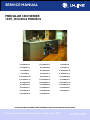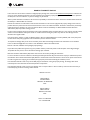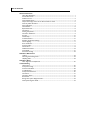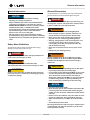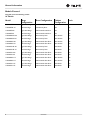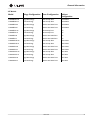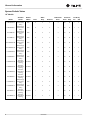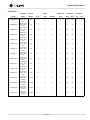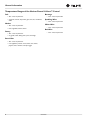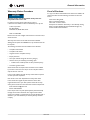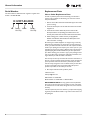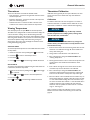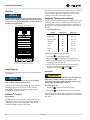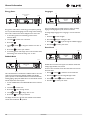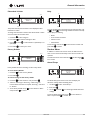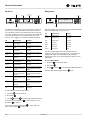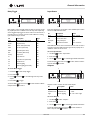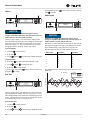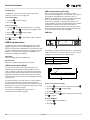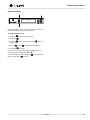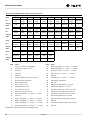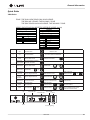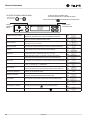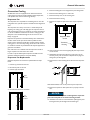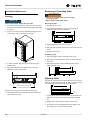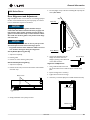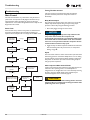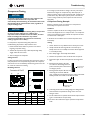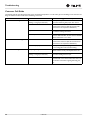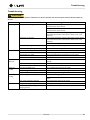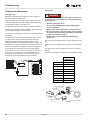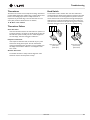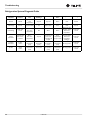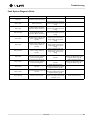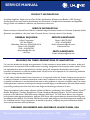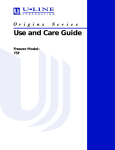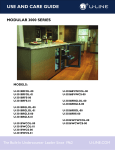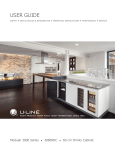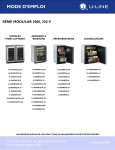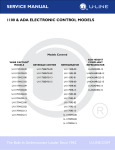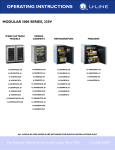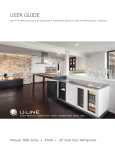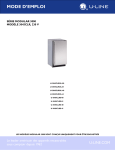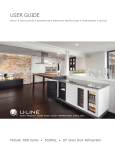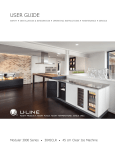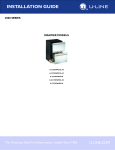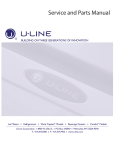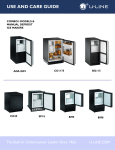Download SERVICE MANUAL - U-Line
Transcript
SERVICE MANUAL ® MODULAR 3000 SERIES 120V, 3018/3024 MODELS U-3018RFOL-00 U-3018WCOL-01 U-3024RFS-00 U-3018RFOL-01 U-3018WCS-00 U-3024RFS-01 U-3018RFS-00 U-3018WCS-01 U-3024RGLOL-00 U-3018RFS-01 U-3018WCS-13 U-3024RGLOL-01 U-3018RGLOL-00 U-3018WCS-15 U-3024RGLS-00 U-3018RGLOL-01 U-3024BEVOL-00 U-3024RGLS-01 U-3018RGLS-00 U-3024BEVOL-01 U-3024WCOL-00 U-3018RGLS-01 U-3024BEVS-00 U-3024WCOL-01 U-3018RGLS-13 U-3024BEVS-01 U-3024WCS-00 U-3018RGLS-15 U-3024RFOL-00 U-3024WCS-01 U-3018WCOL-00 U-3024RFOL-01 THE MODULAR 3000 SERIES ARE INTENDED FOR BUILT-IN INSTALLATIONS ONLY The American Built-In Undercounter Leader Since 1962 U-LINE.COM PRODUCT LIABILITY POLICY In the event that a U-Line unit is involved in an alleged property damage claim, it must remain unaltered and unrepaired for evaluation. No service or repairs should be performed on any unit suspected to be involved in property damage. If a unit has been altered or repaired in the field prior to U-Line’s evaluation, any claim for damage may be declined. When a product evaluation is needed, it is the consumer’s responsibility to assure that the unit is returned for evaluation. Please call U-Line immediately at 1-800-779-2547 for assistance. Field service technicians are authorized to make an initial assessment. If in the servicer’s judgment the property damage is the result of a product defect, the product must be removed and returned to U-Line in an unaltered condition. The dealer is authorized to permanently replace the end-user’s product at no cost to the end-user. Please call U-Line immediately at 1-800-779-2547 to initiate the Return Authorization (RA) and product exchange process. If in the servicer’s judgment, the property damage is the result of installation (water connection/drain, etc.), the consumer must be notified and the correction would be made by the servicer or installer without removing the product. Any claim for these damages must be directed to the original installer. If the U-Line unit in question is a Clear Ice Machine (CLR) or Clear Ice Machine/Refrigerator Combo (CLRCO) with a drain pump, both the unit and the drain pump (regardless of the manufacturer) must be returned to U-Line. To complete the damage claim process for the consumer, please obtain the following information. This information can be emailed to U-Line at [email protected], faxed to 1-414-354-5696 or mailed to the address below. Pictures of the unit, installation and any alleged property damage. Inquire when the problem first appeared, any prior problems with the product and provide a brief description of the alleged damages. To expedite the claim process, U-Line will need two damage repair estimates. Reference the Return Authorization (RA) number and consumer name when providing this information. If a unit is returned to U-Line for evaluation, it will take approximately ten business days. No field service company is authorized to perform this evaluation. Once a Return Authorization (RA) Number is issued and the unit has been boxed in a U-Line carton, please contact U-Line to make arrangements for shipping. U-Line will keep the appropriate parties informed during the evaluation process. If the evaluation finds the U-Line unit (or U-Line P60 pump) to be defective, causing the property damage, the damage claim will be reviewed by the U-Line Customer Assurance Department for disposition. If the evaluation finds the U-Line unit not to be defective, does not repeat a failure or does not leak any water from the U-Line unit (or U-Line P60 pump), all claims for damage will be declined. Website: u-line.com Mailing Address: P.O. Box 245040 Milwaukee, WI 53224-9540 U.S.A. Physical Address: 8900 N. 55th St. Milwaukee, WI 53223 U.S.A. Phone 1-414-354-0300 Fax 1-414-354-7905 u-line.com Table of Contents General Information Safety Alert Definitions.........................................................................................................................................1 General Precautions ..............................................................................................................................................1 Models Covered.....................................................................................................................................................2 System Default Values...........................................................................................................................................4 Temperature Ranges of the Various Preset U-Select™ Control ..................................................................6 Warranty Claims Procedure ...............................................................................................................................7 Proof of Purchase...................................................................................................................................................7 Serial Number.........................................................................................................................................................8 Replacement Parts .................................................................................................................................................8 Thermistors.............................................................................................................................................................9 Viewing Temperature............................................................................................................................................9 Thermistor Calibration.........................................................................................................................................9 Air Flow..................................................................................................................................................................10 Initial Startup .........................................................................................................................................................10 U-Select® Control ...............................................................................................................................................10 Adjusting Temperature Settings .......................................................................................................................10 Interior Lighting ....................................................................................................................................................11 Error Notification ................................................................................................................................................11 Customer Menu ...................................................................................................................................................11 Service Menu.........................................................................................................................................................13 USB Communication ...........................................................................................................................................18 Quick Guide ..........................................................................................................................................................21 Convection Cooling ............................................................................................................................................23 3000 Series Maintenance Leveling...................................................................................................................................................................24 Removing and Installing Grille...........................................................................................................................24 Adjusting Grille .....................................................................................................................................................24 3000 Series Doors Door Alignment and Adjustment.....................................................................................................................25 Troubleshooting Main Control.........................................................................................................................................................26 Component Testing.............................................................................................................................................27 Customer Call Guide ..........................................................................................................................................28 Troubleshooting ...................................................................................................................................................29 Compressor Information ...................................................................................................................................30 Thermistors...........................................................................................................................................................31 Thermistor Failure ...............................................................................................................................................31 Reed Switch...........................................................................................................................................................31 Refrigeration System Diagnosis Guide............................................................................................................32 Fault System Diagnosis Guide ...........................................................................................................................33 General Information General Precautions General Information Use this appliance for its intended purpose only and follow these general precautions with those listed throughout this guide: NOTICE • PLEASE READ all instructions before installing, operating, or servicing the appliance. • Proper installation procedures must be followed when completing an installation or relocation of a unit. An INSTALLATION GUIDE for the unit, providing complete installation information, is available from U-Line Corporation direct. Consult the installation guide before any installation begins. U-Line contact information appears on the rear cover of this guide. • This unit requires connection to a dedicated 15 Amp grounded (three-prong), polarized receptacle, installed by a qualified electrician, compliant with applicable electrical codes. Safety Alert Definitions Throughout this guide are safety items labeled with a Danger, Warning or Caution based on the risk type: ! DANGER RISK OF CHILD ENTRAPMENT. Before you throw away your old refrigerator or freezer, take off the doors and leave shelves in place so children may not easily climb inside. ! WARNING SHOCK HAZARD - Electrical Grounding Required. • Never attempt to repair or perform maintenance on the unit until the electricity has been disconnected. • Never remove the round grounding prong from the plug and never use a two-prong grounding adapter. • Altering, cutting of power cord, removal of power cord, removal of power plug, or direct wiring can cause serious injury, fire and/or loss of property and/or life, and will void the warranty. • Never use an extension cord to connect power to the unit. • Always keep your working area dry. ! DANGER ! WARNING Danger means that failure to follow this safety statement will result in severe personal injury or death. Install provided Anti-Tip kit on all 3000 series models. Install provided Anti-Tip kit on all Wine Captain Models and Glass Door Refrigerators. Serious personal injury could occur. ! WARNING Warning means that failure to follow this safety statement could result in serious personal injury or death. ! CAUTION ! CAUTION Caution means that failure to follow this safety statement may result in minor or moderate personal injury, property or equipment damage. • Use care when moving and handling the unit. Use gloves to prevent personal injury from sharp edges. • If your model requires defrosting, DO NOT use an ice pick or other sharp instrument to help speed up defrosting. These instruments can puncture the inner lining or damage the cooling unit. DO NOT use any type of heater to defrost. Using a heater to speed up defrosting can cause personal injury and damage to the inner lining. NOTICE • Do not lift unit by door handle. • Never install or operate the unit behind closed doors. Be sure front grille is free of obstruction. Obstructing free airflow can cause the unit to malfunction and will void the warranty. • Failure to clean the condenser every six months can cause the unit to malfunction. This could void the warranty. • Allow unit temperature to stabilize for 24 hours before use. • Do not Block any internal Fans. Use only genuine U-Line replacement parts. Imitation parts can damage the unit, affect its operation or performance and may void the warranty. u-line.com 1 General Information Models Covered This guide covers the following models: 18" Models Model Hinge Configuration Door Configuration Cabinet Configuration Lock U-3018RFOL-00 Right Hand Hinge Solid Overlay Door Bins No U-3018RFOL-01 Left Hand Hinge Solid Overlay Door Bins No U-3018RFS-00 Right Hand Hinge Stainless Steel Solid Door Bins No U-3018RFS-01 Left Hand Hinge Stainless Steel Solid Door Bins No U-3018RGLOL-00 Right Hand Hinge Glass Overlay Door Glass Shelves No U-3018RGLOL-01 Left Hand Hinge Glass Overlay Door Glass Shelves No U-3018RGLS-00 Right Hand Hinge Stainless Steel Glass Door Glass Shelves No U-3018RGLS-01 Left Hand Hinge Stainless Steel Glass Door Glass Shelves No U-3018WCOL-00 Right Hand Hinge Glass Overlay Door Wine Racks No U-3018WCOL-01 Left Hand Hinge Glass Overlay Door Wine Racks No U-3018WCS-00 Right Hand Hinge Stainless Steel Glass Door Wine Racks No U-3018WCS-01 Left Hand Hinge Stainless Steel Glass Door Wine Racks No U-3018RGLS-13 Right Hand Hinge Stainless Steel Glass Door Glass Shelves Yes U-3018RGLS-15 Left Hand Hinge Stainless Steel Glass Door Glass Shelves Yes U-3018WCS-13 Right Hand Hinge Stainless Steel Glass Door Wine Racks Yes U-3018WCS-15 Left Hand Hinge Stainless Steel Glass Door Wine Racks Yes 2 u-line.com General Information 24" Models Model Hinge Configuration Door Configuration Cabinet Configuration U-3024BEVOL-00 Right Hand Hinge Glass Overlay Door Shelves/Racks U-3024BEVOL-01 Left Hand Hinge Glass Overlay Door Shelves/Racks U-3024BEVS-00 Right Hand Hinge Stainless Steel Glass Door Shelves/Racks U-3024BEVS-01 Left Hand Hinge Stainless Steel Glass Door Shelves/Racks U-3024RFOL-00 Right Hand Hinge Solid Overlay Door Bins U-3024RFOL-01 Left Hand Hinge Solid Overlay Door Bins U-3024RFS-00 Right Hand Hinge Stainless Steel Solid Door Bins U-3024RFS-01 Left Hand Hinge Stainless Steel Solid Door Bins U-3024RGLOL-00 Right Hand Hinge Glass Overlay Door Glass Shelves U-3024RGLOL-01 Left Hand Hinge Glass Overlay Door Glass Shelves U-3024RGLS-00 Right Hand Hinge Stainless Steel Glass Door Glass Shelves U-3024RGLS-01 Left Hand Hinge Stainless Steel Glass Door Glass Shelves U-3024WCOL-00 Right Hand Hinge Glass Overlay Door Wine Racks U-3024WCOL-01 Left Hand Hinge Glass Overlay Door Wine Racks U-3024WCS-00 Right Hand Hinge Stainless Steel Glass Door Wine Racks U-3024WCS-01 Left Hand Hinge Stainless Steel Glass Door Wine Racks u-line.com 3 General Information System Default Values 18" Models 4 Available Default Offset Model Modes Modes Zone Evap Ambient Zone Zone Evap On Off U-3018RFOL-00 Deli, Beverage, Market, Root, Pantry Deli 0 0 0 2 36 42 1 2 U-3018RFOL-01 Deli, Beverage, Market, Root, Pantry Deli 0 0 0 2 36 42 1 2 U-3018RFS-00 Deli, Beverage, Market, Root, Pantry Deli 0 0 0 2 36 42 1 2 U-3018RFS-01 Deli, Beverage, Market, Root, Pantry Deli 0 0 0 2 36 42 1 2 U-3018RGLOL-00 Deli, Beverage, Market, Root, Pantry Deli 1 0 0 2 36 42 1 2 U-3018RGLOL-01 Deli, Beverage, Market, Root, Pantry Deli 1 0 0 2 36 42 1 2 U-3018RGLS-00 Deli, Beverage, Market, Root, Pantry Deli 1 0 0 2 36 42 1 2 U-3018RGLS-01 Deli, Beverage, Market, Root, Pantry Deli 1 0 0 2 36 42 1 2 U-3018WCOL-00 Red Wine, White Wine, Sparkling Red Wine 1 0 0 2 55 45 1 2 U-3018WCOL-01 Red Wine, White Wine, Sparkling Red Wine 1 0 0 2 55 45 1 2 U-3018WCS-00 Red Wine, White Wine, Sparkling Red Wine 1 0 0 2 55 45 1 2 U-3018WCS-01 Red Wine, White Wine, Sparkling Red Wine 1 0 0 2 55 45 1 2 U-3018RGLS-13 Deli, Beverage, Market, Root, Pantry Deli 1 0 0 2 36 42 1 2 U-3018RGLS-15 Deli, Beverage, Market, Root, Pantry Deli 1 0 0 2 36 42 1 2 U-3018WCS-13 Red Wine, White Wine, Sparkling Red Wine 1 0 0 2 55 45 1 2 U-3018WCS-15 Red Wine, White Wine, Sparkling Red Wine 1 0 0 2 55 45 1 2 u-line.com Differential Set Points Fan Delay General Information 24" Models Available Default Offset Model Modes Modes Zone Evap Ambient Zone Zone Evap On Off U-3024BEVOL-00 Deli, Beverage, Market, Root, Pantry Deli -4 0 0 2 36 42 1 2 U-3024BEVOL-01 Deli, Beverage, Market, Root, Pantry Deli -4 0 0 2 36 42 1 2 U-3024BEVS-00 Deli, Beverage, Market, Root, Pantry Deli -4 0 0 2 36 42 1 2 U-3024BEVS-01 Deli, Beverage, Market, Root, Pantry Deli -4 0 0 2 36 42 1 2 U-3024RFOL-00 Deli, Beverage, Market, Root, Pantry Deli 0 0 0 2 36 42 1 2 U-3024RFOL-01 Deli, Beverage, Market, Root, Pantry Deli 0 0 0 2 36 42 1 2 U-3024RFS-00 Deli, Beverage, Market, Root, Pantry Deli 0 0 0 2 36 42 1 2 U-3024RFS-01 Deli, Beverage, Market, Root, Pantry Deli 0 0 0 2 36 42 1 2 U-3024RGLOL-00 Deli, Beverage, Market, Root, Pantry Deli -4 0 0 2 36 42 1 2 U-3024RGLOL-01 Deli, Beverage, Market, Root, Pantry Deli -4 0 0 2 36 42 1 2 U-3024RGLS-00 Deli, Beverage, Market, Root, Pantry Deli -4 0 0 2 36 42 1 2 U-3024RGLS-01 Deli, Beverage, Market, Root, Pantry Deli -4 0 0 2 36 42 1 2 U-3024WCOL-00 Red Wine, White Wine, Sparkling Red Wine 0 0 0 2 55 45 1 2 U-3024WCOL-01 Red Wine, White Wine, Sparkling Red Wine 0 0 0 2 55 45 1 2 U-3024WCS-00 Red Wine, White Wine, Sparkling Red Wine 0 0 0 2 55 45 1 2 U-3024WCS-01 Red Wine, White Wine, Sparkling Red Wine 0 0 0 2 55 45 1 2 u-line.com Differential Set Points Fan Delay 5 General Information Temperature Ranges of the Various Preset U-Select™ Control Deli Beverage • 34°F – 40°F, set point 36°F • 34°F – 65°F, set point 38°F • meats, fish, cheeses, dairy, butter, garlic, oils, nuts, condiments, drinks Market • 34°F – 40°F, set point 38°F • fruits, vegetables, berries, lettuce Pantry Sparkling Wine • 40°F – 50°F, set point 45°F White Wine • 45°F – 55°F, set point 50°F Red Wine • 55°F – 65°F, set point 55°F • 34°F – 70°F, set point 42°F • dry goods, breads, baking items, spices, seasonings Root Cellar • 45°F – 55°F, set point 50°F • root vegetables, potatoes, onions, lemon, lime, melon, peppers, beans, cucumber, cut/open veggies 6 u-line.com General Information Warranty Claims Procedure Proof of Purchase If a copy of the Proof of Purchase/Proof of Install is not available, the technician should record the following information on the Labor Invoice: NOTICE Warranty claims must be filed within 60 days after the completion of the service call. Name of the selling dealer Date of purchase/installation Sales order or Invoice number Description of verification document (i.e. Store Receipt, Closing Papers, Sign-Off of Building Permit, Final Walk Through, etc.) Confirm model and serial number For fastest processing, please submit claims on-line at u-lineservice.com. Claims can also be submitted by fax or by mail. U-Line Corporation P.O. Box 245040 Milwaukee WI, 53224-9540, U.S.A. FAX 1-414-354-5696 Please be sure the claim is legible. If the claim form cannot be read, it will be returned. Warranty rates must be on file with U-Line before submittal. Although U-Line prefers the NARDA form, any standard invoice will be accepted. The following information must be included on the submittal: • Complete model number • Complete serial number • Original consumer complaint summary • Repair performed • Labor (also includes refrigerant & recovery charges) • Genuine U-Line part number(s) used during repair • Include invoice number/provider of these purchased part(s) • Consumer signature & date Claims will be returned, unpaid, if this information is not included. If you work on more than one unit per service call please submit a separate claim for each unit. U-Line tracks all defects through warranty claims. Please be specific on what repair was completed. Note: U-Line covers door adjustments for 30 days after install. U-Line will use the original ship date unless the unit has been registered with U-Line. If you have questions about the warranty status, please contact the U-Line Customer Assurance Department. Email: [email protected] Phone 1-800-779-2547 Labor and part claims are paid separately. Parts purchased directly through U-Line will be reimbursed. The original invoice number needs to be included. If a replacement part was purchased through a distributor, you must handle the part warranty directly with that company. u-line.com 7 General Information Serial Number Replacement Parts The serial number is divided into four segments. A typical serial number is 1214997-08-0005. How to Order Replacement Parts 1214997-08-0005 Year Factory Month Use Only Factory Use Only In order to purchase parts from U-Line directly, you must have a current re-sale certificate on file. Please go to u-line.com to find a local parts distributor. 1. Refer to Service Parts and locate the illustration(s) for the model you are servicing. 2. Locate the desired part to be serviced and note the item number assigned to it. 3. Locate the item number within the parts list. Note the full description and the corresponding part number. If this is for a warranty unit, indicate and record the model and serial numbers. 4. When ordering parts, it will be necessary to supply Model Number, Serial Number, Part Number, Part Description and in some cases Color or Voltage. All warranty parts will be shipped at no charge as long as warranty status has been confirmed. If we require that a part be returned to U-Line, you will be informed at the time the order is placed. It will be noted on your packing list if we require you to return a part or if you may field scrap it. If U-Line requires a defective part to be returned, a prepaid shipping label will be included with your new replacement part. When returning parts, enclose a copy of your packing list and a copy of your labor claim, showing the model and serial number, and tag or label the part with the nature of the defect. Our warranty records may not match the customer’s information. In this case, a proof of purchase will be required. If you do not have the proof of purchase at the time the order is placed, the part will be sent net 15 days, charged to a Visa or Master Card if you don’t have an open account with U-Line Corporation. When the proof of purchase is provided, we will credit your account. 5. Parts may be ordered on-line, by FAX or phone: u-lineservice.com [email protected] FAX Number 1-414-354-7905 Phone Number 1-414-354-0300 or 1-800-779-2547 REPLACEMENT PARTS: Use only genuine U-Line replacement parts. The use of non-U-Line parts can reduce ice rate, cause water to overflow from ice maker mold, damage the unit, and can void the warranty. If U-Line requires the part to be returned, a pre-paid return shipping tag will be provided. Please include a copy of the service invoice and the packing list. 8 u-line.com General Information Thermistors Thermistor Calibration There are 3 thermistors used with the 3018/24 models. While thermistors generally do not require calibration, over time contact corrosion and or element wear may make calibration necessary. • Zone Thermistor - Located on the right hand wall and is used to maintain temperature. • Evaporator Thermistor - Located on the back of the evaporator plate and is used during defrost. • Ambient Thermistor - Located in the base of the unit on the condenser and is used to monitor ambient air temperatures. Calibration To calibrate a thermistor one must first prepare an ice water of crushed ice and water in a suitable container. Allow the ice water temperature to stabilize for at least 5 minutes before beginning. Viewing Temperature NOTICE Note: The display shows set point NOT the actual temperature. The 3000 series is equipped with an advanced electronic display and control. Thermistor readings can be obtained through both the customer and service menu. The customer menu will display readings while using offset calculations. It is important to note that the system will use these adjusted readings when determining cooling and defrost cycles. The service menu will display the actual thermistor reading while disregarding offsets. Customer Menu To view the adjusted temperature of each available thermistor, follow the steps below. 1. Initiate the customer menu by holding Select for 5 seconds. 2. Use Down to scroll to “Actual Temperatures”. 3. Press select . Offsets are preset at the factory to efficiently maintain product temperature. If modifying offset, existing values must be taken into consideration. NOTICE Customer Care must be notified before any changes are made to factory set offsets. Failure to notify Customer Care will void the warranty. 1. Enter the service menu and record existing offset values for each thermistor to be calibrated. See page 16. Some models have a factory offset setting of 0. 2. Change offset of each thermistor to be calibrated to 0. 3. Enter “Actual Temps” through the Customer Menu. See “Viewing Temperature”. Service Menu 4. Submerge the thermistor in the ice water. The temperature read out through the menu should be 32°F. If different, record difference. To view the actual temperature without having the offsets taken into consideration, follow the steps below. 5. Enter “Offsets” through the service menu and set the value recorded in step 4 to the thermistor to be calibrated. 1. Initiate the service menu by holding both up for 5 seconds. 6. Enter “Actual Temps” through the Customer Menu, the temperature readout should now be 32°F. If the readout is still incorrect reset the offset to 0 and perform steps 4 & 5 again. 4. Use Up or Down 2. Use Up or Down 3. Press select Use Up to scroll through available information. and Zone Toggle to scroll to “Actual Temperatures”. . or Down to scroll through available information. 7. Enter the “Offsets” menu and add the value recorded in step 1 to the new offset setting. For example, if after the ice water an offset of 1 was needed and the existing offset value recorded in step 1 was -2 the new offset value would be -1. If the calculated value is outside the maximum range capable in the offset menu the thermistor must be replaced. The offset menu has a maximum range of -10 through 10. Note: If a mistake is made in the calibration process a “Factory Default” will restore offsets to their factory pre-set values. See page 17. u-line.com 9 General Information Air Flow Note: A U-Line Control Simulator is available on-line. It is located on the service website. To access this website you must have a user name and password. Please go to http://www.u-line.com/controlsimulator/ to access the U-Line Control Simulator. NOTICE The unit requires proper air flow to perform at its highest efficiency. Do not block the front grille, internal fans or vents at any time, or the unit will not perform as expected. Do not install the unit behind a door. Door Removed For Illustration Purposes Adjusting Temperature Settings Each zone has a series of Mode Settings with a default value for each mode. Each mode setting can be further customized by fine tuning the temperature set point. See the table below for a description of each mode and mode temperature ranges. Mode selection will vary by model. Mode Settings Chart Default (°F) Range (°F) Red Wine Setting 55° 55° - 65° White Wine 50° 45° - 55° Sparkling Wine 45° 38° - 50° Beverage 38° 34° - 65° Market 38° 34° - 40° Root 50° 45° - 55° Pantry 42° 34° - 70° Deli 36° 34° - 40° Available mode settings will vary with model. 1. Press Select to activate Mode Settings. 2. Pressing Select will cycle through each available mode. Reference the mode settings chart on pages 4 and 5 for each setting’s default set point and range. Internal Air Flow And Unit Ventilation Diagram 3. Once you have selected your desired mode, the default set temperature will display. You may further fine tune the temperature by pressing Up or Down . Initial Startup All U-Line controls are preset at the factory. Initial startup requires no adjustments. Quick Chill ! CAUTION Quick chill is designed to quickly pull warm beverages and foods down to optimum storage temperature. It is important to only initiate quick chill modes when the unit has been fully loaded with warm product. NOTICE U-Line recommends allowing the unit to run overnight before loading refrigerator with product. To power the unit on simply press POWER and the unit will immediately switch on. To turn the unit off, press and hold POWER for 5 seconds and release. The display will show a countdown to switching the unit off. To Initiate quick chill U-Select® Control The quick chill feature will then begin for the period of time dictated by the mode type. To cancel quick chill simply select a set point other then “quick”. Digital Display 1. Press Select to select the desired mode setting. 2. Press Down until the temperature set point reads “Quick”. The 3000 Series units are controlled by a feature rich, advanced OLED display control unit. The control panel allows adjustment to temperature set point, access to Energy Saver Mode, internal temperature readings, and many other features. 10 u-line.com General Information Interior Lighting Up ID Description Temp Hi 12H+ Zone temperature +10° Check compressor, over set point for over evaporator fan and related 12 hours. relays and DC outputs. Temp Lo 6H+ Zone temperature -10° under set point for over 6 hours. Check compressor, evaporator fan and related relays and DC outputs. Temp Lo 12H+ Zone temperature -10° under set point for over 12 hours. Check compressor, evaporator fan and related relays and DC outputs. Door Open 5M Door switch open for more then 5 minutes. Verify door is closed and sealing. Check reed switch and related connections. Select Power U-Select Lighting Down U-Line 3000 Series unit uses a state of the art theatre style LED lighting system. Note: Lighting system is designed to fade in and out when switching states. 1. To begin, press U-Select Lighting Solution Customer Menu to enter the lighting menu. Up Select 2. Use Up or Down to cycle through each available brightness setting; Low, Medium, or High. WELCOME TO THE CUSTOMER MENU. USE UP/DOWN ARROWS TO SCROLL SETTINGS. 3. Use U-Select Lighting to cycle through each available timer setting. Selections include “On With Door”, “On 3 Hours”, “On 6 Hours”, or “On 24 Hours”. 4. To exit, press Select Down or simply wait for the menu to time out. Error Notification The 3000 model series continuously monitors a series of inputs and parameters to ensure proper and efficient operation of your unit. Should the system detect a fault, an error notification will be displayed on the user interface. These errors are considered active and can also be viewed in the Self Test and All Errors mode of the service menu. See below for a list of errors and possible solutions. ID Description Solution No Comm Unit lost communication to the display. Inspect Customer UI and Data Cable (if defective replace entire door) The 3000 Series of U-Line undercounter refrigeration appliances contain a feature rich customer menu. The Customer Menu allows access to a series of advanced features including Energy Saver Mode, Sabbath mode, Actual Temp readings as well as a method to restore factory defaults. 1. To access the Customer Menu hold down Select seconds. 2. Use Up or Down 3. Use Select Zone T Open Left or right zone Check connection. Replace thermistor circuit open. if necessary. Amb Thrm Open Ambient thermistor circuit open. Check connection. Replace if necessary. Zone T Short Left or right zone thermistor circuit shorted. Check connection. Replace if necessary. Amb Thrm Short Ambient thermistor circuit shorted. Check connection. Replace if necessary. Temp Hi 6H+ Left or right Zone temperature +10° over set point for over 6 hours. Check compressor, evaporator fan and related relays and DC outputs. for 5 to scroll through available selections. to enter selected sub-menu. 4. To exit Customer menu, Use Down to scroll to the bottom of the display and use Select to Select “Exit”. Actual Temps Up Select RETURN TO MENU ACTUAL TEMPS BIN TEMP = 35°F COND TEMP = 114°F Down The “Actual Temps” option displays the offset corrected temperature of each zone, evaporator, as well as ambient temperature. 1. To view actual temperatures first select “Actual Temps” from the customer menu. 2. Use Up or Down 3. To exit, Select u-line.com to scroll through available information. Return to Menu. 11 General Information Energy Saver Languages Up Up Energy Saver Mode Indicator Select Select RETURN TO MENU LANGUAGES ENGLISH WHITE WINE O 50 F Power Down Down Energy Saver mode reduces overall energy consumption by altering user set point, differential, lighting and tone settings. When in Energy Saver mode a small leaf icon will be displayed on the main screen. The U-Line 3000 Series of models supports a number of display languages including English, Spanish, French and German. To change display language select “Languages” from the Customer Menu. 1. To enter Energy Saver first select Energy Saver from the Customer Menu. 1. Use Down to select “English”. 2. Use Down to select “Off” in the menu. 2. Press Select , “English” will begin to flash. 3. Press Select . 3. Use Up 4. Use Up “On”. or Down to change the selection from “Off” to or Down 4. Press Select to cycle through the available languages. to confirm your choice. Sound Level 5. Press Select to confirm your selection. Up Select 6. To exit Energy Saver mode simply return to the Customer Menu, Select Energy Saver mode and change “On” to “Off”. RETURN TO MENU TONE LEVEL HIGH Sabbath Mode Up Select Down RETURN TO MENU SABBATH MODE OFF Audible alarms and alert tones support four different Sound Level settings, High, Medium, Low, and Off. To select a new sound level, enter the Sound Level menu from the Customer Menu. Down The U-line 3000 Series of models offer a Sabbath mode for users who require this functionality during Sabbaths. Sabbath mode disables system responses to user initiated activities and all external functions; including lighting, display and audible alarms. The unit will still maintain internal temperatures and set points. 1. Use Up 2. Press Select 3. Use Up 4. Use Select 1. To enter Sabbath Mode, select Sabbath Mode from the Customer Menu. 2. Use Down to select “Off”. 3. Press Select , “Off” will begin to flash. 4. Use Up or Down 5. Press Select to change “Off” to “On”. to Confirm your selection. The display will fade out as the unit enters Sabbath mode. Sabbath remains active until Power is pushed. 12 or Down u-line.com to select the current sound level. , the current setting will begin to flash. or Down to select a different level. to confirm your choice. General Information Fahrenheit / Celsius Help Up Up Select Select RETURN TO MENU FARENHEIT/CELSIUS DEGREES = °F RETURN TO MENU Help Model 3045WC 1-800-779-2547 Down Down Temperature and Set point information can be displayed in either Fahrenheit or Celsius. To change from Fahrenheit to Celsius enter the Fahrenheit / Celsius menu from within the Customer Menu. To access the Help menu select Help from the Customer Menu. Use Up or Down to scroll through available information. The Help screen displays the following. • Model. 1. Use Down to select “Degrees”. • U-Line contact information. 2. Press Select , the selection will begin to flash. • Software version. 3. Use Up or Down (Celsius). 4. Press Select to select between °F (Fahrenheit) or °C • Serial Number. To exit the Help menu use Up press Select to confirm. to confirm your choice. Factory Default to select “Return to Menu” and Service Menu In addition to a feature rich customer menu, the 3000 series also offers a service menu with the ability to fine tune and monitor unit operation. Up Select RETURN TO MENU FACTORY DEFAULT RESTORE? To initiate the Service menu hold both Up for 5 seconds. and Zone Toggle Actual Temps Down Up Select Factory Default will restore all settings to their factory default. To access Factory Default 1. Use Down to select “Factory Default”. 2. Press Select . RETURN TO MENU ACTUAL TEMPS ZONE = 37° EVAP = 52° To restore settings to their factory default. 3. Use Down to select “Restore?” and press Select Down . 4. “Restore?” will change to “Restoring...” while settings are restored. When restoration is complete, “Restoring...” will return to “Restore”. 5. To exit Factory Default use Up and press Select to confirm. to select “Return to Menu” The Actual Temp option in the service menu will display raw thermistor readings without calculating offsets. 1. Use Down to select “Actual Temps”. 2. Press Select . 3. Use Up readings. and Down to scroll through available thermistor To exit the Actual Temps menu use Up Menu” and press Select to confirm. u-line.com to select “Return to 13 General Information All Errors Relay Status Up Number Of Occurrences Error ID Up Select Select RETURN TO MENU ALL ERRORS NO COMM 0 ZONE T OPEN 0 MULL OFF Down RETURN TO MENU RELAY STATUS COND DEF LVLV OFF OFF OFF Down The All Errors option keeps record of any system errors. When an error occurs it is recorded to all errors. The number next to the error indicates the number of recorded instances. Errors in the log may not be currently active. The error log memory is non volatile and is persistent should power be lost and restored to the unit. See below for a list of logged errors and their respective descriptions. ID Description Status Mull Mullion Heater Not Used Cond Condenser Fan Not Used Def Defrost Valve Not Used ID Description No Comm Unit lost communication Check display cable. Replace if to the display. necessary. LVLV Left Valve Not Used RVLV Right Valve Not Used Zone thermistor circuit open. Check connection. Replace if necessary. Pan Pan Heater Not Used Evap T Open Evaporator thermistor circuit open. Check connection. Replace if necessary. Comp Compressor Used Amb Thrm Open Ambient thermistor circuit open. Check connection. Replace if necessary. Zone T Short Zone thermistor circuit shorted. Check connection. Replace if necessary. Evap T Short Evaporator thermistor circuit shorted. Check connection. Replace if necessary. Amb Thrm Short Ambient thermistor circuit shorted. Check connection. Replace if necessary. Temp Hi 6H+ Zone temperature +10° over set point for over 6 hours. Check compressor, evaporator fan and related relays and DC outputs. Temp Hi 12H+ Zone temperature +10° over set point for over 12 hours. Check compressor, evaporator fan and related relays and DC outputs. Temp Lo 6H+ Zone temperature -10° under set point for over 6 hours. Check compressor, evaporator fan and related relays and DC outputs. Temp Lo 12H+ Zone temperature -10° under set point for over 12 hours. Check compressor, evaporator fan and related relays and DC outputs. Door Open 5M Check reed switch and connection. Zone T Open Solution Relay status displays the current state of each relay. While all available relays are displayed, only a portion are used. Door switch open for more then 5 minutes. Note: The Cond (Condenser Fan) will switch state with the compressor relay, however the condenser fan is actually powered through a DC output and is independent of the Cond relay. Condenser fan status can be viewed through the “Output” service menu option. To access Relay Status 1. Use Down to select “Relay Status”. 2. Press Select . 3. Use Up to select “All Errors”. 2. Press Select . 3. Use Up and Down to scroll through available information. To clear the error log use Down press Select to confirm. to select “Clear Errors” and To exit the Actual Temps menu use Up Menu” and press Select to confirm. 14 to scroll through available information. To exit the Relay Status simply press Select To access All Errors follow the steps below. 1. Use Down and Down to select “Return to u-line.com to exit. General Information Relay Toggle Input Status Up Up Select Select RETURN TO MENU RELAY TOGGLE MULL OFF COND OFF RETURN TO MENU INPUT STATUS DOOR OPEN IN2 OPEN Down Down Relay toggle is used to manually switch the state of each relay to test for proper operation. In addition to the AC relays, DC outputs may also be toggled. Relay toggle can also be used to force the unit into a particular state. For example, to force a 3018 / 3045 into a cooling cycle activate Comp, F1, and F3. Input status displays the current state of each available input as well as the current USB connection state. ID Description States Door Door Switch Open - Closed ID Description Type IN2 Input 2 - Not Used Open Mull Mullion Heater (Not Used) AC Test Input Factory Test Input Open Cond Fan (Not Used) AC USB USB Connection State Flash - Com Port Def Defrost Valve (Not Used) AC LVLV Left Valve (Not Used) AC RVLV Right Valve (Not Used) AC Pan Pan Heater (Not Used) AC Comp Compressor AC F1 Evaporator Fan F2 Note: USB status shows current connection state. In order to make a successful connection USB connection type must be properly set in “USB Port” under the service menu. To access Input Status 1. Use Down to select “Input Status”. DC 2. Press Select . Evaporator Fan (Not Used) DC 3. Use Up F3 Condenser Fan DC L1 Cabinet Lighting DC To exit the Input Status menu use Up and press Select to confirm. L2 Cabinet Lighting (Not Used) DC Outputs To access Relay Toggle to select “Relay Toggle”. 2. Press Select . and Down 4. Press Select to scroll through available information. to select “Return to Menu” Up 1. Use Down 3. Use Up output. and Down Select RETURN TO MENU OUTPUTS EVAP FAN=0% CONDENSER FAN=0% to scroll through each relay or DC to toggle. To exit the Relay Toggle menu use Up and press Select to confirm. Down to select “Return to Menu” Outputs is used to monitor the state of DC outputs. ID Description States Evap Fan Evaporator Fan 0 - 100% Condenser Fan Condenser Fan 0 - 100% Light Off - Low - Med - High Interior Lighting To access Outputs 1. Use Down to select “Outputs”. 2. Press Select 3. Use Up and Down to scroll through available information. To exit the Outputs Status menu use Up Menu” and press Select to confirm. u-line.com to select “Return to 15 General Information Offsets To exit the Self Test use Up Select to confirm. Up to select “Return to Menu” and press Differentials Select Up RETURN TO MENU OFFSETS ZONE = 1°F EVAP = 1°F Select RETURN TO MENU DIFFERENTIALS ZONE = 1°F Down NOTICE Down Customer care MUST be notified and approve of any changes to the differential before they are made. Failure to notify customer care will void the warranty. Offsets are used to adjust or correct thermistor readings. Offset values are added to the current thermistor reading and are then used by the control board to determine cooling and defrost cycle times. Offsets have a range of +/- 10°F. Corrected values may be viewed through the customer “All Temps” menu or TTY output. To access Offsets to select “Offsets”. 2. Press Select . and Down to scroll through available thermistors. To change offset 4. Press Select 5. Use Up Customer care MUST be notified and approve of any changes to the differential before they are made. Failure to notify customer care will void the warranty. Differentials are used to determine the maximum variation from set point and have a range of 0 through 10. The table below shows the effect of differentials on cooling cycles with a set point of 45°. Note: Air temperature does not reflect product temperatures. 1. Use Down 3. Use Up NOTICE , the selected thermistor will begin to flash. or Down 6. Press Select to modify offset value. to confirm setting. To exit the Offset menu use Up press Select to confirm. to select “Return to Menu” and Differential Cycle Start Cycle End 0 46° 44° 1 47° 43° 2 48° 42° 3 49° 41° 4 50° 40° 5 51° 39° The graph below shows a unit’s cooling cycle over time with various differentials. 45° Set Point Self Test Up Temperature (°F) Select RETURN TO MENU SELF TEST NO ERRORS try “RELAY TOGGLE” Down Self test is used to initiate a self diagnostic report. Any system faults will be displayed under Self test. If no errors are present “no errors” will be displayed and the main control board is functioning properly. If an error is listed attempt to correct it before changing control board. See troubleshooting for tips on correcting errors. To access Self Test 1. Use Down to select “Self Test”. 2. Press Select . 3. Use Up 16 and Down to scroll through available information. u-line.com 1° Differential 2° Differential 3° Differential General Information Set Points Re-Select Model Up Up Select Select RETURN TO MENU SET POINTS ZONE = 38°F EVAP = 42°F RETURN TO MENU RE-SELECT MODEL # 3018R Down Down The Set points menu contains options to modify both the Zone and Evap set points. Changes to the zone set point will be reflected on the main screen. Changes to the evap set point alter the temperature the evaporator needs to meet during a defrost cycle. To access Set Points 1. Use Down to select “Set Points”. 2. Press Select . 3. Use Up and Down to scroll through available set points. NOTICE Before altering model selection, U-Line customer service must be notified. Failure to notify customer service will result in voiding of the manufacturer warranty. Call U-Line Customer Service for assistance. Re-Select Model allows the unit’s model configuration to be modified. Changing the unit’s model completely reprograms available zones, relay assignments, dc output assignments, etc. To change set point To access Re-Select Model 4. Press Select 1. Use Down to select “Re-Select Model”. 2. Press Select . 5. Use Up , the selected set point will begin to flash. or Down 6. Press Select to modify the value. to confirm setting. To exit the Set Points menu use Up and press Select to confirm. To alter model setting to select “Return to Menu” Factory Default 3. Use Down to select “Model=” and press Select will begin to flash. 4. Press Up or Down 5. Press Select Up Select to scroll through each available model. to confirm. To exit Re-Select Model use Up press Select to confirm. RETURN TO MENU FACTORY DEFAULT RESTORE? . “Model” to select “Return to Menu” and Fan Delay Up Select Down RETURN TO MENU FAN DELAY FAN DELAY ON = 1 FAN DELAY OFF = 2 Factory Default will restore all settings to their factory default. To access Factory Default 1. Use Down to select “Factory Default”. 2. Press Select . Down To restore settings to their factory default 3. Use Down to select “Restore?” and press Select . 4. “Restore?” will change to “Restoring...” while settings are restored. When restoration is complete, “Restoring...” will return to “Restore”. To exit Factory Default use Up press Select to confirm. to select “Return to Menu” and The Fan Delay menu option allows the modification of fan run times during and after a cooling cycle. In order to allow time for the evaporator to properly cool, the evaporator fan is delayed from starting with the cooling cycle for a given amount of time. In order to remove as much warmth as possible from the cabinet, the evaporator fan will continue to run at the end of the cooling cycle for a given amount of time. Fan Delay On = “Fan Delay On” is the amount of time in minutes the fan will be delayed from starting from the beginning of a cooling cycle. u-line.com 17 General Information Fan Delay Off = USB Communication (PC Link) “Fan Delay Off” is the amount of time in minutes the fan will continue to run at the end of a cooling cycle. 3. Use Down to select either “Fan Delay On” or “Fan Delay Off” and press Select . The chosen option will begin to flash. Data can be transmitted directly to a client PC via a serial connection. Verify the USB port is set to “PC Link”. Use a Type A to Type A male to male USB cable to connect the system to a Windows® compatible PC. It is necessary to install communication drivers to the client PC. Drivers may be downloaded at u-lineservice.com. Establish a connection using a Telnet / TTY terminal application. U-Line recommends PuTTY. PuTTY is available for download at u-lineservice.com. Once the connection is established, the controller will output a series of 36 data points in 1 second increments. For information on identifying each data point, see the “Communication Data” table on page 20. 4. Press Up USB Port To access Fan Delay 1. Use Down to select “Fan Delay”. 2. Press Select . To alter fan settings 5. Press Select or Down to change settings. to confirm. To exit Fan Delay use Up Select to confirm. Up to select “Return to Menu” and press Select RETURN TO MENU USB PORT PC Link USB Communication The 3000 series uses an advanced USB logging feature for system logging and diagnostics. The controller outputs 36 separate data points per second to either a USB flash disk or transmitted over USB via TTY to a client PC. To prepare the unit for logging, first verify the USB port is set to the proper configuration. See “USB Port” for information on configuring the USB port. Down The USB Port menu option allows the selection of a communication mode. The 3000 Series can communicate either via TTY to a PC or log diagnostic information directly to a USB flash disk. Flash Mode: Suitable for logging directly to a USB flash disk. ID Communication PC Link Mode: Suitable for communicating directly with a PC via USB. PC Link PC TTY Flash USB Flash Drive NOTE: Unit ships in PC link mode. USB Communication (Flash) The main control can host a wide range of flash disks up to a maximum capacity of 8GB. After verifying the USB port is set to “Flash”, simply insert a flash disk in to the USB port located above the grille. The flash disk activity light (located on the flash disk) will begin flashing immediately as data is recorded to the drive. Data is recorded in one second increments and is only limited by the capacity of the flash disk. The system will create a file named “uline.csv” on the flash disk. In the event the file already exists, new data will automatically be appended to the end of the existing file. The file is output in a comma delineated text format and may be viewed in a wide variety of simple text readers or spreadsheet programs. For information on identifying each data point, see the “Communication Data” table on page 20. USB Grille To alter communication settings 1. Use Down 2. Press Up to select the current setting and press Select or Down 3. Press Select to change settings. to confirm. To exit “USB Port” use Up Select to confirm. to select “Return to Menu” and press To access USB Port 18 1. Use Down to select “USB Port”. 2. Press Select . u-line.com . General Information Showroom Mode Up Select RETURN TO MENU SHOWROOM MODE OFF Down Showroom displays a number of features and allows the unit to be powered on without running the cooling system. To toggle showroom mode 1. Use Down to select “Showroom Mode”. 2. Press Select . 3. Use Down to select “Off” and press Select begin to flash. 4. Press Up 5. Press Select or Down . “Off” will to toggle between off and on. to confirm. If set to “on” showroom mode will begin immediately. To exit showroom mode press and release Power . To exit the showroom mode menu use Up Menu” and press Select to confirm. to select “Return to u-line.com 19 General Information Communication Data ID Table (Sample Temperatures in F) Field 1 2 3 4 5 6 7 8 9 10 ID Time Live Zone Temp Not Used Evap Temp Not Used Ambient Temp Proc Temp Zone ID Set Point Differential Sample Data 1525 36 --- 5 --- 85 111 Beverage 34 1 Field 11 12 13 14 15 16 17 18 19 20 Zone Offset Evap Offset Door Indicator Not Used Relay 1 Indicator Relay 2 Indicator Relay 3 Indicator Relay 4 Indicator Relay 5 Indicator Relay 6 Indicator Sample Data 0 0 --- --- --- 2 --- --- --- --- Field 21 22 23 24 25 26 27 28 29 30 Relay 7 Indicator Evap Fan Indicator Not Used Cond Fan Indicator Light Level Not Used Energy Saver Sabbath Power Indicator Comp Timer 7 1 --- 3 0 --- --- --- --- 45 ID ID Sample Data Field ID 31 32 33 34 35 36 Comp Cumulative Defrost Timer Fan 1 Timer Not Used Limp Timer Not Used 500 --- 0 0 0 0 Sample Data Field Value Field 1 Time in seconds since unit plugged in. 19 Relay 5 (unassigned). “5” = active, “---” = inactive. 2 Temperature of Zone in °F/°C. 20 Relay 6 (unassigned). “6” = active, “---” = inactive. 3 Not used. 21 Compressor relay. “7” = active, “---” = inactive. 4 Not used. 22 Evaporator fan. “1” = active, “---” = inactive. 5 Not used. 23 Not used. 6 Ambient temperature in base of unit °F/°C. 24 Condensor fan. “3” = active, “---” = inactive. 7 Board processor temperature. 25 LED intensity, provided in %. 8 Zone identification tag. 26 Not used. 9 Zone set point in °F/°C. 27 Energy Saver mode indicator. “E” = active. 10 Differential value in °F/°C. 28 Sabbath mode indicator. “S” = active. 11 Zone offset value in °F/°C. 29 Soft power indicator. “P” = unit in “On” mode. 12 Evaporator offset value in °F/C. 30 Compressor state change timer, in seconds. 13 Door status indicator. “L” = Open “---” = closed. 31 Compressor cumulative run time, in seconds. 14 Not used. 32 Max remaining defrost time, in seconds. 15 Relay 1 (unassigned). “1” = active, “---” = inactive. 33 Evaporator fan state change timer, in seconds. 16 Relay 2 (unassigned). “2” = active, “---” = inactive. 34 Not used. 17 Relay 3 (unassigned). “3” = “active”, “---” = inactive. 35 Cumulative time spent in limp mode, in seconds. 18 Relay 4 (unassigned). “4” = “active”, “---” = inactive. 36 Not used. Note: Relay 2 will cycle with relay 7, this is considered normal. 20 Value u-line.com General Information Quick Guide 3000 Series ZONE - THE 3018 & 3036 ZONE IS AN 18 INCH SPACE. THE 3036 HAS 2 ZONES, THE 3018 HAS 1 ZONE THE 3024 ZONE IS AN 24 INCN SPACE. THE 3024 HAS 1 ZONE. MODE - EACH ZONE CAN BE SET TO DIFFERENT MODES. (see list) MODES MODES Refrigerator Zones Wine Captain Zones Temperature Ranges Temperature Ranges 34° - 40° Deli 38° - 50° Sparkling Wine 34° - 65° 34° - 40° 45° - 55° 34° - 70° 45° - 55° White Wine 55° - 65° Red Wine 1 OFF PRESS AND HOLD 2 ON PRESS AND RELEASE 3036 ADJUST MODE Beverage Market Root Pantry DISPLAY WILL COUNT DOWN FROM 5 TO OFF UNIT WILL COME ON IMMEDIATELY PRESS AND RELEASE TO SCROLL THROUGH THE MODES PRESS TO SELECT ZONE 3 3018 & 3024 ADJUST MODES PRESS AND RELEASE TO SCROLL THROUGH THE MODES 3036 ADJUST TEMPERATURE PRESS TO SELECT ZONE 3018 & 3024 ADJUST TEMP PRESS TO SET THE TEMPERATURE PRESS TO SET THE TEMPERATURE OR 4 3036 ADJUST LIGHTING 5 3018 & 3024 ADJUST LIGHTING LIGHT ON/OFF WITH DOOR OR PRESS TO SET LOW MEDIUM OR HIGH PRESS TO ADJUST LIGHTING PRESS TO SELECT ZONE PRESS TO ADJUST LIGHTING PRESS TO SET LOW MEDIUM OR HIGH PRESS TO HAVE LIGHT ON/OFF WITH DOOR PRESS AND RELEASE TO SCROLL THROUGH TIMER SETTINGS 3036 ZONES WILL DEFAULT TO THE SAME TIMER SETTING PRESS TO SCROLL THROUGH MENU OR “ACTUAL TEMPERATURES” DISPLAY INCLUDES OFFSETS PRESS TO SCROLL THROUGH MENU OR “ACTUAL TEMPERATURES” DISPLAY DOES NOT INCLUDE OFFSETS 6 CUSTOMER MENU PRESS AND HOLD FOR 5 SECONDS 7 SERVICE MENU PRESS AND HOLD FOR 5 SECONDS Up Down Zone Indicator AND Zone Indicator OR OR Zone Toggle Select Power U-Select Lighting u-line.com 21 General Information TO GO TO NEXT SUB-MENU ITEM YOU MUST ARROW UP TO “RETURN TO MENU” TO ENTER THE MAIN SERVICE MENU PRESS AND HOLD FOR 5 SECONDS AND SCROLL THROUGH MENU 22 TOUCH AND RELEASE TO RETURN TO THE MAIN MENU ENTER & EXIT SUB-MENU ITEM SERVICE MENU ACTUAL TEMPS ALL ERRORS RELAY STATUS RETURN TO MENU ACTUAL TEMPS LEFT ZONE = 52° LEFT EVAP = 52° REVIEW ACTUAL TEMPS SHOWS TEMPERATURES WITHOUT OFFSETS. EACH ZONE HAS AN EVAP AND AIR THERMISTOR. EACH UNIT HAS AN AMBIENT THERMISTOR REVIEW ERROR LOG DISPLAYS THE NUMBER OF TIMES AN ERROR HAS OCCURRED. SCROLL TO THE END TO ERASE THE ERROR CODES RELAY STATUS DISPLAYS THE CURRENT STATUS OF THE RELAYS ON THE BOARD (not all relays are used on all models) RELAY TOGGLE ALLOWS THE RELAYS TO BE TOGGLED ON/OFF TO CHECK RELAY & COMPONENT. YOU CAN TURN ON MULTIPLE RELAYS TO CHECK A ZONE, (COMP FAN ETC) INPUTS DISPLAYS DOOR SWITCH STATE, TEST INPUT, AND USB STATE OUTPUTS MONITORS THE STATE OF DC OUTPUTS (evap & condenser fans 0 - 100% and lighting off - low - med - high) RETURN TO MENU OUTPUTS L EVAP FAN = 0% R EVAP FAN = 0% OFFSETS OFFSETS ARE USED TO ADJUST OR CORRECT THERMISTOR READINGS. CORRECTED VALUES MAY BE VIEWED THROUGH THE CUSTOMER MENU RETURN TO MENU OFFSETS RIGHT ZONE = -2°F RIGHT EVAP = 0°F SELF TEST SELF TEST IS USED TO DIAGNOSE THE BOARD. IF NO ERRORS ARE PRESENT “NO ERRORS” WILL BE DISPLAYED, THE MAIN BOARD IS FUNCTIONING PROPERLY RETURN TO MENU SELF TEST NO ERRORS DIFFERENTIALS DIFFERENTIALS ARE USED TO DETERMINE AT WHAT TEMPERATURE THE UNIT CYCLES. “O” SETTING IS +/- 2° DIFFERENTIAL SET POINTS THE SET POINTS MENU IS USED TO MODIFY BOTH THE ZONE AND EVAP SET POINTS. THE EVAP SET POINT IS USED DURING DEFROST, IT MUST REACH 42° RETURN TO MENU DIFFERENTIALS LEFT = 2°F RIGHT = 2°F RETURN TO MENU SET POINTS LEFT ZONE = 55°F LEFT EVAP = 45°F FACTORY DEFAULTS FACTORY DEFAULT IS USED TO RESTORE ALL SETTINGS TO THE FACTORY DEFAULT FOR THE SELECTED MODEL RETURN TO MENU FACTORY DEFAULT RESTORE? RESELECT MODEL RE-SELECT MODEL IS USED TO MODIFY THE MODEL INFORMATION. CHANGING THE MODEL COMPLETELY REPROGRAMS AVAILABLE ZONES RETURN TO MENU RE-SELECT MODEL 3036WCWC FAN DELAY FAN DELAY ALLOWS MODIFICATION OF FAN RUN TIMES BOTH AT THE START OF A COOLING CYCLE AND AT THE END AFTER THE COMPRESSOR STOPS USB PORT CONFIGURES THE ON-BOARD USB PORT FOR FLASH DRIVE OR PC LINK RETURN TO MENU USB PORT FLASH DRIVE SHOWROOM MODE RANDOMLY SCROLLS THROUGH ZONES, MODES, TEMPERATURES AND OTHER FEATURES. TOUCH AND HOLD TO EXIT SHOWROOM MODE RETURN TO MENU SHOWROOM MODE OFF EXIT SCROLL DOWN TO “EXIT”. TOUCH AND RELEASE FAN DELAY USB PORT SHOWROOM MODE EXIT u-line.com TO EXIT SERVICE MODE. RETURN TO MENU ALL ERRORS NO COMM 3 L ZONE T OPEN 0 RETURN TO MENU RELAY STATUS COND DEF LVLV OFF OFF ON MULL OFF RETURN TO MENU RELAY TOGGLE MULL OFF COND OFF RETURN TO MENU INPUTS LEFT DOOR CLOSED RIGHT DOOR OPEN RETURN TO MENU FAN DELAY FAN 1 DELAY OFF = 1 FAN 2 DELAY ON = 2 General Information Convection Cooling 5. Remove insulating foam from refrigerant line pass-through hole. All 3000 series units are equipped with an advanced convection cooling system. Convection cooling stabilizes cabinet temperature, cools product faster and increases energy efficiency. 6. Remove internal shelving, bins, or wine racks. 7. Remove shelf clips, rack, or bin mounting rails. 8. Remove thermistor housing. Evaporator Fan The evaporator fan is responsible for circulating warm air from the refrigeration zone, past the evaporator and back into the refrigerated zone. 9. Remove two evaporator plate screws from top of evaporator plate. The evaporator fan is factory set to have a 1 minute delay at the beginning of a cooling cycle. This delay gives the evaporator time to cool properly before warm air is passed over it. The fan will continue to run for an additional 2 minutes at the end of a cooling cycle. Fan delay times can be modified through the service menu. See “Fan Delay” on page 17. Evaporator Plate Screws Evaporator fan operation is also determined by door switch state. If the door switch circuit opens the fan will stop. When the door switch circuit is closed the fan will either continue running with the cooling cycle, or if not currently cooling, the fan will run for 1 minute to circulate air and clear any condensation that may have appeared on glass doors and shelves. Note: If the unit is set to sabbath mode the evaporator fan will no longer respond to the state of the door switch. In order to operate efficiently the evaporator fan blade and vents should be unobstructed and free of any dust buildup. Thermistor Housing 10. Grasp evaporator fan shroud and gently pull plate away from the rear of the unit. Evaporator Fan Replacement 11. While pulling the evaporator plate clear of the unit, it may be necessary to use your free hand to manipulate the fan plug end through the pass-through hole. Should the evaporator fan need to be replaced follow the steps below. 12. Remove the 4 screws mounting the fan shroud to the evaporator plate. 1. Remove any product from the unit. 2. Disconnect power to the unit. 3. Remove upper back panel. Upper Back Panel Note: When installed, arrow on fan points away from evaporator. 4. Disconnect fan electrical connection 13. Remove and replace fan. Take special care to properly route fan wire. NOTICE Fan Electrical Connection Fan must be oriented to pull air in through lower evaporator plate vents and push air out at fan mounting location. 14. Installation is the reverse of removal. Before replacing back panel fill refrigerant line pass-through hole with sealant gum. u-line.com 23 General Information Removing and Installing Grille 3000 Series Maintenance ! WARNING Leveling • Disconnect electrical power to the unit before removing the grille. • Edges of sheet metal may be sharp. NOTICE Unit must be level for proper door operation. Removing the grille 1. Use a level to check the levelness of the unit from front to back and from side to side. Place the level along top edge and side edge as shown (1). 1. Disconnect power to unit. 2. Using the included 7/64" Allen wrench, loosen, but do not remove both grille lock screws. See below. 2. If the unit is not level, rotate the adjustable leveling legs to raise or lower each corner of the unit (2) as necessary. Grille Mounting Screws 1 3. Gently pull grille away from unit until it stops. 4. Push grille rails towards the center of the unit to lift rails off lock screws. 5. Pull grille free from unit. Installing the grille 1. Align slots in grille rail with screw heads in base of unit. 2 3. To rotate rear leveler legs remove grille. See Removing and Installing Grille. 2. Push grille rails towards the center of the unit and set rails over screw head. 3. Slide grille into position. Using included 7/64" Allen wrench, tighten grille lock screws. 4. Using the provided 6mm T bar Allen wrench, rotate the 2 adjustment screws as shown below. Adjusting Grille Rotate Forward Feet to Adjust The grille has an automatic vertical plane adjustment and can also be adjusted on its horizontal plane as well. To adjust your grille to match your surrounding cabinetry follow the instructions below. Rotate Clockwise to raise rear leg. Rotate Counter-Clockwise to lower leg. Note: Do not use any power tools to adjust the leveler legs. 5. Check levelness after each adjustment and repeat the previous steps until the unit is level. Grille Skirt 1. Loosen, but do not remove, the lock screws on the inside of the grille rails. Lock screws are located on the inside of each grille rail. 2. Pull grille out to desired position and secure lock screws. 3. The grille skirt may be manually adjusted to the height of your floor. Simply raise or lower the skirt as needed. 24 u-line.com General Information 4. The wrap hinges on top of the door. Carefully pull wrap away and then up. See below. 3000 Series Doors Door Alignment and Adjustment Align and adjust the door if it is not level, or is not sealing properly. If the door is not sealed the unit may not cool properly, or excessive frost or condensation may form in the interior. Step 2 Door Top NOTICE Properly aligned, the door’s gasket should be firmly in contact with the cabinet all around the door (no gaps) and fully seated in gasket pocket. Carefully examine the door’s gasket to assure that it is firmly in contact with the cabinet. Also make sure the door gasket is not pinched on the hinge side of the door. NOTICE Do not attempt to use the door to raise or pivot your unit. This would put excessive stress on the hinge system. Step 1 • Pay special attention to the Cable Arm. Make sure not to over extend or damage it during door alignment. Door Bottom Overlay Models (Removing Overlay) 1. Open door completely. 5. If door being adjusted houses the display unit, remove cable from display by pressing in the release tab on the cable connector. 2. Remove gasket. 3. Remove six screws seated in gasket pocket. Stainless Models (Removing Wrap) Press Tab Down Alignment and Adjustment 1. Open door completely. 2. Remove the two wrap screws from the bottom of the stainless steel door wrap. 1. Using a T-25 Torx Bit, loosen each pair of Torx head screws on both the upper and lower hinge plate. 2. Square and align door as necessary. Wrap Screws 3. Tighten Torx head screws on hinge. 4. If necessary re-connect display and re-install stainless steel wrap. T-25 Torx Screw Cable Arm 3. Gently pull bottom of wrap away from door. T-25 Torx Screw u-line.com 25 Troubleshooting Testing The Main Control Troubleshooting Main Control The main control board is very robust and is rarely the cause of system issues. It is important to fully diagnose the board for any suspected failures before attempting to remove the board for replacement or service. Follow the guidelines below to fully test and diagnose the main control. Power Fault If the main control is suspected of being faulty, the following procedure should be performed to verify main control for functionality. Relay & DC Outputs One of the primary functions of the main control is to operate the multiple relay and DC outputs during each cycle. Verify proper operation of these relays using the following procedure. 1. Enter “Relay Toggle” through the service menu. If the unit does not (or seems to not) power on, follow the flow chart below to help diagnose the issue. Before beginning it is important to first verify the unit is not simply set to sabbath mode. NOTICE Voltage Frequently toggling the compressor relay could force the compressor into overload. The compressor will automatically deactivate during an overload and will remain deactivated until the overload switch cools. This could take some time. It is important to allow the compressor at least 5 minutes off time between relay cycles. Verify Voltage At Main Control Voltage Input 2. Toggle the relay. Its related component should activate / deactivate with the switching of the relay. If it does not, see “Component Testing” on page 27. Check Voltage At Wall Outlet Alert Customer Of Power Failure No Voltage Replace Power Cord No Voltage Inputs Voltage Check Fuse F1 For Continuity The main control monitors a number of thermistor inputs and switch states during operation. It would be unlikely that an error in reading an input would be at the board level. Always attempt to replace the faulty switch or thermistor input with a known working sample to verify proper board operation. Replace Fuse No Continuity Continuity Other Suspected Main Control Faults Connect Test Display To J5. Cycle Power And Check For Operation Inspect Customer UI and Data Cable Operating Not Operating Is the door open? The Display will not activate while the door is closed Yes Is the Reed Switch Operating Properly? Yes No No Open Door. Is the UI Now Functional? No If other components have been ruled out as being faulty but the unit continues to have operating issues, it is most likely due to a configuration error. Configuration errors can be cleared by restoring the unit to its factory default setting. Factory defaults may be restored through the service menu. See page 17. Replace Reed Switch. ! CAUTION Precautions must be taken while working with live electrical equipment. Be sure to follow proper safety procedures while performing tests on live systems. Replace Main Board Yes 26 u-line.com Troubleshooting Component Testing NOTICE Frequently toggling the compressor relay could force the compressor into overload. The compressor will automatically deactivate during an overload and will remain deactivated until the overload switch cools, regardless of relay and voltage state. If no voltage is present check for voltage at the relay / DC output. Reference the diagram for component relay / DC output pins. If voltage is present, suspect a faulty component cable. If voltage is not present at the relay / DC output, cycle the power to the unit and re-test. If voltage is still not present, suspect the main control of being faulty. Component Testing Example Below is an example of how to properly test a component for functionality. An evaporator fan is used. Condition NOTICE If the compressor is suspected of being faulty it is important to verify all copper tubing, dryers, capillary lines, evaporators and condensers are free from kinks, excessive bends or blockages. A restriction in any of these components would force the compressor to overload, making it appear as if it is faulty. Customer complains of the unit not cooling properly. The main screen of the display lists an error “Temp Hi 12H+”. The compressor seems to be functioning properly, however the evaporator fan does not activate after a door cycle. If a component is suspected as being faulty, follow the troubleshooting steps below to help isolate the cause. Testing 1. Check “Self Test” for any additional errors that may be current. 1. Initiate Self Test Mode, address any current errors before beginning component testing. 2. Visually examine the fan through the fan cover. Note any ice buildup. In this case no ice buildup was noticed. The fan appeared as if it could spin freely. 2. Activate the component’s relay or DC output through “Relay Toggle” under the service menu. 3. Enter “Relay Toggle” and manually activate FAN1. 3. Test for voltage at the component. 4. Check for fan operation. In this case the fan does not operate. Voltage Present If voltage is present and the component does not function, suspect a faulty component. If the component being tested is the compressor, make certain it is not overloaded by disconnecting power to the unit for at least 15 minutes and re-testing. No Voltage Present Connector & Pin ID J5 1 8 9 16 5. Remove the upper and lower back panel from the refrigeration unit. 6. Ensuring the DC output is still active, use a meter to check voltage at the fan power connection point. In this instance no voltage is present. Voltage Checked At Connection 7. Ensuring the DC output is still active and referencing the Connector & Pin ID chart, a voltage test is performed across pins 1 and 6 of the header labeled J4. In this case a stable 12 volts DC was noted. J1 J2 In the above case it would be wise to test the evaporator fan for functionality. F1 J2 10 1 J4 J1 Relay Output ID J4 J4 Test Point 1 Test Point 2 1 5 6 10 Voltage On Voltage Off Comp Pin J2-3 Pin J2-10 120 0 F-1 Pin J2-1 Pin J2-10 120 0 F-3 NA --- --- --- --- L1 Pin J4-4 Pin J4-9 8-12 VDC < 7 VDC Voltage Checked At These Pins 8. Confirming that the board is sending voltage, the cabling between the board and fan is inspected for damage. In this case some damage is noted. 9. The fan cable harness is replaced, and the fan DC output is tested again. It is noted the fan now spins freely. 10. The unit is then monitored for proper operation and any further faults. u-line.com 27 Troubleshooting Customer Call Guide The following guide has been developed to help answer frequently asked questions. It can be used by persons scheduling service calls. These are things the customer should consider before scheduling a service call. Concern The unit is not cold enough The unit is too cold or freezing product Potential Causes Door not closed (excessive frost, sweating or icing may be observed) Manually defrost your unit and ensure that there are no obstructions interfering with proper door closure. Control set too warm Refer to the General Information section of this manual for information on how to adjust the control colder (allow 24 hours for temperature stabilization). Dirty condenser Refer to the maintenance section of this service manual for condenser cleaning instructions. Installation problem Airflow through the grill (below the door in front) cannot be obstructed. Also, the unit cannot be installed behind a closed door or in a closet. Control set too cold Refer to the General Information section of this manual for information on how to adjust the control warmer (allow 24 hours for temperature stabilization). Product not properly loaded in unit Ensure product is not pushed up against the back wall or rear cooling plate of the unit when loading. Frost or ice accumulating within the unit Heavy usage or high ambient 28 Suggested Remedy If the frost is persistent (most will clear up when the ambient resumes normal), manually defrost the unit. Door not closed (excessive frost, sweating or icing may be observed) Manually defrost unit and ensure that there are no obstructions holding the door open. Normal Some U-Line units are manual defrost and frost buildup is normal. Refer to the General Information section of this manual for information regarding defrosting your unit. u-line.com Troubleshooting Troubleshooting ! CAUTION Never attempt to repair or perform maintenance on the unit until the main electrical power has been disconnected from the unit. Concern Not Cooling Potential Causes Suggested Remedy Compressor overheating Verify proper air flow through condenser (Refer to Airflow/General Information Section of this manual). Confirm condenser fan operation (Refer to Airflow/General Information Section of this manual). Confirm proper compressor operating voltage (Refer to Relay Toggle/ General Information Section of this manual to initiate power to the compressor). Compressor not operating Confirm proper compressor operating voltage (Refer to Relay Toggle/ General Information Section of this manual to initiate power to the compressor). Test overload and relay, replace as needed. Frozen Product Frost Buildup Inside Unit Display Not Working Compressor operating - no cooling Refer to Refrigeration System Diagnosis Guide Section of this manual. Evaporator fan not operating Refer to Convection Cooling Section of this manual. Ensure proper use of Quick Chill mode Refer to Quick Chill Section of this manual. Control set too cold Refer to Adjusting Temperature Settings Section of this manual. Review logged error codes Refer to Fault System Diagnosis Guide Section of this manual. Thermistor failure Refer to Thermistor Failure Section of this manual. Door Ajar or Restricted from Closing Refer to All Errors Section of this manual to read errors such as Door Open 5M. Evaporator fan not operating Refer to Convection Cooling Section of this manual. Thermistor failure Refer to Thermistor Failure Section of this manual. Unit placed in Sabbath mode Refer to Sabbath Mode Section of this manual. Display unplugged Verify that both ends of the display wiring are firmly connected. Display wiring broken or damaged Perform continuity test of wiring and replace as needed. Internal Lights Not Control Setting Working Refer to the Interior Lighting Section of this manual. Unit set to Sabbath Mode. Refer to the Sabbath Mode Section of this manual. Door switch misaligned or defective Noisy Refer to Reed Switch Section of this manual. Refrigeration tubing touching cabinet Carefully reposition tubing. Fan blade obstruction (wiring, foam insulation, packaging material) Remove obstruction. u-line.com 29 Troubleshooting Compressor Information Compressors Cooling process ! DANGER Refrigerant is pumped from the compressor to the condenser as a high pressure, high temperature vapor. As the refrigerant cools in the high pressure condenser, the vapor condenses to liquid. During this phase change, a great amount of heat is rejected with the help of the condenser fan. The liquid then flows to the dryer where it is strained and filtered. From the dryer, the refrigerant flows through the capillary tube which meters the liquid refrigerant to the evaporator. The pressure of the refrigerant is reduced to the evaporating or low side pressure. The reduction of pressure on the liquid refrigerant causes it to boil or vaporize until it reaches saturation temperature. As the low temperature refrigerant passes through the evaporator coil, it continues to absorb heat, causing the boiling action to continue until the refrigerant is completely vaporized. It is during this phase that the most heat is absorbed (the cooling takes place) in the refrigerator. The refrigerant vapor leaving the evaporator travels through the suction line to the compressor inlet. The compressor takes the low pressure vapor and compresses it, increasing both pressure and temperature. The hot, high pressure gas, is pumped through the discharge line and into the condenser. The cycle continues. Electrocution can cause death or serious injury. Burns from hot or cold surfaces can cause serious injury. Take precautions when servicing this unit. • Disconnect the power source. • Do not stand in standing water when working around electrical appliances. • Make sure the surfaces you touch are not hot or frozen. • Do not touch a bare circuit board unless you are wearing an anti-static wrist strap that is grounded to an electrical ground or grounded water pipe. • Handle circuit boards carefully and avoid touching components To measure the start winding resistance, measure across the C and S pins. To measure the run winding resistance, measure across the C and R pins. Also check S to R and you should get the sum of the run and start windings. To ensure the windings are not shorted, check the S and R to ground. 70077 EMU30HSC Voltage COMPRESSOR CONDENSER DRYER EVAPORATOR CAPILLARY TUBE 115 Frequency 60 LRA 5.5 FLA 1.0 Start Winding 7.0 Run Winding 8.4 Overload 71009 Relay 71010 Capacitor 71013 OVERLOAD PROTECTOR STARTING RELAY C S RELAY COVER 30 u-line.com R CAPACITOR (IF EQUIPPED) Troubleshooting Thermistors Reed Switch Thermistors are used for various temperature readings. Thermistors provide reliable temperature readings using a resistance which varies based on surrounding temperatures. If a faulty thermistor is suspected it may be tested using an accurate ohmmeter. In an ice water (32°F) resistance should measure 16.1 kilohms, A reed switch is used to monitor door state. The switch side is mounted under the cabinet and the magnet is mounted to the cable arm. When the door is closed magnetic force pulls the reed to its contact and closes the circuit which turns the light and display off. When the door is open the reed pulls away from the contact and opens the circuit. If the door is left open for longer than 5 minutes, the switch will trigger an error code and set an audible warning. 16.1K Ohms - 32°F ambient Thermistor Failure Zone Thermistor If the zone thermistor fails, the unit will continue to operate on a preset time interval of 10 minutes on and 30 minutes off. The unit will otherwise operate normally. The error will be displayed on the main display, “Self Test” and logged in “All Errors”. Evaporator Thermistor If the evaporator thermistor fails, the unit will rely on a preset defrost timer during defrost cycles. The unit will otherwise operate normally. Evaporator thermistor errors are hidden from the display and recorded in “All Errors” and displayed in “Self Test” modes. Magnet Away From Switch (Door Open) (Switch Open) Magnet Close To Switch (Door Closed) (Switch Closed) Ambient Thermistor The ambient thermistor is mainly used for diagnostics. If the thermistor fails, the unit will operate normally. u-line.com 31 Troubleshooting Refrigeration System Diagnosis Guide 32 System Condition Suction Pressure Suction Line Compressor Discharge Condenser Capillary Tube Evaporator Wattage Normal Normal Slightly below room temperature Very hot Very hot Warm Cold Normal Overcharge Higher than normal Very cold may frost heavily Slightly warm to hot Hot to warm Cool Cold Higher than normal Undercharge Lower than normal Warm near room temperature Lower than normal Partial Restriction Somewhat lower than normal in vacuum Complete Restriction No Gas Hot Warm Warm Extremely cold near inlet - outlet below room temperature Warm near room temperature Very hot Top passes warm lower passes cool (near room temperature due to liquid Room temperature (cool) or colder Extremely cold near inlet -outlet below room temperature backing up Lower than normal In deep vacuum Room temperature (cool) Room temperature (cool) Room temperature (cool) Room temperature (cool) No refrigeration Lower than normal 0 PSIG to 25" Room temperature (cool) Cool to hot Room temperature (cool) Room temperature (cool) No refrigeration Lower than normal u-line.com Troubleshooting Fault System Diagnosis Guide Error Solution 1 Solution 2 No Comm Inspect Customer UI and Data Cable (if defective replace entire door) Zone T Open Inspect zone thermistor connection. Replace if necessary. Inspect main control wire harness for splits or breaks. Repair split or cut cabling. Evap T Open Inspect evaporator thermistor connection. Replace if necessary. Inspect main control wire harness for splits or breaks. Repair split or cut cabling. Amb Thrm Open Inspect ambient thermistor connection. Replace if necessary. Inspect main control wire harness for splits or breaks. Repair split or cut cabling. Zone T Short Inspect thermistor cable for pinch points or damage. Replace if necessary. Inspect wire harness from main control board for pinch points or damage. Repair split or pinched cabling. Evap T Short Inspect thermistor cable for pinch points or damage. Replace if necessary. Inspect wire harness from main control board for pinch points or damage. Repair split or pinched cabling. Amb Thrm Short Inspect thermistor cable for pinch points or damage. Replace if necessary. Inspect wire harness from main control board for pinch points or damage. Repair split or pinched cabling. Temp Hi 6H+ If excessive frost is also noted, inspect door and door gasket for proper seal and alignment. Inspect evaporator fan for proper operation. Inspect refrigeration system. Reference the Refrigeration System Diagnosis Guide on page 32. Temp Hi 12H+ If excessive frost is also noted, inspect door and door gasket for proper seal and alignment. Inspect evaporator fan for proper operation. Inspect refrigeration system. Reference the Refrigeration System Diagnosis Guide on page 32. Temp Lo 6H+ Inspect main control for proper relay operation. Inspect refrigeration system. Reference the Refrigeration System Diagnosis Guide on page 32. Temp Lo 12H+ Inspect main control for proper relay operation. Inspect refrigeration system. Reference the Refrigeration System Diagnosis Guide on page 32. Door Open 5M Verify door closes properly. Inspect cable arm, verify presence of magnet, verify proper operation and movement or arm. u-line.com Solution 3 Inspect reed switch wiring. 33 SERVICE MANUAL ® PRODUCT INFORMATION Complete Installation Guides, Use and Care Guides, Specifications & Features and Benefits, CAD Drawings, Overlay Panel/Frame and Toe-Kick Specifications and Instructions, Compliance Documentation and Applicable Energy Guides are available for reference and download at u-line.com. SERVICE INFORMATION Please consult your Use and Care Guide for troubleshooting information. Answers to Customer Frequently Asked Questions are available at u-line.com under Customer Service. You may contact U-Line directly: GENERAL INQUIRIES: SERVICE ASSISTANCE: U-Line Corporation P.O. Box 245040 Milwaukee, Wisconsin 53224-9540 U.S.A. Phone 1-414-354-0300 FAX 1-414-354-7905 Email: [email protected] u-line.com Phone 1-800-779-2547 FAX 1-414-354-5696 Email: [email protected] u-lineservice.com PARTS ASSISTANCE: E-mail: [email protected] BUILDING ON THREE GENERATIONS OF INNOVATION For over five decades and through three generations, U-Line continues to be the leader in innovation, quality and performance in the premium built-in undercounter ice making, refrigeration and wine preservation market. U-Line has captivated those with an appreciation for the finer things with exceptional functionality, style, inspired innovation and attention to even the smallest details. We are known and respected for our unwavering dedication to product design, quality and selection. In 1962, Henry Uihlein founded U-Line Corporation as an outgrowth of Ben-Hur Freezer Company and was the first to develop and patent an automatic stand-alone undercounter residential ice maker. His foresight and determination to develop new ideas and to succeed when there were no clear guidelines or solutions are evident today. The newest Uihlein generation continues to build upon the family’s innovative legacy at the Milwaukee, Wisconsin based business by providing continuity and vision from which new designs and technology continue to be born. Today the complete U-Line product collection includes Ice Makers, Ice Machines, Wine Captain® Models, Combo® Models, Refrigerator / Freezers, Refrigerators, Drawer Models and Beverage Centers. The U-Line brand offers products in the 1000 Series, 2000 Series and the Modular 3000 Series. The 1000 Series offers a more targeted priced product with appropriate features, while the 2000 Series offers upscale features, advanced technology and specialized product families. Our Modular 3000 Series provides sleek design and versatile temperature settings with our U-Select® control. U-Line’s approach to its breadth of products, multiple price points and features allows a choice and product that will fit any lifestyle. DESIGNED, ENGINEERED AND ASSEMBLED IN WISCONSIN, USA The American Built-In Undercounter Leader Since 1962 U-LINE.COM ©2013 U-Line Corporation Publication Number 30371 4/2013 Rev.C