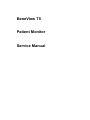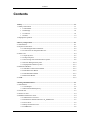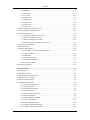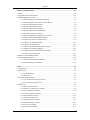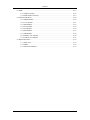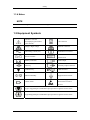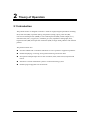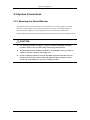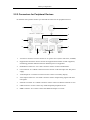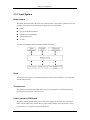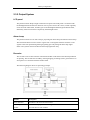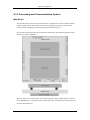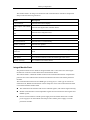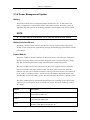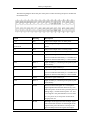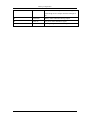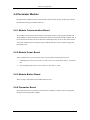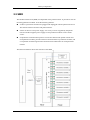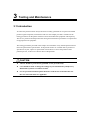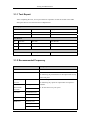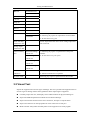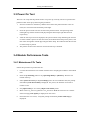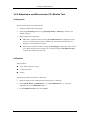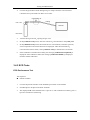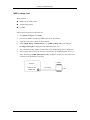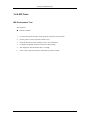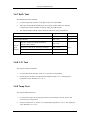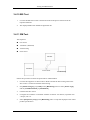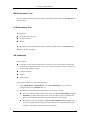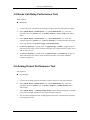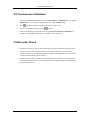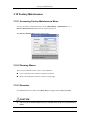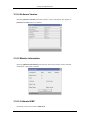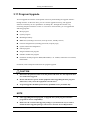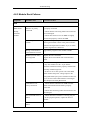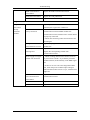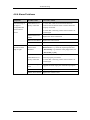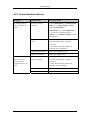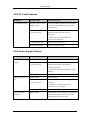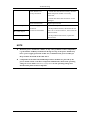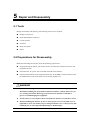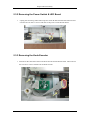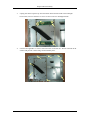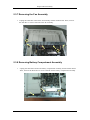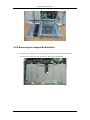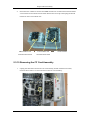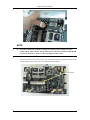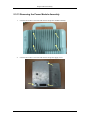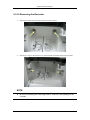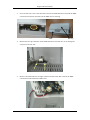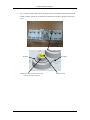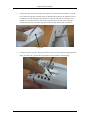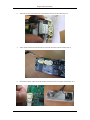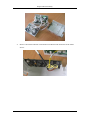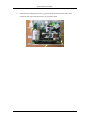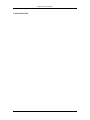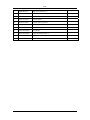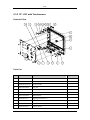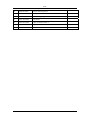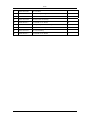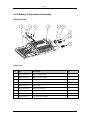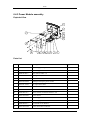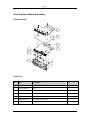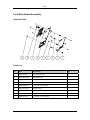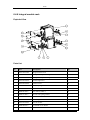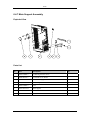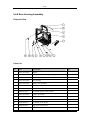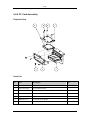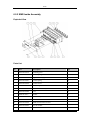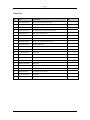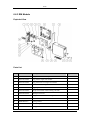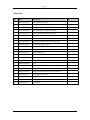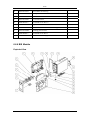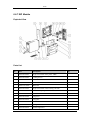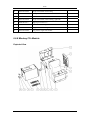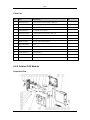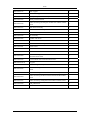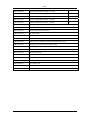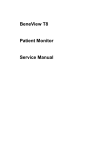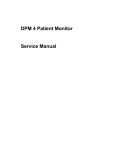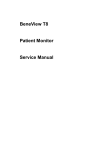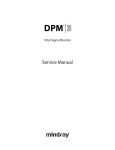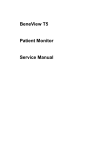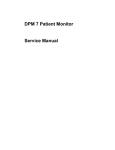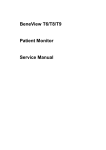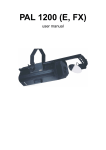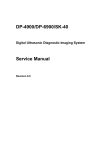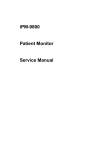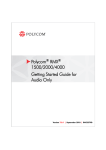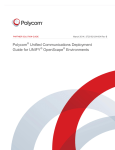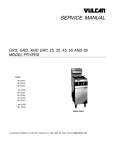Download BeneView T5 Patient Monitor Service Manual
Transcript
BeneView T5 Patient Monitor Service Manual Intellectual Property Statement SHENZHEN MINDRAY BIO-MEDICAL ELECTRONICS CO., LTD. (hereinafter called Mindray) owns the intellectual property rights to this product and this manual. This manual may refer to information protected by copyrights or patents and does not convey any license under the patent rights of Mindray, nor the rights of others. Mindray does not assume any liability arising out of any infringements of patents or other rights of third parties. Mindray intends to maintain the contents of this manual as confidential information. Disclosure of the information in this manual in any manner whatsoever without the written permission of Mindray is strictly forbidden. Release, amendment, reproduction, distribution, rent, adaption and translation of this manual in any manner whatsoever without the written permission of Mindray is strictly forbidden. , and are the registered trademarks or trademarks owned by Mindray in China and other countries. All other trademarks that appear in this manual are used only for editorial purposes without the intention of improperly using them. They are the property of their respective owners. Contents of this manual are subject to changes without prior notice. I FOR YOUR NOTES II Preface Manual Purpose This manual provides detailed information about the assembling, dissembling, testing and troubleshooting of the equipment to support effective troubleshooting and repair. It is not intended to be a comprehensive, in-depth explanation of the product architecture or technical implementation. Observance of the manual is a prerequisite for proper equipment maintenance and prevents equipment damage and personnel injury. This manual is based on the maximum configuration; Therefore, some contents may not apply to your monitor. If you have any question, please contact our Customer Service Department. Intended Audience This manual is for biomedical engineers, authorized technicians or service representatives responsible for troubleshooting, repairing and maintaining the patient monitors. Revision History This manual has a revision number. This revision number changes whenever the manual is updated due to software or technical specification change. Contents of this manual are subject to change without prior notice. Revision number: 1.0 Release time: January 2007 © 2007 Shenzhen Mindray Bio-Medical Electronics Co., Ltd. All rights reserved. III Abbreviations Abbreviations used in this manual are: MPM multi-parameter module SMR satellite module rack CMS central monitoring system Passwords A password may be required to access different modes within the monitor. The passwords are listed below: User maintenance: 888888 Factory maintenance: 332888 Demo mode: 2088 IV Contents Contents 1 Safety ................................................................................................................................. 1-1 1.1 Safety Information .......................................................................................................... 1-1 1.1.1 DANGER ........................................................................................................... 1-2 1.1.2 Warnings............................................................................................................. 1-2 1.1.3 Cautions ............................................................................................................. 1-2 1.1.4 Notes .................................................................................................................. 1-3 1.2 Equipment Symbols ........................................................................................................ 1-3 2 Theory of Operation ........................................................................................................ 2-1 2.1 Introduction..................................................................................................................... 2-1 2.2 System Connections ........................................................................................................ 2-2 2.2.1 Mounting the Patient Monitor ............................................................................ 2-2 2.2.2 Connectors for Peripheral Devices..................................................................... 2-3 2.3 Main Unit ........................................................................................................................ 2-4 2.3.1 Input System ...................................................................................................... 2-5 2.3.2 Output System.................................................................................................... 2-6 2.3.3 Processing and Communications System........................................................... 2-8 2.3.4 Power Management System ............................................................................. 2-10 2.3.5 Equipment Interface System ............................................................................ 2-13 2.4 Parameter Module ......................................................................................................... 2-15 2.4.1 Module Communication Board........................................................................ 2-15 2.4.2 Module Power Board ....................................................................................... 2-15 2.4.3 Module Button Board....................................................................................... 2-15 2.4.4 Parameter Board............................................................................................... 2-15 2.5 SMR .............................................................................................................................. 2-16 3 Testing and Maintenance................................................................................................. 3-1 3.1 Introduction..................................................................................................................... 3-1 3.1.1 Test Report ......................................................................................................... 3-2 3.1.2 Recommended Frequency .................................................................................. 3-2 3.2 Visual Test ....................................................................................................................... 3-3 3.3 Power On Test ................................................................................................................. 3-4 3.4 Module Performance Tests.............................................................................................. 3-4 3.4.1 Mainstream CO2 Tests........................................................................................ 3-4 3.4.2 Sidestream and Microstream CO2 Module Test ................................................. 3-5 3.4.3 ECG Tests........................................................................................................... 3-6 3.4.4 Resp Performance Test....................................................................................... 3-7 3.4.5 NIBP Tests.......................................................................................................... 3-8 1 Contents 3.4.6 IBP Tests............................................................................................................3-11 3.4.7 SpO2 Test.......................................................................................................... 3-13 3.4.8 C.O. Test........................................................................................................... 3-13 3.4.9 Temp Test ......................................................................................................... 3-13 3.4.10 BIS Test .......................................................................................................... 3-14 3.4.11 RM Test .......................................................................................................... 3-14 3.4.12 ICG Test ......................................................................................................... 3-15 3.4.13 AG Tests ......................................................................................................... 3-15 3.5 Nurse Call Relay Performance Test .............................................................................. 3-18 3.6 Analog Output Performance Test .................................................................................. 3-18 3.7 Electrical Safety Tests ................................................................................................... 3-19 3.7.1 Enclosure Leakage Current Test....................................................................... 3-20 3.7.2 Earth Leakage Current Test.............................................................................. 3-20 3.7.3 Patient Leakage Current Test ........................................................................... 3-21 3.7.4 Patient Auxiliary Leakage Current Test ........................................................... 3-21 3.8 Touchscreen Calibration................................................................................................ 3-22 3.9 Recorder Check............................................................................................................. 3-22 3.10 Factory Maintenance................................................................................................... 3-23 3.10.1 Accessing Factory Maintenance Menu........................................................... 3-23 3.10.2 Drawing Waves .............................................................................................. 3-23 3.10.3 Recorder ......................................................................................................... 3-23 3.10.4 Software Version ............................................................................................ 3-24 3.10.5 Monitor Information....................................................................................... 3-24 3.10.6 Calibrate NIBP ............................................................................................... 3-24 3.11 Program Upgrade ........................................................................................................ 3-25 4 Troubleshooting................................................................................................................ 4-1 4.1 Introduction..................................................................................................................... 4-1 4.2 Part Replacement ............................................................................................................ 4-1 4.3 Patient Monitor Status Check.......................................................................................... 4-1 4.4 Software Version Check .................................................................................................. 4-2 4.5 Technical Alarm Check ................................................................................................... 4-2 4.6 Troubleshooting Guide.................................................................................................... 4-2 4.6.1 Power On/Off Failures ....................................................................................... 4-2 4.6.2 Display Failures ................................................................................................. 4-3 4.6.3 Module Rack Failures ........................................................................................ 4-5 4.6.4 Alarm Problems.................................................................................................. 4-7 4.6.5 Button and Knob Failures .................................................................................. 4-8 4.6.6 Recorder Failures ............................................................................................... 4-8 4.6.7 Output Interface Failures.................................................................................... 4-9 4.6.8 CF Card Problems ............................................................................................ 4-10 4.6.9 Power Supply Failures ..................................................................................... 4-10 4.6.10 Network Related Problems............................................................................. 4-12 4.6.11 Software Upgrade Problems........................................................................... 4-13 2 Contents 5 Repair and Disassembly .................................................................................................. 5-1 5.1 Tools................................................................................................................................ 5-1 5.2 Preparations for Disassembly.......................................................................................... 5-1 5.3 Disassembling Procedure ................................................................................................ 5-2 5.3.1 Separating the Front and Rear Housing ............................................................. 5-2 5.3.2 Removing the Power Switch & LED Board ...................................................... 5-4 5.3.3 Removing the Knob Encoder ............................................................................. 5-4 5.3.4 Removing the Button Board............................................................................... 5-5 5.3.5 Removing the LCD Assembly............................................................................ 5-6 5.3.6 Removing the Alarm LED Board....................................................................... 5-8 5.3.7 Removing the Fan Assembly.............................................................................. 5-9 5.3.8 Removing Battery Compartment Assembly....................................................... 5-9 5.3.9 Removing the Integral Module Rack ............................................................... 5-10 5.3.10 Removing the CF Card Assembly ...................................................................5-11 5.3.11 Removing the Main Board ............................................................................. 5-13 5.3.12 Removing the Speaker ................................................................................... 5-15 5.3.13 Removing the Power Module Assembly ........................................................ 5-16 5.3.14 Removing the Main Support .......................................................................... 5-18 5.3.15 Removing the Interface Board Assembly....................................................... 5-18 5.3.16 Removing the Recorder.................................................................................. 5-21 5.4 Removing the SMR Assembly ...................................................................................... 5-25 5.5 Disassembling Modules ................................................................................................ 5-29 5.5.1 Disassembling the ICG Module ....................................................................... 5-29 5.5.2 Disassembling CO2 Module ............................................................................. 5-33 6 Parts .................................................................................................................................. 6-1 6.1 Introduction..................................................................................................................... 6-1 6.2 Main Unit ........................................................................................................................ 6-2 6.2.1 Exploded View ................................................................................................... 6-2 6.2.2 Parts List ............................................................................................................ 6-2 6.3 Front housing Assembly.................................................................................................. 6-3 6.3.1 12” LCD with Anti-glare Screen ........................................................................ 6-3 6.3.2 12” LCD with Touchscreen................................................................................ 6-5 6.4 Main Unit ........................................................................................................................ 6-7 6.4.1 Main Unit Assembly .......................................................................................... 6-7 6.4.2 Battery Compartment Assembly ........................................................................ 6-9 6.4.3 Power Module assembly .................................................................................. 6-10 6.4.4 Interface Board Assembly .................................................................................6-11 6.4.5 Main Board Assembly...................................................................................... 6-12 6.4.6 Integral module rack ........................................................................................ 6-13 6.4.7 Main Support Assembly ................................................................................... 6-14 6.4.8 Rear Housing Assembly ................................................................................... 6-15 6.4.9 CF Card Assembly ........................................................................................... 6-16 6.4.10 Recorder Assembly ........................................................................................ 6-17 3 Contents 6.5 SMR .............................................................................................................................. 6-18 6.5.1 SMR Assembly................................................................................................. 6-18 6.5.2 SMR Inside Assembly...................................................................................... 6-19 6.6 Parameter Modules........................................................................................................ 6-20 6.6.1 MPM Module ................................................................................................... 6-20 6.6.2 C.O. Module..................................................................................................... 6-21 6.6.3 RM Module ...................................................................................................... 6-23 6.6.4 ICG Module ..................................................................................................... 6-24 6.6.5 AG Module....................................................................................................... 6-26 6.6.6 BIS Module ...................................................................................................... 6-27 6.6.7 IBP Module ...................................................................................................... 6-29 6.6.8 Mindray CO2 Module....................................................................................... 6-30 6.6.9 Oridion CO2 Module ....................................................................................... 6-31 6.7 Replaceable Parts .......................................................................................................... 6-33 6.7.1 Main Unit ......................................................................................................... 6-33 6.7.2 SMR ................................................................................................................. 6-35 6.7.3 Parameter Modules........................................................................................... 6-35 4 1 Safety 1.1 Safety Information DANGER z Indicates an imminent hazard that, if not avoided, will result in death or serious injury. WARNING z Indicates a potential hazard or unsafe practice that, if not avoided, could result in death or serious injury. CAUTION z Indicates a potential hazard or unsafe practice that, if not avoided, could result in minor personal injury or product/property damage. NOTE z Provides application tips or other useful information to ensure that you get the most from your product. 1-1 Safety 1.1.1 DANGER There are no dangers that refer to the product in general. Specific “Danger” statements may be given in the respective sections of this manual. 1.1.2 Warnings WARNING z All installation operations, expansions, changes, modifications and repairs of this product are conducted by authorized personnel. z There is high voltage inside the equipment. Never disassemble the equipment before it is disconnected from the AC power source. z When you disassemble/reassemble a parameter module, a patient leakage current test must be performed before it is used again for monitoring. z The equipment must be connected to a properly installed power outlet with protective earth contacts only. If the installation does not provide for a protective earth conductor, disconnect it from the power line and operate it on battery power, if possible. z Dispose of the package material, observing the applicable waste control regulations and keeping it out of children’s reach. 1.1.3 Cautions CAUTION z Make sure that no electromagnetic radiation interferes with the performance of the equipment when preparing to carry out performance tests. Mobile phone, X-ray equipment or MRI devices are a possible source of interference as they may emit higher levels of electromagnetic radiation. z Before connecting the equipment to the power line, check that the voltage and frequency ratings of the power line are the same as those indicated on the equipment’s label or in this manual. z Protect the equipment from damage caused by drop, impact, strong vibration or other mechanical force during servicing. 1-2 Safety 1.1.4 Notes NOTE z Refer to Operation Manual for detailed operation and other information. 1.2 Equipment Symbols Attention: Consult accompanying documents (this manual). CIS connector Danger: High-voltage Network connector Alternating current(AC) Defibrillator connector Power ON/OFF Connector for satellite module rack Battery indication Video output Zero key Auxiliary output connector Calibrate key USB connector Measure/Standby Equipotential terminal Check sensor ESD warning symbol for Electrostatic sensitive devices. Type CF applied part. Defibrillator-proof protection against electric shock. Type BF applied part. Defibrillator-proof protection against electric shock. 1-3 Safety FOR YOUR NOTES 1-4 2 Theory of Operation 2.1 Introduction This patient monitor is designed to monitor a fixed set of physiological parameters including ECG, heart rate (HR), respiration (Resp), temperature (Temp), SpO2, pulse rate (PR), non-invasive blood pressure (NIBP), invasive blood pressure (IBP), cardiac output (C.O.), carbon dioxide (CO2), oxygen (O2), anesthetic gas (AG), impedance cardiograph (ICG), bispectral index (BIS) and respiration mechanics (RM) of single adult, pediatric and neonatal patients The patient monitor also: Provides audible and visual alarm indications in case of patient or equipment problems. Enables displaying, reviewing, storing and transferring of real-time data. Incorporates multiple input devices such as buttons, knob, touchscreen, keyboard and mouse. Interfaces a clinical information system or central monitoring system. Enables program upgrade over the network. 2-1 Theory of Operation 2.2 System Connections 2.2.1 Mounting the Patient Monitor The patient monitor can be mounted on a wall bracket or on a trolley support. The wall bracket or trolley support can be ordered optionally. Each type of mounting bracket is delivered with a complete set of mounting hardware and instructions. Refer to the documentation delivered with the mounting hardware for instructions on assembling mounts. CAUTION z Use mounting brackets we supply or approve. If other compatible mounting bracket is used, be sure it can be safely used on the patient monitor. z The mounting bracket should be installed by our qualified service personnel, or engineers who have adequate knowledge on it. z If other mounting solution is used, the installation personnel and the customer should verify if it can be safely used on the patient monitor, and the customer assume the responsibility for any risk resulting from that. 2-2 Theory of Operation 2.2.2 Connectors for Peripheral Devices On the back of the patient monitor you will find all connectors for peripheral devices. 1 2 4 3 5 6 9 8 7 1. AC Power Connector: used to connect an AC power source (100 to 240 VAC, 50/60Hz). 2. Equipotential Terminal: used to connect the equipotential terminal of other equipment, eliminating potential difference between different pieces of equipment. 3. Defibrillator Connector: It is a RJ11 connector used to connect a defibrillator. 4. CIS Connector: It is a RJ45 connector used to connect a CIS and output 12V DC power supply. 5. Video Output: It is a DVI-D connector used to connect a secondary display. 6. Auxi Output Connector: It is a BNC connector used to output analog signals and nurse call signals. 7. Network Connector: It is a RJ45 connector used to connect an ethernet network or a PC. 8. USB Connector: used to connect any USB-compatible peripheral device. 9. SMR Connector: It is used to connect the SMR and outputs a 12V DC. 2-3 Theory of Operation 2.3 Main Unit The patient monitor consists of: Input system: button board, knob, touchscreen, power switch and LED board Output system: LCD panel, alarm LED board, recorder and speaker Processing and communications system: main board and integral module rack assembly. Power management system: battery, battery interface board and power module Equipment interface system: USB_Hub interface board, DVI interface board and CF card assembly Additionally, the patient monitor can also connect a satellite module rack (SMR), parameter modules, mouse, keyboard, etc. The following diagram illustrates the structure of the patient monitor 2-4 Theory of Operation 2.3.1 Input System Button board The button board, located at the lower part of the monitor’s front panel, contains 6 keys and provides connections for the following components to the main board: Knob Power switch & LED board Touchscreen control board Alarm LED board Inverter The following diagram shows the button board connections. Knob The knob can be pressed, or rotated both clockwise and counter-clockwise. It is connected with the button board. Touchscreen The touchscreen enables touch operations and can be calibrated. It is connected with the touchscreen control board and main board. Power switch & LED Board The power switch & LED board controls the power supply for the main unit. It has three LEDs, which respectively indicate the AC power status, battery status and monitor power on/off status. It is connected with the button board. 2-5 Theory of Operation 2.3.2 Output System LCD panel The patient monitor adopts a high-resolution LCD panel. The LCD panel is connected with the backlight board and the main board. It runs on power from a DC source, which originally comes from the main board, and then goes to the backlight board through the button board, and finally is delivered to the LCD panel by the backlight board. Alarm Lamp The patient monitor has two alarm lamps: physiological alarm lamp and technical alarm lamp. The alarm LED board converts electric signals into visual signals and then sends the visual signals to the front panel through the light guiding post. Physiological alarm lamp lights either red or yellow whereas technical alarm lamp lights blue only. Recorder The recorder receives data form the main board and then sends them to the thermal printhead for printing. The recorder has a hardkey (starting/stopping recordings) and a green LED on its front panel. It is connected with the mother board. The following diagram shows its operating principle. Module Description Power interface Introduces a DC from the main board. Recorder power module Converts the input power into voltages that fit each module and then forwards them to each module. 2-6 Theory of Operation Recorder CPU Controls the communications between modules. Signal interface Controls the communications between the main board and the recorder CPU. Motor drive circuit Receives the control signals from the CPU and then forwards them to the step motors Button board & indicator interface Sends key commands to the CPU and receive commands controlling the indicators from the CPU. FPC interface Sends the thermal printhead information to the CPU and receives the commands controlling the thermal printhead from the CPU. Speaker The speaker provides sound for alarms, key strokes, heart beats and pulse, and allows PITCH TONE and multi-level tone modulation. It is connected with the main board which provides sound signals. 2-7 Theory of Operation 2.3.3 Processing and Communications System Main Board The main board is the heart of the patient monitor. It implements a series of tasks including input & output control, data storage and processing, display processing, system control, communication management, printing management and alarming, etc. The main board comprises the CPU board and mother board. The following diagram shows interfaces to other components. The CPU board is an essential CPU system containing the CPU, FLASH, memory, realtime clock, EEPROM, etc. It interfaces to the mother board only, which then provides interfaces to all other external devices. 2-8 Theory of Operation The mother board is in charge of connections and communications with other components and provides the following interfaces: Name Description LCD connector Connects the built-in display. Video output +CIS+GPIO port Connects the digital video interface board. USB×2+network+RS422 port Connects the USB_Hub board. Button board connector Connects the button board. Recorder connector Connects the recorder. CF card connector Connects the CF card assembly. Speaker connector Connects the speaker. Power module connector Connects the power module. Integral module rack connector Connects the 3-slot rack communication board in the integral module rack. Fan connector Connects the fan. CPU board It is connected with the mother board through a butt socket. WLAN assembly It is welded on the mother board. Integral Module Rack The patient monitor has two kinds of integral module rack: 2-slot and 5-slot. The integral module rack consists of control board and communication board. The control board is a NIOS II module located on the communication board. It implements protocol conversion and infrared communication between the main unit and the parameter modules The communication board can be a MPM type (2-slot type) or a 3-slot type. It consists of infrared circuit, RS422 communication circuit and power circuit. The communication board is connected with the mother board. The infrared circuit transmits and receives infrared signals, and controls signal intensity; RS422 communication circuit implements signal conversion between serial signals and RS422 signals; Power circuit transforms 12VDC power supply from the mother board into 3.3VDC power supply to run the module rack and provides 12VDC power supply to run the parameter modules. 2-9 Theory of Operation 2.3.4 Power Management System Battery The patient monitor uses two chargeable lithium-ion batteries (11.1 V, 4500 mAh). The battery compartment is located at the bottom of the patient monitor. The battery power is supplied to the mother board via the battery interface board, and then to the power module. NOTE z AC mains must be used when the CIS is connected with the patient monitor. Battery Interface Board The Battery interface board connects the batteries to the DC input terminal of the power module via the mother board, implementing charging and discharging of the batteries and the power board. Power Module The power module is located at the back of the patient monitor. The main part of the power module is the power board, which contains charging & power management board, voltage drop DC transforming board and voltage rise and drop DC transforming board. The power module converts the input power into DC power supplies and then distributes them to each component of the patient monitor. The input power comes from either the batteries or an AC source. The patient monitor will run power from the AC source whenever an AC source is available. If the AC source becomes unavailable, the patient monitor will automatically switch to the battery power. This does not affect the monitor’s operating status. The power module protects itself and the patient monitor by switching off AC input or DC output in case of overcurrent, short circuit and overvoltage. The power module provides 3 DC outputs: Outputs Description +3.3 V Power supply of the mother board, CPU board, DVI interface board and integral module rack. +5.0 V Power supply of the DVI interface board, recorder, CF storage card board and USB_Hub board. +12 V Power supply of the recorder, LCD, integral module rack, parameter modules, USB_Hub board and the CIS 2-10 Theory of Operation The following diagram shows the pins of the power socket connecting the power module and the mother board: Pin ID Marking Description 1/3/5 12V The positive output of the 12 VDC power 2/4/6/8/10/ GND The output grounding terminal of the power board. 7/9 3V3 The positive output of the 3.3 VDC power 11 5V The positive output of the 5 VDC power 12 BC1 Signal indicating whether battery 1 is available. Low level indicates that battery 1 is available and high level indicates that battery 1 is not available. 13/15 BAT+1 Input of battery 1, connecting to the positive pole of the battery. 14 NTC1 Thermistor signal of battery 1. 16 BC2 Signal indicating whether battery 2 is available. Low level indicates that battery 2 is available and high level indicates that battery 2 is not available. 18 NTC2 Thermistor signal of battery 2. 17/19 BAT+2 Input of battery 2, connecting to the positive pole of the battery. 20 PCON Power on/off control signal. It is a TTL pulse signal inputted from the back board. Every time when the power on/off switch is pressed (pulse of falling edge), a switch between power “on” and “off” happens. The pulse duration is no less than 0.1 s for power on, 2s for power off and 4s for illegal power off. 21 BCON Backlight on/off signal and switch output signal. The main board sends the LCD backlight on/off signals to the power board via a serial port, the power board processes the signals and output 27/28/29/30 2-11 Theory of Operation them. Low level is output when the backlight is off and high level is output when the backlight is on. 22 LED-BAT Battery status indication driving output 23 LED-AC AC power status indication signal 24 LCD-BR Backlight brightness control voltage. 2-12 Theory of Operation 2.3.5 Equipment Interface System USB_Hub board The USB_Hub board is connected with the mother board. It is compatible with USB1.1 connectors and supports equipment hot plug. Moreover, the USB_Hub board provides RS232 and RS422 interfaces for the communication between main board and SMR. It receives 5 VDC and 12 VDC inputs from the power module, of which the 5 VDC is supplied the USB interface board and the 12 VDC is outputted to the SMR connector through a fuse. BNC Connects analogue output and nurse call. RJ 45 connector It is a standard RJ45 connector, providing 10/100 BASE-TX Ethernet communications channels. It connects an Ethernet network or a PC. USB connector Connects devices with USB connector. USB&POWER connector Provides RS232 and RS422 interfaces for the communication between main board and SMR. It receives 5 VDC and 12 VDC inputs from the power module, of which the 5 VDC is supplied to the USB interface board and the 12 VDC is outputted to the SMR connector through a fuse. 2-13 Theory of Operation DVI Interface Board The DVI interface board is connected with the mother board. The following diagram shows its interfaces to other components. Interface Description DVI connector Connects the secondary display. CIS Connector Connects the CIS. RJ 11 connector Outputs defibrillator synchronization signals. CF Card Assembly The CF assembly serves the non-volatile CF card which is used for data storage and transferring. It is connected with the mother board. 2-14 Theory of Operation 2.4 Parameter Module Each parameter module consists of the module communication board, module power board, module button board, parameter board, etc. 2.4.1 Module Communication Board The module communication board allows a short delay when powering up the module and adopts FPGA to enable infrared communications between the module and the module rack. It has no electrical connections and is therefore isolated physically. It has an ID, which will be send to the module rack according to the pre-defined baud rate when a module is plug into the module rack. 2.4.2 Module Power Board Some modules have no power board. There are two kinds of module power board: 1. Isolated power board: converts the 12 V DC into a 12 V isolated DC and a 5 V isolated DC. 2. Non-isolated power board: converts the 12 V DC into a 5 V DC 2.4.3 Module Button Board There are keys and a LED on the module button board. 2.4.4 Parameter Board The parameter board is a parameter measurement component, which is the most important component of the parameter module. 2-15 Theory of Operation 2.5 SMR The satellite module rack (SMR) is independent of the patient monitor. It provides 8 slots for mounting parameter modules. It has the following features: It allows a parameter module to be plugged and unplugged with the patient monitor on. This allows function extension and patient transfer. It does not have its own power supply. It is run by 12 V DC supplied by the patient monitor and then supplies power supply to each parameter module via the contact screws. It implements communication protocol conversions between the patient monitor and each parameter module, provides infrared communications for parameter modules, and is responsible for detecting infrared communications malfunction for each parameter module. The following diagram shows the structure of the SMR. 2-16 3 Testing and Maintenance 3.1 Introduction To ensure the patient monitor always functions normally, qualified service personnel should perform regular inspection, maintenance and test. This chapter provides a checklist of the testing procedures for the patient monitor with recommended test equipment and frequency. The service personnel should perform the testing and maintenance procedures as required and use appropriate test equipment. The testing procedures provided in this chapter are intended to verify that the patient monitor meets the performance specifications. If the patient monitor or a module fails to perform as specified in any test, repairs or replacement must be done to correct the problem. If the problem persists, contact our Customer Service Department. CAUTION z All tests should be performed by qualified service personnel only. z Care should be taken to change the settings in [User Maintenance] and [Factory Maintenance] menus to avoid loss of data. z Service personnel should acquaint themselves with the test tools and make sure that test tools and cables are applicable. 3-1 Testing and Maintenance 3.1.1 Test Report After completing the tests, service personnel are required to record test results in this table and report them to our Customer Service Department. Test Equipment Name Model/PN Expiry Date Test Site Test Results Tested by: Date: Test Record No. Test Item 1 2 Conclusion Pass/Fail: 3.1.2 Recommended Frequency Check/Maintenance Item Frequency Visual test 1. When first installed or reinstalled. Power on test 1. When first installed or reinstalled. 2. Following any maintenance or the replacement of any main unit parts. Mainstream CO2 test / 1. If user suspects that the measurement is incorrect. Sidestream and Microstream CO2 tests Leakage test 2. Following any repairs or replacement of respective module. ECG tests Performance test Calibration 3. At least once every two years. Calibration Resp test / NIBP tests Accuracy test Leakage test Calibration 3-2 Testing and Maintenance IBP tests Performance test Pressure calibration SpO2 test / C.O. test / Temp test / BIS test / RM test / ICG test / AG tests Performance test 1. If user suspects that the measurement is incorrect. Calibration 2. Following any repairs or replacement of AG module. 3. At least once every year If user suspects that the nurse call or analog output does not work well. Nurse call relay performance test / Analog output performance test / Electrical safety tests Enclosure leakage current test 1. Following any repair or replacement of the power module. Earth leakage current test 2. At least once every two years. Patient leakage current test Patient auxiliary current test Touchscreen calibration / Recorder check / 1. When the touchscreen appears abnormal. 2. After the touchscreen is replaced. Following any repair or replacement of the recorder. 3.2 Visual Test Inspect the equipment for obvious signs of damage. The test is passed if the equipment has no obvious signs of damage. Follow these guidelines when inspecting the equipment: Carefully inspect the case, the display screen and the buttons for physical damage to Inspect the SMR and parameter modules for mechanical damage. Inspect all external connections for loose connectors, bent pins or frayed cables. Inspect all connectors on the equipment for loose connectors or bent pins. Make sure that safety labels and data plates on the equipment are clearly legible. 3-3 Testing and Maintenance 3.3 Power On Test This test is to verify that the patient monitor can power up correctly. The test is passed if the patient monitor starts up by following this procedure: 1. Insert two batteries in the battery chamber and connect the patient monitor to the AC mains, the AC mains LED and battery LED light. 2. Press the power on/off switch to switch on the patient monitor. The operating status LED lights up, and the technical and physiological alarm lamps light blue and red respectively. 3. After the start-up screens are displayed, the system sounds a beep indicating the self test on alarm sounds is passed. At the same time, the technical alarm lamp turns yellow, and then turns off together with the physiological alarm lamp. This indicates that the self test on alarm lamps is passed. 4. The patient monitor enters the main screen and start-up is finished. 3.4 Module Performance Tests 3.4.1 Mainstream CO2 Tests Follow this procedure to perform the test: 1. Connect the mainstream CO2 module with the sensor and plug the module in the module rack. 2. Enter the [CO2 Setup] menu to set [Operating Mode] to [Measure]. Wait for CO2 module warmup. 3. Select [Start Zero Cal.] in the [CO2 Setup] menu. If zero calibration fails, the prompt information [CO2 Zero Failed] is displayed. If it passes, the baseline of waveform returns to zero. 4. Set [Apnea Time] to 10 s in the [Adjust CO2 Limits] menu. 5. Blow to the CO2 sensor to generate a CO2 waveform. Hold the sensor for 10 s and the alarm message [CO2 Apnea] is displayed on the screen. 6. Disconnect the CO2 sensor, verify that prompt information [CO2 Comm Stop] is displayed. 3-4 Testing and Maintenance 3.4.2 Sidestream and Microstream CO2 Module Test Leakage test Follow this procedure to perform the test: 1. Plug the module in the module rack. 2. Enter the [CO2 Setup] menu to set [Operating Mode] to [Measure]. Wait for CO2 module warmup. 3. Block the gas inlet completely. Sidestream: Check that alarm message [CO2 FilterLine Err] is displayed on the screen in 3s. Block the gas inlet for another 30s, if the alarm message does not disappear, the module does not leak. Microstream: Check that alarm message [CO2 Purging] is displayed on the screen in 3s. Block the gas inlet for another 30s, if alarm message [CO2 FilterLine Err] is shown, the module does not leak. Calibration Tools required: A gas bottle with 5% CO2 gas T-shape connector Tubing Follow this procedure to perform a calibration: 1. Make sure that the CO2 module has been warmed up or started up. 2. Select [Main Menu]→[Maintenance >>]→[User Maintenance >>]→enter the required password→[Maintain CO2 >>]. 3. In the [Maintain CO2] menu, select [Zero]. 3-5 Testing and Maintenance 4. Connect the gas bottle with the tubing using a T-shape connector as shown below. Check the airway and make sure there are no leaks. Open to the air Gas valve Tubing Monitor Gas bottle 5. Vent the tubing to the CO2 opening the gas valve. 6. In the [Calibrate CO2] menu, enter the vented CO2 concentration in the [CO2] field. 7. In the [Maintain CO2] menu, the measured CO2 concentration, barometric pressure, sensor temperature and current flowrate are displayed. After the measured CO2 concentration becomes stable, select [Calibrate CO2] to calibrate the CO2 module. 8. If the calibration is finished successfully, the message [Calibration Completed!] is displayed. If the calibration failed, the message [Calibration Failed!] is displayed. Perform another calibration. 3.4.3 ECG Tests ECG Performance Test Tool required: Patient simulator 1. Connect the patient simulator to the ECG/Resp connector on the module. 2. Set HR output to 80 bpm in the ECG simulator. 3. The displayed HR value should be 80 ± 1 bpm for 3- and 5-lead ECG monitoring, 80 ± 2 bpm for 12-lead ECG monitoring. 3-6 Testing and Maintenance ECG Calibration The ECG signal may be inaccurate due to hardware or software problems. As a result, the ECG wave amplitude becomes greater or smaller. In that case, you need to calibrate the ECG module. 1. Select the ECG parameter window or waveform area→[Filter]→[Diagnostic]. 2. Select [Main Menu]→[Maintenance>>]. 3. Select [Calibrate ECG]. A square wave appears on the screen and the message [ECG Calibrating] is displayed. 4. Compare the amplitude of the square wave with the wave scale. The difference should be within 5%. You can also print out the square wave and the wave scale if necessary. 3.4.4 Resp Performance Test Tool required: Patient simulator 1. Connect the patient simulator to the Resp connector on the module. 2. Configure the simulator as follows: base impedance line 1500 Ω; delta impedance 0.5 Ω, respiration rate 40 rpm. 3. The displayed Resp value should be 40 ± 2 rpm. 3-7 Testing and Maintenance 3.4.5 NIBP Tests NIBP Accuracy Test Tools required: T-shape connector Approprating tubing Balloon pump Metal Vessel with volume 500 ± 25 ml Reference manometer with accuracy 1 mmHg Manometer Monitor Tubing Connector for NIBP cuff Balloon pump Metal vessel Follow this procedure to perform the test: 1. Connect the equipment as shown above. 2. Before inflation, the reading of the manometer should be 0. If not, disconnect the airway and reconnect it unit the readings is 0. 3. Select [Main Menu]→[Maintenance >>]→[NIBP Accuracy Test]. 4. Compare the manometer values with the displayed values. The difference between the manometer and displayed values should be no greater than 3 mmHg. 5. Raise the pressure in the metal vessel to 50 mmHg with the balloon pump. Repeat step 3 and 4. 6. Raise the pressure in the metal vessel to 200 mmHg with the balloon pump. Repeat step 3 and 4. NOTE z You can use an NIBP simulator to replace the balloon pump and the reference manometer to perform the test. 3-8 Testing and Maintenance NIBP Leakage Test Tools required: NIBP cuff for adult patient Approprating tubing Cylinder Follow this procedure to perform the test: 1. Set [Patient Category] to [Adult]. 2. Connect the NIBP cuff with the NIBP connector on the moduel. 3. Apply the cuff to the cylinder as shown below. 4. Select [Main Menu]→[Maintenance>>]→[NIBP Leakage Test]. The message [Leakage Testing…] is displayed in the NIBP parameter area. 5. The cuff automatically deflates in 20s which means NIBP leakage test is completed. 6. If the system does not leak, no message is displayed in the NIBP parameter area. If it leaks, the message [NIBP Pneumatic Leak] is displayed. In this case, check for loose connection and perform the test again. Cylinder Monitor Connector for NIBP cuff Air tubing 3-9 Cuff Testing and Maintenance NIBP Calibration Tools required: T-shape connector Approprating tubing Balloon pump Metal Vessel with volume 500 ± 25 ml Reference manometer with accuracy 1 mmHg 1. Connect the equipment as shown below. 2. Before inflation, the reading of the manometer should be 0. If not, disconnect the airway and reconnect it unit the readings is 0. 3. Select [Main Menu]→[Maintenance >>]→[Factory Maintenance >>]→enter the required password→[Calibrate NIBP >>]. 4. Set [NIBP Pressure] to 150 mmHg in the [NIBP measurement circuit]. Raise the pump output to 150 mmHg. After the pressure value is stabilized, select the [Calibrate] button to start the calibration. 5. Set patient category to [Adu/Ped] in the [overpressure protection circuit], raise the pressure to 330 mmHg. Then, select [Calibrate] to start the calibration. 6. Set the patient category to [Neo] in the [overpressure protection circuit], raise the pressure to 165 mmHg. Then, select [Calibrate] to start the calibration. 7. Calibration result is displayed in the [Calibrate NIBP] menu. If calibration fails, Check the system connection and perform calibration test again. 3-10 Testing and Maintenance 3.4.6 IBP Tests IBP Performance Test Tool required: Patient simulator 1. Connect the patient simulator to the pressure connector on the module. 2. Set the pressure value of patient simulator to 0. 3. Press the Zero Key on the module to start a zero calibration. 4. Configure the patient simulator as P(static)=200 mmHg. 5. The displayed value should be 200 ± 2 mmHg. 6. If the value is beyond tolerance, calibrate the pressure module. 3-11 Testing and Maintenance IBP Pressure Calibration Tools required: Standard sphygmomanometer Balloon pump Tubing T-shape connector 1. Connect the equipment as shown below Pressure transducer 3-way stopcock T-shape connector Pressure adapter cable IBP module Manomete 2. Zero the transducer. After a successful zero, open the stopcock to the manometer. 3. Select [Main Menu]→[Maintenance >>]→[Cal. IBP Press. >>]. In the [Cal. IBP Press.] menu, enter calibration values for calibrated pressures. 4. Inflate using the balloon pump until the mercury in the manometer reaches to the preset calibration pressure value. 5. Adjust the preset calibration value until it equals to the reading on the manometer. 6. Select the [Calibrate] button to the right of the calibrated pressure. The monitor starts a calibration. 7. If the calibration is completed successfully, the message [Calibration Completed!] will be displayed. If not, respective message will be displayed. 3-12 Testing and Maintenance 3.4.7 SpO2 Test Tool Required: Patient simulator. 1. Connect the patient simulator to the SpO2 connector on the MPM. 2. Select the model and the manufacturer of the SpO2 module under test, and then configure the patient simulator as follows: SpO2 96%; PR 80 bpm. 3. The displayed SpO2 and PR values should be within the ranges listed below. SpO2 PR (bpm) MPM SpO2 Module 96% ± 2% 80 ± 3 Masimo SpO2 Module 96% ± 2% 80 ± 3 Nellcor SpO2 Module MAX-A, MAX-AL, MAX-N, MAX-P, MAX-I, MAX-FAST 96% ± 2% OxiCliq A, OxiCliq N, OxiCliq P, OxiCliq I 96% ± 2.5% D-YS, DS-100A, OXI-A/N, OXI-P/I 96% ± 3% MAX-R, D-YSE, D-YSPD 96% ± 3.5% 80 ± 3 3.4.8 C.O. Test Tool required: Patient simulator 1. Connect the patient simulator to the C.O. connector on the module. 2. Set the patient simulator to output blood temperature (BT) 37ºC. The displayed temperature value should be 37 ± 0.1ºC. 3.4.9 Temp Test Tool required: Resistance box 1. Connect the two pins of any Temp connector on the module to the two ends of the resistance box using 2 wires. 2. Set the resistance box to 1354.9Ω(corresponding temperature is 37ºC). The displayed value should be 37 ± 0.2ºC. 3-13 Testing and Maintenance 3.4.10 BIS Test 1. Connect the BIS sensor with a normal and wide awake person as directed in the Operation Manual. 2. The displayed BIS value should be higher than 80. 3.4.11 RM Test Tool required: Gas source Ventilator (calibrated) Artificial lung Flow sensor Monitor Ventilator Flow sensor Artificial lung Follow this procedure to check the performance of RM module: 1. Connect the equipment as shown above. Make sure that the blue sensing tube on the flow sensor is connected with the artificial lung. 2. Set [Patient Category] to [Adult]. Enter [RM Setup] menu to select [Sensor Type] and set [Ventilation Mode] to [Mechanical]. 3. Calibrate the flow sensor. 4. Configure the ventilator or anesthetic machine as follows: TV 500 ml, respiration rate =20 rpm, I:E=1:2. 5. Select [Respiratory Loop] in the [RM Setup] menu. Verify that displayed value meets product specification. 3-14 Testing and Maintenance 3.4.12 ICG Test Tool required: Patient simulator 1. Connect the patient simulator, ICG sensor and the patient monitor using standard ICG cable. 2. Select [ICG setup]→[Patient Demographics >>]→ input parameter values as follows: Height 173 cm CVP 6 mmHg Weight 75 kg PAmean 8 mmHg LV_D 50 mm Art Mean 93 mmHg PAWP 10 mmHg 3. Switch the patient simulator to Mode 1 and then start ICG measurements. 4. After the measurement becomes stable, document the measured values. 5. Switch the patient simulator to mode 2 and then start ICG measurements. After the measurement becomes stable, document the measured values. 6. Check that measured values meet the simulator configuration 3.4.13 AG Tests AG Performance Test Tool required: Gas bottle with a certain standard anesthetic gas. Gas concentration should meet AA>1.5%, of which AA represents an anesthetic agent T-shape connector Tubing 1. Plug the AG module in the module rack. Enter [AG Setup] menu and set [Operating Mode] to [Measure]. 2. After the AG module warmup is ready, block the gas inlet of the AG module. Alarm message [AC Airway Occluded] is displayed. 3. Connect the equipment as shown below. 4. Open and close the gas valve repeatedly at an interval of 3 seconds. The AA value displayed should meet product specification. 3-15 Testing and Maintenance BIS Performance Test The AG module can incorporates the features of the BIS module, refer to 3.4.10 BIS Test for test procedures. O2 Performance Test Tool required: Gas bottle with 100% O2 T-shape connector Tubing The AG module can incorporates the features of the O2 module, refer to AG Performance Test above for test procedures. AG Calibration Tools required: Gas bottle, with a certain standard gas or mixture gas. Gas concentration should meet the following requirements: AA>1.5%, CO2>1.5%, N2O>40%, O2>40%, of which AA represents an anesthetic agent. T-shape connector Tubing Reservoir bag Follow this procedure to perform the calibration: 1. Select [Main Menu]→[Maintenance >>]→[User Maintenance >>]→enter the required password→[Calibrate AG >>]. 2. Check the airway and make sure that there are no occlusions or leaks. Vent the sampling tubing to the air and check if the [Current FlowRate] and [Set FlowRate] are approximately the same. If the deviation is great, it indicates that there is an occlusion in the tubing. Check the tubing for an occlusion. Block the gas inlet of the tubing. The [Current FlowRate] shall fall rapidly and the system prompt that the tubing is blocked. Otherwise, it indicates that there are leakages in the tubing. Check the tubing for leakages. 3-16 Testing and Maintenance 3. Connect the gas bottle, reservoir bag and the tubing using a T-shape connector as shown in the figure below. Gas valve Tubing AG module Reservoir Gas bottle 4. Open the gas valve and vent a certain standard gas or mixture gas. 5. In the [Calibrate AG] menu, the concentration and flowrate of each measured gas are displayed. If the difference between the measured gas concentration and the actual one is tolerable, a calibration is not needed. If the difference is great, a calibration should be performed. Select [Calibrate >>] to enter the calibrate menu. 6. Enter the vented gas concentration. If you use only one gas for calibration, set other gases’ concentration to 0. 7. Select [Start] to start calibration. 8. If the calibration is finished successfully, the message [Calibration Completed!] is displayed. If the calibration failed, the message [Calibration Failed!] is displayed. Perform another calibration. 3-17 Testing and Maintenance 3.5 Nurse Call Relay Performance Test Tools required: Multimeter 1. Connect the nurse call cable to the Auxiliary Output Connector of the patient monitor. 2. Select [Main Menu]→[Maintenance >>]→[User Maintenance >>]→enter the required password→[Others >>]→[Auxiliary Output]→[Nurse Call]. Enter Demo mode. 3. Select [Main Menu]→[Maintenance >>]→[User Maintenance >>]→enter the required password→[Others >>]→[Nurse Call Setup >>]. Enable all alarm level and alarm type options. Set [Contact Type] to [Normally Open] 4. In [Nurse Call Setup >>] setup menu, set [Signal Type] to [Pulse]. Trigger an alarm and measure the output contact with the multimeter. The output should be square waves with an interval of 1s. 5. In [Nurse Call Setup >>] setup menu, set [Signal Type] to [Continuous]. Trigger an alarm and measure the contact output with the multimeter. The output should be continuous high level. 3.6 Analog Output Performance Test Tool required: Oscillograph 1. Connect the oscillograph to the Auxiliary Output Connector of the patient monitor. 2. Select [Main Menu]→[Maintenance >>]→[User Maintenance >>]→enter the required password→[Others >>]→[Auxiliary Output]→[Analog Output]. Enter Demo mode. 3. Select [Main Menu] →[Analog Output Setup]. Switch Analog Output [On], and then test the ECG and IBP signals from the Analog Output Connector. 4. The waveforms displayed on the oscillograph should closely resemble those displayed on the patient monitor. 3-18 Testing and Maintenance 3.7 Electrical Safety Tests WARNING z Electrical safety tests are a proven means of verifying the electrical safety of the patient monitor. They are intended for determining potential electrical hazards. Failure to find out these hazards timely may cause personnel injury. z Commercially available test equipment such as safety analyzer, etc. can be used for electrical safety tests. Be sure that the test equipment can be safely and reliably used with the patient monitor before use. The service personnel should acquaint themselves with the use of the test equipment. z Electrical safety tests should meet the requirements of the new edition of standards EN 60601-1 and UL60601. z These electrical safety tests do not supersede local requirements. z All devices using the AC mains and connected to medical equipment within patient environments must meet the requirements of the IEC 60601-1 medical electrical systems standard and should be put under electrical safety tests at the frequency recommended for the patient monitor. Electrical safety tests are intended to check if potential electrical hazards to the patient, operator or service personnel of the equipment. Electrical safety test should be performed under normal ambient conditions of temperature, humidity and pressure. The electrical safety test plan described hereafter takes 601 safety analyzer as an example. Different safety analyzers may be used in different areas. Be sure to choose applicable test plan. Connection of the equipment is shown below: 3-19 Testing and Maintenance Tools required: Safety analyzer Isolation transformer 3.7.1 Enclosure Leakage Current Test 1. Connect the 601 safety analyzer to an AC power supply (264 V, 60 Hz). 2. Connect SUM terminal of the applied part connection apparatus to RA input terminal of 601 safety analyzer, another terminal to the applied part of EUT. 3. Connect the EUT to the analyzer’s auxiliary output connector using a power cord. 4. Attach one end of the red lead to the “Red input terminal” of the analyzer, and the other end to tinsel over the enclosure of the EUT. 5. Power on the 601 safety analyzer and then press the “5-Enclosure leakage” button on the analyzer’s panel to enter the enclosure leakage test screen. 6. Under normal condition, the enclosure leakage current should be no greater than 100 µA. Under single fault condition, it should be no greater than 300 µA. 3.7.2 Earth Leakage Current Test 1. Connect the 601 safety analyzer to an AC power supply (264 V, 60 Hz). 2. Connect SUM terminal of the applied part connection apparatus to RA input terminal of 601 safety analyzer, another terminal to the applied part of EUT. 3. Connect the EUT to the analyzer’s auxiliary output connector using a power cord. 4. Power on the 601 safety analyzer and then press the “4-Earth leakage” button on the analyzer’s panel to enter the earth leakage test screen. 5. Under normal condition, the earth leakage current should be no greater than 300 µA. Under single fault condition, it should be no greater than 1000 µA. 3-20 Testing and Maintenance 3.7.3 Patient Leakage Current Test 1. Connect the 601 safety analyzer to an AC power supply (264 V, 60 Hz). 2. Connect SUM terminal of the applied part connection apparatus to RA input terminal of 601 safety analyzer, another terminal to the applied part of EUT. 3. Connect the EUT to the analyzer’s auxiliary output connector using a power cord. 4. Power on the 601 safety analyzer and then press the “6-Patient leakage” button on the analyzer’s panel to enter the Patient leakage test screen. 5. Repeatedly press the “Applied Part”button to measure AC and DC leakage alternatively. DC leakage reading is following by “DC”. 6. Under normal status, the patient leakage current should be no greater than 10 µA. Under single fault condition, it should be no greater than 50 µA. 3.7.4 Patient Auxiliary Leakage Current Test 1. Connect the 601 safety analyzer to an AC source (264 V, 60 Hz). 2. Connect the equipment under test (EUT) to the analyzer’s auxiliary output connector using a power cord. 3. Connect the sensors of the applied part to the applied part connection apparatus, whose RA-P terminal is connected to 601 safety analyzer’s RA terminal (which is turned on) and SUM terminal to 601 safety analyzer’s LA terminal. RA terminal is switched to on. 4. Power on the 601 safety analyzer and then press the “8-Patient Auxiliary Current Test” button on the analyzer’s panel to enter the patient auxiliary current test screen. 5. Repeatedly press the “Applied Part”button to measure AC and DC leakage alternatively. DC leakage reading is following by “DC”. 6. Under normal status, the patient auxiliary leakage current should be no greater than 10 µA. Under single fault condition, it should be no greater than 50 µA. 3-21 Testing and Maintenance 3.8 Touchscreen Calibration 1. Select the [Cal. Screen] QuickKey or select [Main Menu]→[Maintenance >>]→[User Maintenance >>]→enter the required password→[Cal. Touchscreen]. 2. The 3. Select, in turn, the central point of the 4. After the calibration is completed, the message [Screen Calibration Completed!] is displayed. Select [Ok] to confirm the completion of the calibration. symbol will appear at different positions of the screen. symbol. 3.9 Recorder Check 1. Print ECG waveforms. The recorder should print correctly and printout should be clear. 2. Set the recorder to some problems such as out of paper, paper jam, etc. the patient monitor should give corresponding prompt messages. After the problem is removed, the recorder should be able to work correctly. 3. Switch automatic alarm recording for each parameter ON and then set each parameter’s limit outside set alarm limits. Corresponding alarm recordings should be triggered when parameter alarms occur. 3-22 Testing and Maintenance 3.10 Factory Maintenance 3.10.1 Accessing Factory Maintenance Menu To access the factory maintenance menu, select [Main Menu]→[Maintenance >>] → [Factory Maintenance]and then enter the required password. The [Factory Maintenance] menu is shown below. 3.10.2 Drawing Waves There are two methods to draw waves: Color and Mono. Color: selecting Color will have smoother waveforms. Mono: selecting Mono will have a wider viewing angle. 3.10.3 Recorder To enable/disable the recorder, select [Recorder] and toggle between [On] and [Off]. CAUTION z The recorder is disabled if [Recorder] is switched off in the [Factory Maintenance] menu. 3-23 Testing and Maintenance 3.10.4 Software Version Selecting [Software Version] will show software version information. The display of [Software Version] menu is as follows: 3.10.5 Monitor Information Selecting [Monitor Information] will show the status of the patient monitor. Monitor information is displayed as follows: 3.10.6 Calibrate NIBP For details, refer to section 3.4.5 NIBP Tests . 3-24 Testing and Maintenance 3.11 Program Upgrade You can upgrade the software of the patient monitor by downloading the upgrade software through network. At the same time, you can view the upgrade status log. The upgrade software can directly run on a portable PC or desktop PC. Through the network or by connecting the patient monitor to a PC via a crossover network cable, you can upgrade the following programs: Boot program System program Multilingual library BMP files (including screen icons, start-up screens, standby screens) General configurations (including passwords, company logo) System functional configuration FPGA program Integral module rack program Satellite module rack program Parameter module programs: MPM, IBP module, C.O. module, sidestream CO2 module, RM module For details, refer to help and instructions for program upgrade. CAUTION z Disconnect the patient monitor from the patient and make sure the important data are saved before upgrade. z Do not shut down or power off the equipment when upgrading the boot program. Otherwise, it may cause the equipment to break down. z Program upgrade should be performed by qualified service personnel only. NOTE z After upgrading the boot program, re-upgrade the system program and other programs to ensure compatibility. z Make sure the version of the upgrade package is you desired one. If you want to obtain the latest upgrade package, contact our Customer Service Department. 3-25 Testing and Maintenance FOR YOUR NOTES 3-26 4 Troubleshooting 4.1 Introduction In this chapter, patient monitor problems are listed along with possible causes and recommended corrective actions. Refer to the tables to check the patient monitor, identify and eliminate the troubles. The troubles we list here are frequently arisen difficulties and the actions we recommend can correct most problems, but not all of them. For more information on troubleshooting, contact our Customer Service Department. 4.2 Part Replacement Printed circuit boards (PCBs), major parts and components in the patient monitor are replaceable. Once you isolate a PCB you suspect defective, follow the instructions in Repair and Disassembly to replace the PCB with a known good one and check that the trouble disappears or the patient monitor passes all performance tests. If the trouble remains, exchange the replacement PCB with the original suspicious PCB and continue troubleshooting as directed in this chapter. Defective PCB can be sent to us for repair. To obtain information on replacement parts or order them, refer to Parts. 4.3 Patient Monitor Status Check Some troubleshooting tasks may require you to identify the hardware version and status of your patient monitor. 1. To view the information on system start time, self check, etc., select [Main Menu]→ [Maintenance >>]→[Monitor Information >>]. 2. You can also view the information on the monitor’s current status by selecting [Main Menu]→[Maintenance>>]→[Factory Maintenance>>]→enter the required password →[Monitor Information >>]. 4-1 Troubleshooting 4.4 Software Version Check Some troubleshooting tasks may require you to identify the configuration and software version of your patient monitor. 1. To view information on the system configuration and system software version, Select [Main Menu]→[Maintenance>>]→[Software Version>>]. 2. You can also view the information on system software version and module software version by selecting [Main Menu]→[Maintenance>>]→[Factory Maintenance>>]→ enter the required password →[Software Version>>]. 4.5 Technical Alarm Check Before troubleshooting the patient monitor, check for technical alarm message. If an alarm message is presented, eliminate the technical alarm first. For detailed information on technical alarm message, possible cause and corrective action, refer to the patient monitor’s Operation Manual. 4.6 Troubleshooting Guide 4.6.1 Power On/Off Failures Symptoms Possible Cause Corrective Action The patient monitor fails to start. AC LED or battery LED does not light AC mains not connected or battery too low Check that AC mains is properly connected or battery capacity is sufficient. Power supply protection Refer to 4.6.9 Power Supply Failures . Cables defective or poorly connected 1. Check that the cables from power switch & LED board to button board, button board to main board, and power module to main board are correctly connected. 2. Check that cables and connectors are not damaged. Power switch & LED board defective Replace the power switch & LED board. Power module defective Replace the power module. Mother board Defective Replace the mother board. 4-2 Troubleshooting 4.6.2 Display Failures Symptoms Possible Cause Corrective Action Integrated display is blank but the patient monitor still works correctly. Cables defective or poorly connected. 1. Check that the cable from the display to the mother board and the cables from the backlight board respectively to the button board and the display are correctly connected. Secondary display does not function. Secondary display displays snows or flashing specks Images overlapped or distorted 2. Check that the cables and connectors are not damaged. Backlight board defective Replace the backlight board. Power module defective Replace the power module. Display defective Replace the display. Cables defective or poorly connected. 1. Check that the cable between the display and the patient monitor is correctly connected. 2. Check that the cables and connectors are not damaged. DVI interface board defective Replace the DVI interface board. Cables defective or poorly connected. 1. Check that the cable between the display and the patient monitor is correctly connected. 2. Check that the cables and connectors are not damaged. DVI interface board defective Replace the DVI interface board. The mother board is damaged. Replace the mother board. FPGA error. Update or upgrade FPGA. Cables defective or poorly connected. 1. Check that the cable between the display and mother board is correctly connected. 2. Check that the cables and connectors are not damaged. Touchscreen does not response Touchscreen disabled Check if there is a symbol shown above the [Measurements] QuickKey. If yes, press the [Measurements] QuickKey for more than 3s to enable the touchscreen. 4-3 Troubleshooting Cables defective or poorly connected. 1. Check that the cables from the touchscreen to the touchscreen control board, the touchscreen control board to the button board, and the button board to the mother board are correctly connected. 2. Check that the cables and connectors are properly connected Touch position invalid Touchscreen control board defective Replace the touchscreen control board Button board defective. Replace the button board. Touchscreen defective. Replace the touchscreen Mother board defective Replace the mother board Touchscreen not calibrated Calibrate the touchscreen 4-4 Troubleshooting 4.6.3 Module Rack Failures Symptoms Possible Cause Corrective Action Extension Cable defective or poorly connected 1. Check that the cable between SMR and main unit is properly connected SMR SMR cannot identify parameter modules 2. Check that the connecting cables and connectors are not damaged. 3. Check that contact screws on SMR are tightly screwed and properly contact the SMR. Defective parameter module Replace the suspicious parameter module with a known good module. Check if the patient monitor identifies the replacement module. If yes, it means that the original one is defective. Wrong communication board software revision Upgrade the program of the module or SMR. Module (in some slots) not recognized Replace the Nios II module. Power supply failure 1. Check if the voltage between two contact screws in any slot reaches 12V DC. If yes and the parameter module functions properly and the PCB assembly in SRM might fail. Replace the 8-slot module rack communication board. 2. If there is no 12 VDC power sent to the SMR, check whether the power voltage output to the USB_Hub board by the power module reaches 12V. If yes, the fuse of the USB interface board might blow. Replace the USB_Hub board. Cable defective or poorly connected 1. Check that the cable between SMR interface board and communication board is properly connected. 2. Check that connecting cables and connectors are not damaged. Nios II module loose or failure 1. Check that Nios II module is correctly plug ed SMR interface board failure Replace the SMR interface board. 2. If the symptom persists, replace the Nios II module. 4-5 Troubleshooting SMR communication board failure Replace the SMR communication board. USB_Hub board failure Replace the USB_Hub board. Mother board failure Replace the mother board. Integral module rack Integral module rack cannot identify parameter modules Module failure Replace parameter module. If a new module is identified, the original one is defective. Cable defective or poorly connected 1. Check that the cables from 3-slot module rack communication board to MPM module rack communication board, module rack to mother board are properly connected. 2. Check that connecting cables and connectors are not damaged. Wrong communication board software revision Upgrade the program of the module or Integral module rack. Module (in some slots) unrecognized Replace the Nios II module. Power supply to integral module rack abnormal 1. Check if voltage between two contact screws in any slot reaches 12VDC. If yes and the parameter module functions, PCB assembly in the SMR might fail. Replace the corresponding module rack communication board. 2. If there is no 12V sent to the integrated module rack, check that power module output voltage to mother board reaches 12V DC. If yes, mother board might fail. 3-slot or MPM module rack communication board failure Replace the 3-slot or MPM module rack communication board. Nios II module failure Replace the Nios II module. Mother board failure Replace the mother board. 4-6 Troubleshooting 4.6.4 Alarm Problems Symptoms Possible Cause Corrective Action The alarm lamp is not light or extinguished but alarm sound is issued Cable defective or poorly connected 1. Check that cables from alarm LED board to button board and button board to mother board are properly connected. No alarm sound is issued but alarm lamp is light 2. Check that connecting cables and connectors are not damaged. Alarm LED board failure Replace the alarm LED board. Button board failure Replace the button board. Mother board failure Replace the mother board. Audio alarm disabled Select [Main Menu]→[Maintenance >>]→[User Maintenance >>]→enter the required password→ [Alarm Setup >>], and then in the popup menu, set [Alm Sound] to [On]. Cable defective or poorly connected 1. Check that cable between speaker and mother board is properly connected. 2. Check that connecting cables and connectors are not damaged. FPGA audio logic error Upgrade the audio logic part of the FPGA program. Speaker failure Replace the speaker. Mother board failure Replace the mother board. 4-7 Troubleshooting 4.6.5 Button and Knob Failures Symptoms Possible Cause Corrective Action Buttons do not work Cable defective or poorly connected 1. Check that cable between button board and mother board is properly connected. 2. Check that connecting cables and connectors are not damaged. Knob does not work Button board failure Replace button board. Cable defective or poorly connected 1. Check that cables from knob to button board, and button board to mother board are properly connected 2. Check that connecting cables and connectors are undamaged. Knob failure Replace the knob encoder. Button board failure Replace the button board 4.6.6 Recorder Failures Symptoms Possible Cause Corrective Action No printout Recorder module disabled 1. Check if the recorder status LED lights Paper reversed Re-install the paper roll. Cable defective or poorly connected 1. Check that cable between recorder and mother board is properly connected. 2. If yes, enable the module in [Factory Maintenance] menu. Otherwise, check for other possible causes. 2. Check that connecting cables and connectors are not damaged. Poor print quality or paper not feeding properly Recorder power supply failure Check if the power module outputs 5 V DC and 12V DC correctly. Recorder failure Replace the recorder. Paper roll not properly installed Stop the recorder and re-install the paper roll. Print head dirty 1. Check the thermal print head and the paper roller for foreign matter. 2. Clean the thermal print head with an appropriate clean solution. Recorder failure Replace recorder. 4-8 Troubleshooting 4.6.7 Output Interface Failures Symptoms Possible Cause Corrective Action No analog signals or nurse call signals are issued Respective output disabled 1. Select [Main Menu]→[Analog Output Setup]→set [Analog Output] to [On]. 2. Select [Main Menu]→ [Maintenance>>]→[User Maintenance >>]→enter the required password→ [Others >>]→[Auxiliary Output]→select desired output. USB_Hub board cable loose 1. Check that cable between USB_Hub board and mother board is properly connected. 2. Check that connecting cables and connectors are not damaged. Device with USB port does not function (Assume that the peripheral devices are good) USB_Hub board failure Replace the USB_Hub board. Mother board failure Replace the mother board. Cable defective or poorly connected 1. Check that cable between USB_Hub board and mother board is properly connected. 2. Check that connecting cables and connectors are not damaged. USB_Hub board failure Replace the USB_Hub board. Mother board failure Replace the mother board. 4-9 Troubleshooting 4.6.8 CF Card Problems Symptoms Possible Cause Corrective Action CF card malfunctions Wrong CF card or small memory space Use only SanDisk-manufactured CF storage cards. Those with 1GB memory space are recommended. Cable defective or poorly connected 1. Check that the cable between CF card board and mother board is correctly connected. 2. Check that connecting cables and connectors not damaged. CF card board failure Replace the CF card board. Mother board failure Replace the mother board. 4.6.9 Power Supply Failures Symptoms Possible Cause Corrective Action Different battery voltages Battery failure Replace battery. Cable defective or poorly connected 1. Check that the cable between battery interface board and power module is correctly connected. 2. Check that cables and connectors are not damaged. Battery capacity is too low Power board failure Replace the power board. Battery failure Replace battery. Cable defective or poorly connected 1. Check that the cable is correctly connected. 2. Check that connecting cables and connectors are not damaged. Battery cannot be recharged Power board failure Replace the power board. Battery failure Replace battery and recharge the replacement battery. If the replacement battery can be recharged, the original one fails. 4-10 Troubleshooting Cable defective or poorly connected 1. Check that cable between battery interface board and power module is correctly connected. 2. Check that cables and connectors are not damaged. No +3.3 V output No +5.0 V output Power board failure Replace power board 1. Power supply protected 1. Turn off the patient monitor then restart it. 2. Power board failure 2. If the problem remains, disconnect the AC mains for 5 s and reconnect it, then restart the patient monitor. 3. If the problem still remains, replace the power board. No +12 V output NOTE z When the power module has a failure, it may cause problems to other components, e.g. the monitor suddenly breaks down during start-up, as the power module may have a power supply protection. In this case, troubleshoot the power module per the procedure described in the table above. z Components of the main unit, SMR and parameter modules are powered by the power module. In the event that a component malfunctions, check if the operating voltage is correct. Refer to 2 Theory of Operation for the operating voltage and measurement points of each component. 4-11 Troubleshooting 4.6.10 Network Related Problems Symptoms Possible Cause Corrective Action The patient monitor cannot be connected to a CIS. No connection to LAN 1. Check that network cables and connectors are in good condition and that the network is correctly connected. 2. Check that the connectors of the junction box used to connect the CIS and the patient monitor are in good condition. Frequent dropouts and network disconnects The patient monitor is connected to a LAN but cannot view other patients in the View Others mode CIS failure Change the CIS. DVI interface board failure Replace DVI interface board. Incorrect LAN cable connection Check LAN cable connection. LAN cable shall not be longer than 50 m. Incorrect IP address configuration Check for IP address conflict. Reconfigure IP address. Incorrect LAN cable connection Check LAN cable connection. LAN cable shall not be longer than 50m. Excessive requests for viewing the patient monitor at the same time A patient monitor can only be viewed by 4 other patient monitors at the same time under the View Others mode. The excessive view requests system will be ignored. Incorrect IP configuration Check for IP address conflict. Reconfigure IP address. USB_Hub board failure Replace the USB_Hub board. 4-12 Troubleshooting 4.6.11 Software Upgrade Problems Symptoms Possible Cause Corrective Action Bootstrap upgrade fails Power failure or unintended power off during bootstrap upgrade Return the CPU board to factory for repair. Program upgrade fails Incorrect network connection 1. Check that network connector, not CIS connector, on the patient monitor is used. 2. Make sure that the hub or switch run normally. Check that net twines are of the right type and have been connected correctly. Wrong upgrade package has been downloaded Upgrade package shall be .pkg files. Select package according to system requirement. Incorrect IP address configuration Configure a fixed IP address in range C as specified for the patient monitor. We recommend not to upgrade a program when the patient monitor is connected to a network with multiple PCs. 4-13 Troubleshooting FOR YOUR NOTES 4-14 5 Repair and Disassembly 5.1 Tools During disassembly and replacing, the following tools may be required: Phillips screwdrivers Small flat-bladed screwdrivers Contact spanner Tweezers Sharp nose pliers Sleeve 5.2 Preparations for Disassembly Before disassembling the monitor, finish the following preparations: Stop monitoring the patient, turn off the monitor and disconnect all the accessories and peripheral devices. Disconnect the AC power source and take out both of the batteries. Pull off all the modules in the integral module rack. If the SMR is connected, disconnect the SMR from the monitor and then remove all the modules in it. WARNING z Before disassembling the monitor, be sure to eliminate the static charges first. When disassembling the parts labeled with static-sensitive symbols, make sure you are wearing electrostatic discharge protection such as antistatic wristband or gloves to avoid damaging the equipment. z Put the cables or wires in place when reassemble the monitor to avoid short circuit. z When assembling the monitor, be sure to select proper screws. If an unfit screw is tightened by force, the monitor may be damaged and the screw or the part may fall off during use to cause unpredictable damage or human injury. 5-1 Repair and Disassembly z Be sure to follow the correct sequence to disassembly the monitor. Otherwise, the monitor may be damaged permanently. z Be sure to disconnect all the cables before disassembling any parts. Be sure not to damage any cables or connectors. z Be sure to place the monitor face up when disassembling it. Otherwise, the screen or the knob may be scratched or damaged. 5.3 Disassembling Procedure 5.3.1 Separating the Front and Rear Housing 1. Unscrew the four M3×12 screws, one of which can be seen only when the battery door is openned. 5-2 Repair and Disassembly 2. Separate the front and rear housing and unplug the connecting cable between button board and main board as well as the cable between the LCD and the main board. NOTE z Separate the front and rear housings with care. Make sure not to damage the cables and the connectors. 5-3 Repair and Disassembly 5.3.2 Removing the Power Switch & LED Board 1. Unplug the connecting cable between power switch & LED board and the button board. Unscrew the two M3×6 screws and remove the power switch & LED board. 5.3.3 Removing the Knob Encoder 1. Disconnect the cable that connects the knob encoder and the button board. Then unscrew the two M3×6 screws and take out the knob encoder. 5-4 Repair and Disassembly 5.3.4 Removing the Button Board 1. Disconnect the cables from the button board to the power switch & LED board, knob encoder, alarm LED board, backlight board, touchscreen control board and the mother board. 2. Unscrew the three PT3×8 screws and take out the button board. 5-5 Repair and Disassembly 5.3.5 Removing the LCD Assembly CAUTION z Do not touch the LCD. z Disassemble the LCD in an environment as dust-free as possible. 1. Unplug the cables respectively from the touchscreen and button board to the touchscreen control board. Then, unscrew the two M3×6 screws and remove the touchscreen control board. 2. Unscrew the four M3×6 screws and remove the two backlight board shields. 5-6 Repair and Disassembly 3. Unplug the cables respectively from the button board and the LCD to the backlight board. Then, unscrew the M2×6 screws to remove the two backlight boards. 4. Unscrew the eight M3×6 screws and remove the LCD with care. Do not touch the LCD surface and prevent it from being contaminated by dust. 5-7 Repair and Disassembly Do not touch the LCD surface 5.3.6 Removing the Alarm LED Board 1. After removing the LCD assembly, disconnect the cable that connects the alarm LED board and the button board, and then, unscrew the two PT2×6 screws to remove the alarm LED board. 5-8 Repair and Disassembly 5.3.7 Removing the Fan Assembly 1. Unplug the cable that connects the fan assembly and the mother board. Then, unscrew the four M3×6 screws and remove the fan assembly. 5.3.8 Removing Battery Compartment Assembly 1. Unplug the cable that connects the battery compartment assembly and the mother board. Then, unscrew the three M3×6 screws and take out the battery compartment assembly. 5-9 Repair and Disassembly 5.3.9 Removing the Integral Module Rack 1. Disconnect the cable that connects the integral module rack and the mother board. Unscrew the five M3×8 screws and remove the integral module rack. 5-10 Repair and Disassembly 2. Disconnect the cable that connects the MPM module rack communication board and the 3-slot module rack communication board. Release the two snaps and unplug the NiosII module on the 3-slot module rack. MPM module rack communication board 3-slot module rack communication board NiosII module 5.3.10 Removing the CF Card Assembly 1. Unplug the cable that connects the CF card assembly and the mother board. Then, unscrew the two M3×6 screws and remove the CF card assembly. 5-11 Repair and Disassembly 2. Unscrew the two M3×6 screws and remove the CF card communication board. NOTE z When reassemble the CF card assembly, be sure to install the CF card door first. 5-12 Repair and Disassembly 5.3.11 Removing the Main Board 1. Unplug all the cables on the mother board. The numbers beside the connectors indicates what device is connected with the connector. J4 Button board J17 speaker J5 Recorder J19 LCD J6 DVI interface board J20 WLAN card J7 Battery interface board J23 Fan J10 CF card board J25 3-slot module rack communication board J12 power board J18、J26 USB_Hub board 2. Unscrew the 4 M3×6 screws and take out the main board assembly. 5-13 Repair and Disassembly NOTE z Since the main board assembly is connected with the power module via a butt socket and the CPU radiator may be adhered to it, the main board assembly should be removed with force. Take care not to damage the butt socket. 3. Unscrew the 4 M2.5×6 screws on the CPU board and vertically separate the CPU board and the mother board. Take care not to damage the butt socket. WLAN socket 5-14 Repair and Disassembly Butt socket to power module CPU board Button cell 5.3.12 Removing the Speaker 1. Unscrew the two M3×6 screws and remove the speaker. 5-15 Repair and Disassembly 5.3.13 Removing the Power Module Assembly 1. Unscrew the 4 M3×12 screws and remove the power module assembly. 2. Unscrew the 3 M3×12 screws and remove the power supply cover. 5-16 Repair and Disassembly 3. Lift the power board with a small flat screwdriver. Then, turn it over. 4. Unplug the cable between the AC input filter and the power board, then remove the power board. AC input filter Equipotential Pillar NOTE z Since the power board may be adhered to the insulator, be careful not to damage the parts, connectors and cables on the power board when prizing it. 5-17 Repair and Disassembly 5.3.14 Removing the Main Support 1. Unscrew the five M3×6 screws and disassemble the main support. Note z Be sure to remove the power module first before removing the main support. 5.3.15 Removing the Interface Board Assembly 1. Release the clip that locks the interface board and push it outwards. 5-18 Repair and Disassembly 2. Open the interface board cover and unscrew the four M3×6 screws, then, unplug the interface board assembly. 3. Unplug the cables on the interface board. Then unscrew the two M3×6 screws and remove the USB_Hub board. 5-19 Repair and Disassembly 4. Tear the insulating pad off the interface board. Then unscrew the two M3×6 screws, the two screws on the DVI interface board and the two M2.5×6 screws. NOTE z Before removing the USB interface board, the DVI interface board must be removed first. z Be careful not to damage the insulation between the DVI interface board and the USB_Hub board. If it is damaged, stick a new one. 5-20 Repair and Disassembly 5.3.16 Removing the Recorder 1. Open the recorder door and unscrew the two M3×6 screws. 2. Pull the two clips in the directions as indicated and meanwhile pull out the recorder. NOTE z Be sure not to damage the connecting cables or connectors when pulling out the recorder. 5-21 Repair and Disassembly 3. Unscrew the M3×6 screw and unplug the recorder grounding cable and the cable between the recorder and the mother board. 4. Pull the two clips backwards and remove the recorder driving board. 5-22 Repair and Disassembly 5. Pull the press bar upwards about 1 mm and then unplug the flexible cable. Remove the cable that connects the driving board and the button board. Unscrew the PT2×6 screw and remove the drive board’s grounding cable. Then take out the recorder driving board. Press bar 5-23 Repair and Disassembly 6. Unscrew the two PT2×6 screws and take out the thermal printhead. Then unscrew another two PT2×6 screws and remove the recorder’s button board. 5-24 Repair and Disassembly 5.4 Removing the SMR Assembly 1. First remove the 4 screw covers and then unscrew the 4 M3×8 screws. Right-side board 2. Left-side board Pull the left- and right-side boards outwards. Be sure to place the rubber ring in position when reassembling the right-side board. 5-25 Repair and Disassembly 3. From the left side, remove the cable that connects the SMR interface board and the SMR communication board. Then take out the SMR from its housing. SMR Housing 4. Release the two clips and take out the SMR interface board. Be sure not to damage the snap slot on the left side. 5. Remove the LED indicator, the light conductor and the cable that connects the SMR communication board and the LED board. 5-26 Repair and Disassembly 6. Release the clips and take out the Nios II module. Then unscrew the six M3×6 screws and remove the SMR communication board. 5-27 Repair and Disassembly 7. Use a socket wrench to unscrew the hexagon nut and countersunk external toothed lock washer assembly which can be further separated into the washer, springlet and contact screw. Washer springlet Contact screw Hexagon nut and countersunk external toothed lock washer assembly 5-28 Repair and Disassembly 5.5 Disassembling Modules WARNING z For a reassembled module, a patient leakage current test must be performed before it is used again for patient monitoring. z Make sure the monitor is off before disassembling the modules. The monitor supports three types of modules, single-slot modules, 2-slot modules and 3-slot modules. The following part describes two typical disassembling procedures. 5.5.1 Disassembling the ICG Module 1. Unscrew the two contact screws andф3 spring washers on the back of the module with a dedicated contact spanner. Contact screw 5-29 Repair and Disassembly 2. Unlock the snap close by pressing it down about 1 mm with a flat screwdriver. At same time, push the snap plate forward with your thumb until the snap close separate from its counterpart. Lift the snap plate with the flat screwdriver and remove it from the ICG module. In case the snap close relocks the snap plate when the end of the snap plate reaches the snap close, push the snap plate forward softly with the flat screwdriver. Snap plate 3. Unscrew the M3×6 screw. Then, press down, in turn, the two clips that engage the front panel. At same time, separate the front panel from the module’s outer housing. 5-30 Repair and Disassembly 4. Remove the front panel carefully to avoid damaging the cables. The ICG module has an inner housing and an outer housing. Press the two clips on the inner housing about 1mm inwards to separate the inner and outer housing. Then, take off the outer housing. 5. The inner housing consists of a left and a right side cover. Release the three clips as shown in the figure below to separate the two side covers. 5-31 Repair and Disassembly 6. Take out the non-isolated power board and disconnect all the cables from it. 7. Take out the infrared communication board and disconnect all the cables from it. 8. Disconnect all the cables from the PCBA and remove the front panel with cables on it. 5-32 Repair and Disassembly 5.5.2 Disassembling CO2 Module 1. Remove the four contact screws on the back and the two snap plates at the bottom and then unscrew the two M3×6 screws by referring to the procedure as described in 5.5.1 Disassembling the ICG Module. 2. Remove the module’s front panel by referring to the procedure as described in 5.5.1 Disassembling the ICG Module. Then, press the two clips on the inner housing about 1mm inwards to separate the inner and outer housing. Then, take off the outer housing. 5-33 Repair and Disassembly 3. Hold the inner housing with both hands. Press the snap side with your thumb and push the other side with the index finger and the middle finger to separate the inner housing into two halves. 5-34 Repair and Disassembly 4. Remove the module infrared communication backboard and disconnect all the cables from it. 5-35 Repair and Disassembly 5. Disconnect the cables from the button board and unscrew the PT3×8 screw. Then release the two clips and take out the button board. After that, disconnect the cable to the fan and remove the button board. 5-36 Repair and Disassembly 6. Disconnect the tubing between the CO2 parameter board and the front panel. Then release the four clips and remove the CO2 parameter board. 5-37 Repair and Disassembly FOR YOUR NOTES 5-38 6 Parts 6.1 Introduction This chapter contains the exploded views and parts lists of the main unit, satellite module rack and the parameter modules of the patient monitor. It helps the engineers to identify the parts during disassembling the patient monitor and replacing the parts. Hardware architecture of the main unit is shown below: 6-1 Parts 6.2 Main Unit 6.2.1 Exploded View 6.2.2 Parts List SN P/N Description 6802-30-66761 or Front housing assembly (with 12.1” LCD, anti-glare screen) 6802-30-66762 Front housing assembly (with 12.1” LCD, touchscreen) 2 6802-30-66760 Main unit 1 3 M04-004017--- Crosshead screw M3X12 4 1 Qty 6-2 1 Parts 6.3 Front housing Assembly 6.3.1 12” LCD with Anti-glare Screen Exploded View Parts List SN P/N Description Qty 1 6802-20-66687 Front bezel 1 2 M6G-020015--- Hose 1 3 9000-20-07354-52 Knob encoder 1 4 6800-20-50198 Key pad 1 5 6802-20-66691 Power key pad 1 6 6802-30-66680 Power switch & LED board 1 7 6802-30-66812 Button board 1 6-3 Parts 8 M04-003105--- Tapping screw PT3×8 3 9 M04-004012--- Crosshead screw M3X6 12 10 6802-30-66772 12.1" LCD assembly (anti-glare screen) 1 11 9200-30-10470 Encoder board 1 12 6800-20-50884 Encoder mounting board 1 13 6802-20-66729 Heat conductor for the LED cover 1 14 M04-051003--- Crosshead tapping screw PT2X6 2 15 6802-30-66682 LED board 1 16 6802-20-66690 Light conduction block 2 1 17 6802-20-66689 Light conduction block 1 1 18 6802-20-66688 Alarm LED cover 1 6-4 Parts 6.3.2 12” LCD with Touchscreen Exploded View Parts List SN P/N Description Qty 1 6802-20-66687 Front bezel 1 2 M6G-020015--- Hose 1 3 9000-20-07354-52 Knob encoder 1 4 6800-20-50198 Key pad 1 5 6802-20-66691 Power key pad 1 6 6802-30-66680 Power switch & LED board 1 7 6802-30-66812 Button board 1 8 M04-003105--- Tapping screw PT3×8 3 9 M04-004012--- Crosshead screw M3X6 12 10 6802-30-66773 12.1" LCD assembly (touchscreen) 1 11 9200-30-10470 Encoder board 1 6-5 Parts 12 6800-20-50884 Encoder mounting board 1 13 6802-20-66729 Heat conductor for the LED cover 1 14 M04-051003--- Crosshead tapping screw PT2X6 2 15 6802-30-66682 LED board 1 16 6802-20-66690 Light conduction block 2 1 17 6802-20-66689 Light conduction block 1 1 18 6802-20-66688 Alarm LED cover 1 6-6 Parts 6.4 Main Unit 6.4.1 Main Unit Assembly Exploded View Parts List SN P/N Description Qty 1 6802-30-66768 Fan assembly 1 2 6802-30-66765 Integral module rack 1 3 6802-30-66794 Main support assembly 1 4 6802-30-66766 Rear housing assembly 1 5 6802-30-66770 Power module assembly 1 6 M04-051014--- Crosshead screw M3X12 4 7 6802-20-66712 Interface board cover 1 6-7 Parts 8 6802-20-66707 CF card door 1 9 6800-20-50398 WLAN card pushing rod 1 10 TR6F-30-67306 TR6F recorder 1 11 6802-30-66769 Interface board assembly 1 12 M04-004012--- Crosshead screw M3X6 20 13 6802-30-66763 Battery compartment assembly 1 14 6802-30-66767 Main board assembly 1 15 6802-30-66771 CF card assembly 1 16 M04-004015--- Crosshead screw M3X8 7 6-8 Parts 6.4.2 Battery Compartment Assembly Exploded View Parts List SN P/N Description Qty 1 6802-20-66714 Battery compartment 1 2 6802-30-66653 Battery interface board 1 3 M04-004012--- Crosshead screw M3X6 5 4 M6T-030008--- Conducting block 9.5X3.2 2 5 6802-20-66715 Battery latch 1 6 6802-20-66798 Battery latch fixture 1 7 M04-004013--- Crosshead screw M3X10 1 8 DA8K-20-27052 Spring 2 9 M04-002505--- Crosshead screw M3X6 2 6-9 Parts 6.4.3 Power Module assembly Exploded View Parts List SN P/N Description Qty 1 6802-20-66719 Power supply compartment 1 2 0509-20-00098 Grounding pole 1 3 M04-021003--- Flat washer, GB97.1 6 1 4 M04-004504--- Spring washer, GB93 6 1 5 M04-004401--- Stainless steel nut, GB6170 M6 1 6 6800-20-50636 Waterproof strip for power socket 2 7 6800-21-50337 AC input filter cable 1 8 6800-20-50218 power socket fixture 1 9 M04-004012--- Crosshead screw M3X6 2 10 M90-000136--- Plastic double-ended bolt M3X15+6-8 1 11 6802-30-66651 Power board 1 12 6802-20-66721 Insulating plate 1 13 6802-20-66720 Power supply cover 1 14 M04-004017--- Crosshead screw M3X12 3 15 6802-20-66796 Power board heat conductor 1 6-10 Parts 6.4.4 Interface Board Assembly Exploded View Parts List SN P/N Description Qty 1 6802-20-66713 Interface board frame 1 2 M6T-030006--- Leaf 3 3 M04-051045--- Crosshead screw M2.5X6 2 4 6802-30-66659 USB_Hub board 1 5 6802-20-66754 Interface board insulating plate 1 6 M04-004012--- Crosshead screw M3X6 4 7 6802-30-66657 DVI interface board 1 6-11 Parts 6.4.5 Main Board Assembly Exploded View Parts List SN P/N Description Qty 1 M04-011001--- Nut, GB6170 M2.5 4 2 6800-30-50058 Main board CPU 1 3 M04-060021--- Screw M2.5x7+6-6 4 4 M04-051137--- Crosshead screw M2X4 2 5 M04-000805--- Crosshead screw M2X8 2 6 6802-30-66655 Mother board 1 7 M39-000217--- WLAN socket 1 8 6802-20-66724 PCB handle 1 9 M04-051045--- Crosshead screw M2.5X6 4 6-12 Parts 6.4.6 Integral module rack Exploded View Parts List SN P/N Description Qty 1 6802-20-66709 Integral module rack 1 2 6802-20-66817 Waterproof strip 2 for integral module rack 1 3 6802-20-66816 Waterproof strip 1 for integral module rack 1 4 6800-20-50279 Infrared light filter 5 5 6800-20-50258 Contact screw 10 6 6800-20-50261 Contact spring 10 7 6800-20-50388 Leaf 10 8 M04-021024--- Flat washer, GB96 3 10 9 M04-011002--- M3 nut with spring washer 10 10 6802-30-66676 3-slot communication board 1 11 6802-20-66710 Grounding leaf 2 12 6800-30-50075 Nios II module 1 13 M04-004012--- Crosshead screw M3X6 9 14 6800-30-50073 MPM module rack communication board 1 6-13 Parts 6.4.7 Main Support Assembly Exploded View Parts List SN P/N Description Qty 1 M6T-030008--- Conducting block 9.5X3.2 1 2 M04-004012--- Crosshead screw M3X6 5 3 6802-20-66718 Recorder fixing plate 1 4 M6T-030008--- Conducting block 9.5X3.2 1 5 M6T-030006--- Leaf 2 6 6802-20-66717 Main support 1 7 6802-20-66789 CPU radiator 1 8 6802-20-66793 CPU heat conductor 1 6-14 Parts 6.4.8 Rear Housing Assembly Exploded View Parts List SN P/N Description Qty 1 6802-20-66699 Handle 1 2 6802-20-66737 Waterproof strip for the power supply 1 3 6802-20-66736 Handle waterproof pad 2 4 6802-20-66698 Rear housing 1 5 6802-30-66764 Battery door assembly 1 6 M04-021000--- Flat washer, GB97.1 2.5 2 7 6800-20-50233 Cushion 4 8 M04-051003--- Crosshead tapping screw PT2X6 2 9 6802-20-66668 Speaker and cables 1 10 8002-20-36218 Speaker spacer 1 11 6802-20-66791 Speaker cover 1 12 M04-004012--- Crosshead screw M3X6 2 13 M04-051085--- Tapping screw PT4X14 2 14 M04-004702--- Flat washer, GB97.1 4 2 6-15 Parts 6.4.9 CF Card Assembly Exploded View Parts List SN P/N Description Qty 1 6802-20-66725 Card cover 1 2 6802-20-66726 CF card board fixture 1 3 M6T-030005--- Leaf, 178S30(1EA=406mm) 2 4 M39-000234--- Ejector for CF card socket (50pin) 1 5 M04-002505--- Crosshead screw M3X6 4 6 M04-051137--- Crosshead screw M2X4 4 7 6802-30-66678 CF card board 1 6-16 Parts 6.4.10 Recorder Assembly Exploded View Parts List SN P/N Description Qty 1 TR6F-20-67300 Recorder chamber 1 2 M04-004012--- Crosshead screw M3×6 2 3 TR6F-20-67305 Key pad 1 4 PRIA-20-13639 Probe cable label 1 5 TR6F-30-67308 Button board for the recorder 1 6 TR6F-20-67307 Recorder overlay 1 7 TR6F-20-67304 Back spring 1 8 TR6F-20-67301 Recorder door 1 9 M04-002405--- Crosshead screw M2×6 4 10 0000-10-11079 Thermal print head 1 11 9201-20-36007 Recorder grounding wire 1 12 TR6F-20-67302 Recorder door handle 1 13 TR6F-30-67310 Recorder driving board 1 6-17 Parts 6.5 SMR 6.5.1 SMR Assembly Exploded View Parts List SN P/N Description Qty 1 6800-20-50249-51 SMR inside assembly 1 2 M6G-020015--- Hose 1 3 6800-30-50080 SRM Interface board 1 4 6800-20-50250 SRM Rear housing 1 5 6800-20-50254 Side plate fixture 2 6 M04-004015--- Crosshead screw M3×8 4 7 6800-20-50308 Screw cap 2 4 8 6800-20-50253 Side plate, right 1 9 6800-20-50262 Rubber washer 1 10 6800-20-50251 SMR handle 1 11 6800-20-50252 Side plate, left 1 12 6800-20-50263 Cushion 4 6-18 Parts 6.5.2 SMR Inside Assembly Exploded View Parts List SN P/N Description Qty 1 6800-20-50519 Insulating plate 1 2 9201-20-36010 Torsion spring washer 2 3 6800-20-50256 Light conducting pole 1 4 6800-20-50261 Contact spring 16 5 6800-20-50258 Contact screw 16 6 6800-20-50279 Infrared light filter 8 7 6800-20-50249-51 SMR inside assembly 1 8 6800-20-50388 Leaf 16 9 M04-021024--- Washer 16 10 M04-011002--- Hex nut assy 16 11 6800-20-50257-51 Reinforced section steel 1 12 6800-30-50078 SMR communication board 1 13 6800-30-50075 Nios II module 1 14 M04-004012--- Crosshead screw M3×6 8 6-19 Parts 6.6 Parameter Modules 6.6.1 MPM Module Exploded View Parts List SN P/N Description Qty 1 6800-20-50278 Snap plate 2 2 6800-20-50293 Screw 2 3 6800-20-50279 Infrared light filter 1 4 M04-000104--- Spring washer 2 5 6800-20-50273 2-slot module rear housing 1 6 6800-20-50339 Waterproof seal 02 1 7 6800-30-50684 MPM infrared communication backboard 1 6-20 Parts 8 6800-20-50275 2-slot module inner housing, right side 1 9 6800-30-50499 NIBP module 1 10 6800-20-50272 MPM front panel assembly 1 11 M04-005005--- Crosshead screw M3×6 2 12 6800-20-50274 2-slot module inner housing, left side 1 13 M04-011002--- M3 nut with spring washer 2 14 6800-20-50292 Fixer 2 15 6800-20-50870 Cushion 2 6.6.2 C.O. Module Exploded View 6-21 Parts Parts List SN P/N Description Qty 1 6800-20-50264 Single-slot module front panel 1 2 6800-20-50284 Key pad for single-slot module 1 3 6800-20-50282 Key pad fixture for single-slot module 1 4 6800-30-50114 Button board for Single-slot module 1 5 M04-003105--- Tapping screw PT3×8 1 6 6800-20-50269 Single-slot module inner housing, left side 1 7 6800-20-50338 Waterproof seal 01 1 8 6800-20-50268 Single-slot module rear housing 1 9 6800-20-50279 Infrared light filter 1 10 6800-20-50293 Screw 2 11 M04-000104--- Spring washer 2 12 6800-20-50278 Snap plate 1 13 6800-20-50292 Fixer 2 14 6800-30-50097 Module infrared communication backboard 1 15 M04-011002--- M3 nut with spring washer 2 16 M03a-30-26058 IBP board 1 17 6800-20-50270 Single-slot module inner housing, right side 1 18 6800-20-50101 C.O. connector 1 19 M04-005005--- Crosshead screw M3×6 1 20 6800-20-50394 Snap close 1 21 6800-20-50286 Locking device 1 6-22 Parts 6.6.3 RM Module Exploded View Parts List SN P/N Description Qty 1 6800-20-50264 Single-slot module front panel 1 2 6800-20-50284 Key pad for single-slot module 1 3 6800-20-50282 Key pad fixture for single-slot module 1 4 6800-30-50114 Button board for Single-slot module 1 5 M04-003105--- Tapping screw PT3×8 1 6 6800-20-50269 Single-slot module inner housing, left side 1 7 6800-20-50338 Waterproof seal 01 1 8 6800-20-50268 Single-slot module rear housing 1 9 6800-20-50293 Screw 2 10 M04-000104--- Spring washer 2 11 6800-20-50279 Infrared light filter 1 12 6800-20-50278 Snap plate 1 6-23 Parts 13 6800-30-50097 Module infrared communication backboard 1 14 M04a-30-58451 RM module PCB assembly 1 15 6800-20-50270 Single-slot module inner housing, right side 1 16 M04-005005--- Crosshead screw M3×6 1 17 6800-30-50152 RM module infrared detecting board 1 18 6800-20-50394 Snap close 1 19 6800-20-50286 Locking device 1 20 6800-30-50489 RM connector assembly 1 6.6.4 ICG Module Exploded View 6-24 Parts Parts List SN P/N Description Qty 1 0010-10-42826 ICG module signal wire 1 2 6800-20-50266 Single-slot module front panel 1 3 6800-20-50284 Key pad for single-slot module 1 4 6800-20-50282 Key pad fixture for single-slot module 1 5 6800-30-50114 Button board for Single-slot module 1 6 M04-003105--- Tapping screw PT3×8 1 7 0010-10-42826 ICG module PCB assembly 1 8 6800-20-50269 Single-slot module inner housing, left side 1 9 6800-30-50094 Non isolating power board 1 10 6800-20-50338 Waterproof seal 01 1 11 6800-20-50268 Single-slot module rear housing 1 12 6800-20-50279 Infrared light filter 1 13 M04-000104--- Spring washer 2 14 6800-20-50293 Screw 2 15 6800-20-50278 Snap plate 1 16 6800-20-50292 Fixer 2 17 6800-30-50097 Module infrared communication backboard 1 18 M04-011002--- M3 nut with spring washer 2 19 6800-20-50270 Single-slot module inner housing, right side 1 20 M04-005005--- Crosshead screw M3×6 1 21 6800-20-50394 Snap close 1 22 6800-20-50286 Locking device 1 23 M39-059004--- Wire fixture 1 6-25 Parts 6.6.5 AG Module Exploded View Parts List SN P/N Description Qty 1 6800-30-50539 AG front panel assembly(with BIS) 1 2 M04-005005--- Crosshead screw M3×6 2 3 9200-21-10605 AG module box 1 4 6800-20-50290 Aluminium support rack 1 5 9200-10-10529 AG module 1 6 M39-000046--- TIE MOUNT 3 7 M04-011002--- M3 nut with spring washer 4 8 6800-30-50097 Module infrared communication backboard 2 9 6800-20-50292 Fixer 4 10 6800-20-50278 spanner 2 11 6800-20-50293 screw 4 12 M04-000104--- Spring washer 4 13 6800-20-50279 Infrared light filter 2 6-26 Parts 14 6800-20-50277 AG module rear housing 1 15 6800-20-50340 Waterproof seal 03 1 16 M04-006512--- Crosshead screw M4×6 2 17 6800-20-50291 O2 module mount 1 18 M04-004012--- Crosshead screw M3×6 8 19 9200-10-10531 O2 module 1 20 6800-20-50281 Infrared communication backboard support rack 1 21 6800-30-50092 Isolating power board 1 22 M04-000405--- Crosshead screw M3×8 8 23 6800-20-50699 AG module insulating pad 4 6.6.6 BIS Module Exploded View 6-27 Parts Parts List SN P/N Description Qty 1 6800-20-50264 Single-slot module front panel(C.O.) 1 2 6800-20-50104 BIS connector 1 3 6800-20-50284 Key pad for single-slot module 1 4 6800-20-50282 Key pad fixture for single-slot module 1 5 6800-30-50114 Button board for Single-slot module 1 6 M04-003105--- Tapping screw PT3×8 1 7 6800-20-50269 Single-slot module inner housing, left side 1 8 6800-30-50092 Isolating power board 1 9 6800-30-50097 Module infrared communication backboard 1 10 6800-20-50286 Locking device 1 11 6800-20-50338 Waterproof seal 01 1 12 6800-20-50268 Single-slot module rear housing 1 13 6800-20-50279 Infrared light filter 1 14 6800-20-50293 Screw 2 15 M04-000104--- Spring washer 2 16 6800-20-50278 Snap plate 1 17 6800-20-50292 Fixer 2 18 M04-005005--- Crosshead screw M3×6 1 19 6800-20-50394 Snap close 1 20 M04-011002--- M3 nut with spring washer 2 21 6800-20-50270 Single-slot module inner housing, right side 1 6-28 Parts 6.6.7 IBP Module Exploded View Parts List SN P/N Description Qty 1 6800-20-50265 Single-slot module front panel(IBP) 1 2 6800-20-50286 Locking device 1 3 M04-005005--- Crosshead screw M3×6 1 4 6800-20-50100 IBP connector 2 5 M03a-30-26058 IBP board 1 6 6800-20-50269 Single-slot module inner housing, left side 1 7 M04-011002--- M3 nut with spring washer 2 8 6800-20-50292 Fixer 2 9 6800-20-50394 Snap close 1 10 6800-20-50278 Snap plate 1 11 6800-20-50293 Screw 2 12 M04-000104--- Spring washer 2 13 6800-20-50279 Infrared light filter 1 6-29 Parts 14 6800-20-50268 Single-slot module rear housing 1 15 6800-20-50338 Waterproof seal 01 1 16 6800-30-50097 Module infrared communication backboard 1 17 6800-20-50270 Single-slot module inner housing, right side 1 18 M04-003105--- Tapping screw PT3×8 1 19 6800-30-50114 Button board for Single-slot module 1 20 6800-20-50282 Key pad fixture for single-slot module 1 21 6800-20-50284 Key pad for single-slot module 1 6.6.8 Mindray CO2 Module Exploded View 6-30 Parts Parts List SN P/N Description Qty 1 6800-20-50275 2-slot module inner housing, right side 1 2 6800-30-50538 Mindray CO2 front panel assembly 1 3 M02A-30-25907 CO2 module main unit 1 4 M04-005005--- Crosshead screw M3×6 2 5 6800-20-50274 2-slot module inner housing, left side 1 6 6800-30-50097 Module infrared communication backboard 1 7 6800-20-50339 Waterproof seal 02 1 8 M04-011002--- M3 nut with spring washer 2 9 6800-20-50292 Fixer 2 10 6800-20-50278 Snap plate 2 11 6800-20-50273 2-slot module rear housing 1 12 M04-000104--- Spring washer 2 13 6800-20-50279 Infrared light filter 1 14 6800-20-50293 Screw 2 6.6.9 Oridion CO2 Module Exploded View 6-31 Parts Parts List SN P/N Description Qty 1 6200-20-11614 Outlet 1 2 9201-20-35914 Microstream CO2 connector cover 1 3 6800-20-50267 Single-slot module front panel(microstream CO2) 1 4 M04-000501--- Stainless steel nut 1 5 6800-20-50284 Key pad for single-slot module 1 6 6800-20-50282 Key pad fixture for single-slot module 1 7 6800-30-50114 Button board for Single-slot module 1 8 0010-10-42559 Microstream CO2 module 1 9 6800-30-50094 Non isolating power board 1 10 6800-20-50269 Single-slot module inner housing, left side 1 11 6800-20-50268 Single-slot module rear housing 1 12 6800-20-50279 Infrared light filter 1 13 6800-20-50293 Screw 2 14 M04-000104--- Spring washer 2 15 6800-20-50278 Snap plate 1 16 6800-20-50338 Waterproof seal 01 1 17 6800-20-50292 Fixer 2 18 6800-30-50097 Module infrared communication backboard 1 19 M04-011002--- M3 nut with spring washer 2 20 6800-20-50270 Single-slot module inner housing, right side 1 21 9201-30-35959 microstream CO2 module connector 1 22 M04-005005--- Crosshead screw M3×6 1 23 M04-003105--- Tapping screw PT3×8 2 24 6800-20-50286 Locking device 1 25 9201-20-36010 Torsion spring washer 1 26 6800-20-50394 Snap close 1 27 9201-20-35961 Torsion spring for microstream CO2 connector 1 6-32 Parts 6.7 Replaceable Parts To replace the parts, please refer to 5 Repair and Disassembly and the exploded views above. NOTE z Here we list most replaceable parts. If you need more parts, please contact our Customer Service Department. 6.7.1 Main Unit P/N Description Qty Front housing assembly 0000-10-11020 Backlight board 1 0000-10-42633 LCD 1 6800-30-50082 Touchscreen control board 1 6802-30-66810 Button board 1 6802-30-66682 Alarm LED board 1 6800-30-50520 Encoder assembly 1 6802-30-66680 Power switch & LED board 1 6802-20-66673 Cable connecting the inverter and the button board 1 6802-20-66650 Flat cable connecting the LCD and the mother board 1 6802-20-66670 Cable connecting the alarm LED board and the button board 1 6802-20-66671 Cable connecting the power switch & LED board and button board 1 6802-20-66672 Cable between the touchscreen control board and the button board 1 6006-20-39435 Recorder cover 1 6802-20-66665 Cable connecting the recorder and the mother board 1 6802-20-66666 Cable connecting the CF card and the mother board 1 6802-20-66684 Cable connecting the button board and the mother board 1 6802-20-66712-51 Interface board cover 1 Main unit 6-33 Parts 6802-20-66717 Main support 1 6802-20-66718 Recorder fixing plate 1 6802-30-66763 Battery compartment assembly 1 6802-30-66653 Battery interface board 1 6802-20-66799 Cable connecting the Integral module rack and the mother board 1 6802-30-66767 Main board assembly 1 6802-30-66769 Interface board assembly 1 6802-30-66771 CF card assembly 1 6802-30-66768 Fan assembly 1 6802-20-66668 Speaker and cables 1 TR6F-30-67306 TR6F recorder 1 6802-30-66770 Power module assembly 1 6802-30-66651 Power board 1 6800-30-50073 MPM module rack communication board 1 6800-30-50075 NiosII module 1 6802-20-66669 Cable connecting the main unit and the infrared communication board 1 6802-30-66676 3-slot module rack communication board 1 6800-20-50198-51 Key pad 1 6802-30-66766 Rear housing assembly 1 6800-20-50672 Cable connecting the main board and the DIV interface board 1 6800-20-50673 Cable connecting the main board and the USB_Hub board 1 6802-20-66664 Cable connecting the DVI interface board and the mother board 1 6802-20-66675 Cable connecting USB_Hub board and the mother board 1 6802-30-66659 USB_Hub board 1 6802-30-66657 DVI interface board 1 6-34 Parts 6.7.2 SMR P/N Description Qty 6800-30-50075 NiosII module 1 6800-30-50078 SMR communication board 1 6800-30-50080 SMR interface board 1 6800-30-50667 SMR indicating lamp assembly 1 6800-20-50249-51 SMR inside assembly 1 6800-20-50250-51 SMR rear housing 1 6800-20-50251 SMR handle 1 6800-20-50319 Cable connecting the SMR and the main unit 6800-21-50167 SMR indicating lamp cable 6.7.3 Parameter Modules P/N description Qty 6800-30-50486 BIS Module 1 6800-30-50488 RM module 1 6800-30-50487 CAPNOSTAT CO2 module 1 6800-30-50558 ORIDION CO2 module 1 6800-30-50500 Mindray sidestream CO2 module 1 6800-30-50491 ICG module 1 6800-30-50501 AG module (with O2/BIS) 1 6800-30-50502 AG module (with O2) 1 6800-30-50503 AG module (without O2/BIS) 1 6800-30-50504 AG module (without O2) 1 6800-30-50505 Manual AG module (with O2/BIS) 1 6800-30-50506 Manual AG module (with O2) 1 6800-30-50507 Manual AG module (without O2/BIS) 1 6800-30-50508 Manual AG module (without O2) 1 6800-30-50484 C.O. module 1 6800-30-50485 IBP module 1 6800-30-50495 MPM1 module(Mindray SpO2, 3/5 lead) 1 6-35 Parts 6800-30-50564 MPM2 module(Masimo SpO2, 3/5-lead) 1 6800-30-50566 MPM3 module(Nellcor SpO2, 3/5-lead) 1 6800-30-50492 MPM4 module(Mindray SpO2, 12-lead) 1 6800-30-50560 MPM5 module(Masimo SpO2, 12-lead) 1 6800-30-50562 MPM6 module(Nellcor SpO2, 12-lead) 1 6800-30-50128 Mindray SpO2 flexible cable kit 6800-30-50132 Nellcor SpO2 flexible cable kit 6800-30-50130 Masimo SpO2 flexible cable kit 6800-20-50662 Air pump cable 6800-20-50663 Fast-release valve cable 6800-20-50664 Slow-release valve cable 6800-20-50674 Cable from ICG module to infrared communication board 6800-20-50683 Mindray CO2 infrared communication cable 6800-20-50306 AG module cable 6800-20-50309 ICG module communication cable 6800-21-50310 BIS interface cable 6800-21-50311 CO interface cable 6800-21-50312 IBP interface cable 6800-21-50313 Mainstream CO2 interface cable 6800-20-50315 ICG power cord 6800-20-50316 RM infrared detection board cable 6800-20-50160 Module button board cable 6-36 P/N: 6802-20-66855(1.0)