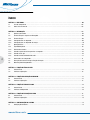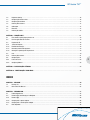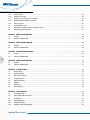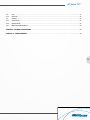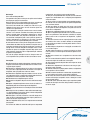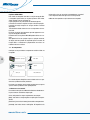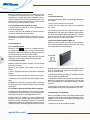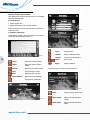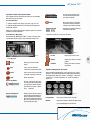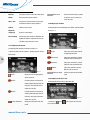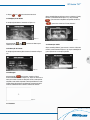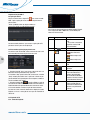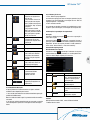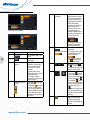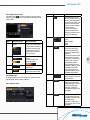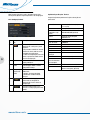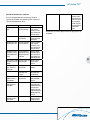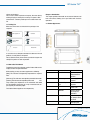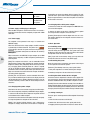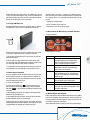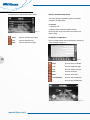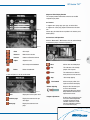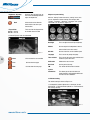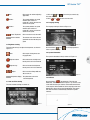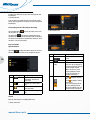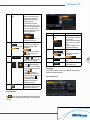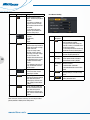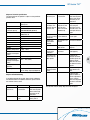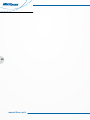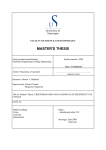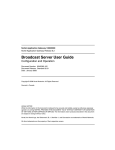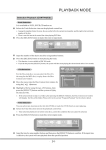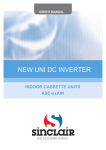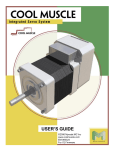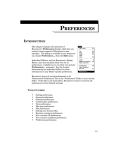Download Manual do usuário
Transcript
GPS tracker TV 7” Manual do usuário User’s Manual GPS tracker TV GP007 1 ÍNDICE CAPÍTULO 1 - BEM-VINDO . . . . . . . . . . . . . . . . . . . . . . . . . . . . . . . . . . . . . . . . . . . . . . . . . . . . . . . . . . . . . . . . . . . . . . . . . . . . . . . . . . . . . . . . . . . . . . . . . . . . . . . . . . . . . . . . . . . . . . . . . . . . . . . . . . . . . . . . . . . . . . . . . . . . . . . . . . . . . . . 08 1.1 Lista de componentes . . . . . . . . . . . . . . . . . . . . . . . . . . . . . . . . . . . . . . . . . . . . . . . . . . . . . . . . . . . . . . . . . . . . . . . . . . . . . . . . . . . . . . . . . . . . . . . . . . . . . . . . . . . . . . . . . . . . . . . . . . . . . . . . . . . . . . . . . . . . . . . . . . . . . . . . 08 1.2 Como usar este manual . . . . . . . . . . . . . . . . . . . . . . . . . . . . . . . . . . . . . . . . . . . . . . . . . . . . . . . . . . . . . . . . . . . . . . . . . . . . . . . . . . . . . . . . . . . . . . . . . . . . . . . . . . . . . . . . . . . . . . . . . . . . . . . . . . . . . . . . . . . . . . . . . . . . . 08 CAPÍTULO 2 - INTRODUÇÃO . . . . . . . . . . . . . . . . . . . . . . . . . . . . . . . . . . . . . . . . . . . . . . . . . . . . . . . . . . . . . . . . . . . . . . . . . . . . . . . . . . . . . . . . . . . . . . . . . . . . . . . . . . . . . . . . . . . . . . . . . . . . . . . . . . . . . . . . . . . . . . . . . . . . . . . . . . . . . 09 2 2.1 Aparência do Produto . . . . . . . . . . . . . . . . . . . . . . . . . . . . . . . . . . . . . . . . . . . . . . . . . . . . . . . . . . . . . . . . . . . . . . . . . . . . . . . . . . . . . . . . . . . . . . . . . . . . . . . . . . . . . . . . . . . . . . . . . . . . . . . . . . . . . . . . . . . . . . . . . . . . . . . . . 09 2.2 Fonte de Energia e Carga de um Navegador . . . . . . . . . . . . . . . . . . . . . . . . . . . . . . . . . . . . . . . . . . . . . . . . . . . . . . . . . . . . . . . . . . . . . . . . . . . . . . . . . . . . . . . . . . . . . . . . . . . . . . . . . . . . . . . . . . . . . . . . 09 2.2.1 Fonte de Energia . . . . . . . . . . . . . . . . . . . . . . . . . . . . . . . . . . . . . . . . . . . . . . . . . . . . . . . . . . . . . . . . . . . . . . . . . . . . . . . . . . . . . . . . . . . . . . . . . . . . . . . . . . . . . . . . . . . . . . . . . . . . . . . . . . . . . . . . . . . . . . . . . . . . . . . . . . . . . . . . . 09 2.2.2 Carregando com um adaptador . . . . . . . . . . . . . . . . . . . . . . . . . . . . . . . . . . . . . . . . . . . . . . . . . . . . . . . . . . . . . . . . . . . . . . . . . . . . . . . . . . . . . . . . . . . . . . . . . . . . . . . . . . . . . . . . . . . . . . . . . . . . . . . . . . . . . . . . . . . 09 2.2.3 Carregando com um adaptador de energia . . . . . . . . . . . . . . . . . . . . . . . . . . . . . . . . . . . . . . . . . . . . . . . . . . . . . . . . . . . . . . . . . . . . . . . . . . . . . . . . . . . . . . . . . . . . . . . . . . . . . . . . . . . . . . . . . . . . . . . . . . 10 2.3 Operação Básica . . . . . . . . . . . . . . . . . . . . . . . . . . . . . . . . . . . . . . . . . . . . . . . . . . . . . . . . . . . . . . . . . . . . . . . . . . . . . . . . . . . . . . . . . . . . . . . . . . . . . . . . . . . . . . . . . . . . . . . . . . . . . . . . . . . . . . . . . . . . . . . . . . . . . . . . . . . . . . . . . 10 2.3.1 Ligando/Desligando . . . . . . . . . . . . . . . . . . . . . . . . . . . . . . . . . . . . . . . . . . . . . . . . . . . . . . . . . . . . . . . . . . . . . . . . . . . . . . . . . . . . . . . . . . . . . . . . . . . . . . . . . . . . . . . . . . . . . . . . . . . . . . . . . . . . . . . . . . . . . . . . . . . . . . . . . . . . 10 2.3.2 Reiniciando o sistema . . . . . . . . . . . . . . . . . . . . . . . . . . . . . . . . . . . . . . . . . . . . . . . . . . . . . . . . . . . . . . . . . . . . . . . . . . . . . . . . . . . . . . . . . . . . . . . . . . . . . . . . . . . . . . . . . . . . . . . . . . . . . . . . . . . . . . . . . . . . . . . . . . . . . . . . . 10 2.3.3 Usando o suporte do veículo para fixar o navegador . . . . . . . . . . . . . . . . . . . . . . . . . . . . . . . . . . . . . . . . . . . . . . . . . . . . . . . . . . . . . . . . . . . . . . . . . . . . . . . . . . . . . . . . . . . . . . . . . . . . . . . . . . . . 10 2.3.4 Usando a touch pen . . . . . . . . . . . . . . . . . . . . . . . . . . . . . . . . . . . . . . . . . . . . . . . . . . . . . . . . . . . . . . . . . . . . . . . . . . . . . . . . . . . . . . . . . . . . . . . . . . . . . . . . . . . . . . . . . . . . . . . . . . . . . . . . . . . . . . . . . . . . . . . . . . . . . . . . . . . . 10 2.3.5 Usando o Cartão de Memória Micro SD . . . . . . . . . . . . . . . . . . . . . . . . . . . . . . . . . . . . . . . . . . . . . . . . . . . . . . . . . . . . . . . . . . . . . . . . . . . . . . . . . . . . . . . . . . . . . . . . . . . . . . . . . . . . . . . . . . . . . . . . . . . . . . . 11 2.4 Conectando a um computador . . . . . . . . . . . . . . . . . . . . . . . . . . . . . . . . . . . . . . . . . . . . . . . . . . . . . . . . . . . . . . . . . . . . . . . . . . . . . . . . . . . . . . . . . . . . . . . . . . . . . . . . . . . . . . . . . . . . . . . . . . . . . . . . . . . . . . . . . . . . 11 2.5 Descrição de Interface Principal e Funções Principais . . . . . . . . . . . . . . . . . . . . . . . . . . . . . . . . . . . . . . . . . . . . . . . . . . . . . . . . . . . . . . . . . . . . . . . . . . . . . . . . . . . . . . . . . . . . . . . . . . . . . . . . . 11 2.6 Manutenção do Navegador GPS . . . . . . . . . . . . . . . . . . . . . . . . . . . . . . . . . . . . . . . . . . . . . . . . . . . . . . . . . . . . . . . . . . . . . . . . . . . . . . . . . . . . . . . . . . . . . . . . . . . . . . . . . . . . . . . . . . . . . . . . . . . . . . . . . . . . . . . . . . 11 CAPÍTULO 3 - FUNÇÃO DE ÁUDIO PLAYER 3.1 Características . . . . . . . . . . . . . . . . . . . . . . . . . . . . . . . . . . . . . . . . . . . . . . . . . . . . . . . . . . . . . . . . . . . . . . . . . . . . . . . . . . . . . . . . . . . . . . . . . . . . . . . . . . . . . . . . . . . . . . . . . . . . . . . . . . . . . . . . . . . . . . . . . . . . . . . . . . . . . . . . . . . . 12 3.2 Interfaces e Operações . . . . . . . . . . . . . . . . . . . . . . . . . . . . . . . . . . . . . . . . . . . . . . . . . . . . . . . . . . . . . . . . . . . . . . . . . . . . . . . . . . . . . . . . . . . . . . . . . . . . . . . . . . . . . . . . . . . . . . . . . . . . . . . . . . . . . . . . . . . . . . . . . . . . . . . 12 CAPÍTULO 4 - FUNÇÃO VISUALIZAÇÃO DE IMAGEM . . . . . . . . . . . . . . . . . . . . . . . . . . . . . . . . . . . . . . . . . . . . . . . . . . . . . . . . . . . . . . . . . . . . . . . . . . . . . . . . . . . . . . . . . . . . . . . . . . . . . . . . . . . . . . . . . . . . . . . . 13 4.1 Características . . . . . . . . . . . . . . . . . . . . . . . . . . . . . . . . . . . . . . . . . . . . . . . . . . . . . . . . . . . . . . . . . . . . . . . . . . . . . . . . . . . . . . . . . . . . . . . . . . . . . . . . . . . . . . . . . . . . . . . . . . . . . . . . . . . . . . . . . . . . . . . . . . . . . . . . . . . . . . . . . . . . 13 4.2 Interfaces e Operações . . . . . . . . . . . . . . . . . . . . . . . . . . . . . . . . . . . . . . . . . . . . . . . . . . . . . . . . . . . . . . . . . . . . . . . . . . . . . . . . . . . . . . . . . . . . . . . . . . . . . . . . . . . . . . . . . . . . . . . . . . . . . . . . . . . . . . . . . . . . . . . . . . . . . . . 13 CAPÍTULO 5 - FUNÇÃO LEITURA DE E-BOOK . . . . . . . . . . . . . . . . . . . . . . . . . . . . . . . . . . . . . . . . . . . . . . . . . . . . . . . . . . . . . . . . . . . . . . . . . . . . . . . . . . . . . . . . . . . . . . . . . . . . . . . . . . . . . . . . . . . . . . . . . . . . . . . . . . . . 14 5.1 Características . . . . . . . . . . . . . . . . . . . . . . . . . . . . . . . . . . . . . . . . . . . . . . . . . . . . . . . . . . . . . . . . . . . . . . . . . . . . . . . . . . . . . . . . . . . . . . . . . . . . . . . . . . . . . . . . . . . . . . . . . . . . . . . . . . . . . . . . . . . . . . . . . . . . . . . . . . . . . . . . . . . . 14 5.2 Interfaces and Operations . . . . . . . . . . . . . . . . . . . . . . . . . . . . . . . . . . . . . . . . . . . . . . . . . . . . . . . . . . . . . . . . . . . . . . . . . . . . . . . . . . . . . . . . . . . . . . . . . . . . . . . . . . . . . . . . . . . . . . . . . . . . . . . . . . . . . . . . . . . . . . . . . . . 14 CAPÍTULO 6 - FUNÇÃO DE EXECUÇÃO DE VIDEO . . . . . . . . . . . . . . . . . . . . . . . . . . . . . . . . . . . . . . . . . . . . . . . . . . . . . . . . . . . . . . . . . . . . . . . . . . . . . . . . . . . . . . . . . . . . . . . . . . . . . . . . . . . . . . . . . . . . . . . . . . . . . 15 6.1 Características . . . . . . . . . . . . . . . . . . . . . . . . . . . . . . . . . . . . . . . . . . . . . . . . . . . . . . . . . . . . . . . . . . . . . . . . . . . . . . . . . . . . . . . . . . . . . . . . . . . . . . . . . . . . . . . . . . . . . . . . . . . . . . . . . . . . . . . . . . . . . . . . . . . . . . . . . . . . . . . . . . . . 15 6.2 Interfaces e Operações . . . . . . . . . . . . . . . . . . . . . . . . . . . . . . . . . . . . . . . . . . . . . . . . . . . . . . . . . . . . . . . . . . . . . . . . . . . . . . . . . . . . . . . . . . . . . . . . . . . . . . . . . . . . . . . . . . . . . . . . . . . . . . . . . . . . . . . . . . . . . . . . . . . . . . . . 15 CAPÍTULO 7 - CONFIGURAÇÃO DO SISTEMA . . . . . . . . . . . . . . . . . . . . . . . . . . . . . . . . . . . . . . . . . . . . . . . . . . . . . . . . . . . . . . . . . . . . . . . . . . . . . . . . . . . . . . . . . . . . . . . . . . . . . . . . . . . . . . . . . . . . . . . . . . . . . . . . . . . . 15 7.1 Configuração de Volume . . . . . . . . . . . . . . . . . . . . . . . . . . . . . . . . . . . . . . . . . . . . . . . . . . . . . . . . . . . . . . . . . . . . . . . . . . . . . . . . . . . . . . . . . . . . . . . . . . . . . . . . . . . . . . . . . . . . . . . . . . . . . . . . . . . . . . . . . . . . . . . . . . . . . . 15 www.multilaser.com.br GPS tracker TV 7” 7.2 Brightness Setting . . . . . . . . . . . . . . . . . . . . . . . . . . . . . . . . . . . . . . . . . . . . . . . . . . . . . . . . . . . . . . . . . . . . . . . . . . . . . . . . . . . . . . . . . . . . . . . . . . . . . . . . . . . . . . . . . . . . . . . . . . . . . . . . . . . . . . . . . . . . . . . . . . . . . . . . . . . . . . . 16 7.3 Configuração de data e hora . . . . . . . . . . . . . . . . . . . . . . . . . . . . . . . . . . . . . . . . . . . . . . . . . . . . . . . . . . . . . . . . . . . . . . . . . . . . . . . . . . . . . . . . . . . . . . . . . . . . . . . . . . . . . . . . . . . . . . . . . . . . . . . . . . . . . . . . . . . . . . . 16 7.4 Configuração de idioma . . . . . . . . . . . . . . . . . . . . . . . . . . . . . . . . . . . . . . . . . . . . . . . . . . . . . . . . . . . . . . . . . . . . . . . . . . . . . . . . . . . . . . . . . . . . . . . . . . . . . . . . . . . . . . . . . . . . . . . . . . . . . . . . . . . . . . . . . . . . . . . . . . . . . . 17 7.5 Informação de sistema . . . . . . . . . . . . . . . . . . . . . . . . . . . . . . . . . . . . . . . . . . . . . . . . . . . . . . . . . . . . . . . . . . . . . . . . . . . . . . . . . . . . . . . . . . . . . . . . . . . . . . . . . . . . . . . . . . . . . . . . . . . . . . . . . . . . . . . . . . . . . . . . . . . . . . . . 17 7.6 Calibragem . . . . . . . . . . . . . . . . . . . . . . . . . . . . . . . . . . . . . . . . . . . . . . . . . . . . . . . . . . . . . . . . . . . . . . . . . . . . . . . . . . . . . . . . . . . . . . . . . . . . . . . . . . . . . . . . . . . . . . . . . . . . . . . . . . . . . . . . . . . . . . . . . . . . . . . . . . . . . . . . . . . . . . . . . 17 7.7 Restaurar . . . . . . . . . . . . . . . . . . . . . . . . . . . . . . . . . . . . . . . . . . . . . . . . . . . . . . . . . . . . . . . . . . . . . . . . . . . . . . . . . . . . . . . . . . . . . . . . . . . . . . . . . . . . . . . . . . . . . . . . . . . . . . . . . . . . . . . . . . . . . . . . . . . . . . . . . . . . . . . . . . . . . . . . . . . . 17 7.8 Informação de GPS . . . . . . . . . . . . . . . . . . . . . . . . . . . . . . . . . . . . . . . . . . . . . . . . . . . . . . . . . . . . . . . . . . . . . . . . . . . . . . . . . . . . . . . . . . . . . . . . . . . . . . . . . . . . . . . . . . . . . . . . . . . . . . . . . . . . . . . . . . . . . . . . . . . . . . . . . . . . . 17 CAPÍTULO 8 - FUNÇÃO ISDBT ......................................................................................................................................................... 18 8.1 Executando a aplicação por primeira vez . . . . . . . . . . . . . . . . . . . . . . . . . . . . . . . . . . . . . . . . . . . . . . . . . . . . . . . . . . . . . . . . . . . . . . . . . . . . . . . . . . . . . . . . . . . . . . . . . . . . . . . . . . . . . . . . . . . . . . . . . . . . . 18 8.2 Run the application for first time . . . . . . . . . . . . . . . . . . . . . . . . . . . . . . . . . . . . . . . . . . . . . . . . . . . . . . . . . . . . . . . . . . . . . . . . . . . . . . . . . . . . . . . . . . . . . . . . . . . . . . . . . . . . . . . . . . . . . . . . . . . . . . . . . . . . . . . . . . 18 8.3 Playback de TV . . . . . . . . . . . . . . . . . . . . . . . . . . . . . . . . . . . . . . . . . . . . . . . . . . . . . . . . . . . . . . . . . . . . . . . . . . . . . . . . . . . . . . . . . . . . . . . . . . . . . . . . . . . . . . . . . . . . . . . . . . . . . . . . . . . . . . . . . . . . . . . . . . . . . . . . . . . . . . . . . . . . 18 8.3.1 Janela de Playback . . . . . . . . . . . . . . . . . . . . . . . . . . . . . . . . . . . . . . . . . . . . . . . . . . . . . . . . . . . . . . . . . . . . . . . . . . . . . . . . . . . . . . . . . . . . . . . . . . . . . . . . . . . . . . . . . . . . . . . . . . . . . . . . . . . . . . . . . . . . . . . . . . . . . . . . . . . . . 18 8.3.2 Diretório de Gravação . . . . . . . . . . . . . . . . . . . . . . . . . . . . . . . . . . . . . . . . . . . . . . . . . . . . . . . . . . . . . . . . . . . . . . . . . . . . . . . . . . . . . . . . . . . . . . . . . . . . . . . . . . . . . . . . . . . . . . . . . . . . . . . . . . . . . . . . . . . . . . . . . . . . . . . . . . 18 8.3.3 Recording and local file playback . . . . . . . . . . . . . . . . . . . . . . . . . . . . . . . . . . . . . . . . . . . . . . . . . . . . . . . . . . . . . . . . . . . . . . . . . . . . . . . . . . . . . . . . . . . . . . . . . . . . . . . . . . . . . . . . . . . . . . . . . . . . . . . . . . . . . . . . 18 8.3.4 Gravação e reprodução de arquivo local . . . . . . . . . . . . . . . . . . . . . . . . . . . . . . . . . . . . . . . . . . . . . . . . . . . . . . . . . . . . . . . . . . . . . . . . . . . . . . . . . . . . . . . . . . . . . . . . . . . . . . . . . . . . . . . . . . . . . . . . . . . . . . 18 8.5 EPG . . . . . . . . . . . . . . . . . . . . . . . . . . . . . . . . . . . . . . . . . . . . . . . . . . . . . . . . . . . . . . . . . . . . . . . . . . . . . . . . . . . . . . . . . . . . . . . . . . . . . . . . . . . . . . . . . . . . . . . . . . . . . . . . . . . . . . . . . . . . . . . . . . . . . . . . . . . . . . . . . . . . . . . . . . . . . . . . . . . . . 19 8.5.1 Informação de evento . . . . . . . . . . . . . . . . . . . . . . . . . . . . . . . . . . . . . . . . . . . . . . . . . . . . . . . . . . . . . . . . . . . . . . . . . . . . . . . . . . . . . . . . . . . . . . . . . . . . . . . . . . . . . . . . . . . . . . . . . . . . . . . . . . . . . . . . . . . . . . . . . . . . . . . . . . 21 8.6 Configurações . . . . . . . . . . . . . . . . . . . . . . . . . . . . . . . . . . . . . . . . . . . . . . . . . . . . . . . . . . . . . . . . . . . . . . . . . . . . . . . . . . . . . . . . . . . . . . . . . . . . . . . . . . . . . . . . . . . . . . . . . . . . . . . . . . . . . . . . . . . . . . . . . . . . . . . . . . . . . . . . . . . . . 21 8.6.1 Leitura de canal . . . . . . . . . . . . . . . . . . . . . . . . . . . . . . . . . . . . . . . . . . . . . . . . . . . . . . . . . . . . . . . . . . . . . . . . . . . . . . . . . . . . . . . . . . . . . . . . . . . . . . . . . . . . . . . . . . . . . . . . . . . . . . . . . . . . . . . . . . . . . . . . . . . . . . . . . . . . . . . . . . 22 8.6.2 Configuração Geral . . . . . . . . . . . . . . . . . . . . . . . . . . . . . . . . . . . . . . . . . . . . . . . . . . . . . . . . . . . . . . . . . . . . . . . . . . . . . . . . . . . . . . . . . . . . . . . . . . . . . . . . . . . . . . . . . . . . . . . . . . . . . . . . . . . . . . . . . . . . . . . . . . . . . . . . . . . . . . 22 CAPÍTULO 9 - ESPECIFICAÇÕES TÉCNICAS . . . . . . . . . . . . . . . . . . . . . . . . . . . . . . . . . . . . . . . . . . . . . . . . . . . . . . . . . . . . . . . . . . . . . . . . . . . . . . . . . . . . . . . . . . . . . . . . . . . . . . . . . . . . . . . . . . . . . . . . . . . . . . . . . . . . . . 22 CAPÍTULO 10 - IDENTIFICAÇÃO E PROBLEMAS . . . . . . . . . . . . . . . . . . . . . . . . . . . . . . . . . . . . . . . . . . . . . . . . . . . . . . . . . . . . . . . . . . . . . . . . . . . . . . . . . . . . . . . . . . . . . . . . . . . . . . . . . . . . . . . . . . . . . . . . . . . . . . . 23 INDEX CHAPTER 1 - WELCOME . . . . . . . . . . . . . . . . . . . . . . . . . . . . . . . . . . . . . . . . . . . . . . . . . . . . . . . . . . . . . . . . . . . . . . . . . . . . . . . . . . . . . . . . . . . . . . . . . . . . . . . . . . . . . . . . . . . . . . . . . . . . . . . . . . . . . . . . . . . . . . . . . . . . . . . . . . . . . . . . . . . 24 1.1 Packing List . . . . . . . . . . . . . . . . . . . . . . . . . . . . . . . . . . . . . . . . . . . . . . . . . . . . . . . . . . . . . . . . . . . . . . . . . . . . . . . . . . . . . . . . . . . . . . . . . . . . . . . . . . . . . . . . . . . . . . . . . . . . . . . . . . . . . . . . . . . . . . . . . . . . . . . . . . . . . . . . . . . . . . . . 25 1.2 How to Use This Manual . . . . . . . . . . . . . . . . . . . . . . . . . . . . . . . . . . . . . . . . . . . . . . . . . . . . . . . . . . . . . . . . . . . . . . . . . . . . . . . . . . . . . . . . . . . . . . . . . . . . . . . . . . . . . . . . . . . . . . . . . . . . . . . . . . . . . . . . . . . . . . . . . . . . . 25 CHAPTER 2 - INTRODUCTION . . . . . . . . . . . . . . . . . . . . . . . . . . . . . . . . . . . . . . . . . . . . . . . . . . . . . . . . . . . . . . . . . . . . . . . . . . . . . . . . . . . . . . . . . . . . . . . . . . . . . . . . . . . . . . . . . . . . . . . . . . . . . . . . . . . . . . . . . . . . . . . . . . . . . . . . . . . 25 2.1 Product Appearance . . . . . . . . . . . . . . . . . . . . . . . . . . . . . . . . . . . . . . . . . . . . . . . . . . . . . . . . . . . . . . . . . . . . . . . . . . . . . . . . . . . . . . . . . . . . . . . . . . . . . . . . . . . . . . . . . . . . . . . . . . . . . . . . . . . . . . . . . . . . . . . . . . . . . . . . . . . 25 2.2 Power Supply and Charging of a Navigator . . . . . . . . . . . . . . . . . . . . . . . . . . . . . . . . . . . . . . . . . . . . . . . . . . . . . . . . . . . . . . . . . . . . . . . . . . . . . . . . . . . . . . . . . . . . . . . . . . . . . . . . . . . . . . . . . . . . . . . . . . 26 2.2.1 Power supply . . . . . . . . . . . . . . . . . . . . . . . . . . . . . . . . . . . . . . . . . . . . . . . . . . . . . . . . . . . . . . . . . . . . . . . . . . . . . . . . . . . . . . . . . . . . . . . . . . . . . . . . . . . . . . . . . . . . . . . . . . . . . . . . . . . . . . . . . . . . . . . . . . . . . . . . . . . . . . . . . . . . . . 26 2.2.2 Charging with a power adapter . . . . . . . . . . . . . . . . . . . . . . . . . . . . . . . . . . . . . . . . . . . . . . . . . . . . . . . . . . . . . . . . . . . . . . . . . . . . . . . . . . . . . . . . . . . . . . . . . . . . . . . . . . . . . . . . . . . . . . . . . . . . . . . . . . . . . . . . . . . 26 2.2.3 Charging with a vehicle power adaptor . . . . . . . . . . . . . . . . . . . . . . . . . . . . . . . . . . . . . . . . . . . . . . . . . . . . . . . . . . . . . . . . . . . . . . . . . . . . . . . . . . . . . . . . . . . . . . . . . . . . . . . . . . . . . . . . . . . . . . . . . . . . . . . 26 2.3 Basic Operation . . . . . . . . . . . . . . . . . . . . . . . . . . . . . . . . . . . . . . . . . . . . . . . . . . . . . . . . . . . . . . . . . . . . . . . . . . . . . . . . . . . . . . . . . . . . . . . . . . . . . . . . . . . . . . . . . . . . . . . . . . . . . . . . . . . . . . . . . . . . . . . . . . . . . . . . . . . . . . . . . . 26 3 2.3.1 Switching on/off . . . . . . . . . . . . . . . . . . . . . . . . . . . . . . . . . . . . . . . . . . . . . . . . . . . . . . . . . . . . . . . . . . . . . . . . . . . . . . . . . . . . . . . . . . . . . . . . . . . . . . . . . . . . . . . . . . . . . . . . . . . . . . . . . . . . . . . . . . . . . . . . . . . . . . . . . . . . . . . . . . 26 2.3.2 Restarting the system . . . . . . . . . . . . . . . . . . . . . . . . . . . . . . . . . . . . . . . . . . . . . . . . . . . . . . . . . . . . . . . . . . . . . . . . . . . . . . . . . . . . . . . . . . . . . . . . . . . . . . . . . . . . . . . . . . . . . . . . . . . . . . . . . . . . . . . . . . . . . . . . . . . . . . . . . 26 2.3.3 Using the vehicle bracket to fix a navigator . . . . . . . . . . . . . . . . . . . . . . . . . . . . . . . . . . . . . . . . . . . . . . . . . . . . . . . . . . . . . . . . . . . . . . . . . . . . . . . . . . . . . . . . . . . . . . . . . . . . . . . . . . . . . . . . . . . . . . . . . 26 2.3.4 Gestão de Seleção Automática de Perfil . . . . . . . . . . . . . . . . . . . . . . . . . . . . . . . . . . . . . . . . . . . . . . . . . . . . . . . . . . . . . . . . . . . . . . . . . . . . . . . . . . . . . . . . . . . . . . . . . . . . . . . . . . . . . . . . . . . . . . . . . . . . . . 26 2.3.5 Using a touch pen . . . . . . . . . . . . . . . . . . . . . . . . . . . . . . . . . . . . . . . . . . . . . . . . . . . . . . . . . . . . . . . . . . . . . . . . . . . . . . . . . . . . . . . . . . . . . . . . . . . . . . . . . . . . . . . . . . . . . . . . . . . . . . . . . . . . . . . . . . . . . . . . . . . . . . . . . . . . . . . 27 2.4 Using TF Memory card . . . . . . . . . . . . . . . . . . . . . . . . . . . . . . . . . . . . . . . . . . . . . . . . . . . . . . . . . . . . . . . . . . . . . . . . . . . . . . . . . . . . . . . . . . . . . . . . . . . . . . . . . . . . . . . . . . . . . . . . . . . . . . . . . . . . . . . . . . . . . . . . . . . . . . . . 27 2.5 Description of the Main Interface and Main Functions . . . . . . . . . . . . . . . . . . . . . . . . . . . . . . . . . . . . . . . . . . . . . . . . . . . . . . . . . . . . . . . . . . . . . . . . . . . . . . . . . . . . . . . . . . . . . . . . . . . . . . . . . 27 2.6 Maintaining the GPS Navigator . . . . . . . . . . . . . . . . . . . . . . . . . . . . . . . . . . . . . . . . . . . . . . . . . . . . . . . . . . . . . . . . . . . . . . . . . . . . . . . . . . . . . . . . . . . . . . . . . . . . . . . . . . . . . . . . . . . . . . . . . . . . . . . . . . . . . . . . . . . . 27 CHAPTER 3 - AUDIO PLAYING FUNCTION . . . . . . . . . . . . . . . . . . . . . . . . . . . . . . . . . . . . . . . . . . . . . . . . . . . . . . . . . . . . . . . . . . . . . . . . . . . . . . . . . . . . . . . . . . . . . . . . . . . . . . . . . . . . . . . . . . . . . . . . . . . . . . . . . . . . . . . . . 28 3.1 Features . . . . . . . . . . . . . . . . . . . . . . . . . . . . . . . . . . . . . . . . . . . . . . . . . . . . . . . . . . . . . . . . . . . . . . . . . . . . . . . . . . . . . . . . . . . . . . . . . . . . . . . . . . . . . . . . . . . . . . . . . . . . . . . . . . . . . . . . . . . . . . . . . . . . . . . . . . . . . . . . . . . . . . . . . . . . . . 28 3.2 Interfaces and Operations . . . . . . . . . . . . . . . . . . . . . . . . . . . . . . . . . . . . . . . . . . . . . . . . . . . . . . . . . . . . . . . . . . . . . . . . . . . . . . . . . . . . . . . . . . . . . . . . . . . . . . . . . . . . . . . . . . . . . . . . . . . . . . . . . . . . . . . . . . . . . . . . . . . 28 CHAPTER 4 - IMAGE VIEWING FUNCTION . . . . . . . . . . . . . . . . . . . . . . . . . . . . . . . . . . . . . . . . . . . . . . . . . . . . . . . . . . . . . . . . . . . . . . . . . . . . . . . . . . . . . . . . . . . . . . . . . . . . . . . . . . . . . . . . . . . . . . . . . . . . . . . . . . . . . . . . 29 4.1 Features . . . . . . . . . . . . . . . . . . . . . . . . . . . . . . . . . . . . . . . . . . . . . . . . . . . . . . . . . . . . . . . . . . . . . . . . . . . . . . . . . . . . . . . . . . . . . . . . . . . . . . . . . . . . . . . . . . . . . . . . . . . . . . . . . . . . . . . . . . . . . . . . . . . . . . . . . . . . . . . . . . . . . . . . . . . . . 29 4.2 Interfaces and Operations . . . . . . . . . . . . . . . . . . . . . . . . . . . . . . . . . . . . . . . . . . . . . . . . . . . . . . . . . . . . . . . . . . . . . . . . . . . . . . . . . . . . . . . . . . . . . . . . . . . . . . . . . . . . . . . . . . . . . . . . . . . . . . . . . . . . . . . . . . . . . . . . . . . 29 CHAPTER 5 - E-BOOK READING FUNCTION . . . . . . . . . . . . . . . . . . . . . . . . . . . . . . . . . . . . . . . . . . . . . . . . . . . . . . . . . . . . . . . . . . . . . . . . . . . . . . . . . . . . . . . . . . . . . . . . . . . . . . . . . . . . . . . . . . . . . . . . . . . . . . . . . . . . . . 30 4 5.1 Features . . . . . . . . . . . . . . . . . . . . . . . . . . . . . . . . . . . . . . . . . . . . . . . . . . . . . . . . . . . . . . . . . . . . . . . . . . . . . . . . . . . . . . . . . . . . . . . . . . . . . . . . . . . . . . . . . . . . . . . . . . . . . . . . . . . . . . . . . . . . . . . . . . . . . . . . . . . . . . . . . . . . . . . . . . . . . . 30 5.2 Interfaces and Operations . . . . . . . . . . . . . . . . . . . . . . . . . . . . . . . . . . . . . . . . . . . . . . . . . . . . . . . . . . . . . . . . . . . . . . . . . . . . . . . . . . . . . . . . . . . . . . . . . . . . . . . . . . . . . . . . . . . . . . . . . . . . . . . . . . . . . . . . . . . . . . . . . . . 30 CHAPTER 6 - VIDEO PLAYING FUNCTION . . . . . . . . . . . . . . . . . . . . . . . . . . . . . . . . . . . . . . . . . . . . . . . . . . . . . . . . . . . . . . . . . . . . . . . . . . . . . . . . . . . . . . . . . . . . . . . . . . . . . . . . . . . . . . . . . . . . . . . . . . . . . . . . . . . . . . . . . . 31 6.1 Features . . . . . . . . . . . . . . . . . . . . . . . . . . . . . . . . . . . . . . . . . . . . . . . . . . . . . . . . . . . . . . . . . . . . . . . . . . . . . . . . . . . . . . . . . . . . . . . . . . . . . . . . . . . . . . . . . . . . . . . . . . . . . . . . . . . . . . . . . . . . . . . . . . . . . . . . . . . . . . . . . . . . . . . . . . . . . . 31 6.2 Interfaces and Operations . . . . . . . . . . . . . . . . . . . . . . . . . . . . . . . . . . . . . . . . . . . . . . . . . . . . . . . . . . . . . . . . . . . . . . . . . . . . . . . . . . . . . . . . . . . . . . . . . . . . . . . . . . . . . . . . . . . . . . . . . . . . . . . . . . . . . . . . . . . . . . . . . . . 31 CHAPTER 7 - SYSTEM SETTING . . . . . . . . . . . . . . . . . . . . . . . . . . . . . . . . . . . . . . . . . . . . . . . . . . . . . . . . . . . . . . . . . . . . . . . . . . . . . . . . . . . . . . . . . . . . . . . . . . . . . . . . . . . . . . . . . . . . . . . . . . . . . . . . . . . . . . . . . . . . . . . . . . . . . . . . 32 7.1 Volume Setting . . . . . . . . . . . . . . . . . . . . . . . . . . . . . . . . . . . . . . . . . . . . . . . . . . . . . . . . . . . . . . . . . . . . . . . . . . . . . . . . . . . . . . . . . . . . . . . . . . . . . . . . . . . . . . . . . . . . . . . . . . . . . . . . . . . . . . . . . . . . . . . . . . . . . . . . . . . . . . . . . . . . 32 7.2 Brightness Setting . . . . . . . . . . . . . . . . . . . . . . . . . . . . . . . . . . . . . . . . . . . . . . . . . . . . . . . . . . . . . . . . . . . . . . . . . . . . . . . . . . . . . . . . . . . . . . . . . . . . . . . . . . . . . . . . . . . . . . . . . . . . . . . . . . . . . . . . . . . . . . . . . . . . . . . . . . . . . . . 33 7.3 Date and Time Setting . . . . . . . . . . . . . . . . . . . . . . . . . . . . . . . . . . . . . . . . . . . . . . . . . . . . . . . . . . . . . . . . . . . . . . . . . . . . . . . . . . . . . . . . . . . . . . . . . . . . . . . . . . . . . . . . . . . . . . . . . . . . . . . . . . . . . . . . . . . . . . . . . . . . . . . . . 33 7.4 Language Setting . . . . . . . . . . . . . . . . . . . . . . . . . . . . . . . . . . . . . . . . . . . . . . . . . . . . . . . . . . . . . . . . . . . . . . . . . . . . . . . . . . . . . . . . . . . . . . . . . . . . . . . . . . . . . . . . . . . . . . . . . . . . . . . . . . . . . . . . . . . . . . . . . . . . . . . . . . . . . . . . 33 7.5 System Information . . . . . . . . . . . . . . . . . . . . . . . . . . . . . . . . . . . . . . . . . . . . . . . . . . . . . . . . . . . . . . . . . . . . . . . . . . . . . . . . . . . . . . . . . . . . . . . . . . . . . . . . . . . . . . . . . . . . . . . . . . . . . . . . . . . . . . . . . . . . . . . . . . . . . . . . . . . . . 33 7.6 Calibrate . . . . . . . . . . . . . . . . . . . . . . . . . . . . . . . . . . . . . . . . . . . . . . . . . . . . . . . . . . . . . . . . . . . . . . . . . . . . . . . . . . . . . . . . . . . . . . . . . . . . . . . . . . . . . . . . . . . . . . . . . . . . . . . . . . . . . . . . . . . . . . . . . . . . . . . . . . . . . . . . . . . . . . . . . . . . . 33 7.7 Restore Set . . . . . . . . . . . . . . . . . . . . . . . . . . . . . . . . . . . . . . . . . . . . . . . . . . . . . . . . . . . . . . . . . . . . . . . . . . . . . . . . . . . . . . . . . . . . . . . . . . . . . . . . . . . . . . . . . . . . . . . . . . . . . . . . . . . . . . . . . . . . . . . . . . . . . . . . . . . . . . . . . . . . . . . . . 34 7.8 GPS Information . . . . . . . . . . . . . . . . . . . . . . . . . . . . . . . . . . . . . . . . . . . . . . . . . . . . . . . . . . . . . . . . . . . . . . . . . . . . . . . . . . . . . . . . . . . . . . . . . . . . . . . . . . . . . . . . . . . . . . . . . . . . . . . . . . . . . . . . . . . . . . . . . . . . . . . . . . . . . . . . . . 34 CHAPTER 8 - ISDBT FUNCTION. . . . . . . . . . . . . . . . . . . . . . . . . . . . . . . . . . . . . . . . . . . . . . . . . . . . . . . . . . . . . . . . . . . . . . . . . . . . . . . . . . . . . . . . . . . . . . . . . . . . . . . . . . . . . . . . . . . . . . . . . . . . . . . . . . . . . . . . . . . . . . . . . . . . . . . . . 34 8.1 Launch Application . . . . . . . . . . . . . . . . . . . . . . . . . . . . . . . . . . . . . . . . . . . . . . . . . . . . . . . . . . . . . . . . . . . . . . . . . . . . . . . . . . . . . . . . . . . . . . . . . . . . . . . . . . . . . . . . . . . . . . . . . . . . . . . . . . . . . . . . . . . . . . . . . . . . . . . . . . . . . . 34 8.2 Run the application for first time . . . . . . . . . . . . . . . . . . . . . . . . . . . . . . . . . . . . . . . . . . . . . . . . . . . . . . . . . . . . . . . . . . . . . . . . . . . . . . . . . . . . . . . . . . . . . . . . . . . . . . . . . . . . . . . . . . . . . . . . . . . . . . . . . . . . . . . . . . 34 8.3 TV Playback . . . . . . . . . . . . . . . . . . . . . . . . . . . . . . . . . . . . . . . . . . . . . . . . . . . . . . . . . . . . . . . . . . . . . . . . . . . . . . . . . . . . . . . . . . . . . . . . . . . . . . . . . . . . . . . . . . . . . . . . . . . . . . . . . . . . . . . . . . . . . . . . . . . . . . . . . . . . . . . . . . . . . . . . 35 8.3.1 Playback Window . . . . . . . . . . . . . . . . . . . . . . . . . . . . . . . . . . . . . . . . . . . . . . . . . . . . . . . . . . . . . . . . . . . . . . . . . . . . . . . . . . . . . . . . . . . . . . . . . . . . . . . . . . . . . . . . . . . . . . . . . . . . . . . . . . . . . . . . . . . . . . . . . . . . . . . . . . . . . . . . 31 8.3.2 Recording Directory . . . . . . . . . . . . . . . . . . . . . . . . . . . . . . . . . . . . . . . . . . . . . . . . . . . . . . . . . . . . . . . . . . . . . . . . . . . . . . . . . . . . . . . . . . . . . . . . . . . . . . . . . . . . . . . . . . . . . . . . . . . . . . . . . . . . . . . . . . . . . . . . . . . . . . . . . . . . . 32 8.3.3 Recording and local file playback . . . . . . . . . . . . . . . . . . . . . . . . . . . . . . . . . . . . . . . . . . . . . . . . . . . . . . . . . . . . . . . . . . . . . . . . . . . . . . . . . . . . . . . . . . . . . . . . . . . . . . . . . . . . . . . . . . . . . . . . . . . . . . . . . . . . . . . . 36 www.multilaser.com.br GPS tracker TV 7” 8.5 EPG . . . . . . . . . . . . . . . . . . . . . . . . . . . . . . . . . . . . . . . . . . . . . . . . . . . . . . . . . . . . . . . . . . . . . . . . . . . . . . . . . . . . . . . . . . . . . . . . . . . . . . . . . . . . . . . . . . . . . . . . . . . . . . . . . . . . . . . . . . . . . . . . . . . . . . . . . . . . . . . . . . . . . . . . . . . . . . . . . . . . . 37 8.5.1 Event Info . . . . . . . . . . . . . . . . . . . . . . . . . . . . . . . . . . . . . . . . . . . . . . . . . . . . . . . . . . . . . . . . . . . . . . . . . . . . . . . . . . . . . . . . . . . . . . . . . . . . . . . . . . . . . . . . . . . . . . . . . . . . . . . . . . . . . . . . . . . . . . . . . . . . . . . . . . . . . . . . . . . . . . . . . . . . 37 8.6 Settings . . . . . . . . . . . . . . . . . . . . . . . . . . . . . . . . . . . . . . . . . . . . . . . . . . . . . . . . . . . . . . . . . . . . . . . . . . . . . . . . . . . . . . . . . . . . . . . . . . . . . . . . . . . . . . . . . . . . . . . . . . . . . . . . . . . . . . . . . . . . . . . . . . . . . . . . . . . . . . . . . . . . . . . . . . . . . . 37 8.6.1 Channel Scan . . . . . . . . . . . . . . . . . . . . . . . . . . . . . . . . . . . . . . . . . . . . . . . . . . . . . . . . . . . . . . . . . . . . . . . . . . . . . . . . . . . . . . . . . . . . . . . . . . . . . . . . . . . . . . . . . . . . . . . . . . . . . . . . . . . . . . . . . . . . . . . . . . . . . . . . . . . . . . . . . . . . . . 37 8.6.2 General Setting . . . . . . . . . . . . . . . . . . . . . . . . . . . . . . . . . . . . . . . . . . . . . . . . . . . . . . . . . . . . . . . . . . . . . . . . . . . . . . . . . . . . . . . . . . . . . . . . . . . . . . . . . . . . . . . . . . . . . . . . . . . . . . . . . . . . . . . . . . . . . . . . . . . . . . . . . . . . . . . . . . . 38 8.6.3 About: Display Version Name . . . . . . . . . . . . . . . . . . . . . . . . . . . . . . . . . . . . . . . . . . . . . . . . . . . . . . . . . . . . . . . . . . . . . . . . . . . . . . . . . . . . . . . . . . . . . . . . . . . . . . . . . . . . . . . . . . . . . . . . . . . . . . . . . . . . . . . . . . . . . . . 38 CHAPTER 9 - TECHNICAL SPECIFICATIONS . . . . . . . . . . . . . . . . . . . . . . . . . . . . . . . . . . . . . . . . . . . . . . . . . . . . . . . . . . . . . . . . . . . . . . . . . . . . . . . . . . . . . . . . . . . . . . . . . . . . . . . . . . . . . . . . . . . . . . . . . . . . . . . . . . . . . . 39 CHAPTER 10 - TROUBLESHOOTING . . . . . . . . . . . . . . . . . . . . . . . . . . . . . . . . . . . . . . . . . . . . . . . . . . . . . . . . . . . . . . . . . . . . . . . . . . . . . . . . . . . . . . . . . . . . . . . . . . . . . . . . . . . . . . . . . . . . . . . . . . . . . . . . . . . . . . . . . . . . . . . . . . 39 5 GPS tracker TV 7” Declaração Bem-vindo ao Navegador GPS! Este produto está sujeito a mudanças sem prévio aviso. Pedimos desculpas por qualquer inconveniente. Nossa empresa não se responsabiliza por danos causados por usuários que não transferirem informações importantes. Este manual foi revisado com cuidado, isso não exclui a possibilidade d haver alguns erros. Se você encontrar algum erro, contate o seu representante. Leia as operações e instruções contidas neste manual cuidadosamente e use somente acessórios fornecidos pelo fabricante original, evitando danos inesperados. Implementar o sistema em não-conformidade com programas adequados ou conectar acessórios incompatíveis pode causar perda da garantia ou mesmo; comprometer sua segurança e de outros. A empresa não assume nenhuma responsabilidade pelos resultados. O desenvolvimento da construção de tráfego pode acarretar inconformidade dos dados do mapa eletrônico navegável com as instruções de tráfego atuais. Dirija de acordo com as normas de tráfego atuais, incluindo condições de rodagem atuais e sinais. Visualizar ou operar o navegador enquanto dirige pode causar sérios acidentes. A empresa não se responsabiliza por acidentes ou perdas correspondentes. Em caso de qualquer divergência entre as imagens neste manual e o produto real, o produto real deve ser levado em conta. Precauções 01. Não chacoalhe ou golpeie o dispositivo. O manejo inadequado pode causar dano ou perda de dados além de falhas na execução de alguns arquivos. 02. Mantenha o dispositivo longe de luz solar ou alta temperatura, para evitar superaquecimento das baterias e do corpo do dispositivo, fator que pode levar a falhas ou danos. 03. Mantenha o dispositivo longe de umidade e chuvas. Se houver infiltração de água, a condição de umidade pode danificar o dispositivo ou mesmo não permitir mais reparos. 04. Não desconecte o dispositivo por si mesmo. 05. Mantenha o dispositivo longe de areia ou ambientes empoeirados. 06. Operar o dispositivo próximo a fortes sinais de radio ou radioatividade pode afetar o desempenho do dispositivo. 07. Insira o plugue totalmente na entrada para evitar eletricidade estática. 08. Assegure-se de que todos os cabos estão conectados segura e organizadamente, para evitar falhas e danos no dispositivo causados por instalação inadequada. 09. Não aperte a tela LCD, mantenha a tela LCD longe da luz solar, ou falhas no dispositivo ocorrerão. Limpe a poeira da superfície da tela com um pano limpo. 10. Se o dispositivo falhar, envie a um representante autorizado para reparos. 11. Transfira os dados do cartão Micro SD para o computador regularmente, para evitar o risco de perda de dados. 12. Atenção à compatibilidade dos arquivos de mídia. Somente arquivos em conformidade com a configuração do dispositivo serão executados. 13. Filmes, música e imagens podem estar protegidos por direitos autorais. Executar estes arquivos sem permissão pode violar a lei de direitos autorais. 14. Não use objetos de metal para não causar curto-circuito no carregador ou dentro do dispositivo. Isso pode acarretar em sérias falhas no dispositivo. 15. Mantenha o dispositivo longe de fontes de calor. 16. Opere o dispositivo posicionando-o em uma base nivelada. Operar em plataformas como bancadas, colchões ou carpetes poderá elevar muito a temperatura do dispositivo, e poderá danificá-lo. 17. Quando o sistema executa a operação de leitura do cartão de memória, não o retire, os dados contidos no cartão podem ser destruídos ou perdidos. Isso ainda poderá danificar o sistema seriamente. 18. Não desligue o dispositivo em navegação, escutando músicas e vendo imagens. 19. Não guarde as baterias ou carregue as baterias em áreas frias ou quentes, ou o desempenho das baterias poderá ser danificado. 20. Mantenha a bateria ou o carregador for a do alcance das crianças. 21. Erro na troca de baterias poderá causar explosões. Dispense as baterias antigas de acordo com as instruções. 22. Use a bateria especificada pelo fabricante original no ato de troca de baterias. 23. Mantenha o dispositivo for a do alcance das crianças quando estiver sendo carregado. 24. Colisões violentas ou golpes podem danificar o dispositivo ou sua aparência. Tenha cuidado. 25. Não use fone de ouvido com o volume alto, ou poderá danificar sua audição e até mesmo causar danos irreparáveis. 26. Por favor, não aumente o volume de um alto falante externo durante muito tempo, isso poderá causar a distorção na saída de som do alto-falante. 27. Quando estiver assistindo vídeos, ações repetitivas podem resultar em disfunções nas mãos, braços, ombros e outras partes de seu corpo. 7 Capítulo 1 BEM-VINDO Bem-vindo ao navegador. Centrado na função navegação GPS, o navegador suporta todas as funções opcionais como vídeo, áudio, imagem e leitura de E-book, etc. A aplicação possui um processador de alto desempenho. A interface de usuário é amigável, simples e de fácil operação. A gestão de energia assegura um serviço confiável e durável do produto. Transmissão de dados: Comunica com o computador via Interface USB. Excelente recepção: Posicionamento apurado proporciona serviço de navegação satisfatório. Entretenimento: as funções de MP3/MP4 podem aliviar seu cansaço. Você poderá usá-las em qualquer lugar e a qualquer momento, ao dirigir, caminhar, pedalar ou esperando por um encontro. As funções “GPS + entertainment” proporcionam uma vida e um trabalho mais leves e felizes. 1.1 de componentes Certifique-se de que todos os componentes estão incluídos no navegador. 8 Equipamento principal Cabo USB Adaptador de energia do veículo Suporte Touch pen CD com Manual Em caso de alguma divergência entre os dados acima e o produto real, o produto real deve prevalecer. Para items com defeito, contate nosso representante ou agente que lhe vendeu o produto o mais rápido possível. 1.2 Como usar este manual Para melhor utilização, leia o Manual do Produto cuidadosamente para conhecer os detalhes de operação. Ao ler, você poderá ver alguns suplementos como segue: [Nota]: Isso indica as interpretações ou explicações correspondentes. [Referência]: Isso indica informação estendida correspondente. [Cuidado]: Isso indica avisos e notificações. Dê importância às www.multilaser.com.br informações e siga as instruções correspondentes, ou poderá causar impactos destrutivos para você e outras pessoas. O Manual deste produto se aplica somente ao navegador. GPS tracker TV 7” Capítulo 2 Introdução Este capítulo fornece informação aos elementos externos e instruções básicas, permitindo que você se familiarize com as operações básicas. 2.1 Aparência do Produto 7 Loud-speaker Playback navigation prompt sound and music 8 Reset Restart system after light press 10 Touch pen Click or write on TFT screen 11 MIC Microphone for blue tooth handfree system 2.2 Fonte de Energia e Carga de um Navegador Quando o navegador GPS é usado pela primeira vez ou não utilizado por um longo período, as baterias podem ser carregadas completamente com um cabo de MINI USB. 2.2.1 Fonte de Energia O navegador pode ser ligado de duas formas, ex. baterias e fonte MINI USB. Quando não estiver conectado ao adaptador de carga, o navegador GPS está ligado pelas baterias de lítio. O ícone de energia ] no canto superior direito da interface de sistema da [ barra de energia [ ] na interface de configuração de energia indica a energia da bateria restante. Quando conectado ao adaptador do carregador de MINI USB (ou via MINI USB para conectar ao computador), o navegador GPS é ligado através de fonte externa. 1 Power switch System on/off 2 Menu Touch screen Operation by click display/Show the contents 3 Indicator light Power supply indicator 4 interface Earphone jack Connect to stereo earphone 5 TF card slot Can be inserted 1PC TF card 6 MINI USB Connect with PC and charge via USB Cable [Nota] Este navegador usa energia de bateria de lítio-polímero interna removível. Geralmente (por exemplo, o brilho de fundo ajustado é baixo), ao completar a energia, a bateria pode ser reabastecida continuamente por aproximadamente 3 horas. Considere usar o GPS quando decidir, o tempo de fonte de energia atual será diferente. Algumas funções (áudio, vídeo, alta luminosidade), consomem muita carga energética, reduzindo obviamente o tempo de fornecimento de energia. [Cuidado] Esta unidade usa bacteria de lítio interna removível. Para evitar perigo de incêndio, não desmonte, jogue ou coloque a bateria em fogo ou água. A bateria poderá explodir, ou liberar substâncias químicas perigosas. 2.2.2 Carregando com um adaptador Em uso por primeira vez, ou não usado por um longo período, O navegador GPS pode ser completamente carregado por um adaptador de carga MINI USB. 1. Conecte o terminal DC do adaptador ao terminal de energia na base do navegador GPS. 2. Conecte o outro terminal à tomada (ou computador) para carregar e ligar o navegador ao mesmo tempo. 9 [Nota] Se o indicador de carga piscar em vermelho, indica que o navegador está carregando. Espere até o dispositivo estar completamente carregado. Não remova o adaptador durante a carga. O indicador piscará em verde quando o dispositivo estiver completamente carregado. Carregue a bateria quando a energia for insuficiente ou estiver acabando no futuro. 2.2.3 Carregando com um adaptador de energia 1. Conecte a ponta do adaptador à interface de MINI USB do veículo do navegador GPS. 2. Conecte a outra ponta ao acendedor de cigarros do veículo e carregue o navegador GPS ao mesmo tempo. [Cuidado] Conecte o adaptador do veículo após ligar o carro, evitando danos ao navegador causados por corrente instantânea ao iniciar. 2.3 Operação Básica 2.3.1 Ligando/Desligando da bolsa. 2.3.4 Usando a touch pen A touch pen é usada para operar o navegador GPS. Mantenha-a sob cuidados. 1. Clique: clique na tela uma vez com a ponta. 2. Clique duas vezes. Clique duas vezes na tela rapidamente com a ponta. 3. Arrastando: clique no local com a ponta, então mova a ponta. [Cuidado] A Touch Pen com a ponta quebrada, caneta esferográfica, assim como qualquer objeto afiado pode riscar e danificar a tela LCD. Use uma touch pen com a ponta em boas condições. Não use a touch pen se a ponta estiver afiada. 2.3.5 Usando o Cartão de Memória Micro SD Software de mapa requerido, os arquivos de dados e mídia podem ser armazenados no cartão Micro SD (não incluso). Insira o cartão adequadamente no compartimento. ] no topo do navegador para desliPressione a tecla [ gar quando concluir sua aplicação. O sistema entra em estado de dormência, Quando ligar novamente, o dispositivo manterá o status de operação da última vez que você desligou. 10 [Nota] Se você quiser economizar energia da bateria, você pode selecionar para cortar o fornecimento de energia principal. 2.3.2 Reiniciando o sistema Micro SD CARD Quando o sistema não responder, pressione a tecla de energia para reiniciar o sistema. [Referência] Os seguintes casos podem causar falha no sistema. 1. Atraso e estagnação acontecem quando estiver visualizando imagens. 2. Geralmente o tempo falha ao ativar a função com um clique; 3. Pressionar a tecla de energia falha ao ligar/desligar o dispositivo [Cuidado] Se o sistema falha, você pode perder a informação de sistema não salva reiniciando o sistema. Transfira os dados regularmente. 2.3.3 Usando o suporte do veículo para fixar o navegador O suporte do veículo é composto por uma estrutura de suporte. Fixe o dispositivo usando o suporte de veículo dentro do pára– brisa ou painel enquanto usa o navegador GPS no veículo. [Cuidado] Coloque o suporte do veículo cuidadosamente. Assegure-se de que o navegador GPS não bloqueia sua visão. Assegure-se de que o navegador está fixado e não colocado aleatoriamente. Não fixe em lugares onde o airbag está posicionado. Não coloque dentro do compartimento de enchimento www.multilaser.com.br [Cuidado] Não retire o cartão aleatoriamente quando o sistema estiver funcionando ou em programa de navegação ou executando um arquivo de mídia. 1. Não pressione fortemente ou dobre o cartão Micro SD. Evite falhas ou golpes no cartão Micro SD. 2. Não guarde o cartão em áreas quentes ou altamente úmidas. Mantenha o cartão longe de alta temperatura e contato direto com luz solar. Mantenha o cartão longe de líquidos e materiais corrosivos. 3. Atenção para a Posição ao inserir o cartão. Inserindo aleatoriamente poderá causar danos ao compartimento e ao cartão. 2.4 Conectando a um computador Acesse o computador via interface mini USB no lado direito do navegador, e poderá copiar arquivos do navegador para o computador e vice-versa ou transferir os dados no navegador para o computador para uso futuro. 1. Certifique-se de que o navegador está ligado. GPS tracker TV 7” 2. Assegure-se de que a ponta da mini USB [ ] está conectada à interface da mini USB no lado esquerdo do dispositivo padrão USB [ ] para conectar a interfac e USB do computador; 3. Ao conectar, o computador identificará automaticamente a nova unidade de hardware. 4. Completando a comunicação, remova o mini cabo USB e o navegador voltará a funcionar como antes. [Cuidado] Segurança de dados: Transfira os dados do sistema para um dispositivo externo antes de atualizar. Não assumimos nenhuma responsabilidade por danos ou perda de dados. [Cuidado] Ao acessar um computador, as seguintes operações interromperão a comunicação entre o sistema e o computador. A transmissão não-finalizada poderá gerar a perda de dados. 1. Desconecte o mini cabo USB. 2. Pressione o botão de energia para desligar. 3. Reinicie o sistema via botão de energia. 2.5 Descrição de Interface Principal e Funções Principais 1. Interface do Sistema: 2. Descrição de funções: Navegação Abra o mapa de navegação Mídia Video player: Executa videos em formato wmv/mpeg/mpg/mp4/3gp/asf e avi, suporta ajustes progressivos, pausa, e função tela completa. Multimídia Audio player: Suporta áudio em formato WMA9, MP3 e WAV e execução aleatória, execução, ordenada e execução cíclica Photo Image viewer: Visualiza arquivos em formato JPG, JPEG, BMP e PNG; permite girar, subir/ descer e mostrar as imagens automaticamente. e-Book e-Book: Permite ler arquivos em formato TXT-format; permite também selecionar páginas pessoalmente. TV TV: Permite disfrutar de ISDB-T System Permite ajustar o volume, fonte de energia, luz, data e hora, idiomas assim como informação de sistema. 2.6 Manutenção do Navegador GPS Manutenção adequada permite que o navegador GPS seja seu parceiro confiável para navegação e entretenimento. Mantenha o navegador funcionando de acordo com as instruções para evitar falhas durante um longo período. Proteção de tela: Pressionar a tecla duramente pode causar danos. Use a touch pen para clicar na tecla do navegador GPS. Limpe a tela gentilmente usando pano limpo molhado com limpador de vidro adequado, permitindo a limpeza diretamente na tela. [Cuidado] desligue o navegador GPS antes de limpar a tela. Não golpeie; quedas e golpes podem danificar a tela e outras partes de precisão. [Cuidado] Danos acidentais estão além da cobertura de garantia. Evite operar nas seguintes circunstâncias: variação de luz em temperatura, alta temperatura (superior a 60°C), baixa temperatura (abaixo de 0°C), alta voltagem, poeira, interferência, umidade. Mantenha o disposivivo longe de erosão por líquidos corrosivos e não deixe ter contato com nenhum tipo de líquido. Evite interferência radioativa. A interferência radioativa de outros equipamentos eletrônicos pode afetar o desempenho da tela do navegador. Remova a fonte de interferência, e a tela voltará ao normal. [Cuidado] Se for necessário transporte aéreo, é recomendável que o navegador passe através do sistema de detecção Raio-X para segurança com sua bagagem. Evite que o navegador seja inspecionado com detector de ponta magnética (Ao passar pessoalmente com ele ) ou barra magnética (o dispositivo de mão do supervisor). Estes dispositivo podem causar perda de dados, a companhia não assume nenhuma responsabilidade. Evite contato com luz forte: mantenha o navegador GPS longe de luz forte e radiação ultra-violeta para aumentar a vida útil. 11 Capítulo 3 Função de Áudio Player avançar certo tempo de execução. Este capítulo descreve como usar o audio player do navegador GPS para ouvir sua música favorita, tornando-se seu MP3 player móvel. Back Clique para mostrar arquivos de uma pasta Elapsed time Clique para mostrar o tempo utilizado Cycling play Repete o com atual de uma pasta Random play Executa aleatoriamente o som de uma pasta 3.1 Características O áudio player suporta arquivos nos formatos WMA, MP3 e WAV. Você pode ajustar a ordem de execução em aleatório. Copie seus arquivos de áudio para outra pasta no cartão de memória antes de executar. 3.2 Interfaces e Operações 1. Clique no botão “Media”\”Music”; clique no som selecionado para ativar o áudio player, como mostrado na Figura 3-1. Figure 3-1 12 Figura 3-2 Fechar Clique para fechar o áudio player Play Indica que um som foi pausado ou parou de tocar, clique para continuar. Pause Indica que um som começou a tocar, clique para pausar Parar Clique para parar de tocar Último Clique para mostrar a última página Next Clique para mostrar a próxima página Ajuste de volume Puxe a ponta da touch pen na tela em direção à direita/ esquerda para ajustar o volu me. Puxe para a esquerda para diminuir e direita para aumentar. Ajuste de progresso Puxe a ponta da touch pen na tela para a direita/esquer da para ajustar o progresso. Puxe para a esquerda para retornar e para a direita para www.multilaser.com.br Fechar Clique para fechar a pasta atual Último Clique para mostrar a última página Próximo Clique para mostrar a próxima página GPS tracker TV 7” Capítulo 4 Função Visualização de Imagem 2. Consulte a Figura 4-2 para interface de pasta de imagem Este capítulo dá informação de como ver imagens com o visualizador de imagens do navegador GPS. 4.1 Características 1. Suporta imagens em formatos como JPG, JPEG, BMP e PNG. 2. Permite girar, exibir em tela cheia e mostrar automaticamente todas as imagens. Por favor, copie seus arquivos de imagens para qualquer pasta no cartão de memória antes de ver. 4.2 Interfaces e Operações 1. Clique no botão “Photo” no menu de sistema; clique na imagem selecionada para ativar o visualizador como na Figura 4-1. Figura 4-1 Fechar Clique para fechar o visualizador de imagens Ocultar Clique para ocultar a barra de ferramentas Último Clique para ver a última imagem na mesma pasta Próximo Clique para ver a próxima imagem na mesma pasta Zoom in Zoom out Clique para diminuir a imagem Voltar Clique para aumentar a imagem Clique para mostrar arquivos de uma pasta Figura 4-2 Fechar Clique para fechar a pasta atual Último Clique para mostrar a última página Próximo Clique para mostrar a próxima página 13 Capítulo 5 Função Leitura de E-book Este capítulo fornece informação sobre como usar o navegador GPS como leitor de E-book. 5.1 Características 1. Suporta arquivos. TXT; 2. Suporta deslizamento, salto e seleção de pastas Copie seus arquivos .txt para qualquer pasta no cartão de memória antes de ler. Figura 5-3 5.2 Interfaces e Operações Clique no botão “E-book”; clique em selecionar .txt para ativar e visualizador, como mostrado na Figura 5-1: Figura 5-4 Figura 5-1 14 Fechar Clique para fechar o e-Reader. Último Clique para retornar á página anterior Próximo Clique para ler a próxima página Fonte Clique para ajustar a fonte Cores Clique para ajustar as cores Salvar bookmark Clique para salvar a bookmark Fechar Clique para sair Diminuir Diminui o Tamanho da fonte Aumenta Aumenta o Tamanho da fonte Ajustar Ajusta o valor Apagar Apagar a bookmark 3. Consulte a Figura 5-5 para a pasta de arquivo .txt Clique para ver a bookmarks Figura 5-5 Figura 5-2 www.multilaser.com.br Fechar Clique para fechar a pasta atual. Página anterior Mostra o conteúdo da página anterior. Próxima página Mostra o conteúdo da próxima página. GPS tracker TV 7” Capítulo 6 Função de Execução de Video Ajuste de Brilho Este capítulo fornece informação de como usar o navegador GPS para executar um vídeo. 6.1 Características 1. Suporta arquivos wmv, mpeg, mpg, mp4, 3gp, asf e avi; 2. Suporta reprodução em tela cheia seleção de progresso e seleção de arquivo. Copie seus arquivos de vídeo para qualquer pasta no cartão de memória antes de reproduzir. 6.2 Interfaces e Operações Arraste a ponta da touch pen na tela para direita/esquerda para ajustar o brilho. Clique para voltar na interface da pasta de arquivo de vídeo e selecione seus filmes favoritos. Voltar Tempo decorrido Isto mostra o tempo restante ou o tempo total do filme 2. Consulte a Figura 6-2 para pasta de vídeo Clique no botão “Multimedia”\”MP4”; clique na imagem selecionada para ativar o player, como mostrado na Figura 6-1. Figura 6-2 Figure 6-1 a.Estado atual Fechar Clique para fechar o video player Play Indica que um filme está sendo visto; clique para pausar Pause Indica que um filme está sendo pausado; clique para continuar Stop Clique para parar Ajuste de volume Arraste a ponta da touch pen na tela para a direita/esquerda para ajustar o volume. Arraste para diminuir e para a direita para aumentar. Ajuste de Progresso Arraste a ponta da touch pen na tela para direita/esquerda para ajustar o progresso. Pressione para trás para determinado tempo e para a direita para avançar até um ponto para tocar. Fechar Clique para fechar a atual Último Clique para mostrar a última página Próximo Clique para mostrar a próxi- ma página Capítulo 7 Configuração do Sistema Clique no botão “Configuração” para acessar o menu “Configuração”; você pode implementar configurações importantes. As configurações abarcam “volume”, “backlight”, “data time”, “language” e “system information” etc, como mostrado na Figura 7-1: Figura 7-1 Luz posterior Este ajusta o brilho da luz de fundo Volume Clique para ajustar o volume do alto-falante E para desligar/ligar o som da tela 15 GPS Info Clique para verificar o sinal de satélite atual Idioma Este serve para ajustar o idioma Hora e data Este ajusta o sistema de hora e data como mostrado no sistema de hora regional 7.2 Configuração de brilho Calibrar Calibra a touch screen A configuração de luminosidade ajusta o brilho, como mostrado Volume atual A barra vermelha mostra a grade de volume com uma barra que indica os graus. na Figura 7-3: Origem de navegação Ajusta as vias do mapa Reset Settings Permite que você restaure o dispositivo aos padrões de fábrica, e implemente restaura- ção GPS e ajuste de touch screen. 7.1 Configuração de Volume Figura 7-3 A configuração de volume é mostrada na figura 7-2: 1. Ajuste de volume de alto-falante; 2. Configuração de “Screen Click Sound”. 16 Figure 7-2 Fechar Clique para sair da aplicação de ajuste de volume. Volume - O sistema possui um sistema de volume gradual (de silencioso ao máximo); clique para diminuir o volume em um grau. Volume + O sistema possui um sistema de volume gradual (de silencioso ao máximo); clique para aumentar o volume em um grau; Screen Tap Sound Clique para selecionar Loud, soft ou OF. www.multilaser.com.br Fechar Clique para sair da aplicação de configuração de brilho Menos Brilho Clique para aumentar o nível de brilho por nível até minimizá-lo. Mais Brilho Clique para aumentar o nível de brilho por nível até maximizá-lo. Adjuste Clique para selecionar sempre ON, 10s, 30s,1m,2m,3m Display de brilho A barra amarela mostra o brilho atual 7.3. Configuração de data e hora A configuração de data e hora como mostrado: Figura 7-4 1. Clique em [ hora e minuto ] ou [ ] para ajustar ano, mês, dia, GPS tracker TV 7” 2. Clique [ ] ou [ ] para selecionar hora local. 7.4 Configuração de Idioma A configuração de idioma é mostrada na Figura 7-5: Clique no botão [Restore Set] para acessar a interface “Factory Defaults” (como mostrado na Figura 7-8); clique no botão[ ] para restaurar o dispositivo aos padrões de fábrica; clique [ ] para fechar a interface “Factory Defaults”. Figura 7-5 Clique no botão [ ] ou [ ] na barra de idiomas para selecionar um sistema de idiomas. 7.5 Informação de Sistema A configuração de informação de sistema é mostrada na Figura 7-6: Figura 7-8 7.8. Informação de GPS Clique no botão [ GPSInfo ] para acessar a interface “GPS Information” (como mostrado na Figura 7-9); clique no botão [Reset ] para implementar a reconfiguração GPS. 17 Figura 7-9 Figura 7-6 7.6 Calibragem Clique no botão [ ] para acessar a interface “Touch Screen Calibration” (como na Figura 7-7); clique no centro com a touch pen e mova o cursor em direção ao centro, canto superior esquerdo; canto inferior esquerdo, canto superior direito e canto inferior direito até posicionar corretamente. O sistema fechará a interface automaticamente e voltará à interface de sistema. Figura 7-7 7.7. Restaurar Capítulo 8 Função ISDB-T 8.1 Aplicação inicial Clique no ícone de menu “Digital TV” para acessar o modo ISDB-T, após a aplicação inicial, mostrará a seguinte mensagem de aviso: “Aviso: é proibido assistir ao dirigir, trabalhar ou ao executar tarefas que não permitam assistir”. Este é o menu principal do Player de ISDB-T Mobile TV. Após iniciar o player de ISDB-T Mobile TV, o canal exibido pela última vez será executado. Index Componente GUI Descrição de uso 1 Nome do Canal: 1.Mostra o nome do canal atual. 2. Se nenhum canal estiver disponível, mostrará “NO Channel Available” 2 Hora: 1. Hora atual 3 Bateria: 1) Indica o status da bateria. 2) Indica término da energia 3) Indica energia carregando. 4) Indica energia completa. 4 Status de sinal 1) Indica o status de sinal atual. Pressione o botão “Continue” para acessar a aplicação de TV, pressione “Cancel” para sair da aplicação. 8.2 Executando a aplicação por primeira vez. Se nenhum canal foi instalado, o menu de leitura de auto-canal será mostrado primeiramente para leitura de canal. 18 1. Pressione o botão “Scan” para iniciar a leitura do canal, e o botão Scan mudará para botão “Stop” após isso. 2. Pressionar “Stop” parará a leitura de canais atuais, e o botão “Stop” mudará para botão “Scan” após isso. A barra de progresso também será ajustada para status completo, e todos os canais instalados serão salvos. 3. Pressione o botão voltar fechará o diálogo, e sairá do canal de leitura. Todos os canais instalados não serão salvos se o botão de retorno for pressionado durante a leitura de canais. 4. Para mais detalhes, consulte a seção de leitura de Canal. Se salvar os canais, mostrará diretamente o display de Janela Playback, e iniciar a execução do canal que foi mostrado da última vez. 8.3 Playback de TV 8.3.1 Janela de Playback www.multilaser.com.br 5 Pressione para fechar a aplicação. 6 1) Pressione para capturar o frame do vídeo atual. A imagem capturada pode ser encontrada no diretório Snapshot. Por favor, consulte a seção Recorder Directory 7 1) Início de gravação. O arquivo gravado pode ser encontrado no diretório PVR. Consulte a seção Recorder Directory GPS tracker TV 7” 8 1) Estes 2 botões estão disponíveis em playback de canal ao vivo. 2) Se pressionar “Pause” durante o playback de arquivo local, o playback atual pausará. Pressionar “Play” resumirá o playback. 3) Se pressionar o botão “Stop” para parar o canal de TV ao vivo, pressione o botão “Play” para parar a reprodução do canal ao vivo. Parar 1) Playback de TV ao vivo. 2) Playback de arquivo Local 3) Gravação 9 10 Muda para o canal anterior. 11 Muda para o próximo canal. 12 Pressionar parará o playback atual e mostrará o browser de arquivos. Para detalhes, consulte o Play de arquivos gravados. 13 Pressionar parará o playback atual e mostrará o menu de Configuração de Display. 14 Menu de Display EPG. 15 Controle de Volume: 1) Aumento de Volume 2) Diminuir volume 3) Mudo, com som 16 Progress Bar Barra de progresso, somente disponível para playback de arquivo local. 8.3.2 Diretório de Gravação A aplicação detectará automaticamente se algum cartão de memória estiver disponível para acesso. 1. Se o cartão de memória for acessado, o diretório de gravação padrão será SD\Recorder\ Nota: O cartão de memória aqui é o primeiro Cartão de memória acessado. 2. Se nenhum cartão de memória puder se acessado, a gravação será interrompida e aparecerá a mensagem de erro correspondente. 8.3.3 Informação de erro 1. Erro – Não há espaço disponível Se não houver espaço para salvar as imagens gravadas (função ‘Snapshot’) ou arquivo gravado, a mensagem de erro – Não há espaço disponível – será exibida. 2. Sem cartão de memória Se o gravador ou diretório ‘snapshot’ for invalido durante a gravação ou captura de imagens, a mensagem de erro aparecerá. 8.4 Gravação e reprodução de arquivo local. Gravação Pressione o botão de gravação salve como .trp file. para iniciar a gravação e Pressionar o botão interromperá a gravação. Durante a gravação, somente o controle de volume e botão parar estarão disponíveis. O nome do arquivo gravado é criado automaticamente como “Channel Name + time start recording” Executando arquivo gravado Abrindo browser de arquivo Pressionar o botão interromperá o browser de arquivo que lista todos os arquivos gravados, e o usuário poderá selecionar um dos múltiplos arquivos para executar. 19 Índice Componente GUI Descrição de Uso 1 Pressionar o botão “Return” fechará o browser de arquivo e retornará para o menu principal. 2 Pressionar retornará ao diretório original 3 Este é o ícone de pasta. Pressioná-lo acessará esta pasta 4 Pressionar o botão “OK” executará o arquivo 8.5 EPG Após pressionar o botão “EPG”, o menu EPG será exibido. 1. Mostra lista de canais. 5 Lista de Eventos (à esquerda) 2. Mostra lista de favoritos 1. A lista de eventos mostra todos os eventos do canal selecionado. A lista de evento deve ser atualizada de acordo ao canal selecionado 2. Após mostrar o menu EPG, o foco está no evento atual (do canal correspondente) e o evento correspondente é exibido no primeiro item da lista de eventos. Por exemplo: 3. Pressione a barra de rolagem para navegar pela lista de eventos. 6 20 Índice Componente GUI Descrição de Uso 1 Data Atual Por exemplo: 2006-7-26 13:41 3 4 3. Pressione o ícone de info para mostrar a descrição de evento. Pressione para sair do menu EPG 2 Lista de Canais (à direita) Tabela de lista de canais: www.multilaser.com.br 1. Esta é a lista de canais. Selecione a tabela “MY” para mostrar todos os canais ou seus canais favoritos. 2. Após exibir o menu EPG, o foco está no canal reproduzido atual. 3. Pressione a barra rolante para navegar pela lista de canais. 1.Pressione para exibir lista de Canais 2. Pressione Para exibir lista de canais favoritos. 3. Se o canal exibido não foi selecionado na lista de canais, Não há foco em qualquer canal desta lista de canais. 1. Este é o item da lista de eventos Item de evento atual: 2. Evento atual (de canal correspondente) Será destacado como: Item de eventos: 7 Pressione o ícone “ ” ou “ ”, para mostrar os eventos do dia anterior ou próximo; por exemplo: 8 Este é o ícone favorite: 1. Pressione para adicionar canal favorito na lista de canais favoritos, e o ícone alterará para 2. Pressionar removerá o canal correspondente na lista de canal favorita, e o ícone alterará para 3. Todos os canais marcados como favoritos serão exibidos na lista de canais favoritos. 9 Pressionar o botão info exibirá a descrição de eventos selecionados. Consulte a informação de evento. GPS tracker TV 7” 8.5.1 Informação de evento Pressione o ícone de item de evento para mostrar a descrição do evento à esquerda, e mostre todos os eventos do canal atual à direita. Índice Componente GUI Descrição de Uso 1 Lista de Even (à direita) 1. Mostrará todos os eventos do canal selecionados. 2. Após exibir este Menu, o foco está no evento atual 3. Pressionar a barra de rolagem para navegar na lista de eventos. 2 Item de evento Item de evento Índice Exibição de descrição de evento aqui 4 Pressione o botão “Back” para voltar ao menu EPG. 8.6 Configurações A configuração de menu inclui 3 submenus, Leitura de Canal, Configurações gerais e sobre o submenu. Descrição de uso 1 1. Pressione para sair do Menu de configuração, e retornar à janela de playback. 2. S pressionar o botão sair, durante a leitura de canal, todos os canais instalados não serão salvos. 3. Todas as configurações não serão salvas se pressionar o botão sair do menu de configuração. 2 Selecione a região. A lista inclui: Todos (Padrão). Brasil Japão 3 1. Pressione “Scan” para iniciar uma nova leitura de Canal. E o botão Scan alterará para Botão “Stop” após isso. 2. Pressionar o botão “Stop” interromperá a leitura do canal atual, e alterará para o botão “Scan”. A barra de progresso também será ajustada para status complete, e todos os canais instalados serão salvos. 3. Se a leitura de canal completar, todos os canais instalados serão salvos. 1. Este é o item da lista de evento 2. O evento atual será destacado como: 3 Componente GUI 4 Mostra todos os canais lidos nesta área após a leitura de canais terminar. 5 1) Pressione o botão “Apply” para salvar todas as Configurações e fechar o menu de configuração. 2) Durante a leitura de canal. O botão “Apply” será escondido. 6 1) Pressionar o botão “Cancel” não salvará os canais instalados e fechará o menu de configuração. 2) Durante a leitura de canais, o botão “Cancel” será escondido. 8.6.1 Leitura de canal 21 Nota: Durante a leitura de canais, não poderá mudar para outros painéis (Geral ou específico) do menu de configuração. 8.6.2 Configuração Geral Índice Componente GUI 1. Pressione para sair do Menu de Configuração, e volte para a janela playback. 2. Se pressionar o botão sair durante a leitura de canais, todos os canais instalados não serão salvos. 3. Todas as configurações não serão salvas se pressionar o botão sair do menu de configuração. 1 22 Descrição de Uso 2 Idioma Selecionar Idioma. O idioma inclui: Inglês (padrão) etc. 3 Seletor de Áudio Pressione para selecionar o Áudio: 1) Duas opções: Audio 1/ Audio 2 2) O padrão é Audio 1 Configuração de Canal de Áudio Selecione Canal de Áudio. O Canal de Áudio Inclui: 1. Audio 2. Principal. Sub Audio 3. Audio Dual: o Padrão é Áudio Principal 4 5 Pressione o botão “Apply” para salvar todas as alterações de Configuração e feche o menu de configuração. 6 Pressione o botão “Reset” para restaurar a configuração para o valor padrão. www.multilaser.com.br Capítulo 9 Especificações Técnicas A especificação deste produto está sujeita a alteração sem prévio aviso. Dimensões L 188.23 (mm) x W 116 (mm) x T 17.75 (mm) Peso ±317 g Cartão de memória suportado e capacidade 64MB /128MB /256MB /512MB 1GB/2GB/4GB/8GB (Opcional) Bateria Bateria de lítio recarregável 2400mAh/3.7V Alto-falante 1.5W@8Ω Fone de ouvido 25MW@4Ω Áudio WMA/MP3/WAV Vídeo AVI/MPEG/MPG Imagens JPG/BMP/PNG E-book .txt Temperatura de operação -10°C ~ 60°C Umidade relativa 35% ~ 70% (40°C) Unidade relativa para armazenamento e transporte 30% ~ 85% (40°C) Pressão atmosférica 86kPa ~ 106kPa Idioma Chinês tradicional e simplificado + 21 idiomas estrangeiros (Opcional) GPS tracker TV 7” Capítulo 10 Identificação e problemas Se o seu navegador GPS falha em operação, cheque as seguintes dicas abaixo. Se o problema persistir, contate um centro de atendimiento ao cliente. Falhas Causas O dispositivo não liga A energia da bate- Ligue o sistema ria é insuficiente com energia externa e carregue a bateria ao mesmo tempo. Soluções O seletor de bateria está OFF Selecione em direção ao seletor de bateria O dispositivo desli- A energia da batega durante o uso ria é insuficiente Ligue o sistema com energia externa e carregue a bateria ao mesmo tempo. O dispositivo falha ao exibir; o conteúdo exibido não é claro. Ajuste o brilho usando a touch pen clicando na tela LCD. A luz ligará novamente. A luminosidade é muito baixa, a luz desliga automaticamente. Não acontece nada A touch screen não Ajuste a touch quando se clica no está ajustada. screen novabotão. mente. Não há nenhum som, durante a execução. O dispositivo não pode acessar o computador. O volume está muito baixo Aumente o volume O fone de ouvido está com mau contato. Conecte o fone de ouvido adequadamente. O cabo USB falha ao conectar. Conecte o cabo USB adequadamente. O dispositivo não pode receber o sinal GPS Isso depende se o sinal local do satélite GPS está forte ou fraco. Espere por mais três minutos para poder sintonizar o sinal. Os dados do mapa desapareceram sem aviso. 1. Há arquivos de mapas armazenados no disco. 2. Contate seu agente ou representante para solicitar uma senha que é requerida quando a função de navegação for ativada novamente. Não permita que nenhum objeto estranho ou água penetre no dispositivo. 23 Declaration Welcome to use the GPS navigator! The product is subject to change without prior notice. We apologize for any inconvenience caused. Our company assumes no liability for data missing caused by users who did not backup the important information. This manual has been checked with thorough care, but we do not exclude the possibility of a few unintended errors. If you spot an error, please contact our customer service center. Please read the operations and instructions in this User Manual carefully and use accessories provided by the original manufacturer only, avoiding unexpected damages. Implementing the system without conforming to proper programs or connecting incompatible accessories may result in the invalidity of a warranty and even endanger the safety of you and others. The company assumes no liability for the result. 24 The development of the traffic construction may lead to the in conformity of the data of the navigable electronic map with actual traffic instructions. Please drive according to current traffic regulations, including current road conditions and current marks. Viewing or operating a navigator while driving may cause serious traffic accidents. The company assumes no liability for the accidents or any corresponding losses. In case there is any divergence between the pictures in this manual and the real products, the real products will prevail. Precautions 01. Do not shake or knock the device. Rough handling may lead to damage or missing of the data and failures to play files. 02. Keep the device away from direct sunlight or high temperature, to prevent overheating of the batteries and device body which may cause failures or dangers. 03. Keep the device away from moisture and raindrops. If water gets inside, the wet condition may cause the device to break down or even render it beyond repair. 04. Do not disconnect the device by self. 05. Keep the device away from sand dusts or environment of dusts. 06.Operating the device near strong radio wave or radioactive rays may affect the performance of the device. 07. Insert the plug fully into the electrical outlet to prevent static electricity. 08. Ensure that all cables are connected to the device safely and orderly, to prevent falling and damages of the device caused by the messy arrangement. 09. Do not press the LCD screen hard; keep the LCD screen away from sunlight, or failures to the device may occur. Clean up dusts on the screen surface with soft cloth. www.multilaser.com.br 10. If the device fails, please send it to an authorized mountaineer for repair. 11. Backup the data on the SD card to a computer regularly, to prevent the risk of data missing. 12. Pay attention to the compatibility of media files. Only files conforming to the design rules of the device can be played. 13. Films, music, and images may be copyrighted. Playing those files without permission would violate the copyright law 14.Do not use metal objects to short-circuit a charger or device input. This may result in device failures. 15. Keep the device away from heat source. 16. Operate the device by placing it on a level desk. Operating by placing it on a blanket, pillow, or carpet will render working temperature too high for the device, and may damage it. 17. When the system executes the read-write operation for the memory card, do not take it out, or data in the card may be destroyed or missing. This may even cause the system to break down. 18. Do not power off when you are navigating, playing films and music, and viewing pictures. 19. Do not store the batteries or charge the batteries in cold or hot areas, or the performance of the batteries may be damaged. 20. Keep the battery or charger out of the reach of children. 21. Mistakes in changing batteries may cause an explosion. Dispose the old batteries according to instructions. 22. Use the battery specified by the original manufacturer on changing batteries. 23. Keep the device out of reach of children when it is being charged. 24. Violent collision or drop may damage the device or spoil its appearance. Please take care. 25. Do not use an earplug with over high volume, or it will hurt your hearing and even cause permanent hearing impairment. 26. Please do not set the volume of an external loudspeaker too high for a long time. Longstanding use may cause an output distortion of the loudspeaker. 27. While watching videos, repetitive actions may result in discomfort in hands, arms, shoulders or other parts of your body. Chapter 1 WELCOME Welcome to use the navigator. Centered on GPS navigation function, the navigator supports such optional functions as video playing, audio playing, image viewing, and EBook reading, etc. The application of processor features high performance. The user-friendly interface features simple and easy operation. Power management guarantees reliable and durable service of the product. Data transmission: Communicate with a computer via USB interface. Excellent reception: Accurate positioning provides satisfied navigation service. Entertainment provider: MP3/MP4 entertainment functions can GPS tracker TV 7” relieve your tiredness. You can use it almost anywhere and anytime, like when driving, walking, bicycling or waiting for a meeting. The perfect “GPS + entertainment” functions provide you with a colorful work and life. Chapter 2 Introduction This chapter provides information on the external elements and basic instructions, allowing you to get familiar with the basic operations. 2.1 Product Appearance 1.1 Packing List Make sure all the items are included in the package of the navigator: Main equipament USB cable Power Adapter Vehicle Suport Touch pen Manual with In case there is any divergence between the above and the real products, the real products will prevail. For any defective items, please contact your dealer or agent who sold you the product as soon as possible. 25 1.2 How to Use This Manual To make best use of the navigator, read the Product Manual thoroughly to know the operation details. While reading, you may see some supplement as following: [Note]: This indicates corresponding interpretation or explanations. [Reference]: This indicates corresponding extended information. [Caution]: This indicates corresponding notices and warnings. Please place importance on the information and follow the corresponding instructions, or it may cause destructive impact against you and other people. 1 Power switch 2 Menu Touch screen Operation by click display/Show the contents 3 Indicator light Power supply indicator 4 interface Earphone jack Connect to stereo earphone 5 TF card slot Can be inserted 1PC TF card 6 MINI USB Connect with PC and charge via USB Cable 7 Loud-speaker Playback navigation prompt sound and music 8 Reset Restart system after light press The Product Manual applies to the navigator only. System on/off 10 Touch pen Click or write on TFT screen 11 MIC Microphone for blue tooth handfree system charged. Do not remove the adapter during charging. The indicator will flash in green when the device is completely charged. Please charge the battery in time when the power is insufficient or exhausted in the future. 2.2.3 Charging with a vehicle power adaptor 2.2 Power Supply and Charging of a Navigator 1. Connect one end of the vehicle adapter to the MINI USB interface of the GPS navigator. When the GPS navigator is used for the first time or no used for a long time, the butteries must be completely charged with a MINI USB cable. 2. Connect the other end to vehicle cigarette lighter to power and charge the GPS navigators at the same time. 2.2.1 Power supply [[Caution] Please plug the vehicle adapter after the car is started, avoiding damages to the navigator caused the instant current at start time. The navigator can be powered in two ways, i.e. batteries and MINI USB supply. 2.3 Basic Operation When not connected to the charger adapter, the GPS navigator ] is powered by the lithium batteries. The power icon [ on the top right corner of the system interface or the power bar [ ] in the power-setting interface indicates the remaining battery power. 26 When connected to the MINI USB charger adapter (or via MINI USB to connect computer), the GPS navigator is powered by the external power. [Note] This navigator uses built-in, not the removable lithium polymer battery power supply. Generally (for example, backlight brightness setting is low), completely fills the electricity, the battery can supply power continually about for 3 hours. It regards you to use the GPS to decide, battery’s actual supply time will be different. Some functions (audio, video, high luminance back light) must consume the massive electrical energies, will obviously reduce power supply time. [Caution] This unit uses built-in, not the removable lithium battery. In order to avoid being on fire or the burn danger, please do not disassemble, pierce, collide or discard the battery in the fire or water. The battery can burst, blast, or release danger chemical substance. 2.2.2 Charging with a power adapter Used for the first time or no used for a long time, the GPS navigator must be completely charged by a MINI USB charger adaptor. 1. Connect the DC terminal of the adapter to the power terminal on the bottom side of a GPS navigator. 22. Connect the other terminal to the power socket (or computer) to charge and power the navigator at the same time. [[Note] If the charging indicator flashes in red, it indicates the navigator is charging. Please wait until the device is completely www.multilaser.com.br 2.3.1 Switching on/off ] on the top of the navigator to Please press power key [ switch off when you finish application. The system enters state of dormancy. When you switch on again, the device will maintain the operation status last time you switch off. [Note] If you want to save battery energy, you may switch downward the switch to cut off the main power supply. 2.3.2 Restarting the system When the system have no response, press power switch key to shut the system and restart the system. [Reference] The following cases may cause system failure: 1. Delay and stagnation occur while switching over images; 2. Overlong running time fails to activate the click function; 2.3.3 Using the vehicle bracket to fix a navigator A vehicle bracket is composed of a bracket and a support. Please fix the device using the vehicle bracket onto the front windshield or dashboard while using the GPS navigator in vehicle. [Caution] Place the vehicle bracket carefully. Ensure the GPS navigator would not block your driving vision. Ensure the navigator is fixed instead of being placed randomly. Do not fix it where the air bag is placed. Do not place it within the bag’s inflation range. 2.3.4 Using a touch pen The touch pen is used to operate the GPS navigator. Please keep it well. 1. Click: Click the screen once with the nib. 2. Double click: Click the screen twice quickly with the nib. 3. Dragging: Click one place with the nib, then, moves the nib. GPS tracker TV 7” [Caution] The touch pen with a broken nib, ballpoint pen, as well as any sharp and rough objects may scratch and damage the LCD screen. Please use a touch pen with a nib in good condition. Do not use the touch pen if the nib is broken. [Caution] While accessing a computer, the following operations will interrupt the communication between the system and the computer. Then, the unfinished transmission data will be missing. 1. Unplug the mini USB cable; 2.3.5 Using TF Memory card Required map software, map data and media files are stored in the provided TF card. Insert the card properly into the slot. 2. Press the power key to switch off; 3. Restart the system via the power switch. 2.5 Description of the Main Interface and Main Functions 1. System interface: TF CARD [Caution] Do not take out the card at random when the system is running a navigation program or playing a media file. 1. Do not press hard or bent the TF card. Prevent TF card from falling and bumping. 2. Description of functions: Navigation Open navigation map Media Video player: This is to play wmv/mpeg/ mpg/mp4/3gp/asf and avi format video files; this supports progress adjustment, pause, and full-screen play function 2. Do not store the card in hot or high-humidity areas. Keep the card away from high temperature and direct sunlight. Keep the card away from liquid and corrosive materials. Audio player: This supports WMA9, MP3 and WAV format audio files and random play, orderly play and cycling play. 3. Pay attention to the slot position for inserting the card. Inserting randomly may cause damages to the slot and the card. Photo Image viewer: This is to view JPG; JPEG; BMP and PNG format files; this allows you to rotate, scale up/down and automatically display images EBook EBook: This allows you to read TXT-format files; this allows you to select pages 1. Ensure the navigator is on; TV TV: This allows you to enjoy ISDB-T ] is connected to the mini 2. Ensure the mini USB end [ USB interface on the left side of the device and the standard USB end [ ] is connected to the USB host interface of the computer; System This is to set the volume, power supply, back light, date and time, languages as well as system information 2.4 Connecting to a Computer Access a computer via the mini USB interface on the right side of the navigator, and you can copy files from the navigator to the computer and vice versa or backup the data in the navigator to the computer for future use. 3. On completing connection, the computer will automatically identify the new hardware unit. 4. On completing communication, remove the mini USB cable and the navigator returns to run like before. [Caution] Data security: Please backup the system data to an external storing device before updating. The company assumes no responsibility for damages or missing of the data. 2.6 Maintaining the GPS Navigator Proper maintenance allows the GPS navigator to be your reliable partner for navigation and entertainment. Please maintain the navigator following the skills below to make sure that you can use it without failures for a long term. Screen protection: Press the touch screen hard may damage it. 27 Please use the touch pen to click the screen of the GPS navigator. Clean the screen gently using soft cloth sprinkled with little commercial glass cleaner, avoiding sprinkling the cleaner directly to screen. [Caution] please do turn off the GPS navigator first before you clean touch screen.Do not drop: hard falling and bumping may damage the display screen and other precision parts. [Caution] Accidental damages are beyond the warranty coverage. Avoid operating in the following circumstances: flash variation in temperature, high temperature (60°C above), low temperature (0°C below), high voltage, dustiness, static interference, moisture. Keep the device away from erosion by corrosive liquid and do not dip it in any liquid.Avoid radiated interference: The radiated interference from other electronic equipment may affect the performance of navigator’s display screen. Remove the source of interference, and the screen display will be back to normal. Chapter 3 Audio Playing Function This chapter describes how to use the audio player of the GPS navigator to play your favorite music, making it your mobile MP3 player. 3.1 Features The audio player supports WMA, MP3 and WAV format files. You can set the play order at random. Please copy your audio files to any folder in the memory card before playing. 3.2 Interfaces and Operations 1. Click the “Media”\”Music” button; click the selected song to activate the audio player, as shown in Figure 3-1. [Caution] If air transport is required, it is recommended for the navigator to go through the X-ray detection system for security check with your luggage. Prevent the navigator from being checked by a magnetic head detector (the passage you personally go through) or magnetic bar (the hand device of the check viewer). 28 These devices may cause system data missing, for which the company assumes no responsibility. Avoid direct strong light: Keep the GPS navigator away from strong light and ultraviolet radiation to increase the service life. Figure 3-1 Close Play This indicates that a song has been paused or stopped playing; click to continue Pause This indicates a song is being played; click to pause Stop Click to stop playing Last Click to play the last file Next Click to play the next file Ajuste de volume Progress adjustment www.multilaser.com.br Click to close the audio player Drag the nib of the touch pen on the screen leftward/rightward to adjust the volume. Drag leftward to decrease and rightward to increase Drag the nib of the touch pen on the screen leftward/rightward to adjust the progress. Drag leftward to back to a certain time and rightward to advance to a certain time to play GPS tracker TV 7” Click to show files of a folder Chapter 4 Image Viewing Function Elapsed time Click to show the elapsed time This chapter provides information on how to view images with the image viewer of the GPS navigator. Cycling play Cycling play current songs of a folder 4.1 Features Random play Random play current songs of a folder Back 1. Support images featuring formats like JPG, JPEG, BMP and PNG. 2. Allow you to rotate, full screen display and automatically display all images. Please copy your image files to any folder in the memory card before viewing. 4.2 Interfaces and Operations 1. Click the “Photo” button in the system menu; click the selected image to activate the viewer, as shown in Figure 4-1. Figure 3-2 Close Click to close the current folder Last Click to show the last page Next Click to show the next page Figura 4-1 Fechar Clique para fechar o visualizador de imagens Ocultar Clique para ocultar a barra de ferramentas Rotate counterclockwise Click to rotate the current picture counterclockwise of 90° Last Click to view the last picture in the same folder Next Zoom in Click to view the next picture in the same folder Click to zoom in the picture Zoom out Back Click to zoom out the picture Click to show files of a folder 29 2. Refer to Figure 4-2 for the image folder interface Chapter 5 E-book Reading Function This chapter provides information on how to use the GPS navigator as an Ebook reader. 5.1 Features 1. Support file. TXT; 2. Support scrolling, skipping and folder selection Figure 4-2 Please copy your txt. file to any folder in the memory card before reading. Close Click it to close the current folder 5.2 Interfaces and Operations Last Click it to show last page Next Click it to show the next page Click the “E-book” button; click the selected txt to activate the viewer, as shown in Figure 5-1: 30 Figure 5-1 Close Click it to close the e-Reader. Last Click it to read the last page Last Click it to read the next page Font Click it to set the font Color Click it to set the color Save bookmark Click it to save the bookmark Click it to view the bookmarks Figura 5-2 www.multilaser.com.br GPS tracker TV 7” Chapter 6 Video Playing Function This chapter provides information on how to use the GPS navigator to play video. 6.1 Features 1. Support wmv, mpeg, mpg, mp4, 3gp, asf and avi files; Figura 5-3 2. Support full-screen play, progress selection and file selection Please copy your video files to any folder in the memory card before playing. 6.2 Interfaces and Operations Click the “Multimedia”\”MP4” button; click the selected image to activate the player, as shown in Figure 6-1. Figura 5-4 Close Click to quit Decrease Make the font smaller Increase Aumenta o Tamanho da fonte Adjust Adjust the value Delete Figura 6-1 Click to skip to the bookmark Delete the bookmark 3. Refer to Figure 5-5 for the text file folder Close Click to close the video player Play This indicates a film is being played; click to pause Pause This indicates that a film has been paused; click to continue Stop Click to stop playing Fast forward Click to fast play a film; click again to continue normal play Volume adjusting Figure 5-5 Close Clique para fechar a pasta atual. Previous page Display the contents of the pre vious page. Next page Display the contents of next page. Progress adjustment Drag the nib of the touch pen on the screen leftward/ rightward to adjust the volume. Drag leftward to decrease and rightward to increase Drag the nib of the touch pen on the screen leftward/rightward to adjust the progress. Drag leftward to back to a certain time and rightward to advance to a certain time to play 31 Brightness adjusting Drag the nib of the touch pen on the screen leftward/rightward to adjust the brightness. Back Click to back to the video file folder interface to select your favorite films Elapsed time This is to show the elapsed time or the total time of the film Chapter 7 System Setting Click the “Setting” button to enter the “setting” menu; then, you can implement relevant settings. The settings cover “volume”, “backlight”, “data time”, “language” and “system information” etc, as shown in Figure 7-1: 2. Refer to Figure 6-2 for the video folder Figura 7-1 Figura 6-2 32 Close Click to close the current folder Last Click to show last page Next Click to show the next page Backlight This is to adjust the back light brightness Volume Click to adjust the loudspeaker’s volume Switch on/off screen click sound GPS Info Click to check the current satellite signal Language This is to set the prompt language Time and date This is to set the system time and date and show the system time zone Calibration Calibrate the touch screen Navi Path Set the path of the map FM Turn on/off the FM transimit function System information This allows you to reset the device to factory defaults, and implement GPS reset and touch screen calibration. 7.1 Volume Setting The volume setting is shown as Figure 7-2: 1. Loudspeaker’s volume adjustment; 2. Setting of “Screen Click Sound”. 3. FM transmission (details as “7.2 FM transmission setting” content). Figura 7-3 www.multilaser.com.br GPS tracker TV 7” Close Click to quit the volume adjusting application; 1. Click the [ ] or [ hour and minute Volume - The system provides ten-grade volumes (from silence to maximum); click to decrease the volume in one grade; 2. Click [ Volume + The system provides ten-grade volumes (from silence to maximum); click to increase the volume in one grade; Screen Tap Sound Current volume ] or [ ] to set the year, month, day, ] to select the time zone. 7.4. Language Setting The language setting is shown as Figure 7-5: Click it to select Loud, soft or OF. The red bars refer to the volume grade with one bar indicating one grade 7.2 Brightness Setting Figura 7-5 The back light setting is to adjust the brightness, as shown in Figure 7-3: Close Click to quit the brightness set- ting application Brightness down Click to decrease the brightness level by level until it is minimized Brightness up Click to increase the brightness level by level until it is maximized Adjust Click it to select Always ON, 10s, 30s,1m,2m,3m Brightness display The yellow bars refer to the current brightness Click the button [ ] or [ select a system language. ] in the language bar to 7.5. System Information The system information setting is shown as Figure 7-6: 33 Figura 7-6 7.6. Calibrate Click the button [ ] to prompt the “Touch Screen Calibration” interface (as shown in Figure 7-7); click the cross center with the touch pen and the cursor moves towards the center, top left corner, bottom left corner, top right corner and bottom right corner until successful positioning. The system will close the interface automatically and back to system interface. 7.3. Date and Time Setting The time and date settings are shown as: Figura 7-4 Figura 7-7 7.7. Restore Set Click the button [Restore Set] to prompt the “Factory Defaults” interface (as shown in Figure 7-8); click the button [ ] to reset the device to factory defaults; click [ ] to close the “Factory Defaults” interface. Chapter 8 ISDBT Function 8.1 Launch Application Click function menu “Digital TV” icon to enter ISDB-T mode, after launch application, will display following warning message: “Warning: watching is forbidden when driving, working or doing things that is not suitable watching”. Figura 7-8 7.8. GPS Information Click the button [ GPSInfo ] to prompt the “GPS Information” interface (as shown in Figure 7-9); click the button [Reset ] to implement GPS resetting. One Press “Continue” button to enter the TV application, press “Cancel”will exit the application. 8.2 Run the application for first time If no channel has been installed, auto channel scanning menu will be shown to do channel scanning firstly. 34 Figura 7-9 1- Tap “Scan” button to start channel scanning, and Scan Button will change to “Stop” Button after that. 2- Tap “Stop” will stop current channel scanning, and the “Stop” button will change to “Scan” button after that. The progress bar will also be set to completed status, and all installed channels will be saved. 3. Tap Return button will close the dialog, and exit the channel scanning. All installed channel will not be saved if tap return button during channel scanning. 4. For details, please refer to Channel scanning section. If have saved channel, it will display Playback Window directly, and start to play the channel which be played last time. www.multilaser.com.br GPS tracker TV 7” 8.3 TV Playback 8.3.1 Playback Window This is the main menu of ISDBT Mobile TV Player. After launch the ISDBT Mobile TV player, it will start to play the channel which be played last time. Index Component GUI Use description 1 Channel Name: 1.Display the current channel name. 2. If no channel is available, display “NO Channel Available” 2 Time: 1. Current time. 3 Battery Status: 1) Indicate the battery status. 2) Indicate battery finished . 3) Indicates power in charging. 4) Indicates power is full 4 Signal Status: 1) Indicate current signal status. 8 1) These 2 buttons are disabled in live-in channel playback 2) If tap “Pause” during local file playback, current playback will pause. Tap “Play” will resume playback. 3) If Tap “Stop” button to stop live-in TV channel, press “Play” button will start live-in playback 9 Stop the 1) TV live-in Playback 2) Local file Playback 3) Recording 10 Change to previous channel. 11 Change to next channel. 12 Tap will stop current playback and show file browser. For details, please refer to Play recorded file 13 Tap will stop current playback and display Setting Menu 14 Display EPG Menu. 15 Volume control: 1) : Volume up / : Mute, Un2) Mute 3) : Volume Down. 16 Progress Bar It is the progress bar and only enable for local file playback 5 Tap to close the application. 8.3.2 Recording Directory 6 1) Tap to capture the current video frame picture. The captured picture can be found at Snapshot directory. Please refer to Recorder Directory section 7 1) Start recording. The recorded file can be found at PVR directory. Please refer to Recorder Directory section The application will automatically detect if the any storage card is available to access. 1. If the storage card can be access, the default recorder directory will be \\SDMMC\Recorder\ Please note: Storage Card here is the first accessible Storage Card. 2. If no storage card can be access, will stop recording and display corresponding error message. 8.3.3 Error Info 1. NO Free Space Error If there is no space to save the captured picture (Snapshot 35 function) or recorder file, no space error message will also be displayed 2. No Storage Card If the recorder or snapshot directory is found to be invalid during capturing picture or recording, the error message will be displayed 8.4 Recording and local file playback Recording Tap recording button will start to record current channel and save it as .trp file. 2. Show favorite list will stop the recording. During the Tap stop button recording, only volume control and stop button are enabled. The name of recorded file is automatically created as “Channel Name + time start recording” Play recorded file Open file browser Tap button will open file browser which lists all recorded file, and user can select one or multiple files to play. 36 Index GUI Component Usage Description 1 For example: 2006-7-26 13:41 Current Date Tap to exit the EPG menu 2 Index GUI Component Usage Description 1 Tap “Return” button will close file browser and return to main menu. 2 Tap will return parent directory 3 This is folder icon. Tap will enter this folder 4 tap “OK” button will play the file 8.5 EPG After tap “EPG” button, it will display EPG menu. 1. Show channel list: www.multilaser.com.br 3 Channel List (in the 1. This is the channel list. Seright) lect “MY” tab can display all channels or favorite channels. 2. After display the EPG Menu, the focus is on the current playback channel. 3. Tap the scroll bar can navigate channel list. 4 Channel List Tab: 1.Tap to display Channel list 2. Tap to display F avorite channel list 3. If current played channel is not in selected channel list, there is NO focus on any channel of this channel list. GPS tracker TV 7” 5 Event List (in the left) 1. Event list shows the all the events of selected channel. The event list should be updated according to the selected channel. 2. After display the EPG Menu, the focus is in the current event (of corresponding channel), and the current event is displayed in the first item of the event list. For example: Index GUI Component Usage Description 1 Event List (on the right) 1. Will show shows the all the events of selected channel here 2. After display this Menu, the focus is in the current event 3. Tap the scroll bar can navigate the event list 2 Event Item: 3. Tap the scroll bar can navigate the event list 6 1. This is the event list item 2. Current event (of corresCurrent Event Item: ponding channel) will be highlight as: Event Item: 3. Tap the Info icon of event will display the event description. 7 8 9 Tap “ ” or “ ”, icon, can display the events of pre day or next day. For example: This is the favorite icon. 1. Tap will add corresponding channel into favorite channel list, and the icon will change to 2. Tap will remove corresponding channel into favorite channel list, and the icon will change to 3. All channels marked as favorite will be shown in favorite channel list. Tap info button will show the description of selected event. Please refer to event info 8.5.1 Event Info icon of event item will display the description of the Tap event in the left, and display all events of current channel in the right. 1. This is the event list item Current Event Item: 2. Current event will be highlight as: 3 Display event description here 4 Tap “Back” button will back to EPG menu. 8.6 Settings Setting Menu includes 3 sub-menus, Channel Scan, General Settings and About Sub-Menu. 8.6.1 Channel Scan 37 Índice GUI Component Usage Description 1 1. Tap to exit the Setting Menu, and back to playback window. 2. If tap the exit button during the channel scanning, all installed channel will not be saved. 3. All setting will not be saved if tap exit button to exit the setting menu 2 Select the region. The list includes: All (Default). Brazil Japan 3 38 1. Tap “Scan” to Start a new Channel Scanning. And Scan Button will change to “Stop” Button after that. 2. Tap the “Stop” button will stop current channel scanning, and it will change to “Scan” button. The progress bar will also be set to completed status, and all installed channels will be saved. 3. If complete channel scanning, all installed channels will be saved. 4 Display all scanned channel in this area after channel scanning is finished. 5 1) Tap “Apply” button to Save all the Settings Change and close setting menu 2) During the channel scanning, “Apply” button will be hidden. 6 1) Tap “Cancel” button will not save installed channels and close setting menu. 2) During the channel scanning, “Cancel” button will be hidden. Note: During the channel scanning, can not change to other panels (General or about) of the setting menu. www.multilaser.com.br 8.6.2 General Setting Index GUI Component Usage Description 1. Tap to exit the Setting Menu, and back to playback window. 2. If tap the exit button during the channel scanning, all installed channel will not be saved. 3. All setting will not be saved if tap exit button to exit the setting menu 1 2 Language Select Language. The language includes: English (default) etc. 3 Audio stream switch Tap to switch Audio stream: 1) two options: Audio 1/ Audio 2 2) the default stream is Audio 1 4 Audio Chan- Select Audio Channel. The Audio nel Configu- Channel includes: ration 1. Main Audio2. Sub Audio 3. Dual Audio:Default value is Main Audio 5 Tap “Apply” button to Save all the Settings Change, and close setting menu. 6 Tap “Reset” button will reset the setting to default value. GPS tracker TV 7” Chapter 9 Technical Specifications The specification of this product is subject to change without previous notice. The device turns The battery energy Power the system off during use is insufficient with external power source and charge the battery at the same time Dimensions L(mm)188.23 x W(mm)116 x T(mm)17.75 Weight About 317 g Supported memory card and capacity 64MB/128MB/256MB/512MB 1GB/2GB/4GB/8GB (Optional) Battery Rechargeable lithium battery 2400mAh/3.7V Loudspeaker 1.5W@8Ω Earphone 25MW@4Ω Audio WMA/MP3/WAV Video AVI/MPEG/MPG Images JPG/BMP/PNG E-book .txt Working temperature -10°C ~ 60°C Temperature for storage and transportation -20°C ~ 70°C The device can not access a computer Permissible RH 35% ~ 70%(40°C) Permissible RH for storage and transportation 30% ~ 85% (40°C) The device can not receive the GPS signals Atmospheric pressure 86 kPa ~ 106 kPa It depends on whether local GPS satellite signals are strong or weak. Wait for three minutes above to receive signals Language Simplified & Traditional Chinese+21 foreign languages(Optional) The map data is missing inadvertently 1. There are map files stored in the disk. Chapter 10 Troubleshooting If your GPS navigator fails to work, please check it following the solutions below. If the problem still exists, please contact our customer service center. Failures Causes The device does not turn on The battery energy Power the system is insufficient with external power source and charge the battery at the same time The batter switch is off Solutions Switch upward the battery switch The device fails to display; The display contents are not clear The back light brightness is too low, The back light is turned off automatically Adjust the brightness using the touch pen to click the LCD screen. The back light will be on again. No right actions The touch screen occur on clicking is not calibrated. the button Calibrate the touch screen again There is no sound while playing The volume is set too low Increase the volume The earphone is in poor contact Plug the earphone properly The USB cable fails Connect the USB to connect cable properly 2. Contact your agent or dealer to ask for a password that is required when the navigation function is activated again. Do not allow water or foreign objects to enter the player. 39 40 www.multilaser.com.br GPS tracker TV 7” 41 42 www.multilaser.com.br