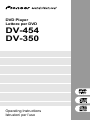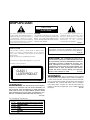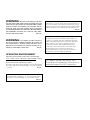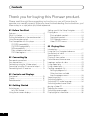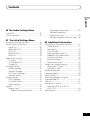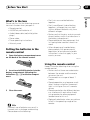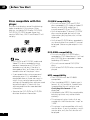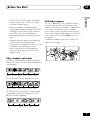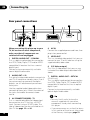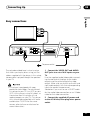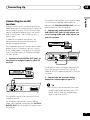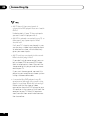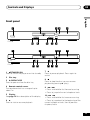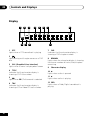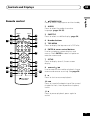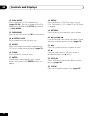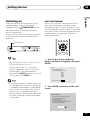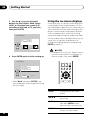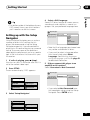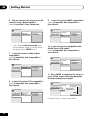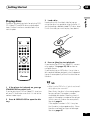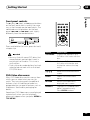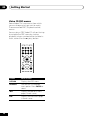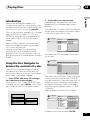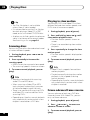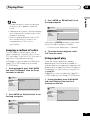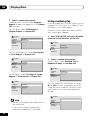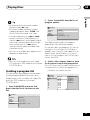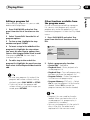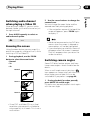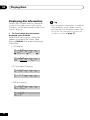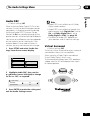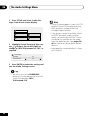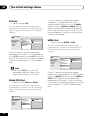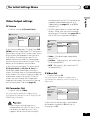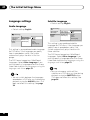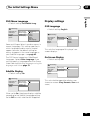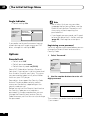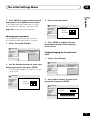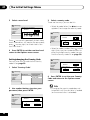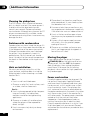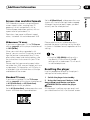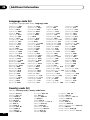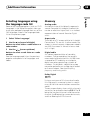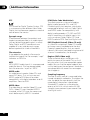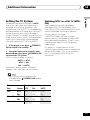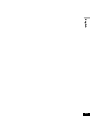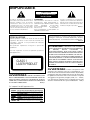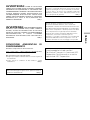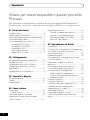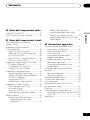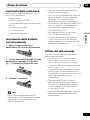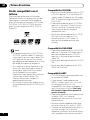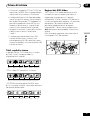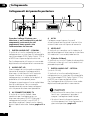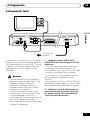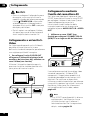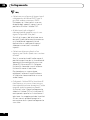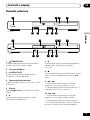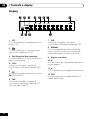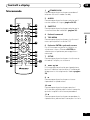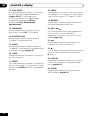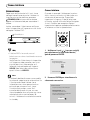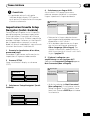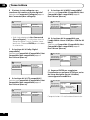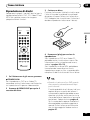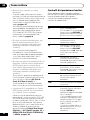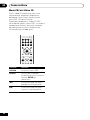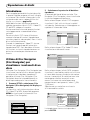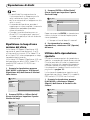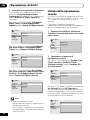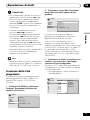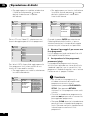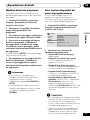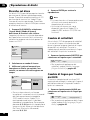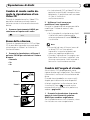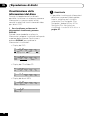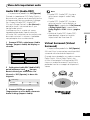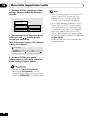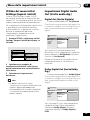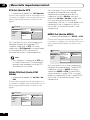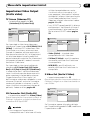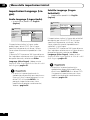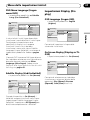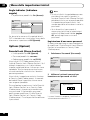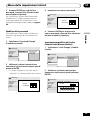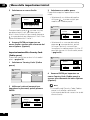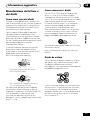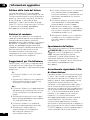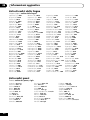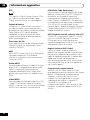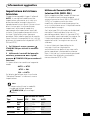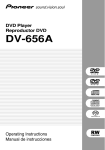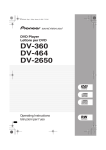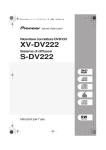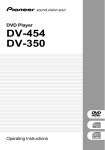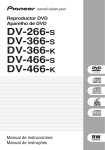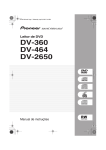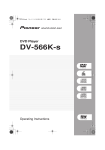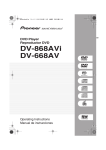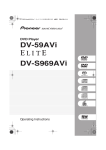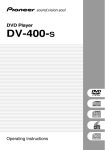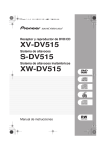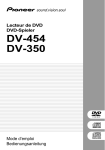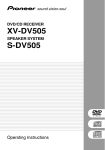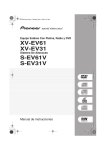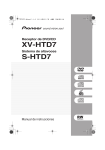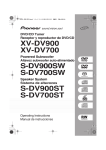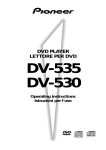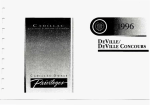Download DV-454 DV-350 - Pioneer Europe - Service and Parts Supply website
Transcript
DVD Player Lettore per DVD DV-454 DV-350 Operating Instructions Istruzioni per l’uso IMPORTANT CAUTION RISK OF ELECTRIC SHOCK DO NOT OPEN The lightning flash with arrowhead symbol, within an equilateral triangle, is intended to alert the user to the presence of uninsulated “dangerous voltage” within the product’s enclosure that may be of sufficient magnitude to constitute a risk of electric shock to persons. CAUTION: TO PREVENT THE RISK OF ELECTRIC SHOCK, DO NOT REMOVE COVER (OR BACK). NO USER-SERVICEABLE PARTS INSIDE. REFER SERVICING TO QUALIFIED SERVICE PERSONNEL. H002_En CAUTION This product contains a laser diode of higher class than 1. To ensure continued safety, do not remove any covers or attempt to gain access to the inside of the product. Refer all servicing to qualified personnel. The following caution label appears on your unit. Location: rear of the unit CLASS 1 LASER PRODUCT This product complies with the Low Voltage Directive (73/23/EEC, amended by 93/68/EEC), EMC Directives (89/336/EEC, amended by 92/31/EEC and 93/68/EEC). H015A_En CAUTION: THE STANDBY/ON BUTTON IS SECONDARY CONNECTED AND THEREFORE DOES NOT SEPARATE THE UNIT FROM MAINS POWER IN STANDBY POSITION. THEREFORE INSTALL THE UNIT SUITABLE PLACES EASY TO DISCONNECT THE MAINS PLUG IN CASE OF THE ACCIDENT. THE MAINS PLUG OF UNIT SHOULD BE UNPLUGGED FROM THE WALL SOCKET WHEN LEFT UNUSED FOR A LONG PERIOD OF TIME. H017B_En WARNING: H018A_En WARNING: THE APPARATUS IS NOT WATERPROOFS, TO PREVENT FIRE OR SHOCK HAZARD, DO NOT EXPOSE THIS APPARATUS TO RAIN OR MOISTURE AND DO NOT PUT ANY WATER SOURCE NEAR THIS APPARATUS, SUCH AS VASE, FLOWER POT, COSMETICS CONTAINER AND MEDICINE BOTTLE ETC. H001A_En On the top of the player The exclamation point within an equilateral triangle is intended to alert the user to the presence of important operating and maintenance (servicing) instructions in the literature accompanying the appliance. Slot and openings in the cabinet are provided for ventilation and to ensure reliable operation of the product and to protect it from overheating, to prevent fire hazard, the openings should never be blocked and covered with items, such as newspapers, table-cloths, curtains, etc. Also do not put the apparatus on the thick carpet, bed, sofa, or fabric having a thick pile. H040_En WARNING: BEFORE PLUGGING IN THE UNIT FOR THE FIRST TIME, READ THE FOLLOWING SECTION CAREFULLY. THE VOLTAGE OF THE AVAILABLE POWER SUPPLY DIFFERS ACCORDING TO COUNTRY OR REGION. BE SURE THAT THE POWER SUPPLY VOLTAGE OF THE AREA WHERE THIS UNIT WILL BE USED MEETS THE REQUIRED VOLTAGE (E.G., 230V OR 120V) WRITH041A_En TEN ON THE REAR PANEL. WARNING: NO NAKED FLAME SOURCES, SUCH AS LIGHTED CANDLE, SHOULD BE PLACED ON THE APPARATUS. IF NAKED FLAME SOURCES ACCIDENTALLY FALL DOWN, FIRE SPREAD OVER THE APH044_En PARATUS THEN MAY CAUSE FIRE. This product is for general household purposes. Any failure due to use for other than household purposes (such as long-term use for business purposes in a restaurant or use in a car or ship) and which requires repair will be charged for even during the warranty period. K041_En This product incorporates copyright protection technology that is protected by method claims of certain U.S. patents and other intellectual property rights owned by Macrovision Corporation and other rights owners. Use of this copyright protection technology must be authorized by Macrovision Corporation, and is intended for home and other limited viewing uses only unless otherwise authorized by Macrovision Corporation. Reverse engineering or disassembly is prohibited. OPERATING ENVIRONMENT Operating environment temperature and humidity: +5°C – +35°C (+41°F – +95°F); less than 85%RH (cooling vents not blocked) Do not install in the following locations ÷ Location exposed to direct sunlight or strong artificial light ÷ Location exposed to high humidity, or poorly ventilated H045_En location When disposing of used batteries, please comply with governmental regulations or environmental public instruction’s rules that apply in your country or area. H048_En This product includes FontAvenue® fonts licenced by NEC corporation. FontAvenue is a registered trademark of NEC Corporation. Contents Thank you for buying this Pioneer product. Please read through these operating instructions so you will know how to operate your model properly. After you have finished reading the instructions, put them away in a safe place for future reference. 01 Before You Start Features ..............................................................6 What’s in the box ...............................................7 Putting the batteries in the remote control ..... 7 Using the remote control .................................. 7 Discs compatible with this player .................... 8 CD-R/RW compatibility ................................8 DVD-R/RW compatibility ............................. 8 MP3 compatibility .........................................8 Titles, chapters and tracks ...........................9 DVD-Video regions ........................................9 02 Connecting Up Rear panel connections ................................. 10 Easy connections ............................................ 11 Connecting using the S-Video output ........... 12 Connecting using the AV connector output ...... 12 Connecting to an AV receiver ........................ 13 03 Controls and Displays Front panel ........................................................15 Display ............................................................. 16 Remote control ................................................ 17 04 Getting Started Switching on .................................................... 19 Let’s Get Started .........................................19 Using the on-screen displays ......................... 20 4 En Setting up with the Setup Navigator ..............21 Playing discs ................................................... 23 Basic playback controls ............................ 24 Front panel controls .................................. 25 DVD-Video disc menus ............................. 25 Video CD PBC menus ................................26 05 Playing Discs Introduction ..................................................... 27 Using the Disc Navigator to browse the contents of a disc ..................................... 27 Scanning discs ................................................ 28 Playing in slow motion ....................................28 Frame advance/frame reverse ....................... 28 Looping a section of a disc ............................ 29 Using repeat play ............................................ 29 Using random play .......................................... 30 Creating a program list ....................................31 Editing a program list .................................33 Other functions available from the program menu ............................33 Searching a disc ..............................................34 Switching subtitles ..........................................34 Switching DVD audio language ......................34 Switching audio channel when playing a Video CD .......................................... 35 Zooming the screen .........................................35 Switching camera angles ................................35 Displaying disc information ............................36 Contents English 06 The Audio Settings Menu Audio DRC ........................................................37 Virtual Surround ...............................................37 Changing your password .................... 45 Setting/changing the Parental Lock level ................................45 Setting/changing the Country Code ... 46 07 The Initial Settings Menu Using the Initial Settings menu ...................... 39 Digital Audio Out settings .............................. 39 Digital Out ...................................................39 Dolby Digital Out ....................................... 39 DTS Out .......................................................40 96kHz PCM Out ..........................................40 MPEG Out ...................................................40 Video Output settings ..................................... 41 TV Screen ................................................... 41 AV Connector Out ...................................... 41 S-Video Out ................................................. 41 Language settings .......................................... 42 Audio Language .........................................42 Subtitle Language ..................................... 42 DVD Menu Language .................................43 Subtitle Display .......................................... 43 Display settings ............................................... 43 OSD Language ........................................... 43 On Screen Display ..................................... 43 Angle Indicator .......................................... 44 Options ............................................................. 44 Parental Lock ..............................................44 Registering a new password ............... 44 08 Additional Information Taking care of your player and discs .............. 47 Handling discs ........................................... 47 Storing discs ...............................................47 Discs to avoid ..............................................47 Cleaning the pickup lens ...........................48 Problems with condensation .................... 48 Hints on installation .................................. 48 Moving the player ...................................... 48 Power cord caution ....................................48 Screen sizes and disc formats ....................... 49 Widescreen TV users ................................. 49 Standard TV users ..................................... 49 Resetting the player .........................................49 Language code list .......................................... 50 Country code list ..............................................50 Selecting languages using the language code list ........................................... 51 Glossary ............................................................51 Setting the TV system ..................................... 53 Watching NTSC on a PAL TV (MOD. PAL) ................................................ 53 Specifications ...................................................54 5 En 01 Before You Start Features MP3 compatibility 24-bit/192kHz compatible DAC This player is compatible with CD-R, CD-RW and CD-ROM discs that contain MP3 audio tracks (see page 8). This player is fully compatible with high sampling-rate discs, capable of delivering better-than-CD sound quality in terms of dynamic range, low-level resolution and high-frequency detail. Excellent audio performance with Dolby*1 Digital and DTS*2 software Logos: 1 When connected to a suitable AV amplifier or receiver, this player gives great surround sound with Dolby Digital and DTS discs. TruSurround*3 and Virtual Dolby Digital Logo: TruSurround/Virtual Dolby Digital creates a realistic surround-sound effect from any Dolby Digital source using just two speakers (see page 37). Picture zoom While a DVD or Video CD is playing, you can zoom in on any part of the picture at up to 4x magnification for a closer look (see page 35). 6 En Graphical on-screen displays Setting up and using your DVD player is made very easy using the graphical onscreen displays. Energy saving design This player features an auto power-off function. If the player is not used for over 30 minutes, it automatically switches itself into standby. This unit is designed to use 0.3 W of power when in standby mode. *1 Manufactured under license from Dolby Laboratories. “Dolby” and the double-D symbol are trademarks of Dolby Laboratories. *2 “DTS” is a registered trademark of Digital Theater Systems, Inc. ® symbol are *3 TruSurround and the trademarks of SRS Labs, Inc. TruSurround technology is incorporated under license from SRS Labs, Inc. Before You Start Please confirm that the following accessories are in the box when you open it. • Remote control • AA/R6P dry cell batteries x2 • Audio/video cable (red/white/yellow plugs) • Power cable • These operating instructions • Warranty card Putting the batteries in the remote control 1 Open the battery compartment cover on the back of the remote control. • Don’t mix new and old batteries together. • Don’t use different kinds of battery together—although they may look similar, different batteries may have different voltages. English What’s in the box 01 • Make sure that the plus and minus ends of each battery match the indications in the battery compartment. • Remove batteries from equipment that isn’t going to be used for a month or more. • When disposing of used batteries, please comply with governmental regulations or environmental public instruction’s rules that apply in your country or area. H048 En Using the remote control Keep in mind the following when using the remote control: 2 Insert two AA/R6P batteries into the battery compartment following the indications (ª, ·) inside the compartment. • Make sure that there are no obstacles between the remote and the remote sensor on the unit. • The remote has a range of about 7 meters. • Remote operation may become unreliable if strong sunlight or fluorescent light is shining on the unit’s remote sensor. 3 Close the cover. • Remote controllers for different devices can interfere with each other. Avoid using remotes for other equipment located close to this unit. • Replace the batteries when you notice a fall off in the operating range of the remote. Incorrect use of batteries can result in hazards such as leakage and bursting. Please observe the following: 7 En 01 Before You Start Discs compatible with this player Any disc that displays one of the following logos should play in this player. Other formats, including DVD-Audio, DVD-RAM, DVD-ROM, CD-ROM (except those that contain MP3 files), SACD and Photo CD will not play. Video CD CD-R • This unit can play CD-R and CD-RW discs recorded in CD Audio or Video CD format, or with MP3 audio files. It cannot record CD-R or CD-RW discs. • Unfinalized audio CD format CD-R/RW discs can be played, but not all time information (playing time, etc.) will be displayed. • Unfinalized CD-R/RW discs recorded in any format other than audio CD cannot be played. (Noise may be output in this case.) DVD-Video Audio CD CD-R/RW compatibility CD-RW • DVD-R/RW and CD-R/RW (audio and Video CDs) discs recorded using a personal computer or a DVD or CD recorder may not play if the disc is damaged or dirty, or if there is dirt or condensation on the player’s lens. • If you record a disc using a personal computer, even if it is recorded in a compatible format, there are cases in which it may not play because of the settings of the application software used to create the disc. (Check with the software publisher for more detailed information.) • See also the DVD-R/RW or CD-R/RW disc box for other information. DVD-R/RW compatibility • This unit can play DVD-R/RW discs recorded as DVD-Video format. It will not play DVD-RW discs recorded in video recording (VR) format. • This unit cannot record DVD-R/RW discs. • Unfinalized DVD-R/RW discs cannot be played. MP3 compatibility • The CD-ROM must be ISO 9660 compatible. • Files should be MPEG-1 Audio Layer 3 format, 32, 44.1 or 48kHz, fixed bit-rate. Incompatible files will not play and Can’t play this format will be displayed. • Variable bit-rate (VBR) files are playable, but playing times may not be shown correctly. • This player only plays tracks that are named with the file extension “.mp3” or “.MP3”. 8 En • This player is not compatible with multisession discs. If you try and play a multisession disc, only the first session will be played. Before You Start 01 DVD-Video regions • Audio encoded at 128Kbps should sound close to regular audio CD quality. Although this player will play lower bitrate MP3 tracks, the sound quality becomes noticeably worse at lower bitrates. All DVD-Video discs carry a region mark on the case somewhere that indicates which region(s) of the world the disc is compatible with. Your DVD player also has a region mark, which you can find on the rear panel. Discs from incompatible regions will not play in this player. Discs marked ALL will play in any player. • Folder and track names (excluding the “.mp3” extension) are displayed. The diagram below shows the various DVD regions of the world. • This player can recognize a maximum of 250 folders and 250 tracks. Discs containing more than 250 folders or tracks will play, but only the first 250 folders/tracks. English • Use CD-R or CD-RW media for recording your MP3 files. The disc must be finalized in order to play. 1 5 2 6 2 1 3 4 Titles, chapters and tracks 5 2 4 DVD discs are generally divided into one or more titles. Titles may be further subdivided into chapters. Title 1 Title 2 Title 3 Chapter 1 Chapter 2 Chapter 3 Chapter 1 Chapter 1 Chapter 2 CDs and Video CDs are divided into tracks. Track 1 Track 2 Track 3 Track 4 Track 5 Track 6 Folder A Track 1 Track 2 Track 3 Folder B Folder C Track 1 Track 1 mp3 mp3 mp3 mp3 mp3 mp3 CD-ROMs containing MP3 files are divided into folders and tracks. Folders may also contain further subfolders. Track 2 9 En 02 Connecting Up Rear panel connections 1 2 3 4 AUDIO OUT DIGITAL AUDIO OUT L COAXIAL AV CONNECTOR (RGB)-TV R OPTICAL S VIDEO OUT 7 6 5 When connecting this player up to your TV, AV receiver or other components, make sure that all components are switched off and unplugged. 1 DIGITAL AUDIO OUT – COAXIAL This is a digital audio output for connection to a PCM, Dolby Digital, DTS and/or MPEGcompatible AV receiver that has a coaxial digital input. Connect using a commercially available coaxial digital audio cable. 2 AUDIO OUT L / R This pair of analog audio outputs connects to your TV, AV receiver or stereo system. Even if you are connecting up one of the digital outputs, we still recommend you connect these jacks. Use the supplied audio/video cable when connecting these jacks. Match the colors of the jacks and cables for correct stereo sound. 3 AV CONNECTOR (RGB) - TV This is a combined audio and video output for connection to a TV that has a SCART input. Connect using a SCART cable. The type of video output can be switched to suit your TV. See page 12 and 41. 10 En 4 AC IN Connect the supplied power cord here, then plug into a power outlet. 5 VIDEO OUT This is a standard video output that you can connect to your TV or AV receiver using the supplied audio/video cable. 6 S (S-Video output) This is an S-video output that you can use instead of the video output described in 5 above. 7 DIGITAL AUDIO OUT – OPTICAL (DV-454 only) This is a digital audio output for connection to a PCM, Dolby Digital, DTS and/or MPEGcompatible AV receiver that has an optical digital input. Connect using a commercially available optical digital audio cable. • You may find it useful to have the manuals supplied with your other components handy when connecting this player. • If you come across any unfamiliar terms in this section of the manual, take a look at the Glossary starting on page 51. Connecting Up 02 English Easy connections A/V IN TV DIGITAL AUDIO OUT AUDIO OUT L COAXIAL AV CONNECTOR (RGB)-TV R OPTICAL S VIDEO OUT To power outlet The setup described here is a basic setup that allows you to play discs using just the cables supplied with the player. In this setup, stereo audio is played through the speakers in your TV. • This player is equipped with copy protection technology. Do not connect this player to your TV via a VCR (or your VCR via this player) using AV cables, as the picture from this player will not appear properly on your TV. (This player may also not be compatible with some combination TV/VCRs for the same reason; refer to the manufacturer for more information.) 1 Connect the VIDEO OUT and AUDIO OUT jacks to a set of A/V inputs on your TV. Use the supplied audio/video cable, connecting the red and white plugs to the audio outputs and the yellow plug to the video output. Make sure you match up the left and right audio outputs with their corresponding inputs for correct stereo sound. See below if you want to use a SCART cable for the audio/video connection, or an S-Video cable for the video connection. 2 Connect the supplied AC power cord to the AC IN inlet, then plug into a power outlet. 11 En 02 Connecting Up • Before unplugging the player from the power outlet, make sure you first switch it into standby using either the front panel STANDBY/ON button, or the remote control, and wait of the -OFFmessage to disappear from the player’s display. • For the above reasns, do not plug this player into a switched power supply found on some amplifiers and AV receivers. Connecting using the AV connector output If your TV has a SCART-type AV input, you can use a SCART cable to connect this player to your TV. This type of connection carries both the sound and the picture, so there’s no need to connect up the AUDIO OUT L/R and VIDEO OUT jacks. 1 Use a SCART cable (not supplied) to connect the AV CONNECTOR (RGB)-TV to an AV input on your TV. SCART Connecting using the S-Video output If your TV has an S-Video input, you can use this instead of the standard (composite) output for a better quality picture. TV DIGITAL AUDIO OUT 1 Use an S-Video cable (not supplied) to connect the S-VIDEO OUT to an S-Video input on your TV (or monitor or AV receiver). Line up the small triangle above the jack with the same mark on the plug before plugging in. AUDIO OUT L COAXIAL AV CONNECTOR (RGB)-TV R OPTICAL S VIDEO OUT This connector can output standard (composite), S-Video or RGB component video. The default setting is standard, which should work with all TVs. Consult the manual that came with your TV to see if you can use one of the higher quality settings. See page 41 for how to change the video output. S-VIDEO INPUT TV DIGITAL AUDIO OUT AUDIO OUT L COAXIAL R OPTICAL S VIDEO OUT 12 En AV CONNECTOR (RGB)-TV • SCART cables are available in several configurations. Make sure that the one you get will work with this player and your TV/monitor. You can find the pin assignments on page 54. Connecting Up 02 To enjoy multichannel surround sound you need to connect this player to an AV receiver using a digital output. The DV-454 has both coaxial and optical digital jacks; use whichever is convenient. The DV-350 has only a coaxial jack. For a coaxial connection, use a coaxial cable (similar to the supplied video cable) to connect the COAXIAL DIGITAL OUT jack to a coaxial input on your AV receiver. English Connecting to an AV receiver 2 Connect the analog AUDIO OUT L/R and VIDEO OUT jacks on this player to a set of analog audio and video inputs on your AV receiver. In addition to a digital connection, we recommend also connecting using the stereo analog connection. You’ll probably also want to connect a video output to your AV receiver. You can use any of the video outputs available on this player (the illustration shows a standard (composite) connection). AV receiver AUDIO/ VIDEO INPUT DIGITAL AUDIO OUT AUDIO OUT L COAXIAL AV CONNECTOR (RGB)-TV R 1 Connect one of DIGITAL OUT jacks on this player to a digital input on your AV receiver. S VIDEO OUT The diagram shows standard video connections, but you can alternatively use the SVideo or SCART cable connections if they’re available. DIGITAL IN OPTICAL AV receiver OPTICAL DIGITAL IN COAXIAL 3 Connect the AV receiver’s video output to a video input on your TV. DIGITAL AUDIO OUT AUDIO OUT L COAXIAL AV CONNECTOR (RGB)-TV R OPTICAL S VIDEO OUT • You usually have to connect the same kind of video cable between your DVD player and AV receiver, and between your AV receiver and TV. This enables you to listen to multichannel surround sound. For an optical connection, use an optical cable (not supplied) to connect the OPTICAL DIGITAL OUT jack to an optical input on your AV receiver. 13 En 02 Connecting Up • My TV doesn’t have any inputs to connect the DVD player. How can I watch DVDs? Unfortunately, if your TV has no inputs you can’t use this player with it. • My VCR is already connected to my TV, so there aren’t any spare inputs. What should I do? If all your TV’s inputs are already in use, you can buy a video input selector from an electronics store, which effectively gives you more inputs. • My TV only has one input for the sound. What should I plug it into? If you don’t mind mono sound, you can buy a stereo RCA-to-mono RCA cable from an electronics store. Connect the stereo end to this player and the mono end to your TV. If you want stereo sound, connect this player to your amplifier or stereo system using a stereo audio cable. • I connected the DVD player to my AV receiver, and although the sound is fine, there’s no picture. What did I do wrong? Make sure that the type of video connection from the DVD player to your AV receiver is the same as that from the receiver to your TV. Most AV receivers won’t convert from one kind of connection to another. 14 En Controls and Displays 03 1 2 3 4 5 English Front panel OPEN/CLOSE 0 STANDBY/ON 3 41 ¡¢ DV-350 10 7 9 1 8 Î 8 7 2 6 3 4 5 OPEN/ CLOSE 0 1 4 ¡ ¢ 7 8 3 Î STANDBY/ON DV-454 10 9 STANDBY/ON 1 Press to switch the player on or into standby 2 8 7 6 7 8 Press to pause playback. Press again to restart Disc tray 3 0 OPEN/CLOSE Press to open or close the disc tray 8 7 Press to stop the disc (you can resume playback by pressing 3 (play)) 4 Remote control sensor The remote control has a range of up to about 7m 9 ¡ ¢ • Press and hold for fast forward scanning 5 Display See page 16 for a description of the display 6 3 Press to start or resume playback • Press to jump to the next chapter or track 10 4 1 • Press and hold for fast reverse scanning • Press to jump back to the beginning of the current chapter or track, then to previous chapters/tracks 15 En 03 Controls and Displays Display 1 2 12 11 3 4 5 6 7 10 1 DTS Lights when a DTS soundtrack is playing 2 Lights during multi-angle scenes on a DVD disc 3 GUI (Graphical User Interface) Lights when a menu is displayed on-screen 9 7 CHP Indicates that the character display is showing a DVD chapter number 8 REMAIN Lights when the character display is showing the time or number of tracks/titles/chapters remaining 9 4 TITLE Indicates that the character display is showing a DVD title number 5 Lights when 2V/TruSurround is selected 6 TRK Indicates that the character display is showing a CD or Video CD track number 16 En 8 Character display 10 8 Lights when a disc is paused 11 3 Lights when a disc is playing 12 2D Lights when a Dolby Digital soundtrack is playing Controls and Displays 03 1 STANDBY/ON Press to switch the player on or into standby 2 AUDIO Press to select the audio channel or language (pages 34–35) OPEN/CLOSE STANDBY/ON 1 3 0 14 ANGLE 15 2 AUDIO 4 1 2 3 CLEAR 16 4 5 6 ENTER 17 7 8 9 SUBTITLE TOP MENU 5 6 3 SUBTITLE Press to select a subtitle display (page 34) 4 6 ENTER & cursor control buttons Use to navigate on-screen displays and menus. Press ENTER to select an option or execute a command 18 ENTER SETUP E/ /e 8 1 10 4 7 SETUP Press to display (or exit) the on-screen display RETURN 7 19 ¡ 20 7 ¢ 21 ZOOM DISPLAY 3 9 11 8 PLAY MODE SURROUND 12 13 Number buttons 5 TOP MENU Press to display the top menu of a DVD disc 0 MENU English Remote control 23 24 22 8 1 and /e Use for reverse slow motion playback, frame reverse and reverse scanning. See page 28 9 3 Press to start or resume playback 10 4 Press to jump to the beginning of the current chapter or track, then to previous chapters/ tracks 11 8 Press to pause playback; press again to restart 17 En 03 Controls and Displays 12 PLAY MODE Press to display the Play Mode menu (pages 29–34) (You can also get to the Play Mode menu by pressing SETUP and selecting Play Mode) 13 SURROUND Press to activate/switch off 2V/TruSurround 18 MENU Press to display a DVD disc menu, or the Disc Navigator if a CD, Video CD or MP3 disc is loaded 19 RETURN Press to return to a previous menu screen 14 0 OPEN/CLOSE Press to open or close the disc tray 20 ¡ and E/ Use for forward slow motion playback, frame advance and forward scanning. (page 28) 15 ANGLE Press to change the camera angle during DVD multi-angle scene playback (page 35) 21 ¢ Press to jump to the next chapter or track 16 CLEAR Press to clear a numeric entry 22 7 Press to stop the disc (you can resume playback by pressing 3 (play)) 17 ENTER Use to select menu options, etc. (works exactly the same as the ENTER button in 6 above) 23 DISPLAY Press to display information about the disc playing (page 36) 24 ZOOM Press to change the zoom level (page 35) 18 En Getting Started 04 Let’s Get Started After making sure that everything is connected properly and that the player is plugged in, press STANDBY/ON on the front panel, or on the remote control to switch the player on. When you switch on the player for the first time, you should see a welcome screen displayed on your TV. From here you can set up the language and the kind of TV you have, then either use the Setup Navigator to make more settings, or jump right in and start playing some discs. Also, switch on your TV and make sure that it is set to the input you connected the DVD player to. English Switching on STANDBY/ON OPEN/ CLOSE 0 1 4 ¡ ¢ 3 7 ENTER Î 8 GUIDE RETURN STANDBY/ON DV-454 • My DVD player switches on but there is nothing displayed on my TV. Make sure that the TV is set to the correct video input (not a TV channel). For example, if you connected this player to the VIDEO 1 inputs on your TV, switch your TV to VIDEO 1. 1 Use the / (cursor up/down) buttons to choose a language, then press ENTER. Hello! Select the display language using the cursor keys on the remote English Français Deutsch Italiano Español Choose one then press Enter • This player features a screen saver and an auto power off function. If the player is stopped and no button is pressed for five minutes, the screen saver starts. If the disc tray is closed but no disc is playing and no control is pressed for 30 minutes, the player automatically goes into standby. 2 Press ENTER to move on to the next screen. Welcome to Pioneer DVD! Thank you for purchasing this Pioneer DVD player. Before using, please take a little time to setup your DVD player Put the batteries into the remote control Next, press the [ENTER] button on the remote control and start the Let's Get Started Menu Next 19 En 04 Getting Started 3 Use the / (cursor left/right) buttons to select either ‘Wide screen (16:9)’ or ‘Standard size screen (4:3)’ according to the kind of TV you have, then press ENTER. Let's Get Started Menu What kind of TV do you have? Use the / cursor buttons to choose, then press [ENTER] Wide screen (16:9) 4 Using the on-screen displays For ease of use, this player makes extensive use of graphical on-screen displays (OSDs). You should get used to the way these work as you’ll need to use them when setting up the player, using some of the playback features, such as program play, and when making more advanced settings for audio and video. All the screens are navigated in basically the same way, using the cursor buttons to change the highlighted item and pressing ENTER to select it. Standard size screen (4:3) Press ENTER again to finish setting up. • Throughout this manual, ‘Select’ means use the cursor buttons to highlight an item on-screen, then press ENTER. Let's Get Started Menu ENTER Setup complete If you're finished setting up, choose [Complete], to start again choose [Back] ENTER Complete Back SETUP GUIDE RETURN • Select Back then press ENTER if you want to go back and change the setting you just made. Button What it does SETUP Display/exit the on-screen display Changes the highlighted menu item 20 En ENTER Selects the highlighted menu item (both ENTER buttons work in exactly the same way) RETURN Returns to the main menu without saving changes Getting Started 04 English • The button guide at the bottom of every OSD screen shows you which buttons you’ll need to use for that screen. 4 Select a DVD language. Some DVD discs feature on-screen menus, soundtracks and subtitles in several languages. Set your preferred language here. Setup Navigator Setting up with the Setup Navigator Using the Setup Navigator you can make a number of other initial settings for this player. We recommend using the Setup Navigator, especially if you connected this player to an AV receiver for playing surround sound. To answer some of the questions about digital audio formats you may need to look at the instructions that came with your AV receiver. 1 If a disc is playing, press 7 (stop). Also turn on your TV and make sure that it is set to the correct video input. 2 Press SETUP. The on-screen display (OSD) appears. Language Settings Audio Out Settings AV Receiver Func. DVD Language English French German Italian Spanish Other Language • Note that the language you choose here may not be available on all discs. • If you want to select a language other than those listed, select Other Language. See Selecting languages using the language code list on page 51 for detailed information. 5 Did you connect this player to an amplifier or AV receiver? Select Connected or Not Connected. Setup Navigator Language Settings Audio Out Settings AV Receiver Func. Audio Settings 3 Play Mode Disc Navigator Initial Settings Setup Navigator Select ‘Setup Navigator’. AV Receiver Connected Not Connected • If you selected Not Connected here, that completes setup using the Setup Navigator. Press ENTER to exit. Audio Settings Play Mode Disc Navigator Initial Settings Setup Navigator 21 En 04 Getting Started 6 Did you connect this player to an AV receiver using a digital output? Select Connected or Not Connected. Setup Navigator Setup Navigator Language Settings Audio Out Settings AV Receiver Func. AV Receiver Digital Audio Out Connected Not Connected • If you selected Not Connected here, that completes setup using the Setup Navigator. Press ENTER to exit. 7 Is your AV receiver Dolby Digital compatible? Select Compatible, Not Compatible or Don’t Know. Language Settings Audio Out Settings AV Receiver Func. Dolby Digital AV Receiver Func. Dolby Digital DTS MPEG Compatible Not Compatible Don't Know 10 Is your AV receiver compatible with 96kHz Linear PCM audio? Select Compatible, Not Compatible or Don’t Know. Setup Navigator Language Settings Audio Out Settings AV Receiver Func. Setup Navigator Language Settings Audio Out Settings 9 Is your AV receiver MPEG compatible? Select Compatible, Not Compatible or Don’t Know. Dolby Digital DTS MPEG 96kHz Linear PCM Compatible Not Compatible Don't Know Compatible Not Compatible Don't Know 11 Press ENTER to complete the setup, or press SETUP to quit the Setup Navigator without making any changes. 8 Is your AV receiver DTS compatible? Select Compatible, Not Compatible or Don’t Know. Setup Navigator Setup Navigator Language Settings Audio Out Settings AV Receiver Func. Dolby Digital Compatible Not Compatible DTS Settings complete Unknown MPEG Press ENTER to exit 96kHz Linear PCM ENTER Language Settings Audio Out Sttings AV Receiver Func. Dolby Digital DTS Compatible Not Compatible Don't Know Congratulations, setup is complete! 22 En Getting Started 04 The basic playback controls for playing DVD, CD, Video CD and MP3 discs are covered here. Further functions are detailed in the next chapter. 3 Load a disc. Load a disc with the label side facing up, using the disc tray guide to align the disc (if you’re loading a double-sided DVD disc, load it with the side you want to play face down). English Playing discs OPEN/CLOSE STANDBY/ON 0 1 2 3 4 5 6 ENTER 7 8 9 0 ENTER 3 1 4 8 ¡ 7 ¢ 4 Press 3 (play) to start playback. If you’re playing a DVD or Video CD, a menu may appear. See pages 25, 26 for how to navigate these. If you’re playing an MP3 disc, it may take a few seconds before playback starts, depending on the complexity of the file structure on the disc. 1 If the player isn’t already on, press STANDBY/ON to switch it on. If you’re playing a DVD or Video CD, also turn on your TV and make sure that it is set to the correct video input. 2 Press 0 OPEN/CLOSE to open the disc tray. • After I load a DVD disc, it ejects automatically after a few seconds! Most likely, the disc is the wrong region for your player. The region number should be printed on the disc; check it against the region number of the player (which you can find on the rear panel). See also page 9. If the region number is OK, it may be that the disc is damaged or dirty. Clean the disc and look for signs of damage. See also page 47. 23 En 04 Getting Started • Why won’t the disc I loaded play? First check that you loaded the disc the right way up (label side up), and that it’s clean and not damaged. See page 47 for information on cleaning discs. If a disc loaded correctly won’t play, it’s probably an incompatible format or disc type, such as DVD-Audio or DVD-ROM. See page 8 for more on disc compatibility. • I have a widescreen TV so why are there black bars at the top and bottom of the screen when I play some discs? Some movie formats are such that even when played on a widescreen TV, black bars are necessary at the top and bottom of the screen. This is not a malfunction. • I have a standard (4:3) TV and set the player to show widescreen DVDs in pan & scan format, so why do I still get black bars top and bottom with some discs? Some discs override the display preferences of the player, so even if you have 4:3 (Pan & Scan) selected, those discs will still be shown in letterbox format. This is not a malfunction. • My AV receiver is definitely compatible with 96kHz Linear PCM audio, but it doesn’t seem to work with this player. What’s wrong? For digital copy-protection purposes, some 96kHz DVD discs are automatically downsampled to 48kHz. This is not a malfunction. With these kinds of discs, if you want to enjoy highquality analog audio, set Digital Out to Off (page 39), and 96kHz PCM Out to 96kHz (page 40). 24 En Basic playback controls The table below shows the basic controls on the remote for playing discs. The folllowing chapter covers more playback features in more detail. Button What it does 3 Starts playback. DVD and Video CD: if the display shows RESUME, playback starts from the resume point. 8 Pauses a disc that’s playing, or restarts a paused disc. 7 Stops playback. DVD and Video CD: Display shows RESUME. Press 7 (stop) again to cancel the resume function. 1 Press to start fast reverse scanning. Press 3 (play) to resume normal playback. ¡ Press to start fast forward scanning. Press 3 (play) to resume normal playback. 4 Skips to the start of the current track or chapter, then to previous tracks/chapters. ¢ Skips to the next track or chapter. Numbers Use to enter a title/track number. Press ENTER to select (or wait a few seconds). • If the disc is stopped, playback starts from the selected title (for DVD) or track number (for CD/Video CD/MP3 ). • If the disc is playing, playback jumps to the start of the selected chapter or track. Getting Started 04 English Front panel controls The 3 (play), 7 (stop), and 8 (pause) buttons on the front panel work in exactly the same way as their remote control equivalents. The combined scan/skip buttons on the front panel (4 1 and ¡ ¢) work slightly differently from the remote buttons. 41 3 5 6 7 8 9 ENTER 0 MENU ENTER 3 ¡ ¢ 7 8 RETURN STANDBY/ON DV-454 2 4 TOP MENU OPEN/ CLOSE 0 1 4 1 ¡¢ Press and hold for fast scan; press for track/ chapter skip. • You may find with some DVD discs that some playback controls don’t work in certain parts of the disc. This is not a malfunction. Button What it does TOP MENU Displays the ‘top menu’ of a DVD disc—this varies with the disc. MENU Displays a DVD disc menu— this varies with the disc and may be the same as the ‘top menu’. • Track skip and number buttons for track selection do not work with unfinalized CD-R/RW discs. DVD-Video disc menus Many DVD-Video discs contain menus from which you can select what you want to watch. They may give access to additional features, such as subtitle and audio language selection, or special features such as slideshows. See the disc packaging for details. Moves the cursor around the screen. ENTER Selects the current menu option. RETURN Returns to the previously displayed menu screen. Numbers Highlights a numbered menu option (some discs only). Press ENTER to select. Sometimes DVD-Video menus are displayed automatically when you start playback; others only appear when you press MENU or TOP MENU. 25 En 04 Getting Started Video CD PBC menus Some Video CDs have menus from which you can choose what you want to watch. These are called PBC (Playback control) menus. You can play a PBC Video CD without having to navigate the PBC menu by starting playback using a number button to select a track, rather than the 3 (play) button. 1 2 3 4 5 6 ENTER 7 8 9 0 ENTER RETURN 4 26 En ¢ Button What it does RETURN Displays the PBC menu. Numbers Use to enter a numbered menu option. Press ENTER to select. 4 Displays the previous menu page (if there is one). ¢ Displays the next menu page (if there is one). Playing Discs 05 Most of the features described in this chapter make use of on-screen displays. For an explanation of how to navigate these, see Using the on-screen displays on page 20. Many of the functions covered in this chapter apply to DVD discs, Video CDs, CDs and MP3 discs, although the exact operation of some varies slightly with the kind of disc loaded. 2 Select what you want to play. Depending on the type of disc you have loaded, the Disc Navigator looks slightly different. The screen for DVD discs shows the titles on the left and the chapters on the right. Select a title, or a chapter within a title. Disc Navigator DVD Some DVD discs restrict the use of some functions (random or repeat, for example). This is not a malfunction. When playing Video CDs, some of the functions are not available during PBC playback. If you want to use them, start the disc playing using a number button to select a track. English Introduction Title 1-10 Chapter 1-3 Title 01 Title 02 Title 03 Title 04 Title 05 Title 06 Title 07 Title 08 Chapter 001 Chapter 002 Chapter 003 The screen for CDs and Video CDs shows a list of tracks. Disc Navigator Using the Disc Navigator to browse the contents of a disc Use the Disc Navigator to browse through the contents of a disc to find the part you want to play. You can use the Disc Navigator when a disc is playing or stopped. 1 Press SETUP and select ‘Disc Navigator’ from the on-screen display. Alternatively, if a CD, Video CD or MP3 disc is loaded, you can press MENU, which takes you straight to the Disc Navigator screen. Audio Settings Track 1-10 CD Track 01 Track 02 Track 03 Track 04 Track 05 Track 06 Track 07 Track 08 The screen for an MP3 disc shows the folder names on the left and the track names on the right (note that if there are more than 16 folders or names that contain accented or non-roman characters, tracks and folders may show up with generic names – F_033, T_035, etc.). Select a folder, or a track within a folder. Disc Navigator Play Mode Disc Navigator Setup Navigator Initial Settings MP3 Folder 1-17 Track 1-10 001. ACP 002. Nth Degree 003. Pfeuti 004. Live 005. Glitch music 006. CodHead 007. Thermo 008. Missing Man 001. Gravity deluxe 002. Tesla's patent 003. Border dispute 004. Delayed by rain 005. Accident incident 006. Pigeon post 007. Outernational 008. Vacuum tube Playback starts after you press ENTER. 27 En 05 Playing Discs Playing in slow motion • The Disc Navigator is not available unless there is a disc loaded. You can play DVDs and Video CDs at four different forward slow motion speeds, and DVDs also at two reverse speeds. • It’s not possible to use the Disc Navigator when playing a Video CD in PBC mode, or an unfinalized CD-R/RW disc. 1 • Another way to find a particular place on a disc is to use one of the search modes. See Searching a disc on page 34. 2 Press and hold /e or E/ until slow motion playback starts. • The slow motion speed is shown onscreen. • There is no sound during slow motion playback. Scanning discs You can fast-scan discs forward or backward at various different speeds. 1 During playback, press 1 or ¡ to start scanning. 2 Press repeatedly to increase the scanning speed. • MP3s can only be scanned at one speed. • The scanning speed is shown on-screen. 3 Press repeatedly to change the slow motion speed. • The slow motion speed is displayed onscreen. 4 To resume normal playback, press 3 (play). 3 To resume normal playback, press 3 (play). • Video CD only supports forward slow motion playback. • The picture quality during slow motion playback is not as good as during normal playback. • Sound can be heard while scanning audio CDs and MP3 discs. • Depending on the disc, normal playback may automatically resume when a new chapter is reached. • When scanning a Video CD or MP3 track, playback automatically resumes at the end or beginning of the track. • There is no sound while scanning DVDs and Video CDs, and no subtitles while scanning DVDs. • Depending on the disc, normal playback may automatically resume when a new chapter is reached on a DVD disc. During playback, press 8 (pause). Frame advance/frame reverse You can advance or back up a DVD disc frame-by-frame. With Video CDs, you can only use frame advance. 1 During playback, press 8 (pause). 2 Press /e or E/ to reverse or advance a frame at a time. 28 En 3 To resume normal playback, press 3 (play). Playing Discs 05 • The picture quality when using frame reverse is not as good as frame advance. • Depending on the disc, normal playback may automatically resume when a new chapter is reached. • When changing direction with a DVD disc, the picture may ‘move’ in an unexpected way. This is not a malfunction. Play Mode A-B Repeat Repeat Random Program Search Mode English 3 Press ENTER on ‘B(End Point)’ to set the loop end point. A(Start Point) B(End Point) Off After pressing ENTER, playback jumps back to the start point and plays the loop. • The minimum loop time is 2 seconds. Looping a section of a disc The A-B Repeat function allows you to specify two points (A and B) within a track (CD and Video CD) or title (DVD) that form a loop which is played over and over. A-B Repeat is not available with MP3 discs, Video CDs in PBC mode, or unfinalized CD-R/RW discs. 1 During playback, press PLAY MODE and select ‘A-B Repeat’ from the list of functions on the left. 4 To resume normal playback, select ‘Off’ from the menu. Using repeat play There are various repeat play options, depending on the kind of disc loaded. It’s also possible to use repeat play together with program play to repeat the tracks/chapters in the program list (see Creating a program list on page 31). Repeat play is not available with Video CDs in PBC mode, or unfinalized CD-R/RW discs. Play Mode A-B Repeat Repeat Random Program Search Mode A(Start Point) B(End Point) Off 1 During playback, press PLAY MODE and select ‘Repeat’ from the list of functions on the left. Play Mode 2 Press ENTER on ‘A(Start Point)’ to set the loop start point. A-B Repeat Repeat Random Program Search Mode Title Repeat Chapter Repeat Repeat Off Play Mode A-B Repeat Repeat Random Program Search Mode A(Start Point) B(End Point) Off 29 En 05 Playing Discs 2 Select a repeat play option. If program play is active, select Program Repeat to repeat the program list, or Repeat Off to cancel. For DVD discs, select Title Repeat or Chapter Repeat (or Repeat Off). Repeat Random Program Search Mode Title Repeat Chapter Repeat Repeat Off You can set the random play option when a disc is playing or stopped. Play Mode A-B Repeat For CDs and Video CDs, select Disc Repeat or Track Repeat (or Repeat Off). Play Mode A-B Repeat Repeat Random Program Search Mode Use the random play function to play titles or chapters (DVD) or tracks (CD, Video CD and MP3 discs) in a random order. 1 Press PLAY MODE and select ‘Random’ from the list of functions on the left. Play Mode A-B Repeat Using random play Disc Repeat Track Repeat Repeat Off Repeat Random Program Search Mode Random Title Random Chapter Random Off 2 Select a random play option. For DVD discs, select Random Title or Random Chapter (or Random Off) Play Mode For MP3 discs, select Disc Repeat, Folder Repeat or Track Repeat (or Repeat Off). A-B Repeat Repeat Random Program Search Mode Random Title Random Chapter Random Off Play Mode A-B Repeat Repeat Random Program Search Mode Disc Repeat Folder Repeat Track Repeat Repeat Off For CDs, Video CDs and MP3 discs, select On or Off to switch random play on or off. (Note that when used with MP3 discs, only tracks from within the current folder are played.) Play Mode • You can’t use repeat and random play at the same time. • If you switch camera angle during repeat play, repeat play is canceled. 30 En A-B Repeat Repeat Random Program Search Mode On Off Playing Discs 05 • To stop the disc and cancel random playback, press 7 (stop). • To cancel random playback without stopping playback, press CLEAR. The disc will play to the end, then stop. • During random play, the 4 and ¢ buttons function a little differently to normal: 4 returns to the beginning of the current track/chapter. You can't go back further than this. ¢ selects another track/chapter at random from those remaining. • You can't use random play together with program or repeat play. • You can’t use random play with Video CDs playing in PBC mode, or unfinalized CD-R/RW discs. Creating a program list This feature lets you program the play order of titles/chapters/folders/tracks on a disc. Program play is not available with Video CDs playing in PBC mode, or unfinalized CD-R/RW discs. 1 Press PLAY MODE and select ‘Program’ from the list of functions on the left. Play Mode A-B Repeat Repeat Random Program Search Mode English 2 Select ‘Create/Edit’ from the list of program options. Create/Edit Playback Start Playback Stop Program Delete Program Memory ‰ Off The Program edit screen that appears depends on the kind of disc loaded. On the left side is the program list, then to the right is a list of titles (if a DVD disc is loaded), tracks (for CDs and Video CDs), or folder names (for MP3 discs). On the far right is a list of chapters (for DVD) or track names (for MP3). 3 Select a title, chapter, folder or track for the current step in the program list. For a DVD disc, you can add a whole title, or a chapter within a title to the program list. • To add a title, select the title. Program Program Step Title 1~38 Chapter 1~4 01. 01 02. 03. 04. 05. 06. 07. 08. Title 01 Title 02 Title 03 Title 04 Title 05 Title 06 Title 07 Title 08 Chapter 001 Chapter 002 Chapter 003 Chapter 004 Play Mode A-B Repeat Repeat Random Program Search Mode Create/Edit Playback Start Playback Stop Program Delete Program Memory ‰ Off 31 En 05 Playing Discs • To add a chapter, first highlight the title, then press (cursor right) and select a chapter from the list. Program • To add a track, first find the folder, then press (cursor right) and select a track name from the list. Program Program Step Title 1-38 Chapter 1-4 Program Step Folder 1-6 Track 1-10 01. 01-003 02. 03. 04. 05. 06. 07. 08. Title 01 Title 02 Title 03 Title 04 Title 05 Title 06 Title 07 Title 08 Chapter 001 Chapter 002 Chapter 003 Chapter 004 01. 001-003 02. 03. 04. 05. 06. 07. 08. 001. ACP 002. Nth Degree 003. Pfeuti 004. Live 005. Glitch music 006. CodHead 001. Gravity deluxe 002. Tesla's patent 003. Border dispute 004. Delayed by rain 005. Accident incident 006. Pigeon post 007. Outernational 008. Vacuum tube For a CD or Video CD, select a track to add to the program list. Program Program Step Track 1~12 01. 04 02. 03. 04. 05. 06. 07. 08. Track 01 Track 02 Track 03 Track 04 Track 05 Track 06 Track 07 Track 08 After pressing ENTER to select the title/ chapter/folder/track, the step number automatically moves down one. 4 Repeat step 3 to build up a program list. A program list can contain up to 24 titles/ chapters/folders/tracks. For an MP3 disc, you can add a whole folder, or a track within a folder to the program list. • To add a folder, select the folder. 5 To play the program list, press 3 (play). Program play remains active until you turn off program play (see below), erase the program list (see below), eject the disc or switch off the player. Program Program Step Folder 1-6 Track 1-10 01. 001 02. 03. 04. 05. 06. 07. 08. 001. ACP 002. Nth Degree 003. Pfeuti 004. Live 005. Glitch music 006. CodHead 001. Gravity deluxe 002. Tesla's patent 003. Border dispute 004. Delayed by rain 005. Accident incident 006. Pigeon post 007. Outernational 008. Vacuum tube • To save your program list and exit the program edit screen without starting playback, press PLAY MODE or SETUP. (Don’t press RETURN – your program list won’t be saved.) • During program play, press ¢ to skip to the next program step. • Press CLEAR during playback to switch off program play. Press while stopped to erase the program list. 32 En Playing Discs After creating a program list, you can add, delete and change steps. 1 Press PLAY MODE and select ‘Program’ from the list of functions on the left. 2 Select ‘Create/Edit’ from the list of program options. 3 To clear a step, highlight the step number and press CLEAR. Other functions available from the program menu As well as creating and editing a program list, you can start program play, cancel program play, erase the program list, and memorize a program list from the Play Mode menu. 1 Press PLAY MODE and select ‘Program’ from the list of functions on the left. Play Mode 4 To insert a step in the middle of the program list, highlight the step where you want the new step to appear, then select a title/chapter/folder/track to add. After pressing ENTER, the new step is inserted into the list. 5 To add a step to the end of the program list, highlight the next free step then select a title/chapter/folder/track to add. English Editing a program list 05 A-B Repeat Repeat Random Program Search Mode 2 Create/Edit Playback Start Playback Stop Program Delete Program Memory ‰ Off Select a program play function. • Create/Edit – See above • Playback Start – Starts playback of a saved program list • Playback Stop – Turns off program play, but does not erase the program list • To save your program list and exit the program edit screen without starting playback, press PLAY MODE or SETUP. • If you want to exit the program edit screen without saving the changes you made, press RETURN. • Program Delete – Erases the program list and turns off program play • Program Memory (DVD only) – Select On to save the program list for the disc loaded. (Select Off to cancel the program memory for the disc loaded) • Program lists are saved for the disc loaded. When you load a disc with a saved program list, program play is automatically turned on. • You can save program lists for up to 24 discs. After that, the oldest one is replaced with the new one saved. 33 En 05 Playing Discs 4 Searching a disc You can search DVD discs by title or chapter number, or by time. CDs can be searched by track number, and Video CDs by track number or time. MP3 discs can be searched by folder or track number. 1 Press PLAY MODE and select ‘Search Mode’ from the list of functions on the left. The search options that appear depend on the kind of disc loaded. The screen below shows the DVD search options. Play Mode A-B Repeat Repeat Random Program Search Mode Title Search Chapter Search Time Search Press ENTER to start playback. • The disc must be playing in order to use time search. • Search functions are not available with Video CDs in PBC mode, or unfinalized CD-R/RW discs. Switching subtitles Some DVD discs have subtitles in one or more languages; the disc box will usually tell you which subtitle languages are available. You can switch subtitle language anytime during playback. 1 Press SUBTITLE repeatedly to select a subtitle option. Current / Total Subtitle 1/2 2 Select a search mode. 3 Use the number buttons to enter a title, chapter, folder or track number, or a time. Play Mode A-B Repeat Repeat Random Program Search Mode Title Search Chapter Search Time Search English • To set subtitle preferences, see Subtitle Language on page 42. Chapter Input 0 0 1 Switching DVD audio language When playing a DVD disc recorded with dialog in two or more languages, you can switch audio language anytime during playback. 1 Press AUDIO repeatedly to select an audio language option. • For a time search, enter the number of minutes and seconds into the currently playing title (DVD) or track (Video CD) you want playback to resume from. For example, press 4, 5, 0, 0 to have playback start from 45 minutes into the disc. For 1 hour, 20 minutes and 30 seconds, press 8, 0, 3, 0. 34 En Audio Current /Total 1/2 French Dolby Digital 3/2.1CH • To set audio language preferences, see Audio Language on page 42. Playing Discs When playing a Video CD, you can switch between stereo, just the left channel or just the right channel. 1 Press AUDIO repeatly to select an audio channel option. Audio 2 Use the cursor buttons to change the zoomed area. You can change the zoom factor and the zoomed area freely during playback. English Switching audio channel when playing a Video CD 05 • If the navigation square at the top of the screen disappears, press ZOOM again to display it. Stereo Zooming the screen Using the zoom feature you can magnify a part of the screen by a factor of 2 or 4, while watching a DVD or Video CD. 1 During playback, use the ZOOM button to select the zoom factor. • Normal • We do not recommend using DVD disc menus when the screen is zoomed as menu options will not be highlighted. • If you are displaying subtitles, these will disappear when the screen is zoomed. They will reappear when you return the screen to normal, Switching camera angles Some DVD discs feature scenes shot from two or more angles—check the disc box for details. • 2x • 4x When a multi-angle scene is playing, a icon appears on screen to let you know that other angles are available (this can be switched off if you prefer—see page 44). Normal Zoom 2 Zoom 4 Zoom 2 1 During playback (or when paused), press ANGLE to switch angle. If the disc was paused, playback starts again with the new angle. Zoom 4 • Since DVD and Video CD has a fixed resolution, picture quality will deteriorate, especially at 4x zoom. This is not a malfunction. 35 En 05 Playing Discs Displaying disc information Various track, chapter and title information, as well as the video transmission rate for DVD discs, can be displayed on-screen while a disc is playing. 1 To show/switch the information displayed, press DISPLAY. When a disc is playing, the information appears at the top of the screen. Keep pressing DISPLAY to change the displayed information. • DVD displays Play 3 DVD Current / Total Elapsed Remain 11/38 2.05 4.57 French English Audio Dolby Digital 3/2.1CH Subtitle Title Play Chapter Tr. Rate 3 Total 7.02 1 Angle DVD Current / Total 11/38 Elapsed 2.05 Total Remain 4.57 7.02 8.6Mbps • CD and Video CD displays Play 3 Track Current / Total 2/16 Play 3 CD Elapsed 1.07 Remain 4.40 Total 5.47 Elapsed 28.00 Remain 30.20 Total 58.20 Remain 12.42 Total 13.00 CD Disc • MP3 disc displays Play 3 MP3 Current / Total Elapsed Track 1/17 0.18 Track Name Outernational Play 3 MP3 Current / Total Folder 2/7 Folder Name ACP 36 En • You can see disc information (number of titles/chapters, tracks, folders and so on) from the Disc Navigator screen. See Using the Disc Navigator to browse the contents of a disc on page 27. The Audio Settings Menu 06 • Default setting: Off When watching Dolby Digital DVDs at low volume, it’s easy to lose the quieter sounds completely—including some of the dialog. Switching Audio DRC (Dynamic Range Control) to On can help by bringing up the quieter sounds, while controlling loud peaks. How much of a difference you hear depends on the material you’re listening to. If the material doesn’t have wide variations in volume, you may not notice much change. 1 Press SETUP and select ‘Audio Settings’ from the on-screen display. Audio Settings Play Mode Disc Navigator Initial Settings Setup Navigator • Audio DRC is only effective with Dolby Digital audio sources. English Audio DRC • Audio DRC is only effective through the digital output when Digital Out is set to On, and Dolby Digital Out is set to Dolby Digital > PCM. See page 39. • The effect of Audio DRC depends on your speakers and AV receiver settings. Virtual Surround • Default setting: Off Switch on Virtual Surround to enjoy surround sound effects from just two speakers. When you play a Dolby Digital soundtrack, Virtual Dolby Digital, which uses TruSurround technology from SRS, produces a deep, realistic 3D soundspace from a pair of stereo speakers. 2 Highlight Audio DRC, then use the buttons (cursor left/right) to change to ‘On’ or ‘Off’, as required. / Audio Settings Audio DRC Off Virtual Surround Off 3 Press ENTER to make the setting and exit the Audio Settings screen. 37 En 06 The Audio Settings Menu 1 Press SETUP and select ‘Audio Settings’ from the on-screen display. • Virtual Surround doesn’t work with DTS or 96kHz linear PCM audio, or during MP3 playback, through either the analog or digital outputs. Audio Settings 2 Play Mode Disc Navigator Initial Settings Setup Navigator Highlight Virtual Surround, then use the / buttons (cursor left/right) to change to ‘2V/TruSurround’ or ‘Off’, as required. Audio Settings Audio DRC Off Virtual Surround Off 3 Press ENTER to make the setting and exit the Audio Settings screen. • You can also use the SURROUND button on the remote control to switch Virtual Surround on (2V/ TruSurround)/Off. 38 En • If the player is outputting Dolby Digital or MPEG bitstream audio (in other words, no conversion to PCM), Virtual Surround has no effect on the audio from the digital output. See pages 39– 40 for how to set up the digital output formats. • How good the surround effect is varies with the disc. The Initial Settings Menu 07 Digital Audio Out settings The Initial Settings menu gives you complete control in setting up your DVD player, including audio, and video output settings, audience limitation settings, among others. Digital Out If an option is grayed out it means that it cannot be changed at the current time. This is usually because a disc is playing. Stop the disc, then change the setting. English Using the Initial Settings menu • Default setting: On You only need to make this setting if you connected this system to an AV receiver (or other component) using one of the digital outputs. Initial Settings 1 Press SETUP and select ‘Initial Settings’ from the on-screen display. Digital Audio Out Video Output Language Display Digital Out Dolby Digital Out DTS Out 96 kHz PCM Out Options MPEG Out On Off Audio Settings Play Mode Disc Navigator Initial Settings Setup Navigator 2 Select the setup category from the list on the left, then select an item from the menu list to the right. 3 Make the setting you want. • The language options shown in the onscreen display illustrations on the following pages may not correspond to those available in your country or region. If at any time you need to switch off the digital audio output, set this to Off, otherwise leave it On. Note that you can’t switch on/off the optical and coaxial outputs individually. Dolby Digital Out • Default setting: Dolby Digital You only need to make this setting if you connected this system to an AV receiver (or other component) using one of the digital outputs. Initial Settings Digital Audio Out Video Output Language Display Digital Out Dolby Digital Out DTS Out 96 kHz PCM Out Options MPEG Out Dolby Digital Dolby Digital > PCM If your AV receiver (or other connected component) is Dolby Digital compatible, set to Dolby Digital, otherwise set to Dolby Digital > PCM. 39 En 07 The Initial Settings Menu DTS Out • Default setting: Off You only need to make this setting if you connected this system to an AV receiver (or other component) using one of the digital outputs. If your AV receiver (or other connected component) is compatible with high sampling rates (96 kHz), set this to 96kHz, otherwise set it to 96kHz > 48kHz (96 kHz audio is converted to a more compatible 48 kHz). Check the manual that came with the other component if you’re unsure whether it is 96 kHz compatible. Initial Settings Digital Audio Out Video Output Language Display Digital Out Dolby Digital Out DTS Out 96 kHz PCM Out Options MPEG Out DTS Off • Default setting: MPEG > PCM If your AV receiver (or other connected component) has a built-in DTS decoder, set this to DTS, otherwise set to Off. Check the manual that came with the other component if you’re unsure whether it is DTS compatible. • If you set to DTS with a non-DTS compatible amplifier, noise will be output when you play a DTS disc. 96kHz PCM Out • Default setting: 96kHz > 48kHz You only need to make this setting if you connected this system to an AV receiver (or other component) using one of the digital outputs. Initial Settings Digital Audio Out Video Output Language Display Options 40 En Digital Out Dolby Digital Out DTS Out 96 kHz PCM Out MPEG Out MPEG Out 96 kHz > 48kHz 96 kHz You only need to make this setting if you connected this system to an AV receiver (or other component) using one of the digital outputs. Initial Settings Digital Audio Out Video Output Language Display Options Digital Out Dolby Digital Out DTS Out 96 kHz PCM Out MPEG Out MPEG MPEG > PCM If your AV receiver (or other connected component) is compatible with MPEG audio, set this to MPEG, otherwise set it to MPEG > PCM (MPEG audio is converted to more compatible PCM audio). Check the manual that came with the other component if you’re unsure whether it is MPEG audio compatible. The Initial Settings Menu TV Screen • Default setting: 4:3 (Letter Box) Initial Settings Digital Audio Out Video Output Language Display TV Screen AV Connector Out S-Video Out 4:3 (Letter Box) 4:3 (Pan&Scan) 16:9 (Wide) and reconnect to the TV using either the supplied audio/video cable, or an SVideo cable (see pages 11 and 12 for more on this). English Video Output settings 07 • SCART cables come in various configurations. Make sure you use the correct one for your TV/monitor. See page 54 for the SCART pin assignment diagram. Initial Settings Options Digital Audio Out Video Output Language If you have a widescreen TV, select the 16:9 (Wide) setting—widescreen DVD software is then shown using the full screen area. When playing software recorded in conventional (4:3) format, the settings on your TV will determine how the material is presented— see the manual that came with your TV for details on what options are available. If you have a conventional TV, select either 4:3 (Letter Box) or 4:3 (Pan & Scan). In Letter Box mode, widescreen software is shown with black bars at the top and bottom of the screen. Pan & Scan chops the sides off widescreen material to make it fit the 4:3 screen (so even though the image looks larger on the screen, you’re actually seeing less of the picture). See also page 49. AV Connector Out • Default setting: Video You only need to make this setting if you connected this player to your TV using the AV SCART-type connector. • If you make a setting here that is incompatible with your TV, the TV may not display any picture at all. If this happens either switch everything off TV Screen AV Connector Out S-Video Out Video S-Video RGB Display Options • Video – Standard video, compatible with all TVs. • S-Video – Higher quality, but check your TV for compatibility. • RGB – Best quality, but check your TV for compatibility. S-Video Out • Default setting: S2 You only need to make this setting if you connected this player to your TV using an SVideo cord. Initial Settings Digital Audio Out Video Output Language Display Options TV Screen AV Connector Out S-Video Out S1 S2 If you find that the picture is stretched or distorted on the default S2 setting, try changing it to S1. 41 En 07 The Initial Settings Menu Subtitle Language Language settings • Default setting: English Audio Language Initial Settings • Default setting: English Initial Settings Digital Audio Out Video Output Language Display Options Audio Language Subtitle Language DVD Menu Lang. Subtitle Display English French German Italian Spanish Other Language This setting is your preferred audio language for DVD discs. If the language you specify here is recorded on a disc, the system automatically plays the disc in that language. The DVD format recognizes 136 different languages. Select Other Language if you want to specify a language other than those listed. See also Selecting languages using the language code list on page 51. • You can switch between the languages recorded on a DVD disc any time during playback using the AUDIO button. (This does not affect this setting.) See page 34. 42 En Digital Audio Out Video Output Language Audio Language Subtitle Language DVD Menu Lang. English French German Display Options Subtitle Display Italian Spanish Other Language This setting is your preferred subtitle language for DVD discs. If the language you specify here is recorded on a disc, the system automatically plays the disc with those subtitles. The DVD format recognizes 136 different languages. Select Other Language if you want to specify a language other than those listed. See also Selecting languages using the language code list on page 51. • You can change or switch off the subtitles on a DVD disc any time during playback using the SUBTITLE button. (This does not affect this setting.) See page 34. The Initial Settings Menu English DVD Menu Language 07 Display settings • Default setting: w/Subtitle Lang. OSD Language Initial Settings Digital Audio Out Video Output Language Display Options • Default setting: English Audio Language Subtitle Language DVD Menu Lang. Subtitle Display w/Subtitle Lang. English French German Italian Spanish Other Language Initial Settings Digital Audio Out Video Output Language Display OSD Language On Screen Display Angle Indicator Options Some multilingual discs have disc menus in several languages. This setting specifies in which language the disc menus should appear. Leave on the default setting for menus to appear in the same language as your Subtitle Language—see page 42. The DVD format recognizes 136 different languages. Select Other Language if you want to specify a language other than those listed. See also Selecting languages using the language code list on page 51. Subtitle Display • Default setting: On English Français Deutsch Italiano Español This sets the language of this player’s onscreen displays. On Screen Display • Default setting: On Initial Settings Digital Audio Out Video Output OSD Language On Screen Display Language Display Options Angle Indicator On Off Initial Settings Digital Audio Out Video Output Language Display Options Audio Language Subtitle Language DVD Menu Lang. Subtitle Display On Off This sets whether operation displays are shown on-screen (Play, Resume, Scan and so on.) When set to On, the player displays subtitles according to the Subtitle Language setting. Set to Off to switch subtitles off altogether. 43 En 07 The Initial Settings Menu Angle Indicator • Default setting: On • Not all discs that you may consider inappropriate for your children use the Parental Lock feature. These discs will always play without requiring the password first. Initial Settings Digital Audio Out Video Output Language OSD Language On Screen Display Angle Indicator On Off • If you forget your password, you’ll need to reset the player to it’s factory settings (page 49), then register a new password. Display Options If you prefer not to see the camera icon onscreen during multi-angle scenes on DVD discs, change this setting to Off. Options Parental Lock Registering a new password You must register a password before you can change the Parental Lock level or enter a Country Code. 1 Select ‘Password’. Initial Settings • Default level: Off • Default password: none • Default country code: us (2119) Some DVD Video discs feature a Parental Lock level. If your player is set to a lower level than the disc, the disc won’t play. This gives you some control about what your children watch on your DVD player. Some discs also support the Country Code feature. The player does not play certain scenes on these discs, depending on the country code you set. Before you can set the Parental Lock level or the Country Code you must register a password. As the password owner, you can change the Parental Lock level or Country Code whenever you like. You can also change the password. 44 En Digital Audio Out Video Output Language Display Options Parental Lock Password Level Change Country Code 2 Use the number buttons to enter a 4digit password. Initial Settings Digital Audio Out Video Output Language Display Options Register Code Number * * * * The numbers you enter show up as asterisks (*) on-screen. The Initial Settings Menu 3 English 3 Press ENTER to register the password and return to the Options menu screen. If you forget your password, you can reset the system then register a new one. See page 49 for how to reset the player. 07 Enter a new password. Initial Settings Digital Audio Out Video Output Language Display Password Change Password * * * * New Password * * * * Options Changing your password To change your password, confirm your existing password then enter a new one. 1 Select ‘Password Change’. 4 Press ENTER to register the new password and return to the Options menu screen. Initial Settings Digital Audio Out Video Output Language Parental Lock Password Change Level Change Country Code Display Options Setting/changing the Parental Lock level 1 Select ‘Level Change’. Initial Settings 2 Use the number buttons to enter your existing password, then press ENTER. • The numbers appear as asterisks as you enter them. Digital Audio Out Video Output Parental Lock Language Display Options Password Change Level Change Country Code Initial Settings Digital Audio Out Video Output Language Display Options Password Change Password * * * * 2 Use number buttons to enter your password, then press ENTER. New Password Initial Settings Digital Audio Out Video Output Language Display Parental Lock : Level Change Password * * * * Options 1 2 3 4 5 6 7 8 off 45 En 07 The Initial Settings Menu 3 Select a new level. 3 Select a country code. There are two ways you can do this. Initial Settings Digital Audio Out Video Output Language Display • Select by code letter: Use / (cursor up/down) to change the country code. Parental Lock : Level Change * * * * Password Initial Settings Options 1 2 3 4 5 6 7 8 off Press (cursor left) repeatedly to lock more levels (more discs will require the password); press (cursor right) to unlock levels. You can’t lock level 1. 4 Press ENTER to set the new level and return to the Options menu screen. Setting/changing the Country Code You may also want to refer to the Country code list on page 50. 1 Select ‘Country Code’. Digital Audio Out Video Output Language Display Options Parental Lock: Country Code Password * * * * Country Code List Code us 2 1 1 9 • Select by code number: Press (cursor right) then use the number buttons to enter the 4-digit country code (you can find the Country code list on page 50.) Initial Settings Digital Audio Out Video Output Language Display Options Parental Lock: Country Code Password Country Code List us * * * * Code 2 1 1 9 Initial Settings Digital Audio Out Video Output Language Display Options Parental Lock Password Change Level Change Country Code 2 Use number buttons to enter your password, then press ENTER. Initial Settings Digital Audio Out Video Output Language Display Options 46 En Parental Lock: Country Code Password * * * * Country Code List Code us 2 1 1 9 4 Press ENTER to set the new Country Code and return to the Options menu screen. • Changing the country code does not take effect until the next disc is loaded (or the current disc is reloaded). Additional Information Handling discs When holding discs of any type, take care not to leave fingerprints, dirt or scratches on the disc surface. Hold the disc by its edge or by the center hole and edge. Damaged or dirty discs can affect playback performance. Take care also not to scratch the label side of the disc. Although not as fragile as the recorded side, scratches can still result in a disc becoming unusable. Should a disc become marked with fingerprints, dust, etc., clean using a soft, dry cloth, wiping the disc lightly from the center to the outside edge as shown in the diagram below. Storing discs Although CDs and DVD discs are more durable than vinyl records, you should still take care to handle and store discs correctly. When you're not using a disc, return it to its case and store upright. Avoid leaving discs in excessively cold, humid, or hot environments (including under direct sunlight). English Taking care of your player and discs 08 Don't glue paper or put stickers onto the disc, or use a pencil, ball-point pen or other sharp-tipped writing instrument. These could all damage the disc. For more detailed care information see the instructions that come with discs. Do not load more than one disc into the player at a time. Discs to avoid Wipe lightly from the center of the disc using straight strokes. Discs spin at high speed inside the player. If you can see that a disc is cracked, chipped, warped, or otherwise damaged, don't risk using it in your player—you could end up damaging the unit. Don’t wipe the disc surface using circular strokes. If necessary, use a cloth soaked in alcohol, or a commercially available CD/DVD cleaning kit to clean a disc more thoroughly. Never use benzine, thinner or other cleaning agents, including products designed for cleaning vinyl records. This unit is designed for use with conventional, fully circular discs only. Use of shaped discs is not recommended for this product. Pioneer disclaims all liability arising in connection with the use of shaped discs. 47 En 08 Additional Information Cleaning the pickup lens The DVD player’s lens should not become dirty in normal use, but if for some reason it should malfunction due to dust or dirt, consult your nearest Pioneer-authorized service center. Although lens cleaners for CD players are commercially available, we do not recommend using them since some may damage the lens. Problems with condensation Condensation may form inside the player if it is brought into a warm room from outside, or if the temperature of the room rises quickly. Although the condensation won’t damage the player, it may temporarily impair its performance. For this reason you should leave it to adjust to the warmer temperature for about an hour before switching on and using. Hints on installation We want you to enjoy using this unit for years to come, so please bear in mind the following points when choosing a suitable location for it: Do... ✓ Use in a well-ventilated room. ✓ Place on a solid, flat, level surface, such as a table, shelf or stereo rack. Don’t... ✗ Use in a place exposed to high temperatures or humidity, including near radiators and other heat-generating appliances. ✗ Place on a window sill or other place where the player will be exposed to direct sunlight. ✗ Use in an excessively dusty or damp environment. 48 En ✗ Place directly on top of an amplifier, or other component in your stereo system that becomes hot in use. ✗ Use near a television or monitor as you may experience interference—especially if the television uses an indoor antenna. ✗ Use in a kitchen or other room where the player may be exposed to smoke or steam. ✗ Use on a thick rug or carpet, or cover with cloth—this may prevent proper cooling of the unit. ✗ Place on an unstable surface, or one that is not large enough to support all four of the unit’s feet. Moving the player If you need to move the player, first press STANDBY/ON on the front panel to turn the player off. Wait for -OFF- to disappear from the display, then unplug the power cord. Never lift or move the unit during playback—discs rotate at a high speed and may be damaged. Power cord caution Handle the power cord by the plug part. Do not pull out the plug by tugging the cord, and never touch the power cord when your hands are wet, as this could cause a short circuit or electric shock. Do not place the unit, a piece of furniture, or other object on the power cord or pinch the cord in any other way. Never make a knot in the cord or tie it with other cords. The power cords should be routed so that they are not likely to be stepped on. A damaged power cord can cause a fire or give you an electric shock. Check the power cord once in a while. If you find it damaged, ask your nearest Pioneer authorized service center or your dealer for a replacement. Additional Information DVD-Video discs come in several different screen aspect ratios, ranging from TV programs, which are generally 4:3, to CinemaScope widescreen movies, with an aspect ratio of up to about 7:3. Set to 4:3(Pan&Scan), widescreen discs are shown with the left and right sides cropped. Although the picture looks larger, you don’t actually see the whole picture. English Screen sizes and disc formats 08 Televisions, too, come in different aspect ratios; ‘standard’ 4:3 and widescreen 16:9. Widescreen TV users If you have a widescreen TV, the TV Screen setting (page 41) of this player should be set to 16:9 (Wide). Please note that many widescreen discs override the player’s settings so that the disc is shown in letterbox format regardless of the setting. When you watch discs recorded in 4:3 format, you can use the TV controls to select how the picture is presented. Your TV may offer various zoom and stretch options; see the instructions that came with your TV for details. Please note that some movie aspect ratios are wider than 16:9, so even though you have a widescreen TV, these discs will still play in a ‘letterbox’ style with black bars at the top and bottom of the screen. • Using the 16:9 (Wide) setting with a standard 4:3 TV, or either of the 4:3 settings with a widescreen TV, will result in a distorted picture. Resetting the player Use this procedure to reset all the player’s settings to the factory default. Standard TV users 1 If you have a standard TV, the TV Screen setting (page 41) of this player should be set to 4:3 (Letter Box) or 4:3 (Pan&Scan), depending on which you prefer. 2 Using the front panel buttons, hold down the 7 (stop) button and press STANDBY/ON to switch the player back on. All the player’s settings are now reset, and you should see the ‘Let’s Get Started’ screen. Set to 4:3 (Letter Box), widescreen discs are shown with black bars top and bottom. Switch the player into standby. 49 En 08 Additional Information Language code list Language (Laguage code letter), Language code Japanese (ja), 1001 English (en), 0514 French (fr), 0618 German (de), 0405 Italian (it), 0920 Spanish (es), 0519 Chinese (zh), 2608 Dutch (nl), 1412 Portuguese (pt), 1620 Swedish (sv), 1922 Russian (ru), 1821 Korean (ko), 1115 Greek (el), 0512 Afar (aa), 0101 Abkhazian (ab), 0102 Afrikaans (af), 0106 Amharic (am), 0113 Arabic (ar), 0118 Assamese (as), 0119 Aymara (ay), 0125 Azerbaijani (az), 0126 Bashkir (ba), 0201 Byelorussian (be), 0205 Bulgarian (bg), 0207 Bihari (bh), 0208 Bislama (bi), 0209 Bengali (bn), 0214 Tibetan (bo), 0215 Breton (br), 0218 Catalan (ca), 0301 Corsican (co), 0315 Czech (cs), 0319 Welsh (cy), 0325 Danish (da), 0401 Bhutani (dz), 0426 Esperanto (eo), 0515 Estonian (et), 0520 Basque (eu), 0521 Persian (fa), 0601 Finnish (fi), 0609 Fiji (fj), 0610 Faroese (fo), 0615 Frisian (fy), 0625 Irish (ga), 0701 Scots-Gaelic (gd), 0704 Galician (gl), 0712 Guarani (gn), 0714 Gujarati (gu), 0721 Hausa (ha), 0801 Hindi (hi), 0809 Croatian (hr), 0818 Hungarian (hu), 0821 Armenian (hy), 0825 Interlingua (ia), 0901 Interlingue (ie), 0905 Inupiak (ik), 0911 Indonesian (in), 0914 Icelandic (is), 0919 Hebrew (iw), 0923 Yiddish (ji), 1009 Javanese (jw), 1023 Georgian (ka), 1101 Kazakh (kk), 1111 Greenlandic (kl), 1112 Cambodian (km), 1113 Kannada (kn), 1114 Kashmiri (ks), 1119 Kurdish (ku), 1121 Kirghiz (ky), 1125 Latin (la), 1201 Lingala (ln), 1214 Laothian (lo), 1215 Lithuanian (lt), 1220 Latvian (lv), 1222 Malagasy (mg), 1307 Maori (mi), 1309 Macedonian (mk), 1311 Malayalam (ml), 1312 Mongolian (mn), 1314 Moldavian (mo), 1315 Marathi (mr), 1318 Malay (ms), 1319 Maltese (mt), 1320 Burmese (my), 1325 Nauru (na), 1401 Nepali (ne), 1405 Norwegian (no), 1415 Occitan (oc), 1503 Oromo (om), 1513 Oriya (or), 1518 Panjabi (pa), 1601 Polish (pl), 1612 Pashto, Pushto (ps), 1619 Quechua (qu), 1721 Rhaeto-Romance (rm), 1813 Kirundi (rn), 1814 Romanian (ro), 1815 Kinyarwanda (rw), 1823 Sanskrit (sa), 1901 Sindhi (sd), 1904 Sangho (sg), 1907 Serbo-Croatian (sh), 1908 Sinhalese (si), 1909 Slovak (sk), 1911 Slovenian (sl), 1912 Samoan (sm), 1913 Shona (sn), 1914 Somali (so), 1915 Albanian (sq), 1917 Serbian (sr), 1918 Siswati (ss), 1919 Sesotho (st), 1920 Sundanese (su), 1921 Swahili (sw), 1923 Tamil (ta), 2001 Telugu (te), 2005 Tajik (tg), 2007 Thai (th), 2008 Tigrinya (ti), 2009 Turkmen (tk), 2011 Tagalog (tl), 2012 Setswana (tn), 2014 Tonga (to), 2015 Turkish (tr), 2018 Tsonga (ts), 2019 Tatar (tt), 2020 Twi (tw), 2023 Ukrainian (uk), 2111 Urdu (ur), 2118 Uzbek (uz), 2126 Vietnamese (vi), 2209 Volapük (vo), 2215 Wolof (wo), 2315 Xhosa (xh), 2408 Yoruba (yo), 2515 Zulu (zu), 2621 Country code list Country, Country code, Country code letter 50 En Argentina, 0118, ar Australia, 0121, au Austria, 0120, at Belgium, 0205, be Brazil, 0218, br Canada, 0301, ca Chile, 0312, cl China, 0314, cn Denmark, 0411, dk Finland, 0609, fi France, 0618, fr Germany, 0405, de Hong Kong, 0811, hk India, 0914, in Indonesia, 0904, id Italy, 0920, it Japan, 1016, jp Korea, Republic of, 1118, kr Malaysia, 1325, my Mexico, 1324, mx Netherlands, 1412, nl New Zealand, 1426, nz Norway, 1415, no Pakistan, 1611, pk Philippines, 1608, ph Portugal, 1620, pt Russian Federation, 1821, ru Singapore, 1907, sg Spain, 0519, es Sweden, 1905, se Switzerland, 0308, ch Taiwan, Province of China, 2023, tw Thailand, 2008, th United Kingdom, 0702, gb United States of America, 2119, us Additional Information Some of the language options (such as ‘DVD Language’ in the Setup Navigator) allow you to set your prefered language from any of the 136 languages listed in the language code list on the previous page. 1 Select ‘Other Language’. 2 Use the / (cursor left/right) buttons to select either a code letter or a code number. 3 Use the / (cursor up/down) buttons to select a code letter or a code number. See the language code list on the previous page for a complete list of langauges and codes. Glossary Analog audio An electrical signal that directly represents sound. Compare this to digital audio which can be an electrical signal, but is an indirect representation of sound. See also Digital audio. English Selecting languages using the language code list 08 Aspect ratio The width of a TV screen relative to its height. Conventional TVs are 4:3 (in other words, the screen is almost square); widescreen models are 16:9 (the screen is almost twice as wide as it is high). Digital audio An indirect representation of sound by numbers. During recording, the sound is measured at discrete intervals (44,100 times a second for CD audio) by an analog-todigital converter, generating a stream of numbers. On playback, a digital-to-analog converter generates an analog signal based on these numbers. See also Sampling frequency and Analog audio. Dolby Digital 1 Using a maximum of 5.1 channels of audio, this high quality surround system is used in many of the finer movie theaters around the world. The on-screen display shows which channels are active, for example showing 3/2.1. The 3 being the two front channels and the center channel; the 2 being the surround channels, and the .1 being the LFE channel. 51 En 08 Additional Information DTS DTS stands for Digital Theater System. DTS is a surround system different from Dolby Digital that has become a popular surround sound format for movies. Dynamic range The difference between the quietest and loudest sounds possible in an audio signal (without distorting or getting lost in noise). Dolby Digital and DTS soundtracks are capable of a very wide dynamic range, delivering dramatic cinema-like effects. File extension A tag added to the end of a filename to indicate the type of file. For example, “.mp3” indicates an MP3 file. MP3 MP3 (MPEG1 audio layer 3) is a compressed audio file format. Files are recognized by their file extension “.mp3” or “.MP3”. MPEG audio An audio format used on Video CDs and some DVD discs. This unit can convert MPEG audio to PCM format for wider compatibility with digital recorders and AV amplifiers. See also PCM. MPEG video The video format used for Video CDs and DVDs. Video CD uses the older MPEG-1 standard, while DVD uses the newer and much better quality MPEG-2 standard. 52 En PCM (Pulse Code Modulation) The most common system of encoding digital audio, found on CDs and DAT. Excellent quality, but requires a lot of data compared to formats such as Dolby Digital and MPEG audio. For compatibility with digital audio recorders (CD, MD and DAT) and AV amplifiers with digital inputs, this unit can convert Dolby Digital, DTS and MPEG audio to PCM. See also Digital audio. PBC (PlayBack Control) (Video CD only) A system of navigating a Video CD through on-screen menus recorded onto the disc. Especially good for discs that you would normally not watch from beginning to end all at once—karaoke discs, for example. Regions (DVD-Video only) These associate discs and players with particular areas of the world. This unit will only play discs that have compatible region codes. You can find the region code of your unit by looking on the rear panel. Some discs are compatible with more than one region (or all regions). Sampling frequency The rate at which sound is measured to be turned into digital audio data. The higher the rate, the better the sound quality, but the more digital information is generated. Standard CD audio has a sampling frequency of 44.1kHz, which means 44,100 samples (measurements) per second. See also Digital audio. Additional Information 08 The default setting of this player is AUTO, and unless you notice that the picture is distorted when playing some discs, you should leave it set to AUTO. If you experience picture distortion with some discs, set the TV system to match your country or region’s system. Doing this, however, may restrict the kinds of disc you can watch. The table below shows what kinds of disc are compatible with each setting (AUTO, PAL and NTSC). 1 If the player is on, press ON to switch it to standby. STANDBY/ 2 Using the front panel controls, hold down ¡ ¢ then press STANDBY/ON to switch the TV system. The TV system changes as follows: Watching NTSC on a PAL TV (MOD. PAL) Most models of the newly developed countdown PAL TV system detect 50 Hz (PAL)/60 Hz (NTSC) and automatically switch vertical amplitude, resulting in a display without vertical shrinkage. English Setting the TV System If your PAL TV does not have a V-Hold control, you may not be able to watch NTSC discs because of picture roll. If the TV has a V-Hold control, adjust it until the picture stops rolling. On some TVs, the picture may shrink vertically, leaving black bands at the top and bottom of the screen. This is not a malfunction; it is caused by the NTSC to PAL conversion. AUTO = NTSC NTSC = PAL PAL = AUTO The player’s display shows “Welcome Pioneer”, then indicates the new setting. • You have to switch the player into standby (press STANDBY/ON) before each change. Disc Type Player setting Format NTSC NTSC PAL Video CD NTSC PAL CD / no disc –– DVD NTSC –– NTSC NTSC NTSC PAL AUTO MOD.PAL PAL MOD.PAL PAL PAL NTSC PAL NTSC PAL NTSC or PAL 53 En 08 Additional Information Specifications General Audio output (1 stereo pair) System ............................. DVD-Video, Video CD, CD and MP3 files Power requirements .... AC 220–240 V, 50/60 Hz Power consumption .................................... 14 W Power consumption (standby) ....................... 0.3 W Weight ......................................................... 2.5 kg Dimensions DV-454 .............. 420 (W) x 55 (H) x 278 (D) mm DV-350 .............. 420 (W) x 55 (H) x 276 (D) mm Operating temperature .............. +5°C to +35°C Operating humidity ............................ 5% to 85% (no condensation) Output level ....................... During audio output 200 mVrms (1 kHz, –20 dB) Number of channels .......................................... 2 Jacks ..................................................... RCA jack S-Video output Digital output Y (luminance) - Output level .......... 1 Vp-p (75 Ω) C (color) - Output level ........... 286 mVp-p (75 Ω) Jack .................................................. S-Video jack Video output Output level .................................... 1 Vp-p (75 Ω) Jack ....................................................... RCA jack AV connector output AV Connector (21-pin connector assignment) AV connector output ............... 21-pin connector This connector provides the video and audio signals for connection to a compatible colour TV or monitor. Digital audio characteristics Frequency response ..................... 4 Hz to 44 kHz (DVD fs: 96 kHz) S/N ratio .................................................... 118 dB Dynamic range ......................................... 101 dB Total harmonic distortion ..................... 0.0016 % Wow and flutter .............. Limit of measurement (±0.001% W. PEAK) or lower Optical digital output (DV-454 only) ............................................... Optical digital jack Coaxial digital output ........................... RCA jack Accessories Audio/video cable .............................................. 1 Power cable ........................................................ 1 Remote control ................................................... 1 AA/R6P dry cell batteries .................................. 2 Operating Instructions ...................................... 1 Warranty card ..................................................... 1 • The specifications and design of this product are subject to change without notice, due to improvement. PIN no. 1 ................ Audio 2/R out 3 ................. Audio 1/L out 4 ............................... GND 7 .............................. B out 8 ............................. Status 54 En 11 ............................. G out 15 ..................... R or C out 17 ............................. GND 19 ........ Video out or Y out 21 ............................. GND Published by Pioneer Corporation. Copyright © 2002 Pioneer Corporation. All rights reserved. English 55 En IMPORTANTE CAUTION RISK OF ELECTRIC SHOCK DO NOT OPEN Il simbolo del lampo con terminale a forma di freccia situato all’interno di un triangolo equilatere serve ad avvisare l’utilizzatore della presenza di un “voltaggio pericoloso” non isolato nella struttura del prodotto che potrebbe essere di un’intensità tale da provocare scosse elettriche all’utilizzatore. ATTENZIONE: PER EVITARE IL RISCHIO DI SCOSSE ELETTRICHE, NON RIMUOVERE IL COPERCHIO (O IL RETRO). NON CI SONO PARTI INTERNE ACCESSIBILI ALL’UTILIZZATORE. IN CASO DI NECESSITÀ, RIVOLGERSI ESCLUSIVAMENTE A PERSONALE DI SERVIZIO QUALIFICATO. PRECAUZIONE Questo prodotto contiene un diodo al laser di classe superiore alla classe 1. Per motivi di sicurezza, non smontare i coperchi e non procedere ad interventi sulle parti interne. Per qualsiasi riparazione rivolgersi a personale qualificato. La nota seguente si trova sul pannello posteriore dell’apparecchio. CLASS 1 LASER PRODUCT Il punto esclamativo in un triangolo equilatere serve ad avvisare l’utilizzatore della presenza di importanti istruzioni di funzionamento e manutenzione riportate nel libretto allegato al prodotto. Questo prodotto è conforme alla direttiva sul basso voltaggio (73/23/CEE emendata 93/68/CEE), direttive EMC 89/338/CEE, emendata 92/31/CEE e 93/68/CEE. H015A_It ATTENZIONE: L’INTERRUTTORE STANDBY/ ON E’COLLEGATO AD UN CIRCUITO SECONDARIO E QUINDI, NELLA POSIZIONE DI ATTESA(STANDBY), NON SCOLLEGA L’UNITÀ DALLA PRESA DI CORRENTE. INSTALLARE L’UNITÀ IN UN POSTO ADEGUATO IN MODO CHE SIA FACILE SCOLLEGARE LA SPINA DI ALIMENTAZIONE IN CASE DI INCIDENTE. LA SPINA DI ALIMENTAZIONE DELL’UNITÀ DOVREBBE ESSERE SCOLLEGATA DALLA PRESA A MURO QUANDO L’APPARECCHIO RIMANE INUTILIZZATO PER UN CERTO PERIODO DI TEMPO. H017B_It AVVERTENZA: H018_It AVVERTENZA: QUESTO APPARECCCHIO NON E’ IMPERMEABILE. NON SISTEMARE VICINO AD ESSO NESSUN OGGETTO CONTENENTE ACQUA, COME VASI, CONTENITORI DI PRODOTTI DI BELLEZzA O FLACONI DI MEDICINALI. H001A_It Sul coperchio dell'apparecchio H002A_It Feritoie ed aperture nella struttura sono previste solo per la ventilazione e, in modo da assicurare il buon funzionamento del prodotto, proteggerlo dal surriscaldamento, dai rischi d’incendio, le aperture non devono mai essere ostruite o ricoperte da oggetti come giornali, tovaglie, tende, ecc… Inoltre, non posizionare l’apparecchio su tappetti spessi, letti, divani o mobili aventi una spessa imbottitura. H040_It AVVERTENZA: PRIMA DI COLLEGARE L’UNITÀ PER LA PRIMA VOLTA, LEGGERE LA SEZIONE SEGUENTE CON ATTENZIONE. IL VOLTAGGIO PER L’ALIMENTAZIONE È DIVERSO A SECONDO DEI PAESI E DELLE REGIONI, QUINDI ASSICURATEVI CHE L’ALIMENTAZIONE ELETTRICA DEL POSTO DOVE L’UNITÀ SARÀ UTILIZZATA POSSIEDE IL VOLTAGGIO RICHIESTO (E.G., 230 V O 120 V) INDICATO SUL H041_It PANNELLO ANTERIORE. AVVERTENZA: CONDIZIONI AMBIENTALI FUNZIONAMENTO Questo prodotto contiene una tecnologia di protezione dei diritti di autore, che è a sua volta protetta dal contenuto di certi brevetti americani e da altri diritti sulla proprietà intellettuale, posseduti dalla Macrovision Corporation e da altri possessori di diritti. L'uso di questa tecnologia di protezione dei diritti d'autore deve essere autorizzato dalla Macrovision Corporation, ed è inteso solamente per uso domestico, o per altri scopi limitati, ove non altrimenti autorizzato dalla Macrovision Corporation. L'uso di tecniche di inversione e lo smontaggio sono proibiti. DI Umidità e temperatura di funzionamento: +5ºC – +35ºC (+41ºF – +95ºF); inferiore a 85%RH (feritoie di raffreddamento non ostruite) Non posizionare nei seguenti luoghi: ÷ luoghi esposti alla luce diretta del sole o a forti sorgenti di luce artificiale ÷ luoghi esposti a condizioni di alta umidità o scarsa H045_It ventilazione Quando recuperate le pile / batterie usate, fate riferimento alle norme di legge in vigore nel vs. paese in tema di H048_It protezione dell’ambiente. Questo prodotto include caratteri FontAvenue® concessi in licenza da NEC Corporation. FontAvenue è un marchio registrato di NEC Corporation. Italiano NON SISTEMATE NESSUN OGGETTO CON FIAMMA VIVA, COME CANDELE ACCESE, VICINO ALL’APPARECCHIO. SE UN TALE OGGETTO DOVESSE CADERE ACCIDENTALMENTE SULL’APPARECCHIO, IL FUOCO POTREBBE ESPANDERSI SULL’APPARECCHIO CON PERICOLO D’INCENDIO. H044_It Questo prodotto è destinato esclusivamente all’uso domestico. Eventuali disfunzioni dovute ad usi diversi (quali uso prolungato a scopi commerciali, in ristoranti, o uso in auto o su navi) e che richiedano particolari riparazioni, saranno a carico dell’utente, anche se nel corso del periodo di garanzia. K041_It Sommario Grazie per avere acquistato questo prodotto Pioneer. Per utilizzare correttamente il modello acquistato leggere attentamente le istruzioni per l’uso. Una volta lette, conservare le istruzioni in un luogo sicuro. 01 Prima di iniziare Caratteristiche ................................................... 6 Contenuto della confezione .............................. 7 Inserimento delle batterie nel telecomando .... 7 Utilizzo del telecomando ................................... 7 Dischi compatibili con il lettore ........................ 8 Compatibilità CD-R/RW ...............................8 Compatibilità DVD-R/RW ............................. 8 Compatibilità MP3 ........................................8 Titoli, capitoli e tracce .................................. 9 Regioni dei DVD-Video .................................9 02 Collegamento Collegamenti del pannello posteriore ........... 10 Collegamenti facili .......................................... 11 Collegamento a un’uscita S-Video ..................12 Collegamento mediante l’uscita del connettore AV ...................................................12 Collegamento a un ricevitore AV ................... 13 03 Controlli e display Pannello anteriore ........................................... 15 Display ............................................................. 16 Telecomando ................................................... 17 04 Come iniziare Accensione .......................................................19 Come iniziare ..............................................19 Utilizzo dei display su schermo ......................20 Impostazioni tramite Setup Navigator (Instal. Guidata) ............................................... 21 4 It Riproduzione di dischi .....................................23 Controlli di riproduzione basilari .............. 24 Controlli sul pannello anteriore .................25 Menu del disco per DVD-Video ..................25 Menu PBC dei Video CD ............................26 05 Riproduzione di dischi Introduzione ..................................................... 27 Utilizzo di Disc Navigator (Disc Navigator) per visualizzare i contenuti di un disco ............... 27 Scansione dei dischi ....................................... 28 Riproduzione lenta .......................................... 28 Avanzamento di un fotogramma alla volta in avanti/indietro ..............................................28 Ripetizione in loop di una sezione del disco ............................................................29 Utilizzo della riproduzione ripetuta .................29 Utilizzo della riproduzione casuale .................30 Creazione della lista programmi .................... 31 Modifica della lista programmi .................33 Altre funzioni disponibili dal menu di programmazione ....................................... 33 Ricerche sul disco .......................................... 34 Cambio di sottotitoli .........................................34 Cambio di lingua per l’audio dei DVD ........... 34 Cambio di canale audio durante la riproduzione di un Video CD ...........................35 Zoom dello schermo ....................................... 35 Cambio dell’angolo di visuale ........................ 35 Visualizzazione delle informazioni del disco ..................................................................36 Sommario 06 Menu delle impostazioni audio 07 Menu delle impostazioni iniziali Utilizzo del menu Initial Settings (Impost. iniziali) ............................................... 39 Impostazioni Digital Audio Out (Uscita audio dig.) ........................................... 39 Digital Out (Uscita Digitale) ...................... 39 Dolby Digital Out (Uscita Dolby Dig.) ...... 39 DTS Out (Uscita DTS) .................................40 96kHz PCM Out (Uscita PCM 96kHz ) ..... 40 MPEG Out (Uscita MPEG) ........................ 40 Impostazioni Video Output (Uscita video) .... 41 TV Screen (Schermo TV) ............................ 41 AV Connector Out (Uscita AV) .................. 41 S-Video Out (Uscita S-Video) ...................... 41 Impostazioni Language (Lingua) ................... 42 Audio Language (Lingua Audio) .............. 42 Subtitle Language (Lingua Sottotitoli) ..... 42 DVD Menu Language (Lingua menu DVD) ....................................43 Subtitle Display (Vedi Sottotitoli) .............. 43 Impostazioni Display (Display) ....................... 43 OSD Language (Lingua OSD) .................. 43 On Screen Display (Display su TV-OSD) .................................. 43 Angle Indicator (Indicatore angolo) ......... 44 Options (Opzioni) ............................................ 44 Parental Lock (Blocco Genitori) ............... 44 Registrazione di una nuova password ............................................... 44 Modifica della password ...................... 45 Impostazione/modifica del livello Parental Lock (Blocco Genitori) .......... 45 Impostazione/modifica Country Code (Codice paese) ...................................... 46 Italiano Audio DRC (Audio DRC) .................................37 Virtual Surround (Virtual Surround) .............. 37 08 Informazioni aggiuntive Manutenzione del lettore e dei dischi ........... 47 Come avere cura dei dischi ....................... 47 Come conservare i dischi ......................... 47 Dischi da evitare .........................................47 Pulitura della lente del lettore .................. 48 Problemi di condensa ................................48 Suggerimenti per l’installazione .............. 48 Spostamento del lettore ............................ 48 Avvertimento riguardante il filo di alimentazione ..............................................48 Dimensioni dello schermo e formati dei dischi .......................................................... 49 Televisore widescreen ................................49 Televisore standard .....................................49 Reimpostazione del lettore ............................. 49 Lista di codici delle lingue .............................. 50 Lista codici paesi ..............................................50 Selezione della lingua tramite la lista dei codici delle lingue ..................................... 51 Glossario .......................................................... 51 Impostazione del sistema televisivo .............. 53 Utilizzo del formato NTSC nei televisori PAL (MOD. PAL) ................................................ 53 Specifiche ........................................................ 54 5 It 01 Prima di iniziare Caratteristiche Compatibilità MP3 DAC a 24 bit/192 kHz compatibile Questo lettore è compatibile con dischi CDR, CD-RW e CD-ROM che contengono tracce audio MP3 (vedere pagina 8). Questo lettore è totalmente compatibile con dischi ad alta frequenza di campionamento e fornisce una qualità sonora superiore ai lettori CD per quanto riguarda gamma audio, risoluzione dei bassi e i dettagli delle alte frequenze. Prestazioni audio eccezionali grazie al Dolby*1 Digital e al software DTS*2 Logo: 1 Quando viene collegato a un amplificatore o ricevitore AV, questo lettore produce un suono surround digitale di ottima qualità con dischi Dolby Digital e DTS. 3 TruSurround* e Virtual Dolby Digital Logo: TruSurround/Virtual Dolby Digital crea un effetto surround realistico con qualsiasi sorgente Dolby Digital utilizzando soltanto due altoparlanti (vedere pagina 37). Ingrandimento dell’immagine Durante la riproduzione di un DVD o un Video CD è possibile ingrandire qualsiasi parte dell’immagine con un livello di ingrandimento massimo di 4x, per una visualizzazione più dettagliata (vedere pagina 35). 6 It Display su schermo grafici I display su schermo grafici consentono di semplificare l’installazione e l’utilizzo di questo lettore DVD. Risparmio energetico Il lettore è dotato di una funzione di spegnimento automatico. Se rimane inutilizzato per oltre 30 minuti, viene automaticamente attivata la modalità standby. L’alimentazione dell’unità in modalità standby è di 0,3 W. *1 Prodotto sotto licenza dalla Dolby Laboratories. “Dolby” ed il simbolo doppia D sono marchi registrati della Dolby Laboratories. *2 “DTS” è un marchio di fabbrica di Digital Theater Systems, Inc. ® sono *3 TruSurround e il simbolo marchi di fabbrica di SRS Labs, Inc. La tecnologia TruSurround è stata incorporata con l’autorizzazione di SRS Labs, Inc. Prima di iniziare Contenuto della confezione Verificare che i seguenti accessori siano inclusi nella confezione. • Telecomando • Batterie a secco AA/R6P x2 • Cavo audio/video (spine rosse/bianche/ gialle) • Cavo di alimentazione • Istruzioni per l’uso • Documento di garanzia • Non utilizzare contemporaneamente batterie vecchie e nuove. • Non utilizzare contemporaneamente tipi diversi di batterie. Anche se possono sembrare simili, batterie diverse potrebbero essere di tensione diversa. • Verificare che i poli positivo e negativo di ciascuna batteria corrispondano alle indicazioni del vano portabatterie. • Rimuovere le batterie dall’apparecchiatura, se non viene utilizzata per un mese o più. • Quando recuperate le pile / batterie usate, fate riferimento alle norme di legge in vigore nel vs. paese in tema di protezione dell’ambiente. 1 Aprire il coperchio del vano portabatterie sul retro del telecomando. Italiano Inserimento delle batterie nel telecomando 01 H048 It Utilizzo del telecomando Quando si utilizza il telecomando tenere presente quanto segue: 2 Inserire due batterie AA/R6P nel vano portabatterie seguendo le indicazioni (ª , ·) riportate all’interno del vano. 3 Chiudere il coperchio. • Verificare che tra il telecomando e il sensore per il controllo a distanza dell’unità non siano presenti ostacoli. • Il telecomando ha un raggio di azione di circa 7 metri • Il corretto funzionamento del controllo a distanza può venire compromesso se il sensore dell’unità è illuminato dalla luce diretta del sole o da una luce fluorescente. • Telecomandi di dispositivi diversi possono interferire reciprocamente. Evitare l’utilizzo del telecomando per un’altra apparecchiatura posizionata vicino a quest’unità. Nota Un utilizzo errato delle batterie può causare danni, quali perdita di liquido ed esplosione. Si consiglia di seguire le seguenti precauzioni: • Sostituire le batterie quando si nota una diminuzione del raggio di azione del telecomando. 7 It 01 Prima di iniziare Dischi compatibili con il lettore Questo lettore può essere utilizzato per riprodurre i dischi che presentano uno dei logo seguenti. Non è possibile riprodurre dischi di altri formati, compresi DVD-Audio, DVD-RAM, DVD-ROM, CD-ROM (escluso quelli che contengono file MP3), SACD e Photo CD. Video CD CD-R • Questa unità può riprodurre dischi CD-R e CD-RW registrati in un formato di CD audio o Video CD oppure con file audio MP3. È impossibile registrare dischi CDR o CD-RW. • È possibile riprodurre dischi CD-R/RW registrati in formato CD non finalizzati, ma non verranno visualizzate tutte le informazioni di durata (tempo di riproduzione, ecc.). • Non è possibile riprodurre dischi CD-R/ RW non finalizzati registrati in un formato che non sia CD audio. (In questo caso verrebbe emesso solo rumore) DVD-Video Audio CD Compatibilità CD-R/RW CD-RW Compatibilità DVD-R/RW Nota • La riproduzione di dischi DVD-R/RW e CD-R/RW (audio e Video CD) registrati utilizzando un pc o un registratore DVD o CD può non funzionare se il disco è danneggiato o sporco oppure se la lente del lettore è ricoperta di condensa. • Se si registra un disco mediante un pc, anche se il formato di registrazione è compatibile, è possibile che il lettore non lo riproduca a causa delle impostazioni dell’applicazione software utilizzata per creare il disco. (Per ulteriori informazioni rivolgersi al produttore del software.) • Per ulteriori informazioni vedere anche la confezione del disco DVD-R/RW o CDR/RW. • È possibile riprodurre dischi DVD-R/RW registrati in formato DVD-Video. Non è possibile riprodurre dischi DVD-RW registrati in formato di registrazione video (VR). • Non è possibile registrare dischi DVD-R/ RW. • Non è possibile riprodurre dischi DVDR/RW non finalizzati. Compatibilità MP3 • Il CD-ROM deve essere compatibile con lo standard ISO 9660. • Il formato dei file dovrebbe essere MPEG-1 Audio Layer 3 a 32, 44,1 o 48 kHz e frequenza bit fissa. I file incompatibili non verranno riprodotti e verrà visualizzata la scritta Can’t play this format (Impossibile riprodurre questo formato). • È possibile riprodurre file a frequenza bit variabile (VBR), ma i tempi di riproduzione non verranno visualizzati correttamente. • Possono essere riprodotte solo tracce con estensione di file “.mp3” o “.MP3”. 8 It • Il lettore non è compatibile con dischi a sessione multipla. Se si cerca di riprodurre un disco a sessione multipla, verrà riprodotta solo la prima sessione. Prima di iniziare 01 • Utilizzare il supporto CD-R o CD-RW per registrare file MP3. Per la riproduzione è necessario che il disco sia finalizzato. • L’audio codificato a 128 Kbps dovrebbe avere una qualità sonora simile a quella dell’audio normale dei CD. Sebbene sia possibile riprodurre tracce MP3 a una frequenza bit più bassa, la qualità del suono risulta notevolmente inferiore. • Vengono visualizzati i nomi della cartella e della traccia (senza l’estensione “.mp3”). Tutti i dischi DVD-Video presentano sulla custodia un contrassegno che indica la regione del mondo con cui il disco è compatibile. Anche il lettore DVD presenta un contrassegno della regione, sul pannello posteriore. Con questo lettore non è possibile riprodurre dischi di regioni incompatibili. I dischi contrassegnati con ALL possono essere riprodotti su qualsiasi lettore. Nell’immagine seguente sono mostrate le varie regioni DVD del mondo. 1 Italiano • Il lettore può riconoscere fino a 250 cartelle e 250 tracce. In dischi che contengono più di 250 cartelle o tracce verranno riprodotti, ma solo le prime 250 cartelle o tracce. Regioni dei DVD-Video 5 2 6 2 1 3 4 Titoli, capitoli e tracce In genere i dischi DVD sono divisi in uno o più titoli. Questi vengono suddivisi ulteriormente in capitoli. Titolo 1 Titolo 2 5 2 4 Titolo 3 Chapitolo 1 Chapitolo 2 Chapitolo 3 Chapitolo 1 Chapitolo 1 Chapitolo 2 I CD e i Video CD sono divisi in tracce. Traccia 1 Traccia 2 Traccia 3 Traccia 4 Traccia 5 Traccia 6 Cartella A Traccia 1 mp3 mp3 mp3 mp3 mp3 mp3 I CD-ROM che contengono file MP3 sono divisi in cartelle e tracce. Le cartelle possono contenere sottocartelle. Cartella B Cartella C Traccia 2 Traccia 3 Traccia 1 Traccia 1 Traccia 2 9 It 02 Collegamento Collegamenti del pannello posteriore 1 2 3 4 AUDIO OUT DIGITAL AUDIO OUT L COAXIAL AV CONNECTOR (RGB)-TV R OPTICAL S VIDEO OUT 7 6 5 Quando si collega il lettore a un televisore, a un ricevitore AV o ad altri componenti, assicurarsi che tali componenti siano spenti e che l’alimentazione sia staccata. 1 DIGITAL AUDIO OUT – COAXIAL Si tratta di un’uscita audio digitale per il collegamento a un ricevitore AV compatibile con le tecnologie PCM, Dolby Digital, DTS e/ o MPEG con ingresso digitale coassiale. Per il collegamento utilizzare un cavo audio digitale coassiale disponibile in commercio. 2 AUDIO OUT L/R Questa coppia di uscite audio analogiche consente di eseguire il collegamento al televisore, al ricevitore AV o all’impianto stereo. Anche se si sta eseguendo il collegamento a una delle uscite digitali, è preferibile utilizzare queste prese. Collegare a queste prese il cavo audio/video fornito in dotazione. Per una corretta riproduzione del suono stereo, collegare i cavi alle prese di colore corrispondente. 3 AV CONNECTOR (RGB)-TV Si tratta di un’uscita audio e video combinata per il collegamento a un televisore con presa SCART. Effettuare il collegamento tramite il cavo SCART. È possibile cambiare il tipo di uscita video in base al tipo di televisore. Vedere pagine 12 e 41. 10 It 4 AC IN Collegare a questa presa il cavo di alimentazione fornito, quindi inserire l’altra estremità del cavo nella presa di corrente. 5 VIDEO OUT Si tratta di una semplice uscita video che è possibile collegare al televisore o al ricevitore AV mediante il cavo audio/video fornito. 6 S (Uscita S-Video) Si tratta di una uscita S-Video che è possibile utilizzare in alternativa all’uscita descritta al precedente punto 5. 7 DIGITAL AUDIO OUT – OPTICAL (soltanto DV-454) Si tratta di un’uscita audio digitale per il collegamento a un ricevitore AV compatibile con le tecnologie PCM, Dolby Digital, DTS e/ o MPEG con ingresso digitale ottico. Per il collegamento utilizzare un cavo audio digitale ottico disponibile in commercio. • Può risultare utile consultare i manuali forniti con i componenti quando si esegue il collegamento del lettore. • Se alcuni termini di questa sezione risultano poco chiari, fare riferimento al glossario riportato a pagina 51. Collegamento 02 Collegamenti facili A/V IN Televisore AUDIO OUT L COAXIAL AV CONNECTOR (RGB)-TV R OPTICAL S Italiano DIGITAL AUDIO OUT VIDEO OUT Alla presa di corrente La seguente installazione è un’installazione di base che consente di riprodurre dei dischi utilizzando soltanto i cavi forniti con il lettore. In questa installazione l’audio stereo viene riprodotto attraverso gli altoparlanti del televisore. • Il lettore è dotato di una tecnologia di protezione contro le copie illegali . Non collegare il lettore al televisore attraverso il videoregistratore (o il videoregistratore attraverso il lettore) mediante cavi AV poiché la visualizzazione delle immagini sullo schermo televisivo non risulterà nitida. (Il lettore potrebbe risultare non compatibile con alcune combinazioni di televisori e videoregistratori per la stessa ragione. Per ulteriori informazioni rivolgersi al produttore.) 1 Collegare le prese VIDEO OUT e AUDIO OUT alla serie di ingressi A/V del televisore. Utilizzare il cavo audio/video in dotazione, collegando le spine rossa e bianca alle uscite audio e la spina gialla all’uscita video. Assicurarsi di collegare le uscite audio sinistra e destra ai corrispondenti ingressi per ottenere una riproduzione stereo ottimale. Se si desidera utilizzare un cavo SCART per il collegamento audio/video o un cavo S-Video per il collegamento video, vedere di seguito. 2 Collegare il cavo di alimentazione a corrente alternata fornito alla presa AC IN, quindi inserire l’altra estremità del cavo nella presa di corrente. 11 It 02 Collegamento • Prima si scollegare il lettore dalla presa di corrente, assicurarsi di attivare la modalità standby del lettore, premendo il tasto STANDBY/ON sul pannello anteriore oppure sul telecomando, e attendere che la scritta -OFF- scompaia dal display del lettore. • Per tali ragioni non collegare il lettore alla presa per cavo di alimentazione di alcuni amplificatori e ricevitori AV. Collegamento a un’uscita SVideo Collegamento mediante l’uscita del connettore AV Se il televisore è dotato di ingresso di tipo SCART, è possibile utilizzare un cavo SCART per collegare il lettore al televisore. Questo tipo di collegamento consente la trasmissione sia dell’audio che delle immagini e pertanto non è necessario collegare le prese AUDIO OUT L/R e VIDEO OUT. 1 Utilizzare un cavo SCART (non fornito) per collegare il CONNECTOR AV (RGB)-TV a un ingresso AV del televisore. Se il televisore dispone di uscita S-Video, è possibile utilizzare tale uscita invece dell’uscita standard (composite) per ottenere una migliore qualità dell’immagine. 1 Per collegare l’uscita S-VIDEO OUT all’ingresso S-Video del televisore (o del monitor o del ricevitore AV), utilizzare un cavo S-Video (non fornito). Allineare il triangolino riportato sopra la presa con lo stesso simbolo riportato rulla spina prima di inserire la spina. S-VIDEO INPUT Televisore DIGITAL AUDIO OUT AUDIO OUT L COAXIAL R OPTICAL AV CONNECTOR (RGB)-TV SCART Televisore DIGITAL AUDIO OUT AUDIO OUT L COAXIAL AV CONNECTOR (RGB)-TV R OPTICAL S VIDEO OUT Il connettore consente di trasmettere video standard (composite), S-Video o RGB component. L’impostazione predefinita è standard e dovrebbe funzionare con tutti i televisori. Per verificare se è possibile utilizzare una delle impostazioni per ottenere una qualità superiore, consultare il manuale fornito con il televisore. Per informazioni sulla modifica dell’uscita video, vedere pagina 41. S VIDEO OUT Nota • I cavi SCART sono disponibili in diverse configurazioni. Verificare che il cavo utilizzato funzioni con il lettore e il televisore/monitor. Per l’assegnazione dei pin, vedere pagina 54. 12 It Collegamento 02 Collegamento a un ricevitore AV Per ottenere un suono surround multicanale, è necessario collegare il lettore a un ricevitore AV con uscita digitale. Utilizzare una delle due prese digitali di DV-454, coassiale o ottica, a seconda delle esigenze. DV-350 dispone soltanto di una presa coassiale. Per stabilire un collegamento coassiale, utilizzare un cavo coassiale (simile al cavo video fornito) per collegare l’uscita COAXIAL DIGITAL OUT a un ingresso coassiale del ricevitore AV. 2 Collegare le prese analogiche AUDIO OUT L/R e VIDEO OUT del lettore alla serie di ingressi audio e video analogici del ricevitore AV. Se si desidera collegare un’uscita video al ricevitore AV, È possibile utilizzare una qualsiasi delle uscite video disponibili sul lettore (l’illustrazione mostra un collegamento standard (composito). Ricevitore AV AUDIO/ VIDEO INPUT DIGITAL AUDIO OUT Italiano Oltre al collegamento digitale, si raccomanda di utilizzare anche il collegamento stereo analogico. AUDIO OUT L COAXIAL AV CONNECTOR (RGB)-TV R 1 Collegare un’uscita DIGITAL OUT del lettore a un ingresso digitale del ricevitore AV. S VIDEO OUT L’immagine mostra collegamenti video standard; in alternativa è possibile utilizzare i collegamenti S-Video o cavo SCART se disponibili. DIGITAL IN OPTICAL Ricevitore AV OPTICAL DIGITAL IN COAXIAL 3 Collegare l’uscita video del ricevitore AV a un ingresso video del televisore. DIGITAL AUDIO OUT AUDIO OUT L COAXIAL AV CONNECTOR (RGB)-TV R OPTICAL S VIDEO OUT • Solitamente occorre utilizzare lo stesso tipo di cavo video per collegare il lettore DVD al ricevitore AV e il ricevitore AV al televisore. Questa operazione consente di riprodurre un suono surround multicanale. Per stabilire un collegamento ottico, utilizzare un cavo ottico (non fornito) per collegare l’uscita OPTICAL DIGITAL OUT all’ingresso ottico del ricevitore AV. 13 It 02 Collegamento • Il televisore non dispone di ingressi per il collegamento del lettore DVD. Come è possibile vedere comunque i DVD? Purtroppo, se il televisore in uso non dispone degli appositi ingressi non è possibile utilizzare il lettore DVD. • Al televisore è già collegato il videoregistratore, pertanto non vi sono ingressi disponibili. Che fare? Se tutti gli ingressi del televisore sono occupati, è possibile acquistare presso un rivenditore di apparecchiature elettroniche un selettore di ingressi video per aumentare il numero di ingressi. • Il televisore dispone soltanto di un ingresso per l’audio. Quale cavo conviene inserire? Se ci si accontenta dell’audio mono, è possibile acquistare da un rivenditore di apparecchiature elettroniche un cavo stereo RCA-to-mono RCA. Collegare l’estremità stereo del cavo al lettore e l’estremità mono al televisore. Per riprodurre un suono stereo, collegare il lettore all’amplificatore o all’impianto stereo mediante un cavo audio stereo. • Collegando il lettore DVD al ricevitore AV viene emesso un suono chiaro ma non viene riprodotta alcuna immagine. È stata eseguita qualche operazione errata? Assicurarsi che il tipo di collegamento video tra il lettore DVD e il ricevitore AV corrisponda a quello tra il ricevitore e il televisore. La maggior parte dei ricevitori AV non sono in grado di eseguire la conversione da un tipo di collegamento a un altro. 14 It Controlli e display 03 Pannello anteriore 1 2 3 4 5 OPEN/CLOSE 0 STANDBY/ON 3 41 ¡¢ DV-350 10 7 9 7 2 6 3 4 5 Italiano 1 8 Î 8 OPEN/ CLOSE 0 1 4 ¡ ¢ 7 8 3 Î STANDBY/ON DV-454 10 9 STANDBY/ON 1 Premere questo pulsante per accendere il lettore o attivare il modo standby 2 8 7 6 7 8 Premere questo pulsante per sospendere la riproduzione. Premerlo di nuovo per riavviarla Cassetto del disco 3 0 OPEN/CLOSE Premere questo pulsante per aprire o chiudere il cassetto del disco 8 7 Premere questo pulsante per fermare il disco (per riavviare la riproduzione, premendo 3 (play)) 4 Sensore del telecomando Il telecomando funziona fino a circa 7 metri di distanza 9 ¡ ¢ • Tenere premuto questo pulsante per eseguire la scansione rapida in avanti 5 Display Vedere pagina 16 per una descrizione del display • Premere questo pulsante per spostarsi al capitolo o alla traccia successiva 6 3 Premere questo pulsante per avviare o riprendere la riproduzione 10 4 1 • Tenere premuto questo pulsante per eseguire la scansione rapida indietro • Premere questo pulsante per spostarsi all’inizio del capitolo o della traccia corrente, quindi ai capitoli o alle tracce precedenti 15 It 03 Controlli e display Display 1 2 12 11 3 4 5 8 9 1 DTS Si illumina durante la riproduzione di una traccia DTS 7 CHP Indica che sul display a caratteri è visualizzato il numero del capitolo del DVD 2 Si illumina durante la visualizzazione di scene multi-angolo con il DVD 8 REMAIN Si illumina quando nel display a caratteri viene visualizzata la durata o il numero di tracce/titoli/capitoli rimanenti nel disco 3 GUI (Graphical User Interface) Si illumina durante la visualizzazione di un menu sullo schermo 9 5 Si illumina quando è selezionato il suono 2V/TruSurround 6 TRK Indica che sul display a caratteri è visualizzato il numero di traccia del CD musicale o del Video CD It 7 10 4 TITLE Indica che sul display a caratteri è visualizzato un numero di titolo del DVD 16 6 Display a caratteri 10 8 Si illumina quando la riproduzione del disco è stata sospesa 11 3 Si illumina durante al riproduzione del disco 12 2D Si illumina durante la riproduzione di una traccia Dolby Digital Controlli e display 03 Telecomando 1 STANDBY/ON Premere questo pulsante per accendere il lettore o attivare il modo standby OPEN/CLOSE STANDBY/ON 1 3 2 AUDIO Premere questo pulsante per selezionare il canale audio o la lingua (pagine 34-35) 0 14 ANGLE 15 AUDIO 4 1 2 3 CLEAR 16 4 5 6 ENTER 17 7 8 9 0 SUBTITLE TOP MENU MENU 5 6 3 SUBTITLE Premere questo pulsante per selezionare la visualizzazione dei sottotitoli (pagina 34) 4 5 TOP MENU Premere questo pulsante per visualizzare il menu principale di un disco DVD 18 6 Pulsante ENTER e pulsanti cursore Da utilizzare per navigare tra i display su schermo e i menu. Premere ENTER per selezionare un’opzione o per eseguire un comando ENTER SETUP RETURN 7 E/ /e 8 1 10 4 19 ¡ 20 7 ¢ 21 ZOOM DISPLAY 3 9 11 8 PLAY MODE SURROUND 12 13 23 24 Pulsanti numerati Italiano 2 22 7 SETUP Premere questo pulsante per visualizzare (o chiudere) il display su schermo 8 1 e /e Utilizzare questo pulsante per riproduzione lenta all’indietro, scorrimento all’indietro dei fotogrammi e riavvolgimento. Vedere pagina 28. 9 3 Premere questo pulsante per avviare o riprendere la riproduzione 10 4 Premere questo pulsante per spostarsi all’inizio del capitolo o della traccia corrente, quindi ai capitoli o alle tracce precedenti 11 8 Premere questo pulsante per sospendere la riproduzione; premerlo di nuovo per riavviarla 17 It 03 Controlli e display 12 PLAY MODE Premere questo pulsante per visualizzare il menu Play Mode (Modo Riproduzione) (pagine 29-34) (È anche possibile visualizzare il menu Play Mode (Modo Riproduzione) premendo SETUP e selezionando Play Mode (Modo Riproduzione)) 18 MENU Premere per visualizzare il menu di un disco DVD oppure Disc Navigator (Disc Navigator) se è stato caricato un CD, Video CD o MP3. 13 SURROUND Premere questo pulsante per attivare o disattivare il suono 2V/TruSurround 20 ¡ e E/ Utilizzare questo pulsante per riproduzione lenta in avanti, avanzamento di un fotogramma alla volta, scansione in avanti. Vedere pagina 28. 14 0 OPEN/CLOSE Premere questo pulsante per aprire o chiudere il cassetto del disco 15 ANGLE Premere questo pulsante per modificare l’angolo di visuale durante la riproduzione di scene multi-angolo (pagina 35) 16 CLEAR Premere questo pulsante per cancellare un numero immesso 17 ENTER Utilizzare questo pulsante per la selezione di voci di menu e così via (ha le stesse funzioni del pulsante ENTER descritto al precedente punto 6) 18 It 19 RETURN Premere questo pulsante per ritornare alla schermata precedente del menu 21 ¢ Premere questo pulsante per spostarsi al capitolo o alla traccia successiva 22 7 Premere questo pulsante per fermare il disco (per riavviare la riproduzione, premendo 3 (play)) 23 DISPLAY Premere questo pulsante per visualizzare le informazioni relative alla riproduzione del disco (pagina 36) 24 ZOOM Premere per modificare l’ingrandimento dell’immagine (pagina 35) Come iniziare 04 Accensione Come iniziare Dopo aver verificato che tutti i cavi siano collegati correttamente e che il lettore sia inserito nel circuito elettrico, premere STANDBY/ON sul pannello anteriore oppure sul telecomando per accendere il lettore. Quando si accende il lettore per la prima volta, viene visualizzata sul televisore una schermata di benvenuto. È possibile impostare la lingua e il tipo di televisore utilizzato., quindi utilizzare Setup Navigator (Instal. Guidata) per eseguire ulteriori impostazioni oppure accedere direttamente al lettore e avviare la riproduzione. Inoltre, accendere il televisore e verificare che sia impostato sull’ingresso a cui è stato collegato il lettore DVD. OPEN/ CLOSE 0 1 4 ¡ ¢ 3 7 ENTER Î 8 GUIDE STANDBY/ON RETURN DV-454 • Il lettore DVD si accende, ma sul televisore non viene visualizzata nessuna immagine. Verificare che il televisore sia impostato sull’ingresso video corretto, non su un canale televisivo. Ad esempio, se il lettore è stato collegato agli ingressi VIDEO 1 del televisore, commutare quest’ultimo su VIDEO 1. Italiano STANDBY/ON 1 Utilizzare i tasti / (cursore su/giù) per selezionare la lingua desiderata, quindi premere ENTER. Hello! Select the display language using the cursor keys on the remote English Français Deutsch Italiano Español Choose one then press Enter Nota • Il lettore è dotato di screen saver e della funzione di spegnimento automatico. Se il funzionamento del lettore viene interrotto e non viene premuto alcun pulsante per cinque minuti, viene visualizzato lo screen saver. Se il cassetto del disco è chiuso, ma non viene riprodotto alcun disco e non viene selezionato alcun controllo per 30 minuti, il lettore entra automaticamente in standby. 2 Premere ENTER per visualizzare la schermata successiva. Welcome to Pioneer DVD! Thank you for purchasing this Pioneer DVD player. Before using, please take a little time to setup your DVD player Put the batteries into the remote control Next, press the [ENTER] button on the remote control and start the Let's Get Started Menu Next 19 It 04 Come iniziare 3 Utilizzare i pulsanti / (cursore destra/sinistra) per selezionare ‘Wide screen (16:9)’ (Widescreen (16:9)) o ‘Standard size screen (4:3)’ (Schermo standard (4:3)) in base al televisore utilizzato, quindi premere ENTER. Let's Get Started Menu What kind of TV do you have? Use the / cursor buttons Utilizzo dei display su schermo Per maggiore facilità con questo lettore vengono utilizzati display su schermo (OSD) grafici. È necessario apprendere il funzionamento dei display OSD per poterli utilizzare durante l’impostazione del lettore, tramite alcune delle funzioni di riproduzione come la riproduzione di programma, e per eseguire impostazioni audio e video avanzate. to choose, then press [ENTER] Wide screen (16:9) Standard size screen (4:3) 4 Premere ENTER di nuovo per concludere l’installazione. Let's Get Started Menu Tutte le schermate vengono richiamate nello stesso modo, utilizzando i tasti cursore per modificare le voci evidenziate e premendo ENTER per selezionare la voce desiderata. • Nel presente manuale il termine “selezionare” indica l’utilizzo dei tasti cursore per evidenziare una voce su schermo e la successiva pressione di ENTER. Setup complete If you're finished setting up, choose [Complete], to start again choose [Back] ENTER Complete Back • Selezionare Back (Indietro), quindi premere ENTER se si desidera tornare indietro e modificare le impostazioni appena selezionate. ENTER SETUP GUIDE RETURN Pulsante A cosa serve? SETUP Visualizza/Chiude il display su schermo Modifica la voce di menu evidenziata 20 It ENTER Seleziona la voce di menu evidenziata (entrambi i pulsanti ENTER funzionano allo stesso modo) RETURN Torna al menu principale senza salvare le modifiche Come iniziare 04 • La guida dei pulsanti nella parte inferiore di ogni display OSD mostra quali pulsanti è necessario utilizzare per ciascuna schermata. Impostazioni tramite Setup Navigator (Instal. Guidata) 1 Durante la riproduzione di un disco, premere 7 (stop). Accendere il televisore e verificare che sia impostato sull’ingresso video corretto. 2 Premere SETUP. Viene visualizzato il display su schermo (OSD). Setup Navigator Language Settings Audio Out Settings AV Receiver Func. DVD Language English French German Italian Spanish Other Language • Notare che la lingua selezionata con questa operazione potrebbe non essere disponibile su tutti i dischi. • Se si desidera selezionare una lingua non inclusa nell’elenco, selezionare Other Language (Altra lingua). Per ulteriori informazioni vedere Selezione della lingua tramite la lista dei codici delle lingue a pagina 51. Italiano Tramite Setup Navigator (Instal. Guidata) è possibile eseguire numerose impostazioni iniziali del lettore. Si consiglia di utilizzare Setup Navigator (Instal. Guidata) soprattutto quando si collega il lettore a un ricevitore AV per la riproduzione surround. In caso di dubbi sui formati audio digitali, consultare le istruzioni fornite con il ricevitore AV. 4 Selezionare una lingua DVD. Alcuni dischi DVD presentano menu, colonne sonore e sottotitoli in numerose lingue. Impostare la lingua desiderata. 5 Il lettore è collegato a un amplificatore o a un ricevitore AV? Selezionare Connected (Collegata) oppure Not Connected (Non collegata). Setup Navigator Language Settings Audio Settings Audio Out Settings AV Receiver Func. Play Mode Disc Navigator Initial Settings Setup Navigator 3 Selezionare ‘Setup Navigator’ (Instal. Guidata). AV Receiver Connected Not Connected • Se è stau selezionato Not Connected (Non collegata), l’installazione tramite Setup Navigator (Instal. Guidata) viene terminata. Premere ENTER per chiudere la schermata. Audio Settings Play Mode Disc Navigator Initial Settings Setup Navigator 21 It 04 Come iniziare 6 Il lettore è stato collegato a un ricevitore AV tramite un’uscita digitale? Selezionare Connected (Collegata) oppure Not Connected (Non collegata). Setup Navigator Setup Navigator Language Settings Audio Out Settings AV Receiver Func. 9 Il ricevitore AV è MPEG compatibile? Selezionare Compatible (Compatibile), Not Compatible (Non compatibile) oppure Don’t Know (Non so). AV Receiver Digital Audio Out Connected Not Connected • Se è stato selezionato Not Connected (Non collegata), l’installazione tramite Setup Navigator (Instal. Guidata) viene terminata. Premere ENTER per chiudere la schermata. 7 Il ricevitore AV è Dolby Digital compatibile? Selezionare Compatible (Compatibile), Not Compatible (Non compatibile) oppure Don’t Know (Non so). Language Settings Audio Out Settings AV Receiver Func. Dolby Digital DTS MPEG Compatible Not Compatible Don't Know 10 Il ricevitore AV è compatibile con l’audio 96kHz Linear PCM (Usc. PCM lin.96 kHz)? Selezionare Compatible (Compatibile), Not Compatible (Non compatibile) oppure Don’t Know (Non so). Setup Navigator Language Settings Audio Out Settings AV Receiver Func. Dolby Digital DTS MPEG Compatible Not Compatible Don't Know 96kHz Linear PCM Setup Navigator Language Settings Audio Out Settings AV Receiver Func. Dolby Digital Compatible Not Compatible Don't Know 11 Premere ENTER per completare l’installazione o premere SETUP per uscire da Setup Navigator (Instal. Guidata) senza apportare modifiche. 8 Il ricevitore AV è DTS compatibile? Selezionare Compatible (Compatibile), Not Compatible (Non compatibile) oppure Don’t Know (Non so). Setup Navigator Language Settings Audio Out Sttings AV Receiver Func. 22 It Setup Navigator Language Settings Audio Out Settings AV Receiver Func. Dolby Digital Compatible Not Compatible DTS Settings complete Unknown MPEG Press ENTER to exit 96kHz Linear PCM ENTER Dolby Digital DTS Compatible Not Compatible Don't Know Congratulazioni. L’installazione è terminata. Come iniziare 04 Riproduzione di dischi Vengono qui spiegati i controlli basilari per la riproduzione di dischi DVD, CD, Video CD ed MP3. Nel capitolo successivo vengono spiegate ulteriori funzioni. 3 Caricare un disco. Caricare il disco con l’etichetta rivolta verso l’alto, utilizzando la guida del cassetto del disco per allineare il disco (se il disco è un DVD a doppio lato, inserirlo con il lato che si desidera riprodurre rivolto verso il basso). OPEN/CLOSE STANDBY/ON 0 2 3 4 5 6 ENTER 7 8 9 0 Italiano 1 ENTER 3 1 4 8 ¡ 7 ¢ 4 Premere 3 (play) per avviare la riproduzione. Se si riproduce un DVD o un Video CD, potrebbe venire visualizzato un menu. Per informazioni sulla navigazione dei menu, vedere le pagine 25 e 26. Se si riproduce un disco MP3, potrebbero trascorrere dei secondi prima che la riproduzione venga avviata, a seconda della complessità della struttura del file sul disco. 1 Se il lettore non è già acceso, premere STANDBY/ON. Se si riproduce un DVD o un Video CD, accendere anche il televisore e verificare che sia impostato sull’ingresso video corretto. 2 Premere 0 OPEN/CLOSE per aprire il cassetto del disco. • Quando si carica un disco DVD, questo viene espulso automaticamente dopo pochi secondi. È molto probabile che il disco sia di una regione diversa a quella del lettore. Il numero della regione dovrebbe essere riportato sul disco; verificare che sia lo stesso del lettore (riportato sul pannello posteriore). Vedere anche a pagina 9. Se il numero della regione è corretto, il disco potrebbe essere danneggiato o sporco. Pulire il disco e verificare che non sia danneggiato. Vedere anche a pagina 47. 23 It 04 Come iniziare • Perché il disco caricato non viene riprodotto? In primo luogo verificare che il disco caricato sia stato caricato correttamente (con l’etichetta rivolta verso l’alto) e che non sia sporco o danneggiato. Per informazioni sulla pulizia dei dischi, vedere pagina 47. Se il disco caricato correttamente non viene riprodotto, è probabile che sia di formato o tipo incompatibile, quale DVD-Audio o DVD-ROM. Per ulteriori informazioni sulla compatibilità di dischi, vedere a pagina 8. • Possiedo un televisore widescreen, ma perché, riproducendo alcuni dischi, vengono visualizzate delle barre nere nella parte superiore e inferiore dello schermo? Alcuni formati cinematografici richiedono la visualizzazione di barre nere anche quando vengono riprodotti su un televisore widescreen. Non si tratta di un malfunzionamento. • Possiedo un televisore standard (4:3) e ho impostato il lettore sulla visualizzazione di DVD widescreen in formato Pan & Scan. Perché riporducendo alcuni dischi vengono visualizzate delle barre nere nella parte superiore e inferiore dello schermo? Alcuni dischi ignorano le preferenze di visualizzazione impostate, quindi anche se si utilizza un formato 4:3 (Pan & Scan) (4:3 (Pan & Scan)), la visualizzazione è in formato letterbox. Non si tratta di un malfunzionamento. 24 It • Il ricevitore AV è compatibile con l’audio PCM lineare a 96 kHz, ma non funziona con il lettore. Come si spiega? Come misura di protezione contro le copie digitali, su alcuni dischi DVD a 96 kHz viene effettuato automaticamente un downsampling a 48 kHz. Non si tratta di un malfunzionamento. Con questo genere di dischi, se si vuole fruire di un audio analogico di qualità elevata, occorre impostare Digital Out (Uscita Digitale) su Off (Spent) (pagina 39), e 96kHz PCM Out (Uscita PCM 96kHz) su 96kHz (pagina 40). Controlli di riproduzione basilari Nella seguente tabella vengono spiegati i controlli basilari per la riproduzione di dischi tramite telecomando. Nel capitolo successivo vengono spiegate ulteriori funzioni di riproduzione. Pulsante A cosa serve? 3 Avvia la riproduzione. DVD e Video CD: se nel display viene visualizzato RESUME, la riproduzione viene avviata dal punto in cui è stata interrotta. 8 Sospende la riproduzione di un disco o riavvia la riproduzione sospesa. 7 Interrompe la riproduzione. DVD e Video CD: nel display viene visualizzato RESUME. Premere di nuovo 7 (stop) per annullare la funzione di ripresa. 1 Premere per avviare la scansione indietro veloce. Premere 3 (play) per avviare la normale riproduzione. ¡ Premere per avviare la scansione in avanti veloce. Premere 3 (play) per avviare la normale riproduzione. 4 Passa all’inizio della traccia o del capitolo corrente, quindi alle tracce o capitoli precedenti. ¢ Passa alla traccia o al capitolo successivo. Numeri Utilizzati per immettere un numero di traccia o di titolo. Premere ENTER per selezionare (oppure attendere alcuni secondi). • Se la riproduzione era stata interrotta, riprende dal titolo selezionato (per DVD) o dalla traccia selezionata (per CD/ Video CD/MP3). • Durante la riproduzione, la riproduzione passa all’inizio del capitolo o traccia selezionati. Come iniziare 04 Controlli sul pannello anteriore I pulsanti 3 (play), 7 (stop) e 8 (pause) sul pannello anteriore funzionano esattamente come i pulsanti riportati sul telecomando. I pulsanti combinati di ricerca/passaggio sul pannello anteriore (4 1 e ¡ ¢) funzionano in maniera leggermente diversa dai pulsanti del telecomando. 1 2 3 4 5 6 7 8 9 TOP MENU ENTER 0 MENU ENTER OPEN CLOS 0 1 4 ¡ ¢ RETURN 3 7 8 STANDBY/ON 41 ¡¢ Tenere premuto per la scansione veloce; premere per passare a un’altra traccia o un altro capitolo. Pulsante A cosa serve? TOP MENU Visualizza il ‘menu principale’ di un disco DVD e dipende dal disco utilizzato. MENU Visualizza un menu di disco DVD e dipende dal disco utilizzato. Potrebbe essere uguale al ‘menu principale’. • Con alcuni dischi DVD, in determinate sezioni del disco i controlli di riproduzione potrebbero non funzionare. Non si tratta di un malfunzionamento. • I pulsanti per passare da una traccia all’altra e i pulsanti numerati per la selezione delle tracce non funzionano con dischi CD-R/RW non finalizzati. Sposta il cursore all’interno dello schermo. ENTER Seleziona l’opzione di menu corrente. RETURN Ritorna alla schermata del menu precedentemente visualizzato. Numeri Evidenzia un’opzione di menu numerata (soltanto per alcuni dischi). Premere ENTER per selezionare. Menu del disco per DVD-Video Numerosi dischi DVD-Video presentano menu dai quali è possibile selezionare il programma. Tali menu danno accesso a funzioni aggiuntive, quali la selezione della lingua dell’audio e dei sottotitoli, oppure a funzioni speciali, quali l’anteprima delle sezioni. Per ulteriori informazioni vedere la custodia del disco. Italiano DV-454 Alle volte i menu dei DVD-Video vengono visualizzati automaticamente quando si avvia la riproduzione; in altri casi i menu vengono visualizzati soltanto quando si preme MENU o TOP MENU. 25 It 04 Come iniziare Menu PBC dei Video CD Alcuni Video CD presentano menu che consentono di scegliere il programma desiderato. Questi menu sono chiamati menu PBC (Playback Control). È possibile riprodurre un Video CD PBC senza dovere aprire il menu PBC, avviando la riproduzione tramite il pulsante numerato per selezionare la traccia, piuttosto che utilizzando il pulsante 3 (play). 1 2 3 4 5 6 ENTER 7 8 9 0 ENTER RETURN 4 26 It ¢ Pulsante Funzione RETURN Visualizza il menu PBC. Numeri Utilizzati per immettere un’opzione di menu numerata. Premere ENTER per selezionare. 4 Visualizza la pagina di menu precedente (se disponibile). ¢ Visualizza la pagina di menu successiva (se disponibile). Riproduzione di dischi Introduzione 2 Selezionare la parte che di desidera riprodurre. A seconda del tipo di disco caricato, Disc Navigator (Disc Navigator) viene visualizzato in maniera leggermente diversa. Nella schermata per i dischi DVD vengono visualizzati i titoli sulla sinistra e i capitoli sulla destra. Selezionare un titolo oppure un capitolo all’interno del titolo. Disc Navigator DVD Title 1-10 Chapter 1-3 Title 01 Title 02 Title 03 Title 04 Title 05 Title 06 Title 07 Title 08 Chapter 001 Chapter 002 Chapter 003 Italiano Per la maggior parte delle funzioni descritte in questo capitolo vengono utilizzati i display su schermo. Per ulteriori informazioni sulla navigazione dei menu, vedere Utilizzo dei display su schermo a pagina 20. Molte delle funzioni trattate nel presente capitolo riguardano i dischi DVD, i Video CD, CD ed MP3, sebbene il corretto funzionamento di alcune di queste funzioni varia leggermente a seconda del disco caricato. Per alcuni dischi DVD viene utilizzato un numero inferiore di funzioni (riproduzione casuale o ripetuta, ad esempio). Non si tratta di un malfunzionamento. Quando si riproducono i Video CD, alcune funzioni non sono disponibili durante la riproduzione PBC. Se si desidera utilizzare tali funzioni, avviare la riproduzione con un pulsante numerato per selezionare una traccia. 05 Nella schermata per CD e Video CD viene visualizzato un elenco di tracce. Disc Navigator Track 1-10 Utilizzo di Disc Navigator (Disc Navigator) per visualizzare i contenuti di un disco Utilizzare Disc Navigator (Disc Navigator) per visualizzare i contenuti di un disco e trovare la sezione che si desidera riprodurre. È possibile utilizzare Disc Navigator (Disc Navigator) durante la riproduzione di un disco o quando questa viene interrotta. 1 Premere SETUP e selezionare ‘Disc Navigator’ (Disc Navigator) dal display su schermo. In alternativa, se è stato caricato un disco CD, Video CD o MP3, è possibile premere MENU e visualizzare la schermata Disc Navigator (Disc Navigator). Audio Settings Play Mode Disc Navigator Setup Navigator Initial Settings CD Track 01 Track 02 Track 03 Track 04 Track 05 Track 06 Track 07 Track 08 Nella schermata per i dischi MP3 vengono visualizzati i nomi delle cartelle sulla sinistra e i nomi delle tracce sulla destra (da notare che se vi sono più di 16 cartelle o nomi che contengono caratteri accentati o non romani, le tracce e le cartelle possono comparire con nomi generici, ad es. F_033, T_035, ecc.). Selezionare una cartella o una traccia all’interno della cartella. Disc Navigator MP3 Folder 1-17 Track 1-10 001. ACP 002. Nth Degree 003. Pfeuti 004. Live 005. Glitch music 006. CodHead 007. Thermo 008. Missing Man 001. Gravity deluxe 002. Tesla's patent 003. Border dispute 004. Delayed by rain 005. Accident incident 006. Pigeon post 007. Outernational 008. Vacuum tube La riproduzione viene avviata quando si preme ENTER. 27 It 05 Riproduzione di dischi Riproduzione lenta • Disc Navigator (Disc Navigator) è disponibile soltanto quando è stato caricato un disco. • Non è possibile utilizzare Disc Navigator (Disc Navigator) durante la riproduzione di un Video CD in modalità PBC o di un disco CD-R/RW non finalizzato. • Per trovare una particolare sezione del disco è anche possibile utilizzare i modi di ricerca. Vedere Ricerche sul disco a pagina 34. Scansione dei dischi È possibile eseguire la scansione veloce del disco in avanti e indietro a diverse velocità. 1 Durante la riproduzione premere 1 o ¡ per avviare la scansione. 2 Premere ripetutamente per aumentare la velocità di scansione. • La scansione di MP3s viene eseguita soltanto a una velocità. • La velocità di scansione viene visualizzata su schermo. 3 Per riprendere la normale riproduzione, premere 3 (play). Nota • Durante la scansione audio dei dischi CD ed MP3 è possibile sentire l’audio. • Durante la scansione di una traccia di Video CD o MP3, la riproduzione riprende automaticamente all’inizio o alla fine della traccia. • Durante la scansione di DVD e Video CD non viene emesso alcun suono e durante la scansione di DVD non vengono visualizzati i sottotitoli. • A seconda del tipo disco, quando si raggiunge un nuovo capitolo su un disco DVD, la normale riproduzione potrebbe riprendere automaticamente. 28 It Per i DVD e i Video CD sono disponibili quattro diverse velocità di riproduzione lenta in avanti, mentre per i DVD sono disponibili due velocità di riproduzione lenta indietro. 1 Durante la riproduzione premere 8 (pause). 2 Tenere premuto /e o E/ fino a quando non viene avviata la riproduzione lenta. • La velocità di riproduzione lenta viene visualizzata su schermo. • Durante la riproduzione lenta non viene emesso alcun suono. 3 Premere ripetutamente per modificare la velocità di riproduzione lenta. • La velocità di riproduzione lenta viene visualizzata su schermo. 4 Per riprendere la normale riproduzione, premere 3 (play). Nota • I Video CD supportano soltanto la riproduzione lenta indietro. • La qualità dell’immagine durante la riproduzione lenta è inferiore a quella della riproduzione normale. • A seconda del tipo disco, quando si raggiunge un nuovo capitolo, la normale riproduzione potrebbe riprendere automaticamente. Avanzamento di un fotogramma alla volta in avanti/indietro Con i dischi DVD è possibile avanzare di un fotogramma alla volta in avanti e indietro. Con i Video CD è possibile utilizzare soltanto l’avanzamento per fotogrammi in avanti. 1 Durante la riproduzione premere 8 (pause). 2 Premere /e o E/ per avanzare di un fotogramma alla volta in avanti e indietro. 3 Per riprendere la normale riproduzione, premere 3 (play). Riproduzione di dischi Nota Ripetizione in loop di una sezione del disco La funzione A-B Repeat (Ripetizione A-B) consente di specificare due punti (A e B) all’interno di una traccia (CD e Video CD) o di un titolo (DVD) che compongono un loop riprodotto ripetutamente. La funzione A-B Repeat (Ripetizione A-B) non è disponibile con dischi MP3, Video CD in modalità PBC o dischi CD-R/RW non finalizzati. 1 Durante la riproduzione premere PLAY MODE e selezionare ‘A-B Repeat’ (Ripetizione A-B) dall’elenco di funzioni sulla sinistra. Play Mode A-B Repeat Repeat Random Program Search Mode A(Start Point) B(End Point) Off 3 Premere ENTER su ‘B(End Point)’ (Punto finale) per impostare il punto finale del loop. Play Mode A-B Repeat Repeat Random Program Search Mode A(Start Point) B(End Point) Off Dopo aver premuto ENTER, la riproduzione ritorna al punto iniziale del loop e questo viene riprodotto. • Il tempo minimo di loop è 2 secondi. 4 Per riprendere la normale riproduzione, selezionare ‘Off’ (Spento) dal menu. Italiano • La qualità dell’immagine durante l’avanzamento di un fotogramma alla volta indietro non è pari a quella dell’avanzamento di un fotogramma alla volta in avanti. • A seconda del tipo disco, quando si raggiunge un nuovo capitolo, la normale riproduzione potrebbe riprendere automaticamente. • Quando si cambia direzione con un disco DVD l’immagine può “spostarsi” in modo inaspettato, e ciò non è dovuto ad un guasto. 05 Utilizzo della riproduzione ripetuta Esistono numerose opzioni di riproduzione ripetuta, a seconda del tipo di disco caricato. È anche possibile utilizzare la riproduzione ripetuta assieme alla riproduzione programmata per ripetere le tracce/i capitoli nella lista programmi (vedere Creazione della lista programmi a pagina 31). La funzione di riproduzione ripetuta non è disponibile con dischi Video CD in modalità PBC o dischi CD-R/RW non finalizzati. 1 Durante la riproduzione premere PLAY MODE e selezionare ‘Repeat’ (Ripetiz.) dall’elenco di funzioni sulla sinistra. Play Mode 2 Premere ENTER su ‘A(Start Point)’ (Punto iniziale) per impostare il punto iniziale del loop. A-B Repeat Repeat Random Program Search Mode Title Repeat Chapter Repeat Repeat Off Play Mode A-B Repeat Repeat Random Program Search Mode A(Start Point) B(End Point) Off 29 It 05 Riproduzione di dischi 2 Selezionare un’opzione di ripetizione. Se la riproduzione programmata è attiva, selezionare Program Repeat (Ripet. Programma) per ripetere la lista programmi oppure Repeat Off (Ripet. Spenta) per annullare. Per i dischi DVD selezionare Title Repeat (Ripet. Titolo) o Chapter Repeat (Ripet. Capitolo) (oppure Repeat Off (Ripet. Spenta)). Play Mode A-B Repeat Repeat Random Program Search Mode Title Repeat Chapter Repeat Repeat Off Utilizzo della riproduzione casuale Utilizzare la funzione di riproduzione casuale per visualizzare titoli o capitoli (DVD) o tracce (CD, Video CD e dischi MP3) in ordine casuale. È possibile impostare l’opzione di riproduzione casuale quando si riproduce un disco o la riproduzione viene interrotta. 1 Premere PLAY MODE e selezionare ‘Random’ (Casuale) dall’elenco di funzioni sulla sinistra. Play Mode A-B Repeat Per i CD e i Video CD, selezionare Disc Repeat (Rip. disco singolo) o Track Repeat (Ripet. Traccia) (oppure Repeat Off (Ripet. Spenta)). Repeat Random Program Search Mode Random Title Random Chapter Random Off Play Mode A-B Repeat Repeat Random Program Search Mode Disc Repeat Track Repeat Repeat Off Per i dischi MP3 selezionare Disc Repeat (Rip. disco simgolo), Folder Repeat (Ripet. Cartella) o Track Repeat (Ripet. Traccia) (oppure Repeat Off (Ripet. Spenta)). Play Mode A-B Repeat Repeat Random Program Search Mode 2 Selezionare un’opzione di riproduzione casuale. Per i dischi DVD selezionare Random Title (Titolo casuale) o Random Chapter (Capitolo casuale) (oppure Random Off (Casuale spenta)). Play Mode A-B Repeat Repeat Random Program Search Mode Random Title Random Chapter Random Off Disc Repeat Folder Repeat Track Repeat Repeat Off Per dischi CD, Video CD ed MP3, selezionare On (Acceso) oppure Off (Spento) per attivare e disattivare la riproduzione casuale. (Notare che quando si utilizza tale comando con dischi MP3, vengono riprodotte soltanto le tracce della cartella corrente.) Nota • Non è possibile utilizzare contemporaneamente la ripetizione e la riproduzione casuale. • Se si cambia l’angolo di visuale durante la riproduzione, la riproduzione ripetuta viene annullata. 30 It Play Mode A-B Repeat Repeat Random Program Search Mode On Off Riproduzione di dischi • Per interrompere il disco e annullare la riproduzione casuale, premere 7 (stop). • Per annullare la riproduzione casuale senza interrompere la riproduzione, premere CLEAR. Il disco viene riprodotto fino alla fine, quindi la riproduzione si interrompe. • Non è possibile utilizzare la riproduzione casuale assieme alla riproduzione programmata o ripetuta. Nota • Non è possibile utilizzare la riproduzione casuale con dischi Video CD in modalità PBC o dischi CD-R/RW non finalizzati. Creazione della lista programmi La funzione di riproduzione programmata non è disponibile con dischi Video CD in modalità PBC o dischi CD-R/RW non finalizzati. 1 Premere PLAY MODE e selezionare ‘Program’ (Programm) dall’elenco di funzioni sulla sinistra. 2 Selezionare ‘Create/Edit’ (Crea/mod. prog.) della lista dalle opzioni di programma. Play Mode A-B Repeat Repeat Random Program Search Mode Create/Edit Playback Start Playback Stop Program Delete Program Memory ‰ Off La schermata di modifica Program dell’elenco di riproduzione visualizzata dipende dal tipo di disco caricato. Sulla sinistra viene riportata la lista programmi, mentre sulla destra viene riportato l’elenco dei titoli (se è stato caricato un disco DVD), le tracce (per CD e Video CD) o i nomi delle cartelle (per dischi MP3). Sull’estrema destra viene riportato l’elenco dei capitoli (per i DVD) o i nomi delle tracce (per gli MP3). Italiano • Durante la riproduzione casuale, i pulsanti 4 e ¢ hanno un funzionamento leggermente differente dal normale: 4 consente di tornare all’inizio della traccia o del capitolo correnti. Non è possibile tornare più indietro di questo punto. ¢ consente di selezionare un’altra traccia o un altro capitolo a caso tra i rimanenti. 05 3 Selezionare un titolo, un capitolo, una cartella o una traccia per il passaggio corrente nella lista programmi. Per i dischi DVD, è possibile aggiungere alla lista programmi un titolo intero o un capitolo all’interno del titolo. • Per aggiungere un titolo, selezionare il titolo desiderato. Program Program Step Title 1~38 Chapter 1~4 01. 01 02. 03. 04. 05. 06. 07. 08. Title 01 Title 02 Title 03 Title 04 Title 05 Title 06 Title 07 Title 08 Chapter 001 Chapter 002 Chapter 003 Chapter 004 Play Mode A-B Repeat Repeat Random Program Search Mode Create/Edit Playback Start Playback Stop Program Delete Program Memory ‰ Off 31 It 05 Riproduzione di dischi • Per aggiungere un capitolo, evidenziare il titolo, quindi premere (cursore destro) e selezionare il capitolo dall’elenco. Program • Per aggiungere una traccia, individuare la cartella, quindi premere (cursore destro) e selezionare il nome della traccia dall’elenco. Program Program Step Title 1-38 Chapter 1-4 Program Step Folder 1-6 Track 1-10 01. 01-003 02. 03. 04. 05. 06. 07. 08. Title 01 Title 02 Title 03 Title 04 Title 05 Title 06 Title 07 Title 08 Chapter 001 Chapter 002 Chapter 003 Chapter 004 01. 001-003 02. 03. 04. 05. 06. 07. 08. 001. ACP 002. Nth Degree 003. Pfeuti 004. Live 005. Glitch music 006. CodHead 001. Gravity deluxe 002. Tesla's patent 003. Border dispute 004. Delayed by rain 005. Accident incident 006. Pigeon post 007. Outernational 008. Vacuum tube Per un CD o un Video CD, selezionare una traccia da aggiungere alla lista programmi. Quando si preme ENTER per selezionare titolo/capitolo/cartella/traccia, si passa automaticamente al numero di passaggio successivo, più in basso di una posizione. Program Program Step Track 1~12 01. 04 02. 03. 04. 05. 06. 07. 08. Track 01 Track 02 Track 03 Track 04 Track 05 Track 06 Track 07 Track 08 4 Ripetere il passaggio 3 per creare una lista programmi. La lista programmi può contenere fino a 24 titoli/capitoli/cartelle/tracce. Per i dischi MP3, è possibile aggiungere alla lista programmi una intera cartella o una traccia all’interno della cartella. • Per aggiungere una cartella, selezionare la cartella desiderata. 5 Per riprodurre la lista programmi, premere 3 (play). La riproduzione programmata rimane attivata fino a quando non viene disattivata (vedere di seguito), non si cancella la lista programmi (vedere di seguito), non si estrae il disco o non si spegne il lettore. Program Program Step Folder 1-6 Track 1-10 01. 001 02. 03. 04. 05. 06. 07. 08. 001. ACP 002. Nth Degree 003. Pfeuti 004. Live 005. Glitch music 006. CodHead 001. Gravity deluxe 002. Tesla's patent 003. Border dispute 004. Delayed by rain 005. Accident incident 006. Pigeon post 007. Outernational 008. Vacuum tube • Per salvare la lista programmi e chiudere schermata di modifica del programma senza avviare la riproduzione, premere PLAY MODE o SETUP. (Non premere RETURN, altrimenti la lista programma non verrà salvata.) • Durante la riproduzione programmata, premere ¢ per passare al successivo passaggio del programma. • Premere CLEAR durante la riproduzione per disattivare la riproduzione programmata. Premere mentre la riproduzione è interrotta per cancellare la lista programmi. 32 It Riproduzione di dischi Modifica della lista programmi Dopo aver creato una lista programmi, è possibile aggiungere, eliminare e modificare i passaggi. 1 Premere PLAY MODE e selezionare ‘Program’ (Programm) dall’elenco di funzioni sulla sinistra. 2 Selezionare ‘Create/Edit’ (Crea/mod. prog.) dalle opzioni della lista programmi. 05 Altre funzioni disponibili dal menu di programmazione Oltre a creare e modificare la lista programmi, è possibile riprodurla, annullarla, eliminarla e memorizzarla dal menu Play Mode (Modo Riproduzione). 1 Premere PLAY MODE e selezionare ‘Program’ (Programm) dall’elenco di funzioni sulla sinistra. Play Mode 4 Per inserire un passaggio all’interno della lista programmi, evidenziare il passaggio dove si desidera che venga visualizzato il nuovo passaggio, quindi selezionare titolo/capitolo/cartella/traccia da aggiungere. Quando si preme ENTER, il nuovo passaggio viene inserito nell’elenco. 5 Per aggiungere un passaggio alla fine della lista programmi, evidenziare il successivo passaggio libero, quindi selezionare titolo/capitolo/cartella/traccia da aggiungere. • Per salvare la lista programmi e chiudere schermata di modifica del programma senza avviare la riproduzione, premere PLAY MODE o SETUP. • Se si desidera chiudere schermata di modifica del programma senza salvare le modifiche apportate, premere RETURN. A-B Repeat Repeat Random Program Search Mode Create/Edit Playback Start Playback Stop Program Delete Program Memory ‰ Off Italiano 3 Per eliminare il passaggio, evidenziare il numero di passaggio e premere CLEAR. 2 Selezionare una funzione di riproduzione programmata. • Create/Edit (Crea/mod. prog.) – Vedere sopra • Playback Start (Inizio ripr. prog.) – Avvia la riproduzione della lista programmi salvata. • Playback Stop (Fine ripr. prog.) – Disattiva la riproduzione programmata, ma non cancella la lista programmi • Program Delete (Cancella prog.) – Cancella la lista programmi e disattiva la riproduzione programmata • Program Memory (Memoria Programma) (soltanto DVD) – Selezionare On (Acceso) per salvare la lista programmi per il disco caricato. (Selezionare Off (Spento) per annullare la memoria di programma per il disco caricato) • Le liste programmi vengono salvate per il disco caricato. Quando viene caricato un disco con una lista programmi salvata, viene automaticamente attivata la riproduzione programmata. • È possibile salvare le liste programmi per un numero massimo di 24 dischi. Dopodiché la lista più vecchia viene sostituita da quella appena salvata. 33 It 05 Riproduzione di dischi Ricerche sul disco Sui dischi DVD è possibile eseguire ricerche per numero di titolo o capitolo oppure per tempo. È possibile eseguire ricerche sui CD per numero di traccia e sui Video CD per numero di traccia o per tempo. È possibile eseguire ricerche sui dischi MP3 per numero di cartella o di traccia. 1 Premere PLAY MODE e selezionare ‘Search Mode’ (Modo di ricerca) dall’elenco di funzioni sulla sinistra. Le opzioni di ricerca visualizzate dipendono dal tipo di disco caricato. Nella schermata sottostante vengono mostrate le opzioni di ricerca sui DVD. Play Mode A-B Repeat Repeat Random Program Search Mode Title Search Chapter Search Time Search 4 Premere ENTER per avviare la riproduzione. Nota • La ricerca basata sul tempo può essere utilizzata unicamente durante la riproduzione di un disco. • Le funzioni di ricerca non sono disponibili con dischi Video CD in modalità PBC o dischi CD-R/RW non finalizzati. Cambio di sottotitoli Alcuni dischi DVD dispongono di sottotitoli in una o più lingue; sulla confezione del disco in genere vengono riportate le lingue disponibili nei sottotitoli. Durante la riproduzione è possibile cambiare la lingua dei sottotitoli in qualsiasi momento. 1 Premere ripetutamente SUBTITLE per selezionare un’opzione per i sottotitoli. Current / Total Subtitle 1/2 2 Selezionare un modo di ricerca. 3 Utilizzare i pulsanti numerati per immettere un titolo, un capitolo, una cartella, un numero di traccia oppure un tempo. Play Mode A-B Repeat Repeat Random Program Search Mode Title Search Chapter Search Time Search Chapter Input 0 0 1 • Per una ricerca basata sul tempo, immettere il numero di minuti e secondi del titolo correntemente riprodotto (DVD) o della traccia (Video CD) in corrispondenza dei quali si desidera riprendere la riproduzione. Per esempio, premere 4, 5, 0, 0 perché la riproduzione venga avvita dal 45mo minuto del disco. Per 1 ora, 20 minuti e 30 secondi, premere 8, 0, 3, 0. 34 It English • Per impostare le preferenze dei sottotitoli, vedere Subtitle Language (Lingua Sottotitoli) a pagina 42. Cambio di lingua per l’audio dei DVD Durante la riproduzione di un disco DVD registrato con dialoghi in due o più lingue, è possibile cambiare la lingua dell’audio in qualsiasi momento. 1 Premere ripetutamente AUDIO per selezionare un’opzione tra le lingue per l’audio. Audio Current /Total 1/2 French Dolby Digital 3/2.1CH • Per impostare le preferenze della lingua audio, vedere Audio Language (Lingua Audio) a pagina 42. Riproduzione di dischi Cambio di canale audio durante la riproduzione di un Video CD Durante la riproduzione di un Video CD è possibile cambiare canale da stereo a soltanto canale sinistro o soltanto canale destro. 1 Premere ripetutamente AUDIO per selezionare un’opzione dei audio. Stereo • La risoluzione di DVD e Video CD è fissa, pertanto la qualità dell’immagine viene deteriorata, in particolare con uno zoom 4x. Non si tratta di un malfunzionamento. 2 Utilizzare i tasti cursore per modificare l’area ingrandita. Durante la riproduzione è sempre possibile modificare il fattore di zoom e l’area ingrandita. • Se il riquadro di navigazione non è più visibile nella parte superiore dello schermo, premere di nuovo ZOOM per visualizzarlo. Zoom dello schermo Durante la riproduzione di un DVD o Video CD, è possibile ingrandire una parte dello schermo per un fattore 2 o 4 tramite la funzione di zoom. 1 Durante la riproduzione, utilizzare il pulsante ZOOM per selezionare il fattore di zoom. • Normale • 2x Italiano Audio 05 Nota • Si consiglia di non utilizzare i menu di un disco DVD se l’immagine è ingrandita, in quanto le opzioni del menu non appaiono evidenziate. • Quando s’ingrandisce l’immagine, non è possibile visualizzare i sottotitoli, che saranno nuovamente visibili quando si torna alla visualizzazione normale. • 4x Cambio dell’angolo di visuale Alcuni dischi DVD dispongono di scene riprese da due o più angolazioni. Per ulteriori informazioni, verificare sulla confezione del disco. Normale Zoom 2 Zoom 4 Zoom 2 Zoom 4 Quando viene riprodotta una scena multiangolo, per indicare che sono disponibili ulteriori angolazioni sullo schermo viene (che può anche visualizzata l’icona essere disattivata, qualora lo si preferisca, vedere a pagina 44). 1 Durante la riproduzione (o quando questa è stata interrotta), premere ANGLE per cambiare angolazione. Se la riproduzione era stata interrotta, viene riavviata da una nuova angolazione. 35 It 05 Riproduzione di dischi Visualizzazione delle informazioni del disco Durante la riproduzione di un disco è possibile visualizzare su schermo numerose informazioni su tracce, capitoli e titoli, nonché la velocità di trasmissione del video per i dischi DVD. 1 Per visualizzare o alternare le informazioni visualizzate, premere DISPLAY. Quando viene riprodotto un disco, le informazioni vengono visualizzate nella parte superiore dello schermo. Continuare a premere DISPLAY per cambiare le informazioni visualizzabili. • Display dei DVD Play 3 DVD Current / Total Elapsed Remain 11/38 2.05 4.57 French English Audio Dolby Digital 3/2.1CH Subtitle Title Play Chapter Tr. Rate 3 Total 7.02 1 Angle DVD Current / Total 11/38 Elapsed 2.05 Total Remain 4.57 7.02 8.6Mbps • Display dei CD e Video CD Play 3 Track Current / Total 2/16 Play 3 CD Elapsed 1.07 Remain 4.40 Total 5.47 Elapsed 28.00 Remain 30.20 Total 58.20 CD Disc • Display dei dischi MP3 Play 3 MP3 Current / Total Elapsed Track 1/17 0.18 Track Name Outernational Play 3 MP3 Current / Total Folder 2/7 Folder Name ACP 36 It Remain 12.42 Total 13.00 • È possibile visualizzare le informazioni del disco (numero di titolo/capitolo, traccia, cartella e così via) dalla schermata Disc Navigator (Disc Navigator). Vedere Utilizzo di Disc Navigator (Disc Navigator) per visualizzare i contenuti di un disco a pagina 27. Menu delle impostazioni audio Audio DRC (Audio DRC) • Impostazione predefinita: Off (Spento) Quando si riproducono DVD Dolby Digital a basso volume, spesso non è possibile sentire le frequenze più basse, compreso il dialogo. Se si imposta Audio DRC (Audio DRC) (Dynamic Range Control) su On (Acceso) è possibile alzare il volume dei bassi, pur controllando i picchi. 1 Premere SETUP e selezionare ‘Audio Settings’ (Impost. Audio) dal display su schermo. Nota • L’audio DRC (Audio DRC) funziona soltanto con sorgenti audio Dolby Digital. • L’audio DRC (Audio DRC) funziona soltanto tramite l’uscita digitale, se Digital Out è impostato su On (Acceso) e Dolby Digital Out è impostato su Dolby Digital > PCM. Vedere a pagina 39. • L’effetto di Audio DRC (Audio DRC) dipende dagli altoparlanti e dalle impostazioni del ricevitore AV. Virtual Surround (Virtual Surround) Italiano La differenza che si avverte nel suono riprodotto dipende dal tipo di materiale utilizzato. Se il materiale non è caratterizzato da ampie variazioni in volume, si potrebbe non percepire alcun cambiamento. 06 • Impostazione predefinita: Off (Spento) Attivare Virtual surround per ascoltare effetti surround soltanto da due altoparlanti. Audio Settings Play Mode Disc Navigator Initial Settings Setup Navigator 2 Evidenziare Audio DRC (Audio DRC), quindi utilizzare i tasti / (cursore destro/sinistro) per selezionare ‘On’ (Acceso) o ‘Off’ (Spento), in base alle esigenze. Quando viene riprodotta una colonna sonora Dolby Digital, Virtual Dolby Digital, che utilizza la tecnologia TruSurround da SRS, ricrea un ambiente sonore 3D realistico e profondo tramite una coppia di altoparlanti stereo. Audio Settings Audio DRC Off Virtual Surround Off 3 Premere ENTER per eseguire l’impostazione e uscire dalla schermata Audio Settings (Impost. Audio). 37 It 06 Menu delle impostazioni audio 1 Premere SETUP e selezionare ‘Audio Settings’ (Impost. Audio) dal display su schermo. Audio Settings Play Mode Disc Navigator Initial Settings Setup Navigator 2 Evidenziare Virtual Surround, quindi utilizzare i tasti / (cursore destro/ sinistro) per selezionare ‘2V/TruSurround’ oppure ‘Off’ (Spento), in base alle esigenze. Audio Settings Audio DRC Off Virtual Surround Off 3 Premere ENTER per eseguire l’impostazione e uscire dalla schermata Audio Settings (Impost. Audio). • Per attivare (2V/TruSurround) o disattivare (Off (Spento)) Virtual Surround è possibile utilizzare anche il pulsante SURROUND sul telecomando. 38 It Nota • Virtual Surround non funziona con DTS o con l’audio PCM lineare a 96 kHz, oppure durante la riproduzione MP3, tramite l’uscita analogica o digitale. • Se il lettore produce audio bit stream Dolby Digital o MPEG (ovvero l’audio non viene convertito in formato PCM), l’audio proveniente dall’uscita digitale non verrà modificato da Virtual Surround. Per le modalità di impostazione dei formati delle uscite digitali, vedere le pagine 39-40. • L’effetto surround varia a seconda del disco riprodotto. Menu delle impostazioni iniziali 07 Utilizzo del menu Initial Settings (Impost. iniziali) Impostazioni Digital Audio Out (Uscita audio dig.) Il menu Initial Settings (Impost. iniziali) consente di controllare le impostazioni del lettore DVD, incluse quelle relative alle uscite audio e video e quelle del controllo genitori. Digital Out (Uscita Digitale) 1 Premere SETUP e selezionare ‘Initial Settings’ (Impost. iniziali) dal display su schermo. Audio Settings Play Mode Disc Navigator Initial Settings Setup Navigator 2 Selezionare la categoria di installazione dall’elenco sulla sinistra, quindi selezionare una voce dall’elenco sulla destra. 3 Selezionare le impostazioni desiderate. Nota • Le opzioni relative alla lingua visualizzate su schermo e riportate nelle seguenti pagine potrebbero non corrispondere alle immagini disponibili su schermo nel proprio paese o nella propria regione. Initial Settings Digital Audio Out Video Output Language Display Options Digital Out Dolby Digital Out DTS Out 96 kHz PCM Out MPEG Out On Off Italiano Se un’opzione non è disponibile significa che in quel determinato momento non può essere modificata. In genere ciò si verifica durante la riproduzione del disco. Interrompere la riproduzione, quindi modificare l’impostazione. • Impostazione predefinita: On (Acceso) È necessario eseguire queste impostazioni se il sistema è collegato a un ricevitore AV (o a un altro componente) tramite una delle uscite digitali. Se in qualsiasi momento è necessario disattivare l’uscita audio digitale, impostare questa opzione su Off (Spento), altrimenti lasciarla su On (Acceso). Notare che è possibile attivare/disattivare indipendentemente le uscite ottica e coassiale. Dolby Digital Out (Uscita Dolby Dig.) • Impostazione predefinita: Dolby Digital È necessario eseguire queste impostazioni se il sistema è collegato a un ricevitore AV (o a un altro componente) tramite una delle uscite digitali. Initial Settings Digital Audio Out Video Output Language Display Options Digital Out Dolby Digital Out DTS Out 96 kHz PCM Out MPEG Out Dolby Digital Dolby Digital > PCM Se il ricevitore AV (o un altro componente collegato) è Dolby Digital compatibile, selezionare Dolby Digital, altrimenti impostare l’opzione su Dolby Digital > PCM. 39 It 07 Menu delle impostazioni iniziali DTS Out (Uscita DTS) • Impostazione predefinita: Off (Spento) È necessario eseguire queste impostazioni se il sistema è collegato a un ricevitore AV (o a un altro componente) tramite una delle uscite digitali. Initial Settings Digital Audio Out Video Output Language Display Options Digital Out Dolby Digital Out DTS Out 96 kHz PCM Out MPEG Out Se il ricevitore AV (o un altro componente collegato) è compatibile con elevate frequenze di campionamento (96 kHz), impostare l’uscita a 96 kHz, altrimenti selezionare 96 kHz > 48 kHz (l’audio a 96 kHz viene convertito nel formato più compatibile a 48 kHz). In caso di dubbi sulla compatibilità con la frequenza a 96 kHz, consultare il manuale fornito con l’altro componente. DTS Off MPEG Out (Uscita MPEG) • Impostazione predefinita: MPEG > PCM Se il ricevitore AV (o un altro componente collegato) dispone di un decoder DTS integrato, impostare su DTS, altrimenti impostare su Off (Spento). In caso di dubbi sulla compatibilità DTS, consultare il manuale fornito con l’altro componente. • Se si seleziona l’impostazione DTS con un amplificatore non DTS compatibile, quando viene riprodotto un disco DTS verrà emesso un rumore. 96kHz PCM Out (Uscita PCM 96kHz) • Impostazione predefinita: 96 kHz > 48 kHz È necessario eseguire queste impostazioni se il sistema è collegato a un ricevitore AV (o a un altro componente) tramite una delle uscite digitali. Initial Settings 40 It Initial Settings Digital Audio Out Video Output Language Display Options Nota Digital Audio Out Video Output Language Display Options È necessario eseguire queste impostazioni se il sistema è collegato a un ricevitore AV (o a un altro componente) tramite una delle uscite digitali. Digital Out Dolby Digital Out DTS Out 96 kHz PCM Out MPEG Out 96 kHz > 48kHz 96 kHz Digital Out Dolby Digital Out DTS Out 96 kHz PCM Out MPEG Out MPEG MPEG > PCM Se il ricevitore AV (o un altro componente collegato) è compatibile con l’audio MPEG, impostare l’uscita su MPEG, altrimenti selezionare MPEG > PCM (l’audio MPEG viene convertito in audio PCM). In caso di dubbi sulla compatibilità con l’audio MPEG, consultare il manuale fornito con l’altro componente. Menu delle impostazioni iniziali Impostazioni Video Output (Uscita video) TV Screen (Schermo TV) • Impostazione predefinita: 4:3 (Letterbox) (4:3 (Letter Box)) Initial Settings TV Screen AV Connector Out S-Video Out 4:3 (Letter Box) 4:3 (Pan&Scan) 16:9 (Wide) sul televisore potrebbe non venire visualizzata alcuna immagine. In tal caso spegnere il televisore e il lettore e ricollegare il lettore al televisore tramite il cavo video/audio fornito o il cavo SVideo (per ulteriori informazioni vedere pagine 11 e 12). • I cavi SCART sono disponibili in diverse configurazioni. Verificare di utilizzare il cavo corretto per il televisore/monitor. Per lo schema SCART vedere pagina 54. Options Initial Settings Se si possiede un televisore widescreen, selezionare l’impostazione 16:9 (Wide) (16:9 (Wide)). Il software DVD widescreen viene visualizzato su un’area a schermo intero. Quando si riproduce software registrato in formato convenzionale (4:3), le impostazioni sul televisore determinano le modalità di presentazione del materiale. Per informazioni sulle opzioni disponibili, vedere il manuale fornito con il televisore. Se si possiede un televisore tradizionale, selezionare 4:3 (Letter Box) (4:3 (Letter Box)) o 4:3 (Pan & Scan) (4:3 (Pan&Scan)). In modo Letter Box il software widescreen viene visualizzato con due barre nere nella parte superiore e inferiore dello schermo. L’impostazione Pan & Scan taglia i lati dell’immagine widescreen riprodotta su uno schermo 4:3 (quindi, anche se l’immagine sembra più grande su schermo, in realtà viene visualizzata una porzione inferiore di pellicola). Vedere anche a pagina 49. Digital Audio Out Video Output Language TV Screen AV Connector Out S-Video Out Video S-Video RGB Italiano Digital Audio Out Video Output Language Display 07 Display Options • Video (Video) – standard video compatibile con tutti i televisori. • S-Video (S-Video) – qualità superiore, ma occorre verificare che il televisore sia compatibile. • RGB (RGB) – qualità ottimale, ma occorre verificare che il televisore sia compatibile. S-Video Out (Uscita S-Video) • Impostazione predefinita: S2 Questa impostazione è necessaria soltanto se il lettore è collegato a un televisore tramite un cavo S-Video. Initial Settings AV Connector Out (Uscita AV) • Impostazione predefinita: Video (Video) Questa impostazione è necessaria soltanto se il lettore è collegato a un televisore tramite un connettore AV di tipo SCART. Digital Audio Out Video Output Language Display Options TV Screen AV Connector Out S1 S2 S-Video Out Se l’immagine appare allungata o distorta con l’impostazione predefinita S2, modificare l’impostazione su S1. • Se si esegue un’impostazione incompatibile con il televisore utilizzato, 41 It 07 Menu delle impostazioni iniziali Impostazioni Language (Lingua) Audio Language (Lingua Audio) • Impostazione predefinita: English (Inglese) Options Audio Language Subtitle Language DVD Menu Lang. Subtitle Display English French German Italian Spanish Other Language L’impostazione indica la lingua audio preferita per i dischi DVD. Se la lingua specificata è presente sul disco, il disco viene automaticamente riprodotto in tale lingua. Il formato DVD riconosce 136 lingue diverse. Se si desidera selezionare una lingua diversa da quelle elencate, selezionare Other Language (Altra lingua). Vedere anche Selezione della lingua tramite la lista dei codici delle lingue a pagina 51. • In qualsiasi momento durante la riproduzione è possibile passare da una lingua all’altra tra quelle presenti su un disco DVD utilizando AUDIO. (La presente impostazione non viene modificata da questo cambiamento.) Vedere a pagina 34. 42 It • Impostazione predefinita: English (Inglese) Initial Settings Digital Audio Out Video Output Language Display Initial Settings Digital Audio Out Video Output Language Display Subtitle Language (Lingua Sottotitoli) Options Audio Language Subtitle Language DVD Menu Lang. Subtitle Display English French German Italian Spanish Other Language L’impostazione indica la lingua dei sottotitoli desiderata per i dischi DVD. Se la lingua specificata è presente sul disco, il disco viene automaticamente riprodotto con i sottotitoli in tale lingua. Il formato DVD riconosce 136 lingue diverse. Se si desidera selezionare una lingua diversa da quelle elencate, selezionare Other Language (Altra lingua). Vedere anche Selezione della lingua tramite la lista dei codici delle lingue a pagina 51. • In qualsiasi momento durante la riproduzione è possibile modificare o disattivare i SUBTITLE di un disco DVD. (La presente impostazione non viene modificata da questo cambiamento.) Vedere a pagina 34. Menu delle impostazioni iniziali DVD Menu Language (Lingua menu DVD) • Impostazione predefinita: w/Subtitle Lang. (Con Sottotitoli) Impostazioni Display (Display) OSD Language (Lingua OSD) • Impostazione predefinita: English (Inglese) Initial Settings Digital Audio Out Video Output Language Display Options 07 Audio Language Subtitle Language DVD Menu Lang. Subtitle Display w/Subtitle Lang. English French German Italian Spanish Other Language Initial Settings OSD Language On Screen Display Angle Indicator Options In alcuni dischi in più lingue è possibile visualizzare i menu del disco in varie lingue. Tramite questa impostazione viene specificata la lingua in cui vengono visualizzati i menu. Se si desidera visualizzare i menu nella stessa Subtitle Language (Lingua Sottotitoli), mantenere le impostazioni predefinite. Vedere a pagina 42. Il formato DVD riconosce 136 lingue diverse. Se si desidera selezionare una lingua diversa da quelle elencate, selezionare Other Language (Altra lingua). Vedere anche Selezione della lingua tramite la lista dei codici delle lingue a pagina 51. English Français Deutsch Italiano Español Italiano Digital Audio Out Video Output Language Display Consente di impostare la lingua delle schermate visualizzate. On Screen Display (Display su TVOSD) • Impostazione predefinita: On (Acceso) Initial Settings Digital Audio Out Video Output Language Display Options OSD Language On Screen Display Angle Indicator On Off Subtitle Display (Vedi Sottotitoli) • Impostazione predefinita: On (Acceso) Initial Settings Digital Audio Out Video Output Audio Language Subtitle Language Language Display Options DVD Menu Lang. Subtitle Display On Off Consente di selezionare se si desidera visualizzare su schermo i display delle operazioni (Play (Riprod.), Resume (Riprendi), Scan (Scan) e così via). Quando è impostata su On (Acceso), i sottotitoli vengono visualizzati nella lingua impostata per Subtitle Language (Lingua Sottotitoli). Importare su Off (Spento) per disattivare completamente i sottotitoli. 43 It 07 Menu delle impostazioni iniziali Angle Indicator (Indicatore angolo) Nota • Su alcuni dischi che potrebbero essere considerati non adatti a bambini la funzione Parental Lock (Blocco Genitori) potrebbe tuttavia non essere disponibile. La riproduzione di questi dischi sarà sempre possibile senza dover inserire la password. • Impostazione predefinita: On (Acceso) Initial Settings Digital Audio Out Video Output Language Display Options OSD Language On Screen Display Angle Indicator On Off Se, durante le scene multi-angolo di dischi DVD si desidera non visualizzare l’icona della telecamera, impostare su Off (Spento). Options (Opzioni) Parental Lock (Blocco Genitori) • Livello predefinito: Off (Spento) • Se si dimentica la password, è necessario ripristinare le impostazioni originali di fabbrica del lettore (pagina 49), quindi registrare una nuova password. Registrazione di una nuova password È necessario registrare una password prima di modificare il livello Parental Lock (Blocco Genitori) o immettere un Country Code (Codice paese). 1 Selezionare ‘Password’ (Password). • Password predefinita: nessuna • Codice paese predefinito: us (2119) Alcuni dischi DVD-Video presentano un livello di Parental Lock (Blocco Genitori). Se il lettore è impostato su un livello inferiore rispetto a quello del disco, il disco non viene riprodotto. Tale funzione consente di avere un certo controllo sui dischi che i bambini possono guardare. Alcuni dischi supportano anche la funzione di Country Code (Codice paese). A seconda del codice Paese impostato, alcune scene non vengono riprodotte. Prima di potere impostare un livello Parental Lock (Blocco Genitori) o un Country Code (Codice paese), è necessario memorizzare una password. Il titolare della password potrà sempre modificare il livello Parental Lock (Blocco Genitori) o il Country Code (Codice paese). È anche possibile modificare la password. 44 It Initial Settings Digital Audio Out Video Output Language Display Parental Lock Password Level Change Country Code Options 2 Utilizzare i pulsanti numerati per immettere una password a 4 cifre. Initial Settings Digital Audio Out Video Output Language Display Options Register Code Number * * * * I numeri immessi vengono visualizzati su schermo come asterischi (*). Menu delle impostazioni iniziali 07 3 Premere ENTER per registrare la password e tornare alla schermata del menu Options (Opzioni). Se si dimentica la password, è possibile reimpostare il sistema e registrare una nuova password. Per informazioni sulla reimpostazione del lettore, vedere a pagina 49. 3 Modifica della password 4 Premere ENTER per registrare la nuova password e tornare alla schermata del menu Options (Opzioni). 1 Selezionare ‘Password Change’ (Cambio Password). Digital Audio Out Video Output Language Display Options Password Change Password * * * * New Password * * * * Impostazione/modifica del livello Parental Lock (Blocco Genitori) 1 Selezionare ‘Level Change’ (Cambio Livello). Initial Settings Digital Audio Out Video Output Language Display Options Initial Settings Italiano Per modificare la password, confermare quella esistente, quindi immetterne una nuova. Immettere una nuova password. Parental Lock Password Change Level Change Country Code Initial Settings Digital Audio Out Video Output Language Display Options 2 Utilizzare i pulsanti numerati per immettere la password esistente, quindi premere ENTER. • I numeri vengono visualizzati come asterischi al momento dell’immissione. Parental Lock Password Change Level Change Country Code 2 Utilizzare i pulsanti numerati per immettere la password, quindi premere ENTER. Initial Settings Initial Settings Digital Audio Out Video Output Language Display Options Password Change Password New Password * * * * Digital Audio Out Video Output Language Display Options Parental Lock : Level Change Password * * * * 1 2 3 4 5 6 7 8 off 45 It 07 Menu delle impostazioni iniziali 3 Selezionare un nuovo livello. Initial Settings Digital Audio Out Video Output Parental Lock : Level Change * * * * Password Language Display Options 3 Selezionare un codice paese. È possibile eseguire l’operazione in due modi. • Selezione di una lettera del codice: utilizzare / (cursore su/giù) per modificare il codice paese. 1 2 3 4 5 6 7 8 off Initial Settings Premere ripetutamente (cursore sinistro) per bloccare più livelli (per bloccare più dischi viene richiesta la password); premere (cursore destro) per sbloccare il livelli. Non è possibile bloccare il livello 1. 4 Premere ENTER per impostare un nuovo livello e tornare alla schermata del menu Options (Opzioni). Impostazione/modifica Country Code (Codice paese) È possibile consultare anche la lista codici paesi a pagina 50. 1 Selezionare ‘Country Code’ (Codice paese). Digital Audio Out Video Output Language Display Options Parental Lock: Country Code Password * * * * Country Code List Code us 2 1 1 9 • Selezione di un numero del codice: premere (cursore destro), quindi utilizzare i pulsanti numerati per immettere un codice paese a 4 cifre. (È possibile trovare la lista di codici paese a pagina 50.) Initial Settings Digital Audio Out Video Output Language Display Parental Lock: Country Code Password Country Code List * * * * Code Options us 2 1 1 9 Initial Settings Digital Audio Out Video Output Language Display Options Parental Lock Password Change Level Change Country Code 2 Utilizzare i pulsanti numerati per immettere la password, quindi premere ENTER. Initial Settings Digital Audio Out Video Output Language Display Options 46 It Parental Lock: Country Code Password * * * * Country Code List Code us 2 1 1 9 4 Premere ENTER per impostare un nuovo Country Code (Codice paese) e tornare alla schermata del menu Options (Opzioni). Nota • La modifica del Country Code (Codice paese) avrà effetto a partire dal caricamento del disco successivo (o del disco attuale). Informazioni aggiuntive Manutenzione del lettore e dei dischi Come avere cura dei dischi Quando si maneggiano dischi di qualsiasi tipo, fare attenzione a non lasciare impronte o sporco sulla superficie e a non graffiarla. Maneggiare il disco per le estremità o tra una estremità e il foro centrale. In caso di impronte, polvere, ecc. pulire il disco con un panno morbido asciutto, strofinando in linea retta dal centro verso il bordo esterno come mostrato dall’illustrazione sotto riportata. Come conservare i dischi I dischi CD e i DVD sono più durevoli dei dischi in vinile, ma vanno comunque maneggiati e conservati con cura. Quando non si utilizza un disco, riporlo nella custodia e posizionare quest’ultima in verticale. Evitare di lasciare i dischi in un ambiente eccessivamente freddo, umido o caldo (incluso sotto la luce diretta del sole). Non incollare carta o adesivi sul disco. Non scrivere sul disco a matita, penna sfera o con altro oggetto appuntito, dato che tali oggetti potrebbero danneggiare il disco. Italiano I dischi sporchi o danneggiati possono compromettere la riproduzione. Fare attenzione anche a non graffiare il lato del disco con l’etichetta. Sebbene tale lato non sia così fragile come quello registrato, i graffi possono danneggiare in maniera irrecuperabile il disco. 08 Per ulteriori informazioni, vedere le istruzioni fornite con i dischi. Non caricare più di un disco alla volta nel lettore. Dischi da evitare Strofinare in linea retta dal centro verso il bordo esterno. Non strofinare la superficie del disco con un movimento circolare. Se necessario, per pulire con maggiore accuratezza il disco utilizzare un panno imbevuto in alcool o un kit di pulizia per CD/ DVD disponibile in commercio. Non utilizzare mai benzene, solventi o altri detergenti, inclusi i prodotti per la pulizia dei dischi in vinile. I dischi girano ad elevata velocità all’interno del lettore. Se si nota che un disco è rotto, scheggiato, deformato o altrimenti danneggiato, non caricarlo nel lettore perché potrebbe danneggiare l’unità. Questa unità può essere utilizzata con dischi convenzionali. Si consiglia di non utilizzare un CD di forma non standard con questo prodotto. Pioneer non si ritiene responsabile per danni causati dall’uso un CD di forma non standard CD. 47 It 08 Informazioni aggiuntive Pulitura della lente del lettore La lente del lettore DVD non dovrebbe sporcarsi se utilizzata normalmente. Se non funziona correttamente a causa di polvere o sporcizia, consultare il centro di assistenza di zona Pioneer. In commercio sono disponibili kit per la pulizia della lente dei lettori CD, tuttavia se ne sconsiglia l’utilizzo, in quanto alcuni prodotti potrebbero danneggiare la lente del lettore. Problemi di condensa Se il lettore viene portato in un ambiente caldo dall’esterno oppure se la temperatura ambientale cresce improvvisamente, potrebbe formarsi della condensa all’interno del lettore. La condensa non danneggia il lettore, ma potrebbe temporaneamente impedire la corretta riproduzione dei dischi. Per tale motivo è necessario lasciare trascorrere almeno un’ora prima di accendere e utilizzare il lettore, affinché si adatti alla temperatura ambiente. Suggerimenti per l’installazione Per utilizzare l’unità il più a lungo possibile, si consiglia di fare attenzione alle seguenti indicazioni riguardanti il posizionamento del dispositivo: Sì... ✓ Utilizzare il lettore in una stanza ben ventilata. ✓ Posizionare il lettore su una superficie piatta e solida, quale un tavolo, uno scaffale o un rack per stereo. 48 It No... ✗ Utilizzare il lettore in un luogo esposto a temperature o umidità elevate, incluso vicino a caloriferi o altri generatori di calore. ✗ Posizionare su davanzali o altri luoghi dove il lettore potrebbe essere esposto alla luce diretta del sole. ✗ Utilizzare il lettore in un ambiente eccessivamente polveroso o umido. ✗ Posizionare il lettore sopra un amplificatore o altri componenti dell’impianto stereo che si surriscaldano con l’uso. ✗ Utilizzare il lettore vicino a un televisore o un monitor, dato che potrebbero causare interferenza, in particolare se il televisore e corredato di un’antenna incorporata. ✗ Utilizzare il lettore in una cucina o in un altro locale dove il lettore potrebbe essere esposto a fumo o vapore. ✗ Posizionare il lettore su un tappeto spesso o sulla moquette e non coprirlo con un telo, in quanto si impedirebbe il raffreddamento dell’unità. ✗ Posizionare il lettore su una superficie instabile o su una superficie ristretta che non supporta i quattro piedini dell’unità. Spostamento del lettore Se è necessario spostare il lettore, premere STANDBY/ON sul pannello anteriore per spegnere l’unità. Attendere che la scritta -OFF- scompaia dal display, quindi scollegare il cavo di alimentazione. Non sollevare o spostare l’unità durante la riproduzione, in quanto i dischi ruotano ad alta velocità e potrebbero essere danneggiati. Avvertimento riguardante il filo di alimentazione Prendete sempre il filo di alimentazione per la spina. Non tiratelo mai agendo per il filo stesso e non toccate mai il filo con le mani bagnati, perchè questo potrebbe causare cortocircuiti o scosse elettriche. Non collocate l’unità, oppure dei mobili sopra il filo di alimentazione e controllate che lo stesso non sia premuto. Non annodate mai il filo di alimentazione nè collegatelo con altri fili. I fili di alimentazione devono essere collocati in tal modo che non saranno calpestati. Un filo di alimentazione danneggiato potrebbe causare incendi o scosse elettriche. Controllate il filo di alimentazione regolarmente. Quando localizzate un eventuale danno, rivolgetevi al più vicino centro assistenza autorizzato della PIONEER oppure al vostro rivenditore per la sostituzione del filo di alimentazione. Informazioni aggiuntive Dimensioni dello schermo e formati dei dischi I dischi DVD-Video hanno numerosi formati, che variano da programmi televisivi, in genere 4:3, a film widescreen in CinemaScope, il cui rapporto di forma può anche raggiungere il valore di 7:3. 08 Mentre con l’impostazione 4:3(Pan&Scan) (4:3(Pan&Scan)) i dischi widescreen vengono riprodotti con le estremità destra e sinistra dell’immagine tagliate. Anche se l’immagine sembra più grande su schermo, in realtà viene visualizzata una porzione inferiore di pellicola. Anche i televisori sono disponibili con diversi rapporti di forma: standard 4:3 e widescreen 16:9. Se si ha un televisore widescreen, il valore TV Screen (Schermo TV) (pagina 41) di questo lettore deve essere impostato su 16:9(Wide) (16:9(Wide)). Notare che molti dischi widescreen ignorano le impostazioni del lettore e, indipendentemente dall’impostazione selezionata, il disco viene riprodotto in formato letterbox. Quando si riproducono dischi registrati in formato 4:3, è possibile utilizzare i controlli del televisore per selezionare le modalità di visualizzazione dell’immagine. Il televisore potrebbe disporre di numerose opzioni di zoom e allungamento. Per ulteriori informazioni, vedere le istruzioni fornite con il televisore. Notare che alcuni rapporti di forma cinematografici sono superiori a 16:9, quindi anche avendo un televisore widescreen, questi dischi vengono riprodotti in formato ‘letterbox’ con barre nere nella parte superiore e inferiore dello schermo. Televisore standard Se si ha un televisore standard, il valore TV Screen (Schermo TV) (pagina 41) di questo lettore deve essere impostato su 4:3(Letter Box) (4:3(Letter Box)) o 4:3(Pan&Scan) (4:3(Pan&Scan)), in base alle proprie preferenze. Con l’impostazione 4:3(Letter Box) (4:3(Letter box)) i dischi widescreen vengono riprodotti con barre nere nella parte superiore e inferiore della schermo. Italiano Televisore widescreen • Se si sceglie l’impostazione 16:9(Wide) (16:9(Wide)) con un televisore 4:3 standard oppure un’impostazione 4:3 qualsiasi con un televisore widescreen, l’immagine visualizzata sarà distorta. Reimpostazione del lettore Utilizzare questa procedura per ripristinare tutte le impostazioni predefinite di fabbrica del lettore. 1 Attivare il lettore in standby. 2 Utilizzando i pulsanti sul pannello anteriore, tenere premuto il pulsante 7 (stop) e premere STANDBY/ON per accendere di nuovo il lettore. Tutte le impostazioni del lettore sono ripristinate sui valori predefiniti e viene visualizzata la schermata ‘Let’s Get Started’ (Installazione). 49 It 08 Informazioni aggiuntive Lista di codici delle lingue Lingua (sigla), codice della lingua Japanese (ja), 1001 English (en), 0514 French (fr), 0618 German (de), 0405 Italian (it), 0920 Spanish (es), 0519 Chinese (zh), 2608 Dutch (nl), 1412 Portuguese (pt), 1620 Swedish (sv), 1922 Russian (ru), 1821 Korean (ko), 1115 Greek (el), 0512 Afar (aa), 0101 Abkhazian (ab), 0102 Afrikaans (af), 0106 Amharic (am), 0113 Arabic (ar), 0118 Assamese (as), 0119 Aymara (ay), 0125 Azerbaijani (az), 0126 Bashkir (ba), 0201 Byelorussian (be), 0205 Bulgarian (bg), 0207 Bihari (bh), 0208 Bislama (bi), 0209 Bengali (bn), 0214 Tibetan (bo), 0215 Breton (br), 0218 Catalan (ca), 0301 Corsican (co), 0315 Czech (cs), 0319 Welsh (cy), 0325 Danish (da), 0401 Bhutani (dz), 0426 Esperanto (eo), 0515 Estonian (et), 0520 Basque (eu), 0521 Persian (fa), 0601 Finnish (fi), 0609 Fiji (fj), 0610 Faroese (fo), 0615 Frisian (fy), 0625 Irish (ga), 0701 Scots-Gaelic (gd), 0704 Galician (gl), 0712 Guarani (gn), 0714 Gujarati (gu), 0721 Hausa (ha), 0801 Hindi (hi), 0809 Croatian (hr), 0818 Hungarian (hu), 0821 Armenian (hy), 0825 Interlingua (ia), 0901 Interlingue (ie), 0905 Inupiak (ik), 0911 Indonesian (in), 0914 Icelandic (is), 0919 Hebrew (iw), 0923 Yiddish (ji), 1009 Javanese (jw), 1023 Georgian (ka), 1101 Kazakh (kk), 1111 Greenlandic (kl), 1112 Cambodian (km), 1113 Kannada (kn), 1114 Kashmiri (ks), 1119 Kurdish (ku), 1121 Kirghiz (ky), 1125 Latin (la), 1201 Lingala (ln), 1214 Laothian (lo), 1215 Lithuanian (lt), 1220 Latvian (lv), 1222 Malagasy (mg), 1307 Maori (mi), 1309 Macedonian (mk), 1311 Malayalam (ml), 1312 Mongolian (mn), 1314 Moldavian (mo), 1315 Marathi (mr), 1318 Malay (ms), 1319 Maltese (mt), 1320 Burmese (my), 1325 Nauru (na), 1401 Nepali (ne), 1405 Norwegian (no), 1415 Occitan (oc), 1503 Oromo (om), 1513 Oriya (or), 1518 Panjabi (pa), 1601 Polish (pl), 1612 Pashto, Pushto (ps), 1619 Quechua (qu), 1721 Rhaeto-Romance (rm), 1813 Kirundi (rn), 1814 Romanian (ro), 1815 Kinyarwanda (rw), 1823 Sanskrit (sa), 1901 Sindhi (sd), 1904 Sangho (sg), 1907 Serbo-Croatian (sh), 1908 Sinhalese (si), 1909 Slovak (sk), 1911 Slovenian (sl), 1912 Samoan (sm), 1913 Shona (sn), 1914 Somali (so), 1915 Albanian (sq), 1917 Serbian (sr), 1918 Siswati (ss), 1919 Sesotho (st), 1920 Sundanese (su), 1921 Swahili (sw), 1923 Tamil (ta), 2001 Telugu (te), 2005 Tajik (tg), 2007 Thai (th), 2008 Tigrinya (ti), 2009 Turkmen (tk), 2011 Tagalog (tl), 2012 Setswana (tn), 2014 Tonga (to), 2015 Turkish (tr), 2018 Tsonga (ts), 2019 Tatar (tt), 2020 Twi (tw), 2023 Ukrainian (uk), 2111 Urdu (ur), 2118 Uzbek (uz), 2126 Vietnamese (vi), 2209 Volapük (vo), 2215 Wolof (wo), 2315 Xhosa (xh), 2408 Yoruba (yo), 2515 Zulu (zu), 2621 Lista codici paesi Paese, codice del paese, sigla Argentina, 0118, ar Australia, 0121, au Austria, 0120, at Belgio, 0205, be Brasile, 0218, br Canada, 0301, ca Cile, 0312, cl Cina, 0314, cn Danimarca, 0411, dk Finlandia, 0609, fi Francia, 0618, fr Germania, 0405, de 50 It Hong Kong, 0811, hk India, 0914, in Indonesia, 0904, id Italia, 0920, it Giappone, 1016, jp Corea, Repubblica di, 1118, kr Malesia, 1325, my Messico, 1324, mx Olanda, 1412, nl Nuova Zelanda, 1426, nz Norvegia, 1415, no Pakistan, 1611, pk Filippine, 1608, ph Portogallo, 1620, pt Federazione russa, 1821, ru Singapore, 1907, sg Spagna, 0519, es Svezia, 1905, se Svizzera, 0308, ch Taiwan, ROC, 2023, tw Tailandia, 2008, th Regno Unito, 0702, gb Stati Uniti d’America, 2119, us Informazioni aggiuntive Selezione della lingua tramite la lista dei codici delle lingue Alcune delle opzioni relative alla lingua (quali ‘DVD Language’ (Lingua DVD) in Setup Navigator (Instal. Guidata)) consentono di selezionare la lingua desiderata tra le 136 elencate nella lista di codici delle lingue riportata nella pagina precedente. 2 Utilizzare i tasti / (cursore destro/ sinistro) per selezionare una sigla o un codice. 3 Utilizzare i tasti / (cursore su/giù) per selezionare una sigla o un codice. Per un elenco completo di lingue e codici, vedere la lista di codici delle lingue riportata nella pagina precedente. Glossario Audio analogico Segnale elettrico che rappresenta in maniera diretta il suono. Confrontare con l’audio digitale, che può essere un segnale elettrico, ma non è una rappresentazione diretta del suono. Vedere anche Audio digitale. Rapporto di forma Rapporto tra la larghezza e l’altezza dello schermo del televisore. I televisori tradizionali sono 4:3 (ovvero, lo schermo è quasi quadrato); i modelli widescreen sono 16:9 (la larghezza dello schermo è quasi doppia dell’altezza). Italiano 1 Selezionare ‘Other Language’ (Altra lingua). 08 Audio digitale Rappresentazione indiretta del suono tramite cifre. Durante la registrazione, il suono viene misurato a intervalli discontinui (44.100 volte al secondo per i CD audio) da un convertitore analogico-digitale, che genera un flusso di cifre. Durante la riproduzione un convertitore digitale-analogico genera un segnale analogico basato su tali cifre. Vedere anche Frequenza di campionamento e Audio analogico. Dolby Digital 1 Sistema surround di elevata qualità, basato su un massimo di 5.1 canali audio, utilizzato in numerose sale cinematografiche all’avanguardia in tutto il mondo. Il display su schermo consente di visualizzare i canali attivi, ad esempio 3/2.1. dove 3 indica i due canali anteriori e il canale centrale, 2 indica i canali surround e .1 indica il canale LFE. 51 It 08 Informazioni aggiuntive DTS DTS significa Digital Theater System. DTS è un sistema surround diverso dal Dolby Digital, molto utilizzato in cinematografia. Gamma dinamica Differenza tra i suoni più alti e più bassi in un segnale audio, (senza incorrere nella distorsione o nel rumore). Le colonne sonore Dolby Digital e DTS sono in grado di riprodurre una gamma dinamica molto ampia, che consente di ottenere notevoli effetti cinematografici. Estensione del file Sigla aggiunta alla fine del nome del file per indicare il tipo di file. Ad esempio “.mp3” indica un file MP3. MP3 MP3 (MPEG1 audio layer 3) è un formato di file audio compresso. I file vengono classificati in base alla relativa estensione “.mp3” or “.MP3”. Audio MPEG Formato audio utilizzato in Video CD e alcuni dischi DVD. Il lettore può convertire audio MPEG in formato PCM per garantire maggiore compatibilità con i registratori digitali e gli amplificatori AV. Vedere anche PCM. Video MPEG Formato video utilizzato per Video CD e DVD. I Video CD utilizzano il vecchio standard MPEG-1, mentre i DVD utilizzano lo standard MPEG-2 più nuovo e di migliore qualità. 52 It PCM (Pulse Code Modulation) Il più comune sistema di codifica dell’audio digitale, utilizzato su CD e DAT. È di qualità eccellente, ma richiede una quantità superiore di dati rispetto a formati quali il Dolby Digital e l’audio MPEG. Per garantire la compatibilità con registratori audio digitali (CD, MD e DAT) e amplificatori AV con ingressi digitali, questo lettore può convertire l’audio Dolby Digital, DTS e MPEG in PCM. Vedere anche Audio digitale. PBC (PlayBack Control), soltanto Video CD Sistema di navigazione di Video CD tramite menu su schermo registrati sul disco. Ottimo per i dischi che in genere non vengono riprodotti dall’inizio alla fine, come ad esempio i dischi di karaoke. Regioni (soltanto DVD-Video) I dischi e i lettori vengono associati a determinate aree del mondo. Questo lettore consente di riprodurre soltanto dischi con codici di regione compatibili. Il codice della regione del lettore viene riportato sul pannello posteriore dell’unità. Alcuni dischi sono compatibili con più di una regione (o con tutte le regioni). Frequenza di campionamento Velocità a cui un suono viene misurato quando deve essere trasformato in dati audio digitali. A frequenze di campionamento superiori, la qualità del suono risulta migliore, ma viene generato un numero superiore di dati digitali. L’audio di CD standard ha una frequenza di campionamento di 44,1 kHz, ovvero 44.100 campioni al secondo. Vedere anche Audio digitale. Informazioni aggiuntive 08 Impostazione del sistema televisivo Utilizzo del formato NTSC nei televisori PAL (MOD. PAL) L’impostazione predefinita per il lettore è AUTO; si consiglia di modificare tale impostazione solamente se si nota una distorsione delle immagini durante la riproduzione di alcuni dischi. Se con alcuni dischi le immagini risultano distorte, impostare il televisore di modo che corrisponda alle impostazioni locali del sistema. Questa operazione può tuttavia limitare i tipi di disco che si possono guardare. Nella tabella riportata di seguito viene illustrata la compatibilità tra i vari tipi di disco e le impostazioni disponibili (AUTO, PAL ed NTSC). Se il televisore PAL utilizzato non è dotato di controllo V-Hold, può darsi che non sia possibile guardare i dischi in formato NTSC a causa dello scorrimento dell’immagine. Se il televisore è dotato di controllo V-Hold, regolarlo finché l’immagine non cessa di scorrere. Nella maggior parte dei modelli di televisori PAL di recente realizzazione vengono automaticamente rilevati 50 Hz (PAL)/60 HZ (NTSC) e l’ampiezza verticale viene modificata automaticamente per garantire una visualizzazione senza il rimpicciolimento verticale delle immagini. 2 Utilizzando i controlli del pannello anteriore, premere ¡ ¢ e quindi premere STANDBY/ON per accendere il televisore. Il sistema televisivo cambia nel seguente modo: Italiano 1 Se il lettore è acceso, premere STANDBY/ON per attivare la modalità standby. In alcuni televisori è possibile che le immagini risultino rimpicciolite verticalmente, con delle strisce nere nella parte superiore e inferiore dello schermo. Non si tratta di un funzionamento errato del televisore; tale effetto è causato dalla conversione da NTSC a PAL. AUTO = NTSC NTSC = PAL PAL = AUTO Sul display del lettore viene visualizzato “Welcome Pioneer” a indicare la nuova impostazione. Nota • È necessario attivare la modalità standby del lettore (premere STANDBY/ON) prima di ogni modifica. Disco Tipo Impostazione del lettore Format NTSC NTSC PAL Video CD NTSC PAL CD/no disc — DVD NTSC — NTSC NTSC NTSC PAL AUTO MOD.PAL PAL MOD.PAL PAL PAL NTSC PAL NTSC PAL NTSC o PAL 53 It Specifiche Generali Uscita audio (1 coppia stereo) Sistema ............................ DVD-Video, Video CD, CD e file MP3 Requisiti di sistema ..... CA 220–240 V, 50/60 Hz Consumo di corrente .................................. 14 W Consumo di corrente (standby) ................ 0,3 W Peso ............................................................. 2,5 kg Dimensioni DV-454 ................ 420 (L) x 55 (H) x 278 (P) mm DV-350 ................ 420 (L) x 55 (H) x 276 (P) mm Temperatura di funzionamento ................................................. da +5°C a +35°C Umidità tollerata ............................ da 5% a 85% (senza condensa) Livello di uscita ............... Durante l’uscita audio 200 mVrms (1 kHz, –20 dB) Numero di canali ............................................... 2 Prese ......................................... Connettore RCA Uscita S-Video Uscite digitali Y (luminanza) - Livello di uscita .... 1 Vp-p (75 Ω) C (colore) - Livello di uscita ... 286 mVp-p (75 Ω) Connettore ........................... Connettore S-Video Caratteristiche audio digitale Risposta di frequenza .............. da 4 Hz a 44 kHz (fr DVD: 96 kHz) Rapporto S/N ............................................ 118 dB Gamma dinamica .................................... 101 dB Distorsione armonica totale ................. 0,0016 % Distorsione di velocità e oscillazione del suono ........................................... Limiti di misurazione (±0,001% W. PEAK) o inferiore Uscita digitale ottica (solamente DV-454) .................................... Connettore digitale ottica Uscita digitale coassiale ......... Connettore RCA Uscita video Accessori Uscita connettore AV Cavo audio/video ................................................ 1 Cavo di alimentazione ....................................... 1 Telecomando ...................................................... 1 Batterie a secco AA/R6P ................................... 2 Istruzioni per l’uso ............................................. 1 Documento di garanzia ..................................... 1 Livello di uscita ............................... 1 Vp-p (75 Ω) Connettore ................................ Connettore RCA Connettore AV (assegnazione del connettore a 21 pin) Uscita connettore AV .......... connettore a 21 pin Tramite questo connettore vengono forniti segnali audio e video per il collegamento a un televisore o un monitor a colori compatibile. Nota • Le specifiche e il disegno di questo prodotto sono soggette a modifica senza preavviso, dovuta a miglioramenti. Numero PIN 1 ........... Uscita Audio 2/R 3 ........... Uscita Audio 1/L 4 ............................... Terra 7 ......................... Uscita B 8 ............................... Stato <TKOZZ/02B0000> 11 ....................... Uscita G 15 ................. Uscita R o C 17 ............................. Terra 19 .. Uscita Video o Uscita Y 21 ............................. Terra Pubblicato da Pioneer Corporation. Copyright © 2002 Pioneer Corporation. Tutti i diritti riservati. Printed in China <VRD1151-A>