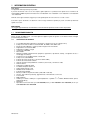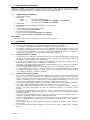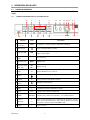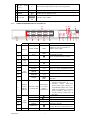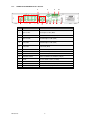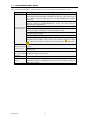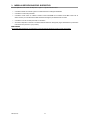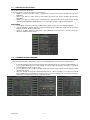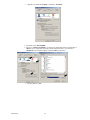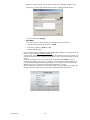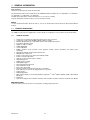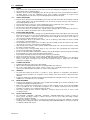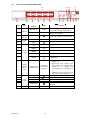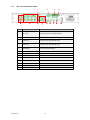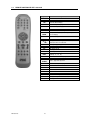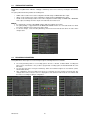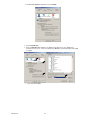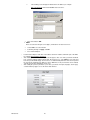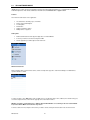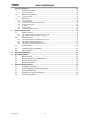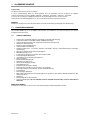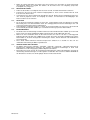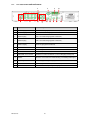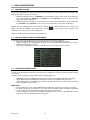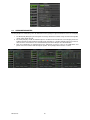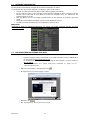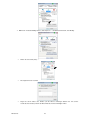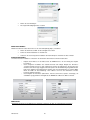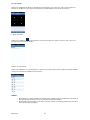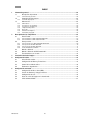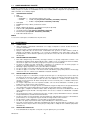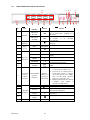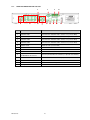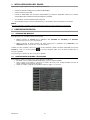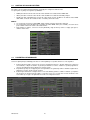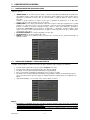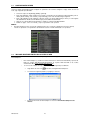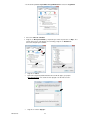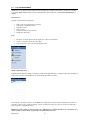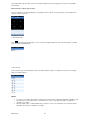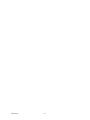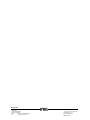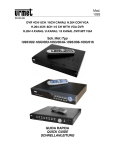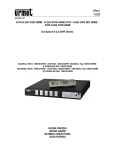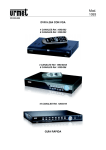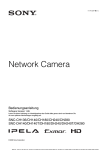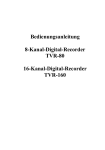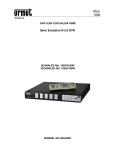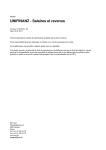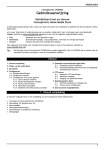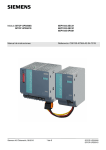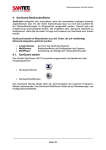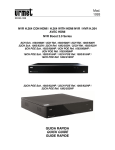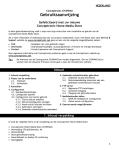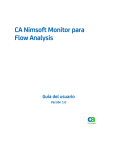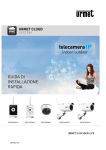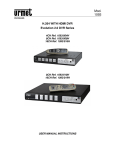Download Mod. 1093
Transcript
Mod. 1093 DS1093-100 DVR H.264 CON HDMI / H.264 WITH HDMI DVR / H.264 DVR MIT HDMI / DVR H.264 CON HDMI Evolution 2.0 DVR Series 4CANALI SCH. 1093/004H / 4CH Ref. 1093/004H / 4KANAL Typ 1093/004H/ 4 CANALES Ref. 1093/004H 8CANALI SCH. 1093/008H / 8CH Ref. 1093/008H / 8KANAL Typ 1093/008H/ 8 CANALES Ref. 1093/008H 16CANALI SCH. 1093/016H / 16CH Ref. 1093/016H / 16KANAL Typ 1093/016H 16 CANALES Ref. 1093/016H 8CANALI SCH. 1093/018H / 8CH Ref. 1093/018H / 8KANAL Typ 1093/018H/ 8 CANALES Ref. 1093/018H 16CANALI SCH. 1093/019H / 16CH Ref. 1093/019H / 16KANAL Typ 1093/019H 16 CANALES Ref. 1093/019H GUIDA RAPIDA QUICK GUIDE SCHNELLANLEITUNG GUÍA RÁPIDA ITALIANO 1 INDICE Informazioni Generali ............................................................................................................................. 3 1.1 Descrizione Prodotto .............................................................................................................. 3 1.1.1 1.2 1.2.1 1.3 2.2 Pannello Anteriore DVR Sch. 1093/004H-008H-016H .................................................................................. 6 Pannello Anteriore DVR Sch. 1093/018H-019H ............................................................................................ 7 Pannello Posteriore ................................................................................................................ 8 2.2.1 2.2.2 2.2.3 2.2.4 5 Alimentazione ............................................................................................................................................... 4 Precauzioni per la sicurezza ......................................................................................................................... 4 Precauzioni per l’installazione ....................................................................................................................... 4 Pulizia del dispositivo .................................................................................................................................... 5 Disco rigido (hard disk) ................................................................................................................................. 5 Registrazioni immagini .................................................................................................................................. 5 Privacy e Copyright ....................................................................................................................................... 5 Descrizioni delle parti ............................................................................................................................ 6 2.1 Pannello Anteriore .................................................................................................................. 6 2.1.1 2.1.2 3 4 Contenuto della confezione .......................................................................................................................... 4 Avvertenze .............................................................................................................................. 4 1.3.1 1.3.2 1.3.3 1.3.4 1.3.5 1.3.6 1.3.7 2 Caratteristiche Generali ................................................................................................................................ 3 Apertura della confezione ....................................................................................................... 4 Pannello Posteriore DVR Sch. 1093/004H-008H-016H ................................................................................ 8 Pannello Posteriore DVR Sch. 1093/018H .................................................................................................... 9 Pannello Posteriore DVR Sch. 1093/019H .................................................................................................. 10 Funzioni delle Porte RS-485/Sensori/Allarme ............................................................................................. 10 2.3 Telecomando ........................................................................................................................ 11 2.4 Telecomando Sch. 1093/019H ............................................................................................. 12 2.5 Funzionamento con il Mouse ............................................................................................... 13 Messa in servizio base del dispositivo .............................................................................................. 14 Configurazioni di base ......................................................................................................................... 15 4.1 Selezione Monitor ................................................................................................................. 15 4.2 Impostazione della lingua e data/ora.................................................................................... 15 4.3 Controllo uscita video ........................................................................................................... 16 4.4 Parametri di registrazione .................................................................................................... 16 Configurazioni avanzate ...................................................................................................................... 17 5.1 Configurazione Hard Disk .................................................................................................... 17 5.2 Aggiornamento Firmware e Caricamento Default ................................................................ 17 5.3 Configurazione rete .............................................................................................................. 18 5.4 Accesso All’interfaccia Web del Dispositivo ......................................................................... 18 5.5 Software Mobile iUVS........................................................................................................... 21 DS1093-100 2 1 INFORMAZIONI GENERALI Caro cliente, La ringraziamo dell’acquisto di questo prodotto. Il presente documento vuole essere una semplice guida rapida che le permetterà una rapida messa in funzione dei modelli di DVR URMET S.p.A Serie Evolution 2.0. Sch.1093/004H - Sch. 1093/008H – Sch. 1093/016H - Sch.1093/018H - Sch.1093/019H. Prima di usare l’apparecchiatura, leggere la presente guida rapida che ne descrive l’uso corretto e sicuro. Conservare questo documento con attenzione ed in un luogo facilmente reperibile per poterlo consultare prontamente quando necessario. NOTA BENE Per maggiori approfondimenti, fare riferimento al manuale istruzioni presente sul CD a corredo del prodotto. 1.1 DESCRIZIONE PRODOTTO Questo prodotto di URMET S.p.A. è un videoregistratore digitale in grado di registrare su un hard disk interno immagini provenienti da più telecamere. 1.1.1 CARATTERISTICHE GENERALI Tre modalità disponibili (registrazione, riproduzione e trasmissione via rete contemporanee) Compressione video H. 264 con risoluzioni WD1, D1, WHD1, HD1, WCIF e CIF Interfaccia grafica Windows, sistema operativo integrato Linux 2.6 real time Registrazione con risoluzione WD1 Registrazione multipla o singola Uscita Video VGA/HDMI Menu intuitivo Molteplici modalità di funzionamento (anteprima, registrazione, riproduzione, backup, sorveglianza via rete e monitoraggio via cellulare) Trasmissione in rete del Main Stream e Sub Stream Compressione audio ADPCM Controllo da remoto (via browser e via client software CMS) Controllo da remoto tramite cellulare Supporta la funzione di ingrandimento e riduzione (Zoom in/out) e la funzione ciclata Gestione allarmi Registrazione multipla di allarmi Possibilità di Criptare i dati in rete Notifica allarme tramite e-mail Modalità di auto-manutenzione Controlli PTZ via RS-485 Backup su USB 2.0 dal pannello frontale (unità USB o hard disk) Sul retro, porte USB 2.0 per backup, aggiornamento e funzionamento con il mouse Telecomando OSD multilingue th th Software per cellulare e PDA per le seguenti piattaforme : Symbian 3 e 5 Edition, Windows Mobile, Iphone, Android, Blackberry Watermark Riproduzione sincrona di 4can. per Sch. 1093/004H, 8can. per Sch. 1093/08H e Sch. 1093/018H, 16 can. per Sch. 1093/016H e Sch. 1093/019H DS1093-100 3 1.2 APERTURA DELLA CONFEZIONE Verificare che l’imballo ed il contenuto non presentino danni visibili. Se alcune parti non sono presenti o risultano danneggiate, contattare immediatamente il rivenditore. In questi casi non tentare di utilizzare il dispositivo. Se il prodotto dovesse essere rimandato al fornitore, assicurarsi di spedirlo con il suo imballo originale. 1.2.1 CONTENUTO DELLA CONFEZIONE Videoregistratore digitale Alimentatore • INPUT ⇒ 100-240 Vac 50/60Hz 1.5 A max • OUTPUT ⇒ 12Vcc 2A per Sch. 1093/004H – Sch. 1093/008H – Sch. 1093/016H ⇒ 12Vcc 5A per Sch. 1093/018H - Sch. 1093/019H Guida Rapida MINI CD-ROM contenente software di visualizzazione e Manuali Utente Un mouse Un telecomando I.R. (compreso 2 pile size AAA) Un cavo audio (Solo per Sch.1093/019H) Cavo di rete incrociato LAN CAT.5 Una presa Shuko (Solo per Sch.1093/018H e Sch. 1093/019H) Una presa Italiana (Solo per Sch.1093/018H e Sch. 1093/019H) NOTA BENE: La composizione degli accessori a corredo può essere variata senza alcun preavviso. 1.3 AVVERTENZE 1.3.1 1.3.2 1.3.3 ALIMENTAZIONE Verificare il valore della tensione di rete alla quale l’alimentatore dovrà essere collegato. Per scollegare il cavo di alimentazione dalla presa impugnare la spina evitando di tirare il cavo. Per spegnere il dispositivo occorre staccare la presa di alimentazione. Questa operazione non deve essere assolutamente eseguita quando il DVR si trova in fase di registrazione, in fase di riproduzione oppure quando ci si trova nei menù di configurazione. Per evitare di rovinare irreparabilmente l’hard disk occorre arrestare le registrazioni e le riproduzioni in corso prima di togliere alimentazione al dispositivo. PRECAUZIONI PER LA SICUREZZA Per prevenire il rischio di incendio e folgorazione evitare di esporre il dispositivo alla pioggia o all'umidità e di introdurre al suo qualsiasi oggetto solido o liquido. Se ciò dovesse avvenire scollegare il dispositivo dalla rete di alimentazione e farlo controllare da personale qualificato. In nessun caso il dispositivo deve essere aperto. Per qualsiasi intervento di riparazione rivolgersi a personale qualificato oppure contattare il centro assistenza tecnico autorizzato. Conservare questa apparecchiatura lontano dalla portata dei bambini; in caso contrario questi potrebbero danneggiarla, o danneggiarla accidentalmente. Non toccare questa apparecchiatura con le mani bagnate per evitare scosse elettriche o danni meccanici. Se l’apparecchiatura dovesse cadere o il contenitore esterno dovesse risultare danneggiato, cessarne l’utilizzo. Se si continuasse ad utilizzarla in queste condizioni, potrebbe essere provocata una scossa elettrica. In questo caso contattare il rivenditore, o l’installatore autorizzato. PRECAUZIONI PER L’INSTALLAZIONE Per prevenire il surriscaldamento del dispositivo, collocarlo in una posizione che permetta il passaggio dell'aria attraverso i fori previsti sullo chassis. Nel caso di installazione all’interno di un rack, assicurarsi che vi siano almeno 5 cm di spazio libero. Per lo stesso motivo non deve essere installato vicino a fonti di calore come radiatori o condotti d'aria calda o in posizioni dove sia esposto direttamente all’irradiazione solare, così come non deve essere installato in locali soggetti a eccessiva polvere, vibrazioni meccaniche o urti. Non posizionare questa apparecchiatura su alcuna superficie instabile come un tavolo traballante o inclinato. In caso contrario l’apparecchiatura potrebbe cadere con conseguenti lesioni o guasti meccanici. Non installare questa apparecchiatura in alcun luogo dove possa essere esposta a umidità o acqua. Non bagnarla con un getto d’acqua diretto per evitare la possibilità di incendio, scosse elettriche o guasto meccanico. Se all’interno dell’apparecchiatura dovesse penetrare acqua o qualche altro materiale estraneo cessarne l’utilizzo al fine di evitare la possibilità di incendio e scosse elettriche. In questo caso contattare il rivenditore, o l’installatore autorizzato. Non posare sul dispositivo oggetti pesanti o che generino calore, dato che ciò può danneggiare il mobile o far aumentare la temperatura interna, causando anomalie di funzionamento. Non coprire l’apparecchiatura con un panno quando sta funzionando per evitare deformazioni del contenitore esterno e surriscaldamento delle parti interne con conseguente possibilità di incendio, scosse elettriche o guasto meccanico. Non avvicinare magneti od oggetti magnetizzati al dispositivo in quanto ciò potrebbe causare anomalie di funzionamento. Non usare questa apparecchiatura in ambienti con presenza di fumo, vapore, umidità, polvere, o vibrazioni intense. DS1093-100 4 1.3.4 1.3.5 1.3.6 1.3.7 Non mettere in funzione il dispositivo immediatamente dopo il trasporto da un luogo freddo ad un luogo caldo e viceversa. Attendere mediamente tre ore: questo intervallo di tempo è necessario al dispositivo per adattarsi al nuovo ambiente (temperatura, umidità, ecc... ). PULIZIA DEL DISPOSITIVO Usare un panno asciutto e strofinare leggermente per eliminare polvere e sporcizia. Nel caso in cui la sporcizia non fosse eliminabile con un panno asciutto, compiere l’operazione con un panno inumidito con detergente neutro. Non usare liquidi volatili come benzina, alcool, solventi ecc. o panni trattati chimicamente per pulire il dispositivo al fine di evitare deformazioni, deterioramenti o graffi della finitura della vernice. DISCO RIGIDO (HARD DISK) Il disco rigido installato su questo dispositivo è sensibile agli urti, agli sbalzi di temperatura ed alle vibrazioni. L’inosservanza di tali avvertenze oltre a compromettere il corretto funzionamento del dispositivo potrebbe causare la perdita dei dati contenuti sul disco rigido. In caso di riparazione, prima di portare l’apparecchio al centro assistenza è consigliabile effettuare il salvataggio dei dati considerati importanti. La società URMET S.p.A. non assume nessuna responsabilità per l’eventuale perdita di dati memorizzati. L’eventuale aggiunta di hard disk deve essere eseguita solo da personale tecnico qualificato, oppure contattando l’assistenza tecnica. REGISTRAZIONI IMMAGINI Questa apparecchiatura non è progettata come antifurto ma per registrare immagini. Perciò, qualora l’utilizzatore subisca un furto, la società URMET S.p.A. non può essere considerata responsabile di alcuna perdita o danno conseguente. Effettuare una registrazione di prova prima di utilizzare l’apparecchiatura per verificare che l’operazione avvenga correttamente. Tenere in considerazione che se l’utente subisce qualche perdita o danno a causa di errata impostazione di osservazione, utilizzo, funzionamento improprio o malfunzionamento dell’apparecchiatura, la società URMET S.p.A. non può essere considerata responsabile per l’eventuale perdita di dati memorizzati. Questa apparecchiatura contiene componenti elettronici di precisione. Per garantire la registrazione corretta delle immagini, non sottoporla ad urti o colpi durante tale operazione. PRIVACY E COPYRIGHT Il videoregistratore digitale Evolution 2.0 serie Sch. 1093/004H – Sch. 1093/008H – Sch. 1093/016H – Sch. 1093/018H – Sch. 1093/019H è un dispositivo per sistemi TVCC. La registrazione delle immagini è subordinata alle leggi vigenti nel paese di utilizzo. È inoltre vietata la registrazione di immagini protette da Copyright. Gli utenti del prodotto sono responsabili per il controllo ed il rispetto di tutte le norme e gli statuti locali relativi al monitoraggio e alla registrazione di segnali video. Il produttore NON potrà essere ritenuto responsabile per un utilizzo di questo prodotto che non sia in conformità con le norme in vigore. Per maggiori informazioni consultare l’indirizzo web http://www.garanteprivacy.it DS1093-100 5 2 2.1 DESCRIZIONI DELLE PARTI PANNELLO ANTERIORE Si ricorda che DVR è l’acronimo di Digital Video Recorder Equipment (Dispositivo di video registrazione digitale) 2.1.1 PANNELLO ANTERIORE DVR SCH. 1093/004H-008H-016H 4 9 8 20 N. 5 Funzione 6 10 7 13 2 Ricevitore IR 3 Indicatore HDD 4 Ricerca video 5 Disabilita l’audio MUTE Disabilita l’audio Selezione canali: CH- CH+ CH CH + Selettore tasto CH 7 Tutti ALL Monitor in QUAD/nove noni/ sedici noni 8 PLAY 9 PAUSA 10 Riproduzione frame 11 STOP Ferma la riproduzione o la registrazione manule. 12 REC ● Premendo il tasto inizia la registrazione manule. 13 PTZ PTZ 14 MENU 15 Sinistra Riavvolgi 16 Sopra DS1093-100 2 18 1 3 Descrizione Indicatore accensione 6 16 17 19 1 PWR 15 12 11 Tasto di 14 Se l’indicatore è “verde” il sistema è regolarmente alimentato. Riceve il segnale IR dal telecomando HDD files SEARCH Quando l'indicatore "rosso" lampeggia significa che è in corso la lettura o la scrittura sul disco rigido. Ricerca files video Entra nel menu di scelta rapida; Riproduci file di registrazione. Pausa / riproduzione frame by frame manuale Riproduzione frame by frame MENU/ESC / Premendo il tasto si attiva la modalità PTZ Premendo il tasto si attiva il menu principale , si esce dalla riproduzione Entrare nel menu principale, uscire o interrompere la riproduzione / Sposta a sinistra, funzione Rewind, diminuzione della velocità di rotazione PTZ e il valore del parametro / Selezione Monitor VGA/HDMI e BNC Sposta verso l’alto 6 2.1.2 17 Destra / Avanti veloce Selezionare [Invio] / [Modifica] in funzione / tasto destro, F. tasto Avanti; aumento della velocità di rotazione PTZ e il valore del parametro. 18 Basso Sposta verso il basso. 19 ENTER Selezione [Enter] / [Edit] operazione 20 Porta USB Connettore porta USB2.0 PANNELLO ANTERIORE DVR SCH. 1093/018H-019H 11 12 17 N. Tipo 1 13 14 9 10 6 15 Funzione Tasto Indicatore HDD HDD Indicatore Power PWR Indicatori 2 3 4 5 Ricevitore IR Tasti multipli Menu MENU/ESC 7 DESTRA / BASSO 9 SINISTRA / 10 ENTER 11 12 13 14 15 Tasti controllo Selezione canali e tasti numerici Play Play/Pausa Stop Registrazione manuale 16 Multi Display 17 Porta USB DS1093-100 7 3 Descrizione Quando l'indicatore "rosso" lampeggia significa che è in corso la lettura o la scrittura sul disco rigido. Se l’indicatore è “verde” il sistema è regolarmente alimentato. Entra nel menu principale / Uscita Sposta verso l’alto Sposta verso destra / avanzamento veloce Sposta verso il basso. Sposta verso sinistra. / riavvolgi veloce Modalità PTZ Tasti numerici 0,1-9 e tasti selezione canali CH1~9 ● 7 PTZ, Selezione [Enter] / [Edit] operazione 1. Selezione canali e ingresso numerico 8 Disabilita l’audio Mute ALTO Tasti direzione 4 Riceve il segnale IR dal telecomando 6 8 5 16 2 2. 3. Numerazione 1~9 per tasti numerici e selezione canali per CH 1~9. Seleziona canale CH11-CH16: premere prima il tasto numerico 1 e poi gli altri tasti numerici. Per esempio CH16 seleziona prima 1 e poi tasto 6. Tenere premuto il tasto 0 per 3 secondi converte l’uscita video del dispositivo. Play play/ pausa Ferma la registrazione manuale. Premere il pulsante per iniziare la registrazione manuale. Schermo intero Schermo diviso in 4, schermo diviso in 9 –schermo diviso in 16 Connettore porta USB2.0 1 2.2 2.2.1 PANNELLO POSTERIORE PANNELLO POSTERIORE DVR SCH. 1093/004H-008H-016H 2 1 7 4 3 6 2 1 8 11 3 6 4 DS1093-100 10 11 9 5 10 7 3 12 8 2 1 5 7 4 9 6 12 8 11 5 9 10 12 N. Porta fisica Descrizione 1 Ingresso video Connettori CH1-4 per DVR Sch. 1093/004H, CH1-8 per DVR Sch. 1093/008H, CH 1-16 per DVR Sch. 1093/016H ingressi video (BNC) 2 Uscita video Connettore uscita monitor (BNC) 3 Ingresso audio Ingresso audio (RCA) 4 Uscita audio Uscita audio (RCA) 5 Porta USB Connettore USB per mouse 6 Porta HDMI Connettore HDMI per monitor 7 Porta VGA Connettore VGA per monitor e PC monitor 8 PIN RS485/ Allarmi Interfaccia RS485/Sensori/Allarmi (vedi pin) 9 IR-EXT Per telecomando esterno (usi futuri) 10 Alimentazione Connettore presa di alimentazione - 12Vcc 2A 11 Porta Ethernet Connettore LAN, Ethernet (RJ45) 12 Accensione / Spegnimento Tasto accensione / spegnimento 8 2.2.2 PANNELLO POSTERIORE DVR SCH. 1093/018H 2 4 DS1093-100 1 5 8 7 3 9 12 6 10 11 13 N. Porta fisica Descrizione 1 Ingresso video CH1-8 ingresso video (BNC) 2 Uscita video Connettore uscita monitor (BNC) 3 Ingresso audio CH1-CH4 Ingressi audio (RCA) 4 Uscita audio CH5-CH8 Ingressi audio (RCA) 5 Uscita audio Uscita audio (RCA) 6 Porta USB Connettore USB per mouse 7 Porta HDMI Connettore HDMI per monitor 8 Porta VGA Connettore VGA per monitor e PC monitor 9 PIN RS485/ Allarmi Interfaccia RS485/Sensori/Allarmi (vedi pin) 10 IR-EXT Per telecomando esterno (usi futuri) 11 Alimentazione Connettore presa di alimentazione - 12Vcc 5A 12 Porta Ethernet Connettore LAN, Ethernet (RJ45) 13 Accensione / Spegnimento Tasto accensione / spegnimento 9 2.2.3 2.2.4 PANNELLO POSTERIORE DVR SCH. 1093/019H N. Porta fisica Descrizione 1 Ingressi video Connettori CH1-16 ingresso video (BNC) 2 Uscita video (SOPRA) Uscita video principale; (SOTTO) Uscita spot (BNC) 3 Ingressi audio CH1-4 Connettori CH1-4 ingresso segnale audio (BNC) 4 Uscita audio 5 Ingressi Audio CH5-16 Connettori uscita segnale audio, (SOPRA) uscita audio (BNC), (SOTTO) uscita spot principale (BNC) Connettori (CH5~CH16) ingressi audio (BNC) 6 Porta Ethernet Connettore LAN, Ethernet (RJ45) 7 Accensione / Spegnimento Tasto accensione / spegnimento 8 Porta HDMI Uscita HDMI 9 Porta VGA Connettore VGA per monitor e PC monitor 10 Porta USB Connettore USB per mouse 11 PIN RS485/ Allarmi Interfaccia RS485/Sensori/Allarmi (vedi pin) 12 Alimentazione Connettore presa di alimentazione - 12Vcc 5A FUNZIONI DELLE PORTE RS-485/SENSORI/ALLARME Ingresso allarme: collegare il segnale [-] del sensore al pin G (GND) e il segnale [+] all’ingresso del canale, come da dispositivo di allarme. Uscita allarme: collegare i due segnali contrassegnati da “out”. Porta PTZ: collegare la linea seriale RS-485 della telecamera rispettivamente a RS-485A e RS485B. DS1093-100 10 2.3 TELECOMANDO Num 1 2 3 4 5 6 7 8 Nome tasto 1-8 9、 、0 ALL Menu ▲ ▼ ◄/ SEL 9 10 DS1093-100 11 12 13 14 ■ 15 16 Audio Mute ● 11 Funzione del tasto Selezione canali 1-8; tasto numerico Tasto numerico; premendo 0 si passa alla funzione GUI (Graphical user Interface) Modalità di visualizzazione multipla Entrata/uscita dal menu principale Freccia verso l’alto, regolazione volume Freccia verso il basso, regolazione volume Freccia sinistra/destra, diminuisce/aumenta il valore del parametro della barra di controllo Tasto Select/Edit; conferma l’operazione selezionata Tasto Rewind Entra nel menu di ricerca record; tasto di riproduzione Tasto Forward Tasto di registrazione Tasto di pausa/sequenza Interrompe la registrazione manuale; interrompe la riproduzione Test audio Modalità mute attivata/disattivata 2.4 TELECOMANDO SCH. 1093/019H Nome tasto REC SEARCH 2× ×2 Per accedere alla modalità di visualizzazione Quad 3× ×3 Per accedere alla modalità di visualizzazione in 9 riquadri Per accedere alla modalità di visualizzazione in 16 riquadri Visualizzazione temporizzata Selezione canale; tasto numerico Visualizzazione multipla canale (Quad, 9, 16 4× ×4 AUTO 0~9 DISPLAY MODE riquadri e pieno schermo) ▲ Tasto freccia verso l’alto ▼ Tasto freccia verso il basso Tasto freccia sinistra/destra; diminuisce/aumenta il il valore del parametro della barra di controllo Selezione operazioni [Enter] / [Edit] Entra nel / Esce dal menu principale Modalità visualizzazione PIP Tasto Mute ◄/ ENTER Menu/ESC PIP MUTE FWD Forward(x2、x4、x8) REW Rewind(x2、x4、x8) PLAY STOP PAUSE/ FRAME SLOW Z+ ZF+ FI+ IPTZ LOCK DS1093-100 Funzione tasto Premere il tasto per avviare la registrazione manuale Premere il tasto per accedere al menu di ricerca record 12 Entra nel menu di ricerca record; riproduce l’evento registrato Ferma la riproduzione / riproduzione manuale Pausa / riproduzione di un frame per volta (1/2、1/4、1/8)Riproduzione lenta Zoom out (ingrandimento) area video Zoom in (riduzione) area video Aumento messa a fuoco Riduzione messa a fuoco Aumento luminosità via PTZ Riduzione luminosità via PTZ Permette di impostare il preset bit e controllo PTZ Blocco Sistema 2.5 FUNZIONAMENTO CON IL MOUSE Oltre ai tasti del pannello anteriore e del telecomando, per operare sul sistema è possible utilizzare il mouse. TIPO Cliccare con il tasto sinistro del mouse Cliccare con il tasto destro del mouse Cliccare due volte con il tasto sinistro del mouse Muovere il mouse Far scorrere il mouse DS1093-100 Funzione In modalità menu bloccato, entrare nel menu pop-up e cliccare su qualsiasi sottomenu per far apparire la finestra di login; in modalità menu sbloccato, entrare nel menu popup e cliccare con il tasto sinistro del mouse per entrare direttamente in qualsiasi sottomenu. Dopo essere entrati nel menu principale, cliccare con il tasto sinistro per entrare in qualsiasi sottomenu; in modalità [Detailed file] , cliccare con il tasto sinistro per riprodurre un file di registrazione. Cambiare lo stato della casella di spunta e dell’area di rilevazione movimento. Cliccare sulla casella combo per accedere al menu a tendina; cliccare con il tasto sinistro per fermare la visualizzazione temporizzata quando è attiva. Cliccando con il tasto sinistro è possibile regolare la barra di controllo del colore e la barra di controllo del volume. Cliccare sulla casella combo per accedere al menu a tendina. Cliccando con il tasto sinistro è possibile selezionare i valori nella caselle apposite. Attivando il menu a tendina, si avrà il supporto per l’inserimento di parole in caratteri cinesi, simboli speciali, numeri e lettere, da usare al posto di [Enter] o [Backspace ] In modalità visualizzazione live, cliccare con il tasto destro per visualizzare il menu pop-up. In modalità menu principale o sottomenu, cliccare con il tasto destro per uscire dal menu corrente. In modalità visualizzazione live o riproduzione, il doppio clic con il tasto sinistro mostrerà l’immagine a pieno schermo. Selezionare la voce del menu In modalità rilevazione movimento, far scorrere il mouse per selezionare l’area di rilevazione movimento; in modalità [Color set], far scorrere il mouse per regolare la barra colore e volume. 13 3 MESSA IN SERVIZIO BASE DEL DISPOSITIVO Per una rapida messa in servizio del dispositivo seguire le seguenti indicazioni base. Connettere ai BNC dei canali di ingresso le relative telecamere analogiche desiderate. Connettere il mouse alla porta USB. Connettere l’uscita “VGA” e/o “HDMI” al relativo monitor VGA/HDMI e/o connettere l’uscita BNC “Video Out” al relativo monitor per la visualizzazione delle telecamere analogiche precedentemente connesse. Connettere il cavo di rete alla porta LAN, se necessario. Accendere il dispositivo inserendo il connettore dell’alimentazione nell’apposito plug di alimentazione e posizionare l’interruttore sulla posizione 1 (ove previsto). NOTA BENE Per maggiori approfondimenti, fare riferimento al manuale istruzioni presente sul CD a corredo del prodotto. DS1093-100 14 4 CONFIGURAZIONI DI BASE 4.1 SELEZIONE MONITOR Tale funzione permette di controllare il menù OSD sul monitor con uscita tipo HDMI/VGA o monitor con uscita di tipo BNC. E’ possibile commutare il controllo menu OSD sull’uscita video tramite pannello frontale del DVR: Tenendo premuto il tasto “” REWIND (a destra del pannello sui tasti di selezione) per i DVRs Sch. 1093/004H, Sch. 1093/008H e Sch. 1093/016H e rilasciando il tasto dopo il segnale acustico. Tenendo premuto il tasto numerico 0 posto sul pannello frontale per i DVRs Sch. 1093/018H e Sch. 1093/019H e rilasciando il tasto dopo il segnale acustico. E’ possibile anche commutare il controllo menu OSD sull’uscita video tramite telecomando (selezionando il tasto 0) e mouse (selezionando la relativa icona dell’uscita video dal menu in pop-up). Attendere che il puntatore del Mouse sia visualizzato sullo schermo. 4.2 IMPOSTAZIONE DELLA LINGUA E DATA/ORA E’ possibile impostare la lingua e la Data/Ora secondo le istruzioni seguenti: Selezionare sul DVR [Menù PrincipaleSistema] e selezionare la lingua che si intende utilizzare sul DVR. Procedere anche alla Modifica della data, l’ora e il formato, impostando la Data/Ora corrente. E’ anche possibile impostare l’ora legale selezionando il tasto [Imposta DST]. A questo punto salvare le impostazioni cambiate e uscire dal Menu del DVR, procedere al riavvio del Dispositivo se richiesto. DS1093-100 15 4.3 CONTROLLO USCITA VIDEO Selezionare sul DVR [Menù PrincipaleSistemaUscita] per impostare in maniera definitiva il Controllo del Menu selezionando l’uscita Video desiderata. L’opzione [Controllo Uscita video] include le seguenti opzioni: • HDMI con la quale è possibile caricare le impostazioni di controllo menu all’avvio del DVR sull’uscita video HDMI/VGA. • VOUT: con la quale è possibile caricare le impostazioni di controllo menu all’avvio del DVR sull’uscita video MAIN BNC. • AUTO: con la quale è possibile caricare automaticamente le impostazioni di controllo menu all’avvio del DVR sull’uscita video HDMI/VGA o MAIN BNC in base all’uscita video collegata e al tipo di monitor utilizzato. NOTA BENE: Si consiglia di selezionare l’uscita Video [HDMI/ VGA] o [VOUT] in funzione del tipo di Monitor utilizzato. L’opzione [AUTO] è consigliata quando si collegano entrambi i monitor HDMI/ VGA e BNC e l’utente vuole poter cambiare il controllo Menu su Uscita Video. Salvare le modifiche effettuate selezionando il tasto [APPLICA], uscire dal menu e riavviare il dispositivo affinché le modifiche abbiano effetto. 4.4 PARAMETRI DI REGISTRAZIONE Selezionare [Menu Principale] [Registra] per entrare nel menu [Registrazione]. Si elencano le seguenti funzioni: 1. 2. 3. Il menu [Programmazione] permette l’impostazione delle registrazioni: 24 ore o Normale, su Motion/Allarme e si possono personalizzare per fasce orarie stabilite. E’ anche possibile programmare entrambe le registrazioni Normale/Allarmata sulle stesse fasce orarie. La voce [Dimensione File] nel Menu [Registra Parametri] indica la durata massima dei file registrati (15min, 30min, 45min, 60 min). Dopo aver effettuato le impostazioni del Menù di Registrazione, salvare le modifiche e assicurarsi che usciti dal Menu del Dispositivo sia visualizzata a schermo per ciascun canale in modalità LIVE, l’icona “R” che indica che il Dispositivo è in registrazione secondo i parametri impostati. DS1093-100 16 5 CONFIGURAZIONI AVANZATE 5.1 CONFIGURAZIONE HARD DISK Selezionare [Menu Principale] [Dispositivo] e procedere con la configurazione dell’Hard Disk in funzione dell’utilizzo del Cliente, controllando le seguenti opzioni: 5.2 SOVRASCRITTURA: Selezionando “AUTO”, nel momento in cui l’Hard Disk è pieno il sistema sovrascriverà automaticamente le registrazioni più vecchie ed è quindi possibile determinare la permanenza, in giorni, delle registrazioni sull’Hard Disk. Selezionando “OFF”, nel momento in cui l’Hard Disk è pieno, la registrazione si fermerà. E’ anche possibile definire il tempo (in giorni) di permanenza delle registrazioni effettuate su tutti i canali del dispositivo. Scegliere un valore tra le varie opzioni suggerite. FORMATTA HD: Questa opzione serve per formattare l’Hard Disk; non è infatti possibile registrare i file nell’HD se questo non è stato formattato. Selezionare il tasto [Formatta HD] per iniziare la formattazione; il sistema chiederà: “La formattazione dell’HD causerà la perdita di tutti i dati, confermi?”; premendo “OK”, il sistema informerà: “Formattazione in corso …” e “Formattazione completata”; successivamente il sistema si riavvierà automaticamente. Per anomalie in caso di mancata registrazione del Dispositivo al momento dell’installazione potrebbe essere utili procedere alla formattazione dell’Hard Disk. SPAZIO LIBERO: Indica lo spazio inutilizzato disponibile sull’ HD. SPAZIO TOTALE: Indica lo spazio totale disponibile sull’HD TEMPO LIBERO: Basandosi su i livelli di qualità e frame rate del video corrente, il sistema mostrerà una stima del tempo disponibile rimanente. AGGIORNAMENTO FIRMWARE E CARICAMENTO DEFAULT Dopo aver controllato la versione Firmware del DVR in [Menù Principale Sistema Info], se quest’ultima non è recente, è possibile aggiornare il software di sistema (firmware) del Dispositivo, seguendo le istruzioni: Inserire sul PC una chiavetta USB e copiare sulla chiavetta stessa la cartella “dvrupgrade” utile all’aggiornamento. Inserire la Chiavetta USB nella porta USB (frontale o posteriore) del DVR. Selezionare sul DVR [Menù Principale Avanzate] e poi selezionare [Aggiorna]. Attendere che l’aggiornamento Firmware e il conseguente riavvio del dispositivo siano completati. Selezionare sul DVR [Menù Principale Avanzate] e poi selezionare [Carica Default]. Si aprirà una nuova schermata dove è necessario selezionare tutte le voci e cliccare su [Applica], il dispositivo sarà riportato ai valori originari di fabbrica. Uscire dal Menù OSD e attendere il Riavvio del Dispositivo se necessario. NOTE IMPORTANTI: Si consiglia di effettuare sempre un Backup di tutte i files di registrazione ritenuti importanti e presenti sull’Hard Disk, prima di procedere con l’aggiornamento della versione Firmware. Dopo aver effettuato il Backup, i files dovranno essere riprodotti utilizzando il Software Player in dotazione relativo alla corrente versione Firmware. Dopo aver caricato i parametri di Default, configurare nuovamente le configurazioni di base (Lingua, Data/Ora, Parametri di Registrazione, Impostazioni Controllo uscita video locale,ecc.) DS1093-100 17 5.3 CONFIGURAZIONE RETE Entrare nel [Menu PrincipaleRete] per accedere alla programmazione della rete. Seguono le istruzioni se si vuole configurare il Dispositivo in Rete locale LAN. Selezionare il Tipo di Rete che si vuole utilizzare [Statico], [DHCP] e [PPPoE]. Per il Tipo [Statico] assegnare un Indirizzo IP sul Dispositivo in rete e assicurarsi che siano assegnati i valori delle porte come mostrato in figura: Porta Mobile (ad esempio 18600), Porta Client (ad esempio 9000) e Porta http (ad esempio 80). Per il Tipo [DHCP] è necessario impostare solamente i valori delle Porte, di cui al punto precedente, e la Rete assegnerà automaticamente un indirizzo IP Dinamico che potrà cambiare in maniera casuale. Salvare le modifiche cliccando sul Tasto [Applica] e Uscire dal Menu OSD del DVR. Riavviare il Dispositivo come notificato e attendere il completo riavvio. NOTA BENE: Per maggiori approfondimenti sul Menu di Rete e il Menù di Configurazione del Telefono Cellulare Mobile ed Internet fare riferimento alle relative sezioni sul manuale utente disponibile sul CD a corredo del prodotto. 5.4 ACCESSO ALL’INTERFACCIA WEB DEL DISPOSITIVO Seguono le istruzioni per la configurazione e l’accesso alla Pagine Web del Dispositivo configurato in Rete locale LAN su Internet Explorer: o Lanciare Internet Explorer e digitare nella barra degli indirizzi l’indirizzo IP associato al DVR e la Porta HTTP del DVR, come segue http://IP Address:HTTP Port. Se la porta HTTP del DVR è 80 è necessario solamente inserire l’indirizzo IP del DVR come segue http://IP Address. o Se viene richiesta l’installazione di un componente ActiveX, verificare che ciò avvenga nelle seguenti modalità: DS1093-100 Aprire il browser Internet Explorer facendo doppio click sull’icona Apparirà la seguente videata (o comunque la pagina iniziale predefinita). Selezionare dal Menu della finestra di Internet Explorer “Strumenti → Opzioni Internet” 18 . Selezionare l’area “Siti attendibili”. Cliccare su “Livello Personlizzato” e assicurarsi che il livello di protezione sia impostato su “Bassa”. Se non è impostato selezionare il livello di protezione basso e poi cliccare su “Reimposta” come mostrato in figura. Selezionare OK per confermare. DS1093-100 Apparirà la schermata di “Proprietà”. Selezionare “Protezione”. Cliccare sulla voce “Siti”. 19 Apparirà la seguente videata. A questo punto sarà necessario aggiungere l’indirizzo IP del dispositivo (ad esempio http://192.168.36.40) nel campo “Aggiungi il sito web all’area”. Cliccare sul pulsante “Aggiungi”. NOTA BENE Non selezionare la voce “Richiedi verifica server (https:) per tutti i siti dell’area”. o o o DS1093-100 Dopodiché chiudere la finestra cliccando su “Chiudi” Confermare cliccando su “Applica” e “OK” Chiudere Internet Explorer. Lanciare Internet Explorer e digitare nella barra degli indirizzi l’indirizzo IP e la Porta HTTP del DVR, come ad esempio http://IP Address:Web Port/ A questo punto, dopo aver installato l’Active X apparirà la schermata di cui sotto e procedere con l’inserimento del Nome Utente, Password e Porta Client, nonché selezionare la Lingua e il Tipo di Stream. Si ricorda che al primo accesso è necessario inserire come Nome Utente admin e lasciare il campo Password vuoto. Il primo accesso è valido se si sono mantenuti i parametri di Default e la Password risulta disabilitata nel Menù Utenti del DVR. In caso contrario, se la Password è stata abilitata, sarà necessario inserire la Password per amministratore e/o utente. Dopo aver impostato i parametri di cui sopra (Nome Utente, Password, Porta Client, Lingua, Tipo Stream) selezionare il Tasto [Accesso] per accedere all’interfaccia Web del Dispositivo. 20 5.5 SOFTWARE MOBILE IUVS URMET iUVS è un’applicazione TVCC per cellulare sviluppata per le piattaforme iOS e Android. È compatibile con i modelli di DVR URMET H.264 della Serie New Dynamic & Video Smart o Evolution 2.0 che utilizzano versioni Firmware V3.1 o superiore. Caratteristiche • Audio/video live streaming fino a 4 canali • Ricerca e riproduzione da remoto • Riproduzione locale • Funzione PTZ • Funzione di cattura immagini e funzione di cattura video • Supporta più dispositivi Avvio • • • Scaricare l’App iUVS da Apple Store o Android Market e procedere con l’installazione. Connettere il dispositivo a Internet tramite rete 3G o WiFi. Lanciare l’applicazione per accedere al menu principale iUVS. Aggiunta e cancellazione di un dispositivo La finestra “Device manager” permette di aggiungere o cancellare un dispositivo e di modificare le sue proprietà. Selezionare "Device Manager” nel menu principale per aprire l’interfaccia mostrata di seguito: Per aggiungere un nuovo dispositivo selezionare il tasto “Add” in alto a destra, poi inserire il nome del dispositivo, l’indirizzo (IP o nome di dominio), la porta, il nome utente, la password, etc. Le proprietà dei canali possono essere ricavate dal dispositivo. NOTA BENE: E’ necessario impostare la Porta Dati (ad esempio 9000) per il corretto funzionamento del Software Mobile iUVS. Se l’utente imposta la Porta Mobile, il Software iUVS non funzionerà correttamente. Per cancellare un dispositivo dalla lista selezionare il nome del dispositivo da eliminare e cliccare sul tasto di cancellazione posto accanto al nome del dispositivo. DS1093-100 21 Schermo live Nel menu principale selezionare “Live Monitor”; comparirà l’interfaccia Live completa delle funzioni di flusso video, registrazione, istantanea e PTZ, etc. 1. Apertura di un dispositivo Selezionare per aprire la lista dei dispositivi, come mostrato sotto; selezionando uno dei dispositivi si apriranno automaticamente tutti i suoi canali. 2. Apertura di un canale In una delle finestre di visualizzazione comparirà la finestra con la lista dei canali. Selezionare un canale per aprirlo nella finestra precedente. A questo punto il LIVE del canale selezionato sarà visualizzato. NOTA BENE: Per l’installazione e le istruzioni del Software Mobile compatibile sulle piattaforme Symbian, Windows e BlackBerry fare riferimento al manuale utente disponibile sul CD a corredo del prodotto. Per maggiori approfondimenti sul Software Mobile iUVS fare riferimento alle relative sezioni sul manuale utente disponibile sul CD a corredo del prodotto. DS1093-100 22 ENGLISH TABLE OF CONTENTS 1 General Information ............................................................................................................................. 24 1.1 Product description ............................................................................................................... 24 1.1.1 1.2 1.2.1 1.3 2.2 Ref. 1093/004H-008H-016H DVR Front Panel............................................................................................ 27 Ref. 1093/018H-019H DVR Front Panel ..................................................................................................... 28 Rear Panel ............................................................................................................................ 29 2.2.1 2.2.2 2.2.3 2.2.4 5 Power ......................................................................................................................................................... 26 Safety precautions ...................................................................................................................................... 26 Installation precautions ............................................................................................................................... 26 Cleaning the device .................................................................................................................................... 26 Hard disk .................................................................................................................................................... 26 Image recording .......................................................................................................................................... 26 Privacy and copyright.................................................................................................................................. 26 Descriptions of the Parts ..................................................................................................................... 27 2.1 Front Panel ........................................................................................................................... 27 2.1.1 2.1.2 3 4 Contents of the box ..................................................................................................................................... 25 Warnings .............................................................................................................................. 26 1.3.1 1.3.2 1.3.3 1.3.4 1.3.5 1.3.6 1.3.7 2 General features ......................................................................................................................................... 24 Opening the box ................................................................................................................... 25 Ref. 1093/004H-008H-016H DVR Back Panel ............................................................................................ 29 Ref. 1093/018H DVR Back Panel ............................................................................................................... 30 Ref. 1093/019H DVR Back Panel ............................................................................................................... 31 RS485/Sensor/Alarm port functions ............................................................................................................ 31 2.3 Remote Controller ................................................................................................................ 32 2.4 Remote Controller Ref. 1093/019H ...................................................................................... 33 2.5 Mouse Operation .................................................................................................................. 34 Device Basic Startup ............................................................................................................................ 35 Basic Configuration ............................................................................................................................. 35 4.1 Monitor Selection .................................................................................................................. 35 4.2 Language and Date/Time Settings ....................................................................................... 35 4.3 Video Output Control ............................................................................................................ 36 4.4 Recording Parameters.......................................................................................................... 36 Advanced Configurations .................................................................................................................... 37 5.1 Hard Disk Configuration ....................................................................................................... 37 5.2 Firmware Upgrade and Default Settings .............................................................................. 37 5.3 Network Configuration .......................................................................................................... 38 5.4 Login Device in Web Interface ............................................................................................. 38 5.5 iUVS Software Mobile........................................................................................................... 41 DS1093-100 23 1 GENERAL INFORMATION Dear Customer, Thank you for having purchased this Urmet product. This document describes how to install and use the URMET Evolution 2.0 DVR Series ref. 1093/004H – ref. 1093/008H – ref. 1093/016H - ref. 1093/018H - ref. 1093/019H Read this quick guide which contains information for correct, safe use carefully. Keep this quick guide at hand so that you can refer to it when needed. NOTE For more detailed information about the devices, refer to the full instruction manual inside the CD provided with the product. 1.1 PRODUCT DESCRIPTION The URMET S.p.A. product is a digital video recorder capable of recording from several cameras to internal hard disk. 1.1.1 GENERAL FEATURES Triplex mode (recording, play and network transmission at the same time) H. 264 video compression, with WD1, WHD1 e WCIF resolutions Windows Graphical interface; embedded real-time Linux 2.6 Operation System Recording in 960H Resolution Multiple or single recording HDMI/ VGA Output User friendly Menu Multiple operation modes (Preview, record, playback, backup, network surveillance and mobile phone monitoring) Main Stream and Sub Stream network transmission ADPCM audio compression Remote control (via browser and via client Software CMS) Remote control through mobile Supports Zoom in/out and sequence function Alarm management Multiple alarm recording Web Data Encryption Alarm notification through email Auto-maintenance mode PTZ controls via RS-485 Backup on USB 2.0 in front Panel (flash drive or hard disk) Rear USB 2.0 ports for back-up, upgrade and mouse operation Remote Control Multilanguage OSD PDA software Mobile for the following Platforms: Symbian 3th and 5th Edition, Windows Mobile, iOS, Android, Blackberry Watermark Syncronous Playback 4ch. for DVR 4 ch. Models, 8ch. for DVR 8 ch. Models, and16 ch. For DVR 16 ch. Models IMPORTANT NOTE Contact an authorised Service Centre for increasing the recording capacity of devices. DS1093-100 24 1.2 OPENING THE BOX Check that the packing and the contents are not visibly damaged. Contact the retailer immediately if parts are either missing or damaged. Do not attempt to use the device in this case. Send the product back in its original packing if it is damaged. 1.2.1 CONTENTS OF THE BOX DVR Power unit • INPUT ⇒ 100-240 Vac 50/60Hz 1.5 A max. • OUTPUT ⇒ 12Vdc 2A for Ref. 1093/004H – Ref. 1093/008H – Ref. 1093/0016H ⇒ 12Vdc 5A for Ref. 1093/018H and Ref. 1093/019H Quick Guide CD-ROM containing software and user manuals Mouse IR remote control, (included 2 batteries size AAA) Audio cable (Only for Ref.1093/019H) Shuko plug (Only for Ref.1093/018H and Ref. 1093/019H) Italian plug (Only for Ref.1093/018H and Ref. 1093/019H) Cross LAN cable cat. 5 IMPORTANT NOTE Accessories may be changed without prior notice. DS1093-100 25 1.3 WARNINGS 1.3.1 1.3.2 1.3.3 1.3.4 1.3.5 1.3.6 1.3.7 POWER Only use the power unit provided to power the device. Check mains rating before plugging the power unit in. Do not pull the cable to unplug the device. Switch the device off before unplugging power unit. This operation must not be performed when the DVR is recording, playing or from the configuration menu. Stop recordings and playback in progress before disconnecting power from the device to prevent damaging the hard disk beyond repair. SAFETY PRECAUTIONS Keep the device away from rain and humidity to prevent risk of fire and electrocution. Do not introduce material (solid or liquid) inside. If this should accidentally occur, disconnect the device from the mains and have it inspected by qualified personnel. Never open the device. In all cases, contact a qualified personnel or authorised service centre for repairs. Keep the device away from children, to prevent accidental damage. Do not touch the device with wet hands to prevent electrical shock or mechanical damage. Do not use the device if it should fall or the external casing is damaged. Risk of electrocution if the device is used in such conditions. Contact the retailer or authorised installer. INSTALLATION PRECAUTIONS To prevent overheating the device, arrange it in a position allowing the flow of air through the slots in the casing. Ensure at least 5 cm of free space when installing inside a rack. For the same reason, do not install sources of heat, such as radiators or hot air ducts. Keep away from direct sunlight. Do not install in areas subject to excessive dust, mechanical vibrations or shocks. Do not arrange this device on an unstable surface, such as a tottering or slanted table. The device could fall causing injury or mechanical failures. Do not install the device in a place where it could be exposed to humidity or water. Do not direct a jet of water onto the device: risk of fire, electrocution or mechanical failure. Stop using the device if water or other material should penetrate inside: risk of fire and electrocution. Contact the retailer or authorised installer. Do not place heavy or heat generating objects on top of the device: this could damage the casing and/or increase internal temperature causing faults. Do not cover the device with a cloth while it is running to prevent deforming the external casing and overheating the internal parts: risk of fire, electrocution and mechanical failure. Keep magnets and magnetised objects away from the device to prevent faults. Do not use the device in presence of smoke, vapour, humidity, dust or intense vibrations. Wait for a while before operating a device immediately after transporting it from a cold place to a warm place and vice versa. Wait on average for three hours: this will allow the device to adapt to the new ambient (temperature, humidity, etc.). CLEANING THE DEVICE Rub delicately with a dry cloth to remove dust and dirt. Dip the cloth in neutral detergent if dirt cannot be eliminated with a dry cloth alone. Do not use volatile liquids (such a petrol, alcohol, solvents, etc.) or chemically treated clothes to clean the device to prevent deformation, deterioration or scratches to the paint finish. HARD DISK The hard disk installed in this device is sensitive to shocks, differences in temperature and vibrations. Disrespect of these precautions can compromise correct operation of the device and loss of data stored on the hard disk. If repairs are required, it is advisable to backup all important data before taking the device to the service centre. URMET S.p.A. is not liable for loss of stored data. IMAGE RECORDING This device was designed to record images, not as a burglar alarm. URMET S.p.A. cannot be held liable for loss or damage following theft sustained by the user. Make a test recording before using the device to make sure that is working correctly. Please note that URMET S.p.A. is not liable for loss of stored data consequent to loss or damage caused by incorrect observation installation, use, improper use or malfunctioning of the device. This device contains precision electronic components. Protect the device from shocks to ensure correct recording of images. PRIVACY AND COPYRIGHT The 1093/004H – 1093/008H – 1093/016H – 1093/018H – 1093/019H digital video recorder is a device for CCTV systems. Recording of images is subject to the laws in force in your country. Recording of images protected by copyright is forbidden. Product users shall be responsible for checking and respecting all local rules and regulations concerning monitoring and recording video signals. The manufacturing SHALL NOT BE LIABLE for use of this product not in compliance with the laws in force. DS1093-100 26 2 2.1 2.1.1 DESCRIPTIONS OF THE PARTS FRONT PANEL REF. 1093/004H-008H-016H DVR FRONT PANEL 4 8 20 Item 5 6 10 9 Key title or Indicator 7 13 15 16 17 19 12 11 Remark 18 2 1 3 Function & Description If the “Green” indicator is on the system is getting power normally. 1 Power Indicator 2 IR Receiver 3 HDD Indicator 4 Search Video File 5 Disable Audio MUTE Disable Audio Channel select: CH- CH+ CH CH + CH select key 7 ALL ALL Monitor in QUAD/nineth/ sixteenth Mode 8 PLAY 9 PAUSE 10 By frame 11 STOP Stop playing or stop manual record 12 REC ● Press the button to start manual record. 13 PTZ PTZ 14 MENU 15 Left Key / Rew Enter into Main menu, exit or stop playing / Move to left; Rewind function; decrease PTZ rotation speed and parameter value / Selection Monitor BNC and HDMI or VGA. 16 Up key Move up 17 Right Key / Fast Forward select [Enter] / [Edit] operation / Right key, F. Forward key; 18 Down key Move down 19 ENTER Select [Enter] / [Edit] operation 20 USB Port Connect to USB2.0 port 6 DS1093-100 PWR 14 Receives IR signal from Remote Controller HDD SEARCH When the “Red” indicator flashes it means the hard drive is being read or written to. Search Video File Enter into Pop-up Menu; Play record file. Pause / play frame by frame manually Play frame by frame MENU/ESC Enter into PTZ Mode Enter into Main menu, exit or stop playing increase PTZ rotation speed and Parameter value. 27 2.1.2 REF. 1093/018H-019H DVR FRONT PANEL 11 12 17 Item Type 1 13 14 9 10 6 15 Key title /Indicator Marks HDD indicator HDD Power indicator PWR Indicator 2 3 4 5 IR Receiver Complex Key 5 16 4 8 7 2 3 Function When the “Red” indicator flashes it means the hard drive is being read or written to. If the “Green” indicator is on the system is getting power normally. Receives IR signal from Remote Control Menu MENU/ESC Enter into main menu / Exit Open or close audio input Mute Move up 6 UP 7 RIGHT / DOWN 9 LEFT / Move left / RWD 10 ENTER PTZ Enter into PTZ control, select [Enter] / [Edit] operation 8 Direction Key Move right / FWD Move down 1. 11 12 13 14 15 Channel Select & numeric input Play Control Single Channel and numeric key Play Play/Pause Stop Manual record 16 Multi Display 17 USB Port DS1093-100 Numeric key 0,1-9 and CH key CH1~9 ● 28 Number 1~9 stand for numeric 1~9 and CH 1~9. 2. CH11-CH16 select method: press firstly numeric key 1 and then other numeric key. For example CH16 select firstly press 1, and then press 6. 3. Holding press key 0 for three seconds may convert current output device Convert to play status Convert to play/ pause status Stop playing and stop manual record Press the button to start manual record. Live display Quad mode, 9-split and 16split mode Connect to USB2.0 port 1 2.2 2.2.1 REAR PANEL REF. 1093/004H-008H-016H DVR BACK PANEL 2 1 7 4 3 6 2 1 8 11 3 6 4 Item DS1093-100 10 11 5 9 10 7 3 12 8 2 1 5 7 4 9 6 12 8 11 5 9 10 12 Physical port Connection method 1 Video input Connect CH1-4 for DVR Ref. 1093/004H, CH1-8 for DVR Re. 1093/008H, CH 1-16 for DVR Ref. 1093/016H (Virtual) video input device (BNC interface) 2 Video output Connect monitor output (BNC interface) 3 Audio Input 4CH audio input (RCA interface); 4 Audio Output Audio output (RCA interface); 5 USB Port Connect USB mouse 6 HDMI Port Connect to HDMI monitor 7 VGA Port Connect to VGA monitor, such as PC monitor 8 PIN RS485/ Sensor Alarms RS485/Sensor/Alarm interface (see pin outs below) 9 IR-EXT For IR ext Remote Control (for future use) 10 Power Port Connect power supply - DC12V 2A 11 Ethernet Port Connect LAN, Ethernet (RJ45 interface) 12 Power Switch Turn Power on and off 29 2.2.2 REF. 1093/018H DVR BACK PANEL 2 4 Item DS1093-100 1 5 8 7 3 9 12 6 10 11 13 Physical port Connection method 1 Video input CH1-8 video input device (BNC interface) 2 Video output Connect monitor output(BNC interface) 3 Audio Input CH1-CH4 audio input (RCA interface); 4 Audio Input CH5-CH8 audio input (RCA interface); 5 Audio Output Audio output (RCA interface); 6 USB Port Connect USB mouse 7 HDMI Port Connect to HDMI monitor 8 VGA Port Connect to VGA monitor, such as PC monitor 9 PIN RS485/ Sensor Alarms RS485/Sensor/Alarm interface (see pin outs below) 10 IR-EXT For IR ext Remote Control (for future use) 11 Power Port Connect power supply - DC12V 5A 12 Ethernet Port Connect LAN, Ethernet (RJ45 interface) 13 Power Switch Turn Power on and off 30 2.2.3 REF. 1093/019H DVR BACK PANEL Item 2.2.4 Physical port Connection method 1 Video input Connect CH1-16 video input (BNC interface) 2 Video output (UP) Main video output; (Down) Spot output (BNC interface) 3 Audio input Connect CH1-4 audio signal input (BNC interface) 4 Audio output 5 Audio input Connect audio signal output, including spot main audio output and sequence audio output (BNC interface) Connect (CH5~CH16) Audio input 6 Ethernet Port Connect LAN, Ethernet (RJ45 interface) 7 Power Switch Turn Power on and off 8 HDMI HDMI Output 9 VGA Port Connect to VGA monitor, such as PC monitor 10 USB Port Connect USB mouse 11 RS-485/Sensor/Alarm RS485/Sensor/Alarm interface (see pin outs below) 12 Power Port Connect power supply - DC12V 5A RS485/SENSOR/ALARM PORT FUNCTIONS Alarm input: Connect [-] port of your sensor to G (GND) pin, and [+] port to channel input according to the alarm device you purchased. Alarm output: Connect to the two ports marked with “out” PTZ Port: Connect your camera to RS-485A and RS485B accordingly. DS1093-100 31 2.3 REMOTE CONTROLLER Item 1 2 3 4 5 6 7 8 Key title 1-8 9、 、0 ALL Menu ▲ ▼ ◄/ SEL 9 10 11 12 13 14 15 16 DS1093-100 ● ■ Audio Mute 32 Key function Channel select 1-8; Numeric key Numeric key; Clicking numeric “0” allow you switch to GUI (Graphical user Interface) function Multiple display mode Enter into Main menu/Exit Up arrow key, Volume adjust Down arrow key, Volume adjust Left/Down key, Decrease/increase parameter value of control bar Select key/Edit key; Confirm the selected operation. Rewind key Enter into record search menu; Play key Forward key Record key Pause/Sequence key Stop manual record; stop playing Testing Mute on/off 2.4 REMOTE CONTROLLER REF. 1093/019H Key Title REC SEARCH 2× ×2 Enter into Quad display 3× ×3 Enter into 9-split display 4× ×4 Enter into 16-split display AUTO 0~9 DISPLAY MODE Enter into dwell time display Channel select; numeric key Multiple CH display (Quad, 9-split, 16-split and full screen display) ▲ Up direction key ▼ Down direction key Left/right direction key; also decrease/increase parameter value of control bar. select [Enter] / [Edit] operation Enter into/exit Main menu PIP display mode Mute key ◄/ ENTER Menu/ESC PIP MUTE FWD Forward(x2、x4、x8) REW Rewind(x2、x4、x8) PLAY STOP PAUSE/ FRAME SLOW Z+ ZF+ FI+ IPTZ LOCK DS1093-100 Key Function Press the button to enter into manual record. Press the button to enter into record search menu 33 Enter into record search, play record event Stop play / manual play Pause / play frame by frame (1/2、1/4、1/8)Slow play Zoom out video area Zoom in video area Extend focus Extend focus Increase PTZ brightness Decrease PTZ brightness Allow you set preset bit and control PTZ. Lock system 2.5 MOUSE OPERATION Except using buttons of front panel or remote controller, you also can use mouse to perform system operation. TYPE Click left key of Mouse Click right key of Mouse Double-click Left key of Mouse Moving Mouse Sliding Mouse DS1093-100 Function In menu lock mode, Enter into pop-up menu and clicking any sub menu to pop up Login window; on menu unlock mode, enter into pop-up menu, and then clicking left key to enter into any sub menu directly. After entering into main menu, clicking left key could enter into any sub menu; On [Detailed file] menu mode, clicking left key could playback one recording file. Change the status of check box and motion detection area. Clicking combo box to access pull-down menu; Click left key to stop dwell time display when dwell time display is activated. By clicking left key you can adjust Color control bar and volume control bar. Clicking combo box to access pull-down menu By clicking left key you can select values in edit boxes or pull-down menu and supports Chinese word input, special symbol, numeric and character input, use instead of [Enter] or [Backspace ] In live display mode, clicking right key will display pop-up menu. In Main menu or sub menu mode, clicking right key will exit current menu. In live display or playback mode, double-clicking left key will maximize the screen. Select menu item On motion mode, sliding mouse will select motion area; On [Color set] menu mode, sliding mouse will adjust color control bar and volume control bar. 34 3 DEVICE BASIC STARTUP For a quick startup of the device, follow the procedure below: Connect the desired analog cameras to BNC input channels. Connect the mouse to the USB port. Connect the HDMI/ VGA output to the respective HDMI/ VGA monitor and/or connect the BNC “Video Out” output to the respective monitor in order to display the analog cameras previously connected. Connect the network cable to LAN port, if needed. Power the device on, inserting the power supply connector into the plug and set the switch to position 1 (if requested). NOTE For further details, see the instructions manual in the CD provided with the product. 4 BASIC CONFIGURATION 4.1 MONITOR SELECTION This Function allows to control the OSD Menu, switching BNC video Output and HDMI/VGA Video Output. It is possible to switch the OSD Menu on video Output by DVR Front Panel: Press and Hold “” REWIND Button (i.e. the Selection Button in right position of DVR Front Panel) for DVR Models Ref. 1093/004H, Ref. 1093/008H and Ref. 1093/016H. Release the button after audible warning. Press and Hold ”0” Button (Numeric Button on DVR Front Panel) for DVR Models Ref. 1093/018H and Ref. 1093/019H. Release the button after audible warning. It is also possible to switch the OSD Menu on video Output by Remote Control (i.e. Selecting 0 Button), or select by mouse the icon from pop-up Menu (i.e. last icon on the right bottom of pop-up Menu displayed in the screen). Wait till that the mouse pointer is displayed on Monitor. 4.2 LANGUAGE AND DATE/TIME SETTINGS To set language and date/time, follow the procedure below: On the DVR, select [Main MenuSystem] and choose the language for the DVR. Change date, time and format, setting the current date/time. It is also possible to set the daylight-saving time, by selecting the button [Set DST]. Save the configurations, exit from the DVR menu and reboot the device, if required. DS1093-100 35 4.3 VIDEO OUTPUT CONTROL On the DVR, select [Main Menu Monitor Output] to definitively set the menu control, by selecting the desired video output. The option [Video Out Control] includes the following items: • • • HDMI: used to load the menu control configurations at DVR startup on HDMI/ VGA video output. VOUT: used to load the menu control configurations at DVR startup on MAIN BNC video output. AUTO: used to automatically load the menu control configurations at DVR startup on HDMI/ VGA or MAIN BNC video output, according to the video output connected and to the monitor used. NOTE: It is suggested to select the output [HDMI/ VGA] or [VOUT] according to the monitor. The option [AUTO] is suggested when both HDMI/ VGA and BNC monitors are connected and the user wants to be able to switch the menu control on the video output. To save the changes, select the button [APPLICA], exit from the menu and reboot the device in order to make changes active. 4.4 RECORDING PARAMETERS Select [Main Menu Record] to access the menu [Record]. The following functions are available: 4. 5. 6. The menu [Schedule] allows to set recording options: 24 hours or Normal, on Motion/Alarm; recording time tables can be customized. It is also possible to program both recording options, Normal/Alarm within the same time tables. The item [File Size] in the menu [Rec Parameters] defines the maximum length of the recorded files (15min, 30min, 45min, 60 min). After configurations in the Recording menu have been completed, save these changes and check that, after exiting from the device menu, the icon “R” is displayed for each channel in LIVE mode; this icon indicates that the device is recording according to configurations. DS1093-100 36 5 ADVANCED CONFIGURATIONS 5.1 HARD DISK CONFIGURATION Select [Main Menu Device] and start with the Hard Disk configuration, according to the user’s needings, checking the following options: 5.2 OVERWRITE: If selecting “AUTO”, when the Hard Disk is full, the system will automatically overwrite the oldest records, so it is possible to define how many days the records will remain in the hard disk. If selecting “OFF”, when the Hard Disk is full, the recording will stop. It is also possible to define how many days to keep the records of all the device channels. Select a value among the available options. FORMAT HD: This option is used to format the Hard Disk; files can’t be stored in the HD if this has not been formatted. Select the Hard Diskthe button [Format HD] to start formatting; the system will ask: “All HD data will be deleted, do you confirm?”; after pressing “OK”, the system will display: “Format in progress…” and “Format complete”, then the system will automatically reboot. In case of fault, if the device doesn’t work at the first installation, it could be useful to format the Hard Disk. UNUSED FREE SPACE: it is the space available on the Hard Disk. TOTAL SPACE: it is the total Hard Disk space. REMAINING TIME: According to current video quality levels and frame rate, the system will show an evaluation of the remaining recording time. FIRMWARE UPGRADE AND DEFAULT SETTINGS Select [Main Menu System Info ] for checking the DVR Firmware Version. If the Firmware Version is old, it is possible to upgrade the device system software (firmware). Follow the procedure below: Insert a USB flash drive into the PC and copy on the key the folder “dvrupgrade”, used to upgrade. Insert the USB flash drive into the USB port (front or back) of the DVR. On the DVR, select [Main Menu Advanced] and then [Update]. Wait until firmware upgrade and device reboot have been completed. On the DVR, select [Main Menu Advanced] and then [Load Default]. A new screen will be displayed: select all the items and click on [Apply], the device will be reset to factory defaults. Exit from the OSD menu and wait for the device reboot, if needed. IMPORTANT NOTES: It is strongly recommended to Backup the record files stored in the Hard Disk before Upgrade Firmware Version. After Backup Process, the files shall be played using the Player Software present in the current Firmware Release After Uploading Default Settings please set again the Basic Configurations (i.e. Video Out Control, Language, Date/Time and Record Parameters, etc.) DS1093-100 37 5.3 NETWORK CONFIGURATION Select [Main MenuNetwork] to access network configuration. To configure the device for the local network, follow the procedure below. Select the desired network [Static], [DHCP] and [PPPoE]. For [Static] type, assign an IP address to the device, and check that [Client Port], such as 9000, and [Http Port], such as 80 and [Mobile Port] as 18600 have been assigned. Please refer to picture below. For [DHCP] type it is possible to set the Mobile Port, Client Port and HTTP Port as above and the network will automatically assign a dynamic IP address, that can randomly change. Save the changes by clicking on the button [Apply] and exit from the DVR OSD menu. Reboot the device, as required, and wait until this operation has been completed. NOTE: For further details about the Network configuration Menu and Mobile and Internet Configuration Menu, see the respective sections on the user manual, available in the CD provided with the product. 5.4 LOGIN DEVICE IN WEB INTERFACE The instructions below describe how to access and configure the device web pages via LAN and Internet Explorer: o o DS1093-100 Launch Internet Explorer and enter in the address bar the DVR IP address and the DVR HTTP port, as http://IP Address:HTTP Port. If the DVR HTTP port is 80, enter only the DVR IP address, as http://IP Address If the installation of an ActiveX component is required, check that this operation is performed as follows: Double click on the icon to open the browser Internet Explorer. The following screen will appear (or the default first page): Select from the menu of the Internet Explorer window the item “Tools → Internet options” 38 The window “Properties” will appear. Select “Security”. Select “Trusted sites”. Click on “Custom Level” and make sure that the protection level is set to “Low”. If the protection level is not set, set it to Low and click on “Re-set” as shown in the figure. Select OK to confirm. DS1093-100 Click on the item “Sites”. 39 The following screen will appear. Add the device IP address (for example: http://192.168.36.40) in the field “Add Web Site to the Zone”. Click on the button “Add”. NOTE Don’t select the item “Require server (https:) verification for all sites in this zone”. o o o DS1093-100 Select “Exit” to close the window Confirm by clicking on “Apply” and “OK”. Close Internet Explorer. Launch Internet Explorer and enter in the address bar the IP address and HTTP port of the DVR, for example http://IP Address:Web Port/ After installing Active X, the following screen will appear; enter user name, password and Client port, select the language and the Stream type. At the first access, enter admin as user name and leave the password field empty. The first access is valid if default parameters have been kept and the password is disabled in the DVR user menu. Otherwise, if the password has been enabled, enter the password for administrator and/or user. After setting the previous parameters (user name, password, client port, language, stream type), select the button [Login] to access the device web interface. 40 5.5 IUVS SOFTWARE MOBILE URMET iUVS is a mobile phone CCTV application developed for iOS and Android Platform. It's compatible with the URMET H.264 New Dynamic & Video Smart and Evolution 2.0 DVR Series for Firmware V3.1 or upper version. Features Here follow the main features of the application: • • • • • • Live audio/video streaming of up to 4 channels Remote Search and Playback Local Playback PTZ function Snapshot and Video capture Multiple devices supported Getting Start • • • Download and install the iUVS App from Apple Store or Android Market. Connect your device to the internet using 3G or WiFi. Launch application you will brought to iUVS main menu Add and delete device Device manager allow you add or delete device, and also modify device properties. Tab "Device Manager" on Main Menu to open this interface as below To add a new device, click "Add" button at the top right, then you can input the device name, address(IP or domain name), port, user name and password etc. The Channels property can be retrieved form device. NOTE: It is needed to set the Data Port (i.e. 9000) for iUVS Software Mobile correct working. If the user sets the Mobile Port, iUVS Software Mobile cannot work for any reason. To delete a device from list, swipe the device name you want to delete, then tap the delete button next to the device name. DS1093-100 41 Live video monitor Tab Live Monitor on Main Menu will bring up Live interface, which provides stream video, record, snapshot and PTZ, etc. 1. Open a device Tab to open device list as below, then select one of devices in the list, will open all channels of it automatically. 2. Open a channel Tab Cross button on one of the view window will enter channel list window, then select one channel to open on the previous window. Live preview about selected channel will be played. NOTE: About Software Mobile installation details for Symbian, Windows and BlackBerry Platforms, see the respective sections on the user manual, available in the CD provided with the product. For further details about the iUVS Software Mobile, see the respective sections on the user manual, available in the CD provided with the product. DS1093-100 42 1 DEUTSCH INHALTSVERZEICHNIS Allgemeine Hinweise ............................................................................................................................ 44 1.1 Produktbeschreibung............................................................................................................ 44 1.1.1 1.2 1.2.1 1.3 2.2 Typ 1093/004H-008H-016H DVR Geräte Vorerseite................................................................................... 47 Typ 1093/018H-019H DVR Geräte Vorderseite .......................................................................................... 48 Geräte Rückseite .................................................................................................................. 49 2.2.1 2.2.2 2.2.3 2.2.4 5 Stromversorgung ........................................................................................................................................ 45 Sicherheitshinweise .................................................................................................................................... 45 Vorsichtsmassnahmen bei der Aufstellung ................................................................................................. 45 Reinigung des Geräts ................................................................................................................................. 46 Festplatte .................................................................................................................................................... 46 Bildaufzeichnung ........................................................................................................................................ 46 Vertraulichkeit und Copyright ...................................................................................................................... 46 Beschreibung der Teile ........................................................................................................................ 47 2.1 Geräte Vorerseite ................................................................................................................. 47 2.1.1 2.1.2 3 4 Verpackungsinhalt ...................................................................................................................................... 45 Warnungen ........................................................................................................................... 45 1.3.1 1.3.2 1.3.3 1.3.4 1.3.5 1.3.6 1.3.7 2 Generelle Merkmale.................................................................................................................................... 44 Öffnen der Verpackung ........................................................................................................ 45 Typ 1093/004H-008H-016H DVR Geräte Rückseite ................................................................................... 49 Typ 1093/018H DVR Geräte Rückseite ...................................................................................................... 50 Typ 1093/019H DVR Geräte Rückseite ...................................................................................................... 51 Anschlussbeschreibung RS485/Sensor/Alarm ............................................................................................ 51 2.3 Fernbedienung ..................................................................................................................... 52 2.4 Fernbedienung Typ 1093/019H ............................................................................................ 53 2.5 Mausfunktionen .................................................................................................................... 54 Einfache Startprozedur ........................................................................................................................ 54 Basis Konfiguration ............................................................................................................................. 55 4.1 Monitor Auswahl ................................................................................................................... 55 4.2 Einstellungen Sprache und Datum/Zeit ................................................................................ 55 4.3 Kontrolle Videoausgang ....................................................................................................... 55 4.4 Aufnahmeparameter ............................................................................................................. 56 Erweiterte Konfigurationen ................................................................................................................. 57 5.1 Festplattenkonfiguration ....................................................................................................... 57 5.2 Firmware Upgrade und Werkseinstellungen ........................................................................ 57 5.3 Netzwerk Konfiguration ........................................................................................................ 58 5.4 Einloggen über den Internet Explorer................................................................................... 58 5.5 iUVS Software Mobile........................................................................................................... 61 DS1093-100 43 1 ALLGEMEINE HINWEISE Lieber Kunde, wir danken Ihnen für den Kauf dieses Produkts. In dieser Schnellanleitung finden Sie Beschreibungen über die Aufstellung und den Gebrauch der digitalen Videorekorder Evolution 2.0 Serie URMET 1093/004H – 1093/008H - 1093/016H – 1093/018H – 1093/019H. Lesen Sie diese Unterlagen sorgfältig durch, damit Sie das Gerät richtig und sicher einsetzen können. Halten Sie die Schnellanleitung griffbereit, so dass Sie im Zweifelsfall immer nachschauen können. HINWEIS Detailiertere Informationen zu dem Produkt entnehmen Sie bitte der Bedienungsanleitung die dem Gerät beiliegt. 1.1 PRODUKTBESCHREIBUNG Das Produkt URMET S.p.A. ist ein digitaler Videorekorder, der Aufnahmen von mehreren Kameras auf internen Festplatten aufzeichnen kann. 1.1.1 GENERELLE MERKMALE Triplexmodus (gleichzeitige Aufnahme, Wiedergabe und Netzwerkübertragung) H. 264 Videokompression mit WD1, WHD1 und WCIF Auflösungen Grafische Bedieneroberfläche mit eingebundenem LINUX 2.6 Betriebssystem Aufnahme in 960H Auflösung Mehrfach oder Einzelaufzeichnung Nutzerfreundliche Menüführung Vielfaltige Betriebsarten (Liveansicht, Aufnahme, Wiedergabe, Backup, Netzwerküberwachung und Mobile Überwachung) Main Stream und Sub Stream Netzwerkübertragung ADPCM Audiokompression Fernbedienung (über Browser und über Client Software CMS) Fernbedienung über Mobiltelefon Unterstützt Zoom in/out und Sequenzfunktionen Alarm-Verwaltung Mehrfach-Alarm-Aufzeichnung Web Daten Verschlüsselung Alarmbenachrichtigung per E-Mail Auto-Wartungsmodus PTZ-Kamera-Steuerung über RS-485 Datensicherung auf USB 2.0 Port (Flash drive oder Festplatte) Rückseitiger USB 2.0 Port für Backup, Update und Mausbedienung Fernbedienung Mehrsprachiges OSD Menü PDA Software für Mobiltelefon für folgende Plattformen: Symbian 3. und 5. Edition, Windows Mobiltelefon, iOS, Android, Blackberry Watermark Mehrsprachige Web / Client Software Synchrone Wiedergabe 4 Ch. für 1093/004H, 8 Ch. für 1093/008H und 1093/018H, 16 Ch. für 1093/016H und 1093/019H WICHTIGER HINWEIS Kontaktieren Sie den Grothe Customer Service für die Erhöhung der Aufnahmekapazität des DVRs.. DS1093-100 44 1.2 ÖFFNEN DER VERPACKUNG Überprüfen Sie die Verpackung und den Verpackungsinhalt auf erkennbare Schäden. Fehlen Teile oder weisen diese Beschädigungen auf, wenden Sie sich bitte umgehend an Ihren Fachhändler. In diesen Fällen nicht versuchen, das Gerät in Betrieb zu nehmen. Sollte das Gerät an den Lieferanten zurückgeschickt werden müssen, vergewissern Sie sich bitte, dass dies in der Originalverpackung erfolgt. 1.2.1 VERPACKUNGSINHALT DVR Netzteil • Eingang • Ausgang ⇒ ⇒ ⇒ 100/240 VAC 50/60Hz max. 1.5A 12VDC 2A Nur für Typ 1093/004H, Typ 1093/008H, Typ 1093/016H 12VDC 5A Nur für Typ 1093/018H und Typ 1093/019H Schellanleitung CD-ROM mit software und Bedienungsanleitungen Maus IR Fernbedienung, (inklusiv 2 Batterien Größe AAA) Audiokabel (Nur für Typ 1093/019H) Shukostecker (Nur für Typ 1093/018H und Typ 1093/019H) Italienischer Stecker (Nur für Typ 1093/018H und Typ 1093/019H) Cross LAN Kabel Cat. 5 WICHTIGER HINWEIS Die Zusammensetzung der in der Lieferung enthaltenen Zubehörteile kann ohne Vorankündigung geändert werden. 1.3 WARNUNGEN 1.3.1 1.3.2 1.3.3 STROMVERSORGUNG Verwenden Sie nur das Netzteil, das für die Stromversorgung des Gerätes mitgeliefert wurde. Prüfen Sie die Netzspannung, bevor Sie das Netzteil anschließen. Nicht am Kabel ziehen, wenn Sie das Gerät vom Netz trennen wollen. Schalten Sie das Gerät aus, bevor Sie den Netzstecker ziehen. Das darf nicht geschehen, während der DVR aufnimmt, wiedergibt oder wenn das Konfigurationsmenü angezeigt wird. Stoppen Sie die laufende Aufnahme oder Wiedergabe, bevor Sie das Gerät vom Netz trennen, um eine Beschädigung der Festplatte zu vermeiden, die eventuell irreparabel ist. SICHERHEITSHINWEISE Halten Sie das Gerät von Regen und Feuchtigkeit fern, um einen Brand oder einen elektrischen Schlag zu verhindern. Lassen Sie kein Material (fest oder flüssig) in das Geräteinnere gelangen. Wenn das versehentlich passiert, trennen Sie das Gerät vom Netz und lassen Sie es durch einen Fachmann überprüfen. Öffnen Sie niemals das Gerät. Nehmen Sie in jedem Fall Kontakt mit einer Fachfirma auf, um das Gerät reparieren zu lassen. Halten Sie das Gerät von Kindern fern, um eine versehentliche Beschädigung zu vermeiden. Berühren Sie das Gerät nicht mit nassen Händen, damit Sie keinen elektrischen Schlag bekommen oder mechanische Schäden verursachen. Benutzen Sie das Gerät nicht, wenn es heruntergefallen oder das Gehäuse beschädigt ist. Es besteht die Gefahr eines Stromschlags, wenn Sie das Gerät in einem solchen Zustand benutzen. Nehmen Sie Kontakt mit dem Händler oder einer Fachfirma auf. VORSICHTSMASSNAHMEN BEI DER AUFSTELLUNG Um ein Überhitzen des Geräts zu vermeiden, stellen Sie es so auf, dass immer Luft durch die Belüftungsschlitze im Gehäuse zirkulieren kann. Lassen Sie mindestens 5 cm Platz frei, wenn Sie das Gerät in einem Regal aufstellen. Aus dem gleichen Grund keine Heizquellen, wie z.B. Heizkörper oder Heizstrahler in der Nähe aufstellen. Von direkter Sonneneinstrahlung fernhalten. Nicht an Plätzen mit extremem Staubanfall, mechanischen Vibrationen oder Erschütterungen aufstellen. Stellen Sie das Gerät nicht auf einer instabilen Unterlage auf, wie z.B. wackelnden oder schrägen Tischen. Das Gerät könnte herabfallen und Verletzungen verursachen oder mechanisch beschädigt werden. Stellen Sie das Gerät nicht an einem Platz auf, wo es Feuchtigkeit oder Wasser ausgesetzt sein könnte. Richten Sie keinen Wasserstrahl auf das Gerät: Es besteht Brandgefahr, Gefahr eines elektrischen Schlags oder mechanischer Fehlfunktion. Benutzen Sie das Gerät nicht weiter, wenn Wasser oder andere Substanzen in das Geräteinnere gelangt sind. Es besteht Brandgefahr und die Gefahr eines elektrischen Schlags. Nehmen Sie Kontakt mit dem Händler oder einer Fachfirma auf. Stellen Sie keine schweren oder wärmeerzeugenden Geräte oben auf das Gerät: Das könnte zu Beschädigungen des Gehäuses führen und/oder die Temperatur im Geräteinneren erhöhen und zu Fehlfunktion führen. Decken Sie das Gerät nicht mit einem Tuch ab während es läuft, um eine Deformation des Gehäuses und ein Überhitzen des Geräts zu vermeiden: Es besteht Brandgefahr, Gefahr eines elektrischen Schlags oder mechanischer Fehlfunktion. Halten Sie Magnete und magnetisierte Objekte vom Gerät fern, um Fehlfunktionen zu vermeiden. Benutzen Sie das Gerät nicht bei Rauch, Dampf, Feuchtigkeit, Staub oder intensiven Vibrationen. DS1093-100 45 1.3.4 1.3.5 1.3.6 1.3.7 Warten Sie mit dem Einschalten des Gerätes nach einem Transport von einem kalten zu einem warmen Platz und umgekehrt. Warten Sie ungefähr drei Stunden, um das Gerät an die neue Umgebung (Temperatur, Feuchtigkeit usw.) anzupassen. REINIGUNG DES GERÄTS Reiben Sie das Gehäuse vorsichtig mit einem trockenen Tuch ab, um Staub und Schmutz zu entfernen. Feuchten Sie das Tuch mit einem neutralen Reinigungsmittel an, wenn sich der Schmutz nicht mit einem trockenen Tuch entfernen lässt. Verwenden Sie keine leicht verdunstenden Flüssigkeiten (wie z.B. Benzin, Alkohol, Reinigungslösungen usw.) oder chemisch präparierte Tücher zur Reinigung des Gerätes, um Deformationen, Beschädigungen oder Kratzer auf dem Lack zu vermeiden. FESTPLATTE Die in dem Gerät eingebaute Festplatte ist gegen Stoß, Temperaturunterschiede und Vibrationen geschützt. Missachtung dieser Vorsichtsmaßnahmen kann den ordnungsgemäßen Betrieb beeinträchtigen oder zum Verlust gespeicherter Daten auf der Festplatte führen. Falls Reparaturen erforderlich werden ist es ratsam, alle gespeicherten Daten zu sichern, bevor das Gerät zum Servicezentrum gebracht wird. URMET S.p.A. ist nicht für den Verlust gespeicherter Daten haftbar. BILDAUFZEICHNUNG Das Gerät wurde zur Aufzeichnung von Bildern entwickelt, nicht als Einbruchmelder. URMET S.p.A. kann nicht für den Verlust oder die Beschädigungen haftbar gemacht werden, die durch Diebstahl entstehen. Machen Sie eine Testaufnahme bevor Sie das Gerät einsetzen, um sicher zu sein, dass es ordnungsgemäß funktioniert. Beachten Sie bitte, dass URMET S.p.A. nicht für den Verlust oder die Beschädigung gespeicherter Daten haftbar ist, die durch unsachgemäße Aufstellung des Gerätes, falschen Gebrauch oder Fehlfunktionen verursacht werden. Dieses Gerät enthält elektronische Präzisionskomponenten. Schützen Sie es deshalb vor Stoß, um eine einwandfreie Aufzeichnung der Bilder zu gewährleisten. VERTRAULICHKEIT UND COPYRIGHT Die digitalen Videorekorder 1093/004H - 1093/008H - 1093/016H – 1093/018H – 1093/019H sind Geräte für CCTV-Systeme. Bildaufnahmen unterliegen den geltenden gesetzlichen Bestimmungen in Ihrem Land. Bildaufnahmen von durch Copyright geschützten Objekten sind verboten. Die Benutzer der Geräte sind für die Überprüfung und Einhaltung aller örtlichen Bestimmungen in Bezug auf Überwachung und Aufzeichnungen von Videosignalen verantwortlich. Der Hersteller ist NICHT HAFTBAR für den Einsatz dieses Gerätes, bei dem die gültigen Gesetze nicht beachtet werden. DS1093-100 46 2 2.1 2.1.1 BESCHREIBUNG DER TEILE GERÄTE VORERSEITE TYP 1093/004H-008H-016H DVR GERÄTE VORERSEITE 4 6 Taste/Anzeige/Anschluss 13 7 14 15 16 17 19 12 11 10 9 8 20 Nr. 5 2 18 Symbol Funktion & Beschreibung PWR Leuchtet die Anzeige “Grün” ist das Gerät im Normalzustand eingeschaltet. 1 Spannungsanzeige 2 IR Empfänger 3 HDD Anzeige 4 Search SEARCH Suche Videodatei 5 Ton aus MUTE Ton ausschalten 6 Kanalauswahl: CH- CH+ CH CH + Kanal-Auswahltaste 7 ALL ALL Umschaltung des Anzeigemodus Vier-/Neun und Sechzehn-Fach 8 PLAY 9 PAUSE 10 By frame 11 STOP Stopptaste der Funktionen. 12 REC ● Taste zum Starten der manuellen Aufnahme. 13 PTZ PTZ 14 MENU Receives IR signal from Remote Controller HDD When the “Red” indicator flashes it means the hard drive is being read or written to. Öffnen des Aufzeichnung. Menüoberfläche; Wiedergabe Pause / Manuelle Einzelbildwiedergabe Wiedergabe Bild für Bild Wiedergabe- und Aufnahme- Zugang zur PTZ Steuerung MENU/ESC Zugang und Verlassen des Konfigurationsmenüs oder Stopp der Wiedergabe Taste links, Rücklwärts-Funktion; Verringert die Geschwindigkeit der PTZ Rotation und Paramerwerte / zur Umschaltung der OSD-Menü Anzeige zwischen HDMI/ VGA- und BNC Ausgang. 15 Taste links / Rew 16 Taste oben Bewegt den Cursor im Menü nach oben. 17 Taste rechts Forward Taste links, Taste Schneller Vorlauf, Erhöht die Geschwindigkeit der PTZ Rotation und Paramerwerte. 18 Taste unten Bewegt den Cursor im Menü nach unten. 19 ENTER Auswahl Befehle [Enter] / [Edit] 20 USB Port USB2.0 Anschluss DS1093-100 / Fast 47 1 3 2.1.2 TYP 1093/018H-019H DVR GERÄTE VORDERSEITE 11 12 17 Nr. Typ 1 13 14 9 10 6 15 5 16 Tastenname/Bezeichnung Symbol HDD Anzeige HDD Spannungsanzeige PWR Menü MENU/ESC Anzeigen 2 3 IR Empfänger 4 MehrfachTasten 5 HOCH 7 RECHTS / RUNTER 9 LINKS / 10 ENTER 11 Richtungstasten Kanalauswahl & numerische Eingabe 13 14 15 Numerische Taste 0,1-9 und CH Taste CH1~9 Einzelkanal und nummerische Taste Wiedergabe Steuerung Stopp Manuelle Aufzeichnung ● 16 Multi Display 17 USB Port DS1093-100 PTZ Wiedergabe Wiedergabe/Pause 12 8 7 3 Funktion Blinkt die Anzeige “Rot”, ist die Festplatte aktiv (lesen/schreiben). Leuchtet die Anzeige “Grün” ist das Gerät im Normalzustand eingeschaltet. Empfängt das IR Signal von der Fernbedienung. Enter into main menu / Exit Bewegung hoch Mute 6 8 4 2 48 Bewegung rechts / FWD Bewegung runter Bewegung links / RWD Bewegung hoch Zugang zur PTZ-Steuerung Auswahl Befehle[Enter] / [Edit] 1. Nummer 1~9 stehen für Zahlen 1~9 und Kanal 1~9. 2. Auswahl Kanal11-16: Zuerst die Taste 1 betätigen und dann eine andere numerische Taste, z. B. für Kanal 16 zuerst die Taste „1“ und danch die Taste „6“. 3. Halten der Taste “0“ zur Umschaltung der OSDMenü Anzeige zwischen HDMI/ VGA- und BNC Ausgang. Wiedergabetaste Pausentaste Stoppen der Wiedergabe und manuellen Aufzeichnung. Taste zum Starten der manuellen Aufzeichnung. Liveansicht: Quad-, 9-fach oder 16-fach Modus. Anschluss für ein USB2.0 Gerät. 1 2.2 2.2.1 GERÄTE RÜCKSEITE TYP 1093/004H-008H-016H DVR GERÄTE RÜCKSEITE 2 1 7 4 3 6 2 1 8 11 3 6 4 Nr. DS1093-100 10 11 5 9 10 7 3 12 8 2 1 5 7 4 9 6 12 8 11 5 9 10 12 Physikalischer Anschluss Beschreibung 1 Video Eingang Anschluss CH1-4 für DVR Typ 1093/004H, CH1-8 für DVR Typ 1093/008H, CH 1-16 für DVR Typ 1093/016H Videoeingänge (BNC Schnittstelle) 2 Video Ausgang Anschluss Monitor Ausgang (BNC Schnittstelle) 3 Audio Eingang 4CH Audio Eingang (RCA Schnittstelle) 4 Audio Ausgang Audio Ausgang (RCA Schnittstelle) 5 USB Port Verbindung USB Maus 6 HDMI Port Verbindung mit HDMI Monitor 7 VGA Port Verbindung mit VGA Monitor, wie PC Monitor 8 PIN RS485/ Sensor Alarme RS485/Sensor/Alarm Schnittstelle (siehe Pin Out unten) 9 IR-EXT Anschluss einer externen IR Fernbedienung ( für zukünftige Nutzungen) 10 Spannung Verbindung Spannungsversorgung - DC12V 2A 11 Ethernet Port Verbindung LAN, Netzwerk (RJ45 Schnittstelle) 12 Ein/Aus-Schalter Ein/Ausschalten der Spannungsversorgung am Gerät 49 2.2.2 TYP 1093/018H DVR GERÄTE RÜCKSEITE 2 4 Nr. 1 5 8 7 3 9 12 6 10 11 13 Physikalischer Anschluss Beschreibung 1 Video Eingang CH 1-8 Videoeingänge (BNC Schnittstelle) 2 Video Ausgang Anschluss Monitor Ausgang (BNC Schnittstelle) 3 Audio Eingang CH1 – CH4 Audio Eingang (RCA Schnittstelle) 4 Audio Eingang CH5 – CH8 Audio Eingang (RCA Schnittstelle) 5 Audio Ausgang Audio Ausgang (RCA Schnittstelle) 6 USB Port Verbindung USB Maus 7 HDMI Port Verbindung mit HDMI Monitor 8 VGA Port Verbindung mit VGA Monitor, wie PC Monitor 9 PIN RS485/ Sensor Alarme RS485/Sensor/Alarm Schnittstelle (siehe Pin Belegung nachfolgend) 10 IR-EXT Anschluss einer externen IR Fernbedienung ( für zukünftige Nutzungen) 11 Spannung Verbindung Spannungsversorgung - DC12V 5A 12 Ethernet Port Verbindung LAN, Netzwerk (RJ45 Schnittstelle) 13 Ein/Aus Schalter Ein/Ausschalten der Spannungsversorgung am Gerät DS1093-100 50 2.2.3 TYP 1093/019H DVR GERÄTE RÜCKSEITE Nr. 2.2.4 Physikalischer Anschluss Beschreibung 1 Video Eingang CH 1-16 Videoeingänge (BNC Schnittstelle) 2 Video Ausgang (OBEN) Haupt-Videoausgang; (Unten) Spot Ausgang (BNC Schnittstelle) 3 Audio Eingang CH1 – CH4 Audio Eingang (BNC Schnittstelle) 4 Audio Ausgang 5 Audio Eingang Audio Ausgang, inclusive Spot/Haupt und Sequenz-Signalausgang (BNC Schnittstelle) CH5 – CH8 Audio Eingang (BNC Schnittstelle) 6 Ethernet Port Verbindung LAN, Netzwerk (RJ45 Schnittstelle) 7 Ein/Aus Schalter Ein/Ausschalten der Spannungsversorgung am Gerät 8 HDMI Port Verbindung mit HDMI Monitor 9 VGA Port Verbindung mit VGA Monitor, wie PC Monitor 10 USB Port Verbindung USB Maus 11 RS-485/Sensor Alarme RS485/Sensor/Alarm Schnittstelle (siehe Pin Belegung nachfolgend) 12 Spannung Verbindung Spannungsversorgung - DC12V 5A ANSCHLUSSBESCHREIBUNG RS485/SENSOR/ALARM Alarm Eingang: Anschluss [-] des Sensors an die Klemme G (GND) des DVR und [+] des Sensors an die gewünschte Eingangsklemme des DVR. Alarm Ausgang: Anschluss an die zwei Klemmen die mit “OUT” oder “ALARM” bezeichnet sind. PTZ Port: Anschluss der RS485 Steuerleitung der PTZ-Kamera an die Klemmen RS-485 +/- (T oder TX). DS1093-100 51 2.3 FERNBEDIENUNG Nr. 1 2 Taste 1-8 9、 、0 3 4 5 6 7 ALL Menu ▲ ▼ ◄/ 8 SEL 9 10 DS1093-100 11 12 13 14 ■ 15 16 Audio Mute ● 52 Beschreibung Kanalwahl 1-8 ; Numerische Tasten Numerische Tasten; Durch Betätigen der Taste “0” besteht die Möglichkeit zur Umschaltung, der OSD-Menü-Anzeige zwischen VGA- und BNC Ausgang. Vorschau aller Kanäle Zugang/Verlassen des Hauptmenüs Hoch-Taste, Lautstärke erhöhen Runter-Taste , Lautstärke verringern Links/Rechts-Taste, Erhöhung/Verringerung der Parameter in den Steuerfeldern Auswahl-Taste/ Editier-Taste ; Bestätigung des ausgeführten Befehls Rücklauftaste Wiedergabe-Taste, Zugang zum Menü „Aufnahme suchen“ Vorlauftaste Manuelle Aufnahme Pause / Einzelbild- Wiedergabe Stopp der manuellen Aufnahme; WiedergabeStopp Test Stummschaltung 2.4 FERNBEDIENUNG TYP 1093/019H Key Title REC SEARCH 2× ×2 Quad-Anzeige 3× ×3 9 Kanal-Anzeige 4× ×4 16 Kanal-Anzeige AUTO 0~9 DISPLAY MODE Sequenz-Anzeige Kanalauswahl; numerische Tasten Auswahl Mehrfachbetrachtung (Quad, 9-fach, 16fach und Vollbild) ▲ Hoch-Taste ▼ Runter-Taste Links/Rechts-Taste, Erhöhung/Verringerung der Parameter in den Steuerfeldern Bestätigungstaste [Enter] / [Edit] Zugang/Verlassen des Hauptmenüs Bild in Bild Funktion Stummschaltung Vorlauftaste (x2 ; x4 ; x8) Rücklauftaste (x2 ; x4 ; x8) Wiedergabe-Taste, Zugang zum Menü „Aufnahme suchen“ Stopp der manuellen Aufnahme; Wiedergabe-Stopp ◄/ ENTER Menu/ESC PIP MUTE FWD REW PLAY STOP PAUSE/ FRAME SLOW Z+ ZF+ FI+ IPTZ LOCK DS1093-100 Key Function Starten der manuellen Aufnahme. Zugang zum Aufnahme-Suchmenü 53 Pause / Einzelbildwiedergabe Langsam vorwärts (x1/2 ; x1/4 ; x1/8) Heranzoomen Wegzoomen Fokus Fokus PTZ-Kamera-Helligkeit größer PTZ-Kamera-Helligkeit geringer PTZ-Kamera-Steuerung Systemverriegelung 2.5 MAUSFUNKTIONEN Abgesehen von der Nutzung der Tasten an der Gerätevorderseite und der Fernbedienung, kann der DVR auch über die mitgelieferte USB-Maus gesteuert werden. TYPE Klicken auf die linke Maustaste Klicken auf die rechte Maustaste Doppelklick auf die linke Maustaste Bewegen der Maus Verschieben der Maus 3 Function Gehen Sie im Menü Verriegelungsmodus in das Dialogmenü und klicken auf irgendein Untermenü, um das Anmeldefenster anzuzeigen. Gehen Sie im Menü Entriegelungsmodus in das Dialogmenü und klicken dann die linke Taste, um direkt in irgendein Untermenü zu gelangen. Nachdem Sie im Hauptmenü sind, kommen Sie durch Klicken der linken Taste in jedes Untermenü. Im Menümodus [detaillierten Datei] können Sie durch Klicken der linken Taste eine aufgenommene Datei wiedergeben. Ändern Sie den Status der Dialogbox und den Bereich der Bewegungsmeldung. Klicken Sie auf die Combobox, um in das Aktionsmenü zu gelangen. Durch Klicken der linken Taste können Sie die Farbskala und die Lautstärke einstellen. Klicken Sie auf die Combobox, um in das Aktionsmenü zu gelangen. Durch Klicken der linken Taste können Sie Werte in den Editierboxen oder im Aktionsmenü auswählen, Eingabe von Sondersymbolen, numerischen Zeichen, anstelle der Tasten [Enter] oder [Rücksprung ] Im laufenden Wiedergabemodus können Sie durch Klicken der rechten Taste das Dialogmenü anzeigen. Sie können im Hauptmenü- oder Untermenümodus durch Klicken der rechten Taste das aktuelle Menü verlassen. Durch Doppelklick auf die linke Taste wird bei laufender Anzeige oder im Wiedergabemodus das Bild auf Bildschirmgröße maximiert. Auswahl des Menüpunktes Durch Verschieben der Maus im Bewegungsmodus wählen Sie den Bewegungsbereich aus. Im Menümodus [Farbeinstellungen] stellen Sie durch Verschieben der Maus die Farbskala und die Lautstärke ein. EINFACHE STARTPROZEDUR Für einen Schnellstart des DVR folgen Sie untenstehender Prozedur: Anschluss der gewünschten Analog-Kameras an die BNC Eingangskanäle. Anschluss der Maus an den ausgewiesenen USB-Port. Anschluss des Monitors an den HDMI/ VGA- bzw. BNC-Videoausgangsanschluss, auf welchem die analogen Kameras dargestellt werden sollen. Wenn nötig, das LAN-Kabel anschliessen. Spannungsversorgung zum DVR herstellen und je nach DVR den Netzschalter auf Position 1 stellen. HINWEIS Weitergehende Details zur Inbetriebnahme entnehmen Sie bitte der Haupt-Bedienungsanleitung. DS1093-100 54 4 BASIS KONFIGURATION 4.1 MONITOR AUSWAHL Diese Funktion erlaubt die Verwaltung des OSD Menüs auf dem jeweiligen HDMI-, VGA- oder BNC-Monitors. Es besteht die Möglichkeit den Videoausgang durch die Maus (Auswahl des Videoausgangs über die Bedienfront des DVR (Beschreibung siehe unten) zu verwalten. Betätigen und Halten der Taste “” REWIND (bei den Auswahltasten auf der rechten Seiten des Bedienpanels) für die DVR Modelle Typ 1093/004H, Typ 1093/008H und Typ 1093/016H. Loslassen der Taste nach dem Ertönen der akustischen Warnung. Betätigen und Halten der Taste ”0” (bei den nummerischen Tasten auf dem Bedienpanel) für die DVR Modelle Typ 1093/018H und Typ 1093/019H. Loslassen der Taste nach dem Ertönen der akustischen Warnung. Ebenfalls besteht die Möglichkeit der Umschaltung des OSD Menüs über die FGernebedienung (z. B. über die “0” Taste), oder über die USB-Maus durch Auswahl des Symbols Menüleiste in der rechten unteren Seite des Bildschirms). im Pop-Up Menü ( letztes Sysmbol in der Warten bis der Mauszeiger auf dem Bildschirm angezeigt wird. 4.2 EINSTELLUNGEN SPRACHE UND DATUM/ZEIT Um die Sprache und auch das Datum/Zeit einzustellen führen Sie untenstehenden Schritte aus: Am DVR, Auswahl [HauptmenüSystem] und ändern der Sprache für das OSD-Menü des DVR. Ändern des Datums, Zeit und Zeitformat. Ebenfalls besteht die Möglichkeit Einstellungen für die Sommer/Winterzeit [Sommerzeit] einzustellen. Speichern der Konfigurationen, Verlassen des OSD-Menüs und wenn nötig den DVR neu starten. 4.3 KONTROLLE VIDEOAUSGANG Am DVR, Auswahl [Hauptmenü Anzeige Ausgabe] um die endgültige Einstellung des gewünschten Videausgangs vorzunehmen. Die Option [Video Ausgangssteuerung] enthält folgende Auswahlmöglichkeiten: • • • HDMI: Wird genutzt um das OSD-Menü beim Starten des DVR auf einem HDMI/ VGA-Monitor anzuzeigen. VOUT: Wird genutzt um das OSD-Menü beim Starten des DVR auf einem BNC-Monitor anzuzeigen. AUTO: Wird genutzt um das OSD-Menü beim Starten des DVR automatisch dem angeschlossenen Monitors (BNC oder HDMI/ VGA) zu zuordnen. BEACHTEN: Es wird empfohlen, den Videoausgang [HDMI/ VGA] oder [BNC] dem angeschlossenen Monitor zu zuordnen. Die Option [AUTO] sollte bei Einsatz von zwei angeschlossenen Monitoren BNC und HDMI/ VGA gewählt werden, um die Umschaltung der Menüsteuerung für zwei Monitore zu gestatten. Um die Konfiguration zu speichern, die Schaltfläche [Bestätige] anklicken, Verlassen des OSD-Menüs und den DVR neu starten um die Änderungen wirksam zu machen. DS1093-100 55 4.4 AUFNAHMEPARAMETER Auswahl [Hauptmenü Aufnahme] um in das Aufnahmemenü zu gelangen. Folgende Funktionen stehen zur Verfügung: 1. 2. 3. Der Menüpunkt [Dateigröße] im Menü [Aufz. Parameter] definiert die maximale Länge der Aufzeichnungsdatei (15min, 30min, 45min, 60 min). Das Menü [Zeitplan] erlaubt die Aufnahmeoptionen: 24 Stunden im Normalmodus, bei Bewegung, Alarm; der Zeitplan kann dabei benutzerdefiniert angelegt werden. Ebenfalls ist es möglich Aufnahmeoptionen zu mischen, das heißt in der selben Zeitleiste eine normale Aufnahmezeit mit zum Beispiel einer Alarmaufnahme. Nach der Konfiguration des Aufnahmemenüs die Änderungen speichern, Verlassen des OSD-Menüs und prüfen ob bei einer normalen Aufzeichnung das Symbol “R” im jeweiligen Kamerafenster erscheint. DS1093-100 56 5 ERWEITERTE KONFIGURATIONEN 5.1 FESTPLATTENKONFIGURATION Auswahl [Hauptmenü Gerät] um die Konfiguration der Festplatte auszuführen, überprüfen Sie dabei folgende Optionen: 5.2 ÜBERSCHREIBEN: Bei Auswahl “AUTO”, werden wenn die Festplatte voll ist, die ältesten Aufnahmen automatisch überschrieben. Ebenfalls besteht die Möglichkeit Tage (1, 2, 3 7, 30 oder nur am Wochendende) vorzugeben, nach welchen die Festplatte wieder überschrieben werden soll. Bei Auswahl “Schliessen”, werden wenn die Festplatte voll ist, alle Aufnahmen gestoppt. HDD formatieren: Mit dieser Option wird die Festplatte formatiert, da eine nicht formatierte Festplatte keine Daten (Aufnahmen) speichern kann. Nach Betätigen der Schaltfläche [HDD formatieren] startet die Formatierung; es öffnet sich ein Warnfenster “Formatierung löscht alle Daten auf HDD“, diese muss man mit [OK] bestätige um mit der Formatierung fortzufahren. Während der Formatierung erscheint ein Fenster “Formatierung. Bitte warten” und nach Abschluss das Fenster “Formatieren beendet”. Dieses dann mit [OK] bestätigen. Im Falle dass der DVR bei der Erstinstallation nicht korrekt arbeitet, ist es sinnvoll die Festplatte einmal zu formatieren. Verfügbarer Speicher: Ist der momentan verfügbare Speicher auf der Festplatte. Gesamter Speicher: Ist der Gesamtspeicherplatz auf der Festplatte. Verfügbare Zeit: In Zusammenhang der eingestellten Videoqualität und der Bildrate in der Aufnahme zeigt das System hier die ungefähre verbleibende Aufnahmezeit an. FIRMWARE UPGRADE UND WERKSEINSTELLUNGEN Auswahl [Hauptmenü System Version ] zum Überprüfen der aktuellen Firmwareversion. Sollte eine alte Version auf dem DVR vorhanden sein, besteht die Möglichkeit zum Update des Systems. Gehen Sie bitte wie folgt vor: Den USB-Stick in den PC einstecken und den Ordner “dvrupgrade” für das Firmware-Update auf den USBStick kopieren. Insert the USB flash drive into the USB port (front or back) of the DVR. Den USB-Stick danach am DVR einstecken und im OSD-Menü [Hauptmenü Erweitert Update] das Firmware-Update starten. Warten bis das Update ausgeführt und der DVR neu gestartet wurde. Am DVR, Auswahl [Hauptmenü Erweitert Lade Werkeinstellungen]. Ein neues Fenster öffnet sich, alle Menüpunkte auswählen und die Schaltfläche [Bestätige] betätigen, der DVR lädt nun die Werkseinstellungen. Verlassen des OSD-Menüs und warten bis der DVR, wenn nötig, einen Neustart ausgeführt hat. BEACHTEN: Es wird dringend empfohlen, die auf der Festplatte gespeicherten Dateien zu sichern (Backup) bevor ein Firmware-Upgrade durchgeführt wird. Nach Abschluss des Upgrades sollten die Dateien mit der PlayerSoftware aus der alten Firmware Version abgespielt werden können. Nach Rücksetzung auf die Werkseinstellungen bitte die Basis-Konfigurationen (Sprache, Datum, Zeit, Videoausgang und Aufnahmeparameter) neu ausführen! DS1093-100 57 5.3 NETZWERK KONFIGURATION Auswahl [HauptmenüNetzwerk] um Zugriff auf die Netzwerk-Konfiguration zu erhalten. Um den DVR für das entsprechende Netzwerk zu konfigurieren, gehen Sie wie folgt vor: Auswahl der gewünschten Netzwerk-Adressvergabe [Statisch], [DHCP] oder [PPPoE]. Bei einer statischen Adresse, muss dem DVR eine dem Netzwerk kompatible IP-Adresse zugewiesen werden. Ebenfalls müssen beim DVR die Ports (Mobile Port, Web Port und Medien Port) , die Sub-Netmask, das Gateway zugewiesen werden. Beim Typ [DHCP], müssen keine Eingaben getätigt werden, da das Netzwerk die Parameter automatisch vergibt. Die Eingaben mit Schaltfläche [Bestätige] speichern und das OSD-Menü verlassen. Den DVR neu starten und abwarten bis alle Konfigurationen geladen wurden. BEACHTEN: Weitergehende Details für Netzwerk-Konfigurationen, wie Internet oder Mobile entnehmen Sie bitte der HauptBedienungsanleitung. 5.4 EINLOGGEN ÜBER DEN INTERNET EXPLORER Die nachfolgende Anleitung beschreibt den Zugriff und die Konfiguration des DVR über LAN mit dem Internet Explorer. o o DS1093-100 Den Internet Explorer starten und die IP-Adresse des DVR in der Adressleiste des WEB-Browsers wie folgt eingeben: http://IP Adresse:HTTP Port Ist der HTTP-Port des DVR mit 80 vergeben erfolgt die Adresseingabe nur mit der IP-Adresse: http://IP Adresse Wenn die Installation einer ActiveX Komponente erforderlich ist, folgen Sie der untenstehenden Prozedur: Öffnen Sie Internet Explorer durch Doppelklick auf Die folgende Seite (oder die Homepage) erscheint. Doppelklick auf Das “Internetoptionen - Sicherheit” Fenster erscheint. . 58 . Wählen Sie “Vertrauenswürdige Seiten”; „Stufe anpassen…“ und wählen Sie die Stufe ‚Sehr Niedrig’. Klicken Sie auf “Seiten (Sites)…” Das folgende Fenster erscheint. Fügen Sie die IP Adresse des Gerätes (um die Adresse anzuzeigen drücken Sie “F2” auf der Vorderseite des Gerätes) in dem Feld “Diese Webseite zur Zone hinzufügen” hinzu. DS1093-100 59 Klicken Sie auf “Hinzufügen”. Das folgende Bestätigungsfenster erscheint. WICHTIGER HINWEIS Wählen Sie nicht “Für Seiten dieser Zone ist eine Serverüberprüfung (https:) erforderlich“. Klicken Sie mehrmals auf “OK” um diese Eingabe zu beenden. Fahren Sie mit der Installation von “ActiveX” fort. Schliessen Sie nach erfolgreicher Installation den Internet Explorer und öffnen Sie diesen wieder. WICHTIGER HINWEIS Sie können nach der Installation von “ActiveX “ die erforderliche Sicherheitszone wieder zurücksetzen. o o o Eingabe der IP-Adresse in der Adressleiste des WEB-Browsers, wie am Anfang des Kapitels beschrieben. Nach erfolgreicher Installation des ActiveX Elements und richtiger Eingabe der IP-Adresse erscheint folgendes Fenster. In dem Login-Fenster können der Nutzername, das Passwort, der Client Port, der Stream-Typ eingegeben und die Sprache für die Menüführung ausgewählt werden. Beim ersten Zugriff nur den Nutzernamen eingeben, dass Passwortfeld freilassen. Sollte im OSDMenü des DVRs die Passwortabfrage schon aktiviert sein muss der Nutzername und das Passwort eingegeben werden. Nach Eingabe der Parameter (Nutzername, Passwort, Client Port, Sprache, Streamtyp), die Schaltfläche [Login] anklicken um Zugriff auf das WEB-Browser Menü des DVR zu erhalten. BEACHTEN: Weitergehende Details für die WEB-Browser Oberfläche, entnehmen Sie bitte der Haupt-Bedienungsanleitung DS1093-100 60 5.5 IUVS SOFTWARE MOBILE URMET iUVS ist eine Mobiltelefon CCTV Applikation entwickelt für das iOS und Android Betriebssystem. Diese App ist kompatibel zu URMET H.264 DVRs New Dynamic & Video Smart und Evolution 2.0 Serie mit der Firmware 3.1 oder höher. Hauptmerkmale Nachfolgend die Hauptmerkmale der App iUVS: • • • • • • Live Audio/Video Darstellung von bis zu 4 Kanälen Fernsuche und Wiedergabe Lokale Wiedergabe PTZ Funktion Einzelbild- und Videoerfassung Unterstützung von mehreren Geräten Starten • • • Download und Installation der “iUVS” App vom Apple Store oder Android Market. Verbinden des Gerät mit dem 3G Netzwerk oder einer WIFI Verbindung. Aufruf der App um das Hauptmenü der iUVS zu öffnen. Hinzufügen und Löschen von Geräten Der Gerätemanager (Device Manager) gestattet das Hinzufügen oder Löschen von Geräten und das Verwalten der Gerätedaten. Anklicken des Gerätemanagers und es öffnet sich unten dargestelltes Menü. Um eine neues Gerät hinzu zufügen, anklicken der Fläche "Add" oben rechts in der Menüoberfläche. Es erscheint eine neues Fenster in welchem Gerätename, Geräte-IP (IP-Adresse oder Domain), Port, Nutzername und Password eingegeben werden können. Die Anzahl der Kanäle empfängt die App beim Einlogen in das Gerät. HINWEIS: Es muss der Datenport (z.B 9000) eingetragen werden, damit die App ordnungsgemäß arbeitet. Wird in der App der Mobile Port eingegeben, kann die App keine Verbidnung zum DVR aufbauen. Um ein Gerät zu löschen, das Gerät auswählen und mit Löschen (Delete) bestätigen. DS1093-100 61 Live Videoanzeige Anklicken der Schaltfläche Live Monitor im Hauptmenü und nachfolgendes Fenster öffnet sich. In diesem Übersichtsfenster befinden sich die Optionen der Liveansicht, der Aufzeichnung, der Einzelbilderfassung, die PTZ-Steuerung usw. 1. Öffnen eines DVRs Anklicken der Schaltfläche um die Geräteliste zu öffnen, dann Auswahl eines Geräts aus der Liste und es öffnen sich automatisch die Videokanäle des Gerätes. 2. Öffnen eines Einzelkanals Anklicken der Schaltfläche “+” in der Kanalansicht, es öffnet sich eine Geräteauswahl, dann den gewünschten Kanal auswählen und diesel erscheint danni m gewählten Liveansichsfenster. HINWEIS: DS1093-100 Weitere Details zur Softwareinstallation der Betriebssysteme Symbian, Windows und Blackberry entnehmen Sie bitte der Bedienungsanleitung auf der CD, die dem Gerät als Beipack beigefügt ist. Weitere Details über die Software “iUVS Mobile” entnehmen Sie bitte der Bedienungsanleitung auf der CD, die dem Gerät als Beipack beigefügt ist. 62 ESPAÑOL ÍNDICE 1 Información general ............................................................................................................................. 64 1.1 Descripción del producto ...................................................................................................... 64 1.1.1 1.2 1.2.1 1.3 2.2 Panel frontal de los DVR 1093/004H-008H-016H ....................................................................................... 67 Panel frontal de los DVR 1093/018H-019H ................................................................................................. 68 Panel posterior ..................................................................................................................... 69 2.2.1 2.2.2 2.2.3 2.2.4 5 Alimentación ............................................................................................................................................... 65 Precauciones de seguridad ........................................................................................................................ 65 Precauciones de instalación ....................................................................................................................... 65 Limpieza del dispositivo .............................................................................................................................. 65 Disco duro .................................................................................................................................................. 66 Grabación de imágenes .............................................................................................................................. 66 Privacidad y Copyright ................................................................................................................................ 66 Descripción de los componente ......................................................................................................... 67 2.1 Panel Frontal ........................................................................................................................ 67 2.1.1 2.1.2 3 4 Contenido del paquete ................................................................................................................................ 65 Advertencias ......................................................................................................................... 65 1.3.1 1.3.2 1.3.3 1.3.4 1.3.5 1.3.6 1.3.7 2 Características generales ........................................................................................................................... 64 Comprobación del paquete .................................................................................................. 65 Panel posterior de los DVR 1093/004H-008H-016H ................................................................................... 69 Panel posterior del DVR 1093/018H ........................................................................................................... 70 Panel posterior del DVR 1093/019H ........................................................................................................... 71 Puerto RS-485/Sensor/Alarma.................................................................................................................... 71 2.3 Mando a distancia ................................................................................................................ 72 2.4 Mando a distancia del DVR 1093/019H ............................................................................... 73 2.5 Funcionamiento con el ratón ................................................................................................ 74 Instalación básica del equipo ............................................................................................................. 75 Configuración básica ........................................................................................................................... 75 4.1 Selección del monitor ........................................................................................................... 75 4.2 Configuración de idioma y Fecha/Hora ................................................................................ 75 4.3 Control de la salida de vídeo ................................................................................................ 76 4.4 Parámetros de grabación ..................................................................................................... 76 Configuración avanzada ...................................................................................................................... 77 5.1 Configuración del disco duro (HDD)..................................................................................... 77 5.2 Versión de firmware y Carga por defecto ............................................................................. 77 5.3 Configuración de red ............................................................................................................ 78 5.4 Inicio de sesión del equipo en la interfaz web ...................................................................... 78 5.5 iUVS Software Mobile........................................................................................................... 81 DS1093-100 63 1 INFORMACIÓN GENERAL Estimado cliente: Le agradecemos que haya comprado este producto. En este documento se describe cómo instalar y utilizar los grabadores de vídeo digital Ref. 1093/004H, 1093/008H, 1093/016H, 1093/018H y 1093/019H de URMET. Lea con atención esta guía rápida, ya que contiene información sobre el uso correcto y seguro de los dispositivos. Guarde esta guía rápida en un lugar fácilmente accesible para poder consultarlo cuando sea necesario. NOTA Para obtener información detallada sobre estos equipos, consulte el manual de instrucciones completo incluido en el CD suministrado con el producto. 1.1 DESCRIPCIÓN DEL PRODUCTO El producto de URMET S.p.A. es un grabador de vídeo digital que permite almacenar en un disco duro interno las imágenes de varias cámaras. 1.1.1 CARACTERÍSTICAS GENERALES Modo tríplex (grabar, reproducir y transmitir por red simultáneamente) Compresión de vídeo H.264, con resolución WD1, WHD1 o WCIF Interfaz gráfico Windows; sistema operativo Linux 2.6 embebido en tiempo real Grabación con resolución WD1 Grabación de uno o varios canales Sencillo menú de usuarios Varios modos operativos (directo, grabación, reproducción, copia de seguridad, vigilancia en red y monitorización a través del teléfono móvil) Transmisión por la red Main-stream y Sub-stream Compresión de audio ADPCM Control remoto (por navegador web o software cliente CMS) Control remoto a través de teléfono móvil Zoom y secuencias Gestión de alarmas Grabación de varias alarmas Encriptación de datos web Notificación de alarmas por correo electrónico Mantenimiento automático Control PTZ a través de RS-485 Copia de seguridad en puerto USB 2.0 del panel frontal (pendrive o disco duro) Puertos USB 2.0 en el panel posterior para copias de seguridad, actualizaciones y conexión de un ratón Mando a distancia Menú OSD multilingüe Software para las siguientes plataformas PDA: Symbian (versiones 3 y 5), Windows Mobile, iOS, Android, BlackBerry Función de marca de agua Reproducción síncrona de 4 canales para 1093/004H, 8 canales para 1093/008H y 1093/018H, 16 canales para 1093/016H y 1093/019H NOTA Para aumentar la capacidad de grabación de los equipos, póngase en contacto exclusivamente con un centro de servicios autorizado. DS1093-100 64 1.2 COMPROBACIÓN DEL PAQUETE Compruebe visualmente que el paquete y su contenido no presentan ningún daño. Si falta algún componente o está dañado, póngase en contacto con su distribuidor. En este caso, no intente utilizar el dispositivo. Si el producto presenta daños, devuélvalo en su embalaje original. 1.2.1 CONTENIDO DEL PAQUETE DVR Alimentador • ENTRADA ⇒ 100 a 240 VAC, 50/60 Hz, max. 1.5 A • SALIDA ⇒ 12 VDC, 2 A (sólo para Ref. 1093/004H y 1093/008H y 1093/016H) ⇒ 12 VDC, 5 A (sólo para Ref. 1093/018H y 1093/019H) Guía rápida CD-ROM que incluye software y manuales de usuario Ratón Mando a distancia de infrarrojos, (se suministra con 2 pilas de tipo AAA) Cable de audio (sólo para Ref. 1093/0019H) Un enchufe Schucko (sólo para Ref. 1093/0018H y 1093/019H) Enchufe italiano (sólo para Ref. 1093/0018H y 1093/019H) Cable LAN cruzado de Cat. 5 NOTA Los accesorios están sujetos a modificaciones sin previo aviso. 1.3 ADVERTENCIAS 1.3.1 1.3.2 1.3.3 1.3.4 ALIMENTACIÓN Utilice únicamente el alimentador suministrado con el equipo. Compruebe la tensión eléctrica AC antes de conectar el alimentador. Para desconectar el cable de alimentación del dispositivo, no tire del cable sino del conector. Apague el dispositivo antes de desconectar el alimentador. Esta operación no debe realizarse cuando el grabador esté grabando, reproduciendo o en el menú de configuración. Para evitar dañar el disco duro irreparablemente, conviene detener la grabación y reproducción en curso antes de desconectar la alimentación del dispositivo. PRECAUCIONES DE SEGURIDAD Para evitar cualquier riesgo de incendio y descargas eléctricas, no exponga el dispositivo a la lluvia o a la humedad. No introduzca dentro ningún material sólido o líquido. Si esto se produjera de manera accidental, desconecte el equipo de la red eléctrica y haga que lo inspeccione personal cualificado. No intente en ningún caso abrir el dispositivo o repararlo por su cuenta. En caso de avería, póngase en contacto con personal cualificado o con el servicio de asistencia técnica. Mantenga el equipo alejado de los niños, para evitar daños accidentales. No opere el equipo con las manos húmedas, para evitar descargas eléctricas o daños mecánicos. No utilice el equipo si se ha caído o si la carcasa externa está dañada, ya que podría producirse una descarga eléctrica. En este caso, contacte con el distribuidor o instalador autorizado. PRECAUCIONES DE INSTALACIÓN Para que el equipo no se sobrecaliente, colóquelo de tal forma que no se obstruya el paso de aire a través de las ranuras de la carcasa. Si el equipo se instala en un rack, asegúrese de dejar un espacio libre de al menos 5 cm. Asimismo, no lo instale junto a fuentes de calor, como radiadores o conductos de aire caliente, ni lo exponga a la luz solar directa. No instale el dispositivo en zonas con mucho polvo, o sometidas a vibraciones mecánicas o choques. No coloque el dispositivo sobre una superficie inestable, como una mesa tambaleante o inclinada, ya que podría caerse y causar lesiones o fallos mecánicos. No instale el dispositivo en un lugar expuesto a la humedad o al agua. No dirija un chorro de agua directamente sobre el dispositivo ya que podría producirse un incendio, una descarga eléctrica o un fallo mecánico. Si entra agua o cualquier otro material extraño dentro del dispositivo, desconéctelo inmediatamente a fin de evitar cualquier riesgo de incendio o descarga eléctrica. En este caso, contacte con el distribuidor o instalador autorizado. No coloque objetos pesados o que generen calor sobre el equipo, ya que podrían dañar la carcasa o aumentar la temperatura interna, causando un mal funcionamiento. No cubra el equipo con una tela mientras esté funcionando para evitar deformar la carcasa y sobrecalentar las piezas internas, con el consiguiente riesgo de incendio, descarga eléctrica o fallo mecánico. No deje imanes u objetos magnéticos cerca del equipo ya que podrían causar fallos. No utilice este equipo en presencia de humo, vapor, humedad, polvo o vibraciones intensas. No ponga en funcionamiento el dispositivo inmediatamente después de transportarlo de un lugar frío a otro caliente o viceversa. Espere unas tres horas para que el dispositivo se adapte al nuevo ambiente (temperatura, humedad, etc.). LIMPIEZA DEL DISPOSITIVO Frote delicadamente el dispositivo con un paño seco para quitar el polvo y la suciedad. DS1093-100 65 Si la suciedad no desaparece con el paño seco, utilice un paño humedecido en detergente neutro. No utilice líquidos volátiles (como gasolina, alcohol, disolventes, etc.) ni paños tratados químicamente en la limpieza del equipo para evitar la deformación, deterioro o arañazos en su superficie. 1.3.5 DISCO DURO El disco duro instalado en este dispositivo es sensible a los choques, diferencias de temperatura y vibraciones. El hacer caso omiso de estas precauciones puede tener como consecuencia un funcionamiento incorrecto y la pérdida de los datos almacenados en el disco duro. Antes de llevar el equipo al centro de reparaciones, se recomienda realizar una copia de seguridad de todos los datos importantes. URMET S.p.A. no se responsabiliza de la pérdida de los datos almacenados. 1.3.6 1.3.7 GRABACIÓN DE IMÁGENES Este equipo está diseñado como grabador de imágenes, no como alarma de robo. URMET S.p.A. no se responsabiliza de las pérdidas o daños como consecuencia de robo sufrido por el usuario. Haga una prueba de grabación antes de usar el equipo para asegurarse de que funciona correctamente. Tenga en cuenta que URMET S.p.A. no se responsabiliza de la pérdida de los datos almacenados como consecuencia de una instalación o uso incorrectos, o debido al uso inadecuado o negligente del equipo. Como el equipo integra componentes electrónicos de precisión, proteja el equipo contra los golpes para garantizar una grabación correcta de las imágenes. PRIVACIDAD Y COPYRIGHT Los grabadores de vídeo digital 1093/004H, 1093/008H, 1093/016H, 1093/018H y 1093/019H son equipos para sistemas CCTV. La grabación de imágenes está sujeta a la legislación vigente en cada país. No se permite grabar imágenes que estén protegidas por derechos de autor. Los usuarios del producto son responsables de conocer y cumplir todas las normas y reglamentos locales relativos a la vigilancia y grabación de señales de vídeo. El fabricante no se hace responsable del uso de este producto no conforme con la legislación vigente. DS1093-100 66 2 2.1 2.1.1 DESCRIPCIÓN DE LOS COMPONENTE PANEL FRONTAL PANEL FRONTAL DE LOS DVR 1093/004H-008H-016H 4 20 N.º 5 6 9 8 1 Indicador encendido de 2 Receptor infrarrojos de 3 Indicador de disco duro 4 Buscar vídeo 5 Desactivar el audio archivo 11 10 Rótulo o indicador de 7 13 14 15 16 17 19 12 2 18 1 3 Símbolo Función y descripción PWR Si el indicador se ilumina en color verde, el sistema se ha encendido correctamente Recibe la señal de IR del mando a distancia HDD SEARCH MUTE Cuando parpadea en color rojo, indica que se está leyendo o grabando en el disco duro Buscar archivo de vídeo Desactivar el audio CH- CH+ CH CH+ Botón de selección de canal 7 TODOS ALL Monitorar con la pantalla dividida en 4, 9 o 16 8 REPRODUCIR 9 PAUSA 10 Cuadro a cuadro 11 DETENER Detener la reproducción o detener manualmente la grabación 12 GRABAR ● Pulsar el botón para iniciar manualmente la grabación 13 PTZ 14 MENÚ 15 Botones izquierdo y rebobinado rápido Entrar en el menú principal, salir o detener la reproducción, desplazarse a la izquierda, rebobinado rápido, disminuir la velocidad de giro PTZ y los valores de la configuración / Seleccionar Monitor BNC y HDMI o VGA. 16 Botón Arriba Desplazarse hacia arriba 17 Botones derecho y avance rápido Seleccionar o editar, botón derecho, botón de avance rápido, 18 Botón Abajo Desplazarse hacia abajo 19 ENTER Seleccionar o editar 20 Puerto USB Conectar al puerto USB 2.0 6 DS1093-100 Selector de canales: Entrar en el menú emergente; reproducir una grabación Pausa y reproducción manual cuadro a cuadro Reproducción cuadro a cuadro PTZ MENU/ESC Permite entrar en modo PTZ Entrar en el menú principal, salir o detener la reproducción aumentar la velocidad de giro PTZ y los valores de la configuración 67 2.1.2 PANEL FRONTAL DE LOS DVR 1093/018H-019H 11 12 17 N.º Tipo 1 13 14 9 10 6 15 Rótulo o indicador Símbolo Indicador de disco duro HDD Indicador de encendido PWR Menú MENU/ESC Indicador 2 3 4 5 Receptor de infrarrojos Botón especial ARRIBA 7 DERECHA / ABAJO 9 IZQUIERDA / 10 ENTER Botón de dirección 5 4 11 Reproducir Reproducir/Pausa 12 13 14 15 16 17 DS1093-100 Canal individual y botones numéricos Control de la reproducción Detener Grabación manual Visualización múltiple Puerto USB 7 3 Función Cuando parpadea en color rojo, indica que se está leyendo o grabando en el disco duro Si el indicador se ilumina en color verde, el sistema se ha encendido correctamente Recibe la señal de IR del mando a distancia Entrar o salir del menú principal PTZ Desplazarse hacia arriba Desplazarse hacia la derecha/Avance rápido Desplazarse hacia abajo Desplazarse hacia la izquierda/Rebobinado rápido Entrar en el control PTZ, seleccionar o editar 4. Selección de canales y entrada numérica 8 Activa o desactiva la entrada de audio Silenciar 6 8 16 2 Botones numéricos 0 a 9 y botones CH1 a CH9 ● Los números 1 a 9 son los números 1 a 9 así como los canales 1 a 9. 5. Selección de los canales CH11 a CH16: pulsar el botón 1 y después otro botón numérico. Por ejemplo, para el canal CH16 seleccione primero el 1 y liego pulse el 6. 6. Mantener pulsado el botón 0 durante 3 segundos para cambiar el dispositivo de salida actual. Pasa a reproducción Pasa a reproducción/pausa Detener la reproducción y detener manualmente la grabación Pulsar el botón para iniciar manualmente la grabación Visualización de 4, 9 o 16 imágenes Conectar al puerto USB 2.0 68 1 2.2 2.2.1 PANEL POSTERIOR PANEL POSTERIOR DE LOS DVR 1093/004H-008H-016H 2 1 7 4 3 6 2 1 8 11 3 6 4 N.º 10 11 5 9 10 7 3 12 8 2 1 5 7 4 9 6 12 8 11 5 9 10 12 Conector Método de conexión 1 Entrada de vídeo Conexión de entrada desde el equipo de vídeo: canales 1 a 4 (DVR 1093/004H), o canales 1 a 8 (DVR 1093/008H), o canales 1 a 16 (DVR 1093/016H) (conectores BNC) 2 Salida de vídeo Conexión de la salida de monitor (conector BNC) 3 Entrada de audio Entrada de audio de 4 canales (conector RCA) 4 Salida de audio Salida de audio (conector RCA) 5 Puerto USB Conexión de un ratón USB 6 Puerto HDMI Conexión de un monitor HDMI 7 Puerto VGA Conexión de un monitor VGA, como un monitor de PC 8 Regleta de terminales RS-485/Alarmas de sensores Conector para RS-485/Sensor/Alarma (ver pineado más adelante) 9 IR-EXT Para mando a distancia de infrarrojos (uso futuro) 10 Toma de alimentación eléctrica Conexión de la alimentación eléctrica 12 VDC, 2 A 11 Puerto Ethernet Conexión LAN, Ethernet (conector RJ45) 12 Interruptor de encendido Encendido y apagado del equipo DS1093-100 69 2.2.2 PANEL POSTERIOR DEL DVR 1093/018H 2 4 N.º 1 5 8 7 3 9 12 6 10 11 13 Conector Método de conexión 1 Entrada de vídeo Conexión de la entrada de vídeo, canales 1 a 8 (conector BNC) 2 Salida de vídeo Conexión de la salida de monitor (conector BNC) 3 Entrada de audio Conexión de la entrada de audio, canales 1 a 4 (conector RCA) 4 Entrada de audio Conexión de la entrada de audio, canales 5 a 8 (conector RCA) 5 Salida de audio Salida de audio (conector RCA) 6 Puerto USB Conexión de un ratón USB 7 Puerto HDMI Conexión de un monitor HDMI 8 Puerto VGA Conexión de un monitor VGA, como un monitor de PC 9 Regleta de terminales RS-485/Alarmas de sensores Conector para RS-485/Sensor/Alarma (ver pineado más adelante) 10 IR-EXT Para mando a distancia de infrarrojos (uso futuro) 11 12 Toma de alimentación eléctrica Puerto Ethernet Conexión de la alimentación eléctrica 12 VDC, 5A Conexión LAN, Ethernet (conector RJ45) 13 Interruptor de encendido Encendido y apagado del equipo DS1093-100 70 2.2.3 PANEL POSTERIOR DEL DVR 1093/019H N.º 2.2.4 Conector Método de conexión 1 Entrada de vídeo Conexión de la entrada de vídeo, canales 1 a 16 (conector BNC) 2 Salida de vídeo 3 Entrada de audio (arriba) Salida principal de vídeo; (abajo) Salida Spot (conector BNC) Conexión de la entrada de audio, canales 1 a 4 (conector BNC) 4 Salida de audio 5 Entrada de audio Conexión de la salida de audio: salida spot y principal de audio (conector BNC) Conexión de la entrada de audio (canales 5 a 16) 6 Puerto Ethernet Conexión LAN, Ethernet (conector RJ45) 7 Interruptor de encendido Encendido y apagado del equipo 8 HDMI Salida HDMI 9 Puerto VGA Conexión de un monitor VGA, como un monitor de PC 10 Puerto USB Conexión de un ratón USB 11 Puerto RS-485/Sensor/Alarma Conector para RS-485/Sensor/Alarma (ver pineado más adelante) 12 Toma de alimentación eléctrica Conexión de la alimentación eléctrica 12 VDC, 5 A PUERTO RS-485/SENSOR/ALARMA Entrada de alarma: Conecte la señal [-] del sensor al terminal G (GND), y la señal [+] a la entrada apropiada del dispositivo de alarma. Salida de alarma: Conecte los dos terminales marcados con “OUT” Puerto PTZ: Conecte la cámara a RS-485A o RS485B. DS1093-100 71 2.3 MANDO A DISTANCIA N.º 1 2 Botón 1-8 3 4 5 6 7 ALL Menu ▲ ▼ 9/0 ◄/ 8 SEL 9 10 11 12 13 14 15 16 DS1093-100 ● ■ Audio Mute 72 Función del botón Seleccionar canales 1 a 8; botones numéricos Botones numéricos. Pulsar “0” para cambiar el menú de salida de monitor Modo de visualización múltiple Entrar o salir del menú principal Botón ARRIBA, ajuste de volumen Botón ABAJO, ajuste de volumen Botones Izquierdo/Derecho. Incrementar/disminuir un valor de la barra de control Botón Seleccionar/Editar. Permite confirmar la operación seleccionada. Botón Rebobinado rápido Entrar en el menú de búsqueda de grabaciones. Botón de reproducción Botón Avance rápido Botón de grabación Botón de pausa/secuencia Detener la grabación manual o la reproducción Test de sonido Activar o desactivar el silencio de sonido 2.4 MANDO A DISTANCIA DEL DVR 1093/019H Botón REC SEARCH 2×2 3×3 4×4 AUTO 0-9 DISPLAY MODE ▲ ▼ ◄/ ENTER MENU/ESC PIP MUTE FWD REW PLAY STOP PAUSE/ FRAME SLOW Z+ ZF+ FI+ IPTZ LOCK DS1093-100 73 Función del botón Pulsar el botón para iniciar manualmente la grabación. Pulsar el botón para entrar en el menú de búsqueda de grabaciones. Visualización de 4 imágenes en pantalla Visualización de 9 imágenes en pantalla Visualización de 16 imágenes en pantalla Visualización temporizada en pantalla Selección de canales y entrada numérica Visualización de varios canales (4, 9, 16 imágenes y pantalla completa) Botón ARRIBA Botón ABAJO Botones izquierdo/derecho. También incrementan o disminuyen un valor de la barra de control. Seleccionar o editar Entrar/Salir del menú principal Modo de visualización PIP Botón para desactivar el sonido Avance rápido (x2, x4, x8) Rebobinado rápido (x2, x4, x8) Entra en el modo de búsqueda de grabaciones, reproduce eventos grabados Detiene la reproducción, reproducción manual Pausa y reproducción manual cuadro a cuadro Reproducción lenta (1/2, 1/4, 1/8) Aumenta el zoom de la imagen Disminuye el zoom de la imagen Ajusta el enfoque Ajusta el enfoque Abre el iris vía PTZ Cierra el iris vía PTZ Permite establecer el bit de preset y el control PTZ. Permite bloquear el sistema 2.5 FUNCIONAMIENTO CON EL RATÓN Además de los botones del panel frontal o del mando a distancia, también puede emplear el ratón para realizar operaciones del sistema. TIPO Clic con el botón izquierdo del ratón Función En el modo bloqueado, permite acceder al menú emergente y seleccionar cualquiera de los submenús para abrir el menú de Inicio de sesión. En el modo desbloqueado, permite acceder al menú emergente y pulsar el botón izquierdo para entrar directamente en cualquiera de los submenús. Tras acceder al menú principal, permite acceder a cualquier submenú; permite reproducir una grabación y mostrar la información correspondiente en el menú Búsqueda de vídeo, función [Lista de archivos]. Permite cambiar el estado de las casillas de verificación o de las áreas de detección de movimiento. Haga clic en los cuadros combinados para que se abra la lista correspondiente. Haga clic con el botón izquierdo del ratón para cerrar la visualización temporizada en pantalla si está activa. Permite ajustar los controles de color y de volumen. Haga clic en los cuadros combinados para que se abra la lista correspondiente. Permite seleccionar los valores programados e insertar palabras, símbolos especiales, números y caracteres. También puede reemplazar el uso de [INTRO ] o [RETROCESO ]. Clic con el botón derecho del ratón Doble clic con el botón izquierdo del ratón Movimiento del ratón Arrastre del ratón DS1093-100 Permite visualizar el menú emergente en el modo de reproducción en tiempo real. Permite salir del menú principal o del submenú. Permite maximizar la pantalla en modo de reproducción en tiempo real. Permite seleccionar una opción de menú. En el modo movimiento permite seleccionar el área de movimiento. En el menú [Configuración de color] permite ajustar los controles de color y de volumen. 74 3 INSTALACIÓN BÁSICA DEL EQUIPO Para instalar el equipo rápidamente, siga el siguiente procedimiento: Conecte las cámaras analógicas a los canales de entrada BNC. Conecte el ratón al puerto USB. Conecte la salida HDMI/ VGA al monitor correspondiente y/o conecte la salida BNC “Video Out” al monitor correspondiente para visualizar las cámaras analógicas conectadas. Si es necesario, conecte el cable de red al puerto LAN. Para encender el equipo, conecte la toma eléctrica y, si es necesario, sitúe el conmutador en la posición 1. NOTA Para más información, consulte el manual de instrucciones incluido en el CD suministrado con el producto. 4 CONFIGURACIÓN BÁSICA 4.1 SELECCIÓN DEL MONITOR Esta función permite controlar el menú OSD, cambiando entre la salida de vídeo BNC y la HDMI/VGA. Es posible hacer esa conmutación desde el panel frontal: Mantener pulsada “” REWIND para los grabadores Ref. 1093/004H, Ref. 1093/008H y Ref. 1093/016H. Cuando suene un aviso sonoro deje de pulsar. Mantener pulsado “0” (Botón numérico del panel frontal) para los grabadores Ref. 1093/018H y Ref. 1093/019H. Cuando suene un aviso sonoro deje de pulsar. También es posible conmutar el menú en la salida de vídeo utilizando el mando a distancia suministrado (Seleccionar pulsado 0), o bien con el ratón pulsando muestra en pantalla). en el menú emergente (último icono del menú emergente que se Espere hasta que el puntero del ratón se muestre en pantalla. 4.2 CONFIGURACIÓN DE IDIOMA Y FECHA/HORA Para configurar el idioma y la fecha y hora, siga el siguiente procedimiento: En el DVR, seleccione [Menú principal Sistema] y seleccione el idioma del DVR. Ajuste la fecha y hora actuales y seleccione los formatos de fecha y hora. Configure también el horario de verano mediante el botón [Horario de verano]. Guarde los cambios, salga del menú del DVR y reinicie el equipo si es necesario. DS1093-100 75 4.3 CONTROL DE LA SALIDA DE VÍDEO En el DVR, seleccione [Menú principal Monitor Salida] para configurar la salida de vídeo. La opción [Inicio en] incluye las siguientes posibilidades: • • • HDMI: para abrir el menú de control desde el inicio del DVR en la salida de vídeo HDMI/ VGA. VOUT: para abrir el menú de control desde el inicio del DVR en la salida de vídeo BNC principal. AUTO: para abrir automáticamente el menú de control desde el inicio del DVR en la salida de vídeo HDMI/ VGA o BNC, en función de la salida de vídeo conectada y del monitor usado. NOTA: Se recomienda seleccionar la salida [HDMI/ VGA] o [VOUT] en función del monitor empleado. Se recomienda la opción [AUTO] si hay conectados un monitor HDMI/ VGA y otro con BNC y el usuario desea poder cambiar el menú de control a una salida de vídeo. Para guardar los cambios, seleccione el botón [APLICAR], salga del menú y reinicie el equipo para que los cambios surtan efecto. 4.4 PARÁMETROS DE GRABACIÓN Seleccione [Menú principal Grabar] para entrar en el menú [Grabar]. Las posibles funciones son las siguientes: 7. 8. 9. El menú [Horario] permite seleccionar las opciones de grabación: 24 horas o Normal, grabación por detección de movimiento, o disparo de alarma. Se pueden personalizar los horarios. También es posible programar las opciones de grabación Normal y Alarma con el mismo horario. El parámetro [Tiempo de empaquear] del menú [Parámetros de grabación] define la máxima longitud de las grabaciones (15 min., 30 min., 45 min., 60 min.). Cuando haya terminado de configurar valores en el menú Grabar, guarde los cambios realizados y compruebe que, después de salir del menú del equipo, se muestra el icono “R” en cada canal en modo En directo. Este icono indica que el equipo está grabando de acuerdo a la configuración actual. DS1093-100 76 5 CONFIGURACIÓN AVANZADA 5.1 CONFIGURACIÓN DEL DISCO DURO (HDD) Seleccione [Menú principal Equipo], configure el disco duro de acuerdo con sus necesidades y compruebe las siguientes opciones: SOBRESCRIBIR: Si selecciona la opción “AUTO”, el sistema sobrescribirá automáticamente las grabaciones más antiguas cuando se llena el disco duro; de esta manera, podrá establecerse el número de días que las grabaciones se guardarán en el disco duro. Si selecciona “OFF”, se dejará de grabar en cuanto se llene el disco duro. También se puede establecer el número de días que se guardarán las grabaciones en el disco duro. Seleccione un valor entre los posibles que se le presentan. FORMAT HDD: Con este botón podrá formatear el disco duro: tenga en cuenta que las grabaciones no podrán guardarse en el disco duro a menos que esté formateado. Seleccione el botón [Format HDD] para iniciar el formateo; el sistema le mostrará el siguiente mensaje: “Todos los datos serán eliminados. ¿Continuar?”. Cuando pulse “CONFIRMAR” verá los mensajes: “Formateando…” y, finalmente, “Formateo completo”, antes de que el sistema se reinicie automáticamente. Si el equipo no funciona la primera vez que se instala, pruebe con formatear el disco duro. ESPACIO DISPONIBLE: Es el espacio disponible en el disco duro. ESPACIO TOTAL: Es el espacio total del disco duro. TIEMPO: En función de la calidad de vídeo y del frame rate, el sistema da una estimación del tiempo de grabación restante. 5.2 VERSIÓN DE FIRMWARE Y CARGA POR DEFECTO Seleccione [Menú principal Sistema Info] para consultar la versión de firmware del DVR. Si la versión de firmware es antigua, puede actualizar el software del sistema del equipo (firmware). Siga el siguiente procedimiento: Conecte una llave USB al PC y copie la carpeta “dvrupgrade” en la llave. Conecte la llave USB al puerto USB (del frontal o de la trasera) del DVR. En el DVR, seleccione [Menú principal Avanzado] y luego [Actualizar]. Espere a que termine la actualización de firmware y a que se reinicie el equipo. En el DVR, seleccione [Menú principal Avanzado] y luego [Carga por defecto]. En la pantalla que aparece ahora, seleccione todas las opciones y haga clic en [Aplicar] para que el equipo vuelva a la configuración de fábrica. Salga del menú OSD y, si es necesario, espere a que el equipo se reinicie. NOTA: Es altamente recomendable hacer una copia de las imágenes del disco antes de proceder a actualizar el firmware del mismo. Después de la actualización, los ficheros se reproducirán utilizando el Player correspondiente a la versión de firmware anterior. Una vez cargada la configuración de fábrica vuelva a realizar la configuración básica (como la salida de vídeo, idioma, fecha y hora y los parámetros de grabación). DS1093-100 77 5.3 CONFIGURACIÓN DE RED Seleccione [Menú principalRed] para configurar los parámetros de red. Para configurar el equipo dentro de una red local, siga el siguiente procedimiento: Seleccione el tipo de red [Manual], [DHCP] o [PPPoE]. Para el tipo [Manual], asigne una dirección al equipo y compruebe que ha asignado un [Puerto Mobile] como el 18600, [Puerto cliente], como el 9000, y un [Puerto Http], como el 80. Consulte la figura siguiente. Para el tipo [DHCP], puede configurar el [Puerto cliente] y el [Puerto Http] igual que antes y la red asignará automáticamente una dirección IP dinámica que puede cambiar aleatoriamente. Haga clic en el botón [Aplicar] para guardar los cambios y salir del menú OSD del DVR. Reinicie el equipo, si así se le solicita, y espere a que termine esta operación. NOTA: Para más información sobre el menú de configuración de red, y el menú de configuración de móvil e internet, consulte los apartados correspondientes del manual de usuario en el CD suministrado con el producto. 5.4 INICIO DE SESIÓN DEL EQUIPO EN LA INTERFAZ WEB Las siguientes instrucciones describen cómo acceder y configurar la web del equipo a través de la red LAN mediante Internet Explorer: o o DS1093-100 Inicie Internet Explorer y escriba en la barra de direcciones la dirección IP del DVR y el puerto del DVR, por ejemplo: http://DirecciónIP:PuertoHTTP. Si el puerto HTTP del DVR es 80, escriba únicamente la dirección IP del DVR: http://DirecciónIP Si es necesario instalar un componente ActiveX, siga el siguiente procedimiento: Haga doble clic en el icono para abrir el navegador Internet Explorer. Se mostrará la siguiente pantalla (o la página por defecto): En la barra de menús de Internet Explorer seleccione “Herramientas→ → Opciones de Internet” 78 Se mostrará la pantalla “Propiedades de Seguridad Internet”. Seleccione “Seguridad”. DS1093-100 Seleccione “Sitios de confianza”. Haga clic en “Nivel personalizado” y compruebe que el nivel de protección sea “Bajo”. Si el nivel de protección no está definido, seleccione Bajo y haga clic en “Restablecer”. Seleccione “Aceptar” para confirmar. Haga clic en “Sitios”. Aparecerá la siguiente pantalla. Añada la dirección IP del equipo (por ejemplo: http://192.168.36.40) en el cuadro de texto “Agregar este sitio web a la zona”. Haga clic en el botón “Agregar”. 79 NOTA No active la casilla “Requerir comprobación del servidor (https:) para todos los sitios de esta zona”. o o o DS1093-100 Pulse el botón “Cerrar” para cerrar la ventana Para confirmar los cambios realizados, haga clic en “Aplicar” y luego en “Aceptar”. Cierre la aplicación de Internet Explorer. Inicie Internet Explorer y escriba en la barra de direcciones la dirección IP y el puerto HTTP del DVR, por ejemplo: http://DirecciónIP:PuertoWeb/. Después de instalar el control ActiveX, se mostrará la siguiente pantalla; escriba el nombre de usuario, la contraseña, el puerto cliente, seleccione el idioma y el tipo de stream. Cuando acceda por primera vez, escriba admin como nombre de usuario y deje la contraseña vacía. Este primer acceso será válido siempre que se hayan mantenido los parámetros por defecto y que la contraseña esté desactivada en el menú Usuarios del DVR. En caso contrario, si la contraseña está activada, escriba la contraseña de administrador y/o usuario. Cuando haya configurado estos parámetros (nombre de usuario, contraseña, puerto cliente, idioma, tipo de stream), pulse el botón [Login] para entrar en la interfaz web del equipo. 80 5.5 IUVS SOFTWARE MOBILE URMET iUVS es una aplicación CCTV para móviles desarrollada para el sistema operativo iPhone y Android. Es compatible con los DVR URMET H.264 Evolution 2.0 Series y New Dynamic & Video Smart Series con la versión de firmware V3.1 o superior. Características Principales características de la aplicación: • • • • • • Audio y vídeo en streaming de hasta 4 canales Reproducción y búsquedas remotas Reproducción local Funciones PTZ Capturas de imágenes fijas y de vídeo Admite varios dispositivos Inicio • • • Descargue e instale la app iUVS desde el Apple Store o Play Store de Android. Conecte su dispositivo a internet por 3G o Wi-Fi. Lance la aplicación y aparecerá el menú principal de iUVS. Añadir o quitar dispositivos El administrador de dispositivos (Device manager) le permite añadir, quitar dispositivos, y también modificar las propiedades de un dispositivo. Seleccione "Device Manager" del menú principal para abrir esta ventana: Para añadir un nuevo dispositivo, pulse el botón "Add" de la esquina superior derecha. Ahora podrá introducir el nombre del dispositivo, la dirección (IP o nombre de dominio), el puerto, el nombre de usuario y la contraseña, etc. Desde el dispositivo puede recuperarse la propiedad Channels. NOTA: Es necesario establecer el puerto de datos (p.e., 9000) para que el software iUVS funcione correctamente. Si el usuario establece el puerto móvil, es posible que el software iUVS no funcione. DS1093-100 81 Para quitar un dispositivo de la lista, seleccione el nombre del dispositivo que desea quitar y pulse el botón correspondiente para eliminarlo. Monitor de vídeo en directo (Live monitor) Pulse "Live Monitor" en el menú principal para ir a la pantalla de vídeo en directo, en la que podrá ver el vídeo, grabar, hacer capturas, mover la cámara, etc. 1. Abrir un dispositivo Pulse para abrir la lista de dispositivos, como se muestra en la figura siguiente. Al seleccionar un dispositivo, se abrirán todos sus canales automáticamente. 2. Abrir un canal Pulse el botón de aspa en la ventana para entrar en la ventana de lista de canales; a continuación, seleccione un canal para abrirlo en la ventana anterior. NOTAS: Con respecto a los detalles de instalación en dispositivos móviles basados en plataformas Windows o Blackberry, siga las instrucciones correspondientes que se encuentran en las secciones respectivas disponibles en el CD que se suministra con el equipo. Para más detalles sobre el software Mobile iUVS, consulte las secciones correspondientes en el manual del usuario, disponibles en el CD que se suministra con el equipo. DS1093-100 82 DS1093-100 83 DS1093-100 URMET S.p.A. 10154 TORINO (ITALY) VIA BOLOGNA 188/C Telef. DS1093-100+39 011.24.00.000 (RIC.AUT.) Fax +39 011.24.00.300 - 323 84 Area tecnica servizio clienti +39 011.23.39.810 http://www.urmet.com e-mail: [email protected] MADE IN CINA