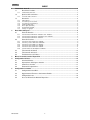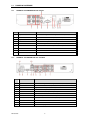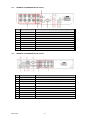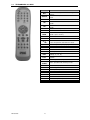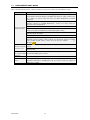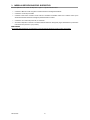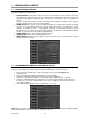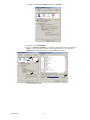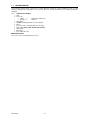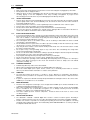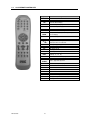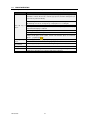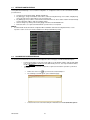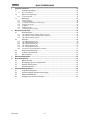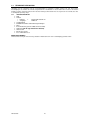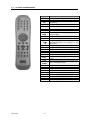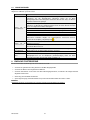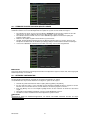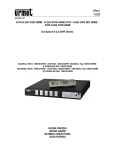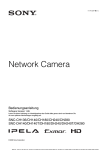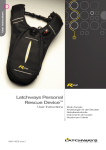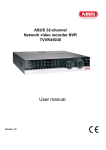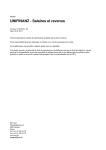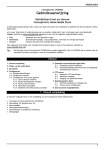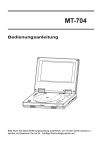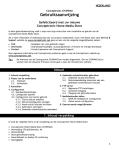Download Mod. 1093 Sch./Ref./Typ 1093/002-1093/003-1093/004A
Transcript
Mod. 1093 DS1093-089 DVR 4CH/ 8CH /16CH CANALI H.264 CON VGA H.264 4CH/ 8CH /16 CH WITH VGA DVR H.264 4 KANAL/ 8 KANAL/ 16 KANAL DVR MIT VGA Sch./Ref./Typ 1093/002-1093/003-1093/004A-1093/008-1093/016 GUIDA RAPIDA QUICK GUIDE SCHNELLANLEITUNG ITALIANO 1 INDICE Informazioni Generali ............................................................................................................................. 3 1.1 Descrizione Prodotto .............................................................................................................. 3 1.1.1 1.2 1.2.1 1.3 2.2 Pannello Anteriore DVR Sch. 1093/002 e Sch. 1093/003 ............................................................................. 6 Pannello Anteriore DVR Sch. 1093/004A e Sch. 1093/008 ........................................................................... 6 Pannello Anteriore DVR Sch. 1093/016 ........................................................................................................ 7 Pannello Posteriore ................................................................................................................ 9 2.2.1 2.2.2 2.2.3 2.2.4 2.2.5 2.2.6 5 Alimentazione ............................................................................................................................................... 4 Precauzioni per la sicurezza ......................................................................................................................... 4 Precauzioni per l’installazione ....................................................................................................................... 4 Pulizia del dispositivo .................................................................................................................................... 5 Disco rigido (hard disk) ................................................................................................................................. 5 Registrazioni immagini .................................................................................................................................. 5 Privacy e Copyright ....................................................................................................................................... 5 Descrizioni delle parti ............................................................................................................................ 6 2.1 Pannello Anteriore .................................................................................................................. 6 2.1.1 2.1.2 2.1.3 3 4 Contenuto della confezione .......................................................................................................................... 4 Avvertenze .............................................................................................................................. 4 1.3.1 1.3.2 1.3.3 1.3.4 1.3.5 1.3.6 1.3.7 2 Caratteristiche Generali ................................................................................................................................ 3 Apertura della confezione ....................................................................................................... 4 Pannello Posteriore DVR Sch. 1093/002 ...................................................................................................... 9 Pannello posteriore DVR Sch. 1093/004A ................................................................................................... 9 Pannello posteriore DVR Sch. 1093/003..................................................................................................... 10 Pannello Posteriore DVR Sch. 1093/008 .................................................................................................... 10 Pannello Posteriore DVR Sch. 1093/016 .................................................................................................... 11 Funzioni delle Porte RS-485/Sensori/Allarme ............................................................................................. 11 2.3 Telecomando 4/8 Canali ..................................................................................................... 12 2.4 Telecomando 16 Canali........................................................................................................ 13 2.5 Funzionamento con il Mouse ............................................................................................... 14 Messa in servizio base del dispositivo .............................................................................................. 15 Configurazioni di base ......................................................................................................................... 16 4.1 Selezione Monitor ................................................................................................................. 16 4.2 Impostazione della lingua e data/ora.................................................................................... 16 4.3 Controllo uscita video ........................................................................................................... 17 4.4 Parametri di registrazione .................................................................................................... 17 Configurazioni avanzate ...................................................................................................................... 18 5.1 Configurazione Hard Disk .................................................................................................... 18 5.2 Aggiornamento Firmware e Caricamento Default ................................................................ 18 5.3 Configurazione rete .............................................................................................................. 19 5.4 Accesso All’interfaccia Web del Dispositivo ......................................................................... 19 DS1093-089 2 1 INFORMAZIONI GENERALI Caro cliente, La ringraziamo dell’acquisto di questo prodotto. Il presente documento vuole essere una semplice guida rapida che le permetterà una rapida messa in funzione dei modelli di DVR URMET S.p.A. Sch.1093/002 - Sch. 1093/003 – Sch. 1093/004A - Sch.1093/008 - Sch.1093/016. Prima di usare l’apparecchiatura, leggere la presente guida rapida che ne descrive l’uso corretto e sicuro. Conservare questo documento con attenzione ed in un luogo facilmente reperibile per poterlo consultare prontamente quando necessario. NOTA BENE Per maggiori approfondimenti, fare riferimento al manuale istruzioni presente sul CD a corredo del prodotto. 1.1 DESCRIZIONE PRODOTTO Questo prodotto di URMET S.p.A. è un videoregistratore digitale in grado di registrare su un hard disk interno immagini provenienti da più telecamere. 1.1.1 CARATTERISTICHE GENERALI Tre modalità disponibili (registrazione, riproduzione e trasmissione via rete contemporanee) Compressione video H. 264 con risoluzioni D1, HD1 e CIF Interfaccia grafica Windows, sistema operativo integrato Linux 2.6 real time Registrazione in tempo reale con risoluzione D1 Registrazione multipla o singola Menu intuitivo Molteplici modalità di funzionamento (anteprima, registrazione, riproduzione, backup, sorveglianza via rete e monitoraggio via cellulare) Trasmissione in rete del Main Stream e Sub Stream Compressione audio ADPCM Controllo da remoto (via browser e via client software CMS) Controllo da remoto tramite cellulare Supporta la funzione di ingrandimento e riduzione (Zoom in/out) e la funzione sequenza Gestione allarmi Registrazione multipla di allarmi Possibilità di Criptare i dati in rete Notifica allarme tramite e-mail Modalità di auto-manutenzione Controlli PTZ via RS-485 Backup su USB 2.0 dal pannello frontale (unità USB o hard disk) Sul retro, porte USB 2.0 per backup, aggiornamento e funzionamento con il mouse Telecomando OSD multilingue Software per cellulare e PDA per le seguenti piattaforme : Symbian 3th e 5th Edition, Windows Mobile, Iphone, Android, Blackberry Watermark Riproduzione sincrona di 4can. per Sch. 1093/002 e Sch. 1093/004A, 8can. per Sch. 1093/003 e Sch. 1093/008, 16 can. per Sch. 1093/016 DS1093-089 3 1.2 APERTURA DELLA CONFEZIONE Verificare che l’imballo ed il contenuto non presentino danni visibili. Se alcune parti non sono presenti o risultano danneggiate, contattare immediatamente il rivenditore. In questi casi non tentare di utilizzare il dispositivo. Se il prodotto dovesse essere rimandato al fornitore, assicurarsi di spedirlo con il suo imballo originale. 1.2.1 CONTENUTO DELLA CONFEZIONE Videoregistratore digitale Alimentatore • INPUT ⇒ 100-240 Vac 50/60Hz 1A • OUTPUT ⇒ 12Vdc 3A Guida Rapida MINICD-ROM contenente software di visualizzazione e Manuali Utente Un mouse Un telecomando I.R. (compreso 2 pile size AAA) Un cavo audio (Solo Sch.1093/008 – Sch.1093/016) Cavo di rete incrociato LAN CAT.5 Una presa Shuko Una presa Italiana NOTA BENE: La composizione degli accessori a corredo può essere variata senza alcun preavviso. 1.3 AVVERTENZE 1.3.1 ALIMENTAZIONE Verificare il valore della tensione di rete alla quale l’alimentatore dovrà essere collegato. Per scollegare il cavo di alimentazione dalla presa impugnare la spina evitando di tirare il cavo. Per spegnere il dispositivo occorre staccare la presa di alimentazione. Questa operazione non deve essere assolutamente eseguita quando il DVR si trova in fase di registrazione, in fase di riproduzione oppure quando ci si trova nei menù di configurazione. Per evitare di rovinare irreparabilmente l’hard disk occorre arrestare le registrazioni e le riproduzioni in corso prima di togliere alimentazione al dispositivo. 1.3.2 PRECAUZIONI PER LA SICUREZZA Per prevenire il rischio di incendio e folgorazione evitare di esporre il dispositivo alla pioggia o all'umidità e di introdurre al suo qualsiasi oggetto solido o liquido. Se ciò dovesse avvenire scollegare il dispositivo dalla rete di alimentazione e farlo controllare da personale qualificato. In nessun caso il dispositivo deve essere aperto. Per qualsiasi intervento di riparazione rivolgersi a personale qualificato oppure contattare il centro assistenza tecnico autorizzato. Conservare questa apparecchiatura lontano dalla portata dei bambini; in caso contrario questi potrebbero danneggiarla, o danneggiarla accidentalmente. Non toccare questa apparecchiatura con le mani bagnate per evitare scosse elettriche o danni meccanici. Se l’apparecchiatura dovesse cadere o il contenitore esterno dovesse risultare danneggiato, cessarne l’utilizzo. Se si continuasse ad utilizzarla in queste condizioni, potrebbe essere provocata una scossa elettrica. In questo caso contattare il rivenditore, o l’installatore autorizzato. 1.3.3 PRECAUZIONI PER L’INSTALLAZIONE Per prevenire il surriscaldamento del dispositivo, collocarlo in una posizione che permetta il passaggio dell'aria attraverso i fori previsti sullo chassis. Nel caso di installazione all’interno di un rack, assicurarsi che vi siano almeno 5 cm di spazio libero. Per lo stesso motivo non deve essere installato vicino a fonti di calore come radiatori o condotti d'aria calda o in posizioni dove sia esposto direttamente all’irradiazione solare, così come non deve essere installato in locali soggetti a eccessiva polvere, vibrazioni meccaniche o urti. Non posizionare questa apparecchiatura su alcuna superficie instabile come un tavolo traballante o inclinato. In caso contrario l’apparecchiatura potrebbe cadere con conseguenti lesioni o guasti meccanici. Non installare questa apparecchiatura in alcun luogo dove possa essere esposta a umidità o acqua. Non bagnarla con un getto d’acqua diretto per evitare la possibilità di incendio, scosse elettriche o guasto meccanico. Se all’interno dell’apparecchiatura dovesse penetrare acqua o qualche altro materiale estraneo cessarne l’utilizzo al fine di evitare la possibilità di incendio e scosse elettriche. In questo caso contattare il rivenditore, o l’installatore autorizzato. Non posare sul dispositivo oggetti pesanti o che generino calore, dato che ciò può danneggiare il mobile o far aumentare la temperatura interna, causando anomalie di funzionamento. Non coprire l’apparecchiatura con un panno quando sta funzionando per evitare deformazioni del contenitore esterno e surriscaldamento delle parti interne con conseguente possibilità di incendio, scosse elettriche o guasto meccanico. Non avvicinare magneti od oggetti magnetizzati al dispositivo in quanto ciò potrebbe causare anomalie di funzionamento. Non usare questa apparecchiatura in ambienti con presenza di fumo, vapore, umidità, polvere, o vibrazioni intense. Non mettere in funzione il dispositivo immediatamente dopo il trasporto da un luogo freddo ad un luogo caldo e viceversa. Attendere mediamente tre ore: questo intervallo di tempo è necessario al dispositivo per adattarsi al nuovo ambiente (temperatura, umidità, ecc... ). DS1093-089 4 1.3.4 1.3.5 1.3.6 1.3.7 PULIZIA DEL DISPOSITIVO Usare un panno asciutto e strofinare leggermente per eliminare polvere e sporcizia. Nel caso in cui la sporcizia non fosse eliminabile con un panno asciutto, compiere l’operazione con un panno inumidito con detergente neutro. Non usare liquidi volatili come benzina, alcool, solventi ecc. o panni trattati chimicamente per pulire il dispositivo al fine di evitare deformazioni, deterioramenti o graffi della finitura della vernice. DISCO RIGIDO (HARD DISK) Il disco rigido installato su questo dispositivo è sensibile agli urti, agli sbalzi di temperatura ed alle vibrazioni. L’inosservanza di tali avvertenze oltre a compromettere il corretto funzionamento del dispositivo potrebbe causare la perdita dei dati contenuti sul disco rigido. In caso di riparazione, prima di portare l’apparecchio al centro assistenza è consigliabile effettuare il salvataggio dei dati considerati importanti. La società URMET S.p.A. non assume nessuna responsabilità per l’eventuale perdita di dati memorizzati. L’eventuale aggiunta di hard disk deve essere eseguita solo da personale tecnico qualificato, oppure contattando l’assistenza tecnica. REGISTRAZIONI IMMAGINI Questa apparecchiatura non è progettata come antifurto ma per registrare immagini. Perciò, qualora l’utilizzatore subisca un furto, la società URMET S.p.A. non può essere considerata responsabile di alcuna perdita o danno conseguente. Effettuare una registrazione di prova prima di utilizzare l’apparecchiatura per verificare che l’operazione avvenga correttamente. Tenere in considerazione che se l’utente subisce qualche perdita o danno a causa di errata impostazione di osservazione, utilizzo, funzionamento improprio o malfunzionamento dell’apparecchiatura, la società URMET S.p.A. non può essere considerata responsabile per l’eventuale perdita di dati memorizzati. Questa apparecchiatura contiene componenti elettronici di precisione. Per garantire la registrazione corretta delle immagini, non sottoporla ad urti o colpi durante tale operazione. PRIVACY E COPYRIGHT Il videoregistratore digitale serie DVR DVS è un dispositivo per sistemi TVCC. La registrazione delle immagini è subordinata alle leggi vigenti nel paese di utilizzo. È inoltre vietata la registrazione di immagini protette da Copyright. Gli utenti del prodotto sono responsabili per il controllo ed il rispetto di tutte le norme e gli statuti locali relativi al monitoraggio e alla registrazione di segnali video. Il produttore NON potrà essere ritenuto responsabile per un utilizzo di questo prodotto che non sia in conformità con le norme in vigore. Per maggiori informazioni consultare l’indirizzo web http://www.garanteprivacy.it DS1093-089 5 2 2.1 DESCRIZIONI DELLE PARTI PANNELLO ANTERIORE Si ricorda che DVR è l’acronimo di Digital Video Recorder Equipment (Dispositivo di video registrazione digitale) 2.1.1 PANNELLO ANTERIORE DVR SCH. 1093/002 E SCH. 1093/003 3 4 Num. 2.1.2 Nome del tasto o dell’indicatore Simbolo di 2 Funzione e descrizione 1 Indicatore alimentazione PWR Se l’indicatore verde è acceso, il sistema è alimentato correttamente 2 Indicatore HDD HDD Quando l’indicatore rosso lampeggia significa che l’hard disk viene letto o scritto 3 Porta USB Connessione alla porta USB2.0 4 Ricevitore IR Riceve il segnale IR dal telecomando PANNELLO ANTERIORE DVR SCH. 1093/004A E SCH. 1093/008 Num. Nome del tasto o dell’indicatore 1 Indicatore alimentazione 2 Ricevitore IR DS1093-089 di Simbolo PWR Funzione e descrizione Se l’indicatore verde è acceso, il sistema è alimentato correttamente Riceve il segnale IR dal telecomando 6 1 2.1.3 Quando l’indicatore rosso lampeggia significa che l’hard disk viene letto o scritto 3 Indicatore HDD 4 Selezione canale: CH1 CH2 CH3 CH4 Tasto di selezione canale 5 QUAD In modalità live o riproduzione, passa alla visualizzazione a 4 riquadri (Quad). 6 REW Per spostarsi a sinistra; funzione di riavvolgimento (Rewind) Diminuisce la velocità di rotazione PTZ e il valore del parametro; In modalità anteprima, tenere premuto il pulsante per passare alla modalità GUI. 7 PAUSE Pausa / riproduce un frame per volta manualmente 8 PLAY Entra nel menu pop-up; riproduce il file di registrazione 9 FWD Tasto destro, tasto di avanzamento veloce, aumenta la velocità di rotazione PTZ e il valore del parametro. 10 STOP Interrompe la riproduzione o la registrazione manuale 11 REC ● Premere il pulsante per iniziare la registrazione manuale 12 MENU/ESC Entrare nel menu principale, uscire o interrompere la riproduzione 13 Freccia l’alto Per spostarsi verso l’alto 14 SEL/EDIT Seleziona l’operazione [Enter] / [Edit] 15 Freccia verso il basso 16 Indicatore Enter 17 Tasto accensione verso HDD Enter Per spostarsi verso il basso Entrare nell’interfaccia di controllo del PTZ Accensione/spegnimento PANNELLO ANTERIORE DVR SCH. 1093/016 Num. Tipo 1 Nome del tasto o dell’indicatore Simboli Indicatore HDD HDD Indicatore di alimentazione PWR Indicatore 2 DS1093-089 7 Funzione Quando l’indicatore rosso lampeggia significa che l’hard disk viene letto o scritto Se l’indicatore verde è acceso, il sistema è alimentato correttamente 3 Ricevitore IR Menu MENU/ESC Enter Enter Freccia verso l’alto Freccia a destra / 8 Freccia verso il basso 9 Freccia a sinistra / 4 5 Tasti multipli 6 7 Tasti direzione Riceve il segnale IR dal telecomando Entra nel menu principale / Esce Entra nell’interfaccia di controllo PTZ, seleziona le operazioni [Enter] / [Edit] Per spostarsi verso l’alto Per spostarsi a destra / FWD Per spostarsi verso il basso Per spostarsi a sinistra / RWD 1. 10 11 Selezione canale e inserimento numeri Reg. Singolo canale e tasto numerico Registrazione manuale Singolo frame 13 Controllo riproduzione Play 15 Mute 16 Visualizzazione multipla 17 Porta USB DS1093-089 ● Stop 12 14 Tasto numerico 0,1-9 e tasto canale CH1~9 8 Le cifre da 1 a 9 rappresentano i numeri o i canali da 1 a 9 2. Metodo di selezione dei canali dall’11 al 16: selezionare prima il tasto 1 e poi il secondo tasto numerico. Per es., per il canale 16 premere prima 1 e poi 6 3. Tenendo premuto il tasto 0 per tre secondi, si commuta il dispositivo di uscita corrente Premere il tasto per avviare la registrazione manuale Interrompe la riproduzione e la registrazione manuale Riproduce un frame per volta Passa alla condizione di riproduzione Apre o chiude l’ingresso audio Visualizzazione Live in modalità Quad, 9 e 16 riquadri Connessione alla porta USB2.0 2.2 PANNELLO POSTERIORE 2.2.1 PANNELLO POSTERIORE DVR SCH. 1093/002 Num. Porta fisica Metodo di connessione 1 Ingresso video Connessione segnale video di ingresso su CH1-4 (connettore BNC) 2 Uscita video Connessione uscita monitor (connettore BNC) 3 Ingresso audio Ingresso audio 1CH (connettore RCA) 4 Uscita audio Uscita audio 1CH (connettore RCA) 5 Porta VGA Connessione per monitor VGA, come per monitor del PC 6 Porta Ethernet Connessione LAN, Ethernet (connettore RJ45) 7 Porta USB Connessione mouse USB 8 RS-485 Interfaccia RS485 9 Porta di alimentazione Connessione alimentazione - DC12V 3A 2.2.2 PANNELLO POSTERIORE DVR SCH. 1093/004A Num. Porta fisica Metodo di connessione 1 Ingresso video Connessione segnale video di ingresso su CH1-4 (connettore BNC) 2 Uscita video Connessione uscita monitor (connettore BNC) 3 Ingresso audio Ingressi audio 4CH (connettore RCA) 4 Uscita audio Uscite audio 2CH (connettore RCA) 5 Porta USB Connessione unità USB (Non Disponibile) 6 Porta USB Connessione mouse USB 7 Porta VGA Connessione per monitor VGA, come per monitor del PC 8 RS-485/Sensore/Allarme RS485/Sensore/ Interfaccia allarme (vedere piedinatura sottostante) 9 Porta di alimentazione Connessione alimentazione - DC12V 3A 10 Porta Ethernet Connessione LAN, Ethernet (connettore RJ45) 11 Tasto accensione Accensione e spegnimento DS1093-089 9 2.2.3 PANNELLO POSTERIORE DVR SCH. 1093/003 Num. 2.2.4 Porta fisica Metodo di connessione 1 Ingresso video Connessione segnale video di ingresso su CH1-8 (connettore BNC) 2 Uscita video Connessione uscita monitor (connettore BNC) 3 Ingresso audio Ingresso audio 1CH (connettore RCA) 4 Uscita audio Uscita audio 1CH (connettore RCA) 5 Porta VGA Connessione per monitor VGA, come per monitor del PC 6 Porta Ethernet Connessione LAN, Ethernet (connettore RJ45) 7 Porta USB Connessione mouse USB 8 RS-485 Interfaccia RS485 9 Porta di alimentazione Connessione alimentazione - DC12V 3A PANNELLO POSTERIORE DVR SCH. 1093/008 Num. Porta fisica Metodo di connessione 1 Ingresso video Connessione segnale video di ingresso su CH1-8 (connettore BNC) 2 Uscita video Connessione uscita monitor (connettore BNC) 3 Porta VGA Connessione per monitor VGA, come per monitor del PC 4 Porta USB Connessione unità USB (Non Disponibile) 5 Porta USB Connessione mouse USB 6 RS-485/Sensore/Allarme RS485/Sensore/ Interfaccia allarme (vedere piedinatura sottostante) 7 Porta di alimentazione Connessione alimentazione - DC12V 3A 8 Ingressi/Uscita audio Connettore Ingressi Audio (CH1~CH8) / Uscita Audio CH1 9 Porta Ethernet Connessione LAN, Ethernet (connettore RJ45) 10 Tasto accensione Accensione e spegnimento DS1093-089 10 2.2.5 PANNELLO POSTERIORE DVR SCH. 1093/016 Num. 2.2.6 Porta fisica Metodo di connessione 1 Ingresso video Connessione segnale video di ingresso su CH1-16 (connettore BNC) 2 Uscita video (in alto) uscita video principale; (in basso) uscita Spot (connettore BNC) 3 Ingresso audio Connessione segnale audio di ingresso su CH1-4 (connettore BNC) 4 Uscite audio 5 Ingresso audio Connessioni uscite segnali audio: uscita audio spot (se disponibile in base al modello del DVR 16 ch.) e principale (connettore BNC) Connettore ingresso audio (CH5~CH16) 6 Porta Ethernet Connessione LAN, Ethernet (connettore RJ45) 7 Tasto accensione Accensione e spegnimento 8 HDMI Uscita HDMI (per usi futuri, non attualmente disponibile) 9 Porta VGA Connessione per monitor VGA, come per monitor del PC 10 Porta USB Connessione mouse USB 11 RS485/Sensore/Allarme RS485/Sensore/ Interfaccia allarme (vedere piedinatura sottostante) 12 Porta alimentazione Connessione alimentazione - DC12V 5A FUNZIONI DELLE PORTE RS-485/SENSORI/ALLARME Ingresso allarme: collegare il segnale [-] del sensore al pin G (GND) e il segnale [+] all’ingresso del canale, come da dispositivo di allarme. Uscita allarme: collegare i due segnali contrassegnati da “out”. Porta PTZ: collegare la telecamera rispettivamente a RS-485A e RS485B. DS1093-089 11 2.3 TELECOMANDO 4/8 CANALI Num 1 2 3 4 5 6 7 8 Nome tasto 1-8 9、 、0 ALL Menu ▲ ▼ ◄/ SEL 9 10 DS1093-089 11 12 13 14 ■ 15 16 Audio Mute ● 12 Funzione del tasto Selezione canali 1-8; tasto numerico Tasto numerico; premendo 0 si passa alla funzione GUI (Graphical user Interface) Modalità di visualizzazione multipla Entrata/uscita dal menu principale Freccia verso l’alto, regolazione volume Freccia verso il basso, regolazione volume Freccia sinistra/destra, diminuisce/aumenta il valore del parametro della barra di controllo Tasto Select/Edit; conferma l’operazione selezionata Tasto Rewind Entra nel menu di ricerca record; tasto di riproduzione Tasto Forward Tasto di registrazione Tasto di pausa/sequenza Interrompe la registrazione manuale; interrompe la riproduzione Test audio Modalità mute attivata/disattivata 2.4 TELECOMANDO 16 CANALI Nome tasto REC SEARCH 2× ×2 Per accedere alla modalità di visualizzazione Quad 3× ×3 Per accedere alla modalità di visualizzazione in 9 riquadri Per accedere alla modalità di visualizzazione in 16 riquadri Visualizzazione temporizzata Selezione canale; tasto numerico Visualizzazione multipla canale (Quad, 9, 16 4× ×4 AUTO 0~9 DISPLAY MODE riquadri e pieno schermo) ▲ Tasto freccia verso l’alto ▼ Tasto freccia verso il basso Tasto freccia sinistra/destra; diminuisce/aumenta il il valore del parametro della barra di controllo Selezione operazioni [Enter] / [Edit] Entra nel / Esce dal menu principale Modalità visualizzazione PIP Tasto Mute ◄/ ENTER Menu/ESC PIP MUTE FWD Forward(x2、x4、x8) REW Rewind(x2、x4、x8) PLAY STOP PAUSE/ FRAME SLOW Z+ ZF+ FI+ IPTZ LOCK DS1093-089 Funzione tasto Premere il tasto per avviare la registrazione manuale Premere il tasto per accedere al menu di ricerca record 13 Entra nel menu di ricerca record; riproduce l’evento registrato Ferma la riproduzione / riproduzione manuale Pausa / riproduzione di un frame per volta (1/2、1/4、1/8)Riproduzione lenta Zoom out (ingrandimento) area video Zoom in (riduzione) area video Aumento messa a fuoco Riduzione messa a fuoco Aumento luminosità via PTZ Riduzione luminosità via PTZ Permette di impostare il preset bit e controllo PTZ Blocco Sistema 2.5 FUNZIONAMENTO CON IL MOUSE Oltre ai tasti del pannello anteriore e del telecomando, per operare sul sistema è possible utilizzare il mouse. TIPO Cliccare con il tasto sinistro del mouse Cliccare con il tasto destro del mouse Cliccare due volte con il tasto sinistro del mouse Muovere il mouse Far scorrere il mouse DS1093-089 Funzione In modalità menu bloccato, entrare nel menu pop-up e cliccare su qualsiasi sottomenu per far apparire la finestra di login; in modalità menu sbloccato, entrare nel menu popup e cliccare con il tasto sinistro del mouse per entrare direttamente in qualsiasi sottomenu. Dopo essere entrati nel menu principale, cliccare con il tasto sinistro per entrare in qualsiasi sottomenu; in modalità [Detailed file] , cliccare con il tasto sinistro per riprodurre un file di registrazione. Cambiare lo stato della casella di spunta e dell’area di rilevazione movimento. Cliccare sulla casella combo per accedere al menu a tendina; cliccare con il tasto sinistro per fermare la visualizzazione temporizzata quando è attiva. Cliccando con il tasto sinistro è possibile regolare la barra di controllo del colore e la barra di controllo del volume. Cliccare sulla casella combo per accedere al menu a tendina. Cliccando con il tasto sinistro è possibile selezionare i valori nella caselle apposite. Attivando il menu a tendina, si avrà il supporto per l’inserimento di parole in caratteri cinesi, simboli speciali, numeri e lettere, da usare al posto di [Enter] o [Backspace ] In modalità visualizzazione live, cliccare con il tasto destro per visualizzare il menu pop-up. In modalità menu principale o sottomenu, cliccare con il tasto destro per uscire dal menu corrente. In modalità visualizzazione live o riproduzione, il doppio clic con il tasto sinistro mostrerà l’immagine a pieno schermo. Selezionare la voce del menu In modalità rilevazione movimento, far scorrere il mouse per selezionare l’area di rilevazione movimento; in modalità [Color set], far scorrere il mouse per regolare la barra colore e volume. 14 3 MESSA IN SERVIZIO BASE DEL DISPOSITIVO Per una rapida messa in servizio del dispositivo seguire le seguenti indicazioni base. Conettere ai BNC dei canali di ingresso le relative telecamere analogiche desiderate. Conettere il mouse alla porta USB. Conettere l’uscita “VGA” al relativo monitor VGA e/o connettere l’uscita BNC “Video Out” al relativo monitor per la visualizzazione delle telecamere analogiche precedentemente connesse. Conettere il cavo di rete alla porta LAN, se necessario. Accendere il dispositivo inserendo il connettore dell’alimentazione nell’apposito plug di alimentazione e posizionare l’interruttore sulla posizione 1 (ove previsto). NOTA BENE Per maggiori approfondimenti, fare riferimento al manuale istruzioni presente sul CD a corredo del prodotto. DS1093-089 15 4 4.1 CONFIGURAZIONI DI BASE SELEZIONE MONITOR Tale funzione permette di poter controllare il menù OSD sul monitor con uscita tipo VGA o monitor con uscita di tipo BNC. E’ possibile commutare il controllo menu OSD sull’uscita video tramite mouse (selezionando la relativa uscita video dal menu in pop-up), telecomando(selezionando il tasto 0) o pannello frontale, come da istruzioni seguenti. Sch.1093/002 & 1093/003 & Sch. 1093/016: Per commutare il controllo menu sull’ uscita video desiderata (Uscita Video VGA o Uscita Video BNC), in modalità LIVE selezionare sul Telecomando il Tasto 0 o selezionare con il mouse l’icona basso a destra del Menù in pop-up visualizzato sullo schermo). Attendere la commutazione del controllo su uscita video. dal Menù in pop-up (cioè ultima icona in Sch.1093/004A e 1093/008: Per commutare il controllo menu sull’ uscita video desiderata (Uscita Video VGA o Uscita Video BNC), in modalità LIVE tener premuto sul pannello frontale il tasto “REW” e rilasciarlo dopo il segnale acustico o selezionare con il mouse l’icona dal Menù in pop-up (cioè ultima icona in basso a destra del Menù in pop-up visualizzato sullo schermo). 4.2 IMPOSTAZIONE DELLA LINGUA E DATA/ORA E’ possibile impostare la lingua e la Data/Ora secondo le istruzioni seguenti: Selezionare sul DVR [Menù PrincipaleSistema] e selezionare la lingua che si intende utilizzare sul DVR. Procedere anche alla Modifica della data, l’ora e il formato, impostando la Data/Ora corrente. E’ anche possibile impostare l’ora legale selezionando il tasto [Imposta DST]. A questo punto salvare le impostazioni cambiate e uscire dal Menu del DVR, procedere al riavvio del Dispositivo se richiesto. DS1093-089 16 4.3 CONTROLLO USCITA VIDEO Selezionare sul DVR [Menù PrincipaleSistemaUscita] per impostare in maniera definitiva il Controllo del Menu selezionando l’uscita Video desiderata. L’opzione [Controllo Uscita video] include le seguenti opzioni: • VGA con la quale è possibile caricare le impostazioni di controllo menu all’avvio del DVR sull’uscita video VGA. • VOUT: con la quale è possibile caricare le impostazioni di controllo menu all’avvio del DVR sull’uscita video MAIN BNC. • AUTO: con la quale è possibile caricare automaticamente le impostazioni di controllo menu all’avvio del DVR sull’uscita video VGA o MAIN BNC in base all’uscita video collegata e al tipo di monitor utilizzato. NOTA BENE: Si consiglia di selezionare l’uscita Video [VGA] o [VOUT] in funzione del tipo di Monitor utilizzato. L’opzione [AUTO] è consigliata quando si collegano entrambi i monitor VGA e BNC e l’utente vuole poter cambiare il controllo Menu su Uscita Video. Salvare le modifiche effettuate selezionando il tasto [APPLICA], uscire dal menu e riavviare il dispositivo affinché le modifiche abbiano effetto. 4.4 PARAMETRI DI REGISTRAZIONE Selezionare [Menu Principale] [Registra] per entrare nel menu [Registrazione]. Si elencano le seguenti funzioni: 1. 2. 3. Il menu [Programmazione] permette l’impostazione delle registrazioni: 24 ore o Normale, su Motion/Allarme e si possono personalizzare per fasce orarie stabilite. E’ anche possibile programmare entrambe le registrazioni Normale/Allarmata sulle stesse fasce orarie. La voce [Dimensione File] nel Menu [Registra Parametri] indica la durata massima dei file registrati (15min, 30min, 45min, 60 min). Dopo aver effettuato le impostazioni del Menù di Registrazione, salvare le modifiche e assicurarsi che usciti dal Menu del Dispositivo sia visualizzata a schermo per ciascun canale in modalità LIVE, l’icona “R” che indica che il Dispositivo è in registrazione secondo i parametri impostati. DS1093-089 17 5 CONFIGURAZIONI AVANZATE 5.1 CONFIGURAZIONE HARD DISK Selezionare [Menu Principale] [Dispositivo] e procedere con la configurazione dell’Hard Disk in funzione dell’utilizzo del Cliente, controllando le seguenti opzioni: 5.2 SOVRASCRITTURA: Selezionando “AUTO”, nel momento in cui l’Hard Disk è pieno il sistema sovrascriverà automaticamente le registrazioni più vecchie ed è quindi possibile determinare la permanenza, in giorni, delle registrazioni sull’Hard Disk. Selezionando “OFF”, nel momento in cui l’Hard Disk è pieno, la registrazione si fermerà. E’ anche possibile definire il tempo (in giorni) di permanenza delle registrazioni effettuate su tutti i canali del dispositivo. Scegliere un valore tra le varie opzioni suggerite. FORMATTA HD: Questa opzione serve per formattare l’Hard Disk; non è infatti possibile registrare i file nell’HD se questo non è stato formattato. Selezionare il tasto [Formatta HD] per iniziare la formattazione; il sistema chiederà: “La formattazione dell’HD causerà la perdita di tutti i dati, confermi?”; premendo “OK”, il sistema informerà: “Formattazione in corso …” e “Formattazione completata”; successivamente il sistema si riavvierà automaticamente. Per anomalie in caso di mancata registrazione del Dispositivo al momento dell’installazione potrebbe essere utili procedere alla formattazione dell’Hard Disk. SPAZIO LIBERO: Indica lo spazio inutilizzato disponibile sull’ HD. SPAZIO TOTALE: Indica lo spazio totale disponibile sull’HD TEMPO LIBERO: Basandosi su i livelli di qualità e frame rate del video corrente, il sistema mostrerà una stima del tempo disponibile rimanente. AGGIORNAMENTO FIRMWARE E CARICAMENTO DEFAULT Dopo aver controllato la versione Firmware del DVR in [Menù Principale Sistema Info], se quest’ultima non è recente, è possibile aggiornare il software di sistema (firmware) del Dispositivo, seguendo le istruzioni: Inserire sul PC una chiavetta USB e copiare sulla chiavetta stessa la cartella “dvrupgrade” utile all’aggiornamento. Inserire la Chiavetta USB nella porta USB (frontale o posteriore) del DVR. Selezionare sul DVR [Menù Principale Avanzate] e poi selezionare [Aggiorna]. Attendere che l’aggiornamento Firmware e il conseguente riavvio del dispositivo siano completati. Selezionare sul DVR [Menù Principale Avanzate] e poi selezionare [Carica Default]. Si aprirà una nuova schermata dove è necessario selezionare tutte le voci e cliccare su [Applica], il dispositivo sarà riportato ai valori originari di fabbrica. Uscire dal Menù OSD e attendere il Riavvio del Dispositivo se necessario. NOTA: Dopo aver caricato i parametri di Default, configurare nuovamente le configurazioni di base (Lingua, Data/Ora, Parametri di Registrazione, Impostazioni Controllo uscita video locale,ecc.) DS1093-089 18 5.3 CONFIGURAZIONE RETE Entrare nel [Menu PrincipaleRete] per accedere alla programmazione della rete. Seguono le istruzioni se si vuole configurare il Dispositivo in Rete locale LAN. Selezionare il Tipo di Rete che si vuole utilizzare [Statico], [DHCP] e [PPPoE]. Per il Tipo [Statico] assegnare un Indirizzo IP sul Dispositivo in rete e assicurarsi che siano assegnati i valori delle porte come mostrato in figura: Porta Client (ad esempio 9000) e Porta http (ad esempio 80). Per il Tipo [DHCP] è necessario impostare solamente i valori delle Porte, di cui al punto precedente, e la Rete assegnerà automaticamente un indirizzo IP Dinamico che potrà cambiare in maniera casuale. Salvare le modifiche cliccando sul Tasto [Applica] e Uscire dal Menu OSD del DVR. Riavviare il Dispositivo come notificato e attendere il completo riavvio. NOTA BENE: Per maggiori approfondimenti sul Menu di Rete e il Menù di Configurazione del Telefono Cellulare Mobile ed Internet fare riferimento alle relative sezioni sul manuale utente disponibile sul CD a corredo del prodotto. 5.4 ACCESSO ALL’INTERFACCIA WEB DEL DISPOSITIVO Seguono le istruzioni per la configurazione e l’accesso alla Pagine Web del Dispositivo configurato in Rete locale LAN su Internet Explorer: o Lanciare Internet Explorer e digitare nella barra degli indirizzi l’indirizzo IP associato al DVR e la Porta HTTP del DVR, come segue http://IP Address:HTTP Port. Se la porta HTTP del DVR è 80 è necessario solamente inserire l’indirizzo IP del DVR come segue http://IP Address. o Se viene richiesta l’installazione di un componente ActiveX, verificare che ciò avvenga nelle seguenti modalità: DS1093-089 Aprire il browser Internet Explorer facendo doppio click sull’icona Apparirà la seguente videata (o comunque la pagina iniziale predefinita). Selezionare dal Menu della finestra di Internet Explorer “Strumenti → Opzioni Internet” 19 . Selezionare l’area “Siti attendibili”. Cliccare su “Livello Personlizzato” e assicurarsi che il livello di protezione sia impostato su “Bassa”. Se non è impostato selezionare il livello di protezione basso e poi cliccare su “Reimposta” come mostrato in figura. Selezionare OK per confermare. DS1093-089 Apparirà la schermata di “Proprietà”. Selezionare “Protezione”. Cliccare sulla voce “Siti”. 20 Apparirà la seguente videata. A questo punto sarà necessario aggiungere l’indirizzo IP del dispositivo (ad esempio http://192.168.36.40) nel campo “Aggiungi il sito web all’area”. Cliccare sul pulsante “Aggiungi”. NOTA BENE Non selezionare la voce “Richiedi verifica server (https:) per tutti i siti dell’area”. o o o DS1093-089 Dopodiché chiudere la finestra cliccando su “Chiudi” Confermare cliccando su “Applica” e “OK” Chiudere Internet Explorer. Lanciare Internet Explorer e digitare nella barra degli indirizzi l’indirizzo IP e la Porta HTTP del DVR, come ad esempio http://IP Address:Web Port/ A questo punto, dopo aver installato l’Active X apparirà la schermata di cui sotto e procedere con l’inserimento del Nome Utente, Password e Porta Client, nonché selezionare la Lingua e il Tipo di Stream. Si ricorda che al primo accesso è necessario inserire come Nome Utente admin e lasciare il campo Password vuoto. Il primo accesso è valido se si sono mantenuti i parametri di Default e la Password risulta disabilitata nel Menù Utenti del DVR. In caso contrario, se la Password è stata abilitata, sarà necessario inserire la Password per amministratore e/o utente. Dopo aver impostato i parametri di cui sopra (Nome Utente, Password, Porta Client, Lingua, Tipo Stream) selezionare il Tasto [Accesso] per accedere all’interfaccia Web del Dispositivo. 21 ENGLISH 1 General Information ............................................................................................................................. 23 1.1 Product description ............................................................................................................... 23 1.1.1 1.2 1.2.1 Power ......................................................................................................................................................... 25 Safety precautions ...................................................................................................................................... 25 Installation precautions ............................................................................................................................... 25 Cleaning the device .................................................................................................................................... 25 Hard disk .................................................................................................................................................... 25 Image recording .......................................................................................................................................... 25 Privacy and copyright.................................................................................................................................. 25 Description of the parts ....................................................................................................................... 26 2.1 Front Panel ........................................................................................................................... 26 2.1.1 2.1.2 2.1.3 2.2 Ref. 1093/002 and Ref. 1093/003 DVR Front Panel .................................................................................. 26 Ref. 1093/004A and REF. 1093/008 DVR Front Panel .............................................................................. 27 Ref. 1093/016 DVR Front Panel ................................................................................................................. 28 Rear Panel ............................................................................................................................ 29 2.2.1 2.2.2 2.2.3 2.2.4 2.2.5 2.2.6 5 Contents of the box ..................................................................................................................................... 24 Warnings .............................................................................................................................. 25 1.3.1 1.3.2 1.3.3 1.3.4 1.3.5 1.3.6 1.3.7 3 4 General features ......................................................................................................................................... 23 Opening the box ................................................................................................................... 24 1.3 2 TABLE OF CONTENTS Ref. 1093/002 DVR Back Panel .................................................................................................................. 29 Ref. 1093/004A DVR Back Panel ............................................................................................................... 29 Ref. 1093/003 DVR Back Panel .................................................................................................................. 30 Ref. 1093/008 DVR Back Panel .................................................................................................................. 30 Ref. 1093/016 DVR Back Panel .................................................................................................................. 31 RS485/Sensor/Alarm port functions ............................................................................................................ 31 2.3 4/8-CH Remote Controller .................................................................................................... 32 2.4 16-CH Remote Controller ..................................................................................................... 33 2.5 Mouse Operation .................................................................................................................. 34 Device Basic Startup ............................................................................................................................ 35 Basic Configuration ............................................................................................................................. 35 4.1 Monitor Selection .................................................................................................................. 35 4.2 Language and Date/Time Settings ....................................................................................... 35 4.3 Video Output Control ............................................................................................................ 36 4.4 Recording Parameters.......................................................................................................... 36 Advanced Configurations .................................................................................................................... 37 5.1 Hard Disk Configuration ....................................................................................................... 37 5.2 Firmware Upgrade and Default Settings .............................................................................. 37 5.3 Network Configuration .......................................................................................................... 38 5.4 Login Device in Web Interface ............................................................................................. 38 DS1093-089 22 1 GENERAL INFORMATION Dear Customer, Thank you for having purchased this Urmet product. This document describes how to install and use the URMET digital video recorder ref. 1093/002 – ref. 1093/003 - ref. 1093/004A – ref. 1093/008 – ref. 1093/016. Read this quick guide which contains information for correct, safe use carefully. Keep this quick guide at hand so that you can refer to it when needed. NOTE For more detailed information about the devices, refer to the full instruction manual inside the CD provided with the product. 1.1 PRODUCT DESCRIPTION The URMET S.p.A. product is a digital video recorder capable of recording from several cameras to internal hard disk. 1.1.1 GENERAL FEATURES Triplex mode (recording, play and network transmission at the same time) H. 264 video compression, with D1, HD1 e CIF resolutions Windows Graphical interface; embedded real-time Linux 2.6 Operation System Real time recording in D1 Resolution Multiple or single recording User friendly Menu Multiple operation modes (Preview, record, playback, backup, network surveillance and mobile phone monitoring) Main Stream and Sub Stream network transmission ADPCM audio compression Remote control (via browser and via client software CMS) Remote control through mobile Supports Zoom in/out and sequence function Alarm management Multiple alarm recording Web Data Encryption Alarm notification through email Auto-maintenance mode PTZ controls via RS-485 Backup on USB 2.0 in front Panel (flash drive or hard disk) Rear USB 2.0 ports for back-up, upgrade and mouse operation Remote Control Multilanguage OSD PDA software Mobile for the following Platforms: Symbian 3th and 5th Edition, Windows Mobile, Iphone, Android, Blackberry Watermark Syncronous Playback 4ch. for 1093/002 and 1093/004A, 8ch. for 1093/003 and 1093/008, 16 ch. for 1093/016 IMPORTANT NOTE Contact an authorised Service Centre for increasing the recording capacity of devices. DS1093-089 23 1.2 OPENING THE BOX Check that the packing and the contents are not visibly damaged. Contact the retailer immediately if parts are either missing or damaged. Do not attempt to use the device in this case. Send the product back in its original packing if it is damaged. 1.2.1 CONTENTS OF THE BOX DVR Power unit • INPUT ⇒ 1004240 Vac 50/60Hz 1A • OUTPUT ⇒ 12Vdc 3A Quick Guide CD-ROM containing software and User Manuals Mouse IR remote control, (included 2 batteries size AAA) Audio cable (Only for Ref.1093/008 and 1093/016) Shuko plug Italian plug Cross LAN cable cat. 5 IMPORTANT NOTE Accessories may be changed without prior notice. DS1093-089 24 1.3 WARNINGS 1.3.1 POWER Only use the power unit provided to power the device. Check mains rating before plugging the power unit in. Do not pull the cable to unplug the device. Switch the device off before unplugging power unit. This operation must not be performed when the DVR is recording, playing or from the configuration menu. Stop recordings and playback in progress before disconnecting power from the device to prevent damaging the hard disk beyond repair. 1.3.2 SAFETY PRECAUTIONS Keep the device away from rain and humidity to prevent risk of fire and electrocution. Do not introduce material (solid or liquid) inside. If this should accidentally occur, disconnect the device from the mains and have it inspected by qualified personnel. Never open the device. In all cases, contact a qualified personnel or authorised service centre for repairs. Keep the device away from children, to prevent accidental damage. Do not touch the device with wet hands to prevent electrical shock or mechanical damage. Do not use the device if it should fall or the external casing is damaged. Risk of electrocution if the device is used in such conditions. Contact the retailer or authorised installer. 1.3.3 INSTALLATION PRECAUTIONS To prevent overheating the device, arrange it in a position allowing the flow of air through the slots in the casing. Ensure at least 5 cm of free space when installing inside a rack. For the same reason, do not install sources of heat, such as radiators or hot air ducts. Keep away from direct sunlight. Do not install in areas subject to excessive dust, mechanical vibrations or shocks. Do not arrange this device on an unstable surface, such as a tottering or slanted table. The device could fall causing injury or mechanical failures. Do not install the device in a place where it could be exposed to humidity or water. Do not direct a jet of water onto the device: risk of fire, electrocution or mechanical failure. Stop using the device if water or other material should penetrate inside: risk of fire and electrocution. Contact the retailer or authorised installer. Do not place heavy or heat generating objects on top of the device: this could damage the casing and/or increase internal temperature causing faults. Do not cover the device with a cloth while it is running to prevent deforming the external casing and overheating the internal parts: risk of fire, electrocution and mechanical failure. Keep magnets and magnetised objects away from the device to prevent faults. Do not use the device in presence of smoke, vapour, humidity, dust or intense vibrations. Wait for a while before operating a device immediately after transporting it from a cold place to a warm place and vice versa. Wait on average for three hours: this will allow the device to adapt to the new ambient (temperature, humidity, etc.). 1.3.4 CLEANING THE DEVICE Rub delicately with a dry cloth to remove dust and dirt. Dip the cloth in neutral detergent if dirt cannot be eliminated with a dry cloth alone. Do not use volatile liquids (such a petrol, alcohol, solvents, etc.) or chemically treated clothes to clean the device to prevent deformation, deterioration or scratches to the paint finish. 1.3.5 HARD DISK The hard disk installed in this device is sensitive to shocks, differences in temperature and vibrations. Disrespect of these precautions can compromise correct operation of the device and loss of data stored on the hard disk. If repairs are required, it is advisable to backup all important data before taking the device to the service centre. URMET S.p.A. is not liable for loss of stored data. 1.3.6 1.3.7 IMAGE RECORDING This device was designed to record images, not as a burglar alarm. URMET S.p.A. cannot be held liable for loss or damage following theft sustained by the user. Make a test recording before using the device to make sure that is working correctly. Please note that URMET S.p.A. is not liable for loss of stored data consequent to loss or damage caused by incorrect observation installation, use, improper use or malfunctioning of the device. This device contains precision electronic components. Protect the device from shocks to ensure correct recording of images. PRIVACY AND COPYRIGHT The 1093/004A – 1093/008 – 1093/016 digital video recorder is a device for CCTV systems. Recording of images is subject to the laws in force in your country. Recording of images protected by copyright is forbidden. Product users shall be responsible for checking and respecting all local rules and regulations concerning monitoring and recording video signals. The manufacturing SHALL NOT BE LIABLE for use of this product not in compliance with the laws in force. DS1093-089 25 2 DESCRIPTION OF THE PARTS 2.1 FRONT PANEL Reminder: DVR is the abbreviation of Digital Video Recorder Equipment. 2.1.1 REF. 1093/002 AND REF. 1093/003 DVR FRONT PANEL 3 4 Item DS1093-089 Key title or Indicator Remark Function & Description 1 Power Indicator PWR If the “Green” indicator is on the system is getting power normally. 2 HDD Indicator HDD When the “Red” indicator flashes it means the hard drive is being read or written to. 3 USB Port Connect to USB2.0 4 IR Receiver Receives IR signal from Remote Controller 26 2 1 2.1.2 REF. 1093/004A AND REF. 1093/008 DVR FRONT PANEL Item Key title or Indicator Remark Function & Description If the “Green” indicator is on the system is getting power normally. 1 Power Indicator 2 IR Receiver 3 HDD Indicator 4 Channel select: CH1 CH2 CH3 CH4 CH select key 5 QUAD On Live or Playback mode, switch to Quad display. 6 REW Move to left; Rewind function; decrease PTZ rotation speed and parameter value; On preview mode, holding pressing the button to switch GUI operation device 7 PAUSE Pause / play frame by frame manually 8 PLAY Enter into Pop-up Menu; Play record file. 9 FWD Right key, F. Forward key; increase PTZ rotation speed and Parameter value. 10 STOP Stop playing or stop manual record 11 REC ● Press the button to start manual record. 12 MENU/ESC Enter into Main menu, exit or stop playing 13 Up key Move up 14 SEL/EDIT select [Enter] / [Edit] operation Move down PWR Receives IR signal from Remote Controller HDD When the “Red” indicator flashes it means the hard drive is being read or written to. 15 Down key 16 ENTER Enter into PTZ control interface 17 Power button Power on/off DS1093-089 27 2.1.3 REF. 1093/016 DVR FRONT PANEL Item Type 1 Key title /Indicator Marks HDD indicator HDD Power indicator PWR Indicator 2 3 4 5 IR Receiver Complex Key 6 7 8 Direction Key 9 Function When the “Red” indicator flashes it means the hard drive is being read or written to. If the “Green” indicator is on the system is getting power normally. Receives IR signal from Remote Control Menu MENU/ESC ENTER ENTER UP RIGHT / DOWN LEFT / Enter into main menu / Exit Enter into PTZ control, select [Enter] / [Edit] operation Move up Move right / FWD Move down Move left / RWD 4. 10 11 12 13 14 15 Channel Select & numeric input Rec. Play Control Single Channel and numeric key Manual record Stop By frame Play Mute 16 Multi Display 17 USB Port DS1093-089 Numeric key 0,1-9 and CH key CH1~9 ● 28 Number 1~9 stand for numeric 1~9 and CH 1~9. 5. CH11-CH16 select method: press firstly numeric key 1 and then other numeric key. For example CH16 select firstly press 1, and then press 6. 6. Holding press key 0 for three seconds may convert current output device Press the button to start manual record. Stop playing and stop manual record Play frame by frame Convert to play status Open or close audio input Live display Quad mode, 9-split and 16split mode Connect to USB2.0 port 2.2 2.2.1 REAR PANEL REF. 1093/002 DVR BACK PANEL Item 2.2.2 Physical port Connection method 1 Video input Connect CH1-4 (Virtual) video input device (BNC interface) 2 Video output Connect monitor output (BNC interface) 3 Audio Input 1CH audio input (RCA interface) 4 Audio Output 1CH audio output (RCA interface) 5 VGA Port Connect to VGA monitor, such as PC monitor 6 Ethernet: Port Connect LAN, Ethernet (RJ45 interface) 7 USB Port Connect USB mouse 8 RS-485 RS485 interface 9 Power Port Connect power supply - DC12V 3A REF. 1093/004A DVR BACK PANEL Item DS1093-089 Physical port Connection method 1 Video input Connect CH1-4 (Virtual) video input device BNC interface) 2 Video output Connect monitor output(BNC interface) 3 Audio Input 4CH audio input (RCA interface) 4 Audio Output 2CH audio output (RCA interface) 5 USB Port Connect USB device (Not used) 6 USB Port Connect USB mouse 7 VGA Port Connect to VGA monitor, such as PC monitor 8 RS-485/Sensor/Alarm RS485/Sensor/Alarm interface (see pin outs below) 9 Power Port Connect power supply - DC12V 3A 10 Ethernet: Port Connect LAN, Ethernet (RJ45 interface) 11 Power Switch Turn Power on and off 29 2.2.3 REF. 1093/003 DVR BACK PANEL Item 2.2.4 Physical port Connection method 1 Video input Connect CH1-8 (Virtual) video input device (BNC interface) 2 Video output Connect monitor output (BNC interface) 3 Audio Input 1CH audio input (RCA interface) 4 Audio Output 1CH audio output (RCA interface) 5 VGA Port Connect to VGA monitor, such as PC monitor 6 Ethernet Port Connect LAN, Ethernet (RJ45 interface) 7 USB Port Connect USB mouse 8 RS-485 RS485 interface 9 Power Port Connect power supply - DC12V 3A REF. 1093/008 DVR BACK PANEL Item DS1093-089 Physical port Connection method 1 Video input Connect CH1-8 (Virtual) video input device (BNC interface) 2 Video output Connect monitor output (BNC interface) 3 VGA Port Connect to VGA monitor, such as PC monitor 4 USB Port Connect USB device (Not Used) 5 USB Port Connect USB mouse 6 RS-485/Sensor/Alarm RS485/Sensor/Alarm interface (see pin outs below) 7 Power Port Connect power supply - DC12V 3A 8 Audio Inputs/Output Audio Input Connect (CH1~CH8) / Audio Output Connect CH1 9 Ethernet Port Connect LAN, Ethernet (RJ45 interface) 10 Power Switch Turn Power on and off 30 2.2.5 REF. 1093/016 DVR BACK PANEL Item 2.2.6 Physical port Connection method 1 Video input Connect CH1-16 (Virtual) video input (BNC interface) 2 Video output (UP) Main video output; (Down) Spot output (BNC interface) 3 Audio input Connect CH1-4 audio signal input (BNC interface) 4 Audio output 5 Audio input Connect audio signal output, including spot audio output (if available, depending on DVR Model) and main audio output (BNC interface) Connect (CH5~CH16) Audio input 6 Ethernet Port Connect LAN, Ethernet (RJ45 interface) 7 Power Switch Turn Power on and off 8 HDMI HDMI Output (for future use, not currently available) 9 VGA Port Connect to VGA monitor, such as PC monitor 10 USB Port Connect USB mouse 11 RS-485/Sensor/Alarm RS485/Sensor/Alarm interface (see pin outs below) 12 Power Port Connect power supply - DC12V 5A RS485/SENSOR/ALARM PORT FUNCTIONS Alarm input: Connect [-] port of your sensor to G (GND) pin, and [+] port to channel input according to the alarm device you purchased. Alarm output: Connect to the two ports marked with “out” PTZ Port: Connect your camera to RS-485A and RS485B accordingly. DS1093-089 31 2.3 4/8-CH REMOTE CONTROLLER Item 1 2 3 4 5 6 7 8 Key title 1-8 9、 、0 ALL Menu ▲ ▼ ◄/ SEL 9 10 11 12 13 14 15 16 DS1093-089 ● ■ Audio Mute 32 Key function Channel select 1-8; Numeric key Numeric key; Clicking numeric “0” allow you switch to GUI (Graphical user Interface) function Multiple display mode Enter into Main menu/Exit Up arrow key, Volume adjust Down arrow key, Volume adjust Left/Down key, Decrease/increase parameter value of control bar Select key/Edit key; Confirm the selected operation. Rewind key Enter into record search menu; Play key Forward key Record key Pause/Sequence key Stop manual record; stop playing Testing Mute on/off 2.4 16-CH REMOTE CONTROLLER Key Title REC SEARCH 2× ×2 Enter into Quad display 3× ×3 Enter into 9-split display 4× ×4 Enter into 16-split display AUTO 0~9 DISPLAY MODE Enter into dwell time display Channel select; numeric key Multiple CH display (Quad, 9-split, 16-split and full screen display) ▲ Up direction key ▼ Down direction key Left/right direction key; also decrease/increase parameter value of control bar. select [Enter] / [Edit] operation Enter into/exit Main menu PIP display mode Mute key ◄/ ENTER Menu/ESC PIP MUTE FWD Forward(x2、x4、x8) REW Rewind(x2、x4、x8) PLAY STOP PAUSE/ FRAME SLOW Z+ ZF+ FI+ IPTZ LOCK DS1093-089 Key Function Press the button to enter into manual record. Press the button to enter into record search menu 33 Enter into record search, play record event Stop play / manual play Pause / play frame by frame (1/2、1/4、1/8)Slow play Zoom out video area Zoom in video area Extend focus Extend focus Increase PTZ brightness Decrease PTZ brightness Allow you set preset bit and control PTZ. Lock system 2.5 MOUSE OPERATION Except using buttons of front panel or remote controller, you also can use mouse to perform system operation. TYPE Click left key of Mouse Click right key of Mouse Double-click Left key of Mouse Moving Mouse Sliding Mouse DS1093-089 Function In menu lock mode, Enter into pop-up menu and clicking any sub menu to pop up Login window; on menu unlock mode, enter into pop-up menu, and then clicking left key to enter into any sub menu directly. After entering into main menu, clicking left key could enter into any sub menu; On [Detailed file] menu mode, clicking left key could playback one recording file. Change the status of check box and motion detection area. Clicking combo box to access pull-down menu; Click left key to stop dwell time display when dwell time display is activated. By clicking left key you can adjust Color control bar and volume control bar. Clicking combo box to access pull-down menu By clicking left key you can select values in edit boxes or pull-down menu and supports Chinese word input, special symbol, numeric and character input, use instead of [Enter- ] or [Backspace ] In live display mode, clicking right key will display pop-up menu. In Main menu or sub menu mode, clicking right key will exit current menu. In live display or playback mode, double-clicking left key will maximize the screen. Select menu item On motion mode, sliding mouse will select motion area; On [Color set] menu mode, sliding mouse will adjust color control bar and volume control bar. 34 3 DEVICE BASIC STARTUP For a quick startup of the device, follow the procedure below: Connect the desired analog cameras to BNC input channels. Connect the mouse to the USB port. Connect the VGA output to the respective VGA monitor and/or connect the BNC “Video Out” output to the respective monitor in order to display the analog cameras previously connected. Connect the network cable to LAN port, if needed. Power the device on, inserting the power supply connector into the plug and set the switch to position 1 (if requested). NOTE For further details, see the instructions manual in the CD provided with the product. 4 4.1 BASIC CONFIGURATION MONITOR SELECTION This function allows to manage the OSD menu, selecting VGA or BNC output monitor. It is possible to switch the OSD menu to the selected video output by the mouse (choosing the video output in the pop-up menu), by the remote control (selecting the button 0) or by the front panel, as described below. Ref.1093/002 and 1093/003 and 1093/016: In order to switch the menu control to the desired video output (VGA video output or BNC video output), in LIVE mode, select the button 0 on the remote control or select by mouse the icon bottom of pop-up Menu displayed in the screen). Wait until the menu has been switched to the selected video output. from pop-up Menu (i.e. last icon on the right Ref.1093/004A and 1093/008: In order to switch the menu control to the desired video output (VGA video output or BNC video output), in LIVE mode, on the front panel keep the button “REW” pressed and release it after the acoustic signal, or select by mouse the icon from pop-up Menu (i.e. last icon on the right bottom of pop-up Menu displayed in the screen). 4.2 LANGUAGE AND DATE/TIME SETTINGS To set language and date/time, follow the procedure below: On the DVR, select [Main MenuSystem] and choose the language for the DVR. Change date, time and format, setting the current date/time. It is also possible to set the daylight-saving time, by selecting the button [Set DST]. Save the configurations, exit from the DVR menu and reboot the device, if required. DS1093-089 35 4.3 VIDEO OUTPUT CONTROL On the DVR, select [Main Menu Monitor Output] to definitively set the menu control, by selecting the desired video output. The option [Video Out Control] includes the following items: • • • VGA: used to load the menu control configurations at DVR startup on VGA video output. VOUT: used to load the menu control configurations at DVR startup on MAIN BNC video output. AUTO: used to automatically load the menu control configurations at DVR startup on VGA or MAIN BNC video output, according to the video output connected and to the monitor used. NOTE: It is suggested to select the output [VGA] or [VOUT] according to the monitor. The option [AUTO] is suggested when both VGA and BNC monitors are connected and the user wants to be able to switch the menu control on the video output. To save the changes, select the button [APPLICA], exit from the menu and reboot the device in order to make changes active. 4.4 RECORDING PARAMETERS Select [Main Menu Record] to access the menu [Record]. The following functions are available: 4. 5. 6. The menu [Schedule] allows to set recording options: 24 hours or Normal, on Motion/Alarm; recording time tables can be customized. It is also possible to program both recording options, Normal/Alarm within the same time tables. The item [File Size] in the menu [Rec Parameters] defines the maximum length of the recorded files (15min, 30min, 45min, 60 min). After configurations in the Recording menu have been completed, save these changes and check that, after exiting from the device menu, the icon “R” is displayed for each channel in LIVE mode; this icon indicates that the device is recording according to configurations. DS1093-089 36 5 ADVANCED CONFIGURATIONS 5.1 HARD DISK CONFIGURATION Select [Main Menu Device] and start with the Hard Disk configuration, according to the user’s needings, checking the following options: 5.2 OVERWRITE: If selecting “AUTO”, when the Hard Disk is full, the system will automatically overwrite the oldest records, so it is possible to define how many days the records will remain in the hard disk. If selecting “OFF”, when the Hard Disk is full, the recording will stop. It is also possible to define how many days to keep the records of all the device channels. Select a value among the available options. FORMAT HD: This option is used to format the Hard Disk; files can’t be stored in the HD if this has not been formatted. Select the Hard Diskthe button [Format HD] to start formatting; the system will ask: “All HD data will be deleted, do you confirm?”; after pressing “OK”, the system will display: “Format in progress…” and “Format complete”, then the system will automatically reboot. In case of fault, if the device doesn’t work at the first installation, it could be useful to format the Hard Disk. UNUSED FREE SPACE: it is the space available on the Hard Disk. TOTAL SPACE: it is the total Hard Disk space. REMAINING TIME: According to current video quality levels and frame rate, the system will show an evaluation of the remaining recording time. FIRMWARE UPGRADE AND DEFAULT SETTINGS Select [Main Menu System Info ] for checking the DVR Firmware Version. If the Firmware Version is old, it is possible to upgrade the device system software (firmware). Follow the procedure below: Insert a USB flash drive into the PC and copy on the key the folder “dvrupgrade”, used to upgrade. Insert the USB flash drive into the USB port (front or back) of the DVR. On the DVR, select [Main Menu Advanced] and then [Update]. Wait until firmware upgrade and device reboot have been completed. On the DVR, select [Main Menu Advanced] and then [Load Default]. A new screen will be displayed: select all the items and click on [Apply], the device will be reset to factory defaults. Exit from the OSD menu and wait for the device reboot, if needed. NOTE: After Uploading Default Settings please set again the Basic Configurations (i.e. Video Out Control, Language, Date/Time and Record Parameters, etc.) DS1093-089 37 5.3 NETWORK CONFIGURATION Select [Main MenuNetwork] to access network configuration. To configure the device for the local network, follow the procedure below. Select the desired network [Static], [DHCP] and [PPPoE]. For [Static] type, assign an IP address to the device, and check that [Client Port], such as 9000, and [Http Port], such as 80, have been assigned. Please refer to picture below. For [DHCP] type it is possible to set the Client Port and HTTP Port as above and the network will automatically assign a dynamic IP address, that can randomly change. Save the changes by clicking on the button [Apply] and exit from the DVR OSD menu. Reboot the device, as required, and wait until this operation has been completed. NOTE: For further details about the Network configuration Menu and Mobile and Internet Configuration Menu, see the respective sections on the user manual, available in the CD provided with the product. 5.4 LOGIN DEVICE IN WEB INTERFACE The instructions below describe how to access and configure the device web pages via LAN and Internet Explorer: o o DS1093-089 Launch Internet Explorer and enter in the address bar the DVR IP address and the DVR HTTP port, as http://IP Address:HTTP Port. If the DVR HTTP port is 80, enter only the DVR IP address, as http://IP Address If the installation of an ActiveX component is required, check that this operation is performed as follows: Double click on the icon to open the browser Internet Explorer. The following screen will appear (or the default first page): Select from the menu of the Internet Explorer window the item “Tools → Internet options” 38 The window “Properties” will appear. Select “Security”. Select “Trusted sites”. Click on “Custom Level” and make sure that the protection level is set to “Low”. If the protection level is not set, set it to Low and click on “Re-set” as shown in the figure. Select OK to confirm. DS1093-089 Click on the item “Sites”. 39 The following screen will appear. Add the device IP address (for example: http://192.168.36.40) in the field “Add Web Site to the Zone”. Click on the button “Add”. NOTE Don’t select the item “Require server (https:) verification for all sites in this zone”. o o o DS1093-089 Select “Exit” to close the window Confirm by clicking on “Apply” and “OK”. Close Internet Explorer. Launch Internet Explorer and enter in the address bar the IP address and HTTP port of the DVR, for example http://IP Address:Web Port/ After installing Active X, the following screen will appear; enter user name, password and Client port, select the language and the Stream type. At the first access, enter admin as user name and leave the password field empty. The first access is valid if default parameters have been kept and the password is disabled in the DVR user menu. Otherwise, if the password has been enabled, enter the password for administrator and/or user. After setting the previous parameters (user name, password, client port, language, stream type), select the button [Login] to access the device web interface. 40 DEUTSCH 1 INHALTSVERZEICHNIS Allgemeine Hinweise ............................................................................................................................ 42 1.1 Produktbeschreibung............................................................................................................ 42 1.1.1 1.2 1.2.1 1.3 2.2 Typ 1093/002 und Typ 1093/003 DVR Frontansicht .................................................................................. 46 Typ 1093/004A und Typ 1093/008 DVR Frontansicht ................................................................................ 47 Typ 1093/016 DVR Frontansicht ................................................................................................................. 48 Rückseite .............................................................................................................................. 49 2.2.1 2.2.2 2.2.3 2.2.4 2.2.5 2.2.6 5 Stromversorgung ........................................................................................................................................ 44 Sicherheitshinweise .................................................................................................................................... 44 Vorsichtsmassnahmen bei der Aufstellung ................................................................................................. 44 Reinigung des Geräts ................................................................................................................................. 44 Festplatte .................................................................................................................................................... 44 Bildaufzeichnung ........................................................................................................................................ 44 Vertraulichkeit und Copyright ...................................................................................................................... 45 Beschreibung der Teile ........................................................................................................................ 46 2.1 Bedienungsfront ................................................................................................................... 46 2.1.1 2.1.2 2.1.3 3 4 Verpackungsinhalt ...................................................................................................................................... 43 Warnungen ........................................................................................................................... 44 1.3.1 1.3.2 1.3.3 1.3.4 1.3.5 1.3.6 1.3.7 2 Generelle Merkmale.................................................................................................................................... 42 Öffnen der Verpackung ........................................................................................................ 43 Typ 1093/002 DVR Rückseite ..................................................................................................................... 49 Typ 1093/004A DVR Rückseite .................................................................................................................. 49 Typ 1093/003 DVR Rückseite ..................................................................................................................... 50 Typ 1093/008 DVR Rückseite ..................................................................................................................... 50 Ref. 1093/016 DVR Rückseite .................................................................................................................... 51 Anschlussbeschreibung RS485/Sensor/Alarm ............................................................................................ 51 2.3 4/8-Kanal Fernbedienung ..................................................................................................... 52 2.4 16-Kanal Fernbedienung ...................................................................................................... 53 2.5 Mausfunktionen .................................................................................................................... 54 Einfache Startprozedur ........................................................................................................................ 54 Basis Konfiguration ............................................................................................................................. 55 4.1 Monitor Auswahl ................................................................................................................... 55 4.2 Einstellungen Sprache und Datum/Zeit ................................................................................ 55 4.3 Kontrolle Videoausgang ....................................................................................................... 55 4.4 Aufnahmeparameter ............................................................................................................. 56 Erweiterte Konfigurationen ................................................................................................................. 56 5.1 Festplattenkonfiguration ....................................................................................................... 56 5.2 Firmware Upgrade und Werkseinstellungen ........................................................................ 57 5.3 Netzwerk Konfiguration ........................................................................................................ 57 5.4 Einloggen über den Internet Explorer................................................................................... 58 DS1093-089 41 6 ALLGEMEINE HINWEISE Lieber Kunde, wir danken Ihnen für den Kauf dieses Produkts. In dieser Schnellanleitung finden Sie Beschreibungen über die Aufstellung und den Gebrauch der digitalen Videorekorder URMET 1093/002 – 1093/003 - 1093/004A – 1093/008 – 1093/016. Lesen Sie diese Unterlagen sorgfältig durch, damit Sie das Gerät richtig und sicher einsetzen können. Halten Sie die Schnellanleitung griffbereit, so dass Sie im Zweifelsfall immer nachschauen können. HINWEIS Detailiertere Informationen zu dem Produkt entnehmen Sie bitte der Bedienungsanleitung die dem Gerät beiliegt. 6.1 PRODUKTBESCHREIBUNG Das Produkt URMET S.p.A. ist ein digitaler Videorekorder, der Aufnahmen von mehreren Kameras auf internen Festplatten aufzeichnen kann. 6.1.1 GENERELLE MERKMALE Triplexmodus (gleichzeitige Aufnahme, Wiedergabe und Netzwerkübertragung) H. 264 Videokompression mit D1, HD1 und CIF Auflösungen Grafische Bedieneroberfläche mit eingebundenem LINUX 2.6 Betriebssystem Echtzeitaufnahme in D1 Auflösung Mehrfach oder Einzelaufzeichnung Nutzerfreundliche Menüführung Vielfaltige Betriebsarten (Liveansicht, Aufnahme, Wiedergabe, Backup, Netzwerküberwachung und Mobile Überwachung) Main Stream und Sub Stream Netzwerkübertragung ADPCM Audiokompression Fernbedienung (über Browser und über Client Software CMS) Fernbedienung über Mobiltelefon Unterstützt Zoom in/out und Sequenzfunktionen Alarm-Verwaltung Mehrfach-Alarm-Aufzeichnung Web Daten Verschlüsselung Alarmbenachrichtigung per E-Mail Auto-Wartungsmodus PTZ-Kamera-Steuerung über RS-485 Datensicherung auf USB 2.0 Port (Flash drive oder Festplatte) Rückseitiger USB 2.0 Port für Backup, Update und Mausbedienung Fernbedienung Mehrsprachiges OSD Menü PDA Software für Mobiltelefon für folgende Plattformen: Symbian 3. und 5. Edition, Windows Mobiltelefon, Iphone, Android, Blackberry Watermark Mehrsprachige Web / Client Software Synchrone Wiedergabe 4 Ch. für 1093/002 und 1093/004A, 8 Ch. für 1093/003 und 1093/008, 16 Ch. für 1093/016 WICHTIGER HINWEIS Kontaktieren Sie den Grothe Customer Service für die Erhöhung der Aufnahmekapazität des DVRs.. DS1093-089 42 6.2 ÖFFNEN DER VERPACKUNG Überprüfen Sie die Verpackung und den Verpackungsinhalt auf erkennbare Schäden. Fehlen Teile oder weisen diese Beschädigungen auf, wenden Sie sich bitte umgehend an Ihren Fachhändler. In diesen Fällen nicht versuchen, das Gerät in Betrieb zu nehmen. Sollte das Gerät an den Lieferanten zurückgeschickt werden müssen, vergewissern Sie sich bitte, dass dies in der Originalverpackung erfolgt. 6.2.1 VERPACKUNGSINHALT DVR Netzteil • Eingang ⇒ 100/240 VAC 50/60Hz 1A • Ausgang ⇒ 12VDC 3A Schellanleitung CD-ROM mit software und Bedienungsanleitungen Maus IR Fernbedienung, (inklusiv 2 Batterien Größe AAA) Audiokabel (Nur für Typ 1093/008 und 1093/016) Shukostecker Italienischer Stecker Cross LAN Kabel Cat. 5 WICHTIGER HINWEIS Die Zusammensetzung der in der Lieferung enthaltenen Zubehörteile kann ohne Vorankündigung geändert werden. DS1093-089 43 6.3 WARNUNGEN 6.3.1 6.3.2 6.3.3 6.3.4 6.3.5 6.3.6 STROMVERSORGUNG Verwenden Sie nur das Netzteil, das für die Stromversorgung des Gerätes mitgeliefert wurde. Prüfen Sie die Netzspannung, bevor Sie das Netzteil anschließen. Nicht am Kabel ziehen, wenn Sie das Gerät vom Netz trennen wollen. Schalten Sie das Gerät aus, bevor Sie den Netzstecker ziehen. Das darf nicht geschehen, während der DVR aufnimmt, wiedergibt oder wenn das Konfigurationsmenü angezeigt wird. Stoppen Sie die laufende Aufnahme oder Wiedergabe, bevor Sie das Gerät vom Netz trennen, um eine Beschädigung der Festplatte zu vermeiden, die eventuell irreparabel ist. SICHERHEITSHINWEISE Halten Sie das Gerät von Regen und Feuchtigkeit fern, um einen Brand oder einen elektrischen Schlag zu verhindern. Lassen Sie kein Material (fest oder flüssig) in das Geräteinnere gelangen. Wenn das versehentlich passiert, trennen Sie das Gerät vom Netz und lassen Sie es durch einen Fachmann überprüfen. Öffnen Sie niemals das Gerät. Nehmen Sie in jedem Fall Kontakt mit einer Fachfirma auf, um das Gerät reparieren zu lassen. Halten Sie das Gerät von Kindern fern, um eine versehentliche Beschädigung zu vermeiden. Berühren Sie das Gerät nicht mit nassen Händen, damit Sie keinen elektrischen Schlag bekommen oder mechanische Schäden verursachen. Benutzen Sie das Gerät nicht, wenn es heruntergefallen oder das Gehäuse beschädigt ist. Es besteht die Gefahr eines Stromschlags, wenn Sie das Gerät in einem solchen Zustand benutzen. Nehmen Sie Kontakt mit dem Händler oder einer Fachfirma auf. VORSICHTSMASSNAHMEN BEI DER AUFSTELLUNG Um ein Überhitzen des Geräts zu vermeiden, stellen Sie es so auf, dass immer Luft durch die Belüftungsschlitze im Gehäuse zirkulieren kann. Lassen Sie mindestens 5 cm Platz frei, wenn Sie das Gerät in einem Regal aufstellen. Aus dem gleichen Grund keine Heizquellen, wie z.B. Heizkörper oder Heizstrahler in der Nähe aufstellen. Von direkter Sonneneinstrahlung fernhalten. Nicht an Plätzen mit extremem Staubanfall, mechanischen Vibrationen oder Erschütterungen aufstellen. Stellen Sie das Gerät nicht auf einer instabilen Unterlage auf, wie z.B. wackelnden oder schrägen Tischen. Das Gerät könnte herabfallen und Verletzungen verursachen oder mechanisch beschädigt werden. Stellen Sie das Gerät nicht an einem Platz auf, wo es Feuchtigkeit oder Wasser ausgesetzt sein könnte. Richten Sie keinen Wasserstrahl auf das Gerät: Es besteht Brandgefahr, Gefahr eines elektrischen Schlags oder mechanischer Fehlfunktion. Benutzen Sie das Gerät nicht weiter, wenn Wasser oder andere Substanzen in das Geräteinnere gelangt sind. Es besteht Brandgefahr und die Gefahr eines elektrischen Schlags. Nehmen Sie Kontakt mit dem Händler oder einer Fachfirma auf. Stellen Sie keine schweren oder wärmeerzeugenden Geräte oben auf das Gerät: Das könnte zu Beschädigungen des Gehäuses führen und/oder die Temperatur im Geräteinneren erhöhen und zu Fehlfunktion führen. Decken Sie das Gerät nicht mit einem Tuch ab während es läuft, um eine Deformation des Gehäuses und ein Überhitzen des Geräts zu vermeiden: Es besteht Brandgefahr, Gefahr eines elektrischen Schlags oder mechanischer Fehlfunktion. Halten Sie Magnete und magnetisierte Objekte vom Gerät fern, um Fehlfunktionen zu vermeiden. Benutzen Sie das Gerät nicht bei Rauch, Dampf, Feuchtigkeit, Staub oder intensiven Vibrationen. Warten Sie mit dem Einschalten des Gerätes nach einem Transport von einem kalten zu einem warmen Platz und umgekehrt. Warten Sie ungefähr drei Stunden, um das Gerät an die neue Umgebung (Temperatur, Feuchtigkeit usw.) anzupassen. REINIGUNG DES GERÄTS Reiben Sie das Gehäuse vorsichtig mit einem trockenen Tuch ab, um Staub und Schmutz zu entfernen. Feuchten Sie das Tuch mit einem neutralen Reinigungsmittel an, wenn sich der Schmutz nicht mit einem trockenen Tuch entfernen lässt. Verwenden Sie keine leicht verdunstenden Flüssigkeiten (wie z.B. Benzin, Alkohol, Reinigungslösungen usw.) oder chemisch präparierte Tücher zur Reinigung des Gerätes, um Deformationen, Beschädigungen oder Kratzer auf dem Lack zu vermeiden. FESTPLATTE Die in dem Gerät eingebaute Festplatte ist gegen Stoß, Temperaturunterschiede und Vibrationen geschützt. Missachtung dieser Vorsichtsmaßnahmen kann den ordnungsgemäßen Betrieb beeinträchtigen oder zum Verlust gespeicherter Daten auf der Festplatte führen. Falls Reparaturen erforderlich werden ist es ratsam, alle gespeicherten Daten zu sichern, bevor das Gerät zum Servicezentrum gebracht wird. URMET S.p.A. ist nicht für den Verlust gespeicherter Daten haftbar. BILDAUFZEICHNUNG Das Gerät wurde zur Aufzeichnung von Bildern entwickelt, nicht als Einbruchmelder. URMET S.p.A. kann nicht für den Verlust oder die Beschädigungen haftbar gemacht werden, die durch Diebstahl entstehen. Machen Sie eine Testaufnahme bevor Sie das Gerät einsetzen, um sicher zu sein, dass es ordnungsgemäß funktioniert. Beachten Sie bitte, dass URMET S.p.A. nicht für den Verlust oder die Beschädigung gespeicherter Daten haftbar ist, die durch unsachgemäße Aufstellung des Gerätes, falschen Gebrauch oder Fehlfunktionen verursacht werden. Dieses Gerät enthält elektronische Präzisionskomponenten. Schützen Sie es deshalb vor Stoß, um eine einwandfreie Aufzeichnung der Bilder zu gewährleisten. DS1093-089 44 6.3.7 VERTRAULICHKEIT UND COPYRIGHT Die digitalen Videorekorder 1093/002 - 1093/003 - 1093/004A – 1093/008 – 1093/016 sind Geräte für CCTVSysteme. Bildaufnahmen unterliegen den geltenden gesetzlichen Bestimmungen in Ihrem Land. Bildaufnahmen von durch Copyright geschützten Objekten sind verboten. Die Benutzer der Geräte sind für die Überprüfung und Einhaltung aller örtlichen Bestimmungen in Bezug auf Überwachung und Aufzeichnungen von Videosignalen verantwortlich. Der Hersteller ist NICHT HAFTBAR für den Einsatz dieses Gerätes, bei dem die gültigen Gesetze nicht beachtet werden. DS1093-089 45 7 BESCHREIBUNG DER TEILE 7.1 BEDIENUNGSFRONT Erinnerung: DVR ist die Abkürzung für Digitaler Video Rekorder. 7.1.1 TYP 1093/002 UND TYP 1093/003 DVR FRONTANSICHT 3 4 Nr. Taste/Anzeige/Anschluss Symbol 2 Funktion & Beschreibung 1 Power Anzeige PWR Leuchtet die Anziege “Grün” ist das Gerät im Normalzustand eingeschaltet. 2 HDD Anzeige HDD Blinkt die Anzeige “Rot”, ist die Festplatte aktiv (lesen/schreiben). 3 USB Port Anschluss für ein USB2.0 Gerät. 4 IR Empfänger Empfängt das IR Signal von der Fernbedienung. DS1093-089 46 1 7.1.2 TYP 1093/004A UND TYP 1093/008 DVR FRONTANSICHT Nr. Taste/Anzeige/Anschluss Symbol Funktion & Beschreibung Leuchtet die Anziege “Grün” Normalzustand eingeschaltet. ist das Gerät im 1 Power Anzeige 2 IR Empfänger 3 HDD Anzeige 4 Kanalauswahl: CH1 CH2 CH3 CH4 Kanal-Auswahltaste 5 QUAD Im Live oder Wiedergabemodus, Umschaltung in QUAD Ansicht 6 REW Rücklauftaste; zur Bewegung nach links in den Menüs / Rücklaufen während der Wiedergabe; Erhöhung der PTZ Bewegungsgeschwindigkeit; Umschaltung der OSD-Menü-Anzeige zwischen VGAund BNC Ausgang, betätigen der Taste bis ein Warnsignal ertönt. 7 PAUSE Pause / Einzelbildwiedergabe 8 PLAY Öffnen des Suchmenüs; Wiedergabe Aufzeichnung. 9 FWD Vorlauftaste, Verringerung geschwindigkeit. 10 STOP Stopptaste der Wiedergabe- und Aufnahme-Funktionen. 11 REC ● Aufnahmetaste zum Starten der manuellen Aufnahme. 12 MENU/ESC 13 Taste oben Bewegt den Cursor im Konfigurationsmenü nach oben. 14 SEL/EDIT Auswahl- oder Bestätigungstaste [Enter] / [Edit] 15 Tasten unten Bewegt den Cursor im Konfigurationsmenü nach unten. 16 ENTER Zugang zur PTZ Steuerung 17 Einschalttaste DVR Ein-/Ausschalten DS1093-089 PWR Empfängt das IR Signal von der Fernbedienung. HDD Blinkt die Anzeige “Rot”, ist die Festplatte aktiv (lesen/schreiben). der PTZ Bewegungs- Zugang und Verlassen des Konfigurationsmenüs oder Stopp der Wiedergabe 47 7.1.3 TYP 1093/016 DVR FRONTANSICHT Item Typ 1 Taste/Anzeige/Anschluss Symbol HDD Anzeige HDD Power Anzeige PWR Menu MENU/ESC ENTER ENTER UP RIGHT / DOWN LEFT / Anzeigen 2 3 IR Empfänger 4 5 MehrfachTasten 6 7 8 Direkt-Tasten 9 Funktion & Beschreibung Blinkt die Anzeige “Rot”, ist die Festplatte aktiv (lesen/schreiben). Leuchtet die Anziege “Grün” ist das Gerät im Normalzustand eingeschaltet. Empfängt das IR Signal von der Fernbedienung. Zugang und Verlassen des Konfigurationsmenüs Zugang zur PTZ Steuerung, Auswahloder Bestätigungstaste [Enter] / [Edit] Bewegung hoch Bewegung rechts / FWD Bewegung runter Bewegung links / RWD 1. 10 Kanalauswahl & Numerische Eingabe Einzelkanal und numerische Tasten Tasten 0,1-9 und Kanaltasten CH1~9 11 Aufnahme Manuelle Aufnahme ● Stop 12 13 14 15 WiedergabeSteuerung Einzelbild Play Mute 16 Multi Display 17 USB Port DS1093-089 48 Nummer 1~9 stehen für Zahlen 1~9 und Kanal 1~9. 2. Auswahl Kanal11-16: Zuerst die Taste 1 betätigen und dann eine andere numerische Taste, z. B. für Kanal 16 zuerst die Taste „1“ und danch die Taste „6“. 3. Halten der Taste „0“ zur Umschaltung der OSDMenü Anzeige zwischen VGA- und BNC Ausgang. Aufnahmetaste zum Starten der manuellen Aufnahme. Stopptaste der Wiedergabeund Aufnahme-Funktionen. Einzelbildwiedergabe Wierdergabetaste Öfnen oder Schliessen Audio Liveansicht: Quad-, 9-fach oder 16-fach Modus Anschluss für ein USB2.0 Gerät. 7.2 7.2.1 RÜCKSEITE TYP 1093/002 DVR RÜCKSEITE Nr. 7.2.2 1 Physikalischer Anschluss Video Eingang Beschreibung Anschluss CH1-4 (Virtuell) Videoeingangsgerät (BNC Schnittstelle) 2 Video Ausgang Anschluss Monitor Ausgang (BNC Schnittstelle) 3 Audio Eingang 1CH Audioeingang (RCA Schnittstelle) 4 Audio Ausgang 1CH Audioausgang (RCA Schnittstelle) 5 VGA Port Anschluss des VGA Monitors, wie z. B. ein PC Monitor 6 Ethernet Port Anschluss LAN, Ethernet (RJ45 Schnittstelle) 7 USB Port Anschluss USB-Maus 8 RS-485 RS485 Schnittstelle 9 Spannung Anschluss Spannungsversorgung - DC12V 3A TYP 1093/004A DVR RÜCKSEITE Nr. 1 Physikalischer Anschluss Video Eingang Beschreibung Anschluss CH1-4 (Virtuell) Videoeingangsgerät (BNC Schnittstelle) 2 Video Ausgang Anschluss Monitor Ausgang (BNC Schnittstelle) 3 Audio Eingang 4CH Audioeingang (RCA Schnittstelle) 4 Audio Ausgang 2CH Audioausgang (RCA Schnittstelle) 5 USB Port Anschluss USB-Gerät (CD/DVD-Laufwerk, Festplatte usw.) 6 USB Port Anschluss USB-Maus 7 VGA Port Anschluss des VGA Monitors, wie z. B. ein PC Monitor 8 RS-485/Sensor/Alarm RS485/Sensor/Alarm Schnittstelle (Pin Belegung siehe unten) 9 Spannung Anschluss Spannungsversorgung - DC12V 3A 10 Ethernet Port Anschluss LAN, Ethernet (RJ45 Schnittstelle) 11 Netzschalter Ein-/Ausschalter Netzspannung DS1093-089 49 7.2.3 TYP 1093/003 DVR RÜCKSEITE Nr. 7.2.4 1 Physikalischer Anschluss Video Eingang Beschreibung Anschluss CH1-8 (Virtuell) Videoeingangsgerät (BNC Schnittstelle) 2 Video Ausgang Anschluss Monitor Ausgang (BNC Schnittstelle) 3 Audio Eingang 1CH Audioeingang (RCA Schnittstelle) 4 Audio Ausgang 1CH Audioausgang (RCA Schnittstelle) 5 VGA Port Anschluss des VGA Monitors, wie z. B. ein PC Monitor 6 Ethernet Port Anschluss LAN, Ethernet (RJ45 Schnittstelle) 7 USB Port Anschluss USB-Maus 8 RS-485 RS485 Schnittstelle 9 Spannung Anschluss Spannungsversorgung - DC12V 3A TYP 1093/008 DVR RÜCKSEITE Nr. 1 Physikalischer Anschluss Video Eingang Anschluss CH1-8 (Virtuell) Videoeingangsgerät (BNC Schnittstelle) 2 Video Ausgang Anschluss Monitor Ausgang (BNC Schnittstelle) 3 VGA Port Anschluss des VGA Monitors, wie z. B. ein PC Monitor 4 USB Port Anschluss USB Gerät (CD/DVD-Laufwerk, Festplatte usw.) 5 USB Port Anschluss USB-Maus 6 RS-485/Sensor/Alarm RS485/Sensor/Alarm Schnittstelle (Pin Belegung siehe unten) 7 Power Port Anschluss Spannungsversorgung - DC12V 3A 8 Audio Ein-/Ausgänge Anschluss Audio Eingang (CH1~CH8) / Anschluss CH1 Audio Ausgang 9 Ethernet Port Anschluss LAN, Ethernet (RJ45 Schnittstelle) Netzschalter Ein-/Ausschalter Netzspannung 10 DS1093-089 Beschreibung 50 7.2.5 REF. 1093/016 DVR RÜCKSEITE Nr. 7.2.6 1 Physikalischer Anschluss Video Eingang Beschreibung 2 Video Ausgang 3 Audio Eingang 4 Audio Ausgang 5 Audio Eingang Anschluss Audioausgang inclusive Main und Spot Audioausgang (Spot Audio: Falls verfügbar, je nach Modell DVR - BNC Schnittstelle). Anschluss (CH5~CH16) Audio Eingang 6 Ethernet: Port Anschluss LAN, Ethernet (RJ45 Schnittstelle) 7 Netzschalter Ein-/Ausschalter Netzspannung 8 HDMI 9 VGA Port HDMI Ausgang (für die zukünftige Verwendung, derzeit nicht erhältlich) Anschluss des VGA Monitors, wie z. B. ein PC Monitor 10 USB Port Anschluss USB-Maus 11 RS-485/Sensor/Alarm RS485/Sensor/Alarm Schnittstelle (Pin Belegung siehe unten) 12 Power Port Connect power supply - DC12V 5A Anschluss CH1-8 (Virtuell) Videoeingangsgerät (BNC Schnittstelle) (Oben) Haupt-Videoausgang; (Unten) Schnittstelle) 4CH Audioeingang (RCA Schnittstelle) Spot Ausgang (BNC ANSCHLUSSBESCHREIBUNG RS485/SENSOR/ALARM Alarm Eingang: Anschluss [-] des Sensors an die Klemme G (GND) des DVR und [+] des Sensors an die gewünschte Eingangsklemme des DVR. Alarm Ausgang: Anschluss an die zwei Klemmen die mit “OUT” oder “ALARM” bezeichnet sind. PTZ Port: Anschluss der RS485 Steuerleitung der PTZ-Kamera an die Klemmen RS-485 +/- (T oder TX). DS1093-089 51 7.3 4/8-KANAL FERNBEDIENUNG Nr. 1 2 Taste 1-8 9、 、0 3 4 5 6 7 ALL Menu ▲ ▼ ◄/ 8 SEL 9 10 DS1093-089 11 12 13 14 ■ 15 16 Audio Mute ● 52 Beschreibung Kanalwahl 1-8 ; Numerische Tasten Numerische Tasten; Durch Betätigen der Taste “0” besteht die Möglichkeit zur Umschaltung, der OSD-Menü-Anzeige zwischen VGA- und BNC Ausgang. Vorschau aller Kanäle Zugang/Verlassen des Hauptmenüs Hoch-Taste, Lautstärke erhöhen Runter-Taste , Lautstärke verringern Links/Rechts-Taste, Erhöhung/Verringerung der Parameter in den Steuerfeldern Auswahl-Taste/ Editier-Taste ; Bestätigung des ausgeführten Befehls Rücklauftaste Wiedergabe-Taste, Zugang zum Menü „Aufnahme suchen“ Vorlauftaste Manuelle Aufnahme Pause / Einzelbild- Wiedergabe Stopp der manuellen Aufnahme; WiedergabeStopp Test Stummschaltung 7.4 16-KANAL FERNBEDIENUNG Key Title REC SEARCH 2× ×2 Quad-Anzeige 3× ×3 9 Kanal-Anzeige 4× ×4 16 Kanal-Anzeige AUTO 0~9 DISPLAY MODE Sequenz-Anzeige Kanalauswahl; numerische Tasten Auswahl Mehrfachbetrachtung (Quad, 9-fach, 16fach und Vollbild) ▲ Hoch-Taste ▼ Runter-Taste Links/Rechts-Taste, Erhöhung/Verringerung der Parameter in den Steuerfeldern Bestätigungstaste [Enter] / [Edit] Zugang/Verlassen des Hauptmenüs Bild in Bild Funktion Stummschaltung Vorlauftaste (x2 ; x4 ; x8) Rücklauftaste (x2 ; x4 ; x8) Wiedergabe-Taste, Zugang zum Menü „Aufnahme suchen“ Stopp der manuellen Aufnahme; Wiedergabe-Stopp ◄/ ENTER Menu/ESC PIP MUTE FWD REW PLAY STOP PAUSE/ FRAME SLOW Z+ ZF+ FI+ IPTZ LOCK DS1093-089 Key Function Starten der manuellen Aufnahme. Zugang zum Aufnahme-Suchmenü 53 Pause / Einzelbildwiedergabe Langsam vorwärts (x1/2 ; x1/4 ; x1/8) Heranzoomen Wegzoomen Fokus Fokus PTZ-Kamera-Helligkeit größer PTZ-Kamera-Helligkeit geringer PTZ-Kamera-Steuerung Systemverriegelung 7.5 MAUSFUNKTIONEN Abgesehen von der Nutzung der Tasten an der Gerätevorderseite und der Fernbedienung, kann der DVR auch über die mitgelieferte USB-Maus gesteuert werden. TYPE Klicken auf die linke Maustaste Klicken auf die rechte Maustaste Doppelklick auf die linke Maustaste Bewegen der Maus Verschieben der Maus 8 Function Gehen Sie im Menü Verriegelungsmodus in das Dialogmenü und klicken auf irgendein Untermenü, um das Anmeldefenster anzuzeigen. Gehen Sie im Menü Entriegelungsmodus in das Dialogmenü und klicken dann die linke Taste, um direkt in irgendein Untermenü zu gelangen. Nachdem Sie im Hauptmenü sind, kommen Sie durch Klicken der linken Taste in jedes Untermenü. Im Menümodus [detaillierten Datei] können Sie durch Klicken der linken Taste eine aufgenommene Datei wiedergeben. Ändern Sie den Status der Dialogbox und den Bereich der Bewegungsmeldung. Klicken Sie auf die Combobox, um in das Aktionsmenü zu gelangen. Durch Klicken der linken Taste können Sie die Farbskala und die Lautstärke einstellen. Klicken Sie auf die Combobox, um in das Aktionsmenü zu gelangen. Durch Klicken der linken Taste können Sie Werte in den Editierboxen oder im Aktionsmenü auswählen, Eingabe von Sondersymbolen, numerischen Zeichen, anstelle der Tasten [Enter] oder [Rücksprung ] Im laufenden Wiedergabemodus können Sie durch Klicken der rechten Taste das Dialogmenü anzeigen. Sie können im Hauptmenü- oder Untermenümodus durch Klicken der rechten Taste das aktuelle Menü verlassen. Durch Doppelklick auf die linke Taste wird bei laufender Anzeige oder im Wiedergabemodus das Bild auf Bildschirmgröße maximiert. Auswahl des Menüpunktes Durch Verschieben der Maus im Bewegungsmodus wählen Sie den Bewegungsbereich aus. Im Menümodus [Farbeinstellungen] stellen Sie durch Verschieben der Maus die Farbskala und die Lautstärke ein. EINFACHE STARTPROZEDUR Für einen Schnellstart des DVR folgen Sie untenstehender Prozedur: Anschluss der gewünschten Analog-Kameras an die BNC Eingangskanäle. Anschluss der Maus an den ausgewiesenen USB-Port. Anschluss des Monitors an den VGA- bzw. BNC-Videoausgangsanschluss, auf welchem die analogen Kameras dargestellt werden sollen. Wenn nötig, das LAN-Kabel anschliessen. Spannungsversorgung zum DVR herstellen und je nach DVR den Netzschalter auf Position 1 stellen. HINWEIS Weitergehende Details zur Inbetriebnahme entnehmen Sie bitte der Haupt-Bedienungsanleitung. DS1093-089 54 9 BASIS KONFIGURATION 9.1 MONITOR AUSWAHL Diese Funktion erlaubt die Verwaltung des OSD Menüs auf dem jeweiligen VGA- oder BNC-Monitors. Es besteht die Möglichkeit den Videoausgang durch die Maus (Auswahl des Videoausgangs über das Pop-up Menü), über die Fernbedienung (über die Taste “0”) oder über die Bedienfront des DVR (Beschreibung siehe unten) zu verwalten. Typ 1093/002 und 1093/003 und 1093/016: Um die Menüsteuerung auf den gewünschten Videoausgang zu schalten (VGA Videoausgang oder BNC Videoausgang), im Live Modus, entweder die Taste “0” auf der Fernbedienung betätigen oder mit der Maus im Popup-Menü das Symbol anklicken (Letztes Symbol auf der rechten unteren Seite des Popup-Menüs auf dem Bildschirm). Warten bis das Menü auf den gewünschten Videoausgang geschaltet wurde. Typ 1093/004A und 1093/008: Um die Menüsteuerung auf den gewünschten Videoausgang (VGA oder BNC) umzuschalten, in der Liveansicht auf der Bedienfront die Taste “REW” solange betätigen bis durch eine akustische Signalisierung die Umschaltung auf den gewünschten Monitor ausgeführt wurde, oder mit der Maus im Popup-Menü das Symbol Symbol auf der rechten unteren Seite des Popup-Menüs auf dem Bildschirm). 9.2 anklicken (Letztes EINSTELLUNGEN SPRACHE UND DATUM/ZEIT Um die Sprache und auch das Datum/Zeit einzustellen führen Sie untenstehenden Schritte aus: Am DVR, Auswahl [HauptmenüSystem] und ändern der Sprache für das OSD-Menü des DVR. Ändern des Datums, Zeit und Zeitformat. Ebenfalls besteht die Möglichkeit Einstellungen für die Sommer/Winterzeit [Sommerzeit] einzustellen. Speichern der Konfigurationen, Verlassen des OSD-Menüs und wenn nötig den DVR neu starten. 9.3 KONTROLLE VIDEOAUSGANG Am DVR, Auswahl [Hauptmenü Anzeige Ausgabe] um die endgültige Einstellung des gewünschten Videausgangs vorzunehmen. Die Option [Video Ausgangssteuerung] enthält folgende Auswahlmöglichkeiten: • • • VGA: Wird genutzt um das OSD-Menü beim Starten des DVR auf einem VGA-Monitor anzuzeigen. VOUT: Wird genutzt um das OSD-Menü beim Starten des DVR auf einem BNC-Monitor anzuzeigen. AUTO: Wird genutzt um das OSD-Menü beim Starten des DVR automatisch dem angeschlossenen Monitors (BNC oder VGA) zu zuordnen. BEACHTEN: Es wird empfohlen, den Videoausgang [VGA] oder [BNC] dem angeschlossenen Monitor zu zuordnen. Die Option [AUTO] sollte bei Einsatz von zwei angeschlossenen Monitoren BNC und VGA gewählt werden, um die Umschaltung der Menüsteuerung für zwei Monitore zu gestatten. Um die Konfiguration zu speichern, die Schaltfläche [Bestätige] anklicken, Verlassen des OSD-Menüs und den DVR neu starten um die Änderungen wirksam zu machen. DS1093-089 55 9.4 AUFNAHMEPARAMETER Auswahl [Hauptmenü Aufnahme] um in das Aufnahmemenü zu gelangen. Folgende Funktionen stehen zur Verfügung: 1. 2. 3. Der Menüpunkt [Dateigröße] im Menü [Aufz. Parameter] definiert die maximale Länge der Aufzeichnungsdatei (15min, 30min, 45min, 60 min). Das Menü [Zeitplan] erlaubt die Aufnahmeoptionen: 24 Stunden im Normalmodus, bei Bewegung, Alarm; der Zeitplan kann dabei benutzerdefiniert angelegt werden. Ebenfalls ist es möglich Aufnahmeoptionen zu mischen, das heißt in der selben Zeitleiste eine normale Aufnahmezeit mit zum Beispiel einer Alarmaufnahme. Nach der Konfiguration des Aufnahmemenüs die Änderungen speichern, Verlassen des OSD-Menüs und prüfen ob bei einer normalen Aufzeichnung das Symbol “R” im jeweiligen Kamerafenster erscheint. 10 ERWEITERTE KONFIGURATIONEN 10.1 FESTPLATTENKONFIGURATION Auswahl [Hauptmenü Gerät] um die Konfiguration der Festplatte auszuführen, überprüfen Sie dabei folgende Optionen: ÜBERSCHREIBEN: Bei Auswahl “AUTO”, werden wenn die Festplatte voll ist, die ältesten Aufnahmen automatisch überschrieben. Ebenfalls besteht die Möglichkeit Tage (1, 2, 3 7, 30 oder nur am Wochendende) vorzugeben, nach welchen die Festplatte wieder überschrieben werden soll. Bei Auswahl “Schliessen”, werden wenn die Festplatte voll ist, alle Aufnahmen gestoppt. HDD formatieren: Mit dieser Option wird die Festplatte formatiert, da eine nicht formatierte Festplatte keine Daten (Aufnahmen) speichern kann. Nach Betätigen der Schaltfläche [HDD formatieren] startet die Formatierung; es öffnet sich ein Warnfenster “Formatierung löscht alle Daten auf HDD“, diese muss man mit [OK] bestätige um mit der Formatierung fortzufahren. Während der Formatierung erscheint ein Fenster “Formatierung. Bitte warten” und nach Abschluss das Fenster “Formatieren beendet”. Dieses dann mit [OK] bestätigen. Im Falle dass der DVR bei der Erstinstallation nicht korrekt arbeitet, ist es sinnvoll die Festplatte einmal zu formatieren. Verfügbarer Speicher: Ist der momentan verfügbare Speicher auf der Festplatte. Gesamter Speicher: Ist der Gesamtspeicherplatz auf der Festplatte. Verfügbare Zeit: In Zusammenhang der eingestellten Videoqualität und der Bildrate in der Aufnahme zeigt das System hier die ungefähre verbleibende Aufnahmezeit an. DS1093-089 56 10.2 FIRMWARE UPGRADE UND WERKSEINSTELLUNGEN Auswahl [Hauptmenü System Version ] zum Überprüfen der aktuellen Firmwareversion. Sollte eine alte Version auf dem DVR vorhanden sein, besteht die Möglichkeit zum Update des Systems. Gehen Sie bitte wie folgt vor: Den USB-Stick in den PC einstecken und den Ordner “dvrupgrade” für das Firmware-Update auf den USBStick kopieren. Insert the USB flash drive into the USB port (front or back) of the DVR. Den USB-Stick danach am DVR einstecken und im OSD-Menü [Hauptmenü Erweitert Update] das Firmware-Update starten. Warten bis das Update ausgeführt und der DVR neu gestartet wurde. Am DVR, Auswahl [Hauptmenü Erweitert Lade Werkeinstellungen]. Ein neues Fenster öffnet sich, alle Menüpunkte auswählen und die Schaltfläche [Bestätige] betätigen, der DVR lädt nun die Werkseinstellungen. Verlassen des OSD-Menüs und warten bis der DVR, wenn nötig, einen Neustart ausgeführt hat. BEACHTEN: Nach Rücksetzung auf die Werkseinstellungen bitte die Basis-Konfigurationen (Sprache, Datum, Zeit, Videoausgang und Aufnahmeparameter) neu ausführen! 10.3 NETZWERK KONFIGURATION Auswahl [HauptmenüNetzwerk] um Zugriff auf die Netzwerk-Konfiguration zu erhalten. Um den DVR für das entsprechende Netzwerk zu konfigurieren, gehen Sie wie folgt vor: Auswahl der gewünschten Netzwerk-Adressvergabe [Statisch], [DHCP] oder [PPPoE]. Bei einer statischen Adresse, muss dem DVR eine dem Netzwerk kompatible IP-Adresse zugewiesen werden. Ebenfalls müssen beim DVR die Ports, die Sub-Netmask, das Gateway zugewiesen werden. Beim Typ [DHCP], müssen keine Eingaben getätigt werden, da das Netzwerk die Parameter automatisch vergibt. Die Eingaben mit Schaltfläche [Bestätige] speichern und das OSD-Menü verlassen. Den DVR neu starten und abwarten bis alle Konfigurationen geladen wurden. BEACHTEN: Weitergehende Details für Netzwerk-Konfigurationen, wie Internet oder Mobile entnehmen Sie bitte der HauptBedienungsanleitung. DS1093-089 57 10.4 EINLOGGEN ÜBER DEN INTERNET EXPLORER Die nachfolgende Anleitung beschreibt den Zugriff und die Konfiguration des DVR über LAN mit dem Internet Explorer. o o DS1093-089 Den Internet Explorer starten und die IP-Adresse des DVR in der Adressleiste des WEB-Browsers wie folgt eingeben: http://IP Adresse:HTTP Port Ist der HTTP-Port des DVR mit 80 vergeben erfolgt die Adresseingabe nur mit der IP-Adresse: http://IP Adresse Wenn die Installation einer ActiveX Komponente erforderlich ist, folgen Sie der untenstehenden Prozedur: Öffnen Sie Internet Explorer durch Doppelklick auf Die folgende Seite (oder die Homepage) erscheint. Doppelklick auf Das “Internetoptionen - Sicherheit” Fenster erscheint. . . Wählen Sie “Vertrauenswürdige Seiten”; „Stufe anpassen…“ und wählen Sie die Stufe ‚Sehr Niedrig’. 58 Klicken Sie auf “Seiten (Sites)…” Das folgende Fenster erscheint. Fügen Sie die IP Adresse des Gerätes (um die Adresse anzuzeigen drücken Sie “F2” auf der Vorderseite des Gerätes) in dem Feld “Diese Webseite zur Zone hinzufügen” hinzu. Klicken Sie auf “Hinzufügen”. Das folgende Bestätigungsfenster erscheint. DS1093-089 59 WICHTIGER HINWEIS Wählen Sie nicht “Für Seiten dieser Zone ist eine Serverüberprüfung (https:) erforderlich“. Klicken Sie mehrmals auf “OK” um diese Eingabe zu beenden. Fahren Sie mit der Installation von “ActiveX” fort. Schliessen Sie nach erfolgreicher Installation den Internet Explorer und öffnen Sie diesen wieder. WICHTIGER HINWEIS Sie können nach der Installation von “ActiveX “ die erforderliche Sicherheitszone wieder zurücksetzen. o o o Eingabe der IP-Adresse in der Adressleiste des WEB-Browsers, wie am Anfang des Kapitels beschrieben. Nach erfolgreicher Installation des ActiveX Elements und richtiger Eingabe der IP-Adresse erscheint folgendes Fenster. In dem Login-Fenster können der Nutzername, das Passwort, der Client Port, der Stream-Typ eingegeben und die Sprache für die Menüführung ausgewählt werden. Beim ersten Zugriff nur den Nutzernamen eingeben, dass Passwortfeld freilassen. Sollte im OSDMenü des DVRs die Passwortabfrage schon aktiviert sein muss der Nutzername und das Passwort eingegeben werden. Nach Eingabe der Parameter (Nutzername, Passwort, Client Port, Sprache, Streamtyp), die Schaltfläche [Login] anklicken um Zugriff auf das WEB-Browser Menü des DVR zu erhalten. BEACHTEN: Weitergehende Details für die WEB-Browser Oberfläche, entnehmen Sie bitte der Haupt-Bedienungsanleitung DS1093-089 Area tecnica servizio clienti +39 011.23.39.810 http://www.urmet.com e-mail: [email protected] URMET S.p.A. 10154 TORINO (ITALY) VIA BOLOGNA 188/C Telef. +39 011.24.00.000 (RIC.AUT.) Fax +39 011.24.00.300 - 323 DS1093-089 60 MADE IN CINA