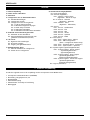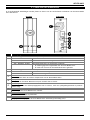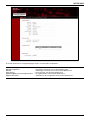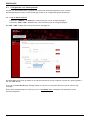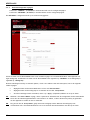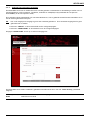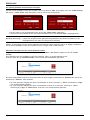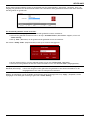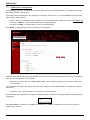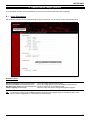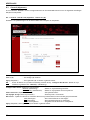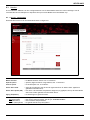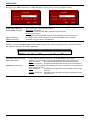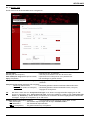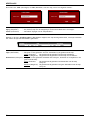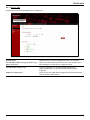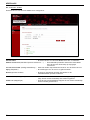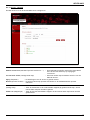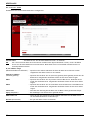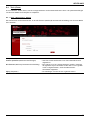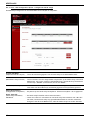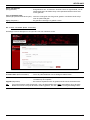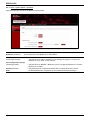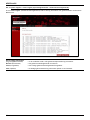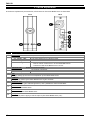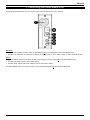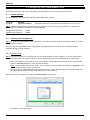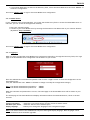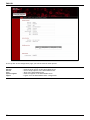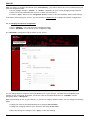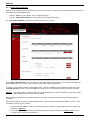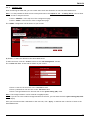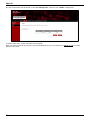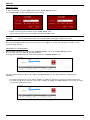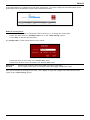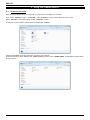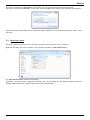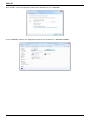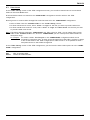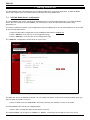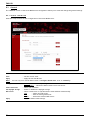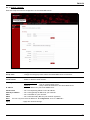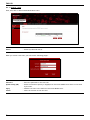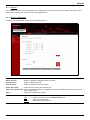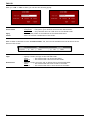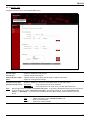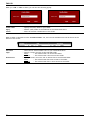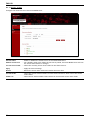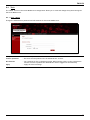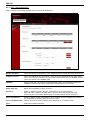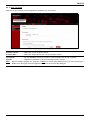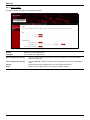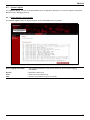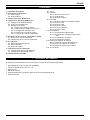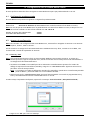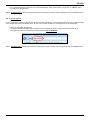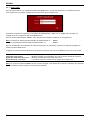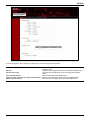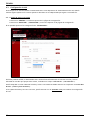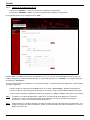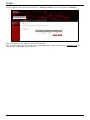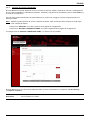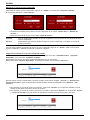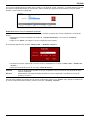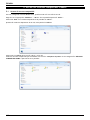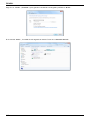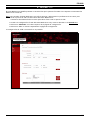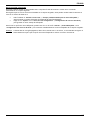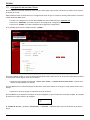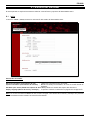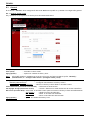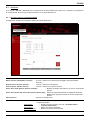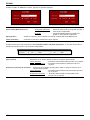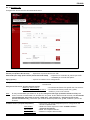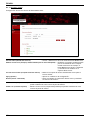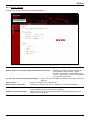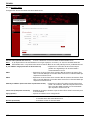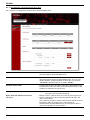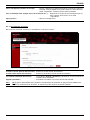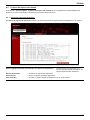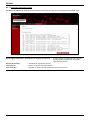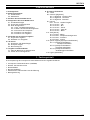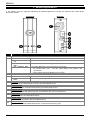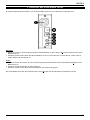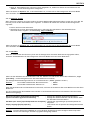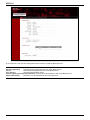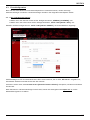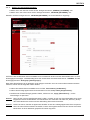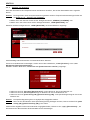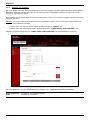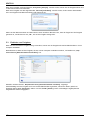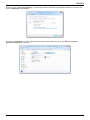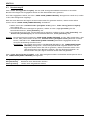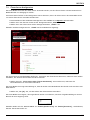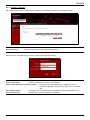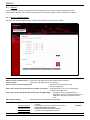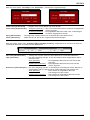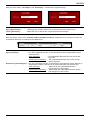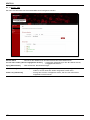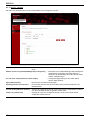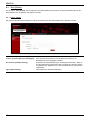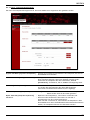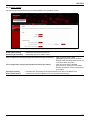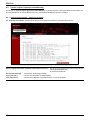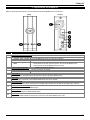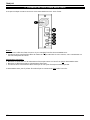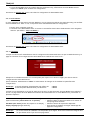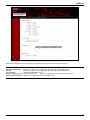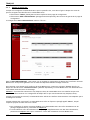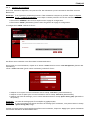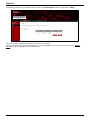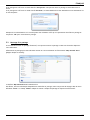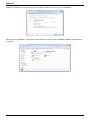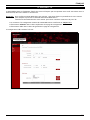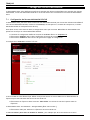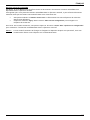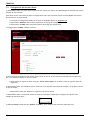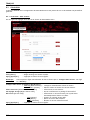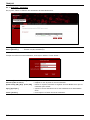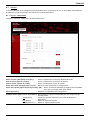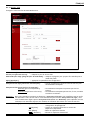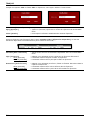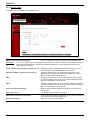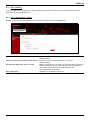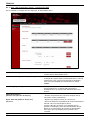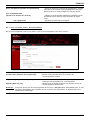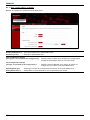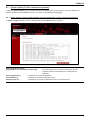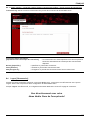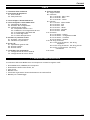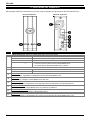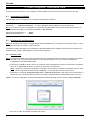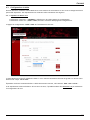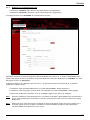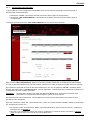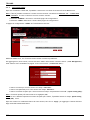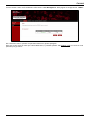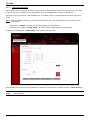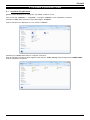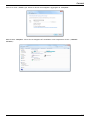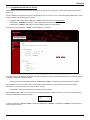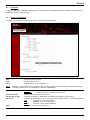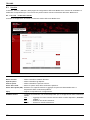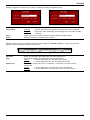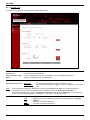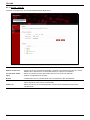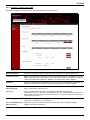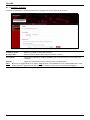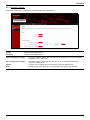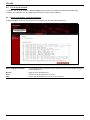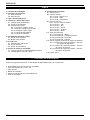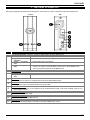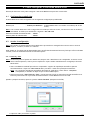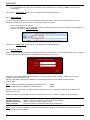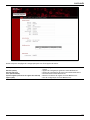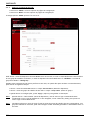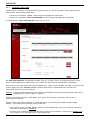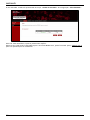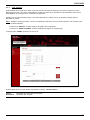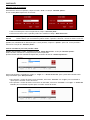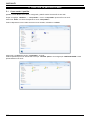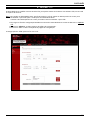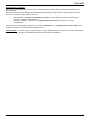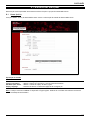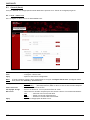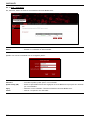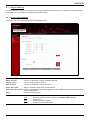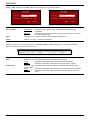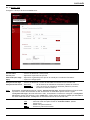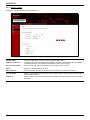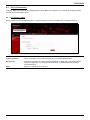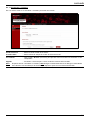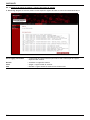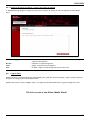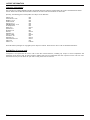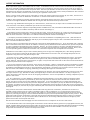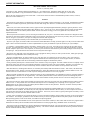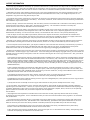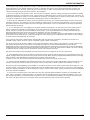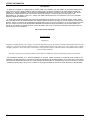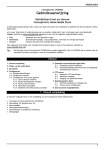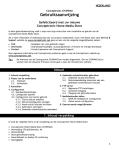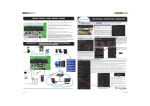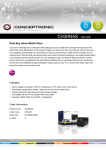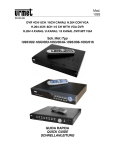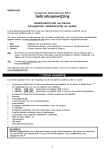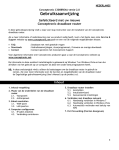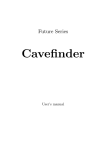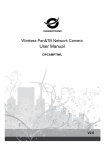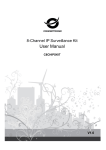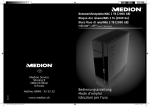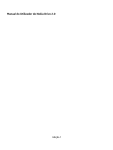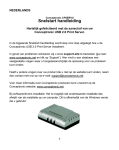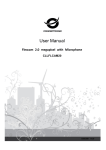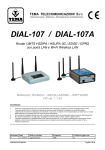Download Conceptronic Lounge`n`LOOK CLLMLASERS
Transcript
NEDERLANDS
Conceptronic CH3ENAS
Uitgebreide gebruiksaanwijzing
Gefeliciteerd met uw nieuwe
Conceptronic Home Media Store
In deze uitgebreide gebruiksaanwijzing vindt u stap-voor-stap instructies voor installatie en gebruik van de
Conceptronic Home Media Store.
Als u meer informatie of ondersteuning voor uw product nodig heeft, kunt u het beste naar onze Service &
Support website op www.conceptronic.net gaan en een van de volgende mogelijkheden kiezen:
FAQ
Downloads
Contact
: Database met veel gestelde vragen
: Gebruiksaanwijzingen, stuurprogramma's, firmware en overige downloads
: Contact opnemen met Conceptronic Support
Voor algemene informatie over Conceptronic producten gaat u naar de Conceptronic website op
www.conceptronic.net.
Tip :
De firmware van de Conceptronic CH3ENAS kan worden bijgewerkt. Om uw CH3ENAS bij te werken met de
nieuwste firmware-versie gaat u naar de Conceptronic website.
1
NEDERLANDS
Inhoud
1. Inhoud verpakking
2. Plaats van de onderdelen
3. Aansluiten
4. Configureren van uw Home Media Store
4.1. Standaardinstellingen
4.2. Configuratie openen
4.3. Configureren voor eerste gebruik
4.3.1. Tijd en datum instellen
4.3.2. Netwerkconfiguratie wijzigen
4.3.3. Harde schijf inrichten
4.3.4. Gebruikers aanmaken
4.3.4. Gedeelde netwerklocaties aanmaken
5. Gedeelde netwerklocaties gebruiken
5.1. Gedeelde locatie benaderen
5.2. Stationsaanduiding toewijzen aan een
gedeelde netwerklocatie (mount)
6. FTP-server
6.1. Algemene FTP-instellingen
6.2. Anonieme toegang
6.3. Toegang met gebruikersnaam
7. Mediabestanden delen
7.1. UPnP AV-mediaserver configureren
7.2. iTunes-server configureren
8. Geavanceerde mogelijkheden
8.1. Home (Startpagina)
8.2. General (Algemeen)
8.2.1. General – Date & Time
(Algemeen – Datum en tijd)
8.2.2. General – Network
(Algemeen - Netwerk)
8.2.2. General – Users
(Algemeen - Gebruikers)
8.3. Service
8.3.1. Service – Samba Share
8.3.2. Service – FTP
8.3.3. Service – NFS
8.3.4. Service - iTunes
8.3.5. Service – UpnP AV
8.3.6. Service - DHCP
8.4. Tools (Extra)
8.4.1. Tools - Admin (Extra - Admin)
8.4.2. Tools – HDD Configuration
(Extra - Configureren harde schijf)
8.4.3. Tools - Firmware (Extra - Firmware)
8.4.4. Tools - System (Extra - Systeem)
8.5. System Logfiles (Systeemlogbestanden)
8.5.1. System Logfiles – Device Logfile
(Systeemlogbestanden Apparaatlogbestand)
8.5.2. System Logfiles – Event Logfile
(Systeemlogbestanden Gebeurtenissenlogbestand)
8.5.3. System Logfiles – Connection Logfile
(Systeemlogbestanden Verbindingenlogbestand)
8.6. Logout (Afmelden)
1. Inhoud verpakking
U vindt de volgende items in de verpakking van de Conceptronic Home Media Store:
2
Conceptronic Home Media Store (CH3ENAS)
Netvoeding 12V gelijkstroom, 2A
Netwerkkabel
Gebruiksaanwijzing
Garantiekaart en boekje CE-verklaring
Montagegids
NEDERLANDS
2. Plaats van de onderdelen
In de onderstaande afbeeldingen worden plaats en functie van de verschillende onderdelen van de Home Media
Store beschreven:
Voorkant
Achterkant
Nr.
Beschrijving
A.
Aan/uit lampje:
Uit
Aan – continu – rood
Aan – continu – blauw
Aan – knippert – blauw
Geeft aan of de Home Media Store is ingeschakeld.
De Home Media Store staat uit.
De Home Media Store is bezig met afsluiten.
De Home Media Store staat aan.
De Home Media Store is momenteel in gebruik:
- Er worden gegevens uitgewisseld met de Home Media Store.
- Er wordt een functie van de Home Media Store gebruikt.
B.
Netwerklampje:
Uit
Aan – continu – blauw
Geeft de netwerkactiviteit aan.
Geen netwerkverbinding.
Netwerkverbinding is actief.
C.
Ventilator
Deze ventilator koelt de interne componenten van de Home Media Store.
D.
LAN-poort
LAN-poort om uw Home Media Store op uw netwerk aan te sluiten.
E.
USB host-poort
USB-hostpoort om een USB-opslagapparaat aan te sluiten, zoals een flashgeheugenstation of externe
harde schijf.
F.
Resetknop
De Conceptronic Home Media Store resetten.
G.
Aan/uitschakelaar
Home Media Store aan- of uitzetten.
H.
Gelijkstroomingang (DC)
DC gelijkstroomingang van de Home Media Store: aansluiting netvoeding (12v).
3
NEDERLANDS
3. Aansluiten
In dit hoofdstuk leest u hoe u uw Home Media Store op uw netwerk aansluit.
Netwerk:
Sluit de meegeleverde netwerkkabel aan op de LAN-poort [D] aan de achterkant van de Home Media Store.
Doe de andere kant van de netwerkkabel in een vrije LAN-poort van uw router, switch of ander
netwerkapparaat.
Stroomvoorziening:
Sluit de DC-connector van de meegeleverde netvoeding aan op de DC-ingang [H] van de Home Media Store.
Sluit het netsnoer aan op de netvoeding.
Doe de lichtnetstekker van het netsnoer in een stopcontact.
De Home Media Store kan nu aangezet worden door op de Power [G] knop op de achterzijde te drukken.
4
NEDERLANDS
4. Configureren
In dit hoofdstuk leest u hoe u uw Home Media Store configureert voor gebruik binnen uw netwerk.
4.1
Standaardinstellingen
De instellingen van de Home Media Store zijn standaard als volgt geconfigureerd:
Hostname (Hostnaam) : CH3ENAS
IP Address (IP-adres) : Dynamic IP address (Dynamisch IP-adres: de Home Media Store krijgt door uw router een
IP-adres toegewezen)
NB:
Als de Home Media Store er niet in slaagt om een IP-adres van uw router te krijgen, krijgt hij automatisch
een standaard IP-adres. Dit standaard IP-adres is: 192.168.0.40
Administrator username (Gebruikersnaam beheerder) : admin
Administrator password (Wachtwoord beheerder)
: admin
4.2
Configuratie openen
NB:
Om het configuratiemenu van de Home Media Store te openen, heeft u een internetbrowser nodig, zoals
Internet Explorer, FireFox, Safari of Chrome, of maakt u gebruik van de Discovery Tools software op de
meegeleverde cd-rom.
4.2.1 Discovery Tools software
NB:
De Discovery Tools software kan alleen worden gebruikt op computers met het Windows besturingssysteem.
Als u een ander besturingssysteem gebruikt, ga dan verder met hoofdstuk 4.2.2 voor handmatige toegang
tot het configuratiemenu van de Home Media Store.
Doe de meegeleverde cd in het cd-station van uw computer. Het venster “Automatisch afspelen” wordt
weergegeven. Klik op “Run Autorun.exe” (Autorun.exe uitvoeren) om het installatiemenu te starten.
NB:
Als het venster “Automatisch afspelen” niet verschijnt, kunt u het installatiemenu starten door met
de Windows Verkenner naar “Deze computer” te gaan en te dubbelklikken op het optische
schijfstation waar de cd in zit.
Selecteer de keuze “Start Discovery Tools” (Discovery Tools starten) in het autorunmenu. De Discovery
Tools software wordt gestart en zoekt automatisch in uw netwerk naar uw Home Media Store.
Na afloop van het zoekproces verschijnt het venster „Search Finished‟ (Zoeken voltooid).
Klik op “OK” om dit venster te sluiten.
5
NEDERLANDS
Als uw Home Media Store in de Discovery Tools op het scherm staat, selecteert u de Home Media Store en
klikt u op “Admin” om het configuratiemenu te openen.
Ga verder met hoofdstuk 4.2.3 om u aan te melden bij de configuratie van de Home Media Store.
4.2.2 Configuratiemenu handmatig openen
Als uw computer geen gebruik maakt van Windows, kunt u de Discovery Tools software niet gebruiken om het
configuratiemenu van de Home Media Store te openen. In dat geval kunt u het configuratiemenu handmatig
openen.
Start uw internetbrowser.
Maak verbinding met uw Home Media Store door de hostnaam in te geven in de adresbalk van uw
internetbrowser (standaard: http://CH3ENAS/ ).
Ga verder met hoofdstuk 4.2.3 om u aan te melden bij de configuratie van de Home Media Store.
4.2.3 Aanmelden
Nadat u het configuratiemenu van de Home Media Store handmatig of via de Discovery Tools heeft geopend,
verschijnt de aanmeldpagina van het configuratiemenu op uw scherm:
Geef de gebruikersnaam (Username) en het wachtwoord (Password) van de beheerder in en klik op de knop
“Login” (Aanmelden) om de webconfiguratie van de Home Media Store te starten.
(Alleen de gebruiker met naam „admin‟ mag de configuratie-instellingen aanpassen.)
NB:
De standaard gebruikersnaam van de beheerder is : admin
Het standaard wachtwoord van de beheerder is
: admin
Wanneer de gebruikersnaam en het wachtwoord goed zijn, verschijnt de statuspagina van de Home Media Store op
uw scherm.
De statuspagina van de Home Media Store geeft informatie over de Home Media Store, verdeeld over verschillende
secties:
Network information (Netwerkinformatie):
System information (Systeeminformatie):
Harddisk space status (Schijfruimtegebruik):
Display language (Schermtaal) :
NB:
6
Toont de huidige netwerkconfiguratie.
Toont de huidige datum/tijd en de huidige firmwareversie.
Geeft de status van de schijfruimte aan.
Hier kunt u de taal van de configuratiepagina's wijzigen.
De als eerste uitgeleverde CH3ENAS-modellen bevatten alleen Engelstalige schermteksten. Meer talen
kunnen worden opgenomen in toekomstige firmwareversies.
NEDERLANDS
In de balk bovenaan de configuratiepagina vindt u verschillende menukeuzes:
Home (Startpagina)
General (Algemeen)
Service
Tools (Extra)
System Logfiles (Systeemlogbestanden)
Logout (Afmelden)
: Startpagina van de Home Media Store met de huidige status.
: Algemene instellingen van de Home Media Store.
: Instellingen van de services van de Home Media Store.
: Extra functies van de Home Media Store.
: De logbestanden van de Home Media Store.
: Afmelden bij de configuratie van de Home Media Store.
7
NEDERLANDS
4.3
Configureren voor eerste gebruik
Voordat u de Home Media Store in gebruik kunt nemen als netwerkopslaglocatie, moet u enkele
apparaatinstellingen invullen. Deze instellingen worden in de volgende paragrafen beschreven.
4.3.1 Tijd en datum instellen
Selecteer “GENERAL” (ALGEMEEN) in de bovenste balk van de configuratiepagina.
Selecteer “DATE / TIME” (DATUM/TIJD) in de linkerkolom van de configuratiepagina.
De „DATE / TIME‟ configuratie wordt op uw scherm weergegeven:
De Home Media Store haalt de datum en de tijd automatisch op van een tijdserver op internet, zoals ingevuld in
het veld „NTP server‟.
In het vak „Current date & time‟ (Huidige datum en tijd) ziet u of de juiste datum en tijd van internet zijn
verkregen.
Als de datum/tijdinstellingen in orde zijn, kunt u in hoofdstuk 4.3.2 verdergaan met aanpassen van de
netwerkconfiguratie.
8
NEDERLANDS
Als de datum en/of de tijd niet kloppen, kunt u de instellingen op deze configuratiepagina gebruiken om de juiste
datum en tijd in te vullen.
U kunt via de keuze “Manually” (Handmatig) aangeven dat u de datum en de tijd zelf wilt invullen, of
de optie “Automatically” (Automatisch) selecteren.
Als u voor “Manually” (Handmatig) heeft gekozen, moet u de juiste datum en tijd aangeven in het vak „Current
date & time‟ (Huidige datum/tijd).
Als u op “Select” (Selecteren) klikt, ziet u een kalender waarin u de juiste datum kunt selecteren.
U kunt de juiste tijd selecteren in de afrolmenu's.
Klik op de knop “Apply” (Toepassen) in het vak „Current date & time‟ om de door u ingestelde datum
en tijd op te slaan.
Als u voor “Automatically” (Automatisch) heeft gekozen, moet u de juiste Time Zone (tijdzone) selecteren in het
betreffende afrolmenu.
Kies bij Daylight Saving (Zomertijd) voor “Enable” (Inschakelen) of “Disable” (Uitschakelen).
Selecteer een van de voorgedefinieerde Time Servers (Tijdservers), of voeg een nieuwe tijdserver toe.
Klik op de knop “Apply” (Toepassen) in het vak „Change date & time‟ (Datum en tijd aanpassen) om de
automatisch ingevulde datum en tijd op te slaan.
Als de datum/tijdinstellingen in orde zijn, kunt u in hoofdstuk 4.3.2 verdergaan met aanpassen van de
netwerkconfiguratie.
9
NEDERLANDS
4.3.2
Netwerkconfiguratie wijzigen
Selecteer “GENERAL” (ALGEMEEN) in de bovenste balk van de configuratiepagina.
Selecteer “NETWORK” (NETWERK) in de linkerkolom van de configuratiepagina.
De „NETWORK‟ configuratie wordt op uw scherm weergegeven:
U kunt de naam van de Home Media Store in uw netwerk wijzigen en uw Home Media Store toevoegen aan uw
eigen werkgroep. Standaard is de naam van de Home Media Store ingesteld op “CH3ENAS” en de werkgroep is
ingesteld op “Workgroup”.
Als deze instellingen niet bij uw netwerk passen, of als u een andere naam wilt toewijzen, kunt u de volgende
velden wijzigen:
Wijzig de naam van de Home Media Store in het veld „Device Name‟.
Wijzig de naam van de werkgroep in uw netwerk in het veld „Group Name‟.
Als u de instellingen heeft veranderd, moet u op “Apply” (Toepassen) klikken om ze op te slaan.
NB:
Wanneer u de „Device Name‟ wijzigt, dient u opnieuw te verbinden met de configuratie van de Home Media
Store door de nieuwe apparaatnaam in uw browser in te tikken, of door de Discovery Utility te gebruiken
om het apparaat te vinden en om te verbinden.
NB:
Zorg ervoor dat de „Group Name‟ gelijk is aan uw werkgroep naam. Wanneer de werkgroep niet
overeenkomt zult u de Home Media Store niet in uw netwerk kunnen benaderen om data op te slaan.
10
NEDERLANDS
De Home Media Store is standaard geconfigureerd voor „Dynamic IP (DHCP)‟ (Dynamisch IP-adres (DHCP)). Dit
houdt in dat de Home Media Store in uw netwerk naar een DHCP-server zoekt die de Home Media Store een IPadres kan toewijzen. In de meeste gevallen bevat het netwerk een router die ook als DHCP-server optreedt.
Een DHCP-server geeft hetzelfde netwerkapparaat niet altijd hetzelfde IP-adres. Als dit met de Home Media Store
gebeurt, is het mogelijk dat u de Home Media Store niet meer kunt bereiken via uw netwerk.
We raden u daarom aan om de Home Media Store een statisch (vast) IP-adres te geven, zodat u het apparaat altijd
op hetzelfde IP-adres kunt bereiken.
Verander de IP-configuratie in het vak „IP settings‟ (IP-instellingen) in “Static IP” (Statisch IPnummer).
De Home Media Store neemt het van de DHCP-server ontvangen IP-adres automatisch over in de velden in het vak
„IP settings‟ (IP-instellingen).
U kunt de meeste instellingen zo laten, omdat ze gebaseerd zijn op uw netwerkomgeving.
Wel moet u het IP-adres veranderen, aangezien het huidige IP-adres door de DHCP-server is toegewezen en later
door de DHCP-server aan een andere computer kan worden gegeven.
Als u het IP-adres wijzigt, bijvoorbeeld door het laatste getal in 253 te veranderen: xxx.xxx.xxx.253 voorkomt u
toekomstige IP-conflicten.
NB:
Verander de cijfers na de laatste punt van het IP-adres in “253”.
(Voorbeeld: 172.20.0.110 wijzigen in 172.20.0.253).
Als u de instellingen heeft veranderd, moet u op “Apply” (Toepassen) klikken om ze op te slaan.
Onthoud de door u ingegeven beveiligingsgegevens goed, of noteer deze ergens. U kunt ze later nodig
hebben om de Home Media Store te configureren.
Nadat de instellingen zijn toegepast, maakt uw webbrowser op het nieuwe IP-adres verbinding met de Home
Media Store. De inlogpagina van de Home Media Store verschijnt op uw scherm.
Meld u aan bij de configuratie van de Home Media Store zoals beschreven in hoofdstuk 4.2.
Wanneer u opnieuw bent aangemeld, gaat u verder met hoofdstuk 4.3.3 om de harde schijf in te richten.
11
NEDERLANDS
4.3.3
Harde schijf inrichten
Wanneer u de Home Media Store voor het eerst configureert, moet u de harde schijf voorbereiden voor u gegevens
kunt opslaan in de Home Media Store.
Selecteer “TOOLS” (EXTRA) in de bovenste balk van de configuratiepagina.
Selecteer “HDD CONFIGURATION” (HDD CONFIGURATIE) in de linkerkolom van de configuratiepagina.
De pagina „HDD CONFIGURATION‟ wordt op uw scherm weergegeven:
Op de pagina „HDD CONFIGURATION‟ kunt u de status van de harde schijf in de Home Media store bekijken, of de
configuratie wijzigen. Ook de aangesloten USB opslagapparaten worden getoond in dit overzicht.
Om de harde schijf in de Home Media Store te formatteren klikt u op de “Format” knop die achter de harde schijf
staat in de „Available Volumes‟ sectie. De Home Media Store zal om een bevestiging vragen voordat het
formatteren gestart wordt.
Waarschuwing:
Als de harde schijf in de Home Media Store al gegevens bevat, worden deze volledig gewist
wanneer u de schijf formatteert.
Wanneer het formatteren gereed is zal de Home Media Store dit in een notificatie popup tonen.
Na het formatteren van de schijf maakt de Home Media Store een gedeelde map aan met de naam „Public‟
(Openbaar), die toegankelijk is voor alle gebruikers binnen uw netwerk.
Als u de gedeelde map „Public‟ op de Home Media Store meteen in gebruik wilt nemen zonder verdere
gebruikers en gedeelde netwerklocaties aan te maken, gaat u verder met hoofdstuk 5.
Als u meer gebruikers en gedeelde netwerklocaties wilt aanmaken op de Home Media Store en de
bijbehorende gebruiksrechten wilt toewijzen, gaat u verder met hoofdstuk 4.3.4.
12
NEDERLANDS
4.3.4
Gebruikers aanmaken
Nadat u de harde schijf heeft geformatteerd, kunt u gebruikers aanmaken die toegang krijgen tot de Home Media
Store.
NB:
Het is ook mogelijk om toegang te geven aan anonieme gebruikers. Zie hoofdstuk 4.3.5 – “Gedeelde
netwerklocaties aanmaken” voor informatie over toelaten van anonieme gebruikers.
Selecteer “GENERAL” (ALGEMEEN) in de bovenste balk van de configuratiepagina.
Selecteer “USERS” (GEBRUIKERS) in de linkerkolom van de configuratiepagina.
De „USERS‟ configuratiepagina wordt op uw scherm weergegeven:
Standaard zijn er geen gebruikers gedefinieerd in de Home Media Store.
Om een nieuwe gebruiker aan te maken, klikt u op de knop “Create” (Aanmaken) in het vak „User Management‟
(Gebruikersbeheer).
Het scherm „Create new user‟ (Nieuwe gebruiker aanmaken) wordt op uw scherm weergegeven:
Vul een naam in voor de nieuwe gebruiker in het veld „Username‟ (Gebruikersnaam).
Vul een wachtwoord in voor de nieuwe gebruiker in het veld „Password‟ (Wachtwoord).
Geef de maximale schijfruimte in voor de nieuwe gebruiker in het veld „Quota setting (GB)‟ (schijfquotum
(GB)).
NB:
NB:
Geef de maximale ruimte aan, in Gigabytes (GB).
Als u geen maximum wilt instellen voor de gebruiker, moet u het veld „Quota setting (GB)‟ leeg laten.
Nadat u de toegangsgegevens voor de gebruiker heeft ingevuld, klikt u op “Apply” (Toepassen) om de gebruiker in
de gebruikerslijst van de Home Media Store te zetten.
13
NEDERLANDS
De nieuwe gebruiker verschijnt nu onder „User Management‟ op de „USERS‟ configuratiepagina:
Om meer gebruikers te maken, herhaalt u de stappen uit dit hoofdstuk.
Nadat u alle gebruikers voor uw Home Media Store heeft aangemaakt, kunt u verdergaan met hoofdstuk 4.3.5 om
gedeelde netwerklocaties aan te maken voor de gebruikers.
14
NEDERLANDS
4.3.5
Gedeelde netwerklocaties aanmaken
De Home Media Store kan als Samba file-server worden gebruikt om bestanden ter beschikking te stellen van uw
netwerkapparaten, zoals computers, notebooks, netbooks en mediaplayers (bijvoorbeeld de Conceptronic
CFULLHDMA(i) en de Conceptronic YuiXX).
Als u gebruikers heeft aangemaakt voor uw Home Media Store, kunt u gedeelde netwerklocaties aanmaken en/of
aan de nieuwe gebruikers toewijzen.
NB:
Het is ook mogelijk om toegang te geven aan anonieme gebruikers. Voor anonieme toegang hoeft u geen
gebruikers aan te maken.
Selecteer “SERVICE” in de bovenste balk van de configuratiepagina.
Selecteer “SAMBA SHARE” in de linkerkolom van de configuratiepagina.
De pagina „SAMBA SHARE‟ wordt op uw scherm weergegeven:
De Home Media Store maakt standaard 2 gedeelde netwerklocaties aan in het vak „Folder Sharing‟ (Gedeelde
mappen):
Public (Openbaar)
Media
Gedeeld met iedereen (anonieme toegang)
Gedeeld met niemand
15
NEDERLANDS
Een nieuwe gedeelde netwerklocatie toevoegen:
Om een nieuwe gedeelde locatie aan te maken, klikt u op de knop “Add” (Toevoegen) in het vak „Folder sharing‟.
Het venster „Create folder‟ (Map aanmaken) wordt op uw scherm weergegeven:
Vul een naam in voor de gedeelde locatie in het veld „Folder name‟ (Mapnaam).
Selecteer hoe de gedeelde locatie kan worden benaderd in het veld „Access mode‟ (Toegangsmodus):
Anonymous (Anoniem) Iedereen kan de gedeelde locatie benaderen en hier bestanden lezen en schrijven.
Personal (Persoonlijk) U kunt zelf aangeven welke gebruikers de gedeelde locatie kunnen benaderen en de
toegangsrechten voor lezen en schrijven aan/uitzetten.
Nadat u de instellingen voor de nieuwe gedeelde netwerklocatie heeft ingevuld, klikt u op “Apply” (Toepassen)
om de nieuwe gedeelde locatie aan te maken en toe te voegen onder „Folder sharing‟.
Gebruikers toewijzen aan een nieuwe gedeelde locatie:
De gedeelde netwerklocaties staan in de lijst „Available Folders‟ (Beschikbare mappen) in het vak „Folder
sharing‟.
Als u gebruikers aan een gedeelde locatie wilt toewijzen, klikt u op de betreffende locatie.
U ziet nu onder de lijst „Available Folders‟ een overzicht met beschikbare gebruikers:
Bij nieuw aangemaakte locaties en gebruikers staan de opties „Login‟ (Aanmelden) en „Write access‟ (Schrijven)
standaard op “Disallow” (Niet toestaan).
Als u een gebruiker toegang wilt geven om bestanden te lezen, selecteert u “Allow” (Toestaan) bij „Login‟
voor de betreffende gebruiker.
Als u een gebruiker toegang wilt geven om bestanden te lezen en te schrijven, selecteert u “Allow”
(Toestaan) bij „Login‟ en „Write access‟ (Schrijven) voor de betreffende gebruiker.
16
NEDERLANDS
Als de geselecteerde gedeelde locatie is aangemaakt met de toegangsmodus „Anonymous‟ (Anoniem), kunt u de
toegang van gebruikers tot de betreffende locatie niet veranderen. Deze gedeelde locaties kunnen door iedereen
worden gelezen en geschreven.
Een bestaande gedeelde locatie bewerken:
U kunt de naam en de toegangsmodus van bestaande gedeelde locaties veranderen.
Selecteer de gedeelde netwerklocaties in de lijst „Available Folders‟ (Beschikbare mappen) in het vak
„Folder sharing‟.
Klik op “Edit” (Bewerken) om de geselecteerde gedeelde locatie te bewerken.
Het venster „Modify folder‟ (Map bewerken) wordt op uw scherm weergegeven:
Vul een nieuwe naam in voor de gedeelde locatie in het veld „Folder name‟ (Mapnaam).
Selecteer hoe de gedeelde locatie kan worden benaderd in het veld „Access mode‟ (Toegangsmodus):
Anonymous (Anoniem) Iedereen kan de gedeelde locatie benaderen en hier bestanden lezen en schrijven.
Personal (Persoonlijk) U kunt zelf aangeven welke gebruikers de gedeelde locatie kunnen benaderen en de
toegangsrechten voor lezen en schrijven aan/uitzetten.
Nadat u de instellingen van de gedeelde netwerklocatie heeft gewijzigd, klikt u op “Apply” (Toepassen) om de
wijzigingen in te laten gaan en terug te gaan naar „Folder sharing‟.
17
NEDERLANDS
5. Gedeelde netwerklocaties gebruiken
5.1
Gedeelde locatie benaderen
Nadat de Home Media Store is geconfigureerd, kunt u hem benaderen via uw netwerk.
Klik op de “Windows” knop en selecteer uw “Computer”. Het venster „Computer‟ wordt getoond.
Selecteer “Netwerk” in de linkerkolom van het venster „Computer‟.
U ziet nu een overzicht met de apparaten binnen uw netwerk, waaronder de CH3ENAS:
Selecteer de CH3ENAS in het „Computer‟ gedeelte van het netwerk.
Alle gedeelde locaties die u in de „SAMBA SHARE‟ configuratie heeft toegevoegd onder „Folder sharing‟ (Gedeelde
mappen) verschijnen nu op uw scherm:
18
NEDERLANDS
Als een gedeelde locatie is aangemaakt met de toegangsmodus „Anonymous‟, kunt u de locatie openen en
bestanden lezen en schrijven.
Als een gedeelde locatie is aangemaakt met de toegangsmodus „Personal‟, vraagt de Home Media Store om een
gebruikersnaam en een wachtwoord.
Geef de gebruikersnaam en het wachtwoord in van een gebruiker die toegang heeft tot de gedeelde locatie en klik
op “OK” om de locatie te openen.
5.2
Stationsaanduiding toewijzen aan een gedeelde netwerklocatie (mount)
Als u vaak gebruik maakt van een bepaalde netwerklocatie, is het handig om deze locatie op uw computer een
schijfletter te geven.
Klik met de rechter muisknop op de gewenste locatie en selecteer “Netwerkverbinding maken...”.
Het venster „Netwerkverbinding maken‟ wordt getoond.
Hierin is al een vrije stationsletter ingevuld voor de gedeelde locatie, maar u kunt deze wijzigen in het afrolmenu
„Station:‟. In het veld „Map‟ ziet u het gehele pad van de geselecteerde map.
19
NEDERLANDS
Klik op “Voltooien” om de nieuwe netwerkverbinding op te slaan en toe te voegen aan de lijst „Computer‟.
In het venster „Computer‟ wordt de stationsletter aangegeven als „Netwerklocatie‟:
20
NEDERLANDS
6. FTP-server
De Home Media Store bevat ook een FTP-server, zodat de bestanden benaderd kunnen worden met computers die
over FTP-software beschikken, zowel binnen uw eigen netwerk als op internet.
NB:
Om de Home Media Store op internet te kunnen benaderen, moet u de instellingen van uw router aanpassen
zodat de FTP-poort wordt doorverwezen (Forward) naar het IP-adres van de Home Media Store.
Zie de documentatie van uw router voor het doorverwijzen van de FTP-poort.
Meld u aan bij de webgebaseerde configuratie van de Home Media Store zoals beschreven in hoofdstuk 4.2.
Selecteer “SERVICE” in de bovenste balk van de configuratiepagina.
Selecteer “FTP” in de linkerkolom van de configuratiepagina.
De „FTP‟ configuratiepagina wordt op uw scherm weergegeven:
21
NEDERLANDS
6.1
Algemene FTP-instellingen
De FTP-server is standaard uitgeschakeld.
Om de FTP-server in te schakelen, moet u de „Service status‟ onder „FTP service configuration‟
(Configuratie FTP-service) op “Enable” (Inschakelen) zetten.
Klik op “Apply” (Toepassen) in het vak „FTP service configuration‟ om de instellingen op te slaan.
Standaard is de FTP-poort voor actieve FTP-verbindingen 21, terwijl voor passieve FTP-verbindingen de poorten
65400 t/m 65420 worden gebruikt.
NB:
Actieve FTP-verbindingen worden vaak gebruikt door FTP-software als FireZilla, SmartFTP en Total
Commander. Passieve FTP-verbindingen worden dikwijls door browsers gebruikt, zoals Internet Explorer en
Mozilla.
Om ervoor te zorgen dat programma's verbinding kunnen maken met uw FTP-server, moet u de poorten 21
en 65400 t/m 65420 in uw router doorverwijzen naar het IP-adres van de Home Media Store.
Zie de documentatie van uw router voor het doorverwijzen van de FTP-poort.
Als de FTP „Service status‟ op „Enabled‟ (Ingeschakeld) staat, kunt u de gedeelde locaties van de FTP-server
configureren.
Toegang tot de FTP-server kan zoewel voor anonieme gebruikers als voor gebruikers met naam/wachtwoord
worden geconfigureerd.
6.2
Anonieme toegang
Anonieme FTP-toegang is standaard uitgeschakeld. Hieronder leest u hoe u anonieme FTP-toegang kunt
inschakelen.
NB:
Als de FTP-poorten door uw router worden doorverwezen naar de Home Media Store, betekent inschakelen
van anonieme toegang een groot veiligheidsrisico. We raden u dan ook ten sterkste aan om alleen door u
zelf aangemaakte gebruikers toegang te verlenen via FTP.
Om anonieme toegang met leesrechten in te schakelen, moet u „Anonymous FTP login‟ (Anonieme FTPaanmelding) in het vak „Anonymous FTP‟ (Anonieme FTP) op “Enable” (Inschakelen) zetten.
Klik op “Apply” (Toepassen) in het vak „Anonymous FTP‟ om de instellingen op te slaan.
U kunt zich nu zonder gebruikersnaam of wachtwoord aanmelden bij de FTP-server van de Home Media Store.
NB:
Anonieme toegang is beperkt tot de map „Public‟ (Openbaar) van de Home Media Store. U kunt geen andere
mappen delen met anonieme gebruikers.
Om anonieme toegang met lees- en schrijfrechten voor de map „Public‟ van de Home Media Store in te schakelen,
moet u de toegangsrechten voor anonieme aanmelding veranderen.
Zet „Anonymous FTP access‟ (Anonieme FTP-toegang) in het vak „Anonymous FTP‟ (Anonieme FTP) op
“Read & Write” (Lezen en schrijven).
Klik op “Apply” (Toepassen) in het vak „Anonymous FTP‟ om de instellingen op te slaan.
Anonieme gebruikers kunnen nu bestanden lezen en schrijven in de map „Public‟ (Openbaar) van de Home Media
Store.
22
NEDERLANDS
6.3
Toegang met gebruikersnaam
In het vak „Folder sharing‟ (Gedeelde mappen) van het „FTP‟ configuratievenster kunt u door u aangemaakte
gebruikers toegang verlenen tot gedeelde mappen op de Home Media Store.
De gedeelde mappen die zijn aangemaakt bij de „SAMBA SHARE‟ configuratie worden ook weergegeven bij de
„FTP‟ configuratie.
U geeft een gebruiker via FTP op dezelfde manier toegang tot een map als bij de „SAMBA SHARE‟ configuratie:
Selecteer een map in de „Available Folders‟ (Beschikbare mappen) in het vak „Folder sharing‟ (Gedeelde
mappen).
Als u een gebruiker toegang wilt geven om bestanden te lezen, selecteert u “Allow” (Toestaan) bij „Login‟
voor de betreffende gebruiker.
Als u een gebruiker toegang wilt geven om bestanden te lezen en te schrijven, selecteert u “Allow”
(Toestaan) bij „Login‟ en „Write access‟ (Schrijven) voor de betreffende gebruiker.
NB:
Het verschil tussen delen via „SAMBA SHARE‟ en „FTP‟ is dat u bij „FTP‟ gebruikers kunt toewijzen aan elke
map uit de lijst „Available folders‟ (Beschikbare mappen), terwijl u bij „SAMBA SHARE‟ specifieke gedeelde
mappen kunt aanmaken voor anoniem gebruik.
Voorbeeld:
U maakt in de „SAMBA SHARE‟ configuratie de map „Voor_iedereen‟ aan, die door
anonieme gebruikers kan worden benaderd. Om via FTP toegang te verlenen tot deze map,
moet u in de „FTP‟ configuratie een gebruiker aan de map toewijzen. Het is niet mogelijk
om anonieme FTP-toegang tot deze map te verlenen.
In het vak „Folder sharing‟ (Gedeelde mappen) van het „FTP‟ configuratievenster heeft u verder dezelfde
mapopties als bij de „SAMBA SHARE‟ configuratie:
Add (Toevoegen)
Edit (Bewerken)
Delete (Verwijderen)
Een nieuwe map toevoegen
Een bestaande map bewerken
De geselecteerde map verwijderen
23
NEDERLANDS
7. Mediabestanden delen
De Home Media Store kan mediabestanden op verschillende manieren delen. Om mediabestanden te delen bevat
de Home Media Store verder een UPnP AV-mediaserver en een iTunes-server.
7.1
UPnP AV-mediaserver configureren
De Home Media Store kan als UPnP AV-mediaserver worden gebruikt om multimediabestanden ter beschikking te
stellen van uw UPnP AV-mediacliënt, zoals de Conceptronic CFULLHDMA(i), de Conceptronic YuiXX, de Microsoft®
Xbox-360 en de Sony Playstation® 3.
U moet deze functie aanzetten in de configuratie voordat de mediaserver van de Home Media Store kan worden
gebruikt door UPnP AV-mediacliënten.
Meld u aan bij de webgebaseerde configuratie van de Home Media Store zoals beschreven in hoofdstuk 6.2.
Selecteer “SERVICE” in de bovenste balk van de configuratiepagina.
Selecteer “UPNP A/V” in de linkerkolom van de configuratiepagina.
De „UPNP A/V‟ configuratiepagina wordt op uw scherm weergegeven:
De UPNP A/V functie staat standaard uitgeschakeld. U kunt de UPnP A/V service inschakelen door een map te
selecteren waarvoor u de UPnP A/V service wilt instellen.
Selecteer een map in het vak „UPnP folder‟ (UPnP-mappen) door het vakje links van de map aan te kruisen.
De Home Media Store vraagt nu „Are you sure?‟ (Weet u dit zeker?).
Selecteer “Yes” (Ja) om de map toe te wijzen aan de UPnP A/V service.
De „Service status‟ verandert van „Disable‟ (Uitschakelen) in „Enable‟ (Inschakelen) om aan te geven dat de UPnP
A/V service actief is.
24
NEDERLANDS
Media opnieuw scannen
De Home Media Store controleert standaard iedere 25 minuten of de toegewezen map nieuw multimediamateriaal
bevat.
Dit betekent dat multimediabestanden die in een toegewezen map worden gezet, binnen 25 minuten te zien zijn
met uw UPnP A/V cliënt.
U kunt de „Default rescan time‟ (Wachttijd scannen) veranderen met behulp van het betreffende
afrolmenu.
Klik op “Apply” (Toepassen) in het vak „UPnP service configuration‟ om de gewijzigde herscantijd op
te slaan.
Om de toegewezen map onmiddellijk opnieuw te scannen, klikt u op de knop “Rescan” (Opnieuw scannen) bij
„UPnP service configuration‟.
Tip: Als u energie wilt besparen door de harde schijf uit te schakelen wanneer deze niet in gebruik is, raden we u
aan om de Home Media Store de mappen minder vaak te laten scannen.
25
NEDERLANDS
7.2
iTunes-server configureren
De Home Media Store kan als iTunes-server worden gebruikt om een muziekbibliotheek ter beschikking te stellen
aan iTunes-cliënten in uw netwerk.
U moet deze functie aanzetten in de configuratie voordat de iTunes-server van de Home Media Store kan worden
gebruikt door iTunes-cliënten.
Meld u aan bij de webgebaseerde configuratie van de Home Media Store zoals beschreven in hoofdstuk 6.2.
Selecteer “SERVICE” in de bovenste balk van de configuratiepagina.
Selecteer “ITUNES” in de linkerkolom van de configuratiepagina.
De „ITUNES‟ configuratiepagina wordt op uw scherm weergegeven:
De iTunes functie staat standaard uitgeschakeld. U kunt de iTunes service inschakelen door een map te selecteren
waarvoor u de iTunes service wilt instellen.
Selecteer een map in het vak „iTunes music folder‟ (iTunes muziekmap) door het vakje links van de map
aan te kruisen.
De Home Media Store geeft aan dat de map zal worden doorzocht op muziekbestanden, wat enige tijd in beslag
kan nemen.
Selecteer “Yes” (Ja) om de map toe te wijzen aan de iTunes service.
De Home Media store indexeert vervolgens de toegewezen map, waarbij de voortgang onderaan de pagina wordt
aangegeven:
De „Service status‟ verandert van „Disable‟ (Uitschakelen) in „Enable‟ (Inschakelen) om aan te geven dat de
iTunes service actief is.
26
NEDERLANDS
8. Geavanceerde mogelijkheden
In dit hoofdstuk worden alle mogelijkheden en opties van de Home Media Store kort uitgelegd.
8.1
Home (Startpagina)
Het onderdeel „Home‟ van de Home Media Store geeft informatie over de status van de Home Media Store.
Betekenis status:
Network information (Netwerkinformatie) : Toont de huidige netwerkconfiguratie.
System information (Systeeminformatie)
: Toont de huidige datum/tijd en de huidige firmwareversie.
Harddisk space status (Schijfruimtegebruik) : Geeft de status van de schijfruimte aan.
Display language (Schermtaal)
: Hier kunt u de taal van de configuratiepagina's wijzigen.
NB:
De als eerste uitgeleverde CH3ENAS-modellen bevatten alleen Engelstalige schermteksten. Meer talen
kunnen worden opgenomen in toekomstige firmwareversies.
27
NEDERLANDS
8.2
General (Algemeen)
In het onderdeel „General‟ van het configuratiemenu van de Home Media Store kunt u de algemene instellingen
bekijken en aanpassen.
8.2.1 General – Date & Time (Algemeen - Datum en tijd)
De datum- en tijdinstellingen van de Home Media Store bekijken en aanpassen.
Date (Datum)
Time (Tijd)
Apply (Toepassen)
NB:
: De huidige datum instellen.
: De huidige tijd instellen.
: De ingestelde tijd en datum in gebruik nemen.
U kunt de datum en tijd alleen handmatig instellen als bij „Configure date & time‟ (Datum en tijd
instellen) is gekozen voor “Manually” (Handmatig).
Configure date & time (Datum en tijd instellen):
Manually (Handmatig)
Automatically (Automatisch)
Select time zone (Tijdzone selecteren)
: Datum en tijd handmatig instellen.
: Datum en tijd ophalen van een tijdserver.
: Uw tijdzone kiezen.
Set daylight savings (Zomertijd instellen)
: Zomertijd aan- of uitzetten.
NTP server: Tijdserver selecteren waarmee datum en tijd automatisch kunnen worden gesynchroniseerd.
Add (Toevoegen)
: Een nieuwe NTP-server toevoegen.
Edit (Bewerken)
: Een bestaande NTP-server bewerken.
Delete (Verwijderen)
: De geselecteerde NTP-server verwijderen.
Apply (Toepassen): De ingestelde tijd en datum in gebruik nemen.
28
NEDERLANDS
8.2.2 General – Network (Algemeen - Netwerk)
De netwerkinstellingen van de Home Media Store bekijken en aanpassen.
Device name (Apparaatnaam)
Group name (Werkgroepnaam)
: Wijzig de apparaatnaam van de Home Media Store.
: Wijzig de naam van de werkgroep waarin de Home Media Store zich
bevindt.
Link speed (Verbindingssnelheid)
Jumbo frames
: Toont de huidige verbindingssnelheid.
: Jumbo frames aan- of uitzetten.
IP configuration (Configuratie IP-adres) :
Dynamic IP (DHCP)
(Dynamisch IP-adres (DHCP))
: De Home Media Store verkrijgt automatisch een IP-adres van een
bestaande DHCP-server.
Static IP (Statisch IP-adres)
: De Home Media Store handmatig een statisch IP-adres geven.
IP address (IP-adres)
: Uw Home Media Store een IP-adres geven.
Subnet mask (Subnetmasker)
: Een subnet instellen dat bij het IP-adres past.
Gateway IP address (IP-adres gateway) : Een geldig IP-adres van een gateway in uw netwerk instellen.
DNS 1
DNS 2
NB:
: Een geldig IP-adres van een DNS (naamserver) in uw netwerk instellen.
: Een geldig IP-adres van een secundaire DNS (naamserver) in uw netwerk
instellen.
U kunt alleen een statisch IP-adres instellen als bij „IP configuration‟ (Configuratie IP-adres) gekozen is
voor “Static IP” (Statisch IP-adres).
Apply (Toepassen): De ingevulde netwerkinstellingen in gebruik nemen.
29
NEDERLANDS
8.2.3 General – Users (Algemeen - Gebruikers)
Bekijken, toevoegen, bewerken of verwijderen van Home Media Store gebruikers.
Create (Aanmaken)
Delete (Verwijderen)
: Een nieuwe gebruiker toevoegen voor de Home Media Store.
: Een of meer geselecteerde gebruiker(s) verwijderen.
Als u een nieuwe gebruiker toevoegt, ziet u het volgende venster:
Username (Gebruikersnaam)
Password (Wachtwoord)
Quota setting (GB)
(Schijfquota instellen (GB))
Apply (Toepassen)
Cancel (Annuleren)
30
: Geef een gebruikersnaam in voor de nieuwe gebruiker.
: Geef een wachtwoord in voor de nieuwe gebruiker.
: Hier kunt u de maximale schijfruimte aangeven (in gigabytes) die door deze
gebruiker kan worden gebruikt op de Home Media Store.
: De nieuwe gebruiker aan de gebruikerslijst van de Home Media Store toevoegen.
: Aanmaken van de nieuwe gebruiker afbreken.
NEDERLANDS
8.3
Service
In het onderdeel „Service‟ van het configuratiemenu van de Home Media Store kunt u de instellingen van de
verschillende services bekijken en aanpassen die op uw Home Media Store beschikbaar zijn.
8.3.1 Service – Samba Share
De Samba Share service van de Home Media Store configureren.
Service status
: Samba Share service aan- of uitzetten.
Master browser
Oplocks option
: De Master Browser functie aan- of uitzetten.
: Oplocks (Opportunistisch vergrendelen) aan- of uitzetten.
Archive option
Public share used
: De archiefoptie aan- of uitzetten.
: Geeft de schijfruimte aan die wordt ingenomen door de Public Share (Openbare
gedeelde netwerklocatie).
: Hier kunt u de maximale schijfruimte aangeven (in gigabytes) die op de Home Media
Store kan worden gebruikt voor de Public Share.
: De instellingen in gebruik nemen.
Public share quota (GB)
Apply (Toepassen)
Available folders (Beschikbare mappen) : Een beschikbare map selecteren om via Samba te delen.
Add (Toevoegen)
: Een nieuwe map toevoegen aan de lijst „Available folders‟.
Edit (Bewerken)
: Een bestaande map bewerken.
Delete (Verwijderen) : De geselecteerde map verwijderen.
31
NEDERLANDS
Als u kiest voor „Add‟ (Toevoegen) of „Edit‟ (Bewerken) van een map, ziet u het volgende venster:
Folder name (Mapnaam)
Access mode (Toegang)
Apply (Toepassen)
: Geef een (nieuwe) naam in voor uw map.
: Anonymous (Anoniem):
Iedereen in uw netwerk kan deze gedeelde map benaderen.
Personal (Persoonlijk):
Alleen geselecteerde gebruikers kunnen deze gedeelde map lezen/schrijven.
: De (nieuwe) map aan de mappenlijst van de Home Media Store toevoegen.
Cancel (Annuleren)
: Aanmaken/wijzigen van de map afbreken.
Wanneer in de lijst „Available folders‟ (Beschikbare mappen) een map wordt geselecteerd, verschijnt onderaan
het scherm de lijst met beschikbare gebruikers:
Username (Gebruikersnaam)
Login (Aanmelden)
Write access (Schrijven)
32
: De lijst met beschikbare gebruikers van de Home Media Store tonen.
: Aangeven of een gebruiker zich kan aanmelden bij de geselecteerde map.
Allow (Toestaan)
: De geselecteerde gebruiker kan de map benaderen.
Disallow (Weigeren): De geselecteerde gebruiker kan de map niet benaderen.
: Aangeven of een gebruiker bestanden kan schrijven, bewerken of verwijderen in
de geselecteerde map.
Allow (Toestaan)
: De geselecteerde gebruiker kan bestanden naar de map
schrijven.
Disallow (Weigeren): De geselecteerde gebruiker kan geen bestanden naar de
map schrijven.
NEDERLANDS
8.3.2 Service - FTP
De FTP service van de Home Media Store configureren.
Service status
:
Service port (Servicepoort)
:
PASV mode port range (Reeks poorten PASV) :
Apply (Toepassen)
:
FTP service aan- of uitzetten.
Geef het poortnummer voor de FTP service aan.
Specificeer een reeks poorten voor passieve FTP.
De instellingen in gebruik nemen.
Anonymous FTP login (Anonieme FTP-login)
: Toegang voor anonieme gebruikers tot uw FTP server aan- of
uitzetten.
Anonymous FTP access (Anonieme FTP-toegang):
Read only (Alleen lezen)
: Anonieme gebruikers kunnen uitsluitend bestanden lezen.
Read & write (Lezen en schrijven) : Anonieme gebruikers kunnen bestanden lezen, schrijven,
wijzigen en verwijderen.
NB:
We raden u sterk aan om „Anonymous FTP login‟ uit te zetten om ongeoorloofde toegang tot uw FTP
server te voorkomen. Als u „Anonymous FTP login‟ toch wilt inschakelen, raden wij aan „Anonymous FTP
access‟ op “Read Only” (Alleen lezen) te zetten om te voorkomen dat onbevoegde gebruikers bestanden
toevoegen, wijzigen of verwijderen op uw FTP server.
Available folders (Beschikbare
Add (Toevoegen)
:
Edit (Bewerken)
:
Delete (Verwijderen) :
mappen)
: Een beschikbare map selecteren om te delen via FTP.
Een nieuwe map toevoegen aan de lijst „Available folders‟.
Een bestaande map bewerken.
De geselecteerde map verwijderen.
33
NEDERLANDS
Als u kiest voor „Add‟ (Toevoegen) of „Edit‟ (Bewerken) van een map, ziet u het volgende venster:
Folder name (Mapnaam) : Geef een (nieuwe) naam in voor uw map.
Apply (Toepassen)
: De (nieuwe) map aan de mappenlijst van de Home Media Store toevoegen.
Cancel (Annuleren)
: Aanmaken/wijzigen van de map afbreken.
Wanneer in de lijst „Available folders‟ (Beschikbare mappen) een map wordt geselecteerd, verschijnt onderaan
het scherm de lijst met beschikbare gebruikers:
Username (Gebruikersnaam) : De lijst met beschikbare gebruikers van de Home Media Store tonen.
Login (Aanmelden)
: Aangeven of een gebruiker zich kan aanmelden bij de geselecteerde map.
Allow (Toestaan):
De geselecteerde gebruiker kan de map benaderen.
Disallow (Weigeren): De geselecteerde gebruiker kan de map niet benaderen.
Write access (Schrijven) : Aangeven of een gebruiker bestanden kan schrijven, bewerken of verwijderen in de
geselecteerde map.
Allow (Toestaan):
De geselecteerde gebruiker kan bestanden naar de map
schrijven.
Disallow (Weigeren): De geselecteerde gebruiker kan geen bestanden naar de map
schrijven.
34
NEDERLANDS
8.3.3 Service – NFS
De NFS service van de Home Media Store configureren.
Service status
: De NFS service van de Home Media Store aan- of uitzetten.
Current share folder (Huidige gedeelde map) : Geeft aan welke map momenteel actief is voor de NFS service.
Apply (Toepassen)
: De instellingen voor de service in gebruik nemen.
Current folder (Huidige map)
: Toont de momenteel in de onderstaande mappenlijst
geselecteerde map, die als nieuwe NFS map kan worden
ingesteld.
Folder List (Mappenlijst)
: Toont de lijst met beschikbare mappen die als nieuwe NFS map
kunnen worden geselecteerd.
35
NEDERLANDS
8.3.4 Service – iTunes
De iTunes service van de Home Media Store configureren.
Service status
: De iTunes service van de Home Media Store aan- of uitzetten.
Default rescan time (Standaard opnieuw zoeken na ...) : De standaardtijd instellen waarna de Home Media
Store de actieve iTunes map op wijzigingen
controleert.
Current music folder (Huidige muziekmap) : Geeft aan welke map momenteel actief is voor de iTunes service.
Apply (Toepassen)
Rescan (Opnieuw zoeken)
: De instellingen voor de service in gebruik nemen.
: De actieve muziekmap opnieuw doorzoeken en de
muziekbestanden opnieuw indexeren.
Current folder (Huidige map)
: Toont de momenteel in de onderstaande mappenlijst geselecteerde
map, die als nieuwe muziekmap kan worden ingesteld.
: Toont de lijst met beschikbare mappen die als nieuwe muziekmap
kunnen worden geselecteerd.
Folder List (Mappenlijst)
36
NEDERLANDS
8.3.5 Service – UPnP AV
De UPnP AV service van de Home Media Store configureren.
Service status
: De UPnP AV service van de Home Media Store aan- of uitzetten.
Default rescan time (Standaard opnieuw zoeken na ...) : De standaardtijd instellen waarna de Home Media
Store de actieve UPnP map op wijzigingen
controleert.
Current UPnP folder (Huidige UPnP map)
: Geeft aan welke map momenteel actief is voor de
UPnP AV service.
Apply (Toepassen)
: De instellingen voor de service in gebruik nemen.
Rescan (Opnieuw zoeken) : De actieve UPnP map opnieuw doorzoeken en de mediabestanden opnieuw
indexeren.
Current folder
(Huidige map)
: Toont de momenteel in de onderstaande mappenlijst geselecteerde map, die als
nieuwe UPnP map kan worden ingesteld.
Folder List (Mappenlijst) : Toont de lijst met beschikbare mappen die als nieuwe UPnP map kunnen worden
geselecteerd.
37
NEDERLANDS
8.3.6 Service – DHCP
De DHCP service van de Home Media Store configureren.
Service status
NB:
: De DHCP service van de Home Media Store aan- of uitzetten.
Als u al een actieve DHCP server binnen uw netwerk heeft (bijvoorbeeld een router), moet u de DHCP
server van de Home Media Store niet aanzetten. Meer DHCP servers in hetzelfde netwerk kunnen tot
netwerkproblemen leiden.
IP pool address range
(Reeks beschikbare IP-adressen) : Specificeer de reeks IP-adressen die door de DHCP server kunnen worden
toegewezen aan DHCP-clients in uw netwerk.
Gateway IP address
(IP-adres gateway)
: Specifeer het IP-adres van uw (internet) gateway. Deze gateway wordt door de
DHCP server toegewezen aan DHCP-clients die om een IP adres vragen.
DNS 1
: Specifeer het IP-adres van uw primaire internet DNS server. Deze DNS server
wordt door de DHCP server toegewezen aan DHCP-clients die om een IP adres
vragen.
DNS 2
: Specifeer het IP-adres van uw secundaire internet DNS server. Deze DNS server
wordt door de DHCP server toegewezen aan DHCP-clients die om een IP adres
vragen.
Lease time
: Geef hier aan hoe lang het IP adres voor de DHCP-client gereserveerd blijft.
Apply (Toepassen)
: De instellingen voor de service in gebruik nemen.
DHCP Client list
: Toont de lijst met momenteel actieve DHCP-clients die met de DHCP server
van de Home Media Store verbonden zijn.
: De lijst met DHCP-clients vernieuwen.
Refresh (Vernieuwen)
38
NEDERLANDS
8.4
Tools (Extra)
In het onderdeel „Tools‟ (Extra) van het configuratiemenu van de Home Media Store kunt u de systeeminstellingen
van de Home Media Store bekijken en aanpassen.
8.4.1 Tools – Admin (Extra - Admin)
Het wachtwoord van de administrator en de Idle Timeout (Wachttijd automatische afmelding) van de Home Media
Store instellen.
New password (Nieuw wachtwoord)
Confirm password (Wachtwoord bevestigen)
: Geef een nieuw wachtwoord in voor het beheerderaccount.
: Geef het nieuwe wachtwoord voor het beheerderaccount
nogmaals in.
Idle Timeout (Wachttijd automatische afmelding) : Een timeout voor het configuratiemenu instellen. Wanneer
de ingestelde tijd is verstreken zonder dat er iets is gedaan
in het configuratiemenu, wordt de administrator
automatisch afgemeld.
Apply (Toepassen)
: De instellingen voor de service in gebruik nemen.
39
NEDERLANDS
8.4.2 Tools – HDD Configuration (Extra - Configureren harde schijf)
De hardeschijfconfiguratie van de Home Media Store bekijken en aanpassen.
Physical harddisks
(Geplaatste harde schijven) : Toont de technische gegevens van de harde schijf in de Home Media Store.
Available volumes
(Beschikbare schijfvolumes) : Toont informatie over de aangemaakte schijfvolume op de harde schijf in de Home
Media Store. Als er geen volume is aangemaakt kunt u de harde schijf formatteren
met de knop “Format” (Formatteren) in het vak „Status‟.
USB disks (USB-schijven)
: Wanneer een USB-schijf op de Home Media Store is aangesloten, wordt hier de
informatie van deze USB schijf (technische gegevens en schijfvolume) getoond.
Delete disk partition
(Schijfpartitie verwijderen) : De partitie op uw harde schijf verwijderen. Hiermee verwijdert u al uw gegevens!
Repair hard disk
(Harde schijf herstellen)
S.M.A.R.T.
40
: De harde schijf herstellen als ze fouten bevatten.
: Lezen van S.M.A.R.T. informatie van uw harde schijf aan/uitzetten. Als S.M.A.R.T.
aan staat, kan de harde schijf zijn gezondheidstoestand en controle-informatie
doorgeven aan de Home Media Store, zodat de harde schijf kan worden bewaakt.
NEDERLANDS
Power management
(Energiebeheer)
: Energiebeheer aan- of uitzetten. Als deze functie is ingeschakeld, zet de
Home Media Store de harde schijf in de spaarstand wanneer deze niet
wordt gebruikt.
Turn off harddisks after
(Wachttijd spaarstand harde schijven) : Hier kunt u aangeven hoe lang wordt gewacht voordat de harde schijf
naar de spaarstand gaat.
Apply (Toepassen)
: De gekozen instellingen in gebruik nemen.
8.4.3 Tools – Firmware (Extra - Firmware)
De huidige firmware bekijken en/of bijwerken naar een nieuwere versie.
Firmware version (Firmwareversie)
: Toont de huidige firmwareversie.
Firmware date (Datum firmware)
: Toont de publicatiedatum van de huidige firmwareversie.
File location (Bestandslocatie)
: Gebruik de knop “Browse” (Bladeren) om een nieuw firmwarebestand op
te zoeken op uw computer.
: De firmware bijwerken naar de geselecteerde nieuwe firmwareversie.
Upgrade (Bijwerken)
NB:
Terwijl de firmware wordt bijgewerkt, mag u de Home Media Store NIET uitschakelen! Als u de Home
Media Store uitzet terwijl de firmware wordt bijgewerkt, kan het apparaat ernstig beschadigd raken.
41
NEDERLANDS
8.4.4 Tools – System (Extra - Systeem)
Systeeminstellingen van de Home Media Store aanpassen.
Restart (Herstarten)
Shutdown (Afsluiten)
: De Conceptronic Home Media Store opnieuw opstarten.
: De Conceptronic Home Media Store uitschakelen.
Save configuration settings
(Instellingen opslaan)
Load configuration settings
(Instellingen laden)
Upload (Uploaden)
Reset
42
: Gebruik de knop “Save” (Opslaan) om de huidige configuratie van de Home
Media Store op te slaan in een bestand.
: Gebruik de knop “Browse” (Bladeren) om een configuratiebestand in uw Home
Media Store te laden.
: Het geselecteerde configuratiebestand naar uw Home Media Store sturen.
: De Home Media Store terugzetten op de standaard fabrieksinstellingen.
NEDERLANDS
8.5
System Logfiles (Systeemlogbestanden)
In het onderdeel „System Logfiles‟ (Systeemlogbestanden) van het configuratiemenu van de Home Media Store
kunt u de logbestanden van de Home Media Store bekijken, bijvoorbeeld om problemen vast te stellen.
8.5.1 System Logfiles – Device Logfile (Systeemlogbestanden - Apparaatlogbestand)
In het „Device Logfile‟ (Apparaatlogbestand) vindt u alle algemene log-informatie van de Home Media Store.
Device logging information
(Log-info apparaat)
Refresh (Vernieuwen)
: In dit onderdeel vindt u alle apparaatspecifieke log-informatie.
: Het apparaatlogbestand vernieuwen.
Clean (Leegmaken)
Save (Opslaan)
: Het huidige apparaatlogbestand leegmaken.
: De huidige apparaatlog-informatie opslaan in een bestand.
43
NEDERLANDS
8.5.2 System Logfiles – Event Logfile (Systeemlogbestanden - Gebeurtenissenlogbestand)
In het „Event Logfile‟ (Gebeurtenissenlogbestand) vindt u alle log-informatie over gebeurtenissen van de Home
Media Store.
Event logging information
(Log-info gebeurtenissen)
: In dit onderdeel vindt u alle gebeurtenisspecifieke log-informatie.
Refresh (Vernieuwen)
Clean (Leegmaken)
Save (Opslaan)
: Het gebeurtenissenlogbestand vernieuwen.
: Het huidige gebeurtenissenlogbestand leegmaken.
: De huidige gebeurtenissenlog-informatie opslaan in een bestand.
44
NEDERLANDS
8.5.3 System Logfiles – Connection Logfile (Systeemlogbestanden - Verbindingenlogbestand)
In het „Connection Logfile‟ (Verbindingenlogbestand) vindt u alle log-informatie over verbindingen van de Home
Media Store.
Connection logging information
(Log-info verbindingen)
: In dit onderdeel vindt u alle verbindingspecifieke log-informatie.
Refresh (Vernieuwen)
Clean (Leegmaken)
: Het verbindingenlogbestand vernieuwen.
: Het huidige verbindingenlogbestand leegmaken.
Save (Opslaan)
: De huidige verbindingenlog-informatie opslaan in een bestand.
8.6
Logout (Afmelden)
Wanneer u klaar bent met de configuratie van uw Home Media Store, kunt u zch afmelden met de keuze "Logout"
(Afmelden) in de balk bovenaan het configuratiescherm van de Home Media Store.
Nadat voor “Logout” is gekozen, gaat de Home Media Store terug naar de aanmeldpagina van het
configuratiemenu.
Veel plezier met uw Home Media Store!
45
ENGLISH
Conceptronic CH3ENAS
Extended User Manual
Congratulations on the purchase of your
Conceptronic Home Media Store.
This Extended User Manual gives you a step-by-step explanation how to install and use the Conceptronic Home
Media Store.
When you need more information or support for your product, we advise you to visit our Service & Support
website at www.conceptronic.net/support and select one of the following options:
FAQ
Downloads
Contact
: Frequently Asked Questions database
: Manuals, Drivers, Firmware and more downloads
: Contact Conceptronic Support
For general information about Conceptronic products visit the Conceptronic website at www.conceptronic.net.
Tip:
46
The Conceptronic CH3ENAS is firmware upgradable. To upgrade your CH3ENAS with the latest firmware
version, you can visit the Conceptronic website.
ENGLISH
Table of contents
1. Package contents
2. Device explanation
3. Connecting your Home Media Store
4. Configuring your Home Media Store
4.1. Default settings
4.2. Accessing the configuration
4.3. Initial configuration
4.3.1. Setting the time & date
4.3.2. Changing the network configuration
4.3.3. Setting up the hard disk
4.3.4. Creating users
4.3.5. Creating shares
5. Using the created shares
5.1. Accessing a share
5.2. Mounting a share
6. FTP server
6.1. General FTP settings
6.2. Anonymous access
6.3. User access
7. Sharing media files
7.1. UPnP AV Media Server configuration
7.2. iTunes Server configuration
8. Advanced features
8.1. Home
8.2. General
8.2.1. General – Date & Time
8.2.2. General - Network
8.2.3. General - Users
8.3. Service
8.3.1. Service – Samba Share
8.3.2. Service – FTP
8.3.3. Service - NFS
8.3.4. Service - iTunes
8.3.5. Service – UpnP AV
8.3.6. Service - DHCP
8.4. Tools
8.4.1. Tools - Admin
8.4.2. Tools – HDD Configuration
8.4.3. Tools - Firmware
8.4.4. Tools - Sytem
8.5. System Logfiles
8.5.1. System Logfiles – Device Logfile
8.5.2. System Logfiles – Event Logfile
8.5.3. System Logfiles – Connection Logfile
8.6. Logout
1. Package contents
The following items are present in the package of the Conceptronic Home Media Store:
Conceptronic Home Media Store (CH3ENAS)
Power supply 12V DC, 2A
Network cable
User manual
Warranty card & CE declaration booklet
Assembly guide
47
ENGLISH
2. Device explanation
In the device explanation pictures below, all elements on the Home Media Store are described:
Front
Back
Nr
Description
A.
Power LED:
Shows the power status of the Home Media Store.
Off
The Home Media Store is turned off.
On – Steady – Red
The Home Media Store is shutting down.
On – Steady – Blue
The Home Media Store is turned on.
On – Blinking – Blue
The Home Media Store is currently in use:
- Data is read or written from/ to the Home Media Store.
- A feature of the Home Media Store is active.
B.
Network LED:
Shows the network activity.
Off
No network connection.
On – Steady – Blue
Network connection is active.
C.
Fan
Fan for cooling of the internal components of the Home Media Store.
D.
LAN port
LAN port to connect your Home Media Store to your network.
E.
USB host port
USB host port for your USB storage device, like a flashdisk or external harddisk.
F.
Reset button
Reset the Home Media Store.
G.
Power button
Turn on or off the Home Media Store.
H.
DC input
Connect the power supply to the DC input of the Home Media Store (12v).
48
ENGLISH
3. Connecting your Home Media Store
This chapter describes how you can connect your Home Media Store to your network.
Network:
Connect the included network cable to the LAN port [D] on the backside of the Home Media Store.
Connect the other side of the network cable to a free LAN port on your router, switch or other network device.
Power:
Connect the DC connector of the included power supply to the DC input [H] of the Home Media Store.
Connect the power cable to the power supply.
Connect other side of the power cable to a free wall power outlet.
The Home Media Store can now be turned on by pressing the Power [G] button on the backside.
49
ENGLISH
4. Configuring your Home Media Store
This chapter describes how you can configure your Home Media Store for use inside your network.
4.1
Default settings
The Home Media Store is configured with the following default settings:
Hostname
IP Address
: CH3ENAS
: Dynamic IP address
(The Home Media Store will receive an IP address from your router).
Note: If the Home Media Store cannot obtain an IP address from your router, it will operate on a standard IP
address. This standard IP address is: 192.168.0.40
Administrator username
Administrator password
4.2
: admin
: admin
Accessing the configuration
Note: To access the Home Media Store configuration, you need an internet browser like Internet Explorer, FireFox,
Safari or Chrome.
You can access the Home Media Store configuration through the Discovery Tools on the included CD-ROM, or
manually through internet explorer.
4.2.1 Discovery Tools
Note: The Discovery Tools can only be used if you are using Windows on your computer. If you are using another
operating system, proceed to chapter 4.2.2 for manual accessing the Home Media Store configuration.
Insert the CD-ROM in the optical drive of your computer. The AutoPlay option will be shown automatically.
Click on “Run Autorun.exe” to start the autorun menu.
Note: If the AutoPlay option is not shown, you can start the autorun menu by browsing to “Computer” and
double clicking on your optical drive.
Select the option “Start Discovery Tools” from the autorun menu. The Discovery Tools will be started and
will automatically search for your Home Media Store in your network.
When the search is completed, the popup „Search Finished‟ will be shown.
Click “OK” to close the popup.
50
ENGLISH
If your Home Media Store is listed in the Discovery Tools, select the Home Media Store and click “Admin” to
access the configuration.
Proceed to chapter 4.2.3 to login to the Home Media Store configuration.
4.2.2 Manual access
If your computer is not running Windows, you cannot use the Discovery Tools to access the Home Media Store. In
that case, you can access the configuration manually.
Start your internet browser.
Connect to your Home Media Store by entering the hostname in the address bar of your internet browser.
(By default: http://CH3ENAS/ )
Proceed to chapter 4.2.3 to login to the Home Media Store configuration.
4.2.3 Logging in
When you have accessed the Home Media Store configuration manually or through the Discovery Tools, the login
page of the Home Media Store configuration will be shown on your screen:
Enter the administrator username and password and click the “Login” button to enter the configuration of the
Home Media Store.
(Only the administrator user „admin‟ is allowed to change or modify the configuration settings.)
Note: The default administrator username is
The default administrator password is
: admin
: admin
When the username and password are correct, the status page of the Home Media Store will be shown on your
screen.
The status page of the Home Media Store displays information about the Home Media Store, shown in several
sections:
Network information
System information
Harddisk space status
Display language
: Shows the current network configuration.
: Shows the current date & time and the current firmware version.
: Shows the status of the hard disk space.
: Allows you to change the language of the configuration pages.
Note: The initial release of the CH3ENAS will only have the English display language. More languages can be
included in future firmware upgrades.
51
ENGLISH
In the top bar of the configuration page, you will see several menu options:
Home
General
Service
Tools
System Logfiles
Logout
52
: Shows the home page of the Home Media Store with the current status.
: General setup options of the Home Media Store.
: Service setup options of the Home Media Store.
: Tools of the Home Media Store
: Show the logfiles of the Home Media Store.
: Logout from the Home Media Store configuration.
ENGLISH
4.3
Initial configuration
Before you can start using the Home Media Store as a network storage location, some device settings must be
made. These settings are described in the subchapters below.
4.3.1 Setting the time & date
Select “GENERAL” in the top bar of the configuration page.
Select “DATE / TIME” in the left bar of the configuration page.
The „DATE / TIME‟ configuration will be shown on your screen:
By default, the Home Media Store will obtain the date & time automatically from the internet by using a time
server, which is listed in the field „NTP server‟.
You can verify if the correct date & time is obtained from the internet in the section „Current date & time‟.
If the date & time settings are correct, you can proceed to chapter 4.3.2 to change the network configuration.
If the date & time are not correct, you can use the settings on this configuration page to modify the date & time
to the correct settings.
Select if you want to configure the date & time “Manually” or “Automatically”.
When you select to configure the date & time “Manually”, you need to set the date & time in the „Current date &
time‟ section to the correct values.
Click “Select” to popup a calendar to select the correct date.
Use the dropdown menus to select the correct time.
Click the “Apply” button in the „Current date & time‟ section to save the manual date & time settings.
53
ENGLISH
When you select to configure the date & time “Automatically”, you need to select the correct timezone from the
time zone dropdown menu.
Set the daylight savings to “Enable”, or “Disable”, depending on your current daylight savings condition.
Select one of the predefined time servers, or add a new time server.
Click the “Apply” button in the „Change date & time‟ section to save the automatic date & time settings.
If the date & time settings are correct, you can proceed to chapter 4.3.2 to change the network configuration.
4.3.2 Changing the network configuration
Select “GENERAL” in the top bar of the configuration page.
Select “NETWORK” in the left bar of the configuration page.
The „NETWORK‟ configuration will be shown on your screen:
You can change the device name of the Home Media Store in your network, and make the Home Media Store
member of your workgroup. By default, the device name of the Home Media Store is “CH3ENAS” and the
workgroup name is “Workgroup”.
When these settings do not fit your network, or you want to assign a different name, you can change the following
fields:
Change the name of the Home Media Store in the field „Device Name‟.
Change the workgroup name of your network in the field „Group name‟.
When the settings are changed, click “Apply” to save the settings.
54
ENGLISH
Note:
When you change the „Device Name‟, you need to reconnect to the Home Media Store by entering the
new device name in your browser, or use the Discovery Utility to find and reconnect to the Home Media
Store.
Note:
Make sure that the group name is equal to the workgroup name of your computers. If the workgroup is
different, you may not be able to access the data stored on the Home Media Store in your network.
By default, the Home Media Store is set to a „Dynamic IP (DHCP)‟ configuration. This means that the Home Media
Store will check if there is a DHCP server in your network which provides an IP address to the Home Media Store.
In most situations, a router is acting as DHCP server in your network.
A DHCP server is not always giving the same IP address to the same network device. If this happens with the Home
Media Store, it is possible that you cannot reach the Home Media Store anymore through your network.
Therefore, it is strongly recommended to assign a static IP address to the Home Media Store, allowing you to
access the device everytime on the same IP address.
Change the IP configation in the „IP settings‟ section to “Static IP”.
The Home Media Store will automatically copy the IP address received from the DHCP server to the fields in the „IP
settings‟ section.
You can keep most settings, since they fit in your network environment.
It is recommended to change the IP address, since the current IP address is assigned by the DHCP server, and can
be assigned by the DHCP server in the future.
Changing the IP address, for example change to: xxx.xxx.xxx.253 will prevent an IP conflict in the future.
Change the last 3 digits of the IP address to “253”.
(Example: change 172.20.0.110 to 172.20.0.253).
When the settings are changed, click “Apply” to save the settings.
Note: Remember to write down the changed settings. They might be necessary to configure the Home Media Store
in the future.
When the settings are applied, your webbrowser will connect to the Home Media Store on the new IP address. The
login page of the Home Media Store will be shown on your screen.
Login to the Home Media Store configuration as described in chapter 4.2.
When you are logged in again, you can proceed to chapter 4.3.3 to set up the hard disk.
55
ENGLISH
4.3.3 Setting up the hard disk
When you are configuring the Home Media Store for the first time, you need to set up the hard disk before you can
store data on the Home Media Store.
Select “TOOLS” in the top bar of the configuration page.
Select “HDD CONFIGURATION” in the left bar of the configuration page.
The „HDD CONFIGURATION‟ configuration will be shown on your screen:
In the „HDD CONFIGURATION‟, you can see the status and change the configuration of the hard disk inside the
Home Media Store. You can also see the status of USB connected storage devices.
To format your hard disk inside the Home Media Store, click the “Format” button behind the hard disk in the
„Available Volumes‟ section. The Home Media Store will ask for a confirmation before the format is started.
Warning: Any existing data on the hard disk(s) of the Home Media Store will be erased when you select a hard
disk configuration and format the hard disk(s).
When the format is finished, the Home Media Store will show a notification popup telling that the format is
completed.
Once the hard disk is formatted, the Home Media Store creates a shared folder called „Public‟, which can be
accessed by anyone in your network.
To start using the „Public‟ share on the Home Media Store without creating additional users and shares,
continue to chapter 5.
If you want to create additional users and shares with user rights, continue to chapter 4.3.4 to start
creating users for the Home Media Store.
56
ENGLISH
4.3.4
Creating users
After formatting the hard disk, you can create users which are allowed to access the Home Media Store.
Note: It is also possible to allow access to anonymous users. See chapter 4.3.5 – “Creating shares” how to allow
access to anonymous users.
Select “GENERAL” in the top bar of the configuration page.
Select “USERS” in the left bar of the configuration page.
The „USERS‟ configuration will be shown on your screen:
By default, no users are defined in the Home Media Store.
To add a new user, click the “Create” button in the „User Management‟ section.
The „Create new user‟ screen will be shown on your screen:
Enter a name for the new user in the „Username‟ field.
Enter a password for the new user in the „Password‟ field.
Enter a storage limitation for the new user in the „Quota setting (GB)‟ field.
Note: The storage limitation can be entered in Gigabytes (GB).
Note: If you do not want to add a storage limitation to the user, you can leave the field „Quota setting (GB) field‟
empty.
Once you have entered the credentials for the new user, click “Apply” to add the user to the list of users of the
Home Media Store.
57
ENGLISH
The new created user will be shown in the „User Management‟ section of the „USERS‟ configuration:
To create more users, repeat the steps in this chapter.
After you have created all the users for your Home Media Store, you can continue to chapter 4.3.5 to create
shares for the users.
58
ENGLISH
4.3.5
Creating shares
The Home Media Store can be used as Samba file server to provide files to your network devices, like computers,
notebooks, netbooks and media players (like the Conceptronic CFULLHDMA(i) and the Conceptronic YuiXX).
When you have created users for your Home Media Store, you can create and/or assign shares to the created
users.
Note: It is also possible to allow access to anonymous users. For anonymous access, you do not have to create
any users.
Select “SERVICE” in the top bar of the configuration page.
Select “SAMBA SHARE” in the left bar of the configuration page.
The „SAMBA SHARE‟ configuration will be shown on your screen:
The Home Media Store creates by default 2 shares in the „Folder Sharing‟ section:
Public
Media
Shared for everyone (Anonymous access)
Shared for nobody
59
ENGLISH
Add a new share:
To add a new share, click the “Add” button in the „Folder sharing‟ section.
The „Create folder‟ screen will be shown on your screen:
Enter a name for your new share in the „Folder name‟ field.
Select how the share can be accessed in the „Access mode‟ field:
Anonymous
Personal
Everyone can access the share and read & write files in the share.
You can define which users can access the share and toggle read & write access.
Once you have made the settings for the new share, click “Apply” to create the new share and add it to the
„Folder sharing‟ section.
Assign users to a created share:
When a share is created, it is listed in the „Available Folders‟ list in the „Folder sharing‟ section.
You can assign users to a share by clicking the share.
A list with the available users will be shown beneath the „Available Folders‟ list:
For new created shares and users, the „Login‟ and „Write access‟ for the selected folder is always set to
“Disallow”.
To allow read access for a user, select “Allow” at „Login‟ for the user you want to provide read access.
To allow read & write access for a user, select “Allow” at „Login‟ and „Write access‟ for the user you want
to provide read & write access.
60
ENGLISH
If the selected share is created with access mode „Anonymous‟, you cannot change the user based share access.
These shares can be accessed by everyone with read & write access.
Modify an existing share:
You can modify existing shares to change the name of the share, or to change the access mode.
Select the share from the „Available Folders‟ list in the „Folder sharing‟ section.
Click “Edit” to edit the selected share.
The „Modify folder‟ screen will be shown on your screen:
Set a new name for your share in the „Folder name‟ field.
Select how the share can be accessed in the „Access mode‟ field:
Anonymous
Personal
Everyone can access the share and read & write files in the share.
You can define which users can access the share and toggle read & write access.
Once you have made the settings for the share, click “Apply” to apply the changes to the selected share and
return to the „Folder sharing‟ section.
61
ENGLISH
5. Using the created shares
5.1
Accessing the share
When the Home Media Store is configured, you can access it through your network.
Click on the “Windows” logo -> “Computer”. The „Computer‟ screen will be shown on your screen.
Select “Network” in the left column of the „Computer‟ screen.
All devices in your network will be listed, including the CH3ENAS:
Select the CH3ENAS from the „Computer‟ section in the network.
All shares which you have added in the „Folder sharing‟ section of the „SAMBA SHARE‟ configuration will be shown
on your screen:
62
ENGLISH
If a share is created with „Anonymous‟ access mode, you can open the share and read & write files.
If a share is created with „Personal‟ access mode, the Home Media Store will ask for a username and password:
Enter the username and password of a created user which is allowed to access the share and click “OK” to enter
the share.
5.2
Mounting a share
If you use a specific share often, you can mount the share as a drive letter to your computer.
Rightclick the share you want to mount to your computer and select “Map network drive”.
The „Map Network Drive‟ window will be shown.
By default, a free drive letter is assigned to the share, but you can change it in the „Drive‟ dropdown menu. The
„Folder‟ field indicates the complete share path of the selected folder.
63
ENGLISH
Click “Finish” to save the mapped network drive and add it to your „Computer‟.
In the „Computer‟ window, the mapped network drive will be shown as a „Network Location‟:
64
ENGLISH
6. FTP server
The Home Media Store features also a FTP server, so you can access the files with FTP software, in your network or
from the internet.
Note: To access the Home Media Store through the internet, you need to adjust your router settings to forward
the FTP port to the IP address of the Home Media Store.
See the documentation of your router how to forward the FTP port.
Login the web-based configuration of the Home Media Store as described in chapter 4.2.
Select “SERVICE” in the top bar of the configuration page.
Select “FTP” in the left bar of the configuration page.
The „FTP‟ configuration will be shown on your screen:
65
ENGLISH
6.1
General FTP settings
By default, the FTP server is disabled.
To enable the FTP server, you need to set the „Service status‟ in the „FTP service configuration‟ to
“Enable”.
Click “Apply” in the „FTP service configuration‟ section to save the settings.
The default port for FTP is port 21 for active FTP connections and port range 65400 ~ 65420 for passive FTP
connections.
Note: Active FTP connections are often used by FTP software packages, like FireZilla, SmartFTP or Total
Commander. Passive FTP connections are often used by browsers, like Internet Explorer or Mozilla.
In order to make sure you can connect to the FTP server with any application, you need to forward port 21
and port range 65400 ~ 65420 in your router to the IP address of the Home Media Store.
See the documentation of your router how to forward the FTP port.
When the FTP „Service status‟ is set to „Enabled‟, you can configure the sharing for the FTP server.
The access to the FTP server can be configured for anonymous and/or created users.
6.2
Anonymous access
By default, anonymous access is disabled. You can enable the anonymous FTP access with the steps below.
Note: If you have forwarded the FTP ports for the Home Media Store in your router, enabling anonymous access
can be a high security risk. We strongly suggest allowing only created users through FTP.
To enable anonymous read access, you need to set „Anonymous FTP login‟ in the „Anonymous FTP‟ section
to “Enable”.
Click “Apply” in the „Anonymous FTP‟ section to save the settings.
You can now login to the Home Media Store FTP server without a username and password.
Note: The anonymous access is limited to the „Public‟ folder of the Home Media Store. It is not possible to share
other folders for anonymous users.
If you want to allow the anonymous users to read & write in the „Public‟ folder of the Home Media Store, you need
to change the access permission of the anonymous login.
Set „Anonymous FTP access‟ in the „Anonymous FTP‟ section to “Read & Write”.
Click “Apply” in the „Anonymous FTP‟ section to save the settings.
Anonymous users can now read & write in the „Public‟ folder of your Home Media Store.
66
ENGLISH
6.3
User Access
In the „Folder sharing‟ section of the „FTP‟ configuration screen, you can allow created users to access shared
folders on the Home Media Store.
All shared folders which are created in the „SAMBA SHARE‟ configuration are also visible in the „FTP‟
configuration.
Allowing a user to access a folder through FTP works the same as for the „SAMBA SHARE‟ configuration:
Select a folder from the „Available folders‟ in the „Folder sharing‟ section.
To allow read access for a user, select “Allow” at „Login‟ for the user you want to provide read access.
To allow read & write access for a user, select “Allow” at „Login‟ and „Write access‟ for the user you want
to provide read & write access.
Note: The sharing difference between „SAMBA SHARE‟ and „FTP‟ is that for „FTP‟, you can assign users to each
folder in the „Available folders‟ list, where for „SAMBA SHARE‟ you can create specific shared folders for
anonymous usage.
For example:
You create a folder „For-Everyone‟ in the „SAMBA SHARE‟ configuration which can be
accessed by anonymous users. To allow access through FTP on that folder, you have to assign
a user to that folder in the „FTP‟ configuration to allow access. It is not possible to allow
anonymous access on that folder through FTP.
In the „Folder sharing‟ section of the „FTP‟ configuration, you also have the same folder options as in the „SAMBA
SHARE‟ configuration:
Add
Edit
Delete
Add a new folder
Edit an existing folder
Delete the selected folder
67
ENGLISH
7. Sharing media files
The Home Media Store offers different ways of sharing media files. For sharing media files, an UPnP AV Media
Server and a iTunes Server are included in the features of the Home Media Store.
7.1
UPnP AV Media Server configuration
The Home Media Store can be used as UPnP AV Media Server to provide multimedia files to your UPnP AV Media
Client, like the Conceptronic CFULLHDMA(i), the Conceptronic YuiXX, the Microsoft® Xbox-360 or Sony
Playstation® 3.
You need to enable this feature in the configuration before the Media Server of the Home Media Store can be used
by any UPnP AV Media Client.
Login the web-based configuration of the CH3ENAS as described in chapter 6.2.
Select “SERVICE” in the top bar of the configuration page.
Select “UPNP A/V” in the left bar of the configuration page.
The „UPNP A/V‟ configuration will be shown on your screen:
The UPnP A/V service is disabled by default. You can enable the UPnP A/V service by selecting a folder which you
want to assign the UPnP A/V service.
Select a folder from the „UPnP folder‟ section by checking the checkbox in front of the folder.
The Home Media Store will ask you „Are you sure?‟.
Select “Yes” to assign the folder to the UPnP A/V service.
The „Service status‟ will change from „Disable‟ to „Enable‟, indicating that the UPnP A/V service is active.
68
ENGLISH
Media rescan
By default, the Home Media Store will check every 25 minutes if there is new multimedia content in the assigned
folder.
This means that if you put multimedia files in the assigned folder, it can take up to 25 minutes before you can see
the files on your UPnP A/V client.
You can change the „Default rescan time‟ by selecting a different rescan time from the dropdown menu.
Click “Apply” in the „UPnP service configuration‟ to save the changed rescan time.
To force a rescan, you can click the”Rescan” button in the „UPnP service configuration‟ to start rescanning the
assigned folder immediately.
Tip: If you want to save power by shutting down the hard disk when not in use, it is recommended to set the
Home Media Store to rescan less often.
69
ENGLISH
7.2
iTunes Server configuration
The Home Media Store can be used as iTunes Server to provide a music library to iTunes clients in your network.
You need to enable this feature in the configuration before the iTunes Server of the Home Media Store can be used
by any iTunes Client.
Login the web-based configuration of the CH3ENAS as described in chapter 6.2.
Select “SERVICE” in the top bar of the configuration page.
Select “ITUNES” in the left bar of the configuration page.
The „ITUNES‟ configuration will be shown on your screen:
The iTunes service is disabled by default. You can enable the iTunes service by selecting a folder which you want
to assign the iTunes service.
Select a folder from the „iTunes music folder‟ section by checking the checkbox in front of the folder.
The Home Media Store will inform you that the folder will be scanned for music files, which can take a while.
Select “Yes” to assign the folder to the iTunes service.
The Home Media store will start to index the assigned folder, indicated by the music folder loader at the bottom
of the page:
The „Service status‟ will change from „Disable‟ to „Enable‟, indicating that the iTunes service is active.
70
ENGLISH
8. Advanced features
In this chapter, all features and options of the Home Media Store will be explained briefly.
8.1
Home
The „Home‟ section of the Home Media Store shows the status information of the Home Media Store.
Status explanation:
Network information
System information
Harddisk space status
Display language
: Shows the current network configuration.
: Shows the current date & time and the current firmware version.
: Shows the status of the hard disk space.
: Allows you to change the language of the configuration pages.
Note: The initial release of the CH3ENAS will only have the English display language. More languages can be
included in future firmware upgrades.
71
ENGLISH
8.2
General
The „General‟ section of the Home Media Store configuration allows you to view and change the general settings.
8.2.1 General – Date & Time
View and setup the date & time configuration of the Home Media Store.
Date
Time
Apply
Note:
: Set the current date.
: Set the current time.
: Apply the set date & time.
You can only set a manual date & time if „Configure date & time‟ is set to “Manually”.
Configure date & time : Manually
: Manually configure the date & time.
Automatically : Obtain the date & time from a time server.
Select time zone
: Select your timezone.
Set daylight savings
NTP server
: Enable or Disable the daylight savings.
: Select a time server to synchronise the time and date automatically.
Add
: Add a new NTP server.
Edit
: Edit an existing NTP server.
Delete
: Delete the selected NTP server.
: Apply the date & time settings.
Apply
72
ENGLISH
8.2.2 General – Network
View and setup the network configuration of the Home Media Store.
Device name
Group name
: Change the device name of the Home Media Store.
: Change the workgroup name where the Home Media Store is located in.
Link speed
: Shows the current link speed.
Jumbo frames
: Enable or disable Jumbo frames.
IP configuration
IP address
: Dynamic IP (DHCP) : The Home Media Store will obtain an IP address automatically
from an existing DHCP server.
Static IP
: Setup a static IP address for the Home Media Store.
: Set an IP address for your Home Media Store.
Subnet mask
Gateway IP address
: Set a corresponding subnet for the IP address.
: Set a valid gateway IP address in your network.
DNS 1
DNS 2
: Set a valid DNS for your network.
: Set a valid secondary DNS for your network (optional).
Note:
Apply
You can only set a Static IP address if „IP configuration‟ is set to “Static IP”.
: Apply the network settings.
73
ENGLISH
8.2.3 General – Users
View, add, edit or delete Home Media Store users.
Create
Delete
: Create a new user for the Home Media Store.
: Delete (a) selected user(s).
When you create a new user, you will see the following popup:
Username
Password
Quota setting (GB)
: Enter the username for the new user.
: Enter the password for the new user.
: Define a maximum capacity in Gigabytes on the Home Media Store which can be used
by this user.
Apply
Cancel
: Add the new user to the userlist of the Home Media Store.
: Abort the creation of the new user.
74
ENGLISH
8.3
Service
The „Service‟ section of the Home Media store configuration allows you to view and change the settings for the
various services which can be used on the Home Media Store.
8.3.1 Service – Samba Share
Configure the Samba Share service of the Home Media Store.
Service status
: Enable or Disable the Samba Share service.
Master browser
Oplocks option
: Enable or Disable the Master Browser function.
: Enable or Disable Oplocks.
Archive option
Public share used
: Enable or Disable the Archive option.
: Shows the size used by the public share.
Public share quota (GB) : Define a maximum capacity in Gigabytes on the Home Media Store which can be used
by the Public share.
Apply
: Apply the configuration settings.
Available folders
: Select an
Add
Edit
Delete
available folder for Samba sharing configuration.
: Add a new folder to the „Available folders‟ list.
: Edit an existing folder.
: Delete the selected folder.
75
ENGLISH
When you „Add‟ or „Edit‟ a folder, you will see the following popup:
Folder name
Access mode
Apply
Cancel
: Specify the (new) name for your folder.
: Anonymous : Everyone in your network can access this shared folder.
Personal
: Only selected users can read/write to this shared folder.
: Add the (new) folder to the folderlist of the Home Media Store.
: Abort the creation/modification of the folder.
When a folder is selected from the „Available folders‟ list, the list with available users will be shown at the
bottom of the screen:
Username
Login
: Shows the list with available users on your Home Media Store.
: Specify if a user can login to the selected folder.
Allow
: The selected user can access the folder.
Disallow
: The selected user cannot access the folder.
Write access
: Specify if a user can write, edit or delete files in the selected folder.
Allow
: The selected user has write access to the folder.
Disallow
: The selected user has no write access to the folder.
76
ENGLISH
8.3.2 Service - FTP
Configure the FTP service of the Home Media Store.
Service status
Service port
: Enable or Disable the FTP service.
: Specify the FTP service port.
PASV mode port range : Specify the port range which will be used for Passive FTP mode.
Apply
: Apply the configuration settings.
Anonymous FTP login
: Enable or Disable the access for anonymous users to your FTP server.
Anonymous FTP access : Read only
Read & write
Note:
: Anonymous users can only read files.
: Anonymous users can read, write, modify and delete files.
We strongly advise to disable „Anonymous FTP login‟, to prevent unauthorized access to your FTP server.
If you still want to enable „Anonymous FTP login‟, we strongly advise to set the „Anonymous FTP
access‟ to “Read Only”, to prevent that unauthorized users add, modify or delete files on your FTP
server.
Available folders
: Select an
Add
Edit
Delete
available folder for FTP sharing configuration.
: Add a new folder to the „Available folders‟ list.
: Edit an existing folder.
: Delete the selected folder.
77
ENGLISH
When you „Add‟ or „Edit‟ a folder, you will see the following popup:
Folder name
Apply
Cancel
: Specify the (new) name for your folder.
: Add the (new) folder to the folderlist of the Home Media Store.
: Abort the creation/modification of the folder.
When a folder is selected from the „Available folders‟ list, the list with available users will be shown at the
bottom of the screen:
Username
Login
: Shows the list with available users on your Home Media Store.
: Specify if a user can login to the selected folder.
Allow
: The selected user can access the folder.
Disallow
: The selected user cannot access the folder.
Write access
: Specify if a user can write, edit or delete files in the selected folder.
Allow
: The selected user has write access to the folder.
Disallow
: The selected user has no write access to the folder.
78
ENGLISH
8.3.3 Service – NFS
Configure the NFS service of the Home Media Store.
Service status
Current share folder
: Enable or Disable the NFS service of the Home Media Store.
: Shows the currently active shared folder for the NFS service.
Apply
: Apply the service settings.
Current folder
: Shows the current selected folder from the folder list below, which can be set as new
NFS folder.
: Shows the list with available folders which can be selected as new NFS folder.
Folder List
79
ENGLISH
8.3.4 Service – iTunes
Configure the iTunes service of the Home Media Store.
Service status
Default rescan time
: Enable or Disable the iTunes service of the Home Media Store.
: Set a default rescan time. When the set time is passed, the Home Media Store will scan
the active iTunes folder for changes.
Current music folder
Apply
Rescan
: Shows the currently active music folder for the iTunes service.
: Apply the service settings.
: Rescan the active music folder and reindex the music files.
Current folder
: Shows the current selected folder from the folder list below, which can be set as new
music folder.
: Shows the list with available folders which can be selected as new music folder.
Folder List
80
ENGLISH
8.3.5 Service – UPnP AV
Configure the UPnP AV service of the Home Media Store.
Service status
Default rescan time
Current UPnP folder
Apply
Rescan
Current folder
Folder List
: Enable or Disable the UPnP AV service of the Home Media Store.
: Set a default rescan time. When the set time is passed, the Home Media Store will scan
the active UPnP folder for changes.
: Shows the currently active UPnP folder for the UPnP AV service.
: Apply the service settings.
: Rescan the active UPnP folder and reindex the media files.
: Shows the current selected folder from the folder list below, which can be set as new
UPnP folder.
: Shows the list with available folders which can be selected as new UPnP folder.
81
ENGLISH
8.3.6 Service – DHCP
Configure the DHCP service of the Home Media Store.
Service status
Note:
: Enable or Disable the DHCP service of the Home Media Store.
If you already have a DHCP server in your network (like a router), do not enable the DHCP server of the
Home Media Store. Multiple DHCP servers in 1 network can give network issues.
IP pool address range
Gateway IP address
DNS 1
DNS 2
Lease time
Apply
: Specify the range of IP addresses which can be assigned by the DHCP server to DHCP
clients in your network.
: Specify the IP address of your (internet) gateway. This gateway will be send from the
DHCP server to the DHCP clients requesting an IP address.
: Specify the IP address of your primary internet DNS server. This DNS server will be send
from the DHCP server to the DHCP clients requesting an IP address.
: Specify the IP address of your secondary internet DNS server. This DNS server will be
send from the DHCP server to the DHCP clients requesting an IP address.
: Set the time the IP address is reserved for the DHCP client.
: Apply the service settings.
DHCP Client list
: Shows the current active DHCP clients which are connected to the DHCP server of the
Home Media Store.
Refresh
: Refresh the DHCP client list.
82
ENGLISH
8.4
Tools
The „Tools‟ section of the Home Media store configuration allows you to view and change the system settings for
the Home Media Store.
8.4.1 Tools – Admin
Change the administrator password and idle timeout for the Home Media Store.
New password
: Enter a new password for the administrator account.
Confirm password
Idle Timeout
: Re-enter the new password for the administrator account.
: Set a timeout for the configuration pages. When nothing is done in the configuration
and the set time is passed, the administrator will be logged out automatically.
Apply
: Apply the service settings.
83
ENGLISH
8.4.2 Tools – HDD Configuration
View or change the hard disk configuration for the Home Media Store.
Physical harddisks
: Shows the technical information of the hard disk which is inside the Home Media Store.
Available volumes
: Shows information about the created volume on the hard disk inside the Home Media
Store. If no volume is created, you can format the hard disk with the “Format” button,
which will appear in the „Status‟ field.
USB disks
: When an USB disk is connected to the Home Media Store, the information about this
USB disk (technical and volume information) will be shown in this section.
Delete disk partition
: Delete the partitions on your hard disk(s). This will erase all your data!
Repair hard disk
S.M.A.R.T.
: Repair the hard disk(s) if there are errors.
: Enable or Disable to read S.M.A.R.T. information from your hard disk(s).
With S.M.A.R.T. enabled, the hard disk(s) can send their disk health status and
monitoring info to the Home Media Store, so the hard disk(s) can be monitored.
Power management
: Enable or Disable power management. When enabled, the Home Media Store will put
the hard disk(s) to standby when they are not used.
Turn off harddisks after : Specify the time of inactivity before the hard disk(s) go in standby mode.
Apply
: Apply the configured settings.
84
ENGLISH
8.4.3 Tools – Firmware
View the current firmware and/or upgrade the firmware to a new version.
Firmware version
Firmware date
: Shows the current firmware version.
: Shows the release date of the current firmware version.
File location
Upgrade
: Use the “Browse” button to browse to a new firmware file on your computer.
: Upgrade the firmware to the new selected firmware version.
Note:
When a firmware upgrade is in progress, do NOT turn off the Home Media Store! If you turn off the Home
Media Store during the firmware upgrade, the device can be seriously damaged.
85
ENGLISH
8.4.4 Tools – System
Change the system settings of the Home Media Store.
Restart
Shutdown
: Restart the Home Media Store.
: Turn off the Home Media Store.
Save configuration settings
: Use the “Save” button to store the current configuration of the Home Media
Store to a local file.
Load configuration settings
: Use the “Browse” button to load a local configuration file into yor Home Media
Store.
Upload
: Upload the selected configuration file to the Home Media Store.
Reset
: Reset the Home Media Store to the factory default settings.
86
ENGLISH
8.5
System Logfiles
The „System Logfiles‟ section of the Home Media store configuration allows you to view the logfiles of the Home
Media Store for debugging options.
8.5.1 System Logfiles – Device Logfile
The „Device Logfile‟ shows all log information of the Home Media Store in general.
Device logging information
Refresh
: The logging information in this section shows all device specific logging
information.
: Refresh the device log.
Clean
Save
: Erase the current device log.
: Save the current device log to a local file.
87
ENGLISH
8.5.2 System Logfiles – Event Logfile
The „Event Log‟ shows all event log information of the Home Media Store.
Event logging information
: The logging information in this section shows all event specific logging
information.
Refresh
: Refresh the event log.
Clean
Save
: Erase the current event log.
: Save the current event log to a local file.
88
ENGLISH
8.5.3 System Logfiles – Connection Logfile
The „Connection Log‟ shows all connection log information of the Home Media Store.
Connection logging information
Refresh
: The logging information in this section shows all connection specific logging
information.
: Refresh the connection log.
Clean
Save
: Erase the current connection log.
: Save the current connection log to a local file.
8.6
Logout
When you are finished with configuring your Home Media Store, you can logout with the “Logout” option in the top
bar of the Home Media Store configuration.
When “Logout” is selected, the Home Media Store configuration will return to the login page.
Enjoy the use of your Home Media Store!
89
ESPAÑOL
CH3ENAS de Conceptronic
Manual de usuario ampliado
Felicidades por la compra de su
Home Media Store de Conceptronic.
Este manual de usuario ampliado le ofrece una descripción paso a paso acerca de cómo instalar y utilizar el Home
Media Store de Conceptronic.
Si necesita más información o soporte técnico acerca de su producto, le recomendamos que visite nuestra página
web de Servicio y Soporte www.conceptronic.net/support y seleccione una de las siguientes opciones:
FAQ
Descargas
Contactar
: Base de datos con las preguntas más frecuentes (FAQ)
: Manuales, drivers, firmware y otras descargas
: Contactar con el servicio técnico de Conceptronic
Para información general sobre los productos de Conceptronic, visite la página web de Conceptronic
www.conceptronic.net.
Consejo:
90
El CH3ENAS de Conceptronic puede actualizarse mediante firmware. Para actualizar su CH3ENAS a la
última versión de firmware, visite el sitio web de Conceptronic.
ESPAÑOL
Contenidos
1. Contenido del paquete
2. Descripción del dispositivo
2.1. Vista frontal
2.2. Vista posterior
3. Conexión del Home Media Store
4. Configuración del Home Media Store
4.1. Configuración predeterminada
4.2. Acceso a la configuración
4.3. Configuración inicial
4.3.1. Ajuste de la fecha y la hora
4.3.2. Cambio de la configuración de red
4.3.3. Configuración del disco duro
4.3.4. Creación de cuentas de usuario
4.3.5. Creación de recursos compartidos
5. Utilización de los recursos compartidos creados
5.1. Acceso a un recurso compartido
5.2. Introducción de un recurso compartido
6. Servidor FTP
6.1. Opciones generales de FTP
6.2. Acceso anónimo
6.3. Acceso de usuario
7. Compartir archivos multimedia
7.1. Configuración del servidor UPnP AV
7.2. Configuración del servidor iTunes
8. Características avanzadas
8.1. Inicio
8.2. General
8.2.1. General: Fecha y hora
8.2.2. General: Red
8.2.3. General: Usuarios
8.3. Servicios
8.3.1. Servicios: Recurso compartido Samba
8.3.2. Servicios: FTP
8.3.3. Servicios: NFS
8.3.4. Servicios: iTunes
8.3.5. Servicios: UPnP AV
8.3.6. Servicios: DHCP
8.4. Herramientas
8.4.1. Herramientas: Administrador
8.4.2. Herramientas: Configuración del disco
duro
8.4.3. Herramientas: Firmware
8.4.4. Herramientas: Sistema
8.5. Ficheros de registro del sistema
8.5.1. Fichero de registro del dispositivo
8.5.2. Fichero de registro de sucesos
8.5.3. Fichero de registro de conexión
8.6. Cerrar sesión
1. Contenido del paquete
El paquete del Home Media Store de Conceptronic contiene los elementos siguientes:
Home Media Store de Conceptronic (CH3ENAS)
Fuente de alimentación (12V CC, 2 A)
Cable de red
Manual de usuario
Tarjeta de garantía y folleto de declaración de conformidad de la CE.
Guía de montaje
91
ESPAÑOL
2. Descripción del dispositivo
Las imágenes que ilustran el dispositivo y que siguen a continuación describen todos los elementos del Home Media
Store:
Parte frontal
Parte posteior
Nº
Descripción
A.
LED de alimentación:
OFF
ON – Fijo – Rojo
ON – Fijo – Azul
ON – Parpadeante –
Azul
B.
LED de red:
Muestra la actividad de la red.
OFF
Sin conexión de red.
ON – Fijo – Azul
La conexión de red está activa.
C.
Ventilador
Ventilador para controlar la temperatura de los elementos internos del Home Media Store.
D.
Puerto LAN
Puerto LAN para conectar el Home Media Store a su red.
E.
Puerto Host USB
Puerto host USB para su dispositivo USB, como una unidad flash o un disco duro externo.
F.
Botón “Reset”
Para reiniciar el Home Media Store.
G.
Botón de encendido
Para encender o apagar el Home Media Store.
H.
Entrada DC
Para conectar la fuente de alimentación a la entrada DC del Home Media Store (12v).
92
Muestra el estado de la alimentación del Home Media Store.
El Home Media Store está apagado.
El Home Media Store se está apagando.
El Home Media Store está encendido.
El Home Media Store se encuentra actualmente en uso:
- Se están leyendo o escribiendo datos desde o hacia el Home Media
Store.
- Alguna de las funciones del Home Media Store está activada.
ESPAÑOL
3. Conexión de su Home Media Store
En este capítulo se describe cómo conectar el Home Media Store a su red.
Red:
Conecte el cable de red incluido al puerto LAN [D] situado en la parte posterior del Home Media Store.
Conecte el otro extremo del cable de red a un puerto LAN libre de su router, switch u otro dispositivo de red.
Alimentación:
Conecte el conector DC de la fuente de alimentación incluida a la entrada DC [H] del Home Media Store.
Conecte el cable de alimentación a la fuente de alimentación.
Enchufe el otro extremo del cable de alimentación a una toma de corriente de pared.
Puede encender el Home Media Store pulsando el botón de encendido [G] situado en la parte posterior.
93
ESPAÑOL
4. Configuración de su Home Media Store
En este capítulo se describe cómo configurar su Home Media Store para que pueda utilizarlo en su red.
4.1
Configuración predeterminada
El Home Media Store presenta la siguiente configuración predeterminada:
Nombre del host : CH3ENAS
Dirección IP
: Dirección IP dinámica (El Home Media Store recibirá una dirección IP desde su router).
Nota: En caso de que el Home Media Store no pueda obtener una dirección IP desde su router, trabajará con una
dirección IP estándar. La dirección IP estándar es: 192.168.0.40
Nombre de usuario del administrador
Contraseña del administrador
4.2
: admin
: admin
Acceso a la configuración
Nota: Para acceder a la configuración del Home Media Store, necesitará un navegador de Internet como Internet
Explorer, FireFox, Safari o Chrome.
Puede acceder a la configuración del Home Media Store mediante Discovery Tools, incluido en el CD-ROM, o de
forma manual a través del explorador de Internet.
4.2.1 Discovery Tools
Nota: Sólo podrá utilizar Discovery Tools si tiene instalado Windows como sistema operativo. Si utiliza otro
sistema operativo, siga en el apartado 4.2.2, donde encontrará instrucciones para acceder manualmente a
la configuración del Home Media Store.
Introduzca el CD-ROM en la unidad óptica de su ordenador. Automáticamente aparecerá el cuadro de
diálogo de reproducción automática (AutoPlay). Haga clic en “Run Autorun.exe” (Ejecutar autorun.exe)
para abrir el menú autoejecutable.
Nota: Si no aparece el cuadro de diálogo de reproducción automática, puede abrir el menú autoejecutable
yendo a "Mi PC” y haciendo doble clic en la unidad de CD-ROM.
Seleccione la opción “Start Discovery Tools” del menú autoejecutable. Se iniciará el programa Discovery
Tools y automáticamente buscará el Home Media Store en su red.
Cuando se haya completado la búsqueda, aparecerá el mensaje “Search Finished” (Búsqueda finalizada).
Haga clic en “OK” para cerrar el mensaje.
94
ESPAÑOL
Si el Home Media Store aparece en la lista de Discovery Tools, selecciónelo y haga clic en “Admin” para
acceder a la configuración.
Pase al apartado 4.2.3, donde encontrará las instrucciones para acceder a la configuración del Home Media Store.
4.2.2 Acceso manual
Si en su ordenador utiliza un sistema operativo diferente a Windows, no podrá utilizar Discovery Tools para acceder
a la configuración del Home Media Store. En ese caso, puede acceder a la configuración de forma manual.
Inicie su navegador de Internet.
Conéctese a su Home Media Store introduciendo el nombre del host en la barra de direcciones de su
navegador de Internet. (De forma predeterminada: http://CH3ENAS/)
Pase al apartado 4.2.3, donde encontrará las instrucciones para acceder a la configuración del Home Media Store.
95
ESPAÑOL
4.2.3 Iniciar sesión
Una vez haya accedido a la configuración del Home Media Store, ya sea manualmente o a través de Discovery
Tools, aparecerá en pantalla la página de inicio de sesión de la configuración:
Introduzca el nombre de usuario y la contraseña de administrador y haga clic en “Login” para acceder a la
configuración de configuración del Home Media Store.
(Sólo el usuario administrador “admin” tiene permiso para cambiar o modificar la configuración).
Nota: El nombre de usuario predeterminado del administrador es : admin
La contraseña predeterminada del administrador es
: admin
Una vez introducidos correctamente el nombre de usuario y la contraseña, aparecerá en pantalla la página de
estado del Home Media Store.
La página de estado del Home Media Store presenta información sobre el Home Media Store en varias secciones:
Información de red
Información del sistema
Estado del espacio de disco duro
Idioma de menú y mensajes
:
:
:
:
Muestra la configuración actual de red.
Muestra la fecha y hora actuales, así como la versión actual de firmware.
Muestra el estado del espacio del disco duro.
Le permite cambiar el idioma de las páginas de configuración.
Nota: La versión inicial del CH3ENAS tan solo incluirá el inglés como idioma de los menús y mensajes. En próximas
actualizaciones de firmware se incluirán más idiomas.
96
ESPAÑOL
En la barra superior de la página de configuración verá varias opciones de menú:
Home (Inicio)
: Muestra la página de inicio del Home Media Store con el
estado actual.
General
: Opciones de configuración generales del Home Media Store.
Service (Servicios)
: Opciones de configuración de servicios del Home Media
Store.
Tools (Herramientas)
: Herramientas del Home Media Store.
System Logfiles (Ficheros de registro del sistema) : Muestra los ficheros de registro del Home Media Store.
Logout (Cerrar sesión)
: Para salir de la configuración del Home Media Store.
97
ESPAÑOL
4.3
Configuración inicial
Antes de poner en funcionamiento el Home Media Store como dispositivo de almacenamiento de red, deberá
realizar algunos ajustes en él. Dichos ajustes se describen en los subapartados que siguen a continuación.
4.3.1 Ajuste de la hora y la fecha
Seleccione “GENERAL” en la barra superior de la página de configuración.
Seleccione “DATE/TIME” (“FECHA/HORA”) en la barra superior de la página de configuración.
En su pantalla aparecerá la configuración de “FECHA/HORA”:
De forma predeterminada, el Home Media Store obtendrá automáticamente de Internet la fecha y la hora
utilizando un servidor que proporcione la hora, indicado en el campo “NTP Server” (“servidor NTP”).
Podrá comprobar si se han obtenido la fecha y la hora correctamente desde Internet en el apartado “Current date
& time” (“Fecha y hora actuales”).
Si los ajustes de fecha y hora son correctos, podrá continuar con el apartado 4.3.2 para cambiar la configuración
de red.
98
ESPAÑOL
Si la fecha y la hora no son las correctas podrá utilizar las opciones de esta página de configuración para
corregirlas.
Seleccione si desea configurar la fecha y la hora “Manually” (“Manualmente”) o “Automatically”
(“Automáticamente”).
Si elige configurar la fecha y la hora “Manualmente”, deberá establecer los valores correctos en el apartado
“Fecha y hora actuales”.
Haga clic en “Select” (“Seleccionar”) y aparecerá un calendario para seleccionar la fecha correcta.
Utilice los menús desplegables para seleccionar la hora correcta.
En el apartado “Hora y fecha actuales”, haga clic en “Apply” (“Aplicar”) para guardar los ajustes de
fecha y hora realizados manualmente.
Si elige configurar la fecha y hora “Automáticamente” deberá seleccionar la zona horaria correcta del menú
desplegable de zonas horarias.
Ajuste la opción de horario de verano a “Enable” (“Activar”) o “Disable” (“Desactivar”), en función
del horario en que se encuentre.
Elija uno de los servidores predefinidos que proporcionan la hora o añada un nuevo servidor para la
hora.
En el apartado “Hora y fecha actuales”, haga clic en “Aplicar” para guardar los ajustes de fecha y
hora realizados automáticamente.
Si los ajustes de fecha y hora son correctos, podrá continuar con el apartado 4.3.2 para cambiar la configuración
de red.
99
ESPAÑOL
4.3.2
Cambio de la configuración de red
Seleccione “GENERAL” en la barra superior de la página de configuración.
Seleccione “NETWORK” (“RED”) en la barra izquierda de la página de configuración.
En su pantalla aparecerá la configuración de “RED”:
Puede cambiar el nombre para mostrar del dispositivo en su red, e incluir el Home Media Store en su grupo de
trabajo (workgroup). De forma predeterminada, el nombre del dispositivo es “CH3ENAS”, y el nombre del grupo
de trabajo es “Workgroup”.
Si estas configuraciones no se adaptan a su red o desea asignar un nombre diferente al dispositivo, puede cambiar
los campos siguientes:
Puede cambiar el nombre del Home Media Store en el campo “Device Name” (Nombre del dispositivo).
Puede cambiar el nombre del grupo de trabajo de su red en el campo “Group name” (Nombre del grupo).
Una vez haya cambiado los parámetros anteriores, haga clic en “Apply” (Aplicar) para guardar los cambios.
Nota:
Al cambiar el "nombre del dispositivo", debe volver a conectarse al Home Media Store; para ello,
introduzca el nuevo nombre del dispositivo en su explorador o utilice la utilidad Discovery para
encontrarlo, y vuelva a conectarse al Home Media Store.
Nota:
Asegúrese de que el nombre del grupo sea igual al nombre del grupo de trabajo de sus ordenadores. Si el
nombre del grupo de trabajo es diferente, quizás no pueda acceder a los datos almacenados en el Home
Media Store de su red.
100
ESPAÑOL
De forma predeterminada, el Home Media Store presenta una configuración “Dynamic IP (DHCP)” (de “IP
dinámica (DHCP)”). Esto significa que el Home Media Store comprobará si hay un servidor DHCP en su red que
pueda proporcionar una dirección IP al Home Media Store. En la mayoría de ocasiones, el router actúa como
servidor DHCP en su red.
Un servidor DHCP no siempre proporciona la misma dirección IP al mismo dispositivo de red. Si este sucediera con
el Home Media Store, existiría el riesgo de no poder volver a conectarse al Home Media Store a través de su red.
Por tanto, se recomienda encarecidamente que asigne una dirección IP fija al Home Media Store, que le permitirá
acceder al dispositivo en cualquier momento a través de la misma dirección IP.
Cambie la configuración de IP en el apartado “IP settings” (“Ajustes de IP”) a “Static IP” (“IP fija”).
El Home Media Store copiará automáticamente la dirección IP recibida del servidor DHCP a los campos de la
sección “Ajustes de IP”.
Podrá conservar la mayoría de los ajustes, ya que son compatibles con su entorno de red.
Se recomienda cambiar la dirección IP, ya que la dirección IP actual la asigna el servidor DHCP y en el futuro
también podría asignarla dicho servidor.
Si cambia la dirección IP, por ejemplo, a xxx.xxx.xxx.253, evitará que se produzcan conflictos de IP en el futuro.
Cambie los 3 últimos dígitos de la dirección IP por “253”.
(Ejemplo: cambie de 172.20.0.110 a 172.20.0.253).
Una vez haya cambiado los parámetros anteriores, haga clic en “Aplicar” para guardar los cambios.
Nota: Acuérdese de anotar los cambios. Quizás los necesite para la configuración del Home Media Store en el
futuro.
Una vez haya aplicado los parámetros, su navegador web conectará el Home Media Store con la nueva dirección IP.
En su pantalla aparecerá la página de acceso a la configuración del Home Media Store:
Acceda a la configuración del Home Media Store tal y como se describe en el apartado 4.2.
Una vez haya accedido podrá continuar con el apartado 4.3.3 para configurar el disco o los discos duros.
101
ESPAÑOL
4.3.3
Configuración del disco o los discos duros
Al configurar el Home Media Store por primera vez, deberá configurar previamente el disco duro para poder
almacenar datos en el Home Media Store.
Seleccione “TOOLS” (Herramientas) en la barra superior de la página de configuración.
Seleccione “HDD CONFIGURATION” (Configuración del disco duro) en la barra izquierda de la página de
configuración.
En la pantalla aparecerá la página “HDD CONFIGURATION” (Configuración del disco duro):
En la página de configuración del disco duro podrá ver el estado del disco duro interno del Home Media Store y
cambiar su configuración. También puede ver el estado de los dispositivos de almacenamiento USB conectados.
Para formatear el disco duro interno del Home Media Store, haga clic en el botón “Format” (Formatear) en la
sección “Available Volumes” (Volúmenes disponibles). El Home Media Store le pedirá que confirme antes de
comenzar el proceso de formateo.
Atención: Cuando seleccione una configuración de disco duro y formatee los discos duros, se eliminarán los datos
existentes en los discos duros del Home Media Store.
Una vez finalizado el proceso de formateo, el Home Media Store le informará de que el proceso se ha completado
a través de un mensaje emergente.
Una vez se hayan formateado los discos duros, el Home Media Store creará una carpeta compartida llamada
“Public” (Pública), a la que podrá acceder cualquier persona de su red.
Para empezar a utilizar el recurso compartido “Público” en el Home Media Store sin crear usuarios ni
recursos compartidos adicionales, pase al apartado 5.
Si desea crear usuarios y recursos compartidos adicionales con derechos de usuario, siga en el apartado
4.3.4 para crear cuentas de usuario para el Home Media Store.
102
ESPAÑOL
4.3.4
Creación de cuentas de usuario
Una vez haya formateado el disco duro, podrá crear cuentas de usuario que tendrán acceso al Home Media Store.
Nota: También se podrá permitir el acceso a usuarios anónimos. Vea el apartado 4.3.5 – “Creación de recursos
compartidos” acerca de cómo permitir el acceso a usuarios anónimos.
Seleccione “GENERAL” en la barra superior de la página de configuración.
Seleccione “USERS” (“USUARIOS”) en la barra izquierda de la página de configuración.
En su pantalla aparecerá la configuración de “USUARIOS”:
De forma predeterminada, en el Home Media Store no se ha definido a ningún usuario.
Para añadir un nuevo usuario, haga clic en “Crear”, en la sección “User Management” (“Gestión de usuarios”).
En su pantalla aparecerá la ventana “Create new user” (“Crear nuevo usuario”):
Introduzca un nombre para el nuevo usuario en el campo “Username” (“Nombre de usuario”).
Introduzca una contraseña para el nuevo usuario en el campo “Password” (“Contraseña”).
Introduzca un límite de almacenamiento para el nuevo usuario en el campo (“Quota setting (GB)”)
(“Configuración de cuotas (GB)”).
Nota: El límite de almacenamiento puede introducirse en Gigabytes (GB).
Nota: Si no desea establecer un límite de almacenamiento para el usuario, puede dejar vacío el campo
“Configuración de cuota (GB)”.
Una vez haya introducido las referencias del nuevo usuario, haga clic en “Aplicar” para añadir al nuevo usuario a
la lista de usuarios del Home Media Store.
103
ESPAÑOL
El nuevo usuario creado aparecerá en la sección “Gestión de usuarios» de la configuración “USUARIOS”:
Para crear más usuarios, repita los pasos de este apartado.
Una vez haya creado todos los usuarios para su Home Media Store, puede continuar en el apartado 4.3.5 para
crear recursos compartidos para los usuarios.
104
ESPAÑOL
4.3.5
Creación de recursos compartidos
El Home Media Store puede utilizarse como un servidor de archivos Samba y suministrar archivos a sus dispositivos
de red, como ordenadores, ordenadores portátiles, netbooks y reproductores multimedia (como el CFULLHDMA(i) y
el YuiXX de Conceptronic).
Una vez haya creado usuarios para su Home Media Store, podrá crear o asignar recursos compartidos para los
usuarios creados.
Nota: También se podrá permitir el acceso a usuarios anónimos. Para acceder de forma anónima no tendrá que
crear cuentas de usuario.
Seleccione “SERVICIOS” en la barra superior de la página de configuración.
Seleccione “RECURSO COMPARTIDO SAMBA” en la barra izquierda de la página de configuración.
La configuración de "RECURSO COMPARTIDO SAMBA” se mostrará en su pantalla:
El Home Media Store crea de forma predeterminada 2 recursos compartidos en el apartado “Folder Sharing”
(“Compartir carpetas”):
Public (Públicos)
Multimedia
Se comparte con todo el mundo (acceso anónimo)
No se comparte con nadie.
105
ESPAÑOL
Adición de un nuevo recurso compartido:
Para añadir un nuevo recurso compartido, haga clic en “Añadir”, en la sección “Compartir carpetas”.
En la pantalla aparecerá “Crear carpeta”:
Introduzca un nombre para el nuevo recurso compartido en el campo “Folder name” (“Nombre de
carpeta”).
Seleccione el modo de acceso en el campo “Modo de acceso”:
Anónimo
Personal
Todo el mundo puede acceder al recurso compartido y leer y escribir en las carpetas de dicho
recurso compartido.
Puede definir qué usuarios pueden acceder al recurso compartido y conmutar el acceso de
lectura y escritura.
Una vez haya realizado los ajustes del nuevo recurso compartido, haga clic en “Aplicar” para crear el nuevo
recurso compartido y añadirlo al apartado “Compartir carpetas”.
Asignación de usuarios a un recurso compartido creado:
Una vez se haya creado un recurso compartido, este se incluye en la lista “Available Folders” (“Carpetas
disponibles”), en la sección “Compartir carpetas”.
Podrá asignar usuarios a un recurso compartido haciendo clic en este último.
Debajo de la lista “Carpetas disponibles” se mostrará una lista con los usuarios disponibles:
Para los nuevos recursos compartidos y usuarios creados, las secciones “Login” (“Acceso”) y “Write access”
(Acceso de escritura”) para la carpeta seleccionada siempre estarán configuradas como “Disallow” (“No
permitir”).
Para permitir el acceso de lectura a un usuario, seleccione “Permitir” en el apartado “Acceso” para el
usuario al que desea conceder el acceso de lectura.
Para permitir el acceso de lectura y escritura a un usuario, seleccione “Permitir” en el apartado “Acceso”
y “Acceso de escritura” para el usuario al que desea conceder el acceso de lectura y escritura.
106
ESPAÑOL
Si el recurso compartido seleccionado se ha creado con el modo de acceso “Anónimo”, no podrá cambiar el acceso
de recursos compartidos basado en los usuarios. Todo el mundo que tenga acceso de lectura y escritura podrá
acceder a estos recursos compartidos.
Modificación de un recurso compartido existente:
Podrá modificar los recursos compartidos existentes y cambiar el nombre del recurso compartido o el modo de
acceso.
Seleccione el recurso compartido de la lista de “Carpetas disponibles” en la sección “Compartir
carpetas”.
Haga clic en “Editar” par editar el recurso compartido seleccionado.
En la pantalla aparecerá la ventana “Modify folder” (“Modificar carpeta”):
Introduzca un nuevo nombre para el nuevo recurso compartido en el campo “Folder name” (“Nombre de
carpeta”).
Seleccione el modo de acceso en el campo “Modo de acceso”:
Anónimo
Personal
Todo el mundo puede acceder al recurso compartido y leer y escribir en las carpetas de dicho
recurso compartido.
Puede definir qué usuarios pueden acceder al recurso compartido y conmutar el acceso de
lectura y escritura.
Una vez haya realizado los ajustes para el recurso compartido, haga clic en “Aplicar” para aplicar los cambios en
el recurso compartido seleccionado y vuelva a la sección “Compartir carpetas”.
107
ESPAÑOL
5. Uso de los recursos compartidos creados
5.1
Acceso al recurso compartido
Una vez configurado el Home Media Store, podrá acceder a él a través de su red.
Haga clic en el logotipo de “Windows”-> “Mi PC”. En su pantalla aparecerá “Mi PC”:
Seleccione “Red” en la columna izquierda de la pantalla de “Mi PC”.
Aparecerán todos los dispositivos de su red, incluyendo el CH3ENAS:
Seleccione el CH3ENAS de la sección “Mi PC” en la red.
Todos los recursos compartidos que ha añadido a la sección “Compartir carpetas” de la configuración “RECURSO
COMPARTIDO SAMBA” aparecerán en su pantalla:
108
ESPAÑOL
Si se ha creado un recurso compartido con el modo de acceso “Anónimo”, podrá abrirlo y leer y escribir en los
archivos.
Si se ha creado un recurso compartido con el modo de acceso “Personal”, el Home Media Store le solicitará un
nombre de usuario y una contraseña:
Introduzca el nombre de usuario y la contraseña de una cuenta de usuario que se haya creado y que tenga acceso
al recurso compartido y haga clic en “OK” para acceder a dicho recurso compartido.
5.2
Introducción de un recurso compartido
Si utiliza con frecuencia un recurso compartido específico podrá introducir a su ordenador dicho recurso
compartido como una letra de unidad.
Sobre el recurso compartido que desee introducir en su ordenador haga clic con el botón derecho del ratón y
seleccione “Map network drive”.(“Asignar unidad de red”).
Aparecerá la ventana “Asignar unidad de red”.
De forma predeterminada se asignará una letra de unidad al recurso compartido, aunque puede cambiarla en el
menú desplegable “Drive” (“Unidad”). El campo “Folder” (“Carpeta”) indica la ruta completa del recurso
compartido de la carpeta seleccionada.
109
ESPAÑOL
Haga clic en “Finish” (“Finalizar”) para guardar la unidad de red asignada y añádala a “Mi PC”.
En la ventana “Mi PC”, la unidad de red asignada se mostrará como una “Ubicación de red”:
110
ESPAÑOL
6. Servidor FTP
El Home Media Store también presenta un servidor FTP que le permitirá acceder a las carpetas con software FTP
desde su red o Internet.
Nota: Para acceder al Home Media Store a través de Internet, debe ajustar los parámetros de su router para
enviar el puerto de FTP a la dirección IP del Home Media Store.
Consulte la documentación de su router para saber cómo enviar el puerto de FTP.
Acceda a la configuración vía web del Home Media Store tal y como se describe en el apartado 4.2.
Seleccione “SERVICIOS” en la barra superior de la página de configuración.
Seleccione “FTP” en la barra izquierda de la página de configuración.
La configuración de “FTP” se mostrará en su pantalla:
111
ESPAÑOL
6.1
Opciones generales de FTP
De forma predeterminada, el servidor FTP está desactivado.
Para activar el servidor FTP deberá ajustar el “Service status” (“Estado de servicio”) en la “FTP service
configuration“ (Configuración del servicio FTP”) a “Activar”.
Haga clic en “Aplicar” en la “Configuración del servicio FTP” para guardar los ajustes.
El puerto predeterminado para FTP es el 21 para las conexiones activas de FTP y el intervalo de puertos 65400 ~
65420 para las conexiones pasivas de FTP.
Nota: Las conexiones activas de FTP activas suelen ser utilizadas por paquetes de software de FTP como FireZilla,
SmartFTP o Total Commander. Las conexiones pasivas de FTP suelen ser utilizadas por navegadores como
Internet Explorer o Mozilla.
Para asegurarse de que puede conectarse al servidor FTP con cualquier aplicación, deberá enviar el puerto
21 y el intervalo de puertos 65400 ~ 65420 de su router a la dirección IP del Home Media Store.
Consulte la documentación de su router para saber cómo enviar el puerto de FTP.
Una vez haya ajustado el “Estado de servicio” del FTP a “Activado” podrá configurar los recursos compartidos
para el servidor de FTP.
El acceso al servidor FTP puede configurarse para usuarios creados o anónimos.
6.2
Acceso anónimo
El acceso anónimo está desactivado de forma predeterminada. Podrá activar el acceso a FTP anónimo a través de
los siguientes pasos.
Nota: Si ha enviado los puertos de FTP para el Home Media Store en su router, activar el acceso anónimo puede
suponer un riesgo de alta seguridad. Le recomendamos encarecidamente que tan solo cree usuarios a través
de FTP.
Para activar el acceso anónimo de lectura deberá ajustar el “Anonymous FTP login” (“Acceso de FTP
anónimo”) en la sección “Anonymous FTP” (“FTP anónimo”) a “Activar”.
Haga clic en “Aplicar” en la sección “FTP anónimo” para guardar los ajustes.
Ahora podrá acceder al servidor FTP del Home Media Store sin nombre de usuario ni contraseña.
Nota: El acceso anónimo está limitado a la carpeta “Pública” del Home Media Store. Los usuarios anónimos no
podrán compartir otras carpetas.
Si desea permitir que los usuarios anónimos lean y escriban en la carpeta “Pública” del Home Media Store deberá
cambiar el permiso del acceso anónimo.
Ajuste el “Acceso de FTP anónimo” en la sección “FTP anónimo” a “Read & Write” (“Lectura y
escritura”).
Haga clic en “Aplicar” en la sección “FTP anónimo” para guardar los ajustes.
A partir de ese momento, los usuarios anónimos podrán leer y escribir en la carpeta “Pública” de su Home Media
Store.
112
ESPAÑOL
6.3
Acceso de usuario
Desde la sección “Compartir carpetas” de la pantalla de configuración de “FTP” podrá permitir el acceso a
carpetas compartidas en el Home Media Store a las cuentas de usuario creadas.
Todas las carpetas compartidas que se creen en la configuración de “RECURSO COMPARTIDO SAMBA” también
pueden verse en la configuración de “FTP”.
Permitir el acceso de un usuario a una carpeta a través de FTP funciona igual que a través de la configuración de
“RECURSO COMPARTIDO SAMBA”:
Seleccione una carpeta de las “Carpetas disponibles” en la sección “Compartir carpetas”.
Para permitir el acceso de lectura a un usuario, seleccione “Permitir” en el apartado “Acceso” para el
usuario al que desea conceder el acceso de lectura.
Para permitir el acceso de lectura y escritura a un usuario, seleccione “Permitir” en el apartado “Acceso”
y “Acceso de escritura” para el usuario al que desea conceder el acceso de lectura y escritura.
Nota: La diferencia entre el “RECURSO COMPARTIDO SAMBA” y “FTP” en cuanto a la opción de compartir radica
en que en “FTP” puede asignar usuarios a cada carpeta de la lista “Carpetas disponibles”, mientras que en
el “RECURSO COMPARTIDO SAMBA” puede crear carpetas compartidas específicas para un uso anónimo.
Por ejemplo: Puede crear una carpeta “Para todo el mundo” en la configuración de “RECURSO
COMPARTIDO SAMBA” a la que podrán acceder usuarios anónimos. Para permitir el acceso a
través de FTP a dicha carpeta, tendrá que asignar un usuario a dicha carpeta en la
configuración de “FTP” para permitir el acceso. No se podrá permitir el acceso anónimo a
dicha carpeta a través de FTP.
En la sección “Compartir carpetas” de la configuración de “FTP” también dispondrá de las mismas opciones de
carpeta que en la configuración de “RECURSO COMPARTIDO SAMBA”:
Añadir
Editar
Eliminar
Añadir una nueva carpeta.
Editar una carpeta existente
Eliminar la carpeta seleccionada.
113
ESPAÑOL
7. Compartir archivos multimedia
El Home Media Store ofrece diferentes modos de compartir archivos multimedia. Para compartir archivos
multimedia, entre las características del Home Media Store se ha incluido un servidor multimedia UPnP AV y un
servidor iTunes.
7.1
Configuración del servidor multimedia UPnP AV
El Home Media Store puede ser utilizado como servidor multimedia UPnP AV para proporcionar archivos multimedia
a su cliente multimedia de UPnP AV como, por ejemplo, el CFULLHDMA(i) de Conceptronic, la Xbox-360 de
Microsoft® o la Playstation® 3 de Sony.
Deberá habilitar esta característica en la configuración antes de que un cliente de UPnP AV pueda utilizar el
servidor multimedia del Home Media Store.
Acceda a la configuración vía web del CH3ENAS tal como se describe en el apartado 6.2.
Seleccione “SERVICIOS” en la barra superior de la página de configuración.
Seleccione “UPNP A/V” en la barra izquierda de la página de configuración.
En su pantalla aparecerá la configuración de “UPNP A/V”:
El servicio de UPnP A/V está desactivado de forma predeterminada. Podrá activar el servicio de UPnP A/V
seleccionando la carpeta que desee asignar a dicho servicio.
Seleccione una carpeta de la sección “UPnP folder” (“Carpeta UPnP ”) marcando la casilla
correspondiente a la carpeta.
El Home Media Store le preguntará “¿Está seguro?”.
Seleccione “Sí” para asignar la carpeta al servicio de UPnP A/V.
El “Estado de servicio” pasará de “Desactivado” a “Activado”, lo que indica que el servicio de UPnP A/V se
encuentra activo.
114
ESPAÑOL
Nueva búsqueda multimedia
De forma predeterminada, el Home Media Store comprobará cada 25 minutos si existe nuevo contenido
multimedia en la carpeta asignada.
Esto significa que si coloca archivos multimedia en la carpeta asignada, estos pueden tardar hasta 25 minutos en
verse en su cliente de UPnP A/V.
Podrá cambiar el “Default rescan time” (“Tiempo predeterminado para la nueva búsqueda”)
seleccionando un tiempo diferente de búsqueda del menú desplegable.
Haga clic en “Aplicar” en la “UPnP service configuration” (“Configuración del servicio de UPnP)
para guardar el nuevo tiempo de búsqueda.
Para forzar la opción de nueva búsqueda, puede hacer clic en el botón “Rescan” (“Nueva Búsqueda”) en la
“Configuración del servicio de UPnP” para comenzar inmediatamente la nueva búsqueda de la carpeta asignada.
Consejo:
Si desea ahorrar energía apagando el disco duro cuando este no se utilice, se recomienda configurar el
Home Media Store para que la opción de nueva búsqueda se realice con menor frecuencia.
115
ESPAÑOL
7.2
Configuración del servidor iTunes
El Home Media Store puede utilizarse como servidor iTunes para proporcionar una librería de música a los clientes
de iTunes de su red.
Deberá habilitar esta característica en la configuración antes de que un cliente de iTunes pueda utilizar el servidor
iTunes del Home Media Store.
Acceda a la configuración vía web del CH3ENAS tal como se describe en el apartado 6.2.
Seleccione “SERVICIOS” en la barra superior de la página de configuración.
Seleccione “ITUNES” en la barra izquierda de la página de configuración.
En su pantalla aparecerá la configuración de “ITUNES”:
De forma predeterminada, el servicio de Itunes está desactivado. Podrá activar el servicio de iTunes seleccionando
la carpeta que desee asignar al servicio de iTunes.
Seleccione una carpeta del apartado “iTunes music folder” (“Carpeta de música de iTunes”) marcando la
casilla correspondiente a la carpeta.
El Home Media Store le informará de que se buscarán archivos de música en la carpeta, lo que puede tardar cierto
tiempo.
Seleccione “Sí” para asignar la carpeta al servicio de iTunes.
El Home Media store comenzará a indexar la carpeta asignada, lo que se indicará a través del cargador de carpetas
de música en la parte inferior de la página:
El “Estado de servicio” pasará de “Desactivado” a “Activado”, indicando que el servicio de iTunes se encuentra
activo.
116
ESPAÑOL
8. Características avanzadas
En este apartado se explican brevemente todas las características y opciones del Home Media Store:
8.1
Inicio
La sección “Home” (Inicio) muestra la información del estado del Home Media Store.
Descripción del estado:
Network information (Información de red)
System information (Información del sistema)
: Muestra la configuración de red actual.
: Muestra la fecha y hora actuales, así como la versión actual de
firmware.
Harddisk space status (Estado del espacio de disco duro): Muestra el estado del espacio del disco duro.
Display language (Idioma de menú y mensajes) : Le permite cambiar el idioma de las páginas de configuración.
Nota: La versión inicial del CH3ENAS tan solo incluirá el inglés como idioma de los menús y mensajes. En próximas
actualizaciones de firmware se incluirán más idiomas.
117
ESPAÑOL
8.2
General
En la sección “General” de la configuración del Home Media Store podrá ver y cambiar la configuración general.
8.2.1 General: Fecha y hora
Ver y modificar la configuración de fecha y hora del Home Media Store.
Date (Fecha)
Time (Hora)
Apply (Aplicar)
Nota:
: Introducir la fecha actual.
: Introducir la hora actual.
: Aplicar los cambios de fecha y hora.
Sólo podrá modificar manualmente la fecha y la hora si está seleccionada la opción “Manually”
(Manualmente) en “Configure date & time” (Configurar fecha y hora).
Configure date & time (Configurar fecha y hora):
Manually (Manualmente)
: Configurar manualmente la fecha y la hora.
Automatically (Automáticamente) : Obtener la fecha y la hora desde un servidor horario.
Select time zone (Seleccionar zona horaria) : Seleccione su zona horaria.
Set daylight savings (Horario de verano)
: Activar o desactivar el modo de horario de verano automático.
NTP server (Servidor NTP): Seleccionar un servidor horario para sincronizar la fecha y la hora automáticamente.
Add (Añadir)
: Añadir un nuevo servidor NTP.
Edit (Editar)
: Editar un servidor NTP existente.
Delete
: Borrar el servidor NTP seleccionado.
Apply (Aplicar)
: Aplicar los cambios de fecha y hora.
118
ESPAÑOL
8.2.2 General: Red
Ver y modificar la configuración de red del Home Media Store.
Device name (Nombre del dispositivo) : Cambiar el nombre de dispositivo del Home Media Store.
Group name (Nombre del grupo)
: Cambiar el nombre del grupo en el que se encuentra el Home Media
Store.
Link speed (Velocidad del enlace)
Jumbo frames (Tramas Jumbo)
: Muestra la velocidad actual del enlace.
: Activar o desactivar las tramas Jumbo (Jumbo frames).
IP configuration (Configuración IP):
Dynamic IP (DHCP) (IP dinámica (DHCP)) : El Home Media Store recibirá automáticamente una dirección IP
de un servidor DHCP ya existente.
Static IP (IP estática)
: Configurar una dirección IP estática para el Home Media Store.
IP address (Dirección IP)
Subnet mask (Máscara de subred)
: Establecer una dirección IP para el Home Media Store.
: Establecer una máscara de subred correspondiente con la
dirección IP.
Gateway IP address (Dirección IP de la puerta de enlace) : Establecer una dirección IP válida para la puerta de
enlace.
DNS 1
: Establecer un DNS válido para su red.
DNS 2
: Establecer un DNS secundario válido para su red (opcional).
Nota:
Sólo podrá establecer una dirección IP estática si en “IP configuration” (Configuración de la IP) está
seleccionada la opción “Static IP” (IP estática).
Apply (Aplicar)
: Aplicar la configuración de red.
119
ESPAÑOL
8.2.3 General: Usuarios
Ver, añadir, editar o eliminar usuarios del Home Media Store.
Create (Crear)
Delete (Eliminar)
: Crear un nuevo usuario en el Home Media Store.
: Eliminar el usuario o usuarios seleccionados.
Cuando se crea un nuevo usuario, aparece la pantalla siguiente:
Username (Nombre de usuario)
: Introducir el nombre de usuario del nuevo usuario.
Password (Contraseña)
: Introducir la contraseña del nuevo usuario.
Quota setting (Gb) (Establecer cuota (Gb)) : Define la capacidad máxima en Gigabytes del Home Media Store
que podrá utilizar este usuario.
Apply (Aplicar)
Cancel (Cancelar)
120
: Añadir el nuevo usuario a la lista de usuarios del Home Media Store.
: Cancelar la creación del nuevo usuario.
ESPAÑOL
8.3
Servicios
En la sección “Service” (Servicios) de la configuración del Home Media Store podrá ver y cambiar la configuración
de los diferentes servicios que pueden utilizarse con el Home Media Store.
8.3.1 Servicios: Recurso compartido Samba
Configuración del Recurso compartido Samba del Home Media Store.
Service status (Estado del servicio)
: Activar o desactivar el Recurso compartido Samba.
Master browser (Navegador principal)
: Activar o desactivar la función de Navegador principal (Master
Browser).
Oplocks option (Opción Oplocks)
Archive option (Opción Archivo)
: Activar o desactivar los Oplocks.
: Activar o desactivar la opción Archivo.
Public share used (Espacio público utilizado)
: Muestra el tamaño utilizado por el recurso compartido
público.
Public share quota (Gb) (Cuota de espacio público (Gb)) : Define la capacidad máxima en Gigabytes del Home
Media Store que podrá utilizar el recurso compartido
público.
Apply (Aplicar)
: Aplicar la configuración.
Available folders (Carpetas disponibles) : Seleccionar una carpeta disponible para la configuración del recurso
compartido Samba.
Add (Añadir)
: Añadir una nueva carpeta a la lista “Available folders”
(Carpetas disponibles).
Edit (Editar)
: Editar una carpeta existente.
Delete (Eliminar)
: Eliminar la carpeta seleccionada.
121
ESPAÑOL
Cuando se crea o se edita una carpeta, aparece la pantalla siguiente:
Folder name (Nombre de la carpeta)
Access mode (Modo de acceso)
Apply (Aplicar)
: Especificar (opcionalmente) un nuevo nombre para la nueva carpeta.
: Anonymous (Anónimo) : Todos los usuarios de la red podrán acceder a
esta carpeta compartida.
Personal
: Sólo determinados usuarios podrán ver y
grabar en esta carpeta compartida.
: Añadir la carpeta o nueva carpeta a la lista de carpetas del Home Media Store.
Cancel (Cancelar)
: Cancelar la creación o modificación de la carpeta.
Cuando se selecciona una carpeta de la lista Available folders (Carpetas disponibles), en la parte inferior de la
pantalla se muestra la lista con los usuarios disponibles.
Username (Nombre de usuario) : Muestra la lista con los usuarios disponibles en el Home Media Store.
Login (Acceso)
: Especificar si un usuario puede acceder a la carpeta seleccionada.
Allow (Permitir)
: El usuario seleccionado puede acceder a la carpeta.
Disallow (No permitir) : El usuario seleccionado no puede acceder a la
carpeta.
Write access (Permiso de escritura) : Especificar si un usuario puede grabar, editar o eliminar archivos en la
carpeta seleccionada.
Allow (Permitir)
: El usuario seleccionado tiene permiso de escritura
en la carpeta.
Disallow (No permitir) : El usuario seleccionado no tiene permiso de
escritura en la carpeta.
122
ESPAÑOL
8.3.2 Servicios: FTP
Configuración del servicio FTP del Home Media Store.
Service status (Estado del servicio) : Activar o desactivar el servicio FTP.
Service port (Puerto del servicio)
: Especificar el puerto del servicio FTP.
PASV mode port range (Intervalo de puertos del modo PASV)
Apply (Aplicar)
: Especificar el intervalo de puertos que serán
utilizados por el modo FTP pasivo.
: Aplicar los cambios en la configuración.
Anonymous FTP login (Conexión anónima a FTP) : Activar o desactivar el acceso de usuarios anónimos al
servidor FTP.
Anonymous FTP access (Acceso anónimo a FTP):
Read only (Sólo lectura)
: Los usuarios anónimos sólo podrán leer los archivos.
Read & write (Lectura y escritura) : Los usuarios anónimos podrán leer, grabar,
modificar y borrar los archivos.
Nota:
Es muy recomendable que desactive la opción Anonymous FTP login (Conexión anónima a FTP) para
evitar el acceso no autorizado a su servidor FTP. Si a pesar de ello desea tenerla activada, se recomienda
encarecidamente seleccionar la opción “Read Only” (Sólo lectura) en “Anonymous FTP access”
(Acceso anónimo a FTP), para evitar que usuarios anónimos puedan leer, grabar, modificar y borrar los
archivos.
Available folders (Carpetas disponibles)
Add (Añadir)
Edit (Editar)
Delete (Eliminar)
: Seleccionar una carpeta disponible para la configuración del
recurso compartido FTP.
: Añadir una nueva carpeta a la lista “Available folders”
(Carpetas disponibles).
: Editar una carpeta existente.
: Eliminar la carpeta seleccionada.
123
ESPAÑOL
Cuando se crea o se edita una carpeta, aparece la pantalla siguiente:
Folder name (Nombre de la carpeta)
Apply (Aplicar)
Cancel (Cancelar)
: Especificar (opcionalmente) un nuevo nombre para la nueva carpeta.
: Añadir la carpeta o nueva carpeta a la lista de carpetas del Home Media
Store.
: Cancelar la creación o modificación de la carpeta.
Cuando se selecciona una carpeta de la lista Available folders (Carpetas disponibles), en la parte inferior de la
pantalla se muestra la lista con los usuarios disponibles.
Username (Nombre de usuario)
: Muestra la lista con los usuarios disponibles en el Home Media Store.
Login (Acceso)
: Especificar si un usuario puede acceder a la carpeta seleccionada.
Allow (Permitir)
: El usuario seleccionado puede acceder a la carpeta.
Disallow (No permitir) : El usuario seleccionado no puede acceder a la carpeta.
Write access (Permiso de escritura)
: Especificar si un usuario puede grabar, editar o eliminar archivos en la
carpeta seleccionada.
Allow (Permitir)
: El usuario seleccionado tiene permiso de escritura en la
carpeta.
Disallow (No permitir) : El usuario seleccionado no tiene permiso de escritura en la
carpeta.
124
ESPAÑOL
8.3.3 Servicios: NFS
Configuración del servicio NFS del Home Media Store.
Service status (Estado del servicio)
: Activar o desactivar el servicio NFS del Home Media Store.
Current share folder (Carpeta compartida actual) : Muestra la carpeta de música actualmente compartida para
el servicio NFS.
Apply (Aplicar)
: Aplicar los cambios en la configuración.
Current folder (Carpeta actual)
: Muestra la carpeta actualmente seleccionada de la lista de
carpetas, que puede establecerse como nueva carpeta de
NFS.
Folder List (Lista de carpetas)
: Muestra la lista con las carpetas disponibles que pueden
establecerse como nuevas carpetas de NFS.
125
ESPAÑOL
8.3.4 Servicios: iTunes
Configuración del servicio iTunes del Home Media Store.
Service status (Estado del servicio)
: Activar o desactivar el servicio iTunes del Home Media Store.
Default rescan time (Tiempo predeterminado para la nueva búsqueda) : Establecer un tiempo predeterminado
para la actualización de la carpeta.
Cuando transcurra ese tiempo, el
Home Media Store volverá a examinar
y a actualizar los cambios en la
carpeta iTunes activa.
Current music folder (Carpeta actual de música) : Muestra la carpeta de música actualmente activa para el
servicio iTunes.
Apply (Aplicar)
: Aplicar los cambios en la configuración.
Rescan (Volver a examinar)
: Volver a examinar la carpeta de música activa y reindexar
los archivos de música.
Current folder (Carpeta actual) : Muestra la carpeta actualmente seleccionada de la lista de carpetas, que
puede establecerse como nueva carpeta de música.
Folder List (Lista de carpetas) : Muestra la lista con las carpetas disponibles que pueden establecerse como
nuevas carpetas de música.
126
ESPAÑOL
8.3.5 Servicio: UPnP AV
Configuración del servicio UPnP AV del Home Media Store.
Service status (Estado del servicio) : Activar o desactivar el servicio UPnP AV del Home Media Store.
Default rescan time (Tiempo predeterminado de actualización) : Establecer un tiempo predeterminado para
la actualización de la carpeta. Cuando
transcurra ese tiempo, el Home Media Store
volverá a examinar y a actualizar los cambios
en la carpeta UPnP activa.
Current UPnP folder (Carpeta actual de UPnP) : Muestra la carpeta de UPnP actualmente activa para el servicio
UPnP AV.
Apply (Aplicar)
: Aplicar los cambios en la configuración.
Rescan (Volver a examinar)
: Actualizar la carpeta UPnP activa y reindexar los archivos multimedia.
Current folder (Carpeta actual) : Muestra la carpeta actualmente seleccionada de la lista de carpetas, que
puede establecerse como nueva carpeta de UPnP.
Folder List (Lista de carpetas)
: Muestra la lista con las carpetas disponibles que pueden establecerse como
nuevas carpetas de UPnP.
127
ESPAÑOL
8.3.6 Servicios: DHCP
Configuración del servicio DHCP del Home Media Store.
Service status (Estado del servicio) : Activar o desactivar el servicio DHCP del Home Media Store.
Nota:
Si ya dispone de un servidor DHCP en su red (por ejemplo, un router), no active el servidor DHCP del
Home Media Store. La presencia de varios servidores DHCP en una red podría provocar problemas de red.
IP pool address range (Intervalo de direcciones IP)
: Especificar el intervalo de direcciones IP que
pueden ser asignadas por el servidor DHCP a
clientes DHCP en su red.
DNS 1
: Especificar la dirección IP de su servidor DNS de Internet primario. Éste
será el servidor DNS que el servidor DHCP enviará a los clientes DHCP que
requieran una dirección IP.
DNS 2
: Especificar la dirección IP de su servidor DNS de Internet secundario. Éste
será el servidor DNS que el servidor DHCP enviará a los clientes DHCP que
requieran una dirección IP.
Gateway IP address (Dirección IP de la puerta de enlace) : Especificar la dirección IP de su puerta de enlace
(local o de Internet). Ésta será la puerta de enlace
que el servidor DHCP enviará a los clientes DHCP
que requieran una dirección IP.
Lease time (Tiempo de concesión)
Apply (Aplicar)
: Establecer el tiempo durante el que la dirección IP estará reservada para
el cliente DHCP.
: Aplicar los cambios en la configuración.
DHCP Client list (Lista de clientes DHCP) : Muestra los clientes DHCP actualmente activos que están conectados
al servidor DHCP del Home Media Store.
Refresh (Actualizar)
: Actualizar la lista de clientes DHCP.
128
ESPAÑOL
8.4
Herramientas
En la sección “Tools” (Herramientas) de la configuración del Home Media Store podrá ver y cambiar la
configuración general.
8.4.1 Herramientas: Administrador
Cambiar la contraseña de administrador y el tiempo de desconexión automática para el Home Media Store.
New password (Nueva contraseña)
: Introducir una nueva contraseña para la cuenta de administrador.
Confirm password (Confirmar contraseña) : Volver a introducir la nueva contraseña para la cuenta de
administrador.
Idle Timeout (Tiempo de espera) : Establecer el tiempo de espera antes de realizar la desconexión automática
de la página de configuración. Cuando no se realiza ninguna acción en ese
tiempo, el administrador será desconectado automáticamente de la página
de configuración.
Apply (Aplicar)
: Aplicar los cambios en la configuración.
129
ESPAÑOL
8.4.2 Herramientas: Configuración del disco duro
Ver o cambiar la configuración de disco duro del Home Media Store.
Physical harddisks (Discos duros físicos)
: Muestra la información técnica del disco duro físico que se
encuentra dentro del Home Media Store.
Available volumes (Volúmenes disponibles)
: Muestra información sobre el volumen creado en el disco duro
que se encuentra dentro del Home Media Store. Si no se crea
ningún volumen, puede formatear el disco duro con el botón
“Formatear" que aparecerá en el campo “Estado”.
USB disks (Discos USB)
: Cuando haya un disco duro USB conectado al Home Media Store,
la información sobre este disco duro (información técnica y del
volumen) se mostrará en esta sección.
Delete disk partition (Eliminar la partición del disco) : Eliminar las particiones de su disco o discos duros. ¡Ello
hará que se borren todos sus datos!
Repair hard disk (Reparar disco duro)
S.M.A.R.T.
130
: Reparar el disco o discos duros en el caso de que haya errores.
: Activar o desactivar la lectura de información S.M.A.R.T. del
disco o discos duros.
Con S.M.A.R.T. activado, el disco o discos duros podrán enviar la
información sobre su estado físico e información de
monitorización al Home Media Store, de forma que el disco o
discos duros puedan ser monitorizados.
ESPAÑOL
Power management (Gestión de energía)
: Activar o desactivar la gestión de energía. Cuando se encuentre
activada, el Home Media Store pondrá el disco o discos duros en
modo “suspendido” cuando no estén siendo utilizados.
Turn off harddisks after (Apagar discos duros después de...) : Especificar el tiempo de inactividad para que el
disco o discos duros entren en el modo
“suspendido”.
Apply (Aplicar)
: Aplicar la configuración.
8.4.3 Herramientas: Firmware
Ver la versión actual del firmware y/o actualizarlo a una nueva versión.
Firmware version (Versión del firmware) : Muestra la versión actual del firmware.
Firmware date (Fecha del firmware)
: Muestra la fecha de la versión actual del firmware.
File location (Ubicación del archivo)
Upgrade (Actualizar)
Nota:
: Con el botón “Browse” (Examinar) podrá buscar un nuevo archivo de
firmware en su ordenador.
: Actualizar el firmware a la nueva versión seleccionada.
¡NO apague el Home Media Store durante la actualización del firmware! Si apaga el Home Media Store
durante la actualización de firmware, el dispositivo podría resultar seriamente dañado.
131
ESPAÑOL
8.4.4 Herramientas: Sistema
Cambiar la configuración de sistema del Home Media Store.
Restart (Reiniciar)
Shutdown (Apagar)
: Reiniciar el Home Media Store.
: Apagar el Home Media Store.
Save configuration settings (Guardar configuración)
: Utilice el botón “Save” (Guardar) para guardar la
configuración actual del Home Media Store en un
archivo local.
Load configuration settings (Cargar configuración)
: Utilice el botón “Browse” (Examinar) para cargar un
archivo local de configuración del Home Media Store.
Upload (Cargar)
: Cargar la configuración seleccionada para el Home Media Store.
Reset
: Reestablecer la configuración de fábrica del Home Media Store.
132
ESPAÑOL
8.5
Ficheros de registro del sistema
En la sección “System Logfiles” (Ficheros de registro del sistema) de la configuración del Home Media Store
podrá ver los ficheros de registro del sistema para poder depurar errores.
8.5.1 Fichero de registro del dispositivo
El Fichero de registro del dispositivo muestra toda la información de registro del Home Media Store en general.
Device logging information (Información de registro del dispositivo) : La información de registro de esta
sección muestra toda la información de
registro específica del dispositivo.
Refresh (Actualizar)
: Actualizar el registro del dispositivo.
Clean (Borrar)
Save (Guardar)
: Borrar el registro actual del dispositivo.
: Guardar el registro actual del dispositivo en un archivo local.
133
ESPAÑOL
8.5.2 Fichero de registro de sucesos
El Fichero de registro de sucesos muestra toda la información de registro de sucesos del Home Media Store.
Event logging information (Información de registro de sucesos)
Refresh (Actualizar)
Clean (Borrar)
Save (Guardar)
134
: La información de registro de esta sección
muestra toda la información de registro
específica de sucesos.
: Actualizar el registro de sucesos.
: Borrar el registro actual de sucesos.
: Guardar el registro actual de sucesos en un archivo local.
ESPAÑOL
8.5.3 Fichero de registro de conexión
El Fichero de registro de conexión muestra toda la información de registro de conexión del Home Media Store.
Connection logging information (Información de registro de conexión) : La información de registro de esta
sección muestra toda la información
de registro específica relacionada con
la conexión.
Refresh (Actualizar)
: Actualizar el registro de conexión.
Clean (Borrar)
: Borrar el registro actual de conexión.
Save (Guardar)
: Guardar el registro actual de conexión en un archivo local.
8.6
Logout (Cerrar sesión)
Cuando haya finalizado la configuración de su Home Media Store, puede salir de la página de configuración
mediante la opción “Logout” (Cerrar sesión) situada en la barra superior de la página de configuración.
Cuando pulse “Logout” (Cerrar sesión), volverá a aparecer la página de inicio de sesión de configuración.
¡Disfrute con el uso de su Home Media Store!
135
DEUTSCH
Conceptronic CH3ENAS
Erweitertes Benutzerhandbuch
Wir gratulieren Ihnen zum Kauf Ihres
Conceptronic Home Media Stores.
In diesem erweiterten Benutzerhandbuch wird Ihnen Schritt für Schritt gezeigt, wie der Conceptronic Home Media
Store installiert und verwendet wird.
Wenn Sie weitere Informationen oder Support für Ihr Produkt benötigen, besuchen Sie unsere Service & SupportWebseite www.conceptronic.net/support und wählen Sie eine der folgenden Optionen:
FAQ
Downloads
Kontakt
: Datenbank mit den häufig gestellten Fragen
: Handbücher, Treiber, Firmware und weitere Downloads
: Kontakt für den Conceptronic-Support
Allgemeine Informationen über Conceptronic-Produkte finden Sie auf der Conceptronic-Webseite unter
www.conceptronic.net.
Tipp:
136
Die Firmware des Conceptronic CH3ENAS kann upgegradet werden. Die neuste Firmware-Version für den
CH3ENAS können Sie auf der Conceptronic-Webseite herunterladen.
DEUTSCH
Inhaltsverzeichnis
1. Packungsinhalt
2. Bedienungselemente
2.1. Vorderansicht
2.2. Rückansicht
3. Anschluss des Home Media Stores
4. Konfiguration des Home Media Stores
4.1. Grundeinstellungen
4.2. Zugriff auf die Konfiguration
4.3. Erste Konfiguration
4.3.1. Zeit- und Datumseinstellung
4.3.2. Ändern der Netzwerkkonfiguration
4.3.3. Einrichten der Festplatte
4.3.4. Erstellen von Benutzern
4.3.5. Erstellen von Freigaben
5. Verwenden der erstellten Freigaben
5.1. Zugriff auf Freigaben
5.2. Einbinden von Freigaben
6. FTP-Server
6.1. Allgemeine FTP-Einstellungen
6.2. Anonymer Zugriff
6.3. Benutzerzugriff
7. Freigabe von Mediendateien
7.1. UPnP AV Media Server-Konfiguration
7.2. iTunes Server-Konfiguration
8. Erweiterte Funktionen
8.1. Home
8.2. General [Allgemein]
8.2.1. Allgemein – Datum & Zeit
8.2.2. Allgemein - Netzwerk
8.2.3. Allgemein - Benutzer
8.3. Service
8.3.1. Service – Samba-Freigabe
8.3.2. Service - FTP
8.3.3. Service - NFS
8.3.4. Service - iTunes
8.3.5. Service – UpnP AV
8.3.6. Service - DHCP
8.4. Tools [Extras]
8.4.1. Extras - Admin
8.4.2. Extras - Festplattenkonfiguration
8.4.3. Extras - Firmware
8.4.4. Extras - System
8.5. System Logfiles [Systemprotokolldateien]
8.5.1. Systemprotokolldateien –
Geräteprotokolldatei
8.5.2. Systemprotokolldateien –
Ereignisprotokolldatei
8.5.3. Systemprotokolldateien –
Verbindungsprotokolldatei
8.6. Logout [Abmelden]
1. Packungsinhalt
In der Verpackung des Conceptronic Home Media Stores ist Folgendes enthalten:
Conceptronic Home Media Store (CH3ENAS)
Netzteil 12V Gleichstrom 2A
Netzwerkkabel
Benutzerhandbuch
Garantiekarte und Broschüre mit CE-Erklärung
Montageanleitung
137
DEUTSCH
2. Bedienungselemente
In der Tabelle unter der folgenden Abbildung der Bedienungselemente werden alle Elemente des Home Media
Stores beschrieben.
Vorderseite
Rückseite
Nr.
Beschreibung
A.
Power LED:
Zeigt den Powerstatus des Home Media Stores an.
Aus
Der Home Media Store ist ausgeschaltet.
Ein – kontinuierlich Der Home Media Store wird heruntergefahren.
rot
Ein – kontinuierlich Der Home Media Store ist eingeschaltet.
blau
Ein – blinkend - blau
Der Home Media Store wird gegenwärtig verwendet:
- Es werden Daten vom / auf den Home Media Store gelesen oder
geschrieben.
- Eine Funktion des Home Media Stores ist aktiv.
B.
Netzwerk-LED:
Zeigt die Netzwerkaktivität an.
Aus
Keine Netzwerkverbindung.
Ein – kontinuierlich Netzwerkverbindung ist aktiv.
blau
C.
Gebläse
Zur Kühlung der Komponenten im Innern des Home Media Stores.
D.
LAN-Anschluss
LAN-Anschluss für die Netzwerkverbindung des Home Media Stores.
E.
USB-Host-Port
USB-Host-Port für USB-Speichergeräte wie Flashdisks oder externe Festplatten.
F.
Reset-Taste
Zum Rücksetzen des Home Media Stores.
G.
Power-Taste
Zum Ein- und Ausschalten des Home Media Stores.
H.
Netzteilbuchse
Für den Anschluss des Home Media Stores an die Stromversorgung (12V).
138
DEUTSCH
3. Anschluss des Home Media Stores
In diesem Kapitel wird beschrieben, wie der Home Media Store mit einem Netzwerk verbunden wird.
Netzwerk:
Schließen Sie das im Lieferumfang enthaltene Netzwerkkabel an den LAN-Port [D] auf der Rückseite des Home
Media Stores an.
Schließen Sie das andere Ende des Netzwerkkabels an einen freien LAN-Port an Ihrem Router, Switch oder an
einem anderen Netzwerkgerät an.
Strom:
Schließen Sie den DC-Stecker des im Lieferumfang enthaltenen Netzteils an die Netzteilbuchse [H] des Home
Media Stores an.
Schließen Sie das Stromkabel an das Netzteil an.
Schließen Sie das andere Ende des Stromkabels an die Stromversorgung an.
Der Home Media Store kann durch Drücken der Power [G]-Taste auf der Rückseite eingeschaltet werden.
139
DEUTSCH
4. Konfiguration des Home Media Stores
In diesem Kapitel wird beschrieben, wie der Home Media Store für die Verwendung in einem Netzwerk konfiguriert
wird.
4.1
Grundeinstellungen
Der Home Media Store ist mit den folgenden Grundeinstellungen konfiguriert.
Hostname
IP-Adresse
: CH3ENAS
: Dynamische IP-Adresse (Der Home Media Store bezieht von Ihrem Router eine IP-Adresse )
Hinweis: Wenn der Home Media Store keine IP-Adresse von Ihrem Router beziehen kann, wird er mit einer
Standard-IP-Adresse betrieben. Diese Standard-IP-Adresse lautet: 192.168.0.40
Administrator-Benutzername
Administrator-Passwort
4.2
: admin
: admin
Zugriff auf die Konfiguration
Hinweis:
Für den Zugriff auf die Konfiguration des Home Media Stores benötigen Sie einen Internetbrowser wie
Internet Explorer, FireFox, Safari oder Chrome.
Sie können über die auf der CD-ROM enthaltenen Discovery Tools oder manuell über den Internetexplorer auf die
Konfiguration des Home Media Stores zugreifen.
4.2.1 Discovery Tools
Hinweis:
Die Discovery Tools können nur verwendet werden, wenn Sie einen Computer mit einem WindowsBetriebssystem haben. Wenn Sie ein anderes Betriebssystem haben, gehen Sie bitte weiter zu Kapitel
4.2.2, in dem beschrieben wird, wie manuell auf die Konfiguration des Home Media Stores zugegriffen
werden kann.
Legen Sie die CD-ROM in das optische Laufwerk Ihres Computers ein. Die Autoplay-Option sollte automatisch
starten. Klicken Sie auf „Autorun.exe ausführen”, um das Autorun-Menü zu starten.
Hinweis: Wenn die Autoplay-Option nicht angezeigt wird, können Sie das Autorun-Menü starten, indem Sie
zum „Arbeitsplatz“ navigieren und auf Ihr optisches Laufwerk doppelklicken.
Wählen Sie die Option „Start Discovery Tools [Discovery Tools starten]“ im Autorun-Menü. Daraufhin wird
Discovery Tools gestartet und sucht automatisch nach dem Home Media Store in Ihrem Netzwerk.
Nachdem die Suche abgeschlossen ist, erscheint die Meldung ‚Search Finished [Suche abgeschlossen]‟.
Klicken Sie auf „OK“, um die Meldung zu schließen.
140
DEUTSCH
Wenn Ihr Home Media Store in Discovery Tools aufgeführt ist, wählen Sie diesen aus und klicken Sie auf
„Admin“, um auf die Konfiguration zuzugreifen.
Gehen Sie weiter zu Kapitel 4.2.3, in dem beschrieben ist, wie Sie sich für die Konfiguration des Home Media
Store anmelden können.
4.2.2 Manueller Zugriff
Wenn Sie einen Computer mit einem anderen als einem Windows-Betriebssystem haben, können Sie nicht über die
Discovery Tools auf den Home Media Store zugreifen. In diesem Fall müssen Sie manuell auf die Konfiguration
zugreifen:
Starten Sie Ihren Internetbrowser.
Verbinden Sie sich mit dem Home Media Store, indem Sie den Hostnamen in das Adressfeld Ihres
Internetbrowsers eingeben. (Standardmäßig: http://CH3ENAS/ )
Gehen Sie weiter zu Kapitel 4.2.3, in dem beschrieben ist, wie Sie sich für die Konfiguration des Home Media
Store anmelden können.
4.2.3 Anmelden
Wenn Sie manuell oder über Discovery Tools auf die Konfiguration des Home Media Stores zugegriffen haben,
erscheint die Anmeldeseite für die Konfiguration des Home Media Stores auf Ihrem Bildschirm:
Geben Sie den Administrator-Benutzernamen und das -Passwort ein und klicken Sie auf die Schaltfläche „Login
[Anmelden]", um die Konfiguration für den Home Media Store zu öffnen.
(Die Konfigurationseinstellungen können nur vom Administrator „admin" geändert werden.)
Hinweis:
Der Standard-Administator-Benutzername ist:
Das Standard-Administator-Passwort ist:
: admin
: admin
Wenn der Benutzername und das Passwort korrekt sind, erscheint die Statusseite des Home Media Stores auf Ihrem
Bildschirm.
Auf der Statusseite des Home Media Stores werden in verschiedenen Abschnitten Informationen über den Home
Media Store angezeigt.
Network information [Netzwerkinformationen]
System Information [Systeminformationen]
: Anzeige der aktuellen Netzwerkkonfiguration.
: Anzeige des aktuellen Datums und der Uhrzeit sowie
der aktuellen Firmware-Version.
Harddisk space status [Speicherkapazität der Festplatte] : Anzeige der gegenwärtigen Speicherkapazität der
Festplatte.
Display language [Display-Sprache]
: Hier können Sie die Sprache der Konfigurationsseiten
ändern.
Hinweis:
Die erste Version des CH3ENAS ist nur mit Englisch als Display-Sprache verfügbar. Weitere Sprachen
können mit zukünftigen Firmware-Upgrades hinzugefügt werden.
141
DEUTSCH
In der obersten Leiste auf der Konfigurationsseite finden Sie mehrere Menüoptionen:
Home
: Anzeige der Startseite des Home Media Stores mit dessen aktuellen Status.
General [Allgemein]
: Allgemeine Einstellungsoptionen des Home Media Stores.
Service
: Serviceeinstellungsoptionen des Home Media Stores.
Tools [Extras]
: Extras des Home Media Stores.
System Logfiles [Systemprotokolldateien]: Anzeige der Protokolldateien des Home Media Stores.
Logout [Abmelden]
: Abmelden von der Home Media Store-Konfiguration.
142
DEUTSCH
4.3
Erste Konfiguration
Bevor Sie den Home Media Store als Netzwerkspeicherort verwenden können, müssen Sie einige
Geräteeinstellungen vornehmen. Diese Einstellungen werden in den folgenden Unterkapiteln erklärt.
4.3.1 Zeit- und Datumseinstellung
Wählen Sie in der obersten Leiste auf der Konfigurationsseite „GENERAL [ALLGEMEIN]” aus.
Wählen Sie in der linken Leiste auf der Konfigurationsseite „DATE / TIME [DATUM / ZEIT]” aus.
Daraufhin wird die Konfiguration für ‚DATE / TIME [DATUM / UHRZEIT]‟ auf Ihrem Bildschirm angezeigt.
Standardmäßig holt sich der Home Media Store über einen Zeitserver, der im Feld ‚NTP Server‟ aufgeführt ist,
automatisch das Datum und die Uhrzeit aus dem Internet.
Sie können auf der Seite ‚Current date & time [Aktuelles Datum & Uhrzeit]‟ überprüfen, ob Datum und Uhrzeit
korrekt sind.
Wenn die Datums- und Zeiteinstellungen korrekt sind, können Sie weitergehen zum Kapitel 4.3.2, um die
Netzwerkkonfiguration zu ändern.
143
DEUTSCH
Wenn Datum und Uhrzeit nicht korrekt sind, können Sie auf dieser Konfigurationsseite die Einstellungen für deren
Korrektur vornehmen.
Wählen Sie aus, ob sie das Datum und die Uhrzeit „Manually [Manuell]” oder „Automatically
[Automatisch]” konfigurieren möchten.
Wenn Sie die Option „Manually [Manuell]” für die Konfiguration von Datum und Uhrzeit auswählen, müssen Sie
diese unter ‚Current date & time [Aktuelles Datum & Uhrzeit]‟ einstellen.
Klicken Sie auf „Select [Auswählen]”; daraufhin erscheint ein Popup-Fenster mit einem Kalender, in
dem Sie das korrekte Datum auswählen können.
Wählen Sie mithilfe der Dropdown-Menüs die korrekte Zeit aus.
Klicken Sie auf die Schaltfläche „Apply [Übernehmen]” unter ‚Current date & time [Aktuelles Datum
& Uhrzeit]‟, um die manuell vorgenommenen Datums- und Zeiteinstellungen zu speichern.
Wenn Sie das Datum und die Uhrzeit „Automatically [Automatisch]” konfigurieren möchten, müssen Sie aus dem
Dropdown-Menü mit den Zeitzonen die korrekte Zeitzone auswählen
Stellen Sie je nach aktueller Jahreszeit „Daylight savings [Sommerzeit]” auf „Enable [Aktivieren]”
oder „Disable [Deaktivieren]”.
Wählen Sie einen der vordefinierten Zeitserver oder fügen Sie einen neuen Zeitserver hinzu.
Klicken Sie auf die Schaltfläche „Apply [Übernehmen]” unter ‚Change date & time [Datum & Uhrzeit
ändern]‟, um die automatisch vorgenommenen Datums- und Zeiteinstellungen zu speichern.
Wenn die Datums- und Zeiteinstellungen korrekt sind, können Sie weitergehen zum Kapitel 4.3.2, um die
Netzwerkkonfiguration zu ändern.
144
DEUTSCH
4.3.2
Ändern der Netzwerkkonfiguration
Wählen Sie in der obersten Leiste auf der Konfigurationsseite „GENERAL [ALLGEMEIN]” aus.
Wählen Sie in der linken Leiste auf der Konfigurationsseite „NETWORK [NETZWERK]” aus.
Daraufhin wird die Konfiguration für ‚NETWORK [NETZWERK]‟ auf Ihrem Bildschirm angezeigt.
Sie können den Gerätenamen des Home Media Stores im Netzwerk ändern und den Home Media Store zu einer
Arbeitsgruppe hinzufügen. Standardmäßig lautet der Gerätename des Home Media Stores “CH3ENAS” und der
Arbeitsgruppenname “Workgroup [Arbeitsgruppe]”.
Wenn diese Einstellungen für Ihr Netzwerk nicht geeignet sind oder wenn Sie einen anderen Namen zuweisen
möchten, können Sie die folgenden Felder ändern.
Ändern des Namens des Home Media Stores im Feld ‚Device Name [Gerätename]‟.
Ändern des Arbeitsgruppennamens Ihres Netzwerks im Feld ‚Group name [Gruppenname]‟.
Nachdem Sie die Einstellungen geändert haben, klicken Sie auf „Apply [Übernehmen]”, um die
Einstellungen zu speichern.
Hinweis:
Wenn Sie den ‚Device Name[Gerätename]‟ ändern, müssen Sie sich mit dem Home Media Store durch
Eingabe des neuen Gerätenamens in Ihrem Browser neu verbinden oder über das „Discovery Utility”
den Home Media Store suchen und die Verbindung dazu wieder herstellen.
Hinweis:
Stellen Sie sicher, dass der Gruppenname derselbe ist wie der Arbeitsgruppenname Ihres Computers.
Wenn Sie einen anderen Namen verwenden, können Sie möglicherweise nicht auf die auf dem Home
Media Store in Ihrem Netzwerk gespeicherten Daten zugreifen.
145
DEUTSCH
Standardmäßig ist der Home Media Store auf eine ‚Dynamic IP (DHCP) [Dynamische IP (DHCP)]‟-Konfiguration
eingestellt. Das bedeutet, dass der Home Media Store überprüft, ob sich ein DHCP-Server in Ihrem Netzwerk
befindet, der dem Home Media Store eine IP-Adresse zuweist. In den meisten Fällen übernimmt der Router die
Rolle der DHCP-Servers in einem Netzwerk.
DHCP-Server weisen nicht immer dem selben Netzwerkgerät die selbe IP-Adresse zu. Sollte dies beim Home Media
Store der Fall sein, können Sie möglicherweise den Home Media Store nicht mehr über Ihr Netzwerk erreichen.
Aus diesem Grund empfehlen wir, dem Home Media Store eine statische IP-Adresse zuzuweisen, mit der Sie stets
über die selbe IP-Adresse auf das Gerät zugreifen können.
Ändern Sie die IP-Konfiguration unter ‚IP settings [IP-Einstellungen]‟ auf „Static IP [Statische IP]”.
Der Home Media Store kopiert automatisch die ihm vom DHCP-Server zugewiesene IP-Adresse in die Felder bei den
‚IP settings [IP-Einstellungen]‟.
Die meisten Einstellungen können übernommen werden, da sie normalerweise für Netzwerkumgebungen geeignet
sind.
Wir empfehlen, die IP-Adresse zu ändern, da die aktuelle IP-Adresse vom DHCP-Server zugewiesen wird und auch
in Zukunft vom DHCP-Server zugewiesen werden kann.
Wenn Sie die IP-Adresse z. B: auf xxx.xxx.xxx.253 ändern, verhindern Sie damit einen möglichen zukünftigen IPKonflikt.
Ändern Sie die letzten drei Stellen der IP-Adresse auf „253”.
(Beispiel: ändern Sie 172.20.0.110 auf 172.20.0.253).
Nachdem Sie die Einstellungen geändert haben, klicken Sie auf „Apply [Übernehmen]”, um die
Einstellungen zu speichern.
Hinweis:
Denken Sie daran, sich die geänderten Einstellungen zu notieren. Sie benötigen diese ggf. für
zukünftige Konfigurationen des Home Media Stores.
Wenn die Einstellungen übernommen wurden, verbindet sich Ihr Webbrowser auf der neuen IP-Adresse mit dem
Home Media Store. Daraufhin wird die Anmeldeseite des Home Media Stores auf Ihrem Bildschirm angezeigt.
Melden Sie sich gemäß den Anweisungen im Kapitel 4.2 an, um die Konfigurationsseiten des Home Media Stores zu
öffnen.
Sobald Sie erneut angemeldet sind, können Sie weitergehen zum Kapitel 4.3.3, in dem das Einrichten der
Festplatte(n) beschrieben ist.
146
DEUTSCH
4.3.3
Einrichten der Festplatte
Wenn Sie den Home Media Store zum ersten Mal konfigurieren, müssen Sie die Festplatte einrichten, bevor Sie
Daten auf dem Home Media Store speichern können.
Wählen Sie in der obersten Leiste auf der Konfigurationsseite „TOOLS [EXTRAS]” aus.
Wählen Sie in der linken Leiste auf der Konfigurationsseite „HDD CONFIGURATION
[FESTPLATTENKONFIGURATION]” aus.
Daraufhin wird die Konfigurationsseite für die ‚HDD CONFIGURATION [FESTPLATTENKONFIGURATION]‟ auf Ihrem
Bildschirm angezeigt:
In der „HDD CONFIGURATION [FESTPLATTENKONFIGURATION]‟ ist der Status ersichtlich und Sie können die
Konfiguration der Festplatte im Home Media Store ändern. Auch der Status der über USB angeschlossenen
Speichergeräte wird angezeigt.
Um die Festplatte im Home Media Store zu formatieren, klicken Sie auf die Schaltfläche „Format [Formatieren]”
hinter der Festplatte unter ‚Available Volumes [Verfügbare Volumen]‟. Der Home Media Store fordert Sie auf,
dies zu bestätigen, bevor die Formatierung gestartet wird.
Warnung: Bestehende Daten auf der/den Festplatte/n des Home Media Stores werden gelöscht, wenn Sie eine
Festplattenkonfiguration auswählen und die Festplatte(n) formatieren.
Sobald die Formatierung abgeschlossen ist, zeigt der Home Media Store eine entsprechende Meldung an.
Sobald die Festplatte formatiert ist, erstellt der Home Media Store einen Ordner mit dem Namen ‚Public
[Öffentlich]‟, auf den von überall im Netzwerk zugegriffen werden kann.
Wenn Sie die Freigabe ‚Public [Öffentlich]‟ auf dem Home Media Store verwenden möchten, ohne
zusätzliche Benutzer und Freigaben zu erstellen, könne Sie mit Kapitel 5 fortfahren.
Wenn Sie zusätzliche Benutzer und Freigaben mit Benutzerrechten erstellen möchten, fahren Sie fort mit
Kapitel 4.3.4, das die entsprechenden Erklärungen enthält.
147
DEUTSCH
4.3.4
Erstellen von Benutzern
Nach dem Formatieren der Festplatte können Sie Benutzer erstellen, die auf den Home Media Store zugreifen
dürfen.
Hinweis:
Der Zugriff kann auch anonymen Benutzern gestattet werden. Entsprechende Anweisungen finden Sie
im Kapitel 4.3.5 – „Erstellen von Freigaben”.
Wählen Sie in der obersten Leiste auf der Konfigurationsseite „GENERAL [ALLGEMEIN]” aus.
Wählen Sie in der linken Leiste auf der Konfigurationsseite „USERS [BENUTZER]” aus.
Daraufhin wird die Konfiguration für ‚USERS [BENUTZER]‟ auf Ihrem Bildschirm angezeigt.
Standardmäßig sind keine Benutzer im Home Media Store definiert.
Um einen neuen Benutzer hinzuzufügen, klicken Sie auf die Schaltfläche „Create [Erstellen]” unter ‚User
Management [Benutzermanagement]‟.
Daraufhin wird der Bildschirm ‚Create new user [Neuen Benutzer erstellen]‟ angezeigt.
Geben Sie im Feld „Username [Benutzername]“ einen Namen für den neuen Benutzer ein.
Geben Sie im Feld „Password [Passwort]“ ein Passwort für den neuen Benutzer ein.
Geben Sie im Feld ‚Quota setting (GB) [Quota-Einstellung (GB)]‟ eine Speicherbegrenzung für den neuen
Benutzer ein.
Hinweis:
Hinweis:
Die Speicherbegrenzung kann in Gigabyte GB) eingegeben werden.
Wenn Sie für den Benutzer keine Speicherbegrenzung festlegen möchten, können Sie das Feld ‚Quota
setting (GB) [Quota-Einstellung (GB)]“ leer lassen.
Sobald Sie die Angaben für den neuen Benutzer eingegeben haben, klicken Sie auf „Apply [Übernehmen]”, um
den Benutzer der Benutzerliste des Home Media Stores hinzuzufügen.
148
DEUTSCH
Der neu erstellte Benutzer wird in der ‚USERS [Benutzer]‟-Konfiguration unter ‚User Management
[Benutzermanagement]‟ angezeigt:
Wiederholen Sie die in diesem Kapitel angegebenen Schritte, um weitere Benutzer zu erstellen.
Nachdem Sie alle Benutzer für Ihren Home Media Store erstellt haben, können Sie weitergehen zum Kapitel 4.3.5,
in dem erklärt wird, wie Sie Freigaben für die Benutzer erstellen können.
149
DEUTSCH
4.3.5
Erstellen von Freigaben
Der Home Media Store kann als Samba-Dateiserver verwendet werden, um Ihren Netzwerkgeräten wie Computern,
Notebooks, Netbooks und Media Playern (wie dem Conceptronic CFULLHDMA(i) und dem Conceptronic YuiXX)
Dateien zur Verfügung zu stellen.
Wenn Sie Benutzer für Ihren Home Media Store erstellt haben, können Sie für diese Freigaben erstellen oder ihnen
Freigaben zuordnen.
Hinweis:
Der Zugriff kann auch anonymen Benutzern gestattet werden. Für den anonymen Zugriff müssen Sie
keine Benutzer erstellen.
Wählen Sie in der obersten Leiste auf der Konfigurationsseite „SERVICE” aus.
Wählen Sie in der linken Leiste auf der Konfigurationsseite „SAMBA SHARE [SAMBA-FREIGABE]” aus.
Daraufhin wird die Konfiguration für ‚SAMBA SHARE [SAMBA-FREIGABE]‟ auf Ihrem Bildschirm angezeigt.
Der Home Media Store erstellt standardmäßig 2 Freigaben unter ‚Folder Sharing [Ordner-Freigabe]'.
Public [Öffentlich]
Media
150
Freigabe für alle (anonymer Zugriff)
Freigabe für niemanden
DEUTSCH
Eine neue Freigabe hinzufügen:
Um eine neue Freigabe hinzuzufügen, klicken Sie auf die Schaltfläche „Add [Hinzufügen]” unter ‚Folder sharing
[Ordner-Freigabe]‟.
Daraufhin wird der Bildschirm ‚Create folder [Ordner erstellen]‟ angezeigt.
Geben Sie im Feld „Folder name [Ordnername]“ einen Namen für die neue Freigabe ein.
Wählen Sie im Feld ‚Access mode [Zugriffsmodus]‟ aus, wie auf die Freigabe zugegriffen werden kann.
Anonymous [Anonym] Jedermann kann mit Lese- und Schreibzugriff auf die freigegebenen Dateien zugreifen.
Personal [Individuell] Sie können bestimmen, welche Benutzer auf die Freigaben zugreifen dürfen und den
Lese- und Schreibzugriff individuell festlegen.
Sobald Sie die Einstellungen für die neuen Freigaben vorgenommen haben, klicken Sie auf „Apply
[Übernehmen]”, um die neue Freigabe zu erstellen und unter ‚Folder Sharing [Ordern-Freigabe]‟ hinzuzufügen.
Erstellten Freigaben Benutzer zuordnen:
Nachdem Sie eine Freigabe erstellt haben, wird diese in der Liste ‚Available Folders [Verfügbare Ordner]‟ unter
‚Folder sharing [Ordner-Freigabe]‟ aufgeführt.
Sie können einer Freigabe Benutzer zuordnen, indem Sie auf die Freigabe klicken.
Unter der Liste ‚Available Folders [Verfügbare Ordner]‟ werden die verfügbaren Benutzer aufgelistet:
Bei neu erstellten Freigaben und Benutzern sind ‚Login [Anmelden]‟ und ‚Write access [Schreibzugriff]‟ für die
ausgewählten Ordner immer auf „Disallow [Nicht gestatten]” eingestellt.
Um einem Benutzer den Lesezugriff zu gestatten, wählen Sie unter ‚Login [Anmelden]‟ für den
betreffenden Benutzer „Allow [Gestatten]” aus.
Um einem Benutzer den Lese- und Schreibzugriff zu gestatten, wählen Sie unter ‚Login [Anmelden]‟ und
‚Write access [Schreibzugriff]‟ für den betreffenden Benutzer „Allow [Gestatten]” aus.
151
DEUTSCH
Wenn die ausgewählte Freigabe mit dem Zugriffsmodus ‚Anonymous [Anonym]‟ erstellt wurde, können Sie den
Freigabezugriff für die einzelnen Benutzer nicht ändern. Auf diese Freigaben kann jedermann mit Lese- und
Schreibzugriff zugreifen.
Ändern einer bestehenden Freigabe:
Sie können bei bestehenden Freigaben den Namen oder den Zugriffsmodus ändern.
Wählen Sie die Freigabe aus der Liste ‚Available Folders [Verfügbare Ordner]‟ unter ‚Folder sharing
[Ordner-Freigabe]‟ aus.
Klicken Sie auf „Edit [Bearbeiten]”, um die ausgewählte Freigabe zu bearbeiten.
Daraufhin wird der Bildschirm ‚Modify folder [Ordner ändern]‟ angezeigt.
Geben Sie im Feld „Folder name [Ordnername]“ einen neuen Namen für die Freigabe ein.
Wählen Sie im Feld ‚Access mode [Zugriffsmodus]‟ aus, wie auf die Freigabe zugegriffen werden kann.
Anonymous [Anonym] Jedermann kann mit Lese- und Schreibzugriff auf die freigegebenen Dateien zugreifen.
Personal [Individuell] Sie können bestimmen, welche Benutzer auf die Freigaben zugreifen dürfen und den
Lese- und Schreibzugriff individuell festlegen.
Sobald Sie die Einstellungen für die Freigaben vorgenommen haben, klicken Sie auf „Apply [Übernehmen]”, um
die Änderungen der ausgewählten Freigabe zu übernehmen und zu ‚Folder Sharing [Ordern-Freigabe]‟
zurückzukehren.
152
DEUTSCH
5. Verwenden der erstellten Freigaben
5.1
Zugriff auf Freigaben
Wenn der Home Media Store konfiguriert ist, können Sie über Ihr Netzwerk darauf zugreifen.
Klicken Sie auf das „Windows”-Logo -> “Arbeitsplatz”. Daraufhin wird der Bildschirm ‚Arbeitsplatz‟ angezeigt.
Wählen Sie links im Bildschirm ‚Arbeitsplatz‟ „Network [Netzwerk]” aus.
Daraufhin werden alle Geräte in Ihrem Netzwerk aufgeführt, einschließlich des CH3ENAS:
Wählen Sie unter ‚Arbeitsplatz‟ im Netzwerk den CH3ENAS aus.
Daraufhin werden alle Freigaben, die Sie unter ‚Folder sharing [Ordner-Freigabe]‟ in der ‚SAMBA SHARE [SAMBAFREIGABE]‟-Konfiguration hinzugefügt haben, auf Ihrem Bildschirm angezeigt.
153
DEUTSCH
Wenn eine Freigabe mit Zugriffsmodus ‚Anonymous [Anonym]‟ erstellt wurde, können Sie die Freigabe öffnen und
in den Dateien lesen und schreiben.
Wenn eine Freigabe mit dem Zugriffsmodus ‚Personal [Individuell]‟ erstellt wurde, fordert Sie der Home Media
Store zur Eingabe eines Benutzernamens und Passworts auf.
Geben Sie den Benutzernamen und das Passwort eines erstellten Benutzers ein, dem der Zugriff auf die Freigabe
gestattet ist, und klicken Sie auf „OK“, um auf die Freigabe zuzugreifen.
5.2
Einbinden von Freigaben
Wenn Sie eine bestimmte Freigabe häufig verwenden, können Sie die Freigabe als Laufwerksbuchstaben in Ihren
Computer einbinden.
Rechtsklicken Sie dazu auf die Freigabe, die Sie in Ihren Computer einbinden möchten, und wählen Sie „Map
network drive [Netzwerklaufwerk zuordnen]" aus.
Daraufhin wird das Fenster ‚Map Network Drive [Netzwerklaufwerk zuordnen]‟ angezeigt.
Standardmäßig wird der Freigabe ein freier Laufwerksbuchstabe zugeordnet; Sie können diesen jedoch im
Dropdown-Menü ‚Drive [Laufwerk]‟ ändern. Im Feld ‚Folder [Ordner]' ist der vollständige Freigabepfad des
ausgewählten Ordners angegeben.
154
DEUTSCH
Klicken Sie auf „Finish [Fertigstellen]”, um den zugeordneten Netzwerk-Laufwerksbuchstaben zu speichern und
Ihrem ‚Arbeitsplatz‟ hinzuzufügen.
Im Fenster ‚Arbeitsplatz‟ wird der zugeordnete Netzwerk-Laufwerksbuchstabe als ein ‚Network Location
[Netzwerkspeicherort]‟ angezeigt:
155
DEUTSCH
6. FTP-Server
Der Home Media Store ist auch mit einem FTP-Server ausgestattet, damit Sie mit FTP-Software auf Dateien in
Ihrem Netzwerk oder auf dem Internet zugreifen können.
Hinweis:
Um über das Internet auf den Home Media Store zuzugreifen, müssen Sie Ihre Router-Einstellungen so
einstellen, das der FTP-Port an die IP-Adresse des Home Media Stores weitergeleitet wird.
Informationen zur Weiterleitung des FTP-Ports finden Sie in der Dokumentation Ihres Routers.
Das Anmelden auf die webbasierte Konfiguration des Home Media Stores ist im Kapitel 4.2 beschrieben.
Wählen Sie in der obersten Leiste auf der Konfigurationsseite „SERVICE” aus.
Wählen Sie in der linken Leiste auf der Konfigurationsseite „FTP” aus.
Daraufhin wird die ‚FTP‟-Konfiguration auf Ihrem Bildschirm angezeigt.
156
DEUTSCH
6.1
Allgemeine FTP-Einstellungen
Standardmäßig ist der FTP-Server deaktiviert.
Um den FTP-Server zu aktivieren, müssen Sie den ‚Service status‟ in der ‚FTP service configuration [FTPService-Konfiguration]‟ auf „Enable [Aktivieren]” setzen.
Klicken Sie in der ‚FTP service configuration [FTP-Service-Konfiguration]‟ auf „Apply [Übernehmen]”,
um die Einstellungen zu speichern.
Der Standard-Port für FTP ist der Port 21 für aktive FTP-Verbindungen und der Port-Bereich 65400 ~ 65420 für
passive FTP-Verbindungen.
Hinweis:
Bei Softwarepaketen wie FireZilla, SmartFTP oder Total Commander werden oft aktive FTPVerbindungen verwendet. Passive FTP-Verbindungen werden oft von Browsern wie dem Internet
Explorer oder Mozilla verwendet.
Um sicherzustellen, dass Sie den FTP-Server mit beliebigen Anwendungen verbinden können, müssen
Sie Port 21 und Port-Bereich 65400 ~ 65420 in Ihrem Router an die IP-Adresse des Home Media Stores
weiterleiten.
Informationen zur Weiterleitung des FTP-Ports finden Sie in der Dokumentation Ihres Routers.
Wenn der FTP- ‚Service status‟ auf ‚Enabled [Aktiviert]‟ gestellt ist, können Sie die Freigaben für den FTP-Server
konfigurieren.
Der Zugriff auf den FTP-Server kann für anonym und/oder für erstellte Benutzer konfiguriert werden.
6.2
Anonymer Zugriff
Standardmäßig ist der anonyme Zugriff deaktiviert. Sie müssen die folgenden Schritte ausführen, um den
anonymen FTP-Zugriff zu aktivieren.
Hinweis:
Wenn Sie die FTP-Ports für den Home Media Store in Ihrem Router weitergeleitet haben, kann das
Aktivieren des anonymen Zugriffs ein hohes Sicherheitsrisiko darstellen. Wir raten Ihnen dringend, nur
erstellten Benutzern den Zugriff über FTP zu gestatten.
Um den anonymen Lesezugriff zu aktivieren, müssen Sie ‚Anonymous FTP login [Anonymes FTP-Login]‟
unter ‚Anonymous FTP [Anonymes FTP]‟ auf „Enable [Aktivieren]” stellen.
Klicken Sie unter ‚Anonymous FTP [Anonymes FTP]‟ auf „Apply [Übernehmen]”, um die Einstellungen zu
speichern.
Jetzt können Sie sich auf dem FTP-Server des Home Media Stores ohne Benutzername und Passwort anmelden.
Hinweis:
Der anonyme Zugriff beschränkt sich auf den Ordner ‚Public [Öffentlich]‟ des Home Media Stores.
Andere Ordner können nicht für anonyme Benutzer freigegeben werden.
Wenn Sie anonymen Benutzern das Lesen und Schreiben im Ordner ‚Public [Öffentlich]‟ des Home Media Stores
gestatten möchten, müssen Sie die Zugriffsgenehmigung des anonymen Logins ändern.
Stellen Sie den ‚Anonymous FTP access [Anonymen FTP-Zugriff]‟ unter ‚Anonymous FTP [Anonymes
FTP]‟ auf „Read & Write [Lesen & Schreiben]”.
Klicken Sie unter ‚Anonymous FTP [Anonymes FTP]‟ auf „Apply [Übernehmen]”, um die Einstellungen zu
speichern.
Damit haben anonyme Benutzer auf den Ordner ‚Public [Öffentlich]‟ Ihres Home Media Stores Lese- und
Schreibzugriff.
157
DEUTSCH
6.3
Benutzerzugriff
Unter ‚Folder sharing [Ordner-Freigabe]‟ auf dem ‚FTP‟-Konfigurationsbildschirm können Sie erstellten
Benutzern den Zugriff auf freigegebene Ordner auf dem Home Media Store gestatten.
Auch alle freigegebenen Ordner, die in der ‚SAMBA SHARE [SAMBA-FREIGABE]‟-Konfiguration erstellt sind, werden
in der ‚FTP‟-Konfiguration angezeigt.
Wenn Sie einem Benutzer den Zugriff auf einen Ordner über FTP gestatten möchten, müssen Sie die selben
Schritte wie bei ‚SAMBA SHARE [SAMBA-FREIGABE]' durchführen.
Wählen Sie aus den ‚Available Folders [Verfügbare Ordner]‟ unter ‚Folder sharing [Ordner-Freigabe]‟
einen Ordner aus.
Um einem Benutzer den Lesezugriff zu gestatten, wählen Sie unter ‚Login [Anmelden]‟ für den
betreffenden Benutzer „Allow [Gestatten]” aus.
Um einem Benutzer den Lese- und Schreibzugriff zu gestatten, wählen Sie unter ‚Login [Anmelden]‟ und
‚Write access [Schreibzugriff]‟ für den betreffenden Benutzer „Allow [Gestatten]” aus.
Hinweis:
Der Unterschied der Freigabe bei ‚SAMBA SHARE [SAMBA-FREIGABE]‟ und bei ‚FTP‟ besteht darin, dass
Sie für ‚FTP‟ jedem Ordern auf der Liste ‚Available folders [Verfügbare Ordner]‟ Benutzer zuordnen
können, während Sie für ‚SAMBA SHARE [SAMBA-FREIGABE]‟ bestimmte freigegebene Ordner zur
anonymen Verwendung erstellen können.
Zum Beispiel: Sie erstellen einen Ordner ‚For-Everyone [Für alle]‟ in der ‚SAMBA SHARE [SAMBAFREIGABE]‟-Konfiguration, auf den anonyme Benutzer zugreifen können. Um den
Zugriff auf diesen Ordner über FTP zu gestatten, müssen Sie diesem Ordner in der
‚FTP'-Konfiguration einen Benutzer zuordnen, dem Sie den Zugriff gestatten. Sie
können keinen anonymen Zugriff auf diesen Ordner über FTP gestatten.
Unter ‚Folder sharing [Ordner-Freigabe]‟ in der ‚FTP‟-Konfiguration haben Sie dieselben Ordneroptionen wie in
der ‚SAMBA SHARE [SAMBA-FREIGABE]‟-Konfiguration:
Add [Hinzufügen]
Edit [Bearbeiten]
Delete [Löschen]
158
Hinzufügen eines neuen Ordners
Bearbeiten eines bestehenden Ordners
Löschen eines ausgewählten Ordners
DEUTSCH
7. Freigabe von Mediendateien
Der Home Media Store bietet verschiedene Möglichkeiten der Freigabe von Mediendateien. Zu den Funktionen des
Home Media Stores gehören ein UPnP AV Media Server und ein iTunes Server, die die Freigabe von Mediendateien
ermöglichen.
7.1
UPnP AV Media Server-Konfiguration
Der Home Media Store kann als UPnP AV Media Server verwendet werden, um Ihrem UPnP AV Media Client wie zum
Beispiel dem Conceptronic CFULLHDMA(i), dem Conceptronic YuiXX, der Microsoft® Xbox-360 oder der Sony
Playstation® 3 Multimedia-Dateien zur Verfügung zu stellen.
Sie müssen diese Funktion in der Konfiguration zuerst aktivieren, bevor der Media Server des Home Media Stores
von einem UPnP AV Media Client verwendet werden kann.
Das Anmelden auf die webbasierte Konfiguration des CH3ENAS ist im Kapitel 6.2 beschrieben.
Wählen Sie in der obersten Leiste auf der Konfigurationsseite „SERVICE” aus.
Wählen Sie in der linken Leiste auf der Konfigurationsseite „UPNP A/V” aus.
Daraufhin wird die Konfiguration für ‚UPNP A/V‟ auf Ihrem Bildschirm angezeigt.
Der UPnP A/V-Dienst ist standardmäßig deaktiviert. Sie können den UPnP A/V-Dienst aktivieren, indem Sie einen
Ordner auswählen, den Sie dem UPnP A/V-Dienst zuordnen möchten.
Wählen Sie unter ‚UPnP folder [UPnP-Ordner]‟ einen Ordner aus, indem Sie das Kontrollkästchen vor dem
Ordner aktivieren.
Sie werden vom Home Media Store gefragt, ob Sie sicher sind [‚Are you sure?‟].
Wählen Sie „Yes [Ja]” aus, um den Ordner dem UPnP A/V-Dienst zuzuordnen.
Daraufhin ändert sich der ‚Service status‟ von ‚Disable [Deaktivieren]‟ auf ‚Enable [Aktivieren]‟, was bedeutet,
dass der UPnP A/V-Dienst aktiv ist.
159
DEUTSCH
Regelmäßige Suche nach Medien
Standardmäßig überprüft der Home Media Store alle 25 Minuten, ob neuer Multimedia-Inhalt im zugeordneten
Order vorhanden ist.
Das bedeutet, dass es bis zu 25 Minuten dauern kann, bevor Sie die Dateien auf Ihrem UPnP A/V-Client sehen
können, wenn Sie Multimedia-Dateien in den zugeordneten Ordner speichern.
Sie können die ‚Default rescan time [Standardmäßige Überprüfungszeit]‟ ändern, indem Sie aus dem
Dropdown-Menü eine andere Überprüfungszeit auswählen.
Klicken Sie in der ‚UPnP service configuration [UPnP-Service-Konfiguration]‟ auf „Apply
[Übernehmen]”, um die geänderte Überprüfungszeit zu speichern.
Wenn Sie eine solche Suche nach Medien außerhalb der programmierten Überprüfungszeit durchführen möchten,
können Sie dies tun, indem Sie unter ‚UPnP service configuration [UPnP-Service-Konfiguration]‟ auf die
Schaltfläche „Rescan [Erneut Durchsuchen]” klicken. Daraufhin wird der zugeordnete Ordner erneut durchsucht.
Tipp: Wenn Sie durch Herunterfahren der Festplatte, wenn diese nicht verwendet werden, Strom sparen möchten,
empfehlen wir, längere Zeitintervalle für die Überprüfung durch den Home Media Store einzustellen.
160
DEUTSCH
7.2
iTunes Server-Konfiguration
Der Home Media Store kann als iTunes Server verwendet werden, um den iTunes-Clients in Ihrem Netzwerk eine
Musikbibliothek zur Verfügung zur stellen.
Sie müssen diese Funktion in der Konfiguration zuerst aktivieren, bevor der iTunes Server des Home Media Stores
von einem iTunes Client verwendet werden kann.
Das Anmelden auf die webbasierte Konfiguration des CH3ENAS ist im Kapitel 6.2 beschrieben.
Wählen Sie in der obersten Leiste auf der Konfigurationsseite „SERVICE” aus.
Wählen Sie in der linken Leiste auf der Konfigurationsseite „ITUNES” aus.
Daraufhin wird die Konfiguration für ‚ITUNES‟ auf Ihrem Bildschirm angezeigt.
Der iTunes-Dienst ist standardmäßig deaktiviert. Sie können den iTunes-Dienst aktivieren, indem Sie einen Ordner
auswählen, den Sie dem iTunes-Dienst zuordnen möchten.
Wählen Sie unter ‚iTunes music folder [iTunes-Musikordner]‟ einen Ordner aus, indem Sie das
Kontrollkästchen vor dem Ordner aktivieren.
Der Home Media Store zeigt eine Meldung an, dass der Ordner nach Musikdateien durchsucht wird. Dies kann eine
Weile dauern.
Wählen Sie „Yes [Ja]” aus, um den Ordner dem iTunes-Dienst zuzuordnen.
Der Home Media Store beginnt, den zugeordneten Ordner zu indizieren, was durch folgende Meldung im unteren
Bereich der Seite angezeigt wird:
Daraufhin ändert sich der ‚Service status‟ von „Disable [Deaktivieren]‟ auf „Enable [Aktivieren]‟, was bedeutet,
dass der iTunes-Dienst aktiv ist.
161
DEUTSCH
8. Erweiterte Funktionen
In diesem Kapitel werden alle Funktionen und Optionen des Home Media Stores kurz beschrieben.
8.1
Home
Auf der ‚Home‟-Seite des Home Media Stores werden die Statusinformationen des Home Media Stores angezeigt.
Status-Erklärung:
Network information [Netzwerkinformationen] : Anzeige der aktuellen Netzwerkkonfiguration.
System Information [Systeminformationen]
: Anzeige des aktuellen Datums und der Uhrzeit sowie der
aktuellen Firmware-Version.
Harddisk space status [Speicherkapazität der Festplatte] : Anzeige der gegenwärtigen Speicherkapazität der
Festplatte.
Display language [Display-Sprache]
: Hier können Sie die Sprache der Konfigurationsseiten ändern.
Hinweis:
162
Die erste Version des CH3ENAS ist nur mit Englisch als Display-Sprache verfügbar. Weitere Sprachen
können mit zukünftigen Firmware-Upgrades hinzugefügt werden.
DEUTSCH
8.2
General [Allgemein]
Auf der Seite ‚General [Allgemein]‟ der Konfiguration des Home Media Stores können die allgemeinen
Einstellungen eingesehen und geändert werden.
8.2.1 Allgemein – Datum & Zeit
Hier können die Datum- und Zeitkonfiguration des Home Media Stores eingesehen und eingestellt werden.
Date [Datum]
: Einstellen des aktuellen Datums.
Time [Zeit]
Apply [Übernehmen]
: Einstellen der aktuellen Uhrzeit.
: Übernehmen der Datums- und Zeiteinstellungen
Hinweis:
Sie können das Datum und die Zeit nur manuell einstellen, wenn ‚Configure date & time [Datum- und
Zeitkonfiguration]‟ auf „Manually [Manuell]“ eingestellt ist.
Configure date & time [Datum- und Zeitkonfiguration]:
Manually [Manuell]
: Manuelle Datum-und Zeitkonfiguration.
Automatically [Automatisch] : Einstellen von Datum und Zeit über einen Zeitserver.
Select time zone [Zeitzone auswählen]
: Auswählen der Zeitzone.
Set daylight savings [Einstellen der Sommerzeit] : Aktivieren oder Deaktivieren der Sommerzeit.
NTP Server : Auswahl eines Zeitservers zur automatischen Synchronisierung der Zeit und des Datums.
Add [Hinzufügen] : Hinzufügen eines neuen NTP-Servers.
Edit [Bearbeiten] : Bearbeiten eines bestehenden NTP-Servers.
Delete [Löschen]
: Löschen eines ausgewählten NTP-Servers.
Apply [Übernehmen] : Übernehmen der Datums- und Zeiteinstellungen.
163
DEUTSCH
8.2.2 Allgemein - Netzwerk
Hier kann die Netzwerkkonfiguration des Home Media Stores eingesehen und eingestellt werden.
Device name [Gerätename]
Gruppenname
: Hier kann der Gerätename des Home Media Stores geändert werden.
: Hier kann der Name der Arbeitsgruppe, in der sich der Home Media Store
befindet, geändert werden.
Link speed [Linkgeschwindigkeit] : Anzeige der aktuellen Linkgeschwindigkeit.
Jumbo Frames
: Aktivieren oder Deaktivieren von Jumbo Frames.
IP configuration [IP-Konfiguration] : Dynamic IP (DHCP) [Dynamische IP (DHCP)]:
Der Home Media Store bezieht automatisch eine IP-Adresse von einem
bestehenden DHCP-Server.
Static IP [Statische IP]:
Einrichten einer statischen IP-Adresse für den Home Media Store.
IP address [IP-Adresse]
: Einrichten einer IP-Adresse für Ihren Home Media Store.
Subnet mask [Subnetz-Maske]
: Einstellen der entsprechenden Subnetzmaske für die IP-Adresse.
Gateway IP address [Gateway-IP-Adresse] : Einstellen einer gültigen Gateway-IP-Adresse in Ihrem Netzwerk.
DNS 1
: Einstellen eines gültigen DNS für Ihr Netzwerk.
DNS 2
Hinweis:
: Einstellen eines gültigen sekundären DNS für Ihr Netzwerk.
Sie können nur eine statische IP-Adresse einstellen, wenn ‚IP-Konfiguration‟ auf „Statische IP“
eingestellt ist.
Apply [Übernehmen]
164
: Übernehmen der Netzwerkeinstellungen.
DEUTSCH
8.2.3 Allgemein - Benutzer
Hier können Home Media Store-Benutzer eingesehen, hinzugefügt, bearbeitet und gelöscht werden.
Create [Erstellen]
Delete [Löschen]
: Erstellen eines neuen Benutzers für den Home Media Store.
: Löschen eines/mehrerer ausgewählten Benutzer(s).
Wenn Sie einen neuen Benutzer erstellen, erscheint die folgende Anzeige:
User name [Benutzername] : Eingabe des Benutzernamens für den neuen Benutzer.
Password [Passwort]
: Eingabe des Passworts für den neuen Benutzer.
Quota setting (GB) [Quota-Einstellung (GB)] : Festlegung einer Höchstkapazität in Gigabytes, die der
betreffende Benutzer auf dem Home Media Store verwenden
darf.
Apply [Übernehmen]
: Hinzufügen des neuen Benutzers zur Benutzerliste des Home Media Stores.
Cancel [Abbrechen]
: Abbrechen der vorgenommenen Einstellungen.
165
DEUTSCH
8.3
Service
Auf der ‚Service‟-Seite der Konfiguration des Home Media Stores können Sie die Einstellungen für die
verschiedenen Dienste, die auf dem Home Media Store verwendet werden können, einsehen und ändern.
8.3.1 Service – Samba-Freigabe
Hier kann der Samba-Freigabe-Dienst auf dem Home Media Store konfiguriert werden.
Service-Status
: Aktivieren oder Deaktivieren des Samba-Freigabe-Dienstes.
Master browser [Hauptbrowser] : Aktivieren oder Deaktivieren der Hauptbrowser-Funktion.
Oplocks-Option
: Aktivieren oder Deaktivieren von Oplocks.
Archive option [Archivierungsoption]
: Aktivieren oder Deaktivieren der
Archivierungsoption.
Public share used [Für die öffentliche Freigabe verwendet] : Zeigt den Platz an, der für die öffentliche
Freigabe verwendet wird.
Public share quota (GB) [Anteil der öffentlichen Freigabe (GB)] : Festlegung einer Höchstkapazität in
Gigabytes, die auf dem Home Media für die
öffentliche Freigabe verwendet werden
kann.
Apply [Übernehmen]
: Übernehmen der Konfigurationseinstellungen.
Available folders [Verfügbare Ordner] : Auswahl eines für die Samba-Freigabe-Konfiguration verfügbaren
Ordners.
Add [Hinzufügen]
: Hinzufügen eines neuen Ordners zur Liste der
‚Available
folders [Verfügbaren Ordner]‟.
Edit [Bearbeiten]
: Bearbeiten eines bestehenden Ordners.
Delete [Löschen]
: Löschen eines ausgewählten Ordners.
166
DEUTSCH
Wenn Sie einen Ordner ‚Hinzufügen‟ oder ‚Bearbeiten‟, erscheint die folgende Anzeige:
Folder name [Ordnername] : Eingabe eines (neuen) Namens für Ihren Ordner.
Access mode [Zugriffsmodus] : Anonymous [Anonym] : Alle in Ihrem Netzwerk können auf diesen freigegebenen
Ordner zugreifen.
Personal [Individuell] : Nur ausgewählte Benutzer haben Lese-/Schreibzugriff
auf diesen freigegebenen Ordner.
Apply [Übernehmen]
: Hinzufügen des (neuen) Ordners zur Ordnerliste des Home Media Stores.
Cancel [Abbrechen]
: Abbrechen der für den Ordner vorgenommenen Einstellungen.
Wenn ein Ordner aus der Liste ‚Available folders [Verfügbare Ordner]‟ ausgewählt wird, erscheint die Liste der
vorhandenen Benutzer im unteren Teil des Bildschirms:
User name [Benutzername]
Login [Anmelden]
: Anzeige der Liste der auf Ihren Home Media Store vorhandenen Benutzer.
: Hier kann festgelegt werden, ob sich ein Benutzer beim ausgewählten Ordner
anmelden kann.
Allow [Zulassen]
: Der ausgewählte Benutzer kann auf den Ordner
zugreifen.
Disallow [Nicht zulassen] : Der ausgewählte Benutzer kann nicht auf den
Ordner zugreifen.
Write access [Schreibzugriff] : Hier kann festgelegt werden, ob ein Benutzer Schreibzugriff auf die Dateien im
ausgewählten Ordner erhält und ob er diese bearbeiten oder löschen darf.
Allow [Zulassen]
: Damit erhält der ausgewählte Benutzer
Schreibzugriff auf den Ordner.
Disallow [Nicht zulassen] : Damit erhält der ausgewählte Benutzer keinen
Schreibzugriff auf den Ordner.
167
DEUTSCH
8.3.2 Service - FTP
Hier kann der FTP-Dienst auf dem Home Media Store konfiguriert werden.
Service-Status
: Aktivieren oder Deaktivieren des FTP-Dienstes.
Service Port
: Eingabe des Ports für den FTP-Dienst.
PASV mode port range [PASV-Modus Portbereich] : Eingabe des Portbereichs, der für den passiven FTP-Modus
verwendet wird.
Apply [Übernehmen] : Übernehmen der Konfigurationseinstellungen.
Anonymous FTP login [Anonymes FTP-Login]
: Aktivieren oder Deaktivieren des Zugriffs auf Ihren FTPServer durch anonyme Benutzer.
Anonymous FTP access [Anonymer FTP-Zugriff] :
Schreibgeschützt
: Anonyme Benutzer können Dateien nur lesen.
Read & write [Lesen & Schreiben] : Anonyme Benutzer können Dateien lesen, ändern und löschen und in
diese schreiben.
Hinweis:
Wir empfehlen Ihnen dringend, ‚Anonymous FTP login [Anonymes FTP-Login]‟ zu deaktivieren, um
den unbefugten Zugriff auf Ihren FTP-Server zu verhindern. Wenn Sie ‚Anonymous FTP login
[Anonymes FTP-Login]‟ trotzdem aktiveren möchten, empfehlen wir Ihnen dringend, den ‚Anonymous
FTP access [Anonymen FTP-Zugriff]‟ auf „Read Only [Schreibgeschützt]” einzustellen, um zu
verhindern, dass unbefugte Benutzer Dateien auf Ihren FTP-Server hinzufügen, ändern oder löschen
können.
Available folders [Verfügbare Ordner]
: Auswahl eines für die FTP-Freigabe-Konfiguration verfügbaren
Ordners.
Add [Hinzufügen] : Hinzufügen eines neuen Ordners zur Liste der
‚Available folders [Verfügbaren Ordner]‟.
Edit [Bearbeiten] : Bearbeiten eines bestehenden Ordners.
Delete [Löschen] : Löschen eines ausgewählten Ordners.
168
DEUTSCH
Wenn Sie einen Ordner ‚Hinzufügen‟ oder ‚Bearbeiten‟, erscheint die folgende Anzeige:
Folder name [Ordnername] : Eingabe eines (neuen) Namens für Ihren Ordner.
Apply [Übernehmen]
: Hinzufügen des (neuen) Ordners zur Ordnerliste des Home Media Stores.
Cancel [Abbrechen]
: Abbrechen der für den Ordner vorgenommenen Einstellungen.
Wenn ein Ordner aus der Liste ‚Available folders [Verfügbare Ordner]‟ ausgewählt wird, erscheint die Liste der
vorhandenen Benutzer im unteren Teil des Bildschirms:
User name [Benutzername]
Login [Anmelden]
: Anzeige der Liste der auf Ihren Home Media Store vorhandenen Benutzer.
: Hier kann festgelegt werden, ob sich ein Benutzer beim ausgewählten Ordner
anmelden kann.
Allow [Zulassen]
: Der ausgewählte Benutzer kann auf den Ordner
zugreifen.
Disallow [Nicht zulassen] : Der ausgewählte Benutzer kann nicht auf den
Ordner zugreifen.
Write access [Schreibzugriff] : Hier kann festgelegt werden, ob ein Benutzer Schreibzugriff auf die Dateien im
ausgewählten Ordner erhält und ob er diese bearbeiten oder löschen darf.
Allow [Zulassen]
: Damit erhält der ausgewählte Benutzer
Schreibzugriff auf den Ordner.
Disallow [Nicht zulassen] : Damit erhält der ausgewählte Benutzer keinen
Schreibzugriff auf den Ordner.
169
DEUTSCH
8.3.3 Service – NFS
Hier kann der NFS-Dienst auf dem Home Media Store konfiguriert werden.
Service-Status
: Aktivieren oder Deaktivieren des NFS-Dienstes des Home Media Stores.
Current share folder [Aktuell freigegebener Ordner] : Anzeige des gegenwärtig für den NFS-Dienst aktiven,
freigegebenen Ordners.
Apply [Übernehmen]
: Übernehmen der Diensteinstellungen.
Current folder [Aktueller Ordner]
Folder List [Ordnerliste]
170
: Anzeige des gegenwärtig aus der Ordnerliste (unten) ausgewählten
Ordners, der als neuer NFS-Ordner eingestellt werden kann.
: Anzeige der Liste der verfügbaren Ordner, die als neuer NFS-Ordner
ausgewählt werden können.
DEUTSCH
8.3.4 Service - iTunes
Hier kann der iTunes-Dienst auf dem Home Media Store konfiguriert werden.
Service-Status
: Aktivieren oder Deaktivieren des iTunes-Dienstes auf dem Home Media
Store.
Default rescan time [Standardmäßige Überprüfungszeit]
: Einstellen einer standardmäßigen Überprüfungszeit.
Nachdem die eingestellte Zeit abgelaufen ist,
überprüft der Home Media Store den aktiven
iTunes-Ordner auf Änderungen.
Current music folder [Aktueller Musikordner]
: Anzeige des gegenwärtig für den iTunes-Dienst
aktiven Musikordners.
Apply [Übernehmen]
: Übernehmen der Diensteinstellungen.
Rescan [Erneutes Durchsuchen] : Erneutes Durchsuchen des aktiven Musikordners und Neuindizieren der
Musikdateien.
Current folder [Aktueller Ordner] : Anzeige des gegenwärtig aus der Ordnerliste (unten) ausgewählten Ordners,
der als neuer Musikordner eingestellt werden kann.
Folder List [Ordnerliste]
: Anzeige der Liste der verfügbaren Ordner, die als neuer Musikordner
ausgewählt werden können.
171
DEUTSCH
8.3.5 Service – UpnP AV
Hier kann der UPnP AV-Dienst auf dem Home Media Store konfiguriert werden.
Service-Status
: Aktivieren oder Deaktivieren des UPnP AV-Dienstes auf dem Home Media
Store.
Default rescan time [Standardmäßige Überprüfungszeit]
: Einstellen einer standardmäßigen Überprüfungszeit.
Nachdem die eingestellte Zeit abgelaufen ist,
überprüft der Home Media Store den aktiven UPnPOrdner auf Änderungen.
Current UPnP folder [Aktueller UPnP-Ornder]
: Anzeige des gegenwärtig für den UPnP-Dienst
aktiven UPnP-Ordners.
Apply [Übernehmen]
: Übernehmen der Diensteinstellungen.
Rescan [Erneutes Durchsuchen] : Erneutes Durchsuchen des aktiven UPnP-Ordners und Neuindizieren der
Mediendateien.
Current folder [Aktueller Ordner] : Anzeige des gegenwärtig aus der Ordnerliste (unten) ausgewählten Ordners,
der als neuer UPnP-Ordner eingestellt werden kann.
Folder List [Ordnerliste]
: Anzeige der Liste der verfügbaren Ordner, die als neuer UPnP-Ordner
ausgewählt werden können.
172
DEUTSCH
8.3.6 Service - DHCP
Hier kann der DHCP-Dienst auf dem Home Media Store konfiguriert werden.
Service-Status
Hinweis:
: Aktivieren oder Deaktivieren des DHCP-Dienstes auf dem Home Media Store.
Wenn Sie bereits einen DHCP-Server in Ihren Netzwerk haben (beispielsweise einen Router), aktivieren
Sie den DHCP-Server des Home Media Stores nicht. Mehrere DHCP-Server in einem Netzwerk können zu
Netzwerkproblemen führen.
IP pool address range [IP-Pool Adressbereich] : Eingabe des IP-Adressbereichs, der vom DHCP-Server den DHCPClients in Ihren Netzwerk zugewiesen werden kann.
Gateway IP address [Gateway-IP-Adresse]
DNS 1
: Eingabe der IP-Adresse Ihres (Internet)-Gateways. Dieses
Gateway wird vom DHCP-Server an die DHCP-Clients gesendet,
die eine IP-Adresse verlangen.
: Eingabe der IP-Adresse Ihres primären Internet-DNS-Servers. Dieser DNS-Server wird
vom DHCP-Server an die DHCP-Clients gesendet, die eine IP-Adresse verlangen.
DNS 2
: Eingabe der IP-Adresse Ihres sekundären Internet-DNS-Servers. Dieser DNS-Server
wird vom DHCP-Server an die DHCP-Clients gesendet, die eine IP-Adresse verlangen.
Lease Time (Verfallszeit) : Einstellen der Zeit, während der die IP-Adresse für den DHCP-Client reserviert ist.
Apply [Übernehmen]
: Übernehmen der Diensteinstellungen.
DHCP Client list [DHCP-Client-Liste] : Anzeige der gegenwärtig aktiven DHCP-Clients, die mit dem DHCP-Server
des Home Media Stores verbunden sind.
Refresh [Neuanzeige]
: Neuanzeige der DHCP-Client-Liste.
173
DEUTSCH
8.4
Tools [Extras]
Auf der Seite ‚Tools [Extras]‟ der Konfiguration des Home Media Stores können die Systemeinstellungen für den
Home Media Store eingesehen und geändert werden.
8.4.1 Extras - Admin
Hier können das Administratorpasswort und die Leerlaufzeit für den Home Media Store geändert werden.
New password [Neues Passwort]
: Eingabe eines neuen Passworts für das Administratorkonto.
Confirm password [Passwort bestätigen] : Hier muss das neue Passwort für das Administratorkonto zur
Bestätigung erneut eingegeben werden.
Idle Timeout [Zeitabschaltung]
: Einstellen der Zeitabschaltung für die Konfigurationsseiten. Wenn in
der Konfiguration keine Einstellungen vorgenommen werden und die
eingestellte Zeit abgelaufen ist, wird der Administrator automatisch
abgemeldet.
Apply [Übernehmen]
: Übernehmen der Diensteinstellungen.
174
DEUTSCH
8.4.2 Extras - Festplattenkonfiguration
Hier kann die Festplattenkonfiguration für den Home Media Store eingesehen oder geändert werden.
Physical harddisks [Physische Festplatten] : Anzeige der technischen Informationen der Festplatte, die sich im
Home Media Store befindet.
Available volumes [Verfügbare Volumen]
: Anzeige der Informationen der auf der Festplatte im Home Media
Store erstellten Volumen. Wenn kein Volumen erstellt wurde,
können Sie die Festplatte über die Schaltfläche „Format
[Formatieren]“ formatieren, die im ‚Status‟-Feld angezeigt wird.
USB disks [USB-Festplatten]
: Wenn eine USB-Festplatte mit dem Home Media Store verbunden
ist, werden die Informationen über diese USB-Festplatte
(technische und Volumeninformationen) hier angezeigt.
Delete disk partition [Festplattenpartition löschen]
Repair hard disk [Festplatte reparieren]
S.M.A.R.T.
: Löschen der Partitionen auf Ihrer/Ihren Festplatte/n.
Damit werden auch all Ihre Daten gelöscht!
: Reparieren der Festplatte(n), wenn Fehler vorhanden sind.
: Aktivieren oder Deaktivieren des Lesens von S.M.A.R.T.
Informationen von Ihrer/Ihren Festplatte/n.
Wenn S.M.A.R.T. aktiviert ist, kann/können die Festplatte/n dem
Home Media Store ihren Gesundheitszustand und Prüfinformationen
senden; die Festplatten können also überwacht werden.
175
DEUTSCH
Power management [Energieverwaltung]
: Aktivieren oder Deaktivieren der Energieverwaltung. Ist diese
aktiviert, versetzt der Home Media Store die Festplatte/n in den
Standby-Modus, wenn diese nicht verwendet werden.
Turn off harddisks after [Festplatten ausschalten nach] : Eingabe der Inaktivitätszeit, nach der die
Festplatte/n in den Standby-Modus versetzt werden.
Apply [Übernehmen] : Übernehmen der konfigurierten Einstellungen.
8.4.3 Extras - Firmware
Hier kann die aktuelle Firmware eingesehen und/oder ein Upgrade der Firmware auf eine neue Version
vorgenommen werden.
Firmware-Version
: Anzeige der aktuellen Firmware-Version.
Firmware date [Firmware-Datum] : Anzeige des Versionsdatums der aktuellen Firmwareversion.
File location [Dateispeicherort]
: Über die Schaltfläche „Broswe [Durchsuchen]“ können Sie nach einer neuen
Firmware-Datei auf Ihrem Computer suchen.
Upgrade
: Upgraden der Firmware auf die ausgewählte, neue Firmware-Version.
Hinweis:
176
Wenn ein Firmware-Upgrade im Gange ist, darf der Home Media Store NICHT ausgeschaltet werden!
Wenn Sie den Home Media Store während einem Firmware-Upgrade ausschalten, kann das Gerät schwer
beschädigt werden.
DEUTSCH
8.4.4 Extras – System
Hier können die Systemeinstellungen des Home Media Stores geändert werden.
Restart [Neu starten]
: Neustarten des Home Media Stores.
Shutdown [Ausschalten] : Ausschalten des Home Media Stores.
Save configuration settings [Konfigurationseinstellungen speichern] : Über die Schaltfläche „Save
[Speichern]” können Sie die aktuelle
Konfiguration des Home Media Stores auf
eine lokale Datei speichern.
Load configuration settings [Konfigurationseinstellungen laden]
Upload [Hochladen]
Reset (Zurücksetzen)
: Über die Schaltfläche „Broswe
[Durchsuchen]“ können Sie eine lokale
Konfigurationsdatei auf den Home Media
Store laden.
: Hochladen der ausgewählten Konfigurationsdatei auf den Home Media Store.
: Zurücksetzen des Home Media Stores auf die Werkseinstellungen.
177
DEUTSCH
8.5
System Logfiles [Systemprotokolldateien]
Auf der Seite ‚System Logfiles [Systemprotokolldateien]‟ in der Konfiguration des Home Media Stores können Sie
die Protokolldateien des Home Media Stores für verschiedene Debugging-Optionen einsehen.
8.5.1 Systemprotokolldateien – Geräteprotokolldatei
Die ‚Geräteprotokolldatei‟ enthält alle allgemeinen Protokollinformationen des Home Media Stores.
Device logging information [Geräteprotokollinformationen] : Bei diesen Protokollinformationen handelt es sich
um die gerätespezifischen
Protokollinformationen.
Refresh [Neuanzeige] : Neuanzeige des Geräteprotokolls.
Clean [Löschen]
: Löschen des aktuellen Geräteprotokolls.
Save [Speichern]
178
: Speichern des aktuellen Geräteprotokolls in eine lokale Datei.
DEUTSCH
8.5.2 Systemprotokolldateien – Ereignisprotokolldatei
Die ‚Ereignisprotokolldatei‟ enthält alle Ereignisprotokollinformationen des Home Media Stores.
Event logging information [Ereignisprotokollinformationen] : Bei diesen Protokollinformationen handelt es sich
um die ereignisspezifischen
Protokollinformationen.
Refresh [Neuanzeige]
Clean [Löschen]
: Neuanzeige des Ereignisprotokolls.
: Löschen des aktuellen Ereignisprotokolls.
Save [Speichern]
: Speichern des aktuellen Ereignisprotokolls in eine lokale Datei.
179
DEUTSCH
8.5.3 Systemprotokolldateien – Verbindungsprotokolldatei
Die ‚Verbindungsprotokolldatei‟ enthält alle Verbindungsprotokollinformationen des Home Media Stores.
Connection logging information [Verbindungsprotokollinformationen] : Bei diesen Protokollinformationen
handelt es sich um die
verbindungsspezifischen
Protokollinformationen.
Refresh [Neuanzeige] : Neuanzeige des Verbindungsprotokolls.
Clean [Löschen]
: Löschen des aktuellen Verbindungsprotokolls.
Save [Speichern]
: Speichern des aktuellen Verbindungsprotokolls in eine lokale Datei.
8.6
Logout [Abmelden]
Wenn Sie die Konfiguration des Home Media Stores abgeschlossen haben, können Sie sich über die Option „Logout
[Abmelden]“ in der oberen Leiste der Home Media Store-Konfiguration abmelden.
Wenn Sie „Logout [Abmelden]” ausgewählt haben, kehrt die Konfiguration des Home Media Stores auf die
Anmeldeseite zurück.
Viel Spaß mit Ihrem Home Media Store!
180
FRANÇAIS
CH3SNAS de Conceptronic
Manuel d'Utilisateur complet
Nous vous félicitons d'avoir acheté votre
Home Media Store, le stockage multimédia pour la maison.
Vous trouverez dans ce Manuel d'Utilisateur complet une explication détaillée de l'installation du Stockage
Multimédia de Conceptronic.
Pour plus d'informations ou pour obtenir de l'aide concernant votre produit, nous vous conseillons de visiter notre
site web de Service & Support surwww.conceptronic.net/supportet de sélectionner l'une des options suivantes :
Foire aux Questions
Téléchargements
Contact
: Base de Données de Questions les plus Fréquemment Posées
: Manuels, Drivers, Microprogramme et plus de téléchargements
: Pour contacter le Service support de Conceptronic
Pour plus d'informations générales concernant les produits Conceptronic, visitez le site web de Conceptronic sur
www.conceptronic.net.
Astuce :
Le microprogramme du CH3ENAS de Conceptronic peut être mis à jour. Pour télécharger la dernière
version de microprogramme du CH3ENAS, rendez vous sur le site Web de Conceptronic.
181
FRANÇAIS
Table des matières
1. Contenu du Coffret
2. Explication du dispositif
2.1. Vue de la façade avant.
2.2. Vue de la façade arrière
3. Connexion de votre Home Media Store
4. Configuration de votre Home Media Store
4.1. Paramètres par défaut
4.2. Accès à la configuration
4.3. Configuration initiale
4.3.1. Réglage de l'heure et de la date.
4.3.2. Modification de la configuration de réseau
4.3.3. Réglage du disque dur
4.3.4. Création des utilisateurs
4.3.5. Création des partages
5. Utilisation des partages créés
5.1. Accès à un partage
5.2. Montage d'un partage
6. Serveur FTP
6.1. Paramètres généraux du FTP
6.2. Accès anonyme
6.3. Accès utilisateur
7. Partage des fichiers multimédias
7.1. Configuration du Serveur Multimédia UPnP AV
7.2. Configuration du Serveur iTunes
8. Fonctions avancées
8.1. Accueil
8.2. Généralités
8.2.1. Généralités - Date & Heure
8.2.2. Généralités - Réseau
8.2.3. Généralités - Utilisateurs
8.3. Service
8.3.1. Service - Samba Share
8.3.2. Service - FTP
8.3.3. Service - NFS
8.3.4. Service - iTunes
8.3.5. Service – UpnP AV
8.3.6. Service - DHCP
8.4. Tools [Outils]
8.4.1. Outils - Admin
8.4.2. Tools – HDD Configuration [Outils Configuration HDD]
8.4.3. Outils - Microprogramme
8.4.4. Outils - Système
8.5. System Logfiles [Fichiers Journaux du Système]
8.5.1. System Logfiles – Device Logfile [Fichiers
Journaux du Système - Fichier Journal
du Dispositif]
8.5.2. System Logfiles – Event Logfile [Fichiers
Journaux du Système - Fichier Journal
d'Événements]
8.5.3. System Logfiles – Connection Logfile
[Fichiers Journaux du Système - Fichier
Journal de Connexions]
8.6. Logout [Déconnexion]
1. Contenu du Coffret
Les éléments suivants sont fournis dans le paquet avec le Stockage Multimédia de Conceptronic :
Home Media Store (CH3ENAS)
Alimentation électrique 12V CC, 2A
Câble de Réseau
Manuel d‟utilisateur
Carte de garantie et brochure de déclaration CE
Guide de montage
182
FRANÇAIS
2. Explication du dispositif
Dans les illustrations suivantes, tous les éléments du Home Media Store sont décrits :
Avant
Arrière
Nº
Description
A.
Voyant LED d‟Alimentation
Éteint
Allumé - Fixe - Rouge
Allumé - Fixe - Bleu
Allumé - Clignotant Bleu
:
Affiche l'état de l'alimentation du Home Media Store.
Le Home Media Store est éteint.
Le Home Media Store est en train de s'éteindre.
Le Home Media Store est allumé.
Le Home Media Store est en cours d'utilisation :
- Des données sont lues/écrites à partir/vers le Home Media Store.
- Une fonction du Home Media Store est active.
B.
Voyant LED de Réseau :
Éteint
Allumé - Fixe - Bleu
Indique l'activité du réseau.
Pas de connexion de réseau.
Connexion de réseau active.
C.
Ventilateur
Ventilateur de refroidissement des parties internes du Home Media Store.
D.
Port LAN
Port LAN pour connecter votre Home Media Store sur votre réseau.
E.
Port hôte USB
Port hôte USB pour votre dispositif de stockage USB, comme une clé USB ou un disque dur externe.
F.
Bouton de réinitialisation
Pour réinitialiser le Home Media Store.
G.
Interrupteur
Allumer ou éteindre le Home Media Store.
H.
Entrée CC
Branchez l'alimentation électrique sur l'entrée CC du Home Media Store (12v).
183
FRANÇAIS
3. Connexion de votre Home Media Store
Ce chapitre indique comment connecter votre Home Media Store sur votre réseau.
Réseau :
Connectez le câble de réseau fourni sur le port LAN [D] à l'arrière du Home Media Store.
Connectez l'autre extrémité du câble de réseau sur un port LAN libre de votre routeur, votre commutateur ou
tout autre dispositif de réseau.
Alimentation électrique :
Branchez le connecteur CC de l'alimentation électrique fournie sur l'entrée CC [H] du Home Media Store.
Branchez le câble électrique sur l'alimentation électrique.
Connectez l'autre extrémité du câble électrique sur une prise électrique murale disponible.
Le Home Media Store peut à présent être allumé par la touche Power [G] située à l'arrière.
184
FRANÇAIS
4. Configuration de votre Home Media Store
Ce chapitre indique comment configurer votre Home Media Store dans votre réseau.
4.1
Paramètres par défaut
Le Home Media Store est configuré avec les paramètres par défaut suivants :
Nom d'hôte
Adresse IP
: CH3ENAS
: Adresse IP dynamique (Le Home Media Store recevra votre adresse IP de votre routeur).
Remarque : Si le Home Media Store ne peut pas obtenir une adresse IP de votre routeur, il fonctionnera sur une
adresse IP standard. Cette adresse IP standard est : 192.168.0.40
Nom d'utilisateur administrateur : admin
Mot de passe administrateur
: admin
4.2
Accès à la configuration
Remarque : Pour avoir accès au Home Media Store vous avez besoin d'un navigateur Internet comme Internet
Explorer, FireFox, Safari ou Chrome.
Vous pouvez entrer dans la configuration du Home Media Store par les Outils Discovery inclus dans le Cd-Rom, ou
manuellement par Internet Explorer.
4.2.1 Outils Discovery
Remarque : Les Outils Discovery ne peuvent être utilisés que si vous utilisez Windows sur votre ordinateur. Si vous
utilisez un autre système d'exploitation, poursuivez au chapitre 4.2.2 pour savoir comment avoir accès à la
configuration du Home Media Store.
Insérez le Cd-Rom dans le lecteur optique de votre ordinateur. L'option de Lecture automatique s'affiche
automatiquement. Cliquez sur "Run Autorun.exe" pour lancer le menu à exécution automatique.
Remarque : Si l'option de Lecture automatique n'est pas affichée, vous pouvez lancer le menu à lancement
automatique en navigant vers "Poste de Travail" et en cliquant deux fois sur votre lecteur
optique.
Sélectionnez l'option "Start Discovery Tools" [Lancer les Outils Discovery] dans le menu à Lancement
Automatique. Les Outils Discovery sont lancés et recherchent automatiquement votre Home Media Store
dans votre réseau.
Lorsque la recherche est terminée, une fenêtre pop-up "Search Finished" [Recherche terminée] s'affiche.
Cliquez sur "OK" pour refermer le message.
185
FRANÇAIS
Si votre Home Media Store est indiqué dans les Outils Discovery, sélectionnez le Home Media Store et
cliquez sur "Admin" pour accéder à la configuration.
Poursuivez au chapitre 4.2.3 pour entrer dans la configuration du Home Media Store.
4.2.2 Accès manuel
Si votre ordinateur ne fonctionne pas sous Windows, vous ne pouvez pas utiliser les Outils discovery pour accéder
au Home Media Store. Dans ce cas, vous pouvez entrer manuellement dans la configuration.
Lancez votre navigateur Internet.
Connectez votre Home Media Store en entrant le nom d'hôte dans la barre d'adresses de votre navigateur
Internet. (Par défaut : http://CH3ENAS/ )
Poursuivez au chapitre 4.2.3 pour entrer dans la configuration du Home Media Store.
4.2.3 Connexion
Lorsque vous êtes entré manuellement dans la configuration du Home Media Store ou par les Outils Discovery, la
page de connexion à la configuration du Home Media Store s'affiche sur votre écran :
Indiquez le nom d'administrateur et le mot de passe puis cliquez sur le bouton "Login" pour entrer dans la
configuration du Home Media Store.
(Seul l'utilisateur administrateur "admin" a l'autorisation de changer ou de modifier les paramètres de
configuration).
Remarque : Le nom d'utilisateur administrateur par défaut est
Le mot de passe administrateur par défaut est
: admin
: admin
Lorsque le nom d'utilisateur et le mot de passe sont corrects, la page de statut du Home Media Store s'affiche à
l'écran. La page statut du Home Media Store affiche des informations sur le Home Media Store, présentées en
plusieurs chapitres :
Network Information [Informations sur le réseau]
System information [Informations sur le système]
Harddisk space status [Statut de l'espace sur le disque]
Display language [Langue affichée]
Remarque :
186
: Indique la configuration actuelle du réseau.
: Affiche la date et l'heure actuelles et la version du
microprogramme actuelle.
: Affiche le statut de l'espace du disque dur.
: Vous permet de modifier la langue d'affichage des
pages de configuration.
La version initiale du CH3ENAS n'est disponible qu'en anglais. Nous inclurons d'autres langues dans
les prochaines mises à jour du microprogramme.
FRANÇAIS
Dans la barre supérieure de la page de configuration, plusieurs options de menu s'affichent :
Home [Accueil]
: Affiche la page d'accueil du Home Media Store avec le statut actuel.
General [Généralités] : Affiche les options de configuration générales du Home Media Store.
Service
: Affiche les options de configuration de service du Home Media Store.
Tools [Outils]
: Outils du Home Media Store
System Logfiles [Fichiers journal du système]
: Affiche les fichiers journal du Home Media Store.
Logout [Déconnexion] : Quitter la configuration du Home Media Store.
187
FRANÇAIS
4.3
Configuration initiale
Avant de commencer à utiliser votre Home Media Store comme un espace de stockage multimédia, vous devez
procéder à quelques paramétrages du dispositif. Ces paramétrages sont décrits dans les sous-chapitres suivants :
4.3.1 Réglage de l'heure et de la date.
Sélectionnez "GENERAL" dans la barre supérieure de la page de configuration.
Sélectionnez "DATE/TIME" dans la barre de gauche de la page de configuration.
La configuration "DATE/TIME" [Date, heure] s'affiche à l'écran :
Par défaut le Home Media Store obtiendra la date et l'heure automatiquement d'Internet à l'aide d'un serveur de
réglage de l'heure, indiqué dans le champ "NTP serveur".
Vous pouvez vérifier si la date et l'heure correctes ont bien été obtenues d'Internet dans la section "Current date
& time" [Date et heure actuelles].
Si les réglages de l'heure et de la date sont corrects, vous pouvez poursuivre au chapitre 4.3.2 pour modifier la
configuration du réseau.
188
FRANÇAIS
Si la date et l'heure ne sont pas correctes, vous pouvez utiliser les paramètres de cette page de configuration pour
régler correctement la date et l'heure.
Sélectionnez si vous souhaitez configurer la date et l'heure "Manually" ou "Automatically"
[Manuellement ou Automatiquement].
Si vous souhaitez configurer la date et l'heure "Manually", vous devez régler l'heure et la date dans la section
"Current date & time" [Date et heure actuelles] pour définir les valeurs correctes.
Cliquez sur "Select" pour ouvrir un calendrier dans lequel choisir la bonne date.
Utilisez les menus déroulants choisir la bonne heure.
Cliquez sur le bouton "Apply" dans la section "Current date & time" pour enregistrer la date et l'heure
manuellement.
Si vous souhaitez configurer la date et l'heure "Automatically", vous devez régler le créneau horaire dans le menu
déroulant des zones horaires.
Définissez les paramètres d'heure d'été sur "Enable" ou "Disable" [Activée - Désactivée] selon le cas.
Sélectionnez l'un des serveurs horaires définis à l'avance, ou ajoutez-en un autre.
Cliquez sur le bouton "Apply" dans la section "Current date & time" pour enregistrer la date et l'heure
automatiquement.
Si les réglages de l'heure et de la date sont corrects, vous pouvez poursuivre au chapitre 4.3.2 pour modifier la
configuration du réseau.
189
FRANÇAIS
4.3.2
Modification de la configuration de réseau
Sélectionnez "GENERAL" dans la barre supérieure de la page de configuration.
Sélectionnez "NETWORK" [Réseau] dans la barre de gauche de la page de configuration.
La configuration "NETWORK" s'affiche à l'écran :
Vous pouvez modifier le nom du Home Media Store dans votre réseau, et faire en sorte que le Home Media Store
soit membre de votre groupe de travail. Par défaut le nom du Home Media Store est "CH3ENAS" et le nom du
groupe de travail est "Workgroup" [Groupe de travail].
Si ces paramètres ne peuvent être appliqués dans votre réseau, ou si vous souhaitez attribuer un nom différent,
vous pouvez modifier les champs suivants :
Modifier le nom du Home Media Store dans le champ "Device Name".
Modifier le nom du groupe de travail de votre réseau dans le champ "Group Name".
Lorsque vous avez défini tous les paramètres, cliquez sur "Apply" pour les enregistrer.
Note :
Si vous modifiez le champ "Device Name", vous devez vous reconnecter au Home Media Store en indiquant
le nouveau nom du dispositif dans votre navigateur, ou utiliser l'utilité de découverte Discovery Utility
pour trouver et vous reconnecter au Home Media Store.
Note :
Vérifiez que le nom du groupe est le même que le nom du groupe de travail de vos ordinateurs. Si le
groupe de travail est différent, vous pouvez être dans l'impossibilité d'avoir accès aux données stockées
dans le Home Media Store de votre réseau.
190
FRANÇAIS
Par défaut le Home Media Store est réglé sur la configuration "Dynamic IP (DHCP". Cela signifie que le Home
Media Store vérifiera si un serveur DHCP est disponible dans votre réseau et peut communiquer une adresse IP au
Home Media Store. Dans la plupart des cas un routeur agit comme Serveur DHCP dans votre réseau.
Un serveur DHCP ne donne pas toujours la même adresse IP au même dispositif de réseau. Si cela est le cas avec le
Home Media Store, il est possible que vous ne puissiez plus atteindre le Home Media Store dans votre réseau.
Par conséquent nous vous conseillons vivement d'affecter une adresse IP statique sur le Home Media Store, ce qui
vous permettra d'accéder au dispositif chaque fois sur la même adresse IP.
Modifiez la configuration IP dans la section "IP settings" [Réglages IP] sur "Static IP" [IP Statique].
Le Home Media Store copiera automatiquement l'adresse IP reçue du serveur DHCP dans les champs de la section
"IP settings".
Vous pouvez conserver la plupart des réglages puisqu'ils sont valables pour votre environnement de réseau.
Nous vous conseillons de modifier l'adresse IP puisque l'adresse Ip actuelle est attribuée par le serveur DHCP, et
peut être attribuée par le serveur DHCP à l'avenir.
La modification de l'adresse IP, par exemple à : xxx.xxx.xxx.253 vous permettra d'éviter tout éventuel conflit IP
à l'avenir.
Modifiez les 3 chiffres de l'adresse IP sur "253".
(Exemple : passez de 172.20.0.110 à 172.20.0.253).
Lorsque vous avez défini tous les paramètres, cliquez sur "Apply" pour les enregistrer.
Remarque : Rappelez-vous de noter les paramètres modifiés. Il peut s'avérer nécessaire de configurer à nouveau
votre Home Media Store à l'avenir.
Lorsque les paramètres sont appliqués, votre navigateur Internet se connecter à votre Home Media Store sur la
nouvelle adresse IP. La page Login du Home Media Store s‟affiche à l‟écran.
La connexion à la configuration du Home Media Store est décrite au chapitre 4.2.
Lorsque vous êtes à nouveau connecté, vous pouvez poursuivre au chapitre 4.3.3 pour régler le(s) disque(s)
dur(s).
191
FRANÇAIS
4.3.3
Réglage du disque dur
Lorsque vous configurez le Home Media Store pour la première fois, vous devez régler le disque dur avant de
pouvoir enregistrer des données sur le Home Media Store.
Sélectionnez "TOOLS" [Outils] dans la barre supérieure de la page de configuration.
Sélectionnez "HDD CONFIGURATION" [Configuration du disque dur] dans la barre de gauche de la page de
configuration.
La configuration "HDD CONFIGURATION" s'affiche à l'écran :
Dans la "HDD CONFIGURATION", vous pouvez voir et modifier la configuration du disque dur à l'intérieur du Home
Media Store. Vous pouvez également voir le statut des dispositifs USB de stockage connectés.
Pour formater votre disque dur à l'intérieur du Home Media Store, cliquez sur le bouton "Format" derrière le
disque dur dans la section "Available Volumes" [Volumes disponibles]. Le Home Media Store vous demandera une
confirmation avant de lancer le formatage.
Attention : Toute donnée existante sur le(s) disque(s) dur(s) du Home Media Store sera effacée lorsque vous
sélectionnerez une configuration de disque dur et que vous formaterez le(s) disque(s) dur(s).
Lorsque le formatage est terminé, le Home Media Store affiche une fenêtre d'avertissement vous indiquant que le
formatage est terminé.
Lorsque le disque dur est formaté, le Home Media Store crée un répertoire partagé appelé "Public", auquel
n'importe qui peut accéder dans votre réseau.
Pour commencer à utiliser le partage "Public" sur le Home Media Store sans créer d'utilisateurs et de
partages supplémentaires, poursuivez au Chapitre 5.
Si vous souhaitez créer des utilisateurs et des partages supplémentaires avec des droits d'utilisateur,
poursuivez au Chapitre 4.3.4 pour commencer à créer des utilisateurs du Home Media Store.
192
FRANÇAIS
4.3.4
Création des utilisateurs
Après avoir formaté le disque dur, vous pouvez créer des utilisateurs qui ont l'autorisation d'accéder au Home
Media Store.
Remarque : Il est également possible de permettre à des utilisateurs anonymes d'y accéder. Voyez le chapitre
4.3.5. – "Création de partages" vous indique comment permettre l'accès aux utilisateurs anonymes.
Sélectionnez "GENERAL" dans la barre supérieure de la page de configuration.
Sélectionnez "USERS" [Utilisateurs] dans la barre de gauche de la page de configuration.
La configuration "USERS" s'affiche à l'écran :
Par défaut aucun utilisateur n'est défini dans le Home Media Store.
Pour ajouter un nouvel utilisateur, cliquez sur le bouton "Create" dans la section "User Management" [Gestion des
utilisateurs].
L'écran "Create new user" [Créer nouvel utilisateur] s'affiche à l'écran :
Indiquez un nom pour le nouvel utilisateur dans le champ "Username" [Nom d'utilisateur].
Indiquez un mot de passe pour le nouvel utilisateur dans le champ "Password" [Mot de Passe].
Indiquez une limite de stockage pour le nouvel utilisateur dans le champ "Quota setting (GB)" [Paramètres
des quotas].
Remarque : La limite de stockage peut être indiquée en gigabytes (GB).
Remarque : Si vous ne souhaitez pas ajouter de limite de stockage pour l'utilisateur, vous pouvez laisser le champ
"Quota setting (GB)" vierge.
Lorsque vous avez saisi les justificatifs d'identité du nouvel utilisateur, cliquez sur "Apply" pour ajouter l'utilisateur
à la liste des utilisateurs du Home Media Store.
193
FRANÇAIS
L'utilisateur nouveau créé est affiché dans la section "User Management" de la configuration "USERS" :
Pour créer d'autres utilisateurs, répétez les étapes de ce chapitre.
Lorsque vous avez créé tous les utilisateurs pour votre Home Media Store, vous pouvez poursuivre au chapitre
4.3.5 pour créer les partages pour les utilisateurs.
194
FRANÇAIS
4.3.5
Création des partages
Le Home Media Store peut être utilisé comme serveur Samba file pour fournir des fichiers à vos dispositifs de
réseau comme des ordinateurs, des ordinateurs portables, des ordinateurs portables et les lecteurs multimédia
(comme le CFULLHDMA(i) de Conceptronic et le YuiXX de Conceptronic).
Lorsque vous avez créé des utilisateurs pour le Home Media Store, vous pouvez créer et/ou attribuer des partages
aux utilisateurs créés.
Remarque : Il est également possible de permettre à des utilisateurs anonymes d'y accéder. Pour l'accès
anonyme vous n'avez pas besoin de créer d'utilisateurs.
Sélectionnez "SERVICE" dans la barre supérieure de la page de configuration.
Sélectionnez "SAMBA SHARE" dans la barre de gauche de la page de configuration.
La configuration "SAMBA SHARE" s'affiche à l'écran :
Le Home Media Store crée par défaut 2 partages dans la section "Folder Sharing" [Partage de répertoires]:
Public
Media
Partagé pour tous (Accès Anonyme)
Partagé pour personne
195
FRANÇAIS
Ajouter un nouveau partage :
Pour ajouter un nouvel utilisateur, cliquez sur le bouton "Add" dans la section "Folder sharing".
L'écran "Create folder" [Créer répertoire] s'affiche à l'écran :
Indiquez un nom pour le nouvel utilisateur dans le champ "Username" [Nom d'utilisateur].
Sélectionnez l'accès qui va être déterminé pour ce partage dans ce champ "Access mode" [Mode d'accès] :
Anonymous
Personal
Tous peuvent avoir accès au partage et peuvent écrire et lire les fichiers enregistrés dans le
partage.
Vous pouvez définir les utilisateurs qui peuvent avoir accès au partage et choisir les accès de
lecture et d'écriture.
Lorsque vous avez terminé de régler le nouveau partage, cliquez sur "Apply" pour créer le nouveau partage et
ajoutez-le dans la section "Folder sharing".
Affecter des utilisateurs à un partage créé :
Lorsqu'un partage est créé, il est indiqué dans la liste "Available Folders" [Répertoires Disponibles] dans la section
"Folder Sharing".
Vous pouvez affecter des utilisateurs à un partage en cliquant sur le partage.
Une liste avec les utilisateurs disponibles s'affiche sous la liste de "Available Folders" [Répertoires Disponibles] :
Pour les partages et utilisateurs créés, les champs "Login" et "Write access" pour le répertoire sélectionné est
toujours réglé sur "Disallow" [Ne pas admettre].
Pour conférer à un utilisateur un droit le lecture, sélectionnez "Allow" dans "Login" pour l'utilisateur auquel
vous voulez permettre la lecture.
Pour conférer à un utilisateur un droit de lecture et d'écriture, sélectionnez "Allow" dans "Login" et "Write
access" pour l'utilisateur auquel vous voulez permettre la lecture et l'écriture.
196
FRANÇAIS
Si le partage sélectionné est créé avec un mode d'accès "anonymous", vous ne pouvez pas modifier l'accès partagé
de cet utilisateur. Ces partages peuvent être accessibles pour tout le monde avec des droits de lecture et
d'écriture.
Modifier un partage existant :
Vous pouvez modifier les partages existants pour changer le nom du partage ou pour changer le mode d'accès.
Sélectionnez le partage que vous souhaitez dans la liste "Available Folders" dans la section "Folder
Sharing".
Cliquez sur "Edit" pour éditer le partage sélectionné.
L'écran "Modify folder" [Modifier répertoire] s'affiche à l'écran :
Indiquez un nom pour le partage dans le champ "Folder name" [Nom de répertoire].
Sélectionnez l'accès qui va être déterminé pour ce partage dans ce champ "Access mode" [Mode d'accès] :
Anonymous
Personal
Tous peuvent avoir accès au partage et peuvent écrire et lire les fichiers enregistrés dans le
partage.
Vous pouvez définir les utilisateurs qui peuvent avoir accès au partage et choisir les accès de
lecture et d'écriture.
Lorsque vous avez terminé de régler le nouveau partage, cliquez sur "Apply" pour appliquer les modifications et
retournez dans la section "Folder sharing".
197
FRANÇAIS
5. Utilisation des partages créés
5.1
Accès au partage
Lorsque le Home Media Store est configuré, vous pouvez y accéder par votre réseau.
Cliquez sur le logo “Windows” -> “Computer”[Ordinateur]. L'écran "Computer" s'affiche à l'écran.
Sélectionnez "Network" dans la barre de gauche de l'écran "Computer".
Tous les dispositifs de votre réseau sont indiqués, dont le CH3ENAS :
Sélectionnez le CH3ENAS dans la section "Computer" du réseau.
Tous les partages que vous avez ajoutés dans la section "Folder sharing" de la configuration du "SAMBA SHARE"
seront affichés à l'écran :
198
FRANÇAIS
Si un partage est créé avec un mode d'accès "Anonymous" vous pouvez ouvrir le partage et les fichiers lire et
écrire.
Si un partage est créé avec le mode d'accès "Personal", le Home Media Store vous demande un nom d'utilisateur et
un mot de passe :
Indiquez le nom d'utilisateur et le mot de passe d'un utilisateur créé qui a la permission d'accéder au partage et
cliquez sur "OK" pour entrer dans le partage.
5.2
Montage d'un partage
Si vous utilisez souvent un partage déterminé, vous pouvez monter le partage comme une lettre de disque sur
votre ordinateur.
Sélectionnez le partage que vous souhaitez monter sur votre ordinateur et sélectionnez "Map network drive"
[Mapper disque de réseau].
La fenêtre "Map Network Drive" s'affiche alors.
Par défaut, une lettre de disque disponible est attribuée au partage, mais vous pouvez la changer dans le menu
déroulant "Drive". Le champ "Folder" indique le chemin complet du partage du répertoire sélectionné.
199
FRANÇAIS
Cliquez sur "Finish" pour enregistrer le lecteur de réseau mappé et l'ajouter à votre "Computer".
Dans la fenêtre "Computer", le disque de réseau mappé sera affiché comme "Network Location" [Emplacement
de réseau] :
200
FRANÇAIS
6. Serveur FTP
Le Home Media Store est également équipé d'un serveur FTP pour que vous puissiez avoir accès aux fichiers avec le
software FTP, dans votre réseau ou sur Internet.
Remarque : Pour accéder au Home Media Store par Internet, vous devez régler les paramètres de votre routeur
pour indiquer le port FTP et l'adresse IP du Home Media Store.
Consultez la documentation de votre routeur pour savoir comment retranscrire le port FTP.
La connexion à la configuration Internet du Home Media Store est décrite au chapitre 4.2.
Sélectionnez "SERVICE" dans la barre supérieure de la page de configuration.
Sélectionnez "FTP" dans la barre de gauche de la page de configuration.
La configuration "FTP" s'affiche à l'écran :
201
FRANÇAIS
6.1
Paramètres généraux du FTP
Par défaut le serveur FTP est désactivé.
Pour activer le serveur FTP, vous devez définir le "Service status" [Statut du service] dans "FTP service
configuration" [Configuration du service FTP] sur "Enable".
Cliquez sur le bouton "Apply" dans la section "FTP service configuration" pour enregistrer les paramètres.
Le port par défaut pour le FTP est le port 21 pour les connexions FTP actives et la plage de ports 65400 - 65420
pour les connexions FTP passives.
Remarque : Les connexions FTP actives sont souvent utilisées par les ensembles de software FTP comme
FireZilla, SmartFTP ou Total Commander. Les connexions FTP sont souvent utilisées par des
navigateurs comme Internet Explorer ou Mozilla.
Pour vous assurer que vous pourrez vous connecter au serveur FTP avec n'importe quelle application, vous
devez retranscrire le port 21 et les plages de port 65400 - 65420 dans votre routeur sur l'adresse IP du
Home Media Store.
Consultez la documentation de votre routeur pour savoir comment retranscrire le port FTP.
Lorsque le "Service status" [Statut du service] est défini sur "Enabled", vous pouvez configurer le partage pour le
serveur FTP.
L'accès au serveur FTP peut être configuré pour les utilisateurs anonymes et/ou créés.
6.2
Accès anonyme
Par défaut l'accès anonyme est désactivé. Vous pouvez activer l'accès FTP anonyme en procédant comme suit.
Remarque : Si vous avez retranscrit les ports FTP pour le Home Media Store dans votre routeur, l'activation de
l'accès anonyme peut représenter un risque important pour la sécurité. Nous vous suggérons
vivement de permettre uniquement aux utilisateurs créés d'avoir accès au FTP.
Pour donner le droit de lecture aux anonymes, vous devez définir "Anonymous FTP login" [Connexion
anonyme à FTP] dans la section "Anonymous FTP" pour l'activer.
Cliquez sur le bouton "Apply" dans la section "Anonymous FTP" pour enregistrer les paramètres.
Vous pouvez à présent vous connecter au serveur FTP du Home Media Store sans nom d'utilisateur ni mot de passe.
Remarque : L'accès anonyme est limité au répertoire "public" du Home Media Store. Il n'est pas possible de
permettre à des utilisateurs anonymes de partager d'autres répertoires.
Si vous souhaitez autoriser les utilisateurs anonymes à lire et écrire dans le répertoire "Public", du Home Media
Store, vous devez modifier les autorisations d'accès pour la connexion anonyme.
Réglez "Anonymous FTP access" [accès anonyme au FTP] dans la section "Anonymous FTP" sur "Read &
Write" [Lecture et écriture].
Cliquez sur le bouton "Apply" dans la section "Anonymous FTP" pour enregistrer les paramètres.
Les utilisateurs anonymes peuvent à présent lire et écrire dans le répertoire "Public" du Home Media Store.
202
FRANÇAIS
6.3
Accès Utilisateur
Dans la section "Folder sharing" [Partage de répertoires] de l'écran de configuration "FTP", vous pouvez permettre
aux utilisateurs créés d'avoir accès aux répertoires partagés sur le Home Media Store.
Tous les répertoires partagés qui sont créés dans la configuration "SAMBA SHARE" sont également visibles dans la
configuration "FTP".
Pour permettre à un utilisateur d'avoir accès à un répertoire par FTP, la procédure est la même que pour la
configuration "SAMBA SHARE".
Sélectionnez le répertoire dans la liste "Available Folders" dans la section "Folder Sharing".
Pour conférer à un utilisateur un droit le lecture, sélectionnez "Allow" dans "Login" pour l'utilisateur auquel
vous voulez permettre la lecture.
Pour conférer à un utilisateur un droit de lecture et d'écriture, sélectionnez "Allow" dans "Login" et "Write
access" pour l'utilisateur auquel vous voulez permettre la lecture et l'écriture.
Remarque : La différence de partage entre "SAMBA SHARE" et "FTP" est que pour "FTP", vous pouvez attribuer
des utilisateurs à chaque répertoire dans la liste "Available folders", alors que pour "SAMBA SHARE"
vous pouvez créer des répertoires spécifiques partagés par des anonymes.
Par exemple : Vous créez un répertoire "For-Everyone" [Pour tous] dans la configuration "SAMBA
SHARE" auquel les utilisateurs anonymes peuvent avoir accès. Pour permettre l'accès
par FTP à ce répertoire, vous devez attribuer un utilisateur à ce répertoire dans la
configuration "FTP" pour permettre l'accès. Il n'est pas possible de permettre l'accès
anonyme à ce répertoire par FTP.
Dans la section "Folder sharing" de la configuration "FTP", vous avez également les mêmes options de répertoire
que dans la configuration "SAMBA SHARE" :
Add
Edit
Delete
Ajouter un nouveau répertoire
Éditer un répertoire existant
Effacer le fichier/répertoire sélectionné
203
FRANÇAIS
7. Partage des fichiers multimédias
Le Home Media Store offre différentes manières de partager des fichiers multimédias. Pour partager des fichiers
multimédias, un Serveur Multimédia UPnP AV et un Serveur iTunes sont inclus dans les fonctions du Home Media
Store.
7.1
Configuration du Serveur Multimédia UPnP AV
Le Home Media Store peut être utilisé comme Serveur Multimédia UPnP AV pour fournir des fichiers multimédias à
votre Client Multimédia UPnP AV, comme le CFULLDHMA(i) de Conceptronic, le YuiXX de Conceptronic, la X-Box360 de Microsoft® ou la Playstation® 3 de Sony.
Vous devez activer cette fonction dans la configuration avant que le Serveur Multimédia du Home Media Store
puisse être activé par un Client Multimédia UPnP AV.
Connectez la configuration basée sur Internet du CH3ENAS décrite au chapitre 6.2.
Sélectionnez "SERVICE" dans la barre supérieure de la page de configuration.
Sélectionnez "UPNP A/V" dans la barre de gauche de la page de configuration.
La configuration "UPNP A/V" s'affiche à l'écran :
Le service UPnP A/V est désactivé par défaut. Vous pouvez activer le service UPnP A/V en sélectionnant un
répertoire que vous souhaitez affecter au service UPnP A/V.
Sélectionnez un répertoire dans la section "UPnP folder" en cochant la case de la partie avant du
répertoire.
Le Home Media Store vous demande : "Are you sure?" [Êtes-vous certain ?]
Sélectionnez "Yes" pour attribuer le répertoire au service UPnP A/V.
Le "Service Status" passe alors de "Disable" à "Enable", pour indiquer que le service UPnP A/V est actif.
204
FRANÇAIS
Nouvelle recherche multimédia
Par défaut, le Home Media Store contrôlera toutes les 25 minutes si de nouveaux contenus multimédias sont
disponibles dans le répertoire attribué.
Cela signifie que si vous placez des fichiers multimédias dans le répertoire attribué, il peut s'écouler 25 minutes
maximum avant que les fichiers soient affichés dans votre client UPnP A/V.
Vous pouvez modifier le "Default rescan time" en sélectionnant une autre fréquence de recherche
dans la menu déroulant.
Cliquez sur le bouton "Apply" dans la section "UPnP service configuration" pour enregistrer la
fréquence de recherche.
Pour forcer une nouvelle recherche, vous pouvez cliquer sur le bouton "rescan" dans "UpnP service configuration"
pour commencer à rechercher immédiatement dans le répertoire concerné.
Astuce :
Si vous voulez économiser de l'énergie en éteignant le disque dur lorsqu'il n'est pas utilisé, nous vous
conseillons de réduire cette fréquence sur le Home Media Store.
205
FRANÇAIS
7.2
Configuration du Serveur iTunes
Le Home Media Store peut être utilisé comme Serveur iTunes pour fournir une bibliothèque de musique aux clients
d'iTunes de votre réseau.
Vous devez activer cette fonction dans la configuration avant que le Serveur iTunes du Home Media Store puisse
être activé par un Client iTunes.
Connectez la configuration basée sur Internet du CH3ENAS décrite au chapitre 6.2.
Sélectionnez "SERVICE" dans la barre supérieure de la page de configuration.
Sélectionnez "iTUNES" dans la barre de gauche de la page de configuration.
La configuration "iTUNES" s'affiche à l'écran :
Le service iTunes est désactivé par défaut. Vous pouvez activer le service iTunes en sélectionnant un répertoire
que vous souhaitez affecter au service iTunes.
Sélectionnez un répertoire dans la section "iTunes music folder" en cochant la case de la partie avant du
répertoire.
Le Home Media Store vous indiquera que le répertoire va rechercher des fichiers de musique, ce qui peut prendre
un peu de temps.
Sélectionnez "Yes" pour attribuer le répertoire au service iTunes.
Le Home Media Store commence à indexer le répertoire attribué, indiqué par le chargeur de répertoire de
musique en pas de la page :
Le "Service Status" passe alors de "Disable" à "Enable", pour indiquer que le service iTunes est actif.
206
FRANÇAIS
8. Fonctions avancées
Vous trouverez dans ce chapitre une brève explication de toutes les caractéristiques et toutes les fonctions du
Home Media Store.
8.1
Accueil
La section "Home" du Home Media Store indique les informations sur le statut du Home Media Store.
Explication du Statut :
Network Information [Informations sur le réseau]
System information [Informations sur le système]
Harddisk space status [Statut de l'espace sur le disque]
Display language [Langue affichée]
Remarque :
: Indique la configuration actuelle du réseau.
: Affiche la date et l'heure actuelles et la version du
microprogramme actuelle.
: Affiche le statut de l'espace du disque dur.
: Vous permet de modifier la langue d'affichage des
pages de configuration.
La version initiale du CH3ENAS n'est disponible qu'en anglais. Nous inclurons d'autres langues dans
les prochaines mises à jour du microprogramme.
207
FRANÇAIS
8.2
Généralités
La section "General" de la configuration du Home Media Store vous permet de voir et de modifier les paramètres
généraux.
8.2.1 Généralités - Date & Heure
Voir et régler les réglages de la date et de l'heure du Home Media Store.
Date
Time [Heure]
Apply [Appliquer]
Remarque :
: Régler l'horloge sur la date actuelle.
: Régler l'horloge sur l'heure actuelle.
: Appliquer la date et l'heure réglées.
Vous ne pouvez régler manuellement la date et l'heure que si "Configure date & Time" est réglé
sur "Manually".
Configure date & time [Configurer date & heure]
Manually [Manuellement] : Configurer manuellement la date et l'heure.
Automatically [Autom.]
: Obtenir la date et l'heure d'un serveur horaire.
Select time zone [Sélectionner zone horaire]
Set daylight savings [Régler l'heure d'été]
NTP server [Serveur NTP]
Apply [Appliquer]
208
: Sélectionner la zone horaire.
: Activer ou désactiver le passage à l'heure d'été.
: Sélectionner un serveur horaire pour synchroniser
automatiquement l'heure et la date.
Add [Ajouter]
: Ajouter un nouveau serveur NTP.
Edit [Éditer]
: Éditer un serveur NTP existant.
Delete [Éliminer]
: Éliminer le serveur NTP sélectionné
: Appliquer la date et l'heure réglées.
FRANÇAIS
8.2.2 Généralités - Réseau
Voir et régler la configuration de réseau du Home Media Store.
Device Name [Nom du dispositif] :
Group name [Nom du groupe]
:
Modifier le nom du dispositif du Home Media Store.
Modifier le nom du groupe de travail dans lequel le Home Media Store
est situé.
Link speed [Vitesse de connexion]
Jumbo frames [Trames étendues]
: Indique la vitesse de connexion actuelle.
: Activer ou désactiver les trames étendues.
IP configuration [Configuration IP]
:
Dynamic IP (DHCP) : Le Home Media Store obtiendra automatiquement une adresse IP
d'un serveur DHCP existant.
Static IP
: Définir une adresse statique IP pour le Home Media Store.
IP address
Subnet mask [Masque de sous-réseau]
: Définir une adresse IP pour le Home Media Store.
: Régler un sous-réseau correspondant pour l'adresse IP.
Gateway IP address [Adresse Passerelle IP] : Définir une adresse de passerelle IP valable dans votre réseau.
DNS 1
: Définir un DNS valable dans votre réseau.
DNS 2
: Définir un DNS secondaire valable dans votre réseau (en option).
Remarque : Vous ne pouvez régler manuellement la date et l'heure que si "IP Configuration" est réglé sur "Static
IP".
Apply [Appliquer]
: Appliquer les paramètres du réseau.
209
FRANÇAIS
8.2.3 Généralités - Utilisateurs
Voir, ajouter, éditer ou éliminer des utilisateurs de Home Media Store.
Create [Créer]
Delete [Éliminer]
: Créer un nouvel utilisateur pour le Home Media Store.
: Éliminer un(des) utilisateur(s).
Lorsque vous créez un nouvel utilisateur, vous voyez s‟afficher l‟écran suivant :
Username [Nom d'utilisateur]
: Indiquer le nom d'utilisateur du nouvel utilisateur.
Password [Mot de Passe]
: Indiquer le mot de passe du nouvel utilisateur.
Quota setting (GB) [Régl. quota (GB)] : Définir la capacité maximale en Gigabits du Home Media Store que cet
utilisateur peut utiliser.
Apply [Appliquer]
: Ajouter le nouvel utilisateur sur la liste d'utilisateurs du Home Media
Store.
Cancel [Annuler]
: Interrompre la création du nouvel utilisateur.
210
FRANÇAIS
8.3
Service
La section "Service" de la configuration du Home Media Store vous permet de voir et de modifier les paramètres
de plusieurs services qui peuvent être utilisés sur le Home Media Store.
8.3.1 Service - Samba Share
Configurer le Service Samba Share du Home Media Store.
Service status [Statut du service]
Master browser [Navigateur Principal]
Oplocks option [Option oplocks]
: Activer ou Désactiver le service du Samba Share.
: Activer ou Désactiver la fonction de Master Browser.
: Activer ou Désactiver la fonction de Oplocks.
Archive option [Option de fichier]
: Activer ou désactiver l'option de Fichier.
Public share used [Partage public utilisé] : Affiche la taille utilisée par le partage public.
Public share quota [Quota de Partage public] (GB) : Définir la capacité maximale en Gigabits du Home Media
Store que ce partage public peut utiliser.
Apply [Appliquer]
: Appliquer les paramètres de configuration.
Available folders [Répertoires disponibles]: Sélectionner un répertoire disponible pour la configuration de
partage Samba.
Add [Ajouter]
: Ajouter un nouveau répertoire sur la liste de Répertoires
disponibles
Edit [Éditer]
: Éditer un répertoire existant
Delete [Éliminer] : Effacer le répertoire sélectionné.
211
FRANÇAIS
Lorsque vous ajoutez "Add" ou éditez "Edit" un répertoire, vous voyez s‟afficher l‟écran suivant :
Folder name [Nom du répertoire]
Access mode [Mode d'accès]
Anonymous [Anonyme]
Personal [Personnel]
Apply [Appliquer]
Cancel [Annuler]
: Indiquer le (nouveau) nom de votre répertoire.
:
: Tout le monde dans votre réseau peut avoir accès à ce répertoire partagé.
: Seuls les utilisateurs sélectionnés peuvent lire/écrire sur ce répertoire
partagé.
: Ajouter le (nouveau) répertoire sur la liste de répertoires du Home Media
Store.
: Interrompre la création/modification du nouveau répertoire.
Lorsqu'un répertoire est sélectionné dans la liste "Available folders" [Répertoires disponibles], la liste des
utilisateurs disponibles est affichée dans la partie inférieure de l'écran :
Username [Nom d'utilisateur]
: Affiche la liste de tous les utilisateurs disponibles dans votre Home Media
Store.
Login [Connexion]
Allow [Autoriser]
Disallow [Interdire]
Write access [Accès écriture]
:
:
:
:
Indiquer si un utilisateur peut se connecter au répertoire sélectionné.
L'utilisateur sélectionné peut accéder au répertoire.
L'utilisateur sélectionné ne peut pas accéder au répertoire.
Indiquer si un utilisateur peut écrire, éditer ou éliminer des fichiers dans le
répertoire sélectionné.
Allow [Autoriser]
: L'utilisateur sélectionné a le droit d'écrire dans le répertoire.
Disallow [Interdire] : L'utilisateur sélectionné n'a pas le droit d'écrire dans le répertoire.
212
FRANÇAIS
8.3.2 Service - FTP
Configurer le Service FTP du Home Media Store.
Service status [Statut du service] : Activer ou désactiver le Service FTP.
Service port [Port de service]
: Indiquer le port de service FTP.
PASV mode port range [Plage de port de mode PASV] : Indiquer la plage de port qui peut être utilisée pour le
mode FTP passif.
Apply [Appliquer]
: Appliquer les paramètres de configuration.
Anonymous FTP login [Connexion FTP anonyme]
Anonymous FTP access [Accès FTP anonyme] :
Read only [Lecture uniquement]
Read & write [Lecture et écriture]
: Activer ou Désactiver l'accès à votre serveur FTP pour
les utilisateurs anonymes.
: Les utilisateurs anonymes ne peuvent que lire les
fichiers.
: Les utilisateurs anonymes peuvent lire, écrire, modifier
et effacer les fichiers.
Remarque : Nous vous conseillons vivement de désactiver "Anonymous FTP login" pour empêcher tous les accès
non autorisés à votre serveur FTP. Si vous souhaitez toujours activer "Anonymous FTP login", nous
vous conseillons de régler l'option "Anonymous FTP access" sur "Read Only" pour empêcher tous les
utilisateurs non autorisés d'ajouter, de modifier ou d'éliminer des fichiers sur votre serveur FTP.
Available folders [Répertoires disponibles]
Add [Ajouter]
Edit [Éditer]
Delete [Éliminer]
: Sélectionner un répertoire disponible pour la
configuration de partage FTP.
: Ajouter un nouveau répertoire sur la liste de
Répertoires disponibles
: Éditer un répertoire existant
: Effacer le répertoire sélectionné.
213
FRANÇAIS
Lorsque vous ajoutez "Add" ou éditez "Edit" un répertoire, vous voyez s‟afficher l‟écran suivant :
Folder name [Nom du répertoire] : Indiquer le (nouveau) nom de votre répertoire.
Apply [Appliquer]
: Ajouter le (nouveau) répertoire sur la liste de répertoires du Home Media
Store.
Cancel [Annuler]
: Interrompre la création/modification du nouveau répertoire.
Lorsqu'un répertoire est sélectionné dans la liste "Available folders" [Répertoires disponibles], la liste des
utilisateurs disponibles est affichée dans la partie inférieure de l'écran :
Username [Nom d'utilisateur]
Login [Connexion]
Allow [Autoriser]
Disallow [Interdire]
Write access [Accès écriture]
Allow [Autoriser]
Disallow [Interdire]
214
: Affiche la liste de tous les utilisateurs disponibles dans votre Home Media
Store.
: Indiquer si un utilisateur peut se connecter au répertoire sélectionné.
: L'utilisateur sélectionné peut accéder au répertoire.
: L'utilisateur sélectionné ne peut pas accéder au répertoire.
: Indiquer si un utilisateur peut écrire, éditer ou éliminer des fichiers dans le
répertoire sélectionné.
: L'utilisateur sélectionné a le droit d'écrire dans le répertoire.
: L'utilisateur sélectionné n'a pas le droit d'écrire dans le répertoire.
FRANÇAIS
8.3.3 Service - NFS
Configurer le Service NFS du Home Media Store.
Service status [Statut du service]
Current share folder
[Répertoire de partage actuel]
: Activer ou Désactiver le Service NFS du Home Media Store.
: Indique le répertoire partagé actuellement
actif pour le service NFS.
Apply [Appliquer]
: Appliquer les paramètres du service.
Current folder [Répertoire actuel]
: Affiche le répertoire actuellement sélectionné dans la liste de
répertoires ci-après, qui peut être défini comme nouveau répertoire
NFS.
Folder list [Liste de répertoires]
: Affiche la liste de tous les répertoires disponibles qui peuvent être
sélectionnés comme un nouveau répertoire NFS.
215
FRANÇAIS
8.3.4 Service - iTunes
Configurer le Service iTunes du Home Media Store.
Service status [Statut du service] : Activer ou Désactiver le Service iTunes du Home Media Store.
Default Rescan Time [Heure de nouvelle recherche par défaut] :
Définir par défaut une heure pour effectuer une nouvelle recherche.
Lorsque l'heure définie arrive, le Home Media Store recherche dans le
répertoire iTune actif s'il y a des modifications.
Current music folder [Répertoire de musique actuel] : Indique le répertoire de musique actuellement actif
pour le service iTunes.
Apply [Appliquer]
Rescan [Nouvelle recherche]
: Appliquer les paramètres du service.
: Cherche à nouveau dans le répertoire de musique actif et établit un nouvel
index des fichiers de musique.
Current folder [Répertoire actuel]: Affiche le répertoire actuellement sélectionné dans la liste de répertoires
ci-après, qui peut être défini comme nouveau répertoire de musique.
Folder list [Liste de répertoires] : Affiche la liste de tous les répertoires disponibles qui peuvent être
sélectionnés comme un nouveau répertoire de musique.
216
FRANÇAIS
8.3.5 Service – UpnP AV
Configurer le Service UPnP AV du Home Media Store.
Service status [Statut du service]
: Activer ou Désactiver le Service UPnP AV du Home Media
Store.
Default Rescan Time
[Heure de nouvelle recherche par défaut]
: Définir par défaut une heure pour effectuer une nouvelle
recherche. Lorsque l'heure définie arrive, le Home Media Store
recherche dans le répertoire UPnP actif s'il y a des
modifications.
Current UPnP folder [Répertoire UPnP actuel] : Indique le répertoire UPnP actuellement actif pour le service
UPnP AV.
Apply [Appliquer]
: Appliquer les paramètres du service.
Rescan [Nouvelle recherche]
: Cherche à nouveau dans le répertoire UPnP actif et établit un
nouvel index des fichiers multimédias.
Current folder [Répertoire actuel]
: Affiche le répertoire actuellement sélectionné dans la liste de
répertoires ci-après, qui peut être défini comme nouveau
répertoire UPnP.
: Affiche la liste de tous les répertoires disponibles qui peuvent
être sélectionnés comme un nouveau répertoire UPnP.
Folder list [Liste de répertoires]
217
FRANÇAIS
8.3.6 Service - DHCP
Configurer le Service DHCP du Home Media Store.
Service status [Statut du service]
Remarque :
: Activer ou Désactiver le Service DHCP du Home Media Store.
Si vous avec déjà un serveur DHCP dans votre réseau (comme un routeur), n'activez pas le serveur
DHCP du Home Media Store. Des serveurs DHCP multiples sur 1 réseau peuvent provoquer des
problèmes sur le réseau.
IP pool address range [Plage d'adresse pool IP] : Indiquer la plage d'adresses IP qui peut être affectée par le
serveur DHCP aux clients DHCP dans votre réseau.
Gateway IP address [Adresse Passerelle IP]
DNS 1
DNS 2
Lease time [Durée réservée]
Apply [Appliquer]
DHCP Client list [Liste client DHCP]
Refresh [Rafraîchir]
218
: Indiquer l'adresse IP de votre passerelle (Internet). Cette
passerelle sera envoyée de votre serveur DHCP aux clients
DHCP qui demandent une adresse IP.
: Indiquez l'adresse IP de votre Serveur DNS internet principal.
Ce serveur DNS sera envoyé de votre serveur DHCP aux clients
DHCP qui demandent une adresse IP.
: Indiquez l'adresse IP de votre Serveur DNS internet secondaire.
Ce serveur DNS sera envoyé de votre serveur DHCP aux clients
DHCP qui demandent une adresse IP.
: Règle la durée pendant laquelle l'adresse IP est réservée au
client DHCP.
: Appliquer les paramètres du service.
: Affiche les clients DHCP actuellement actifs qui sont connectés
au serveur DHCP du Home Media Store.
: Rafraîchir la liste de clients DHCP.
FRANÇAIS
8.4
Tools [Outils]
La section "Tools" de la configuration du Home Media Store vous permet de voir et de modifier les paramètres
généraux pour le Home Media Store.
8.4.1 Tools – Admin [Outils - Admin]
Modifier le mot de passe d'administrateur et la durée de veille pour le Home Media Store.
New password [Nouveau mot de passe]
: Indiquer un nouveau mot de passe pour le compte
d'administrateur.
Confirm password [Confirmer mot de passe] : Indiquer le nouveau mot de passe pour le compte
d'administrateur.
Idle Timeout [Délai pour mise en veille]
Apply [Appliquer]
: Régler un délai de mise en veille pour les pages de configuration.
Lorsque aucune action n'est détectée dans la configuration et
que le délai défini s'est écoulé, l'administrateur est
automatiquement déconnecté.
: Appliquer les paramètres du service.
219
FRANÇAIS
8.4.2 Tools – HDD Configuration [Outils - Configuration HDD]
Voir ou modifier la configuration du disque dur du Home Media Store.
Physical harddisks [disques durs physiques]
: Affiche les informations techniques du disque dur qui est
contenu dans le Home Media Store.
Available volumes [Volumes disponibles]
: Affiche des informations concernant le volume créé sur
le disque dur contenu dans le Home Media Store. Si aucun
volume n'est créé, vous pouvez formater le disque dur
avec la touche "Format" qui s'affiche dans le champ
"Status"
USB disks [Disques USB]
: Lorsqu'un disque USB est connecté au Home Media Store,
les informations sur ce disque USB (informations
techniques et sur le volume) sont affichées dans cette
section.
Delete disk partition
[Éliminer une partition de disque]
Repair hard disk [Réparer disque dur]
S.M.A.R.T.
220
: Éliminer les partitions de votre(vos) disque(s) dur(s).
Ceci efface toutes vos données !
: Réparer le(s) disque(s) dur(s) en cas d'erreur.
: Active ou Désactive la possibilité de lire des informations
S.M.A.R.T de votre(vos) disque(s) dur(s).
Lorsque S.M.A.R.T est activé, le(s) disque(s) dur(s)
peuvent communiquer l'état de fonctionnement de leur
disque et les informations de contrôle au Home Media
Store pour que le(s) disque(s) dur(s) puissent être
contrôlés.
FRANÇAIS
Power management [Gestion de l'alimentation]
: Active ou Désactive la gestion de l'alimentation. Lorsque
cette option est activée, le Home Media Store met le(s)
disque(s) dur(s) en veille lorsqu'ils ne sont pas utilisés.
Turn off harddisks after
[Éteindre les disques durs ensuite]
: Indiquer la durée pendant laquelle le(s) disque(s) dur(s)
doit(doivent) être inactif(s) avant de passer en mode
veille.
Apply [Appliquer]
: Appliquer les paramètres configurés.
8.4.3 Tools – Firmware [Outils - Microprogramme]
Voir le microprogramme actuel et/ou mettre à jour le microprogramme à une autre version.
Firmware version [Version de microprogramme] : Indique la version de microprogramme actuelle.
Firmware date [Date de microprogramme]
: Affiche la date de publication de la version du
microprogramme actuelle.
File location [Emplacement de fichier]
: Utiliser la touche "Browse" pour naviguer vers un nouveau
fichier de microprogramme sur votre ordinateur.
Upgrade [Mettre à jour]
: Mettre à jour le microprogramme à la nouvelle version de
microprogramme sélectionnée.
Remarque : Lorsqu'une mise à jour de microprogramme est en cours, n'éteignez pas le Home Media Store. Si vous
éteignez le Home Media Store pendant la mise à jour du microprogramme, le dispositif peut être
sérieusement endommagé.
221
FRANÇAIS
8.4.4 Tools – System [Outils - Système]
Modifier les réglages du système du Home Media Store.
Restart [Redémarrer] : Pour faire redémarrer le Home Media Store.
Shutdown [Arrêt]
: Éteindre le Home Media Store.
Save configuration settings
[Enregistrer les paramètres de configuration] : Utilisez le bouton "Save" pour enregistrer la configuration
actuelle du Home Media Store sur un fichier local.
Load configuration settings
[Charger les paramètres de configuration]
: Utilisez le bouton "Browse" pour charger un fichier de
configuration local dans votre Home Media Store.
Upload [Décharger]
: Décharger le fichier de configuration sélectionné sur le Home Media Store.
Reset [Réinitialiser] : Réinitialiser le Home Media Store sur ses paramètres par défaut.
222
FRANÇAIS
8.5
System Logfiles [Fichiers Journaux du Système]
La section "System Logfiles" de la configuration du Home Media Store vous permet de voir et de modifier les
fichiers journaux du Home Media Store pour connaître les possibilités de debugging.
8.5.1 System Logfiles – Device Logfile [Fichiers Journaux du Système - Fichier Journal du Dispositif]
Le "Device Logfile" affiche toutes les informations du Home Media Store en général.
Device logging information
[Informations sur l'historique du dispositif]
: Les informations sur la connexion dans cette section
présente toutes les informations sur l'historique du
dispositif.
Refresh [Rafraîchir]
Clean [Éliminer]
: Rafraîchir le journal du dispositif.
: Éliminer le journal du dispositif actuel.
Save [Enregistrer]
: Enregistrer le journal du dispositif actuel sur un fichier local.
223
FRANÇAIS
8.5.2 System Logfiles – Event Logfile [Fichiers Journaux du Système - Fichier Journal d'Événements]
Le "Event log" affiche toutes les informations du journal d'événements du Home Media Store.
Event logging information
[Informations sur l'historique des événements] : Les informations sur l'historique dans cette section présente
toutes les informations sur l'historique des événements du
dispositif.
Refresh [Rafraîchir]
: Rafraîchir le journal des événements.
Clean [Éliminer]
: Éliminer le journal des événements actuel.
Save [Enregistrer]
: Enregistrer le journal des événements actuel sur un fichier local.
224
FRANÇAIS
8.5.3 System Logfiles – Connection Logfile [Fichiers Journaux du Système - Fichier Journal de Connexions]
"Connection log" affiche toutes les informations du journal des connexions du Home Media Store.
Connection logging information
[Informations sur l'historique des connexions]
Refresh [Rafraîchir]
Clean [Éliminer]
Save [Enregistrer]
8.6
: Les informations sur l'historique dans cette section présente
toutes les informations sur l'historique des connexions du
dispositif.
: Rafraîchir le journal des connexions.
: Éliminer le journal des connexions actuel.
: Enregistrer le journal des connexions actuel sur un fichier local.
Logout [Déconnexion]
Lorsque vous avez terminé de configurer votre Home Media Store, vous pouvez vous déconnecter avec l'option
"Logout" dans la barre supérieure de la configuration du Home Media Store.
Lorsque "Logout" est sélectionné, la configuration du Home Media Store revient à la page de connexion.
Bon divertissement avec votre
Home Media Store de Conceptronic!
225
ITALIANO
Conceptronic CH3ENAS
Manuale d‟uso dettagliato
Complimenti per aver acquistato l‟Home Media Store di Conceptronic.
Il presente manuale d‟uso dettagliato illustra passo dopo passo come installare e usare l‟Home Media Store di
Conceptronic.
Per ulteriori informazioni o assistenza relativamente al prodotto, consultare il sito Service & Support all‟indirizzo
www.conceptronic.net/support, selezionando una delle seguenti opzioni:
FAQ
Download
Contact
: Archivio delle risposte alle domande più frequenti
: Manuali, driver, firmware e altri prodotti scaricabili
: Contatta il servizio di assistenza Conceptronic
Per ricevere informazioni generali sui prodotti Conceptronic, visitare il sito Web di Conceptronic all‟indirizzo
www.conceptronic.net.
Consiglio:
226
Il firmware del CH3ENAS di Conceptronic è aggiornabile. Per aggiornare il CH3ENAS all‟ultima
versione firmware, si consiglia di visitare il sito Web di Conceptronic.
ITALIANO
Indice
1. Contenuto della confezione
2. Descrizione del dispositivo
2.1. Vista frontale
2.2. Vista posteriore
3. Come collegare l‟Home Media Store
4. Come configurare l‟Home Media Store
4.1. Impostazioni di default
4.2. Accedere alla configurazione
4.3. Configurazione iniziale
4.3.1. Impostare la data e l‟ora
4.3.2. Modificare la configurazione di rete
4.3.3. Configurazione dell‟hard disk
4.3.4. Creare degli utenti
4.3.5. Creare delle partizioni
5. Utilizzare le partizioni create
5.1. Accedere a una partizione
5.2. Installare una partizione
6. Server FTP
6.1. Impostazioni generali FTP
6.2. Accesso anonimo
6.3. Accesso utente
7. Condividere file multimediali
7.1. Configurazione del server UPnP AV
7.2. Configurazione del server iTunes
8. Funzioni avanzate
8.1. Pagina iniziale
8.2. Generale
8.2.1. Generale – Data e Ora
8.2.2. Generale - Rete
8.2.3. Generale - Utenti
8.3. Servizio
8.3.1. Servizio – Share Samba
8.3.2. Servizio – FTP
8.3.3. Servizio - NFS
8.3.4. Servizio - iTunes
8.3.5. Servizio – UpnP AV
8.3.6. Servizio - DHCP
8.4. Strumenti
8.4.1. Strumenti - Ammin
8.4.2. Strumenti – Configurazione HDD
8.4.3. Strumenti - Firmware
8.4.4. Strumenti - Sistema
8.5. File di log di sistema
8.5.1. File di log di sistema – File di log
dispositivo
8.5.2. File di log di sistema – File di log evento
8.5.3. File i log di sistema – File di log
connessione
8.6. Uscita
1. Contenuto della confezione
La confezione dell‟Home Media Store di Conceptronic contiene le seguenti unità:
Home Media Store (CH3ENAS) di Conceptronic
Alimentazione elettrica da 12V DC, 2A
Cavo di rete
Manuale d‟uso
Certificato di garanzia e libretto dichiarazione di conformità CE
Manuale per l‟assemblaggio
227
ITALIANO
2. Descrizione del dispositivo
Nell‟immagine esplicativa del dispositivo in basso vengono spiegati tutti gli elementi dell‟Home Media Store:
Pannello anteriore
Pannello posteriore
N
Descrizione
A.
LED di accensione: Indica se l’Home Media Store è acceso o spento.
Spento
L‟Home Media Store è spento.
Acceso – Fisso - Rosso
L‟Home Media Store si sta spegnendo.
Acceso – Fisso - Blu
L‟Home Media Store è acceso.
Acceso – Lampegg. - Blu
L‟Home Media Store è in uso:
- Lettura o scrittura dati da/verso l'Home Media Store.
- Una delle opzioni dell‟Home Media Store è attiva.
B.
LED di rete:
Mostra l’attività di rete.
Spento
Non c‟è nessuna connessione di rete.
Acceso – Fisso - Blu
La connessione di rete è attiva.
C.
Ventilatore
Ventilatore per raffreddare i componenti interni dell’Home Media Store.
D.
Porta LAN
Porta LAN per collegare l’Home Media Store alla rete.
E.
Porta Host USB
Porta Host USB per il dispositivo di storage USB, come un flash disk o un hard disk esterno.
F.
Pulsante di RESET
Serve per riportare l’Home Media Store sui parametri di fabbrica.
G.
Pulsante di accensione
Serve per accendere o spegnere l’Home Media Store.
H.
Ingresso DC
Serve per collegare l’alimentatore di corrente all’ingresso DC dell’Home Media Store (12v).
228
ITALIANO
3. Come collegare l‟Home Media Store
In questo capitolo viene spiegato come collegare l‟Home Media Store alla rete.
Rete:
Collegare il cavo di rete in dotazione alla porta LAN [D] posta sul lato posteriore dell‟Home Media Store.
Collegare l‟altro estremo del cavo di rete a una porta LAN disponibile del router, switch o di qualsiasi altro
dispositivo di rete.
Alimentazione:
Collegare il connettore DC dell‟alimentatore di corrente in dotazione all‟ingresso DC [H] dell‟Home Media
Store.
Collegare il cavo di alimentazione all‟alimentatore di corrente.
Collegare l‟altro estremo del cavo di alimentazione a una presa a muro disponibile.
Ora è possibile accendere l‟ Home Media Store premendo il pulsante di Alimentazione [G] che si trova sul lato
posteriore.
229
ITALIANO
4. Come configurare l‟Home Media Store
In questa sezione è illustrato come configurare l‟Home Media Store per essere usato all‟interno di una rete.
4.1
Impostazioni di default
L‟Home Media Store è configurato con le seguenti impostazioni di default:
Nome utente
Indirizzo IP
: CH3ENAS
: Indirizzo IP dinamico
(il router assegnerà all‟Home Media Store un indirizzo IP).
Nota: Se il router non riesce ad assegnare un indirizzo IP all‟Home Media Store, quest‟ultimo funzionerà con un
indirizzo IP standard. L‟indirizzo IP standard è: 192.168.0.40
Nome utente amministratore
Password amministratore
4.2
: admin
: admin
Accedere alla configurazione
Nota: Per accedere alla pagina di configurazione dell‟Home Media Store, è necessario un browser Internet, come
Internet Explorer, FireFox, Safari o Chrome.
É possibile accedere alla pagina di configurazione dell‟Home Media Store mediante i Discovery Tools presenti nel
CD-ROM incluso, oppure, manualmente, tramite Internet Explorer.
4.2.1 Discovery Tools
Nota: È possibile utilizzare i Discovery Tools solamente se il sistema operativo installato sul computer è Windows.
Nel caso in cui si utilizzi un altro sistema, si rimanda alla sezione 4.2.2 per l‟accesso manuale alla
configurazione dell‟Home Media Store.
Collocare il CD-ROM nel lettore ottico del computer. Sarà visualizzata la funzione di esecuzione automatica.
Fare clic su “Run Autorun.exe” per lanciare il menu di avvio automatico.
Nota: Qualora il sistema non visualizzasse la funzione di esecuzione automatica, è possibile aprire il menu
di avvio automatico selezionando “Computer” e cliccando due volte sul lettore ottico.
Selezionare il comando “Esegui Discovery Tools” (“Start Discovery Tools”) dal menu di avvio automatico. Il
sistema lancerà la funzione Discovery Tools e ricercherà automaticamente l‟Home Media Store nella rete.
Quando la ricerca è completata, il sistema visualizzerà la finestra di popup „Ricerca finita‟ („Search Finished‟).
Fare clic su “OK” per chiudere la finestra di popup.
230
ITALIANO
Se l‟Home Media Store appare nella lista della pagina Discovery Tools, selezionare l‟Home Media Store, e
cliccare su “Admin” per accedere alla configurazione.
Consultare la sezione 4.2.3 per entrare nella finestra di configurazione dell‟Home Media Store.
4.2.2 Accesso manuale
Se nel computer non è installato Windows, non è possibile utilizzare i Discovery Tools per accedere all‟Home Media
Store. In quest‟ultimo caso, è possibile accedere alla configurazione manualmente.
Avviare il proprio browser Internet.
Collegarsi all‟Home Media Store inserendo il nome utente nella barra degli indirizzi del browser Internet (Di
default: http://CH3ENAS/ )
Consultare la sezione 4.2.3 per entrare nella pagina di configurazione dell‟Home Media Store.
4.2.3 Accesso
Una volta entrati nella pagina di configurazione dell‟Home Media Store, manualmente, o mediante i Discovery
Tools, la pagina di login del menu di configurazione dell‟Home Media Store verrà visualizzata a schermo:
Inserire il nome utente e la password dell‟amministratore e cliccare sul pulsante “Login” per entrare nella pagina
di configurazione dell‟Home Media Store.
(Solo l‟utente amministratore „admin‟ può cambiare o modificare le impostazioni della configurazione)
Nota: Il nome utente amministratore di default è : admin
La password amministratore di default è
: admin
Se il nome utente e la password sono corretti, il sistema visualizzerà a schermo la pagina di stato dell‟Home Media
Store.
La pagina di stato dell‟Home Media Store visualizza le informazioni relative all‟Home Media Store ripartendole in
più sezioni:
Network information
System information
Harddisk stace status
Display language
: Mostra l‟attuale configurazione di rete.
: Mostra la date e l‟ora correnti e l‟attuale versione del firmware.
: Mostra lo stato dello spazio del disco rigido.
: Consente di cambiare la lingua delle pagine di configurazione.
Nota: La versione iniziale del CH3ENAS include solamente l‟inglese come lingua di visualizzazione. Negli
aggiornamenti futuri del firmware saranno rese disponibili altre lingue.
231
ITALIANO
Nella barra in alto della pagina di configurazione, sono disponibili diverse opzioni del menu:
Home
General
Service
Tools
System Logfiles
Logout
232
: Mostra la pagina iniziale dell‟Home Media Store con lo stato attuale.
: Opzioni di configurazione generale dell‟Home Media Store.
: Opzioni di impostazione di servizio dell‟Home Media Store.
: Strumenti dell‟Home Media Store
: Mostra i file di log dell‟Home Media Store.
: Funzione di uscita dalla pagina di configurazione dell‟Home Media Store.
ITALIANO
4.3
Configurazione iniziale
Prima di iniziare a utilizzare l‟Home Media Store come sistema di archiviazione in rete occorre configurare alcune
opzioni del dispositivo. Tali impostazioni sono illustrate nelle sottosezioni che seguono.
4.3.1 Impostare la data e l'ora
Selezionare “Generale” (“GENERAL”) dalla barra in alto della pagina di configurazione.
Selezionare “Data/ora” (“DATE / TIME”) dal menu a sinistra della pagina di configurazione.
La pagina di configurazione „DATE / TIME‟ sarà visualizzata a schermo:
L‟ Home Media Store otterrà di dafault la data e l‟ora in maniera automatica da internet grazie a un server orario
elencato nel campo „Server NTP‟.
È possibile verificare l‟esattezza dell'ora e della data tramite Internet, nella sezione „Data e ora correnti‟.
Se le impostazioni relative alla data e all‟ora sono corrette, è possibile andare alla sezione 4.3.2 per modificare
la configurazione di rete.
233
ITALIANO
Se la data e l‟ora non sono corrette, è possibile utilizzare le impostazioni presenti nella medesima pagina di
configurazione per modificare la data e l'ora e impostarle in maniera corretta.
Scegliere se si desidera configurare la data e l‟ora “manualmente” o “automaticamente”.
Se si sceglie di configurare la data e l‟ora “manualmente”, è necessario configurare i valori corretti di queste
ultime nella sezione „Data e ora correnti‟ (“Current Date & Time”).
Cliccare su “Seleziona” (“Select”) per far apparire un popup con un calendario dal quale selezionare la
data corretta.
Usare il menu a tendina per selezionare l'ora corretta.
Cliccare sul tasto “Applica” (“Apply”) nella sezione “Current Date & Time” per salvare le
impostazioni manuali di data e ora.
Se si sceglie di configurare la data e l‟ora “automaticamente”, è necessario selezionare la fascia oraria corretta
dal menu a tendina delle fasce orarie.
Impostare il risparmio di energia elettrica su “Abilita”(“Enable”) o “Disabilita” (“Disable”) in base alle
proprie attuali condizioni di risparmio.
Selezionare uno dei server orari predefiniti, oppure aggiungere un nuovo server orario.
Cliccare sul tasto „Apply‟ nella sezione „Modifica data e ora‟ („Change date & time‟) per salvare le
impostazioni automatiche di data e ora.
Se le impostazioni di data e ora sono corrette, è possibile passare alla sezione 4.3.2 per modificare la
configurazione di rete.
234
ITALIANO
4.3.2
Modificare la configurazione di rete
Selezionare “GENERAL” dalla barra in alto della pagina di configurazione.
Selezionare “NETWORK” dal menu a sinistra della pagina di configurazione.
La configurazione di rete „NETWORK‟ sarà visualizzata a schermo:
È possibile modificare il nome del dispositivo dell‟Home Media Store nella rete, e rendere l‟Home Media Store
membro del gruppo di lavoro. Per default, il nome del dispositivo dell‟Home Media Store è “CH3ENAS” e il nome
del gruppo di lavoro è “Workgroup”.
Se questi parametri non si adattano alla vostra rete, o se preferite utilizzare un nome diverso, è possibile
modificare i seguenti campi:
Cambiare il nome dell‟Home Media Store nel campo „Device Name‟ (Nome dispositivo).
Cambiare il nome del gruppo di lavoro della rete utilizzata nel campo „Group name‟ (Nome gruppo).
Dopo avewr modificato i parametri, fare clic su“Apply” (Applica) per salvare le modifiche.
Nota:
Quando si modifica il nome del dispositivo, è necessario ricollegare l‟Home Media Store introducendo il
nuovo nome del dispositivo nel browser, o usando l‟utility Discovery per trovare e riconnettere l‟Home
Media Store.
Nota:
Assicurarsi che il nome del gruppo corrisponda al nome del gruppo di lavoro dei vostri computer. Se il
nome del gruppo di lavoro è diverso, potrebbe non essere possibile accedere ai dati memorizzati
nell‟Home Media Store attraverso la rete in uso.
235
ITALIANO
L‟ Home Media Store è in maniera predefinita impostato con una configurazione di „IP dinamico (DHCP)‟(„Dynamic
IP (DHCP)‟). Ciò significa che l'Home Media Store verificherà se esiste un server DHCP nella rete in grado di
attribuire un indirizzo IP all‟Home Media Store. In molti casi, il router funziona come server DHCP all‟interno della
rete.
Un server DHCP non assegna sempre il medesimo indirizzo IP allo stesso dispositivo di rete. Se ciò accade nel caso
dell‟Home Media Store, è possibile che non si possa più accedere all‟Home Media Store attraverso la rete.
Si consiglia pertanto di assegnare un indirizzo IP statico all‟Home Media Store che consenta di accedere al
dispositivo ogni volta mediante lo stesso indirizzo IP.
Modificare la configurazione IP nella sezione „Configurazione IP‟ („IP settings‟) selezionando l‟opzione
“IP statico” (“Static IP”).
L‟Home Media Store copierà automaticamente l‟indirizzo IP ricevuto dal server DHCP nei campi della sezione „IP
settings‟.
È possibile mantenere la maggior parte delle impostazioni predefinite se consone all'ambiente di rete.
Si raccomanda di modificare l‟indirizzo IP in quanto l'indirizzo IP corrente è assegnato dal server DHCP e potrà
essere assegnato ancora dal server DHCP in futuro.
Modificare l'indirizzo IP, per esempio cambiarlo in : xxx.xxx.xxx.253 eviterà conflitti di IP in futuro.
Cambiare le ultime 3 cifre dell'indirizzo IP con “253”.
(Esempio: cambiare 172.20.0.110 in 172.20.0.253).
Quando le impostazioni sono modificate, cliccare su “Apply” per salvare le impostazioni.
Nota: Si rammenta di annotare le impostazioni così modificate. Potrebbero essere necessarie per configurare
l‟Home Media Store in futuro.
Dopo aver applicato le impostazioni, il navigatore Web si collegherà all'Home Media Store mediante il nuovo
indirizzo IP. La pagina di login dell‟Home Media Store sarà visualizzata a schermo.
Loggarsi alla configurazione dell‟Home Media Store come illustrato nella sezione 4.2.
Una volta entrati di nuovo, è possibile passare alla sezione 4.3.3 per configurare uno o più dischi rigidi.
236
ITALIANO
4.3.3
Configurazione dell‟hard disk
La prima volta che viene configurato l‟Home Media Store sarà necessario configurare l‟hard disk prima di
utilizzarlo per memorizzare dati.
Selezionare “TOOLS” (Strumenti) nella barra superiore della pagina di configurazione.
Selezionare “HDD CONFIGURATION” (Configurazione Hard Disk) nella barra sinistra della pagina di
configurazione.
La configurazione dell‟hard disk (HDD CONFIGURATION) verrà mostrata sullo schermo:
Nella sezione „HDD CONFIGURATION‟ appare lo stato ed è possibile modificare la configurazione dell‟hard disk
all‟interno dell‟Home Media Store. È anche possibile visualizzare lo stato dei dispositivi USB di memoria connessi.
Per formattare l‟hard disk all‟interno dell‟Home Media Store, fare clic sul pulsante “Format” (Formatta) dietro
all‟hard disk nella sezione „Available Volumes‟ (Volumi disponibili). L‟Home Media Store chiederà di confermare la
formattazione prima di iniziare il processo.
Attenzione:
Qualsiasi dato esistente nell‟hard disk dell‟Home Media Store verrà eliminato quando verrà
selezionata la configurazione dell‟hard disk e questo verrà formattato.
Una volta terminata la formattazione, l‟Home Media Store mostrerà una notificazione che informerà che il
processo è stato completato.
Dopo aver formattato l‟hard disk, l‟Home Media Store creerà una cartella chiamata „Public‟ (Pubblico), disponibile
per chiunque nella vostra rete.
Per iniziare a usare la condivisione „Public‟ nell‟Home Media Store senza creare altri utenti e condivisioni,
procedere fino al capitolo 5.
Nel caso in cui si desiderino creare altri utenti e condivisioni con diritti di utente, procedere al capitolo
4.3.4 per sapere come creare utenti per l‟Home Media Store.
237
ITALIANO
4.3.4
Creare degli utenti
Dopo aver formattato l‟hard disk, è possibile creare utenti con diritti di accesso all‟Home Media Store.
Nota: È altresì possibile consentire l‟accesso a utenti anonimi. Consultare la sezione 4.3.5 – “Creare delle
partizioni” su come consentire l‟accesso a utenti anonimi.
Seleziona “GENERAL” dal menu in alto della pagina di configurazione.
Seleziona “USERS” dalla barra a sinistra della pagina di configurazione.
La pagina di configurazione „USERS‟ sarà visualizzata a schermo:
Nell'Home Media Store, non è inserito nessun utente in maniera predefinita.
Per aggiungere un nuovo utente, cliccare sul tasto “Crea” nella sezione “Gestione utenti‟ (“User Management”).
Sullo schermo verrà visualizzata la pagina “Crea nuovo utente” („Create new user‟) :
Inserire un nome per il nuovo utente nel campo „Username‟.
Inserire una password per il nuovo utente nel campo „Password‟.
Inserire un limite di spazio per il nuovo utente nel campo “Impostazione limite GB" („Quota setting (GB))‟.
Nota: Il limite di spazio può essere inserito in Gigabytes (GB).
Nota: Se non si desidera impostare un limite di spazio per l'utente, è possibile lasciare il campo „Quota setting
(GB)‟ vuoto.
Dopo aver inserito le credenziali relative al nuovo utente, fare clic su “Apply” per aggiungere l‟utente alla lista
degli utenti dell‟Home Media Store.
238
ITALIANO
Il nuovo utente creato verrà visualizzato nella sezione „User Management‟ della pagina di configurazione „USERS‟:
Per creare altri utenti, ripetere le operazioni descritte in questo paragrafo.
Dopo aver creato tutti gli utenti per l'Home Media Store, è possibile passare alla sezione 4.3.5 per creare le varie
partizioni per gli utenti.
239
ITALIANO
4.3.5
Creare delle partizioni
L‟Home Media Store può essere utilizzato come un server di file Samba per inviare file ai dispositivi in rete, quali
computer, portatili, netbook e lettori multimediali (come il CFULLHDMA(i) e l'YuiXX di Conceptronic).
Dopo aver creato gli utenti per l'Home Media Store, è possibile creare e/o assegnare delle partizioni agli utenti
creati.
Note: È altresì possibile consentire l‟accesso a utenti anonimi. Per l‟accesso anonimo non è necessario creare
alcun utente.
Selezionare “SERVICE” nella barra in alto della pagina di configurazione.
Selezionare la modalità “SAMBA SHARE” dal menu a sinistra della pagina di configurazione.
La pagina di configurazione „SAMBA SHARE‟ verrà visualizzata a schermo:
L‟Home Media Store crea in maniera predefinita 2 partizioni nella sezione “Condividi cartelle” („Folder Sharing‟) :
Public
Media
240
Accessibile a tutti (accesso anonimo)
Non accessibile
ITALIANO
Aggiungere una nuova partizione:
Per aggiungere una terza partizione, fare click sul tasto „Aggiungi‟ (“Add”) nella sezione „Folder sharing‟.
La pagina „Crea cartella‟ („Create folder‟) verrà visualizzata a schermo:
Inserire un nome per la partizione nel campo “Nome cartella” („Folder name‟).
Selezionare la modalità di accesso alla partizione dal campo “Modalità di accesso” („Access mode‟):
Anonimo
Personale
Ogni utente può accedere alla partizione e leggere/scrivere i file nella partizione.
Si può impostare quali utenti possono accedere alla partizione e accedere alla funzione bistabile
di accesso alla lettura/scrittura dei file.
Dopo aver configurato le impostazioni per la nuova partizione, cliccare su “Apply” per creare la nuova partizione
e aggiungerla alla sezione „Folder sharing‟.
Assegnare degli utenti a una partizione creata:
Una volta creata una partizione, questa viene elencata nella lista delle 'Cartelle disponibili' („Available Folders‟)
nella sezione „Folder sharing‟.
È possibile assegnare degli utenti a una partizione, cliccando sulla partizione stessa.
Verrà visualizzato una lista di tutti gli utenti disponibili nell'elenco „Available Folders‟:
Per le partizioni e gli utenti recentemente creati, le opzioni di „Login‟ e di accesso alla scrittura („Write access‟),
per la cartella selezionata, sono sempre disabilitate (“Disallow”).
Per garantire l'accesso alla lettura a un utente, selezionare 'Consenti' (“Allow”) con il tasto „Login‟ per
l‟utente cui si vuole permettere la lettura dei file.
Per garantire l‟accesso alla scrittura e alla lettura a un utente, selezionare „Consenti‟ (“Allow”) con il tasto
„Login‟ e „Consenti scrittura‟ („Write access‟) per l‟utente cui si vuole permettere la lettura e la scrittura
dei file.
241
ITALIANO
Se la partizione selezionata viene creata in modalità di accesso 'anonima', non è possibile modificare l‟accesso di
condivisione predefinito dell‟utente. Queste partizioni sono accessibili a tutti gli utenti sia in modalità di lettura
che di scrittura dei file.
Modificare una partizione esistente:
È possibile modificare le partizioni esistenti, cambiare il nome della partizione o cambiare la modalità di accesso.
Selezionare la partizione dall‟elenco „Available Folders‟ nella sezione „Folder sharing‟.
Fare click su 'Modifica‟ (“Edit”) per modificare la partizione selezionata.
La pagina “Modifica cartella” („Modify folder‟) verrà visualizzata a schermo:
Inserire un nuovo nome per la partizione nel campo „Folder name‟.
Selezionare la modalità di accesso alla partizione nel campo „Access mode‟ :
Anonimo
Personale
Ogni utente può accedere alla partizione e leggere/scrivere i file nella partizione.
Si può impostare quali utenti possono accedere alla partizione e accedere alla funzione bistabile
di accesso alla lettura/scrittura dei file.
Dopo aver configurato le impostazioni per la partizione, cliccare su “Apply” per salvare le modifiche apportate
alla partizione selezionata e ritornare alla sezione „Folder sharing‟.
242
ITALIANO
5. Utilizzare le partizioni create
5.1
Accedere alla partizione
Quando l‟Home Media Store è configurato, è possibile accedervi in rete.
Fare clic sul logo “Windows” -> “Computer”. La pagina „Computer‟ verrà visualizzata a schermo.
Selezionare „Rete' dalla colonna a sinistra della pagina „Computer‟.
Saranno elencati tutti i dispositivi in rete, incluso il CH3ENAS:
Selezionare il CH3ENAS dalla sezione „Computer‟ nella rete.
Tutte le partizioni che saranno state aggiunte nella sezione „Folder sharing‟ della configurazione „SAMBA SHARE‟
saranno visualizzate a schermo:
243
ITALIANO
Se una partizione è stata creata con modalità di accesso „Anonimo‟, sarà possibile aprirla e leggere/scrivere i file
in essa contenuti.
Se una partizione è stata creata con modalità di accesso „Personale‟, l‟Home Media Store richiederà un nome
utente e una password:
Inserire il nome utente e la password dell‟utente creato, cui è consentito accedere alla partizione, e cliccare su
“OK” per entrare nella partizione.
5.2
Installare una partizione
Se si utilizza una determinata partizione spesso, è possibile installare la partizione sul computer mediante
l‟attribuzione di una lettera di drive.
Fare clic col tasto destro sulla partizione che si desidera installare sul computer e selezionare l„opzione “Mappa
drive di rete” (“Map network drive”).
Verrà visualizzata la finestra „Map Network Drive‟.
Il sistema assegna in maniera predefinita una lettera libera di drive alla partizione, ma è possibile cambiarla dal
menu a tendina „Drive‟. Il campo „Cartella‟ („Folder‟) mostra il percorso completo di condivisione della cartella
selezionata.
244
ITALIANO
Fare clic su 'Fine' (“Finish”) per salvare il drive di rete mappato e aggiungerlo al „Computer‟.
Nella finestra „Computer‟ il drive di rete mappato sarà visualizzato come “Dispositivo di rete” („Network
Location‟):
245
ITALIANO
6. Server FTP
L‟Home Media Store include anche un server FTP che consente di accedere ai file mediante il software FTP dalla
rete o da internet.
Nota: Per accedere all‟Home Media Store attraverso Internet, occorre modificare le impostazioni del router per
inoltrare la porta FTP all‟indirizzo IP dell‟Home Media Store.
Consultare il manuale del router su come inoltrare la porta FTP.
Loggare la configurazione Web dell‟Home Media Store come illustrato nella sezione 4.2.
Selezionare “SERVICE” dalla barra in alto della pagina di configurazione.
Selezionare “FTP” dal menu a sinistra della pagina di configurazione.
La configurazione „FTP‟ verrà visualizzata a schermo:
246
ITALIANO
6.1
Impostazioni generali FTP
Il server FTP è disabilitato di default.
Per abilitare il server FTP, è necessario impostare lo “Stato di servizio” („Service status‟) nella
configurazione di servizio FTP („FTP service configuration‟) su „Abilita‟(“Enable”).
Cliccare su “Apply” nella sezione „FTP service configuration‟ per salvare le impostazioni.
La porta di default per l‟FTP è la porta 21 per le connessioni FTP attive e la serie di porte 65400 ~ 65420 per le
connessioni FTP passive.
Nota: Le connessioni FTP attive sono spesse utilizzate da pacchetti software FTP, quali FireZilla, SmartFTP o Total
Commander. Le connessioni FTP passive sono spesso utilizzate da browser, quali Internet Explorer o Mozilla.
Per far sì che ci si possa connettere al server FTP con qualsiasi applicazione, è necessario inoltrare la porta
21 e la serie di porte 65400 ~ 65420 del router all‟indirizzo IP dell‟Home Media Store.
Consultare il manuale del router su come inoltrare la porta FTP.
Quando il „Service status‟ dell‟FTP è impostato su „Enabled‟, è possibile configurare la condivisione per il server
FTP.
L‟accesso al server FTP può essere configurato per utenti anonimi e/o creati.
6.2
Accesso anonimo
L'accesso anonimo è disabilitato di default. È possibile abilitare l‟accesso anonimo FTP seguendo le istruzioni che
seguono.
Nota: Se si sono formattate le porte FTP per l‟Home Media Store nel router, abilitare l‟accesso anonimo può
essere un rischio abbastanza alto per la sicurezza. Si consiglia di permettere solo agli utenti creati di
utilizzare l‟FTP.
Per abilitare l‟accesso alla lettura in maniera anonima, occorre impostare l'opzione di "login FTP anonimo'
('Anonymous FTP login‟) nella sezione „FTP anonimo‟ („Anonymous FTP‟) su “Enable”.
Fare click su “Apply” nella sezione „Anonymous FTP‟ per salvare le impostazioni.
È ora possibile loggarsi al server FTP dell‟Home Media Store FTP senza nome utente o password.
Nota: L‟accesso anonimo è limitato alla cartella „Public‟ dell‟Home Media Store. Non è possibile condividere altre
cartelle per gli utenti anonimi.
Se si desidera consentire a utenti anonimi di leggere e scrivere nella cartella „Public‟ dell‟Home Media Store, è
necessario modificare i dati del permesso di accesso del login anonimo.
Impostare „Anonymous FTP access‟ nella sezione „Anonymous FTP‟ su „Consenti lettura e scrittura‟ (“Read
& Write”).
Far click su “Apply” nella sezione „Anonymous FTP‟ per salvare le impostazioni.
Gli utenti anonimi possono adesso leggere e scrivere i file contenuti nella cartella 'Public‟ dell‟Home Media Store.
247
ITALIANO
6.3
Accesso utente
Nella sezione „Condivi cartella‟ („Folder sharing‟) della pagina di configurazione „FTP‟, è possibile consentire agli
utenti creati di accedere a cartelle condivise nell‟Home Media Store.
Tutte le cartelle condivise che sono create nella configurazione SAMBA SHARE‟ sono altresì visibili nella
configurazione „FTP‟.
La procedura per consentire a un utente di accedere a una cartella tramite FTP è la stessa rispetto a quella
illustrata per la configurazione „SAMBA SHARE‟:
Selezionare una cartella tra le cartelle disponibili („Available folders‟) nella sezione „Folder sharing‟.
Per consentire l'accesso alla lettura a un utente, selezionare 'Consenti' (“Allow”) con il tasto „Login‟ per
l‟utente cui si vuole permettere la lettura dei file.
Per consentire l‟accesso alla scrittura e alla lettura a un utente, selezionare 'Consenti' (“Allow”) con il tasto
„Login‟ e 'Consenti scrittura' („Write access‟) per l‟utente cui si vuole permettere la lettura e la scrittura
dei file.
Nota: La differenza nella modalità di condivisione tra la modalità „SAMBA SHARE‟ e „FTP‟ risiede nel fatto che
per l'„FTP‟ è possibile assegnare gli utenti a ciascuna cartella presente nella lista „Available folders‟,
mentre per la modalità „SAMBA SHARE‟ è possibile creare cartelle condivise specifiche per uso anonimo.
Per esempio:
Si crea una cartella “Per tutti” („For-Everyone‟) nella configurazione „SAMBA SHARE‟
accessibile a utenti anonimi. Per consentire l‟accesso attraverso l‟FTP a questa cartella, è
necessario assegnare un utente a tale cartella nella configurazione „FTP‟ per consentirne
l‟accesso. Non è possibile consentire l‟accesso anonimo a questa cartella mediante l‟FTP.
Nella sezione „Folder sharing‟ della configurazione „FTP‟ si hanno le stesse opzioni per la cartella, come già visto
nel caso della configurazione „SAMBA SHARE‟:
Add
Edit
Delete
248
Aggiunge una nuova cartella
Modifica una cartella esistente
Cancella la cartella selezionata
ITALIANO
7. Condividere file multimediali
L‟Home Media Store offre diverse modalità di condivisione dei file multimediali. Per la condivisione dei file
multimediali, un server multimediale UPnP AV e un server iTunes sono inclusi tra le funzioni dell‟Home Media
Store.
7.1
Configurazione del server multimediale UPnP AV
L‟Home Media Store può essere utilizzato come server multimediale UPnP AV per inviare file multimediali al client
multimediale UPnP AV, come il CFULLHDMA(i) e l‟YuiXX di Conceptronic, l‟® Xbox-360 di Microsoft o la Sony
Playstation® 3.
È necessario abilitare tale funzione nella configurazione prima che il server multimediale o l'Home Media Store
siano utilizzati da un client multimediale UPnP AV.
Loggarsi alla configurazione Web del CH3ENAS, come descritto nella sezione 6.2.
Selezionare “SERVICE” dal menu in alto della pagina di configurazione.
Selezionare “UPNP A/V” dalla barra a sinistra della pagina di configurazione.
La finestra di configurazione „UPNP A/V‟ sarà visualizzata a schermo:
Il servizio UPnP A/V è disabilitato di default. È possibile abilitare il servizio UPnP A/V selezionando una cartella
alla quale si desidera assegnare il servizio UPnP A/V.
Selezionare una cartella dalla sezione „UPnP folder‟ dal menu a tendina davanti alla cartella.
L‟Home Media Store vi chiederà se siete sicuri („Are you sure?‟).
Cliccare su “Yes” per assegnare la cartella al servizio UPnP A/V.
Lo stato del servizio („Service status‟) passerà da disabilitato („Disable‟) ad abilitato („Enable‟) indicando che il
servizio UPnP A/V è attivo.
249
ITALIANO
Scansione multimediale
In maniera predefinita, l‟Home Media Store verificherà ogni 25 minuti se vi è nuovo contenuto multimediale nella
cartella assegnata.
Ciò significa che se si archiviano file multimediali nella cartella assegnata, potrebbe essere necessari fino a 25
minuti per visualizzare i file sul client UPnP A/V.
È possibile modificare il tempo di scansione predefinito („Default rescan time‟) selezionando un tempo
di scansione differente dal menu a tendina.
Fare clic su “Apply” nella configurazione del servizio(„UPnP service configuration‟) per salvare il
tempo di scansione modificato.
Per eseguire una scansione, è possibile cliccare sul tasto “Rescan” nella configurazione „UPnP service
configuration‟ per avviare la scansione della cartella assegnata immediatamente.
Consiglio:
250
Se si desidera risparmiare energia spegnendo l‟hard disk quando non è in uso, è consigliabile
impostare l‟Home Media Store in modo che realizzi la scannerizzazione con meno frequenza.
ITALIANO
7.2
Configurazione del server iTunes
L‟Home Media Store può essere utilizzato come server iTunes per inviare una raccolta musicale ai client iTunes
della rete.
Occorre abilitare questa funzione nella configurazione per far sì che il server iTunes dell‟Home Media Store possa
essere utilizzato da qualsiasi Client iTunes.
Loggarsi alla configurazione Web del CH3ENAS come descritto nella sezione 6.2.
Selezionare “SERVICE” dal menu in alto della pagina di configurazione.
Selezionare “ITUNES” dalla barra a sinistra della pagina di configurazione.
La finestra di configurazione „ITUNES‟ sarà visualizzata a schermo:
Il servizio iTunes è disabilitato di default. È possibile abilitare il servizio iTunes selezionando la cartella alla quale
si desidera assegnare il servizio iTunes.
Selezionare una cartella dalla sezione „iTunes music folder‟ dal menu a tendina davanti alla cartella.
L‟Home Media Store vi informerà che la cartella sarà scansionata alla ricerca di file musicali e per questa
operazione ci potrebbe volere un certo periodo di tempo:
Selezionare “Yes” per assegnare la cartella al servizio iTunes.
L‟Home Media store comincerà a indicizzare la cartella assegnata, indicata tramite l‟icona di caricamento della
cartella di musica nella pagina in basso:
Lo stato del servizio („Service status‟) passerà da disabilitato („Disable‟) ad abilitato („Enable‟) indicando che il
servizio iTunes è attivo.
251
ITALIANO
8. Funzioni avanzate
In questa sezione verranno brevemente illustrate tutte le caratteristiche e opzioni dell‟Home Media Store.
8.1
Pagina iniziale
La sezione „Pagina iniziale‟ („Home‟) dell‟Home Media Store mostra le informazioni di stato dell‟Home Media
Store.
Descrizione dello stato:
Network information
System information
Harddisk stace status
Display language
: Mostra l‟attuale configurazione di rete.
: Mostra la date e l‟ora correnti e l‟attuale versione del firmware.
: Mostra lo stato dello spazio del disco rigido.
: Consente di cambiare la lingua delle pagine di configurazione.
Nota: La versione iniziale del CH3ENAS include solamente l‟inglese come lingua di visualizzazione. Negli
aggiornamenti futuri del firmware saranno rese disponibili altre lingue.
252
ITALIANO
8.2
Generale
La sezione „Generale‟ („General‟) della pagina di configurazione dell‟Home Media Store consente di visualizzare e
modificare le impostazioni generali.
8.2.1 Generale – Data & Ora
Consente di visualizzare e impostare la data e l‟ora dell‟Home Media Store.
Date
: Imposta la data corrente.
Time
: Imposta l‟ora corrente.
Apply
: Applica la data e l‟ora impostate.
Nota:
La date e l‟ora possono essere configurate solo in maniera manuale se la funzione „Configura data e ora‟
(„Configure date & time‟) è impostata su “Manuale”(“Manually”).
Configure date & time : Manuale
Automatica
Select time zone
Set daylight savings
NTP server
Apply
: Configurazione manuale della data e dell‟ora.
: Ottiene la data e l‟ora da un server orario.
: Consente di selezionare la zona oraria.
: Consente di abilitare o disabilitare la modalità di risparmio di luce solare.
: Consente di selezionare un server orario per sincronizzare data e ora automaticamente.
Add
: Aggiunge un nuovo server NTP.
Edit
: Modifica un server NTP esistente.
Delete
: Cancella il server NTP selezionato.
: Applica le impostazioni di data e ora.
253
ITALIANO
8.2.2 Generale– Rete
Consente di visualizzare e impostare la rete dell‟Home Media Store.
Device name
Group name
: Modifica il nome dispositivo dell‟Home Media Store.
: Modifica il nome del gruppo di lavoro in cui si trova l‟Home Media Store.
Link speed
: Mostra la velocità di collegamento attuale.
Jumbo frames
: Abilita o disabilita i frame Jumbo.
IP configuration
IP address
: IP dimanico (DHCP) : L‟Home Media Store otterrà automaticamente un indirizzo IP da
un server DHCP esistente.
IP statico
: Imposta un indirizzo IP statico per l‟Home Media Store.
: Imposta un indirizzo IP per l‟Home Media Store.
Subnet mask
Gateway IP address
: Imposta la sottorete corrispondente per l‟indirizzo IP.
: Imposta un indirizzo IP gateway valido per la rete.
DNS 1
DNS 2
: Imposta un DNS valido per la rete.
: Imposta un DNS secondario valido per la rete (opzionale).
Nota:
Apply
254
È possibile impostare un indirizzo IP statico unicamente se la configurazione IP („IP configuration‟) è
impostata su „IP statico‟ (“Static IP”).
: Applica le impostazioni di rete.
ITALIANO
8.2.3 Generale – Utenti
Consente di visualizzare, aggiungere, modificare, o cancellare gli utenti dell‟Home Media Store.
Create
Delete
: Crea un nuovo utente per l‟Home Media Store.
: Cancella uno o più utenti selezionati.
Quando si crea un nuovo utente, il sistema visualizza la seguente pagina di popup:
Username
Password
Quota setting (GB)
: Consente di inserire il nome utente per il nuovo utilizzatore.
: Consente di inserire la password per il nuovo utilizzatore.
: Consente di definire una capacità massima in gigabyte di spazio sull‟Home Media Store
a disposizione dell‟utente.
Apply
Cancel
: Consente di aggiungere un nuovo utente alla lista di utenti dell‟Home Media Store.
: Elimina la creazione di un nuovo utente.
255
ITALIANO
8.3
Servizio
La sezione „Servizio‟ („Service‟) della pagina di configurazione dell‟Home Media Store consente di visualizzare e
modificare le impostazioni per i vari servizi che possono essere attivati nell‟ambito dell‟Home Media Store.
8.3.1 Servizio – Condivisione Samba
Consente di configurare il servizio di condivisione Samba dell‟Home Media Store.
Service status
Master browser
Oplocks option
: Abilita o disabilita il servizio di condivisione Samba.
: Abilita o disabilita il Master Browser.
: Abilita o disabilita gli Oplocks.
Archive option
Public share used
: Abilita o disabilita l‟opzione Archivio.
: Mostra lo spazio usato dalla condivisione pubblica.
Public share quota (GB) : Definisce una capacità massima in gigabyte di spazio sull‟Home Media Store a
disposizione della condivisione pubblica.
Apply
: Applica le impostazioni di configurazione.
Available folders
: Consente di selezionare una cartella disponibile per la configurazione della condivisione
Samba.
Add
: Aggiunge una nuova cartella alla lista delle cartelle disponibili („Available
folders‟).
Edit
: Modifica una cartella esistente.
Delete
: Elimina la cartella selezionata.
256
ITALIANO
Quando si aggiunge o modifica una cartella, il sistema visualizza il seguente popup:
Folder name
Access mode
: Specifica il nuovo nome della cartella.
: Anonimo
: Tutti gli utenti della rete possono accedere alla cartella condivisa.
Personale
: Solo alcuni utenti selezionati possono leggere/scrivere nella cartella
condivisa.
Apply
: Aggiunge la nuova cartella alla lista di cartelle dell‟Home Media Store.
Cancel
: Elimina la creazione/modifica della cartella.
Quando si seleziona una cartella dalla lista di cartelle disponibili („Available folders‟), la lista con gli utenti
disponibili sarà visualizzata in basso sullo schermo:
Username
: Mostra la lista degli utenti disponibili sull‟Home Media Store.
Login
: Indica se un utente può accedere alla cartella selezionata.
Abilita
: L‟utente selezionato può accedere alla cartella.
Disabilita
: L‟utente selezionato non può accedere alla cartella.
Write access
: Indica se un utente può scrivere, modificare, o cancellare i file nella cartella
selezionata.
Abilita
: L‟utente selezionato ha diritto di scrittura alla cartella.
Disabilta
: L‟utente selezionato non ha diritto di scrittura alla cartella.
257
ITALIANO
8.3.2 Servizio - FTP
Consente di configurare il servizio FTP dell‟Home Media Store.
Service status
Service port
: Abilita o disabilita il servizio FTP.
: Indica la porta di servizio FTP.
PASV mode port range : Indica il range della porta che sarà utilizzato per la modalità FTP passiva.
Apply
: Applica le impostazioni di configurazione.
Anonymous FTP login
: Abilita o disabilita l‟accesso a utenti anonimi al server FTP.
Anonymous FTP access : Read only
Read & write
Nota:
Si raccomanda fortemente di disabilitare l‟opzione „Anonymous FTP login‟ per evitare accessi non
autorizzati al server FTP. Se si desidera tuttavia abilitare l‟opzione „Anonymous FTP login‟, si
raccomanda di impostare l‟accesso „Anonymous FTP access‟ sull‟opzione “Read Only”, per evitare che
utenti non autorizzati aggiungano, modifichino, o cancellino i file sul server FTP.
Available folders
258
: Gli utenti anonimi possono leggere solamente i file.
: Gli utenti anonimi possono leggere, scrivere, modificare e cancellare
file.
: Selezionare una cartella disponibile per la configurazione di condivisione FTP.
Add
: Aggiunge una nuova cartella alla lista di cartelle disponibili („Available
folders‟).
Edit
: Modifica una cartella esistente.
Delete
: Cancella la cartella selezionata.
ITALIANO
Quando si aggiunge o modifica una cartella, ha accesso al seguente popup:
Folder name
Apply
: Indica il nuovo nome della cartella.
: Aggiunge la nuova cartella alla lista di cartelle dell‟Home Media Store.
Cancel
: Elimina la creazione/modifica della cartella.
Quando si seleziona una cartella dalla lista di cartelle disponibili („Available folders‟), la lista con gli utenti
disponibili verrà visualizzata nella parte in basso dello schermo:
Username
Login
: Mostra la lista con gli utenti disponibili sull‟Home Media Store.
: Indica se un utente può accedere alla cartella selezionata.
Abilita
: L‟utente selezionato può accedere alla cartella.
Disabilita
: L‟utente selezionato non può accedere alla cartella.
Write access
: Indica se un utente può scrivere, modificare, o cancellare i file nella cartella
selezionata.
Abilita
: L‟utente selezionato ha diritto di scrittura alla cartella.
Disabilta
: L‟utente selezionato non ha diritto di scrittura alla cartella.
259
ITALIANO
8.3.3 Servizio – NFS
Configura il servizio NFS dell‟Home Media Store.
Service status (Stato servizio)
Current share folder (Cartella condivisione in uso)
: Attiva o disattiva il servizio NFS dell‟Home Media Store.
:Mostra la cartella condivisa attiva del servizio NFS.
Apply (Applica)
:Applica i parametri di configurazione del servizio.
Current folder (Cartella attuale)
:Mostra la cartella selezionata in uso dalla lista cartelle in
basso, che si può impostare come nuova cartella NFS.
:Mostra la lista di cartelle disponibili che si possono
selezionare come nuova cartella NFS.
Folder List (Lista cartelle)
260
ITALIANO
8.3.4 Servizio – iTunes
Consente di configurare il servizio iTunes dell‟Home Media Store.
Service status
Default rescan time
Current music folder
: Abilita o disabilita il servizio iTunes dell‟Home Media Store.
: Imposta il tempo di scannerizzazione di default. Passato un certo tempo, l‟Home Media
Store scannerizzerà la cartella iTunes attiva alla ricerca di modifiche.
: Mostra la cartella musicale attiva per il servizio iTunes.
Apply
: Applica le impostazioni di servizio.
Rescan
: Scansiona la cartella musicale attiva e indicizza i file musicali.
Current folder
: Mostra la cartella attualmente selezionata dalla lista di cartelle riportata in basso, che
può essere impostata come nuova cartella musicale.
: Mostra la lista con le cartelle disponibili che possono essere selezionate come nuova
cartella musicale.
Folder List
261
ITALIANO
8.3.5 Servizio – UPnP AV
Consente di configurare il servizio UPnP AV dell‟Home Media Store.
Service status
Default rescan time
Current UPnP folder
Apply
Rescan
Current folder
Folder List
262
: Abilita o disabilita il servizio UPnP AV dell‟Home Media Store.
: Imposta un orario di scansione di default. Quando l‟ora impostata è trascorsa, l‟Home
Media Store scansionerà la cartella UPnP attiva per reperire le modifiche.
: Mostra la cartella corrente attiva UPnP per ricercare il servizio UPnP AV.
: Applica le impostazioni di servizio.
: Scansiona di nuovo la cartella UPnP attiva e reindicizza i file multimediali.
: Mostra la cartella selezionata corrente dalla lista di cartelle riportata in basso che può
essere impostata come nuova cartella UPnP.
: Mostra la lista con le cartelle disponibili che può essere selezionata come nuova
cartella UPnP.
ITALIANO
8.3.6 Servizio– DHCP
Consente di configurare il servizio DHCP dell‟Home Media Store.
Service status
Nota:
: Abilita o disabilita il servizio DHCP dell‟Home Media Store.
Se si dispone già di un server DHCP nella rete (come un router), non occorre abilitare il server DHCP
dell‟Home Media. La presenza di più server DHCP in una sola rete può creare problemi alla rete stessa.
IP pool address range
Gateway IP address
DNS 1
DNS 2
Lease time
Apply
: Indica la gamma di indirizzi IP che possono essere assegnati dal server DHCP ai client
DHCP nella rete.
: Indica l‟indirizzo IP del gateway (Internet). Questo gateway verrà inviato dal server
DHCP ai client DHCP richiedendo un indirizzo IP.
: Specifica l‟indirizzo IP del server DNS primario. Questo server DNS verrà inviato dal
server DHCP ai client DHCP che richiedono un indirizzo IP.
: Specifica l‟indirizzo IP del server DNS secondario. Questo server DNS verrà inviato dal
server DHCP ai client DHCP che richiedono un indirizzo IP.
: Imposta l‟orario in cui l‟indirizzo IP è riservato al client DHCP.
: Applica le impostazioni del servizio.
DHCP Client list
: Mostra i client DHCP attivi che in quel momento sono connessi al server DHCP
dell‟Home Media Store.
Refresh
: Aggiorna la lista client DHCP.
263
ITALIANO
8.4
Strumenti
La sezione „Strumenti‟ della pagina di configurazione dell‟Home Media consente di visualizzare e modificare le
impostazioni di sistema dell‟Home Media Store.
8.4.1 Strumenti – Ammin
Consente di modificare la password dell‟amministratore e impostare il tempo massimo d‟inattività per fare cadere
la connessione dell‟Home Media Store.
New password
Confirm password
Idle Timeout
Apply
264
: Consente di inserire una nuova password per l‟account amministratore.
: Consente di confermare la nuova password per l‟account amministratore.
: Consente di impostare un tempo massimo per le pagine di configurazione. Quando non
c‟è attività nella pagina di configurazione e il tempo stabilito è trascorso,
l‟amministratore verrà automaticamente loggato fuori dal sistema.
: Consente di applicare le impostazioni del servizio.
ITALIANO
8.4.2 Strumenti – Configurazione HDD
Visualizza o modifica la configurazione dell‟hard disk dell‟Home Media Store.
Physical harddisks
: Mostra le informazioni tecniche dell‟hard disk contenuto nell‟Home Media Store.
Available volumes
: Mostra le informazioni riguardanti il volume creato nell‟hard disk contenuto nell‟Home
Media Store. Nel caso in cui non sia stato creato nessun volume, è possibile formattare
l‟hard disk utilizzando il pulsante “Format” che apparirà nel campo „Status‟.
USB disks
: Quando è collegato all‟Home Media Store un disco USB, le informazioni riguardanti tale
disco USB (informazioni tecniche e sul volume) appariranno in questa sezione.
Delete disk partition
: Elimina le partizione dell‟hard disk. In questo modo tutti i dati verranno eliminati!
Repair hard disk
S.M.A.R.T.
: Ripara l‟hard disk in caso di errore.
: Attiva o disattiva la lettura delle informazioni S.M.A.R.T. dall‟hard disk.
Se attivata l‟opzione S.M.A.R.T., l‟hard disk può inviare lo stato di salute del disco e le
informazioni di monitoraggio all‟Home Media Store, e in questo modo l‟hard disk potrà
restare sotto controllo.
Power management
: Attiva o disattiva la gestione energetica. Se attivata, l‟Home Media Store metterà
l‟hard disk in standby se non è utilizzato.
Turn off harddisks after : Specifica il tempo di inattività prima che l‟hard disk vada in modalità standby.
Apply (Applica)
: Applica i parametri configurati.
265
ITALIANO
8.4.3 Strumenti – Firmware
Consente di visualizzare il firmware corrente e/o di aggiornarlo a una versione più recente.
Firmware version
Firmware date
: Mostra la versione corrente del firmware.
: Mostra la data di uscita della versione firmware corrente.
File location
: Consente di utilizzare il pulsante “Browse” per ricercare un nuovo file firmware sul
computer.
Upgrade
: Aggiorna il firmware alla nuova versione firmware selezionata.
Nota:
266
Mentre si sta aggiornando un firmware, NON spegnere l‟Home Media Store! Se l‟Home Media Store viene
spento durante l‟aggiornamento del firmware, il dispositivo può essere seriamente danneggiato.
ITALIANO
8.4.4 Strumenti – Sistema
Consenti di modificare le impostazioni di sistema dell‟Home Media Store.
Restart
Shutdown
: Riavvia l‟Home Media Store.
: Spegne l‟Home Media Store.
Save configuration settings
: Utilizza il pulsante “Save” per archiviare la configurazione corrente dell‟Home
Media Store in un file locale.
Load configuration settings
: Utilizza il pulsante “Browse” per caricare un file di configurazione locale
nell‟Home Media Store.
Upload
Reset
: Carica il file di configurazione selezionato nell‟Home Media Store.
: Ripristina sull‟Home Media Store le impostazioni di default dell‟azienda.
267
ITALIANO
8.5
File di log di sistema
La sezione „File di log di sistema‟ („System Logfiles‟) della pagina di configurazione dell‟Home Media Store
consente di visualizzare i file di log dell‟Home Media Store per funzioni di debug.
8.5.1 File di log di sistema – file di log dispositivo
Il „Device Logfile‟ mostra in generale tutte le informazioni di log dell‟Home Media Store.
Device logging information
Refresh
: Le informazioni di log di questa sezione mostrano tutte le informazioni di log per
ciascun dispositivo.
: Aggiorna il log del dispositivo.
Clean
Save
: Cancella il log del dispositivo corrente.
: Salva il log del dispositivo corrente in un file locale.
268
ITALIANO
8.5.2 File di log di sistema – File di log evento
Il „Log di evento‟ („Event log‟) mostra tutte le informazioni relative al log di evento dell‟Home Media Store.
Event logging information
Refresh
Clean
: Le informazioni di log di questa sezione mostrano tutte le informazioni di log
specifiche relative a tutti gli eventi.
: Aggiorna il log di evento.
: Cancella il log di evento corrente.
Save
: Salva il log di evento corrente in un file locale.
269
ITALIANO
8.5.3 File di log di sistema – File di log connessione
Il „log di connessione‟ („Connection Log‟) mostra tutte le informazioni di log di connessione dell‟Home Media
Store.
Connection logging information
: Le informazioni di log di questa sezione mostrano tutte le informazioni di
log specifiche per la connessione.
Refresh
Clean
Save
: Aggiorna il log di connessione.
: Cancella il log di connessione corrente.
: Salva il log di connessione corrente in un file locale.
8.6
Uscita
Una volta terminata la configurazione dell‟Home Media Store, è possibile uscire dal sistema mediante la funzione
“Logout” presente nella barra in alto della pagina di configurazione dell‟Home Media Store.
Quando viene selezionata l‟opzione “Logout”, la pagina di configurazione dell‟Home Media Store ritorna alla
pagina di login.
Buon utilizzo dell’Home Media Store!
270
PORTUGUÊS
Conceptronic CH3ENAS
Manual do utilizador alargado
Parabéns pela compra do seu
Home Media Store da Conceptronic.
Este manual do utilizador alargado fornece-lhe uma explicação passo-a-passo sobre como instalar e usar o Home
Media Store da Conceptronic.
Se precisar de mais informação ou suporte para o seu produto, aconselhamo-lo a visitar a nossa página Web Service &
Support em www.conceptronic.net/support e a seleccionar uma das seguintes opções:
FAQ
Downloads
Contact
: Base de dados das Perguntas Mais Frequentes
: Manuais, controladores, firmware e mais transferências
: Contacte o suporte da Conceptronic
Para informações gerais sobre os produtos da Conceptronic visite a página Web da Conceptronic em
www.conceptronic.net.
Recomendação:
Pode actualizar o firmware do CH3ENAS da Conceptronic. Para actualizar o seu CH3ENAS
com a versão mais recente de firmware, pode consultar a página na Internet da
Conceptronic.
271
PORTUGUÊS
Índice
1. Conteúdo da embalagem
2. Explicação do dispositivo
2.1. Parte da frente
2.2. Parte de trás
3. Ligar o Home Media Store
4. Configurar o Home Media Store
4.1. Configurações predefinidas
4.2. Aceder à configuração
4.3. Configuração inicial
4.3.1. Configurar a data e a hora
4.3.2. Alterar a configuração de rede
4.3.3. Configurar o disco rígido
4.3.4. Criação de utilizadores
4.3.5. Criação de partilhas
5. Utilização das partilhas criadas
5.1. Aceder a uma partilha
5.2. Montar uma partilha
6. Servidor FTP
6.1. Configurações FTP gerais
6.2. Acesso anónimo
6.3. Acesso de utilizadores
7. Partilha de ficheiros multimédia
7.1. Configuração do Servidor Multimédia AV UPnP
7.2. Configuração do servidor iTunes
8. Configurações avançadas
8.1. Home (Início)
8.2. General (Geral)
8.2.1. Geral – Data e hora
8.2.2. Geral - Rede
8.2.3. Geral - Utilizadores
8.3. Service (Serviço)
8.3.1. Serviço – Partilha Samba
8.3.2. Serviço - FTP
8.3.3. Serviço - NFS
8.3.4. Serviço - iTunes
8.3.5. Serviço – AV UpnP
8.3.6. Serviço - DHCP
8.4. Tools (Ferramentas)
8.4.1. Ferramentas - Admin
8.4.2. Ferramentas – Configuração HDD
8.4.3. Ferramentas - Firmware
8.4.4. Ferramentas - Sistema
8.5. System Logfiles (Ficheiros de registo do sistema)
8.5.1. Ficheiros de registo do sistema – Ficheiro
de registo do dispositivo
8.5.2. Ficheiros de registo do sistema – Ficheiro
de registo de eventos
8.5.3. Ficheiros de registo do sistema – Ficheiro
de registo de ligações
8.6. Logout (Sair)
1. Conteúdo da embalagem
Existem os seguintes elementos na embalagem do Home Media Store da Conceptronic:
Home Media Store da Conceptronic (CH3ENAS)
Fonte de alimentação 12 V CC, 2A
Cabo de rede
Manual do utilizador
Garantia e Declaração de conformidade CE
Guia de montagem
272
PORTUGUÊS
2. Explicação do dispositivo
Nas figuras seguintes de explicação do dispositivo, descrevem-se todos os elementos do Home Media Store:
Frente
Trás
Nº
Descrição
A.
Luz de alimentação: Mostra o estado de alimentação do Home Media Store.
Desligada
O Home Media Store está desligado.
Ligada – Constante O Home Media Store está a desligar.
Vermelho
Ligada – Constante O Home Media Store está ligado.
Azul
Ligada – A piscar O Home Media Store está a ser usado:
Azul
- Estão a ser lidos ou escritos dados a partir do/no Home Media Store.
- Está activa uma função do Home Media Store.
B.
LED de rede:
Mostra a actividade de rede.
Desligado
Sem ligação de rede.
Ligado – Constante A ligação de rede está activa.
Azul
C.
Ventoinha
Ventoinha para arrefecer os componentes internos do Home Media Store.
D.
Porta LAN
Porta LAN para ligar o seu Home Media Store à sua rede.
E.
Porta anfitrião USB
Porta anfitrião USB para o seu dispositivo de armazenamento USB, como uma unidade Flash ou um
disco rígido externo.
F.
Botão de reiniciar
Reiniciar o Home Media Store.
G.
Botão de alimentação
Ligar ou desligar o Home Media Store.
H.
Entrada CC
Liga a fonte de alimentação à entrada CC do Home Media Store (12 V).
273
PORTUGUÊS
3. Como ligar o seu Home Media Store
Este capítulo descreve como pode ligar o seu Home Media Store à sua rede.
Rede:
Ligue o cabo de rede incluído à porta LAN [D] na parte de trás do Home Media Store.
Ligue a outra extremidade do cabo de rede a uma porta LAN disponível do seu router, switch ou outro
dispositivo de rede.
Ligar / Desligar:
Ligue a ficha CC da fonte de alimentação incluída à entrada CC [H] do Home Media Store.
Ligue o cabo de alimentação à fonte de alimentação.
Ligue a outra extremidade do cabo de alimentação a uma tomada de corrente disponível.
O Home Media Store já pode ser ligado carregando no botão de alimentação [G] na parte de trás.
274
PORTUGUÊS
4. Como configurar o seu Home Media Store
Esta secção descreve como pode configurar o seu Home Media Store para usar na sua rede.
4.1
Configurações predefinidas
O Home Media Store está configurado com as seguintes configurações predefinidas:
Nome do Sistema Anfitrião
Endereço IP
: CH3ENAS
: Endereço IP dinâmico
(O Home Media Store vai receber um endereço IP do seu
router).
Nota: Caso o Home Media Store não consiga obter um endereço IP do seu router, vai funcionar com um endereço
IP standard. O endereço IP standard é o seguinte: 192.168.0.40
Nome de utilizador de administrador : admin
Palavra-passe de administrador
: admin
4.2
Aceder à configuração
Nota: Para aceder à configuração do Home Media Store precisa de um navegador de internet como o Internet
Explorer, o FireFox, o Safari ou o Chrome.
Pode aceder-se à configuração do Home Media Store através das ferramentas Discovery Tools que vêm no CD-ROM
incluído, ou de forma manual através do Internet Explorer.
4.2.1 Discovery Tools
Nota: As Discovery Tools só podem ser usadas caso esteja a usar o Windows no seu computador. Se estiver a usar
outro sistema operativo, avance para o capítulo 4.2.2 para aceder manualmente à configuração do Home
Media Store.
Insira o CD-ROM na unidade óptica do seu computador. A opção de reprodução automática aparece
automaticamente. Clique em “Run Autorun.exe” para abrir o menu de reprodução automática.
Nota: Se a opção de reprodução automática não aparecer, pode abrir o menu indo a “Computer”
(Computador) e fazendo um duplo clique na sua unidade óptica.
Seleccione a opção “Start Discovery Tools” (Iniciar Discovery Tools) no menu de execução automática. As
Discovery Tools arrancam e procuram automaticamente o Home Media Store na sua rede.
Quando a pesquisa terminar, aparece a janela „Search Finished‟ (Pesquisa concluída).
Clique em “OK” para fechar a janela.
275
PORTUGUÊS
Se o Home Media Store aparecer nas Discovery Tools, seleccione-o e clique em “Admin” para entrar na
configuração.
Avance para o capítulo 4.2.3 para entrar na configuração do Home Media Store.
4.2.2 Acesso manual
Se o seu computador não funcionar com o Windows, não poderá usar as Discovery Tools para aceder ao Home
Media Store. Nesse caso, poderá aceder à configuração de forma manual.
Abra o seu navegador de internet.
Ligue o Home Media Store introduzindo o nome do sistema anfitrião na barra de endereços do navegador de
internet. (Por defeito: http://CH3ENAS/ )
Avance para o capítulo 4.2.3 para entrar na configuração do Home Media Store.
4.2.3 Início de sessão
Depois de ter entrado na configuração do Home Media Store manualmente ou através das Discovery Tools, a página
de início de sessão da configuração do Home Media Store aparece no seu ecrã:
Introduza o nome de utilizador do administardor e a palavra-passe e clique no botão “Login” para entrar na
configuração do Home Media Store.
(Apenas o utilizador administrador „admin‟ tem permissão para alterar ou modificar as definições de
configuração).
Nota: O nome de utilizador predefinido do administrador é
A palavra-passe predefinida do administrador é
: admin
: admin
Quando o nome de utilizador e a palavra-passe estiverem correctos, a página de estado do Home Media Store
aparece no seu ecrã.
A página de estado do Home Media Store mostra informação acerca do mesmo, dividida em várias secções:
Network information
System information
Harddisk space status
Display language
: Mostra a configuração de rede actual.
: Mostra a data e hora actuais e a actual versão de firmware.
: Mostra o estado do espaço do disco rígido.
: Permite-lhe alterar o idioma das páginas de configuração.
Nota: A edição inicial do CH3ENAS só suportará a língua inglesa. Poderão ser incluídos mais idiomas em futuras
actualizações de firmware.
276
PORTUGUÊS
Na barra superior da página de configuração pode ver várias opções de menu:
Home (Início)
: Mostra a página inicial do Home Media Store com o estado
actual.
General (Geral)
: Opções de configuração gerais do Home Media Store.
Service (Serviço)
: Opções de configuração de serviço do Home Media Store.
Tools (Ferramentas)
: Ferramentas do Home Media Store
System Logfiles (Ficheiros de registo do sistema) : Mostra os ficheiros de registo do Home Media Store.
Logout (Sair)
: Sair da configuração do Home Media Store.
277
PORTUGUÊS
4.3
Configuração inicial
Antes de poder começar a usar o Home Media Store como localização de armazenamento de rede, deverá realizar
algumas definições do dispositivo. Estas definições encontram-se descritas nos subcapítulos abaixo.
4.3.1 Definir as horas e a data
Seleccione “GERAL” na barra superior da página de configuração.
Seleccione “DATA / HORA” na barra à esquerda da página de configuração.
A configuração de “DATA / HORA" aparecerá no seu ecrã:
Por defeito, o Home Media Store irá obter a data e a hora automaticamente através da Internet usando um
servidor de tempo, que se encontra listado no campo “servidor NTP”.
Poderá verificar se a data e hora actuais são obtidas através da Internet na secção “Data e hora actuais”.
Se as definições de data e tempo estiverem correctas, poderá continuar para o capítulo 4.3.2 para mudar a
configuração de rede.
278
PORTUGUÊS
Se a data e a hora não estiverem correctas, poderá usar as definições nesta página de configuração para modificar
a data e tempo para as definições correctas.
Seleccione se deseja configurar a data e a hora “Manualmente” ou “Automaticamente”.
Quando seleccionar configurar a data e a hora “Manualmente”, terá de definir a data e a hora na secção "Data e
hora actuais” para os valores actuais.
Clique em “Seleccionar” para fazer aparecer um calendário para seleccionar a data correcta.
Use os menus suspensos para seleccionar a hora correcta.
Clique no botão “Aplicar” na secção “Data e hora actuais” para gravar as definições manuais da data
e hora.
Quando seleccionar configurar a data e a hora “Automaticamente”, terá de seleccionar o fuso horário correcto no
menu suspenso dos fusos horários.
Defina os horários de verão para “Activado”, ou “Desactivado”, dependendo da situação de horário de
verão actual.
Seleccione um dos servidores de hora pré-definidos, ou adicione um novo servidor de hora.
Clique no botão “Aplicar” na secção “Data e hora actuais” para gravar as definições automáticas da
data e hora.
Se as definições de data e tempo estiverem correctas, poderá continuar para o capítulo 4.3.2 para mudar a
configuração de rede.
279
PORTUGUÊS
4.3.2
Alterar a configuração da rede
Seleccione “GERAL” na barra superior da página de configuração.
Seleccione “REDE” na barra superior da página de configuração.
A configuração de “REDE" aparecerá no seu ecrã:
Pode alterar o nome do dispositivo do Home Media Store na sua rede, e tornar o Home Media Store como membro
do seu grupo de trabalho. Por defeito, o nome de dispositivo do Home Media Store é “CH3ENAS” e o nome do
grupo de trabalho é “Workgroup”.
Quando estas configurações não forem possíveis na sua rede, ou quando lhe quiser atribuir um nome diferente,
pode alterar os seguintes campos:
Alterar o nome do Home Media Store no campo „Device Name‟ (Nome do dispositivo).
Alterar o nome do grupo de trabalho da sua rede no campo „Group name‟ (Nome do grupo).
Quando alterar as configurações, prima “Apply” (Aplicar) para guardar as alterações.
Nota:
Quando alterar o „Device Name‟ (Nome do dispositivo), tem de voltar a ligar o Home Media Store
introduzindo o novo nome do dispositivo no seu navegador, ou use o Discovery Utility para procurar e
voltar a ligar o Home Media Store.
Nota:
Certifique-se de que o nome do grupo é igual ao nome do grupo de trabalho dos seus computadores. Se o
grupo de trabalho for diferente, pode não conseguir aceder aos dados guardados no Home Media Store na
sua rede.
280
PORTUGUÊS
Por defeito, o Home Media Store está definido para uma configuração de “IP Dinâmico (DHCP)”. Isto significa que
o Home Media Store irá verificar se existe algum servidor DHCP na sua rede que forneça um endereço IP ao Home
Media Store. Na maioria das situações, um router funciona com servidor DHCP na sua rede.
Um servidor DHCP nem sempre está a fornecer o mesmo endereço IP ao mesmo dispositivo de rede. Se isto
acontecer com o Home Media Store, é possível que já não consiga aceder ao Home Media Store através da sua
rede.
Assim sendo, recomendamos vivamente que atribua um endereço IP estático ao Home Media Store, permitindo-lhe
aceder sempre ao dispositivo no mesmo endereço IP.
Mude a configuração de IP na secção de “Definições IP” para “IP Estático”.
O Home Media Store irá copiar automaticamente o endereço IP recebido do servidor DHCP para os campos na
secção “Definições IP”.
Poderá manter a maioria das definições, desde que estas se enquadrem no seu ambiente de rede.
É recomendável mudar o endereço IP, uma vez que o endereço IP actual é atribuído pelo servidor DHCP, e poderá
ser atribuído pelo servidor DHCP no futuro.
Mudar o endereço IP, por exemplo para: xxx.xxx.xxx.253 irá evitar que ocorra algum conflito de IP no futuro.
Mude os últimos 3 dígitos do endereço IP para “253”.
(Exemplo: Mude 172.20.0.110 para 172.20.0.253).
Quando as definições são alteradas, clique em “Aplicar” para gravar as definições.
Nota: Lembre-se de se anotar as definições alteradas. Poderão ser necessárias para configurar o Home Media
Store no futuro.
Quando as definições forem aplicadas, o seu browser de Internet irá ligar-se ao Home Media Store no novo
endereço IP. A página de login do Home Media Store aparecerá no seu ecrã.
Faça login na área de configuração do Home Media Store conforme descrito no capítulo 4.2.
Quando faz novamente login, poderá continuar para o capítulo 4.3.3 para instalar o(s) disco(s) rígido(s).
281
PORTUGUÊS
4.3.3
Configurar o disco rígido
Quando estiver a configurar o Home Media Store pela primeira vez, tem de configurar o disco rígido antes de
poder guardar dados no Home Media Store.
Seleccione o separador “TOOLS” na barra superior da página de configuração.
Seleccione o separador “HDD CONFIGURATION” na barra esquerda da página de configuração.
A configuração de “HDD CONFIGURATION” aparece no seu ecrã:
Em „HDD CONFIGURATION‟ (Configuração do HDD), pode ver o estado e alterar a configuração do disco rígido
dentro do Home Media Store. Também pode ver o estado dos dispositivos de armazenamento USB ligados.
Para formatar o seu disco rígido dentro do Home Media Store, prima o botão “Format” (Formatar) na parte de trás
do disco rígido na secção „Available Volumes‟ (Volumes disponíveis). O Home Media Store vai pedir uma
confirmação antes de iniciar a formatação.
Atenção: Quaisquer dados existentes no disco rígido do Home Media Store serão eliminados quando seleccionar a
configuração de um disco rígido e o formatar.
Quando a formatação terminar, o Home Media Store mostra uma janela de notificação a informar que a
formatação foi concluída.
Quando o disco rígido estiver formatado, o Home Media Store cria uma pasta partilhada chamada „Public‟
(Público), à qual pode aceder qualquer pessoa da sua rede.
Para começar a usar a partilha „Public‟ (Público) do Home Media Store sem criar utilizadores e partilhas
adicionais, prossiga para o capítulo 5.
Se quiser criar utilizadores e partilhas adicionais com direitos de utilizador, prossiga para o capítulo 4.3.4
para começar a criar utilizadores para o Home Media Store.
282
PORTUGUÊS
4.3.4
Criar utilizadores
Depois de formatar o disco rígido, pode criar utilizadores que tenham direitos de acesso ao Home Media Store.
Nota: Também é possível permitir o acesso a utilizadores anónimos. Ver o capítulo 4.3.5 – “Criar partilhas” para
saber como permitir o acesso a utilizadores anónimos.
Seleccione “GERAL” na barra superior da página de configuração.
Seleccione “UTILIZADORES” na barra esquerda da página de configuração.
A configuração de “UTILIZADORES" aparecerá no seu ecrã:
Por defeito, não há utilizadores definidos no Home Media Store.
Para adicionar um novo utilizador, clique no botão “Criar” na secção “Gestão de Utilizadores”.
O ecrã “Criar novo utilizador" aparecerá no seu ecrã:
Insira um nome para o novo utilizador no campo “Nome de utilizador”.
Insira uma password para o novo utilizador no campo “Password”.
Insira uma limitação de armazenamento para o novo utilizador no campo “Definição de cota (GB)”.
Nota: A limitação de armazenamento poderá ser inserida em Gigabytes (GB).
Nota: Se não desejar adicionar uma limitação de armazenamento para o utilizador, poderá deixar o campo
“Definição de cota (GB)” em branco.
Quando tiver inserido as credenciais para o novo utilizador, clique em “Aplicar” para adicionar o utilizador à lista
de utilizadores do Home Media Store.
283
PORTUGUÊS
O novo utilizador criado será apresentado na secção “Gestão de Utilizador” da configuração “UITILIZADORES”:
Para criar mais utilizadores, repita os passos neste capítulo.
Depois de ter criado todos os utilizadores para o seu Home Media Store, poderá continuar para o capítulo 4.3.5
para criar partilhas para os utilizadores.
284
PORTUGUÊS
4.3.5
Criar partilhas
O Home Media Store poderá ser usado como um servidor de ficheiros Samba para fornecer ficheiros aos seus
dispositivos de rede, tais como computadores, notebooks, netbooks e reprodutores de multimédia (tais como o
CFULLHDMA(i) da Conceptronic e o YuiXX da Conceptronic).
Quando tiver criado utilizadores para o seu Home Media Store, poderá criar e/ou atribuir partilhas para os
utilizadores criados.
Nota: Também é possível permitir o acesso a utilizadores anónimos. Para um acesso anónimo, não terá que criar
nenhum utilizador.
Seleccione “SERVIÇO” na barra superior da página de configuração.
Seleccione “PARTILHA SAMBA” na barra esquerda da página de configuração.
A configuração “SAMBA" aparecerá no seu ecrã:
O Home Media Store cria por defeito 2 partilhas na secção “Partilhar Pasta”:
Público
Multimédia
Partilhado por todos (Acesso anónimo)
Partilhado por ninguém
285
PORTUGUÊS
Adicionar uma nova partilha:
Para adicionar uma nova partilha, clique no botão “Criar” na secção “Partilhar pastas”.
O ecrã “Criar pasta" aparecerá no seu ecrã:
Insira um nome para a sua nova partilha no campo “Nome de pasta”.
Seleccione a forma como a partilha poderá ser acedida no campo “Modo de acesso”:
Anónimo
Pessoal
Toda a gente poderá aceder à partilha, ler e escrever ficheiros na partilha.
Poderá definir que os utilizadores podem aceder à partilha e alternar o acesso de leitura e escrita.
Quando tiver estabelecido as definições para a nova partilha, clique em “Aplicar” para criar a nova partilha e
adicioná-la à secção de “Partilhar pastas”.
Atribuir utilizadores para uma partilha criada:
Quando uma partilha é criada, é listada na lista de "Pastas disponíveis” na secção "Partilhar pastas”.
Poderá atribuir utilizadores a uma partilha clicando na partilha.
Aparecerá uma lista dos utilizadores disponíveis por baixo da lista de “Pastas Disponíveis”:
Para novas partilhas e utilizadores criados, o “Login” e o “Acesso de escrita” para a pasta seleccionada estão
sempre definidos para “Não permitido”.
Para permitir o acesso de leitura a um utilizador, seleccione “Permitir” em “Login” para o utilizador a
quem quiser conceder acesso de leitura.
Para permitir o acesso de leitura e escrita a um utilizador, seleccione “Permitir” em “Login” e “Acesso de
escrita” para o utilizador a quem quiser conceder acesso de leitura.
286
PORTUGUÊS
Se a partilha seleccionada for criada com o modo de acesso “Anónimo”, não poderá mudar o utilizador baseado no
acesso de partilha. Estas partilhas poderão ser acedidas por todos os utilizadores que tiverem acesso de leitura e
escrita.
Modificar uma partilha existente:
Poderá modificar partilhas existentes para mudar o nome da partilha ou para mudar o modo de acesso.
Seleccione a partilha da lista “Pastas Disponíveis” na secção “Partilhar pastas”.
Clique em “Editar” para editar a partilha seleccionada.
O ecrã “Modificar pasta" aparecerá no seu ecrã:
Insira um novo nome para a sua nova partilha no campo “Nome de pasta”.
Seleccione a forma como a partilha poderá ser acedida no campo “Modo de acesso”:
Anónimo
Pessoal
Toda a gente poderá aceder à partilha, ler e escrever ficheiros na partilha.
Poderá definir que os utilizadores podem aceder à partilha e alternar o acesso de leitura e
escrita.
Quando tiver estabelecido as definições para a nova partilha, clique em “Aplicar” para aplicar as mudanças à
partilha seleccionada e volte à secção de “Partilhar pastas”.
287
PORTUGUÊS
5. Como usar as partilhas criadas
5.1
Como aceder à partilha
Quando o Home Media Store estiver configurado, poderá aceder-lhe através da sua rede.
Clique no logótipo “Windows” -> “Computador”. O ecrã “Computador" aparecerá no seu ecrã.
Seleccione “Rede” na coluna à esquerda do ecrã “Computador”.
Todos os dispositivos na sua rede encontrar-se-ão listados, incluindo o CH3ENAS:
Seleccione o CH3ENAS da secção “Computador” na rede.
Todas as partilhas que tiver adicionado na secção “Partilhar pastas” da configuração “PARTILHA SAMBA” serão
apresentadas no seu ecrã:
288
PORTUGUÊS
Se uma partilha for criado com modo de acesso "Anónimo”, poderá abrir a partilha e os ficheiros de leitura e
escrita.
Se uma partilha for criada com modo de acesso “Pessoal”, o Home Media Store irá pedir um nome de utilizador e
uma password:
Insira o nome de utilizador e a password de um utilizador criado que tenha permissão para aceder à partilha e
clique em “OK” para aceder à partilha.
5.2
Fixar uma partilha
Se usar uma partilha específica com muita frequência, poderá fixar a partilha como uma letra da drive no seu
computador.
Clique com o botão direito do rato na partilha que deseja fixar no seu computador e seleccione “Mapear drive de
rede”.
A janela “Mapear drive de rede” irá aparecer.
Por defeito, é atribuída à partilha uma letra de drive que estiver livre, mas poderá alterá-la no menu suspenso
“Drive”. O campo “Pasta” indica o caminho completo para a partilha da pasta seleccionada.
289
PORTUGUÊS
Clique em “Terminar” para gravar a drive de rede mapeada e adicione-a ao seu “Computador”.
Na janela “Computador”, a drive de rede mapeada aparecerá como uma “Localização de rede”:
290
PORTUGUÊS
6. Servidor FTP
O Home Media Store também tem um servidor FTP, para poder aceder aos ficheiros com software FTP, na sua rede
ou a partir da Internet.
Nota: Para aceder ao Home Media Store através da Internet, terá de ajustar as definições do seu router para
encaminhar a porta FTP para o endereço IP do Home Media Store.
Consulte a documentação do seu router para saber como encaminhar a porta FTP.
Faça login na área de configuração baseada na Internet do Home Media Store conforme descrito no capítulo
4.2.
Seleccione “SERVIÇO” na barra superior da página de configuração.
Seleccione “FTP” na barra à esquerda da página de configuração.
A configuração de “FTP" aparecerá no seu ecrã:
291
PORTUGUÊS
6.1
Definições gerais FTP
Por defeito, o servidor FTP está desactivado.
Para activar o servidor FTP, terá de definir o "Estado do serviço” na secção “Configuração de serviço FTP”
para “Activo”.
Clique em “Aplicar” na secção de „Configuração de serviço FTP" para gravar as definições.
A porta por defeito para FTP é a porta 21 para ligações FTP activas e a variação de porta é 65400 ~ 65420 para
ligações FTP passivas.
Nota: As ligações FTP activas são frequentemente usadas por pacotes de software FTP, tais como o FireZilla,
SmartFTP ou Total Commander. As ligações FTP passivas são frequentemente usadas por browsers, tais como
o Internet Explorer ou Mozilla.
Para se certificar de que se poderá ligar ao servidor FTP com qualquer aplicação, terá de encaminhar a
porta 21 e a variação de portas 65400 ~ 65420 no seu router para o endereço IP do Home Media Store.
Consulte a documentação do seu router para saber como encaminhar a porta FTP.
Quando o “Estado do serviço" FTP estiver definido para “Activado", poderá configurar a partilha para o servidor
FTP.
O acesso ao servidor FTP poderá ser configurado para utilizadores anónimos e/ou utilizadores criados.
6.2
Acesso anónimo
Por defeito, o acesso anónimo está desactivado. Poderá activar o acesso FTP anónimo seguindo os passos indicados
abaixo.
Nota: Se tiver encaminhado as portas FTP para o Home Media Store no seu router, permitir o acesso anónimo
poderá significar um risco de segurança elevado. Sugerimos-lhe permitir apenas utilizadores criados através
de FTP.
Para permitir o acesso de leitura anónimo, terá de definir o "Login FTP Anónimo” na secção “FTP
Anónimo” para “Activo”.
Clique em “Aplicar” na secção de „FTP Anónimo" para gravar as definições.
Agora poderá fazer o login no servidor FTP do Home Media Store sem um nome de utilizador e uma password.
Nota: O acesso anónimo fica limitado à pasta “Público” do Home Media Store. Não é possível partilhar outras
pastas para utilizadores anónimos.
Se deseja permitir que os utilizadores anónimos leiam e escrevam na pasta “Públic” do Home Media Store, terá de
mudar a permissão de acesso do login anónimo.
Defina o “Acesso FTP anónimo" na secção “FTP Anónimo” para “Leitura e Escrita”.
Clique em “Aplicar” na secção de „FTP Anónimo" para gravar as definições.
Os utilizadores anónimos agora já poderão ler e escrever na pasta “Público” do seu Home Media Store.
292
PORTUGUÊS
6.3
Acesso do utilizador
Na secção “Partilhar pastas” do ecrã de configuração “FTP”, também poderá permitir que os utilizadores criados
acedam a pastas partilhadas no Home Media Store.
Todas as pastas partilhadas que forem criadas na área de configuração "PARTILHA SAMBA” ficam igualmente
visíveis na configuração "FTP”.
Permitir que um utilizador aceda a uma pasta através de FTP funciona da mesma forma que para a configuração
“PARTILHA SAMBA”:
Seleccione uma pasta da lista “Pastas Disponíveis” na secção “Partilhar pastas”.
Para permitir o acesso de leitura a um utilizador, seleccione “Permitir” em “Login” para o utilizador a
quem quiser conceder acesso de leitura.
Para permitir o acesso de leitura e escrita a um utilizador, seleccione “Permitir” em “Login” e “Acesso de
escrita” para o utilizador a quem quiser conceder acesso de leitura.
Nota: A diferença de partilha entre “PARTILHA SAMBA” e “FTP” é que para “FTP”, poderá atribuir utilizadores a
cada pasta na lista de “Pastas Disponíveis”, onde para “PARTILHA SAMBA” poderá criar pastas partilhadas
específicas para uso anónimo.
Por exemplo: Cria uma pasta “Para-Todos" na configuração “PARTILHA SAMBA” que pode ser acedida por
utilizadores anónimos. Para permitir o acesso através de FTP nessa pasta, terá que atribuir
um utilizador a essa pasta na configuração “FTP” para permitir o acesso. Não é possível
permitir o acesso anónimo nessa pasta através de FTP.
Na secção “Partilhar pastas” da configuração "FTP”, também tem as mesmas opções de pasta que na configuração
“PARTILHA SAMBA”:
Adicionar Adicionar uma nova pasta
Editar
Edita uma pasta existente
Eliminar Elimina a pasta seleccionada
293
PORTUGUÊS
7. Como partilhar ficheiros multimédia
O Home Media Store oferece formas diferentes de partilhar ficheiros multimédia. Para partilhar ficheiros
multimédia, inclui-se um Servidor Multimédia AV UPnP e um Servidor iTunes nas características do Home Media
Store.
7.1
Configuração do Servidor Multimédia AV UPnP
O Home Media Store poderá ser usado como Servidor Multimédia AV UPnP para fornecer ficheiros multimédia ao
seu Cliente Multimédia AV UPnP, como por exemplo o CFULLHDMA(i) da Conceptronic, o YuiXX da Conceptronic, a
Xbox-360 da Microsoft® ou a Playstation® 3 da Sony.
Terá de activar esta característica na configuração antes que o Home Media Store possa ser usado por qualquer
Cliente Multimédia AV UPnP.
Faça login na área de configuração baseada na Internet do CH3ENAS conforme descrito no capítulo 6.2.
Seleccione “SERVIÇO” na barra superior da página de configuração.
Seleccione “A/V UPNP” na barra à esquerda da página de configuração.
A configuração de “A/V UPNP" aparecerá no seu ecrã:
O serviço A/V UPnP está desactivado por defeito. Poderá activar o serviço A/V UPnP seleccionando uma pasta que
desejar atribuir ao serviço A/V UPnP.
Seleccione uma pasta da secção “Pasta UPnP” marcando a caixa de verificação na parte da frente da pasta.
O Home Media Store irá perguntar-lhe “Tem a certeza?”.
Seleccione “Sim” para atribuir a pasta ao serviço UPnP A/V.
O “Estado do serviço" irá mudar de “Desactivado” para “Activado”, indicando que o serviço A/V UPnP está
activo.
294
PORTUGUÊS
Reexaminação multimédia
Por defeito, o Home Media Store irá verificar a cada 25 minutos se existe algum conteúdo multimédia novo na
pasta atribuída.
Isto significa que se colocar ficheiros multimédia na pasta atribuída, poderá demorar até 25 minutos antes de
poder ver os ficheiros no seu cliente A/V UPnP.
Poderá mudar a “Hora de reexaminação por defeito” seleccionando uma hora de reexaminação
diferente a partir do menu suspenso.
Clique em “Aplicar” na secção de „Configuração de serviço UPnP" para gravar a hora de
reexaminação.
Para forçar uma reexaminação, poderá clicar no botão ”Reexaminar” na ”Configuração de serviço UPnP” para
começar a reexaminar a pasta atribuída imediatamente.
Recomendação: Se quiser poupar energia desligando o disco rígido quando não estiver a ser usado, recomenda-se
configurar o Home Media Store para fazer menos actualizações.
295
PORTUGUÊS
7.2
Configuração do Servidor iTunes
O Home Media Store pode ser usado como um Servidor iTunes para oferecer uma biblioteca de música a clientes
iTunes na sua rede.
Terá de activar esta característica na configuração antes que o Servidor iTunes possa ser usado por qualquer
Cliente iTunes.
Faça login na área de configuração baseada na Internet do CH3ENAS conforme descrito no capítulo 6.2.
Seleccione “SERVIÇO” na barra superior da página de configuração.
Seleccione “ITUNES” na barra à esquerda da página de configuração.
A configuração de “ITUNES" aparecerá no seu ecrã:
O serviço iTunes está desactivado por defeito. Poderá activar o serviço iTunes seleccionando uma pasta que
desejar atribuir ao serviço iTunes.
Seleccione uma pasta da secção “Pasta música iTunes” marcando a caixa de verificação na parte da frente
da pasta.
O Home Media Store irá informá-lo de que a pasta irá ser examinada para encontrar ficheiros de música, o que
poderá demorar algum tempo.
Seleccione “Sim” para atribuir a pasta ao serviço iTunes.
O Home Media Store irá começar a classificar a pasta atribuída, indicada pelo carregador de pasta de música na
parte inferior da página:
O “Estado do serviço" irá mudar de “Desactivado” para “Activado”, indicando que o serviço iTunes está activo.
296
PORTUGUÊS
8. Características Avançadas
Nesta secção serão explicadas sucintamente todas as funções e opções do Home Media Store.
8.1
Home (Início)
A secção „Home‟ (Início) do Home Media Store mostra a informação de estado do Home Media Store.
Explicação do estado:
Network information
System information
Harddisk space status
Display language
: Mostra a configuração de rede actual.
: Mostra a data e hora actuais e a actual versão de firmware.
: Mostra o estado do espaço do disco rígido.
: Permite-lhe alterar o idioma das páginas de configuração.
Nota: A edição inicial do CH3ENAS só suportará a língua inglesa. Poderão ser incluídos mais idiomas em futuras
actualizações de firmware.
297
PORTUGUÊS
8.2
General (Geral)
A secção „General‟ da configuração do Home Media Store permite ver e alterar as configurações gerais.
8.2.1 Geral – Data e hora
Ver e configurar a data e a hora do Home Media Store.
Date
: Configurar a data actual.
Time
Apply
: Configurar a hora actual.
: Aplicar a data e hora configuradas.
Nota:
Só pode configurar a data e hora manualmente se a opção „Configure date & time‟ (Configurar data e
hora) estiver em “Manually” (Manualmente).
Configure date & time : Manually
: (Manualmente) Configurar manualmente a data e a hora.
Automatically : (Automaticamente) Obter a data e a hora de um servidor temporal.
Select time zone
: Seleccionar o seu fuso horário.
Set daylight savings
: Activar ou desactivar a correcção de horário de verão.
NTP server
: Seleccionar um servidor temporal para sincronizar a data e a hora automaticamente.
Add
: Adicionar um novo servidor NTP.
Edit
: Editar um servidor NTP existente.
Delete
: Eliminar o servidor NTP seleccionado.
: Aplicar as configurações de data e hora.
Apply
298
PORTUGUÊS
8.2.2 Geral - Rede
Ver e alterar a configuração de rede do Home Media Store.
Device name
Group name
: Alterar o nome do dispositivo do Home Media Store.
: Alterar o nome do grupo de trabalho em que se encontra o Home Media Store.
Link speed
: Mostra a velocidade actual da porta.
Jumbo frames
: Activar ou desactivar os Jumbo frames.
IP configuration
: Dynamic IP (DHCP) : (IP dinâmico) O Home Media Store obtém um endereço IP
automaticamente de um servidor DHCP existente.
Static IP
: (IP fixo) Configurar um endereço IP fixo para o Home Media
Store.
IP address
Subnet mask
Gateway IP address
DNS 1
DNS 2
:
:
:
:
:
Nota:
Apply
Configurar
Configurar
Configurar
Configurar
Configurar
um endereço IP para o Home Media Store.
uma sub-rede correspondente para o endereço IP.
um endereço IP válido para a porta de ligação na sua rede.
um DNS válido para a sua rede.
um DNS secundário válido para a sua rede (opcional).
Só pode configurar um endereço IP fixo se a „IP configuration‟ (Configuração IP) estiver como “Static IP”
(IP fixo).
: Aplicar as configurações de rede.
299
PORTUGUÊS
8.2.3 Geral - Utilizadores
Ver, adicionar, editar ou eliminar os utilizadores do Home Media Store.
Create
Delete
: Criar um novo utilizador para o Home Media Store.
: Eliminar o/s utilizador/es seleccionados.
Quando criar um novo utilizador vai ver a seguinte janela:
Username
Password
Quota setting (GB)
: Introduza o nome de utilizador para o novo utilizador.
: Introduza a palavra-passe para o novo utilizador.
: Define a capacidade máxima em Gigabytes no Home Media Store que pode ser utilizada
por este utilizador.
Apply
Cancel
: Adicionar o novo utilizador à lista de utilizadores do Home Media Store.
: Abortar a criação do novo utilizador.
300
PORTUGUÊS
8.3
Service (Serviço)
A secção „Service‟ (Serviço) da configuração do Home Media Store permite-lhe ver e alterar as configurações para
os vários serviços que podem ser usados no Home Media Store.
8.3.1 Serviço – Partilha Samba
Configurar o serviço de Partilha Samba do Home Media Store.
Service status
: Activar ou desactivar o serviço de Partilha Samba.
Master browser
Oplocks option
: Activar ou desactivar a função de Master Browser.
: Activar ou desactivar os Oplocks.
Archive option
Public share used
: Activar ou desactivar a opção de Arquivo.
: Mostra o tamanho usado pela partilha pública.
Public share quota (GB) : Define a capacidade máxima em Gigabytes no Home Media Store que pode ser utilizada
pela Partilha pública.
Apply
: Aplicar as configurações.
Available folders
: Seleccione uma pasta disponível para a configuração da partilha Samba.
Add
: Adicionar uma nova pasta à lista de „Available folders‟ (Pastas
disponíveis).
Edit
: Editar uma pasta existente.
Delete
: Eliminar a pasta seleccionada.
301
PORTUGUÊS
Quando „Add‟ (Adicionar) ou „Edit‟ (Editar) uma pasta vai ver a seguinte janela:
Folder name
Access mode
Apply
: Especificar o (novo) nome para a sua pasta.
: Anonymous : (Anónimo) Toda a gente na sua rede pode aceder a esta pasta
partilhada.
Personal
: (Pessoal) Apenas os utilizadores seleccionados podem ler / escrever
nesta pasta partilhada.
: Adicionar a (nova) pasta à lista de pastas do Home Media Store.
Cancel
: Abortar a criação / modificação da pasta.
Quando se selecciona uma pasta na lista de „Available folders‟ (Pastas disponíveis), a lista dos utilizadores
disponíveis aparece na parte inferior do ecrã:
Username
Login
Write access
302
: Mostra a lista dos utilizadores disponíveis no seu Home Media Store.
: Especificar se um utilizador pode entrar na pasta seleccionada.
Allow
: (Permitir) O utilizador seleccionado pode aceder à pasta.
Disallow
: (Impedir) O utilizador seleccionado não pode aceder à pasta.
: Especificar se um utilizador pode escrever, editar ou eliminar ficheiros da pasta
seleccionada.
Allow
: (Permitir) O utilizador seleccionado tem direitos de escrita na pasta.
Disallow
: (Impedir) O utilizador seleccionado não tem direitos de escrita na
pasta.
PORTUGUÊS
8.3.2 Serviço - FTP
Configurar o serviço FTP do Home Media Store.
Service status
Service port
: Activar ou desactivar o serviço FTP.
: Especificar a porta do serviço FTP.
PASV mode port range : Especificar a gama da porta que vai ser usada para o modo de FTP Passivo.
Apply
: Aplicar as configurações.
Anonymous FTP login
: Activar ou desactivar o acesso de utilizadores anónimos ao seu servidor FTP.
Anonymous FTP access : Read only
Read & write
Nota:
: (Só de leitura) Os utilizadores anónimos só podem ler ficheiros.
: (Ler e escrever) Os utilizadores anónimos podem ler, escrever,
modificar e eliminar ficheiros.
É altamente aconselhado desactivar a opção „Anonymous FTP login‟ (Entrada anónima no FTP) de modo
a prevenir o acesso não autorizado ao seu servidor FTP. Se ainda assim quiser activar a opção
„Anonymous FTP login‟ (Entrada anónima no FTP), aconselhamos vivamente a configurar o „Anonymous
FTP access‟ (Acesso FTP anónimo) como “Read Only” (Só de leitura) de modo a impedir que utilizadores
não autorizados adicionem, modifiquem ou eliminem ficheiros do seu servidor FTP.
Available folders
: Seleccione uma pasta disponível para a configuração da partilha FTP.
Add
: Adicionar uma nova pasta à lista de „Available folders‟ (Pastas
disponíveis).
Edit
: Editar uma pasta existente.
Delete
: Eliminar a pasta seleccionada.
303
PORTUGUÊS
Quando „Add‟ (Adicionar) ou „Edit‟ (Editar) uma pasta vai ver a seguinte janela:
Folder name
Apply
Cancel
: Especificar o (novo) nome para a sua pasta.
: Adicionar a (nova) pasta à lista de pastas do Home Media Store.
: Abortar a criação / modificação da pasta.
Quando se selecciona uma pasta na lista de „Available folders‟ (Pastas disponíveis), a lista dos utilizadores
disponíveis aparece na parte inferior do ecrã:
Username
Login
: Mostra a lista dos utilizadores disponíveis no seu Home Media Store.
: Especificar se um utilizador pode entrar na pasta seleccionada.
Allow
: (Permitir) O utilizador seleccionado pode aceder à pasta.
Disallow
: (Impedir) O utilizador seleccionado não pode aceder à pasta.
Write access
: Especificar se um utilizador pode escrever, editar ou eliminar ficheiros da pasta
seleccionada.
Allow
: (Permitir) O utilizador seleccionado tem direitos de escrita na pasta.
Disallow
: (Impedir) O utilizador seleccionado não tem direitos de escrita na
pasta.
304
PORTUGUÊS
8.3.3 Serviço - NFS
Configurar o serviço NFS do Home Media Store.
Service status
Current share folder
: Activar ou desactivar o serviço NFS do Home Media Store.
: (Pasta de partilha actual) Mostra a pasta partilhada actualmente activa para o serviço
NFS.
Apply
: (Aplicar) Aplicar as configurações do serviço.
Current folder
: (Pasta actual) Mostra a pasta seleccionada actual na lista de pastas abaixo, que pode
ser definida como nova pasta NFS.
Folder List
: (Lista de pastas) Mostra a lista com as pastas disponíveis que podem ser seleccionadas
como nova pasta NFS.
305
PORTUGUÊS
8.3.4 Serviço - iTunes
Configurar o serviço iTunes do Home Media Store.
Service status
Default rescan time
: Activar ou desactivar o serviço iTunes do Home Media Store.
: Configurar um tempo predefinido de pesquisa. Quando o tempo definido tiver passado,
o Home Media Store vai pesquisar alterações na pasta iTunes activa.
Current music folder
Apply
Nova pesquisa
: Mostra a pasta de música actualmente activa para o serviço iTunes.
: Aplicar as configurações do serviço.
: Volta a pesquisar a pasta de música activa e a indexar os ficheiros de música.
Current folder
: Mostra a pasta selecciona actual na lista de pastas abaixo, que pode ser definida como
nova pasta de música.
: Mostra a lista com as pastas disponíveis que podem ser seleccionadas como nova pasta
de música.
Folder List
306
PORTUGUÊS
8.3.5 Serviço – AV UpnP
Configurar o serviço AV UPnP do Home Media Store.
Service status
Default rescan time
Current UPnP folder
Apply
Nova pesquisa
Current folder
Folder List
: Activar ou desactivar o serviço AV UPnP do Home Media Store.
: Configurar um tempo predefinido de pesquisa. Quando o tempo definido tiver passado,
o Home Media Store vai pesquisar alterações na pasta AV UPnP activa.
: Mostra a pasta AV UPnP actualmente activa para o serviço AV UPnP.
: Aplicar as configurações do serviço.
: Volta a pesquisar a pasta AV UPnP activa e a indexar os ficheiros multimédia.
: Mostra a pasta seleccionada actual na lista de pastas abaixo, que pode ser definida
como nova pasta AV UPnP.
: Mostra a lista com as pastas disponíveis que podem ser seleccionadas como nova pasta
AV UPnP.
307
PORTUGUÊS
8.3.6 Serviço - DHCP
Configurar o serviço DHCP do Home Media Store.
Service status
Nota:
: Activar ou desactivar o serviço DHCP do Home Media Store.
Se já tiver um servidor DHCP na sua rede (como um router), não active o servidor DHCP do Home Media
Store. Vários servidores DHCP numa mesma rede podem gerar problemas de rede.
IP pool address range
Gateway IP address
DNS 1
: Especificar a gama de endereços IP que podem ser atribuídos pelo servidor DHCP aos
clientes DHCP na sua rede.
: Especificar o endereço IP da sua porta de ligação (internet). Esta porta de ligação vai
ser enviada do servidor DHCP para os clientes DHCP que peçam um endereço IP.
Lease time
: Especificar o endereço IP do seu servidor DNS de Internet principal. Este servidor DNS
vai ser enviado do servidor DHCP para os clientes DHCP que peçam um endereço IP.
: Especificar o endereço IP do seu servidor DNS de Internet secundário. Este servidor DNS
vai ser enviado do servidor DHCP para os clientes DHCP que peçam um endereço IP.
: Configurar o tempo que o endereço IP está reservado para o cliente DHCP.
Apply
: Aplicar as configurações do serviço.
DHCP Client list
: Mostra os clientes DHCP actualmente activos que estão ligados ao servidor DHCP do
Home Media Store.
Refresh
: Actualizar a lista de clientes DHCP.
DNS 2
308
PORTUGUÊS
8.4
Tools (Ferramentas)
A secção „Tools‟ (Ferramentas) da configuração do Home Media Store permite ver e alterar as configurações do
sistema para o Home Media Store.
8.4.1 Ferramentas - Admin
Alterar a palavra-passe de administrador e o tempo de espera inactivo excedido para o Home Media Store.
New password
: Introduzir uma nova palavra-passe para a conta de administrador.
Confirm password
Idle Timeout
: Voltar a introduzir a nova palavra-passe para a conta de administrador.
: Configurar um tempo de espera para as páginas de configuração. Quando não se faz
nada na configuração e o tempo predefinido passa, o administrador sai de sessão
automaticamente.
: Aplicar as configurações do serviço.
Apply
309
PORTUGUÊS
8.4.2 Ferramentas – Configuração HDD
Ver ou alterar a configuração do disco rígido para o Home Media Store.
Physical harddisks
: (Discos rígidos físicos) Mostra a informação técnica do disco rígido que está dentro do
Home Media Store.
Available volumes
: (Volumes disponíveis) Mostra informação acerca do volume criado no disco rígido dentro
do Home Media Store. Se não tiver sido criado nenhum volume, pode formatar o disco
rígido com o botão “Format” (Formatar), que vai aparecer no campo „Status‟
(Estado).
USB disks
: (Discos USB) Quando um disco USB estiver ligado ao Home Media Store, a informação
acerca deste disco USB (informação técnica e de volume) aparece nesta secção.
Delete disk partition
: Eliminar as partições nos/s seu/s disco/s rígido/s. Isto vai apagar todos os dados!
Repair hard disk
S.M.A.R.T.
: Reparar o/s disco/s rígido/s caso existam erros.
: Activar ou desactivar a leitura de informação S.M.A.R.T. do/s seu/s disco/s rígido/s.
Com a função S.M.A.R.T. activa, os discos rígidos podem enviar a informação sobre o
estado de saúde e monitorização para o Home Media Store, para que os discos rígidos
possam ser monitorizados.
Power management
: Activar ou desactivar a gestão de energia. Quando estiver activada, o Home Media
Store coloca os discos rígidos em standby quando não estiverem a ser utilizados.
Turn off harddisks after : Especificar o tempo de inactividade até os discos rígidos entrarem no modo standby.
Apply
: Aplicar as configurações do serviço.
310
PORTUGUÊS
8.4.3 Ferramentas - Firmware
Ver o firmware actual e/ou actualizar o firmware para uma nova versão.
Versão Firmware
Firmware date
: Mostra a versão actual do firmware.
: Mostra a data de edição da versão de firmware actual.
File location
: Usar o botão “Browse” (Procurar) para procurar um novo ficheiro de firmware no seu
computador.
Upgrade
: Actualizar o firmware para a nova versão de firmware seleccionada.
Nota:
Enquanto estiver a actualizar o firmware, NÃO desligue o Home Media Store! Se desligar o Home Media
Store durante uma actualização de firmware, o dispositivo pode ficar seriamente danificado.
311
PORTUGUÊS
8.4.4 Ferramentas - Sistema
Alterar as configurações de sistema do Home Media Store.
Restart
Shutdown
: Reiniciar o Home Media Store.
: Desligar o Home Media Store.
Save configuration settings
: Usar o botão “Save” (Guardar) para gravar a configuração actual do Home Media
Store num ficheiro local.
Load configuration settings
: Usar o botão “Browse” (Procurar) para gravar um ficheiro configuração local no
Home Media Store.
Upload
: Enviar o ficheiro de configuração seleccionado para o Home Media Store.
Reset
: Repor as configurações predefinidas de fábrica do Home Media Store.
312
PORTUGUÊS
8.5
System Logfiles (Ficheiros de registo do sistema)
A secção „System Logfiles‟ (Ficheiros de registo do sistema) da configuração do Home Media Store permite-lhe ver
os ficheiros de registo do Home Media Store relativamente às opções de depuração.
8.5.1 Ficheiros de registo do sistema – Ficheiro de registo do dispositivo
O „Device Logfile‟ (Ficheiro de registo do dispositivo) mostra toda a informação de registo do Home Media Store
em geral.
Device logging information
Refresh
: A informação de registo nesta secção mostra toda a informação de registo
específica do dispositivo.
: Actualizar o registo do dispositivo.
Clean
Save
: Apagar o registo actual do dispositivo.
: Guardar o registo actual do dispositivo num ficheiro local.
313
PORTUGUÊS
8.5.2 Ficheiros de registo do sistema – Ficheiro de registo de eventos
O „Event Log‟ (Registo de eventos) mostra a informação de registo de todos os eventos do Home Media Store.
Event logging information
: A informação de registo nesta secção mostra toda a informação de registo
específica dos eventos.
Refresh
: Actualizar o registo de eventos.
Clean
Save
: Apagar o registo actual de eventos.
: Guardar o registo actual de eventos num ficheiro local.
314
PORTUGUÊS
8.5.3 Ficheiros de registo do sistema – Ficheiro de registo de ligações
O „Connection Log‟ (Registo de ligações) mostra a informação de registo de todas as ligações do Home Media
Store.
Connection logging information
: A informação de registo nesta secção mostra toda a informação de registo
específica das ligações.
Refresh
Clean
: Actualizar o registo de ligações.
: Apagar o registo actual de ligações.
Save
: Guardar o registo actual de ligações num ficheiro local.
8.6
Logout (Sair)
Quando terminar a configuração do seu Home Media Store, pode sair através da opção “Logout” da barra superior
da janela de configuração do Home Media Store.
Quando seleccionar a opção “Logout” (Sair), a configuração do Home Media Store regressa à página de início.
Divirta-se com o seu Home Media Store!
315
LICENSE INFORMATION
Licensing Information
This Conceptronic product CH3ENAS includes copyrighted third-party software licensed under the terms of the GNU General Public
License. Please see The GNU General Public License for the exact terms and conditions of this license.
Specially, the following parts of this product are subject to the GNU GPL:
U-Boot 1.0.3
Linux Kernel 2.6.24
BusyBox 1.10.3
samba 3.0.23c
xfsprogs 2.7.11
mDNSResponder 1.0.0
mt-daapd 0.2.4
blkid 1.0.0
djmount 0.71
Dropbear 0.51
mtd 2.6
mdadm 2.6.4
ntfs-3g 1.2506
util-linux 2.12r
ProFTPD 1.3.1
smartmontools 5.33
udevd 115
uShare 1.1a
GPL
GPL
GPL
GPL
GPL
GPL
GPL
GPLv2
GPL
MIT
GPLv2+
GPL
GPLv2+
GPL
GPLv2+
GPLv2
GPL
LGPLv2+
All listed software packages are copyright by their respective authors. Please see the source code for detailed information.
Availability of source code
Conceptronic. has eposed the full source code of the GPL licensed software, including any scripts to control compilation and
installation of the object code. All future firmware updates will also be accompanied with their respective source code. For more
information on how you can obtain our open source code, please visit our web site.
316
LICENSE INFORMATION
GNU GENERAL PUBLIC LICENSE
Version 2, June 1991
Copyright (C) 1989, 1991 Free Software Foundation, Inc.
Temple Place, Suite 330, Boston, MA 02111-1307 USA
Everyone is permitted to copy and distribute verbatim copies
of this license document, but changing it is not allowed.
Preamble
The licenses for most software are designed to take away your freedom to share and change it. By contrast, the GNU General Public
License is intended to guarantee your freedom to share and change free software--to make sure the software is free for all its users.
This General Public License applies to most of the Free Software Foundation's software and to any other program whose authors
commit to using it. (Some other Free Software Foundation software is covered by the GNU Library General Public License instead.)
You can apply it to your programs, too.
When we speak of free software, we are referring to freedom, not price. Our General Public Licenses are designed to make sure
that you have the freedom to distribute copies of free software (and charge for this service if you wish), that you receive source code
or can get it if you want it, that you can change the software or use pieces of it in new free programs; and that you know you can do
these things.
To protect your rights, we need to make restrictions that forbid anyone to deny you these rights or to ask you to surrender the
rights. These restrictions translate to certain responsibilities for you if you distribute copies of the software, or if you modify it.
For example, if you distribute copies of such a program, whether gratis or for a fee, you must give the recipients all the rights that
you have. You must make sure that they, too, receive or can get the source code. And you must show them these terms so they
know their rights.
We protect your rights with two steps: (1) copyright the software, and (2) offer you this license which gives you legal permission to
copy, distribute and/or modify the software.
Also, for each author's protection and ours, we want to make certain that everyone understands that there is no warranty for this
free software. If the software is modified by someone else and passed on, we want its recipients to know that what they have is not
the original, so that any problems introduced by others will not reflect on the original authors' reputations.
Finally, any free program is threatened constantly by software patents. We wish to avoid the danger that redistributors of a free
program will individually obtain patent licenses, in effect making the program proprietary. To prevent this, we have made it clear
that any patent must be licensed for everyone's free use or not licensed at all.
The precise terms and conditions for copying, distribution and modification follow.
GNU GENERAL PUBLIC LICENSE
TERMS AND CONDITIONS FOR COPYING, DISTRIBUTION AND MODIFICATION
0. This License applies to any program or other work which contains a notice placed by the copyright holder saying it may be
distributed under the terms of this General Public License. The "Program", below, refers to any such program or work, and a "work
based on the Program" means either the Program or any derivative work under copyright law: that is to say, a work containing the
Program or a portion of it, either verbatim or with modifications and/or translated into another
language. (Hereinafter, translation is included without limitation in the term "modification".) Each licensee is addressed as "you".
Activities other than copying, distribution and modification are not covered by this License; they are outside its scope. The act of
running the Program is not restricted, and the output from the Program is covered only if its contents constitute a work based on the
Program (independent of having been made by running the Program). Whether that is true depends on what the Program does.
1. You may copy and distribute verbatim copies of the Program's source code as you receive it, in any medium, provided that you
conspicuously and appropriately publish on each copy an appropriate copyright notice and disclaimer of warranty; keep intact all the
notices that refer to this License and to the absence of any warranty; and give any other recipients of the Program a copy of this
License along with the Program.
You may charge a fee for the physical act of transferring a copy, and you may at your option offer warranty protection in exchange
for a fee.
2. You may modify your copy or copies of the Program or any portion of it, thus forming a work based on the Program, and copy and
distribute such modifications or work under the terms of Section 1 above, provided that you also meet all of these conditions:
a) You must cause the modified files to carry prominent notices stating that you changed the files and the date of any change.
b) You must cause any work that you distribute or publish, that in whole or in part contains or is derived from the Program or any
part thereof, to be licensed as a whole at no charge to all third parties under the terms of this License.
c) If the modified program normally reads commands interactively when run, you must cause it, when started running for such
interactive use in the most ordinary way, to print or display an announcement including an appropriate copyright notice and a notice
that there is no warranty (or else, saying that you provide a warranty) and that users may redistribute the program under these
conditions, and telling the user how to view a copy of this License. (Exception: if the Program itself is interactive but does not
normally print such an announcement, your work based on the Program is not required to print an announcement.)
317
LICENSE INFORMATION
These requirements apply to the modified work as a whole. If identifiable sections of that work are not derived from the Program,
and can be reasonably considered independent and separate works in themselves, then this License, and its terms, do not apply to
those sections when you distribute them as separate works. But when you distribute the same sections as part of a whole which is a
work based on the Program, the distribution of the whole must be on the terms of this License, whose permissions for other licensees
extend to the entire whole, and thus to each and every part regardless of who wrote it.
Thus, it is not the intent of this section to claim rights or contest your rights to work written entirely by you; rather, the intent is to
exercise the right to control the distribution of derivative or collective works based on the Program.
In addition, mere aggregation of another work not based on the Program with the Program (or with a work based on the Program) on
a volume of a storage or distribution medium does not bring the other work under the scope of this License.
3. You may copy and distribute the Program (or a work based on it, under Section 2) in object code or executable form under the
terms of Sections 1 and 2 above provided that you also do one of the following:
a) Accompany it with the complete corresponding machine-readable source code, which must be distributed under the terms of
Sections 1 and 2 above on a medium customarily used for software interchange; or,
b) Accompany it with a written offer, valid for at least three years, to give any third party, for a charge no more than your cost of
physically performing source distribution, a complete machine-readable copy of the corresponding source code, to be distributed
under the terms of Sections 1 and 2 above on a medium customarily used for software interchange; or,
c) Accompany it with the information you received as to the offer to distribute corresponding source code. (This alternative is
allowed only for noncommercial distribution and only if you received the program in object code or executable form with such an
offer, in accord with Subsection b above.)
The source code for a work means the preferred form of the work for making modifications to it. For an executable work, complete
source code means all the source code for all modules it contains, plus any associated interface definition files, plus the scripts used
to control compilation and installation of the executable. However, as a special exception, the source code distributed need not
include anything that is normally distributed (in either source or binary form) with the major components (compiler, kernel, and so
on) of the operating system on which the executable runs, unless that component itself accompanies the executable.
If distribution of executable or object code is made by offering access to copy from a designated place, then offering equivalent
access to copy the source code from the same place counts as distribution of the source code, even though third parties are not
compelled to copy the source along with the object code.
4. You may not copy, modify, sublicense, or distribute the Program except as expressly provided under this License. Any attempt
otherwise to copy, modify, sublicense or distribute the Program is void, and will automatically terminate your rights under this
License. However, parties who have received copies, or rights, from you under this License will not have their licenses terminated so
long as such parties remain in full compliance.
5. You are not required to accept this License, since you have not signed it. However, nothing else grants you permission to modify
or distribute the Program or its derivative works. These actions are prohibited by law if you do not accept this License. Therefore,
by modifying or distributing the Program (or any work based on the Program), you indicate your acceptance of this License to do so,
and all its terms and conditions for copying, distributing or modifying the Program or works based on it.
6. Each time you redistribute the Program (or any work based on the Program), the recipient automatically receives a license from
the original licensor to copy, distribute or modify the Program subject to these terms and conditions. You may not impose any
further restrictions on the recipients' exercise of the rights granted herein. You are not responsible for enforcing compliance by third
parties to this License.
7. If, as a consequence of a court judgment or allegation of patent infringement or for any other reason (not limited to patent
issues), conditions are imposed on you (whether by court order, agreement or otherwise) that contradict the conditions of this
License, they do not excuse you from the conditions of this License. If you cannot distribute so as to satisfy simultaneously your
obligations under this License and any other pertinent obligations, then as a consequence you may not distribute the Program at all.
For example, if a patent license would not permit royalty-free redistribution of the Program by all those who receive copies directly
or indirectly through you, then the only way you could satisfy both it and this License would be to refrain entirely from distribution of
the Program.
If any portion of this section is held invalid or unenforceable under any particular circumstance, the balance of the section is
intended to apply and the section as a whole is intended to apply in other circumstances. It is not the purpose of this section to
induce you to infringe any patents or other property right claims or to contest validity of any such claims; this section has the sole
purpose of protecting the integrity of the free software distribution system, which is implemented by public license practices. Many
people have made generous contributions to the wide range of software distributed through that system in reliance on consistent
application of that system; it is up to the author/donor to decide if he or she is willing to distribute software through any other
system and a licensee cannot impose that choice.
This section is intended to make thoroughly clear what is believed to be a consequence of the rest of this License.
8. If the distribution and/or use of the Program is restricted in certain countries either by patents or by copyrighted interfaces, the
original copyright holder who places the Program under this License may add an explicit geographical distribution limitation excluding
those countries, so that distribution is permitted only in or among countries not thus excluded. In such case, this License
incorporates the limitation as if written in the body of this License.
318
LICENSE INFORMATION
9. The Free Software Foundation may publish revised and/or new versions of the General Public License from time to time. Such
new versions will be similar in spirit to the present version, but may differ in detail to address new problems or concerns.
Each version is given a distinguishing version number. If the Program specifies a version number of this License which applies to it
and "any later version", you have the option of following the terms and conditions either of that version or of any later version
published by the Free Software Foundation. If the Program does not specify a version number of this License, you may choose any
version ever published by the Free Software Foundation.
10. If you wish to incorporate parts of the Program into other free programs whose distribution conditions are different, write to the
author to ask for permission. For software which is copyrighted by the Free Software Foundation, write to the Free Software
Foundation; we sometimes make exceptions for this. Our decision will be guided by the two goals of preserving the free status of all
derivatives of our free software and of promoting the sharing and reuse of software generally.
NO WARRANTY
11. BECAUSE THE PROGRAM IS LICENSED FREE OF CHARGE, THERE IS NO WARRANTY FOR THE PROGRAM, TO THE EXTENT PERMITTED
BY APPLICABLE LAW. EXCEPT WHEN OTHERWISE STATED IN WRITING THE COPYRIGHT HOLDERS AND/OR OTHER PARTIES PROVIDE THE
PROGRAM "AS IS" WITHOUT WARRANTY OF ANY KIND, EITHER EXPRESSED OR IMPLIED, INCLUDING, BUT NOT LIMITED TO, THE IMPLIED
WARRANTIES OF MERCHANTABILITY AND FITNESS FOR A PARTICULAR PURPOSE. THE ENTIRE RISK AS TO THE QUALITY AND
PERFORMANCE OF THE PROGRAM IS WITH YOU. SHOULD THE PROGRAM PROVE DEFECTIVE, YOU ASSUME THE COST OF ALL NECESSARY
SERVICING, REPAIR OR CORRECTION.
12. IN NO EVENT UNLESS REQUIRED BY APPLICABLE LAW OR AGREED TO IN WRITING WILL ANY COPYRIGHT HOLDER, OR ANY OTHER
PARTY WHO MAY MODIFY AND/OR REDISTRIBUTE THE PROGRAM AS PERMITTED ABOVE, BE LIABLE TO YOU FOR DAMAGES, INCLUDING
ANY GENERAL, SPECIAL, INCIDENTAL OR CONSEQUENTIAL DAMAGES ARISING OUT OF THE USE OR INABILITY TO USE THE PROGRAM
(INCLUDING BUT NOT LIMITED TO LOSS OF DATA OR DATA BEING RENDERED INACCURATE OR LOSSES SUSTAINED BY YOU OR THIRD
PARTIES OR A FAILURE OF THE PROGRAM TO OPERATE WITH ANY OTHER PROGRAMS), EVEN IF SUCH HOLDER OR OTHER PARTY HAS
BEEN ADVISED OF THE POSSIBILITY OF SUCH DAMAGES.
END OF TERMS AND CONDITIONS
How to Apply These Terms to Your New Programs
If you develop a new program, and you want it to be of the greatest possible use to the public, the best way to achieve this is to
make it free software which everyone can redistribute and change under these terms.
To do so, attach the following notices to the program. It is safest to attach them to the start of each source file to most effectively
convey the exclusion of warranty; and each file should have at least the "copyright" line and a pointer to where the full notice is
found.
, 1 April 1989
Ty Coon, President of Vice
This General Public License does not permit incorporating your program into proprietary programs. If your program is a subroutine
library, you may consider it more useful to permit linking proprietary applications with the library. If this is what you want to do, use
the GNU Library General Public License instead of this License.
319
LICENSE INFORMATION
GNU LESSER GENERAL PUBLIC LICENSE
Version 2.1, February 1999
Copyright (C) 1991, 1999 Free Software Foundation, Inc. 51 Franklin Street, Fifth Floor, Boston, MA 02110-1301 USA
Everyone is permitted to copy and distribute verbatim copies of this license document, but changing it is not allowed.
[This is the first released version of the Lesser GPL. It also counts as the successor of the GNU Library Public License, version 2,
hence the version number 2.1.]
Preamble
The licenses for most software are designed to take away your freedom to share and change it. By contrast, the GNU General Public
Licenses are intended to guarantee your freedom to share and change free software--to make sure the software is free for all its
users.
This license, the Lesser General Public License, applies to some specially designated software packages--typically libraries--of the
Free Software Foundation and other authors who decide to use it. You can use it too, but we suggest you first think carefully about
whether this license or the ordinary General Public License is the better strategy to use in any particular case, based on the
explanations below.
When we speak of free software, we are referring to freedom of use, not price. Our General Public Licenses are designed to make
sure that you have the freedom to distribute copies of free software (and charge for this service if you wish); that you receive source
code or can get it if you want it; that you can change the software and use pieces of
it in new free programs; and that you are informed that you can do these things.
To protect your rights, we need to make restrictions that forbid distributors to deny you these rights or to ask you to surrender these
rights. These restrictions translate to certain responsibilities for you if you distribute copies of the library or if you modify it.
For example, if you distribute copies of the library, whether gratis or for a fee, you must give the recipients all the rights that we
gave you. You must make sure that they, too, receive or can get the source code. If you link other code with the library, you must
provide complete object files to the recipients, so that they can relink them with the library after making changes to the library and
recompiling it. And you must show them these terms so they know their rights.
We protect your rights with a two-step method: (1) we copyright the library, and (2) we offer you this license, which gives you legal
permission to copy, distribute and/or modify the library.
To protect each distributor, we want to make it very clear that there is no warranty for the free library. Also, if the library is
modified by someone else and passed on, the recipients should know that what they have is not the original version, so that the
original author's reputation will not be affected by problems that might be introduced by others.
Finally, software patents pose a constant threat to the existence of any free program. We wish to make sure that a company cannot
effectively restrict the users of a free program by obtaining a restrictive license from a patent holder. Therefore, we insist that any
patent license obtained for a version of the library must be consistent with the full freedom of use specified in this license.
Most GNU software, including some libraries, is covered by the ordinary GNU General Public License. This license, the GNU Lesser
General Public License, applies to certain designated libraries, and is quite different from the ordinary General Public License. We
use this license for certain libraries in order to permit linking those libraries into non-free programs.
When a program is linked with a library, whether statically or using a shared library, the combination of the two is legally speaking a
combined work, a derivative of the original library. The ordinary General Public License therefore permits such linking only if the
entire combination fits its criteria of freedom. The Lesser General Public License permits more lax criteria for linking other code
with the library.
We call this license the "Lesser" General Public License because it does Less to protect the user's freedom than the ordinary General
Public License. It also provides other free software developers Less of an advantage over competing non-free programs. These
disadvantages are the reason we use the ordinary General Public License for many libraries. However, the Lesser license provides
advantages in certain special circumstances.
For example, on rare occasions, there may be a special need to encourage the widest possible use of a certain library, so that it
becomes a de-facto standard. To achieve this, non-free programs must be allowed to use the library. A more frequent case is that a
free library does the same job as widely used non-free libraries. In this case, there is little to gain by limiting the free library to free
software only, so we use the Lesser General Public License.
In other cases, permission to use a particular library in non-free programs enables a greater number of people to use a large body of
free software. For example, permission to use the GNU C Library in non-free programs enables many more people to use the whole
GNU operating system, as well as its variant, the GNU/Linux operating system.
Although the Lesser General Public License is Less protective of the users' freedom, it does ensure that the user of a program that is
linked with the Library has the freedom and the wherewithal to run that program using a modified version of the Library.
The precise terms and conditions for copying, distribution and modification follow. Pay close attention to the difference between a
"work based on the library" and a "work that uses the library". The former contains code derived from the library, whereas the latter
must be combined with the library in order to run.
320
LICENSE INFORMATION
GNU LESSER GENERAL PUBLIC LICENSE
TERMS AND CONDITIONS FOR COPYING, DISTRIBUTION AND MODIFICATION
0. This License Agreement applies to any software library or other program which contains a notice placed by the copyright holder
or other authorized party saying it may be distributed under the terms of this Lesser General Public License (also called "this
License"). Each licensee is addressed as "you".
A "library" means a collection of software functions and/or data prepared so as to be conveniently linked with application programs
(which use some of those functions and data) to form executables.
The "Library", below, refers to any such software library or work which has been distributed under these terms. A "work based on
the Library" means either the Library or any derivative work under copyright law: that is to say, a work containing the Library or a
portion of it, either verbatim or with modifications and/or translated straightforwardly into another language. (Hereinafter,
translation is included without limitation in the term "modification".)
"Source code" for a work means the preferred form of the work for making modifications to it. For a library, complete source code
means all the source code for all modules it contains, plus any associated interface definition files, plus the scripts used to control
compilation and installation of the library.
Activities other than copying, distribution and modification are not covered by this License; they are outside its scope. The act of
running a program using the Library is not restricted, and output from such a program is covered only if its contents constitute a work
based on the Library (independent of the use of the Library in a tool for writing it). Whether that is true depends on what the Library
does and what the program that uses the Library does.
1. You may copy and distribute verbatim copies of the Library's complete source code as you receive it, in any medium, provided
that you conspicuously and appropriately publish on each copy an appropriate copyright notice and disclaimer of warranty; keep
intact all the notices that refer to this License and to the absence of any warranty; and distribute a copy of this License along with
the Library.
You may charge a fee for the physical act of transferring a copy, and you may at your option offer warranty protection in exchange
for a fee.
2. You may modify your copy or copies of the Library or any portion of it, thus forming a work based on the Library, and copy and
distribute such modifications or work under the terms of Section 1 above, provided that you also meet all of these conditions:
a) The modified work must itself be a software library.
b) You must cause the files modified to carry prominent notices stating that you changed the files and the date of any change.
c) You must cause the whole of the work to be licensed at no charge to all third parties under the terms of this License.
d) If a facility in the modified Library refers to a function or a table of data to be supplied by an application program that uses the
facility, other than as an argument passed when the facility is invoked, then you must make a good faith effort to ensure that, in
the event an application does not supply such function or
table, the facility still operates, and performs whatever part of its purpose remains meaningful.
(For example, a function in a library to compute square roots has a purpose that is entirely well-defined independent of the
application. Therefore, Subsection 2d requires that any application-supplied function or table used by this function must be
optional: if the application does not supply it, the square root function must still compute square roots.)
These requirements apply to the modified work as a whole. If identifiable sections of that work are not derived from the Library, and
can be reasonably considered independent and separate works in themselves, then this License, and its terms, do not apply to those
sections when you distribute them as separate works. But when you distribute the same sections as part of a whole which is a work
based on the Library, the distribution of the whole must be on the terms of this License, whose permissions for other licensees extend
to the entire whole, and thus to each and every part regardless of who wrote
it.
Thus, it is not the intent of this section to claim rights or contest your rights to work written entirely by you; rather, the intent is to
exercise the right to control the distribution of derivative or collective works based on the Library.
In addition, mere aggregation of another work not based on the Library with the Library (or with a work based on the Library) on a
volume of a storage or distribution medium does not bring the other work under the scope of this License.
3. You may opt to apply the terms of the ordinary GNU General Public License instead of this License to a given copy of the Library.
To do this, you must alter all the notices that refer to this License, so that they refer to the ordinary GNU General Public License,
version 2, instead of to this License. (If a newer version than version 2 of the ordinary GNU General Public License has appeared,
then you can specify that version instead if you wish.) Do not make any other change in
these notices.
Once this change is made in a given copy, it is irreversible for that copy, so the ordinary GNU General Public License applies to all
subsequent copies and derivative works made from that copy.
This option is useful when you wish to copy part of the code of the Library into a program that is not a library.
321
LICENSE INFORMATION
4. You may copy and distribute the Library (or a portion or derivative of it, under Section 2) in object code or executable form under
the terms of Sections 1 and 2 above provided that you accompany it with the complete corresponding machine-readable source code,
which must be distributed under the terms of Sections 1 and 2 above on a medium customarily used for software interchange.
If distribution of object code is made by offering access to copy from a designated place, then offering equivalent access to copy
the source code from the same place satisfies the requirement to distribute the source code, even though third parties are not
compelled to copy the source along with the object code.
5. A program that contains no derivative of any portion of the Library, but is designed to work with the Library by being compiled or
linked with it, is called a "work that uses the Library". Such a work, in isolation, is not a derivative work of the Library, and therefore
falls outside the scope of this License.
However, linking a "work that uses the Library" with the Library creates an executable that is a derivative of the Library (because it
contains portions of the Library), rather than a "work that uses the library". The executable is therefore covered by this
License.Section 6 states terms for distribution of such executables.
When a "work that uses the Library" uses material from a header file that is part of the Library, the object code for the work may be
a derivative work of the Library even though the source code is not. Whether this is true is especially significant if the work can be
linked without the Library, or if the work is itself a library. The threshold for this to be true is not precisely defined by law.
If such an object file uses only numerical parameters, data structure layouts and accessors, and small macros and small inline
functions (ten lines or less in length), then the use of the object file is unrestricted, regardless of whether it is legally a derivative
work. (Executables containing this object code plus portions of the Library will still fall under Section 6.)
Otherwise, if the work is a derivative of the Library, you may distribute the object code for the work under the terms of Section 6.
Any executables containing that work also fall under Section 6, whether or not they are linked directly with the Library itself.
6. As an exception to the Sections above, you may also combine or link a "work that uses the Library" with the Library to produce a
work containing portions of the Library, and distribute that work under terms of your choice, provided that the terms permit
modification of the work for the customer's own use and reverse engineering for debugging such modifications.
You must give prominent notice with each copy of the work that the Library is used in it and that the Library and its use are covered
by this License. You must supply a copy of this License. If the work during execution displays copyright notices, you must include the
copyright notice for the Library among them, as well as a reference directing the user to the copy of this License. Also, you must do
one of these things:
a) Accompany the work with the complete corresponding machine-readable source code for the Library including whatever changes
were used in the work (which must be distributed under Sections 1 and 2 above); and, if the work is an executable linked with the
Library, with the complete machine-readable "work that uses the Library", as object code and/or source code, so that the user can
modify the Library and then relink to produce a modified executable containing the modified Library. (It is understood that the
user who changes the contents of definitions files in the Library will not necessarily be able to recompile the application to use the
modified definitions.)
b) Use a suitable shared library mechanism for linking with the Library. A suitable mechanism is one that (1) uses at run time a
copy of the library already present on the user's computer system, rather than copying library functions into the executable, and
(2) will operate properly with a modified version of the library, if the user installs one, as long as the modified version is interfacecompatible with the version that the work was made with.
c) Accompany the work with a written offer, valid for at least three years, to give the same user the materials
specified in Subsection 6a, above, for a charge no more than the cost of performing this distribution.
d) If distribution of the work is made by offering access to copy from a designated place, offer equivalent access to copy the above
specified materials from the same place.
e) Verify that the user has already received a copy of these materials or that you have already sent this user a copy.
For an executable, the required form of the "work that uses the Library" must include any data and utility programs needed for
reproducing the executable from it. However, as a special exception, the materials to be distributed need not include anything that
is normally distributed (in either source or binary form) with the major components (compiler, kernel, and so on) of the operating
system on which the executable runs, unless that component itself accompanies
the executable.
It may happen that this requirement contradicts the license restrictions of other proprietary libraries that do not normally
accompany the operating system. Such a contradiction means you cannot use both them and the Library together in an executable
that you distribute.
7. You may place library facilities that are a work based on the Library side-by-side in a single library together with other library
facilities not covered by this License, and distribute such a combined library, provided that the separate distribution of the work
based on the Library and of the other library facilities is otherwise permitted, and provided that you do these two things:
a) Accompany the combined library with a copy of the same work based on the Library, uncombined with any other library
facilities. This must be distributed under the terms of the Sections above.
b) Give prominent notice with the combined library of the fact that part of it is a work based on the Library, and explaining where
to find the accompanying uncombined form of the same work.
322
LICENSE INFORMATION
8. You may not copy, modify, sublicense, link with, or distribute the Library except as expressly provided under this License. Any
attempt otherwise to copy, modify, sublicense, link with, or distribute the Library is void, and will automatically terminate your
rights under this License. However, parties who have received copies, or rights, from you under this License will not have their
licenses terminated so long as such parties remain in full compliance.
9. You are not required to accept this License, since you have not signed it. However, nothing else grants you permission to modify
or distribute the Library or its derivative works. These actions are prohibited by law if you do not accept this License. Therefore, by
modifying or distributing the Library (or any work based on the Library), you indicate your acceptance of this License to do so, and all
its terms and conditions for copying, distributing or modifying the Library or works based on it.
10. Each time you redistribute the Library (or any work based on the Library), the recipient automatically receives a license from
the original licensor to copy, distribute, link with or modify the Library subject to these terms and conditions. You may not impose
any further restrictions on the recipients' exercise of the rights granted herein. You are not responsible for enforcing compliance by
third parties with this License.
11. If, as a consequence of a court judgment or allegation of patent infringement or for any other reason (not limited to patent
issues), conditions are imposed on you (whether by court order, agreement or otherwise) that contradict the conditions of this
License, they do not excuse you from the conditions of this License. If you cannot distribute so as to satisfy simultaneously your
obligations under this License and any other pertinent obligations, then as a consequence you
may not distribute the Library at all. For example, if a patent license would not permit royalty-free redistribution of the Library by
all those who receive copies directly or indirectly through you, then the only way you could satisfy both it and this License would be
to refrain entirely from distribution of the Library.
If any portion of this section is held invalid or unenforceable under any particular circumstance, the balance of the section is
intended to apply, and the section as a whole is intended to apply in other circumstances.
It is not the purpose of this section to induce you to infringe any patents or other property right claims or to contest validity of any
such claims; this section has the sole purpose of protecting the integrity of the free software distribution system which is
implemented by public license practices. Many people have made generous contributions to the wide range of software distributed
through that system in reliance on consistent application of that system; it is up to the author/donor to decide if he or she is willing
to distribute software through any other system and a licensee cannot impose that choice.
This section is intended to make thoroughly clear what is believed to be a consequence of the rest of this License.
12. If the distribution and/or use of the Library is restricted in certain countries either by patents or by copyrighted interfaces, the
original copyright holder who places the Library under this License may add an explicit geographical distribution limitation excluding
those countries, so that distribution is permitted only in or among countries not thus
excluded. In such case, this License incorporates the limitation as if written in the body of this License.
13. The Free Software Foundation may publish revised and/or new versions of the Lesser General Public License from time to time.
Such new versions will be similar in spirit to the present version, but may differ in detail to address new problems or concerns.
Each version is given a distinguishing version number. If the Library specifies a version number of this License which applies to it and
"any later version", you have the option of following the terms and conditions either of that version or of any later version published
by the Free Software Foundation. If the Library does not specify a license version number, you may choose any version ever published
by the Free Software Foundation.
14. If you wish to incorporate parts of the Library into other free programs whose distribution conditions are incompatible with
these, write to the author to ask for permission. For software which is copyrighted by the Free Software Foundation, write to the
Free Software Foundation; we sometimes make exceptions for this. Our decision will be guided by the two goals of preserving the
free status of all derivatives of our free software and of promoting the sharing and reuse of software generally.
323
LICENSE INFORMATION
NO WARRANTY
15. BECAUSE THE LIBRARY IS LICENSED FREE OF CHARGE, THERE IS NO WARRANTY FOR THE LIBRARY, TO THE EXTENT PERMITTED BY
APPLICABLE LAW. EXCEPT WHEN OTHERWISE STATED IN WRITING THE COPYRIGHT HOLDERS AND/OR OTHER PARTIES PROVIDE THE
LIBRARY "AS IS" WITHOUT WARRANTY OF ANY KIND, EITHER EXPRESSED OR IMPLIED, INCLUDING, BUT NOT LIMITED TO, THE IMPLIED
WARRANTIES OF MERCHANTABILITY AND FITNESS FOR A PARTICULAR PURPOSE. THE ENTIRE RISK AS TO THE QUALITY AND
PERFORMANCE OF THE LIBRARY IS WITH YOU. SHOULD THE LIBRARY PROVE DEFECTIVE, YOU ASSUME THE COST OF ALL NECESSARY
SERVICING, REPAIR OR CORRECTION.
16. IN NO EVENT UNLESS REQUIRED BY APPLICABLE LAW OR AGREED TO IN WRITING WILL ANY COPYRIGHT HOLDER, OR ANY OTHER
PARTY WHO MAY MODIFY AND/OR REDISTRIBUTE THE LIBRARY AS PERMITTED ABOVE, BE LIABLE TO YOU FOR DAMAGES, INCLUDING ANY
GENERAL, SPECIAL, INCIDENTAL OR CONSEQUENTIAL DAMAGES ARISING OUT OF THE USE OR INABILITY TO USE THE LIBRARY (INCLUDING
BUT NOT LIMITED TO LOSS OF DATA OR DATA BEING RENDERED INACCURATE OR LOSSES SUSTAINED BY YOU OR THIRD PARTIES OR A
FAILURE OF THE LIBRARY TO OPERATE WITH ANY OTHER SOFTWARE), EVEN IF SUCH HOLDER OR OTHER PARTY HAS BEEN ADVISED OF
THE POSSIBILITY OF SUCH DAMAGES.
END OF TERMS AND CONDITIONS
The MIT License
Copyright (c)
Permission is hereby granted, free of charge, to any person obtaining a copy of this software and associated documentation files (the
"Software"), to deal in the Software without restriction, including without limitation the rights to use, copy, modify, merge, publish,
distribute, sublicense, and/or sell copies of the Software, and to permit persons to whom the Software is furnished to do so, subject
to the following conditions:
The above copyright notice and this permission notice shall be included in all copies or substantial portions of the Software.
THE SOFTWARE IS PROVIDED "AS IS", WITHOUT WARRANTY OF ANY KIND, EXPRESS OR IMPLIED, INCLUDING BUT NOT LIMITED TO THE
WARRANTIES OF MERCHANTABILITY, FITNESS FOR A PARTICULAR PURPOSE AND NONINFRINGEMENT. IN NO EVENT SHALL THE AUTHORS
OR COPYRIGHT HOLDERS BE LIABLE FOR ANY CLAIM, DAMAGES OR OTHER LIABILITY, WHETHER IN AN ACTION OF CONTRACT, TORT OR
OTHERWISE, ARISING FROM, OUT OF OR IN CONNECTION WITH THE SOFTWARE OR THE USE OR OTHER DEALINGS IN THE SOFTWARE.
324