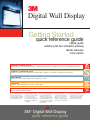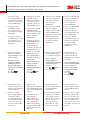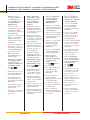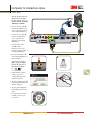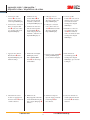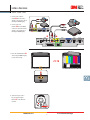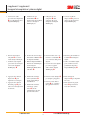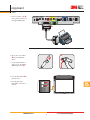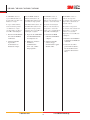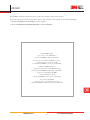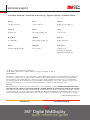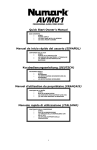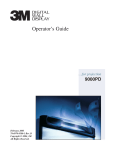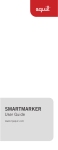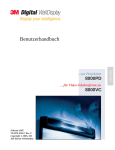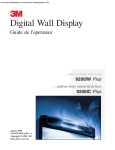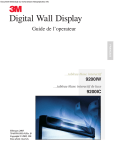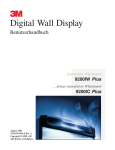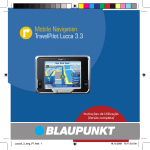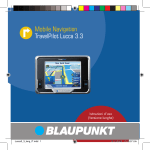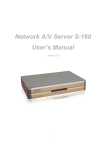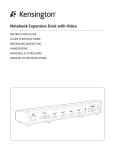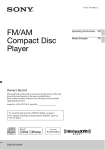Download 9000 9200 QuickRefGd.indd
Transcript
3 Digital Wall Display Getting Started quick reference guide rapide guide anleitung für den schnellen einstieg rapido manuale inicio rápido computer & remote mouse souris d’ordinateur et de commande à distance / computer und entfernte maus / computer e mouse remoto / ordenador y ratón remoto computer & interactive stylus ordinateur et stylet interactif / computer und interaktiver griffel / computer e stilo interattivo / ordenador y estilo interactivo video devices appareils vidéo / videogeräte / dispositivi video / dispositivos de vídeo copyboard copyboard / copyboard / lavagna fotocopiatrice / pizarra digital cd-rom cd-rom • cd-rom • cd-rom • cd-rom Please read, understand and follow all safety information contained in either the 9000PD or 9200IC/IW Operator’s Guide prior to installation and use. Avant l’installation et l’utilisation, s’il vous plait, veuillez lire, comprendre et suivre toutes les informations de sécurité contenues dans le Guide de l’Utilisateur du 9000PD ou du 9200IC/IW. Lesen, verstehen und befolgen Sie bitte alle Sicherheitsinfo rmationen, die entweder im Bedienerhandbuch des 9000PD oder des 9200IC/IW gegeben werden, bevor Sie das 9000PD Digital WallDisplay installieren und anwenden. Leggere, comprendere e seguire tutte le informazioni sulla sicurezza contenute nella Guida per l’operatore del 9000PD o del 9200IC/IW prima dell’installazione e dell’utilizzo. 3M™ Digital Wall Display quick reference guide Por favor, lea atentamente y siga toda la información de seguridad incluida en la Guía del usuario del 9000PD ó el 9200IC/IW antes de su instalación y uso. souris d’ordinateur et de commande à distance / computer und entfernte maus / computer e mouse remoto / ordenador y ratón remoto 1. Connectez le câble vidéographique ➊ entre le port du moniteur VGA de l’ordinateur et le VGA sur le Digital WallDisplay. 2. Connectez le câble USB ➋ du port USB de l’ordinateur avec la souris USB sur le Digital WallDisplay. 3. Connectez le câble PC audio ➌ de la prise casque sur l’ordinateur avec le PC audio sur le Digital WallDisplay. 4. Appuyez sur le bouton Marche/Arrêt ➍ sur le Digital WallDisplay pour allumer la lampe. Remarque: Si vous utilisez un ordinateur portable, basculez la fonction d’affichage en utilisant une des méthodes suivantes: Fn + ou Fn + LCD/CRT. 5. Sélectionnez la source d’entrée en appuyant sur le bouton entrée ➎ dans le contrôle à distance. 6. Utilisez le contrôle à distance Diskpad ➏ pour contrôler le pointeur de l’ordinateur. Bouton déclencheur ➐ = cliquer sur le bouton gauche de la souris et Souris D ➑ = cliquer droit 1. Schließen Sie das VGAKabel ➊ am VGA/ Monitor-Anschlusses des Computers und am Anschluss „VGA“ des Digital WallDisplay an. 2. Schließen Sie das USBKabel ➋ am USBAnschluss des Computers und am Anschluss „USB Mouse“ des Digital WallDisplay an. 1. Conecte el cable VGA ➊ del puerto VGA/Monitor del ordenador al puerto VGA del dispositivo Digital WallDisplay. 2. Collegare il cavo USB ➋ dalla porta USB del computer al mouse USB del Digital WallDisplay. 2. Conecte el cable USB ➋ del puerto USB del ordenador al puerto de ratón USB del dispositivo Digital WallDisplay. 3. Collegare il cavo PC Audio ➌ dal jack della cuffia del computer all’uscita PC Audio del Digital WallDisplay. 3. Schließen Sie das PCAudio-Kabel ➌ an der Kopfhörerbuchse des Computers und am Anschluss „PC Audio“ des Digital WallDisplay an. 4. Premere il tasto On/Off ➍ del Digital WallDisplay per accendere la lampada. 4. Drücken Sie am Digital WallDisplay auf die Taste ON/OFF (EIN/ AUS) ➍, um die Lampe einzuschalten. Nota: se si usa un laptop, modificare il funzionamento del display con uno dei metodi seguenti: Fn + oppure Fn + LCD/CRT. Hinweis: Falls Sie ein Laptop verwenden, schalten Sie die Bildschirmfunktion wie folgt um: Fn + oder Fn + LCD/CRT. 5. Wählen Sie die Eingangsquelle, indem Sie auf der Fernbedienung die Taste „Input“ (Eingang) ➎ drücken. 6. Verwenden Sie das FernbedienungsDiskpad ➏, um den Mauszeiger zu steuern. Taste “Trigger” ➐ = Klicken mit der linken Maustaste; R Mouse ➑ = Klicken mit der rechten Maustaste. 1-800-328-1371 1. Collegare il cavo VGA ➊ dalla porta VGA/monitor del computer all’uscita VGA del Digital WallDisplay. 2 3. Conecte el cable PC Audio ➌ de la clavija para auriculares del ordenador a la toma PC Audio del dispositivo Digital WallDisplay. 4. Pulse el botón de encendido/apagado ➍ del dispositivo Digital WallDisplay para encender la lámpara. Nota: si está trabajando con un ordenador portátil, active y desactive la función de la pantalla utilizando los métodos siguientes: Fn + o Fn + LCD/CRT. 5. Selezionare il tipo di input di origine premendo il tasto Input ➎ del telecomando. 5. Seleccione la fuente de entrada pulsando el botón de entrada ➎ del mando a distancia. 6. Per controllare il puntatore del mouse del computer, usare il Remote Control Diskpad ➏. Tasto Trigger ➐ = clic con il tasto sinistro del mouse, R Mouse ➑ = clic con il tasto destro del mouse. 6. Utilice la rueda de control del mando a distancia ➏ para mover el puntero del ratón del ordenador. Botón de activación ➐ = botón izquierdo del ratón y botón ratón R ➑ = botón derecho del ratón. www.3M.com/meetings computer & remote mouse 9000PD • 9200IW • 9200IC 1. Connect the VGA cable ➊ from the VGA/Monitor port on the computer to the VGA on the Digital WallDisplay. 2. Connect the USB cable ➋ from the USB port on the computer to the USB Mouse on the Digital WallDisplay. 3. Connect the PC Audio cable ➌ from the Headphones jack on the computer to the PC Audio on the Digital WallDisplay. ➌ ��� �� ����� ����� ➋ ➊ ����� � ��� � ����� � �� � ������� ��� ������� ����� ��� ������ ����� ������ ������������ �������� 4. Press the On/Off button ➍ on the Digital WallDisplay to turn on the lamp. Note: If you are using a laptop, toggle the display function by using one of the following methods: Fn + or Fn + LCD/CRT. � 5. Select the input source by pressing the Input button ➎ on the Remote Control. 6. Use the Remote Control Diskpad ➏ to control the computer mouse pointer. Trigger button ➐ = left mouse click, and R Mouse button ➑ = right mouse click. 1-800-328-1371 � � � 3 � www.3M.com/meetings ordinateur et stylet interactif / computer und interaktiver griffel / computer e stilo interattivo / ordenador y estilo interactivo Remarque : Si vous n’avez pas de eBeam sur votre ordinateur, vous pouvez l’installer à l’aide du CD-ROM Digital WallDisplay 3M. Hinweis: Wenn eBeam nicht auf Ihrem Computer installiert ist, können Sie es von der 3M Digital WallDisplay CD-ROM installieren. 1. Connectez le câble vidéographique entre le port du moniteur VGA ➊ de l’ordinateur et le VGA sur le Digital WallDisplay. 1. Schließen Sie das VGAKabel ➊ am VGA/MonitorAnschlusses des Computers und am Anschluss „VGA“ des Digital WallDisplay an. 2. Connectez le câble séquentiel ➋ entre le port séquentiel/ COM de l’ordinateur et l’ordinateur sur le Digital WallDisplay. 2. Schließen Sie das serielle Kabel ➋ am seriellen/COMAnschluss des Computers und am Anschluss „Computer“ des Digital WallDisplay an. 3. Connectez le câble PC audio ➌ de la prise casque sur l’ordinateur avec le PC audio sur le Digital WallDisplay. 3. Schließen Sie das PC-AudioKabel ➌ an der Kopfhörerbuchse des Computers und am Anschluss „PC Audio“ des Digital WallDisplay an. 4. Appuyez sur le bouton Marche/Arrêt ➍ sur le Digital WallDisplay pour allumer la lampe. 4. Drücken Sie am Digital WallDisplay auf die Taste ON/OFF (EIN/AUS) ➍ , um die Lampe einzuschalten. Remarque: Si vous utilisez un ordinateur portable, basculez la fonction d’affichage en utilisant une des méthodes suivantes: Fn + ou Fn + LCD/CRT. 5. Double-cliquez sur l’icône de Bureau eBeam ➎ pour lancer le logiciel Tableau blanc. 6. Pour calibrer la boîte de dialogue ➏, cliquez sur le bouton Calibrer dans Digital WallDisplay. 7. Captez chacune des cibles surlignées ➐ à l’aide du stylet interactif. 8. Utilisez l’outil d’annotation eBeam ➑ pour annoter votre présentation. Nota: se il computer non è provvisto di eBeam, è possible installarlo dal CD-ROM Digital WallDisplay 3M. 1. Collegare il cavo VGA ➊ dalla porta VGA/monitor del computer all’uscita VGA del Digital WallDisplay. 1. Conecte el cable VGA ➊ del puerto VGA/Monitor del ordenador al puerto VGA del dispositivo Digital WallDisplay. 2. Collegare il cavo seriale ➋ dalla porta seriale/COM del computer al Computer del Digital WallDisplay. 2. Conecte el cable serie ➋ del puerto serie/COM del ordenador al puerto para el ordenador del dispositivo Digital WallDisplay. 3. Collegare il cavo PC Audio ➌ dal jack della cuffia del computer all’uscita PC Audio del Digital WallDisplay. 3. Conecte el cable PC Audio ➌ de la clavija para auriculares del ordenador a la toma PC Audio del dispositivo Digital WallDisplay. 4. Premere il tasto On/Off ➍ del Digital WallDisplay per accendere la lampada. 4. Pulse el botón de encendido/ apagado ➍ del dispositivo Digital WallDisplay para encender la lámpara. Nota: se si usa un laptop, modificare il funzionamento del display con uno dei metodi seguenti: Fn + oppure Fn + LCD/CRT. Hinweis: Falls Sie ein Laptop verwenden, schalten Sie die Bildschirmfunktion wie folgt oder um: Fn + Fn + LCD/CRT. Nota: Si su ordenador no dispone de eBeam, puede instalarlo desde el CD-ROM 3M Digital WallDisplay. Nota: si está trabajando con un ordenador portátil, active y desactive la función de la pantalla utilizando los métodos siguientes: Fn + o Fn + LCD/CRT. 5. Fare doppio clic sull’icona eBeam ➎ sul desktop per lanciare il software Whiteboard. 5. Haga doble clic en el icono de eBeam ➎ en el escritorio para iniciar el software de la pizarra electrónica. 6. Facendo clic sul tasto Regola del Digital WallDisplay 3M, si regola la casella di dialogo ➏ . 6. Haga clic en el botón de calibración ➏ del cuadro de diálogo de calibración de 3M Digital WallDisplay. 7. Tippen Sie jedes der hervorgehobenen Ziele ➐ mit dem interaktiven Griffel an. 7. Picchiettare ciascuno dei bersagli evidenziati ➐ con lo stilo interattivo. 7. Pulse cada uno de los objetivos ➐ con el estilo interactivo. 8. Mit dem eBeam-Kommentierungswerkzeug ➑ können Sie Ihrer Präsentation Kommentare hinzufügen. 8. Usare lo strumento di annotazione eBeam ➑ per inserire appunti nella propria presentazione. 8. Utilice la herramienta de anotación de eBeam ➑ para introducir anotaciones en la presentación. 5. Doppelklicken Sie auf dem Desktop auf das Symbol „eBeam“ ➎, um die Whiteboard-Software zu starten. 6. Klicken Sie in Dialogfeld „3M Digital WallDisplay kalibrieren“ auf die Schaltfläche „Kalibrieren“ ➏. 1-800-328-1371 4 www.3M.com/meetings computer & interactive stylus 9200IW • 9200IC Note: If you do not have the eBeam software installed on your computer, you can install it from the 3M Digital WallDisplay CD-ROM. 1. Connect the VGA cable ➊ from the VGA/Monitor port on the computer to the VGA on the Digital WallDisplay. 2. Connect the serial cable ➋ from the serial/COM port on the computer to the Computer on the Digital WallDisplay. ➌ ��� �� ����� ����� ➊ ����� � ��� � � ����� �� � ������� ��� ������� ����� ��� ������ ����� ������ ������������ �������� ➋ 3. Connect the PC Audio cable ➌ from the Headphones jack on the computer to the PC Audio on the Digital WallDisplay. 4. Press the On/Off button ➍ on the Digital WallDisplay to turn on the lamp. � � Note: If you are using a laptop, toggle the display function by using one of the following methods: Fn + or Fn + LCD/CRT. 5. Double-Click the eBeam desktop icon on your computer ➎ to launch the whiteboard software. 6. Click the Calibrate button ➏ in the 3M Digital WallDisplay calibrate dialog box. 7. Tap each of the highlighted targets ➐ with the interactive stylus. 8. Use the eBeam annotation tools ➑ to annotate your presentation. � � � � 1-800-328-1371 5 www.3M.com/meetings appareils vidéo / videogeräte / dispositivi video / dispositivos de vídeo 1. Connectez le câble vidéo S ➊ de la sortie vidéo à l’entrée vidéo S sur le Digital WallDisplay. 2. Connectez les connecteurs blanc et rouge du câble A/V ➋ de la sortie audio avec l’entrée audio sur le Digital WallDisplay. 1. Schließen Sie das S-Video-Kabel ➊ am Video-Ausgang und am Anschluss „S-Video In“ am Digital WallDisplay an. 1. Collegare il cavo SVideo ➊ dall’uscita video all’entrata S-Video del Digital WallDisplay. 2. Collegare i connettori rosso e bianco del cavo A/V ➋ dall’uscita Audio all’entrata Audio del Digital WallDisplay. 2. Schließen Sie den roten und den weißen Stecker des A/V-Kabels ➋ am Audio-Ausgang und am Anschluss „Audio In“ am Digital WallDisplay an. 1. Conecte el cable S-Vídeo ➊ de la toma de salida de vídeo a la toma de entrada de S-Vídeo del dispositivo Digital WallDisplay. 2. Enchufe los conectores rojo y blanco del cable A/V ➋ de la salida de audio a la entrada de audio del dispositivo Digital WallDisplay. 3. Appuyez sur le bouton Marche/Arrêt ➌ sur le Digital WallDisplay pour allumer la lampe. 3. Drücken Sie am Digital WallDisplay auf die Taste ON/OFF (EIN/ AUS) ➌, um die Lampe einzuschalten. 3. Premere il tasto On/Off ➌ del Digital WallDisplay per accendere la lampada. 3. Pulse el botón de encendido/apagado ➌ del dispositivo Digital WallDisplay para encender la lámpara. 4. Sélectionnez la source d’entrée en appuyant sur le bouton entrée ➍ dans le contrôle à distance. 4. Wählen Sie die Eingangsquelle, indem Sie auf der Fernbedienung die Taste „Input“ (Eingang) ➍ drücken. 4. Selezionare il tipo di input di origine premendo il tasto Input ➍ del telecomando. 4. Seleccione la fuente de entrada pulsando el botón de entrada ➍ del mando a distancia. 1-800-328-1371 6 www.3M.com/meetings video devices 9000PD • 9200IW • 9200IC 1. Connect the S-Video Cable ➊ from the video output to the S-Video In on the Digital WallDisplay. 2. Connect the A/V Cable’s ➋ Red and White connectors from the Audio output to the Audio In on the Digital WallDisplay. � ����� �� � ����� ������� ��� ������� ������ ����� ��� �������� ➋ ��� �� ����� ����� ➊ ����� � �� � ����� � ��� � ������� ������� ��� ����� ��� ������ ����� �������� 3. Press the On/Off button ➌ on the Digital Wall Display to turn on the lamp. � 4. Select the input source by pressing the Input button ➍ on the Remote Control. � 1-800-328-1371 7 www.3M.com/meetings ������ ������������ copyboard / copyboard / lavagna fotocopiatrice / pizarra digital 1. Connectez le câble provenant de l’imprimante ➊ avec Imprimante sur le Digital WallDisplay. 1. Schließen Sie ein Druckerkabel ➊ am Drucker und am Anschluss „Printer“ am Digital WallDisplay an. 1. Collegare un cavo stampante ➊ dalla stampante all’uscita Stampante del Digital WallDisplay. 1. Conecte el cable de impresora ➊ al puerto de impresora del dispositivo Digital WallDisplay. 2. Insérez un marqueur effaçable ➋ à sec dans l’étui du stylo numérique. 2. Stecken Sie einen trocken abwischbaren Marker ➋ in die digitale Stifthülse. 2. Introduzca un rotulador en la funda ➋ del bolígrafo digital. 3. Utilisez le stylo digital pour écrire des remarques sur l’écran du Digital WallDisplay. ➌ 3. Mit dem digitalen Marker können Sie Anmerkungen auf den Digital WallDisplay-Bildschirm schreiben. ➌ 2. Inserire un marcatore con inchiostro cancellabile ➋ a secco nel fusto della penna digitale. 4. Appuyez sur le bouton Impression ➍ pour imprimer les remarques. 4. Drücken Sie die Taste “Print” (Drucken) ➍, um die Anmerkungen auszudrucken. 5. Appuyez sur le bouton Nouvelle page ➎ pour effacer les remarques dans la mémoire. 3. Usare il marcatore digitale per scrivere appunti sullo schermo Digital WallDisplay. ➌ 4. Premere il tasto Stampa ➍ per stampare gli appunti. 5. Premere il tasto Nuova pagina ➎ per cancellare gli appunti in memoria. 5. Drücken Sie die Taste “New Page” (Neue Seite) ➎, um die Anmerkungen aus dem Speicher zu löschen. 1-800-328-1371 8 3. Utilice el rotulador digital para escribir notas en la pantalla del dispositivo Digital WallDisplay. ➌ 4. Pulse el botón de impresión ➍ para imprimir las notas. 5. Pulse el botón de página nueva ➎ para borrar las notas de la memoria. www.3M.com/meetings copyboard 9200IC 1. Connect a printer cable ➊ from a printer to Printer on the Digital WallDisplay. ��� �� ����� ����� ����� � ��� � � ����� �� � ������� ������� ��� ����� ��� ������ ����� �������� ➊ 2. Insert a dry-erase marker ➋ into the Digital Pen Sleeve. � � 3. Use the digital marker to write notes on the Digital WallDisplay screen. ➌ 4. Press the Print button ➍ to print the notes. 5. Press the New Page button ➎ to clear notes in memory. 1-800-328-1371 � � 9 www.3M.com/meetings ������ ������������ cd-rom / cd-rom / cd-rom / cd-rom Le CD-ROM contient le logiciel Tableau blanc, la documentation produit et un didacticiel en ligne. Die CD-ROM enthält die Whiteboard-Software, die Produktdokumentation und ein Online-Lernprogramm. Il CD-ROM contiene il software per la lavagna bianca, la documentazione sul prodotto e il tutorial online. Le logiciel tableau blanc, la documentation produit et le didacticiel en ligne sont disponibles à l’adresse www.3M.com/walldisplay. Die Whiteboard-Software, die Produktdokumentation und das Online-Lernprogramm sind auch unter www.3M.com/ walldisplay verfügbar. Il software della lavagna bianca, la documentazione sul prodotto e il tutorial online sono reperibili dal sito www.3M.com/walldisplay. 1. Insérez le CD-ROM dans le lecteur CD-ROM de l’ordinateur. 1. Legen Sie die CD-ROM in das CD-ROM-Laufwerk des Computers ein. 1. Inserire il CD-ROM nell’unità CD-ROM del computer. 2. Choisissez Installer logiciel, Lire documentation ou Didacticiel en ligne. 2. Wählen Sie “Software installieren”, „Dokumentation lesen“ oder „OnlineLernprogramm“. 2. Selezionare Installa software, Leggi documentazione oppure Tutorial online. 1-800-328-1371 10 El CD-ROM contiene el software de la pizarra electrónica, la documentación del producto, además de un tutorial en línea. El software de la pizarra electrónica, la documentación del producto y el tutorial en línea se encuentran disponibles en www.3M.com/ walldisplay. 1. Introduzca el CD-ROM en la unidad de CD-ROM del ordenador. 2. Seleccione el archivo para instalar el software, leer la documentación o el archivo del tutorial en línea. www.3M.com/meetings cd-rom The CD-ROM contains the whiteboard software, product documentation, and an online tutorial. The whiteboard software, product documentation and the online tutorial are also available at www.3M.com/walldisplay. 1. Insert the CD-ROM into the CD-ROM drive of the computer. 2. Choose Install Software, Read Documentation, or On-Line Tutorial. If the CD-ROM is missing, please contact your local 3M distributor and order a CD-ROM part number 78-6970-9409-8. Si vous ne pouvez pas obtenir de CD-ROM à cette adresse, veuillez contacter votre revendeur local 3M et commander un CD-ROM avec le n° de réf. 78-6970-9409-8. Falls keine CD-ROM enthalten ist, wenden Sie sich bitte an Ihre örtliche 3M-Niederlassung und bestellen eine CD-ROM mit der Bestell-Nr. 78-6970-9409-8. Se qui non fosse disponibile un CD-ROM, contattare il distributore locale 3M e ordinare un CD-ROM con codice articolo 78-6970-9409-8. Si no encuentra el CD-ROM, póngase en contacto con su distribuidor local de 3M y solicite un CD-ROM con el número de referencia 78-6970-9409-8. 1-800-328-1371 11 www.3M.com/meetings technical support assistance technique / technische unterstützung / supporto tecnico / asistencia técnica Europe Korea Malaysia +49 (0)2131/14-2853 82 (0)31 230-7337 60 (0)3 5637-7888 Ext 123 Singapore China Japan 65-6849-3451 86 21 6485-5220 Ext. 241 81 42 779-2182 Hong Kong Thailand Australia 852-2806-6403 66 (0)2 260-85-77 Ext. 221 61 (0)2 9498-9754 Taiwan Philippines United States 886 (0)2 2704-9011 Ext 563 63 2 887-1091 1-800-328-1371 www.3M.com/walldisplay [email protected] The 3M logo and 3M are trademarks of 3M Company. eBeam, e-Beam, eBeam Mouse and eBeam Software are registered trademarks of Luidia, Inc. Important Notice All statements, technical information, and recommendations related to 3M’s products are based on information believed to be reliable, but the accuracy or completeness is not guaranteed. Before using this product or implementation, you must evaluate them and determine if they are suitable for your intended application or situation. You assume all risks and liability associated with such use or implementation. Any statements related to the product which are not contained in 3M’s current publications, or any contrary statements contained on your purchase order shall have no force or effect unless expressly agreed upon, in writing, by an authorized officer of 3M. Warranties 3M’s product warranty is stated in its Product Literature, a copy of which is available upon request. 3M MAKES NO OTHER WARRANTIES INCLUDING, BUT NOT LIMITED TO, ANY IMPLIED WARRANTY OF MERCHANTABILITY OR FITNESS FOR A PARTICULAR PURPOSE. If this product is defective within the warranty period stated in the Product Literature, your exclusive remedy shall be, at 3M’s option, to replace or repair the 3M product or refund the purchase price of the 3M product. Except where prohibited by law, 3M will not be liable for any loss or damage arising from this 3M product, whether direct, indirect, special, incidental or consequential regardless of the legal theory asserted. © 2005 3M 78-6970-9410-6 Rev. A 1-800-328-1371 www.3M.com/meetings 3M™ Digital WallDisplay quick reference guide