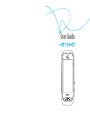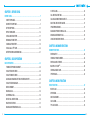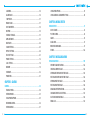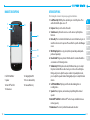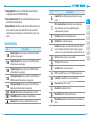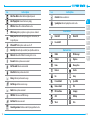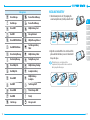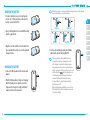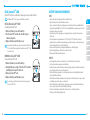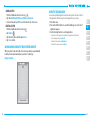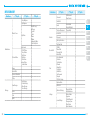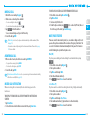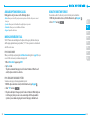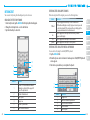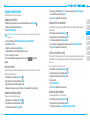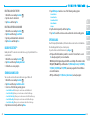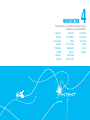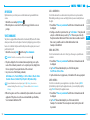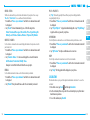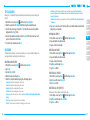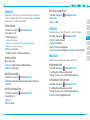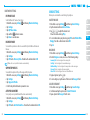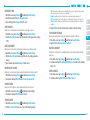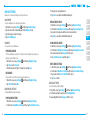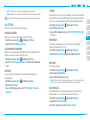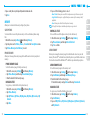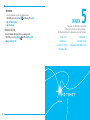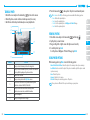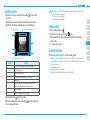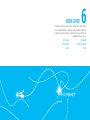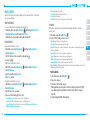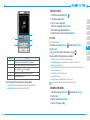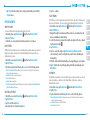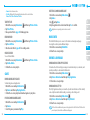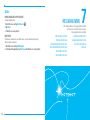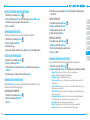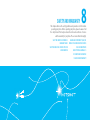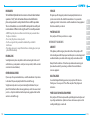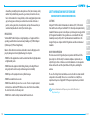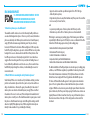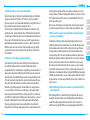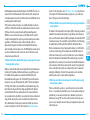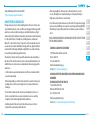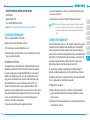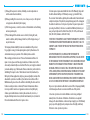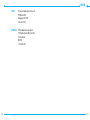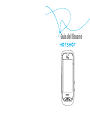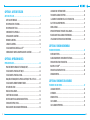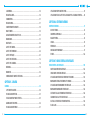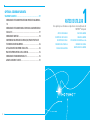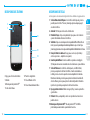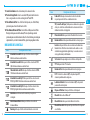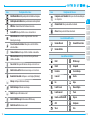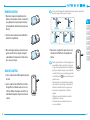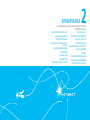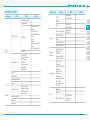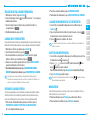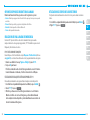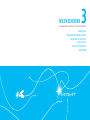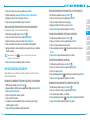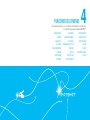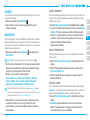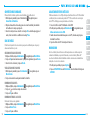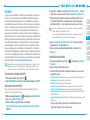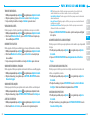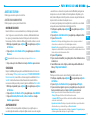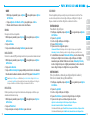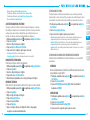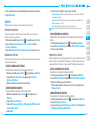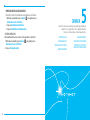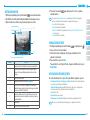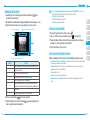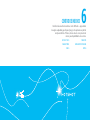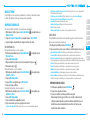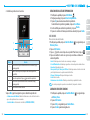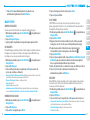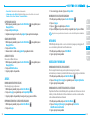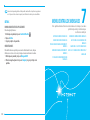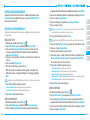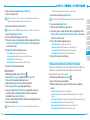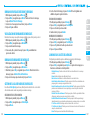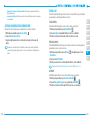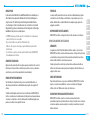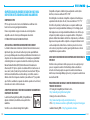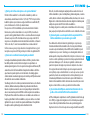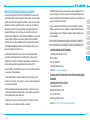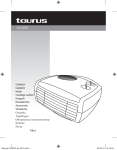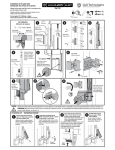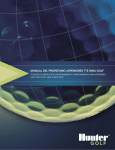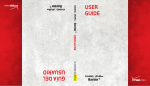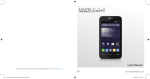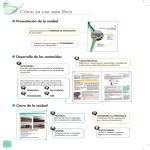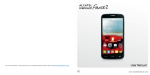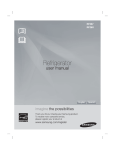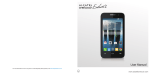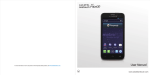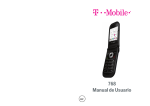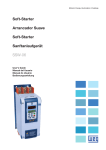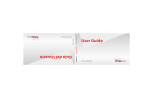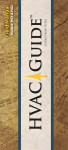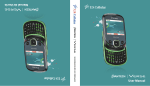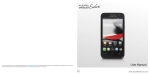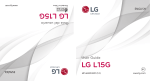Download GUÍA DEL USUARIO USER GUIDE
Transcript
USER GUIDE USER GUIDE 5U000531C0A REV.00 GUÍA DEL USUARIO User Guide CHAPTER 1. BEFORE USING BEFORE USING ...............................................................................................7 INSIDE THE PACKAGE................................................................................................8 HANDSET DESCRIPTIONS .........................................................................................9 KEY DESCRIPTIONS................................................................................................ 11 DISPLAY INDICATORS ............................................................................................ 12 INSTALLING THE BATTERY..................................................................................... 17 REMOVING THE BATTERY ...................................................................................... 18 CHARGING THE BATTERY....................................................................................... 18 USING A microSDTM CARD ..................................................................................... 20 BATTERY HANDLING INFORMATION..................................................................... 21 CHAPTER 2. BASIC OPERATION BASIC OPERATION ........................................................................................23 TURNING THE PHONE ON AND OFF....................................................................... 24 USING THE TOUCHSCREEN .................................................................................... 24 USING THE HOME SCREEN .................................................................................... 26 LOCKING OR UNLOCKING THE TOUCHSCREEN AND KEYS ..................................... 28 USING THE TASK MANAGER .................................................................................. 29 MENU SUMMARY ................................................................................................. 30 MAKING A CALL..................................................................................................... 34 ANSWERING A CALL.............................................................................................. 34 MISSED CALL NOTIFICATION ................................................................................. 34 WAIT/PAUSE FEATURE .......................................................................................... 35 MAKING AN INTERNATIONAL CALL ...................................................................... 36 2 3-WAY CALLING .................................................................................................... 36 CALL WAITING FUNCTION ..................................................................................... 36 CALLING A NUMBER FROM CONTACTS................................................................. 37 ADJUSTING THE MASTER VOLUME ....................................................................... 37 SPEAKERPHONE MODE ......................................................................................... 37 AVAILABLE OPTIONS DURING A CALL................................................................... 38 MAKING AN EMERGENCY CALL ............................................................................ 38 USING THE DIRECTORY SERVICE............................................................................ 39 CHAPTER 3. MEMORY FUNCTION MEMORY FUNCTION.....................................................................................41 ENTERING TEXT ..................................................................................................... 42 STORING A PHONE NUMBER................................................................................. 44 EDITING CONTACT ENTRIES ................................................................................... 46 BACKUP ASSISTANTTM .......................................................................................... 48 SENDING A NAME CARD ....................................................................................... 48 SPEED DIALING...................................................................................................... 49 CHAPTER 4. MENU FUNCTION MENU FUNCTION..........................................................................................47 RECENT CALLS ....................................................................................................... 48 MY VERIZON .......................................................................................................... 50 VOICE COMMANDS................................................................................................ 50 CALCULATOR.......................................................................................................... 53 TIP CALCULATOR.................................................................................................... 54 3 CALENDAR............................................................................................................. 54 ALARM CLOCK ....................................................................................................... 56 STOP WATCH .......................................................................................................... 57 WORLD CLOCK....................................................................................................... 57 UNIT CONVERTER .................................................................................................. 58 NOTEPAD ............................................................................................................... 58 USB MASS STORAGE ............................................................................................. 59 AIRPLANE MODE ................................................................................................... 59 BLUETOOTH ........................................................................................................... 60 SOUND SETTINGS .................................................................................................. 63 DISPLAY SETTINGS ................................................................................................ 66 TOUCH SETTINGS................................................................................................... 69 PHONE SETTINGS .................................................................................................. 70 CALL SETTINGS...................................................................................................... 76 MEMORY ............................................................................................................... 78 USB MODE ............................................................................................................. 80 PHONE INFO .......................................................................................................... 81 CHAPTER 5. CAMERA CAMERA .......................................................................................................83 TAKING A PHOTO ................................................................................................... 84 VIEWING PHOTOS.................................................................................................. 85 USING PHOTO OPTIONS......................................................................................... 85 RECORDING A VIDEO ............................................................................................. 86 VIEWING VIDEOS................................................................................................... 87 4 USING VIDEO OPTIONS.......................................................................................... 87 USING CAMERA & CAMCORDER SETTINGS........................................................... 88 CHAPTER 6. MEDIA CENTER MEDIA CENTER .............................................................................................91 MUSIC & TONES ..................................................................................................... 92 PICTURE & VIDEO .................................................................................................. 96 GAMES................................................................................................................... 98 Mobile WEB........................................................................................................... 99 BROWSE & DOWNLOAD........................................................................................ 99 EXTRAS ................................................................................................................ 100 CHAPTER 7. MESSAGING MENU MESSAGING MENU .....................................................................................101 NEW MESSAGE NOTIFICATION ............................................................................ 102 CREATING A NEW MESSAGE ............................................................................... 102 VIEWING RECEIVED AND SENT MESSAGES......................................................... 105 DELETING RECEIVED AND SENT MESSAGES ....................................................... 106 VIEWING DRAFT MESSAGES ............................................................................... 106 DELETING DRAFT MESSAGES .............................................................................. 106 MANAGING THE TEMPLATE BOX ......................................................................... 106 CHANGING THE MESSAGE SETTINGS .................................................................. 107 ACCESSING YOUR VOICEMAILS............................................................................ 108 EMAIL & IM ......................................................................................................... 109 5 1 CHAPTER 8. SAFETY AND WARRANTY SAFETY AND WARRANTY ...........................................................................111 SAFETY INFORMATION FOR WIRELESS HANDHELD PHONES............................. 112 SAFETY INFORMATION FOR FCC RF EXPOSURE .................................................. 117 SAR INFORMATION.............................................................................................. 118 HEARING AID COMPATIBILITY (HAC) FOR WIRELESS TELECOMMUNICATIONS DEVICES ............................................................................................................... 120 FDA CONSUMER UPDATE .................................................................................... 122 AVOID POTENTIAL HEARING LOSS ...................................................................... 130 FCC COMPLIANCE INFORMATION........................................................................ 132 12 MONTH LIMITED WARRANTY ........................................................................ 133 6 BEFORE USING This chapter provides important information about using the HOTSHOTTM including: INSIDE THE PACKAGE REMOVING THE BATTERY HANDSET DESCRIPTIONS CHARGING THE BATTERY KEY DESCRIPTIONS USING A microSDTM CARD DISPLAY INDICATORS BATTERY HANDLING INFORMATION INSTALLING THE BATTERY INSIDE THE PACKAGE HANDSET DESCRIPTIONS This package should include all items pictured below. If any are missing or different, immediately contact the retailer where you purchased the phone. Standard Battery 01 1 2 Pre-installed 2 GB microSDTM Card Product Safety & Warranty Brochure 8 Wall/USB Charger 03 04 05 07 08 4 1. Lock/Power Key 2. Earpiece 3. Touchscreen 4. Home Key Battery Cover 6 06 PRODUCT SAFETY AND WARRANTY INFORMATION Quick Start Guide 02 7 3 Handset 5 5. Wrist Strap Eyelet 6. Headset Jack 7. Volume Keys USB Cable 9 HANDSET DESCRIPTIONS KEY DESCRIPTIONS The following list correlates to the previous page’s phone illustration. 8 9 11 12 10 13 14 8. Self-Portrait Mirror 9. Speaker 10. microSDTM Card Slot 11. Camera Lens 10 12. Charging/Data Port 13. Voice Commands Key 14. Camera/Video Key 1. Lock/Power Key: With the phone unlocked, press to lock the phone. Press and hold to turn the phone on or off. 2. Earpiece: Allows you to hear the other caller. 3. Touchscreen: Tap the touchscreen to access the menu or perform phone functions. 4. Home Key: Press to return to the Menu mode screen. In Menu mode, press to view the touchscreen in 3-way view. Press and hold to open the Task Manager screen. 5. Wrist Strap Eyelet: Accessory eyelet (attach optional straps and lanyards – purchased separately). 6. Headset Jack: Plug in an optional 3.5mm headset for convenient handsfree conversations or for listening to music. 7. Volume Keys: With the phone unlocked, from Menu mode, press to adjust the phone’s volume. When a call comes in, press to silence the call ringtone. During a call, press to adjust the earpiece volume. In Speakerphone mode, press to adjust the speaker volume. During playback, press to adjust the music volume. 8. Self-Portrait Mirror: Displays your reflection when taking photos or recording videos. 9. Speaker: Music, ringtones, and sounds are played through the external speaker. 10. microSDTM Card Slot: A 2GB microSDTM card comes pre-installed to increase memory capacity. 11. Camera Lens: The lens of your built-in camera and camcorder. 01 02 03 04 05 06 07 08 11 12. Charging/Data Port: Connects to the USB cable for data transferring or charging when attached to the Wall/USB Charger. 13. Voice Commands Key: With the phone unlocked, from Menu mode, press to launch the Voice Commands menu. 14. Camera/Video Key: With the phone unlocked, from the Menu mode screen, press to turn on the camera; Press and hold to turn on the camcorder. In Camera mode, press to take a photo, or in Camcorder mode, press to record a video. DISPLAY INDICATORS Icon Icon Descriptions D Signal Strength: Indicates your phone is in the digital network. More bars indicate a stronger signal. 3G Signal Strength: Indicates your phone is in the EVDO (3G) network. More bars indicate a stronger signal. 1X Signal Strength: Indicates your phone is in the CDMA 1X network. More bars indicate a stronger signal. 3G & 1X Signal Strength: Indicates your phone is in the EVDO (3G) and CDMA 1X networks. More bars indicate a stronger signal. 3G & D Signal Strength: Indicates your phone is in the EVDO (3G) and digital networks. More bars indicate a stronger signal. Airplane Mode: Transmitting and receiving information is restricted. Music Only Mode: Indicates your phone is in Music Only mode. Roaming: Indicates your phone is outside of the home service area. 12 Icon Icon Descriptions Femto Cell: Indicates that this area has enhanced service coverage indoors. SSL (Secured Socket Layer): Indicates that secure communication between client and server has been established during data communication using encryption. 01 02 03 Voice Privacy: Indicates Voice Privacy mode is active. 04 Data Call: Indicates a data call is in progress. 05 Dormant: Indicates phone is in a dormant state during a data call. Phone reverts to Dormant mode when there hasn't been activity on a page for some time - the connection is still active and you can make and receive calls. 06 No Service: Indicates no phone service is available. 08 07 TTY: Indicates TTY mode is active. Voice Call: Indicates a voice call is in progress. E911: Location (GPS) service is set to E911 Only for emergency calls. Location On: Location (GPS) service is set to Full Detection. Phone Lock: Indicates Phone is locked. Bluetooth: Indicates Bluetooth® mode. Bluetooth Active: Indicates Bluetooth Active mode. Bluetooth Connected: Indicates a Bluetooth device is paired with your phone. 13 Icon Icon Descriptions Music Pause Mode: Indicates that music playback is paused. Music Playing Mode: Indicates that music is playing. Icon Icon Descriptions Alarm On: Indicates an alarm is set. Speakerphone: Indicates Speakerphone mode is active. AVR Active: Advanced Voice Command feature is active. Battery Level: Indicates the battery charging level - the more bars, the stronger the power. All Sounds Off: Indicates phone sounds are set to off. Dialed Call Missed Call 06 New Contact Icons Vibrate On: Indicates Alert Vibrate for incoming calls is set to on. Mobile WL Messenger Voicemail: Indicates you have a new voicemail. Mobile 2 Ringtone Home Message Tone Business Favorite Fax Group Personal E-mail Speed Dial Business E-mail Title Email: Indicates you have new email. IM Screen Name Company CMAS Alert: Indicates a new CMAS message. AIM Birthday Alert Email: Indicates a new email. Yahoo! Note Alert Voicemail: Indicates a new voicemail. Missed Calls: Indicates you have missed calls. Message: Indicates you have new messages. Alert Message: Indicates a new message. 04 05 Received Call Alarm Only: Indicates the phone will alert you only with an alarm tone. 02 03 Recent Call Icons AVR Listening: Indicates your phone recognizes your voice command. 01 07 08 Calendar Appointment: Indicates an alarm for your appointment is active. 14 15 INSTALLING THE BATTERY Message Icons 16 1. Slide the battery into the slot (1) by aligning the contacts and push down (2) until you hear the “click.” Unread Message Received Unread Message Read Message Received Read Message 01 Unread EMS Multiple Message Sent 02 Read EMS Message Delivered Unread MMS Notification Multiple Message Delivered Read MMS Notification Sent Message Delivery Failed Unread Corrupt Message Multiple Message Failed Read Corrupt Message Pending Message Send Unread Wap Push Multiple Message Pending Read Wap Push Incomplete Delivery Unread MMS Multiple Message Incomplete Read MMS Text Message Draft Unread CMAS Picture Message Draft Read CMAS Priority Sent Message Message Locked 03 04 Correct 05 Incorrect 06 2. Align the cover tabs with the slots on the back of the phone and slide the battery cover onto the unit until it snaps into place. 07 08 If the battery is not correctly placed in the compartment, the phone will not turn on and/or the battery may detach during use. Correct Incorrect 17 REMOVING THE BATTERY 1. To remove the battery cover, insert your finger tip into the slot (1), then push down on the top of the battery cover and slide it off (2). 2. Insert your fingernail into the slot and lift the battery from the compartment. If the battery connector is not properly aligned, damage could occur to the charging connector and the phone may not be charged. 01 Correct CHARGING THE BATTERY 1. Connect the USB data cable into the cableless wall adapter. 2. Plug the USB data cable into the phone’s Charging/ Data Port (making sure to align the connector as it appears in the image to the right) and the wall adapter end into an electrical outlet. 18 02 03 04 Correct 3. Align the cover tabs with the slots on the back of the phone and slide the battery cover onto the unit until it snaps into place. Incorrect Incorrect 3. To remove the wall charger, unplug the USB data cable from the phone’s Charging/Data Port. t When you charge the battery with the handset powered off, you will see a charging status screen. After charging is completed, the Charge Complete message appears and you cannot operate the phone until it is powered on. To turn your phone on, press and until your display turns on. hold the Power Key t The battery may not be fully charged at the time of purchase. Fully charge the battery before using. t It is more efficient to charge the battery with the handset powered off. t Battery operating time gradually decreases over time. t If the battery fails to perform normally, you may need to replace the battery. 05 06 07 08 19 USING A microSDTM CARD A microSDTM card stores sounds, videos, images, photos, music, and other files. A 2GB microSDTM card comes pre-installed in your phone. INSTALLING A microSDTM CARD To install your microSDTM card: 1. Remove the battery cover and the battery. 2. Press the microSD TM card into the slot with the gold contacts facing down. 3. Replace the battery and the battery cover. To prevent possible damages, please keep the microSDTM card slot closed at all times regardless of whether a microSDTM card is inserted or not. REMOVING A microSDTM CARD To remove the microSDTM card: 1. Remove the battery cover and the battery. 2. Gently pull the exposed edge of the microSDTM card with your fingertip to release it from the slot. 3. Remove the microSDTM card. 4. Replace the battery and the battery cover. To ensure the proper function of removable memory, please use a microSDTM card. 20 BATTERY HANDLING INFORMATION DO’S t Only use the battery and charger approved for use with the HotshotTM. t0OMZVTFUIFCBUUFSZGPSUIFTZTUFNGPSXIJDIJUJTTQFDJGJFE t0OMZVTFPSSFQMBDFUIFCBUUFSZXJUIBDIBSHJOHTZTUFNPSBOPUIFSCBUUFSZUIBUIBTCFFORVBMJGJFEXJUIUIF TZTUFNQFSUIJTTUBOEBSE *&&&4UE6TFPGBOVORVBMJGJFECBUUFSZPSDIBSHFSNBZQSFTFOUBSJTLPG fire, explosion, leakage, or other hazard. t0OMZVTFUIFCBUUFSZGPSJUTPSJHJOBMQVSQPTF"TBOJNQSPQFSCBUUFSZVTFNBZSFTVMUJOBGJSF FYQMPTJPOPS other hazard. t5SZUPLFFQCBUUFSJFTJOBUFNQFSBUVSFCFUXFFO¡' ¡$ BOE¡' ¡$ *GUIFCBUUFSZJTTUPSFEJO temperatures above or below the recommended range, give it time to warm up or cool down before using. t4UPSFUIFEJTDIBSHFECBUUFSZJOBDPPM EBSL BOEESZQMBDF t1VSDIBTFBOFXCBUUFSZXIFOJUTPQFSBUJOHUJNFHSBEVBMMZEFDSFBTFTBGUFSGVMMZDIBSHJOH t1SPQFSMZBOEQSPNQUMZEJTQPTFPGUIFCBUUFSZBDDPSEJOHUPMPDBMMBXT t#BUUFSZVTBHFCZDIJMESFOTIPVMECFTVQFSWJTFE 01 DON’TS 08 02 03 04 05 06 07 t Don’t attempt to disassemble or open the battery – it is a sealed unit with no serviceable parts. t Don’t crush, bend or deform, puncture or shred the battery. t Don’t drop the phone or battery. If the phone or battery is dropped, especially on a hard surface, and the user suspects damage, take it to a service center for inspection. t Don’t leave the battery in extremely hot or cold temperatures. Otherwise, it could significantly reduce the capacity and lifetime of the battery. t Don’t modify or remanufacture, attempt to insert foreign objects into the battery, immerse or expose to water PSPUIFSMJRVJET FYQPTFUPGJSF FYQMPTJPOPSPUIFSIB[BSE t Don’t accidentally short-circuit the battery by carrying it in your pocket or purse with other metallic objects such as coins, clips and pens. This may critically damage the battery. t Don’t short-circuit a battery or allow metallic conductive objects to contact battery terminals. t Don’t dispose of the battery by placing into a fire. 21 BASIC OPERATION 2 This chapter addresses and explains the basic features for HOTSHOTTM including: TURNING THE PHONE ON AND OFF USING THE TOUCHSCREEN USING THE HOME SCREEN LOCKING OR UNLOCKING THE TOUCHSCREEN AND KEYS USING THE TASK MANAGER MENU SUMMARY MAKING A CALL ANSWERING A CALL MISSED CALL NOTIFICATION WAIT/PAUSE FEATURE MAKING AN INTERNATIONAL CALL 3-WAY CALLING CALL WAITING FUNCTION CALLING A NUMBER FROM CONTACTS ADJUSTING THE MASTER VOLUME SPEAKERPHONE MODE AVAILABLE OPTIONS DURING A CALL MAKING AN EMERGENCY CALL USING THE DIRECTORY SERVICE TURNING THE PHONE ON AND OFF TURNING THE PHONE ON Tap and hold: Tap an item and hold it for more than 2 seconds to perform functions. 1. Press and hold the Power Key until the touchscreen turns on. 2. Enter your 4-digit lock code if the phone is locked. The default lock code is the last 4 digits of your phone number. TURNING THE PHONE OFF 01 Scroll: Tap and drag your finger up, down, left, or right to scroll through items in lists. USING THE TOUCHSCREEN The touchscreen of your phone allows you to select items and perform functions. The following finger actions help you easily understand how to use the touchscreen. CAUTION: t Do not use sharp tools to avoid scratching the touchscreen. t Do not allow the touchscreen to come in contact with water or chemicals. The touchscreen may malfunction in humid conditions or in chemicals. t Do not sit on your phone to prevent from damaging the touchscreen. Tap: Tap once to select or access a menu or an option. 24 03 04 1. Press and hold the Power Key . 2. TURN OFF THE PHONE? is displayed. Tap Yes to turn the phone off. t Immediately change or recharge the battery when “BATTERY LOW” appears on the display. Memory may possibly be damaged if the phone turns off due to the battery completely draining. t Turn the phone off before removing or replacing the battery. If the phone is on, unsaved data may be lost. 02 05 Drag: Tap and hold your finger on an item and move your finger without losing contact with the screen to move the item. 06 07 08 Drag and drop: Tap and drag your finger on an item to select and move it, then lift your finger to drop the item into place. Swipe: Tap and drag your finger SFQFBUFEMZUPRVJDLMZNPWFUISPVHIB list or to another screen. 25 USING THE HOME SCREEN USING FAVORITE CONTACTS Your phone’s home screen has three different screens which allow you to access main menus, multimedia shortcuts and favorite contacts. To access the home screen, unlock the screen and press the Home Key. To access another screen, tap the desired screen. 'BWPSJUFDPOUBDUTBMMPXZPVUPRVJDLMZBDDFTTZPVSGBWPSJUFDPOUBDUT ACCESSING A SHORTCUT ITEM 1. Unlock the screen. 2. From the Menu mode screen, swipe the screen left to move to the favorite contacts screen. 3. Tap the item you want to access. ADDING CONTACTS 1. From the favorite contacts screen, tap and then tap . 2. Select a contact and tap Add. The selected contact is shown on the screen. 01 02 03 04 05 DELETING CONTACTS 06 1. From the favorite contacts screen, tap . 2. Tap Remove . 3. Tap the contact to delete and then tap Remove. 07 08 SETTING CONTACTS ACCESSING MENUS 1. To access Menu mode from the idle screen, unlock the screen. The Menu mode screen automatically appears. 2. Tap the menu you want. 3. Tap Back to move back one level. Press the Home Key to return to the Menu mode screen. 1. From the favorite contacts screen, tap . 2. Tap Set . 3. Tap a contact. 4. Tap the desired option in the Change to field. USING MULTIMEDIA SHORTCUTS .VMUJNFEJBTIPSUDVUTBMMPXZPVUPRVJDLMZBDDFTTZPVSGBWPSJUFJUFNTTVDIBT music, pictures, and videos. ACCESSING A SHORTCUT ITEM 1. Unlock the screen. 2. From the Menu mode screen, swipe the screen right to move to the multimedia shortcut screen. 3. Tap the item you want to access. 26 27 ADDING AN ITEM USING THE TASK MANAGER 1. From the multimedia shortcut screen, tap . 2. Tap either My Music, My Pictures, My Videos or Shortcuts. 3. Select an item and tap Add. The selected item is shown on the screen. You can manage multiple applications that are running at the same time. Switch to other applications without closing the current application you are using. DELETING AN ITEM 1. From the multimedia shortcut screen, tap . 2. Tap Remove . 3. Tap the item to delete and then tap Remove. 4. Tap Yes to confirm. 28 1. Unlock the screen. 2. Press and hold the Home Key to open the Task Manager screen. The list of applications appears. 3. Use the following functions to control applications: t To switch to another application, tap the desired application from the list. t To close all applications, tap Close All. t To return to Menu mode, tap Main Menu. t To return to the previous menu, tap Back. 01 02 03 04 05 LOCKING OR UNLOCKING THE TOUCHSCREEN AND KEYS 06 When your phone is unlocked or idle, the touchscreen and keys are automatically locked to prevent any unwanted phone operations. To unlock, tap Drag up to unlock. 07 08 29 MENU SUMMARY 3RD Depth 4TH Depth Voicemail Shop Ringtones My Ringtones Music & Tones Media Center Picture & Video My Music My Sounds V CAST Videos Shop Pictures My Pictures My Videos Take Picture Record Video Online Album Games Mobile Web Browse & Download Extras New Message Message 30 Inbox Sent Drafts 2ND Depth Main Menu 2ND Depth Main Menu 3RD Depth Mobile IM Play All Songs All Songs Playlists Artists Genres Albums Manage My Music Music Only Mode Email Contacts Recent Calls Tools Text Message Picture Message Video Message Voice Message In Case of Emergency Contact List Voicemail Directory Assistance My Name Card All Calls Missed Calls Received Calls Dailed Calls Voice Commands Calculator Tip Calculator Calendar Alarm Clock Stop Watch World Clock Unit Converter Notepad USB Mass Storage Airplane Mode Bluetooth Bluetooth Settings Settings Sound Settings 4TH Depth Call Voicemail Clear Counter Mobile Email Mobile Web Mail Personal Info 01 02 03 04 05 06 07 08 Bluetooth Radio Add New Devices Master Volume Ringtones Caller ID Readout Emergency Tone Alert Vibrate Alerts Reminder 31 Main Menu 2ND Depth Display Settings Touch Settings 3RD Depth Touch Vibrate Voice Commands Settings Phone Settings 4TH Depth Power On/Off Sound Unlock Sound Service Alerts Touch Audio Feedback Digit Dial Readout Device Connect Wallpaper Banners Main Menu Settings Backlight Timer Backlight Brightness Display Theme Font Type Dial Fonts Menu Font Size Clock Format 2ND Depth Call Settings Phone Memory Touch Vibrate Feedback Vibrate Level Confirm Choices Sensitivity Adapt Voice Prompts About Edit Codes Restrictions Phone Lock Setting Lock Phone Now Restore Phone System Select NAM Select 3RD Depth Auto NAM Change NAM 4TH Depth Home Key To Answer Auto Answer with Handsfree Auto Retry TTY Mode Voice Privacy DTMF Tones Assisted Dialing Save Options Memory Card Memory Language Location Current Country Security 32 Main Menu 01 02 03 Pictures Videos Sounds Phone Memory Usage My Pictures My Videos My Ringtones My Music My Sounds My Contacts Move All to Card Card Memory Usage My Pictures My Videos My Ringtones My Music My Sounds My Contacts Move All to Phone 04 05 06 07 08 USB Mode Phone Info My Number SW/HW Version Icon Glossary Software Update Status Check New Operating System 33 MAKING A CALL TO DISPLAY A MISSED CALL ENTRY FROM RECENT CALLS: 1. Unlock the screen and tap Keypad . 2. Enter an area code and a phone number. 1. Unlock the screen and tap Recent Calls . 2. Tap Missed Calls. 3. Select an entry from the list. 4. To dial the phone number, tap . Or, to send a Text, Picture, Video or Voice Message to the caller, tap Send Message. 01 WAIT/PAUSE FEATURE 04 t To erase one digit at a time, tap . t To erase the entire number, tap and hold . 3. Tap to dial the number. To access menus during a call, press the Home Key. 4. To end the call, tap END. t If Auto Retry is set to on, the phone will automatically re-dial the number (Refer to page 76). t You can also make a call by using the Voice Commands feature. Please refer to page 51 for more details. ANSWERING A CALL 1. When a call comes in, unlock the screen and tap ANSWER. t To ignore the incoming call, tap IGNORE. t To silence the call ringtone, tap QUIET. 2. To end the call, tap END. If Auto Answer with Handsfree is set to on, an incoming call is answered automatically after a few seconds (Refer to page 76). Wait (W) The phone pauses dialing and resumes dialing the next number when you tap . 2-Sec Pause (P) When an incoming call is not answered, the missed call icon appears on the touchscreen. The phone waits 2 seconds before sending the next string of digits automatically. 1. Tap View Now. 2. To check the missed call notification at another time, tap View Later. 03 05 06 07 08 1. Unlock the screen and tap Keypad . 2. Enter a phone number. 3. Tap More and then tap Wait. 4. Enter the additional number(s). 5. Tap to dial or Save to save the number. MISSED CALL NOTIFICATION TO DISPLAY THE MISSED CALL ENTRY FROM THE NOTIFICATION SCREEN: 34 Pauses are used for automated systems (i.e., voicemail or calling cards). Insert a pause after a phone number and then enter another group of numbers. The second set of numbers is dialed automatically after the pause. This feature is VTFGVMGPSEJBMJOHJOUPTZTUFNTUIBUSFRVJSFBDPEF 02 1. Unlock the screen and tap Keypad . 2. Enter a phone number. 3. Tap More and then tap 2-Sec Pause. 4. Enter additional number(s) (pin number or credit card number). 5. Tap to dial or Save to save the number. 35 2. To switch back to the first caller, tap SWAP CALLS. 3. To end all calls, tap END ALL CALLS. MAKING AN INTERNATIONAL CALL 1. Unlock the phone and tap Keypad . 2. Tap and hold 5IF SFRVJSFEGPSJOUFSOBUJPOBMDBMMTBQQFBST 3. Enter the country code, area code, and phone number, then tap 4. To end the call, tap END. . 3-WAY CALLING With 3-Way Calling, you can talk to two people at the same time. When using this feature, normal airtime rates will be applied for each of the two calls. 1. Unlock the phone and tap Keypad . 2. Enter a phone number and tap . 3. Once you have established the connection, tap Keypad and enter the second phone number you wish to call, and tap . 4. When you’re connected to the second party, tap MERGE CALLS to begin your 3-way call. 5. To end the last dialed call, tap END LAST DIALED CALL. To end all calls, tap END ALL CALLS. If one of the people you called hangs up during your call, you and the remaining caller stay connected. If you initiated the call and are the first to hang up, all three calls will be disconnected. CALL WAITING FUNCTION If you are on a call and you receive another incoming call, you will hear a beep and the caller’s phone number will appear on the display. With Call Waiting, you may put the active call on hold while you answer the other incoming call. CALLING A NUMBER FROM CONTACTS 01 1. With the phone unlocked, from the Menu mode, tap Contacts . 2. Tap the first letter of the contact name you want, or tap and scroll to a contact from the contact list. 3. Tap to dial the contact number. 02 If the contact has more than two numbers, the default number of the contact will be dialed. ADJUSTING THE MASTER VOLUME 1. With the phone unlocked screen, from the Menu mode, press the Volume Keys up or down . 2. Tap or , or press the Volume Keys up or down to adjust the volume level. To hear the phone’s volume, tap Play on the Master Volume menu. 3. Tap Set to save the setting. 03 04 05 06 07 08 Press the Volume Keys up or down / to adjust the earpiece volume during a call. SPEAKERPHONE MODE The Speakerphone feature lets you hear audio through the phone speaker and talk without holding the phone. 1. During a call, tap Speaker to activate Speakerphone mode. 2. To deactivate Speakerphone mode, tap Speaker again. 1. To answer another call while on the phone, tap HOLD CALL AND ANSWER INCOMING. This places the first call on hold. 36 37 AVAILABLE OPTIONS DURING A CALL USING THE DIRECTORY SERVICE During a phone call, you can access the following options: You can make a call to the directory service to find out your local numbers. t Mute: Allows you to turn off your phone’s microphone so that the other person cannot hear you. t Speaker: Allows you to talk and hear through the phone’s speaker. t Bluetooth: Allows you to use the Bluetooth feature. t Keypad: Opens the dial screen. 1. With the phone unlocked screen, from the Menu mode, tap Keypad 2. Enter “411” and tap . . 01 02 03 MAKING AN EMERGENCY CALL 04 The E911 feature automatically places the phone in Emergency call mode when you dial the preprogrammed emergency number, “911.“ It also operates in Lock mode and out of the service area. 05 E911 IN LOCK MODE 07 When you lock the phone by using the Lock Phone Now setting (refer to page 74) or you are out of the service area, to make an emergency call: 06 08 1. When “Enter Code” appears, tap E911. 2. Tap Yes to dial. The phone maintains Emergency mode for about 5 minutes. When the call ends, the phone returns to Lock mode. E911 USING ANY AVAILABLE SYSTEM To make an emergency call using any available system: 1. With the phone unlocked screen, from the Menu mode, tap Keypad . 2. Enter “911” and tap . 3. The phone will stay in Emergency mode for about 5 minutes. While the phone is in Emergency mode you can receive an incoming call from any available system or you can make outgoing calls even in Emergency callback mode. 38 39 MEMORY FUNCTION 3 This chapter addresses memory functions including: ENTERING TEXT STORING A PHONE NUMBER EDITING CONTACT ENTRIES BACKUP ASSISTANTTM SENDING A NAME CARD SPEED DIALING ENTERING TEXT ENTERING TEXT USING INPUT MODES You can enter text by using the virtual keypad on your touchscreen. When entering text with the keypad, you can use the following modes: CHANGING THE TEXT INPUT MODE Mode 1. In text entry mode, tap the Add Text field to display the virtual keypad. 2. Change the text input mode - see the chart below. 3. Tap the virtual keys to enter text. T9 Word abc 123 Symbol 4 5 6 1 2 3 Number 1 2 3 4 5 6 42 Function Switches to T9 Word or ABC mode. When T9 Word mode is activated, the the upper left corner of the key turns red. Switches to Number mode. Inserts a space. Changes case. Switches to Symbol mode. Clears the entered characters. Function 1. Tap the appropriate virtual keys to enter an entire word. 2. When the word displays correctly, tap Space to insert a space and enter the next word. If the correct word does not display, tap the pop-up window and select an alternate word. Tap the appropriate virtual keys until the character you want appears on the display. Tap the appropriate virtual keys to enter a number. Tap the appropriate virtual keys to enter a symbol. 01 02 03 04 05 ENTERING TEXT USING THE VIRTUAL KEYBOARD 06 You can enter text by using the virtual QWERTY Keyboard. 07 1. Tap the Add Text field. 2. Rotate the phone counter-clockwise to landscape view. The QWERTY Keyboard screen appears. 3. Enter text as you would use your computer’s keyboard. 08 3 4 5 1 2 Number 1 2 3 4 5 Function Changes case. Switches to Number/Symbol mode. Clears the entered characters. Starts a new line. Inserts a space. 43 4. Tap a group and then tap Done. To create a new group, tap New Group and then enter the name and tap Done. 5. Tap Save to update the contact entry. STORING A PHONE NUMBER The Contact list stores up to 1000 entries. ADDING A NEW CONTACT 1. With the phone unlocked screen, from the Menu mode, tap Keypad 2. Enter a phone number and tap Save. 3. Tap Add New Contact. . Use Update Existing to add another phone number to a contact that is already stored in memory. 4. Select a number type (Mobile/Home/Business/Mobile 2/Fax). 5. Tap the Name field. 6. Enter the contact name and tap Done. 7. Enter additional contact information, if necessary. 8. Tap Save to save the contact. 9. The contact number re-appears on the screen, tap to dial the number. EDITING A CONTACT Once the basic phone number and name information is stored in your Contacts, you can edit the contact information. 1. Unlock the screen and tap Contacts . 2. Tap the desired contact and then tap Edit. 3. Tap the information field you want to edit. 4. Change the data as necessary, then tap Save to update the contact entry. ADDING OR CHANGING GROUPS To organize your Contacts into groups: 1. Unlock the screen and tap Contacts . 2. Tap the desired contact and then tap Edit. 3. Scroll down and tap the Group field. 44 CHANGING THE CALL RINGTONE To identify who is calling by setting different ringtones for different phone numbers in your Contacts: 1. Unlock the screen and tap Contacts . 2. Tap the desired contact and then tap Edit. 3. Scroll down and tap the Ringtone field. 4. Select a ringtone by tapping the ringtone name in the Change to field. 5. Tap Save to update the contact entry. 01 02 03 04 05 06 SETTING A PICTURE CALLER ID 07 Picture caller ID displays the picture of the person calling when your phone rings. If the caller’s identity is stored with a picture in Contacts, the name and picture appear on the screen. To select a picture to assign to a contact: 08 1. Unlock the screen and tap Contacts . 2. Tap the desired contact and then tap Edit. 3. Tap the picture frame on the Name field. 4. Tap a picture. 5. Tap Set Picture ID. 6. Tap Save to update the contact entry. ADDING AN EMAIL ADDRESS To add an email address to a contact entry: 1. Unlock the screen and tap Contacts . 2. Tap the desired contact and then tap Edit. 3. Scroll down, and tap Personal Email or Business Email. 45 4. Enter an email address and tap Done. 5. Tap Save to update the contact entry. ADDING A SPEED DIAL ENTRY To add an entry to speed dial: 1. Unlock the screen and tap Contacts . 2. Tap the desired contact and then tap Edit. 3. Scroll down and tap the Speed Dials field. 4. Tap the contact’s number you would like to assign, if applicable. 5. Enter the speed dial number you want to set and tap the entered number from the list. You can also tap and select a speed dial number directly from the list. 6. Tap Save update the contact entry. EDITING CONTACT ENTRIES You can edit a contact by changing or deleting a phone number, name, and speed dial number. EDITING A PHONE NUMBER FROM THE DIAL SCREEN 1. Unlock the screen and tap Keypad . 2. Enter the phone number you want to save (up to 32 digits) and tap Save. 3. Tap Update Existing. 4. Tap an existing contact entry. 5. Tap a number type. 6. If the number is already assigned to the type you selected, tap Yes to overwrite the existing entry. 7. Tap Save to update the contact entry. 46 ADDING A PHONE NUMBER FROM THE CONTACT LIST 1. Unlock the screen and tap Contacts . 2. Tap the desired contact and then tap Edit. 3. Tap the number type you want to add. 4. Enter a phone number and tap Done. 5. Tap Save to update the contact entry. EDITING A STORED PHONE NUMBER 01 02 03 1. Unlock the screen and tap Contacts . 2. Tap the desired contact and then tap Edit. 3. Tap the number type you want to edit. 4. Tap and hold and enter a new number, and tap Done. 5. Tap Save to update the contact entry. 04 EDITING A STORED NAME 08 1. Unlock the screen and tap Contacts . 2. Tap the desired contact and then tap Edit. 3. Tap the Name field. 4. Tap and hold and enter a new name, and tap Done. 5. Tap Save to update the contact entry. 05 06 07 DELETING A PHONE NUMBER FROM A CONTACT 1. Unlock the screen and tap Contacts . 2. Tap the desired contact and then tap Edit. 3. Select a number type to be deleted. 4. Tap and hold and tap Done to delete the number. 5. Tap Save to update the contact entry. 47 DELETING A CONTACT ENTRY 1. Unlock the screen and tap Contacts 2. Tap the contact to be deleted. 3. Tap Erase and then tap Yes. 5. Tap Add Recipient and select one of the following sending options: . DELETING A SPEED DIAL NUMBER 1. Unlock the screen and tap Contacts . 2. Tap More and then tap Speed Dials. 3. Tap the speed dial number to be deleted. 4. Tap Remove and then tap Yes. BACKUP ASSISTANTTM Backup AssistantTM is a wireless service that stores a copy of your Contact list to a secured website. 1. Unlock the screen and tap Contacts . 2. Tap More and then tap Backup Assistant. 3. Follow the on-screen prompts. SENDING A NAME CARD You can send a contact as the name card via message or Bluetooth. tFrom Contacts tFrom Favorites tFrom Recent Calls tEnter Number tGroups 6. Tap the desired recipient(s) and then tap Done. 7. Tap Send to send the contact as a name card via the selected sending option. SPEED DIALING *EFBMGPSGSFRVFOUMZEJBMFEOVNCFST UIJTGFBUVSFBMMPXTDPOUBDUFOUSJFTUPCFEJBMFEWJB the virtual keypad with only one or two key taps. To open the dial screen from Menu mode, tap Keypad . t 2-9: Tap and hold the number you wish to connect to for more than 1 second. 1 is already assigned for your voicemail box. t 10-94: Tap the first digit and tap and hold the second digit of the number to dial. t 95, 96, 97, 98 and 99: Speed Dial entries 95 (#Warranty Center), 96 (#DATA), 97 (#BAL), 98 (#MIN) and 99 (#PMT) are already assigned for Verizon Wireless Account Information. t 411: Speed Dial entry 411 (Directory Assistance) is already assigned. 01 02 03 04 05 06 07 08 1. Unlock the screen and tap Contacts . 2. Tap More and then tap Send Name Card. 3. Select one of the following sending options: tSend via Bluetooth: Allows you to send a name card via Bluetooth. tSend via Text Msg: Allows you to send a name card via Text Message. tSend via Picture Msg: Allows you to send a name card via Picture Message. tSend via Video Msg: Allows you to send a name card via Video Message. tSend via Voice Msg: Allows you to send a name card via Voice Message. 4. Tap the desired contact(s) and then tap Done. 48 49 MENU FUNCTION 4 This chapter addresses accessing the menu and using its functions and features to customize your HOTSHOTTM RECENT CALLS MY VERIZON VOICE COMMANDS CALCULATOR TIP CALCULATOR CALENDAR ALARM CLOCK STOP WATCH WORLD CLOCK UNIT CONVERTER NOTEPAD USB MASS STORAGE AIRPLANE MODE BLUETOOTH SOUND SETTINGS DISPLAY SETTINGS TOUCH SETTINGS PHONE SETTINGS CALL SETTINGS MEMORY USB MODE PHONE INFO RECENT CALLS The Recent Calls menu is a list of the recent phone numbers or Contact entries for calls you placed, accepted, missed, or blocked. It is continually updated as new numbers are added to the beginning of the list and the oldest entries are removed from the bottom of the list. 01 BLOCKED CALLS 02 MISSED CALLS This menu appears only when incoming calls are restricted in the Restrictions menu. Displays information about the most recently missed calls. Place a call to a missed call by simply tapping . 1. Unlock the screen and tap Recent Calls 2. Tap More and then tap Blocked Calls. 3. Enter the 4-digit lock code. 1. Unlock the screen, tap Recent Calls and then tap Missed Calls. 2. Tap the desired call log to view details or tap More to access the options by refering to All Calls. 3. Tap to dial, or tap Send Message to send a message to the number. If the number is not stored in Contacts, tap Save to Contacts to save the number. RECEIVED CALLS Displays information about the most recently received calls. Place a call to a received call by simply tapping . 1. Unlock the screen, tap Recent Calls and then tap Received Calls. 2. Tap the desired call log to view details or tap More to access the options by refering to All Calls. 3. Tap to dial, or tap Send Message to send a message to the number. If the number is not stored in Contacts, tap Save to Contacts to save the number. DIALED CALLS Displays information about the most recently dialed numbers. Place a call to a dialed call by simply tapping . 1. Unlock the screen, tap Recent Calls 48 2. Tap the desired call log to view details or tap More to access additional options. 3. Tap to dial, or tap Send Message to send a message to the number. If the number is not stored in Contacts, tap Save to Contacts to save the number. . The default lock code is the last 4 digits of your phone number. 4. Select a call log to view details. ALL CALLS Displays information about all of the most recent calls you have received, dialed, and missed. 03 04 05 06 07 08 1. Unlock the screen, tap Recent Calls . The All Calls log is displayed. 2. Tap the desired call log to view details or tap More to access the following options: tSort by: Changes the sort order of call logs. tErase: Deletes a call log or multiple call logs. tErase All: Deletes all call logs. t View Timers: Allows you to view the call timers by call type. tBlocked Calls: Allows you to view blocked calls, if applicable. 3. From the desired call log, tap to dial, or tap Send Message to send a message to the number. If the number is not stored in Contacts, tap Save to Contacts to save the number. and then tap Dialed Calls. 49 MY VERIZON CALL <NAME OR #> My Verizon allows you to check your account information and get available Verizon services. Use the Call command to voice dial a name from your Contacts or a phone number. When dialing a number, pronounce each digit, but do not pause noticeably between the digits. 1. Unlock the screen and tap My Verizon . 2. When the phone is connected to the My Verizon page, follow the on-screen prompts. VOICE COMMANDS :PVSQIPOFJTFRVJQQFEXJUIBO"EWBODFE7PJDF$PNNBOET "7$ GFBUVSF5IJTGFBUVSF allows you to make calls or use the phone’s functions by simply using your voice. All you have to do is to talk into the phone and then the phone will recognize your voice and perform tasks by itself. 1. Unlock the screen, tap Tools and then tap Voice Commands. Shortcut : Unlock the screen and press the Voice Commands Key . 2. The phone displays the Voice Commands menu and prompts you to say the name of the command you want to use. To complete your task, simply follow the voice prompts. You can speak the name of the command. 3. Say or select one of the following commands; Call <Name or #> / Send <MSG Type> / Go To <Menu> / Check <Item> / Contact <Name> / Redial / Play <Playlist> / My Verizon / Help 50 1. You will hear “Please say a command“ and the Voice Commands menu will be displayed. 2. If calling a contact from your Contact List, say “Call <Name>.” Your phone will ask you to confirm the name you said. Say “Yes“ if it was repeated correctly. That phone number will be dialed. If there is more than one number saved for that contact, you will be asked to confirm which number to dial. Examples: Call John Work SEND <MSG TYPE> Use the Send command to send a text or other type of message to a specified name or number. 1. You will hear “Please say a command“ and the Voice Commands menu will be displayed. 2. Say “Send“ followed immediately by one of the following items: Text / Picture / Video / Voice 3. Say the desired contact or group name, or the number of the message recipient. 01 02 03 04 05 06 07 08 GO TO <MENU> To view information about each option, tap Info. Tap Settings to access voice commands settings. Please refer to page 70 for more details on Voice Commands Settings. Use the Go To command to open an application on your phone. You can say “Go To” by itself and be prompted to say the application name, or you can skip the prompt by saying ”Go To” followed by the application name. 4. When it recognizes one of these commands, the phone launches the associated application. If the phone does not hear a command within a specified time, Voice Commands will turn itself off. 1. You will hear “Please say a command“ and the Voice Commands menu will be displayed. 2. Say “Go To” followed immediately by one of the menus in the list. Examples: “Go To Calendar”. If no menu option is stated, a list of options will be provided. 51 CHECK <ITEM> PLAY <PLAYLIST> The Check command lets you check status information for your phone. You can say “Check” or “Check Status” to see and hear all status information. Say “Play” followed by a playlist title and then your phone will play back the recognized playlist for you. 1. You will hear “Please say a command“ and the Voice Commands menu will be displayed. 2. Say “Check” followed immediately by one of the following items: Status / Voicemail / Messages / Missed Calls / Time / Signal Strength / Battery Level / Volume / Balance / Minutes / Payment / My Number 1. You will hear “Please say a command“ and the Voice Commands menu will be displayed. 2. Say “Play <Playlist>” to play back individual playlist or say “Play All Songs” to play back all songs saved in your phone. 01 CONTACT <NAME> MY VERIZON Use the My Verizon command to access information about your Verizon account. 04 Use the Contact command to retrieve and display information for any name stored in your Contact List. 1. You will hear “Please say a command“ and the Voice Commands menu will be displayed. 2. Say “My Verizon.” Your phone will make a web connection. 1. You will hear “Please say a command“ and the Voice Commands menu will be displayed. 2. Say “Contact <Name>” to retrieve and display the contact information: Call / Readout / Create New / Modify / Erase Examples: Contact Bob Smith and follow the voice prompts. REDIAL HELP Use the Help command to view how to use the Voice Commands. 02 03 05 06 07 08 1. You will hear “Please say a command“ and the Voice Commands menu will be displayed. 2. Say “Help.” The Help guide will be displayed on your phone. Use the Redial command to make a call to the last number you dialed. 1. You will hear “Please say a command“ and the Voice Commands menu will be displayed. 2. Say “Redial.” Your phone will make a call to the last number you dialed. CALCULATOR The Calculator allows you to perform simple mathematical calculations. To access the calculator: 1. Unlock the screen, tap Tools and then tap Calculator. 2. Use the virtual keys that correspond to the calculator display to perform basic mathematical operations. 3. To reset the calculator, tap Clear All. 52 53 TIP CALCULATOR Allows you to calculate the tip and determine how much each person should pay for the bill. 1. Unlock the screen, tap Tools and then tap Tip Calculator. 2. Enter the amount in the Total Bill field by using the number keypad. 3. Scroll to the percentage of tip in the % Tip field. The amount of a tip will be displayed in the Tip ($) field. 4. Scroll to the number of attendees in the People field. The amount per each person is shown in the Each field. 5. To reset the tip calculator, tap Reset. 6. Tap Save to save the event. The date of the event will be marked as the black triangle on your calendar. VIEWING AN EVENT 1. Unlock the screen, tap Tools and then tap Calendar. 2. Tap a date with a scheduled event. 3. Tap an event to view details. CALENDAR DELETING AN EVENT The Calendar tool provides easy and convenient access to your schedule. Simply store your appointments and your phone will alert you. 1. Unlock the screen, tap Tools and then tap Calendar. 2. Tap a date with a scheduled event. 3. Tap an event to be deleted. 4. Tap More and then tap Erase. 5. Tap Yes to confirm. CREATING A NEW EVENT 1. Unlock the screen, tap Tools and then tap Calendar. 2. Tap New. 3. Tap the Subject field. 4. Enter the subject and tap Done. 5. Enter the event information by using the following options: tStart Date: Enter the starting date of the event. tStart Time: Enter the starting time of the event. tEnd Date: Enter the ending date of the event. tEnd Time: Enter the ending time of the event. tRecurrence: Sets the recurrence of the event (None/Daily/Every X Days/Weekly/Monthly/ Yearly). tAlert Tone: Selects a ringtone for the event alarm. tVibrate: Sets the phone to vibrate for alerting you to the event. 54 tAlert Time: Sets the alert time before the event takes place (On Time/15 minutes before/30 minutes before/45 minutes before/1 hour before/3 hours before/5 hours before/1 day before). tReminder: Sets the phone to remind you of the event (Off/Once/Every 2 minutes/Every 15 minutes). 01 02 03 04 05 06 07 08 DELETING ALL EVENTS 1. Unlock the screen, tap Tools and then tap Calendar. 2. Tap More and then tap Erase All. 3. Tap Yes to confirm. DELETING ALL PAST EVENTS Allows you to delete all past events from today. 1. Unlock the screen, tap Tools and then tap Calendar. 2. Tap More and then tap Erase All Old. 3. Tap Yes to confirm. 55 ALARM CLOCK RESETTING ALL ALARM SETTINGS The Alarm Clock tool allows you to set up to three alarms. When you set an alarm, the current time is displayed at the top of the screen. When the alarm goes off, ALARM will be displayed on the screen and the alarm will sound. 1. Unlock the screen, tap Tools 2. Tap Reset All. 3. Tap Yes to confirm. SETTING AN ALARM 1. Unlock the screen, tap Tools 2. Tap an alarm (1, 2, or 3). 3. Set the following options: and then tap Alarm Clock. tSet Time: Sets the alarm time. tRepeat4FMFDUTBOBMBSNGSFRVFODZ Once / Daily / Mon - Fri / Weekends). tRingtone: Selects a ringtone for the alarm. 4. Tap Save to save the alarm. The Alarm icon appears on the Menu mode display area. STOPPING AN ALARM When an alarm sounds, tTap Snooze to delay the alarm for an additional 5 minutes. tTap Dismiss to stop the alarm. DEACTIVATING AN ALARM 1. Unlock the screen, tap Tools and then tap Alarm Clock. 2. Tap ON next to the alarm you want to deactivate. You will see the indicator slide to OFF. RESETTING AN ALARM SETTING 1. Unlock the screen, tap Tools 2. Tap an alarm to reset. 3. Tap Reset. 4. Tap Yes to confirm. 56 and then tap Alarm Clock. and then tap Alarm Clock. STOP WATCH Simultaneously times up to twenty different events. To operate the stopwatch: 01 02 03 1. Unlock the screen, tap Tools and then tap Stop Watch. 2. Tap Start to start the stopwatch. 3. Tap Lap to record lap times. 4. Tap Stop to the stop recording lap times. 5. Tap Resume to restart recording lap times or tap Reset to clear recorded times. 04 WORLD CLOCK 08 World Clock allows you to view the time in another country and city. 05 06 07 VIEWING WORLD CLOCKS 1. Unlock the screen, tap Tools and then tap World Clock. 2. Scroll through the world map and tap a continent. 3. Tap a city. You can also select a city from the list by tapping Cities. SETTING DAYLIGHT SAVING TIME (DST) 1. Unlock the screen, tap Tools and then tap World Clock. 2. Scroll through the world map and tap a continent. 3. Tap a city. You can also select a city from the list by tapping Cities. 4. Tap DST to set the city as Daylight Saving Time. 57 3. Tap Yes to confirm. UNIT CONVERTER The Unit Converter allows you to convert units of measurement from one to another. 1. Unlock the screen, tap Tools and then tap Unit Converter. 2. Scroll up or down to select the measurement and units of the measurement in the appropriate fields. 3. Enter the value you want to convert from in the From field. As you enter the value, the converted value is shown in the To field. NOTEPAD Your phone includes an internal notepad that can be used to compose and store reminders and notes. CREATING A NEW NOTE 1. Unlock the screen, tap Tools and then tap Notepad. 2. Tap Yes to create a new note. If there are already saved notes, tap New. 3. Enter the note text and tap Done. VIEWING A NOTE USB MASS STORAGE USB Mass Storage allows you to transfer files to or from your PC. In order to use this function, you must insert a microSDTM card. Use this function with the 2GB microSDTM card that is pre-installed in your phone. 01 1. Connect your phone to a PC with the USB cable. 2. Unlock the screen, tap Tools and then tap USB Mass Storage. 3. When a pop-up window appears on your PC, open a folder to view files. 4. Copy files from the PC to the memory card. 03 AIRPLANE MODE 06 In Airplane mode, all menu functions can be accessed except making calls, receiving calls, data connection and Bluetooth®. Activating Airplane mode will disable all wireless communications including Location service. 07 02 04 05 08 1. Unlock the screen and tap Settings . 2. Tap OFF next to Airplane Mode. You will see the indicator slide to ON. 1. Unlock the screen, tap Tools and then tap Notepad. 2. Tap the desired a note to view details. DELETING A NOTE 1. Unlock the screen, tap Tools and then tap Notepad. 2. Tap next to the note you want to delete. 3. Tap Yes to confirm. DELETING ALL NOTES To delete all saved memos: 1. Unlock the screen, tap Tools 2. Tap Erase All. 58 and then tap Notepad. 59 BLUETOOTH Bluetooth® technology connectivity enables wireless connections between electronic devices. If connected with a Bluetooth handsfree device, you can use your phone more freely. Since devices with Bluetooth connectivity communicate using radio waves, your phone and the other device do not need to be in direct line-of-sight. The two devices only need to be within 10 meters (30 feet) of each other. The connection can be subject to interference from obstructions such as walls or other electronic devices. This device is compliant with Bluetooth specification 3.0, supporting the following profiles: Dial Up Networking, Handsfree, Headset, Sync, Basic Imaging, Basic Printing, File Transfer, Object Push for vCard, Phonebook Access and Stereo. To ensure interoperability between other devices supporting Bluetooth technology, use approved enhancements for this model. Check with the manufacturers of other devices to determine their compatibility with this phone. There may be restrictions on using Bluetooth technology in some locations. Check with your local authorities or Verizon Wireless. If you want more information on this function, visit the Bluetooth Technology organization Web site: https://www.bluetooth.org/. Important: Features using Bluetooth technology, or allowing such features to run in the background while using other features, increase the demand on battery power and reduce the battery life. TURNING ON THE BLUETOOTH FEATURE 1. Unlock the screen and tap Settings . 2. Tap OFF next to Bluetooth. You will see the indicator slide to ON. ADDING A NEW DEVICE Pairing is the process that allows your phone to locate, establish and register a 1-to-1 connection with the target device. 1. Unlock the screen, tap Settings and then tap Bluetooth Settings. 2. Tap Add New Devices. 3. The phone will prompt you with the following message on the screen: “Place device you are connecting to in discoverable mode.” Tap Next. 60 4. The device will appear in the Searching for Bluetooth devices... menu. Tap the device you wish to pair with and tap Pair Device. 5. The handset may prompt you for the passkey. Consult the Bluetooth accessory (sold separately) instructions for the appropriate passkey (typically “0000”— 4 zeroes). Enter the passkey and tap Done. tYou may not need to input the passkey for pairing when the passkey of the Bluetooth headset or hands-free kit is 0000. t*GUIF#MVFUPPUIWFSTJPOPGZPVSIFBETFUJTUIFTBNFBTZPVSQIPOFT#MVFUPPUI version, tap Yes without entering the passkey. 01 02 03 04 6. Tap Always Ask Before Connect if you want the phone to ask you before connecting to the device. 7. Once connected, you will see the device listed in the Bluetooth Settings menu. 05 TRANSFERRING FILES 07 1. Unlock the screen, tap Settings and then tap Bluetooth Settings. 2. Tap the paired device in the list. 3. With Discovery Mode On for the paired device, select one of the following options: 06 08 tSend Name Card: Allows you to send a contact as the name card. tSend Picture: Allows you to send photos to the device. tSend Video: Allows you to send videos to the device. tSend Calendar Event: Allows you to send calendar events to the device. tGet Name Card: Allows you to get name cards from the device. tExchange Name Card: Allows you to send your name card and receive a name card from the device. tBrowse/Get Files: Allows you to search and get files from the device. 4. Tap the desired file(s) to transfer to or from the device and tap Done, if necessary. 61 BLUETOOTH SETTINGS MY PHONE NAME To edit the Bluetooth® name of your phone: 1. Unlock the screen, tap Settings and then tap Bluetooth Settings. 2. Tap Settings. 3. Tap My Phone Name. 4. Tap and hold and enter a name. 5. Tap Done to save the name. DISCOVERY MODE To set whether your device is able to be searched for by other Bluetooth devices in the area: 1. Unlock the screen, tap Settings and then tap Bluetooth Settings. 2. Tap Settings. 3. Tap OFF next to Discovery Mode. You will see the indicator slide to ON. If Bluetooth is not on, it will be turned on automatically. SUPPORTED PROFILES To view brief descriptions of the profiles supported by the phone: 1. Unlock the screen, tap Settings and then tap Bluetooth Settings. 2. Tap Settings. 3. Tap Supported Profiles. 4. Scroll to the profile information you want to view. AUTO PAIR HANDSFREE To set your phone to pair with a handsfree device automatically: SOUND SETTINGS Allows you to customize the sound settings of your phone. MASTER VOLUME 1. Unlock the sceen, tap Settings and then tap Sound Settings. 2. Tap the volume level below Master Volume. 3. Tap or to adjust the volume level. To hear the volume level, tap Play. 4. To set to vibrate when your phone rings, tap OFF next to Vibrate While Ringing. You will see the indicator slide to ON. 5. Tap Set. RINGTONES 1. Unlock the sceen, tap Settings and then tap Sound Settings. 2. From the Ringtones menu, select one of the following settings: tIncoming Call: Selects a ringtone for incoming calls. tText Msg.: Selects a ringtone for new text messages. tMultimedia Msg.: Selects a ringtone for new picture or video messages. tVoicemail: Selects a ringtone for new voicemails. tMissed Call: Selects a ringtone for missed call notifications. 01 02 03 04 05 06 07 08 3. To play a ringtone, tap the Key. 4. To select a ringtone, tap the name of the tone in the Change to field. CALLER ID READOUT 1. Unlock the screen, tap Settings and then tap Sound Settings. 2. Scroll down and tap the option next to Caller ID Readout. 3. Tap an option in the Change to field to select. 1. Unlock the screen, tap Settings and then tap Bluetooth Settings. 2. Tap Settings. 3. Tap OFF next to Auto Pair Handsfree. You will see the indicator slide to ON. 62 63 EMERGENCY TONE 1. Unlock the screen, tap Settings and then tap Sound Settings. 2. Scroll down and tap Off next to Emergency Tone. 3. Tap an alert type in the Change to field to select. ALERT VIBRATE Allows you to set the phone to vibrate when calls or messages come in. 1. Unlock the screen, tap Settings and then tap Sound Settings. 2. From the Alert Vibrate menu, tap OFF next to the setting you want to change to ON. ALERTS REMINDER Allows you to set the phone to remind you of new messages and missed calls. 1. Unlock the screen, tap Settings and then tap Sound Settings. 2. From the Alerts Reminder menu, tap Off next to the setting you want to change. 3. Tap a reminder option in the Change to field to select. POWER ON/OFF SOUND Allows you to set the phone to play sounds when the phone is turned on and off. 1. Unlock the screen, tap Settings and then tap Sound Settings. 2. Scroll down, then tap ON or OFF next to Power On or Power Off. tERI: Allows you to set the phone to sound when the phone is connected to the network, calls are connected, or the service is not available. tMinute Beep: Allows you to set the phone to sound every minute during a call. tCall Connect: Allows you to set the phone to sound when an outgoing call is connect. tSoftware Update: Allows you to set the phone to sound when your phone’s software is updated. 01 3. Tap ON or OFF next to the desired option to adjust to the other setting. 02 TOUCH AUDIO FEEDBACK 03 Allows you to set the phone to play sounds when you tap the touchscreen. 1. Unlock the screen, tap Settings and then tap Sound Settings. 2. Tap ON or OFF next to Touch Audio Feedback. DIGIT DIAL READOUT Allows you to set the phone to read digits when you enter a phone number from the dial screen. 1. Unlock the screen, tap Settings and then tap Sound Settings. 2. Scroll down and tap OFF next to Digit Dial Readout. You will see the indicator slide to ON. 04 05 06 07 08 DEVICE CONNECT 1. Unlock the screen, tap Settings and then tap Sound Settings. 2. Scroll down, then tap ON or OFF next to Device Connect. UNLOCK SOUND Allow you to set the phone to play sound when the phone is unlocked. 1. Unlock the screen, tap Settings and then tap Sound Settings. 2. Scroll down, then tap ON or OFF next to Unlock. SERVICE ALERTS 1. Unlock the screen, tap Settings and then tap Sound Settings. 2. From the Service Alerts menu, select one of the following settings: 64 65 DISPLAY SETTINGS Allows you to customize the display of your touchscreen. WALLPAPER 3. Drag a item to new grid position. 4. Tap Save to save the desired Main Menu layout. REPLACE MENU ITEMS 01 1. Unlock the screen, tap Settings and then tap Display Settings. 2. Scroll down to Main Menu Settings and then tap Replace Menu Items. 3. Tap a item to be replaced and then select new menu item. 4. Tap Save to save the desired Main Menu layout. 02 BANNERS CHANGE MENU LAYOUT 05 To set your Personal or ERI banner: 1. Unlock the screen, tap Settings and then tap Display Settings. 2. Scroll down to Main Menu Settings and then tap Change Menu Layout. 3. Tap a menu layout in the Change to field to select. 4. Tap Set As Menu Layout and then tap Yes. 06 To select a wallpaper to be displayed on the phone: 1. Unlock the screen, tap Settings and then tap Display Settings. 2. Tap the name of the current wallpaper in the Wallpaper field. 3. Tap the picture you want to change. 4. Tap Set As Wallpaper. PERSONAL BANNER The Personal Banner can be up to 16 characters and is displayed on your phone’s display screen from idle mode. 1. Unlock the screen, tap Settings and then tap Display Settings. 2. Tap None next to Personal. 3. Enter the banner text (up to 16 characters) and tap Save. ERI BANNER If you use ERI Service, ERI text is shown on the sub banner. 1. Unlock the screen, tap Settings 2. Tap OFF or ON next to ERI. and then tap Display Settings. MAIN MENU SETTINGS To change Main Menu layout and type: POSITION MENU ITEMS 03 04 07 08 RESET MENU SETTINGS 1. Unlock the screen, tap Settings and then tap Display Settings. 2. Scroll down to Main Menu Settings and then tap Reset Manu Settings. 3. Tap a option in the Reset to default field to select. 4. Tap Yes to confirm. BACKLIGHT TIMER To set the duration of the backlight: 1. Unlock the screen, tap Settings and then tap Display Settings. 2. Scroll down and tap the option next to Backlight Timer. 3. Tap a backlight time in the Change to field to select. 1. Unlock the screen, tap Settings and then tap Display Settings. 2. Scroll down to Main Menu Settings and then tap Position Menu Items. 66 67 BACKLIGHT BRIGHTNESS MENU FONT SIZE To adjust the brightness of the backlight: To set the menu font size: 1. Unlock the screen, tap Settings and then tap Display Settings. 2. Scroll down and tap the option next to Backlight Brightness. 3. To adjust the brightness automatically, tap OFF in the Auto Brightness menu. To adjust the brightness manually, tap the brightness level you want to change. 4. Tap Done. 1. Unlock the screen, tap Settings and then tap Display Settings. 2. Scroll down and tap the option next to Menu Font Size. 3. Tap a font size in the Change to field to select. DISPLAY THEME To choose the background screen: 1. Unlock the screen, tap Settings and then tap Display Settings. The default display theme is White. 2. Scroll down and tap the option in the Display Theme. 3. Tap a theme in the Change to field to select. 4. Tap Set As Display Theme. FONT TYPE To set the font type: 1. Unlock the screen, tap Settings and then tap Display Settings. 2. Scroll down and tap the option next to Font Type. 3. Tap a font type in the Change to field to select. CLOCK FORMAT To set the clock type to be displayed on the idle screen: 01 02 03 1. Unlock the screen, tap Settings and then tap Display Settings. 2. Scroll down and tap the option next to Clock Format. 3. Tap a clock format in the Change to field to select. 4. Tap Set Clock Format. 04 TOUCH SETTINGS 07 Allows you to set the phone to vibrate when you touch the screen and set the vibration level. 08 05 06 1. Unlock the screen, tap Settings and then tap Touch Settings. 2. Tap OFF or ON next to Touch Vibrate Feedback. 3. If you set to ON, tap the option next to Vibrate Level. Tap a vibrate level in the Change to field to select. DIAL FONTS To set the dial font size: 1. Unlock the screen, tap Settings and then tap Display Settings. 2. Scroll down and tap the option next to Dial Fonts. 3. Tap a font size in the Change to field to select. 68 69 PHONE SETTINGS Allows you to customize the phone settings of your phone. VOICE COMMANDS SETTINGS Allows you to set options for Voice Commands. CONFIRM CHOICES When the phone does not recognize your voice command, it will ask you to repeat your voice command. If it does not recognize the name or number, it will display a list of up to three choices and speak each one in turn. You can control how often the phone asks you to confirm the recognized name or number. 1. Unlock the screen, tap Settings and then tap Phone Settings. 2. Tap Voice Commands Settings and then tap Confirm Choices. To view information about each option, tap Info. 3. Tap a confirmation choice in the Change to field to select. SENSITIVITY The Sensitivity setting allows you to adjust the sensitivity monitoring of voice tones. *GZPVGSFRVFOUMZFYQFSJFODFUIFNFTTBHFTiPlease try again” or “COMMAND NOT RECOGNIZED Try again?”, adjust the sensitivity toward Less Sensitive. If you GSFRVFOUMZFYQFSJFODFGBMTFBDUJWBUJPOT XIFOUIFQIPOFSFDPHOJ[FTBOBNFZPV didn’t say), adjust the sensitivity toward More Sensitive. 1. Unlock the screen, tap Settings and then tap Phone Settings. 2. Tap Voice Commands Settings and then tap Sensitivity. 3. Tap Automatic, More Sensitive, or Less Sensitive in the Change to field to select. ADAPT VOICE Voice Commands are speaker independent, which means that no training PSBEBQUBUJPOJTSFRVJSFE4PNFVTFSTXJUIIFBWZBDDFOUTPSVOVTVBMWPJDF characteristics may find difficulty in achieving high accuracy with speaker 70 independent Voice Commands, so the Adapt Voice feature allows users to dramatically improve the recognition accuracy after adapting their voices. Users who get acceptable recognition accuracy will find no additional benefit to performing the Adapt Voice feature. 1. Unlock the screen, tap Settings and then tap Phone Settings. 2. Tap Voice Commands Settings and then tap Adapt Voice. 3. Tap Train Voice. tTrain Voice3FRVJSFTUIBUZPVNBLFSFDPSEJOHTPGZPVSWPJDFUPDVTUPNJ[FUIFWPJDF recognition system. It will take a few minutes. tReset Voice: Once you finish the adaptation process, you can reset the adaptation to the factory default. The Reset Voice option only appears after you finish the Train Voice process. 4. Tap OK to begin. 5. Wait for the beep, and then repeat the sentences using a normal tone of voice. 6. When you are finished with a full session, you will reach a screen that reads “Adaptation complete.” 01 02 03 04 05 06 07 08 PROMPTS Allows you to select voice command system characteristics. 1. Unlock the screen, tap Settings and then tap Phone Settings. 2. Tap Voice Commands Settings and then tap Prompts. 3. Tap one of the following options and then tap the desired submenu option in the Change to field to select: t Mode: Tap the voice command system mode from the following: - Prompts'PSIBOETFUUPQSPNQUGPSSFRVJSFEJOGPSNBUJPO - Tones Only: For handset to provide beeps only for audio guidance. t Audio Playback: Allows audio playback to play through the speakerphone or earpiece. Tap Speakerphone or Earpiece. t Timeout: Tap a period of time either 5 seconds or 10 seconds which the system listens for a command before timing out. 71 ABOUT SECURITY 1. Unlock the screen, tap Settings and then tap Phone Settings. 2. Tap Voice Commands Settings and then tap About. 3. View the version information about Nuance. The Security menu allows you to electronically secure the phone. To access this menu, you must enter the 4-digit lock code. The default lock code is the last 4 digits of your phone number. LANGUAGE To set the language of the display: 1. Unlock the screen, tap Settings and then tap Phone Settings. 2. Tap Language. 3. Tap a language in the Change to field to select. LOCATION The Location (GPS) service allows the network to detect and find your current location. 1. Unlock the screen, tap Settings and then tap Phone Settings. 2. Tap Location. 3. Tap Full Detection to allow the network to detect your location. To detect your location only in E911 mode, tap E911 Only. When Lock Setting is set for Location Setting under Restrictions on the Security menu, you will need to enter a lock code. The default lock code is the last 4 digits of your phone number. CURRENT COUNTRY Allows you to set the country of your current location so that your phone works properly while you travel. 1. Unlock the screen, tap Settings and then tap Phone Settings. 2. Tap Current Country. 3. Tap a country in the Change to field to select. EDIT CODES 02 To change the lock code: 1. Unlock the screen, tap Settings 2. Tap Security. 3. Enter the 4-digit lock code. 4. Tap Edit Codes. 5. Tap one of the following settings: 01 and then tap Phone Settings. tPhone Only: Allows you to edit the lock code for Security. tCalls & Services: Allows you to edit the lock code for Restrictions. 6. If you selected Phone Only, enter the new 4-digit lock code. Enter the new 4-digit lock code again to confirm your input. If you selected Calls & Services, enter the 4-digit Calls & Service lock code. Enter the new 4-digit lock code twice to confirm your input. 03 04 05 06 07 08 RESTRICTIONS Use the following procedure to configure Location Setting, Calls, Messages and Dial-Up Modem restrictions. 1. Unlock the screen, tap Settings and then tap Phone Settings. 2. Tap Security. 3. Enter the 4-digit lock code. 4. Tap Restrictions and then enter the 4-digit lock code. 5. Tap one of the following settings to select: tLocation Setting: Unlock Setting/Lock Setting. tCalls: Incoming Calls/Outgoing Calls. For Incoming Calls, set Allow All, Contacts Only, or Block All. For Outgoing Calls, set Allow All, Contacts Only, or Block All. 72 73 tMessages: Incoming Messages/Outgoing Messages. For Incoming Messages, set Allow All or Block All. For Outgoing Messages, set Allow All or Block All. tDial-Up Modem: Allow/Block SYSTEM SELECT PHONE LOCK SETTING This setting specifies whether the phone should be locked whenever it is turned on. Lock mode prevents the unauthorized use of your phone. Once the phone is locked, it is in restricted mode until the lock code is entered. You can still make emergency calls. 1. Unlock the screen, tap Settings and then tap Phone Settings. 2. Tap Security. 3. Enter the 4-digit lock code. 4. Tap Phone Lock Setting. 5. Tap one of the following settings to select: tUnlocked: Phone is unlocked. tOn Power Up: Phone will be locked when it is turned on. LOCK PHONE NOW Allows you to lock your phone immediately. 1. Unlock the screen, tap Settings and then tap Phone Settings. 2. Tap Security. 3. Enter the 4-digit lock code. 4. Tap Lock Phone Now. 5. To unlock the phone, enter the 4-digit lock code. RESTORE PHONE To delete all user data and restore all settings to their default values: 1. Unlock the screen, tap Settings 2. Tap Security. 3. Enter the 4-digit lock code. 4. Tap Restore Phone. 5. Tap Yes to confirm. 74 6. Tap Next. 7. Enter the 4-digit lock code. The phone will turn off and then back on automatically. and then tap Phone Settings. 01 You can set your phone to search or roam on another network when you are not in your home area. Leave this setting as default unless you want to alter the system selection as instructed by your service provider. 02 1. Unlock the screen, tap Settings and then tap Phone Settings. 2. Tap System Select. 3. Tap one of the following settings to select: 04 tAutomatic A: Scan radio channels automatically but if no preferred radio is found then fall back to radio A-band. tAutomatic B: Scan radio channels automatically but if no preferred radio is found then fall back to radio B-band. tHome Only: Network is available only within your home area or home affiliated area. 03 05 06 07 08 NAM SELECT Enables Auto NAM (Number Assignment Modules) or selects a NAM manually. AUTO NAM Automatically switches the phone to proper NAM when you have multiple NAM registrations. 1. Unlock the screen, tap Settings and then tap Phone Settings. 2. Tap NAM Select. 3. Tap OFF next to Auto NAM. You will see the indicator slide to ON. CHANGE NAM 1. Unlock the screen, tap Settings and then tap Phone Settings. 2. Tap NAM Select. 3. Tap the option next to Change NAM. 4. Tap one of the following settings to select: 75 t NAM1: Set the phone to save the phone information that is set by default. tNAM2: Set the phone to save the phone information that is set for the other phone number. This setting is available only when you register two cell phone numbers on your phone. CALL SETTINGS Allows you to customize the call settings of your phone. HOME KEY TO ANSWER Allows you to answer incoming calls when you press the Home key. 1. Unlock the screen, tap Settings and then tap Call Settings. 2. Tap ON or OFF next to Home Key To Answer. AUTO ANSWER WITH HANDSFREE Allows you to answer incoming calls via handsfree. This feature is available only when the phone is connected to a headset or handsfree device. 1. Unlock the screen, tap Settings and then tap Call Settings. 2. Tap OFF next to Auto Answer with Handsfree. You will see the indicator slide to ON. AUTO RETRY To set a period of time the phone waits before automatically redialing when an attempted call fails: 1. Unlock the screen, tap Settings and then tap Call Settings. 2. Tap Off next to Auto Retry. 3. Tap one of the following settings to select: Off / 10 Seconds / 30 Seconds / 60 Seconds TTY MODE You can attach a TTY device to your phone enabling you to communicate with parties also using a TTY device. A phone with TTY support is able to translate typed characters to voice. Voice can also be translated into characters and then displayed on the TTY. 1. Unlock the screen, tap Settings and then tap Call Settings. 2. Tap TTY Off next to TTY Mode. 3. Tap one of the following settings to select: TTY Off / TTY Full / TTY + Talk / TTY + Hear VOICE PRIVACY Voice Privacy provides advanced voice encryption to prevent eavesdropping. To turn the voice privacy feature on or off: 1. Unlock the screen, tap Settings and then tap Call Settings. 2. Tap OFF next to Voice Privacy. You will see the indicator slide to ON. 01 02 03 04 05 06 07 08 DTMF TONES To set the key tone length: 1. Unlock the screen, tap Settings and then tap Call Settings. 2. Tap the option next to DTMF Tones. 3. Tap one of the following settings to select: tNormal: Sends out a tone for a fixed period of time even if you continue to press the key. tLong: Sends out a continuous tone for the duration the key is pressed and held. ASSISTED DIALING Assisted Dialing allows you to easily make international calls just by entering an international call code “+” and a phone number without a country code. 1. Unlock the screen, tap Settings and then tap Call Settings. 2. Tap ON or OFF to set Assisted Dialing. 3. If you set to ON, tap an option next to Reference Country. 76 77 5BQBDPVOUSZXIFSFZPVGSFRVFOUMZNBLFJOUFSOBUJPOBMDBMMT 5. Tap Set. MEMORY Allows you to customize the memory settings of your phone. SAVE OPTIONS To select whether to save to the phone memory or to the card memory when saving files: 1. Unlock the screen, tap Settings and then tap Memory. 2. Tap the option next to Pictures, Videos, or Sounds in the Save Options menu. 3. Tap Phone Memory or Card Memory to select. PHONE MEMORY Allows you to manage the memory usage for media files and contacts in your phone’s memory. PHONE MEMORY USAGE To check the memory usage for the phone memory: 1. Unlock the screen, tap Settings and then tap Memory. 2. Tap Phone Memory and then tap Phone Memory Usage. 3. View the details for the memory usage. MANAGING FILES To copy, move, or delete files from the phone memory: 1. Unlock the screen, tap Settings and then tap Memory. 2. Tap Phone Memory. 3. Tap My Pictures, My Videos, My Ringtones, My Music, My Sounds, or My Contacts. 4. Tap More. 78 5. Tap one of the following options to select: tMove To Card: Allows you to move files from phone memory to the memory card. tCopy To Card: Allows you to copy files from phone memory to the memory card, if applicable. tErase: Allows you to delete files in the phone’s memory . The Copy To Card option is available only when you copy contacts. MOVING ALL FILES To move all files saved in the phone memory to the card memory: 1. Unlock the screen, tap Settings and then tap Memory. 2. Tap Phone Memory and then tap Move All to Card. 3. Tap Yes to confirm. CARD MEMORY Allows you to manage the memory usage for media files and contacts on your card memory. The microSDTM card must be inserted in the phone to perform these functions. Use these functions with the 2GB microSDTM card that is pre-installed in your phone. 01 02 03 04 05 06 07 08 CARD MEMORY USAGE To check the memory usage for the memory card: 1. Unlock the screen, tap Settings and then tap Memory. 2. Tap Card Memory and then tap Card Memory Usage. 3. View the details for the memory usage. To format the memory card, tap More and then tap Format card. MANAGING FILES To copy, move, or delete files from the memory card: 1. Unlock the screen, tap Settings and then tap Memory. 2. Tap Card Memory. 3. Tap one of My Pictures, My Videos, My Ringtones, My Music, My Sounds, and My Contacts. 79 4. Tap More. 5. Select one of the following options: PHONE INFO tMove To Phone: Allows you to move files from the memory card to the phone memory. tCopy To Phone: Allows you to copy files from the memory card to the phone memory, if applicable. tErase: Allows you to delete files in the card memory. The Copy To Phone option is available only when you copy contacts. MOVING ALL FILES To move all files saved in the card memory to the phone memory: 1. Unlock the screen, tap Settings 2. Tap Card Memory. 3. Tap Move All to Phone. 4. Tap Yes to confirm. and then tap Memory. USB MODE USB mode allows you to transfer data between the phone and a PC. Important: To activate your device for data transfer, select USB Mode before connecting the USB data cable. 1. Unlock the screen, tap Settings and then tap USB Mode. 2. Tap one of the following settings to select: tModem Mode: Allows you to use your phone as a modem. tMass Storage: Allows you to connect your phone to a PC as a removable disk via the USB cable. Use this option to move files to and from your phone. This setting is only available when a memory card is installed. tAsk On Plug: Allows you to select USB Mode whenever the USB data cable is connected between the PC and your phone. t Even if Ask On Plug is set for USB Mode, you may not be asked to select USB Mode while receiving/making a call, using Bluetooth®, transferring data, etc. t To use the End User Upgrade Tool, tap Modem Mode for USB Mode. 80 MY NUMBER To view your phone number: 1. Unlock the screen, tap Settings 2. Tap My Number. and then tap Phone Info. 01 02 SW/HW VERSION 03 To view your hardware and software version information: 04 1. Unlock the screen, tap Settings and then tap Phone Info. 2. Tap SW/HW Version. 3. View the version information of your phone. ICON GLOSSARY 06 07 To view all the icons and their meanings: 1. Unlock the screen, tap Settings 2. Tap Icon Glossary. 05 and then tap Phone Info. 08 Please refer to Display Indicators on page 12 for more details about the icons. SOFTWARE UPDATE The Software Update allows you to download and update the software in your phone automatically. Only the internal software is updated; Contacts entries or other information saved to your phone will NOT be deleted. STATUS To check the latest software download/update status: 1. Unlock the screen, tap Settings 2. Tap Software Update. 3. Tap Status. and then tap Phone Info. 81 CHECK NEW To check the download server for new software updates: 1. Unlock the screen, tap Settings 2. Tap Software Update. 3. Tap Check New. and then tap Phone Info. OPERATING SYSTEM To view information about your phone’s operating system: 1. Unlock the screen, tap Settings and then tap Phone Info. 2. Tap Operating System. CAMERA TAKING A PHOTO VIEWING VIDEOS VIEWING PHOTOS USING VIDEO OPTIONS USING PHOTO OPTIONS USING CAMERA & CAMCORDER SETTINGS RECORDING A VIDEO 82 5 Your phone has the built-in camera that allows you to take photos and record videos. This chapter addresses the camera and camcorder functions: 4. Press the Camera Key TAKING A PHOTO 1. Unlock the screen and press the Camera Key to turn on the camera. 2. Rotate the phone counter-clockwise to landscape view, if necessary. 3. Aim the lens at the subject and make any necessary adjustments. 1 2 3 6 4 8 5 Function 1 Allows you to view the memory location for saving photos. Allows you to view the number of photos you can take. The number of photos may differ depending on the picture resolution. Switches to the camcorder. Allows you to view photos in the My Pictures menu. Zooms in or out. This function is only available when the picture resolution is set under 2048x1536 (1536x2048). Allows you to check the camera status and settings such as resolution, camera view mode, and multi-shot number. Adjusts the brightness. Allows you to change the camera settings. 5 6 7 8 84 . USING PHOTO OPTIONS Number 3 4 1. Unlock the screen and press the Camera Key and then tap 2. Tap the photo you want to view. 3. Drag your finger left or right to view other photos saved recently. 4. To send the photo, tap Send. To set the photo as Wallpaper or Picture ID image, tap Set As. 01 02 03 VIEWING PHOTOS 7 2 to take a photo. The photo is automatically saved. If Auto Save is set to OFF, the following options are available after taking a picture: t Erase: Deletes the captured photo. tSave: Saves the captured photo. tSet As: Sets the captured photo as Wallpaper or Picture ID image. tSend: Sends the captured photo. 04 05 06 07 08 While viewing a photo, tap More to use the following options: tMove To Card / Move To Phone: Moves the photo to the memory card or phone memory. tLock/Unlock: Locks or unlocks the photo. This option is available only for the photos saved in phone memory. tErase: Deletes the photo. tCamera: Switches to the camera. tFile Info: Allows you to view the properties of the photo. These options are different for the pre-loaded images on your phone. 85 RECORDING A VIDEO 1. Unlock the screen, press and hold the Camera Key to turn on the camcorder. 2. Rotate the phone counter-clockwise to landscape view, if necessary. 3. Aim the lens at the subject and make any necessary adjustments. 6 1 Number 1 2 3 4 5 6 7 8 02 03 7 1. After recording a video, tap . 2. Tap the video you want to view and tap to play. 3. After viewing the video, drag your finger left or right to view other videos saved recently. 4. To send the video, tap Send. 8 USING VIDEO OPTIONS 07 Function Allows you to view the memory location for saving videos. Switches to the camera. Mutes or unmutes the audio. Allows you to view videos in the My Videos menu. Zooms in or out. Allows you to check the camcorder status and settings such as SFTPMVUJPO DBNDPSEFSWJFXNPEF BOEWJEFPRVBMJUZ Adjusts the brightness. Allows you to change the camcorder settings. 4. Press the Camera Key to start recording. 5. When you are finished, press the Camera Key video is automatically saved. 86 01 VIEWING VIDEOS 2 3 4 5 If Auto Save is set to OFF, the following options are available after recording a video: t Erase: Deletes the recorded video. tSave: Saves the recorded video. tSend: Sends the recorded video. While viewing a video, tap More to use the following options: tMove To Card / Move To Phone: Moves the video to the memory card or phone memory. tLock/Unlock: Locks or unlocks the video. This option is available only for the videos saved in the phone memory. tErase: Deletes the video. tCamera: Switches to the camcorder. tFile Info: Allows you to view the properties of the video file. 04 05 06 08 to stop recording. The 87 USING CAMERA & CAMCORDER SETTINGS While using the camera or camcorder, tap Description Capture Mode – Self Timer Multi-shot Shutter Sound – Picture Resolution Color Effects – Save Options 88 Camcorder Setting Description Display Mode Camera Setting White Balance to access the following settings: Changes the display view in the camera (Auto / Landscape / Portrait). Adjusts the color balance according to your lighting conditions (Auto / Sunny / Cloudy / Tungsten / Fluorescent / Darkness). Selects the length of the time delay before the camera takes a photo (Off / 3 Seconds / 5 Seconds / 10 Seconds). Selects a number of photos for taking a multi-shot photo. This function is only available when the picture resolution is set to 640x480, 320x240, and 160x120 (0 / 3 / 6 / 9). Selects the shutter release sound (Shutter / Silent / Say “Cheez” / Ready! 123). Changes the image resolution (2048X1536 / 1600X1200 / 1280x960 / 640x480 / 320x240 / 160x120). Changes the color effect (Normal / Antique / Black & White / Negative). Selects the default memory location for saving photos (Phone Memory / Card Memory). Allows you to set the phone to automatically save photos after taking them (ON / OFF). Auto Save – Restore Factory Settings – Restores all camera settings to their default values (Yes / No). White Balance – Video Quality Recording Time – Color Effects – Save Options Auto Save – Shutter Sound Video Resolution Restore Factory Settings – Changes the display view in the camcorder (Auto / Landscape / Portrait). Adjusts the color balance according to your lighting conditions (Auto / Sunny / Cloudy / Tungsten / Fluorescent / Darkness). $IBOHFUIFWJEFPRVBMJUZ High / Medium / Low). Allows you to set the video recording time (For Send / For Save). Changes the color effect (Normal / Antique / Black & White / Negative). Selects the default memory location for saving videos (Phone Memory / Card Memory). Allows you to set the phone to automatically save videos after recording them (ON / OFF). Selects the shutter release sound (Shutter / Silent). Changes the video resolution (176X144 / 320x240). 01 02 03 04 05 06 07 08 – Restores all camcorder settings to their default values (Yes / No). 89 MEDIA CENTER 6 :PVSQIPOFQSPWJEFTBVOJRVFGFBUVSF.FEJB$FOUFSUIBUFOBCMFT you to download ringtones, wallpapers, games and more from your network to your phone. Please contact your service provider for the availability of these services. MUSIC & TONES PICTURE & VIDEO GAMES MOBILE WEB BROWSE & DOWNLOAD EXTRAS MUSIC & TONES Music & Tones allows you to manage ringtones, music and sounds files. It also allows you to get new ringtones. SHOP RINGTONES To connect to Media Center and download new ringtones: 1. Unlock the phone up, tap Media Center and then tap Music & Tones. 2. Tap Shop Ringtones and then tap V CAST Tones. 3. Follow the on-screen prompts and download sound files. MY RINGTONES To play downloaded tunes or tones: 1. Unlock the screen, tap Media Center and then tap Music & Tones. 2. Tap My Ringtones. 3. Scroll to the tune or tone you want to play and tap . 4. To stop, tap . To delete downloaded tunes or tones: 1. Unlock the screen, tap Media Center 2. Tap My Ringtones. 3. Tap More and then tap Erase All. 4. Tap Yes to confirm. and then tap Music & Tones. To assign downloaded tunes or tones: 1. Unlock the screen, tap Media Center and then tap Music & Tones. 2. Tap My Ringtones. 3. Tap the tune or tone you want. 4. Tap one of the following options to select: t Set As Ringtone: Sets the tune or tone as the call ringtone. t Set As Contact ID: Sets the tune or tone as a caller ID ringtone. tSet As Alert Sound: Sets the tune or tone as one of All Messages / Text Messages / Multimedia Messages / Voicemail. 92 tRename: Renames the sound. tLock / Unlock: Locks or unlocks the sound. tErase: Deletes the sound. tFile Info: Allows you to view the properties of the sound. MY MUSIC The My Music menu allows you to play back and manage music files stored on a memory card. 1. Unlock the screen and tap My Music . 2. Tap one of the following options to select: tPlay All Songs: Allows you to play all songs. tAll Songs: Allows you to view or play all songs. tPlaylists: Allows you to create or view playlists. Once you have created playlists, you can play songs by playlist. tArtists: Allows you to view or play your songs by artist. tGenres: Allows you to view or play your songs by genre. tAlbums: Allows you to view or play your songs by album. tManage My Music: Allows you to manage your music files. tMusic Only Mode: Allows you to disable all wireless functions of your phone, such as calls and messages while playing music. 01 02 03 04 05 06 07 08 PLAYING MUSIC 1. Unlock the screen and tap My Music . 2. Tap a music category. 3. Tap a music file from the category. During playback, rotate the phone counter-clockwise and scroll left or right to an album. Tap the desired album to view the music file list or to play a music file. 4. Control playback with the following keys: 93 CREATING A PLAYLIST 3 1 4 5 2 Function Number 1 2 Skips backward. Scans backward in a file (tap and hold). Changes the repeat mode (Repeat Off, Repeat All, Repeat Track). 3 Pauses playback. Tap 4 5 Skips forward. Scans forward in a file (tap and hold). Turns Shuffle mode on or off. to resume playback. Tap More and adjust the following options during playback: tSong Info: Displays the information about the currently playing music file. tMusic Only Mode: Activates Music Only mode (ON / OFF). 1. Unlock the screen and tap My Music . 2. Scroll down and tap Playlists. 3. Tap Yes to create a new playlist. If there are saved playlists, tap Create New. 4. Enter a title for your playlist and tap Done. 5. Tap the music files you want to include and tap Done. 02 03 04 MY SOUNDS To select a desired sound: 1. Unlock the screen, tap Media Center and then tap Music & Tones. 2. Tap My Sounds. 3. Tap next to the sound you want to play. To stop, tap . 4. Tap a sound file. The following options are available: tSend: Allows you to send the sound as a picture message. tTo Online Album: Allows you to upload the selected tone to the online server. tRename: Renames the sound. tMove To Card / Move To Phone: Allows you to move the selected sound to the memory card or to phone memory. tLock / Unlock: Locks or unlocks the sound. tErase: Deletes the sound. tFile Info: Allows you to view the properties of the sound. The preloaded sounds cannot be renamed, locked, or deleted. 05 06 07 08 RECORDING NEW SOUNDS 1. Unlock the screen, tap Media Center 2. Tap My Sounds. 3. Tap More and then tap Record New. 4. Tap Record to begin recording. 94 01 and then tap Music & Tones. 95 5. Tap Stop to finish recording. The recording is automatically saved to the My Sounds menu. PICTURE & VIDEO SHOP PICTURES To connect to Media Center and download a variety of pictures: 1. Unlock the phone, tap Media Center and then tap Picture & Video. 2. Tap Shop Pictures. 3. Follow the on-screen prompts and download pictures to your phone. MY PICTURES The My Pictures menu allows you to view all the pictures you have taken, store selected images in your phone, send pictures to the Online Album, delete images and access additional picture options. 1. Unlock the screen, tap Media Center and then tap Picture & Video. 2. Tap My Pictures. 3. Tap the desired picture and then tap More to access to the following options: tMove To Card / Move To Phone: Allows you to move the selected photo to the memory card or to the phone memory. tLock/Unlock: Locks or unlocks the photo. tErase: Deletes the photo. tCamera: Takes a new photo. tFile Info: Displays the following information about the selected picture: File Name / Date / Time / Resolution / File Size. DELETING A PICTURE 1. Unlock the screen, tap Media Center and then tap Picture & Video. 2. Tap My Pictures. 3. Tap More and then tap Erase. 4. Tap the picture to be deleted and tap Erase. 96 5. Tap Yes to confirm. V CAST VIDEOS V CAST Videos is a service that provides various kinds of video clips such as TV show, sports, and other entertainments. You can enjoy videos by downloading them to your phone. 01 1. Unlock the screen, tap Media Center and then tap Picture & Video. 2. Tap V CAST Videos. 3. Navigate through the sub-menus and find a video you can download (not all videos are available for downloading). 4. Scroll to the video clip you want, then read the description of the video clip and tap the picture on right . 5. Tap Save Video. 6. Tap Yes to accept the charges. Tap Phone Memory or Memory Card to select a memory location for saving the video and the video clip will begin downloading. 7. When the video is finished downloading, a message will appear on your phone. 8. Tap Yes and the video clip will begin playing and will be automatically saved in My Videos. 02 03 04 05 06 07 08 MY VIDEOS The My Videos menu allows you to view all the videos you have recorded, store selected videos in your phone, send videos to the Online Album, delete videos, and access additional video options. 1. Unlock the screen, tap Media Center and then tap Picture & Video. 2. Tap My Videos. 3. Tap the desired video and then tap More to access the following options: tMove To Card / Move To Phone: Allows you to move the selected video to the memory card or to the phone memory. tLock/Unlock: Locks or unlocks the video. tErase: Deletes the video. 97 tCamera: Records a new video. tFile Info: Displays the following information about the selected video: Name / Date / Time / Duration / File Size TAKE PICTURE 1. Unlock the screen, tap Media Center and then tap Picture & Video. 2. Tap Take Picture. 3. Take a picture. Refer to page 84 for taking a picture. Applications may vary by wireless device model. 01 02 03 RECORD VIDEO MOBILE WEB 04 1. Unlock the screen, tap Media Center and then tap Picture & Video. 2. Tap Record Video. 3. Record a video. Refer to page 86 for recording a video. The Mobile Web allows you to connect to the Internet and navigate web pages. Accessing the web may incur additional charges. 05 ONLINE ALBUM To access Online Album: 1. Unlock the screen, tap Media Center 2. Tap Online Album. 3. Follow the on-screen prompts. and then tap Picture & Video. 06 BROWSE & DOWNLOAD 08 07 DOWNLOADING NEW APPLICATIONS 1. Unlock the screen and tap Media Center . 2. Tap Browse & Download and then tap Shop Application. 3. Follow the on-screen prompts. DOWNLOADING NEW GAMES To download games and applications: 1. Unlock the screen and tap Media Center . 2. Tap Games and then tap Shop Application. 3. Follow the on-screen prompts and download games to your phone. PLAYING DOWNLOADED GAMES 1. Unlock the screen and tap Media Center 2. Tap Games. 3. Select the game you want and tap Play. 1. Unlock the screen and tap Mobile Web. 2. Follow the on-screen prompts. To download tools that can help you navigate to entertainment spots, restaurants, and provide you with up-to-date weather information: GAMES 98 DELETING A DOWNLOADED GAME 1. Unlock the screen and tap Media Center . 2. Tap Games. 3. Tap and tap Erase. 4. Tap the application to be deleted and then tap Yes to confirm. . DOWNLOADING CITY ID The City ID application allows you to view the city and state information of the currently connected phone number while making or receiving a call or during a call. 1. Unlock the screen and tap Media Center . 2. Tap Browse & Download and then tap City ID Control. 3. Follow the on-screen prompts. The free trial is available when you use the application for the first time. If the free trial period expires, the subscribe notification will appear. 99 EXTRAS DOWNLOADING NEW APPLICATIONS To download Applications: 1. Unlock the screen and tap Media Center 2. Tap Extras. 3. Follow the on-screen prompts. . DIRECTIONS The Directions menu allows you to find locations, search local information, and get directions while on the move. 1. Unlock the screen and tap VZ Navigator. 2. To download the application, tap Purchase and follow the on-screen prompts. 100 MESSAGING MENU 7 This chapter addresses messaging functions that allow you to send and receive messages. Messaging functions including: NEW MESSAGE NOTIFICATION CREATING A NEW MESSAGE VIEWING RECEIVED AND SENT MESSAGES DELETING RECEIVED AND SENT MESSAGES VIEWING DRAFT MESSAGES DELETING DRAFT MESSAGES MANAGING THE TEMPLATE BOX CHANGING THE MESSAGE SETTINGS ACCESSING YOUR VOICEMAILS EMAIL & IM NEW MESSAGE NOTIFICATION When a new message notification appears on the screen, tap View Now to view the message, or tap View Later to review at another time. CREATING A NEW MESSAGE You can create text messages, picture messages, video messages, and voice messages. TEXT MESSAGE 1. Unlock the screen and tap Message . 2. Tap New Message and then tap Text Message. 3. Tap the Add Recipient field and tap the option you want to retrieve a number from. To enter a number manually, tap Enter Number. 4. Select or enter a phone number or an email address, and tap Done. 5. Tap the Add Text field. 6. Enter the message text and tap Done. 8IJMFFOUFSJOHUFYU ZPVDBOBEEBRVJDLUFYU HSBQIJD TPVOE OBNFDBSE Address from contact, or change formatting of text or language by tapping More. To use the virtual QWERTY Keyboard, rotate the phone counter-clockwise. 7. Tap More and use the following options: tSave as Draft: Saves the message in the draft box. tPriority Level: Changes the priority level of the message. 8. Tap Send to send the message. PICTURE MESSAGE 1. Unlock the screen and tap Message . 2. Tap New Message and then tap Picture Message. 3. Tap the Add Recipient field and tap the option you want to retrieve a number from. To enter a number manually, tap Enter Number. 102 4. Select or enter a phone number or an email address, and tap Done. 5. Tap the Add Picture field. 6. Tap a picture and then tap Add to Message. 7. Tap the text field. When Callback # is set to on, the callback number is automatically inserted to the text field. 8. Enter the message text and tap Done. To use the virtual QWERTY Keyboard, rotate the phone counter-clockwise. 9. Tap the Add Sound field and then tap a sound file. 10. Tap the Add Subject field. 11. Enter the message subject and tap Done. 12. If necessary, tap the name card field and then tap My Name Card or From Contacts. If From Contacts is chosen, tap the desired contact. 13. Tap More and use the following options: 01 02 03 04 05 06 07 08 tPreview: Allows you to preview the message. tSave as Draft: Saves the message in the draft box. tAdd Slide: Adds another slide to the message. tRemove Picture / Sound / Slide: Deletes the added picture, sound or slide. tPriority Level: Changes the priority level of the message. 14. Tap Send to send the message. VIDEO MESSAGE 1. Unlock the screen and tap Message . 2. Tap New Message and then tap Video Message. 3. Tap the Add Recipient field and tap the option you want to retrieve a number from. To enter a number manually, tap Enter Number. 4. Select or enter a phone number or an email address, and tap Done. 5. Tap the Add Video field. 6. Tap a video and then tap Add to Message. 103 7. Tap the text field. When Callback # is set to on, the callback number is automatically inserted to the text field. 8. Enter the message text and tap Done. To use the virtual QWERTY Keyboard, rotate the phone counter-clockwise. 9. Tap the Add Subject field. 10. Enter the message subject and tap Done. 11. If necessary, tap the name card field and then tap My Name Card or From Contacts. If From Contacts is chosen, tap the desired contact. 12. Tap More and use the following options: tPreview: Allows you to preview the message. tSave as Draft: Saves the message in the draft box. tRemove Video: Deletes the added video. tPriority Level: Changes the priority level of the message. 13. Tap Send to send the message. VOICE MESSAGE 1. Unlock the screen and tap Message . 2. Tap New Message and then tap Voice Message. 3. Tap Record to start recording your voice. 4. When you are finished, tap Stop to stop recording. 5. Tap Add to Message to add it to the message. 6. Tap the Add Recipient field and then tap the option you want to retrieve a number from. To enter a number manually, tap Enter Number. 7. Select or enter a phone number or an email address, and tap Done. 8. Tap the text field. 9. Enter the message text and tap Done. To use the virtual QWERTY keyboard, rotate the phone counter-clockwise. 10. Tap the Add Subject field. 11. Enter the message subject and tap Done. 12. If necessary, tap the name card field and then tap My Name Card or From Contacts. If From Contacts is chosen, tap the desired contact. 13. Tap More and use the following options: tPreview: Allows you to preview the message. tSave as Draft: Saves the message in the draft box. tRemove Voice Recording: Deletes the added voice recording. tPriority Level: Changes the priority level of the message. 14. Tap Send to send the message. VIEWING RECEIVED AND SENT MESSAGES When you access the Message menu, received and sent messages are displayed in the list. All stored messages are sorted and listed by time order. To view a received or sent message: 01 02 03 04 05 06 07 08 1. Unlock the screen and tap Message . 2. Tap the message you want to view. 3. While viewing the message, tap More to access the following options: tForward: Forwards the message to another recipient. tReply with Copy: Allows you to reply to the recipient including the original message. tSave as Quick Text"MMPXTZPVUPTBWFUIFSFDFJWFENFTTBHFBTRVJDLUFYU tLock/Unlock: Locks or unlocks the message. tMark as Unread/Read: Marks the messages as unread or read. tMessage Info: Shows the message information. When Callback # is set to on, the callback number is automatically inserted to the text field. 104 105 DELETING RECEIVED AND SENT MESSAGES 1. Unlock the screen and tap Message . 2. Tap More and then tap Erase. To delete all messages, tap Erase All Messages. 3. Select the messages you want to delete and tap Erase. 4. Tap Yes to confirm. VIEWING DRAFT MESSAGES Draft messages are the messages you saved for editing and sending later. 1. Unlock the screen and tap Message . 2. Tap More and then tap Drafts. 3. Tap a draft message. 4. If necessary, edit and send the message. Tap More to use other editing options. DELETING DRAFT MESSAGES 1. Unlock the screen and tap Message . 2. Tap More and then tap Drafts. 3. From the list, tap More and then tap Erase. To delete all messages, tap Erase All Drafts. 4. Tap the messages you want to delete and then tap Erase. MANAGING THE TEMPLATE BOX With the Quick Text menu, you can create, edit, and delete text templates. The stored templates are retrieved into a new message. CREATING A NEW TEMPLATE 1. Unlock the screen and tap Message 2. Tap More and then tap Quick Text. 3. Tap New. 106 . 4. Enter the message text and tap Save. The saved template is displayed on the top of the list. EDITING A TEMPLATE 1. Unlock the screen and tap Message 2. Tap More and then tap Quick Text. 3. Tap the template you want to edit. 4. Change the text and tap Save. . 01 02 03 DELETING A TEMPLATE 04 1. Unlock the screen and tap Message . 2. Tap More and then tap Quick Text. 3. Tap X next to the template you want to delete. 4. Tap Yes to confirm. 05 CHANGING THE MESSAGE SETTINGS 06 07 08 You can customize the default settings for sending and receiving messages. 1. Unlock the screen and tap Message . 2. Tap More and then tap Settings. The following message settings are available: tMessages View: Changes the display sort order of received messages. t Language: Changes the language for the display text. tEntry Mode: Changes the default text input mode. tAuto Save Sent: Allows you to set the phone to automatically save messages after sending them. tAuto Erase Inbox: Allows you to set the phone to automatically delete old messages when the message inbox is full. tTXT Auto View: Allows you to set the phone to display the message text when a new text message comes in. tMultimedia Auto Receive: Allows you to set the phone to automatically download media attachments when a picture, video, or voice message comes in. tVoicemail #: Allows you to change the voicemail number. tCallback #: Allows you to insert the callback number to the text input field. tSignature: Allows you to insert a signature to the end of the message. 107 tMessaging Font Size: Allows you to change the message font size. tDelivery Receipt: Allows you to set the network to inform you when your messages are delivered. ACCESSING YOUR VOICEMAILS The Voicemail menu allows you to access your voicemail box and listen to voicemails. 1. Unlock the screen and tap Voicemail . 2. Tap Call Voicemail. 3. Follow the prompts to enter your password and retrieve your voicemails. The speed dial number 1 is assigned for your voicemail box. From the dial screen, tap and hold 1 as a speed dial to your voicemail. EMAIL & IM The Email & IM menu allows you to use email services and messenger service. You may be charged to use this service. MOBILE EMAIL 01 The Mobile Email menu allows you to send and receive emails on your phone. 02 1. Unlock the screen and tap Mobile Email . 2. Tap Accept to if the Terms of Service screen appears. 3. Log into the website and use the email service. MOBILE WEB MAIL The Mobile Web Mail menu allows you to send and receive emails on the popular websites preset by your service provider. 1. Unlock the screen, tap Message and then tap Email. 2. Tap Mobile Web Mail. 3. Log into the webmail account and use the webmail service. 03 04 05 06 07 08 To use the Mobile Web Mail, set Message View to Time (Refer to page 107). MOBILE IM With Mobile IM, you can use the internet messenger service on your phone. 1. Unlock the screen and tap Media Center . 2. Tap Browse & Download and then tap Mobile IM . 3. Log into the mobile messenger and chat with your friends. 108 109 SAFETY AND WARRANTY 8 This chapter addresses the safety guidelines and precautions to follow when operating your phone. Before operating your phone, please be aware of all the safety details. This chapter contains the terms and conditions of services and the warranty for your phone. Please review them thoroughly. SAFETY INFORMATION FOR WIRELESS HEARING AID COMPATIBILITY (HAC) FOR HANDHELD PHONES WIRELESS TELECOMMUNICATIONS DEVICES SAFETY INFORMATION FOR FCC RF EXPOSURE FDA CONSUMER UPDATE SAR INFORMATION AVOID POTENTIAL HEARING LOSS FCC COMPLIANCE INFORMATION 12 MONTH LIMITED WARRANTY SAFETY INFORMATION FOR WIRELESS HANDHELD PHONES READ THIS INFORMATION BEFORE USING YOUR HANDHELD PORTABLE CELLULAR TELEPHONE EXPOSURE TO RADIO FREQUENCY SIGNALS Your wireless handheld portable telephone is a low power radio transmitter BOESFDFJWFS8IFOJUJT0/ JUSFDFJWFTBOEBMTPTFOETPVUSBEJPGSFRVFODZ 3' signals. In August 1996, the Federal Communications Commissions (FCC) adopted RF exposure guidelines with safety levels for handheld wireless phones. Those guidelines are consistent with the safety standards previously set by both U.S. and international standards bodies: ANSI C95.1 (1992) * NCRP Report 86 (1986) * ICNIRP (1996) * Those standards were based on comprehensive and periodic evaluations of the relevant scientific literature. For example, over 120 scientists, engineers, and physicians from universities, government health agencies, and industry reviewed the available body of research to develop the ANSI Standard (C951). The design of your phone complies with the FCC guidelines (and those standards). 1: American National Standards Institute. 2: National Council on Radiation Protection and Measurements. 3: International Commission on Nonionizing Radiation Protection. ANTENNA SAFETY Use only the supplied or an approved replacement antenna. Unauthorized BOUFOOBT NPEJGJDBUJPOT PSBUUBDINFOUTDPVMEJNQBJSDBMMRVBMJUZ EBNBHFUIF phone, or result in violation of FCC regulations. Please contact your local dealer for replacement antenna. 112 Do not use the phone with a damaged antenna. If a damaged antenna comes into contact with the skin, a minor burn may result. Please contact your local dealer for replacement antenna. DRIVING SAFETY 01 Talking on the phone while driving is extremely dangerous and is illegal in some states. Remember, safety comes first. Check the laws and regulations on the use of phones in the areas where you drive. Always obey them. Also, if using your phone while driving, please: 02 03 rGive full attention to driving. Driving safely is your first responsibility. rUse hands-free operation, if available. rPull off the road and park before making or answering a call, if driving conditions TPSFRVJSF 05 If you must use the phone while driving, please use one-touch, speed dialing, and auto answer modes. 08 04 06 07 An airbag inflates with great force. DO NOT place objects, including both installed PSQPSUBCMFXJSFMFTTFRVJQNFOU JOUIFBSFBPWFSUIFBJSCBHPSJOUIFBJSCBH EFQMPZNFOUBSFB*GJOWFIJDMFXJSFMFTTFRVJQNFOUJTJNQSPQFSMZJOTUBMMFEBOEUIF air bag inflates, serious injury could result. WARNING: Failure to follow these instructions may lead to serious personal injury and possible property damage. ELECTRONIC DEVICES Your wireless handheld portable telephone is a low power radio transmitter and SFDFJWFS8IFOJUJT0/ JUSFDFJWFTBOEBMTPTFOETPVUSBEJPGSFRVFODZ 3' TJHOBMT .PTUNPEFSOFMFDUSPOJDFRVJQNFOUJTTIJFMEFEGSPN3'FOFSHZ)PXFWFS DFSUBJO FMFDUSPOJDFRVJQNFOUNBZOPUCFTIJFMEFEBHBJOTUUIF3'TJHOBMTGSPNZPVSXJSFMFTT phone. Therefore, use of your phone must be restricted in certain situations. 113 PACEMAKERS VEHICLES The Health Industry Manufacturers Association recommends that a minimum separation of six (6”) inches be maintained between a handheld wireless phone and a pacemaker to avoid potential interference with the pacemaker. These recommendations are consistent with the independent research by and recommendations of Wireless Technology Research. Persons with pacemakers: 3'TJHOBMTNBZBGGFDUJNQSPQFSMZJOTUBMMFEPSJOBEFRVBUFMZTIJFMEFEFMFDUSPOJD systems in motor vehicles. Check with the manufacturer or its representative SFHBSEJOHZPVSWFIJDMF:PVTIPVMEBMTPDPOTVMUUIFNBOVGBDUVSFSPGBOZFRVJQNFOU that has been added to your vehicle. 01 POSTED FACILITIES 03 5VSOZPVSQIPOF0''XIFSFQPTUFEOPUJDFTTPSFRVJSF 04 t"-8":4LFFQUIFQIPOFNPSFUIBOTJYJODIFTGSPNZPVSQBDFNBLFSXIFO the phone is turned on. t%POPUDBSSZUIFQIPOFJOBCSFBTUQPDLFU t6TFUIFFBSPQQPTJUFUIFQBDFNBLFSUPNJOJNJ[FUIFQPUFOUJBMGPS interference. t*GZPVIBWFBOZSFBTPOUPTVTQFDUUIBUJOUFSGFSFODFJTUBLJOHQMBDF UVSOZPVS phone OFF immediately. HEARING AIDS Some digital wireless phones may interfere with some hearing aids. In the event of such interference, you may want to consult your service provider (or call the customer service line to discuss alternatives). OTHER MEDICAL DEVICES If you use any other personal medical device, consult the manufacturer of your device UPEFUFSNJOFJGUIFZBSFBEFRVBUFMZTIJFMEFEGSPNFYUFSOBM3'FOFSHZ Your physician may be able to assist you in obtaining this information. Turn your phone OFF in healthcare facilities when any regulations posted in these areas instruct ZPVUPEPTP)PTQJUBMTPSIFBMUIDBSFGBDJMJUJFTNBZCFVTJOHFRVJQNFOUUIBUDPVMECF sensitive to external RF energy. 114 OTHER SAFETY GUIDELINES 02 05 AIRCRAFT 06 FCC regulations prohibit using your phone while in the air. Turn your phone OFF CFGPSFCPBSEJOHBOBJSDSBGU"MXBZTSFRVFTUBOEPCUBJOQSJPSDPOTFOUBOEBQQSPWBMPG an authorized airline representative before using your phone aboard an aircraft. 07 08 Always follow the instructions of the airline representative whenever using your phone aboard an aircraft, to prevent any possible interference with airborne FMFDUSPOJDFRVJQNFOU BLASTING AREAS To avoid interfering with blasting operations, turn your phone OFF when in a “blasting area” or in areas posted: “Turn off two-way radio.” Obey all signs and instructions. POTENTIALLY EXPLOSIVE ATMOSPHERES Turn your phone OFF when in any area with a potentially explosive atmosphere and obey all signs and instructions. Sparks in such areas could cause an explosion or fire resulting in bodily injury or even death. 115 Areas with a potentially explosive atmosphere are often, but not always, clearly marked. They include fueling areas such as gas stations; below deck on boats; GVFMPSDIFNJDBMUSBOTGFSPSTUPSBHFGBDJMJUJFTWFIJDMFTVTJOHMJRVFGJFEQFUSPMFVN gas (such as propane or butane); areas where the air contains chemicals or particles, such as grain, dust, or metal powders; and any other area where you would normally be advised to turn off your vehicle’s engine. SAFETY INFORMATION FOR FCC RF EXPOSURE WARNING! READ THIS INFORMATION BEFORE USING CAUTIONS :PVS)BOEIFME1PSUBCMF5FMFQIPOFJTBIJHIRVBMJUZQJFDFPGFRVJQNFOU#FGPSF operating, read all instructions and cautionary markings on (1) USB AC Adapter (2) Battery and (3) Product Using Battery. In August 1996 the Federal Communications Commission (FCC) of the United States with its action in Report and Order FCC 96-326 adopted an updated safety TUBOEBSEGPSIVNBOFYQPTVSFUPSBEJPGSFRVFODZFMFDUSPNBHOFUJDFOFSHZFNJUUFE by FCC regulated transmitters. Those guidelines are consistent with the safety standard previously set by both U.S. and international standards bodies. The design of this phone complies with the FCC guidelines and these international standards. Failure to follow the directions below could result in serious bodily injury and/or QSPQFSUZEBNBHFEVFUPCBUUFSZMJRVJEMFBLBHF GJSFPSSVQUVSF BODY-WORN OPERATION PRECAUTIONS t%0/05VTFUIJTFRVJQNFOUJOBOFYUSFNFFOWJSPONFOUXIFSFIJHIUFNQFSBUVSF or high humidity exists. t%0/05BCVTFUIFFRVJQNFOU"WPJETUSJLJOH TIBLJOHPSTIPDLJOH8IFOOPU using, lay down the unit to avoid possible damage due to instability. t%0/05FYQPTFUIJTFRVJQNFOUUPSBJOPSTQJMMFECFWFSBHFT t DO NOT use unauthorized accessories. t%0/05EJTBTTFNCMFUIFQIPOFPSJUTBDDFTTPSJFT*GTFSWJDFPSSFQBJSJTSFRVJSFE return unit to an authorized PCD cellular service center. If unit is disassembled, the risk of electric shock or fire may result. This device was tested for typical body-worn operations with the back of the QIPOFLFQUDNGSPNUIFCPEZ5PNBJOUBJODPNQMJBODFSFRVJSFNFOUT VTF only belt-clips, holsters or similar accessories that maintain a 2.0 cm separation distance between the user’s Body and the back of the phone, including the antenna. 01 02 03 04 05 06 07 08 The use of belt-clips, holsters and similar accessories should not contain metallic components in its assembly. The use of accessories that do not satisfy these SFRVJSFNFOUTNBZOPUDPNQMZXJUI'$$3'FYQPTVSFSFRVJSFNFOUT BOETIPVME be avoided. For more information about RF exposure, please visit the FCC website at http://www.fcc.gov t DO NOT short-circuit the battery terminals with metal items etc. 116 117 SAR INFORMATION THIS MODEL PHONE MEETS THE GOVERNMENT’S REQUIREMENTS FOR EXPOSURE TO RADIO WAVES. Your wireless phone is a radio transmitter and receiver. It is designed and NBOVGBDUVSFEOPUUPFYDFFEUIFFNJTTJPOMJNJUTGPSFYQPTVSFUPSBEJPGSFRVFODZ (RF) energy set by the Federal Communications Commission of the U.S. Government. These limits are part of comprehensive guidelines and establish permitted levels of RF energy for the general population. The guidelines are based on standards that were developed by independent scientific organizations through periodic and thorough evaluation of scientific studies. The standards include a substantial safety margin designed to assure the safety of all persons, regardless of age and health. The exposure standard for wireless mobile phones employs a unit of measurement known as the Specific Absorption Rate, or SAR. The SAR limit set by the FCC is 1.6 W/kg. * Tests for SAR are conducted with the phone transmitting BUJUTIJHIFTUDFSUJGJFEQPXFSMFWFMJOBMMUFTUFEGSFRVFODZCBOET"MUIPVHIUIF SAR is determined at the highest certified power level, the actual SAR level of the phone while operating can be well below the maximum value. This is because the phone is designed to operate at multiple power levels so as to use only the power SFRVJSFEUPSFBDIUIFOFUXPSL*OHFOFSBM UIFDMPTFSZPVBSFUPBXJSFMFTTCBTF station antenna, the lower the power output. Before a phone model is available for sale to the public, it must be tested and certified to the FCC that it does not exceed the limit established by the HPWFSONFOUBEPQUFESFRVJSFNFOUGPSTBGFFYQPTVSF5IFUFTUTBSFQFSGPSNFEJO QPTJUJPOTBOEMPDBUJPOT FH BUUIFFBSBOEXPSOPOUIFCPEZ BTSFRVJSFECZUIF FCC for each model. 118 The highest SAR value for this model phone when tested for use at the ear is 1.32 W/Kg and when worn on the body, as described in this user guide, is 0.78 W/Kg. (Body-worn measurements differ among phone models, depending VQPOBWBJMBCMFBDDFTTPSJFTBOE'$$SFRVJSFNFOUT 8IJMFUIFSFNBZCFEJGGFSFODFT between the SAR levels of various phones and at various positions, they all meet UIFHPWFSONFOUSFRVJSFNFOUGPSTBGFFYQPTVSF The SAR testing for Body-worn operation was performed with a belt clip that provided a 2 cm separation. The User’s Manual indicates that any holsters/clips used with this device should contain no metallic components. 5IF'$$IBTHSBOUFEBO&RVJQNFOU"VUIPSJ[BUJPOGPSUIJTNPEFMQIPOFXJUI all reported SAR levels evaluated as in compliance with the FCC RF exposure guidelines. SAR information on this model phone is on file with the FCC and can be found under the Display Grant section of http://www.fcc.gov/oet/ea after searching on JYCBLADE. 01 02 03 04 05 06 07 08 Additional information on Specific Absorption Rates (SAR) can be found on the Cellular Telecommunications Industry Association (CTIA) web-site at http://www.ctia.org. * In the United States and Canada, the SAR limit for mobile phones used by the public is 1.6 watts/kg (W/kg) averaged over one gram of tissue. The standard incorporates a substantial margin of safety to give additional protection for the public and to account for any variations in measurements. 119 HEARING AID COMPATIBILITY (HAC) FOR WIRELESS TELECOMMUNICATIONS DEVICES A digital wireless phone is considered Hearing Aid Compatible for inductive coupling (telecoil mode) if it has a “T3” or “T4” rating. PCD’S COMMITMENT PCD believes that all of our customers should be able to enjoy the benefits of digital wireless technologies. This phone has been tested and rated for use with hearing aids for some of the wireless technologies that it uses. However, there may be some newer wireless technologies used in this phone that have not been tested yet for use with hearing aids. It is important to try the different features of this phone thoroughly and in different locations, using your hearing aid or cochlear implant, to determine if you hear any interfering noise. Consult your service provider about its return and exchange policies and for information on hearing aid compatibility. We are committed to providing a selection of compatible devices for our customers who wear hearing aids. THIS PHONE HAS A HAC RATING OF M4/T4 WHAT IS HEARING AID COMPATIBILITY? The Federal Communications Commission has implemented rules and a rating system designed to enable people who wear hearing aids to more effectively use these wireless telecommunications devices. The standard for compatibility of digital wireless phones with hearing aids is set forth in American National Standard Institute (ANSI) standard C63.19. There are two sets of ANSI standards with ratings from one to four (four being the best rating): an “M” rating for reduced interference making it easier to hear conversations on the phone when using the hearing aid microphone, and a “T” rating that enables the phone to be used with hearing aids operating in the telecoil mode thus reducing unwanted background noise. HOW WILL I KNOW IF MY HEARING AID WILL WORK WITH A PARTICULAR DIGITAL WIRELESS PHONE? You’ll want to try a number of wireless phones so that you can decide which works the best with your hearing aids. You may also want to talk with your hearing aid professional about the extent to which your hearing aids are immune to interference, if they have wireless phone shielding, and whether your hearing aid has a HAC rating. HOW WILL I KNOW WHICH WIRELESS PHONES ARE HEARING AID COMPATIBLE? The Hearing Aid Compatibility rating is displayed on the wireless phone box. t Hearing Loss Association of America – http://www.hearingloss.org/learn/cellphonetech.asp A phone is considered Hearing Aid Compatible for acoustic coupling (microphone mode) if it has an “M3” or “M4” rating. 120 01 02 03 04 05 06 07 08 FOR MORE INFORMATION ABOUT HEARING AIDS AND DIGITAL WIRELESS PHONE t FCC Hearing Aid Compatibility and Volume Control – http://www.fcc.gov/cgb/dro/hearing.html t CTIA – http://www.accesswireless.org/Disability-Categories/Hearing.aspx t Gallaudet University, RERC – http://tap.gallaudet.edu/voice 121 FDA CONSUMER UPDATE U.S. FOOD AND DRUG ADMINISTRATION - CENTER FOR DEVICES AND RADIOLOGICAL HEALTH CONSUMER UPDATE ON WIRELESS PHONES 1. Do wireless phones pose a health hazard? The available scientific evidence does not show that any health problems are associated with using wireless phones. There is no proof, however, that wireless QIPOFTBSFBCTPMVUFMZTBGF8JSFMFTTQIPOFTFNJUMPXMFWFMTPGSBEJPGSFRVFODZ energy (RF) in the microwave range while being used. They also emit very low levels of RF when in the idle mode. Whereas high levels of RF can produce health effects (by heating tissue), exposure to low level RF that does not produce heating effects causes no known adverse health effects. Many studies of low level RF exposures have not found any biological effects. Some studies have suggested that some biological effects may occur, but such findings have not been confirmed by additional research. In some cases, other researchers have had difficulty in reproducing those studies, or in determining the reasons for inconsistent results. 2. What is FDA’s role concerning the safety of wireless phones? Under the law, FDA does not review the safety of radiation-emitting consumer products such as wireless phones before they can be sold, as it does with new drugs or medical devices. However, the agency has authority to take action if XJSFMFTTQIPOFTBSFTIPXOUPFNJUSBEJPGSFRVFODZFOFSHZ 3' BUBMFWFMUIBU JTIB[BSEPVTUPUIFVTFS*OTVDIBDBTF '%"DPVMESFRVJSFUIFNBOVGBDUVSFSTPG wireless phones to notify users of the health hazard and to repair, replace or recall the phones so that the hazard no longer exists. Although the existing scientific data do not justify FDA regulatory actions, FDA has urged the wireless phone industry to take a number of steps, including the following: 122 t Support needed research into possible biological effects of RF of the type emitted by wireless phones; t Design wireless phones in a way that minimizes any RF exposure to the user that is not necessary for device function; and t Cooperate in providing users of wireless phones with the best possible information on possible effects of wireless phone use on human health. FDA belongs to an interagency working group of the federal agencies that have responsibility for different aspects of RF safety to ensure coordinated efforts at the federal level. The following agencies belong to this working group: t National Institute for Occupational Safety and Health t Environmental Protection Agency t Federal Communications Commission t Occupational Safety and Health Administration t National Telecommunications and Information Administration 01 02 03 04 05 06 07 08 The National Institutes of Health participates in some inter-agency working group activities, as well. FDA shares regulatory responsibilities for wireless phones with the Federal Communications Commission (FCC). All phones that are sold in the United States must comply with FCC safety guidelines that limit RF exposure. '$$SFMJFTPO'%"BOEPUIFSIFBMUIBHFODJFTGPSTBGFUZRVFTUJPOTBCPVUXJSFMFTT phones. FCC also regulates the base stations that the wireless phone networks rely upon. While these base stations operate at higher power than do the wireless phones themselves, the RF exposures that people get from these base stations are typically thousands of times lower than those they can get from wireless phones. #BTFTUBUJPOTBSFUIVTOPUUIFTVCKFDUPGUIFTBGFUZRVFTUJPOTEJTDVTTFEJOUIJT document. 123 3. What kinds of phones are the subject of this update? The term “wireless phone” refers here to hand-held wireless phones with built-in antennas, often called “cell,”“mobile,” or “PCS” phones. These types of wireless QIPOFTDBOFYQPTFUIFVTFSUPNFBTVSBCMFSBEJPGSFRVFODZFOFSHZ 3' CFDBVTFPG the short distance between the phone and the user’s head. These RF exposures are limited by Federal Communications Commission safety guidelines that were developed with the advice of FDA and other federal health and safety agencies. When the phone is located at greater distances from the user, the exposure to RF is drastically lower because a person’s RF exposure decreases rapidly with increasing distance from the source. The so-called “cordless phones,” which have a base unit connected to the telephone wiring in a house, typically operate at far lower power levels, and thus produce RF exposures far below the FCC safety limits. 4. What are the results of the research done already? The research done thus far has produced conflicting results, and many studies have suffered from flaws in their research methods. Animal experiments JOWFTUJHBUJOHUIFFGGFDUTPGSBEJPGSFRVFODZFOFSHZ 3' FYQPTVSFTDIBSBDUFSJTUJDPG wireless phones have yielded conflicting results that often cannot be repeated in other laboratories. A few animal studies, however, have suggested that low levels of RF could accelerate the development of cancer in laboratory animals. However, many of the studies that showed increased tumor development used animals that had been genetically engineered or treated with cancer-causing chemicals so as to be predisposed to develop cancer in the absence of RF exposure. Other studies exposed the animals to RF for up to 22 hours per day. These conditions are not similar to the conditions under which people use wireless phones, so we don’t know with certainty what the results of such studies mean for human health. Three large epidemiology studies have been published since December 2000. Between them, the studies investigated any possible association between the use 124 of wireless phones and primary brain cancer, glioma, meningioma, or acoustic neu-roma, tumors of the brain or salivary gland, leukemia, or other cancers. None of the studies demonstrated the existence of any harmful health effects from wireless phone RF exposures. )PXFWFS OPOFPGUIFTUVEJFTDBOBOTXFSRVFTUJPOTBCPVUMPOHUFSNFYQPTVSFT since the average period of phone use in these studies was around three years. 5. What research is needed to decide whether RF exposure from wireless phones poses a health risk? A combination of laboratory studies and epidemiological studies of people actually using wireless phones would provide some of the data that are needed. Lifetime animal exposure studies could be completed in a few years. However, very large numbers of animals would be needed to provide reliable proof of a cancer promoting effect if one exists. Epidemiological studies can provide data that is directly applicable to human populations, but 10 or more years’ follow-up may be needed to provide answers about some health effects, such as cancer. This is because the interval between the time of exposure to a cancer-causing agent and the time tumors develop - if they do -may be many, many years. The interpretation of epidemiological studies is hampered by difficulties in measuring actual RF exposure during day-to-day use of wireless phones. Many factors affect this measurement, such as the angle at which the phone is held, or which model of phone is used. 01 02 03 04 05 06 07 08 6. What is FDA doing to find out more about the possible health effects of wireless phone RF? FDA is working with the U.S. National Toxicology Program and with groups of investigators around the world to ensure that high priority animal studies are DPOEVDUFEUPBEESFTTJNQPSUBOURVFTUJPOTBCPVUUIFFGGFDUTPGFYQPTVSFUP SBEJPGSFRVFODZFOFSHZ 3' '%"IBTCFFOBMFBEJOHQBSUJDJQBOUJOUIF8PSME 125 Health Organization International Electromagnetic Fields (EMF) Project since its inception in 1996. An influential result of this work has been the development of a detailed agenda of research needs that has driven the establishment of new research programs around the world. The Project has also helped develop a series of public information documents on EMF issues. FDA and the Cellular Telecommunications & Internet Association (CTIA) have a formal Cooperative Research and Development Agreement (CRADA) to do research on wireless phone safety. FDA provides the scientific oversight, obtaining input from experts in government, industry, and academic organizations. CTIA-funded research is conducted through contracts to independent investigators. The initial research will include both laboratory studies and studies of wireless phone users. The CRADA will also include a broad assessment of additional research needs in the context of the latest research developments around the world. 7. How can I find out how much radiofrequency energy exposure I can get by using my wireless phone? All phones sold in the United States must comply with Federal Communications $PNNJTTJPO '$$ HVJEFMJOFTUIBUMJNJUSBEJPGSFRVFODZFOFSHZ 3' FYQPTVSFT FCC established these guidelines in consultation with FDA and the other federal health and safety agencies. The FCC limit for RF exposure from wireless telephones is set at a Specific Absorption Rate (SAR) of 1.6 watts per kilogram (1.6 W/kg). The FCC limit is consistent with the safety standards developed by the Institute of Electrical and Electronic Engineering (IEEE) and the National Council on Radiation Protection and Measurement. The exposure limit takes into consideration the body’s ability to remove heat from the tissues that absorb energy from the wireless phone and is set well below levels known to have effects. Manufacturers of wireless phones must report the RF exposure level for each model of phone to the FCC. The FCC website (http://www.fda.gov 126 (under “c” in the subject index, select Cell Phones > Research)) gives directions for locating the FCC identification number on your phone so you can find your phone’s RF exposure level in the online listing. 8. What has FDA done to measure the radiofrequency energy coming from wireless phones ? The Institute of Electrical and Electronic Engineers (IEEE) is developing a technical TUBOEBSEGPSNFBTVSJOHUIFSBEJPGSFRVFODZFOFSHZ 3' FYQPTVSFGSPNXJSFMFTT phones and other wireless handsets with the participation and leadership of FDA scientists and engineers. The standard, “Recommended Practice for Determining the Spatial-Peak Specific Absorption Rate (SAR) in the Human Body Due to 8JSFMFTT$PNNVOJDBUJPOT%FWJDFT&YQFSJNFOUBM5FDIOJRVFT wTFUTGPSUIUIFGJSTU consistent test methodology for measuring the rate at which RF is deposited in the heads of wireless phone users. The test method uses a tissue-simulating model of the human head. Standardized SAR test methodology is expected to greatly improve the consistency of measurements made at different laboratories on the same phone. SAR is the measurement of the amount of energy absorbed in tissue, either by the whole body or a small part of the body. It is measured in watts/kg (or milliwatts/g) of matter. This measurement is used to determine whether a wireless phone complies with safety guidelines. 01 02 03 04 05 06 07 08 9. What steps can I take to reduce my exposure to radiofrequency energy from my wireless phone? If there is a risk from these products—and at this point we do not know that there is—it is probably very small. But if you are concerned about avoiding even potential risks, you can take a few simple steps to minimize your exposure to SBEJPGSFRVFODZFOFSHZ 3' 4JODFUJNFJTBLFZGBDUPSJOIPXNVDIFYQPTVSFB person receives, reducing the amount of time spent using a wireless phone will reduce RF exposure. 127 t If you must conduct extended conversations by wireless phone every day, you could place more distance between your body and the source of the RF, since the exposure level drops off dramatically with distance. For example, you could use a headset and carry the wireless phone away from your body or use a wireless phone connected to a remote antenna. Again, the scientific data do not demonstrate that wireless phones are harmful. But if you are concerned about the RF exposure from these products, you can use measures like those described above to reduce your RF exposure from wireless phone use. 10. What about children using wireless phones? The scientific evidence does not show a danger to users of wireless phones, including children and teenagers. If you want to take steps to lower exposure UPSBEJPGSFRVFODZFOFSHZ 3' UIFNFBTVSFTEFTDSJCFEBCPWFXPVMEBQQMZUP children and teenagers using wireless phones. Reducing the time of wireless phone use and increasing the distance between the user and the RF source will reduce RF exposure. Some groups sponsored by other national governments have advised that children be discouraged from using wireless phones at all. For example, the government in the United Kingdom distributed leaflets containing such a recommendation in December 2000. They noted that no evidence exists that using a wireless phone causes brain tumors or other ill effects. Their recommendation to limit wireless phone use by children was strictly precautionary; it was not based on scientific evidence that any health hazard exists. 11. What about wireless phone interference with medical equipment? 3BEJPGSFRVFODZFOFSHZ 3' GSPNXJSFMFTTQIPOFTDBOJOUFSBDUXJUITPNF electronic devices. For this reason, FDA helped develop a detailed test method to measure electromagnetic interference (EMI) of implanted cardiac pacemakers and defibrillators from wireless telephones. 128 This test method is now part of a standard sponsored by the Association for the Advancement of Medical instrumentation (AAMI). The final draft, a joint effort by FDA, medical device manufacturers, and many other groups, was completed in late 2000. This standard will allow manufacturers to ensure that cardiac pacemakers and defibrillators are safe from wireless phone EMI. FDA has tested hearing aids for interference from handheld wireless phones and helped develop a voluntary standard sponsored by the Institute of Electrical and Electronic Engineers (IEEE). This standard specifies test methods and performance SFRVJSFNFOUTGPSIFBSJOHBJETBOEXJSFMFTTQIPOFTTPUIBUUIBUOPJOUFSGFSFODF occurs when a person uses a “compatible” phone and a “compatible” hearing aid at the same time. This standard was approved by the IEEE in 2000. FDA continues to monitor the use of wireless phones for possible interactions with other medical devices. Should harmful interference be found to occur, FDA will conduct testing to assess the interference and work to resolve the problem. 12. Where can I find additional information? 01 02 03 04 05 06 07 08 For additional information, please refer to the following resources: t FDA web page on wireless phones (http://www.fda.gov/Radiation-EmittingProducts/ RadiationEmittingProductsandProcedures/ HomeBusinessandEntertainment/CellPhones/default.htm) t Federal Communications Commission (FCC) RF Safety Program (http://www.fcc.gov/oet/rfsafety) t International Commission on Non-Ionizing Radiation Protection (http://www.icnirp.de) t World Health Organization (WHO) International EMF Project (http://www.who.int/peh-emf/en/) 129 t National Radiological Protection Board (UK) (http://www.hpa.org.uk/radiation/) t Avoid using headphones after exposure to extremely loud noises, such as concerts, that might cause temporary hearing loss. Temporary hearing loss might cause unsafe volumes to sound normal. AVOID POTENTIAL HEARING LOSS t Do not listen at any volume that causes you discomfort. If you experience ringing in your ears, hear muffled speech or experience any temporary hearing difficulty after listening to your portable audio device, discontinue use and consult your doctor. Prolonged exposure to loud sounds (including music) is the most common cause of preventable hearing loss. Some scientific research suggests that using portable audio devices, such as portable music players and cellular telephones, at high volume settings for long durations may lead to permanent noise-induced hearing loss. This includes the use of headphones (including headsets, earbuds and Bluetooth® or other wireless devices). Exposure to very loud sound has also been associated in some studies with tinnitus (a ringing in the ear), hypersensitivity to sound and distorted hearing. Individual susceptibility to noise-induced hearing loss and other potential hearing problems varies. The amount of sound produced by a portable audio device varies depending on the nature of the sound, the device, the device settings and the headphones. You should follow some commonsense recommendations when using any portable audio device: t4FUUIFWPMVNFJOBRVJFUFOWJSPONFOUBOETFMFDUUIFMPXFTUWPMVNFBUXIJDI ZPVDBOIFBSBEFRVBUFMZ t When using headphones, turn the volume down if you cannot hear the people speaking near you or if the person sitting next to you can hear what you are listening to. t Do not turn the volume up to block out noisy surroundings. If you choose to listen to your portable device in a noisy environment, use noise-cancelling headphones to block out background environmental noise. t Limit the amount of time you listen. As the volume increases, less time is SFRVJSFECFGPSFZPVSIFBSJOHDPVMECFBGGFDUFE 130 YOU CAN OBTAIN ADDITIONAL INFORMATION ON THIS SUBJECT FROM THE FOLLOWING SOURCES: 01 02 03 04 05 AMERICA ACADEMY OF AUDIOLOGY 06 11730 Plaza American Drive, Suite 300 Reston, VA 20190 Voice: 800-AAA-2336 Email: [email protected] Internet: http://www.audiology.org 07 08 NATIONAL INSTITUTE ON DEAFNESS AND OTHER COMMUNICATION DISORDERS NATIONAL INSTITUTES OF HEALTH 31 Center Drive, MSC 2320 Bethesda, MD USA 20892-2320 Voice: (301) 496-7243 Email: [email protected] Internet: http://www.nidcd.nih.gov/health/hearing 131 CENTERS FOR DISEASE CONTROL AND PREVENTION 1600 Clifton Rd. Atlanta, GA 30333, USA Voice: 800-CDC-INFO (800-232-4636) Internet: http://www.cdc.gov/niosh/topics/noise/default.html FCC COMPLIANCE INFORMATION t Consult the dealer or an experienced radio/TV technician for assistance. CAUTION: Changes or modification not expressly approved by the party responsible GPSDPNQMJBODFDPVMEWPJEUIFVTFSTBVUIPSJUZUPPQFSBUFUIFFRVJQNFOU $POOFDUJOHPGQFSJQIFSBMTSFRVJSFTUIFVTFPGHSPVOEFETIJFMEFETJHOBM cables. This device complies with Part 15 of FCC Rules. 12 MONTH LIMITED WARRANTY Operation is subject to the following two conditions: Personal Communications Devices, LLC. (the “Company”) warrants to the original retail purchaser of this handheld portable cellular telephone, that should this product or any part thereof during normal consumer usage and conditions, be proven defective in material or workmanship that results in product failure within the first twelve (12) month period from the date of purchase, such defect(s) will be repaired or replaced (with new or rebuilt parts) at the Company’s option, without charge for parts or labor directly related to the defect(s). (1) This device may not cause harmful interference, and (2) This device must accept any interference received. Including interference that may cause undesired operation. INFORMATION TO THE USER 5IJTFRVJQNFOUIBTCFFOUFTUFEBOEGPVOEUPDPNQMZXJUIUIFMJNJUTGPSB$MBTT B digital device pursuant to Part 15 of the FCC Rules. These limits are designed to provide reasonable protection against harmful Interference in a residential JOTUBMMBUJPO5IJTFRVJQNFOUHFOFSBUFT VTFT BOEDBOSBEJBUFSBEJPGSFRVFODZ energy and, if not installed and used in accordance with the instructions, may cause harmful Interference to radio communications. However, there is no guarantee that interference will not occur in a particular Installation. If this FRVJQNFOUEPFTDBVTFIBSNGVMJOUFSGFSFODFUPSBEJPPSUFMFWJTJPOSFDFQUJPO XIJDI DBOCFEFUFSNJOFECZUVSOJOHUIFFRVJQNFOUPGGBOEPO UIFVTFSJTFODPVSBHFE to try to correct the interference by one or more of the following measures: t Reorient or relocate the receiving antenna. *ODSFBTFUIFTFQBSBUJPOCFUXFFOUIFFRVJQNFOUBOESFDFJWFS 132 t$POOFDUUIFFRVJQNFOUJOUPBOPVUMFUPGBDJSDVJUEJGGFSFOUGSPNUIBUUPXIJDI the receiver is connected. 01 02 03 04 05 06 07 08 The antenna, keypad, display, rechargeable battery and battery charger, if included, are similarly warranted for twelve (12) months from date of purchase. This Warranty extends only to consumers who purchase the product in the United States or Canada and it is not transferable or assignable. This Warranty does not apply to: (a) Product subjected to abnormal use or conditions, accident, mishandling, neglect, unauthorized alteration, misuse, improper installation or repair or improper storage; (b) Product whose mechanical serial number or electronic serial number has been removed, altered or defaced; 133 (c) Damage from exposure to moisture, humidity, excessive temperatures or extreme environmental conditions; (d) Damage resulting from connection to, or use of any accessory or other product not approved or authorized by the Company; (e) Defects in appearance, cosmetic, decorative or structural items such as framing and nonoperative parts; (f) Product damaged from external causes such as fire, flooding, dirt, sand, weather conditions, battery leakage, blown fuse, theft or improper usage of any electrical source. The Company disclaims liability for removal or reinstallation of the product, GPSHFPHSBQIJDDPWFSBHF GPSJOBEFRVBUFTJHOBMSFDFQUJPOCZUIFBOUFOOBPSGPS communications range or operation of the cellular system as a whole. When sending your wireless device to Personal Communications Devices for repair or service, please note that any personal data or software stored on the device may be inadvertently erased or altered. Therefore, we strongly recommend you make a back up copy of all data and software contained on your device before submitting it for repair or service. This includes all contact lists, downloads (i.e. third-party software applications, ringtones, games and graphics) and any other data added to your device. In addition, if your wireless device utilizes a SIM or Multimedia card, please remove the card before submitting the device and store for later use when your device is returned, Personal Communications Devices is not responsible for and does not guarantee restoration of any third-party software, personal information or memory data contained in, stored on, or integrated with any wireless device, whether under warranty or not, returned to Personal Communications Devices for repair or service. 134 To obtain repairs or replacement within the terms of this Warranty, the product should be delivered with proof of Warranty coverage (e.g. dated bill of sale), the consumer’s return address, daytime phone number and/or fax number and complete description of the problem, transportation prepaid, to the Company at the address shown below or to the place of purchase for repair or replacement processing. In addition, for reference to an authorized Warranty station in your area, you may telephone in the United States (800) 229-1235, and in Canada (800) 465-9672 (in Ontario call 416-695-3060). THE EXTENT OF THE COMPANY’S LIABILITY UNDER THIS WARRANTY IS LIMITED TO THE REPAIR OR REPLACEMENT PROVIDED ABOVE AND, IN NO EVENT, SHALL THE COMPANY’S LAIBILITY EXCEED THE PURCHASE PRICE PAID BY PURCHASER FOR THE PRODUCT. ANY IMPLIED WARRANTIES, INCLUDING ANY IMPLIED WARRANTY OF MERCHANTABILITY OR FITNESS FOR A PARTICULAR PURPOSE, SHALL BE LIMITED TO THE DURATION OF THIS WRITTEN WARRANTY. ANY ACTION FOR BREACH OF ANY WARRANTY MUST BE BROUGHT WITHIN A PERIOD OF 18 MONTHS FROM DATE OF ORIGINAL PURCHASE. IN NO CASE SHALL THE COMPANY BE LIABLE FOR AN SPECIAL CONSEQUENTIAL OR INCIDENTAL DAMAGES FOR BREACH OF THIS OR ANY OTHER WARRANTY, EXPRESS OR IMPLIED, WHATSOEVER. THE COMPANY SHALL NOT BE LIABLE FOR THE DELAY IN RENDERING SERVICE UNDER THIS WARRANTY OR LOSS OF USE DURING THE TIME THE PRODUCT IS BEING REPAIRED OR REPLACED. 01 02 03 04 05 06 07 08 No person or representative is authorized to assume for the Company any liability other than expressed herein in connection with the sale of this product. Some states or provinces do not allow limitations on how long an implied XBSSBOUZMBTUTPSUIFFYDMVTJPOPSMJNJUBUJPOPGJODJEFOUBMPSDPOTFRVFOUJBM damage so the above limitation or exclusions may not apply to you. This Warranty gives you specific legal rights, and you may also have other rights, which vary from state to state or province to province. 135 NOTE IN USA: Personal Communications Devices, LLC. 555 Wireless Blvd. Hauppauge, NY 11788 1-800-229-1235 IN CANADA: PCD Communications Canada Ltd. 5535 Eglinton Avenue West, Suite 234 Toronto, Ontario M9C 5K5 1- 800-465-9672 136 137 USER GUIDE USER GUIDE 5U000531C0A REV.00 GUÍA DEL USUARIO Guía del Usuario CAPITULO 1. ANTES DE UTILIZAR ANTES DE UTILIZAR ........................................................................................7 ARTICULOS DE EMBALAJE .......................................................................................8 DESCRIPCIONES DEL TELEFONO...............................................................................9 DESCRIPCIONES DE TECLAS................................................................................... 11 INDICADORES DE LA PANTALLA............................................................................ 12 INSTALACION DE LA BATERIA................................................................................ 17 REMOVER LA BATERIA .......................................................................................... 18 CARGA DE LA BATERIA .......................................................................................... 18 UTILIZACION DE UNA TARJETA microSDTM ........................................................................................................... 20 INFORMACIONES SOBRE LA MANIPULACION DE LA BATERIA ............................. 21 CAPITULO 2. OPERACION BASICA OPERACION BASICA .....................................................................................23 PARA ENCENDER Y APAGAR EL TELEFONO (ON/OFF) ........................................... 24 UTILIZACION DE LA PANTALLA DE TOQUE............................................................. 24 UTILIZACION DE LA PANTALLA INICIAL................................................................. 26 BLOQUEO O DESBLOQUEO DE LA PANTALLA DE TOQUE Y DE LAS TECLAS ........... 28 UTILIZACION DEL ADMINISTRADOR DE TAREAS................................................... 29 RESUMEN DEL MENU ........................................................................................... 30 REALIZAR UNA LLAMADA..................................................................................... 34 CONTESTAR UNA LLAMADA.................................................................................. 34 NOTIFICACION DE UNA LLAMADA NO CONTESTADA............................................ 34 FUNCION DE ESPERA / PAUSA............................................................................... 35 REALIZACION DE UNA LLAMADA INTERNACIONAL.............................................. 36 2 LLAMADA CON 3 INTERLOCUTORES...................................................................... 36 FUNCION DE LLAMADA EN ESPERA ...................................................................... 36 LLAMADA DE UN NUMERO DE LA LISTA DE CONTACTOS..................................... 37 AJUSTE DEL VOLUMEN PRINCIPAL........................................................................ 37 MODO ALTAVOZ..................................................................................................... 37 OPCIONES DISPONIBLES DURANTE UNA LLAMADA ............................................ 38 REALIZACION DE UNA LLAMADA DE EMERGENCIA.............................................. 38 UTILIZACION DEL SERVICIO DE LOS DIRECTORIOS ................................................ 39 CAPITULO 3. FUNCION DE MEMORIA FUNCION DE MEMORIA ................................................................................41 INSERCION DE TEXTO............................................................................................. 42 ALMACENAMIENTO DE UN NUMERO DE TELEFONO............................................. 44 EDICION DE REGISTROS DE CONTACTOS ............................................................... 46 BACKUP ASSISTANTTM .......................................................................................... 48 ENVIO DE UNA TARJETA DE VISITAS ...................................................................... 48 MARCADO RAPIDO................................................................................................ 49 CAPITULO 4. FUNCIONES DE LOS MENUS FUNCIONES DE LOS MENUS ..........................................................................47 LLAMADAS RECIENTES ......................................................................................... 48 MI VERIZON ........................................................................................................... 50 MANDOS DE VOZ ................................................................................................... 50 CALCULADORA ...................................................................................................... 53 CALCULADORA DE PROPINA................................................................................. 54 3 CALENDARIO ......................................................................................................... 54 RELOJ DE ALARMA ................................................................................................ 56 CRONOMETRO ....................................................................................................... 57 RELOJ MUNDIAL .................................................................................................... 57 CONVERTIDOR DE UNIDADES................................................................................ 58 BLOC DE NOTAS ..................................................................................................... 58 ALMACENAMIENTO EN LOTES USB ....................................................................... 59 MODO AVION......................................................................................................... 59 BLUETOOTH ........................................................................................................... 60 AJUSTES DE SONIDO ............................................................................................. 63 AJUSTES DE EXHIBICION ....................................................................................... 66 AJUSTES DE TOQUE ............................................................................................... 69 AJUSTES DEL TELEFONO........................................................................................ 70 AJUSTES DE LLAMADA.......................................................................................... 76 MEMORIA .............................................................................................................. 78 MODO USB ............................................................................................................ 80 INFORMACIONES SOBRE EL TELEFONO................................................................. 81 CAPITULO 5. CAMARA CAMARA ......................................................................................................83 CAPTURA DE UNA FOTO ........................................................................................ 84 VISUALIZACION DE FOTOS..................................................................................... 85 UTILIZACION DE OPCIONES DE FOTO..................................................................... 85 GRABACION DE UN VIDEO..................................................................................... 86 VISUALIZACION DE VIDEOS ................................................................................... 87 4 UTILIZACION DE OPCIONES DE VIDEO ................................................................... 87 UTILIZACION DE LOS AJUSTES DE LA CAMARA Y DE LA CAMARA DE VIDEO........ 88 CAPITULO 6. CENTRO DE MEDIOS CENTRO DE MEDIOS......................................................................................91 MUSICA Y TONOS................................................................................................... 92 COMPRAR CAMPANILLAS ..................................................................................... 92 IMAGEN Y VIDEO.................................................................................................... 96 JUEGOS .................................................................................................................. 98 WEB MOVIL ........................................................................................................... 99 NAVEGACION Y DOWNLOAD ................................................................................. 99 EXTRAS ................................................................................................................ 100 CAPITULO 7. MENU CENTRAL DE MENSAJES MENU CENTRAL DE MENSAJES ..................................................................101 NOTIFICACION DE NUEVO MENSAJE ................................................................... 102 CREACION DE UN NUEVO MENSAJE.................................................................... 102 VISUALIZACION DE MENSAJES RECIBIDOS Y ENVIADOS .................................... 105 BORRADO DE MENSAJES RECIBIDOS Y ENVIADOS ............................................. 106 VISUALIZACION DE BORRADORES DE MENSAJES .............................................. 106 BORRADO DE BORRADORES DE MENSAJES ....................................................... 106 GESTION DE LA CAJA DE MODELOS DE MENSAJES............................................. 106 CAMBIO DE LOS AJUSTES DEL MENSAJE ............................................................ 107 ACCESO A SUS MENSAJES DE CORREO DE VOZ ................................................... 108 E-MAIL & IM ........................................................................................................ 109 5 1 CAPITULO 8. SEGURIDAD Y GARANTIA SEGURIDAD Y GARANTIA............................................................................111 INFORMACIONES DE SEGURIDAD PARA TELEFONOS PORTATILES INALAMBRICOS .. 112 INFORMACIONES DE SEGURIDAD SOBRE LA EXPOSICION A LA RADIOFRECUENCIA SEGUN LA FCC...................................................................................................... 117 INFORMACIONES SOBRE SAR.............................................................................. 118 COMPATIBILIDAD CON APARATOS DE AUDICION (HAC) PARA DISPOSITIVOS DE TELECOMUNICACIONES INALAMBRICOS ............................................................ 120 ACTUALIZACION DEL CONSUMIDOR SEGUN LA FDA .......................................... 122 PARA EVITAR PERDIDA POTENCIAL DE LA AUDICION......................................... 130 INFORMACIONES DE CONFORMIDAD CON LA FCC.............................................. 132 GARANTIA LIMITADA DE 12 MESES .................................................................... 133 6 ANTES DE UTILIZAR Este capítulo provee informaciones importantes sobre la utilización del HOTSHOTTM incluyendo ARTICULOS DE EMBALAJE REMOVER LA BATERIA DESCRIPCIONES DEL TELEFONO CARGA DE LA BATERIA DESCRIPCIONES DE TECLAS UTILIZACION DE UNA TARJETA microSDTM INDICADORES DE LA PANTALLA INFORMACIONES SOBRE LA MANIPULACION DE LA BATERIA INSTALACION DE LA BATERIA ARTICULOS DE EMBALAJE DESCRIPCIONES DEL TELEFONO Este embalaje debe incluir todos los artículos exhibidos a continuación. Si cualquier artículo estuviera ausente o fuere diferente, contáctese inmediatamente con el revendedor, el cual usted adquirió este teléfono. Batería estándar 01 1 2 Seguridad de producto y folleto de garantía 8 Cargador de Pared/USB 03 04 05 07 08 4 1. Tecla de Alimentación/Bloqueo 2. Auricular 3. Pantalla de Toque 4. Tecla Inicio Tapa de la Batería 6 06 PRODUCT SAFETY & WARRANTY GUIDE Guía de Referencia Rápida 02 7 Tarjeta microSDTM de 2 GB preinstalado 3 Teléfono 5 5. Encaje del Tirante de Muñeca 6. Conector para Audífonos 7. Teclas de Volumen Cable USB 9 DESCRIPCIONES DEL TELEFONO DESCRIPCIONES DE TECLAS La lista siguiente está relacionada a la figura del teléfono exhibida en la página anterior. 8 9 11 12 10 13 14 8. Espejo para Fotos de Autorretrato 9. Parlante 10. Ranura para Tarjeta microSDTM 11. Lente de la Cámara 10 12. Puerto de Carga/Datos 13. Tecla de Mandos de Voz 14. Teclas Cámara/Cámara de Vídeo 1. Tecla de Alimentación/Bloqueo: Con el teléfono desbloqueado, presione para bloquear el teléfono. Presione y mantenga presionada para apagar/ encender el teléfono. 2. Auricular: Permite que usted escuche el interlocutor. 3. Pantalla de Toque: Toque en la pantalla de toque para acceder el menú o ejecutar determinadas funciones del teléfono. 4. Tecla Inicio: Toque en esta tecla para volver a la pantalla del Modo Menú. En este modo, toque en la pantalla para visualizar la pantalla de toque en 3 vías. Toque y mantenga presionada esta tecla para abrir la pantalla del Administrador de Tareas. 5. Encaje del tirante de muñeca: Encaje para accesorios (acople tirante y cordones opcionales – adquiridos en separado). 6. Conector para Audífonos: Conecte los audífonos opcionales con un plug de 3,5mm para conversaciones convenientes sin el uso de las manos o para oír música. 7. Teclas de Volumen: Con el teléfono desbloqueado, en el Modo Menú, presione para ajustar el volumen del teléfono. Cuando una llamada es recibida, presione estas teclas para silenciar la campanilla de la llamada. Durante una llamada, presiónela para ajustar el volumen del auricular. En el modo Altavoz, presione para ajustar el volumen del parlante. Durante la reproducción, presiónela para ajustar el volumen de la música. 8. Espejo para Autorretrato: Exhibe su imagen (reflejo) cuando captura fotos o graba vídeos. 9. Parlante: Música, campanillas y sonidos son reproducidos a través de un parlante externo. 10. Ranura para Tarjeta microSDTM: Una tarjeta microSDTM de 2 GB fue preinstalada para aumentar la capacidad de la memoria. 01 02 03 04 05 06 07 08 11 11. Lente de la Cámara: Lente de la cámara y de la cámara de vídeo. 12. Puerto de Carga/Dados: Conecte a un cable USB para la transferencia de datos o carga cuando conectado a un Cargador de Pared/USB. 13. Tecla de Mando de Voz: Con el teléfono desbloqueado, en el Modo Menú, presiónela para activar el menú mando de Voz. 14. Tecla Cámara/Cámara de Vídeo: Con el teléfono desbloqueado en el Modo Menú, presiónela para encender la cámara; Presione y mantenga esta tecla presionada para encender la cámara de vídeo. En el modo Cámara, presiónela para capturar una foto, en el modo Cámara de Vídeo, presiónela para grabar un vídeo. INDICADORES DE LA PANTALLA Icono Descripciones de los Iconos Intensidad de la señal D: Indica que el teléfono está en la red digital. Más barras indican una señal más fuerte. Intensidad de la señal 3G: Indica que el teléfono está en la red EVDO (3G). Más barras indican una señal más fuerte. 1Intensidad de la señal 1X: Indica que el teléfono está en la red CDMA 1X. Más barras indican una señal más fuerte. Intensidad de la señal 3G y 1X: Indica que el teléfono está en las redes EVDO (3G) y CDMA 1X. Mas barras indican una señal más fuerte. Intensidad de la señal 3G y D: Indica que el teléfono está en las redes EVDO (3G) y digital. Más barras indican una señal más fuerte. Modo Avión: Las informaciones de transmisión y recepción son restringidas. Modo Solamente Música: Indica que el teléfono está en el modo Solamente Música. Roaming: Indica que el teléfono está fuera del área de servicio local. 12 Icono Descripciones de los Iconos Femto Cell: Indica que esta área estuvo el servicio de cobertura mejorado para uso del teléfono en ambientes internos. SSL (Secured Socket Layer): Indica que una comunicación segura entre cliente y el servidor fue establecida durante la comunicación de datos utilizando un método de criptografía. Privacidad de Voz:Indica que el modo Privacidad de Voz está activo. Llamada de Datos: Indica que una llamada de datos está en progreso. Inactivo: Indica que el teléfono está en un estado inactivo durante una llamada de datos. El teléfono vuelve al modo inactivo cuando no ocurre actividad en una página durante algún tiempo - la conexión aun estará activa y podrá realizar y recibir llamadas. Sin Servicio: Indica que ningún servicio telefónico está disponible. 01 02 03 04 05 06 07 08 TTY: Indica que el modo TTY está activo. Llamada de Voz: Indica que una llamada de voz está en progreso. E911: El servicio de Localización (GPS) está ajustado para E911, solamente para llamadas de emergencia. Localización Activada: El servicio de localización (GPS) está ajustado para una Detección Completa. Bloqueo del Teléfono: Indica que el Teléfono está bloqueado. Bluetooth: Indica el modo Bluetooth®. Bluetooth Activo: Indica que el modo Bluetooth está Activo. Bluetooth Conectado: Indica que un dispositivo Bluetooth está pareado con el teléfono. 13 Icono Descripciones de los Iconos Modo Pausa de Música: Indica que la reproducción de la música está en pausa. Modo Reproducción de Música: Indica que esta música está siendo reproducida. AVR Activo: La función Mando de Voz Avanzado está activa. Escucha AVR: Indica que el teléfono reconoce el mando de voz. Nivel de Batería: Indica el nivel de carga de la batería - Cuanto más barras, mayor es la carga. Todos los Sonidos Desactivados: Indica que los sonidos del teléfono están desactivados. Icono Descripciones de los Iconos Compromiso en el Calendario: Indica que está activa una alarma para sus compromisos. Alarma Activada: Indica que una alarma está activada. Altavoz: Indica que el modo Altavoz está activado. Iconos de Llamadas Recientes Llamada Marcada Llamada No Contestada Correo de Voz: Indica que recibió un nuevo mensaje en el correo de voz. 14 Móvil WL Messenger Móvil 2 Campanilla Residencia Tono de Mensaje Llamadas No Contestadas: Indica que no contestó alguna(s) llamadas(s). Comercial Favorito Mensajes: Indica que recibió nuevos mensajes. Fax Grupo Alerta de Mensajes: IIndica un nuevo mensaje. E-mail Personal Marcado Rápido Email: Indica que recibió un nuevo e-mail. E-mail Comercial Puesto Nombre en la Pantalla IM Empresa AIM Cumpleaños Yahoo! Nota Alerta de E-mail: Indica un nuevo e-mail. 03 04 05 07 Iconos de Nuevos Contactos Alerta del Correo de Voz: Indica un nuevo mensaje en el correo de voz. Alerta de CMAS Mensajes: IIndica un nuevo CMAS mensaje. 02 06 Llamada Recibida Solamente Alarma: Indica que el teléfono lo alertará con una alarma. Vibración Activada: Indica que el Alerta de Vibración para llamadas recibidas está activado. 01 08 15 Iconos de Mensajes 16 Iconos de Mensajes Mensaje No Leído Mensaje Recibido No Leído CMAS Leída Prioridad Mensaje Leído Mensaje Recibido Leído Sent Message Mensaje Bloqueado EMS No Leído Múltiples Mensajes Enviados INSTALACION DE LA BATERIA EMS Leído Mensaje Entregado 1. Desplace la batería en la ranura (1) alineando los contactos y presionando (2) hasta oír que se encajó. Notificación MMS No Leído Múltiples Mensajes Entregados 05 Notificación MMS Leído Falla al Entregar Mensaje Enviado 07 Mensaje Corrompido No Leído Múltiples Mensajes con Fallas Mensajes Corrompido Leído Enviar Mensaje Pendiente Wap Push No Leído Múltiples Mensajes Pendientes Wap Push Leído Entrega Incompleta MMS No Leído Múltiples Mensajes Incompletos MMS Leído Borrador de Mensajes de Texto CMAS No Leída Borrador de Mensaje con Imagen 01 02 03 04 06 Correcto 08 Incorrecto 2. Alinee las lengüetas de la tapa con la ranura en la parte trasera del teléfono y desplace la tapa del compartimento de la batería en el teléfono hasta que se encaje en el lugar. Si la batería no fue correctamente insertada en el compartimento, el teléfono no se encenderá y/o la batería podrá soltarse durante el uso. Correcto Incorrecto 17 REMOVER LA BATERIA 1. Para remover la tapa del compartimiento de la batería, inserte la punta de su dedo en la ranura (1) y enseguida presione la parte superior de la tapa del compartimiento de la batería y desplace hacia fuera (2). Si el conector de la batería no fue adecuadamente alineado, pueden ocurrir daños al conector de carga y el teléfono puede no cargarse. 01 Correcto Incorrecto 2. Inserte su uña en la ranura y levante la batería de adentro del compartimento. CARGA DE LA BATERIA 1. Conecte el cable de datos USB al adaptador de pared sin cable. 2. Conecte el cable de datos USB al Puerto de Puerta de Carga/Datos (certificándose alinear el conector conforme exhibido en la imagen a la derecha) y la extremidad del adaptador de pared a una toma de corriente. 18 03 04 Correcto 3. Alinee las lengüetas de la tapa con la ranura en la parte trasera del teléfono y desplace la tapa del compartimiento de la batería en el teléfono hasta que se encaje en su lugar. 02 Incorrecto 3. Para remover el cargador de la pared, desconecte el cable de datos USB del Puerto de Carga/Datos del teléfono. 05 06 07 08 t Cuando cargue la batería con el teléfono apagado, verá una pantalla de estado de carga. Tras la conclusión de la carga, el mensaje Carga Completa será exhibido y no podrá operar el teléfono antes que sea encendido. Para encender el teléfono, presione y mantenga presionada es presionada antes que la la tecla Alimentación pantalla se active. t La batería puede no estar completamente cargada en el momento de la compra. Cargue completamente la batería antes de utilizar el teléfono por primera vez. t Es más eficiente cargar la batería con el teléfono apagado. t El tiempo de operación de la batería será reducido gradualmente con el tiempo. t Si la batería no funciona normalmente, tal vez sea necesario substituirla. 19 UTILIZACION DE UNA TARJETA microSDTM Una tarjeta microSDTM almacena sonidos, vídeos, imágenes, fotos, música y otros archivos. La Tarjeta microSDTM de 2 GB está preinstalada en el teléfono. INSTALACION DE UNA TARJETA microSDTM Para instalar la tarjeta microSDTM: 1. Tire la tapa del compartimento de la batería y la batería. 2. Presione la tarjeta microSDTM en la ranura con los contactos de oro volcados hacia abajo. 3. Recoloque la batería y su tapa. Para prevenir posibles daños, por favor, mantenga la ranura de la tarjeta microSDTM siempre cerrada independientemente si la tarjeta microSDTM estuviere inserida o no. REMOVER LA TARJETA microSDTM Para remover la tarjeta microSDTM: 1. Tire la tapa del compartimento de la batería y la batería. 2. Tire suavemente el borde expuesto de la tarjeta microSDTM con su uña del dedo para sacarla de la ranura. 3. Remueva la tarjeta microSDTM. 4. Recoloque la batería y su tapa. Para asegurar el funcionamiento adecuado de la memoria removible, por favor, utilice una tarjeta microSDTM. 20 INFORMACIONES SOBRE LA MANIPULACION DE LA BATERIA QUE HACER t Solamente utilice una batería y cargador aprobados para uso con el HotshotTM. t4PMBNFOUFVUJMJDFVOBCBUFSÓBFTQFDJGJDBEBQBSBFMTJTUFNB t4PMBNFOUFVUJMJDFVOBCBUFSÓBPIBHBMBTVTUJUVDJØODPOVOTJTUFNBEFDBSHBVPUSBCBUFSÓBRVFIBZBTJEP calificada con el sistema de acuerdo con el estándar IEEE-Std-1725-2006. La utilización de una batería o cargador no calificados podrá representar un riesgo de fuego, explosión, vaciado u otros daños. t4PMBNFOUFVUJMJDFMBCBUFSÓBQBSBMBGJOBMJEBEPSJHJOBM6OVTPJOBEFDVBEPEFVOBCBUFSÓBQVFEFSFTVMUBSFO fuego, explosión u otros daños. t5SBUFEFNBOUFOFSMBTCBUFSÓBTCBKPUFNQFSBUVSBTFOUSF¡$Z¡$4JMBCBUFSÓBFTBMNBDFOBEBCBKP temperaturas arriba o abajo del rango de temperatura recomendada, déjela calentarse o enfriarse antes de utilizada nuevamente. t(VBSEFMBCBUFSÓBEFTDBSHBEBFOVOMVHBSGSJP PTDVSPZTFDP t"ERVJFSBVOBOVFWBCBUFSÓBDVBOEPFMUJFNQPEFPQFSBDJØOTFBHSBEVBMNFOUFSFEVDJEPEFTQVÏTVOBDBSHB completa. t%FTFDIFBEFDVBEBNFOUFZQSPOUBNFOUFMBCBUFSÓB TFHÞOMBTMFZFTMPDBMFT t&MVTPEFMBCBUFSÓBQPSOJ×PTEFCFTFSTVQFSWJTBEP 01 02 03 04 05 06 07 08 NO HACER t No intente desarmar o abrir la batería es una unidad sellada sin piezas internas que puedan ser reparadas. t/PDPNQSJNB EPCMFPEFGPSNF EB×FPEFTUSVZBMBCBUFSÓB t/PEFKFDBFSFMUFMÏGPOPPMBCBUFSÓB4JFTUPPDVSSF FTQFDJBMNFOUFTPCSFVOBTVQFSGJDJFSÓHJEBZFMVTVBSJP sospeche que se ha dañado, consulte la Asistencia Técnica Autorizada para inspección. t/PEFKFMBCBUFSÓBFOMVHBSFTDPOUFNQFSBUVSBTFYUSFNBNFOUFDBMJFOUFTPGSÓBT$BTPDPOUSBSJP FTUPQVFEF reducir significativamente la capacidad y la vida útil de la batería. t/PNPEJGJRVFPSFDPOTUSVZB OJJOUFOUFJOTFSUBSPCKFUPTFYUSB×PTFOMBCBUFSÓB OPTVNFSKBMBCBUFSÓBFOFMBHVB o en otros líquidos. No la exponga al fuego puede causar una explosión u otros daños. t/PBQMJRVFDPSUPDJSDVJUPBDDJEFOUBMNFOUFBMBCBUFSÓBMMFWBOEPFOFMCPMTPOJDPMPRVFFOMBCPMTBFODPOKVOUP con otros objetos metálicos como, por ejemplo, monedas, clips y lápices. esto puede dañar gravemente la batería. t/PBQMJRVFDPSUPDJSDVJUPBMBCBUFSÓBOJQFSNJUBRVFPCKFUPTDPOEVDUPSFTNFUÈMJDPTFOUSFOFODPOUBDUPDPOMPT terminales de la batería. t/PEFTFDIFMBCBUFSÓBMBO[BOEPBMGVFHP 21 OPERACION BASICA 2 Este capítulo abarca y explica las funciones básicas del teléfono HOTSHOTTM incluyendo: PARA ENCENDER Y APAGAR EL TELEFONO (ON/OFF) UTILIZACION DE LA PANTALLA DE TOQUE UTILIZACION DE LA PANTALLA INICIAL BLOQUEO O DESBLOQUEO DE LA PANTALLA DE TOQUE Y DE LAS TECLAS UTILIZACION DEL ADMINISTRADOR DE TAREAS RESUMEN DEL MENU REALIZAR UNA LLAMADA CONTESTAR UNA LLAMADA NOTIFICACION DE UNA LLAMADA NO CONTESTADA FUNCION DE ESPERA / PAUSA REALIZACION DE UNA LLAMADA INTERNACIONAL LLAMADA CON 3 INTERLOCUTORES FUNCION DE LLAMADA EN ESPERA LLAMADA DE UN NUMERO DE LA LISTA DE CONTACTOS AJUSTE DEL VOLUMEN PRINCIPAL MODO ALTAVOZ OPCIONES DISPONIBLES DURANTE UNA LLAMADA REALIZACION DE UNA LLAMADA DE EMERGENCIA UTILIZACION DEL SERVICIO DE LOS DIRECTORIOS PARA ENCENDER Y APAGAR EL TELEFONO (ON/OFF) PARA ENCENDER EL TELEFONO 1. Presione y mantenga presionada la Tecla Alimentación hasta que la pantalla de toque sea activada. 2. Ingrese el código de bloqueo de 4 dígitos si el teléfono estuviere bloqueado. El código de bloqueo estándar son los últimos 4 dígitos de su número de teléfono. PARA APAGAR EL TELEFONO 1. Presione y mantenga presionada la Tecla Alimentación . 2. APAGAR EL TELEFONO? será exhibido. Toque en Sí para apagar el teléfono. t Cambie o recargue inmediatamente la batería cuando se exhiba en la pantalla el mensaje de “BATERIA BAJA”. La memoria puede posiblemente dañarse si el teléfono fue apagado debido a la descarga completa de la batería. t Apague el teléfono antes de remover o sustituir la batería. Si el teléfono está encendido, los datos que no fueron grabados se podrán perder. UTILIZACION DE LA PANTALLA DE TOQUE La pantalla de toque del teléfono permite que seleccione ítems y ejecute funciones. Las acciones a seguir utilizando el dedo lo ayudarán a entender cómo utilizar la pantalla de toque. CUIDADO: t No utilice herramientas con puntas finas para evitar rayar la pantalla de toque. t No permita que la pantalla de toque se contacte con agua o productos químicos. La pantalla de toque puede presentar defecto bajo condiciones de humedad o en la presencia de productos químicos. t No se siente sobre el teléfono para prevenir daños a la pantalla de toque. Toque: Toque una vez para seleccionar o acceder un menú o una opción. 24 Toque y mantenga presionado: Toque en un ítem y manténgalo presionado durante más de 2 segundos para ejecutar las funciones. Desplace: Toque y arrastre el dedo hacia arriba, hacia abajo, izquierda o derecha para recurrir los ítems en las listas. 01 02 03 04 05 Arrastre: Toque y mantenga el dedo sobre un ítem y mueva el dedo sin perder el contacto con la pantalla para mover el ítem. 06 07 08 Arrastre y libere: Toque y arrastre el dedo en un ítem para seleccionarlo y moverlo, enseguida levante el dedo para liberar el ítem en el lugar deseado. Deslizar: Toque y arrastre el dedo repetidamente para mover rápidamente el elemento hacia una lista o pantalla. 25 UTILIZACION DE LA PANTALLA INICIAL UTILIZACION DE LOS CONTACTOS FAVORITOS La pantalla inicial del teléfono tiene tres diferentes pantallas que permitirán que acceda a los menús principales, accesos rápidos multimedia y contactos favoritos. Para acceder a la pantalla inicial, Desbloquee la pantalla y presione la Tecla Inicio. Para acceder otra pantalla, toque en la pantalla deseada. Contactos favoritos le permiten acceder rápidamente a sus contactos favoritos. ACCESO A UN ITEM DE ACCESO RAPIDO 1. Desbloquee la pantalla. 2. Desde la pantalla de modo de Menú, desplace la pantalla a la izquierda para moverse a la pantalla de contactos favoritos. 3. Toque el ítem que desea acceder. ADICION DE CONTACTOS 1. Desde la pantalla de contactos favoritos, toque y toque . 2. Seleccione un contacto y toque Agregar. El contacto seleccionado se muestra en la pantalla. BORRADO DE CONTACTOS 1. Desde la pantalla de contactos favoritos, toque . 2. Toque Remover . 3. Toque el contacto que desea borrar y luego toque Remover. 01 02 03 04 05 06 07 08 AJUSTE DE CONTACTOS ACCESO A LOS MENUS 1. Para acceder el Modo Menú en la pantalla inactiva, Desbloquee la pantalla. La pantalla del modo Menú será exhibida automáticamente. 2. Toque en el menú deseado. 3. Toque en Volver para retroceder un nivel. Presione la Tecla Inicio para volver a la pantalla del modo Menú. 1. Desde la pantalla de contactos favoritos, toque . 2. Toque Ajustar . 3. Toque en un contacto. 4. Toque la opción deseada en el campo Cambiar Para. UTILIZACION DE ACCESOS RAPIDOS MULTIMEDIA Accesos rápidos multimedia permiten acceder rápidamente los ítems favoritos como por ejemplo, músicas, imágenes y vídeos. ACCESO A UN ITEM DE ACCESO RAPIDO 1. Desbloquee la pantalla. 2. Desde la pantalla de modo de Menú, desplace la pantalla a la derecha para moverse a la pantalla de accesos rápidos multimedia. 3. Toque el ítem que desea acceder. 26 27 AGREGADO DE UN ITEM UTILIZACION DEL ADMINISTRADOR DE TAREAS 1. En la pantalla de acceso rápido multimedia, toque en . 2. Toque en Mis Músicas, Mis Imágenes, Mis Vídeos o Accesos Rápidos. 3. Seleccione un ítem y enseguida toque en Agregar. El ítem seleccionado será exhibido en la pantalla. Usted puede generar múltiples aplicaciones que estén siendo ejecutados al mismo tiempo. Alterne para otras aplicaciones sin cerrar las aplicaciones utilizadas en el momento. BORRADO DE UN ITEM 1. En la pantalla de acceso rápido multimedia, toque en . 2. Toque en Remover . 3. Toque en el ítem por borrar y enseguida toque en Remover. 4. Toque en Sí para confirmar. BLOQUEO O DESBLOQUEO DE LA PANTALLA DE TOQUE Y DE LAS TECLAS Cuando el teléfono esté desbloqueado o en el modo inactivo, la pantalla de toque y las teclas serán automáticamente bloqueadas para prevenir cualquier operación indeseada del teléfono. Para desbloquear toque en Arrastre Hacia Arriba para Desbloquear. 28 1. Desbloquee la pantalla. 2. Presione y mantenga presionada la Tecla Inicio para abrir la pantalla Administrador de Tareas. La lista de las aplicaciones será exhibida. 3. Utilice las funciones siguientes para controlar las aplicaciones: t Para abrir otra aplicación, toque en la aplicación deseada en la lista. t Para cerrar todas las aplicaciones, toque en Cerrar Todos. t Para volver al modo Menú, toque en Menú Principal. t Para volver al menú anterior, toque en Volver. 01 02 03 04 05 06 07 08 29 RESUMEN DEL MENU Menú Principal 2º. NIVEL Menú Principal 3º. NIVEL 4º. NIVEL Comprar Campanillas Mis Campanillas Música y TONOS Centro de Medios Imagen y Vídeo Mis Músicas Mis Sonidos Vídeos V CAST Comprar Imágenes Mis Imágenes Mis Vídeos Capturar Imagen Grabar Vídeo Álbum En línea Juegos Internet Móvil Navegación y Download Extras Nuevo Mensaje Mensajes 30 Bandeja de Entrada Enviados Borradores 3º. NIVEL Reproducir Todas las Músicas Todas las Músicas Listas de Reproducción Artistas Géneros Álbumes Administración de Mis Músicas Modo Solamente Música Email En Caso de Emergencia Contactos Llamadas Recientes Ajustes E-mail Móvil Correo Web Móvil Informaciones Personales Lista de Contactos Buzón Asistencia de Directorio Mi Tarjeta de Visitas Todas las Llamadas Llamadas No Contestadas Llamadas Recibidas Llamadas Marcadas Mandos de Voz Calculadora Calculadora de Propina Calendario Reloj de Alarma Cronómetro Reloj Mundial Convertidor de Unidades Bloc de Notas Almacenamiento en Lotes USB Modo Avión Bluetooth Ajustes de Bluetooth 4º. NIVEL Llamar Buzón Borrar Contador IM Móvil Herramientas Mensaje de Texto Mensaje con Imagen Mensaje con Vídeo Mensaje de Voz 2º. NIVEL Buzón 01 02 03 04 05 06 07 08 Radio Bluetooth Agregar Nuevos Dispositivos 31 Menú Principal 2º. NIVEL Ajustes de Sonido Ajustes de Exhibición Ajustes de Toque PAjustes del Teléfono 32 3º. NIVEL 4º. NIVEL Volumen Maestro Campanillas Lectura de Identificación del Interlocutor Campanilla de Emergencia Vibrar con Alerta Alertas de Membrete Sonido de Enciende/Apaga Sonido de Desbloqueo Alertas de Servicio Acompañamiento del Audio del Toque LecturadeMarcadodeDígitos Conexión del Dispositivo Papel de Pared Banners Ajustes del Menú Principal Timer de la Luz de Fondo Brillo de la Luz de Fondo Tema de la Pantalla Tipo de Fuente Fuentes de Marcado Tamaño de la Fuente del Menú Formato del Reloj Acompañamiento de Vibración del Toque Nivel de Vibración Confirmar Elecciones Sensibilidad Ajustes de los Mandos de Voz Adaptar Voz Prompts Sobre Idioma Localización País Actual Editar Códigos Restricciones Seguridad Ajuste de Bloqueo delTeléfono Bloquear Teléfono Ahora Recuperar Teléfono Selección del Sistema Menú Principal 2º. NIVEL 3º. NIVEL Selección de NAM Ajustes de Llamadas 4º. NIVEL NAM Automático Cambiar NAM 01 Tecla Inicio para Contestar Atención Automática con Altavoz Reintentar Automáticamente Modo TTY Privacidad de Voz TONOS DTMF Marcado Asistido Grabar Opciones Memoria del Teléfono Memoria Vibración del Toque Memoria de la Tarjeta 02 03 04 Imágenes Vídeos Sonidos Memoria del Teléfono Utilizada Mis Imágenes Mis Vídeos Mis Campanillas Mis Músicas Mis Sonidos Mis Contactos Mover Todos a la Tarjeta Memoria de la Tarjeta Utilizada Mis Imágenes Mis Vídeos Mis Campanillas Mis Músicas Mis Sonidos Mis Contactos Mover Todos al Teléfono 05 06 07 08 Modo USB Informaciones del Teléfono Mi Número Versión SW/HW Glosario de Iconos Actualización del Software Estado Verificar Ahora Sistema Operativo 33 PARA EXHIBIR UNA ENTRADA DE LLAMADA NO CONTESTADA DESDE LLAMADAS RECIENTES: REALIZAR UNA LLAMADA 1. Desbloquee la pantalla y toque en Teclado . 2. Ingrese un código de área y un número de teléfono. t Para borrar un dígito de cada vez, toque en . t Para borrar el número completo, toque y mantenga presionado . 3. Toque en para marcar el número. Para acceder menús durante una llamada, presione la Tecla Inicio. 4. Para finalizar la llamada, toque en FIN. t Si la opción Intentar Nuevamente Automáticamente está activada, el teléfono remarcará automáticamente el número (consulte la página 76). t Usted también puede realizar una llamada utilizando la función Mando de Voz. Por favor, consulte la página 50 para más detalles. CONTESTAR UNA LLAMADA 1. Cuando una llamada es recibida, Desbloquee el teléfono y toque en CONTESTAR. t Para ignorar una llamada recibida, toque en IGNORAR. t Para silenciar una campanilla de toque de llamada, toque en SILENCIO. 2. Para finalizar la llamada, toque en FIN. Si la opción Contestar Automáticamente con el Altavoz estuviera activada, una llamada recibida será contestada automáticamente después de algunos segundos (consulte la página 76). NOTIFICACION DE UNA LLAMADA NO CONTESTADA Cuando una llamada recibida no es contestada, el icono de llamada no contestada se exhibirá en la pantalla de toque. PARA EXHIBIR UNA ENTRADA DE LLAMADA NO CONTESTADA DESDE DE LA PANTALLA DE NOTIFICACION: 1. Toque en Visualizar Ahora. 2. Para verificar la notificación de llamada no contestada posteriormente, toque en Visualizar Después. 34 1. Desbloquee la pantalla y toque en Llamadas Recientes . 2. Toque en Llamadas No Contestadas. 3. Seleccione una entrada en la lista. 4. Para marcar el número del teléfono, toque en . O para enviar un mensaje de Texto, Imagen, Vídeo o Voz al interlocutor, toque en Enviar Mensaje. FUNCION DE ESPERA / PAUSA 01 02 03 04 Pausas son utilizadas para sistemas automatizados (es decir, correo de voz o tarjetas de llamadas telefónicas). Inserte una pausa tras un número de teléfono y enseguida inserte otro grupo de números. El segundo conjunto de números se marcará automáticamente tras la pausa. Esta función es útil para marcado en sistemas que exigen un código. 05 Espera (W) El teléfono pausa el marcado y reinicia el marcado del número siguiente cuando toque en . 1. Desbloquee la pantalla y toque en Teclado . 2. Inserte un número de teléfono. 3. Toque en Más y enseguida toque en Esperar. 4. Inserte el(los) número(s) adicional(es). 5. Toque en para marcar o Grabar para grabar el número. 08 06 07 Pausa de 2 segundos (P) El teléfono esperará 2 segundos antes de enviar la secuencia de dígitos siguiente de dígitos automáticamente. 1. Desbloquee la pantalla y toque en Teclado . 2. Inserte un número de teléfono. 3. Toque en Más y enseguida toque en Pausa de 2 segundos. 4. Inserte número(s) adicional(es) (un número pin o un número de la tarjeta de crédito). 5. Toque en para marcar o Grabar para grabar el número. 35 REALIZACION DE UNA LLAMADA INTERNACIONAL 1. Desbloquee el teléfono y toque en Teclado . 2. Toque y mantenga presionado . Se exhibirá el caractere “+” necesario para llamadas internacionales. 3. Inserte el código del país, el código del área y el número del teléfono y . enseguida toque en 4. Para finalizar la llamada, toque en FIN. LLAMADA CON 3 INTERLOCUTORES Con la opción de llamada con 3 Interlocutores, usted puede hablar con dos personas al mismo tiempo. Cuando utilice esta función, tarifas normales de conexión se aplicarán a cada una de las dos llamadas. 1. Desbloquee el teléfono y enseguida toque en Teclado . 2. Inserte un número de teléfono y toque en . 3. Una vez establecida la conexión, toque en Teclado y inserte el segundo . número de teléfono que desea llamar y toque en 4. Cuando esté conectado al segundo interlocutor, toque en UNIR LLAMADAS para iniciar su llamada con 3 interlocutores. 5. Parafinalizarlaúltimallamadamarcada,toqueenFINALIZAR ULTIMA LLAMADA MARCADA.Parafinalizartodaslas llamadas,toqueenFINALIZARTODAS LAS LLAMADAS. Si una de las personas que usted llamó cuelga durante la llamada, usted y el interlocutor remanente permanecerán conectados. Si usted inició la llamada y es el primero en colgar, las tres llamadas serán desconectadas. FUNCION DE LLAMADA EN ESPERA Si usted está en una llamada y recibe otra llamada escuchará una señal audible y el número del teléfono del interlocutor se exhibirá en la pantalla. Con la Función Llamada en Espera, puede colocar la llamada activa en espera mientras contesta la otra llamada recibida. 1. Para contestar otra llamada mientras permanece al teléfono, toque en SUSPENDER LA LLAMADA Y CONTESTAR LA LLAMADA RECIBIDA. Esto coloca la primera llamada en espera. 36 2. Para volver a la primera llamada, toque en CAMBIAR LLAMADAS. 3. Para finalizar todas las llamadas, toque en FINALIZAR TODAS LAS LLAMADAS. 01 LLAMADA DE UN NUMERO DE LA LISTA DE CONTACTOS 1. Con el teléfono en la pantalla desbloqueada en el modo Menú, toque en Contactos . 2. Toque en la primera letra del nombre del contacto deseado o toque en desplace hasta un contacto en la lista de contactos. 3. Toque en para marcar el número del contacto. 02 y Si el contacto tiene más de dos números, el número definido como estándar de este contacto se marcará. 03 04 05 06 AJUSTE DEL VOLUMEN PRINCIPAL 07 1. Con el teléfono en la pantalla desbloqueada en modo Menú, presione las Teclas de Volumen hacia arriba o hacia abajo . 2. Toque en o , o presione las Teclas de Volumen hacia arriba o hacia abajo para ajustar el nivel de volumen. Para oír el volumen del teléfono, toque en Reproducir en el menúVolumen Principal. 3. Toque en Confirmar para grabar el ajuste. 08 Presione las Teclas de Volumen hacia arriba o hacia abajo / para ajustar el volumen del auricular durante una llamada. MODO ALTAVOZ La función Altavoz permite que usted oiga el audio a través del parlante del teléfono y hable al teléfono sin el uso de las manos. 1. Durante una llamada, toque en Parlante para activar el modo Altavoz. 2. Para desactivar el modo Altavoz, toque en Parlante nuevamente. 37 OPCIONES DISPONIBLES DURANTE UNA LLAMADA UTILIZACION DEL SERVICIO DE LOS DIRECTORIOS Durante una llamada telefónica, pueden acceder las siguientes opciones: Usted puede realizar una llamada al servicio de directorio para localizar sus números locales. t Silenciar: Permite que apague el micrófono del teléfono para que la otra persona no pueda escucharlo. t Parlante: Permite que hable y oiga a través del parlante del teléfono. t Bluetooth: Permite que utilice la función Bluetooth. t Teclado: Abre la pantalla de marcado. 1. Con el teléfono en la pantalla desbloqueada en modo Menú, toque en Teclado 2. Digite “411” y toque en . . 01 02 03 REALIZACION DE UNA LLAMADA DE EMERGENCIA 04 La función E911 ajusta el teléfono al modo de Llamada de Emergencia cuando marque el número de emergencia preprogramado, “911”. Ella también opera en modo Bloqueado y fuera del área de servicio. 05 E911 EN EL MODO DE BLOQUEO 07 Cuando bloquee el teléfono utilizando el ajuste Bloquear el Teléfono Ahora (refiérase a la página 74) o si estuviere fuera del área de servicio, haga una llamada de emergencia: 06 08 1. Cuando sea exhibido el mensaje “Ingrese el Código”, toque en E911. 2. Toque en Sí para marcar. El teléfono mantendrá activo el modo Emergencia durante cerca de 5 minutos. Cuando la llamada es terminada, el teléfono volverá al modo de Bloqueo. UTILIZACION DE CUALQUIER SISTEMA DISPONIBLE E911 Para realizar una llamada de emergencia utilizando cualquier sistema disponible: 1. Con el teléfono en la pantalla desbloqueada en modo Menú, toque en Teclado . 2. Inserte “911” y toque en . 3. El teléfono permanecerá en modo Emergencia durante cerca de 5 minutos. Mientras el teléfono esté en modo Emergencia, podrá recibir una llamada desde cualquier sistema disponible o podrá realizar llamadas aun en modo de retorno de Llamada de Emergencia. 38 39 FUNCION DE MEMORIA 3 Este capítulo abarca las funciones de memoria incluyendo: INSERCION DE TEXTO ALMACENAMIENTO DE UN NUMERO DE TELEFONO EDICION DE REGISTROS DE CONTACTOS BACKUP ASSISTANTTM ENVIO DE UNA TARJETA DE VISITAS MARCADO RAPIDO INSERCION DE TEXTO INSERCION DE TEXTO UTILIZANDO LOS MODOS DE ENTRADA Usted puede insertar textos utilizando el teclado virtual en su pantalla de toque. Cuando un texto es insertado con el teclado, usted podrá utilizar los siguientes modos: CAMBIO DEL MODO DE INSERCION DE TEXTO Modo 1. En modo de inserción de texto, toque en el campo Agregar Texto para exhibir el teclado virtual. 2. Cambie el modo de inserción de texto – ver la tabla a continuación. 3. Toque en las teclas virtuales para insertar el texto. T9 Word abc 123 Símbolo 4 5 6 1 2 3 Número 1 2 3 4 5 6 42 Función Cambia al modo T9 Word o ABC. Cuando el modo T9 Word es activado, la esquina superior izquierda de la tecla se vuelve roja. Cambia al modo Numérico. Inserte un espacio. Cambia entre mayúscula / minúscula. Cambia al modo Símbolo. Borra los caracteres insertados. Función 1. Toque en las teclas virtuales apropiadas para insertar una palabra entera. 2. Cuando la palabra es exhibida correctamente, toque en Espacio para insertar un espacio y inserte la palabra siguiente. Si la palabra correcta no es exhibida, toque en la ventana instantánea y seleccione una palabra alternativa. Toque en las teclas virtuales apropiadas hasta que el caractere deseado sea exhibido en la pantalla. Toque en las teclas virtuales apropiadas para insertar un número. Toque en las teclas virtuales apropiadas para insertar un símbolo. 01 02 03 04 05 INSERCION DE TEXTO UTILIZANDO EL TECLADO QWERTY 06 Usted puede insertar textos utilizando el teclado virtual QWERTY. 07 1. Toque en el campo Agregar Texto. 2. Gire el teléfono en sentido contrario al reloj para visualizar en modo paisaje. La pantalla del Teclado QWERTY se exhibirá. 3. Inserte el texto de la misma forma utilizada en el teclado de su PC. 08 3 4 5 1 2 Número 1 2 3 4 5 Función Cambia entre mayúscula / minúscula. Cambia al modo Números/Símbolos. Borra los caracteres insertados. Inicia una nueva línea Inserte un espacio. 43 ALMACENAMIENTO DE UN NUMERO DE TELEFONO La lista Contactos almacena hasta 1000 registros. ADICION DE UN NUEVO CONTACTO 1. Con el teléfono en la pantalla desbloqueada en modo Menú, toque en Teclado 2. Inserte un número de teléfono y toque en Grabar. 3. Toque en Agregar Nuevo Contacto. . Utilice Actualizar Existente para agregar otro número de teléfono a un contacto ya almacenado en la memoria. 4. Seleccione un tipo de número (Móvil / Residencia / Comercial / Móvil 2 / Fax). 5. Toque en el campo Nombre. 6. Inserte el nombre del contacto y toque en Hecho. 7. Inserte las informaciones adicionales de contacto, en su caso. 8. Toque en Grabar para grabar el contacto. 9. El número del contacto se exhibirá nuevamente en la pantalla. Toque en para marcar el número. EDICION DE UN CONTACTO Cuando las informaciones básicas del número de teléfono y del nombre sean almacenadas en sus Contactos, usted podrá editar las informaciones del contacto. 1. Desbloquee la pantalla y toque en Contactos . 2. Toque en el contacto deseado y enseguida toque en Editar. 3. Toque en el campo de informaciones que desea editar. 4. Cambie los datos según sea necesario y enseguida toque en Grabar para actualizar el registro del contacto. AGREGAR O CAMBIAR GRUPOS Para organizar sus Contactos en grupos: 1. Desbloquee la pantalla y toque en Contactos . 2. Toque en el contacto deseado y enseguida toque en Editar. 44 3. Desplace hacia abajo y toque en el campo Grupo. 4. Toque en un grupo y enseguida en Hecho. Para crear un nuevo grupo, toque en Nuevo Grupo y enseguida inserte el nombre y toque en Hecho. 5. Toque en Grabar para actualizar el registro del contacto. 01 CAMBIO DE CAMPANILLA DE LA LLAMADA 02 Para identificar al interlocutor ajustando diferentes campanillas para diferentes números de teléfono en sus Contactos: 03 1. Desbloquee la pantalla y toque en Contactos . 2. Toque en el contacto deseado y enseguida toque en Editar. 3. Desplace hacia abajo y toque en el campo Campanilla. 4. Seleccione una campanilla tocando en el nombre de la campanilla en el campo Cambiar a. 5. Toque en Grabar para actualizar el registro del contacto. 04 AJUSTE DE UNA IDENTIFICACION DE IMAGEN DEL INTERLOCUTOR 08 La Función Identificación de la Imagen del Interlocutor exhibe la imagen de la persona que está llamando cuando el teléfono suene. Si la identidad del interlocutor estuviere almacenada con una imagen en Contactos, el nombre y la imagen se exhibirán en la pantalla. Para seleccionar una imagen a atribuirse a un contacto: 05 06 07 1. Desbloquee la pantalla y toque en Contactos . 2. Toque en el contacto deseado y enseguida toque en Editar. 3. Toque en el cuadro de la imagen en el campo Nombre. 4. Toque en una imagen. 5. Toque en Definir Identificación de la Imagen. 6. Toque en Grabar para actualizar el registro del contacto. AGREGAR UNA DIRECCION DE CORREO ELECTRONICO Para agregar una dirección de correo electrónico a un registro de contacto: 1. Desbloquee la pantalla y toque en Contactos . 45 2. Toque en el contacto deseado y enseguida toque en Editar. 3. Desplace hacia abajo y toque en E-mail Personal o E-mail Comercial. 4. Agregue una dirección de e-mail y toque en Hecho. 5. Toque en Grabar para actualizar el registro del contacto. AGREGAR UN REGISTRO DE CONTACTO PARA MARCADO RAPIDO Para agregar un registro de contacto para marcado rápido: 1. Desbloquee la pantalla y toque en Contactos . 2. Toque en el contacto deseado y enseguida toque en Editar. 3. Desplace hacia abajo y toque en el campo Marcados Rápidos. 4. Toque en el número del contacto que desea atribuir, si fuera aplicable. 5. Agregue el número de marcado rápido que desea ajustar y toque en el número inserido en la lista. También puede tocar en y seleccione un número de marcado rápido directamente a partir de la lista. 6. Toque en Grabar para actualizar el registro del contacto. EDICION DE REGISTROS DE CONTACTOS Puede editar un contacto cambiando o borrando un número de teléfono, nombre y número de marcado rápido. EDICION DE UN NUMERO DE TELEFONO EN LA PANTALLA DE MARCADO 1. Desbloquee la pantalla y toque en Teclado . 2. Agregue el número de teléfono que desea grabar (hasta 32 dígitos) y toque en Grabar. 3. Toque en Actualizar Existente. 4. Toque en un registro de contacto existente. 5. Toque en un tipo de número. 6. Si el número ya estuviera atribuido al tipo seleccionado, toque en Sí para sustituir el registro existente. 7. Toque en Grabar para actualizar el registro del contacto. 46 AGREGAR UN NUMERO DE TELEFONO EN LA LISTA DE CONTACTOS 1. Desbloquee la pantalla y toque en Contactos . 2. Toque el contacto deseado y enseguida toque en Editar. 3. Toque en el tipo de número que desea agregar. 4. Agregue un número de teléfono y toque en Hecho. 5. Toque en Grabar para actualizar el registro de contacto. EDICION DE UN NUMERO DE TELEFONO ALMACENADO 1. Desbloquee la pantalla y toque en Contactos . 2. Toque en el contacto deseado y enseguida toque en Editar. 3. Toque en el tipo de número que desea editar. 4. Toque y mantenga presionado y insiera un nuevo número y toque en Hecho. 5. Toque en Grabar para actualizar el registro del contacto. EDICION DE UN NOMBRE ALMACENADO 01 02 03 04 05 06 07 08 1. Desbloquee la pantalla y toque en Contactos . 2. Toque en el contacto deseado y enseguida toque en Editar. 3. Toque en el campo Nombre. 4. Toque y mantenga presionado y insiera un nuevo nombre y toque en Hecho. 5. Toque en Grabar para actualizar el registro del contacto. BORRADO DE UN NUMERO DE TELEFONO DE UN CONTACTO 1. Desbloquee la pantalla y toque en Contactos . 2. Toque en el contacto deseado y enseguida toque en Editar. 3. Seleccione un tipo de número a ser borrado. 4. Toque y mantenga presionado y toque en Hecho para borrar el número. 5. Toque en Grabar para actualizar el registro del contacto. 47 BORRADO DE UN REGISTRO DE CONTACTO 1. Desbloquee la pantalla y toque en Contactos 2. Toque en el contacto al ser borrado. 3. Toque en Borrar y enseguida toque en Sí. 5. Toque en Agregar Destinatario y seleccione una de las siguientes opciones de envió: . BORRADO DE UN NUMERO DE MARCADO RAPIDO tDe Contactos tDe Favoritos tDe Llamadas Recientes tInsertar Número tGroups 1. Desbloquee la pantalla y toque en Contactos . 2. Toque en Más y enseguida toque en Marcado Rápido. 3. Toque en el número de marcado rápido al ser borrado. 4. Toque en Remover y enseguida toque en Sí. 6. Toque en lo(s) destinatario(s) deseado(s) y enseguida toque en Hecho. 7. Toque en Enviar para enviar el contacto como tarjeta de visitas a través da opción de envió seleccionado. BACKUP ASSISTANTTM Ideal para números de marcados frecuentemente, esta función permite que números de registros de contactos sean marcados a través del teclado virtual solamente con el toque en una o dos teclas. Para abrir la pantalla de marcado en el modo Menú, toque en Teclado . Backup AssistantTM es un servicio inalámbrico que almacena una copia de su lista de Contactos en un sitio Web protegido. 1. Desbloquee la pantalla y toque en Contactos . 2. Toque en Más y enseguida toque en Backup Assistant. 3. Siga los prompts en la pantalla. ENVIO DE UNA TARJETA DE VISITAS Puede enviar un contacto como la tarjeta de visitas vía mensaje o Bluetooth. 1. Desbloquee la pantalla y toque en Contactos . 2. Toque en Más y enseguida toque en Enviar Tarjeta de Visitas. 3. Seleccione una de las siguientes opciones de envío: tEnviar vía Bluetooth: Permite que envíe una tarjeta de visitas vía Bluetooth. tEnviar vía Mensaje de Texto: Permite que envíe una tarjeta de visitas vía Mensaje de Texto. tEnviar vía Mensaje con Imagen: Permite que envíe una tarjeta de visitas vía Mensaje con Imagen. tEnviar vía Mensaje con Vídeo: Permite que envíe una tarjeta de visitas vía Mensaje con Vídeo. tEnviar vía Mensaje de Vo: Permite que envíe una tarjeta de visitas vía Mensaje de Voz. MARCADO RAPIDO t 2-9: Toque y mantenga presionado el número que desea llamar durante más de 01 02 03 04 05 06 07 08 1 segundo. 1 ya es atribuido para la bandeja de mensajes de correo de voz. t 10-94; Toque en el primer dígito, toque y mantenga presionando el segundo dígito del número a marcar. t 95, 96, 97, 98 y 99: Los registros de Marcado Rápido 95 (Número del Centro de Garantía), 96 (No. DATOS), 97 (No. SALDO), 98 (#MIN) y 99 (No. PMT) ya son atribuidos para Informaciones sobre Cuentas del Verizon Wireless. t 411: Entrada de Marcado Rápido 411 (Servicio de información) ya está asignado. 4. Toque en lo(s) contacto(s) deseado(s) y enseguida toque en Hecho. 48 49 FUNCIONES DE LOS MENUS 4 Este capítulo abarca el acceso a los menús y la utilización de sus funciones y características para personalizar el HOTSHOTTM. LLAMADAS RECIENTES MI VERIZON MANDOS DE VOZ CALCULADORA CALCULADORA DE PROPINA CALENDARIO RELOJ DE ALARMA CRONOMETRO RELOJ MUNDIAL CONVERTIDOR DE UNIDADES BLOC DE NOTAS ALMACENAMIENTO EN LOTES USB MODO AVION BLUETOOTH AJUSTES DE SONIDO AJUSTES DE EXHIBICION AJUSTES DE EXHIBICION AJUSTES DEL TELEFONO AJUSTES DE LLAMADA MEMORIA MODO USB INFORMACIONES SOBRE EL TELEFONO LLAMADAS RECIENTES El menú Llamadas Recientes es una lista de números recientes del teléfono o registros de Contactos para llamadas realizadas, aceptadas, en el contestadas o bloqueadas. Esta lista es continuamente actualizada cuando nuevos números son agregados al inicio de la lista; los registros más antiguos son removidos de la parte inferior de la lista. LLAMADAS NO CONTESTADAS Exhibe informaciones sobre las llamadas no contestadas más recientes. Haga una llamada para un número de llamada no contestada simplemente tocando en . LLAMADAS BLOQUEADAS Este menú será exhibido solamente cuando llamadas recibidas estuvieren restringidas en el menú Restricciones. 1. Desbloquee la pantalla, toque en Llamadas Recientes y enseguida toque en Llamadas No Contestadas. 2. Toque en el registro de llamada deseada para visualizar detalles o toque en Más para acceder las opciones refriéndose la Todas las Llamadas. 3. Toque en para marcar, o toque en Enviar Mensaje para enviar un mensaje al número. Si el número no estuviere almacenado en Contactos, toque en Grabar en Contactos para grabar el número. 1. Desbloquee la pantalla y toque en Llamadas Recientes . 2. Toque en Más y enseguida toque en Llamadas Bloqueadas. 3. Digite el código de bloqueo de 4 dígitos. LLAMADAS RECIBIDAS Exhibe informaciones sobre todas las llamadas más recientes que recibió, llamadas marcadas y llamadas no contestadas. Exhibe informaciones sobre las llamadas recibidas más recientes. Realice una llamada para una llamada recibida simplemente tocando en . 1. Desbloquee la pantalla, toque en Llamadas Recientes y enseguida toque en Llamadas Recibidas. 2. Toque en el registro de la llamada deseada para visualizar los detalles o toque en Más para acceder las opciones consultando Todas las Llamadas. 3. Toque en para marcar, o toque en Enviar Mensaje para enviar un mensaje al número. Si el número no estuviere almacenado en Contactos, toque en Grabar en Contactos para grabar o número. LLAMADAS MARCADAS Exhibe informaciones sobre los números más recientemente marcados. Realice una llamada para una llamada marcada simplemente tocando en . 1. Desbloquee la pantalla, toque en Llamadas Recientes en Llamadas Marcadas. 48 2. Toque en el registro de la llamada deseada para visualizar detalles o toque en Más para acceder opciones adicionales. 3. Toque en para marcar, o toque en Enviar Mensaje para enviar un mensaje al número. Si el número no estuviere almacenado en Contactos, toque en Grabar en Contactos para grabar el número. y enseguida toque El código de bloqueo estándar son los últimos 4 dígitos de su número de teléfono. 4. Seleccione un registro de llamada para visualizar los detalles. TODAS LAS LLAMADAS 01 02 03 04 05 06 07 08 1. Desbloquee la pantalla, toque en Llamadas Recientes . El registro Todas las Llamadas será exhibido. 2. Toque en el registro de la llamada deseada para visualizar detalles o toque en Más para acceder las siguientes opciones: tClasificar por: Cambia el orden de clasificación de los registros de llamadas. tBorrar: Borra uno o múltiples registros de llamadas. tBorrar Todos: Borra todos los registros de llamadas. t Visualizar Timers: Permite que visualice todos los timers de llamada por tipo de llamada. tLlamadas Bloqueadas: Permite que visualice llamadas bloqueadas, si es aplicable. 3. En el registro de la llamada deseada, toque en para marcar o toque en Enviar Mensaje para enviar un mensaje al número. Si el número no estuviere almacenado en Contactos, toque en Grabar en Contactos para grabar el número. 49 MI VERIZON LLAMAR <NOMBRE O NO.> La opción Mi Verizon permite que verifique las informaciones de su cuenta y obtenga servicios Verizon disponibles. Utilice el mando Llamar para un marcado de voz de un nombre entre sus Contactos o un número de teléfono. Cuando disque un número, pronuncie cada dígito, sin una pausa significativa entre los dígitos. 1. Desbloquee la pantalla y toque en Mi Verizon . 2. Cuando el teléfono estuviere conectado a la página Mi Verizon, siga los prompts en la pantalla. MANDOS DE VOZ El teléfono está equipado con funciones AVC (Mandos de Voz Avanzados). Esta función permite que realice llamadas o utilice las funciones del teléfono usando simplemente la voz. Todo el que tiene que hacer es hablar junto al teléfono y éste reconocerá su voz y realizará las tareas automáticamente. 1. Desbloquee la pantalla, toque en Herramientas Mandos de Voz. y enseguida toque en Acceso rápido : Desbloquee la pantalla y presione la Tecla Mandos de Voz . 2. El teléfono exhibe el menú Mandos de Voz y solicita que pronuncie el nombre del mando que desea utilizar. Para completar su tarea, simplemente siga los prompts de voz. Puede pronunciar el nombre de mando. 3. Pronuncie o seleccione un de los siguientes mandos: Llamar <Nombre o no.> / Enviar <Tipo de Mensaje> / Vaya hacia <Menú> / Verificar <Ítem> / Contacto <Nombre> / Remarcar / Reproducir <Lista de Reproducción> / Mi Verizon / Ayuda Para visualizar informaciones sobre cada opción, toque en Informaciones. Toque en Ajustes para acceder los ajustes de mandos de voz. Por favor, consulte en la página 70 para mayores detalles sobre los Ajustes de los Mandos de Voz 4. Cuando el teléfono reconocer uno de estos mandos, la aplicación asociada será activada. Si el teléfono en el reconocer un mando dentro de un período de tiempo especifico, el modo de Mandos de Voz será desactivado automáticamente. 50 1. Usted oirá“Por favor, pronuncie un mando”y el menú Mandos deVoz será exhibido. 2. Si un contacto fue llamado a partir de la Lista de Contactos, pronuncie “Llamar <Nombre>”. El teléfono le solicitara que confirme el nombre pronunciado. Pronuncie “Sí” si estuviera repetido correctamente. Este número de teléfono será marcado. Se hay más de un número guardado para este contacto, será solicitada la confirmación del número la marcar. Ejemplos: Llamar John Trabajo ENVIAR <TIPO DE MENSAJE> Utilice el mando Enviar para enviar un texto u otro tipo de Mensaje para un nombre o número específico. 1. Usted oirá “Por favor, pronuncie un mando” y el menú Mandos de Voz será exhibido. 2. Pronuncie “Enviar” seguido inmediatamente por un de los siguientes ítems: Texto / Imagen / Vídeo / Voz 3. Pronuncie el nombre del contacto o del grupo seleccionado, o número del destinatario del mensaje. 01 02 03 04 05 06 07 08 VAYA HACIA <MENÚ> Utilice el mando Vaya Hacia para abrir una aplicación en el teléfono. Puede pronunciar “Vaya Hacia” y ser solicitado al pronunciar el nombre de la aplicación, o puede saltar el prompt pronunciando “Vaya Hacia” seguido por el nombre de la aplicación. 1. Usted oirá “Por favor, pronuncie un mando” y el menú Mandos de Voz será exhibido. 2. “Vaya Hacia” seguido inmediatamente por uno de los menús de la lista. Ejemplos: “Vaya para Calendario”. Si ninguna opción del menú estuviere seleccionada, una lista de opciones será exhibida. 51 VERIFICAR <ITEM> REPRODUCCION <LISTA DE REPRODUCCION> El mando Verificar permite que verifique las informaciones de status del teléfono. Puede pronunciar “Verificar” o “Verificar Status” para visualizar y oír todas las informaciones sobre el estado. Pronuncie “Reproducir” seguido por un título da lista de reproducción y enseguida el teléfono irá reproducir la lista de reproducción reconocida. 1. Usted oirá “Por favor, pronuncie un mando” y o menú Mandos de Voz será exhibido. 2. Pronuncie “Verificar” seguido inmediatamente por un de los siguientes ítems: Status / Buzón / Mensajes / Llamadas no Contestadas / Horario / Intensidad de Señal / Nivel de la Batería / Volumen / Saldo / Minutos / Pagos / Mi Número 1. Usted oirá “Por favor, pronuncie un mando” y el menú Mandos de Voz se exhibirá. 2. Pronuncie “Reproducir <Lista de Reproducción>” para reproducir una lista de reproducción individual pronuncie “Reproducir Todas las Músicas” para reproducir todas las músicas grabadas en su teléfono. MI VERIZON 01 02 03 04 CONTACTO <NOMBRE> Utilice el mando Mi Verizon para acceder informaciones sobre su cuenta Verizon. 05 Utilice el mando Contacto para recuperar y exhibir informaciones para cualquier nombre almacenado en la Lista de Contactos. 1. Usted oirá “Por favor, pronuncie un mando” y el menú Mandos de Voz se exhibirá. 2. Pronuncie “Mi Verizon”. Su teléfono hará una conexión a la Internet. 07 1. Usted oirá “Por favor, pronuncie un mando” y el menú Mandos de Voz será exhibido. 2. Pronuncie “Contacto <Nombre>” para recuperar y exhibir las informaciones sobre el contacto: Llamar / Lectura / Crear Nuevo / Modificar / Borrar Ejemplos: Contactar Bob Smith y seguir los prompts de voz. REMARCADO AYUDA 06 08 Utilice el mando Ayuda para saber cómo utilizar los Mandos de Voz. 1. Usted oirá “Por favor, pronuncie un mando” y el menú Mandos de Voz se exhibirá. 2. Pronuncie “Ayuda”. La guía de ayuda se exhibirá en su teléfono. Utilice el mando Remarcar para realizar una llamada al último número marcado. 1. Usted oirá “Por favor, pronuncie un mando” y el menú Mandos de Voz será exhibido. 2. Pronuncie “Remarcar”. El teléfono realizará una llamada al último número marcado. 52 CALCULADORA La función Calculadora permite que realice cálculos matemáticos simples. Para acceder la calculadora: 1. Desbloquee la pantalla, toque en Herramientas y enseguida toque en Calculadora. 2. Utilice las teclas virtuales que corresponden a la pantalla de la calculadora para realizar operaciones matemáticas básicas. 3. Para reiniciar la calculadora, toque en Borrar Todas. 53 CALCULADORA DE PROPINA Permite que calcule la propina y determine la cantidad que cada persona deberá pagar del total de la cuenta. 1. Desbloquee la pantalla, toque en Herramientas y enseguida toque en Calculadora de Propina. 2. Inserte la cantidad en el campo Total de la Cuenta utilizando el teclado numérico. 3. Desplace hacia el porcentaje de propina en el campo % de Propina. La cantidad de una propina se exhibirá en el campo Propina ($). 4. Desplace hacia el número de participantes en el campo Personas. La cantidad de la propina para cada persona se exhibe en el campo Cada. 5. Para reiniciar la calculadora de propina, toque en Reiniciar. CALENDARIO La herramienta Calendario provee acceso fácil y conveniente la su programación. Simplemente almacene sus compromisos y su teléfono lo alertará. CREACION DE UN NUEVO EVENTO 1. Desbloquee la pantalla, toque en Herramientas y enseguida toque en Calendario. 2. Toque en Nuevo. 3. Toque en el campo Asunto. 4. Inserte el asunto y toque en Hecho. 5. Inserte las informaciones del evento utilizando las siguientes opciones: tFecha de Inicio: Inserte la fecha de inicio del evento. tHora de Inicio: Inserte la hora de inicio del evento. tFecha de Término: Inserte la fecha de término del evento. tHora de Término: Inserte la hora de término del evento. tRecurrencia: Ajusta la recurrencia del evento (Ninguna / Diaria / La cada X Días / Semanalmente / Mensualmente / Anualmente). tTono de Alerta: Selecciona una campanilla para la alarma de evento. tVibración: Ajusta el teléfono para vibrar y alertarlo sobre el evento. 54 tTiempo de Alerta: Ajuste el tiempo de alerta antes que ocurra el evento (En el Horario / 15 minutos antes / 30 minutos antes / 45 minutos antes / 1 hora antes / 3 horas antes / 5 horas antes / 1 día antes). tMembrete: Ajuste el teléfono para acordarlo sobre el evento (Desactivar / Una Vez / La cada 2 minutos / La Cada 15 minutos). 6. Toque en Grabar para grabar el evento. La fecha del evento se marcará con un triángulo negro en su calendario. VISUALIZACION DE UN EVENTO 1. Desbloquee la pantalla, toque en Herramientas Calendario. 2. Toque en una fecha con un evento programado. 3. Toque en un evento para visualizar los detalles. y enseguida toque en 02 03 04 05 06 BORRADO DE UN EVENTO 1. Desbloquee la pantalla, toque en Herramientas Calendario. 2. Toque en una fecha con un evento programado. 3. Toque en un evento por borrado. 4. Toque en Más y enseguida toque en Borrar. 5. Toque en Sí para confirmar. 01 y enseguida toque en 07 08 BORRADO DE TODOS LOS EVENTOS 1. Desbloquee la pantalla, toque en Herramientas y enseguida toque en Calendario. 2. Toque en Más y enseguida toque en Borrar Todos. 3. Toque en Sí para confirmar. BORRADO DE TODOS LOS EVENTOS PASADOS Permite borrar todos los eventos pasados desde hoy. 1. Desbloquee la pantalla, toque en Herramientas y enseguida toque en Calendario. 2. Toque en Más y enseguida toque en Borrar Todos Antiguos. 3. Toque en Sí para confirmar. 55 REINICIALIZACION DE TODOS LOS AJUSTES DE ALARMA RELOJ DE ALARMA La herramienta Reloj de Alarma permite que usted programe hasta tres alarmas. Cuando ajuste una alarma, la hora actual se exhibirá en la parte superior de la pantalla. La indicación ALARMA se exhibirá en la pantalla y la alarma sonará. CONFIGURACION DE UNA ALARMA 1. Desbloquee la pantalla, toque en Herramientas Reloj de Alarma. 2. Toque en un alarma (1, 2 ó 3). 3. Ajuste las siguientes opciones: y enseguida toque en y enseguida toque en CRONOMETRO Si puede cronometrar simultáneamente hasta veinte diferentes eventos. Para operar el cronómetro: 4. Toque en Grabar para grabar la alarma. El ícono Alarma se exhibirá en el área de exhibición del modo menú. 1. Desbloquee la pantalla, toque en Herramientas y enseguida toque en Cronómetro. 2. Toque en Iniciar para activar el cronómetro. 3. Toque en Vuelta para grabar los tiempos de vuelta. 4. Toque en Parar para detener la grabación de los tiempos de vuelta. 5. Toque en Reiniciar para reiniciar la grabación de los tiempos de vuelta o toque en Reset para borrar los tiempos grabados. INTERRUPCION DE UN ALARMA RELOJ MUNDIAL tAjustar Horario: Ajusta el horario de alarma. tRepetir: Seleccione una frecuencia para la alarma (Una Vez / Diariamente / de Lunes a Viernes / Fines de Semana). tCampanilla: Seleccione una campanilla para la alarma. Cuando una alarma suena, tToque en Descansar para retardar la alarma durante 5 minutos más. tToque en Cancelar para interrumpir la alarma. DESACTIVACION DE UN ALARMA 1. Desbloquee la pantalla, toque en Herramientas y enseguida toque en Reloj de Alarma. 2. Toque en ACTIVAR acerca de Alarma que desee desactivar. El indicador será deslizado para DESACTIVAR. REINICIALIZACION DEL AJUSTE DE UNA ALARMA 1. Desbloquee la pantalla, toque en Herramientas Reloj de Alarma. 2. Toque en una alarma para reiniciar. 3. Toque en Reiniciar. 4. Toque en Sí para confirmar. 56 1. Desbloquee la pantalla, toque en Herramientas Reloj de Alarma. 2. Toque en Reiniciar Todos. 3. Toque en Sí para confirmar. y enseguida toque en 01 02 03 04 05 06 07 08 El Reloj Mundial permite que visualice el horario en otro país y en otra ciudad. VISUALIZACION DE LOS RELOJES MUNDIALES 1. Desbloquee la pantalla, toque en Herramientas y enseguida toque en Reloj Mundial. 2. Desplace a través del mapamundi y toque en un continente. 3. Toque en una ciudad. También puede seleccionar una ciudad en la lista tocando en Ciudades. AJUSTE DEL HORARIO DE VERANO (DST) 1. Desbloquee la pantalla, toque en Herramientas y enseguida toque en Reloj Mundial. 2. Desplace a través del mapamundi y toque en un continente. 3. Toque en una ciudad. También puede seleccionar una ciudad en la lista tocando en Ciudades. 4. Toque en DST para ajustar la ciudad con un ajuste de Horario de Verano. 57 CONVERTIDOR DE UNIDADES ALMACENAMIENTO EN LOTES USB El Convertidor de Unidades permite convertir unidades de medida entre sí. El Almacenamiento en Lotes USB permite que transfiera archivos a su PC. Para utilizar esta función, debe insertar una tarjeta microSDTM. Utilice esta función con la tarjeta microSDTM de 2 GB que ya viene preinstalada en el teléfono. 1. Desbloquee la pantalla, toque en Herramientas enseguida toque en Convertidor de Unidades. 2. Desplace hacia arriba o hacia abajo para seleccionar la medida y las unidades de medida en los campos apropiados. 3. Inserte el valor que desea convertir en el campo De. La medida que agregue el valor, el valor convertido se exhibirá en el campo Para. BLOC DE NOTAS El teléfono incluye un bloc de notas interno que puede ser utilizado para componer y almacenar membretes y notas. CREACION DE UNA NUEVA NOTA 1. Desplace el teléfono, toque en Herramientas y enseguida toque en Bloc de Notas. 2. Toque en Sí para crear una nueva nota. Si ya hay notas grabadas, toque en Nueva. 3. Inserte el texto de la nota y toque en Hecho. VISUALIZACION DE UNA NOTA 1. Desbloquee la pantalla, toque en Herramientas y enseguida toque en Bloc de Notas. 2. Toque en una nota deseada para visualizar los detalles. 1. Conecte el teléfono la un PC utilizando el cable USB. 2. Desbloquee la pantalla, toque en Herramientas y enseguida toque en Almacenamiento en Lotes USB. 3. Cuando una ventana instantánea aparece en la PC, abra una carpeta para visualizar los archivos. 4. Copie los archivos de la PC a la tarjeta de memoria. MODO AVION En el modo Avión, todas las funciones del menú pueden ser accedidas excepto la realización de llamadas, recepción de llamadas, conexión de datos y Bluetooth®. La activación del modo Avión deshabilitara todas las comunicaciones inalámbricas incluyendo el servicio de Localización. 01 02 03 04 05 06 07 08 1. Desbloquee la pantalla y toque en Ajustes . 2. Toque en DESACTIVAR cerca del Modo Avión. Verá el indicador deslizar para ACTIVAR. BORRADO DE UNA NOTA 1. Desplace el teléfono, toque en Herramientas y enseguida toque en Bloc de Notas. 2. Toque en cerca de la nota que desea borrar. 3. Toque en Sí para confirmar. BORRADO DE TODAS LAS NOTAS Para borrar todas las notas grabadas: 1. Desplace el teléfono, toque en Herramientas 2. Toque en Borrar Todas. 3. Toque en Sí para confirmar. 58 y enseguida toque en Bloc de Notas. 59 BLUETOOTH La tecnología de conectividad Bluetooth® habilita conexiones inalámbricas entre dispositivos electrónicos. Si conectad la un dispositivo de altavoz Bluetooth, podrá utilizar el teléfono de forma más libre. Considerando que dispositivos con la conectividad Bluetooth comunicarse entre sí utilizando ondas de radio, el teléfono y otro dispositivo no precisan estar en línea directa de visión. Los dos dispositivos precisan solamente estar dentro de una distancia de 10 metros uno del otro. La comunicación puede estar sujeta la interferencia de obstáculos como, por ejemplo, paredes u otros dispositivos electrónicos. Este dispositivo está en conformidad con la especificaciones Bluetooth 3.0, soportando los siguientes pareos: Marcado en Red, Manos libres, Audífonos, Sincronización, Generación Básica de Imágenes, Impresión Básica, Transferencia de Archivos, Object Push para vCard, Acceso a la Agenda de Contactos y Estéreo. Para asegurar la operación integrada entre otros dispositivos que suporten la tecnología Bluetooth, utilice las mejoras ya aprobadas para este modelo. Verifique con los fabricantes de los otros dispositivos para determinar la compatibilidad con este teléfono. Pueden estar en vigor algunas restricciones sobre el uso de la tecnología Bluetooth en algunos locales. Verifique con las autoridades locales o consulte la Verizon Wireless. Si desea más informaciones sobre esta función, ingrese al sitio web de la organización Bluetooth Technology: https://www.bluetooth.org/. Importante: Las funciones que utilizan la tecnología Bluetooth, o el permiso de tales funciones para operación en segundo plano en cuanto se utiliza otras funciones, aumentan el consumo de carga de la batería, el que acaba reduciendo su vida útil. ACTIVACION DE LA FUNCION BLUETOOTH 1. Desbloquee la pantalla y toque en Ajustes . 2. Toque en DESACTIVAR cerca de Bluetooth. Verá el indicador deslizar para ACTIVAR. AGREGAR UN NUEVO DISPOSITIVO Pareo es el proceso que permite que el teléfono localice, establezca y registre una conexión 1-a-1 con el dispositivo deseado. 1. Desbloquee la pantalla, toque en Ajustes y enseguida toque en Ajustes Bluetooth. 2. Toque en Agregar Nuevos Dispositivos. 3. El teléfono exhibirá el siguiente Mensaje en la pantalla: “Ajuste el dispositivo que está conectando al modo de detección”. Toque en Próximo. 60 4. El dispositivo se exhibirá en el menú Búsqueda de Dispositivos… Toque en el dispositivo con el cual desea hacer el paro y toque en Parear Dispositivo. 5. El dispositivo podrá solicitar una contraseña. Consulte las instrucciones del accesorio Bluetooth (vendido en separado) para la contraseña apropiada (normalmente “0000” – 4 ceros). Ingrese la contraseña y toque en Hecho. tTal vez no sea necesario insertar la contraseña al paro cuando la contraseña del teléfono Bluetooth o del kit altavoz sea 0000. t4JMBWFSTJØOEFMBGVODJØO#MVFUPPUIEFMPTBVEÓGPOPTFTMBNJTNBEFMBWFSTJØO Bluetooth del teléfono, toque en Sí sin insertar la contraseña. 01 02 03 04 6. Toque en Siempre Preguntar Antes de Conectar si desear que el teléfono pregunte antes de conectar al dispositivo. 7. Una vez conectado, visualizará el dispositivo listado en el menú Ajustes Bluetooth. 05 TRANSFERENCIA DE ARCHIVOS 08 1. Desbloquee la pantalla , toque en Ajustes y enseguida toque en Ajustes Bluetooth. 2. Toque en el dispositivo pareado en la lista. 3. Con el Modo Detección Activado en el dispositivo pareado, seleccione una de las siguientes opciones: 06 07 tEnviar Tarjeta de Visitas: Permite que envíe un contacto en la forma de tarjeta de visitas. tEnviar Imagen: Permite que envíe fotos al dispositivo. tEnviar Vídeo: Permite que envíe vídeos al dispositivo. tEnviar Evento de Calendario: Permite que envíe eventos de calendario al dispositivo. tObtener Tarjeta de Visitas: Permite que obtenga una tarjeta de visita del dispositivo. tCambiar Tarjetas de Visitas: Permite que envíe la tarjeta de visitas y reciba una tarjeta de visitas del dispositivo. tNavegación/Obtención de Archivos: Permite que usted busque y obtenga archivos a partir del dispositivo. 4. Toque en el(los) archivo(s) deseado(s) al ser transferidos hacia o del dispositivo y toque en Hecho, si fuera necesario. 61 AJUSTES DE BLUETOOTH NOMBRE DE MI TELEFONO Para editar el nombre Bluetooth® del teléfono: 1. Desbloqueelapantalla,toqueenAjustes yenseguidatoqueenAjustes Bluetooth. 2. Toque en Ajustes. 3. Toque en Nombre de Mi Teléfono. 4. Toque y mantenga presionado y agregue un nombre. 5. Toque en Hecho para grabar el nombre. MODO DE DETECCION Para definir si el dispositivo pueda ser sometido a la búsqueda por otros dispositivos Bluetooth presentes en una determinada área: 1. Desbloqueelapantalla,toqueenAjustes yenseguidatoqueenAjustes Bluetooth. 2. Toque en Ajustes. 3. Toque en DESACTIVAR cerca al Modo de Detección. Verá el indicador deslizar para ACTIVAR. Sí el modo Bluetooth no estuviere activado, el será activado automáticamente. PERFILES SOPORTADOS Para visualizar descripciones resumidas de los perfiles soportados por el teléfono: 1. Desbloqueelapantalla,toqueenAjustes yenseguidatoqueenAjustes Bluetooth. 2. Toque en Ajustes. 3. Toque en Perfiles Soportados. 4. Desplace hacia las informaciones de perfil que desea visualizar. PAREO AUTOMATICO SIN EL USO DE LAS MANOS Para ajustar el teléfono para pareo con un dispositivo que tenga la función de uso sin el uso de las manos automáticamente: 1. Desbloqueelapantalla,toqueenAjustes yenseguidatoqueenAjustes Bluetooth. 2. Toque en Ajustes. 3. Toque en DESACTIVAR cerca del Pareo Automático sin el Uso de las Manos. Verá el indicador desplazarse hacia ACTIVAR. 62 AJUSTES DE SONIDO Permite que personalice los ajustes de sonido del teléfono. VOLUMEN PRINCIPAL 1. Desbloquee la pantalla, toque en Ajustes y enseguida toque en Ajustes de Sonido. 2. Toque en el nivel de volumen bajo de Volumen Principal. 3. Toque en o para ajustar el nivel de volumen. Para oír el nivel de volumen, toque en Reproducir. 4. Para ajustar al modo de vibración cuando el teléfono suene, toque en DESACTIVAR cerca del Vibrar al Sonar. Usted verá el indicar se moviendo para ACTIVADO. 5. Toque en Confirmar. CAMPANILLAS 1. Desbloquee la pantalla, toque en Ajustes y enseguida toque en Ajustes de Sonido. 2. En el menú Campanilla, seleccione uno de los siguientes ajustes: 01 02 03 04 05 06 07 08 tLlamada Recibida: Seleccione una campanilla para llamadas recibidas. tMensaje de Texto: Seleccione una campanilla para nuevos mensajes de texto. tMensaje Multimedia: Seleccione una campanilla para nuevos mensajes con imagen o vídeo. tCorreo de voz: Seleccione una campanilla para nuevos mensajes de correos de voz. tLlamada no Contestada: Seleccione una campanilla para notificaciones de llamadas no contestadas. 3. Para reproducir una campanilla, toque en la tecla . 4. Para seleccionar una campanilla, toque en el nombre de la campanilla en el campo Cambiar a. LECTURA DE LA IDENTIFICACION DEL INTERLOCUTOR 1. Desbloquee la pantalla , toque en Ajustes y enseguida toque en Ajustes de Sonido. 2. Desplace hacia abajo y toque en la opción cerca de Lectura de la Identificación del Interlocutor. 3. Toque en una opción en el campo Cambiar a para seleccionar. 63 TONO DE EMERGENCIA 1. Desbloquee la pantalla, toque en Ajustes y enseguida toque en Ajustes de Sonido. 2. Desplace para abajo y toque en Desactivar cerca de Tono de Emergencia. 3. Toque en un tipo de alerta en el campo Cambiar a para seleccionar. VIBRACION DE ALERTA Permite que ajuste el teléfono para vibrar cuando llamadas o mensajes son recibidos. 1. Desbloquee la pantalla, toque en Ajustes y enseguida toque en Ajustes de Sonido. 2. En el menú Vibración de Alerta, toque en DESACTIVAR cerca del ajuste que desea cambiar para ACTIVAR. 3. Toque en ACTIVAR o DESACTIVAR cerca de la opción deseada para configurar otros ajustes. MEMBRETE DE ALERTAS Permite que ajuste el teléfono para que reproduzca sonidos cuando toque en la pantalla de toque. Permite que ajuste el teléfono para acordarle de nuevos mensajes y de llamadas no contestadas. 1. Desbloquee la pantalla, toque en Ajustes y enseguida toque en Ajustes de Sonido. 2. En el menú Membrete de Alertas, toque en Desactivar cerca al ajuste que desea cambiar. 3. Toque en una opción de membrete en el campo Cambiar a para seleccionar. ACOMPAÑAMIENTO DEL AUDIO DE TOQUE 1. Desbloquee la pantalla, toque en Ajustes y enseguida toque en Ajustes de Sonido. 2. Toque en ACTIVAR o DESACTIVAR cerca Acompañamiento del Audio de Toque. SONIDO DE ENCENDIDO / APAGADO LECTURA DA MARCADO DE DIGITOS Permite que ajuste el teléfono para reproducir sonidos cuando el teléfono sea encendido y apagado. Permite que ajuste el teléfono para la lectura de dígitos cuando inserte un número de teléfono en la pantalla de marcado. 1. Desbloquee la pantalla, toque en Ajustes y enseguida toque en Ajustes de Sonido. 2. Desplace hacia abajo y enseguida toque en ACTIVAR o DESACTIVAR cerca de Encender o Apagar. SONIDO DE DESBLOQUEO Permite que ajuste el teléfono para reproducir sonidos cuando el teléfono sea desbloqueado. 1. Desbloquee la pantalla, toque en Ajustes y enseguida toque en Ajustes de Sonido. 2. Desplace hacia abajo y toque ACTIVAR o DESACTIVAR cerca de Desbloquear. ALERTAS DE SERVICIO 1. Desbloquee la pantalla, toque en Ajustes y enseguida toque en Ajustes de Sonido. 2. En el menú Alertas de Servicio, seleccione uno de los siguientes ajustes: 64 tERI: Permite que ajuste el teléfono para que suene cuando esté conectado a la red, cuando llamadas sean conectadas o cuando el servicio no esté disponible. tSeñal Audible de Minuto: Permite que ajuste el teléfono para que suene la cada minuto durante una llamada. tConectar Llamada: Permite que ajuste el teléfono para que suene cuando una llamada realizada sea conectada. tActualización del Software: Permite que ajuste el teléfono para que suene cuando el software del teléfono sea actualizado. 01 02 03 04 05 06 07 08 1. Desbloquee la pantalla, toque en Ajustes y enseguida toque en Ajustes de Sonido. 2. Desplace hacia abajo y toque en DESACTIVAR cerca de Lectura de Marcado de Dígitos. Usted verá el indicador desplazarse hacia ACTIVAR. CONEXION DE DISPOSITIVOS 1. Desbloquee la pantalla, toque en Ajustes y enseguida toque en Ajustes de Sonido. 2. Desplace hacia abajo y enseguida toque en ACTIVAR o DESACTIVAR cerca de Conexión del Dispositivo. 65 AJUSTES DE EXHIBICION Permite que personalice la exhibición de su pantalla de toque. WALLPAPER Para seleccionar un papel de pared la exhibir en el teléfono: 1. Desbloquee la pantalla, toque en Ajustes y enseguida toque en Ajustes de Exhibición. 2. Toque en el nombre del papel de pared actual en el campo Papel de Pared 3. Toque en la imagen que desea cambiar. 4. Toque en Definir como Papel de Pared. BANNERS Para ajustar su banner Personal o ERI: BANNER PERSONAL El Banner Personal puede contener hasta 16 caracteres y se exhibirá en la pantalla de su teléfono en modo inactivo. 1. Desbloquee la pantalla, toque en Ajustes y enseguida toque en Ajustes de Exhibición. 2. Toque en Ninguno cerca de Personal. 3. Inserte el texto del banner (hasta 16 caracteres) y toque en Grabar. BANNER ERI Si usted utiliza el Servicio ERI, el texto ERI se exhibirá en el banner secundario. 1. Desbloquee la pantalla, toque en Ajustes y enseguida toque en Ajustes de Exhibición. 2. Toque en DESACTIVAR o ACTIVAR cerca de ERI. AJUSTES DEL MENU PRINCIPAL Para cambiar el diseño y el tipo del Menú Principal: POSICION DE LOS ITEMS DE MENU 66 1. Desbloquee la pantalla, toque en Ajustes y enseguida toque en Ajustes de Exhibición. 2. Desplace hacia abajo hasta Ajustes Del Menú Principal y enseguida toque en Posición de los Ítems de Menu. 3. Arrastre un ítem a la nueva posición en el cuadro. 4. Toque en Grabar para grabar el diseño del Menú Principal deseado. SUSTITUCION DE LOS ITEMS DEL MENU 1. Desbloquee la pantalla, toque en Ajustes y enseguida toque en Ajustes de Exhibición. 2. Desplace hacia abajo para Ajustes del Menú Principal y enseguida toque en Reemplazo de Ítems del Menú. 3. Toque en un ítem a ser sustituido y enseguida seleccione el nuevo ítem del menú. 4. Toque en Grabar para grabar el diseño del Menú Principal deseado. CAMBIO DEL DISEÑO DEL MENU 1. Desbloquee la pantalla, toque en Ajustes y enseguida toque en Ajustes de Exhibición. 2. Desplace hacia abajo para Ajustes del Menú Principal y enseguida toque en Cambio del Layout del Menú. 3. Toque en un diseño del menú en el campo Cambiar a para seleccionar. 4. Toque en Definir como Diseño del Menú y enseguida toque en Sí. 01 02 03 04 05 06 07 08 REINICIACION DE LOS AJUSTES DEL MENU 1. Desbloquee la pantalla, toque en Ajustes y enseguida toque en Ajustes de Exhibición. 2. Desplace hacia abajo para Ajustes del Menú Principal y enseguida toque en Reiniciación de los Ajustes del Menú. 3. Toque en una opción en el campo Reiniciación al estándar para seleccionar. 4. Toque en Sí para confirmar. TIMER DE LA LUZ DE FONDO Para ajustar la duración de la luz de fondo: 1. Desbloquee la pantalla, toque en Ajustes y enseguida toque en Ajustes de Exhibición. 2. Desplace hacia abajo y toque en la opción cerca a Timer de la Luz de Fondo. 3. Toque en un tiempo de luz de fondo en el campo Cambiar a para seleccionar. 67 BRILLO DE LA LUZ DE FONDO TAMAÑO DE LA FUENTE DEL MENU Para ajustar el brillo de la luz de fondo: Para ajustar el tamaño de la fuente del menú: 1. Desbloquee la pantalla, toque en Ajustes y enseguida toque en Ajustes de Exhibición. 2. Desplace hacia abajo y toque en la opción cerca de Brillo de la Luz de Fondo. 3. Para ajustar el brillo automáticamente, toque en DESACTIVAR en el menú Brillo Automático. Para ajustar el brillo manualmente, toque el nivel de brillo que desea cambiar. 4. Toque en Hecho. 1. Desbloquee la pantalla, toque en Ajustes y enseguida toque en Ajustes de Exhibición. 2. Desplace hacia abajo y toque en la opción cerca de Tamaño de la Fuente del Menú. 3. Toque en un tamaño de fuente en el campo Cambiar a para seleccionar. TEMA DE LA PANTALLA Para ajustar el tipo de reloj la exhibir en la pantalla inactiva: Para seleccionar la pantalla de fondo: 1. Desbloquee la pantalla, toque en Ajustes de Exhibición. y enseguida toque en Ajustes El tema de la pantalla por defecto es Blanco. 2. Desplace hacia abajo y toque en Tema de la Pantalla. 3. Toque en un tema en el campo Cambiar a para seleccionar. 4. Toque en Definir como Tema de la Pantalla. TIPO DE FUENTE Para ajustar el tipo de fuente: 1. Desbloquee la pantalla, toque en Ajustes y enseguida toque en Ajustes de Exhibición. 2. Desplace hacia abajo y toque en la opción cerca de Tipo de Fuente. 3. Toque en un tipo de fuente en el campo Cambiar a para seleccionar. FUENTES DE MARCADO FORMATO DEL RELOJ 1. Desbloquee la pantalla, toque en Ajustes y enseguida toque en Ajustes de Exhibición. 2. Desplace hacia abajo y toque en la opción cerca de Formato del Reloj. 3. Toque en un formato de reloj en el campo Cambiar a para seleccionar. 4. Toque en Definir Formato del Reloj. 01 02 03 04 05 06 07 08 AJUSTES DE TOQUE Permite que ajuste el teléfono para que vibre cuando toque la pantalla y ajuste el nivel de vibración. 1. Desbloquee la pantalla, toque en Ajustes y enseguida toque en Ajustes de Toque. 2. Toque en DESACTIVAR o ACTIVAR cerca de Acompañamiento de la Vibración de Toque. 3. Si ajusta en ACTIVAR, toque en la opción cerca de Nivel de Vibración. Toque en un nivel de vibración en el campo Cambiar a para seleccionar. Para ajustar el tamaño de la fuente de marcado: 1. Desbloquee la pantalla, toque en Ajustes y enseguida toque en Ajustes de Exhibición. 2. Desplace hacia abajo y toque en la opción cerca de Fuentes de Marcado. 3. Toque en un tamaño de fuente en el campo Cambiar a para seleccionar. 68 69 AJUSTES DEL TELEFONO Permite que personalice los ajustes de su teléfono. AJUSTES DE LOS MANDOS DE VOZ Permite que ajuste opciones para los Mandos de Voz. CONFIRMAR ELECCIONES Cuando el teléfono no reconozca su mando de voz, solicitará que repita su mando de voz. Si sigue no reconociendo el nombre o el número, exhibirá una lista de hasta tres opciones y pronunciará una de cada vez. Usted puede controlar el modo de la frecuencia que el teléfono solicitará la confirmación del nombre o número reconocido. 1. Desbloquee la pantalla, toque en Ajustes y enseguida toque en Ajustes del Teléfono. 2. Toque en Ajustes de los Mandos de Voz y enseguida toque en Confirmar Elecciones. Para visualizar informaciones sobre cada opción, toque en Informaciones. 3. Toque en una opción de confirmación en el campo Cambiar a para seleccionar. SENSIBILIDAD El ajuste Sensibilidad permite que ajuste la sensibilidad de monitoreo de los tonos de voz. Si los mensajes “Por favor, intente nuevamente”o “MANDO NO RECONOCIDO Intente nuevamente”, sean recibidos con frecuencia, ajuste la sensibilidad en Menos Sensible. Si usted recibe activaciones falsas frecuentemente (cuando el teléfono reconozca un nombre que usted no pronunció), ajuste la sensibilidad en Más Sensible. 1. Desbloquee la pantalla, toque en Ajustes y enseguida toque en Ajustes del Teléfono. 2. Toque en Ajustes dos Mandos de Voz y enseguida toque en Sensibilidad. 3. Toque en Automático, Más Sensible, o Menos Sensible en el campo Cambiar a para seleccionar. ADAPTACION DE VOZ 70 Los Mandos de Voz son independientes del parlante, lo que significa que no se necesita ningún entrenamiento o adaptación. Algunos usuarios con acentos cargados o características no-comunes de voz pueden encontrar dificultades para lograr una alta precisión con el uso de los Mandos de Voz Independientes del parlante; por lo tanto, la función Adaptación de la Voz permite a los usuarios mejorar drásticamente la precisión del reconocimiento tras adaptar sus voces. Los usuarios que logran una precisión aceptable de reconocimiento no encontrarán ventajas adicionales al realizar la función de Adaptación de Voz. 1. Desbloquee la pantalla, toque en Ajuste y enseguida toque en Ajustes del Teléfono. 2. Toque en Ajustes de los Mandos de Voz y enseguida toque en Adaptación de Voz. 3. Toque en Entrenar Voz. tEntrenar Voz: Solicita que usted haga grabaciones de su voz para personalizar el sistema de reconocimiento de voz. Esto tardará algunos minutos. tReiniciar Voz: Una vez que usted finalice el proceso de adaptación, podrá reiniciar la adaptación al estándar de fábrica. La opción Reiniciar Voz se exhibirá solamente tras el término del proceso de Entrenamiento de Voz. 4. Toque en OK para iniciar. 5. Espere sonar la señal audible y enseguida repita las frases utilizando un tono normal de voz. 6. Cuando finalice una sesión completa, se abrirá una pantalla exhibiendo el Mensaje “Adaptación Finalizada”. 01 02 03 04 05 06 07 08 PROMPTS Permite que usted seleccione las características del sistema de mandos de voz. 1. Desbloquee la pantalla, toque en Ajustes y enseguida toque en Ajustes del Teléfono 2. Toque en Ajustes dos Mandos de Voz y enseguida toque en Prompts. 3. Toque en una de las siguientes opciones y enseguida toque en la opción del menú secundario deseado en el campo Cambiar a para seleccionar: t Modo: Toque en el modo del sistema de mando de voz entre los siguientes: - Prompts: Para que el teléfono solicite la información necesaria. - Solamente TONOS: Para que el teléfono emita señales audibles solamente para una orientación cuanto al audio. t Reproducción del audio: Permite que la reproducción del audio sea ejecutada a través del modo altavoz o por el auricular. Toque en Altavoz o Auricular. t Límite de tiempo: Toque en un período de tiempo, 5 segundos ó 10 segundos para que el sistema oiga un mando antes que él se agote el tiempo. 71 SOBRE SEGURIDAD 1. Desbloquee la pantalla, toque en Ajustes y enseguida toque en Ajustes del Teléfono. 2. Toque en Ajustes dos Mandos de Voz y enseguida toque en Sobre. 3. Visualice las informaciones de la versión sobre Nuance. El menú Seguridad permite que usted proteja electrónicamente su teléfono. Para acceder este menú, debe insertar el código de bloqueo de 4 dígitos. El código de bloqueo estándar son los últimos 4 dígitos de su número de teléfono. IDIOMA Para ajustar el idioma de la pantalla: 1. Desbloquee la pantalla, toque en Ajustes y enseguida toque en Ajustes del Teléfono. 2. Toque en Idioma. 3. Toque en un idioma en el campo Cambiar a para seleccionar. LOCALIZACION El servicio de Localización (GPS) permite que la rede detecte y encuentre su localización actual. 1. Desbloquee la pantalla, toque en Ajustes y enseguida toque en Ajustes del Teléfono. 2. Toque en Localización. 3. Toque en Detección Completa para permitir que la rede detecte su localización. Para detectar su localización solamente en el modo E911, toque en Solamente E911. Cuando Ajuste de Bloqueo es definido en Ajuste de Localización bajo Restricciones en el menú Seguridad, usted necesitará insertar un código de bloqueo. El código de bloqueo estándar son los últimos 4 dígitos de su número de teléfono. PAIS ACTUAL Permite que usted ajuste el país de su localización actual para que su teléfono opere adecuadamente durante su viaje. 1. Desbloquee la pantalla, toque en Ajustes y enseguida toque en Ajustes del Teléfono. 2. Toque en País Actual. 3. Toque en un país en el campo Cambiar a para seleccionar. 72 EDITAR CODIGOS Para cambiar el código de bloqueo: 1. Desbloquee la pantalla, toque en Ajustes del Teléfono. 2. Toque en Seguridad. 3. Inserte el código de bloqueo de 4 dígitos. 4. Toque en Editar Códigos. 5. Toque en uno de los siguientes ajustes: 01 02 y enseguida toque en Ajustes tSolamente Teléfono: Permite que edite el código de bloqueo para Seguridad. tLlamadas y Servicios: Permite que edite el código de bloqueo para Restricciones. 6. Se usted hubiere seleccionado Solamente Teléfono, inserte el nuevo código de bloqueo de 4 dígitos. Inserte el nuevo código de bloqueo de 4 dígitos nuevamente para confirmar. Si hubiere seleccionado Llamadas y Servicios, inserte el código de bloqueo de 4 dígitos para Llamadas y Servicios. Inserte el nuevo código de bloqueo de 4 dígitos dos veces para confirmar. 03 04 05 06 07 08 RESTRICCIONES Utilice el procedimiento a continuación, para configurar el Ajuste de Localización y Restricciones de Llamadas, Mensajes y Marcar vía Módem. 1. Desbloquee la pantalla, toque en Ajustes y enseguida toque en Ajustes de Teléfono. 2. Toque en Seguridad. 3. Inserte o código de bloqueo de 4 dígitos. 4. Toque en Restricciones y inserte el código de bloqueo de 4 dígitos. 5. Toque en un dos ajustes a continuación para seleccionar: tAjuste de Localización: Ajuste de Desbloqueo / Ajuste de Bloqueo. tLlamadas: Llamadas Recibidas / Llamadas Realizadas. Para Llamadas Recibidas, ajuste Permitir Todas, Solamente de Contactos o Bloquear Todas. Para Llamadas Realizadas, ajuste Permitir Todas, Solamente Contactos o Bloquear Todas. 73 tMensajes: Mensajes Recibidos/Mensajes Enviados. Para Mensajes Recibidos, ajuste Permitir Todos o Bloquear Todos. Para Mensajes Realizados, ajuste Permitir Todos o Bloquear Todos. tMarcar vía Módem: Permitir/Bloquear AJUSTE DE BLOQUEO DEL TELEFONO Este ajuste especifica si el teléfono deberá ser bloqueado siempre que se encienda. El modo Bloqueo impide el uso no autorizado de su teléfono. Una vez que el teléfono sea bloqueado, estará en modo restringido hasta que el código de bloqueo sea insertado. Sin embargo, usted puede realizar llamadas de emergencia. 1. Desbloquee la pantalla, toque en Ajustes y enseguida toque en Ajustes de Teléfono. 2. Toque en Seguridad. 3. Inserte el código de bloqueo de 4 dígitos. 4. Toque en Ajuste de Bloqueo del Teléfono. 5. Toque en uno de los siguientes ajustes para seleccionar: tDesbloqueado: El teléfono está desbloqueado. tCuando Encendido: El teléfono será bloqueado cuando sea encendido. BLOQUEAR TELEFONO AHORA Permite que usted bloquee su teléfono inmediatamente. 1. Desbloquee la pantalla, toque en Ajustes y enseguida toque en Ajustes del Teléfono. 2. Toque en Seguridad. 3. Inserte el código de bloqueo de 4 dígitos. 4. Toque en Bloquear el Teléfono Ahora. 5. Para desbloquee la pantalla, inserte el código de bloqueo de 4 dígitos. REINICIAR TELEFONO Para borrar todos los datos de usuario y restablecer todos los ajustes a sus valores estándar: 1. Desbloquee la pantalla, toque en Ajustes y enseguida toque en Ajustes del Teléfono. 2. Toque en Seguridad. 3. Digite el código de bloqueo de 4 dígitos. 4. Toque en Reiniciar Teléfono. 5. Toque en Sí para confirmar. 6. Toque en Siguiente. 7. Ingrese el código de bloqueo de 4 dígitos. El teléfono será apagado y enseguida se encenderá automáticamente. 74 SELECCION DEL SISTEMA Usted puede ajustar su teléfono para que busque u opere en roaming en otra red cuando usted no esté en su área local. Deje este ajuste como estándar excepto si usted desea alterar la selección del sistema como instruido por su proveedor de servicios. 1. Desbloquee la pantalla, toque en Ajustes y enseguida toque en Ajustes del Teléfono. 2. Toque en Selección del Sistema. 3. Toque en uno de los siguientes ajustes para seleccionar: tAutomático A: Ejecuta un barrido de los canales de radio automáticamente pero si ninguna radio preferida se encuentra luego vuelve a la banda A de radio. tAutomático B: Ejecuta un barrido de los canales de radio automáticamente pero si ninguna radio preferida se encuentra luego vuelve a la banda B de radio. tSolamente Local: la red está disponible solamente dentro de su área local o en el área afiliada al área local. SELECCION DE LOS MODULOS DE ATRIBUCION DE NUMERO Habilita la función Auto NAM (Módulos de Atribución de Número) o selecciona un NAM manualmente. 01 02 03 04 05 06 07 08 AUTO NAM Alterna automáticamente el teléfono a un NAM adecuado cuando usted tenga múltiples registros NAM. 1. Desbloquee la pantalla, toque en Ajustes y enseguida toque en Ajustes del Teléfono. 2. Toque en Seleccionar NAM. 3. Toque en DESACTIVAR cerca de Auto NAM. Usted verá el indicador desplazarse a ACTIVAR. CAMBIAR NAM 1. Desbloquee la pantalla, toque en Ajustes y enseguida toque en Ajustes del Teléfono. 2. Toque en Seleccionar NAM. 3. Toque en la opción cerca de Cambiar NAM. 4. Toque en uno de los siguientes ajustes para seleccionar: 75 t NAM1: Ajusta el teléfono para grabar las informaciones del teléfono ajustadas por estándar. tNAM2: Ajusta el teléfono para grabar las informaciones del teléfono ajustadas a otro número de teléfono. Este ajuste está disponible solamente cuando registre dos números de teléfono móvil en su teléfono. 01 1. Desbloquee la pantalla, toque en Ajustes y enseguida toque en Ajustes de Llamada. 2. Toque en TTY Desactivado cerca de Modo TTY. 3. Toque en uno de los siguientes ajustes para seleccionar: TTY Desactivado / TTY Completo / TTY + Conversación / TTY + Escucha 02 Permite que usted conteste llamadas cuando presione la Tecla Inicio. PRIVACIDAD DE VOZ La función Privacidad de Voz provee una característica de criptografía de voz avanzada para prevenir interrupciones y oscilaciones durante las llamadas. Para activar o desactivar la función de privacidad de voz: 05 1. Desbloquee la pantalla, toque en Ajustes y enseguida toque en Ajustes de Llamada. 2. Toque en ACTIVAR o DESACTIVAR cerca de Tecla Inicio Para Contestar. AJUSTES DE LLAMADA Permite que usted personalice los ajustes de llamada de su teléfono. TECLA INICIO PARA CONTESTAR CONTESTAR AUTOMATICO SIN EL USO DE LAS MANOS Permite que usted conteste llamadas recibidas a través de la función Manos Libres. Esta función estará disponible solamente cuando el teléfono esté conectado a un audífono o a un dispositivo que tenga esta funcionalidad. 1. Desbloquee la pantalla, toque en Ajustes y enseguida toque en Ajustes de Llamada. 2. Toque en DESACTIVAR cerca de Contestar Automático sin el Uso de las Manos. Usted verá el indicador desplazarse a ACTIVAR. REPETICION AUTOMATICA DE INTENTOS Para ajustar un período de tiempo durante el cual el teléfono esperará antes de remarcar automáticamente un número de teléfono cuando un intento de llamada falle: 1. Desbloquee la pantalla, toque en Ajustes y enseguida toque en Ajustes de Llamada. 2. Toque en Desactivar cerca de Repetición Automática de Intentos. 3. Toque en uno de los siguientes ajustes a seleccionar: Desactivar / 10 Segundos / 30 Segundos / 60 Segundos. 76 MODO TTY Usted puede conectar un dispositivo TTY a su teléfono permitiendo que se comunique con terceros que también estén utilizando un dispositivo TTY. Un teléfono con soporte TTY está apto a traducir caracteres digitados al modo de voz. La voz puede también traducirse a texto y enseguida exhibirse en el TTY. 1. Desbloquee la pantalla, toque en Ajustes y enseguida toque en Ajustes de Llamada. 2. Toque en DESACTIVAR cerca de Privacidad de Voz. Usted verá el indicador desplazarse a ACTIVAR. 03 04 06 07 08 TONOS DTMF Para ajustar la extensión del tono de las teclas: 1. Desbloquee la pantalla, toque en Ajustes y enseguida toque en Ajustes de Llamada. 2. Toque en la opción cerca de Tonos DTMF. 3. Toque en uno de los siguientes ajustes para seleccionar: tNormal: Envía un tono durante un período fijo de tiempo aunque siga presionando la tecla. tProlongado: Envía un tono continuo durante el tiempo que la tecla se mantiene presionada. MARCADO ASISTIDO Esta función permite que usted realice fácilmente llamadas internacionales simplemente insertando un código de llamada internacional “+”y un número de teléfono sin un código de país. 1. Desbloquee la pantalla, toque en Ajustes y enseguida toque en Ajustes de Llamada. 2. Toque en ACTIVAR o DESACTIVAR para seleccionar Marcado Asistido. 3. Si se selecciona ACTIVAR , toque en una opción cerca de País de Referencia. 77 4. Toque en un país hacia donde usted realiza llamadas internacionales frecuentemente. 5. Toque en Confirmar. MEMORIA Permite que usted personalice los ajustes de memoria de su teléfono. OPCIONES DE GRABACION Para optar entre grabar los archivos en la memoria del teléfono o en la tarjeta de memoria cuando seleccionar archivos: 1. Desbloquee la pantalla, toque en Ajustes y enseguida toque en Memoria. 2. Toque en la opción cerca de Imágenes, Vídeos o Sonidos en el menú Opciones de Grabación. 3. Toque en Memoria del Teléfono o Memoria de la Tarjeta para seleccionar. MEMORIA DEL TELEFONO Permite que usted administre el uso de la memoria para archivos de media y contactos en la memoria de su teléfono. USO DE LA MEMORIA DEL TELEFONO Para verificar el uso de la memoria en cuanto a la memoria del teléfono: 1. Desbloquee la pantalla, toque en Ajustes y enseguida toque en Memoria. 2. Toque en Memoria del teléfono y enseguida toque en Uso de la Memoria del Teléfono. 3. Visualice los detalles en cuanto al uso de la memoria. ADMINISTRACION DE ARCHIVOS Para copiar, transferir o borrar archivos de la memoria del teléfono: 78 1. Desbloquee la pantalla, toque en Ajustes y enseguida toque en Memoria. 2. Toque en Memoria del Teléfono. 3. Toque en Mis Imágenes, Mis Vídeos, Mis Campanillas, Mis Músicas, Mis Sonidos o Mis Contactos. 4. Toque en Más. 5. Toque en una de las siguientes opciones para seleccionar: tTransferir a la Tarjeta: Permite que transfiera archivos desde la memoria del teléfono a la tarjeta de memoria. tCopiar a La Tarjeta: Permite que copie archivos desde la memoria del teléfono a la tarjeta de memoria, en su caso. tBorrar: Permite que borre archivos de la memoria del teléfono. La opción Copiar a la Tarjeta sólo está disponible cuando se copia los contactos. TRANSFERIR TODOS LOS ARCHIVOS Para transferir todos los archivos grabados en la memoria del teléfono a la memoria de la tarjeta: 1. Desbloquee la pantalla, toque en Ajustes y enseguida toque en Memoria. 2. Toque en Memoria del Teléfono y enseguida toque en Transferir Todos a la Tarjeta. 3. Toque en Sí para confirmar. MEMORIA DE LA TARJETA Permite que administre el uso de la memoria para archivos de media y contactos almacenados en la memoria de su tarjeta. La tarjeta microSDTM debe insertarse en el teléfono para que estas funciones sean realizadas. Utilice estas funciones con la tarjeta microSDTM de 2GB preinstalada en su teléfono. 01 02 03 04 05 06 07 08 USO DE LA MEMORIA DE LA TARJETA Para verificar el uso de la memoria de la tarjeta de memoria: 1. Desbloquee la pantalla, toque en Ajustes y enseguida toque en Memoria. 2. Toque en Memoria del Tarjeta y enseguida toque en Uso de la Memoria de la Tarjeta. 3. Visualice los detalles para uso de la memoria. Para formatear la tarjeta de memoria, toque en Más y enseguida toque en Formatear Tarjeta. ADMINISTRACION DE ARCHIVOS Para copiar, transferir o borrar archivos de la tarjeta de memoria: 1. Desbloquee la pantalla, toque en Ajustes y enseguida toque en Memoria. 2. Toque en Memoria de la Tarjeta. 3. Toque en una de las opciones Mis Imágenes, Mis Vídeos, Mis Campanillas, Mis Músicas, Mis Sonidos y Mis Contactos. 79 4. Toque en Más. 5. Seleccione una de las siguientes opciones: INFORMACIONES SOBRE EL TELEFONO tTransferir al teléfono: Permite que transfiera los archivos desde la tarjeta de memoria a la memoria del teléfono. tCopiar al teléfono: Permite que copie archivos de la tarjeta de memoria a la memoria del teléfono, en su caso. tBorrar: Permite que borre archivos de la memoria de la tarjeta. La opción Copiar al Teléfono sólo está disponible cuando se copia los contactos. TRANSFERENCIA DE TODOS LOS ARCHIVOS Para transferir todos los archivos grabados de la memoria de la tarjeta a la memoria del teléfono: 1. Desbloquee la pantalla, toque en Ajustes 2. Toque en Memoria de la Tarjeta. 3. Toque en Mover Todos al Teléfono. 4. Toque en Sí para confirmar. y enseguida toque en Memoria. MODO USB El modo USB permite que usted transfiera datos entre el teléfono y la PC. Importante: Para activar su dispositivo para transferencia de datos, seleccione Modo USB antes de conectar el cable de datos USB. 1. Desbloquee la pantalla, toque en Ajustes y enseguida toque en Modo USB. 2. Toque en uno de los siguientes ajustes para seleccionar: tModo Módem: Permite que usted utilice su teléfono como un módem. tAlmacenamiento por lotes: Permite que conecte su teléfono a una PC como un disco amovible por vía cable USB. Utilice esta opción para transferir archivos a o desde su teléfono. Este ajuste estará disponible solamente cuando una tarjeta de memoria esté instalada. tPreguntar al Conectar: Permite que seleccione el Modo USB siempre que el cable de datos USB esté conectado entre la PC y su teléfono. t"VORVFPreguntando al Conectar esté ajustado al Modo USB, tal vez usted no sea solicitado a seleccionar Modo USB al recibir / realizar una llamada, al utilizar el modo Bluetooth®, en la transferencia de datos, etc. t1BSBVUJMJ[BSMB)FSSBNJFOUBEF"DUVBMJ[BDJØOEFM6TVBSJP'JOBM UPRVFFOModo Módem para Modo USB. 80 MI NUMERO Para visualizar su número de teléfono: 1. Desbloquee la pantalla, toque en Ajustes Informaciones sobre el Teléfono. 2. Toque en Mi Número. y enseguida toque en 01 02 03 VERSION DEL SOFTWARE/HARDWARE Para visualizar las informaciones sobre la versión del hardware y del software: 04 1. Desbloquee la pantalla, toque en Ajustes y enseguida toque en Informaciones sobre el Teléfono. 2. Toque en Versión del Software/Hardware. 3. Visualice las informaciones sobre la versión de su teléfono. 05 GLOSARIO DE ICONOS 08 Para visualizar todos los iconos y sus significados: 1. Desbloquee la pantalla, toque en Ajustes Informaciones sobre el Teléfono. 2. Toque en Glosario de Iconos. 06 07 y enseguida toque en Por favor, refiérase a Indicadores en la Pantalla en la página 12 para más detalles sobre los iconos. ACTUALIZACION DEL SOFTWARE La opción de Actualización del Software permite que descargue y actualice el software en su teléfono automáticamente. Solamente el software interno será actualizado; registros de contacto u otras informaciones grabadas en su teléfono NO se borrarán. ESTADO Para verificar el estado más actualizado de download / actualización del software: 1. Desbloquee la pantalla, toque en Ajustes Informaciones sobre el Teléfono. 2. Toque en Actualización del Software. 3. Toque en Estado. y enseguida toque en 81 VERIFICAR NUEVAS ACTUALIZACIONES Para verificar el servidor de download para nuevas actualizaciones del software: 1. Desbloquee la pantalla, toque en Ajustes y enseguida toque en Informaciones sobre el Teléfono. 2. Toque en Actualización del Software. 3. Toque en Verificar Nuevas Actualizaciones. SISTEMA OPERATIVO Para visualizar informaciones sobre el sistema operativo de su teléfono: 1. Desbloquee la pantalla, toque en Ajustes y enseguida toque en Informaciones sobre el Teléfono. 2. Toque en Sistema Operativo. 82 CAMARA 5 Su teléfono tiene una cámara incorporada que permite que capture fotos y grabe vídeos. Este capítulo abarca las funciones de la cámara y de la cámara de vídeo: CAPTURA DE UNA FOTO VISUALIZACION DE VIDEOS VISUALIZACION DE FOTOS UTILIZACION DE OPCIONES DE VIDEO UTILIZACION DE OPCIONES DE FOTO UTILIZACION DE LOS AJUSTES DE LA CAMARA Y DE LA CAMARA DE VIDEO GRABACION DE UN VIDEO CAPTURA DE UNA FOTO para encender la cámara. 1. Desbloquee la pantalla y presione la Tecla Cámara 2. Gire el teléfono en sentido contrario al reloj para visualizar en modo paisaje, en su caso. 3. Apunte la lente hacia el blanco y haga cualesquier ajustes necesarios. 1 2 3 6 7 4 8 5 Número Función 1 Permite que visualice la localización de la memoria para grabar fotos. Permite que visualice el número de fotos que se pueden capturar. El número de fotos puede diferir dependiendo de la resolución de la imagen. Alterna a la cámara de vídeo. Permite que visualice fotos en el menú Mis Imágenes. Aplica el zoom de acercamiento o alejamiento. Esta función está disponible solamente cuando la resolución de la imagen esté ajustada para menos de 2048x1536 (1536x2048). Permite que verifique el estado y los ajustes de la cámara como por ejemplo, resolución, modo de visualización de la cámara y el número de capturas múltiples. Ajusta el brillo. Permite que cambie los ajustes de la cámara. 2 3 4 5 6 7 8 84 4. Presione la Tecla Cámara automáticamente. para capturar una foto. La foto se grabará Sí la opción Grabar Automáticamente es ajustada para APAGAR, las siguientes opciones estarán disponibles después de la captura de una imagen. t Borrar: Borra la foto capturada. tGrabar: Grabada la foto capturada. tDefinir Como: Define la foto capturada como Papel de Pared o Identificación de la Imagen Imagen. tEnviar: Envía la foto capturada. 01 02 03 04 VISUALIZACION DE FOTOS 05 1. Desbloquee la pantalla y presione la Tecla Cámara y enseguida toque en . 2. Toque en la foto que desea visualizar. 3. Arrastre su dedo para la izquierda o derecha para visualizar otras fotos grabadas recientemente. 4. Para enviar la foto, toque en Enviar. Para ajustar la foto como Papel de Pared o Imagen de Identificación, toque en Definir Como. 06 07 08 UTILIZACION DE OPCIONES DE FOTO En cuanto visualiza una foto, toque en Más para utilizar las siguientes opciones: tTransferir para la Tarjeta / Transferir para el Teléfono: Transfiere la foto para la tarjeta de la memoria o para la memoria del teléfono. tBloquear/Desbloquear: Bloquear/Desbloquear la foto. Esta opción está disponible solamente para las fotos grabadas en la memoria del teléfono. tBorrar: Borra la foto tCámara: Alterna para a cámara. tInformaciones sobre el Archivo: Permite que visualice las propiedades de la foto. Estas opciones son distintas para las imágenes pre-cargadas en su teléfono. 85 GRABACION DE UN VIDEO 1. la pantalla, presione y mantenga presionada la Tecla Cámara para encender la cámara de vídeo. 2. Gire el teléfono en sentido contrario al reloj para visualizar en el modo paisaje, en su caso. 3. Apunte la lente para el objeto o persona y haga los ajustes necesarios. 6 1 2 7 3 4 5 8 Función 1 2 3 4 5 Permite que visualice la localización de la memoria para grabar los vídeos. Alterna hacia la cámara. Silencia o cancela el silenciado del audio. Permite que visualice vídeos en el menú Mis Vídeos. Aplica el zoom de aproximación o alejamiento. Permite que verifique el estado y los ajustes de la cámara de vídeo como resolución, modo de visualización de la cámara de vídeo y calidad del vídeo. Ajusta el brillo. Permite que cambie los ajustes de la cámara de vídeo. 7 8 VISUALIZACION DE VIDEOS 1. Después de la grabación de un vídeo, toque en . 2. Toque en el vídeo que desea visualizar y toque en para reproducir. 3. Después visualizar el vídeo, arrastre su dedo para a izquierda o derecha para visualizar otros vídeos guardados recientemente. 4. Para enviar el vídeo, toque en Enviar. UTILIZACION DE OPCIONES DE VIDEO Durante a visualización de vídeo, toque en Más para utilizar las siguientes opciones: Número 6 Si la opción Grabar Automáticamente estuviere desactivada APAGAR, las opciones a seguir estarán disponibles después de la grabación de un vídeo: t Borrar: Borra el vídeo grabado. tGrabar: Grabada el vídeo grabado. tEnviar: Envía el vídeo grabado. 01 02 03 04 05 06 07 08 tTransferir para la Tarjeta / Transferir para el Teléfono: Transfiere el vídeo para la tarjeta de memoria o para la memoria del teléfono. tBloquear: Bloquea el vídeo. Esta opción estará disponible solamente para los vídeos guardados en la memoria del teléfono. tBorrar: Borrar el vídeo. tCámara: Alterna para la cámara de vídeo. tInformaciones sobre el Archivo: Permite que visualice las propiedades del archivo de vídeo. 4. Presione la Tecla Cámara para iniciar la grabación. 5. Cuando finalizar, presione la Tecla Cámara para parar la grabación. El vídeo será guardado automáticamente. 86 87 UTILIZACION DE LOS AJUSTES DE LA CAMARA Y DE LA CAMARA DE VIDEO Al utilizar la cámara o la cámara de vídeo, toque en a continuación: Cámara Ajuste Descripción Modo de Captura Balance de Blanco – Timer Automático Captura Múltiple Sonido del Disparador Resolución de la Imagen Efectos de Colores Opciones de Grabado Grabado Automático Reiniciación de los Ajustes de Fábrica 88 para acceder los ajustes – – – Cambio el modo de visualización en la cámara (Automático / Paisaje / Retrato). Ajusta el blanco de colores de acuerdo con las condiciones de iluminación (Automático / Soleado / Nublado / Tungsteno / Fluorescente / Oscuridad). Seleccione el período de retardo de tiempo antes que la cámara capture una foto (Desactivado / 3 Segundos / 5 Segundos / 10 Segundos). Seleccione un número de fotos para la captura de múltiples fotos. Esta función solo estará disponible cuando la resolución de la imagen sea ajustada para 640x480, 320x240 y 160x120 (0 / 3 / 6 / 9). Seleccione el sonido de liberación del disparador (Disparador / Silencioso / Diga Xis / Pronto! 123). Cambio de la resolución de imagen (2048x1536 / 1600x1200 / 1280x960 / 640x480 / 320x240 / 160x120). Cambio el efecto de los colores (Normal / Antiguo / Negro y Branco / Negativo). Selecciona la localización de la memoria estándar para el grabado de fotos (Memoria del Teléfono / Memoria de la tarjeta). Permite que ajuste el teléfono para grabar las fotos automáticamente después de la captura (ACTIVAR / DESACTIVAR). Cámara de Vídeo Ajuste Descripción Modo de Exhibición Balance de Blanco Cualidad del Vídeo Tiempo de Grabación Efectos de Colores Opciones de Grabado Grabado Automático Sonido de Disparador Resolución del Vídeo Reiniciación de los Ajustes de Fábrica – Cambio el modo de visualización en la cámara de Vídeo (Automático / Paisaje / Retrato). Ajusta el balance de colores de acuerdo con las condiciones de iluminación (Automático / Soleado / Nublado / Tungsteno / Fluorescente / Oscuridad). Cambio a la cualidad del vídeo (Alta / Media / Baja). Permite que ajuste el tiempo de grabación de vídeo (Para Envió – / Para Grabar). Cambio de efectos de los colores (Normal / Antiguo / Negro y – Branco / Negativo). – – Seleccione la localización de la memoria estándar para grabar los vídeos (Memoria del Teléfono / Memoria de la Tarjeta). Permite que ajuste el teléfono para grabar vídeos automáticamente tras grabarlos (ACTIVAR / DESACTIVAR). Selecciona el sonido de liberación del disparador (Disparador/ Silencioso). 01 02 03 04 05 06 07 08 Cambio a resolución del vídeo (176x144 / 640x480 / 320x240). Reinicializa todos los ajustes da cámara de vídeo a sus valores – estándar (Sí / No). Reinicializa todos los ajustes de la cámara a sus valores estándar – (Sí / No). 89 CENTRO DE MEDIOS 6 Su teléfono fuese una función exclusiva – Centro De Medios – que permite la descarga de campanillas, papel de pared, juegos y otras aplicaciones a partir de su red para el teléfono. Por favor, entre en contacto con su proveedor de servicios para disponibilidad de estos servicios. MUSICA Y TONOS IMAGEN Y VIDEO JUEGOS WEB MOVIL NAVEGACION Y DOWNLOAD EXTRAS MUSICA Y TONOS La opción Música y Tonos permiten que administre los archivos de campanillas, música y sonidos. Ella también permite que obtenga nuevas campanillas. COMPRAR CAMPANILLAS Para conectar al Centro de Medios y descargar nuevas campanillas: 1. Desbloquee el teléfono, toque en Centro de Medios y enseguida toque en Música y Tonos. 2. Toque en Comprar Campanillas y enseguida toque en Tonos V CAST. 3. Siga los prompts en la pantalla y descargue los archivos de sonido. Para reproducir melodías o tonos descargados: 1. Desbloquee la pantalla, toque en Centro de Medios y enseguida toque en Música y Tonos. 2. Toque en Mis Campanillas. 3. Desplace hacia la melodía o tono que desea reproducir y toque en . 4. Para parar, toque en . Para borrar melodías o tonos descargadas: y enseguida toque Para atribuir las melodías o tonos descargados: 1. Desbloquee la pantalla, toque en Centro de Medios y enseguida toque en Música y Tonos. 2. Toque en Mis Campanillas. 3. Toque en la melodía o campanilla deseada. 4. Toque en una de las opciones a seguir para seleccionar: t Definir como Campanilla: Define la melodía o tono como el campanilla de llamada. 92 MIS MUSICAS El menú Mis Músicas permite que usted reproduzca y gestione archivos de músicas almacenados en una tarjeta de memoria. 1. Desbloquee la pantalla y toque en Mis Músicas . 2. Toque en una de las opciones que se indican a continuación para seleccionar: MIS CAMPANILLAS 1. Desbloquee la pantalla, toque en Centro De Medios en Música y Tonos. 2. Toque en Mis Campanillas. 3. Toque en Más y enseguida toque en Borrar Todos. 4. Toque en Si para confirmar. t Definir como Identificación de Contacto: Define la melodía o tono como campanilla de Identificación del Interlocutor. tDefinir como Sonido de Alerta: Define la melodía o tono como Todos los Mensajes / Mensajes de Texto / Mensajes Multimedia / Correo de Voz. tRenombrar: Renombra el nombre del sonido. tBloquear / Desbloquear: Bloquea o desbloquea el sonido. tBorrar: Elimina el sonido. tInformación del archivo: Le permite ver las propiedades del sonido. tReproducir Todas las Músicas: Permite que usted reproduzca todas las músicas. tTodas las Músicas: Permite que usted visualice o reproduzca todas las músicas. tListas de reproducción: Permite crear o visualizar listas de reproducción. Cuando se creen listas de reproducción, usted podrá reproducir las músicas utilizando las listas de reproducción. tArtistas: Permite que usted visualice o reproduzca sus músicas por artista. tGéneros: Permite que usted visualice o reproduzca sus músicas por género. tÁlbumes: Permite que usted visualice o reproduzca sus músicas por álbum. tGestionar Mis Músicas: Permite que gestione sus archivos de música. tModo Solo Música: Permite que usted desactive todas las funciones inalámbricas de su teléfono, tales como las llamadas y los mensajes mientras se reproduce música. 01 02 03 04 05 06 07 08 REPRODUCCION DE MUSICA 1. Desbloquee la pantalla y toque en Mis Músicas . 2. Toque en una categoría de música. 3. Toque en un archivo de música a partir de la categoría. Durante la reproducción, gire el teléfono en el sentido contrario al reloj y Desplace para la izquierda o para la derecha hasta un álbum. Toque en el álbum deseado para visualizar la lista de archivos de música o para reproducir un archivo de música. 93 CREACION DE UNA LISTA DE REPRODUCCION 4. Controle la reproducción con las teclas: 1. Desbloquee la pantalla y toque en Mis Músicas . 2. Desplace para abajo y toque en Listas de Reproducción. 3. Toque en Si para crear una nueva lista de reproducción. Si existen listas de reproducción grabadas, toque en Crear Nueva. 4. Inserte un título para su lista de reproducción y toque en Hecho. 5. Toque en los archivos de música que usted desea insertar y toque en Hecho. 3 1 4 5 2 Número 1 2 3 4 5 Función Salta en retroceso. Ejecuta el barrido en retroceso en un archivo (toque y mantenga pulsado). Cambia el modo de repetición (Repetición Desactivada, Repetir Todas, Repetir Pista). Pausa en la reproducción. Toque en para reiniciar la reproducción. Salta en avance. Ejecuta el barrido en avance en un archivo (toque y mantenga pulsado). Activa o desactiva el modo Aleatorio. Toque en Más y ajuste las siguientes opciones durante la reproducción: tInformaciones sobre la Música: Exhibe las informaciones sobre el archivo de música que se está reproduciendo en ese momento. tModo Solo Música: Activa el modo Solo Música (ACTIVAR/DESACTIVAR). 94 01 02 03 MIS SONIDOS 04 1. Desbloquee la pantalla, toque en Centro De Medios y enseguida toque en Músicas y Tonos. 2. Toque en Mis Sonidos. 3. Toque en próximo al sonido que desea reproducir. Para detener, toque en . 4. Toque en un archivo de sonido. Las opciones que se indican a continuación estarán disponibles: 05 Para seleccionar un sonido deseado: 06 07 08 tEnviar: Permite que envíe el sonido como un mensaje con imagen. tPara el Álbum En-Línea: Permite que cargue el tono seleccionado para el servidor en-línea. tRenombrar: Renombra el sonido. tMover para la Tarjeta / Mover para el Teléfono: Permite que mueva el sonido seleccionado para la tarjeta de memoria o para la memoria del teléfono. tBloquear / Desbloquear: Bloquea o desbloquea el sonido. tBorrar: Borra el sonido. tInformaciones sobre el Archivo: Permite que visualice las propiedades del sonido. Los sonidos precargados no pueden ser renombrados, bloqueados o borrados. GRABACION DE NUEVOS SONIDOS 1. Desbloquee la pantalla, toque en Centro De Medios en Música y Tonos. 2. Toque en Mis Sonidos. 3. Toque en Más y enseguida toque en Grabar Nuevo. 4. Toque en Grabar para iniciar la grabación. y enseguida toque 95 5. Toque en Parar para terminar la grabación. La grabación será automáticamente grabada en el menú Mis Sonidos. V CAST VIDEOS IMAGEN Y VIDEO COMPRA DE IMAGENES Para conectarse al Centro De Medios y descargar una variedad de imágenes: 1. Desbloquee la pantalla, toque en Centro De Medios y enseguida toque en Imagen y Vídeo. 2. Toque en Comprar Imágenes. 3. Siga los prompts en la pantalla y descargue las imágenes para el teléfono. MIS IMAGENES El menú Mis Imágenes permite que visualice todas las imágenes capturadas, almacene las imágenes seleccionadas en su teléfono, envíe imágenes para el Álbum En-Línea, borre imágenes y acceda a opciones adicionales de imágenes. 1. Desbloquee la pantalla, toque en Centro De Medios y enseguida toque en Imagen y Vídeo. 2. Toque en Mis Imágenes. 3. Toque en la imagen deseada y enseguida toque en Más para acceder a las opciones que se indicar a continuación: tMover para la Tarjeta / Mover para el Teléfono: Permite que mueva una foto seleccionada para la tarjeta de memoria o para la memoria del teléfono. tBloquear / Desbloquear: Bloquea o desbloquea la foto. tBorrar: Borra la foto. t Cámara: Captura una nueva foto. tInformaciones sobre el Archivo: Exhibe las siguientes informaciones sobre la imagen seleccionada: Nombre del Archivo / Fecha / Hora / Resolución / Tamaño del Archivo. BORRADO DE UNA IMAGEN 1. Desbloquee la pantalla, toque en Centro De Medios Imagen y Vídeo. 2. Toque en Mis Imágenes. 3. Toque en Más y enseguida toque en Borrar. 96 4. Toque en la imagen que desea borrar y toque en Borrar. 5. Toque en Si para confirmar. y enseguida toque en V CAST VIDEOS es un servicio que ofrece varios tipos de videoclips como, por ejemplo, programas de TV, deportes y otros entretenimientos. Puede apreciar vídeos descargándolos directamente para su teléfono. 1. Desbloquee la pantalla, toque en Centro De Medios y enseguida toque en Imagen y Vídeo. 2. Toque en Vídeos V CAST. 3. Navegue a través de los menús secundarios y localice el vídeo que pueda descargar (no son todos los vídeos que están disponibles para descarga). 4. Desplace hasta encontrar el videoclip deseado y siga la descripción correspondiente y toque en la imagen que está a la derecha . 5. Toque en Grabar Vídeo. 6. Toque en Si para aceptar las tarifas. Toque en Memoria del Teléfono o Tarjeta de Memoria para seleccionar una localización de memoria para grabar el vídeo, enseguida el download del videoclip será iniciado. 7. Cuando el download del vídeo es concluido, un mensaje será exhibido en su teléfono. 8. Toque en Sí y el videoclips comenzará a ser reproducido y será automáticamente grabado en Mis Vídeos. 01 02 03 04 05 06 07 08 MIS VIDEOS El menú Mis Vídeos permite que visualice todos los vídeos grabados, almacene vídeos seleccionados en su teléfono, envíe vídeos hacia el Álbum en-línea, borre vídeos y acceda opciones de vídeo adicionales. 1. Desbloquee la pantalla, toque en Centro De Medios y enseguida toque en Imagen y Vídeo. 2. Toque en Mis Vídeos. 3. Toque en el vídeo deseado y enseguida toque en Más para acceder a estas opciones: tMover para la Tarjeta / Mover para el Teléfono: Permite que mueva el vídeo seleccionado para la tarjeta de memoria o la memoria del teléfono. tBloquear/Desbloquear: Bloquea o desbloquea el vídeo. tBorrar: Borra el vídeo. 97 tBorrar Todos: Borra todos los vídeos almacenados. tInformaciones sobre el Archivo: Exhibe las informaciones sobre el vídeo seleccionado: Nombre / Fecha / Hora / Duración / Tamaño del Archivo CAPTURA DE IMAGEN 1. Desbloquee la pantalla, toque en Centro De Medios y enseguida toque en Imagen y Vídeo. 2. Toque en Capturar Imagen. 3. Capture una imagen. Consulte en la página 86 para capturar una imagen. GRABACION DE VIDEO 1. Desbloquee la pantalla, toque en Centro De Medios y enseguida toque en Imagen y Vídeo. 2. Toque en Gravar Vídeo. 3. Grave un vídeo. Consulte en la página 86 para grabar un vídeo. ALBUM EN-LINEA Para acceder el Álbum En-Línea: 1. Desbloquee la pantalla, toque en Centro De Medios Imagen y Vídeo. 2. Toque en Álbum En-Línea. 3. Siga los prompts en la pantalla. y enseguida toque en Las aplicaciones pueden variar de acuerdo con el modelo del dispositivo inalámbrico. 01 02 03 04 WEB MOVIL El Web Móvil permite que usted se conecte a la Internet y navegue por las páginas. El acceso a la Internet podrá incurrir en tarifas adicionales. 1. Desbloquee la pantalla y toque en Web Móvil. 2. Siga los prompts en la pantalla. 05 06 07 08 NAVEGACION Y DOWNLOAD DOWNLOAD DE NUEVAS APLICACIONES 1. Desbloquee la pantalla, toque en Centro De Medios . 2. Toque en Navegar y Descargar y en seguida toque en Comprar Aplicación. 3. Siga los prompts en la pantalla. DOWNLOAD DE NUEVOS JUEGOS Para descargar juegos y aplicaciones: 1. Desbloquee la pantalla y toque en Centro De Medios . 2. Toque en Juegos y enseguida toque en Comprar Aplicación. 3. Siga los prompts en la pantalla y descargue los juegos para su teléfono. REPRODUCCIÓN DE LOS JUEGOS DESCARGADOS 98 BORRADO DE UN JUEGO DESCARGADO 1. Desbloquee la pantalla y toque en Centro De Medios . 2. Toque en Juegos. 3. Toque en ay enseguida toque en Borrar. 4. Toque en la aplicación que desea borrar y enseguida toque Si para confirmar. Para descargar herramientas que pueden ayudarlo a navegar por locales de entretenimiento, restaurantes y suministrar informaciones meteorológicas actualizadas: JUEGOS 1. Desbloquee la pantalla y toque en Centro De Medios 2. Toque en Juegos. 3. Seleccione el juego deseado y toque en Reproducir. . DOWNLOAD DE LA IDENTIFICACION DE LA CIUDAD El aplicativo Identificación de la Ciudad permite que visualice las informaciones sobre la ciudad y el estado del número de teléfono actualmente conectado en cuanto realiza o recibe una llamada durante una llamada. 1. Desbloquee la pantalla, toque en Centro De Medios . 2. Toque en Navegar y Descargar y en seguida toque Control de Identificación de la Ciudad. 3. Siga los prompts en la pantalla. 99 Una versión de prueba gratuita está disponible cuando utilice la aplicación por primera vez. Si el periodo de esta versión expira, la notificación de subscripción será exhibida. MENU CENTRAL DE MENSAJES EXTRAS DOWNLOAD DE NUEVAS APLICACIONES Para descargar Aplicaciones: 1. Desbloquee la pantalla, toque en Centro De Medios 2. Toque en Extras. 3. Siga los prompts en la pantalla. . ORIENTACIONES El menú Orientaciones permite que encuentre determinados locales, busque informaciones sobre estos locales y obtenga orientaciones durante el camino. 1. Desbloquee la pantalla y toque en Navegador VZ. 2. Para descargar la aplicación toque en Comprar y siga los prompts en la pantalla. 100 7 Este capítulo abarca las funciones relacionadas a los mensajes, las cuales permiten que envíe y reciba mensajes. Las funciones incluyen: NOTIFICACION DE NUEVO MENSAJE BORRADO DE BORRADORES DE MENSAJES CREACION DE UN NUEVO MENSAJE GESTION DE LA CAJA DE MODELOS DE MENSAJES VISUALIZACION DE MENSAJES RECIBIDOS Y ENVIADOS CAMBIO DE LOS AJUSTES DEL MENSAJE BORRADO DE MENSAJES RECIBIDOS Y ACCESO A SUS MENSAJES DE CORREO DE VOZ ENVIADOS E-MAIL & IM VISUALIZACION DE BORRADORES DE MENSAJES NOTIFICACION DE NUEVO MENSAJE Cuando una notificación de nuevo mensaje es exhibida en la pantalla, toque en Visualizar Ahora para visualizar el mensaje, o toque en Visualizar Más Tarde para revisar posteriormente. CREACION DE UN NUEVO MENSAJE Usted puede crear mensajes de texto, mensajes con imágenes, mensajes con vídeos y mensajes de voz. MENSAJE DE TEXTO 1. Desbloquee la pantalla y toque en Mensaje . 2. Toque en Nuevo Mensaje y enseguida toque en Mensaje de Texto. 3. Toque en el campo Agregar Destinatario y toque en la opción que usted desea para recuperar un número. Para insertar un número manualmente, toque en Insertar Número. 4. Seleccione o inserte un número de teléfono o una dirección de e-mail y toque en Hecho. 5. Toque en el campo Agregar Texto. 6. Inserte el texto del mensaje y toque en Hecho. While entering text, you can add a quick text, graphic, sound, name card, Address from contact, or change formatting of text or language by tapping More. Para utilizar el teclado QWERTY virtual, gire el teléfono en el sentido contrario al reloj. 7. Toque en Más y utilice las siguientes opciones: tGrabar como Borrador: Graba el mensaje en la caja de borradores. tNivel de Prioridad: Cambia el nivel de prioridad del mensaje. 8. Toque en Enviar para enviar el mensaje. MENSAJE COM IMAGEN 1. Desbloquee la pantalla y toque en Mensaje . 2. Toque en Nuevo Mensaje y enseguida toque en Mensaje con Imagen. 3. Toque en el campo Agregar Destinatario y toque en la opción de la cual usted desea 102 recuperar un número. Para insertar un número manualmente, toque en Insertar Número. 4. Seleccione o inserte un número telefónico o una dirección de e-mail y toque en Hecho. 5. Toque en el campo Agregar Imagen. 6. Toque en una imagen y enseguida toque en Agregar al Mensaje. 7. Toque en el campo de texto. Cuando el No. de Retorno de Llamada es activado, el número de retorno de llamada será automáticamente insertado en el campo de texto. 8. Inserte el texto del mensaje y toque en Hecho. Para utilizar el teclado QWERTY virtual, gire el teléfono en sentido contrario al reloj. 9. Toque en el campo Agregar Sonido y enseguida toque en un archivo de sonido. 10. IToque en el campo Agregar Asunto. 11. Inserte el asunto del mensaje y toque en Hecho. 12. Si necesario, toque en el campo de la tarjeta de visitas y enseguida toque en Mi Tarjeta de Visitas o Desde Contactos. Si la opción Desde Contactos es seleccionada, toque en el contacto deseado. 13. Toque en Más y utilice las siguientes opciones: 01 02 03 04 05 06 07 08 tPrevisualizar: Permite que previsualice el mensaje. tGrabar como Borrador: Graba el mensaje en la caja de borradores. tAgregar Diapositiva: Agrega otra diapositiva al mensaje. tRemover Imagen / Sonido / Diapositiva: Borra la imagen, sonido o diapositiva agregado. tNivel de Prioridad: Cambia el nivel de prioridad del mensaje. 14. Toque en Enviar para enviar el mensaje. MENSAJE CON VIDEO 1. Desbloquee la pantalla y toque en Mensaje . 2. Toque en Nuevo mensaje y enseguida toque en Mensaje con Vídeo. 3. Toque en el campo Agregar Destinatario y toque en la opción a partir de la cual desea recuperar un número. Para insertar un número manualmente, toque en Insertar Número. 4. Seleccione o inserte un número de teléfono o una dirección de e-mail y toque en Hecho. 5. Toque en el campo Agregar Vídeo. 103 6. Toque en un vídeo y enseguida en Agregar al Mensaje. 7. Toque en el campo de texto. Cuando la opción No. de Retorno de Llamada es activada, el número de retorno de llamada será automáticamente insertado en el campo de texto. 8. Inserte el texto del mensaje y toque en Hecho. Para utilizar el teclado QWERTY virtual, gire el teléfono en sentido contrario al reloj. 9. Toque en el campo Agregar Asunto. 10. Inserte el asunto del mensaje y toque en Hecho. 11. Si necesario, toque en el campo tarjeta de visitas y enseguida en Mi Tarjeta de Visitas o Desde Contactos. Si Desde Contactos es seleccionado, toque en el contacto deseado. 12. Toque en Más y utilice las siguientes opciones: tPrevisualizar: Permite que previsualice el mensaje. tGrabar como Borrador: Graba el mensaje en la caja de borradores. tRemover Vídeo: Borra el vídeo anexado. tNivel de Prioridad: Cambia el nivel de prioridad del mensaje. 13. Toque en Enviar para enviar el mensaje. MENSAJE DE VOZ 1. Desbloquee la pantalla y toque en Mensaje . 2. Toque en Nuevo mensaje y enseguida toque en Mensaje de Voz. 3. Toque en Grabar para iniciar la grabación da su voz. 4. Cuando termine, toque en Parar para detener la grabación. 5. Toque en Agregar al Mensaje para agregarla al mensaje. 6. Toque en el campo Agregar Destinatario y enseguida toque en la opción a partir de la cual desea recuperar un número. Para insertar un número manualmente, toque en Insertar Número. 7. Seleccione o inserte un número de teléfono o una dirección de e-mail y toque en Hecho. 8. Toque en el campo de texto. Cuando la opción No. de Retorno de Llamada es activada, el número de retorno de 104 llamada será automáticamente insertado en el campo de texto. 9. Inserte el texto del mensaje y toque en Hecho. Para utilizar el Teclado QWERTY virtual, gire el teléfono en sentido contrario del reloj. 10. Toque en el campo Agregar Asunto. 11. Inserte el asunto del mensaje y toque en Hecho. 12. Si necesario, toque en el campo tarjeta de visitas y enseguida toque en Mi Tarjeta de Visitas o Desde Contactos. Si Desde Contactos es seleccionado, toque en el contacto deseado. 13. Toque en Más y utilice las siguientes opciones: tPrevisualizar: Permite que previsualice el mensaje. tGrabar como Borrador: Graba el mensaje en la caja de borradores. tRemover Grabación de Voz: Borra la grabación de voz agregada. tNivel de Prioridad: Cambia el nivel de prioridad del mensaje. 14. Toque en Enviar para enviar el mensaje. 01 02 03 04 05 06 07 08 VISUALIZACION DE MENSAJES RECIBIDOS Y ENVIADOS Cuando acceda el menú Mensaje, los mensajes recibidos y enviados serán exhibidos en la lista. Todos los mensajes almacenados serán clasificados por orden de horario. Para visualizar un mensaje recibido o enviado: 1. Desbloquee la pantalla y toque en Mensaje . 2. Toque en el mensaje que desea visualizar. 3. Mientras visualiza el mensaje, toque en Más para acceder a las siguientes opciones: tEncaminar: Encamina el mensaje a otro destinatario. tResponder con Copia: Permite responder al destinatario juntamente con el mensaje original. tGrabar como Texto Rápido: Permite grabar el mensaje recibido en forma de texto rápido. t Bloquear/Desbloquear: Bloquea o desbloquea el mensaje. t Marcar como No Leído/Leído: Marca el mensaje como no leído o leído. tInformación del Mensaje: Muestra la información del mensaje. 105 BORRADO DE MENSAJES RECIBIDOS Y ENVIADOS 1. Desbloquee la pantalla y toque en Mensaje . 2. Toque en Más y enseguida toque en Borrar. Para borrar todos los mensajes, toque en Borrar Todos los Mensajes. 3. Seleccione los mensajes que desea borrar y toque en Borrar. 4. Toque en Sí para confirmar. VISUALIZACION DE BORRADORES DE MENSAJES Borradores de mensajes son aquellos mensajes grabados para edición y envío posterior. EDICION DE UN MODELO 1. Desbloquee la pantalla y toque en Mensaje . 2. Toque en Más y enseguida toque en Texto Rápido. 3. Toque en el modelo que desea editar. 4. Cambie el texto y toque en Grabar. BORRADO DE UN MODELO 1. Desbloquee la pantalla y toque en Mensaje . 2. Toque en Más y enseguida toque en Borradores. 3. Toque en un borrador de mensaje. 4. Si necesario, edite y envíe el mensaje. Toque en Más para utilizar otras opciones de edición. 1. Desbloquee la pantalla y toque en Mensaje . 2. Toque en Más y enseguida toque en Texto Rápido. 3. Toque en el X próximo al modelo que desea borrar. 4. Toque en Sí para confirmar. BORRADO DE BORRADORES DE MENSAJES Usted puede personalizar los ajustes estándares para enviar y recibir mensajes. 1. Desbloquee la pantalla y toque en Mensaje . 2. Toque en Más y enseguida toque en Borradores. 3. En la lista, toque en Más y enseguida toque en Borrar. Para borrar todos los mensajes, toque en Borrar Todos los Borradores. 4. Toque en los mensajes que desea borrar y toque en Borrar. GESTION DE LA CAJA DE MODELOS DE MENSAJES Con el menú Texto Rápido, puede crear, editar y borrar modelos de texto. Los modelos de texto almacenados serán recuperados para un nuevo mensaje. CREACION DE UN NUEVO MODELO 1. Desbloquee la pantalla y toque en Mensaje . 2. Toque en Más y enseguida toque en Texto Rápido. 3. Toque en Nuevo. 106 4. Inserte el texto del mensaje y toque en Grabar. El modelo grabado será exhibido en la parte superior de la lista. CAMBIO DE LOS AJUSTES DEL MENSAJE 01 02 03 04 05 06 07 08 1. Desbloquee la pantalla y toque en Mensaje . 2. Toque en Más y enseguida toque en Ajustes. Los ajustes de mensaje que se muestran a continuación están disponibles: tVisualizar Mensajes: Cambia el orden de clasificación de exhibición de los mensajes recibidos. t Idioma: Cambia el idioma a la exhibición del texto. tModo de Inserción: Cambia el estándar del modo de inserción de texto. tGrabar Enviadas Automáticamente: Permite que ajuste el teléfono automáticamente para que grabe los mensajes enseguida de su envío. tBorrar Automáticamente los datos de la Caja de Entrada: Permite que ajuste el teléfono para borrar automáticamente los mensajes antiguos cuando la caja de entrada de mensajes está llena. tVisualizar Texto Automáticamente: Permite que ajuste el teléfono para exhibir el texto del mensaje cuando un nuevo mensaje de texto es recibido. tRecibir Multimedia Automáticamente: Permite que ajuste el teléfono para descargar automáticamente los anexos de media cuando un mensaje con imagen, vídeo o voz es recibido. tNo. del Correo de Voz: Permite que cambie el número del correo de voz. tNo. de Retorno de Llamada: Permite que inserte el número de retorno de llamada en el campo de entrada de texto. tFirma: Permite que inserte una firma al final del mensaje. 107 tTamaño de la Fuente de los Mensajes Enviados: Permite que cambie el tamaño de la fuente del mensaje. tComprobante de Entrega: Permite que ajuste la red para informar cuando sus mensajes son entregados. E-MAIL & IM El menú E-mail y IM permite que utilice servicios de e-mail y de Messenger. Es probable que una tarifa sea cobrada para utilizar este servicio. E-MAIL MOVIL 01 ACCESO A SUS MENSAJES DE CORREO DE VOZ El menú E-mail Móvil permite que envíe y reciba e-mails en su teléfono. El menú Correo de Voz permite que acceda su buzón y escuche su contenido. 1. Desbloquee la pantalla y toque en E-mail Móvil . 2. Toque en Aceptar se la pantalla Términos de Servicio es exhibida. 3. Efectúe la conexión en el sitio web y utilice el servicio de e-mail. 02 1. Desbloquee la pantalla, toque en Correo de Voz . 2. Toque en Llamar Correo de Voz. 3. Siga los prompts para insertar su contraseña y recuperar sus mensajes del buzón. El número de marcado rápido 1 es atribuido a su buzón. A partir de la pantalla de marcado toque y mantenga presionado 1 como el modo de marcado rápido para su buzón. WEB MAIL MOVIL El menú Web Mail Móvil permite que envíe y reciba e-mails en los sitio webs populares preajustados por su proveedor de servicios. 1. Desbloquee la pantalla, toque en Mensaje y enseguida toque en Correo Electrónico. 2. Toque en Correo Web Móvil. 3. Efectúe la conexión en su cuenta webmail y utilice el servicio webmail. 03 04 05 06 07 08 To use the Mobile Web Mail, set Message View to Time (Refer to page 107). IM MOVIL Con IM Móvil, puede utilizar el servicio Internet Messenger en su teléfono. 1. Desbloquee la pantalla y toque en Centro de Medios . 2. Toque en Navegar y Descargar y en seguida toque en IM Móvil . 3. Efectúe la conexión en el Messenger Móvil y converse con sus amigos. 108 109 SEGURIDAD Y GARANTIA 8 Este capítulo abarca las directrices y precauciones de seguridad a seguir cuando opere su teléfono. Antes de operarlo, por favor recuérdese de todos los detalles de seguridad. Este capítulo contiene los términos y condiciones de servicios y la garantía para su teléfono. Por favor revíselos completamente. INFORMACIONES DE SEGURIDAD PARA TELEFONOS PORTATILES INALAMBRICOS INFORMACIONES DE SEGURIDAD SOBRE LA EXPOSICION A LA RADIOFRECUENCIA SEGUN LA FCC INFORMACIONES SOBRE SAR COMPATIBILIDAD CON APARATOS DE AUDICION (HAC) PARA DISPOSITIVOS DE TELECOMUNICACIONES INALAMBRICOS ACTUALIZACION DEL CONSUMIDOR SEGUN LA FDA PARA EVITAR PERDIDA POTENCIAL DE LA AUDICION INFORMACIONES DE CONFORMIDAD CON LA FCC GARANTIA LIMITADA DE 12 MESES INFORMACIONES DE SEGURIDAD PARA TELEFONOS PORTATILES INALAMBRICOS LEA ESTAS INFORMACIONES ANTES DE UTILIZAR SU MOVIL EXPOSICION A LAS SEÑALES DE RADIOFRECUENCIA Su móvil es un transmisor y receptor de radio de baja potencia. Cuando está ENCENDIDO, recibe y también envía señales de radiofrecuencia (RF). En agosto de 1996, la Comisión Federal de Comunicaciones (FCC) adoptó las directrices de exposición a RF con niveles de seguridad para móviles. Esas directrices están de acuerdo con las normas de seguridad establecidas por organismos estandarizadores internacionales y de Estados Unidos: ANSI C95.1 (1992) * Informe 86 NCRP (1986) * ICNIRP (1996) * Esas normas fueron basadas en evaluaciones abarcadoras y periódicas de la literatura científica relevante. Por ejemplo, más de 120 científicos, ingenieros y médicos de universidades, sectores gubernamentales de salud y de la industria consultaron la entidad de investigación disponible para desarrollar la norma ANSI (C951). El diseño de su móvil está en conformidad con las directrices de FCC (y esas normas). 1: American National Standards Institute 2: National Council on Radiation Protection and Measurements 3: International Commission on Nonionizing Radiation Protection SEGURIDAD DE LA ANTENA Utilice solamente la antena provista o una antena de sustitución aprobada. Antenas, modificaciones, o conexiones no autorizadas podrán perjudicar la calidad de la llamada, dañar el móvil o resultar en la violación de las reglas FCC. Por favor, contáctese con su revendedor local para reemplazo de la antena. No utilice el móvil con una antena dañada. Si una antena dañada mantiene 112 contacto con la piel, podrá ocurrir una quemadura. Por favor, contáctese con la Asistencia Técnica Autorizada para reemplazar la antena. SEGURIDAD AL CONDUCIR Hablar por móvil mientras conduce el automóvil es extremamente peligroso y es ilegal en algunos estados. Acuérdese que, la seguridad viene en primer lugar. Verifique las leyes y reglamentos sobre la utilización de teléfonos en áreas donde usted conduce automóviles. Siempre las obedezca. También, si usted utiliza su móvil al conducir, por favor: rDe completa atención al manubrio. La dirección segura es su primera responsabilidad. rUtilice la operación altavoz si fuere disponible. rSalga de la carretera y estacione antes de hacer o contestar una llamada, si las condiciones de dirección lo exijan. Si usted necesita utilizar el móvil al conducir, se ruega, utilizar los modos de una tecla, marcado rápido y atención automática. Dispositivos airbag son accionados con gran fuerza. NO coloque objetos incluyendo equipos inalámbricos instalados o portátiles, en el área sobre el airbag o en el área de activación del airbag. Si un equipo inalámbrico dentro del vehículo fuere instalado inadecuadamente y el airbag inflar, podrán ocurrir heridas graves. 01 02 03 04 05 06 07 08 ADVERTENCIA: La no obediencia a estas instrucciones podrá conducir a graves heridas personales y posibles daños a la propiedad. DISPOSITIVOS ELECTRONICOS Su teléfono móvil es un radio transmisor y receptor baja potencia. Cuando está encendido (ON), recibe y también envía señales de radio frecuencia (RF). La mayoría de los equipos electrónicos modernos están protegidos contra la energía de RF. Sin embargo, puede que algunos equipos electrónicos no están protegidos contra las señales de RF de su móvil. Por lo tanto su teléfono debe restringirse a ciertas situaciones. 113 MARCA PASOS VEHICULOS La Asociación de la Industria de la Salud Manufacturera recomienda que se debe mantener una separación mínima entre un móvil y un marcapasos de por lo menos 15 centímetros para evitar una potencial interferencia con el marcapasos. Estas recomendaciones son consistentes con el estudio independiente y por las recomendaciones de la Investigación de Tecnología Inalámbrica. A las personas con marcapasos: Las señales de RF pueden afectar sistemas electrónicos indebidamente protegidos en vehículos de motor. Verifique con su fabricante o representante respecto a su vehículo. También debe consultar al fabricante de cualquier equipo que ha sido agregado a su vehículo. 01 DISPOSICIONES EN INSTALACIONES 03 t4*&.13&NBOUFOHBFMNØWJMBNÈTEFDFOUÓNFUSPTEFTVNBSDBQBTPT cuando el teléfono esté encendido. t/PQPSUFOFMUFMÏGPOPFOVOBCPMTBGSPOUBMEFMQFDIP t6UJMJDFFMPÓEPPQVFTUPBMNBSDBQBTPTQBSBNJOJNJ[BSFMQPUFODJBMEF interferencia. t4JVTUFEUJFOFTPTQFDIBTTPCSFVOBQPTJCMFJOUFSGFSFODJB "1"(6& 0'' inmediatamente su teléfono. APAGUE (OFF) su teléfono en lugares donde por medio de anuncios así lo dispone. 04 APARATOS DE AUDICION Algunos móviles pueden interferir con algunos aparatos de audición. En caso de tal interferencia, tal vez usted debe consultar su proveedor de servicio (o comunicarse con la línea de servicio al cliente para discutir otras alternativas). AERONAVES Las regulaciones de la FCC prohíben utilizar el teléfono cuando se está en el aire. APAGUE (OFF) su teléfono antes de abordar una aeronave. Siempre solicita y obtenga consentimiento previo y aprobación del representante autorizado de la aerolínea antes de utilizar su teléfono a bordo de una aeronave. 05 06 07 08 Siempre siga las instrucciones del representante de la aerolínea cuando utilice su teléfono a bordo de una aeronave pare prevenir cualquier posible interferencia con equipo electrónico aéreo. OTROS DISPOSITIVOS MEDICOS ÁREAS DE FUNDICION Si usted utiliza otro dispositivo médico personal, consulte al fabricante de su dispositivo para determinar si están debidamente protegidos de energía de RF externa. Para evitar la interferencia con operaciones de fundición, APAGUE (OFF) su teléfono cuando se encuentre en una fundidora o en áreas con la disposición “Apagar el teléfono de dos vías.” Obedezca las señales y las instrucciones. Su médico también puede asistirlo en obtener esta información. APAGUE (OFF) su teléfono en instalaciones de salud cuando así lo indiquen las normas anunciadas en éstas áreas. Los hospitales o centros de salud pueden estar utilizando equipos que pueden ser sensibles a la energía de RF externa. 114 OTROS LINEAMIENTOS DE SEGURIDAD 02 ATMOSFERAS POTENCIALMENTE EXPLOSIVAS APAGUE (OFF) su teléfono cuando se encuentre en un área de atmósfera potencialmente explosiva y obedezca todas las señales y las instrucciones. Las chispas en tales áreas pueden causar una explosión o incendio provocando daño corporal o inclusive la muerte. 115 En las áreas con una atmósfera potencialmente explosiva, por lo regular, pero no siempre se indica esto claramente. Estas incluyen áreas de carga de combustible, tales como gasolinera, bajo cubierta en los barcos, en instalaciones de transferencia o almacenamiento, vehículos que utilizan gas petróleo líquido (como el butano o propano) áreas donde el aire contiene químicos o partículas, tales como grano, polvo o talco de metal y cualquier otra área donde a usted normalmente se le indique que apague el motor de su vehículo. PRECAUCIONES Su móvil es una pieza de equipo de alta calidad. Antes de operar, lea todas las instrucciones y advertencias de precaución en el adaptador AC USB (1) la batería (2) y el producto utilizando la batería (3). El incumplimiento de las indicaciones siguientes puede resultar en daño corporal y/o daño al aparato como consecuencia del vaciado, incendio o ruptura de las baterías. t NO utilice este equipo en ambientes extremos, donde la alta temperatura o alta humedad son predominantes. t NO maltrate el equipo. Evite golpes, agitaciones o colisiones. Cuando no esté utilizándolo, deje la unidad en posición plana para evitar posibles daños causados por la inestabilidad. t NO exponga este aparato a lluvia o al derrame de bebidas. t NO utilice accesorios no autorizados. t NO desarme el móvil ni sus accesorios. En el caso que sean necesarios asistencia técnica o reparación, encamine la unidad a un centro de asistencia técnica de móviles autorizado por PCD. Si esta unidad fuere desarmada, podrá generar el riesgo de choque eléctrico o incendio. t NO provoque cortocircuito en los terminales de la batería con objetos metálicos, etc 116 INFORMACIONES DE SEGURIDAD SOBRE LA EXPOSICION A LA RADIOFRECUENCIA SEGUN LA FCC ¡ADVERTENCIA! LEA ESTAS INFORMACIONES ANTES DE UTILIZAR LA UNIDAD CUIDADOS 01 02 En Agosto de 1996 la Federal Communications Commission (FCC) de Estados Unidos, con su acción en el Informe y Orden FCC 96-326 adopto y actualizo la norma de seguridad para exposición humana a la radiofrecuencia electromagnética emitida por los transmisores reglamentados por FCC. Aquellas directrices son consistentes con el estándar de seguridad anteriormente establecido tanto por Estados Unidos como por los organismos de normas internacionales. El proyecto de este móvil atiende las directrices FCC y las normas internacionales. 03 OPERACION DE LA UNIDAD CERCA DEL CUERPO 08 04 05 06 07 Este dispositivo fue probado en cuanto a operaciones de la unidad cerca del cuerpo con la parte trasera del móvil, mantenga distancia de 2 cm del cuerpo. Para mantener la conformidad con los requisitos de FCC sobre la exposición a la Radiofrecuencia, solamente utilice prendedores de cinturón, coldres o accesorios similares que mantienen una distancia de 2 cm entre el cuerpo del usuario y la parte trasera del móvil, incluyendo la antena. La utilización de prendedores de cinturón, coldres y accesorios similares no deben contener componentes metálicos en su conjunto. La utilización de accesorios que no satisfacen estos requisitos puede que no atienda los requisitos de FCC en cuanto a la exposición a la radiofrecuencia y deben evitarse. Para más informaciones sobre la exposición a la RF, se ruega acceder el sitio de FCC en www.fcc.gov 117 INFORMACIONES SOBRE SAR EL MODELO DE ESTE TELEFONO CUMPLE LOS REQUERIMIENTOS DEL GOBIERNO REFERENTES A LA EXPOSICION DE ONDAS DE RADIOFRECUENCIA. Su teléfono inalámbrico es un radio transmisor y receptor. Está diseñado y fabricado para no exceder los límites de exposición de radiofrecuencia (RF) por la Comisión Federal de Comunicaciones del Gobierno de los EEUU. Estos límites son parte de extensas normas que establecer los límites permitidos de energía de RF para la población en general. Estas normas están basadas en estándares que fueron desarrollados por organizaciones científicas independientes a través de la evaluación periódica y a fondo de los estudios científicos. Los estándares incluye un margen de seguridad substancial diseñado para asegurar la seguridad de todas las personas, sin importar la edad y su salud. La exposición estándar para los teléfonos móviles emplea una unidad de medida conocida como tasa de absorción específica o SAR. El límite SAR definido por la FCC es de 1,6W/kg.* Las pruebas de SAR se conducen cuando el teléfono transmite a su mayor nivel de energía certificado en todas las bandas de frecuencia donde se ha probado. Aunque la SAR se determina por el más alto nivel de energía certificado, el nivel real de SAR mientras se opera puede estar muy por debajo del nivel máximo. Esto es porque el teléfono está diseñado para operar en múltiples niveles de energía como para sólo requerir la energía necesaria para alcanzar la red. En general, entre más cerca se encuentre de una estación de base de antena inalámbrica, menor será la salida de energía. Antes de que un modelo de teléfono esté disponible para su venta al público, se le deben efectuar pruebas y debe certificarse por la FCC de que no exceda el límite establecido y adoptado por el gobierno referente a la exposición segura. Las pruebas se llevan a cabo en posiciones y ubicaciones (ej., en el oído y portado en el cuerpo) tal como lo requiere la FCC para cada modelo. 118 El valor más alto de SAR para este modelo de teléfono cuando se utiliza cerca del oído es de 1,32 W/kg y cuando es portado en el cuerpo tal y como se describe en esta guía de usuario es de 0,78W/kg. (Las medidas cuando se porta en el cuerpo pueden diferir entre modelos de teléfono dependiendo de los accesorios disponibles y los requerimientos de la FCC). Aunque pueden existir diferencias de los niveles de SAR entre varios teléfonos y varias posiciones, todos ellos cumplen con las normas gubernamentales referentes a la exposición segura. 01 02 03 Las pruebas SAR para la operación junto al cuerpo fueron ejecutadas con un prendedor de cinturón que posibilitaba una separación de 2 cm. El Manual del Usuario indica que cualesquier holsters/prendedores utilizados con este dispositivo no deben contener cualesquier componentes metálicos. 04 La FCC ha otorgado una Autorización de Equipo para este modelo de teléfono con todos los niveles de SAR reportados como en cumplimiento con los normas de exposición de RF de la FCC. 07 05 06 08 La información de SAR en este modelo de teléfono se encuentra archivada en la página de Búsqueda de ID de la FCC http://www.fcc.gov/oet/ea al ingresar en JYCBLADE. Es posible encontrar más informaciones sobre tasas de absorción específicas (SAR) en el sitio de la Asociación de la Industria de Telecomunicación Celular (CTIA) en http://www.ctia.org. * En Estados Unidos y en Canadá, el límite de SAR para móviles utilizados por el público es de 1,6 vatios/kg (W/kg) en media un gramo más de tejido. La norma incorpora una margen sustancial de seguridad para dar protección adicional al público y para aclarar cualquier variación en las mediciones. 119 COMPATIBILIDAD CON APARATOS DE AUDICION (HAC) PARA DISPOSITIVOS DE TELECOMUNICACIONES INALAMBRICOS COMPROMISO DE PCD PCD cree que todos nuestros clientes estén habilitados a usufructuar de los beneficios de las tecnologías digitales inalámbricas. Estamos comprometidos en proporcionar una selección de dispositivos compatibles a nuestros clientes que utilizan aparatos de audición ESTE MOVIL TIENE UNA CLASIFICACION HAC DE M4/T4. ¿QUE SIGNIFICA LA COMPATIBILIDAD CON APARATOS DE AUDICION? La Federal Communications Commission (Comisión Federal de Comunicaciones) implementó reglas y un sistema de clasificación proyectado para habilitar las personas que utilizan aparatos de audición para utilizar más eficientemente estos dispositivos de telecomunicación inalámbricos. El estándar para compatibilidad de móviles digitales con los aparatos de audición fue establecido por American National Standard Institute (ANSI) (Instituto Nacional de Estandarización Americana) C63.19. Hay dos conjuntos de estándares ANSI con clasificaciones de uno a cuatro (siendo 4 (cuatro) la mejor clasificación): una clasificación “M” para interferencia reducida facilita la escucha de diálogos en el teléfono cuando es utilizado el micrófono del aparato de audición y una clasificación “T” que permite que el teléfono sea utilizado con aparatos de audición operando en modo Telecoil, reduciendo así los ruidos de fondo indeseados. ¿COMO PUEDO SABER CUALES TELEFONOS INALAMBRICOS SON COMPATIBLES CON APARATOS DE AUDICION? La clasificación Hearing Aid Compatibility (Compatibilidad con Aparatos de Audición) está exhibida en la caja del teléfono inalámbrico. Un teléfono está considerado Hearing Aid Compatible 120 (Compatible con Aparatos de Audición) para acoplamiento acústico (modo micrófono) si tiene una clasificación “M3” ó “M4”. Un móvil digital está considerado Compatible con Aparatos de Audición para acoplamiento inductivo (modo Telecoil) si tiene una clasificación “T3” ó “T4”. Este teléfono fue probado y clasificado para uso con aparatos auditivos para algunas de las tecnologías inalámbricas utilizadas por él. Sin embargo, puede haber algunas nuevas tecnologías inalámbricas utilizadas en este teléfono que no hayan sido probados aun para uso con aparatos auditivos. Es importante probar las distintas funcionalidades del teléfono completamente y en diferentes lugares usando su aparato auditivo o implante coclear para determinar si usted escucha cualquier ruido de interferencia. Consulte su proveedor de servicios sobre su retorno y las políticas de cambio y para lograr informaciones sobre la compatibilidad con aparatos auditivos. ¿COMO SABER SI MI APARATO DE AUDICION OPERARA CON UN MOVIL DIGITAL ESPECIFICO? Usted tal vez desee probar varios móviles para que seleccione aquel que mejor opera con su aparato de audición. Usted también podrá desear hablar con su médico sobre hasta que punto sus aparatos de audición están inmunes a interferencia, si tienen algún blindaje (protección) y si el aparato de audición tiene una clasificación HAC. 01 02 03 04 05 06 07 08 PARA INFORMACIONES ADICIONALES SOBRE TELEFONOS MOVILES DIGITALES Y APARATOS DE AUDICION t FCC Hearing Aid Compatibility and Volume Control – http://www.fcc.gov/cgb/dro/hearing.html t Hearing Loss Association of America – http://www.hearingloss.org/learn/cellphonetech.asp t CTIA – http://www.accesswireless.org/Disability-Categories/Hearing.aspx t Gallaudet University, RERC – http://tap.gallaudet.edu/voice 121 ACTUALIZACION DEL CONSUMIDOR SEGUN LA FDA FDA U.S. FOOD AND DRUG ADMINISTRATION – CENTRO DE DISPOSITIVOS Y REPORTES ACTUALIZADOS DE SALUD RADIOLOGICA ACERCA DE TELEFONOS MOVILES PARA EL CONSUMIDOR 1. ¿Acaso es verdad que los teléfonos presentan un problema de salud? La evidencia científica disponible no muestra que cualquier problema de salud esté asociado con la utilización de teléfonos inalámbricos. Sin embargo, no existen pruebas de que los teléfonos inalámbricos son absolutamente seguros. Los teléfonos inalámbricos emiten bajos niveles de energía de radiofrecuencia (RF) en el rango de las microondas cuando se utiliza. También emiten niveles muy bajos de RF en modo inactivo. Aunque los niveles altos de RF pueden ocasionar repercusiones en la salud (al calentar el tejido), la exposición de bajos niveles de RF no produce efectos de calentamiento que ocasionen repercusiones adversas para la salud. Muchos estudios de exposición a niveles bajos de RF no han encontrado repercusión biológica alguna. Algunos estudios sugieren que estos a biológicos pueden ocurrir, pero tales conclusiones no han sido confirmadas por investigación adicional. En algunos casos, otros investigadores han tenido dificultades en reproducir tales estudios o en determinar las razones de los resultados tan inconsistentes. 2. ¿Cuál es el papel de la FDA en lo que concierne la seguridad de los teléfonos inalámbricos? Bajo ley, la FDA no revisa la seguridad de productos del consumidor de emisión de radiación antes de ponerlos a la venta, tal como lo hace con nuevas medicinas o dispositivos médicos. Sin embargo, la agencia tiene autoridad de tomar medidas de acción si es que los teléfonos inalámbricos muestran la emisión de energía (RF) en un nivel que es peligroso para el usuario. En tal caso, la FDA puede exigir a los fabricantes de teléfonos inalámbricos que notifiquen a los usuarios del peligro a la salud y de reparar o reemplazar o requisar los teléfonos para que el peligro ya no exista. Aunque la existencia de datos científicos no justifiquen las acciones normativas de la FDA, está le ha insistido a la industria de telefonía inalámbrica a 122 tomar un número de precauciones que incluyen lo siguiente: t Apoyar la investigación necesaria de las posibles repercusiones biológicas de RF del tipo que emiten los teléfonos inalámbricos; t Diseñar teléfonos inalámbricos de manera que minimicen cualquier exposición a RF al usuario que no es necesaria para la función del dispositivo. y t Cooperar con los usuarios de teléfonos inalámbricos con la mejor información posible acerca de los efectos secundarios del uso del teléfono inalámbrico en la salud humana. La FDA pertenece a un grupo de trabajo entre agencias federales que son responsables de diferentes aspectos de seguridad de RF para asegurarse de los esfuerzos conjuntos a nivel federal. Las siguientes agencias pertenecen a este grupo de trabajo: t National Institute for Occupational Safety and Health t Environmental Protection Agency t Federal Communications Commission t Occupational Safety and Health Administration t National Telecommunications and Information Administration Los Institutos Nacionales de Salud también participan en actividades de algunas actividades de grupos de trabajo a nivel inter agencia. La FDA comparte responsabilidades normativas sobre teléfonos inalámbricos con la Comisión Federal de Comunicaciones (FCC). Todos los teléfonos que se venden en los Estados Unidos, primero deben cumplir con las normas de seguridad de la FCC que limitan la exposición a RF. La FCC también regula las estaciones de base de que dependen los proveedores de servicio de telefonía inalámbrica. Aunque tales estaciones operan a un nivel mayor de energía que los teléfonos inalámbricos mismos, las exposiciones de RF a que la gente está expuesta en estas estaciones de base son por lo general, miles de veces menos que las que pueden recibir de teléfonos inalámbricos. Por lo tanto, las estaciones de base no están sujetas a las dudas de seguridad que se discuten en este documento. 01 02 03 04 05 06 07 08 123 3. ¿Qué tipos de teléfono están sujetos a este reporte actualizado? El término “teléfono inalámbrico” se refiere a teléfonos inalámbricos portátiles con antena incluida, a menudo llamados teléfonos “cel,”“móvil,” o “PCS.” Este tipo de teléfonos inalámbricos pueden exponer al usuario a energía de radiofrecuencia cuantificable (RF) por la corta distancia entre el teléfono y la cabeza del usuario. Estas exposiciones de RF están delimitadas por las normas de la Comisión Federal de Comunicaciones que fueron desarrolladas con el consejo de la FDA y otras normas de agencias de salud y seguridad. Cuando el teléfono se encuentra a distancias más alejadas del usuario, la exposición de RF es drásticamente menos ya que la exposición de RF de una persona se reduce rápidamente al incrementar la distancia de la fuente. Los llamados “teléfonos sin cables,” los cuales tienen una unidad de base conectada al cable del teléfono en una casa, operan por lo general a niveles de energía mucho menores, y por lo tanto producen exposiciones de RF muy por debajo de los límites de seguridad de la FCC. 4. ¿Cuáles son los resultados de la investigación ya realizada? La investigación realizada ha producido resultados conflictivos, y muchos estudios han sufrido por fallas en sus métodos de investigación. Los experimentos en animales que investigan los efectos de exposición de energía de radiofrecuencia (RF) características de los teléfonos inalámbricos han producido resultados conflictivos que a menudo no pueden repetirse en otros laboratorios. Sin embargo, algunos estudios realizados en animales sugieren que los niveles bajos de RF pueden acelerar el desarrollo de cáncer en animales de laboratorio. Sin embargo, muchos de los estudios que muestran un incremento en el crecimiento de tumores, utilizaron animales que habían sido genéticamente modificados o tratados con químicos causantes de cáncer como para predisponer al desarrollo de cáncer en ausencia de exposición a la RF. Otros estudios expusieron a los animales a RF por hasta 22 horas al día. Estas condiciones no son similares a las condiciones en las que la gente utiliza los teléfonos inalámbricos, así que no sabemos con certeza el significado de lo que estos estudios tienen para la salud humana. Se han publicado tres amplios estudios epidemiológicos desde diciembre del 2000. 124 Entre ellos, los estudios investigaron cualquier posible asociación entre el uso de teléfonos inalámbricos y cáncer cerebral primario, glioma meningioma, o neuroma acústico, tumores cerebrales o de las glándulas salivales, leucemia, u otros canceres. Ninguno de los estudios demostraron la existencia de ningún efecto dañino para la salud por la exposición de de RF de los teléfonos inalámbricos. Sin embargo, ninguno de los estudios puede contestar dudas sobre los efectos a largo plazo, ya que el período promedio de uso del teléfono en estos estudios fue de tres años. 5. ¿Qué investigación se necesita para decidir si la exposición de RF de teléfonos inalámbricos representa un riesgo de salud? Una combinación de estudios de laboratorio y epidemiológicos en personas que efectivamente utilizan teléfonos inalámbricos debe ofrecer algo de la información necesaria. La exposición animal de por vida a la RF de teléfonos inalámbricos puede completarse en unos pocos años. Sin embargo, se necesitarían grandes números de animales para ofrecer una prueba confiable del efecto de promoción de cáncer, si es que lo existe. Los estudios epidemiológicos pueden ofrecer datos que aplican directamente a poblaciones humana, pero en 10 o más años, un seguimiento se hará necesario para ofrecer respuestas sobre algunos repercusiones de salud, tales como el cáncer. Esto es porque el intervalo entre el tiempo de exposición a un agente causante de cáncer y el tiempo en que se desarrolla el tumor –en caso de que sea el caso- pueden pasar muchos, muchos años. La interpretación de los estudios epidemiológicos está obstaculizada por dificultades en la medición real de exposición a RF durante el uso diario de teléfonos inalámbricos. Muchos factores afectan esta medición, tales como el ángulo en el cual el teléfono se sostiene, o que modelo de teléfono se utiliza. 6. ¿Qué está haciendo la FDA para encontrar más información sobre los posibles efectos salud del la RF de teléfonos inalámbricos? La FDA está trabajando conjuntamente con al Programa Nacional de Toxicología de los EEUU y con grupos de investigadores en todo el mundo para asegurarse de que estudios de prioridad animal se llevan a cabo para tratar preguntas importantes sobre los efectos de la exposición a energía de radiofrecuencia (RF). 01 02 03 04 05 06 07 08 125 La FDA ha sido un participante líder del Proyecto de Campos Electromagnéticos de la Organización Mundial de Salud (EMF) desde su inauguración en 1996. Un resultado influyente de este trabajo ha sido el desarrollo de una agenda de investigación detallada que ha dirigido el establecimiento de nuevos programas de investigación alrededor del mundo. El proyecto también ha ayudado a desarrollar una serie de documentos de información pública sobre asuntos de EMF. La FDA y la Asociación de Telecomunicaciones Celulares y Internet (CTIA) tienen un Acuerdo de Investigación y Desarrollo Cooperativo (CRADA) para investigar la seguridad inalámbrica. La FDA ofrece la supervisión científica, obteniendo aportaciones de los expertos en organizaciones gubernamentales, industriales y académicas. El estudio patrocinado por la CTIA es conducido a través de contratistas de los investigadores independientes. La investigación inicial incluirá tanto estudios de laboratorio como estudios de usuarios de teléfonos inalámbricos. El CRADA también incluirá una amplia evaluación de lo que la investigación adicional necesita en el contexto del desarrollo de investigación reciente alrededor del mundo. 7. ¿Cómo puedo investigar a qué tanta energía de radiofrecuencia estoy expuesto al utilizar mi teléfono inalámbrico? Todos los teléfonos que se venden en los Estados Unidos deben cumplir con las normas de la Comisión Federal de Comunicaciones (FFC) que limitan la exposición a la energía de radiofrecuencia (RF). La FCC establece estas normas al consultar con la FDA y otras agencias de salud y seguridad federales. El límite de la FCC de exposición a RF de teléfonos inalámbricos está definido a una Tasa de Absorción Específica SAR de 1.6 vatios por kilogramo (1.6W/kg). El límite de la FCC es consistente con los estándares de seguridad desarrollados por el Instituto de Ingeniería Eléctrica y Electrónica (IEEE) y el Consejo Nacional de Protección y Medición de Radiación. La exposición límite toma en consideración la habilidad del cuerpo para eliminar calor del tejido que absorbe energía del teléfono inalámbrico y que está definida muy por debajo de los niveles conocidos que puedan causar repercusiones. Los fabricantes de teléfonos inalámbricos deben reportar el nivel de exposición de RF para cada modelo de teléfono a la FCC. 126 El sitio Web de la FCC (http://www.fda. gov) (bajo “c” en el ítem asunto del índice, seleccione Cell Phones > Research (Teléfonos móviles > Búsqueda)) da indicaciones para localizar el número de identificación en su teléfono para buscar el nivel de exposición de RF de su teléfono del listado en línea. 8. ¿Qué ha hecho la FDA para medir la energía de radiofrecuencia proveniente de teléfonos inalámbricos? El Instituto de Ingeniería Eléctrica y Electrónica (IEEE) está desarrollando un estándar técnico para medir la exposición de radiofrecuencia (RF) de teléfonos inalámbricos y otros aparatos inalámbricos con la participación y liderazgo de científicos y ingenieros de la FDA. El estándar de la“Práctica Recomendada para Determinar la Punta-Espacio de la Tasa de Absorción Especifica (SAR) en el Cuerpo Humano por Dispositivos de Comunicaciones Inalámbricos: Técnicas Experimentales,”pone enfrente la primera prueba consistente de metodología para medir la tasa en la cual la RF se deposita en la cabeza de los usuarios de teléfono. El método de prueba utiliza un modelo de tejido simulado de la cabeza humana. Se espera que la prueba de metodología estandarizada de SAR mejore notablemente la consistencia de las mediciones realizadas en diferentes laboratorios sobre el mismo teléfono. La SAR es la medida de la cantidad de energía que absorbe el tejido, ya sea por todo el cuerpo o sólo una parte del cuerpo. Se mide en vatios/kg (o millivatios/g) de materia. Esta medida se utiliza para determinar si un teléfono inalámbrico cumple con las normas de seguridad. 9. ¿Qué precauciones se pueden tomar para reducir mi exposición a la energía de radiofrecuencia de mi teléfono inalámbrico? Si existe un riesgo proveniente de estos productos –y en este punto no sabemos que lo haya- es probablemente muy pequeño. Pero si a usted le preocupa el evitar aún riesgos potenciales, usted puede tomar unos cuantos pasos sencillos para minimizar su exposición a la energía de radiofrecuencia (RF). Ya que el tiempo es un factor clave en cuánta exposición recibe una persona, el reducir el tiempo de uso del teléfono inalámbrico reducirá la exposición a RF. 01 02 03 04 05 06 07 08 t Si usted debe conducir conversaciones extensas por teléfono inalámbrico todos 127 los días, puede usted poner más distancia entre su cuerpo y la fuente de RF, ya que nivel de exposición baja dramáticamente con la distancia. Por ejemplo, usted puede utilizar un audífono y cargar el teléfono inalámbrico lejos de su cuerpo o utilice un teléfono inalámbrico conectado a una antena remota. Una vez más, los datos científicos no demuestran que los teléfonos inalámbricos son perjudiciales. Pero si a usted le preocupa la exposición de RF de estos productos, puede tomar medidas como las descritas anteriormente para reducir su exposición a RF del uso del teléfono inalámbrico. 10. ¿Y qué de los niños que utilizan teléfonos inalámbricos? La evidencia científica no muestra un peligro a usuarios de teléfonos inalámbricos, incluyendo a niños y adolescentes. Si quiere tomar precauciones para reducir la exposición a la energía de radiofrecuencia (RF), las medidas descritas arriban también aplican a niños y adolescentes que utilizan teléfonos inalámbricos. El reducir el tiempo de uso del teléfono inalámbrico y incrementando la distancia entre el use y la fuente de RF reducirá la exposición a RF. Algunos grupos patrocinados por otros gobiernos nacionales, desalientan el uso de teléfonos inalámbricos por los niños del todo. Por ejemplo, el gobierno del Reino Unido distribuye panfletos que contienen tal recomendación en Diciembre del 2000. Ellos observaron que no existe evidencia de que el uso de un teléfono inalámbrico sea la causa de tumores cerebrales y otras causas de enfermedad. Su recomendación de limitar el uso a niños fue estrictamente precautoria, no estaba basada en evidencia científica de que existe algún peligro a la salud. 11. ¿Qué hay acerca de la interferencia del teléfono inalámbrico con equipo médico? La energía de radiofrecuencia (RF) de teléfonos inalámbricos puede interactuar con algunos dispositivos electrónicos. Por tal razón, la FDA ayudó a desarrollar un método de prueba detallado para medir la interferencia electromagnética (EMI) en implantes de marcapasos cardiacos y des-fibriladores de teléfonos inalámbricos. Este método de prueba es ahora parte de un estándar patrocinado 128 por la Asociación del Avance de Instrumentación Médica (AAMI). El borrador final, un esfuerzo conjunto con la FDA, fabricantes de aparatos médicos y muchos otros grupos, se completó a finales del 2000. Este estándar les permitirá a los fabricantes asegurarse que los pacientes cardiacos y los des-fibriladores estén a salvo de EMI del teléfono inalámbrico. La FDA ha probado aparatos para la sordera y medir la interferencia de teléfonos inalámbricos portátiles y ayudó a desarrollar un estándar voluntario patrocinado por el Instituto de Ingeniería Eléctrica y Electrónica (IEEE). Este estándar especifica métodos de prueba y requerimientos de desempeño de aparatos auditivos y de teléfonos inalámbricos de manera que no ocasionen interferencia cuando una persona utiliza un teléfono o un aparato auditivo“compatibles”al mismo tiempo. Este estándar fue aprobado por el (IEEE) en el 2000. La FDA continúa monitoreando el uso de teléfonos inalámbricos por posibles interacciones con otros dispositivos médicos. Si llegara ocurrir una interferencia perjudicial, la FDA conducirá una investigación para evaluar la interferencia y trabajar sobre cómo resolver el problema. 12. ¿Dónde puedo encontrar información adicional? Para información adicional, favor de referirse a los siguientes recursos: t En la página Web de la FDA sobre teléfonos inalámbricos: (http://www.fda.gov/Radiation-EmittingProducts/ RadiationEmittingProductsandProcedures/ HomeBusinessandEntertainment/CellPhones/default.htm) t En el Programa de Seguridad de RF de la Comisión Federal de Comunicaciones (FCC) (http://www.fcc.gov/oet/rfsafety) t En la Comisión Internacional de Protección contra Radiación No Iónica.: (http://www.icnirp.de) t En el Proyecto EMF Internacional de la Organización Mundial de la Salud (WHO) (http://www.who.int/peh-emf/en/) t Junta Nacional de Protección Radiológica (UK): (http://www.hpa.org.uk/radiation/) 01 02 03 04 05 06 07 08 129 PARA EVITAR PERDIDA POTENCIAL DE LA AUDICION La exposición prolongada a sonidos altos (incluyendo música) es la causa más común de la pérdida de audición que puede evitarse. Algunos estudios científicos sugieren que la utilización de dispositivos portátiles de audio como por ejemplo, reproductores de música, portátiles y móviles, con ajustes en altos volúmenes durante largos períodos de tiempo puede llevar a la pérdida permanente de la audición inducida por ruido. Esto incluye el uso de audífonos (incluyendo diferentes modelos y Bluetooth® u otros dispositivos inalámbricos). La exposición a sonidos muy altos también está asociada en algunos estudios, al zumbido (un chillido en el oído), hipersensibilidad al sonido y audición distorsionada. La susceptibilidad individual a la pérdida de audición inducida por ruidos y otros potenciales problemas de audición varía. La cantidad del sonido producido por un dispositivo de audio portátil varía dependiendo de la naturaleza del sonido, del dispositivo, de los ajustes del dispositivo y de los audífonos. Usted puede seguir algunas recomendaciones de sentido común cuando utilice cualquier dispositivo de audio portátil: t Ajuste el volumen en un ambiente silencioso y seleccione el volumen más bajo que se puede oír adecuadamente. t Cuando utilice audífonos, reduzca el volumen si no puede oír a las personas hablando cerca de usted o si la persona que se sienta cerca de usted puede oír lo que usted está escuchando. t No suba el volumen para bloquear ruidos adyacentes. Si usted selecciona oír su dispositivo portátil en un ambiente ruidoso, utilice audífonos supresores de ruidos para bloquear los ruidos adyacentes. t Limite el período de tiempo de escucha. Conforme el volumen sube, menos tiempo será necesario para que su audición sea afectada. 130 t Evite utilizar audífonos después de la exposición a ruidos extremamente altos como por ejemplo, en conciertos, que pueden causar la pérdida temporal de la audición. La pérdida temporal de la audición puede hacer con que volúmenes no seguros de sonido parezcan normales. 01 t No oiga a cualquier nivel de volumen que causa incomodidad. Si escucha un zumbido, si nota que la voz parece encubierta o cualquier dificultad temporal de audición después de oír su dispositivo de audio portátil, interrumpa el uso y consulte un médico. 02 USTED PUEDE LOGRAR INFORMACIONES ADICIONALES SOBRE ESTE ASUNTO A TRAVES DE LAS SIGUIENTES FUENTES DE INFORMACION: 05 ACADEMIA AMERICANA DE AUDIOLOGIA 11730 Plaza American Drive, Suite 300 Reston, VA 20190 Voice: 800-AAA-2336 Email: [email protected] Internet: http://www.audiology.org 03 04 06 07 08 NATIONAL INSTITUTE ON DEAFNESS AND OTHER COMMUNICATION DISORDERS NATIONAL INSTITUTES OF HEALTH 31 Center Drive, MSC 2320 Bethesda, MD USA 20892-2320 Voice: (301) 496-7243 Email: [email protected] Internet: http://www.nidcd.nih.gov/health/hearing 131 CENTERS FOR DISEASE CONTROL AND PREVENTION 1600 Clifton Rd. Atlanta, GA 30333, USA Voice: 800-CDC-INFO (800-232-4636) Internet: http://www.cdc.gov/niosh/topics/noise/default.html INFORMACIONES DE CONFORMIDAD CON LA FCC Este dispositivo cumple con el artículo 15 de las normas de la FCC. Su operación está sujeta a las siguientes dos condiciones: (1) Este dispositivo puede no causar interferencias dañinas, y (2) Este dispositivo debe aceptar cualquier interferencia recibida. Incluyendo interferencias que puedan causar operación indeseada. INFORMACION AL USUARIO Este equipo ha sido probado y cumple con los límites establecidos para un aparato digital de Clase B según el Artículo 15 de las normas de la Comisión Federal de Comunicaciones (FCC). Estos límites están diseñados para proveer una protección razonable contra interferencias dañinas en una instalación residencial. Este equipo genera, usa y puede irradiar energía de radiofrecuencia y, si no se instala y usa de acuerdo con las instrucciones, puede causar interferencias dañinas a las comunicaciones por radio. Sin embargo, no hay garantías de que no ocurrirán interferencias en una instalación particular. Si este equipo causa interferencia dañina a la recepción de radio o televisión, lo que puede determinarse mediante el apagado y encendido del equipo, se le aconseja al usuario que intente corregir la interferencia mediante una o más de las siguientes medidas: t Reorientar o relocalizar la antena receptora. Aumentar la separación entre el equipo y el receptor. 132 t Conectar el equipo a un enchufe o circuito diferente del aquél al que el receptor está conectado. t Consultar a su vendedor o a un técnico de radio/televisión con experiencia para ayuda. ADVERTENCIA: El usuario que realice cambios o modificaciones a la unidad sin la aprobación expresa del fabricante invalidará su autoridad para usar el equipo. La conexión de periféricos requiere el uso de cables con conexión de tierra y señales blindadas. GARANTIA LIMITADA DE 12 MESES Personal Communications Devices, LLC. (la Compañía) garantiza al comprador original de este teléfono celular móvil portátil, que en el evento de que este producto o cualesquiera de sus partes durante el uso y condiciones normales del consumidor probara ser defectuosa en material, mano de obra que resultara en mala operación del producto durante los primeros doce (12) meses del periodo de fecha de compra, tal(es) defecto(s) serán reparados o reemplazados según la opción de la Compañía (con refacciones nuevas o reconstruidas) sin cargo de refacciones, mano de obra directamente relacionados con los defecto(s). 01 02 03 04 05 06 07 08 La antena, teclado, pantalla, batería recargable y el cargador de la batería, si lo incluye, están igualmente garantizados por doce (12) meses de la fecha de compra. Esta garantía se extiende solamente para consumidores que adquieran el producto en los Estados Unidos y Canadá y no es transferible o asignable. Esta garantía no aplica a: (a) Si el producto ha sido sujeto a uso y condiciones anormales, accidentes, mal manejo, descuido, alteraciones no autorizadas, mal uso, instalación inadecuada, reparación o almacenamiento inapropiado. (b) Producto cuyo número de serie mecánico o electrónico ha sido removido, alterado o borrado. 133 (c) Daño por exposición a la humedad, temperaturas excesivas o condiciones medioambientales extremas; (d) Daño resultante de la utilización o conexión de otros productos y accesorios no autorizados por la Compañía. (e) Defectos en elementos cosméticos, decorativos, estructurales o de apariencia tales como las cubiertas y partes no operativas. (f) Producto dañado por causas externas como un incendio, inundación, suciedad, arena, condiciones del clima, fuga de baterías, quema de fusible, robo o uso inapropiado de cualquier fuente de electricidad. La Compañía no declara su responsabilidad para la remoción o reinstalación del producto para cobertura geográfica, por recepción de señal inadecuada de la antena o por rango de comunicaciones u operaciones del sistema celular como un todo. Cuando envíe su dispositivo inalámbrico a Personal Communications Devices para reparación o servicio, por favor observe que cualquier información personal o software instalado en el dispositivo puede ser alterado o borrado inadvertidamente. Por lo tanto, recomendamos rotundamente que realice un respaldo de toda la información y del software contenido en su dispositivo antes de enviarlo a servicio o reparación. Esto incluye todas listas de contacto, descargas (aplicaciones de software de terceros, tonos de timbre, juegos y gráficas) y cualquier otra información agregada a su dispositivo. Adicionalmente, si el dispositivo inalámbrico utiliza una tarjeta SIM o Multimedia, favor de remover la tarjeta antes de enviar el dispositivo y almacenar para uso posterior cuando se le regrese su dispositivo. Personal Communications Devices no se hace responsable ni garantiza la reinstauración de software de terceros, información personal o datos de memoria contenidos, almacenados o integrados con cualquier dispositivo inalámbrico, ya sea que esté dentro de garantía o no cuando se regresa a Personal Communications Devices para reparación o servicio Para obtener reparaciones o reemplazo dentro de los términos de esta garantía, el producto debe ser entregado con prueba de la cobertura de la Garantía con (ej., el recibo 134 fechado de venta), la dirección del consumidor remitente, número de teléfono y/o fax en horas y días hábiles y una descripción completa del problema, el envío prepagado, en la Compañía a la dirección en la parte inferior o al lugar donde se adquirió para realizar el proceso de reparación o reemplazo. Adicionalmente, para dirigirse a una estación de servicio de Garantía en su área, puede llamar en los Estados Unidos al (800) 229-1235, y en Canadá al (800) 465-9672 (en Ontario llame al 416-695- 3060). LA EXTENSION DE LA RESPONSABILIDAD DE LA COMPAÑIA DENTRO DE ESTA GARANTIA SE LIMITA A LA REPARACION O REPOSICION PROVISTAS Y EN NINGUNO MOMENTO, DEBE LA RESPONSABILIDAD DE LA COMPAÑIA EXCEDER EL PRECIO DE COMPRA POR EL PRODUCTO PAGADO POR EL COMPRADOR. CUALQUIERA DE LAS GARANTIAS IMPLICADAS, INCLUYENDO GARANTIA DE MERCABILIDAD O ADAPTACION CON UN PROPOSITO PARTICULAR, DEBE LIMITARSE A LA DURACION DE ESTA GARANTIA ESCRITA. CUALQUIER ACCION REFERENTE AL INCUMPLIMIENTO DE ESTA GARANTIA DEBE SER MENCIONADA DENTRO DE UN PERIODO DE 18 MESES DE LA FECHA DE COMPRA ORIGINAL. DE NINGUNA MANERA ES LA COMPAÑIA RESPONSABLE POR DANOS CONSECUENCIALES O INCIDENTALES ESPECIALES POR EL INCUMPLIMIENTO DE ESTA U OTRA GARANTÍA, EXPRESA O IMPLICITA. SIN EMBARGO, LA COMPAÑIA NO ES RESPONSABLE DE LA TARDANZA DE LA PROVISION DE SERVICIOS BAJO ESTA GARANTIA O LA PERDIDA DE USO DURANTE EL TIEMPO QUE EL PRODUCTO ESTE EN REPARACION O ESTE SIENDO REEMPLAZADO. Ninguna persona o representante está autorizado para asumir, de parte de la Compañía, responsabilidad alguna más que la expresada aquí en conexión con la venta de este producto. Algunos estados o provincias no permiten limitaciones en relación a cuánto tiempo dura una garantía implicada, o de cómo no aplican a usted las exclusiones o limitaciones de daño consecuencial o incidental, las exclusiones o limitaciones antes indicadas tal vez no se apliquen a usted.. Esta garantía le ofrece a usted derechos legales específicos y usted también puede tener otros derechos, que varían de estado a estado o de provincia a provincia. 01 02 03 04 05 06 07 08 135 EN ESTADOS UNIDOS: Personal Communications Devices, LLC. 555 Wireless Blvd. Hauppauge, NY 11788 1-800-229-1235 EN CANADA: PCD Communications Canada Ltd. 5535 Eglinton Avenue West, Suite 234 Toronto, Ontario M9C 5K5 1- 800-465-9672 136 137