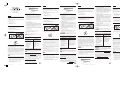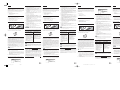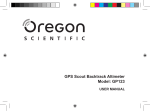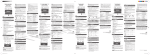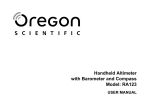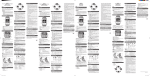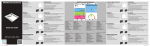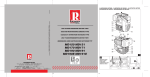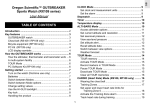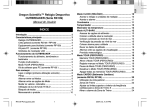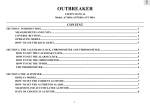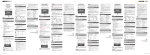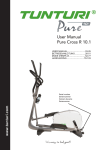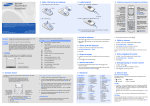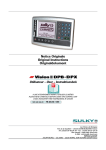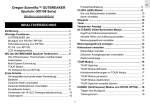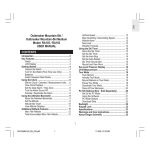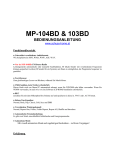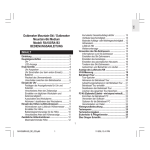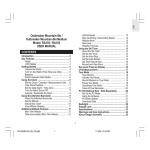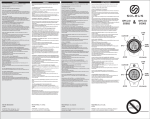Download USER MANUAL - Oregon Scientific
Transcript
SOFTWARE TIPS AND HELP PC Kit for use with RA103 / RA183 (USB Cable & CD-ROM) Model: AD103 SUGGERIMENTI SOFTWARE E AIUTO ITALIANO For tips on using the software, select Help | Contents from the main menu, or click Help from any window. INTRODUZIONE 1. ENGLISH Tenere questo manuale a portata di mano quando utilizzate questo nuovo prodotto. Garder ce manuel à portée de main lors de l’utilisation de ce nouveau produit. Il illustre étape par étape les instructions et contient des spécifications et avertissements que vous devez connaître. 2. ABOUT THIS GUIDE Congratulations on your selection of the Oregon Scientific TM Outbreaker PC Kit. With this PC Kit, you can quickly download sports performance data collected by your Outbreaker watch onto a computer. 3. 4. 5. Keep this manual handy as you use your new product. It contains practical step-by-step instructions, as well as technical specifications and warnings you should know. 6. To access the Tour data: In this box, you will find: • • • 1. 2. 3. USB Connection Cable Software Installation CD-ROM User Manual PC REQUIREMENTS Please ensure that your computer meets the following requirements before set-up. • • • • Pentium I or above with 64 MB RAM or above Windows 98 or above 50 MB free memory (hard disk) (Recommended) Printer and mouse capabilities KEY FEATURES USB Connection Cable 1 4. 5. 6. 7. 8. Select “Read Tour Data”. Select “Read Data” to begin the download. Select “Format tour data”. Select “Format” to process the Tour data. Please note that once you download the data from the watch to the PC, the data is no longer available on the watch. Once the data is formatted, highlight the file you want to analyse. Select “Graphics”, to analyse data. Select the X value and Y value that you want to show in the graphic. Select Tour if you want to edit information about the tour. Select Marker if you want to use the marker option. Refer to the “Help” menu for further information on how to use the marker. Questa scatola contiene: • • • Seguire queste procedure per scaricare i dati: Cavo di connessione USB CD-ROM Istallazione Software Manuale d’Uso REQUISITI DEL PC Prima dell’istallazione assicurarsi che il vostro computer risponda ai seguenti requisiti: • • • • Pentium I o superiore con 64 MB RAM o superiore Windows 98 o superiore 50 MB di memoria libera (hard disk) Capacità Stampante e mouse consigliate ASPETTI PRINCIPALI Select “Read Ski Data”. When the Ski data has downloaded, select “Close”. Highlight the file you want to view. Select “Graphics” to analyse the ski run data. 1. 2. Clip USB - Clip sull’orologio Spina per Cavo di Connessione USB - da inserire nel computer CD-ROM di istallazione del software Outbreaker PRODUCT DESCRIPTION The PC Kit includes a USB cable and CD-ROM for downloading information to a personal computer. Full instructions for using the software are provided in the online help and can be viewed once you have installed the software. The PC Kit enables you to store and recall most of the information that is collected by your Outbreaker watch. You can free up the watch memory to record more information and save important training records. For example, with the PC Kit you can specify which information you want to record in TOUR Mode, and how often the information is recorded (sampling time): By limiting what is recorded, you can keep longer records. This can be useful if you wish to monitor your performance during an extended period. You can also use the PC Hook-up Kit to set values on the watch through the PC. A full list of options is given at the end of this section. NOTE Hardware/software requirements are listed in the PC Requirements section. PC MODE SET UP To use the features of the PC Mode, you will need the PC Kit (includes USB connector cable and the installation software CD-ROM), and a PC or laptop computer. 1. Install the software using the CD-ROM (first-time use only).The process is automatic, and requires you to respond to self-explanatory prompts. Once the software is installed, an Oregon Scientific icon 2. 3. will be placed on your desktop. Plug in the USB connector cable. Press MODE on the watch to switch to PC Mode. AD103_IM_8L_R1.p65 Page 1 Collegare il cavo USB al PC e inserire l’altra estremità del cavo nell’orologio. Assicurarsi che i pin coincidano perfettamente e siano incastrati. Premere MODE finché non si raggiunge la modalità PC. Selezionare le unità di misura e il prospetto grafico predefinito. Selezionare “Connetti” nel sotto-menu “Comunicazione” del software del PC. Comparirà il simbolo di una freccia sull’orologio e il messaggio “Connessione in corso” sul PC. A connessione avvenuta, selezionare il sotto-menu “Comunicazione” per accedere ai dati Tour o Sciata. 3. 4. 5. 6. Per accedere ai dati Tour: 1. 2. 3. DESCRIZIONE PRODOTTO ACCESS / RECALL INFORMATION ON THE PC CHANGE WATCH SETTINGS ON THE PC • All information recorded in TOUR Mode, including temperature and altitude. (Provided this data has been selected in “Data should be stored” in the “Configuration menu” see software help menu) • Back up / import and export data • Define user data • Display graphical chart and print table • Ski run data • Date and time (set to PC time, or a manual setting) • Current sea-level pressure • Weather icon • TOUR Mode data recording and download options • Sampling rate (1 second and up) • Unit settings (Metric or Imperial) NOTE To send all selected settings and preferences to the watch select “Transfer configuration” in the “communication” sub-menu (PC software). NOTE If there is electrostatic discharge in the environment when in PC-link mode, the watch may lose its connection with the PC. To reconnect, simply re-establish the communication link. Il Kit PC contiene cavo USB e il CD-ROM per scaricare le informazioni su un personal computer. L’aiuto online fornisce istruzioni dettagliate su come utilizzare il software e possono essere visualizzate una volta istallato il software. Il Kit PC consente di memorizzare e richiamare la maggior parte delle informazioni registrate dall’orologio Outbreaker. Diventa così possibile liberare la memoria del vostro orologio per poter registrare nuove informazioni e salvare dati importanti di allenamento. Per esempio, con il Kit PC è possibile specificare quali informazioni si desidera registrare in Modalità TOUR, e con quale frequenza (intervallo di campionamento). Limitando quello che si registra è possibile conservare registrazioni più lunghe. Questo può risultare utile se si desidera monitorare una prestazione per un periodo esteso. È anche possibile utilizzare il Kit di Collegamento del PC per impostare valori sull’orologio tramite PC. Alla fine di questa sezione viene fornito un elenco completo di opzioni. NOTA I requisiti Hardware/software sono elencati nella sezione Requisiti PC ABOUT OREGON SCIENTIFIC Visit our website (www.oregonscientific.com) to learn more about Oregon Scientific products such as digital cameras; MP3 players; children’s electronic learning products and games; projection clocks; health and fitness gear; weather stations; and digital and conference phones. The website also includes contact information for our customer care department in case you need to reach us, as well as frequently asked questions and customer downloads. We hope you will find all the information you need on our website, however if you’re in the US and would like to contact the Oregon Scientific Customer Care department directly, please visit: www2.oregonscientific.com/service/support OR Call 1-800-853-8883. For international enquiries, please visit: www2.oregonscientific.com/about/international SETUP MODALITÀ PC Per utilizzare le caratteristiche della Modalità PC, sono necessari il Kit PC (contenente un cavo di connessione USB e il CD-ROM d’istallazione del software), e un PC o un laptop. 1. 2. 3. Istallare il software utilizzando il CD-ROM (solo per la prima volta). Il processo è automatico e richiede di rispondere a semplici prompt. Una volta istallato il software, sul desktop comparirà un’icona Oregon Scientific. Collegare il cavo di connessione USB. Premere MODE sull’orologio per passare alla Modalità PC. 6. 5. 6. 7. 8. 1. 2. 3. EXIGENCES PC S’assurer que l’ordinateur utilisé répond aux exigences suivantes avant d’installer le logiciel. • • • • Pentium I ou supérieur avec 64 Mo de RAM au minimum Windows 98 ou supérieur 50 Mo de mémoire disponible (disque dur) (Recommandé) Une imprimante et une souris 1. 2. 3. 4. Selezionare “Leggi i Dati Sciata”. Dopo aver scaricato i dati della sciata, selezionare “Chiudi”. Evidenziare il file che si desidera visualizzare. Selezionare “Grafico” per analizzare i dati della sciata. 1 • Tutte le informazioni registrate in Modalità TOUR, compresa temperatura e altitudine. (A patto che questo dato sia stato selezionato in “Dati da memorizzare” nel “menu Configurazione” – vd menu aiuto software) • Back up / importa e esporta dati • Definire utente dati • Visualizza grafico e stampa tabella • Dati attività di discesa (sciistica) • Data e orario (impostare orario PC, o impostazione manuale) • Pressione attuale sul livello del mare • Icona tempo meteorologico • Registrazione dati Modalità TOUR e download opzioni • Intervallo di campionamento (da 1 secondo in su) • Impostazioni Unità (Sistema metrico o imperiale) NOTA Inviare tutte le impostazioni selezionate e le preferenze all’orologio, selezionare “trasferire configurazione” nel sotto-menu “comunicazione” (software PC) NOTA Se nell’ambiente si verifica una scarica elettrostatica mentre si è in modalità PC-link, l’orologio può perdere il collegamento con il computer. Per ricollegarlo, è sufficiente ripristinare la connessione di comunicazione. Puoi trovare anche le informazioni necessarie per contattare il nostro servizio clienti, le risposte ad alcune domande più frequenti (FAQ) o i software da scaricare gratuitamente. 7. 8. Pour accéder aux données Ski : 1. 2. 3. 4. VORWORT Wir freuen uns, dass Sie sich für das Outbreaker PC-Kit von Oregon ScientificTM entschieden haben. Mit diesem Sonderzubehör können Sie schnell Sportleistungsdaten von Ihrer Outbreaker-Uhr auf einen Rechner übertragen. Halten Sie dieses Handbuch immer griffbereit, wenn Sie Ihr neues Produkt benutzen. Es enthält praktische Anweisungen, ebenso wie technische Spezifikationen und Warnhinweise, die Sie kennen sollten. Die Verpackung enthält: • • • USB-Verbindungs-Kabel Software-Installations-CD-ROM Bedienungsanleitung DATEN IMPORTIEREN Um Daten zu importieren, gehen Sie wie folgt vor: 1. 2. PC-ANFORDERUNGEN Stellen Sie bitte sicher, dass Ihr Rechner die folgenden Mindestanforderungen erfüllt, bevor Sie das Programm installieren: 3. 4. • • • • Pentium I oder höher mit min. 64 MB Arbeitsspeicher Windows 98 oder höher 50 MB freier Festplattenspeicher (empfohlen) Drucker und Maus 5. 6. USB-Verbindungs-Kabel und CD-ROM Sélectionner « Read Ski Data » [« Lire les Données Ski »]. Lorsque les données Ski sont téléchargées, sélectionner « Close » [« Fermer »]. Sélectionner le fichier que vous souhaitez visualiser. Sélectionner « Graphics » [« Graphiques »] pour analyser les parcours de ski. 1 2 Clips USB : à clipser sur la montre. Prise du Câble de Connexion USB : à insérer dans l’ordinateur CD-ROM d’installation du Logiciel Outbreaker CONSEILS • Répéter les étapes 2 à 5 si la connexion échoue. • Pour alterner entre les données de la Sortie et les données Ski, sélectionner l’option « Tour » ou l’option « Ski » sur l’écran du PC. 1. 2. 3. 5. 6. 1. 2. USB–Clip – wird an die Uhr angeschlossen USB-Kabel-Stecker – wird an den PC angeschlossen 7. 8. OPTIONS DU MODE PC Le logiciel fourni sur CD-ROM permet d’effectuer les tâches suivantes : DESCRIPTION DU PRODUIT Le Kip PC comprend un câble USB et un CD-ROM pour le téléchargement des données sur un PC. Des instructions complètes pour l’utilisation de ce logiciel sont fournies dans le menu Aide en ligne et peuvent être consultées après avoir installé le logiciel. Ce Kit PC permet de stocker et de rappeler la plupart des informations collectées par votre montre Outbreaker. Il permet également de libérer de l’espace sur la mémoire de la montre afin d’enregistrer d’autres informations, tout en conservant les données des entraînements les plus importants. Par exemple, le kit PC permet de spécifier quelles données doivent être enregistrées en Mode TOUR et avec quelle fréquence d’enregistrement (temps d’échantillonnage) : le fait de limiter le nombre de données enregistrées prolonge la durée de stockage des enregistrements. Ce qui peut s’avérer utile si le suivi des performances est effectué sur une longue période. Il est également possible d’utiliser le kit de raccordement PC pour régler les valeurs de la montre directement sur le PC. Une liste complète des options est disponible à la fin de ce chapitre. REMARQUE Le Matériel / les logiciels requis sont indiqués dans le chapitre Exigences PC. MODE PC Pour utiliser les fonctions du Mode PC, il est indispensable d’être équipé du Kit PC (qui comprend un câble de connexion USB et un logiciel d’installation sur CD-ROM) et d’un PC ou ordinateur portable. 1. 2. 3. Installer le logiciel en utilisant le CD-ROM (uniquement pour la première utilisation). Le processus est automatique et requiert uniquement de répondre aux messages auto-explicatifs. Une fois le logiciel installé, une icône Oregon Scientific est placée sur votre bureau. Brancher le câble de connexion USB. Appuyer sur MODE, sur la montre, pour accéder au Mode PC. AIDES ET ASTUCES POUR L’UTILISATION DU LOGICIEL Pour obtenir des conseils sur l’utilisation du logiciel, sélectionner Help | Contents [Aide | Contenu] à partir du menu principal ou cliquer sur Help [Aide] dans n’importe quelle fenêtre. ACCÉDER / RAPPELER LES DONNÉES SUIVANTES SUR LE PC MODIFIER LES RÉGLAGES SUIVANTS DE LA MONTRE SUR LE PC • Toutes les données enregistrées en mode TOUR, notamment la température et l’altitude. (À condition que ces données aient été sélectionnées sous « Data should be stored » [« Données à sauvegarder »] dans le menu de configuration « Configuration menu » - se reporter au menu aide du logiciel) • Sauvegarder / importer et exporter les données • Définir les données de l’utilisateur • Afficher les graphiques et imprimer les tableaux • Données des parcours ski • Date et heure (réglées en fonctionde l’heure du PC ou réglées manuellement) • Pression actuelle au niveau de la mer • Icône Météo • Options de téléchargement et d’enregistrement des données du mode TOUR • Taux d’échantillonnage (1 seconde et plus) • Sélection des unités (Système Métrique ou Système Britannique) REMARQUE Pour envoyer tous les réglages et préférences sur la montre, sélectionner « Transfer configuration » (« Transférer la configuration ») dans le sous-menu « Communication » (logiciel PC). REMARQUE Si une décharge électrostatique survient alors que le mode de lien avec le PC est activé, la montre peut se déconnecter. Pour la reconnecter, réinstallez le lien de communication. A PROPOS D'OREGON SCIENTIFIC En consultant notre site internet (www.oregonscientific.fr), vous pourrez obtenir des informations sur les produits Oregon Scientific: photo numérique; lecteurs MP3; produits et jeux électroniques éducatifs; réveils; sport et bien-être; stations météo; téléphonie. Le site indique également comment joindre notre service après-vente. Nous espérons que vous trouverez toutes les informations dont vous avez besoin sur notre site, néanmoins, si vous souhaitez contacter le service client Oregon Scientific directement, allez sur le site www2.oregonscientific.com/service/support ou appelez le 1-800-853-8883 aux US. Pour des demandes internationales, rendez vous sur le site: www2.oregonscientific.com/about/international/default.asp Wählen Sie “Read Tour Data”. Wählen Sie “Read Data” um den Download zu starten Wählen Sie “Format tour data”. Wählen Sie “Format”.um die Tour-Daten zu bearbeiten. Zur Beachtung: Sobald Sie die Daten von der Uhr zum PC heruntergeladen haben, sind die Daten nicht mehr auf der Uhr verfügbar. Wenn die Daten formatiert sind, müssen Sie die Datei, die Sie analysieren wollen, markieren. Wählen Sie “Graphics”, um die Daten zu analysieren. Wählen Sie den X-Wert und den Y-Wert, den Sie in der Graphik zeigen wollen. Wählen Sie Tour, wenn Sie Tour-Informationen bearbeiten wollen. Wählen Sie Marker, wenn Sie die Marker-Option verwenden wollen. Für weitere Informationen über die Verwendung des Markers müssen Sie das “Help”-Menü aufrufen. Outbreaker-Software Installations-CD-ROM Zugriff auf die Ski-Daten: 1. 2. 3. 4. Wählen Sie “Read Ski Data”. Wenn die Ski-Daten heruntergeladen sind, wählen Sie “Close”. Markieren Sie die Dateien, die Sie betrachten wollen. Wählen Sie “Graphics”, um die Ski-Laufdaten zu analysieren. TIPS • Wiederholen Sie die Schritte 2-5, falls die Verbindung nicht zustande kommt. • Um zwischen den Ski- und Tour-Daten zu wechseln, wählen Sie die “Tour”- oder “Ski”-Option in der PC-Anzeige. PRODUKT-BESCHREIBUNG Das PC-Kit enthält ein USB-Kabel und eine CD-ROM zur Übertragung von Informationen zu Ihrem Computer. In der OnlineHilfe erhalten Sie vollständige Anleitungen zur Verwendung der Software, die Ihnen unmittelbar nach der Installation zur Verfügung steht. Das PC-Kit macht es möglich, die meisten Informationen, die Ihre Outbreaker-Uhr gesammelt hat, zu speichern und wieder abzurufen. Sie können den Uhrenspeicher vollständig entleeren, um noch mehr Informationen und wichtige Trainingsaufzeichnungen zu sichern. Zum Beispiel können Sie im TOUR-Modus selbst bestimmen, welche Informationen Sie protokollieren wollen und wie oft dies geschehen soll. (Stichproben-Zeiten): Durch die Einschränkung der Aufzeichnungshäufigkeit können Werte über einen längeren Zeitraum erfasst werden. Sie können das PC-Kit auch verwenden, um von Ihrem PC aus Werte in der Uhr zu setzen. Ein Gesamtverzeichnis der Optionen finden Sie am Ende dieses Abschnitts. HINWEIS Hardware-/Softwareanforderungen sind im Abschnitt “PC-Anforderungen“ aufgeführt. PC MODUS-OPTIONEN Sie können die folgenden Aufgaben durch die Verwendung der mitgelieferten Software erledigen. ABRUF UND SPEICHERUNG VON DATEN AUF DEM PC ÄNDERUNG VON UHREINSTELLUNGEN AM PC • Abruf aller im TOUR-Modus aufgezeichneten Informationen nebst Temperatur und Höhe (vorausgesetzt die Aufzeichnung dieser Daten wurde im Konfigurationsmenü aktiviert - siehe Hilfe-Funktion der Software) • Sicherung und Import/Export von Daten • Ändern von Benutzereinstellungen • Anzeige und Ausdruck von Diagrammen • Ski-Abfahrtsdaten • Datum und Uhrzeit (Übernahme der PC-Uhrzeit oder manuelle Einstellung) • aktuelle Meereshöhe • Wetter-Symbol • TOUR-Modus Aufzeichnungsund Download-Optionen • Aufzeichnungshäufigkeit (jede Sekunde oder seltener) • Maßeinheit (metrisch oder imperial) HINWEIS Um alle ausgewählten Einstellungen und Präferenzen zur Uhr zu übertragen, wählen Sie „Konfiguration übertragen“ im Untermenü „Kommunikation“ Ihrer PC-Software. PC-MODUS SETUP Sie benötigen das PC-Kit sowie einen PC oder Laptop, um die Leistungsmerkmale des PC-Modus nutzen zu können (einschließlich USB-Kabel und Installationssoftware auf CD-ROM), 1. 2. 3. Sul nostro sito internet potrai trovare tutte le informazioni di cui hai bisogno, ma se desideri contattare direttamente il nostro Servizio Consumatori puoi visitare il sito www.oregonscientific.it oppure chiamare al numero 199112277. Per ricerche di tipo internazionale puoi visitare invece il sito www.oregonscientific.com Nachdem das Programm installiert wurde, klicken Sie auf das Oregon-Scientific-Symbol auf Ihrem PC-Bildschirm. Verbinden Sie das USB-Kabel mit dem PC und befestigen Sie das andere Ende an der Uhr, wobei Sie sicherstellen müssen, dass die Pins richtig angeschlossen und gesichert sind. Drücken Sie MODE auf der Uhr, um in den PC-Modus umzuschalten. Wählen Sie die Maßeinheiten und die Standard-GraphikDarstellung aus. Wählen Sie “Connect” im Untermenü “Communication” der PCSoftware. Sie werden ein Pfeilzeichen auf der Uhr sehen und auf dem PC-Bildschirm “Connecting”. Nachdem die Verbindung hergestellt ist, wählen Sie das SubMenü “Communication”, um auf die Tour- oder Ski-Daten zugreifen zu können. Zugriff auf die Tour-Daten: 4. 1. 2. INFORMAZIONI SU OREGON SCIENTIFIC Per avere maggiori informazioni sui nuovi prodotti Oregon Scientific, come le fotocamere digitali, i lettori MP3, i computer didattici per ragazzi, gli orologi con proiezione dell’ora, le stazioni barometriche, gli orologi da polso multifunzione, gli strumenti per la cura della persona ed il fitness, ed altro ancora, visita il nostro sito internet www.oregonscientific.it 5. 6. Sélectionner « Read Tour Data » [« Lire les Données de la Sortie »]. Sélectionner « Read Data » [« Lire les Données »] pour commencer le téléchargement. Sélectionner « Format tour data » [« Formater les données de la sortie »]. Sélectionner « Format » pour traiter les données de la Sortie. Après avoir téléchargé les données de la montre sur votre PC, elles ne sont plus disponibles sur la montre. Après avoir formaté les données, sélectionner le fichier souhaité pour l'analyser. Sélectionner « Graphics » [« Graphiques »] pour analyser les données. Sélectionner la valeur des X et des Y que vous souhaitez afficher sur le graphique. Sélectionner Tour si vous souhaitez éditer les informations relatives à la sortie. Sélectionner Marker si vous souhaitez utiliser l’option de Balises. Se reporter au menu « Help » [« Aide »] pour plus d’informations sur l’utilisation des balises. Um Tipps und Hilfen über den Gebrauch der Software zu erhalten, wählen Sie Hilfe | Inhalt im Hauptmenü. Sie können aber auch in jedem Fenster auf Hilfe klicken. HAUPTMERKMALE 2 SUGGERIMENTI • Se non è possibile stabilire la connessione, ripetere i passaggi da 2 a 5. • Per visualizzare i dati Sciata o Tour, selezionare l’opzione “Sciata” o “Tour” sullo schermo del PC. ACCEDERE / RICHIAMARE CAMBIARE IMPOSTAZIONI INFORMAZIONI SUL PC DELL’OROLOGIO SUL PC 4. Câble de Connexion USB & CD-ROM OPZIONI MODALITÀ PC You can perform the following tasks by using the CD-ROM software supplied. 3. 4. 5. Après avoir installé le CD-ROM sur votre PC, cliquer sur l'icône "Oregon Scientific" sur votre PC. Connecter le câble USB sur le PC, puis sur la montre, en veillant à ce que les broches soient correctement insérées. Appuyer sur MODE sur la montre jusqu’à accéder au Mode PC. Sur le PC, ouvrir l’application Outbreaker que vous avez installé. Sélectionner « Connect » [« Connecter »] dans le sous-menu « Communication » du logiciel PC. Une flèche apparaît sur la montre et le message « Connecting » (« Connexion ») sur le PC. Une fois la connexion établie, sélectionner le sous-menu « Communication » pour accéder aux données Ski ou Tour. Pour accéder aux données Tour : Câble de Connexion USB CD-ROM d’installation du Logiciel Manuel d’Utilisation CARACTÉRISTIQUES PRINCIPALES Selezionare “Leggi i Dati Tour”. Selezionare “Leggi i Dati” per avviare il download. Selezionare “Formato dati Tour”. Selezionare “Formato” per elaborare i dati Tour. I dati, dopo essere stati scaricati dall’orologio sul PC, non saranno più disponibili nell’orologio. Dopo aver formattato i dati, evidenziare il file che si desidera analizzare. Selezionare “Grafico” per avviare l’analisi dei dati. Selezionare i valori X e Y che si desidera mostrare sul grafico. Selezionare Tour per modificare le informazioni sul tour. Se si desidera utilizzare l’indicatore, selezionare l’opzione Indicatore. Per ulteriori informazioni sull’utilizzo dell’indicatore, consultare la sezione “Aiuto”. È possibile effettuare le seguenti operazioni utilizzando il CD-ROM del software fornito. PC MODE OPTION 1. USB Clip - clips onto the watch 2. USB Connection Cable Plug - inserts into the computer Software Installation CD-ROM 2. • • • Per accedere ai dati Sciata: TIPS • Repeat steps 2-5 if the connection fails. • To toggle between the Ski and Tour data, select the “Tour” or “Ski” option on the PC display. 2 Dopo aver istallato il CD-ROM, cliccare l’icona “Oregon Scientific” sul vostro PC. 4. 2 To access the Ski data: 1. 2. 3. 4. 1. Cavo di Connessione USB e CD-ROM 1 2. Contenu de l’emballage : DOWNLOAD DATI After installing the CD-ROM click the “Oregon Scientific” icon on your PC. Connect the USB cable to the PC, and clip the other end onto the watch making sure that the pins are matched and secured. Press MODE on the watch until you reach the PC Mode. Select units of measurement and default graph plotting. Select “Connect” in the “Communication” sub-menu of the PC software. You will see an arrow on the watch and “Connecting” on your PC. When connected, select the “Communication” sub-menu to access the Tour or Ski data. 1. A PROPOS DE CE GUIDE Félicitations ! Nous sommes heureux que vous ayez acheté ce Kit PC pour montre Outbreaker d'Oregon ScientificTM. Ce Kit va vous permettre de télécharger rapidement sur PC bien des paramètres de votre montre altimètre. DOWNLOAD DATA Follow these procedures to download data: SOFTWARE-TIPPS UND HILFEN DEUTSCH Procéder comme suit pour télécharger des données : Congratulazioni per la vostra scelta del Kit PC dell’Oubreaker di Oregon ScientificTM. Con questo Kit di Accessori, è possibile scaricare rapidamente su computer i dati delle vostre prestazioni sportive registrati sul vostro orologio Outbreaker. Contiene pratiche istruzioni graduali, specifiche tecniche e avvertenze che bisognerebbe conoscere. USER MANUAL TELECHARGEMENT DE DONNEES FRENCH Per suggerimenti su come utilizzare il software, selezionare Aiuto/ Indice dal menu principale, o cliccare Aiuto in qualsiasi finestra. Installieren Sie die Software von der CD-ROM (nur beim erstmaligen Gebrauch). Dieser Prozess läuft automatisch ab, Sie werden lediglich gebeten, auf die sich selbst erklärenden Hinweise entsprechend zu reagieren. Sobald die Software installiert wurde, erscheint ein Oregon-Scientific-Symbol auf dem Desktop Ihres Bildschirms. Schließen Sie das USB-Kabel an. Drücken Sie MODUS auf der Uhr, um in den PC-Modus umzuschalten. HINWEIS Falls eine elektrostatische Entladung der Umgebung im PC-Verbindungsmodus auftritt, könnte die Uhr die Verbindung zum PC verlieren. Um diese erneut zu verbinden, stellen Sie einfach die Datenübertragung wieder her. ÜBER OREGON SCIENTIFIC Besuchen Sie unsere Website (www.oregonscientific.de) und erfahren Sie mehr über unsere Oregon Scientific-Produkte wie zum Beispiel Wetterstationen, Projektions-Funkuhren, Produkte für Gesundheit und Fitness, Digitalkameras, MP3-Player, DECT-/ Konferenztelefone und elektronische Lernprodukte für Kinder. Auf der Website finden Sie auch Informationen, wie Sie im Bedarfsfall unseren Kundendienst erreichen und Daten herunterladen können. Wir hoffen, dass Sie alle wichtigen Informationen auf unserer Website finden. Für internationale Anfragen besuchen Sie bitte unsere Website: www2.oregonscientific.com 21/11/05, 2:56 PM Adobe PageMaker 6.5C/PPC DESCARGA DE DATOS ESPAÑOL PORTUGUÊS ACERCA DE ESTA GUÍA 1. Le agradecemos que haya elegido el Kit para PC Outbreaker de Oregon ScientificTM. Con este Kit de Accesorio, puede descargar rápidamente los datos sobre el rendimiento deportivo de su reloj Outbreaker a un ordenador. Tenga este manual a mano cuando use el nuevo producto. Contiene prácticas instrucciones explicadas paso a paso, así como especificaciones técnicas y advertencias que debe conocer. Esta caja contiene: • • • 5. Conecte el cable USB al PC y conecte el otro extremo al reloj, asegurándose de que los pins coincidan y estén fijos. Pulse MODE en el reloj hasta llegar a Modo PC. Seleccione unidades de mediday el esquema de gráficos predeterminado. Seleccione “Conectar” en el submenú de “comunicación” del software del PC. Verá una flecha en el reloj, y su PC indicará "conectando". Una vez conectado, seleccione el submenú “Comunicación” para acceder a los datos de Viaje o Esquí. Para acceder a los datos de Viaje: 1. 2. 3. REQUISITOS DE PC Antes de proceder a la configuración, asegúrese de que su ordenador cumpla los siguientes requisitos: Pentium I o superior con memoria RAM 64 MB o superior Windows 98 o superior 50 MB de memoria libre (disco duro) Impresora y ratón (recomendados) CARACTERÍSTICAS MÁS IMPORTANTES Cable de conexión USB y CD-ROM 1 3. 4. 6. Cable de conexión USB CD-ROM con el software de instalación Manual de usuario • • • • 2. Después de instalar el CD-ROM, haga clic en el icono de “Oregon Scientific” de su PC. Seleccione “Leer datos de Viaje”. Seleccione “Leer datos” para iniciar la descarga. Seleccione “Formatear datos de Viaje”. Seleccione “Formato” para procesar los datos del Viaje. Tenga en cuenta que cuando descargue los datos del reloj al PC, los datos ya no estarán disponibles en el reloj. 4. En cuanto los datos estén formateados, seleccione el archivo que desea analizar. 5. Seleccione “Gráficos” para analizar los datos. 6. Selecciones los valores X e Y que quiera que se muestren en el gráfico. 7. Seleccione Viaje si desea editar la información relativa al viaje. 8. Seleccione Marcador si desea utilizar la función de marcador. Consulte el menú “Ayuda” si desea más información acerca de cómo utilizar el marcador. Para acceder a los datos de Esquí: 1. 2. 2 3. 4. USB Clips – se engancha al reloj Enchufe conector de cable USB – se conecta al ordenador SOBRE ESTE GUIA 1. Parabéns pela seleção do Kit PC Outbreaker da Oregon ScientificTM. Com este kit acessório, é possível transferir rapidamente para o computador dados sobre seu desempenho esportivo recolhidos pelo relógio Outbreaker. Mantenha este manual à mão ao utilizar seu novo produto. Ele contém instruções práticas passo a passo, bem como especificações técnicas e avisos que devem ser do seu conhecimento. Na embalagem, você encontrará: • • • Cabo de Conexão USB CD-ROM de Instalação do Software Manual do Usuário REQUERIMENTOS DO PC CD-ROM con el software de instalación Outbreaker DESCRIPCIÓN DEL PRODUCTO Este kit para PC incluye el cable USB y el CD-ROM para descargar información a un ordenador personal. La ayuda en línea ofrece las instrucciones completas para el uso del software suministrado. En cuanto instale el software podrá verlas. Este kit de PC le permite almacenar y acceder a la mayor parte de la información que recoge el reloj Outbreaker. Puede liberar la memoria del reloj para guardar más información y poder almacenar más resultados de entrenamiento importantes. Por ejemplo, con el kit PC puede especificar qué información quiere grabar en el Modo VIAJE y con qué frecuencia se graba la información (tiempo de muestra). limitando lo que se graba se pueden almacenar más datos. Esto puede ser útil si desea hacer un seguimiento a su rendimiento durante un largo periodo de tiempo. También puede utilizar el Kit Hook-up de PC para determinar valores que luego podrá observar mediante el PC. Al final de esta sección se ofrece una lista completa de opciones. NOTA Los requisitos de hardware / software se enumeran en la sección Requisitos de PC. CONFIGURACIÓN DEL MODO PC Para utilizar las funciones del modo PC necesitará el kit PC (que incluye cable de conexión USB y el CD-ROM con el software de instalación), y un ordenador PC o portátil. 1. 2. 3. Instale el software mediante el CD-ROM (sólo la primera vez). Este proceso es automático y requiere que responda paso a paso a mensajes muy fáciles de entender. En cuanto el software esté instalado, un icono de Oregon Scientific aparecerá en su escritorio. Conecte el cable de conexión USB. Pulse MODO en el reloj para pasar a Modo PC. CONSEJOS DE SOFTWARE Y AYUDA Para consejos acerca del software, pulse Ayuda | Contenidos en el menú principal, o pulse Ayuda desde cualquier ventana. Se pueden realizar las siguientes acciones utilizando el Software en CD-Rom suministrado. ACCESO / RECUPERACIÓN DE LA INFORMACIÓN EN SU PC CAMBIAR LA CONFIGURACIÓN DEL RELOJ EN EL PC • Toda la información grabada modo VIAJE, incluidas temperatura y altitud (siempre y cuando estos datos hayan sido seleccion ados en “Datos que deben guardarse” en el “Menú de Configuración” - consulte el menú de ayuda del software) • Copia de seguridad / importación y exportación de datos • Definición de datos de usuario • Mostrar gráficos e imprimir tabla • Datos sobre esquí • Fecha y tiempo (configurar el PC para la hora, o use un ajuste manual) • PRESIÓN actual al nivel del mar • Icono del tiempo • Opciones de grabación de datos de VIAJE y de descarga • Ritmo de muestreo (1 segundo y superior) • Configuración de unidades (sistema métrico o imperial) NOTA Para enviar todos los ajustes y preferencias elegidos al reloj, elija “Transferir configuración” en el submenú de “Comunicación” (software del PC). NOTA Si existe descarga electroestática en el entorno cuando el dispositivo está en modo PC-link, el reloj podría perder su conexión con el PC. Para volver a conectar, simplemente reestablezca el enlace de comunicación. SOBRE OREGON SCIENTIFIC Visite nuestra página web (www.oregonscientific.com) para conocer más sobre los productos de Oregon Scientific tales como: Reproductores MP3, juegos y productos de aprendizaje electrónico para niños, relojes de proyección, productos para la salud y el deporte, estaciones meteorológicas y teléfonos digitales y de conferencia. La página web también incluye información de contacto de nuestro departamento de Atención al Cliente, en caso de que necesite contactar con nosotros, a la vez que Preguntas Frecuentes y Descargas de los programas y controladores necesarios para nuestros productos. Esperamos que encuentre toda la información que necesite en nuestra página web. En cualquier caso, si necesita contactar con el departamento de Atención al Cliente directamente, por favor visite www.oregonscientific.es la sección “Contáctenos” o llame al 902 338 368. Los residentes en EEUU pueden visitar www2. oregonscientific.com/service/support o llamar al 1-800-853-8883. 2. 3. 4. 5. 6. • • • • Pentium I ou superior com 64 MB RAM ou mais Windows 98 ou superior 50 MB de memória livre (disco rígido) Impressora e mouse (recomendado) 1 2 OVER DEZE HANDLEIDING Dank u dat u gekozen heeft voor de Oregon ScientificTM Outbreaker PC kit. Met deze Accessoire Kit, kunt u in een handomdraai de gegevens van uw sportprestaties uit uw Outbreaker horloge bekijken op uw computer. Houd deze handleiding bij de hand terwijl u uw nieuwe product gebruikt. Deze bevat praktische stap-voor-stap instructies, evenals de technische specificaties en belangrijke waarschuwingen. 1. 2. 3. 4. 5. 6. 7. 8. Selecione “Read Tour Data” (Ler Dados Tour). Selecione “Read Data” (Ler Dados) a fim de iniciar a transferência. Selecione “Format Tour Data” (Formatar Dados Tour). Selecione “Format” (Formatar) a fim de processar os dados Tour. Observe que, ao transferir os dados do relógio para o PC, eles não estarão mais disponíveis no relógio. Após a formatação dos dados, destaque o arquivo a ser analisado. Selecione “Graphics” (Gráfico), a fim de analisar os dados. Selecione os valores X e Y a serem indicados no gráfico. Selecione Tour, caso deseje editar informação sobre a jornada. Selecione Marker, caso deseje utilizar a opção marcador. Consulte o menu “Help” (Ajuda) para obter informação adicional sobre como utilizar o marcador. • • • USB verbindingskabel Software installatie CD-ROM Handleiding 3. 4. Selecione “Read Ski Data” (Ler Dados Esqui). Após a transferência dos dados Esqui, selecione “Close” (Fechar). Destaque o arquivo que deseja observar. Selecione “Graphics” (Gráfico), a fim de analisar os dados da jornada de esqui. 1. 2. PC SYSTEEMEISEN Wees er zeker van dat uw computer aan de volgende eisen voldoet voordat u de installatie begint. 3. 4. 5. • • • • 6. Pentium I of hoger met 64 MB RAM of meer Windows 98 of later 50MB vrij op uw harde schijf (Aanbevolen) Printer en muis BELANGRIJKSTE EIGENSCHAPPEN USB kabel en CD-ROM Clipe USB – prender no relógio Tomada do Cabo de Conexão USB – inserir no computador CD-ROM de Instalação do Software Outbreaker DESCRIÇÃO DO PRODUTO O Kit PC inclui o cabo USB e CD-ROM para transferência de informação para um computador pessoal. Instruções completas sobre a utilização do software são fornecidas on line e podem ser vistas após a instalação do software. O Kit PC permite o armazenamento e a recuperação de maior parte da informação recolhida pelo relógio Outbreaker. Você pode liberar a memória do relógio para gravar mais informação e salvar importantes registros sobre treino. Por exemplo, com o Kit PC é possível especificar o tipo de informação a ser registrada no Modo TOUR e a frequência do registro (intervalo de amostragem); ao estabelecer limites para o que é registrado, é possível manter registros mais longos. Isso pode ser útil se desejar monitorar seu desempenho durante um longo período. Você também pode utilizar o Kit PC para configurar valores no relógio através do PC. Uma lista completa de opções é fornecida no final desta seção. NOTA Os requerimentos de hardware/software são listados na seção REQUERIMENTOS DO PC. ESTABELECIMENTO DO MODO PC Para utilizar as funções do Modo PC, são necessários: Kit PC (inclui cabo de conexão USB e CD-ROM de instalação do software), e PC ou computador laptop. 1. 2. 3. Instale o software utilizando o CD-ROM (apenas para o primeiro uso). O processo é automático, basta responder aos lembretes auto-explicativos. Logo que o software for instalado, o ícone da Oregon Scientific aparecerá em seu desktop. Ligue o cabo de conexão USB. Pressione MODE no relógio a fim de alternar para o Modo PC. 5. 6. 7. 8. ACESSAR / RESTAURAR INFORMAÇÃO NO PC ALTERAR CONFIGURAÇÃO DO RELÓGIO NO PC • Toda informação registrada no Modo TOUR, incluindo temperatura e altitude. (Desde que estes dados tenham sido selecionados em “Data should be stored” (Dados devem ser armazenados) no “ Configuration menu” (Menu de configuração) – consulte o menu de ajuda do software) • Back up / importar e exportar dados • Determinar dados do usuário • Exibir gráficos e imprimir tabelas • Dados de esqui • Data e hora (ajuste de acordo com a hora do PC ou ajuste manual) • Pressão a nível do mar atual • Ícone meteorológico • Registro dos dados do Modo TOUR e opções de transferência • Taxa de amostragem (1 segundo ou mais) • Configuração da unidade (Métrica ou Imperial) NOTA Para enviar a configuração selecionada e preferências para o relógio, selecione “Transfer configuration” (Transferir configuração) no sub-menu de “Communication” (PC software). NOTA Se houver descarga eletrostática no ambiente quando no modo PC-link, o relógio poderá perder sua conexão com o PC. Para reconectã-lo, estabeleça novamente o link de comunicação. SOBRE A OREGON SCIENTIFIC Visite nosso site (www.oregonscientific.com.br) para aprender mais sobre nossos outros produtos, tais como Câmeras Digitais; Produtos de Aprendizagem; Relógios de Projeção; Equipamentos de Esporte e Saúde; Estações Meteorológicas. O nosso site possui também dados para contato com nosso SAC, assim como perguntas e respostas mais recentes e downloads. Esperamos que você encontre todas as informações que necessitar, entretanto se você quiser entrar em contato direto com nosso SAC, ligue para 55 11 2161-6180. 1. 2. USB Clips – aan uw horloge klikken Plug van de USB kabel - in uw computer steken • • • USB-kabel Installationsskiva för mjukvaran Bruksanvisning Nadat u de CD-ROM heeft geïnstalleerd klikt u op het “Oregon Scientific” icoon op uw PC. Sluit de USB-kabel aan op uw PC en klip het andere uiteinde aan het horloge, zo dat de pins goed in elkaar passen. Druk op MODE op het horloge totdat u in PC modus bent. Selecteer meeteenheid en standaard grafiekweergave. Selecteer “Connect” in het “Communication” submenu van de PC software. U ziet een pijl op het horloge en “Connecting” op uw PC. Als u verbinding heeft, selecteert u het “Communication” submenu om Tour- of Skigegevens te bekijken. PC KRAV Försäkra dig om att din dator har följande prestanda innan du påbörjar inställningen. • • • • Pentium I eller högre med 64 MB RAM eller mer Windows 98 eller senare 50 MB fritt hårddiskutrymme (Rekommenderas) Skrivare och mus 1. 2. 3. 4. Selecteer “Read Tour Data”. Selecteer “Read Data” om het downloaden te beginnen. Selecteer “Format Tour Data”. Selecteer “Format” om de Tourgegevens te verwerken. Onthoud dat wanneer u de gegevens naar uw PC hebt downgeload, deze niet meer beschikbaar zijn op het horloge. Zodra de gegevens zijn verwerkt, klikt u het bestand aan dat u wilt analyseren. Selecteer “Graphics” om de gegevens de analyseren. Selecteer de X waarde en Y waarde die u in de grafiek wil gebruiken. Selecteer Tour als u de informatie van de Tour wil wijzigen. Selecteer Marker als u de markeroptie wil gebruiken. Kijk in het “Help" menu als u meer wil weten over het gebruik van de marker. PRODUCT BESCHRIJVING Bijvoorbeeld, met de PC kit kunt u zelf bepalen welke informatie u wil opnemen in de TOUR modus en hoe vaak de informatie wordt gemeten (sampling tijd): Door de te meten informatie te beperken, kunt u langere sessies opmeten. Dit kan handig zijn als u uw prestaties gedurende een langere periode wil bijhouden. U kunt de PC Aansluitingskit ook gebruiken om het horloge via de PC in te stellen. Een volledige lijst van de mogelijkheden wordt aan het einde van deze sectie gegeven. NB Hardware/software eisen staan vermeld in de sectie PC Systeemeisen. 1 1. 2. 3. Installeer de software door middel van de CD-ROM (alleen de eerste keer). Dit proces is automatisch en u hoeft alleen te reageren op eenvoudige vragen. Zodra de software is geïnstalleerd, verschijnt een Oregon Scientific icoon op uw bureaublad. Verbind de USB kabel Druk MODE op uw horloge om naar de PC modus te schakelen. 1. Välj “Read Tour Data”. 2. 3. Välj “Read Data” för att börja nedladdningen. Välj “Format tour data”. Välj “Format” för att fortsätta. Notera att när du väl har överfört data från klockan till datorn finns inte datan längre tillgänglig på klockan. Så fort datan formaterats, markera filen du vill analysera. Välj “Graphics” för att analysera data. Välj X värdet och Y värdet som du vill visa i grafen. Välj Tour om du vill redigera informationen om turen. Välj Marker om du vill se markeringsalternativen. Se “Help” i menyn för ytterligare information om hur man använder markören. 4. 5. 6. 7. 8. 2 PC MODUS OPTIES U kunt met de bijgeleverde CD-ROM de volgende taken uitvoeren: OPVRAGEN / TERUGZOEKEN GEGEVENS OP DE PC WIJZIG HORLOGE INSTELLINGEN MET DE PC • Alle gemeten informatie in de TOUR modus, inclusief temperatuur en hoogte. (indien deze gegevens zijn geselecteerd onder “Data should be stored” in het “Cofiguration menu” – zie software hulp menu) • Opslaan / importeren en exporteren van gegevens • Gebruikersgegevens definiëren • Grafieken weergeven en tabellen printen • Ski afdalingsgegevens • Datum en tijd (naar PC tijd gezet, of handmatige instelling) • Huidige luchtdruk op zeeniveau • Weericoon • Opties voor downloaden en opmeten van gegevens in TOUR modus • Meetfrequentie (1 seconde en hoger) • Instelling van eenheden (Metrisch of Imperial) NB Als er een elektrostatische ontlading plaats vindt tijdens de PC-link modus, kan de verbinding tussen het horloge en de PC verbroken worden. Om opnieuw te verbinden, start u simpelweg de communicatieverbinding opnieuw. OVER OREGON SCIENTIFIC Bezoek onze website (www.oregonscientific.com) om meer te weten over uw nieuwe product en andere Oregon Scientific producten zoals digitale fototoestellen, gezondheids- en fitnessuitrusting en weerstations. Op deze website vindt u tevens de informatie over onze klantendienst, voor het geval u ons wenst te contacteren. 1. 2. 3. 4. Välj “Read Ski Data”. När Skiddatan laddats ner, välj “Close”. Markera filen du vill visa. Välj “Graphics” för att analysera skiddatan. TIPS • Upprepa steg 2-5 om anslutningen misslyckas. • För att växla mellan Tour- och skiddata, välj “Tour” eller “Ski” valet på PC-displayen. 1. 2. USB fäste – fästes på klockan USB-kontakt – ansluts i datorn Installationsskiva för Outbreaker-mjukvaran PRODUKTBESKRIVNING Ditt PC Kit inkluderar en USB-kabel och en CD-ROM för att möjliggöra nedladdning av information till en dator. Utförliga användarinstruktioner finns tillgängliga i online-hjälpen och kan visas så fort du installerat CD-ROM skivan. Ditt PC Kit ger dig möjligheten att lagra och visa det mesta av den information som samlas in av OUTBREAKER klockan. Du kan frigöra minne i klockan för att kunna spara nya träningsdata och information. Till exempel, med ditt PC Kit kan du specificera vilken information du vill spela in i TOURLäget, och hur ofta informationen skall lagras (samplingsfrekvens) Genom att begränsa mängden sparad information, kan du göra längre inspelningar. Detta kan vara användbart om du önskar att övervaka dina resultat över en längre period. Du kan även använda PC Hook-up Kit för att ställa in värden i klockan via din PC. En komplett lista med tillgängliga val visas i slutet av detta kapitel. NOTERING Hårdvaru-/mjukvarukraven finns listade under PCkrav kapitlet. STÄLL IN PC-LÄGET För att använda funktionerna i PC-läget behöver du ett PC Kit (inkluderar en USB-kabel, och en installations CD-ROM), samt en PC eller en laptop. 1. PC MODUS SETUP Om gebruik te maken van de PC modus, Heft u de PC kit (inclusief USB kabel en installatie CD-ROM) nodig en een PC of laptop. För att få tillgång till Tour-data: HUVUDFUNKTIONER Selecteer “Read Ski Data”. Wanneer de Skigegevens zijn gedownload, selecteert u “Close”. klik het bestand aan dat u wilt bekijken. Selecteer “Graphics” om de gegevens van de afdaling de analyseren. TIPS • Herhaal stappen 2-5 als de verbinding niet tot stand kan worden gebracht. • Om te kiezen tussen Ski- and Tourgegevens, selecteert u de “Tour” of “Ski” optie op het PC-scherm. De PC kit bevat een USB kabel en CD-ROM om gegevens naar een PC te downloaden. Volledige instructies voor het gebruik van de software vindt u in de online hulp, die bekeken kan worden zodra u de software heeft geïnstalleerd. De PC kit stelt u in staat gegevens die uw Outbreaker horloge heeft verzameld, op te slaan en weer op te vragen. U kunt het geheugen van uw horloge vrij maken om meer informatie en belangrijke trainingsgegevens op te slaan. Efter att du installerat mjukvaran, klicka på “Oregon Scientific” ikonen på din PC. 2. Anslut USB-kabeln till PCn och kläm fast den andra änden på klockan samt försäkra dig om att kontakterna är korrekt matchade. 3. Tryck in MODE tills du når PC-läget. 4. Välj mätenheter och standard grafritning. 5. Välj “Connect” i “Communication” undermenyn i PC mjukvaran. Du kommer att se en pilmarkör på klockan och “Connecting” visas på din PC. 6. När klockan anslutits, välj “Communication” undermenyn för att få tillgång till Tour eller skiddata. USB-kabel och CD-ROM Skigegevens bekijken: Outbreaker Software installatie CD-ROM DICAS E AJUDA PARA UTILIZAÇÃO DO SOFTWARE Para obter dicas e ajuda ao utilizar o software, selecione Help | Contents no menu principal ou clique em Help de qualquer janela. 1. 2. 3. 4. OPÇÕES DO MODO PC Você pode realizar as seguintes tarefas utilizando o CD-ROM software que acompanha o produto 1. För att få tillgång till Skiddata: 2 DICAS • Repita as etapas 2 a 5 caso a conexão falhe. • Para alternar entre os dados Esqui e Tour, selecione a opção “Tour” ou “Ski” no painel do PC. 1. 2. OM DENNA MANUAL Grattis till ditt val av ett Oregon ScientificTM Outbreaker PC Kit. Med denna tillbehörssats kan du enkelt ladda ner dina data från din Outbreaker-klocka till din dator. Ha denna manual till hands när du använder din nya produkt. Den innehåller en praktisk steg-för-steg instruktion, samt teknisk specifikation och varningsmeddelanden som du bör känna till. Tourgegevens bekijken: 1 LADDA NER DATA Följ denna procedur för att ladda ner data: Volg deze stappen om gegevens te downloaden: Para acessar os dados Esqui: 1. 2. SWEDISH I denna förpackning hittar du: GEGEVENS DOWNLOADEN Para acessar os dados Tour: CARACTERÍSTICAS PRINCIPAIS Cabo de Conexão USB e CD-ROM Após a instalação do CD-ROM, clique no ícone da Oregon Scientific em seu PC. Conecte o cabo USB ao PC e ligue a outra extremidade do cabo ao relógio. Certifique-se de que os pinos estão corretos e firmes. Pressione MODE no relógio até atingir o Modo PC. Selecione as unidades de medida e o esboço gráfico padrão. Selecione “Connect” (Conectar) no sub-menu “Communication” (Comunicação) do software do PC. Você verá uma seta no relógio e “Connecting” (Conectando) no PC. Após efetuar a conexão, selecione o sub-menu “Communication” a fim de acessar os dados Tour ou Esqui. In deze doos vindt u: Antes de efetuar a instalação, certifique-se de que seu computador atende os seguintes requerimentos: Seleccione “Leer datos de Esquí”. Cuando los datos de esquí se hayan descargado, seleccione “Cerrar”. Seleccione el archivo que desea visualizar. Seleccione “Gráficos” para analizar los datos de esquí. OPCIONES DEL MODO PC SOFTWARE TIPS EN HULP Voor tips over het gebruik van de software, selecteert u Help | Contents uit het hoofdmenu, of klikt u op Help vanuit elk willekeurig venster. Siga os procedimentos abaixo para transferir dados: CONSEJOS • Si la conexión falla, repita los pasos 2-5. • Para pasar de datos de Esquí a datos de Viaje y viceversa, selecciona la opción “Viaje” o “Esquí” en la pantalla del PC. 1. 2. DUTCH TRANSFERÊNCIA DE DADOS Siga este proceso para descargar datos: 2. 3. Installera mjukvaran genom att använda CD-ROM skivan (endast förstagångsanvändning). Processen är automatisk och kräver endast att du svarar på några enkla frågor. Så fort mjukvaran är installerad kommer en Oregon Scientific ikon att placeras på ditt skrivbord. Anslut USB-kabeln. Tryck MODE för att växla till PC-läget. VAL I PC-LÄGET Du kan utföra följande uppgifter genom att använda det medföljande programmet. TILLGÅ / HÄMTA INFORMATION PÅ PC ÄNDRA KLOCKINST äLLNINGAR På PC • All information som spelats in i TOUR-läget, inklusive temperatur och höjd. (Förutsatt att dessa parametrar har valts i “Data should be stored” i “Configuration menu” – se programmets hjälpmeny) • Säkerhetskopiera / importera och exportera data • Definiera användardata • Visa grafiska diagram och skriv ut tabeller • Skidinformationsdata • Datum och tid (använd PC tid, eller ställ in manuellt) • Aktuellt Havsnivåtryck • Väderikon • Datainspelnings- och nerladdningsval för TOUR-läget • Samplingsfrekvens (1 sekund och uppåt) • Enhetsinställning (Metrisk eller Brittisk standard) NOTERING För att sända alla valda inställningar och preferenser till klockan, välj “Transfer configuration” i “communication” (PC mjukvaran). NOTERA Om elektrostatisk urladdning uppstår i miljön i PClinkläget kan klockan förlora kontakten med PC:n. För att återansluta, återställ helt enkelt kommunikationslänken. OM OREGON SCIENTIFIC Besök vår hemsida (www.oregonscientific.se) för att se mer av våra produkter såsom digitalkameror; MP3 spelare; projektionsklockor; hälsoprodukter; väderstationer; DECT-telefoner och konferenstelefoner. Hemsidan innehåller också information för våra kunder i de fall ni behöver ta kontakt med oss eller behöver ladda ner information. Vi hoppas du hittar all information du behöver på vår hemsida och om du vill komma i kontakt med Oregon Scientific kundkontakt besöker du vår lokala hemsida www.oregonscientific.se eller www. oregonscientific.com för att finna telefonnummer till respektive supportavdelning. TIPS OCH HJÄLP FÖR MJUKVARAN För tips om hur man använder mjukvaran, välj Help | Contents från huvudmenyn, eller klicka på Help från valfritt fönster. © 2005 Oregon Scientific. All rights reserved. 086L003777-023 AD103_IM_8L_R1.p65 Page 2 21/11/05, 2:59 PM Adobe PageMaker 6.5C/PPC
This document in other languages
- français: Oregon Scientific AD103
- español: Oregon Scientific AD103
- Deutsch: Oregon Scientific AD103
- Nederlands: Oregon Scientific AD103
- svenska: Oregon Scientific AD103
- italiano: Oregon Scientific AD103
- português: Oregon Scientific AD103