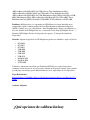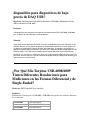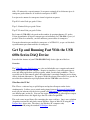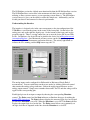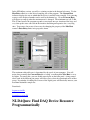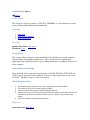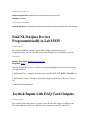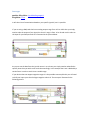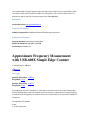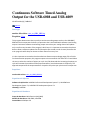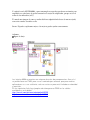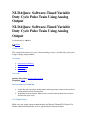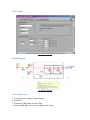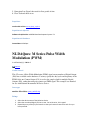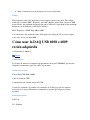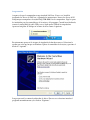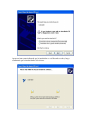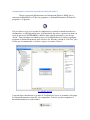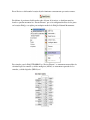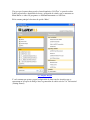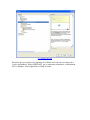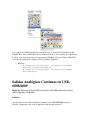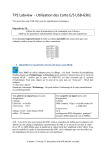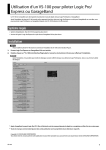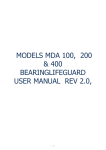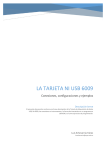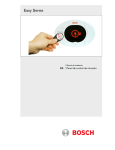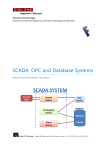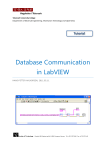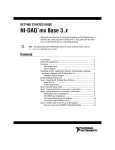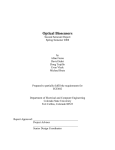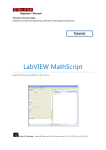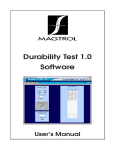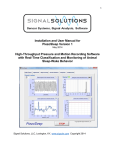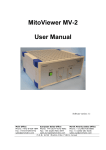Download DAQmx Base para las Tarjetas USB-6008, USB 6009 y 6501
Transcript
Cambiando entre NI-DAQmx y NIDAQmx Base para las Tarjetas USB-6008, USB 6009 y 6501 Hardware: Multifunction DAQ (MIO)>>Portable>>USB-6008 Problema: Tengo una Tarjeta USB-6008 y quiero cambiar entre utilizar NI-DAQmx y NIDAQmx Base. ¿Cómo puedo hacer esto? Solución: Estas instrucciones solo aplican para dispositivos USB-6008, USB-6009 and USB-6501. Cambiando a NI-DAQmx Base 1. Abrir el administrador de Dispositivos de Windows (Windows Device Manager). a. Dar clic derecho sobre My Computer y seleccionar Propiedades b. Selecciona la pestaña de Hardware y da clic en Device Manager 2. Busca el dispositivo USB 6008 (6009 o 6501) bajo la categoría de Dispositivos de Adquisición de Datos 3. Dar clic derecho sobre el dispositivo y selecciona Actualizar Driver (Update Driver) 4. En la ventana que se abre seleccionar instalar desde una localidad especifica y aprieta siguiente. 5. En la siguiente ventana selecciona que no busque el driver , que se selecciona manualmente (Don't search. I will choose the driver to install). Y presione Next 6. Seleccione NI USB-6008 Multifunction IO y presione Next 7. Esto prepara la tarjeta para que reciba el nuevo firmware. El dispositivo aparecerá ahora bajo NI-VISA USB Devices. Si no aparece o aparece con un signo amarillo de exclamación, desconecta el cable usb y vuélvelo a conectar esto debe de colocarlo en la categoría correcta. 8. Corre el programa Firmware Switcher que se incluye como anexo. 9. Debes de ver una entrada para el USB-6008 que colocaste para recibir el firmware. Para cambiar el dispositivo a NI-DAQmx Base, Selecciona “Switch to NI-DAQmx Base” 10. Ya que seleccionaste esto presiona el botón Updatedate 11. Cierra la aplicación y abre el “NI-DAQmx Base List Devices utility” (Start >> Programs >> National Instruments >> NI-DAQmx Base >> Utilities) y deberías de ver aquí tu tarjeta 6008 Cambiando a NI-DAQmx 1. Abrir el administrador de Dispositivos de Windows (Windows Device Manager). a. Dar clic derecho sobre My Computer y selecciona Propiedades b. Selecciona la Tab de Hardware y da clic en Device Manager 2. Busca el dispositivo USB 6008 (6009 o 6501) bajo la categoría de Dispositivos de Adquisición de Datos Dar clic derecho sobre el dispositivo y selecciona Actualizar Driver (Update Driver) En la ventana que se abre seleccionar instalar desde una localidad especifica y aprieta siguiente. En la siguiente ventana selecciona que no busque el driver , que se selecciona manualmente (Don't search. I will choose the driver to install). Y presione Next Seleccione NI USB-6008 Multifunction IO y presione Next Esto prepara la tarjeta para que reciba el nuevo firmware. Como DAQmx carga el firmware en forma automática no es necesario usar otro programa. El dispositivo aparecerá ahora bajo NI-VISA USB Devices. Si no aparece o aparece con un signo amarillo de exclamación, desconecta el cable usb y vuélvelo a conectar esto debe de colocarlo en la categoría correcta. Abre Measurement and Automation Explorer y expande en Devices and Interfaces Aquí deberías de ver un registro de la USB-6008 3. 4. 5. 6. 7. 8. 9. Ligas Relacionadas: Archivos Adjuntos: - DriverSelector.exe ¿Por qué no Puedo Simular mi Dispositivo en Measurement & Automation Explorer? Hardware: Multifunction DAQ (MIO)>>Basic>>PCI-6014, Multifunction DAQ (MIO)>>Basic>>PCI-6010, Multifunction DAQ (MIO)>>Basic>>DAQPad-6015 for USB, Multifunction DAQ (MIO)>>Portable>>DAQPad-6015 for USB w/BNC Term, Multifunction DAQ (MIO)>>Basic>>PCI-6013, Multifunction DAQ (MIO)>>Basic>>DAQPad-6016 for USB w/Screw Term, Multifunction DAQ (MIO)>>Basic>>DAQPad-6015 for USB w/Screw Term, Multifunction DAQ (MIO)>>Portable>>DAQPad-6015 for USB w/Mass Term, Multifunction DAQ (MIO)>>Basic>>DAQPad-6015 for USB, Multifunction DAQ (MIO)>>Portable>>USB6009, Multifunction DAQ (MIO)>>Portable>>DAQPad-6015 for USB w/BNC Term, Multifunction DAQ (MIO)>>Portable>>USB-6008, SCXI>>Modules>>SCXI-1600 Problema: Mi dispositivo si es soportado por NI-DAQmx y lo tengo instalado en mi computadora. Quiero simular mi dispositivo en Measurement & Automation Explorer (MAX). Cuando voy a voy a My System » Data Neighborhood » Devices and Interfaces y doy clic derecho en NI-DAQmx Devices y selecciono Create New NI-DAQmx Device... » Simulated NI-DAQmx Device, mi dispositivo no aparece. ¿Cómo puedo simular mi dispositivo? Solución: Algunos dispositivos de NI-DAQmx no pueden ser simulados. Aquí está la lista: • • • • • • • • • • PCI-6010 PCI-6013 PCI-6014 USB-6008 USB-6009 USB-6501 USB-6525 DAQPad-6015 DAQPad-6016 SCXI-1600 También es importante considerar que Traditional NI-DAQ, no soporta dispositivos simulados. En la mayoría de los casos puedes simular un dispositivo similar al que tenemos pero hay que recordar que puede haber diferencias en las capacidades de los dispositivos Ligas Relacionadas: KnowledgeBase 3JLD2HB9: What are NI-DAQmx Simulated Devices and How Do I Use Them? Archivos Adjuntos: ¿Qué opciones de calibración hay disponibles para dispositivos de bajo precio de DAQ USB? Hardware: Multifunction DAQ (MIO)>>Portable>>USB-6008, Multifunction DAQ (MIO)>>Portable>>USB-6009 Problema: Cuando presiono clic derecho en mi dispositivo de bajo precio de DAQ (USB-6008, USB-6009, etc.), la opción de "Self-Calibrate" no está disponible. Solución: Dispositivos de bajo precio de DAQ USB no tienen la habilidad de hacer auto calibración o selfcalibrate. Además, no hay opción de obtener un certificado de calibración en estos dispositivos. Si requiere un certificado o la opción de hacer auto-calibración, las opciones son comprar un dispositivo DAQ de bajo precio (como el PCI-6221) o un dispositivo de alta calidad (como el USB DAQPad- 6015). Estas alternativas también ofrecen muchos beneficios en funcionamiento además de las opciones de calibración. Para una comparación detallada de dispositivos de DAQ USB, favor de referirse a guía de selección de equipos USB para Adquisición de datos, que se encuentra en la casilla inferior. ¿Por Qué Mis Tarjetas USB-6008/6009 Tienen Diferentes Resoluciones para Mediciones en las Formas Diferencial y de Single-Ended? Hardware: PXI/CompactPCI>>Controllers Problema: El Manual de Usuario para el USB-6008 y USB-6009 dice que hay dos entradas diferentes de resoluciones: NI USB-6008 NI USB-6009 12 bits Diferencial 11 bits Single-Ended 14 bits Diferencial 13 bits Single-Ended ¿Por qué la configuración Single-Ended tiene un bit menos de resolución que la configuración Diferencial? Solución: En modo diferencial, los dispositivos USB-6008/6009 pueden utilizar un amplio rango de su Convertidor Analógico-Digital (ADC) para mediciones de diferencias negativas y positivas entre sus entradas analógicas. En el modo Single-Ended, el ADC espera una entrada positiva con respecto a la tierra, y por ello la unidad puede utilizar unicamente en el rango positivo del ADC. La diferencia entre estos dos modelos es un bit de señal. Mientras que este bit de señal no es utilizado en el modo Single-Ended, esto no significa que una medición Single-Ended medición no puede ser negativa. Para leer voltajes negativos en modo Single-Ended, los dispositivos USB-6008/6009 utilizan una red de resistencias en la entrada del módulo para escalar el rango de -10 V a 10 V al rango de 0V a +10 V . De cualquier manera, el rango de la mitad superior del ADC es utilizado para representar todo el rango de la entrada análogica, la resolución disminuye un bit. Medidas de Termopares con la USB-6008 o USB-6009 Software Primario: Driver Software>>NI-DAQmx Base Versión de Software Primario: 1.4 Versión de Software Primario Corregido: N/A Software Secundario: N/A Hardware: Multifunction DAQ (MIO)>>Portable>>USB-6008, Multifunction DAQ (MIO)>>Portable>>USB-6009 Problema: Estoy utilizando una USB-6008 y deseo tomar medidas de termopares, pero mis medidas no parecen ser muy exactas. Solución: La USB-6008 tiene una resolución de 12-bit y un rango mínimo de +/-1 volt. La USB-6009 tiene 14-bit de resolución con un mínimo de rango de +/- 1 volt. Esto da una resolución de 480 y 122 microvolts, respectivamente. La respuesta estimada de los diferentes tipos de termopares puede obtenerse de la tabla de termopares de NIST. Los tipos más comunes de termopares tienen la siguiente respuesta: Tipo K: 41 microVolts por grado Celsius Tipo J: 56 microVolts por grado Celsius Tipo T: 52 microVolts por grado Celsius Por lo tanto la USB-6009 solo puede medir cambios de aproximadamente 2-3 grados Celsius dependiendo del tipo de termopar que esté utilizando. La USB-6008 es peor (>9 grados Celsius de resolución) y no debe utilizarse para medidas de termopares. Una mejor alternativa para medida de termopares es la USB-9211, ya que está diseñada específicamente para tomar medidas de termopares. Get Up and Running Fast With the USB 600x Series DAQ Device Start all of the features of your USB 6008/6009 DAQ device right out of the box. Overview The USB-600x series DAQ devices are a fast and affordable way to acquire and control real world signals with your computer. Despite its simplicity, it can still require time to write and debug application specific programs, which you may find prohibitive. This is especially true in environments where the application is constantly changing and evolving, such as academic laboratories. The purpose of this Developers Zone article is to provide an out-of-the-box solution for rapid deployment with the USB-600x series devices. What Does this VI Do? This VI uses a software loop to poll all inputs and update all outputs on the device simultaneously. It allows you to switch analog inputs between Referenced Single Ended mode (all pins referenced to the device ground) and Differential mode (voltage between two different pins) on the fly. You can also toggle digital pins to be either input or output. A count indicator shows the digital edges that are counted on pin PFI0. This code comes in two library files containing the same code base. One is cross platform (daqmxbaseversion.llb) and can be run on Windows, Linux or Mac OS X using the NIDAQmx Base driver suite. The other is for Windows PC computers only (daqmxversion.llb) using the standard NI-DAQmx driver suite. The NI-DAQmx version has slightly more functionality than the NI-DAQmx Base version. The NI-DAQmx Base version runs at the maximum rate that it can on your machine, utilizing as many system resources as your operating system allows it. The NI-DAQmx version, however, gives you the ability to adjust the sample rate. Additionally, you can disable pins that are not connected to increase performance. Understanding the Interface The interface is designed to be in the same arrangement as the pin configuration of the USB-600x as seen from the picture in the center of the front panel. On the left are the analog ports and on the right the digital ports. On the bottom of the front panel are the program controls. There is a string control for you to enter the device ID of your USB device. In Windows, the device ID can be found in the device list in Measurement and Automation Explorer. On a Macintosh or Linux system, run the lsdaq utility program located in the National Instruments application directory. The activity light blinks to indicate the VI is running, and the Stop button stops the VI. The analog inputs can be configured for Differential or Referenced Single Ended measurements. You can switch between these two modes by clicking on the tab control that contains the analog voltage indicators. Below the analog input indicators are the analog output controls. Simply enter a number between 0V and 5V and that voltage will be applied to the corresponding pins. Each digital pin can be an input or output by choosing the corresponding Direction control. The Drive control and the State indicator are Boolean data types describing the digital (TTL) logic level. The State indicator displays the measured logic level on a digital pin when the Direction is set to IN. When the Direction is set to OUT, the State indicator displays the output logic level on the line. The Drive control allows you to manually set the logic level that is outputted on the line when the Direction is set to OUT. In the NI-DAQmx version, you will see a timing section in the bottom left corner. Use the Max Rate control to set the desired sampling rate of the program. The Current Rate indicator displays the rate at which that the device is actually being sampled. It is a moving average so the displayed number can be read by the human eye. As such Current Rate will appear to ramp up when the maximum rate is changed. The minimum rate is 0.33 Hz. This is done because the program responds to user input once per iteration of the loop, and very slow update rates can result in the interface becoming unresponsive for a very long time. You can use lower rates if necessary by changing the property of the Max Rate control’s Data Entry limits in its properties menu. The maximum achievable rate is determined by the speed of your computer. You will notice that eventually the Current Rate hits a ceiling, even though the Max Rate is set to be higher. To remedy this, you can disable unused pins on the front panel. A ring control above each of the different pin groups will allow you to select the operational mode of that group. In particular, disabling one or more of the digital ports will drastically increase your maximum attainable sample rate. Downloads daqmxversion.llb daqmxbaseversion.llb NI-DAQmx: Find DAQ Device Resource Programmatically 0 calificación(es) | 0.00 de 5 Imprimir Visión General This VI takes a device type input (ex. PCI-6251, USB-6008, etc.) and returns the resource name specified in Measurement and Automation Contenido 1. Description 2. Instructions for Running 3. Block Diagram Steps Descargas nombre del archivo: find_daq.vi Requisitos: View Description This example shows you how to programmatically find a DAQ device in your computer and return the corresponding resource name. This is useful if you are deploying an application where the DAQ resource name is unknown and there are multiple devices used in the computer. Instructions for Running Input the DAQ device required for the program (ex. NI 9225, PCI-6251, SCXI-1520, etc.). If the device is not located in the computer, a "Device is not present in the system" error will occur. The Device names are not case sensitive. Block Diagram Steps 1. 2. 3. 4. Set the device type you want to use in your program (Ex. PCI-6251, NI 9225) This creates an array of the devices name set in MAX This returns the product type for the specified Device Name If the device is found, the case structure will output the resource name. If the device is not located in the computer, the device will return an error "Device is not present in the system" 5. Place this reference into your DAQmx functions Requisitos nombre del archivo: find_daq.vi Requisitos de Software Software de Aplicación: LabVIEW Professional Development System 8.0 Idioma(s): LabVIEW Requisitos de Hardware Grupo de Hardware: CompactDAQ, Multifunction DAQ (MIO), Digital I/O (DIO), SCXI, Portable DAQ Find NI-DAQmx Devices Programmatically in LabVIEW Visión General The attached LLB file contains a polymorphic VI that demonstrates how to programmatically find and select for a task an NI-DAQmx device installed in a system. Descargas nombre del archivo: daqmx_find_device.llb Requisitos: View This VI (daqmx_find_device.vi) allows for an installed DAQmx device to be found in one of 3 different ways: 1. By Product Type - Examples of product types are PCI-6251, PCI-6040E, USB-6009, etc. 2. By Product Category - Examples of product categories are M Series, E Series, S Series, etc. 3. By Product Serial Number Joystick Inputs with DAQ Card Outputs. Visión General This example takes inputs from a joystick, scales the data and outputs to a DAQ device. This input only takes the X-axis data but can be expanded to use X,Y, and Z axes. Descargas nombre del archivo: joysticktodaqoutput.vi Requisitos: View It will take a bit of customization based on your specific joystick, but it is possible. If you are using a DAQ card that has an analog output range from -10V to +10V then you simply need to scale the output of your joystick so that it's range is from -10 to 10 and use this value as the input for your DAQmx read. As is illustrated in the picture below. As you can see the data from the joystick comes in as a cluster you simply need to unbundle the specific pieces that you wish to use and scale accordingly. In this example the X axis is divided by a certain factor in order to scale it into a usable range. If your device does not support negative ranges it is also possible to accomplish this you will need to shift your input up so that the largest negative value is 0. The concept is illustrated in the following picture. this example adds the largest negative value that the joystick outputs (in this case 32768) in order to make all values positive, and then divides by a scaling factor. This scales the data so that it is between 0V and 5V, which is the output range of the USB-6008/6009. Requisitos nombre del archivo: joysticktodaqoutput.vi Requisitos de Software Software de Aplicación: LabVIEW Professional Development System 8.0 Requisitos de Hardware Grupo de Hardware: Multifunction DAQ (MIO) Modelo de Hardware: USB-6009, USB-6008 Controlador: NI-DAQmx 8.3 Approximate Frequency Measurement with USB-600X Simple Edge Counter 2 calificación(es) | 4.00 de 5 Imprimir Descargas nombre del archivo: 1406.vi Requisitos: View nombre del archivo: 1405.vi Requisitos: View This application written in LabVIEW 7.1 shows how to use the simple event counter functionality of the USB-600X devices and the computer's timer to calculate an approximate average frequency measurement of the signal on the counter channel. This functionality is not inherently available for the devices. The operation is as follows: Steps: 1. Create empty task 2. Create a Counter Input channel to Count Events. The Edge parameter must be set to increment on falling edges. 3. Call the Start VI to arm the counter and begin counting. The counter will be preloaded with the Initial Count. 4. The counter will be continually polled until the Stop button is pressed on the front panel. This will give both counter readings as well as approximate frequency readings. 5. Stop the task 6. Call the Clear Task VI to clear the Task. 7. Use the popup dialog box to display an error if any. Requisitos nombre del archivo: 1406.vi Requisitos de Software Software de Aplicación: LabVIEW Base Development System 7.1 Idioma(s): LabVIEW Requisitos de Hardware Grupo de Hardware: Multifunction DAQ (MIO) Modelo de Hardware: USB-6009, USB-6008 Controlador: NI-DAQmx 7.4 nombre del archivo: 1405.vi Requisitos de Software Software de Aplicación: LabVIEW Base Development System 7.1 Idioma(s): LabVIEW Requisitos de Hardware Grupo de Hardware: Multifunction DAQ (MIO) Modelo de Hardware: USB-6008, USB-6009 Controlador: NI-DAQmx Base 1.4 Continuous Software Timed Analog Output for the USB-6008 and USB-6009 10 calificación(es) | 3.60 de 5 Imprimir Descargas nombre del archivo: cont_ao_6008_6009.zip Requisitos: View This program demonstrates how to perform continuous analog output tasks on the USB-6008 / 6009 and also incorporates the theory of operation that is associated with software timed analog output. Continuous software timed analog output means that your analog channel will update only once for every iteration of the program's while loop. It is important to remember that these devices allow a maximum update rate of 150 samples per second on each channel; therefore the main program's while loop can iterate no faster than once every 6 ms. It is also important to remember that these devices allow an output voltage range of 0 to 5 Volts. For demonstration purposes, this program outputs a sine wave with a DC offset of 2.5V and allows the user to select the number of points per cycle. It will be observed that increasing the points per cycle will increase the resolution of the output waveform, but also decreases its frequency. The approximate period of the output waveform is equal to the points per cycle times the output rate. Requisitos nombre del archivo: cont_ao_6008_6009.zip Requisitos de Software Software de Aplicación: LabVIEW Professional Development System 7.1, LabVIEW Base Development System 7.1, LabVIEW Full Development System 7.1 Idioma(s): LabVIEW Requisitos de Hardware Grupo de Hardware: Multifunction DAQ (MIO) Modelo de Hardware: USB-6009, USB-6008 Controlador: NI-DAQmx 8.0 obtener datos simultaneamente de la tarjeta NI USB-6008, con LabVIEW 8 Muy buenos días! En el desarrollo de una aplicación para el control de un servomecanismo de posición (de laboratorio), realicé una rutina para la lectura de dos canales analógicos. Debido a que me sugirieron en varias ocasiones que debía utilizar un solo task y asignarle los dos canales, eso hice. Pero, no encontré manera de obtener esos datos de manera simultánea, es decir, visualizarlos o utilzarlos para cualquier operación sin tener que elegirlo manualmente! (y de manera de número entero DBL) Encontré una manera de leer ambas señales con la ayuda del foro, ya que me sugirió realizar la lectura de manera secuencial! Lo probé y al parecer funciona correctamente, o por lo menos obtengo los valores que llegan a los canales que utilicé! Me preocupa el hecho de que tuve que crear Global virtual channels con el mismo nombre de los canales que le asigné a los canales físicos del task, puesto que al emplear el "Read Node " junto al "DAQmx Read.vi" para indicarle cual canal leer: la constante que creaba en la propiedad "ChannelsToRead" no aparecían los canales asignados en la creación de mi task multicanal! (ver lector de 2 channels.vi) ESTO ES CORRECTO? Exite un método estándar que permita adquirir multiples entradas analógicas? Me pueden enviar un VI ejemplo? Estoy usando labview 8! y la tarjeta NI USB-6008! MUCHAS GRACIAS DE ANTEMANO.. Adjuntos: Lector de 2 channels.vi 128 KB Hola Magduti, yo siempre obtengo dos o mas señales analogicas simultaneamente en modo diferencial con una tarjeta DAQ USB-6008. Uso el DAQ Assistant, que se encuentra en Funciones>>Express>>Input>>Daq Assitant. Primero agrego una señal de entrada por ejemplo de temperatura, el asistente me guia al final de una ventana. Luego alli hay una opcion de agregar otro canal , en este caso escojo nuevamente entrada analogica de voltaje o temperatura, asi puedes agregar hasta 4 entradas analogicas de señal segun tu necesidad. Te enviaria un grafico de lo que te explico pero en este momento no tengo la tarjeta USB6008 a la mano. Prueba y veras que es simple. Espero te halla servido en algo mi ayuda. Amigo, si es una sola medida es muy fácil. Aunque tienes que explicarte mejor! Un medidor de temperatura es un termómetro! si tienes una termocupla o algun otro transductor de temperatura entonces tengo entendido es mas dificil, porque debes acondicionar la señal antes de poder leerla con una tarjeta de adquisición de datos. Yo trabajé con la NI USB-6008, y para termocupla creo que hay que hacer un circuito para amplificar esa señal antes de poder conectarla a la tarjeta de adquisición, porque está en el orden de los milivoltios (mV). Te mando una imagen de como se realiza fácil una adquisición de datos de una tares(task) con varios canales asociados a ella. Suerte! Si puedes explicarme mejor, a lo mejor te puedo ayudar correctamente. Adjuntos: figura de abajo Las tarjetas 6008 no cuentan con ninguno de estos dos componentes. Aun así si se puede hacer un PWM, pero se va a controlar por software, que para muchas aplicaciones va a ser suficiente, solo va a estar un poco más limitado en velocidad y precisión. En los siguientes links hay ejemplos de cómo generar PWM en las salidas analógicas y en la digital. http://zone.ni.com/devzone/cda/epd/p/id/5235 http://zone.ni.com/devzone/cda/epd/p/id/5043 NI-DAQmx: Software-Timed Variable Duty Cycle Pulse Train Using Analog Output NI-DAQmx: Software-Timed Variable Duty Cycle Pulse Train Using Analog Output 3 calificación(es) | 3.00 de 5 Imprimir Visión General This example illustrates how to use software timing to create a variable duty cycle pulse using an analog output channel. Contenido 1. 2. 3. 4. Instructions for Running I/O Connections Front Panel Block Diagram Descargas nombre del archivo: ao-var_duty_cycle.vi Requisitos: View Instructions for Running 1. Choose Physical Channel for analog output, and assign proper maximum and minimum voltage output levels for the DAQ card. 2. Assign Duty Cycle Parameters. Make sure the number of pulses equals the size of the 'Percent Duty Cycle' array. I/O Connections Make sure your signal output terminal matches the Physical Channel I/O Control. For further connection information, refer to your hardware reference manual. Front Panel [+] Ampliar Imagen Block Diagram [+] Ampliar Imagen Block Diagram Steps: 1. Create an Analog Output Voltage Channel 2. Start Task 3. Calculate the High Time and Low Time 4. Generate High Signal, then wait for High period of time 5. Generation Low Signal, then wait for Low period of time 6. Clear Task and show errors Requisitos nombre del archivo: ao-var_duty_cycle.vi Requisitos de Software Software de Aplicación: LabVIEW Base Development System 7.1 Requisitos de Hardware Controlador: NI-DAQmx NI-DAQmx: M Series Pulse Width Modulation (PWM) 2 calificación(es) | 5.00 de 5 Imprimir Visión General This VI creates a Pulse Width Modulation (PWM) signal on any number of Digital Output (DO) lines available on the hardware. You may specify the duty cycle and frequency of the PWM. Only one Counter Output (CO) is used as the sample clock for multiple Digital Outputs (DO), rather than using one counter per PWM signal. This example was intended for use with National Instruments' M Series devices. Descargas nombre del archivo: pwm_multdo.zip Setup 1. Select the device name of the M Series device. 2. Select the correlated Digital I/O lines to use. On an M series, this is port0. 3. Expand the array of Duty Cycle Controls so that you have one control for each line you have specified. 4. Make a connection to any of the digital lines on the selected port. Notes The Frequency value is the frequency of one complete square wave pulse. The sample clock rate is actually 1000 * Frequency, and each complete square wave consists of 1000 points. Hence, the maximum frequency that can be achieved is dependent on the maximum update rate of the hardware, calculated as follows: MAX Frequency = MAX Digital Rate/1000 You can increase the maximum value of Frequency by editing the VI to create a square wave array of size less than 1000. Cómo usar la DAQ USB 6008 o 6009 recién adquirida 2 calificación(es) | 4.00 de 5 Imprimir Visión General Se describe la manera de configurar apropiadamente la tarjeta USB 6008/9 que usted ha adquirido recientemente para leer señales o generarlas. Hardware necesario Tarjeta DAQ USB 6009 ó 6008 Cable de conexión USB Computadora con al menos un puerto USB Conecta las terminales de tornillo a las terminales de la DAQ y pegue las etiquetas necesarias en la tarjeta. Encienda su computadora y permita que cargue su sistema operativo. Software necesario LabView NI – DAQmx Programación Asegurese de que la computadora tenga instalado LabView. Si no es así, instálelo insertando los discos de LabView y siguiendo las instrucciones. Inserte los discos de NI DAQ mx que acompañan a la tarjeta DAQ USB 6008/9 en la computadora. Siga los pasos de instalación para los controladores de la tarjeta y del programa. Cuando haya finalizado, conecte la tarjeta DAQ al cable USB y este a algún puerto USB de la computadora. Aparecerá un globo de diálogo en la barra de tareas como el siguiente: Posteriormente aparecerá el asistente de instalación de hardware nuevo. Seleccione la opción que evita que busque en Windows Update el controlador de la tarjeta y presione el botón de “siguiente”: Luego aparecerá la ventana de ubicación de driver. En este caso seleccione instalar el programa automáticamente y de click en “Siguiente”: Aparecerá una venta indicando que la instalación se está llevando a cabo y luego confirmará que la instalación ha sido éxitosa: Comprobando la instalación adecuada de la DAQ USB 6008/9 Ejecute el programa Measurements and Automation Explorer (MAX) que se encuentra en Menú Inicio >> Todos los programas >> National Instruments. El ícono del programa es el siguiente: Una vez abierto, revise en la sección de configuración y extienda la ramificación Devices and Interfaces >> NI DAQ-mx Devices. Si la instalación fue exitosa, aparecerá un ícono en verde de una tarjeta NI USB-6008/9 y MAX le abrá asignado un nombre a esta del tipo “Dev#”. Tome en cuenta este nombre porque será el identificador de la tarjeta en cualquier programa de National Instruments para acceder a ella. Presione el botón de “Self-Test” para revisar que la comunicación es efectiva si aparece la ventana “Success” [+] Ampliar Imagen Como una breve introducción, la pestaña de Test Panels da acceso las terminales del equipo de National Instruments conectadas a la computadora. Con esto se puede comprobar el buen funcionamiento de cada terminal. Reset Device es útil cuando la tarjeta deja de funcionar correctamente por varias razones. Por último, al presionar click derecho sobre el ícono de la tarjeta, se abrirá un menú en donde se pueden encontrar los “Device Pinouts” que es la configuración física de los pines en la tarjeta DAQ y esto aplica para cualquier modelo de DAQ de National Instruments. Por ejemplo, para la DAQ USB 6008/9 los “Device Pinouts” se encuentran acomodados de tal manera que las entradas y salidas analógicas (AI/AO) se encuentran separadas de las entradas y salidas digitales (DI/DO) así: Una vez que el aparato haya pasado el auto diagnóstico “Self Test” se procede a abrir LabView para hacer adquisición de datos y generación de señales que se encuentra en Menú Inicio >> todos los programas >> National Instruments >> LabView. En la ventana principal selecciona la opción “More” [+] Ampliar Imagen Y en la ventana que aparece repase la adquisición de datos con los ejercicios que se encuentran en la carpeta de DAQ o bien, la generación de señales con los Vis. Del tutorial (Getting Started) [+] Ampliar Imagen Recuerde que para acceder a las terminales de la DAQ, basta tan solo con colocar un vi express denominado “DAQ ASSISTANT” que se encuentra en funciones >> Measument I/O >> DAQmx – Data Acquisition >> DAQ Assistant Los ejemplos de NI-DAQmx Base son instalados con el software del controlador de NIDAQmx Base. Este controlador debe ser utilizado cuando se desea realizar una adquisición de datos en un sistema operativo no soportado por DAQmx tales como Linux o MacOS X. Usted puede encontrar los ejemplos en las localidades siguientes: • Windows o C:\Program Files\National Instruments\"LabVIEW version"\examples\daqmxbase o C:\Program Files\National Instruments\NI-DAQmx Base\Examples Salidas Analógicas Continuas en USB6008/6009 Hardware: Multifunction DAQ (MIO)>>Portable>>USB-6008, Multifunction DAQ (MIO)>>Portable>>USB-6009 Problema: ¿Por qué mi tarea de salidas analógicas continuas en mi USB-6008/6009 regresa el mensaje: "Requested value is not a supported value for this property"? Solución: Aún cuando la tarjeta USB-6008/6009 cuenta con la habilidad de entradas analógicas continuas (temporizadas), no es capaz de realizar salidas analógicas continuas. El dispositivo permite unicamente actualizaciones temporizadas por software en su convertidor digital a análogo (DAC), hasta 150 muestras por segundo. Esta información se puede encontrar en el manual de usuario de la tarjeta. Para un ejemplo en LabVIEW de salidas analógicas temporizadas por software, consulte el ejemplo Gen Mult Volt Updates-SW Timed.vi disponible en: Help » Find Examples... » Hardware Input and Output » DAQmx » Analog Generation » Voltage. Para hacer esto en C, el ejemplo MultVoltUpdates-SWTimed.c puede encontrarse en el siguiente directorio: C:\Documents and Settings\All Users\Documents\National Instruments\NI-DAQ\Examples\DAQmx ANSI C\Analog Out\Generate Voltage\Mult Volt Updates-SW Timed Nota: La tarjeta USB-6008/6009 tiene un voltaje de salida de 0-5V. Para prevenir más errores, por favor cambie los parametros del Canal "Minimum Value" a 0.00 y "Maximum Value" a 5.00. Por favor consulte el VI anexo, que tiene todos los cambios hechos y está listo para correr en la USB-6008/6009 sin futuras altreraciones. Archivos Adjuntos: - Gen Mult Volt Updates-SW Timed_LV7.1 (0 to 4V).vi