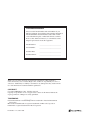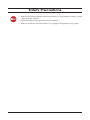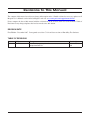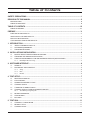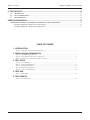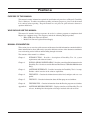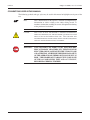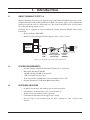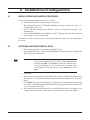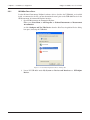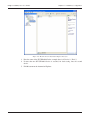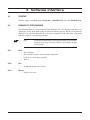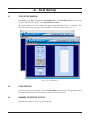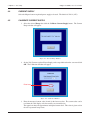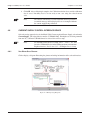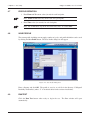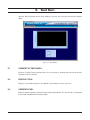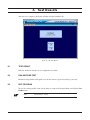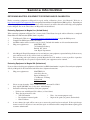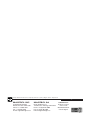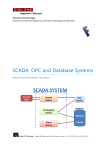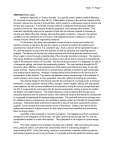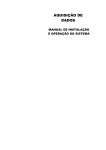Download Durability Test 1.0 User`s Manual
Transcript
Durability Test 1.0 Software User’s Manual Purchase Record Please record all model numbers and serial numbers of your Magtrol equipment, along with the general purchase information. The model number and serial number can be found on either a silver identification plate or white label affixed to each unit. Refer to these numbers whenever you communicate with a Magtrol representative about this equipment. Model Number: _____________________________ Serial Number: _____________________________ Purchase Date: _____________________________ Purchased From: _____________________________ While every precaution has been exercised in the compilation of this document to ensure the accuracy of its contents, Magtrol, Inc. assumes no responsibility for errors or omissions. Additionally, no liability is assumed for any damages that may result from the use of the information contained within this publication. COPYRIGHT Copyright ©2007 Magtrol, Inc. All rights reserved. Copying or reproduction of all or any part of the contents of this manual without the express permission of Magtrol is strictly prohibited. TRADEMARKS National Instruments™ and NI-DAQ™mx are trademarks of National Instruments Corporation. Microsoft® and Windows® are registered trademarks of Microsoft Corporation. Pentium® is a registered trademark of Intel Corporation. First Edition – December 2007 Safety Precautions 1. Make sure that all Magtrol brakes and electronic products are earth-grounded, to ensure personal safety and proper operation. 2. Check line voltage before operating electronic equipment. 3. Make sure that brakes and motors under test are equipped with appropriate safety guards. i Revisions To This Manual The contents of this manual are subject to change without prior notice. Should revisions be necessary, updates to all Magtrol User’s Manuals can be found at Magtrol’s web site at www.magtrol.com/support/manuals.htm. Please compare the date of this manual with the revision date on the web site, then refer to the manual’s Table of Revisions for any changes/updates that have been made since this edition. REVISION DATE First Edition – December 2007. Corresponds to revision 7.12.4 and later versions of Durability Test Software. TABLE OF REVISIONS Date 12/21/07 Edition 1st Edition Change New "dual" program option allows user to control two test setups from one PC. ii Section(s) 1.3, 2.3.1, 4.1, 4.6 Table of Contents SAFETY PRECAUTIONS.......................................................................................................................... I REVISIONS TO THIS MANUAL................................................................................................................ II REVISION DATE.................................................................................................................................................................. II TABLE OF REVISIONS....................................................................................................................................................... II TABLE OF CONTENTS........................................................................................................................... III TABLE OF FIGURES..........................................................................................................................................................IV PREFACE.................................................................................................................................................. V PURPOSE OF THIS MANUAL........................................................................................................................................... V WHO SHOULD USE THIS MANUAL................................................................................................................................ V MANUAL ORGANIZATION............................................................................................................................................... V CONVENTIONS USED IN THIS MANUAL.....................................................................................................................VI 1. INTRODUCTION.................................................................................................................................. 1 1.1 1.2 1.3 ABOUT DURABILITY TEST 1.0.............................................................................................................................. 1 SYSTEM REQUIREMENTS...................................................................................................................................... 1 SOFTWARE FEATURES............................................................................................................................................ 1 2. INSTALLATION/CONFIGURATION..................................................................................................... 2 2.1 2.2 2.3 INSTALLATION/CONFIGURATION PROCEDURE............................................................................................... 2 SOFTWARE AND DRIVER INSTALLATION.......................................................................................................... 2 NATIONAL INSTRUMENTS™ USB-6008 MULTIFUNCTION DAQ INSTALLATION................................................3 2.3.1 NI-DAQmx Device Setup.............................................................................................................................. 4 3. SOFTWARE INTERFACE.................................................................................................................... 6 3.1 3.2 STARTUP.................................................................................................................................................................... 6 DURABILITY TEST WINDOWS.............................................................................................................................. 6 3.2.1 Setup.............................................................................................................................................................. 6 3.2.2 Run................................................................................................................................................................ 6 3.2.3 Results........................................................................................................................................................... 6 4. TEST SETUP........................................................................................................................................ 7 4.1 4.2 4.3 4.4 4.5 4.6 4.7 4.8 4.9 TEST SETUP WINDOW............................................................................................................................................ 7 LOAD PROFILE......................................................................................................................................................... 7 NUMBER OF PROFILE CYCLES............................................................................................................................. 7 CURRENT SUPPLY................................................................................................................................................... 8 CALIBRATE CURRENT SUPPLY............................................................................................................................ 8 CURRENT SUPPLY CONTROL INTERFACE DEVICE......................................................................................... 9 4.6.1 View Wiring Setup Diagram.......................................................................................................................... 9 PROFILE DEFINITION............................................................................................................................................ 10 SAVE PROFILE......................................................................................................................................................... 10 RUN TEST................................................................................................................................................................. 10 5. TEST RUN.......................................................................................................................................... 11 5.1 5.2 5.3 CURRENT VS. TIME GRAPH................................................................................................................................. 11 PROFILE CYCLE..................................................................................................................................................... 11 CURRENT LEVEL................................................................................................................................................... 11 iii Table of Contents Magtrol Durability Test 1.0 Software 6. TEST RESULTS................................................................................................................................. 12 6.1 6.2 6.3 TEST RESULT.......................................................................................................................................................... 12 RUN ANOTHER TEST............................................................................................................................................. 12 EXIT PROGRAM...................................................................................................................................................... 12 SERVICE INFORMATION....................................................................................................................... 13 RETURNING MAGTROL EQUIPMENT FOR REPAIR AND/OR CALIBRATION....................................................... 13 Returning Equipment to Magtrol, Inc. (United States).............................................................................................. 13 Returning Equipment to Magtrol SA (Switzerland).................................................................................................. 13 TABLE OF FIGURES 1. INTRODUCTION Figure 1–1 Durability Test 1.0 System Configuration..................................................................................................1 2. INSTALLATION/CONFIGURATION Figure 2–1 USB-6008 Wiring Diagram.......................................................................................................................3 Figure 2–2 New Data Acquisition Device Dialog Box................................................................................................4 Figure 2–3 Measurement & Automation Explorer Interface.......................................................................................5 4. TEST SETUP Figure 4–1 Figure 4–2 Figure 4–3 Figure 4–4 Figure 4–5 Setup Window(s)........................................................................................................................................7 Current Range Window..............................................................................................................................8 Calibration Window...................................................................................................................................8 Wiring Setup Diagram...............................................................................................................................9 Save Profile Dialog Box..........................................................................................................................10 5. TEST RUN Figure 5–1 Run Window.............................................................................................................................................11 6. TEST RESULTS Figure 6–1 Results Window........................................................................................................................................12 iv Preface PURPOSE OF THIS MANUAL This manual contains information required for installation and general use of Magtrol’s Durability Test 1.0 Software. To achieve maximum capability and ensure proper use, please read this manual in its entirety before operating. Keep the manual in a safe place for quick reference whenever a question should arise. WHO SHOULD USE THIS MANUAL This manual is intended for those operators in need of a software program to complement their Magtrol test equipment setup. The setup may include the following Magtrol products: • HB or AHB Series Hysteresis Brakes • Model 5210 Current-regulated Power Supply MANUAL ORGANIZATION This section gives an overview of the structure of the manual and the information contained within it. Some information has been deliberately repeated in different sections of the document to minimize cross-referencing and to facilitate understanding through reiteration. The structure of the manual is as follows: Chapter 1: INTRODUCTION – Provides a description of Durability Test 1.0, system requirements and software features. Chapter 2: INSTALLATION/CONFIGURATION – Provides general installation instructions for Durability Test 1.0 software and the National Instruments USB-6008 Multifunction DAQ. Chapter 3: SOFTWARE INTERFACE – Provides instruction for Durability Test 1.0 startup. Includes a brief overview of the software capabilities. Chapter 4: TEST SETUP – Contains the information needed to load, configure and save a test profile. Chapter 5: TEST RUN – Contains information about the Run program area/window. Chapter 6: TEST RESULTS – Contains information about the Results program area/window. Appendix A: SOFTWARE REVISION HISTORY – Displays timeline of all Durability Test 1.0 releases, including brief descriptions of changes involved with each revision. v Preface Magtrol Durability Test 1.0 Software CONVENTIONS USED IN THIS MANUAL The following symbols and type styles may be used in this manual to highlight certain parts of the text: Note: This is intended to draw the operator’s attention to complementary information or advice relating to the subject being treated. It introduces information enabling the correct and optimal functioning of the product to be obtained. Caution:This is used to draw the operator’s attention to information, directives, procedures, etc. which, if ignored, may result in damage being caused to the material being used. The associated text describes the necessary precautions to take and the consequences that may arise if the precautions are ignored. WARNING! THIS INTRODUCES DIRECTIVES, PROCEDURES, PRECAUTIONARY MEASURES, ETC. WHICH MUST BE EXECUTED OR FOLLOWED WITH THE UTMOST CARE AND ATTENTION, OTHERWISE THE PERSONAL SAFETY OF THE OPERATOR OR THIRD PARTY MAY BE PUT AT RISK. THE READER MUST ABSOLUTELY TAKE NOTE OF THE ACCOMPANYING TEXT, AND ACT UPON IT, BEFORE PROCEEDING FURTHER. vi 1. Introduction 1.1 ABOUT DURABILITY TEST 1.0 Magtrol’s Durability Test software is designed for use with Windows®2000/XP operating systems. In conjunction with a calibrated Magtrol Hysteresis Brake, the software applies a user-programmable profile of torque load values to a motor under test. The torque load profile can be saved for future use, and/or run through repeated cycles. Durability Test is equipped to work in conjunction with the following Magtrol motor testing instruments: • Hysteresis Brakes (HB, AHB) • Model 5210 Current-Regulated Power Supply (5210-1, 5210-2, 5210-3) PC Durability Test 1.0 USB Cable EXTERNAL CONTROL Motor Under Test BRAKE 0 - 5 VDC USB6008 DAQ Model 5210 Current-regulated Power Supply Hysteresis Brake (HB/AHB) Figure 1–1 Durability Test 1.0 System Configuration 1.2 SYSTEM REQUIREMENTS • • • • • • 1.3 Personal computer with Intel® Pentium® IV processor (or equivalent) Microsoft® Windows® 2000/XP 128 MB of RAM (256 MB recommended) 1 GB of available hard drive space VGA color monitor with minimum screen resolution of 1024 × 768 National Instruments™ USB-6008 Multifunction DAQ SOFTWARE FEATURES • • • • • Graphical user interface with tabbed pages for quick navigation Customizable, 25-point profiles can be saved for future use Ability to cycle user-defined profiles repeatedly Calibration for individual current supply range settings Two test setups can be controled from one PC by running the “dual” version of the software. 1 2. Installation/Configuration 2.1 INSTALLATION/CONFIGURATION PROCEDURE The general installation/configuration order is as follows. 1. Install Durability Test 1.0 product software and drivers. 2. Wire National Instruments™ USB-6008 Multifunction DAQ as indicated in Figure 2–1 USB-6008 Wiring Diagram. 3. Install USB-6008 Multifunction DAQ according to National Instruments’ user documentation. 4. Connect USB-6008 Multifunction DAQ between PC’s USB port and 5210 Current-regulated Power Supply’s external control input. The remainder of this chapter will provide specific installation instructions for each component of the system. 2.2 SOFTWARE AND DRIVER INSTALLATION 1. Exit all other programs before installing Durability Test 1.0. 2. Insert the Durability Test 1.0 CD in your CD-ROM drive. The Durability Test 1.0 Installation Wizard will begin automatically. Note: If AutoRun is disabled on your computer, the installation process must be started manually. On the taskbar, click the Start button, and then click Run. Click Browse to locate the CD-Rom drive where the Durability Test 1.0 installation CD is inserted. From the Durability Test CD root directory, select setup.exe then click Open. 3. Click Next. 4. Select the Destination Folder then click Next. The default is C:\Program Files\Hydro Gear Durability Test\. To install into a different folder, click the Browse button and select another folder. 5. Click Finish. The required Durability Test 1.0 drivers will be automatically installed with the software. National Instruments™ NI-DAQ™mx Data Acquisition Driver Software will also be automatically installed. 6. After the installation of the Durability Test 1.0 and NI-DAQmx software is complete, your computer will automatically re-boot. Please note that this may take several minutes. 2 Chapter 2 – Installation/Configuration Magtrol Durability Test 1.0 Software 2.3 NATIONAL INSTRUMENTS™ USB-6008 MULTIFUNCTION DAQ INSTALLATION The Durability Test software interfaces with the external control input of a Magtrol 5210 Currentregulated Power Supply through a USB-driven DAQ module (National Instruments™ USB-6008 Multifunction DAQ). The USB-6008 can be purchased through Magtrol or directly from National Instruments. PC Durability Test 1.0 USB Cable Pinout (analog side) EXTERNAL CONTROL Motor Under Test BRAKE 0 - 5 VDC USB6008 DAQ Model 5210 Current-regulated Power Supply Hysteresis Brake (HB/AHB) USB-6008 DAQ Pinout, Analog Side (No connections made on digital side) 1 2 3 4 5 6 7 8 9 10 11 12 13 14 15 16 jumper #1 ground jumper #2 (sleeve) Plug Connector into 5210 Current Supply External Control Input + (tip) sleeve (ground) tip (+) Figure 2–1 USB-6008 Wiring Diagram 1. Use a jumper wire to connect pin 1 of the USB-6008 to pin 3. 2. Use a second jumper wire to connect pin 2 of the USB-6008 to pin 14. 3. Connect the + lead (tip) of the 5210 Current Supply’s external control cable to pin 14 of the USB-6008. 4. Connect the ground lead (sleeve) of the 5210 external control cable to pin 16 of the USB‑6008. 5. Install the USB-6008 DAQ according to National Instruments’ user documentation, plugging it into an available USB port on the PC. 3 Chapter 2 – Installation/Configuration 2.3.1 Magtrol Durability Test 1.0 Software NI-DAQmx Device Setup If other National Instruments DAQmx hardware devices (besides the USB-6008) are installed inside, or connected to, the PC you must determine the name given to the USB-6008 Device in the NI Measurement & Automation Explorer interface. 1. Open NI Measurement & Automation Explorer Either go to: Start Menu >> All Programs >> National Instruments >> Measurement & Automation or click Configure and Test This Device when the New Data Acquisition Device dialog box opens, detecting the USB-6008. Figure 2–2 New Data Acquisition Device Dialog Box 2. Locate NI USB-6008 under My System >> Devices and Interfaces >> NI-DAQmx Devices. 4 Chapter 2 – Installation/Configuration Magtrol Durability Test 1.0 Software Figure 2–3 Measurement & Automation Explorer Interface 3. Note the name of the NI USB-6008: In the example above it is Device 2 (“Dev2”). 4. If more than one NI USB-6008 device is attached, for dual testing, note the second device. 5. Exit Measurement & Automation Explorer. 5 3. Software Interface 3.1 STARTUP From the taskbar, click Start, point to Programs >> Durability Test, then click Durability Test. 3.2 DURABILITY TEST WINDOWS The following outline is a representation of how Durability Test 1.0 is organized and shows, at a quick glance, where all the main features are located within the program. The three navigation tabs displayed at the top of the Durability Test 1.0 screen are purposely in the same order (sequentially from left to right) as a standard test procedure. 3.2.1 3.2.2 3.2.3 Note: For detailed explanations of every button and control of each window (program area), please refer that window’s corresponding chapter in this manual. Setup • • • • Select hardware. Select number of cycles and current/time load points. Load or save an existing test profile. Run test. Run • Graphically displays live test data. Results • Displays test status. 6 4. Test Setup 4.1 TEST SETUP WINDOW In the Start menu, under All Programs >> Durability Test, select Durability Test. If two test setups are to be controled from one PC, select Durability Test - Dual. The Setup window is the first window that appears when Durability Test 1.0 is launched. Two identical setup windows will appear if Dual mode is selected (as shown in Figure 4–1). Figure 4–1 Setup Window(s) 4.2 LOAD PROFILE To load a previously saved profile, click the Load Profile button and select the appropriate file in the Load Profile dialog box. If no profile is loaded, a new one will begin. 4.3 NUMBER OF PROFILE CYCLES Select desired number of cycles for this test profile. 7 Chapter 4 – Test Setup 4.4 Magtrol Durability Test 1.0 Software CURRENT SUPPLY Select the Magtrol current-regulated power supply to be used. The default is 5210-2 (24V). 4.5 CALIBRATE CURRENT SUPPLY 1. Select the desired Range then click the Calibrate Current Supply button. The Current Range window will appear: Figure 4–2 Current Range Window 2. Set the 5210 Current-regulated Power Supply to the range indicated on the screen and click OK. The Calibration window will appear. Enter here Figure 4–3 Calibration Window 3. Enter the measured current value (in mA) in the lower text box. The current value can be read from the 5210 display or be measured by an external device. The upper box shows the approximate anticipated current level. This value is given to alert the user to potential setup errors. 8 Chapter 4 – Test Setup Magtrol Durability Test 1.0 Software 4. Click OK. After calibration is complete, the Calibration window closes and the calibration data is saved. Durability Test 1.0 is now ready to run a test using the selected current scale. 4.6 Note: The software will not run a test until calibration has been performed. A reminder message will be displayed if a test is attempted without the current supply being calibrated. CURRENT SUPPLY CONTROL INTERFACE DEVICE Select the analog output device for the Model 5210 Current-regulated Power Supply selected under Current Supply. The selected device must be a USB-6008 DAQ. If multiple tests are being controled from one PC, a different USB-6008 must be selected for each test setup. 4.6.1 Note: To determine which device is named “Dev 1”, “Dev 2”, etc., first locate the USB-6008 Device in the NI Measurement & Automation Explorer interface. See Section 2.3.1 – NI-DAQmx Device Setup. View Wiring Setup Diagram Click to display a diagram illustrating the pinout and wiring information of the selected interface. Figure 4–4 Wiring Setup Diagram 9 Chapter 4 – Test Setup 4.7 Magtrol Durability Test 1.0 Software PROFILE DEFINITION 1. Enter From and To current values (in mA) for each load point. Note: From and To values may be the same for a given point. 2. Enter Time values (in seconds) for each load point. 4.8 Note: For an immediate step to the next load value, enter “0” for the Time. SAVE PROFILE The current profile including current supply, number of cycles, and profile definition can be saved by clicking the Save Profile button. The Save Profile dialog box will appear. Figure 4–5 Save Profile Dialog Box Enter a filename and click OK. The profile is saved as an .xls file in the directory: C:\Magtrol\ Durability Test\Profiles\ (where “C” is the default drive for the software installation). 4.9 RUN TEST Click the Run Test button when ready to begin the test. The Run window will open automatically. 10 5. Test Run After the Run Test button on the Setup window is pressed, the test begins and the Run window opens. Figure 5–1 Run Window 5.1 CURRENT VS. TIME GRAPH Displays a graphical representation of the test cycle in progress, plotting the brake current (in mA) against the time (in seconds). 5.2 PROFILE CYCLE Displays cycle number in progress in addition to total number of cycles to be run. 5.3 CURRENT LEVEL Indicates which load point is currently being tested by displaying the “To” current value, as designated in the Profile Definition in the Setup window. 11 6. Test Results After the test is complete, the Results window will open automatically. Figure 6–1 Results Window 6.1 TEST RESULT Indicates whether or not the test was completed successfully. 6.2 RUN ANOTHER TEST Returns to Setup window with option to re-run the same test again or load/set up a new test. 6.3 EXIT PROGRAM To save the existing profile, if not already done so, return to the Setup window and click the Save Profile button. Note: No test data is saved. 12 Service Information RETURNING MAGTROL EQUIPMENT FOR REPAIR AND/OR CALIBRATION Before returning equipment to Magtrol for repair and/or calibration, please visit Magtrol’s Web site at http://www.magtrol.com/support/rma.htm to begin the Return Material Authorization (RMA) process. Depending on where the equipment is located and which unit(s) will be returned, you will be directed to either ship your equipment back to Magtrol, Inc. in the United States or Magtrol SA in Switzerland. Returning Equipment to Magtrol, Inc. (United States) When returning equipment to Magtrol, Inc.’s factory in the United States for repair and/or calibration, a completed Return Material Authorization (RMA) form is required. 1. Visit Magtrol’s Web site at http://www.magtrol.com/support/rma.htm to begin the RMA process. 2. Complete the RMA form online and submit. 3. An RMA number will be issued to you via e-mail. Include this number on all return documentation. 4. Ship your equipment to: MAGTROL, INC. 70 Gardenville Parkway Buffalo, NY 14224 Attn: Repair Department 5. After Magtrol’s Repair Department receives and analyzes your equipment, a quotation listing all the necessary parts and labor costs, if any, will be faxed or e-mailed to you. 6. After receiving your repair estimate, provide Magtrol with a P.O. number as soon as possible. A purchase order confirming the cost quoted is required before your equipment can be returned. Returning Equipment to Magtrol SA (Switzerland) If you are directed to ship your equipment to Switzerland, no RMA form/number is required. Just send your equipment directly to Magtrol SA in Switzerland and follow these shipment instructions: 1. Ship your equipment to: MAGTROL SA After Sales Service Route de Montena 77 1728 Rossens / Fribourg Switzerland VAT No: 485 572 2. 3. 4. Please use our forwarder : TNT • 1-800-558-5555 • Account No 154033 Only ship ECONOMIC way (3 days max. within Europe) Include the following documents with your equipment: • Delivery note with Magtrol SA’s address (as listed above) • Three pro forma invoices with: • Your VAT number • Value - for customs purposes only • Description of returned goods • Origin of the goods (in general, Switzerland) • Noticed failures A cost estimate for repair will be sent to you as soon as the goods have been analyzed. If the repair charges do not exceed 25% the price of a new unit, the repair or calibration will be completed without requiring prior customer authorization. 13 Testing, Measurement and Control of Torque-Speed-Power • Load-Force-Weight • Tension • Displacement MAGTROL INC 70 Gardenville Parkway Buffalo, New York 14224 USA Phone: +1 716 668 5555 Fax: +1 716 668 8705 E-mail: [email protected] MAGTROL SA Route de Montena 77 1728 Rossens / Fribourg, Switzerland Phone: +41 (0)26 407 3000 Fax: +41 (0)26 407 3001 E-mail: [email protected] www.magtrol.com Subsidiaries in: Germany • France China • India Worldwide Network of Sales Agents