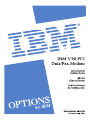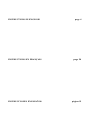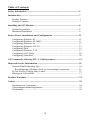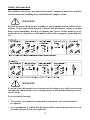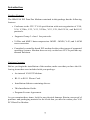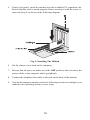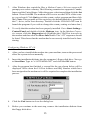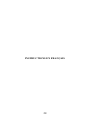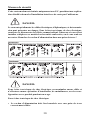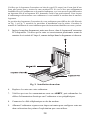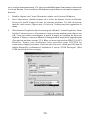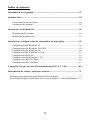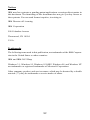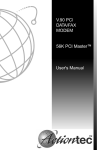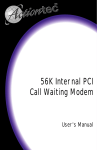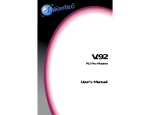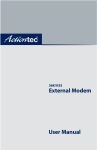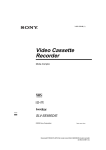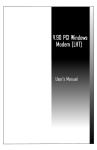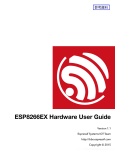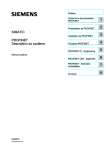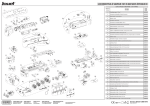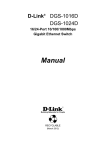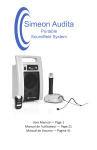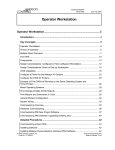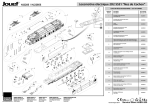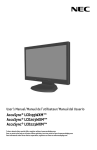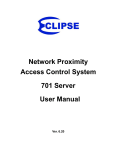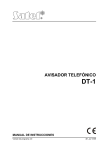Download Untitled - ps-2.kev009.com, an archive of old documentation and
Transcript
Note: Before using this information and the product it supports, be sure to read the general information in Product Warranty and Notices. First Edition ( March 1999) The following paragraph does not apply to the United Kingdom or any country where such provisions are inconsistent with local law: INTERNATIONAL BUSINESS MACHINES CORPORATION PROVIDES THIS PUBLICATION AS IS WITHOUT WARRANTY OF ANY KIND, EITHER EXPRESS OR IMPLIED, INCLUDING, BUT NOT LIMITED TO, THE IMPLIED WARRANTIES OF MERCHANTABILITY OR FITNESS FOR A PARTICULAR PURPOSE. Some states do not allow disclaimer of express or implied warranties in certain transactions, therefore, this statement may not apply to you. This publication could include technical inaccuracies or typographical errors. Changes are periodically made to the information herein; these changes will be incorporated in new editions of the publication. IBM may make improvements and/or changes in the product(s) and/or the program(s) described in this publication at any time. It is possible that this publication may contain reference to, or information about, IBM products (machines and programs), programming, or services that are not announced in your country. Such references or information must not be construed to mean that IBM intends to announce such IBM products, programming, or services in your country. Requests for technical information about IBM products should be made to your IBM reseller or IBM marketing representative. © Copyright International Business Machines Corporation 1999. All rights reserved. Note to U.S. Government Users Documentation related to restricted rights Use, duplication or disclosure is subject to restrictions set forth in GSA ADP Schedule Contract with IBM Corp. INSTRUCTIONS IN ENGLISH page 4 INSTRUCTIONS EN FRANÇAIS page 28 INSTRUCCIONES EN ESPAÑOL página 51 Table of Contents Safety Information -------------------------------------------------------------------- 5 Introduction ---------------------------------------------------------------------------- 7 Product Features ......................................................................................... 7 Package Contents ....................................................................................... 7 Installing the PCI Modem ----------------------------------------------------------- 8 System Preparation ..................................................................................... 8 Hardware Installation ................................................................................. 9 Device Driver Installation and Configuration ---------------------------------- 11 Configuring Windows 95 ........................................................................... 11 Configuring Windows 95 OSR2 ................................................................ 11 Configuring Windows 98 ........................................................................... 12 Configuring Windows NT 4.0 .................................................................... 13 Configuring DOS ....................................................................................... 15 Configuring Windows 3.1X ....................................................................... 17 Configuring OS/2 Warp ............................................................................. 18 Configuring UnixWare ............................................................................... 20 AT Commands Affecting ITU-T V.90 Operation ------------------------------- 22 Help and Service Information ------------------------------------------------------ 24 General Troubleshooting Tips ................................................................... 24 Reconfiguring a Windows Dial-Up Networking Connection ............... 25 If You Need to Call the Help Center .......................................................... 27 Placing the Call to IBM ............................................................................. 27 Product Warranty -------------------------------------------------------------------- 74 Notices ----------------------------------------------------------------------------------- 78 Declaration of Conformity ......................................................................... 78 Telecommunications Regulations .............................................................. 79 Trademarks ................................................................................................. 82 4 Safety Information This modem card is for use only in Personal Computers that have installation instructions detailing user installation of adapter cards. DANGER: Electrical current from power, telephone, and communication cables is hazardous. To prevent shock hazard, connect and disconnect cables as shown below when installing, moving or opening the covers of this product or attached devices. The power cord must be used with a properly grounded outlet. DANGER: To avoid a shock hazard, do not connect or disconnect any cables or perform installation, maintenance, or reconfiguration of this product during an electrical storm. To avoid shock hazard: The power cord must be connected to a properly wired and earthed receptacle. Any equipment to which this product will be attached must also be connected to properly wired receptacles. 5 DANGER: When using your telephone equipment basic safety precautions should always be followed to reduce the risk of fire, electrical shock, and injury to persons, including the following: Never install telephone jacks in wet locations unless the jack is specifically designed for wet locations. Never touch uninsulated telephone wires or terminals unless the telephone line has been disconnected at the network interface. Use caution when installing or modifying telephone lines. Avoid using a telephone (other than a cordless type) during an electrical storm. There may be a remote risk of electrical shock from lightning. Do not use the telephone to report a gas leak in the vicinity of the leak. CAUTION: Do Not connect your modem to a digital PBX (switchboard) system, because you may damage the modem. Modems are designed to function with analog telephone lines, such as residential lines. Do Not connect your modem to an ISDN line. In some areas, ISDN (digital) lines are being provided for residences and businesses. These lines may damage the modem. Please note that this modem is fully compatible with analog telephone lines that are connected to a Digital Exchange. The Digital Exchange supplies analog lines to homes and businesses. 6 Introduction Product Features The IBM V.90 PCI Data/Fax Modem contained in this package has the following features. Conforms to the ITU-T V.90 specification with auto-negotiation of V.90, V.34, V.32bis, V.32, V.23, V.22bis, V.22, V.21, Bell 212A, and Bell 103 protocols. Supports Group 3: class 1 fax protocols. V.42bis and MNP 5 data compression. MNP2 - MNP4, V.42, and LAPM error correction. Completely controller-based PCI modem for the widest range of supported operating systems. Modem does not rely on the host CPU to perform any internal functions. Package Contents Before you begin the installation of the modem, make sure that you have the following items that were included with your package. An internal V.90 PCI Modem. RJ-11 to RJ-11 Phone Cord. Installation diskette containing drivers. This Installation Guide. Program License Agreement. As you examine these items, look for any physical damage. Retain your proof of purchase and packaging material in the event that you need to return your V.90 PCI Data/Fax Modem. 7 Installing the IBM V.90 PCI Modem Hardware System Preparation Before you begin the installation of your V.90 PCI Data/Fax Modem, all currently installed modems should be removed. This will help prevent hardware conflicts between the new modem and any previously installed modems. For Windows 95/98/NT Before you physically remove the old modem, go to Start-Settings-Control Panel and double-click the Modems icon. This will bring-up the Modems Properties screen. Find your old modem listed in the General window of Modems Properties. Click once to highlight the modem and then click the Remove button. Click OK when done. Shutdown Windows, turn off the computer, and remove the old modem. For DOS , Windows 3.1, OS/2 Warp, and Unix There are no special system preparation procedures required for these operating systems. Be sure that the power is off before removing your old modem or installing the V.90 PCI Data/Fax Modem. 8 Hardware Installation 1. Switch off the computer and all peripheral devices connected to it. 2. Unplug the computer power cord from the wall receptacle. 3. Remove the computers cover. Refer to your computer owners manual for instructions. 4. Remove the screw securing the expansion slot cover behind one of the computers available PCI expansion slots. Lift the expansion slot cover out as shown below. See the caution statement at the bottom of this page. Figure 1: Removing the Backplate Caution: Always discharge static electricity before handling your modem. You may discharge static electricity by touching a grounded metal structure or by using any commercially available grounding strap. Make sure the expansion slot type is PCI, which has a smaller slot to fit the PCI modem card. If you are not familiar with computers or computer hardware or you cannot tell the difference between an ISA slot or a PCI slot, obtain the help of someone who has a through understanding of computers to help you. You will severely damage your computer if you install the modem in the wrong slot. The position of the expansion slots in your computer may differ from the illustrations shown in Fig. 1 or Fig. 2, but the installation procedure should be the same. Check your computer users manual for more detailed instructions specific to your system. 9 5. Firmly, but gently, insert the modem into the available PCI expansion slot. Ensure that the card is seated properly before securing it with the screw removed in Step 4, as shown in the following diagram: Fig. 2: Installing The Modem 6. Put the chassis cover back on the computer. 7. Be sure that all power switches are in the OFF position, then reconnect the power cables to the computer and its peripherals. 8. Connect the telephone line cable to the jack on the back of the modem. 9. Turn on the computer and proceed to the following sections to configure your modem to the operating system you are using. 10 Device Driver Installation and Configuration Configuring Windows 95 1. After you have installed the modem into your machine, turn on the power and allow the system to boot normally. 2. After Windows 95 loads, it will detect new hardware. The modem will be identified as a PCI Card. Select the option Driver from disk provided by hardware manufacturer and then click the OK button. 3. Windows will prompt you to insert the driver disk. Insert the installation diskette into the computers floppy disk drive and then click the OK button. (Note: Check the drive path for the correct drive letter. It may be necessary to change the drive letter to that of the floppy disk drive.) 4. Windows will find the driver on the installation diskette and finish the installation process. 5. After Windows has copied the files, a Modem Country Selector screen will prompt you to select a country. The following countries are supported: Canada, Japan, and the United States. Make the proper selection and then click the Set button. Then click OK. The modem will be set to use the PSTN of the country you selected. Click Quit to exit the country select program and then click Yes. (Note: This program will be copied to your default hard drive; generally the C:\ drive; in the root directory. Double-click the FHLOAD.EXE icon to launch the program if you wish to change the country setting at a latter date.) 6. To verify that the modem has been properly installed, go to Start-Settings Control Panel and double-click the Modems icon. At the Modems Properties screen, click the Diagnostics tab. Highlight the COM Port icon next to the modem and then click the More Info button. The ATI responses should be listed. This shows that the modem has been correctly installed and is functioning. Configuring Windows 95 OSR2 1. After you have installed the modem into your machine, turn on the power and allow the system to boot normally. 2. Windows 95 will immediately detect the modem and identify it as a PCI Communications Device. Before you advance to the next screen, insert the installation diskette into the systems floppy disk drive. Now click the Next button. (Note: Check the drive path for the correct drive letter. It may be necessary to change the drive letter to that of the floppy disk drive.) 11 3. At the next screen, Windows will ask if you want to use the driver for the V.90 PCI Data Fax Modem. Click the Finish button. Windows will complete the installation of the modem. 4. After Windows has copied the files, a Modem Country Selector screen will prompt you to select a country. The following countries are supported: Canada, Japan, and the United States. Make the proper selection and then click the Set button. Then click OK. The modem will be set to use the PSTN of the country you selected. Click Quit to exit the country select program and then click Yes. (Note: This program will be copied to your default hard drive; generally the C:\ drive; in the root directory. Double-click the FHLOAD.EXE icon to launch the program if you wish to change the country setting at a latter date.) 5. To verify that the modem has been properly installed, go to Start-Settings Control Panel and double-click the Modems icon. At the Modems Properties screen, click the Diagnostics tab. Highlight the COM Port icon next to the modem and then click the More Info button. The ATI responses should be listed. This shows that the modem has been correctly installed and is functioning. Configuring Windows 98 1. After you have installed the modem into your machine, turn on the power and allow the system to boot normally. 2. Windows 98 will immediately display the New Hardware Wizard and identify the modem as a PCI Communications Device. Click the Next button. 3. At the next screen, select the option Search for the best driver for your device and then click the Next button. 4. At the Search Options screen, put a check in the box for Floppy Disk Drive. Before advancing to the next screen, insert the installation diskette into the computers floppy disk drive. Now click the Next button. (Note: Check the drive path for the correct drive letter. It may be necessary to change the drive letter to that of the floppy disk drive.) 5. Windows 98 will find the LTIBMPCI.INF driver on the floppy disk and identify the modem as a V.90 PCI Data Fax Modem. Click the Next button. 6. After Windows has finished loading the driver, it will announce the end of the installation process. Click the Finish button. 12 7. After Windows has copied the files, a Modem Country Selector screen will prompt you to select a country. The following countries are supported: Canada, Japan, and the United States. Make the proper selection and then click the Set button. Then click OK. The modem will be set to use the PSTN of the country you selected. Click Quit to exit the country select program and then click Yes. (Note: This program will be copied to your default hard drive; generally the C:\ drive; in the root directory. Double-click the FHLOAD.EXE icon to launch the program if you wish to change the country setting at a latter date.) 8. To verify that the modem has been properly installed. Go to Start-Settings Control Panel and double-click the Modems icon. At the Modems Properties screen, click the Diagnostics tab. Highlight the COM Port icon next to the modem and then click the More Info button. The ATI responses should be listed. This shows that the modem has been correctly installed and is functioning. Configuring Windows NT 4.0 1. After you have installed the modem into your machine, turn on the power and allow the system to boot normally. 2. Insert the installation diskette into the computers floppy disk drive. Now go to Start-Run. Type in A:SETPMDM.EXE and click the OK button. 3. After the program has finished, a screen like the one shown below will be displayed. Write down the I/O Port Address and IRQ Number which have been assigned to the modem as it will be required to complete the installation process. 4. Click the Exit button to close the dialog box. 5. Before you continue to the next step, remove the installation diskette from the floppy disk drive. 13 6. Go to Start-Settings-Control Panel and double-click the Ports icon. At the Ports screen, click the Add button. 7. At the next screen, change the Base I/O Address and IRQ to the same settings you recorded in Step 3. Select an unused COM Port for the modem as well. The preferred COM Port for Windows NT is COM 4. Click the OK button. The system will reboot. 8. After Windows NT restarts, go to Start-Settings-Control Panel and doubleclick the Modems icon. 9. At the Modems Properties screen, click the Add button. 10. When the Install New Modem screen appears, allow Windows NT to detect your modem. Click the Next button. 11. If a modem is found, Windows NT will query it. In most cases Windows NT will detect the modem as a Standard Modem. Click the Change button. 12. Insert the installation diskette into the computers floppy disk drive. Now click the Have Disk button. If Windows prompts you for a path, type A:\WINNT\ and click the OK button. 13. When prompted to select the manufacturer and model of the modem, click the OK button. At the next screen, click the Next button. 14. Windows NT will complete the installation of the modem. Remove the installation diskette from the floppy disk drive when the installation process is complete. 15. If you wish to use the modem to dial a Windows NT Remote Access Server or wish to connect to the Internet, you will need to configure Dial-Up Networking. Go to Start-Settings-Control Panel and double-click the Network icon. (If the networking components of Windows NT 4.0 have not been installed, perform this process before attempting to configure Remote Access Services.) Click the Services folder and select Remote Access Service. If the Remote Access Service option is not listed (if present, go to Step 16), click the Add button. Scroll-down the menu and select Remote Access Service. Click the OK button. Windows NT may ask for its own installation CD-ROM for some files. Insert as required. After you have installed Remote Access Services, add the appropriate protocols as directed (i.e. TCP/IP for Internet Access). 16. (Continued from Step 15) At the Remote Access Setup dialog box, click on 14 Add. Select the modem as the RAS Device and then click the OK button. 17. Click Continue to finish the installation. 18. After Windows NT has completed the binding process, allow Windows to shut down and restart the computer. 19. After Windows NT has restarted, you will need to issue an AT Command to the modem. This command will configure the modem to use the PSTN (Public Switched Telephone Network) of your country. The modem can be configured for: Canada, Japan, and the United States. 20. To configure the modems country setting, open a HyperTerminal session (See your Windows NT resident Help Screens for information on opening a HyperTerminal session for the modem.). At the HyperTerminal prompt, type: at<enter>. The response should be OK. Now type one of the following commands depending on the country where the modem will be operated. Canada: at%T19,0,1c<enter> Japan: at%T19,0,10<enter> United States: at%T19,0,19<enter> If the command was properly entered, the response will be OK. A response of ERROR will indicate an incorrect entry. After the command has been entered and accepted, the modem will default to this setting every time you turn on the system. To find your current country setting, issue the command ATI9<enter>. The response will indicate your current country setting (Canada, Japan, or North America). Configuring DOS and Windows 3.1X Note: Not all communications programs are supported under DOS due to PCI IRQ requirements. Unless your application can support IRQ 9 or above and can address nonstandard COM Port addresses, it may not be able to support this modem. 1. After you have installed the modem into your machine, turn on the power and allow the system to boot normally. 2. After the system has loaded, insert the installation diskette into the computers floppy disk drive. At the C:\> prompt, type A:PMDMCFG.EXE<enter>. 15 3. A message similar to the one shown below will be displayed. (Actual values will change from system to system) Found IBM V.90 PCI Data/Fax Modem --------------------------------I/O Port: FC00 IRQ#: 11 4. Write down the IRQ Number and Base I/O Address that have been assigned to the modem. If the default Base I/O Address is greater than 7900, you will need to add a statement to your autoexec.bat file to preset this address to a specific value. Go to Step 5. If your default address is below 7900, go to Step 6. Before you proceed, copy the PMDMCFG.EXE file to the root directory of your default hard drive (usually the C:> drive). 5. If the default Base I/O Address in Step 3 was greater than 7900 (If less than or equal to 7900, do not perform this procedure.), modify your autoexec.bat file to preset the Base I/O Address of the modem to a specific value by adding the following statement: C:\PMDMCFG /P7900 6. Use the default I/O Port Address (or 7900 if you modified your autoexec.bat file) and the IRQ Number you recorded in Step 4 to set up your DOS applications. You may also need to assign an unused COM Port to the modem. The preferred COM Port setting is COM4. 7. After you have setup your applications to use the modem, you will need to issue an AT Command to configure the modem to use the PSTN (Public Switched Telephone Network) of your country. The modem can be configured for: Canada, Japan, and the United States. 8. To configure the modems country setting, open a terminal program. At the command prompt, type: at<enter>. The response should be OK. Now type one of the following commands depending on the country where the modem will be operated. Canada: at%T19,0,1c<enter> Japan: at%T19,0,10<enter> United States: at%T19,0,19<enter> If the command was properly entered, the response will be OK. A response of ERROR will indicate an incorrect entry. After the command has been entered and accepted, the modem will default to this setting every time you turn on the system. To find your current country setting, issue the command ATI9<enter>. The response will indicate your current country setting (Canada, Japan, or North America). 16 Windows 3.1X 9. After you have modified your autoexec.bat file to preset the I/O Port address and have obtained the modems IRQ Number by running the DOS PMDMCFG.EXE program, load Windows 3.1X. 10. Go to Main-Control Panel-Ports. At the Ports screen, select an unused COM Port (the preferred setting is COM4) and click on Settings then on the Advanced button. 11. Change the value for the Base I/O Address and the IRQ to the same value you wrote down in Step 4. If you modified your autoexec.bat file in Step 5, use 7900 as your Base I/O Address. Click the OK button when done. 12. Windows will prompt you to reboot. Remove the diskette from the floppy disk drive and then click Yes. 13. After the system reboots, restart Windows 3.1X and configure your applications to use the same COM Port you assigned to the modem in Step 10. Your modem should now be properly installed and ready for use. 14. If you did not issue the Country Code Command during the DOS installation, you will need to issue this AT Command to configure the modem to use the PSTN (Public Switched Telephone Network) of your country. The modem can be configured for: Canada, Japan, and the United States. 15. To configure the modems country setting, open Windows Terminal (Note: It may be necessary to open and close the program twice before it will recognize the modem). At the command prompt, type: at<enter>. The response should be OK. Now type one of the following commands depending on the country where the modem will be operated. Canada: at%T19,0,1c<enter> Japan: at%T19,0,10<enter> United States: at%T19,0,19<enter> If the command was properly entered, the response will be OK. A response of ERROR will indicate an incorrect entry. After the command has been entered and accepted, the modem will default to this setting every time you turn on the system. To find your current country setting, issue the command ATI9<enter>. The response will indicate your current country setting (Canada, Japan, or North America). 17 Configuring OS/2 WARP Note: If your computer system uses Phoenix BIOS, you must disable PnP OS support for the modem to be recognized in OS/2. See your computer users manual for information on accessing and changing your system BIOS settings. 1. After you have installed the modem into your machine, turn on the power and as OS/2 boots, look for the OS/2 logo in the upper left corner of the screen. When you see this logo, press the Alt and the F1 key at the same time to bring up the Startup Menu. Select F5 from the menu for Full Hardware Detection. 2. After OS/2 boots, insert the V.90 PCI modems installation diskette into the computers floppy disk drive. 3. Click the PCDOS button on the OS/2 screen. At the command prompt type: A:PMDMCFG <enter> 4. A message similar to the one shown below will be displayed. (Actual values will change from system to system) Found IBM V.90 PCI Data/Fax Modem --------------------------------I/O Port: FC00 IRQ#: 11 5. Record these values. They will be needed in Step 9 when you modify your config.sys file and latter when you configure your applications. 6. Be sure the Installation Diskette is still in the floppy disk drive. Now type: COPY A:\OS2\COM.SYS C:\OS2\BOOT\COM.SYS<enter> Note: This will replace your resident COM.SYS file with a new version. OS/2 will not prompt you to overwrite the existing file. Check that the path statements are correct before you hit <enter>. 7. Remove the Installation Diskette from the floppy disk drive.. 8. Click the OS/2 command prompt button on the OS/2 screen. At the command prompt type: e CONFIG.SYS <enter> 9. You will need to modify your config.sys file. Find the entry for COM.SYS (It should be just after the KEYBOARD.DCP statement and before the 18 VIOTBL.DCP statement. If it is not, arrange the order of the statements so that this requirement is satisfied.) If there is no COM.SYS or VCOM.SYS statement, add these to your config.sys file (see the example for the proper syntax). Be sure these statements are between the KEYBOARD.DCP and VIOTBL.DCP entries. Modify the COM.SYS statement using the values you recorded in Step 4: DEVICE=C:\OS2\BOOT\COM.SYS (x,yyyy,n) DEVICE=C:\OS2\MDOS\VCOM.SYS Where: x is either 1, 2, 3, or 4 (COM4 is recommended) yyyy is the I/O Port Address ( in Hexadecimal) of the modem n is the IRQ number of the modem Example: DEVICE=C:\OS2\BOOT\COM.SYS (4,F400,11) DEVICE=C:\OS2\MDOS\VCOM.SYS 10. Save the new config.sys file. Check that the installation diskette has been removed from the floppy disk drive and then reboot the system. 11. You will now be able to use your communications programs at the COM Port you assigned in Step 9. 12. After you have setup your applications to use the modem, you will need to issue an AT Command to configure the modem to use the PSTN (Public Switched Telephone Network) of your country. The modem can be configured for: Canada, Japan, and the United States. 13. To configure the modems country setting, open a terminal program. At the command prompt, type: at<enter>. The response should be OK. Now type one of the following commands depending on the country where the modem will be operated. Canada: at%T19,0,1c<enter> Japan: at%T19,0,10<enter> United States: at%T19,0,19<enter> If the command was properly entered, the response will be OK. A response of ERROR will indicate an incorrect entry. After the command has been entered and accepted, the modem will default to this setting every time you turn on the system. To find your current country setting, issue the command ATI9<enter>. The response will indicate your current country setting (Canada, Japan, or North America). 19 Configuring UnixWare Note: These installation instructions are for Unixware 2.1. Installation on other versions of Unix may be different. Please consult your operating system manual or help text for instructions regarding installation of a serial modem. 1. After you have installed the modem into your machine, turn on the power and allow the system to boot normally. Login to Unix as Desktop User. 2. Go to Administrative_Tools-Hardware_Setup. This will require the root password. 3. In the Hardware_Setup main menu, choose Hardware Device Configuration and press <enter>. 4. Under the Device Name column, try to locate all of the Unknown Devices. For each unknown device you find, move the cursor to each row and press F6 for information. Look for the item Board ID. You will be looking for a board with ID 0x11c10480. 5. Once you find the board, press <enter> to back out to the previous screen. Now use the tab key to move the cursor to the Device Name field for that board. Press the F2 key to bring up the list of choices. 6. In the Device Name Choices screen, choose COM Port or asyn, then press the <enter> key to go back to the Hardware Devices Configuration screen. 7. Press the F10 key to return to the Main Menu. Now choose Apply Changes & Exit DCU. 8. Reboot the computer. 9. After the system has restarted, you will need to issue an AT Command to configure the modem to use the PSTN (Public Switched Telephone Network) of your country. The modem can be configured for: Canada, Japan, and the United States. 10. To configure the modems country setting, open a terminal program. At the command prompt, type: at<enter>. The response should be OK. Now type one of the following commands depending on the country where the modem will be operated. Canada: at%T19,0,1c<enter> 20 Japan: at%T19,0,10<enter> United States: at%T19,0,19<enter> If the command was properly entered, the response will be OK. A response of ERROR will indicate an incorrect entry. After the command has been entered and accepted, the modem will default to this setting every time you turn on the system. To find your current country setting, issue the command ATI9<enter>. The response will indicate your current country setting (Canada, Japan, or North America). Notes: If you cannot find a board with the proper ID, then exit UnixWare and power down. Check that the PCI Modem is correctly seated in the PCI slot. Remove and reseat the card if required. To find out which COM Port is assigned to the modem, choose Software Device Driver Selections from the Main Menu. Now choose Communications Cards and press F6 to get the information for the asyn driver. To test the modem, UnixWare provides a utility that can be used as a terminal program. To use this program, login as root or get an x-terminal su root. Then run: /usr/lib/uucp/modem <device> <baudrate> 21 AT Commands Affecting ITU-T V.90 Operation There are 3 S-registers which support K56flex, V.90, and V.34 connections. S38 sets the maximum downstream speed that the modem attempts to connect. To disable V.90, set S38 to 0. The S37 register is used to control the upstream V.34 rate. Use the S109 register to select between K56flex and V.90 protocols. S37 Dial Line Rate (default 0) S37 = 0 S37 = 1 S37 = 2 S37 = 3 S37 = 4 S37 = 5 S37 = 6 S37 = 7 S37 = 8 S37 = 9 S37 = 10 S37 = 11 S37 = 12 S37 = 13 S37 = 14 S37 = 15 S37 = 16 S37 = 17 S37 = 18 S37 = 19 maximum modem speed (default) reserved 1200 bits/s and 75 bits/s 300 bits/s reserved 1200 bits/s 2400 bits/s 4800 bits/s 7200 bits/s 9600 bits/s 12000 bits/s 14400 bits/s 16800 bits/s 19200 bits/s 21600 bits/s 24000 bits/s 26400 bits/s 28800 bits/s 31200 bits/s 33600 bits/s S38 56K Dial Line Rate (default 1) S38 = 0 S38 = 1 S38 = 2 S38 = 3 S38 = 4 S38 = 5 S38 = 6 S38 = 7 S38 = 8 S38 = 9 S38 = 10 S38 = 11 Disable all 56K connections autorate - maximum achievable connection (default) 29333 bits / s 30666 bits / s 32000 bits / s 33333 bits / s 34666 bits / s 36000 bits / s 37333 bits / s 38666 bits / s 40000 bits / s 41333 bits / s 22 S38 = 12 S38 = 13 S38 = 14 S38 = 15 S38 = 16 S38 = 17 S38 = 18 S38 = 19 S38 = 20 42666 bits / s 44000 bits / s 45333 bits / s 46666 bits / s 48000 bits / s 49333 bits / s 50666 bits / s 52000 bits / s 53333 bits / s S109 K56flex and V.90 Selection (default 1) Use this register to disable 56K connections or to choose between K56flex and V.90 protocols. The default setting (S109=1) will attempt K56flex and then V.34 depending upon the central site modem being called and your phone line conditions. S109 = 0 S109 = 1 S109 = 2 Disable all 56K connections K56flex only, V.90 disabled (default) V.90 only. K56flex disabled Examples: at&fs38=0s109=0 This will disable ALL 56K connections at&fs38=1s109=1s37=14 This will disable V.90 connections. The modem will try to connect at K56flex rates with the V.34 upstream rate limited to 21.6K bps. at&fs38=1s109=2 This will cause the modem to attempt a V.90 connection only. If V.90 is not achieved, it will fallback to V.34 rates. at&fs38=10s109=2 This will cause the modem to attempt a V.90 connection at 40K bps. It will fallback to slower speeds if it cannot achieve or maintain this rate. As a suggested init string in your communications program, use: at&fw2s109=2s38=1s37=14 23 Help and Service Information General Troubleshooting Tips Modem is not detected on power-up: Check your system BIOS IRQ assignments and make sure that at least two interrupts (especially any unused interrupts) have been assigned to the PCI bus. Go to your system BIOSs Setup routine and find the Plug-N-Play settings. These settings can be found within the Advanced, PNP/PCI Configuration, or Plug and Play Configuration sections depending on the BIOS Manufacturer. Next, verify that at least two IRQs have been set so that the PCI bus has access to them (some BIOS dont allow individual selection of interrupts to ISA, Plug-N-Play, or PCI). These settings can be called ICU, ICU/PCI, PCI, or PNP depending on your BIOS version and manufacturer. Do not set all the interrupts to ISA only or to Legacy ISA. Pay attention to the IRQ usage of the other peripherals in your system. Do not reassign an interrupt that is already in use by an ISA card to the PCI bus. Turn off the power and unplug the power cord from the system. Check that the PCI Data/Fax Modem is properly inserted into the PCI slot. Remove the card and reinsert it if necessary. Try inserting the PCI Modem into another PCI slot. The slot you are using may have a problem. Try all available slots if necessary. No Dialtone Error: You may have too many devices connected to the phone line. Remove all other equipment. Your modem may not recognize the dialtone. Use the AT%T19,0,nn command or the Region Selection Program to reconfigure the modems Country Setting. Communications Software Does Not Work: Some communication software packages need to be configured to the same COM Port and/ or IRQ as the modem. Nothing Appears On The Screen When I Type In Terminal Mode: Issue the command ATE1 to the modem to enable command echo. This will let you see what you type. 24 Cant Connect at 56K Rates: Note: Current FCC regulations limit your maximum connection rate to 53Kbits per sec. The number you are calling may not support V.90 or K56flex protocols. Some ISPs (Internet Service Providers) have special numbers that you must call to connect at 56K rates. Contact your service provider and ask if the number you are calling supports V.90 or K56flex connections to their service. In Windows 95/98/NT, check the maximum speed setting in the Modem Properties window. Go to Start-Settings-Control Panel and double-click the Modems icon. Highlight your modem by clicking once on the icon next to the modem and then click the Properties button. Select the General tab and look at the setting in the Maximum speed box. Make sure this is set to 115200. You may have too many telephone devices connected to the phone line. To help your modem achieve the best connection possible, remove all extra devices connected to the telephone line when the modem is in use. This includes extension phones, answering machines, and especially cordless phone recharger bases. Open COM Port Error Message in Windows 95/98/NT: You may have Dial-Up Networking connections configured for an old modem on the same COM Port. Reconfigure these to point to the PCI Modem. See the next section for instructions. If the Dial-Up Networking connections have all been reconfigured and the error persists, some other program running in the background is accessing the modem. Close any applications that are open on the TaskBar or that have icons visible in the sys-tray. This includes faxing programs, dialers, and Internet browsers. Any program that can address a COM Port or uses a modem can cause this error. Reconfiguring a Windows Dial-Up Networking Connection When you attempt to check your modem using the More Info button, HyperTerminal, or to configure a Dial-Up Networking connection; Windows may issue the infamous COM Port open error message. This means that some previously installed modem configurations using the same COM Port as the IBM V.90 PCI Data/Fax Modem are interfering with its operation. These are most likely old Dial-Up Networking connections. This problem is easily corrected by following these simple steps. 25 1. Double-click the My Computer icon located on the Windows Desktop screen. 2. In My Computer, double-click the Dial-Up Networking folder icon. Find the dial-up profile for any old modem(s). Using your right mouse button, click once (1 time) on the icon to bring up the menu. 3. Select Properties from the menu to bring up the Properties screen. In the Connect using box, select your new modem and then click the OK button. This will reconfigure the dial-up profile to point to the new modem. The picture below shows a Dial-Up Networking profile being changed from an older, 33.6 External modem to the newer IBM V.90 PCI Data/Fax Modem. Be sure to perform this procedure on ALL Dial-Up connections present. After you have clicked the OK button in the Properties screen, you should restart the computer. This should clear the Open COM Port error. 26 If You Need to Call the Help Center To assist the technical support representative, have available as much of the following information as possible: Computer manufacturer and computer model. Option number. Option name. Serial number (if available). Proof of purchase (including date and place). Exact wording of the error message (if any). Description of the problem. Hardware and software configuration information of your system. If possible, be at your computer. Your technical support representative might want to walk you through the problem when you call. Placing the Call to IBM Technical support is available during the warranty period to answer any questions about your new IBM option. Support response time will vary depending on the number and nature of calls received. Marketing, Installation, and configuration support will be withdrawn from the PC Company HelpCenter 90 days after the option has been withdrawn from marketing. If you call 90 days after the date of withdrawal or your warranty has expired, you might be charged a fee. Additional support is available through the IBM PC Company automated Fax system, the PC Company Web Page, the PC Company Electronic Bulletin Board System and HelpWare offerings. The IBM web site at http://www.pc.ibm.com The IBM Fax system at (800) 426-3395 or (919) 517-0011 The IBM BBS system at (919) 517-0001 For support telephone and support hours by country, refer to the following table or to an optional enclosed technical support insert. If the number is not provided in the table or insert, contact IBM reseller or IBM marketing representative. Support 24 hours a day, 7 days a week Canada 1-800-565-3344 United States/Puerto Rico 1-800-772-2227 27 INSTRUCTIONS EN FRANÇAIS 28 Table des matières Mesures de sécurité ------------------------------------------------------------------- 30 Introduction ---------------------------------------------------------------------------- 32 Caractéristiques du produit ........................................................................ 32 Contenu de lemballage .............................................................................. 32 Installation du modem PCI --------------------------------------------------------- 32 Préparation du système .............................................................................. 32 Installation du matériel ............................................................................... 33 Installation et configuration du périphérique ----------------------------------- 35 Configurer Windows 95 ............................................................................. 35 Configurer Windows 95 OSR2 .................................................................. 35 Configurer Windows 98 ............................................................................. 36 Configurer Windows NT 4.0 ...................................................................... 37 Configurer DOS ......................................................................................... 39 Configurer Windows 3.1X ......................................................................... 41 Configurer OS/2 Warp ............................................................................... 42 Configurer UnixWare ................................................................................. 44 Commandes AT affectant le fonctionnement ITU-T V.90 -------------------- 46 En cas de difficultés ------------------------------------------------------------------- 48 Conseils pour problèmes dordre général .................................................. 48 Reconfigurer une connexion Windows au réseau dappel .................... 49 29 Mesures de sécurité Cette carte modem est destinée uniquement aux P.C. possédant une explication détaillée du mode dinstallation interfaces de carte par lutilisateur. DANGER: Le courant qui alimente les câbles électriques, téléphoniques, et de transmission peut présenter un danger. Pour éviter tout risque de choc électrique, connectez et déconnectez les câbles comme indiqué ci-dessous si vous devez installez et déplacez ce matériel ou les unités connectées, ou si vous soulevez un carter. Branchez le cordon dalimentation dans une prise de terre.* DANGER: Pour éviter tout risque de choc électrique, ne manipulez aucun câble et neffectuez aucune opération dinstallation, de maintenance, ou de reconfiguration sur ce produit pendant un orage. Pour évitar tout risque de choc électrique: Le cordon dalimentation doit être branchée avec une prise de terre correctement câblée. 30 Tout équipement auquel se produit sera relié doit aussi être branché avec des prises adéquates. DANGER: Lorsque vous utilisez votre équipement téléphonique, vous devez toujours respecter les mesures de sécurité élémentaires pour limiter les risques dincendie, de choc électrique, et de blessures corporelles, notamment : Ninstallez jamais les fiches téléphoniques dans des lieux humides à moins que ces fiches ne soient spécialement conçues à cet effet. Ne touchez jamais les fils de téléphones ou de terminaux non isolés, sauf si la ligne téléphonique a été débranchée de linterface réseau. Soyez prudent lorsque vous installez ou modifiez les lignes téléphoniques. Évitez dutiliser un téléphone (à lexception des téléphones portables) pendant un orage en raison des risques de chocs électriques susceptibles dêtre provoqués par des éclairs. Nutilisez pas le téléphone pour signaler une fuite de gaz en vous tenant à proximité de cette fuite. ATTENTION: Ne connectez pas votre modem à un sytème PBC (standard téléphonique) numérique. Vous risqueriez de lendommager. Les modems sont conçus pour fonctionner sur des lignes téléphoniques analogiques, telles que les lignes à usage privé. Ne connectez pas votre modem à une ligne ISDN. Dans certaines régions, les lignes ISDN (digitales) sont offertes pour un usage privé ou commercial. Ces lignes peuvent endommager le modem. Sachez que ce modem est entièrement compatible avec les lignes téléphoniques analogiques équipé dun connecteur normalisé. Le connecteur normalisé alimente les lignes analogiques à usage privé et commercial. 31 Introduction Caractéristiques du produit Le modem IBM V.90 PCI Data/Fax qui se trouve dans cet emballage est doté des caractéristiques suivantes. Conforme au normes ITU-T V.90 avec autonégociation des protocoles V.90, V.34, V.32bis, V.23, V.22, V.21, Bell 212A, et Bell 103. Supporte les protocoles de fax Groupe 3 : catégorie 1 Compression de données V.42bis et MNP 5. Correction derreurs MNP 5, MNP2 - MNP4, et LAPM Modem entièrement basé sur contrôleur PCI offrant la plus grande variété de systèmes dexploitation assistés. Le modem na pas besoin dun support CPU pour exécuter des fonctions internes. Contenu de lemballage Avant de commencer à installer le modem, vérifiez que le carton demballage contient bien les articles suivants : Un modem interne V.90 PCI Une rallonge téléphonique RJ-11 à RJ-11 Une disquette dinstallation contenant des gestionnaires Ce manuel dinstallation. Un accord de licence du programme. Vérifiez bien quaucun de ces articles na été endommagé. Conservez votre preuve dachat et le carton demballage dans lhypothèse où il vous faudrait retourner votre modem V.90 PCI Data/Fax. Installation du matériel pour modem V.90 PCI IBM Préparation du système Avant de commencer linstallation de votre modem V.90 PCI Data/Fax, retirez tous les modems déjà installés de façon à éviter les conflits de matériel entre le nouveau et les anciens modems. Pour Windows 95/98/NT Avant de retirer lancien modem, allez sous Démarrer-Réglages-Panneau de configuration et double-cliquez sur licône Modems. Une fenêtre Propriétés Modems apparaît. Trouvez votre ancien modem dans la liste figurant sous Générales de la 32 fenêtre Propriétés Modems. Cliquez une fois pour sélectionner le modem, puis cliquez sur le bouton Supprimer. Cliquez sur OK pour valider. Fermez Windows, éteignez lordinateur, et retirez lancien modem. Pour DOS, Windows 3.1 OS/2 Warp, et Unix Aucune procédure spéciale de préparation du système nest requise pour ces systèmes dexploitation. Vérifiez que lordinateur est bien éteint avant de retirer votre ancien modem ou dinstaller le modem V.90 PCI Data/Fax. Installation du matériel 1. Éteignez lordinateur et toutes les unités périphériques auquel il est connecté. 2. Retirez le cordon dalimentation de lordinateur de la prise murale. 3. Retirez le carter de lordinateur. Référez-vous pour cela aux instructions du manuel de lutilisateur de votre ordinateur. 4. Retirez la vis de fixation du carter du logement dextension située au dos de lun des logements dextension PCI disponibles. Soulevez le couvercle du logement dextension comme indiqué ci-dessous, en suivant les recommandations figurant au bas de cette page. Fig. 1: Retirer le panneau arrière Attention : Éliminez toujours lélectricité statique avant de manipuler votre modem. Pour cela, il suffit de toucher une structure métallique mise à la terre ou dutiliser un câble de terre disponible dans le commerce. 33 Vérifiez que le logement dextension est bien de type PCI, auquel cas il sera doté dune fente plus petite pour y insérer la carte modem PCI. Si vous nêtes pas suffisamment familiarisé avec les ordinateurs ou le matériel ordinateur, et si vous ne savez pas différencier un logement ISA dun logement PCI, demandez laide dun professionnel. Vous risquez dendommager sérieusement votre ordinateur si vous installer le modem dans le mauvais logement. La position des logements dextension de votre ordinateur peut différer de celle illustrée en Fig. 1 ou Fig. 2, toutefois, la procédure dinstallation reste la même. Consultez le manuel de lutilisateur de votre ordinateur pour des instructions détaillées sur votre système. 5. Insérez le modem fermement, mais sans forcer, dans le logement dextension PCI disponible. Vérifiez que la carte est correctement positionnée avant de remettre la vis retirée à létape 4, comme indiqué dans le diagramme ci-dessous. Fig. 2: Installation du modem 6. Replacez le carter sur votre ordinateur. 7. Vérifiez que tous les commutateurs sont sur ARRÊT, puis rebranchez les câbles dalimentation électrique sur lordinateur et ses périphériques. 8. Connectez le câble téléphonique au dos du modem. 9. Allumez lordinateur et passez aux étapes suivantes pour configurer votre mo dem en fonction du système dexploitation que vous utilisez. 34 Installation et configuration du périphérique Configurer Windows 95 1. Après avoir installé le modem dans votre unité centrale, rallumez lordinateur afin de lancer normalement le système. 2. Dès que Windows 95 sera chargé, il détectera le nouveau matériel. Le modem sera identifié comme Carte PCI. Sélectionnez loption Gestionnaire du disque fourni par le constructeur de matériel, puis cliquez sur le bouton OK. 3. Windows va vous demander dinsérer la disquette du gestionnaire. Insérez la disquette dinstallation dans lunité à disque de lordinateur, puis cliquez sur OK. (Remarque : vérifiez que la lettre du lecteur corresponde au chemin daccès. Il peut être nécessaire de remplacer la lettre du lecteur par celle du lecteur de disque). 4. Windows ira chercher le gestionnaire sur la disquette dinstallation et finira le processus dinstallation. 5. Une fois que Windows a copié tous les fichiers, une fenêtre Sélection de pays pour modem va apparaître et vous invitera à sélectionner un pays. Les pays suivants sont supportés : Canada, Japon et États-Unis. Faites la sélection correspondante et cliquez sur le bouton Sauvé. Puis cliquez sur OK. Le modem sera configuré pour utiliser le réseau téléphonique public (PSTN) du pays que vous avez sélectionné. Cliquez sur Quitter pour sortir du programme de sélection de pays, puis sur Oui. (Remarque : ce programme sera copié sur votre disque dur par défaut, généralement le lecteur C:\ dans le répertoire racine. Double-cliquez sur licône FHLOAD.EXE pour lancer le programme si vous désirez changer les paramètres du pays par la suite). 6. Pour vérifier que le modem est correctement installé, allez sous DémarrerRéglages-Panneau de configuration et double-cliquez sur licône Modems. Une fenêtre Propriétés Modems apparaît. Cliquez alors sur longlet Diagnostics. Sélectionnez licône Port COM située à côté du modem, puis cliquez sur le bouton Plus dinfos. Vous verrez une liste de réponses ATI. Ceci signifie que le modem est correctement installé et quil fonctionne. Configurer Windows 95 OSR2 1. Après avoir installé le modem dans votre unité centrale, rallumez lordinateur afin de lancer normalement le système. 2. Windows 95 va immédiatement détecter le modem et le reconnaître comme Unité de communications PCI . Avant de passer à lécran suivant, insérez la disquette dinstallation dans lunité à disque. Cliquez ensuite sur le bouton 35 Suivant. (Remarque : vérifiez que la lettre du lecteur corresponde au chemin daccès. Il peut être nécessaire de remplacer la lettre du lecteur par celle du lecteur de disque). 3. À lécran suivant, Windows vous demandera si vous souhaitez utiliser le gestionnaire pour le V.90 PCI Data Fax Modem. Cliquez sur le bouton Terminer. Windows va terminer linstallation du modem. 4. Une fois que Windows a copié tous les fichiers, une fenêtre Sélection du pays pour modem va apparaître et vous invitera à sélectionner un pays. Les pays suivants sont supportés : Canada, Japon et États-Unis. Faites la sélection correspondante et cliquez sur le bouton Sauvé. Puis cliquez sur OK. Le modem sera configuré pour utiliser le PSTN du pays que vous avez sélectionné. Cliquez sur Quitter pour sortir du programme de sélection de pays, puis sur Oui. (Remarque: ce programme sera copié sur votre disque dur par défaut, généralement le lecteur C:\ dans le répertoire racine. Double-cliquez sur licône FHLOAD.EXE pour lancer le programme si vous désirez changer les paramètres du pays par la suite). 5. Pour vérifier que le modem est correctement installé, allez sous DémarrerRéglages-Panneau de configuration et double-cliquez sur licône Modems. Une fenêtre Propriétés Modems apparaît. Cliquez alors sur longlet Diagnostics. Sélectionnez licône Port COM située à côté du modem, puis cliquez sur le bouton Plus dinfos. Vous verrez une liste de réponses ATI. Ceci signifie que le modem est correctement installé et quil fonctionne. Configurer Windows 98 1. Après avoir installé le modem dans votre unité centrale, rallumez lordinateur afin de lancer normalement le système. 2. Windows 98 va immédiatement afficher Assistant nouveau matériel et reconnaître le modem comme Unité de communications PCI . 3. Lorsque la fenêtre suivante apparaît, sélectionnez loption Chercher le meilleur gestionnaire pour votre unité , puis cliquez sur le bouton Suivant. 4. Sous Chercher Options, cochez la case Unité à disque. Avant de passer à lécran suivant, insérez la disquette dinstallation dans lunité à disque de lordinateur. Cliquez ensuite sur le bouton Suivant. (Remarque: vérifiez que la lettre du lecteur corresponde au chemin daccès. Il peut être nécessaire de remplacer la lettre du lecteur par celle du lecteur de disque). 5. Windows 98 ira chercher le gestionnaire LTIBMPCI.INF sur la disquette et reconnaîtra le modem comme V.90 PCI Data Fax Modem . Cliquez sur le bouton Suivant. 36 6. Une fois que Windows a fini de charger le gestionnaire, il vous annoncera que le processus dinstallation est terminé. Cliquez sur le bouton Terminer. 7. Une fois que Windows a copié tous les fichiers, une fenêtre Sélection de pays pour modem va apparaître et vous invitera à sélectionner un pays. Les pays suivants sont supportés : Canada, Japon et États-Unis. Faites la sélection correspondante et cliquez sur le bouton Sauvé. Puis cliquez sur OK. Le modem sera configuré pour utiliser le PSTN du pays que vous avez sélectionné. Cliquez sur Quitter pour sortir du programme de sélection de pays, puis sur Oui. (Remarque: ce programme sera copié sur votre disque dur par défaut, généralement le lecteur C:\ dans le répertoire racine. Double-cliquez sur licône FHLOAD.EXE pour lancer le programme si vous désirez changer les paramètres du pays par la suite). 8. Pour vérifier que le modem est correctement installé, allez sous DémarrerRéglages-Panneau de configuration et double-cliquez sur licône Modems. Une fenêtre Propriétés Modems apparaît. Cliquez alors sur longlet Diagnostics. Sélectionnez licône Port COM située à côté du modem, puis cliquez sur le bouton Plus dinfos. Vous verrez une liste de réponses ATI. Ceci signifie que le modem est correctement installé et quil fonctionne. Configurer Windows NT 4.0 1. Après avoir installé le modem dans votre unité centrale, rallumez lordinateur afin de lancer normalement le système. 2. Insérez la disquette dinstallation dans lunité à disque de lordinateur. Allez ensuite sous Démarrer-Exécuter. Entrez A:SETPMDM.EXE, et cliquez sur le bouton OK. 3. Une fois que le programme est terminé, un écran similaire à celui-ci va apparaître. Entrez ladresse du port E/S et le numéro IRQ qui a été assigné au modem afin de pouvoir terminer le processus dinstallation. 4. Cliquez sur le bouton Quitter pour fermer la boîte de dialogue. 37 5. Avant de passer à létape suivante, retirez la disquette dinstallation du lecteur de disque. 6. Allez sous Démarrer-Réglages-Panneau de configuration et double-cliquez sur licône Ports. Lorsque la fenêtre Ports saffiche, cliquez sur le bouton Ajouter. 7. Sous la fenêtre suivante, changez lAdresse de base E/S et lIRQ en fonction des paramètres sauvegardés à létape 3. Sélectionnez également un port COM non utilisé pour le modem. Pour Windows NT, on recommande le port COM4. Cliquez sur le bouton OK. Le système va se relancer. 8. Une fois que Windows NT redémarre, allez sous Démarrer-RéglagesPanneau de configuration et double-cliquez sur licône Modems. 9. Sous lécran Propriétés Modems, cliquez sur le bouton Ajouter. 10. Lorsque la fenêtre Installer nouveau modem saffiche, laissez Windows NT détecter votre modem. Cliquez sur le bouton Suivant. 11. Sil détecte un modem, Windows NT le demandera. Dans la plupart des cas, Windows NT détectera le modem sous le type Modem Standard. Cliquez sur le bouton Changer. 12. Insérez la disquette dinstallation dans lunité à disque de lordinateur. Cliquez ensuite sur le bouton Ouvrir. Si Windows vous demande un chemin daccès, entrez A:\WINNT\ et cliquez sur le bouton OK. 13. Lorsque vous devez sélectionner le constructeur et le modèle de modem, cliquez sur le bouton OK. À lécran suivant, cliquez sur le bouton Suivant. 14. Windows NT va finir dinstaller le modem. Retirez la disquette dinstallation du lecteur de disque lorsque le processus dinstallation est terminé. 15. Si vous désirez utiliser le modem pour appeler un serveur daccès distant Windows NT ou si vous souhaitez vous connecter sur Internet, vous devrez configurer le réseau dappel. Allez sous Démarrer-Réglages-Panneau de configuration et double-cliquez sur licône Réseau. (Si les composants de réseau de Windows NT 4.0 nont pas été installés, faites-le avant de tenter de configurer des services daccès distants). Cliquer sur le dossier Services et sélectionner Service daccès à distance. Si loption Service daccès distant ne figure pas dans la liste (si elle sy trouve, passez à létape 16), cliquez sur le bouton Ajouter. Faites défiler le menu et sélectionnez Service daccès distant. Cliquez sur le bouton OK. Il est possible que Windows NT vous demande son propre CD-ROM dinstallation pour certains fichiers. Insérezles comme exigé. Une fois que vous avez installé les Services daccès distant, ajouter les protocoles appropriés comme indiqué (par ex., TCP/IP pour laccès Internet). 38 16. (Suite de létape 15). Lorsque la boîte de dialogue Installation daccès à distance apparaît, cliquez sur Ajouter. Sélectionnez le modem comme unité RAS, puis cliquez sur le bouton OK. 17. Cliquez sur Continuer pour finir linstallation. 18. Une fois que Windows NT a terminé le processus de liaison, laissez Windows se fermer et redémarrez lordinateur. 19. Une fois que Windows NT est relancé, vous devrez tapez une Commande AT pour configurer le modem et lui permettre dutiliser le PSTN (Public Switched Telephone Network) de votre pays. Votre modem peut être configuré pour : le Canada, le Japon, et les États-Unis. 20. Pour configurer les paramètres de pays du modem, démarrez une session HyperTerminal (Voir les écrans daide résidents de votre Windows NT pour toute information concernant le démarrage dune session Hyperterminal pour le modem). À linvite dHyperTerminal, tapez la commande at<enter>. Vous devez obtenir OK en réponse. Tapez ensuite les commandes suivantes correspondant au pays où vous utiliserez le modem. Canada : at%T19,0,1c<enter> Japon : at%T19,0,10<enter> États-Unis : at%T19,0,19<enter> Si la commande a été correctement entrée, la réponse sera OK. Une réponse ERROR indique une entrée incorrecte. Une fois la commande entrée et acceptée, le modem prendra ce réglage par défaut chaque fois que vous brancherez le système. Pour trouver le paramètre de votre pays, tapez la ligne de commande AT19<enter>. La réponse vous donnera le réglage recherché (Canada, Japon ou Amérique du Nord). Configurer DOS et Windows 3.1 X Remarque: tous les programmes de communication ne sont pas nécessairement supportés par DOS en raison des exigences PCI IRQ. Sauf si votre application peut supporter IRQ 9 ou plus, et gérer des adresses port COM non standard, elle risque de ne pas pouvoir supporter ce modem. 1. Après avoir installé le modem dans votre unité centrale, rallumez lordinateur afin de lancer normalement le système. 2. Une fois que le système est chargé, insérez la disquette dinstallation dans lunité à disque de lordinateur. À linvite C:\> entrez: A:PMDMCFG.EXE<enter>. 39 3. Un message similaire à celui indiqué ci-dessous va safficher. (Les valeurs effectives changeront dun système à lautre). Found IBM V.90 PCI Data/Fax Modem --------------------------------I/O Port: FC00 IRQ#: 11 4. Écrivez le numéro IRQ et ladresse de port E/S qui ont été affecté au modem. Si que ladresse de port E/S cest plus que 7900, il faudra ajouter une linge a vote fichier autoexec.bat pour lui pré-définir une valeur precise. Allez à létape 5. Si est-ce que ladresse de port E/S cest moin de 7900, allez à létape 6. Avant de poursuivre, copiez le fichier PMDMCFG.EXE dans le répertoire racine de votre disque dur par défaut (généralement le lecteur C:>). 5. Si ladresse de port E/S cest plus que 7900, vous devrez aussi modifier votre fichier autoexec.bat pour prédéterminer une valeur précise pour lAdresse de base E/S en ajoutant la ligne suivante : C:\PMDMCFG /P7900 6. Utilisez cette nouvelle adresse de port E/S (ou 7900 si vous avez modifie votre fichier autoexec.bat) et le numéro IRQ que vous avez enregistré à létape 4 pour installer vos applications DOS. Cest possible que vous frudra attribuer en port COM non utilisé au modem. On recommande dutiliser COM4 pour le port. 7. Une fois que vous avez installé les applications destinées à utiliser votre modem, vous devrez taper une Commande AT pour configurer le modem et lui permettre dutiliser le PSTN (Public Switched Telephone Network) de votre pays. Votre modem peut être configuré pour : le Canada, le Japon, et les États-Unis. 8. Pour configurer les paramètres de pays du modem, ouvrez un programme terminal. À linvite, tapez : at<enter>. Vous devez obtenir OK en réponse. Tapez ensuite les commandes suivantes correspondant au pays où vous utiliserez le modem. Canada : at%T19,0,1c<enter> Japon : at%T19,0,10<enter> États-Unis : at%T19,0,19<enter> Si la commande a été correctement entrée, la réponse sera OK. Une réponse ERROR indique une entrée incorrecte. Une fois la commande entrée et acceptée, le modem prendra ce réglage par défaut chaque fois que vous brancherez le système. Pour trouver le réglage de votre pays, tapez la ligne de commande AT19<enter>. La réponse vous donnera le réglage recherché (Canada, Japon ou Amérique du Nord). 40 Windows 3.1X 9. Une fois que vous avez modifié votre fichier autoexec.bat pour prédéfinir ladresse du port E/S et que vous avez obtenu le numéro IRQ du modem en exploitant le programme DOS PMDMCFG.EXE, chargez Windows 3.1X. 10. Allez sous Démarrer-Panneau de configuration-Ports. Sous Ports, sélectionnez un port COM non utilisé (on recommande COM4) et cliquez sur Réglages, puis sur le bouton Avancé. 11. Changez le valeur de ladresse de port E/S et le numéro IRQ dans ces Reglages a la meme valeur que celle que vous avez entrée à létape 4. Si vous avez modifié votre autoexec.bat dans létape 5, utililisez 7900 comme votre adresse de port E/S. Cliquez ensuite sur OK. 12. Windows vous demandera de relancer le système. Retirez la disquette du lecteur de disque, puis cliquez sur Oui. 13. Une fois que le système est relancé, redémarrer Windows 3.1X et configurez votre application de manière à utiliser le même port COM que celui que vous avez affecté au modem à létape 10. Votre modem doit maintenant être correctement installé et prêt à fonctionner. 14. Si vous navez pas entrez la Commande Code Pays pendant linstallation sous DOS, vous devez taper cette Commande AT pour configurer le modem et lui permettre dutiliser le PSTN (Public Switched Telephone Network) de votre pays. Votre modem peut être configuré pour : le Canada, le Japon, et les États-Unis 15. Pour configurer les paramètres de pays du modem, ouvrez Windows Terminal (Remarque: il faudra peut-être ouvrir et refermer deux fois le programme avant quil reconnaisse le modem). À linvite, tapez : at<enter>. Vous devez obtenir OK en réponse. Tapez ensuite les commandes suivantes correspondant au pays où vous utiliserez le modem. Canada : at%T19,0,1c<enter> Japon : at%T19,0,10<enter> États-Unis : at%T19,0,19<enter> Si la commande a été correctement entrée, la réponse sera OK. Une réponse ERROR indique une entrée incorrecte. Une fois la commande entrée et acceptée, le modem prendra ce réglage par défaut chaque fois que vous brancherez le système. Pour trouver le paramètre de votre pays, tapez la ligne de commande AT19<enter>. La réponse vous donnera le réglage recherché (Canada, Japon ou Amérique du Nord). 41 Configurer OS/2 Remarque: si votre système informatique utilise Phoenix BIOS, vous devez désactiver le support PnP OS pour que le modem soit reconnu sous OS/2. Consultez le manuel de lutilisateur de votre ordinateur pour savoir comment accéder à votre système BIOS et modifier les paramètres 1. Une fois que vous avez installé le modem dans votre ordinateur, mettez-le en marche et pendant le lancement dOS/2, cherchez le logo OS/2 dans le coin supérieur gauche de lécran. Lorsque vous trouvez ce logo, appuyez simultanément sur les touches Alt et F1 pour activer le menu Démarrage. Sélectionnez F5 sous ce menu pour Détection totale du matériel. 2. Après le lancement de OS/2, insérez la disquette dinstallation du modem V.90 PCI dans lunité à disque de lordinateur. 3. Cliquez sur le bouton PCDOS sur lécran OS/2. À linvite, tapez : A:PMDMCFG<enter> Un message similaire à celui indiqué ci-dessous va safficher. (Les valeurs effectives changeront dun système à lautre). Found IBM V.90 PCI Data/Fax Modem --------------------------------I/O Port: FC00 IRQ#: 11 5. Inscrivez ces valeurs. Vous en aurez besoin à létape 9 pour modifier le fichier config.sys et, plus tard, pour configurer vos applications. 6. Vérifiez que la disquette dinstallation est toujours dans lunité à disque. Tapez ensuite : COPY A:\OS2\COM.SYS C:\OS2\BOOT\COM.SYS<enter> Remarque: cette procédure va remplacer votre fichier résident COM.SYS par une nouvelle version. OS/2 ne vous invitera pas à écraser par écriture le fichier existant. Vérifiez que lécriture du chemin est correcte avant dappuyer sur <enter>. 7. Retirez la disquette dinstallation du lecteur de disque. 8. Cliquez sur le bouton dinvite de commande OS/2 sous la fenêtre OS/2. À linvite, tapez : e CONFIG.SYS <enter>. 9. Vous devrez modifier votre fichier config.sys. Trouver lentrée de COM.SYS (elle doit être juste entre les lignes KEYBOARD.DCP et VIOTBL.DCP. Si non, remettez ces lignes dans lordre requis. Si les lignes COM.SYS ou VCOM.SYS sont manquantes, ajoutez-les à votre fichier config.sys (suivre le 42 modèle pour que la syntaxe soit correcte). Vérifiez bien que ces lignes figurent entre les entrées KEYBOARD.DCP et VIOTBL.DCP. Modifiez la ligne COM.SYS avec les valeurs que vous avez notées à létape 4 : DEVICE=C:\PS2\BOOT\COM.SYS (x,yyyy,n) DEVICE=C:\OS2\MSDOS\VCOM.SYS Explication: x est soit 1, 2, 3, ou 4 (on recommande COM 4) yyyy correspondant à ladresse du port E/S (en hexadécimal) du modem n correspond au numéro IRQ du modem Exemple : DEVICE=Cl\PS2\BOOT\COM.SYS (4,F400,11) DEVICE=C:\OS2\MSDOS\VCOM.SYS 10. Sauvegardez le nouveau fichier config.sys. Vérifiez que la disquette dinstallation a été retirée du lecteur de disque, puis relancez le système. 11. Vous pouvez désormais utiliser les programmes de communication sur le port COM retenu à létape 9. 12. Une fois que vous avez installé les applications destinées à utiliser votre modem, vous devrez taper une Commande AT pour configurer le modem et lui permettre dutiliser le PSTN (Public Switched Telephone Network) de votre pays. Votre modem peut être configuré pour : le Canada, le Japon, et les États-Unis. 13. Pour configurer les paramètres de pays du modem, ouvrez un programme terminal. À linvite, tapez : at<enter>. Vous devez obtenir OK en réponse. Tapez ensuite les commandes suivantes correspondant au pays où vous utiliserez le modem. Canada : at%T19,0,1c<enter> Japon : at%T19,0,10<enter> États-Unis : at%T19,0,19<enter> Si la commande a été correctement entrée, la réponse sera OK. Une réponse ERROR indique une entrée incorrecte. Une fois la commande entrée et acceptée, le modem prendra ce réglage par défaut chaque fois que vous brancherez le système. Pour trouver le paramètre de votre pays, tapez la ligne de commande AT19<enter>. La réponse vous donnera le réglage recherché (Canada, Japon ou Amérique du Nord). 43 Configurer UnixWare Remarque: Ce mode dinstallation est destiné à Unixware 2.1 et peut varier avec dautres versions Unix. Veuillez consulter le manuel dutilisation de votre système dexploitation pour les instructions concernant linstallation dun modem série. 1. Après avoir installé le modem dans votre unité centrale, rallumez lordinateur afin de lancer normalement le système. Débutez la session en tant que Utilisateur de bureau. 2. Allez sous Administratif-Outils-Matériel-Installation. Pour cela, il vous faut le mot de passe racine. 3. Sous le menu Matériel_Installation, choisissez Configuration des unités de matériel et appuyez sur <enter>. 4. Sous la colonne Nom de lunité, essayez de localiser toutes les Unités inconnues. Chaque fois que vous trouvez une unité inconnue, déplacez le curseur dune case et appuyez sur F6 pour obtenir les renseignements correspondants. Cherchez larticle ID Carte. Vous devez trouver une carte portant le numéro 0x11c10480. 5. Une fois que vous avez trouvé cette carte, appuyez sur <enter> pour revenir à lécran précédent. Utilisez cette fois le tabulateur pour déplacer le curseur dans le champ Nom de lunité correspondant à la carte. Appuyez sur F2 pour obtenir une liste de sélection. 6. Sous la fenêtre Choix de noms dunité, choisissez Port COM ou asyn, puis appuyez sur <enter> afin de retourner à lécran Configuration des unités de matériel. 7. Appuyez sur la touche F10 pour revenir au Menu principal. Choisissez ensuite Appliquer changements et Quitter DCU. 8. Relancez lordinateur. 9. Une fois que le système est relancé, vous devrez taper une Commande AT pour configurer le modem et lui permettre dutiliser le PSTN (Public Switched Telephone Network) de votre pays. Votre modem peut être configuré pour : le Canada, le Japon, et les États-Unis. 10. Pour configurer les paramètres de pays du modem, ouvrez un programme terminal. À linvite, tapez : at<enter>. Vous devez obtenir OK en réponse. Tapez ensuite les commandes suivantes correspondant au pays où vous utiliserez le modem. Canada : at%T19,0,1c<enter> Japon : at%T19,0,10<enter> 44 États-Unis : at%T19,0,19<enter> Si la commande a été correctement entrée, la réponse sera OK. Une réponse ERROR indique une entrée incorrecte. Une fois la commande entrée et acceptée, le modem prendra ce réglage par défaut chaque fois que vous brancherez le système. Pour trouver le paramètre de votre pays, tapez la ligne de commande AT19<enter>. La réponse vous donnera le réglage recherché (Canada, Japon ou Amérique du Nord). Remarques: si vous ne parvenez pas à trouver une carte ayant le bon numéro, quittez UnixWare et éteignez tout. Vérifiez que le modem PCI est correctement installé dans le logement PCI, puis repositionnez la carte au besoin. Pour savoir quel port COM a été affecté au modem, choisissez Sélections de gestionnaire de logiciel sous Menu Principal. Sélectionnez ensuite Cartes de communication et appuyez sur F6 pour obtenir les renseignements concernant le gestionnaire asyn. Afin de tester le modem, UnixWare fournit un utilitaire que lon peut utiliser comme programme de terminal. Pour vous servir de ce programme, démarrez la session comme root/résident ou utilisez un su root de terminal-x. Entrez ensuite : /usr/lib/uucp/ modem<appareil> <vitesse de transmission>. 45 Commandes AT affectant le fonctionnement ITU-T V.90 Il existe 3 registres S qui supportent les connexions K56flex, V.90 et V.34. S38 ajuste la vitesse maximum en aval à laquelle le modem tente de se connecter. Pour désactiver V.90, réglez S38 sur 0. Le registre S37 sert à contrôler la vitesse V.34 en amont. Utilisez le registre S109 pour sélectionner les protocoles K56flex et V.90 S37 S37 =0 S37 =1 S37 =2 S37 =3 S37 =4 S37 =5 S37 =6 S37 =7 S37 =8 S37 =9 S37 =10 S37 =11 S37 =12 S37 =13 S37 =14 S37 =15 S37 =16 S37 =17 S37 =18 S37 =19 S38 S38 =0 S38 =1 S38 =2 S38 =3 S38 =4 S38 =5 S38 =6 S38 =7 S38 =8 S38 =9 S38 =10 S38 =11 Vitesse de la ligne dappel (défaut 0) vitesse maximum du modem (défaut) réservé 1200 bits/s et 75 bits/s 300 bits/s réservé 1200 bits/s 2400 bits/s 4800 bits/s 7200 bits/s 9600 bits/s 12000 bits/s 14400 bits/s 16800 bits/s 19200 bits/s 21600 bits/s 24000 bits/s 26400 bits/s 28800 bits/s 31200 bits/s 33600 bits/s Vitesse de la ligne dappel 56K (défaut 1) désactive toutes les connexions 56K vitesse automatique - connexion maximum réalisable (défaut) 29333 bits/s 30666 bits/s 32000 bits/s 33333 bits/s 34666 bits/s 36000 bits/s 37333 bits/s 38666 bits/s 40000 bits/s 41333 bits/s 46 S38 =12 S38 =13 S38 =14 S38 =15 S38 =16 S38 =17 S38 =18 S38 =19 S38 =20 S109 42666 bits/s 44000 bits/s 45333 bits/s 46666 bits/s 48000 bits/s 49333 bits/s 50666 bits/s 52000bits/s 53333 bits/s Sélection K56 flex et V.90 (défaut1) Utilisez ce registre pour désactiver les connexions 56K ou pour choisir entre les protocles K56flex et V.90. Le réglage par défaut (S 109 = 1) essayera K56flex, puis V.34, selon le modem du site central appelé et létat de votre ligne téléphonique. S109 =0 S109 =1 S109 =2 Désactive toutes les connexions 56K K56flex uniquement, V.90 désactivé (défaut) V.90 uniquement. K56flex désactivé Exemples at&fs38=0s109=0 Désactive TOUTES les connexions 56K at&fs38=1s109=1s37=14 Désactive les connexions V.90. Le modem va essayer de se connecter à des vitesses K56flex avec une vitesse V.34 en amont limitée à 21.6K bps. at&fs38=1s109=2 Le modem tentera uniquement une connexion V.90. Sil échoue, il reviendra à la vitesse V.34. at&fs38=10s109=2 Le modem tentera une connexion V.90 à 40K bps. Sil ne parvient pas à conserver cette vitesse, il reviendra à une vitesse plus lente. Nous suggérons dutiliser comme init string dans votre programme de communication at&fw2s109=2s38=1s37=14 47 En cas de difficultés Conseils pour problèmes dordre général Lordinateur ne détecte pas le modem lorsquil est allumé: Vérifiez les affectations de votre système BIOS IRQ et assurez-vous quau moins deux interruptions (surtout les interruptions non utilisées) ont été affectées au bus PCI. Allez sous le sous-programme dinstallation de votre système BIOS et cherchez les réglages Brancher et Jouer. Ces réglages figurent dans les sections Avancé, Configuration PNP/PCI, ou les sections Configuration Brancher et Jouer, selon le constructeur du BIOS. Vérifiez ensuite quau moins deux IRP ont été installés afin que le bus du PCI puisse y accéder (certains BIOS ne permettent pas la sélection personnelle dinterruptions pour ISA, Brancher et Jouer ou PCI). Ces réglages peuvent être dénommés ICU, ICU/PCI, PCI ou PNP selon la version que vous possédez et le constructeur BIOS. Ninstallez pas toutes les interruptions sur ISA uniquement ou Legacy ISA. Faites attention à lutilisation de lIRQ par dautres périphériques dans votre système. Naffectez pas deux fois une interruption déjà utilisée par une carte ISA sur un bus PCI. Éteignez lordinateur et débranchez le cordon dalimentation. Vérifiez que le modem PCI Data/Fax est correctement inséré dans le logement PCI. Retirez la carte et réinsérez-la au besoin. Essayez dinsérer le modem PCI dans un autre logement PCI. Le logement que vous utilisez a peut-être un problème. Essayez tous les logements libres si nécessaire. Absence de tonalité: Il est possible que vous ayez un trop grand nombre dunités connectés à votre ligne téléphonique. Retirez dautres dispositifs. Il se peut que votre modem ne reconnaisse pas la tonalité. Utilisez la commande AT%T19,0nn ou le programme de sélection de pays pour reconfigurer les paramètres du pays en fonction du modem. Le logiciel de communication ne fonctionne pas: Certains progiciels de communication doivent être configurés sur le même port COM et/ou IRQ que le modem. Rien napparaît à lécran lorsque je tape en mode terminal: Entrez la commande ATE1 pour activer lécho de commande du modem. Cela vous permettra de voir ce que vous tapez. 48 Impossible de se connecter à 56K : Remarque: la réglementation FCC en vigueur limite votre vitesse de connexion maximum à 53Kbits par seconde. Il se peut que le numéro que vous appelez ne supporte pas les protocles V.90 ou K56flex. Certains fournisseurs de services Internet (ISP) disposent de numéros spéciaux pour se connecter à 56K. Contactez votre fournisseur de services et demandez-lui si le numéro que vous appelez supporte les connexions V.90 ou K56flex. Sous Windows 95/98/NT, vérifiez le réglage de vitesse maximum sous la fenêtre Propriétés Modems. Allez sous Démarrer-Réglages-Panneau de configuration et double-cliquez sur licône Modems. Sélectionnez votre modem en cliquant une fois sur licône situé à côté, puis cliquez sur le bouton Propriétés. Sélectionnez longlet Générales et regardez le réglage sous la boîte Vitesse maximum. Vérifiez quelle est réglée sur 115200. Il se peut que vous ayez un trop grand nombre dappareil téléphoniques connectés sur votre ligne. Pour aider votre modem à parvenir à une qualité de transmission optimale, déconnectez tous les autres appareils lorsque vous utilisez le modem, notamment téléphones supplémentaires, les répondeurs, et particulièrement les socles de recharge pour téléphones sans fils. Message derreur Open COM Port (Port COM ouvert) sous Windows 95/ 98/NT : Vous avez peut-être des connexions de réseau commuté configurées pour un ancien modem sur le même port COM. Reconfigurez-les en fonction du modem PCI. Voir les instructions dans la partie suivante. Si les connexions de réseau commuté ont toutes été reconfigurées et que lerreur persiste, cest que dautres programmes fonctionnant en arrière-plan ont accès au modem. Fermez toutes les applications ouvertes dans la barre des tâches ou ayant des icônes visibles dans le sys-tray, notamment les programmes de fax, les numéroteurs et les outils de recherche Internet. Tout programme passant par un port COM ou utilisant un modem est susceptible de provoquer ces erreurs. Reconfigurer une connexion de réseau commuté sous Windows Lorsque vous essayez de vérifier votre modem à laide du bouton Plus dinfos , dHyperTerminal, ou pour configurer une connexion de réseau commuté, Windows risque dinscrire cet indésirable message derreur COM Port open (Port COM ouvert). Cela signifie que les configurations des modems installés auparavant se servent du même port COM que le modem IBM V.90 PCI Data/Fax et interférent 49 avec son bon fonctionnement. Il sagit vraisemblablement danciennes connexions Accès au Réseau. Vous rectifierez facilement ce problème en suivant les étapes cidessous. 1. Double-cliquez sur licone Mon micro située sur le bureau Windows. 2. Sous Mon micro, double-cliquez sur licône du dossier Accès au Réseau. Trouvez le profil dappel de tous les anciens modems. À laide du bouton droit de votre souris, cliquez une (1 fois) sur licône pour faire apparaître le menu. 3. Sélectionnez Propriétés dans le menu pour afficher lécran Propriétés. Dans la boîte Connecter avec, sélectionnez votre nouveau modem, puis cliquez sur OK. Cette procédure reconfigure le profil dappel en fonction du nouveau modem. Limage ci-dessous illustre le changement dun profil dappel passant dun ancien modem externe 33.6 Kbps au nouveau modem IBM V.90 PCI Data/Fax. Prenez soin deffectuer cette procédure pour TOUTES les connexions dappel présentes. Une fois que vous avez validé par OK dans la fenêtre Propriétés, redémarrez lordinateur. Lerreur COM Port open (Port COM ouvert) doit être corrigée. 50 INSTRUCCIONES EN ESPAÑOL 51 Índice de materias Información de seguridad ----------------------------------------------------------- 53 Introducción ---------------------------------------------------------------------------- 55 Características del producto ....................................................................... 55 Contenido del paquete ................................................................................ 55 Instalación del módem PCI --------------------------------------------------------- 56 Preparación del sistema .............................................................................. 56 Instalación del hardware ............................................................................ 57 Instalación y configuración del controlador de dispositivo ------------------ 59 Configuración de Windows 95 ................................................................... 59 Configuración de Windows 95 OSR2 ........................................................ 59 Configuración de Windows 98 ................................................................... 60 Configuración de Windows NT 4.0 ........................................................... 61 Configuración de DOS ............................................................................... 63 Configuración de Windows 3.1X ............................................................... 65 Configuración de OS/2 Warp ..................................................................... 65 Configuración de UnixWare ...................................................................... 67 Comandos AT que afectan el funcionamiento de ITU-T V.90 --------------- 69 Información de ayuda y asistencia técnica --------------------------------------- 71 Informaciones generales para solución de problemas ................................... 71 Reconfiguración de conexiones de Acceso telefónico a redes de Windows. 73 52 Información de seguridad Esta tarjeta de módem sólo debe usarse en computadoras personales (PCs) que dispongan de intrucciones de instalación detalladas para la instalación de tarjetas adaptadoras por parte del usuario. PELIGRO: La energía eléctrica de cables de alimentación, telefónicos y de comunicaciones es peligrosa. Para prevenir peligros de choque eléctrico, al instalar, mover o abrir la caja de este producto o dispositivos conectados, conecte y desconecte los cables tal como se ilustra a continuación. El cable de alimentación debe enchufarse a una toma de corriente correctamente conectada a tierra. PELIGRO: Para evitar peligros de choque eléctrico, no conecte o desconecte cables, ni realice la instalación, mantenimiento o reconfiguración de este producto durante tormentas eléctricas. Para evitar peligros de choque eléctrico: El cable de alimentación debe estar enchufado a una toma de corriente correctamente cableada y conectada a tierra. Cualquier equipo al que se conecte este producto también deberá estar conectado a tomas de corriente correctamente cableadas. 53 PELIGRO: Al usarse el sistema telefónico, siempre deben observarse medidas de precaución básicas para reducir los riesgos de incendio, choque eléctrico y daños personales; entre ellas: Nunca instale receptáculos telefónicos en lugares húmedos, a menos que el receptáculo esté específicamente diseñado para lugares húmedos. Nunca toque terminales o cables telefónicos sin aislamiento a menos que la línea telefónica haya sido desconectada en la interfaz de red. Actúe con precaución al instalar o modificar líneas telefónicas. Evite el uso de teléfonos que no sean inalámbricos durante tormentas eléctricas. Existe el riesgo remoto de sufrir un choque eléctrico causado por un rayo. No utilice el teléfono para denunciar una fuga de gas en las proximidades de la fuga. ADVERTENCIA: No conecte el módem a un sistema digital PBX (conmutador), dado que puede dañar al módem. Los modems deben funcionar en líneas telefónicas análogas, tales como las líneas residenciales. No conecte el módem a una línea de la Red Digital de Servicios Integrados (ISDN). En algunas áreas, las líneas ISDN están disponibles para residencias y negocios. Tales líneas pueden dañar al módem. Por favor tenga en cuenta que este módem es completamente compatible con líneas telefónicas análogas conectadas a una Central Digital. La Central Digital suministra líneas análogas a casas y negocios. 54 Introducción Características del producto El módem V.90 PCI Data/Fax de IBM contenido en este paquete, tiene las siguientes características. Cumple con la especificación ITU-T V.90 de autonegociación de protocolos V.90, V.34, V.32bis, V.32, V.23, V.22bis, V.22, V.21, Bell 212A, y Bell 103. Soporta al Grupo 3 de protocolos de fax clase 1. Compresión de datos V.42bis y MNP 5. Corrección de errores MNP2 MNP4, V.42, y LAPM. Módem completamente basado en controlador PCI para soportar el margen más amplio de sistemas operativos. El módem no depende de la CPU anfitriona para realizar ninguna función interna. Contenido del paquete Antes de iniciar la instalación del módem, asegúrese de contar con los siguientes elementos incluidos en el paquete. Un módem interno V.90 PCI. Un cable telefónico RJ-11 a RJ-11. Disco de instalación con controladores. Esta Guía de Instalación. Convenio de Licencia del Programa. Al examinar estos artículos, verifique que ningún elemento esté dañado. Conserve su recibo de compra y materiales de empaque en caso de que necesite devolver su módem V.90 PCI Data/Fax. 55 Instalación del hardware del módem V.90 PCI de IBM Preparación del sistema Antes de comenzar con la instalación del módem V.90 PCI Data/Fax, es necesario desconectar todos los modems actualmente instalados. Esto ayudará a prevenir conflictos de hardware entre el nuevo módem y cualquier módem previamente instalado. Para Windows 95/98/NT Antes de quitar físicamente el viejo módem, vaya a Iniciar-Configuración-Panel de control y haga doble clic en el icono Modems. Aparecerá la pantalla Propiedades del módem. Busque al viejo módem en la ventana General de Propiedades del módem. Haga clic para resaltar el módem y luego haga clic en el botón Quitar. Luego, haga clic en Aceptar. Cierre Windows, apague la computadora, y quite el viejo módem. Para DOS , Windows 3.1, OS/2 Warp, y Unix No hay procedimientos necesarios especiales de preparación del sistema para estos sistemas operativos. Asegúrese de que el sistema esté apagado antes de quitar el viejo módem o instalar el módem V.90 PCI Data/Fax. 56 Instalación del hardware 1. Apague la computadora y todos los dispositivos periféricos a ella conectados. 2. Desenchufe el cable de alimentación de la computadora de la toma de corriente. 3. Quite la cubierta de la computadora. Consulte el manual del propietario de la computadora para obtener instrucciones. 4. Quite el tornillo que sujeta la tapa de la ranura de expansión ubicado detrás de una de las ranuras de expansión PCI disponibles en la computadora. Levante la tapa de la ranura de expansión como se ilustra a continuación. Lea la advertencia al final de esta página. Figura 1: Remoción de la placa posterior Advertencia: Descargue siempre cualquier carga de electricidad estática antes de tocar el módem. La electricidad estática puede descargarse tocando una estructura metálica con conexión a tierra o utilizando una correa de conexión a tierra disponible en los comercios del ramo. Asegúrese de que la ranura de expansión sea de tipo PCI, que tiene una ranura más pequeña para calzar la tarjeta de módem PCI. Si no está familiarizado con computadoras o hardware de computadoras, o no sabe diferenciar entre una ranura ISA y PCI, solicite ayuda a alguna persona con buen conocimiento de computadoras. La computadora sufrirá daños severos si se instala el módem en la ranura equivocada. La posición de la ranura de expansión en la computadora puede diferir de las ilustraciones mostradas en la Fig. 1 o Fig. 2, pero el procedimiento de instalación será el mismo. Consulte el manual del usuario de su computadora para obtener instrucciones detalladas específicas para el sistema. 57 5. Con firmeza, pero lentamente, inserte el módem dentro de la ranura de expansión PCI disponible. Asegúresee de que la tarjeta esté correctamente instalada antes de asegurarla con el tornillo que se quitó en el Paso 4, tal como se muestra en el siguiente diagrama: Fig. 2: Instalación del módem 6. Coloque la cubierta de la computadora. 7. Asegúrese de que todos los interruptores de encendido estén en posición de APAGADO, vuelva a conectar los cables de alimentación a la computadora y dispositivos periféricos. 8. Conecte el cable telefónico al receptáculo ubicado detrás del módem. 9. Encienda la computadora y continúe con las secciones siguientes para configurar el módem según el sistema operativo en uso. 58 Instalación y configuración del controlador de dispositivo Configuración de Windows 95 1. Una vez instalado el módem, encienda la computadora y espere a que se inicie el sistema. 2. Windows 95 detectará el nuevo hardware. El módem será identificado como una tarjeta PCI. Elija la opción Controlador del disco suministrado por el fabricante del hardware y luego haga clic en el botón Aceptar. 3. Windows solicitará que inserte el disco de controlador. Inserte el disco de instalación en la unidad de disco de la computadora y luego haga clic en el botón Aceptar. (Nota: Verifique la ruta de la unidad de disco y asegúrese de que tenga la letra correcta. Posiblemente sea necesario cambiar la letra de la unidad de disco). 4. Windows encontrará al controlador en el disco de instalación y terminará el proceso de instalación. 5. Una vez que Windows haya copiado los archivos, la pantalla Modem Country Selector (Selector de país del módem) solicitará que elija un país. Canadá, Japón y los Estados Unidos son los países soportados. Haga la selección correcta y luego haga clic en el botón Set (Establecer). Luego haga clic en OK (Aceptar). El módem estará configurado para usar la red telefónica conmutada pública (PSTN) del país seleccionado. Haga clic en Quit (Salir) para salir del programa de selección de país y luego haga clic en Yes (Sí). (Nota: Este programa será copiado al disco duro predeterminado; generalmente la unidad de disco C:\ en el directorio raíz. Si con posterioridad deseara cambiar la configuración de país, haga doble clic en el icono FHLOAD.EXE). 6. Para verificar que el módem fue correctamente instalado, vaya a IniciarConfiguración-Panel de control y haga doble clic en el icono Modems. En la pantalla Propiedades del módem, haga clic en la ficha Diagnóstico. Resalte el icono de puerto COM junto al módem y luego haga clic en el botón Más datos. Aparecerá la lista con las respuestas ATI. Esto indica que el módem fue correctamente instalado y está en funcionamiento. Configuración de Windows 95 OSR2 1. Una vez instalado el módem, encienda la computadora y espere a que se inicie el sistema. 2. Windows 95 detectará inmediatamente el módem y lo identificará como Dispositivo de comunicaciones PCI. Antes de pasar a la pantalla siguiente, inserte el disco de instalación en la unidad de disco del sistema. Haga clic en 59 el botón Siguiente. (Nota: Verifique la ruta de la unidad de disco y asegúrese de que tenga la letra correcta. Posiblemente sea necesario cambiar la letra de la unidad de disco). 3. En la pantalla siguiente, Windows preguntará si desea utilizar el controlador del V.90 PCI Data Fax Modem. Haga clic en el botón Finalizar. Windows completará la instalación del módem. 4. Una vez que Windows haya copiado los archivos, la pantalla Modem Country Selector (Selector de país del módem) solicitará que elija un país. Canadá, Japón y los Estados Unidos son los países soportados. Haga la selección correcta y luego haga clic en el botón Set (Establecer). Luego haga clic en OK (Aceptar). El módem estará configurado para usar la red telefónica conmutada pública (PSTN) del país seleccionado. Haga clic en Quit (Salir) para salir del programa de selección de país y luego haga clic en Yes (Sí). (Nota: Este programa será copiado al disco duro predeterminado; generalmente la unidad de disco C:\ en el directorio raíz. Si con posterioridad deseara cambiar la configuración de país, haga doble clic en el icono FHLOAD.EXE). 5. Para verificar que el módem fue correctamente instalado, vaya a IniciarConfiguración-Panel de control y haga doble clic en el icono Modems. En la pantalla Propiedades del módem, haga clic en la ficha Diagnóstico. Resalte el icono de puerto COM junto al módem y luego haga clic en el botón Más datos. Aparecerá la lista con las respuestas ATI. Esto indica que el módem fue correctamente instalado y está en funcionamiento. Configuración de Windows 98 1. Una vez instalado el módem, encienda la computadora y espere a que se inicie el sistema. 2. Windows 98 mostrará de inmediato el Asistente para agregar nuevo hardware e identificará al módem como Dispositivo de comunicaciones PCI. Haga clic en el botón Siguiente. 3. En la pantalla siguiente, elija la opción Buscar el mejor controlador para su dispositivo y luego haga clic en el botón Siguiente. 4. En la pantalla Opciones de búsqueda, seleccione la casilla Unidad de disco. Antes de pasar a la pantalla siguiente, inserte el disco de instalación en la unidad de disco de la computadora. Ahora haga clic en el botón Siguiente. (Nota: Verifique la ruta de la unidad de disco y asegúrese de que tenga la letra correcta. Posiblemente sea necesario cambiar la letra de la unidad de disco). 5. Windows 98 encontrará el controlador LTIBMPCI.INF en el disco e 60 identificará al módem como un V.90 PCI Data Fax Modem. Haga clic en el botón Siguiente. 6. Una vez que Windows haya finalizado de cargar el controlador, anunciará la finalización del proceso de instalación. Haga clic en el botón Finalizar. 7. Una vez que Windows haya copiado los archivos, la pantalla Modem Country Selector (Selector de país del módem) solicitará que elija un país. Canadá, Japón y los Estados Unidos son los países soportados. Haga la selección correcta y luego haga clic en el botón Set (Establecer). Luego haga clic en OK (Aceptar). El módem estará configurado para usar la red telefónica conmutada pública (PSTN) del país seleccionado. Haga clic en Quit (Salir) para salir del programa de selección de país y luego haga clic en Yes (Sí). (Nota: Este programa será copiado al disco duro predeterminado; generalmente la unidad de disco C:\ en el directorio raíz. Si con posterioridad deseara cambiar la configuración de país, haga doble clic en el icono FHLOAD.EXE). 8. Para verificar que el módem fue correctamente instalado, vaya a IniciarConfiguración-Panel de control y haga doble clic en el icono Modems. En la pantalla Propiedades del módem, haga clic en la ficha Diagnóstico. Resalte el icono de puerto COM junto al módem y luego haga clic en el botón Más datos. Aparecerá la lista con las respuestas ATI. Esto indica que el módem fue correctamente instalado y está en funcionamiento. Configuración de Windows NT 4.0 1. Una vez instalado el módem, encienda la computadora y espere a que arranque el sistema. 2. Inserte el disco de instalación en la unidad de disco de la computadora. Vaya a Iniciar-Ejecutar. Escriba A:SETPMDM.EXE y haga clic en el botón Aceptar. 3. Una vez que el programa haya finalizado, aparecerá la pantalla ilustrada a continuación. Anote la dirección del puerto de E/S y número de IRQ asignado al módem, ya que será necesario para completar el proceso de instalación. 61 4. Haga clic en el botón Salir para cerrar el cuadro de diálogo. 5. Antes de continuar con el paso siguiente, quite el disco de instalación de la unidad de disco. 6. Vaya a Iniciar-Configuración-Panel de control y haga doble clic en el icono Puertos. En la pantalla Puertos, haga clic en el botón Agregar. 7. En la pantalla siguiente, cambie la Dirección de E/S de base y IRQ por la misma configuración registrada en el Paso 3. Elija un puerto COM disponible para el módem. El puerto COM preferido para Windows NT es COM 4. Haga clic en el botón Aceptar. El sistema se reiniciará. 8. Una vez reiniciado Windows NT, vaya a Iniciar-Configuración-Panel de control y haga doble clic en el icono Modems. 9. En la pantalla Propiedades del módem, haga clic en el botón Agregar. 10. Cuando aparezca la pantalla Instalar nuevo módem, deje que Windows NT detecte al módem. Haga clic en el botón Siguiente. 11. Si encuentra un módem, Windows NT lo consultará. En la mayoría de los casos Windows NT detectará el módem como Módem estándar. Haga clic en el botón Cambiar. 12. Inserte el disco de instalación en la unidad de disco de la computadora. Haga clic en el botón Utilizar disco. Si Windows solicitará una ruta de acceso, escriba A:\WINNT\ y haga clic en el botón Aceptar. 13. Cuando se le solicite que elija al fabricante y modelo del módem, haga clic en el botón Aceptar. En la pantalla siguiente, haga clic en el botón Siguiente. 14. Windows NT completará la instalación del módem. Cuando haya finalizado el proceso de instalación, quite el disco de instalación de la unidad de disco. 15. Si desea utilizar el módem para llamar a un servidor de acceso remoto de Windows o desea conectarse a la Internet, será necesario configurar Acceso telefónico a redes. Vaya a Iniciar-Configuración-Panel de control y haga doble clic en el icono Red. (Si los componentes de trabajo en red de Windows NT 4.0 no fueron instalados, realice este procedimiento antes de intentar configurar Servicios de acceso remoto). Haga clic en la carpeta Servicios y elija Servicio de acceso remoto. Si la opción de Servicio de acceso remoto no aparece en la lista, haga clic en el botón Agregar (si aparece la opción, continúe con el Paso 16). Desplace el menú y elija Servicio de acceso remoto. Haga clic en el botón Aceptar. Es posible que Windows NT solicite su propio CD-ROM de instalación para encontrar algunos archivos. Utilícelo tal somo sea requerido. Una vez instalados los Servicios de acceso remoto, agregue los protocolos adecuados, tal como se indica en pantalla (p.ej. TCP/IP para acceso a la Internet). 62 16. (Continuación del Paso 15) En el cuadro de diálogo Configuración de acceso remoto, haga clic en Agregar. Elija al módem como Dispositivo RAS y luego haga clic en el botón Aceptar. 17. Haga clic en Continuar para completar la instalación. 18. Una vez que Windows NT haya completado el proceso de enlace, espere a que Windows cierre y se reinicie la computadora. 19. Una vez reiniciado Windows NT, deberá emitir un comando AT al módem. Ese comando configurará al módem para la red telefónica conmutada pública (PSTN) de su país. El módem puede configurarse para Canadá, Japón y los Estados Unidos. 20. Para configurar la definición de país del módem, abra una sesión de HyperTerminal (consulte las pantallas de Ayuda de Windows NT para obtener información sobre cómo abrir una sesión de HyperTerminal para el módem). En el indicador de comandos de HyperTerminal, escriba: at y presione <entrar>. La respuesta deberá ser OK. Luego escriba uno de los siguientes comandos según el país donde se usará el módem. Canadá: at%T19,0,1c<entrar> Japón: at%T19,0,10<entrar> Estados Unidos: at%T19,0,19<entrar> Si se ingresó correctamente el comando, la respuesta será OK. Una respuesta ERROR indica que se ingresó un comando incorrecto. Una vez ingresado y aceptado el comando, el módem utilizará dicha configuración de forma predeterminada cada vez que se encienda el sistema. Para establecer la configuración actual de país, utilice el comando ATI9<entrar>. La respuesta indicará la definición de país actual (Canadá, Japón, o Estados Unidos). Configuración de DOS y Windows 3.1X Nota: DOS no soporta todos los programas de comunicaciones debido a los requisitos de PCI IRQ. A menos que su aplicación pueda soportar IRQ 9 o superior, y pueda comunicarse con direcciones de puerto COM no estándar, no podrá soportar a este módem. 1. Una vez instalado el módem, encienda la computadora y espere a que se inicie el sistema. 2. Una vez activado el sistema, inserte el disco de instalación en la unidad de disco de la computadora. En el indicador de comando C:\> escriba A:PMDMCFG.EXE<entrar>. 3. Aparecerá un mensaje similar al que se muestra a continuación. (Los valores 63 reales pueden cambiar de sistema a sistema) Found IBM V.90 PCI Data/Fax Modem --------------------------------I/O Port: FC00 IRQ#: 11 4. Escriba el número de IRQ y la dirección del puerto E/S asignado al módem. Si la dirección del puerto E/S tiene valor mas de 7900, será necesario agregar una instrucción al archivo autoexec.bat. Vaya al Paso 5. Si la dirección del puerto E/S tiene valor menos de 7900, vaya al Paso 6. Antes de continuar, copie el archivo PMDMCFG.EXE al directorio raíz del disco duro predeterminado (habitualmente, la unidad C:>). 5. Si la dirección del puerto E/S tiene valor mas de 7900, será necesario modificar el archivo autoexec.bat para predefinir la Dirección de E/S de base del módem a un valor específico, agregando la siguiente instrucción: C:\PMDMCFG /P7900 6. Use la nueva Dirección de puerto de E/S (o 7900 si usted ha modificado su archivo autoexec.bat) y el número de IRQ anotado en el Paso 4 para configurar las aplicaciones de DOS. Tal vez sea necesario asignar un puerto COM disponible para el módem. La configuración preferida del Puerto COM es COM4. 7. Una vez configuradas las aplicaciones para usar el módem, será necesario emitir un comando AT para que el módem use la red telefónica conmutada pública (PSTN) del país. El módem puede configurarse para Canadá, Japón y los Estados Unidos. 8. Para configurar la definición de país del módem, abra un programa de terminal. En el indicador de comandos, escriba at y presione <entrar>. La respuesta deberá ser OK. Luego escriba uno de los siguientes comandos según el país donde se usará el módem. Canadá: at%T19,0,1c<entrar> Japón: at%T19,0,10<entrar> Estados Unidos: at%T19,0,19<entrar> Si se ingresó correctamente el comando, la respuesta será OK. Una respuesta ERROR indica que se ingresó un comando incorrecto. Una vez ingresado y aceptado el comando, el módem utilizará dicha configuración de forma predeterminada cada vez que se encienda el sistema. Para establecer la configuración actual de país, utilice el comando ATI9<entrar>. La respuesta indicará la definición de país actual (Canadá, Japón, o Estados Unidos). 64 Windows 3.1X 9. Una vez modificado el archivo autoexec.bat para predefinir la dirección de Puerto de E/S y obtenido el número de IRQ del módem ejecutando el programa de DOS PMDMCFG.EXE, inicie Windows 3.1X. 10. Vaya a Principal-Panel de control-Puertos. En la pantalla Puertos, elija un puerto COM disponible (la configuración preferida es COM4) y haga clic en Configuración y luego en el botón Avanzado. 11. Cambie el valor de la Dirección de E/S de base y el número IRQ al mismo valor de los se asignaó en el Paso 4. Si ha modificado su archivo autoexec.bat en el Paso 5, use 7900 como su dirección del puerto E/S. Luego, haga clic en el botón Aceptar. 12. Windows solicitará la reiniciación del sistema. Quite el disco de la unidad de disco y haga clic en Sí. 13. Una vez reiniciado el sistema, abra Windows 3.1X y configure sus aplicaciones para usar el mismo puerto COM asignado para el módem en el Paso 10. El módem estará correctamente instalado y listo para usar. 14. Si no emitió el comando de Código de país durante la instalación de DOS, deberá emitir el comando AT para que el módem use la red telefónica conmutada pública (PSTN) del país. El módem puede configurarse para Canadá, Japón y los Estados Unidos. 15. Para configurar la definición de país del módem, abra Windows Terminal (Nota: Tal vez sea necesario abrir y cerrar el programa dos veces antes que reconozca al módem). En el indicador de comandos, escriba: at y presione <entrar>. La respuesta deberá ser OK. Luego escriba uno de los siguientes comandos según el país donde se usará el módem. Canadá: at%T19,0,1c<entrar> Japón: at%T19,0,10<entrar> Estados Unidos: at%T19,0,19<entrar> Si se ingresó correctamente el comando, la respuesta será OK. Una respuesta ERROR indica que se ingresó un comando incorrecto. Una vez ingresado y aceptado el comando, el módem utilizará dicha configuración de forma predeterminada cada vez que se encienda el sistema. Para establecer la configuración actual de país, utilice el comando ATI9<entrar>. La respuesta indicará la definición de país actual (Canadá, Japón, o Estados Unidos). Configuración de OS/2 WARP Nota: Si el sistema de la computadora usa Phoenix BIOS, deberá desactivarse el 65 soporte de sistema operativo PnP para que el módem pueda ser reconocido en OS/2. Consulte el manual del usuario de la computadora para establecer cómo obtener acceso y cambiar la configuración BIOS del sistema. 1. Una vez instalado el módem en la computadora, encienda la computadora y, mientras se inicia OS/2, busque el logotipo de OS/2 en el rincón superior izquierdo de la pantalla. Cuando vea el logotipo, presione las teclas Alt y F1 al mismo tiempo para que aparezca el Startup Menu (Menú inicio). Elija F5 en el menú de Full Hardware Detection (Detección de todo el hardware). 2. Después de iniciado OS/2, inserte el disco de instalación del módem V.90 PCI en la unidad de disco de la computadora. 3. Haga clic en el botón PCDOS en la pantalla de OS/2. En el indicador de comando escriba: A:PMDMCFG <entrar> 4. Aparecerá un mensaje similar al que se muestra a continuación. (Los valores reales pueden cambiar de sistema a sistema). Found IBM V.90 PCI Data/Fax Modem --------------------------------I/O Port: FC00 IRQ#: 11 5. Anote estos valores. Serán necesario en el Paso 9 cuando deba modificarse el archivo config.sys y, posteriormente, cuando se configuren las aplicaciones. 6. Verifique que el disco de instalación esté en la unidad de disco. Escriba: COPY A:\OS2\COM.SYS C:\OS2\BOOT\COM.SYS<entrar> Nota: Esto reemplazará el archivo residente COM.SYS con una nueva versión del mismo. OS/2 no solicitará confirmación para reemplazar el archivo existente. Verifique que las instrucciones de ruta sean correctas antes de presionar <entrar>. 7. Quite el disco de instalación de la unidad de disco. 8. Haga clic en el botón de indicador de comando de OS/2 en pantalla. En el indicador de comando, escriba: e CONFIG.SYS <entrar> 9. Será necesario modificar el archivo config.sys. Busque la entrada de COM.SYS (deberá estar justo después de la instrucción KEYBOARD.DCP y antes de la instrucción VIOTBL.DCP. Si no estuviera en tal orden, arregle el orden de las instrucciones para satisfacer este requisito. Si no hubiera instrucciones COM.SYS o VCOM.SYS, agréguelas al archivo config.sys (lea el ejemplo para utilizar la sintáxis correcta). Asegúrese de que estas instrucciones aparezcan entre las entradas KEYBOARD.DCP y VIOTBL.DCP. 66 Modifique la instrucción COM.SYS utilizando los valores anotados en el Paso 4: DEVICE=C:\OS2\BOOT\COM.SYS (x,yyyy,n) DEVICE=C:\OS2\MDOS\VCOM.SYS donde: x es 1, 2, 3, o 4 (se recomienda COM4) yyyy es la Dirección de Puerto de E/S del módem (en sistema hexadecimal) n es el número de IRQ del módem Ejemplo: DEVICE=C:\OS2\BOOT\COM.SYS (4,F400,11) DEVICE=C:\OS2\MDOS\VCOM.SYS 10. Guarde el nuevo archivo config.sys. Quite el disco de instalación de la unidad de disco y reinicie el sistema. 11. Ahora estará en condiciones de utilizar los programas de comunicaciones en el puerto COM asignado en el Paso 9. 12. Una vez configuradas las aplicaciones para usar el módem, será necesario emitir un comando AT para que el módem use la red telefónica conmutada pública (PSTN) del país. El módem puede configurarse para Canadá, Japón y los Estados Unidos. 13. Para configurar la definición de país del módem, abra un programa de terminal. En el indicador de comandos, escriba: at y presione <entrar>. La respuesta deberá ser OK. Luego escriba uno de los siguientes comandos según el país donde se usará el módem. Canadá: at%T19,0,1c<entrar> Japón: at%T19,0,10<entrar> Estados Unidos: at%T19,0,19<entrar> Si se ingresó correctamente el comando, la respuesta será OK. Una respuesta ERROR indica que se ingresó un comando incorrecto. Una vez ingresado y aceptado el comando, el módem utilizará dicha configuración de forma predeterminada cada vez que se encienda el sistema. Para establecer la configuración actual de país, utilice el comando ATI9<entrar>. La respuesta indicará la definición de país actual (Canadá, Japón, o Estados Unidos). Configuración de UnixWare Nota: Estas instrucciones de instalación son para Unixware 2.1. La instalación en otras versiones de Unix puede variar. Para obtener instrucciones para la instalación de un módem en serie, por favor consulte el manual del sistema operativo o el texto de ayuda. 67 1. Una vez instalado el módem, encienda la computadora y espere a que se inicie el sistema. Regístrese en Unix como Desktop User (Usuario de escritorio). 2. Vaya a Administrative_Tools-Hardware_Setup (Herramientas _administrativas-Configuración_de_hardware). Este exigirá el uso de la contraseña raíz. 3. En el menú principal de Hardware_Setup (Configuración_de_hardware), elija Hardware Device Configuration (Configuración de dispositivo de hardware) y presione <entrar>. 4. Bajo la columna Device Name (Nombre de dispositivo), trate de ubicar todos los Unknown Devices (Dispositivos desconocidos). Por cada dispositivo desconocido que encuentre, mueva el cursor a cada fila y presione F6 para obtener información. Busque Board ID (Identidad de tarjeta). Busque una tarjeta con ID 0x11c10480. 5. Cuando encuentre la tarjeta, presione <entrar> para retroceder a la pantalla anterior. Luego, use la tecla de tabulación para desplazar el cursor al campo Device Name (Nombre de dispositivo) correspondiente a esa tarjeta. Presione la tecla F2 para que aparezca la lista de opciones. 6. En la pantalla Device Name Choices (Opciones de nombre de dispositivo), elija COM Port o asyn, luego presione <entrar> para regresar a la pantalla Hardware Devices Configuration (Configuración de dispositivos de hardware). 7. Presione la tecla F10 para regresar al Main Menu (Menú principal). Elija Apply Changes & Exit DCU (Aplicar cambios y salir de DCU). 8. Reinicie la computadora. 9. Una vez reiniciado el sistema, será necesario emitir un comando AT para que el módem use la red telefónica conmutada pública (PSTN) del país. El módem puede configurarse para Canadá, Japón y los Estados Unidos. 10. Para configurar la definición de país del módem, abra un programa de terminal. En el indicador de comandos, escriba: at y presione <entrar>. La respuesta deberá ser OK. Luego escriba uno de los siguientes comandos según el país donde se usará el módem. Canadá: at%T19,0,1c<entrar> Japón: at%T19,0,10<entrar> Estados Unidos: at%T19,0,19<entrar> Si se ingresó correctamente el comando, la respuesta será OK. Una respuesta ERROR indica que se ingresó un comando incorrecto. Una vez ingresado y 68 aceptado el comando, el módem utilizará dicha configuración de forma predeterminada cada vez que se encienda el sistema. Para establecer la configuración actual de país, utilice el comando ATI9<entrar>. La respuesta indicará la definición de país actual (Canadá, Japón, o Estados Unidos). Notas: Si no encuentra una tarjeta con la ID correcta, salga de UnixWare y apague la computadora. Verifique que el módem PCI esté bien instalado en la ranura PCI. Quite y vuelva a instalar la tarjeta si fuera necesario. Para averiguar qué puerto COM fue asignado al módem, elija Software Device Driver Selections (Selecciones de controlador para dispositivos de software) del Main Menu (Menú principal). Luego elija Communications Cards (Tarjetas de comunicaciones) y presione F6 para obtener la información del controlador asyn. Para probar el módem, UnixWare suministra una utilidad que puede usarse como programa de terminal. Para usar ese programa, regístrese como root (raíz) u obtenga un su root (raíz su) para terminal X. Luego ejecute: /usr/lib/uucp/ modem <dispositivo> <velocidad en baudios> Comandos AT que afectan el funcionamiento del ITU-T V.90 Hay 3 registros S que soportan conexiones K56flex, V.90, y V.34. S38 configura la máxima velocidad descendente a la que el módem intenta conectarse. Para desactivar V.90, defina S38 a 0. El registro S37 se emplea para controlar la velocidad V.34 ascendente. Use el registro S109 para elegir entre los protocolos K56flex y V.90. S37 Velocidad de línea de marcado (predeterminada 0) S37 =0 S37 =1 S37 =2 S37 =3 S37 =4 S37 =5 S37 =6 S37 =7 S37 =8 S37 =9 S37 =10 S37 =11 S37 =12 S37 =13 S37 =14 S37 =15 S37 =16 velocidad máxima del módem (predeterminada) reservado 1200 bits/s y 75 bits/s 300 bits/s reservado 1200 bits/s 2400 bits/s 4800 bits/s 7200 bits/s 9600 bits/s 12000 bits/s 14400 bits/s 16800 bits/s 19200 bits/s 21600 bits/s 24000 bits/s 26400 bits/s 69 S37 =17 S37 =18 S37 =19 28800 bits/s 31200 bits/s 33600 bits/s S38 Velocidad de línea de marcado 56K (predeterminada 1) S38 =0 S38 =1 S38 =2 S38 =3 S38 =4 S38 =5 S38 =6 S38 =7 S38 =8 S38 =9 S38 =10 S38 = 11 S38 =12 S38 =13 S38 =14 S38 =15 S38 =16 S38 =17 S38 =18 S38 =19 S38 =20 Desactivar todas las conexiones de 56K velocidad automática - conexión máxima posible (predeterminada) 29333 bits / s 30666 bits / s 32000 bits / s 33333 bits / s 34666 bits / s 36000 bits / s 37333 bits / s 38666 bits / s 40000 bits / s 41333 bits / s 42666 bits / s 44000 bits / s 45333 bits / s 46666 bits / s 48000 bits / s 49333 bits / s 50666 bits / s 52000 bits / s 53333 bits / s S109 Selección K56flex y V.90 (predeterminada 1) Use este registro para desactivar conexiones de 56K o para elegir entre protocolos K56flex y V.90. La configuración predeterminada (S109=1) intentará K56flex y, después, V.34, según el módem del sitio central al que se llame y las condiciones de su línea telefónica. S109 =0 S109 =1 S109 =2 Desactivar todas las conexiones de 56K K56flex solamente, V.90 desactivado (predeterminada) V.90 solamente. K56flex desactivado Ejemplos: at&fs38=0s109=0 Esto desactivará TODAS las conexiones de 56K. at&fs38=1s109=1s37=14 Esto desactivará las conexiones de V.90. El módem intentará conectarse a velocidades de K56flex con la velocidad ascendente V.34 limitada a 21.6K bps. 70 at&fs38=1s109=2 Esto hará que el módem intente conexiones de V.90 solamente. Si no se logra V.90, caerá a las velocidades de V.34. at&fs38=10s109=2 Esto hará que el módem intente conexiones de V.90 a 40K bps. Caerá a velocidades más lentas si no puede lograr o mantener esta velocidad. Como cadena de inicialización sugerida en su programa de comunicaciones, use: at&fw2s109=2s38=1s37=14 Información de Ayuda y Asistencia Técnica Indicaciones generales para solución de problemas La computadora no detecta al módem al iniciarse: Verifique las instrucciones de asignación de IRQ del BIOS de su sistema y asegúrese de que por lo menos dos interrupciones (especialmente cualquier interrupción disponible) hayan sido asignadas al bus PCI. Vaya a la rutina de configuración del BIOS del sistema y busque la configuración Plug-N-Play (Conectar y usar). Estas configuraciones se encuentran dentro de las secciones Advanced, PNP/PCI Configuration, o Plug and Play Configuration (Avanzada, Configuración PNP/PCI o Configuración Conectar y usar) según el fabricante del BIOS. A continuación, verifique que por lo menos dos IRQs hayan sido configurados para que el bus PCI tenga acceso a ellos (algunos BIOS no permiten la selección individual de interrupciones a ISA, Plug-NPlay, o PCI). Estas configuraciones pueden llamarse ICU, ICU/PCI, PCI, o PNP según el fabricante y la versión del BIOS. No configure todas las interrupciones para ISA solamente o para Legacy ISA. Preste atención al uso de IRQs de otros periféricos del sistema. No reasigne una interrupción utilizada por una tarjeta ISA o el bus PCI. Apague y desenchufe el sistema. Verifique que el módem PCI Data/Fax esté correctamente insertado en la ranura PCI. Quite la tarjeta y vuelva a insertarla si fuera necesario. Intente insertar el módem PCI en otra ranura PCI. La ranura utilizada puede tener un problema. Pruebe todas las ranuras disponibles si fuera necesario. Error de falta de tono: Es posible que haya demasiados dispositivos conectados a la línea telefónica. Desconecte todos los otros dispositivos. 71 Es posible que el módem no reconozca el tono. Use el comando AT%T19,0,nn o el programa Region Selection Program (Programa de selección de región) para reconfigurar el Código de país del módem. El software de comunicaciones no funciona: Algunos paquetes de software de comunicaciones necesitan ser configurados para el mismo puerto COM y/ o IRQ que el módem. No aparece nada en pantalla cuando se escribe en modo de terminal: Emita el comando ATE1 para que el módem habilite el comando de eco. Esto permitirá ver lo que se escribe. No se puede hacer conexiones a velocidades de 56K: Nota: Las regulaciones actuales de la FCC limitan la velocidad máxima de conexión a 53Kbits por segundo. El número al que está llamando tal vez no soporta protocolos V.90 o K56flex. Algunos ISPs (Internet Service Providers/Proveedores de Servicios de Internet) tienen números especiales a los que hay que llamar para conectarse a velocidades de 56K. Comuníquese con su proveedor y pregunte si el número al que está llamando soporta conexiones V.90 o K56flex con su servicio. En Windows 95/98/NT, verique la configuración de velocidad máxima en la ventana de Propiedades del módem. Vaya a Iniciar-Configuración-Panel de control y haga doble clic en el icono Modems. Haga clic en el icono siguiente al del módem para resaltar al módem y luego haga clic en el botón Propiedades. Elija la ficha General y verifique la configuración de la casilla Velocidad máxima. Asegúrese de que esté configurada para 115200. Es posible que haya demasiados dispositivos conectados a la línea telefónica. Para que el módem obtenga la mejor conexión posible, cuando esté en uso, desconecte todos los dispositivos adicionales de la línea telefónica. Esto incluye teléfonos de extensión, máquinas contestadoras y, especialmente, bases para recargar teléfonos inalámbricos. Mensaje de error Open COM Port (Puerto COM abierto) en Windows 95/ 98/NT: Es posible que las conexiones de Acceso telefónico a redes estén configuradas para un viejo módem en el mismo puerto COM. Reconfigúrelas para que señalen al módem PCI. Consulte las secciones a continuación para obtener instrucciones. Si las conexiones de Acceso telefónico a redes fueron reconfiguradas y el error persiste, algún otro programa funcionando en segundo plano está teniendo acceso al módem. Cierre cualquier aplicación abierta en la Barra de tareas o 72 que tenga iconos visibles en la bandeja del sistema. Esto incluye programas de fax, marcadores de números telefónicos, y exploradores de Internet. Cualquier programa que pueda dirigirse a un puerto COM o utilice un módem puede causar este error. Reconfiguración de conexiones de Acceso telefónico a redes de Windows Cuando se intenta verificar el módem utilizando el botón Más datos, el programa HyperTerminal, o configurar una conexión en Acceso telefónico a redes, Windows puede reaccionar con el infame mensaje de error COM Port open (Puerto COM abierto). Esto significa que algunas configuraciones previas de módem que utilizan el mismo puerto COM que el módem IBM V.90 PCI Data/Fax están interfiriendo con su funcionamiento. Lo más probable es que sean viejas conexiones de Acceso telefónico a redes. Este problema se corrige fácilmente efectuando los siguientes pasos. 1. Haga doble clic en el icono Mi PC ubicado en la pantalla del escritorio de Windows. 2. En Mi PC, haga doble clic en el icono de la carpeta Acceso telefónico a redes. Busque el perfil de acceso de cualquier módem viejo. Con el botón derecho del ratón, haga clic una vez en el icono para que aparezca el menú. 3. En el menú, elija Propiedades. Aparecerá la pantalla Propiedades. En la casilla Conectar usando, elija el nuevo módem y luego haga clic en el botón Aceptar. Esto reconfigurará el perfil de acceso para que señale al nuevo módem. La figura a continuación muestra el perfil de Acceso telefónico a redes modificado de un viejo módem externo de 33.6Kbps a un nuevo módem IBM V.90 PCI Data/Fax. Asegúrese de realizar este procedimiento en TODAS las conexiones de Acceso telefónico a redes. Después de hacer clic en el botón Aceptar de la pantalla Propiedades, deberá reiniciar la computadora. Este procedimiento solucionará el error COM Port open (Puerto COM abierto). 73 Product Warranty The following warranty information applies to products purchased in the United States, Canada, and Puerto Rico. For warranty terms and conditions for products purchased in other countries, see the enclosed Warranty insert, or contact your IBM reseller or IBM marketing representative. International Business Machines Corporation Armonk, New York 10504 Statement of Limited Warranty The warranties provided by IBM in this Statement of Limited Warranty apply only to Machines you originally purchase for your use, and not for resale, from IBM or your reseller. The term Machine means an IBM machine, its features, conversions, upgrades, elements, or accessories, or any combination of them. Unless IBM specifies otherwise, the following warranties apply only in the country where you acquire the Machine. If you have any questions, contact IBM or your reseller. Machine: IBM V.90 PCI Data/Fax Modem Warranty Period*: Three (3) years *Contact your place of purchase for warranty service information. Production Status Each Machine is manufactured from new parts, or from new and used parts. In some cases, the Machine may not be new and may have been previously installed. Regardless of the Machines production status, IBMs warranty terms apply. 74 The IBM Warranty for Machines IBM warrants that each Machine 1) is free from defects in materials and workmanship and 2) conforms to IBMs Official Published Specifications. The warranty period for a Machine is a specified, fixed period commencing on its Date of Installation. The date on your receipt is the Date of Installation unless IBM or your reseller informs you otherwise. During the warranty period IBM or your reseller, if authorized by IBM, will provide warranty service under the type of service designated for the Machine and will manage and install engineering changes that apply to the Machine. For IBM or your reseller to provide warranty service for a feature, conversion, or upgrade, IBM or your reseller may require that the Machine on which it is installed be 1) for certain Machines, the designated, serial-numbered Machine and 2) at an engineering-change level compatible with the feature, conversion, or upgrade. Many of these transactions involve the removal of parts and their return to IBM. You represent that all removed parts are genuine and unaltered. A part that replaces a removed part will assume the warranty service status of the replaced part. If a Machine does not function as warranted during the warranty period, IBM or your reseller will repair it or replace it with one that is at least functionally equivalent, without charge. The replacement may not be new, but will be in good working order. If IBM or your reseller is unable to repair or replace the Machine, you may return it to your place of purchase and your money will be refunded. If you transfer a Machine to another user, warranty service is available to that user for the remainder of the warranty period. You should give your proof of purchase and this Statement to that user. However, for Machines which have a life-time warranty, this warranty is not transferable. 75 Warranty Service To obtain warranty service for the Machine, you should contact your reseller or call IBM. In the United States, call IBM at 1-800-772-2227 In Canada, call IBM at 1-800-565-3344 You may be required to present proof of purchase. IBM or your reseller will provide certain types of repair and exchange service, either at your location or at IBMs or your resellers service center, to restore a Machine to good working order. When a type of service involves the exchange of a Machine or part, the item IBM or your reseller replaces becomes its property and the replacement becomes yours. You represent that all removed items are genuine and unaltered. The replacement may not be new, but will be in good working order and at least functionally equivalent to the item replaced. The replacement assumes the warranty service status of the replaced item. Before IBM or your reseller exchanges a Machine or part, you agree to remove all features, parts, options, alterations, and attachments not under warranty service. You also agree to ensure that the Machine is free of any legal obligations or restrictions that prevent its exchange. You agree to: 1) obtain authorization from the owner to have IBM or your reseller service a Machine that you do not own; and 2) where applicable, before service is provided -a) follow the problem determination, problem analysis, and service request procedures that IBM or your reseller provide, b) secure all programs, data, and funds contained in a Machine, and c) inform IBM or your reseller of changes in a Machines location. IBM is responsible for loss of, or damage to, your Machine while it is 1) in IBMs possession or 2) in transfer in those cases where IBM is responsible for transportation charges. 76 Extent of Warranty IBM does not warrant uninterrupted or error-free operation of a Machine. The warranties may be voided by misuse, accident, modification, unsuitable physical or operating environment, improper maintenance by you, removal or alteration of Machine or parts identification labels, or failure by a product for which IBM is not responsible. THESE WARRANTIES REPLACE ALL OTHER WARRANTIES OR CONDITIONS, EXPRESS OR IMPLIED, INCLUDING, BUT NOT LIMITED TO, THE IMPLIED WARRANTIES OR CONDITIONS OR MERCHANTABILITY AND FITNESS FOR A PARTICULAR PURPOSE. THESE WARRANTIES GIVE YOU SPECIFIC LEGAL RIGHTS AND YOU MAY ALSO HAVE OTHER RIGHTS WHICH VARY FROM JURISDICTION TO JURISDICTION. SOME JURISDICTIONS DO NOT ALLOW THE EXCLUSION OR LIMITATION OF EXPRESS OR IMPLIED WARRANTIES, SO THE ABOVE EXCLUSION OR LIMITATION MAY NOT APPLY TO YOU. IN THE EVENT SUCH WARRANTIES ARE LIMITED IN DURATION TO THE WARRANTY PERIOD, NO WARRANTIES APPLY AFTER THAT PERIOD. Limitation of Liability Circumstances may arise where, because of a default on IBMs part or other liability, you are entitled to recover damages from IBM. In each such instance, regardless of the basis on which you are entitled to claim damages from IBM (including fundamental breach, negligence, misrepresentation, or other contract or tort claim), IBM is liable only for: 1) damages for bodily injury (including death) and damage to real property and tangible personal property; and 2) the amount of any other actual direct damages or loss, up to the greater of U.S. $100,000 or the charges (if recurring, 12 months charges apply) for the Machine that is the subject of the claim. UNDER NO CIRCUMSTANCES IS IBM LIABLE FOR ANY OF THE FOLLOWING: 1) THIRD-PARTY CLAIMS AGAINST YOU FOR LOSSES OR DAMAGES (OTHER THAN THOSE UNDER THE FIRSTITEM LISTED ABOVE); 2) LOSS OF, OR DAMAGE TO, YOUR RECORDS OR DATA; OR 3) SPECIAL, INCIDENTAL, OR INDIRECT DAMAGES OR FOR ANY ECONOMIC CONSEQUENTIAL DAMAGES (INCLUDING LOST PROFITS OR SAVINGS), EVEN IF IBM OR YOUR RESELLER IS INFORMED OF THEIR POSSIBILITY. SOME JURISDICTIONS DO NOT ALLOW THE EXCLUSION OR LIMITATION OF INCIDENTAL OR CONSEQUENTIAL DAMAGES, SO THE ABOVE EXCLUSION OR LIMITATION MAY NOT APPLY TO YOU. 77 Notices Declaration of Conformity This equipment has been tested and found to comply with the limits for a Class B digital device, pursuant to Part 15 of the FCC Rules. These limits are designed to provide reasonable protection against harmful interference in a residential installation. This equipment generates, uses and can radiate radio frequency energy and, if not installed and used in accordance with the instructions, may cause harmful interference to radio communications. However, there is no guarantee that interference will not occur in a particular installation. If this equipment does cause harmful interference to radio and television reception, the user is encouraged to try to correct the interference by one or more of the following measures: Reorient the receiving antenna. Increase the separation between the equipment and receiver. Connect the equipment into an outlet on a circuit different from that to which the receiver is connected. Consult the dealer or an experienced radio/TV technician forhelp. CAUTION: CHANGES OR MODIFICATIONS NOT EXPRESSLY APPROVED BY THE PARTY RESPONSIBLE FOR COMPLIANCE COULD VOID THE USERS AUTHORITY TO OPERATE THE EQUIPMENT. 78 Telecommunications Regulations The following three statements are provided in accordance with the Federal Communications Commission (FCC) and CDOC (Canada) regulations. Please read these statements carefully before installing your modem. FCC PART 68 REQUIREMENTS This equipment complies with Part 68 of the FCC Rules. On the bottom of this equipment is a label that contains, among other information, the FCC Registration Number and Ringer Equivalence Number (REN) for this equipment. If requested, this information must be given to the telephone company. The REN is used to determine the maximum number of devices connected to your telephone line that will ring in response to an incoming call. In most, but not all, areas, the total REN of devices connected to a line should not exceed five (5.0). To find out the total permitted in your area, contact your local telephone company. If your telephone equipment causes harm to the telephone network, the telephone company can discontinue your service temporarily. If possible, the company will notify you in advance. But if advance notice isnt practical, you will be notified as soon as possible. You will be informed of your right to file a complaint with the FCC. Your telephone company can make changes in its facilities, equipment, operations, or procedures that could affect the operation of your equipment. If so, you will be notified in advance so you can make the changes needed to maintain uninterrupted service. If you experience trouble with this equipment, please contact the manufacturer at the address given in this manual. The telephone company may ask that you disconnect this equipment from the network until the problem has been corrected or until you are sure that the equipment in is not malfunctioning. 79 Canadian Department Of Communications (CDOC) Certification Label: NOTICE: The Canadian Department of Communications label identifies certified equipment. This certification means that the equipment meets certain telecommunications network protective, operational, and safety requirements. The Department does not guarantee the equipment will operate to the users satisfaction. Before installing this equipment, users should ensure that it is permissible to be connected to the facilities of the local telecommunications company. The equipment must also be installed using an acceptable method of connection. In some cases, the companys inside wiring associated with a single line individual service may be extended by means of a certified connector assembly (telephone extension cord). The customer should be aware that compliance with the above conditions may not prevent degradation of service in some situations. Repairs to certified equipment should be made by an authorized Canadian maintenance facility designated by the supplier. Any repairs or alterations made by the user to this equipment, or equipment malfunctions, may give the telecommunications company cause to request the user to disconnect the equipment. Users should ensure for their own protection that the electrical ground connections of the power utility, telephone lines, and internal metallic water pipe system, if present, are connected together. This precaution may be particularly important in rural areas. CAUTION: Users should not attempt to make such connections themselves, but should contact the appropriate electric inspection authority, or electrician, as appropriate. NOTICE: The LOAD NUMBER (LN) assigned to each terminal device denotes the percentage of the total load to be connected to a telephone loop which is used by the device, to prevent overloading. The termination on a loop may consist of any combination of devices subject only to the requirement that the sum of the LOAD NUMBERS of all the devices does not exceed 100. Industry Canada Class B Emission Compliance Statement This Class B digital apparatus meets the requirements of the Canadian Interference Causing Equipment Regulations. 80 Label dhomologation du Ministère des Télécommunications du Canada. AVIS : ce label du Ministère des Télécommunications canadien est attribué à tout matériel homologué et certifie quil est conforme à certaines normes de protection, dexploitation et de sécurité des réseaux de télécommunications. Le ministère nest toutefois pas responsable du bon fonctionnement du matériel acquis par lutilisateur. Avant dinstaller ce matériel, lutilisateur doit sassurer quil est permis de le raccorder aux installations de lentreprise locale de télécommunications. Le matériel doit également être installé en suivant une procédure de raccordement autorisée. Labonné ne doit pas oublier quil est possible que la conformité aux exigences sus-citées névite pas la dégradation du service dans certaines situations. Les réparations de matériel homologuée doivent être effectuées par un centre de réparations canadien autorisé par le fournisseur. La société de télécommunications peut exiger quun utilisateur débranche un appareil à la suite de réparations ou modifications effectuées par lutilisateur ou en raison dun fonctionnement défectueux. Pour sa sécurité personnelle, lutilisateur doit sassurer que toutes les sources dalimentation électrique, les lignes téléphoniques, et les canalisations deau en métal, le cas échéant, sont mis à la terre et raccordés. Cette précaution est particulièrement importante en zone rurale. AVERTISSEMENT : lutilisateur ne doit pas tenter deffectuer ces raccordements par lui-même. Il lui faut sadresser au service dinspection électrique ou un électricien selon le cas. AVIS : LINDICE DE CHARGE (IC) assigné à chaque terminal indique, pour éviter toute surcharge, le pourcentage de la charge totale pouvant être raccordée à un circuit téléphonique bouclé utilisé par cet appareil. Lextrémité du circuit bouclé peut consister en nimporte quelle combinaison de dispositifs dans la mesure ou la sommes des INDICES DE CHARGE de lensemble des dispositifs ne dépasse pas 100. Avis de conformité à la réglementation industrielle du Canada, Classe B Cet appareil numérique de classe B est conforme à toutes les exigences de la réglementation canadienne en matière dappareils provoquant des interférences. 81 Notices IBM may have patents or pending patent applications covering subject matter in this document. The furnishing of this document does not give you any license to these patents. You can send license inquiries, in writing to: IBM Director of Licensing IBM Corporation 500 Columbus Avenue Thornwood, NY 10594 U.S.A. Trademarks The following terms used in this publication, are trademarks of the IBM Corporation in the United States or other countries: IBM and IBM OS/2 Warp Windows 3.1, Windows 95, Windows 95 OSR2, Windows 98, and Windows NT are trademarks or registered trademarks of Microsoft Corporation. Other company, product, and service names, which may be denoted by a double asterisk (**), may be trademarks or service marks of others. 82