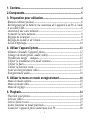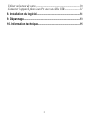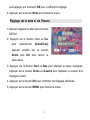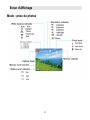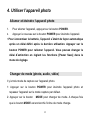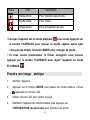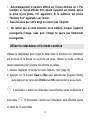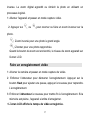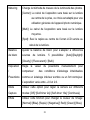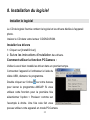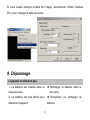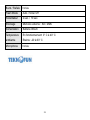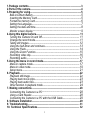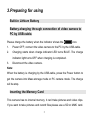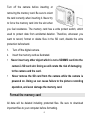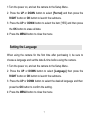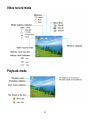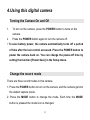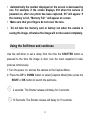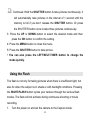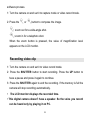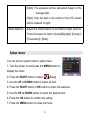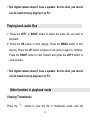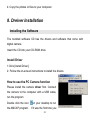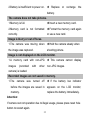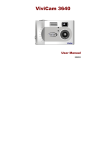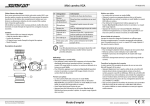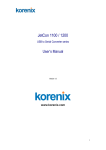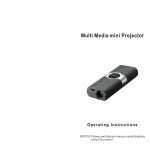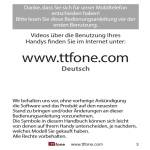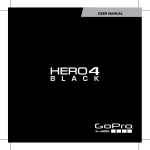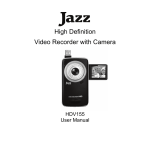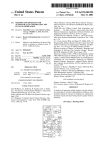Download E:\BONNIE\TEK\2013.9.11新单\manual\TDC
Transcript
Appareil photo slim 811139 Manuel de l’utilisateur 1. Contenu----------------------------------------------------------------------- 4 2.Composants------------------------------------------------------------------ 5 3. Préparation pour utilisation-------------------------------------------- 6 Batterie Lithium (incluse)------------------------------------------------------- 6 Rechargement de la batterie via connexion de l’appareil à un PC à l’aide d’un câble USB.------------------------------------------------------------------ 6 Insertion d’une carte mémoire--------------------------------------------------7 Formater la carte mémoire----------------------------------------------------- 8 Réglage de la langue-------------------------------------------------------------8 Réglage de la date et de l’heure------------------------------------------------ 9 Ecran d'Affichage---------------------------------------------------------------10 4. Utiliser l’appareil photo-------------------------------------------------12 Allumer et éteindre l’appareil photo----------------------------------------- 12 Changer de mode (photo, audio, vidéo)------------------------------------- 12 Prendre une image statique------------------------------------------------- 13 Utiliser le retardateur et le mode continue---------------------------------- 14 Utiliser le flash------------------------------------------------------------------15 Utiliser la fonction zoom-------------------------------------------------------16 Faire un enregistrement vidéo-------------------------------------------------17 Enregistrement audio-----------------------------------------------------------18 5. Utiliser le menu en mode enregistrement------------------------ 18 Menu en mode capture--------------------------------------------------------- 18 Menu en mode vidéo------------------------------------------------------------21 Menu de réglage---------------------------------------------------------------- 22 6. Playback--------------------------------------------------------------------- 24 Playback pour photos---------------------------------------------------------- 24 Lire une vidéo------------------------------------------------------------------- 24 Lire les fichiers sons------------------------------------------------------------25 Autres fonctions en mode playback-------------------------------------------26 Connecter l’appareil photo numérique à un PC----------------------------30 1 Utiliser un lecteur de carte---------------------------------------------------- 30 Connecter l’appareil photo à un PC avec un câble USB------------------ 31 8. Installation du logiciel---------------------------------------------------31 9. Dépannage------------------------------------------------------------------ 33 10. Information technique------------------------------------------------- 35 2 Merci d’avoir acheté cet appareil photo numérique. Merci de rigoureusement lire ces instructions avant d’utiliser votre appareil. Garder le manuel d’utilisateur dans un endroit sûr après lecture de celui-ci afin de pouvoir vous y référer à nouveaux plus tard. Précautions Avant d’utiliser l’appareil, soyez sûr de bien lire et comprendre les précautions d’utilisation décrites ci-dessous. • Ne pas essayer d’ouvrir l’appareil même ni de le modifier de n’importe quelle façon. La maintenance et la réparation doit être prise en charge par les services des fournisseurs autorisés uniquement. • Garder l’appareil photo hors de portée de l’eau et d’autres liquides. Ne pas utiliser l’appareil photo avec les mains mouillées. Ne jamais utiliser la l’appareil photo sous la pluie ou sous la neige. L’humidité peut provoquer le danger d’un choc électrique. • Utiliser exclusivement les accessoires d’alimentation recommandés. Utiliser une source électrique non expressément recommandée peut provoquer une surchauffe, une déformation du produit, une inflammation, un choc électrique et d’autres dangers. 3 1. Contenu 4 2. Composants 5 1 2 3 4 5 6 7 8 9 10 Indicateur de charge 11 12 13 14 15 16 17 18 19 20 Emplacement carte SD 21 Objectif 22 Emplacement USB Jack 23 Microphone Power LED Bouton ON Bouton de zoom inversé Obturateur Bouton de zoom Dragonne Bouton de Playback Bouton Haut/Ecran Bouton OK Droite/Bouton du flash Bouton ‘’supprimer’’ Bouton Bas/Mode Bouton Menu Trou du reset Bouton gauche/retardateur Ecran LCD Retardateur de lumière Lumière du flash 3. Préparation pour utilisation Batterie Lithium (incluse) Rechargement de la batterie via connexion de l’appareil à un PC à l’aide d’un câble USB. Recharger la batterie quand l’indicateur suivant apparait : 1. . Eteindre l’appareil; connecter l’appareil photo au pc avec le câble USB. 2. Le chargement de la batterie démarre lorsque la LED devient BLEUE. La batterie est rechargée lorsque la LED indicateur de chargement s’éteint. 3. Déconnecter l’appareil photo. Note: Quand la batterie est en charge via le câble USB, appuyer sur le bouton ON permet de passer l’appareil en mode stockage de mémoire ou en mode webcam. Faire de la sorte interrompt le chargement de la batterie. 6 Insertion d’une carte mémoire Cet appareil photo ne dispose pas de mémoire interne. Pour faire vos photos et vidéos, utiliser une carte SD ou MMC est nécessaire. Toujours éteindre l’appareil avant d’insérer ou de retirer une carte mémoire. Insérer la carte en respectant le sens d’insertion (voir image). Ne pas forcer pour faire rentrer votre carte en cas de résistance. La carte mémoire est équipée d’une protection en écriture qui protège les données des suppressions de fichiers involontaires. Avant d’enregistrer, de formater ou de supprimer des fichiers de la carte SD, désactiver la protection en écriture au préalable. 1. Eteindre l’appareil photo. 2. Insérer la carte mémoire comme sur l’illustration. • Ne jamais insérer d’autres objets qui ne sont pas des cartes SD/MMC dans l’emplacement carte SD. Faire ainsi peut entrainer des dommages sur l’appareil et sur la carte. • Ne jamais retirer la carte de l’appareil pendant que celui-ci est allumé. Faire ainsi peut endommager les photos et vidéos prises ainsi que la carte mémoire. 7 Formater la carte mémoire Toutes les données seront supprimées, les fichiers protégés inclus. Assurez-vous de transférer les fichiers que vous voulez conserver sur l’ordinateur avant le formatage. 1:Allumer l’appareil, passer en mode Setup Menu. 2: Appuyer sur le bouton Haut ou Bas pour sélectionner [Format] puis appuyer sur le bouton Droite puis OK pour démarrer le sous menu. 3: Appuyer sur le bouton Haut ou Bas pour sélectionner [YES] puis appuyer sur le bouton OK pour supprimer toutes les données. 4: Appuyer sur le bouton MENU pour fermer le menu. Réglage de la langue Lorsque vous utilisez l’appareil pour la première fois, assurez-vous de choisir une langue appropriée et de régler la date et l’heure avant utilisation de l’appareil. 1:Allumer l’appareil, aller dans le menu SETUP. 2: Appuyer sur le bouton Haut ou Bas pour sélectionner [Language] puis appuyer sur le bouton Droite puis sur OK pour lancer le sous menu. 3: Appuyer sur le bouton Haut ou Bas pour sélectionner la langue voulue 8 puis appuyer sur le bouton OK pour confirmer le réglage. 4: Appuyer sur le bouton Menu pour fermer le menu. Réglage de la date et de l’heure 1:Allumer l’appareil et aller dans le menu SETUP. 2: Appuyer sur le bouton Haut ou Bas pour sélectionner appuyer [Date&Time] ensuite sur le bouton Droite puis OK pour lancer le sous-menu. 3: Appuyer sur le bouton Haut ou Bas pour changer la valeur soulignée. Appuyer sur le bouton Droite ou Gauche pour déplacer le curseur d’un réglage à l’autre. 4: Appuyer sur le bouton OK pour confirmer les réglages effectués. 5: Appuyer sur le bouton MENU pour fermer le menu. 9 Ecran d'Affichage Mode : prise de photos 10 Mode : capture de vidéos Playback mode 11 4. Utiliser l’appareil photo Allumer et éteindre l’appareil photo 1. Pour allumer l’appareil, appuyer sur le bouton POWER. 2. Appuyer à nouveau sur le bouton POWER pour éteindre l’appareil. • Pour économiser la batterie, l’appareil s’éteint de façon automatique après un délai défini après la dernière utilisation. Appuyer sur le bouton POWER pour rallumer l’appareil. Vous pouvez changer le délai d’extinction en réglant les fonctions [Power Save] dans le menu de réglage. Changer de mode (photo, audio, vidéo) Il y’a trois mode de capture sur l’appareil photo. 1: Appuyer sur le bouton POWER pour éteindre l’appareil photo et repasser l’appareil sur le mode capture par défaut. 2: Appuyer sur le bouton MODE pour changer de mode. A chaque fois que le bouton MODE est enclenché l’icône de mode change. 12 Icone Titre Description Mode photo Pour prendre des photos. Mode vidéo Pour filmer. Mode audio Pour enregistrer du son. • Lorsque l’appareil est en mode playback vous devez appuyer sur le bouton PLAYBACK pour passer en mode capture après quoi vous pouvez utiliser le bouton MODE pour changer de mode. • Si vous voulez prévisualiser le fichier enregistré vous pouvez appuyer sur le bouton PLAYBACK pour régler l’appareil en mode PLAYBACK . Prendre une image statique 1. Allumer l’appareil. 2. Appuyer sur le bouton MODE pour passer en mode capture, l’icône apparait sur l’écran LCD. 3. Utiliser l’écran LCD pour cadrer le sujet. 4. Maintenir l’appareil de manière stable puis appuyer sur l’OBTURATEUR (au plus bas) pour prendre une photo. 13 • Automatiquement le numéro affiché sur l’écran diminue de 1. Par exemple, si l’écran afficher 018, quand l’appareil est allumé, après la prise d’une photo, 017 apparaitra. Si la mémoire est pleine “Memory Full“ apparaitra sur l’écran. • Assurez-vous que votre doigt ne couvre pas l’objectif. • Ne retirez pas la carte mémoire ou la batterie lorsque l’appareil sauvegarde l’image, sans quoi l’image ne saura pas totalement sauvegardée. Utiliser le retardateur et le mode continue Utilisez le retardateur pour régler le délai entre le moment où l’obturateur est enfoncé et le temps ou la photo est prise. Utiliser le mode continue (burst snapshot) pour prendre des photos en rafale. 1: Allumer l’appareil, et lancez le menu capture. (Voir page 19) 2: Appuyer sur le bouton Haut ou Bas puis sélectionner [Capture Mode] puis appuyer sur le bouton Droite puis OK pour lancer le sous-menu. 2 secondes: L’action sur obturateur sera effective après un délai de 2 secondes. 10 Secondes: l’action sur l’obturateur sera effective après un délai de 10 secondes. 14 Continue: Maintenir l’obturateur pour prendre des photos en rafale. Les photos seront prises avec un intervalle de 1 seconde jusqu’à remplissage de la mémoire si vous conservez l’obturateur enclenché. Enfoncer l’obturateur une fois pour prendre 3 photos en rafale. 3: Appuyer sur le bouton Haut ou Bas pour sélectionner le mode voulu puis appuyer sur OK pour confirmer le réglage. 4: Appuyer sur le bouton MENU pour fermer le menu. 5: Enfoncer l’obturateur pour prendre une photo. • Vous pouvez aussi utiliser le bouton Gauche/Retardateur pour changer rapidement de mode. Utiliser le flash Le flash ne sert pas qu’à prendre des photos en cas de faible luminosité, il sert aussi lorsque le sujet est dans l’ombre et à contre-jour. Appuyer sur le bouton Droite/Flash fait défiler les différents modes de flash. Le flash ne s’activera pendant une prise en rafale ou pendant un enregistrement vidéo. 1. Allumer l’appareil et régler la caméra en mode capture. 2. Appuyer sur le bouton Droite/Flash pour changer de mode de flash. A 15 chaque fois que le bouton Droite/Flash est enfoncé, le type de flash change. Icone Titre Description Auto flash Le Flash se déclenche automatiquement lorsqu’une photo est prise dans des conditions qui requièrent une source de lumière supplémentaire. 3. Full Flash Le flash s’enclenche à chaque prise de photo Flash OFF Le flash ne se déclenche jamais. Appuyer sur l’obturateur pour prendre une photo. • Le flash ne fonctionnera pas si le niveau de batterie est bas. • L’écran est blanc lorsque le flash se charge. L’image suivante peut être prise qu’après chargement complet du flash. • Prendre une photo avec un flash dans un environnement éclairé peut causer une mauvaise exposition. Utiliser la fonction zoom Cet appareil a une fonction zoom qui permet de faire un zoom ou un zoom 16 inverse. Le zoom digital agrandit ou rétrécit la photo en utilisant un processus logiciel. 1: Allumer l’appareil et passer en mode capture vidéo. 2: Appuyer sur ou pour zoomer ou faire un zoom inverser sur la photo. : Zoom inversé pour une photo à grand angle. : Zoomer pour une photo rapprochée. Quand le bouton du zoom est enclenché, le niveau de zoom apparait sur l’écran LCD. Faire un enregistrement vidéo 1: Allumer la caméra et passer en mode capture de vidéo. 2: Enfoncer l’obturateur pour démarrer l’enregistrement. Appuyer sur le bouton Haut pour ajouter une pause, appuyer à nouveau pour reprendre. L’enregistrement. 3: Enfoncer l’obturateur à nouveau pour mettre fin à l’enregistrement. Si la mémoire est pleine, l’appareil s’arrête d’enregistrer. • L’écran LCD affiche le temps de vidéo enregistrée. 17 • Cet appareil numérique n’a pas d’enceintes. La voix que vous enregistrez ne peut être écoutée que par lecture sur un ordinateur. Enregistrement audio 1: Allumer l’appareil et passer en mode enregistrement de son. 2: Enfoncer l’obturateur pour démarrer l’enregistrement. Appuyer sur le bouton Haut pour ajouter une pause, appuyer à nouveau pour reprendre l’enregistrement. 3: Enfoncer à nouveau l’obturateur pour terminer l’enregistrement. Si la mémoire est pleine, l’appareil s’arrêtera d’enregistrer. • Au centre de l’écran LCD s’affiche la durée d’enregistrement réalisée. • Il n’y’a pas de menu en mode capture audio. 5. Utiliser le menu en mode enregistrement Quand un menu s’affiche, les boutons Hauts/Bas/Droite sont utilisés pour faire les réglages voulus. Le menu d’enregistrement audio n’a pas de menu. 18 Menu en mode capture 1: Allumer l’appareil et passer en mode capture. 2: Appuyer sur le bouton menu pour afficher le menu. 3: Utiliser le bouton Haut ou Bas pour choisir une option. 4: Appuyer sur le bouton Droite ou OK pour rentrer dans le sous-menu. 5: Utiliser le bouton Haut ou Bas pour sélectionner une nouvelle option. 6: Appuyer sur OK pour confirmer le réglage. 7: Appuyer sur le bouton MENU pour fermer le menu. Liste des options du Menu Capture Option Résolution Fonction 5 possibilités : 3264x2448(8M),2592X1944(5M),2048X1536(3M), 1600x1200(2M), 640X480(VGA) Qualité Choisir une qualité d’image inférieure pour diminuer la taille de l’image avant de faire de nouvelles photos. 3 possibilités : [Super Fine] /[Fine] /[Normal]. 19 Metering Change la méthode de mesure de la luminosité des photos. [Center]: Le calcul de l’exposition sera basé sur la lumière au centre de la prise, ce choix est adapté pour une utilisation générale de l’appareil photo numérique. [Multi]: Le calcul de l’exposition sera basé sur la lumière moyenne. [Spot]: Seul le repère au centre de l’écran LCD servira au calcul de la lumière. Balance Ajuster la balance de blanc pour s’adapter à différentes de blanc sources de lumière. 5 possibilités: [Auto]/[Daylight]/ [Cloudy] / [Fluorescent] / [Bulb]. Exposition Règle la valeur du posemètre manuellement pour / compenser Posemètre comme un éclairage intérieur sombre ou un fort contrejour. des conditions d’éclairage inhabituelles L’exposition varie entre –2.0 et 2.0. Mode Utiliser cette option pour régler la caméra sur différents Capture modes: [Off]/ [Self-timer 2s]/ [Self-timer 10s]/ [Continues]. Effets Utiliser cette fonction pour changer la couleur de l’image: [Normal]/ [B&w] /[Sepia] / [Negative]/[ Red]/ [Green]/[ Blue]. 20 Date Cette fonction peut êtreutilisée pour ajouter une date ou une heure sur les photos que vous prenez: [Off]/[Date]/[Date et Heure] Menu en mode vidéo 1: En mode enregistrement de vidéo appuyer sur le bouton Menu pour afficher le menu. 2: Utiliser le bouton Haut ou Bas pour sélectionner une option. 3: Appuyer sur le bouton Droite ou OK pour rentrer dans le sous-menu. 4: Utiliser le bouton Haut ou Bas pour sélectionner l’option désirée. 5: Appuyer sur OK pour confirmer le réglage. 6: Appuyer sur le bouton MENU pour fermer le menu. Option Fonction Taille vidéo Sélectionner une taille de vidéo inférieure pour faire des vidéos plus longues. 3 possibilités : 720x480/640x480/320X240. Fréquence Sélectionner une fréquence d’images inférieure pour 21 d’images enregistrer plus longtemps. 2 possibilités : High/ Low. Metering Change la méthode de mesure de la luminosité des photos. [Center]: Le calcul de l’exposition sera basé sur la lumière au centre de la prise, ce choix est adapté pour une utilisation générale de l’appareil photo numérique. [Multi]: Le calcul de l’exposition sera basé sur la lumière moyenne. [Spot]: Seul le repère au centre de l’écran LCD servira au calcul de la lumière. Balance de blanc Ajuster la balance de blanc pour s’adapter à différentes sources de lumière. 5 possibilités: [Auto]/[Daylight]/ [Cloudy] / [Fluorescent] / [Bulb]. Menu de réglage Vous pouvez gérer les options systèmes de l’appareil dans le menu de réglage. (SETUP) 22 1: Allumer l’appareil, appuyer sur le bouton Menu pour afficher le menu. [Setup/réglage]. 2: Appuyer sur le bouton Droite pour sélectionner 3: Utiliser le bouton Haut ou Bas pour sélectionner une option. 4: Appuyer sur Droite ou OK pour rentrer dans le sous-menu. 5: Utiliser le bouton Haut ou Bas pour sélectionner l’option désirée. 6: Appuyer sur OK pour confirmer le réglage. 7: Appuyer sur le bouton Menu pour fermer le menu. Option Sons Fonction Programmer le son: Obturateur :[On]/[Off] Bip :[On]/[Off] Fréquence La fréquence de l’éclairage doit être fixée entre 60HZ et 50HZ. [50HZ] / [60HZ] Economie Pour économiser de l’énergie, l’appareil s’éteint d’énergie automatiquement après un certain temps. 3 possibilités : [1min.] / [3min.] / [5min.]. Date & Heure Programme la date et l’heure Langue Programme la langue de l’appareil photo USB Vous pouvez utiliser 23 l’appareil photo comme CameraPC ou comme carte mémoire. [PCCAM]: pour passer en mode CameraPC; [MSDC]: Pour passer en mode mémoire. Formatage Format carte SD Reset all Pour remettre toutes les options d’origines. [Oui]/ [Non]. 6. Playback Playback pour photos 1: Allumer l’appareil, appuyé sur le bouton PLAYBACK pour passer . Les derniers fichiers enregistrés l’appareil en mode playback apparaitront sur l’écran LCD. S’il n’y’a pas d’images enregistrées, le message [No file] apparait. 2: Appuyer sur le bouton Droite ou Gauche pour voir les images précédentes. 24 Lire une vidéo 1: Appuyer sur le bouton Gauche ou Droite pour sélectionner la vidéo que vous voulez revoir. 2: Appuyer sur OK pour lancer la lecture de la vidéo. Appuyer sur Menu pour mettre fin à la lecture. Appuyer sur Haut pour mettre en pause, appuyer à nouveau pour reprendre. Appuyer sur le bouton Droite pour faire une lecture accélérée et appuyer sur le bouton Gauche pour revenir en arrière. • Cet appareil photo numérique n’est pas équipé d’enceintes. La voix enregistrée ne peut être écoutée que par lecture sur un ordinateur. Lire les fichiers sons 1: Appuyer sur le bouton Gauche ou Droite pour sélectionner le fichier audio que vous voulez réécouter. 2: Appuyer sur OK puis démarrer la lecture. Appuyer sur le bouton MENU pour arrêter la lecture. Appuyer sur le bouton Haut pour mettre en pause puis appuyer à nouveau pour reprendre. Appuyer sur le bouton Droite 25 pour faire une lecture accélérée et appuyer sur le bouton Gauche pour revenir en arrière. Cet appareil photo numérique n’est pas équipé d’enceintes. La voix enregistrée ne peut être écoutée que par lecture sur un ordinateur. Autres fonctions en mode playback Vu en Vignettes Appuyer sur pour voir les fichiers en mode vignettes. Utiliser les boutons UP/DOWN/LEFT/RIGHT pour sélectionner un fichier. Appuyer sur OK pour voir le fichier en plein écran. Verrouiller des fichiers 1: Appuyer sur le bouton Menu en mode playback. 2: Appuyer sur le bouton Haut ou Bas pour sélectionner l’option [Lock]. 3: Appuyer sur le bouton Droite ou OK pour rentrer dans le sous-menu. 4: Utiliser le bouton Haut ou Bas pour sélectionner l’option: [Lock/Unlock one]: Lock /Unlock current file. [Lock All]: Lock all files. [Unlock all]: Unlock all files. 26 5: Appuyer sur OK pour confirmer le réglage. 6: Appuyer sur le bouton MENU pour fermer le menu. • Si le fichier a été bloqué, l’icône apparaitra sur l’écran LCD. Un fichier verrouiller (lock) ne peut pas être supprimé. Supprimer des fichiers 1: Appuyer sur le bouton MENU en mode playback. 2: Appuyer sur le bouton Haut ou Bas pour sélectionner le fichier à supprimer [Delete/Supprimer]. 3: Appuyer sur le bouton Droite ou sur OK pour rentrer dans le sous menu [One/Un]: Supprime le fichier. [All/Tout]: Supprime tous les fichiers à l’exception des fichiers verrouillés. 4: Utiliser le bouton Haut ou Bas pour sélectionner l’option désirée. 5: Appuyer sur OK pour confirmer le réglage. Une boite de dialogue apparaitra. Utiliser le bouton Haut ou Bas pour sélectionnera l’option [Yes/Oui]. 6: Appuyer sur OK pour supprimer le fichier ou tous les fichiers. • Si vous voulez supprimer un fichier seul vous pouvez appuyer sur le bouton DELETE/SUPPRIMER pour supprimer le fichier rapidement. 1: Sélectionner le fichier que vous voulez supprimer en utilisant les 27 boutons Haut, Bas, Gauche, Droite. 2: Appuyer sur le bouton Delete/Supprimer et la boîte de dialogue apparait : “Supprimer cette image? Oui, Non”. 3: Appuyer sur le bouton Haut ou Bas pour sélectionner “Oui”. 4: Appuyer sur OK pour supprimer le fichier. 5: Appuyer sur le bouton Menu pour quitter. Jouer un diaporama 1: Appuyer sur le bouton Menu en mode playback. 2: Appuyer sur le bouton Bas ou Haut pour sélectionner l’option [Slide Show/Diaporama]. 3: Appuyer sur le bout Droite ou OK pour rentrer dans le sous menu. [Start/Démarrer]: Sélectionner cette option pour préparer un diaporama après réglage du mode de visualisation. [Interval]: Ajuster l’intervalle de temps en appuyant sur le bouton Gauche ou DROITE. Le temps d’intervalle vari de 1 seconde à 10 secondes. [Repeat/Répéter]: Appuyer sur le bouton Gauche ou Droite pour régler la fonction répétition : On ou Off. 4: Utiliser le bouton Haut ou Bas pour sélectionner [Start/Démarrer]. 5: Appuyer sur OK pour démarrer le diaporama. 28 6: Appuyer sur le bouton Menu pour mettre fin au diaporama. • Seules les photos peuvent être vues en diaporama. Effets Se référer à la page 20. Rotation de l’image 1: Sélectionner l’image que vous voulez tourner en mode playback. 2: Appuyer sur le bouton Menu pour afficher le menu. 3: Appuyer sur les boutons Haut et Bas pour sélectionner l’option [Rotate]. 4: Appuyer sur le bouton Droite ou OK pour démarrer le sous-menu : Rotate: A chaque fois que le bouton OK est enfoncé, l’image subira une rotation de 90 degrés. Save / sauvegarder: Sélectionner cette option pour sauvegarder la rotation. Back / retour: Sélectionner cette option pour fermer le menu. Redimensionner 1: Sélectionner une image que vous voulez redimensionner en mode playback. 2: Appuyer sur le bouton MENU pour afficher le menu. 29 3: Appuyer sur le bouton Haut ou Bas pour sélectionner l’option [Resize/Redimensionner]. 4: Appuyer sur Droite ou OK pour lancer le sous-menu: 2048x1536/ 1280x960/ 640x480 . 5: Appuyer sur le bouton Haut ou Bas pour sélectionner l’option. 6: Appuyer sur le bouton OK pour sauvegarder l’image redimensionnée. • L’image ne peut être que rétrécit. 7. Connexions Connecter l’appareil photo numérique à un PC Il existe deux façons de chargés les fichiers de l’appareil photo ou de la carte mémoire à l’ordinateur: • En insérant la carte mémoire dans un lecteur de carte. • En connectant l’appareil à l’ordinateur via le câble USB. Utiliser un lecteur de carte 1: Ejecter la carte mémoire de l’ordinateur puis 30 l’insérer dans un lecteur de carte connecté à un ordinateur. 2:ouvrir [Ordinateur] or [Explorateur Windows] puis double-cliquer sur le l’icône de disque amovible qui représente la carte mémoire. 3: Copier les images de la carte dans le dossier de votre choix sur le disque dur de l’ordinateur. Connecter l’appareil photo à un PC avec un câble USB 1: Passer en mode USB [MSDC] mode. Voir détails page 24. 2:Connecter le câble USB fournit au port USB de l’ordinateur puis allumer l’appareil photo numérique. Le message “MSDC” apparait sur l’écran lorsque la connexion avec l’ordinateur s’établit. 3: Ouvrir [Ordinateur] ou [Explorateur Windows]. Un ‘’disque amovible’’ apparait dans la liste des lecteurs. Double-cliquer sur l’icône "Disque Amovible" pour voir le contenu. Les fichiers stockés dans l’appareil apparaissent dans le dossier "DCIM". 4: Copier les fichiers ou photos sur votre ordinateur. 31 8. Installation du logiciel Installer le logiciel Le CD de logiciel fournis contient le logiciel et les drivers dédiés à l’appareil photo. Insérer le CD dans votre lecteur CD/DVD-ROM. Installer les drivers 1: Cliquer sur [Install Driver]. 2: Suivre les instructions d’installation des drivers. Comment utiliser la fonction PCCamera : Veillez à avoir bien installé les driver dans un premier temps. Connectez l’appareil à l’ordinateur à l’aide du câble USB, démarrer le programme. Double cliquer sur l’icône sur votre bureau pour lancer le programme AMCAP. Si vous utilisez cette fonction pour la première fois sélectionner l’option < Preview> comme sur l’exemple à droite. Une fois cela fait vous pouvez utiliser votre appareil en mode PCCamera. 32 Si vous voulez changer la taille de l’image, sélectionner <Video Capture Pin> pour changer la taille de sortie. 9. Dépannage L’appareil ne démarre pas. 1. La batterie est insérée dans le mauvais sens. ★ Recharger la batterie dans le bon sens. 2. La batterie est trop faible pour ★ Remplacer ou recharger la démarrer l’appareil. batterie. 33 L’appareil ne prend pas de photo. ★ Insérer une nouvelle carte 1. La mémoire est pleine. mémoire 2.La carte mémoire n’est pas formatée correctement. ★ Formater à nouveau la carte mémoire ou utiliser une nouvelle carte. L’image est flou ou hors cadre. 1. L’appareil était en mouvement ★Tenir fermement l’appareil sans lors de la prise de la photo. bouger lors de la prise de photos. L’image n’apparait pas sur l’écran LCD. 1.Une carte mémoire avec des ★ L’appareil ne peut pas afficher fichiers non JPG (enregistré avec des images non JPG. un autre appareil) est chargé. Les photos prises s’enregistre pas dans la mémoire. 1. L’appareil a été éteint avant l’enregistrement de l’image. ★Si l’indicateur de batterie faible apparait sur remplacer l’écran la LCD, batterie immédiatement. Attention: Si l’appareil ne fonctionne plus suite à une mauvaise utilisation, presser le 34 bouton reset pour redémarrer l’appareil. 10. Information technique Capteur 5 Mega Pixels CMOS Ecran 1.8 " TFT LCD Couleur Capacité 150cm ~ Infini (distance) Ouverture F3.0, Mise au point fixe Obturateur Obturateur électronique Résolution Still Image: 3264x2448(8M),2592X1944(5M), 2048X1536(3M),1600x1200(2M), 640X480(VGA) Vidéo: 720x480, 640x480, 320x240 Sensitivité Balance Auto de Blanc Contrôle Auto/Daylight/Cloudy/Fluorescent/Bulb de -2EV to +2EV in 0.3 step l’exposition 35 Burst / Rafale Inclus Flash Mode Auto / force/ Off Retardateur 2 sec. / 10 sec. Stockage Mémoire externe : SD / MMC Alimentation Batterie lithium Température En fonctionnement: 0° C à 40° C ambiante Eteinte: -20 à 60° C Microphone Inclus 36 SLIM DIGITAL CAMERA 811139 User’s Manual 1.Package contents--------------------------------------------------------------------- 3 2.Parts of the camera-------------------------------------------------------------------4 3.Preparing for using-------------------------------------------------------------------5 Bulit-in Lithium Battery---------------------------------------------------------5 Inserting the Memory Card----------------------------------------------------5 Format the memory card------------------------------------------------------ 6 Setting the Language ---------------------------------------------------------- 7 Setting the date and time------------------------------------------------------8 Monitor screen display---------------------------------------------------------9 4.Using this digital camera--------------------------------------------------------- 11 Turning the Camera On and Off-------------------------------------------- 11 Change the record mode---------------------------------------------------- 11 Taking still images------------------------------------------------------------ 12 Using the Self-timer and continues -----------------------------------------13 Using the Flash--------------------------------------------------------------- 14 Using the Zoom Function----------------------------------------------------15 Recording video clip----------------------------------------------------------16 Recording audio-------------------------------------------------------------- 17 5.Using the menu in record mode------------------------------------------------17 Menu in capture mode------------------------------------------------------- 17 Menu in video mode----------------------------------------------------------19 Setup menu------------------------------------------------------------------- 21 6. Playback------------------------------------------------------------------------------- 22 Playback still image---------------------------------------------------------- 22 Playing back movie clips-----------------------------------------------------23 Playing back audio files------------------------------------------------------23 Other function in playback mode------------------------------------------- 24 7. Making connections--------------------------------------------------------------- 28 Connecting the Camera to a PC--------------------------------------------28 Using a Card Reader---------------------------------------------------------28 Connecting the Camera to a PC with the USB Cable--------------------29 8. Software Installation---------------------------------------------------------------29 9. Troubleshooting-------------------------------------------------------------------- 31 10. Technical Specifications------------------------------------------------------- 32 1 Thank you for purchasing this digital camera. Please read these operating instructions carefully in order to use the digital camera correctly. Keep the instructions in a safe place after reading so that you can refer to them later. Precautions Before using the camera, please ensure that you read and understand the safety precautions described below. • Do not try to open the case of the camera or attempt to modify this camera in any way. Maintenance and repairs should be carried out only by authorized service providers. • Keep the camera away from water and other liquids. Do not use the camera with wet hands. Never use the camera in the rain or snow. Moisture creates the danger of electric shock. • Use only the recommended power accessories. Use of power sources not expressly recommended for this equipment may lead to overheating, distortion of the equipment, fire, electrical shock or other hazards. 2 1.Package contents 3 2.Parts of the camera 4 1 2 3 4 5 6 7 8 9 10 11 12 13 14 15 16 17 18 19 20 Charge indicator light Power LED Power button Zoom out button Shutter button Zoom in button Hand strap Playback button Up/Display button Ok button SD card slot Right/Flash button Delete Button Down/Mode button Menu button Reset hole Left/self-timer button LCD screen Selft-timer light Flash light 21 22 23 Lens USB jack Microphone 3.Preparing for using Bulit-in Lithium Battery Battery-charging through connection of video camera to PC by USB-cable. Please charge the battery when the indicator shows the icon. 1. Power OFF; connect the video camera to the PC by the USB-cable. 2. Charging starts when charge indicator LED turns BLUE. The charge indicator light turns OFF when charging is completed. 3. Disconnect the video camera. Note: When the battery is charging by the USB-cable, press the Power button to get the camera into Mass storage mode or PC camera mode. The charge will be stop. Inserting the Memory Card This camera has no internal memory, it can’t take pictures and video clips. If you want to take pictures and record files please use a SD or MMC card. 5 Turn off the camera before inserting or removing the memory card. Be sure to orient the card correctly when inserting it. Never try to force the memory card into the slot when you feel resistance. The memory card has a write protect switch, which used to protect data from accidental deletion. Therefore, whenever you want to record, format or delete files in the SD card, disable the write protection beforehand. 1. Turn off the digital camera. 2. Insert the memory card as illustrated. • Never insert any other object which is not a SD/MMC card into the camera’s SD card slot. Doing so will cerate the risk of damaging to the camera and the card. • Never remove the SD card from the camera while the camera is powered on. Doing so can cause failure to the picture recording operation, and even damage the memory card. Format the memory card All data will be deleted including protected files. Be sure to download important files to your computer before formatting. 6 1:Turn the power on, and set the camera to the Setup Menu. 2: Press the UP or DOWN button to select [Format] and then press the RIGHT button or OK button to launch the submenu. 3: Press the UP or DOWN button to select the item [YES] and then press the OK button to erase all data. 4: Press the MENU button to close the menu. Setting the Language When using the camera for the first time after purchasing it, be sure to choose a language and set the date & time before using the camera. 1:Turn the power on, and set the camera to the Setup Menu. 2: Press the UP or DOWN button to select [Language] then press the RIGHT button or OK button to launch the submenu. 3: Press the UP or DOWN button to select the desired language and then press the OK button to confirm the setting. 4: Press the MENU button to close the menu. 7 Setting the date and time 1:Turn the power on, and set the camera to the Setup Menu. 2: Press the UP or DOWN button to select [Date&Time] then press the RIGHT or OK button to launch the submenu. 3: Press the UP or DOWN button to change the highlighted value. Press the LEFT or RIGHT button to move the cursor between settings. 4: Press the OK button to confirm the setting. 5: Press the MENU button to close the menu. 8 Monitor screen display Capture mode 9 Video record mode Playback mode 10 4.Using this digital camera Turning the Camera On and Off 1. To turn on the camera, press the POWER button to turns on the camera. 2. Press the POWER button again to turn the camera off. • To save battery power, the camera automatically turns off a period of time after the last control accessed. Press the POWER button to power the camera back on. You can change the power-off time by setting the function [Power Save] in the Setup menu. Change the record mode There are three record modes in this camera. 1: Press the POWER button to turn on the camera, and the camera get into the default capture mode. 2: Press the MODE button to change the mode. Each time the MODE button is pressed the mode icon is changed. 11 Display Title Description Capture mode For taking still photos. Video mode For recording movie clips. Audio mode For recording audio files. • When the digital camera is in playback mode you must press the PLAYBACK button to change it to record mode firstly then you can use the MODE button to change mode. • If you want to preview the record files you can press the PLAYBACK button to set the digital camera to playback mode . Taking still images 1. Turn on the camera. 2. Press the MODE button to set the camera to capture mode, the icon appears on the LCD screen. 3. Use the LCD screen to frame your subject. 4. Hold the camera steady and then press the SHUTTER button completely down to take a picture. 12 • Automatically the number displayed on the screen is decreased by one. For example, if the screen displays 018 when the camera is powered on, after one photo has been captured, 017 will appear. If the memory is full, “Memory Full “ will appear on screen. • Make sure that your fingers do not cover the lens. • Do not take the memory card or battery out when the camera is saving the image, otherwise the image will not be saved completely. Using the Self-timer and continues Use the self-timer to set a delay from the time the SHUTTER button is pressed to the time the image is shot. Use the burst snapshot to take pictures continuously. 1:Turn the power on, and set the camera to the Capture Menu. 2: Press the UP or DOWN button to select [Capture Mode] then press the RIGHT or OK button to launch the submenu. 2 seconds: The Shutter release will delay for 2 seconds. 10 Seconds: The Shutter release will delay for 10 seconds. 13 Continues: Hold the SHUTTER button to take pictures continuously. It will automatically take pictures in the interval of 1 second until the memory is full if you don’t release the SHUTTER button. Or press the SHUTTER button once to take three pictures continuously. 3: Press the UP or DOWN button to select the desired mode and then press the OK button to confirm the setting. 4: Press the MENU button to close the menu. 5: Press the SHUTTER button to take picture. • You can also press the LEFT/SELF-TIMER button to change the mode quickly. Using the Flash The flash is not only for taking pictures when there is insufficient light, but also for when the subject is in shade or with backlight conditions. Pressing the RIGHT/FLASH button cycles your camera through the various flash modes. The flash will not activate during continuous shooting or movie recording. 1. Turn the power on and set the camera to the Capture mode. 14 2. Press the RIGHT/FLASH button to change the flash mode. Each time the RIGHT/FLASH button is pressed the flash mode is changed. Icon Title Description Auto flash Flash fires automatically when shooting conditions require extra lighting. Full Flash Flash fires every time you take a photo, regardless of lighting conditions. Flash OFF 3. The flash never fires even in dark conditions. Press SHUTTER button to take a picture. • The flash will not work when the battery is low. • The screen is blank when the flash is charging. The next image can be shot only when charging is completed. • Shooting with a flash in a bright environment may cause incorrect exposure. Using the Zoom Function This camera has a digital zoom function that allows you to zoom in or zoom out on subjects. The digital zoom enlarges or shrinks the image using a 15 software process. 1: Turn the camera on and set it to capture mode or video record mode. 2: Press the or button to compose the image. : zoom out for a wide-angle shot. : zoom in for a telephoto shot. When the zoom button is pressed, the value of magnification level appears on the LCD monitor. Recording video clip 1: Turn the camera on and set it to video record mode. 2: Press the SHUTTER button to start recording. Press the UP button to have a pause and press it again to continue. 3: Press the SHUTTER again to end the recording. If the memory is full the camera will stop recording automatically. • The LCD monitor displays the recorded time. • This digital camera doesn’t have a speaker. So the voice you record can be heard only by playing it on PC. 16 Recording audio 1: Turn the digital camera on and set it to audio record mode. 2: Press the SHUTTER button to start recording. Press the UP button to have a pause and press it again to continue. 3: Press the SHUTTER again to end the recording. If the memory is full the digital camera will stop recording automatically. • On the center of the LCD monitor displays the recorded time. • There is no menu in audio record mode. 5.Using the menu in record mode When a menu is displayed, the UP/DOWN/RIGHT/OK button is used to make the desired setting. The audio record mode doesn’t have a menu. Menu in capture mode 1: Turn on the camera and set it to capture mode. 2: Press the MENU button to display the menu. 3: Use the UP or DOWN button to select an item. 17 4: Press the RIGHT button or OK button to enter the submenu. 5: Use the UP or DOWN button to select the desired item. 6: Press the OK button to confirm the setting. 7: Press the MENU button to close the menu. Capture menu list Menu item Resolution Function There are five options for choice: 3264x2448(8M),2592X1944(5M),2048X1536(3M), 1600x1200(2M), 640X480(VGA) Quality Select a lower image quality to decrease the image size in order to capture more images. There are three options for choice:[Super Fine] /[Fine] /[Normal]. Metering Change the metering method to change the brightness of the picture. [Center]: The exposure will be calculated based on light in the center area and this is suitable for general use. [Multi]: The exposure will be calculated based on the 18 average light. [Spot]: Only the spot in the center of the LCD screen will be metered for light. White Adjust the white balance to suit different light sources. Balance There five items for option: [Auto]/[Daylight]/ [Cloudy] / [Fluorescent] / [Bulb]. Exposure Set the exposure value manually to compensate for unusual lighting conditions such as indirect indoor lighting, dark backgrounds, and strong backlighting. The exposure value range is –2.0 to 2.0. Capture Mode Effect Use this item to set the camera to different mode: [Off]/ [Self-timer 2s]/ [Self-timer 10s]/ [Continues]. Use this function to change the image’s color tone: [Normal]/ [B&w] /[Sepia] / [Negative]/[ Red]/ [Green]/[ Blue]. Date This function can be used to add a date or time to your Stamp pictures as you take them. [Off]/[Date]/[Date&Time] 19 Menu in video mode 1: In video record mode press the MENU button to display the menu. 2: Use the UP or DOWN button to select an item. 3: Press the RIGHT or OK button to enter the submenu. 4: Use the UP or DOWN button to select the desired item. 5: Press the OK button confirm the setting. 6: Press the MENU button to close the menu. Menu item Function Movie Size Select small movie size to record longer time. There are three items for option: 720x480/640x480/ 320X240. Frame Rate Select low frame rate to record longer time. There are two items for option: High/ Low. Metering Change the metering method to change the brightness of the picture. [Center]: The exposure will be calculated based on light in the center area and this is suitable for general use. 20 [Multi]: The exposure will be calculated based on the average light. [Spot]: Only the spot in the center of the LCD screen will be metered for light. White Balance Adjust the white balance to suit different light sources. There five items for option: [Auto]/[Daylight]/ [Cloudy] / [Fluorescent] / [Bulb]. Setup menu You can set the system items in setup menu. 1: Turn the power on and press the MENU button to display the menu. [Setup]. 2: Press the RIGHT button to select 3: Use the UP or DOWN button to select an item. 4: Press the RIGHT button or OK button to enter the submenu. 5: Use the UP or DOWN button to select the desired item. 6: Press the OK button to confirm the setting. 7: Press the MENU button to close the menu. 21 Menu item Sounds... Function Sets the operation sound : Shutter :[On]/[Off] Beep :[On]/[Off] Power Light Frequency should be set to either 60Hz or 50Hz frequency depending on your region. [50HZ] / [60HZ]. Power save To save power, the camera is turned off automatically after a period of time. There are three options: [1min.] / [3min.] / [5min.]. Date& Time Setting Date and time. Language Setting Language. USB You can use this camera as a PC camera or removable disk. [PCCAM]: Use as a PC camera; [MSDC]: Use as a removable disk. Format Format SD card. Reset all To reset the entire menu and button operation settings to initial default. [Yes]/ [ No]. 22 6. Playback Playback still image 1: Turn the camera on, and then press the PLAYBACK button to set the camera to playback mode . The latest recorded file appears on the LCD screen. If there are no images stored, a message [No file] appears. 2: Press the LEFT or RIGHT button to preview the previous or next image. Playing back movie clips 1: Press the LEFT or RIGHT button to select the movie clips you want to playback. 2: Press the OK button to start playing. Press the MENU button to end playing. Press the UP button to pause it and press it again to continue. Press the RIGHT button to fast forward and press the LEFT button to back forward. 23 • This digital camera doesn’t have a speaker. So the voice you record can be heard only by playing it on PC. Playing back audio files 1: Press the LEFT or RIGHT button to select the audio file you want to playback. 2: Press the OK button to start playing. Press the MENU button to end playing. Press the UP button to pause it and press it again to continue. Press the RIGHT button to fast forward and press the LEFT button to back forward. • This digital camera doesn’t have a speaker. So the voice you record can be heard only by playing it on PC. Other function in playback mode Viewing Thumbnails Press the button to view the file in thumbnails mode. Use the 24 UP/DOWN/LEFT/RIGHT button to select a file. Press the OK button to view the file in full screen. Lock files 1: Press the MENU button in playback mode. 2: Press the UP or DOWN button to select the item [Lock]. 3: Press the RIGHT button or OK button to enter the submenu. 4: Use the UP or DOWN button to select the item: [Lock/Unlock one]: Lock /Unlock current file. [Lock All]: Lock all files. [Unlock all]: Unlock all files. 5: Press the OK button to confirm the setting. 6: Press the MENU button to close the menu. • If the file has been locked the icon will display on the LCD screen. The locked file can not be deleted. Delete files 1: Press the MENU button in playback mode. 2: Press the UP or DOWN button to select the item [Delete]. 3: Press the RIGHT button or OK button to enter the submenu.[ One]: Delete current file. [All]: Delete all files except locked files. 4: Use the UP or DOWN button to select the item. 25 5: Press the OK button to confirm the setting. A dialog box will appear. Using UP or DOWN button to select the item [Yes]. 6: Press the OK button to delete the current file or all files. • If you want to delete a single file you can press the DELETE button to delete the file quickly. 1: Select the file which you want to delete by using the UP, DOWN, LEFT, RIGHT button. 2: Press the DELETE button, and then the dialog box appears: “Delete This Image? Yes, No”. 3: Press the UP or DOWN button to select “ Yes”. 4: Press the OK button to delete the file. 5: Press the MENU button to exit. Play a slide show 1: Press the MENU button in playback mode. 2: Press the UP or DOWN button to select the item [Slide Show]. 3: Press the RIGHT button or OK button to enter the submenu. [Start]: Select this item to prepare for slide showing after setting the slide show mode. [Interval]: Set the interval time by pressing the LEFT or RIGHT button. The range of interval time is 1 second to 10 seconds. 26 [Repeat]: Press the LEFT or RIGHT button to set the repeat function on or off. 4: Use the UP or DOWN button to select [Start]. 5: Press the OK button start slide show. 6: Press the MENU button to end slide show. • Only the still image can be show in slide show. Effect Refer to page 19. Rotate the image 1: Select an image you want to rotate in playback mode. 2: Press the MENU button to display the menu. 3: Press the UP or DOWN button to select the item [Rotate]. 4: Press the RIGHT button or OK button to launch the submenu: Rotate: Each time the OK button is pressed the image will rotate 90°. Save: Select this item to save the rotated image. Back: Select this item to close the submenu. 27 Resize 1: Select an image you want to resize in playback mode. 2: Press the MENU button to display the menu. 3: Press the UP or DOWN button to select the item [Resize]. 4: Press the RIGHT button or OK button to launch the submenu: 2048x1536/ 1280x960/ 640x480 . 5: Press the UP or DOWN button to select the item. 6: Press the OK button to save the resized image. • The image can only be resize to smaller size. 7. Making connections Connecting the Camera to a PC There are two ways to download files from the camera's internal memory or memory card to a computer: • By inserting the memory card into a card reader • By connecting the camera to a computer using the supplied USB cable. 28 Using a Card Reader 1: Eject the memory card from the camera and insert it into a card reader that is connected to a computer. 2:Open [My Computer] or [Windows Explorer] and double-click the removable disk icon that represents the memory card. 3: Copy images from the card into a directory of your choice on the computer’s hard disk. Connecting the Camera to a PC with the USB Cable 1: Set the USB mode to [MSDC] mode. See the details on page 24. 2:Connect the supplied USB cable to the computer's USB port and turn on the camera. A message “MSDC” appears on the screen when connection to the computer has been successfully completed. 3: Open [My Computer] or [Windows Explorer]. A "Removable Disk" appears in the drive list. Double-click the "Removable Disk" icon to view its contents. Files stored on the camera are located in the folder named "DCIM". 29 4: Copy the photos or files to your computer. 8. Dreiver Installation Installing the Software The bundled software CD has the drivers and software that come with digital camera. Insert the CD into your CD-ROM drive. Install Driver 1:Click [Install Driver]. 2: Follow the on-screen instructions to install the drivers. How to use the PC Camera function Please install the camera driver first. Connect the camera to the computer with a USB cable, run the program Double click the icon on your desktop to run the AMCAP program. If it was the first time you 30 use this function please select the item < Preview> as in the illustration. And then you can use it as the pc camera function. If you want to change the imaging size, select <Video Capture Pin> to change the Output Size. 9. Troubleshooting Power does not turn on. 1.Battery is inserted in the wrong direction. ★ Reload battery in the correct direction. 31 2.Battery is insufficient to power on. ★ Replace or recharge the battery. The camera does not take pictures. 1.Memory is full. ★Insert a new memory card. 2.Memory card is not formatted ★Format the memory card again correctly. or use a new card. Image is blurry or out of focus. 1.The camera was moving when ★Hold the camera steady when the image was captured. shooting picture. Image is not displayed on the LCD monitor. 1.A memory card with non-JPG ★ This camera cannot display images non-JPG images. (recorded with other camera) is loaded. Recorded images are not saved in memory. off ★ If the battery low indicator before the images are saved in appears on the LCD monitor, memory. replace the battery immediately. 1.The camera was turned Attention: If camera can not operation due to illegal usage, please press reset hole button to restart again. 32 10. Technical Specifications Sensor 5 MegaPixels CMOS Display 1.8 " TFT Color LCD Focus range 150cm ~ infinity Aperture F3.0, Fixed Focus Shutter Electronic shutter Resolution Still Image: 3264x2448(8M),2592X1944(5M), 2048X1536(3M),1600x1200(2M), 640X480(VGA) Video: 720x480, 640x480, 320x240 Sensitivity Auto White balance Auto/Daylight/Cloudy/Fluorescent/Bulb Exposure -2EV to +2EV in 0.3 step control Burst Included Flash Mode Auto / force/ Off Self-timer 2 sec./ 10 sec. 33 Storage External memory: SD / MMC Power Lithium battery Supply Ambient Operating: 0° C to 40° C temperature Storage: -20 to 60° C Microphone Built-in 34