Download Mediatech MT4037 drive recorder
Transcript
U-DRIVE LITE Car DVR Device MT4037 User Manual EN Index Parts of the car camcorder Index ................................................................................................2 Parts of the car camcorder .......................................................2 Preparing for using .....................................................................3 Inserting the Memory Card .....................................................3 Using this car camcorder ..........................................................4 Using the menu in record mode ............................................5 Playback ..........................................................................................7 Making connections...................................................................8 Software Installation ..................................................................9 1. Mode button 2. Down/Zoom out button 3. Up/Zoom in button 4. Shutter/Ok button 9. Lens 2 5. AV-out port 6. USB port 7. Menu button 8. Power button 10. SD Card slot RED. The charge indicator light turns OFF when charging is completed. 3. Disconnect the car camcorder. Inserting the Memory Card 11. Mount 12. Mount 13. Speaker 14. Reset hole 15. Power/Charge/Busy LED 16. Microphone Preparing for using Bulit-in Lithium Battery Battery-charging through connection of car camcorder to PC by USB-cable. Please charge the battery when the indicator shows the icon. 1. Power OFF; connect the car camcorder to the PC by the USB-cable. 2. Charging starts when charge indicator LED turns This car camcorder has an internal memory, it can take a few pictures and video clips . If you want to take more pictures and video record, please use a SD or MMC card. Turn off the car camcorder before inserting or removing the memory card. Be sure to orient the card correctly when inserting it. Never try to force the memory card into the slot when you feel resistance. The memory card has a write protect switch, which used to protect data from accidental deletion. Therefore, whenever you want to record, format or delete files in the SD card, disable the write protection beforehand. 1. Turn off the car camcorder. 2. Insert the memory card as illustrated. ¯ Never insert any other object which is not a SD/ MMC card into the car camcorder’s SD card slot. 3 EN EN Doing so will cerate the risk of damaging to the car camcorder and the card. ¯ Never remove the SD card from the car camcorder while the car camcorder is powered on. Doing so can cause failure to the picture recording operation, and even damage the memory card. Format the memory card All data will be deleted including protected files. Be sure to download important files to your computer before formatting. 1. Press the POWER button to turn the car camcorder on, and press the MENU button to display the menu, and then press it again to enter the Setup Menu. [For2. Press the UP or DOWN button to select mat] and then press the OK button to launch the submenu. 3. Press the UP or DOWN button to select the item [Yes] and then press the OK button to erase all data. Using this car camcorder Turning the Car camcorder On and Off 1. To turn on the car camcorder, hold and press the POWER button to turn on the car camcorder. 2. Press the POWER button again to turn the car camcorder off. 4 Note: To save battery power, You can change the power off by setting the function [Auto Off ] in the Setup menu. Change the record mode There are three record modes in this car camcorder. 1. Press the POWER button to turn on the car camcorder, and the car camcorder get into the default video mode. 2. Press the MODE button to change the mode. Each time the MODE button is pressed the mode icon is changed. Display Title Description Capture mode For taking still photos. Video mode For recording movie clips. Playback mode For preview files. Recording video clip 1. Turn the car camcorder on and enter to default video record mode. 2. Press the SHUTTER button to start recording. 3. Press the UP/ZOOM IN or DOWN/OUT button to increase and decrease the size of your subject. 4. Press the SHUTTER again to end the recording. If the memory is full the car camcorder will stop recording automatically. Taking still images 1. Turn the car camcorder on and set it to capture mode. 2. Press the UP/ZOOM IN or DOWN/OUT to increase and decrease the size of your subject. 3. Hold the car camcorder steady and then press the SHUTTER button completely down to take a picture. Note: ¯ Make sure that your fingers do not cover the lens. ¯ Do not take the memory card out when the car camcorder is saving the image, otherwise the image will not be saved completely. Using the Zoom Function This car camcorder has a digital zoom function that allows you to zoom in or zoom out on subjects. The digital zoom enlarges or shrinks the image using a software process. 1. Turn the car camcorder on and set it to capture mode or video record mode. 2. Press the UP or DOWN button to compose the image. Down: zoom out for a wide-angle shot. Up: zoom in for a telephoto shot. When the zoom button is pressed, the value of magnification level appears on the LCD monitor. Using the menu in record mode When a menu is displayed, the UP/DOWN/OK button is used to make the desired setting. Menu in video mode 1. In video record mode press the MENU button to display the menu. 2. Use the UP or DOWN button to select an item. 3. Press the OK button to enter the submenu. 4. Use the UP or DOWN button to select the desired item. 5. Press the OK button to confirm the setting. 6. Press the MENU button twice to close the menu. Menu item Function Movie Size Select small movie size to record longer time. There are two items for option: VGA: 640x480 / QVGA: 320X240. Exposure Sets the exposure value manually to compensate for unusual lighting conditions such as indirect indoor lighting,dark backgrounds, and strong backlighting. The exposure value range is –2.0 to 2.0. 5 EN EN Capture menu list Menu item Function White Balance Adjust the white balance to suit different light sources. There five items for option: [Auto] / [Daylight] / [Cloudy] / [Fluorescent] / [Tungsten]. Menu item Function Resolution There are five options for choice: 5M: [2592X1944] / 3M: [2048X1536] / 2M: [1600X1200] / 1.3M: [1280X960] / VGA: [640X480] Move Detection This function can be used to detect the car camcorder for moving. There two items for option: [On] / [Off ]. Quality Select a lower image quality to decrease the image size in order to capture more images. There are three options for choice:[Super Fine] / [Fine] / [Normal]. Recording Time Sets the time of video recording. The next video will be started when a video is finished. There three items for option: [2] / [5] / [15]. Exposure Set the exposure value manually to compensate for unusual lighting conditions such as indirect indoor lighting, dark backgrounds, and strong backlighting. The exposure value range is –2.0 to 2.0. White Balance Adjust the white balance to suit different light sources. There five items for option: [Auto]/[Daylight]/[Cloudy]/[Fluorescent]/[Tungsten]. Cont. mode This function can be used to shoot serial photos: [Off ]: Single frame shoot. [On]: 3 frames shoot . Menu in capture mode 1. Turn on the car camcorder and set it to capture mode. 2. Press the MENU button to display the menu. 3. Use the UP or DOWN button to select an item. 4. Press the OK button to enter the submenu. 5. Use the UP or DOWN button to select the desired item. 6. Press the OK button to confirm the setting. 7. Press the MENU button twice to close the menu. 6 Setup menu You can set the system items in setup menu. 1. Turn the power on and press the MENU button to display the menu. 2. 3. 4. 5. Press the MENU button again to select [Setup]. Use the UP or DOWN button to select an item. Press the OK button to enter the submenu. Use the UP or DOWN button to select the desired item. 6. Press the OK button to confirm the setting. 7. Press the MENU button to close the menu. Menu item Function Format All data will be deleted including protected files. Auto Off To save power, the car camcorder is turned off automatically after a period of time. There are two options: [On] / [Off ]. Reset All To reset the entire menu and button operation settings to initial default. [Yes]/ [ No]. Power frequency Light Frequency should be set to either 60Hz or 50Hz depending on your region. [50HZ] / [60HZ]. TV Out TV Out should be set to either NTSC or PAL depending on your region. [NTSC] / [PAL]. Menu item Function USB Mode You can use this car camcorder as a PC camera or removable disk. [PCCAM]: Use as a PC camera; [MSDC]: Use as a removable disk. Playback Playback still image 1. Turn the car camcorder on, and then press the MODE button to set the car camcorder to playback mode. The latest recorded file appears on the LCD screen. If there are no images stored, a message [No Image] appears. 2. Press the UP/DOWN button to preview the previous or next image. Playing back movie clips 1. Press the UP/DOWN button to select the movie clips you want to playback. 2. Press the OK button to start playing. Press the UP/ DOWN button to end playing. Press the OK button to pause it and press it again to continue. Menu in playback mode 1. In playback mode press the MENU button to display the menu. 7 EN EN 2. Press the UP or DOWN button to select an item. 3. Press the OK button to enter the submenu. 4. Press the UP or DOWN button to select the desired item. 5. Press the OK button to confirm the setting. 6. Press the MENU button twice to close the menu. Menu item Function Delete Use this function to delete a single file or all files. [One]: Delete current singe file. [All]: Delete all files except locked files. Sound Adjust the volume level of video clip in playback mode. [1]/ [2]/ [3]/ [4]/ [5]/ [6]/ [7]/ [8] Making connections Connecting the Car camcorder to a PC There are two ways to download files from the car camcorder’s internal memory or memory card to a computer: ¯ By inserting the memory card into a card reader ¯ By connecting the car camcorder to a computer using the supplied USB cable. 8 Using a Card Reader 1. Eject the memory card from the car camcorder and then insert it into a card reader that is connected to a computer. 2. Open [My Computer] or [Windows Explorer] and double-click the removable disk icon that represents the memory card. 3. Copy images from the card into a directory of your choice on the computer’s hard disk. Connecting the Car camcorder to a PC with the USB Cable 1. Set the USB mode to [MSDC] mode in the Setup Menu. 2. Connect the supplied USB cable to the computer’s USB port. 3. Open [My Computer] or [Windows Explorer]. A “Removable Disk” appears in the drive list. Double-click the “Removable Disk” icon to view its contents. Files stored on the car camcorder are located in the folder named “DCIM”. 4. Copy the photos or files to your computer. Note: If the car camcorder is turned to PCCAM Mode, Please set the USB mode to [PCCAM] mode in the Setup Menu. Software Installation Installing the Software The bundled software CD has the drivers and software that come with car camcorder. Insert the CD into your CD-ROM drive. The autorun menu appears: to start the program. You can also click [Run] in the Windows Startup menu, enter “D:\autorun.exe” (where D is your CD-ROM drive letter) in the text box, and click [OK]. Install Driver 1. Click [Install Driver]. 2. Follow the on-screen instructions to install the drivers. The following software is listed: ¯ Install Driver: Installs software for PC car camcorder ¯ Arcsoft Mediaimpression: Installs software for pictures and video clips. If the autorun menu does not appear automatically, open the CD-ROM in [My Computer] or [Windows Explorer] and double-click the file named [autorun.exe] Functions and technical specification of device are subject to change without prior notice. For technical support please visit www.media-tech.eu 9 EN
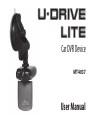

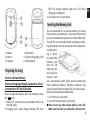
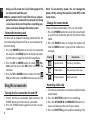
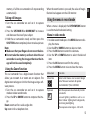
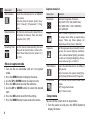


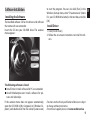
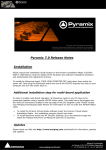


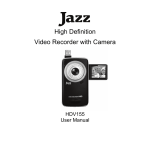


![[VC120-2] [MENARDS] User Guide [FINAL] 20100618](http://vs1.manualzilla.com/store/data/005701495_1-e41e7e0d778d2f045f29de9890ac0ae7-150x150.png)


