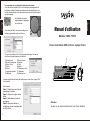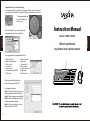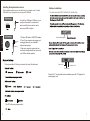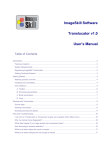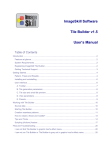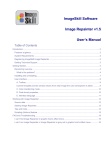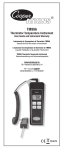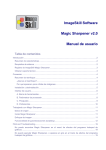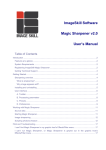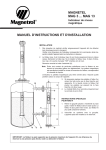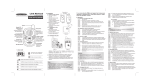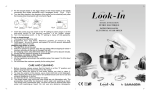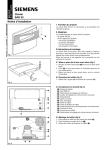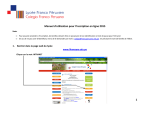Download Manuel d`utilisation
Transcript
Le programme de la configuration de fonction du bouton Vous pouvez faire le double clic ou le clic droit pour faire apparaître la fenêtre de contrôle et installer les fonctions que votre préférez pour les touches d'accès directe sur le clavier afin de renforcer le fonctionnement de votre appareil. Avec cette interface, vous pouvez configurer le bouton programmable selon votre favori. Manuel d'utilisation Modèle :SMK-75505 Clavier multimédia USB et Souris optique filaire Vous pouvez configurer la touche programmable pour l'accès des fonctions et des programmes ci-dessous : 1.Microsoft word 3.Microsoft powerpoint 5.Copier ( ctrl+c) 7.Couper 9.Annuler 11.rappel de windows 13.Minimiser 2.Microsoft excel 4.Note pad 6.Coller 8.Refaire 10.Sélectionner tout 12. Maximiser 14.Minimiser tout Lorsque vous faites votre choix de fonctions pour vous même, cliquez "OK " s'il vous plaît. Pour la souris Etape 1: Double cliquez sur l'icône de paramétrage de la souris Etape 2: Cliquez sur configure mouse button Etape 3: Sdélectionnez le bouton à programmer Etape 4: Après avoir effectuer le paramétrage, cliquez sur appliquer puis ser OK pour finir. 4 Attention : Veuillez lire ce manuel attentivement avant toute utilisation. French French La disposition du bouton programmable va apparaître sur votre écran. Installation du clavier et de la souris Le clavier et la souris se branchent dans un port USB de votre ordinateur à l'aide de câble USB de 1,4m. Version USB Port USB Branchez la prise USB dans un port USB libre de votre ordinateur. L'installation du nouveau périphérique se fait automatiquement sous win2K/XP/Vista. Les fonctions principales du clavier et de la souris fonctionnent sans installation de pilotes. Il vous faut cependant installer le logiciel fournis pour pouvoir paramétrer les touches raccourcis. Ce logiciel est compatible win2K/XP/Vista. Installez-le en double-cliquant sur l'icône setup.exe situé sur le CD. Une fois l'installation finalisée, vous verrez les deux icônes ci-dessous dans la barre de tâches en bas à droite. French French Prise USB Installation logiciel Version adaptateur USB vers PS/2 Adaptateur Prise USB Port PS/2 Fixez l'adaptateur sur la prise USB, éteignez votre ordinateur, branchez l'adaptateur dans le port PS/2 adéquat puis redémarrez votre ordinateur. Icône Souris Icône Clavier Vous pouvez double-cliquer ou faire un clic droit sur l'icône pour accéder au menu de paramétrage. Etat des touches de verrouillage MAJ, DEF et NUM L'état des touches en question est affiché soit dans la barre de tâches soit au dessus. (selon votre version de windows). Touches raccourcis Le clavier possède 10 touches raccourcis en haut du clavier Raccourcis Internet Page de démarrage Mes favoris Email Verrouill. MAJ Verrouill. NUM Verrouill. DEF Les raccourcis internet sont paramétrables. Raccourcis multimédia Lecteur multimédia Piste précédente Appuyez sur Fn + F11 pour vérouiller les touches, puis appuyez à nouveau sur Fn+F11 pour les dévérouiller. Lecture/Pause Piste suivante Les raccourcis multimédia sont paramétrables. Raccourcis bureau Poste de travail Calculatrice Mise en veille 2 3 Program of the key function setting You can double click or right click the applet, and set up the functions of your Preferred selection for keyboard's hotkeys to enhance your device The programmable key layout will display on your screen. With this interface, you can program the programmable key to yourself like s. Wired multimedia keyboard and optical mouse 1, Microsoft word 3, Microsoft powerpoint 5, Copy (ctrl+c) 7, Cut (ctrl+x) 9, Undo (ctrl+z) 11, Recall window (alt+tab) 13, Minimize 2, Microsoft excel 4, Note pad 6, Paste (ctrl+v) 8, Redo (ctrl+y) 10, Select all (ctrl+A) 12, Maximize 14, Minimize all When you select the function for yourself, then please click "OK" for program the mouse Setp 1: Double click the mouse icon, a mouse properties windows will open Setp 2: Select configure mouse button Setp 3: Select the button you want to properties windows will open Setp 4: After your setting is ok, click Apply & then OK to finish English English Model:SMK-75505 You can program the programmable key to 8 Instruction Manual Installing the keyboard and mouse The keyboard and mouse are connected to your computer via a 1.4 meter USB cable , and it plugs into your computer's USB port . USB Version Software installation The driver supports Win200, WinME, Win XP and Win Vista. Connect the USB plug to USB port of your computer.the system of computer will auto-search this device and to can be used on win2000 or higher. USB to PS/2 Adaptor USB Plug 1.Plug the USB cable to USB+PS/2 adaptor; 2.Turn off your computer and plugging and unplugging cables to your computer's keyboard port.(purple) 3.Open your computer s power and your new device of keyboard will can be used of your DOS or windows systems. The keyboard have 10 hotkeys located on the top of the keyboard. Mouse setup applet Caps Lock English English U+P Version Number Lock Scroll Lock Press Fn+F11 is a key lock function and then press Fn+F11 again is for releasing key lock. This PC hotkey are programmable. 6 7