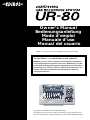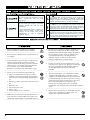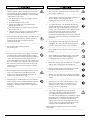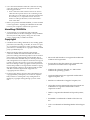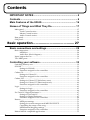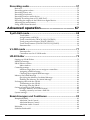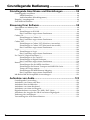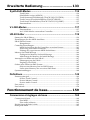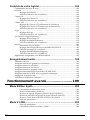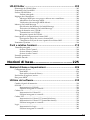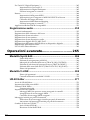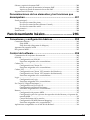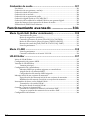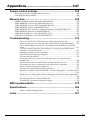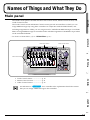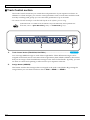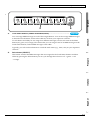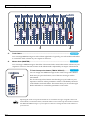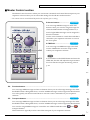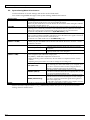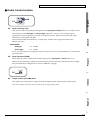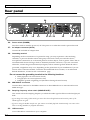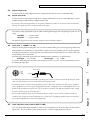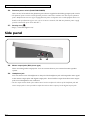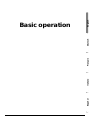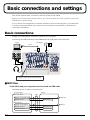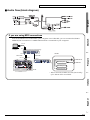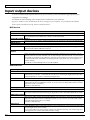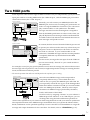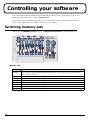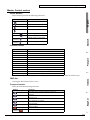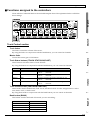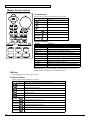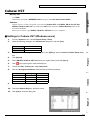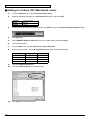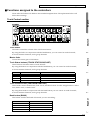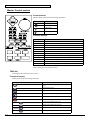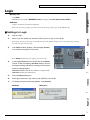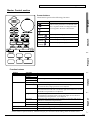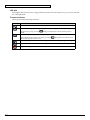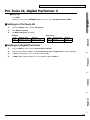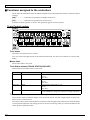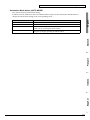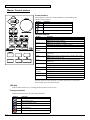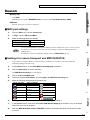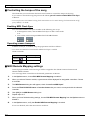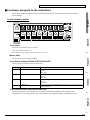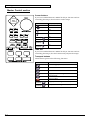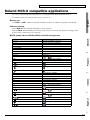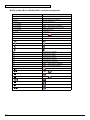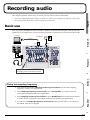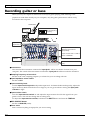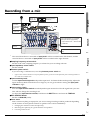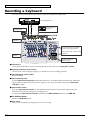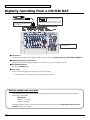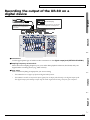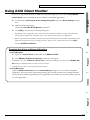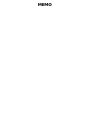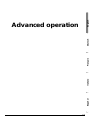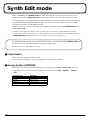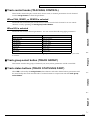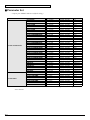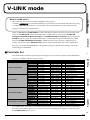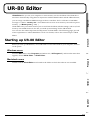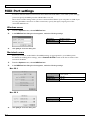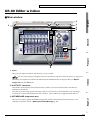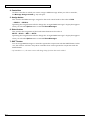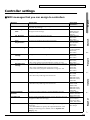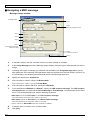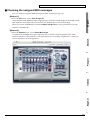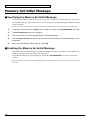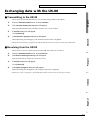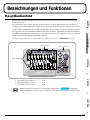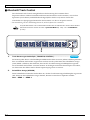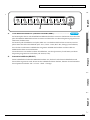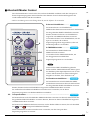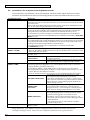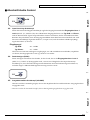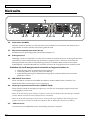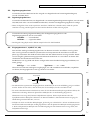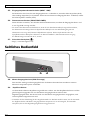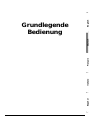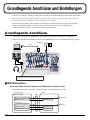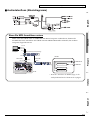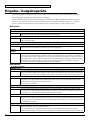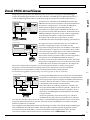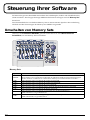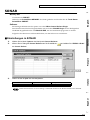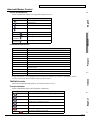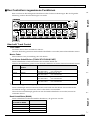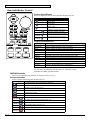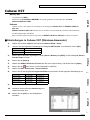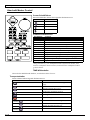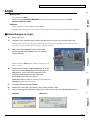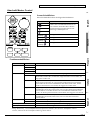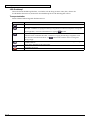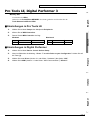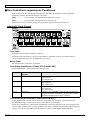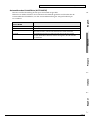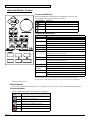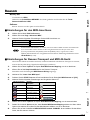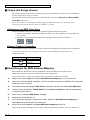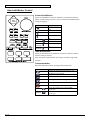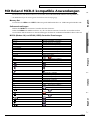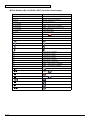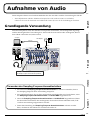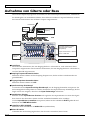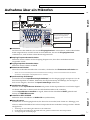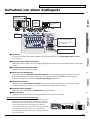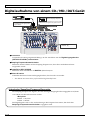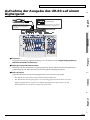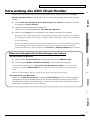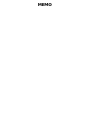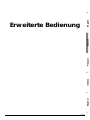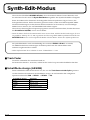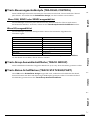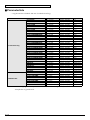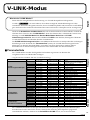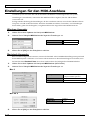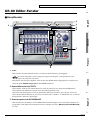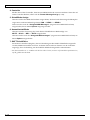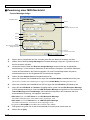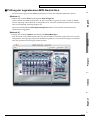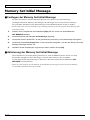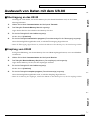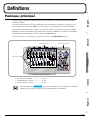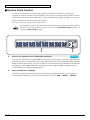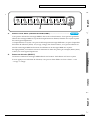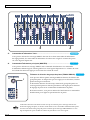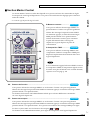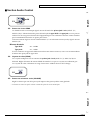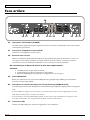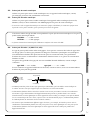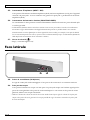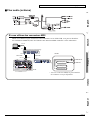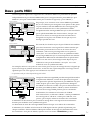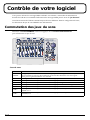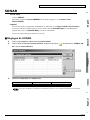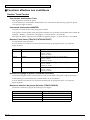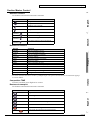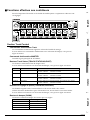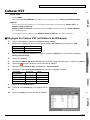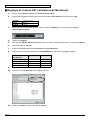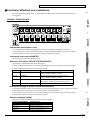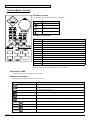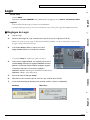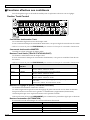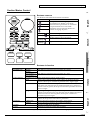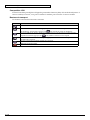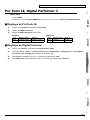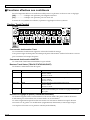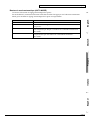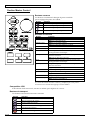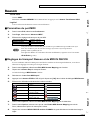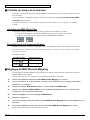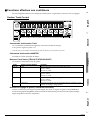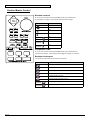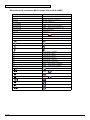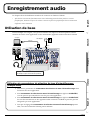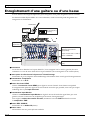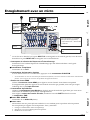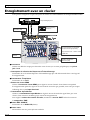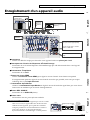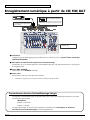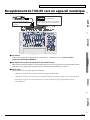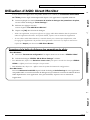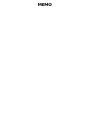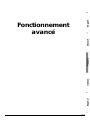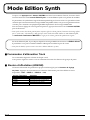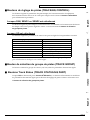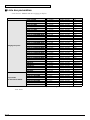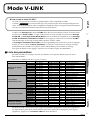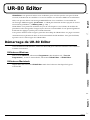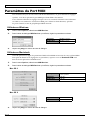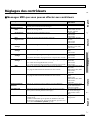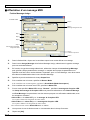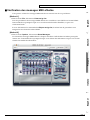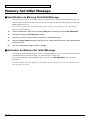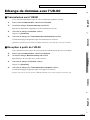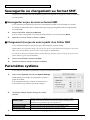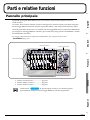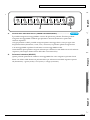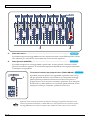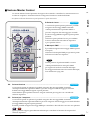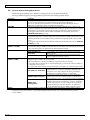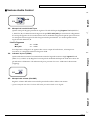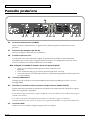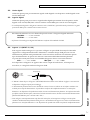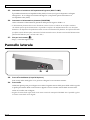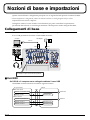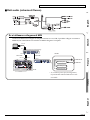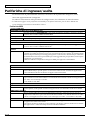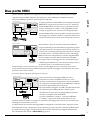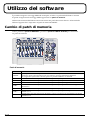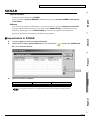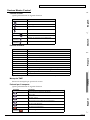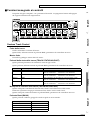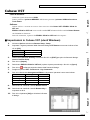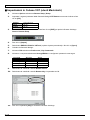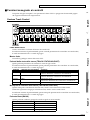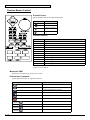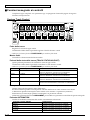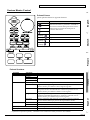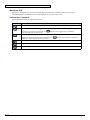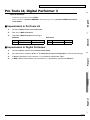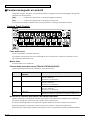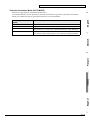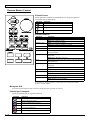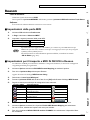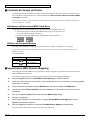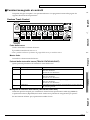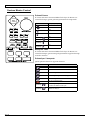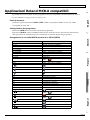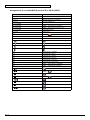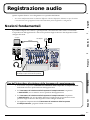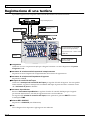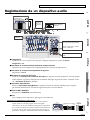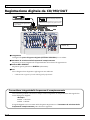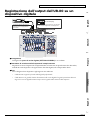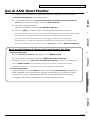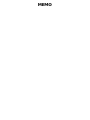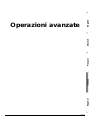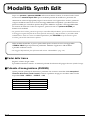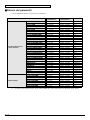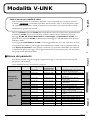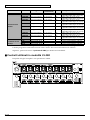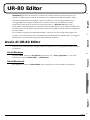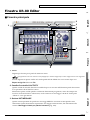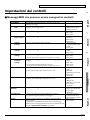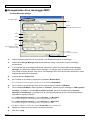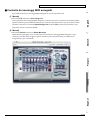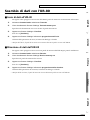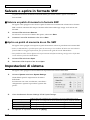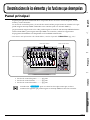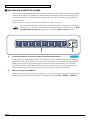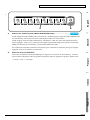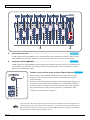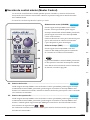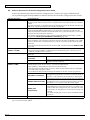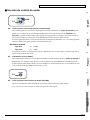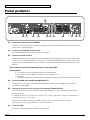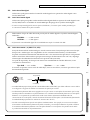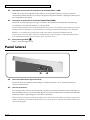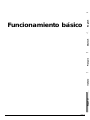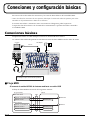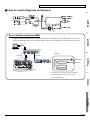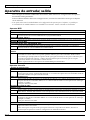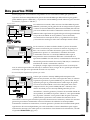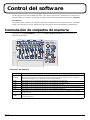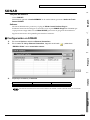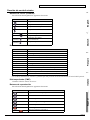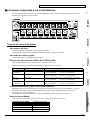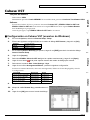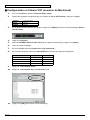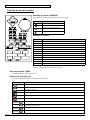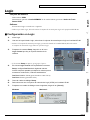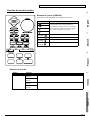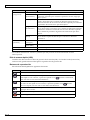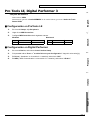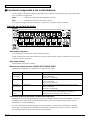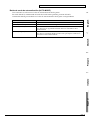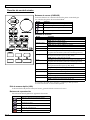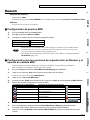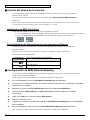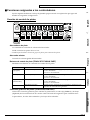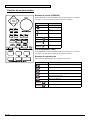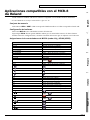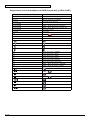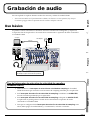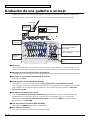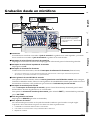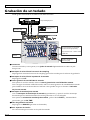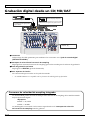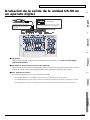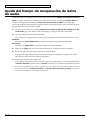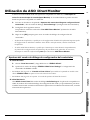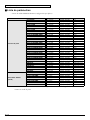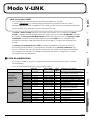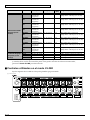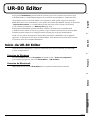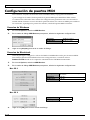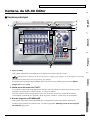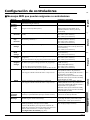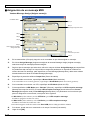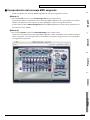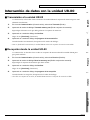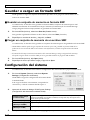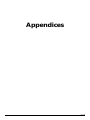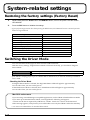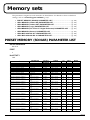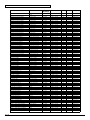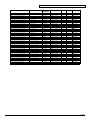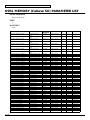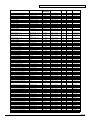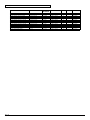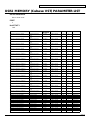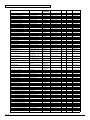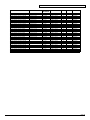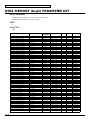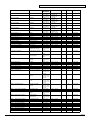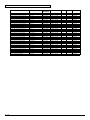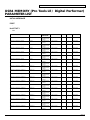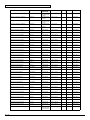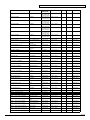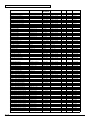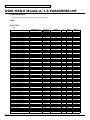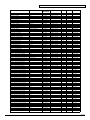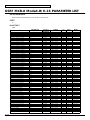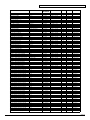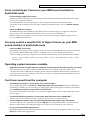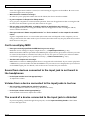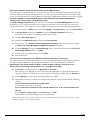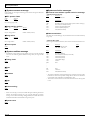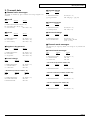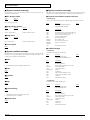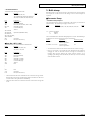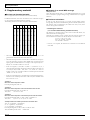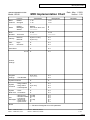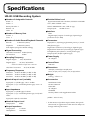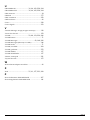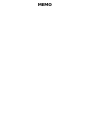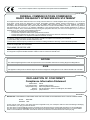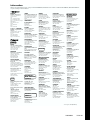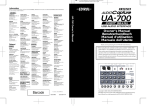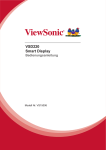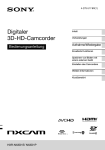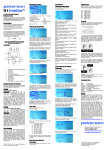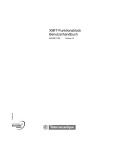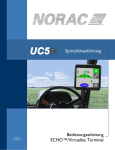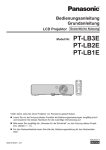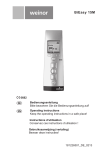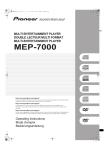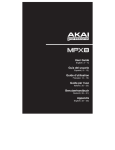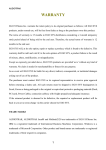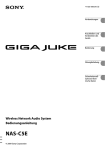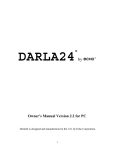Download UR-80 Editor
Transcript
Owner’s Manual Bedienungsanleitung Mode d’emploi Manuale d’uso Manual del usuario Thank you for purchasing the USB Recording System UR-80. Before using this unit, carefully read the sections entitled: “USING THE UNIT SAFELY” and “IMPORTANT NOTES” (OWNER’S MANUAL pp. 2–4). These sections provide important information concerning the proper operation of the unit. Additionally, in order to feel assured that you have gained a good grasp of every feature provided by your new unit, Owner’s manual should be read in its entirety. The manual should be saved and kept on hand as a convenient reference. Copyright © 2003 ROLAND CORPORATION All rights reserved. No part of this publication may be reproduced in any form without the written permission of ROLAND CORPORATION. USING THE UNIT SAFELY The symbol alerts the user to important instructions or warnings.The specific meaning of the symbol is determined by the design contained within the triangle. In the case of the symbol at left, it is used for general cautions, warnings, or alerts to danger. Used for instructions intended to alert the user to the risk of death or severe injury should the unit be used improperly. Used for instructions intended to alert the user to the risk of injury or material damage should the unit be used improperly. * Material damage refers other adverse effects respect to the home furnishings, as well animals or pets. 001 • The symbol alerts the user to items that must never be carried out (are forbidden). The specific thing that must not be done is indicated by the design contained within the circle. In the case of the symbol at left, it means that the unit must never be disassembled. to damage or caused with and all its to domestic Before using this unit, make sure to read the instructions below, and the Owner’s Manual. The ● symbol alerts the user to things that must be carried out. The specific thing that must be done is indicated by the design contained within the circle. In the case of the symbol at left, it means that the powercord plug must be unplugged from the outlet. 008c • ................................................................................................ 002c • Do not open (or modify in any way) the unit or its AC adaptor. ................................................................................................ 003 • Do not attempt to repair the unit, or replace parts within it (except when this manual provides specific instructions directing you to do so). Refer all servicing to your retailer, the nearest Roland Service Center, or an authorized Roland distributor, as listed on the “Information” page. ................................................................................................ 004 • Never use or store the unit in places that are: • Subject to temperature extremes (e.g., direct sunlight in an enclosed vehicle, near a heating duct, on top of heat-generating equipment); or are • Damp (e.g., baths, washrooms, on wet floors); or are • Humid; or are • Exposed to rain; or are • Dusty; or are • Subject to high levels of vibration. ................................................................................................ 007 • Make sure you always have the unit placed so it is level and sure to remain stable. Never place it on stands that could wobble, or on inclined surfaces. ................................................................................................ 2 Be sure to use only the AC adaptor supplied with the unit. Also, make sure the line voltage at the installation matches the input voltage specified on the AC adaptor’s body. Other AC adaptors may use a different polarity, or be designed for a different voltage, so their use could result in damage, malfunction, or electric shock. ................................................................................................ 009 • Do not excessively twist or bend the power cord, nor place heavy objects on it. Doing so can damage the cord, producing severed elements and short circuits. Damaged cords are fire and shock hazards! ................................................................................................ 010 • This unit, either alone or in combination with an amplifier and headphones or speakers, may be capable of producing sound levels that could cause permanent hearing loss. Do not operate for a long period of time at a high volume level, or at a level that is uncomfortable. If you experience any hearing loss or ringing in the ears, you should immediately stop using the unit, and consult an audiologist. ................................................................................................ 011 • Do not allow any objects (e.g., flammable material, coins, pins); or liquids of any kind (water, soft drinks, etc.) to penetrate the unit. ................................................................................................ 012c • Immediately turn the power off, remove the AC adaptor from the outlet, and request servicing by your retailer, the nearest Roland Service Center, or an authorized Roland distributor, as listed on the “Information” page when: • The AC adaptor or the power-supply cord has been damaged; or • If smoke or unusual odor occurs • Objects have fallen into, or liquid has been spilled onto the unit; or • The unit has been exposed to rain (or otherwise has become wet); or • The unit does not appear to operate normally or exhibits a marked change in performance. 101b • ................................................................................................ 102d • In households with small children, an adult should provide supervision until the child is capable of following all the rules essential for the safe operation of the unit. ................................................................................................ 014 Protect the unit from strong impact. (Do not drop it!) • • 015 Do not force the unit’s power-supply cord to share an outlet with an unreasonable number of other devices. Be especially careful when using extension cords—the total power used by all devices you have connected to the extension cord’s outlet must never exceed the power rating (watts/amperes) for the extension cord. Excessive loads can cause the insulation on the cord to heat up and eventually melt through. ................................................................................................ 016 • Before using the unit in a foreign country, consult with your retailer, the nearest Roland Service Center, or an authorized Roland distributor, as listed on the “Information” page. • DO NOT play a CD-ROM disc on a conventional audio CD player. The resulting sound may be of a level that could cause permanent hearing loss. Damage to speakers or other system components may result. ................................................................................................ Never climb on top of, nor place heavy objects on the unit. ................................................................................................ 107d • Never handle the AC adaptor body, or its output plugs, with wet hands when plugging into, or unplugging from, an outlet or this unit. ................................................................................................ 108b • Before moving the unit, disconnect the AC adaptor and all cords coming from external devices. ................................................................................................ 109b • Before cleaning the unit, turn off the power and unplug the AC adaptor from the outlet. ................................................................................................ 110b • ................................................................................................ 023 Try to prevent cords and cables from becoming entangled. Also, all cords and cables should be placed so they are out of the reach of children. ................................................................................................ 106 ................................................................................................ • At regular intervals, you should unplug the AC adaptor and clean it by using a dry cloth to wipe all dust and other accumulations away from its prongs. Also, disconnect the power plug from the power outlet whenever the unit is to remain unused for an extended period of time. Any accumulation of dust between the power plug and the power outlet can result in poor insulation and lead to fire. ................................................................................................ 104 ................................................................................................ • Always grasp only the output plug or the body of the AC adaptor when plugging into, or unplugging from, this unit or an outlet. 103b • ................................................................................................ 013 • The unit and the AC adaptor should be located so their location or position does not interfere with their proper ventilation. Whenever you suspect the possibility of lightning in your area, disconnect the AC adaptor from the outlet. ................................................................................................ 118 • Should you remove the optical connector caps, make sure to put them in a safe place out of children's reach, so there is no chance of them being swallowed accidentally. ................................................................................................ 120 • Always turn the phantom power off when connecting any device other than condenser microphones that require phantom power. You risk causing damage if you mistakenly supply phantom power to dynamic microphones, audio playback devices, or other devices that don't require such power. Be sure to check the specifications of any microphone you intend to use by referring to the manual that came with it. (This instrument's phantom power: DC 48 V DC, 10 mA Max) ................................................................................................ 3 IMPORTANT NOTES 291a In addition to the items listed under “USING THE UNIT SAFELY” on page 2, please read and observe the following: Power Supply Maintenance 301 401a • Do not use this unit on the same power circuit with any device that will generate line noise (such as an electric motor or variable lighting system). • For everyday cleaning wipe the unit with a soft, dry cloth or one that has been slightly dampened with water. To remove stubborn dirt, use a cloth impregnated with a mild, non-abrasive detergent. Afterwards, be sure to wipe the unit thoroughly with a soft, dry cloth. 302 • The AC adaptor will begin to generate heat after long hours of consecutive use. This is normal, and is not a cause for concern. 307 • Before connecting this unit to other devices, turn off the power to all units. This will help prevent malfunctions and/or damage to speakers or other devices. Placement 351 • Using the unit near power amplifiers (or other equipment containing large power transformers) may induce hum. To alleviate the problem, change the orientation of this unit; or move it farther away from the source of interference. 352a • This device may interfere with radio and television reception. Do not use this device in the vicinity of such receivers. 352b • Noise may be produced if wireless communications devices, such as cell phones, are operated in the vicinity of this unit. Such noise could occur when receiving or initiating a call, or while conversing. Should you experience such problems, you should relocate such wireless devices so they are at a greater distance from this unit, or switch them off. 354a • Do not expose the unit to direct sunlight, place it near devices that radiate heat, leave it inside an enclosed vehicle, or otherwise subject it to temperature extremes. Excessive heat can deform or discolor the unit. 355b • When moved from one location to another where the temperature and/or humidity is very different, water droplets (condensation) may form inside the unit. Damage or malfunction may result if you attempt to use the unit in this condition. Therefore, before using the unit, you must allow it to stand for several hours, until the condensation has completely evaporated. 402 • Never use benzine, thinners, alcohol or solvents of any kind, to avoid the possibility of discoloration and/or deformation. Repairs and Data 452 • Please be aware that all data contained in the unit’s memory may be lost when the unit is sent for repairs. Important data should always be backed up in another MIDI device (e.g., a sequencer), or written down on paper (when possible). During repairs, due care is taken to avoid the loss of data. However, in certain cases (such as when circuitry related to memory itself is out of order), we regret that it may not be possible to restore the data, and Roland assumes no liability concerning such loss of data. Additional Precautions 551 • Please be aware that the contents of memory can be irretrievably lost as a result of a malfunction, or the improper operation of the unit. To protect yourself against the risk of loosing important data, we recommend that you periodically save a backup copy of important data you have stored in the unit’s memory in another MIDI device (e.g., a sequencer) 552 • Unfortunately, it may be impossible to restore the contents of data that was stored in another MIDI device (e.g., a sequencer) once it has been lost. Roland Corporation assumes no liability concerning such loss of data. 553 • Use a reasonable amount of care when using the unit’s buttons, sliders, or other controls; and when using its jacks and connectors. Rough handling can lead to malfunctions. 556 • When connecting / disconnecting all cables, grasp the connector itself—never pull on the cable. This way you will avoid causing shorts, or damage to the cable’s internal elements. 558a • To avoid disturbing your neighbors, try to keep the unit’s volume at reasonable levels. You may prefer to use headphones, so you do not need to be concerned about those around you (especially when it is late at night). 559a • When you need to transport the unit, package it in the box (including padding) that it came in, if possible. Otherwise, you will need to use equivalent packaging materials. 4 562 • Use a cable from Roland to make the connection. If using some other make of connection cable, please note the following precautions. • Some connection cables contain resistors. Do not use cables that incorporate resistors for connecting to this unit. The use of such cables can cause the sound level to be extremely low, or impossible to hear. For information on cable specifications, contact the manufacturer of the cable. 564 • Before you open the included CD-ROM, you must read the “license agreement.” Opening the CD-ROM will be taken to mean your acceptance of the license agreement. Handling CD-ROMs 801 • Avoid touching or scratching the shiny underside (encoded surface) of the disc. Damaged or dirty CD-ROM discs may not be read properly. Keep your discs clean using a commercially available CD cleaner. Copyright 851 • Unauthorized recording, distribution, sale, lending, public performance, broadcasting, or the like, in whole or in part, of a work (musical composition, video, broadcast, public performance, or the like) whose copyright is held by a third party is prohibited by law. 852a • When exchanging audio signals through a digital connection with an external instrument, this unit can perform recording without being subject to the restrictions of the Serial Copy Management System (SCMS). This is because the unit is intended solely for musical production, and is designed not to be subject to restrictions as long as it is used to record works (such as your own compositions) that do not infringe on the copyrights of others. (SCMS is a feature that prohibits second-generation and later copying through a digital connection. It is built into MD recorders and other consumer digital-audio equipment as a copyright-protection feature.) 853 • Do not use this unit for purposes that could infringe on a copyright held by a third party. We assume no responsibility whatsoever with regard to any infringements of third-party copyrights arising through your use of this unit. 204 * Microsoft and Windows are registered trademarks of Microsoft Corporation. 206e * Screen shots in this documents are reprinted with permission from Microsoft Corporation. 206j * Windows® is known officially as: “Microsoft® Windows® operating system.” 207 * Apple and Macintosh are registered trademark of Apple Computer, Inc. 209 * MacOS is a trademark of Apple Computer, Inc. 220 * All product names mentioned in this document are trademarks or registered trademarks of their respective owners. 231 * OMS is a registered trademark of Opcode Systems, Inc. 232 * FreeMIDI is a trademark of Mark of the Unicorn, Inc. 233 * VST is a trademark of Steinberg Media Technologies AG. 5 Contents IMPORTANT NOTES ................................................................ 4 Contents ................................................................................... 6 Main Features of the UR-80................................................... 16 Names of Things and What They Do.................................... 17 Main panel .......................................................................................................................... 17 Track Control section ............................................................................................. 18 Master Control section ........................................................................................... 21 Audio Control section............................................................................................ 23 Rear panel............................................................................................................................ 24 Side panel ............................................................................................................................ 26 Basic operation ...................................... 27 Basic connections and settings ........................................... 28 Basic connections ............................................................................................................... 28 MIDI flow................................................................................................................. 28 Audio flow (block diagram).................................................................................. 29 Input/output devices ........................................................................................................ 30 Two MIDI ports.................................................................................................................. 31 Controlling your software ..................................................... 32 Switching memory sets ..................................................................................................... 32 SONAR ................................................................................................................................ 33 Settings in SONAR ................................................................................................. 33 Functions assigned to the controllers .................................................................. 34 Cubase SX............................................................................................................................ 36 Settings in Cubase SX............................................................................................. 36 Functions assigned to the controllers .................................................................. 37 Cubase VST ......................................................................................................................... 39 Settings in Cubase VST (Windows users) ........................................................... 39 Settings in Cubase VST (Macintosh users).......................................................... 40 Functions assigned to the controllers .................................................................. 41 Logic..................................................................................................................................... 43 Settings in Logic...................................................................................................... 43 Functions assigned to the controllers .................................................................. 44 Pro Tools LE, Digital Performer 3.................................................................................... 47 Settings in ProTools LE.......................................................................................... 47 Settings in Digital Performer ................................................................................ 47 Functions assigned to the controllers .................................................................. 48 Reason.................................................................................................................................. 51 MIDI port settings .................................................................................................. 51 Settings for reason transport and MIDI IN DEVICE......................................... 51 Controlling the tempo of the song ....................................................................... 52 MIDI Remote Mapping settings ........................................................................... 52 Functions assigned to the controllers .................................................................. 53 Roland MCR-8 compatible applications......................................................................... 55 6 Recording audio..................................................................... 57 Basic use .............................................................................................................................. 57 Recording guitar or bass ................................................................................................... 58 Recording from a mic ........................................................................................................ 59 Recording a keyboard ....................................................................................................... 60 Recording from an audio device...................................................................................... 61 Digitally recording from a CD/MD/DAT..................................................................... 62 Recording the output of the UR-80 on a digital device ................................................ 63 Adjusting the audio latency ............................................................................................. 64 Using ASIO Direct Monitor .............................................................................................. 65 Advanced operation............................... 67 Synth Edit mode..................................................................... 68 Track faders ............................................................................................................. 68 Assign button (ASSIGN) ....................................................................................... 68 Track control knobs (TRACK/HQ CONTROL) ................................................ 69 Track group select button (TRACK GROUP)..................................................... 69 Track status buttons (TRACK STATUS/HQ PART)......................................... 69 Parameter list........................................................................................................... 70 V-LINK mode .......................................................................... 71 Parameter list........................................................................................................... 71 Controllers used in V-LINK mode ....................................................................... 72 UR-80 Editor ........................................................................... 73 Starting up UR-80 Editor .................................................................................................. 73 MIDI Port settings.............................................................................................................. 74 UR-80 Editor window ....................................................................................................... 75 Main window .......................................................................................................... 75 Controller settings.............................................................................................................. 77 MIDI messages that you can assign to controllers............................................. 77 Assigning a MIDI message.................................................................................... 78 Checking the assigned MIDI messages ............................................................... 79 Memory Set Initial Message ............................................................................................. 80 Specifying the Memory Set Initial Message........................................................ 80 Enabling the Memory Set Initial Message........................................................... 80 Exchanging data with the UR-80 ..................................................................................... 81 Transmitting to the UR-80 ..................................................................................... 81 Receiving from the UR-80 ..................................................................................... 81 Saving or loading in SMF format..................................................................................... 82 Saving a memory set in SMF format.................................................................... 82 Loading a memory set from a SMF file ............................................................... 82 System settings ................................................................................................................... 82 Bezeichnungen und Funktionen .......................................... 83 Hauptbedienfeld ................................................................................................................ 83 Abschnitt Track Control ........................................................................................ 84 Abschnitt Master Control ...................................................................................... 87 Abschnitt Audio Control ....................................................................................... 89 Rückseite ............................................................................................................................. 90 Seitliches Bedienfeld .......................................................................................................... 92 7 Grundlegende Bedienung....................... 93 Grundlegende Anschlüsse und Einstellungen ................... 94 Grundlegende Anschlüsse................................................................................................ 94 MIDI-Datenfluss ..................................................................................................... 94 Audiodatenfluss (Blockdiagramm)...................................................................... 95 Eingabe-/Ausgabegeräte .................................................................................................. 96 Zwei MIDI-Anschlüsse ..................................................................................................... 97 Steuerung Ihrer Software ...................................................... 98 Umschalten von Memory Sets ......................................................................................... 98 SONAR ................................................................................................................................ 99 Einstellungen in SONAR ....................................................................................... 99 Den Controllern zugewiesene Funktionen ....................................................... 100 Cubase SX.......................................................................................................................... 102 Einstellungen in Cubase SX ................................................................................ 102 Den Controllern zugewiesene Funktionen ....................................................... 103 Cubase VST ....................................................................................................................... 105 Einstellungen in Cubase VST (Windows-Anwender)..................................... 105 Einstellungen in Cubase VST (Macintosh-Anwender) ................................... 106 Den Controllern zugewiesene Funktionen ....................................................... 107 Logic................................................................................................................................... 109 Einstellungen in Logic ......................................................................................... 109 Den Controllern zugewiesene Funktionen ....................................................... 110 Pro Tools LE, Digital Performer 3.................................................................................. 113 Einstellungen in Pro Tools LE............................................................................. 113 Einstellungen in Digital Performer .................................................................... 113 Den Controllern zugewiesene Funktionen ....................................................... 114 Reason................................................................................................................................ 117 Einstellungen für den MIDI-Anschluss............................................................. 117 Einstellungen für Reason-Transport und MIDI-IN-Gerät.............................. 117 Tempo des Songs steuern .................................................................................... 118 Einstellungen für MIDI-Remote-Mapping ....................................................... 118 Den Controllern zugewiesene Funktionen ....................................................... 119 Mit Roland MCR-8 kompatible Anwendungen .......................................................... 121 Aufnahme von Audio........................................................... 123 Grundlegende Verwendung .......................................................................................... 123 Aufnahme von Gitarre oder Bass .................................................................................. 124 Aufnahme über ein Mikrofon ........................................................................................ 125 Aufnahme von einem Keyboard ................................................................................... 126 Aufnahme von einem Audiogerät................................................................................. 127 Digitalaufnahme von einem CD-/MD-/DAT-Gerät.................................................. 128 Aufnahme der Ausgabe des UR-80 auf einem Digitalgerät ...................................... 129 Änderung der Audiolatenz ............................................................................................ 130 Verwendung des ASIO Direct Monitor ........................................................................ 131 8 Erweiterte Bedienung ........................... 133 Synth-Edit-Modus ................................................................ 134 Track Fader ............................................................................................................ 134 Schaltfläche Assign (ASSIGN) ............................................................................ 134 Track-Steuerungsschaltknöpfe (TRACK/HQ CONTROL)............................ 135 Track-Group-Auswahlschaltfläche (TRACK GROUP) ................................... 135 Track-Status-Schaltflächen (TRACK STATUS/HQ PART)............................ 135 Parameterliste........................................................................................................ 136 V-LINK-Modus ...................................................................... 137 Parameterliste........................................................................................................ 137 Im V-LINK-Modus verwendete Controller ...................................................... 138 UR-80 Editor ......................................................................... 139 Starten des UR-80 Editor................................................................................................. 139 Einstellungen für den MIDI-Anschluss ........................................................................ 140 UR-80 Editor-Fenster ....................................................................................................... 141 Hauptfenster.......................................................................................................... 141 Controller-Einstellungen................................................................................................. 143 MIDI-Nachrichten, die Sie Controllern zuweisen können ............................. 143 Zuweisung einer MIDI-Nachricht...................................................................... 144 Prüfung der zugewiesenen MIDI-Nachrichten................................................ 145 Memory Set Initial Message ........................................................................................... 146 Festlegen der Memory Set Initial Message ....................................................... 146 Aktivierung der Memory Set Initial Message .................................................. 146 Austausch von Daten mit dem UR-80 .......................................................................... 147 Übertragung an das UR-80.................................................................................. 147 Empfang vom UR-80............................................................................................ 147 Sichern oder Laden im SMF-Format ............................................................................. 148 Sichern eines Memory Sets im SMF-Format..................................................... 148 Laden eines Memory Sets von einer SMF-Datei .............................................. 148 Systemeinstellungen........................................................................................................ 148 Définitions ............................................................................ 149 Panneau principal ............................................................................................................ 149 Section Track Control........................................................................................... 150 Section Master Control......................................................................................... 153 Section Audio Control ......................................................................................... 155 Face arrière........................................................................................................................ 156 Face latérale....................................................................................................................... 158 Fonctionnement de base....................... 159 Connexions et réglages de base ........................................ 160 Connexions de base ......................................................................................................... 160 Flux MIDI............................................................................................................... 160 Flux audio (schéma) ............................................................................................. 161 Périphériques d’entrée/sortie ........................................................................................ 162 Deux ports MIDI .............................................................................................................. 163 9 Contrôle de votre logiciel.................................................... 164 Commutation des jeux de sons ...................................................................................... 164 SONAR .............................................................................................................................. 165 Réglages de SONAR............................................................................................. 165 Fonctions affectées aux contrôleurs ................................................................... 166 Cubase SX.......................................................................................................................... 168 Réglages de Cubase SX ........................................................................................ 168 Fonctions affectées aux contrôleurs ................................................................... 169 Cubase VST ....................................................................................................................... 171 Réglages de Cubase VST (utilisateurs de Windows) ...................................... 171 Réglages de Cubase VST (utilisateurs de Macintosh) ..................................... 172 Fonctions affectées aux contrôleurs ................................................................... 173 Logic................................................................................................................................... 175 Réglages de Logic ................................................................................................. 175 Fonctions affectées aux contrôleurs ................................................................... 176 Pro Tools LE, Digital Performer 3.................................................................................. 179 Réglages de ProTools LE ..................................................................................... 179 Réglages de Digital Performer............................................................................ 179 Fonctions affectées aux contrôleurs ................................................................... 180 Reason................................................................................................................................ 183 Paramètres du port MIDI .................................................................................... 183 Réglages du transport Reason et de MIDI IN DEVICE .................................. 183 Contrôle du tempo de la chanson ...................................................................... 184 Réglages de MIDI Remote Mapping.................................................................. 184 Fonctions affectées aux contrôleurs ................................................................... 185 Applications compatibles avec Roland MCR-8 ........................................................... 187 Enregistrement audio .......................................................... 189 Utilisation de base............................................................................................................ 189 Enregistrement d’une guitare ou d’une basse ............................................................. 190 Enregistrement avec un micro ....................................................................................... 191 Enregistrement avec un clavier...................................................................................... 192 Enregistrement d'un appareil audio ............................................................................. 193 Enregistrement numérique à partir de CD/MD/DAT .............................................. 194 Enregistrement de l’UR-80 vers un appareil numérique ........................................... 195 Réglage de la latence audio ............................................................................................ 196 Utilisation d’ASIO Direct Monitor ................................................................................ 197 Fonctionnement avancé........................ 199 Mode Edition Synth ............................................................. 200 Commandes d’atténuation Track....................................................................... 200 Bouton d’affectation (ASSIGN) ......................................................................... 200 Boutons de réglage de pistes (TRACK/HQ CONTROL) ............................... 201 Bouton de sélection du groupe de pistes (TRACK GROUP) ......................... 201 Boutons Track Status (TRACK STATUS/HQ PART) .................................... 201 Liste des paramètres............................................................................................. 202 Mode V-LINK......................................................................... 203 Liste des paramètres............................................................................................. 203 Contrôleurs utilisés en mode V-LINK ............................................................... 204 10 UR-80 Editor ......................................................................... 205 Démarrage de UR-80 Editor ........................................................................................... 205 Paramètres du Port MIDI................................................................................................ 206 Fenêtre UR-80 Editor ....................................................................................................... 207 Fenêtre principale ................................................................................................. 207 Réglages des contrôleurs................................................................................................. 209 Messages MIDI que vous pouvez affecter aux contrôleurs............................ 209 Affectation d’un message MIDI.......................................................................... 210 Vérification des messages MIDI affectés........................................................... 211 Memory Set Initial Message ........................................................................................... 212 Spécification du Memory Set Initial Message .................................................. 212 Activation du Memory Set Initial Message ...................................................... 212 Echange de données avec l’UR-80 ................................................................................. 213 Transmission vers l’UR-80 .................................................................................. 213 Réception à partir de l’UR-80.............................................................................. 213 Sauvegarde ou chargement au format SMF................................................................. 214 Sauvegarder un jeu de sons au format SMF ..................................................... 214 Chargement d’un jeu de sons à partir d’un fichier SMF................................. 214 Paramètres système ......................................................................................................... 214 Parti e relative funzioni........................................................ 215 Pannello principale ......................................................................................................... 215 Sezione Track Control .......................................................................................... 216 Sezione Master Control........................................................................................ 219 Sezione Audio Control......................................................................................... 221 Pannello posteriore .......................................................................................................... 222 Pannello laterale ............................................................................................................... 224 Nozioni di base.................................... 225 Nozioni di base e impostazioni........................................... 226 Collegamenti di base ....................................................................................................... 226 Dati MIDI ............................................................................................................... 226 Dati audio (schema di flusso) ............................................................................. 227 Periferiche di ingresso/uscita ........................................................................................ 228 Due porte MIDI ................................................................................................................ 229 Utilizzo del software ............................................................ 230 Cambio di patch di memoria.......................................................................................... 230 SONAR .............................................................................................................................. 231 Impostazioni in SONAR ...................................................................................... 231 Funzioni assegnate ai controlli ........................................................................... 232 Cubase SX.......................................................................................................................... 234 Impostazioni in Cubase SX.................................................................................. 234 Funzioni assegnate ai controlli ........................................................................... 235 Cubase VST ....................................................................................................................... 237 Impostazioni in Cubase VST (utenti Windows)............................................... 237 Impostazioni in Cubase VST (utenti Macintosh) ............................................. 238 Funzioni assegnate ai controlli ........................................................................... 239 Logic................................................................................................................................... 241 Impostazioni in Logic........................................................................................... 241 Funzioni assegnate ai controlli ........................................................................... 242 11 Pro Tools LE, Digital Performer 3.................................................................................. 245 Impostazioni in ProTools LE............................................................................... 245 Impostazioni in Digital Performer ..................................................................... 245 Funzioni assegnate ai controlli ........................................................................... 246 Reason................................................................................................................................ 249 Impostazioni della porta MIDI ........................................................................... 249 Impostazioni per il trasporto e MIDI IN DEVICE in Reason......................... 249 Controllo del tempo del brano............................................................................ 250 Impostazioni MIDI Remote Mapping ............................................................... 250 Funzioni assegnate ai controlli ........................................................................... 251 Applicazioni Roland MCR-8 compatibili ..................................................................... 253 Registrazione audio............................................................. 255 Nozioni fondamentali ..................................................................................................... 255 Registrazione della chitarra o del basso ....................................................................... 256 Registrazione da un microfono ...................................................................................... 257 Registrazione di una tastiera .......................................................................................... 258 Registrazione da un dispositivo audio ......................................................................... 259 Registrazione digitale da CD/MD/DAT ..................................................................... 260 Registrazione dell'output dell'UR-80 su un dispositivo digitale .............................. 261 Regolazione della latenza audio .................................................................................... 262 Uso di ASIO Direct Monitor........................................................................................... 263 Operazioni avanzate............................ 265 Modalità Synth Edit.............................................................. 266 Fader delle tracce .................................................................................................. 266 Pulsante di assegnazione (ASSIGN) .................................................................. 266 Manopole di controllo delle tracce (TRACK/HQ CONTROL) ..................... 267 Pulsante di selezione del gruppo di tracce (TRACK GROUP) ...................... 267 Pulsanti dello stato delle tracce (TRACK STATUS/HQ PART).................... 267 Elenco dei parametri ............................................................................................ 268 Modalità V-LINK ................................................................... 269 Elenco dei parametri ............................................................................................ 269 Controlli utilizzati in modalità V-LINK ............................................................ 270 UR-80 Editor ......................................................................... 271 Avvio di UR-80 Editor..................................................................................................... 271 Impostazioni della porta MIDI ...................................................................................... 272 Finestra UR-80 Editor ...................................................................................................... 273 Finestra principale ................................................................................................ 273 Impostazioni dei controlli............................................................................................... 275 Messaggi MIDI che possono essere assegnati ai controlli .............................. 275 Assegnazione di un messaggio MIDI ................................................................ 276 Controllo dei messaggi MIDI assegnati ............................................................ 277 Messaggio iniziale per patch di memoria .................................................................... 278 Indicazione di un messaggio iniziale per patch di memoria ......................... 278 Attivazione del messaggio iniziale per patch di memoria ............................. 278 Scambio di dati con l'UR-80............................................................................................ 279 Invio di dati all'UR-80 .......................................................................................... 279 Ricezione di dati dall'UR-80................................................................................ 279 12 Salvare o aprire in formato SMF .................................................................................... 280 Salvare un patch di memoria in formato SMF ................................................. 280 Aprire un patch di memoria da un file SMF .................................................... 280 Impostazioni di sistema .................................................................................................. 280 Denominaciones de los elementos y las funciones que desempeñan ......................................................................... 281 Panel principal.................................................................................................................. 281 Sección de control de pistas ................................................................................ 282 Sección de control máster (Master Control) ..................................................... 285 Sección de control de audio ................................................................................ 287 Panel posterior.................................................................................................................. 288 Panel lateral....................................................................................................................... 290 Funcionamiento básico ......................... 291 Conexiones y configuración básicas................................. 292 Conexiones básicas .......................................................................................................... 292 Flujo MIDI.............................................................................................................. 292 Flujo de audio (diagrama de bloques)............................................................... 293 Aparatos de entrada/salida ........................................................................................... 294 Dos puertos MIDI ............................................................................................................ 295 Control del software ............................................................ 296 Conmutación de conjuntos de memoria....................................................................... 296 SONAR .............................................................................................................................. 297 Configuración en SONAR ................................................................................... 297 Funciones asignadas a los controladores .......................................................... 298 Cubase SX.......................................................................................................................... 300 Configuración en Cubase SX............................................................................... 300 Funciones asignadas a los controladores .......................................................... 301 Cubase VST ....................................................................................................................... 303 Configuración en Cubase VST (usuarios de Windows).................................. 303 Configuración en Cubase VST (usuarios de Macintosh) ................................ 304 Funciones asignadas a los controladores .......................................................... 305 Logic................................................................................................................................... 307 Configuración en Logic........................................................................................ 307 Funciones asignadas a los controladores .......................................................... 308 Pro Tools LE, Digital Performer 3.................................................................................. 311 Configuración en ProTools LE............................................................................ 311 Configuración en Digital Performer .................................................................. 311 Funciones asignadas a los controladores .......................................................... 312 Reason................................................................................................................................ 315 Configuración de puertos MIDI ......................................................................... 315 Configuración para las opciones de reproducción de Reason y el aparato de entrada MIDI ......................................................................................................... 315 Control del tempo de la canción......................................................................... 316 Configuración de MIDI Remote Mapping........................................................ 316 Funciones asignadas a los controladores .......................................................... 317 Aplicaciones compatibles con el MCR-8 de Roland ................................................... 319 13 Grabación de audio ............................................................. 321 Uso básico ......................................................................................................................... 321 Grabación de una guitarra o un bajo............................................................................. 322 Grabación desde un micrófono...................................................................................... 323 Grabación de un teclado ................................................................................................. 324 Grabación de un aparato de audio ................................................................................ 325 Grabación digital desde un CD/MD/DAT ................................................................. 326 Grabación de la salida de la unidad UR-80 en un aparato digital............................ 327 Ajuste del tiempo de recuperación de datos de audio ............................................... 328 Utilización de ASIO Direct Monitor.............................................................................. 329 Funcionamiento avanzado ................... 331 Modo Synth Edit (Editar sintetizador)................................ 332 Atenuadores de pistas.......................................................................................... 332 Botón de asignación (ASSIGN)........................................................................... 332 Controles giratorios de pistas (TRACK/HQ CONTROL).............................. 333 Botón de selección de grupo de pistas (TRACK GROUP).............................. 333 Botones de estado de pista (TRACK STATUS/HQ PART)............................ 333 Lista de parámetros .............................................................................................. 334 Modo V-LINK ........................................................................ 335 Lista de parámetros .............................................................................................. 335 Controles utilizados en el modo V-LINK.......................................................... 336 UR-80 Editor ......................................................................... 337 Inicio de UR-80 Editor ..................................................................................................... 337 Configuración de puertos MIDI..................................................................................... 338 Ventana de UR-80 Editor ................................................................................................ 339 Ventana principal ................................................................................................. 339 Configuración de controladores .................................................................................... 341 Mensajes MIDI que pueden asignarse a controladores .................................. 341 Asignación de un mensaje MIDI ........................................................................ 342 Comprobación del mensaje MIDI asignado ..................................................... 343 Mensaje inicial de un conjunto de memoria ................................................................ 344 Especificación del mensaje inicial de un conjunto de memoria..................... 344 Habilitación del mensaje inicial de un conjunto de memoria ........................ 344 Intercambio de datos con la unidad UR-80.................................................................. 345 Transmisión a la unidad UR-80 .......................................................................... 345 Recepción desde la unidad UR-80...................................................................... 345 Gaurdar o cargar en formato SMF................................................................................. 346 Guardar un conjunto de memoria en formato SMF ........................................ 346 Cargar un conjunto de memoria de un archivo SMF ...................................... 346 Configuración del sistema .............................................................................................. 346 14 Appendices .......................................... 347 System-related settings ...................................................... 348 Restoring the factory settings (Factory Reset) ............................................................. 348 Switching the Driver Mode ............................................................................................ 348 Memory sets ......................................................................... 349 PRESET MEMORY (SONAR) PARAMETER LIST ..................................................... 349 USR1 MEMORY (Cubase SX) PARAMETER LIST ..................................................... 352 USR2 MEMORY (Cubase VST) PARAMETER LIST .................................................. 355 USR3 MEMORY (Logic) PARAMETER LIST .............................................................. 358 USR4 MEMORY (Pro Tools LE / Digital Performer) PARAMETER LIST.............. 361 USR5 MEMORY (Reason) PARAMETER LIST ........................................................... 365 USR6 MCR-8 Mode4-A/1-8 PARAMETER LIST ........................................................ 368 USR7 MCR-8 Mode4-B/9-16 PARAMETER LIST....................................................... 370 Troubleshooting................................................................... 372 Can’t use the START/STOP button to make Reason play/stop ................... 372 When using Logic, can’t use the track control knobs to edit parameters..... 372 Can’t control Hyper Canvas (or your MIDI sound module) in Synth Edit mode ....................................................................................................................... 373 Can only control a specific Part of Hyper Canvas (or your MIDI sound module) in Synth Edit mode ............................................................................... 373 Operating system becomes unstable ................................................................. 373 Can’t hear sound from the computer ................................................................ 373 Can't record/play MIDI....................................................................................... 374 Sound from devices connected to the input jack is not heard in the headphones............................................................................................................ 374 Volume from a device connected to the input jacks is too low...................... 374 The sound of a device connected to the input jack is distorted ..................... 374 Noise is heard during audio playback .............................................................. 375 Sound is interrupted during audio playback ................................................... 376 Digitally recorded sound is distorted, is at the wrong pitch, or-contains noise ................................................................................................................................. 378 Playback or recording halts midway through, and then becomes impossible ................................................................................................................................. 378 Recording produces a silent (blank) file............................................................ 378 A loud buzz is present in the guitar signal ....................................................... 378 MIDI implementation............................................................ 379 Specifications....................................................................... 386 UR-80: USB Recording System ........................................................................... 386 Index...................................................................................... 387 15 Main Features of the UR-80 The UR-80 combines two major types of functionality; a Controller that uses MIDI messages to control your sequencer software or synthesizer, and a USB Audio Interface that lets you record and play back audio on your computer. It is the ideal partner for your DAW (Digital Audio Workstation) software, and will let you perform music production operations such as recording, playback, and mixing faster and more efficiently. Fully assignable design The UR-80 is fully assignable. You can assign any type of MIDI message—control changes, RPN, NRPN, system exclusive—to the controllers. Using the dedicated UR-80 Editor software you can freely change the MIDI message assignments. Customized assignments can be stored in the UR-80’s seven user memory sets. USB interface with 24-bit/96 kHz support The audio interface is designed for high audio quality, and supports up to 24-bit/96 kHz. XLR jacks, mic preamps, and phantom power are provided, allowing you to use condenser mics for serious recording. A high-impedance switch lets you connect a guitar directly, and both optical and coaxial type digital input/output jacks are provided. Comes with “Hyper Canvas” software synthesizer The GM2-compatible Hyper Canvas software synthesizer is included, providing 256 sounds + 9 drum sets. You can use it in conjunction with your DXi- or VSTi-compatible software to start producing music immediately. MIDI interface functionality The UR-80 includes a USB MIDI interface with FPT support. Even when the UR-80 is not connected to your computer via USB, you can use it as a MIDI controller via its MIDI connectors. V-LINK support The UR-80 supports V-LINK, and can be used in conjunction with video devices such as the Edirol DV-7PR for video-integrated performances. 16 Names of Things and What They Do Main panel English The UR-80’s main panel is divided into the Track Control section, Master Control section, and Audio Control section. The Track Control section and Master Control section provide 43 controllers to which you can assign MIDI messages. By using these controllers in conjunction with the SHIFT button, and including assignments to LEDs, you can assign a total of 136 different MIDI messages. Use UR-80 Editor to assign MIDI messages to controllers and to edit the assignments. UR-80 Editor is provided on the included CD-ROM. Track Control section Deutsch * For details on UR-80 Editor, refer to “UR-80 Editor (p. 73)”. Master Control section Français Audio Control section Italiano • Track Control section ........................p. 18 • Master Control section ......................p. 21 • Audio Control section .......................p. 23 Español An indication of Assignable for a controller in the explanations that follow means that you can assign a MIDI message to this controller. 17 Names of Things and What They Do ■ Track Control section The Track Control section lets you control the track parameters of your sequencer software. In addition to volume and pan, you can also control parameters such as track status and effect send level. By switching track groups you can control the parameters of up to 32 tracks. * The content that will actually be controlled will depend on the software you are using. Synth Edit mode or V-LINK mode, the UR-80 will operate differently than explained here. For details, refer to “Synth Edit mode (p. 68)” or “V-LINK mode (p. 71)”. fig.track-knob 1 1. Track Control knobs (TRACK/HQ CONTROL) ..................................................... 2 Assignable You can assign MIDI messages to each of these eight knobs. Three different messages can be assigned to each knob; one for each state of the Assign button (PAN, SEND 1, SEND 2). This means that you can assign a total of 24 different messages to the Track Control knobs. Typically, you will use these to control track panning or effect send on your sequencer software. 2. Assign button (ASSIGN) This button switches the messages that are assigned to the track control knobs. By pressing the Assign button you can select from these choices: PAN → SEND 1 → SEND 2. 18 English Names of Things and What They Do 3 3. 4 Track Status buttons (TRACK STATUS/HQ PART).............................................. Assignable Select button (SELECT) Italiano Français This button switches the MIDI messages that are assigned to the Track Status buttons and their LEDs. By pressing the Select button you can cycle through these choices: off → green → red → orange. Español 4. Deutsch You can assign MIDI messages to each of these eight buttons. You can also assign MIDI messages to the LED of each button, and turn the LEDs on/off from your sequencer software. To each button and LED you can assign four different messages; one for each state of the Select button (off, green, red, orange). This means that you can assign a total of 32 MIDI messages to the Track Status buttons, and 32 MIDI messages to the LEDs. Typically, you will use these buttons to switch the track status (e.g., mute, solo) on your sequencer software. 19 Names of Things and What They Do 5 5. Track faders............................................................................................................ 6 Assignable You can assign MIDI messages to each of these eight faders. Typically, you will use the track faders to control the track volume on your sequencer software. 6. Master fader (MASTER) ......................................................................................... Assignable You can assign a MIDI message to this fader. The master fader controls the master volume on your sequencer software. The final volume of the UR-80 itself is adjusted by its output volume knob. 7.Track Group select button (TRACK GROUP) .......... fig.track-ctrl 7 Assignable You can assign four MIDI messages to the Track Group select button. Each time you press the button, one of the four messages will be transmitted. The Track Group select button switches the group of tracks on your sequencer software whose parameters will be controlled by the track control knobs and track faders. This means that you can use the eight knobs and faders to control the parameters of 32 tracks. Operating the Track Group select button does not switch the messages assigned to the Track Control knobs, Track Status button, and Track Faders. The Track Group select button transmits four different MIDI messages to your sequencer software to change the base track number on your software. 20 Names of Things and What They Do ■ Master Control section The Master Control section is where you can execute commands and control the transport on your sequencer software. Here you can also make settings for the UR-80’s audio interface. 8.Cursor buttons ..................... 9 You can assign MIDI messages to these four buttons. Since you can also assign messages for when the SHIFT button is being held down, a total of eight MIDI messages can be assigned to these four buttons. Use the cursor buttons to switch the track that is selected in your sequencer software or to move the focus point. 9.TIME dial................................ 10 12 Deutsch 8 Assignable Assignable You can assign one MIDI message to this dial. Use the TIME dial to move the song location within your sequencer software. If you hold down the SHIFT button and turn the TIME dial, the dial will adjust the input monitor level. For details on input monitoring, refer to p. 22. Français fig.master-ctrl English * The content that is controlled will depend on the software you are using. 10. Function buttons.................................................................................................... Italiano 11 Assignable You can assign MIDI messages to these six buttons. Since you can also assign messages for when the SHIFT button is being held down, a total of 12 MIDI messages can be assigned to these buttons. You will typically use the function buttons to execute various commands on your sequencer software. Transport buttons .................................................................................................. Assignable Español 11. You can assign MIDI messages to these six buttons. Since you can also assign messages for when the SHIFT button is being held down, a total of 12 MIDI messages can be assigned to these buttons. You can also assign MIDI messages to control the two LEDs located above the and transport buttons. These buttons are typically used to control the transport of your sequencer software. 21 Names of Things and What They Do 12. System Setting/Mode Select buttons Use these buttons to switch settings and modes on the UR-80 itself. You cannot assign MIDI messages to the System Setting/Mode Select buttons. Button name MEMORY HQ/GM2 V-LINK [MIDI CLK] (SHIFT + V-LINK) REC SOURCE [INPUT MONITOR LEVEL] (SHIFT + TIME) SHIFT Operation By holding down the MEMORY button and pressing a TRACK STATUS button you can switch among the eight memory sets stored within the UR-80. When you press this button, one of the TRACK STATUS button LEDs will light to indicate the currently selected memory set. When the HQ/GM2 button is on, the Track Control section will be in Synth Edit mode, allowing you to control the parameters of the included software synthesizer. Press the button once again to turn it off and return to the previous track control functions. For details on Synth Edit mode refer to “Synth Edit mode (p. 68)”. When the V-LINK button is on, the Track Control section will be in V-LINK mode, allowing you to control V-LINK compatible video devices. Press the button once again to turn it off and return to the previous track control functions. For details on V-LINK mode refer to “V-LINK mode (p. 71)”. This switches MIDI Timing Clock (F8) transmission on/off. * When you press the SHIFT button, the LED will indicate the F8 on/off status—not the V-LINK on/off status. Switches the input signal that is being sent via USB to the computer as the recording source. Only the signal from the input jacks will be sent to the ANALOG (LED unlit): computer. Only the signal from the digital input jacks (coaxial or DIGITAL (LED lit): optical) will be sent to the computer. Selects whether the input signal from the input jacks (1/2) and digital input jack will be sent to the headphone jack and master output jacks. Use [SHIFT] + TIME dial to adjust the monitor level. * Input monitoring can be switched on/off from ASIO 2.0 compliant software such as Cubase. * Adjusting the input monitor level will not change the recording level. The input signal will not be output. Use this setting if you are “thru-ing” the audio data within your computer, or if OFF (LED unlit): you have connected a mixer and are using the mixer to directly output the input signal for monitoring. The input signal will be output in stereo. Use this setting if STEREO (LED lit): you have connected a stereo device to input jacks 1/2, or if you are using the digital input jack. The input signal from the input jacks or digital input jack will be mixed to monaural and output. Use this setting if MONO (LED blinking): you have connected a monaural signal such as guitar or mic to the input jacks. * The audio signal sent via USB to your computer is stereo. Use this in conjunction with other buttons in the Master Control section. * Buttons enclosed in square brackets [ ] (e.g., [MIDI CLK]) indicate that you are to operate the button while holding down the SHIFT button. 22 Names of Things and What They Do ■ Audio Control section English 14 13 13. Input sensitivity knob Deutsch This dual concentric knob adjusts the input level to input jacks 1 and 2 (INPUT 1/L, INPUT 2/R). The UR-80 provides XLR type and phone type input jacks, and you can use either type as appropriate for the equipment you want to connect. However, please be aware that the input sensitivity of these jacks will differ. The inner knob adjusts the INPUT 1/L input level, and the outer (ring) knob adjusts the INPUT 2/R level. Input levels XLR type: -50– -10 dBu Phone type: -35– +4 dBu If you are connecting a low output level device such as a mic, we recommend that you use the XLR type input jack. Peak indicators (PEAK) Français 14. These indicators show whether the sound being input to input jacks 1 and 2 (INPUT 1/L, INPUT-2/R) is distorting. Adjust the input sensitivity knob so that the peak indicators do not light. The peak indicators will light red at a level -6 dB below clipping. 15 Italiano Output volume (VOLUME) knob This adjusts the volume that is output from the headphone jack and the master output jacks. * This does not affect the volume that is output from the digital output jacks. Español 15. 23 Names of Things and What They Do Rear panel fig.rear 20 16 17 16. 18 19 21 22 23 24 25 26 27 Power switch (POWER) Press this switch to turn the power on/off. The power is on when the switch is pressed inward. 17. AC adaptor connector (DC IN) Connect the included AC adaptor here 18. Grounding terminal Depending on the circumstances of a particular setup, you may experience a discomforting sensation, or perceive that the surface feels gritty to the touch when you touch this device, microphones connected to it, or the metal portions of other objects, such as guitars. This is due to an infinitesimal electrical charge, which is absolutely harmless. However, if you are concerned about this, connect the ground terminal (see figure) with an external ground. When the unit is grounded, a slight hum may occur, depending on the particulars of your installation. If you are unsure of the connection method, contact the nearest Roland Service Center, or an authorized Roland distributor, as listed on the “Information” page. Do not connect the grounding terminal to the following locations: • Water pipe (this can cause electric shock) • Gas pipe (this can cause explosion or fire) • Telephone ground or lightning rod (hazardous during electrical storms) 19. MIDI IN/OUT connectors Connect these connectors to the MIDI connectors of other MIDI devices to transmit and receive MIDI messages. 20. Sampling frequency select switch (SAMPLE RATE) This switch selects the sampling frequency at which the audio signal will be recorded and played back. * If you change the setting of this switch, you must then close all applications and turn the power of the UR-80 off, then on again. * If you are using the 96 kHz sample rate, you cannot record and play back simultaneously. You must select either recording (96 REC) or playback (96 PLAY). 21. USB connector Use a USB cable to connect this to your computer. 24 Names of Things and What They Do 22. Digital output jacks Use these jacks to output digital audio to a digital audio device such as a CD/MD/DAT. 23. Digital input jacks English Use these jacks to input digital audio from a digital audio device such as a CD/MD/DAT or from a MIDI sound module that has a digital output jack. * If you have connected a digital device to the optical (OPTICAL) connector, the optical connector will take priority; the signals from the coaxial jacks will not be input. Deutsch You must use the appropriate type of cable for the digital output jack or digital input jack you are using. COAXIAL ............ Coaxial cable OPTICAL ............ Optical cable * The UR-80’s digital input/output format complies with the S/P DIF standard. 24. Input jacks 1, 2 (INPUT 1/L, 2/R) Français These are analog audio input jacks. You can connect either XLR type or phone type plugs. Balanced and unbalanced connections are supported for either type. 48 V phantom power can be supplied to XLR type connections, allowing you to use phantom-powered condenser mics. In this case, turn the phantom power switch ON. The XLR type and phone type jacks have different input sensitivity, as shown below. XLR type .......-50– -10 dBu Phone type.........-35– +4 dBu If you are connecting a device with a low output level, such as a mic, we recommend that you use the XLR type input jack. fig.XLRTRS GND(SLEEVE) 1:GND 2:HOT 3:COLD HOT(TIP) Italiano COLD(RING) * The UR-80 provides balanced (XLR/TRS) type input jacks, which are wired as shown in the diagram. Please make sure that the device you are connecting is wired appropriately. * The phantom power must be turned off unless you have connected a condenser mic that requires phantom power. Malfunctions can occur if you supply phantom power to a dynamic mic or audio playback device. For details on the specifications of your mic, refer to its owner’s manual. (The UR-80’s phantom power supply provides a maximum of 10 mA at DC 48 V.) 25. Español * Do not connect different types of mic simultaneously; for example, do not connect a phantom-powered condenser mic to input jack 1 and a dynamic mic to input jack 2. Supplying phantom power to a dynamic mic or audio playback device will cause malfunctions. Input impedance select switch (INPUT 1 IMP) You can select either high impedance (Hi-Z) or low impedance (Lo-Z) for the device connected to input jack 1. If you connect a guitar to input jack 1, set this to high impedance (Hi-Z). 25 Names of Things and What They Do 26. Phantom power switch (PHANTOM POWER) This is an on/off switch for the phantom power that is supplied to the XLR type input jacks 1 and 2. * The phantom power must be turned off unless you have connected a condenser mic that requires phantom power. Malfunctions can occur if you supply phantom power to a dynamic mic or audio playback device. For details on the specifications of your mic, refer to its owner’s manual. (The UR-80’s phantom power supply provides a maximum of 10 mA at DC 48 V.) 27. Security slot ( ) * http://www.kensington.com/ Side panel fig.side 28 28. 29 Master output jacks (RCA phono type) These are analog audio output jacks. You can connect them to your external monitor speaker system. 29. Headphone jack You can connect a set of headphones to this jack. The headphone jack will output the same signal as the master output jacks and digital output jacks. Sound will be output from the master output jacks even if headphones are connected. * Use the output volume knob of the Audio Control section to adjust the volume of the headphone jack and master output jacks. It is not possible to adjust the volume that is output from the digital output jacks. 26 Español Italiano Français Deutsch English Basic operation 27 Basic connections and settings This section explains basic connections and data routes for the UR-80. * Before you make connections with other devices, you must turn down the volume of all devices to prevent malfunctions or speaker damage. If you connect your headphones or monitor speakers as shown in the diagram, you will be able to monitor the playback from your software or the sound from instruments or audio devices connected to the UR-80. Basic connections Simply use a USB cable to connect the UR-80 to your computer. Connecting the USB cable allows both MIDI data and audio data to be transferred. fig.basic.e Computer AC adaptor USB cable DC IN USB Monitor speakers Headphones This adjusts the volume that is output from the headphone jack and the Monitor speakers. ■ MIDI flow If the UR-80 and your computer are connected via USB cable The MIDI data flow will be as shown below. fig.flow-USB.e_80 PC (port name) MIDI OUT device UR-80 USB EDIROL UR-80 MIDI OUT EDIROL UR-80 MIDI OUT Receive port MIDI IN device EDIROL UR-80 MIDI IN 28 MIDI IN EDIROL UR-80 1 Transmit port 1 EDIROL UR-80 2 Transmit port 2 Basic connections and settings ■ Audio flow (block diagram) English fig.block If you are using MIDI connections Deutsch Even if the UR-80 is not connected to your computer via a USB cable, you can connect the UR-80’s MIDI IN/OUT connectors to a MIDI interface that is connected to your computer. fig.connect-midi.e_80fig.flow-MIDI.e_8 USB cable MIDI OUT MIDI cables MIDI OUT MIDI OUT UR-80 MIDI cable MIDI IN MIDI IN Français MIDI IN MIDI interface (sold separately) MIDI OUT Receive port MIDI sound module (sold separately) MIDI IN Transmit port 2 Transmit port 2 UR-80 * When connected via MIDI, the audio functionality of the UR-80 will be unavailable. Italiano USB Español Computer 29 Basic connections and settings Input/output devices In order to obtain the best performance from your software, you must make the appropriate input/ output device settings. For details on these settings, refer to the owner’s manual for your software. * If you are unable to select the UR-80 in the device settings for your software, it is possible that the UR-80 driver was not installed correctly. Please reinstall the driver. MIDI devices MIDI OUT device UR-80 MIDI OUT (Mac OS 9: UR-80 MIDI IN, OUT) If you specify UR-80 MIDI OUT as the output port for your sequencer software, messages will be transmitted from the MIDI OUT connector of the UR-80 itself. UR-80 (Mac OS 9/8: UR-80 1) Select this port if you want to send messages from your sequencer software to the UR-80 itself. MIDI IN device UR-80 MIDI IN (Mac OS 9: UR-80 MIDI IN, OUT) If you specify UR-80 MIDI IN as the input port for your sequencer software, messages will be input from the UR-80’s MIDI IN connector. UR-80 1 UR-80 2 Select one of these ports if you want messages from the controllers to be received by your sequencer software. For each controller you can select the port that will be used. You may find it convenient (for example) to use UR-80 1 for messages to be recorded on a track or used to control a software synthesizer, and UR-80 2 for messages used to play back/stop your sequencer or perform mixing. Use UR-80 2 as the MIDI input device for UR-80 Editor. Audio devices Audio output device EDIROL UR-80 This sends audio signals from your computer to the UR-80. If you are using Media Player you will normally choose this. You should also use this if you are using an application such as SONAR in WDM driver mode or a DirectSound application. MME EDIROL UR-80 Out This sends audio signals from your computer to the UR-80. Use this if you are using an application that does not have a WDM driver mode, or if you want to use 24-bit audio with a non-ASIO application (such as Cool Edit). * Windows XP/2000 only Audio input devices EDIROL UR-80 This receives audio signals sent from the UR-80 to your computer. Normally, you should use this. You should also use this when using an application such as SONAR in WDM driver mode. MME EDIROL UR-80 In This receives audio signals sent from the UR-80 to your computer. Use this if you are using an application that does not have a WDM driver mode, or if you want to use 24-bit audio with a non-ASIO application (such as Cool Edit). * Windows XP/2000 only ASIO device Select “EDIROL UR-80” as the ASIO setting for your application if you are using the UR-80 with an ASIO application such as Cubase. * To prevent audio loops from causing oscillation or double monitoring, turn monitoring off in your application or use the ASIO Direct Monitor setting. 30 Basic connections and settings Two MIDI ports fig.midi-port.e Record on tracks THRU Software synthesizer MIDI IN port MIDI OUT port MIDI sound module CTRL IN port Normally, you will connect your MIDI keyboard to the MIDI IN port, and use it for recording your performance on tracks or using the MIDI Thru function of your software to play sound modules or soft synthesizers. The MIDI messages sent here have the meaning that is assigned to them by the MIDI specification. In other words, when you play the keyboard, note messages will be transmitted and recorded on the track, and the sound module that receives these messages will produce sound. Deutsch Sequencer software Track Track English Some sequencer software that supports MIDI controllers lets you independently specify the MIDI input port used for recording MIDI tracks (the “MIDI IN port”) and the MIDI input port used to control the software (the “CTRL IN port”). UR-80 fig.midi-port2.e Sequencer software In contrast, the data received from the CTRL IN port is used to operate your software in the same way as data from your computer’s mouse or keyboard; it will not be recorded on Software the tracks or “thru-ed” to your sound module or soft synthesizer synthesizer. The MIDI messages sent here are interpreted in MIDI IN port MIDI OUT port CTRL IN port a completely different way than defined in the MIDI specification. For this reason, messages that are input from the CTRL IN port are not normally “thru-ed” to your sound module or UR-80 soft synthesizer. For example, even if you play your keyboard to send a note-on message, the software that receives this message will not produce a note; instead, it might interpret this message as meaning that the PLAY/STOP button had been pressed. Record on tracks Track Track Français THRU * The actual operation that will occur will depend on the software you are using. fig.midi-port3.e Sequencer software Since the same MIDI message can be interpreted in completely different ways, as described above, the software lets you specify the MIDI IN port and CTRL IN port separately so that the two types can be distinguished. Software synthesizer When the UR-80 is connected via USB, you can select either MIDI IN port MIDI OUT port CTRL IN port of the two MIDI ports (UR-80 1, UR-80 2) as the output destination for MIDI messages produced by the faders, MIDI sound module knobs, and buttons of the UR-80. UR-80 1 UR-80 2 In other words, by assigning “UR-80 1” as your software’s MIDI IN port and “UR-80 2” as its CTRL IN port, you can do things like using the fader and button operations to control mixer operations in your software while using the knobs to edit your software synthesizer. The output destination of the MIDI messages transmitted when you operate the UR-80’s faders, knobs, and buttons can be specified separately for each controller. Use UR-80 Editor to assign the message and output destination for the controllers. For details, refer to “UR-80 Editor (p. 73)”. Track Track Italiano Record on tracks Español THRU 31 Controlling your software You can assign the desired MIDI messages to the UR-80’s knobs, faders, and buttons. A set of such MIDI message assignments is called a “memory set”. The UR-80 contains eight different memory sets in its internal memory. When shipped from the factory, the assignments of the PRESET memory set are selected. Switching memory sets Hold down the MEMORY button and press a TRACK STATUS button to select a memory set. fig.memory-set_120 Memory sets Memory USR 1 Contents This is the UR-80’s basic memory set. It cannot be rewritten. Use this memory set if you will leave the messages of the UR-80 fixed and make assignments on your software. You will also use this memory set for SONAR. Rewritable. With the factory settings, this is set for Cubase SX. USR 2 USR 3 USR 4 USR 5 USR 6 USR 7 Rewritable. With the factory settings, this is set for Cubase VST. Rewritable. With the factory settings, this is set to Logic. Rewritable. With the factory settings, this is set for Pro Tools LE and Digital Performer 3. Rewritable. With the factory settings, this is set for Reason. Rewritable. With the factory settings, this is set for compatibility with MCR-8 Mode4 A/1-8. Rewritable. With the factory settings, this is set for compatibility with MCR-8 Mode4 B/9-16. PRESET 32 Controlling your software SONAR Memory set English Use PRESET. Hold down the UR-80’s MEMORY button and press Track Status button PRESET. Software You will need SONAR 2.0 or later, and the UR-80 Control Surface Plug-in. The UR-80 Control Surface Plug-in is found in the SONAR Plugin folder of the included CD-ROM. Double-click UR80CSP.EXE to start up the installer. Follow the on-screen directions to install the software. 1. From the Options menu, choose Control Surfaces. 2. In the Control Surfaces dialog box, click the Surface. button, and select “EDIROL UR-80” as the Control Français fig.SONAR.e Deutsch ■ Settings in SONAR Control Surface In port Out port EDIROL UR-80 EDIROL UR-80 2 EDIROL UR-80 Italiano Specify the in port and out port. For details on using SONAR, refer to the SONAR owner’s manual. Español 3. 33 Controlling your software ■ Functions assigned to the controllers Track Control section Track faders Control the track volumes. By using these faders in conjunction with the track group select button you can control 32 tracks. Master fader Control the volume of virtual main. You can choose which virtual main you want to control in the Setting dialog of UR-80 Control Surface Plag-in. For details, refer to the online help for UR-80 Control Surface Plug-in. Track Status buttons (TRACK STATUS/HQ PART) Switch the status of the tracks. By using these buttons in conjunction with the track group select button you can control 32 tracks. Mode MUTE SELECT button status OFF SOLO GREEN REC RED AUTO ORANGE Function Switches track mute on/off. On: lit Off: unlit Switches track solo on/off. On: lit Off: unlit Switches track record-ready on/off. On: lit Off: unlit Switches track automation recording on/off. On: lit Off: unlit Track Control knobs (TRACK/HQ CONTROL) These knobs control track Pan, Send 1 level, and Send 2 level. Use the Assign button to select Pan, Send 1 level, or Send 2 level. By using these knobs in conjunction with the track group select button you can control 32 tracks. Track Group select button (TRACK GROUP) This button switches the track group you are controlling. TRACK GROUP button status 1–8 9–16 17–24 25–32 34 Tracks controlled Tracks 1–8 Tracks 9–16 Tracks 17–24 Tracks 25–32 Controlling your software Master Control section Cursor buttons These buttons perform the following functions. Function Move up English Button Move down Move left Move right [SHIFT]+ Shrink display vertically [SHIFT]+ Expand display vertically Deutsch Shrink display horizontally [SHIFT]+ Expand display horizontally [SHIFT]+ Function buttons Function Open the Console window. Move to the next window. Open the Synth Rack window. Close the window. Move to the previous marker. Insert a marker. Move to the next marker. Open the Marker window. Revert the most recent edit operation to its prior state. Re-execute the most recent edit operation. Perform the Save As operation. Save. Français Button MIXER [NEXT] INST [CLOSE] PREV [SET] NEXT [LIST] UNDO [REDO] SAVE AS [SAVE] * Button names in square brackets [ ] indicate that you press the button while holding down the SHIFT button. Italiano TIME dial Turning the dial will move the cursor. Transport buttons These perform the following functions. Button Function Move the cursor to the beginning of the song. Rewind. Español Fast-forward. Stop playback/recording. Start playback. Start recording. [SHIFT]+ Start recording automation. 35 Controlling your software Cubase SX Memory set Use USR1. Hold down the UR-80’s MEMORY button and press the track status button USR1. Software You will need Cubase SX and EDIROL UR-80 for SX.xml. EDIROL UR-80 for SX.xml is located in the SX folder inside the Cubase Remote folder of the included CD-ROM. Before you continue, copy EDIROL UR-80 for SX.xml onto your computer. ■ Settings in Cubase SX 1. From the Devices menu, select Device Setup. 2. Click the Add/Remove tab. 3. In the Device Classes list, select Generic Remote and click [Add]. 4. In the device field, select Generic Remote, which you added in step 3, and click the Setup tab. 5. Click [Import]. 6. Select EDIROL UR-80 for SX.xml (which you copied earlier), and click [Open]. 7. Specify the MIDI Input and MIDI Output. MIDI Input EDIROL UR-80 2 MIDI Output EDIROL UR-80 8. In the Devices field of the Device Setup dialog box, select All MIDI Inputs. 9. In the Device field of the Setup tab, click the EDIROL UR-80 2 Active field and set it to No. * Unless you make this setting, the MIDI messages transmitted from the UR-80 will be thru-ed to the MIDI tracks. 10. 36 Click [OK] to close the dialog box. Controlling your software ■ Functions assigned to the controllers Please affix the Cubase SX labels to the included template sheet. The explanation below will follow these settings. Deutsch English fig.SxTrackControl_40 Track Control section Track faders The faders control the volume of the mixer. By using the faders in conjunction with the bank button, you can control 32 channels. Master fader Français Control the master gain of VST Mixer. Track Status buttons (TRACK STATUS/HQ PART) These buttons switch the status of each channel. By using the buttons in conjunction with the bank button, you can control 32 channels. SELECT button status OFF SOLO GREEN READ RED WRITE ORANGE Function Switches channel mute on/off. On: lit Off: unlit Switches channel solo on/off. On: lit Off: unlit Switches channel automation playback on/off. On: lit Off: unlit Italiano Mode MUTE Switches channel automation recording on/off. On: lit Off: unlit Track Control knobs (TRACK/HQ CONTROL) These knobs control channel Pan, Send 1 level, and Send 2 level. Use the Assign button to select Pan, Send 1 level, or Send 2 level. By using these knobs in conjunction with the bank button you can control 32 channels. Bank button (BANK) BANK button status CH1–8 CH9–16 CH17–24 CH25–32 Español This button switches the bank of channels you are controlling. Channels controlled Channels 1–8 Channels 9–16 Channels 17–24 Channels 25–32 37 Controlling your software Master Control section Cursor buttons These buttons perform the following functions. Button Function Move up Move down Move left Move right [SHIFT]+ [SHIFT]+ Shrink display vertically Expand display vertically Shrink display horizontally [SHIFT]+ Expand display horizontally [SHIFT]+ Function buttons Button MIXER [EFFECTS] INST [INPUTS] LEFT [SET L] RIGHT [SET R] COPY [UNDO] PASTE [SAVE] Function Open/close the Mixer window. Open/close the VST Send Effect window. Open/close the VST Instruments window. Open/close the VST Input window. Move the cursor to the left locator position. Set the current cursor location as the left locator. Move the cursor to the right locator position. Set the current cursor location as the right locator. Copy the currently selected object. Undo the preceding operation. Paste the copied object into the specified location. Save the current project to a file. Button names in square brackets [ ] indicate that you press the button while holding down the SHIFT button. TIME dial Turning the dial will move the cursor. Transport buttons These perform the following functions. Button Function Move the cursor to the beginning of the song. Rewind the cursor. Fast-forward the cursor. Stop playback/recording. Start playback. Start recording. [SHIFT]+ [SHIFT]+ [SHIFT]+ [SHIFT]+ [SHIFT]+ [SHIFT]+ 38 Move the cursor to the end of the song. Switch auto punch-in on/off. Switch auto punch-out on/off. Switch the metronome on/off. Switch cycle on/off. Switch “Start Record at Left Locator” on/off. Controlling your software Cubase VST Memory set English Use USR2. Hold down the UR-80’s MEMORY button and press the track status button USR2. Software Cubase VST 5.1 or later is required. You will need Cubase VST and EDIROL UR-80 for VST.xml. EDIROL UR-80 for VST.xml is located in the VST folder inside the Cubase Remote folder of the included CD-ROM. Before you continue, copy EDIROL UR-80 for VST.xml onto your computer. 1. From the Options menu, choose Remote Setup - Setup. 2. Make the following settings in the VST Remote dialog box, and click [OK]. Deutsch ■ Settings in Cubase VST (Windows users) Generic Remote EDIROL UR-80 2 EDIROL UR-80 Remote Input Output In the [Generic Remote] window that appears, click [EDIT] to open the Generic Remote Setup dialog box. 4. Click [Import]. 5. Select EDIROL UR-80 for VST.xml (which you copied earlier), and click [Open]. 6. Click 7. Choose the Edit - Preferences - Key Commands. 8. Click the Arrangements/Editors tab and make the following settings. in the upper right to close the dialog box. Command Cursor left Event type Controller Event Control 28 Cursor right Cursor up Cursor down Controller Controller Controller Control 29 Control 26 Control 27 Italiano 9. Français 3. Check the Remote Active box. 10. Check the Remote Key box, and set it to C-2. 11. Click [OK] to close the dialog box. Español fig.cibase.e 39 Controlling your software ■ Settings in Cubase VST (Macintosh users) 1. From the Options menu, choose Remote Setup | Setup. 2. Make the following settings in the VST Remote dialog box, and click [OK]. Remote Input Output 3. Generic Remote UR-80 2 UR-80 1 In the Generic Remote window that appears, click [EDIT] to open the Generic Remote Setup dialog box. fig.cubase-mac 4. Click [Import]. 5. Select EDIROL UR-80 for VST.xml (which you copied earlier), and click [Open]. 6. Close the dialog box. 7. From the Edit menu, choose Preferences | Key Commands. 8. From the popup menu, choose Arrange/Editors and make the following settings. Command Cursor left Cursor right Cursor up Cursor down Ev. type Controller Controller Controller Controller 9. Check the Remote Active box. 10. Check the Remote Key box, and set it to C-2. fig.cubaseVST 11. 40 Event 28 29 26 27 Click [OK] to close the dialog box. Controlling your software ■ Functions assigned to the controllers Please affix the Cubase VST labels to the included template sheet. The explanation below will follow these settings. English Track Control section Deutsch fig.VSTTrackControl_50 Track faders The faders control the volume of the VST channel mixer. By using the faders in conjunction with the bank button, you can control 16 audio channels, 8 VST-instrument channels, and 8 group channels. Français Master fader Control the master gain of VST Mixer. Track Status buttons (TRACK STATUS/HQ PART) These buttons switch the status of each channel. By using the buttons in conjunction with the bank button, you can control 16 audio channels, 8 VST-instrument channels, and 8 group channels. SELECT button status OFF GREEN RED ORANGE Function Switch channel mute on/off. On: lit Off: unlit Switch channel solo on/off. On: lit Off: unlit Select the channel. Selected: lit Not selected: unlit Not used. Italiano Mode MUTE SOLO SELECT - Track Control knobs (TRACK/HQ CONTROL) These knobs control channel Pan, Send 1 level, and Send 2 level. Use the Assign button to select Pan, Send 1 level, or Send 2 level. By using these knobs in conjunction with the bank button you can control 16 audio channels, 8 VST-instrument channels, and 8 group channels. Bank button (BANK) BANK button status CH 1–8 CH 9–16 INST 1–8 GRP 1–8 Español This button switches the bank of channels you are controlling. Channels controlled Audio channels 1–8 Audio channels 9–16 VST instrument channels 1–8 Group channels 1–8 41 Controlling your software Master Control section fig.VSTMasterControl_50 Cursor buttons These buttons perform the following functions. Button Function Move up Move down Move left Move right Function buttons Button Function MIXER [EFFECTS] INST [INPUTS] LEFT [SET L] RIGHT [SET R] COPY [UNDO] PASTE [SAVE] Open/close the VST Channel Mixer window. Open/close the VST Send Effect window. Open/close the VST Instruments window. Open/close the VST Inputs window. Move the cursor to the left marker position. Set the current cursor location as the left marker. Move the cursor to the right marker position. Set the current cursor location as the right marker. Copy the currently selected object. Undo the preceding operation. Paste the copied object into the specified location. Save the current project to a file. *Button names in square brackets [ ] indicate that you press the button while holding down the SHIFT button. TIME dial Turning the dial will move the cursor. Transport buttons These perform the following functions. Button Function Move the cursor to the beginning of the song. Rewind the cursor. Fast-forward the cursor. Stop playback/recording. Start playback. Start recording. [SHIFT]+ [SHIFT]+ [SHIFT]+ [SHIFT]+ 42 Switch auto punch-in on/off. Switch auto punch-out on/off. Switch the metronome on/off. Switch cycle on/off. Controlling your software Logic Memory set English Use URS3. Hold down the UR-80’s MEMORY button and press the track status button USR3. Software Logic 5 version 5.5 or later is required. * Each time you start up Logic, you must select the memory set for Logic on the UR-80 itself. 1. Start up Logic. 2. When Logic has started up, select the memory set for Logic on the UR-80. Deutsch ■ Settings in Logic * Even if the memory set for Logic is already selected on the UR-80 itself, you must select the Logic memory set each time you start up Logic. fig.logic-setup 3. If the Setup window appears, click the Logic Control icon located in the right of the window. 4. Français * If the Setup window does not appear, proceed to step 7. In the Logic Control area in the left side of the Setup window, make the following Out Port settings. (Even if the display already indicates the settings shown below, make the settings again.) 5. Close the Setup dialog box. 6. Once again select the Logic memory set (USR3) on the UR-80. 7. If a dialog box like the following appears, click [Cancel]. Windows Italiano Out Port: EDIROL UR-80 (for Windows or Mac OS X) Out Port: UR-80 1 (for Mac OS 9) Macintosh Español fig.logic-win fig.logic-mac 43 Controlling your software ■ Functions assigned to the controllers Please affix the Logic labels to the included template sheet. The explanation below will follow these settings. Track Control section Track faders These adjust the level of each channel. By switching the fader bank you can adjust the level of all channels. * Use the FADER BANK function buttons to switch fader banks. Master fader Control the master volume of Audio Mixer. Track Status buttons (TRACK STATUS/HQ PART) These buttons switch the status of each channel. By switching the fader bank you can control the status of all channels. * Use the FADER BANK function buttons to switch fader banks. Mode MUTE SOLO REC/RDY SELECT SELECT button status OFF GREEN RED ORANGE Function Switch channel mute on/off. On: lit Off: unlit Switch channel solo on/off. On: lit Off: unlit Switch channel record-ready on/off. On: lit Off: unlit Select the channel to which an operation for an individual channel will apply. Selected: lit Not selected: unlit Track control knobs (TRACK/HQ CONTROL) These knobs function as encoders. The value will increase while the track control knob is turned toward the right, and will decrease while the knob is turned toward the left. The change (increase/decrease) will stop when you return the knob to the center position. Use the ASSIGNMENT function button to switch the parameters that are controlled by these knobs. Automation button (AUTOMATION) This switches the automation mode of the currently selected channel. AUTOMATION button status READ WRITE TOUCH LATCH 44 Operable channel/track Switch the automation mode to READ Switch the automation mode to WRITE Switch the automation mode to TOUCH Switch the automation mode to LATCH Controlling your software Master Control section fig.LogicMasterControl_50 Cursor buttons Function When the Track Mixer is displayed, these buttons select parameters or switch the send slot or equalizer band according to the function assigned to the track control knobs. [SHIFT]+ Vertically shrink display [SHIFT]+ Vertically expand display Deutsch Button English These buttons perform the following functions. Horizontally shrink display [SHIFT]+ Horizontally expand display Français [SHIFT]+ Function buttons [EQ] [TRACK] WINDOW [UNDO] [SAVE] ARRANGE MIXER Italiano ASSIGNMENT Function BANK < Scroll the operated channel in steps of 8 channels. BANK > [CHANNEL <] Scroll the operated channel in steps of 1 channel. [CHANNEL >] Switch the parameters controlled by the Track Control knobs. PAN Adjust the Pan/Angle of each channel. Use the left/right cursor buttons to switch the Pan/Angle parameter to be adjusted. SEND Adjust the Send Level of each channel. Use the up/down cursor buttons to switch between send slots. Use the left/right cursor buttons to switch the Send Level parameter to be adjusted. Adjust the EQ Gain of each channel. Use the up/down cursor buttons to switch between equalizer bands. Use the left/right cursor buttons to switch the EQ Gain parameter to be adjusted. Adjust the track parameters of each channel. Use the left/right cursor buttons to switch between parameters. Switch the Arrangement window display on/off. Switch the Track Mixer window display on/off. Undo the preceding edit operation. Save the current song to a file. Español Button FADER BANK * Button names in square brackets [ ] indicate that you press the button while holding down the SHIFT button. 45 Controlling your software JOG dial Turning the dial will move the song position line (SPL). If Scrub mode is on, you can use the dial for scrub-playback. Transport buttons These perform the following functions. Button Function Switch Scrub mode on/off. Rewind the song. Repeatedly pressing this button during rewind will speed up the rewind. Conversely, pressing during rewind will slow down and stop the rewind. Fast-forwards the song. Repeatedly pressing this button during fast-forward will speed up the fast-forward. Conversely, pressing during fast-forward will slow down and stop the fast-forward. Stop all transport functions. Press once again to return to the beginning of the song. Play from the current position in the song. Begin recording. 46 Controlling your software Pro Tools LE, Digital Performer 3 Memory set English Use USR4. Hold down the UR-80’s MEMORY button and press the Track Status button USR4. ■ Settings in ProTools LE 1. From the Setups menu, choose Peripherals. 2. Click MIDI Controllers. 3. Set MIDI Controllers as follows. Type HUI Macintosh Receive From EDIROL UR-80 1 Send To EDIROL UR-80 Type HUI Receive From UR-80 1 Send To UR-80 1 Deutsch Widows 2. If the screen indicates “Press ‘+’ to add a Driver to your Configuration”. Click the [+] key. 3. In Driver (“Hardware” for 3.1 or earlier), select “HUI”. 4. In MIDI (“MIDI Communication” for 3.1 or earlier), select “UR-80 1”. Italiano From the Basics menu, choose Control Surface Setup. Español 1. Français ■ Settings in Digital Performer 47 Controlling your software ■ Functions assigned to the controllers Please affix the HUI labels to the included template sheet. The explanation below will follow these settings. [DP]...................... Indicates an operation for Digital Performer. [PT] ...................... Indicates an operation for ProTools LE. If neither of these symbols is shown, the operation applies to both systems. Track Control section Track faders The faders control the mixer volume. You can control the eight tracks of the selected track bank. Use the cursor buttons to switch track banks. Master fader The master fader is not used. Track Status buttons (TRACK STATUS/HQ PART) These buttons switch the status of the track. Mode MUTE SELECT button status OFF SOLO GREEN REC RDY RED AUTO ORANGE Function Switch track mute on/off. On: lit Off: unlit Switch track solo on/off. On: lit Off: unlit Switch track record-ready on/off. On: lit Off: unlit Hold down this button and use the Automation Mode button (AUTO MODE) to change the automation setting of the track. Track Control knobs (TRACK/HQ CONTROL) These knobs control track Pan, Send 1 level, and Send 2 level. Use the Assign button to select Pan, Send 1 level, or Send 2 level. The value will increase while the knob is turned toward the right, and will decrease while the knob is turned toward the left. The change (increase/decrease) will stop when you return the knob to the center position (Shuttle mode). 48 Controlling your software Automation Mode button (AUTO MODE) Deutsch Français Italiano LATCH Function Play back automation. Record automation. All automation will be overwritten. Record automation in Touch Sense mode. Data will be overwritten only while you are operating the UR-80’s faders. Record automation in Touch Sense mode. Data will be overwritten from the point you begin operating the UR-80’s faders. Español AUTO MODE button status READ WRITE TOUCH English This selects the track automation setting. In SELECT mode, hold down the Track Status button and press the Automation Mode button to change the automation setting of the corresponding track. 49 Controlling your software Master Control section fig.ProMasterControl_50 Cursor buttons These buttons switch the track bank that is controlled by the UR-80’s track controls. Button Function Return the track bank by 1 track. Advance the track bank by 1 track. Move to the next track bank. Move to the preceding track bank. Function buttons Button EDIT [MEM LOCT] MIXER [TRANSPORT] IN [PRE] OUT [POST] UNDO [EDIT MODE] SAVE [EDIT TOOL] Function [DP] Open the Editor window. [PT] Open the Track window. [DP] Open the Marker window. [PT] Open the Memory Location window. Open the Mixer window. Open the Transport window. Set the current position as the Auto Record Start point (punch-in). [DP] Set the current position as the Loop Play Start point. [PT] Switch pre-roll on/off. Set the current position as the Auto Record End point (punch-in). [DP] Set the current position as the Loop Play End point. [PT] Switch post-roll on/off. Undo the previously executed operation. [DP] Open the Nudge window. [PT] Switch the edit mode. Save the current project in a file. [DP] Open the Track window. [PT] Switch the Edit tool. *Button names in square brackets [ ] indicate that you press the button while holding down the SHIFT button. JOG dial If the Scrub function is on, turning the dial will move the cursor. Transport buttons These buttons perform the following functions. Button Function Turn the Scrub function on/off. Rewind the cursor. Fast-forward the cursor. Stop playback/recording. Start playback. Start recording. 50 Controlling your software Reason Memory set English Use USR5. Hold down the UR-80’s MEMORY button and press the Track Status button USR5. Software Reason version 2.0 or later is required. 1. From the Edit menu, choose Preferences. 2. In Page, choose “Advanced MIDI”. 3. Make the following MIDI port settings. Any one of Bus A–D Remote Control MIDI Clock Sync Deutsch ■ MIDI port settings EDIROL UR-80 1 EDIROL UR-80 2 EDIROL UR-80 1 You can use UR-80 Editor to change the MIDI port used for MIDI Clock Sync. To do this, change the output port for the Sync Start and Sync Stop messages assigned to [SHIFT]+STOP and [SHIFT]+PLAY. For details on how to make this change, refer to UR-80 Editor (p. 73). Français ■ Settings for reason transport and MIDI IN DEVICE If you want to use the UR-80 to control Reason’s modules or transport, you must make the following settings for each song. 1. In the Options menu, choose Edit MIDI Remote Mapping to enable it. 2. Click the Stop button of reason transport. 3. Check “Learn from MIDI Input”. 4. Press the UR-80’s STOP button, and click [OK] in the MIDI Remote dialog box. 5. Make the following assignments in the same way. UR-80 controller Italiano The MIDI Remote dialog box will appear. reason transport Stop Play Rewind Forward Record 6. In the Options menu, choose Edit MIDI Remote Mapping to disable it. 7. In the Options menu, make sure that Enable MIDI Remote Mapping is checked. If it is not checked, select the menu item to enable it. 8. Click the MIDI IN DEVICE module CHANNEL 16 button, and select the Mixer device that you want to control. 51 Español Loop ON/Off Controlling your software ■ Controlling the tempo of the song The UR-80 lets you use the time dial and cursor buttons to control the tempo of the song. If you want to control the song tempo from the UR-80, you will need to enable MIDI Clock Sync in Reason. * You must first turn the UR-80's timing clock transmission on. To switch timing clock transmission on/off, press [SHIFT] + V-LINK. Enabling MIDI Clock Sync You can enable MIDI Clock Sync in either of the following two ways. • In the Options menu, choose MIDI Clock Sync to add a check mark to it. • Turn on the reason transport MIDI SYNC ENABLE button. fig.reason-sync_50 → Operating reason transport If MIDI Clock Sync is enabled, Play/Stop operations will be as follows. * You cannot use Rewind or Forward while MIDI Clock Sync is enabled. UR-80 controller UR-80 controller [SHIFT]+ [SHIFT]+ reason transport Stop Play ■ MIDI Remote Mapping settings General-purpose MIDI control messages will be assigned to the UR-80’s function buttons and TRACK GROUP button. You can assign these controllers to the desired parameters of Reason. 1. In the Options menu, choose Edit MIDI Remote Mapping to enable it. 2. When you select a Reason module, a green arrow will be displayed for assignable controllers. Choose a controller. 3. The MIDI Remote dialog box will appear; check “Learn from MIDI Input”. 4. Press the TRACK GROUP button or function button that you want to correspond with the selected controller. 5. Click [OK] in the MIDI Remote dialog box. 6. Repeat steps 2–5. 7. When you have finished making settings, choose Edit MIDI Remote Mapping from the Options menu to disable it. 8. In the Options menu, verify that Enable MIDI Remote Mapping is checked. If it is not checked, select the menu item to enable it. 52 Controlling your software ■ Functions assigned to the controllers Please affix the Reason labels to the included template sheet. The explanation below will follow these settings. Deutsch English Track Control section Track faders The faders control the mixer volume. You can control tracks 1–8. * You cannot use the track group button to switch tracks. Master fader Français Control the master volume of Mixer. Track Status buttons (TRACK STATUS/HQ PART) These buttons switch the status of the tracks. SELECT button status OFF SOLO GREEN EQ RED — ORANGE Function Switch track mute on/off. On: lit Off: unlit Switch track solo on/off. On: lit Off: unlit Italiano Mode MUTE Switch the equalizer (EQ) on/off. On: lit Off: unlit You can assign any desired Reason parameters as general-purpose control buttons. Track Control knobs (TRACK/HQ CONTROL) Español Use these knobs to control channel pan, equalizer treble (EQ TREBLE), and equalizer bass (EQ-BASS). Use the assign button to switch between pan, equalizer treble, and equalizer bass. 53 Controlling your software Master Control section fig.reasonMasterControl_50 Cursor buttons If you have enabled Reason’s MIDI Clock Sync function and are controlling the tempo, these buttons set the tempo. Button Tempo (BPM) 80 120 145 100 [SHIFT]+ 20 [SHIFT]+ 180 250 [SHIFT]+ 60 [SHIFT]+ TIME dial If you have enabled Reason’s MIDI Clock Sync function and are controlling the tempo, this dial continuously adjusts the tempo. Transport buttons These buttons perform the following functions. Button Function Switch loop playback on/off. Rewind the cursor. Fast-forward the cursor. Stop playback/recording. Start playback. Start recording. [SHIFT]+ [SHIFT]+ 54 Stop playback during MIDI Clock Sync. Start playback during MIDI Clock Sync. Controlling your software Roland MCR-8 compatible applications You can use the UR-80 with software that is compatible with Roland MCR-8 mode 4. English * The MIDI channel of the transmitted messages is fixed at 16. Memory set Use USR6 or USR7. USR6 corresponds to MCR-8 mode 4-A. USR7 corresponds to mode 4-B. Software settings Select MCR-8 as the external controller for your software. Specify UR-80 2 as the MIDI port used by your external controller. For details on settings, refer to the owner’s manual for your software. SHIFT + SHIFT + FUNCTION 3 [PREV] SHIFT + FUNCTION 4 [NEXT] F1 F2 F3 F4 F5 F6 F7 F8 FUNCTION 1 [MIXER] FUNCTION 2 [INST] FUNCTION 3 [PREV] FUNCTION 4 [NEXT] FUNCTION 5 [UNDO] FUNCTION 6 [SAVE AS] SHIFT + FUNCTION 1 [MIXER] SHIFT + FUNCTION 2 [INST] Italiano DEC INC Français UR-80 TRACK CONTROL 1-8 [PAN] TRACK STATUS 1-8 [MUTE] TRACK STATUS 1-8 [SOLO] TRACK FADER 1-8 – SHIFT + FUNCTION 5 [UNDO] SHIFT + FUNCTION 6 [SAVE AS] MASTER FADER TIME DIAL SHIFT + SHIFT + Español MCR-8 C1 1-8 S1 1-8 S2 1-8 C2 1-8 C1 MASTER S1 MASTER S2 MASTER C2 MASTER VALUE S3 Deutsch MCR-8 (mode 4-A) and UR-80 (USR6) controller assignments 55 Controlling your software MCR-8 (mode 4-B) and UR-80 (USR7) controller assignments MCR-8 C1 9-16 S1 9-16 S2 9-16 C2 9-16 C1 MASTER S1 MASTER S2 MASTER C2 MASTER VALUE S3 UR-80 TRACK CONTROL 1-8 [PAN] TRACK STATUS 1-8 [MUTE] TRACK STATUS 1-8 [SOLO] TRACK FADER 1-8 – SHIFT + FUNCTION 5 [UNDO] SHIFT + FUNCTION 6 [SAVE AS] MASTER FADER TIME DIAL DEC INC SHIFT + SHIFT + FUNCTION 3 [PREV] SHIFT + FUNCTION 4 [NEXT] F1 F2 F3 F4 F5 F6 F7 F8 FUNCTION 1 [MIXER] FUNCTION 2 [INST] FUNCTION 3 [PREV] FUNCTION 4 [NEXT] FUNCTION 5 [UNDO] FUNCTION 6 [SAVE AS] SHIFT + FUNCTION 1 [MIXER] SHIFT + FUNCTION 2 [INST] SHIFT + SHIFT + 56 Recording audio This chapter explains various ways in which you can connect and use the UR-80. To prevent malfunction and/or damage to speakers or other devices, always turn down the volume, and turn off the power on all devices before making any connections. English * Basic use You can connect headphones and/or monitor speakers as shown in the diagram, and monitor the playback of your application, or the sound of instruments or audio devices connected to the UR-80. fig.basic.e Computer AC adaptor USB Deutsch USB cable DC IN Monitor speakers Français Headphones Italiano This adjusts the volume that is output from the headphone jack and the Monitor speakers. Using the sampling frequency • You must set the UR-80’s sampling frequency select switch to match the sampling frequency used by your application. • If the sampling frequency select switch is set to 96 kHz REC, you will not hear the sound that is played back by your application. Español • If the sampling frequency select switch is set to 96 kHz PLAY, the sound of instruments or audio devices connected to the UR-80 cannot be recorded by your application. • In order for the sampling frequency select switch setting to take effect, you switch off the UR-80, then turn it on again. 57 Recording audio Recording guitar or bass When you use your sequencer software to record your guitar playing while listening to the playback of audio data already on your computer, only the guitar performance will be newly recorded on the computer. fig.guitar.e Guitar/Bass Connect to INPUT 1/L Set the sampling frequency Adjust the input level Turn input monitor on, and adjust the input volume appropriately * Input monitor level -> SHIFT button + TIME dial Adjust the volume Set REC SOURCE to ANALOG (unlit) ●Connections The sound of the instrument connected to input jack 1 will be recorded to channel L on your computer. The sound of the instrument connected to input jack 2 will be recorded to channel R. ●Sampling frequency select switch Set this to the same sampling frequency as selected in your recording software. ●Input impedance select switch Set this to Hi-Z. ●Input sensitivity knob Use the input sensitivity knob to adjust the input level. To obtain the best audio quality, adjust the input sensitivity knob until the level is as high as you can get it without causing the input peak indicator to light. ●Input monitor switch Turn the input monitor switch on and adjust the input monitor level for the signal from your guitar or bass. This will not change the recording level. To adjust the input monitor volume, hold down the SHIFT button and turn the TIME dial. ●REC SOURCE button Set this to ANALOG (unlit). ●Other notes Don’t connect anything to input jacks you are not using. 58 Recording audio Recording from a mic fig.mic.e Set the sampling frequency English Connect to INPUT 1/L or INPUT 2/R Turn ON if you have connected a condenser mic Adjust the input level Deutsch Turn input monitor on, and adjust the input volume appropriately * Input monitor level -> SHIFT button + TIME dial Adjust the volume Set REC SOURCE to ANALOG (unlit) Français ●Connections The sound from the mic connected to input jack 1 will be recorded on the left channel, and the sound of the mic connected to input jack 2 will be recorded on the right channel. ●Sampling frequency select switch Set this to the same sampling frequency as selected in your recording software. ●Input impedance select switch Set this to Lo-Z. ●Phantom power switch If you are using a condenser mic, turn the phantom power switch on. * If you connect a device that does not require phantom power, you must turn the phantom power switch off. Failure to do so will cause malfunctions. Italiano ●Input sensitivity knob Use the input sensitivity knob to adjust the input level. To obtain the best audio quality, adjust the input sensitivity knob until the level is as high as you can get it without causing the input peak indicator to light. ●Input monitor switch Turn the input monitor switch on and adjust the input monitor level for the signal from your mic. This will not change the recording level. To adjust the input monitor volume, hold down the SHIFT button and turn the TIME dial. Español ●REC SOURCE button Set this to ANALOG (unlit). ●Other notes Don’t connect anything to input jacks you are not using. Howling could be produced depending on the location of microphones relative to speakers. This can be remedied by: 1. 2. 3. Changing the orientation of the microphone(s). Relocating microphone(s) at a greater distance from speakers. Lowering volume levels. 59 Recording audio Recording a keyboard You can record your keyboard performance onto the computer as audio data. fig.keyboard.e Keyboard/digital piano OUTPUT Connect to INPUT 1/L and INPUT 2/R Set the sampling frequency Adjust the input level Turn input monitor on, and adjust the input volume appropriately * Input monitor level -> SHIFT button + TIME dial Adjust the volume Set REC SOURCE to ANALOG (unlit) ●Connections Use a phone jack cable to connect your keyboard (or other device) to input jacks 1 and 2. ●Sampling frequency select switch Set this to the same sampling frequency as selected in your recording software. ●Input impedance select switch Set this to Lo-Z. ●Input sensitivity knob Use the input sensitivity knob to adjust the input level. To obtain the best audio quality, adjust the input sensitivity knob until the level is as high as you can get it without causing the input peak indicator to light. ●Input monitor switch Turn the input monitor switch on and adjust the input monitor level for the signal from your keyboard. This will not change the recording level. To adjust the input monitor volume, hold down the SHIFT button and turn the TIME dial. ●REC SOURCE button Set this to ANALOG (unlit). ●Other notes Don’t connect anything to input jacks you are not using. 60 Recording audio Recording from an audio device fig.analog.e Connect to INPUT 1/L and INPUT 2/R English Stereo set/ cassette deck/ MIDI sound module Set the sampling frequency Deutsch Adjust the input level Turn input monitor on, and adjust the input volume appropriately * Input monitor level -> SHIFT button + TIME dial Français Set REC SOURCE to ANALOG (unlit) ●Connections Use a phone jack cable to connect your audio device to input jacks 1 and 2. ●Sampling frequency select switch Set this to the same sampling frequency as selected in your recording software. ●Input impedance select switch Set this to Lo-Z. Italiano ●Input sensitivity knob Use the input sensitivity knob to adjust the input level. To obtain the best audio quality, adjust the input sensitivity knob until the level is as high as you can get it without causing the input peak indicator to light. ●Input monitor switch Turn the input monitor switch on and adjust the input monitor level for the signal from your keyboard. This will not change the recording level. ●REC SOURCE button Set this to ANALOG (unlit). Be aware of looped connections If you connect the UR-80 to a device that “passesthrough” the input audio to its output, the audio signal will loop between the UR-80 and the device, causing oscillation. This may produce an unexpectedly loud sound. Be careful to avoid this, since it may cause malfunctions or may damage your speakers. UR-80 Example of loop connection INPUT OUTPUT Español ●Other notes Don’t connect anything to input jacks you are not using. Stereo sets (cassette deck, record player) LINE OUT LINE IN 61 Recording audio Digitally recording from a CD/MD/DAT fig.digital.e Set the sampling frequency CD/MD/DAT player, etc. Connect to either the OPTICAL or COAXIAL IN as appropriate for your device * Match the sampling frequencies of your recording software and your digital audio playback device Set REC SOURCE to DIGITAL (lit) ●Connections Use the appropriate type of cable to make connections to the digital input jack (OPTICAL/COAXIAL). ●Sampling frequency select switch Set this to the same sampling frequency as selected in your recording software. ●REC SOURCE button Set this to DIGITAL (lit). ●Other notes Don’t connect anything to input jacks you are not using. * The UR-80 does not support professional digital audio formats. Built-in sample rate converter The sampling frequency of the signal being input from the digital input jack can be converted in real time by the UR-80. <Examples> 48 kHz → 44.1 kHz 32 kHz → 48 kHz The digital signal will be converted into the frequency specified by the sampling frequency select switch before it is recorded. 62 Recording audio Recording the output of the UR-80 on a digital device English fig.digital2.e Set the sampling CD/MD/DAT player, etc. * Match the sampling frequencies of your playback software and your digital audio recording device ●Connections Use the appropriate type of cable to make connections to the digital output jack (OPTICAL/COAXIAL). ●Sampling frequency select switch Select the same sampling frequency for your audio data playback software, the UR-80, and your digital audio recording device (e.g., MD or DAT). Français Deutsch Connect to either the OPTICAL or COAXIAL OUT as appropriate for your device The UR-80 does not support professional digital audio formats. * The UR-80 is not able to output the input signal from its input jacks directly to its digital output jacks. The digital output jacks always output only the audio signal that is being sent from your computer. Español * Italiano ●Other notes Don’t connect anything to input jacks you are not using. 63 Recording audio Adjusting the audio latency You can change the driver settings to adjust the latency of the audio. To adjust the latency, change the Buffer Size in the driver settings dialog box. Latency is the time delay from when an application plays back audio data until the sound is actually heard from an audio device such as the UR-80. 1. As described in Opening the driver settings dialog box (p. 65), open the “Driver Settings” dialog box. 2. Adjust the driver buffer size. The following setting will produce the shortest latency. Windows: Set “Audio Buffer Size” to the far left (Min). Macintosh: Set “Buffer Size” to the far left (Min). 3. Click [OK] to close the driver settings dialog box. 4. Restart the application that is using the UR-80. If you are using an application that has a function for testing audio devices, get it to perform its tests. 5. Play back audio data on your application. If interruptions occur in the sound, repeat this procedure, and gradually increase the buffer size specified in step 2 until interruptions no longer occur. * 64 Depending on the application you are using, there may be a buffer size or latency adjustment function among the audio settings of the application as well. For details, refer to the operation manual for your application. Recording audio Using ASIO Direct Monitor If you are using the UR-80 from an ASIO 2.0 compatible application, the UR-80’s Input Monitor select switch can be controlled from your ASIO 2.0 compatible application. English 1. As described in Opening the driver settings dialog box, open the “Driver Settings” dialog box. 2. Make the following settings. Check the “Use ASIO Direct Monitor” check box. * Depending on your application, there may also be an ASIO Direct Monitor setting among the audio settings of your application. For details, refer to the operation manual for your application. * When using ASIO Direct Monitor, monitoring may switch on/off at unexpected times, depending on the application settings and on the recording procedure. If this occurs, uncheck the check box in step 2 to disable ASIO Direct Monitor. Deutsch 3. Click [OK] to close the driver settings dialog box. Opening the driver settings dialog box If using Windows: 1. Open the “Control Panel” and double-click “EDIROL UR-80”. * In Windows XP, click “Switch to classic view” to switch the display to the classic view. EDIROL UR80 will not be displayed unless the classic view is selected. * In Windows Me, click “View all Control Panel options.” Français 2. The “EDIROL UR-80 Driver Settings” dialog box will appear. Español Italiano If using Macintosh: Open the ASIO Control Panel from the Audio Settings dialog box of your ASIO-compatible application. The name of the Audio Settings dialog box and the procedure for opening the ASIO Control Panel will differ depending on your application. For details, refer to the operation manual for your application. 65 MEMO Español Italiano Français Deutsch English Advanced operation 67 Synth Edit mode When you turn on the HQ/GM2 button located in the Master Control area, the Track Control section will operate in Synth Edit mode. Synth Edit mode lets you edit the parameters of the included Hyper Canvas high-quality software synthesizer. Since the parameters are controlled by transmitting GM2-compatible MIDI messages, you can also use this mode to control any MIDI device that responds to GM2 MIDI messages. When you want to return to controlling your sequencer software, press the HQ/GM2 button once again to turn it off. * So that the master fader will always be able to control the overall volume, it will transmit the message assigned by the selected “Memory Set” (p. 349), regardless of the selected mode. Even in Synth Edit mode, the MASTER fader will not control the master volume of the software synthesizer. In Synth Edit mode, the port from which MIDI messages are transmitted will be EDIROL UR-80 1 by default. You can use UR-80 Editor to change the output port. * For details, refer to “UR-80 Editor” (p. 73). ■ Track faders These adjust the volume of each channel. You can control channels 1–16 by operating the track group select button. ■ Assign button (ASSIGN) This button selects the parameters that will be controlled by the track control knobs. Press the assign button successively to cycle through the available choices: PAN → SEND 1 → SEND 2 → HQ. Assign button PAN SEND1 SEND2 HQ 68 Parameter Pan Reverb send Chorus send Channel parameter Synth Edit mode ■ Track control knobs (TRACK/HQ CONTROL) These knobs control the pan, reverb send, chorus send, or channel parameters of each channel. Use the assign button to select the parameter. English When PAN, SEND1, or SEND2 is selected The knobs will control the pan, reverb send, or chorus send of each channel. You can control channels 1–16 by operating the track group select button. When HQ is selected Track control knob CUTOFF RESONANCE Parameter Filter cutoff Filter resonance VIB RATE VIB DEPTH VIB DELAY ATTACK DECAY RELEASE Vibrato rate Vibrato depth Vibrato delay Attack time Decay time Release time Deutsch The knobs will control channel parameters. You can control the following eight parameters. Français Use the track status buttons and the track group select button to select the channel you want to control. ■ Track group select button (TRACK GROUP) This button switches the group of channels (1-8/9-16) whose parameters will be controlled. ■ Track status buttons (TRACK STATUS/HQ PART) Español Italiano When HQ is selected by the assign button, these buttons select the channel whose parameters will be controlled by the track control knobs. Use these buttons in conjunction with the track group select button. 69 Synth Edit mode ■ Parameter list * Output port: EDIROL UR-80 1 (default setting) Track control knobs Track faders CH 1/9 PAN CH 2/10 PAN CH 3/11 PAN CH 4/12 PAN CH 5/13 PAN CH 6/14 PAN CH 7/15 PAN CH 8/16 PAN CH 1/ 9 REVERB SEND CH 2/10 REVERB SEND CH 3/11 REVERB SEND CH 4/12 REVERB SEND CH 5/13 REVERB SEND CH 6/14 REVERB SEND CH 7/15 REVERB SEND CH 8/16 REVERB SEND CH 1/9 CHORUS SEND CH 2/10 CHORUS SEND CH 3/11 CHORUS SEND CH 4/12 CHORUS SEND CH 5/13 CHORUS SEND CH 6/14 CHORUS SEND CH 7/15 CHORUS SEND CH 8/16 CHORUS SEND CUTOFF RESONANCE VIB RATE VIB DEPTH VIB DELAY ATTACK DECAY RELEASE CH 1/9 VOLUME CH 2/10 VOLUME CH 3/11 VOLUME CH 4/12 VOLUME CH 5/13 VOLUME CH 6/14 VOLUME CH 7/15 VOLUME CH 8/16 VOLUME Message (HEX) CC 10 (0A) CC 10 (0A) CC 10 (0A) CC 10 (0A) CC 10 (0A) CC 10 (0A) CC 10 (0A) CC 10 (0A) CC 91 (5B) CC 91 (5B) CC 91 (5B) CC 91 (5B) CC 91 (5B) CC 91 (5B) CC 91 (5B) CC 91 (5B) CC 93 (5D) CC 93 (5D) CC 93 (5D) CC 93 (5D) CC 93 (5D) CC 93 (5D) CC 93 (5D) CC 93 (5D) CC 74 (4A) CC 71 (47) CC 76 (4C) CC 77 (4D) CC 78 (4E) CC 73 (49) CC 75 (4B) CC 72 (48) CC 7 (07) CC 7 (07) CC 7 (07) CC 7 (07) CC 7 (07) CC 7 (07) CC 7 (07) CC 7 (07) Range (HEX) 0 (00) - 127 (7F) 0 (00) - 127 (7F) 0 (00) - 127 (7F) 0 (00) - 127 (7F) 0 (00) - 127 (7F) 0 (00) - 127 (7F) 0 (00) - 127 (7F) 0 (00) - 127 (7F) 0 (00) - 127 (7F) 0 (00) - 127 (7F) 0 (00) - 127 (7F) 0 (00) - 127 (7F) 0 (00) - 127 (7F) 0 (00) - 127 (7F) 0 (00) - 127 (7F) 0 (00) - 127 (7F) 0 (00) - 127 (7F) 0 (00) - 127 (7F) 0 (00) - 127 (7F) 0 (00) - 127 (7F) 0 (00) - 127 (7F) 0 (00) - 127 (7F) 0 (00) - 127 (7F) 0 (00) - 127 (7F) 0 (00) - 127 (7F) 0 (00) - 127 (7F) 0 (00) - 127 (7F) 0 (00) - 127 (7F) 0 (00) - 127 (7F) 0 (00) - 127 (7F) 0 (00) - 127 (7F) 0 (00) - 127 (7F) 0 (00) - 127 (7F) 0 (00) - 127 (7F) 0 (00) - 127 (7F) 0 (00) - 127 (7F) 0 (00) - 127 (7F) 0 (00) - 127 (7F) 0 (00) - 127 (7F) 0 (00) - 127 (7F) Ch. 1/9 2/10 3/11 4/12 5/13 6/14 7/15 8/16 1/9 2/10 3/11 4/12 5/13 6/14 7/15 8/16 1/9 2/10 3/11 4/12 5/13 6/14 7/15 8/16 select (*1) select (*1) select (*1) select (*1) select (*1) select (*1) select (*1) select (*1) 1/9 2/10 3/11 4/12 5/13 6/14 7/15 8/16 * 1: The transmit channel will be the same MIDI channel as the channel (HQ PART) selected by the track status buttons. 70 V-LINK mode English What is V-LINK mode? This mode lets you control V-LINK compatible video devices. V-LINK ( ) is a function that lets you perform music integrated with video. By using V-LINK-compatible video devices, visual effects can be easily linked to, and made part of the expressive elements of a performance. Deutsch When you turn on the V-LINK button located in the Master Control section, the Track Control section will be in “V-LINK mode.” When the UR-80 enters V-LINK mode, it will transmit a V-LINK ON message, Sender Model Name message, and V-LINK Initialization message. When you press the V-LINK button once again, the UR-80 will transmit a V-LINK OFF message and will then exit V-LINK mode.The V-LINK initialization message is a MIDI message of up to 255 bytes. With the factory settings, the contents of the “Parameter list” (below) will be transmitted as the V-LINK initialization message. You can use the UR-80 Editor to change this message. For details on the settings, refer to the on-line help for UR-80 Editor. ■ Parameter list Track faders Track status buttons Track group select button Message CC 16 (10) CC 17 (11) CC 18 (12) CC 19 (13) CC 20 (14) CC 21 (15) CC 22 (16) CC 23 (17) CC 24 (18) CC 25 (19) CC 26 (1A) CC 27 (1B) CC 28 (1C) CC 29 (1D) CC 30 (1E) CC 31 (1F) Program Change Program Change Program Change Program Change Program Change Program Change Program Change Program Change BF 00 00 BF 20 00 BF 00 01 BF 20 00 BF 00 02 BF 20 00 BF 00 03 BF 20 00 Range (HEX) 0 (00)–127 (7F) 0 (00)–127 (7F) 0 (00)–127 (7F) 0 (00)–127 (7F) 0 (00)–127 (7F) 0 (00)–127 (7F) 0 (00)–127 (7F) 0 (00)–127 (7F) 0 (00)–127 (7F) 0 (00)–127 (7F) 0 (00)–127 (7F) 0 (00)–127 (7F) 0 (00)–127 (7F) 0 (00)–127 (7F) 0 (00)–127 (7F) 0 (00)–127 (7F) 1/9/17/25 2/10/18/26 3/11/19/27 4/12/20/28 5/13/21/29 6/14/22/30 7/15/23/31 8/16/24/32 – – – – Ch. 16 16 16 16 16 16 16 16 16 16 16 16 16 16 16 16 16 16 16 16 16 16 16 16 – – – – Default assignment Playback Speed Ctrl Color Cr Ctrl Color Cb Ctrl Brightness Ctrl Output Fade (no assignment) (no assignment) (no assignment) Dissolve Time Ctrl Audio Level Ctrl VFX 1 Ctrl VFX 2 Ctrl VFX 3 Ctrl VFX 4 Ctrl (no assignment) (no assignment) Play video clip 1/9/17/25 Play video clip 2/10/18/26 Play video clip 3/11/19/27 Play video clip 4/12/20/28 Play video clip 5/13/21/29 Play video clip 6/14/22/30 Play video clip 7/15/23/31 Play video clip 8/16/24/32 Video palette1 Video palette2 Video palette3 Video palette4 In V-LINK mode, you cannot control the track parameters of your sequencer software (or the like) from the Track Control section. If you want to resume controlling your sequencer software, press the V-LINK button to turn it off. 71 Italiano Track control knobs 1 2 3 4 5 6 7 8 1 2 3 4 5 6 7 8 1/9/17/25 2/10/18/26 3/11/19/27 4/12/20/28 5/13/21/29 6/14/22/30 7/15/23/31 8/16/24/32 1-8 9-16 17-24 25-32 Español * Output port: EDIROL UR-80 1 (default setting) Français In V-LINK mode, the following messages are assigned. You can set the output port in UR-80 Editor. V-LINK mode ■ Controllers used in V-LINK mode Please affix the V-LINK labels to the included template sheet. fig.VLinkTrackControl 72 UR-80 Editor English UR-80 Editor lets you use your computer to create memory sets for the UR-80. The UR-80 has a total of 43 controllers. By using these in conjunction with the SHIFT button and the LED indicators, you can assign 136 different MIDI messages to these controllers. Such a collection of 136 MIDI messages is called a “memory set.” The UR-80 itself can store seven memory sets and one preset memory. (→”Memory sets (p. 349)” ) UR-80 Editor lets you transfer memory sets to and from the UR-80, edit the settings, and save/load memory sets in SMF format. It also lets you make system settings for the UR-80 itself. You can view the online help from the Help menu of UR-80 Editor. The following pages provide a basic explanation of what UR-80 Editor can do. For details, refer to the on-line help for UR-80 Editor. Deutsch Starting up UR-80 Editor Before you start up UR-80 Editor, use a USB cable to connect the UR-80 to your computer, and turn on the power. Windows users From the Start menu, select Programs (in Windows XP, “All Programs”), and from the menu that appears, choose UR-80 Editor → UR-80 Editor. Français Macintosh users Español Italiano Double-click the UR-80 Editor icon located in the folder in which the software was installed. 73 UR-80 Editor MIDI Port settings In order to transfer memory sets between the UR-80 and UR-80 Editor, or to make system settings, you must specify the MIDI port that UR-80 Editor is to use. Here’s how to make settings when you have connected the UR-80 to your computer via USB. If you are using the MIDI connectors to make connections, specify the input/output ports of the connected MIDI device. Windows users 1. From the Options menu, choose MIDI Devices. 2. In the MIDI Devices dialog box that appears, make the following settings. fig.editor-midi.e Input port Output port 3. EDIROL UR-80 2 EDIROL UR-80 Click [OK] to close the dialog box. Macintosh users Before you continue, make OMS or FreeMIDI settings as appropriate for your MIDI system. For details on making these settings, refer to Readme-E.HTM located in the driver folder of the included CD-ROM. 1. From the Options menu, choose MIDI Devices. 2. In the MIDI Devices dialog box that appears, make the following settings. Mac OS 9 fig.editor-midi2.e Input port: Make the appropriate selection for your system UR-80 2 Output port: UR-80 1 Input port: Output port: UR-80 2 UR-80 MIDI System: Mac OS X fig.editor-midi3.e 3. 74 Click [OK] to close the dialog box. UR-80 Editor UR-80 Editor window ■ Main window English fig.editor1 2 3 1 Deutsch 5 6 Français 7 4 1. TITLE Here you can input a name for the memory set you created. Italiano You must input single-byte (English) characters. Double-byte (Japanese) character input is not supported. The name you input here will also be reflected in the HTML file that is output when you Export assign list from the File menu. 2. H-ACTIVITY check box The UR-80’s H-ACTIVITY will turn ON when a memory set whose H-ACTIVITY check box is loaded into the UR-80. Turn this on when using specific software (such as Pro Tools LE). If H-ACTIVITY is on, a message of “90 00 7F” will be transmitted from the “UR-80 1” port at intervals of approximately 500 ms. 3. INIT MESSAGE assignment area Español Here you can freely specify the MIDI message that will be transmitted when this memory set is selected. For details, refer to “Memory Set Initial Message (p. 80)”. 75 UR-80 Editor 4. Controllers Click the controller to which you want to assign a MIDI message. When you click a controller, the Message Assign window (p. 78) will open. 5. Assign button This switches the MIDI messages assigned to the track control knobs in the order of PAN → SEND 1 → SEND 2. Operating the Assign button will also change the “Assigned MIDI messages” display that appears when you select the Options menu command Show Messages. 6. Select button This switches the assignment of the Track Status buttons in the order of MUTE → SOLO → REC → AUTO. Operating the Assign button will also change the “Assigned MIDI messages” display that appears when you select the Options menu command Show Messages. 7. SHIFT button You can assign MIDI messages to controllers operated in conjunction with the SHIFT button. In this case, the window will show only those controllers that can be operated in conjunction with the SHIFT button. * Of controllers 4.–7., the mouse cursor will change shape for those that can be clicked. 76 UR-80 Editor Controller settings Channel Message Note Assigns a Note message. Ch. Pressure Assigns a Channel Pressure message. Poly. Key Pressure Assigns a Polyphonic Key Pressure message. Control Change Assigns a Control Change message. Pitch Bend Change Assigns a Pitch Bend message. Program Change Assigns a Program Change message. Bank/Program Change * The value of the program number has a range of 1-128. Assigns a Bank Select message and Program Change message. * The value of the Bank Select message is fixed. * The value of the program number has a range of 1-128. RPN Assigns a Registered Parameter Number. * The data entry LSB range is fixed at 0-127. NRPN Assigns a Non-Registered Parameter Number. * The data entry LSB range is fixed at 0-127. System Common/ Realtime Assigns a System Common or System Realtime message. Free Message Assign any desired MIDI message of up to 24 bytes. (You can assign more than one message.) Tempo Assigns Tempo Control for transmitting MIDI Timing Clock messages. * Use UR-80 Editor to specify the output destination of the timing clock messages. For details, refer to “System settings (p. 82)”. MIDI Channel, Note Number, Velocity MIDI Channel, Mix Value, Max Value MIDI Channel, Note Number, Min Value, Max Value MIDI Channnel, Control Number, Min Value, Max Value MIDI Channnel, Min Value, Max Value MIDI Channel, Mix Value, Max Value MIDI Channnel, Bank MSB, Bank LSB, Min Value, Max Value, MIDI Channnel, RPN MSB, RPN LSB, MSB Min Value, MSB Max Value, Send LSB MIDI Channnel, NRPN MSB, NRPN LSB, MSB Min Value, MSB Max Value, Send LSB Use the Status: field to select the desired message. MIDI message of up to 24 bytes, Data Type, Min Value, Max Value Min Tempo, Max Tempo Deutsch Defeats the assignment. Operating this controller will not transmit any message. Français NO ASSIGN Assignable parameters Italiano Explanation Español Message English ■ MIDI messages that you can assign to controllers 77 UR-80 Editor ■ Assigning a MIDI message Message Assign window Controller name Step 2 Step 3 Message assignment area Step 4 Step 5 Step 6 Step 7 LED reception message assignment area Step 8 Comment input area Step 9 1. In the Main window, click the controller to which you want to assign a message. 2. In the Assign Message area of the Message Assign window, select the type of message that you want to assign. 3. According to the type of message you selected, use the fields of the Assign Message area to specify each parameter of the message. Most parameter fields are specified as a decimal number. However, for a Free Message, you should input hexadecimal values in the Message input area. 4. Specify the output port in Output Port. 5. If the controller is a button, specify the Button Mode. If the controller is a knob, specify the Knob Mode. 6. If the controller is a button with LED, specify the LED Mode. 7. If you specified the LED Mode as “Remote”, specify the LED reception message. The LED reception message field lets you select either Channel Message or Free Message. The parameters are the same as for a conventional assignment, with the following exceptions. • Min Value will be the OFF value for the LED reception message. The LED will turn off when this value is received. • Max Value will be the ON value for the LED reception message. The LED will turn on when this value is received. • There will be no Send LSB check box for RPN or NRPN. 78 8. If desired, input a comment in the Comment field. 9. Click [OK]. UR-80 Editor ■ Checking the assigned MIDI messages You can check the assigned MIDI messages in either of the following ways. [Method 1] English • From the File menu, choose View assign list. All parameters of the MIDI messages assigned to the controllers will be displayed in HTML format. This method is convenient when you need to see detailed data, or for final checking. When you choose the File menu command Export assign list, the same parameter list will be output as an HTML file. [Method 2] Deutsch • From the Options menu, choose Show Messsages. A summary of the MIDI messages assigned to each controller will be displayed in the main window as follows. This method is convenient when you are making assignments, or when you want to check the overall assignments. Español Italiano Français fig.message-list 79 UR-80 Editor Memory Set Initial Message ■ Specifying the Memory Set Initial Message For each of the UR-80’s memory sets, you can specify a “Memory Set Initial Message” that will be transmitted when you select that memory set. The Memory Set Initial Message is a MIDI message of up to 48 bytes. * Special characters (such as DT, used in Free Message) cannot be used in a Memory Set Initial Message. 1. In the Main window, press the [Edit] button located at the right of the INIT MESSAGE check box. 2. The Initial Message dialog box will appear. 3. Use the text area to input the desired Memory Set Initial Message. 4. Use the Output Port field to specify the port from which the Memory Set Initial Message is to be transmitted. 5. When you have finished making settings, click [OK]. ■ Enabling the Memory Set Initial Message If the Memory Set Initial Message is enabled, the MIDI message you specified as described above will be transmitted when you select that memory set. To enable the Memory Set Initial Message, check the “INIT MESSAGE” check box in the main window. * If you don’t want the Memory Set Initial Message to be transmitted when you select the memory set, uncheck this item. 80 UR-80 Editor Exchanging data with the UR-80 ■ Transmitting to the UR-80 1. From the Communication menu, choose Transmit. 2. The Transmit memory set dialog box will appear. English Here’s how to transmit the memory set currently being edited to the UR-80. Specify the destination into which the memory set is to be written. 3. A Confirm dialog box will appear. Click [Continue]. A transmission progress dialog box will appear. Deutsch 4. When the dialog box disappears, the transmission has been completed. * When the transmission is completed, the UR-80 will switch to the memory set that you transmitted. ■ Receiving from the UR-80 Here’s how to receive a memory set from the UR-80 so that you can edit it. 1. From the Communication menu, choose Receive. 2. The Receive memory set dialog box will appear. 3. Français Specify the memory set that you want to receive. A Confirm dialog box will appear. Click [Continue]. A reception progress dialog box will appear. When the dialog box disappears, the reception has been completed. Italiano * When you receive a memory set, the UR-80 will switch to the memory set that you received. Español 4. 81 UR-80 Editor Saving or loading in SMF format A memory set you edit in UR-80 Editor can be saved/loaded as a SMF format file. ■ Saving a memory set in SMF format Here’s how to save the memory set currently being edited, in SMF format. The contents of the Comment field in the Message Assign window will also be saved in the SMF file. 1. From the File menu, choose Save As. If you want to save by overwriting the most recently opened file, choose Save. 2. Specify a file name, and click Save. ■ Loading a memory set from a SMF file Here’s how to load a memory set that was saved in SMF format. * UR-80 Editor can also load memory sets for the Edirol PCR series that were saved in SMF format. For details, refer to the online help for UR-80 Editor. * The contents of the Comment field in the Message Assign window can be loaded only from an SMF file that was saved by UR-80 Editor. 1. From the File menu, choose Open. 2. Specify the file that you want to load, and click Open. System settings Here’s how to edit the system settings of the UR-80 itself. fig.system-setting.e 1. From the System menu, choose System Settings. UR-80 Editor will load the system settings from the UR-80. If loading is not successful, check the connections and try again from step 1. 2. The UR-80 System Settings dialog box will appear. Default Tempo MIDI Clock HQ/GM2 messages V-LINK messages 3. 82 Specifies the default tempo for transmitting MIDI Timing Clock messages. When you turn on the power, Timing Clock tempo will be initialized to the setting you specify here. Specify the output port for MIDI Timing Clock messages. Specifies the output port for messages in Synth Edit mode. Specifies the output port for messages in V-LINK mode. To apply the settings, click[Apply]. Bezeichnungen und Funktionen Hauptbedienfeld English Das Hauptbedienfeld des UR-80 ist in die Bereiche Track Control, Master Control und Audio Control unterteilt. Der Abschnitt Track Control und der Abschnitt Master Control stellen ihnen 43 Controller zur Verfügung, denen Sie MIDI-Nachrichten zuweisen können. Indem Sie diese Controller gemeinsam mit der SHIFT-Schaltfläche verwenden und außerdem Zuweisungen zu LEDs vornehmen, können Sie insgesamt 136 unterschiedliche MIDI-Nachrichten zuweisen. Verwenden Sie den UR-80 Editor, um MIDI-Nachrichten den Controllern zuzuweisen und die Zuweisungen zu editieren. Der UR-80 Editor ist auf der beiliegenden CD-ROM enthalten. Track Control section Deutsch * Um weitere Informationen zum UR-80 Editor zu erhalten, lesen Sie bitte “UR-80 Editor (S. 139)”. Master Control section Italiano Français Audio Control section • Abschnitt Track Control....................S. 84 • Abschnitt Master Control .................S. 87 • Abschnitt Audio Control ..................S. 89 Español Wenn für einen Controller in den folgenden Erklärungen Assignable angegeben wird, bedeutet das, dass Sie diesem Controller eine MIDI-Nachricht zuweisen können. 83 Bezeichnungen und Funktionen ■ Abschnitt Track Control Der Abschnitt Track Control ermöglicht Ihnen die Steuerung der Parameter Ihrer Sequenzersoftware. Neben Lautstärke und Panorama können Sie auch Parameter, wie z.B. den Spurstatus (Track Status) und Effekt-Sende-Pegel (Effect Send Level) steuern. Durch das Umschalten von Spurgruppen können Sie die Parameter von bis zu 32 Spuren steuern. * Der tatsächlich gesteuerte Inhalt hängt davon ab, welche Software Sie verwenden. Im Synth-Edit-Modus oder V-LINK-Modus funktioniert das UR-80 anders als hier erklärt. Nähere Informationen hierzu erhalten Sie unter “Synth-Edit-Modus (S. 134)” oder “V-LINK-Modus (S. 137)”. fig.track-knob 1 1. Track-Steuerungsschaltknöpfe ( TRACK/HQ CONTROL) .................................. 2 Assignable Sie können jedem dieser acht Schaltknöpfe MIDI-Nachrichten zuweisen. Jedem Schaltknopf können drei verschiedene Nachrichten zugewiesen werden; eine für jeden Status der Schaltfläche Assign (PAN, SEND 1, SEND 2). Das bedeutet, dass Sie den Track-Steuerungsschaltknöpfen insgesamt 24 verschiedene Nachrichten zuweisen können. In der Regel werden Sie diese Knöpfe verwenden, um Panorama oder Effect Send in Ihrem Sequenzerprogramm zu steuern. 2. Schaltfläche Assign (ASSIGN) Diese Schaltfläche schaltet die Nachrichten um, die den Track-Steuerungsschaltknöpfen zugewiesen sind. Wenn Sie die Schaltfläche Assign drücken, können Sie eine dieser Optionen wählen: PAN → SEND 1 → SEND 2. 84 English Bezeichnungen und Funktionen 3 3. 4 Track-Status-Schaltflächen (TRACK STATUS/HQ PART) ................................... Assignable Français Auswahlschaltfläche (SELECT) Italiano Diese Schaltfläche schaltet die MIDI-Nachrichten um, die den Track-Status-Schaltflächen und ihren LEDs zugewiesen sind. Wenn Sie die Schaltfläche Select drücken, können Sie nacheinander diese Optionen aufrufen: Off → Green → Red → Orange. Español 4. Deutsch Sie können jeder dieser acht Schaltflächen MIDI-Nachrichten zuweisen. Sie können auch der LED jeder Schaltfläche MIDI-Nachrichten zuweisen und die LEDs von Ihrem Sequenzerprogramm aus aktivieren/deaktivieren. Sie können jeder Schaltfläche und jeder LED vier verschiedene Nachrichten zuweisen; eine für jeden Status der Select-Schaltfläche (Off - Aus, Green - Grün, Red - Rot, Orange). Das bedeutet, dass Sie den Track-Status-Schaltflächen insgesamt 32 MIDI-Nachrichten und den LEDs 32 MIDI-Nachrichten zuweisen können. Normalerweise verwenden Sie diese Schaltflächen, um den Spurstatus (Track Status) in Ihrem Sequenzerprogramm umzuschalten (z.B. stumm, Solo). 85 Bezeichnungen und Funktionen 5 5. 6 Track Fader............................................................................................................. Assignable Sie können jedem dieser acht Fader (Überblendregler) MIDI-Nachrichten zuweisen. In der Regel werden Sie die Track Fader verwenden, um die Track-Lautstärke in Ihrem Sequenzerprogramm zu steuern. 6. Master Fader (MASTER) ........................................................................................ Assignable Sie können diesem Fader eine MIDI-Nachricht zuweisen. Der Master Fader steuert die Master-Lautstärke in Ihrem Sequenzerprogramm. Die endgültige Lautstärke des UR-80 selbst wird durch den Ausgabe-Lautstärke-Drehknopf geregelt. 7.Track-Group-Auswahlschaltfläche (TRACK GROUP) Assignable fig.track-ctrl 7 Sie können der Track-Group-Auswahlschaltfläche vier MIDI-Nachrichten zuweisen. Jedes Mal, wenn Sie die Schaltfläche drücken, wird eine der vier Nachrichten übertragen. Die Track-Group-Auswahlschaltfläche schaltet die Gruppe von Spuren in Ihrem Sequenzerprogramm um, deren Parameter von den TrackSteuerungsschaltknöpfen und Track Fadern gesteuert werden. Das bedeutet, dass Sie die acht Schaltknöpfe und Fader verwenden können, um die Parameter von 32 Spuren zu steuern. Wenn Sie die Track-Group-Auswahlschaltfläche betätigen, werden die Nachrichten, die den Track-Steuerungsschaltknöpfen, der Track-Status-Schaltfläche und den Track Fadern zugewiesen sind, nicht umgeschaltet. Die Track-Group-Auswahlschaltfläche überträgt vier verschiedene MIDI-Nachrichten an Ihr Sequenzerprogramm, um die Basis-Spurnummer in Ihrer Software zu ändern. 86 Bezeichnungen und Funktionen ■ Abschnitt Master Control * Welche Art Inhalt gesteuert wird hängt davon ab, welche Software Sie verwenden. 8.Cursor-Schaltflächen ........... 9 Sie können diesen vier Schaltflächen MIDI-Nachrichten zuweisen. Da Sie auch Nachrichten für die gedrückte SHIFT-Schaltfläche zuweisen können, können Sie diesen vier Schaltflächen insgesamt acht MIDI-Nachrichten zuweisen. Verwenden Sie die Cursor-Schaltflächen, um die Spur zu wechseln, die in Ihrem Sequenzerprogramm ausgewählt ist, oder um den Brennpunkt zu verschieben. 9.TIME-Wählscheibe................ 10 12 11 Assignable Sie können dieser Wählscheibe eine MIDI-Nachricht zuweisen. Verwenden Sie die TIME-Wählscheibe, um die Songposition innerhalb Ihres Sequenzerprogramms zu verschieben. Français 8 Assignable Wenn Sie die SHIFT-Schaltfläche gedrückt halten und die TIME-Wählscheibe drehen, passt der Drehknopf den Input-Monitor-Level an. Um weitere Informationen zur Überwachung der Eingabe zu erhalten, lesen Sie bitte S. 88. 10.Funktionsschaltflächen..... Assignable Italiano fig.master-ctrl Sie können diesen sechs Schaltflächen MIDINachrichten zuweisen. Da Sie auch Nachrichten für die gedrückte SHIFT-Schaltfläche zuweisen können, können Sie diesen Schaltflächen insgesamt 12 MIDI-Nachrichten zuweisen. Sie werden diese Funktionsschaltflächen normalerweise verwenden, um in Ihrem Sequenzerprogramm verschiedene Befehle auszuführen. Transportschalter................................................................................................... Assignable Sie können diesen sechs Schaltflächen MIDI-Nachrichten zuweisen. Da Sie auch Nachrichten für die gedrückte SHIFT-Schaltfläche zuweisen können, können Sie diesen Schaltflächen insgesamt 12 MIDI-Nachrichten zuweisen. Sie können auch MIDI-Nachrichten zuweisen, um die beiden LEDs zu steuern, die sich oberhalb Español 11. Deutsch English Der Abschnitt Master Control ist der Ort, an dem Sie Befehle ausführen und den Transport in Ihrem Sequenzerprogramm steuern können. Hier können Sie auch die Einstellungen für die Audioschnittstelle des UR-80 vornehmen. der und Transportschaltflächen befinden. Diese Schaltflächen werden normalerweise verwendet, um den Transport Ihres Sequenzerprogramms zu steuern. 87 Bezeichnungen und Funktionen 12. Schaltflächen für die Systemeinstellung/Modusauswahl Verwenden Sie diese Schaltflächen, um die Einstellungen und Modi auf dem UR-80 selbst umzuschalten. Sie können den Schaltflächen für die Systemeinstellung/Modusauswahl keine MIDI-Nachrichten zuweisen. Schaltflächenname MEMORY HQ/GM2 V-LINK [MIDI CLK] (SHIFT + V-LINK) REC SOURCE [INPUT MONITOR LEVEL] (SHIFT + TIME) SHIFT Bedienung Wenn Sie die Schaltfläche MEMORY gedrückt halten und eine Track-Status-Schaltfläche drücken, können Sie zwischen den acht Memory Sets umschalten, die innerhalb des UR-80 gespeichert sind. Wenn Sie diese Schaltfläche drücken, leuchtet eine der Track-Status-Schaltflächen-LEDs auf, um das aktuell ausgewählte Memory Set anzuzeigen. Wenn die Schaltfläche HQ/GM2 gedrückt wurde, befindet sich der Abschnitt Track Control im Modus Synth Edit und ermöglicht Ihnen die Steuerung der Parameter des beiliegenden Softwaresynthesizers. Drücken Sie die Schaltfläche erneut, um sie auszuschalten und zu den vorherigen Track-Steuerungsfunktionen zurückzukehren. Um weitere Informationen zum Synth-Edit-Modus zu erhalten, lesen Sie bitte “Synth-EditModus (S. 134)”. Wenn die V-LINK-Schaltfläche gedrückt wurde, befindet sich der Abschnitt Track Control im V-LINK-Modus und ermöglicht Ihnen die Steuerung von Videogeräten, die mit V-LINK kompatibel sind. Drücken Sie die Schaltfläche erneut, um sie auszuschalten und zu den vorherigen Track-Steuerungsfunktionen zurückzukehren. Um weitere Informationen zum V-LINK-Modus zu erhalten, lesen Sie bitte “V-LINK-Modus (S. 137)”. Hiermit wird die Übertragung von MIDI Timing Clock (F8) ein-/ausgeschaltet. * Wenn Sie die SHIFT-Schaltfläche drücken, zeigt die LED den F8 Ein-/Aus-Status - nicht den V-LINK Ein-/Aus-Status. Schaltet das Eingangssignal um, das via USB an den Computer als Aufnahmequelle gesendet wird. ANALOG (LED Es werden nur die Signale aus den Eingangsbuchsen zum unbeleuchtet:) Computer gesendet. Nur das Signal aus den Digitaleingangsbuchsen (koaxial DIGITAL (LED beleuchtet): oder optisch) wird zum Computer gesendet werden. Wählt aus, ob das Eingangssignal, das über die Eingangsbuchsen (1/2) und Digitaleingangsbuchse eingegeben wird, zu der Kopfhörerbuchse und zu den MasterAusgangsbuchsen gesendet werden wird. Verwenden Sie [SHIFT] + TIME-Wählscheibe, um den Monitor-Level anzupassen. * Die Eingabeüberwachung kann mit Hilfe von ASIO 2.0-kompatibler Software, wie z.B. Cubase, aktiviert oder deaktiviert werden. * Wenn Sie den Input-Monitor-Level regeln, wird der Aufnahmepegel nicht verändert. Das Eingangssignal wird nicht ausgegeben werden. Verwenden Sie diese Einstellung, wenn Sie die Audiodaten innerhalb Ihres Computers “durchreichen” OFF (LED unbeleuchtet): oder wenn Sie einen Mixer angeschlossen haben und den Mixer einsetzen, um das Eingangssignal direkt für die Überwachung zu nutzen. Das Eingangssignal wird stereo ausgegeben werden. STEREO (LED Verwenden Sie diese Einstellung, wenn Sie mit den beleuchtet): Eingangsbuchsen 1/2 ein Stereogerät verbunden haben oder wenn Sie die Digitaleingangsbuchse verwenden. Das Eingangssignal von den Eingangsbuchsen oder der Digitaleingangsbuchse wird als monaurales Signal gemischt und ausgegeben. Verwenden Sie diese Einstellung, wenn Sie ein monaurales Signal, wie z.B. MONO (LED blinkt): eine Gitarre oder ein Mikrofon, mit den Eingangsbuchsen verbunden haben. * Das Audiosignal, das via USB zu Ihrem Computer gesendet wird, ist stereo. Verwenden Sie diese Option in Verbindung mit anderen Schaltflächen im Abschnitt Master Control. * Eckige Klammern [ ] (z.B. [MIDI CLK]) um Schaltflächennamen informieren darüber, dass Sie diese Schaltfläche betätigen müssen, während Sie die Schaltfläche SHIFT nach unten gedrückt halten. 88 Bezeichnungen und Funktionen ■ Abschnitt Audio Control English 14 13 13. Input-Sensitivity-Schaltknopf Deutsch Dieser konzentrische Doppel-Schaltknopf regelt die Eingangslautstärke der Eingangsbuchsen 1 und 2 (INPUT 1/L, INPUT 2/R). Das UR-80 bietet Eingangsbuchsen vom Typ XLR und Phone , und Sie können beide Typen entsprechend der Geräte verwenden, die Sie anschließen möchten. Beachten Sie jedoch bitte, dass die Eingangssensibilität dieser Buchsen unterschiedlich sein wird. Der innere Schaltknopf regelt den INPUT 1/L Input Level, und der äußere Schaltknopf (Ring) regelt den INPUT 2/R Level. Eingabepegel Typ XLR: -50– -10 dBu Typ Phone: -35– +4 dBu Wenn Sie ein Gerät mit niedrigem Ausgabepegel, wie z.B. ein Mikrofon anschließen, empfehlen wir Ihnen, die Eingangsbuchse vom Typ XLR zu verwenden. Peak-Anzeigen (PEAK) Français 14. Diese Anzeigen informieren Sie darüber, ob der Sound, der in die Eingangsbuchsen 1 und 2 (INPUT 1/L, INPUT 2/R) eingegeben wird, verzerrt wird. Regeln Sie den Input-SensitivitySchaltknopf so, dass die Peak-Anzeigen nicht beleuchtet sind. Die Peak-Anzeigen leuchten rot, nachdem Pegel -6 dB unterhalb Signalverzerrung erreicht wurde. Ausgabelautstärke-Schaltknopf (VOLUME) Hiermit wird die Lautstärke geregelt, die aus der Kopfhörerbuchse und den Master-Ausgangsbuchsen ausgegeben wird. * Hiervon ist nicht die Lautstärke betroffen, die aus den Digitalausgangsbuchsen ausgegeben wird. Español 15. Italiano 15 89 Bezeichnungen und Funktionen Rückseite fig.rear 20 16 17 16. 18 19 21 22 23 24 25 26 27 Netzschalter (POWER) Drücken Sie diesen Schalter, um den Netzstrom einzuschalten/auszuschalten. Der Netzstrom ist eingeschaltet, wenn der Schalter nach innen gedrückt wird. 17. Wechselstromadapter-Anschluss (DC IN) Schließen Sie hier den beiliegenden Wechselstromadapter an 18. Erdungsterminal Abhängig von der Art und Weise, mit der Sie das UR-80 verwenden, kann im Audiosignal Rauschen auftreten. In solchen Fällen können Sie die Situation möglicherweise verbessern, indem Sie das Erdungsterminal mit einem externen Erdungsanschluss verbinden. Bitte nehmen Sie mit dem Kundendienst von Roland Kontakt auf, wenn Sie sich über die Vorgehensweise im Unklaren sind. Schließen Sie das Erdungsterminal keinesfalls an folgenden Stellen an: • Wasserleitung (kann zu elektrischem Schlag führen) • Gasleitung (kann zu Explosion oder Feuer führen) • Telefonleitungserdung bzw. Blitzableiterstange (kann während elektrischen Gewittern gefährlich werden) 19. MIDI IN/OUT-Anschlüsse Diese Anschlüsse werden mit den MIDI-Anschlüssen anderer MIDI-Geräte verbunden, um MIDI-Nachrichten zu übertragen und zu empfangen. 20. Sampling-Frequenz-Auswahlschalter (SAMPLE RATE) Dieser Schalter wählt die Sampling-Frequenz aus, mit der das Audiosignal aufgenommen und wiedergegeben werden wird. * Wenn Sie die Einstellung dieses Schalters verändern, müssen Sie anschließend alle Anwendungen schließen und das UR-80 ausschalten und anschließend erneut einschalten. * Wenn Sie die 96 kHz Sampling-Frequenz nutzen, ist die gleichzeitige Aufnahme und Wiedergabe nicht möglich. Sie müssen entweder die Aufnahme (96 REC) oder die Wiedergabe (96 PLAY) auswählen. 21. USB-Anschluss Verwenden Sie ein USB-Kabel für die Verbindung mit Ihrem Computer. 90 Bezeichnungen und Funktionen 22. Digitalausgangsbuchsen Verwenden Sie diese Buchsen für die Ausgabe von Digitalaudio auf einem Digitalaudiogerät, wie z.B. CD/MD/DAT. 23. Verwenden Sie diese Buchsen, um Digitalaudio von einem Digitalaudiogerät einzugeben, wie z.B. einem CD/MD/DAT oder von einem MIDI-Soundmodul, das über eine Digitalausgangsbuchse verfügt. * Wenn ein digitales Gerät mit dem optischen Anschluss (OPTICAL) verbunden wird, erhält der optische Anschluss Vorrang und die Signale aus den koaxialen Buchsen werden nicht eingespeist. Deutsch Verwenden Sie einen geeigneten Kabeltyp für die Digitalausgangsbuchse oder Digitaleingangsbuchse, die Sie verwenden. COAXIAL ............ Koaxialkabel OPTICAL ............ Optisches Kabel * Das Eingabe-/Ausgabeformat des UR-80 entspricht dem S/P DIF-Standard. 24. English Digitaleingangsbuchsen Eingangsbuchsen 1, 2 (INPUT 1/L, 2/R) Français Dies sind die Analog-Audioeingangsbuchsen. Sie können entweder Anschlüsse vom Typ XLR oder vom Typ Phone auswählen. Symmetrische und unsymmetrische Anschlüsse werden für jeden Typ unterstützt. Der XLR-Anschluss kann mit 48V-Phantomstrom versorgt werden. Damit wird es möglich, phantomstromgespeiste Kondensatormikrofone zu verwenden. In diesem Fall schalten Sie den Phantomstromschalter ein. Die Buchsen vom Typ XLR und Phone verfügen über unterschiedliche Eingangssensibilität, wie unten gezeigt. XLR-Typ ........-50– -10 dBu Typ Phone..........-35– +4 dBu Wenn Sie ein Gerät mit niedrigem Ausgabepegel, wie z.B. ein Mikrofon anschließen, empfehlen wir Ihnen, die Eingangsbuchse vom Typ XLR zu verwenden. fig.XLRTRS Italiano GND(SLEEVE) 1:GND 2:HOT 3:COLD HOT(TIP) COLD(RING) * Der UR-80 besitzt symmetrische Eingangsbuchsen (XLR/TRS), die wie in der Abbildung gezeigt verschaltet werden. Stellen Sie bitte sicher, dass das Gerät, das Sie anschließen, korrekt verschaltet wurde. Español * Sie müssen den Phantomstrom deaktivieren, wenn Sie kein Kondensatormikrofon angeschlossen haben, das Phantomstrom benötigt. Wenn ein dynamisches Mikrofon oder ein Audiowiedergabegerät mit Phantomstrom versorgt wird, können Fehlfunktionen auftreten. Weitere Informationen über die Spezifikationen Ihres Mikrofons erhalten Sie im Benutzerhandbuch. (Die Phantomstromversorgung des UR-80 beträgt maximal DC 48 V, 10 mA.) * Schließen sie nicht verschiedene Mikrofontypen gleichzeitig an, verbinden Sie z.B. kein mit Phantomstrom betriebenes Kondensatormikrofon mit Eingangsbuchse 1 und ein dynamisches Mikrofon mit Eingangsbuchse 2. Wenn ein dynamisches Mikrofon oder Soundwiedergabegerät mit Phantomstrom versorgt wird, sind Fehlfunktionen die Folge. 91 Bezeichnungen und Funktionen 25. Eingangsimpedanz-Auswahlschalter (INPUT 1 IMP) Sie können für das Gerät, das mit Eingangsbuchse 1 verbunden ist, entweder hohe Impedanz (Hi-Z) oder niedrige Impedanz (Lo-Z) wählen. Wenn Sie eine Gitarre mit Eingangsbuchse 1 verbinden, sollten Sie hohe Impedanz wählen (Hi-Z). 26. Phantomstrom-Schalter (PHANTOM POWER) Dieser Schalter ist ein Ein/Aus-Schalter für den Phantomstrom, mit dem die Eingangsbuchsen 1 und 2 vom Typ XLR versorgt werden. * Sie müssen den Phantomstrom deaktivieren, wenn Sie kein Kondensatormikrofon angeschlossen haben, das Phantomstrom benötigt. Wenn ein dynamisches Mikrofon oder ein Audiowiedergabegerät mit Phantomstrom versorgt wird, können Fehlfunktionen auftreten. Weitere Informationen über die Spezifikationen Ihres Mikrofons erhalten Sie im Benutzerhandbuch. (Die Phantomstromversorgung des UR-80 beträgt maximal DC 48 V, 10 mA.) 27. Sicherheits-Steckplatz ( ) * http://www.kensington.com/ Seitliches Bedienfeld fig.side 28 28. 29 Master-Ausgangsbuchsen (RCA-Phonotyp) Dies sind die Analog-Audioausgangsbuchsen. Sie können diese Buchsen mit Ihrem externen Monitor-Lautsprechersystem verbinden. 29. Kopfhörer-Buchse An diese Buchse können Kopfhörer angeschlossen werden. Aus den Kopfhörerbuchsen wird das gleiche Signal ausgegeben wie aus den Master-Ausgangsbuchsen und aus den Digitalausgangsbuchsen. Der Sound wird aus den Master-Ausgangsbuchsen ausgegeben, auch wenn Kopfhörer angeschlossen sind. * Verwenden Sie den Schaltknopf für die Ausgabelautstärke im Abschnitt Audio Control, um die Lautstärke der Kopfhörerbuchse und Master-Ausgangsbuchsen anzupassen. Es ist nicht möglich, die Lautstärke anzupassen, die aus den Digitalausgangsbuchsen ausgegeben wird. 92 Español Italiano Français Deutsch English Grundlegende Bedienung 93 Grundlegende Anschlüsse und Einstellungen In diesem Abschnitt werden grundlegende Anschlüsse und Datenpfade für das UR-80 beschrieben. * Bevor Sie Anschlüsse mit anderen Geräten vornehmen, müssen Sie die Lautstärke aller Geräte reduzieren, um Fehlfunktionen oder Schäden an den Lautsprechern zu vermeiden. Wenn Sie Ihre Kopfhörer oder Monitor-Lautsprecher wie im Diagramm angezeigt anschließen, können Sie die Wiedergabe von Ihrer Software oder den Sound von Instrumenten oder Audiogeräten überwachen, die mit dem UR-80 verbunden sind. Grundlegende Anschlüsse Verwenden Sie einfach ein USB-Kabel, um das UR-80 mit Ihrem Computer zu verbinden. Wenn Sie ein USB-Kabel anschließen, können sowohl MIDI-Daten als auch Audiodaten übertragen werden. fig.basic.e Computer AC adaptor USB cable DC IN USB Monitor speakers Headphones This adjusts the volume that is output from the headphone jack and the Monitor speakers. ■ MIDI-Datenfluss Wenn das UR-80 und Ihr Computer via USB-Kabel verbunden sind Der MIDI-Datenfluss entspricht in diesem Fall der unten abgebildeten Grafik. fig.flow-USB.e_80 PC (port name) MIDI OUT device UR-80 USB EDIROL UR-80 MIDI OUT EDIROL UR-80 MIDI OUT Receive port MIDI IN device EDIROL UR-80 MIDI IN 94 MIDI IN EDIROL UR-80 1 Transmit port 1 EDIROL UR-80 2 Transmit port 2 Grundlegende Anschlüsse und Einstellungen ■ Audiodatenfluss (Blockdiagramm) English fig.block Wenn Sie MIDI-Anschlüsse nutzen Deutsch Selbst wenn das UR-80 nicht via USB-Kabel mit Ihrem Computer verbunden ist, können Sie die MIDI IN/OUT-Anschlüsse des UR-80 mit einer MIDI-Schnittstelle verbinden, die an Ihren Computer angeschlossen ist. fig.connect-midi.e_80fig.flow-MIDI.e_8 USB cable MIDI OUT MIDI cables MIDI OUT MIDI OUT UR-80 MIDI cable MIDI IN MIDI IN Français MIDI IN MIDI interface (sold separately) MIDI OUT Receive port MIDI sound module (sold separately) MIDI IN Transmit port 2 Transmit port 2 UR-80 * Wenn der Anschluss via MIDI erfolgt, ist die Audiofunktionalität des UR-80 nicht verfügbar. Italiano USB Español Computer 95 Grundlegende Anschlüsse und Einstellungen Eingabe-/Ausgabegeräte Um bestmögliche Leistung der Software zu erzielen, müssen Sie die entsprechenden Einstellungen für die Eingabe/Ausgabe an den Geräten vornehmen. Nähere Informationen zu diesen Einstellungen erhalten Sie im Benutzerhandbuch Ihrer Software. * Wenn Sie das UR-80 nicht in den Geräteeinstellungen für Ihre Software auswählen können, ist es möglich, dass der Treiber des UR-80 nicht korrekt installiert wurde. Bitte installieren Sie den Treiber erneut. MIDI-Geräte MIDI-OUT-Gerät UR-80 MIDI OUT (Mac OS 9: UR-80 MIDI IN, OUT) Wenn Sie UR-80 MIDI OUT als Ausgabeanschluss für Ihr Sequenzerprogramm angeben, werden vom MIDI-OUT-Anschluss des UR-80 selbst Nachrichten übertragen. UR-80 (Mac OS 9/8: UR-80 1) Wählen Sie diesen Anschluss aus, wenn Sie Nachrichten von Ihrem Sequenzerprogramm zum UR-80 selbst senden möchten. MIDI-IN-Gerät UR-80 MIDI IN (Mac OS 9: UR-80 MIDI IN, OUT) Wenn Sie UR-80 MIDI IN als Eingabeanschluss für Ihr Sequenzerprogramm festlegen, werden die Nachrichten über den MIDI-IN-Anschluss des UR-80 eingegeben. UR-80 1 UR-80 2 Wählen Sie einen dieser Anschlüsse aus, wenn Sie möchten, dass Controller-Nachrichten von Ihrem Sequenzerprogramm empfangen werden. Für jeden Controller können Sie den Anschluss auswählen, der verwendet werden wird. Es empfiehlt sich z.B. eventuell, UR-80 1 für Nachrichten zu nutzen, die auf einer Spur aufgezeichnet werden sollen oder die für die Steuerung eines Softwaresynthesizers eingesetzt werden, und UR-80 2 für Nachrichten, die verwendet werden, um Ihren Sequenzer abzuspielen/zu stoppen. Verwenden Sie UR-80 2 als MIDI-Eingabegerät für UR-80 Editor. Audiogeräte Audio-Ausgabegerät EDIROL UR-80 Hiermit werden Audiosignale von Ihrem Computer zum UR-80 gesendet. Wenn Sie den Windows Media Player verwenden, wählen Sie normalerweise diese Option. Sie sollten sie auch verwenden, wenn Sie eine Anwendung, wie z.B. SONAR, im WDM-Treiber-Modus oder eine DirectSound-Anwendung einsetzen. MME EDIROL UR-80 Out Hiermit werden Audiosignale von Ihrem Computer zum UR-80 gesendet. Wählen Sie diese Option, wenn Sie eine Anwendung verwenden, die über keinen WDM-Treibermodus verfügt, oder wenn Sie 24-Bit-Audio mit einer Nicht-ASIO-Anwendung (wie z.B. Cool Edit) einsetzen. * nur Windows XP/2000 Audio-Eingabegeräte EDIROL UR-80 Hiermit werden Audiosignale empfangen, die vom UR-80 zu Ihrem Computer gesendet werden. Normalerweise sollten Sie diese Option wählen. Sie sollten sie auch dann verwenden, wenn Sie eine Anwendung, wie z.B. SONAR, im WDM-Treiber-Modus einsetzen. MME EDIROL UR-80 In Hiermit werden Audiosignale empfangen, die vom UR-80 zu Ihrem Computer gesendet werden. Wählen Sie diese Option, wenn Sie eine Anwendung verwenden, die über keinen WDM-Treibermodus verfügt, oder wenn Sie 24-Bit-Audio mit einer Nicht-ASIO-Anwendung (wie z.B. Cool Edit) einsetzen. * nur Windows XP/2000 ASIO-Gerät Wählen Sie “EDIROL UR-80” als ASIO-Einstellung für Ihre Anwendung, wenn Sie das UR-80 mit einer ASIO-Anwendung, wie z.B. Cubase, einsetzen. * Um zu verhindern, dass Audiodatenschleifen Oszillation oder doppelte Überwachung verursachen, deaktivieren Sie die Überwachung in Ihrer Anwendung oder verwenden die ASIO-Direct-Monitor-Einstellung. 96 Grundlegende Anschlüsse und Einstellungen Zwei MIDI-Anschlüsse fig.midi-port.e Record on tracks THRU Software synthesizer MIDI IN port MIDI OUT port MIDI sound module UR-80 CTRL IN port Normalerweise verbinden Sie Ihr MIDI-Keyboard mit dem MIDI-IN-Anschluss und verwenden es für die Aufnahme Ihrer Performance auf Spuren bzw. verwenden die MIDI-ThruFunktion Ihres Programms, um Soundmodule oder Softsynthesizer wiederzugeben. Die MIDI-Nachrichten, die hier gesendet werden, haben die Funktion, die Ihnen durch die MIDI-Spezifikation zugewiesen wurde. Anders ausgedrückt, wenn Sie Keyboard spielen, werden Notennachrichten übertragen und auf der Spur aufgezeichnet, und das Soundmodul, das diese Nachrichten empfängt, gibt Sound aus. Deutsch Sequencer software Track Track English Einige Sequenzerprogramme, die MIDI-Controller unterstützen, ermöglichen die unabhängige Angabe des MIDI-Eingabeanschlusses für die Aufnahme von MIDI-Spuren (“MIDI-IN-Anschluss”) sowie des MIDI-Eingabeanschlusses für die Steuerung des Programms (“CTRL-IN-Anschluss”). fig.midi-port2.e Sequencer software Im Gegensatz dazu werden die Daten, die vom CTRL-INRecord on tracks Anschluss empfangen werden, verwendet, um Ihr Programm auf die gleiche Weise wie die Daten von der Maus oder Tastatur Ihres Computers zu verarbeiten; diese werden Software synthesizer nicht in den Spuren aufgenommen oder an Ihr Soundmodul bzw. Ihren Softsynthesizer "durchgereicht". Die MIDIMIDI IN port MIDI OUT port CTRL IN port Nachrichten, die hier gesendet werden, werden völlig anders interpretiert als in der MIDI-Spezifikation definiert. Aus diesem Grund werden Nachrichten, die über den CTRLUR-80 IN-Anschluss eingegeben werden, normalerweise nicht an Ihr Soundmodul oder an Ihren Softsynthesizer “durchgereicht”. Wenn Sie z.B. Ihr Keyboard spielen, um eine Note-On-Nachricht zu senden, erzeugt das Programm, das diese Nachricht empfängt, keine Note; stattdessen wird diese Nachricht möglicherweise so interpretiert werden, als hätte jemand PLAY/STOP gedrückt. Track Track Français THRU * Die tatsächlich ausgeführte Operation hängt von dem Programm ab, das Sie verwenden. fig.midi-port3.e Sequencer software Da die gleiche MIDI-Nachricht mehrfach und unterschiedlich interpretiert werden kann (wie beschrieben), ermöglicht Ihnen das Programm die separate Angabe des MIDI-IN-Anschlusses und des CTRL-IN-Anschlusses, sodass die beiden Typen Software synthesizer voneinander unterschieden werden können. Wenn das UR-80 via USB angeschlossen ist, können Sie MIDI IN port MIDI OUT port CTRL IN port einen der beiden MIDI-Anschlüsse (UR-80 1, UR-80 2) als Ausgabeziel für die MIDI-Nachrichten angeben, die von MIDI sound module den Fadern, Schaltknöpfen und Schaltflächen des UR-80 UR-80 1 UR-80 2 erzeugt werden. Anders ausgedrückt, durch Zuweisung von “UR-80 1” als MIDI-IN-Anschluss für Ihr Programm und “UR-80 2” als CTRL-IN-Anschluss können Sie z.B. Fader- und Schaltflächenoperationen nutzen, um in Ihrem Programm Mixeroperationen zu steuern, während Sie die Schaltknöpfe verwenden, um Ihren Softwaresynthesizer zu editieren. Das Ausgabeziel der MIDI-Nachrichten, die übertragen werden, wenn Sie die Fader, Schaltknöpfe und Schaltflächen des UR-80 einstellen, kann für jeden Controller separat angegeben werden. Verwenden Sie den UR-80 Editor, um das Nachrichten- und Ausgabeziel für die Controller zuzuweisen. Nähere Informationen hierzu erhalten Sie unter “UR-80 Editor (S. 139)”. Track Track 97 Español THRU Italiano Record on tracks Steuerung Ihrer Software Sie können die gewünschten MIDI-Nachrichten den Schaltknöpfen, Fadern und Schaltflächen des UR-80 zuordnen. Eine Gruppe derartiger MIDI-Nachrichtenzuweisungen wird als “Memory Set” bezeichnet. Das UR-80 enthält acht verschiedene Memory Sets in seinem internen Speicher. Bei Auslieferung ab Werk sind die Zuweisungen des Memory Sets PRESET ausgewählt. Umschalten von Memory Sets Halten Sie die Schaltfläche MEMORY gedrückt und drücken Sie eine TRACK-STATUSSchaltfläche, um ein Memory Set auszuwählen. fig.memory-set_120 Memory Sets Speicher PRESET USR 1 USR 2 USR 3 USR 4 USR 5 USR 6 USR 7 98 Inhalt Dies ist das Basis-Memory-Set des UR-80. Es kann nicht überschrieben werden. Verwenden Sie dieses Memory Set, wenn Sie die Nachrichten des UR-80 unverändert lassen und Zuweisungen in Ihrer Software vornehmen. Sie werden dieses Memory Set auch für SONAR verwenden. Überschreibbar. Dies ist werkseitig für Cubase SX eingestellt. Überschreibbar. Dies ist werkseitig für Cubase VST eingestellt. Überschreibbar. Dies ist werkseitig für Logic eingestellt. Überschreibbar. Dies ist werkseitig auf Pro Tools LE und Digital Performer 3 eingestellt. Überschreibbar. Dies ist werkseitig für Reason eingestellt. Überschreibbar. Dies ist werkseitig so eingestellt, dass die Kompatibilität mit MCR-8 Modus4 A/1-8 gewährleistet ist. Überschreibbar. Dies ist werkseitig so eingestellt, dass die Kompatibilität mit MCR-8 Modus4 B/9-16 gewährleistet ist. Steuerung Ihrer Software SONAR Memory Set Software Sie benötigen SONAR 2.0 oder später sowie das UR-80 Control Surface Plugin. Das UR-80 Control Surface Plugin befindet sich im Ordner SONAR Plugin auf der beiliegenden CD-ROM. Doppelklicken Sie auf UR80CSP.EXE, um das Installationsprogramm zu starten. Folgen Sie den Hinweisen auf dem Bildschirm, um die Software zu installieren. ■ Einstellungen in SONAR 1. Wählen Sie im Menü Options den Menüpunkt Control Surfaces. 2. Klicken Sie im Dialogfeld Control Surfaces auf die Schaltfläche als Control Surface. und wählen Sie “EDIROL UR-80” Deutsch English Verwenden Sie PRESET. Halten Sie die Schaltfläche MEMORY des UR-80 gedrückt und drücken Sie die Track-StatusSchaltfläche PRESET. Français fig.SONAR.e Control Surface EDIROL UR-80 In port EDIROL UR-80 2 Italiano Geben Sie den In port und den Out port an. Out port EDIROL UR-80 Nähere Informationen zur Verwendung von SONAR erhalten Sie im Benutzerhandbuch zu SONAR. Español 3. 99 Steuerung Ihrer Software ■ Den Controllern zugewiesene Funktionen Abschnitt Track Control Track Fader Steuern die Lautstärke der Spuren. Wenn Sie diese Fader gemeinsam mit der Track-Group-Auswahlschaltfläche verwenden, können Sie 32 Spuren steuern. Master Fader Steuert die Lautstärke des virtuellen Hauptreglers. Sie können im Einstellungsdialog des UR-80 Control Surface Plugins wählen, welchen virtuellen Hauptregler Sie steuern möchten. Informationen hierzu erhalten Sie in der Online-Hilfe für das UR-80 Control Surface Plugin. Track-Status-Schaltflächen (TRACK STATUS/HQ PART) Schalten den Status der Spuren um. Wenn Sie diese Schaltflächen gemeinsam mit der Track-Group-Auswahlschaltfläche verwenden, können Sie 32 Spuren steuern. Modus MUTE Status der Schaltfläche SELECT OFF SOLO GREEN REC RED AUTO ORANGE Funktion Schaltet die Stummschaltung der Spuren ein/ aus. Ein: beleuchtet Aus: unbeleuchtet Schaltet Solo für die Spur ein/aus. Ein: beleuchtet Aus: unbeleuchtet Schaltet Aufnahmebereitschaft der Spur ein/ aus. Ein: beleuchtet Aus: unbeleuchtet Schaltet die Aufnahmeautomatik für die Spur ein/aus. Ein: beleuchtet Aus: unbeleuchtet Track-Steuerungsschaltknöpfe (TRACK/HQ CONTROL) Diese Schaltknöpfe steuern Panorama, Send 1 und Send 2 für die Spur. Verwenden Sie die Schaltfläche Assign, um Panorama, Send 1 oder Send 2 auszuwählen. Wenn Sie diese Schaltflächen gemeinsam mit der Track-Group-Auswahlschaltfläche verwenden, können Sie 32 Spuren steuern. Track-Group-Auswahlschaltfläche (TRACK GROUP) Diese Schaltfläche schaltet die Track-Gruppe um, die Sie steuern. 100 Status der Schaltfläche TRACK GROUP 1–8 Gesteuerte Tracks Tracks 1–8 9–16 17–24 25–32 Tracks 9–16 Tracks 17–24 Tracks 25–32 Steuerung Ihrer Software Abschnitt Master Control Cursor-Schaltflächen Diese Schaltflächen führen die folgenden Funktionen aus. Funktion Nach oben English Schaltfläche Nach unten Nach links Nach rechts [SHIFT]+ Anzeige vertikal verkleinern [SHIFT]+ Anzeige vertikal erweitern Anzeige horizontal verkleinern Deutsch [SHIFT]+ Anzeige horizontal erweitern [SHIFT]+ Funktionsschaltflächen [REDO] SAVE AS [SAVE] Funktion Öffnet das Console-Fenster. Wechselt zum nächsten Fenster. Öffnet das Synth-Rack-Fenster. Schließt das Fenster. Wechselt zur vorherigen Marke. Fügt eine Marke ein. Wechselt zur nächsten Marke. Öffnet Fenster für Marker. Setzt die zuletzt ausgeführte Editieroperation auf den vorigen Status zurück. Führt die zuletzt ausgeführte Editieroeperation erneut aus. Führt die Operation “Speichern als” aus. Speichern. Français Schaltfläche MIXER [NEXT] INST [CLOSE] PREV [SET] NEXT [LIST] UNDO Italiano * Eckige Klammern [ ] um Schaltflächennamen informieren darüber, dass Sie diese Schaltfläche drücken müssen, während Sie die Schaltfläche SHIFT gedrückt halten. TIME-Wählscheibe Wenn Sie die Wählscheibe drehen, verschiebt sich der Cursor. Transportschalter Diese Schaltflächen haben die folgenden Funktionen. Schaltfläche Funktion Verschiebt den Cursor zum Anfang des Songs. Spult zurück. Español Schnellvorlauf. Wiedergabe/Aufnahme stoppen. Wiedergabe starten. Aufnahme beginnen. [SHIFT]+ Startet die Aufnahmeautomatik. 101 Steuerung Ihrer Software Cubase SX Memory Set Verwenden Sie USR1. Halten Sie die Schaltfläche MEMORY des UR-80 gedrückt und drücken Sie die rackStatusschaltfläche USR1. Software Sie benötigen Cubase SX und EDIROL UR-80 for SX.xml. EDIROL UR-80 for SX.xml befindet sich im Ordner SX innerhalb des Ordners Cubase Remote auf der beiliegenden CD-ROM. Bevor Sie Ihre Arbeit fortsetzen, kopieren Sie EDIROL UR-80 for SX.xml auf Ihren Computer. ■ Einstellungen in Cubase SX 1. Wählen Sie im Menü Devices den Menüpunkt Device Setup. 2. Klicken Sie auf das Register Add/Remove. 3. Wählen Sie in der Liste Device Classes das Element Generic Remote und klicken Sie auf [Add]. 4. Wählen Sie im Feld Devices das Element Generic Remote, das Sie in Schritt 3 hinzugefügt haben, und klicken Sie auf das Register Setup. 5. Klicken Sie auf [Import]. 6. Wählen Sie EDIROL UR-80 for SX.xml (das Sie zuvor kopiert haben) und klicken Sie auf [Open]. 7. Geben Sie den MIDI Input und den MIDI Ourput an. MIDI Input EDIROL UR-80 2 MIDI Output EDIROL UR-80 8. Wählen Sie im Feld Devices des Dialogfelds Device Setup den Wert All MIDI Inputs. 9. Klicken Sie im Feld Devices des Registers Setup auf das Feld EDIROL UR-80 2 Active und setzen Sie es auf No. * Wenn Sie diese Einstellung nicht vornehmen, werden die MIDI-Nachrichten, die vom UR-80 übertragen werden, an die MIDI-Spuren durchgereicht. 10. 102 Klicken Sie auf [OK], um das Dialogfeld zu schließen. Steuerung Ihrer Software ■ Den Controllern zugewiesene Funktionen Bitte versehen Sie die beiliegende Schablone mit den Cubase SX-Kennungen. Bei der folgenden Erklärung werden diese Einstellungen verwendet. Deutsch English fig.SxTrackControl_40 Abschnitt Track Control Track Fader Die Fader steuern die Lautstärke des Mixers. Wenn Sie die Fader gemeinsam mit der Bank-Schaltfläche verwenden, können Sie 32 Kanäle steuern. Master Fader Français Steuert Master Gain (Verstärkung) des VST Mixers. Track-Status-Schaltflächen (TRACK STATUS/HQ PART) Diese Schaltflächen schalten den Status der einzelnen Kanäle um. Wenn Sie die Schaltflächen gemeinsam mit der Bank-Schaltfläche verwenden, können Sie 32 Kanäle steuern. MUTE Status der Schaltfläche SELECT OFF SOLO GREEN READ RED WRITE ORANGE Funktion Schaltet die Stummschaltung des Kanals ein/aus. Ein: beleuchtet Aus: unbeleuchtet Schaltet Solo für den Kanal ein/aus. Ein: beleuchtet Aus: unbeleuchtet Schaltet die Wiedergabeautomatik für den Kanal ein/aus. Ein: beleuchtet Aus: unbeleuchtet Schaltet die Aufnahmeautomatik für den Kanal ein/aus. Ein: beleuchtet Aus: unbeleuchtet Italiano Modus Track-Steuerungsschaltknöpfe (TRACK/HQ CONTROL) Diese Schaltknöpfe steuern Panorama, Send 1 und Send 2 für den Kanal. Verwenden Sie die Schaltfläche Assign, um Panorama, Send 1 oder Send 2 auszuwählen. Wenn Sie diese Schaltknöpfe gemeinsam mit der Bank-Schaltfläche verwenden, können Sie 32 Kanäle steuern. Bank-Schaltfläche (BANK) Status der Schaltfläche BANK CH1–8 CH9–16 CH17–24 CH25–32 Español Diese Schaltfläche schaltet die Bank der Kanäle um, die gesteuert werden. Gesteuerte Kanäle Kanäle 1–8 Kanäle 9–16 Kanäle 17–24 Kanäle 25–32 103 Steuerung Ihrer Software Abschnitt Master Control Cursor-Schaltflächen Diese Schaltflächen führen die folgenden Funktionen aus. Schaltfläche Funktion Nach oben Nach unten Nach links Nach rechts Anzeige vertikal verkleinern [SHIFT]+ [SHIFT]+ Anzeige vertikal erweitern Anzeige horizontal verkleinern [SHIFT]+ Anzeige horizontal erweitern [SHIFT]+ Funktionsschaltflächen Schaltfläche MIXER [EFFECTS] INST [INPUTS] LEFT [SET L] RIGHT [SET R] COPY [UNDO] PASTE [SAVE] Funktion Öffnet/schließt das Mixer-Fenster. Öffnet/schließt das Fenster VST Send Effect. Öffnet/schließt das Fenster VST Instruments. Öffnet/schließt das Fenster VST Input. Verschiebt den Cursor zum Positionsanzeiger links. Legt die aktuelle Cursorposition als Positionsanzeiger links fest. Verschiebt den Cursor zum Positionsanzeiger rechts. Legt die aktuelle Cursorposition als Positionsanzeiger rechts fest. Kopiert das aktuell ausgewählte Objekt. Macht die vorherige Operation wieder rückgängig. Fügt das kopierte Objekt in die angegebene Position ein. Speichert das aktuelle Projekt in einer Datei. Eckige Klammern [ ] um Schaltflächennamen informieren darüber, dass Sie diese Schaltfläche drücken müssen, während Sie die Schaltfläche SHIFT gedrückt halten. TIME-Wählscheibe Wenn Sie die Wählscheibe drehen, verschiebt sich der Cursor. Transportschalter Diese Schalter führen folgende Funktionen aus. Schaltfläche Funktion Verschiebt den Cursor zum Anfang des Songs. Spult den Cursor zurück. Schnellvorlauf für den Cursor. Wiedergabe/Aufnahme stoppen. Wiedergabe starten. Aufnahme beginnen. [SHIFT]+ [SHIFT]+ [SHIFT]+ [SHIFT]+ [SHIFT]+ [SHIFT]+ 104 Verschiebt den Cursor an das Ende des Songs. Schaltet automatisches Einsteigen ein/aus. Schaltet automatisches Aussteigen ein/aus. Schaltet das Metronom ein/aus. Schaltet Schleife ein/aus. Schaltet “Start Record at Left Locator” ein/aus. Steuerung Ihrer Software Cubase VST Memory Set Software Cubase VST 5.1 oder später ist erforderlich. Sie benötigen Cubase VST und EDIROL UR-80 for VST.xml. EDIROL UR-80 for VST.xml befindet sich im Ordner VST innerhalb des Ordners Cubase Remote auf der beiliegenden CD-ROM. Bevor Sie Ihre Arbeit fortsetzen, kopieren Sie EDIROL UR-80 for VST.xml auf Ihren Computer. ■ Einstellungen in Cubase VST (Windows-Anwender) 1. Wählen Sie im Menü Options den Menüpunkt Remote Setup - Setup. 2. Nehmen Sie die folgenden Einstellungen im Dialogfeld VST Remote vor und klicken Sie auf [OK]. Generic Remote EDIROL UR-80 2 EDIROL UR-80 3. Klicken Sie im daraufhin angezeigten Fenster [Generic Remote] auf [EDIT], um das Dialogfeld Generic Remote Setup zu öffnen. 4. Klicken Sie auf [Import]. 5. Wählen Sie EDIROL UR-80 for VST.xml (das Sie zuvor kopiert haben), und klicken Sie auf [Open]. 6. Klicken Sie auf 7. Wählen Sie Edit - Preferences – Key Commands. 8. Klicken Sie auf das Register Arrangements/Editors und nehmen Sie die folgenden Einstellungen vor. Command Cursor left Event Type Controller Event Control 28 Cursor right Cursor up Cursor down Controller Controller Controller Control 29 Control 26 Control 27 Italiano 9. oben rechts, um das Dialogfeld zu schließen. Français Remote Input Output Deutsch English Verwenden Sie USR2. Halten Sie die Schaltfläche MEMORY des UR-80 gedrückt und drücken Sie dieTrackStatusschaltfläche USR2. Aktivieren Sie das Kontrollkästchen Remote Active. 10. Aktivieren Sie das Kästchen Remote Key und setzen Sie es auf C-2. 11. Klicken Sie auf [OK], um das Dialogfeld zu schließen. Español fig.cibase.e 105 Steuerung Ihrer Software ■ Einstellungen in Cubase VST (Macintosh-Anwender) 1. Wählen Sie im Menü Options den Menüpunkt Remote Setup | Setup. 2. Nehmen Sie die folgenden Einstellungen im Dialogfeld VST Remote vor und klicken Sie auf [OK]. Remote Input Output 3. Generic Remote UR-80 2 UR-80 1 Klicken Sie im Fenster Generic Remote, das daraufhin erscheint, auf [EDIT], um das Dialogfeld Generic Remote Setup zu öffnen. fig.cubase-mac 4. Klicken Sie auf [Import]. 5. Wählen Sie EDIROL UR-80 for VST.xml (das Sie zuvor kopiert haben), und klicken Sie auf [Open]. 6. Schließen Sie das Dialogfeld. 7. Wählen Sie im Menü Edit Preferences | Key Commands. 8. Wählen Sie im Popup-Menü Arrange/Editors und nehmen Sie die folgenden Einstellungen vor. Command Cursor left Cursor right Cursor up Cursor down Ev. Type Controller Controller Controller Controller Event 28 29 26 27 9. Aktivieren Sie das Kontrollkästchen Remote Active. 10. Aktivieren Sie das Kästchen Remote Key und setzen Sie es auf C-2. fig.cubaseVST 11. 106 Klicken Sie auf [OK], um das Dialogfeld zu schließen. Steuerung Ihrer Software ■ Den Controllern zugewiesene Funktionen Bitte versehen Sie die beiliegende Schablone mit den Cubase VST-Kennungen. Bei der folgenden Erklärung werden diese Einstellungen verwendet. English Abschnitt Track Control Deutsch fig.VSTTrackControl_50 Track Fader Die Fader steuern die Lautstärke des VST-Channel-Mixers. Wenn Sie die Fader gemeinsam mit der Bank-Schaltfläche verwenden, können Sie 16 Kanäle, 8 VST-Instrumentenkanäle und 8 Gruppenkanäle steuern. Master Fader Français Steuert Master Gain (Verstärkung) des VST Mixers. Track-Status-Schaltflächen (TRACK STATUS/HQ PART) Modus MUTE Status der Schaltfläche SELECT OFF Funktion Stummschaltung an/aus für Kanal. Ein: beleuchtet Aus: unbeleuchtet SOLO GREEN SELECT RED Schaltet die Solo-Funktion für den Kanal ein/aus. Ein: beleuchtet Aus: unbeleuchtet Wählen Sie den Kanal aus. Ausgewählt: beleuchtet Nicht ausgewählt: unbeleuchtet - ORANGE Italiano Diese Schaltflächen schalten den Status der einzelnen Kanäle um. Wenn Sie die Schaltflächen gemeinsam mit der Bank-Schaltfläche verwenden, können Sie 16 Kanäle, 8 VST-Instrumentenkanäle und 8 Gruppenkanäle steuern. Wird nicht verwendet. Track-Steuerungsschaltknöpfe (TRACK/HQ CONTROL) Diese Schaltknöpfe steuern Panorama, Send 1 und Send 2 für den Kanal. Verwenden Sie die Schaltfläche Assign, um Panorama, Send 1 oder Send 2 auszuwählen. Wenn Sie diese Schaltfläche gemeinsam mit der Bank-Schaltfläche verwenden, können Sie 16 Kanäle, 8 VST-Instrumentenkanäle und 8 Gruppenkanäle steuern. Español Bank-Schaltfläche (BANK) Diese Schaltfläche schaltet die Bank der Kanäle um, die gesteuert werden. BANK-Schaltflächenstatus CH 1–8 CH 9–16 INST 1–8 GRP 1–8 Gesteuerte Kanäle Audiokanäle 1–8 Audiokanäle 9–16 VST-Instrumentenkanäle 1–8 Gruppenkanäle 1–8 107 Steuerung Ihrer Software Abschnitt Master Control fig.VSTMasterControl_50 Cursor-Schaltflächen Diese Schaltflächen führen die folgenden Funktionen aus. Schaltfläche Funktion Nach oben Nach unten Nach links Nach rechts Funktionsschaltflächen Schaltfläche MIXER [EFFECTS] INST [INPUTS] LEFT [SET L] RIGHT [SET R] COPY [UNDO] PASTE [SAVE] Funktion Öffnet/schließt das Fenster VST Channel Mixer. Öffnet/schließt das Fenster VST Send Effect. Öffnet/schließt das Fenster VST Instruments. Öffnet/schließt das Fenster VST Inputs. Verschiebt den Cursor zur Markenposition links. Legt die aktuelle Cursorposition als linke Marke fest. Verschiebt den Cursor in die Markenposition rechts. Legt die aktuelle Cursorposition als rechte Marke fest. Kopiert das aktuell ausgewählte Objekt. Macht die vorherige Operation wieder rückgängig. Fügt das kopierte Objekt in die angegebene Position ein. Speichert das aktuelle Projekt in einer Datei. *Eckige Klammern [ ] um Schaltflächennamen informieren darüber, dass Sie diese Schaltfläche drücken müssen, während Sie die Schaltfläche SHIFT gedrückt halten. TIME-Wählscheibe Wenn Sie die Wählscheibe drehen, verschiebt sich der Cursor. Transportschalter Diese Schalter führen folgende Funktionen aus. Schaltfläche Funktion Verschiebt den Cursor zum Anfang des Songs. Spult den Cursor zurück. Schnellvorlauf für den Cursor. Wiedergabe/Aufnahme stoppen. Wiedergabe starten. Aufnahme beginnen. [SHIFT]+ [SHIFT]+ [SHIFT]+ [SHIFT]+ 108 Schaltet automatisches Einsteigen ein/aus. Schaltet automatisches Aussteigen ein/aus. Schaltet das Metronom ein/aus. Schaltet Schleife ein/aus. Steuerung Ihrer Software Logic Memory Set English Verwenden Sie URS3. Halten Sie die Schaltfläche MEMORY des UR-80 gedrückt und drücken Sie dieTrackStatusschaltfläche USR3. Software Logic 5 Version 5.5 oder später ist erforderlich. * Jedes Mal, wenn Sie Logic starten, müssen Sie das Memory Set für Logic auf dem UR-80 selbst auswählen. 1. Starten Sie Logic. 2. Nachdem Logic gestartet wurde, wählen Sie das Memory Set für Logic auf dem UR-80 aus. Deutsch ■ Einstellungen in Logic * Auch wenn das Memory Set für Logic auf dem UR-80 selbst bereits ausgewählt wurde, müssen Sie das Logic-Memory Set bei jedem Start von Logic trotzdem auswählen. fig.logic-setup Wenn das Fenster Setup erscheint, klicken Sie auf das Symbol Logic Control, das sich rechts im Fenster befindet. Français 3. * Wenn das Fenster Setup nicht erscheint, arbeiten Sie mit Schritt 7 weiter. Nehmen Sie im Bereich Logic Control auf der linken Seite des Fensters Setup folgende Einstellungen für Out Port vor. (Auch wenn die Anzeige die unten stehenden Einstellungen anzeigt, sollten Sie die Einstellungen erneut vornehmen.) Italiano 4. Out Port: EDIROL UR-80 (für Windows oder Mac OS X) Out Port: UR-80 1 (für Mac OS 9) 5. Schließen Sie das Dialogfeld Setup. 6. Wählen Sie erneut das Logic-Memory Set (USR3) auf dem UR-80. 7. Wenn ein Dialogfeld ähnlich dem Folgenden erscheint, klicken Sie auf [Cancel] (Abbrechen). Windows Macintosh Español fig.logic-win fig.logic-mac 109 Steuerung Ihrer Software ■ Den Controllern zugewiesene Funktionen Bitte versehen Sie die beiliegende Schablone mit den Logic-Kennungen. Bei der folgenden Erklärung werden diese Einstellungen verwendet. Abschnitt Track Control Track Fader Passen die Pegel der einzelnen Kanäle an. Sie können durch Umschalten der Fader-Bank den Pegel aller Kanäle regeln. * Verwenden Sie die Funktionsschaltflächen FADER BANK, um die Fader-Bänke umzuschalten. Master Fader Steuert die Gesamtlautstärke des Audio Mixers. Track-Status-Schaltflächen (TRACK STATUS/HQ PART) Diese Schaltflächen schalten den Status der einzelnen Kanäle um. Wenn Sie die Fader Bank umschalten, können Sie den Status aller Kanäle steuern. * Verwenden Sie die Funktionsschaltflächen FADER BANK, um die Fader-Bänke umzuschalten. Modus MUTE SOLO REC/ RDY SELECT Status der Schaltfläche SELECT OFF GREEN Funktion RED Schaltet die Aufnahmebereitschaft für den Kanal ein/aus. Ein: beleuchtet Aus: unbeleuchtet Wählt den Kanal, auf den eine Operation für einen einzelnen Kanal angewendet wird. Ausgewählt: beleuchtet Nicht ausgewählt: unbeleuchtet ORANGE Stummschaltung an/aus für Kanal. Ein: beleuchtet Aus: unbeleuchtet Schaltet die Solo-Funktion für den Kanal ein/aus. Ein: beleuchtet Aus: unbeleuchtet Track-Steuerungsschaltknöpfe (TRACK/HQ CONTROL) Diese Schaltknöpfe dienen als Encoder. Der Wert erhöht sich, wenn der Track-Control-Schaltknopf nach rechts gedreht wird, und verringert sich, wenn der Schaltknopf nach links gedreht wird. Diese Veränderung (Erhöhung/Reduzierung) stoppt, wenn Sie den Schaltknopf in die mittige Position zurückstellen. Verwenden Sie die Funktionsschaltfläche ASSIGNMENT, um die Parameter umzuschalten, die von diesen Schaltflächen gesteuert werden. Automatikschaltfläche (AUTOMATION) Hiermit wird der Automatikmodus für den aktuell ausgewählten Kanal umgeschaltet. Status der Schaltfläche AUTOMATION READ WRITE TOUCH LATCH 110 Einstellbarer Kanal/Spur Schaltet den Automatikmodus um auf READ Schaltet den Automatikmodus um auf WRITE Schaltet den Automatikmodus um auf TOUCH Schaltet den Automatikmodus um auf LATCH Steuerung Ihrer Software Abschnitt Master Control fig.LogicMasterControl_50 Cursor-Schaltflächen [SHIFT]+ Anzeige vertikal erweitern Deutsch Anzeige vertikal verkleinern Anzeige horizontal verkleinern [SHIFT]+ Anzeige horizontal erweitern [SHIFT]+ Funktionsschaltflächen Schaltfläche FADER BANK ASSIGNMENT WINDOW [UNDO] [SAVE] Funktion BANK < Durchblättert den betriebenen Kanal in 8-Kanal-Schritten. BANK > [CHANNEL <] Durchblättert den betriebenen Kanal in 1-Kanal-Schritten. [CHANNEL >] Schaltet die Parameter um, die von den Track-Steuerschaltknöpfen gesteuert werden. PAN Regelt Pan/Angle für jeden Kanal. Verwenden Sie die Cursor-Schaltflächen Nach links/Nach rechts, um den Pan/Angle-Parameter auszuwählen, der angepasst werden soll. SEND Regelt den Send Level jedes Kanals. Verwenden Sie die Cursor-Schaltflächen Nach oben/Nach unten, um zwischen den Sendeschlitzen umzuschalten. Verwenden Sie die Cursor-Schaltflächen Nach links/Nach rechts, um die Send-Level-Parameter zu wechseln, die angepasst werden sollen. [EQ] Regelt EQ Gain (Verstärkung) für jeden Kanal. Verwenden Sie die CursorSchaltflächen Nach oben/Nach unten, um zwischen den Equalizer-Bändern umzuschalten. Verwenden Sie die Cursor-Schaltflächen Nach links/Nach rechts, um den EQ-Gain-Parameter auszuwählen, der angepasst werden soll. [TRACK] Passt die Track-Parameter für jeden Kanal an. Verwenden Sie die CursorSchaltflächen Nach links/Nach rechts, um zwischen den Parametern umzuschalten. ARRANGE Schaltet die Arrangement-Fensteranzeige ein/aus. MIXER Schaltet die Track-Mixer-Fensteranzeige ein/aus. Macht die vorherige Editieroperation wieder rückgängig. Speichert den aktuellen Song in einer Datei. * Eckige Klammern [ ] um Schaltflächennamen informieren darüber, dass Sie diese Schaltfläche drücken müssen, während Sie die Schaltfläche SHIFT gedrückt halten. 111 Français [SHIFT]+ Italiano Funktion Wenn der Track Mixer angezeigt wird, wählen diese Schaltflächen Parameter aus oder schalten den Sendeschlitz oder das Equalizerband entsprechend den TrackSteuerungsschaltknöpfen um. Español Schaltfläche English Diese Schaltflächen haben die folgenden Funktionen. Steuerung Ihrer Software JOG-Drehknopf Wenn Sie diesen Drehknopf drehen, verschiebt sich die Song Position Line (SPL). Wenn der Scrub-Modus aktiviert ist, können Sie den Drehknopf für Scrub-Wiedergabe nutzen. Transportschalter Diese Schalter führen folgende Funktionen aus. Schaltfläche Funktion Schaltet den Scrub-Modus ein/aus. Spult den Song zurück. Wenn Sie während des Zurückspulens diese Taste wiederholt drücken, wird dieser Vorgang beschleunigt. Umgekehrt wird das Zurückspulen verlangsamt und angehalten, wenn Sie während dieses Vorgangs drücken. Spult den Song im Schnellvorlauf nach vorn. Wenn Sie diese Schaltfläche während des Schnellvorlaufs wiederholt drücken, wird dieser Vorgang beschleunigt. Umgekehrt wird der Schnellvorlauf durch Drücken von während des Schnellvorlaufs verlangsamt und gestoppt. Stoppt alle Transportfunktionen. Drücken Sie die Taste erneut, um zum Anfang des Songs zurückzukehren. Song ab der aktuellen Position abspielen. Aufnahme beginnen. 112 Steuerung Ihrer Software Pro Tools LE, Digital Performer 3 Memory Set English Verwenden Sie USR4. Halten Sie die Schaltfläche MEMORY des UR-80 gedrückt und drücken Sie die Track-Statusschaltfläche USR4. ■ Einstellungen in Pro Tools LE 1. Wählen Sie im Menü Setups den Menüpunkt Peripherals. 2. Klicken Sie auf MIDI Controllers. 3. Setzen Sie die MIDI Controller wie folgt. Type HUI Receive From EDIROL UR-80 1 Macintosh Send To EDIROL UR-80 Type HUI Receive From UR-80 1 Deutsch Windows Send To UR-80 1 ■ Einstellungen in Digital Performer Wählen Sie im Menü Basics Control Surface Setup. 2. Wenn im Bildschirm die Meldung: “Press ‘+’ to add a Driver to your Configuration”. klicken Sie auf die Taste [+]. 3. Wählen Sie unter Driver (Version 3.1 oder früher: “Hardware”) die Option “HUI”. 4. Wählen Sie in MIDI (Version 3.1 oder früher: “MIDI Communication”) “UR-80 1”. Español Italiano Français 1. 113 Steuerung Ihrer Software ■ Den Controllern zugewiesene Funktionen Bitte versehen Sie die beiliegende Schablone mit den HUI-Kennungen. Bei der folgenden Erklärung werden diese Einstellungen verwendet. [DP]...................... Kennzeichnet eine Operation für Digital Performer. [PT] ...................... Kennzeichnet eine Operation für ProTools LE. Wenn keines dieser Symbole gezeigt wird, gilt diese Operation für beide Systeme. Abschnitt Track Control Track Fader Die Fader steuern die Lautstärke des Mixers. Sie können die acht Spuren von der ausgewählten Track-Bank steuern. Verwenden Sie die Cursor-Schaltflächen, um die Track-Bank zu wechseln. Master Fader Der Master Fader wird nicht verwendet. Track-Status-Schaltflächen (TRACK STATUS/HQ PART) Diese Schaltflächen schalten den Status der Spur um. Modus MUTE Status der Schaltfläche SELECT OFF SOLO GREEN REC/RDY RED AUTO ORANGE Funktion Stummschaltung für Spur ein-/ausschalten. Ein: beleuchtet Aus: unbeleuchtet Solo-Funktion für Spur ein-/ausschalten. Ein: beleuchtet Aus: unbeleuchtet Aufnahmebereitschaft für Spur ein-/ausschalten. Ein: beleuchtet Aus: unbeleuchtet Halten Sie diese Schaltfläche gedrückt und verwenden Sie die Automatikmodus-Schaltfläche (AUTO MODE), um die Automatikeinstellung für die Spur zu ändern. Track-Steuerungsschaltknöpfe (TRACK/HQ CONTROL) Diese Schaltknöpfe steuern Panorama, Send 1 und Send 2 für die Spur. Verwenden Sie die Schaltfläche Assign, um Panorama, Send 1 oder Send 2 auszuwählen. Dieser Wert erhöht sich, während der Schaltknopf nach rechts gedreht wird, und verringert sich, während der Schaltknopf nach links gedreht wird. Diese Veränderung (Erhöhung/Reduzierung) stoppt, wenn Sie den Schaltknopf in die mittige Position zurückstellen (Shuttle-Modus). 114 Steuerung Ihrer Software Automatikmodus-Schaltfläche (AUTO MODE) Français Deutsch Wiedergabeautomatik. Aufnahmeautomatik. Sämtliche Automatik wird überschrieben. Aufnahmeautomatik im Touch-Sense-Modus. Die Daten werden nur überschrieben, während Sie die Fader des UR-80 einstellen. Aufnahmeautomatik im Touch-Sense-Modus. Die Daten werden ab dem Punkt überschrieben, an dem Sie beginnen, die UR-80 Fader zu einstellen. Italiano LATCH Funktion Español Status der Schaltfläche AUTO MODE READ WRITE TOUCH English Hiermit wird die Einstellung für die Spur-Automatik ausgewählt. Halten Sie im Modus SELECT die Track-Status-Schaltfläche gedrückt und drücken Sie die Automatikmodus-Schaltfläche, um die Automatikeinstellung der entsprechenden Spur zu verändern. 115 Steuerung Ihrer Software Abschnitt Master Control fig.ProMasterControl_50 Cursor-Schaltflächen Diese Schaltflächen schalten die Track-Bank um, die von den Track-Reglern des UR-80 gesteuert werden. Schaltfläche Funktion Setzt die Track-Bank um 1 Spur zurück. Befördert die Track-Bank um 1 Spur nach vorn. Wechselt zur nächsten Track-Bank. Wechselt zur vorherigen Track-Bank. Funktionsschaltflächen Schaltfläche EDIT Funktion [DP] Öffnet das Editor-Fenster. [PT]Öffnet das Track-Fenster. [MEM LOCT] [DP]Öffnet das Marker-Fenster. [PT] Öffnet das Memory-Location-Fenster. Öffnet das Mixer-Fenster. Öffnet das Transport-Fenster. Legt die aktuelle Position als Auto Record Start fest (Einsteigen) [DP] Legt die aktuelle Position als Punkt für Loop Play Start (Schleifenwiedergabe-Start) fest. [PT] Schaltet Vorlauf ein/aus. Legt die aktuelle Position als Auto Record End (Aussteigen) fest. [DP] Legt die aktuelle Position als Punkt für Loop Play End (Schleifenwiedergabe-Ende) fest. [PT] Schaltet Nachlauf ein/aus. Macht die vorherige Operation wieder rückgängig. [DP] Öffnet das Nudge-Fenster. [PT] Schaltet den Edit-Modus um. MIXER [TRANSPORT] IN [PRE] OUT [POST] UNDO [EDIT MODE] SAVE [EDIT TOOL] Speichert das aktuelle Projekt in einer Datei. [DP] Öffnet das Track-Fenster. [PT]Schaltet das Edit-Werkzeug um. *Eckige Klammern [ ] um Schaltflächennamen informieren darüber, dass Sie diese Schaltfläche drücken müssen, während Sie die Schaltfläche SHIFT gedrückt halten. JOG-Drehknopf Wenn die Scrub-Funktion aktiviert ist , verschiebt sich der Cursor, wenn Sie den Drehknopf drehen. Transportschalter Diese Schaltflächen haben die folgenden Funktionen. Schaltflä che Funktion Schaltet die Scrub-Funktion ein/aus. Spult den Cursor zurück. Schnellvorlauf für den Cursor. Wiedergabe/Aufnahme stoppen. Wiedergabe starten. Aufnahme beginnen. 116 Steuerung Ihrer Software Reason Memory Set English Verwenden Sie USR5. Halten Sie die Schaltfläche MEMORY des UR-80 gedrückt und drücken Sie die TrackStatusschaltfläche USR5. Software Reason Version 2.0 oder später ist erforderlich. 1. Wählen Sie im Menü Edit Preferences. 2. Wählen Sie unter Page “Advanced MIDI” . 3. Nehmen Sie die folgenden Einstellungen für den MIDI-Anschluss vor. Any one of Bus A–D Remote Control MIDI Clock Sync Deutsch ■ Einstellungen für den MIDI-Anschluss EDIROL UR-80 1 EDIROL UR-80 2 EDIROL UR-80 1 Sie können den UR-80 Editor verwenden, um einen anderen MIDI-Anschluss für MIDI Clock Sync auszuwählen. Hierzu ändern Sie den Ausgabeanschluss für die Sync-Start- und Sync-Stop-Nachrichten, die [SHIFT]+STOP und [SHIFT]+PLAY zugewiesen wurden. Nähere Informationen zur Vorgehensweise bei dieser Änderung erhalten Sie unter UR-80 Editor (S. 139). Français ■ Einstellungen für Reason-Transport und MIDI-IN-Gerät Wenn Sie das UR-80 verwenden möchten, um Reason-Module oder Reason-Transport zu steuern, müssen Sie für jeden Song folgende Einstellungen vornehmen 1. Wählen Sie im Menü Options die Option Edit MIDI Remote Mapping, um sie zu aktivieren. 2. Klicken Sie auf die Stop-Schaltfläche für den Reason-Transport. 3. Aktivieren Sie “Learn from MIDI Input”. 4. Drücken Sie die STOP-Taste des UR-80 und klicken Sie im Dialogfeld MIDI Remote auf [OK]. 5. Nehmen Sie die folgenden Zuweisungen auf die gleiche Weise vor. UR-80-Controller Italiano Daraufhin wird das Dialogfeld MIDI Remote Dialog angezeigt. ReasonTransport Stop Abspielen Zurückspulen Vorwärts spulen Aufnehmen 6. Wählen Sie im Menü Options die Option Edit MIDI Remote Mapping, um sie auszuschalten. 7. Stellen Sie im Menü Options sicher, dass Enable MIDI Remote Mapping aktiviert ist. Wenn diese Option nicht aktiviert ist, sollten Sie das Menüelement wählen, um sie zu aktivieren. 8. Klicken Sie auf die Schaltfläche MIDI IN DEVICE module CHANNEL 16 und wählen Sie das MixerGerät, das Sie steuern möchten. 117 Español Schleife Ein/Aus Steuerung Ihrer Software ■ Tempo des Songs steuern Das UR-80 ermöglicht Ihnen die Verwendung des Time-Drehknopfs und der Cursorschaltflächen, um das Tempo des Songs zu steuern. Wenn Sie das Tempo des Songs mit dem UR-80 steuern möchten, müssen Sie in Reason MIDI Clock Sync aktivieren. * Sie müssen als Erstes die Timing-Clock-Übertragung des UR-80 aktivieren. Um die Timing-ClockÜbertragung ein-/auszuschalten, drücken Sie [SHIFT] + V-LINK. Aktivierung von MIDI Clock Sync Sie können MIDI Clock Sync mit einer der beiden folgenden Methoden prüfen. • Klicken Sie im Menü Options auf MIDI Clock Sync, um diese Option mit einem Häkchen zu versehen. • Drücken Sie die Schaltfläche MIDI SYNC ENABLE für den Reason-Transport. fig.reason-sync_50 → Reason-Transport einstellen Wenn MIDI Clock Sync aktiviert ist, werden folgende Wiedergabe/Stop-Operationen ausgeführt. * Sie können Zurückspulen oder Vorspulen nicht nutzen, während MIDI Clock Sync aktiviert ist. UR-80-Controller UR-80-Controller [SHIFT]+ [SHIFT]+ Reason-Transport Stop Abspielen ■ Einstellungen für MIDI-Remote-Mapping Den Funktionsschaltflächen und der Schaltfläche TRACK GROUP des UR-80 werden MIDI-Steuerungsnachrichten für allgemeine Zwecke zugewiesen. Sie können diese Controller den gewünschten Parametern von Reason zuweisen. 1. Wählen Sie im Menü Options die Option Edit MIDI Remote Mapping, um sie zu aktivieren. 2. Wenn Sie ein Reason-Modul auswählen, wird für zuweisbare Controller ein GREENer Pfeil angezeigt. Wählen Sie einen Controller. 3. Anschließend wird das Dialogfeld MIDI Remote angezeigt. Aktivieren Sie “Learn from MIDI Input”. 4. Drücken Sie die Schaltfläche TRACK GROUP oder Funktionsschaltfläche, die dem ausgewählten Controller entsprechen soll. 5. Klicken Sie im Dialogfeld MIDI Remote auf [OK]. 6. Wiederholen Sie die Schritte 2–5. 7. Wenn Sie alle Einstellungen vorgenommen haben, wählen Sie Edit MIDI Remote Mapping im Menü Options, um diese Option zu deaktivieren. 8. Prüfen Sie im Menü Options, ob Enable MIDI Remote Mapping aktiviert ist. Wenn diese Option nicht aktiviert ist, sollten Sie das Menüelement wählen, um sie zu aktivieren. 118 Steuerung Ihrer Software ■ Den Controllern zugewiesene Funktionen Bitte versehen Sie die beiliegende Schablone mit den Reason-Kennungen. Bei der folgenden Erklärung werden diese Einstellungen verwendet. Deutsch English Abschnitt Track Control Track Fader Die Fader steuern die Lautstärke des Mixers. Sie können die Tracks 1–8 steuern. * Sie können die Track-Group-Schaltfläche nicht verwenden, um Spuren umzuschalten. Master Fader Français Steuert die Gesamtlautstärke des Mixers. Track-Status-Schaltflächen (TRACK STATUS/HQ PART) Diese Schaltflächen schalten den Status der Spuren um. MUTE Status der Schaltfläche SELECT OFF SOLO GREEN EQ RED — ORANGE Funktion Stummschaltung für Spur ein-/ausschalten. Ein: beleuchtet Aus: unbeleuchtet Solo-Funktion für die Spur ein-/ausschalten. Ein: beleuchtet Aus: unbeleuchtet Schaltet den "Equalizer"-Effekt (EQ) ein/aus. Ein: beleuchtet Aus: unbeleuchtet Sie können beliebige Reason-Parameter als Steuerungsschaltflächen für allgemeine Zwecke zuweisen. Italiano Modus Track-Steuerungsschaltknöpfe (TRACK/HQ CONTROL) Español Verwenden Sie diese Schaltknöpfe, um das Kanalpanorama, Equalizer Treble (EQ TREBLE) und Equalizer Bass (EQ BASS) zu steuern. Verwenden Sie die Schaltfläche Assign, um zwischen Panorama, Equalizer Treble und Equalizer Bass umzuschalten. 119 Steuerung Ihrer Software Abschnitt Master Control fig.reasonMasterControl_50 Cursor-Schaltflächen Wenn Sie die MIDI-Clock Sync-Funktion von Reason aktiviert haben und das Tempo steuern, wird von diesen Schaltflächen das Tempo festgelegt. Schaltfläche Tempo (BPM) 80 120 145 100 [SHIFT]+ 20 [SHIFT]+ 180 250 [SHIFT]+ 60 [SHIFT]+ TIME-Wählscheibe Wenn Sie die Midi Clock Funktion von Reason aktiviert haben und das Tempo steuern, kann mit dieser Wählscheibe das Tempo stufenlos eingestellt werden. Transportschalter Diese Schaltflächen haben die folgenden Funktionen. Schaltfläche Funktion Schaltet die Schleifenwiedergabe ein/aus. Spult den Cursor zurück. Schnellvorlauf für den Cursor. Wiedergabe/Aufnahme stoppen. Wiedergabe starten. Aufnahme beginnen. [SHIFT]+ [SHIFT]+ 120 Stoppt die Wiedergabe während MIDI Clock Sync. Startet die Wiedergabe während MIDI Clock Sync. Steuerung Ihrer Software Mit Roland MCR-8 kompatible Anwendungen Sie können das UR-80 mit Software verwenden, die mit Roland MCR-8 Modus 4 kompatibel ist. Memory Set Verwenden Sie USR6 oder USR7. USR6 entspricht MCR-8 Modus 4-A. USR7 entspricht Modus 4-B. Softwareeinstellungen English * Als MIDI-Kanal für die übertragenen Nachrichten wurde 16 festgelegt. Wählen Sie MCR-8 als externen Controller für Ihre Software. Geben Sie UR-80 2 als MIDI-Anschluss an, der von Ihrem externen Controller verwendet werden wird. Nähere Informationen zu den Einstellungen erhalten Sie im Benutzerhandbuch Ihrer Software. SHIFT + SHIFT + FUNCTION 3 [PREV] SHIFT + FUNCTION 4 [NEXT] F1 F2 F3 F4 F5 F6 F7 F8 FUNCTION 1 [MIXER] FUNCTION 2 [INST] FUNCTION 3 [PREV] FUNCTION 4 [NEXT] FUNCTION 5 [UNDO] FUNCTION 6 [SAVE AS] SHIFT + FUNCTION 1 [MIXER] SHIFT + FUNCTION 2 [INST] Italiano DEC INC Français UR-80 TRACK CONTROL 1-8 [PAN] TRACK STATUS 1-8 [MUTE] TRACK STATUS 1-8 [SOLO] TRACK FADER 1-8 – SHIFT + FUNCTION 5 [UNDO] SHIFT + FUNCTION 6 [SAVE AS] MASTER FADER TIME-Wählscheibe SHIFT + SHIFT + Español MCR-8 C1 1-8 S1 1-8 S2 1-8 C2 1-8 C1 MASTER S1 MASTER S2 MASTER C2 MASTER VALUE S3 Deutsch MCR-8 (Modus 4-A) und UR-80 (USR6) Controller-Zuweisungen 121 Steuerung Ihrer Software MCR-8 (Modus 4-B) und UR-80 (USR7) Controller-Zuweisungen MCR-8 C1 9-16 S1 9-16 S2 9-16 C2 9-16 C1 MASTER S1 MASTER S2 MASTER C2 MASTER VALUE S3 UR-80 TRACK CONTROL 1-8 [PAN] TRACK STATUS 1-8 [MUTE] TRACK STATUS 1-8 [SOLO] TRACK FADER 1-8 – SHIFT + FUNCTION 5 [UNDO] SHIFT + FUNCTION 6 [SAVE AS] MASTER FADER TIME-Wählscheibe DEC INC SHIFT + SHIFT + FUNCTION 3 [PREV] SHIFT + FUNCTION 4 [NEXT] F1 F2 F3 F4 F5 F6 F7 F8 FUNCTION 1 [MIXER] FUNCTION 2 [INST] FUNCTION 3 [PREV] FUNCTION 4 [NEXT] FUNCTION 5 [UNDO] FUNCTION 6 [SAVE AS] SHIFT + FUNCTION 1 [MIXER] SHIFT + FUNCTION 2 [INST] SHIFT + SHIFT + 122 Aufnahme von Audio Dieses Kapitel erläutert verschiedene Methoden für den Anschluss und die Verwendung des UR-80. Um Fehlfunktionen und/oder Schäden an Lautsprechern oder anderen Geräten zu verhindern, reduzieren Sie stets die Lautstärke und schalten alle Geräte ab, bevor Sie die Verbindungen einrichten. English * Grundlegende Verwendung Sie können Kopfhörer und/oder Monitor-Lautsprecher anschließen, wie im Diagramm angezeigt, und die Wiedergabe Ihrer Anwendung bzw. den Sound der Instrumente oder Audiogeräte, die mit dem UR-80 verbunden sind, überwachen. fig.basic.e Computer Deutsch AC adaptor USB cable USB DC IN Français Monitor speakers Headphones Italiano This adjusts the volume that is output from the headphone jack and the Monitor speakers. Verwenden des Sampling-Frequenz-Auswahlschalters • Sie müssen den Sampling-Frequenz-Auswahlschalter des UR-80 so einstellen, dass es der Sampling-Frequenz Ihrer Anwendung entspricht. • Sie werden den Sound, der von Ihrer Anwendung wiedergegeben wird, nicht hören, wenn der Sampling-Frequenz-Auswahlschalter auf 96 kHz REC eingestellt wird. Español • Wenn der Sampling-Frequenz-Auswahlschalter auf 96 kHz PLAY eingestellt wird, kann der Sound der Instrumente oder Audiogeräte, die mit dem UR-80 verbunden sind, nicht von Ihrer Anwendung aufgenommen werden. • Damit die Einstellung des Sampling-Frequenz-Auswahlschalters wirksam werden kann, schalten Sie den UR-80 aus und danach wieder an. 123 Aufnahme von Audio Aufnahme von Gitarre oder Bass Wenn Sie Ihr Sequenzerprogramm verwenden, um Ihr Gitarrenspiel aufzuzeichnen, während Sie der Wiedergabe von Audiodaten zuhören, die sich bereits auf Ihrem Computer befinden, wird nur die Gitarren-Performance neu auf dem Computer aufgenommen. fig.guitar.e Guitar/Bass Connect to INPUT 1/L Set the sampling frequency Adjust the input level Turn input monitor on, and adjust the input volume appropriately * Input monitor level -> SHIFT button + TIME dial Adjust the volume Set REC SOURCE to ANALOG (unlit) ●Anschlüsse Der Sound des Instruments, das mit Eingangsbuchse 1 verbunden ist, wird auf Kanal L Ihres Computers aufgenommen. Der Sound des Instruments, das mit Eingangsbuchse 2 verbunden ist, wird auf Kanal R aufgenommen. ●Sampling-Frequenz-Auswahlschalter Stellen Sie diesen Schalter auf die Sampling-Frequenz ein, die Sie in Ihrer Aufnahmesoftware gewählt haben. ●Eingangsimpedanz-Auswahlschalter Stellen Sie diesen Schalter auf Hi-Z. ●Input-Sensitivity-Schaltknopf Verwenden Sie den Input-Sensitivity-Schaltknopf, um die Eingangslautstärke anzupassen. Um die bestmögliche Soundqualität zu erhalten, drehen Sie den Input-Sensitivity-Schaltknopf, bis der Pegel so hoch wie möglich, ohne dass die Input-Peakanzeige aufleuchtet. ●Input-Monitor-Schalter Drücken Sie den Input-Monitor-Schalter und regeln Sie den Input-Monitor-Level für das Signal Ihrer Gitarre oder Ihres Bass. Damit wird die Aufnahmelautstärke nicht verändert. Um die Input-Monitor-Lautstärke anzupassen, halten Sie die Schaltfläche SHIFT gedrückt und drehen Sie die TIME-Wählscheibe. ●Schaltfläche REC SOURCE Stellen Sie diese Schaltfläche auf ANALOG ein (unbeleuchtet). ●Weitere Hinweise Verbinden Sie mit den Eingangsbuchsen, die Sie nicht verwenden, keine Geräte. 124 Aufnahme von Audio Aufnahme über ein Mikrofon fig.mic.e Set the sampling frequency English Connect to INPUT 1/L or INPUT 2/R Turn ON if you have connected a condenser mic Adjust the input level Turn input monitor on, and adjust the input volume appropriately Deutsch * Input monitor level -> SHIFT button + TIME dial Adjust the volume Set REC SOURCE to ANALOG (unlit) ●Anschlüsse Der Sound aus dem Mikrofon, das mit der Eingangsbuchse 1 verbunden ist, wird auf dem linken Kanal aufgenommen, und der Sound aus dem Mikrofon, das mit der Eingangsbuchse 2 verbunden ist, wird auf dem rechten Kanal aufgenommen. Français ●Sampling-Frequenz-Auswahlschalter Stellen Sie diesen Schalter auf die Sampling-Frequenz ein, die in Ihrer Aufnahmesoftware ausgewählt wurde. ●Eingangsimpedanz-Auswahlschalter Stellen Sie diesen Schalter auf Lo-Z. ●Phantomstrom-Schalter Wenn Sie ein Kondensatormikrofon verwenden, schalten Sie den Phantomstrom-Schalter ein. * Wenn Sie ein Gerät anschließen, das keinen Phantomstrom benötigt, müssen Sie den Phantomstrom-Schalter ausschalten. Anderenfalls sind Fehlfunktionen zu erwarten. Italiano ●Input-Sensitivity-Schaltknopf Verwenden Sie den Input-Sensitivity-Schaltknopf, um den Eingangspegel anzupassen. Um die beste Soundqualität zu erhalten, drehen Sie den Input-Sensitivity-Schaltknopf, bis der Pegel so hoch ist wie möglich, ohne dass die Input-Peakanzeige aufleuchtet. ●Input-Monitor-Schalter Drücken Sie den Input-Monitor-Schalter und passen Sie den Input-Monitor-Level für das Signal aus Ihrem Mikrofon an. Damit wird die Aufnahmelautstärke nicht verändert. Um die Input-Monitor-Lautstärke zu regeln, halten Sie die Schaltfläche SHIFT gedrückt und drehen die TIME-Wählscheibe. Español ●Schaltfläche REC SOURCE Stellen Sie diese Schaltfläche auf ANALOG ein (unbeleuchtet). ●Weitere Hinweise Schließen Sie an die Eingangsbuchsen, die Sie nicht verwenden, keine Geräte an. Abhängig vom relativen Abstand der Mikrofone zu den Lautsprechern kann ein Heulton erzeugt werden. Abhilfe erfolgt durch: 1. 2. 3. Änderung der Ausrichtung des Mikrofons/der Mikrofone. Positionierung des Mikrofons/der Mikrofone mit größerem Abstand zu den Lautsprechern. Verringerung der Lautstärkepegel. 125 Aufnahme von Audio Aufnahme von einem Keyboard Sie können Ihre Keyboard-Performance auf dem Computer als Audiodaten aufzeichnen. fig.keyboard.e Keyboard/digital piano OUTPUT Connect to INPUT 1/L and INPUT 2/R Set the sampling frequency Adjust the input level Turn input monitor on, and adjust the input volume appropriately * Input monitor level -> SHIFT button + TIME dial Adjust the volume Set REC SOURCE to ANALOG (unlit) ●Anschlüsse Verwenden Sie ein Phone-Buchsenkabel, um Ihr Keyboard (oder anderes Gerät) mit den Eingangsbuchsen 1 und 2 zu verbinden. ●Sampling-Frequenz-Auswahlschalter Stellen Sie diesen Schalter auf die Sampling-Frequenz ein, die in Ihrer Aufnahmesoftware ausgewählt wurde. ●Eingangsimpedanz-Auswahlschalter Stellen Sie diesen Schalter auf Lo-Z. ●Input-Sensitivity-Schaltknopf Verwenden Sie den Input-Sensitivity-Schaltknopf, um den Eingangspegel anzupassen. Um die beste Soundqualität zu erhalten, drehen Sie den Input-Sensitivity-Schaltknopf, bis der Pegel so hoch ist wie möglich, ohne dass die Input-Peakanzeige aufleuchtet. ●Input-Monitor-Schalter Drücken Sie den Input-Monitor-Schalter und passen Sie den Input-Monitor-Level für das Signal von Ihrem Keyboard an. Damit wird die Aufnahmelautstärke nicht verändert. Um die Input-Monitor-Lautstärke zu regeln, halten Sie die Schaltfläche SHIFT gedrückt und drehen die TIME-Wählscheibe. ●Schaltfläche REC SOURCE Stellen Sie diese Schaltfläche auf ANALOG ein (unbeleuchtet). ●Weitere Hinweise Verbinden Sie mit den Eingangsbuchsen, die Sie nicht verwenden, keine Geräte. 126 Aufnahme von Audio Aufnahme von einem Audiogerät fig.analog.e Connect to INPUT 1/L and INPUT 2/R English Stereo set/ cassette deck/ MIDI sound module Set the sampling frequency Adjust the input level Deutsch Turn input monitor on, and adjust the input volume appropriately * Input monitor level -> SHIFT button + TIME dial ●Anschlüsse Verwenden Sie ein Phone-Buchsenkabel, um Ihr Audiogerät mit den Eingangsbuchsen 1 und 2 zu verbinden. ●Sampling-Frequenz-Auswahlschalter Stellen Sie diesen Schalter auf die Sampling-Frequenz ein, die in Ihrer Aufnahmesoftware ausgewählt wurde. Français Set REC SOURCE to ANALOG (unlit) ●Eingangsimpedanz-Auswahlschalter Stellen Sie diesen Schalter auf Lo-Z. Italiano ●Input-Sensitivity-Schaltknopf Verwenden Sie den Input-Sensitivity-Schaltknopf, um den Eingangspegel anzupassen. Um die beste Soundqualität zu erhalten, drehen Sie den Input-Sensitivity-Schaltknopf, bis der Pegel so hoch ist wie möglich, ohne dass die Input-Peakanzeige aufleuchtet. ●Input-Monitor-Schalter Drücken Sie den Input-Monitor-Schalter und passen Sie den Input-Monitor-Level für das Signal von Ihrem Keyboard an. Damit wird die Aufnahmelautstärke nicht verändert. ●Schaltfläche REC SOURCE Stellen Sie diese Schaltfläche auf ANALOG ein (unbeleuchtet). Achten Sie auf schleifenförmige Verbindungen Wenn Sie das UR-80 mit einem Gerät verbinden, das den Eingangssound an den Ausgang “durchreicht”, bildet das Audiosignal eine Schleife zwischen dem UR-80 und dem Gerät, wobei elektrische Schwingungen (Oszillation) verursacht werden. Dies kann zu einem unerwartet lauten Sound führen. Achten Sie darauf, das zu verhindern, da Fehlfunktionen oder Schäden an den Lautsprechern die Folge sein können. UR-80 Example of loop connection INPUT OUTPUT Stereo sets (cassette deck, record player) LINE OUT LINE IN 127 Español ●Weitere Hinweise Verbinden Sie keine Geräte mit Eingangsbuchsen, die Sie nicht verwenden. Aufnahme von Audio Digitalaufnahme von einem CD-/MD-/DAT-Gerät fig.digital.e Set the sampling frequency CD/MD/DAT player, etc. Connect to either the OPTICAL or COAXIAL IN as appropriate for your device * Match the sampling frequencies of your recording software and your digital audio playback device Set REC SOURCE to DIGITAL (lit) ●Anschlüsse Verwenden Sie einen geeigneten Kabeltyp, um die Anschlüsse mit der Digitaleingangsbuchse (OPTICAL/COAXIAL) vorzunehmen. ●Sampling-Frequenz-Auswahlschalter Stellen Sie diesen Schalter auf die Sampling-Frequenz ein, die in Ihrer Aufnahmesoftware ausgewählt wurde. ●Schaltfläche REC SOURCE Stellen Sie diese Schaltfläche auf DIGITAL (beleuchtet) ein. ●Weitere Hinweise Verbinden Sie keine Geräte mit Eingangsbuchsen, die Sie nicht verwenden. * Das UR-80 unterstützt keine professionellen Digitalaudioformate. Integrierter Sampling-Frequenz-Konverter Die Sampling-Frequenz des Signals, das über die Digitaleingangsbuchse eingegeben wird, kann vom UR-80 in Echtzeit konvertiert werden. <Beispiele> 48 kHz → 44,1 kHz 32 kHz → 48 kHz Das Digitalsignal wird vor der Aufzeichnung in die Frequenz konvertiert, die durch den Sampling-Frequenz-Auswahlschalter vorgegeben wird. 128 Aufnahme von Audio Aufnahme der Ausgabe des UR-80 auf einem Digitalgerät English fig.digital2.e Set the sampling CD/MD/DAT player, etc. * Match the sampling frequencies of your playback software and your digital audio recording device Deutsch Connect to either the OPTICAL or COAXIAL OUT as appropriate for your device Français ●Anschlüsse Verwenden Sie einen geeigneten Kabeltyp, um Anschlüsse mit der Digitalausgangsbuchse (OPTICAL/COAXIAL) herzustellen. ●Sampling-Frequenz-Auswahlschalter Wählen Sie für Ihr Audiodaten-Ausgabeprogramm, für das UR-80 und für Ihr DigitalaudioAufnahmegerät (z.B. MD oder DAT) jeweils die gleiche Sampling-Frequenz. Das UR-80 unterstützt keine professionellen Digitalaudioformate. * Das UR-80 kann das Eingangssignal von seinen Eingangsbuchsen nicht direkt an seinen Digitalausgangsbuchsen ausgeben. Die Digitalausgangsbuchsen geben immer nur das Audiosignal aus, das von Ihrem Computer gesendet wird. Español * Italiano ●Weitere Hinweise Verbinden Sie keine Geräte mit Eingangsbuchsen, die Sie nicht verwenden. 129 Aufnahme von Audio Änderung der Audiolatenz Sie können die Treibereinstellungen ändern, um die Latenz des Sounds zu ändern. Um die Latenz zu ändern, verändern Sie die Buffer Size im Dialogfeld für die Driver-Settings. Latenz ist die zeitliche Verzögerung zwischen der Wiedergabe von Audiodaten durch eine Anwendung bis zur tatsächlichen Ausgabe aus einem Audiogerät, wie z.B. dem UR-80. 1. Wie in Öffnen des Dialogfelds für die Einstellungen des Treibers (S. 131) beschrieben, öffnen Sie das Dialogfeld “Treibereinstellungen”. 2. Verändern Sie die Puffergröße des Treibers. Folgende Einstellung erzeugt die kürzeste Latenz. Windows: Verstellen Sie die “Audio Buffer Size” (Audiopuffergröße) ganz nach links (Min). Macintosh: Verstellen Sie die “Buffer Size” (Puffergröße) ganz nach links (Min). 3. Klicken Sie auf[OK], um das Dialogfeld für die Treibereinstellungen zu schließen. 4. Starten Sie die Anwendung, von der das UR-80 verwendet wird, erneut. Wenn Sie ein Programm benutzen, das eine Funktion zum Testen von Audiogeräten enthält, sollten Sie diese Funktion einsetzen. 5. Spielen Sie die Audiodaten in ihrer Anwendung ab. Wenn der Sound unterbrochen wird, wiederholen Sie diese Schritte und erhöhen dabei allmählich die Puffergröße, die in Schritt 2 angegeben wird, bis keine Unterbrechungen mehr auftreten. * 130 Abhängig von der von Ihnen verwendeten Anwendung ist es möglich, dass die Audioeinstellungen der Anwendung ebenfalls über eine Funktion für die Regelung der Puffergröße oder Latenz besitzen. Nähere Informationen erhalten Sie im Handbuch für Ihre Anwendung. Aufnahme von Audio Verwendung des ASIO Direct Monitor English Wenn Sie das UR-80 über eine mit ASIO 2.0 kompatible Anwendung nutzen, kann der InputMonitor-Auswahlschalterdes UR--80 über Ihre mit ASIO 2.0 kompatible Anwendung gesteuert werden. 1. Wie in Öffnen des Dialogfelds für die Einstellungen des Treibers beschrieben, öffnen Sie das Dialogfeld “Driver Settings”. 2. Nehmen Sie die folgenden Einstellungen vor. Aktivieren Sie das Kontrollkästchen “Use ASIO Direct Monitor”. * Abhängig von Ihrer Anwendung können auch die Audioeinstellungen Ihrer Anwendung eine Option für die Einstellung des ASIO Direct Monitors enthalten. Nähere Informationen erhalten Sie im Handbuch für Ihre Anwendung. * Bei der Verwendung des ASIO Direct Monitor kann Monitoring unerwartet eingeschaltet/ausgeschaltet werden, abhängig von den Anwendungseinstellungen und dem Aufnahmeverfahren. Wenn dies geschieht, deaktivieren Sie das Kontrollkästchen in Schritt 2, um ASIO Direct Monitor auszuschalten. Deutsch 3. Klicken Sie auf [OK], um das Dialogfeld für die Treibereinstellungen zu schließen. Öffnen des Dialogfelds für die Einstellungen des Treibers Français Bei Verwendung von Windows: 1. Öffnen Sie die “Systemsteuerung” und doppelklicken Sie auf ”EDIROL UR-80”. 2. Das Dialogfeld “EDIROL UR-80 Driver Settings” wird anschließend angezeigt. * Unter Windows XP klicken Sie auf "Zur klassischen Anzeige umschalten", um zur klassischen Anzeige umzuschalten. EDIROL UR-80 wird erst angezeigt, wenn die klassische Ansicht ausgewählt wurde. * Klicken Sie unter Windows Me auf „Zeigen Sie alle Optionen der Systemsteuerung an“. Español Italiano Bei Verwendung eines Macintosh: Öffnen Sie das ASIO Control Panel im Dialogfeld Audio Settings Ihrer mit ASIO kompatiblen Anwendung. Der Name des Dialogfelds für die Audioeinstellungen und die Vorgehensweise beim Öffnen des ASIO Control Panel hängt von Ihrer Software ab. Nähere Informationen hierzu erhalten Sie im Handbuch für Ihre Anwendung. 131 MEMO Español Italiano Français Deutsch English Erweiterte Bedienung 133 Synth-Edit-Modus Wenn Sie die SchaltflächeHQ/GM2 drücken, die sich im Bereich Master Control befindet, wird der Abschnitt Track Control im Synth-Edit-Modus ausgeführt. Der Synth-Edit-Modus ermöglicht Ihnen das Editieren der Parameter des beliegenden Softwaresynthesizers Hyper Canvas, der hohe Qualität aufweist. Da die Parameter gesteuert werden, indem mit GM2 kompatible MIDINachrichten übertragen werden, können Sie diesen Modus auch einsetzen, um ein beliebiges MIDI-Gerät zu steuern, das auf GM2-MIDI-Nachrichten reagiert. Wenn Sie zur Steuerung Ihres Sequenzerprogramms zurückwechseln möchten, drücken Sie erneut die Schaltfläche HQ/GM2, um sie auszuschalten. * Damit der Master Fader die Gesamtlautstärke immer steuern kann, wird die Nachricht übertragen, die vom ausgewählten “Memory Set” (S. 349) zugewiesen wird. Der ausgewählte Modus spielt dabei keine Rolle. Der MASTER Fader steuert auch im Synth-Edit-Modus nicht das Master Volume des Softwaresynthesizers. Im Synth-Edit-Modus wird standardmäßig der Anschluss EDIROL UR-80 1 verwendet, um MIDI-Nachrichten zu übertragen. Sie können jedoch mit dem UR-80 Editor einen anderen Ausgabeanschluss wählen. * Nähere Informationen hierzu erhalten Sie unter “UR-80 Editor” S. 139. ■ Track Fader Passen die Lautstärke der einzelnen Kanäle an. Sie können die Kanäle 1–16 steuern, indem Sie die Track-Group-Auswahlschaltfläche drücken. ■ Schaltfläche Assign (ASSIGN) Diese Schaltfläche wählt die Parameter aus, die von den Track-Steuerschaltknöpfen gesteuert werden. Drücken Sie mehrmals die Schaltfläche Assign, um nacheinander die verfügbaren Optionen aufzurufen: PAN → SEND 1 → SEND 2 → HQ. 134 Schaltfläche Assign PAN Parameter Pan SEND1 SEND2 HQ Reverb Send Chorus Send Channel-Parameter Synth-Edit-Modus ■ Track-Steuerungsschaltknöpfe (TRACK/HQ CONTROL) Diese Schaltknöpfe steuern die Parameter für Panorama, Reverb Send, Chorus Send oder Channel jedes Kanals. Verwenden Sie die Schaltfläche Assign, um den Parameter auszuwählen. English Wenn PAN, SEND1 oder SEND2 ausgewählt ist Die Schaltknöpfe werden für jeden Kanal Panorama, Reverb Send oder Chorus Send steuern. Sie können die Kanäle 1–16 steuern, indem Sie die Track-Group-Auswahlschaltfläche drücken. Wenn HQ ausgewählt ist Die Schaltknöpfe werden die Kanalparameter steuern. Sie können die folgenden acht Parameter regeln. Deutsch Parameter Flankensteilheit Filter-Resonanz Vibrato-Rate Vibratotiefe Vibratoverzögerung Einschwingzeit Abklingzeit Ausklingzeit Verwenden Sie die Track-Status-Schaltflächen und die Track-Group-Auswahlschaltfläche, um den Kanal auszuwählen, den Sie steuern möchten. ■ Track-Group-Auswahlschaltfläche (TRACK GROUP) Diese Schaltfläche schaltet die Gruppe der Kanäle um (1-8/9-16), deren Parameter gesteuert werden. Français Track-Steuerungsschaltknopf CUTOFF RESONANCE VIB RATE VIB DEPTH VIB DELAY ATTACK DECAY RELEASE ■ Track-Status-Schaltflächen (TRACK STATUS/HQ PART) Español Italiano Wenn HQ mit der Schaltfläche Assign ausgewählt wird, wählen diese Schaltflächen den Kanal, dessen Parameter mit den Track-Steuerungsschaltknöpfen gesteuert werden. Verwenden Sie diese Schaltflächen gemeinsam mit der Track-Group-Auswahlschaltfläche. 135 Synth-Edit-Modus ■ Parameterliste * Ausgabeanschluss: EDIROL UR-80 1 (Standardeinstellung) Track-Steuerung TRACK Fader * 1: 136 CH 1/9 PAN CH 2/10 PAN CH 3/11 PAN CH 4/12 PAN CH 5/13 PAN CH 6/14 PAN CH 7/15 PAN CH 8/16 PAN CH 1/ 9 REVERB SEND CH 2/10 REVERB SEND CH 3/11 REVERB SEND CH 4/12 REVERB SEND CH 5/13 REVERB SEND CH 6/14 REVERB SEND CH 7/15 REVERB SEND CH 8/16 REVERB SEND CH 1/9 CHORUS SEND CH 2/10 CHORUS SEND CH 3/11 CHORUS SEND CH 4/12 CHORUS SEND CH 5/13 CHORUS SEND CH 6/14 CHORUS SEND CH 7/15 CHORUS SEND CH 8/16 CHORUS SEND CUTOFF RESONANCE VIB RATE VIB DEPTH VIB DELAY ATTACK DECAY RELEASE CH 1/9 VOLUME CH 2/10 VOLUME CH 3/11 VOLUME CH 4/12 VOLUME CH 5/13 VOLUME CH 6/14 VOLUME CH 7/15 VOLUME CH 8/16 VOLUME Nachricht (HEX) CC 10 (0A) CC 10 (0A) CC 10 (0A) CC 10 (0A) CC 10 (0A) CC 10 (0A) CC 10 (0A) CC 10 (0A) CC 91 (5B) CC 91 (5B) CC 91 (5B) CC 91 (5B) CC 91 (5B) CC 91 (5B) CC 91 (5B) CC 91 (5B) CC 93 (5D) CC 93 (5D) CC 93 (5D) CC 93 (5D) CC 93 (5D) CC 93 (5D) CC 93 (5D) CC 93 (5D) CC 74 (4A) CC 71 (47) CC 76 (4C) CC 77 (4D) CC 78 (4E) CC 73 (49) CC 75 (4B) CC 72 (48) CC 7 (07) CC 7 (07) CC 7 (07) CC 7 (07) CC 7 (07) CC 7 (07) CC 7 (07) CC 7 (07) Bereich (HEX) 0 (00) - 127 (7F) 0 (00) - 127 (7F) 0 (00) - 127 (7F) 0 (00) - 127 (7F) 0 (00) - 127 (7F) 0 (00) - 127 (7F) 0 (00) - 127 (7F) 0 (00) - 127 (7F) 0 (00) - 127 (7F) 0 (00) - 127 (7F) 0 (00) - 127 (7F) 0 (00) - 127 (7F) 0 (00) - 127 (7F) 0 (00) - 127 (7F) 0 (00) - 127 (7F) 0 (00) - 127 (7F) 0 (00) - 127 (7F) 0 (00) - 127 (7F) 0 (00) - 127 (7F) 0 (00) - 127 (7F) 0 (00) - 127 (7F) 0 (00) - 127 (7F) 0 (00) - 127 (7F) 0 (00) - 127 (7F) 0 (00) - 127 (7F) 0 (00) - 127 (7F) 0 (00) - 127 (7F) 0 (00) - 127 (7F) 0 (00) - 127 (7F) 0 (00) - 127 (7F) 0 (00) - 127 (7F) 0 (00) - 127 (7F) 0 (00) - 127 (7F) 0 (00) - 127 (7F) 0 (00) - 127 (7F) 0 (00) - 127 (7F) 0 (00) - 127 (7F) 0 (00) - 127 (7F) 0 (00) - 127 (7F) 0 (00) - 127 (7F) Kanal 1/9 2/10 3/11 4/12 5/13 6/14 7/15 8/16 1/9 2/10 3/11 4/12 5/13 6/14 7/15 8/16 1/9 2/10 3/11 4/12 5/13 6/14 7/15 8/16 wählen (*1) wählen (*1) wählen (*1) wählen (*1) wählen (*1) wählen (*1) wählen (*1) wählen (*1) 1/9 2/10 3/11 4/12 5/13 6/14 7/15 8/16 Der Übertragungskanal entspricht dem MIDI-Kanal des Kanals (HQ PART), der mit den Track-StatusSchaltflächen ausgewählt wird. V-LINK-Modus V-LINK ( ) ist eine Funktion, die es Ihnen ermöglicht, Musikdarbietungen in Video einzubetten. Wenn Sie Videogeräte einsetzen, die mit V-LINK kompatibel sind, können Sie visuelle Effekte ganz einfach mit den ausdrucksvollen Elementen einer Performance verknüpfen und in sie integrieren. Wenn Sie die Schaltfläche V-LINK drücken, die sich im Abschnitt Master Control befindet, wechselt der Abschnitt Track Control in den “V-LINK-Modus”. Wenn das UR-80 in den V-LINK-Modus versetzt wird, überträgt es eine V-LINK-ON-Nachricht, Sender-Model-Name-Nachricht und V-LINKInitialisierungs-nachricht. Wenn Sie die Schaltfläche V-LINK erneut drücken, überträgt das UR-80 eine V-LINK-OFF-Nachricht und beendet dann den V-LINK-Modus. Die V-LINK-Initialisierungsnachricht ist eine MIDI-Nachricht mit bis zu 255 Byte. Bei den werkseitigen Einstellungen wird der Inhalt der “Parameterliste” (unten) als V-LINK-Initialisierungsnachricht übertragen. Sie können den UR-80 Editor verwenden, um diese Nachricht zu ändern. Nähere Informationen zu den Einstellungen erhalten Sie in der Online-Hilfe für den UR- 80 Editor. Deutsch Dieser Modus ermöglicht Ihnen die Steuerung von V-LINK-kompatiblen Videogeräten. English Was ist der V-LINK-Modus? ■ Parameterliste Im V-LINK-Modus werden die folgenden Nachrichten zugewiesen. Sie können den Ausgabeanschluss im UR-80 Editor festlegen. Track-StatusSchaltflächen Track-GroupAuswahlschaltfläche Bereich (HEX) 0 (00)–127 (7F) Kanal 16 2 3 4 5 6 7 8 1 2 3 4 5 6 7 8 1/9/17/25 2/10/18/26 3/11/19/27 4/12/20/28 5/13/21/29 6/14/22/30 7/15/23/31 8/16/24/32 1-8 9-16 17-24 25-32 CC 17 (11) CC 18 (12) CC 19 (13) CC 20 (14) CC 21 (15) CC 22 (16) CC 23 (17) CC 24 (18) CC 25 (19) CC 26 (1A) CC 27 (1B) CC 28 (1C) CC 29 (1D) CC 30 (1E) CC 31 (1F) Program Change Program Change Program Change Program Change Program Change Program Change Program Change Program Change BF 00 00 BF 20 00 BF 00 01 BF 20 00 BF 00 02 BF 20 00 BF 00 03 BF 20 00 0 (00)–127 (7F) 0 (00)–127 (7F) 0 (00)–127 (7F) 0 (00)–127 (7F) 0 (00)–127 (7F) 0 (00)–127 (7F) 0 (00)–127 (7F) 0 (00)–127 (7F) 0 (00)–127 (7F) 0 (00)–127 (7F) 0 (00)–127 (7F) 0 (00)–127 (7F) 0 (00)–127 (7F) 0 (00)–127 (7F) 0 (00)–127 (7F) 1/9/17/25 2/10/18/26 3/11/19/27 4/12/20/28 5/13/21/29 6/14/22/30 7/15/23/31 8/16/24/32 – – – – 16 16 16 16 16 16 16 16 16 16 16 16 16 16 16 16 16 16 16 16 16 16 16 – – – – Standardzuweisung Strg. Wiedergabegeschwindigkeit Strg. Color Cr. Strg. Color Cb. Strg. Helligkeit Output Fade (keine Zuweisung) (keine Zuweisung) (keine Zuweisung) Strg. Überblendezeit Strg. Audiopegel VFX 1 Strg VFX 2 Strg VFX 3 Strg VFX 4 Strg (keine Zuweisung) (keine Zuweisung) Videoclip 1/9/17/25 abspielen Videoclip 2/10/18/26 abspielen Videoclip 3/11/19/27 abspielen Videoclip 4/12/20/28 abspielen Videoclip 5/13/21/29 abspielen Videoclip 6/14/22/30 abspielen Videoclip 7/15/23/31 abspielen Videoclip 8/16/24/32 abspielen Videopalette1 Videopalette2 Videopalette3 Videopalette4 Im V-LINK-Modus können Sie die Spur-Parameter Ihres Sequenzerprogramms (oder Ähnliches) über den Abschnitt Track Control nicht steuern. Wenn Sie die Steuerung Ihres Sequenzer programms zurückerhalten möchten, drücken Sie die Schaltfläche V-LINK erneut, um sie auszuschalten. 137 Italiano Track Fader Nachricht CC 16 (10) Español TrackSteuerungsschaltknöpfe 1 Français * Ausgabeanschluss: EDIROL UR-80 1 (Standardeinstellung) V-LINK-Modus ■ Im V-LINK-Modus verwendete Controller Bitte versehen Sie die beiliegende Schablone mit den V-LINK-Kennungen. fig.VLinkTrackControl 138 UR-80 Editor Deutsch English Der UR-80 Editor ermöglicht es Ihnen, Ihren Computer zu nutzen, um Memory Sets für das UR80 zu erstellen. Das UR-80 verfügt über insgesamt 43 Controller. Wenn Sie diese gemeinsam mit der Schaltfläche SHIFT und den LED-Anzeigen verwenden, können Sie diesen Controllern 136 unterschiedliche MIDI-Nachrichten zuweisen. Eine derartige Sammlung von 136 MIDINachrichten wird als “Memory Set” bezeichnet. Das UR-80 selbst kann sieben Memory Sets und einen vorkonfigurierten Speicher sichern. (→”Memory sets (S. 349)” ) Der UR-80 Editor ermöglicht es Ihnen, Memory Sets zu und vom UR-80 zu übertragen, die Einstellungen zu editieren und Memory Sets im SMF-Format zu sichern/laden. Er ermöglicht es Ihnen auch, Systemeinstellungen für das UR-80 selbst vorzunehmen. Sie können die Online-Hilfe im Hilfemenü des UR-80 Editors anzeigen. Auf den folgenden Seiten erhalten Sie eine grundlegende Erklärung der Möglichkeiten, die das UR-80 bietet. Nähere Informationen hierzu erhalten Sie in der Online-Hilfe des UR-80 Editor. Starten des UR-80 Editor Bevor Sie den UR-80 Editor starten, verwenden Sie ein USB-Kabel, um das UR-80 mit Ihrem Computer zu verbinden, und schalten den Netzstrom ein. Windows-Anwender Français Wählen Sie im Menü Start den Menüpunkt Programme (unter Windows XP: “Alle Programme”), und wählen Sie in dem anschließend angezeigten Menü UR-80 Editor → UR-80 Editor. Macintosh-Anwender Español Italiano Doppelklicken Sie auf das Symbol UR-80 Editor, das sich in dem Ordner befindet, in dem die Software installiert wurde. 139 UR-80 Editor Einstellungen für den MIDI-Anschluss Um Memory Sets zwischen dem UR-80 und dem UR-80 Editor zu übertragen oder um Systemeinstellungen vorzunehmen, müssen Sie den MIDI-Anschluss angeben, den der UR-80 Editor verwenden soll. Es folgt eine Beschreibung der Einstellungen, die Sie vornehmen müssen, wenn Sie das UR-80 mit Ihrem Computer via USB verbunden haben. Wenn Sie die MIDI-Anschlüsse verwenden, um Verbindungen herzustellen, geben Sie die Eingabe-/Ausgabeanschlüsse des angeschlossenen MIDI-Geräts an. Windows-Anwender 1. Wählen Sie im Menü Options den Menüpunkt MIDI Devices. 2. Nehmen Sie im Dialogfeld MIDI Devices die folgenden Einstellungen vor. fig.editor-midi.e EDIROL UR-80 2 EDIROL UR-80 Input Port Output Port 3. Klicken Sie auf [OK], um das Dialogfeld zu schließen. Macintosh-Anwender Bevor Sie die Konfiguration fortsetzen, müssen Sie die OMS- oder FreeMIDI-Einstellungen entsprechend Ihrem MIDI-System vornehmen. Um weitere Informationen zu diesen Einstellungen zu erhalten, lesen Sie bitte die Datei Readme-E.htm, die sich im Treiberordner der beiliegenden CD-ROM befindet. 1. Wählen Sie im Menü Options den Menüpunkt MIDI Devices (MIDI-Geräte). 2. Nehmen Sie im Dialogfeld MIDI Devices die folgenden Einstellungen vor. Mac 9 fig.editor-midi2.e MIDI-System: Wählen Sie die Ihrem System entsprechenden Optionen. Input Port Output Port UR-80 2 UR-80 1 Mac OS X fig.editor-midi3.e Input Port Output Port 3. 140 Klicken Sie auf [OK], um das Dialogfeld zu schließen. UR-80 2 UR-80 UR-80 Editor UR-80 Editor-Fenster ■ Hauptfenster English fig.editor1 2 3 1 Deutsch 5 6 Français 7 4 1. TITEL Hier können Sie einen Namen für das von Ihnen erstellte Memory Set eingeben. Sie müssen Single-Byte-Zeichen (Englisch) eingeben. Die Eingabe von Doppel-Byte-Zeichen Italiano (Japanisch) wird nicht unterstützt. Der Namen, den Sie hier eingeben, wird auch in der HTML-Datei angegeben, die erstellt wird, wenn Sie einen Export assign list im Menü File ausführen. 2. Kontrollkästchen H-ACTIVITY Español H-ACTIVITY wird für das UR-80 aktiviert, wenn ein Memory Set, dessen Kontrollkästchen H-ACTIVITY mit Häkchen versehen ist, in das UR-80 geladen wird. Aktivieren Sie diese Option, wenn Sie spezifische Software einsetzen (wie z.B. Pro Tools LE). Wenn H-ACTIVITY aktiviert ist, wird vom Anschluss des “UR-80 1” in Abständen von ca. 500 ms die Nachricht “90 00 7F” übertragen. 3. Zuweisungsbereich INIT MESSAGE Hier können Sie frei wählen, welche MIDI-Nachricht übertragen wird, wenn dieses Memory Set ausgewählt wird. Nähere Informationen hierzu erhalten Sie unter “Memory Set Initial Message (S. 146)”. 141 UR-80 Editor 4. Controller Klicken Sie auf den Controller, dem Sie eine MIDI-Nachricht zuweisen möchten. Wenn Sie auf einen Controller klicken, öffnet sich das Fenster Message Assign (S. 144). 5. Schaltfläche Assign Hiermit werden die MIDI-Nachrichten umgeschaltet, die den Track-Steuerungsschaltknöpfen zugewiesen sind. Die Reihenfolge lautet: PAN → SEND 1 → SEND 2. Damit werden auch die “Assigned MIDI Messages” (Zugewiesenen MIDI-Nachrichten) umgeschaltet, die im Menü Options angezeigt werden. 6. Auswahlschaltfläche Hiermit wird die Zuweisung der Track-Status-Schaltflächen in Reihenfolge von MUTE → SOLO → REC → AUTO umgeschaltet. Hiermit werden auch die “Assigned MIDI messages” (zugewiesenen MIDI-Nachrichten) im Menü Options umgeschaltet. 7. SHIFT-Schaltfläche Sie können Controllern (Reglern), die in Verbindung mit der SHIFT-Schaltfläche eingestellt werden, MIDI-Nachrichten zuweisen. In diesem Fall werden im Fenster nur die Controller angezeigt, die in Verbindung mit der SHIFT-Schaltfläche eingestellt werden können. * Bei den Controllern 4.–7. verändert sich die Form des Cursors, wenn er auf Controllern positioniert ist, auf die geklickt werden kann. 142 UR-80 Editor Controller-Einstellungen MIDI Channel, Note Number, Velocity MIDI Channel Mix Value, Max Value MIDI Channel, Note Number, Min Value, Max Value MIDI Channel, Control Number, Min Value, Max Value MIDI Channel, Min Value, Max Value MIDI Channel, Mix Value, Max Value Ch. Pressure Weist eine Channel-Pressure-Nachricht zu. Poly. Key Pressure Weist eine Polyphonic-Key-Pressure-Nachricht zu. Control Change Weist eine Control-Change-Nachricht zu. Pitch Bend Change Program Change Weist eine Pitch-Bend-Nachricht zu. Bank/ Program Change RPN Weist eine Program-Change-Nachricht zu. * Der Wert der Programmnummer bewegt sich im Bereich 1-128. Weist eine Bank-Select-Nachricht und Program-ChangeNachricht zu. * Der Wert für die Bank-Select-Nachricht ist unveränderlich. * Der Wert der Programmnummer bewegt sich im Bereich 1-128. Weist eine Registered Parameter Number zu. * Der LSB-Bereich für die Dateneingabe wurde auf 0-127 festgelegt. NRPN Weist eine Non-Registered Parameter Number zu. * Der LSB-Bereich für die Dateneingabe wurde auf 0-127 festgelegt. System Common/ Realtime Weist eine System-Common- oder System-RealtimeNachricht zu. Free Message Sie können jede beliebige MIDI-Nachricht mit bis zu 24 Byte zuweisen. (Sie können mehrere Nachrichten zuweisen.) Tempo Weist Tempo Control für die Übertragung von MIDI-TimingClock-Nachrichten zu. * Verwenden Sie den UR-80 Editor, um das Ausgabeziel für die Timing-Clock-Nachrichten festzulegen. Nähere Informationen hierzu erhalten Sie unter “Systemeinstellungen (S. 148)”. MIDI Channel, Bank MSB, Bank LSB, Min Value, Max Value, MIDI Channel, RPN MSB, RPN LSB, MSB Min Value, MSB Max Value, Send LSB MIDI Channel, NRPN MSB, NRPN LSB, MSB Min Value, MSB Max Value, Send LSB Verwenden Sie das Feld Status: für die Auswahl der gewünschten Nachricht. MIDI-Nachricht von bis zu 24 Byte, Datentyp, Min Value, Max Value Min Tempo, Max Tempo Deutsch Weist eine Notennachricht zu. Français Zuweisbare Parameter Italiano Channel Message Note Erklärung Überschreibt die Zuweisung. Wenn Sie diesen Controller verstellen, werden keine Nachrichten übertragen. Español Nachricht NO ASSIGN English ■ MIDI-Nachrichten, die Sie Controllern zuweisen können 143 UR-80 Editor ■ Zuweisung einer MIDI-Nachricht Fenster Message Assign Controller name Step 2 Step 3 Message assignment area Step 4 Step 5 Step 6 Step 7 LED reception message assignment area Step 8 Comment input area Step 9 1. Klicken Sie im Hauptfenster auf den Controller, dem Sie eine Nachricht zuweisen möchten. 2. Wählen Sie im Bereich Assign Message des Fensters Message Assign den Typ Nachricht aus, den Sie zuweisen möchten. 3. Verwenden Sie die Felder des Bereichs Assign Message entsprechend dem ausgewählten Nachrichtentyp, um die einzelnen Parameter für die Nachricht anzugeben. Die meisten Parameter werden als Dezimalzahl in die Felder eingegeben. Für eine Free Message sollten Sie jedoch hexadezimale Werte in den Eingabebereich für Nachrichten eingeben. 4. Geben Sie unter Output Port den Ausgabeanschluss an. 5. Wenn der Controller eine Schaltfläche ist, legen Sie den Button Mode (Schaltflächenmodus) fest. Wenn der Controller ein Schaltknopf ist, legen Sie den Knob Mode (Schaltknopfmodus) fest. 6. Wenn der Controller eine Schaltfläche mit LED ist, legen Sie den LED Mode (LED-Modus) fest. 7. Wenn Sie den LED Mode als “Remote” festgelegt haben, geben Sie die LED Reception Message (LED-Empfangsnachricht) an. Das Feld LED Reception Message ermöglicht Ihnen die Auswahl von Channel Message oder Free Message. Die Parameter entsprechen den Parametern bei einer konventionellen Zuweisung, mit folgenden Ausnahmen. • Min Value wird zum OFF Value für die LED Reception Message. Die LED wird deaktiviert, wenn dieser Wert empfangen wird. • Max Value wird zum ON Value für die LED Reception Message. Die LED wird aktiviert, wenn dieser Wert empfangen wird. • Es gibt kein Send LSB Kontrollkästchen für RPN oder NRPN. 8. Falls gewünscht, geben Sie in das Kommentarfeld (Comment) einen Kommentar ein. 9. Klicken Sie auf [OK]. 144 UR-80 Editor ■ Prüfung der zugewiesenen MIDI-Nachrichten Sie können die zugewiesenen MIDI-Nachrichten mit einer der folgenden Methoden prüfen. [Methode 1] English • Wählen Sie im Menü File den Menüpunkt View assign list. Alle Parameter der MIDI-Nachrichten, die den Controllern zugewiesen sind, werden im HTMLFormat angezeigt. Diese Methode ist empfehlenswert, wenn Sie detaillierte Daten sehen möchten oder eine endgültige Prüfung erfolgen soll. Wenn Sie den Menübefehl File, Export assign list wählen, wird dieselbe Parameterliste als HTML-Datei ausgegeben. [Methode 2] Deutsch • Wählen Sie im Menü Options den Menüpunkt Show Messages. Eine Übersicht zu den MIDI-Nachrichten, die den einzelnen Controllern zugewiesen sind, wird im Hauptfenster wie folgt angezeigt. Diese Methode ist praktisch, wenn Sie Zuweisungen vornehmen oder die gesamten Zuweisungen prüfen möchten. Español Italiano Français fig.message-list 145 UR-80 Editor Memory Set Initial Message ■ Festlegen der Memory Set Initial Message Für jedes der Memory Sets des UR-80 können Sie eine “Memory Set Initial Message” (Anfangsnachricht für Memory Set) festlegen, die übertragen wird, wenn Sie dieses Memory Set auswählen. Die Memory Set Initial Message ist eine MIDI-Nachricht mit bis zu 48 Byte. * Sonderzeichen (wie z.B. DT, verwendet in Free Message) können in einer Memory Set Initial Message nicht verwendet werden. 1. Drücken Sie im Hauptfenster die Schaltfläche [Edit], die sich rechts vom Kontrollkästchen INIT MESSAGE befindet. 2. Anschließend wird das Dialogfeld Initial Message angezeigt. 3. Verwenden Sie den Textbereich, um die gewünschte Input Memory Set Initial Message einzugeben. 4. Verwenden Sie das Feld Output Port, um den Anschluss anzugeben, von dem die Memory Set Initial Message übertragen werden soll. 5. Nachdem Sie die Einstellungen vorgenommen haben, klicken Sie auf [OK]. ■ Aktivierung der Memory Set Initial Message Wenn die Memory Set Initial Message aktiviert ist, wird die MIDI-Nachricht, die Sie wie oben beschrieben angegeben haben, übertragen, wenn Sie dieses Memory Set auswählen. Um die Memory Set Initial Message zu aktivieren, aktivieren Sie das Kontrollkästchen “INIT MESSAGE” im Hauptfenster. * Wenn Sie nicht möchten, dass die Memory Set Initial Message übertragen wird, wenn Sie das Memory Set auswählen, deaktivieren Sie diesen Punkt. 146 UR-80 Editor Austausch von Daten mit dem UR-80 ■ Übertragung an das UR-80 1. Wählen Sie im Menü Communication den Menüpunkt Transmit. 2. Das Dialogfeld Transmit Memory Set wird angezeigt. English Nachfolgend wird erklärt, wie Sie das Memory Set, das aktuell bearbeitet wird, an das UR-80 übertragen können. Legen Sie das Ziel für das Schreiben des Memory Sets fest. 3. Es wird ein Dialogfeld für die Confirm angezeigt. 4. Es wird ein Dialogfeld transmission progress (Fortschrittsanzeige für die Übertragung) angezeigt. Wenn das Dialogfeld ausgeblendet wird, wurde die Übertragung abgeschlossen. * Wenn die Übertragung abgeschlossen ist, wechselt das UR-80 zu dem Memory Set, den Sie übertragen haben. Deutsch Klicken Sie auf [Continue]. ■ Empfang vom UR-80 1. Wählen Sie im Menü Communication den Menüpunkt Receive. 2. Das Dialogfeld Receive Memory Set (Memory Set empfangen) wird angezeigt. Français Es folgt eine Erklärung, wie Sie ein Memory Set vom UR-80 empfangen können, um es anschließend zu editieren. Legen Sie das Memory Set fest, das Sie empfangen möchten. 3. Es wird ein Dialogfeld für die Confirm angezeigt. Klicken Sie auf [Continue]. Es wird ein Dialogfeld reception progress (Fortschrittsanzeige) angezeigt. Wenn das Dialogfeld ausgeblendet wird, wurde der Empfang abgeschlossen. Italiano * Wenn Sie ein Memory Set empfangen, schaltet das UR-80 zu dem Memory Set um, den Sie empfangen haben. Español 4. 147 UR-80 Editor Sichern oder Laden im SMF-Format Ein Memory Set, das Sie im UR-80 Editor bearbeiten, kann im SMF-Format gesichert/ geladen werden. ■ Sichern eines Memory Sets im SMF-Format Nachfolgend wird erklärt, wie das aktuell bearbeitete Memory Set im SMF-Format gesichert wird. Der Inhalt des Felds Comment im Fenster Message Assign wird ebenfalls in der SMF-Datei gesichert. 1. Wählen Sie im Menü File den Punkt Save As. Wenn Sie beim Sichern die zuletzt geöffnete Datei überschreiben möchten, wählen Sie Save. 2. Geben Sie einen Dateinamen an und klicken Sie auf Save. ■ Laden eines Memory Sets von einer SMF-Datei Nachfolgend wird erklärt, wie ein Memory Set geladen wird, das im SMF-Format gesichert wurde. * Der UR-80 Editor kann auch Memory Sets für die Edirol PCR-Serie laden, die im SMF-Format gesichert wurde. Nähere Informationen hierzu erhalten Sie in der Online-Hilfe für den UR-80 Editor. * Der Inhalt des Felds Comment im Fenster Message Assign kann nur von einer SMF-Datei geladen werden, die mit dem UR-80 Editor gesichert wurde. 1. Wählen Sie im Menü File die Option Open. 2. Geben Sie die Datei an, die Sie laden möchten, und klicken Sie auf Open. Systemeinstellungen Nachfolgend wird erklärt, wie die Systemeinstellungen des UR-80 selbst bearbeitet werden. fig.system-setting.e 1. Wählen Sie im Menü System den Menüpunkt System Settings. Der UR-80 Editor lädt anschließend die Systemeinstellungen des UR-80. Wenn das Laden nicht erfolgreich ist, sollten Sie die Anschlüsse prüfen und den Vorgang ab Schritt 1 erneut ausführen. 2. Das Dialogfeld des UR-80 für Systemeinstellungen wird angezeigt. Default Tempo MIDI Clock HQ/GM2 messages V-LINK messages 3. 148 Gibt das Standardtempo für die Übertragung der MIDI-Timing-Clock-Nachrichten an. Wenn Sie das Gerät einschalten, wird das Timing-Clock-Tempo auf die Einstellung initialisiert, die Sie hier angeben. Legt den Ausgabeanschluss für MIDI-Timing-Clock-Nachrichten fest. Gibt den Ausgabeanschluss für Nachrichten im Synth-Edit-Modus an. Gibt den Ausgabeanschluss für Nachrichten im V-LINK-Modus an. Um die Einstellungen anzuwenden, klicken Sie auf [Apply]. Définitions English Panneau principal Le panneau principal de l’UR-80 est divisé en trois sections : Track Control, Master Control et Audio Control. La section Track Control et la section Master Control incluent 43 contrôleurs, auxquels vous pouvez affecter des messages MIDI. Si vous utilisez ces contrôleurs avec le bouton SHIFT, et incluez des affectations aux voyants, vous pouvez affecter un total de 136 messages MIDI différents. Utilisez UR-80 Editor pour affecter des messages MIDI aux contrôleurs et modifier les affectations. UR-80 Editor est inclus dans le CD-ROM fourni. Track Control section Deutsch * Pour plus de détails sur UR-80 Editor, reportez-vous à la section UR-80 Editor (p. 205). Master Control section Français Audio Control section Italiano • Section Track Control ........................p. 150 • Section Master Control......................p. 153 • Section Audio Control.......................p. 155 Español Une indication de Assignable pour un contrôleur dans les explications suivantes signifie que vous pouvez affecter un message MIDI à ce contrôleur. 149 Définitions ■ Section Track Control La section Track Control vous permet de régler les paramètres de pistes de votre logiciel séquenceur. Outre le volume et le panoramique, vous pouvez aussi régler des paramètres comme Track Status et le niveau d’envoi des effets. Si vous commutez les groupes de pistes, vous pouvez régler les paramètres d’un maximum de 32 pistes. * Le contenu réellement réglé dépend du logiciel utilisé. En mode Edition Synth ou en mode V-LINK, l’UR-80 fonctionne d’une manière différente de celle expliquée ici. Pour plus de détails, reportez-vous à la section “Mode Edition Synth (p. 200)” ou à la section “Mode V-LINK (p. 203)”. fig.track-knob 1 1. Boutons de réglage de pistes (TRACK/HQ CONTROL)...................................... 2 Assignable Vous pouvez affecter des messages MIDI à chacun de ces huit boutons. Trois messages différents peuvent être affectés à chaque bouton ; un pour chaque état du bouton d’affectation (PAN, SEND 1, SEND 2). En d’autres termes, vous pouvez affecter un total de 24 messages différents aux boutons de réglage de pistes. Habituellement, ces boutons servent à régler le panoramique de pistes et l’envoi d’effets sur votre logiciel séquenceur. 2. Bouton d’affectation (ASSIGN) Ce bouton commute les messages affectés aux boutons de réglage de pistes. Si vous appuyez sur le bouton d’affectation, vous pouvez sélectionner ces choix : PAN → SEND 1 → SEND 2. 150 English Définitions 3 3. 4 Boutons Track Status (TRACK STATUS/HQ PART) ............................................ Assignable Bouton de sélection (SELECT) Italiano Français Ce bouton commute les messages MIDI affectés aux boutons Track Status et à leurs voyants. Si vous appuyez sur le bouton de sélection, vous pouvez faire défiler ces choix : éteint → vert → rouge → orange. Español 4. Deutsch Vous pouvez affecter des messages MIDI à chacun de ces huit boutons. Vous pouvez également affecter des messages MIDI au voyant de chaque bouton et allumer/éteindre les voyants à partir de votre logiciel séquenceur. A chaque bouton et voyant, vous pouvez affecter quatre messages différents ; un pour chaque état du bouton de sélection (éteint, vert, rouge, orange). En d’autres termes, vous pouvez affecter un total de 32 messages MIDI aux boutons Track Status et 32 messages MIDI aux voyants. En règle générale, ces boutons servent à commuter le statut des pistes (par exemple, Mute (muet) et Solo) sur votre logiciel séquenceur. 151 Définitions 5 5. Commandes d’atténuation Track ......................................................................... 6 Assignable Vous pouvez affecter des messages MIDI à chacune de ces huit commandes d’atténuation. En règle générale, les commandes d’atténuation Track servent à régler le volume des pistes sur votre logiciel séquenceur. 6. Commande d’atténuation principale (MASTER) ................................................. Assignable Vous pouvez affecter un message MIDI à cette commande d’atténuation. La commande d’atténuation Master règle le volume général sur votre logiciel séquenceur. Le volume de sortie de l’UR-80 lui-même est réglé par son bouton de volume de sortie. 7.Bouton de sélection du groupe de pistes (TRACK GROUP) Assignable fig.track-ctrl 7 Vous pouvez affecter quatre messages MIDI au bouton de sélection du groupe de pistes. A chaque fois que vous appuyez sur le bouton, l’un des quatre messages est transmis. Le bouton de sélection Track Group commute le groupe de pistes sur votre logiciel séquenceur dont les paramètres sont réglés par les boutons de réglage de pistes et les commandes d’atténuation de pistes. En d’autres termes, vous pouvez utiliser les huit boutons et commandes d’atténuation pour régler les paramètres de 32 pistes. L’utilisation du bouton de sélection Track Group ne commute pas les messages affectés aux boutons de réglage de pistes, au bouton Track Status et aux commandes d’atténuation de pistes. Le bouton de sélection du groupe de pistes transmet quatre messages MIDI différents à votre logiciel séquenceur pour modifier le numéro de piste de base sur votre logiciel. 152 Définitions ■ Section Master Control English La section Master Control est celle dans laquelle vous pouvez exécuter des commandes et régler le transport de votre logiciel séquenceur. Vous pouvez aussi effectuer des réglages pour l’interface audio de l’UR-80. * Le contenu réglé dépend du logiciel utilisé. 8.Boutons-curseurs ................ 9 Vous pouvez affecter des messages MIDI à ces quatre boutons. Comme vous pouvez également affecter des messages lorsque le bouton SHIFT est maintenu appuyé, un total de huit messages MIDI peut être affecté à ces quatre boutons. Utilisez les boutons-curseurs pour commuter la piste sélectionnée dans votre logiciel séquenceur ou pour déplacer le point de concentration. 9.Composition TIME................ 10 Deutsch 8 Assignable Assignable Vous pouvez affecter un message MIDI à cette composition. Utilisez la composition TIME pour déplacer l’emplacement de la chanson dans votre logiciel séquenceur. 12 10. Boutons de fonction .............................................................................................. Italiano 11 Si vous maintenez appuyé le bouton SHIFT et activez la composition TIME, la composition règle le niveau d’entrée. Pour plus de détails sur le contrôle d’entrée, reportez-vous à la page p. 154 Français fig.master-ctrl Assignable Vous pouvez affecter des messages MIDI à ces six boutons. Comme vous pouvez également affecter des messages lorsque le bouton SHIFT est maintenu appuyé, un total de 12 messages MIDI peut être affecté à ces quatre boutons. Ces boutons de fonction sont habituellement utilisés pour exécuter différentes commandes sur votre logiciel séquenceur. Bouton de transport............................................................................................... Assignable Español 11. Vous pouvez affecter des messages MIDI à ces six boutons. Comme vous pouvez également affecter des messages lorsque le bouton SHIFT est maintenu appuyé, un total de 12 messages MIDI peut être affecté à ces quatre boutons. Vous pouvez aussi affecter des messages MIDI pour régler les deux voyants situés sous les boutons de transport et . Ces boutons sont habituellement utilisés pour régler le transport de votre logiciel séquenceur. 153 Définitions 12. Boutons System Setting et Mode Select Utilisez ces boutons pour commuter des paramètres et des modes sur l’UR-80 lui-même. Vous ne pouvez pas affecter des messages MIDI aux boutons System Setting/Mode Select. Nom du bouton MEMORY HQ/GM2 V-LINK [MIDI CLK] (SHIFT + V-LINK) REC SOURCE [INPUT MONITOR LEVEL] (SHIFT + TIME) SHIFT Fonctionnement Si vous maintenez le bouton MEMORY enfoncé tout en appuyant sur un bouton TRACK STATUS, vous pouvez alterner les huit jeux de sons stockés dans l’UR-80. Si vous appuyez sur ce bouton, l’un des voyants du bouton TRACK STATUS s’allume pour indiquer le jeu de sons actuellement sélectionné. Lorsque le bouton HQ/GM2 est activé, la section Track Control est en mode Edition Synth, ce qui vous permet de régler les paramètres du synthétiseur logiciel inclus. Appuyez de nouveau sur ce bouton pour le désactiver et revenir aux précédentes fonctions de réglage de pistes. Pour plus de détails sur le mode Edition Synth, reportez-vous à la section “Enregistrement audio (p. 189)”. Lorsque le bouton V-LINK est activé, la section Track Control est en mode V-LINK, ce qui vous permet de régler les périphériques vidéo compatibles V-LINK. Appuyez de nouveau sur ce bouton pour le désactiver et revenir aux précédentes fonctions de réglage de pistes. Pour plus de détails sur le mode V-LINK, reportez-vous à la section “Mode V-LINK (p. 203)”. Ce bouton active ou désactive la transmission MIDI Timing Clock (F8). * Lorsque vous appuyez sur le bouton SHIFT, le voyant indique le statut activé/désactivé de F8—pas le statut on/off (activé/désactivé) de V-LINK. Commute le signal d’entrée envoyé via USB vers l’ordinateur comme source d’enregistrement. Seul le signal provenant des prises jack d’entrée est envoyé ANALOG (voyant éteint) : à l’ordinateur. Seul le signal provenant des prises numériques (coaxiales DIGITAL (voyant allumé) : ou optiques) est envoyé à l'ordinateur. Sélectionne si le signal d’entrée des prises jack (1/2) et de la prise numérique est envoyé à la prise casque et aux prises de sortie générale. Utilisez [SHIFT] + composition TIME pour régler le niveau de contrôle. * Le contrôle d’entrée peut être activé ou désactivé à partir d’un logiciel prenant en charge ASIO 2.0, tel que Cubase. * Le réglage du niveau de contrôle d’entrée ne modifie pas le niveau d’enregistrement. Le signal d’entrée ne sera pas dirigé en sortie. Utilisez ce paramètre si vous “renvoyez” les données audio dans OFF (voyant éteint) : votre ordinateur ou si vous avez connecté une table de mixage et que le son sort directement de cette table en vue d’un contrôle. Le signal d’entrée sort en stéréo. Utilisez ce paramètre si vous avez connecté un appareil stéréo à des prises jack STEREO (voyant allumé) : 1/2 ou si vous utilisez la prise d’entrée numérique. Le signal d’entrée provenant des prises jack ou de la prise numérique est mixé en monophonique et en sortie. Utilisez ce paramètre si vous avez connecté un signal mono du type MONO (voyant clignotant) : guitare ou micro aux prises jack. * Le signal audio envoyé via USB vers votre ordinateur est stéréo. Utilisez ce bouton avec d’autres boutons dans la section Master Control. * Les boutons mis entre crochets [ ] (comme [MIDI CLK]) indiquent que vous devez actionner le bouton tout en maintenant appuyée la touche SHIFT. 154 Définitions ■ Section Audio Control English 14 13 13. Bouton de niveau SENS Deutsch Ce double bouton concentrique règle le niveau d’entrée des prises jack 1 et 2 (INPUT 1/L, INPUT 2/R). L’UR-80 fournit des prises d’entrée jack de type XLR et de type jack, et vous pouvez utiliser l’un de ces types en fonction de l’équipement que vous souhaitez connecter. Notez toutefois que la sensibilité d’entrée de ces prises peut varier. Le bouton interne règle le niveau d’entrée INPUT 1/L et le bouton externe (cercle) règle le niveau INPUT 2/R. Niveaux d’entrée Type XLR : -50– -10 dBu Type jack : -35– +4 dBu Si vous connectez un appareil à faible niveau de sortie comme un micro, nous vous recommandons d’utiliser une prise jack de type XLR. Voyants de crête (PEAK) Français 14. Ces voyants indiquent si le son entrant des prises jack 1 et 2 (INPUT 1/L, INPUT 2/R) est déformé. Réglez le bouton de niveau SENS de manière à ce que ces voyants ne s’allument pas. Les voyants de crête s’allument en rouge à un niveau -6 dB en dessous de l’écrêtage. 15 Italiano Bouton de volume de sortie (VOLUME) Règle le volume qui sort de la prise jack casque et des prises jack de sortie générale. * Ce bouton ne concerne pas le volume sortant des prises de sortie numérique. Español 15. 155 Définitions Face arrière fig.rear 20 16 17 16. 18 19 21 22 23 24 25 26 27 Interrupteur d'alimentation (POWER) Cet interrupteur permet de mettre l’appareil sous/hors tension. L'alimentation est activée lorsque l'interrupteur est enfoncé. 17. Connecteur d’adaptateur secteur (DC IN) Connectez ici l’adaptateur secteur inclus 18. Borne de mise à la terre Selon les conditions d'utilisation de l'UR-80, le signal audio peut générer du bruit. Si c'est le cas, vous pouvez résoudre le problème en reliant la borne de mise à la terre à une borne externe. Contactez le centre de maintenance Roland si vous n’êtes pas sûr de la procédure. Ne connectez pas la borne de mise à la terre aux emplacements suivants : • Conduite d’eau (risque d’électrocution) • Conduite de gaz (risque d’explosion ou d’incendie) • Bornier téléphonique ou paratonnerre (dangereux en cas d’orages) 19. Prises MIDI IN/OUT Reliez ces connecteurs aux connecteurs MIDI d’autres périphériques MIDI pour transmettre et recevoir les messages MIDI. 20. Interrupteur de sélection de fréquences d’échantillonnage (SAMPLE RATE) Cet interrupteur sélectionne la fréquence d’échantillonnage à laquelle le signal audio est enregistré et lu. * Si vous modifiez le réglage de cet interrupteur, vous devez alors fermer toutes les applications et mettre l’UR-80 hors tension, puis le remettre sous tension. * Si vous utilisez le taux d’échantillonnage 96 kHz, vous ne pouvez pas simultanément enregistrer et lire. Vous devez sélectionner soit enregistrement (96 REC), soit lecture (96 PLAY). 21. Connecteur USB Utilisez un câble USB pour connecter l'appareil à votre ordinateur. 156 Définitions 22. Prises jack de sortie numérique Utilisez ces prises pour sortir l’audio numérique vers un appareil audio numérique, comme, par exemple, un lecteur CD, un MiniDisc ou un DAT. 23. English Prises jack d’entrée numérique Utilisez ces prises pour entrer l’audio numérique d’un appareil audio numérique (lecteur CD, MiniDisc, DAT) ou d’un module de sons MIDI équipé d’une prise de sortie numérique. * Si vous avez relié un appareil numérique au connecteur optique (OPTICAL), le connecteur optique aura la priorité sur les prises coaxiales, qui ne peuvent pas recevoir de signaux. Deutsch Vous devez utiliser le type de câble correspondant à la prise jack de sortie numérique ou à la prise jack d’entrée numérique utilisée. COAXIAL ............ Câble coaxial OPTICAL ............ Câble optique * Le format d’entrée/sortie numérique de l’UR-80 est conforme à la norme S/P DIF. 24. Prises jack d’entrée 1, 2 (INPUT 1/L, 2/R) Français Il s'agit de prises jack d’entrée audio analogiques. Vous pouvez connecter des fiches de type XLR ou de type jack. Ces deux types prennent en charge les connexions symétriques et asymétriques. Une alimentation fantôme 48V peut être fournie pour les connexions XLR, vous permettant d'utiliser des micros à condensateur à alimentation fantôme. Dans ce cas, placez le commutateur fantôme sur ON. Les prises de type XLR et de type jack ont une sensibilité d’entrée différente, comme indiqué ci-dessous. type XLR .......-50– -10 dBu type jack .............-35– +4 dBu Si vous connectez un appareil à faible niveau de sortie, comme un micro, nous vous recommandons d’utiliser la prise jack de type XLR. fig.XLRTRS Italiano GND(SLEEVE) 1:GND 2:HOT 3:COLD HOT(TIP) COLD(RING) * L’UR-80 fournit des prises d’entrée jack symétriques (XLR/TRS), qui sont câblées comme indiqué sur le schéma. Assurez-vous que l’appareil que vous connectez est correctement câblé. Español * L’alimentation fantôme doit être mise hors tension si vous n’avez pas connecté un micro à condensateur nécessitant ce type d’alimentation. Des dysfonctionnements peuvent se produire dans le cas contraire (branchement d’un micro dynamique ou d’un appareil de lecture audio, par exemple). Pour plus de détails sur les caractéristiques de votre micro, reportez-vous à sa documentation propre. (L’alimentation fantôme de l’UR-80 fournit un maximum de 10 mA à 48 V continu.) * Ne connectez pas simultanément différents types de micros ; par exemple, ne branchez pas un micro à condensateur à alimentation fantôme avec une prise jack 1 ou un micro dynamique avec une prise jack 2. L’alimentation fantôme d’un micro dynamique ou d’un appareil de lecture audio peut produire des dysfonctionnements. 157 Définitions 25. Commutateur d’impédance (INPUT 1 IMP) Vous pouvez sélectionner soit haute impédance (Hi-Z) soit basse impédance (Lo-Z) pour l’appareil connecté à la prise jack 1. Si vous connectez une guitare à la prise jack 1, positionnez-la sur haute impédance (Hi-Z). 26. Commutateur d'alimentation fantôme (PHANTOM POWER) Ce commutateur à deux positions contrôle l'alimentation fantôme fournie aux prises d'entrée jack 1 et 2 de type XLR. * L’alimentation fantôme doit être mise hors tension si vous n’avez pas connecté un micro à condensateur nécessitant ce type d’alimentation. Des dysfonctionnements peuvent se produire dans le cas contraire (branchement d’un micro dynamique ou d’un appareil de lecture audio, par exemple). Pour plus de détails sur les caractéristiques de votre micro, reportez-vous à sa documentation propre. (L’alimentation fantôme de l’UR-80 fournit un maximum de 10 mA à 48 V continu.) 27. Verrou de sécurité ( ) * http://www.kensington.com/ Face latérale fig.side 28 28. 29 Prises de sortie Master (RCA/phono) Il s'agit de sorties jack audio analogiques. Vous pouvez les connecter à vos enceintes externes. 29. Prise jack du casque Vous pouvez brancher un casque sur cette prise. La prise jack casque sort le même signal que les prises de sortie générale et les prises de sortie numérique. Le son sortira sur les prises de sortie générale, même si un casque est branché. * Utilisez le bouton de volume de sortie de la section Audio Control pour régler le volume de la prise jack casque et des prises de sortie générale. Il n’est pas possible de régler le volume sortant des les prises jack de sortie numérique. 158 Español Italiano Français Deutsch English Fonctionnement de base 159 Connexions et réglages de base Cette section décrit les connexions de base et les routes de données de l’UR-80. * Avant d’effectuer des connexions avec d’autres appareils, nous vous conseillons de baisser le volume de tous les éléments, afin d'éviter des dysfonctionnements et d'endommager les haut-parleurs. Comme indiqué sur le schéma, si vous branchez un casque ou des haut-parleurs, vous pouvez contrôler la lecture de votre logiciel ou le son des instruments/appareils audio connectés à l’UR-80. Connexions de base Utilisez simplement un câble USB pour connecter l'UR-80 à votre ordinateur. La connexion du câble USB permet de transférer à la fois des données MIDI et des données audio. fig.basic.e Computer AC adaptor USB cable DC IN USB Monitor speakers Headphones This adjusts the volume that is output from the headphone jack and the Monitor speakers. ■ Flux MIDI Si l’UR-80 et votre ordinateur sont connectés via un câble USB Le flux de données MIDI sera comme celui indiqué ci-dessous. fig.flow-USB.e_80 PC (port name) MIDI OUT device UR-80 USB EDIROL UR-80 MIDI OUT EDIROL UR-80 MIDI OUT Receive port MIDI IN device EDIROL UR-80 MIDI IN 160 MIDI IN EDIROL UR-80 1 Transmit port 1 EDIROL UR-80 2 Transmit port 2 Connexions et réglages de base ■ Flux audio (schéma) English fig.block Si vous utilisez des connexions MIDI Deutsch Même si l’UR-80 n’est pas connecté à votre ordinateur via un câble USB, vous pouvez brancher les connecteurs MIDI IN/OUT de l’UR-80 à une interface MIDI connectée à votre ordinateur. fig.connect-midi.e_80fig.flow-MIDI.e_8 USB cable MIDI OUT MIDI cables MIDI OUT MIDI OUT UR-80 MIDI cable MIDI IN MIDI IN MIDI OUT Receive port MIDI sound module (sold separately) MIDI IN Transmit port 2 Français MIDI IN MIDI interface (sold separately) Transmit port 2 UR-80 * Avec une connexion MIDI, les fonctionnalités de l’UR-80 ne sont pas disponibles. Italiano USB Español Computer 161 Connexions et réglages de base Périphériques d’entrée/sortie Pour optimiser votre logiciel, vous devez paramétrer convenablement les périphériques d’entrée/sortie. Pour plus de détails sur ces paramètres, reportez-vous au manuel de l'utilisateur du logiciel. * Si vous ne pouvez pas sélectionner l’UR-80 dans les paramètres du périphérique de votre logiciel, il se peut que le pilote UR-80 n’ait pas été correctement installé. Vous devez réinstaller le pilote. Périphériques MIDI Périphérique MIDI OUT UR-80 MIDI OUT (Mac OS 9 : UR-80 MIDI IN, OUT) Si vous spécifiez UR-80 MIDI OUT comme port de sortie de votre logiciel séquenceur, les messages sont transmis à partir du connecteur MIDI OUT de l’UR-80 lui-même. UR-80 (Mac OS 9/8 : UR-80 1) Sélectionnez ce port si vous souhaitez envoyer des messages provenant de votre logiciel séquenceur à l’UR-80 lui-même. Périphérique MIDI IN UR-80 MIDI IN (Mac OS 9: UR-80 MIDI IN, OUT) Si vous spécifiez l’UR-80 MIDI IN comme port d’entrée de votre logiciel séquenceur, les messages arrivent à l’entrée MIDI IN de l’UR-80. UR-80 1 UR-80 2 Sélectionnez l’un de ces ports si vous souhaitez que les messages provenant des contrôleurs soient reçus par votre logiciel séquenceur. Pour chaque contrôleur, vous pouvez sélectionner le port à utiliser. Par exemple, il peut s'avérer plus pratique d’utiliser UR-80 1 pour les messages à enregistrer sur une piste ou utilisés pour régler un synthétiseur logiciel, et UR-80 2 pour les messages utilisés pour lire ou arrêter votre séquenceur, ou encore effectuer un mixage. Utilisez UR-80 2 comme périphérique d’entrée MIDI pour l’Editeur UR-80. Périphériques audio EDIROL UR-80 Il envoie des signaux audio de votre ordinateur à l’UR-80. Il est généralement utilisé avec Media Player. Vous devez également l’utiliser avec une application comme SONAR en mode WDM ou une application DirectSound. MME EDIROL UR-80 Out Il envoie des signaux audio de votre ordinateur à l’UR-80. Optez pour MME EDIROL UR-80 Out si vous utilisez une application qui ne dispose pas d’un mode WDM ou si vous voulez utiliser l’audio 24 bits avec une application non-ASIO (telle que Cool Edit). * Windows XP/2000 uniquement Périphériques d'entrée audio EDIROL UR-80 Il reçoit les signaux audio envoyés par l’UR-80 vers votre ordinateur. Vous devriez normalement l’utiliser. Vous pouvez également l’utiliser avec une application comme SONAR en mode WDM. MME EDIROL UR-80 In Il reçoit les signaux audio envoyés par l’UR-80 vers votre ordinateur. Utilisez-le avec une application qui ne dispose pas d’un mode WDM ou si vous voulez utiliser l’audio 24 bits avec une application non-ASIO (comme Cool Edit). * Windows XP/2000 uniquement Périphérique ASIO Sélectionnez “EDIROL UR-80” comme paramètre ASIO de votre application si vous utilisez l’UR80 avec une application ASIO, telle que Cubase. * Pour éviter que des boucles audio provoquent une oscillation ou un double monitoring, désactivez le monitoring dans votre application ou utilisez le paramètre ASIO Direct Monitor. 162 Connexions et réglages de base Deux ports MIDI fig.midi-port.e Record on tracks THRU Software synthesizer MIDI IN port MIDI OUT port MIDI sound module CTRL IN port En principe, vous connectez votre clavier MIDI au port MIDI IN, et vous l’utilisez pour enregistrer votre partie sur des pistes ou pour utiliser la fonction MIDI Thru de votre logiciel pour jouer des modules de sons ou des synthétiseurs faibles. La signification des messages MIDI envoyés ici leur est affectée par la spécification MIDI. En d’autres termes, lorsque vous jouez sur le clavier, les messages de note sont transmis et enregistrés sur la piste, et le module de sons qui reçoit ces messages produit des sons. Deutsch Sequencer software Track Track English Certains logiciels séquenceurs supportant des contrôleurs MIDI vous permettent de spécifier indépendamment le port d’entrée MIDI utilisé pour l’enregistrement de pistes MIDI (le “port MIDI IN”) et le port d’entrée MIDI utilisé pour contrôler le logiciel (le "port CTRL IN"). UR-80 Sequencer software fig.midi-port2.e En revanche, les données reçues du port CTRL IN sont utilisées pour faire fonctionner votre logiciel de la même manière que les données provenant de la souris ou du clavier de votre Software ordinateur ; elles ne sont pas enregistrées sur les pistes ou synthesizer "renvoyées" vers votre module de sons ou synthétiseur faible. MIDI IN port MIDI OUT port CTRL IN port Les messages MIDI envoyés ici sont interprétés d’une manière complètement différente de celle définie dans la spécification MIDI. Pour cette raison, les messages entrés depuis le port CTRL IN ne sont pas normalement “renvoyés” vers votre UR-80 module de sons ou synthétiseur faible. Par exemple, même si vous jouez sur votre clavier pour envoyer un message de note, le logiciel qui reçoit ce message ne produit aucune note ; au lieu de cela, il peut interpréter ce message comme signifiant que vous avez appuyez sur le bouton PLAY/STOP. Record on tracks Track Track Français THRU * L’opération réelle qui a lieu dépend du logiciel utilisé. fig.midi-port3.e Sequencer software Puisque le même message MIDI peut être interprété de manière complètement différente, comme décrit plus haut, le logiciel vous permet de spécifier séparément le port MIDI IN et le port CTRL IN pour que ces deux types puissent être distingués. Software synthesizer Si l’UR-80 est connecté via USB, vous pouvez sélectionner l’un MIDI IN port MIDI OUT port CTRL IN port des deux ports MIDI (UR-80 1, UR-80 2) comme destination de sortie des messages MIDI produits par les commandes MIDI sound module d’atténuation, les molettes et les boutons de l’UR-80. UR-80 1 UR-80 2 En d’autres termes, en affectant “UR-80 1” comme port MIDI IN de votre logiciel et “UR-80 2” comme port CTRL IN, vous pouvez, par exemple, utiliser les fonctions des commandes d’atténuation et des boutons pour contrôler le mixage dans votre logiciel tout en utilisant les boutons pour modifier votre synthétiseur logiciel. La destination de sortie des messages MIDI transmis lorsque vous utilisez les commandes d’atténuation, les molettes et les boutons de l’UR-80 peuvent être spécifiés séparément pour chaque contrôleur. Utilisez l’Editeur UR-80 pour affecter le message et la destination de sortie des contrôleurs. Pour plus de détails, reportez-vous à la section “UR-80 Editor (p. 205)”. Track Track Italiano Record on tracks Español THRU 163 Contrôle de votre logiciel Vous pouvez affecter les messages MIDI souhaités aux molettes, commandes d’atténuation et boutons de l’UR-80. Un ensemble d’affectations de messages MIDI porte le nom de “jeu de sons”. La mémoire interne de l’UR-80 contient huit jeux de sons différents. Dans la configuration d’usine, les affectations du jeu de sons PRESET sont sélectionnées. Commutation des jeux de sons Maintenez le bouton MEMORY enfoncé et appuyez sur un bouton TRACK STATUS pour sélectionner un jeu de sons. fig.memory-set_120 Jeux de sons Mémoire PRESET USR 1 USR 2 USR 3 USR 4 USR 5 USR 6 USR 7 164 Contenu Il s'agit du jeu de sons de base de l’UR-80. Il ne peut pas être réenregistré. Utilisez ce jeu de sons pour maintenir les messages de l’UR-80 fixés et exécuter des affectations sur votre logiciel. Vous pouvez également l’utiliser avec SONAR. Réenregistrable. Avec les paramètres d’usine, il est réglé pour Cubase SX. Réenregistrable. Avec les paramètres d’usine, il est réglé pour Cubase VST. Réenregistrable. Avec les paramètres d’usine, il est réglé pour Logic. Réenregistrable. Avec les paramètres d’usine, il est réglé pour Pro Tools LE et Digital Performer 3. Réenregistrable. Avec les paramètres d’usine, il est réglé pour Reason. Réenregistrable. Avec les paramètres d’usine, il est réglé pour être compatible avec MCR-8 Mode4 A/1-8. Réenregistrable. Avec les paramètres d’usine, il est réglé pour être compatible avec MCR-8 Mode4 B/9-16. Contrôle de votre logiciel SONAR Jeu de sons Logiciel Vous devez utiliser l’application SONAR 2.0 ou ultérieure et du Plug-in UR-80 Control Surface. Le Plug-in UR-80 Control Surface se trouve dans le dossier SONAR Plugin du CD-ROM joint. Cliquez deux fois sur UR80CSP.EXE pour lancer l’installeur. Suivez les instructions qui s'affichent à l’écran. ■ Réglages de SONAR 1. Dans le menu Options, sélectionnez Control Surfaces. 2. Dans la boîte de dialogue Control Surfaces, cliquez sur le bouton 80” comme Control Surface. et sélectionnez “EDIROL UR- Deutsch English Utilisez PRESET. Maintenez enfoncé le bouton MEMORY de l’UR-80 et appuyez sur le bouton Track Status PRESET. Français fig.SONAR.e Control Surface EDIROL UR-80 Input Port EDIROL UR-80 2 Italiano Spécifiez le Input port et le Output port. Output Port EDIROL UR-80 Pour plus de détails sur l’utilisation de SONAR, reportez-vous au manuel d’utilisation de SONAR. Español 3. 165 Contrôle de votre logiciel ■ Fonctions affectées aux contrôleurs Section Track Control Commandes d’atténuation Track Elles règlent les volumes de pistes. Si vous utilisez ces commandes d’atténuation avec le bouton de sélection du groupe de pistes, vous pouvez régler 32 pistes. Commande d’atténuation MASTER Contrôle le volume d’une sortie principale virtuelle. Vous pouvez choisir quelle sortie principale virtuelle vous souhaitez commander dans la boîte de dialogue « Setting » ( Paramètre ) du plug-in « Control Surface » de l’UR-80. Pour plus de détails, reportez-vous à l’aide en ligne du plug-in « Control Surface » de l’UR-80 Boutons Track Status (TRACK STATUS/HQ PART) Ils commutent l’état des pistes. Si vous utilisez ces boutons avec le bouton de sélection du groupe de pistes, vous pouvez régler 32 pistes. Mode MUTE Etat du bouton SELECT OFF SOLO GREEN REC RED AUTO ORANGE Fonction Active/désactive la mise en sourdine des pistes. Activé : allumé Désactivé : éteint Active/désactive la mise en solo des pistes. Activé : allumé Désactivé : éteint Active/désactive l’enregistrement des pistes. Activé : allumé Désactivé : éteint Active/désactive l’enregistrement automatique des pistes. Activé : allumé Désactivé : éteint Boutons de réglage de pistes (TRACK/HQ CONTROL) Ces boutons règlent le Pan, le niveau Send 1 et le niveau Send 2 des pistes. Utilisez le bouton d’affectation pour sélectionner Pan, niveau Send 1 ou niveau Send 2. Si vous utilisez ces boutons avec le bouton de sélection du groupe de pistes, vous pouvez régler 32 pistes. Bouton de sélection du groupe de pistes (TRACK GROUP) Ce bouton commute le groupe de pistes que vous réglez. Etat du bouton TRACK GROUP 1–8 9–16 17–24 25–32 166 Pistes réglées Pistes 1–8 Pistes 9-16 Pistes 17-24 Pistes 25-32 Contrôle de votre logiciel Section Master Control Boutons-curseurs Ces boutons exécutent les fonctions suivantes. Fonction Déplace vers le haut English Bouton Déplace vers le bas Déplace vers la gauche Déplace vers la droite [SHIFT]+ Réduit l'affichage verticalement [SHIFT]+ Agrandit l’affichage verticalement Réduit l’affichage horizontalement Deutsch [SHIFT]+ Agrandit l’affichage horizontalement [SHIFT]+ Boutons de fonction Fonction Ouvre la fenêtre Console. Passe à la fenêtre suivante. Ouvre la fenêtre Synth Rack. Ferme la fenêtre. Revient à la balise précédente. Insère une balise. Passe à la balise suivante. Ouvre la fenêtre Marker (Balise). Annule la dernière modification. Rétablit la dernière modification. Exécute l’opération Enregistrer sous. Enregistre. Français Bouton MIXER [NEXT] INST [CLOSE] PREV [SET] NEXT [LIST] UNDO [REDO] SAVE AS [SAVE] Italiano * Les noms de bouton mis entre crochets [ ] indiquent que vous pressez le bouton tout en maintenant appuyé le bouton SHIFT. Composition TIME Tournez la molette pour déplacer le curseur. Boutons de transport Ces boutons exécutent les fonctions suivantes. Bouton Fonction Déplace le curseur au début de la chanson. Rebobinage. Español Avance rapide. Arrêt de la lecture ou de l’enregistrement. Lancement de la lecture. Lancement de l’enregistrement. [SHIFT]+ Lancement de l’enregistrement automatique. 167 Contrôle de votre logiciel Cubase SX Jeu de sons Utilisez USR1. Maintenez le bouton MEMORY de l’UR-80 enfoncé et appuyez sur le bouton Track Status USR1. Logiciel Vous devez utiliser Cubase SX et EDIROL UR-80 pour SX.xml. EDIROL UR-80 pour SX.xml se trouve dans le dossier SX situé dans le dossier Cubase Remote du CD-ROM joint. Avant de continuer, copiez EDIROL UR-80 pour SX.xml dans votre ordinateur. ■ Réglages de Cubase SX 1. Dans le menu Devices, sélectionnez Device Setup. 2. Cliquez sur l'onglet Add/Remove. 3. Dans la liste des Device Classes, sélectionnez Generic Remote et cliquez sur [Add]. 4. Dans le champ Devices, sélectionnez Generic Remote, que vous avez ajouté à l’étape 3, puis cliquez sur l’onglet Setup. 5. Cliquez sur [Import]. 6. Sélectionnez EDIROL UR-80 pour SX.xml (que vous avez copié précédemment), puis cliquez sur [Open]. 7. Spécifiez le MIDI Input et le MIDI Output. MIDI Input EDIROL UR-80 2 MIDI Output EDIROL UR-80 8. Dans le champ Devices de la boîte de dialogue Device Setup, sélectionnez All MIDI Inputs. 9. Dans la zone Devices de l’onglet Setup, cliquez sur le champ EDIROL UR-80 2 Active et réglez-le sur No. * Sans ce réglage, les messages MIDI transmis à partir de l’UR-80 seront renvoyés vers les pistes MIDI. 10. 168 Cliquez sur [OK] pour fermer la boîte de dialogue. Contrôle de votre logiciel ■ Fonctions affectées aux contrôleurs Fixez les étiquettes Cubase SX sur la feuille de modèle jointe. L’explication ci-dessous suit ces réglages. Deutsch English fig.SxTrackControl_40 Section Track Control Commandes d’atténuation Track Les commandes d’atténuation règlent le volume de la table de mixage. Si vous utilisez ces commandes d’atténuation avec le bouton de banque, vous pouvez régler 32 canaux. Commande d’atténuation MASTER Français Contrôle le gain principal du VST Mixer. Boutons Track Status (TRACK STATUS/HQ PART) Ces boutons commutent l’état de chaque canal. Mode MUTE Etat du bouton SELECT OFF Fonction Active/désactive la mise en sourdine des canaux. Activé : allumé Désactivé : éteint SOLO GREEN READ RED WRITE ORANGE Active/désactive la mise en solo des canaux. Activé : allumé Désactivé : éteint Active/désactive la lecture automatique des canaux. Activé : allumé Désactivé : éteint Active/désactive l’enregistrement automatique des canaux. Activé : allumé Désactivé : éteint Italiano Si vous utilisez ces boutons avec le bouton de banque, vous pouvez régler 32 canaux. Boutons de réglage de pistes (TRACK/HQ CONTROL) Ces boutons règlent le Pan, le niveau Send 1 et le niveau Send 2 des canaux. Utilisez le bouton d’affectation pour sélectionner Pan, niveau Send 1 ou niveau Send 2. Si vous utilisez ces boutons avec le bouton de banque, vous pouvez régler 32 canaux. Bouton de banque (BANK) Etat du bouton BANK CH1–8 CH9–16 CH17–24 CH25–32 Español Ce bouton commute la banque de canaux que vous réglez. Canaux réglés Canaux 1–8 Canaux 9-16 Canaux 17-24 Canaux 25-32 169 Contrôle de votre logiciel Section Master Control Boutons-curseurs Ces boutons exécutent les fonctions suivantes. Bouton Fonction Déplace vers le haut Déplace vers le bas Déplace vers la gauche Déplace vers la droite [SHIFT]+ [SHIFT]+ Réduit verticalement l’affichage Agrandit l’affichage verticalement Réduit l’affichage horizontalement [SHIFT]+ Agrandit l’affichage horizontalement [SHIFT]+ Boutons de fonction Bouton MIXER [EFFECTS] INST [INPUTS] LEFT [SET L] RIGHT [SET R] COPY [UNDO] PASTE [SAVE] Fonction Ouvre/ferme la fenêtre Mixer. Ouvre/ferme la fenêtre VST Send Effect. Ouvre/ferme la fenêtre VST Instruments. Ouvre/ferme la fenêtre VST Inputs. Déplace le curseur vers le localisateur de gauche. Définit l’emplacement actuel du curseur comme le localisateur de gauche. Déplace le curseur vers le localisateur de droite. Définit l’emplacement actuel du curseur comme le localisateur de droite. Copie l’objet actuellement sélectionné. Annule l’opération précédente. Colle l’objet copié dans l’emplacement spécifié. Enregistre le projet actuel dans un fichier. Les noms de bouton mis entre crochets [ ] indiquent que vous pressez le bouton tout en maintenant appuyé le bouton SHIFT. Composition TIME Tournez la molette pour déplacer le curseur. Boutons de transport Ces boutons exécutent les fonctions suivantes. Bouton Fonction Déplacement du curseur au début de la chanson. Retour en arrière du curseur. Avance rapide du curseur. Arrêt de la lecture ou de l’enregistrement. Lancement de la lecture. Lancement de l’enregistrement. [SHIFT]+ [SHIFT]+ [SHIFT]+ [SHIFT]+ [SHIFT]+ [SHIFT]+ 170 Déplacement du curseur à la fin de la chanson. Activation/désactivation du point d’entrée d’enregistrement automatique. Activation/désactivation du point de sortie d’enregistrement automatique. Activation/désactivation du métronome. Activation/désactivation du cycle. Activation/désactivation du “ Start Record at Left Locator”. Contrôle de votre logiciel Cubase VST Jeu de sons English Utilisez USR2. Maintenez le bouton MEMORY de l’UR-80 enfoncé et appuyez sur le bouton Track Status USR2. Logiciel Vous avez besoin de Cubase VST 5.1 ou ultérieur. Vous allez avoir besoin de Cubase VST et d’ EDIROL UR-80 for VST.xml. EDIROL UR-80 for VST.xml est situé dans le dossier VST, à l’intérieur du dossier Cubase Remote du CD-ROM fourni. Avant de poursuivre, veuillez copier EDIROL UR-80 for VST.xml sur votre ordinateur. Dans le menu Options, sélectionnez Remote Setup - Setup. 2. Effectuez les réglages suivants dans la boîte de dialogue VST Remote, puis cliquez sur [OK]. Remote Input Output Generic Remote EDIROL UR-80 2 EDIROL UR-80 3. Dans la fenêtre [Generic Remote] qui s’affiche, cliquez sur [EDIT] pour ouvrir la boîte de dialogue Generic Remote Setup. 4. Cliquez sur [Import]. 5. Sélectionnez EDIROL UR-80 for VST.xml ( que vous avez copié précédemment ), et cliquez sur [Open]. 6. Cliquez sur 7. Sélectionnez la commande Edit - Preferences - Key Commands. 8. Cliquez sur l’onglet Arrangements/Editors et effectuez les réglages suivants. Command (commande) Cursor left Event type Event Controller Control 28 Cursor right Cursor up Cursor down Controller Controller Controller Control 29 Control 26 Control 27 Italiano 9. en haut à droite pour fermer la boîte de dialogue. Français 1. Deutsch ■ Réglages de Cubase VST (utilisateurs de Windows) Cochez la case Remote Active. 10. Cochez la case Remote Key, puis réglez-la sur C2. 11. Cliquez sur [OK] pour fermer la boîte de dialogue. Español fig.cibase.e 171 Contrôle de votre logiciel ■ Réglages de Cubase VST (utilisateurs de Macintosh) 1. Dans le menu Options, sélectionnez Remote Setup | Setup. 2. Effectuez les réglages suivants dans la boîte de dialogue VST Remote, puis cliquez sur [OK]. Remote Input Output 3. Generic Remote UR-80 2 UR-80 1 Dans la fenêtre Generic Remote qui s’affiche, cliquez sur [EDIT] pour ouvrir la boîte de dialogue Generic Remote Setup. fig.cubase-mac 4. Cliquez sur [Import]. 5. Sélectionnez EDIROL UR-80 for VST.xml ( que vous avez copié précédemment ), et cliquez sur [Open]. 6. Fermez la boîte de dialogue. 7. Dans le menu Edit, sélectionnez Preferences | Key Commands. 8. Dans le menu contextuel, sélectionnez Arrange/Editors et effectuez les réglages suivants. Command (commande) Cursor left (gauche) Cursor right (droite) Cursor up (haut) Cursor down (bas) Ev. type Event Controller Controller Controller Controller 28 29 26 27 9. Cochez la case Remote Active. 10. Cochez la case Remote Key, puis réglez-la sur C-2. fig.cubaseVST 11. 172 Cliquez sur [OK] pour fermer la boîte de dialogue. Contrôle de votre logiciel ■ Fonctions affectées aux contrôleurs Fixez les étiquettes Cubase VST sur la feuille de modèle jointe. L’explication ci-dessous suit ces réglages. English Section Track Control Deutsch fig.VSTTrackControl_50 Commandes d’atténuation Track Les commandes d’atténuation règlent le volume de la table de mixage du canal VST. Si vous utilisez les commandes d’atténuation avec le bouton de banque, vous pouvez régler 16 canaux audio, 8 canaux d’instruments VST et 8 canaux de groupe. Commande d’atténuation MASTER Français Contrôle le gain principal du Mixer VST. Boutons Track Status (TRACK STATUS/HQ PART) Mode MUTE Etat du bouton SELECT OFF Fonction Active/désactive la mise en sourdine des canaux. Activé : allumé Désactivé : éteint SOLO GREEN SELECT RED Active/désactive la mise en solo des canaux. Activé : allumé Désactivé : éteint Sélectionne le canal. Sélectionné : allumé Non sélectionné : éteint - ORANGE Italiano Ces boutons commutent l’état de chaque canal. Si vous utilisez les boutons avec le bouton de banque, vous pouvez régler 16 canaux audio, 8 canaux d’instruments VST et 8 canaux de groupe. Non utilisé. Boutons de réglage de pistes (TRACK/HQ CONTROL) Ces boutons règlent le Pan, le niveau Send 1 et le niveau Send 2 des canaux. Utilisez le bouton d’affectation pour sélectionner Pan, niveau Send 1 ou niveau Send 2. Si vous utilisez ces boutons avec le bouton de banque, vous pouvez régler 16 canaux audio, 8 canaux d’instruments VST et 8 canaux de groupe. Español Bouton de banque (BANK) Ce bouton commute la banque de canaux que vous réglez. Etat du bouton BANK CH 1–8 CH 9-16 INST 1–8 GRP 1–8 Canaux réglés Canaux audio 1–8 Canaux audio 9-16 Canaux d’instruments VST 1–8 Canaux de groupe 1–8 173 Contrôle de votre logiciel Section Master Control fig.VSTMasterControl_50 Boutons-curseurs Ces boutons exécutent les fonctions suivantes. Bouton Fonction Déplace vers le haut Déplace vers le bas Déplace vers la gauche Déplace vers la droite Boutons de fonction Bouton Fonction MIXER [EFFECTS] INST [INPUTS] LEFT [SET L] RIGHT [SET R] COPY [UNDO] PASTE [SAVE] Ouvre/ferme la fenêtre VST Channel Mixer. Ouvre/ferme la fenêtre VST Send Effect. Ouvre/ferme la fenêtre VST Instruments. Ouvre/ferme l fenêtre VST Instruments. Déplace le curseur vers la balise de gauche. Définit l’emplacement actuel du curseur comme la balise de gauche. Déplace le curseur vers la balise de droite. Définit l’emplacement actuel du curseur comme la balise de droite. Copie l’objet actuellement sélectionné. Annule l’opération précédente. Colle l’objet copié dans l’emplacement spécifié. Enregistre le projet actuel dans un fichier. *Les noms de bouton mis entre crochets [ ] indiquent que vous pressez le bouton tout en maintenant appuyé le bouton SHIFT. Composition TIME Tournez la molette pour déplacer le curseur. Boutons de transport Ces boutons exécutent les fonctions suivantes. Bouton Fonction Déplacement du curseur au début de la chanson. Retour en arrière du curseur. Avance rapide du curseur. Arrêt de la lecture ou de l’enregistrement. Lancement de la lecture. Lancement de l’enregistrement. [SHIFT]+ [SHIFT]+ [SHIFT]+ [SHIFT]+ 174 Activation/désactivation du point d’entrée d’enregistrement automatique. Activation/désactivation du point de sortie d’enregistrement automatique. Activation/désactivation du métronome. Activation/désactivation du cycle. Contrôle de votre logiciel Logic Jeu de sons English Utilisez URS3. Maintenez le bouton MEMORY de l’UR-80 enfoncé et appuyez sur le bouton Track Status USR3. Logiciel Vous avez besoin de Logic 5 version 5.5 ou ultérieure. * A chaque démarrage de Logic, vous devez sélectionner le jeu de sons pour Logic dans l’UR-80 lui-même. 1. Lancez Logic. 2. Après le démarrage de Logic, sélectionnez le jeu de sons pour Logic dans l’UR-80. Deutsch ■ Réglages de Logic * Même si le jeu de sons pour Logic est déjà sélectionné dans l’UR-80, vous devez sélectionner le jeu de sons de Logic à chaque lancement de Logic. fig.logic-setup 3. Si la fenêtre Setup s’affiche, cliquez sur l’icône Logic Control située sur la droite de la fenêtre. 4. Français * Si la fenêtre Setup ne s’affiche pas, passez à l’étape 7. Dans la zone Logic Control, sur la partie gauche de la fenêtre Setup, effectuez les réglages Out Port suivants. (Même si l’affichage indique déjà les réglages signalés ci-dessous, effectuez à nouveau les réglages.) 5. Fermez la boîte de dialogue Setup. 6. Sélectionnez de nouveau le jeu de sons de Logic (USR3) dans l’UR-80. 7. Si une boîte de dialogue identique à la suivante s’affiche, cliquez sur [Cancel]. Windows Italiano Out Port : EDIROL UR-80 (pour Windows ou Mac OS X) Out Port : UR-80 1 (pour Mac OS 9) Macintosh Español fig.logic-win fig.logic-mac 175 Contrôle de votre logiciel ■ Fonctions affectées aux contrôleurs Fixez les étiquettes Logic sur la feuille de modèle jointe. L’explication ci-dessous suit ces réglages. Section Track Control Commandes d’atténuation Track Ces commandes règlent le niveau de chaque canal. Si vous commutez la banque de commandes d’atténuation, vous pouvez régler le niveau de tous les canaux. * Utilisez les boutons de fonction FADER BANK pour commuter les banques de commandes d’atténuation. Commande d’atténuation MASTER Contrôle le volume principal du Mixer audio. Boutons Track Status (TRACK STATUS/HQ PART) Ces boutons commutent l’état de chaque canal. Si vous commutez la banque de commandes d’atténuation, vous pouvez contrôler l’état de tous les canaux. * Utilisez les boutons de fonction FADER BANK pour commuter les banques de commandes d’atténuation. Mode Fonction MUTE Etat du bouton SELECT OFF SOLO GREEN REC/RDY RED SELECT ORANGE Active/désactive la mise en solo des canaux. Activé : allumé Désactivé : éteint Active/désactive l’enregistrement des canaux. Activé : allumé Désactivé : éteint Sélectionne le canal auquel s’applique une opération pour un canal individuel. Sélectionné : allumé Non sélectionné : éteint Active/désactive la mise en sourdine des canaux. Activé : allumé Désactivé : éteint Boutons de réglage de pistes (TRACK/HQ CONTROL) Ces boutons fonctionnent comme des codeurs. La valeur augmente lorsque le bouton de réglage de pistes est tourné vers la droite et diminue lorsque le bouton est tourné vers la gauche. La modification (augmentation/diminution) s’interrompt lorsque vous replacez le bouton sur la position centrale. Utilisez le bouton de fonction ASSIGNMENT pour commuter les paramètres réglés par ces boutons. Bouton d'automation (AUTOMATION) Il commute le mode automatique du canal actuellement sélectionné. Etat du bouton AUTOMATION READ WRITE TOUCH LATCH 176 Canal/piste disponible Commute le mode automatique vers READ Commute le mode automatique sur WRITE Commute le mode automatique sur TOUCH Commute le mode automatique sur LATCH Contrôle de votre logiciel Section Master Control fig.LogicMasterControl_50 Boutons-curseurs [SHIFT]+ Réduit l’affichage verticalement [SHIFT]+ Agrandit l’affichage verticalement Deutsch Réduit l’affichage horizontalement [SHIFT]+ Agrandit l’affichage horizontalement Français [SHIFT]+ Boutons de fonction Bouton FADER BANK ASSIGNMENT WINDOW [UNDO] [SAVE] Fonction BANK < Fait défiler le canal utilisé par incréments de 8 canaux. BANK > [CHANNEL <] Fait défiler le canal utilisé par incréments de 1 canal. [CHANNEL >] Commute les paramètres réglés par les boutons Track Control. PAN Règle le Pan/Angle de chaque canal. Utilisez les boutons-curseurs gauche et droite pour commuter le paramètre Pan/Angle à régler. SEND Règle le niveau d’envoi de chaque canal. Utilisez les boutons-curseurs haut et bas pour basculer entre les emplacements d’envoi. Utilisez les boutons-curseurs gauche/droite pour commuter le paramètre de niveau d’envoi à régler. [EQ] Règle le gain d’égaliseur (EQ Gain) de chaque canal. Utilisez les boutons-curseurs haut et bas pour basculer entre les bandes d’égaliseur. Utilisez les boutons-curseurs gauche/droite pour commuter le paramètre EQ Gain à régler. [TRACK] Règle le niveau d’envoi de chaque canal. Utilisez les boutons-curseurs gauche/droite pour basculer entre les paramètres. ARRANGE Active/désactive l’affichage de la fenêtre Arrangement. MIXER Active/désactive l’affichage de la fenêtre Track Mixer. Annule la modification précédente. Enregistre la chanson actuelle dans un fichier. * Les noms de bouton mis entre crochets [ ] indiquent que vous pressez le bouton tout en maintenant appuyé le bouton SHIFT. 177 Italiano Fonction Lorsque la table de mixage de pistes (Track Mixer) est affichée, ces boutons sélectionnent les paramètres ou commutent l’emplacement d’envoi ou la bande d’égaliseur selon la fonction affectée aux boutons de réglage de pistes. Español Bouton English Ces boutons exécutent les fonctions suivantes. Contrôle de votre logiciel Composition JOG Tournez la molette pour déplacer la ligne de position des chansons (SPL). Si le mode Scrub (lecture à vitesse variable) est activé, vous pouvez utiliser la molette pour la lecture à vitesse variable. Boutons de transport Ces boutons exécutent les fonctions suivantes. Bouton Fonction Activation/désactivation du mode Scrub. Retour en arrière de la chanson. Appuyez plusieurs fois sur ce bouton pour accélérer le rebobinage. Inversement, appuyez sur pour ralentir et arrêter le rebobinage. Avance rapide de la chanson. Appuyez plusieurs fois sur ce bouton pour accélérer l’avance rapide. Inversement, appuyez sur pour ralentir et arrêter l’avance rapide. Arrêt de toutes les fonctions de transport. Appuyez à nouveau sur ce bouton pour revenir au début de la chanson. Lecture à partir de la position actuelle de la chanson. Début de l’enregistrement. 178 Contrôle de votre logiciel Pro Tools LE, Digital Performer 3 Jeu de sons English Utilisez USR4. Maintenez enfoncé le bouton MEMORY de l’UR-80 et appuyez sur le bouton Track Status USR4. ■ Réglages de ProTools LE 1. Dans le menu Setups, sélectionnez Peripherals. 2. Cliquez sur MIDI Controllers. 3. Réglez les MIDI Controllers comme suit. Type HUI Receive From EDIROL UR-80 1 Macintosh Send To EDIROL UR-80 Type HUI Receive From UR-80 1 Send To UR-80 1 Deutsch Windows ■ Réglages de Digital Performer Dans le menu Basics, sélectionnez Control Surface Setup. 2. Si l’écran indique “Press ‘+’ to add a Driver to your Configuration”. (Appuyez sur ‘+’ pour ajouter un Pilote à votre configuration), cliquez sur la touche [+]. 3. Dans Driver (“Hardware“ pour 3.1 ou antérieur), sélectionnez “HUI.” 4. Dans MIDI (“MIDI Communication“ pour 3.1 ou antérieur), sélectionnez “UR-80 1”. Español Italiano Français 1. 179 Contrôle de votre logiciel ■ Fonctions affectées aux contrôleurs Fixez les étiquettes HUI sur la feuille de modèle jointe. L’explication ci-dessous suit ces réglages. [DP]...................... Indique une opération pour Digital Performer. [PT] ...................... Indique une opération pour ProTools LE. Si aucun de ces symboles ne s’affiche, l’opération s’applique aux deux systèmes. Section Track Control Commandes d’atténuation Track Les commandes d’atténuation règlent le volume de la table de mixage. Vous pouvez régler les huit pistes de la banque de pistes sélectionnée. Utilisez les boutons-curseurs pour commuter les banques de pistes. Commande d’atténuation MASTER La commande d’atténuation MASTER n’est pas utilisée. Boutons Track Status (TRACK STATUS/HQ PART) Ces boutons commutent l’état de la piste. Mode Etat du bouton SELECT Fonction MUTE OFF SOLO GREEN REC RDY RED AUTO ORANGE Active/désactive la mise en sourdine des pistes. Activé : allumé Désactivé : éteint Active/désactive la mise en solo des pistes. Activé : allumé Désactivé : éteint Active/désactive l’enregistrement des pistes. Activé : allumé Désactivé : éteint Maintenir ce bouton enfoncé et utiliser le bouton Automation Mode (AUTO MODE) pour modifier le réglage automatique de la piste. Boutons de réglage de pistes (TRACK/HQ CONTROL) Ces boutons règlent le Pan, le niveau Send 1 et le niveau Send 2 des pistes. Utilisez le bouton d’affectation pour sélectionner Pan, niveau Send 1 ou niveau Send 2. La valeur augmente lorsque le bouton est tourné vers la droite et diminue lorsque le bouton est tourné vers la gauche. La modification (augmentation/diminution) s’interrompt lorsque vous replacez le bouton sur la position centrale (mode Shuttle). 180 Contrôle de votre logiciel Bouton du mode automatique (AUTO MODE) Deutsch Français LATCH Italiano TOUCH Fonction Automation de la lecture. Automation de l’enregistrement. Toutes les automations sont remplacées. Automation de l’enregistrement en mode Touch Sense. Les données ne sont remplacées que lorsque vous utilisez les commandes d’atténuation de l’UR-80. Automation de l’enregistrement en mode Touch Sense. Les données sont remplacées dès que vous utilisez les commandes d’atténuation de l’UR-80. Español Etat du bouton AUTO MODE READ WRITE English Ce bouton sélectionne le réglage automatique des pistes. En mode SELECT, maintenez le bouton Track Status enfoncé et appuyez sur le bouton Automation Mode pour modifier le réglage automatique de la piste correspondante. 181 Contrôle de votre logiciel Section Master Control fig.ProMasterControl_50 Boutons-curseurs Ces boutons commutent la banque de pistes contrôlée par les réglages de pistes de l’UR-80. Bouton Fonction Recule la banque de pistes d’1 piste. Avance la banque de pistes d’1 piste. Passe à la banque de pistes suivante. Passe à la banque de pistes précédente. Boutons de fonction Bouton EDIT [MEM LOCT] MIXER [TRANSPORT] IN [PRE] OUT [POST] UNDO [EDIT MODE] SAVE [EDIT TOOL] Fonction [DP] Ouvre la fenêtre Editor. [PT] Ouvre la fenêtre Track. [DP] Ouvre la fenêtre Marker. [PT] Ouvre la fenêtre Memory Location. Ouvre la fenêtre Mixer. Ouvre la fenêtre Transport. Définit la position actuelle comme le point d’entrée d’enregistrement automatique. [DP] Définit la position actuelle comme le point d’entrée de lecture en boucle. [PT] Active/désactive le pre-roll. Définit la position actuelle comme le point de sortie d’enregistrement automatique. [DP] Définit la position actuelle comme le point de sortie de lecture en boucle. [PT] Active/désactive le post-roll. Annule l’opération précédemment exécutée. [DP] Ouvre la fenêtre Nudge. [PT] Commute le mode d’édition. Enregistre le projet actuel dans un fichier. [DP] Ouvre la fenêtre Track. [PT] Commute l’outil Edition. *Les noms de bouton mis entre crochets [ ] indiquent que vous pressez le bouton tout en maintenant appuyé le bouton SHIFT. Composition JOG Si la fonction Scrub est activée, tournez la molette pour déplacer le curseur. Boutons de transport Ces boutons exécutent les fonctions suivantes. Bouton Fonction Activation ou désactivation de la fonction Scrub. Retour en arrière du curseur. Avance rapide du curseur. Arrêt de la lecture ou de l’enregistrement. Lancement de la lecture. Lancement de l’enregistrement. 182 Contrôle de votre logiciel Reason Jeu de sons English Utilisez USR5. Maintenez le bouton MEMORY de l’UR-80 enfoncé et appuyez sur le bouton Track Status USR5. Logiciel Vous avez besoin de Reason version 2.0 ou ultérieure. 1. Dans le menu Edit, sélectionnez Preferences. 2. Dans Page, sélectionnez “Advanced MIDI”. 3. Effectuez les réglages suivants pour le port MIDI. Any one of Bus A–D Remote Control MIDI Clock Sync Deutsch ■ Paramètres du port MIDI EDIROL UR-80 1 EDIROL UR-80 2 EDIROL UR-80 1 Vous pouvez utiliser UR-80 Editor pour modifier le port MIDI utilisé pour MIDI Clock Sync. Pour cela, modifier le port de sortie des messages Sync Start et Sync Stop affectés à [SHIFT]+STOP et [SHIFT]+PLAY. Pour plus de détails sur l’exécution de cette modification, reportez-vous à la section UR-80 Editor (p. 205). Français ■ Réglages du transport Reason et de MIDI IN DEVICE Si vous souhaitez utiliser l’UR-80 pour contrôler les modules ou le transport de Reason, vous devez effectuer les réglages suivants pour chaque chanson. 1. Dans le menu Options, sélectionnez Edit MIDI Remote Mapping pour l’activer. 2. Cliquez sur le bouton Stop du transport Reason. 3. Sélectionnez “Learn from MIDI Input”. 4. Appuyez sur le bouton STOPde l’UR-80, puis cliquez sur [OK] dans la boîte de dialogue MIDI Remote. 5. Effectuez les affectations suivantes de la même manière. Contrôleur UR-80 Transport Reason Arrêt Italiano La boîte de dialogue MIDI Remote s'affiche. Marche Rebobinage Avance rapide Enregistrement Español Boucle ON/Off 6. Dans le menu Options, sélectionnez Edit MIDI Remote Mapping pour le désactiver. 7. Dans le menu Options, assurez-vous que la case Enable MIDI Remote Mapping est cochée. Sinon, sélectionnez l’option du menu pour l’activer. 8. Cliquez sur le bouton MIDI IN DEVICE module CHANNEL 16, puis sélectionnez la table de mixage à régler. 183 Contrôle de votre logiciel ■ Contrôle du tempo de la chanson L’UR-80 vous permet d’utiliser la molette de temps et les boutons-curseurs pour contrôler le tempo de la chanson. Si vous souhaitez contrôler le tempo de la chanson à partir de l’UR-80, vous devez activer MIDI Clock Sync dans Reason. * Vous devez d’abord activer la transmission Timing Clock de l’UR-80. Pour cela, appuyez sur [SHIFT] + V-LINK. Activation de MIDI Clock Sync Vous pouvez activer MIDI Clock Sync selon l’une des deux manières suivantes. • Dans le menu Options, sélectionnez MIDI Clock Sync pour cocher cette option. • Appuyez sur le bouton de transport Reason MIDI SYNC ENABLE. fig.reason-sync_50 → Fonctionnement du transport Reason Si MIDI Clock Sync est activé, les opérations Play/Stop (Marche/Arrêt) sont exécutées comme suit. * Vous ne pouvez pas utiliser les fonctions Rewind (Rebobinage) ou Forward (Avance rapide) lorsque MIDI Clock Sync est activé. Contrôleur UR-80 Contrôleur UR-80 [SHIFT]+ [SHIFT]+ Transport Reason Arrêt Marche ■ Réglages de MIDI Remote Mapping Les messages de contrôle MIDI à usage général sont affectés aux boutons de fonction et au bouton TRACK GROUP de l’UR-80. Vous pouvez affecter ces contrôleurs aux paramètres de Reason souhaités. 1. Dans le menu Options, sélectionnez Edit MIDI Remote Mapping pour l’activer. 2. Si vous sélectionnez un module Reason, une flèche verte s’affiche pour les contrôleurs affectables. Sélectionnez un contrôleur. 3. La boîte de dialogue MIDI Remote s’affiche ; cochez “Learn from MIDI Input”. 4. Appuyez sur le bouton TRACK GROUP ou sur le bouton de fonction que vous souhaitez faire correspondre avec le contrôleur sélectionné. 5. Cliquez sur [OK] dans la boîte de dialogue MIDI Remote. 6. Répétez les étapes 2–5. 7. Une fois les réglages effectués, sélectionnez Edit MIDI Remote Mapping dans le menu Options pour le désactiver. 8. Dans le menu Options, assurez-vous que la case Enable MIDI Remote Mapping est cochée. Sinon, sélectionnez l’option du menu pour l’activer. 184 Contrôle de votre logiciel ■ Fonctions affectées aux contrôleurs Fixez les étiquettes Reason sur la feuille de modèle jointe. L’explication ci-dessous suit ces réglages. Deutsch English Section Track Control Commandes d’atténuation Track Les commandes d’atténuation règlent le volume de la table de mixage. Vous pouvez régler les pistes 1–8. * Vous ne pouvez pas utiliser le bouton de groupe de pistes pour commuter les pistes. Commande d’atténuation MASTER Boutons Track Status (TRACK STATUS/HQ PART) Ces boutons commutent l’état des pistes. Mode MUTE Etat du bouton SELECT OFF Fonction Active/désactive la mise en sourdine des pistes. Activé : allumé Désactivé : éteint SOLO GREEN EQ RED — ORANGE Active/désactive la mise en solo des pistes. Activé : allumé Désactivé : éteint Active/désactive l'égaliseur (EQ). Activé : allumé Désactivé : éteint Vous pouvez affecter tous les paramètres Reason souhaités comme boutons de réglage à usage général. Italiano Français Contrôle le volume principal du Mixer. Boutons de réglage de pistes (TRACK/HQ CONTROL) Español Utilisez ces boutons pour régler le panoramique du canal, les aiguës d’égaliseur (EQ TREBLE) et les basses d’égaliseur (EQ BASS). Utilisez le bouton d’affectation pour basculer entre panoramique, aiguës d’égaliseur et basses d’égaliseur. 185 Contrôle de votre logiciel Section Master Control fig.reasonMasterControl_50 Boutons-curseurs Si vous avez activé la fonction MIDI Clock Sync de Reason et contrôlez le tempo, ces boutons définissent le tempo. Bouton Tempo (BPM) 80 120 145 100 [SHIFT]+ 20 [SHIFT]+ 180 250 [SHIFT]+ 60 [SHIFT]+ Composition TIME Si vous avez activé la fonction MIDI Clock Sync de Reason et contrôlez le tempo, cette composition règle le tempo en continu. Boutons de transport Ces boutons exécutent les fonctions suivantes. Bouton Fonction Activation/désactivation de la lecture en boucle. Retour en arrière du curseur. Avance rapide du curseur. Arrêt de la lecture ou de l’enregistrement. Lancement de la lecture. Lancement de l’enregistrement. [SHIFT]+ [SHIFT]+ 186 Arrêt de la lecture pendant MIDI Clock Sync. Lancement de la lecture pendant MIDI Clock Sync. Contrôle de votre logiciel Applications compatibles avec Roland MCR-8 Vous pouvez utiliser l’UR-80 avec un logiciel compatible avec Roland MCR-8 mode 4. English * Le canal MIDI des messages transmis est défini sur 16. Jeu de sons Utilisez USR6 ou USR7. USR6 correspond à MCR-8 mode 4-A. USR7 correspond au mode 4-B. Réglages du logiciel Sélectionnez MCR-8 en tant que contrôleur externe de votre logiciel. Spécifiez UR-80 2 comme le port MIDI utilisé par votre contrôleur externe. Pour plus de détails sur les paramètres, reportez-vous au manuel de l'utilisateur du logiciel. SHIFT + SHIFT + FUNCTION 3 [PREV] SHIFT + FUNCTION 4 [NEXT] F1 F2 F3 F4 F5 F6 F7 F8 FUNCTION 1 [MIXER] FUNCTION 2 [INST] FUNCTION 3 [PREV] FUNCTION 4 [NEXT] FUNCTION 5 [UNDO] FUNCTION 6 [SAVE AS] SHIFT + FUNCTION 1 [MIXER] SHIFT + FUNCTION 2 [INST] Italiano DEC INC Français UR-80 TRACK CONTROL 1-8 [PAN] TRACK STATUS 1-8 [MUTE] TRACK STATUS 1-8 [SOLO] TRACK FADER 1-8 – SHIFT + FUNCTION 5 [UNDO] SHIFT + FUNCTION 6 [SAVE AS] MASTER FADER TIME DIAL SHIFT + SHIFT + Español MCR-8 C1 1-8 S1 1-8 S2 1-8 C2 1-8 C1 MASTER S1 MASTER S2 MASTER C2 MASTER VALUE S3 Deutsch Affectations des contrôleurs MCR-8 (mode 4-A) et UR-80 (USR6) 187 Contrôle de votre logiciel Affectations des contrôleurs MCR-8 (mode 4-B) et UR-80 (USR7) MCR-8 C1 9-16 S1 9-16 S2 9-16 C2 9-16 C1 MASTER S1 MASTER S2 MASTER C2 MASTER VALUE S3 UR-80 TRACK CONTROL 1-8 [PAN] TRACK STATUS 1-8 [MUTE] TRACK STATUS 1-8 [SOLO] TRACK FADER 1-8 – SHIFT + FUNCTION 5 [UNDO] SHIFT + FUNCTION 6 [SAVE AS] MASTER FADER TIME DIAL DEC INC SHIFT + SHIFT + FUNCTION 3 [PREV] SHIFT + FUNCTION 4 [NEXT] F1 F2 F3 F4 F5 F6 F7 F8 FUNCTION 1 [MIXER] FUNCTION 2 [INST] FUNCTION 3 [PREV] FUNCTION 4 [NEXT] FUNCTION 5 [UNDO] FUNCTION 6 [SAVE AS] SHIFT + FUNCTION 1 [MIXER] SHIFT + FUNCTION 2 [INST] SHIFT + SHIFT + 188 Enregistrement audio Ce chapitre décrit les différentes manières de connecter et d'utiliser l'UR-80. Afin d’éviter un mauvais fonctionnement et/ou l’endommagement des haut-parleurs et autres périphériques, diminuez toujours le volume et mettez toujours les périphériques hors tension avant d’effectuer toute connexion. English * Utilisation de base Comme indiqué sur la figure, vous pouvez brancher un casque ou des haut-parleurs afin de contrôler le son de votre application ou des instruments/appareils audio connectés à l’UR-80. fig.basic.e Computer Deutsch AC adaptor USB cable USB DC IN Français Monitor speakers Headphones Italiano This adjusts the volume that is output from the headphone jack and the Monitor speakers. Utilisation du commutateur de sélection du taux d'échantillonnage (Sample Rate) • Vous devez positionner le commutateur de sélection du taux d'échantillonnage selon les besoins de votre application. • Si le commutateur de sélection du taux d'échantillonnage est réglé sur 96 kHz REC, vous ne pourrez pas entendre les sons lus par votre application. Español • Si le commutateur de sélection du taux d'échantillonnage est réglé sur 96 kHz PLAY, les sons des instruments ou des appareils audio connectés à l'UR-80 ne peuvent pas être enregistrés par votre application. • Pour que le réglage du commutateur de sélection du taux d'échantillonnage prenne effet, vous devez éteindre l’UR-80, puis le rallumer. 189 Enregistrement audio Enregistrement d’une guitare ou d’une basse Si vous utilisez votre logiciel séquenceur pour enregistrer votre partie de guitare tout en écoutant des données audio déjà installées sur votre ordinateur, seule la nouvelle partie de guitare sera enregistrée sur l'ordinateur. fig.guitar.e Guitar/Bass Connect to INPUT 1/L Set the sampling frequency Adjust the input level Turn input monitor on, and adjust the input volume appropriately * Input monitor level -> SHIFT button + TIME dial Adjust the volume Set REC SOURCE to ANALOG (unlit) ●Connexions Le son du micro branché sur la prise INPUT 1/L est enregistré sur le canal L (gauche) de votre ordinateur. Le son du micro branché sur la prise INPUT 2/R est enregistré sur le canal R (droit). ● Interrupteur de sélection de fréquences d’échantillonnage Positionnez-le sur la fréquence d’échantillonnage sélectionnée dans votre logiciel d’enregistrement. ●Commutateur d’impédance Positionnez-le sur Hi-Z. ●Bouton de niveau SENS Utilisez le bouton de niveau SENS pour régler le niveau d’entrée. Pour obtenir une qualité d’enregistrement optimale, réglez le niveau d’entrée aussi fort que possible, mais sans provoquer l’allumage du voyant Input Overload. ●Commutateur Input Monitor Allumez le commutateur Input Monitor et réglez le niveau d’entrée du signal émis par votre guitare ou basse. Cette action ne modifiera pas le niveau d'enregistrement. Pour régler le volume de contrôle d’entrée, maintenez la touche SHIFT enfoncée et activez la composition TIME. ●Bouton REC SOURCE Positionnez-le sur ANALOG (éteint). ●Autres notes Ne branchez rien aux prises jack non utilisées. 190 Enregistrement audio Enregistrement avec un micro fig.basic.e Set the sampling frequency English Connect to INPUT 1/L or INPUT 2/R Turn ON if you have connected a condenser mic Turn input monitor on, and adjust the input volume appropriately * Input monitor level -> SHIFT button + TIME dial Adjust the volume Deutsch Adjust the input level ●Connexions Le son du micro branché sur la prise INPUT 1/L est enregistré sur le canal de gauche, le son du micro branché sur la prise INPUT 2/R est enregistré sur le canal de droite. ✑Interrupteur de sélection de fréquences d’échantillonnage Positionnez-le sur la même fréquence d’échantillonnage que celle sélectionnée dans votre logiciel d’enregistrement. Français Set REC SOURCE to ANALOG (unlit) ●Commutateur d’impédance Positionnez-le sur Lo-Z. Si vous branchez un micro ne nécessitant pas d’alimentation fantôme, vous devez éteindre le commutateur d’alimentation fantôme. Vous risqueriez de rencontrer des problèmes de dysfonctionnement. ✑Bouton de niveau SENS Utilisez le bouton de niveau SENS pour régler le niveau d’entrée. Pour obtenir une qualité d’enregistrement optimale, réglez le niveau d’entrée aussi fort que possible, mais sans provoquer l’allumage du voyant Input Overload. ✑Commutateur Input Monitor Allumez le commutateur Input Monitor et réglez le niveau d’entrée du signal émis par votre micro. Cette action ne modifiera pas le niveau d'enregistrement. Pour régler le volume de contrôle d’entrée, maintenez la touche SHIFT enfoncée et activez la composition TIME. ●Bouton REC SOURCE Positionnez-le sur ANALOG (éteint). ●Autres notes Ne branchez rien aux prises jack non utilisées. Un son strident peut se produire selon la position du microphone par rapport aux haut-parleurs. Pour y remédier : 1. 2. 3. Changez l'orientation du ou des microphone(s). Eloignez le ou les microphone(s) des haut-parleurs. Diminuez le niveau sonore. 191 Español * Italiano ✑Commutateur d'alimentation fantôme Si vous utilisez un micro à condensateur, appuyez sur le commutateur PHANTOM. Enregistrement audio Enregistrement avec un clavier Vous pouvez enregistrer ce que vous jouez au clavier sur votre ordinateur en tant que données audio. fig.keyboard.e Keyboard/digital piano OUTPUT Connect to INPUT 1/L and INPUT 2/R Set the sampling frequency Adjust the input level Turn input monitor on, and adjust the input volume appropriately * Input monitor level -> SHIFT button + TIME dial Adjust the volume Set REC SOURCE to ANALOG (unlit) ●Connexions Utilisez un câble de casque pour brancher votre clavier (ou un autre périphérique) aux prises jack 1 et 2. ✑Interrupteur de sélection de fréquences d’échantillonnage Positionnez-le sur la même fréquence d’échantillonnage que celle sélectionnée dans votre logiciel d’enregistrement. ●Commutateur d’impédance Positionnez-le sur Lo-Z. ✑Bouton de niveau SENS Utilisez le bouton de niveau SENS pour régler le niveau d’entrée. Pour obtenir une qualité d’enregistrement optimale, réglez le niveau d’entrée aussi fort que possible, mais sans provoquer l’allumage du voyant Input Overload. ✑Commutateur Input Monitor Allumez le commutateur Input Monitor et réglez le niveau d’entrée du signal émis par votre clavier. Cette action ne modifiera pas le niveau d'enregistrement. Pour régler le volume de contrôle d’entrée, maintenez la touche SHIFT enfoncée et activez la composition TIME. ●Bouton REC SOURCE Positionnez-le sur ANALOG (éteint). ●Autres notes Ne branchez rien aux prises jack non utilisées. 192 Enregistrement audio Enregistrement d'un appareil audio fig.analog.e Connect to INPUT 1/L and INPUT 2/R English Stereo set/ cassette deck/ MIDI sound module Set the sampling frequency Deutsch Adjust the input level Turn input monitor on, and adjust the input volume appropriately * Input monitor level -> SHIFT button + TIME dial Français Set REC SOURCE to ANALOG (unlit) ●Connexions Utilisez un câble de casque pour brancher votre appareil audio aux prises jack 1 et 2. ●Interrupteur de sélection de fréquences d’échantillonnage Positionnez-le sur la même fréquence d’échantillonnage que celle sélectionnée dans votre logiciel d’enregistrement. ✑Bouton de niveau SENS Utilisez le bouton de niveau SENS pour régler le niveau d’entrée. Pour obtenir une qualité d’enregistrement optimale, réglez le niveau d’entrée aussi fort que possible, mais sans provoquer l’allumage du voyant Input Overload. ✑Commutateur Input Monitor Allumez le commutateur Input Monitor et réglez le niveau d’entrée du signal émis par votre clavier. Cette action ne modifiera pas le niveau d'enregistrement. Italiano ●Commutateur d’impédance Positionnez-le sur Lo-Z. ●Bouton REC SOURCE Positionnez-le sur ANALOG (éteint). Evitez les connexions en boucle Si vous branchez l’UR-80 à un appareil qui “renvoie” l’audio entré vers la sortie, le signal audio fera une boucle entre l’UR-80 et l’autre appareil, provoquant une oscillation. Cela peut produire un son anormalement fort. Veillez à éviter cette situation, car elle peut entraîner des dysfonctionnements ou endommager vos haut-parleurs. UR-80 Example of loop connection INPUT OUTPUT Stereo sets (cassette deck, record player) LINE OUT LINE IN 193 Español ●Autres notes Ne branchez rien aux prises jack non utilisées. Enregistrement audio Enregistrement numérique à partir de CD/MD/DAT fig.digital.e Set the sampling frequency CD/MD/DAT player, etc. Connect to either the OPTICAL or COAXIAL IN as appropriate for your device * Match the sampling frequencies of your recording software and your digital audio playback device Set REC SOURCE to DIGITAL (lit) ●Connexions Utilisez le type de câble approprié pour effectuer les connexions avec la prise d’entrée numérique (OPTICAL/COAXIAL). ● Interrupteur de sélection de fréquences d’échantillonnage Positionnez-le sur la même fréquence d’échantillonnage que celle sélectionnée dans votre logiciel d’enregistrement. ●Bouton REC SOURCE Positionnez-le sur DIGITAL (allumé). ●Autres notes Ne branchez rien aux prises jack non utilisées. * L’UR-80 ne supporte pas les formats audio numériques professionnels. Convertisseur de taux d’échantillonnage intégré La fréquence d’échantillonnage du signal entrant par la prise jack numérique peut être convertie en temps réel par l’UR-80. <Exemples> 48 kHz → 44.1 kHz 32 kHz → 48 kHz Le signal numérique sera converti à la fréquence spécifiée par l’interrupteur de sélection de fréquences d'échantillonnage avant l’enregistrement. 194 Enregistrement audio Enregistrement de l’UR-80 vers un appareil numérique fig.digital2.e Set the sampling * Match the sampling frequencies of your playback software and your digital audio recording device Deutsch Connect to either the OPTICAL or COAXIAL OUT as appropriate for your device English CD/MD/DAT player, etc. Français ●Connexions Utilisez le type de câble approprié pour effectuer les connexions avec la prise de sortie numérique (OPTICAL/COAXIAL). ●Interrupteur de sélection de fréquences d’échantillonnage Sélectionnez la même fréquence d’échantillonnage pour votre logiciel de lecture de données audio, l’UR-80, et votre appareil d’enregistrement audio numérique (MiniDisc ou DAT). L’UR-80 ne supporte pas les formats audio numériques professionnels. * L’UR-80 ne peut pas sortir directement le signal entrant par les prises d’entrée vers les prises de sortie numérique. Les prises de sortie numérique ne peuvent transmettre que le signal audio émis par votre ordinateur. Español * Italiano ●Autres notes Ne branchez rien aux prises jack non utilisées. 195 Enregistrement audio Réglage de la latence audio Vous pouvez modifier la configuration du pilote pour régler la latence de l’audio. Pour agir sur cette latence, modifiez la valeur de Buffer Size dans la boîte de dialogue de configuration du pilote. Latence : intervalle de temps entre le moment où une application lit des données audio et le moment où ces données audio sont jouées par un appareil audio comme l’UR-80. 1. Comme expliqué à la section Ouverture de la boîte de dialogue des paramètres du pilote spécial (p. 207), ouvrez la boîte de dialogue “Driver Settings”. 2. Modifiez la taille des buffers du pilote (buffer size). Les réglages suivants permettent de réduire la latence au minimum. Windows : Réglez “Audio Buffer Size” au maximum vers la gauche (Min). Macintosh : Réglez “Buffer Size” au maximum vers la gauche (Min). 3. Cliquez sur [OK] dans la boîte de dialogue. 4. Redémarrez l’application qui utilise l’UR-80. Si votre application dispose d’une fonction de test, utilisez-la. 5. Lisez des données audio depuis votre application. Si le son s’interrompt par instants, répétez cette procédure et augmentez petit à petit le Buffer size (taille des buffers) spécifié à l’étape 2, jusqu’à ce que le son ne s’interrompe plus. * 196 Selon l’application que vous utilisez, les réglages de buffer size et latence peuvent être également accessibles par les paramètres audio de l’application. Pour plus de détails, reportez-vous au manuel de l’application. Enregistrement audio Utilisation d’ASIO Direct Monitor Si vous utilisez une application compatible ASIO2.0 avec l’UR-80, le commutateur INPUT MON de l’UR-80 peut être réglé automatiquement depuis votre application compatible ASIO 2.0. English 1. Comme expliqué à la section Ouverture de la boîte de dialogue des paramètres du pilote, ouvrez la boîte de dialogue “Driver Settings”. 2. Effectuez les réglages suivants. Activez l’option “Use ASIO Direct Monitor”. * Selon votre application, vous pouvez effectuer ce réglage ASIO Direct Monitor dans les paramètres audio de l’application elle-même. Pour plus de détails, reportez-vous au manuel de l’application. * Si vous utilisez ASIO Direct Monitor, le contrôle d’entrée peut s’interrompre inopinément, selon les réglages de l’application et la procédure d’enregistrement. Si tel est le cas, cliquez à nouveau sur l’option de l’étape 2 pour désactiver ASIO Direct Monitor. Deutsch 3. Cliquez sur [OK] dans la boîte de dialogue. Ouverture de la boîte de dialogue des paramètres du pilote Sous Windows : 1. Ouvrez le “Panneau de configuration” et cliquez deux fois sur l'icône “EDIROL UR-80”. * Sous Windows XP, cliquez sur “Switch to classic view” pour passer en mode Vue classique. EDIROL UR-80 ne s'affiche pas si la vue classique n'est pas activée. * Dans Windows Me, cliquez sur “Afficher toutes les options du Panneau de configuration”. Français 2. La boîte de dialogue “EDIROL UR-80 Driver Settings” s’affiche. Español Italiano Sous Macintosh : Ouvrez le tableau de bord ASIO depuis la boîte de dialogue Audio Settings de votre application compatible ASIO. Le nom de cette boîte de dialogue et la procédure d’ouverture du tableau de bord ASIO dépendent de votre application. Pour plus de détails, reportez-vous au manuel de l’application. 197 MEMO Español Italiano Français Deutsch English Fonctionnement avancé 199 Mode Edition Synth Lorsque vous appuyez sur le bouton HQ/GM2 situé dans la zone Master Control, la section Track Control fonctionne selon le mode Edition Synth . Le mode Edition Synth vous permet de modifier les paramètres du synthétiseur logiciel de haute qualité Hyper Canvas inclus. Les paramètres étant contrôlés par la transmission de messages MIDI compatibles GM2, vous pouvez également utiliser ce mode pour contrôler tout périphérique MIDI répondant à des messages MIDI GM2. Pour revenir au réglage de votre logiciel séquenceur, appuyez de nouveau sur le bouton HQ/GM2 pour le désactiver. * Pour que le curseur du volume général puisse toujours régler le volume général, il transmet le message affecté par le “jeu de sons” sélectionné (p. 349), quel que soit le mode sélectionné. Même en mode Edition Synth, la commande d’atténuation MASTER ne règle pas le volume général du synthétiseur logiciel. En mode Edition Synth, le port depuis lequel les messages MIDI sont transmis est EDIROL UR-80 1 par défaut. Vous pouvez utiliser l’Editeur UR-80 pour modifier le port de sortie. * Pour plus de détails, reportez-vous à la section “Editeur UR-80” (p. 205). ■ Commandes d’atténuation Track Ces commandes règlent le volume de chaque canal. Vous pouvez régler les canaux 1–16 en actionnant le bouton de sélection du groupe de pistes. ■ Bouton d’affectation (ASSIGN) Ce bouton sélectionne les paramètres qui peuvent être réglés par les boutons de réglage de pistes. Appuyez successivement sur le bouton d’affectation pour faire défiler les choix disponibles : PAN → SEND 1 → SEND 2 → HQ. Bouton d’affectation PAN SEND1 SEND2 HQ 200 Paramètre Panoramique Transmission de réverbération Transmission de chorus Paramètre de canal Mode Edition Synth ■ Boutons de réglage de pistes (TRACK/HQ CONTROL) English Ces boutons règlent les paramètres du panoramique, de la transmission de réverbération, de la transmission de chorus ou du canal pour chaque canal. Utilisez le bouton d’affectation pour sélectionner le paramètre. Lorsque PAN, SEND1 ou SEND2 est sélectionné Les boutons règlent le panoramique, la transmission de réverbération ou la transmission de chorus de chaque canal. Vous pouvez régler les canaux 1–16 en actionnant le bouton de sélection du groupe de pistes . Lorsque HQ est sélectionné Bouton de réglage de pistes CUTOFF RESONANCE VIB RATE VIB DEPTH VIB DELAY ATTACK DECAY RELEASE Deutsch Les boutons règlent les paramètres de canal. Vous pouvez régler les huit paramètres suivants. Paramètre Coupure du filtre Résonance du filtre Vibrato rate (taux de vibrato) Vibrato depth (profondeur de vibrato) Vibrato delay (décalage de vibrato) Attack time (temps d'attaque) Decay time (temps d’affaiblissement) Release time (temps de relâchement) Français Utilisez les boutons Track Status et le bouton de sélection du groupe de pistes pour sélectionner le canal que vous voulez régler. ■ Bouton de sélection du groupe de pistes (TRACK GROUP) Ce bouton commute le groupe de canaux (1-8/9-16) dont les paramètres doivent être réglés. ■ Boutons Track Status (TRACK STATUS/HQ PART) Español Italiano Lorsque HQ est sélectionné par le bouton d’affectation , ces boutons sélectionnent le canal dont les paramètres doivent être réglés par les boutons de réglage de pistes. Utilisez ces boutons avec le bouton de sélection du groupe de pistes. 201 Mode Edition Synth ■ Liste des paramètres * Port de sortie : EDIROL UR-80 1 (réglage par défaut) Réglage de pistes Commande d’atténuation TRACK Canal 1/9 PAN Canal 2/10 PAN Canal 3/11 PAN Canal 4/12 PAN Canal 5/13 PAN Canal 6/14 PAN Canal 7/15 PAN Canal 8/16 PAN Canal 1/ 9 REVERB SEND Canal 2/ 10 REVERB SEND Canal 3/ 11 REVERB SEND Canal 4/ 12 REVERB SEND Canal 5/ 13 REVERB SEND Canal 6/ 14 REVERB SEND Canal 7/ 15 REVERB SEND Canal 8/ 16 REVERB SEND Canal 1/ 9 CHORUS SEND Canal 2/ 10 CHORUS SEND Canal 3/ 11 CHORUS SEND Canal 4/ 12 CHORUS SEND Canal 5/ 13 CHORUS SEND Canal 6/ 14 CHORUS SEND Canal 7/ 15 CHORUS SEND Canal 8/ 16 CHORUS SEND CUTOFF RESONANCE VIB RATE VIB DEPTH VIB DELAY ATTACK DECAY RELEASE Canal 1/9 VOLUME Canal 2/10 VOLUME Canal 3/11 VOLUME Canal 4/12 VOLUME Canal 5/13 VOLUME Canal 6/14 VOLUME Canal 7/15 VOLUME Canal 8/16 VOLUME Message (HEX) CC 10 (0A) CC 10 (0A) CC 10 (0A) CC 10 (0A) CC 10 (0A) CC 10 (0A) CC 10 (0A) CC 10 (0A) CC 91 (5B) CC 91 (5B) CC 91 (5B) CC 91 (5B) CC 91 (5B) CC 91 (5B) CC 91 (5B) CC 91 (5B) CC 93 (5D) CC 93 (5D) CC 93 (5D) CC 93 (5D) CC 93 (5D) CC 93 (5D) CC 93 (5D) CC 93 (5D) CC 74 (4A) CC 71 (47) CC 76 (4C) CC 77 (4D) CC 78 (4E) CC 73 (49) CC 75 (4B) CC 72 (48) CC 7 (07) CC 7 (07) CC 7 (07) CC 7 (07) CC 7 (07) CC 7 (07) CC 7 (07) CC 7 (07) Plage (HEX) 0 (00) - 127 (7F) 0 (00) - 127 (7F) 0 (00) - 127 (7F) 0 (00) - 127 (7F) 0 (00) - 127 (7F) 0 (00) - 127 (7F) 0 (00) - 127 (7F) 0 (00) - 127 (7F) 0 (00) - 127 (7F) 0 (00) - 127 (7F) 0 (00) - 127 (7F) 0 (00) - 127 (7F) 0 (00) - 127 (7F) 0 (00) - 127 (7F) 0 (00) - 127 (7F) 0 (00) - 127 (7F) 0 (00) - 127 (7F) 0 (00) - 127 (7F) 0 (00) - 127 (7F) 0 (00) - 127 (7F) 0 (00) - 127 (7F) 0 (00) - 127 (7F) 0 (00) - 127 (7F) 0 (00) - 127 (7F) 0 (00) - 127 (7F) 0 (00) - 127 (7F) 0 (00) - 127 (7F) 0 (00) - 127 (7F) 0 (00) - 127 (7F) 0 (00) - 127 (7F) 0 (00) - 127 (7F) 0 (00) - 127 (7F) 0 (00) - 127 (7F) 0 (00) - 127 (7F) 0 (00) - 127 (7F) 0 (00) - 127 (7F) 0 (00) - 127 (7F) 0 (00) - 127 (7F) 0 (00) - 127 (7F) 0 (00) - 127 (7F) Canal 1/9 2/10 3/11 4/12 5/13 6/14 7/15 8/16 1/9 2/10 3/11 4/12 5/13 6/14 7/15 8/16 1/9 2/10 3/11 4/12 5/13 6/14 7/15 8/16 select (*1) select (*1) select (*1) select (*1) select (*1) select (*1) select (*1) select (*1) 1/9 2/10 3/11 4/12 5/13 6/14 7/15 8/16 * 1: Le canal de transmission est le même canal MIDI que le canal (HQ PART) sélectionné par les boutons Track Status. 202 Mode V-LINK Qu’est-ce que le mode V-LINK ? English Ce mode vous permet de contrôler les périphériques vidéo compatibles V-LINK. V-LINK ( ) est une fonction qui vous permet de jouer de la musique intégrée à une video. Avec les périphériques vidéo compatibles V-LINK, des effets visuels peuvent être facilement associés et constituer les éléments expressifs d’une performance. Deutsch Lorsque vous appuyez sur le bouton V-LINK situé dans la section Master Control, la section Track Control est en mode V-LINK . Lorsque l’UR-80 entre en mode V-LINK, il transmet un message V-LINK ON, un message Sender Model Name (nom du modèle de l’expéditeur) et un message V-LINK Initialization (initialisation V-LINK). Si vous appuyez à nouveau sur le bouton V-LINK, l’UR-80 transmet un message V-LINK OFF et quitte le mode V-LINK. Le message d’initialization de V-LINK est un message MIDI (jusqu’à 255 octets). Avec les réglages d’usine, le contenu de la “Liste de paramètres” (ci-dessous) est transmis en tant que message d’initialisation de V-LINK. Vous pouvez utiliser UR-80 Editor pour modifier ce message. Pour plus de détails sur les réglages, reportez-vous à l’aide en ligne de UR-80 Editor. ■ Liste des paramètres Commandes d’atténuation Track Boutons Track Status Bouton de sélection du groupe de pistes Message CC 16 (10) CC 17 (11) CC 18 (12) CC 19 (13) CC 20 (14) CC 21 (15) CC 22 (16) CC 23 (17) CC 24 (18) CC 25 (19) CC 26 (1A) CC 27 (1B) CC 28 (1C) CC 29 (1D) CC 30 (1E) CC 31 (1F) Program Change Program Change Program Change Program Change Program Change Program Change Program Change Program Change BF 00 00 BF 20 00 BF 00 01 BF 20 00 BF 00 02 BF 20 00 BF 00 03 BF 20 00 Plage (HEX) 0 (00) -127 (7F) 0 (00) -127 (7F) 0 (00) -127 (7F) 0 (00) -127 (7F) 0 (00) -127 (7F) 0 (00) -127 (7F) 0 (00) -127 (7F) 0 (00) -127 (7F) 0 (00) -127 (7F) 0 (00) -127 (7F) 0 (00) -127 (7F) 0 (00) -127 (7F) 0 (00) -127 (7F) 0 (00) -127 (7F) 0 (00) -127 (7F) 0 (00) -127 (7F) 1/9/17/25 2/10/18/26 3/11/19/27 4/12/20/28 5/13/21/29 6/14/22/30 7/15/23/31 8/16/24/32 – – – – Canal 16 16 16 16 16 16 16 16 16 16 16 16 16 16 16 16 16 16 16 16 16 16 16 16 – – – – Affectation par défaut Playback Speed Ctrl Color Cr Ctrl Color Cb Ctrl Brightness Ctrl Output Fade (aucune affectation) (aucune affectation) (aucune affectation) Dissolve Time Ctrl Audio Level Ctrl VFX 1 Ctrl VFX 2 Ctrl VFX 3 Ctrl VFX 4 Ctrl (aucune affectation) (aucune affectation) Play video clip 1/9/17/25 Play video clip 2/10/18/26 Play video clip 3/11/19/27 Play video clip 4/12/20/28 Play video clip 5/13/21/29 Play video clip 6/14/22/30 Play video clip 7/15/23/31 Play video clip 8/16/24/32 Palette vidéo 1 Palette vidéo 2 Palette vidéo 3 Palette vidéo 4 En mode V-LINK, vous ne pouvez pas régler les paramètres de pistes de votre logiciel séquenceur (ou équivalent) à partir de la section Track Control. Pour reprendre le réglage de votre logiciel séquenceur, appuyez sur le bouton V-LINK afin de le désactiver. 203 Italiano Boutons de réglage de pistes 1 2 3 4 5 6 7 8 1 2 3 4 5 6 7 8 1/9/17/25 2/10/18/26 3/11/19/27 4/12/20/28 5/13/21/29 6/14/22/30 7/15/23/31 8/16/24/32 1-8 9-16 17-24 25-32 Español * Port de sortie : EDIROL UR-80 1 (réglage par défaut) Français En mode V-LINK, les messages suivants sont affectés. Vous pouvez définir le port de sortie dans UR-80 Editor. Mode V-LINK ■ Contrôleurs utilisés en mode V-LINK Fixez les étiquettes V-LINK sur la feuille de modèle jointe. fig.VLinkTrackControl 204 UR-80 Editor Deutsch English UR-80 Editor vous permet d’utiliser votre ordinateur pour créer des jeux de sons pour l’UR-80. Au total, l’UR-80 inclut 43 contrôleurs. Si vous les utilisez avec le bouton SHIFT et les indicateurs LED, vous pouvez affecter 136 messages MIDI différents à ces contrôleurs. Cet ensemble de 136 messages MIDI est appelé “jeu de sons”. L’UR-80 peut lui-même stocker sept jeux de sons et une mémoire prédéfinie. (→”Memory sets (p. 349)” ) UR-80 Editor vous permet de transférer les jeux de sons depuis et vers l’UR-80, de modifier les paramètres et de sauvegarder/charger les jeux de sons au format SMF. Il vous permet également d’effectuer les réglages système pour l’UR-80 lui-même. Vous pouvez afficher l’aide en ligne à partir du menu Help de UR-80 Editor. Les pages suivantes contiennent une explication de base sur les fonctionnalités de UR-80 Editor. Pour plus de détails, reportez-vous à l’aide en ligne de l’UR-80 Editor. Démarrage de UR-80 Editor Avant de démarrer UR-80 Editor, utilisez un câble USB pour connecter l’UR-80 à votre ordinateur et mettez sous tension. Utilisateurs Windows Français Dans le menu Démarrer, sélectionnez Programmes (dans Windows XP, “Tous les Programmes”), et dans le menu affiché, sélectionnez UR-80 Editor → UR-80 Editor. Utilisateurs Macintosh Español Italiano Cliquez deux fois sur l’icône UR-80 Editor située dans le dossier dans lequel le logiciel a été installé. 205 UR-80 Editor Paramètres du Port MIDI Pour transférer les jeux de sons entre l’UR-80 et UR-80 Editor, ou pour effectuer les réglages système, vous devez spécifier le port MIDI que UR-80 Editor doit utiliser. Voici comment effectuer les réglages lorsque vous avez connecté l’UR-80 à votre ordinateur via USB. Si vous utilisez les connecteurs MIDI pour réaliser les branchements, spécifiez les ports d’entrée/sortie du périphérique MIDI connecté. Utilisateurs Windows 1. Dans le menu Options, sélectionnez MIDI Devices. 2. Dans la boîte de dialogue MIDI Devices qui s'affiche, réglez les paramètres suivants. fig.editor-midi.e Input Port Output Port 3. EDIROL UR-80 2 EDIROL UR-80 Cliquez sur [OK] pour fermer la boîte de dialogue. Utilisateurs Macintosh Avant de poursuivre, réglez les paramètres OMS ou FreeMIDI en fonction de votre système MIDI. Pour plus de détails sur le réglage de ces paramètres, reportez-vous au Readme-E.HTM situé dans le dossier pilote du CD-ROM inclus. 1. Dans le menu Options, sélectionnez MIDI Devices. 2. Dans la boîte de dialogue MIDI Devices qui s'affiche, réglez les paramètres suivants. Mac OS 9 fig.editor-midi2.e Input Port Effectuez la sélection en fonction de votre système. UR-80 2 Output Port UR-80 1 Input Port Output Port UR-80 2 UR-80 MIDI System Mac OS X fig.editor-midi3.e 3. 206 Cliquez sur [OK] pour fermer la boîte de dialogue. UR-80 Editor Fenêtre UR-80 Editor ■ Fenêtre principale English fig.editor1 2 3 1 Deutsch 5 6 Français 7 4 1. TITRE Vous pouvez entrer ici un nom pour le jeu de sons que vous avez créé. Italiano Vous devez entrer des caractères à un octet (Anglais). Les caractères à deux octets ne sont pas pris en charge (Japonais). Le nom que vous entrez ici peut aussi être reflété dans le fichier HTML qui sort lorsque vous Export assign list du menu File. 2. Section H-ACTIVITY Español La section H-ACTIVITY de l’UR-80 est activée lorsqu’un jeu de sons, dont le paramètre H-ACTIVITY est sur ON, est chargé dans l’UR-80. Activez-cette section lorsque vous utilisez un logiciel spécifique (comme Pro Tools LE). Si la section H-ACTIVITY est activée, un message de “90 00 7F” est transmis à partir du port “UR-80 1” à des intervalles d’environ 500 ms. 3. Zone d’affectation INIT MESSAGE Vous pouvez spécifier ici librement le message MIDI qui est transmis lorsque ce jeu de sons est sélectionné. Pour plus de détails, reportez-vous à la section “Memory Set Initial Message (p. 212)”. 207 UR-80 Editor 4. Contrôleurs Cliquez sur le contrôleur auquel vous souhaitez affecter un message MIDI. Lorsque vous cliquez sur un contrôleur, la fenêtre Fenêtre Message Assign (p. 210) s’affiche. 5. Bouton d’affectation (ASSIGN) Ce bouton commute les messages MIDI affectés aux boutons de réglage de pistes dans l’ordre PAN → SEND 1 → SEND 2. Il commute également l’affichage des “Messages MIDI affectés” dans le menuOptions. 6. Bouton de sélection (SELECT) Ce bouton commute l’affectation des boutons Track Status dans l’ordre MUTE → SOLO → REC → AUTO. Il commute également l’affichage des “Messages MIDI affectés” dans le menuOptions. 7. Bouton SHIFT Vous pouvez affecter les messages MIDI aux contrôleurs fonctionnant avec le bouton SHIFT. Dans ce cas, la fenêtre affiche uniquement ces contrôleurs pouvant fonctionner avec le bouton SHIFT. * Lorsque le pointeur de la souris passe sur les contrôleurs 4.–7., il modifie la forme de ceux sur lesquels vous pouvez cliquer. 208 UR-80 Editor Réglages des contrôleurs Message Channel Note Affecte un message Note. Ch. Pressure Affecte un message Channel Pressure. Poly. Key Pressure Affecte un message Polyphonic Key Pressure. Control Change Affecte un message Control Change. Pitch Bend Change Affecte un message Pitch Bend. Program Change Affecte un message Program Change. Bank/Program Change RPN * La valeur du numéro de programme est comprise entre 1 et 128. Affecte un message Bank Select et un message Program Change. * La valeur du message Bank Select est fixe. * La valeur du numéro de programme est comprise entre 1 et 128. Affecte un numéro RPN (Registered Parameter Number). * La plage de LSB d’entrée de données est fixée à 0-127. NRPN Affecte un numéro NRPN (Non-Registered Parameter Number). * La plage de LSB d’entrée de données est fixée à 0-127. System Common/ Realtime Affecte un message System Common ou System Realtime. Free Message Affectez les messages MIDI de votre choix (jusqu’à 24 octets). (Vous pouvez affecter plusieurs messages.) Tempo Affecte Tempo Control pour transmettre des messages MIDI Timing Clock. * Utilisez UR-80 Editor pour spécifier la destination de sortie des messages Timing Clock. Pour plus de détails, reportez-vous à la section “Paramètres système (p. 214)”. Canal MIDI, Numéro de note, Vélocité Canal MIDI, Valeur Min, Valeur Max Canal MIDI, Numéro de note, Valeur Min, Valeur Max Canal MIDI, Control Number, Valeur Min, Valeur Max Canal MIDI, Valeur Min, Valeur Max Canal MIDI, Valeur Min, Valeur Max Canal MIDI, Bank MSB, Bank LSB, Valeur Min, Valeur Max, Canal MIDI, RPN MSB, RPN LSB, MSB Valeur Min, MSB Valeur Max, Send LSB Canal MIDI, NRPN MSB, NRPN LSB, MSB Valeur Min, MSB Valeur Max, Send LSB Utilisez le champ Status : pour sélectionner le message souhaité. Message MIDI jusqu’à 24 octets, Data Type, Valeur Min, Valeur Max Tempo Min, Tempo Max Deutsch Annule l’affectation. Le fonctionnement de ce contrôleur ne permet pas la transmission de messages. Français NO ASSIGN Paramètres affectables Italiano Explication Español Message English ■ Messages MIDI que vous pouvez affecter aux contrôleurs 209 UR-80 Editor ■ Affectation d’un message MIDI Fenêtre Message Assign Controller name Step 2 Step 3 Message assignment area Step 4 Step 5 Step 6 Step 7 LED reception message assignment area Step 8 Comment input area Step 9 1. Dans la fenêtre Main, cliquez sur le contrôleur auquel vous voulez affecter un message. 2. Dans la zone Assign Message de la fenêtre Message Assign, sélectionnez le type de message que vous souhaitez affecter. 3. En fonction du type de message sélectionné, utilisez les champs de la zone Assign Message pour spécifier chaque paramètre du message. La majorité des champs de paramètres sont spécifiés sous forme d’un nombre décimal. Cependant, pour un Free Message, vous devez entrer des valeurs hexadécimales dans la zone d’entrée Message. 4. Spécifiez le port de sortie dans le champ Output Port. 5. Si le contrôleur est un bouton, spécifiez le Bouton Mode. Si le contrôleur est un interrupteur, spécifiez le Knob Mode (Mode Interrupteur). 6. Si le contrôleur est un bouton avec LED, spécifiez le Mode LED. 7. Si vous avez spécifié le Mode LED comme “Remote”, spécifiez le message de réception LED. Le champ du message de réception LED vous permet de sélectionner soit Channel Message soit Free Message. Les paramètres sont les mêmes que pour une affectation traditionnelle, avec les exceptions suivantes. • Valeur Min est la valeur OFF pour le message de réception LED. Le voyant s’éteint à la réception de cette valeur. • Valeur Max est la valeur ON pour le message de réception LED. Le voyant s’allume à la réception de cette valeur. • Il n’existe aucune section Send LSB RPN ou NRPN. 8. Vous pouvez si vous le désirez entrer un commentaire dans le champ Comment. 9. Cliquez sur [OK]. 210 UR-80 Editor ■ Vérification des messages MIDI affectés Vous pouvez vérifier les messages MIDI affectés en suivant l’une de ces procédures. [Method 1] English • Dans le menu File, sélectionnez View assign list. Tous les paramètres des messages MIDI affectés aux contrôleurs sont affichés au format HTML. Cette méthode est pratique lorsque vous avez besoin de données détaillées, ou pour une vérification finale. Si vous sélectionnez la commande File Export assign list, la même liste de paramètres sera enregistrée sous forme de fichier HTML. [Method 2] Deutsch • Dans le menu Options, sélectionnez Show Messages. Un résumé des messages MIDI affectés à chaque contrôleur s’affiche dans la fenêtre principale comme suit. Cette méthode est pratique lorsque vous réalisez des affectations ou que vous voulez vérifier l’ensemble des affectations. Español Italiano Français fig.message-list 211 UR-80 Editor Memory Set Initial Message ■ Spécification du Memory Set Initial Message Pour chaque jeu de sons de l’UR-80, vous pouvez spécifier un “Memory Set Initial Message” qui sera transmis lors de la sélection de ce jeu de sons. Le Memory Set Initial Message est un message MIDI (jusqu’à 48 octets). * Les caractères spéciaux (comme DT, utilisé dans un Free Message) ne peuvent pas être utilisés dans un Memory Set Initial Message. 1. Dans la fenêtre Main, appuyez sur le bouton [Edit] situé à droite de la section INIT MESSAGE. 2. La boîte de dialogue Initial Message s'affiche. 3. Utilisez la zone de texte pour entrer votre Memory Set Initial Message. 4. Utilisez le champ Output Port pour spécifier le port à partir duquel le Memory Set Initial Message doit être transmis. 5. Une fois les paramètres réglés, cliquez sur [OK]. ■ Activation du Memory Set Initial Message Si le Memory Set Initial Message est activé, le message MIDI que vous avez spécifié comme décrit précédemment est transmis lorsque vous sélectionnez ce jeu de sons. Pour activer le Memory Set Initial Message, cochez la case “INIT MESSAGE” dans la fenêtre principale. * Si vous ne souhaitez pas que le Memory Set Initial Message soit transmis lorsque vous sélectionnez le jeu de sons, décochez cette option. 212 UR-80 Editor Echange de données avec l’UR-80 ■ Transmission vers l’UR-80 1. Dans le menu Communication, sélectionnez Transmit. 2. La boîte de dialogue Transmit memory set s'affiche. English Voici comment transmettre le jeu de sons actuellement modifié à l’UR-80. Spécifiez la destination à laquelle le jeu de sons doit être envoyé. 3. Une boîte de dialogue de Confirm s'affiche. Cliquez sur [Continue]. Une boîte de dialogue sur l’avancement de la transmission s'affiche. Deutsch 4. La boîte de dialogue disparaît lorsque la transmission est achevée. * Quand la transmission est terminée, l’UR-80 commute le jeu de sons que vous avez transmis. ■ Réception à partir de l’UR-80 Voici comment recevoir un jeu de sons à partir de l’UR-80 afin de pouvoir le modifier. 1. Dans le menu Communication, sélectionnez Receive. 2. La boîte de dialogue Receive memory set s'affiche. 3. Français Spécifiez le jeu de sons que vous voulez recevoir. Une boîte de dialogue de Confirm s'affiche. Cliquez sur [Continue]. Une boîte de dialogue sur l’avancement de la réception s'affiche. La boîte de dialogue disparaît lorsque la réception est achevée. Italiano * Lorsque vous recevez un jeu de sons, l’UR-80 commute vers le jeu de sons que vous avez reçu. Español 4. 213 UR-80 Editor Sauvegarde ou chargement au format SMF Un jeu de sons modifié dans UR-80 Editor peut être sauvegardé ou chargé sous forme d’un fichier au format SMF. ■ Sauvegarder un jeu de sons au format SMF Voici comment sauvegarder le jeu de sons actuellement modifié au format SMF. Le contenu du champ Commentaire dans la fenêtre Message Assign peut également être enregistré dans un fichier SMF. 1. Dans le menu File, sélectionnez Save as. Si vous voulez sauvegarder en écrasant le dernier fichier ouvert, sélectionnez Save. 2. Spécifiez un nom de fichier et cliquez sur Save. ■ Chargement d’un jeu de sons à partir d’un fichier SMF Voici comment charger un jeu de sons qui a été enregistré au format SMF. * UR-80 Editor peut également charger des jeux de sons pour les séries Edirol PCR enregistrées au format SMF. Pour plus de détails, reportez-vous à l’aide en ligne de UR-80 Editor. * Le contenu du champ Commentaire dans la fenêtre Message Assign ne peut être chargé qu’à partir d’un fichier SMF enregistré par UR-80 Editor. 1. Dans le menu Fichier, sélectionnez Open. 2. Spécifiez le fichier à charger et cliquez sur Ouvrir. Paramètres système Voici comment modifier les paramètres système de l’UR-80 lui-même. fig.system-setting.e 1. Dans le menu System, sélectionnez System Settings. UR-80 Editor peut charger les paramètres système à partir de l’UR-80. Si le chargement échoue, vérifiez les connexions et recommencez la procédure à partir de l’étape 1. 2. La boîte de dialogue System Settings de l’UR-80 s'affiche. Default Tempo MIDI Clock Messages HQ/GM2 Messages V-LINK 3. 214 Spécifie le tempo par défaut pour la transmission des messages MIDI Timing Clock. Lors de la mise sous tension, le tempo Timing Clock est initialisé avec le paramètre que vous spécifiez ici. Spécifiez le port de sortie des messages MIDI Timing Clock. Spécifie le port de sortie des messages en mode Edition Synth. Spécifie le port de sortie des messages en mode V-LINK. Pour appliquer les paramètres, cliquez sur[Apply] (Appliquer). Parti e relative funzioni Pannello principale English Il pannello principale dell'UR-80 è diviso in tre sezioni: Track Control, Master Control e Audio Control. Le sezioni Track Control e Master Control contengono 43 controlli ai quali è possibile assegnare dei messaggi MIDI. Se utilizzati insieme al pulsante SHIFT, e alle assegnazioni dei LED, questi controlli permettono di arrivare a un totale di 136 messaggi MIDI diversi. Utilizzare UR-80 Editor per assegnare i messaggi MIDI ai controlli e per modificare le assegnazioni. UR-80 Editor è fornito nel CD-ROM in dotazione. Track Control section Deutsch * Per maggiori informazioni sull'applicativo UR-80 Editor, fare riferimento alla sezione “UR-80 Editor (pag. 271)”. Master Control section Italiano Français Audio Control section • Sezione Track Control .......................pag. 216 • Sezione Master Control .....................pag. 219 • Sezione Audio Control ......................pag. 221 Español L'indicazione Assignable in queste pagine accanto a un controllo segnala la possibilità di assegnare un messaggio MIDI al controllo in questione. 215 Parti e relative funzioni ■ Sezione Track Control Nella sezione Track Control è possibile controllare il parametri delle tracce del software sequencer. Oltre al volume e alla funzione pan, è possibile controllare parametri come lo stato della traccia e il livello degli effetti. La suddivisione delle tracce in gruppi (Track Group) permette di controllare i parametri di fino a 32 tracce. * Il software utilizzato determina su quali parametri si potrà intervenire. In modalità Synth Edit o V-LINK, l'UR-80 si comporterà diversamente rispetto a quanto spiegato in queste pagine. Per maggiori informazioni, fare riferimento alla sezione “Modalità Synth Edit (pag. 266)”o “Modalità V-LINK (pag. 269)”. fig.track-knob 1 1. Manopole di controllo delle tracce (TRACK/HQ CONTROL).............................. 2 Assignable È possibile assegnare messaggi MIDI a ciascuna di queste otto manopole. Ogni manopola può accettare fino a tre messaggi diversi corrispondenti ai diversi stati del pulsante Assign (PAN, SEND 1, SEND 2). Si potranno quindi assegnare complessivamente 24 messaggi diversi alle manopole Track Control. Generalmente queste manopole vengono utilizzate per controllare il panning o il livello dell'effetto nel software sequencer. 2. Pulsante di assegnazione (ASSIGN) Questo pulsante permette di cambiare i messaggi che sono assegnati alle manopole di controllo delle tracce. Premere il pulsante Assign per selezionare una delle seguenti opzioni: PAN → SEND 1 → SEND 2. 216 English Parti e relative funzioni 3 3. 4 Pulsanti dello stato delle tracce (TRACK STATUS/HQ PART)............................ Assignable Pulsante di selezione (SELECT) Italiano Français Questo pulsante permette di cambiare i messaggi MIDI che sono assegnati ai pulsanti Track Status e ai relativi LED. Premere il pulsante Select per selezionare una delle seguenti opzioni: off (disattivato)→ green (verde)→ red (rosso)→ orange (arancione). Español 4. Deutsch È possibile assegnare messaggi MIDI a ciascuno di questi otto pulsanti. È inoltre possibile assegnare messaggi MIDI ai LED di ogni pulsante e attivarli/disattivarli a partire dal software sequencer. Ad ogni pulsante e LED è possibile assegnare quattro messaggi diversi, uno per ogni stato del pulsante Select (disattivato, verde, rosso, arancione). Si potranno quindi assegnare fino a 32 messaggi MIDI ai pulsanti Track Status e 32 messaggi MIDI ai LED. Generalmente questi pulsanti vengono utilizzati per cambiare lo stato della traccia nel software sequencer (ad esempio disattivazione dell'audio o funzione Solo). 217 Parti e relative funzioni 5 5. Fader delle tracce................................................................................................... 6 Assignable È possibile assegnare messaggi MIDI a ciascuno di questi otto fader. Generalmente questi controlli sono utilizzati per controllare il volume della traccia nel software sequencer. 6. Fader generale (MASTER) ..................................................................................... Assignable È possibile assegnare un messaggio MIDI a questo fader. Il fader generale controlla il volume generale nel software sequencer. Il volume dell'output finale dell'UR-80 viene regolato utilizzando la manopola corrispondente. 7.Pulsante di selezione del gruppo di tracce (TRACK GROUP) Assignable fig.track-ctrl 7 È possibile assegnare quattro messaggi MIDI al pulsante Track Group. Ad ogni pressione del tasto verrà trasmesso uno dei quattro messaggi. Questo pulsante permette di selezionare nel software sequencer il gruppo di tracce di cui verranno controllati i parametri con le manopole Track Control e i fader delle tracce. Si potranno quindi utilizzare le otto manopole e i fader per controllare i parametri di 32 tracce. Il pulsante Track Group non permette di cambiare i messaggi assegnati alle manopole Track Control, al pulsante Track Status e ai fader delle tracce. Esso permette invece di inviare quattro messaggi MIDI diversi al software sequencer per cambiare il numero di tracce nel software. 218 Parti e relative funzioni ■ Sezione Master Control La sezione Master Control permette di eseguire dei comandi e controllare la comunicazione con il software sequencer. Permette inoltre di configurare l'interfaccia audio dell'UR-80. 8.Pulsanti Cursor....................... 8 9 A ciascuno di questi quattro pulsanti è possibile assegnare dei messaggi MIDI. Premendo contemporaneamente il pulsante SHIFT si possono assegnare altri messaggi per un totale di otto messaggi MIDI assegnati a questi quattro pulsanti. Utilizzare questi pulsanti Cursor per cambiare la traccia selezionata nel software sequencer o per spostare il focus. 9.Manopola TIME ....................... 10 Assignable Deutsch fig.master-ctrl English * Il software utilizzato determina su quali parametri si potrà intervenire. Assignable È possibile assegnare un messaggio MIDI a questa manopola. Utilizzare la manopola TIME per spostare il punto nel brano nel software sequencer. 10. Tenere premuto il pulsante SHIFT e ruotare contemporaneamente la manopola TIME per regolare il livello di controllo dell'input. Per maggiori informazioni sul controllo dell'input, fare riferimento a pag. 220. Pulsanti funzione ................................................................................................... Italiano 11 Français 12 Assignable A ciascuno di questi sei pulsanti è possibile assegnare dei messaggi MIDI. Premendo contemporaneamente il pulsante SHIFT si possono assegnare altri messaggi per un totale di dodici messaggi MIDI assegnati a questi pulsanti. Generalmente questi pulsanti funzione vengono utilizzati per eseguire vari comandi nel software sequencer. Pulsanti per il trasporto......................................................................................... Assignable Español 11. A ciascuno di questi sei pulsanti è possibile assegnare dei messaggi MIDI. Premendo contemporaneamente il pulsante SHIFT si possono assegnare altri messaggi per un totale di dodici messaggi MIDI assegnati a questi pulsanti. È inoltre possibile assegnare messaggi MIDI per controllare i due LED che si trovano tra i pulsanti e . Questi pulsanti vengono generalmente utilizzati per controllare le funzioni di trasporto del software sequencer. 219 Parti e relative funzioni 12. Pulsanti System Setting/Mode Select Utilizzare questi pulsanti per cambiare le impostazioni e le modalità dell'UR-80. Non è possibile assegnare messaggi MIDI ai pulsanti System Setting/Mode Select. Pulsante MEMORY HQ/GM2 V-LINK [MIDI CLK] (SHIFT + V-LINK) REC SOURCE [INPUT MONITOR LEVEL] (SHIFT + TIME) SHIFT Funzione Tenere premuto il pulsante MEMORY e premere contemporaneamente TRACK STATUS per selezionare uno degli otto patch di memoria memorizzati nell'UR-80. Dopo aver premuto questo pulsante, uno dei LED dei pulsanti TRACK STATUS si illuminerà per indicare il patch correntemente selezionato. Premere il pulsante HQ/GM2 per attivare la modalità Synth Edit nella sezione Track Control e controllare i parametri del sintetizzatore software. Premere di nuovo il pulsante per disattivare la modalità e tornare alle funzioni precedenti di controllo delle tracce. Per maggiori informazioni sulla modalità Synth Edit, fare riferimento alla sezione “Modalità Synth Edit (pag. 266)”. Premere il pulsante V-LINK per attivare la modalità V-LINK nella sezione Track Control e controllare i dispositivi video che supportano la funzionalità V-LINK. Premere di nuovo il pulsante per disattivare la modalità e tornare alle funzioni precedenti di controllo delle tracce. Per maggiori informazioni sulla modalità V-LINK, fare riferimento alla sezione “Modalità V-LINK (pag. 269)”. Attiva e disattiva la trasmissione MIDI Timing Clock (F8). * Premendo il pulsante SHIFT, il LED indicherà lo stato attivato/disattivato del parametro F8 e non l'attivazione o la disattivazione della modalità V-LINK. Cambia il segnale in entrata inviato via la porta USB al computer per la registrazione. ANALOG (LED non Al computer verrà inviato solo il segnale proveniente illuminato): dagli ingressi. Il computer riceverà solo il segnale proveniente dagli DIGITAL (LED illuminato): ingressi digitali (coassiale o ottico). Imposta l'invio del segnale trasmesso dagli ingressi (1/2) e dall'ingresso digitale all'ingresso per le cuffie e alle uscite master. Utilizzare [SHIFT] e la manopola TIME per regolare il livello di controllo. * È possibile attivare/disattivare il controllo dell'input a partire da un software ASIO 2.0 compatibile come Cubase. * La regolazione del livello di controllo dell'input non modifica il volume di registrazione. Il segnale in entrata non verrà trasmesso. Utilizzare questa impostazione se si stanno trasferendo i dati audio nel OFF (LED non illuminato): computer o se è stato collegato un mixer per emettere direttamente il segnale in entrata e controllarlo. Il segnale in entrata verrà emesso in stereo. Utilizzare STEREO (LED illuminato): questa impostazione se è stato collegato un dispositivo stereo agli ingressi 1/2, o se si utilizza un ingresso digitale. Il segnale proveniente dalle prese d'ingresso o dall'ingresso digitale verrà mixato in monofonico e emesso. Utilizzare MONO (LED questa impostazione se è stata collegata una sorgente di lampeggiante): segnali monofonici come una chitarra o un microfono. * Il segnale audio inviato via USB al computer è stereo. Questo pulsante va utilizzato insieme agli altri pulsanti della sezione Master Control. * I pulsanti tra parentesi quadre [ ] (ad esempio [MIDI CLK]) dovranno essere utilizzati tenendo premuto il tasto SHIFT. 220 Parti e relative funzioni ■ Sezione Audio Control English 14 13 13. Manopola di sensibilità dell’input Deutsch Questa manopola doppia permette di regolare il livello dell'input degliingressi 1 e 2 (INPUT 1/ L, INPUT 2/R). L'UR-80 è dotato di ingressi di tipo XLR e mini jack per consentire il collegamento di vari tipi di apparecchi. Si ricorda tuttavia che la sensibilità d'ingresso di queste prese è diversa. La manopola interna regola il livello d'ingresso della presa INPUT 1/L mentre quella esterna regola il livello INPUT 2/R. Livelli d'ingresso XLR: -50– -10 dBu Mini jack: -35– +4 dBu Se il dispositivo collegato è un apparecchio con un output di livello basso, ad esempio un microfono, si consiglia di utilizzare l'ingresso XLR. 14. Indicatori di picco (PEAK) Français Questi indicatori mostrano l'eventuale distorsione del segnale trasmesso dagli ingressi 1 e 2 (INPUT 1/L, INPUT 2/R). Regolare la manopola di sensibilità dell'input in modo da evitare che gli indicatori si illuminino. Gli indicatori di picco passano al rosso a -6 dB sotto la distorsione (clipping). 15 Italiano Manopola del volume (VOLUME) Regola il volume dell’audio emesso dalla presa delle cuffie e dalle uscite master. * Questa manopola non altera il volume dell'audio proveniente dalle uscite digitali. Español 15. 221 Parti e relative funzioni Pannello posteriore fig.rear 20 16 17 16. 18 19 21 22 23 24 25 26 27 Pulsante di alimentazione (POWER) Attiva o disattiva l'alimentazione. L’apparecchio è alimentato quando l’interruttore risulta premuto. 17. Connettore per adattatore AC (DC IN) Presa per collegare l'adattatore AC in dotazione. 18. Contatto di messa a terra A seconda di come viene utilizzato l’UR-80, il segnale audio potrebbe risultare disturbato. Il problema può essere risolto collegando questo contatto a un collegamento esterno di messa a terra. Contattare un rivenditore Roland in caso di dubbi. Non collegare il contatto di messa a terra nei seguenti punti: • vicino a una conduttura dell'acqua per evitare eventuali scosse elettriche, • vicino a tubazioni del gas per evitare eventuali esplosioni o incendi, • vicino alla messa a terra della linea telefonica o parafulmine (potrebbe risultare pericoloso in caso di fulmini) 19. Connettori MIDI IN/OUT Collegare questi connettori ai connettori MIDI di altri dispositivi MIDI per inviare e ricevere messaggi MIDI. 20. Interruttore di selezione della frequenza di campionamento (SAMPLE RATE) Questo interruttore permette di selezionare la frequenza di campionamento alla quale il segnale audio verrà registrato e riprodotto. * Se i parametri di questo interruttore vengono modificati, è necessario chiudere tutte le applicazioni, spegnere l'UR-80 e riaccenderlo. * Se si utilizza la frequenza di campionamento 96 kHz, non è possibile registrare e riprodurre contemporaneamente. Sarà necessario scegliere tra la registrazione (96 REC) e la riproduzione (96 PLAY). 21. Connettore USB Utilizzare un cavo USB per collegare l’apparecchio al computer. 222 Parti e relative funzioni 22. Uscite digitali Utilizzare queste prese per trasmettere segnali audio digitali a un dispositivo audio digitale come un CD/MD/DAT. 23. English Ingressi digitali Utilizzare queste prese per ricevere i segnali audio digitali provenienti da un dispositivo audio digitale come un CD/MD/DAT o da un modulo sonoro MIDI provvisto di un'uscita digitale. * Se un dispositivo digitale è collegato al connettore ottico (OPTICAL), questo diventerà prioritario e i segnali provenienti dalle prese coassiali non verranno ricevuti. Deutsch Ricordarsi di utilizzare un cavo adatto alla presa di uscita o d'ingresso digitale utilizzata. COAXIAL ............ Cavo coassiale OPTICAL ............ Cavo ottico * Il formato d'uscita/ingresso digitale dell'UR-80 è conforme allo standard S/P DIF. 24. Ingressi 1, 2 (INPUT 1/L, 2/R) Français Sono ingressi audio analogici. Vi si possono collegare sia prese XLR che mini jack. Entrambi supportano i collegamenti bilanciati e sbilanciati. I connettori di tipo XLR possono ricevere alimentazione phantom 48V permettendo l’uso di microfoni condenser che utilizzano questo tipo di alimentazione. In questo caso attivare l’interruttore dell’alimentazione phantom. Le prese XLR e mini jack hanno una sensibilità d'ingresso diversa come sotto indicato. XLR ................-50– -10 dBu Mini jack .............-35– +4 dBu Se il dispositivo collegato è un apparecchio con un output di livello basso, ad esempio un microfono, si consiglia di utilizzare l'ingresso XLR. fig.XLRTRS GND(SLEEVE) HOT(TIP) Italiano 1:GND 2:HOT 3:COLD COLD(RING) * L'UR-80 è dotato di prese d'ingresso (XLR/TRS) bilanciate cablate come indicato in figura. Accertarsi che il dispositivo collegato rispetti questi cablaggi. * L'alimentazione phantom dovrà essere disattivata a meno che non si utilizzi un microfono condenser che richiede questo tipo di alimentazione. Si potrebbero verificare dei malfunzionamenti se un microfono dinamico o un dispositivo di riproduzione audio ricevono un'alimentazione phantom. Per informazioni sulle specifiche tecniche del microfono, consultare il relativo manuale utente. (Il valore massimo dell'alimentazione phantom dell'UR-80 è pari a 10 mA a 48 V DC.) Español * Non collegare contemporaneamente tipi diversi di microfono; ad esempio non collegare un microfono condenser ad alimentazione phantom all'ingresso 1 e uno dinamico all'ingresso 2. Fornire un'alimentazione phantom a un microfono dinamico o a un dispositivo di riproduzione audio sarà fonte di malfunzionamenti. 223 Parti e relative funzioni 25. Interruttore di selezione dell'impedenza d'ingresso (INPUT 1 IMP) È possibile selezionare un'impedenza alta (Hi-Z) o bassa (Lo-Z) per il dispositivo collegato all'ingresso 1. Se si collega una chitarra all'ingresso 1, impostare questo interruttore su un'impedenza alta (Hi-Z). 26. Interruttore di alimentazione phantom (PHANTOM) Attiva o disattiva l’alimentazione phantom delle prese d’ingresso XLR 1 e 2. * L'alimentazione phantom dovrà essere disattivata a meno che non si utilizzi un microfono condenser che richiede questo tipo di alimentazione. Si potrebbero verificare dei malfunzionamenti se un microfono dinamico o un dispositivo di riproduzione audio ricevono un'alimentazione phantom. Per informazioni sulle specifiche tecniche del microfono, consultare il relativo manuale utente. (Il valore massimo dell'alimentazione phantom dell'UR-80 è pari a 10 mA a 48 V DC.) 27. Slot per la sicurezza ( ) * http://www.kensington.com/ Pannello laterale fig.side 28 28. 29 Prese d’uscita Master (di tipo RCA phono) Sono uscite audio analogiche. Vi si possono collegare le casse monitor esterne. 29. Presa cuffie Utilizzare questa presa per collegare una cuffia. Il segnale emesso dalla prese delle cuffie è uguale a quello proveniente dalle uscite master e digitali. I suoni verranno emessi dalle uscite master anche se le cuffie sono collegate. * Regolare il volume delle cuffie e delle uscite master tramite la manopola VOLUME. Non è possibile regolare il volume emesso dalle uscite digitali. 224 Español Italiano Français Deutsch English Nozioni di base 225 Nozioni di base e impostazioni Questa sezione illustra i collegamenti principali e le vie seguite dai dati quando si utilizza l'UR-80. * Prima di effettuare i collegamenti, ridurre al minimo il volume su tutti gli apparecchi per evitare malfunzionamenti o danni ai diffusori. Collegare le cuffie o le casse monitor come illustrato per poter controllare la riproduzione proveniente dal software o i suoni degli strumenti o dei dispositivi audio collegati all'UR-80. Collegamenti di base È sufficiente utilizzare un cavo USB per collegare l’UR-80 al computer. Il cavo USB permette di trasferire sia dati MIDI che audio. fig.basic.e Computer AC adaptor USB cable DC IN USB Monitor speakers Headphones This adjusts the volume that is output from the headphone jack and the Monitor speakers. ■ Dati MIDI Se l'UR-80 e il computer sono collegati mediante il cavo USB I dati MIDI verranno trasmessi secondo il seguente schema. fig.flow-USB.e_80 PC (port name) MIDI OUT device UR-80 USB EDIROL UR-80 MIDI OUT EDIROL UR-80 MIDI OUT Receive port MIDI IN device EDIROL UR-80 MIDI IN 226 MIDI IN EDIROL UR-80 1 Transmit port 1 EDIROL UR-80 2 Transmit port 2 Nozioni di base e impostazioni ■ Dati audio (schema di flusso) English fig.block Se si utilizzano collegamenti MIDI Deutsch Anche se l'UR-80 non è collegato al computer tramite un cavo USB, è possibile collegare i connettori MIDI IN/OUT dell'UR-80 a un'interfaccia MIDI collegata al computer. fig.connect-midi.e_80fig.flow-MIDI.e_8 USB cable MIDI OUT MIDI cables MIDI OUT MIDI OUT UR-80 MIDI cable MIDI IN MIDI IN MIDI OUT Receive port MIDI sound module (sold separately) MIDI IN Transmit port 2 Français MIDI IN MIDI interface (sold separately) Transmit port 2 UR-80 * Se si utilizza questo tipo di collegamento, la funzionalità audio dell'UR-80 non sarà accessibile. Italiano USB Español Computer 227 Nozioni di base e impostazioni Periferiche di ingresso/uscita Per sfruttare tutte le potenzialità del software, è necessario che le periferiche di ingresso/uscita siano state opportunamente configurate. Per ulteriori informazioni sulla procedura di configurazione, fare riferimento al manuale utente. * Se l'UR-80 non figura tra le periferiche selezionabili per il software utilizzato, forse il driver UR-80 non è stato installato correttamente. Reinstallare il driver. Periferiche MIDI Periferica MIDI OUT UR-80 MIDI OUT (Mac OS 9: UR-80 MIDI IN, OUT) Se è stato specificato UR-80 MIDI OUT come uscita nel software sequencer, i messaggi verranno trasmessi dal connettore MIDI OUT dell'UR-80. UR-80 (Mac OS 9/8: UR-80 1) Selezionare questa porta per inviare messaggi dal software sequencer all'UR-80. MIDI IN, periferica UR-80 MIDI IN (Mac OS 9: UR-80 MIDI IN, OUT) Se UR-80 MIDI IN è stato specificato come ingresso nel software sequencer, i messaggi verranno trasmessi dal connettore MIDI IN dell'UR-80. UR-80 1 UR-80 2 Selezionare una di queste porte per recuperare nel software sequencer i messaggi provenienti dai controlli. È possibile selezionare la porta che verrà utilizzata da ogni controllo. Si potrebbe quindi utilizzare la porta UR-80 1 per i messaggi da registrare su una traccia o da utilizzare per controllare un sintetizzatore software e la porta UR-80 2 per i messaggi utilizzati per riprodurre/interrompere il sequencer o per il mixaggio. Utilizzare l'UR-80 2 come periferica d'ingresso MIDI per l'applicativo UR-80 Editor. Periferiche audio Periferica di uscita audio EDIROL UR-80 Invia i segnali audio dal computer all'UR-80. Selezionare questa opzione se generalmente si utilizza Media Player. Questa opzione va selezionata anche nel caso si utilizzi un'applicazione come SONAR in modo driver WDM o un'applicazione DirectSound. MME EDIROL UR-80 Out Invia segnali audio dal computer all'UR-80. Selezionare questa opzione se l'applicazione utilizzata è sprovvista di un modo driver WDM o se si intende utilizzare un audio a 24 bit con un'applicazione non ASIO, come ad esempio Cool Edit. * Solo Windows XP/2000 Ingresso audio, periferiche EDIROL UR-80 Riceve i segnali audio che sono inviati dall'UR-80 al computer. Solitamente, si dovrebbe utilizzare questa opzione, anche quando si utilizza un'applicazione come SONAR in modo driver WDM. MME EDIROL UR-80 In Riceve i segnali audio che sono inviati dall'UR-80 al computer. Selezionare questa opzione se l'applicazione utilizzata è sprovvista di un modo driver WDM o se si intende utilizzare un audio a 24 bit con un'applicazione non ASIO, come ad esempio Cool Edit. * Solo Windows XP/2000 ASIO device Selezionare “EDIROL UR-80” come impostazione ASIO dell'applicazione se si utilizza l'UR-80 con un'applicazione ASIO come Cubase. * Per evitare che un loop audio provochi oscillazioni o un doppio controllo, disattivare il controllo nell'applicazione o selezionare l'impostazione ASIO Direct Monitor. 228 Nozioni di base e impostazioni Due porte MIDI fig.midi-port.e Record on tracks THRU Software synthesizer MIDI IN port MIDI OUT port CTRL IN port In regola generale la tastiera MIDI verrà collegata alla porta MIDI IN per registrare l'esecuzione su tracce o, tramite la funzione MIDI Thru del software, per riprodurre moduli sonori o sintetizzatore sofware. I messaggi MIDI inviati avranno il significato che sarà stato loro assegnato dalla specifica MIDI. In altre parole, quando si suona una tastiera, i messaggi nota verranno trasmessi e registrati sulla traccia mentre il modulo sonoro che li riceve ne riproduce il suono. Deutsch Sequencer software Track Track English Alcuni software sequencer che supportano controlli MIDI consentono di impostare in modo separato l'ingresso MIDI utilizzato per registrare le tracce MIDI (porta MIDI IN) rispetto all'ingresso MIDI per gestire il software (porta CTRL IN). MIDI sound module UR-80 fig.midi-port2.e Sequencer software Diversamente, i dati che arrivano sulla porta CTRL IN vengono utilizzati per far funzionare il programma, proprio come quelli immessi nel computer attraverso il mouse o la Software tastiera; non verranno quindi registrati sulle tracce o rinviati synthesizer al modulo sonoro o al sintetizzatore software. I messaggi MIDI IN port MIDI OUT port CTRL IN port MIDI inviati sono interpretati in un modo completamente diverso rispetto a quanto definito nella specifica MIDI. Per questo motivo i messaggi che sono inviati dalla porta CTRL IN generalmente non sono rinviati (funzione “thru”) UR-80 al modulo sonoro o al sintetizzatore software. Se ad esempio si suona la tastiera per inviare un messaggio note-on, il software che lo riceve non produrrà una nota bensì potrebbe interpretare questo messaggio come indicante che è stato premuto il tasto PLAY/STOP. Record on tracks Track Track Français THRU * Il risultato effettivo dipenderà dal programma utilizzato. fig.midi-port3.e Sequencer software Dato che uno stesso messaggio MIDI può essere interpretato in modi completamente diversi, come descritto in precedenza, il programma offre la possibilità di configurare separatamente le porte MIDI IN e CTRL IN Software synthesizer in modo da poter differenziare i due tipi. MIDI IN port MIDI OUT port CTRL IN port Quando l'UR-80 è collegato via USB, è possibile selezionare una delle due porte MIDI (UR-80 1, UR-80 2) come MIDI sound module destinazione di uscita per i messaggi MIDI provenienti UR-80 1 UR-80 2 da fader, manopole e tasti dell'UR-80. In pratica, definendo “UR-80 1” come porta MIDI IN e “UR-80 2” come porta CTRL IN del software, sarà possibile utilizzare il fader e i tasti per le operazioni di mixaggio nel software e le manopole per l'editing nel sintetizzatore software. La destinazione di uscita dei messaggi MIDI inviati quando si azionano fader, manopole e tasti dell'UR-80 può essere configurata in modo separato per ogni controllo. Utilizzare l'UR-80 Editor per attribuire il messaggio e la destinazione di uscita dei controlli. Per maggiori informazioni, fare riferimento alla sezione “UR-80 Editor (pag. 271)”. Track Track Italiano Record on tracks Español THRU 229 Utilizzo del software È possibile assegnare i messaggi MIDI alle manopole, ai fader e ai pulsanti dell'UR-80. L'insieme di queste assegnazioni di messaggi MIDI rappresenta un patch di memoria. Nella memoria interna dell'UR-80 sono memorizzati otto patch di memoria diversi. All'uscita dalla fabbrica l'apparecchio è impostato sul patch di memoria PRESET. Cambio di patch di memoria Tenere premuto il pulsante MEMORY e premere il pulsante TRACK STATUS per selezionare un patch di memoria. fig.memory-set_120 Patch di memoria Memoria PRESET USR 1 USR 2 USR 3 USR 4 USR 5 USR 6 USR 7 230 Descrizione Questo patch di memoria è quello di base dell'UR-80. Non è possibile sovrascriverlo. Utilizzare questo patch di memoria per non cambiare i messaggi dell'UR-80 e effettuare le assegnazioni a partire dal software. Questo è il patch da utilizzare con SONAR. Modificabile. Oltre alle impostazioni di fabbrica, questo è il patch per Cubase SX. Modificabile. Oltre alle impostazioni di fabbrica, questo è il patch per Cubase VST. Modificabile. Oltre alle impostazioni di fabbrica, questo è il patch per Logic. Modificabile. Oltre alle impostazioni di fabbrica, questo è il patch per Pro Tools LE e Digital Performer 3. Modificabile. Oltre alle impostazioni di fabbrica, questo è il patch per Reason. Modificabile. Oltre alle impostazioni di fabbrica, questo è il patch per la compatibilità con MCR-8 Mode4 A/1-8. Modificabile. Oltre alle impostazioni di fabbrica, questo è il patch per la compatibilità con MCR-8 Mode4 B/9-16. Utilizzo del software SONAR Patch di memoria English Utilizzare il patch di memoria PRESET. Tenere premuto il pulsante MEMORY dell'UR-80 e premere il pulsante PRESET della sezione Track Status. Software È necessario il programma SONAR 2.0 o versioni successive e il plug-in UR-80 Control Surface. Il plug-in UR-80 Control Surface si trova nella cartella SONAR Plugin sul CD-ROM fornito in dotazione. Fare doppio clic su UR80CSP.EXE per lanciare il programma d'installazione. Seguire le istruzioni visualizzate per installare il programma. 1. Nel menu Options selezionare Control Surfaces. 2. Nella finestra di dialogo Control Surfaces fare clic sul pulsante 80” come controllo esterno. Deutsch ■ Impostazioni in SONAR e selezionare “EDIROL UR- Français fig.SONAR.e Control Surface EDIROL UR-80 In Port EDIROL UR-80 2 Italiano Specificare In Port e Out Port. Out Port EDIROL UR-80 Per maggiori informazioni su SONAR, fare riferimento al manuale del programma. Español 3. 231 Utilizzo del software ■ Funzioni assegnate ai controlli Sezione Track Control Fader delle tracce Controllano il volume delle tracce. Questi fader, utilizzati insieme al pulsante di selezione Track Group, permettono di controllare 32 tracce. Master fader Controlla il volume dell'uscita virtuale principale. È possibile scegliere l'uscita principale virtuale da controllare nella finestra di dialogo Setting del plug-in UR-80 Control Surface. Per maggiori informazioni, consultare la guida in linea del plug-in UR-80 Control Surface. Pulsanti dello stato delle tracce (TRACK STATUS/HQ PART) Cambiano lo stato delle tracce. Questi pulsanti, utilizzati insieme al pulsante di selezione Track Group, permettono di controllare 32 tracce. Modalità Funzione MUTE Stato del pulsante SELECT OFF SOLO GREEN REC RED AUTO ORANGE Attiva/disattiva la funzione Solo della traccia. Attivato: illuminato Disattivato: non illuminato Attiva/disattiva la registrazione della traccia. Attivato: illuminato Disattivato: non illuminato Attiva/disattiva la registrazione automatica della traccia. Attivato: illuminato Disattivato: non illuminato Attiva/disattiva l'esclusione audio della traccia. Attivato: illuminato Disattivato: non illuminato Manopole di controllo delle tracce (TRACK/HQ CONTROL) Queste manopole controllano le funzioni Pan, Send 1 level e Send 2 level della traccia. Utilizzare il pulsante Assign per selezionare Pan, Send 1 level o Send 2 level. Queste manopole, utilizzate insieme al pulsante di selezione Track Group, permettono di controllare 32 tracce. Pulsante di selezione del gruppo di tracce (TRACK GROUP) Questo pulsante cambia il gruppo di tracce sulle quali si sta lavorando. Stato del pulsante TRACK GROUP 1–8 9–16 17–24 25–32 232 Tracce controllate Tracce 1–8 Tracce 9-16 Tracce 17-24 Tracce 25-32 Utilizzo del software Sezione Master Control Pulsanti Cursor Questi pulsanti hanno le seguenti funzioni. Funzione Sposta su English Pulsante Sposta giù Sposta a sinistra Sposta a destra [SHIFT]+ Riduce la schermata verticalmente [SHIFT]+ Espande la schermata verticalmente Deutsch Riduce la schermata orizzontalmente [SHIFT]+ Espande la schermata orizzontalmente [SHIFT]+ Pulsanti funzione Funzione Apre la finestra Console. Va alla finestra successiva. Apre la finestra Synth Rack. Chiude la finestra. Va al marker precedente. Inserisce un marker. Va al marker successivo. Apre la finestra Marker. Riporta l'ultima operazione di editing allo stato precedente. Ripete l'ultima operazione di editing. Esegue l'operazione Save As. Salva. Français Pulsante MIXER [NEXT] INST [CLOSE] PREV [SET] NEXT [LIST] UNDO [REDO] SAVE AS [SAVE] * I pulsanti tra parentesi quadre [ ] dovranno essere utilizzati tenendo premuto il tasto SHIFT. Italiano Manopola TIME Ruotare la manopola per spostare il cursore. Pulsanti per il trasporto Questi pulsanti hanno le seguenti funzioni. Pulsante Funzione Sposta il cursore all'inizio del brano. Riavvolge. Español Avanza veloce. Interrompe la riproduzione/registrazione. Avvia la riproduzione. Avviare la registrazione. [SHIFT]+ Avvia la registrazione automatica. 233 Utilizzo del software Cubase SX Patch di memoria Utilizzare il patch di memoria USR1. Tenere premuto il pulsante MEMORY dell'UR-80 e premere il pulsante USR1 della sezione Track Status. Software Sono necessari i programmi Cubase SX e EDIROL UR-80 for SX.xml. EDIROL UR-80 for SX.xml si trova nella sottocartella SX della cartella Cubase Remote sul CD-ROM fornito in dotazione. Prima di continuare, copiare EDIROL UR-80 for SX.xml sul computer. ■ Impostazioni in Cubase SX 1. Nel menu Devices selezionare Device Setup. 2. Fare clic sulla scheda Add/Remove. 3. Nell'elenco Device classes selezionare Generic Remote e fare clic su [Add]. 4. Nel campo Devices selezionare Generic Remote, aggiunto al passo 3, e fare clic sulla scheda Setup. 5. Fare clic su [Import]. 6. Selezionare EDIROL UR-80 for SX.xml, copiato al passo precedente, e fare clic su [Open]. 7. Specificare MIDI Input e MIDI Output. MIDI Input EDIROL UR-80 2 MIDI Output EDIROL UR-80 8. Nel campo Devices della finestra di dialogo Device Setup selezionare All MIDI Inputs. 9. Nella sezione Devices della scheda Setup fare clic sul campo EDIROL UR-80 2 Active e impostarlo su No. * Impostare questo parametro come illustrato per evitare che i messaggi MIDI trasmessi dall'UR-80 vengano ritrasmessi alle tracce MIDI. 10. 234 Fare clic sul pulsante [OK] per chiudere la finestra di dialogo. Utilizzo del software ■ Funzioni assegnate ai controlli Compilare il foglio “template” con i parametri Cubase SX. Le spiegazioni fornite nelle pagine che seguono illustrano tali impostazioni. Deutsch English fig.SxTrackControl_40 Sezione Track Control Fader delle tracce I fader controllano il volume del mixer. Questi fader, utilizzati insieme al pulsante Bank, permettono di controllare 32 tracce. Master fader Français Controlla il guadagno master del VST mixer. Pulsanti dello stato delle tracce (TRACK STATUS/HQ PART) Questi pulsanti permettono di cambiare lo stato di ogni canale. Questi pulsanti, utilizzati insieme al pulsante Bank, permettono di controllare 32 tracce. Stato del pulsante SELECT OFF SOLO GREEN READ RED WRITE ORANGE Funzione Attiva/disattiva l'esclusione audio del canale. Attivato: illuminato Disattivato: non illuminato Attiva/disattiva la funzione Solo del canale. Attivato: illuminato Disattivato: non illuminato Attiva/disattiva la riproduzione automation del canale. Attivato: illuminato Disattivato: non illuminato Italiano Modalità MUTE Attiva/disattiva la registrazione automation del canale. Attivato: illuminato Disattivato: non illuminato Manopole di controllo delle tracce (TRACK/HQ CONTROL) Queste manopole controllano le funzioni Pan, Send 1 level e Send 2 level del canale. Utilizzare il pulsante Assign per selezionare Pan, Send 1 level o Send 2 level. Queste manopole, utilizzate insieme al pulsante Bank, permettono di controllare 32 tracce. Pulsante Bank (BANK) Stato del pulsante BANK CH1–8 CH9–16 CH17–24 CH25–32 Español Questo pulsante cambia il gruppo di canali sui quali si sta lavorando. Canali controllati Canali 1–8 Canali 9-16 Canali 17-24 Canali 25-32 235 Utilizzo del software Sezione Master Control Pulsanti Cursor Questi pulsanti hanno le seguenti funzioni. Pulsante Funzione Sposta su Sposta giù Sposta a sinistra Sposta a destra [SHIFT]+ [SHIFT]+ Riduce la schermata verticalmente Espande la schermata verticalmente Riduce la schermata orizzontalmente [SHIFT]+ Espande la schermata orizzontalmente [SHIFT]+ Pulsanti funzione Pulsante MIXER [EFFECTS] INST [INPUTS] LEFT [SET L] RIGHT [SET R] COPY [UNDO] PASTE [SAVE] Funzione Apre/chiude la finestra Mixer. Apre/chiude la finestra VST Send Effect. Apre/chiude la finestra VST Instruments. Apre/chiude la finestra VST Input. Sposta il cursore nel punto del marker sinistro. Imposta la posizione corrente del cursore come marker sinistro. Sposta il cursore nel punto del marker destro. Imposta la posizione corrente del cursore come marker destro. Copia l'oggetto correntemente selezionato. Annulla l'operazione precedente. Incolla l'oggetto copiato nel punto indicato. Salva il progetto corrente in un file. I pulsanti tra parentesi quadre [ ] dovranno essere utilizzati tenendo premuto il tasto SHIFT. Manopola TIME Ruotare la manopola per spostare il cursore. Pulsanti per il trasporto Questi pulsanti hanno le seguenti funzioni. Pulsante Funzione Sposta il cursore all'inizio del brano. Sposta indietro il cursore. Avanza rapidamente il cursore. Interrompe la riproduzione/registrazione. Avvia la riproduzione. Avvia la registrazione. [SHIFT]+ [SHIFT]+ [SHIFT]+ [SHIFT]+ [SHIFT]+ [SHIFT]+ 236 Sposta il cursore alla fine del brano. Attiva/disattiva l'auto punch-in. Attiva/disattiva l'auto punch-out. Attiva o disattiva il metronomo. Attiva/disattiva il cycle. Attiva/disattiva “Start Record at Left Locator”. Utilizzo del software Cubase VST Patch di memoria English Utilizzare il patch di memoria USR2. Tenere premuto il pulsante MEMORY dell'UR-80 e premere il pulsante USR2 della sezione Track Status. Software Deutsch Cubase VST 5.1 o versioni successive. Sono necessari i file Cubase VST e EDIROL UR-80 for VST.xml. EDIROL UR-80 for VST.xml si trova nella cartella VST all'interno della cartella Cubase Remote sul CD-ROM in dotazione. Prima di continuare, copiare il file EDIROL UR-80 for VST.xml sul computer. ■ Impostazioni in Cubase VST (utenti Windows) 1. Nel menu Options selezionare Remote Setup - Setup. 2. Impostare i seguenti parametri della finestra di dialogo VST Remote come sotto indicato e fare clic su [OK]. 3. Nella finestra [Generic Remote] visualizzata fare clic su [EDIT] per aprire la finestra di dialogo Generic Remote Setup. 4. Fare clic su [Import]. 5. Selezionare EDIROL UR-80 for VST.xml (copiato al passo precedente) e fare clic su [Open]. 6. Fare clic su 7. Scegliere l'opzione Edit - Preferences - Key Commands. 8. Fare clic sulla scheda Arrangements/Editors e impostare i parametri come sotto indicato. 9. Français Generic Remote EDIROL UR-80 2 EDIROL UR-80 nell'angolo superiore destro della finestra di dialogo. Command Cursor left Event Type Controller Event Control 28 Cursor right Cursor up Cursor down Controller Controller Controller Control 29 Control 26 Control 27 Italiano Remote Input Output Selezionare la casella di controllo Remote Active. 10. Selezionare la casella di controllo Remote Key e impostarla su C-2. 11. Fare clic sul pulsante [OK] per chiudere la finestra di dialogo. Español fig.cibase.e 237 Utilizzo del software ■ Impostazioni in Cubase VST (utenti Macintosh) 1. Nel menu Options selezionare Remote Setup | Setup. 2. Impostare i seguenti parametri della finestra di dialogo VST Remote come sotto indicato e fare clic su [OK]. Remote Input Output 3. Generic Remote UR-80 2 UR-80 1 Nella finestra Generic Remote visualizzata fare clic su [EDIT] per aprire la finestra di dialogo Generic Remote Setup. fig.cubase-mac 4. Fare clic su [Import]. 5. Selezionare EDIROL UR-80 for VST.xml (copiato al passo precedente) e fare clic su [Open]. 6. Chiudere la finestra di dialogo. 7. Nel menu Edit selezionare Preferences | Key Commands. 8. Nel menu a comparsa selezionare Arrange/Editors e configurare i parametri come segue. Command Cursor left Cursor right Cursor up Cursor down Ev. Type Controller Controller Controller Controller Event 28 29 26 27 9. Selezionare la casella di controllo Remote Active. 10. Selezionare la casella di controllo Remote Key e impostarla su C-2. fig.cubaseVST 11. 238 Fare clic sul pulsante [OK] per chiudere la finestra di dialogo. Utilizzo del software ■ Funzioni assegnate ai controlli Compilare il foglio "template" con i parametri Cubase VST. Le spiegazioni fornite nelle pagine che seguono illustrano tali impostazioni. English Sezione Track Control Deutsch fig.VSTTrackControl_50 Fader delle tracce I fader controllano il volume del mixer dei canali VST. Se utilizzati insieme al pulsante Bank, questi controlli permettono di controllare 16 canali audio, 8 canali strumentali VST e 8 canali di gruppo. Master fader Français Controlla il guadagno master del mixer VST. Pulsanti dello stato delle tracce (TRACK STATUS/HQ PART) Modalità MUTE Stato del pulsante SELECT OFF Funzione Attiva/disattiva l'esclusione audio del canale. Attivato: illuminato Disattivato: non illuminato SOLO GREEN SELECT RED Attiva/disattiva la funzione Solo del canale. Attivato: illuminato Disattivato: non illuminato Seleziona il canale. Selezionato: illuminato Non selezionato: non illuminato - ORANGE Italiano Questi pulsanti permettono di cambiare lo stato di ogni canale. Se utilizzati insieme al pulsante Bank, questi pulsanti permettono di controllare 16 canali audio, 8 canali strumentali VST e 8 canali di gruppo. Non utilizzato. Manopole di controllo delle tracce (TRACK/HQ CONTROL) Queste manopole controllano le funzioni Pan, Send 1 level e Send 2 level del canale. Utilizzare il pulsante Assign per selezionare Pan, Send 1 level o Send 2 level. Se utilizzate insieme al pulsante Bank, queste manopole permettono di controllare 16 canali audio, 8 canali strumentali VST e 8 canali di gruppo. Pulsante Bank (BANK) Stato del pulsante BANK CH 1–8 CH 9-16 INST 1–8 GRP 1–8 Español Questo pulsante cambia il gruppo di canali sui quali si sta lavorando. Canali controllati Canali audio 1–8 Canali audio 9-16 Canali strumento VST 1–8 Canali gruppo 1–8 239 Utilizzo del software Sezione Master Control fig.VSTMasterControl_50 Pulsanti Cursor Questi pulsanti hanno le seguenti funzioni. Pulsante Funzione Sposta su Sposta giù Sposta a sinistra Sposta a destra Pulsanti funzione Pulsante Funzione MIXER [EFFECTS] INST [INPUTS] LEFT [SET L] RIGHT [SET R] COPY [UNDO] PASTE [SAVE] Apre/chiude la finestra VST Channel Mixer. Apre/chiude la finestra VST Send Effect. Apre/chiude la finestra VST Instruments. Apre/chiude la finestra VST Inputs. Sposta il cursore nel punto del marker sinistro. Imposta la posizione corrente del cursore come marker sinistro. Sposta il cursore nella posizione del marker destro. Imposta la posizione corrente del cursore come marker destro. Copia l'oggetto correntemente selezionato. Annulla l'operazione precedente. Incolla l'oggetto copiato nel punto indicato. Salva il progetto corrente in un file. *I pulsanti tra parentesi quadre [ ] dovranno essere utilizzati tenendo premuto il tasto SHIFT. Manopola TIME Ruotare la manopola per spostare il cursore. Pulsanti per il trasporto Questi pulsanti hanno le seguenti funzioni. Pulsante Funzione Sposta il cursore all'inizio del brano. Sposta indietro il cursore. Avanza rapidamente il cursore. Interrompe la riproduzione/registrazione. Avvia la riproduzione. Avvia la registrazione. [SHIFT]+ [SHIFT]+ [SHIFT]+ [SHIFT]+ 240 Attiva/disattiva l'auto punch-in. Attiva/disattiva l'auto punch-out. Attiva o disattiva il metronomo. Attiva/disattiva il cycle. Utilizzo del software Logic Patch di memoria English Utilizzare il patch di memoria URS3. Tenere premuto il pulsante MEMORY dell'UR-80 e premere il pulsante USR3 della sezione Track Status. Software È richiesto il programma Logic 5 versione 5.5 o successive. * Ogni volta che viene avviato Logic, è necessario selezionare il patch di memoria impostato per il programma Logic direttamente sull'UR-80. 1. Avviare Logic. 2. Dopo che Logic è stato avviato, selezionare il patch di memoria per Logic sull'UR-80. Deutsch ■ Impostazioni in Logic * Anche se sull'UR-80 è già stato impostato il patch di memoria Logic, è necessario selezionarne il patch di memoria ad ogni avvio del programma. fig.logic-setup Se compare la finestra Setup, fare clic sull'icona Logic Control a destra della finestra. Français 3. * Se la finestra Setup non appare, andare al passo 7. 4. Nella zona Logic Control nel lato sinistro della finestra Setup configurare i parametri Out Port come sotto indicato. (Anche se i parametri sotto indicati sono visualizzati, riconfermarli.) 5. Chiudere la finestra di dialogo Setup. 6. Selezionare di nuovo il patch di memoria Logic (USR3) sull'UR-80. 7. Se viene visualizzata una finestra di dialogo come quella sotto riportata, fare clic su [Cancel]. Windows Italiano Out Port: EDIROL UR-80 (per Windows o Mac OS X) Out Port: UR-80 1 (per Mac OS 9) Macintosh Español fig.logic-win fig.logic-mac 241 Utilizzo del software ■ Funzioni assegnate ai controlli Compilare il foglio "template" con i parametri Logic. Le spiegazioni fornite nelle pagine che seguono illustrano tali impostazioni. Sezione Track Control Fader delle tracce Regolano il volume di ogni canale. Cambiando il fader bank è possibile regolare il livello di tutti i canali. * Utilizzare i pulsanti funzione FADER BANK per cambiare fader bank. Master fader Controlla il volume master del mixer audio. Pulsanti dello stato delle tracce (TRACK STATUS/HQ PART) Questi pulsanti permettono di cambiare lo stato di ogni canale. Cambiando il fader bank è possibile controllare lo stato di tutti i canali. * Utilizzare i pulsanti funzione FADER BANK per cambiare fader bank. Modalità MUTE Stato del pulsante SELECT OFF Funzione Attiva/disattiva l'esclusione audio del canale. Attivato: illuminato Disattivato: non illuminato SOLO GREEN REC/RDY RED SELECT ORANGE Attiva/disattiva la funzione Solo del canale. Attivato: illuminato Disattivato: non illuminato Attiva/disattiva la registrazione del canale. Attivato: illuminato Disattivato: non illuminato Selezionare il canale oggetto dell'operazione. Selezionato: illuminato Non selezionato: non illuminato Manopole di controllo delle tracce (TRACK/HQ CONTROL) Queste manopole funzionano come codificatori. Il valore aumenta quando la manopola di controllo della traccia viene ruotata verso destra e diminuisce quando la manopola viene ruotata verso sinistra. L'operazione (aumento/ diminuzione) si interrompe quando la manopola è in posizione centrale. Utilizzare il pulsante funzione ASSIGNMENT per modificare i parametri controllati da queste manopole. Pulsante AUTOMATION Cambia la modalità Automation del canale correntemente selezionato. Stato del pulsante SELECT READ WRITE TOUCH LATCH 242 Canale/traccia Cambia la modalità automation su READ Cambia la modalità automation su WRITE Cambia la modalità automation su TOUCH Cambia la modalità automation su LATCH Utilizzo del software Sezione Master Control fig.LogicMasterControl_50 Pulsanti Cursor Funzione Quando viene visualizzato Track Mixer, questi pulsanti selezionano i parametri o cambiano lo slot Send o la banda dell'equalizzatore in base alla funzione assegnata alle manopole di controllo delle tracce. [SHIFT]+ Riduce la schermata verticalmente [SHIFT]+ Espande la schermata verticalmente Deutsch Pulsante English Questi pulsanti hanno le seguenti funzioni. Riduce la schermata orizzontalmente [SHIFT]+ Espande la schermata orizzontalmente Français [SHIFT]+ ASSIGNMENT Funzione BANK < Percorre i canali attivi a gruppi di 8. BANK > [CHANNEL <] Percorre i canali attivi 1 canale alla volta. [CHANNEL >] Cambia i parametri controllati dalle manopole Track Control. PAN Regola il Pan/Angle di ogni canale. Utilizzare i pulsanti cursore sinistro/destro per cambiare il Pan/Angle da regolare. SEND Regola il Send Level di ogni canale. Utilizzare i pulsanti cursore su/giù per passare da uno slot Send all'altro. Utilizzare i pulsanti cursore sinistro/destro per cambiare il Send Level da regolare. [EQ] [TRACK] WINDOW [UNDO] [SAVE] ARRANGE MIXER Regola l'EQ Gain di ogni canale. Utilizzare i pulsanti cursore su/giù per cambiare la banda dell'equalizzatore. Utilizzare i pulsanti cursore sinistro/destro per cambiare l'EQ Gain da regolare. Regola i parametri della traccia di ogni canale. Utilizzare i pulsanti cursore sinistro/destro per passare da un parametro all'altro. Attiva/disattiva la visualizzazione della finestra Arrangement. Attiva/disattiva la visualizzazione della finestra Track Mixer. Annulla l'operazione di modifica precedente. Salva il brano corrente in un file. * I pulsanti tra parentesi quadre [ ] dovranno essere utilizzati tenendo premuto il tasto SHIFT. 243 Español Pulsante FADER BANK Italiano Pulsanti funzione Utilizzo del software Manopola JOG Ruotare la manopola per spostare la linea di posizionamento nel brano (SPL). Se è attiva la modalità Scrub, è possibile usare la manopola per la riproduzione scrub. Pulsanti per il trasporto Questi pulsanti hanno le seguenti funzioni. Pulsante Funzione Attiva/disattiva la modalità Scrub. Riavvolge il brano. Premere ripetutamente questo pulsante durante il riavvolgimento per accelerare l'operazione. Premere invece durante il riavvolgimento per rallentare e interrompere questa operazione. Avanza rapidamente il brano. Premere ripetutamente questo pulsante durante l'avanzamento rapido per accelerare l'operazione. Premere invece durante l'avanzamento rapido per rallentare e interrompere questa operazione. Interrompe tutte le funzioni di trasporto. Premere di nuovo per tornare all'inizio del brano. Riproduce a partire dalla posizione corrente nel brano. Avvia la registrazione. 244 Utilizzo del software Pro Tools LE, Digital Performer 3 Patch di memoria English Utilizzare il patch di memoria USR4. Tenere premuto il pulsante MEMORY dell'UR-80 e premere il pulsante USR4 della sezione Track Status. ■ Impostazioni in ProTools LE 1. Nel menu Setups selezionare Peripherals. 2. Fare clic su MIDI Controllers. 3. Impostare i MIDI Controllers come segue. Type HUI Receive From EDIROL UR-80 1 Macintosh Send to EDIROL UR-80 Type HUI Receive From UR-80 1 Deutsch Windows Send to UR-80 1 ■ Impostazioni in Digital Performer Nel menu Basics selezionare Control Surface Setup. 2. Se sullo schermo compare “Press ‘+’ to add a Driver to your Configuration”. fare clic sul tasto [+]. 3. In Driver (“Hardware” per la versione 3.1 o precedenti), selezionare “HUI”. 4. In MIDI (“MIDI Communication” per la versione 3.1 o precedenti), selezionare “UR-80 1”. Español Italiano Français 1. 245 Utilizzo del software ■ Funzioni assegnate ai controlli Compilare il foglio "template" con i parametri HUI. Le spiegazioni fornite nelle pagine che seguono illustrano tali impostazioni. [DP]...................... Indica che l'operazione è valida per Digital Performer. [PT] ...................... Indica che l'operazione è valida per ProTools LE. L'assenza di entrambi i simboli indica che l'operazione è valida per entrambi i sistemi. Sezione Track Control Fader delle tracce I fader controllano il volume del mixer. È possibile controllare le otto tracce del bank di tracce selezionato. Utilizzare i pulsanti cursore per cambiare bank delle tracce. Master fader Il master fader non è utilizzato. Pulsanti dello stato delle tracce (TRACK STATUS/HQ PART) Questi pulsanti permettono di cambiare lo stato della traccia. Modalità MUTE Stato del pulsante SELECT OFF SOLO GREEN REC/RDY RED AUTO ORANGE Funzione Attiva/disattiva l'esclusione audio della traccia. Attivato: illuminato Disattivato: non illuminato Attiva/disattiva la funzione Solo della traccia. Attivato: illuminato Disattivato: non illuminato Attiva/disattiva la registrazione della traccia. Attivato: illuminato Disattivato: non illuminato Tenere premuto questo pulsante e utilizzare il pulsante AUTO MODE per cambiare l'impostazione automation della traccia. Manopole di controllo delle tracce (TRACK/HQ CONTROL) Queste manopole controllano le funzioni Pan, Send 1 level e Send 2 level della traccia. Utilizzare il pulsante Assign per selezionare Pan, Send 1 level o Send 2 level. Il valore aumenta quando la manopola di controllo della traccia viene ruotata verso destra e diminuisce quando la manopola viene ruotata verso sinistra. L'operazione (aumento/ diminuzione) si interrompe quando la manopola si ritrova in posizione centrale (modalità Shuttle). 246 Utilizzo del software Pulsante Automation Mode (AUTO MODE) Français Deutsch Riproduce l'automation. Registra l'automation. Tutti i tipi di automation sono sovrascritti. Registra l'automation in modalità Touch Sense. I dati verranno sovrascritti solo se si utilizzano contemporaneamente i fader dell'UR-80. Registra l'automation in modalità Touch Sense. I dati verranno sovrascritti a partire dal momento in cui si utilizzano i fader dell'UR-80. Italiano LATCH Funzione Español Stato del pulsante AUTO MODE READ WRITE TOUCH English Seleziona l'impostazione automation della traccia. In modalità SELECT, tenere premuto il pulsante Track Status e premere il pulsante Automation Mode per cambiare il tipo di automation della traccia corrispondente. 247 Utilizzo del software Sezione Master Control fig.ProMasterControl_50 Pulsanti Cursor Questi pulsanti cambiano il bank delle tracce sul quale operano i controlli di traccia dell'UR-80. Pulsante Funzione Torna indietro nel bank di 1 traccia. Avanza nel bank di 1 traccia. Va al bank successivo. Va al bank precedente. Pulsanti funzione Pulsante EDIT [MEM LOCT] MIXER [TRANSPORT] IN [PRE] OUT [POST] UNDO [EDIT MODE] SAVE [EDIT TOOL] Funzione [DP] Apre la finestra Editor. [PT] Apre la finestra Track. [DP] Apre la finestra Marker. [PT] Apre la finestra Memory Location. Apre la finestra Mixer. Apre la finestra Transport. Imposta la posizione corrente come il punto Auto Record Start (punch-in). [DP] Imposta la posizione corrente come il punto Loop Play Start. [PT] Attiva/disattiva il pre-roll. Imposta la posizione corrente come il punto Auto Record End (punch-in). [DP] Imposta la posizione corrente come il punto Loop Play End. [PT] Attiva/disattiva il post-roll. Annulla l'operazione precedente. [DP] Apre la finestra Nudge. [PT] Cambia la modalità di editing. Salva il progetto corrente in un file. [DP] Apre la finestra Track. [PT] Cambia lo strumento Edit. *I pulsanti tra parentesi quadre [ ] dovranno essere utilizzati tenendo premuto il tasto SHIFT. Manopola JOG Se è attiva la funzione Scrub, ruotare la manopola per spostare il cursore. Pulsanti per il trasporto Questi pulsanti hanno le seguenti funzioni. Pulsante Funzione Attiva/disattiva la funzione Scrub. Sposta indietro il cursore. Avanza rapidamente il cursore. Interrompe la riproduzione/registrazione. Avvia la riproduzione. Avvia la registrazione. 248 Utilizzo del software Reason Utilizzare il patch di memoria USR5. Tenere premuto il pulsante MEMORY dell'UR-80 e premere il pulsante USR5 della sezione Track Status. Software È necessario il software Reason versione 2.0 o successive. English Patch di memoria 1. Nel menu Edit selezionare Preferences. 2. In Page, selezionare “Advanced MIDI” . 3. Impostare i seguenti parametri della porta MIDI. Any one of Bus A–D Remote Control MIDI Clock Sync Deutsch ■ Impostazioni della porta MIDI EDIROL UR-80 1 EDIROL UR-80 2 EDIROL UR-80 1 È possibile utilizzare l'applicativo UR-80 Editor per cambiare la porta MIDI utilizzata per MIDI Clock Sync. Per farlo, cambiare l'uscita per i messaggi Sync Start e Sync Stop assegnati a [SHIFT]+STOP e [SHIFT]+PLAY. Français Per informazioni su come effettuare queste modifiche, consultare la sezione “UR-80 Editor (pag. 271)”. ■ Impostazioni per il trasporto e MIDI IN DEVICE in Reason Per utilizzare l'UR-80 per controllare i moduli o il trasporto in Reason, è necessario configurare i seguenti parametri per ogni brano. 1. Nel menu Options selezionare Edit MIDI Remote Mapping per attivare l'opzione. 2. Fare clic sul pulsante Stop del trasporto Reason. 3. Selezionare “Learn from MIDI Input”. 4. Premere il pulsante STOP dell'UR-80 e fare clic su [OK] nella finestra di dialogo MIDI Remote. 5. Seguire la stessa procedura per le assegnazioni sotto elencate. Controllo UR-80 Italiano Appare la finestra di dialogo MIDI Remote dialog. Trasporto Reason Stop (interrompi) Play (riproduci) Rewind (riavvolgi) Forward (avanza) Español Record (registra) Loop ON/Off (attiva/disattiva Loop) 6. Nel menu Options selezionare Edit MIDI Remote Mapping per disattivare l'opzione. 7. Nel menu Options accertarsi che l'opzione Enable MIDI Remote Mapping sia selezionata. Se non lo fosse, selezionare l'opzione nel menu per attivarla. 8. Fare clic sul pulsante MIDI IN DEVICE module CHANNEL 16 e selezionare il dispositivo Mixer da controllare. 249 Utilizzo del software ■ Controllo del tempo del brano L'UR-80 permette di controllare il tempo del brano mediante la manopola Time e i pulsanti Cursor. Per controllare il tempo del brano a partire dall'UR-80, sarà necessario attivare la funzione MIDI Clock Sync in Reason. * Si dovrà prima attivare l'invio del timing clock dell'UR-80. Per attivare/disattivare l'invio del timing clock, premere [SHIFT] + V-LINK. Attivazione della funzione MIDI Clock Sync Utilizzare uno dei metodi proposti per attivare la funzione MIDI Clock Sync. • Nel menu Options, selezionare MIDI Clock Sync per visualizzare un segno di spunta accanto all'opzione. • Attivare il pulsante MIDI SYNC ENABLE di trasporto Reason. fig.reason-sync_50 → Utilizzo del trasporto Reason Se è stato attivato MIDI Clock Sync, le operazioni Play/Stop si svolgeranno come segue. * Le operazioni di avvolgimento (Rewind) o avanzamento (Forward) non sono accessibili quando è attivo MIDI Clock Sync. Controllo UR-80 Controllo UR-80 [SHIFT]+ [SHIFT]+ Trasporto Reason Stop (interrompi) Play (riproduci) ■ Impostazioni MIDI Remote Mapping I messaggi di controllo MIDI a scopo generale verranno assegnati ai pulsanti funzione e al pulsante TRACK GROUP dell'UR-80. È possibile assegnare questi controlli ai parametri desiderati del programma Reason. 1. Nel menu Options selezionare Edit MIDI Remote Mapping per attivare l'opzione. 2. Dopo aver selezionato un modulo Reason, verrà visualizzata una freccia verde per i controlli assegnabili. Selezionare un controllo. 3. Verrà visualizzata la finestra di dialogo MIDI Remote; selezionare “Learn from MIDI Input”. 4. Premere il pulsante TRACK GROUP o il pulsante funzione che si desidera associare al controllo selezionato. 5. Fare clic sul pulsante [OK] nella finestra di dialogo MIDI Remote dialog. 6. Ripetere i passaggi 2–5. 7. Alla fine delle operazioni di configurazione, scegliere Enable MIDI Remote Mapping nel menu Options per disattivare l'opzione. 8. Nel menu Options accertarsi che l'opzione Edit MIDI Remote Mapping sia selezionata. Se non lo fosse, selezionare l'opzione nel menu per attivarla. 250 Utilizzo del software ■ Funzioni assegnate ai controlli Compilare il foglio "template" con i parametri Reason. Le spiegazioni fornite nelle pagine che seguono illustrano tali impostazioni. Deutsch English Sezione Track Control Fader delle tracce I fader controllano il volume del mixer. È possibile controllare le tracce 1–8. * Non è possibile utilizzare il pulsante di gruppo delle tracce per cambiare tracce. Master fader Français Controlla il volume master del mixer. Pulsanti dello stato delle tracce (TRACK STATUS/HQ PART) Questi pulsanti permettono di cambiare lo stato delle tracce. Stato del pulsante SELECT OFF SOLO GREEN EQ RED — ORANGE Funzione Attiva/disattiva l'esclusione audio della traccia. Attivato: illuminato Disattivato: non illuminato Attiva/disattiva la funzione Solo della traccia. Attivato: illuminato Disattivato: non illuminato Attiva o disattiva l’effetto equalizer (EQ). Attivato: illuminato Disattivato: non illuminato È possibile assegnare eventuali parametri Reason come pulsanti di controllo generali. Italiano Modalità MUTE Manopole di controllo delle tracce (TRACK/HQ CONTROL) Español Utilizzare queste manopole per controllare le funzioni Pan, equalizzatore treble (EQ TREBLE) e equalizzatore basso (EQ BASS) del canale. Utilizzare il pulsante di assegnazione per passare da una funzione all'altra: pan, equalizzatore treble e basso. 251 Utilizzo del software Sezione Master Control fig.reasonMasterControl_50 Pulsanti Cursor Se è stata attivata la funzione MIDI Clock Sync di Reason e si controlla il tempo, questi pulsanti permettono di impostarlo. Pulsante Tempo (BPM) 80 120 145 100 [SHIFT]+ 20 [SHIFT]+ 180 250 [SHIFT]+ 60 [SHIFT]+ Manopola TIME Se è stata attivata la funzione MIDI Clock Sync di Reason e si controlla il tempo, questa manopola permette di regolare il tempo in modo continuo. Pulsanti per il trasporto Questi pulsanti hanno le seguenti funzioni. Pulsante Funzione Attiva/disattiva la riproduzione in loop. Sposta indietro il cursore. Avanza rapidamente il cursore. Interrompe la riproduzione/registrazione. Avvia la riproduzione. Avvia la registrazione. [SHIFT]+ [SHIFT]+ 252 Interrompe la riproduzione durante la funzione MIDI Clock Sync. Avvia la riproduzione durante la funzione MIDI Clock Sync. Utilizzo del software Applicazioni Roland MCR-8 compatibili È possibile utilizzare l'UR-80 con altri programmi che sono compatibili con Roland MCR-8, modo 4. English * Il canale MIDI dei messaggi trasmessi è fissato su 16. Patch di memoria Utilizzare il patch di memoria USR6 o USR7. USR6 corrisponde a MCR-8, modo 4-A. USR7 corrisponde al modo 4-B. Configurazione del programma Selezionare MCR-8 come controllo esterno del programma. Specificare UR-80 2 come porta MIDI utilizzata dal controllo esterno. Per ulteriori informazioni sulla procedura di configurazione, fare riferimento al manuale utente del programma. SHIFT + SHIFT + FUNCTION 3 [PREV] SHIFT + FUNCTION 4 [PREV] F1 F2 F3 F4 F5 F6 F7 F8 FUNCTION 1 [MIXER] FUNCTION 2 [INST] FUNCTION 3 [PREV] FUNCTION 4 [NEXT] FUNCTION 5 [UNDO] FUNCTION 6 [SAVE AS] SHIFT + FUNCTION 1 [MIXER] SHIFT + FUNCTION 2 [INST] Italiano DEC INC Français UR-80 TRACK CONTROL 1-8 [PAN] TRACK STATUS 1-8 [MUTE] TRACK STATUS 1-8 [SOLO] TRACK FADER 1-8 – SHIFT + FUNCTION 5 [UNDO] SHIFT + FUNCTION 6 [SAVE AS] MASTER FADER TIME DIAL SHIFT + SHIFT + Español MCR-8 C1 1-8 S1 1-8 S2 1-8 C2 1-8 C1 MASTER S1 MASTER S2 MASTER C2 MASTER VALUE S3 Deutsch Assegnazioni di controllo MCR-8 (modo 4-A) e UR-80 (USR6) 253 Utilizzo del software Assegnazioni di controllo MCR-8 (modo 4-B) e UR-80 (USR7) MCR-8 C1 9-16 S1 9-16 S2 9-16 C2 9-16 C1 MASTER S1 MASTER S2 MASTER C2 MASTER VALUE S3 UR-80 TRACK CONTROL 1-8 [PAN] TRACK STATUS 1-8 [MUTE] TRACK STATUS 1-8 [SOLO] TRACK FADER 1-8 – SHIFT + FUNCTION 5 [UNDO] SHIFT + FUNCTION 6 [SAVE AS] MASTER FADER TIME DIAL DEC INC SHIFT + SHIFT + FUNCTION 3 [PREV] SHIFT + FUNCTION 4 [PREV] F1 F2 F3 F4 F5 F6 F7 F8 FUNCTION 1 [MIXER] FUNCTION 2 [INST] FUNCTION 3 [PREV] FUNCTION 4 [NEXT] FUNCTION 5 [UNDO] FUNCTION 6 [SAVE AS] SHIFT + FUNCTION 1 [MIXER] SHIFT + FUNCTION 2 [INST] SHIFT + SHIFT + 254 Registrazione audio Questo capitolo illustra i vari collegamenti e usi possibili dell’UR-80. Per evitare malfunzionamenti e/o danni ai diffusori o ad altri dispositivi, abbassare sempre il volume e accertarsi che tutti gli apparecchi non siano alimentati prima di effettuare i collegamenti. English * Nozioni fondamentali È possibile collegare una cuffia e/o gli altoparlanti come illustrato nello schema e controllare la riproduzione dell’applicazione o del suono prodotto dagli strumenti o dai dispositivi audio collegati all’UR-80. fig.basic.e Computer Deutsch AC adaptor USB cable USB DC IN Français Monitor speakers Headphones Italiano This adjusts the volume that is output from the headphone jack and the Monitor speakers. Uso dell’interruttore di selezione della frequenza di campionamento • È necessario impostare l’interruttore di selezione della frequenza di campionamento dell’UR-80 in base a quella utilizzata dall’applicazione. • Se l’interruttore di selezione della frequenza di campionamento è impostato su 96 kHz REC, non si sentirà il suono riprodotto dall’applicazione. Español • Se l’interruttore di selezione della frequenza di campionamento è impostato su 96 kHz PLAY, non sarà possibile utilizzare l’applicazione per registrare il suono prodotto dagli strumenti o dai dispositivi audio collegati all’UR-80. • Per applicare l'impostazione dell'interruttore di selezione della frequenza di campionamento, spegnere l'UR-80 e riavviarlo. 255 Registrazione audio Registrazione della chitarra o del basso Quando si utilizza un software sequencer per registrare la chitarra mentre si ascolta la riproduzione di dati audio già memorizzati sul computer, verrà registrata solo la chitarra. fig.guitar.e Guitar/Bass Connect to INPUT 1/L Set the sampling frequency Adjust the input level Turn input monitor on, and adjust the input volume appropriately * Input monitor level -> SHIFT button + TIME dial Adjust the volume Set REC SOURCE to ANALOG (unlit) ●Collegamenti L'audio dello strumento collegato all'ingresso 1 verrà registrato sul canale L del computer. L'audio dello strumento collegato all'ingresso 2 verrà registrato sul canale R. ●Interruttore di selezione della frequenza di campionamento Impostare la stessa frequenza di campionamento del software di registrazione. ●Interruttore di selezione dell'impedenza d'ingresso Impostarlo su Hi-Z. ●Manopola di sensibilità dell’input Utilizzare la manopola di sensibilità dell’input per regolare il livello d’ingresso. Per una qualità audio ottimale, regolare la manopola di sensibilità dell’input al punto massimo consentito senza che l’indicatore di picco si accenda. ●Interruttore Input Monitor Ruotare l'interruttore input monitor e regolare il livello di controllo dell'input per il segnale proveniente dalla chitarra o dal basso. Il livello di registrazione non verrà modificato. Per regolare il il volume di controllo dell'input, tenere premuto il pulsante SHIFT e ruotare la manopola TIME. ●Pulsante REC SOURCE Impostarlo su ANALOG (non illuminato). ●Note Non collegare alcun dispositivo agli ingressi non utilizzati. 256 Registrazione audio Registrazione da un microfono fig.mic.e Set the sampling frequency English Connect to INPUT 1/L or INPUT 2/R Turn ON if you have connected a condenser mic Turn input monitor on, and adjust the input volume appropriately * Input monitor level -> SHIFT button + TIME dial Adjust the volume Deutsch Adjust the input level ●Collegamenti L’audio del microfono collegato alla presa d’ingresso 1 verrà registrato sul canale sinistro e l’audio del microfono collegato alla presa d’ingresso 2 verrà registrato sul canale destro. ●Interruttore di selezione della frequenza di campionamento Impostare la stessa frequenza di campionamento del software di registrazione. ●Interruttore di selezione dell'impedenza d'ingresso Impostarlo su Lo-Z. Français Set REC SOURCE to ANALOG (unlit) ●Phantom, interruttore di alimentazione Quando si utilizza un microfono condenser, attivare l’interruttore Phantom. * Se viene collegato un dispositivo che non richiede l'alimentazione phantom, è necessario disattivare l'interruttore corrispondente per evitare malfunzionamenti. Italiano ●Manopola di sensibilità dell’input Utilizzare la manopola di sensibilità dell'input per regolare il livello d’ingresso. Per una qualità audio ottimale, regolare la manopola di sensibilità dell’input al punto massimo consentito senza che l’indicatore di picco si illumini. ●Pulsante REC SOURCE Impostarlo su ANALOG (non illuminato). ●Note Non collegare alcun dispositivo agli ingressi non utilizzati. A seconda della posizione dei microfoni rispetto ai diffusori si potrebbe udire un rumore forte. Vi si può rimediare in uno dei seguenti modi: 1. 2. 3. Cambiando la posizione dei microfoni. Allontanando i microfoni dai diffusori. Abbassando il livello del volume. 257 Español ●Interruttore Input Monitor Ruotare l'interruttore Input Monitor e regolare il livello di controllo dell'input per il segnale proveniente dal microfono. Il livello di registrazione non verrà modificato. Per regolare il volume di controllo dell'input, tenere premuto il pulsante SHIFT e ruotare la manopola TIME. Registrazione audio Registrazione di una tastiera È possibile registrare sul computer sotto forma di dati audio l'esecuzione musicale. fig.keyboard.e Keyboard/digital piano OUTPUT Connect to INPUT 1/L and INPUT 2/R Set the sampling frequency Adjust the input level Turn input monitor on, and adjust the input volume appropriately * Input monitor level -> SHIFT button + TIME dial Adjust the volume Set REC SOURCE to ANALOG (unlit) ●Collegamenti Utilizzare un cavo con presa mini jack per collegare la tastiera o un altro dispositivo alle prese d'ingresso 1 e 2. ●Interruttore di selezione della frequenza di campionamento Impostare la stessa frequenza di campionamento del software di registrazione. ●Interruttore di selezione dell'impedenza d'ingresso Impostarlo su Lo-Z. ●Manopola di sensibilità dell’input Utilizzare la manopola di sensibilità dell'input per regolare il livello d’ingresso. Per una qualità audio ottimale, regolare la manopola di sensibilità dell’input al punto massimo consentito senza che l’indicatore di picco si illumini. ●Interruttore Input Monitor Ruotare l'interruttore Input Monitor e regolare il livello di controllo dell'input per il segnale proveniente dalla tastiera. Il livello di registrazione non verrà modificato. Per regolare il il volume di controllo dell'input, tenere premuto il pulsante SHIFT e ruotare la manopola TIME. ●Pulsante REC SOURCE Impostarlo su ANALOG (non illuminato). ●Note Non collegare alcun dispositivo agli ingressi non utilizzati. 258 Registrazione audio Registrazione da un dispositivo audio fig.analog.e Connect to INPUT 1/L and INPUT 2/R English Stereo set/ cassette deck/ MIDI sound module Set the sampling frequency Deutsch Adjust the input level Turn input monitor on, and adjust the input volume appropriately * Input monitor level -> SHIFT button + TIME dial Français Set REC SOURCE to ANALOG (unlit) ●Collegamenti Utilizzare un cavo con presa mini jack per collegare il dispositivo audio alle prese d'ingresso 1 e 2. ●Interruttore di selezione della frequenza di campionamento Impostare la stessa frequenza di campionamento del software di registrazione. ●Interruttore di selezione dell'impedenza d'ingresso Impostarlo su Lo-Z. Italiano ●Manopola di sensibilità dell’input Utilizzare la manopola di sensibilità dell'input per regolare il livello d’ingresso. Per una qualità audio ottimale, regolare la manopola di sensibilità dell’input al punto massimo consentito senza che l’indicatore di picco si illumini. ●Interruttore Input Monitor Ruotare l'interruttore Input Monitor e regolare il livello di controllo dell'input per il segnale proveniente dalla tastiera. Il livello di registrazione non verrà modificato. ●Pulsante REC SOURCE Impostarlo su ANALOG (non illuminato). Attenzione ai collegamenti in ciclo (loop) Se l'UR-80 viene collegato a un dispositivo che trasmette i segnali audio ricevuti alla propria uscita, tali segnali entreranno in un loop tra l'UR-80 e il dispositivo in questione provocando l'oscillazione e l'emissione di un suono molto forte. Cercare di evitare di trovarsi in questa situazione perché ne potrebbero conseguire malfunzionamenti o danni ai diffusori. UR-80 Example of loop connection INPUT OUTPUT Stereo sets (cassette deck, record player) LINE OUT LINE IN 259 Español ●Note Non collegare alcun dispositivo agli ingressi non utilizzati. Registrazione audio Registrazione digitale da CD/MD/DAT fig.digital.e Set the sampling frequency CD/MD/DAT player, etc. Connect to either the OPTICAL or COAXIAL IN as appropriate for your device * Match the sampling frequencies of your recording software and your digital audio playback device Set REC SOURCE to DIGITAL (lit) ●Collegamenti Collegare alla presa d'ingresso digitale (OPTICAL/COAXIAL) il cavo adatto. ●Interruttore di selezione della frequenza di campionamento Impostare la stessa frequenza di campionamento del software di registrazione. ●Pulsante REC SOURCE Impostare questo pulsante su DIGITAL (illuminato). ●Note Non collegare alcun dispositivo agli ingressi non utilizzati. * L’UR-80 non supporta i formati audio digitali professionali. Convertitore integratodella frequenza di campionamento Con l'UR-80 è possibile convertire in tempo reale la frequenza di campionamento del segnale che arriva all'ingresso digitale. <Esempi> 48 kHz → 44.1 kHz 32 kHz → 48 kHz Il segnale digitale verrà convertito nella frequenza impostata con l’ interruttore di selezione della frequenza di campionamento prima di essere registrato. 260 Registrazione audio Registrazione dell'output dell'UR-80 su un dispositivo digitale English fig.digital2.e Set the sampling CD/MD/DAT player, etc. * Match the sampling frequencies of your playback software and your digital audio recording device Deutsch Connect to either the OPTICAL or COAXIAL OUT as appropriate for your device Français ●Collegamenti Collegare alla presa di uscita digitale (OPTICAL/COAXIAL) il cavo adatto. ●Interruttore di selezione della frequenza di campionamento Impostare la stessa frequenza di campionamento nel software di riproduzione dei dati audio, nell'UR-80 e nel dispositivo di registrazione dei dati digitali, ad esempio MD o DAT. L’UR-80 non supporta i formati audio digitali professionali. * L'UR-80 non è in grado di inviare direttamente alle uscite digitali il segnale proveniente dai suoi ingressi. Le uscite digitali inviano sempre solo il segnale audio trasmesso dal computer. Español * Italiano ●Note Non collegare alcun dispositivo agli ingressi non utilizzati. 261 Registrazione audio Regolazione della latenza audio È possibile cambiare le impostazioni del driver per regolare la latenza dell'audio. Per regolare la latenza, modificare le Buffer Size nella finestra di dialogo delle impostazioni del driver. La latenza è l’intervallo di tempo che intercorre tra il momento in cui i dati audio vengono riprodotti da un’applicazione e quello in cui sono emessi da un dispositivo audio come l’UR-80. 1. Come descritto nella sezione “Apertura della finestra di dialogo delle impostazioni del driver (pag. 263)”, aprire la finestra di dialogo relativa alle impostazioni del driver. 2. Regolare le dimensioni del buffer del driver. La seguente impostazione specifica la latenza più corta. Windows: Impostare “Audio Buffer Size” completamente a sinistra (Min). Macintosh: Impostare “Buffer Size” completamente a sinistra (Min). 3. Fare clic su [OK] per chiudere la finestra di dialogo delle impostazioni del driver. 4. Riavviare l’applicazione che utilizza l’UR-80. Se si utilizza un’applicazione provvista di una funzione per provare i dispositivi audio, utilizzarla per effettuare le prove. 5. Riprodurre i dati audio sull’applicazione. Se l’audio viene interrotto, ripetere la procedura e aumentare gradatamente le dimensioni del buffer specificate al passo 2 fino a quando non si verificano più interruzioni. * 262 A seconda dell’applicazione utilizzata, potrebbe essere disponibile una funzionalità di regolazione relativa alle dimensioni del buffer o alla latenza tra le impostazioni audio. Per maggiori informazioni fare riferimento al manuale utente del software. Registrazione audio Uso di ASIO Direct Monitor Se si utilizza l’UR-80 a partire da un’applicazione ASIO 2.0 compatibile, è possibile gestirne l’interruttore Input Monitor con tale applicazione. English 1. Come descritto nella sezione Apertura della finestra di dialogo delle impostazioni del driver, aprire la finestra di dialogo relativa alle Driver Settings. 2. Impostare i seguenti parametri. Selezionare la casella di controllo “Use ASIO Direct Monitor”. * A seconda dell’applicazione utilizzata, tra le impostazioni audio potrebbe essercene una relativa a ASIO Direct Monitor. Per maggiori informazioni fare riferimento al manuale utente del software. * Quando si utilizza ASIO Direct Monitor, il monitoraggio potrebbe attivarsi o disattivarsi inaspettatamente, a seconda delle impostazioni dell’applicazione e della procedura di registrazione. In questo caso, deselezionare la casella di controllo al passo 2 per disattivare ASIO Direct Monitor. Deutsch 3. Fare clic su [OK] per chiudere la finestra di dialogo delle impostazioni del driver. Apertura della finestra di dialogo delle impostazioni del driver Se si utilizza Windows: 1. Nel "Pannello di controllo", fare doppio clic su “EDIROL UR-80”. * In Windows XP, fare clic su “Passa alla visualizzazione classica” per attivare la visualizzazione classica. EDIROL UR-80 verrà visualizzato solo dopo aver attivato la visualizzazione classica. * In Windows Me fare clic su “Visualizza tutte le opzioni del Pannello di controllo.” Français 2. Verrà visualizzata la finestra di dialogo “EDIROL UR-80 Driver Settings”. Español Italiano Se si utilizza Macintosh: Aprire il pannello di controllo ASIO nella finestra di dialogo Audio Settings dell’applicazione ASIO compatibile. Il nome della finestra di dialogo Audio Settings e la procedura per aprire il Pannello di controllo ASIO potrebbero differire a seconda dell’applicazione utilizzata. Per maggiori informazioni fare riferimento al manuale utente del software. 263 MEMO Español Italiano Français Deutsch English Operazioni avanzate 265 Modalità Synth Edit Dopo aver premuto il pulsante HQ/GM2 nella sezione Master Control, la sezione Track Control funzionerà in modalità Synth Edit. Questa modalità permette di modificare i parametri del sintetizzatore software high-quality Hyper Canvas fornito con l'apparecchio. Poiché i parametri vengono modificati attraverso l'invio di messaggi MIDI GM2 compatibili, è possibile utilizzare questa modalità per controllare qualsiasi dispositivo MIDI che risponda a messaggi MIDI GM2. Per tornare ad utilizzare il software sequencer, premere di nuovo il pulsante HQ/GM2 per disattivare la modalità. * Per garantire che il volume generale venga sempre controllato dal fader Master, questo controllo trasmetterà il messaggio assegnato dal patch di memoria (patch di memoria pag. 349) selezionato, a prescindere dalla modalità attiva. Anche se è attiva la modalità Synth Edit il fader MASTER non permetterà di regolare il volume generale del sintetizzatore software. Nella modalità Synth Edit, la porta a partire dalla quale verranno inviati i messaggi MIDI è EDIROL UR-80 1 per impostazione predefinita. Mediante l'applicativo UR-80 Editor è possibile cambiare l'uscita. * Per maggiori informazioni, fare riferimento alla sezione “UR-80 Editor” (pag. 271). ■ Fader delle tracce Regola il volume di ogni canale. È possibile controllare i canali 1–16 tramite il pulsante di selezione del gruppo di tracce (Track Group). ■ Pulsante di assegnazione (ASSIGN) Questo pulsante permette di selezionare i parametri che verranno controllati dalle manopole di controllo delle tracce (Track Control). Premere il pulsante Assign per consultare tutte le scelte disponibili: PAN → SEND 1 → SEND 2 → HQ. Assign, pulsante PAN SEND1 SEND2 HQ 266 Parametro Pan Reverb send Chorus send Parametro canale Modalità Synth Edit ■ Manopole di controllo delle tracce (TRACK/HQ CONTROL) Queste manopole permettono di controllare le funzioni pan, reverb send, chorus send o i parametri di ogni canale. Utilizzare il pulsante Assignper selezionare il parametro. English Se si seleziona PAN, SEND1, o SEND2 Le manopole controllano le funzioni pan, reverb send, o chorus send di ogni canale. È possibile controllare i canali 1–16 tramite il pulsante di selezione del gruppo di tracce (Track Group). Se si seleziona HQ Manopola Track Control CUTOFF RESONANCE Parametro Filter cutoff Filter Resonance VIB RATE VIB DEPTH VIB DELAY ATTACK DECAY RELEASE Vibrato rate Vibrato depth Vibrato delay Attack Time Decay Time Release time Deutsch Le manopole controllano i parametri del canale. Si possono controllare i seguenti otto parametri. Français Utilizzare i pulsanti Track Status (stato delle tracce) e il pulsante Track Group per selezionare il canale da controllare. ■ Pulsante di selezione del gruppo di tracce (TRACK GROUP) Questo pulsante imposta il gruppo di canali (1-8/9-16) di cui verranno controllati i parametri. ■ Pulsanti dello stato delle tracce (TRACK STATUS/HQ PART) Español Italiano Dopo aver selezionato HQ con il pulsante Assign, questi pulsanti permettono di selezionare il canale i cui parametri verranno controllati dalle manopole di controllo delle tracce (Track Control). Utilizzare questi pulsanti insieme al pulsante di selezione del gruppo di tracce (Track Group). 267 Modalità Synth Edit ■ Elenco dei parametri * Uscita: EDIROL UR-80 1 (impostazione predefinita) Controllo delle tracce (Track Control) Fader TRACK CH 1/9 PAN CH 2/10 PAN CH 3/11 PAN CH 4/12 PAN CH 5/13 PAN CH 6/14 PAN CH 7/15 PAN CH 8/16 PAN CH 1/ 9 REVERB SEND CH 2/ 10 REVERB SEND CH 3/ 11 REVERB SEND CH 4/ 12 REVERB SEND CH 5/ 13 REVERB SEND CH 6/ 14 REVERB SEND CH 7/ 15 REVERB SEND CH 8/ 16 REVERB SEND CH 1/9 CHORUS SEND CH 2/10 CHORUS SEND CH 3/11 CHORUS SEND CH 4/12 CHORUS SEND CH 5/13 CHORUS SEND CH 6/14 CHORUS SEND CH 7/15 CHORUS SEND CH 8/16 CHORUS SEND CUTOFF RESONANCE VIB RATE VIB DEPTH VIB DELAY ATTACK DECAY RELEASE CH 1/9 VOLUME CH 2/10 VOLUME CH 3/11 VOLUME CH 4/12 VOLUME CH 5/13 VOLUME CH 6/14 VOLUME CH 7/15 VOLUME CH 8/16 VOLUME Messaggio (esadecimale) CC 10 (0A) CC 10 (0A) CC 10 (0A) CC 10 (0A) CC 10 (0A) CC 10 (0A) CC 10 (0A) CC 10 (0A) CC 91 (5B) CC 91 (5B) CC 91 (5B) CC 91 (5B) CC 91 (5B) CC 91 (5B) CC 91 (5B) CC 91 (5B) CC 93 (5D) CC 93 (5D) CC 93 (5D) CC 93 (5D) CC 93 (5D) CC 93 (5D) CC 93 (5D) CC 93 (5D) CC 74 (4A) CC 71 (47) CC 76 (4C) CC 77 (4D) CC 78 (4E) CC 73 (49) CC 75 (4B) CC 72 (48) CC 7 (07) CC 7 (07) CC 7 (07) CC 7 (07) CC 7 (07) CC 7 (07) CC 7 (07) CC 7 (07) Intervallo (esadecimale) 0 (00) - 127 (7F) 0 (00) - 127 (7F) 0 (00) - 127 (7F) 0 (00) - 127 (7F) 0 (00) - 127 (7F) 0 (00) - 127 (7F) 0 (00) - 127 (7F) 0 (00) - 127 (7F) 0 (00) - 127 (7F) 0 (00) - 127 (7F) 0 (00) - 127 (7F) 0 (00) - 127 (7F) 0 (00) - 127 (7F) 0 (00) - 127 (7F) 0 (00) - 127 (7F) 0 (00) - 127 (7F) 0 (00) - 127 (7F) 0 (00) - 127 (7F) 0 (00) - 127 (7F) 0 (00) - 127 (7F) 0 (00) - 127 (7F) 0 (00) - 127 (7F) 0 (00) - 127 (7F) 0 (00) - 127 (7F) 0 (00) - 127 (7F) 0 (00) - 127 (7F) 0 (00) - 127 (7F) 0 (00) - 127 (7F) 0 (00) - 127 (7F) 0 (00) - 127 (7F) 0 (00) - 127 (7F) 0 (00) - 127 (7F) 0 (00) - 127 (7F) 0 (00) - 127 (7F) 0 (00) - 127 (7F) 0 (00) - 127 (7F) 0 (00) - 127 (7F) 0 (00) - 127 (7F) 0 (00) - 127 (7F) 0 (00) - 127 (7F) Canale 1/9 2/10 3/11 4/12 5/13 6/14 7/15 8/16 1/9 2/10 3/11 4/12 5/13 6/14 7/15 8/16 1/9 2/10 3/11 4/12 5/13 6/14 7/15 8/16 select (*1) select (*1) select (*1) select (*1) select (*1) select (*1) select (*1) select (*1) 1/9 2/10 3/11 4/12 5/13 6/14 7/15 8/16 * 1: Il canale di trasmissione sarà lo stesso canale MIDI che è stato selezionato con i pulsanti Track Status. 268 Modalità V-LINK English Cosa si intende per modalità V-LINK? Tale modalità permette di controllare i dispositivi video compatibili con la funzione V-LINK. V-LINK ( ) permette di riprodurre dati musicali e video. L'uso di dispositivi video che supportano la funzione V-LINK permette di associare effetti visivi all'esecuzione musicale aumentandone quindi l'espressività. Deutsch Dopo aver premuto il pulsante V-LINK nella sezione Master Control, la sezione Track Control funzionerà in modalità “V-LINK.” Dopo essere entrato in modalità V-LINK, l'UR-80 trasmetterà una serie di messaggi: V-LINK ON, Sender Model Name e un messaggio di inizializzazione V-LINK. Se si preme di nuovo il pulsante V-LINK, l'UR-80 invierà un messaggio V-LINK OFF disattivando quindi la modalità V-LINK. Il messaggio di inizializzazione V-LINK è un messaggio MIDI che arriva fino a 255 byte. Secondo le impostazioni di fabbrica, il messaggio di inizializzazione V-LINK conterrà i parametri elencati nell'“Elenco dei parametri” sotto riportato. Utilizzare il programma UR-80 Editor per cambiare eventualmente questo messaggio. Per maggiori informazioni sulle impostazioni, fare riferimento alla guida in linea dell'UR-80 Editor. * Uscita: EDIROL UR-80 1 (impostazione predefinita) Messaggio Manopole di controllo delle tracce Fader delle tracce 1 CC 16 (10) Intervallo (esadecimale) 0 (00) -127 (7F) Canale Assegnazione predefinita 16 Playback Speed Ctrl (controllo velocità di riproduzione) Color Cr Ctrl (controllo colore cr) Color Cb Ctrl (controllo colore Cb) Brightness Ctrl (controllo luminosità) Output Fade (dissolvenza dell'output) (nessuna assegnazione) (nessuna assegnazione) (nessuna assegnazione) Dissolve Time Ctrl (controllo tempo di dissolvenza) Audio Level Ctrl (controllo livello audio) VFX 1 Ctrl VFX 2 Ctrl (controllo VFX 2) VFX 3 Ctrl (controllo VFX 3) VFX 4 Ctrl (controllo VFX 4) (nessuna assegnazione) (nessuna assegnazione) 2 3 CC 17 (11) CC 18 (12) 0 (00) -127 (7F) 0 (00) -127 (7F) 16 16 4 CC 19 (13) 0 (00)–127 (7F) 16 5 CC 20 (14) 0 (00)–127 (7F) 16 6 7 8 1 CC 21 (15) CC 22 (16) CC 23 (17) CC 24 (18) 0 (00)–127 (7F) 0 (00)–127 (7F) 0 (00)–127 (7F) 0 (00)–127 (7F) 16 16 16 16 2 CC 25 (19) 0 (00)–127 (7F) 16 3 4 5 6 7 8 CC 26 (1A) CC 27 (1B) CC 28 (1C) CC 29 (1D) CC 30 (1E) CC 31 (1F) 0 (00)–127 (7F) 0 (00)–127 (7F) 0 (00)–127 (7F) 0 (00)–127 (7F) 0 (00)–127 (7F) 0 (00)–127 (7F) 16 16 16 16 16 16 269 Español In modalità V-LINK vengono assegnati i seguenti messaggi. L'uscita può essere impostata nel programma UR-80 Editor. Italiano Français ■ Elenco dei parametri Modalità V-LINK Messaggio Pulsanti Track Status Pulsante di selezione Track Group 1/9/17/25 Program Change Intervallo (esadecimale) 1/9/17/25 Canale Assegnazione predefinita 16 Play video clip 1/9/17/25 (riproduci video clip 1/9/17/25) Play video clip 2/10/18/26 (riproduci video clip 2/10/18/26) Play video clip 3/11/19/27 (riproduci video clip 3/11/19/27) Play video clip 4/12/20/28 (riproduci video clip 4/12/20/28) Play video clip 5/13/21/29 (riproduci video clip 5/13/21/29) Play video clip 6/14/22/30 (riproduci video clip 6/14/22/30) Play video clip 7/15/23/31 (riproduci video clip 7/15/23/31) Play video clip 8/16/24/32 (riproduci video clip 8/16/24/32) Video palette1 (palette video 1) Video palette2 (palette video 2) Video palette3 (palette video 3) Video palette4 (palette video 4) 2/10/18/26 Program Change 2/10/18/26 16 3/11/19/27 Program Change 3/11/19/27 16 4/12/20/28 Program Change 4/12/20/28 16 5/13/21/29 Program Change 5/13/21/29 16 6/14/22/30 Program Change 6/14/22/30 16 7/15/23/31 Program Change 7/15/23/31 16 8/16/24/32 Program Change 8/16/24/32 16 1-8 9-16 17-24 25-32 BF 00 00 BF 20 00 BF 00 01 BF 20 00 BF 00 02 BF 20 00 BF 00 03 BF 20 00 – – – – – – – – Nella modalità V-LINK non è possibile controllare i parametri delle tracce del software sequencer o di altri programmi simili nella sezione Track Control. Per tornare ad utilizzare il software sequencer, premere di nuovo il pulsante V-LINK per disattivare la modalità. ■ Controlli utilizzati in modalità V-LINK Compilare il foglio "template" con i parametri V-LINK. fig.VLinkTrackControl 270 UR-80 Editor Deutsch English UR-80 Editor permette di utilizzare il computer per memorizzare dei patch di memoria per l'UR-80. L'UR-80 conta un totale di 43 controlli. L'uso combinato del pulsante SHIFT e degli indicatori LED permette di assegnare a questi controlli fino a 136 messaggi MIDI diversi. I messaggi MIDI così assegnati costituiscono un patch di memoria. Sull'UR-80 è possibile memorizzare sette patch di memoria e una preimpostata. (→”Memory sets (pag. 349)” ) UR-80 Editor permette importare e esportare i patch di memoria da e verso l'UR-80, modificare le impostazioni e salvare/aprire i patch di memoria in formato SMF. Consente inoltre di configurare lo stesso UR-80. Per consultare la guida in linea dell'UR-80 Editor, selezionare il menu Help. Nelle pagine che seguono si troverà una breve descrizione delle funzionalità offerte da UR-80 Editor. Per maggiori informazioni, fare riferimento alla guida in linea dell'UR-80 Editor. Avvio di UR-80 Editor Prima di avviare UR-80 Editor, collegare l'UR-80 al computer via un collegamento USB e accendere il computer. Utenti Windows Français Nel menu Start, selezionare Programmi (in Windows XP, “Tutti i programmi”), e nel menu visualizzato scegliere UR-80 Editor → UR-80 Editor. Utenti Macintosh Español Italiano Fare doppio clic sull'icona UR-80 Editor nella cartella dove è stato installato il programma. 271 UR-80 Editor Impostazioni della porta MIDI Per poter trasferire i patch di memoria tra l'UR-80 e il computer in UR-80 Editor, o per configurare il sistema, è necessario specificare la porta MIDI che verrà utilizzata dal programma UR-80 Editor. Nelle pagine che seguono verrà spiegata la procedura di configurazione da seguire dopo aver collegato l'UR-80 al computer mediante un collegamento USB. Se si utilizzano i connettori MIDI, specificare le porte di ingresso/uscita del dispositivo MIDI collegato. Utenti Windows 1. Nel menu Options selezionare MIDI Devices. 2. Nella finestra di dialogo MIDI Devices effettuare le seguenti impostazioni. fig.editor-midi.e Input Port Output Port 3. EDIROL UR-80 2 EDIROL UR-80 Fare clic sul pulsante [OK] per chiudere la finestra di dialogo. Utenti Macintosh Prima di continuare, configurare opportunamente OMS o FreeMIDI per il sistema MIDI. Per maggiori informazioni al riguardo, leggere il file Readme-E.HTM nella cartella del driver sul CD-ROM fornito in dotazione. 1. Nel menu Options selezionare MIDI Devices. 2. Nella finestra di dialogo MIDI Devices effettuare le seguenti impostazioni. Mac OS 9 Input Port Selezionare i parametri adeguati al sistema utilizzato UR-80 2 Output Port UR-80 1 Input Port Output Port UR-80 2 UR-80 MIDI System: Mac OS X fig.editor-midi3.e 3. 272 Fare clic sul pulsante [OK] per chiudere la finestra di dialogo. UR-80 Editor Finestra UR-80 Editor ■ Finestra principale English fig.editor1 2 3 1 Deutsch 5 6 Français 7 4 1. TITLE Digitare qui il nome per il patch di memoria creato. Italiano Il programma accetta solo i caratteri a un byte (Inglese). I caratteri a doppio byte come il Giapponese non sono supportati. Il nome digitato in questa casella sarà anche quello del file HTML che verrà creato dopo aver Export assign list dal menu File. 2. Casella di controllo H-ACTIVITY Questa casella di controllo diventa accessibile dopo aver caricato nell'UR-80 un patch di memoria il cui parametro H-ACTIVITY è attivo. Selezionare questa casella quando si utilizzano determinati programmi, come ad esempio Pro Tools LE. Se H-ACTIVITY è selezionata, verrà trasmesso un messaggio “90 00 7F” dalla porta “UR-80 1” circa ogni 500 ms. Español 3. Sezione INIT MESSAGE Questa sezione permette di specificare i messaggi MIDI che verranno inviati quando viene selezionato il patch di memoria in questione. Per maggiori informazioni, fare riferimento alla sezione “Messaggio iniziale per patch di memoria (pag. 278)”. 273 UR-80 Editor 4. Controlli Fare clic sul controllo cui si desidera assegnare un messaggio MIDI. Dopo aver fatto clic sul controllo verrà visualizzata la finestra Finestra Message Assign (pag. 276). 5. Pulsante Assign Questo pulsante permette di assegnare i messaggi MIDI alle manopole di controllo delle tracce secondo la sequenza PAN → SEND 1 → SEND 2. Anche i messaggi visualizzati in “Assigned MIDI messages” nel menu Options cambieranno in conseguenza. 6. Pulsante Select Questo pulsante permette di assegnare i messaggi MIDI ai pulsanti Track Status secondo la sequenza MUTE → SOLO → REC → AUTO. Anche i messaggi visualizzati in “Assigned MIDI messages” nel menu Options cambieranno in conseguenza. 7. Pulsante SHIFT Questo pulsante permette di assegnare dei messaggi MIDI a determinati controlli. In questo caso nella finestra verranno visualizzati solo i controlli che possono essere utilizzati insieme al pulsante SHIFT. * Quando si passa sui controlli 4.–7., il cursore del mouse cambia forma per indicare quelli che possono essere selezionati. 274 UR-80 Editor Impostazioni dei controlli Assegna un messaggio Note. MIDI Channel, Note Number, Velocity MIDI Channel, Mix Value, Max Value MIDI Channel, Note Number, Min Value, Max Value MIDI Channnel, Control Number, Min Value, Max Value MIDI Channnel, Min Value, Max Value MIDI Channel, Mix Value, Max Value MIDI Channnel, Bank MSB, Bank LSB, Min Value, Max Value, MIDI Channnel, RPN MSB, RPN LSB, MSB Min Value, MSB Max Value, Send LSB MIDI Channnel, NRPN MSB, NRPN LSB, MSB Min Value, MSB Max Value, Send LSB Utilizzare il campo Status: per selezionare il messaggio desiderato. Messaggio MIDI fino a 24 byte, Data Type, Min Value, Max Value Min Tempo, Max Tempo Assegna un messaggio Channel Pressure. Poly. Key Pressure Assegna un messaggio Polyphonic Key Pressure. Control Change Assegna un messaggio Control Change. Pitch Bend Change Assegna un messaggio Pitch Bend. Program Change Assegna un messaggio Program Change. Bank/ Program Change RPN * Il valore del numero Program è compreso tra 1 e 128. Assegna un messaggio Bank Select e un messaggio Program Change. * Il valore del messaggio Bank Select è fisso. * Il valore del numero Program è compreso tra 1 e 128. Assegna un Registered Parameter Number. * L'intervallo di dati LSB è compreso tra 0 e 127. NRPN Assegna un Non-Registered Parameter Number. * L'intervallo di dati LSB è compreso tra 0 e 127. System Common/ Realtime Assegna un messaggio System Common o System Realtime. Free Message Assegna un qualsiasi messaggio MIDI fino a 24 byte. (È possibile assegnare più di un messaggio.) Tempo Assegna Tempo Control per trasmettere messaggi MIDI Timing Clock. * Specificare in UR-80 Editor la destinazione dei messaggi Timing Clock. Per maggiori informazioni, fare riferimento alla sezione “Impostazioni di sistema (pag. 280)”. Français Ch. Pressure Deutsch Parametri assegnabili Italiano Channel Message Note Spiegazione Annullamento dell'assegnazione. Questo controllo non trasmette messaggi. Español Messaggio NO ASSIGN English ■ Messaggi MIDI che possono essere assegnati ai controlli 275 UR-80 Editor ■ Assegnazione di un messaggio MIDI Finestra Message Assign Controller name Step 2 Step 3 Message assignment area Step 4 Step 5 Step 6 Step 7 LED reception message assignment area Step 8 Comment input area Step 9 1. Nella finestra principale fare clic sul controllo cui si desidera assegnare un messaggio. 2. Nella sezione Assign Message della finestra Message Assign, selezionare il tipo di messaggio da assegnare. 3. A seconda del tipo di messaggio selezionato, utilizzare le caselle di controllo della sezione Assign Message per specificare i parametri del messaggio. La maggior parte dei parametri sono espressi sotto forma di numeri decimali, salvo per un Free Message che invece deve essere specificato in forma esadecimale nella sezione Message. 4. Indicare l'uscita in Output Port. 5. Se il controllo è un pulsante, specificare la modalità in Button Mode. Se il controllo è una manopola, specificare la modalità in Knob Mode. 6. Se il controllo è un pulsante provvisto di LED, specificare la modalità in LED Mode. 7. Se la modalità LED Mode è stata impostata su “Remote”, indicare il tipo di messaggio in LED reception message. La casella di controllo LED reception message permette di selezionare tra Channel Message o Free Message. I parametri sono gli stessi di quelli utilizzati in una normale assegnazione, fatte salve le seguenti eccezioni. • Per il LED reception message il valore OFF value sarà Min Value. La ricezione di questo valore comporta lo spegnimento del LED. • Per il LED reception message il valore ON value sarà Max Value. La ricezione di questo valore comporta l'accensione del LED. • Per RPN o NRPN, la casella di controllo Send LSB non è visualizzata. 8. Digitare un commento se necessario nel campo Comment. 9. Fare clic su [OK]. 276 UR-80 Editor ■ Controllo dei messaggi MIDI assegnati È possibile controllare i messaggi MIDI assegnati in uno dei seguenti modi. [1˚ Metodo] English • Nel menu File selezionare View assign list. Tutti i parametri dei messaggi MIDI assegnati ai controlli verranno visualizzati in formato HTML. Questo sistema è particolarmente indicato per verificare determinati dati o per un controllo finale. Quando si seleziona il comando Export assign list nel menu File, l'elenco dei parametri verrà esportato/salvato in formato HTML. [2˚ Metodo] Deutsch • Nel menu Options selezionare Show Messages. Nella finestra principale verrà visualizzato un riassunto dei messaggi MIDI assegnati a ogni controllo come illustrato in figura. Questo sistema è particolarmente utile per effettuare le assegnazioni o per controllarle. Español Italiano Français fig.message-list 277 UR-80 Editor Messaggio iniziale per patch di memoria ■ Indicazione di un messaggio iniziale per patch di memoria Per ogni patch di memoria dell'UR-80 è possibile specificare un messaggio iniziale che verrà trasmesso quando viene selezionato il patch in questione. Il messaggio iniziale per patch di memoria è un messaggio MIDI fino a 48 byte. * I caratteri speciali (come DT, utilizzati in Free Message) non possono essere utilizzati in questo tipo di messaggio. 1. Nella finestra principale, fare clic sul pulsante [Edit] a destra della casella di controllo INIT MESSAGE. 2. Appare la finestra di dialogo Initial Message. 3. Digitare nell'area di testo il messaggio desiderato per il patch di memoria. 4. Specificare nel campo Output Port la porta dalla quale verrà inviato il messaggio. 5. Alla fine della configurazione, fare clic su [OK]. ■ Attivazione del messaggio iniziale per patch di memoria Se la funzionalità del messaggio iniziale per patch di memoria è attivata, il messaggio MIDI specificato secondo la procedura summenzionata verrà trasmesso ogni volta che il patch di memoria viene selezionato. Per attivare il messaggio iniziale, selezionare la casella di controllo “INIT MESSAGE” nella finestra principale. * Per evitare di trasmettere il messaggio iniziale per patch di memoria quando si seleziona il patch, deselezionare questa casella. 278 UR-80 Editor Scambio di dati con l'UR-80 ■ Invio di dati all'UR-80 1. Nel menu Communication selezionare Transmit. 2. Viene visualizzata la finestra di dialogo Transmit memory set. English Di seguito viene spiegato come inviare all'UR-80 il patch di memoria correntemente selezionato. Specificare la destinazione verso cui inviare il patch di memoria. 3. Appare una finestra di dialogo di Confirm. Fare clic su [Continue]. Appare una finestra di dialogo indicante la progressione dell'invio. Deutsch 4. Alla fine dell'operazione di invio, la finestra di dialogo si chiude. * Alla fine dell'invio, il patch di memoria così trasmesso diventerà quello corrente sull'UR-80. ■ Ricezione di dati dall'UR-80 Di seguito viene spiegato come ricevere un patch di memoria dall'UR-80 per poterlo modificare. 1. Nel menu Communication selezionare Receive. 2. Viene visualizzata la finestra di dialogo Receive memory set. 3. Français Specificare il patch di memoria da ricevere. Appare una finestra di dialogo di Confirm. Fare clic su [Continue]. Appare una finestra di dialogo indicante la progressione della ricezione. Alla fine dell'operazione di ricezione, la finestra di dialogo si chiude. Italiano * Alla fine della ricezione, il patch di memoria ricevuto diventerà quello corrente sull'UR-80. Español 4. 279 UR-80 Editor Salvare o aprire in formato SMF Un patch di memoria modificato nell'UR-80 Editor può essere salvato o aperto come file in formato SMF. ■ Salvare un patch di memoria in formato SMF Di seguito viene spiegato come salvare il patch di memoria correntemente selezionato in formato SMF. Anche il contenuto del campo Comment nella finestra Message Assign verrà salvato nel file SMF. 1. Nel menu File selezionare Save as. Per salvare e sovrascrivere l'ultimo file aperto, selezionare Save. 2. Immettere il nome file desiderato e fare clic su Save. ■ Aprire un patch di memoria da un file SMF Di seguito viene spiegato come aprire un patch di memoria salvato in precedenza in formato SMF. * Inoltre, in UR-80 Editor, è possibile aprire patch di memoria per la serie Edirol PCR che sono stati salvati in formato SMF. Per maggiori informazioni, fare riferimento alla guida in linea di UR-80 Editor. * Sarà possibile accedere al testo digitato nel campo Comment nella finestra Message Assign solo se il file SMF è stato salvato a partire da UR-80 Editor. 1. Nel menu File selezionare Open. 2. Selezionare il file da aprire e fare clic su Open. Impostazioni di sistema Di seguito viene spiegato come modificare le impostazioni di sistema dell'UR-80. fig.system-setting.e 1. Nel menu System selezionare System Settings. UR-80 Editor aprirà le impostazioni di sistema dell'UR-80. Se la finestra non viene visualizzata, controllare i collegamenti e ripetere la procedura a partire dal passo 1. 2. Viene visualizzata la finestra di dialogo UR-80 System Settings. Default Tempo MIDI Clock HQ/GM2 messages V-LINK messages 3. 280 Indica l'intervallo predefinito per trasmettere i messaggi MIDI Timing Clock. All'accensione, verrà impostato il valore selezionato in questa casella di controllo. Indica la porta dalla quale verranno trasmessi i messaggi MIDI Timing Clock. Indica la porta dalla quale verranno trasmessi i messaggi in modalità Synth Edit. Indica la porta dalla quale verranno trasmessi i messaggi in modalità V-LINK. Per applicare le impostazioni, fare clic su [Apply]. Denominaciones de los elementos y las funciones que desempeñan English Panel principal El panel principal de la unidad UR-80 se componen de tres secciones: control de pistas, control máster y control de audio. La sección de control de pistas y la sección de control máster proporcionan 43 controles a los que puede asignar mensajes MIDI. Utilizando estos controles junto con el botón SHIFT y proporcionando asignaciones a los LED, puede asignar un total de 136 mensajes MIDI diferentes. Utilice UR-80 Editor para asignar mensajes MIDI a los controles y editar las asignaciones. El programa UR-80 Editor está disponible en el CD-ROM suministrado. Track Control section Deutsch * Para obtener más información sobre UR-80 Editor, consulte el apartado “UR-80 Editor (pág. 337)”. Master Control section Français Audio Control section Italiano • Sección de control de pistas .............pág. 282 • Sección de control máster ................pág. 285 • Sección de control de audio..............pág. 287 Español La indicación Assignable para un control en las explicaciones que se dan a continuación significa que puede asignar un mensaje MIDI al control en cuestión. 281 Denominaciones de los elementos y las funciones que desempeñan ■ Sección de control de pistas La sección de control de pistas permite controlar los parámetros de pista del software secuenciador. Además del volumen y la panorámica, puede controlar parámetros como el estado de pista o el nivel de envío de efectos. Conmutando los grupos de pistas puede controlar los parámetros de incluso 32 pistas. * El contenido que se controlará en la práctica dependerá del software que utilice. En el modo Synth Edit (Editar sintetizador) o en el modo V-LINK, la unidad UR-80 funcionará de forma diferente a la descrita en este manual. Para obtener más detalles, consulte el apartado “Modo Synth Edit (Editar sintetizador) (pág. 332)” o el apartado “Modo V-LINK (pág. 335)”. fig.track-knob 1 1. Controles giratorios de control de pistas (TRACK/HQ CONTROL)................... 2 Assignable Puede asignar mensajes MIDI a estos ocho controles giratorios. Pueden asignarse tres mensajes diferentes a cada control giratorio; uno para cada estado del botón de asignación (PAN, SEND 1, SEND 2). Esto significa que puede asignar un total de 24 mensajes diferentes a los controles giratorios de Track Control. En condiciones normales, utilizará estos controles giratorios para controlar la panorámica de la pista o el envío de efectos en el software secuenciador. 2. Botón de asignación (ASSIGN) Este botón conmuta los mensajes que se asignan a los controles giratorios de pistas. Presionando el botón de asignación puede escoger entre las siguientes opciones: PAN → SEND 1 → SEND 2. 282 English Denominaciones de los elementos y las funciones que desempeñan 3 3. 4 Botones de estado de pista (TRACK STATUS/HQ PART).................................. Assignable Botón de selección (SELECT) Italiano Français Este botón conmuta los mensajes MIDI que se asignan a los botones de Track Status y sus LED. Presionando el botón de selección puede desplazarse entre las siguientes opciones: desactivado → verde → rojo → y naranja. Español 4. Deutsch Puede asignar mensajes MIDI a estos ocho botones. También puede asignar mensajes MIDI al LED de cada botón y activar/desactivar los LED desde el software secuenciador. Puede asignar cuatro mensajes diferentes a cada botón y LED; uno para cada estado del botón Select (apagado, verde, rojo y naranja). Esto significa que puede asignar un total de 32 mensajes MIDI a los botones de Track Status y 32 mensajes MIDI a los LED. En condiciones normales, utilizará estos botones para conmutar el estado de pista (por ejemplo, apagado, solo) en el software secuenciador. 283 Denominaciones de los elementos y las funciones que desempeñan 5 5. Atenuadores de pista............................................................................................. 6 Assignable Puede asignar mensajes MIDI a estos ocho atenuadores. En condiciones normales, utilizará estos atenuadores de pistas para controlar el volumen de las pistas en el software secuenciador. 6. Atenuador máster (MASTER)................................................................................ Assignable Puede asignar un mensaje MIDI a este atenuador. El atenuador máster controla el volumen global en el software secuenciador. El volumen final de la unidad UR-80 se ajusta mediante su control giratorio de volumen de salida. 7.Botón de selección de grupo de pistas (TRACK GROUP) Assignable fig.track-ctrl 7 Puede asignar cuatro mensajes MIDI al botón de selección de grupo de pistas. Cada vez que presione el botón, se transmitirá uno de los cuatro mensajes. El botón de selección de grupo de pistas conmuta los grupos de pistas en el software secuenciador cuyos parámetros se controlarán mediante los controles giratorios de pistas y los atenuadores de pistas. Esto significa que puede utilizar los ocho controles giratorios y atenuadores para controlar los parámetros de 32 pistas. Con el botón de selección de grupo de pistas no se pueden conmutar los mensajes asignados a los controles giratorios de pistas, el botón de estado de pista y los atenuadores de pistas. El botón de selección de grupo de pistas transfiere cuatro mensajes MIDI diferentes al software secuenciador para modificar el número de pista base del software. 284 Denominaciones de los elementos y las funciones que desempeñan ■ Sección de control máster (Master Control) English La sección de control máster es donde pueden ejecutar comandos y controlar las funciones de ejecución en el software secuenciador. Además, le permite configurar la interfaz de audio de la unidad UR-80. * El contenido controlado dependerá del software que utilice. 8.Botones de cursor (CURSOR) 8 9 Puede asignar mensajes MIDI a estos cuatro botones. Puesto que también puede asignar mensajes manteniendo el botón SHIFT presionado, puede asignar un total de ocho mensajes MIDI a estos cuatro botones. Utilice los botones de cursor para conmutar la pista que se selecciona en el software secuenciador o para desplazar el punto de enfoque. 9.Dial de tiempo (TIME) .............. 10 Assignable Deutsch fig.master-ctrl Assignable Puede asignar un mensaje MIDI a este dial. Utilice el dial TIME para desplazar la ubicación de canciones en el software secuenciador. 10. Si gira el dial TIME con el botón SHIFT presionado, el dial ajustará el nivel del monitoraje de entrada. Para obtener más información sobre el monitoraje de entrada, consulte la pág. 286. Botones de función................................................................................................ Italiano 11 Français 12 Assignable Puede asignar mensajes MIDI a estos seis botones. Puesto que también puede asignar mensajes manteniendo el botón SHIFT presionado, puede asignar un total de 12 mensajes MIDI a estos botones. En condiciones normales, utilizará los botones de función para ejecutar varios comandos en el software secuenciador. Botones de reproducción...................................................................................... Assignable Puede asignar mensajes MIDI a estos seis botones. Puesto que también puede asignar mensajes manteniendo el botón SHIFT presionado, puede asignar un total de 12 mensajes MIDI a estos botones. También puede asignar mensajes MIDI para controlar los dos LED situados encima Español 11. de los botones de reproducción y . En condiciones normales, estos botones sirven para controlar las funciones de reproducción del software secuenciador. 285 Denominaciones de los elementos y las funciones que desempeñan 12. Botones de selección de modo/configuración del sistema Utilice estos botones para alternar entre las configuraciones y modos en la propia unidad UR-80. No se pueden asignar mensajes MIDI a los botones de selección de modo/configuración del sistema. Nombre del botón MEMORY HQ/GM2 V-LINK [MIDI CLK] (SHIFT + V-LINK) REC SOURCE [INPUT MONITOR LEVEL] (SHIFT + TIME) SHIFT Funcionamiento Manteniendo el botón MEMORY presionado y presionando a su vez un botón de TRACK STATUS, puede alternar entre los ocho conjuntos de memoria almacenados en la unidad UR-80. Al pulsar este botón, se encenderá uno de los LED de los botones de TRACK STATUS que indicará el conjunto de memoria seleccionado actualmente. Cuando el botón HQ/GM2 está activado, la sección de control de pistas se encuentra en modo Synth Edit (Editar sintetizador), lo que le permite controlar los parámetros del software sintetizador utilizado. Presione el botón otra vez para desactivarlo y volver a las funciones de control de pistas anteriores. Para obtener más información sobre el modo Synth Edit (Editar sintetizador), consulte el sapartado “Modo Synth Edit (Editar sintetizador) (pág. 332)”. Cuando el botón V-LINK está activado, la sección de control de pistas se encuentra en modo V-LINK, lo que le permite controlar los aparatos de vídeo compatibles con V-LINK. Presione el botón otra vez para desactivarlo y volver a las funciones de control de pistas anteriores. Para obtener más información sobre el modo V-LINK, consulte el apartado “Modo V-LINK (pág. 335)”. Con este botón, se activa o desactiva la transmisión del Reloj de sincronización MIDI (F8). * Si presiona el botón SHIFT, el LED indicará el estado de F8 (activo o inactivo) y no el estado de V-LINK (activo o inactivo). Alterna la señal de entrada que se enviará a través del USB al sistema como fuente de grabación. ANALOG (LED no Sólo se enviará al sistema la señal de los jacks de entrada. iluminado): Sólo se enviará al sistema la señal de los jacks de entrada DIGITAL (LED iluminado): digital (coaxiales u ópticos). Determina si debe enviarse la señal de entrada de los jacks de entrada (1/2) y del jack de entrada digital al jack de auriculares y a los jacks de salida máster. Utilice [SHIFT] + dial TIME para ajustar el nivel de monitoraje. * El monitoraje de entrada puede activarse o desactivarse desde un software compatible con ASIO 2.0, por ejemplo, Cubase. * La modificación del nivel de monitoraje de entrada no afectará al nivel de grabación. La señal de entrada no se emitirá como salida. Utilice esta configuración si pretende “transferir” los datos de audio al OFF (LED no iluminado): sistema, o si ha conectado un mezclador y lo utiliza para emitir directamente la señal de entrada para el monitoraje. La señal de entrada se emitirá en estéreo. Utilice esta STEREO (LED iluminado): configuración si ha conectado un aparato estéreo a los jacks de entrada 1/2 o si utiliza el jack de entrada digital. La señal de entrada de los jacks de entrada o del jack de entrada digital se mezclará en monaural y se emitirá como salida. Utilice esta configuración si ha conectado una señal MONO (LED monoaural como una guitarra o un micrófono a los jacks de parpadeando): entrada. * La señal de audio que se envía a través de USB al sistema es estéreo. Utilice este botón conjuntamente con los demás botones de la sección de control máster. * Los botones entre corchetes [ ] (por ejemplo, [MIDI CLK]) indican que debe utilizar el botón al mismo tiempo que se presiona el botón SHIFT. 286 Denominaciones de los elementos y las funciones que desempeñan ■ Sección de control de audio English 14 13 13. Control giratorio de sensibilidad de entrada (Input) Deutsch Este control giratorio concéntrico dual ajusta el nivel de entrada de los jacks de entrada 1 y 2 (INPUT 1/L, INPUT 2/R). La unidad UR-80 proporciona jacks de entrada de tipo XLR y de tipo fono, y puede utilizar ambos tipos según las exigencias de los equipos que desee conectar. No obstante, tenga en cuenta que la sensibilidad de entrada de estos jacks variará. El control giratorio interno sirve para ajustar el nivel de entrada de INPUT 1/L y el control giratorio externo (anillo) sirve para ajustar el nivel de INPUT 2/R. Niveles de entrada Tipo XLR: -50– -10 dBu Tipo fono: -35– +4 dBu Si pretende conectar un aparato de nivel de salida bajo como un micrófono, conviene que utilice el jack de entrada de tipo XLR. Indicadores de pico (PEAK) Français 14. Estos indicadores indican si se está distorsionando el sonido de entrada de los jacks de entrada 1 y 2 (INPUT 1/L, INPUT 2/R). Ajuste el control giratorio de sensibilidad de entrada (Input) de manera que los indicadores de pico no se enciendan. Los indicadores de pico se encenderán en rojo a un nivel de -6 dB por debajo del nivel de recorte. Control giratorio de volumen de salida (VOLUME) Ajusta el volumen de salida del jack de auriculares y de los jacks de salida máster. * Este control no afecta al volumen de salida de los jacks de salida digital. Español 15. Italiano 15 287 Denominaciones de los elementos y las funciones que desempeñan Panel posterior fig.rear 20 16 17 16. 18 19 21 22 23 24 25 26 27 Interruptor de alimentación (POWER) Presione este interruptor para encender y apagar la unidad. La alimentación está conectada cuando el interruptor está presionado. 17. Conector de adaptador de CA (DC IN) Conecte el adaptador de CA que se proporciona aquí. 18. Terminal de toma de tierra Según las condiciones en las que utilice la unidad UR-80, puede que oiga ruido en la señal de audio. Si éste es el caso, es posible mejorar la situación si conecta el terminal de toma de tierra a una toma de tierra externa. Póngase en contacto con el servicio al cliente de Roland si tiene dudas sobre cómo hacerlo. No conecte el terminal de toma de tierra en las siguientes ubicaciones: • Una tubería de agua (podrían producirse cortocircuitos) • Un conducto de gas (podrían producirse una explosión o un incendio) • Una toma de teléfono o un pararrayos (podrían ser peligrosos durante tormentas eléctricas) 19. Conectores MIDI de entrada/salida (MIDI IN/OUT) Conecte estos conectores a los conectores MIDI de los demás aparatos MIDI para transmitir y recibir mensajes MIDI. 20. Interruptor de selección de frecuencia de sampling (SAMPLE RATE) Con este interruptor se selecciona la frecuencia de sampling a la que se grabará o reproducirá la señal de audio. * Si modifica la posición de este interruptor, deberá cerrar todas las aplicaciones, apagar la unidad UR-80 y, a continuación, volver a encenderla. * Si utiliza la velocidad de sampling de 96 KHz, no podrá grabar y reproducir al mismo tiempo. Deberá decidirse entre grabar (96 REC) o reproducir (96 PLAY). 21. Conector USB Conecte la unidad al sistema mediante un cable USB. 288 Denominaciones de los elementos y las funciones que desempeñan 22. Jacks de salida digital Utilice estos jacks para transferir la señal de audio digital a un aparato de audio digital como un CD/MD/DAT. 23. English Jacks de entrada digital Utilice estos jacks para poder recibir señal de audio digital desde un aparato de audio digital como un CD/MD/DAT o un módulo de sonido MIDI que disponga de un jack de salida digital. * Si conecta un aparato digital al conector óptico (OPTICAL), el conector óptico tendrá prioridad y no se entrarán las señales de los jacks coaxiales. Deutsch Debe utilizar el tipo de cable adecuado para el jack de salida digital o el jack de entrada digital utilizados. COAXIAL ............ Cable coaxial OPTICAL ............ Cable óptico * El formato de entrada/salida digital de la unidad UR-80 cumple el estándar S/P DIF. 24. Jacks de entrada 1, 2 (INPUT 1/L, 2/R) Français Son jacks de entrada de audio analógico. Puede conectar tanto clavijas de tipo XLR como clavijas de tipo fono. Ambos tipos son compatibles con las conexiones balanceadas y no balanceadas. Se puede suministrar alimentación fantasma de 48 V a las conexiones de tipo XLR, lo cual permite utilizar micrófonos electrostáticos que precisan este tipo de alimentación. En este caso, disponga el interruptor de alimentación fantasma en la posición ON (activada). Los jacks de tipo XLR y los de tipo fono tienen una sensibilidad de entrada diferentes, como se muestra a continuación. Tipo XLR ......-50– -10 dBu Tipo fono ...........-35– +4 dBu Si conecta un aparato con un nivel de salida bajo, como un micrófono, conviene que utilice el jack de entrada de tipo XLR. fig.XLRTRS Italiano GND(SLEEVE) 1:GND 2:HOT 3:COLD HOT(TIP) COLD(RING) * La unidad UR-80 proporciona jacks de entrada balanceados (XLR/TRS), que deben cablearse como se indica en el diagrama. Asegúrese de cablear correctamente el aparato que conecte. Español * La alimentación fantasma debe estar apagada a no ser que conecte un micrófono electroestático que la exija. Pueden producirse anomalías en el funcionamiento si se suministra alimentación fantasma a un micrófono dinámico o a un aparato de reproducción de audio. Para obtener información detallada sobre las características de su micrófono, consulte el manual del usuario del micrófono. (La alimentación fantasma de la unidad UR-80 proporciona un máximo de 10 mA a 48 V de CC.) * No debe conectar diferentes tipos de micrófonos simultáneamente. Por ejemplo, no conecte un micrófono electroestático de alimentación fantasma al jack de entrada 1 y un micrófono dinámico al jack de entrada 2. Si suministra alimentación fantasma a un micrófono dinámico o a un aparato de reproducción de audio se producirán anomalías en el funcionamiento. 289 Denominaciones de los elementos y las funciones que desempeñan 25. Interruptor de selección de impedancia de entrada (INPUT 1 IMP) Puede seleccionar una impedancia alta (Hi-Z) o una impedancia baja (Lo-Z) para el aparato conectado al jack de entrada 1. Si conecta una guitarra al jack de entrada 1, disponga el interruptor en la impedancia alta (Hi-Z). 26. Interruptor de alimentación fantasma (PHANTOM POWER) Se trata de un interruptor que sirve para conectar o desconectar la alimentación fantasma que se suministra a los jacks de entrada 1 y 2 de tipo XLR. * La alimentación fantasma debe estar desactivada a no ser que conecte un micrófono electroestático que la exija. Pueden producirse anomalías en el funcionamiento si suministra alimentación fantasma a un micrófono dinámico o a un aparato de reproducción de audio. Para obtener información detallada sobre las características de su micrófono, consulte el manual del usuario del micrófono. (La alimentación fantasma de la unidad UR-80 proporciona un máximo de 10 mA a 48 V de CC.) 27. Ranura de seguridad ( ) * http://www.kensington.com/ Panel lateral fig.side 28 28. 29 Jacks de salida máster (tipo fono RCA) Se trata de jacks de salida de audio analógico. Puede conectarlos con el sistema de altavoces externos de monitoraje. 29. Jack de auriculares En este jack puede conectar unos auriculares. El jack de auriculares emitirá la misma señal que los jacks de salida máster y los jacks de salida digital. Los jacks de salida máster continuarán emitiendo la señal de salida aunque tenga los auriculares conectados. * Utilice el control giratorio de volumen de salida de la sección de control de audio para ajustar el volumen del jack de auriculares y de los jacks de salida máster. No se puede ajustar el volumen de la señal de salida de los jacks de salida digital. 290 Español Italiano Français Deutsch 291 English Funcionamiento básico Conexiones y configuración básicas En esta sección se describen las conexiones y las rutas de datos básicas de la unidad UR-80. * Antes de realizar las conexiones de otros aparatos, debe bajar el volumen de todos los aparatos para evitar anomalías en el funcionamiento o daños en los altavoces. Si conecta auriculares o monitores como se muestra en el diagrama, podrá supervisar la reproducción del software o de la señal de los instrumentos o aparatos de audio conectados a la unidad UR-80. Conexiones básicas Simplemente utilice un cable USB para conectar la unidad UR-80 al sistema. La conexión del cable USB permite la transferencia tanto de datos MIDI como de datos de audio. fig.basic.e Computer AC adaptor USB cable DC IN USB Monitor speakers Headphones This adjusts the volume that is output from the headphone jack and the Monitor speakers. ■ Flujo MIDI Si conecta la unidad UR-80 al sistema mediante un cable USB El flujo de datos MIDI se mostrará de la siguiente manera: fig.flow-USB.e_80 PC (port name) MIDI OUT device UR-80 USB EDIROL UR-80 MIDI OUT EDIROL UR-80 MIDI OUT Receive port MIDI IN device EDIROL UR-80 MIDI IN 292 MIDI IN EDIROL UR-80 1 Transmit port 1 EDIROL UR-80 2 Transmit port 2 Conexiones y configuración básicas ■ Flujo de audio (diagrama de bloques) English fig.block Si va a utilizar conexiones MIDI Deutsch Aunque la unidad UR-80 no esté conectada al sistema mediante un cable USB, puede conectar los conectores MIDI IN/OUT de la unidad UR-80 con una interfaz MIDI que esté conectada al sistema. fig.connect-midi.e_80fig.flow-MIDI.e_8 USB cable MIDI OUT MIDI cables MIDI OUT MIDI OUT UR-80 MIDI cable MIDI IN MIDI IN MIDI OUT Receive port MIDI sound module (sold separately) MIDI IN Transmit port 2 Français MIDI IN MIDI interface (sold separately) Transmit port 2 UR-80 * Si realiza las conexiones a través de MIDI, no podrá utilizar las funciones de audio de la unidad UR-80. Italiano USB Español Computer 293 Conexiones y configuración básicas Aparatos de entrada/salida Para conseguir el máximo rendimiento del software, debe realizar las configuraciones de aparatos de entrada/salida pertinentes. Si desea obtener detalles sobre estas configuraciones, consulte el manual del usuario que se adjunta con el software. * Si no puede seleccionar la unidad UR-80 en la configuración de aparatos para el software, es posible que el controlador de la unidad UR-80 no esté instalado correctamente. Vuelva a instalar el controlador. Aparatos MIDI Aparato de salida MIDI UR-80 MIDI OUT (Mac OS 9: UR-80 MIDI IN, OUT) Si especifica UR-80 MIDI OUT como puerto de salida para el software secuenciador, se transferirán los mensajes desde el conector MIDI OUT de la propia unidad UR-80. UR-80 (Mac OS 9/8: UR-80 1) Seleccione este puerto si desea enviar mensajes desde el software secuenciador a la propia unidad UR-80. Aparato de entrada MIDI UR-80 MIDI IN (Mac OS 9: UR-80 MIDI IN, OUT) Si especifica UR-80 MIDI IN como puerto de entrada para el software secuenciador, se entrarán los mensajes desde el conector MIDI IN de la unidad UR-80. UR-80 1 UR-80 2 Seleccione uno de estos puertos si desea que el software secuenciador reciba los mensajes de los controladores. Puede seleccionar el puerto que debe utilizarse para cada controlador. Puede resultar conveniente (por ejemplo) utilizar el puerto UR-80 1 para grabar mensajes en una pista o utilizarlos para controlar un sintetizador software, y utilizar el puerto UR-80 2 para los mensajes que sirven para reproducir/detener el secuenciador o realizar mezclas. Utilice el puerto UR-80 2 como aparato de entrada MIDI para UR-80 Editor. Aparatos de audio Aparato de salida de audio EDIROL UR-80 Este aparato envía señales de audio del sistema a la unidad UR-80. Si utiliza Media Player, normalmente seleccionará este aparato. También debe utilizarlo, si va a utilizar una aplicación como SONAR en modo de controlador WDM o una aplicación DirectSound. MME EDIROL UR-80 OUT Envía señales de audio del sistema a la unidad UR-80. Utilícelo si va a utilizar una aplicación que no dispone de modo de controlador WDM, o si va a utilizar audio de 24 bits con una aplicación no ASIO (por ejemplo, Cool Edit). *Sólo para Windows XP/2000 Aparatos de entrada de audio EDIROL UR-80 Recibe señales de audio enviadas desde la unidad UR-80 al sistema. En circunstancias normales, es el que debe utilizar. También debe utilizarlo si usa una aplicación como SONAR en modo de controlador WDM. MME EDIROL UR-80 IN Recibe señales de audio enviadas desde la unidad UR-80 al sistema. Utilícelo si va a usar una aplicación que no dispone de modo de controlador WDM o si va a usar audio de 24 bits con una aplicación no ASIO (por ejemplo, Cool Edit). *Sólo para Windows XP/2000 Aparato ASIO Seleccione “EDIROL UR-80” como valor de ASIO para la aplicación si va a utilizar la unidad UR-80 con una aplicación ASIO como Cubase. *Para evitar que los loops de audio provoquen oscilaciones o reproducciones dobles, desactive el monitoraje de la aplicación o utilice la configuración de ASIO Direct Monitor. 294 Conexiones y configuración básicas Dos puertos MIDI fig.midi-port.e Record on tracks THRU Software synthesizer MIDI IN port MIDI OUT port CTRL IN port En condiciones normales, debe conectar el teclado MIDI al puerto MIDI IN y utilizarlo para la grabación de su interpretación en pistas o utilizar la función MIDI Thru (Retransmisión MIDI) del software para tocar módulos de sonido o sintetizador software. Los mensajes MIDI enviados aquí tienen el significado que se les asigna mediante la especificación MIDI. En otras palabras, al tocar el teclado, se transferirán los mensajes de notas y se grabarán en una pista, y el módulo de sonido que reciba estos mensajes emitirá sonido. Deutsch Sequencer software Track Track English Existen programas secuenciadores compatibles con los controladores MIDI, que permiten especificar de forma independiente el puerto de entrada MIDI que debe utilizarse para grabar pistas MIDI (el puerto “MIDI IN”) y el puerto de entrada MIDI que debe utilizarse para controlar el software ( el puerto “CTRL IN”). MIDI sound module UR-80 Sequencer software fig.midi-port2.e Por el contrario, los datos recibidos desde el puerto de entrada de control se utilizarán para controlar el software al igual que se hace con el ratón o el teclado del sistema; pero estos datos no se Software guardarán en pistas o se “transferirán” al módulo de sonido synthesizer o sintetizador software. Los mensajes MIDI enviados aquí se MIDI IN port MIDI OUT port CTRL IN port interpretan de manera totalmente diferente a la definida en la especificación MIDI. sPor este motivo, normalmente los mensajes de entrada del puerto de entrada de control (CTRL IN) se “transfieren” al módulo de sonido o sintetizador software. UR-80 Por ejemplo, aunque toque el teclado para enviar un mensaje de nota, el software que reciba este mensaje no emitirá la nota; en lugar de eso, puede que interprete el mensaje como que se ha presionado el botón PLAY/STOP. Record on tracks Track Track Français THRU * El resultado final dependerá del software que utilice. fig.midi-port3.e Sequencer software Puesto que un mismo mensaje MIDI puede interpretarse de maneras muy distintas, tal como se ha explicado antes, el software le permite especificar el puerto MIDI IN y el puerto CTRL IN por separado para que se puedan diferenciar ambos tipos de puerto. Software synthesizer Si conecta la unidad UR-80 a través de USB, puede seleccionar MIDI IN port MIDI OUT port CTRL IN port cualquiera de los dos puertos MIDI (UR-80 1 o UR-80 2) como destino de salida para los mensajes MIDI generados por los MIDI sound module atenuadores, controles giratorios y botones de la unidad UR-80. En UR-80 1 UR-80 2 otras palabras, al establecer el puerto “UR-80 1” como puerto MIDI IN y el puerto “UR-80 2” como puerto CTRL IN para el software, puede realizar operaciones como utilizar las funciones de los atenuadores o botones para controlar operaciones de mezcla en el software y utilizar los controles giratorios para editar el sintetizador software. El destino de salida de los mensajes MIDI transmitidos al utilizar los atenuadores, controles giratorios y botones de la unidad UR-80 puede especificarse de forma independiente para cada controlador. Utilice UR-80 Editor para asignar el destino de mensajes y de salida para los controladores. Para obtener más información, consulte el apartado UR-80 Editor (pág. 337). Track Track Italiano Record on tracks Español THRU 295 Control del software Puede asignar los mensajes MIDI que desee a los controles giratorios, atenuadores y botones de la unidad UR-80. Un conjunto de este tipo de asignaciones de mensajes MIDI se denomina “conjunto de memoria”. La unidad UR-80 contiene ocho conjuntos de memoria diferentes en su memoria interna. La unidad UR-80 viene de fábrica con las asignaciones del conjunto de memoria PRESET preestablecidas. Conmutación de conjuntos de memoria Manteniendo el botón MEMORY, presione un botón TRACK STATUS para seleccionar un conjunto de memoria. fig.memory-set_120 Conjuntos de memoria memoria PRESET USR 1 USR 2 USR 3 USR 4 USR 5 USR 6 USR 7 296 Contenido Este es el conjunto de memoria básico de la unidad UR-80. No puede regrabar. Utilice este conjunto de memoria para fijar los mensajes de la unidad UR-80 y efectuar asignaciones en el software. También debe utilizar este conjunto de memoria para SONAR. Regrabable. En la configuración de fábrica, está establecido en Cubase SX. Regrabable. En la configuración de fábrica, está establecido en Cubase VST. Regrabable. En la configuración de fábrica, está establecido en Logic. Regrabable. En la configuración de fábrica, está establecido para Pro Tools LE y Digital Performer 3. Regrabable. En la configuración de fábrica, está establecido en Reason. Regrabable. En la configuración de fábrica, está establecido para ser compatible con el MCR-8 modo 4 A/1-8. Regrabable. En la configuración de fábrica, está establecido para ser compatible con el MCR16 modo 4 B/9-16. Control del software SONAR Conjunto de memoria English Utilice PRESET. Manteniendo pulsado el botón MEMORY de la unidad UR-80, presione el botón de Track Status PRESET. Software Necesitará SONAR 2.0 o posterior y el plug-in UR-80 Control Surface Plug-in. El UR-80 Control Surface Plug-in se encuentra en la carpeta SONAR Plugin del CD-ROM que se proporciona. Haga doble clic en UR80CSP.EXE para iniciar el programa de instalación. Siga las instrucciones de la pantalla para instalar el software. 1. En el menú Options, seleccione External Controllers. 2. En el cuadro de diálogo External Controllers, haga clic en el botón “EDIROL UR-80” como controlador externo. Deutsch ■ Configuración en SONAR y seleccione Français fig.SONAR.e Control Surface EDIROL UR-80 In Port EDIROL UR-80 2 Italiano Especifique el In Port y el Out Port. Out Port EDIROL UR-80 Para obtener más información sobre el funcionamiento de SONAR, consulte el manual del usuario de SONAR. Español 3. 297 Control del software ■ Funciones asignadas a los controladores Sección de control de pistas Atenuadores de pista Controlan los volúmenes de las pistas. Utilizando estos atenuadores con el botón de selección de grupo de pistas, puede controlar 32 pistas. Atenuador de volumen global Controla el volumen de canal virtual. Puede elegir cuál es el canal virtual que desea controlar en el cuadro de diálogo de configuración correspondiente al plug-in de la superficie de control de la unidad UR-80. Para obtener información detallada, consulte la ayuda en línea del plug-in de la superficie de control de la unidad UR-80. Botones de estado de pista (TRACK STATUS/HQ PART) Conmutan los estados de las pistas. Utilizando estos botones con el botón de selección de grupo de pistas, puede controlar 32 pistas. Modo MUTE (Apagado) Estado del botón SELECT OFF (No activo) SOLO (Solo) GREEN (Verde) REC (Grabación) RED (Rojo) AUTO (Automatización) ORANGE (Naranja) Función Activa y desactiva el apagado (mute) de la pista. Activo: iluminado No activo: no iluminado Activa y desactiva el solo de la pista. Activo: iluminado No activo: no iluminado Activa y desactiva el estado de grabación para la pista. Activo: iluminado No activo: no iluminado Activa y desactiva la grabación automática de la pista. Activo: iluminado No activo: no iluminado Controles giratorios de pistas (TRACK/HQ CONTROL) Mediante estos controles giratorios se controla la panorámica PAN, el nivel de SEND 1 y el nivel de SEND 2 de la pista. Utilice el botón ASSIGN para seleccionar la panorámica PAN, el nivel de SEND 1 o el nivel de SEND 2. Utilizando estos controles giratorios con el botón de selección de grupo de pistas, puede controlar 32 pistas. Botón de selección de grupo de pistas (TRACK GROUP) Este botón sirve para seleccionar el grupo de pistas que se quiere controlar. 298 Estado del botón TRACK GROUP 1–8 9–16 17–24 Pistas controladas Pistas 1–8 Pistas 9-16 Pistas 17-24 25–32 Pistas 25-32 Control del software Sección de control máster Botones de cursor (CURSOR) Estos botones desempeñan las siguientes funciones. Función Desplazarse hacia arriba English Botón Desplazarse hacia abajo Desplazarse a la izquierda [SHIFT]+ Disminuir la pantalla verticalmente [SHIFT]+ Ampliar la pantalla verticalmente [SHIFT]+ Disminuir la pantalla horizontalmente Deutsch Desplazarse a la derecha Ampliar la pantalla horizontalmente [SHIFT]+ Botones de función Función Abrir la ventana Console. Ir a la siguiente ventana. Abrir la ventana Synth Rack (Pista de sintetizador). Cerrar la ventana. Ir al marcador anterior. Insertar un marcador. Ir al siguiente marcador. Abrir la ventana Marker (Marcador). Restablecer el estado anterior a la última operación de edición. Reejecutar la última operación de edición. Realizar la operación Save As (Guardar como) Guardar. Français Botón MIXER [NEXT] INST [CLOSE] PREV [SET] NEXT [LIST] UNDO [REDO] SAVE AS [SAVE] * Los nombres de botón entre corchetes [ ] indican que debe presionar el botón manteniendo el botón SHIFT pulsado. Italiano Dial temporizador (TIME) Girando el dial se mueve el cursor. Botones de reproducción Estos botones desempeñan las siguientes funciones. Botón Función Desplazar el cursor al principio de la canción. Rebobinar. Español Avanzar rápidamente. Detener la reproducción/grabación. Iniciar la reproducción. Iniciar la grabación. [SHIFT]+ Iniciar la grabación automática. 299 Control del software Cubase SX Conjunto de memoria Debe utilizar USR1. Manteniendo pulsado el botón MEMORY de la unidad UR-80, presione el botón de Track Status USR1. Software Necesitará Cubase SX y EDIROL UR-80 for SX.xml. EDIROL UR-80 for SX.xml se encuentra en la carpeta SX dentro de la carpeta Cubase Remote del CD-ROM que se proporciona. Antes de proseguir, copie EDIROL UR-80 for SX.xml en el sistema. ■ Configuración en Cubase SX 1. En el menú Devices, seleccione Device Setup. 2. Haga clic en la ficha Add/Remove. 3. En la lista Devices classes, seleccione Generic Remote y haga clic en [Add]. 4. En el campo Devices, seleccione Generic Remote, que ha especificado en el paso 3, y haga clic en la ficha Setup. 5. Haga clic en [Import]. 6. Seleccione EDIROL UR-80 for SX.xml (que ha copiado antes) y haga clic en [Open]. 7. Especifique un valor para MIDI Input y para MIDI Output. MIDI Input (Puerto de entrada MIDI) EDIROL UR-80 2 MIDI Output (Puerto de salida MIDI) EDIROL UR-80 8. En el campo Devices del cuadro de diálogo Device Setup, seleccione All MIDI Inputs. 9. En el área Devices de la ficha Setup, haga clic en el campo EDIROL UR-80 2 Active y establézcalo en No. * A no ser que realice esta configuración, los mensajes MIDI transmitidos desde la unidad UR-80 se retransmitirán a las pistas MIDI. 10. 300 Haga clic en [OK] para cerrar el cuadro de diálogo. Control del software ■ Funciones asignadas a los controladores Fije las etiquetas de Cubase SX a la hoja de plantilla proporcionada. La explicación que sigue está basada en la siguiente configuración. Deutsch English fig.SxTrackControl_40 Sección de control de pistas Atenuadores de pista Los atenuadores controlan el volumen del mezclador. Utilizando los atenuadores con el botón BANK, puede controlar 32 canales. Atenuador de volumen global Français Controla la ganancia principal del VST Mixer. Botones de estado de pista (TRACK STATUS/HQ PART) Mediante estos botones se conmutan los estados de cada canal. Utilizando los botones con el botón BANK, puede controlar 32 canales. Estado del botón SELECT OFF (No activo) READ (Lectura) RED (Rojo) WRITE (Grabación) ORANGE (Naranja) GREEN (Verde)) Función Activa y desactiva el apagado (mute) del canal. Activo: iluminado No activo: no iluminado Activa y desactiva el solo del canal. Activo: iluminado No activo: no iluminado Activa y desactiva la reproducción automática del canal. Activo: iluminado No activo: no iluminado Italiano Modo MUTE (Apagado) SOLO (Solo) Activa y desactiva la grabación automática del canal. Activo: iluminado No activo: no iluminado Controles giratorios de pistas (TRACK/HQ CONTROL) Mediante estos controles giratorios se controla la panorámica PAN, el nivel de SEND 1 y el nivel de SEND 2 del canal. Utilice el botón ASSIGN para seleccionar la panorámica PAN, el nivel de SEND 1 o el nivel de SEND 2. Utilizando los controles giratorios con el botón BANK, puede controlar 32 canales. Botón de banco (BANK) Estado del botón BANK CH1–8 CH9–16 CH17–24 CH25–32 Español Este botón sirve para seleccionar el banco de canales que se quiere controlar. Canales controlados Canales del 1 al 8 Canales del 9 al 16 Canales del 17 al 24 Canales del 25 al 32 301 Control del software Sección de control máster Botones de cursor (CURSOR) Estos botones desempeñan las siguientes funciones. Botón Función Desplazarse hacia arriba Desplazarse hacia abajo Desplazarse a la izquierda Desplazarse a la derecha [SHIFT]+ [SHIFT]+ Disminuir la pantalla verticalmente Ampliar la pantalla verticalmente Disminuir la pantalla horizontalmente [SHIFT]+ Ampliar la pantalla horizontalmente [SHIFT]+ Botones de función Botón MIXER [EFFECTS] INST [INPUTS] LEFT [SET L] RIGHT [SET R] COPY [UNDO] PASTE [SAVE] Función Abrir/cerrar la ventana Mixer (Mezclador). Abrir/cerrar la ventana VST Send Effect (Efecto de envío VST). Abrir/cerrar la ventana VST Instruments (Entrada VST). Abrir/cerrar la ventana VST Input (Entrada VST). Desplazar el cursor a la posición del localizador izquierdo. Establecer la ubicación del cursor actual como localizador izquierdo. Desplazar el cursor a la posición del localizador derecho. Establecer la ubicación del cursor actual como localizador derecho. Copiar el objeto seleccionado actualmente. Deshacer la operación anterior. Pegar el objeto copiado en la ubicación especificada. Guardar el proyecto actual en un archivo. Los nombres de botón entre corchetes [ ] indican que debe presionar el botón manteniendo el botón SHIFT pulsado. Dial temporizador (TIME) Girando el dial se mueve el cursor. Botones de reproducción Estos botones desempeñan las siguientes funciones. Botón Función Desplazar el cursor al principio de la canción. Atrasar el cursor. Avanzar el cursor. Detener la reproducción/grabación. Iniciar la reproducción. Iniciar la grabación. [SHIFT]+ [SHIFT]+ [SHIFT]+ [SHIFT]+ [SHIFT]+ [SHIFT]+ 302 Desplazar el cursor al final de la canción. Activar/desactivar la función automática punch-in (grabar el segmento de una pista mientras se reproduce). Activar/desactivar la función automática punch-out (dejar de grabar el segmento de una pista mientras se reproduce). Activar/desactivar el metrónomo. Activar/desactivar el ciclo. Activar/desactivar el “Start Record at Left Locator”. Control del software Cubase VST Debe utilizar USR2. Manteniendo pulsado el botón MEMORY de la unidad UR-80, presione el botón de Track Status USR2. Software Es necesario Cubase VST 5.1 o posterior. Necesitará Cubase VST y EDIROL UR-80 for VST.xml. EDIROL UR-80 for VST.xml se encuentra en la carpeta VST dentro de la carpeta Cubase Remote del CD-ROM que se proporciona. Antes de proseguir, copie EDIROL UR-80 for VST.xml en el sistema. English Conjunto de memoria 1. En el menú Options, seleccione Remote Setup - Setup. 2. Efectúe las siguientes configuraciones en el cuadro de diálogo VST Remote y haga clic en [OK]. Generic Remote EDIROL UR-80 2 EDIROL UR-80 3. En la ventana [Generic Remote] que aparece, haga clic en [EDIT] para abrir el cuadro de diálogo Generic Remote Setup. 4. Haga clic en [Import]. 5. Seleccione EDIROL UR-80 for VST.xml (que ha copiado anteriormente) y haga clic en [Open]. 6. Haga clic en el botón 7. Seleccione el comando Edit - Initial Settings - Keys. 8. Haga clic en la ficha Arrangements/Editors y efectúe la siguiente configuración. Français Remote Input Output Deutsch ■ Configuración en Cubase VST (usuarios de Windows) de la parte superior derecha del cuadro de diálogo para cerrarlo. 9. Command Cursor hacia la izquierda Event type Controlador Event Control 28 Cursor hacia la derecha Cursor hacia arriba Cursor hacia abajo Controlador Controlador Controlador Control 29 Control 26 Control 27 Italiano Si utiliza un sistema Macintosh, seleccione Arrangements/Editors en la lista desplegable y efectúe la configuración. Marque la casilla Remote Active. 10. Marque la casilla Remote Key y establézcala en C2. 11. Haga clic en [OK] para cerrar el cuadro de diálogo. Español fig.cibase.e 303 Control del software ■ Configuración en Cubase VST (usuarios de Macintosh) 1. En el menú Options, seleccione Remote Setup | Setup. 2. Efectúe las siguientes configuraciones en el cuadro de diálogo VST Remote y haga clic en [OK]. Remote Input Output 3. Generic Remote UR-80 2 UR-80 1 En la ventana Generic Remote que aparece, haga clic en [EDIT] para abrir el cuadro de diálogo Generic Remote Setup. fig.cubase-mac 4. Haga clic en [Import]. 5. Seleccione EDIROL UR-80 for VST.xml (que ha copiado anteriormente) y haga clic en [Open]. 6. Cierre el cuadro de diálogo. 7. En el menú Edit, seleccione Preferences | Key Commands. 8. En el menú emergente, seleccione Arrange/Editors y efectúe la siguiente configuración. Command Cursor hacia la izquierda Cursor hacia la derecha Cursor hacia arriba Cursor hacia abajo Ev. Type Controlador Controlador Controlador Controlador Event 28 29 26 27 9. Marque la casilla Remote Active. 10. Marque la casilla Remote Key y establézcala en C-2. fig.cubaseVST 11. 304 Haga clic en [OK] para cerrar el cuadro de diálogo. Control del software ■ Funciones asignadas a los controladores Fije las etiquetas de Cubase VST a la hoja de plantilla proporcionada. La explicación que sigue está basada en la siguiente configuración. English Sección de control de pistas Deutsch fig.VSTTrackControl_50 Atenuadores de pista Los atenuadores controlan el volumen del mezclador de canales VST. Utilizando los atenuadores junto con el botón BANK, puede controlar 16 canales de audio, 8 canales de instrumento VST y 8 canales de grupo. Atenuador máster Français Controla la ganancia principal del mezclador VST. Botones de estado de pista (TRACK STATUS/HQ PART) Modo MUTE (Apagado) Estado del botón SELECT OFF (No activo) Función Activar y desactivar el apagado (mute) del canal. Activo: iluminado. No activo: no iluminado SOLO (Solo) GREEN (Verde) SELECT (Selección) - RED (Rojo) Activar y desactivar el solo del canal. Activo: iluminado No activo: no iluminado Seleccionar el canal. Seleccionado: iluminado No seleccionado: no iluminado No utilizado. ORANGE (Naranja) Italiano Mediante estos botones se conmutan los estados de cada canal. Utilizando los botones junto con el botón BANK, puede controlar 16 canales de audio, 8 canales de instrumento VST y 8 canales de grupo. Controles giratorios de pistas (TRACK/HQ CONTROL) Mediante estos controles giratorios se controla la panorámica PAN, el nivel de SEND 1 y el nivel de SEND 2 del canal. Utilice el botón ASSIGN para seleccionar la panorámica PAN, el nivel de SEND 1 o el nivel de SEND 2. Utilizando estos controles giratorios junto con el botón BANK, puede controlar 16 canales de audio, 8 canales de instrumento VST y 8 canales de grupo. Español Botón de banco (BANK) Este botón sirve para seleccionar el banco de canales que se quiere controlar. Estado del botón BANK CH 1–8 CH 9-16 INST 1–8 GRP 1–8 Canales controlados Canales de audio del 1 al 8 Canales de audio del 9 al 16 Canales de instrumento VST del 1 al 8 Canales de grupo del 1 al 8 305 Control del software Sección de control máster fig.VSTMasterControl_50 Botones de cursor (CURSOR) Estos botones desempeñan las siguientes funciones. Botón Función Desplazarse hacia arriba Desplazarse hacia abajo Desplazarse a la izquierda Desplazarse a la derecha Botones de función Botón Función MIXER [EFFECTS] INST [INPUTS] LEFT [SET L] RIGHT [SET R] COPY [UNDO] PASTE [SAVE] Abrir/cerrar la ventana VST Channel Mixer. Abrir/cerrar la ventana VST Send Effect. Abrir/cerrar la ventana VST Instruments. Abrir/cerrar la ventana VST Inputs. Desplazar el cursor a la posición del localizador izquierdo. Establecer la ubicación del cursor actual como marcador izquierdo. Desplazar el cursor a la posición del marcador derecho. Establecer la ubicación del cursor actual como marcador derecho. Copiar el objeto seleccionado actualmente. Deshacer la operación anterior. Pegar el objeto copiado en la ubicación especificada. Guardar el proyecto actual en un archivo. *Los nombres de botón entre corchetes [ ] indican que debe presionar el botón manteniendo el botón SHIFT pulsado. Dial temporizador (TIME) Girando el dial se mueve el cursor. Botones de reproducción Estos botones desempeñan las siguientes funciones. Botón Función Desplazar el cursor al principio de la canción. Atrasar el cursor. Avanzar el cursor. Detener la reproducción/grabación. Iniciar la reproducción. Iniciar la grabación. [SHIFT]+ [SHIFT]+ [SHIFT]+ [SHIFT]+ 306 Activar/desactivar la función automática punch-in (grabar el segmento de una pista mientras se reproduce). Activar/desactivar la función automática punch-out (dejar de grabar el segmento de una pista mientras se reproduce). Activar/desactivar el metrónomo. Activar/desactivar el ciclo. Control del software Logic Conjunto de memoria English Debe utilizar URS3. Manteniendo pulsado el botón MEMORY de la unidad UR-80, presione el botón de Track Status USR3. Software Es necesario Logic 5 versión 5.5 o superior. * Cada vez que inicie Logic, debe seleccionar el conjunto de memoria para Logic en la propia unidad UR-80. 1. Inicie Logic. 2. Una vez se haya iniciado Logic, seleccione el conjunto de memoria para Logic en la unidad UR-80. * Incluso si el conjunto de memoria para Logic ya está seleccionado en la unidad UR-80, debe seleccionar el conjunto de memoria de Logic cada vez que inicie Logic. Deutsch ■ Configuración en Logic fig.logic-setup Si aparece la ventana Setup, haga clic en el icono Logic Control que hay en la parte derecha de la ventana. Français 3. * Si la ventana Setup no aparece, prosiga por el paso 7. 4. En el área Logic Control a la izquierda de la ventana Setup, configure Out Port de la siguiente manera. Incluso aunque la pantalla ya indique los valores que se muestran a continuación, vuelva a establecerlos. 5. Cierre el cuadro de diálogo Setup . 6. Seleccione otra vez el conjunto de memoria de Logic (USR3) en la unidad UR-80. 7. Si aparece un cuadro de diálogo como el siguiente, haga clic en [Cancel] . Windows Italiano Out Port: EDIROL UR-80 (para Windows o Mac OS X) Out Port: UR-80 1 (para Mac OS 9) Macintosh Español fig.logic-win fig.logic-mac 307 Control del software ■ Funciones asignadas a los controladores Fije las etiquetas de Logic a la hoja de plantilla proporcionada. La explicación que sigue está basada en la siguiente configuración. Sección de control de pistas Atenuadores de pista Ajustan el volumen de cada canal. Conmutando los bancos de atenuadores puede ajustar el volumen de todos los canales. * Utilice los botones de función FADER BANK para conmutar los bancos de atenuadores. Atenuador máster Controla el volumen global del mezclador de audio. Botones de estado de pista (TRACK STATUS/HQ PART) Mediante estos botones se conmutan los estados de cada canal. Conmutando los bancos de atenuadores puede controlar el estado de todos los canales. * Utilice los botones de función FADER BANK para conmutar los bancos de atenuadores. Modo MUTE (Apagado) Estado del botón SELECT OFF (No activo) SOLO (Solo) GREEN (Verde) REC/RDY (Grabación) SELECT (Selección) RED (Rojo) ORANGE (Naranja) Función Activar y desactivar el apagado (mute) del canal. Activo: iluminado No activo: no iluminado Activar y desactivar el solo del canal. Activo: iluminado No activo: no iluminado Activa y desactiva el estado de grabación del canal. Activo: iluminado No activo: no iluminado Seleccione el canal sobre el que se efectuará una operación de forma individual. Seleccionado: iluminado No seleccionado: no iluminado Controles giratorios de pistas (TRACK/HQ CONTROL) Estos controles giratorios funcionan como codificadores. Su valor aumentará a medida que gire el control a la derecha y disminuirá a medida que lo gire a la izquierda. La modificación (aumento/disminución) cesará si vuelve a disponer el control giratorio en la posición central. Utilice el botón de función ASSIGNMENT para conmutar los parámetros que puede controlar con estos controles giratorios. Botón de automatización (AUTOMATION) Con este botón se conmuta el modo de automatización del canal seleccionado actualmente. Estado del botón AUTOMATION READ (Lectura) WRITE (Grabación) TOUCH (Contacto) LATCH (Bloqueo) 308 Canal/pista operativos Conmuta el modo de automatización a READ. Conmuta el modo de automatización a WRITE. Conmuta el modo de automatización a TOUCH. Conmuta el modo de automatización a LATCH. Control del software Sección de control máster fig.LogicMasterControl_50 Botones de cursor (CURSOR) Función Cuando aparece Track Mixer en pantalla, estos botones seleccionan parámetros o conmutan la ranura de envío o la banda de ecualización según la función asignada a los controles giratorios de pista. [SHIFT]+ Disminuir la pantalla verticalmente [SHIFT]+ Ampliar la pantalla verticalmente Deutsch Botón English Estos botones desempeñan las siguientes funciones. Disminuir la pantalla horizontalmente [SHIFT]+ Ampliar la pantalla horizontalmente Français [SHIFT]+ Botones de función Seleccionar el canal controlado a intervalos de 8 canales. Italiano Función BANK < (Banco) BANK > (Banco) [CHANNEL <] (Canal) Seleccionar el canal controlado a intervalos de 1 canal. [CHANNEL >] (Canal) Español Botón FADER BANK 309 Control del software Botón ASSIGNMENT (Asignación) Función Conmutar los parámetros controlados por los controles giratorios de control de pistas. PAN Ajustar la Pan/Angle de cada canal. Utilice los botones de cursor hacia (Panorámica) la derecha/izquierda para conmutar el parámetro de Pan/Angle que desee ajustar. SEND (Envío) Ajustar el nivel de envío de cada canal. Utilice los botones de cursor hacia arriba y hacia abajo para conmutar las diferentes ranuras de envío. Utilice los botones de cursor hacia la derecha/izquierda para conmutar el parámetro de nivel de envío que desee ajustar. [EQ] Ajustar la ganancia de ecualización de cada canal. Utilice los botones de (Ecualizador) cursor hacia arriba y hacia abajo para conmutar las diferentes bandas de ecualización. Utilice los botones de cursor hacia la derecha/izquierda para conmutar el parámetro de ganancia de ecualización que desee ajustar. [TRACK] Ajustar los parámetros de pista para cada canal. Utilice los botones de (Pista) cursor hacia la izquierda/derecha para conmutar los diferentes parámetros. WINDOW ARRANGE Activa y desactiva la ventana Arrangement. (Ventana) (Arreglar) MIXER Activa/desactiva la ventana Track Mixer. (Mezclador) [UNDO] (Deshacer) Deshacer la operación de edición anterior. [SAVE Guardar la canción actual en un archivo. * Los nombres de botón entre corchetes [ ] indican que debe presionar el botón manteniendo el botón SHIFT pulsado. Dial de avance rápido (JOG) Girando este dial se mueve la línea de posición de la canción (SPL). Si el modo Scrub (Preescucha) está activado, puede utilizar el dial para la reproducción de preescucha. Botones de reproducción Estos botones desempeñan las siguientes funciones. Botón Función Activar/desactivar el modo Scrub (Preescucha). Rebobinar la canción. Si presiona repetidas veces este botón, el rebobinado irá cada vez más rápido. Por el contrario, si presiona repetidas veces durante el rebobinado, éste será cada vez más lento hasta detenerse. Avanzar la canción rápidamente. Si presiona repetidas veces este botón, el rebobinado irá cada vez más rápido. Por el contrario, si presiona repetidas veces durante el avance rápido, éste será cada vez más lento hasta detenerse. Detener todas las funciones de reproducción. Presiónelo otra vez para volver al principio de la canción. Reproducir desde la posición actual en la canción. Iniciar la grabación. 310 Control del software Pro Tools LE, Digital Performer 3 Conjunto de memoria English Debe utilizar USR4. Manteniendo pulsado el botón MEMORY de la unidad UR-80, presione el botón de Track Status USR4. ■ Configuración en ProTools LE 1. En el menú Setups, elija Peripherals. 2. Haga clic en MIDI Controllers. 3. Configure MIDI Controllers de la siguiente manera. Type HUI Receive From EDIROL UR-80 1 Macintosh Send To EDIROL UR-80 Type HUI Receive From UR-80 1 Deutsch Windows Send To UR-80 1 2. Si la pantalla indica “Press ‘+’ to add a Driver to your Configuration”. haga clic en la tecla [+]. 3. En Driver (”Hardware” en la versión 3.1 o anterior), seleccione “HUI”. 4. En MIDI (”MIDI Communication” en la versión 3.1 o anterior), seleccione “UR-80 1”. Italiano En el menú Basics, seleccione Control Surface Setup. Español 1. Français ■ Configuración en Digital Performer 311 Control del software ■ Funciones asignadas a los controladores Fije las etiquetas de HUI a la hoja de plantilla proporcionada. La explicación que sigue está basada en la siguiente configuración. [DP]...................... Indica una operación para Digital Performer. [PT] ...................... Indica una operación para ProTools LE. Si no aparece ninguno de estos símbolos, la operación se aplica a ambos sistemas. Sección de control de pistas Atenuadores de pista Los atenuadores controlan el volumen del mezclador. Puede controlar las ocho pistas del banco de pistas seleccionado. Utilice los botones de cursor para activar los bancos de pistas. Atenuador máster El atenuador máster no se utiliza. Botones de estado de pista (TRACK STATUS/HQ PART) Mediante estos botones se conmutan los estados de las pistas. Modo MUTE (Apagado) Estado del botón SELECT OFF (No activo) SOLO (Solo) GREEN (Verde) REC RDY (Grabación) RED (Rojo) AUTO (Automatiza ción) ORANGE (Naranja) Función Activar y desactivar el apagado (mute) de la pista. Activo: iluminado No activo: no iluminado Activar y desactivar el solo de la pista. Activo: iluminado No activo: no iluminado Activar y desactivar el estado de grabación para la pista. Activo: iluminado No activo: no iluminado Manteniendo este botón pulsado, presione el botón de modo de automatización (AUTO MODE) para modificar la configuración de automatización de la pista. Controles giratorios de pistas (TRACK/HQ CONTROL) Mediante estos controles giratorios se controla la panorámica PAN, el nivel de SEND 1 y el nivel de SEND 2 de la pista. Utilice el botón ASSIGN para seleccionar la panorámica PAN, el nivel de SEND 1 o el nivel de SEND 2. Su valor aumentará a medida que gire el control giratorio a la derecha y disminuirá a medida que lo gire a la izquierda. La modificación (aumento/disminución) cesará si vuelve a disponer el control giratorio en la posición central (modo Shuttle). 312 Control del software Botón de modo de automatización (AUTO MODE) Deutsch Français Italiano LATCH (Bloqueo) Función Reproducir la automatización. Grabar la automatización. Se regrabará toda automatización. Grabar la automatización en modo Touch Sense (Sentido de contacto). Los datos sólo se regrabarán mientras utilice los atenuadores de la unidad UR-80. Grabar la automatización en modo Touch Sense (Sentido de contacto). Los datos se regrabarán desde el punto en el que empiece a utilizar los atenuadores de la unidad UR-80. Español Estado del botón AUTO MODE READ (Lectura) WRITE (Grabación) TOUCH (Contacto) English Con este botón se selecciona el valor de automatización de las pistas. En modo SELECT, manteniendo el botón de Track Status pulsado, presione el botón Automation Mode para modificar el valor de automatización de la pista correspondiente. 313 Control del software Sección de control máster fig.ProMasterControl_50 Botones de cursor (CURSOR) Con estos botones se conmuta el banco de pistas controlado por los controles de pistas de la unidad UR-80. Botón Función Retroceder una pista el banco de pistas. Avanzar una pista el banco de pistas. Ir al siguiente banco de pistas. Ir al banco de pistas anterior. Botones de función Botón EDIT [MEM LOCT] MIXER [TRANSPORT] IN: [PRE] OUT: [POST] UNDO [EDIT MODE] SAVE [EDIT TOOL] Función [DP] Abrir la ventana Editor. [PT] Abrir la ventana Track. [DP] Abrir la ventana Marker. [PT] Abrir la ventana Memory Location. Abrir/cerrar la ventana Mixer. Abrir la ventana Transport. Establecer la posición actual como punto para el inicio de la grabación automática (Auto Record Start) (punch-in). [DP] Establecer la posición actual como punto de inicio de reproducción de loop (Loop Play Start). [PT] Activar y desactivar el pre-roll. Establecer la posición actual como punto para el fin de la grabación automática (Auto Record End) (punch-in). [DP] Establecer la posición actual como punto de fin de reproducción de loop (Loop Play End). [PT] Activar y desactivar el post-roll. Deshacer la última operación ejecutada. [DP] Abrir la ventana Nudge. [PT] Conmutar el modo de edición. Guardar el proyecto actual en un archivo. [DP] Abrir la ventana Track. [PT] Conmutar la herramienta de edición. *Los nombres de botón entre corchetes [ ] indican que debe presionar el botón manteniendo el botón SHIFT pulsado. Dial de avance rápido (JOG) Si la función Scrub (Preescucha) está activa, girando el dial se mueve el cursor. Botones de reproducción Estos botones desempeñan las siguientes funciones. Botón Función Activar y desactivar la función Scrub. Atrasar el cursor. Avanzar el cursor. Detener la reproducción/grabación. Iniciar la reproducción. Iniciar la grabación. 314 Control del software Reason Debe utilizar USR5. Manteniendo pulsado el botón MEMORY de la unidad UR-80, presione el botón de Track Status USR5. Software Es necesaria la versión 2.0 o posterior. English Conjunto de memoria 1. En el menú Edit, seleccione Preferences. 2. En Page, seleccione “Advanced MIDI”. 3. Configure los valores de puerto MIDI de la siguiente manera. Any one of Bus A–D Remote Control MIDI Clock Sync Deutsch ■ Configuración de puertos MIDI EDIROL UR-80 1 EDIROL UR-80 2 EDIROL UR-80 1 Puede utilizar el software Editor de la unidad UR-80 para modificar el puerto MIDI utilizado para MIDI Clock Sync. Para ello, modifique el puerto de salida para los mensajes Sync Start y Sync Stop asignados a [SHIFT]+STOP y [SHIFT]+PLAY. ■ Configuración para las opciones de reproducción de Reason y el aparato de entrada MIDI Si desea utilizar la unidad UR-80 para controlar los módulos o la reproducción de Reason, debe configurar los siguientes valores para cada canción. 1. En el menú Options, seleccione Edit MIDI Remote Mapping para habilitarlo. 2. Haga clic en el bmotón Stop de las opciones de reproducción de Reason. Français Para obtener más información sobre cómo aplicar este cambio, consulte el apartado UR-80 Editor (pág. 337). 3. Haga clic en “Learn from MIDI Input”. 4. Presione el botón STOP de la unidad UR-80 y haga clic en [OK] del cuadro de diálogo MIDI Remote. 5. Efectúe las siguientes asignaciones de esta manera. Controlador de la unidad UR-80 Opciones de reproducción de Reason Stop (Detener) Italiano Aparecerá el cuadro de diálogo MIDI Remote. Play (Reproducir) Rewind (Rebobinar) Forward (Avanzar) Español Record (Grabar) Loop ON/Off (Activar/desactivar loop) 6. En el menú Options, seleccione Edit MIDI Remote Mapping para inhabilitarlo. 7. En el menú Options, asegúrese de que Enable MIDI Remote Mapping esté seleccionado. Si no está seleccionado, seleccione la opción de menú pertinente para habilitarla. 8. Haga clic en el botón CHANNEL 16 del módulo MIDI IN DEVICE y seleccione el aparato Mixer que quiere controlar. 315 Control del software ■ Control del tempo de la canción La unidad UR-80 permite utilizar el dial temporizador y los botones de cursor para controlar el tempo de la canción. Para controlar el tempo de la canción de la unidad UR-80, deberá habilitar MIDI Clock Sync en Reason. * Primero debe activar la transmisión del reloj de temporización de la unidad UR-80. Para activar o desactivar la transmisión del reloj de temporización, presione [SHIFT] + V-LINK. Habilitación de MIDI Clock Sync Puede habilitar MIDI Clock Sync de una de las siguientes maneras. • En el menú Options, seleccione MIDI Clock Sync para añadir una marca de verificación al mismo. • Active el botón MIDI SYNC ENABLE de las opciones de reproducción de Reason. fig.reason-sync_50 → Funcionamiento de las opciones de reproducción de Reason Si MIDI Clock Sync está habilitado, los botones de reproducción y detención actuarán de la siguiente manera. * No puede utilizar los botones de rebobinado o avanzado con MIDI Clock Sync inhabilitado. Controlador de la unidad UR-80 Controlador de la unidad UR-80 [SHIFT]+ [SHIFT]+ Opciones de reproducción de Reason Stop (Detener) Play (Reproducir) ■ Configuración de MIDI Remote Mapping Los mensajes de control MIDI de fines generales se asignarán a los botones de función de la unidad UR-80 y el botón TRACK GROUP. Puede asignar estos controladores a los parámetros de Reason que quiera. 1. En el menú Options, seleccione Edit MIDI Remote Mapping para habilitarlo. 2. Al seleccionar un módulo de Reason, se mostrará una flecha verde para los controladores asignables. Seleccione un controlador. 3. Aparecerá el cuadro de diálogo MIDI Remote; seleccione “Learn from MIDI Input”. 4. Presione el botón TRACK GROUP o el botón de función que desee asignar al controlador seleccionado. 5. Haga clic en [OK] en el cuadro de diálogo MIDI Remote. 6. Repita los pasos del 2 al 5. 7. Cuando haya acabado la configuración, seleccione Edit MIDI Remote Mapping en el menú Options para inhabilitarlo. 8. En el menú Options, asegúrese de que Enable MIDI Remote Mapping esté seleccionado. Si no está seleccionado, seleccione la opción de menú pertinente para habilitarla. 316 Control del software ■ Funciones asignadas a los controladores Fije las etiquetas de Reason a la hoja de plantilla proporcionada. La explicación que sigue está basada en la siguiente configuración. Deutsch English Sección de control de pistas Atenuadores de pista Los atenuadores controlan el volumen del mezclador. Puede controlar las pistas de la 1 a la 8. * También puede utilizar el botón de grupo de pistas para conmutar las pistas. Atenuador máster Français Controla el volumen global del mezclador. Botones de estado de pista (TRACK STATUS/HQ PART) Mediante estos botones se conmutan los estados de las pistas. Estado del botón SELECT OFF (No activo) SOLO (Solo) GREEN (Verde) EQ (Ecualizador) RED (Rojo) — ORANGE (Naranja) Función Activar y desactivar el apagado (mute) de la pista. Activo: iluminado No activo: no iluminado Activar y desactivar el solo de la pista. Activo: iluminado No activo: no iluminado Activar/desactivar el ecualizador (EQ). Activo: iluminado No activo: no iluminado Puede asignar cualquiera de los parámetros de Reason como botones de control de fines generales. Italiano Modo MUTE (Apagado) Controles giratorios de pistas (TRACK/HQ CONTROL) Español Utilice estos controles giratorios para controlar la panorámica, los altos (EQ TREBLE) y los bajos (EQ BASS) de la ecualización de los canales. Utilice el botón de asignación para conmutar entre la panorámica, los altos del ecualizador y los bajos del ecualizador. 317 Control del software Sección de control máster fig.reasonMasterControl_50 Botones de cursor (CURSOR) Si ha habilitado la función MIDI Clock Sync de Reason y controla el tempo, con estos botones puede establecer el tempo. Botón Tempo (BPM) 80 120 145 100 [SHIFT]+ 20 [SHIFT]+ 180 250 [SHIFT]+ 60 [SHIFT]+ Dial temporizador (TIME) Si ha habilitado la función MIDI Clock Sync de Reason y controla el tempo, este dial ajusta el tempo de forma continua. Botones de reproducción Estos botones desempeñan las siguientes funciones. Botón Función Activar/desactivar la reproducción de loop. Atrasar el cursor. Avanzar el cursor. Detener la reproducción/grabación. Iniciar la reproducción. Iniciar la grabación. [SHIFT]+ [SHIFT]+ 318 Detener la reproducción durante MIDI Clock Sync. Iniciar la reproducción durante MIDI Clock Sync. Control del software Aplicaciones compatibles con el MCR-8 de Roland English Puede utilizar la unidad UR-80 con software compatible con el MCR-8 modo 4 de Roland. * El canal MIDI de los mensajes transmitidos se fija en el 16. Conjunto de memoria Debe utilizar USR6 o USR7. USR6 corresponde al MCR-8 modo 4-A. USR7 corresponde al modo 4-B. Configuración del software Seleccione MCR-8 como controlador externo del software. Especifique UR-80 2 como puerto MIDI a utilizar por el controlador externo. Si desea obtener detalles sobre las configuraciones, consulte el manual del usuario que se adjunta con el software. [SHIFT]+ SHIFT + Botón de función 3 [PREV] SHIFT + Botón de función 4 [NEXT] F1 F2 F3 F4 F5 F6 F7 F8 Botón de función 1 [MIXER] Botón de función 2 [INST] Botón de función 3 [PREV] Botón de función 4 [NEXT] Botón de función 5 [UNDO] Botón de función 6 [SAVE AS] SHIFT + Botón de función 1 [MIXER] SHIFT + Botón de función 2 [INST] Italiano DEC INC Français UR-80 TRACK CONTROL 1-8 [PAN] TRACK STATUS 1-8 [MUTE] TRACK STATUS 1-8 [MUTE] TRACK FADER 1-8 – SHIFT + Botón de función 5 [UNDO] SHIFT + Botón de función 6 [SAVE AS] Atenuador máster Dial TIME SHIFT + SHIFT + Español MCR-8 C1 1-8 S1 1-8 S2 1-8 C2 1-8 C1 MASTER S1 MASTER S2 MASTER C2 MASTER VALUE S3 Deutsch Asignaciones de los controladores de MCR-8 (modo 4-A) y UR-80 (USR6) 319 Control del software Asignaciones de los controladores del MCR-8 (modo 4-B) y UR-80 (USR7) MCR-8 C1 9-16 S1 9-16 S2 9-16 C2 9-16 C1 MASTER S1 MASTER S2 MASTER C2 MASTER VALUE S3 UR-80 TRACK CONTROL 1-8 [PAN] TRACK STATUS 1-8 [MUTE] TRACK STATUS 1-8 [MUTE] Atenuadores de pista 1-8 – SHIFT + Botón de función 5 [UNDO] SHIFT + Botón de función 6 [SAVE AS] Atenuador máster Dial TIME DEC INC SHIFT + SHIFT + Botón de función 3 [PREV] SHIFT + Botón de función 4 [NEXT] F1 F2 F3 F4 F5 F6 F7 F8 Botón de función 1 [MIXER] Botón de función 2 [INST] Botón de función 3 [PREV] Botón de función 4 [NEXT] Botón de función 5 [UNDO] Botón de función 6 [SAVE AS] SHIFT + Botón de función 1 [MIXER] SHIFT + Botón de función 2 [INST] SHIFT + SHIFT + 320 Grabación de audio En este capítulo se explican distintos modos de conectar y utilizar la unidad UR-80. Para evitar anomalías en el funcionamiento o daños a los altavoces u otros aparatos, baje siempre el volumen y apague todos los aparatos antes de realizar cualquier conexión. English * Uso básico Se pueden conectar auriculares o monitores tal como se muestra en el diagrama, y supervisar la reproducción de la aplicación o el sonido de los instrumentos o aparatos de audio conectados a la unidad UR-80. fig.basic.e Computer Deutsch AC adaptor USB cable USB DC IN Français Monitor speakers Headphones Italiano This adjusts the volume that is output from the headphone jack and the Monitor speakers. Uso del interruptor de selección de velocidad de sampling (SAMPLE RATE) • Debe establecer el interruptor de selección de velocidad de sampling de la unidad UR-80 de manera que coincida con la frecuencia de sampling utilizada por su aplicación. • Si el interruptor de selección de velocidad de sampling se establece en 96 KHz REC, no oirá el sonido reproducido por su aplicación. Español • Si el interruptor de selección de velocidad de sampling se dispone en 96 KHz PLAY, su aplicación no podrá grabar el sonido de los instrumentos o aparatos de audio conectados a la unidad UR-80. • Para que la configuración delinterruptor de selección de velocidad de sampling surta efecto, debe apagar la unidad UR-80 y, a continuación, volverla a encender. 321 Grabación de audio Grabación de una guitarra o un bajo Si utiliza el software secuenciador para grabar una guitarra mientras escucha una reproducción de datos de audio ya almacenados en su sistema, sólo se grabará la guitarra en el sistema. fig.guitar.e Guitar/Bass Connect to INPUT 1/L Set the sampling frequency Adjust the input level Turn input monitor on, and adjust the input volume appropriately * Input monitor level -> SHIFT button + TIME dial Adjust the volume Set REC SOURCE to ANALOG (unlit) ●Conexiones El sonido del instrumento conectado al jack de entrada 1 se grabará en el canal izquierdo (L) del sistema. El sonido del instrumento conectado al jack de entrada 2 se grabará en el canal derecho (R). ●Interruptor de selección de frecuencia de sampling Dispóngalo en la misma frecuencia de sampling que la seleccionada para el software de grabación. ●Interruptor de selección de impendancia de entrada Dispóngalo en Hi-Z. ●Control giratorio de sensibilidad de entrada Para ajustar el nivel de entrada, utilice el control giratorio de sensibilidad de entrada. Para conseguir la máxima calidad de sonido, utilice el control giratorio de sensibilidad de entrada para establecer el nivel de entrada en el máximo valor posible sin que se ilumine el indicador de pico de entrada. ●Interruptor de monitoraje de entrada Gire el interruptor de monitoraje de entrada (Input Monitor) y ajuste el nivel de monitoraje de entrada para la señal de la guitarra o el bajo. El nivel de grabación no se verá afectado. Para ajustar el volumen de monitoraje de entrada, pulse el botón SHIFT y, manteniéndolo presionado, gire el dial TIME. ●Botón de grabación de fuente (REC SOURCE) Dispóngalo en ANALOG (posición no iluminada). ●Otros aspectos de interés No conecte nada que no utilice en los jacks de entrada. 322 Grabación de audio Grabación desde un micrófono fig.mic.e Set the sampling frequency English Connect to INPUT 1/L or INPUT 2/R Turn ON if you have connected a condenser mic Turn input monitor on, and adjust the input volume appropriately * Input monitor level -> SHIFT button + TIME dial Adjust the volume Deutsch Adjust the input level ●Conexiones El sonido de un micrófono conectado al jack de entrada 1 se grabará en el canal izquierdo; y el sonido de un micrófono conectado al jack de entrada 2 se grabará en el canal derecho. ●Interruptor de selección de frecuencia de sampling Dispóngalo en la misma frecuencia de sampling que la seleccionada para el software de grabación. ●Interruptor de selección de impedancia de entrada Dispóngalo en Lo-Z. Français Set REC SOURCE to ANALOG (unlit) ●Interruptor de alimentación fantasma Si utiliza un micrófono electrostático, encienda el interruptor de alimentación fantasma (Phantom Power). Si conecta un aparato que no exige alimentación fantasma, debe desactivar el interruptor de alimentación fantasma. De no hacerlo, se producirán anomalías en el funcionamiento. ●Control giratorio de sensibilidad de entrada Para ajustar el nivel de entrada, utilice el control giratorio de sensibilidad de entrada. Para conseguir la máxima calidad de sonido, utilice el control giratorio de sensibilidad de entrada para establecer el nivel de entrada en el máximo valor posible sin que se ilumine el indicador de pico de entrada. ●Interruptor de monitoraje de entrada Gire el interruptor de monitoraje de entrada y ajuste el nivel de monitoraje de entrada para la señal del micrófono. El nivel de grabación no se verá afectado. Para ajustar el volumen de monitoraje de entrada, pulse el botón SHIFT y, manteniéndolo presionado, gire el dial TIME. Español ●Botón de grabación de fuente Dispóngalo en ANALOG (posición no iluminada). ●Otros aspectos de interés No conecte nada que no utilice en los jacks de entrada. Puede ser que el sonido se acople según la posición de los micrófonos respecto a los altavoces. Esto se puede evitar: 1. 2. 3. Italiano * Cambiando la orientación del micrófono o micrófonos. Colocando el o los micrófonos a mayor distancia de los altavoces. Bajando el volumen. 323 Grabación de audio Grabación de un teclado Puede grabar un teclado en el sistema como datos de audio. fig.keyboard.e Keyboard/digital piano OUTPUT Connect to INPUT 1/L and INPUT 2/R Set the sampling frequency Adjust the input level Turn input monitor on, and adjust the input volume appropriately * Input monitor level -> SHIFT button + TIME dial Adjust the volume Set REC SOURCE to ANALOG (unlit) ●Conexiones Conecte el teclado (u otro aparato) a los jacks de entrada 1 y 2 mediante un cable con jack de tipo fono. ●Interruptor de selección de frecuencia de sampling Dispóngalo en la misma frecuencia de sampling que la seleccionada para el software de grabación. ●Interruptor de selección de impedancia de entrada Dispóngalo en Lo-Z. ●Control giratorio de sensibilidad de entrada Para ajustar el nivel de entrada, utilice el control giratorio de sensibilidad de entrada. Para conseguir la máxima calidad de sonido, utilice el control giratorio de sensibilidad de entrada para establecer el nivel de entrada en el máximo valor posible sin que se ilumine el indicador de pico de entrada. ●Interruptor de monitoraje de entrada Gire el interruptor de monitoraje de entrada (Input Monitor) y ajuste el nivel de monitoraje de entrada para la señal del teclado. El nivel de grabación no se verá afectado. Para ajustar el volumen de monitoraje de entrada , pulse el botón SHIFT y, manteniéndolo presionado, gire el dial TIME. ●Botón de grabación de fuente Dispóngalo en ANALOG (posición no iluminada). ●Otros aspectos de interés No conecte nada que no utilice en los jacks de entrada. 324 Grabación de audio Grabación de un aparato de audio fig.analog.e Connect to INPUT 1/L and INPUT 2/R English Stereo set/ cassette deck/ MIDI sound module Set the sampling frequency Deutsch Adjust the input level Turn input monitor on, and adjust the input volume appropriately * Input monitor level -> SHIFT button + TIME dial Français Set REC SOURCE to ANALOG (unlit) ●Conexiones Conecte el aparato de audio a los jacks de entrada 1 y 2 mediante un cable con jack de tipo fono. ●Interruptor de selección de frecuencia de sampling Dispóngalo en la misma frecuencia de sampling que la seleccionada para el software de grabación. ●Interruptor de selección de impedancia de entrada Dispóngalo en Lo-Z. Italiano ●Control giratorio de sensibilidad de entrada Para ajustar el nivel de entrada, utilice el control giratorio de sensibilidad de entrada. Para conseguir la máxima calidad de sonido, utilice el control giratorio de sensibilidad de entrada para establecer el nivel de entrada en el máximo valor posible sin que se ilumine el indicador de pico de entrada. ●Interruptor de monitoraje de entrada Gire el interruptor de monitoraje de entrada (Input Monitor) y ajuste el nivel de monitoraje de entrada para la señal del teclado. El nivel de grabación no se verá afectado. ●Botón de grabación de fuente Dispóngalo en ANALOG (posición no iluminada). Asegúrese de que no se produzcan conexiones loop Si conecta la unidad UR-80 a un aparato que emite directamente el audio de entrada por su salida, se formará un loop de la señal de audio entre la unidad UR-80 y el aparato, lo que provocará oscilaciones. Podría producirse un ruido inesperado muy fuerte. Asegúrese de que no se forme el loop, ya que podría conllevar anomalías en el funcionamiento o dañar los altavoces. UR-80 Example of loop connection INPUT OUTPUT Stereo sets (cassette deck, record player) LINE OUT LINE IN 325 Español ●Otros aspectos de interés No conecte nada que no utilice en los jacks de entrada. Grabación de audio Grabación digital desde un CD/MD/DAT fig.digital.e Set the sampling frequency CD/MD/DAT player, etc. Connect to either the OPTICAL or COAXIAL IN as appropriate for your device * Match the sampling frequencies of your recording software and your digital audio playback device Set REC SOURCE to DIGITAL (lit) ●Conexiones Utilice el tipo de cable pertinente para establecer las conexiones con el jack de entrada digital (OPTICAL/COAXIAL). ●Interruptor de selección de frecuencia de sampling Dispóngalo en la misma frecuencia de sampling que la seleccionada para el software de grabación. ●Botón de grabación de fuente Dispóngalo en DIGITAL (posición iluminada). ●Otros aspectos de interés No conecte nada que no utilice en los jacks de entrada. * La unidad UR-80 no es compatible con los formatos de audio digitales profesionales. Conversor de velocidad de sampling integrado La unidad UR-80 puede convertir en tiempo real la frecuencia de sampling de la señal de entrada del jack de entrada digital. <Ejemplos> 48 KHz → 44,1 KHz 32 KHz → 48 KHz La señal digital se convertirá a la frecuencia especificada en el interruptor de selección de frecuencia de sampling antes de grabarse. 326 Grabación de audio Grabación de la salida de la unidad UR-80 en un aparato digital English fig.digital2.e Set the sampling CD/MD/DAT player, etc. * Match the sampling frequencies of your playback software and your digital audio recording device Deutsch Connect to either the OPTICAL or COAXIAL OUT as appropriate for your device Français ●Conexiones Utilice el tipo de cable pertinente para establecer las conexiones con el jack de salida digital (OPTICAL/COAXIAL). ●Interruptor de selección de frecuencia de sampling Seleccione la misma frecuencia de sampling para el software de reproducción de datos de audio, la unidad UR-80 y el aparato de grabación de audio digital (por ejemplo, MD o DAT). La unidad UR-80 no es compatible con los formatos de audio digitales profesionales. * La unidad UR-80 no puede emitir la señal de entrada directamente de los jacks de entrada a los jacks de salida digital. Los jacks de salida digital sólo emiten la señal de audio enviada desde el sistema. Español * Italiano ●Otros aspectos de interés No conecte nada que no utilice en los jacks de entrada. 327 Grabación de audio Ajuste del tiempo de recuperación de datos de audio Puede modificar la configuración del controlador para ajustar el tiempo de recuperación de los datos de audio. Para ajustar el tiempo de recuperación de datos, modifique el Buffer Size en el cuadro de diálogo Driver Settings. El tiempo de recuperación de datos es el tiempo que transcurre desde que una aplicación reproduce datos de audio hasta que se oye el sonido desde un aparato de audio como la unidad UR-80. 1. Tal como se describe en el apartado Apertura del cuadro de diálogo de configuración del controlador (pág. 329), abra el cuadro de diálogo ”Configuración del controlador”. 2. Ajuste el tamaño del búfer del controlador. Con la siguiente configuración se conseguirá el tiempo de recuperación de datos más corto. Windows: Establezca el “Audio Buffer Size” el máximo posible a la izquierda posible (Mín.). Macintosh: Establezca el “Buffer Size” el máximo posible a la izquierda (Mín.). 3. Haga clic en [OK] para cerrar el cuadro de diálogo de configuración del controlador. 4. Reinicie la aplicación que esté utilizando la unidad UR-80. Si la aplicación que utiliza cuenta con una función para comprobar los aparatos de audio, ejecútela para que realice las pruebas pertinentes. 5. Reproduzca los datos en la aplicación. Si se producen interrupciones en el sonido, repita el procedimiento y aumente gradualmente el tamaño del búfer especificado en el paso 2 hasta que no se produzcan más interrupciones. * 328 En función de la aplicación que utilice, es posible que en la configuración del audio de la aplicación haya una función de ajuste del tamaño del búfer o del tiempo de recuperación de datos. Para obtener más información, consulte el manual de la aplicación. Grabación de audio Utilización de ASIO Direct Monitor English Si utiliza la unidad UR-80 desde una aplicación compatible con ASIO 2.0, el interruptor de selección de monitoraje de entrada (Input Monitor) de la unidad UR-80 se puede controlar desde la aplicación compatible con ASIO 2.0. 1. Tal como se describe en el apartado ”Apertura del cuadro de diálogo de configuración del controlador”, abra el cuadro de diálogo “Driver Settings” (Configuración del controlador). 2. Configúrelo de la siguiente manera: Compruebe la casilla de verificación “Use ASIO Direct Monitor” (Utilización de ASIO Direct Monitor). * En función de la aplicación, es posible que en la configuración del audio de la aplicación haya una opción de configuración de ASIO Direct Monitor. Para obtener más información, consulte el manual de la aplicación. * Si utiliza ASIO Direct Monitor, es posible que el monitoraje se active/desactive inesperadamente, en función de la configuración de la aplicación y del procedimiento de grabación. Si esto ocurre, desmarque la casilla de verificación del paso 2 para desactivar ASIO Direct Monitor. Deutsch 3. Haga clic en [OK] (Aceptar) para cerrar el cuadro de diálogo de configuración del controlador. Français Apertura del cuadro de diálogo de configuración del controlador Si utiliza Windows: 1. Abra el “Panel de control” y haga doble clic en “EDIROL UR-80”. * En Windows XP, haga clic en “Cambiar a Vista clásica” para establecer la pantalla en modo de vista clásica. EDIROL UR-80 no aparecerá si no selecciona la vista clásica. * En Windows Me, haga clic en la opción “Vea todas las opciones del Panel de Control”. Italiano 2. Aparecerá el cuadro de diálogo “EDIROL UR-80 Driver Settings” “Configuración de controlador de EDIROL UR-80”. Español Si utiliza Macintosh: Abra ASIO Control Panel del cuadro de diálogo Audio Settings de la aplicación compatible con ASIO. El nombre del cuadro de diálogo de configuración del audio y el procedimiento para abrir el ASIO Control Panel variarán en función de la aplicación. Para obtener más información, consulte el manual de la aplicación. 329 MEMO Español Italiano Français Deutsch English Funcionamiento avanzado 331 Modo Synth Edit (Editar sintetizador) Si activa el botón HQ/GM2 situado en la sección de control máster, la sección de control de pistas funcionará en modo Synth Edit (Editar sintetizador) . El modo Synth Edit (Editar sintetizador) permite editar los parámetros del sintetizador software de alta calidad Hyper Canvas que se proporciona. Puesto que los parámetros se controlan transmitiendo mensajes MIDI compatibles con GM2, también puede utilizar este modo para controlar cualquier aparato MIDI que responda a los mensajes MIDI GM2. Si desea volver a controlar el software secuenciador, presione el botón HQ/GM2 de nuevo para desactivarlo. * Para que el atenuador máster pueda siempre controlar el volumen general, transmitirá el mensaje asignado por el “Conjunto de memoria” seleccionado (pág. 349), independientemente del modo seleccionado. Incluso en modo Synth Edit (Editar sintetizador), el atenuador MASTER no controlará el volumen máster del sintetizador software. En el modo Synth Edit (Editar sintetizador), los mensajes MIDI se transfieren por defecto desde el puerto EDIROL UR-80 1. Puede modificar el puerto de salida con UR-80 Editor. * Para obtener más información, consulte el apartado “UR-80 Editor” (pág. 337). ■ Atenuadores de pistas Ajustan el volumen de cada canal. Puede controlar los canales del 1 al 16 mediante el botón de selección de grupo de pistas. ■ Botón de asignación (ASSIGN) Con este botón se seleccionan los parámetros que se controlarán mediante loscontroles giratorios de pistas. Presione el botón de asignación varias veces para desplazarse entre las opciones disponibles: PAN → SEND 1 → SEND 2 → HQ. Botón Assign PAN SEND1 SEND2 HQ 332 Parámetro Panorámica Envío de reverb Envío de chorus Parámetro de canal Modo Synth Edit (Editar sintetizador) ■ Controles giratorios de pistas (TRACK/HQ CONTROL) Estos controles giratorios controlan la panorámica, el envío de reverb, el envío de chorus o los parámetros de cada canal. Utilice el botón de asignación para seleccionar el parámetro. English Si selecciona PAN, SEND1 o SEND2 Los controles giratorios controlarán la panorámica, el envío de reverb o el envío de chorus de cada canal. Puede controlar los canales del 1 al 16 mediante el botón de selección de grupo de pistas. Si selecciona HQ Los controles giratorios controlarán los parámetros de canal. Puede controlar los ocho parámetros siguientes. Parámetro Corte de filtro Resonancia de filtro Velocidad de vibrato Profundidad de vibrato Retardo de vibrato Tiempo de ataque Tiempo de decaimiento Tiempo de desvanecimiento Deutsch Controles giratorios de Track Control CUTOFF RESONANCE VIB RATE VIB DEPTH VIB DELAY ATTACK DECAY RELEASE Français Utilice los botones de estado de pista y el botón de selección de grupo de pistas para seleccionar el canal que desea controlar. ■ Botón de selección de grupo de pistas (TRACK GROUP) Este botón conmuta el grupo de canales (del 1 al 8 o del 9 al 16) cuyos parámetros se controlarán. ■ Botones de estado de pista (TRACK STATUS/HQ PART) Español Italiano Si selecciona HQ con el botón de asignación, estos botones seleccionan el canal cuyos parámetros se controlarán mediante los controles de pista. Utilice estos botones junto con el botón de selección de grupo de pistas. 333 Modo Synth Edit (Editar sintetizador) ■ Lista de parámetros * Puerto de salida: EDIROL UR-80 1 (configuración por defecto) Control de pista Atenuador TRACK (Pista) CH 1/9 PAN CH 2/10 PAN CH 3/11 PAN CH 4/12 PAN CH 5/13 PAN CH 6/14 PAN CH 7/15 PAN CH 8/16 PAN CH 1/ 9 REVERB SEND CH 2/ 10 REVERB SEND CH 3/ 11 REVERB SEND CH 4/ 12 REVERB SEND CH 5/ 13 REVERB SEND CH 6/ 14 REVERB SEND CH 7/ 15 REVERB SEND CH 8/ 16 REVERB SEND CH 1/9 CHORUS SEND CH 2/10 CHORUS SEND CH 3/11 CHORUS SEND CH 4/12 CHORUS SEND CH 5/13 CHORUS SEND CH 6/14 CHORUS SEND CH 7/15 CHORUS SEND CH 8/16 CHORUS SEND CUTOFF RESONANCE VIB RATE VIB DEPTH VIB DELAY ATTACK DECAY RELEASE CH 1/9 VOLUME CH 2/10 VOLUME CH 3/11 VOLUME CH 4/12 VOLUME CH 5/13 VOLUME CH 6/14 VOLUME CH 7/15 VOLUME CH 8/16 VOLUME Mensaje (HEX) CC 10 (0A) CC 10 (0A) CC 10 (0A) CC 10 (0A) CC 10 (0A) CC 10 (0A) CC 10 (0A) CC 10 (0A) CC 91 (5B) CC 91 (5B) CC 91 (5B) CC 91 (5B) CC 91 (5B) CC 91 (5B) CC 91 (5B) CC 91 (5B) CC 93 (5D) CC 93 (5D) CC 93 (5D) CC 93 (5D) CC 93 (5D) CC 93 (5D) CC 93 (5D) CC 93 (5D) CC 74 (4A) CC 71 (5D) CC 76 (4C) CC 77 (4D) CC 78 (4E) CC 73 (49) CC 75 (4B) CC 72 (48) CC 7 (07) CC 7 (07) CC 7 (07) CC 7 (07) CC 7 (07) CC 7 (07) CC 7 (07) CC 7 (07) Rango (HEX) 0 (00) - 127 (7F) 0 (00) - 127 (7F) 0 (00) - 127 (7F) 0 (00) - 127 (7F) 0 (00) - 127 (7F) 0 (00) - 127 (7F) 0 (00) - 127 (7F) 0 (00) - 127 (7F) 0 (00) - 127 (7F) 0 (00) - 127 (7F) 0 (00) - 127 (7F) 0 (00) - 127 (7F) 0 (00) - 127 (7F) 0 (00) - 127 (7F) 0 (00) - 127 (7F) 0 (00) - 127 (7F) 0 (00) - 127 (7F) 0 (00) - 127 (7F) 0 (00) - 127 (7F) 0 (00) - 127 (7F) 0 (00) - 127 (7F) 0 (00) - 127 (7F) 0 (00) - 127 (7F) 0 (00) - 127 (7F) 0 (00) - 127 (7F) 0 (00) - 127 (7F) 0 (00) - 127 (7F) 0 (00) - 127 (7F) 0 (00) - 127 (7F) 0 (00) - 127 (7F) 0 (00) - 127 (7F) 0 (00) - 127 (7F) 0 (00) - 127 (7F) 0 (00) - 127 (7F) 0 (00) - 127 (7F) 0 (00) - 127 (7F) 0 (00) - 127 (7F) 0 (00) - 127 (7F) 0 (00) - 127 (7F) 0 (00) - 127 (7F) Canal 1/9 2/10 3/11 4/12 5/13 6/14 7/15 8/16 1/9 2/10 3/11 4/12 5/13 6/14 7/15 8/16 1/9 2/10 3/11 4/12 5/13 6/14 7/15 8/16 seleccione (*1) seleccione (*1) seleccione (*1) seleccione (*1) seleccione (*1) seleccione (*1) seleccione (*1) seleccione (*1) 1/9 2/10 3/11 4/12 5/13 6/14 7/15 8/16 * 1: El canal de transmisión será el mismo canal MIDI que el canal seleccionado (HQ PART) mediante los botones de estado de pista. 334 Modo V-LINK English ¿Qué es el modo V-LINK? Este modo permite controlar aparatos de vídeo compatibles con V-LINK. V-LINK ( ) es una función que permite hacer montajes de música y vídeo. Mediante aparatos de vídeo compatibles con V-LINK, pueden enlazarse e introducirse fácilmente efectos visuales en los elementos expresivos de una actuación. Deutsch Al activar el botón V-LINK situado en la sección de control máster, ésta se establecerá en “modo V-LINK”. Cuando la unidad UR-80 inicia el modo V-LINK, transmite un mensaje V-LINK ON (Activación de V-LINK), un mensaje Sender Model Name (Nombre de modelo de emisor) y un mensaje V-LINK Initialization (Inicialización de V-LINK). Si presiona el botón V-LINK otra vez, la unidad UR-80 transmitirá un mensaje V-LINK OFF (Desactivación de V-LINK) y, a continuación, saldrá del modo V-LINK. El mensaje de inicialización de V-LINK es un mensaje MIDI de un máximo de 255 bytes. En la configuración de fábrica, se transmitirá el contenido de la “Lista de parámetros” que aparece a continuación como mensaje de inicialización de V-LINK. Puede utilizar UR-80 Editor para modificar este mensaje. Para obtener más información sobre la configuración, consulte la ayuda en línea de UR-80 Editor. Français ■ Lista de parámetros En el modo V-LINK, se asignan los siguientes mensajes. Puede establecer el puerto de salida de UR-80 Editor. * Puerto de salida: EDIROL UR-80 1 (configuración por defecto) Atenuadores de pista 1 CC 16 (10) 0 (00)–127 (7F) Cana l (CH) 16 2 3 4 5 6 7 8 1 CC 17 (11) CC 18 (12) CC 19 (13) CC 20 (14) CC 21 (15) CC 22 (16) CC 23 (17) CC 24 (18) 0 (00)–127 (7F) 0 (00)–127 (7F) 0 (00)–127 (7F) 0 (00)–127 (7F) 0 (00)–127 (7F) 0 (00)–127 (7F) 0 (00)–127 (7F) 0 (00)–127 (7F) 16 16 16 16 16 16 16 16 2 CC 25 (19) 0 (00)–127 (7F) 16 3 4 5 6 7 8 CC 26 (1A) CC 27 (1B) CC 28 (1C) CC 29 (1D) CC 30 (1E) CC 31 (1F) 0 (00)–127 (7F) 0 (00)–127 (7F) 0 (00)–127 (7F) 0 (00)–127 (7F) 0 (00)–127 (7F) 0 (00)–127 (7F) 16 16 16 16 16 16 Asignación por defecto Playback Speed Ctrl (Control de la velocidad de reproducción) Color Cr Ctrl (Control Cr de color) Color Cb Ctrl (Control Cb de color) Brightness Ctrl (Control de brillo) Output Fade (Fundido de salida) (sin asignación) (sin asignación) (sin asignación) Dissolve Time Ctrl (Control de tiempo de encadenado) Audio Level Ctrl (Control de nivel de audio) VFX 1 Ctrl (Control de VFX 1) VFX 2 Ctrl (Control de VFX 2) VFX 3 Ctrl (Control de VFX 3) VFX 4 Ctrl (Control de VFX 4) (sin asignación) (sin asignación) 335 Italiano Rango (HEX) Español Controles giratorios de pistas (Track control) Mensaje Modo V-LINK 1/9/17/25 2/10/18/ 26 3/11/19/ 27 Botones de estado de pista (Track Status) 4/12/20/ 28 5/13/21/ 29 6/14/22/ 30 7/15/23/ 31 8/16/24/ 32 Botón de selección de grupo de pistas (Track Group) 1-8 9-16 17-24 25-32 Mensaje Rango (HEX) Asignación por defecto 1/9/17/25 Cana l (CH) 16 Program Change (Cambio de programa) Program Change (Cambio de programa) Program Change (Cambio de programa) Program Change (Cambio de programa) Program Change (Cambio de programa) Program Change (Cambio de programa) Program Change (Cambio de programa) Program Change (Cambio de programa) BF 00 00 BF 20 00 BF 00 01 BF 20 00 BF 00 02 BF 20 00 BF 00 03 BF 20 00 2/10/18/26 16 Play video clip 2/10/18/26 (Reproducir videoclip 2/10/18/26) 3/11/19/27 16 Play video clip 3/11/19/27 (Reproducir videoclip 3/11/19/27) 4/12/20/28 16 Play video clip 4/12/20/28 (Reproducir videoclip 4/12/20/28) 5/13/21/29 16 Play video clip 5/13/21/29 (Reproducir videoclip 5/13/21/29) 6/14/22/30 16 Play video clip 6/14/22/30 (Reproducir videoclip 6/14/22/30) 7/15/23/31 16 Play video clip 7/15/23/31 (Reproducir videoclip 7/15/23/31) 8/16/24/32 16 Play video clip 8/16/24/32 (Reproducir videoclip 8/16/24/32) – – – – – – – – Video palette1 (Paleta de vídeo 1) Video palette 2 (Paleta de vídeo 2) Video palette 3 (Paleta de vídeo 3) Video palette 4 (Paleta de vídeo 4) Play video clip 1/9/17/25 (Reproducir videoclip 1/9/17/25) En el modo V-LINK, no podrá controlar los parámetros de pista del software secuenciador (o similar) de la sección de control de pistas. Para poder controlar el software secuenciador, presione el botón V-LINK para desactivarlo. ■ Controles utilizados en el modo V-LINK Fije las etiquetas de V-LINK en la hoja de plantillas proporcionada. fig.VLinkTrackControl 336 UR-80 Editor Deutsch English El programa UR-80 Editor permite utilizar el sistema para crear conjuntos de memoria para la unidad UR-80. La unidad UR-80 dispone de un total de 43 controladores. Utilizando estos controladores junto con el botón SHIFT y los indicadores LED, puede asignar 136 mensajes MIDI diferentes a estos controladores. Un conjunto de 136 mensajes MIDI de este tipo se denomina “conjunto de memoria”, La unidad UR-80 puede almacenar siete conjuntos de memoria y una memoria predefinida. (→”Memory sets (pág. 349)” ) El programa UR-80 Editor permite transferir conjuntos de memoria a la unidad UR-80 y desde la misma, editar los valores y guardar/cargar conjuntos de memoria en formato SMF. También permite modificar la configuración del sistema para la propia unidad UR-80. Puede ver la ayuda en línea desde el menú Help (Ayuda) de UR-80 Editor. En las páginas siguientes se describen las funciones de UR-80 Editor. Para obtener más información, consulte la ayuda en línea de la unidad UR-80 Editor. Inicio de UR-80 Editor Antes de iniciar UR-80 Editor, conecte la unidad UR-80 al sistema mediante un cable USB y active la alimentación. Usuarios de Windows Français En el menú Inicio, seleccione Programas (en Windows XP, “Todos los programas”), y en el menú que aparece, seleccione UR-80 Editor → UR-80 Editor. Usuarios de Macintosh Español Italiano Haga doble clic en el icono UR-80 Editor de la carpeta de instalación del software. 337 UR-80 Editor Configuración de puertos MIDI Para transferir conjuntos de memoria entre la unidad UR-80 y el programa UR-80 Editor, o para configurar el sistema, debe especificar el puerto MIDI que UR-80 Editor debe utilizar. A continuación se describe cómo realizar las configuraciones pertinentes una vez conectado la unidad UR-80 al sistema a través de USB. Si pretende utilizar los conectores MIDI para establecer las conexiones, especifique los puertos de entrada /salida del aparato MIDI conectado. Usuarios de Windows 1. En el menú Options, seleccione MIDI Devices. 2. En el cuadro de diálogo MIDI Devices que aparece, efectúe las siguientes configuraciones. fig.editor-midi.e Input Port Output Port 3. EDIROL UR-80 2 EDIROL UR-80 Haga clic en [Aceptar] para cerrar el cuadro de diálogo. Usuarios de Macintosh Antes de proseguir, configure los valores de OMS o FreeMIDI adecuados para el sistema MIDI. Para obtener información detallada sobre estas configuraciones, consulte el archivo Readme-E.HTM ubicado en la carpeta de controladores del CD-ROM suministrado. 1. En el menú Options, seleccione MIDI Devices. 2. En el cuadro de diálogo MIDI Devices que aparece, efectúe las siguientes configuraciones. Mac OS 9 fig.editor-midi2.e Input port: Efectúe la selección adecuada para el sistema. UR-80 2 Output port: UR-80 1 Input port: Output port: UR-80 2 UR-80 MIDI System: Mac OS X fig.editor-midi3.e 3. 338 Haga clic en [OK] para cerrar el cuadro de diálogo. UR-80 Editor Ventana de UR-80 Editor ■ Ventana principal English fig.editor1 2 3 1 Deutsch 5 6 Français 7 4 1. TITLE (Título) Aquí puede especificar un nombre para el conjunto de memoria que ha creado. Italiano Debe especificar caracteres de un solo byte (como los ingleses, por ejemplo). No se da soporte a las entradas con caracteres de doble byte (como los japoneses, por ejemplo). El nombre que especifique aquí también aparecerá en el archivo HTML que se emite al Export assign list del menú File. 2. Casilla de verificación H-ACTIVITY La casilla de verificación H-ACTIVITY de UR-80 se activará cuando el conjunto de memoria, cuyo parámetro H-ACTIVITY se haya activado, se cargue en UR-80. Actívela si utiliza software específico (comoo Pro Tools LE). Si activa la casilla H-ACTIVITY, se tranmitirá un mensaje de “90 00 7F” desde el puerto “UR-80 1” a intervalos de unos 500 ms. Español 3. Área de asignación NIT MESSAGE Aquí puede especificar el mensaje MIDI que se transmitirá al seleccionar dicho conjunto de memoria. Para obtener más información, consulte el apartado “Mensaje inicial de un conjunto de memoria (pág. 344)”. 339 UR-80 Editor 4. Controladores Haga clic en el controlador al que desee asignar un mensaje MIDI. Al hacer clic en un controlador, se abrirá la “Ventana Message Assign (Asignar mensaje) (pág. 342)”. 5. Botón de asignación (ASSIGN) Con este botón, se conmutan los mensajes MIDI asignados a los controles giratorios de pistas en el siguiente orden: PAN → SEND 1 → SEND 2. También conmutará la visualización de “Assigned MIDI messages” (Mensajes MIDI asignados) del menú Options (Opciones). 6. Botón de selección Con este botón, se conmuta la asignación de los botones de estado de pistas (Track Status) en el siguiente orden: MUTE → SOLO → REC → AUTO. También conmutará la visualización de “Assigned MIDI messages” (Mensajes MIDI asignados) del menú Options (Opciones). 7. Botón SHIFT Puede asignar mensajes MIDI a controladores utilizados en combinación con el botón SHIFT. En este caso, la ventana sólo mostrará los controladores que pueden utilizarse en combinación con el botón SHIFT. * En los controladores del 4 al 7, el cursor de ratón cambiará de forma para los que puedan utilizarse con el botón SHIFT. 340 UR-80 Editor Configuración de controladores ■ Mensajes MIDI que pueden asignarse a controladores Asigna un mensaje Note (Nota). MIDI Channel (Canal MIDI), Note Number (Número de nota), Velocity (Velocidad) MIDI Channel (Canal MIDI), Min Value (Valor mínimo), Max Value (Valor máximo) MIDI Channel (Canal MIDI), Note Number (Número de nota), Min Value (Valor mínimo), Max Value (Valor máximo) MIDI Channnel (Canal MIDI), Control Number (Número de control), Min Value (Valor mínimo), Max Value (Valor máximo) MIDI Channnel (Canal MIDI), Min Value (Valor mínimo), Max Value (Valor máximo) MIDI Channel (Canal MIDI), Min Value (Valor mínimo), Max Value (Valor máximo) MIDI Channnel (Canal MIDI), Bank MSB (MSB de banco), Bank LSB (LSB de banco), Min Value (Valor mínimo), Max Value (Valor máximo), MIDI Channnel (Canal MIDI), MSB de RPN (MSB de número de parámetro registrado), LSB de RPN (LSB de número de parámetro registrado), MSB Min Value (Valor mínimo de MSB), MSB Max Value (Valor máximo de MSB), Send LSB (Enviar LSB) MIDI Channnel (Canal MIDI), MSB de NRPN (MSB de número de parámetro no registrado), NRPN LSB (LSB de núemero de parámetro no registrado), MSB Min Value (Valor mínimo de MSB), MSB Max Value (Valor máximo de MSB), Send LSB (Enviar LSB) Utilice el campo Status: (Estado:) para seleccionar el mensaje deseado. Poly. Key Pressure Asigna un mensaje Polyphonic Key Pressure (Presión de teclado polifónico). Control Change Asigna un mensaje Control Change (Cambio de control). Pitch Bend Change Program Change Asigna un mensaje Pitch Bend (Variación de tono). Bank/ Program Change RPN Asigna un mensaje Program Change (Cambio de programa). * El valor del número de programa puede ser del 1 al 128. Asigna un mensaje Bank Select (Selección de banco) y un mensaje Program Change (Cambio de programa). * El valor del mensaje Bank Select es fijo. * El valor del número de programa puede ser del 1 al 128. Asigna un Número de parámetro registrado. * El rango de LSB de entrada de datos se fija en 0-127. NRPN Asigna un Número de parámetro no registrado. * El rango de LSB de entrada de datos se fija en 0-127. System Common/ Realtime Free Message Asigna un mensaje System Common (Común del sistema) o System Realtime (Tiempo real del sistema). Tempo Asigna control de tempo para la transmisión de mensajes del Reloj de temporización MIDI. * Utilice UR-80 Editor para especificar el destino de salida de los mensajes del reloj de temporización. Para obtener más información, consulte el apartado “Configuración del sistema (pág. 346)”. Asigne el mensaje MIDI que desee de hasta 24 bytes. (Puede asignar más de un mensaje). Mensaje MIDI de hasta 24 bytes, Data Type (Tipo de datos), Min Value (Valor mínimo), Max Value (Valor máximo) Min Tempo (Tempo mínimo), Max Tempo (Tempo máximo) 341 Deutsch Asigna un mensaje Channel Pressure (Presión de canal). Français Ch. Pressure English Parámetros asignables Italiano Channel Message Note Explicación Impide la asignación. Al utilizar el controlador, no se transmitirá ningún mensaje. Español Mensaje NO ASSIGN UR-80 Editor ■ Asignación de un mensaje MIDI Ventana Message Assign (Asignar mensaje) Controller name Step 2 Step 3 Message assignment area Step 4 Step 5 Step 6 Step 7 LED reception message assignment area Step 8 Comment input area Step 9 1. En la ventana Main (Principal), haga clic en el controlador al que desea asignar un mensaje. 2. En el área Assign Message (Asignar mensaje) de la ventana Message Assign (Asignar mensaje), seleccione el tipo de mensaje que desea asignar. 3. Según el tipo de mensaje que seleccione, utilice los campos del área Assign Message para especificar los parámetros del mensaje. La mayoría de los campos de parámetros se especifican mediante un número decimal. Sin embargo, para especificar un Free Message (Mensaje libre), debe entrar valores hexadecimales en el área de entrada Message (Mensaje). 4. Especifique el puerto de salida en Output Port (Puerto de salida). 5. Si el controlador es un botón, especifique el Button Mode (Modo de botón). Si el controlador es un control giratorio, especifique el Knob Mode (Modo de control giratorio). 6. Si el controlador es un botón con LED, especifique el LED Mode (Modo de LED). 7. Si ha especificado el LED Mode como “Remote” (Remoto), especifique el LED reception message (Mensaje de recepción de LED). El campo LED reception message permite seleccionar Channel Message (Mensaje de canal) o Free Message (Mensaje libre). Los parámetros son los mismos que para una asignación convencional, a excepción de lo siguiente. • El Min Value (Valor mínimo) será el OFF Value para LED reception message. El LED se apagará al recibir este valor. • El Max Value (Valor máximo) será el ON Value para LED reception message. El LED se encenderá al recibir este valor. • No habrá ninguna casilla de verificación Send LSB (Enviar LSB) para RPN o NRPN. 8. Si lo desea, puede entrar un comentario en el campo Comment (Comentario). 9. Haga clic en [OK]. 342 UR-80 Editor ■ Comprobación del mensaje MIDI asignado Puede comprobar los mensajes MIDI asignados de una de las siguientes formas: [Método 1] English • En el menú File (Archivo), elija View assign list (Listar asignaciones). Se mostrarán todos los parámetros de los mensajes MIDI asignados a los controladores en formato HTML. Este método es útil si desea ver datos detallados o para la comprobación final. Si selecciona la orden Export assign list del menú File, obtendrá la misma lista de parámetros en formato de archivo HTML. [Método 2] Deutsch • En el menú Options, seleccione Show Messages (Ver asignaciones). Aparecerá un resumen de los mensajes MIDI asignados a cada controlador en la ventana principal como el siguiente. Conviene que utilice este método para efectuar asignaciones o para comprobar las asignaciones generales. Español Italiano Français fig.message-list 343 UR-80 Editor Mensaje inicial de un conjunto de memoria ■ Especificación del mensaje inicial de un conjunto de memoria Para cada conjunto de memoria de la unidad UR-80, puede especificar un “Memory Set Initial Message” (Mensaje inicial de conjunto de memoria) que se transmitirá al seleccionar dicho conjunto de memoria. El mensaje inicial de un conjunto de memoria es un mensaje MIDI de hasta 48 bytes. * En un mensaje inicial de un conjunto de memoria no pueden utilizarse caracteres especiales (como DT, utilizados en Free Message). 1. En la ventana principal, presione el botón [Edit] (Editar) situado a la derecha de la casilla de verificación INIT MESSAGE (Mensaje inicial) 2. Aparecerá el cuadro de diálogo Initial Message (Mensaje incial). 3. Utilice el área de texto para especificar el mensaje inicial que desee para el conjunto de memoria. 4. Utilice el campo Output Port (Puerto de salida) para especificar el puerto desde el que debe transmitirse el mensaje inicial del conjunto de memoria. 5. Una vez haya finalizado la configuración, haga clic en [OK] (Aceptar). ■ Habilitación del mensaje inicial de un conjunto de memoria Si habilita el mensaje inicial de un conjunto de memoria, al seleccionar el conjunto de memoria se transmitirá el mensaje MIDI especificado siguiendo el procedimiento anterior. Para habilitar el mensaje inicial de un conjunto de memoria, seleccione la casilla de verificación “INIT MESSAGE” (Mensaje inicial) de la ventana principal. * Si no quiere que se transmita el mensaje inicial de un conjunto de memoria al seleccionar el conjunto de memoria, desmarque este elemento. 344 UR-80 Editor Intercambio de datos con la unidad UR-80 ■ Transmisión a la unidad UR-80 1. En el menú Communication (Comunicación), seleccione Transmit (Enviar). 2. Aparecerá el cuadro de diálogo Transmit memory set (Enviar conjunto de memoria). English A continuación, se describe cómo transmitir a la unidad UR-80 el conjunto de memoria que se está editando actualmente. Especifique el destino en el que debe grabarse el conjunto de memoria. 3. Aparecerá un cuadro de diálogo de Confirm. Haga clic en [Continue] (Continuar). Aparecerá un cuadro de diálogo de progreso de la transmisión. Deutsch 4. Cuando finalice la transmisión, desaparecerá el cuadro de diálogo. * Una vez finalizada la transmisión, la unidad UR-80 activará el conjunto de memoria transmitido. ■ Recepción desde la unidad UR-80 1. En el menú Communication (Comunicación), seleccione Receive (Recibir). 2. Aparecerá el cuadro de diálogo Receive memory set (Recibir conjunto de memoria). Français A continuación, se describe cómo recibir un conjunto de memoria desde la unidad UR-80 para que pueda editarlo. Especifique el conjunto de memoria que desee recibir. 3. Aparecerá un cuadro de diálogo de Confirm. Haga clic en [Continue] (Continuar). Aparecerá un cuadro de diálogo de progreso de la recepción. Cuando finalice la recepción, desaparecerá el cuadro de diálogo. Italiano * Al recibir un conjunto de memoria, la unidad UR-80 activará el conjunto de memoria recibido. Español 4. 345 UR-80 Editor Gaurdar o cargar en formato SMF Puede guardar o cargar un conjunto de memoria que edite con el programa UR-80 Editor en un archivo de formato SMF. ■ Guardar un conjunto de memoria en formato SMF A continuación, se describe cómo guardar en formato SMF el conjunto de memoria que se está editando actualmente. El contenido del campo Comment (Comentario) de la ventana Message Assign (Asignación de mensaje) también se guardará en formato SMF. 1. En el menú File (Archivo), seleccione Save As (Guardar como). Para guardar regrabando el último archivo abierto, seleccione Save (Guardar). 2. Especifique un nombre de archivo y, haga clic, en Save. ■ Cargar un conjunto de memoria de un archivo SMF A continuación, se describe cómo guardar un conjunto de memoria que se ha guardado en formato SMF. * UR-80 Editor también puede cargar conjuntos de memoria que se han guardado en formato SMF de los productos de la serie PCR de Edirol. Para obtener más información, consulte la ayuda en línea de UR-80 Editor. * El contenido del campo Comment (Comentario) de la ventana Message Assign (Asignación de mensaje) sólo puede cargarse desde un archivo SMF que se ha guardado mediante el programa UR-80 Editor. 1. En el menú File (Archivo), elija Open (Abrir). 2. Especifique el archivo que desee cargar y haga clic en Open. Configuración del sistema A continuación, se describe cómo editar la configuración del sistema desde la propia unidad UR-80. fig.system-setting.e 1. En el menú System (Sistema), seleccione System Settings (Configuración del sistema). UR-80 Editor cargará la configuración del sistema desde la unidad UR-80. Si la carga no finaliza correctamente, compruebe las conexiones y vuélvalo a intentar desde el paso 1. 2. Aparecerá el cuadro de diálogo UR-80 System Settings (Configuración del sistema de la unidad UR-80). Default Tempo (Tempo predeterminado) MIDI Clock (Reloj MIDI) HQ/GM2 messages (Mensajes HQ/GM2) V-LINK messages (Mensajes V-LINK) 3. 346 Especifica el tempo predeterminado para la transmisión de mensajes del Reloj de temporización MIDI. Al encender la unidad, el tempo del reloj de temporización incial será el especificado aquí. Especifique el puerto de salida para los mensajes del Reloj de temporización MIDI. Especifica el puerto de salida para los mensajes en modo Editar sintetizador. Especifica el puerto de salida para los mensajes en modo V-LINK. Para aplicar la configuración, haga clic en [Apply] (Aplicar). Appendices 347 System-related settings Restoring the factory settings (Factory Reset) 1. While holding down the STOP button and MEMORY button, turn on the power. The REC button LED will blink. 2. Press the REC button to initialize the settings. * If you perform any operation other than pressing the REC button, the UR-80 will return to normal operation without being initialized. Initialized setting Initial value User memory sets V-LINK initialization message MIDI Timing Clock on/off switch Default Tempo MIDI Timing Clock output port HQ/GM2 output port V-LINK message output port Driver mode REC SOURCE INOPUT MONITOR — — OFF 120 1 1 1 Original driver mode ANALOG OFF Switching the Driver Mode You can switch the mode (type) of driver used for USB connection. With the factory settings, Original Driver Mode is selected. Normally, you should use Original Driver Mode. Original Driver Mode Standard Driver Mode Turn on the power of the UR-80 while holding down the HQ/GM2 button Turn on the power of the UR-80 while holding down the V-LINK button * If the UR-80’s sampling frequency is set to 96 kHz REC or 96 kHz PLAY, it cannot be started up in Standard Driver Mode. Checking the Driver Mode If Original Driver Mode is selected, the HQ/GM2 button LED will light for approximately two-seconds when you turn on the power. If Standard Driver Mode is selected, the V-LINK button LED will light for approximately two-seconds when you turn on the power. Mac OS 9 series users If you are using a Sound Manager-compatible application, use the UR-80 in Standard Driver Mode. If you start up in Standard Driver Mode, a message like the following will appear. “Cannot use the driver required by USB device “UR-80”. Search for a driver on the Internet?” If this message appears, click [Cancel]. You will be able to use only the UR-80’s audio functionality. * You cannot use UR-80 Editor in Standard Driver Mode. 348 Memory sets The parameters assigned to each controller are listed below. For details on how to edit these settings, refer to "Controlling your software (p. 32)." • • • • • • • • PRESET MEMORY (SONAR) PARAMETER LIST ...............................................(p. 349) USR1 MEMORY (Cubase SX) PARAMETER LIST ..............................................(p. 352) USR2 MEMORY (Cubase VST) PARAMETER LIST ...........................................(p. 355) USR3 MEMORY (Logic) PARAMETER LIST ........................................................(p. 358) USR4 MEMORY (Pro Tools LE / Digital Performer) PARAMETER LIST ......(p. 361) USR5 MEMORY (Reason) PARAMETER LIST ....................................................(p. 365) USR6 MCR-8 Mode4-A/1-8 PARAMETER LIST ...................................................(p. 368) USR7 MCR-8 Mode4-B/9-16 PARAMETER LIST .................................................(p. 370) PRESET MEMORY (SONAR) PARAMETER LIST INITIAL MESSAGE BF 7F 7F PORT 2 H-ACTIVITY OFF TRACK CONTROL 1 [PAN] TRACK CONTROL 2 [PAN] TRACK CONTROL 3 [PAN] TRACK CONTROL 4 [PAN] TRACK CONTROL 5 [PAN] TRACK CONTROL 6 [PAN] TRACK CONTROL 7 [PAN] TRACK CONTROL 8 [PAN] TRACK CONTROL 1 [SEND 1] TRACK CONTROL 2 [SEND 1] TRACK CONTROL 3 [SEND 1] TRACK CONTROL 4 [SEND 1] TRACK CONTROL 5 [SEND 1] TRACK CONTROL 6 [SEND 1] TRACK CONTROL 7 [SEND 1] TRACK CONTROL 8 [SEND 1] TRACK CONTROL 1 [SEND 2] TRACK CONTROL 2 [SEND 2] TRACK CONTROL 3 [SEND 2] TRACK CONTROL 4 [SEND 2] TRACK CONTROL 5 [SEND 2] TRACK CONTROL 6 [SEND 2] TRACK CONTROL 7 [SEND 2] PARAMETER Track 1 Pan Track 2 Pan Track 3 Pan Track 4 Pan Track 5 Pan Track 6 Pan Track 7 Pan Track 8 Pan Track 1 Aux1 Send Level Track 2 Aux1 Send Level Track 3 Aux1 Send Level Track 4 Aux1 Send Level Track 5 Aux1 Send Level Track 6 Aux1 Send Level Track 7 Aux1 Send Level Track 8 Aux1 Send Level Track 1 Aux2 Send Level Track 2 Aux2 Send Level Track 3 Aux2 Send Level Track 4 Aux2 Send Level Track 5 Aux2 Send Level Track 6 Aux2 Send Level Track 7 Aux2 Send Level OUTPUT MESSAGE RANGE CH PORT MODE CC 72(48) CC 73(49) CC 74(4A) CC 75(4B) CC 76(4C) CC 77(4D) CC 78(4E) CC 79(4F) CC 72(48) 0(00) - 127(7F) 0(00) - 127(7F) 0(00) - 127(7F) 0(00) - 127(7F) 0(00) - 127(7F) 0(00) - 127(7F) 0(00) - 127(7F) 0(00) - 127(7F) 0(00) - 127(7F) 16 16 16 16 16 16 16 16 15 2 2 2 2 2 2 2 2 2 - CC 73(49) 0(00) - 127(7F) 15 2 - CC 74(4A) 0(00) - 127(7F) 15 2 - CC 75(4B) 0(00) - 127(7F) 15 2 - CC 76(4C) 0(00) - 127(7F) 15 2 - CC 77(4D) 0(00) - 127(7F) 15 2 - CC 78(4E) 0(00) - 127(7F) 15 2 - CC 79(4F) 0(00) - 127(7F) 15 2 - CC 72(48) 0(00) - 127(7F) 14 2 - CC 73(49) 0(00) - 127(7F) 14 2 - CC 74(4A) 0(00) - 127(7F) 14 2 - CC 75(4B) 0(00) - 127(7F) 14 2 - CC 76(4C) 0(00) - 127(7F) 14 2 - CC 77(4D) 0(00) - 127(7F) 14 2 - CC 78(4E) 0(00) - 127(7F) 14 2 - 349 Memory sets TRACK CONTROL 8 [SEND 2] TRACK STATUS 1 [MUTE] TRACK STATUS 2 [MUTE] TRACK STATUS 3 [MUTE] TRACK STATUS 4 [MUTE] TRACK STATUS 5 [MUTE] TRACK STATUS 6 [MUTE] TRACK STATUS 7 [MUTE] TRACK STATUS 8 [MUTE] TRACK STATUS 1 [SOLO] TRACK STATUS 2 [SOLO] TRACK STATUS 3 [SOLO] TRACK STATUS 4 [SOLO] TRACK STATUS 5 [SOLO] TRACK STATUS 6 [SOLO] TRACK STATUS 7 [SOLO] TRACK STATUS 8 [SOLO] TRACK STATUS 1 [REC] TRACK STATUS 2 [REC] TRACK STATUS 3 [REC] TRACK STATUS 4 [REC] TRACK STATUS 5 [REC] TRACK STATUS 6 [REC] TRACK STATUS 7 [REC] TRACK STATUS 8 [REC] TRACK STATUS 1 [AUTO] TRACK STATUS 2 [AUTO] TRACK STATUS 3 [AUTO] TRACK STATUS 4 [AUTO] TRACK STATUS 5 [AUTO] TRACK STATUS 6 [AUTO] TRACK STATUS 7 [AUTO] TRACK STATUS 8 [AUTO] TRACK FADER 1 TRACK FADER 2 TRACK FADER 3 TRACK FADER 4 TRACK FADER 5 TRACK FADER 6 TRACK FADER 7 TRACK FADER 8 MASTER FADER TRACK GROUP 1 - 8 TRACK GROUP 9 - 16 TRACK GROUP 17 - 24 TRACK GROUP 25 - 32 JOG DIAL [TIME] CURSOR UP CURSOR DOWN CURSOR LEFT CURSOR RIGHT FUNCTION 1 [MIXER] FUNCTION 2 [INST] FUNCTION 3 [PREV] FUNCTION 4 [NEXT] FUNCTION 5 [UNDO] FUNCTION 6 [SAVE AS] TRANSPORT [RTZ] TRANSPORT [REW] TRANSPORT [FWD] TRANSPORT [STOP] TRANSPORT [PLAY] TRANSPORT [REC] SHIFT + CURSOR UP SHIFT + CURSOR DOWN SHIFT + CURSOR LEFT SHIFT + CURSOR RIGHT SHIFT + FUNCTION 1 [MIXER] SHIFT + FUNCTION 2 [INST] SHIFT + FUNCTION 3 [PREV] SHIFT + FUNCTION 4 [NEXT] SHIFT + FUNCTION 5 [UNDO] SHIFT + FUNCTION 6 [SAVE AS] SHIFT + TRANSPORT [RTZ] 350 PARAMETER Track 8 Aux2 Send Level Track 1 Mute Track 2 Mute Track 3 Mute Track 4 Mute Track 5 Mute Track 6 Mute Track 7 Mute Track 8 Mute Track 1 Solo Track 2 Solo Track 3 Solo Track 4 Solo Track 5 Solo Track 6 Solo Track 7 Solo Track 8 Solo Track 1 Record Arm Track 2 Record Arm Track 3 Record Arm Track 4 Record Arm Track 5 Record Arm Track 6 Record Arm Track 7 Record Arm Track 8 Record Arm Track 1 Write Arm Track 2 Write Arm Track 3 Write Arm Track 4 Write Arm Track 5 Write Arm Track 6 Write Arm Track 7 Write Arm Track 8 Write Arm Track 1 Volume Track 2 Volume Track 3 Volume Track 4 Volume Track 5 Volume Track 6 Volume Track 7 Volume Track 8 Volume Master Volume Base Track = 1 Base Track = 9 Base Track = 17 Base Track = 25 Time Up Arrow Key Down Arrow Key Left Arrow Key Right Arrow Key Open Console View Open Synth Rack Go Previous Marker Go Next Marker Undo Save as... Rewind Go Previous Measure Go Next Measure Stop Play Record Vertical Zoom Out Vertical Zoom In Horizontal Zoom Out Horizontal Zoom In Next Window Close Window Insert Marker Open Marker View Redo Save - OUTPUT MESSAGE RANGE CH PORT MODE CC 79(4F) 0(00) - 127(7F) 14 2 - CC 40(28) CC 41(29) CC 42(2A) CC 43(2B) CC 44(2C) CC 45(2D) CC 46(2E) CC 47(2F) CC 0(00) CC 1(01) CC 2(02) CC 3(03) CC 4(04) CC 5(05) CC 6(06) CC 7(07) CC 40(28) CC 41(29) CC 42(2A) CC 43(2B) CC 44(2C) CC 45(2D) CC 46(2E) CC 47(2F) CC 0(00) CC 1(01) CC 2(02) CC 3(03) CC 4(04) CC 5(05) CC 6(06) CC 7(07) CC 64(40) CC 65(41) CC 66(42) CC 67(43) CC 68(44) CC 69(45) CC 70(46) CC 71(47) CC 81(51) CC 97(61) CC 98(62) CC 99(63) CC 100(64) CC 96(60) CC 26(1A) CC 27(1B) CC 28(1C) CC 29(1D) CC 10(0A) CC 11(0B) CC 12(0C) CC 13(0D) CC 14(0E) CC 15(0F) CC 9(09) CC 19(13) CC 20(14) CC 21(15) CC 22(16) CC 23(17) CC 26(1A) CC 27(1B) CC 28(1C) CC 29(1D) CC 10(0A) CC 11(0B) CC 12(0C) CC 13(0D) CC 14(0E) CC 15(0F) CC 9(09) 0(00) / 127(7F) 0(00) / 127(7F) 0(00) / 127(7F) 0(00) / 127(7F) 0(00) / 127(7F) 0(00) / 127(7F) 0(00) / 127(7F) 0(00) / 127(7F) 0(00) / 127(7F) 0(00) / 127(7F) 0(00) / 127(7F) 0(00) / 127(7F) 0(00) / 127(7F) 0(00) / 127(7F) 0(00) / 127(7F) 0(00) / 127(7F) 0(00) / 127(7F) 0(00) / 127(7F) 0(00) / 127(7F) 0(00) / 127(7F) 0(00) / 127(7F) 0(00) / 127(7F) 0(00) / 127(7F) 0(00) / 127(7F) 0(00) / 127(7F) 0(00) / 127(7F) 0(00) / 127(7F) 0(00) / 127(7F) 0(00) / 127(7F) 0(00) / 127(7F) 0(00) / 127(7F) 0(00) / 127(7F) 0(00) - 127(7F) 0(00) - 127(7F) 0(00) - 127(7F) 0(00) - 127(7F) 0(00) - 127(7F) 0(00) - 127(7F) 0(00) - 127(7F) 0(00) - 127(7F) 0(00) - 127(7F) 0(00) - 127(7F) 0(00) - 127(7F) 0(00) - 127(7F) 0(00) - 127(7F) 127(7F) - 1(01) 0(00) / 127(7F) 0(00) / 127(7F) 0(00) / 127(7F) 0(00) / 127(7F) 0(00) / 127(7F) 0(00) / 127(7F) 0(00) / 127(7F) 0(00) / 127(7F) 0(00) / 127(7F) 0(00) / 127(7F) 0(00) / 127(7F) 0(00) / 127(7F) 0(00) / 127(7F) 0(00) / 127(7F) 0(00) / 127(7F) 0(00) / 127(7F) 0(00) / 127(7F) 0(00) / 127(7F) 0(00) / 127(7F) 0(00) / 127(7F) 0(00) / 127(7F) 0(00) / 127(7F) 0(00) / 127(7F) 0(00) / 127(7F) 0(00) / 127(7F) 0(00) / 127(7F) 0(00) / 127(7F) 16 16 16 16 16 16 16 16 16 16 16 16 16 16 16 16 15 15 15 15 15 15 15 15 15 15 15 15 15 15 15 15 16 16 16 16 16 16 16 16 16 16 16 16 16 16 16 16 16 16 16 16 16 16 16 16 16 16 16 16 16 16 15 15 15 15 15 15 15 15 15 15 15 2 2 2 2 2 2 2 2 2 2 2 2 2 2 2 2 2 2 2 2 2 2 2 2 2 2 2 2 2 2 2 2 2 2 2 2 2 2 2 2 2 2 2 2 2 2 2 2 2 2 2 2 2 2 2 2 2 2 2 2 2 2 2 2 2 2 2 2 2 2 2 2 2 UNLATCH UNLATCH UNLATCH UNLATCH UNLATCH UNLATCH UNLATCH UNLATCH UNLATCH UNLATCH UNLATCH UNLATCH UNLATCH UNLATCH UNLATCH UNLATCH UNLATCH UNLATCH UNLATCH UNLATCH UNLATCH UNLATCH UNLATCH UNLATCH UNLATCH UNLATCH UNLATCH UNLATCH UNLATCH UNLATCH UNLATCH UNLATCH UNLATCH UNLATCH UNLATCH UNLATCH UNLATCH UNLATCH UNLATCH UNLATCH UNLATCH UNLATCH UNLATCH UNLATCH UNLATCH UNLATCH UNLATCH UNLATCH UNLATCH UNLATCH UNLATCH UNLATCH UNLATCH UNLATCH UNLATCH UNLATCH UNLATCH UNLATCH UNLATCH UNLATCH UNLATCH UNLATCH UNLATCH Memory sets SHIFT + TRANSPORT [REW] SHIFT + TRANSPORT [FWD] SHIFT + TRANSPORT [STOP] SHIFT + TRANSPORT [PLAY] SHIFT + TRANSPORT [REC] LED: TRACK STATUS 1 [MUTE] LED: TRACK STATUS 2 [MUTE] LED: TRACK STATUS 3 [MUTE] LED: TRACK STATUS 4 [MUTE] LED: TRACK STATUS 5 [MUTE] LED: TRACK STATUS 6 [MUTE] LED: TRACK STATUS 7 [MUTE] LED: TRACK STATUS 8 [MUTE] LED: TRACK STATUS 1 [SOLO] LED: TRACK STATUS 2 [SOLO] LED: TRACK STATUS 3 [SOLO] LED: TRACK STATUS 4 [SOLO] LED: TRACK STATUS 5 [SOLO] LED: TRACK STATUS 6 [SOLO] LED: TRACK STATUS 7 [SOLO] LED: TRACK STATUS 8 [SOLO] LED: TRACK STATUS 1 [REC] LED: TRACK STATUS 2 [REC] LED: TRACK STATUS 3 [REC] LED: TRACK STATUS 4 [REC] LED: TRACK STATUS 5 [REC] LED: TRACK STATUS 6 [REC] LED: TRACK STATUS 7 [REC] LED: TRACK STATUS 8 [REC] LED: TRACK STATUS 1 [AUTO] LED: TRACK STATUS 2 [AUTO] LED: TRACK STATUS 3 [AUTO] LED: TRACK STATUS 4 [AUTO] LED: TRACK STATUS 5 [AUTO] LED: TRACK STATUS 6 [AUTO] LED: TRACK STATUS 7 [AUTO] LED: TRACK STATUS 8 [AUTO] LED: TRANSPORT [PLAY] LED: TRANSPORT [REC] PARAMETER Write Automation Track 1 Mute Track 2 Mute Track 3 Mute Track 4 Mute Track 5 Mute Track 6 Mute Track 7 Mute Track 8 Mute Track 1 Solo Track 2 Solo Track 3 Solo Track 4 Solo Track 5 Solo Track 6 Solo Track 7 Solo Track 8 Solo Track 1 Record Arm Track 2 Record Arm Track 3 Record Arm Track 4 Record Arm Track 5 Record Arm Track 6 Record Arm Track 7 Record Arm Track 8 Record Arm Track 1 Write Arm Track 2 Write Arm Track 3 Write Arm Track 4 Write Arm Track 5 Write Arm Track 6 Write Arm Track 7 Write Arm Track 8 Write Arm Play Record OUTPUT MESSAGE CC 19(13) CC 20(14) CC 21(15) CC 22(16) CC 23(17) CC 40(28) CC 41(29) CC 42(2A) CC 43(2B) CC 44(2C) CC 45(2D) CC 46(2E) CC 47(2F) CC 0(00) CC 1(01) CC 2(02) CC 3(03) CC 4(04) CC 5(05) CC 6(06) CC 7(07) CC 40(28) CC 41(29) CC 42(2A) CC 43(2B) CC 44(2C) CC 45(2D) CC 46(2E) CC 47(2F) CC 0(00) CC 1(01) CC 2(02) CC 3(03) CC 4(04) CC 5(05) CC 6(06) CC 7(07) CC 22(16) CC 23(17) RANGE 0(00) / 127(7F) 0(00) / 127(7F) 0(00) / 127(7F) 0(00) / 127(7F) 0(00) / 127(7F) 0(00) / 127(7F) 0(00) / 127(7F) 0(00) / 127(7F) 0(00) / 127(7F) 0(00) / 127(7F) 0(00) / 127(7F) 0(00) / 127(7F) 0(00) / 127(7F) 0(00) / 127(7F) 0(00) / 127(7F) 0(00) / 127(7F) 0(00) / 127(7F) 0(00) / 127(7F) 0(00) / 127(7F) 0(00) / 127(7F) 0(00) / 127(7F) 0(00) / 127(7F) 0(00) / 127(7F) 0(00) / 127(7F) 0(00) / 127(7F) 0(00) / 127(7F) 0(00) / 127(7F) 0(00) / 127(7F) 0(00) / 127(7F) 0(00) / 127(7F) 0(00) / 127(7F) 0(00) / 127(7F) 0(00) / 127(7F) 0(00) / 127(7F) 0(00) / 127(7F) 0(00) / 127(7F) 0(00) / 127(7F) 0(00) / 127(7F) 0(00) / 127(7F) CH PORT MODE 15 15 15 15 15 16 16 16 16 16 16 16 16 16 16 16 16 16 16 16 16 15 15 15 15 15 15 15 15 15 15 15 15 15 15 15 15 16 16 2 2 2 2 2 - UNLATCH UNLATCH UNLATCH UNLATCH UNLATCH REMOTE REMOTE REMOTE REMOTE REMOTE REMOTE REMOTE REMOTE REMOTE REMOTE REMOTE REMOTE REMOTE REMOTE REMOTE REMOTE REMOTE REMOTE REMOTE REMOTE REMOTE REMOTE REMOTE REMOTE REMOTE REMOTE REMOTE REMOTE REMOTE REMOTE REMOTE REMOTE REMOTE REMOTE 351 Memory sets USR1 MEMORY (Cubase SX) PARAMETER LIST INITIAL MESSAGE BE 61 7F BE 62 7F PORT 2 H-ACTIVITY OFF TRACK CONTROL 1 [PAN] TRACK CONTROL 2 [PAN] TRACK CONTROL 3 [PAN] TRACK CONTROL 4 [PAN] TRACK CONTROL 5 [PAN] TRACK CONTROL 6 [PAN] TRACK CONTROL 7 [PAN] TRACK CONTROL 8 [PAN] TRACK CONTROL 1 [SEND 1] TRACK CONTROL 2 [SEND 1] TRACK CONTROL 3 [SEND 1] TRACK CONTROL 4 [SEND 1] TRACK CONTROL 5 [SEND 1] TRACK CONTROL 6 [SEND 1] TRACK CONTROL 7 [SEND 1] TRACK CONTROL 8 [SEND 1] TRACK CONTROL 1 [SEND 2] TRACK CONTROL 2 [SEND 2] TRACK CONTROL 3 [SEND 2] TRACK CONTROL 4 [SEND 2] TRACK CONTROL 5 [SEND 2] TRACK CONTROL 6 [SEND 2] TRACK CONTROL 7 [SEND 2] TRACK CONTROL 8 [SEND 2] TRACK STATUS 1 [MUTE] TRACK STATUS 2 [MUTE] TRACK STATUS 3 [MUTE] TRACK STATUS 4 [MUTE] TRACK STATUS 5 [MUTE] TRACK STATUS 6 [MUTE] TRACK STATUS 7 [MUTE] TRACK STATUS 8 [MUTE] TRACK STATUS 1 [SOLO] TRACK STATUS 2 [SOLO] TRACK STATUS 3 [SOLO] TRACK STATUS 4 [SOLO] TRACK STATUS 5 [SOLO] TRACK STATUS 6 [SOLO] TRACK STATUS 7 [SOLO] TRACK STATUS 8 [SOLO] TRACK STATUS 1 [REC] TRACK STATUS 2 [REC] TRACK STATUS 3 [REC] TRACK STATUS 4 [REC] TRACK STATUS 5 [REC] TRACK STATUS 6 [REC] TRACK STATUS 7 [REC] TRACK STATUS 8 [REC] TRACK STATUS 1 [AUTO] TRACK STATUS 2 [AUTO] TRACK STATUS 3 [AUTO] TRACK STATUS 4 [AUTO] 352 PARAMETER Channel 1 Pan LeftRight Channel 2 Pan LeftRight Channel 3 Pan LeftRight Channel 4 Pan LeftRight Channel 5 Pan LeftRight Channel 6 Pan LeftRight Channel 7 Pan LeftRight Channel 8 Pan LeftRight Channel 1 Send1 Level Channel 2 Send1 Level Channel 3 Send1 Level Channel 4 Send1 Level Channel 5 Send1 Level Channel 6 Send1 Level Channel 7 Send1 Level Channel 8 Send1 Level Channel 1 Send2 Level Channel 2 Send2 Level Channel 3 Send2 Level Channel 4 Send2 Level Channel 5 Send2 Level Channel 6 Send2 Level Channel 7 Send2 Level Channel 8 Send2 Level Channel 1 Mute Channel 2 Mute Channel 3 Mute Channel 4 Mute Channel 5 Mute Channel 6 Mute Channel 7 Mute Channel 8 Mute Channel 1 Solo Channel 2 Solo Channel 3 Solo Channel 4 Solo Channel 5 Solo Channel 6 Solo Channel 7 Solo Channel 8 Solo Channel 1 Read Channel 2 Read Channel 3 Read Channel 4 Read Channel 5 Read Channel 6 Read Channel 7 Read Channel 8 Read Channel 1 Write Channel 2 Write Channel 3 Write Channel 4 Write OUTPUT MESSAGE RANGE CH PORT MODE CC 72(48) 0(00) - 127(7F) 16 2 - CC 73(49) 0(00) - 127(7F) 16 2 - CC 74(4A) 0(00) - 127(7F) 16 2 - CC 75(4B) 0(00) - 127(7F) 16 2 - CC 76(4C) 0(00) - 127(7F) 16 2 - CC 77(4D) 0(00) - 127(7F) 16 2 - CC 78(4E) 0(00) - 127(7F) 16 2 - CC 79(4F) 0(00) - 127(7F) 16 2 - CC 72(48) CC 73(49) CC 74(4A) CC 75(4B) CC 76(4C) CC 77(4D) CC 78(4E) CC 79(4F) CC 72(48) CC 73(49) CC 74(4A) CC 75(4B) CC 76(4C) CC 77(4D) CC 78(4E) CC 79(4F) CC 40(28) CC 41(29) CC 42(2A) CC 43(2B) CC 44(2C) CC 45(2D) CC 46(2E) CC 47(2F) CC 0(00) CC 1(01) CC 2(02) CC 3(03) CC 4(04) CC 5(05) CC 6(06) CC 7(07) CC 40(28) CC 41(29) CC 42(2A) CC 43(2B) CC 44(2C) CC 45(2D) CC 46(2E) CC 47(2F) CC 0(00) CC 1(01) CC 2(02) CC 3(03) 0(00) - 127(7F) 0(00) - 127(7F) 0(00) - 127(7F) 0(00) - 127(7F) 0(00) - 127(7F) 0(00) - 127(7F) 0(00) - 127(7F) 0(00) - 127(7F) 0(00) - 127(7F) 0(00) - 127(7F) 0(00) - 127(7F) 0(00) - 127(7F) 0(00) - 127(7F) 0(00) - 127(7F) 0(00) - 127(7F) 0(00) - 127(7F) 0(00) / 127(7F) 0(00) / 127(7F) 0(00) / 127(7F) 0(00) / 127(7F) 0(00) / 127(7F) 0(00) / 127(7F) 0(00) / 127(7F) 0(00) / 127(7F) 0(00) / 127(7F) 0(00) / 127(7F) 0(00) / 127(7F) 0(00) / 127(7F) 0(00) / 127(7F) 0(00) / 127(7F) 0(00) / 127(7F) 0(00) / 127(7F) 0(00) / 127(7F) 0(00) / 127(7F) 0(00) / 127(7F) 0(00) / 127(7F) 0(00) / 127(7F) 0(00) / 127(7F) 0(00) / 127(7F) 0(00) / 127(7F) 0(00) / 127(7F) 0(00) / 127(7F) 0(00) / 127(7F) 0(00) / 127(7F) 15 15 15 15 15 15 15 15 14 14 14 14 14 14 14 14 16 16 16 16 16 16 16 16 16 16 16 16 16 16 16 16 15 15 15 15 15 15 15 15 15 15 15 15 2 2 2 2 2 2 2 2 2 2 2 2 2 2 2 2 2 2 2 2 2 2 2 2 2 2 2 2 2 2 2 2 2 2 2 2 2 2 2 2 2 2 2 2 UNLATCH UNLATCH UNLATCH UNLATCH UNLATCH UNLATCH UNLATCH UNLATCH UNLATCH UNLATCH UNLATCH UNLATCH UNLATCH UNLATCH UNLATCH UNLATCH UNLATCH UNLATCH UNLATCH UNLATCH UNLATCH UNLATCH UNLATCH UNLATCH UNLATCH UNLATCH UNLATCH UNLATCH Memory sets TRACK STATUS 5 [AUTO] TRACK STATUS 6 [AUTO] TRACK STATUS 7 [AUTO] TRACK STATUS 8 [AUTO] TRACK FADER 1 TRACK FADER 2 TRACK FADER 3 TRACK FADER 4 TRACK FADER 5 TRACK FADER 6 TRACK FADER 7 TRACK FADER 8 MASTER FADER TRACK GROUP 1 - 8 TRACK GROUP 9 - 16 TRACK GROUP 17 - 24 TRACK GROUP 25 - 32 JOG DIAL [TIME] CURSOR UP CURSOR DOWN CURSOR LEFT CURSOR RIGHT FUNCTION 1 [MIXER] FUNCTION 2 [INST] FUNCTION 3 [PREV] FUNCTION 4 [NEXT] FUNCTION 5 [UNDO] FUNCTION 6 [SAVE AS] TRANSPORT [RTZ] TRANSPORT [REW] TRANSPORT [FWD] TRANSPORT [STOP] TRANSPORT [PLAY] TRANSPORT [REC] SHIFT + CURSOR UP SHIFT + CURSOR DOWN SHIFT + CURSOR LEFT SHIFT + CURSOR RIGHT SHIFT + FUNCTION 1 [MIXER] SHIFT + FUNCTION 2 [INST] SHIFT + FUNCTION 3 [PREV] SHIFT + FUNCTION 4 [NEXT] SHIFT + FUNCTION 5 [UNDO] SHIFT + FUNCTION 6 [SAVE AS] SHIFT + TRANSPORT [RTZ] SHIFT + TRANSPORT [REW] SHIFT + TRANSPORT [FWD] SHIFT + TRANSPORT [STOP] SHIFT + TRANSPORT [PLAY] SHIFT + TRANSPORT [REC] LED: TRACK STATUS 1 [MUTE] LED: TRACK STATUS 2 [MUTE] LED: TRACK STATUS 3 [MUTE] LED: TRACK STATUS 4 [MUTE] LED: TRACK STATUS 5 [MUTE] LED: TRACK STATUS 6 [MUTE] LED: TRACK STATUS 7 [MUTE] LED: TRACK STATUS 8 [MUTE] LED: TRACK STATUS 1 [SOLO] LED: TRACK STATUS 2 [SOLO] LED: TRACK STATUS 3 [SOLO] LED: TRACK STATUS 4 [SOLO] LED: TRACK STATUS 5 [SOLO] LED: TRACK STATUS 6 [SOLO] LED: TRACK STATUS 7 [SOLO] LED: TRACK STATUS 8 [SOLO] LED: TRACK STATUS 1 [REC] LED: TRACK STATUS 2 [REC] LED: TRACK STATUS 3 [REC] LED: TRACK STATUS 4 [REC] LED: TRACK STATUS 5 [REC] PARAMETER Channel 5 Write Channel 6 Write Channel 7 Write Channel 8 Write Channel 1 Volume Channel 2 Volume Channel 3 Volume Channel 4 Volume Channel 5 Volume Channel 6 Volume Channel 7 Volume Channel 8 Volume Master Gain "Remote Bank "" Ch. 18""" "Remote Bank " Ch. 916""" "Remote Bank "" Ch. 17-24""" "Remote Bank "" Ch. 25-32""" Time Navigate Up Navigate Down Navigate Left Navigate Right Mixer VST Instruments To Left Locator To Right Locator Copy Paste Return To Zero Rewind Forward Stop Start Record Zoom Out Vertical Zoom In Vertical Zoom Out Zoom In VST Send Effect VST Inputs Set Left Locator Set Right Locator Undo Save Go to End Punch In Punch Out Metronome Cycle Record From Left Locator Channel 1 Mute Channel 2 Mute Channel 3 Mute Channel 4 Mute Channel 5 Mute Channel 6 Mute Channel 7 Mute Channel 8 Mute Channel 1 Solo Channel 2 Solo Channel 3 Solo Channel 4 Solo Channel 5 Solo Channel 6 Solo Channel 7 Solo Channel 8 Solo Channel 1 Read Channel 2 Read Channel 3 Read Channel 4 Read Channel 5 Read OUTPUT MESSAGE RANGE CH PORT MODE CC 4(04) CC 5(05) CC 6(06) CC 7(07) CC 64(40) CC 65(41) CC 66(42) CC 67(43) CC 68(44) CC 69(45) CC 70(46) CC 71(47) CC 81(51) CC 97(61) 0(00) / 127(7F) 0(00) / 127(7F) 0(00) / 127(7F) 0(00) / 127(7F) 0(00) - 127(7F) 0(00) - 127(7F) 0(00) - 127(7F) 0(00) - 127(7F) 0(00) - 127(7F) 0(00) - 127(7F) 0(00) - 127(7F) 0(00) - 127(7F) 0(00) - 127(7F) 0(00) - 127(7F) 15 15 15 15 16 16 16 16 16 16 16 16 16 16 2 2 2 2 2 2 2 2 2 2 2 2 2 2 UNLATCH UNLATCH UNLATCH UNLATCH UNLATCH CC 98(62) 0(00) - 127(7F) 16 2 UNLATCH CC 99(63) 0(00) - 127(7F) 16 2 UNLATCH CC 100(64) 0(00) - 127(7F) 16 2 UNLATCH CC 96(60) CC 26(1A) CC 27(1B) CC 28(1C) CC 29(1D) CC 10(0A) CC 11(0B) CC 12(0C) CC 13(0D) CC 14(0E) CC 15(0F) CC 9(09) CC 19(13) CC 20(14) CC 21(15) CC 22(16) CC 23(17) CC 26(1A) CC 27(1B) CC 28(1C) CC 29(1D) CC 10(0A) CC 11(0B) CC 12(0C) CC 13(0D) CC 14(0E) CC 15(0F) CC 9(09) CC 19(13) CC 20(14) CC 21(15) CC 22(16) CC 23(17) 127(7F) - 1(01) 0(00) / 127(7F) 0(00) / 127(7F) 0(00) / 127(7F) 0(00) / 127(7F) 0(00) / 127(7F) 0(00) / 127(7F) 0(00) / 127(7F) 0(00) / 127(7F) 0(00) / 127(7F) 0(00) / 127(7F) 0(00) / 127(7F) 0(00) / 127(7F) 0(00) / 127(7F) 0(00) / 127(7F) 0(00) / 127(7F) 0(00) / 127(7F) 0(00) / 127(7F) 0(00) / 127(7F) 0(00) / 127(7F) 0(00) / 127(7F) 0(00) / 127(7F) 0(00) / 127(7F) 0(00) / 127(7F) 0(00) / 127(7F) 0(00) / 127(7F) 0(00) / 127(7F) 0(00) / 127(7F) 0(00) / 127(7F) 0(00) / 127(7F) 0(00) / 127(7F) 0(00) / 127(7F) 0(00) / 127(7F) 16 16 16 16 16 16 16 16 16 16 16 16 16 16 16 16 16 15 15 15 15 15 15 15 15 15 15 15 15 15 15 15 15 2 2 2 2 2 2 2 2 2 2 2 2 2 2 2 2 2 2 2 2 2 2 2 2 2 2 2 2 2 2 2 2 2 UNLATCH UNLATCH UNLATCH UNLATCH UNLATCH UNLATCH UNLATCH UNLATCH UNLATCH UNLATCH UNLATCH UNLATCH UNLATCH UNLATCH UNLATCH UNLATCH UNLATCH UNLATCH UNLATCH UNLATCH UNLATCH UNLATCH UNLATCH UNLATCH UNLATCH UNLATCH UNLATCH UNLATCH UNLATCH UNLATCH UNLATCH UNLATCH CC 40(28) CC 41(29) CC 42(2A) CC 43(2B) CC 44(2C) CC 45(2D) CC 46(2E) CC 47(2F) CC 0(00) CC 1(01) CC 2(02) CC 3(03) CC 4(04) CC 5(05) CC 6(06) CC 7(07) CC 40(28) CC 41(29) CC 42(2A) CC 43(2B) CC 44(2C) 0(00) / 64(40) 0(00) / 64(40) 0(00) / 64(40) 0(00) / 64(40) 0(00) / 64(40) 0(00) / 64(40) 0(00) / 64(40) 0(00) / 64(40) 0(00) / 64(40) 0(00) / 64(40) 0(00) / 64(40) 0(00) / 64(40) 0(00) / 64(40) 0(00) / 64(40) 0(00) / 64(40) 0(00) / 64(40) 0(00) / 64(40) 0(00) / 64(40) 0(00) / 64(40) 0(00) / 64(40) 0(00) / 64(40) 16 16 16 16 16 16 16 16 16 16 16 16 16 16 16 16 15 15 15 15 15 - REMOTE REMOTE REMOTE REMOTE REMOTE REMOTE REMOTE REMOTE REMOTE REMOTE REMOTE REMOTE REMOTE REMOTE REMOTE REMOTE REMOTE REMOTE REMOTE REMOTE REMOTE 353 Memory sets LED: TRACK STATUS 6 [REC] LED: TRACK STATUS 7 [REC] LED: TRACK STATUS 8 [REC] LED: TRACK STATUS 1 [AUTO] LED: TRACK STATUS 2 [AUTO] LED: TRACK STATUS 3 [AUTO] LED: TRACK STATUS 4 [AUTO] LED: TRACK STATUS 5 [AUTO] LED: TRACK STATUS 6 [AUTO] LED: TRACK STATUS 7 [AUTO] LED: TRACK STATUS 8 [AUTO] LED: TRANSPORT [PLAY] LED: TRANSPORT [REC] 354 PARAMETER Channel 6 Read Channel 7 Read Channel 8 Read Channel 1 Write Channel 2 Write Channel 3 Write Channel 4 Write Channel 5 Write Channel 6 Write Channel 7 Write Channel 8 Write Start Record OUTPUT MESSAGE CC 45(2D) CC 46(2E) CC 47(2F) CC 0(00) CC 1(01) CC 2(02) CC 3(03) CC 4(04) CC 5(05) CC 6(06) CC 7(07) CC 22(16) CC 23(17) RANGE 0(00) / 64(40) 0(00) / 64(40) 0(00) / 64(40) 0(00) / 64(40) 0(00) / 64(40) 0(00) / 64(40) 0(00) / 64(40) 0(00) / 64(40) 0(00) / 64(40) 0(00) / 64(40) 0(00) / 64(40) 0(00) / 64(40) 0(00) / 64(40) CH PORT 15 15 15 15 15 15 15 15 15 15 15 16 16 - MODE REMOTE REMOTE REMOTE REMOTE REMOTE REMOTE REMOTE REMOTE REMOTE REMOTE REMOTE REMOTE REMOTE Memory sets USR2 MEMORY (Cubase VST) PARAMETER LIST INITIAL MESSAGE BE 61 7F BE 62 7F PORT 2 H-ACTIVITY OFF TRACK CONTROL 1 [PAN] TRACK CONTROL 2 [PAN] TRACK CONTROL 3 [PAN] TRACK CONTROL 4 [PAN] TRACK CONTROL 5 [PAN] TRACK CONTROL 6 [PAN] TRACK CONTROL 7 [PAN] TRACK CONTROL 8 [PAN] TRACK CONTROL 1 [SEND 1] TRACK CONTROL 2 [SEND 1] TRACK CONTROL 3 [SEND 1] TRACK CONTROL 4 [SEND 1] TRACK CONTROL 5 [SEND 1] TRACK CONTROL 6 [SEND 1] TRACK CONTROL 7 [SEND 1] TRACK CONTROL 8 [SEND 1] TRACK CONTROL 1 [SEND 2] TRACK CONTROL 2 [SEND 2] TRACK CONTROL 3 [SEND 2] TRACK CONTROL 4 [SEND 2] TRACK CONTROL 5 [SEND 2] TRACK CONTROL 6 [SEND 2] TRACK CONTROL 7 [SEND 2] TRACK CONTROL 8 [SEND 2] TRACK STATUS 1 [MUTE] TRACK STATUS 2 [MUTE] TRACK STATUS 3 [MUTE] TRACK STATUS 4 [MUTE] TRACK STATUS 5 [MUTE] TRACK STATUS 6 [MUTE] TRACK STATUS 7 [MUTE] TRACK STATUS 8 [MUTE] TRACK STATUS 1 [SOLO] TRACK STATUS 2 [SOLO] TRACK STATUS 3 [SOLO] TRACK STATUS 4 [SOLO] TRACK STATUS 5 [SOLO] TRACK STATUS 6 [SOLO] PARAMETER Channel 1 Pan LeftRight Channel 2 Pan LeftRight Channel 3 Pan LeftRight Channel 4 Pan LeftRight Channel 5 Pan LeftRight Channel 6 Pan LeftRight Channel 7 Pan LeftRight Channel 8 Pan LeftRight Channel 1 FX Send 1 Level Channel 2 FX Send 1 Level Channel 3 FX Send 1 Level Channel 4 FX Send 1 Level Channel 5 FX Send 1 Level Channel 6 FX Send 1 Level Channel 7 FX Send 1 Level Channel 8 FX Send 1 Level Channel 1 FX Send 2 Level Channel 2 FX Send 2 Level Channel 3 FX Send 2 Level Channel 4 FX Send 2 Level Channel 5 FX Send 2 Level Channel 6 FX Send 2 Level Channel 7 FX Send 2 Level Channel 8 FX Send 2 Level Channel 1 Mute Channel 2 Mute Channel 3 Mute Channel 4 Mute Channel 5 Mute Channel 6 Mute Channel 7 Mute Channel 8 Mute Channel 1 Solo Channel 2 Solo Channel 3 Solo Channel 4 Solo Channel 5 Solo Channel 6 Solo OUTPUT MESSAGE RANGE CH PORT MODE CC 72(48) 0(00) - 127(7F) 16 2 - CC 73(49) 0(00) - 127(7F) 16 2 - CC 74(4A) 0(00) - 127(7F) 16 2 - CC 75(4B) 0(00) - 127(7F) 16 2 - CC 76(4C) 0(00) - 127(7F) 16 2 - CC 77(4D) 0(00) - 127(7F) 16 2 - CC 78(4E) 0(00) - 127(7F) 16 2 - CC 79(4F) 0(00) - 127(7F) 16 2 - CC 72(48) 0(00) - 127(7F) 15 2 - CC 73(49) 0(00) - 127(7F) 15 2 - CC 74(4A) 0(00) - 127(7F) 15 2 - CC 75(4B) 0(00) - 127(7F) 15 2 - CC 76(4C) 0(00) - 127(7F) 15 2 - CC 77(4D) 0(00) - 127(7F) 15 2 - CC 78(4E) 0(00) - 127(7F) 15 2 - CC 79(4F) 0(00) - 127(7F) 15 2 - CC 72(48) 0(00) - 127(7F) 14 2 - CC 73(49) 0(00) - 127(7F) 14 2 - CC 74(4A) 0(00) - 127(7F) 14 2 - CC 75(4B) 0(00) - 127(7F) 14 2 - CC 76(4C) 0(00) - 127(7F) 14 2 - CC 77(4D) 0(00) - 127(7F) 14 2 - CC 78(4E) 0(00) - 127(7F) 14 2 - CC 79(4F) 0(00) - 127(7F) 14 2 - CC 40(28) CC 41(29) CC 42(2A) CC 43(2B) CC 44(2C) CC 45(2D) CC 46(2E) CC 47(2F) CC 0(00) CC 1(01) CC 2(02) CC 3(03) CC 4(04) CC 5(05) 0(00) / 127(7F) 0(00) / 127(7F) 0(00) / 127(7F) 0(00) / 127(7F) 0(00) / 127(7F) 0(00) / 127(7F) 0(00) / 127(7F) 0(00) / 127(7F) 0(00) / 127(7F) 0(00) / 127(7F) 0(00) / 127(7F) 0(00) / 127(7F) 0(00) / 127(7F) 0(00) / 127(7F) 16 16 16 16 16 16 16 16 16 16 16 16 16 16 2 2 2 2 2 2 2 2 2 2 2 2 2 2 UNLATCH UNLATCH UNLATCH UNLATCH UNLATCH UNLATCH UNLATCH UNLATCH UNLATCH UNLATCH UNLATCH UNLATCH UNLATCH UNLATCH 355 Memory sets TRACK STATUS 7 [SOLO] TRACK STATUS 8 [SOLO] TRACK STATUS 1 [REC] TRACK STATUS 2 [REC] TRACK STATUS 3 [REC] TRACK STATUS 4 [REC] TRACK STATUS 5 [REC] TRACK STATUS 6 [REC] TRACK STATUS 7 [REC] TRACK STATUS 8 [REC] TRACK STATUS 1 [AUTO] TRACK STATUS 2 [AUTO] TRACK STATUS 3 [AUTO] TRACK STATUS 4 [AUTO] TRACK STATUS 5 [AUTO] TRACK STATUS 6 [AUTO] TRACK STATUS 7 [AUTO] TRACK STATUS 8 [AUTO] TRACK FADER 1 TRACK FADER 2 TRACK FADER 3 TRACK FADER 4 TRACK FADER 5 TRACK FADER 6 TRACK FADER 7 TRACK FADER 8 MASTER FADER TRACK GROUP 1 - 8 TRACK GROUP 9 - 16 TRACK GROUP 17 - 24 TRACK GROUP 25 - 32 JOG DIAL [TIME] CURSOR UP CURSOR DOWN 356 PARAMETER Channel 7 Solo Channel 8 Solo Channel 1 Select Channel 2 Select Channel 3 Select Channel 4 Select Channel 5 Select Channel 6 Select Channel 7 Select Channel 8 Select Channel 1 Volume Channel 2 Volume Channel 3 Volume Channel 4 Volume Channel 5 Volume Channel 6 Volume Channel 7 Volume Channel 8 Volume Master Volume "Remote Bank ""VST Ch. 1-8""" "Remote Bank ""VST Ch. 9-16""" "Remote Bank ""VST Inst. 1-8""" "Remote Bank ""VST Grp. 1-8""" Time Arrange - Cursor Up CURSOR LEFT Arrange - Cursor Down Arrange - Cursor Left CURSOR RIGHT Arrange - Cursor Right FUNCTION 1 [MIXER] FUNCTION 2 [INST] FUNCTION 3 [PREV] FUNCTION 4 [NEXT] FUNCTION 5 [UNDO] FUNCTION 6 [SAVE AS] TRANSPORT [RTZ] TRANSPORT [REW] TRANSPORT [FWD] TRANSPORT [STOP] TRANSPORT [PLAY] TRANSPORT [REC] SHIFT + CURSOR UP SHIFT + CURSOR DOWN SHIFT + CURSOR LEFT SHIFT + CURSOR RIGHT SHIFT + FUNCTION 1 [MIXER] SHIFT + FUNCTION 2 [INST] SHIFT + FUNCTION 3 [PREV] SHIFT + FUNCTION 4 [NEXT] SHIFT + FUNCTION 5 [UNDO] SHIFT + FUNCTION 6 [SAVE AS] SHIFT + TRANSPORT [RTZ] SHIFT + TRANSPORT [REW] SHIFT + TRANSPORT [FWD] SHIFT + TRANSPORT [STOP] SHIFT + TRANSPORT [PLAY] SHIFT + TRANSPORT [REC] LED: TRACK STATUS 1 [MUTE] LED: TRACK STATUS 2 [MUTE] LED: TRACK STATUS 3 [MUTE] LED: TRACK STATUS 4 [MUTE] VST Mixer VST Instruments To Left Locator To Right Locator Copy Paste Return to Zero Rewind Forward Stop Start Record VST Effects VST Inputs Set Left Locator Set Right Locator Undo Save Punch In Punch Out Click Cycle Channel 1 Mute Channel 2 Mute Channel 3 Mute Channel 4 Mute OUTPUT MESSAGE RANGE CH PORT MODE CC 6(06) CC 7(07) CC 40(28) CC 41(29) CC 42(2A) CC 43(2B) CC 44(2C) CC 45(2D) CC 46(2E) CC 47(2F) CC 0(00) CC 1(01) CC 2(02) CC 3(03) CC 4(04) CC 5(05) CC 6(06) CC 7(07) CC 64(40) CC 65(41) CC 66(42) CC 67(43) CC 68(44) CC 69(45) CC 70(46) CC 71(47) CC 81(51) CC 97(61) 0(00) / 127(7F) 0(00) / 127(7F) 0(00) / 127(7F) 0(00) / 127(7F) 0(00) / 127(7F) 0(00) / 127(7F) 0(00) / 127(7F) 0(00) / 127(7F) 0(00) / 127(7F) 0(00) / 127(7F) 0(00) / 127(7F) 0(00) / 127(7F) 0(00) / 127(7F) 0(00) / 127(7F) 0(00) / 127(7F) 0(00) / 127(7F) 0(00) / 127(7F) 0(00) / 127(7F) 0(00) - 127(7F) 0(00) - 127(7F) 0(00) - 127(7F) 0(00) - 127(7F) 0(00) - 127(7F) 0(00) - 127(7F) 0(00) - 127(7F) 0(00) - 127(7F) 0(00) - 127(7F) 0(00) - 127(7F) 16 16 15 15 15 15 15 15 15 15 15 15 15 15 15 15 15 15 16 16 16 16 16 16 16 16 16 16 2 2 2 2 2 2 2 2 2 2 2 2 2 2 2 2 2 2 2 2 2 2 2 2 2 2 2 2 UNLATCH UNLATCH UNLATCH UNLATCH UNLATCH UNLATCH UNLATCH UNLATCH UNLATCH UNLATCH UNLATCH UNLATCH UNLATCH UNLATCH UNLATCH UNLATCH UNLATCH UNLATCH UNLATCH CC 98(62) 0(00) - 127(7F) 16 2 UNLATCH CC 99(63) 0(00) - 127(7F) 16 2 UNLATCH CC 100(64) 0(00) - 127(7F) 16 2 UNLATCH CC 96(60) 9F 00 7F BF 1A 7F 9F 00 00 9F 00 7F BF 1B 7F 9F 00 00 9F 00 7F BF 1C 7F 9F 00 00 9F 00 7F BF 1D 7F 9F 00 00 CC 10(0A) CC 11(0B) CC 12(0C) CC 13(0D) CC 14(0E) CC 15(0F) CC 9(09) CC 19(13) CC 20(14) CC 21(15) CC 22(16) CC 23(17) CC 26(1A) CC 27(1B) CC 28(1C) CC 29(1D) CC 10(0A) CC 11(0B) CC 12(0C) CC 13(0D) CC 14(0E) CC 15(0F) CC 9(09) CC 19(13) CC 20(14) CC 21(15) CC 22(16) CC 23(17) CC 40(28) CC 41(29) CC 42(2A) CC 43(2B) 127(7F) - 1(01) - 16 - 2 1 UNLATCH - - 1 UNLATCH - - 1 UNLATCH - - 1 UNLATCH 16 16 16 16 16 16 16 16 16 16 16 16 15 15 15 15 15 15 15 15 15 15 15 15 15 15 15 15 16 16 16 16 2 2 2 2 2 2 2 2 2 2 2 2 2 2 2 2 2 2 2 2 2 2 2 2 2 2 2 2 - UNLATCH UNLATCH UNLATCH UNLATCH UNLATCH UNLATCH UNLATCH UNLATCH UNLATCH UNLATCH UNLATCH UNLATCH UNLATCH UNLATCH UNLATCH UNLATCH UNLATCH UNLATCH UNLATCH UNLATCH UNLATCH UNLATCH UNLATCH UNLATCH UNLATCH UNLATCH UNLATCH UNLATCH REMOTE REMOTE REMOTE REMOTE 0(00) / 127(7F) 0(00) / 127(7F) 0(00) / 127(7F) 0(00) / 127(7F) 0(00) / 127(7F) 0(00) / 127(7F) 0(00) / 127(7F) 0(00) / 127(7F) 0(00) / 127(7F) 0(00) / 127(7F) 0(00) / 127(7F) 0(00) / 127(7F) 0(00) / 127(7F) 0(00) / 127(7F) 0(00) / 127(7F) 0(00) / 127(7F) 0(00) / 127(7F) 0(00) / 127(7F) 0(00) / 127(7F) 0(00) / 127(7F) 0(00) / 127(7F) 0(00) / 127(7F) 0(00) / 127(7F) 0(00) / 127(7F) 0(00) / 127(7F) 0(00) / 127(7F) 0(00) / 127(7F) 0(00) / 127(7F) 0(00) / 64(40) 0(00) / 64(40) 0(00) / 64(40) 0(00) / 64(40) Memory sets LED: TRACK STATUS 5 [MUTE] LED: TRACK STATUS 6 [MUTE] LED: TRACK STATUS 7 [MUTE] LED: TRACK STATUS 8 [MUTE] LED: TRACK STATUS 1 [SOLO] LED: TRACK STATUS 2 [SOLO] LED: TRACK STATUS 3 [SOLO] LED: TRACK STATUS 4 [SOLO] LED: TRACK STATUS 5 [SOLO] LED: TRACK STATUS 6 [SOLO] LED: TRACK STATUS 7 [SOLO] LED: TRACK STATUS 8 [SOLO] LED: TRACK STATUS 1 [REC] LED: TRACK STATUS 2 [REC] LED: TRACK STATUS 3 [REC] LED: TRACK STATUS 4 [REC] LED: TRACK STATUS 5 [REC] LED: TRACK STATUS 6 [REC] LED: TRACK STATUS 7 [REC] LED: TRACK STATUS 8 [REC] LED: TRACK STATUS 1 [AUTO] LED: TRACK STATUS 2 [AUTO] LED: TRACK STATUS 3 [AUTO] LED: TRACK STATUS 4 [AUTO] LED: TRACK STATUS 5 [AUTO] LED: TRACK STATUS 6 [AUTO] LED: TRACK STATUS 7 [AUTO] LED: TRACK STATUS 8 [AUTO] LED: TRANSPORT [PLAY] LED: TRANSPORT [REC] PARAMETER Channel 5 Mute Channel 6 Mute Channel 7 Mute Channel 8 Mute Channel 1 Solo Channel 2 Solo Channel 3 Solo Channel 4 Solo Channel 5 Solo Channel 6 Solo Channel 7 Solo Channel 8 Solo Channel 1 Select Channel 2 Select Channel 3 Select Channel 4 Select Channel 5 Select Channel 6 Select Channel 7 Select Channel 8 Select Start Record OUTPUT MESSAGE CC 44(2C) CC 45(2D) CC 46(2E) CC 47(2F) CC 0(00) CC 1(01) CC 2(02) CC 3(03) CC 4(04) CC 5(05) CC 6(06) CC 7(07) CC 40(28) CC 41(29) CC 42(2A) CC 43(2B) CC 44(2C) CC 45(2D) CC 46(2E) CC 47(2F) CC 0(00) CC 1(01) CC 2(02) CC 3(03) CC 4(04) CC 5(05) CC 6(06) CC 7(07) CC 22(16) CC 23(17) RANGE 0(00) / 64(40) 0(00) / 64(40) 0(00) / 64(40) 0(00) / 64(40) 0(00) / 64(40) 0(00) / 64(40) 0(00) / 64(40) 0(00) / 64(40) 0(00) / 64(40) 0(00) / 64(40) 0(00) / 64(40) 0(00) / 64(40) 0(00) / 64(40) 0(00) / 64(40) 0(00) / 64(40) 0(00) / 64(40) 0(00) / 64(40) 0(00) / 64(40) 0(00) / 64(40) 0(00) / 64(40) 0(00) / 64(40) 0(00) / 64(40) 0(00) / 64(40) 0(00) / 64(40) 0(00) / 64(40) 0(00) / 64(40) 0(00) / 64(40) 0(00) / 64(40) 0(00) / 64(40) 0(00) / 64(40) CH PORT 16 16 16 16 16 16 16 16 16 16 16 16 15 15 15 15 15 15 15 15 15 15 15 15 15 15 15 15 16 16 - MODE REMOTE REMOTE REMOTE REMOTE REMOTE REMOTE REMOTE REMOTE REMOTE REMOTE REMOTE REMOTE REMOTE REMOTE REMOTE REMOTE REMOTE REMOTE REMOTE REMOTE REMOTE REMOTE REMOTE REMOTE REMOTE REMOTE REMOTE REMOTE REMOTE REMOTE 357 Memory sets USR3 MEMORY (Logic) PARAMETER LIST INITIAL MESSAGE F0 00 00 66 10 01 48 41 31 30 36 35 39 58 6B 60 5C F7 F0 00 00 66 10 03 48 41 31 30 36 35 39 F7 PORT 2 H-ACTIVITY OFF TRACK CONTROL 1 [PAN] TRACK CONTROL 2 [PAN] TRACK CONTROL 3 [PAN] TRACK CONTROL 4 [PAN] TRACK CONTROL 5 [PAN] TRACK CONTROL 6 [PAN] TRACK CONTROL 7 [PAN] TRACK CONTROL 8 [PAN] TRACK CONTROL 1 [SEND 1] TRACK CONTROL 2 [SEND 1] TRACK CONTROL 3 [SEND 1] TRACK CONTROL 4 [SEND 1] TRACK CONTROL 5 [SEND 1] TRACK CONTROL 6 [SEND 1] TRACK CONTROL 7 [SEND 1] TRACK CONTROL 8 [SEND 1] TRACK CONTROL 1 [SEND 2] TRACK CONTROL 2 [SEND 2] TRACK CONTROL 3 [SEND 2] TRACK CONTROL 4 [SEND 2] TRACK CONTROL 5 [SEND 2] TRACK CONTROL 6 [SEND 2] TRACK CONTROL 7 [SEND 2] TRACK CONTROL 8 [SEND 2] TRACK STATUS 1 [MUTE] TRACK STATUS 2 [MUTE] TRACK STATUS 3 [MUTE] TRACK STATUS 4 [MUTE] TRACK STATUS 5 [MUTE] TRACK STATUS 6 [MUTE] TRACK STATUS 7 [MUTE] TRACK STATUS 8 [MUTE] TRACK STATUS 1 [SOLO] TRACK STATUS 2 [SOLO] TRACK STATUS 3 [SOLO] TRACK STATUS 4 [SOLO] TRACK STATUS 5 [SOLO] TRACK STATUS 6 [SOLO] TRACK STATUS 7 [SOLO] TRACK STATUS 8 [SOLO] TRACK STATUS 1 [REC] TRACK STATUS 2 [REC] TRACK STATUS 3 [REC] TRACK STATUS 4 [REC] TRACK STATUS 5 [REC] TRACK STATUS 6 [REC] TRACK STATUS 7 [REC] TRACK STATUS 8 [REC] TRACK STATUS 1 [AUTO] TRACK STATUS 2 [AUTO] TRACK STATUS 3 [AUTO] TRACK STATUS 4 [AUTO] TRACK STATUS 5 [AUTO] TRACK STATUS 6 [AUTO] TRACK STATUS 7 [AUTO] TRACK STATUS 8 [AUTO] TRACK FADER 1 358 PARAMETER VALUE 1 VALUE 2 VALUE 3 VALUE 4 VALUE 5 VALUE 6 VALUE 7 VALUE 8 VALUE 1 VALUE 2 VALUE 3 VALUE 4 VALUE 5 VALUE 6 VALUE 7 VALUE 8 VALUE 1 VALUE 2 VALUE 3 VALUE 4 VALUE 5 VALUE 6 VALUE 7 VALUE 8 MUTE 1 MUTE 2 MUTE 3 MUTE 4 MUTE 5 MUTE 6 MUTE 7 MUTE 8 SOLO 1 SOLO 2 SOLO 3 SOLO 4 SOLO 5 SOLO 6 SOLO 7 SOLO 8 REC/RDY 1 REC/RDY 2 REC/RDY 3 REC/RDY 4 REC/RDY 5 REC/RDY 6 REC/RDY 7 REC/RDY 8 SELECT 1 SELECT 2 SELECT 3 SELECT 4 SELECT 5 SELECT 6 SELECT 7 SELECT 8 FADER 1 OUTPUT MESSAGE RANGE CC 16(10) CC 17(11) CC 18(12) CC 19(13) CC 20(14) CC 21(15) CC 22(16) CC 23(17) CC 16(10) CC 17(11) CC 18(12) CC 19(13) CC 20(14) CC 21(15) CC 22(16) CC 23(17) CC 16(10) CC 17(11) CC 18(12) CC 19(13) CC 20(14) CC 21(15) CC 22(16) CC 23(17) NOTE 16(10) NOTE 17(11) NOTE 18(12) NOTE 19(13) NOTE 20(14) NOTE 21(15) NOTE 22(16) NOTE 23(17) NOTE 8(08) NOTE 9(09) NOTE 10(0A) NOTE 11(0B) NOTE 12(0C) NOTE 13(0D) NOTE 14(0E) NOTE 15(0F) NOTE 0(00) NOTE 1(01) NOTE 2(02) NOTE 3(03) NOTE 4(04) NOTE 5(05) NOTE 6(06) NOTE 7(07) NOTE 24(18) NOTE 25(19) NOTE 26(1A) NOTE 27(1B) NOTE 28(1C) NOTE 29(1D) NOTE 30(1E) NOTE 31(1F) 90 68 7F E0 ll mm 90 68 00 65(41) - 1(01) 65(41) - 1(01) 65(41) - 1(01) 65(41) - 1(01) 65(41) - 1(01) 65(41) - 1(01) 65(41) - 1(01) 65(41) - 1(01) 65(41) - 1(01) 65(41) - 1(01) 65(41) - 1(01) 65(41) - 1(01) 65(41) - 1(01) 65(41) - 1(01) 65(41) - 1(01) 65(41) - 1(01) 65(41) - 1(01) 65(41) - 1(01) 65(41) - 1(01) 65(41) - 1(01) 65(41) - 1(01) 65(41) - 1(01) 65(41) - 1(01) 65(41) - 1(01) 0(00) / 127(7F) 0(00) / 127(7F) 0(00) / 127(7F) 0(00) / 127(7F) 0(00) / 127(7F) 0(00) / 127(7F) 0(00) / 127(7F) 0(00) / 127(7F) 0(00) / 127(7F) 0(00) / 127(7F) 0(00) / 127(7F) 0(00) / 127(7F) 0(00) / 127(7F) 0(00) / 127(7F) 0(00) / 127(7F) 0(00) / 127(7F) 0(00) / 127(7F) 0(00) / 127(7F) 0(00) / 127(7F) 0(00) / 127(7F) 0(00) / 127(7F) 0(00) / 127(7F) 0(00) / 127(7F) 0(00) / 127(7F) 0(00) / 127(7F) 0(00) / 127(7F) 0(00) / 127(7F) 0(00) / 127(7F) 0(00) / 127(7F) 0(00) / 127(7F) 0(00) / 127(7F) 0(00) / 127(7F) 0(00/00) 16383(7F/7F) CH PORT MODE 1 1 1 1 1 1 1 1 1 1 1 1 1 1 1 1 1 1 1 1 1 1 1 1 1 1 1 1 1 1 1 1 1 1 1 1 1 1 1 1 1 1 1 1 1 1 1 1 1 1 1 1 1 1 1 1 - 2 2 2 2 2 2 2 2 2 2 2 2 2 2 2 2 2 2 2 2 2 2 2 2 2 2 2 2 2 2 2 2 2 2 2 2 2 2 2 2 2 2 2 2 2 2 2 2 2 2 2 2 2 2 2 2 2 SHUTTLE SHUTTLE SHUTTLE SHUTTLE SHUTTLE SHUTTLE SHUTTLE SHUTTLE SHUTTLE SHUTTLE SHUTTLE SHUTTLE SHUTTLE SHUTTLE SHUTTLE SHUTTLE SHUTTLE SHUTTLE SHUTTLE SHUTTLE SHUTTLE SHUTTLE SHUTTLE SHUTTLE UNLATCH UNLATCH UNLATCH UNLATCH UNLATCH UNLATCH UNLATCH UNLATCH UNLATCH UNLATCH UNLATCH UNLATCH UNLATCH UNLATCH UNLATCH UNLATCH UNLATCH UNLATCH UNLATCH UNLATCH UNLATCH UNLATCH UNLATCH UNLATCH UNLATCH UNLATCH UNLATCH UNLATCH UNLATCH UNLATCH UNLATCH UNLATCH - Memory sets - PARAMETER TRACK FADER 2 FADER 2 TRACK FADER 3 FADER 3 TRACK FADER 4 FADER 4 TRACK FADER 5 FADER 5 TRACK FADER 6 FADER 6 TRACK FADER 7 FADER 7 TRACK FADER 8 FADER 8 MASTER FADER MASTER FADER TRACK GROUP 1 - 8 TRACK GROUP 9 - 16 TRACK GROUP 17 - 24 TRACK GROUP 25 - 32 JOG DIAL [TIME] CURSOR UP CURSOR DOWN CURSOR LEFT CURSOR RIGHT FUNCTION 1 [MIXER] FUNCTION 2 [INST] FUNCTION 3 [PREV] READ WRITE TOUCH LATCH JOG WHEEL CURSOR UP CURSOR DOWN CURSOR LEFT CURSOR RIGHT BANK LEFT BANK RIGHT ASSIGNMENT : PAN/ SURROUND (Angle) FUNCTION 4 [NEXT] ASSIGNMENT : SEND (Level) FUNCTION 5 [UNDO] WINDOW : ARRANGEMENT FUNCTION 6 [SAVE AS] WINDOW : TRACK MIXER TRANSPORT [RTZ] TRANSPORT [REW] TRANSPORT [FWD] TRANSPORT [STOP] TRANSPORT [PLAY] TRANSPORT [REC] SHIFT + CURSOR UP SCRUB REWIND FAST FWD STOP PLAY RECORD ZOOM + CURSOR UP SHIFT + CURSOR DOWN ZOOM + CURSOR DOWN SHIFT + CURSOR LEFT ZOOM + CURSOR LEFT SHIFT + CURSOR RIGHT ZOOM + CURSOR RIGHT SHIFT + FUNCTION 1 [MIXER] SHIFT + FUNCTION 2 [INST] SHIFT + FUNCTION 3 [PREV] CHANNEL LEFT CHANNEL RIGHT ASSIGNMENT : EQ (Gain) SHIFT + FUNCTION 4 [NEXT] ASSIGNMENT : TRACK (Pan) SHIFT + FUNCTION 5 [UNDO] SHIFT + FUNCTION 6 [SAVE AS] SHIFT + TRANSPORT [RTZ] SHIFT + TRANSPORT [REW] SHIFT + TRANSPORT [FWD] SHIFT + TRANSPORT [STOP] SHIFT + TRANSPORT [PLAY] SHIFT + TRANSPORT [REC] LED: TRACK STATUS 1 [MUTE] LED: TRACK STATUS 2 [MUTE] UTILITIES : UNDO UTILITIES : SAVE MUTE 1 MUTE 2 OUTPUT MESSAGE RANGE CH PORT 90 69 7F E1 ll mm 90 69 00 90 6A 7F E2 ll mm 90 6A 00 90 6B 7F E3 ll mm 90 6B 00 90 6C 7F E4 ll mm 90 6C 00 90 6D 7F E5 ll mm 90 6D 00 90 6E 7F E6 ll mm 90 6E 00 90 6F 7F E7 ll mm 90 6F 00 90 70 7F E8 ll mm 90 70 00 NOTE 74(4A) NOTE 75(4B) NOTE 77(4D) NOTE 78(4E) CC 60(3C) NOTE 96(60) NOTE 97(61) NOTE 98(62) NOTE 99(63) NOTE 46(2E) NOTE 47(2F) 90 2A 7F 90 20 7F 90 20 00 90 2A 00 90 29 7F 90 21 7F 90 21 00 90 29 00 90 46 7F 90 36 7F 90 36 00 90 46 00 90 46 7F 90 37 7F 90 37 00 90 46 00 NOTE 101(65) NOTE 91(5B) NOTE 92(5C) NOTE 93(5D) NOTE 94(5E) NOTE 95(5F) 90 64 7F 90 64 00 90 60 7F 90 60 00 90 64 7F 90 64 00 90 64 7F 90 64 00 90 61 7F 90 61 00 90 64 7F 90 64 00 90 64 7F 90 64 00 90 62 7F 90 62 00 90 64 7F 90 64 00 90 64 7F 90 64 00 90 63 7F 90 63 00 90 64 7F 90 64 00 NOTE 48(30) NOTE 49(31) 90 2C 7F 90 22 7F 90 22 00 90 2C 00 90 28 7F 90 21 7F 90 21 00 90 28 00 NOTE 81(51) NOTE 80(50) NO ASSIGN NO ASSIGN NO ASSIGN NO ASSIGN NO ASSIGN NO ASSIGN NOTE 16(10) NOTE 17(11) 0(00/00) 16383(7F/7F) 0(00/00) 16383(7F/7F) 0(00/00) 16383(7F/7F) 0(00/00) 16383(7F/7F) 0(00/00) 16383(7F/7F) 0(00/00) 16383(7F/7F) 0(00/00) 16383(7F/7F) 0(00/00) 16383(7F/7F) 0(00) / 127(7F) 0(00) / 127(7F) 0(00) / 127(7F) 0(00) / 127(7F) 65(41) - 1(01) 0(00) / 127(7F) 0(00) / 127(7F) 0(00) / 127(7F) 0(00) / 127(7F) 0(00) / 127(7F) 0(00) / 127(7F) - MODE - 2 - - 2 - - 2 - - 2 - - 2 - - 2 - - 2 - - 2 - 1 1 1 1 1 1 1 1 1 1 1 - 2 2 2 2 2 2 2 2 2 2 2 2 UNLATCH UNLATCH UNLATCH UNLATCH UNLATCH UNLATCH UNLATCH UNLATCH UNLATCH UNLATCH UNLATCH - - 2 UNLATCH - - 2 UNLATCH - - 2 UNLATCH 0(00) / 127(7F) 0(00) / 127(7F) 0(00) / 127(7F) 0(00) / 127(7F) 0(00) / 127(7F) 0(00) / 127(7F) - 1 1 1 1 1 1 - 2 2 2 2 2 2 2 UNLATCH UNLATCH UNLATCH UNLATCH UNLATCH UNLATCH UNLATCH - - 2 UNLATCH - - 2 UNLATCH - - 2 UNLATCH 0(00) / 127(7F) 0(00) / 127(7F) - 1 1 - 2 2 2 UNLATCH UNLATCH UNLATCH - - 2 UNLATCH 0(00) / 127(7F) 0(00) / 127(7F) 0(00) / 127(7F) 0(00) / 127(7F) 1 1 1 1 2 2 - UNLATCH UNLATCH REMOTE REMOTE 359 Memory sets LED: TRACK STATUS 3 [MUTE] LED: TRACK STATUS 4 [MUTE] LED: TRACK STATUS 5 [MUTE] LED: TRACK STATUS 6 [MUTE] LED: TRACK STATUS 7 [MUTE] LED: TRACK STATUS 8 [MUTE] LED: TRACK STATUS 1 [SOLO] LED: TRACK STATUS 2 [SOLO] LED: TRACK STATUS 3 [SOLO] LED: TRACK STATUS 4 [SOLO] LED: TRACK STATUS 5 [SOLO] LED: TRACK STATUS 6 [SOLO] LED: TRACK STATUS 7 [SOLO] LED: TRACK STATUS 8 [SOLO] LED: TRACK STATUS 1 [REC] LED: TRACK STATUS 2 [REC] LED: TRACK STATUS 3 [REC] LED: TRACK STATUS 4 [REC] LED: TRACK STATUS 5 [REC] LED: TRACK STATUS 6 [REC] LED: TRACK STATUS 7 [REC] LED: TRACK STATUS 8 [REC] LED: TRACK STATUS 1 [AUTO] LED: TRACK STATUS 2 [AUTO] LED: TRACK STATUS 3 [AUTO] LED: TRACK STATUS 4 [AUTO] LED: TRACK STATUS 5 [AUTO] LED: TRACK STATUS 6 [AUTO] LED: TRACK STATUS 7 [AUTO] LED: TRACK STATUS 8 [AUTO] LED: TRANSPORT [PLAY] LED: TRANSPORT [REC] 360 PARAMETER MUTE 3 MUTE 4 MUTE 5 MUTE 6 MUTE 7 MUTE 8 SOLO 1 SOLO 2 SOLO 3 SOLO 4 SOLO 5 SOLO 6 SOLO 7 SOLO 8 REC/RDY 1 REC/RDY 2 REC/RDY 3 REC/RDY 4 REC/RDY 5 REC/RDY 6 REC/RDY 7 REC/RDY 8 SELECT 1 SELECT 2 SELECT 3 SELECT 4 SELECT 5 SELECT 6 SELECT 7 SELECT 8 PLAY RECORD OUTPUT MESSAGE RANGE NOTE 18(12) NOTE 19(13) NOTE 20(14) NOTE 21(15) NOTE 22(16) NOTE 23(17) NOTE 8(08) NOTE 9(09) NOTE 10(0A) NOTE 11(0B) NOTE 12(0C) NOTE 13(0D) NOTE 14(0E) NOTE 15(0F) NOTE 0(00) NOTE 1(01) NOTE 2(02) NOTE 3(03) NOTE 4(04) NOTE 5(05) NOTE 6(06) NOTE 7(07) NOTE 24(18) NOTE 25(19) NOTE 26(1A) NOTE 27(1B) NOTE 28(1C) NOTE 29(1D) NOTE 30(1E) NOTE 31(1F) NOTE 94(5E) NOTE 95(5F) 0(00) / 127(7F) 0(00) / 127(7F) 0(00) / 127(7F) 0(00) / 127(7F) 0(00) / 127(7F) 0(00) / 127(7F) 0(00) / 127(7F) 0(00) / 127(7F) 0(00) / 127(7F) 0(00) / 127(7F) 0(00) / 127(7F) 0(00) / 127(7F) 0(00) / 127(7F) 0(00) / 127(7F) 0(00) / 127(7F) 0(00) / 127(7F) 0(00) / 127(7F) 0(00) / 127(7F) 0(00) / 127(7F) 0(00) / 127(7F) 0(00) / 127(7F) 0(00) / 127(7F) 0(00) / 127(7F) 0(00) / 127(7F) 0(00) / 127(7F) 0(00) / 127(7F) 0(00) / 127(7F) 0(00) / 127(7F) 0(00) / 127(7F) 0(00) / 127(7F) 0(00) / 127(7F) 0(00) / 127(7F) CH PORT 1 1 1 1 1 1 1 1 1 1 1 1 1 1 1 1 1 1 1 1 1 1 1 1 1 1 1 1 1 1 1 1 - MODE REMOTE REMOTE REMOTE REMOTE REMOTE REMOTE REMOTE REMOTE REMOTE REMOTE REMOTE REMOTE REMOTE REMOTE REMOTE REMOTE REMOTE REMOTE REMOTE REMOTE REMOTE REMOTE REMOTE REMOTE REMOTE REMOTE REMOTE REMOTE REMOTE REMOTE REMOTE REMOTE Memory sets USR4 MEMORY (Pro Tools LE / Digital Performer) PARAMETER LIST INITIAL MESSAGE - PORT - H-ACTIVITY ON - PARAMETER TRACK CONTROL 1 [PAN] PAN 1 TRACK CONTROL 2 [PAN] PAN 2 TRACK CONTROL 3 [PAN] PAN 3 TRACK CONTROL 4 [PAN] PAN 4 TRACK CONTROL 5 [PAN] PAN 5 TRACK CONTROL 6 [PAN] PAN 6 TRACK CONTROL 7 [PAN] PAN 7 TRACK CONTROL 8 [PAN] PAN 8 TRACK CONTROL 1 [SEND 1] SEND A 1 TRACK CONTROL 2 [SEND 1] SEND A 2 TRACK CONTROL 3 [SEND 1] SEND A 3 TRACK CONTROL 4 [SEND 1] SEND A 4 TRACK CONTROL 5 [SEND 1] SEND A 5 TRACK CONTROL 6 [SEND 1] SEND A 6 TRACK CONTROL 7 [SEND 1] SEND A 7 TRACK CONTROL 8 [SEND 1] SEND A 8 TRACK CONTROL 1 [SEND 2] SEND B 1 TRACK CONTROL 2 [SEND 2] SEND B 2 TRACK CONTROL 3 [SEND 2] SEND B 3 TRACK CONTROL 4 [SEND 2] SEND B 4 OUTPUT MESSAGE B0 0F 0B B0 2F 42 B0 0F 0B B0 2F 02 B0 40 dd B0 0F 0B B0 2F 42 B0 0F 0B B0 2F 02 B0 41 dd B0 0F 0B B0 2F 42 B0 0F 0B B0 2F 02 B0 42 dd B0 0F 0B B0 2F 42 B0 0F 0B B0 2F 02 B0 43 dd B0 0F 0B B0 2F 42 B0 0F 0B B0 2F 02 B0 44 dd B0 0F 0B B0 2F 42 B0 0F 0B B0 2F 02 B0 45 dd B0 0F 0B B0 2F 42 B0 0F 0B B0 2F 02 B0 46 dd B0 0F 0B B0 2F 42 B0 0F 0B B0 2F 02 B0 47 dd B0 0F 0B B0 2F 47 B0 0F 0B B0 2F 07 B0 40 dd B0 0F 0B B0 2F 47 B0 0F 0B B0 2F 07 B0 41 dd B0 0F 0B B0 2F 47 B0 0F 0B B0 2F 07 B0 42 dd B0 0F 0B B0 2F 47 B0 0F 0B B0 2F 07 B0 43 dd B0 0F 0B B0 2F 47 B0 0F 0B B0 2F 07 B0 44 dd B0 0F 0B B0 2F 47 B0 0F 0B B0 2F 07 B0 45 dd B0 0F 0B B0 2F 47 B0 0F 0B B0 2F 07 B0 46 dd B0 0F 0B B0 2F 47 B0 0F 0B B0 2F 07 B0 47 dd B0 0F 0B B0 2F 46 B0 0F 0B B0 2F 06 B0 40 dd B0 0F 0B B0 2F 46 B0 0F 0B B0 2F 06 B0 41 dd B0 0F 0B B0 2F 46 B0 0F 0B B0 2F 06 B0 42 dd B0 0F 0B B0 2F 46 B0 0F 0B B0 2F 06 B0 43 dd RANGE CH PORT MODE 1(01) - 65(41) - 1 SHUTTLE 1(01) - 65(41) - 1 SHUTTLE 1(01) - 65(41) - 1 SHUTTLE 1(01) - 65(41) - 1 SHUTTLE 1(01) - 65(41) - 1 SHUTTLE 1(01) - 65(41) - 1 SHUTTLE 1(01) - 65(41) - 1 SHUTTLE 1(01) - 65(41) - 1 SHUTTLE 1(01) - 65(41) - 1 SHUTTLE 1(01) - 65(41) - 1 SHUTTLE 1(01) - 65(41) - 1 SHUTTLE 1(01) - 65(41) - 1 SHUTTLE 1(01) - 65(41) - 1 SHUTTLE 1(01) - 65(41) - 1 SHUTTLE 1(01) - 65(41) - 1 SHUTTLE 1(01) - 65(41) - 1 SHUTTLE 1(01) - 65(41) - 1 SHUTTLE 1(01) - 65(41) - 1 SHUTTLE 1(01) - 65(41) - 1 SHUTTLE 1(01) - 65(41) - 1 SHUTTLE 361 Memory sets - 362 PARAMETER TRACK CONTROL 5 [SEND 2] SEND B 5 TRACK CONTROL 6 [SEND 2] SEND B 6 TRACK CONTROL 7 [SEND 2] SEND B 7 TRACK CONTROL 8 [SEND 2] SEND B 8 TRACK STATUS 1 [MUTE] MUTE 1 TRACK STATUS 2 [MUTE] MUTE 2 TRACK STATUS 3 [MUTE] MUTE 3 TRACK STATUS 4 [MUTE] MUTE 4 TRACK STATUS 5 [MUTE] MUTE 5 TRACK STATUS 6 [MUTE] MUTE 6 TRACK STATUS 7 [MUTE] MUTE 7 TRACK STATUS 8 [MUTE] MUTE 8 TRACK STATUS 1 [SOLO] SOLO 1 TRACK STATUS 2 [SOLO] SOLO 2 TRACK STATUS 3 [SOLO] SOLO 3 TRACK STATUS 4 [SOLO] SOLO 4 TRACK STATUS 5 [SOLO] SOLO 5 TRACK STATUS 6 [SOLO] SOLO 6 TRACK STATUS 7 [SOLO] SOLO 7 TRACK STATUS 8 [SOLO] SOLO 8 TRACK STATUS 1 [REC] REC/RDY 1 TRACK STATUS 2 [REC] REC/RDY 2 TRACK STATUS 3 [REC] REC/RDY 3 TRACK STATUS 4 [REC] REC/RDY 4 TRACK STATUS 5 [REC] REC/RDY 5 TRACK STATUS 6 [REC] REC/RDY 6 TRACK STATUS 7 [REC] REC/RDY 7 TRACK STATUS 8 [REC] REC/RDY 8 TRACK STATUS 1 [AUTO] AUTO 1 TRACK STATUS 2 [AUTO] AUTO 2 TRACK STATUS 3 [AUTO] AUTO 3 TRACK STATUS 4 [AUTO] AUTO 4 TRACK STATUS 5 [AUTO] AUTO 5 TRACK STATUS 6 [AUTO] AUTO 6 TRACK STATUS 7 [AUTO] AUTO 7 TRACK STATUS 8 [AUTO] AUTO 8 TRACK FADER 1 FADER 1 OUTPUT MESSAGE B0 0F 0B B0 2F 46 B0 0F 0B B0 2F 06 B0 44 dd B0 0F 0B B0 2F 46 B0 0F 0B B0 2F 06 B0 45 dd B0 0F 0B B0 2F 46 B0 0F 0B B0 2F 06 B0 46 dd B0 0F 0B B0 2F 46 B0 0F 0B B0 2F 06 B0 47 dd B0 0F 00 B0 2F dd B0 0F 01 B0 2F dd B0 0F 02 B0 2F dd B0 0F 03 B0 2F dd B0 0F 04 B0 2F dd B0 0F 05 B0 2F dd B0 0F 06 B0 2F dd B0 0F 07 B0 2F dd B0 0F 00 B0 2F dd B0 0F 01 B0 2F dd B0 0F 02 B0 2F dd B0 0F 03 B0 2F dd B0 0F 04 B0 2F dd B0 0F 05 B0 2F dd B0 0F 06 B0 2F dd B0 0F 07 B0 2F dd B0 0F 00 B0 2F dd B0 0F 01 B0 2F dd B0 0F 02 B0 2F dd B0 0F 03 B0 2F dd B0 0F 04 B0 2F dd B0 0F 05 B0 2F dd B0 0F 06 B0 2F dd B0 0F 07 B0 2F dd B0 0F 00 B0 2F dd B0 0F 01 B0 2F dd B0 0F 02 B0 2F dd B0 0F 03 B0 2F dd B0 0F 04 B0 2F dd B0 0F 05 B0 2F dd B0 0F 06 B0 2F dd B0 0F 07 B0 2F dd B0 0F 00 B0 2F 40 B0 00 dd B0 20 00 B0 0F 00 B0 2F 00 RANGE CH PORT MODE 1(01) - 65(41) - 1 SHUTTLE 1(01) - 65(41) - 1 SHUTTLE 1(01) - 65(41) - 1 SHUTTLE 1(01) - 65(41) - 1 SHUTTLE 2(02) / 66(42) - 1 UNLATCH 2(02) / 66(42) - 1 UNLATCH 2(02) / 66(42) - 1 UNLATCH 2(02) / 66(42) - 1 UNLATCH 2(02) / 66(42) - 1 UNLATCH 2(02) / 66(42) - 1 UNLATCH 2(02) / 66(42) - 1 UNLATCH 2(02) / 66(42) - 1 UNLATCH 3(03) / 67(43) - 1 UNLATCH 3(03) / 67(43) - 1 UNLATCH 3(03) / 67(43) - 1 UNLATCH 3(03) / 67(43) - 1 UNLATCH 3(03) / 67(43) - 1 UNLATCH 3(03) / 67(43) - 1 UNLATCH 3(03) / 67(43) - 1 UNLATCH 3(03) / 67(43) - 1 UNLATCH 7(07) / 71(47) - 1 UNLATCH 7(07) / 71(47) - 1 UNLATCH 7(07) / 71(47) - 1 UNLATCH 7(07) / 71(47) - 1 UNLATCH 7(07) / 71(47) - 1 UNLATCH 7(07) / 71(47) - 1 UNLATCH 7(07) / 71(47) - 1 UNLATCH 7(07) / 71(47) - 1 UNLATCH 4(04) / 68(44) - 1 UNLATCH 4(04) / 68(44) - 1 UNLATCH 4(04) / 68(44) - 1 UNLATCH 4(04) / 68(44) - 1 UNLATCH 4(04) / 68(44) - 1 UNLATCH 4(04) / 68(44) - 1 UNLATCH 4(04) / 68(44) - 1 UNLATCH 4(04) / 68(44) - 1 UNLATCH 0(00) - 127(7F) - 1 - Memory sets - PARAMETER TRACK FADER 2 FADER 2 TRACK FADER 3 FADER 3 TRACK FADER 4 FADER 4 TRACK FADER 5 FADER 5 TRACK FADER 6 FADER 6 TRACK FADER 7 FADER 7 TRACK FADER 8 FADER 8 MASTER FADER TRACK GROUP 1 - 8 AUTO MODE READ TRACK GROUP 9 - 16 JOG DIAL [TIME] CURSOR UP AUTO MODE WRITE AUTO MODE TOUCH AUTO MODE LATCH JOG CHANNEL LEFT CURSOR DOWN CHANNEL RIGHT CURSOR LEFT BANK LEFT CURSOR RIGHT BANK RIGHT FUNCTION 1 [MIXER] EDIT WINDOW FUNCTION 2 [INST] MIX WINDOW FUNCTION 3 [PREV] TRANSPORT IN FUNCTION 4 [NEXT] TRANSPORT OUT FUNCTION 5 [UNDO] UNDO FUNCTION 6 [SAVE AS] SAVE TRANSPORT [RTZ] SCRUB TRANSPORT [REW] REWIND TRANSPORT [FWD] FAST FWD TRANSPORT [STOP] STOP TRANSPORT [PLAY] PLAY TRANSPORT [REC] RECORD SHIFT + CURSOR UP SHIFT + CURSOR DOWN SHIFT + CURSOR LEFT SHIFT + CURSOR RIGHT SHIFT + FUNCTION 1 [MIXER] SHIFT + FUNCTION 3 [PREV] MEM-LOC WINDOW TRANSPORT WINDOW TRANSPORT PRE SHIFT + FUNCTION 4 [NEXT] TRANSPORT POST SHIFT + FUNCTION 5 [UNDO] EDIT MODE SHIFT + FUNCTION 6 [SAVE AS] EDIT TOOL SHIFT + TRANSPORT [RTZ] - TRACK GROUP 17 - 24 TRACK GROUP 25 - 32 SHIFT + FUNCTION 2 [INST] OUTPUT MESSAGE B0 0F 01 B0 2F 40 B0 01 dd B0 21 00 B0 0F 01 B0 2F 00 B0 0F 02 B0 2F 40 B0 02 dd B0 22 00 B0 0F 02 B0 2F 00 B0 0F 03 B0 2F 40 B0 03 dd B0 23 00 B0 0F 03 B0 2F 00 B0 0F 04 B0 2F 40 B0 04 dd B0 24 00 B0 0F 04 B0 2F 00 B0 0F 05 B0 2F 40 B0 05 dd B0 25 00 B0 0F 05 B0 2F 00 B0 0F 06 B0 2F 40 B0 06 dd B0 26 00 B0 0F 06 B0 2F 00 B0 0F 07 B0 2F 40 B0 07 dd B0 27 00 B0 0F 07 B0 2F 00 NO ASSIGN B0 0F 18 B0 2F dd B0 0F 18 B0 2F dd B0 0F 18 B0 2F dd B0 0F 18 B0 2F dd CC 13(0D) B0 0F 0A B0 2F dd B0 0F 0A B0 2F dd B0 0F 0A B0 2F dd B0 0F 0A B0 2F dd B0 0F 09 B0 2F dd B0 0F 09 B0 2F dd B0 0F 10 B0 2F dd B0 0F 10 B0 2F dd B0 0F 08 B0 2F dd B0 0F 08 B0 2F dd B0 0F 0D B0 2F dd B0 0F 0E B0 2F dd B0 0F 0E B0 2F dd B0 0F 0E B0 2F dd B0 0F 0E B0 2F dd B0 0F 0E B0 2F dd NO ASSIGN NO ASSIGN NO ASSIGN NO ASSIGN B0 0F 09 B0 2F dd B0 0F 09 B0 2F dd B0 0F 10 B0 2F dd B0 0F 10 B0 2F dd B0 0F 08 B0 2F dd B0 0F 08 B0 2F dd NO ASSIGN RANGE CH PORT MODE 0(00) - 127(7F) - 1 - 0(00) - 127(7F) - 1 - 0(00) - 127(7F) - 1 - 0(00) - 127(7F) - 1 - 0(00) - 127(7F) - 1 - 0(00) - 127(7F) - 1 - 0(00) - 127(7F) - 1 - 2(02) - 66(42) - 1 UNLATCH 4(04) - 68(44) - 1 UNLATCH 5(05) - 69(45) - 1 UNLATCH 1(01) - 65(41) - 1 UNLATCH 1(01) - 65(41) 0(00) / 64(40) 1 - 1 1 UNLATCH 2(02) / 66(42) - 1 UNLATCH 1(01) / 65(41) - 1 UNLATCH 3(03) / 67(43) - 1 UNLATCH 1(01) / 65(41) - 1 UNLATCH 0(00) / 64(40) - 1 UNLATCH 2(02) / 66(42) - 1 UNLATCH 3(03) / 67(43) - 1 UNLATCH 3(03) / 67(43) - 1 UNLATCH 7(07) / 71(47) - 1 UNLATCH 5(05) / 69(45) - 1 UNLATCH 1(01) / 65(41) - 1 UNLATCH 2(02) / 66(42) - 1 UNLATCH 3(03) / 67(43) - 1 UNLATCH 4(04) / 68(44) - 1 UNLATCH 5(05) / 69(45) - 1 UNLATCH 3(03) / 67(43) - 1 UNLATCH 2(02) / 66(42) - 1 UNLATCH 1(01) / 65(41) - 1 UNLATCH 4(04) / 68(44) - 1 UNLATCH 2(02) / 66(42) - 1 UNLATCH 6(06) / 70(46) - 1 UNLATCH - - - - 363 Memory sets - 364 PARAMETER SHIFT + TRANSPORT [REW] SHIFT + TRANSPORT [FWD] SHIFT + TRANSPORT [STOP] SHIFT + TRANSPORT [PLAY] SHIFT + TRANSPORT [REC] LED: TRACK STATUS 1 [MUTE] MUTE 1 LED: TRACK STATUS 2 [MUTE] MUTE 2 LED: TRACK STATUS 3 [MUTE] MUTE 3 LED: TRACK STATUS 4 [MUTE] MUTE 4 LED: TRACK STATUS 5 [MUTE] MUTE 5 LED: TRACK STATUS 6 [MUTE] MUTE 6 LED: TRACK STATUS 7 [MUTE] MUTE 7 LED: TRACK STATUS 8 [MUTE] MUTE 8 LED: TRACK STATUS 1 [SOLO] SOLO 1 LED: TRACK STATUS 2 [SOLO] SOLO 2 LED: TRACK STATUS 3 [SOLO] SOLO 3 LED: TRACK STATUS 4 [SOLO] SOLO 4 LED: TRACK STATUS 5 [SOLO] SOLO 5 LED: TRACK STATUS 6 [SOLO] SOLO 6 LED: TRACK STATUS 7 [SOLO] SOLO 7 LED: TRACK STATUS 8 [SOLO] SOLO 8 LED: TRACK STATUS 1 [REC] REC/RDY 1 LED: TRACK STATUS 2 [REC] REC/RDY 2 LED: TRACK STATUS 3 [REC] REC/RDY 3 LED: TRACK STATUS 4 [REC] REC/RDY 4 LED: TRACK STATUS 5 [REC] REC/RDY 5 LED: TRACK STATUS 6 [REC] REC/RDY 6 LED: TRACK STATUS 7 [REC] REC/RDY 7 LED: TRACK STATUS 8 [REC] REC/RDY 8 LED: TRACK STATUS 1 [AUTO] LED: TRACK STATUS 2 [AUTO] LED: TRACK STATUS 3 [AUTO] LED: TRACK STATUS 4 [AUTO] LED: TRACK STATUS 5 [AUTO] LED: TRACK STATUS 6 [AUTO] LED: TRACK STATUS 7 [AUTO] LED: TRACK STATUS 8 [AUTO] LED: TRANSPORT [PLAY] AUTO 1 AUTO 2 AUTO 3 AUTO 4 AUTO 5 AUTO 6 AUTO 7 AUTO 8 PLAY LED: TRANSPORT [REC] RECORD OUTPUT MESSAGE NO ASSIGN NO ASSIGN NO ASSIGN NO ASSIGN NO ASSIGN B0 0C 00 B0 2C dd B0 0C 01 B0 2C dd B0 0C 02 B0 2C dd B0 0C 03 B0 2C dd B0 0C 04 B0 2C dd B0 0C 05 B0 2C dd B0 0C 06 B0 2C dd B0 0C 07 B0 2C dd B0 0C 00 B0 2C dd B0 0C 01 B0 2C dd B0 0C 02 B0 2C dd B0 0C 03 B0 2C dd B0 0C 04 B0 2C dd B0 0C 05 B0 2C dd B0 0C 06 B0 2C dd B0 0C 07 B0 2C dd B0 0C 00 B0 2C dd B0 0C 01 B0 2C dd B0 0C 02 B0 2C dd B0 0C 03 B0 2C dd B0 0C 04 B0 2C dd B0 0C 05 B0 2C dd B0 0C 06 B0 2C dd B0 0C 07 B0 2C dd NO ASSIGN NO ASSIGN NO ASSIGN NO ASSIGN NO ASSIGN NO ASSIGN NO ASSIGN NO ASSIGN B0 0C 0E B0 2C dd B0 0C 0E B0 2C dd RANGE CH PORT MODE 2(02) / 66(42) - - REMOTE 2(02) / 66(42) - - REMOTE 2(02) / 66(42) - - REMOTE 2(02) / 66(42) - - REMOTE 2(02) / 66(42) - - REMOTE 2(02) / 66(42) - - REMOTE 2(02) / 66(42) - - REMOTE 2(02) / 66(42) - - REMOTE 3(03) / 67(43) - - REMOTE 3(03) / 67(43) - - REMOTE 3(03) / 67(43) - - REMOTE 3(03) / 67(43) - - REMOTE 3(03) / 67(43) - - REMOTE 3(03) / 67(43) - - REMOTE 3(03) / 67(43) - - REMOTE 3(03) / 67(43) - - REMOTE 7(07) / 71(47) - - REMOTE 7(07) / 71(47) - - REMOTE 7(07) / 71(47) - - REMOTE 7(07) / 71(47) - - REMOTE 7(07) / 71(47) - - REMOTE 7(07) / 71(47) - - REMOTE 7(07) / 71(47) - - REMOTE 7(07) / 71(47) - - REMOTE 4(04) / 68(44) - - BUTTON BUTTON BUTTON BUTTON BUTTON BUTTON BUTTON BUTTON REMOTE 5(05) / 69(45) - - REMOTE Memory sets USR5 MEMORY (Reason) PARAMETER LIST INITIAL MESSAGE - PORT - H-ACTIVITY OFF TRACK CONTROL 1 [PAN] TRACK CONTROL 2 [PAN] TRACK CONTROL 3 [PAN] TRACK CONTROL 4 [PAN] TRACK CONTROL 5 [PAN] TRACK CONTROL 6 [PAN] TRACK CONTROL 7 [PAN] TRACK CONTROL 8 [PAN] TRACK CONTROL 1 [SEND 1] TRACK CONTROL 2 [SEND 1] TRACK CONTROL 3 [SEND 1] TRACK CONTROL 4 [SEND 1] TRACK CONTROL 5 [SEND 1] TRACK CONTROL 6 [SEND 1] TRACK CONTROL 7 [SEND 1] TRACK CONTROL 8 [SEND 1] TRACK CONTROL 1 [SEND 2] TRACK CONTROL 2 [SEND 2] TRACK CONTROL 3 [SEND 2] TRACK CONTROL 4 [SEND 2] TRACK CONTROL 5 [SEND 2] TRACK CONTROL 6 [SEND 2] TRACK CONTROL 7 [SEND 2] TRACK CONTROL 8 [SEND 2] TRACK STATUS 1 [MUTE] TRACK STATUS 2 [MUTE] TRACK STATUS 3 [MUTE] TRACK STATUS 4 [MUTE] TRACK STATUS 5 [MUTE] TRACK STATUS 6 [MUTE] TRACK STATUS 7 [MUTE] TRACK STATUS 8 [MUTE] TRACK STATUS 1 [SOLO] TRACK STATUS 2 [SOLO] TRACK STATUS 3 [SOLO] TRACK STATUS 4 [SOLO] TRACK STATUS 5 [SOLO] TRACK STATUS 6 [SOLO] TRACK STATUS 7 [SOLO] TRACK STATUS 8 [SOLO] TRACK STATUS 1 [REC] TRACK STATUS 2 [REC] TRACK STATUS 3 [REC] TRACK STATUS 4 [REC] TRACK STATUS 5 [REC] PARAMETER Channel 1 Pan Channel 2 Pan Channel 3 Pan Channel 4 Pan Channel 5 Pan Channel 6 Pan Channel 7 Pan Channel 8 Pan Channel 1 Treble Amount Channel 2 Treble Amount Channel 3 Treble Amount Channel 4 Treble Amount Channel 5 Treble Amount Channel 6 Treble Amount Channel 7 Treble Amount Channel 8 Treble Amount Channel 1 Bass Amount Channel 2 Bass Amount Channel 3 Bass Amount Channel 4 Bass Amount Channel 5 Bass Amount Channel 6 Bass Amount Channel 7 Bass Amount Channel 8 Bass Amount Channel 1 Mute Channel 2 Mute Channel 3 Mute Channel 4 Mute Channel 5 Mute Channel 6 Mute Channel 7 Mute Channel 8 Mute Channel 1 Solo Channel 2 Solo Channel 3 Solo Channel 4 Solo Channel 5 Solo Channel 6 Solo Channel 7 Solo Channel 8 Solo Channel 1 EQ On/Off Channel 2 EQ On/Off Channel 3 EQ On/Off Channel 4 EQ On/Off Channel 5 EQ On/Off OUTPUT MESSAGE RANGE CH PORT MODE CC 23(17) CC 24(18) CC 25(19) CC 26(1A) CC 27(1B) CC 28(1C) CC 29(1D) CC 30(1E) CC 82(52) 0(00) - 127(7F) 0(00) - 127(7F) 0(00) - 127(7F) 0(00) - 127(7F) 0(00) - 127(7F) 0(00) - 127(7F) 0(00) - 127(7F) 0(00) - 127(7F) 0(00) - 127(7F) 16 16 16 16 16 16 16 16 16 1 1 1 1 1 1 1 1 1 - CC 83(53) 0(00) - 127(7F) 16 1 - CC 84(54) 0(00) - 127(7F) 16 1 - CC 85(55) 0(00) - 127(7F) 16 1 - CC 86(56) 0(00) - 127(7F) 16 1 - CC 87(57) 0(00) - 127(7F) 16 1 - CC 88(58) 0(00) - 127(7F) 16 1 - CC 89(59) 0(00) - 127(7F) 16 1 - CC 68(44) 0(00) - 127(7F) 16 1 - CC 69(45) 0(00) - 127(7F) 16 1 - CC 70(46) 0(00) - 127(7F) 16 1 - CC 71(47) 0(00) - 127(7F) 16 1 - CC 72(48) 0(00) - 127(7F) 16 1 - CC 73(49) 0(00) - 127(7F) 16 1 - CC 74(4A) 0(00) - 127(7F) 16 1 - CC 75(4B) 0(00) - 127(7F) 16 1 - NOTE 0(00) NOTE 2(02) NOTE 4(04) NOTE 5(05) NOTE 7(07) NOTE 9(09) NOTE 11(0B) NOTE 12(0C) NOTE 24(18) NOTE 26(1A) NOTE 28(1C) NOTE 29(1D) NOTE 31(1F) NOTE 33(21) NOTE 35(23) NOTE 36(24) NOTE 48(30) NOTE 50(32) NOTE 52(34) NOTE 53(35) NOTE 55(37) 0(00) / 127(7F) 0(00) / 127(7F) 0(00) / 127(7F) 0(00) / 127(7F) 0(00) / 127(7F) 0(00) / 127(7F) 0(00) / 127(7F) 0(00) / 127(7F) 0(00) / 127(7F) 0(00) / 127(7F) 0(00) / 127(7F) 0(00) / 127(7F) 0(00) / 127(7F) 0(00) / 127(7F) 0(00) / 127(7F) 0(00) / 127(7F) 0(00) / 127(7F) 0(00) / 127(7F) 0(00) / 127(7F) 0(00) / 127(7F) 0(00) / 127(7F) 16 16 16 16 16 16 16 16 16 16 16 16 16 16 16 16 16 16 16 16 16 1 1 1 1 1 1 1 1 1 1 1 1 1 1 1 1 1 1 1 1 1 LATCH LATCH LATCH LATCH LATCH LATCH LATCH LATCH LATCH LATCH LATCH LATCH LATCH LATCH LATCH LATCH LATCH LATCH LATCH LATCH LATCH 365 Memory sets TRACK STATUS 6 [REC] TRACK STATUS 7 [REC] TRACK STATUS 8 [REC] TRACK STATUS 1 [AUTO] TRACK STATUS 2 [AUTO] TRACK STATUS 3 [AUTO] TRACK STATUS 4 [AUTO] TRACK STATUS 5 [AUTO] TRACK STATUS 6 [AUTO] TRACK STATUS 7 [AUTO] TRACK STATUS 8 [AUTO] TRACK FADER 1 TRACK FADER 2 TRACK FADER 3 TRACK FADER 4 TRACK FADER 5 TRACK FADER 6 TRACK FADER 7 TRACK FADER 8 MASTER FADER TRACK GROUP 1 - 8 TRACK GROUP 9 - 16 TRACK GROUP 17 - 24 TRACK GROUP 25 - 32 JOG DIAL [TIME] CURSOR UP CURSOR DOWN CURSOR LEFT CURSOR RIGHT FUNCTION 1 [MIXER] FUNCTION 2 [INST] FUNCTION 3 [PREV] FUNCTION 4 [NEXT] FUNCTION 5 [UNDO] FUNCTION 6 [SAVE AS] TRANSPORT [RTZ] TRANSPORT [REW] TRANSPORT [FWD] TRANSPORT [STOP] TRANSPORT [PLAY] TRANSPORT [REC] SHIFT + CURSOR UP SHIFT + CURSOR DOWN SHIFT + CURSOR LEFT SHIFT + CURSOR RIGHT SHIFT + FUNCTION 1 [MIXER] SHIFT + FUNCTION 2 [INST] SHIFT + FUNCTION 3 [PREV] SHIFT + FUNCTION 4 [NEXT] SHIFT + FUNCTION 5 [UNDO] SHIFT + FUNCTION 6 [SAVE AS] SHIFT + TRANSPORT [RTZ] SHIFT + TRANSPORT [REW] SHIFT + TRANSPORT [FWD] SHIFT + TRANSPORT [STOP] SHIFT + TRANSPORT [PLAY] SHIFT + TRANSPORT [REC] LED: TRACK STATUS 1 [MUTE] LED: TRACK STATUS 2 [MUTE] LED: TRACK STATUS 3 [MUTE] LED: TRACK STATUS 4 [MUTE] LED: TRACK STATUS 5 [MUTE] LED: TRACK STATUS 6 [MUTE] LED: TRACK STATUS 7 [MUTE] LED: TRACK STATUS 8 [MUTE] LED: TRACK STATUS 1 [SOLO] LED: TRACK STATUS 2 [SOLO] LED: TRACK STATUS 3 [SOLO] LED: TRACK STATUS 4 [SOLO] LED: TRACK STATUS 5 [SOLO] LED: TRACK STATUS 6 [SOLO] LED: TRACK STATUS 7 [SOLO] LED: TRACK STATUS 8 [SOLO] LED: TRACK STATUS 1 [REC] 366 PARAMETER OUTPUT MESSAGE RANGE CH PORT MODE Channel 6 EQ On/Off Channel 7 EQ On/Off Channel 8 EQ On/Off Channel 1 Level Channel 2 Level Channel 3 Level Channel 4 Level Channel 5 Level Channel 6 Level Channel 7 Level Channel 8 Level Master Level Tempo Tempo 80 Tempo 120 Tempo 145 Tempo 100 transport : Loop On/ Off transport : Rewind transport : Forward transport : Stop transport : Play transport : Record Tempo 20 Tempo 180 Tempo 250 Tempo 60 MIDI Sync : Stop MIDI Sync : Start Channel 1 Mute Channel 2 Mute Channel 3 Mute Channel 4 Mute Channel 5 Mute Channel 6 Mute Channel 7 Mute Channel 8 Mute Channel 1 Solo Channel 2 Solo Channel 3 Solo Channel 4 Solo Channel 5 Solo Channel 6 Solo Channel 7 Solo Channel 8 Solo Channel 1 EQ On/Off NOTE 57(39) NOTE 59(3B) NOTE 60(3C) NOTE 72(48) NOTE 74(4A) NOTE 76(4C) NOTE 77(4D) NOTE 79(4F) NOTE 81(51) NOTE 83(53) NOTE 84(54) CC 8(08) CC 9(09) CC 10(0A) CC 12(0C) CC 13(0D) CC 14(0E) CC 15(0F) CC 16(10) CC 7(07) NOTE 12(0C) NOTE 13(0D) NOTE 14(0E) NOTE 15(0F) TEMPO TEMPO TEMPO TEMPO TEMPO NOTE 0(00) NOTE 1(01) NOTE 2(02) NOTE 3(03) NOTE 4(04) NOTE 5(05) NOTE 6(06) 0(00) / 127(7F) 0(00) / 127(7F) 0(00) / 127(7F) 0(00) / 127(7F) 0(00) / 127(7F) 0(00) / 127(7F) 0(00) / 127(7F) 0(00) / 127(7F) 0(00) / 127(7F) 0(00) / 127(7F) 0(00) / 127(7F) 0(00) - 127(7F) 0(00) - 127(7F) 0(00) - 127(7F) 0(00) - 127(7F) 0(00) - 127(7F) 0(00) - 127(7F) 0(00) - 127(7F) 0(00) - 127(7F) 0(00) - 127(7F) 0(00) / 127(7F) 0(00) / 127(7F) 0(00) / 127(7F) 0(00) / 127(7F) 20 - 250 80 / 80 120 / 120 145 / 145 100 / 100 0(00) / 127(7F) 0(00) / 127(7F) 0(00) / 127(7F) 0(00) / 127(7F) 0(00) / 127(7F) 0(00) / 127(7F) 0(00) / 127(7F) 16 16 16 16 16 16 16 16 16 16 16 16 16 16 16 16 16 16 16 16 16 16 16 16 16 16 16 16 16 16 16 1 1 1 1 1 1 1 1 1 1 1 1 1 1 1 1 1 1 1 1 2 2 2 2 2 2 2 2 2 2 2 LATCH LATCH LATCH LATCH LATCH LATCH LATCH LATCH LATCH LATCH LATCH UNLATCH UNLATCH UNLATCH UNLATCH UNLATCH UNLATCH UNLATCH UNLATCH UNLATCH UNLATCH UNLATCH UNLATCH UNLATCH UNLATCH UNLATCH NOTE 7(07) NOTE 8(08) NOTE 9(09) NOTE 10(0A) NOTE 11(0B) TEMPO TEMPO TEMPO TEMPO NOTE 0(00) NOTE 1(01) NOTE 2(02) NOTE 3(03) NOTE 4(04) NOTE 5(05) NO ASSIGN NO ASSIGN NO ASSIGN FC FA NO ASSIGN NO ASSIGN NO ASSIGN NO ASSIGN NO ASSIGN NO ASSIGN NO ASSIGN NO ASSIGN NO ASSIGN NO ASSIGN NO ASSIGN NO ASSIGN NO ASSIGN NO ASSIGN NO ASSIGN NO ASSIGN NO ASSIGN NO ASSIGN 0(00) / 127(7F) 0(00) / 127(7F) 0(00) / 127(7F) 0(00) / 127(7F) 0(00) / 127(7F) 20 / 20 180 / 180 250 / 250 60 / 60 0(00) / 127(7F) 0(00) / 127(7F) 0(00) / 127(7F) 0(00) / 127(7F) 0(00) / 127(7F) 0(00) / 127(7F) - 16 16 16 16 16 15 15 15 15 15 15 - 2 2 2 2 2 2 2 2 2 2 2 1 1 - UNLATCH UNLATCH UNLATCH UNLATCH UNLATCH UNLATCH UNLATCH UNLATCH UNLATCH UNLATCH UNLATCH UNLATCH UNLATCH UNLATCH UNLATCH BUTTON BUTTON BUTTON BUTTON BUTTON BUTTON BUTTON BUTTON BUTTON BUTTON BUTTON BUTTON BUTTON BUTTON BUTTON BUTTON BUTTON Memory sets LED: TRACK STATUS 2 [REC] LED: TRACK STATUS 3 [REC] LED: TRACK STATUS 4 [REC] LED: TRACK STATUS 5 [REC] LED: TRACK STATUS 6 [REC] LED: TRACK STATUS 7 [REC] LED: TRACK STATUS 8 [REC] LED: TRACK STATUS 1 [AUTO] LED: TRACK STATUS 2 [AUTO] LED: TRACK STATUS 3 [AUTO] LED: TRACK STATUS 4 [AUTO] LED: TRACK STATUS 5 [AUTO] LED: TRACK STATUS 6 [AUTO] LED: TRACK STATUS 7 [AUTO] LED: TRACK STATUS 8 [AUTO] LED: TRANSPORT [PLAY] LED: TRANSPORT [REC] PARAMETER Channel 2 EQ On/Off Channel 3 EQ On/Off Channel 4 EQ On/Off Channel 5 EQ On/Off Channel 6 EQ On/Off Channel 7 EQ On/Off Channel 8 EQ On/Off transport : Play transport : Record OUTPUT MESSAGE NO ASSIGN NO ASSIGN NO ASSIGN NO ASSIGN NO ASSIGN NO ASSIGN NO ASSIGN NO ASSIGN NO ASSIGN NO ASSIGN NO ASSIGN NO ASSIGN NO ASSIGN NO ASSIGN NO ASSIGN NO ASSIGN NO ASSIGN RANGE - CH PORT - - MODE BUTTON BUTTON BUTTON BUTTON BUTTON BUTTON BUTTON BUTTON BUTTON BUTTON BUTTON BUTTON BUTTON BUTTON BUTTON BUTTON BUTTON 367 Memory sets USR6 MCR-8 Mode4-A/1-8 PARAMETER LIST INITIAL MESSAGE F0 41 10 64 12 00 03 7D F7 F0 41 10 64 12 01 01 7E F7 PORT 2 H-ACTIVITY OFF TRACK CONTROL 1 [PAN] TRACK CONTROL 2 [PAN] TRACK CONTROL 3 [PAN] TRACK CONTROL 4 [PAN] TRACK CONTROL 5 [PAN] TRACK CONTROL 6 [PAN] TRACK CONTROL 7 [PAN] TRACK CONTROL 8 [PAN] TRACK CONTROL 1 [SEND 1] TRACK CONTROL 2 [SEND 1] TRACK CONTROL 3 [SEND 1] TRACK CONTROL 4 [SEND 1] TRACK CONTROL 5 [SEND 1] TRACK CONTROL 6 [SEND 1] TRACK CONTROL 7 [SEND 1] TRACK CONTROL 8 [SEND 1] TRACK CONTROL 1 [SEND 2] TRACK CONTROL 2 [SEND 2] TRACK CONTROL 3 [SEND 2] TRACK CONTROL 4 [SEND 2] TRACK CONTROL 5 [SEND 2] TRACK CONTROL 6 [SEND 2] TRACK CONTROL 7 [SEND 2] TRACK CONTROL 8 [SEND 2] TRACK STATUS 1 [MUTE] TRACK STATUS 2 [MUTE] TRACK STATUS 3 [MUTE] TRACK STATUS 4 [MUTE] TRACK STATUS 5 [MUTE] TRACK STATUS 6 [MUTE] TRACK STATUS 7 [MUTE] TRACK STATUS 8 [MUTE] TRACK STATUS 1 [SOLO] TRACK STATUS 2 [SOLO] TRACK STATUS 3 [SOLO] TRACK STATUS 4 [SOLO] TRACK STATUS 5 [SOLO] TRACK STATUS 6 [SOLO] TRACK STATUS 7 [SOLO] TRACK STATUS 8 [SOLO] TRACK STATUS 1 [REC] TRACK STATUS 2 [REC] TRACK STATUS 3 [REC] TRACK STATUS 4 [REC] TRACK STATUS 5 [REC] TRACK STATUS 6 [REC] TRACK STATUS 7 [REC] TRACK STATUS 8 [REC] TRACK STATUS 1 [AUTO] TRACK STATUS 2 [AUTO] TRACK STATUS 3 [AUTO] TRACK STATUS 4 [AUTO] TRACK STATUS 5 [AUTO] TRACK STATUS 6 [AUTO] TRACK STATUS 7 [AUTO] TRACK STATUS 8 [AUTO] TRACK FADER 1 TRACK FADER 2 TRACK FADER 3 TRACK FADER 4 TRACK FADER 5 368 PARAMETER C1-1 C1-2 C1-3 C1-4 C1-5 C1-6 C1-7 C1-8 C1-1 C1-2 C1-3 C1-4 C1-5 C1-6 C1-7 C1-8 C1-1 C1-2 C1-3 C1-4 C1-5 C1-6 C1-7 C1-8 S1-1 S1-2 S1-3 S1-4 S1-5 S1-6 S1-7 S1-8 S2-1 S2-2 S2-3 S2-4 S2-5 S2-6 S2-7 S2-8 S1-1 S1-2 S1-3 S1-4 S1-5 S1-6 S1-7 S1-8 S2-1 S2-2 S2-3 S2-4 S2-5 S2-6 S2-7 S2-8 C2-1 C2-2 C2-3 C2-4 C2-5 OUTPUT MESSAGE CC 72(48) CC 73(49) CC 74(4A) CC 75(4B) CC 76(4C) CC 77(4D) CC 78(4E) CC 79(4F) CC 72(48) CC 73(49) CC 74(4A) CC 75(4B) CC 76(4C) CC 77(4D) CC 78(4E) CC 79(4F) CC 72(48) CC 73(49) CC 74(4A) CC 75(4B) CC 76(4C) CC 77(4D) CC 78(4E) CC 79(4F) CC 0(00) CC 1(01) CC 2(02) CC 3(03) CC 4(04) CC 5(05) CC 6(06) CC 7(07) CC 40(28) CC 41(29) CC 42(2A) CC 43(2B) CC 44(2C) CC 45(2D) CC 46(2E) CC 47(2F) CC 0(00) CC 1(01) CC 2(02) CC 3(03) CC 4(04) CC 5(05) CC 6(06) CC 7(07) CC 40(28) CC 41(29) CC 42(2A) CC 43(2B) CC 44(2C) CC 45(2D) CC 46(2E) CC 47(2F) CC 64(40) CC 65(41) CC 66(42) CC 67(43) CC 68(44) RANGE 0(00) - 127(7F) 0(00) - 127(7F) 0(00) - 127(7F) 0(00) - 127(7F) 0(00) - 127(7F) 0(00) - 127(7F) 0(00) - 127(7F) 0(00) - 127(7F) 0(00) - 127(7F) 0(00) - 127(7F) 0(00) - 127(7F) 0(00) - 127(7F) 0(00) - 127(7F) 0(00) - 127(7F) 0(00) - 127(7F) 0(00) - 127(7F) 0(00) - 127(7F) 0(00) - 127(7F) 0(00) - 127(7F) 0(00) - 127(7F) 0(00) - 127(7F) 0(00) - 127(7F) 0(00) - 127(7F) 0(00) - 127(7F) 0(00) / 127(7F) 0(00) / 127(7F) 0(00) / 127(7F) 0(00) / 127(7F) 0(00) / 127(7F) 0(00) / 127(7F) 0(00) / 127(7F) 0(00) / 127(7F) 0(00) / 127(7F) 0(00) / 127(7F) 0(00) / 127(7F) 0(00) / 127(7F) 0(00) / 127(7F) 0(00) / 127(7F) 0(00) / 127(7F) 0(00) / 127(7F) 0(00) / 127(7F) 0(00) / 127(7F) 0(00) / 127(7F) 0(00) / 127(7F) 0(00) / 127(7F) 0(00) / 127(7F) 0(00) / 127(7F) 0(00) / 127(7F) 0(00) / 127(7F) 0(00) / 127(7F) 0(00) / 127(7F) 0(00) / 127(7F) 0(00) / 127(7F) 0(00) / 127(7F) 0(00) / 127(7F) 0(00) / 127(7F) 0(00) - 127(7F) 0(00) - 127(7F) 0(00) - 127(7F) 0(00) - 127(7F) 0(00) - 127(7F) CH PORT MODE 16 16 16 16 16 16 16 16 16 16 16 16 16 16 16 16 16 16 16 16 16 16 16 16 16 16 16 16 16 16 16 16 16 16 16 16 16 16 16 16 16 16 16 16 16 16 16 16 16 16 16 16 16 16 16 16 16 16 16 16 16 2 2 2 2 2 2 2 2 2 2 2 2 2 2 2 2 2 2 2 2 2 2 2 2 2 2 2 2 2 2 2 2 2 2 2 2 2 2 2 2 2 2 2 2 2 2 2 2 2 2 2 2 2 2 2 2 2 2 2 2 2 UNLATCH UNLATCH UNLATCH UNLATCH UNLATCH UNLATCH UNLATCH UNLATCH UNLATCH UNLATCH UNLATCH UNLATCH UNLATCH UNLATCH UNLATCH UNLATCH UNLATCH UNLATCH UNLATCH UNLATCH UNLATCH UNLATCH UNLATCH UNLATCH UNLATCH UNLATCH UNLATCH UNLATCH UNLATCH UNLATCH UNLATCH UNLATCH - Memory sets TRACK FADER 6 TRACK FADER 7 TRACK FADER 8 MASTER FADER TRACK GROUP 1 - 8 TRACK GROUP 9 - 16 TRACK GROUP 17 - 24 TRACK GROUP 25 - 32 JOG DIAL [TIME] CURSOR UP CURSOR DOWN CURSOR LEFT CURSOR RIGHT FUNCTION 1 [MIXER] FUNCTION 2 [INST] FUNCTION 3 [PREV] FUNCTION 4 [NEXT] FUNCTION 5 [UNDO] FUNCTION 6 [SAVE AS] TRANSPORT [RTZ] TRANSPORT [REW] TRANSPORT [FWD] TRANSPORT [STOP] TRANSPORT [PLAY] TRANSPORT [REC] SHIFT + CURSOR UP SHIFT + CURSOR DOWN SHIFT + CURSOR LEFT SHIFT + CURSOR RIGHT SHIFT + FUNCTION 1 [MIXER] SHIFT + FUNCTION 2 [INST] SHIFT + FUNCTION 3 [PREV] SHIFT + FUNCTION 4 [NEXT] SHIFT + FUNCTION 5 [UNDO] SHIFT + FUNCTION 6 [SAVE AS] SHIFT + TRANSPORT [RTZ] SHIFT + TRANSPORT [REW] SHIFT + TRANSPORT [FWD] SHIFT + TRANSPORT [STOP] SHIFT + TRANSPORT [PLAY] SHIFT + TRANSPORT [REC] LED: TRACK STATUS 1 [MUTE] LED: TRACK STATUS 2 [MUTE] LED: TRACK STATUS 3 [MUTE] LED: TRACK STATUS 4 [MUTE] LED: TRACK STATUS 5 [MUTE] LED: TRACK STATUS 6 [MUTE] LED: TRACK STATUS 7 [MUTE] LED: TRACK STATUS 8 [MUTE] LED: TRACK STATUS 1 [SOLO] LED: TRACK STATUS 2 [SOLO] LED: TRACK STATUS 3 [SOLO] LED: TRACK STATUS 4 [SOLO] LED: TRACK STATUS 5 [SOLO] LED: TRACK STATUS 6 [SOLO] LED: TRACK STATUS 7 [SOLO] LED: TRACK STATUS 8 [SOLO] LED: TRACK STATUS 1 [REC] LED: TRACK STATUS 2 [REC] LED: TRACK STATUS 3 [REC] LED: TRACK STATUS 4 [REC] LED: TRACK STATUS 5 [REC] LED: TRACK STATUS 6 [REC] LED: TRACK STATUS 7 [REC] LED: TRACK STATUS 8 [REC] LED: TRACK STATUS 1 [AUTO] LED: TRACK STATUS 2 [AUTO] LED: TRACK STATUS 3 [AUTO] LED: TRACK STATUS 4 [AUTO] LED: TRACK STATUS 5 [AUTO] LED: TRACK STATUS 6 [AUTO] LED: TRACK STATUS 7 [AUTO] LED: TRACK STATUS 8 [AUTO] LED: TRANSPORT [PLAY] LED: TRANSPORT [REC] PARAMETER C2-6 C2-7 C2-8 C2-MASTER VALUE CURSOR UP CURSOR DOWN CURSOR LEFT CURSOR RIGHT F1 F2 F3 F4 F5 F6 |< (reset) << (rew) >> (ff) [ ] (stop) > (play) O (rec) F7 F8 DEC INC S1-MASTER S2-MASTER >| (skip) | | (pause) S3 S1-1 S1-2 S1-3 S1-4 S1-5 S1-6 S1-7 S1-8 S2-1 S2-2 S2-3 S2-4 S2-5 S2-6 S2-7 S2-8 S1-1 S1-2 S1-3 S1-4 S1-5 S1-6 S1-7 S1-8 S2-1 S2-2 S2-3 S2-4 S2-5 S2-6 S2-7 S2-8 > (play) O (rec) OUTPUT MESSAGE CC 69(45) CC 70(46) CC 71(47) CC 81(51) NO ASSIGN NO ASSIGN NO ASSIGN NO ASSIGN CC 96(60) CC 26(1A) CC 27(1B) CC 28(1C) CC 29(1D) CC 10(0A) CC 11(0B) CC 12(0C) CC 13(0D) CC 14(0E) CC 15(0F) CC 9(09) CC 19(13) CC 20(14) CC 21(15) CC 22(16) CC 23(17) NO ASSIGN NO ASSIGN NO ASSIGN NO ASSIGN CC 16(10) CC 17(11) CC 24(18) CC 25(19) CC 82(52) CC 83(53) CC 18(12) NO ASSIGN NO ASSIGN CC 8(08) NO ASSIGN CC 30(1E) NO ASSIGN NO ASSIGN NO ASSIGN NO ASSIGN NO ASSIGN NO ASSIGN NO ASSIGN NO ASSIGN NO ASSIGN NO ASSIGN NO ASSIGN NO ASSIGN NO ASSIGN NO ASSIGN NO ASSIGN NO ASSIGN NO ASSIGN NO ASSIGN NO ASSIGN NO ASSIGN NO ASSIGN NO ASSIGN NO ASSIGN NO ASSIGN NO ASSIGN NO ASSIGN NO ASSIGN NO ASSIGN NO ASSIGN NO ASSIGN NO ASSIGN NO ASSIGN NO ASSIGN NO ASSIGN RANGE 0(00) - 127(7F) 0(00) - 127(7F) 0(00) - 127(7F) 0(00) - 127(7F) 127(7F) - 1(01) 0(00) / 127(7F) 0(00) / 127(7F) 0(00) / 127(7F) 0(00) / 127(7F) 0(00) / 127(7F) 0(00) / 127(7F) 0(00) / 127(7F) 0(00) / 127(7F) 0(00) / 127(7F) 0(00) / 127(7F) 0(00) / 127(7F) 0(00) / 127(7F) 0(00) / 127(7F) 0(00) / 127(7F) 0(00) / 127(7F) 0(00) / 127(7F) 0(00) / 127(7F) 0(00) / 127(7F) 0(00) / 127(7F) 0(00) / 127(7F) 0(00) / 127(7F) 0(00) / 127(7F) 0(00) / 127(7F) 0(00) / 127(7F) 0(00) / 127(7F) - CH PORT MODE 16 16 16 16 16 16 16 16 16 16 16 16 16 16 16 16 16 16 16 16 16 16 16 16 16 16 16 16 16 16 - 2 2 2 2 2 2 2 2 2 2 2 2 2 2 2 2 2 2 2 2 2 2 2 2 2 2 2 2 2 2 - UNLATCH UNLATCH UNLATCH UNLATCH UNLATCH UNLATCH UNLATCH UNLATCH UNLATCH UNLATCH UNLATCH UNLATCH UNLATCH UNLATCH UNLATCH UNLATCH UNLATCH UNLATCH UNLATCH UNLATCH UNLATCH UNLATCH UNLATCH UNLATCH UNLATCH BUTTON BUTTON BUTTON BUTTON BUTTON BUTTON BUTTON BUTTON BUTTON BUTTON BUTTON BUTTON BUTTON BUTTON BUTTON BUTTON BUTTON BUTTON BUTTON BUTTON BUTTON BUTTON BUTTON BUTTON BUTTON BUTTON BUTTON BUTTON BUTTON BUTTON BUTTON BUTTON BUTTON BUTTON 369 Memory sets USR7 MCR-8 Mode4-B/9-16 PARAMETER LIST INITIAL MESSAGE F0 41 10 64 12 00 03 7D F7 F0 41 10 64 12 01 02 7D F7 PORT 2 H-ACTIVITY OFF TRACK CONTROL 1 [PAN] TRACK CONTROL 2 [PAN] TRACK CONTROL 3 [PAN] TRACK CONTROL 4 [PAN] TRACK CONTROL 5 [PAN] TRACK CONTROL 6 [PAN] TRACK CONTROL 7 [PAN] TRACK CONTROL 8 [PAN] TRACK CONTROL 1 [SEND 1] TRACK CONTROL 2 [SEND 1] TRACK CONTROL 3 [SEND 1] TRACK CONTROL 4 [SEND 1] TRACK CONTROL 5 [SEND 1] TRACK CONTROL 6 [SEND 1] TRACK CONTROL 7 [SEND 1] TRACK CONTROL 8 [SEND 1] TRACK CONTROL 1 [SEND 2] TRACK CONTROL 2 [SEND 2] TRACK CONTROL 3 [SEND 2] TRACK CONTROL 4 [SEND 2] TRACK CONTROL 5 [SEND 2] TRACK CONTROL 6 [SEND 2] TRACK CONTROL 7 [SEND 2] TRACK CONTROL 8 [SEND 2] TRACK STATUS 1 [MUTE] TRACK STATUS 2 [MUTE] TRACK STATUS 3 [MUTE] TRACK STATUS 4 [MUTE] TRACK STATUS 5 [MUTE] TRACK STATUS 6 [MUTE] TRACK STATUS 7 [MUTE] TRACK STATUS 8 [MUTE] TRACK STATUS 1 [SOLO] TRACK STATUS 2 [SOLO] TRACK STATUS 3 [SOLO] TRACK STATUS 4 [SOLO] TRACK STATUS 5 [SOLO] TRACK STATUS 6 [SOLO] TRACK STATUS 7 [SOLO] TRACK STATUS 8 [SOLO] TRACK STATUS 1 [REC] TRACK STATUS 2 [REC] TRACK STATUS 3 [REC] TRACK STATUS 4 [REC] TRACK STATUS 5 [REC] TRACK STATUS 6 [REC] TRACK STATUS 7 [REC] TRACK STATUS 8 [REC] TRACK STATUS 1 [AUTO] TRACK STATUS 2 [AUTO] TRACK STATUS 3 [AUTO] TRACK STATUS 4 [AUTO] TRACK STATUS 5 [AUTO] TRACK STATUS 6 [AUTO] TRACK STATUS 7 [AUTO] TRACK STATUS 8 [AUTO] TRACK FADER 1 TRACK FADER 2 TRACK FADER 3 TRACK FADER 4 TRACK FADER 5 370 PARAMETER C1-9 C1-10 C1-11 C1-12 C1-13 C1-14 C1-15 C1-16 C1-9 C1-10 C1-11 C1-12 C1-13 C1-14 C1-15 C1-16 C1-9 C1-10 C1-11 C1-12 C1-13 C1-14 C1-15 C1-16 S1-9 S1-10 S1-11 S1-12 S1-13 S1-14 S1-15 S1-16 S2-9 S2-10 S2-11 S2-12 S2-13 S2-14 S2-15 S2-16 S1-1 S1-2 S1-3 S1-4 S1-5 S1-6 S1-7 S1-8 S2-1 S2-2 S2-3 S2-4 S2-5 S2-6 S2-7 S2-8 C2-9 C2-10 C2-11 C2-12 C2-13 OUTPUT MESSAGE CC 56(38) CC 57(39) CC 58(3A) CC 59(3B) CC 60(3C) CC 61(3D) CC 62(3E) CC 63(3F) CC 56(38) CC 57(39) CC 58(3A) CC 59(3B) CC 60(3C) CC 61(3D) CC 62(3E) CC 63(3F) CC 56(38) CC 57(39) CC 58(3A) CC 59(3B) CC 60(3C) CC 61(3D) CC 62(3E) CC 63(3F) CC 32(20) CC 33(21) CC 34(22) CC 35(23) CC 36(24) CC 37(25) CC 38(26) CC 39(27) CC 88(58) CC 89(59) CC 90(5A) CC 91(5B) CC 92(5C) CC 93(5D) CC 94(5E) CC 95(5F) CC 32(20) CC 33(21) CC 34(22) CC 35(23) CC 36(24) CC 37(25) CC 38(26) CC 39(27) CC 88(58) CC 89(59) CC 90(5A) CC 91(5B) CC 92(5C) CC 93(5D) CC 94(5E) CC 95(5F) CC 48(30) CC 49(31) CC 50(32) CC 51(33) CC 52(34) RANGE 0(00) - 127(7F) 0(00) - 127(7F) 0(00) - 127(7F) 0(00) - 127(7F) 0(00) - 127(7F) 0(00) - 127(7F) 0(00) - 127(7F) 0(00) - 127(7F) 0(00) - 127(7F) 0(00) - 127(7F) 0(00) - 127(7F) 0(00) - 127(7F) 0(00) - 127(7F) 0(00) - 127(7F) 0(00) - 127(7F) 0(00) - 127(7F) 0(00) - 127(7F) 0(00) - 127(7F) 0(00) - 127(7F) 0(00) - 127(7F) 0(00) - 127(7F) 0(00) - 127(7F) 0(00) - 127(7F) 0(00) - 127(7F) 0(00) / 127(7F) 0(00) / 127(7F) 0(00) / 127(7F) 0(00) / 127(7F) 0(00) / 127(7F) 0(00) / 127(7F) 0(00) / 127(7F) 0(00) / 127(7F) 0(00) / 127(7F) 0(00) / 127(7F) 0(00) / 127(7F) 0(00) / 127(7F) 0(00) / 127(7F) 0(00) / 127(7F) 0(00) / 127(7F) 0(00) / 127(7F) 0(00) / 127(7F) 0(00) / 127(7F) 0(00) / 127(7F) 0(00) / 127(7F) 0(00) / 127(7F) 0(00) / 127(7F) 0(00) / 127(7F) 0(00) / 127(7F) 0(00) / 127(7F) 0(00) / 127(7F) 0(00) / 127(7F) 0(00) / 127(7F) 0(00) / 127(7F) 0(00) / 127(7F) 0(00) / 127(7F) 0(00) / 127(7F) 0(00) - 127(7F) 0(00) - 127(7F) 0(00) - 127(7F) 0(00) - 127(7F) 0(00) - 127(7F) CH PORT MODE 16 16 16 16 16 16 16 16 16 16 16 16 16 16 16 16 16 16 16 16 16 16 16 16 16 16 16 16 16 16 16 16 16 16 16 16 16 16 16 16 16 16 16 16 16 16 16 16 16 16 16 16 16 16 16 16 16 16 16 16 16 2 2 2 2 2 2 2 2 2 2 2 2 2 2 2 2 2 2 2 2 2 2 2 2 2 2 2 2 2 2 2 2 2 2 2 2 2 2 2 2 2 2 2 2 2 2 2 2 2 2 2 2 2 2 2 2 2 2 2 2 2 UNLATCH UNLATCH UNLATCH UNLATCH UNLATCH UNLATCH UNLATCH UNLATCH UNLATCH UNLATCH UNLATCH UNLATCH UNLATCH UNLATCH UNLATCH UNLATCH UNLATCH UNLATCH UNLATCH UNLATCH UNLATCH UNLATCH UNLATCH UNLATCH UNLATCH UNLATCH UNLATCH UNLATCH UNLATCH UNLATCH UNLATCH UNLATCH - Memory sets TRACK FADER 6 TRACK FADER 7 TRACK FADER 8 MASTER FADER TRACK GROUP 1 - 8 TRACK GROUP 9 - 16 TRACK GROUP 17 - 24 TRACK GROUP 25 - 32 JOG DIAL [TIME] CURSOR UP CURSOR DOWN CURSOR LEFT CURSOR RIGHT FUNCTION 1 [MIXER] FUNCTION 2 [INST] FUNCTION 3 [PREV] FUNCTION 4 [NEXT] FUNCTION 5 [UNDO] FUNCTION 6 [SAVE AS] TRANSPORT [RTZ] TRANSPORT [REW] TRANSPORT [FWD] TRANSPORT [STOP] TRANSPORT [PLAY] TRANSPORT [REC] SHIFT + CURSOR UP SHIFT + CURSOR DOWN SHIFT + CURSOR LEFT SHIFT + CURSOR RIGHT SHIFT + FUNCTION 1 [MIXER] SHIFT + FUNCTION 2 [INST] SHIFT + FUNCTION 3 [PREV] SHIFT + FUNCTION 4 [NEXT] SHIFT + FUNCTION 5 [UNDO] SHIFT + FUNCTION 6 [SAVE AS] SHIFT + TRANSPORT [RTZ] SHIFT + TRANSPORT [REW] SHIFT + TRANSPORT [FWD] SHIFT + TRANSPORT [STOP] SHIFT + TRANSPORT [PLAY] SHIFT + TRANSPORT [REC] LED: TRACK STATUS 1 [MUTE] LED: TRACK STATUS 2 [MUTE] LED: TRACK STATUS 3 [MUTE] LED: TRACK STATUS 4 [MUTE] LED: TRACK STATUS 5 [MUTE] LED: TRACK STATUS 6 [MUTE] LED: TRACK STATUS 7 [MUTE] LED: TRACK STATUS 8 [MUTE] LED: TRACK STATUS 1 [SOLO] LED: TRACK STATUS 2 [SOLO] LED: TRACK STATUS 3 [SOLO] LED: TRACK STATUS 4 [SOLO] LED: TRACK STATUS 5 [SOLO] LED: TRACK STATUS 6 [SOLO] LED: TRACK STATUS 7 [SOLO] LED: TRACK STATUS 8 [SOLO] LED: TRACK STATUS 1 [REC] LED: TRACK STATUS 2 [REC] LED: TRACK STATUS 3 [REC] LED: TRACK STATUS 4 [REC] LED: TRACK STATUS 5 [REC] LED: TRACK STATUS 6 [REC] LED: TRACK STATUS 7 [REC] LED: TRACK STATUS 8 [REC] LED: TRACK STATUS 1 [AUTO] LED: TRACK STATUS 2 [AUTO] LED: TRACK STATUS 3 [AUTO] LED: TRACK STATUS 4 [AUTO] LED: TRACK STATUS 5 [AUTO] LED: TRACK STATUS 6 [AUTO] LED: TRACK STATUS 7 [AUTO] LED: TRACK STATUS 8 [AUTO] LED: TRANSPORT [PLAY] LED: TRANSPORT [REC] PARAMETER C2-14 C2-15 C2-16 C2-MASTER VALUE CURSOR UP CURSOR DOWN CURSOR LEFT CURSOR RIGHT F1 F2 F3 F4 F5 F6 |< (reset) << (rew) >> (ff) [ ] (stop) > (play) O (rec) F7 F8 DEC INC S1-MASTER S2-MASTER >| (skip) | | (pause) S3 S1-9 S1-10 S1-11 S1-12 S1-13 S1-14 S1-15 S1-16 S2-9 S2-10 S2-11 S2-12 S2-13 S2-14 S2-15 S2-16 S1-1 S1-2 S1-3 S1-4 S1-5 S1-6 S1-7 S1-8 S2-1 S2-2 S2-3 S2-4 S2-5 S2-6 S2-7 S2-8 > (play) O (rec) OUTPUT MESSAGE CC 53(35) CC 54(36) CC 55(37) CC 81(51) NO ASSIGN NO ASSIGN NO ASSIGN NO ASSIGN CC 96(60) CC 26(1A) CC 27(1B) CC 28(1C) CC 29(1D) CC 10(0A) CC 11(0B) CC 12(0C) CC 13(0D) CC 14(0E) CC 15(0F) CC 9(09) CC 19(13) CC 20(14) CC 21(15) CC 22(16) CC 23(17) NO ASSIGN NO ASSIGN NO ASSIGN NO ASSIGN CC 16(10) CC 17(11) CC 24(18) CC 25(19) CC 82(52) CC 83(53) CC 18(12) NO ASSIGN NO ASSIGN CC 8(08) NO ASSIGN CC 30(1E) NO ASSIGN NO ASSIGN NO ASSIGN NO ASSIGN NO ASSIGN NO ASSIGN NO ASSIGN NO ASSIGN NO ASSIGN NO ASSIGN NO ASSIGN NO ASSIGN NO ASSIGN NO ASSIGN NO ASSIGN NO ASSIGN NO ASSIGN NO ASSIGN NO ASSIGN NO ASSIGN NO ASSIGN NO ASSIGN NO ASSIGN NO ASSIGN NO ASSIGN NO ASSIGN NO ASSIGN NO ASSIGN NO ASSIGN NO ASSIGN NO ASSIGN NO ASSIGN NO ASSIGN NO ASSIGN RANGE 0(00) - 127(7F) 0(00) - 127(7F) 0(00) - 127(7F) 0(00) - 127(7F) 127(7F) - 1(01) 0(00) / 127(7F) 0(00) / 127(7F) 0(00) / 127(7F) 0(00) / 127(7F) 0(00) / 127(7F) 0(00) / 127(7F) 0(00) / 127(7F) 0(00) / 127(7F) 0(00) / 127(7F) 0(00) / 127(7F) 0(00) / 127(7F) 0(00) / 127(7F) 0(00) / 127(7F) 0(00) / 127(7F) 0(00) / 127(7F) 0(00) / 127(7F) 0(00) / 127(7F) 0(00) / 127(7F) 0(00) / 127(7F) 0(00) / 127(7F) 0(00) / 127(7F) 0(00) / 127(7F) 0(00) / 127(7F) 0(00) / 127(7F) 0(00) / 127(7F) - CH PORT MODE 16 16 16 16 16 16 16 16 16 16 16 16 16 16 16 16 16 16 16 16 16 16 16 16 16 16 16 16 16 16 - 2 2 2 2 2 2 2 2 2 2 2 2 2 2 2 2 2 2 2 2 2 2 2 2 2 2 2 2 2 2 - UNLATCH UNLATCH UNLATCH UNLATCH UNLATCH UNLATCH UNLATCH UNLATCH UNLATCH UNLATCH UNLATCH UNLATCH UNLATCH UNLATCH UNLATCH UNLATCH UNLATCH UNLATCH UNLATCH UNLATCH UNLATCH UNLATCH UNLATCH UNLATCH UNLATCH BUTTON BUTTON BUTTON BUTTON BUTTON BUTTON BUTTON BUTTON BUTTON BUTTON BUTTON BUTTON BUTTON BUTTON BUTTON BUTTON BUTTON BUTTON BUTTON BUTTON BUTTON BUTTON BUTTON BUTTON BUTTON BUTTON BUTTON BUTTON BUTTON BUTTON BUTTON BUTTON BUTTON BUTTON 371 Troubleshooting Can’t use the START/STOP button to make Reason play/stop • Is MIDI Clock Sync enabled? If MIDI Clock Sync is enabled, the port from which MIDI timing clock is transmitted by the UR-80 must match Reason’s MIDI Clock Sync port. Use UR-80 Editor to check the UR-80’s MIDI Timing Clock Output Port. For details on the MIDI Timing Clock Output Port setting, refer to “System settings (p. 82)”. Also, if MIDI Sync is enabled, you need to control play/stop on Reason by holding down the UR-80’s SHIFT button and pressing the START/STOP button. When using Logic, the UR-80’s track status button LED does not light • Did you select the memory set (USR3) after starting Logic? Logic and the UR-80 will be able to communicate if you select the memory set after starting Logic. • When using a memory set for Logic, you must select the memory set each time you start Logic. • Use the following procedure to check the settings for Logic. 1. Open the Control Surfaces | Setup window. In Windows or Mac OS 9, choose Options menu Preferences | Control Surfaces | Setup. In-Mac OS X, choose the Logic menu Environment Settings | Control Surfaces | Setup. 2. Click the Logic Control icon located in the right side of the Setup window. 3. In the Logic Control items located in the left side of the Setup window, specify the Out Port as follows. (Even if the settings shown below are already shown, make the settings again.) OutPort: EDIROL UR-80 (for Windows or Mac OS X) OutPort: UR-80 1 (for Mac OS 9) 4. Close the Setup dialog box. 5. Once again select the Logic memory set (USR3) on the UR-80. When using Logic, can’t use the track control knobs to edit parameters • Did you select the correct send slot or equalizer band? When adjusting the send parameters or equalizer parameters, you must use the up/down cursor buttons to select the slot or band that you want to edit. • Could you have switched the parameters being edited? It is possible that you have switched the parameters that are being edited. Use the function button assignments to once again select the parameters that you want to edit. 372 Troubleshooting Can’t control Hyper Canvas (or your MIDI sound module) in Synth Edit mode • Is the message output port correct? Make sure that the output port for the messages transmitted by Synth Edit mode matches the input port for your sequencer software. Use UR-80 Editor to set the output port for the messages transmitted by Synth Edit mode. For details on port settings for the messages output by Synth Edit mode, refer to “System settings (p. 82)”. • Check the MIDI Thru settings. The MIDI messages transmitted by Synth Edit mode are sent through your sequencer software to Hyper Canvas (or your MIDI sound module). This is referred to as “MIDI Thru.” Make sure that your sequencer software is set to “thru” the incoming messages to Hyper Canvas (or-your MIDI sound module). Can only control a specific Part of Hyper Canvas (or your MIDI sound module) in Synth Edit mode • Check the MIDI Thru setting. Depending on the settings of your sequencer software, the incoming MIDI messages may be converted into a specific MIDI channel and “thru-ed” to Hyper Canvas (or your MIDI sound module). Check to make sure that your sequencer software has not been set to specify the MIDI Thru channel. * If you are using SONAR or Cubase, the messages will be “thru-ed” on the MIDI channel of the currently selected track. Operating system becomes unstable • Operation becomes unstable when the computer is started up with the UR-80 already connected Please start up your computer with the UR-80 disconnected, and then connect the UR-80. On a computer that uses a USB keyboard, starting up the computer with the UR-80 already connected may cause operation to become unstable. In this case, start up the computer with the UR-80 disconnected, and then connect the UR-80. Can’t hear sound from the computer • Is the Sampling frequency select switch set to “96 kHz REC”? If the sampling frequency is 96 kHz, the Sampling frequency select switch must be set differently, depending on whether you are recording or playing back. When playing back at 96 kHz, set the front panel Sampling frequency select switch to 96 kHz PLAY. In order for the setting to take effect, you must exit all applications, switch off the UR-80, then turn it back on again. • The UR-80’s Sampling frequency select switch may have been set to “96 kHz REC”. With this setting, only recording is possible. Sound from the computer cannot be played back. • In your playback software, have you specified the audio data output /input destination? For some software, you will need to specify the UR-80 as the output destination for audio data. For details on the procedure for making settings, refer to the owner's manual for your software. • Are you running multiple applications? If multiple applications are running simultaneously, an error message may appear. If this occurs, click [OK] and exit the other applications. 373 Troubleshooting Even if an application window is closed, it is still running if it appears in the taskbar. Be sure to exit unneeded applications displayed. • Was the driver installed correctly? In order for you to play back audio data via the UR-80, the driver must be installed. • Is your computer in Suspend or Sleep mode? If so, get your computer to resume normal operation, then exit all applications that are using the UR80. Next, turn the UR-80’s power off, then switch it on again. • Did you plug in the USB cable, or unplug it while an application was running? Exit all applications that are using the UR-80, and exit all applications that are using the UR-80, and re-connect the UR-80. • Have you selected “Game compatible device” or “Voice modem” as the output for the audio track? If game compatible device or voice modem (the actual name will depend on the computer you are using) is selected for the audio track of your software, the audio track may not play back. Do not select these devices as the port. Can't record/play MIDI • Have you correctly specified the MIDI device you are using? Make the correct settings for input/output devices. (→“Input/output devices (p. 30)“) Make sure that the UR-80 is specified as the MIDI input/output device (port) in the software you want to control. If the UR-80 is connected via USB, you can use two ports to control your software. Make sure that the appropriate port is specified correctly. (→“Basic connections (p. 28)“) • Are the track outputs set correctly? MIDI tracks to which no MIDI playback device is assigned will not be heard. If you want to play back a MIDI track, you must make sure that the MIDI device you want to use is displayed in your software as the MIDI output port. For details, refer to the owner’s manual for your software. Sound from devices connected to the input jack is not heard in the headphones • Is the Input monitor level set appropriately? To adjust the volume. Volume from a device connected to the input jacks is too low • Are you using a cable that has a built-in resistor? Use a cable without a built-in resistor (e.g., Roland PCS series). • Is the Input volume raised appropriately? Turn the knob clockwise to adjust the volume. The sound of a device connected to the input jack is distorted If you are inputting sound through the input jacks, use the Input sensitivity knobs of the UR-80 to lower the input level. 374 Troubleshooting Noise is heard during audio playback • Is a mic or guitar still connected? If a mic or guitar is connected to the UR-80, disconnect the mic or guitar, and turn the input sensitivity knob all the way to the left. Disconnect any audio devices you are not using. • Noise is sometimes heard in the line input or mic input. If a USB-compatible MIDI sound module and the UR-80 are connected via USB to the same computer, and the outputs of the MIDI sound module are connected to the line input jacks of the UR-80, noise from your computer may be heard via the MIDI sound module from the UR-80, depending on the computer you are using. If this occurs, you can either connect the MIDI sound module and the UR-80 in parallel using a self-powered hub, or connect the MIDI sound module via its serial or MIDI interface. • Are two or more audio devices such as the UR-80 or a mixer connected to your computer? Try connecting only a single UR-80 unit, and check whether the noise disappears. If numerous audio devices are connected to a computer, noise may occur depending on your system. In such cases, connect only the UR-80 to your computer. • Does your sequencer software support ASIO 2.0? (;only Macintosh user) If your ASIO-compatible software does not support ASIO 2.0, it will not operate correctly if you use [UR-80 ASIO2.0 16bit] or [UR-80 ASIO2.0 24bit] as the ASIO driver. In this case, select either [UR-80 ASIO1.0 16bit] or [UR-80 ASIO1.0 24bit] as the ASIO driver. • Does your sequencer software support 24-bit audio? (;only Macintosh user) If your ASIO-compatible software does not support 24-bit audio input/output, it will not operate correctly if you select [UR-80 ASIO1.0 24bit] or [UR-80 ASIO2.0 24bit] as the ASIO driver. In this case, select either [UR-80 ASIO1.0 16bit] or [UR-80 ASIO2.0 16bit] as the ASIO driver. • Is the UR-80 connected to a USB hub? (;only Macintosh user) Try connecting the UR-80 directly to the USB connector of the Macintosh itself. • Are you using a USB device other than the UR-80? (;only Macintosh user) Try turning off the power of all USB audio devices other than the UR-80. • In some cases, you may also be able to solve this problem by grounding the chassis of your computer, or the grounding connector of the AC power supply plug of your computer. In addition, you can check whether any devices that produce a strong magnetic field are located nearby, such as a television or microwave oven. 375 Troubleshooting Sound is interrupted during audio playback • Are many softwares running on your computer? If you use many softwares or start up other softwares during playback, playback may be interrupted, depending on your computer system. Please exit unneeded softwares, and try again. If this does not resolve the problem, try restarting your computer. • Graphic accelerators may cause noise to be heard during audio playback. (;only Windows user) Use the following procedure to turn the graphic accelerator “Off”. 1. In the Windows Control Panel, double-click Display to open the Display Properties dialog box, and click the Settings tab. 2. Click Advanced, and in the properties that appear, click the Performance tab. For Windows XP, click Advanced, and then click the Troubleshoot tab. For Windows 2000, click Advanced, and then click the Troubleshooting tab. 3. Set the Hardware acceleration slider to None, and click [OK]. 4. In the Display Properties dialog box, click [OK] to close the dialog box. Then restart your computer. • Try using the following procedure to change your disk drive settings. (;only Windows user) The following setting item may not exist on some computers. 1. In the Windows Control Panel, double-click System. 2. Click the Device Manager tab. 3. Double-click Disk Drives to see the list of devices. 4. From the list, select GENERIC IDE DISK TYPE??, and click Properties to access the GENERIC IDE DISK TYPE?? Properties dialog box. * In the ?? field of GENERIC IDE DISK TYPE??, there will be a number that differs depending on your computing environment. 5. Click the Settings tab, place a check mark in the check box for the DMA option, and click [OK] to close the dialog box. * Depending on your system, a DMA Settings dialog box may appear. Check the contents, and click either [OK] or [Cancel]. 6. In the System Properties dialog box, click [OK] to close the dialog box. Then restart your computer. • Try installing more memory. Installing more memory will increase the performance of your computer. For details on how to install more memory, refer to the operation manual for your computer. 376 Troubleshooting • Does your computer satisfy the requirements of the USB standard? If you are using a computer (such as a computer that you yourself assembled) that does not satisfy the electrical requirements of the USB specifications, you may experience interruptions in the audio. If this occurs, you may be able to solve the problem by connecting a USB hub that contains its own power supply. • On some computers, audio playback may be interrupted due to the Power Management settings in the Control Panel. (;only Windows user) The Power Supply Properties that you see when you double-click Power Management will differ depending on your computer system. One example is given below, but you should also refer to the operation manual for your computer. Some computers may not have all of the following setting items. 1. Click the Windows Start button, and select Settings | Control Panel to open the Control Panel. 2. In Control Panel, double-click System to open the System Properties dialog box. In Windows XP, click Device Manager in the Hardware tab. 3. Click the Device Manager tab. 4. Double-click System Devices to display the list of devices. 5. From the list, select Advanced Power Management Support. Then click Properties to open the Advanced Power Management Support Properties dialog box. 6. Click the Settings tab, and in Troubleshooting, place a check in the check box for Don’t Poll Power Supply Status. Then click [OK]. 7. In the System Properties dialog box, click [OK]. 8. Restart Windows. • You can solve this problem in the “EDIROL UR-80 Driver Settings” dialog box. For details, refer to the section “Something is wrong with playback; sound is interrupted or notes are missing” within the Readme_e file located in the folder in which you installed the CD-ROM. • Depending on the virtual memory setting or network-related settings, noise may occur. Please make the following settings before use. (;only Macintosh user) 1. In Chooser of the Apple menu, set AppleTalk to “Inactive”. (This setting is not changed as a result of turning off AppleTalk, as requested by OMS when sequencer software is started up. You must change the setting yourself using the “Chooser”.) 2. In the “Memory” Control Panel, set Virtual Memory to “Off”. 3. Depending on the way in which you connect to the Internet, use the UR-80 with the following settings. If you connect to the Internet via a LAN cable Use while the LAN cable is connected. If you connect to the Internet via the internal modem port, or are not connected to the Internet In the “TCP/IP” Control Panel, set “Connect via” to “PPP”. After you have made the settings, restart your Macintosh. * Do not use software that accesses the network (such as a Web browser) at the same time that you are using sequencer software or audio editing software. 377 Troubleshooting • Try increasing the Buffer Size in the ASIO Driver control panel. The name of the settings dialog box will differ depending on your software. * If you change the buffer size, you must exit the software and then restart it. * Roland can make no guarantee of, nor provide support regarding the operation of sequencer software and audio editing software made by another manufacturer. Please contact the manufacturer of the software you are using. Digitally recorded sound is distorted, is at the wrong pitch, or-contains noise • If you are using a long optical digital cable, noise may be produced when the cable is connected, or the sound may be distorted. We recommend that you use optical digital cables that are no longer than one meter in length. • Does the sampling frequency setting of your application match the setting of the UR-80’s sampling frequency switch? Playback or recording halts midway through, and then becomes impossible • Was a heavy processing load experienced while using the UR-80, such as accessing the CD-ROM drive or a network? If an operation involving a heavy processing load is performed while the UR-80 is in use, it may not operate correctly. If this occurs, stop playback/recording, and then try resuming playback/recording. If you are still unable to play back/record, exit all applications that use the UR-80, switch off the UR80, then turn it on again. Recording produces a silent (blank) file • Try setting the bit rate to “16 bit or higher”. If you are using Windows 98 Second Edition and your recording software is set to a bit rate setting of 8 bits, a silent file may be created, effectively making recording impossible. If this occurs, set the bit rate to “16 bit or higher”, and you will be able to record normally. • In your operating system, is the audio data input destination set correctly? • On your recording software, is the audio data input destination set correctly? • The UR-80’s Sampling frequency select switch may have been set to “96 kHz PLAY”. When set to “96 kHz PLAY”, only playback is possible. If you want to record the sound from your computer, choose a setting other than “96 kHz PLAY”. A loud buzz is present in the guitar signal • Does the buzz decrease when you lower the volume of your guitar? If the buzz decreases when you lower the volume of your guitar, it is possible that the pickup of your guitar is receiving noise from a computer or a display screen. Move as far away from the computer as possible. Sometimes this problem can be solved by grounding the chassis of your computer, or the grounding connector of your computer's AC power supply. You should also check whether there is a device nearby that produces a strong magnetic field, such as a television or a microwave oven. 378 MIDI implementation Model:UR-80 Version 1.00 2003.5.1 1. Receive data ●Program change ■ Channel voice messages Status CnH 2nd byte ppH The UR-80 can receive any channel voice message you assign in LED mode. n = MIDI channel number: pp = Program number: ●Note off Status 8nH 2nd byte kkH 3rd byte vvH n = MIDI channel number:0H – FH (Ch.1 – 16) kk = note number: 00H – 7FH (0 – 127) vv = note off velocity: 00H – 7FH (1 – 127) Status 9nH 2nd byte kkH n = MIDI channel number: kk = note number: vv = note on velocity: 3rd byte vvH 0H – FH (Ch.1 – 16) 00H – 7FH (0 – 127) 00H – 7FH (1 – 127) ●Polyphonic key pressure Status AnH 2nd byte kkH n = MIDI channel number: kk = note number: vv = key pressure: Status DnH 2nd byte vvH 2nd byte ccH n = MIDI channel number: cc = controller number: vv = control value: 0H – FH (Ch.1 – 16) 00H – 7FH (0 – 127) ●Pitch bend change Status EnH 2nd byte llH n = MIDI channel number: mm, ll = Pitch Bend value: 3rd byte mmH 0H – FH (Ch.1 – 16) 00 00H – 40 00H – 7FH 7FH (-8192 – 0 – +8191) ■ Channel mode messages 3rd byte vvH The UR-80 lets you assign any channel voice message to LED mode and receive it. 0H – FH (Ch.1 – 16) 00H – 7FH (0 – 127) 00H – 7FH (0 – 127) Status BnH ●Control change Status BnH ●Channel pressure n = MIDI channel number: vv = Channel pressure: ●Note on 0H – FH (Ch.1 – 16) 00H – 7FH (prog. 1 – prog. 128) 3rd byte vvH 0H – FH (Ch.1 – 16) 00H – 77H 00H – 7FH ●Channel mode messages 2nd byte ccH n = MIDI channel number: cc = controller number: vv = control value: 3rd byte vvH 0H – FH (Ch.1 – 16) 78H – 7FH 00H – 7FH ❍All sounds off (Controller number 120) Status 2nd byte 3rd byte BnH 78H 00H n = MIDI channel number: 0H – FH (Ch.1 – 16) ❍Bank Select (Controller number 0, 32) Status BnH BnH 2nd byte 00H 20H n = MIDI channel number: mm = Bank number MSB: ll = Bank number LSB: 3rd byte mmH llH 0H – FH (Ch.1 – 16) 00H – 7FH 00H – 7FH ❍Reset all controllers (Controller number 121) Status BnH 2nd byte 79H n = MIDI channel number: 3rd byte 00H 0H – FH (Ch.1 – 16) ❍All notes off (Controller number 123) Status BnH 2nd byte 7BH n = MIDI channel number: 3rd byte 00H 0H – FH (Ch.1 – 16) 379 MIDI implementation ■ System common message ■System exclusive messages On the UR-80 you can assign the following system common messages to LED mode and receive them. ●Universal non-realtime system exclusive message ●MTC quarter frame Status F1H 2nd byte mmH mm = Message type/value ●Song position pointer Status F2H 2nd byte mmH mm, ll = Song position: 3rd byte llH ❍Identity request message Status F0H Data byte 7EH, dev, 06H, 01H Status F7H Byte F0H 7EH dev 06H 01H F7H Explanation Exclusive status ID number (Universal non-realtime system exclusive message) Device ID (10 or 7FH (Broadcast)) Sub ID #1 (General Information) Sub ID #2 (Identity Request) EOX (End of Exclusive) 00 00H - 7F 7FH (0-16383) ●Data transmission ●Song select Status F3H The UR-80 can use Bulk Dump (p. 383) to transmit the data of its internal memory sets (p. 349). 2nd byte mmH ❍Data Set 1DT1 (12H) mm = Song number: 00 00H - 7F 7FH (0-16383) ●Tune request Status F6H ■ System realtime message * In addition to Active Sensing messages (which are always received), the UR-80 can receive the following System Realtime messages that you assign in LED mode. ●Timing clock Status F8H ●Start Status FAH ●Continue This message transmits the actual data, and is used to load the data into the device. Status F0H Byte F0H 41H 10H 00H 68H 12H aaH ddH : : : eeH sum F7H * Status FBH ●Stop Status FCH ●Active sensing Status FEH * When Active Sensing is received, the UR-80 will begin monitoring the interval between all subsequent messages. If a gap of greater than 420 ms between messages occurs while monitoring is being performed, the UR-80 will transmit All Sound Off and Reset All Controller messages to all ports. ●System reset Status FFH 380 * Data byte 41H, 10H, 00H, 68H, 12H, aaH, ddH, ...eeH, sum Status F7H Explanation Exclusive status ID number (Roland) Device ID (For the UR-80, fixed at 10H) Model ID #1 (UR-80) Model ID #2 (UR-80) Command ID (RQ1) Address Data Data Checksum EOX (End of Exclusive) The amount of data that can be transmitted at once is fixed for each type of data. Data that does not have the specified starting address and data size will not be received. Refer to the explanation in 3. Bulk Dump (p. 383). There must be an interval of at least 40 ms between each exclusive message that is sent. MIDI implementation 2. Transmit data ●Program change ■ Channel voice messages Status CnH The UR-80 can transmit any type of channel voice message assigned to its controllers. 2nd byte ppH n = MIDI channel number: pp = Program number: 0H – FH (Ch.1 – 16) 00H – 7FH (prog. 1 – prog. 128) ●Note off Status 8nH 2nd byte kkH 3rd byte vvH n = MIDI channel number:0H – FH (Ch.1 – 16) kk = note number: 00H – 7FH (0 – 127) vv = note off velocity: 00H – 7FH (1 – 127) ●Note on Status 9nH ●Channel pressure Status DnH 2nd byte vvH n = MIDI channel number: vv = Channel pressure: 0H – FH (Ch.1 – 16) 00H – 7FH (0 – 127) ●Pitch bend change 2nd byte kkH n = MIDI channel number: kk = note number: vv = note on velocity: 3rd byte vvH Status EnH 0H – FH (Ch.1 – 16) 00H – 7FH (0 – 127) 00H – 7FH (1 – 127) n = MIDI channel number: mm, ll = Pitch Bend value: 2nd byte llH 3rd byte mmH 0H – FH (Ch.1 – 16) 00 00H – 40 00H – 7FH 7FH (-8192 – 0 – +8191) ■ Channel mode messages ●Polyphonic key pressure Status AnH 2nd byte kkH n = MIDI channel number: kk = note number: vv = key pressure: 3rd byte vvH 0H – FH (Ch.1 – 16) 00H – 7FH (0 – 127) 00H – 7FH (0 – 127) ●Control change Status BnH 2nd byte ccH n = MIDI channel number: cc = controller number: vv = control value: 3rd byte vvH 0H – FH (Ch.1 – 16) 00H – 77H 00H – 7FH The UR-80 lets you assign any channel voice message to any controller and transmit it. ●Channel mode messages Status BnH 2nd byte ccH n = MIDI channel number: cc = controller number: vv = control value: 3rd byte vvH 0H – FH (Ch.1 – 16) 78H – 7FH 00H – 7FH ❍All sounds off (Controller number 120) Status BnH 2nd byte 78H n = MIDI channel number: 3rd byte 00H 0H – FH (Ch.1 – 16) ❍Bank Select (Controller number 0, 32) Status BnH BnH 2nd byte 00H 20H n = MIDI channel number: mm = Bank number MSB: ll = Bank number LSB: 3rd byte mmH llH 0H – FH (Ch.1 – 16) 00H – 7FH 00H – 7FH ❍Reset all controllers (Controller number 121) Status BnH 2nd byte 79H n = MIDI channel number: 3rd byte 00H 0H – FH (Ch.1 – 16) ❍All notes off (Controller number 123) Status BnH 2nd byte 7BH n = MIDI channel number: 3rd byte 00H 0H – FH (Ch.1 – 16) 381 MIDI implementation ■ System common message ■ System exclusive message On the UR-80 you can assign the following system common messages to any controller and transmit them. The UR-80 is able to transmit the following exclusive messages: exclusive messages assigned to the controllers, Identity Reply, V-LINK messages, and Bulk Dump. ●MTC quarter frame ●Universal non-realtime system exclusive Status F1H ❍Identity reply 2nd byte mmH This message will be transmitted when an Identity Request message is received. mm = Message type/value Status F0H Data byte 7EH,10H,06H,02H,41H,68H,01H, 00H,00H,00H,00H,00H,00H Byte F0H 7EH 10H 06H 02H 41H 68H 01H 00H 00H 00H 00H 00H 00H F7H Explanation Exclusive status ID number (Universal non-realtime message) Device ID (For the UR-80, fixed at 10H) Sub ID #1 (General Information) Sub ID #2 (Identity Reply) ID number (Roland) Device family code Device family number code Software revision level : EOX (End of Exclusive) ●Song position pointer Status F2H 2nd byte mmH mm, ll = Song position: 3rd byte llH 00 00H - 7F 7FH (0-16383) ●Song select Status F3H 2nd byte mmH mm = Song number: 00 00H - 7F 7FH (0-16383) ●Tune request Status F6H ■ System realtime message In addition to the Active Sensing messages that are transmitted constantly, the UR80 allows you to assign the following system realtime messages (other than Active Sensing) to any controller and transmit them. ●V-LINK message ❍V-LINK ON Transmitted when entering V-LINK mode. Status F0H Data byte 41H,10H,00H,51H,12H, 10H,00H,00H,01H,0FH,0FH,51H Byte F0H 41H 10H 00H 51H 12H 10H 00H 00H 01H 0FH 0FH 51H F7H Explanation Exclusive status ID number (Roland) Device ID (For the UR-80, fixed at 10H) Model ID (V-LINK) Command ID (DT1) Address V-LINK ON Clip Control Rx. MIDI Ch. (16ch) Color Control Rx. MIDI Ch. (16ch) Checksum EOX (End of Exclusive) ●Start Status F8H * Transmitted if the System setting F8 CLOCK is ON. ●Start Status FAH ●Continue Status FBH ●Stop Status FCH * * Transmitted at intervals of approximately 250 ms. Cannot be assigned to a controller. ●System reset Status FFH 382 Status F7H ❍V-LINK OFF Transmitted when exiting V-LINK mode. ]Status F0H Data byte 41H,10H,00H,51H,12H, 10H,00H,00H,00H,70H Byte F0H 41H 10H 00H 51H 12H 10H 00H 00H 00H 51H F7H Explanation Exclusive status ID number (Roland) Device ID (For the UR-80, fixed at 10H) Model ID (V-LINK) Command ID (DT1) Address V-LINK OFF Checksum EOX (End of Exclusive) ●Active sensing Status FEH Status F7H Status F7H MIDI implementation ❍Sender Model Name Transmitted when entering V-LINK mode. ]Status Data byte Status F0H 41H,10H,00H,51H,12H, F7H 10H,71H,00H,45H,44H,49H,52H,4FH,4CH, 20H,55H, 52H, 2DH, 38H, 30H, 00H, 64H Byte F0H 41H 10H 00H 51H 12H aa = ●Data Set 1 DT1 (12H) * * ■Parameter Dump This command requests a device to transmit all of the memory set data from its internal memory. The "Data Request 1 (RQ1)" format is used. Status Data byte Status F0H 41H,10H,00H,68H, 11H, 00H, 00H, 00H, aaH, Sum F7H 10H 71H 00H 45H 44H 49H Model name (EDIROL UR-80) 52H 4FH 4CH : 20H 55H 52H 2DH : 38HH 30H 00H : 64H Checksum F7H EOX (End of Exclusive) Byte F0H 41H 10H 00H 68H 12H aaH ddH : : : eeH sum F7H Bulk dump allows a large amount of data to be transferred in a single operation. For example, this can be used to store all settings of a device into a computer or sequencer. ❍Parameter Dump Request Explanation Exclusive status ID number (Roland) Device ID (For the UR-80, fixed at 10H) Model ID (V-LINK) Command ID (DT1) Address Transmitted when you execute Bulk TX in the Bulk mode. Status Data byte F0H 41H, 10H, 00H, 68H, 12H, aaH, ddH, ...eeH, sum 3. Bulk dump Status F7H Explanation Exclusive status ID number (Roland) Device ID Model ID #1 (UR-80) Model ID #2 (UR-80) Command ID (RQ1) Address Data Memory set number 0: PRESET 1–7 USR1–7 This is transmitted when a Parameter Dump Request is received. The bulk dump is divided into two or more exclusive messages for transmission. Address Explanation Number of packets 01 00 00 00 Current memory 1 Common parameters 01 10 00 00 - 01 11 07 00 Current memory 136 Common parameters * * You must leave an interval of at least 40 ms between each exclusive message. Please be aware that if you modify the data dumped from the UR-80 by changing the order in which the exclusive messages are transmitted, by inserting other messages between the system exclusive messages, or by speeding up the timing of the transmission, the data may not be set correctly when the UR-80 receives it. Data Checksum EOX (End of Exclusive) The amount of data that can be transmitted at once is fixed for each type of data. Data that does not have the specified starting address and data size will not be received. Refer to the explanation in 3. Bulk Dump. There must be an interval of at least 40 ms between each exclusive message that is sent. 383 MIDI implementation 4. Supplementary material ●Example of an actual MIDI message ●Decimal and Hexadecimal table <Example1> CE 04 CnH is the Program Change status. “n” is the MIDI channel number. EH = 14, and 04H = 04. Thus, this is a program change message on MIDI channel 15, for program number 05. (An “H” is appended to the end of numbers in hexadecimal notation.) In MIDI documentation, data values and addresses/sizes of Exclusive messages, etc. are expressed as hexadecimal values for each 7 bits. The following table shows how these correspond to decimal numbers. fig.11-22e Dec. Hex. Dec. Hex. Dec. Hex. Dec. Hex. 0 1 2 3 4 5 6 7 8 9 10 11 12 13 14 15 16 17 18 19 20 21 22 23 24 25 26 27 28 29 30 31 00H 01H 02H 03H 04H 05H 06H 07H 08H 09H 0AH 0BH 0CH 0DH 0EH 0FH 10H 11H 12H 13H 14H 15H 16H 17H 18H 19H 1AH 1BH 1CH 1DH 1EH 1FH 32 33 34 35 36 37 38 39 40 41 42 43 44 45 46 47 48 49 50 51 52 53 54 55 56 57 58 59 60 61 62 63 20H 21H 22H 23H 24H 25H 26H 27H 28H 29H 2AH 2BH 2CH 2DH 2EH 2FH 30H 31H 32H 33H 34H 35H 36H 37H 38H 39H 3AH 3BH 3CH 3DH 3EH 3FH 64 65 66 67 68 69 70 71 72 73 74 75 76 77 78 79 80 81 82 83 84 85 86 87 88 89 90 91 92 93 94 95 40H 41H 42H 43H 44H 45H 46H 47H 48H 49H 4AH 4BH 4CH 4DH 4EH 4FH 50H 51H 52H 53H 54H 55H 56H 57H 58H 59H 5AH 5BH 5CH 5DH 5EH 5FH 96 97 98 99 100 101 102 103 104 105 106 107 108 109 110 111 112 113 114 115 116 117 118 119 120 121 122 123 124 125 126 127 60H 61H 62H 63H 64H 65H 66H 67H 68H 69H 6AH 6BH 6CH 6DH 6EH 6FH 70H 71H 72H 73H 74H 75H 76H 77H 78H 79H 7AH 7BH 7CH 7DH 7EH 7FH * The decimal expression of the MIDI channel, program change, etc., is one greater than the decimal value shown in the table above. * The hexadecimal expression for each 7 bits allows a maximum of 128 steps (0-127) to be expressed by one byte of data. Multiple bytes are used if the data requires greater resolution than this. For example, a value expressed by two 7bit bytes “aa” and “bbH” would be aa x 128 + bb. * In the case of signed (+/-) data, 00H = -64, 40H = +/-0, and 7FH = +63; i.e., a value 64 less than the decimal value shown in the above table is used. In the case of a two-byte value, 00 00H = -8192, 40 00 = +/-0, and 7F 7F = +8191. For example, a value of “aa” and “bbH” would have a decimal expression of aa bbH - 40 00H = aa x 128 + bb - 64 x 128. * In the case of data indicated as “use nibble data,” hexadecimal expression in 4bit units is used. A nibble-expressed value of the two bytes 0a and 0bH would have a value of a x 16 + b. <Example1> What is the decimal expression of 5AH? From the preceding table, 5AH = 90. <Example2> What is the decimal expression of the 7-bit hexadecimal value 12 34H? From the preceding table, 12H = 18, and 34H = 52. Thus, this is 18 x 128 + 52 = 2356 <Example3> What is the decimal expression of the nibble-expressed value 0A 03 09 0D? From the preceding table, 0AH = 10, 03H = 3, 09H = 9, and 0DH = 13. Thus, this is ((10 x 16 + 3) x 16 + 9) x 16 + 13 = 41885 <Example4> What is the nibble-expressed value of decimal 1258? 1258 ÷ 16 = 78 (quotient) ... 10 (remainder) 78 ÷ 16 = 4 (quotient) ... 14 (remainder) 4 ÷ 16 = 0 (quotient) ... 4 (remainder) From the preceding table, 0 = 00H, 4 = 04H, 14 = 0EH, 10 = 0HA. Thus, the nibble-expressed value is 00 04 0E 0AH 384 ●Checksum calculation In order to verify that the message was received correctly, Roland exclusive messages (RQ1, DT1) add a checksum following the end of the data (before the F7). The checksum value is determined by the address and data (or size) of the exclusive message that is transmitted. ❍Calculating the checksum (“H” has been added following hexadecimal values) The checksum is a value that results in a lower 7 bits of 0 when the address, size, and checksum itself are added together. Specifically, the calculation will be as follows when the exclusive message you want to transmit has an address of aa bb ccH and data or size of dd ee ffH. aa + bb + cc + dd + ee + ff = total total ÷ 128 = quotient ... remainder 128 - remainder = checksum * However, as an exception, the checksum for a remainder of 0 is not 80H but rather 00H. MIDI implementation Date : May. 1, 2003 USB RECORDING SYSTEM MIDI Implementation Chart Model: UR-80 Transmitted Function... Recognized Basic Channel Default Changed 1–16 1–16 1–16 1–16 Default Messages Altered Mode 3 Mode X X X OMNI ON/OFF, MONO, POLY ************** Note Number : True Voice 0–127 0–127 ************** ************** Velocity Note On Note Off O (9n v=1–127) O (9n v=0) O *1 O *1 After Touch Key's Channel's O O O *1 O *1 O O *1 O O *1 O (0–127) ************** O *1 O *1 System Exclusive O O : Song Position System : Song Select Common : Tune Request O O (0–127) O O *1 O *1 O *1 : Clock System Real Time : Commands O O O *1 O *1 Pitch Bend 0-119 Version : 1.00 Remarks Control Change Program Change : True Number O (120) : All Sound Off : Reset All Controllers O (121) Aux O : Local On/Off Messages : All Notes Off O (123) O : Active Sensing O : System Reset Notes Mode 1 : OMNI ON, POLY Mode 3 : OMNI OFF, POLY O *1 O *1 O *1 O *1 O O *1 * 1 Received if assigned as an LED parameter Mode 2 : OMNI ON, MONO Mode 4 : OMNI OFF, MONO O : Yes X : No 385 Specifications UR-80: USB Recording System ●Number of Assignable Controls Knob: 8 Fader: 9 Rotary Encoder: 1 Button: 25 LED: 10 (input terminated with 1 k ohms, OUTPUT VOLUME: max., INPUT SENS = min., INPUT MONITOR = min., IHF-A, typ.) Output Jack: -90 dBu or less ●Interface ●Number of Memory Sets Preset: 1 User: 7 ●Number of Audio Record/Playback Channels Record: 2 channels (stereo) Playback: 2 channels (stereo) Full duplex (except for 96 kHz setting) ●Signal Processing AD/DA Conversion: 24 bits (linear) PC interface: 24 bits 44.1/48/96 kHz 32/44.1/48/96 kHz * Built-in realtime sample rate converter AD/DA Conversion: 44.1/48/96 kHz ●Frequency Response 96.0 kHz : 20 Hz to 40 kHz (+0 dB/-2 dB) 48.0 kHz : 20 Hz to 22 kHz (+0 dB/-2 dB) 44.1 kHz : 20 Hz to 20 kHz (+0 dB/-2 dB) ●Nominal Input Level (variable) Input Jack 1, 2 (XLR type): -50 to -10 dBu Input Jack 1, 2 (1/4 inch TRS phone type): -35 to +4 dBu ●Input Impedance Input Jack 1, 2 (XLR type):5 k ohms Input Jack 1, 2 (1/4 inch TRS phone type, Lo-Z):32 k ohms Input Jack 2 (Hi-Z): 1 M ohms ●Nominal Output Level Output Jack: 0 dBu ●Output Impedance Output Jack: Headphones: 386 USB Digital input/output Coaxial type, Optical type (conforms to S/P DIF) ●Connectors Input Jack 1, 2 (XLR type (phantom power), 1/4 inch TRS phone type) Digital In Connectors (Coaxial type, Optical type) Digital Out Connectors (Coaxial type, Optical type) Headphones Jack (Stereo 1/4 inch phone type) Output Jack L/R (RCA phone type) ●Power Supply ●Sampling Frequency Digital output: Digital input: ●Residual Noise Level 1 k ohms 160 ohms AC adaptor ●Current Draw 1000 mA ●Dimensions 378.5(W) x 238.5(D) x 83.8(H) mm 14-15/16 (W) x 9-7/16 (D) x 3-5/16 (H) inches ●Weight 1.65 kg / 3 lbs 11 oz ●Accessories Installation Guide Owner's Manual USB cable AC adaptor CD-ROM Overlay Sheets with Application Labels (0 dBu = 0.775 V rms) 962a * In the interest of product improvement, the specifications and/or appearance of this unit are subject to change without prior notice. Index Numerics Automation Mode button ......................................... 49 24-bit ...................................................................... 375 Automation Mode, pulsante ................................... 247 A Automation, pulsante ............................................. 242 Abschnitt Audio Control ......................................... 89 B Abschnitt Master Control ................. 87, 101, 111, 116 Bank button ........................................................ 37, 41 Abschnitt Track Control Bank Select message ................................................. 77 .................................. 84, 100, 103, 107, 110, 114, 119 AC adaptor connector .............................................. 24 ANALOG ................................... 22, 88, 154, 220, 286 Aparato de entrada MIDI ....................................... 294 Aparato de salida MIDI ......................................... 294 Aparatos de audio .................................................. 294 Aparatos MIDI ....................................................... 294 Área de asignación NIT MESSAGE ....................... 339 ASIO .......................................... 30, 96, 162, 228, 294 ASIO 2.0 ................................................................. 375 ASIO Direct Monitor ................ 65, 131, 197, 263, 329 ASIO Driver ........................................................... 378 Assegnazione ......................................................... 216 ASSIGN .............................................. 18, 84, 150, 282 Assign button ............................................... 18, 68, 76 Assign, pulsante ..................................... 216, 266, 274 Atenuador máster (MASTER) ................................ 284 Atenuadores de pista ..... 298, 301, 305, 308, 312, 317 Atenuadores de pistas .................................... 284, 332 Audio Control section .............................................. 23 Audio Control, sezione .......................................... 221 Audio devices .......................................................... 30 Audio flow ............................................................... 29 Audio latency ........................................................... 64 Audio, dati ............................................................. 227 Audio, periferiche .................................................. 228 Audiodatenfluss ....................................................... 95 Audiogeräte ............................................................. 96 Audiolatenz ........................................................... 130 Ausgabe ................................................................... 96 Ausgabelautstärke-Schaltknopf (VOLUME) ............ 89 Auswahlschaltfläche ........................................ 85, 142 Automatikmodus-Schaltfläche ............................... 115 Automatikschaltfläche ........................................... 110 Automation button .................................................. 44 Bank Select, messaggio ........................................... 275 Bank, pulsante ................................................ 235, 239 Bank/Program Change ..................... 77, 143, 209, 275 Bank/Program Change (Cambio de banco/programa) ................................ 341 BANK-Schaltfläche ......................................... 103, 107 Bank-Select-Nachricht ............................................ 143 block diagram ........................................................... 29 Blockdiagramm ........................................................ 95 Borne de mise à la terre ........................................... 156 Botón de asignación (ASSIGN) ............................... 340 Botón de asignación (Assign) .......................... 282, 332 Botón de automatización (Automation) .................. 308 Botón de banco (Bank) .................................... 301, 305 Botón de grabación de fuente ......................... 323-326 Botón de grabación de fuente (REC SOURCE) ....... 322 Botón de modo de automatización (Automation Mode) ................................................ 313 Botón de selección .................................................. 340 Botón de selección (Select) ...................................... 283 Botón de selección de grupo de pistas (Track Group) ......................................... 284, 298, 333 Botón SHIFT ........................................................... 340 Botón V-LINK ......................................................... 336 Botones de cursor ........... 299, 302, 306, 309, 314, 318 Botones de cursor (CURSOR) ................................. 285 Botones de estado de pista (Track Status) ......................... 283, 298, 301, 305, 308, 312, 317, 333 Botones de función ................. 285, 299, 302, 306, 314 Botones de reproducción ................................. 285, 299, 302, 306, 310, 314, 318 Botones de selección de modo/ configuración del sistema ....................................... 286 Bouton d'automation .............................................. 176 Bouton d’affectation ....................................... 150, 200 Bouton d’affectation (ASSIGN) ............................... 208 387 Bouton de banque .......................................... 169, 173 Connettore per adattatore AC ................................ 222 Bouton de niveau SENS .......................... 155, 190-193 Contatto di messa a terra ........................................ 222 Bouton de sélection ................................................ 151 Control Change ................................. 77, 143, 209, 275 Bouton de sélection (SELECT) ............................... 208 Control Change (Cambio de control) ...................... 341 Bouton de sélection du groupe de pistes 152, 166, 201 Control Change message .......................................... 77 Bouton de transport ............... 153, 167, 170, 174, 182 Control Change, messaggio .................................... 275 bouton de transport ............................................... 178 Control giratorio de sensibilidad de entrada .. 322-325 Bouton de volume de sortie (VOLUME) ................ 155 Control giratorio de sensibilidad de entrada (Input) Bouton du mode automatique ............................... 181 ................................................................................. 287 Bouton REC SOURCE ..................................... 190-194 Control giratorio de volumen de salida (VOLUME) bouton SHIFT ......................................................... 208 Bouton V-LINK ...................................................... 203 ................................................................................. 287 Controladores ......................................................... 340 Boutons de fonction ............... 153, 167, 170, 174, 182 Control-Change-Nachricht ..................................... 143 Boutons de réglage de pistes Controles giratorios de control de pistas (Track Control) ........................ 150, 166, 169, 173, 176, 180, 185, 201 Boutons de transport .............................................. 186 Boutons System Setting et Mode Select .................. 154 Controles giratorios de pistas (Track Control) Boutons Track Status ................................................................................. 282 ......................................... 298, 301, 305, 312, 317, 333 Controles giratorios de pistas (Track control) ......... 308 ........................ 151, 166, 169, 173, 176, 180, 185, 201 Boutons-curseurs ... 153, 167, 170, 174, 177, 182, 186 Buffer Size ........................................................ 64, 378 Contrôleurs ............................................................. 208 C Conversor de velocidad de sampling ..................... 326 Casilla de verificación H-ACTIVITY ...................... 339 Convertisseur de taux d'échantillonnage ................ 194 Ch. Pressure ..................................... 77, 143, 209, 275 Cursor buttons ...................... 21, 35, 38, 42, 45, 50, 54 Ch. Pressure (Presión de canal) .............................. 341 Cursor, pulsanti ...... 219, 233, 236, 240, 243, 248, 252 Channel Message ..................................... 77, 143, 275 Cursor-Schaltflächen . 87, 101, 104, 108, 111, 116, 120 Channel Message (Mensaje de canal) ..................... 341 Channel Pressure message ....................................... 77 Channel Pressure, messaggio ................................. 275 Channel-Pressure-Nachricht .................................. 143 COAXIAL .................................. 25, 91, 157, 223, 289 Commande d’atténuation principale ..................... 152 Commandes d’atténuation Track .. 152, 166, 169, 173, Controller ................................................................ 142 Controllers ................................................................ 76 Controlli .................................................................. 274 D Data Set 1 ................................................ 380, 382-383 Default Tempo .................................. 82, 148, 214, 280 Default Tempo (Tempo predeterminado) ............... 346 Diagrama de bloques .............................................. 293 Dial de avance rápido (JOG) ........................... 310, 314 176, 180, 185, 200 Dial temporizador (TIME) ...... 285, 299, 302, 306, 318 Commutateur d'alimentation fantôme ........... 158, 191 DIGITAL ..................................... 22, 88, 154, 220, 286 Commutateur d’impédance .................... 158, 190-193 Digital input jacks ..................................................... 25 Commutateur Input Monitor .................. 190-193, 197 Digital output jacks ................................................... 25 Composition JOG ........................................... 178, 182 Digitalausgangsbuchsen ........................................... 91 Composition TIME ................. 153, 167, 170, 174, 186 Digitaleingangsbuchsen ............................................ 91 Conector de adaptador de CA ............................... 288 Dimensioni del buffer ............................................. 262 Conector USB ......................................................... 288 Driver Mode ........................................................... 348 Conectores MIDI de entrada/salida (MIDI IN/OUT) ................................................................................ Conjunto de memoria ............................................ Connecteur d'adaptateur secteur ........................... Connecteur USB ..................................................... 388 288 296 156 156 E I EDIROL UA-700 ...................................................... 65 Impedenza d'ingresso, interruttore di selezione EDIROL UR-80 ............................... 131, 197, 263, 329 ................................................................. 224, 256-259 Eingabe .................................................................... 96 Indicadores de pico (Peak) ...................................... 287 Eingangsbuchsen 1, 2 ............................................... 91 Indicatori di picco ................................................... 221 Eingangsimpedanz-Auswahlschalter ....... 92, 124-127 Ingressi 1, 2 ............................................................. 223 Elenco dei parametri ....................................... 268-269 Ingressi digitali ....................................................... 223 Entrada .................................................................. 294 Ingresso .................................................................. 228 Entrée ..................................................................... 162 INIT MESSAGE assignment area .............................. 75 Erdungsterminal ...................................................... 90 INIT MESSAGE, sezione ......................................... 273 F Input ......................................................................... 30 Input impedance select switch ...................... 25, 58-61 Face arrière ............................................................. 156 Input jacks 1, 2 .......................................................... 25 Face latérale ........................................................... 158 INPUT MONITOR LEVEL ......... 22, 88, 154, 220, 286 Factory Reset .......................................................... 348 Input Monitor select switch ...................................... 65 Fader delle tracce Input monitor switch .......................................... 58-61 ........................ 218, 232, 235, 239, 242, 246, 251, 266 Fader generale ........................................................ 218 Fenêtre Message Assign ......................................... 210 Fenster Message Assign ......................................... 144 Flujo de audio ........................................................ 293 Flujo MIDI .............................................................. 292 Flux audio .............................................................. 161 Flux MIDI ............................................................... 160 Fono ....................................................................... 289 Free Message .................................... 77, 143, 209, 275 Free Message (Mensaje libre) ................................. 341 Frequenza di campionamento, convertitore .......... 260 Input Monitor, interruttore ..................... 256-259, 263 Input sensitivity knob ................................... 23, 58-61 Input, manopola di sensibilità ................ 221, 256-259 Input-Monitor-Auswahlschalter ............................. 131 Input-Monitor-Schalter ................................... 124-127 Input-Sensitivity-Schaltknopf ................... 89, 124-127 Interrupteur d’alimentation .................................... 156 Interrupteur de sélection de fréquences d’échantillonnage ................................... 156, 190-195 Interruptor de alimentación (POWER) ................... 288 Interruptor de alimentación fantasma .................... 323 Interruptor de alimentación fantasma (Phantom power) Frequenza di campionamento, interruttore di selezione ................................................................................. 290 ................................................................. 222, 256-261 Function buttons .............................. 21, 35, 38, 42, 50 Funktionsschaltflächen ............ 87, 101, 104, 108, 116 Funzione, pulsanti ......................... 219, 233, 236, 240 Interruptor de monitoraje de entrada ............. 322-325 G Interruptor de selección de impedancia de entrada (Input 1 Imp) ........................................................... 290 Interruptor de selección de monitoraje de entrada (Input Monitor) ....................................................... 329 Interruptor de selección de velocidad de sampling (Sample Rate) .......................................................... 321 Grounding terminal ................................................. 24 H H-ACTIVITY check box ........................................... 75 H-ACTIVITY, casella di controllo .......................... 273 Hauptbedienfeld ...................................................... 83 Headphone jack ....................................................... 26 Interruptor de selección de frecuencia de sampling ................................................................. 288, 322-327 Interruptor de selección de impedancia de entrada ................................................................. 322, 324-325 Interruptor de selección impedancia de entrada .... 323 Interruttore di alimentazione .................................. 222 HQ/GM2 ................................... 22, 88, 154, 220, 286 HQ/GM2 Messages ................................. 82, 148, 280 HQ/GM2 Messages (Mensajes HQ/GM2) ............ 346 389 J Message Assign window .......................................... 78 Jack de auriculares ................................................. 290 Message Assign, finestra ......................................... 276 Jacks de entrada 1, 2 ............................................... 289 Message Bank Select ............................................... 209 Jacks de entrada digital .......................................... 289 message Channel .................................................... 209 Jacks de salida digital ............................................. 289 Message Channel Pressure ..................................... 209 Jacks de salida máster ............................................ 290 Message Control Change ........................................ 209 Jeu de sons ............................................................. 164 Message Note ......................................................... 209 JOG dial ............................................................. 46, 50 Message Pitch Bend ................................................ 209 JOG, manopola ............................................... 244, 248 Message Polyphonic Key Pressure ......................... 209 JOG-Drehknopf .............................................. 112, 116 Message Program Change ...................................... 209 K Message System Realtime ....................................... 209 Messages HQ/GM2 ................................................ 214 Kontrollkästchen H-ACTIVITY .............................. 141 Messages V-LINK ................................................... 214 Kopfhörer-Buchse .................................................... 92 MIDI CLK ................................... 22, 88, 154, 220, 286 L Latence ................................................................... 196 Latence audio ......................................................... 196 Latency ..................................................................... 64 Latenz .................................................................... 130 Latenza ................................................................... 262 Latenza audio ........................................................ 262 Lista de parámetros ......................................... 334-335 Liste des paramètres ....................................... 202-203 M Main panel ............................................................... 17 MASTER .................................... 20, 86, 152, 218, 284 Master Control section ........................... 21, 35, 45, 50 Master Control, sezione ................. 219, 233, 243, 248 Master Fader ............................................................ 86 Master fader ............................................................. 20 Master output jacks .................................................. 26 Master-Ausgangsbuchsen ........................................ 92 MEMORY ................................... 22, 88, 154, 220, 286 Memory Set .............................................................. 98 memory set .............................................................. 32 Mensaje Bank Select (Selección de banco) .............. 341 Mensaje Channel Pressure (Presión de canal) ........ 341 Mensaje Control Change (Cambio de control) ....... 341 Mensaje Note (Nota) .............................................. 341 Mensaje Pitch Bend (Variación de tono) ................ 341 Mensaje Polyphonic Key Pressure (Presión de teclado polifónico) .............................................................. 341 Mensaje Program Change (Cambio de programa) . 341 Mensaje System Realtime (Tiempo real del sistema) ................................................................................ 341 390 MIDI Clock ....................................... 82, 148, 214, 280 MIDI Clock (Reloj MIDI) ........................................ 346 MIDI devices ............................................................. 30 MIDI flow ................................................................. 28 MIDI IN device ......................................................... 30 MIDI IN, periferica ................................................. 228 MIDI IN/OUT connectors ........................................ 24 MIDI IN/OUT, connettori ...................................... 222 MIDI IN/OUT-Anschlüsse ....................................... 90 MIDI OUT device ..................................................... 30 MIDI OUT, periferica .............................................. 228 MIDI, dati ............................................................... 226 MIDI, periferiche .................................................... 228 MIDI-Datenfluss ....................................................... 94 MIDI-Geräte .............................................................. 96 MIDI-IN-Gerät .......................................................... 96 MIDI-OUT-Gerät ...................................................... 96 Mini jack ................................................................. 223 MME EDIROL UR-80 IN ........................................ 294 MME EDIROL UR-80 In ..................... 30, 96, 162, 228 MME EDIROL UR-80 OUT ..................................... 294 MME EDIROL UR-80 Out .................. 30, 96, 162, 228 Mode Edition Synth ................................................ 200 Mode V-LINK ......................................................... 203 Modo Synth Edit (Editar sintetizador) .................... 332 Modo V-LINK ......................................................... 335 N Pitch-Bend-Nachricht ............................................. 143 Netzschalter ............................................................. 90 Poly. Key Pressure ............................ 77, 143, 209, 275 NO ASSIGN ..................................... 77, 143, 209, 275 Poly. Key Pressure (Presión de teclado polifónico) . 341 NO ASSIGN (Sin asignación) ................................. 341 Polyphonic Key Pressure message ............................ 77 Non-Registered Parameter Number 77, 143, 209, 275 Polyphonic Key Pressure, messaggio ..................... 275 Note ................................................. 77, 143, 209, 275 Polyphonic-Key-Pressure-Nachricht ...................... 143 Note (Nota) ............................................................ 341 Power switch ............................................................ 24 Note message ........................................................... 77 Presa cuffie ............................................................. 224 Note, messaggio ..................................................... 275 Prese d’uscita Master .............................................. 224 Notennachricht ...................................................... 143 prise jack casque ..................................................... 158 NRPN ............................................... 77, 143, 209, 275 Prises de sortie générale ......................................... 158 NRPN (Número de parámetro no registrado) ....... 341 Prises jack 1, 2 ......................................................... 157 Número de parámetro no registrado ..................... 341 prises jack d’entrée numérique ............................... 157 O prises jack de sortie numérique .............................. 157 Prises MIDI IN/OUT .............................................. 156 OPTICAL ................................... 25, 91, 157, 223, 289 Program Change ....................................... 77, 143, 275 Original Driver Mode ............................................ 348 Program Change (Cambio de programa) ............... 341 Output ..................................................................... 30 Program Change message ........................................ 77 Output volume (VOLUME) knob ............................ 23 Program Change, messaggio .................................. 275 P Panel lateral ........................................................... 290 Panel posterior ....................................................... 288 Program-Change-Nachricht ................................... 143 Puffergröße ............................................................. 130 Pulsanti funzione .................................................... 248 Panel principal ....................................................... 281 R Panneau principal .................................................. 149 Ranura de seguridad .............................................. 290 Pannello laterale ..................................................... 224 RCA phono type ....................................................... 26 Pannello posteriore ................................................ 222 RCA phono, tipo ..................................................... 224 Pannello principale ................................................ 215 RCA/phono ............................................................ 158 Parameter list ...................................................... 70-71 RCA-Phonotyp ......................................................... 92 Parameterliste ................................................. 136-137 Rear panel ................................................................. 24 Patch di memoria ................................................... 230 REC SOURCE button .......................................... 58-62 PC (Program Change) ............................................ 209 REC SOURCE, pulsante .................................. 256-260 Peak indicators ......................................................... 23 Registered Parameter Number ......... 77, 143, 209, 275 Peak-Anzeigen ......................................................... 89 RPN .................................................. 77, 143, 209, 275 Périphérique MIDI IN ............................................ 162 RPN (Número de parámetro registrado) ................ 341 Périphérique MIDI OUT ........................................ 162 Rückseite ................................................................... 90 Périphériques audio ............................................... 162 Périphériques MIDI ............................................... 162 S PHANTOM POWER .................. 26, 92, 158, 224, 290 Salida ...................................................................... 294 Phantom power switch ...................................... 26, 59 SAMPLE RATE ........................... 24, 90, 156, 222, 288 Phantom, interruttore di alimentazione ......... 224, 257 Sample rate converter ............................................... 62 Phantomstrom-Schalter ................................... 92, 125 Sample rate select switch .......................................... 57 Phone ......................................................... 25, 91, 157 Sample rate, interruttore di selezione ..................... 255 Pitch Bend Change ........................... 77, 143, 209, 275 Sampling frequency select switch ................. 24, 58-63 Pitch Bend Change (Variación de tono) ................. 341 Sampling-Frequenz-Auswahlschalter ....... 90, 123-129 Pitch Bend message .................................................. 77 Sampling-Frequenz-Konverter ............................... 128 Pitch Bend, messaggio ........................................... 275 Schaltfläche Assign ................................... 84, 134, 142 391 Schaltfläche REC SOURCE ............................. 124-128 T Schaltflächen für Systemeinstellung/Modusauswahl Taille des buffers ..................................................... 196 .................................................................................. 88 Schéma ................................................................... 161 Schema di flusso .................................................... 227 Sección de control de audio ................................... 287 Sección de control de pistas ................................ 282, 298, 301, 305, 308, 312, 317 Sección de control máster ....................... 299, 309, 314 Sección de control máster (Master Control ) .......... 285 Section Audio Control ........................................... 155 Section H-ACTIVITY ............................................. 207 Section Master Control ........................... 153, 167, 182 section Master Control ........................................... 177 Section Track Control ................................ 150, 166, 169, 173, 176, 180, 185 Security slot .............................................................. 26 Seitliches Bedienfeld ................................................ 92 SELECT ...................................... 19, 85, 151, 217, 283 Select button ....................................................... 19, 76 Select, pulsante ............................................... 217, 274 Sélecteur de taux d'échantillonnage ....................... 189 SHIFT button ........................................................... 76 SHIFT, pulsante ..................................................... 274 SHIFT-Schaltfläche ................................................. 142 Sicherheits-Steckplatz .............................................. 92 Side panel ................................................................. 26 Slot per la sicurezza ............................................... 224 SONAR ...................................... 33, 99, 165, 231, 297 Sortie ...................................................................... 162 Standard Driver Mode ........................................... 348 Synth Edit mode ...................................................... 68 Synth Edit, modalità .............................................. 266 Synth-Edit-Modus .................................................. 134 System Common .............................. 77, 143, 209, 275 System Common (Común del sistema) .................. 341 System Common/Realtime .............. 77, 143, 209, 275 System Common/Realtime (Tiempo real del sistema/ común del sistema) ................................................ 341 System exclusive messages .................................... 379 System Realtime message ........................................ 77 System Realtime, messaggio .................................. 275 System Setting/Mode Select buttons ....................... 22 System Setting/Mode Select, pulsanti ................... 220 System-Realtime-Nachricht ................................... 143 392 Tamaño del búfer .................................................... 328 Tempo ............................................... 77, 143, 209, 275 Tempo (Tempo) ...................................................... 341 Terminal de toma de tierra ..................................... 288 Tiempo de recuperación de datos ........................... 328 Tiempo de recuperación de datos de audio ............ 328 TIME dial .......................................... 21, 35, 38, 42, 54 TIME, manopola ..................... 219, 233, 236, 240, 252 TIME-Wählscheibe ................... 87, 101, 104, 108, 120 Tipo fono RCA ........................................................ 290 TITEL ...................................................................... 141 TITLE ................................................................ 75, 273 TITLE (Título) ......................................................... 339 TITRE ...................................................................... 207 Tracce, manopole di controllo ......................... 216, 232, 235, 239, 242, 246, 251, 267 Track Control knobs ................... 18, 34, 37, 41, 48, 53 Track control knobs ............................................ 44, 69 Track Control section ............ 18, 34, 37, 41, 44, 48, 53 Track Control, sezione ................................. 216, 232, 235, 239, 242, 246, 251 Track Fader ....... 86, 100, 103, 107, 110, 114, 119, 134 Track faders .................... 20, 34, 37, 41, 44, 48, 53, 68 TRACK GROUP ......................... 20, 86, 152, 218, 284 Track Group select button .................................. 20, 34 Track group select button ......................................... 69 Track Group, pulsante ............................ 218, 232, 267 Track Status buttons ............. 19, 34, 37, 41, 44, 48, 53 Track status buttons .................................................. 69 Track Status, pulsanti ......................... 217, 232, 235, 239, 242, 246, 251, 267 TRACK STATUS/HQ PART ...... 19, 85, 151, 217, 283 TRACK/HQ CONTROL ............ 18, 84, 150, 216, 282 Track-Group-Auswahlschaltfläche ........... 86, 100, 135 Track-Status-Schaltflächen ........................... 85, 100, 103, 107, 110, 114, 119, 135 Track-Steuerungsschaltknöpfe ........................... 84, 100, 103, 107, 110, 114, 119, 135 Transport buttons ................. 21, 35, 38, 42, 46, 50, 54 Transportschalter ...... 87, 101, 104, 108, 112, 116, 120 Trasporto, pulsanti . 219, 233, 236, 240, 244, 248, 252 U UR-80 MIDI IN ........................... 30, 96, 162, 228, 294 UR-80 MIDI OUT ....................... 30, 96, 162, 228, 294 USB connector .......................................................... 24 USB hub ................................................................. 375 USB, connettore ...................................................... 222 USB-Anschluss ......................................................... 90 Uscita ..................................................................... 228 Uscite digitali ......................................................... 223 V Ventana Message Assign (Asignar mensaje) .......... 342 Verrou de sécurité .................................................. 158 V-LINK ...................................... 22, 88, 154, 220, 286 V-LINK button ......................................................... 71 V-LINK Messages .................................... 82, 148, 280 V-LINK Messages (Mensajes V-LINK) ................... 346 V-LINK mode .......................................................... 71 V-LINK, modalità .................................................. 269 V-LINK, pulsante ................................................... 270 V-LINK-Modus ...................................................... 137 V-LINK-Schaltfläche .............................................. 137 Volume, manopola ................................................. 221 Voyants de crête ..................................................... 155 W Wechselstromadapter-Anschluss ............................. 90 X XLR ............................................ 25, 91, 157, 223, 289 Z Zone d’affectation INIT MESSAGE ........................ 207 Zuweisungsbereich INIT MESSAGE ..................... 141 393 MEMO For EU Countries This product complies with the requirements of European Directive 89/336/EEC. For the USA FEDERAL COMMUNICATIONS COMMISSION RADIO FREQUENCY INTERFERENCE STATEMENT This equipment has been tested and found to comply with the limits for a Class B digital device, pursuant to Part 15 of the FCC Rules. These limits are designed to provide reasonable protection against harmful interference in a residential installation. This equipment generates, uses, and can radiate radio frequency energy and, if not installed and used in accordance with the instructions, may cause harmful interference to radio communications. However, there is no guarantee that interference will not occur in a particular installation. If this equipment does cause harmful interference to radio or television reception, which can be determined by turning the equipment off and on, the user is encouraged to try to correct the interference by one or more of the following measures: – Reorient or relocate the receiving antenna. – Increase the separation between the equipment and receiver. – Connect the equipment into an outlet on a circuit different from that to which the receiver is connected. – Consult the dealer or an experienced radio/TV technician for help. This device complies with Part 15 of the FCC Rules. Operation is subject to the following two conditions: (1) This device may not cause harmful interference, and (2) This device must accept any interference received, including interference that may cause undesired operation. Tested To Comply With FCC Standards FOR HOME OR OFFICE USE Unauthorized changes or modification to this system can void the users authority to operate this equipment. This equipment requires shielded interface cables in order to meet FCC class B Limit. For Canada NOTICE This Class B digital apparatus meets all requirements of the Canadian Interference-Causing Equipment Regulations. AVIS Cet appareil numérique de la classe B respecte toutes les exigences du Règlement sur le matériel brouilleur du Canada. For the USA DECLARATION OF CONFORMITY Compliance Information Statement Model Name : Type of Equipment : Responsible Party : Address : Telephone : UR-80 USB Recording System Edirol Corporation North America 425 Sequoia Drive, Suite 114, Bellingham, WA 98226 (360) 594-4276 For the U.K. IMPORTANT: THE WIRES IN THIS MAINS LEAD ARE COLOURED IN ACCORDANCE WITH THE FOLLOWING CODE. BLUE: NEUTRAL BROWN: LIVE As the colours of the wires in the mains lead of this apparatus may not correspond with the coloured markings identifying the terminals in your plug, proceed as follows: The wire which is coloured BLUE must be connected to the terminal which is marked with the letter N or coloured BLACK. The wire which is coloured BROWN must be connected to the terminal which is marked with the letter L or coloured RED. Under no circumstances must either of the above wires be connected to the earth terminal of a three pin plug. Information When you need repair service, call your nearest EDIROL/Roland Service Center or authorized EDIROL/Roland distributor in your country as shown below. EUROPE INDIA BRAZIL HUNGARY EDIROL (Europe) Ltd. Rivera Digitec (India) Pvt. Ltd. Roland Brasil Ltda Roland East Europe Ltd. Studio 3.4 114 Power Road London W4 5PY U. K. TEL: +44 (0)20 8747 5949 FAX:+44 (0)20 8747 5948 http://www.edirol.com/europe 409, Nirman Kendra Mahalaxmi Flats Compound Off. Dr. Edwin Moses Road, Mumbai-400011, INDIA TEL: (022) 2493 9051 Rua San Jose, 780 Sala B Parque Industrial San Jose Cotia - Sao Paulo - SP, BRAZIL TEL: (011) 4615 5666 Warehouse Area ‘DEPO’ Pf.83 H-2046 Torokbalint, HUNGARY TEL: (23) 511011 Deutschland TEL: 0700 33 47 65 20 France TEL: 0810 000 371 Italia TEL: 02 93778329 U. S. A. / CANADA EDIROL Corporation North America 425 Sequoia Drive, Suite 114 Bellingham, WA 98226 U. S. A. TEL: (360) 594-4276 FAX: (360) 594-4271 http://www.edirol.com/ INDONESIA PT Citra IntiRama J1. Cideng Timur No. 15J-150 Jakarta Pusat INDONESIA TEL: (021) 6324170 KOREA Cosmos Corporation 1461-9, Seocho-Dong, Seocho Ku, Seoul, KOREA TEL: (02) 3486-8855 MALAYSIA BENTLEY MUSIC SDN BHD 140 & 142, Jalan Bukit Bintang 55100 Kuala Lumpur,MALAYSIA TEL: (03) 2144-3333 PHILIPPINES G.A. Yupangco & Co. Inc. AFRICA EGYPT Al Fanny Trading Office 9, EBN Hagar A1 Askalany Street, ARD E1 Golf, Heliopolis, Cairo 11341, EGYPT TEL: 20-2-417-1828 REUNION Maison FO - YAM Marcel 25 Rue Jules Hermann, Chaudron - BP79 97 491 Ste Clotilde Cedex, REUNION ISLAND TEL: (0262) 218-429 339 Gil J. Puyat Avenue Makati, Metro Manila 1200, PHILIPPINES TEL: (02) 899 9801 SINGAPORE CRISTOFORI MUSIC PTE LTD Blk 3014, Bedok Industrial Park E, #02-2148, SINGAPORE 489980 TEL: 6243-9555 TAIWAN ROLAND TAIWAN ENTERPRISE CO., LTD. SOUTH AFRICA Room 5, 9fl. No. 112 Chung Shan N.Road Sec.2, Taipei, TAIWAN, R.O.C. TEL: (02) 2561 3339 That Other Music Shop (PTY) Ltd. THAILAND 11 Melle St., Braamfontein, Johannesbourg, SOUTH AFRICA P.O.Box 32918, Braamfontein 2017 Johannesbourg, SOUTH AFRICA TEL: (011) 403 4105 Paul Bothner (PTY) Ltd. 17 Werdmuller Centre, Main Road, Claremont 7708 SOUTH AFRICA P.O.BOX 23032, Claremont 7735, SOUTH AFRICA TEL: (021) 674 4030 ASIA CHINA Roland Shanghai Electronics Co.,Ltd. 5F. No.1500 Pingliang Road Shanghai, CHINA TEL: (021) 5580-0800 Roland Shanghai Electronics Co.,Ltd. (BEIJING OFFICE) 10F. No.18 Anhuaxili Chaoyang District, Beijing, CHINA TEL: (010) 6426-5050 Theera Music Co. , Ltd. 330 Verng NakornKasem, Soi 2, Bangkok 10100, THAILAND TEL: (02) 2248821 VIETNAM Saigon Music 138 Tran Quang Khai St., District 1 Ho Chi Minh City VIETNAM TEL: (08) 844-4068 AUSTRALIA/ NEW ZEALAND AUSTRALIA Roland Corporation Australia Pty., Ltd. 38 Campbell Avenue Dee Why West. NSW 2099 AUSTRALIA TEL: (02) 9982 8266 NEW ZEALAND Roland Corporation Ltd. 32 Shaddock Street, Mount Eden, Auckland, NEW ZEALAND TEL: (09) 3098 715 HONG KONG CENTRAL/LATIN AMERICA Tom Lee Music Co., Ltd. Service Division ARGENTINA 22-32 Pun Shan Street, Tsuen Wan, New Territories, HONG KONG TEL: 2415 0911 CHILE Comercial Fancy II S.A. Rut.: 96.919.420-1 Nataniel Cox #739, 4th Floor Santiago - Centro, CHILE TEL: (02) 688-9540 MEXICO Casa Veerkamp, s.a. de c.v. MIDDLE EAST IRELAND Roland Ireland Audio House, Belmont Court, Donnybrook, Dublin 4. Republic of IRELAND TEL: (01) 2603501 Roland Italy S. p. A. Viale delle Industrie 8, 20020 Arese, Milano, ITALY TEL: (02) 937-78300 URUGUAY Roland Scandinavia Avd. Kontor Norge VENEZUELA Musicland Digital C.A. Av. Francisco de Miranda, Centro Parque de Cristal, Nivel C2 Local 20 Caracas VENEZUELA TEL: (212) 285-8586 EUROPE AUSTRIA Roland Austria GES.M.B.H. Siemensstrasse 4, P.O. Box 74, A-6063 RUM, AUSTRIA TEL: (0512) 26 44 260 UL. Gibraltarska 4. PL-03664 Warszawa POLAND TEL: (022) 679 44 19 PORTUGAL Tecnologias Musica e Audio, Roland Portugal, S.A. Cais Das Pedras, 8/9-1 Dto 4050-465 PORTO PORTUGAL TEL: (022) 608 00 60 Roland Scandinavia A/S 4, Rue Paul Henri SPAAK, Parc de l'Esplanade, F 77 462 St. Thibault, Lagny Cedex FRANCE TEL: 01 600 73 500 FINLAND Roland Scandinavia As, Filial Finland Chahine S.A.L. QATAR Badie Studio & Stores P.O. Box 62, Doha, QATAR TEL: 423554 SPAIN Roland Electronics de España, S. A. SWEDEN Roland France SA KUWAIT Gerge Zeidan St., Chahine Bldg., Achrafieh, P.O.Box: 16-5857 Beirut, LEBANON TEL: (01) 20-1441 MuTek FRANCE 245 Prince Mohammad St., Amman 1118, JORDAN TEL: (06) 464-1200 LEBANON Piata Libertatii 1, RO-4200 Gheorgheni TEL: (066) 164-609 Calle Bolivia 239, 08020 Barcelona, SPAIN TEL: (93) 308 1000 JORDAN AMMAN Trading Agency Abdullah Salem Street, Safat, KUWAIT TEL: 243-6399 FBS LINES Nordhavnsvej 7, Postbox 880, DK-2100 Copenhagen DENMARK TEL: 3916 6200 8 Retzif Ha’aliya Hashnya St. Tel-Aviv-Yafo ISRAEL TEL: (03) 6823666 Easa Husain Al Yousifi Est. ROMANIA 3-Bogatyrskaya Str. 1.k.l 107 564 Moscow, RUSSIA TEL: (095) 169 5043 DENMARK ISRAEL P. P. H. Brzostowicz RUSSIA No.41 Nike St., Dr.Shariyati Ave., Roberoye Cerahe Mirdamad Tehran, IRAN TEL: (021) 285-4169 Halilit P. Greenspoon & Sons Ltd. POLAND Houtstraat 3, B-2260, Oevel (Westerlo) BELGIUM TEL: (014) 575811 Radex Sound Equipment Ltd. MOCO, INC. Lilleakerveien 2 Postboks 95 Lilleaker N-0216 Oslo NORWAY TEL: 2273 0074 BELGIUM/HOLLAND/ LUXEMBOURG Roland Benelux N. V. CYPRUS IRAN NORWAY Francisco Acuna de Figueroa 1771 C.P.: 11.800 Montevideo, URUGUAY TEL: (02) 924-2335 Moon Stores No.16, Bab Al Bahrain Avenue, P.O.Box 247, Manama 304, State of BAHRAIN TEL: 211 005 17, Diagorou Street, Nicosia, CYPRUS TEL: (022) 66-9426 ITALY Av. Toluca No. 323, Col. Olivar de los Padres 01780 Mexico D.F. MEXICO TEL: (55) 5668-6699 Todo Musica S.A. BAHRAIN SAUDI ARABIA aDawliah Universal Electronics APL Roland Scandinavia A/S SWEDISH SALES OFFICE Danvik Center 28, 2 tr. S-131 30 Nacka SWEDEN TEL: (0)8 702 00 20 Corniche Road, Aldossary Bldg., 1st Floor, Alkhobar, SAUDI ARABIA P.O.Box 2154, Alkhobar 31952 SAUDI ARABIA TEL: (03) 898 2081 SYRIA SWITZERLAND Roland (Switzerland) AG Technical Light & Sound Center Elannontie 5 FIN-01510 Vantaa, FINLAND TEL: (0)9 68 24 020 Landstrasse 5, Postfach, CH-4452 Itingen, SWITZERLAND TEL: (061) 927-8383 GERMANY UKRAINE Roland Elektronische Musikinstrumente HmbH. TURKEY TIC-TAC Barkat Muzik aletleri ithalat ve ihracat Ltd Sti Khaled Ebn Al Walid St. Bldg. No. 47, P.O.BOX 13520, Damascus, SYRIA TEL: (011) 223-5384 Oststrasse 96, 22844 Norderstedt, GERMANY TEL: (040) 52 60090 Mira Str. 19/108 P.O. Box 180 295400 Munkachevo, UKRAINE TEL: (03131) 414-40 GREECE UNITED KINGDOM STOLLAS S.A. Music Sound Light 155, New National Road Patras 26442, GREECE TEL: 2610 435400 Siraselviler Caddesi Siraselviler Pasaji No:74/20 Taksim - Istanbul, TURKEY TEL: (0212) 2499324 Roland (U.K.) Ltd. U.A.E. Atlantic Close, Swansea Enterprise Park, SWANSEA SA7 9FJ, UNITED KINGDOM TEL: (01792) 702701 Zak Electronics & Musical Instruments Co. L.L.C. Zabeel Road, Al Sherooq Bldg., No. 14, Grand Floor, Dubai, U.A.E. TEL: (04) 3360715 Instrumentos Musicales S.A. Av.Santa Fe 2055 (1123) Buenos Aires ARGENTINA TEL: (011) 4508-2700 As of April 1, 2003 (EDIROL-1) 03236889 ’03-6-1N
This document in other languages
- français: Roland UR-80
- español: Roland UR-80
- Deutsch: Roland UR-80
- italiano: Roland UR-80