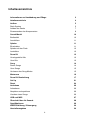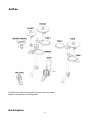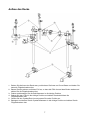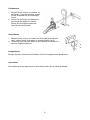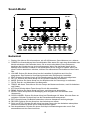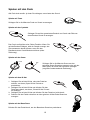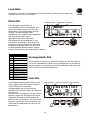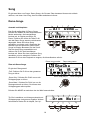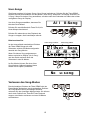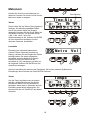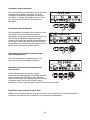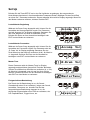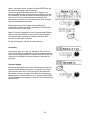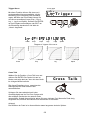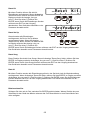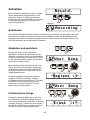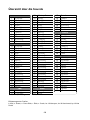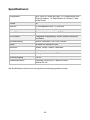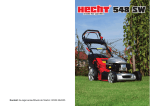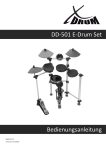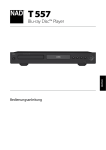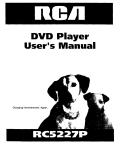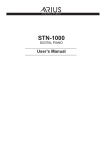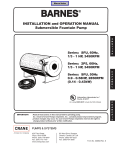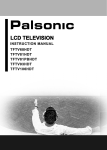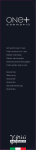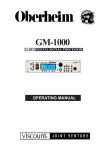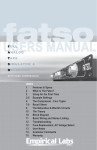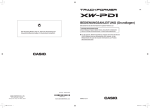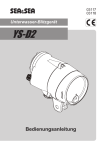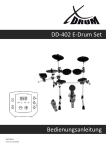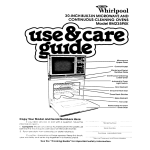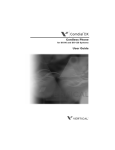Download DD-503 E-Drum Set Bedienungsanleitung
Transcript
DD-503 E-Drum Set Bedienungsanleitung 00030676 Version 12/2014 Sicherheitshinweise Jede Veränderung oder Modifikation an der Bauweise dieses Gerätes, die nicht ausdrücklich vom Hersteller genehmigt ist, kann den Garantieanspruch beeinträchtigen. Bitte beachten Sie: Wenn Sie elektrische Geräte benutzen, sollten Sie stets die Sicherheitsvorschriften befolgen, inklusive der folgenden: Das Gerät wurde getestet und im Einklang mit den Beschränkungen für Klasse B Geräte (Teil 15 der FCC-Bestimmungen) befunden. Außerdem entspricht es folgenden Standards: EN55022-2006 EN55024:1998/+A1:2001/+A2:2003 EN55013:2001/+A1:2003/+A3:2006 EN55020:2007 EN61000-3-2:2006 EN61000-3-3:1995/+A1:2001/+A2:2003 Diese Richtlinien schützen den Anwender vor gefährlichen Interferenzen. Das Gerät generiert Radiowellen und strahlt sie ab, was gefährlich sein kann, wenn das Gerät nicht in Übereinstimmung mit den Vorgaben installiert und benutzt wird. Sollte dieses Gerät Ihren Radiooder Fernsehempfang stören, was durch an- und abschalten des Geräts überprüft werden kann, können Sie mit folgenden Maßnahmen für Abhilfe sorgen: - Stellen Sie die Empfangsantenne anders oder an einem anderen Ort auf. - Vergrößern Sie den Abstand zwischen Gerät und Receiver. - Verbinden Sie das Gerät mit einem anderen Stromkreis. - Ersuchen Sie Ihren Händler oder einen Radio-Fernsehtechniker um Hilfe. 2 Informationen zu Handhabung und Pflege Service • Öffnen Sie niemals das Gehäuse Ihres Gerätes! • Das Produkt sollte von einer Fachwerkstatt gewartet werden wenn • ein Kabel oder das Netzteil beschädigt wurden • Feuchtigkeit oder Näss in das Sound-Modul gelangt ist • das Instrument nicht wie gewohnt oder auffällig anders funktioniert • das Instrument fallen gelassen worden ist oder das Gehäuse beschädigt wurde Handling und Transport • Benutzen Sie niemals Gewalt an den Reglern, Verbindungen oder anderen Teilen des Instrumentes. • Reißen Sie nicht an den Steckern, sondern ziehen Sie diese vorsichtig heraus. • Lösen sie alle Kabelverbindungen, bevor Sie das Gerät transportieren. • Vermeiden Sie physische Erschütterungen durch Schütteln oder fallen lassen. • Legen Sie keine schweren Gegenstände auf dem Instrument ab, dies kann zu Kratzern oder ernsteren Schäden führen. Reinigung • Säubern Sie das Gerät mit einem trockenen, weichen Tuch. • Um hartnäckige Verschmutzungen zu entfernen, benutzen Sie ein leicht angefeuchtetes Tuch. • Benutzen Sie niemals Alkohol oder chemische Reinigungsmittel. • Vermeiden Sie das Ablegen von Vinyl auf der Oberfläche (Vinyl verklebt und verfärbt die Oberfläche). Standort Um ernsthafte Schäden, Verfärbungen und Fehlfunktionen zu vermeiden, setzen Sie ihr Gerät niemals folgenden Umweltbedingungen aus: • Direktes Sonnenlicht • Hohe Temperaturen (nahe Heizkörpern oder tagsüber im Auto) • Hohe Luftfeuchtigkeit • übermäßiger Staub • Feuchtigkeit und Nässe • Starke Vibrationen Stromversorgung • Benutzen Sie ausschließlich das beiliegende Netzteil. • Schalten Sie das Gerät aus, wenn Sie es nicht benutzen. • Um Schaden am Gerät oder an anderen verbundenen Geräten zu vermeiden, schalten Sie alle Stromversorgungen aus, wenn Sie die Verkabelung vornehmen oder lösen. • Trennen Sie das Gerät vom Strom, wenn das Netzteil beschädigt ist oder Flüssigkeit in das Gerät gelangt ist. • Schalten Sie das Gerät nicht kurz hintereinander aus und wieder ein, das belastet die elektronischen Komponenten. • Benutzen Sie das Gerät nicht an der gleichen Steckdose wie andere Geräte mit hohem Energieverbrauch, wie elektrischen Heizkörpern oder Öfen. 3 Inhaltsverzeichnis Informationen zu Handhabung und Pflege 3 Inhaltsverzeichnis 4 Aufbau 5 Rack-System 5 Aufbau des Racks 7 Zusammenbau der Komponenten 8 Sound-Modul 10 Bedienfeld 10 Anschlüsse 11 Spielen 11 Einschalten 11 Spielen mit den Pads 12 Lautstärke 13 Drum Kit 13 Voreingestellte Kits 13 User Kits 13 Song 14 Demo-Songs 14 User-Songs 15 Verlassen des Song-Modus 15 Metronom 16 Drum Kit Bearbeitung 17 Set Up 21 Reset 24 Aufnahme 26 Aufnehmen 26 Abspielen und speichern 26 Löschen eines Songs 26 USB und MIDI 27 Übersicht über die Sounds 28 Spezifikationen 29 WEEE-Erklärung / Entsorgung 30 Herstellerangaben 30 4 Aufbau Die Zeichnung zeigt ein komplettes Drum Kit nach dem Aufbau. Netzteil und Kabel sind nicht abgebildet. Rack-System 5 Gefaltetes Rack im Paket 6 Aufbau des Racks 1. Breiten Sie die Arme des Racks aus, positionieren Sie Arme und Cross Beam und ziehen Sie dann die Flügelschrauben fest. 2. Bauen Sie den rechten und linken Fuß an, so dass die Füße fest auf dem Boden stehen und ziehen Sie die Flügelschrauben fest. 3. Drehen und bewegen Sie die Pad-Klammern in die richtige Position. 4. Drehen Sie den L-Rod in die richtige Position und ziehen Sie abschließend die Flügelschrauben fest. 5. Setzen Sie den Cymbal-Rod ein und passen Sie seine Position an. 6. Bewegen und drehen Sie die Cymbal-Klammern in die richtige Position und ziehen Sie die Flügelschrauben fest. 7 Zusammenbau der Komponenten Hi-Hat 1. Entfernen Sie Flügelschraube, Beilagscheibe und Filz. 2. Setzen Sie das Hi-Hat auf den Stab, ziehen Sie Filz und Beilagscheibe darüber und befestigen Sie die die Flügelschraube. 3. Justieren Sie Winkel und Höhe des Stabes und ziehen Sie die Flügelschraube fest. Crash und Ride 1.Entfernen Sie Flügelschraube, Beilagscheibe und Filz. 2.Setzen Sie das Becken auf den Stab, ziehen Sie Filz und Beilagscheibe darüber und befestigen Sie die Flügelschraube mit etwas Spielraum, um ein leichtes Schwingen des Beckens zu ermöglichen. 3.Justieren Sie den Winkel des Stabes und ziehen Sie die Flügelschraube fest. Bitte beachten Sie, dass Crash und Ride unterschiedliche Teilenummern haben! Snare 1. Setzen Sie die Snare auf den L-förmigen Stab und ziehen Sie die Flügelschraube fest. 2. Justieren Sie den Winkel des Stabes und ziehen Sie die Flügelschraube in der Klammer an. Tom 1. Setzen Sie die Snare auf den L-förmigen Stab und ziehen Sie die Flügelschraube fest. 2. Justieren Sie den Winkel des Stabes und ziehen Sie die Flügelschraube in der Klammer an. Alle Toms nutzen das gleiche Pad. 8 Fußmaschine 1. Bringen Sie die Löcher von Ständer (2) und Halter (1) auf gleiche Höhe, setzen Sie die Schrauben ein und befestigen Sie sie. 2. Setzen Sie die Zunge des Ständers in den passenden Spalt im Pedal (3). Ziehen Sie die Flügelschraube am Pedal an um es zu fixieren. Sound-Modul 1. Bringen Sie die Löcher von Halter und Sound-Modul auf gleiche Höhe, setzen Sie die Schrauben ein und befestigen Sie sie. 2. Setzen Sie den Stab des Halters in die Klammer und ziehen Sie dann die Flügelschraube an. Fertigstellung Bringen Sie Arme, Klammern und Stäbe in die für Sie angenehmste Spielposition. Anschlüsse Eine Anleitung für die elektronischen Anschlüsse finden Sie im nächsten Kapitel. 9 SOUND MODULE Sound-Modul CONTROL PANEL DD 503 2 3 1 4 9 10 5 11 6 12 7 13 8 14 15 16 (1) DISPLAY: The screen displays such as kit number, names and other information. Bedienfeld (2) POWER: Turns ON/OFF the sound module. NOTE: When you turn the power off, do not turn it on immediately. Wait at least five seconds to turn 1. Display: Hieron können Kit Nummer, Sound Nummer, etc. ablesen. the power so thatSie the Informationen, electronic circuitswie canz.B. properly reset. The sound module will shut down automatically if there is no operation 20 minutes, in order to save 2. POWER: An-/Ausschaltknopf des Sound-Moduls. Bitte warten Sieinnach dem Ausschalten des energy. To disable this function, power on the module while pressing on snare rim. Moduls mindestens fünf Sekunden bevor Sie es erneut einschalten! Diese Zeitspanne VOL: um Rotate knob to adjust the output headphone line out. (3) HEADPHONE benötigen die Schaltkreise sichthis zurückzusetzen. Wenn Sielevel das of Modul länger and als 20 Rotate it clockwise to increase volume. Minuten nicht benutzen, schaltet es sich automatisch ab um Energie zu sparen. Wenn Sie (4) EDIT: Press this button to configure drum kits. diese Funktion deaktivieren möchten, drücken Sie während des Einschaltens auf den Snare (5) SETUP: Press this button to edit system parameters. Rim. (6) MODE: Press to change the playing mode for demo songs. 3. VOLUME: Drehen Sieand diesen Knopf um die Lautstärke für Kopfhörer und Line Out (7) CLICK: Switch set up the metronome. anzupassen. Das Drehen im Uhrzeigersinn bewirkt eine songs. Erhöhung der Lautstärke. (8) TEMPO: Change the speed of metronome and demo 4. EDIT: Sietodiesen (9) Drücken KIT: Press select Knopf kits. um die Einstellungen für die Drum Kits zu konfigurieren. (10) Press play demo songs user songs. 5. SET UP:DEMO: Drücken Sietodiesen Knopf um and die System-Parameter einzustellen. or enter submenu. (11) ENTER: To confirm operation 6. MODE: Drücken Sie diesen Knopf um den Abspielmodus der Demosongs zu verändern. (12) Zum SCROLL WHEEL: Rotate to change value, kit, or demo. Press this button to adjust master 7. CLICK: An- und Abschalten des Metronoms. volume. 8. TEMPO: Mit dieser Taste können Sie das Tempo des Metronoms ändern, auch für Aufnahme (13) EXIT: To cancel operation or back to root menu. und(14) Pattern. Record button: Press it to record user songs. 9. KIT:(15) Durch Drücken TastePress können Sieplaying die Kitscurrent auswählen. Play and dieser stop button. to stop song or recording. For details, please 10. DEMO: Drücken Sie diesen Knopf um Demound Usersongs abzuspielen. refer to related chapter. 11. ENTER: Dieser Knopf dient zurmode, Bestätigung einerbuttons Eingabe oder and zumlisten Aufrufen (16) ¨PAD BUTTONS: In edit press these to select to theeines corresponding pad. Untermenüs. 12. SCROLL WHEEL: Drehen Sie diesen Knopf um Einstellungen für Werte, Kits oder Demo zu verändern. Drücken Sie den Knopf um die Gesamtlautstärke anzupassen. 5 13. EXIT: Hiermit können Sie Befehle abbrechen oder zum Hauptmenü zurück gelangen. 14. RECORD: Drücken Sie den Knopf um eine Aufnahme zu starten. 15. PLAY und STOP: Drücken Sie den Knopf um einen Song oder eine Aufnahme abzuspielen. Weitere Informationen finden Sie im entsprechenden Kapitel. 16. Pad-Auswahltasten: Drücken Sie einen der Knöpfe im Bearbeitungsmodus um ein Pad auszuwählen und den Sound zu hören. 10 SOUND MODULE Anschlüsse BACK PANEL HEADPHONE LINEIN 1 2 L/MONO R TRIGGER USB DC9V 3 4 5 6 7 (1) HEADPHONE: This is the headphone output of the sound module. Connect a 1/8¡± TRS cable to this output. 1. (2) HEADPHONE: Dies ist der Kopfhörer-Ausgang des Sound-Moduls. Sie können hier einen LINEIN: Analog input socket of the sound module, 1/8¡± TRS. An extra 1/8¡± male to male Kopfhörer mit einem 3,5“-Klinkenstecker anschließen. cable will be needed if you want connect your sound module to any sound source such as iPod, 2. CD LINE IN: An dieser Buchse können Sie über einen 3,5“ Klinkenstecker iPod, CD-Player, player, mobile phone or computer. Play and practice with your favorite music. Smartphone oder Computer anschließen. Sie können mit Ihrer Lieblingsmusik spielen. (3) - (4) L/MONO, R: Line output of the sound module. Connect this output to any amplifier using 1/ 3. L/Mono: Wenn Sie einen einzelne Verstärkung nutzen, schließen Sie sie bitte nur an dieser 4” TS cable. While using single amplifier, please connect L/MONO only. Buchse an. (5) TRIGGER: Trigger inputs socket of sound module. Connect the multi-trigger connector (AKA 4. L/Mono und L/Mono, R: Line-Ausgang des Sound-Moduls. Sie können an diesen Buchse ein 25pin connector) to this socket and lock it. There tags on all cables. Connect all cables to their externes Verstärkersystem mit Hilfe eines 1/4“-Kabels anschließen. according to their tags.Hi-Hat-Pedal haben beschriftete Kabel, die in einem einzigen 5. instrument TRIGGER: Jedes Pad und das (6) USB: Connect standard B cable toSie this socket gaming, recording and using Anschluss zusammengefassttype sind.USB Schließen zuerst diefor, Komponenten an undMIDI verbinden plug-ins for more sound on computer. Sie abschließend das andere Ende (AKA 25 pin) mit dieser Buchse und schrauben Sie es fest. (7) DC 9V: Connect the DCdas 9V power adapter thisUSB-Port socket. Ihres Computers 6. USB-Buchse: Hierüber included können Sie Gerät direkt anto den anschließen (Standard-USB-Kabel, Typ B). 7. Anschlussbuchse für das beiliegende Netzteil, DC 9V. Spielen Einschalten 1. Drosseln Sie bitte die Lautstärke der mit dem Schlagzeug verbundenen Sound-Quelle. 2. Schalten Sie das Gerät ein (POWER). Schlagen Sie unterdessen nicht auf ein Pad und betätigen Sie kein Pedal. 3. Schalten Sie externe Geräte ein. 4. Schlagen Sie auf ein Pad und passen Sie die Lautstärke an. 6 11 All pads have striking force sensitivity feature. Strike the pad harder to make higher volume and strike the pad softer to make lower volume. Playing Tom Drum Strike the central position to make sound. Spielen mit den Pads Playing Tom Drum (2 Strike the central position to make sound. All pads have striking force sensitivity feature.H Playing Hi-Hat (3 Strike thethe pad harder to make higher volume and (1) Strike the Hi-Hat pad without pressing Hi-Hat strike the pad softer to make lower volume. co control pedal to make open Hi-Hat sound. cl (2) Strike the Hi-Hat pad with fully pressing the Hi(4 Tom Drum Hat control pedal to make closePlaying Hi-Hat sound. pe Strike the (3) Strike the Hi-Hat pad while pressing thecentral Hi-Hatposition to make sound. Alle Pads sind sensitiv: je fester Sie schlagen, umso lauter der Sound. Spielen mit Toms control pedal gradually to make consecutive open to close Hi-Hat sound. Playing Cymbal (4) Press the Hi-Hat pedal down quickly to make Strike rubber area of theHi-Hat crash and ride pad to make pedal sound. cymbal sound. Schlagen Sie in die Mitte des Pads um Sound zu erzeugen. Pl Pr Playing Cymbal so Strike rubber area of the crash and ride pad to m cymbal sound. Playing Cymbal Strike rubber area of the crash and ride pad to make Spielen mit den Cymbals cymbal sound. PLAY PAD PLAY PAD Drum Schlagen SiePlaying auf denKick gummierten Bereich vonchoke Crashfeature. oder Ride The crash has Strikeum the crash Press thezu Kick drum pedal to make kick drum einen Becken-Sound erzeugen. pad, its sound will sustain. Then squeeze the ON THE POWER Playing SnarePlaying TURN ON THETURN POWER Drum Snare Drum sound. edge portionStrike to mute sound. thethe central (head) of the pad to Strike the central position (head)position of the pad to make head sound, strike the rim of the pad to make (1) Adjust volume of external audio device connected head sound, strike the rim of the pad to make rim (1) Adjust volume of external audio device connected sound. with the drum to lower level. sound. with the drum to lower level. The crash has choke feature. Strike the crash (2) Press the POWER button while Head (2) Press the über POWER while don’t strike paddon’t or strike pad orThe crash Head has choke Rim the crash R pad, its sound sustain. Then squeeze the Daswill Crash verfügt einebutton Choke-Funktion. Wenn Sie feature. Strike press the Hi-Hat control pedal. press the Hi-Hat control pedal. edge portionauf to mute the sound. das Becken schlagen, wird ein Sustain erzeugt, das pad, its sound will sustain. Then squeeze the (3) Turn on external (3) Turn on lassen external devices connected. Sie verstummen können, wenndevices Sie denconnected. edge portion to mute the sound. (4) Strike adjust the volume (4) Strike pad and adjustpad the and volume to proper level.to proper level. Randbereich des Crash-Beckens drücken (siehe Zeichnung). Ro PLAYING PADS PLAYING PADS th Playing Snare Drum th Strike the central position (head) of the pad to make All of pads have striking force sensitivityMASTER feature. VOLUME Spielen der Snare Allmit pads have striking sensitivity feature. lo sound, strike the rim theforce pad to make rim connected head Strike the pad harder make and higher volume and to make higherto volume sound. Strike the pad harder Playing Hi-HatPlaying Hi-Hat Rotate the MASTER strike to themake pad softer to make lower volume. VOLUME knob to change strike theHead pad softer lowerRim volume. rike pad or (1) Strike the Hi-Hat pad without pressing the Hi (1) the Strike the Hi-Hat without pressing the Hi-Hat the volume. Rotate knob clockwise to louder Schlagen Sie in die Mitte derpad Snare um denopen control pedal to make Hi-Hat sound. control pedalcounter-clockwise to make open Hi-Hat rotateSnare-Sound the knob tosound. typischen zu erzeugen oder auf den Playing Tom Drum the volume; Playing Tom Drum (2) Strike Hi-Hat pad with the fullyHi-pressing (2)um Strike the Rim-Sound Hi-Hat padthe with fully pressing lower the volume. Rand (Rim) einen zu erzeugen Strike the central position sound. 11 per level. Strike the central position to make sound.to make Hat control pedal to make close control pedal to Zeichnung). make close Hi-Hat sound. Hi-Hat sound (vergleicheHat nebenstehende (3) Strike Hi-Hat pad the while pressing the Hi (3) Strike the Hi-Hat pad the while pressing Hi-Hat MASTERpedal gradually to make consecutive o control control pedal gradually to make consecutive open to VOLUME close Hi-Hat sound. close Hi-Hat sound. ure. (4) Press Hi-Hat pedal (4) Press the Hi-Hat pedalthe down quickly to down make quickly Hi-Hat to make 11 me and Playing Hi-Hat pedal sound. pedal sound. Spielen mit dem Hi-Hat . (1) Strike the Hi-Hat pad without pressing the Hi-Hat control pedal to make open Hi-Hat sound. 1. Schlagen Sie auf das Hi-Hat, ohne das Pedal zu Playing Cymbal Cymbal (2) StrikePlaying the Hi-Hat pad with fully the Hidrücken, um einen „Open pressing Hi-Hat“-Sound zu Strike rubber area of the crash ride pad to make Hat control pedal to make close Hi-Hat sound. Strike rubber area of the crash and ride pad toand make produzieren. cymbal sound. (3) Strikecymbal the Hi-Hat the Hi-Hat sound. 2. Schlagen Siepad aufwhile das pressing Hi-Hat und drücken Sie das control pedal gradually to make consecutive open to Pedal ganz durch, um einen „Closed Hi-Hat“-Sound close Hi-Hat sound. Playing Kick Drum Playing Kick Drum zu erzeugen. (4) Press the Hi-Hat pedal down quickly to make Hi-Hat Kick to make kick dr 3. Schlagen Sie auf das Hi-Hat und drücken Sie das Pedal durch. Pressnur theleicht KickPress drumthe pedal todrum makepedal kick drum pedal sound. sound. zu 4. Drücken Sie das Pedal schnell zu um den typischen sound. Hi-Hat Pedal-Sound d to make ash he erzeugen. crash has choke The crash hasThe choke feature. Strike feature. the crashStrike the crash its sound will squeeze sustain. Then pad, its sound pad, will sustain. Then the squeeze the edge portion to mute the sound. edge to mute the sound. Spielen mitportion der Bass Drum Playing Kick Drum Drücken Sie drum das Pedal den Bassdrum-Sound zu produzieren. Press the Kick pedal durch, to makeum kick drum sound. 12 MASTER VOLUME MASTER VOLUME Rotate the MASTER VOLUME knob to c Rotate the MASTER VOLUME knob to change Rotate the MASTER VOLUME knob to turn the master volume up/down. Rotate the knob clockwise to increase the volume; rotate the knob counter-clockwise to decrease the volume. Lautstärke DRUM KIT Drehen Sie den Knopf im Uhrzeigersinn um die Lautstärke zu erhöhen oder gegen den There are 10 preset kits and 10 User Kits. The kit is combination of different instrument voice Uhrzeigersinn um siedrum zu vermindern. assigned to each pad which has unitary style for performance. All the kits are for your choice. Any DRUM KIT be edited 7 DRUM KIT and saved as your own User Kit. After power, kit could it’ll enter the kit selection mode automatically while the KIT button indicator There areThere 10 preset drum kitsdrum and 10 User Kits. The Kits. kit is The combination of different voice are 10 preset kits 10 User kit is combination of instrument different instrument voice will light up. The kit number andand its name assigned to each pad which has unitary style for performance. All the kits are for your choice. Any Preset kit mark Kit number Kit name assigned to each pad which has unitary style for performance. All the kits are for your choice. Any displayed. kit couldwill be be edited and saved assaved your own Userown Kit. User After Kit. power, it’llpower, enter the kit selection mode kit could be edited and as your After it’ll enter the kit selection mode Das Schlagzeug verfügt modes, über 10you may In some other automatically while theoperation KIT button indicator automatically while theUser KIT button indicator voreingestellte und 10 Kits aus thekitKIT buttonand to enter the Kits, kit select will light press up. The number its name mark kit Kitmark number Kit name Kit name will light up. The kit number and its name denen Siemode. wählen können. Ein Kit ist die Preset kitPreset Kit number operation will be displayed. will be displayed. Kombination von verschiedenen Sounds In some(Voices), other operation modes, you may In some other operation modes, die den jeweiligen Padsyou may PRESET KITto press the KIT button enter the kit select press the KIT button to enter the kit select zugewiesen sind. Jedes Kit The kit number is ranged 01 kann - 50. bearbeitet operation mode. operation mode. und anschließend alsWHEEL User Kitto select a kit Rotate the SCROLL abgespeichert werden. Nach dem you desire. Rotate the knob clockwise to inPRESET KIT Einschalten des Geräts befindet es sich PRESET KIT crease the kit number and anticlockwise to The kit number isnumber ranged 01 - 50. automatisch im Kitmodus. Das Lämpchen The kit is ranged 01 - 50. decrease the WHEEL kit number. All preset kit numRotate the SCROLL to select a leuchtet auf SCROLL und die Nummer des Kits wird Rotate the WHEEL to kit select a kit ber and name are listed in the KIT LIST. you desire. Rotate knob the clockwise to inim Display angezeigt. Wenn das Gerät you desire.the Rotate knob sich clockwise to increase the kit number anticlockwise tokönnen to increase einem anderen Modus befindet, the kit and number and anticlockwise KIT LIST decrease the kit number. All preset kit numSie den Kitmodus aufrufenAll indem SiekitKIT drücken. decrease the kit number. preset num27 ber and name are listed in the KIT LIST. ber and name are listed in the KIT LIST. 069 143 KIT LISTKIT LIST 27 3 27 18 Voreingestellte Kits 069 143 069 143 1 Die Kit-Nummern reichen von 00 bis 50. Drehen Sie das Scroll Wheel 9483 um ein Kit auszuwählen. Drehen Sie im Uhrzeigersinn für eine höhere 3 18 3 18 832 Nummer, gegen den Uhrzeigersinn für eine niedrigere. Hier finden Sie 1 1 5 eine Liste mit den voreingestellten Kits: 9483 639483 1 832 832 832 5 5 63 1 63 1 USER KIT User kit mark User Kit number User Kit name You can832 create your own user kit by edit 832 Kits function. Click the KIT buttonUser repeatedly will switch the Preset Kit and User Kit selection. USER KIT User kit mark Kit number Kit name USER KIT User kitUser mark User Kit User number User Kit name User Kit number is U01 - U10. Increate der Bearbeitungs-Funktion (Edit) können You canThe your own user kit by edit You can create your own user kit by edit Ihrthe eigenes User Kit kreieren.will Drücken function.Sie Click KIT button repeatedly function. Click the KIT button repeatedly will Rotate the SCROLL WHEEL to select an Sie die Taste KIT um zwischen switch the Preset KitPreset and User Kit selection. switch the Kit and User Kit selection. user you desire. theKits knob voreingestellten KitsRotate User zuclockThe User Kit kit number U01 -und U10. The User Kit isnumber is U01 - U10. wise to increase the kit number and wechseln. Die User Kits haben die Nummern anticlockwise decrease the kit an number. U01SCROLL bis U10. to Rotate the WHEEL to select Rotate the setting SCROLL WHEEL to select an The factory for all User Kits ishöhere UniDrehen Sie im Uhrzeigersinn für eine user kit you desire. Rotate the knob clockuser kit you desire. Rotate the even knob clockKit. You call them you Nummer, gegen den wise toversal increase thecould kit Uhrzeigersinn number and fürif eine wise to increase the kit number and don’t create your own user kit. Of course, niedrigere. Ab Werk Einstellung für anticlockwise to decrease theistkitdie number. anticlockwise to decrease the kit number. you couldKits replace it by editing. Please alle User „Universal Kit“.isSie könnensee Sie The factory all User UniThesetting factoryfor setting for Kits all User Kits is Uni<EDIT> Chapter in this manual for details. benutzen, auch ohne Sie zu verändern oder versal Kit. You Kit. could callcould themcall even if you versal You them even if you Press the KIT button again tound back the preSie können Sie bearbeiten alstoUser Kit don’t create your own user kit. Of course, don’t create your own user kit. Of course, set kit. abspeichern. you could replace by editing. you could itreplace it byPlease editing.see Please see <EDIT> Chapter in this manual for details. <EDIT> Chapter in this manual for details. Press thePress KIT button again to back pre-to the prethe KIT button againtotothe back set kit. set kit. Drum Kit ROCK ROCK ROCK Us e r K i t 01 Us eUs r Kei rtK01 i t 01 138 8 Song EsSONG gibt zwei Arten von Songs: Demo-Songs, die Sie zum Üben benutzen können oder einfach anhören, und einen User-Song, den Sie selbst aufnehmen können. There are two types of song. The demonstration song (Demo) is for your enjoyment and practice. SONG User song is your own recorded song. Demo-Songs SONG two types of song. The demonstration song (Demo) is for your enjoyment and practice. 1. There DEMOare SONG User song is your own recorded song. (1) Select andtypes Play Demo Song There areund two of song. The demonstration song (Demo) is for your enjoyment and practice. Auswahl Abspielen There are 52 demo songs built in.song. User song isSONG your own recorded 1. DEMO Press the DEMO button once to engage the Das Gerät verfügt über Demo 52 Demo-Songs. Select and with Play Songlighting. The demo songSONG mode the indicator 1. (1) DEMO Drücken Sie DEMO um den entsprechenden There are 52 demo songs built display will show “All Demo”.in.Press the Modus aufzurufen; die Anzeigelampe (1)Press Select and Play Demo Song the DEMO button oncesongs to engage button immediately, all demo will playthe leuchtet auf, im Display erscheint There are 52 demo songs built in.„Alllighting. The demo song mode with the indicator one by the one. If youSie don’t select song, after 3 secDemo“. Drücken sofort die Taste PLAY Press DEMO button once to engage the display will show “All Demo”. Presswill the ond the first demo song number and name und alle Demo-Songs werden nacheinander demo song mode with the indicator lighting. The button immediately, all demo songs will play appear the display. abgespielt. Wenn Sie “All keinen Song Press the displayonwill show Demo”. one by one. If you don’t select song, after 3 secTo select a song you desire, rotate the SCROLL auswählen, erscheint nach 3 Sekunden dieplay button immediately, all number demo songs will ond the first demo song and name will WHEE tound choose a song. Nummer der Name des ersten Demoone by one. If you don’t select song, after 3 secappear on the display. Songs imfirst Display. Benutzen Sie das Scrollond the demo song number andthe name will To select athe song you desire, rotate SCROLL Thenum press button to start play; the Rad einen Song auszuwählen und appear on the display. WHEE to choose a up. song. button indicator lights drücken Sie PLAY; die Kontrolllampe To select a song you desire, rotate When select single song, it’llthe beSCROLL played leuchtet auf. Wenn Sie einen einzelnen Song WHEE to choose a song. Then press the button to start repeatedly. auswählen, wird er wiederholt. Drücken play; Sie theDemo song number button indicator lights up. When the demo song playing, press the buttondie Kontrollleuchte erlischt.Demo song name abermals PLAY umisdas Playback zu stoppen; Then press the button to start play; the When single song, it’ll be played again to toselect stop the playing, the indicator turns button indicator lights up. repeatedly. off. Demo song name When song,press it’ll the be played When select the demosingle song is playing, button Demo song number (2) Practice with Demo Song repeatedly. again to stop the playing, the indicator turnsDemo song number Demo song name Üben mitto Demo-Songs You practice ownpress performance with When the demo songyour is playing, the button off.may the demo again to tosong. stop the playing, the indicator turns Es gibt dreithree Übungsmodi: (2) Practice with Demo Songpractice: There modes for your off. are You may practice your own performance with FULL - When press the button, you will (2)the Practice with Demo Song Demo song tempo Demo song beat „Full“: Drücken Sie PLAY um den gesamten demo song. hear complete song You may practice your own performance with Song zuONLY hören. There are three modes for the your practice: DRUM - When press button, the demo song. FULL When press the button, youtowill you will hear drum sound only. It helps you Demo song tempo Demo song beat There are three modes forPLAY your practice: „Drum Only“: Drücken Sie um nur die hear complete song get idea how to perform drum. FULL - When press the press button, you will Schlagzeugspur zu hören. DRUM ONLY - When the button, DRUM MUTE - When press the button, Demo song tempo Demo song beat hear complete song you hear drum sound only.without It helpsdrum you to you willwill hear background music DRUM ONLY -to When press the button, „Drum Mute“: Drücken Sie PLAY die get idea how perform drum. sound. Then, you can play drumsum bynur yourself. you will hear drum sound only. It helps you to Hintergrundmusik hören, Sie the können den DRUM MUTE - zu When press button, getyou idea to background perform drum. Schlagzeugpart selbst spielen. willhow hear music without drum Press the MODE button repeatedly to change DRUM MUTE When press the button, thesound. mode.Then, you can play drums by yourself. you will hear background music without Drücken Sie MODE um zwischen den dreidrum Modi umzuschalten. sound. Then, you can playrepeatedly drums by yourself. Press the MODE button to change Tip: Volume of the background music and the of mode. drum the demo song is adjustable Press the MODE button repeatedly to change separately. Please see Chapter SETUP for theTip: mode. Tip: Die Lautstärken von Hintergrundmusik und Volume of the background music and more information. Schlagzeugspur sind getrennt regelbar. Weitere drum of the demo song is adjustable Tip: Volume of the background music Informationen finden Sie Kapitel „Setand Up“. separately. Please seeim Chapter SETUP for drum of the demo song is adjustable more information. separately. Please see Chapter SETUP for more information. Al l Demo A l l Demo A l l Demo Ch aCh a Ch aCh a Ch aCh a D r um Mu t e D r um Mu t e D r um Mu t e 14 9 SONG User-Songs 2. USER SONG SONG There are 10 User10 songs in maximum recorded aufnehmen. Drücken Sie die Taste DEMO Sie können maximal eigene Songs (User-Songs) SONG by user. zweimal schnell hintereinander um den Modus „User-Song“ aufzurufen. Im Display erscheint „All Press Wenn the DEMO button Song twice quickly to engage U-Song“. Sie keinen auswählen, erscheint nach drei Sekunden der Name des ersten 2.verfügbaren USER SONG User Song mode with the indicator lighting. Songs im Display. 2. the USER SONG The display will show U-Song”. If you don’t There areare 10 10 User songs in “All maximum recorded There User songs in maximum recorded select song, after 3 second the first available einen Song auszuwählen, benutzen Sie byUm user. by user.song number and name will appear on the user bitte the dasDEMO Scroll button Wheel.twice quickly to engage Press Press the DEMO button twice quickly to engage display. thethe User Song mode withwith thethe indicator lighting. User Song mode indicator lighting. Drücken Sie anschließend die Taste PLAY; die TheThe display willwill show “All“All U-Song”. If you don’t display show U-Song”. If you don’t If you want to select a song you desire, Kontrolllampe leuchtet auf. the first availablerotate select song, after 3 second select song, after 3 second the firsta available the SCROLL WHEEL towill choose song. user song number and name appear on thethe user song number and name will appear on Drücken Sie abermals um das Playback des display. display. User song number User song name Then thedie Kontrolllampe button to start play; the Songs zu press stoppen; erlischt. button indicator lights up. If you want to select a song you desire, rotate If you want to select a song you desire, rotate the SCROLL WHEEL to choose a song. theWhen SCROLL to choose a song. the WHEEL user Bitte beachten Sie: song is playing, press the button to to stop the playing, the indi-User song number User song name Then press the againbutton to start play; the User song number User song name Then press the button to start play; the Ist das Intervall beimup. zweimaligen Drücken cator turnslights off. button indicator button indicator lights up. der Taste DEMO länger als zwei Note: Ifwird thesong interval the first the and secSekunden, der Kit-Modus aufgerufen When the user is between playing, press When the userofsong is playing, press the ond pressing the DEMO button is longer anstelle des Song-Modus. button again to to stop the playing, the indi- than 速度 拍号 button again to to stop the playing, the indi2 seconds, it’ll turn to Kit mode instead of Song cator turns off. cator turns off. Song aufgenommen mode. Wenn Sie keinen Note: you didn’t record„No anyfirst song, display haben imbetween Display U-Song“ Note: If erscheint the Ifinterval the andthe secNote: IfGerät the“No interval between the first and secwill show u-song”. After 3 second, the und das wechselt nach drei ond pressing of the DEMO button is longer thanmode 速度 拍号 ond pressing oftothe DEMO button is longer than 速度 will change KitKit select in turn den Kit-Modus. 拍号 2 Sekunden seconds, it’ll to modeautomatically. instead of Song 2 seconds, it’ll turn to Kit mode instead of Song mode.Tip: You may erase User Song in the User Song mode. Im Son-Modus Sie einen Note: If you Please didn’tkönnen record any song,Userthe display mode. refer to the chapter Note: If you didn’t record any<RECORD> song, the display Song löschen. Nähere Angaben hierzu will show “No u-song”. After 3 second, the mode in the Manual for details. will show “No u-song”. After 3 second, the mode finden Sieto imKit Kapitel will change select„Aufnahme“. automatically. will change to Kit select automatically. Tip: You may THE eraseSONG User Song in the User Song 3. You EXIT Tip: may erase UserMODE Song in the User Song mode. Please refer to the <RECORD> chapter mode. may Please refer topress the <RECORD> chapter noted that the DEMO button once in theYou Manual for details. in the Manual for details. to enter the Demo mode; press the DEMO but- Al l U-Song AAl ll l U-Song U-Song Us e r Song Us Useer r Song Song No u- s ong No No u-u-s song ong ton twice quickly to enter the Song mode. 3. EXIT THE SONG theMODE Demo/User Song mode press 3. Therefore, EXIT THE in SONG MODE the DEMO button again to exit the Demo/User You may noted that press the DEMO button once You maymode noted and that press the DEMO button once Verlassen des Song-Modus Song turn to the Kit selection to enter the Demo mode; press the DEMO but-mode. to The enterDEMO the Demo mode; press the DEMO butindicator turns ton twice quickly to enter theoff. Song mode. ton twice quickly to enter the Song mode. Durch Drücken DEMO wird der Or,einmaliges you simply pressder theTaste EXIT button to stop Therefore, in can the Demo/User Song mode press Therefore, in the Demo/User Song mode press Demo-Modus aufgerufen, durch zweimaliges Drücken palying , exit the Demo/Song mode and turn to the DEMO button again to exit the Demo/User thethe DEMO button again to exit the Demo/User der Song-Modus. Kit selection mode. Song mode and turnDurch to theabermaliges Kit selectionDrücken mode. Song mode and turn to the Kit selection mode. verlassen Sie den jeweiligen The DEMO indicator turns off. Modus wieder. Sie können The durch DEMODrücken indicatorder turns off. auch Taste das Or, you can simply press the EXITEXIT button toPlayback stop Or, you can simply press the EXIT button to stop stoppen, den Modus verlassen und zum Kit-Modus palying , exit the Demo/Song mode and turn to palying , exit the Demo/Song mode and turn to zurückkehren. the Kit selection mode. the Kit selection mode. 10 15 10 10 METRONOME 1. METRONOME Press the CLICK button to sound the METRONOME Metronom metronome. Press the button again to stop it. 1. METRONOME Drücken SieCLICK CLICKbutton um das Metronom Press the twice to setupzuthe Time signature aktivieren. Drücken Sie erneut CLICK um das metronome. Press the CLICK button to sound the Metronom wieder zu stoppen. metronome. Press the button again to stop it. (1) Time Signature Setting - At first, you could set timebutton signature. The current Press the the CLICK twice to the setup the Time signature Taktart time signature will blink in the second row of metronome. the display. Rotate the SCROLL WHEEL to Zuerst sollten Sie signature. die Setting TaktartAvailable (Time Signature) change the time time (1) Time Signature - At first, you festlegen. Die aktuell ausgewählte Taktart signature is 1-8/2, 1-8/4, 1-8/8, 1-8/16, The could set the time signature. The the current wird insignature der zweiten Reihe Displays default setting is 4/4. Press ENTER button time will blink indes thethe second row of angezeigt. Benutzen Sie das Scroll Wheel um to confirm setting turn to WHEEL the next to the display.you Rotate theand SCROLL die Taktart ändern. Zur Auswahl stehen: parameter of thesignature. metronome. change thezu time Available time 1-8/2, 1-8/4, 1-8/8, 1-8/16. Die signature is 1-8/2, 1-8/4, 1-8/8, 1-8/16, The Werkseinstellung ist 4/4. Drücken Sie ENTER (2) Metronome Setting - After press default setting is Volume 4/4. Press the ENTER button um Ihre Auswahl zu bestätigen und den the ENTER button to finish the time signature to confirm you setting and turn to the next nächsten Parameter einzustellen. setting, the to setup is metroparameter ofnext the parameter metronome. nome volume. The display will show “Metro Vol”Metronome and currentVolume volume is blinking. Rotate the (2) Setting - After press Lautstärke SCROLL WHEEL to change the volume the ENTER button finish the time signature ranged the 0 - 127, default to setting setting, next The parameter setupisis96. metroEinstellung der Lautstärke (Metronome Press volume. the ENTER confirm nome The button displayto will show you “Metro Volume): Dieser erscheint imof thethe setting turn Parameter to the next parameter Vol” andand current volume is blinking. Rotate Display, nachdem die Eingabe der Taktart metronome.. SCROLL WHEELSie to change the volume bestätigt haben. Die aktuell eingestellte ranged 0 - 127, The default setting is 96. Lautstärke erscheint blinkend im in Display. You can thebutton EXIT button any step to Press thepress ENTER to confirm you Drehen Sie das Scroll Wheel um die of the exit metronome setting. setting and turn to the next parameter Lautstärke (0-127) anzupassen. Ab Werk ist metronome.. 96 eingestellt. Drücken ENTER will um keep Ihre During the setting, the Sie metronome Auswahl zu bestätigen. sound. You can press the EXIT button in any step to exit metronome setting. Sie hören das Metronom während der Einstellung. Sie können jederzeit die Metronom2. TEMPO Einstellungen durchthe Drücken der Taste ENTER verlassen. During the setting, metronome will keep sound. Press the TEMPO button,the current tempo value will blink in the display. Rotate the Tempo SCROLL 2. TEMPOWHEEL to change the tempo ranged 40 - 240. Um das Tempo des Metronoms zu ändern Tempo Press thedrehen TEMPO button,the tempo (40-240), Sie bitte dascurrent Scroll Rad. Presswill the ENTER button to confirm value blink in the display. Rotateyou the Drücken Sie ENTER um Ihre Auswahl zu setting. SCROLL WHEEL to change the tempo bestätigen. Nach etwa 10 Sekunden wird die ranged 40 -automatisch 240. Einstellung abgebrochen. Sie Tempo After about seconds, thisEXIT operation will exit können auch10 über die Taste den Modus automatically. Or, press the EXIT button to Press the ENTER button to confirm you verlassen. exit the tempo setting immediately. setting. T i me -S i g T i me -S i g Me t r o Vo l Me t r o Vo l Tempo Tempo After about 10 seconds, this operation will exit automatically. Or, press the EXIT button to exit the tempo setting immediately. 11 11 16 DRUM KIT EDIT Drum Bearbeitung DRUMKit KIT EDIT A drum kit consists of drum pads, cymbals pads and Hi-Hat pedal physically. Ein Drum Kit besteht physisch aus Pads, Cymbals (Becken) und Hi-Hat Pedal. Durch Schlagen auf unterschiedliche Bereiche werden verschiedene erzeugt: Pad (Schlagfläche) oder Rimby They generate sound different such as by Sounds striking head or rim of drum pad, triggered A drum kit consists ofindrum pads,way cymbals pads and Hi-Hat pedal physically. (Rand),Crash Crashbow Bell or (Glocke) oder Edge (Rand), Hi-Hat oder striking edge, pressing Hi-Hat pedal. We Pedal call theoffen source togeschlossen. generate sound as Part. Theypart generate soundon in the different as by striking or rim of drum triggered by Jeder dieser Bereiche ist auf display dem way Display Each is identified bysuch theidentifizierbar. icon with mark.head The icon refers to partpad, of striking head striking Crash bow orshown edge, pressing Hi-Hat pedal. We call theHi-Hat source topressing generate Part. Als H.PDL wird derisSound bezeichnet, der refers durch Drücken des Pedals erzeugt wird. aspedal. of pad and cymbal below. H.PDL to sound generated by thesound Hi-Hat Each part is identified on thesound displaygenerated by the icon mark. iconcymbal. refers to part of striking head HIHAT refers to Open Hi-Hat bywith striking theThe Hi-Hat of pad and cymbal is shown below. H.PDL refers to sound generated by pressing the Hi-Hat pedal. HIHAT refers to Open Hi-Hat sound generated by striking the Hi-Hat cymbal. Alternative part of the same instrument is shown by extra mark under the icon. For example, the part generating sound by striking the Rim 1 of the snare is marked by an arch under the SNARE Alternative part of the same instrument is shown by extra mark under the icon. For example, the icon. Alternative Schlagbereiche desselben Instruments werden durch eine Markierung unterhalb part generating sound by striking the Rim 1 of the snare is marked by an arch under the SNARE angezeigt: icon. Snare Rim Edge of CRASH HI-Hat Close Snare Rim Edge of CRASH HI-Hat Close Each part has multi parameters to create its characteristics such as voice, volume, reverb level and Jeder Schlagbereich hat viele Parameter Charakter beeinflussen, wie z.B. Sound, Pan etc. The detailed description is listed Indie theseinen table below. Each part has multi parameters to create its characteristics as Sie voice, volume, reverb level and Lautstärke, Reverb, Pan, etc. Eine detaillierte Beschreibungsuch finden in der folgenden Tabelle: Pan etc. The detailed description is listed In the table below. PARAMETER DESCRIPTION EDIT RANGE VOICE Voice assigned to the part – 418 PARAMETER DESCRIPTION EDIT1 RANGE Parameter Beschreibung Bearbeitungsbereich VOLUME Volume of the part 127part refers to the highest volume 0~127 VOICE Voice assigned to,the 1 – 418 PAN Stereo pan of the part. -64 refers to the most left, 63 Sound (Voice) Der Sound, der dem Schlagbereich zugewiesen ist. 1-418 VOLUME Volume of the part , 127 refers to the highest volume 0~127 refers to the most right, 0 refers to the center position -64~63 PAN Stereo pan ofdes theSchlagbereichs; part. -64 refers127 to ist thedie most left, 63 Lautstärke maximale Lautstärke PITCH (Volume) Pitch of the part. -10 refers to the lowest and 10 to the highest pitch.0-127 -10~10 refers to the most right, 0 refers to the center position -64~63 Lautstärke. REVERB Reverb level-10 of the part, 127lowest refers to the level pitch. 0~127 PITCH Pitch ofeffect the part. refers to the and 10highest to the highest -10~10 Pan (Panorama) REVERB Panorama; -64 is ganz links, 63 ganz rechts, 0 ist die -64-63 Reverb effect level of the part, 127 refers to the highest level 0~127 Mittelposition. The edit feature is to set parameter for each part, partly or for all parts in a kit. the Edit feature Tonhöhe des Breichs; selected -10 ist dasdrum Minimum, 10 dasIn this way, you may create makes it possible the currently kit setting. Pitchedit (Tonhöhe) -10-10 The feature istotochange set parameter for each part, partly or for all parts in a kit. the Edit feature Maximum. your own drum kit and save it as UserKit. makes it possible to change the currently selected drum kit setting. In this way, you may create your own drum kit and save it as UserKit. Reverb-Effekt des Schlagbereichs; 127 ist das höchste Reverb (Hall) 0-127 Level. In der Bearbeitungsfunktion können Sie die einzelnen Parameter für jeden Schlagbereich anpassen. So können Sie ein ausgewähltes Kit komplett überarbeiten und als User-Kit abspeichern. Das Bearbeiten funktioniert für jeden Parameter gleich. Das Wichtigste ist das Zuweisen des Sounds. Wenn Sie damit vertraut sind, ist es sehr einfach, die anderen Parameter zu bearbeiten. Daher finden Sie im Folgenden eine Beschreibung der Soundzuweisung. 12 12 17 Auswahl eines Kits zur Bearbeitung: Wählen Sie ein Kit aus, das Sie bearbeiten möchten (wie im Kapitel „Drum Kit“ bereits erklärt); im Display erscheinen Name und Nummer des Kits. Aktivieren des Bearbeitungsmodus (Kit Edit): Drücken Sie die Taste EDIT; im Display erscheinen die Kit-Nummer und das Symbol. Auswahl der Komponente: Drücken Sie die Auswahltaste für das Teil, das Sie bearbeiten möchten; das Symbol beginnt zu blinken. Einige Instrumente bestehen aus verschiedenen Teilen (Schlagbereichen), das CrashBecken beispielsweise aus Bell und Edge. Drücken Sie die Taste zweimal um einen Schlagbereich zur Bearbeitung auszuwählen. Das zugehörige Symbol leuchtet auf. Eine einfache Methode der Auswahl ist es, einfach auf den entsprechenden Teil des Drumsets zu schlagen. 18 DRUM KIT EDIT Auswählen eines Parameters: 4. Select parameter toTeil editdes Drumsets Der zur Bearbeitung ausgewählte After select part, the current parameter will be wird blinkend im Display angezeigt. Um einen blinking . Rotate the SCROLL WHEEL to seParameter auszuwählen, benutzen das select lect a parameter to edit. InSie thisbitte example, Scroll Rad. In VOICE. diesemThe Falldefault wählen Sie bitte „Voice“ parameter is VOICE. aus. Drücken Sie ENTER um button die Auswahl zuyou choice. Press the ENTER to confirm bestätigen. 5. Edit the parameter The current contents of this parameter will blink. In this example, it is the voice number. Rotate the SCROLL WHEEL to change contents of the Bearbeiten eines Parameters: parameter. In this example, you’ll change voice assigned to Snare rim. Any parameter has its Der ausgewählte Parameter blinkt. Drehen Sie das own range to set. For example, there are 95 Scroll Rad umvoices die verschiedenen Optionen can be selected to assign to a part. anzuzeigen. Im Beispiel ändern Sie denLIST Sound des Please see Appendix VOICE for details. Snare Rims. Zur Auswahl stehen 95 Sounds Press the ENTER button to confirm your setting. it’ll return to die the parameter selection (Voices). Eine Then, Übersicht über Sounds finden Sieoperation stage. im Anhang. Drücken Sie ENTER um Ihre Auswahl Vo i c e xRo c k zu bestätigen. Das Gerät kehrt anschließend in den Modus für die Parameter-Auswahl zurück. 6. Edit another parameter or part Now, the parameter (the VOICE in this example) editing for a selected part is finished. You may continue to edit other parameters in this part or Bearbeiten eines weiteren Parameters oder change part to edit. eines Schlagbereichs: Die erste Bearbeitung ist abgeschlossen. (1) Edit other parameter in theSie current part After you press the ENTER button to finish curkönnen nun weitere Parameter verändern. rent editing, it’ll turn back to the parameter selection stage with the next parameter blinking. Press the ENTER button to edit this parameter or select other parameter by rotating the Bearbeiten eines weiteren Parameters am SCROLL WHEEL. Then, edit parameters in the aktuellen Teil:same way explained in the Step 4 - Step 5 above. Parameters can be edited are listed in the table in pagesich 12. im Modus für die Das Gerät befindet Vo l ume Parameter-Auswahl nachdem Sie ENTER gedrückt haben. Drücken Sie ENTER um den Parameter nochmals zu ändern oder wählen Sie einen anderen Parameter indem Sie das Scroll Wheel drehen. Bearbeiten Sie dann den nächsten Parameter wie zuvor beschrieben. Bearbeiten eines weiteren Drumset-Teils: Wählen Sie ein anderes Teil des Drumsets aus wie zuvor14 beschrieben. Der aktuell eingestellte Parameter wird dadurch nicht verändert. Das vereinfacht das Bearbeiten. 19 plained in Page 13. The current parameter to edit will keep no change. It provides you easy method to edit the same parameter for each part. 7. Complete the edit After der finishBearbeitung: all editing job for the current drum kit, Beenden you may terminate the edit. Press the EXIT button, “Save it?”. Then, you Um die Bearbeitungsfunktion zu verlassen, have two choices: drücken Sie ENTER. (1) Save edited drum kit as your own user Im Display erscheint „Save it?“ („Möchten Sie kit: die Einstellungen sichern?“). Sie haben nun Press the ENTER button. “User Kit” with User zwei Möglichkeiten: kit number blinking will appear. Rotate the SCROLL WHEEL to choose number, then press Speichern Sie das Kit als User-Kit. Die the ENTER button to confirm.blinkend im Nummer des User-Kits erscheint Sa v e i t? Us e r Ki t Display. Mithilfe des Scroll Rads können Sie die Note: There are 10 built-in preset User Kit. All Nummer verändern. Drücken Sie ENTER um of them are the same as Kit 01. When you save die Auswahl zu bestätigen. your own User Kit, it’ll replace the existing one. Bitte beachten Sie:isEs gibt 10 voreingestellte If the saving successful, it’ll turn to the Kit User-Kits, die alle gleich sind. Wenn Siepad Ihr select select mode. The indicators of the eigenes Kit speichern, wird eines button and the EDIT button willder turn10off. voreingestellten dadurch ersetzt. The display always asks “Replace it”?. Press Im Display erscheint stets „Replace the ENTER button to replace existing one with it?“ („ your Möchten Sie es ersetzen?“). Drücken new editing. Press the EXIT buttonSie then ENTER um ein Kit zunumber. ersetzen oder drücken change another If you really don’t want Sie EXIT um den to cover any Speichervorgang existing User Kit, press the EXIT abzubrechen. button again, and it will cover the current edited kit then turn to the Kit Select mode. . Wenn die Speicherung erfolgreich war, kehrt The User KitModus setting nonvolatile even the das Gerät in den fürisdie Kit-Auswahl power turns off. zurück und die Kontrollleuchte der Taste EDIT erlischt. (2) Press the EXIT button to exit the edit mode and return to the Selection mode without Ein gespeichertes KitKit bleibt gespeichert, auchsaving as User kit. The indicators of the pad select wenn das Gerät ausgeschaltet wird. button and the EDIT button will turn off. TheSie edited results willBearbeitungs-Modus cover the current drum Drücken EXIT um den kit and activate immediately. When the power zu verlassen. Die Kontrollleuchten erlöschen. turn off, this changes will reset. Rep l ace Sie können User-Kits durch die Reset-Funktion Tip: You may reset the kit changes by Reset löschen. Weitere Informationen dazu finden Sie feature. Please see <SETUP> chapter in this im entsprechenden Kapitel. Manual for details. 15 20 it Set Up Drücken Sie die Taste SETUP um in den Set Up-Modus zu gelangen; die entsprechende Kontrolllampe leuchtet auf, die einzustellenden Parameter blinken. Betätigen Sie das Scroll Rad um einen der 7 Parameter aufzurufen. Dessen aktueller Wert wird im Display angezeigt. Wenn Sie den Modus verlassen möchten, drücken Sie bitte EXIT. SETUP Lautstärke der Begleitung In the Kit Selection or Demo/Song stage, press the SETUP button to enter thedie Setup Während ein Demo-Song abgespielt wird, können Sie mode and its indicator lights up. The paramLautstärke der Hintergrundmusik regeln. Der Parameter eter to be setup will blink. Rotate the SCROLL wird als „Accomp Vol“ im Display angezeigt. Benutzen Sie WHEEL to select one of the 7 items listed das Scoll Wheel um den Wert zuthen verändern (0-24). below, press the ENTER to confirm and current value be displayed. Drücken Sie Enter um Ihreits Auswahl zu will bestätigen oder In the item selection stage, press the EXIT butEXIT um den Modus zu verlassen. Accomp Vo l 1 ton to exit setup opration and turn to the Kit Selection mode. 3 2 1. Accompaniment Volume for Demo Lautstärke der Percussion When play demo song, you may hear background music accompanied. Adjust this Während ein Demo-Song abgespielt die background wird, music können volume bySie parameter Lautstärke der Percussion regeln. DerRotate Parameter wirdWHEEL als Accomp Vol. the SCROLL to change the volume ranged - 24. The de„D. Drum Vol“ im Display angezeigt. Benutzen Sie0 das fault setting is 7. Scroll Wheel um den Wert zu verändern (0-24). Ab Werk ist Press the ENTER button to confirm and turn 11 eingestellt. Drücken Sie Enter umparameter. Ihre Auswahl to the next Press thezu EXIT button to exit and turn the parameter selection. bestätigen oder EXIT um den Modus zutoverlassen. 2. Percussion Volume for Demo When play demo song, you may adjust percussion volume. Adjust this volume by paMaster Tune rameter D.Drum Vol. Rotate the SCROLL WHEEL to change the volume ranged 0 - 24. Dieser Parameter wird als „Master Tune“ im Display The default setting is 11. angezeigt und beeinflusst generell Tonhöhe. Benutzen Press the die ENTER button to confirm and turn to the next parameter. Press Sie das Scroll Wheel um den Wert zu verändern the (0-EXIT +/- button 50). to cancle current and 440 turn back Ab Werk ist 0 eingestellt, was sich auf einedit A bei Hz to the parameter selection. bezieht. Drücken Sie Enter um Auswahl zuexit bestätigen PressIhre the EXIT button to and to the parameter selection. oder EXIT um den Modus zu verlassen. fortgeschrittenen Bearbeitung dagegen ist es, die 4. Advanced Edit physischen Eigenschaften eines PadsParameter zu verändern, wie The purpose of the drum kit edit is to change z.B. Empfindlichkeit, Trigger-Kurve, etc. sound characteristics such as voice, volume, 21 Vo l D . D r um Vo l Ma s t e r Tune 3. Master Tune This parameter affects sound pitch globally. Fortgeschrittene Bearbeitung Rotate the SCROLL WHEEL to change the master tuning ranged 0 to +/- 50. The default Setting is 0 which refers to 440 Hz at A4 note. Der Zweck der Kit-Bearbeitung ist es, die SoundPress the ENTER button to confirmand turn Charakteristik eines Kit zu verändern, indemPress mantheSound, to the next parameter. EXIT button exit current edit and Lautstärke, Panorama, etc. to einstellt. Das Zielturn derto the parameter selection. pan etc. The target of advanced parameter edit is physical characteristics of pad such as sensitivity, trigger curve etc. Ac comp Ad v a n c e d 16 Wenn „Advanced“ blinkt, drücken Sie bitte ENTER um die Auswahl zu bestätigen. Der Parameter „Sensitive“ (Empfindlichkeit) erscheint im Display. Sie können die Einstellung mit Hilfe des Scroll Rads verändern. Die Parameter sind für die Pads individuell angepasst. Sie müssen ein Pad für die Bearbeitung auswählen. Das können Sie tun indem Sie entweder auf das Pad schlagen oder die Auswahltaste benutzen. Bitte beachten Sie: Sie können keine zusätzlichen Funktionen wie Rim oder Edge auswählen. Dieser Modus betrifft nicht das Hi-Hat Pedal. Wenn Sie einen Parameter und ein Pad ausgewählt haben, drücken Sie bitte ENTER um Ihre Auswahl zu bestätigen. Der aktuelle Wert erscheint im Display und blinkt. Nun können Sie den Wert verändern. Es gibt 4 Parameter, die Sie einstellen können: Sensitivity Der Bereich geht von 1 bis 127. Betätigen Sie das Scroll Rad um den Wert zu verändern. Ein höherer Wer entspricht einer höheren Empfindlichkeit. Drücken Sie ENTER um Ihre Auswahl zu bestätigen und zum nächsten Parameter zu gelangen. Dynamic Range Mit diesem Parameter können Sie die Beziehung zwischen Spielkraft und Lautstärke einstellen. Schlagen Sie mit der gewünschten Kraft auf ein Pad mit der Sie die maximale Lautstärke erreichen möchten. Der Wert wird automatisch angezeigt. Der maximale Wert ist 127. Drücken Sie ENTER um Ihre Eingabe zu bestätigen oder EXIT um die Einstellung abzubrechen. 22 SETUP SETUP Trigger-Kurve Trigger Curve Curve type Trigger Curve Curve type This feature allows you select a proper curve Mit dieser Funktion können Sie eine von 6 from 6 preset curves control the relation This feature allows youto select a proper curve voreingestellten Kurven auswählen, die die SETUP between thecurves strikingtoforce andthe changes from 6 preset control relationin Beziehung vom Schlagkraft und Lautstärke between strikingthe force anduntil changes in volume.the Change curve the response regeln. Mit Hilfe des Scroll Rads können Sie volume. Change until the response feels as naturalthe as curve possible. eine Kurve auswählen (Linear, Exp 1, Exp 2, Trigger Curve Curve type feels as natural as possible. Log 1 , Log 2 und Spline). Drücken Sie ENTER Rotate the SCROLL WHEEL choosecurve a This feature allows you select to a proper um Ihre Eingabe zu you bestätigen oder EXIT um Rotate the SCROLL WHEEL to choose a curve. The corves may select are Linear, from 6 preset curves to control the relation die Einstellung abzubrechen. Ab Werk ist curve. The corves you mayand select are Linear, Exp1, Exp2, Log1, Log2 Press between the striking force andSpline. changes in „Linear“ eingestellt. Exp1, Exp2, Log1, Log2 and until Spline. Press the ENTER button tocurve confirm your volume. Change the thesetting. response the ENTER button topossible. confirm your setting. Press the EXIT button to exit current operafeels as natural as Press the EXIT to exit menu. current The operation and back button to Advanced default Rotate the SCROLL WHEEL to The choose a tion and is back to Advanced menu. default curve Linear. curve. The corves you may select are Linear, curve is Linear. Exp1, Exp2, Log1, Log2 and Spline. Press the ENTER button to confirm your setting. Exp1 Log1 Log2 Spline Press the EXIT button toLinear exit current opera-Exp2 Linear Exp1 Exp2 Log1 Log2 Spline tion and back to Advanced menu. The defaultof 4 types of the curve Diagram curve is Linear. Diagram of 4 types of the curve T r i gge r T r i gge r Exp1 Exp2 Log1 Log2 Volume Volume Linear Volume Volume Volume Volume Volume Volume T r i gge r Spline Strength Log Strength Log Volume Strength Exp Strength Exp Volume Strength Strength Linear Linear Volume Volume Diagram of 4 types of the curve Strength Spline Strength Spline Cross Talk Cross Talk Select Cross Talk in the menu and press Select Cross in the menu and ENTER. TheTalk option "Cross Talk" onpress screen Strength ENTER. The option "Cross Talk" on screen Strength Strength will stop blinking, which indicates you have Strength Linear Log Spline will stop blinking, which indicates have entered cross talk adjusting mode.you Exp Cross Talk entered cross talk adjusting mode. Keep striking a single pad repeatedly with high Cross Talk Keep striking a single pad repeatedly with high velocity ,and the system will eliminate unexWählen Sie die Funktion „Cross Talk“ aus und velocity ,and the system will eliminate unexSelect Cross Talk in the menu and press pected sounds on all other pads. drücken Sie ENTER. Die Option hörtonauf zu is pected on all other pads. ENTER. The option "Cross Talk" screen Go tosounds next pad after no unexpected sound blinken und zeigt damit an,indicates dass sich dashave Gerät Go to stop next pad after no Finish unexpected sound is will blinking, which you heard by other pads. all the cross talk im richtigen Modus befindet. heard by other pads. Finish the cross talk entered cross talk adjusting mode. adjustment and press EXITallto finish. adjustment andapress to finish. with high Keep striking singleEXIT pad repeatedly Ziel Einstellung ist hear es, velocity ,and the system willunerwünschte eliminate unexFordieser example, if you can sound from pad Nebengeräusche durch andere Pads For you can hear sound pected on allstriking other pads. B example, whensounds you ifare only pad A,from thenpad there Bauszuschließen. when are only striking pad A, pad thensound there is Go to you next pad after no unexpected is cross talk between pad A and B. is heard cross talk between pad A and pad B. by other pads. Finish all the cross talk Enter Cross Talk adjusting mode and keep Schlagen SieTalk wiederholt hoher Enter Cross adjusting and adjustment and press EXITmode tomit finish. striking pad Adazu hard repeatedly until nokeep sound Geschwindigkeit auf ein Pad. Das System wird striking pad B A hard repeatedly until no sound from pad is audible. Press EXIT to finish alle zufälligen Geräusche der EXIT anderen Pads from pad B is audible. Press finish For example, if you can hear soundtofrom pad adjustment. unterdrücken. Sobald dies erfolgt ist,then gehen Sie zum nächsten Pad. Wenn alle Pads fertig adjustment. B when you are only striking pad A, there eingestellt sind, drücken SieAall bitte EXIT is crossThe talk between pad and B.um NOTE: response from thepad pads areden bit Modus zu verlassen. NOTE: response from all the padsand arekeep bit Enter Cross Talk with adjusting mode slowerThe compared when playing kits. This Achtung! slower compared withrepeatedly when playing striking padphenomenon. A hard untilkits. no This sound is a normal 18 Reaktion der Pads ist in diesem Modus etwas18 langsamer als beim Spielen. isDie a normal phenomenon. from pad B is audible. Press EXIT to finish adjustment. C r oss Ta l k C r oss Ta l k C r oss Ta l k NOTE: The response from all the pads are bit slower compared with when playing kits. This 23 is a normal phenomenon. 18 pedal position is lower than close threshold, striking the Hi-Hat pad makes close Hi-Hat sound. When press the pedal quickly and reach bottom position, it'll make Hi-Hat pedal sound and you don’t need striking the Hi-Hat pad. The quicker the pressing, the higher the volume of the pedal sound. This bottom position is determined by Pedal Threshold. Hi-Hat Pedal-Einstellungen The scale of Hi-Hat pedal movement is 0 Schlagen Sie auf das Hi-Hat-Pad ohne das 127. 0 represents the lowest position of the Pedal zu betätigen um einen „Open Hi-Hatpedal (completely pressed) and 127 repreSound“ zu erzeugen. Das Hi-Hat Pedal sents the highest position (completely verfügt über drei Zonen, die durch eine raised). Schwelle in offen (open) und geschlossen This feature allows you to set thresholds per (closed) eingeteilt pressing sind. your comfortable strength. Wenn Sie das Pedal schnell bis zum Anschlag betätigen, Sie den typischen The Threshold pointshören can be adjusted in the Hi-Hat Pedal-Sound, ohne dass das Sensitive settings by pressing Sie the auf Hi-Hat Pad schlagen müssen. Je schneller das pedal. The parameter will be "Open THR" Betätigen desItsPedals umso höher die and blinking. currenterfolgt, close threshold nalue Lautstärke. Diese Grundposition durch will be shown . Press the ENTERwird button to den Schwellenwert des Pedals bestimmt. confirm. Then, press the pedal to position Op en Hi-Hat pedal icon blinks 2 1 you desire as close threshold while the real Die Skala der Pedal-Bewegung reicht von 0 threshold value will be shown and blinking. bis 127. 0 bezeichnet die niedrigste Position des Pedals, also vollständig durchgetreten Press the ENTER button to confirm and turn und 127 die höchste Position, also to the pedal threshold setting; the parameter vollständig offen. Sie können den is "Pedal THR". Schwellenwert so einstellen, wie es für Sie angenehm ist. Pedal threshold in the same Then, set the way above while you could try by pressing Der Parameter wird als „Open THR“ the pedal quickly. angezeigt und der aktuelle Wert. Drücken Sie ENTER um Ihrebutton Auswahl zu bestätigen. Press the ENTER to confirm. Drücken Sie nun das Pedal in die Position, Press the EXIT button to exit current die Sie wünschen. Drücken Sie operation and back to AdvancedENTER menu. um Ihre Auswahl zu bestätigen; der nächste Parameter („Pedal THR“) wird angezeigt. Nehmen Sie Ihre Einstellung vor, drücken Sie ENTER um sie zu bestätigen oder EXIT SETUP um den Modus zu verlassen und ins Advanced-Menü zurückzukehren. SETUP In the Advanced menu window, press the Drücken Sie im EXIT um in den EXIT button toAdvanced-Menü turn to the Kit Selection mode. In the Advanced menu window, press the Kit-Auswahlmodus zu gelangen. Sie If you did some changes duringWenn the Advanced EXIT button to vorgenommen turn to the Kit Selection mode. Veränderungen haben, werden setting, the changes will be saved If you did some changes during the Advanced diese automatisch gesichert. Im say Display automatically. The display will “Saving...” 19 setting, the changes will be saved erscheint „Saving…“. automatically. The display will say “Saving...” 5. Reset After setup, kit editing and recording, all of 5. Reset changes are saved in the unit. This feature alAfter setup, kit editing and recording, all of lows you to recover the factory settings. changes are saved in the unit. This feature alSelect Reset in the parameter selection stage lows you to recover the factory settings. then press ENTER button. There are four types Select Reset in the parameter selection stage of reset operations can be selected. Rotate the Nach Up, der Kit-Bearbeitung undtypes der thendem pressSet ENTER button. There are four SCROLL WHEELalle to select. Aufnahme werden Daten im GerätRotate the of reset operations can be selected. gespeichert. Die Reset-Funktion SCROLL WHEEL to select. erlaubt Ihnen, die Werkseinstellung wieder herzustellen. Reset Kit - Reset sound parameters in all User Wählen Sie „Reset“ in den Parameterkits which changed during the kit editing. When Reset Kit - Reset sound parameters in all User Einstellungen drücken Siethe ENTER. gibt “Reset Kit” isund blinking, press ENTEREs button. which changed during the kit editing. When 4 kits verschiedene zur Auswahl: The display willReset-Funktionen show “AreYouSure”. Press the “Reset Kit” is blinking, press the ENTER button. ENTER button to confirm or press the EXIT The display will show “AreYouSure”. Press the button to cancel. Then, it’ll return to the Setup ENTER button to confirm or press the EXIT 24 parameter selection. button to cancel. Then, it’ll return to the Setup Reset Setup - Reset changes in Setup parameter selection. operation. When “ResetSetup” is blinking, press Reset Setup - Reset changes in Setup Reset THR 3 Open 4 THR 5 C l ose THR Peda l THR Sa v i ng . . . Sa v i ng . . . Re s e t Re s e t Re s e t Re s e t Ki t Ki t Reset Kit - Reset sound parameters in all User kits which changed during the kit editing. When “Reset Kit” is blinking, press the ENTER button. The display will show “AreYouSure”. Press the ENTER Reset Kitbutton to confirm or press the EXIT button to cancel. Then, it’ll return to the Setup parameter selection. Mit dieser Funktion können Sie alle KitReset Setup - Reset changes Setup Einstellungen zurücksetzen. Wenn dieinAnzeige operation. When “ResetSetup” is blinking, press "Reset Kit“ blinkt, drücken Sie bitte ENTER. Im the ENTER button. The display will show Display erscheint die Anzeige „Are you “AreYouSure”. Press the ENTER button sure?“ („Sind Sie sicher?“) Drücken Sie to confirm and return to the Kit Selection mode. Or, ENTER, wenn Sie die Kit-Einstellungen löschen press the EXIT button to return to the Setup möchten oder EXIT um den Vorgang parameter selection. abzubrechen. Das Gerät kehrt daraufhin zu der Reset Song - Erasezurück. all songs recorded by user. Parameter-Auswahl When “Reset Song” is blinking, press the ENTER button. Press the ENTER button to confirm orSet press Reset Up the EXIT button to cancel. Then, it’ll return to the Setup parameter selection. Reset All - Besides reset all items above, it also Hiermit werden alle Einstellungen reset physical parameter changes in kits which zurückgesetzt, die Sie im Set Up-Modus changed during the kit advanced editing. vorgenommen haben. Wenn die Anzeige When “ResetSet All” Up“ is blinking, press theSie ENTER button. "Reset blinkt, drücken bitte ENTER. Press the erscheint ENTER button to confirm or press Im Display die Anzeige „Are you the EXIT button to cancel.Drücken Then, it’ll sure?“ („Sind Sie sicher?“) Siereturn to the Setup parameter ENTER, wenn Sie dieselection. Einstellungen löschen möchten oder EXIT um den Vorgang abzubrechen. Das Gerät kehrt daraufhin zu der Parameter-Auswahl zurück. Note: Re s e t Ki t A r eYouSu r e 1. Don not strike any pad after press the ENTER button until it back to the Setup parameter Reset Song stage or Kit Selection mode. It needs couple of second. Diese Funktion löscht alle User-Songs. Wenn die Anzeige "Reset Song“ blinkt, drücken Sie bitte 2. When enter the Setup mode from the Demo/ ENTER. Im Display erscheint die Anzeige „Are you sure?“ („Sind Sie sicher?“) Drücken Sie song stage, the reset operation is not available. ENTER, wenn Sie die User-Songs löschen möchten oder EXIT um den Vorgang abzubrechen. Das Gerät kehrt daraufhin zu der Parameter-Auswahl zurück. 20 Rest All Mit dieser Funktion werden alle Einstellungen gelöscht, das Gerät wird auf die Werkseinstellung zurückgesetzt. Wenn die Anzeige "Reset All“ blinkt, drücken Sie bitte ENTER. Im Display erscheint die Anzeige „Are you sure?“ („Sind Sie sicher?“) Drücken Sie ENTER, wenn Sie die Einstellungen löschen möchten oder EXIT um den Vorgang abzubrechen. Das Gerät kehrt daraufhin zu der Parameter-Auswahl zurück. Bitte beachten Sie: Schlagen Sie nicht auf ein Pad, nachdem Sie ENTER gedrückt haben. Warten Sie bitte ein paar Sekunden bis das Gerät den Modus verlassen hat. Der Reset-Modus ist vom Demo-Modus aus nicht verfügbar. 25 RECORD B ef or e r e co rd i ng , y ou sh ou l d p re pa r RECORD Aufnahme neccessary settings including drum kit, Re c o r d Re c o r d metronome, tempo, time signature etc. Press B ef orSie e rmit e co i ng , the y ou record sh ou lmode. d psollten reThe pa r Bevor der Aufnahme beginnen, the button tordenter neccessary settings including drum kit, Sie die gewünschten Anpassungen von Kit, indicator will blink. Now, it is ready for recording. metronome, tempo, time signature etc. Press Metronom, Pattern und Tempo vornehmen. theRecord button toTaste enterRECORD the record The 1. Drücken Sie die ummode. das Gerät indicator will blink. Now, itzu is ready recording. meature count-in, the for record inAfter den one Aufnahme-Modus versetzen; diestarts immediately, no matter you strike drum pad or Kontrollleuchte blinkt. Measure 1. Record not. If the metronome is turned on, you can hear After one meature count-in, the record starts the metronome during the recording. immediately, no matter drum pad or Measure The record indicator will you keepstrike blinking. not. If the metronome is turned on, you can hear The record measure count will appear on the Aufnehmen the metronome during the recording. display. The record indicator will keep blinking. Press the eintaktigen button again to will stopappear the Nach Einzähler beginntondie Aufnahme automatisch, ob Sie spielen oder nicht. The einem record measure count the recording. The display will go to the save Das Metronom ist aktiv, Sie können es während der Aufnahme hören. Die Kontrollleuchte des display. stage. Record-Knopfs blinkt.again Die Anzahl Press the button to stopder theaufgenommenen Takte erscheint im Display. Drücken Sie RECORD abermals um die Aufnahme zu beenden. recording. The display will go to the save 2. Play back your recording stage. After stop the recording, press the button to playback button 2. Play backyour yourrecording. recordingPress again to stop theund playback. Abspielen speichern After stop the recording, press the button to playback your recording. Press button After youSie save the um recording as User Song, In Drücken PLAY, Ihre Aufnahme again to stop theyou playback. the Song mode can also selectum user song abzuspielen. Drücken Sie abermals das to playback. Please refer to the <SONG> chapPlayback zu beenden. Wenn Sie Aufnahme After you save theforrecording as die User Song, In ter in this Manual details. als speichern, können Sieuser sie auch theUser-Song Song mode you can also select song im Song-Modus anhören. Weiter Informationen to playback. Please refer to the <SONG> chap3. Save User Song finden Sieas imaKapitel ter in this Manual for „Song“. details. In the save operation, the User Song number for saving your record will blink. You Beim Speichern blinkt die Nummer des may User-ro3. Save as a User Song tate thesave SCROLL WHEEL choose song name. Songs. Sie können die Nummer mit Hilfe des In the operation, thetoUser Song number Press the ENTER button to save recorded song, Scroll Rads verändern. Drücken Sie ENTER for saving your record will blink. You may ropress the EXIT button to turn to the Kit Selection um Ihren Song zu sichern oder EXIT um den tate the SCROLL WHEEL to choose song name. mode without saving. Vorgang abzubrechen. Press the ENTER button to save recorded song, press the EXIT button to turn to the Kit Selection Ist die song ausgewählte Song-Nummer If the name was already usedbereits for the premode without saving. vergeben, erscheint im Display „Replace vious recording, it’ll ask you do you want to reit“place („Wollen Siethe dennew Song ersetzen?“).Press Drücken it with recording? the If the song name was already used for the preSie ENTER um den Song durch die neue ENTER button to replace it or press the EXIT vious recording, it’ll askoder youEXIT do you want Aufnahme ersetzen um eine to rebutton to zu select another song number. place it with the new recording? Press the andere Nummer auszuwählen. ENTER to replace it or press the EXIT 4. Erasebutton User Song button to select song the number. In the Kit selectionanother mode, press DEMO 2 1 3 button twice to enter the User Song mode. 4. Erase User Song Select an User song then press the ENTER Löschen eines Songs In the Kit selection mode, press the DEMO button. “ Erase it?” will appear on the display. 2 1 3 button twice to enter the User Song mode. Press the ENTER button to erase this song Drücken SieUser zweimal um in User Select an song DEMO then press theden ENTER or press the EXIT button toWählen give upSie erasing. Song-Modus zu gelangen. einen button. “ Erase it?” will appear on the display. Then, it’ll return to the User Song mode. User-Song und drücken Sie Imsong Display Press the ENTER button toENTER. erase this erscheint „Erase it“. („Wollen Sie ihn löschen?“). or press the EXIT button to give up erasing. 21 Drücken Sie ENTER umUser den Song Song mode. zu löschen Then, it’ll return to the oder EXIT um den Vorgang abzubrechen. Re co r d i ng Re co r d i ng Us e r Us e r Song Song Rep l ace Rep l ace 21 26 it it Us e r Us e r Song Song E r ase E r ase i t? i t? USB und MIDI MIDI & USBDigital Interface“. Es handelt sich dabei um einen Die Abkürzung MIDI steht für „Musical Instrument weltweiten Standard einer Schnittstelle, die es elektronischen Musikinstrumenten und Computern MIDI stands Musical Digital Interface. This is a world wide stan USB & MIDIzu kommunizieren, ermöglicht, miteinander so for dass DatenInstrument und Befehle untereinander interface that enables electronic musical instruments andganzen computers to comm ausgetauscht werden können. Dieser Informationsaustausch ermöglicht den Aufbau eines other so that instructions and other data can pass between them. This excha MIDI stands for Musical Instrument Interface. ThisVielseitigkeit is a world wide standard communication interface Systems von Instrumenten mit einerDigital weitaus größeren und Kontrolle als es mit einem makes it possible to create a system of MIDI instruments and devices that of that enables electronic musical instruments computers communicateder with each other so that isolierten Instrument möglich wäre. Dadurchand ergibt sich dietoMöglichkeit Kommunikation mitinstructility and control than is available with isolated instruments. Whether you inter tions and Sequenzern, other data can Expandern pass between them. This exchange of information makes it possible to create a Computern, oder anderem Equipment. Sie können beispielsweise Ihr sequencers, expanders or versatility other equipment your musical horizons system of MIDI instruments devices offers greater andden control than is available with will be grea Spiel im Computer bearbeitenand oder einenthat Song amfar Computer abspielen, Sie mit dem instance, you can edit your playing in computer or playback MIDI song from c isolated instruments. Whether you interface with computers, sequencers, expanders or other equipment your Schlagzeug begleiten können. the drum. musical horizons will be greatly enhanced. For instance, you can edit your playing in computer or playback MIDI song from computer while play the -drum. USB The USB connector allows you to connect the drum directly to your USB computer. It can connected without driver installation under the Windo Die USB-Buchse ermöglicht es, Ihr Schlagzeug direkt mit Ihrem Computer zu verbinden.The drum will be recog XP, Windows Vista & MAC OSX environment. USB - The USB connector allows you to connect the drum directly to your computer. It can Die Verbindung ist ohne die Installation eines Treibers möglich unter Windows XP und the same MIDI message as under USB Audio deviceXP, to Windows receive and connected without driver installation the Windows Vistatransmit & MAC Vista und unter Mac OSX. Das Schlagzeug wird als above. Audiogerät erkannt und die oben described OSX environment. The drum will be recognized as USB Audio device to receive and beschriebenen MIDI-Kommunikation ist ermöglicht. MIDI APPLICATION CHART transmit the same MIDI messages described above. Fun ction Function Basic Channel Note Number Velocity: Note ON Note OFF Major Controls: B9h 04h xxh Bxh 79h 00h Bxh 7Bh 00h Program Change System Exclusive RPN NRPN Transmitted Basic Chann el 10 MIDI APPLICATION CHART No te Numbe r 0-127 Transmitted Recognized Velocity: N ote ON 1-127 10 N ote OFF 1-16 64 0-127 0-127 M ajor Con trols: Reco gnized Remarks 0-127 0-127 0-127 1-127B9h 04h xxh 0-127 Yes X H i-Ha Bxh 79h 00h Yes Yes Res e 64 0-127 Bxh 7Bh 00 h Yes Yes All Prog ra m C hange X Yes * Yes X Hi-Hat pedal control System Exc lusive Yes Yes ** Yes Yes Reset All Controller R PN X ** Yes ** Yes Yes All Notes OFF N RPN Yes Yes ** X Yes * * C han el 10 sup ports Bank 0 only Yes ** ** If Yes y ou ne ed deta iled information a bout Exc lus ive, RPN a nd NR PN , p le X ** Yes ** vende r Yes Yes ** chanel 1 0 for each pad if fixed as below : Note: Tra nsm ited note through * Chanel 10 supports Bank 0 only P AD NOTE ** If you need detailed information about Exclusive, RPN and NRPN, please contact your vender Tom1 48 MIDI-Belegung Note: Transmited note through chanel 10 for each pad if fixed as below: Tom2 45 *Kanal 10 unterstützt nur Bank 0 ** Wenn Sie weiterführende Informationen benötigen, PAD NOTE kontaktieren Sie bitte Ihren Händler Tom3 NOTE Snare Tom1 48 Ride 51 Snare Rim Bitte beachten Sie: Tom2 45 Hi-Hat Open 46 Crash Hier finden Sie die über Kanal 10 gesendeten Noten, die für Tom3 41 Hi-Hat Close Crash Edge 42 jedes Pad wie folgt festgelegt sind: R 1-16 Snare 38 Snare Rim 37 Crash 55 PAD Hi-Hat Pedal Ride Kick Ride Edge Hi-Hat Open 44 36 Hi-Hat Close Hi-Hat Pedal Kick 27 41 38 37 55 49 51 59 46 42 44 36 22 VOICE LIST Übersicht 6 6 6 6 6 6 6 6 6 6 6 über die Sounds KICK 58 032 916 9 9 2 07 2 07 8372 0 721 9 721 9 721 9 SNARE 58 032 916 916 9 9 2 07 2 07 8372 8372 0 0 52 0 721 9 721 9 721 9 721 9 721 9 4 TOM 58 032 58 032 58 032 916 916 916 9 9 9 2 07 2 07 2 07 8372 8372 8372 0 0 0 52 0 52 0 52 0 721 9 721 9 721 9 721 9 721 9 721 9 721 9 721 9 721 9 4 4 4 RIDE 58 032 916 2 07 8372 52 0 721 9 721 9 721 9 4 CRASH 1 58 032 1 916 1 916 1 2 07 1 2 07 1 8372 1 8372 1 8372 1 0 EXTRA 49 58 032 41 58 032 4 58 032 49 916 41 916 4 916 49 52 0 41 52 0 4 52 0 49 721 9 41 721 9 4 721 9 49 4 41 4 4 4 All voice name has prefix: k refers to kick, s refers to snare, x refers to cross-stick, r refers to ride, c refers to crash, ho refers toder hihat open, hc refers to hihat closed, hp refers to hihat pedal Erläuterungen Prefixe: k: Kick, s: Snare, x: Cross Stick, r: Ride, c: Crash, ho: Hi-Hat open, hc: Hi-Hat closed, hp: Hi-Hat Pedal 28 Spezifikationen Konfiguration 3x 8“ Toms, 8“ Snare (mit Rim), 12“ Crash Becken (mit Choke-Funktion), 12“ Ride Becken, 8“ Hi-Hat, 6“ Kick, Hi-Hat Pedal Sounds 95 Drum Kit 10 voreingestellte Kits, 10 User Kits Pattern 52, jeweils mit und ohne Drumspur Sound Effekt Reverb mit professionellem DSP Prozessor Set Up Menü Lautstärke für Begleitung, Drums, Master, Advanced und Reset Pad Bearbeitung Sound, Lautstärke, Pan, Pitch, Reverb Tempo ab Werk 96, Bereich 40-240 Metronom an/aus, Tempo, Taktart, Lautstärke Aufnahme 10 Songs Display hintergrundbeleuchtetes LED Stromversorgung 9 V DC Anschlussbuchsen Kopfhörer, Line In/Out, L (Mono)/R USB, Netzteil DC 9V Alle Spezifikationen können ohne vorhergehende Ankündigung geändert werden. 29 WEEE-Erklärung / Entsorgung Ihr Produkt wurde mit hochwertigen Materialien und Komponenten entworfen und hergestellt, die recyclebar sind und wieder verwendet werden können. Dieses Symbol bedeutet, dass elektrische und elektronische Geräte am Ende ihrer Nutzungsdauer vom Hausmüll getrennt entsorgt werden müssen. Bitte entsorgen Sie dieses Gerät bei Ihrer örtlichen kommunalen Sammelstelle oder im Recycling Center. Bitte helfen Sie mit, die Umwelt, in der wir leben, zu erhalten. ! Technische Änderungen und Änderungen im Erscheinungsbild vorbehalten. Alle Angaben entsprechen dem Stand bei Drucklegung. Für die Richtigkeit und Vollständigkeit der enthaltenen Beschreibungen, Abbildungen und Angaben übernimmt Musikhaus Kirstein GmbH keinerlei Gewähr. Abgebildete Farben und Spezifikationen können geringfügig vom Produkt abweichen. Musikhaus Kirstein GmbH - Produkte sind nur über autorisierte Händler erhältlich. Distributoren und Händler sind keine Handlungsbevollmächtigten von Musikhaus Kirstein GmbH und haben keinerlei Befugnis, die Musikhaus Kirstein GmbH in irgendeiner Weise, sei es ausdrücklich oder durch schlüssiges Handeln, rechtlich zu binden. Diese Bedienungsanleitung ist urheberrechtlich geschützt. Jede Vervielfältigung, bzw. jeder Nachdruck, auch auszugsweise, und jede Wiedergabe der Abbildungen, auch in verändertem Zustand, ist nur mit schriftlicher Zustimmung der Firma Musikhaus Kirstein GmbH gestattet. ! Herstellerangaben Musikhaus Kirstein GmbH Bernbeurener Strasse 11 86956 Schongau Telefon: 0049-909494-0 Telefax: 0049-909494-19 www.kirstein.de ! 30