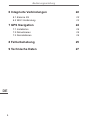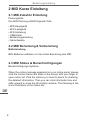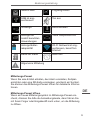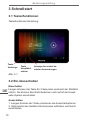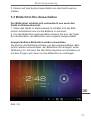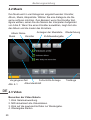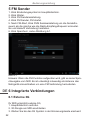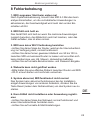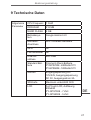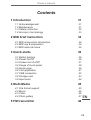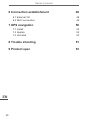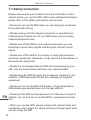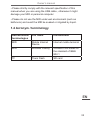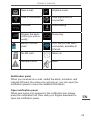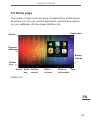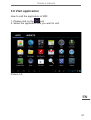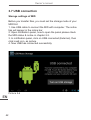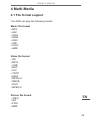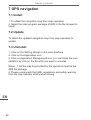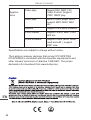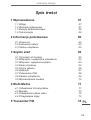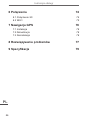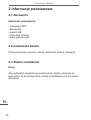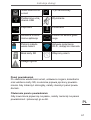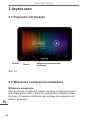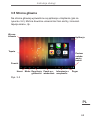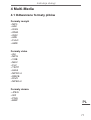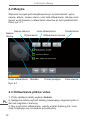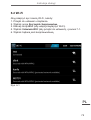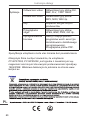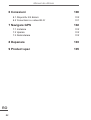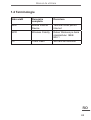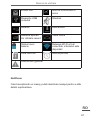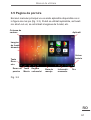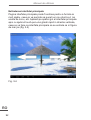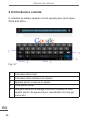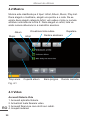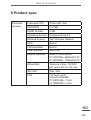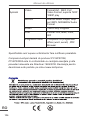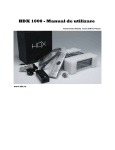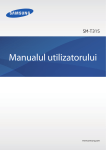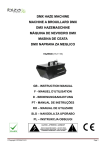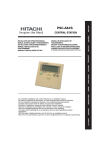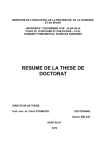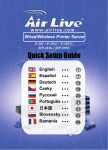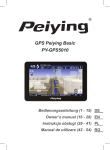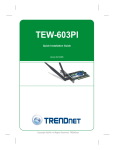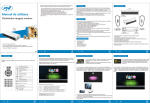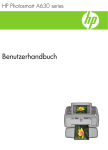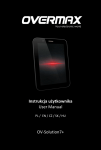Download GPS Peiying Exclusive PY-GPS7008 PY
Transcript
GPS Peiying Exclusive PY-GPS7008 PY-GPS5008 Bedienungsanleitung (1 - 28) DE Owner’s manual (29 - 54) EN Instrukcja obsługi (55 - 80) PL Manual de utilizare (81 - 106) RO Bedienungsanleitung Inhalt 1 Einleitung 1.1 Bestätigung 1.2 Wartung 1.3 Sicherheitshinweise 1.4 Akronyme / Terminologie 2 MID Kurze Einleitung 2.1 MID Zubehör Einleitung 2.2 MID Benutzung & Vorbereitung 2.3 MID Status & Benachrichtigungen 3 Schnellstart 3.1 Tastenfunktionen 3.2 Ein-/Ausschalten 3.3 Bildschirm Ein-/Ausschalten 3.4 Benutzung des Touch Panel 3.5 Startseite 3.6 Anwendungen aufrufen 3.7 USB-Anschluss 3.8 Speicherkarte 3.9 Worteingabe 4 Multimedia 4.1 Unterstützte Dateiformate 4.2 Musik 4.3 Video 4.4 Bildergalerie 5 FM Sender 6 5 5 6 7 8 8 8 8 10 10 10 11 12 13 15 16 17 18 19 19 20 20 21 DE 22 3 Bedienungsanleitung 6 Integrierte Verbindungen 6.1 Externe 3G 6.2 Wi-Fi Verbindung 7 GPS Navigation DE 4 22 22 23 24 7.1 Installation 7.2 Aktualisieren 7.3 Deinstallieren 24 24 24 8 Fehlerbehebung 25 9 Technische Daten 27 Bedienungsanleitung 1 Einleitung 1.1 Bestätigung Vielen Dank für den Kauf unseres Produktes. Das Produkt ist ein MID (Mobile Internet Device), ein High-End Gerät mit einem Touchscreen, von 800x480 Pixel Auflösung. Es ist mit 1 GHz Hochgeschwindigkeits-Prozessor ausgestattet. Das Betriebssystem ist Android 4.0. Diese Bedienungsanleitung stellt systemisch die Funktionen, benutzen der Techniken und Ankündigungen vor, lesen Sie bitte diese Bedienungsanleitung sorgfältig vor der Bedienung. 1.2 Wartung • Bitte bewahren Sie das Gerät, Akku oder Ladegerät fern von Wasser und Dampf, das Gerät oder das Ladegerät nicht mit nassen Händen benutzen, um das Gerät nicht zu Beschädigen, oder Elektroschock durch Kurzschluss oder Korrosion zu vermeiden. • Bitte vermeiden Sie starke mechanische Schocks oder Vibrationen um das Gerät, Akku und Ladegerät nicht zu Beschädigen. • Bitte setzen Sie nicht das Gerät, Akku und Ladegerät einer zu hohen oder niedrigen Temperatur aus um Beschädigungen zu vermeiden. • Bitte nicht stoßen, werfen oder löchern das MID und vermeiden Sie herunterfallen, zusammendrücken, biegen das MID. • Bitte Gerät und Zubehör nicht zerlegen, da sonst unserer Gesellschaft keine Garantie mehr für das Gerät und Zubehör übernimmt. DE 5 Bedienungsanleitung 1.3 Sicherheitshinweise Bitte lesen Sie und lassen Sie Ihre Kinder, die Angaben in diesem Abschnitt wissen, bevor Sie das MID verwenden. Weitere detaillierte Informationen entnehmen Sie bitte den Sicherheitshinweisen und Anmerkungen. • Bitte das MID nicht während der Fahrt benutzen, um Ablenkung zu vermeiden. • Bitte beachten Sie die einschlägigen Bestimmungen und Vorschriften in medizinischen Örtlichkeiten. Bitte schalten Sie Ihr MID aus, wenn Sie in der Nähe medizinischer Geräte sind. • Bitte das MID ausschalten oder in Flugzeugmodus schalten bim einsteigen in ein Flugzeug um Interferenzen zwischen dem Radiosignalen und den Flugzeugsignalen zu vermeiden. • Bitte schalten Sie das MID aus in der Nähe hochpräziser elektronischen Geräten, sonst kann es zum Ausfall der elektronischen Geräte führen. • Bitte das MID und Zubehör nicht selbst auseinandernehmen, nur autorisierte Fachwerkstätte können das MID reparieren. • Bitte das MID fern von magnetischen Geräten halten, die Strahlung des MID löscht die gespeicherte Information auf den magnetischen Geräten. • Bitte das MID nicht an Orten mit hohen Temperaturen, ent- DE flammbaren Gasen (wie z.B. Tankstellen) benutzen. • Bitte bewahren Sie das MID und Zubehör außerhalb der Reichweite von Kindern auf, lassen Sie die Kinder nicht unbeaufsichtigt das MID benutzen. 6 Bedienungsanleitung • Wenn Sie das MID benutzen, beachten Sie bitte die relevanten Gesetze und Vorschriften sowie die Achtung der Privatsphäre und die gesetzlichen Rechte. • Bitte unbedingt die entsprechenden Spezifikation dieser Anleitung befolgen, wenn Sie das USB-Kabel verwenden, sonst kann Ihr MID oder PC beschädigt werden. • Bitte benutzen Sie das MID nicht in feuchter Umgebung (z. B. Badezimmer) und vermeiden Sie den Kontakt des MID mit Flüssigkeiten. 1.4 Akronyme / Terminologie Abkürzungen/ Terminologie Voller Name Beschreibung MID Mobile Internet Device Mobiles Internetgerät WI-FI Wireless Fidelity Schnurloses lokales Netzwerk auf Basis des Standard IEEE 802.11b TF Trans Flash SD Speicherkarte DE 7 Bedienungsanleitung 2 MID Kurze Einleitung 2.1 MID Zubehör Einleitung Packungsliste Ihre MID Packung enthält folgende Teile: • MID Hauptgerät • KFZ-Ladegerät • KFZ-Halterung • USB Kabel • Bedienungsanleitung • Garantiekarte 2.2 MID Benutzung & Vorbereitung Batterieladung Bitte Batterien aufladen vor der ersten Benutzung des MID. 2.3 MID Status & Benachrichtigungen Benachrichtigungs-Symbole When the notice message appeared on your notice panel, please click the column frame and slide on the screen with your finger to open notice list. Click the options you need to check for checking the detailed information. Then you can click information box and slide upward to close the information window. The following is the iconic illustration of the status bar: DE 8 Bedienungsanleitung Neue E-Mail Flugzeugmodus USB ist angeschlossen Ton aus Vorherige Herunterladen Anzeige der zuletzt benutzten Anwendungen Taste Hauptbildschirm Anzeige Batteriekapazität WI-FI Netzwerk ist angeschlossen, bereit fürs Internet Keine SD Karte Alarm ein Allgemeine Mitteilung Mitteilungs-Paneel Wenn Sie eine E-Mail erhalten, den Alarm einstellen, Zeitplan einrichten oder eine SD-Karte einstecken, erscheint ein Symbol, Sie können das Mitteilungs-Paneel öffnen für detailierte Informationen. Mitteilungs-Paneel öffnen Wenn ein neues Mitteilungssymbol im Mitteilungs-Paneel erscheint, drücken Sie bitte die Anmeldungsleiste, dann fahren Sie mit Ihrem Finger oder Eingabestift nach unten, um die Mitteilung zu öffnen. DE 9 Bedienungsanleitung 3 Schnellstart 3.1 Tastenfunktionen Tastenfunktionen Einleitung: Taste Vorherige Abb. 3-1 Taste Hauptbildschirm Anzeige der zuletzt benutzten Anwendungen 3.2 Ein-/Ausschalten DE Einschalten Langes drücken der Taste für 2 Sekunden erscheint der Startbildschirm. Sie können das Gerät bedienen nach aufruf der Hauptseite System einschalten. Ausschalten 1. Langes drücken der Taste erscheinen die Ausschaltoptionen. 2. Optionsliste des Gerätes Stummmodus aufheben und Gerät ausschalten. 10 Bedienungsanleitung 3. Klicken auf das Symbol Ausschalten um das Gerät auszuschalten. 3.3 Bildschirm Ein-/Ausschalten Der Bildschirm schaltet sich automatisch aus wenn das Gerät im Ruhezustand ist. 1. Wenn das Gerät im Ruhezustand ist schaltet sich der Bildschirm automatisch aus um die Batterie zu schonen. 2. Um den Bildschirm auszuschalten drücken Sie kurz die Taste Ein-/Ausschalten, der Bildschirm wird sogleich ausgeschaltet. Ausgeschalteten Bildschirm wieder einschalten Sie können die Netztaste drücken um den ausgeschalteten Bildschirm wieder einzuschalten, der Bildschirm ist verriegelt, siehe Abbildung 3-2. Drücken Sie das Schlosssymbol und schieben es mit dem Finger nach oben um den Bildschirm zu entriegeln. DE Abb. 3-2 11 Bedienungsanleitung 3.4 Benutzung des Touch Panel Bedienung des MID Es gibt mehrere wege um die Startseite, Menüs und Anwendungsprogramme des MID zu betrachten. Klick Wenn Sie, die Bildschirm-Tastatur als Eingabe verwenden möchten, oder das Element auf der Startseite der Anwendung auswählen, die Sie gerade benötigen, benutzen Sie Ihre Finger oder Eingabestift, um auf den Bildschirm klicken. Halten Wenn Sie die verfügbare Option einiger Projekt (wie z. B. das Textfeld oder Link der Web-Seite), oder die Hauptseite öffnen möchten, oder im Hauptmenü des Programms bewegen wollen, brauchen Sie nur dieses Element zu halten. Gleiten Gleitene bedeutet, mit dem Finger oder Eingabestift, um vertikal oder in der Ebene schnell auf das Bild ziehen. Ziehen Bevor Sie ziehen, müssen Sie einen Finger oder Eingabestift benutzen um das Element zu halten und einen gewissen Druck auszuüben, den Finger oder Eingabestift nicht loslassen, bis Sie das Ziel erreichen. DE 12 Drehen Für die meisten der Bilder, müssen Sie nur das MID seitlich drehen, dann wird der Bildschirm von der horizontalen in gerader Richtung automatisch gedreht. Zum Beispiel, die Eingabe eines Wortes oder betrachten von Filmen usw. Bedienungsanleitung 3.5 Startseite Der Bildschirm des Hauptmenüs zeigt alle Anwendungen dieses Gerätes, siehe Abbildung 3-3. Sie können die Anwendungen benutzen, Verknüpfungen und Hintergrundbild einstellen, usw. SuchSpalte Anwendungen Dynamisches Hintergrundbild BatterieKapazität Taste Vorherige Hauptbildschirm Lautstärke- Mitteilung- Erinnerungs- Uhrzeit sleiste Informationen regelung Taste Menü Abb. 3-3 DE 13 Bedienungsanleitung Erweiterbare Startseite Die Startseite kann außerhalb des Bildschirms erweitert werden, um viel mehr Platz anzubieten, für neue Verknüpfungen, kleine Werkzeuge usw. Drücken Sie eine leere Stelle der Startseite, um dann mit Eingabestift schnell vertikal zu gleiten, wird sie auf die rechte oder linke Seite des Bildschirms erweitert. Die Startseite hat zwei oder mehr Erweiterungsbilder, siehe Abbildung 3-4. Abb. 3-4 DE 14 Bedienungsanleitung 3.6 Anwendungen aufrufen Wie die Anwendungen des MID aufgerufen werden: 1. Auf das Symbol klicken. 2. Die gewünschte Anwendung auswählen. Abb. 3-5 DE 15 Bedienungsanleitung 3.7 USB-Anschluss Speichereinstellungen des MID Vor dem Dateientransfer muss zuerst die Speichereinstellung des MID eingestellt werden: 1. Mit einem USB-Kabel MID und PC verbinden. Die Informationstipps erscheinen im Mitteilungs-Paneel. 2. Öffnen Sie das Mitteilungs-Paneel, siehe MID Status & Benachrichtigungen Kapitel 2.3. 3. Im Mitteilungs-Paneel, Klick auf USB-Anschluss (Extern), danach Klick auf das Symbol Load (Laden), siehe Abbildung 3-6 4. USB-Anschluss erfolgreich durchgeführt DE 16 Abb. 3-6 Bedienungsanleitung 3.8 Speicherkarte Kopieren der Dateien auf die Speicherkarte 1. Benutzen Sie ein USB-Kabel um das MID mit dem PC zu verbinden. 2. Nach drücken des Symbols Speichereinstellungen, Anschluss erfolgreich durchgeführt. 3. Öffnen Sie den Ordner Mein Computer um den Inhalt des USBSpeichers anzusehen. 4. Suchen Sie die gewünschte Datei und kopieren sie auf den USB-Speicher. 5. Nach beenden des Kopiervorgangs, klicken Sie auf das Symbol Hardware sicher entfernen in der Taskleiste ihres Computers zur Speicherentfernung. Hinweis: Wenn Sie USB-Speicher aktivieren, wenn Ihr MID mit dem USB-Kabel angeschlossen ist, werden Sie nicht mehr in der Lage sein die Speicherkarte des MID zuzugreifen, wenn Sie auf die Speicherkarte des MID zugreifen müssen, trennen Sie das USB-Kabel vom MID. DE 17 Bedienungsanleitung 3.9 Worteingabe Benutzen des Bildschirm-Tastenfeldes Wenn Sie Programme starten, oder die Texteditier-Box wählen, um Wörter oder Zahlen einzugeben, erscheint das BildschirmTastenfeld. Abb. 3-7 DE 18 1 Shift Caps Eingabemethode 2 Umschalten Worteingabe mit Symbol und Zahleneingabemethode 3 Drücken für Leerzeichen einfügen 4 Klick für Enter 5 Löschen des Charakter links vom Cursor. Klick und halten um alle Charakter links vom Cursor zu löschen Bedienungsanleitung 4 Multimedia 4.1 Unterstützte Dateiformate Ihr MID kann folgende Formate abspielen: Musik-Dateiformate • MP3 • AAC • OGG • WMA • WAV • APE • FLAC • AMR Video Dateiformate • AVI • MPG • VOB • MKV • FLV • TS/TP • H264 • MPRC-4 • RMVB • DIVX • MPEG-2 Bild Dateiformate • JPEG • GIF • PNG • BMP DE 19 Bedienungsanleitung 4.2 Musik Ihre Musik wird in vier Kategorien eingeteilt werden: Künstler, Album, Musik, Abspielliste. Wählen Sie eine Kategorie die Sie gerne anhören möchten. Zum Beispiel, wenn Sie Künstler Kategorie wählen, sehen Sie die Namen der Interpreten Aufgelistet von A bis Z. Wenn Sie einen Künstler auswählen, zeigt die Liste das Album und die Lieder des Künstlers. Album Name Musik Künstler Anzeigen der Musikliste Zufallswiedergabe Vergangene Zeit Fortschritts-Anzeige Albumdeckblatt Abb. 4-1 DE 4.3 Video Besuchen der Video Galerie 1. Klick Galerieanwendung. 2. MID aktualisiert alle Videodateien. 3. Klick auf die gewünschte Datei zur Wiedergabe. 4. Wiedergabe starten. 20 Wiederholung Titellänge Bedienungsanleitung 4.4 Bildergalerie Das Bildergalerie Programm kann Bilder- und Video-Dateien suchen, die in der SD-Karte automatisch gespeichert werden. Darüber hinaus wird sie die Bilder- und Video-Dateien klassifizieren und sie in den verschiedenen Ordnern speichern. Sie können das Bildergalerie-Programm zum Betrachten, Bearbeiten der Bilder benutzen, das Bild als Hintergrund setzen und das Video ansehen. Bilder betrachten 1. Klick auf den Ordner um die Bilder zu betrachten. 2. Klick auf das Bild, das System wird das Bild im Vollbildmodus anzeigen. 3. Leicht den Bildschirm benutzen, ein Pfeil erscheint an der rechten und linken Seite des Bildes, Klick auf den Pfeil um das vorherige oder nächste Bild zu betrachten. DE 21 Bedienungsanleitung 5 FM Sender 1. Klick Einstellungssymbol im Hauptbildschirm. 2. Klick Weiter. 3. Klick FM Sendereinstellung. 4. Klick FM Sender, FM startet. 5. Nach FM-Start, Klick FMS Sendeeinstellung um die Sendefrequenz als die gleiche wie die Radio-Empfangsfrequenz einzustellen und danach Verbindung herstellen. 6. Klick Speichern, siehe Abbildung 6-1. Abb.5-1 Hinweis: Wenn die FM-Funktion aufgerufen wird, gibt es keine Sprachausgabe vom MID. Es ist unbedingt notwendig als Antenne das Netzgerät anzuschließen um eine FM-Verbindung herzustellen. DE 6 Integrierte Verbindungen 6.1 Externe 3G Ihr MID unterstütz externe 3G, 1. Hauptbildschirm aufrufen. 2. 3G Dongle am MID anschließen 3. Warten Sie bis das 3G Symbol in der Erinnerungsleiste erscheint. 22 Bedienungsanleitung 6.2 Wi-Fi Verbindung Ihr MID kann eine Verbindung zu einem Wi-Fi Netzwerk aufbauen, siehe Verbindungsanleitung: 1. Klick auf die Taste Menü zum Aufruf des Einstellungsmenüs auf der Startseite. 2. Klick auf das Symbol Setting (Einstellungen). 3. Klick auf das Symbol Wireless and Network (Schnurlos und Netzwerk). 4. Klick auf das Symbol Wi-Fi startet des Wi-Fi Netzwerk. 5. Klick auf das Symbol Wi-Fi Setting (Wi-Fi Einstellungen), das MID untersucht das vorhandene Wi-Fi schnurlose Netzwerk automatisch, siehe Abbildung 7-1. 6. Wählen Sie das gewünschte Wi-Fi Netzwerk zum Anschließen, wenn das Netzwerk verschlüsselt ist, erscheint ein Anschlussfenster für Eingabe Benutzernamen und Passwort. (Hinweis: Einige Router benötigen eine statische IP, siehe Abbildung 7-1, drücken der Taste Menü und wählen Sie das Symbol Senior (Fortgeschritten) zum Einstellen der statischen IP und anderer fortgeschrittene Optionen. 7. Klick auf das Symbol Connection (Verbindung) zum Aufbau der Verbindung. DE Abb. 6-1 23 Bedienungsanleitung 7 GPS Navigation 7.1 Installation 1. Besorgen Sie die Navigationskarte vom Betreiber. 2. Mit dem Dateimanager suchen und installieren Sie das Programmpaket APK. 7.2 Aktualisieren Besorgen Sie die aktualisierte Navigationskarte vom Betreiber. 7.3 Deinstallieren 1. Klick auf das Symbol Setting (Einstellung) in der Hauptseite. 2. Klick auf die Option Application (Anwendung). 3. Klick auf die Option Application Management (AnwendungManager), Sie können die Deinstallation beenden durch Klick auf die Datei die Sie deinstallieren möchten.. Hinweis: 1. Alle Karten die vom Betreiber bereitgestellt werden müssen im APK Format sein 2. Bitte beachten Sie streng beim Fahren die Verkehrsregeln und Sicherheits- Warnungen vom Karten-Betreiber. DE 24 Bedienungsanleitung 8 Fehlerbehebung 1. MID Langsamer Start beim ersten mal Nach Systemaktualisierung, braucht das MID 2-3 Minuten beim erstyen Einschalten, um die vorinstallierten Anwendungen zu aktualisieren, die Geschwindigkeit wird nach dem ersten Einschalten erhöht. 2. MID fühlt sich heiß an Das Gerät fühlt sich heiß an wenn Sie mehrere Anwendungen zugleich benutzen, den Bildschirm sehr hell machen, oder das Gerät aufladen, das ist alles normal. 3. MID kann keine WI-FI Verbindung herstellen • Achten Sie darauf dass der Router, welcher die Internetverbindung zur Verfügung stellt, normal funktioniert. • Achten Sie darauf einen gewissen Abstand von 50 bis 100 m zwischen MID und wireless Router zu lassen und es sollten sich keine Hindernisse, wie z.B. Mauern, dazwischen befinden. • Achten Sie auf korrekte Benutzername- und Passwort-Eingabe. 4. Webseite kann nicht geöffnet werden • Bitte halten Sie eine effektive Distanz zwischen Router und MID. • WI-FI erneut starten und nochmals versuchen. 5. System abnormal, MID funktioniert nicht normal Das System kann abnormal funktionieren bei der Installation einiger Anwendungen von anderen Anbietern, drücken Sie die Taste Reset (neben dem Netzanschluss) um das System neu zu starten. 6. Kann E-Mail nicht installieren oder Anwendung registrieren • Achten Sie darauf dass das Netzwerk normal funktioniert und einen Internetanschluss herstellen kann. • Achten Sie auf korrekte E-Mail Einstellungen. DE 25 Bedienungsanleitung 7. TF-Karte kann nicht gelesen werden • Achten Sie auf korrekte Einsteckung der TF-Karte. • Bitte warten Sie auf den Aktivitäts-Ton, wenn er nicht ertönt, Karte erneut einstecken. 8. MID keine Sprachausgabe • Bitte überprüfen Sie ob die Lautstärke nicht ausgeschaltet ist (Stummschaltung). • Bitte überprüfen Sie ob FM eingeschaltet ist, wen Ja, dann Funktion bitte ausschalten. 9. MID hat keine Reaktion manchmal für eine längeren Zeitraum • Bitte drücken Sie die Taste Reset (neben dem Netzanschluss) um das System neu zu starten. 10. Das MID kann nicht eingeschaltet werden bei angeschlossenem Netzteil nachdem der Akku leer ist • Dies ist ein normaler Vorgang. Bitte schalten Sie Ihr Gerät ein nachdem Sie es für mehr als 10 Minuten aufgeladen haben, um Ihr MID zu schützen und in einen in einer viel stetigen Zustand zu Arbeiten. DE 26 Bedienungsanleitung 9 Technische Daten Allgemeine Parameter CPU Frequenz 1 GHZ DDR-RAM 512 MB NAND FLASH 4 GB Betriebssystem Google Android 4.0 NetzwerkAnschluss Wi-Fi Wireless Netzwerk GPS Ja FM transmitter Ja USB-Anschluss Mini USB Standard Batterie Polymer Lithium Batterie, PY-GPS7008 - 2400mAh/3.7V PY-GPS5008 - 1200mAh/3.7V Netzteil Eingangsspannung DC 12V/24V, Ausgangsspannung DC 5V, Ausgangsstrom 2A SD-Karte Maximum unterstützt 32G LCD Full Touch LCD, Auflösung 800x480 PY-GPS7008 - 7 Zoll PY-GPS5008 - 5 Zoll DE 27 Bedienungsanleitung Anwendungen Video-Wiedergabe Unterstützt AVI, MKF, FLV Video Format, unterstützt 720P 1080P Player Musik-Wiedergabe Integrierter Music Player, Unterstützt MP3, MIDI, WAV Audio Format Spiele Unterstützt Programme anderer Anbieter Photo Browser Unterstützt JPG, BMP, PNG, GIF Photo Format Office software Unterstützt Office-Software (Word, Excel lesen und bearbeiten), Unterstützt PDF Browser Die Spezifikationen können ohne Ankündigung geändert werden. Hiermit erklär die Firma Lechpol dass sich das Gerät PY-GPS7008 PY-GPS5008 im Einklang mit den grundlegenden Anforderungen und anderen relevanten Bestimmungen der Richtlinie 1999/5/EG befindet. Konformitätserklärung zum Download auf www.lechpol. eu DE 28 Owner’s manual Contents 1 Introduction 31 1.1 Acknowledgement 1.2 Maintenance 1.3 Safety instruction 1.4 Acronym / terminology 31 31 32 33 2 MID brief instruction 34 2.1 MID accessories introduction 2.2 MID use & preparation 2.3 MID status & notice 3 Quick starts 3.1 Button function 3.2 Power On/Off 3.3 Screen turn On/Off 3.4 Usage of touch panel 3.5 Home page 3.6 Visit application 3.7 USB connection 3.8 Storage card 3.9 Input word 4 Multi-Media 4.1 File format support 4.2 Music 4.3 Video 4.4 Photo gallery 5 FM transmitter 34 34 34 36 36 36 37 38 39 41 42 43 44 45 45 46 46 47 EN 48 29 Owner’s manual 6 Connection establishment 6.1 External 3G 6.2 Wi-Fi connection 7 GPS navigation 7.1 Install 7.2 Update 7.3 Uninstall EN 30 48 48 49 50 50 50 50 8 Trouble shooting 51 9 Product spec 53 Owner’s manual 1 Introduction 1.1 Acknowledgement Thanks for your purchase of our product. The product is MID (Mobile Internet Device), it is a high end product, with a touch screen which resolution of 800x480 pixel. It is designed with 1 GHz high speed processor. The operating system is Android 4.0. The manual systemically introduces the functions, use techniques and announcements, please read this manual carefully before your operation. 1.2 Maintenance • Please keep the device, battery or charger away from water, steam, do not use the wet hands to operate the device or adapter, so as not to cause the device breakdown or people be electronic shocked because of device short-circuit, corrosion. • Please do not make the device, battery and charger be strongly impacted or vibrated, so as not to cause the device, battery and charger breakdown. • Please do not put the equipment, battery and charger in too high or low temperature area, otherwise it may cause the device, battery and charger breakdown. • Please do not bump, throw or acupuncture the MID and avoid falling, extrusion, bending the MID • Please do not disassemble the device and accessories, otherwise the device and accessories will no longer within the warranty scope of our company EN 31 Owner’s manual 1.3 Safety instruction Please read and let your children know the information of this section before you use the MID. Other more detailed information, please refer to the safety instructions and remarks • Please do not use the MID when you are driving to avoid interfering with safe driving. • Please comply with the relevant provisions or regulations in medical place. Please turn off your MID when you are nearby medical equipment area. • Please turn off the MID or open plane mode when you are boarding to avoid radio signals interfering the aircraft control signal. • Please turn off the MID in the vicinity of using high-precision electronic equipment, otherwise, it may lead to the breakdown of the electronic equipment. • Please do not disassemble the MID and accessories by yourself, only the authorization institution can repair the MID. • Please keep the MID far away from magnetic equipment, the radiation of MID will erase the stored messages of magnetic equipment. • Please do not use the MID at the place of high temperature, inflammable gas existed area (such as gas station). • Please put the MID and accessories out of the touch scope of EN children, do not let them to use the MID in unsupervised condition. • When you use the MID, please comply with relevant laws and regulations, and respect for others’ privacy and legal rights when you are using the MID. 32 Owner’s manual • Please strictly comply with the relevant specification of this manual when you are using the USB cable , otherwise it might damage your MID or personal computer • Please do not use the MID under wet environment (such as bathroom) and avoid the MID be soaked or irrigated by liquid. 1.4 Acronym / terminology Abbreviations/ terminologies Full name Introductions MID Mobile Internet Device Internet mobile terminal WIFI Wireless Fidelity Wireless LAN based on the standard of IEEE 802.1 TF Trans Flash SD card EN 33 Owner’s manual 2 MID brief instruction 2.1 MID accessories introduction Packing list Your MID packing box contains the following items: • MID device • Power adapter • Holder • USB cable • User’s manual • Warranty card 2.2 MID use & preparation Battery charging Please charge the battery before you first time use the MID. 2.3 MID status & notice Notice icon When the notice message appeared on your notice panel, please click the column frame and slide on the screen with your finger to open notice list. Click the options you need to check for checking the detailed information. Then you can click information box and slide upward to close the information window. The following is the iconic illustration of the status bar: EN 34 Owner’s manual New e-mail Airplane mode USB is connected USB adjustment is connected Previous Downloading Display the application you use recently Home key Battery volume mark WIFI service has been connected, available to internet No SD card Alarm on General notice Mute Notification panel When you received an e-mail, setted the alarm, schedule, and inserted SD card, the notice icon will pop-up, you can open the notification panel to check the detailed information. Open notification panel When new notice icon appears in the notification bar, please press the notification bar, then slide your fingers downward to open the notification panel. EN 35 Owner’s manual 3 Quick starts 3.1 Button function Button function introduction: Return key Home key Display the application you use recently Picture 3-1 3.2 Power On/Off Power on press the power button for 2 seconds, you will see the EN Long start-up screen. You can operate the device after entering into the main page under the system open state. 36 Owner’s manual Power Off 1. Long press the Power button, the power off options will popsup. 2. Device options list out silent mode and power off mode. 3. Click the Power Off icon to turn off the device. 3.3 Screen turn On/Off The screen will turn off automatically when it is in idle status. 1. After the screen is in idle state for a while, the screen will turn off automatically for saving the battery power 2. Under the screen turn on state, press power button, the screen will turn off immediately. Turn on the screen under off state You can press power button to turn on the screen under screen off state,it will enter into lock state, refer to picture 3-2. Press the Lock icon and slide upward with your finger to unlock. EN Picture 3-2 37 Owner’s manual 3.4 Usage of touch panel The operation mode of MID There are several ways to view the main screen, menu and application programs of your MID. Click If you would like to use the screen keyboard input or choose the item on the home page of the application, you just need to use your finger to click on the screen. Hold If you want to open the available option of some project (such as the text box or link of web page), or open the shortcut of main page, or move the main program menu, you just need to hold this item. Slide Slide means using your finger to vertical or level drag fastly on the image. Drag Before drag, you must use a finger to hold and put some pressure on the item , don’t release your finger until you reach the destination. Rotate For most of the image, you just need to make the MID rotate laterally, then the screen will rotate from horizontal to straight direction automatically. Such as when you are inputting the word or watching movies, etc. EN 38 Owner’s manual 3.5 Home page The screen of main menu will show all applications of this device as picture 3-3. You can use the application, shortcut and customize your wallpaper of home page interface, etc. Application Search Dynamic wallpaper Battery volume Return key Home Menu Volume key control Notice column Remind Time information Picture 3-3 EN 39 Owner’s manual Extensible home page Interface Home page interface can be extended to the outside screen to provide much more space, which allow you to put new shortcut, small tools etc. Press the blank space of home page interface then use finger slide vertically around quickly, it will extend outside to the right or left of the screen. Home page interface have two or more extension images as picture 3-4. Picture 3-4 EN 40 Owner’s manual 3.6 Visit application How to visit the application of MID: 1. Please click on the icon. 2. Select the application that you want to visit. Picture 3-5 EN 41 Owner’s manual 3.7 USB connection Storage settings of MID Before you transfer files, you must set the storage mode of your MID first: 1. Use USB cable to connect the MID with computer. The notice tips will appear in the notice bar. 2. Open notification panel, how to open the panel please check the MID status & notice in chapter 2-3. 3. In notification panel, click on USB connected (External), then click Load icon, as picture. 4. Now USB has connected successfully. EN 42 Picture 3-6 Owner’s manual 3.8 Storage card Copy files into the storage card 1. Use USB cable to connect the MID with computer. 2. After press the Storage Settings of MID icon, connected with computer successfully. 3. Open My Computer file folder in your computer, view the content of Removable Disk. 4. Find out the file that you want to copy, and then copy it to the “Removable disk”. 5. After finished copy, click the Safely Remove Hardware icon in the task bar of your computer to uninstall it. Notes: If you enabled the USB Storage Device when your MID is connected with your USB cable, you would not be able to visit storage card of MID, if you need to visit the storage card of MID, please disconnect the USB cable with the MID. EN 43 Owner’s manual 3.9 Input word Use screen buttonboard When you start the programme or choose the text edit box for inputting word or number, the screen buttonboard will pop-up. Picture 3-7 EN 44 1 Shift Caps input method 2 Shift word input method with symbol and number input method 3 Tap to insert a space 4 Click to enter 5 Delete the left character of the cursor. Click and hold to delete all the characters on the left side of the cursor Owner’s manual 4 Multi-Media 4.1 File format support Your MID can play the following format: Music file format • MP3 • AAC • OGG • WMA • WAV • APE • FLAC • AMR Video file format • AVI • MPG • VOB • MKV • FLV • TS/TP • H264 • MPRC-4 • RMVB • DIVX • MPEG-2 Picture file format • JPEG • GIF • PNG • BMP EN 45 Owner’s manual 4.2 Music Your music will be classified in four kinds: Artist, Album, Music, Play List. If you choose one classify, choose the one you would like to play. For example, if you choose Artist category, you will see the artist name list from A to Z. If you choose one artist, the list will show the album and the song list of the artist. View the Playing List Album name Music Elipsed time Artist Album cover Picture 4-1 4.3 Video EN Visit Video Gallery 1. Click gallery application. 2. MID refresh all video files. 3. Click the file you want play. 4. Enter into play picture to play. 46 Repeat Random Opened Progress bar Music time Owner’s manual 4.4 Photo gallery Photo gallery application can be search into SD card memory card and video file, and photo gallery will device the photos and video photo, you can use the photo gallery application to view and edit photo, and set the desktop and view photo. View photos 1. Click photo gallery application in main interface. 2. Enter into photo gallery, click the file you want to view and. 3. Click the photo you want to view, system will view the photo in full screen. 4. When you view photos, you can zoom in and out, touch the screen with two finders, and pull the fingers and separate the fingers to decrease and increase the photo or double touch screen. EN 47 Owner’s manual 5 FM transmitter 1. Click setting icon in main interface. 2. Click more. 3. Click FM transmitter configuration. 4. Click FM transmitter, start FM. 5. After starting FM, click FMS Trans Setting to set the frequency, and keep it same with radio receiving frequency, then connect. 6. Click Save, as Picture 6-1. Picture 5-1 Note: When FM function is opened, there is no voice output from MID. It is a must condition to connect the charger as antenna when building FM connection. 6 Connection establishment EN 6.1 External 3G Your MID can support external 3G, 1. Enter into main interface. 2. MID connect 3G dongle. 3. Wait the 3G icon. shows in remind column. 48 Owner’s manual 6.2 Wi-Fi connection Your MID can link to Wi-Fi network, see link instruction: 1. Click the Menu button to pop-up setting menu list on the home page. 2. Click Setting icon. 3. Click Wireless and Network icon. 4. Click Wi-Fi icon to start Wi-Fi network. 5. Click Wi-Fi Setting icon, the MID will scan the available Wi-Fi wireless network automatically, see picture 7-1. 6. Choose the Wi-Fi network you would like to link, if the network is encrypted, it will pop-up a window requires you to input the password, please input the correct password. (Notes: some of the router requires to use the static IP, see picture 7-1, press Menu button to choose Senior icon to set static IP and other senior options. 7. Click Connection icon to link. EN Picture 6-1 49 Owner’s manual 7 GPS navigation 7.1 Install 1. To obtain the navigation map from map operators 2. Select the intall program package of APK in the file browser to install. 7.2 Update To obtain the updated navigation map from map operators to update. 7.3 Uninstall 1. Click on the Setting bitmap on the main interface. 2. Click on the Application icon. 3. Click on Application Management icon, you can finish the uninstallation by click on the file what you want to uninstall. Notes : 1. All the map be provided by the operators must be the APK file package. 2. Please comply with the traffic regulations and safety warning from the map operator strictly when driving. EN 50 Owner’s manual 8 Trouble shooting 1. MID Slow Start For the First Time After the system upgrade, MID will need 2-3 mins to power on for the first time because of upgrading the pre-installed application, and the speed will become much faster after first time start. 2. MID feels hot You will feel the device hot when you are operating several applications at the same time, making the screen the brightness, or the device being charged, it’s all normal. 3. MID can not connect Wi-Fi • Make sure the wireless router which provide the internet service work normally. • Make sure to leave a certain distance of 50 to 100 miles between MID and wireless Router, and they should not be separated by any wall or other obstacles • Make sure to input the right user name and password. 4. Website can not be opened • Please keep the distance within remain distance effectively between routing and MID • Please restart WIFI to try again 5. System abnormal, MID can not run normally It may make the system can not run normally when you are installing some third party application, you can press the reset button (beside the power interface) to reset the system. 6. Can not set up E-mail or register application • Make sure your Network work normally and can connect to the internet. • Make sure to set the E-mail correctly. EN 51 Owner’s manual 7. TF card can not read data • Please make sure to insert the TF card in place • Please wait for the remindation tone, if it not appears, Please re-insert the TF card 8. MID no voice output • Please check whether the main volume is in silence mode • Please check the if FM is on, if yes, please turn off the FM function. 9. MID have no response for a long time sometimes • Please press reset key (beside the power interface) to reset the system. 10. The MID can not be turned on even when the charger connected after the power was fully run out. • This is a normal phenomenon. Please turn on your device after charged for more than 10 minutes in order to protect your MID to work in a much more steady condition. EN 52 Owner’s manual 9 Product spec CPU Frequency 1 GHZ DDR-RAM 512 MB NAND FLASH 4 GB Operating System Google Android 4.0 Network Access WiFi Wireless Network GPS Built-in FM transmitter Built-in USB Interface Mini USB Standard Battery Polymer lithium battery, PY-GPS7008 - 2400mAh/3.7V PY-GPS5008 - 1200mAh/3.7V Power Adapter Input Voltage DC 12V/24V,Output Voltage DC 5V,Current 2A SD Card Maximum support 32G LCD TFT LCD with capacitive touch panel, resolution 800x480 PY-GPS7008 - 7 inch PY-GPS5008 - 5 inch EN 53 Owner’s manual Applications Video play Support AVI, MKF, FLV Video Format, Support 720P 1080P play Audio play Built-in video player which support MP3, MIDI, WAV etc. Games Support third party software Photo viewer Support JPEG, BMP, PNG, GIF etc. Office software Support office (word, excel read and edit ), support PDF view Specifications are subject to change without notice. The Lechpol company declares that product PY-GPS7008, PY-GPS5008 is consistent with the essential requirements and other relevant provisions of directive 1999/5/EC. The proper declaration for download from www.lechpol.eu EN 54 Instrukcja obsługi Spis treści 1 Wprowadzenie 1.1 Wstęp 1.2 Warunki użytkowania 1.3 Zasady bezpieczeństwa 1.4 Terminologia 2 Informacje podstawowe 2.1 Akcesoria 2.2 Ładowanie baterii 2.3 Status urządzenia 3 Szybki start 3.1 Przyciski i ich funkcje 3.2 Włączenie / wyłączenie urządzenia 3.3 Włącznie / wyłączenie ekranu 3.4 Ekran dotykowy 3.5 Strona główna 3.6 Aplikacje 3.7 Połączenie USB 3.8 Pamięć urządzenia 3.9 Wprowadzanie znaków 4 Multi-Media 4.1 Odtwarzane formaty plików 4.2 Muzyka 4.3 Odtwarzanie plików video 4.4 Przeglądanie zdjęć 5 Transmiter FM 57 57 57 58 59 60 60 60 60 62 62 62 63 64 65 67 68 69 70 71 71 72 72 73 74 PL 55 Instrukcja obsługi 6 Połączenia PL 56 74 6.1 Połączenie 3G 6.2 Wi-Fi 74 75 7 Nawigacja GPS 76 7.1 Instalacja 7.2 Aktualizacja 7.3 Deinstalacja 76 76 76 8 Rozwiązywanie problemów 77 9 Specyfikacja 79 Instrukcja obsługi 1 Wprowadzenie 1.1 Wstęp Dziękujemy za zakup naszego produktu. Urządzenie posiada ekran dotykowy wysokiej rozdzielczości 800x480, wydajny procesor o częstotliwości 1 GHz oraz system operacyjny Android 4.0. Niniejsza instrukcja zawiera informację o funkcjach urządzenia, jego działaniu oraz rozwiązywaniu powstałych problemów, warto ją przeczytać przed pierwszym użyciem urządzenia. 1.2 Warunki użytkowania • Zalanie urządzenia wodą lub działanie pary wodnej może spowodować zwarcie i w efekcie uszkodzenie urządzenia oraz porażenie prądem elektrycznym. • Nie należy poddawać urządzenia silnym wstrząsom i uderzeniom. Może to spowodować uszkodzenie urządzenia. • Nie należy używać urządzenia w miejscach o skrajnie niskiej lub wysokiej temperaturze. Może to doprowadzić do uszkodzenia urządzenia lub jego baterii. • Próby samodzielnej naprawy lub rozkręcenia urządzenia powodują utratę gwarancji. PL 57 Instrukcja obsługi 1.3 Zasady bezpieczeństwa Przed pierwszym użyciem urządzenia należy przeczytać poniższe zasady bezpieczeństwa. • Wprowadzanie ustawień do nawigacji podczas kierowania pojazdem powoduje znaczne zmniejszenie bezpieczeństwa podróżowania. • Należy stosować się do przepisów i rozporządzeń zabraniających korzystanie z urządzenia w określonych miejscach (np. w pobliżu urządzeń medycznych). • Należy wyłączyć urządzenie przed wejściem do samolotu, aby uniknąć ryzyka zakłócenia systemów sterowania. • Należy wyłączyć urządzenie w pobliżu precyzyjnego sprzętu elektronicznego. • Naprawa urządzenia może być przeprowadzona wyłączenie poprzez wykwalifikowany serwis. • Nie należy używać urządzenia w pobliżu urządzeń magnetycznych. • Nie należy używać urządzenia w miejscach o skrajnie niskiej lub wysokiej temperaturze. • Należy zabezpieczyć urządzenie przed niekontrolowanym dostępem dzieci. PL 58 • Podczas korzystania z urządzenia należy przestrzegać lokalnych przepisów prawnych, a także zachować poszanowanie prywatności innych osób. Instrukcja obsługi • Należy przestrzegać wszystkich zaleceń zawartych w niniejszej instrukcji obsługi (szczególną uwagę należy zwrócić na podłączania urządzenia za pomocą kabla USB). • Nie należy używać urządzenia w środowisku o dużej wilgotności powietrza. 1.4 Terminologia Skrót Pełna nazwa Opis MID Mobile Internet Device Mobilne urządzenie do korzystania z internetu WIFI Wireless Fidelity Bezprzewodowa sieć lokalna TF Trans Flash Karta SD PL 59 Instrukcja obsługi 2 Informacje podstawowe 2.1 Akcesoria Zawartość opakowania: • nawigacja GPS • ładowarka • kabel USB • instrukcja obsługi • karta gwarancyjna 2.2 Ładowanie baterii Przed pierwszym użyciem należy naładować baterię nawigacji. 2.3 Status urządzenia Ikony Aby wyświetlić zawartość powiadomienia, należy nacisnąć na jego ikonę. W poniższej tabeli zostały przedstawione ikony powiadomienia: PL 60 Instrukcja obsługi Nowa wiadomość e-mail Tryb samolotowy Podłączone urządzenie USB Wyciszenie Poprzedni Pobieranie Aktualnie uruchomione aplikacje Powrót do ekranu głównego Poziom naładowania baterii Aktywne połączenie Wi-Fi, dostęp do internetu Brak karty SD Włączony alarm Uwaga ogólna Panel powiadomień Po odebraniu wiadomości email, ustawieniu zegara, kalendarza oraz włożeniu karty SD, na ekranie pojawią się ikony powiadomienia. Aby zobaczyć szczegóły, należy otworzyć panel powiadomień. Otwieranie panelu powiadomień Gdy nowa ikona pojawi się na pasku, należy nacisnąć na pasek powiadomień i przesunąć go w dół. PL 61 Instrukcja obsługi 3 Szybki start 3.1 Przyciski i ich funkcje Powrót Home Aktualnie uruchomione aplikacje Rys. 3-1 3.2 Włączenie / wyłączenie urządzenia PL Włączenie urządzenia Aby uruchomić urządzenie, należy nacisnąć i przytrzymać przycisk Power przez około 2 sekundy, wyświetlony zostanie ekran startowy. Używanie urządzenia jest możliwe po pojawieniu się ekranu głównego. 62 Instrukcja obsługi Wyłączenie urządzenia 1. Aby wyłączyć urządzenie należy nacisnąć i przytrzymać przycisk Power. 2. Na ekranie ukażą się 3 opcje: Tryb cichy, Tryb samolotowy oraz Wyłącz. 3. Należy wybrać opcję Wyłącz. 3.3 Włącznie / wyłączenie ekranu Wyłączanie ekranu 1. Po pewnym czasie bezczynności, ekran automatycznie się wyłączy (w celu oszczędzania baterii). 2. Aby wyłączyć ekran ręcznie, należy nacisnąć przycisk Power. Włączenie ekranu Aby wyłączyć ekran, należy nacisnąć przycisk Power, urządzenie przejdzie w tryb blokady (patrz rys. 3-2). W celu odblokowania urządzenia, należy nacisnąć ikonę blokady i przesunąć ją w górę. PL Rys. 3-2 63 Instrukcja obsługi 3.4 Ekran dotykowy Tryb pracy Istnieje kilka sposobów wyświetlania ekranu głównego, menu i zainstalowanych programów. Kliknięcie Aby skorzystać z klawiatury ekranu lub wybrać element na stronie głównej, wystarczy kliknąć na ten element na ekranie. Przytrzymanie Aby otworzyć dostępną opcję jakiegoś programu (np. pola tekstowego lub link do strony internetowej), otworzyć skrót strony głównej lub przejść do menu głównego programu, wystarczy przytrzymać ten element. Przesunięcie Aby przesunąć element, należy go nacisnąć i przytrzymać a następnie przesunąć nim po ekranie. Przesuń i upuść Aby upuścić element w wybrane miejsce, należy go nacisnąć i przytrzymać a następnie przesunąć nim po ekranie. Nie należy odrywać palca od ekranu do momentu upuszczenia elementu. Aby upuścić element, należy oderwać palec od ekranu. Obróć W większości przypadków obraz obraca się wraz z obracaniem urządzenia. PL 64 Instrukcja obsługi 3.5 Strona główna Na stronie głównej wyświetlone są aplikacje urządzenia (jak na rysunku 3-2). Można dowolnie umieszczać tam skróty, zmieniać tapetę ekranu, itp. Wyszukiwanie Aplikacje Tapeta Poziom naładowania baterii Powrót Home Menu Regulacja Pasek po- Informacje o głośności wiadomień urządzeniu Zegar Rys. 3-3 PL 65 Instrukcja obsługi Rozszerzenie strony głównej Stronę główną można rozszerzać o kolejne strony aby zapewnić większą ilość miejsca dla skrótów, narzędzi itp. Aby to zrobić, należy nacisnąć puste miejsce na stronie głównej i przesunąć palcem do lewej lub prawej krawędzi ekranu. Patrz rys. 3-4. Rys. 3-4 PL 66 Instrukcja obsługi 3.6 Aplikacje Aby uruchomić aplikację należy: 1. Nacisnąć znajdujący się na ekranie głównym przycisk 2. Nacisnąć ikonę aplikacji, która ma zostać uruchomiona. . Rys. 3-5 PL 67 Instrukcja obsługi 3.7 Połączenie USB 1. Aby podłączyć urządzenie do komputera należy użyć kabla USB. 2. Na ekranie nawigacji ukaże się informacja Połączenie przez USB. 3. Należy wybrać Włącz nośnik USB. Na ekranie wyświetlony zostanie komunikat Po włączeniu nośnika USB niektóre używane aplikacje zostaną zatrzymane i mogą być niedostępne do chwili wyłączenia nośnika USB. Należy wybrać opcję OK. 4. Na ekranie ukaże się informacja Nośnik USB w użyciu oznaczająca prawidłowe podłączenie urządzenia do komputera. Aby odłączyć urządzenie należy nacisnąć przycisk Wyłącz nośnik USB a następnie odłączyć kabel USB. Rys. 3-6 PL 68 Instrukcja obsługi 3.8 Pamięć urządzenia Kopiowanie plików 1. Aby skopiować pliki, należy podłączyć nawigację do komputera za pomocą kabla USB (jak opisano w poprzednim punkcie). 2. Przejść do katalogu Mój komputer. 3. Na liście urządzeń wyszukać podłączoną nawigację. 4. Skopiować żądane pliki. 5. Po zakończeniu kopiowania na nawigacji wybrać: Wyłącz nośnik USB. PL 69 Instrukcja obsługi 3.9 Wprowadzanie znaków Klawiatura dotykowa Po uruchomieniu programu lub pola gdzie można wprowadzać tekst, na ekranie nawigacji ukaże się klawiatura. Rys. 3-7 PL 70 1 Typ wprowadzanych znaków (litery/cyfry) 2 Shift - zmiana wielkości wprowadzanych liter (duże/małe) 3 Spacja 4 Enter (nowa linia) 5 Usunięcie znaku po lewej stronie od kursora Instrukcja obsługi 4 Multi-Media 4.1 Odtwarzane formaty plików Formaty muzyki • MP3 • AAC • OGG • WMA • WAV • APE • FLAC • AMR Formaty video • AVI • MPG • VOB • MKV • FLV • TS/TP • H264 • MPRC-4 • RMVB • DIVX • MPEG-2 Formaty obrazu • JPEG • GIF • PNG • BMP PL 71 Instrukcja obsługi 4.2 Muzyka Zapisana muzyka jest klasyfikowana po 4 parametrach: wykonawca, album, nazwa utworu oraz lista odtwarzania. Istnieje możliwość wyszukiwania i odtwarzania utworów po tych parametrach. Patrz rys. 4-1. Nazwa utworu Nazwa albumu Powtarzanie Lista odtwarzania Wykonawca Czas odtwarzania Okładka Odtwarzanie losowe Pasek postępu Czas utworu Rys. 4-1 4.3 Odtwarzanie plików video PL 72 1. Z listy aplikacji należy wybrać Galeria. 2. Następnie należy wybrać katalog zawierający nagrania (pliki video lub nagrania z kamery). 3. Aby uruchomić odtwarzanie, należy wybrać żądany plik i nacisnąć znajdujący się na ekranie przycisk play. Instrukcja obsługi 4.4 Przeglądanie zdjęć Aplikacja automatycznie wyszukuje zapisane na karcie pamięci obrazy i pliki video. Ponadto pliki będą pogrupowane w folderach, tak jak zostały zapisane na karcie pamięci. Aplikacja umożliwia przeglądanie i edytowanie obrazów, ustawienie obrazu jako tapetę ekranu głównego oraz odtwarzanie plików video. Przeglądanie obrazów 1. Należy wybrać żądany folder. 2. Naciśnięcie wybranego obrazu spowoduje jego wyświetlenie na pełnym ekranie. 3. Za pomocą przycisków symbolizujących lupę można powiększać lub pomniejszać wyświetlany obraz. Wskazówka: Aplikacja umożliwia również obracanie wyświetlanego obrazu, naciśnij Menu a następnie Obróć w lewo lub Obróć w prawo. PL 73 Instrukcja obsługi 5 Transmiter FM Aby uruchomić transmiter, należy: 1. W ustawieniach urządzenia wybrać Więcej. 2. Następnie wybrać FM Transmitter configuration. 4. Nacisnąć FM Transmitter (transmiter zostanie włączony). 5. Aby ustawić częstotliwość, nacisnąć FM Transmitter freq setting i potwierdzić ustawienia klikając przycisk Save (rys. 6-1). Rys. 5-1 Uwaga: Przy włączonym transmiterze nawigacja nie emituje żadnych dźwięków. Do prawidłowego działania transmitera wymagane jest podłączenie ładowarki jako anteny. 6 Połączenia 6.1 Połączenie 3G PL Istnieje możliwość podłączenia do urządzenia zewnętrznego modemu 3G. Po podłączeniu modemu na liście powiadomień ukaże się odpowiednia informacja. 74 Instrukcja obsługi 6.2 Wi-Fi Aby połączyć się z siecią Wi-Fi, należy: 1. Przejść do ustawień urządzenia. 2. Wybrać opcję Sieci zwykłe i bezprzewodowe. 3. Kliknąć ikonę Wi-Fi (aby włączyć/wyłączyć Wi-Fi). 5. Wybrać Ustawienia Wi-Fi (aby przejść do ustawień), rysunek 7-1. 6. Wybrać żądaną sieć bezprzewodową. Rys. 6-1 PL 75 Instrukcja obsługi 7 Nawigacja GPS 7.1 Instalacja Aby zainstalować mapę należy: 1. Pobrać mapę od dostawcy map. 2. Uruchomić program instalacyjny. 7.2 Aktualizacja Aktualizację mapy należy pobrać od dostawcy map. 7.3 Deinstalacja 1. Należy nacisnąć przycisk Menu a następnie wybrać Zarządzaj aplikacjami. 2. Następnie na zakładce Pobrane należy wybrać żądaną aplikację. 3. Aby odinstalować dany program, należy nacisnąć przycisk Odinstaluj. PL 76 Instrukcja obsługi 8 Rozwiązywanie problemów 1. Powolny start urządzenia Po aktualizacji systemu urządzenie potrzebuje około 2-3 minut na start, aby zaktualizować wprowadzone zmiany. Przy kolejnym starcie urządzenie powinno uruchomić się już normalnie. 2. Urządzenie jest gorące Urządzenie staje się cieplejsze: podczas używania wielu aplikacji jednocześnie, w sytuacji gdy ustawiona jest maksymalna jasność lub podczas ładowania. Jest to sytuacja normalna. 3. Nie można się połączyć z siecią WIFI • Należy się upewnić, że sieć jest dostępna (należy sprawdzić router/punkt dostępowy). • Należy sprawdzić czy urządzenie jest w zasięgu sieci (nie ma zbyt dużej odległości od routera/punktu dostępowego). • Należy się upewnić, że wprowadzone zostały prawidłowe ustawienia dostępu do sieci. 4. Nie można wyświetlić strony internetowej • Należy sprawdzić czy urządzenie jest w zasięgu sieci (nie ma zbyt dużej odległości od routera/punktu dostępowego). • Należy wyłączyć i ponownie włączyć sieć WIFI. 5. System nie działa prawidłowo Istnieje możliwość, że po instalacji oprogramowania pochodzącego z nieznanego źródła urządzenie przestanie działać prawidłowo. Rozwiązaniem tego problemu może być reset urządzenia (przycisk znajdujący się na tylnej obudowie urządzenia). 6. Nie działa poczta E-mail • Należy się upewnić, że jest połączenie z Internetem. • Należy się upewnić, że wprowadzony adres e-mail jest prawidłowy. PL 77 Instrukcja obsługi 7. Nie można odczytać danych z karty pamięci • Należy się upewnić, że karta jest prawidłowo włożona do gniazda. • Należy wyjąć i ponownie włożyć kartę pamięci do gniazda. 8. Brak dźwięku • Należy sprawdzić, czy poziom dźwięku nie jest ustawiony na minimum. • Należy się upewnić, że tryb FM jest wyłączony (przy włączonym trybie FM dźwięk w nawigacji jest wyciszony). 9. Urządzenie nie odpowiada od dłuższego czasu • Jeżeli nie można włączyć/wyłączyć urządzenia, to należy nacisnąć przycisk RESET. 10. Urządzenie się nie uruchamia nawet po podłączeniu do źródła zasilania. • Jeżeli bateria urządzenia została całkowicie rozładowana to po podłączeniu do źródła zasilania należy odczekać przynajmniej 10 minut przed ponownym włączeniem urządzenia (jest to zabezpieczenie chroniące urządzenie przed pracą przy zbyt niskim poziomie zasilania). PL 78 Instrukcja obsługi 9 Specyfikacja Parametry ogólne Częstotliwość CPU Cortex A8 1 GHZ DDR-RAM 512 MB NAND FLASH 4 GB System operacyjny Google Android 4.0 Dostęp do sieci Sieć bezprzewodowa Wi-Fi GPS Tak Transmiter FM Tak Port USB 1 x mini USB Bateria Bateria polimerowo-litowa, PY-GPS7008 - 2400mAh/3.7V PY-GPS5008 - 1200mAh/3.7V Zasilanie Napięcie wejściowe DC 12V/24V, napięcie wyjściowe DC 5V, 2A Czytnik kart SD Maksymalny rozmiar 32G Wyświetlacz Dotykowy ekran pojemnościowy TFT LCD o rozdzielczości 800x480 PY-GPS7008 - 7” PY-GPS5008 - 5” PL 79 Instrukcja obsługi Aplikacje Odtwarzacz video Odtwarzane typy plików AVI, MKF, FLV, 720P 1080P Odtwarzacz audio Odtwarzane typy plików MP3, MIDI, WAV itp. Gry Wsparcie dla gier innych producentów Przeglądarka zdjęć Odtwarzane typy plików JPEG, BMP, PNG, GIF itp. Oprogramowanie biurowe Odczyt i edycja plików z programów word i excel (po zainstalowaniu dodatkowego oprogramowania). Przeglądarka plików PDF. Specyfikacja urządzenia może ulec zmianie bez powiadomienia. Niniejszym firma Lechpol oświadcza, że urządzenie PY-GPS7008, PY-GPS5008 jest zgodne z zasadniczymi wymaganiami oraz innymi stosownymi postanowieniami dyrektywy 1999/5/WE. Właściwa deklaracja do pobrania na stronie www. lechpol.eu PL 80 Manual de utilizare Curpins 1 Introducere 1.1 Multumiri 1.2 Instructiuni privind siguranta 1.3 Instructiuni privind siguranta 1.4 Terminologie 2 Inainte de utilizare 2.1 Accesorii 2.2 Pregatire de utilizare 2.3 Stare aparat si notificari 3 Pornire rapida 3.1 Functii butoane 3.2 Pornire/oprire 3.3 Pornire/oprire ecran 3.4 Utilizarea Panoului tactil 3.5 Pagina de pornire 3.6 Vizitare aplicatie 3.7 Conectare USB 3.8 Card de memorie 3.9 Introducere cuvinte 4 Multi-Media 4.1 Format fisiere suportate de aparat 4.2 Muzica 4.3 Video 4.4 Galerie imagini (Photo Gallery) 5 Transmitator FM 83 83 83 84 85 86 86 86 86 88 88 88 89 90 91 93 94 95 96 97 97 98 98 99 100 RO 81 Manual de utilizare 6 Conexiuni 6.1 Dispozitiv 3G Extern 6.2 Conectare la o retea Wi-Fi 7 Navigare GPS 7.1 Instalare 7.2 Update 7.3 Dezinstalare RO 82 100 100 101 102 102 102 102 8 Depanare 103 9 Product spec 105 Manual de utilizare 1 Introducere 1.1 Multumiri Va multumim pentru achizitionarea produsului nostru. Produsul este un MID (Mobile Internet Device - dispozitiv mobil pentru internet), un dispozitiv high-end, cu ecran tactil, rezolutie de 800x480 pixeli. Acesta este echipat cu un procesor de mare viteza 1 GHz, sistem de operare Android 4.0. Va rugam sa cititi cu atentie instructiunile de utilizare si sa le respectati intocmai. 1.2 Instructiuni privind siguranta • Va rugam sa feriti bateria dispozitivului sau incarcatorul de apa, aburi, nu folositi mainile umede cand utilizati aparatul sau adaptorul, deoarece puteti deteriora aparatul si exista riscul aparitiei unui soc electric. • Va rugam sa feriti dispozitivul, bateria si incarcatorul de lovituri puternice sau vibratii. • Va rugam sa nu lasati echipamentul, bateria si incarcatorul in zone cu temperaturi extreme, in caz contrar aceasta poate provoca defectarea aparatului, acumulatorului si incarcatorului. • Nu deschideti aparatul sau accesoriile, in caz contrar garantia acordata produsului e pierde. RO 83 Manual de utilizare 1.3 Instructiuni privind siguranta Va rugam cititi cu atentie instructiunile de utilizare si respectati intocmai recomandarile de utilizare. Pastrati manualul pentru consultari ulterioare. Nu lasati aparatul la indemana copiilor. • Nu utilizati aparatul in timp ce conduceti! • Nu utilizati produsul in apropierea echipamentelor medicale sau a echipamentelor electronice sensibile deoarece este posibila aparitia interferentelor. • Pentru a evita aparitia interferentelor cu sistemele de navigatie aeriana, opriti aparatul atunci cand calatoriti cu avionul. • In caz de defectiune, nu desfaceti aparatul. Pentru reparatii apelati la un service autorizat. • Pastrati aparatul departe de campuri magnetice puternice deoarece acestea pot sterge mesajele electronice inregistrate pe suport magnetic. • Nu utilizati paaratul in locuri cu temperaturi extreme sau in medii gazoase (statii de gaz). • Nu lasati aparatul la indemana copiilor. • Nu utilizati aparatul in medii umede (cum ar fi baia) pentru a evita aparitia condensului sau patrunderea de lichide in interiorul aparatului. RO 84 Manual de utilizare 1.4 Terminologie Abreviatii Denumire completa Descriere MID Mobile Internet Device Terminal mobil pentru internet WIFI Wireless Fidelity Retea Wireless pe baza standardului IEEE 802.1 TF Trans Flash SD card de memorie RO 85 Manual de utilizare 2 Inainte de utilizare 2.1 Accesorii Inainte de utilizare verificati continutul coletului: • Dispozitiv MID • Incarcator auto • Suportul auto • Cablu USB • Manual utilizare • Certificat garantie 2.2 Pregatire de utilizare Incarcare baterie Inainte de prima utilizare, trebuie sa incarcati bateria. 2.3 Stare aparat si notificari Iconite pentru mesaje Cand apare un mesaj de notificare pe ecran, utilizati creionul touch-pen pentru a deschide lista de notificari. Apasati pe optiunile pe care le doriti pentru detalii suplimentare. In figura urmatoare se arata lista de mesaje. RO 86 Manual de utilizare E-Mail nou Mod de functionare in avion Dispozitiv USB conectat Silentios Anterior Descarcare Afisarea aplicatiilor utilizate recent Tasta Home Simbol nivel baterie Reteaua WI-FI a fost conectata, internetul este disponibil Fara card SD Alarma pornita Avertisment general Notificare Cand receptionati un mesaj, puteti deschide mesajul pentru a afla detalii suplimentare. RO 87 Manual de utilizare 3 Pornire rapida 3.1 Functii butoane Button function introduction: Tasta Revenire Tasta de pornire ecran Afisarea aplicatiilor utilizate recent Fig. 3-1 3.2 Pornire/oprire Pornire RO 88 Apasati lung (2 sec.) pe acest buton pentru a porni aparatul, veti vedea ecranul de pornire. Veti putea utiliza aparatul dupa ce intrati in pagina principala. Manual de utilizare Oprire 1. Apasati lung butonul Power, pe ecran vor apare optiuni suplimentare: mod silentios si oprire 2. Apasati pe iconita Power Off pentru a opri aparatul. 3.3 Pornire/oprire ecran Ecranul se opreste automat cand aparatul intra in starea idle (economisire energie). Cu aparatul pornit apasati butonul pentru a opri afisajul. Pornirea ecranului Puteti apasa butonul de pornire pentru a porni ecranul oprit, ecranul va intra pe modul blocare, a se vedea figura 3-2. Fig. 3-2 RO 89 Manual de utilizare 3.4 Utilizarea Panoului tactil Utilizarea ecranului tactil Sunt cateva metode pentru a vedea ecranul principal, meniul si aplicatiile aparatului dvs. Click Daca doriti sa utilizati tastatura de pe ecran, apasati usor cu degetul sau cu touch-pen-ul direct pe ecran. Hold Daca doriti sa deschideti o optiune a unui proiect (cum ar fi text box sau un link spre o pagina de internet) sau doriti sa deschideti un short-cut al paginii principale sau sa va plimbati prin meniul principal, utilizati aceasta optiune Hold. Slide Aceasta inseamna a glisa rapid cu touch-pen-ul sau cu degetul pe imaginea dorita. Drag Inainte de executa aceasta operatie trebuie sa apasati usor cu touch-pen-ul sau cu degetul pe obiectul dorit, fara a-l ridica de pe obiect pana cand ajungeti cu obiectul la destinatia dorita. Rotate Pentru cele mai multe imagini este suficient sa rotiti tableta si imaginea se va roti automat de la orizontala la verticala si invers. RO 90 Manual de utilizare 3.5 Pagina de pornire Ecranul meniului principal va va arata aplicatiile disponibile ca si in figura de mai jos (fig. 3.3). Puteti sa utilizati aplicatiile, sa faceti noi short-cut-uri, sa schimbati imaginea de fundal, etc. Coloana de cautare Aplicatii Imagine de fundal dinamica Volum baterie Tasta Revenire Ecran de Tasta Reglare pornire Meniu volumului Bara de mesaje Informatiimemento Ora Fig. 3-3 RO 91 Manual de utilizare Extinderea interfetei principale Pagina interfetei principale poate fi extinsa pentru a furniza ai mult spatiu, ceea ce va permite sa puneti un nou short-cut, noi unelte de lucru, etc. Apasati pe spatiul gol al interfetei principale apoi cu ajutorul touch-pen-ului glisati rapid in directie verticala, ceea ce va face ca interfata principala sa se extinda ca in figura de mai jos (fig. 3.4) Fig. 3-4 RO 92 Manual de utilizare 3.6 Vizitare aplicatie Cum sa accesati aplicatiile MID: 1. Apasati pictograma . 2. Selectati aplicati dorita. Fig. 3-5 RO 93 Manual de utilizare 3.7 Conectare USB Setari Inainte de transferul de fisiere, trebuiesc facute urmatoarele setari: 1. Conectati cablul USB intre aparat si calculator. Va apare o iconita de notificare pe ecran. 2. Deschideti iconita de notificare – vezi detalii la capitolul 2.3 3. In panoul de notificare faceti click pe USB connected (External), apoi faceti click pe iconita Load ca si in fig. 3.6. 4. Acum conectarea USB este realizata. Fig. 3-6 RO 94 Manual de utilizare 3.8 Card de memorie Copiere fisiere pe card 1. Conectati aparatul la calculator prin cablul USB. 2. Dupa ce apasati pe iconita Storage Settings, conectarea a fost realizata cu succes. 3. Deschideti fisierul My Computer si vizualizati Removable Disk. 4. Alegeti fisierele care trebuiesc copiate apoi copiati-le pe “Removable disk” 5. Dupa ce ati copiat fisierele faceti click pe iconita Safely Remove Hardware pentru deconectare. Nota: Daca activati USB Storage Device cand tableta este conectata prin cablul USB, s-ar putea sa nu puteti vedea cardul tabletei, in acest caz deconectati cablul USB de la tableta. RO 95 Manual de utilizare 3.9 Introducere cuvinte In interfata de editare apasati si tineti apasat pana cand apare Word Edit Menu. Fig. 3-7 RO 96 1 Comutare litere mari 2 Comutare intre simboluri si numere 3 Apasati pentru a insera un spatiu 4 Click pentru enter 5 Stergere caracter la stanga cursorului. Apasati si tineti apasat pentru stergerea tuturor caracterelor din stanga cursorului. Manual de utilizare 4 Multi-Media 4.1 Format fisiere suportate de aparat Aparatul suporta urmatoarele tipuri de fisiere: Formate pentru muzica • MP3 • AAC • OGG • WMA • WAV • APE • FLAC • AMR Formate video • AVI • MPG • VOB • MKV • FLV • TS/TP • H264 • MPRC-4 • RMVB • DIVX • MPEG-2 Format fisiere imagine • JPEG • GIF • PNG • BMP RO 97 Manual de utilizare 4.2 Muzica Muzica este clasificata pe 4 tipuri: Artist, Album, Music, Play List. Daca alegeti o clasificare, alegeti una pentru a o reda. De exemplu daca alegeti categoria Artist, veti vedea o lista cu numele artistului ordonata de la A la Z. Daca alegeti un artist, lista va arata numele albumului si a melodiilor acestuia. Album Music Timp scurs Artist Coperta album Redare aleatoare Bara progres Fig. 4-1 4.3 Video RO 98 Repetare Vizualizare lista redare Accesati Galeria Vide 1. Accesati aplicatia Galerie. 2. Actualizati toate fisierele video. 3. Accesati fisierul pe care doriti sa-l redati. 4. Incepeti redarea. Durata melodie Manual de utilizare 4.4 Galerie imagini (Photo Gallery) Programul pentru galeria de imagini poate cauta in mod automat fisierele de tip imagine sau fisierele video de pe cardul SD. Mai mult, va clasifica aceste fisiere si le va pune in fisiere separate. Puteti utiliza programul pentru galeria de imagini pentru vizualizare, editare, setare imagine ca wallpaper (imagine de fond) sau redare video. Vizualizare imagini 1. Apasati pe fisierul dorit pentru a vizualiza pozele. 2. Faceti click pe poza, sistemul va afisa poza pe intreg ecranul. 3. Atingeti ecranul usor, o sageata va apare in stanga si una in dreapta imaginii, faceti click pe sageti pentru a vizualiza poza anterioara sau urmatoarea. 4. Atingeti usor ecranul, o zona de zoom va apare sub poza, puteti astfel sa mariti sau sa micsorati poza. OBS: Imaginile suporta optiunea de auto-rotire, cand rotiti aparatul, poza se va alinia automat cu directia de rotatie. RO 99 Manual de utilizare 5 Transmitator FM 1. Apasati pictograma pentru setare de pe interfata principala. 2. Apasati mai departe. 3. Accesati configurarea transmitatorului FM. 4. Accesati transmitatorul FM, porniti optiunea FM. 5. Dupa ce ati pornit transmitatorul, apasati optiunea de Setare pentru a seta frecventa FM si setati-o la fel cu frecventa de receptie radio. 6. Accesati optiunea Salvare, ca si in figura 6-1. Fig. 5-1 Nota: In cazul in functia FM este pornita, dispozitivul MDI nu emite sunet. Este obligatoriu sa conectati alimentatorul care va fi utilizat ca antena, pentru a avea o conexiune FM. 6 Conexiuni 6.1 Dispozitiv 3G Extern RO 100 Dispozitivul dumneavoastra MID suporta un dispozitiv 3G extern. 1. Accesati interfata principala. 2. Conectati un dispozitiv dongle 3G la dispozitivul MID. 3. Asteptati pana cand pictograma 3G apare in bara de lucru. Manual de utilizare 6.2 Conectare la o retea Wi-Fi Aparatul se poate conecta la o retea wireless Wi-Fi in modul urmator: 1. Apasati pe butonul Menu, va apare o lista de meniuri pe pagina principala. 2. Apasati pe Setting. 3. Apasati pe iconita Wireless and Network. 4. Apasati pe iconita Wi-Fi pentru a va conecta la reteaua wireless Wi-Fi. 5. Apasati pe iconita Wi-Fi Setting, aparatul va cauta retelele wireless disponibile, vezi fig. 7.1. 6. Alegeti reteaua dorita, daca aceasta este protejata de o parola va apare o casuta de dialog in care vi se va cere o parola, introduceti parola (unele routere necesita o adresa statica de IP, vezi fig. 7.1, apasati pe butonul Menu si alegeti iconita Senior pentru setarea adresei IP statice) 7. Apasati pe iconita Connection pentru conectare. Fig. 6-1 RO 101 Manual de utilizare 7 Navigare GPS 7.1 Instalare 1. Trebuie sa obtineti o harta de la operatorii de harti GPS. 2. Selectati optiunea de instalare a hartii si instalati-o. 7.2 Update Contactati operatorii de harti pentru a obtine cele mai noi versiuni ale hartii instalate in sistemul dvs. 7.3 Dezinstalare 1. Apasati pe Setting in interfata principala. 2. Faceti click pe iconita Application. 3. Apasati pe iconita Application Management, alegeti aplicatia pe care doriti sa o dezinstalati facand click pe ea. Nota : 1. Toate hartile furnizate de operatorii de harti trebuie sa fie fisiere de tip APK. 2. Respectati cu strictete regulile de circulatie in timp ce conduceti. RO 102 Manual de utilizare 8 Depanare 1. Aparatul porneste greu pentru prima data Dupa un upgrade de sistem, aparatului ii sunt necesare 2-3 min. pentru a porni deoarece se face upgrade si la programele preinstalate, urmand ca dupa prima pornire aparatul sa porneasca mult mai repede. 2. Aparatul se incalzeste MID feels hot Daca aparatul se incalzeste cand rulati mai multe programe simultan sau se incarca, este norma, nu va impacientati. 3. Aparatul nu se poate conecta la o retea Wi-Fi • Verificati ca routerul wireless sa functioneze normal. • Lasati o anumita distanta intre router si aparat si verificati ca intre acestea sa nu fie un zid de beton sau alte obstacole care pot intrerupe sau mininua distanta de receptie wireless. • Verificati ca numele utilizator si parola sa fie corecte. 4. Pagina web nu se poate deschide • Lasati o anumita distanta intre router si aparat si verificati ca intre acestea sa nu fie un zid de beton sau alte obstacole care pot intrerupe sau mininua distanta de receptie wireless. • Restartati routerul wireless. 5. Aparatul nu functioneaza normal Daca sistemul nu functionbeaza normal dupa instalarea unui program, resetati sistemul prin apasarea butonului reset (langa butonul de pornire). 6. Nu se pot citi datele de pe card • Verificati ca cardul sa fie introdus corect in slot. • Reintroduceti cardul din nou in slot. RO 103 Manual de utilizare 7. Nu se aude sonorul • Verificati ca sonorul sa n u fie la minim. • Verificati daca radioul este pornit, daca da, opriti-l. 8. Aparatul nu raspunde la comenzi • Apasati butonul de reset pentru resetarea sistemului. 9. Aparatul nu poate fi pornit cand incarcatorul este conectat dupa ce s-a incarcat complet. • Este un fenomen normal, asteptati 10 minute dupa ce s-a incarcat complet pentru a porni aparatul. RO 104 Manual de utilizare 9 Product spec Parametri de baza Frecventa CPU Cortex A81 GHz DDR-RAM 512 MB NAND FLASH 4 GB Operating System Google Android 4.0 Network Access WiFi Wireless Network GPS Built-in FM transmitter Built-in USB Interface Mini USB Baterie standard Baterie Litiu-Polymer, PY-GPS7008 - 2400mAh/3.7V PY-GPS5008 - 1200mAh/3.7V Alimentator Tensiune intrare 12V/24V DC, Iesire DC 5V, 2A max SD Card Max. 32G LCD Full touch LCD, rezolutie 800x480 PY-GPS7008 - 7 inch PY-GPS5008 - 5 inch RO 105 Manual de utilizare Aplicatii Video Format AVI, MKF, FLV Video Format, suporta 720P 1080P play Muzica Internal Music Player, Support MP3, MIDI&WAV Audio Format Jocuri Third Party Program Foto Format JPG, BMP, PNG, GIF Programe Office Compatibil cu programele office (word, excell) , PDF Browser Specificatiile sunt supuse schimbarilor fara notificare prealabila. Compania Lechpol declară că produsul PY-GPS7008, PY-GPS5008 este în conformitate cu cerinţele esenţiale şi alte prevederi relevante ale Directivei 1999/5/CE. Declaraţia pentru descărcare este postata pe site-ul www.lechpol.eu RO 106 www.peiying.eu