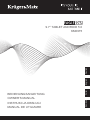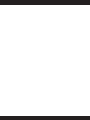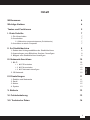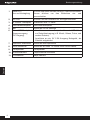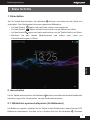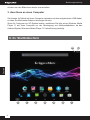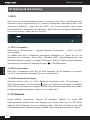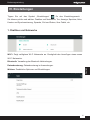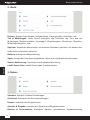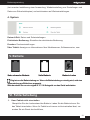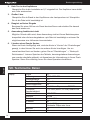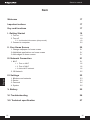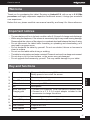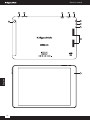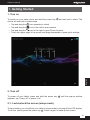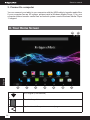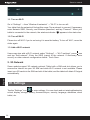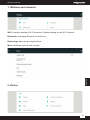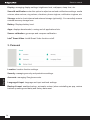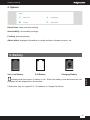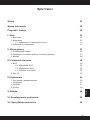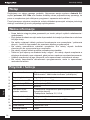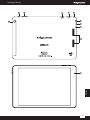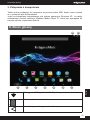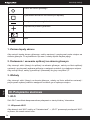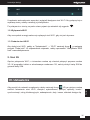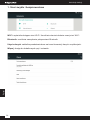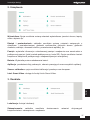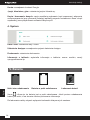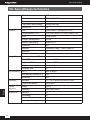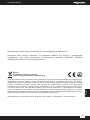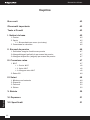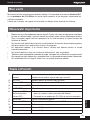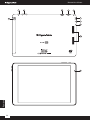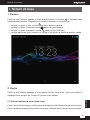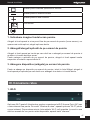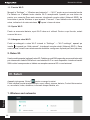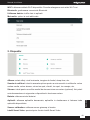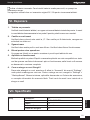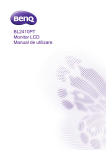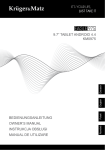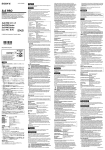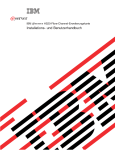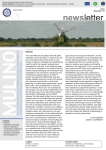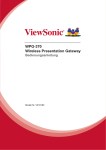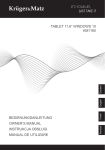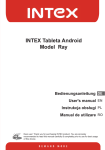Download bedienungsanleitung owner's manual instrukcja obsługi manual de
Transcript
OWNER’S MANUAL INSTRUKCJA OBSŁUGI MANUAL DE UTILIZARE Română BEDIENUNGSANLEITUNG Polski English Deutsch 9.7” TABLET ANDROID 5.0 KM0975 Bedienungsanleitung Inhalt Willkommen 4 Wichtige Notizen 4 Tasten und Funktionen 5 I. Erste Schritte 7 2.1 Bildschirm sperren/entsperren (Schlafmodus) 3. Anschluss an einen Computer II. Ihr Startbildschirm 1. Ändern des Hintergrundbildes des Startbildschirms 2. Anwendungen vom Bildschirm löschen / hinzufügen 3. Widgets zum Startbildschirm hinzufügen III. Netzwerk Anschluss 1. Wi-Fi 1.1. Wi-Fi Einschalten 1.2. Wi-Fi Ausschalten 1.3. Wi-Fi Netzwerk hinzufügen 2. 3G Netzwerk IV. Einstellungen 1. Drathlos und Netzwerke 2. Gerät 3. Nutzer 4. System 7 7 7 7 8 9 9 9 10 10 10 10 10 10 11 11 12 12 13 V. Batterie 13 VI. Fehlerbehebung 13 VII. Technische Daten 14 3 Deutsch 1. Ein-/Ausschalten 2. Ausschalten Bedienungsanleitung Willkommen Danke für den Kauf dieses Tabletts. Mit Android 5.0 Betriebssystem, mit einem 2.16 GHz Prozessor und reaktionsschnellen kapazitiven Touchscreen, bringt es Ihnen eine gute Benutzer Erfahrung. Bevor Sie beginnen lesen Sie bitte sorgfältig diese Bedienungsanleitung. Wichtige Notizen • Die neue Batterie wird voll funktionsfähig sein nach 2-3-mal voll Laden und Entladen. Deutsch • Während der Verwendung des Ohrhörers,kann zu hohe Lautstärke zu Hörschäden führen. Also bitte stellen Sie die Lautstärke des Players auf ein moderates Niveau und achten Sie auf die zeitliche Nutzung. • Trennen Sie nicht das Tablett plötzlich während des Formatieren oder Hochladen und Herunterladen, das kann zu Programm- Fehlern führen. • Das Tablett nicht selbst auseinander nehmen und verwenden Sie keinen Alkohol, Verdünner oder Benzol, um die Oberfläche zu reinigen. • Verwenden Sie nicht das Tablett während der Fahrt oder während Sie zu Fuß gehen. • Das Tablett ist nicht feuchtigkeits- und wasserbeständig. Bitte verwenden Sie es nicht in einer feuchten Umgebung. • Nicht fallen lassen oder auf harten Untergrund schlagen; der Bildschirm kann dadurch beschädigt werden. • Aktualisieren Sie die Firmware nicht selbst. Dies würde zu Schäden an Ihrem Tablett führen. 4 Bedienungsanleitung Tasten und Funktionen 10 2 3 4 5 6 7 8 9 Deutsch 1 11 5 Deutsch Bedienungsanleitung 6 1 Taste Ein-/ Aus und Verrieglung Drücken und halten um das Gerät ein- und auszuschalten. Kurzes drücken um den Bildschirm ein- und auszuschalten 2 Vol-/Vol+ Drücken um die Lautstärke zu verringern/erhöhen 3 TF Karten- Steckplatz Einstecken Ihrer TF Karte 4 SIM-Kartensteckplatz SIM-Kartensteckplatz 5 MIK Anschluss für ein Mikrofon 6 Micro-USB Steckplatz/ • Anschluss an einen Computer über ein USB Kabel zur Datenübertragung (z.B. Musik, Videos, Fotos, und Stromversorgung andere Dateien) (DC Eingang) • Anschluss an ein 5V 2.5A Ausgang Netzgerät, als Zubehör mitgeliefert 7 Kopfhörer- Anschluss Anschluss des Kopfhörers 8 HDMI Anschluss Anschluss an einen TV mittels eines HDMI Kabels 9 Lautsprecher Lautsprecher 10 Rückfahrkamera 5 Mpx Kamera Autofokus 11 Frontkamera 2Mpx Kamera Bedienungsanleitung I. Erste Schritte 1. Einschalten Um Ihr Tablett einzuschalten, die Netztaste drücken und halten bis das Gerät sich einschaltet. Das Gerät startet mit einem gesperrten Bildschirm: • Auf das Symbol tippen und nach oben ziehen zum entsperren. tippen und nach links ziehen um die Kamera zu öffnen. • Auf das Symbol • Auf das Symbol • Berühren Sie tippen und nach rechts ziehen um die Telefonfunktion zu öffnen. den oberen Bildschirmrand und ziehen nach unten um Deutsch Schnelleinstellungen zu öffnen. 2. Ausschalten Um Ihr Tablett auszuschalten, die Netztaste drücken und halten bis das Abschaltfenster erscheint; tippen Sie “Ausschalten” um das Gerät auszuschalten. 2.1. Bildschirm sperren/entsperren (Schlafmodus) Um Batterie zu sparen, schalten Sie Ihr Tablett in den Schlafmodus, indem Sie den LCD Bildschirm ausschalten. Um dies zu tun, drücken Sie kurz die Netztaste . Erneutes 7 Bedienungsanleitung drücken um den Bildschirm wieder einzuschalten. 3. Anschluss an einen Computer Sie können Ihr Tablett mit Ihrem Computer verbinden mit dem mitgelieferten USB-Kabel, so dass Sie Multimedia-Dateien übertragen können. Wenn Ihr Computer ein XP-System besitzt, installieren Sie bitte einen Windows Media Player 11 auf Ihren Computer vor der Übertragung von Multimediadateien, da das Android-System Windows Media Player 11 Unterstützung benötigt. II. Ihr Startbildschirm Deutsch a h 8 f c d e g i b Bedienungsanleitung Wi-Fi Signal wird angezeigt bei Wi-Fi Anschluss a. Zeigt Batteriestatus b. Tippen zur Rückkehr zum vorherigen Bildschirm/ Seite c. Rückkehr zum Startbildschirm d. Tippen um ihre aktuellen Operationen anzuzeigen e. f. Drücken um die Lautstärke zu verringern Drücken um die Lautstärke zu erhöhen g. Print screen h. Menu 1. Ändern des Hintergrundbildes des Startbildschirms Tippen und halten in irgendeinem leeren Platz am Bildschirm, es erscheint eine Menüliste; wählen Sie die gewünschte Option. 2. Anwendungen vom Bildschirm löschen / hinzufügen Auf ein Anwendungs-Symbol das Sie zum Startbildschirm hinzufügen möchten tippen uns halten und zum gewünschten Platz bewegen. Um eine Anwendung vom Startbildschirm zu löschen, auf das Symbol tippen und halten und zum X Symbol bewegen. 3. Widgets zum Startbildschirm hinzufügen Um eine Widget - Verknüpfung zum Startbildschirm hinzuzufügen, Widget – Liste öffnen, auf die gewünschte Anwendung tippen und halten und zum gewünschten Platz bewegen. 9 Deutsch i. Bedienungsanleitung III. Netzwerk Anschluss 1. Wi-Fi Wi-Fi kann nur verwendet werden, wenn es mit einem Wi-Fi Heim- Zugriffspunkt (AP) oder einen freien ungesicherten Wi-Fi Internet Zugriffspunkt verbunden wurde. Unter „Wireless & Netzwerk", tippen Sie auf "Wi-Fi", um es einzuschalten. Nach einem Moment sollte Ihre Netzwerk-Liste erscheinen. Wenn Sie nach verfügbaren Netzwerken neu suchen müssen, tippen Sie auf "Suchen". Deutsch 1.1. Wi-Fi Einschalten Gehen Sie zu "Einstellungen" → danach "Wireless & Netzwerke" → "Wi-Fi" um Wi-Fi einzuschalten. Ihr Tablett zeigt die in Reichweite gefundenen Netzwerke an. Tippen Sie auf ein Netzwerk zum verbinden. Wenn nötig, Netzwerk SSID, Sicherheitsparameter und Wireless Passwort eingeben und tippen "Verbinden". Wenn Ihr Tablett mit dem Netzwerk verbunden ist, erscheint die Wireless Anzeige in der Statusleiste. 1.2. Wi-Fi Ausschalten Bitte Wi-Fi ausschalten wenn Sie es nicht benutzen um die Batterie zu schonen. Um Wi-Fi auszuschalten bewegen Sie erneut den Schieber. 1.3. Wi-Fi Netzwerk hinzufügen Benutzer können auch ein Wi-Fi Netzwerk hinzufügen unter "Einstellungen" → "Wi-Fi Einstellungen", auf das Symbol tippen und "Netzwerk hinzufügen" auswählen. SSID (Name) des Netzwerks eingeben. Wenn nötig, Sicherheitsparameter oder andere Konfigurationsdetails eingeben. Tippen Sie auf "Speichern". 2. 3G Netzwerk Einige Modelle unterstützen Optional 3G Netzwerk. Tablette mit einem SIM Kartensteckplatz erlaubt Ihnen den Zugang zum Internet über Ihre 3G SIM Karte, während Wi-Fi Netzwerk nicht zur Verfügung steht. Bitte Ihre 3G Karte in den SIM Kartensteckplatz des Tabletts einfügen und das Tablett erhält automatisch 3G Signal. 10 Bedienungsanleitung IV. Einstellungen Tippen Sie auf das Symbol „Einstellungen“ für das Einstellungsmenü. . Sie können prüfen und wählen: Drahtlos und Netzwerke, Ton, Anzeige, Speicher, Akku, Konten und Synchronisierung, Sprache, Zeit und Datum, über Tablet, etc. 1. Drathlos und Netzwerke Wi-Fi: Zeigt verfügbare Wi-Fi Netzwerke an. Ermöglicht das hinzufügen eines neuen Wi-Fi Netzwerks. Bluetooth: Verwaltung der Bluetooth Verbindungen. Deutsch Datenbenutzung: Datenbenutzung in Anwendungen. Weitere: Zusätzliche Optionen und Einstellungen. 11 Bedienungsanleitung 2. Gerät Display: Display Einstellungen: Helligkeitsstufe, Hintergrundbild, Schlafzeit, usw. Ton & Mitteilungen: diese Option ermöglicht das Einstellen des Tons und der Mitteilungen: Media-Lautstärke, Alarmpegel, Klingeltonpegel, Vibrationen, Klingelton, Mitteilungs-Klingelton, usw. Speicher: überprüfen des internen und externen Speichers (optional). Sie können hier sicher externe Speicher entfernen. Batterie: Anzeige des Batterieladung. Apps: Anzeige der Liste heruntergeladene, aktive und verfügbaren Anwendungen. Sensor Kalibrierung: Gyroskope und Kompass Kalibrierung. Deutsch Intel® Smart Video: Intel® Smart Video Funktion ein/aus. 3. Nutzer Standort: Standort-Funktion Einstellungen. Sicherheit: Sicherheit und Schutzeinstellungen. Kontos: verwalten der Google Konten. Sprache & Eingabe: einstellen der Sprache und Eingabemethode. Backup & Zurücksetzen: Ermöglicht Backup, automatische Wiederherstellung 12 Bedienungsanleitung (bei erneuter Installierung einer Anwendung, Wiederherstellung von Einstellungen und Daten aus Sicherheitskopien) und zurücksetzen auf Werkseinstellungen. 4. System Datum & Zeit: Datum und Zeiteinstellungen. Erleichterte Bedienung: Einstellen der erleichterten Bedienung. Drucken: Druckereinstellungen. Über Tablett: Anzeige von Informationen über Modelnummer, Softwareversion, usw. Deutsch V. Batterie Sehr schwache Batterie Volle Batterie Batterie Laden Zeigt eine volle Batterieladung an. Wenn die Batterieladung zu niedrig wird, wird eine Warnmeldung am Bildschirm angezeigt. Bitte benutzen Sie nur ein original 5 V / 2 A Netzgerät um das Gerät aufzuladen. VI. Fehlerbehebung 1. Kann Tablett nicht einschalten Überprüfen Sie den Ladezustand der Batterie. Laden Sie die Batterie bevor Sie das Tablett einschalten. Wenn Ihr Tablett noch immer nicht einschalten lässt, versuchen Sie ein Reset durchzuführen, 13 Bedienungsanleitung 2. Kein Ton in den Kopfhörern Überprüfen Sie ob die Lautstärke auf „0” eingestellt ist. Der Kopfhörer kann defekt sein, bitte austauschen. 3. Großer Lärm Überprüfen Sie ob Staub in den Kopfhörern oder Lautsprechern ist. Überprüfen Sie ob die Datei nicht beschädigt ist. 4. Reagiert auf keine Eingabe Benutzen Sie einen Stift um ein Reset durchzuführen und schalten Sie danach das Gerät wieder ein. 5. Anwendung funktioniert nicht Mögliche Gründe dafür sind, diese Anwendung nicht mit Ihrem Betriebssystem kompatibel oder die heruntergeladene .apk Datei ist beschädigt so müssen Sie möglicherweise eine Vollversion herunterladen. 6. Löschen eines Google Kontos Wenn ein Konto hinzugefügt wird, wird das Konto in“ Konten” der “Einstellungen” gezeigt, in dem können Sie auch ein anderes Konto hinzufügen. Um ein unerwünschtes Konto zu löschen, gehen Sie auf “Einstellungen” → “Backup & Zurücksetzen”. Interner Speicher des Tabletts, heruntergeladene Anwendungen usw. werden ebenfalls gelöscht, mit Ausnahme der Informationen in Ihrem FlashSpeicher. Seien Sie vorsichtig, bevor Sie diese Operation durchführen. Deutsch VII. Technische Daten Display System Größe Auflösung Seitenverhältnis Touch Panel Typ Berührungspunkte Prozessor ProzessorGeschwindigkeit RAM Speicher Betriebssystem G-Sensor Kamera Mikrofon Lautsprecher 14 9,7“ 2048x1536 IPS 4:3 Kapazitiv 10 Intel® Atom™ processor Z3736F 1,33 GHz (max 2,16 GHz) Quad-Core 2GB DDR3 16 GB Android 5.0 Ja Frontal 2 Mpx, Rückseite 5 Mpx auto focus x1 x2 Bedienungsanleitung I/O Anschlüsse Kommunikation Stromversorgung Physikalische Eigenschaften Zubehör Mikro SD Steckplatz USB-Steckplatz HDMI Ausgang Kopfhöreranschluss SIM-Kartensteckplatz Wi-Fi 3G modem Bluetooth AC Netzgerät Batteriekapazität Gewicht Abmessungen AC Netzgerät Kopfhörer USB-Kabel Bedienungsanleitung x1 x1 micro USB x1 micro HDMI Anschluss x1 x1 802.11/b/g/n Ja Ja 5V 2,5A 8000mAh 516 g 239×169×8 mm x1 x1 x1 x1 Die Spezifikationen können ohne Ankündigung geändert werden. Deutsch Hiermit erklär die Firma Lechpol dass sich das Gerät KM0975 im Einklang mit den grundlegenden Anforderungen und anderen relevanten Bestimmungen der Richtlinie 1999/5/EG befindet. Konformitätserklärung zum Download auf www.lechpol.eu Deutsch Korrekte Entsorgung dieses Produkts (Elektromüll) (Anzuwenden in den Ländern der Europäischen Union und anderen europäischen Ländern mit einem separaten Sammelsystem) Die Kennzeichnung auf dem Produkt bzw. auf der dazugehörigen Literatur gibt an, dass es nach seiner Lebensdauer nicht zusammen mit dam normalen Haushaltsmüll entsorgt werden darf. Entsorgen Sie dieses Gerät bitte getrennt von anderen Abfällen, um der Umwelt bzw. der menschilchen Gesundheit nicht durch unkontrollierte Müllbeseitigung zu schaden. Recyceln Sie das Gerät, um die nachhaltige Wiederverwertung von stofflichen Ressourcen zu fördern. Private Nutzer sollten den Händler, bei dem das Produkt gekauft wurde, oder die zuständigen Behörden kontaktieren, um in Erfahrung zu bringen, wie sie das Gerät auf umweltfreundliche Weise recyceln können. Gewerbliche Nutzer sollten sich an Ihren Lieferanten wenden und die Bedingungen des Verkaufsvertrags konsultieren. Dieses Produkt darf nicht zusammen mit anderem Gewerbemüll entsorgt werden. Vertrieben durch LECHPOL Electronics BV, Nijverheidsweg 15 4311RT Bruinisse, Niederlande. 15 Owner’s manual Item Welcome 17 Important notices 17 Key and functions 17 I. Getting Started 19 1. Turn on 2. Turn off 2.1. Lock/unlock the screen (sleep mode) 3. Connect to computer II. Your Home Screen 1. Change wallpaper for home screen 2. Add/delete applications on home screen 3. Add widgets to home screen III. Network Connection 1. Wi-Fi 1.1. Turn on Wi-Fi 1.2. Turn off Wi-Fi 1.3. Add a Wi-Fi network 2. 3G Network IV. Settings English 1. Wireless and networks 2. Device 3. Personal 4. System 19 19 19 20 20 21 21 21 21 21 22 22 22 22 22 23 23 24 25 V. Battery 25 VI. Troubleshooting 26 VII. Technical specification 27 16 16 Owner’s manual Welcome Thank you for purchasing this tablet. Running on Android 5.0, with an up to 2.16 GHz processor and highly responsive capacitive multitouch screen, it brings you wonderful user experience. Before first use, please read this user manual carefully, and keep it for future reference. Important notices • The new battery will be in its best condition after 2-3 times full charge and discharge. • While using the earphone, if the volume is excessively high it may cause hearing damage. Please adjust the volume of the player to a moderate level and balance the time of using. • Do not disconnect the tablet while formatting or uploading and downloading, as it may lead to program errors. • Do not dismantle the tablet by yourself. Do not use alcohol, thinner or benzene to clean its surface. • Do not use the tablet while driving or walking. • The tablet is not moisture and water resistant. Please do not use it in a damp environment. • Do not drop or hit it to hard surface, or the screen may get damaged. • Do not upgrade the firmware by yourself. This may cause damage to your tablet. 1 Power and lock key Press and hold to turn on/off this unit. Briefly press to turn on/off the screen. 2 Volume key Press to adjust volume 3 MicroSD card slot To insert your microSD card 4 SIM card slot To insert your SIM card 5 MIC Microphone 6 Micro USB port/ Charging port • Connect to a computer via a USB cable to transfer data • Connect to a 5 V, 2.5 A output adaptor included in the accessories to charge this device 7 Earphone jack To connect your earphone 8 Micro HDMI port Connect to TV output via a HDMI cable 9 Speakers Speakers 10 Rear camera 5 Mpx Auto Fous 11 Front camera 2 Mpx English Key and functions 17 Owner’s manual 1 10 2 3 4 5 6 7 8 9 English 11 18 Owner’s manual I. Getting Started 1. Turn on To switch on your tablet, press and hold the power key device will start with locked screen: • Tap and drag the and wait until it starts. The icon upwards to unlock. English icon to the left to open camera. • Tap and drag the • Tap and drag the icon to the right to open Phone function. • Touch the upper edge of the screen and drag downwards to open quick settings. 2. Turn off To power off your tablet, press and hold the power key appears; tap “Power off” to power it off. until the pop-up window 2.1. Lock/unlock the screen (sleep mode) To save battery, you should put your tablet in sleep mode by turning off the LCD display. To do this, shortly press the power key . Press it again to wake up the screen. 19 Owner’s manual 3. Connect to computer You can connect your tablet to your computer with the USB cable to transfer media files. If your computer has an XP system, please install a Windows Media Player 11 for your computer before transfer media files as Android system needs Windows Media Player 11 support. II. Your Home Screen English a h f c d e Wi-Fi signal (if connected) a. Show battery status b. Tap to return to the previous screen/ page. c. 20 g i b Owner’s manual Tap to return to your home page d. Tap to show your recent operations e. f. Tap to lower the volume Tap to raise the volume g. Tap to take a screenshot h. Menu i. 1. Change wallpaper for home screen Tap and hold at any blank space on the home screen, you will see a pop-up options; choose suitable option. 2. Add/delete applications on home screen Tap and hold an app icon you wish to add to your home page, and move it to the desired location. To delete an app from home screen, tap and hold its icon on the home page and move it to the X symbol. To add widget shortcut to your home screen, enter Widget list, tap and hold the app you want to add and move it to the desired location. III. Network Connection 1. Wi-Fi Wi-Fi can only be used when it connects with home Wi-Fi Access Point (AP) or a free unsecured Wi-Fi hotpot. Under "Wireless & networks", tap "Wi-Fi" to turn it on. After a moment, your Wi-Fi networks list should populate. If you need to rescan for available networks, tap "scan". 21 English 3. Add widgets to home screen Owner’s manual 1.1. Turn on Wi-Fi Go to "Settings" → then "Wireless & networks" → "Wi-Fi" to turn on wifi. Your tablet lists the networks it finds within range. Tap a network to connect. If necessary, enter Network SSID, Security, and Wireless password, and tap "Connect". When your appears in the status bar. tablet is connected to the network, the wireless indicator 1.2. Turn off Wi-Fi Please turn off Wi-Fi if you’re not using it to save the battery. To turn off Wi-Fi, move the slider again. 1.3. Add a Wi-Fi network Users may also add a Wi-Fi network under "Settings" → “Wi-Fi settings”, press icon and tap “Add network”. Enter the SSID (name) of the network. If necessary, enter security or other network configuration details. Touch Save. 2. 3G Network English Some models support 3G network optional. Tablet with a SIM card slot allows you to access the Internet via your 3G SIM card while Wi-Fi network is not available. Please insert your 3G card into the SIM card slot of the tablet, and the tablet will obtain 3G signal automatically. IV. Settings Tap the “Settings” icon to enter settings. You can check and set wireless&networks, sound, display, storage, Battery, Accounts &sync, security, language, date&time, about tablet, etc. 22 Owner’s manual 1. Wireless and networks Wi-Fi: displays available Wi-Fi networks. Enables adding a new Wi-Fi network. Bluetooth: managing Bluetooth connections. Data usage: data usage in applications. English More: additional options and settings. 2. Device 23 Owner’s manual Display: managing display settings: brightness level, wallpaper, sleep time, etc. Sound & notification: enter this option to adjust sound and notifications settings: media volume, alarm volume, ring volume, vibrations, phone ringtone, notification ringtone, etc. Storage: enter to check internal and external storage (optionally). You can safely remove external memory storage here. Battery: Displays battery level. Apps: displays downloaded, running and all applications lists. Sensor calibration: gyroscope and compass callibration. Intel® Smart Video: Intel® Smart Video function on/off. 3. Personal Location: location function settings. English Security: managing security and protections settings. Accounts: managing Google accounts. Language & input: language and input methods settings. Backup & reset: enables backup, automatic restore (when reinstalling an app, restore backed up settings and data) and factory data reset. 24 Owner’s manual 4. System Date & time: date and time settings. Accessibility: accessibility settings. Printing: printing settings. About tablet: displays information on model number, software version, etc. V. Battery Full Battery Charging Battery ‘ ’ indicates that the power of battery is full. When the battery level becomes too low, a prompt will be displayed on the screen. Please use only an original 5 V / 2 A adaptor to charge the device. 25 English Very Low Battery Owner’s manual VI. Troubleshooting 1. Cannot turn on the tablet Check the tablet’s power level, please charge it before starting. In case your tablet still cannot be turned on, you may try to turn it off and on again. 2. No sound from earphone Check if volume is set to ‘0’. Or earphone may be broken, please change for another one. 3. Big noise Check if there is dust in the earphone or speaker. Check if the file is broken. 4. Frozen to any operation Please use a pin to reset and then restart your tablet. 5. Application does not work The app may not be compatible with your OS or the downloaded .apk file is broken so you may need to download a full version. 6. How delete a Google account? English If an account is added, the account is shown in “Accounts” of “Settings”, where you may also add another account. To delete an undesired account, go to “Settings” → “Backup & reset”. Your tablet’s internal storage, downloaded apps, etc. will also be deleted, except the info in your flash memory. Be careful before you carry out this operation. 26 Owner’s manual Display Size 9,7” Resolution 2048x1536 IPS Ratio 4:3 Touch panel type Capacitive Points of touch 10 CPU Intel® Atom™ processor Z3736F CPU speed 1,33 GHz (max 2,16 GHz) Quad-Core RAM 2 GB DDR3 Storage 16 GB Operation System Android 5.0 G-Sensor Yes Camera Front 2 Mpx / Back 5 Mpx AF Microphone x1 Speaker x2 Micro SD slot x1 USB port x1 micro USB HDMI output x1 micro HDMI port Earphone jack x1 SIM card slot x1 Wi-Fi 802.11/b/g/n Internal 3G modem Yes Bluetooth Yes AC adapter 5 V, 2.5 A (through micro USB port) Battery capacity 8000 mAh Physical characteristics Weight 516 g Dimensions 239×169×8 mm Accessories AC adapter x1 Earphone x1 USB cable x1 User Manual x1 System I/O ports Communication Power English VII. Technical specification 27 Owner’s manual Specifications are subject of change without prior notice. English The Lechpol company declares that product KM0975 is consistent with the essential requirements and other relevant provisions of directive 1999/5/EC. The proper declaration for download from www.lechpol.eu English Correct Disposal of This Product (Waste Electrical & Electronic Equipment) (Applicable in the European Union and other European countries with separate collection systems) This marking shown on the product or Its literature, indicates that It should not be disposed with other household wastes at the end of its working life. To prevent possible harm lo the environment or human health from uncontrolled waste disposal, please separate this from other types of wastes and recycle it responsibly to promote the sustainable reuse of material resources. Household users should contact either the retailer where they purchased this product, or their local government office, for details of where and how they can take this item for environmentally safe recycling. Business users should contact their supplier and check the terms and conditions of the purchase contract This product should not be mixed with other commercial wastes for disposal. Made in China for LECHPOL Zbigniew Leszek, Miętne, 1 Garwolińska Street, 08-400 Garwolin. 28 Instrukcja obsługi Spis treści Wstęp 30 Ważne informacje 30 Przyciski i funkcje 30 I. Start 32 2.1. Odblokowanie / zablokowanie ekranu 3. Połączenie z komputerem II. Ekran główny 1. Zmiana tapety ekranu 2. Dodawanie / usuwanie aplikacji na ekranie głównym 3. Widżety III. Połączenie sieciowe 1. Wi-Fi 1.1. Włączenie Wi-Fi 1.2. Wyłączenie Wi-Fi 1.3. Dodanie sieci Wi-Fi 32 32 32 33 33 34 34 34 34 34 34 35 35 2. Sieć 3G 35 IV. Ustawienia 35 1. Sieci zwykłe i bezprzewodowe 2. Urządzenie 3. Osobiste 4. System 36 37 37 38 V. Bateria 38 VI. Rozwiązywanie problemów 39 VII. Specyfikacja techniczna 40 29 Polski 1. Włączenie 2. Wyłączenie Instrukcja obsługi Wstęp Dziękujemy za zakup naszego produktu. Najnowsza wersja systemu Android 5.0, szybki procesor 2.16 GHz oraz bardzo dokładny ekran pojemnościowy sprawiają, że praca z urządzeniem jest efektywna, przyjemna i zapewnia wiele radości. Przed pierwszym użyciem urządzenia, należy dokładnie przeczytać niniejszą instrukcję obsługi i zachować ją w celu przyszłego wykorzystania. Ważne informacje • Nowa bateria osiągnie pełną sprawność po trzech pełnych cyklach naładowania i rozładowania. • Zbyt głośne słuchanie muzyki może doprowadzić do trwałych problemów ze słuchem lub jego utratę. • Nie należy wyłączać tabletu podczas formatowania oraz przesyłania / pobierania danych - może to doprowadzić do powstania błędów programowych. • Nie należy samodzielnie rozbierać urządzenia. Nie należy używać środków chemicznych do czyszczenia tego urządzenia. • Nie należy używać tabletu podczas prowadzenia pojazdów. • Tablet nie jest odporny na działanie wody i wilgoci - nie należy używać urządzenia w wilgotnym środowisku oraz miejscach, gdzie jest ono narażone na zalanie/zamoczenie. • Upadek urządzenia lub jego uderzenie może spowodować uszkodzenie ekranu. • Nie należy samodzielnie aktualizować oprogramowania, może to spowodować uszkodzenie tabletu. Polski Przyciski i funkcje 30 1 Przycisk zasilania Włączenie / wyłączenie (naciśnięcie i przytrzymanie) Zablokowanie / odblokowanie ekranu (naciśnięcie) 2 Przycisk głośności Regulacja poziomu głośności 3 Czytnik kart microSD Instalacja karty microSD 4 Gniazdo karty SIM Instalacja karty SIM 5 MIC Mikrofon 6 Port micro USB/ gniazdo zasilania • Podłączenie komputera za pomocą kabla USB (transmisja danych) • Podłączenie zasilania 5 V, 2.5 A 7 Gniazdo słuchawkowe Podłączenie słuchawek 8 Gniazdo micro HDMI Podłączenie TV za pomocą kabla HDMI 9 Głośniki Głośniki 10 Tylna kamera 5 Mpx Auto Fous 11 Przednia kamera 2 Mpx Instrukcja obsługi 10 2 3 4 5 6 7 8 9 11 Polski 1 31 Instrukcja obsługi I. Start 1. Włączenie Aby uruchomić tablet, należy nacisnąć i przytrzymać przycisk zasilania Tablet uruchomi się, a ekran urządzenia będzie zablokowany. . • Aby odblokować ekran, należy nacisnąć ikonę • Aby włączyć Aparat, należy nacisnąć ikonę • • Aby włączyć tryb telefonu, należy nacisnąć ikonę i przeciągnąć w prawo. Aby przejść w szybkie ustawienia, należy dotknąć górny brzeg ekranu i przeciągnąć w dół. i przeciągnąć w górę. i przeciągnąć w lewo. Polski 2. Wyłączenie Aby wyłączyć urządzenie, należy nacisnąć i przytrzymać przycisk zasilania . Na ekranie ukaże się okno wyboru - naciśnięcie przycisku „Wyłącz” spowoduje wyłączenie urządzenia. 2.1. Odblokowanie / zablokowanie ekranu Aby oszczędzać energię zaleca się wyłączać ekran, jeżeli urządzenie nie będzie używane przez dłuższą chwilę. Aby wyłączyć ekran, należy krótko nacisnąć przycisk zasilania . 32 Instrukcja obsługi 3. Połączenie z komputerem Tablet można podłączyć do komputera za pomocą kabla USB, dzięki czemu można m.in. przenosić pliki multimedialne. Jeżeli na komputerze zainstalowany jest system operacyjny Windows XP, to należy zainstalować również aplikację Windows Media Player 11, która jest wymagana do transferu plików z systemem Android. II. Ekran główny a f c d e g i Polski h b Siła sygnału Wi-Fi (jeżeli sieć Wi-Fi jest włączona) a. Poziom naładowania baterii b. Powrót do poprzedniego poziomu/strony c. 33 Instrukcja obsługi Powrót do ekranu głównego d. Wyświetlenie aktualnie uruchomionych aplikacji e. f. Zmniejszenie poziomu głośności Zwiększenie poziomu głośności g. Wykonanie zrzutu ekranu h. Menu i. 1. Zmiana tapety ekranu Aby zmienić tapetę ekranu głównego, należy nacisnąć i przytrzymać puste miejsce na ekranie głównym. Po wyświetleniu się menu, należy wybrać żądaną opcję. 2. Dodawanie / usuwanie aplikacji na ekranie głównym Aby utworzyć skrót (ikonę) do aplikacji na ekranie głównym, należy na liście aplikacji nacisnąć i przytrzymać wybraną aplikację a następnie umieścić ją w żądanym miejscu. Aby usunąć ikonę, należy ją nacisnąć i przesunąć do góry na symbol „X”. 3. Widżety Polski Aby utworzyć skrót (ikonę) na ekranie głównym, należy na liście widżetów nacisnąć i przytrzymać wybrany widżet a następnie umieścić go w żądanym miejscu. III. Połączenie sieciowe 1. Wi-Fi Sieć Wi-Fi umożliwia bezprzewodowe połączenie z siecią lokalną / internetem. 1.1. Włączenie Wi-Fi Aby właczyć sieć Wi-Fi należy w "Ustawieniach" → „Wi-Fi” przesunąć przełącznik Wi-Fi w prawo, aż suwak zmieni kolor. 34 Instrukcja obsługi Urządzenie automatycznie wyszuka i wyświetli dostępne sieci Wi-Fi. Aby połączyć się z wybraną siecią, należy nacisnąć jej identyfikator. Po połączeniu z siecią, na pasku stanu pojawi się wskaźnik siły sygnału . 1.2. Wyłączenie Wi-Fi Aby oszczędzać energię zaleca się wyłączyć sieć Wi-Fi, gdy nie jest używana. 1.3. Dodanie sieci Wi-Fi Aby dodać sieć Wi-Fi, należy w "Ustawieniach" → "Wi-Fi" nacisnąć ikonę , a następnie przycisk "Dodaj sieć". W odpowiednich miejscach, należy wprowadzić "Identyfikator SSID sieci" oraz zabezpieczenia. 2. Sieć 3G Oprócz połączenia Wi-Fi, z internetem można się również połączyć poprzez modem 3G. W przypadku tabletu z wbudowanym modemem 3G, należy włożyć kartę SIM do gniazda karty SIM. Aby przejść do ustawień urządzenia, należy nacisnąć ikonę . W tym miejscu można zmienić ustawienia: sieci Wi-Fi, dźwięku, wyświetlacza, pamięci, aplikacji, konta i synchronizacji, usług lokalizacyjnych, zabezpieczeń, daty i czasu, ułatwień dostępu itp. 35 Polski IV. Ustawienia Instrukcja obsługi 1. Sieci zwykłe i bezprzewodowe Wi-Fi: wyświetla dostępne sieci Wi-Fi. Umożliwia również dodanie nowej sieci Wi-Fi. Bluetooth: umożliwia zarządzanie połączeniami Bluetooth. Użycie danych: zakładka przedstawia dane na temat transmisji danych w aplikacjach. Polski Więcej: dostęp do dodatkowych opcji i ustawień. 36 Instrukcja obsługi 2. Urządzenie Wyświetlacz: Opcja umożliwia zmianę ustawień wyświetlacza: jasności ekranu, tapety, czasu uśpienia itp. Dźwięk i powiadomienie: zakładka umożliwia zmianę ustawień związanych z dźwiękiem i powiadomieniami: głośność multimediów, głośność alarmu, głośność dzwonka, wibracje, dzwonek telefonu, powiadomienia aplikacji, itp. Pamięć: wyświetla informacje o wbudowanej pamięci urządzenia oraz ewentualnie o podłączonej pamięci (jeżeli została podłączona np. karta SD). Opcja umożliwia również bezpieczne odłączenie podłączonego urządzenia/pamięci zewnętrznej. Bateria: Wyświetla poziom naładowania baterii. Aplikacje: przedstawia listy pobranych, obecnie pracujących oraz wszystkich aplikacji. Sensor calibration: opcja umożliwia kalibrację żyroskopu oraz kompasu. Intel® Smart Video: dostęp do funkcji Intel® Smart Video. Polski 3. Osobiste Lokalizacja: funkcja lokalizacji. Zabezpieczenia: zakładka umożliwia dostosowanie bezpieczeństwa i zabezpieczeń urządzenia. ustawień dotyczących 37 Instrukcja obsługi Konta: zarządzanie kontami Google. Język, klawiatura, głos: ustawienia języka i klawiatury. Kopia i kasowanie danych: opcja umożliwia wykonanie kopii zapasowej, włączenie autoprzywracania (przy ponownej instalacji aplikacji przywróci ustawienia i dane z kopii zapasowej) oraz przywrócenie ustawień fabrycznych. 4. System Data i czas: ustawienia daty i czasu. Ułatwienia dostępu: zarządzanie opcjami ułatwienia dostępu. Drukowanie: ustawienia drukowania. Informacje o tablecie: wyświetla informacje o tablecie: numer modelu, wersji oprogramowania itp. V. Bateria Polski Niski stan naładowania Bateria w pełni naładowana Ładowanie baterii Ikona ‘ ’ informuje, że bateria jest w pełni naładowana. Jeżeli poziom naładowania baterii jest niski, to na ekranie ukaże się stosowna informacja. Do ładowania należy używać wyłącznie ładowarki dołączonej do zestawu. 38 Instrukcja obsługi VI. Rozwiązywanie problemów 1. Nie można włączyć tabletu. Należy podłączyć tablet do źródła zasilania - możliwe, że bateria jest rozładowana. Jeżeli mimo podłączenia źródła zasilania, tabletu nadal nie da się uruchomić, to należy wykonać reset urządzenia. 2. Brak dźwięku. Należy zwiększyć poziom dźwięku (poziom ‘0’ oznacza wyciszenie urządzenia). Jeżeli używane są słuchawki, należy spróbować podłączyć inne (możliwe, że używane słuchawki są uszkodzone). 3. Dźwięk niewyraźny/szumy. Należy sprawdzić, czy nie ma kurzu w słuchawce lub głośniku oraz czy odtwarzany plik nie jest uszkodzony. 4. Zawieszenie systemu. Należy przeprowadzić reset urządzenia a następnie ponownie włączyć tablet. 5. Aplikacja nie działa. Prawdopodobnie aplikacja nie jest kompatybilna z systemem operacyjnym lub plik .apk jest uszkodzony (należy spróbować ponownie pobrać aplikację). 6. Jak usunąć konto Google? Uwaga: Spowoduje to skasowanie wszystkich danych z pamięci wewnętrznej tabletu, w tym: • danych konta Google • danych i ustawień systemu oraz aplikacji • pobranych aplikacji 39 Polski Jeśli konto Googla zostało dodane, to jest ono widoczne w „Ustawienia” → „Konta”. Aby usunąć niepożądane konto, należy przywrócić ustawienia fabryczne urządzenia („Ustawienia” → „Kopia i kasowanie danych” → „Ustawienia fabryczne”. Instrukcja obsługi VII. Specyfikacja techniczna Ekran Wielkość 9,7” Rozdzielczość 2048x1536 IPS Proporcja 4:3 Typ panelu dotykowego Pojemnościowy Multitouch 10 CPU Intel® Atom™ procesor Z3736F Częstotliwość CPU 1,33 GHz (max 2,16 GHz) Quad-Core RAM 2 GB DDR3 Pamięć wewnętrzna 16 GB System operacyjny Android 5.0 G-Sensor Tak Kamera Przednia 2 Mpx / Tylna 5 Mpx AF Mikrofon x1 Głośnik x2 Czytnik kart microSD x1 Port USB x1 micro USB Wyjście HDMI x1 micro HDMI port Wyjście słuchawkowe x1 Gniazdo SIM x1 Wi-Fi 802.11/b/g/n Wbudowany modem 3G Tak Bluetooth Tak Zasilacz 5 V, 2.5 A (przez port micro USB) Pojemność baterii 8000 mAh Cechy fizyczne Waga 516 g Wymiary 239×169×8 mm Akcesoria Zasilacz x1 Słuchawki x1 Kabel USB x1 Instrukcja obsługi x1 System Porty I/O Komunikacja Polski Zasilanie 40 Instrukcja obsługi Specyfikacje produktu mogą ulec zmianie bez wcześniejszego powiadomienia. Niniejszym firma Lechpol oświadcza, że urządzenie KM0975 jest zgodne z zasadniczymi wymaganiami oraz innymi stosownymi postanowieniami dyrektywy 1999/5/WE. Właściwa deklaracja do pobrania na stronie www.lechpol.eu Oznaczenie umieszczone na produkcie lub w odnoszących się do niego tekstach wskazuje, że po upływie okresu użytkowania nie należy usuwać z innymi odpadami pochodzącymi z gospodarstw domowych. Aby uniknąć szkodliwego wpływu na środowisko naturalne i zdrowie ludzi wskutek niekontrolowanego usuwania odpadów, prosimy o oddzielenie produktu od innego typu odpadów oraz odpowiedzialny recykling w celu promowania ponownego użycia zasobów materialnych jako stałej praktyki. W celu uzyskania informacji na temat miejsca i sposobu bezpiecznego dla środowiska recyklingu tego produktu użytkownicy w gospodarstwach domowych powinni skontaktować się z punktem sprzedaży detalicznej, w którym dokonali zakupu produkt, lub z organem władz lokalnych Użytkownicy w firmach powinni skontaktować się ze swoim dostawcą i sprawdzić warunki umowy zakupu. Produkt nie należy usuwać razem z innymi odpadami komercyjnymi. Wyprodukowano w CHRL dla LECHPOL Zbigniew Leszek, Miętne ul. Garwolińska 1, 08-400 Garwolin. 41 Polski Poland Prawidłowe usuwanie produktu (zużyty sprzęt elektryczny i elektroniczny) Manual de utilizare Cuprins Bun venit 43 Observatii importante 43 Taste si Functii 43 I. Notiuni de baza 45 1. Pornire 2. Oprire 2.1. Blocare/deblocare ecran (mod sleep) 3. Conectarea la calculator II. Ecranul de pornire 1. Schimbare imagine fundal ecran pornire 2. Adaugati/stergeti aplicatii de pe ecranul de pornire 3. Adaugare dispozitive (widgets) pe ecranul de pornire III. Conexiune retea 1. Wi-Fi 1.1. Pornire Wi-Fi 1.2. Oprire Wi-Fi 1.3. Adaugare retea Wi-Fi 2. Retea 3G IV. Setari Română 1. Wireless and networks 2. Dispozitiv 3. Personal 4. Sistem 45 45 45 46 46 47 47 47 47 47 48 48 48 48 48 48 49 50 50 V. Baterie 50 VI. Depanare 51 VII. Specificatii 51 42 Manual de utilizare Bun venit Multumim pentru achizitionarea acestei tablete. Functionand pe sistemul Android 5.0, cu un procesor de 2.16 GHz si un ecran tactil capacitiv, el va asigura o experienta de utilizare minunata. Inainte de a incepe, va rugam sa consultati cu atenţie acest manual de utilizare. Observatii importante • • Bateria noua va da randament maxim dupa 2-3 cicluri de incarcari-descarcari complete. In timp ce utilizati castile, volumul excesiv de ridicat, poate cauza deteriorarea auzului. Deci, va rugam reglati volumul aparatului la un nivel moderat si reduceti timpul de utilizare al castilor. Nu deconectati tableta brusc atunci cand formatati, incarcati si descarcati programe, deoarece acest lucru poate duce la erori de program. Nu demontati tableta, si nu folositi alcool, diluant sau benzen pentru a curata suprafata acesteia. Nu folositi tableta in timp ce conduceti autoturismul sau va plimbati. Tableta nu este rezistenta la umezeala si la apa. Va rugam nu o utilizati intr-un mediu umed. Nu scapati sau loviti tableta de o suprafata tare, in caz contrar ecranul poate fi deteriorat. Nu actualizati soft-ul integrat. Acest lucru ar putea deteriora tableta. • • • • • • 1 Tasta pornire si blocare Apasati si tineti apasat pentru a porni sau opri aparatul. Apasati scurt pentru a porni sau opri ecranul. 2 Vol-/Vol+ Apasati pentru a reduce/ mari volumul 3 Slot card TF Pentru introducerea cardului TF 4 Slot pentru card SIM Numai datele 5 MICROFON Microfon 6 Slot micro-USB/ Mufa alimentare (intrare DC) • Conectati la un calculator prin cablul pentru transferarea de date (ex. muzica, video, poze sau alte fisiere) • Conectati la un adaptor de 5V 2.5A (cel inclus in accesorii) 7 Mufa casti Pentru conectarea castilor 8 Slot microHDMI Conectati la iesirea TV prin cablul HDMI 9 Difuzor Difuzor 10 Camera spate Camera 5 Mpx auto focus 11 Camera din fata Camera 2 Mpx Română Taste si Functii 43 Manual de utilizare 1 10 2 3 4 5 6 7 8 9 Română 11 44 Manual de utilizare I. Notiuni de baza 1. Pornire Pentru a porni tableta, apasati si tineti apasat butonul de pornire si asteptati pana cand aceasta porneste. Dispozitivul porneste si afiseaza un ecran blocat: • atingeti si glisati in sus iconita pentru a debloca tableta. pentru a porni camera. • atingeti si glisati la stanga iconita • atingeti si glisati la dreapta iconita pentru a porni telefonul. • atingeti partea de sus a ecranului si trageti in jos pentru a deschide setarile rapide. 2. Oprire 2.1. Blocare/deblocare ecran (mod sleep) Pentru a economisi energie, puteti sa puneti tableta pe modul sleep prin oprirea ecranului. Pentru aceasta, apasati scurt butonul de pornire . Apasati din nou pentru a porni ecranul. 45 Română Pentru a opri tableta, apaasati si tineti apasat butonul de pornire pana cand apare o fereastra noua; atingeti pe “Power off” pentru a opri tableta. Manual de utilizare 3. Conectarea la calculator Puteti conecta tableta la calculator cu ajutorul cablului USB din dotare pentru a transfera fisiere media. Daca sistemul de operare al calculatorului dumneavoastra este XP, va rugam sa instalati Windows Media Player 11 inainte de a transfera fisierele media deoarece sistemul android necesita suport Windows Media Player 11. II. Ecranul de pornire a h f c d e Afisarea semnalului Wi-Fi a. Afisarea starii bateriei Română b. Apasati pentru a reveni la ecranul anterior c. d. 46 Apasati pentru a reveni la pagina de pornire g i b Manual de utilizare Apasati pentru afisarea operatiunilor recente e. f. Apasati pentru a reduce volumul Apasati pentru a mari volumul g. Print screen h. Menu i. 1. Schimbare imagine fundal ecran pornire Atingeti si tineti apasat in orice punct liber de pe ecranul de pornire (home screen), vor aparea mai multe optiuni; alegeti optiunea dorita. 2. Adaugati/stergeti aplicatii de pe ecranul de pornire Atingeti si tineti apasat pe iconita pe care doriti sa o adaugati pe ecranul de pornire si mutate-o in locatia dorita pe ecran. Pentru astegre o aplicatie de pe ecranul de pornire, atingeti si tineti apasat iconita respective si mutate-o spre simbolul X. 3. Adaugare dispozitive (widgets) pe ecranul de pornire Pentru a adauga un dispozitiv pe ecranul de pornire, intrati in lista Widget, atingeti si tineti apasat pe aplicatia pe care doriti sa o adaugati si mutate-o in locatia dorita. III. Conexiune retea Optiunea Wi-Fi poate fi folosita doar cand se conecteaza la Wi-Fi Access Point (AP) sau o retea internet fara parola. Pe modul "Wireless & retea", apasati optiunea "Wi-Fi" pentru a porni sistemul. Dupa cateva minute, lista retelelor Wi-Fi va fi populata. In cazul in care doriti sa scanati din nou pentru retele disponibile, apasati tasta "scanare." 47 Română 1. Wi-Fi Manual de utilizare 1.1. Pornire Wi-Fi Mergeti in “Settings” → “Wireless and networks” → “Wi-Fi” pentru a porni aceasta functie Pe tableta vor fi afisate toate retelele Wi-Fi receptionate. Apasati pe una dintre ele pentru a ve conecta. Daca este necesar, introduceti numele retelei (Network SSID), de securitate si parola Wireless si apoi apasati “Connect”. Cand tableta este conectata la retea, indicatorul de retea wireless apare in bara de stare. 1.2. Oprire Wi-Fi Pentru a economisi bateria, opriri Wi-Fi daca nu-l utilizati. Pentru a opri functia, mutati cursorul din nou. 1.3. Adaugare retea Wi-Fi Puteti sa adaugati o retea Wi-Fi intrand in “Settings” → “Wi-Fi settings”, apasati pe iconita si apasati pe “Add network”. Introduceti numele retelei (Network SSID ). Daca este necesar, intrati in securitate sau alte detaliide configurare. Apasati pe Save (salvare). 2. Retea 3G Unele modele suporta (optional) retea 3G. Tableta cu card SIM va permite sa accesati internetul prin intermediul cardului SIM atunci cand retelele Wi-Fi nu sunt disponibile. Introduceti cardul SIM in slotul corespunzator si tableta va reception asemnal 3G in mod automat. IV. Setari Apasati pictograma „Setari” pentru a merge la setari. Puteti verifica si seta wireless&retele, sunet, afisaj, stocare, baterie, Conturi &sincronizare, securitate, limba, data&ora, informatii despre tableta, etc. Română 1. Wireless and networks 48 Manual de utilizare Wi-Fi: afiseaza retelele Wi-Fi disponibile. Permite adaugarea unei retele Wi-Fi noi. Bluetooth: gestioneaza conexiunile Bluetooth. Utilizarea datelor: traffic date in aplicatii. Mai multe: optiuni si setri aditionale. 2. Dispozitiv Afisare: setari afisaj: nivel luminanta, imagine de fundal, sleep-time, etc. Sunete si notificari: intrati in aceasta optiune pentru a seta sunetul si notificarile: volum redare media, volum alarma, volum ton apel, vibratii, ton apel, ton mesaje, etc. Stocare: intrati pentru a verifica mediul de stocare intern sau extern (optional). Aici puteti seta deconectarea in siguranta a dispozitivului de stocare extern. Aplicatii: afiseaza aplicatiile descarcate, aplicatiile in desfasurare si listeaza toate aplicatiile disponibiole. Sensor calibration: calibrare sensor giroscop si busola. Intel® Smart Video: pornire/oprire functie Intel® Smart Video 49 Română Baterie: afiseaza nivelul bateriei. Manual de utilizare 3. Personal Locatie: Setari functii locatii Securitate: gestionare setari de Securitate si protective Conturi: gestionare conturi Google Limba si introducere de text: setari limba si metode de introducere Backup si resetare: activeaza functia de backup (salvari de siguranta), restaurare automata (cand reinstalati o aplicatie, restaureaza setarile salvate si idatele), revenirea la setarile din fabrica. 4. Sistem Data si ora: setari data si ora Accesibilitate: setari acces Printare: setari pentru imprimare Despre tableta: afiseaza informatii despre numarul modelului, versiune software, etc. Română V. Baterie Baterie descarcata 50 Baterie incarcata Incarcare baterie Manual de utilizare indica o baterie incarcata. Cand nivelul bateriei scade prea mult, un prompt se afiseaza pe ecran. Va rugam sa utilizati doar un incarcator original 5V / 2A pentru incarcarea tabletei. VI. Depanare 1. Tableta nu porneste. Verificati nivelul bateriei tabletei, va rugam sa incarcati bateria inainte de pornire. In cazul in care tableta dumneavoastra tot nu poate fi pornita, puteti incerca sa o resetati. 2. Castile nu emit sunet Verificati daca volumul este setat la „0”. Sau castile pot fi deteriorate, varugam sa schimbati cu altele noi. 3. Zgomot mare Verificati daca exista praf in casti sau difuzor. Verificati daca fisierul functioneaza. 4. Blocat pentru orice operatiune Va rugam sa folositi un ac pentru resetare si porniti apoi tableta din nou. 5. Aplicatia nu functioneaza Motivele posibile ar putea fi faptul ca aceasta aplicatie nu este compatibila cu sistemul de operare sau fisierul descarcat .apk nu functioneaza, astfel incat va fi necesar sa descarcati o versiune completa. 6. Cum se sterge un cont Google? Daca este adaugat un cont, acesta va fi afisat in “Accounts” din meniul “Settings”, unde puteti sa adauga un cont nou. Pentru a sterge un cont, mergeti in “Settings” > “ Backup&reset”. Memoria interna, aplicatiile descarcate vor fi sterse de asemenea, cu exceptia informatiei din memoria flash. Tineti cont de acest lucru inainte de a sterge un cont! VII. Specificatii Dimensiuni Rezolutie Raport Ecran tactil Puncte de atingere 9,7” 2048x1536 IPS 4:3 Capacitiv 10 Română Afisaj 51 Manual de utilizare Sistem Porturi I/O Comunicare Alimentare Caracteristici Fizice Accesorii CPU Viteza CPU RAM Stocare Sistem de operare Senzor G Camera Microfon Difuzor Slot Micro SD Port USB Iesire HDMI Mufa casti Slot pentru card SIM Wifi 3G modem Bluetooth Adaptor AC Capacitate baterie Greutate Dimensiuni Adaptor AC casti Cablu USB Manual de utilizare Intel® Atom™ processor Z3736F 1,33 GHz (max 2,16 GHz) Quad-Core 2GB DDR3 16 GB Android 5.0 Da Fata 2Mpx, spate 5Mpx auto focus x1 x2 x1 x1 micro USB x1 micro microHDMI port x1 x1 802.11/b/g/n Da Da 5V 2.5A 8000 mAh 516 g 239×169×8 mm x1 x1 x1 x1 Specificatiile sunt supuse schimbarilor fara notificare prealabila. Compania Lechpol declară că produsul KM0975 este în conformitate cu cerinţele esenţiale şi alte prevederi relevante ale Directivei 1999/5/CE. Declaraţia pentru descărcare este postata pe site-ul www.lechpol.eu Română Romania Reciclarea corecta a acestui produs (reziduuri provenind din aparatura electrica si electronica) Marcajale de pe acest produs sau mentionate in instructiunile sale de folosire indica faptul ca produsul nu trebuie aruncat impreuna cu alte reziduuri din gospod arie atunci cand nu mai este in stare de functionare. Pentru a preveni posibile efecte daunatoare asupra mediului inconjurator sau a san ata tii oamenilor datorate evacuarii necontrolate a reziduurilor, vă rugăm să separați acest produs de alte tipuri de reziduuri si să-l reciclati in mod responsabil pentru a promova refolosirea resurselor materiale. Utilizatorii casnici sunt rugati să ia legatura fie cu distribuitorul de la care au achizitionat acest produs, fie cu autoritatile locale, pentru a primi informatii cu privire la locul si modul in care pot depozita acest produs in vederea reciclarii sale ecologice. Utilizatorii institutionali sunt rugati să ia legatura cu furnizorul și să verifice condițiile stipulate in contractul de vanzare. Acest produs nu trebuie amestecat cu alte reziduuri de natura comerciala. Distribuit de Lechpol Electronics SRL, Republicii nr. 5, Resita, CS, ROMANIA. 52 www.krugermatz.com is a registered trademark