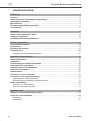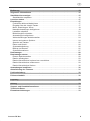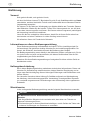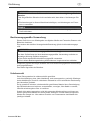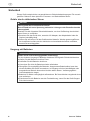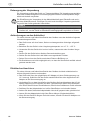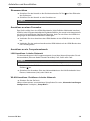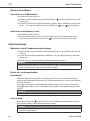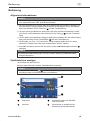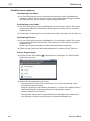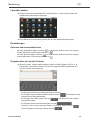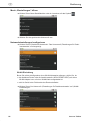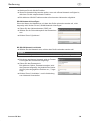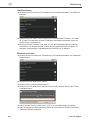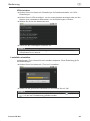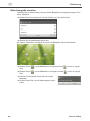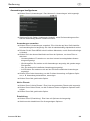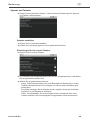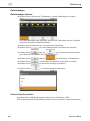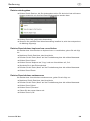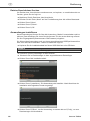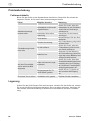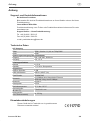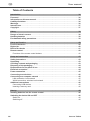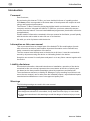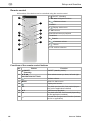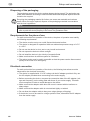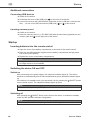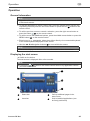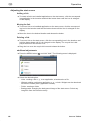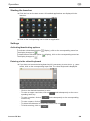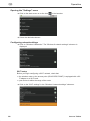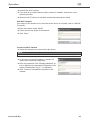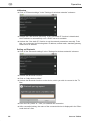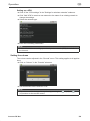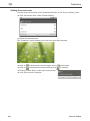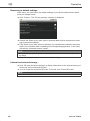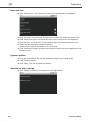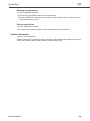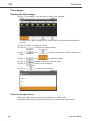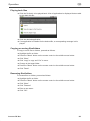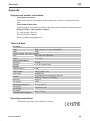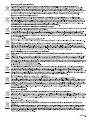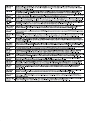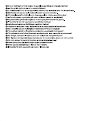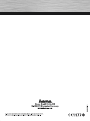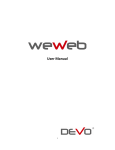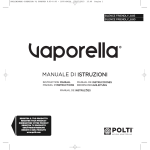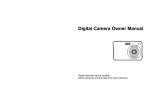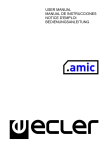Download Aufbau und Funktion
Transcript
d Original-Bedienungsanleitung Inhaltsverzeichnis Einführung. . . . . . . . . . . . . . . . . . . . . . . . . . . . . . . . . . . . . . . . . . . . . . . . . . . . . . . . . . . . . . . . . 4 Vorwort. . . . . . . . . . . . . . . . . . . . . . . . . . . . . . . . . . . . . . . . . . . . . . . . . . . . . . . . . . . . . . . . . . . . 4 Informationen zu dieser Bedienungsanleitung . . . . . . . . . . . . . . . . . . . . . . . . . . . . . . . . . . . 4 Haftungsbeschränkung . . . . . . . . . . . . . . . . . . . . . . . . . . . . . . . . . . . . . . . . . . . . . . . . . . . . . . 4 Warnhinweise . . . . . . . . . . . . . . . . . . . . . . . . . . . . . . . . . . . . . . . . . . . . . . . . . . . . . . . . . . . . . . 4 Bestimmungsgemäße Verwendung . . . . . . . . . . . . . . . . . . . . . . . . . . . . . . . . . . . . . . . . . . . . 5 Urheberrecht . . . . . . . . . . . . . . . . . . . . . . . . . . . . . . . . . . . . . . . . . . . . . . . . . . . . . . . . . . . . . . . 5 Sicherheit . . . . . . . . . . . . . . . . . . . . . . . . . . . . . . . . . . . . . . . . . . . . . . . . . . . . . . . . . . . . . . . . . 6 Gefahr durch elektrischen Strom . . . . . . . . . . . . . . . . . . . . . . . . . . . . . . . . . . . . . . . . . . . . . . 6 Umgang mit Batterien . . . . . . . . . . . . . . . . . . . . . . . . . . . . . . . . . . . . . . . . . . . . . . . . . . . . . . . 6 Grundlegende Sicherheitshinweise . . . . . . . . . . . . . . . . . . . . . . . . . . . . . . . . . . . . . . . . . . . . 7 Aufbau und Funktion . . . . . . . . . . . . . . . . . . . . . . . . . . . . . . . . . . . . . . . . . . . . . . . . . . . . . . . . 8 Vorderseite des Gerätes. . . . . . . . . . . . . . . . . . . . . . . . . . . . . . . . . . . . . . . . . . . . . . . . . . . . . . 8 Rechte Seite . . . . . . . . . . . . . . . . . . . . . . . . . . . . . . . . . . . . . . . . . . . . . . . . . . . . . . . . . . . . . . . 8 Rückseite des Gerätes . . . . . . . . . . . . . . . . . . . . . . . . . . . . . . . . . . . . . . . . . . . . . . . . . . . . . . . 9 Fernbedienung . . . . . . . . . . . . . . . . . . . . . . . . . . . . . . . . . . . . . . . . . . . . . . . . . . . . . . . . . . . . 10 Funktionen der Fernbedienungstasten . . . . . . . . . . . . . . . . . . . . . . . . . . . . . . . . . . . . . . . . 10 Aufstellen und Anschließen. . . . . . . . . . . . . . . . . . . . . . . . . . . . . . . . . . . . . . . . . . . . . . . . . . 11 Sicherheitshinweise . . . . . . . . . . . . . . . . . . . . . . . . . . . . . . . . . . . . . . . . . . . . . . . . . . . . . . . . 11 Auspacken. . . . . . . . . . . . . . . . . . . . . . . . . . . . . . . . . . . . . . . . . . . . . . . . . . . . . . . . . . . . . . . . 11 Lieferumfang und Transportinspektion . . . . . . . . . . . . . . . . . . . . . . . . . . . . . . . . . . . . . . . . 11 Entsorgung der Verpackung . . . . . . . . . . . . . . . . . . . . . . . . . . . . . . . . . . . . . . . . . . . . . . . . . 12 Anforderungen an den Aufstellort . . . . . . . . . . . . . . . . . . . . . . . . . . . . . . . . . . . . . . . . . . . . 12 Elektrischer Anschluss . . . . . . . . . . . . . . . . . . . . . . . . . . . . . . . . . . . . . . . . . . . . . . . . . . . . . 12 Netzanschluss. . . . . . . . . . . . . . . . . . . . . . . . . . . . . . . . . . . . . . . . . . . . . . . . . . . . . . . . . . . . . 13 Anschluss an einen Fernseher . . . . . . . . . . . . . . . . . . . . . . . . . . . . . . . . . . . . . . . . . . . . . . . 13 Anschluss an ein Computernetzwerk . . . . . . . . . . . . . . . . . . . . . . . . . . . . . . . . . . . . . . . . . 13 LAN Anschluss: Lokales Netzwerk . . . . . . . . . . . . . . . . . . . . . . . . . . . . . . . . . . . . . . . . . . . 13 WLAN-Anschluss: Drahtloses Lokales Netzwerk. . . . . . . . . . . . . . . . . . . . . . . . . . . . . . . . . 13 Weitere Anschlüsse . . . . . . . . . . . . . . . . . . . . . . . . . . . . . . . . . . . . . . . . . . . . . . . . . . . . . . . . 14 Anschluss von USB-Geräten . . . . . . . . . . . . . . . . . . . . . . . . . . . . . . . . . . . . . . . . . . . . . . . . 14 Anschluss einer Memory Card . . . . . . . . . . . . . . . . . . . . . . . . . . . . . . . . . . . . . . . . . . . . . . . 14 Inbetriebnahme . . . . . . . . . . . . . . . . . . . . . . . . . . . . . . . . . . . . . . . . . . . . . . . . . . . . . . . . . . . . 14 Batterien in die Fernbedienung einlegen . . . . . . . . . . . . . . . . . . . . . . . . . . . . . . . . . . . . . . . 14 Gerät ein- und ausschalten . . . . . . . . . . . . . . . . . . . . . . . . . . . . . . . . . . . . . . . . . . . . . . . . . . 14 Einschalten. . . . . . . . . . . . . . . . . . . . . . . . . . . . . . . . . . . . . . . . . . . . . . . . . . . . . . . . . . . . . . 14 Ausschalten . . . . . . . . . . . . . . . . . . . . . . . . . . . . . . . . . . . . . . . . . . . . . . . . . . . . . . . . . . . . . 14 2 Internet TV Box d Bedienung . . . . . . . . . . . . . . . . . . . . . . . . . . . . . . . . . . . . . . . . . . . . . . . . . . . . . . . . . . . . . . . . 15 Allgemeine Informationen . . . . . . . . . . . . . . . . . . . . . . . . . . . . . . . . . . . . . . . . . . . . . . . . . . . 15 Startbildschirm anzeigen . . . . . . . . . . . . . . . . . . . . . . . . . . . . . . . . . . . . . . . . . . . . . . . . . . . . 15 Startbildschirm anpassen. . . . . . . . . . . . . . . . . . . . . . . . . . . . . . . . . . . . . . . . . . . . . . . . . . . 16 Launcher starten. . . . . . . . . . . . . . . . . . . . . . . . . . . . . . . . . . . . . . . . . . . . . . . . . . . . . . . . . . . 17 Einstellungen . . . . . . . . . . . . . . . . . . . . . . . . . . . . . . . . . . . . . . . . . . . . . . . . . . . . . . . . . . . . . 17 Funktionen aktivieren/deaktivieren. . . . . . . . . . . . . . . . . . . . . . . . . . . . . . . . . . . . . . . . . . . . 17 Eingaben über die virtuelle Tastatu . . . . . . . . . . . . . . . . . . . . . . . . . . . . . . . . . . . . . . . . . . . 17 Menü „Einstellungen“ öffnen . . . . . . . . . . . . . . . . . . . . . . . . . . . . . . . . . . . . . . . . . . . . . . . . 18 Netzwerkeinstellungen konfigurieren . . . . . . . . . . . . . . . . . . . . . . . . . . . . . . . . . . . . . . . . . . 18 Lautstärke einstellen . . . . . . . . . . . . . . . . . . . . . . . . . . . . . . . . . . . . . . . . . . . . . . . . . . . . . . 21 Bildschirmgröße einstellen . . . . . . . . . . . . . . . . . . . . . . . . . . . . . . . . . . . . . . . . . . . . . . . . . . 22 Anwendungen konfigurieren . . . . . . . . . . . . . . . . . . . . . . . . . . . . . . . . . . . . . . . . . . . . . . . . 23 Werkseinstellungen wiederherstellen. . . . . . . . . . . . . . . . . . . . . . . . . . . . . . . . . . . . . . . . . . 24 Interner und externer Speicher . . . . . . . . . . . . . . . . . . . . . . . . . . . . . . . . . . . . . . . . . . . . . . 24 Sprache und Tastatur . . . . . . . . . . . . . . . . . . . . . . . . . . . . . . . . . . . . . . . . . . . . . . . . . . . . . . 25 Datum und Uhrzeit . . . . . . . . . . . . . . . . . . . . . . . . . . . . . . . . . . . . . . . . . . . . . . . . . . . . . . . . 26 Systemaktualisierung . . . . . . . . . . . . . . . . . . . . . . . . . . . . . . . . . . . . . . . . . . . . . . . . . . . . . . 26 Backup und Restore. . . . . . . . . . . . . . . . . . . . . . . . . . . . . . . . . . . . . . . . . . . . . . . . . . . . . . . 26 Systeminformationen . . . . . . . . . . . . . . . . . . . . . . . . . . . . . . . . . . . . . . . . . . . . . . . . . . . . . . 27 Dateimanager . . . . . . . . . . . . . . . . . . . . . . . . . . . . . . . . . . . . . . . . . . . . . . . . . . . . . . . . . . . . . 28 Dateimanager starten . . . . . . . . . . . . . . . . . . . . . . . . . . . . . . . . . . . . . . . . . . . . . . . . . . . . . . . 28 Externe Speichermedien . . . . . . . . . . . . . . . . . . . . . . . . . . . . . . . . . . . . . . . . . . . . . . . . . . . 28 Dateien wiedergeben . . . . . . . . . . . . . . . . . . . . . . . . . . . . . . . . . . . . . . . . . . . . . . . . . . . . . . 29 Dateien/Verzeichnisse kopieren bzw. verschieben . . . . . . . . . . . . . . . . . . . . . . . . . . . . . . . 29 Dateien/Verzeichnisse umbenennen . . . . . . . . . . . . . . . . . . . . . . . . . . . . . . . . . . . . . . . . . . 29 Dateien/Verzeichnisse löschen . . . . . . . . . . . . . . . . . . . . . . . . . . . . . . . . . . . . . . . . . . . . . . 30 Anwendungen installieren . . . . . . . . . . . . . . . . . . . . . . . . . . . . . . . . . . . . . . . . . . . . . . . . . . . 30 Aktualisierung der Firmware . . . . . . . . . . . . . . . . . . . . . . . . . . . . . . . . . . . . . . . . . . . . . . . . . 31 Problembehebung . . . . . . . . . . . . . . . . . . . . . . . . . . . . . . . . . . . . . . . . . . . . . . . . . . . . . . . . . 32 Fehlersuchtabelle . . . . . . . . . . . . . . . . . . . . . . . . . . . . . . . . . . . . . . . . . . . . . . . . . . . . . . . . . . 32 Lagerung . . . . . . . . . . . . . . . . . . . . . . . . . . . . . . . . . . . . . . . . . . . . . . . . . . . . . . . . . . . . . . . . . 32 Anhang . . . . . . . . . . . . . . . . . . . . . . . . . . . . . . . . . . . . . . . . . . . . . . . . . . . . . . . . . . . . . . . . . . 33 Support- und Kontaktinformationen . . . . . . . . . . . . . . . . . . . . . . . . . . . . . . . . . . . . . . . . . . . 33 Technische Daten . . . . . . . . . . . . . . . . . . . . . . . . . . . . . . . . . . . . . . . . . . . . . . . . . . . . . . . . . . 33 Einsatzbeschränkungen . . . . . . . . . . . . . . . . . . . . . . . . . . . . . . . . . . . . . . . . . . . . . . . . . . . . 33 Internet TV Box 3 d Einführung Einführung Vorwort Sehr geehrte Kundin, sehr geehrter Kunde, mit dem Kauf dieser Internet TV Box haben Sie sich für ein Qualitätsprodukt von Hama entschieden, welches hinsichtlich Technik und Funktionalität dem modernsten Entwicklungsstandard entspricht. Die Internet TV Box dient zur Wiedergabe von digitalen Medien am Fernseher, Beamer oder Bildschirm. Binden Sie die Internet TV Box in Ihr Heimnetzwerk ein, um auf Inhalte aus dem Internet zugreifen zu können. Sie können weitere Programme (nachfolgend als Anwendung bezeichnet) installieren. Lesen Sie die hier enthaltenen Informationen, damit Sie mit Ihrem Gerät schnell vertraut werden und seine Funktionen in vollem Umfang nutzen können. Wir wünschen Ihnen viel Freude beim Gebrauch. Informationen zu dieser Bedienungsanleitung Diese Bedienungsanleitung ist Bestandteil der Androit TV Box (nachfolgend als Gerät bezeichnet) und gibt Ihnen wichtige Hinweise für den bestimmungsgemäßen Gebrauch, die Sicherheit, den Anschluss sowie die Bedienung des Gerätes. Die Bedienungsanleitung muss ständig in der Nähe des Gerätes verfügbar sein. Sie ist von jeder Person zu lesen und anzuwenden, die dieses Gerät bedient oder die Störungsbehebung am Gerät durchführt. Bewahren Sie diese Bedienungsanleitung auf und geben Sie diese mit dem Gerät an Nachbesitzer weiter. Haftungsbeschränkung Alle in dieser Bedienungsanleitung enthaltenen technischen Informationen, Daten und Hinweise für die Bedienung entsprechen dem letzten Stand bei Drucklegung und erfolgen unter Berücksichtigung unserer bisherigen Erfahrungen und Erkenntnisse nach bestem Wissen. Der Hersteller übernimmt keine Haftung für Schäden aufgrund von Nichtbeachtung der Anleitung, nicht bestimmungsgemäßer Verwendung, unsachgemäßen Reparaturen, unerlaubt vorgenommener Veränderungen oder Verwendung nicht zugelassener Ersatzteile. Warnhinweise In der vorliegenden Bedienungsanleitung werden folgende Warnhinweise verwendet: GEFAHR Ein Warnhinweis dieser Gefahrenstufe kennzeichnet eine drohende gefährliche Situation. Falls die gefährliche Situation nicht vermieden wird, kann dies zum Tod oder zu schweren Verletzungen führen. ► Die Anweisungen in diesem Warnhinweis befolgen, um die Gefahr des Todes oder schwerer Verletzungen von Personen zu vermeiden. 4 Internet TV Box Einführung d WARNUNG Ein Warnhinweis dieser Gefahrenstufe kennzeichnet eine mögliche gefährliche Situation. Falls die gefährliche Situation nicht vermieden wird, kann dies zu Verletzungen führen. ► Die Anweisungen in diesem Warnhinweis befolgen, um Verletzungen von Personen zu vermeiden. HINWEIS ► Ein Hinweis kennzeichnet zusätzliche Informationen, die den Umgang mit dem Gerät erleichtern. Bestimmungsgemäße Verwendung Dieses Gerät ist nur zur Wiedergabe von digitalen Medien am Fernseher, Beamer oder Bildschirm bestimmt. Eine andere oder darüber hinausgehende Benutzung gilt als nicht bestimmungsgemäß. WARNUNG Gefahr durch nicht bestimmungsgemäße Verwendung! Von dem Gerät können bei nicht bestimmungsgemäßer Verwendung und/oder andersartiger Nutzung Gefahren ausgehen. ► Das Gerät ausschließlich bestimmungsgemäß verwenden. ► Die in dieser Bedienungsanleitung beschriebenen Vorgehensweisen einhalten. Ansprüche jeglicher Art wegen Schäden aus nicht bestimmungsgemäßer Verwendung sind ausgeschlossen. Das Risiko trägt allein der Betreiber. Urheberrecht Diese Dokumentation ist urheberrechtlich geschützt. Jede Vervielfältigung, bzw. jeder Nachdruck, auch auszugsweise, sowie die Wiedergabe der Abbildungen, auch im veränderten Zustand ist nur mit schriftlicher Zustimmung des Herstellers gestattet. Es ist gesetzlich verboten, urheberrechtlich geschütztes Material ohne Genehmigung des Rechteinhabers zu kopieren, auszustrahlen, zu zeigen, über Kabel zu senden, öffentlich wiederzugeben oder zu verleihen. Soweit nicht anders angegeben, sind alle genannten Markenzeichen und Logos gesetzlich geschützte Marken der Hama GmbH. AndroidTM und das Android-Logo sind Marken der Google Inc.. Alle anderen Produkt- und Firmennamen sind Marken der jeweiligen Inhaber. Internet TV Box 5 d Sicherheit Sicherheit Dieses Gerät entspricht den vorgeschriebenen Sicherheitsbestimmungen. Ein unsachgemäßer Gebrauch kann jedoch zu Personen- und Sachschäden führen. Gefahr durch elektrischen Strom GEFAHR Lebensgefahr durch elektrischen Strom! Beim Kontakt mit unter Spannung stehenden Leitungen oder Bauteilen besteht Lebensgefahr! Beachten Sie die folgenden Sicherheitshinweise, um eine Gefährdung durch elektrischen Strom zu vermeiden: ► Benutzen Sie das Gerät nicht, wenn der AC-Adapter, das Adapterkabel oder die Stecker beschädigt sind. ► Öffnen Sie auf keinen Fall das Gehäuse des Netzteils. Werden spannungsführende Anschlüsse berührt und der elektrische und mechanische Aufbau verändert, besteht Stromschlaggefahr. Umgang mit Batterien WARNUNG Gefahr durch nicht ordnungsgemäße Verwendung! Für den sicheren Umgang mit Batterien beachten Sie folgende Sicherheitshinweise: ► Werfen Sie die Batterien nicht ins Feuer. ► Schließen Sie die Batterien nicht kurz. ► Versuchen Sie nicht die Batterien wieder aufzuladen. ► Überprüfen Sie regelmäßig die Batterien. Ausgetretene Batteriesäure kann dauerhafte Schäden am Gerät verursachen. Im Umgang mit einer beschädigten oder ausgelaufenen Batterie besondere Vorsicht walten lassen. Verätzungsgefahr! Schutzhandschuhe tragen. ► Batterien für Kinder unzugänglich aufbewahren. Bei Verschlucken umgehend einen Arzt aufsuchen. ► Entnehmen Sie die Batterien aus der Fernbedienung, wenn Sie das Gerät längere Zeit nicht benutzen. 6 Internet TV Box d Sicherheit Grundlegende Sicherheitshinweise Beachten Sie für einen sicheren Umgang mit dem Gerät die folgenden Sicherheitshinweise: ■ Kontrollieren Sie das Gerät vor der Verwendung auf äußere sichtbare Schäden. Nehmen Sie ein beschädigtes Gerät nicht in Betrieb. ■ Lassen Sie Kinder nicht mit dem Gerät spielen. ■ Personen, die aufgrund ihrer körperlichen, geistigen oder motorischen Fähigkeiten nicht in der Lage sind das Gerät sicher zu bedienen, dürfen das Gerät nur unter Aufsicht oder Anweisung durch eine verantwortliche Person benutzen. ■ Öffnen Sie das Gerät nicht. Durch unbefugtes Öffnen und unsachgemäße Reparaturen können Gefahren für die Benutzer des Gerätes entstehen. Lassen Sie Reparaturen am Gerät nur von einem Fachmann durchführen. Durch unsachgemäße Reparaturen erlischt der Garantieanspruch. ■ Eine Reparatur des Gerätes während der Garantiezeit darf nur von einem vom Hersteller autorisierten Kundendienst vorgenommen werden, sonst besteht bei nachfolgenden Schäden kein Garantieanspruch mehr. ■ Defekte Bauteile dürfen nur gegen Original-Ersatzteile ausgetauscht werden. Nur bei diesen Teilen ist gewährleistet, dass sie die Sicherheitsanforderungen erfüllen werden. ■ Schützen Sie das Gerät vor Feuchtigkeit und dem Eindringen von Flüssigkeiten. Bei Kontakt mit Flüssigkeit sofort das Gerät von der Stromversorgung trennen. ■ Reinigen Sie das Gehäuse des Gerätes mit einem leicht angefeuchteten Tuch. Verwenden Sie keine scharfen Reinigungs- oder Lösungsmittel. ■ Die Zuleitung immer am Anschlussstecker aus der Steckdose ziehen, nicht am Anschlusskabel. ■ Stellen Sie keine Gegenstände auf das Gerät. ■ Elektronische Geräte sind empfindlich, vermeiden Sie Stöße oder Schläge. ■ Bei auftretenden Störungen und bei Gewitter den Anschlussstecker aus der Steckdose ziehen. Internet TV Box 7 d Aufbau und Funktion Aufbau und Funktion Vorderseite des Gerätes 2 3 4 5 2 x USB Host (A-Typ): Zwei USB-Anschlüsse um USB-Geräte (z. B. ext. Festplatten, MP3-Player, USB-Sticks, USB-Tastatur, USB-Maus) an das Gerät anzuschließen. Klappen Sie dazu die Abdeckung nach unten. 2 Netzkontrollleuchte: leuchtet rot, wenn das Gerät mit dem Stromnetz verbunden ist. 3 Infrarot Fernbedienungssensor: Der Fernbedienungssensor empfängt Signale von der Fernbedienung. 4 Betriebsanzeige: leuchtet grün, wenn das Gerät eingeschaltet ist. Rechte Seite 5 8 SD-Kartenfach: Anschluss einer SD/MMC-Speicherkarte Internet TV Box d Aufbau und Funktion Rückseite des Gerätes 6 7 8 9 6 1 x USB Host (A-Typ): Ein USB-Anschluss um USB-Geräte (z. B. ext. Festplatten, MP3-Player oder USB-Sticks) an das Gerät anzuschließen. 7 HDMI: HDMI-Schnittstelle: High Definition Multimedia Interface um einen HD-Fernseher (High Definition TV) anzuschließen (Bild- und Tonübertragung). 8 RJ45 LAN: LAN-Schnittstelle um ein lokales kabelgebundenes Netzwerk anzuschließen. 9 DC IN: Buchse zum Anschluss des Netzteils. Internet TV Box 9 d Aufbau und Funktion Fernbedienung Alle Funktionen des Gerätes können mit der Fernbedienung ausgeführt werden. 10 10 EIN/AUS (Standby) 11 ▲▼◄► Navigationstasten 21 11 12 13 MENU Menü 14 12 13 Startbildschirm anzeigen 20 15 ◄◄ Vorheriger 19 16 ►/II Wiedergabe starten/unterbrechen 18 14 - Lautstärke verringern 17 15 17 ►► Nächster 18 19 20 Suchen + Lautstärke erhöhen : Zurück 21 OK: Auswahl bestätigen 16 Funktionen der Fernbedienungstasten Nr. 10 Taste EIN/AUS (Standby) 11 ▲▼◄► NAVIGATIONSTASTEN 12 13 MENU 14 15 ◄◄ 16 ►/II 17 ►► 18 10 Funktion Ein-/ausschalten (Standby-Modus) Auswahl-Cursor aufwärts, abwärts, links und rechts bewegen Lautstärke verringern Rückkehr zum Startbildschirm Startbildschirm anzeigen Vorherigen Titel wiedergeben, schneller Rücklauf (in Abhängigkeit der installierten Anwendungen) Wiedergabe starten/unterbrechen Nächsten Titel wiedergeben, schneller Vorlauf (in Abhängigkeit der installierten Anwendungen) Aktivierung der Google-Suchfunktion (Internet, Gerät oder Anwendung) Internet TV Box d Aufstellen und Anschließen Nr. 19 20 Taste + 21 OK Funktion Lautstärke erhöhen Zurückkehren zum verherigen Bildschirm, Auswahl abbrechen; entspricht der Funktion der rechten Maustaste Optionen innerhalb eines Menüs auswählen; entspricht der Funktion der linken Maustaste Aufstellen und Anschließen Sicherheitshinweise GEFAHR Bei der Inbetriebnahme des Gerätes können Personen- und Sachschäden auftreten! Beachten Sie die folgenden Sicherheitshinweise um die Gefahren zu vermeiden: ► Verpackungsmaterialien dürfen nicht zum Spielen verwendet werden. Es besteht Erstickungsgefahr. ► Beachten Sie die Hinweise zu den Anforderungen an den Aufstellort sowie zum elektrischen Anschluss des Gerätes um Personen- und Sachschäden zu vermeiden. Auspacken Entnehmen Sie alle Teile des Gerätes und die Bedienungsanleitung aus dem Karton. Entfernen Sie vor dem Erstgebrauch alle Verpackungsmaterialien und Schutzfolien vom Gerät. Lieferumfang und Transportinspektion Das Gerät wird standardmäßig mit folgenden Komponenten geliefert: ● Internet TV Box ● HDMI-Kabel ● Fernbedienung ● 2 Batterien vom Typ AAA (für Fernbedienung) ● Netzteil ● Installationsanleitung HINWEIS ► Prüfen Sie die Lieferung auf Vollständigkeit und auf sichtbare Schäden. Melden Sie eine unvollständige oder beschädigte Lieferung umgehend Ihrem Lieferanten/ Händler. Internet TV Box 11 d Aufstellen und Anschließen Entsorgung der Verpackung Die Verpackung schützt das Gerät vor Transportschäden. Die Verpackungsmaterialien sind nach umweltverträglichen und entsorgungstechnischen Gesichtspunkten ausgewählt und deshalb recyclebar. Die Rückführung der Verpackung in den Materialkreislauf spart Rohstoffe und verringert das Abfallaufkommen. Entsorgen Sie nicht mehr benötigte Verpackungsmaterialien gemäß den örtlich geltenden Vorschriften. HINWEIS ► Heben Sie wenn möglich die Originalverpackung während der Garantiezeit des Gerätes auf, um das Gerät im Garantiefall ordnungsgemäß verpacken zu können. Anforderungen an den Aufstellort Für einen sicheren und fehlerfreien Betrieb des Gerätes muss der Aufstellort folgende Voraussetzungen erfüllen: ■ Das Gerät muss auf einer festen, flachen und waagerechten Unterlage aufgestellt werden. ■ Betreiben Sie das Gerät in einer Umgebungstemperatur von +5 °C ~ +35 °C. ■ Verwenden Sie das Gerät nicht in einer heißen, nassen oder sehr feuchten Umgebung. ■ Setzen Sie das Gerät keiner direkten Sonneneinstrahlung aus. ■ Stellen Sie das Gerät nicht in die Nähe von magnetischen Feldern. ■ Sehen Sie rund um das Gerät ausreichend Platz zur Belüftung vor. ■ Die Steckdose muss leicht zugänglich sein, so dass die Stromzufuhr notfalls schnell getrennt werden kann. Elektrischer Anschluss Für einen sicheren und fehlerfreien Betrieb des Gerätes sind beim elektrischen Anschluss folgende Hinweise zu beachten: 12 ■ Das Gerät wird über den mitgelieferten AC-Adapter mit einer Gleichspannung von 12 V versorgt. Schließen Sie das Gerät ausschließlich über den mitgelieferten ACAdapter an die Stromversorgung an. ■ Vergleichen Sie vor dem Anschließen des Gerätes die Anschlussdaten des AC-Adapters (Spannung und Frequenz) auf dem Typenschild mit denen Ihres Elektronetzes. Diese Daten müssen übereinstimmen, damit keine Schäden am Gerät auftreten ■ Schützen Sie das Adapterkabel vor heißen Oberflächen und scharfen Kanten. ■ Achten Sie darauf, dass das Adapterkabel nicht straff gespannt oder geknickt wird. ■ Lassen Sie das Adapterkabel nicht über Ecken hängen (Stolperdrahteffekt). ■ Wenn Sie das Gerät für längere Zeit nicht nutzen, trennen Sie den AC-Adapter von der Stromversorgung. Internet TV Box Aufstellen und Anschließen d Stromanschluss Schließen Sie das Netzteil an die Gleichstrombuchse DC IN ( 9 ) auf der Rückseite des Gerätes an. Schließen Sie den Netzteil an eine Steckdose an. HINWEIS ► Nach dem Anschluss leuchtet die rote Netzkontrollleuchte. Anschluss an einen Fernseher Das Gerät verfügt über eine HDMI-Schnittstelle (High Definition Multimedia Interface). HDMI ist eine Hochgeschwindigkeits-Digitalschnittstelle, die sowohl nicht komprimierte als auch hoch auflösende Videosignale überträgt. Auch Ton wird über den HDMI-Ausgang sogar im Mehrkanalverfahren mit übertragen. Verbinden Sie einen Anschluss des HDMI-Kabels mit der HDMI Buchse des Gerätes. Verbinden Sie den anderen Anschluss des HDMI-Kabels mit der HDMI Buchse des HD-Fernsehgerätes. Anschluss an ein Computernetzwerk LAN Anschluss: Lokales Netzwerk Für den Anschluss an LAN-Computernetzwerk (Local Area Network) brauchen Sie ein Netzwerkkabel (Ethernet-Kabel/Twisted-Pair-Kabel) Cat5, Cat5e oder Cat6. HINWEIS ► Das Netzwerkkabel ist nicht Bestandteil des Lieferumfangs. Schließen Sie den RJ45-Stecker des Netzwerkkabels an die LAN-Schnittstelle des Gerätes ( 8 ) an. Schließen Sie die andere Seite des Netzwerkkabels an die LAN-Schnittstelle Ihres Routers, Netzknotens (Hub) oder Switch an. WLAN-Anschluss: Drahtloses Lokales Netzwerk Schalten Sie das Gerät ein. Nähere Informationen zum drahtlosen Setup finden Sie unter „Netzwerkeinstellungen konfigurieren“ im Kapitel „Setup-Menü“. Internet TV Box 13 d Inbetriebnahme Weitere Anschlüsse Anschluss von USB-Geräten Schalten Sie das Gerät ein. Klappen Sie die Abdeckung der USB-Anschlüsse ( ) an der Vorderseite des Gerätes herunter. Schließen Sie Geräte mit USB-Schnitstelle (Tastatur, Maus, USB-Stick, externe Festplatte, ...) an einen der USB-Anschlüsse (USB-Ports) ( ) oder ( 6 ) des Gerätes an. Anschluss einer Memory Card Schalten Sie das Gerät ein. Stecken Sie die Memory Card (z. B. SD, MMC, MS) mit der beschrifteten Seite nach oben in den Memory Card Schlitz ( 5 ) auf der rechten Seite des Gerätes. Inbetriebnahme Batterien in die Fernbedienung einlegen Öffnen Sie den Verschlussdeckel des Batteriefaches auf der Rückseite der Fernbedienung. Legen Sie die beiden mitgelieferten Batterien vom Typ AAA polrichtig in das Batteriefach ein. Bringen Sie den Verschlussdeckel des Batteriefaches wieder an. HINWEIS ► Wechseln Sie die Batterien, wenn die Reichweite der Fernbedienung abnimmt bzw. wenn das Gerät nicht mehr auf alle Befehle reagiert. Gerät ein- und ausschalten Einschalten Nach dem Anschluss an die Stromversorgung leuchtet die rote Netzkontrollleuchte. Nach einigen Sekunden schaltet sich das Gerät automatisch ein und die grüne Betriebsanzeige leuchtet. Wenn sich das Gerät im Standby-Modus befindet, können Sie es durch drücken der Taste Ein/Aus-Taste auf der Fernbedienung einschalten. Die Betriebsanzeige leuchtet grün. HINWEIS ► Wählen Sie den A/V-Eingang an Ihrem Fernsehgerät. Ausschalten Nach dem Drücken der Ein/Aus-Taste auf der Fernbedienung schaltet das Gerät in den Standby-Modus und die Betriebsanzeige erlischt. HINWEIS ► Um das Gerät komplett auszuschalten, ziehen Sie den Netzstecker des AC-Adapters aus der Steckdose. 14 Internet TV Box d Bedienung Bedienung Allgemeine Informationen HINWEIS ► Die Bedienung des Gerätes erfolgt entweder über die Fernbedieung oder über eine angeschlossene USB- bzw. Bluetooth-Maus. ■ Um eine Anwendung zu starten oder einen Menüpunkt auszuwählen, bewegen Sie den Mauszeiger auf das entsprechende Symbol und betätigen Sie die linke Maustaste oder drücken Sie die Taste OK ( 21) auf der Fernbedienung. ■ Um den vorherigen Bildschirm aufzurufen oder eine Auswahl abzubrechen, betätigen Sie die rechte Maustaste oder drücken Sie die Taste ( 20 ) auf der Fernbedienung. ■ Um ein Menü mit zusätzlichen Optionen aufzurufen, betätigen Sie die mittlere Maustaste oder drücken Sie die Taste MENU ( 13 ) auf der Fernbedienung. ■ Die Eingabe von Text, z. B. Passwörter, erfolgt entweder direkt über eine angeschlossene Tastatur oder über eine eingeblendete virtuelle Tastatur. ■ Innerhalb der Menüs können Sie sich auch mit den ◄►▼▲Navigationstasten ( 2 ) bewegen. HINWEIS ► Die Bildschirmdarstellung kann von den in dieser Anleitung enthaltenen Abbildungen abweichen. Startbildschirm anzeigen Schalten Sie das Gerät ein. Nach ein paar Sekunden wird der Startbildschirm angezeigt. HINWEIS ► Durch Drücken der Taste ( 14 ) auf der Fernbedienung können Sie aus jeder Anwendung heraus zum Startbildschirm zurückkehren. A D B C C A Statuszeile C B Launcher D Internet TV Box zusätzliche Seiten des Startbildschirms aufrufen Verknüpfung zu installierten Anwendungen (frei positionierbar) 15 d Bedienung Startbildschirm anpassen Verknüpfung hinzufügen Um eine Verknüpfung zu einer installierten Anwendung auf dem Startbildschirm anzulegen, klicken Sie im Launcher auf die entsprechende Anwendung und halten die Taste gedrückt, bis das Symbol vergrößert dargestellt wird. Verknüpfung verschieben Um eine Verknüpfung auf dem Startbildschirm zu verschieben, klicken Sie auf das entsprechende Symbol und halten die Taste gedrückt, bis das Symbol vergrößert dargestellt wird. Verschieben Sie das Symbol an die gewünschte Stelle und lassen Sie die Taste los. Verknüpfung löschen Um eine Verknüpfung auf dem Startbildschirm zu verschieben, klicken Sie auf das entsprechende Symbol und halten die Taste gedrückt, bis das Symbol vergrößert dargestellt wird. Anstelle des Launchersysmbols wird das Papierkorbsymbol angezeigt. Ziehen Sie das Symbol auf das Papierkorbsymbol und lassen Sie die Taste los. weitere Anpassungen Drücken Sie die Taste MENU ( 13 ) und klicken Sie „Hinzufügen“ an. Das folgende Menü wird angezeigt: Wählen Sie die gewünschte Option aus. Verküpfungen: Erstellen einer Verknüpfung z. B. zu einer Anwendung, einem Lesezeichen oder einer Datei. – Widgets: Hinzufügen einer Miniatur-Anwendung, z. B.einer Uhr. Widgets können über den Marktplatz (Anwendung Market) heruntergeladen werden. – Ordner: Erstellen eines Ordners – Hintergründe: Ändern des Hintergrundbildes des Startbildschirms. Wählen Sie eine beliebige, auf dem internen Speicher vorhandene Bilddatei aus. – 16 Internet TV Box d Bedienung Launcher starten Klicken Sie auf dem Startbildschirm auf das Symbol . Im Launcher werden alle installierten Anwendungen angezeigt. Zum Starten einer Anwendung klicken Sie auf das entsprechende Symbol. Einstellungen Optionen aktivieren/deaktivieren ) zu aktivieren, klicken Sie auf die entspreUm eine deaktivierte Option (Anzeige chende Menüzeile. Die Anzeige wechselt zu . Um eine aktivierte Option (Anzeige ) zu deaktivieren, klicken Sie auf die entspre. chende Menüzeile. Die Anzeige wechselt zu Eingaben über die virtuelle Tastatur Wenn Sie keine Tastatur angeschlossen haben und die Eingabe von Text, z. B. Passwörter, notwendig ist, klicken Sie auf das entsprechende Eingabefeld. Die virtuelle Tastatur wird angezeigt. – Zur Eingabe klicken Sie auf das gewünschte Zeichen. – Zur Eingabe eines Großbuchstabens klicken Sie auf entsprechende Buchstabentaste. – Zur Eingabe einer Ziffer klichen Sie auf chende Zifferntaste. und danach auf die und danach auf die entspre- Zur Eingabe eines Leerzeichens klicken Sie auf . – Um das vor dem Cursor stehende Zeichen zu löschen, klicken Sie auf – – Internet TV Box Um die Eingabe zu beenden, klicken Sie auf . . 17 d Bedienung Menü „Einstellungen“ öffnen Klicken Sie auf dem Startbildschirm oder im Launcher auf das Symbol Wählen Sie das gewünschte Untermenü aus. . Netzwerkeinstellungen konfigurieren Klicken Sie auf „Drahtlos & Netzwerke“. Das Untermenü „Einstellungen für Drahtlosnetzwerke“ wird angezeigt. WLAN Einrichtung Bevor Sie mit der Konfiguration eines WLAN-Netzwerks anfangen, prüfen Sie, ob ■ der drahtlose Router oder die Anschlussstelle (AP/ACCESS POINT) mit einem WLAN-Adapter bzw. mit einer WLAN-Karte ausgestattet ist. ■ sich Ihr Gerät in der Reichweite des Routers befindet. 18 Klicken Sie auf im Untermenü „Einstellungen für Drahtlosnetzwerke“ auf „WLANEinstellungen“. Internet TV Box d Bedienung Aktivieren Sie die WLAN-Funktion. Wenn Sie benachrichtigt werden wollen, wenn ein offenes Netzwerk verfügbar ist, aktivieren Sie die entsprechende Funktion. Bei aktivierter WLAN-Funktion werden alle erkannten Netzwerke aufgelistet. WLAN-Netzwerk hinzufügen Wenn der Name des Netzwerkes, mit dem das Gerät verbunden werden soll, nicht angezeigt wird, klicken Sie auf „WLAN-Netzwerk hinzufügen“. Geben Sie den Netzwerknamen (SSID) ein. Wählen Sie die Sicherheitsoption des Netzwerkes aus. Klicken Sie auf „Speichern“. Mit WLAN-Netzwerk verbinden Wählen Sie das Netzwerk aus, mit dem das Gerät verbunden werden soll. HINWEIS ► Bei einem nicht geschützten Netzwerk wird die Verbindung sofort hergestellt. Bei einem gesicherten Netzwerk wird ein Fenster zur Eingabe des Passwortes angezeigt. Geben Sie das Passwort ein. Bei aktivierter Option „Passwort anzeigen“ wird das Passwort angezeigt, bei deaktivierter Option wird für jedes eingegebene Zeichen nur „*“ angezeigt. Klicken Sie auf „Verbinden“, um die Verbindung zum Netzwerk herzustellen. Internet TV Box 19 d Bedienung LAN Einrichtung Klicken Sie auf im Untermenü „Einstellungen für Drahtlosnetzwerke“ auf „Ethernet Settings“. Aktivieren Sie die LAN-Funktion (Ethernet). Bei deaktivierter Funktion „Use static IP“ (Feste IP verwenden) wird die IP-Adresse automatisch eingestellt, wenn ein DHCP-Server vorhanden ist. Aktivieren Sie die Funktion „Use static IP“, um die Netzwerkparameter manuell einzustellen. Zu diesem Zwecke müssen Sie die folgenden Daten eingeben: IPAdresse, Subnetzmaske, Standardgateway, DNS Server IP-Adresse. Bluetooth einrichten 20 Klicken Sie auf im Untermenü „Einstellungen für Drahtlosnetzwerke“ auf „BluetoothEinstellungen“. Aktivieren Sie die Bluetooth-Funktion. Klicken Sie auf „Gerät sichtbar machen“. Aktivieren Sie die Bluetooth-Funktion an dem Gerät, welches Sie mit der TV Box verbinden wollen. Geben Sie die PIN ein („0000“ oder „1234“), um die Verbindung herzustellen. Nach erfolgreichem Pairing wird der Name des verbundenen Gerätes im Bereich „Bluetooth-Geräte“ angezeigt. Internet TV Box d Bedienung VPN einrichten Klicken Sie auf im Untermenü „Einstellungen für Drahtlosnetzwerke“ auf „VPNEinstellungen“. Klicken Sie auf „VPN hinzufügen“, um ein neues Netzwerk anzulegen oder auf den Namen eines vorhandenen Netzwerken, um die Einstellungen zu ändern. Wählen Sie die Art des Netzwerkes aus. Geben Sie die notwendigen Parameter ein. HINWEIS ► Weitere Informationen zur Einrichtung eines virtuellen privaten Netzwerks (VPN) finden Sie im Internet. Lautstärke einstellen Im Menüpunkt „Töne“ können Sie die Lautstärke anpassen. Diese Einstellung gilt für alle Anwendungen. Klicken Sie auf im Untermenü „Töne“ auf „Lautstärke“. Stellen Sie die gewünschte Lautstärke ein und klicken Sie auf „OK“. HINWEIS ► Die Lautstärke kann jederzeit auch durch Drücken der Tasten „ -“ (12) auf der Fernbedienung geändert werden. Internet TV Box +“ (19) bzw. „ 21 d Bedienung Bildschirmgröße einstellen Im Menüpunkt „Screen Setting“ können Sie die Bildgröße dem angeschlossenen Fernseher anpassen. Klicken Sie auf im Untermenü „Screen Setting“ auf „Set Screen Size“. Wählen Sie die gewünschte Option aus. Die Option „Customize“ ermöglicht es Ihnen, die Bildgröße manuell einzustellen. 22 Klicken Sie auf ßern. , um die Bildhöhe zu verringern und auf , um sie zu vergrö- Klicken Sie auf ßern. , um die Bildbreite zu verringern und auf , um sie zu vergrö- Drücken Sie die Return-Taste oder die rechte Maustste. Klicken Sie auf OK, um die Änderungen zu speichern. Internet TV Box d Bedienung Anwendungen konfigurieren Klicken Sie auf „Anwendungen“. Das Untermenü „Anwendungen“ wird angezeigt. Aktivieren Sie die Option „Unbekannte Herkunft“, wenn Sie Anwendungen außerhalb der Anwendung „Market“ installieren wollen. Anwendungen verwalten Klicken Sie auf „Anwendungen verwalten“. Eine Liste der auf dem Gerät installierten Anwendungen wird angezeigt. Die Liste ist standardmäßig alphabetisch sortiert. Drücken Sie die Taste MENU oder die mittlere Maustaste, um die Sortierreihenfolge zu ändern. Klicken Sie in der oberen Menüleiste auf eine der Optionen, um einen Filter zu aktivieren. Heruntergeladene: Es werden nur aus dem Internet heruntergeladene Anwendungen angezeigt. – Wird Ausgeführt: Es werden nur die Anwendungen angezeigt, die gerade ausgeführt werden. – Alle: Es werden alle installierten Awendungen angezeigt. – Auf SD-Karte: Es werden nur die auf der SD-Karte installierten Anwendungen angezeigt. Klicken Sie auf eine Anwendung, um die für diese Anwendung verfügbaren Optionen, z. B. Anwendung deinstallieren, anzuzeigen. – Klicken Sie auf die gewünschte Option. Aktive Dienste Klicken Sie auf „Aktive Dienste“. Eine Liste der gestarteten Dienste wird angezeigt. Klicken Sie auf einen Dienst, um die für diesen Dienst verfügbaren Optionen anzuzeigen. Klicken Sie auf die gewünschte Option. Entwicklung Klicken Sie auf „Entwicklung“. Eine Liste mit Optionen wird angezeigt. Aktivieren oder deaktivieren Sie die angezeigten Optionen. Internet TV Box 23 d Bedienung Werkseinstellungen wiederherstellen In diesem Menüpunkt können Sie zu den Werkseinstellungen Ihres Gerätes zurückkehren und damit alle späteren Änderungen löschen (rückgängig machen). Klicken Sie auf „Datenschutz“. Das Untermenü „Datenschutz“ wird angezeigt. Aktivieren Sie die Option „Meine Daten sichern“, wenn persönliche Daten vor dem Zurücksetzen auf Werkseinstellungen gesichert werden sollen. Wenn die Option „Meine Daten sichern“ aktiviert ist, können Sie festlegen, ob diese gesicherten Daten bei einer Neuinstallation der entsprechenden Anwendung wiederhergestellt werden sollen. Aktivieren Sie in diesem Fall die Option „Autom. Wiederherst.“. HINWEIS ► Bei deaktivierter Option „Meine Daten sichern“ hat die Option „Autom. Wiederherst. keine Auswirkungen. Klicken Sie auf „Auf Werkszustand zurück“, um die Werkseinstellungen wiederherzustellen. Interner und externer Speicher Klicken Sie auf „SD-Karte & Telefonspeicher“, um Informationen über den internen Speicher des Gerätes und einer angeschlossenen SD-Karte anzuzeigen. Sie können eine angeschlossene SD-Karte formatieren. Klicken Sie dazu auf „SDKarte formatieren“. HINWEIS ► Es werden allen Daten auf der SD-Karte gelöscht. 24 Internet TV Box d Bedienung Sprache und Tastatur Klicken Sie auf „Sprache & Tastatur“. Das Untermenü „Einstellungen für Sprache und Tastatur“ wird angezeigt. Sprache auswählen Klicken Sie auf „Sprache auswählen“. Klicken Sie in der angezeigte List auf die gewünschte Sprache. Einstellungen für die virtuelle Tastatur Klicken Sie auf „Android-Tastatur“. Zur Einstellung der Eingabesprache klicken Sie auf „Eingabesprachen“ und wählen Sie die gewünschte Sprache aus. Wählen Sie die gewünschten Optionen: Autom. Groß-/Kleinschreibung: Der erste Buchstabe am Satzanfang, in einem Textfeld und jedes Wortes bei der Eingabe von Namen wird automatisch groß geschrieben. – Vorschläge anzeigen: Bei der Eingabe werden mögliche Worte als Vorschläge angezeigt, um die Eingabe zu erleichtern. – Autom. vervollständigen: Durch die Eingabe eines Leerzeichens oder eines Punktes wird das in der Vorschlagsliste hervorgehobene Word übernommen. – Internet TV Box 25 d Bedienung Datum und Uhrzeit Klicken Sie auf „Datum & Uhrzeit“. Das Untermenü zur Einstellung des Datum und der Uhrzeit wird angezeigt. Zur Einstellung des Datum klicken Sie auf „Datum festlegen“. Stellen Sie in dem angezeigten Fenster das gewünschte Datum ein und klicken Sie auf „Einstellen“. Klicken Sie auf „Zeitzone auswählen“ und wählen Sie richtige Zeitzone aus der angezeigten Liste. Zur Einstellung der Uhrzeit klicken Sie auf „Uhrzeit festlegen“. Stellen Sie in dem angezeigten Fenster die gewünschte Uhrzeit ein und klicken Sie auf „Einstellen“. Wählen Sie das gewünschte Anzeigeformat für die Uhrzeit: 24-Stunden-Format (Option aktiviert) oder 12-Stunden-Format. Zur Einstellung des Datumsformat klicken Sie auf „Datumsformat“ und wählen Sie das gewünschte Format aus der angezeigten Liste. Systemaktualisierung Kopieren Sie die Datei „android.osk“ in den Ordner „UpdateKit“ im Verzeichnis „/data“. Klicken Sie auf „Systemaktualisierung“. Klicken Sie auf „Next“. Die neue Firmware wird installiert. Backup und Restore 26 Klicken Sie auf „Backup & Resore“, um Anwendungen zu sichern bzw. wiederherzustellen. Internet TV Box d Bedienung Anwendungen sichern Klicken Sie auf „Application backup“. Aktivieren Sie die Anwendungen, die gesichert werden sollen. Wählen Sie aus, ob die Speicherung auf dem internen Speicher des Gerätes oder auf der externen Speicherkarte erfolgen soll. Anwendung wiederherstellen Klicken Sie auf „Application restore“. Wechseln Sie zum Speicherort der gewünschten Backup-Datei und klicken Sie dies an. Systeminformationen Klicken Sie auf „Telefoninfo“. Es werden die Systeminformationen eingeblendet, darunter: rechtliche Hiweise bezüglich der Lizenzen der verwendeten Software, Modellnummer, Firmware-Version, usw. Internet TV Box 27 d Bedienung Dateimanager Dateimanager starten Klicken Sie im Launcher auf „FileManager“ um den Dateimanager zu starten. Die untere Menüleiste wird angezeigt, wenn Sie die Taste Menü auf der Fernbedienung bzw. die mittlere Maustaste drücken. Klicken Sie ein Verzeichnis an, um deren Inhalt anzuzeigen. Klicken Sie auf oder auf , um ein neues Verzeichnis anzuleKlicken Sie auf gen. Geben Sie den Namen des Verzeichnisses ein. Klicken Sie auf Klicken Sie auf , um alle Daten im aktuellen Verzeichnis zu löschen. Klicken Sie auf , um die Art der Anzeige einzustellen. Klicken Sie auf , um weitere Optionen aufzurufen: , um in das übergeordnete Verzeichnis zu wechseln. oder auf , um die Anzeige zu aktualisieren. Externe Speichermedien Angeschlossene USB-Speichergeräte finden Sie im Verzeichnis „/HDD“. Eine angeschlossene SD-Speicherkare finden Sie im Verzeichnis „/sdcard/external-sd“. 28 Internet TV Box d Bedienung Dateien wiedergeben Klicken Sie die Datei an, die Sie wiedergeben wollen. Es wird eine Liste mit Anwendungen angezeigt, mir der diese Datei wiedergegeben werden kann. Klicken Sie auf die gewünschte Anwendung. Wenn für die gewählte Datei keine Anwendung installiert ist, wird eine entsprechende Meldung angezeigt. Dateien/Verzeichnisse kopieren bzw. verschieben Um Dateien bzw. Verzeichnisse zu kopieren bzw. zu verschieben, gehen Sie wie folgt vor: Markieren Sie die Datei bzw. das Verzeichnis. Drücken Sie die Taste „Menü“ auf der Fernbedienung bzw. die mittlere Maustaste. Klicken Sie auf „More“ Klicken Sie zum Kopieren auf „Copy“ und zum Verschieben auf „Cut“. Wechseln Sie in das Zielverzeichnis. Drücken Sie die Taste „Menü“ auf der Fernbedienung bzw. die mittlere Maustaste. Klicken Sie auf Paste. Dateien/Verzeichnisse umbenennen Um Dateien bzw. Verzeichnisse umzubenennen, gehen Sie wie folgt vor: Markieren Sie die Datei bzw. das Verzeichnis. Drücken Sie die Taste „Menü“ auf der Fernbedienung bzw. die mittlere Maustaste. Klicken Sie auf „More“ Klicken Sie auf „Rename“. Geben Sie den neuen Namen ein. Klicken Sie auf „OK“. Internet TV Box 29 d Bedienung Dateien/Verzeichnisse löschen Um Dateien bzw. Verzeichnisse umzubenennen, zu kopieren, zu verschieben oder zu löschen, gehen Sie wie folgt vor: Markieren Sie die Datei bzw. das Verzeichnis. Drücken Sie die Taste „Menü“ auf der Fernbedienung bzw. die mittlere Maustaste. Klicken Sie auf „More“ Klicken Sie auf „Delete“. Klicken Sie auf „OK“. Anwendungen installieren Neue Anwendungen können Sie über die Anwendung „Market“ herunterladen und installieren. Dazu benötigen Sie einen Google-Account. Vor der ersten Nutzung müssen Sie Ihre Zugangsdaten (Benutzername und Passwort) eingeben. Sie können eine Anwendung auch von einem angeshlossenen USB-Speichermedium bzw. einer SD-Karte installieren. Gehen sie dabei wie folgt vor: Kopieren Sie die Installationsdatei auf einen USB-Stick bzw. eine SD-Karte. HINWEIS ► Installationdateien haben die Endung „apk“. 30 Schließen Sie den Datenträger an das Gerät an. Wechseln Sie im Dateimanager zu dem angeschlossenen Datenträger. Klicken Sie auf die Installationsdatei. Klicken Sie auf „Installieren“. Die Anwendung wird installiert. Nach Abschluss der Installation wird folgendes Fenster angezeigt: Klicken Sie auf „Öffnen“, um die Anwendung zu starten oder auf „Fertig“, um zum Dateimanager zurückzukehren. Internet TV Box d Bedienung Aktualisierung der Firmware Die Firmware ist als Betriebssystem (OS/Operating System) im Gerät installiert. Firmware-Upgrade bedeutet, dass neue Elemente und Verbesserungen zum bestehenden Betriebssystem zugefügt werden. Um eine neue Firmware-Version zu installieren, gehen Sie wie folgt vor: Erstellen Sie ein Verzeichnis „UpdateKit“ im Hauptverzeichnis eines USB-Sticks oder einer SD-Karte und kopieren Sie ‘android.osk’ in dieses Verzeichnis. Beachten Sie die Groß/Kleinschreibung. Schließen Sie den Datenträger an das Gerät an. Wechseln Sie im Dateimanager zu dem angeschlossenen Datenträger. Markieren Sie das Verzeichnis „UpdateKit“ und drücken Sie die Taste MENU. Klicken Sie auf „More“ und danach auf „Copy“. Wechseln Sie in das Verzeichnis „/data“ auf dem internen Spechern des Gerätes. Drücken Sie die Taste Menü und klicken Sie auf „Paste“. Das Verzeichnis „UpdateKit“ wird eingefügt. Nach Abschluss des Kopiervorganges entfernen Sie das Stromkabel des Netzadapters aus der Buchse DC IN auf der Rückseite des Gerätes. Schließen Sie das Stromkabel weider an die DC IN Buchse an. Das Gerät schaltet sich nach einigen Sekunden automatisch ein und der Aktualiserungsprozess startet automatisch. HINWEIS ► Der Vorgang dauert einige Minuten. Trennen Sie während dieser Zeit das Gerät nicht vom Stromnetz. ► Nach dem Kopieren des UpdateKits kann der Aktualisierungsprozess auch über den Menüpunkt „Systemaktualisierung“ im Menü „Einstellungen“ gestartet werden. Die grüne Betriebsanzeige blinkt, wenn die Aktualiserung erfolgreich war. Wenn die Betriebsazeige erlischt, war die Aktualisierung nicht erfolgreich. Nach ca. 1 Minute starten das Gerät neu. Das Verzeichnis „UpdateKit“ wird während des Aktualiserungsprozesses gelöscht, unabhängig davon, ob die Aktualisierung erfolgreich war. HINWEIS ► Neue Firmwareversionen finden Sie auf www.hama.com Internet TV Box 31 d Problembehebung Problembehebung Fehlersuchtabelle Bevor Sie das Gerät an den Kundendienst einschicken, überprüfen Sie anhand der folgenden Tabelle, ob Sie den Fehler selbst beseitigen können. Fehler Mögliche Ursache Netzadapter nicht korrekt angeschlossen Netzkontrollanzeige leuchtet nicht Steckdose liefert keine Spannung Gerät defekt Falsche Ausrichtung Fernbedienung funktioniert nicht Zu weit entfernt Batterien leer Auf dem Fernsehbildschirm wird kein Bild angezeigt Kabel nicht korrekt angeschlossen Eingangssignal für TVGerät falsch gewählt Es ist kein Ton zu hören Lautstärke auf 0 gestellt. Behebung Stellen Sie sicher, dass der Netzadapter in der Steckdose steckt und am Gerät angeschlossen ist. Überprüfen Sie die Haussicherungen. Benachrichtigen Sie den Kundendienst. Die Fernbedienung zeigt nicht auf das Gerät. Stellen Sie sicher, dass die Fernbedienung nicht zu weit vom Gerät entfernt ist. Wechseln Sie die Batterien der Fernbedienung; beim Einlegen der neuen Batterien auf richtige Polarität achten! Stellen Sie sicher, dass das Schnittstellenkabel jeweils am korrekten Aus- bzw. Eingang am Gerät bzw. Fernsehgerät richtig angeschlossen ist. Stellen Sie Ihr TV-Gerät auf den korrekten AV-Eingang ein. Erhöhen Sie die Lautstärke. Lagerung Sollten Sie das Gerät längere Zeit nicht benutzen, schalten Sie das Gerät aus, trennen Sie es von der Stromversorgung und lagern Sie es an einem sauberen, trockenen Ort ohne direkte Sonneneinstrahlung. Entnehmen Sie die Batterien aus derr Fernbedienung. 32 Internet TV Box d Anhang Anhang Support- und Kontaktinformationen Bei defekten Produkten: Bitte wenden Sie sich bei Produktreklamationen an Ihren Händler oder an die Hama Produktberatung. Internet/World Wide Web: Produktunterstützung, neue Treiber oder Produktinformationen bekommen Sie unter www.hama.com Support Hotline – Hama Produktberatung: Tel. +49 (0) 9091 / 502-115 Fax +49 (0) 9091 / 502-272 e-mail: [email protected] Technische Daten A/V Ausgang Video HDMI (Version 1.1) bis zu 720p/1080i Audio HDMI Spannungsversorgung über Netzadapter Eingang 100 - 240 VAC, 50/60 Hz Ausgang 12V, 1.5 A Leistungsaufnahme Betrieb ≤ 6,5 W Standby ≤ 2,3 W im Sleepmodus Allgemeines Interner Speicher 2 GB USB Schnittstelle USB 2.0 HOST (3x) Card Reader SD/MMC/MS 10/100Mbps Auto-Negotiation Ethernet Netzwerk IEEE 802.11b/g, bis zu 54Mbps Bluetooth Version 3 Dateisystem FAT32 Betriebstemperatur +5 °C bis +35 °C Abmessungen 170x30x111 mm (B x H x T) Nettogewicht ca. 370 kg (inkl. Steckernetzteil) Einsatzbeschränkungen Dieses Gerät darf in Frankreich nur in geschlossenen Räumen verwendet werden! Internet TV Box 33 g User manual Table of Contents Introduction . . . . . . . . . . . . . . . . . . . . . . . . . . . . . . . . . . . . . . . . . . . . . . . . . . . . . . . . . . . . . . . 36 Foreword . . . . . . . . . . . . . . . . . . . . . . . . . . . . . . . . . . . . . . . . . . . . . . . . . . . . . . . . . . . . . . . . . 36 Information on this user manual . . . . . . . . . . . . . . . . . . . . . . . . . . . . . . . . . . . . . . . . . . . . . . 36 Liability disclaimer . . . . . . . . . . . . . . . . . . . . . . . . . . . . . . . . . . . . . . . . . . . . . . . . . . . . . . . . . 36 Warnings . . . . . . . . . . . . . . . . . . . . . . . . . . . . . . . . . . . . . . . . . . . . . . . . . . . . . . . . . . . . . . . . . 36 Intended use . . . . . . . . . . . . . . . . . . . . . . . . . . . . . . . . . . . . . . . . . . . . . . . . . . . . . . . . . . . . . . 37 Copyright . . . . . . . . . . . . . . . . . . . . . . . . . . . . . . . . . . . . . . . . . . . . . . . . . . . . . . . . . . . . . . . . . 37 Safety . . . . . . . . . . . . . . . . . . . . . . . . . . . . . . . . . . . . . . . . . . . . . . . . . . . . . . . . . . . . . . . . . . . . 38 Danger of electric current . . . . . . . . . . . . . . . . . . . . . . . . . . . . . . . . . . . . . . . . . . . . . . . . . . . 38 Handling batteries . . . . . . . . . . . . . . . . . . . . . . . . . . . . . . . . . . . . . . . . . . . . . . . . . . . . . . . . . 38 Fundamental safety precautions. . . . . . . . . . . . . . . . . . . . . . . . . . . . . . . . . . . . . . . . . . . . . . 39 Setup and function . . . . . . . . . . . . . . . . . . . . . . . . . . . . . . . . . . . . . . . . . . . . . . . . . . . . . . . . . 40 Front of the device . . . . . . . . . . . . . . . . . . . . . . . . . . . . . . . . . . . . . . . . . . . . . . . . . . . . . . . . . 40 Right side . . . . . . . . . . . . . . . . . . . . . . . . . . . . . . . . . . . . . . . . . . . . . . . . . . . . . . . . . . . . . . . . 40 Back of the device . . . . . . . . . . . . . . . . . . . . . . . . . . . . . . . . . . . . . . . . . . . . . . . . . . . . . . . . . 41 Remote control . . . . . . . . . . . . . . . . . . . . . . . . . . . . . . . . . . . . . . . . . . . . . . . . . . . . . . . . . . . . 42 Functions of the remote control buttons. . . . . . . . . . . . . . . . . . . . . . . . . . . . . . . . . . . . . . . . 42 Setup and connection . . . . . . . . . . . . . . . . . . . . . . . . . . . . . . . . . . . . . . . . . . . . . . . . . . . . . . 43 Safety instructions . . . . . . . . . . . . . . . . . . . . . . . . . . . . . . . . . . . . . . . . . . . . . . . . . . . . . . . . . 43 Unpacking . . . . . . . . . . . . . . . . . . . . . . . . . . . . . . . . . . . . . . . . . . . . . . . . . . . . . . . . . . . . . . . . 43 Checking contents and packaging . . . . . . . . . . . . . . . . . . . . . . . . . . . . . . . . . . . . . . . . . . . . 43 Disposing of the packaging . . . . . . . . . . . . . . . . . . . . . . . . . . . . . . . . . . . . . . . . . . . . . . . . . . 44 Requirements for the place of use . . . . . . . . . . . . . . . . . . . . . . . . . . . . . . . . . . . . . . . . . . . . 44 Electrical connection . . . . . . . . . . . . . . . . . . . . . . . . . . . . . . . . . . . . . . . . . . . . . . . . . . . . . . . 44 Power connection . . . . . . . . . . . . . . . . . . . . . . . . . . . . . . . . . . . . . . . . . . . . . . . . . . . . . . . . . . 45 Connecting to a television . . . . . . . . . . . . . . . . . . . . . . . . . . . . . . . . . . . . . . . . . . . . . . . . . . . 45 Connecting to a computer network . . . . . . . . . . . . . . . . . . . . . . . . . . . . . . . . . . . . . . . . . . . 45 LAN connection: local network . . . . . . . . . . . . . . . . . . . . . . . . . . . . . . . . . . . . . . . . . . . . . . 45 WLAN connection: wireless local network . . . . . . . . . . . . . . . . . . . . . . . . . . . . . . . . . . . . . . 45 Additional connections . . . . . . . . . . . . . . . . . . . . . . . . . . . . . . . . . . . . . . . . . . . . . . . . . . . . . 46 Connecting USB devices . . . . . . . . . . . . . . . . . . . . . . . . . . . . . . . . . . . . . . . . . . . . . . . . . . . 46 Inserting a memory card . . . . . . . . . . . . . . . . . . . . . . . . . . . . . . . . . . . . . . . . . . . . . . . . . . . 46 Startup . . . . . . . . . . . . . . . . . . . . . . . . . . . . . . . . . . . . . . . . . . . . . . . . . . . . . . . . . . . . . . . . . . . 46 Inserting batteries into the remote control . . . . . . . . . . . . . . . . . . . . . . . . . . . . . . . . . . . . . 46 Switching the device ON and OFF . . . . . . . . . . . . . . . . . . . . . . . . . . . . . . . . . . . . . . . . . . . . 46 Switch on . . . . . . . . . . . . . . . . . . . . . . . . . . . . . . . . . . . . . . . . . . . . . . . . . . . . . . . . . . . . . . . 46 Switching off . . . . . . . . . . . . . . . . . . . . . . . . . . . . . . . . . . . . . . . . . . . . . . . . . . . . . . . . . . . . . 46 34 Internet TV Box g Operation . . . . . . . . . . . . . . . . . . . . . . . . . . . . . . . . . . . . . . . . . . . . . . . . . . . . . . . . . . . . . . . . . 47 General information . . . . . . . . . . . . . . . . . . . . . . . . . . . . . . . . . . . . . . . . . . . . . . . . . . . . . . . . 47 Displaying the start screen . . . . . . . . . . . . . . . . . . . . . . . . . . . . . . . . . . . . . . . . . . . . . . . . . . 47 Adjusting the start screen. . . . . . . . . . . . . . . . . . . . . . . . . . . . . . . . . . . . . . . . . . . . . . . . . . . 48 Starting the launcher . . . . . . . . . . . . . . . . . . . . . . . . . . . . . . . . . . . . . . . . . . . . . . . . . . . . . . . 49 Settings . . . . . . . . . . . . . . . . . . . . . . . . . . . . . . . . . . . . . . . . . . . . . . . . . . . . . . . . . . . . . . . . . . 49 Activating/deactivating options. . . . . . . . . . . . . . . . . . . . . . . . . . . . . . . . . . . . . . . . . . . . . . . 49 Entering via the virtual keyboard . . . . . . . . . . . . . . . . . . . . . . . . . . . . . . . . . . . . . . . . . . . . . 49 Opening the "Settings" menu . . . . . . . . . . . . . . . . . . . . . . . . . . . . . . . . . . . . . . . . . . . . . . . . 50 Configuring network settings . . . . . . . . . . . . . . . . . . . . . . . . . . . . . . . . . . . . . . . . . . . . . . . . 50 Setting the volume . . . . . . . . . . . . . . . . . . . . . . . . . . . . . . . . . . . . . . . . . . . . . . . . . . . . . . . . 53 Setting the screen size. . . . . . . . . . . . . . . . . . . . . . . . . . . . . . . . . . . . . . . . . . . . . . . . . . . . . 54 Configuring applications. . . . . . . . . . . . . . . . . . . . . . . . . . . . . . . . . . . . . . . . . . . . . . . . . . . . 55 Restoring to default settings. . . . . . . . . . . . . . . . . . . . . . . . . . . . . . . . . . . . . . . . . . . . . . . . . 56 Internal and external storage . . . . . . . . . . . . . . . . . . . . . . . . . . . . . . . . . . . . . . . . . . . . . . . . 56 Language and keyboard . . . . . . . . . . . . . . . . . . . . . . . . . . . . . . . . . . . . . . . . . . . . . . . . . . . 57 Date and time. . . . . . . . . . . . . . . . . . . . . . . . . . . . . . . . . . . . . . . . . . . . . . . . . . . . . . . . . . . . 58 System updating . . . . . . . . . . . . . . . . . . . . . . . . . . . . . . . . . . . . . . . . . . . . . . . . . . . . . . . . . 58 Backing up and restoring . . . . . . . . . . . . . . . . . . . . . . . . . . . . . . . . . . . . . . . . . . . . . . . . . . . 58 System information . . . . . . . . . . . . . . . . . . . . . . . . . . . . . . . . . . . . . . . . . . . . . . . . . . . . . . . 59 File manager . . . . . . . . . . . . . . . . . . . . . . . . . . . . . . . . . . . . . . . . . . . . . . . . . . . . . . . . . . . . . . 60 Starting the file manager . . . . . . . . . . . . . . . . . . . . . . . . . . . . . . . . . . . . . . . . . . . . . . . . . . . . 60 External storage devices . . . . . . . . . . . . . . . . . . . . . . . . . . . . . . . . . . . . . . . . . . . . . . . . . . . 60 Playing back files . . . . . . . . . . . . . . . . . . . . . . . . . . . . . . . . . . . . . . . . . . . . . . . . . . . . . . . . . 61 Copying or moving files/folders . . . . . . . . . . . . . . . . . . . . . . . . . . . . . . . . . . . . . . . . . . . . . . 61 Renaming files/folders . . . . . . . . . . . . . . . . . . . . . . . . . . . . . . . . . . . . . . . . . . . . . . . . . . . . . 61 Deleting files/folders. . . . . . . . . . . . . . . . . . . . . . . . . . . . . . . . . . . . . . . . . . . . . . . . . . . . . . . 62 Installing applications . . . . . . . . . . . . . . . . . . . . . . . . . . . . . . . . . . . . . . . . . . . . . . . . . . . . . . 62 Upgrading the firmware . . . . . . . . . . . . . . . . . . . . . . . . . . . . . . . . . . . . . . . . . . . . . . . . . . . . . 63 Troubleshooting . . . . . . . . . . . . . . . . . . . . . . . . . . . . . . . . . . . . . . . . . . . . . . . . . . . . . . . . . . . 64 Troubleshooting chart . . . . . . . . . . . . . . . . . . . . . . . . . . . . . . . . . . . . . . . . . . . . . . . . . . . . . . 64 Storage . . . . . . . . . . . . . . . . . . . . . . . . . . . . . . . . . . . . . . . . . . . . . . . . . . . . . . . . . . . . . . . . . . 64 Appendix . . . . . . . . . . . . . . . . . . . . . . . . . . . . . . . . . . . . . . . . . . . . . . . . . . . . . . . . . . . . . . . . . 65 Support and contact information . . . . . . . . . . . . . . . . . . . . . . . . . . . . . . . . . . . . . . . . . . . . . 65 Technical data . . . . . . . . . . . . . . . . . . . . . . . . . . . . . . . . . . . . . . . . . . . . . . . . . . . . . . . . . . . . . 65 Operating restrictions . . . . . . . . . . . . . . . . . . . . . . . . . . . . . . . . . . . . . . . . . . . . . . . . . . . . . . 65 Internet TV Box 35 g Introduction Introduction Foreword Dear Customer, By purchasing this Internet TV Box, you have decided in favour of a quality product from Hama, which corresponds to the latest state of development with respect to technology and functional performance. The Internet TV Box is used for playing back digital media on televisions, beamers or computer monitors. Integrate the Internet TV Box into your home network to access content from the Internet. You can install additional programmes (hereinafter referred to as applications). Please read the information contained in this user manual to familiarise yourself quickly with the device and be able to make full use of its functions. We wish you a lot of pleasure with the device. Information on this user manual This user manual forms an integral part of the Android TV Box media player (hereinafter referred to as device) and contains important information on the intended use, safety, connection and operation of the device. The user manual must be kept near to the device at all times. It must be read and observed by all persons using the device or eliminating faults in the device. Keep this user manual in a safe place and pass it on to any future owners together with the device. Liability disclaimer All technical information, data and instructions on installation, operation of the device contained in this user manual represent the current status at the time of printing and are based on the best possible knowledge gained by experience and know-how. The manufacturer assumes no liability for damage or injury resulting from failure to observe the user manual, use for other than the intended purpose, unprofessional repairs, unauthorised modifications or use of non-approved spare parts. Warnings The following warnings are used in this user manual: DANGER A warning of this category indicates an impending dangerous situation. If the dangerous situation is not avoided, it may lead to serious injury or even death. ► Follow the instructions in this warning to avoid the danger of serious injury or even death. 36 Internet TV Box Introduction g WARNING A warning of this category indicates a potentially dangerous situation. If the dangerous situation is not avoided, it may lead to injuries. ► Follow the instructions in this warning to avoid the risk of injury. NOTE ► A note contains additional information to simplify the use of the device. Intended use This device is intended only for playing back or recording digital media on a television, beamer or computer monitor. Any use other than previously stated is considered as improper use. WARNING Danger from use for other than the intended purpose! If not used for its intended purpose or used in any other way, the device may be or become a source of danger. ► Only use the device for its intended purpose. ► Observe the procedures described in this user manual. No claims of any kind will be accepted for damage or injury resulting from use of the device for other than its intended purpose. The risk must be borne solely by the user. Copyright This documentation is protected by copyright. Any duplication or reprinting, in whole or in part, as well as reproduction of any illustrations, even in modified form, is only permitted with the written approval of the manufacturer. It is forbidden by law to copy, broadcast, display, transmit via cable, play back in public or hire out material protected by copyright without the consent of the copyright owner. Unless otherwise indicated, all trademarks and logos mentioned are trademarks of Hama GmbH and protected by law. AndroidTM and the Android logo are trademarks of Google Inc. All other product and company names are trademarks of the respective holder. Internet TV Box 37 g Safety Safety This device complies with the prescribed safety regulations. However, Improper use can result in personal injury and/or damage to the device. Danger of electric current DANGER Danger from electric current! Contact with live wires or components could lead to serious injury or even death! Observe the following safety precautions to avoid any danger from electric current: ► Do not use the device if the AC adapter, the adapter cable or mains plug are damaged. ► Never open the housing of the power supply. Danger from electric current if live connections are touched and/or the electrical and mechanical configuration is changed. Handling batteries WARNING Danger resulting from improper use! Observe the following safety instructions to ensure safe handling of the batteries: ► Do not throw batteries into a fire. ► Do not short circuit the batteries. ► Do not try to recharge the batteries. ► Check batteries regularly. Leaking battery acid can cause permanent damage to the device. Particular care and attention is required when dealing with damaged or leaking batteries. Danger of acid burning! Wear protective gloves. ► Keep batteries out of the hands of children. If swallowed, consult a doctor immediately. ► Remove the batteries from the remote control when the device is not to be used for a longer period of time. 38 Internet TV Box g Safety Fundamental safety precautions Observe the following safety instructions to ensure safe handling of the device: ■ Inspect the device for visible signs of damage before use. Do not use a damaged device. ■ Do not allow children to play with the device. ■ Persons whose physical, mental or motor response abilities do not allow them to operate the device may only use the device under supervision or instruction by a responsible person. ■ Do not open the device. Unauthorised opening and repairs can lead to considerable danger for the user and cause serious damage to the device. Only allow qualified persons to carry out repairs. Improper repairs will invalidate the guarantee. ■ Repairs to the device during the guarantee period may only be carried out by service centres authorised by the manufacturer, otherwise the guarantee will be invalidated in the event of subsequent damage. ■ Defective parts may only be replaced with original spare parts. Only original spare parts guarantee that the safety requirements are met. ■ Protect the device against moisture and penetration by liquids. If the device comes into contact with liquids, disconnect it from the power supply immediately. ■ Clean the housing of the device with a slightly damp cloth. Do not use any aggressive or abrasive cleaning agents or solvents. ■ Do pull on the power cable to remove the mains adapter from the mains socket. ■ Do not place any objects on the device. ■ Electronic devices are delicate, so avoid knocks and blows. ■ Disconnect the mains adapter from the mains socket in the event of faults or during thunderstorms. Internet TV Box 39 g Setup and function Setup and function Front of the device 2 3 4 5 2 x USB Host (type A): two USB sockets for connecting USB devices (e. g., external hard disks, MP3 players, USB sticks, USB keyboard, USB mouse) to the device. Fold the cover downwards. 2 Power indicator: lights up red when the device is connected to the mains network. 3 Infrared remote control sensor: the remote control sensor receives signals from the remote control. 4 Operation indicator: lights up green when the device is switched on. Right side 5 40 SD card slot: connection for an SD/MMC memory card Internet TV Box g Setup and function Back of the device 6 7 8 9 6 1 x USB Host (type A): a USB socket for connecting USB devices (e. g., external hard disks, MP3 players or USB sticks) to the device. 7 HDMI: HDMI interface: high-definition multimedia interface for connecting an HD TV (high-definition TV) (picture and sound transmission). 8 RJ45 LAN: LAN interface for connecting a local wired network. 9 DC IN: socket for connecting a power supply. Internet TV Box 41 g Setup and function Remote control All functions of the device can be controlled using the remote control. 10 10 ON/OFF (Standby) 11 ▲▼◄► Navigation buttons 12 21 11 13 MENU 14 12 13 Display start screen 20 15 ◄◄ Previous 19 16 ►/II Start/interrupt playback 17 ►► Next 18 14 - Reduce volume 18 17 19 15 20 Search + Increase volume : Return 21 OK: confirm selection 16 Functions of the remote control buttons No. 10 11 12 13 14 ON/OFF (Standby) ▲▼◄► NAVIGATION BUTTONS MENU 15 ◄◄ 16 17 ►/II ►► 18 42 Button Function ON/OFF (standby mode). Move select-cursor up, down, left and right Reduce volume Return to start screen Display start screen Play back previous title, fast rewind (depending on the application installed) Start/interrupt playback Play back next title, fast forward (depending on the application installed) Activate the Google search function (Internet, device or application) Internet TV Box g Setup and connection No. 19 20 21 Button + OK Function Increase volume Return to previous screen, cancel selection; corresponds to the function of the right mouse button Select options from within a menu; corresponds to the function of the left mouse button Setup and connection Safety instructions DANGER Personal injuries and damage to property may occur when using the device for the first time! Observe the following safety precautions to avoid any danger: ► Never play with packaging material. Risk of suffocation. ► Pay attention to all information on the requirements for the place of operation and the electrical connection of the device to avoid personal injury and material damage. Unpacking Remove all parts of the device and the user manual from the box. Remove all packing material and protective film from the device before using for the first time. Checking contents and packaging The device is supplied with the following components as standard: ● Internet TV Box ● HDMI cable ● Remote control ● 2 type AAA batteries (for remote control) ● Power supply ● Installation instructions NOTE ► Check for visible signs of damage or missing items on delivery. Report incomplete or damaged items to your supplier/retailer immediately. Internet TV Box 43 g Setup and connection Disposing of the packaging The packaging protects the device against damage during transit. The packaging materials were selected according to environmental and waste disposal aspects and can therefore be recycled. Recycling the packaging material for further use saves raw materials and reduces waste. When no longer required, dispose of the packaging materials in accordance with the local regulations. NOTE ► If possible, keep the original packaging during the guarantee period in order to be able to pack the device properly in the event of a guarantee claim. Requirements for the place of use For safe and trouble-free operation of the device, the place of operation must satisfy the following requirements: ■ The device must be set up on a solid, flat and horizontal surface. ■ The device is designed for operation within an ambient temperature range of +5°C to +35°C. ■ Do not use the device in a hot, wet or very humid environment. ■ Do not expose the device to direct sunlight. ■ Do not install the device in the vicinity of magnetic fields. ■ Make sure that there is sufficient space for ventilation. ■ The mains socket must be easily accessible so that the power can be disconnected quickly in the event of an emergency. Electrical connection For safe and trouble-free operation of the device, the following instructions must be observed for the electrical connection: 44 ■ The device is supplied with 12 V DC voltage via the AC adapter provided. Only use the AC adapter provided when connecting to the mains supply. ■ Before connecting the device, compare the connection data of the AC adapter (voltage and frequency) on the rating plate with those of your mains supply. This data must correspond in order to avoid damage to the device. ■ Make sure that the adapter cable does not come in contact with hot surfaces or sharp edges. ■ Make sure that the adapter cable is not stretched tightly or twisted. ■ Do not allow the adapter cable to hang over edges (danger of tripping). ■ If the device is not to be used for a longer period of time, disconnect the AC adapter from the mains supply. Internet TV Box Setup and connection g Power connection Plug the power supply into the DC IN ( 9 ) socket on the back of the device. Connect the power supply into a mains socket. NOTE ► After connecting, the red power indicator lights up. Connecting to a television The device is equipped with a high-definition multimedia interface (HDMI). HDMI is a high-speed digital interface, which transmits both non-compressed and high-definition video signals. Sound, even in multi-channel mode, is also transmitted via the HDMI output together with the video signals Insert the plug of the HDMI cable into the HDMI socket on the device Insert the other plug of the HDMI cable into the HDMI socket of the HD television. Connecting to a computer network LAN connection: local network Connecting to a LAN computer network (Local Area Network) requires a network cable (Ethernet cable/twisted-pair cable) Cat5, Cat5e or Cat6. NOTE ► The network cable is not supplied as standard. Connect the RJ45 plug of the network cable to the LAN interface of the device ( 8 ). Connect the other end of the network cable to the LAN interface of your router, network hub or switch. WLAN connection: wireless local network Switch on the device. Further information on the wireless setup can be found under "Configuring network settings" in the section "Setup menu". Internet TV Box 45 g Startup Additional connections Connecting USB devices Switch on the device. Fold down the cover of the USB ports ( ) on the front of the device. Connect the devices with USB interface (keyboard, mouse, USB stick, external hard disk, ...) to one of the USB connections (USB ports) ( ) or ( 6 ) of the devices. Inserting a memory card Switch on the device. Insert the memory card (e. g. SD, MMC, MS) with the label facing upwards into the memory card slot ( 5 ) on the right side of the device. Startup Inserting batteries into the remote control Open the cover of the battery compartment on the back of the remote control. Place the two AAA batteries supplied into the battery compartment and pay attention to the correct polarity. Replace the cover on the battery compartment. NOTE ► Change the batteries if the range of the remote control decreases or if the device no longer reacts to all commands. Switching the device ON and OFF Switch on After connecting to the power supply, the red power indicator lights up. The device switches on automatically after a few seconds and the green operation indicator lights up. If the device is in standby mode, you can switch it on by pressing the on the remote control. The operation indicator lights up green. ON/OFF button NOTE ► Select the A/V input on your TV set. Switching off After pressing the ON/OFF button on the front of the device, it switches to standby mode and the operation indicator extinguishes. NOTE ► To switch off the device completely, remove the AC adapter from the mains socket. 46 Internet TV Box g Operation Operation General information NOTE ► Operation of the device takes place via the remote control or via a connected USB or Bluetooth-mouse. ■ To start an application or select a menu item, move the mouse cursor onto the corresponding icon and press the left mouse button or press the OK ( 21) button on the remote control. ■ To call the previous screen or cancel a selection, press the right mouse button or press the button ( 20 ) on the remote control. ■ To call the menu with additional options, press the middle mouse button or press the MENU button ( 13 ) on the remote control. ■ Entering text e. g., passwords, takes place either directly via a connected keyboard or the virtual keyboard displayed on the screen. ■ Use the ◄►▼▲Navigation buttons ( 2 )to move within the menus. NOTE ► The screen display can deviate from those illustrated in these instructions. Displaying the start screen Switch on the device. The start screen is displayed after a few seconds. NOTE ► Pressing the ( 14 ) button on the remote control while in any application returns you to the start screen. A D B C C A Status bar C B Launcher D Internet TV Box Call up additional pages in the start screen Link to installed applications (can be freely positioned) 47 g Operation Adjusting the start screen Adding a link To create a link to an installed application on the start screen, click the corresponding application in the launcher and hold the button down until the icon is enlarged on the display. Moving the link To move a link to an installed application on the start screen, click the corresponding icon in the launcher and hold the button down until the icon is enlarged on the display. Move the icon to the desired location and release the button. Deleting a link To move a link on the start screen, click the corresponding icon in the launcher and hold the button down until it is is enlarged on the display. The recycle bin is displayed instead of the launcher icon. Drag the icon over the recycle bin icon and release the button. additional adjustments Press the MENU button ( 13 ) and click "Add". The following menu is displayed: Select the desired option. Links: creating a link e. g., to an application, a bookmark or a file. – Widgets: adding a miniature application, e. g., a clock. Widgets can be downloaded from the market place (application market). – Folder: creating a folder – Backgrounds: changing the background image of the start screen. Select any image file from the internal memory. – 48 Internet TV Box g Operation Starting the launcher Click the icon on the start screen. All installed applications are displayed in the launcher. Click on the corresponding icon to start an application. Settings Activating/deactivating options To activate a deactivated option ( The display changes to . To deactivate an activated option ( . The display changes to display), click on the corresponding menu bar. display), click on the corresponding menu bar. Entering via the virtual keyboard If you have not connected a keyboard and it is necessary to enter text e. g., passwords, click on the corresponding input field. The virtual keyboard is displayed. – Click on the desired characters to enter. – To enter an upper case letter, click on sponding letter key. – To enter a number, click on number key. and subsequently on the correand subsequently on the corresponding To enter a space, click on . – To delete the character in front of the cursor, click on – To finish entering, click on . – Internet TV Box . 49 g Operation Opening the "Settings" menu Click on the start screen or on the icon Select the desired submenu. in the launcher. Configuring network settings Click on "Wireless & Networks". The "Wireless & network settings" submenu is displayed. Wi-Fi setup Before you begin configuring a Wi-Fi network, check that ■ the wireless router or the access point (AP/ACCESS POINT) is equipped with a WiFi adapter or a Wi-Fi card. ■ your device is within the range of the router. 50 Click on the "Wi-Fi settings" in the "Wireless & network settings" submenu. Internet TV Box g Operation Activate the Wi-Fi function. If you wish to be notified when a public network is available, activate the corresponding function. When the Wi-Fi function is activated, all detected networks are listed. Add Wi-Fi network If the name of the network to be connected to the device is not listed, click on "Add WiFi network". Enter the network name (SSID). Select the security option of the network. Click "Save". Connect to Wi-Fi network Select the network to be connected to the device. NOTE ► In the case of an unsecured network, connection is established immediately. In the case of a secured network, a window for entering the password is displayed. Enter the password. If the "Display password" option is displayed, the password is displayed, if the option is deactivated, only a "*“ is displayed. Click "Connect" to establish connection to the network. Internet TV Box 51 g Operation LAN setup Click on "Ethernet settings" in the "Settings for wireless networks" submenu. Activate the LAN function (Ethernet). If the "Use static IP" function is deactivated, the IP address is automatically set if a DHCP server is available. Activate the "Use static IP" function to set the network parameters manually. To do this, you must enter the following data: IP address, subnet mask, standard gateway, DNS server IP address. Setting up Bluetooth 52 Click on the "Bluetooth settings" in the "Settings for wireless networks" submenu. Activate the Bluetooth function. Click on "make device visible". Activate the Bluetooth function on the device, which you wish to connect to the TV Box. Enter the PIN ("0000" or "1234") to establish the connection. After successful pairing, the name of the connected device is displayed in the "Bluetooth devices" area. Internet TV Box g Operation Setting up a VPN Click on the "VPN settings" in the "Settings for wireless networks" submenu. Click "Add VPN" to create a new network or the name of an existing network to change the settings. Select the network type. Enter the necessary parameters. NOTE ► Further information on setting up a virtual private network (VPN) is available in the Internet. Setting the volume The volume can be adjusted in the "Sounds" menu. This setting applies to all applications. Click on "Volume" in the "Sounds" submenu. Set the desired volume and click "OK". NOTE ► The volume can be changed at any time by pressing the " (12) buttons on the remote control. Internet TV Box +“ (19) or „ -“ 53 g Operation Setting the screen size You can set the screen size of the connected television in the "Screen Setting" menu. Click "Set Screen Size" under "Screen Setting". Select the desired option. The "Customize" option enables you to set the screen size manually. 54 Click on to decrease the screen height and on Click on to decrease the screen width and on Press the return button or the right mouse button. Click OK to save the changes. to decrease. to increase. Internet TV Box g Operation Configuring applications Click "Application settings". The "Application settings" submenu is displayed. Activate the "Unknown sources“ option if you wish to install the applications outside of the "Market" application. Managing applications Click "Manage applications". A list of the applications installed in the device is displayed. The list is sorted alphabetically by default. Press the MENU button or the middle mouse button to change the sorting order. Click on one of the options in the upper menu bar to activate a filter. Downloaded: only applications downloaded from the Internet are displayed. – Running: only currently running applications are displayed. – All: all installed applications are displayed. – On SD card: only applications installed on the SD card are displayed. Click on an application to display the available options for that application e. g., deinstall application. – Click on the desired option. Active services Click "Running services". A list of started services is displayed. Click on a service to display the available options for this service. Click on the desired option. Development Click "Development". A list of options is displayed. Activate or deactivate the displayed options. Internet TV Box 55 g Operation Restoring to default settings In this menu, you can restore the default settings of your device and therefore delete (reset) all changes made. Click "Privacy". The "Privacy settings" submenu is displayed. Activate the "Back up my data" option if personal data must be saved before resetting to the default settings. If the "Back up my data" option is activated, you can determine whether the saved data is to be restored when reinstalling the corresponding application. In this case, activate the "Automatic restore" option". NOTE ► If the "Back up my data" option is deactivated, the "Automatic restore" option has no effect. Click "Factory data reset“ to restore the default settings. Internal and external storage Click "SD card & machine storage" to display information on the internal memory of the device and a connected SD card. You can format the connected SD card. To do this, click "Format SD card". NOTE ► All data on the SD card is deleted. 56 Internet TV Box g Operation Language and keyboard Click "Language & keyboard". The "Language & keyboard settings" submenu is displayed. Selecting a language Click "Select language". Click on the desired language in the list displayed. Settings for the virtual keyboard Click "Android keyboard". To set the input language, click "Input languages" and select the desired language. Select the desired options: Auto-capitalization: the first letter at the beginning of a sentence in a text field is automatically set to upper case when entering names. – Show suggestions: word are suggested to simplify input. – Auto-complete: the highlighted word in the list of suggestions is accepted when entering a space or a full stop. – Internet TV Box 57 g Operation Date and time Click "Date & time". The submenu for setting the data and time is displayed. Click "Set date" to set the date. Set the desired date in the window and click "Set". Click "Select time zone" and select the correct time zone from the list displayed. Click"Set time" to set the time. Set the desired time in the window and click "set". Select the desired display format for the time: 24-hour format (option activated) or 12-hour format. Click "Select date format" and select the desired format from the list displayed to set the date format. System updates Copy the "android.osk" file into the "UpdateKit" folder in the "/data" folder. Click "System update". Click "Next". The new firmware is installed. Backing up and restoring 58 Click "Backup & Restore" to backup or restore applications. Internet TV Box g Operation Backing up applications Click "Application backup". Activate the applications that are to be backed up. Choose whether the backup is to be stored on the internal memory of the device or the external memory card. Restore application Click "Application restore". Change to the memory location of the desired backup file and click it. System information Click "About machine". System information is displayed, which includes: legal details with respect to the licenses for the software used, model number, firmware version etc. Internet TV Box 59 g Operation File manager Starting the file manager Click " File manager" in the launcher to start the file manager. The lower menu bar is displayed if the menu button or the middle mouse button is pressed. Click on a folder to display its content. Click on to change to the parent folder. Click on folder. or on to create a new folder. Enter the name of the Click on or on to update the display. Click on to delete all data in the current folder. Click on to set the type of display. Click on to call up further options: External storage devices Connected USB storage devices can be found in the "/HDD" folder. A connected SD memory card can be found in the "/sdcard/external-sd" folder. 60 Internet TV Box g Operation Playing back files Click the file that is to be played back. A list of applications is displayed that are able to play back this file. Click the desired application. If no application is installed for the desired file, a corresponding message is displayed. Copying or moving files/folders To copy or move files or folders, proceed as follows: Highlight the file or folder. Press the "Menu" button on the remote control or the middle mouse button. Click "More" Click "copy" to copy and "Cut" to move. Change to the target folder. Press the "Menu" button on the remote control or the middle mouse button. Click "Paste". Renaming files/folders To rename files or folders, proceed as follows: Highlight the file or folder. Press the "Menu" button on the remote control or the middle mouse button. Click "More" Click "Rename" Enter a new name. Click "OK". Internet TV Box 61 g Operation Deleting files/folders To rename, copy, move or delete files or folders, proceed as follows: Highlight the file or folder. Press the "Menu" button on the remote control or the middle mouse button. Click "More" Click "Delete". Click "OK". Installing applications You can download and install applications via the "Market" application. A Google account is required for this purpose. Before using for the first time, you must enter your access data (user name and password). You can install an application from a connected USB storage device or an SD card. To do this, proceed as follows: Copy the installation file to the USB stick or an SD card. NOTE ► Installation files have the "apk" suffix. 62 Connect the storage device to the device. In the file manager, change to the connected storage device. Click on the installation file. Click "Install". The application is installed. After installation is completed, the following window is displayed: Click "Open" to run the application or "Done" to return to the file manager. Internet TV Box g Operation Upgrading the firmware The firmware is installed on the device as an operating system (OS). A firmware upgrade means that new elements and improvements are added to the existing operating system. To install a new firmware version, proceed as follows: Create a folder with the name "UpdateKit" in the main folder of a USB stick or an SD card and copy ‘android.osk’ into that folder. Pay attention to upper/lower case. Connect the storage device to the device. From the file manager, change to the connected storage device. Highlight the "UpdateKit" folder and press the MENU button. Click "More" and subsequently "Copy". Change to the "/data" folder of the internal memory of the device. Press the menu button and click "Paste". The "UpdateKit" folder is added. After the copying process has completed, remove the power adapter cable from the DC IN socket on the back of the device. Reinsert the power cable into the DC IN socket. The device switches itself on automatically and the updating process begins automatically. NOTE ► The process takes a few minutes. Do not disconnect the device from the mains supply during this process. ► After copying the UpdateKit, the updating process can also be started via the "System update" menu item in the "Settings" menu+. The green operation indicator flashes if updating was successful. If the operation indicator extinguishes, updating was not successful. After approximately 1 minute, restart the device. The "UpdateKit" folder is deleted during the updating procedure, irrespective whether updating was successful or not. NOTE ► New firmware versions can be found at www.hama.com Internet TV Box 63 g Troubleshooting Troubleshooting Troubleshooting chart Before sending the device to customer service, use the following table to check whether you can remedy the problem yourself. Fault Power control indicator does not light up Possible cause Remedy Power adapter not properly connected Make sure the power adapter is plugged into the mains socket and connected to the device. No voltage from the mains socket Check the fuses. Defective device Contact customer service. Wrong input signal selected for the television The remote control is not pointing towards the device. Ensure that the remote control is not too far away from the device. Change the batteries in the remote control; pay attention to correct polarity when inserting the new batteries! Ensure that the interface cable is properly connected to the correct output of the device and the correct input of the television. Switch your television to the correct AV input. Volume set to 0. Increase the volume. Pointing the wrong way Remote control does not work Too far away Batteries empty No picture appears on the television screen No sound can be heard Cable not connected correctly Storage If you do not intend to use the device for a longer period of time, switch off the device, disconnect it from the power supply and keep it in a clean and dry location without direct exposure to sunlight. Remove the batteries/power packs. 64 Internet TV Box Appendix g Appendix Support and contact information For defective products: In the event of product complaints, please contact your retailer or Hama product support. Internet/World Wide Web: Product support, new drivers or product information can be obtained at www.hama.com Support hotline – Hama product support: Tel. +49 (0) 9091 / 502-115 Fax +49 (0) 9091 / 502-272 Email: [email protected] Technical data AV output Video HDMI (version 1.1) up to 720p/1080i Audio HDMI Voltage supply via power adapter: Input 100 - 240 V AC, 50/60 Hz Output 12 V, 1.5 A Power consumption Operation ≤ 6.5 W Standby ≤ 2 3 W in sleep mode General Internal memory 2 GB USB interface USB 2.0 HOST (3x) Card reader SD/MMC/MS 10/100 Mbps auto-negotiation Ethernet Network IEEE 802.11b/g, up to 54 Mbps Bluetooth Version 3 File system FAT32 Operating temperature +5 °C to +35 °C Dimensions 170x30x111 mm (H x W x D) Net weight approx. 370 kg (including mains adapter) Operating restrictions This device may only be used indoors in France! Internet TV Box 65