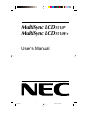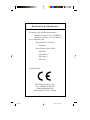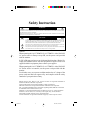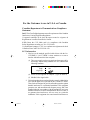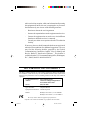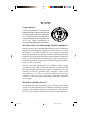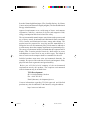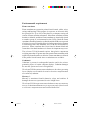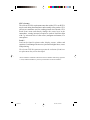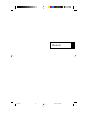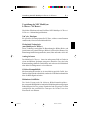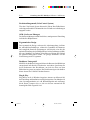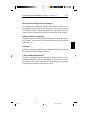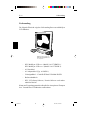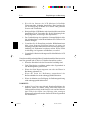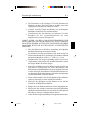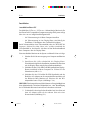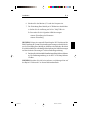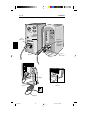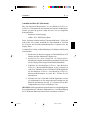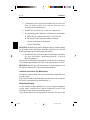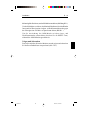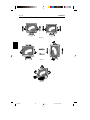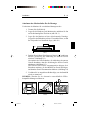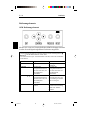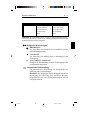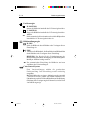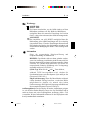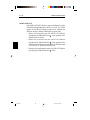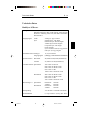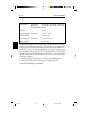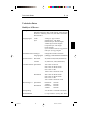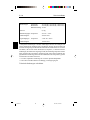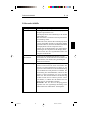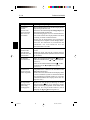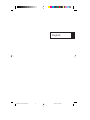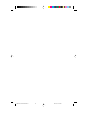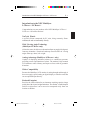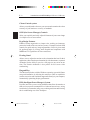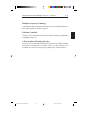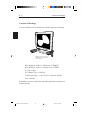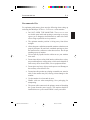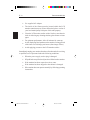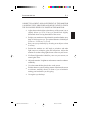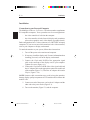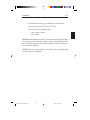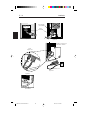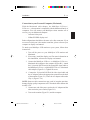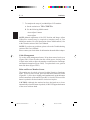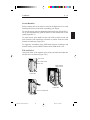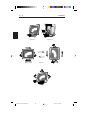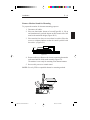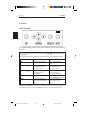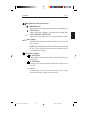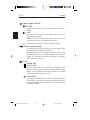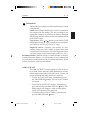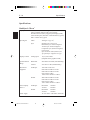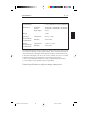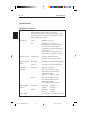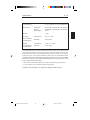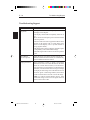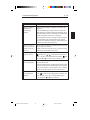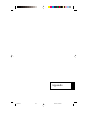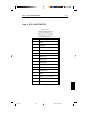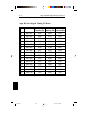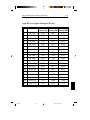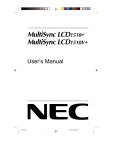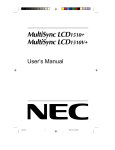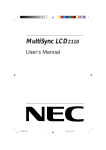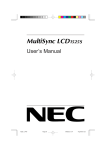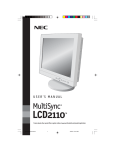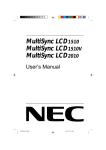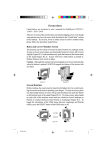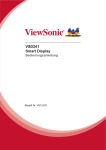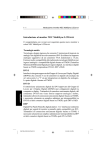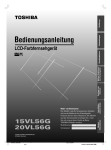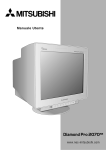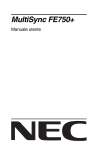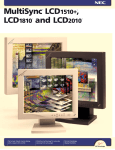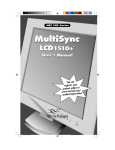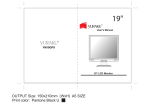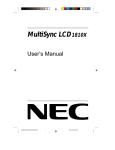Download - NEC Display Solutions Europe
Transcript
MultiSync LCD1510+ MultiSync LCD1510V+ User’s Manual 78134712 1 99/11/16, 3:44 PM Declaration of the Manufacturer We hereby certify that the colour monitors MultiSync LCD1510+ (LA-1571HMW-1) MultiSync LCD1510V+ (LA-1573JMW-1) are in compliance with Council Directive 73/23/EEC: - EN 60950 Council Directive 89/336/EEC: - EN 55022 - EN 61000-3-2 - EN 61000-3-3 - EN 55024 and marked with NEC Home Electronics, LTD. 686-1, NISHIOI OI-MACHI ASHIGARAKAMI-GUN KANAGAWA 258-8533, JAPAN 78134712 3 99/11/16, 3:44 PM Safety Instruction WARNING TO PREVENT FIRE OR SHOCK HAZARDS, DO NOT EXPOSE THIS UNIT TO RAIN OR MOISTURE. ALSO, DO NOT USE THIS UNIT'S POLARIZED PLUG WITH AN EXTENSION CORD RECEPTACLE OR OTHER OUTLETS UNLESS THE PRONGS CAN BE FULLY INSERTED. REFRAIN FROM OPENING THE CABINET AS THERE ARE HIGH VOLTAGE COMPONENTS INSIDE. REFER SERVICING TO QUALIFIED SERVICE PERSONNEL. CAUTION CAUTION: TO REDUCE THE RISK OF ELECTRIC SHOCK, MAKE SURE POWER CORD IS UNPLUGGED FROM WALL SOCKET. TO FULLY DISENGAGE THE POWER TO THE UNIT, PLEASE DISCONNECT THE POWER CORD FROM THE AC OUTLET.DO NOT REMOVE COVER (OR BACK). NO USER SERVICEABLE PARTS INSIDE. REFER SERVICING TO QUALIFIED SERVICE PERSONNEL. This symbol warns user that uninsulated voltage within the unit may have sufficient magnitude to cause electric shock. Therefore, it is dangerous to make any kind of contact with any part inside this unit. This symbol alerts the user that important literature concerning the operation and maintenance of this unit has been included. Therefore, it should be read carefully in order to avoid any problems. Caution: When operating the LA-1571HMW-1/LA-1573JMW-1 with a 220-240V AC power source in Europe except UK, use the power cord provided with the monitor. In UK, a BS approved power cord with moulded plug has a Black (five Amps) fuse installed for use with this equipment. If a power cord is not supplied with this equipment please contact your supplier. When operating the LA-1571HMW-1/LA-1573JMW-1 with a 220-240V AC Power source in Australia, use the power cord provided with the monitor. For all other cases, use a power cord that matches the AC voltage of the power outlet and has been approved by and complies with the safety standard of your particular country. IBM PC/XT/AT, PS/2, MCGA, VGA, 8514/A and XGA are registered trademarks of International Business Machines Corporation. Apple and Macintosh are registered trademarks of Apple Computer Inc. Microsoft and Windows are registered trademarks of the Microsoft Corporation. NEC is a registered trademark of NEC Corporation. ErgoDesign, IPM, OSM and ColorControl are trademarks of NEC Home Electronics, Ltd. MultiSync is a registered trademark of NEC Technologies, Inc in U.S., and of NEC Home Electronics, Ltd in Canada, U.K., Germany, France, Spain, Italy, Austria, Benelux, Switzerland, Denmark, Finland, Norway and Saudi Arabia. All other trademarks or registered trademarks are property of their respective owners. 78134712 4 99/11/16, 3:44 PM For the Customer to use in U.S.A or Canada. Canadian Department of Communications Compliance Statement DOC: This Class B digital apparatus meets all requirements of the Canadian Interference-Causing Equipment Regulations. Cet appareil numérique de la classe B respecte toutes les exigences du Règlement sur le matériel brouiller du Canada. C-UL: Bears the C-UL Mark and is in compliance with Canadian Safety Regulations according to C.S.A. C22.2 #950. Ce produit porte la marque ‘C-UL’ et se conforme aux règlements de sûrele Canadiens selon CAN/CSA C22.2 No. 950. FCC Information 1. Need to use the attached specified cables below with the LA1571HMW-1, LA-1573JMW-1 colour monitors so as not to interfere with radio and television reception. (1) The power supply cord you use must have been approved by and comply with the safety standards of U.S.A.,and meet the following condition. Power supply cord Length Non shield type,3-conductor 1.8m Plug shape (2) Please use the supplied AC Adapter. (Type.A1240T01) (3) Shielded video signal cable. 2. This equipment has been tested and found to comply with the limits for a Class B digital device, pursuant to part 15 of the FCC Rules. These limits are designed to provide reasonable protection against harmful interference in a residential installation. This equipment generates, uses, and can radiate radio frequency energy, and, if not installed and used in accordance with the instructions, may cause harmful interference to radio communications. However, there is no guarantee that interference will not occur in a particular installation. If this equipment does cause harmful interference to 78134712 5 99/11/16, 3:44 PM radio or television reception, which can be determined by turning the equipment off and on, the user is encouraged to try to correct the interference by one or more of the following measures: - Reorient or relocate the receiving antenna. - Increase the separation between the equipment and receiver. - Connect the equipment into an outlet on a circuit different from that to which the receiver is connected. - Consult your dealer or an experienced radio/TV technician for help. If necessary, the user should contact the dealer or an experienced radio/television technician for additional suggestions. The user may find the following booklet, prepared by the Federal Communications Commission, helpful: “How to Identify and Resolve Radio-TV Interference Problems. ” This booklet is available from the U.S. Government Printing Office, Washington, D.C., 20402, Stock No. 004-000-00345-4. DECLARATION OF CONFORMITY This device complies with Part 15 of FCC Rules. Operation is subject to the following two conditions. (1)This device may not cause harmful interference,and (2) this device must accept any interference received ,including interference that may cause undesired operation. U.S. Responsible Party: NEC Technologies,Inc. Address: 1250 North Arlington Heights Road Itasca,Illinois 60143-1248 Tel.No.: (630) 467-5000 Type of Product: Computer Monitor Equipment Classification: Class B Peripheral Models: MultiSync LCD1510+, LA-1571HMW-1 MultiSync LCD1510V+, LA-1573JMW-1 We hereby declare that the equipment specified above conforms to the technical standards as specified in the FCC Rules. 78134712 6 99/11/16, 3:44 PM TCO'99 Congratulations! You have just purchased a TCO'99 approved and labelled product! Your choice has provided you with a product developed for professional use. Your purchase has also contributed to reducing the burden on the environment and also to the further development of environmentally adapted electronics products. Why do we have environmentally labelled computers? In many countries, environmental labelling has become an established method for encouraging the adaptation of goods and services to the environment. The main problem, as far as computers and other electronics equipment are concerned, is that environmentally harmful substances are used both in the products and during their manufacture. Since it is not so far possible to satisfactorily recycle the majority of electronics equipment, most of these potentially damaging substances sooner or later enter nature. There are also other characteristics of a computer, such as energy consumption levels, that are important from the viewpoints of both the work (internal) and natural (external) environments. Since all methods of electricity generation have a negative effect on the environment (e.g. acidic and climate-influencing emissions, radioactive waste), it is vital to save energy. Electronics equipment in offices is often left running continuously and thereby consumes a lot of energy. What does labelling involve? This product meets the requirements for the TCO'99 scheme which provides for international and environmental labelling of personal computers. The labelling scheme was developed as a joint effort by the TCO (The Swedish Confederation of Professional Employees), 78134712 7 99/11/16, 3:44 PM Svenska Naturskyddsforeningen (The Swedish Society for Nature Conservation) and Statens Energimyndighet (The Swedish National Energy Administration). Approval requirements cover a wide range of issues: environment, ergonomics, usability, emission of electric and magnetic fields, energy consumption and electrical and fire safety. The environmental demands impose restrictions on the presence and use of heavy metals, brominated and chlorinated flame retardants, CFCs (freons) and chlorinated solvents, among other things. The product must be prepared for recycling and the manufacturer is obliged to have an environmental policy which must be adhered to in each country where the company implements its operational policy. The energy requirements include a demand that the computer and/or display, after a certain period of inactivity, shall reduce its power consumption to a lower level in one or more stages. The length of time to reactivate the computer shall be reasonable for the user. Labelled products must meet strict environmental demands, for example, in respect of the reduction of electric and magnetic fields, physical and visual ergonomics and good usability. Below you will find a brief summary of the environmental requirements met by this product. The complete environmental criteria document may be ordered from: TCO Development SE-114 94 Stockholm, Sweden Fax: +46 8 782 92 07 Email (Internet): [email protected] Current information regarding TCO'99 approved and labelled products may also be obtained via the Internet, using the address: http://www.tco-info.com/ 78134712 8 99/11/16, 3:44 PM Environmental requirements Flame retardants Flame retardants are present in printed circuit boards, cables, wires, casings and housings. Their purpose is to prevent, or at least to delay the spread of fire. Up to 30% of the plastic in a computer casing can consist of flame retardant substances. Most flame retardants contain bromine or chloride, and those flame retardants are chemically related to another group of environmental toxins, PCBs. Both the flame retardants containing bromine or chloride and the PCBs are suspected of giving rise to severe health effects, including reproductive damage in fish-eating birds and mammals, due to the bio-accumulative* processes. Flame retardants have been found in human blood and researchers fear that disturbances in foetus development may occur. The relevant TCO'99 demand requires that plastic components weighing more than 25 grams must not contain flame retardants with organically bound bromine or chlorine. Flame retardants are allowed in the printed circuit boards since no substitutes are available. Cadmium** Cadmium is present in rechargeable batteries and in the colourgenerating layers of certain computer displays. Cadmium damages the nervous system and is toxic in high doses. The relevant TCO'99 requirement states that batteries, the colour-generating layers of display screens and the electrical or electronics components must not contain any cadmium. Mercury** Mercury is sometimes found in batteries, relays and switches. It damages the nervous system and is toxic in high doses. The relevant TCO'99 requirement states that batteries may not contain any mercury. It also demands that mercury is not present in any of the electrical or electronics components associated with the labelled unit. 78134712 9 99/11/16, 3:44 PM CFCs (freons) The relevant TCO'99 requirement states that neither CFCs nor HCFCs may be used during the manufacture and assembly of the product. CFCs (freons) are sometimes used for washing printed circuit boards. CFCs break down ozone and thereby damage the ozone layer in the stratosphere, causing increased reception on earth of ultraviolet light with e.g. increased risks of skin cancer (malignant melanoma) as a consequence. Lead** Lead can be found in picture tubes, display screens, solders and capacitors. Lead damages the nervous system and in higher doses, causes lead poisoning. The relevant TCO´99 requirement permits the inclusion of lead since no replacement has yet been developed. * Bio-accumulative is defined as substances which accumulate within living organisms ** Lead, Cadmium and Mercury are heavy metals which are Bio-accumulative. 78134712 10 99/11/16, 3:44 PM Deutsch 78134712 41 99/11/16, 3:45 PM Vorstellung des NEC MultiSync LCD1510+ / LCD1510V+ D-1 Vorstellung des NEC MultiSync LCD1510+ / LCD1510V+ Herzlichen Glückwunsch zum Kauf Ihres NEC MultiSync LCD1510+/ LCD1510V+ farbtonrichtigen Monitors. NuCycle Plastique Ein spezielles silizium präparat für PC Harz, welches extrem flammen retardierend,sicher und umweltfreundlichist. Weitwinkel-Technologie (nur MultiSync LCD1510+) Diese Technologie ermöglicht die Betrachtung des Bildes (Hoch- und Querformat) aus jedem beliebigen Winkel (160 Grad) des Raumes. Der Betrachtungswinkel beträgt nach oben, unten, links und rechts volle 160°. Analog ist besser Der MultiSync LCD1510V+ kann eine unbegrenzte Zahl an Farben in einem unendlichen Spektrum naturgetreu darstellen. Der sehr hohe Kontrastumfang erhöht die Farbbrillanz und verbessert die Bildschärfe ohne dabei die Bildgeometrie zu beeinflussen. Größere Kompatibilität Mit dem analogen Interface ist ein Anschluß an spezielle Grafik- bzw. Interface-Karten nicht erforderlich, sondern der LCD Monitor kann direkt über die RGB-Signale arbeiten. Minimierte Stellfläche Die ideale Lösung auch für kleineste Bildschirmarbeitsplätze hervorragende Bildqualität bei minimaler Bildschirmgröße und geringem Bildschirmgewicht. Der geringe Platzbedarf und das geringe Gewicht ermöglichen den problemlosen Transport des Gerätes von einer Einsatzstelle zur nächsten. 78134712 43 99/11/16, 3:45 PM D-2 Vorstellung des NEC MultiSync LCD1510+ / LCD1510V+ Farbeinstellungsmenü (ColorControl System) Über das ColorControl System können die Farben Ihres Bildschirmes exakt eingestellt und die Farbintensität einer Vielzahl von Anforderungen angepaßt werden. OSM (On Screen Manager) Der On Screen Manager erlaubt eine direkte, menügesteuerte Einstellung individueller Bildparameter. Ergonomisches Design Das ergonomische Design verbessert die Arbeitsumgebung im Sinne der menschlichen Bedürfnisse, schützt die Gesundheit des Benutzers und ermöglicht finanzielle Einsparungen. Als Beispiele seien hier die optimale Einstellung der der Bildqualität per On Screen Manager (OSM), der neue Standfuss, der Drehen, Schwenken und Neigen des Schirms für optimalen Blickwinkel erlaubt, die geringe Stellfläche und die Zertifizierung nach TCO genannt. Drehbares Untergestell Mit Hilfe des drehbaren Untergestells kann der Benutzer den Bildschirm entsprechend individueller Erfordernisse ausrichten. Querformat für breite Dokumente oder Hochformat, um sich eine Seite auf dem Bildschirm im ganzen anzusehen. Das Hochformat eignet sich darüber hinaus bestens für Vollbild-Videokonferenzen. Plug & Play Plug & Play ist die in Windows integrierte Antwort von Microsoft bei der Einrichtung und Installation von Peripheriegeräten. Der Monitor teilt seine Leistungsmerkmale (wie z.B. Bildschirmgröße und Auflösung) direkt Ihrem Computer mit, so daß von diesem automatisch das bestmögliche Bild eingestellt wird. 78134712 44 99/11/16, 3:45 PM Vorstellung des NEC MultiSync LCD1510+ / LCD1510V+ D-3 IPM-System (Intelligent PowerManager) Der Intelligent PowerManager (intelligenter Energieverwalter) ist eine fortschrittliche Einrichtung zum Energiesparen. Bei Arbeitspausen am LCD-Monitor werden 2/3 an Energie und Kosten eingespart, Emissionen reduziert und der Sauerstoffverbrauch am Arbeitsplatz wird niedriger. Multi-Frequenz-Technologie Die Multi-Frequenz-Technologie hat die Eigenschaft, daß die horizontale und vertikale Frequenz bei allen Bildschirmauflösungen automatisch eingestellt wird. FullScan FullScan hat die Eigenschaft, bei allen Bildschirmauflösungen immer die maximale Bildschirmfläche zu nutzen. VESA-Standardschnittstelle Über diese Schnittstelle kann der MultiSync-Monitor an jeden VESAStandard-Montagearm bzw. Montagerahmen angeschlossen werden. Der Monitor kann an der Wand oder zur Benutzung an umliegenden Arbeitsplätzen an einem Arm installiert werden. 78134712 45 99/11/16, 3:45 PM D-4 Lieferumfang Lieferumfang Die folgende Übersicht zeigt den Lieferumfang Ihres neuen MultiSync LCD Monitors: MultiSync LCD1510+ / LCD1510V+ Monitor mit Videosignalkabel und AC-Adapterkabel. – NEC MultiSync LCD1510+ (Modell LA-1571HMW-1)/ NEC MultiSync LCD1510V+ (Modell LA-1573JMW-1). – AC-Netzkabel. – AC-Adapterkabel (Typ. A1240T01). – Videosignalkabel – 15 mini D-SUB auf 15 Pin Mini D-SUB – Bedienerhandbuch. – NEC LCD-Setup-Software, Portrait-Software und andere nützliche Dateien. Karton und Verpackungsmaterial sollten Sie für einen späteren Transport bzw. Versand Ihres LCD Monitors aufbewahren. 78134712 46 99/11/16, 3:45 PM Empfehlungen zur Benutzung D-5 Empfehlungen zur Benutzung Um eine optimale Leistungsfähigkeit Ihres LCD1510+ / LCD1510V+ Farbmonitors zu gewährleisten, sollten die nachfolgend aufgeführten Punkte bei der Aufstellung Ihres neuen Gerätes beachtet werden: 78134712 • ÖFFNEN SIE DEN MONITOR NICHT. Im Inneren des Gerätes befinden sich keine Teile, die vom Benutzer selbst gewartet werden können. Das Öffnen oder Entfernen der Abdeckungen könnte einen elektrischen Schlag verursachen oder zu anderen gefährlichen Situationen führen. Reparaturarbeiten dürfen nur von qualifiziertem technischem Personal durchgeführt werden. • Plazieren Sie den Monitor nicht an Orten, an denen er direktem Sonnenlicht ausgesetzt wäre. • Vermeiden Sie das Eindringen von Flüssigkeiten in das Gerät und benutzen Sie den Monitor niemals in der Nähe von Wasser. • Stecken Sie keinerlei Gegenstände in das Gerät. Diese könnten gefährliche Spannungspunkte im Geräteinneren berühren und einen elektrischen Schlag, Brand oder Fehlfunktionen des Gerätes verursachen. • Stellen Sie keine schweren Gegenstände auf das Netzkabel. Eine Beschädigung des Netzkabels kann einen elektrischen Schlag oder Brand verursachen. • Stellen Sie dieses Gerät niemals auf einer unebenen, instabilen Unterlage auf. Der Monitor könnte herunterfallen und schwer beschädigt werden. • Benutzen Sie den Monitor nur in sauberer und trockener Umgebung. • Der Netzstecker ist das wichtigste Teil beim Abtrennen des Monitors vom Netz. Das Gerät sollte in der Nähe einer leicht zugänglichen Netzsteckdose installiert werden. • Benutzen Sie den mitgelieferten AC-Adapter. Stellen Sie keine Gegenstände auf der AC-Adapter. Der AC-Adapter darf nicht im Freien benutzt werden. 47 99/11/16, 3:45 PM D-6 Empfehlungen zur Benutzung • Die sich im Inneren des LCD Monitors befindliche Fluoreszenzröhre beinhaltet Quecksilber. Bitte beachten Sie bei der Entsorgung der Röhre die in Ihrem Land geltenden Gesetze und Vorschriften. • Reinigen Sie den LCD Monitor mit einem fusselfreien und nicht kratzendem Tuch. Verwenden Sie für die Reinigung keine Reinigungsmittel, Glasreiniger oder Papiertücher. • Zur Gewährleistung einer optimalen Leistungsfähigkeit sollte die Aufwärmphase vor der Inbetriebnahme des Gerätes ca. 20 Minuten betragen. • Vermeiden Sie die Darstellung statischer Bildinformationen über einen längeren Zeitraum hinweg, da sonst ein Erhaltungseffekt der Bildinformation bei den Flüssigkristallen, landläufig als Einbrennen bezeichnet, auftritt. Dieser Effekt ist allerdings, im Gegensatz zu Bildröhren, reversibel. • Vermeiden Sie Druckeinwirkungen auf die Oberfläche des LCD Monitors. Unter den nachfolgend aufgeführten Umständen muß der Monitor sofort vom Netz getrennt und ein Service-Techniker konsultiert werden: • • Wenn das Netzkabel oder der Netzstecker beschädigt sind. • Wenn das Gerät Regen ausgesetzt war oder mit Wasser in Berührung gekommen ist. • Wenn das Gerät bei Bedienung entsprechend des Bedienerhandbuches nicht ordnungsgemäß funktioniert. • Wenn der Monitor trotz Befolgung der Bedienungsanleitung nicht ordnungsgemäß funktionient. Falls Flüssigkeiten verschüttet wurden oder Gegenstände in das Monitorgehäuse gefallen sind. VORSICHT: • 78134712 Achten Sie auf eine ausreichende Rundum-Belüftung des Monitors, damit die Wärme richtig entweichen kann. Die Lüftungsschlitze dürfen nicht blockiert sein und der Monitor darf nicht in der Nähe einer Heizung oder sonstigen Wärmequelle aufgestellt werden. Stellen Sie keine Gegenstände auf den Monitor. 48 99/11/16, 3:45 PM Empfehlungen zur Benutzung D-7 • Der Netzstecker ist das wichtigste Teil beim Abtrennen des Monitors vom Netz. Das Gerät sollte in der Nähe einer leicht zugänglichen Netzsteckdose installiert werden. • Vorsicht, wenn das Tragen des Monitors, als der Kompakte Standplatz automatisch sich aus dehnen kann. • Transportieren Sie den Monitor mit äußerster Vorsicht. Bewahren Sie das Verpackungsmaterial für einen möglicherweise erneuten Transport auf. DAMIT AUGEN, NACKEN- UND SCHULTERMUSKULATUR BEIM ARBEITEN AM BILDSCHIRM ENTLASTET WERDEN, BEACHTEN SIE BEIM AUFSTELLEN UND EINSTELLEN IHRES MONITORS BITTE DIE NACHFOLGEND AUFGEFÜHRTEN HINWEISE: 78134712 • Falls der Monitor trotz korrekter Anwendung der folgenden Installationsanleitung nicht normal arbeitet. • Der Abstand vom Auge zum Monitor sollte nicht weniger als 40 cm und nicht mehr als 70 cm betragen. Der optimale Abstand beträgt beim MultiSync LCD1510+ / LCD1510V+ 53 cm . • Entspannen Sie Ihre Augen regelmäßig durch Fixieren eines Gegenstandes in mindestens 6 m Abstand. Blinzeln Sie oft mit den Augen. Blinkt oft mit den Augen. • Stellen Sie den Monitor in einem Winkel von 90° zum Fenster und anderen Lichtquellen auf, damit Blendungen und Reflexionen auf dem Bildschirm soweit wie möglich vermieden werden. Stellen Sie den Schwenk-/Neigefuß Ihres Monitors so ein, daß durch Deckenbeleuchtung verursachte Spiegelungen auf dem Bildschirm vermieden werden. • Wenn reflektierendes Licht die Erkennbarkeit Ihres Monitors erschwert, benutzen Sie einen Anti-Reflexionsfilter. • Stellen Sie die Helligkeit und den Kontrast so ein, daß die Lesbarkeit des Bildschirms erhöht ist. • • Bringen Sie in der Nähe des Monitors einen Vorlagenhalter an. • Lassen Sie Ihre Augen regelmäßig vom Augenarzt untersuchen. Plazieren Sie das, auf das Sie am meisten schauen (Bildschirm oder Referenzmaterial) direkt vor sich, damit Sie den Kopf beim Schreiben so wenig wie möglich drehen müssen. 49 99/11/16, 3:45 PM D-8 Installation Installation Anschluß an Ihren PC Der MultiSync LCD1510+ / LCD1510V+ farbtonrichtige Monitor ist für den Einsatz an PC kompatiblen Computern ausgelegt. Ihr System verfügt über eine von zwei möglichen Konfigurationen: – die Videosteuerung ist in Ihrem Computer installiert – die Videosteuerung ist eine Display-Karte (wird häufig als Grafikkarte, Videoadapter oder Grafiktafel bezeichnet) Beide Varianten haben einen Videoanschluß (oder ein CRT PORT bei Laptops). Sollten Sie nicht sicher sein, welcher Anschluß der Videoanschluß ist, beziehen Sie sich bitte auf das Bedienerhandbuch Ihres Computers oder der Display-Karte. Zum Anschluß des Monitors an das System verfahren Sie bitte wie folgt: 1. Schalten Sie die Stromversorgung vom Computer und Monitor aus. 2. Installieren Sie, falls erforderlich, die Display-Karte. Einzelheiten bezüglich der Installation entnehmen Sie bitte dem mit der Display-Karte mitgelieferten Bedienerhandbuch. 3. Schließen Sie das 15-Pin Mini D-SUB Signalkabel am DisplayKarten-Anschluß in Ihrem Computer an. Ziehen Sie alle Schrauben an (Abb. A.1). 4. Schließen Sie das 15-Pin Mini D-SUB Signalkabel und das Kabel des AC-Adapters an die entsprechenden Anschlüsse auf der Rückseite Ihres Monitors an. Plazieren Sie das WSAdapterkabel unter Clip A (Abbildung C.1A). HINWEIS: Falsch angeschlossene Kabel können zu Unregelmäßigkeiten beim Monitorbetrieb, schlechter Bildqualität bzw. einer Beschädigung des LCD Moduls führen und somit dessen Lebensdauer verkürzen. 5. Verbinden Sie das mitgelieferte Netzkabel auf einer Seite mit dem AC-Adapter und auf der anderen Seite mit einer Netzsteckdose (Abbildung E.1). 78134712 50 99/11/16, 3:45 PM Installation D-9 6. Schalten Sie den Monitor (F.1) und den Computer ein. 7. Die Einrichtung Ihres MultiSync LCD-Monitors abschließen: A. Stellen Sie die Auflösung auf 1024 x 768@75Hz ein. B. Verwenden Sie die folgenden OSM-Steuerungen: •Autom. Einstellung des Kontrastes •Autom. Einstellung HINWEIS: Es kann eine manuelle Einstellung der H/V-Position und der Bild-Einstellung-H-Format/Feineinstellungssteuerungen erforderlich sein, um die Einrichtung Ihres MultiSync-Monitors abzuschließen. Beziehen Sie sich hinsichtlich der vollständigen Beschreibung der OSM-Steuerungen auf den Abschnitt "Steuerungen" in dieser Bedienungsanleitung. 8. Beziehen Sie sich hinsichtlich Installation und Betrieb dieser Software auf die Bedienungsanleitung in der NEC LCD-Setup-Software CD-Box. HINWEIS: Beziehen Sie sich beim Auftreten von Störungen bitte auf das Kapitel “Fehlersuche” in diesem Bedienerhandbuch. 78134712 51 99/11/16, 3:45 PM D - 10 Installation 15-Pin Mini D-SUB Macintosh Kabeladapter (nicht im Lieferumfang enthalten) 15-Pin Mini D-SUB Abb. A.1 Abb B.1 Clip A Netzschalter Abb. E.1 Abb. C.1 Abb. D.1 Netzkabel 78134712 52 99/11/16, 3:45 PM Installation D - 11 Anschluß an Ihren PC (Macintosh) Mit dem Macintosh-Kabeladapter ist der MultiSync LCD1510 +/ LCD1510V+ Farbmonitor für den Anschluß an Computer der MacintoshFamilie geeignet. Ihr System verfügt über eine von zwei möglichen Konfigurationen: – Integrierter Videoeausgang – NuBus-, PCI-, PDS-Display-Karte Beide Varianten sollten denselben Videoanschluß haben. Sollten Sie nicht sicher sein, welcher Anschluß der Videoanschluß ist, beziehen Sie sich bitte auf das Bedienerhandbuch Ihres Computers oder der Display-Karte. Verfahren Sie wie folgt, um Ihren MultiSync LCD Monitor an Ihr System anzuschließen: 1. Schalten Sie die Stromversorgung von Ihrem MultiSync LCD Monitor und dem Macintosh-Computer aus. 2. Installieren Sie, falls erforderlich, die Display-Karte. Einzelheiten bezüglich der Installation entnehmen Sie bitte dem mit der Display-Karte mitgelieferten Bedienerhandbuch. 3. Schließen Sie den MultiSync LCD1510+ oder MultiSync LCD1510V+ Macintosh-Kabeladapter an den Computer an (Abb. B.1). Schließen Sie das 15-Pin Mini D-SUB Signalkabel an den MultiSync LCD1510+ oder MultiSync LCD1510V+ Macintosh-Kabeladapter an (Abb. B.1). Ziehen Sie alle Schrauben an. 4. Schließen Sie das 15-Pin Mini D-SUB Signalkabel und das AC-Adapterkabel an den entsprechenden Anschluß auf der Rückseite des Monitors an (Abb. C.1). Plazieren Sie das WSAdapterkabel unter Clip A (Abbildung C.1A). HINWEIS: Falsch angeschlossene Kabel können zu Unregelmäßigkeiten beim Monitorbetrieb, schlechter Bildqualität bzw. einer Beschädigung des LCD Moduls führen und somit dessen Lebensdauer verkürzen. 78134712 53 99/11/16, 3:45 PM D - 12 Installation 5. Verbinden Sie das mitgelieferte Netzkabel auf einer Seite mit dem AC-Adapter und auf der anderen Seite mit einer Netzsteckdose (Abbildung D.1). 6. Schalten Sie den Monitor (E.1) und den Computer ein. 7. Die Einrichtung Ihres MultiSync LCD-Monitors abschließen: A. Stellen Sie die Auflösung auf 1024 x 768@75Hz ein. B. Verwenden Sie die folgenden OSM-Steuerungen: •Autom. Einstellung des Kontrastes •Autom. Einstellung HINWEIS: Die Bildosition und die Bildgröße müssen zur Beendigung der Einrichtung Ihres MultiSync Monitors möglicherweise mit den Feinabstimmungsregeln manuell eingestellt werden. 8. Einzelheiten über die oben erwähnten OSM-Regler entnehmen Sie bitte dem Kapitel “Bedienungselemente” in diesem Bedienerhandbuch. Beziehen Sie sich hinsichtlich Installation und Betrieb dieser Software auf die Bedienungsanleitung in der NEC LCD-Setup-Software CD-Box. HINWEIS: Beziehen Sie sich beim Auftreten von Störungen bitte auf das Kapitel “Fehlersuche” in diesem Bedienerhandbuch. Anheben und Senken des Bildschirms Der Monitor kann im Hoch- oder Querformat-Modus angehoben oder gesenkt werden. Legen Sie die Hände auf jede Monitorseite und heben oder senken Sie ihn auf die gewünschte Höhe (Abbildung RL.1). Bildschirmdrehung Vor der Drehung muß der Bildschirm so weit wie möglich angehoben werden, damit vermieden wird, daß der Bildschirm auf den Tisch anschlägt oder ihre Finger eingeklemmt werden. Legen Sie die Hände auf jede Monitorseite und heben Sie ihn auf die 78134712 54 99/11/16, 3:45 PM Installation D - 13 höchstmögliche Position an, um den Bildschirm anzuheben (Abbildung RL.1). Um den Bildschirm zu drehen, den Monitorbildschirm mit beiden Händen fassen und im Uhrzeigersinn von Quer- zu Hochformat drehen oder gegen den Uhrzeigersinn von Hoch- auf Querformat drehen (Bild R.1.) Um die Ausrichtung des OSM-Menüs zwischen Quer- und Hochformatmodus umzuschalten, drücken Sie die RESET-Taste, während das OSM-Menü ausgeschaltet ist. Neigen und Schwenken Fassen Sie an beiden Seiten des Monitors an und neigen und schwenken Sie ihn Ihren Bedürfnissen entsprechend (Abb. TS.1). 78134712 55 99/11/16, 3:45 PM D - 14 Installation Abb. RL.1 Figure R.1 Abb. R.1 Figure R.2 Figure Abb. TS.1 TS.1 78134712 56 99/11/16, 3:45 PM Installation D - 15 Abnehmen des Monitorfußes für die Montage Vorbereiten des Monitors für verschiedene Montagezwecke: 1. Trennen Sie alle Kabel ab. 2. Legen Sie die Hände auf jede Monitorseite und heben Sie ihn auf die höchstmögliche Position an (Abb. RL.1). 3. Legen Sie den Monitor auf eine nicht kratzende Unterlage. (Legen Sie den Bildschirm auf eine 55 mm hohe Platte, so daß der Fuß parallel zur Oberfläche liegt.) (Abb. S.1) 55mm Abb S.1 Figure S.1 4. Drücken Sie mit Ihrem Zeigefinger auf den mit " " markierten Bereich, gleichzeitig die Abdeckung des unteren Gestells schieben. (Abbildung S.2) Als nächstes das Gestell anheben, die Abdeckung des unteren Gestells abnehmen, dann die Abdeckung des oberen Gestells abnehmen. (Abbildung S.3) Das Gestell wieder in seine Ausgangsposition bringen, die 4 Schrauben entfernen, die den Monitor am Gestell befestigen, und dann den Gestell-Zusammenbau abheben. (Abbildung S.4) 5. Verfahren Sie in umgekehrter Reihenfolge, um den Standfuß wieder zu montieren. HINWEIS: Wenden Sie als Alternative ausschließlich VESAkompatible Montageverfahren an. 4 3 1 Abb S.2 78134712 Abb S.3 57 2 Abb S.4 99/11/16, 3:45 PM D - 16 Installation Bedienungselemente OSM Bedienungselemente OSM Mit den sich vorne am Gerät befindlichen OSM Bedienungselementen werden die nachfolgend aufgeführten Funktionen ausgeführt: Um auf OSM Zugriff nehmen zu können, betätigen Sie die Steuerungstasten ( , , , ) oder die PROCEED bzw. EXIT-Taste. Um OSM zwischen Quer- und Hochformat zu drehen, müssen Sie die RESETTaste drücken. Hauptmenü Beendet das OSM-Menü. EXIT CONTROL / CONTROL / PROCEED 78134712 Verschiebt den hervorgehobenen Bereich nach oben oder unten, um einen Menüpunkt auszuwählen. Verschiebt den hervorgehobenen Bereich nach links oder rechts, um einen Menüpunkt auszuwählen. Diese Taste hat keine Funktion. 58 Untermenü Verzweigt zum OSMHauptmenü. Verschiebt den hervorgehobenen Bereich nach oben oder unten, um einen Menüpunkt auszuwählen. Verschiebt den Balken nach links oder rechts, um die Einstellung zu erhöhen oder zu verringern. Aktiviert Auto Adjust (automatische Einstellung) und die ALL RESETFunktion. 99/11/16, 3:45 PM Bedienungselemente D - 17 Hauptmenü Setzt alle Parameter des hervorgehobenen Steuermenüs auf die Werkseinstellung zurück. RESET Untermenü Setzt alle Parameter des hervorgehobenen Steuermenüs auf die Werkseinstellung zurück. HINWEIS: Wird die RESET-Taste im Haupt- oder Untermenü gedrückt, erscheint ein Warnfenster, das Ihnen die Aufhebung der RESET-Funktion durch Betätigung der EXIT-Taste ermöglicht. Helligkeits-/Kontrastregler BRIGHTNESS Zur Einstellung der Helligkeit des Gesamtbildes und des Bildschirmhintergrundes. CONTRAST Zur Einstellung der Bildhelligkeit in Abhängigkeit zum Hintergrund. AUTO ADJUST CONTRAST Korrigiert die Bilddarstellung, wenn die Videoeingänge nicht dem Standard entsprechen. Automatische Bildeinstellung Zur automatischen Einstellung der Bildposition, der Bildbreite und Feineinstellungen. HINWEIS: Die Bildposition und die Bildgröße müssen zur Beendigung der Einrichtung Ihres MultiSync Monitors möglicherweise mit den Feinabstimmungsregeln manuell eingestellt werden. 78134712 59 99/11/16, 3:45 PM D - 18 Bedienungselemente Positionsregler H. POSITION Steuert die Bildbreite innerhalb des LCD-Anzeigebereiches. V. POSITION Steuert die Bildhöhe innerhalb des LCD-Anzeigebereiches. AUTO Stellt automatisch die horizontale und vertikale Bildposition innerhalb des LCD-Anzeigebereiches ein. Bildeinstellungsregler H. SIZE Stellt die Bildbreite durch Erhöhen oder Verringern dieser Einstellung ein. FINE Verbessert die Bildschärfe, die Deutlichkeit und Bildstabilität durch Erhöhen oder Verringern dieser Einstellung. HINWEIS: Der Regler für die Feinabstimmung der Bildeinstellungen muß zur Beendigung der Einrichtung Ihres MultiSync Monitor betätigt werden. Zur automatischen Einstellung der Bildbreite und zum Ausführen der Feineinstellungen. ColorControl System Fünf Voreinstellungen wählen die gewünschte Farbeinstellung. Jede Einstellung wurde werkseitig ausgeführt. R, G, B: Erhöht oder verringert - abhängig von der Auswahl - entweder den roten, grünen oder blauen Farbanteil. Die Farbänderung erscheint auf dem Bildschirm und die Richtung (Erhöhung oder Verringerung des Farbanteils) wird in Form von Balken angezeigt. 78134712 60 99/11/16, 3:45 PM Installation D - 19 Werkzeuge OSM H. POS. OSM V. POS. Sie können entscheiden, wo das OSM window auf dem Bildschirm erscheinen soll. Die Wahl des OSM-Platzes ermöglicht Ihnen die manuelle Einstellung der Position (links, rechts, oben oder unten) des OSM-Steuerungsmenüs. ALL RESET Das Anwählen von ALL RESET ermöglicht Ihnen die Rückstellung aller OSM-Einstellungen auf die werkseitig eingestellten Werte. Einzelne Einstellungen können durch Hervorheben des Reglers, den Sie betätigen möchten, und anschließender Betätigung der RESET-Taste zurückgestellt werden. Information Zeigt die gegenwärtige Displayauflösung und Frequenzeinstellung des Monitors an. HINWEIS: Der Modus sollte nur dann geändert werden, wenn eine Auflösung vom Monitor nicht erkannt wird. Der Benutzer kann auf die geeignete Auflösung umstellen, indem zunächst die Modus-Informationen und dann die entsprechende Funktion (Erhöhung oder Verringerung) angewählt wird (nur LCD1510V+). Synch.-Typ: Wenn Sie die oder Taste drücken, während TYPE hervorgehoben wird, schaltet die Synchronisationsart zwischen Separate Sync und Sync On Green (nur LCD1510V+). EdgeLock-Steuerung: Wenn Sie Ihren Monitor nicht mit einem Standard-Timing betreiben, erscheinen Bilder möglicherweise dunkler als normal oder haben Farbverzerrungen. Die EdgeLock-Steuerung stellt Bilder auf ihren normalen Zustand ein (nur LCD1510+). Auflösungshinweis: Da das Display für andere Auflösungen geeignet ist, wie mit allen flachen Displays, hat es eine fixe Pixelmatrix und ist somit am besten mit seiner ursprünglichen Auflösung (1024 x 768) verwendbar. Weitere Informationen können Sie der Displaykarte oder dem Systemhandbuch entnehmen. 78134712 61 99/11/16, 3:45 PM D - 20 Bedienungselemente OSM LOCK OUT Der OSM LOCK OUT-Regler versperrt den Zugriff zu allen OSM-Steuerungsfunktionen. Beim Versuch, die OSMRegler im LOCK OUT-Modus zu aktivieren, erscheint ein Bild, das anzeigt, daß die OSM-Regler gesperrt sind. • Halten Sie zum Aktivieren des LOCK OUT-Modus gleichzeitig die PROCEED und -Taste gedrückt. Das OSM-Fenster erscheint. • Halten Sie zum Aktivieren des LOCK OUT-Modus gleichzeitig die PROCEED und -Taste gedrückt. Das OSM-Fenster verschwindet innerhalb von Sekunden und die LOCK OUT-Funktion wird aktiviert. • Drücken Sie zum Entaktivieren des LOCK OUT-Modus gleichzeitig die PROCEED und -Taste. 78134712 62 99/11/16, 3:45 PM Technische Daten D - 21 Technische Daten MultiSync LCD1510+ Anzeige: 38 cm (15 Zoll) sichtbarer Bereich; Aktiv Matrix Dünnfilm Transistor (TFT) LCD-Anzeige; 0,297 mm Dot Pitch max. Auflösung 1024 x 768; 200 cd/m2 Leuchtstärke; Kontrast 200:1. Eingangssignal: Video Sync Darstellbare Farben Analoges Eingangssignal 16,777,216 Farben (abhängig von der benutzten Grafikkarte) Synchronisation Horizontal 24,8 kHz bis 60,0 kHz (automatisch) Vertikal 56,2 Hz bis 75 Hz (automatisch) Unterstütze Formate Querformat 720 x 400*: VGA Text 640 x 480*: 60 Hz bis 75 Hz 800 x 600*: 56 Hz bis 75 Hz 832 x 624*: 75 Hz 1024 x 768**: 60 Hz bis 75 Hz Hochformat 480 x 640*: 60 Hz bis 75 Hz 600 x 800*: 56 Hz bis 75 Hz 624 x 832*: 75 Hz 768 x 1024**: 60 Hz bis 75 Hz Aktivanzeige*** Querformat Hochformat 78134712 Analog 0,7 Vp-p/75 Ohm Separate Sync. TTL-Pegel Horizontal Sync. Positiv/Negativ Vertikal Sync. Positiv/Negativ Composite Sync. TTL-Pegel Positiv/Negativ Sync. On Green video 0,7 Vp-p Positiv und Sync. 0,3 Vp-p Negativ Horizontal: Vertikal: Horizontal: Vertikal 304 mm 228 mm 228 mm 304 mm Netzspannung AC 100-120 V / 220-240 V 50/60 Hz Stromaufnahme 0,7 A @ 100-120 V / 0,4 A @ 220 - 240 V 63 99/11/16, 3:45 PM D - 22 Abmessungen Technische Daten Querformat 381 mm (B) x 393 mm (H) x 202 mm (T) Hochformat 312 mm (B) x 428 mm (H) x 202 mm (T) Höheneinstellung 55 mm Gewicht 6,8 kg Betriebsbedingungen Temperatur Luftfeuchtigkeit: 5° C bis + 35° C 30% bis 80% Lagerbedingungen -10° C bis + 60° C Temperatur Luftfeuchtigkeit 10% bis 85% * Interpolierte Auflösungen: Wenn Auflösungen gezeigt werden, die niedriger sind als die Pixelzahl des LCD-Moduls, dann können Texte in anderer Form erscheinen. Dies ist normal und notwendig für alle derzeitigen FlachbildschirmTechnologien, wenn nicht maschinenabhängige (non-native) Auflösungen auf dem vollen Bildschirm dargestellt werden. Bei Flachbildschirm-Technologien entspricht ein Dot (Punkt) auf dem Bildschirm einem Pixel. Um also Auflösungen auf einen vollen Bildschirm (Full Screen) zu erweitern, ist eine Interpolation der Auflösung erforderlich. ** von NEC empfohlene Auflösung bei 75 Hz für optimale Bildqualität. *** Der aktive sichtbare Bereich ist abhängig vom Eingangssignal. Technische Änderungen vorbehalten. 78134712 64 99/11/16, 3:45 PM Technische Daten D - 23 Technische Daten MultiSync LCD1510V+ Anzeige: 38 cm (15 Zoll) sichtbarer Bereich; Aktiv Matrix Dünnfilm Transistor (TFT) LCD-Anzeige; 0,297 mm Dot Pitch max. Auflösung 1024 x 768; 200 cd/m2 Leuchtstärke; Kontrast 200:1. Eingangssignal: Video Sync Darstellbare Farben Analoges Eingangssignal unbegrenzte Anzahl von Farben (abhängig von der benutzten Grafikkarte) Synchronisation Horizontal 24,8 kHz bis 60,0 kHz (automatisch) Vertikal 56,2 Hz bis 85,1 Hz (automatisch) Unterstütze Formate Querformat 720 x 400*: VGA Text 640 x 480*: 60 Hz bis 85 Hz 800 x 600*: 56 Hz bis 85 Hz 832 x 624*: 75 Hz 1024 x 768**: 60 Hz bis 75 Hz Hochformat 480 x 640*: 60 Hz bis 85 Hz 600 x 800*: 56 Hz bis 85 Hz 624 x 832*: 75 Hz 768 x 1024**: 60 Hz bis 75 Hz Aktivanzeige*** Querformat Hochformat 78134712 Analog 0,7 Vp-p/75 Ohm Separate Sync. TTL-Pegel Horizontal Sync. Positiv/Negativ Vertikal Sync. Positiv/Negativ Composite Sync. TTL-Pegel Positiv/Negativ Sync. On Green video 0,7 Vp-p Positiv und Sync. 0,3 Vp-p Negativ Horizontal: Vertikal: Horizontal: Vertikal 304 mm 228 mm 228 mm 304 mm Netzspannung AC 100-120 V / 220-240 V 50/60 Hz Stromaufnahme 0,7 A @ 100-120 V / 0,4 A @ 220 - 240 V 65 99/11/16, 3:45 PM D - 24 Abmessungen Technische Daten Querformat 381 mm (B) x 393 mm (H) x 202 mm (T) Hochformat 312 mm (B) x 428 mm (H) x 202 mm (T) Höheneinstellung 55 mm Gewicht 6,8 kg Betriebsbedingungen Temperatur Luftfeuchtigkeit: 5° C bis + 35° C 30% bis 80% Lagerbedingungen -10° C bis + 60° C Temperatur Luftfeuchtigkeit 10% bis 85% * Interpolierte Auflösungen: Werden Auflösungen benutzt, die niedriger sind als die physikalische Auflösung des LCD Moduls, können Texte unscharf und Linien zu fett angezeigt werden. Bei allen aktuellen LCD Monitoren ist es normal und üblich, daß ein Dot einem Punkt (Pixel) entspricht, so daß bei kleineren Auflösungen, die Full Screen angezeigt werden, die Auflösung interpoliert werden muß. Entspricht die interpolierte Auflösung nicht exakt einem Vielfachen der physikalischen Auflösung, können bei der mathematischen Interpolation, gleiche Linien dicker als andere erscheinen. ** von NEC empfohlene Auflösung bei 75 Hz für optimale Bildqualität. *** Der aktive sichtbare Bereich ist abhängig vom Eingangssignal. Technische Änderungen vorbehalten. 78134712 66 99/11/16, 3:45 PM Fehlersuche/Abhilfe D - 25 Fehlersuche/Abhilfe 78134712 Störung Notwendige Überprüfungen Kein Bild - Das Signalkabel muß fest an der/den Display-Karte/ Computer angeschlossen sein. - Die Display-Karte sollte vollständig in den Schlitz eingeschoben sein. - Die Netzschalter von Monitor und Computer müssen in ON-Stellung stehen. - Stellen Sie sicher, daß sowohl auf der Display-Karte als auch verwendeten System ein unterstützer Modus angewählt worden ist. (Lesen Sie im Bedienerhandbuch der Display-Karte oder des Computers nach.) - Prüfen Sie die Kompatibilät und empfohlenen Einstellungen des Computers und der Display-Karte. - Untersuchen Sie den Signalkabelanschluß auf verbogene Steckkontakte. Keine Funktion der Netztaste Trennen Sie das Netzkabel des Monitors von der Netzsteckdose ab, um den Monitor auszuschalten und zurückzustellen, oder drücken Sie gleichzeitig die RESET und Netztasten. Nachbildwirkung Von Nachbildwirkung spricht man dann, wenn ein “Geister”-bild auch noch nach Ausschalten des Monitors auf dem Bildschirm zu sehen ist. Im Gegensatz zu CRT-Monitoren ist die Nachbildwirkung bei LCD Monitoren nicht permanent vorhanden. Zur Verminderung des Nachbildeffektes, sollten Sie den Monitor so lange ausschalten, wie zuvor ein Bild sichtbar war. War auf dem Monitor eine Stunde lang ein Bild zu sehen und es erscheint jetzt der “Geist” dieses Bildes, so schalten Sie den Monitor für eine Stunde lang aus, um das Bild zu löschen. HINWEIS: Wie bei allen PC-Displaygeräten empfiehlt NEC die regelmäßige Benutzung eines Bildschirmschoners während der Arbeitspausen. 67 99/11/16, 3:45 PM D - 26 Fehlersuche/Abhilfe Störung Notwendige Überprüfungen Das Bild ist unstabil, unscharf oder scheint unscharf oder scheint zu schwimmen - Das Signalkabel muß fest an der/den Display-Karte/ Computer angeschlossen sein. - Nutzen Sie den OSM-Menüpunkt Image Adjust und stellen Sie das Bild mit Hilfe des Feinabstimmungsreglers ein, bis es scharf und klar ist. Nach einem Wechsel des Display-Modus muß diese Einstellung eventuell wiederholt werden. - Prüfen Sie die Kompatibilät und empfohlenen Einstellungen des Computers und der Display-Karte. - Wenn der Text unleserlich ist, wechseln Sie den Videomodus auf Non-Interlaced und die Bildwiederholrate auf 75Hz. Das LED am Monitor leuchtet nicht (die Farben grün oder amber sind nicht erkennbar) - Bringen Sie den Netzschalter des Monitors in ONPosition. - Stellen Sie sicher, daß sich der Computer nicht im Energiesparmodus befindet. (Berühren Sie die Tastatur oder die Maus.) Das Bild hat einen Grünstich EdgeLock Wählen Sie im OSM-Informationsmenü Funktion und drücken Sie die oder Steuerungstaste (LCD1510+). “TYPE” Wählen Sie im OSM-Informationsmenü und drücken Sie die oder Steuerungstaste (LCD1510V+). Das Bild wird nicht in richtiger Größe dargestellt - Vergrößern bzw. verkleinern Sie das Bild mit den OSM-Bildgröße-Reglern. - Stellen Sie sicher, daß sowohl auf der Display-Karte als auch verwendeten System ein unterstützer Modus sowie Signaltiming angewählt worden ist. (Lesen Sie im Bedienerhandbuch der Display-Karte oder des Computers nach.) Die angewählte Auflösung wird nicht richtig wiedergegeben Wählen Sie die Display-Auflösung im OSMaus, um zu bestätigen, daß die Informationsmenü geeignete Auflösung ausgewählt wurde. Falls nicht, wählen Sie die entsprechende Funktion, durch Betätigung der oder Steuerungstaste an. 78134712 68 99/11/16, 3:45 PM English LCD1510+,1510V+/78134711 11 99.6.17, 10:14 AM LCD1510+,1510V+/78134711 12 99.6.17, 10:14 AM Introduction to the NEC MultiSync LCD1510+ / LCD1510V+ E-1 Introduction to the NEC MultiSync LCD1510+ / LCD1510V+ Congratulations on your purchase of the NEC MultiSync LCD1510+/ LCD1510V+ full colour monitor! NuCycle Plastic A special silicone compound for PC resin, being extremely flameretardant,safe and environmentally friendly. Wide Viewing Angle Technology (MultiSync LCD1510+ only) Allows the user to be able to see the monitor from any angle(160 degrees) from any orientation – Portrait or Landscape. Provides full 160˚ viewing angles either up, down, left or right. Analog Advantage (MultiSync LCD1510V+ only) Capable of displaying unlimited colours in a continuous spectrum, providing a truer representation of colour. The monitor’s high contrast LCD enhances colour vibrancy and improves focus with no geometric distortion. Wider Compatibility Because the MultiSync LCD monitor is analog through and through, it does not require special analog to digital display or interface cards but can accept RGB input directly. Reduced Footprint Provides the ideal solution for environments requiring superior image quality but with size and weight limitations. The monitor’s small footprint and low weight allow it to be moved or transported easily from one location to another. LCD1510+,1510V+/78134711 13 99.6.17, 10:14 AM E-2 Introduction to the NEC MultiSync LCD1510+ / LCD1510V+ Colour Control system Allows you to adjust the colours on your screen and customize the colour accuracy of your monitor to a variety of standards. OSM (On-Screen Manager) Controls Allow you to quickly and easily adjust all elements of your screen image via simple to use on-sreen menus. ErgoDesign Features Enhance human ergonomics to improve the working environment, protect the health of the user and save money. Examples include OSM controls for quick and easy image adjustments, tilt/swivel pivot stand for preferred angle of viewing, small footprint and compliance with MPRII and TCO guidelines for lower emissions. Pivoting Stand Allows users to adjust the monitor to the orientation that best fits their application, either Landscape orientation for wide documents, or portrait orientation for the ability to preview a full page on one screen at one time. The Portrait orientation is also perfect for full screen video conferencing. Plug and Play The Microsoft solution with the Windows operating system facilitates setup and installation by allowing the monitor to send its capabilities (such as screen size and resolutions supported) directly to your computer, automatically optimizing display performance. IPM (Intelligent PowerManager) System Provides innovative power-saving methodes that allow the monitor to shift to a lower power consumption level when on but not in use, saving two-thirds of your monitor energy cost, reducing emissions and lowering the air conditioning cost of the workplace. LCD1510+,1510V+/78134711 14 99.6.17, 10:14 AM Introduction to the NEC MultiSync LCD1510+ / LCD1510V+ E-3 Multiple frequency Technology Automatically adjusts monitor to the display card’s scanning frequency, thus displaying the resolution required. FullScan Capability Allows you to use the entire screen area in most resolutions, significantly expanding image size. VESA Standard Mounting Interface Allows users to connect their MultiSync monitor to any VESA standard third party mounting arm or bracket. Allows for the monitor to be mounted on a wall or an arm using any third party compliant device. LCD1510+,1510V+/78134711 15 99.6.17, 10:14 AM E-4 Contents of Package Contents of Package Your new MultiSync LCD monitor box should contain the following: MultiSync LCD1510+ / LCD1510V+ monitor with Video Signal Cable and AC Adapter – NEC MultiSync LCD1510+ (Model LA-157lHMW)/ NEC MultiSync LCD1510V+ (Model LA-1573JMW). – AC power cable. – AC Adapter (Type. A1240T01). – Video Signal Cable – 15 pin VGA to 15 pin mini D-SUB. – User’s manual. Remember to save the original box and packing materials to transport or ship the monitor. LCD1510+,1510V+/78134711 16 99.6.17, 10:15 AM Recommended Use E-5 Recommended Use For optimum performance, please note the following when setting up and using the MultiSync LCD1510+ / LCD1510V+ colour monitor: • DO NOT OPEN THE MONITOR. There are no user serviceable parts inside and opening or removing covers may expose you to dangerous shock hazards or other risks. Refer all servicing to qualified service personnel. • The optimum monitor position is facing away from direct sunlight. • Allow adequate ventilation around the monitor so that heat can properly dissipate. Do not block ventilated openings or place the monitor near a radiator or other heat sources. Do not put anything on top of monitor. • Do not spill any liquids into the cabinet or use your monitor near water. • Do not insert objects of any kind into the cabinet slots, as they may touch dangerous voltage points, which can be harmful or fatal or may cause electric shock, fire or equipment failure. • Do not place any heavy objects on the power cord. Damage to the cord may cause shock or fire. • Do not place this product on a sloping or unstable cart, stand or table, as the monitor may fall, causing serious damage to the monitor. • • Use the monitor in a clean and dry area. • The power cable connector is the primary means of detaching the system from the power supply. The monitor should be installed close to a power outlet which is easily accessible. Handle with care when transporting. Save packaging for transporting. LCD1510+,1510V+/78134711 17 99.6.17, 10:15 AM E-6 Recommended Use • • Use supplied AC Adapter. • Clean the LCD monitor surface with a lint-free, non-abrasive cloth. Avoid using any cleaning solution, glass cleaner or tissue paper. • • For optimum performance, allow 20 minutes for warm-up. • Avoid applying pressure to the LCD monitor surface. The inside of the fluorescent tube located within the LCD monitor contains mercury. Please follow the bylaws or rules of your local municipality to dispose of this tube property. Avoid displaying fixed patterns on the monitor for long periods of the time to avoid image persistence (after-image effects.) Immediately unplug your monitor from the wall outlet and refer servicing to qualified service personnel under the following conditions: • • • • • When the power supply cord or plug is damaged. If liquid has been spilled or objects have fallen into the monitor. If the monitor has been exposed to rain or water. If the monitor has been dropped or the cabinet is damaged. If the monitor does not operate normally by following operating instructions. LCD1510+,1510V+/78134711 18 99.6.17, 10:15 AM Recommended Use E-7 CORRECT PLACMENT AND ADJUSTMENT OF THE MONITOR CAN REDUCE EYE, SHOULDER AND NECK FATIGUE. CHECK THE FOLLOWING WHEN YOU POSITION THE MONITOR: • Adjust the monitor height so that the top of the screen is at or slightly below eye level. Your eyes should look slightly downward when viewing the middle of the screen. • Position your monitor no closer than 40 cm and no further away than 70 cm from your eyes. The optimal distance of MultiSync LCD1510+ / LCD1510V+ is 53 cm. • Rest your eyes periodically by focusing on an object at least 6 m away. • Position the monitor at a 90° angle to windows and other light sources to minimize glare and reflections. Adjust the monitor tilt so that ceiling lights do not reflect on your screen. • If reflected light makes it hard for you to see your screen, use an anti-glare filter. • Adjust the monitor’s brightness and contrast control to enhance readability. • • Use a document holder placed close to the screen. • Get regular eye checkups. Position whatever you are looking at most of the time (the screen or reference material) directly in front of you to minimize turning your head while you are typing. LCD1510+,1510V+/78134711 19 99.6.17, 10:15 AM E-8 Installation Installation Connection to your Personal Computer The MultiSync LCD1510+ / LCD1510V+ full colour monitor complements PC compatible computers. Your system has one of two configurations: – the video controller is built into the computer. – the video controller is in the form of a display card (sometimes referred to as graphics card, video adapter or graphics board). Both configurations have a video connector (or a CRT PORT on laptop computers). If you are not sure which connector is the video connector, refer to your computer or display card manual. To attach the monitor to your system, follow these instructions: 1. Turn off the power to the monitor and computer. 2. If necessary, install the display card. For more information about installing your card, refer to the display card manual. 3. Connect the 15-pin mini D-SUB of the appropriate signal cable to the connector of the display card in your computer. Tighten all screws (Figure A.1). 4. Connect the 15-pin mini D-SUB of the video signal cable and the AC Adapter cable to the appropriate connectors on the back of the monitor (Figure C.1). Place the AC adapter cable under Clip A ( Figure C.1A). NOTE: Incorrect cable connections may result in irregular operation, damage display quality/components of LCD module and/or shorten the module’s life. 5. Connect one end of the power cord to the AC Adapter and the other end to the power outlet (Figure E.1). 6. Turn on the monitor (Figure F.1) and the computer. LCD1510+,1510V+/78134711 20 99.6.17, 10:15 AM Installation E-9 7. To complete the setup of your MultiSync LCD monitor: A. Set the resolution to 1024 x768 @75 Hz. B. Use the following OSM controls: • Auto Adjust Contrast • Auto Adjust NOTE: Manual adjustment of the H/V Position and lmage Adjust H.Size/ Fine controls may be required to complete setup of your MultiSync monitor. For a full description of there OSM controls, refer to the Controls section of this User's Manual. NOTE: If you have any problems, please refer to the Troubleshooting section of this User’s Manual. LCD1510+,1510V+/78134711 21 99.6.17, 10:15 AM E - 10 Installation Mac Adapter (not included) 15-pin mini D-SUB Figure A.1 Figure B.1 MultiSync LCD1510+/ MultiSync LCD1510V+ monitor LCD 1510+ monitor Clip A Figure C.1A Figure C.1 Power Cord Figure D.1 Figure E.1 Power Switch LCD1510+,1510V+/78134711 22 99.6.17, 10:15 AM Installation E - 11 Connection to your Personal Computer (Macintosh) With the Macintosh cable adapter, the MultiSync LCD 1510 + / LCD1510V+ colour monitor is compatible with the Macintosh family of computers. You will connect your MultiSync colour monitor one of two ways to your Macintosh computer: – On-board video port1 – NuBus/PCI/PDS display card Both configurations should have the same style video connector. If you are not sure which port is the monitor connector, please reference your computer or display card manual. To attach your MultiSync LCD monitor to your system, follow these instructions: 1. Turn off the power to your MultiSync LCD monitor and Macintosh. 2. If necessary, install the display card. For more information on this installation, reference the display card manual. 3. Connect the MultiSync LCD1510+ or MultiSync LCD1510V+ Macintosh cable adapter to the computer (Figure B.1). Attach the 15-pin mini D-SUB end of the appropriate signal cable to the MultiSync LCD1510+ or MultiSync LCD1510V+ Macintosh cable adapter (Figure B.1). Tighten all screws. 4. Connect the 15-pin mini D-SUB of the video signal cable and the AC Adapter cable to the appropriate connectors on the back of the monitor (Figure C.1). Place the AC adapter cable under Clip A ( Figure C.1A). NOTE: Incorrect cable connections may result in irregular operation, damage display quality/components of LCD module and/or shorten the module’s life. 5. Connect one end of the power cord to the AC Adapter and the other end to the power outlet (Figure D.1). 6. Turn on the monitor (Figure E.1) and the computer. LCD1510+,1510V+/78134711 23 99.6.17, 10:15 AM E - 12 Installation 7. To complete the setup of your MultiSync LCD monitor: A. Set the resolution to 1024 x 768@75Hz. B. Use the following OSM controls: • Auto Adjust Contrast • Auto Adjust NOTE: Manual adjustment of the H/V Position and Image Adjust H.Size/Fine controls may be required to complete setup of your MultiSync monitor. For a full description of there OSM controls, refer to the Controls section of this User's Manual. NOTE: If you have any problems, please refer to the Troubleshooting section of this User’s Manual. Please contact your local dealer for information about the Mac Adapter. Cable Management To use the cable management feature, lift up then remove back cover (Figure CM.1). Place all cables into the vertical groove, leaving 15cm of slack in the cables to allow the monitor to rotate between Landscape and Portrait orientation (Figure CM.2). To replace back cover, push in then slide down (Figure CM.3). Raise and Lower Monitor Screen The monitor may be raised or lowered in either Portrait or Landscape mode. To raise or lower screen, place one hand under bottom of screen (Figure RL.1), lift or lower slightly and simultaneously push the button on the bottom back of the stand (Figure RL.2). Screen will lower while button is pushed in. Release button to lock screen in place. CAUTION: Although the monitor has been designed not to lower automatically when the button is pushed, ALWAYS support the bottom of the screen with one hand. LCD1510+,1510V+/78134711 24 99.6.17, 10:15 AM Installation E - 13 Screen Rotation Before rotating, the screen must be raised to the highest level to avoid knocking the screen on the desk or pinching your fingers. To raise the screen, place one hand under bottom of screen (Figure RL.1), lift up and simultaneously push the button on the bottom back of the stand (Figure RL.2). To rotate screen, place hands on each side of the monitor screen and turn clockwise from Landscape to Portrait or counter-clockwise from Portrait to Landscape (Figure R.1). To toggle the orientation of the OSM menu between Landscape and Portrait modes, press the RESET button while OSM menu is off. Tilt and Swivel Grasp both sides of the monitor screen with your hands and adjust the tilt and swivel as desired (Figure TS.1). Cable Cover Lift up then remove back cover Leave sufficient length of cable Figure CM.1 Figure CM.2 Push in and slide down Figure CM.3 LCD1510+,1510V+/78134711 25 99.6.17, 10:15 AM E - 14 Installation Figure RL.1 Figure RL.2 Figure R.1 Figure R.1 Figure TS.1 LCD1510+,1510V+/78134711 26 99.6.17, 10:15 AM Installation E - 15 Remove Monitor Stand for Mounting To prepare the monitor for alternate mounting purposes: 1. Disconnect all cables. 2. Place one hand under bottom of screen(Figure RL.1), lift up and simultaneously push the button on the bottom back of the stand to the maximum height (Figure RL.2). 3. Place monitor face down on a non-abrasive surface (Place the screen on a 40mm platform so that the stand is parallel with the surface.) (Figure S.1). 40mm Figure S.1 4. Remove cable cover. Remove the 4 screws connecting the monitor to the stand and lift off the stand assembly (Figure S.2). The monitor is now ready for mounting in an alternate manner. 5. Reverse this process to reattach stand. NOTE: Use only VESA-compatible alternative mounting method. 2 3 4 1 Figure S.2 LCD1510+,1510V+/78134711 27 99.6.17, 10:15 AM E - 16 Controls Controls OSM Controls OSM The OSM controls on the front of the monitor provide the following functions: To access OSM press any of the control buttons ( , , , ) or the PROCEED or EXIT button. To rotate OSM between Landscape and Portrait modes, press the RESET button. Main Menu Exits the OSM controls. EXIT CONTROL / CONTROL / PROCEED RESET Moves the highlighted area up/down to select one of the controls Moves the highlighted area left / rights to select control menus. Has no function. Resets the highlighted control menu to the factory setting. Sub-Menu Exits to the OSM main menu. Moves the highlighted area up/down to select one of the controls Moves the bar left / right to increase or decrease the adjustment. Activates Auto Adjust and ALL RESET functions. Resets the highlighted control to the factory setting. NOTE: When RESET is pressed in the main and sub-menu, a warning window will appear allowing you to cancel the RESET function by pressing the EXIT button. LCD1510+,1510V+/78134711 28 99.6.17, 10:15 AM Controls E - 17 Brightness/Contrast Controls BRIGHTNESS Adjusts the overall image and background screen brightness. CONTRAST Adjusts the image brightness in relation to the background. AUTO ADJUST CONTRAST Adjusts the image displayed for non-standard video inputs. Auto Adjust Automatically adjusts the Image Position, the H. Size and Fine settings. NOTE: Manual adjustment of the H/V Position and Image Adjust H. Size / Fine controls may be required to complete setup of your MultiSync monitor. Position Controls H. POSITION Controls Horizontal Image Position within the display area of the LCD. V. POSITION Controls Vertical Image Position within the display area of the LCD. AUTO Automatically sets the Horizontal and Vertical Image Position within the display area of the LCD. LCD1510+,1510V+/78134711 29 99.6.17, 10:15 AM E - 18 Controls Image Adjust Controls H. SIZE Adjusts the horizontal size by increasing or decreasing this setting. FINE Improves focus, clarity and image stability by increasing or decreasing this setting. NOTE: The Image Adjust Fine control must be used to complete the setup of your MultiSync monitor. Automatically adjusts the H. Size and Fine settings. Colour Control System Five colour presets select the desired colour setting. Each colour setting is adjusted at the factory. R,G,B: Increases or decreases Red, Green or Blue colour depending upon which is selected. The change in colour will appear on screen and the direction (increase or decrease) will be shown by the bars. Tools OSM H. POS. OSM V. POS. You can choose where you would like the OSM control window to appear on your screen. Selecting OSM Location allows you to manually adjust the position of the OSM control menu left, right, up or down. ALL RESET Selecting ALL RESET allows you to reset all OSM control settings back to the factory settings. Individual settings can be reset by highlighting the control to be used and pressing the RESET button. LCD1510+,1510V+/78134711 30 99.6.17, 10:15 AM Controls E - 19 Information Indicates the current display resolution and frequency setting of the monitor. NOTE: Mode Change should only be used if a resolution is not recognized by the monitor. The user can change to the appropriate resolution by selecting the Mode information and selecting (increase or decrease) the corresponding option (LCD1510V+ only). Type of Sync : If the or button is pressed while TYPE is highlighted, then Sync Type is switched between Separate Sync and Sync On Green (LCD1510V+ only). EdgeLock control : Operating your monitor at a nonstandard timing may cause images to appear darker than normal or have color distortion. Use of the EdgeLock control will adjust images to their normal state (LCD1510+ only). Resolution Notifier: While the display is capable of other resolutions, as with all flat panel displays, it is a fixed matrix of pixels and thus best used at its native resolution (1024x768). For further information, Please refer to your display card or system manual. OSM LOCK OUT The OSM LOCK OUT control completely locks out access to all OSM control functions. When attempting to activate OSM controls while in the LOCK OUT mode, a screen will appear indicating that OSM controls are locked out. • To enter the LOCK OUT mode, simultaneously press the PROCEED and button. The LOCK OUT window will appear. • To activate the LOCK OUT function, simultaneously press and hold down the PROCEED and button. The OSM window will disappear within seconds and the LOCK OUT function will be activated. • To deactivate the LOCK OUT mode, simultaneously press the PROCEED and button. LCD1510+,1510V+/78134711 31 99.6.17, 10:15 AM E - 20 Specifications Specifications MultiSync LCD1510+ Display 38 cm (15 inch) viewable image size; 1024 x 768 native resolution (Pixel Count); active matrix; thin film transistor (TFT); liquid crystal display (LCD); 0.297 mm dot pitch; 200 cd/m2 white luminance, typical; 200:1 contrast ratio, typical Input Signal Video Analog 0.7 Vp-p 75 Ω Sync Separate sync. TTL Level Horizontal sync. Positive/Negative Vertical sync. Positive/Negative Composite sync. (Positive/Negative) (TTL Level) Sync on Green video (Positive) 0.7 Vp-p and sync. Negative 0.3 Vp-p Display Colours Analog Input: 16,777,216 colours (Depends on the graphics board) Synchronisation Range Horizontal 24.8 kHz to 60.0 kHz (Automatically) Vertical 56.2 Hz to 75 Hz (Automatically) Landscape 720 x 400: VGA text* 640 x 480 at 60 Hz to 75 Hz* 800 x 600 at 56 Hz to 75 Hz* 832 x 624 at 75 Hz* 1024 x 768 at 60 Hz to 75 Hz** Portrait 480 x 640 at 60 Hz to 75 Hz* 600 x 800 at 56 Hz to 75 Hz* 624 x 832 at 75 Hz* 768 x 1024 at 60 Hz to 75 Hz** Landscape Horizontal Vertical Horizontal Vertical Resolutions Supported Active Display Area*** Portrait Power supply LCD1510+,1510V+/78134711 304 mm 228 mm 228 mm 304 mm AC 100-120 V / 220-240 V 50/60 Hz 32 99.6.17, 10:15 AM Specifications E - 21 Current Rating 0.7 A @ 100-120 V / 0.4 A @ 220-240 V Dimensions Landscape Portrait Hight Adjust Weight 381mm(W) x 392mm(H) x 217mm(D) 312mm(W) x 427mm(H) x 217mm(D) 55mm 7.0 kg Operating Environmental Considerations Temperature 5° C to + 35° C Humidity 30% to 80% Storage Environmental Considerations Temperature -10° C to + 60° C Humidity 10% to 85% * Interpolated Resolutions: When resolutions are shown that are lower than the pixel count of the LCD module, text may appear different. This is normal and necessary for all current flat panel technologies when displaying non-native resolutions full screen. In flat panel technologies, each dot on the screen is actually one pixel, so to expand resolutions to full screen, an interpolation of the resolution must be done. ** NEC cites recommended resolutions at 75 Hz for optimal display performance. *** Active display area is dependent upon the signal timing. Technical specifications are subject to change without notice. LCD1510+,1510V+/78134711 33 99.6.17, 10:15 AM E - 22 Specifications Specifications MultiSync LCD1510V+ Display 38 cm (15 inch) viewable image size; 1024 x 768 native resolution (Pixel Count); active matrix; thin film transistor (TFT); liquid crystal display (LCD); 0.297 mm dot pitch; 200 cd/m2 white luminance, typical; 200:1 contrast ratio, typical Input Signal Video Analog 0.7 Vp-p 75 Ω Sync Separate sync. TTL Level Horizontal sync. Positive/Negative Vertical sync. Positive/Negative Composite sync. (Positive/Negative) (TTL Level) Sync on Green video (Positive) 0.7 Vp-p and sync. Negative 0.3 Vp-p Display Colours Analog Input: Unlimited number of colours (Depends on the graphics board) Synchronisation Range Horizontal 24.8 kHz to 60.0 kHz (Automatically) Vertical 56.2 Hz to 85.1 Hz (Automatically) Landscape 720 x 400: VGA text* 640 x 480 at 60 Hz to 85 Hz* 800 x 600 at 56 Hz to 85 Hz* 832 x 624 at 75 Hz* 1024 x 768 at 60 Hz to 75 Hz** Portrait 480 x 640 at 60 Hz to 85 Hz* 600 x 800 at 56 Hz to 85 Hz* 624 x 832 at 75 Hz* 768 x 1024 at 60 Hz to 75 Hz** Landscape Horizontal Vertical Horizontal Vertical Resolutions Supported Active Display Area*** Portrait Power supply LCD1510+,1510V+/78134711 304 mm 228 mm 228 mm 304 mm AC 100-120 V / 220-240 V 50/60 Hz 34 99.6.17, 10:15 AM Specifications E - 23 Current Rating Dimensions 0.7 A @ 100-120 V / 0.4 A @ 220-240 V Landscape Portrait Hight Adjust Weight 381mm(W) x 392mm(H) x 217mm(D) 312mm(W) x 427mm(H) x 217mm(D) 55mm 7.0 kg Operating Environmental Considerations Temperature 5° C to + 35° C Humidity 30% to 80% Storage Environmental Considerations Temperature -10° C to + 60° C Humidity 10% to 85% * Interpolated Resolutions: When resolutions are shown that are lower than the pixel count of the LCD module, text may appear choppy or lines may appear to be bold. This is normal and necessary for all current flat panel technologies, each dot on the screen is actually one pixel, so to expand resolutions to full screen, an interpolation of the resolution must be done. When the interpolated resolutions is not an exact multiple of the native resolution, the mathematical interpolation necessary may cause some lines to appear thicker than ohters. ** NEC cites recommended resolutions at 75 Hz for optimal display performance. *** Active display area is dependent upon the signal timing. Technical specifications are subject to change without notice. LCD1510+,1510V+/78134711 35 99.6.17, 10:15 AM E - 24 Troubleshooting/Support Troubleshooting/Support Problem Check These Items No picture - The signal cable should be completely connected to the display card/computer. - The display card should be completely seated in its slot. - Power button and computer power switch should be in the ON position. - Check to make sure that a supported mode has been selected on the display card or system being used. (Please consult display card or system manual to change graphics mode.) - Check the monitor and your display card with respect to compatibility and recommended settings. - Check the signal cable connector for bent or pushedin pins. Power Button does not respond Unplug the power cord of the monitor from the AC outlet to turn off and reset the monitor, or simultaneously press the RESET and Power buttons. Image persistence Image persistence is when a “ghost” of an image remains on the screen even after the monitor has been turned off. Unlike CRT monitors, LCD monitors’ image persistence is not permanent. To alleviate image persistence, turn the monitor off for as long as an image was displayed. If an image was on the monitor for one hour and a ”ghost” of that image remains, the monitor should be turned off for one hour to erase the image. NOTE: As with all personal display devices, NEC recommends using a screen saver at regular intervals whenever the screen is idle. LCD1510+,1510V+/78134711 36 99.6.17, 10:15 AM Troubleshooting/Support E - 25 Problem Check These Items Image is unstable, unfocused or swimming is apparent - Signal cable should be completely attached to the computer. - Use the OSM Image Adjust controls to focus and adjust display by increasing or decreasing the Fine Control. When the display mode is changed, the OSM Image Adjust settings may need to be re-adjusted. - Check the monitor and your display card with respect to compatibility and recommended signal timings. - If your text is garbled, change the video mode to non -interlace and use 60Hz refresh rate. LED on monitor is not lit (no green or amber colour can be seen) - Power Switch should be in the ON position and power cord should be connected. - Make certain the computer is not in a power-saving mode (touch the keyboard or mouse). Display image has a green cast to it Select EdgeLock control in the OSM Information menu and press the or Control button (LCD1510+). and Select “TYPE” in the OSM Information menu press the or Control button (LCD1510V+). Display image is not sized properly - Use the OSM Image Adjust controls to increase or decrease the H. Size. - Check to make sure that a supported mode and signal timing has been selected on the display card or system being used. (Please consult display card or system manual to change graphics mode or refresh rate.) Selected resolution is not displayed properly Select the Display Resolution in the OSM Information confirm that the appropriate resolution has menu been selected. If not, select corresponding option. by pressing the or Control button. LCD1510+,1510V+/78134711 37 99.6.17, 10:15 AM Appendix 78134712 153 99/11/16, 3:48 PM App. A PIN ASSIGNMENTS A-1 App. A PIN ASSIGNMENTS MINI D-SUB 15 P 78134712 Pin No. LCD1510+, LCD1510V+ 1 RED 2 GREEN 3 BLUE 4 NO-CONNECTION 5 GROUND 6 GROUND 7 GROUND 8 GROUND 9 +5V (DDC) 10 GROUND 11 GROUND 12 SDA 13 H.SYNC, H/V.SYNC 14 V.SYNC 15 SCL 155 99/11/16, 3:48 PM A-2 App. B Preset Signal Timing LCD1510+ App. B Preset Signal Timing LCD1510+ Preset Resolution Vertical Horizontal Pixel Frequency (Hz) Frequency (kHz) Frequency (MHz) 1 640 x 400 56.42 24.83 21.05 2 640 x 480 59.99 31.47 25.18 3 720 x 350 70.09 31.47 28.32 4 720 x 400 70.09 31.47 28.32 5 800 x 600 56.25 35.16 36.00 6 800 x 600 60.32 37.88 40.00 7 640 x 480 66.67 35.00 30.24 8 640 x 480 72.81 37.86 31.50 9 640 x 480 75.00 37.50 31.50 10 800 x 600 75.00 46.88 49.50 11 1024 x 768 60.00 48.36 65.00 12 800 x 600 72.19 48.08 50.00 13 832 x 624 74.55 49.73 57.28 14 1024 x 768 70.07 56.48 75.00 15* 1024 x 768 75.03 60.02 78.75 * Recommended timing 78134712 156 99/11/16, 3:48 PM App. B Preset Signal Timing LCD1510V+ A-3 App. B Preset Signal Timing LCD1510V+ Preset Resolution Vertical Horizontal Pixel Frequency (Hz) Frequency (kHz) Frequency (MHz) 1 640 x 400 56.42 24.83 21.05 2 640 x 480 59.99 31.47 25.18 3 720 x 350 70.09 31.47 28.32 4 720 x 400 70.09 31.47 28.32 5 800 x 600 56.25 35.16 36.00 6 800 x 600 60.32 37.88 40.00 7 640 x 480 66.67 35.00 30.24 8 640 x 480 72.81 37.86 31.50 9 640 x 480 75.00 37.50 31.50 10 720 x 350 85.04 37.93 35.50 11 720 x 400 85.04 37.93 35.50 12 800 x 600 75.00 46.88 49.50 13 640 x 480 85.01 43.27 36.00 14 1024 x 768 60.00 48.36 65.00 15 800 x 600 72.19 48.08 50.00 16 832 x 624 74.55 49.73 57.28 17 800 x 600 85.06 53.67 56.25 18 1024 x 768 70.07 56.48 75.00 19* 1024 x 768 75.03 60.02 78.75 * Recommended timing 78134712 157 99/11/16, 3:48 PM
This document in other languages
- Deutsch: NEC MultiSync® LCD1510