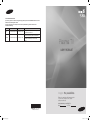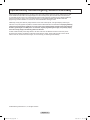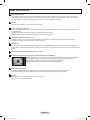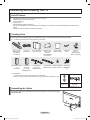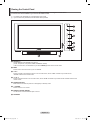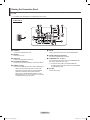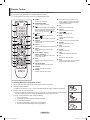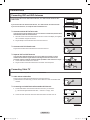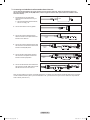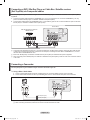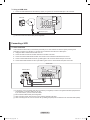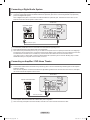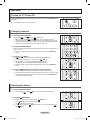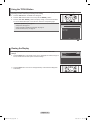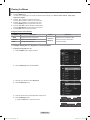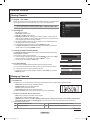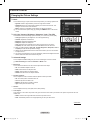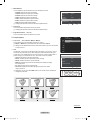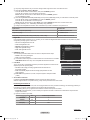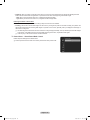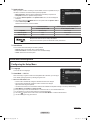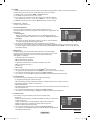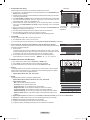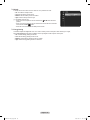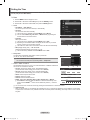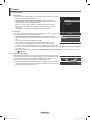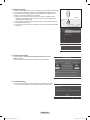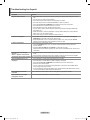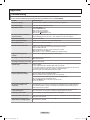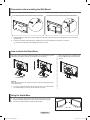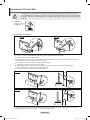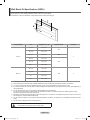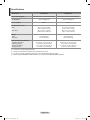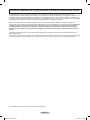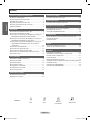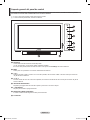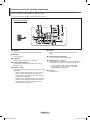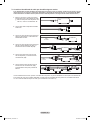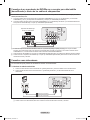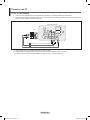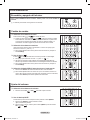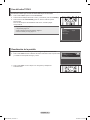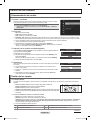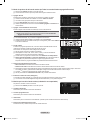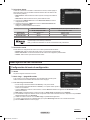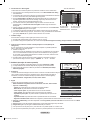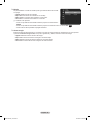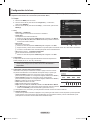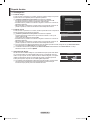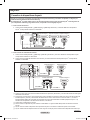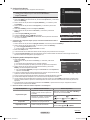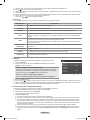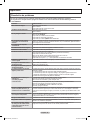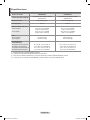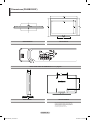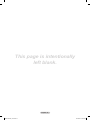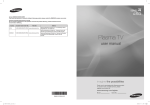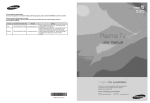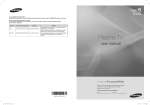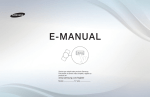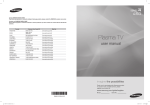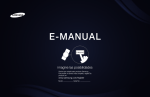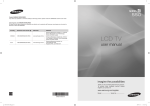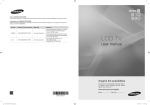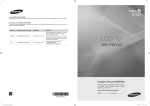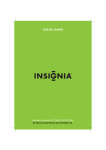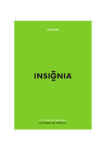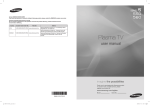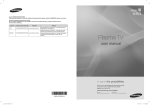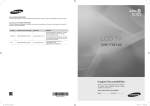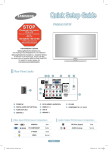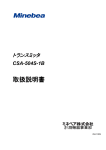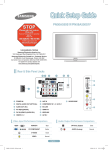Download Samsung PN50B530S2F Manual de Usuario
Transcript
Contact SAMSUNG WORLD-WIDE If you have any questions or comments relating to Samsung products, please contact the SAMSUNG customer care center. Comment contacter Samsung dans le monde Si vous avez des suggestions ou des questions concernant les produits Samsung, veuillez contacter le Service Consommateurs Samsung. Country U.S.A CANADA Customer Care Center Web Site 1-800-SAMSUNG(726-7864) www.samsung.com/us 1-800-SAMSUNG(726-7864) www.samsung.com/ca Address Samsung Electronics America, Inc. 105 Challenger Road Ridgefield Park, NJ 07660-0511 Samsung Electronics Canada Inc., Customer Service 55 Standish Court Mississauga, Ontario L5R 4B2 Canada Samsung Electronique Canada Inc., Service à la Clientèle 55 Standish Court Mississauga, Ontario L5R 4B2 Canada Plasma TV user manual imagine the possibilities Thank you for purchasing this Samsung product. To receive more complete service, please register your product at www.samsung.com/register Model Serial No. BN68-02140A-00 BN68-02140A_Eng.indb 1 2009-03-10 오후 5:30:05 Important Warranty Information Regarding Television Format Viewing Wide screen format PDP Displays (16:9, the aspect ratio of the screen width to height) are primarily designed to view wide screen format full-motion video. The images displayed on them should primarily be in the wide screen 16:9 ratio format, or expanded to fill the screen if your model offers this feature and the images are constantly moving. Displaying stationary graphics and images on screen, such as the dark side-bars on nonexpanded standard format television video and programming, should be limited to no more than 5% of the total television viewing per week. Additionally, viewing other stationary images and text such as stock market reports, video game displays, station logos, web sites or computer graphics and patterns, should be limited as described above for all televisions. Displaying stationary images that exceed the above guidelines can cause uneven aging of PDP Displays that leave subtle, but permanent burned-in ghost images in the PDP picture. To avoid this, vary the programming and images, and primarily display full screen moving images, not stationary patterns or dark bars. On PDP models that offer picture sizing features, use these controls to view different formats as a full screen picture. Be careful in the selection and duration of television formats used for viewing. Uneven PDP aging as a result of format selection and use, as well as burned-in images, are not covered by your Samsung limited warranty. © 2009 Samsung Electronics Co., Ltd. All rights reserved. English - BN68-02140A_Eng.indb 2 2009-03-10 오후 5:30:05 User Instructions Screen Image retention Do not display a still image (such as on a video game) on the plasma display panel for more than several minutes as it can cause screen image retention. This image retention is also known as “screen burn”. To avoid such image retention, refer to page 24 of this manual to reduce the degree of brightness and contrast of the screen when displaying a still image. Altitude The PDP can only operate normally at heights under 6500ft. Heat on the top of the Plasma TV The top side of the product may be hot after long periods of use as heat dissipates from the panel through the vent hole in the upper part of the product. This is normal and does not indicate any defect or operation failure of the product. However, children should be prevented from touching the upper part of the product. The product is making a ‘cracking’ noise. A ‘cracking’ noise may occur when the product contracts or expands due to a change in the surrounding environment such as temperature or humidity. This is normal and not a defect of the unit. Cell Defects The PDP uses a panel consisting of 2,360,000(HD-level) to 6,221,000(FHD-level) pixels which require sophisticated technology to produce. However, there may be a few bright or dark pixels on the screen. These pixels will have no impact on the performance of the product. Avoid operating the TV at temperatures below 41°F (5°C) A still image displayed too long may cause permanent damage to the PDP Panel. Watching the Plasma TV in 4:3 format for a long period of time may leave traces of borders displayed on the left, right and center of the screen caused by the difference of light emission on the screen. Playing a DVD or a game console may cause similar effects to the screen. Damages caused by the above effect are not covered by the Warranty. After-images on the Screen. Displaying still images from Video games for longer than a certain period of time may produce partial after-images. To prevent this effect, reduce the ‘brightness’ and ‘contrast’ when displaying still images for a long time. Warranty Warranty does not cover any damage caused by image retention. Burn-in is not covered by the warranty. English - BN68-02140A_Eng.indb 3 2009-03-10 오후 5:30:05 English Contents Connecting and Preparing Your TV Picture Control ■ ■ ■ ■ ■ ■ ■ Changing the Picture Settings.................................................. 22 List of Features........................................................................... 5 Checking Parts........................................................................... 5 Assembling the Cables............................................................... 5 Viewing the Control Panel.......................................................... 6 Viewing the Connection Panel................................................... 7 Remote Control.......................................................................... 8 Connections ■ Connecting VHF and UHF Antennas.......................................... 9 ■ Connecting Cable TV................................................................. 9 ■ Connecting a DVD / Blu-Ray Player or Cable Box / Satellite receiver (Set-Top Box) via HDMI.............................................. 11 ■ Connecting a DVD /Blu-Ray Player or Cable Box / Satellite receiver (Set-Top Box) via DVI................................................. 11 ■ Connecting a DVD / Blu-Ray Player or Cable Box / Satellite receiver (Set-Top Box) via Component cables......................... 12 ■ Connecting a Camcorder......................................................... 12 ■ Connecting a VCR.................................................................... 13 ■ Connecting a Digital Audio System.......................................... 14 ■ Connecting an Amplifier / DVD Home Theater......................... 14 ■ Connecting a PC...................................................................... 15 Operation ■ ■ ■ ■ ■ ■ ■ Turning the TV On and Off....................................................... 16 Changing Channels.................................................................. 16 Adjusting the Volume................................................................ 16 Using the TOOLS Button.......................................................... 17 Viewing the Display.................................................................. 17 Viewing the Menus................................................................... 18 Plug & Play Feature................................................................. 19 Sound Control ■ Changing the Sound Settings................................................... 26 Function Description ■ Configuring the Setup Menu..................................................... 27 ■ Setting the Time....................................................................... 31 ■ Source List / Edit Name............................................................ 32 PC Display ■ Using Your TV as a Computer (PC) Display............................. 33 ■ Display Modes.......................................................................... 33 ■ Support..................................................................................... 34 Anynet+ ■ Connecting Anynet+ Devices................................................... 36 ■ Troubleshooting for Anynet+.................................................... 39 Appendix ■ ■ ■ ■ ■ ■ ■ ■ ■ Troubleshooting........................................................................ 40 Preparation before installing the Wall-Mount............................ 41 How to attach the Stand-Base.................................................. 41 Using the Stand-Base.............................................................. 41 Securing the TV to the Wall...................................................... 42 Wall Mount Kit Specifications (VESA)...................................... 43 Specifications........................................................................... 44 Dimensions (PN50B530S2F)................................................... 45 Dimensions (PN58B530S2F)................................................... 46 Channel Control ■ Storing Channels...................................................................... 20 ■ Managing Channels................................................................. 20 Symbol Press N O T Note One-Touch Button TOOLS English - BN68-02140A_Eng.indb 4 2009-03-10 오후 5:30:06 Connecting and Preparing Your TV List of Features • • • • • Adjustable picture settings that can be stored in the TV’s memory. Automatic timer to turn the TV on and off. A special sleep timer. V-Chip function. Excellent Digital Interface & Networking : With a built-in HD digital tuner, non-subscription HD broadcasts can be viewed with no Cable Box/Satellite receiver (Set-Top Box) needed. • SRS TruSurround HD provides a virtual surround system. Checking Parts Please make sure the following items are included with your TV. If any items are missing, contact your dealer. N The items' color and shape may vary depending on the model. Remote Control (BN59-00856A) / AAA Batteries (4301-000103) Ferrite Core for Power Cord (3301-001305) Power Cord (3903-000144) Owner’s Instructions / Quick Setup Guide Ferrite Core Cover-Bottom / for Side-AV Screws (2ea) (3301-001201) PN58B530S2F only PN58B530S2F only Warranty Card / Safety Guide Manual (Not available in all locations) Cleaning Cloth (BN63-01798B) Holder-Wire Cable Holder TV / Screws (BN96-10788A) (Refer to page 42) Cover-Bottom Holder-Ring (4ea) Screw (4ea) PN50B530S2F only (Refer to page 41) PN50B530S2F only N Ferrite Core The ferrite cores are used to shield the cables from interference. When connecting a cable, open the ferrite core and clip it around the cable near the plug. Power Cord Assembling the Cables Audio Cable / Video Cable PN58B530S2F only Enclose the cables in the Holder-Wire Cable so that the cables are not visible through the transparent stand. English - BN68-02140A_B_Eng.indd 5 2009-03-10 오후 10:01:38 Viewing the Control Panel The buttons on the lower-right panel control your TV’s basic features, including the on-screen menu. To use the more advanced features, you must use the remote control. N The product color and shape may vary depending on the model. N If you touch the front panel button, the each button will be operated. 1 SOURCE E Toggles between all the available input sources (TV, AV, Component1, Conponent2, HDMI1, HDMI2/DVI, HDMI3). In the on-screen menu, use this button as you use the ENTERE button on the remote control. 2 MENU Press to see an on-screen menu of your TV’s features. 3 + VOL – Press to increase or decrease the volume. In the on-screen menu, use the + VOL – buttons as you would use the ◄ and ► buttons on the remote control. 4 < CH > Press to change channels. In the on-screen menu, use the < CH > buttons as you would use the ▲ and ▼ buttons on the remote control. 5 POWER INDICATOR Blinks and turns off when the power is on and lights up in stand-by mode. 6 P (POWER) Press to turn the TV on and off. 7 REMOTE CONTROL SENSOR Aim the remote control towards this spot on the TV. 8 SPEAKERS English - BN68-02140A_Eng.indb 6 2009-03-10 오후 5:30:08 Viewing the Connection Panel Use the connection panel jacks to connect A/V components that will be connected continuously, such as Blu-Ray DVD Players or a VCR. N The product color and shape may vary depending on the model. TV Rear Panel 6 ANT IN Uses a 75Ω Coaxial connector for an Air/Cable Network. 1 POWER IN Connects the supplied power cord. 2 SERVICE Used for service only. 7 DIGITAL AUDIO OUT (OPTICAL) Connects to a Digital Audio component. 3 AUDIO OUT Connect to a Digital Audio component. 4 DVI AUDIO IN (AUDIO-R/L) Connect to the DVI audio output jack of an external device. 5 HDMI IN 1, 2(DVI), 3 Connect to the HDMI jack of a device with an HDMI output. - HDMI 2 can also be used as a DVI connection with separate analog audio inputs. An optional HDMI/DVI cable will be necessary to make this connection. - When using an optional HDMI/DVI adapter, the DVI analog audio inputs on your TV allow you to receive left and right audio from your DVI device. 8 COMPONENT IN 1, 2 / AV IN 1 Connects Component video / audio. The COMPONENT IN 1 jack is also used as the AV IN 1 jack. N Connect the video cable to the COMPONENT IN 1 [Y/VIDEO] jack and the audio cable to the COMPONENT IN 1 [R-AUDIO-L] jacks. 9 EX-LINK Used for service only. English - BN68-02140A_Eng.indb 7 2009-03-10 오후 5:30:08 Remote Control You can use the remote control up to a distance of about 23 feet from the TV. N The product color and shape may vary depending on the model. N The performance of the remote control may be affected by bright light. 1 POWER Turns the TV on and off. 2 NUMERIC BUTTONS Press to change the channel. 3 4 5 6 7 8 9 0 ! $ Use these buttons in the DMA, Anynet+ modes. ( : This remote can be used to control recording on Samsung recorders with the Anynet+ feature) % TV Selects the TV mode directly. Press to select additional channels (digital and analog) being broadcast by the same ^ PRE-CH station. For example, to select channel Tunes to the previous channel. “54-3”, press “54”, then press “ ” and “3”. CH & Press to change channels. MUTE Press to temporarily cut off the sound. * MENU Displays the on-screen menu. VOL Press to increase or decrease the volume. ( FAV.CH SOURCE Press to switch to your favorite channels. Press to display and select the available ) RETURN video sources. Returns to the previous menu. CH LIST a EXIT Used to display Channel Lists on the screen. Press to exit the menu. TOOLS b P.SIZE Use to quickly select frequently used Picture size selection. functions. c SRS UP▲ / DOWN▼ / LEFT◄ / Selects SRS TruSurround HD mode. RIGHT► / ENTER Use to select on-screen menu items and d CC change menu values. Controls the caption decoder. INFO e MTS Press to display information on the TV Press to choose stereo, mono or Separate screen. Audio Program (SAP broadcast). COLOR BUTTONS Use these buttons in the Channel list. @ S.MODE Press to select the sound mode. # P.MODE Press to select the picture mode. ❑ Installing Batteries in the Remote Control 1. Lift the cover at the back of the remote control upward as shown in the figure. 2. Install two AAA size batteries. N Make sure to match the “+” and “–” ends of the batteries with the diagram inside the compartment. 3. Close the cover as shown in the figure. N Remove the batteries and store them in a cool, dry place if you won’t be using the remote control for a long time. (Assuming typical TV usage, the batteries should last for about one year.) N If the remote control doesn’t work, check the following 1. Is the TV power on? 2. Are the plus and minus ends of the batteries reversed? 3. Are the batteries drained? 4. Is there a power outage or is the power cord unplugged? 5. Is there a special fluorescent light or neon sign nearby? English - BN68-02140A_Eng.indb 8 2009-03-10 오후 5:30:09 Connections Connecting VHF and UHF Antennas If your antenna has a set of leads that look like this, see “Antennas with 300 Ω Flat Twin Leads” below. If your antenna has one lead that looks like this, see “Antennas with 75 Ω Round Leads.” If you have two antennas, see “Separate VHF and UHF Antennas.” ❑ Antennas with 300 Ω Flat Twin Leads If you are using an off-air antenna (such as a roof antenna or rabbit ears) that has 300 Ω twin flat leads, follow the directions below. 1. Place the wires from the twin leads under the screws on a 300-75 Ω adapter (not supplied). Use a screwdriver to tighten the screws. 2. Plug the adaptor into the ANT IN terminal on the back of the TV. ANT IN ❑ Antennas with 75 Ω Round Leads ANT IN Plug the antenna lead into the ANT IN terminal on the back of the TV. ❑ Separate VHF and UHF Antennas If you have two separate antennas for your TV (one VHF and one UHF), you must combine the two antenna signals before connecting the antennas to the TV. This procedure requires an optional combiner-adaptor (available at most electronics shops). 1. Connect both antenna leads to the combiner. 2. Plug the combiner into the ANT IN terminal on the bottom of the back panel. UHF VHF ANT IN UHF VHF Connecting Cable TV To connect to a cable TV system, follow the instructions below. ❑ Cable without a Cable Box Plug the incoming cable into the ANT IN terminal on the back of the TV. ANT IN N Because this TV is cable-ready, you do not need a cable box to view unscrambled cable channels. ❑ Connecting to a Cable Box that Descrambles All Channels 1. Find the cable that is connected to the ANT OUT terminal on your cable box. N This terminal might be labeled “ANT OUT”, “VHF OUT” or simply, “OUT”. ANT IN ANT OUT 2. Connect the other end of this cable to the ANT IN terminal on the back of the TV. ANT IN Continued... English - BN68-02140A_Eng.indb 9 2009-03-10 오후 5:30:10 ❑ Connecting to a Cable Box that Descrambles Some Channels If your cable box descrambles only some channels (such as premium channels), follow the instructions below. You will need a two-way splitter, an RF (A/B) switch, and four lengths of Antenna cable. (These items are available at most electronics stores.) 1. Find and disconnect the cable that is connected to the ANT IN terminal on your cable box. N This terminal might be labeled “ANT IN”, “VHF IN” or simply, “IN”. ANT IN 2. Connect this cable to a two-way splitter. Incoming cable 3. Connect an Antenna cable between the OUTPUT terminal on the splitter and the IN terminal on the cable box. 4. Connect an Antenna cable between the ANT OUT terminal on the cable box and the B–IN terminal on the RF(A/B) switch. Incoming cable Splitter Splitter Cable Box Incoming cable Splitter RF (A/B) Switch Cable Box 5. Connect another cable between the other OUT terminal on the splitter and the A–IN terminal on the RF (A/B) switch. Incoming cable Splitter Cable Box 6. Connect the last Antenna cable between the OUT terminal on the RF (A/B) switch and the ANT IN terminal on the rear of the TV. RF (A/B) Switch TV Rear Incoming cable Splitter ANT IN RF (A/B) Switch After you have made this connection, set the A/B switch to the “A” position for normal viewing. Set the A/B switch to the “B” position to view scrambled channels. (When you set the A/B switch to “B”, you will need to tune your TV to the cable box’s output channel, which is usually channel 3 or 4.) English - 10 BN68-02140A_Eng.indb 10 2009-03-10 오후 5:30:10 Connecting a DVD / Blu-Ray Player or Cable Box / Satellite receiver (Set-Top Box) via HDMI This connection can only be made if there is an HDMI Output jack on the external device. This connection will provide the highest quality picture. 1. Connect an HDMI Cable between the HDMI IN (1, 2(DVI), or 3) jack on the TV and the HDMI jack on the DVD / Blu-Ray Player or Cable Box / Satellite receiver (Set-Top Box). TV Rear Panel DVD/Blu-Ray Player or Cable Box / Satellite receiver 1 HDMI Cable (Not supplied) N What is HDMI? • HDMI, or high-definition multimedia interface, is an interface that enables the transmission of digital audio and video signals using a single cable. • The difference between HDMI and DVI is that the HDMI device is smaller in size and has the HDCP (High Bandwidth Digital Copy Protection) coding feature installed. N Each DVD Player or Cable Box / Satellite receiver (Set-Top Box) has a different back panel configuration. N The TV may not output sound and pictures may be displayed with abnormal color when DVD / Blu-Ray Player or Cable Box / Satellite receiver supporting HDMI versions older than 1.3 are connected. When connecting an older HDMI cable and there is no sound, connect the HDMI cable to the HDMI IN 2(DVI) jack and the audio cables to the DVI AUDIO IN [R-AUDIO-L] jacks on the back of the TV. If this happens, contact the company that provided the DVD / Blu-Ray Player or Cable Box / Satellite receiver to confirm the HDMI version, then request an upgrade. N HDMI cables that are not 1.3 may cause annoying flicker or no screen display. Connecting a DVD /Blu-Ray Player or Cable Box / Satellite receiver (Set-Top Box) via DVI This connection can only be made if there is a DVI Output jack on the external device. 1. Connect a HDMI/DVI Cable or DVI-HDMI Adapter between the HDMI IN 2(DVI) jack on the TV and the DVI jack on the DVD / BluRay Player or Cable Box/Satellite receiver (Set-Top Box). 2. Connect Audio Cables between the DVI AUDIO IN [R-AUDIO-L] jack on the TV and the DVD/Blu-Ray Player or Cable Box / Satellite receiver. TV Rear Panel DVD/Blu-Ray Player or Cable Box / Satellite receiver 2 Audio Cable (Not supplied) 1 HDMI/DVI Cable (Not supplied) N Each DVD / Blu-Ray Player or Cable Box / Satellite receiver (Set-Top Box) has a different back panel configuration. N When connecting a DVD Player or Cable Box / Satellite receiver (Set-Top Box), match the color of the connection terminal to the cable. N When using an HDMI / DVI cable connection, you must use the HDMI IN 2(DVI) jack. English - 11 BN68-02140A_Eng.indb 11 2009-03-10 오후 5:30:11 Connecting a DVD / Blu-Ray Player or Cable Box / Satellite receiver (Set-Top Box) via Component cables The rear panel jacks on your TV make it easy to connect a DVD/Blu-Ray Player or Cable Box / Satellite receiver (Set-Top Box) to your TV. 1. Connect Component Cable between the COMPONENT IN (1 or 2) [Y, PB, PR] jacks on the TV and the COMPONENT [Y, PB, PR] jacks on the DVD / Blu-Ray Player or Cable Box / Satellite receiver(Set-Top Box). 2. Connect Audio Cables between the COMPONENT IN (1 or 2) [R-AUDIO-L] jacks on the TV and the AUDIO OUT jacks on the DVD / Blu-Ray Player or Cable Box / Satellite receiver (Set-Top Box). TV Rear Panel DVD / Blu-Ray Player or Cable Box / Satellite receiver 2 Audio Cable (Not supplied) 1 Component Cable (Not supplied) N Component video separates the video into Y (Luminance (brightness)), PB (Blue) and PR (Red) for enhanced video quality. Be sure to match the component video and audio connections. For example, if connecting the video cable to COMPONENT IN 1, connect the audio cable to COMPONENT IN 1 also. N Each DVD / Blu-Ray Player or Cable Box / Satellite receiver (Set-Top Box) has a different back panel configuration. N When connecting a DVD / Blu-Ray Player or Cable Box / Satellite receiver (Set-Top Box), match the color of the connection terminal to the cable. Connecting a Camcorder The rear panel jacks on your TV make it easy to connect a camcorder to your TV. ❑ Using a Video / Audio Cable 1. Connect a Video Cable between the AV IN 1 [VIDEO] jack on the TV and the VIDEO OUT jack on the camcorder. 2. Connect Audio Cables between the AV IN 1 [L-AUDIO-R] jacks on the TV and the AUDIO OUT jacks on the Camcorder. TV rear Panel Camcorder 2 Audio Cable (Not supplied) 1 Video Cable (Not supplied) N Each Camcorder has a different back panel configuration. N When connecting a Camcorder, match the color of the connection terminal to the cable. English - 12 BN68-02140A_Eng.indb 12 2009-03-10 오후 5:30:12 ❑ Using an HDMI Cable 1. Connect an HDMI Cable between the HDMI IN (1, 2(DVI), or 3) jack on the TV and the HDMI jack on the camcorder. TV Rear Panel Camcorder 1 HDMI Cable (Not supplied) N Each Camcorder has a different back panel configuration. Connecting a VCR ❑ Video Connection These instructions assume that you have already connected your TV to an antenna or a cable TV system (according to the instructions on pages 9~10). Skip step 1 if you have not yet connected to an antenna or a cable system. 1. Unplug the cable or antenna from the back of the TV. 2. Connect the cable or antenna to the ANT IN terminal on the back of the VCR. 3. Connect an Antenna Cable between the ANT OUT terminal on the VCR and the ANT IN terminal on the TV. 4. Connect a Video Cable between the AV IN 1 [Y/VIDEO] jack on the TV and the VIDEO OUT jack on the VCR. 5. Connect Audio Cables between the AV IN 1 [R-AUDIO-L] jacks on the TV and the AUDIO OUT jacks on the VCR TV Rear Panel VCR Rear Panel 2 5 Audio Cable(Not supplied) 4 Video Cable(Not supplied) 3 Antenna cable(Not supplied) N If you have a “mono” (non-stereo) VCR, use a Y-connector (not supplied) to connect to the right and left audio input jacks of the TV. Alternatively, connect the cable to the “R” jack. If your VCR is stereo, you must connect two cables. N Each VCR has a different back panel configuration. N When connecting a VCR, match the color of the connection terminal to the cable. N When connecting to AV IN 1, the color of the AV IN 1 [Y/VIDEO] jack (Green) does not match the color of the video cable (Yellow). English - 13 BN68-02140A_Eng.indb 13 2009-03-10 오후 5:30:13 Connecting a Digital Audio System The rear panel jacks on your TV make it easy to connect a Digital Audio System(Home theater/Receiver) to your TV. 1. Connect an Optical Cable between the DIGITAL AUDIO OUT (OPTICAL) jacks on the TV and the Digital Audio Input (OPTICAL) jacks on the Digital Audio System. When a Digital Audio System is connected to the DIGITAL AUDIO OUT (OPTICAL) jack : Decrease the volume of the TV, and adjust the volume level with the system’s volume control. TV Rear Panel Digital Audio System Optical Cable (Not supplied) N 5.1CH audio is possible when the TV is connected to an external device supporting 5.1CH. N Each Digital Audio System has a different back panel configuration. N When the receiver (home theater) is set to On, you can hear sound output from the TV’s Optical jack. When the TV is displaying a DTV(air) signal, the TV will send out 5.1 channel sound to the Home theater receiver. When the source is a digital component such as a DVD and is connected to the TV via HDMI, only 2 channel sound will be heard from the Home Theater receiver. If you want to hear 5.1 channel audio, connect the DIGITAL AUDIO OUT (OPTICAL) jack on the DVD / Blu-Ray player or Cable/ Satellite Box directly to an Amplifier or Home Theater, not the TV. Connecting an Amplifier / DVD Home Theater 1. Connect Audio Cables between the AUDIO OUT [R-AUDIO-L] jacks on the TV and AUDIO IN [L-AUDIO-R] jacks on the Amplifier/ DVD Home Theater. When an audio amplifier is connected to the AUDIO OUT [R-AUDIO-L] jacks terminals : Decrease the volume of the TV, and adjust the volume level with the Amplifier’s volume control. TV Rear Panel Amplifier / DVD Home Theater Audio Cable (Not supplied) N Each Amplifier / DVD Home Theater has a different back panel configuration. N When connecting an Amplifier / DVD Home Theater, match the color of the connection terminal to the cable. English - 14 BN68-02140A_Eng.indb 14 2009-03-10 오후 5:30:14 Connecting a PC ❑ Using an HDMI/DVI Cable 1. Connect an HDMI/DVI cable between the HDMI IN 2(DVI) jack on the TV and the PC output jack on your computer. 2. Connect a 3.5 mm Stereo plug to 2RCA cable between the DVI AUDIO IN [R-AUDIO-L] jack on the TV and the Audio Out jack of the sound card on your computer. TV Rear Panel PC 2 3.5 mm Stereo plug to 2 RCA Cable (Not supplied) 1 HDMI/DVI Cable (Not supplied) N Each PC has a different back panel configuration. N When connecting a PC, match the color of the connection terminal to the cable. N When using an HDMI/DVI cable connection, you must use the HDMI IN 2(DVI) terminal. English - 15 BN68-02140A_Eng.indb 15 2009-03-10 오후 5:30:14 Operation Turning the TV On and Off Press the POWER button on the remote control. You can also use the POWER button on the TV. N It may take a while for your TV to power on. Changing Channels ❑ Using the Channel Buttons Press the CH or CH button to change channels. or CH button, the TV changes channels in sequence. You will see all the channels that the TV has memorized. (The TV must have memorized at least three channels). You will not see channels that were either erased or not memorized. See page 20 to memorize channels. N When you press the CH ❑ Using the Number Buttons VOL CH VOL CHLIST CH MENU FAV.CH MENU FAV.CH S.MODE SRS P.SIZE VOL P.MODE S.MODE CHLIST MTS SRS MENU CH CC P.SIZE FAV.CH CHLIST Press the number buttons to go directly to a channel. For example, to select channel “27”, press “2”, then “7”. N For quick channel change, press the number buttons, then press the ENTERE button. ❑ Using the “ ” Button The “ ” button is used to select stations that broadcast a digital signal. 1. For example, for Channel "7-1", press "7", then " ”�������� , then "1". N HD indicates the TV is receiving a Digital High Definition signal. SD indicates the TV is receiving a Standard Definition signal. N For quick channel change, press the number buttons, then press the ENTERE button. VOL ❑ Using the PRE-CH Button to select the Previous Channel 1. Press the PRE-CH button. The TV will switch to the last channel viewed. CH P.MODE MTS CC CHLIST MENU FAV.CH N To quickly switch between two channels that are far apart, tune to one channel, then use the number button to select the second channel. Then use the PRE-CH button to quickly alternate between them. Adjusting the Volume ❑ Using the Volume Buttons 1. Press the VOL or VOL VOL CH CHLIST MENU FAV.CH S.MODE SRS P.SIZE P.MODE MTS CC S.MODE SRS P.SIZE P.MODE MTS CC button to increase or decrease the volume. VOL ❑ Using the CH MUTE Button At any time, you can cut off the sound using the MUTE button. 1. Press MUTE button and the sound cuts off. The will displayed on the screen. 2. To turn mute off, press the MUTE button again, or simply press the VOL VOL button. or S.MODE CHLIST SRS MENU P.SIZE FAV.CH P.MODE MTS CC VOL CH CHLIST MENU S.MODE SRS FAV.CH English - 16 BN68-02140A_Eng.indb 16 P.SIZE 2009-03-10 오후 5:30:15 VOL Using the TOOLS Button CH You can use the TOOLS button to select your frequently used functions quickly and easily. The Tools menu changes CHLIST MENU FAV.CH depending on which external input mode you are viewing. 1. Press the TOOLS button. The Tools menu will appear. 2. Press the ▲/▼ button to select a menu, then press the ENTERE button. 3. Press the ▲/▼/◄/►/ ENTERE buttons to display, change, or use the selected items. For a more detailed description of each function, refer to the corresponding page. • • • • Anynet+ (HDMI-CEC), see page 37 Sleep Timer, see page 31 Add to Favorite (or Delete from Favorite), see page 21 Switch to Cable (or Air), see page 20 Tools Anynet+ (HDMI-CEC) Sleep Timer : Off Switch toS.MODE Cable SRS P.SIZE P.MODE MTS CC Add to Favorite Move Viewing the Display VOL The display identifies the current channel and the status of certain audio-video settings. 1. Press the INFO button on the remote control. The TV will display the channel, the type of sound, and the status of certain picture and sound settings. Enter CH TV #1 DTV Air 13-1 Exit 1080i 16:9 English Dolby Digital Next Program 1:55 am - 2:55 am Fri, Dec 19 2:05 am M. Spillane’s Mike Hammer Bonocrunch MENU CHLIST Prison Break FAV.CH S.MODE SRS P.SIZE P.MODE MTS CC 2:55 am - 3:55 m O Press the INFO button once more or wait approximately 10 seconds and it disappears automatically. English - 17 BN68-02140A_Eng.indb 17 2009-03-10 오후 5:30:15 Viewing the Menus Before using the TV, follow the steps below to learn how to navigate the menu in order to select and adjust different functions. 1. Press the MENU button. The main menu is displayed on the screen. Its left side has the following icons: Picture, Sound, Channel , Setup, Input, Application, Support. 2. Press the ▲ or ▼ button to select one of the icons. Press the ◄ or ► button to access the icon’s sub-menu. 3. Press the ▲ or ▼ button to move to items in the menu. Press the ENTERE button to enter items in the menu. 4. Press the ▲/▼/◄/► button to change the selected items. Press the RETURN button to return to the previous menu. 5. Press the EXIT button to exit from the menu. Using the remote control buttons Button Operations MENU Display the main on-screen menu. RETURN Return to the previous menu. EXIT Exit the on-screen menu. Button ▲/▼/◄/►/ ENTERE Operations Move the cursor and select an item. Select the currently selected item. Confirm the setting. ❑ Example: Setting the TV’s Brightness in the Picture Menu Adjusting the Brightness to 80 1. Press the MENU button to display the menu. Picture Mode : Standard Cell Light :4 Contrast : 95 Brightness : 45 Sharpness : 50 Color : 50 Tint (G/R) : G50/R50 Mode :Standard Cell Light :4 Contrast : 95 Brightness : 45 Sharpness : 50 Color : 50 Tint (G/R) : G50/R50 Cell Light Contrast :4 : 95 Brightness : 45 Sharpness : 50 Color : 50 Tint (G/R) : G50/R50 2. Press the ENTERE button to select Picture. Picture Picture 3. Press the ▲ or ▼ button to select Brightness. 4. Press the ENTERE button. ► ► Advanced Settings Picture Options Picture Reset 5. Press the ◄ or ► button until the Brightness changes to 80. 6. Press the ENTERE button. N Press the EXIT button to exit from the menu. Brightness Move 45 Adjust Enter Brightness Move Return 80 Adjust Enter Return English - 18 BN68-02140A_Eng.indb 18 2009-03-10 오후 5:30:16 Plug & Play Feature When the TV is initially powered on, basic settings proceed automatically and subsequently. N The Screen Saver is activated if there is no remote control key input for longer than 1 minute while Plug & Play is running. N The Screen Saver is activated if there is no operating signal for longer than 15 minutes. 1. Press the POWER button on the remote control. The message Menu Language, Store Demo, Channels, and Time will be set. is displayed. 2. Press the ENTERE button, then Select Language of the OSD. menu is automatically displayed. Press the ENTERE button. Press the ▲ or ▼ button to select language, then press the ENTERE button. The message Select ‘Home Use’ when installing this TV in your home. is displayed. 3. Press the ◄ or ► button to select Store Demo or Home Use, then press the ENTERE button. We recommend setting the TV to Home Use mode for the best picture in your home environment. Plug & Play Menu Language, Store Demo, Channels, and Time will be set. Start Enter Plug & Play Select the Antenna source to memorize. N Store Demo mode is only intended for use in retail environments. Air Start Cable Start Auto If the unit is accidentally set to Store Demo mode and you want to ���������� return to Home Use (Standard): Press the Volume button on the TV. When the volume OSD is displayed, press and hold the MENU button on the TV for 5 seconds. Start Move Enter Skip Plug & Play 4. The message Select the Antenna source to memorize. is displayed. Press the ▲ or ▼ button to memorize the channels of the selected connection. Press the ENTERE button to select Start. Auto Program in Progress. Air : 8 Cable : -- DTV Air : -- DTV Cable : -- • Air: Air antenna signal. • Cable: Cable antenna signal. • Auto: Air and Cable antenna signals. N In Cable mode, you can select the correct signal source among STD, HRC, and IRC by pressing the ▲, ▼, ◄ or ► button, then press the ENTERE button. If you have Digital cable, select the cable system signal source for both Analog and Digital. Contact your local cable company to identify the type of cable system that exists in your particular area. Air 11 3% Stop Enter Skip Plug & Play Enjoy your TV. OK 5. The TV will begin memorizing all of the available channels. N To stop the search before it has finished, press the ENTERE button with Stop selected. N After all the available channels are stored, it starts to remove scrambled channels. The Auto program menu then reappears. 6. 7. 8. 9. Press the ENTERE button when channel memorization is complete. The message Set the Clock Mode. is displayed. Press the ENTERE button. Press the ▲ or ▼ button to select Auto, then Press the ENTERE button. The message Set to daylight saving time. is displayed. If you select Manual, Set current date and time is displayed. For detailed descriptions about the Manual, refer to page 31. Press the ▲ or ▼ button to select Off, On, or Auto, then press the ENTERE button. The image to select time zone in which you live is automatically displayed. Press the ▲ or ▼ button to select the time zone, then press the ENTERE button. If you have received a digital signal, the time will be set automatically. If not, see page 31 to set the clock. The brief instruction on How to get the best performance from your new HDTV is displayed. Press the ENTER E button. N This menu is available HD connection Guide in the Support menu. 10. Press the ENTERE button. The message Enjoy your TV. is displayed. When you have finished, press the ENTERE button. If you want to reset this feature... N The Plug & Play feature is only available in the TV mode. Setup 1. Press the MENU button to display the menu. Press the ▲ or ▼ button to select Setup, then press the ENTERE button. 2. Press the ENTERE button again to select Plug & Play. For further details on setting up options, press the ENTERE button again. Plug & Play Language ► : English Time Game Mode : Off V-Chip Caption Melody : Medium English - 19 BN68-02140A_Eng.indb 19 2009-03-10 오후 5:30:16 Channel Control Storing Channels ❑ Antenna → Air / Cable T Press the TOOLS button to display Tools menu. You can also switch the antenna by selecting Tools → Switch to Cable (or Air) Channel Before your television can begin memorizing the available channels, you must specify the type of signal source that is connected to the TV (i.e. an Air or a Cable system). Antenna : Air ► Auto Program Clear Scrambled Channel ❑ Auto Program Channel List • Air: Air antenna signal. • Cable: Cable antenna signal. • Auto: Air and Cable antenna signals N STD, HRC and IRC identify various types of cable TV systems. Contact your local cable company to identify the type of cable system that exists in your particular area. At this point the signal source has been selected. N After all the available channels are stored, it starts to remove scrambled channels. The Auto program menu then reappears. N If you want to stop Auto Programming, press the ENTERE button. The Stop Auto Program? message will be displayed. Select Yes by pressing the ◄ or ► button, then press the ENTERE button. Fine Tune ❑ Clearing Scrambled Channel (Digital) The Clear Scrambled Channel function is used to filter out scrambled channels after Auto Program is completed. This process may take up to 20~30 minutes. N To stop searching scrambled channels: Press the ENTERE button to select Stop. Press the ◄ button to select Yes, then press the ENTERE button. N This function is only available in Cable mode. Clear Scrambled Channel Removing scrambled channel. DTV Cable 122 3% Stop Enter ❑ Fine Tune (Analog) Use fine tuning to manually adjust a particular channel for optimal reception. N If you do not store the fine-tuned channel in memory, adjustments are not saved. N “*” will appear next to the name of fine-tuned channels. N To reset the fine tuning setting, press the ▼ button to select Reset, then press the Return Fine Tune Fine Tuned Air 6* +5 Reset ENTERE button. Move Adjust Save Return Managing Channels ❑ Channel List VOL CH Using this menu, you can Add / Delete or set Favorite channels and use the program guide for digital broadcasts. • All Channels: Shows all currently available channels. CHLIST MENU • Added Channels: Shows all added channels. • Favorite: Shows all favorite channels. • Programmed: Shows all current reserved programs. O Press the CH LIST button on the remote control to bring up the channel lists. FAV.CH Using the Color buttons with the Channel List • Green (Zoom): Enlarges or shrinks a channel number. • Yellow (Select): Selects multiple channel lists. • TTOOLS (Tools): Displays the Add (or Delete), Add to Favorite (or Delete from Favorite), Timer Viewing, Channel Name Edit, Select All, Deselect All, and Auto Program menus (The Options menus may differ depending on the situation.) N Channel Status Display Icons ♥ A channel set as a Favorite. c A channel selected by pressing the yellowSRS button.P.SIZE S.MODE ) A reserved program ( A program currently being broadcast. P.MODE MTS CC Continued... English - 20 BN68-02140A_Eng.indb 20 2009-03-10 오후 5:30:17 ❑ Channel List Tools Menu (in All Channels / Added Channels / Favorite) N Press the TOOLS button to use the option menu. N Option menu items may differ depending on the channel status. T Press the TOOLS button to display Tools menu. Air 7-1 9 9-1 10 10-1 11-1 19 Air Delete Add to Favorite Timer Viewing Channel Name Edit Select All Auto Program ♥ TV #7 Air ♥ TV #9 Air ♥ TV #10 ♥ TV #11 Air Zoom Select 6 N The “♥” symbol will be displayed and the channel will be set as a favorite. N All favorite channels will be shown on Favorite menu. 6-1 ♥ TV #6 7 Air 7-1 9 9-1 10 10-1 11-1 19 Air Delete Add to Favorite Timer Viewing Channel Name Edit Select All Auto Program ♥ TV #7 Air ♥ TV #9 Air ♥ TV #10 ♥ TV #11 Air Zoom CH Select 6 T Tools MENU CHLIST FAV.CH Air All Channels 6-1 ♥ TV #6 7 Air 7-1 9 9-1 10 10-1 11-1 19 Air T Tools Air VOL O To select the favorite channels you have set up, press the FAV.CH button on the remote control. Timer Viewing If you reserve a program you want to watch, the channel is automatically switched to the reserved channel in the Channel List; even when you are watching another channel. To reserve a program , set the current time first. N Only memorized channels can be reserved. N You can set the channel, month, day, year, hour and minute directly by pressing the number buttons on the remote control. N Reserving a program will be shown on Programmed menu. N Digital Program Guide and Viewing Reservation: When a digital channel is selected, and you press the ► button, the Program Guide for the channel appears. You can reserve a program according to the procedures described above. ♥ TV #6 7 You can also set the favorite channel by selecting Tools → Add to Favorite (or Delete from Favorite) Air 6-1 All Channels Add to Favorite / Delete from Favorite You can set channels you watch frequently as favorites. 6 All Channels Add / Delete You can delete or add a channel to display the channels you want. N All deleted channels will be shown on All Channels menu. N A gray-colored channel indicates the channel has been deleted. N The Add menu only appears for deleted channels. N You can also delete a channel to the Added Channels or Favorite menu in the same manner. Delete Add to Favorite Timer Viewing Channel Name Edit Select All Auto Program ♥ TV #7 Air ♥ TV #9 Air ♥ TV #10 ♥ TV #11 Air S.MODE Zoom SRS Select P.MODE P.SIZE T Tools CC MTS Select All / Deselect All • Select All: You can select all the channels in the channel list. • Deselect All: You can deselect all the selected channels in the channel list. N You can perform the add / delete, add to Favorite / delete from Favorite function for multiple channels at the same time. Select the required channels and press the yellow button to set all the selected channels at the same time. N The c mark appears to the left of the selected channels. N You can only select Deselect All when there is a selected channel. Channel Name Edit (Analog) Channels can labeled so that their call letters appear whenever the channel is selected. N The names of digital broadcasting channels are automatically assigned and cannot be labeled. ❑ Channel List Tools Menu (in Programmed) 9/20/2009 Programmed You can view, modify or delete a reservation. N Press the TOOLS button to use the option menu. Change Info Select to change a viewing reservation. Cancel Schedules Select to cancel a viewing reservation. Information Select to view a viewing reservation. (You can also change the reservation information.) Select All / Deselect All You can select (or deselect) all channels in the channel list. 5:02 pm 3 9/19/2009 5:20 pm Air Zoom Select Change Info Cancel Schedules Information Select All T Tools E Information English - 21 BN68-02140A_Eng.indb 21 2009-03-10 오후 5:30:17 VOL Picture Control CH MENU CHLIST Changing the Picture Settings FAV.CH ❑ Mode Picture You can select the type of picture which best corresponds to your viewing requirements. • Dynamic: Select a high-definition picture for bright environments. • Standard: Selects the optimal picture display for normal environments. This setting is convenient for most situations. • Movie: Selects a comfortable picture display for dark environments. O You can select these options simply by pressing the P.MODE button on the remote control. :Standard Cell Light :4 Contrast : 95 Brightness : 45 Sharpness : 50 Color ► : 50 Tint (G/R) ❑ Cell Light / Contrast / Brightness / Sharpness / Color / Tint (G/R) Picture Your television has several setting options that allow you to control the picture quality. • Cell Light: Adjusts the pixel brightness. 10 is the brightest setting. • Contrast: Adjusts the contrast level. • Brightness: Adjusts the brightness level. • Sharpness: Adjusts the sharpness. • Color: Adjusts the color saturation of the picture using the bar on the screen. • Tint (G/R): The closer to Red 100, the more saturated the red color becomes. N When you make changes to Cell Light, Contrast, Brightness, Sharpness, Color or Tint (G/R), the OSD will be adjusted accordingly. N Settings can be adjusted and stored for each external device you have connected to an input of the TV. N The energy consumed during use can be significantly reduced if thebrightness level is lowered, which will reduce the overall running cost. Mode : G50/R50 S.MODE SRS P.SIZE P.MODE MTS CC Mode : Standard Cell Light : 4 Contrast : 95 Brightness : 45 Sharpness : 50 Color : 50 Tint (G/R) : G50/R50 ► Advanced Settings ❑ Advanced Settings You can adjust the detailed settings for your screen including the color and contrast. N Advanced Settings is available in Standard or Movie mode. Black Tone You can select the black level on the screen to adjust the screen depth. • Off: Turns the Black Adjust function off. • Dark: Sets the black color depth to dark. • Darker: Sets the black color depth to darker. • Darkest: Sets the black color depth to darkest. Advanced Settings Black Tone : Off Dynamic Contrast : Medium ► Gamma :0 Color Space : Native White Balance Flesh Tone :0 Edge Enhancement Move : On Enter Return Dynamic Contrast You can adjust the screen contrast so that the optimal contrast is provided. • Off: Turns the Dynamic Contrast function off. • Low: Sets Dynamic Contrast to low. • Medium: Sets Dynamic Contrast to medium. • High: Sets Dynamic Contrast to high. Gamma You can adjust the Primary Color (Red, Green, Blue) Intensity. Color Space Color Space is a color matrix composed of red, green and blue colors. Select your Favorite color space to experience the most natural color. • Native: Sets the color range wider than that of the input video source. • Auto: Automatically sets the color range depending on the input video source. Continued... English - 22 BN68-02140A_Eng.indb 22 2009-03-10 오후 5:30:17 White Balance You can adjust the color temperature for more natural picture colors. • R-Offset: Adjust the low level red intensity. • G-Offset: Adjust the low level green intensity. • B-Offset: Adjust the low level blue intensity. • R-Gain: Adjusts the high level red intensity. • G-Gain: Adjusts the high level green intensity. • B-Gain: Adjusts the high level blue intensity. • Reset: Resets the default white balance. N Changing the adjustment value will refresh the adjusted screen. Flesh Tone You can emphasize the pink flesh tone in the picture. N Changing the adjustment value will refresh the adjusted screen. Edge Enhancement → Off / On You can emphasize object boundaries in the picture. Advanced Settings Black Tone : Off Dynamic Contrast : Medium Gamma :0 Color Space : Native White Balance Flesh Tone Edge Enhancement Color Tone → Cool / Normal / Warm1 / Warm2 You can select the most comfortable color tone for viewing. N Warm1 or Warm2 is only activated when the picture mode is Movie. N Settings can be adjusted and stored for each external device you have connected to an input of the TV. Size Occasionally, you may want to change the size of the image on your screen. Your TV comes with six screen size options, each designed to work best with specific types of video input. Your satellite receiver may have its own set of screen sizes as well. In general, though, you should view the TV in 16:9 mode as much as possible. • 16:9: Sets the picture to the 16:9 aspect ratio. • Zoom1: Stretches the 16:9 aspect ratio picture vertically. • Zoom2: Stretches the Zoom 1 picture vertically. • Wide Fit: Stretches the picture both horizontally and vertically to display the optimal picture. • 4:3: Sets the picture to the 4:3 aspect ratio. • Screen Fit: Displays the full native HD signal that cannot be viewed using a normal TV. O Alternately, you can press the P.SIZE button on the remote control repeatedly to change the picture size. 16:9 Wide Fit Enter Tint (G/R) Zoom1 Picture : On Move ❑ Picture Options ► :0 Return : G50/R50 Advanced Settings Picture Options ► Picture Reset VOL CHLIST CH MENU FAV.CH Picture Options Color Tone : Normal Size : 16:9 Digital NR : Auto HDMI Black Level : Normal Film Mode : Off ► Screen Burn Protection Move Enter Return S.MODE SRS P.SIZE P.MODE MTS CC Zoom2 4:3 Screen Fit Continued... English - 23 BN68-02140A_Eng.indb 23 2009-03-10 오후 5:30:19 N Temporary image retention may occur when viewing a static image on the set for more than two hours. N After selecting Zoom1, Zoom2 or Wide Fit: Press the ◄ or ► button to select Position, then press the ENTERE button. Press the ▲ or ▼ button to move the picture up and down. Reset: Press the ◄ or ► button to select Reset, then press the ENTERE button. You can initialize the setting. N After selecting Screen Fit in HDMI (1080i/1080p) or Component (1080i/1080p) mode, you made need to center the picture: Press the ◄ or ► button to select Position, then press the ENTERE button. Press the ▲, ▼, ◄ or ►button to move the picture. Reset: Press the ◄ or ► button to select Reset, then press the ENTERE button. The TV will be reset to 16:9. N HD (High Definition): 16:9 - 1080i/1080p (1920x1080), 720p (1280x720) N Settings can be adjusted and stored for each external device you have connected to an input of the TV. Input Source Picture Size ATV, Video, Component (480i, 480p) 16:9, Zoom1, Zoom2, 4:3 Component (720p) 16:9, Wide Fit, 4:3 DTV(1080i), Component (1080i, 1080p), HDMI (720p, 1080i, 1080p) 16:9, 4:3, Wide Fit, Screen Fit Picture Digital NR If the broadcast signal received by your TV is weak, you can activate the Digital Noise Reduction feature to help reduce any static and ghosting that may appear on the screen. • Off: Turns the Digital NR function off. • Low: Sets Digital NR to low. Tint (G/R) : G50/R50 • Medium: Sets Digital NR to medium. Advanced Settings • High: Sets Digital NR to high. Picture Options • Auto: Sets Digital NR to Auto. ► Picture Reset HDMI Black Level You can directly select the black level on the screen to adjust the screen depth. • Normal: The screen gets brighter. • Low: The screen gets darker. N This function is active only when an external device is connected to the TV via HDMI. HDMI Black Level function may not be compatible with all external devices. Film Mode The TV can be set to automatically sense and process film signals from all sources and adjust the picture for optimum quality. • Off: Basic video image processing applied and No auto-detection for film-based programs. • Auto: Automatically adjusts for the best image quality between film and video programs. N Film mode is supported in TV, Video, Component (480i / 1080i) and HDMI (1080i). Picture Options Color Tone : Normal Size : 16:9 Digital NR : Auto HDMI Black Level : Normal Film Mode : Off ► Screen Burn Protection Move Enter Return Screen Burn Protection Configures the Screen Burn Protection options to prevent and reduce pixel burn. When an image remains in one position too long, it may cause a permanent burn on the screen. Preventing Screen Burn-in To reduce the possibility of screen burn, this unit is equipped with screen burn prevention technology. This technology enables you to set picture movement up/down (Vertical Line) and side to side (Horizontal Dot). The Time setting allows you to program the time between movement of the picture in minutes. • Pixel Shift: Using this function, you can minutely move pixels on the PDP in horizontal or vertical direction to prevent afterimages on the screen. N Optimum condition for pixel shift; Item TV/AV/Component/HDMI Horizontal 0~4 2 Vertical 0~4 2 Time(min.) 1~4 min. 2 min. Continued... English - 24 BN68-02140A_Eng.indb 24 2009-03-10 오후 5:30:20 • Side Gray: When you watch TV with the screen ratio of 4:3, the screen is prevented from any damage by adjusting the white balance on both extreme left and right sides. To prevent the screen burn from happening, select Dark or Light. - Dark: When you set the screen ratio to 4:3, it darkens the left and right sides. - Light: When you set the screen ratio to 4:3, it brightens the left and right sides. Reducing the Effects of Screen Burn If screen burn has occurred, you can select scrolling to help remove screen burn artifacts. • Scrolling: This function removes after-images on the screen by moving all the pixels on the PDP according to a pattern. Use this function when there are remaining after-images or symbols on the screen, especially when you displayed a still image on the screen for a long time. N The after-image removal function has to be executed for a long time (approximately 1 hour) to effectively remove after-images on the screen. If the after-image is not removed after performing the function, repeat the function again. N Press any key on the remote control to cancel this feature. ❑ Picture Reset → Reset Picture Mode / Cancel Advanced Settings Picture Resets all picture settings to the default values. N Select a picture mode to be reset. The reset is performed for each picture mode. Picture Options Picture Reset ► English - 25 BN68-02140A_Eng.indb 25 2009-03-10 오후 5:30:20 Sound Control VOL Changing the Sound Settings ❑ Mode CHLIST Sound You can select the sound mode to best suit the programming you’re watching. • Standard: This sound mode is for general purposes. • Music: Music mode enables you to listen to music as if you are sitting in a concert hall. • Movie: Movie mode enables you to experience live and full movie sound as if you are sitting in a movie theater. • Clear Voice: Emphasizes voice over other sounds. Select this sound mode when watching news, soap operas, or documentaries. • Custom: You can customize the sound settings to suit your personal preferences. O You can select these options simply by pressing the S.MODE button on the remote control. Mode SRS TruSurround HD enables you to enjoy a virtual 5.1 Surround Sound effect over the TV's two speakers. This function provides not only rich deep bass also improves high frequency resolution. O You can select these options simply by pressing the SRS button on the remote control. FAV.CH : Costom ► Equalizer Preferred Language : English Multi-Track Sound : Stereo Auto Volume : Off Speaker Select : TV Speaker VOL S.MODE P.MODE ❑ SRS TruSurround HD → Off / On MENU SRS TruSurround HD : Off ❑ Equalizer The sound settings can be adjusted to suit your personal preferences. • Mode: Selects the sound mode among the predefined settings. • Balance L/R: Adjusts the balance between the right and left speaker. • 100Hz, 300Hz, 1kHz, 3kHz, 10kHz (Bandwidth Adjustment): Adjusts the level of different bandwidth frequencies. • Reset: Resets the equalizer settings to the default values. CH CHLIST SRS CH P.SIZE CC MTS MENU FAV.CH Equalizer Mode : Custom Balance L R 100Hz - + 300Hz - + 1kHz - + 3kHz - + 10kHz - + ▼ Move Adjust Enter S.MODE SRS P.SIZE P.MODE MTS CC VOL Return CH TruSurround HD, SRS and the symbol are trademarks of SRS Labs, Inc. TruSurround HD technology is incorporated under license from SRS Labs, Inc. CHLIST MENU FAV.CH ❑ Preferred Language (Digital) Digital-TV broadcasts are capable of simultaneous transmission of many audio tracks (for example, simultaneous translations of the program into foreign languages). N You can only select the language from among the actual languages being broadcast. O You can listen in a language other than the Preferred Language by pressing the MTS button on the remote control. ❑ Multi-Track Sound (MTS) (Analog) • Mono: Choose for channels that are broadcasting in mono or if you are having difficulty receiving a stereo signal. • Stereo: Choose for channels that are broadcasting in stereo. • SAP: Choose to listen to the Separate Audio Program, which is usually a foreignP.SIZE S.MODE SRS language translation. N Depending on the particular program being broadcast, you can listen to Mono, P.MODE CC MTS Stereo, or SAP. O Press the MTS button on the remote control repeatedly to select Mono, Stereo, or SAP. ❑ Auto Volume → Off / On Each broadcasting station has its own signal conditions, and so it is not easy to adjust the volume every time the channel is changed. This feature lets you automatically adjust the volume of the desired channel by lowering the sound output when the modulation signal is high or by raising the sound output when the modulation signal is low. Continued... English - 26 BN68-02140A_Eng.indb 26 2009-03-10 오후 5:30:21 ❑ Speaker Select Multi-Track Sound Sound When you watch TV with it connecting to a Home theater, turn the TV speakers off so you can listen to sound from the Home theater’s (external) speakers. • External Speaker: Uses the external speakers(Home Theater) to output sound. • TV Speaker: Uses the TV speakers to output sound. N If you select External Speaker in the Speaker Select menu, the sound settings will be limited. N The volume buttons and MUTE buttons do not operate when the Speaker Select is set to External Speaker. Please set the volume on your Home theater. : Stereo Auto Volume : Off Speaker Select : TV Speaker ► Sound Reset TV's Internal Speakers Audio Out (Optical, L / R Out) to Sound System TV / AV / Component / HDMI TV / AV / Component / HDMI TV Speaker Speaker Output Sound Output External Speaker Mute Sound Output Video No Signal Mute Mute Manufactured under license from Dolby Laboratories. Dolby and the double-D symbol are trademarks of Dolby Laboratories. ❑ Sound Reset You can restore the Sound settings to the factory defaults. • Reset All: All the sound values return to default settings. • Reset Sound Mode: Current sound values return to default settings. • Cancel: Select the sound reset options. Function Description Configuring the Setup Menu ❑ Language Plug & Play Setup You can set the menu language. ❑ Game Mode → Off / On Language : English ► Time When connecting to a game console such as PlayStationTM or XboxTM, you can enjoy a more realistic gaming experience by selecting the game menu. Game Mode : Off V-Chip Caption When the Game Mode is On Melody : Medium Energy Saving : Off • Picture mode is automatically changed to Standard and cannot be changed. • Sound mode is automatically changed to Custom and cannot be changed. Adjust the sound using the equalizer. • The Reset in the Sound menu is activated. Reset function initializes the Equalizer settings to the factory default setting. N Game Mode is not available in regular TV mode. N If the picture is poor when an external device is connected to the TV, check if Game Mode is On. N If you display the TV menu in Game mode, the screen shakes slightly. N The mark ( ) appears on the screen which means that Game Mode is on with the selected source. N This function supports only game function. Continued... English - 27 BN68-02140A_Eng.indb 27 2009-03-10 오후 5:30:21 ❑ V-Chip The V-Chip feature automatically locks out programs that are deemed inappropriate for children. The user must enter a PIN (personal ID number) before any of the V-Chip restrictions are set up or changed. N V-Chip function is not available in HDMI, or Component mode. N The default PIN number of a new TV set is ‘0-0-0-0’. N If you forget the PIN, press the remote-control buttons in the following sequence, which resets the pin to ‘0-0-0-0’ : Power Off. → MUTE → 8 → 2 → 4 → Power On. N Allow all: Press to unlock all TV ratings. / Block all: Press to lock all TV ratings. V-Chip Lock → Off / On Turns the V-Chip function on/off. TV Parental Guidelines TV Parental Guidelines First, set up a personal identification number (PIN) and enable the V-Chip. Allow All Parental restrictions can be set up using either of two methods: The TV guidelines or the Block All MPAA rating. • Base Categories - TV-Y: Young children / TV-Y7: Children 7 and over / TV-G: General audience / TV-PG: Parental guidance / TV-14: Viewers 14 and over / TV-MA: Mature audience • Sub-ratings - All: Lock all TV ratings. / FV: Fantasy violence / V: Violence / S: Sexual situation Enter Return Move / L: Adult Language / D: Sexually Suggestive Dialog N The V-Chip will automatically block certain categories that are more restrictive. For example, if you block TV-Y category, then TV-Y7 will automatically be blocked. Similarly, if you block the TV-G category, then all the categories in the young adult group will be blocked (TV-G, TV-PG, TV-14 and TVMA). The sub-ratings (D, L, S, V) work together similarly. MPAA Rating The MPAA rating system uses the Motion Picture Association of America (MPAA) system and its main application is for movies. When the V-Chip lock is on, the TV will automatically block any programs that are coded with objectionable ratings (either MPAA or TV-Ratings). • G: General audience (no restrictions). • PG: Parental guidance suggested. • PG-13: Parents strongly cautioned. • R: Restricted. Children under 17 should be accompanied by an adult. • NC-17: No children under age 17. • X: Adults only. • NR: Not rated. N While a particular category is selected, press the ENTERE button to activate it. The “ \ ” symbol will be displayed. Press the ENTERE button to block or unblock the category. N The V-Chip will automatically block any category that is More restrictive. For example, if you block the PG-13 category, then R, NC-17 and X will automatically be blocked also. MPAA Rating Allow All Block All Canadian English You can block TV programs depending on their Canadian English rating. • C: Programming intended for children under age 8. • C8+: Programming generally considered acceptable for children 8 years and over to watch on their own. • G: General programming, suitable for all audiences. • PG: Parental Guidance. • 14+: Programming contains themes or content which may not be suitable for viewers under the age of 14. • 18+: Adult programming. N The V-Chip will automatically block any category that is More restrictive. For example, if you block G category, then PG, 14+ and 18+ will automatically be blocked also. Canadian French You can block TV programs depending on their French Canadian rating. • G: General • 8 ans+: Programming generally considered acceptable for children 8 years and over to watch on their own. • 13 ans+: Programming may not be suitable for children under the age of 13. • 16 ans+: Programming is not suitable for children under the age of 16. • 18 ans+: Programming restricted to adults. N The V-Chip will automatically block any category that is More restrictive. For example, if you block 8 ans+ category, then 13 ans+, 16 ans+ and 18 ans+ will automatically be blocked also. English - 28 BN68-02140A_Eng.indb 28 Enter Move Return Canadian French Allow All Block All Move Enter Return Continued... 2009-03-10 오후 5:30:21 Downloadable U.S. Rating Rating title Parental restriction information can be used while watching DTV channels Downloadable U.S. Rating N If information is not downloaded from the broadcasting station, the Downloadable U.S. ► 1/2 Humor Level Rating menu is deactivated. Allow All DH N Parental restriction information is automatically downloaded while watching DTV channels. MH Block All It may take several seconds. H N The Downloadable U.S. Rating menu is available for use after information is downloaded VH from the broadcasting station. However, depending on the information from the EH broadcasting station, it may not be available for use. N Parental restriction levels differ depending on the broadcasting station. The default Enter Return Move menu name and Downloadable U.S. Rating changes depending on the downloaded information. The number of The number of all N Even if you set the On-screen display to your desired language, the Downloadable U.S. current rating rating information Rating menu will appear in English only. information N The rating will automatically block certain categories that are more restrictive. N The rating titles (For example: Humor Level..etc) and TV ratings (For example: DH, MH, H..etc) may differ depending on the broadcasting station. VOL Change PIN You can change four-digit code to use the V-Chip function. N The default PIN code for a new TV set is ‘0-0-0-0’. N If you change the PIN code completely, the message PIN is changed successfully. is displayed. How to Reset the TV after the V-Chip Blocks a Channel (Emergency Escape) If the TV is tuned to a restricted channel, the V-Chip will block it. The screen will go blank and the following message will appear. 1. Enter your PIN. To resume normal viewing, tune to a different channel using CH > button. Under certain conditions (depending on the rating of the local TV programs) the V-Chip might lock out all the channels. In this case, use the V-Chip function for an “emergency escape”: N If you forget the PIN, press the remote-control buttons in the following sequence, which resets the pin to ‘0-0-0-0’: Power Off. → MMUTE → 8 → 2 → 4 → Power On. CHLIST CH MENU FAV.CH Received Rating :TV-14/NL This channel is blocked by a Parental Lock. Please enter the PIN to unblock. CH ❑ Caption (On-Screen Text Messages) N The Caption feature doesn’t work in Component, or HDMI modes. N The availability of captions depends on the program being broadcast. Change 0~9 Enter PIN S.MODE SRS P.SIZE P.MODE MTS CC O Press the CC button on the remote control to turn the Caption On or Off. Digital The Digital Captions function operates on digital channels. • Caption Mode: Default, Service1~Service6, CC1~CC4, Text1~Text4 • Digital Caption Options - Size : You can select the caption font size. - Font Style: You can select the caption font. - Foreground Color: You can select the color of the captions. - Background Color: You can select the background color for the captions. - Foreground Opacity: You can select the opacity of the caption foreground. - Background Opacity: You can select the opacity of the background for the captions. - Return to Default: Returns to the default settings of the broadcasting station for the captions. N N N N N Game Mode : Off V-Chip Setup Analog The Analog Caption function operates in either analog TV channel mode or when a signal is supplied from an external device to TV. (Depending on the broadcasting signal, the Analog Caption function may operate on digital channels.) • Caption Mode: Default, CC1~CC4, Text1~Text4 Caption ► Melody : Medium Energy Saving : Off Caption Caption : On Caption Mode : Default ► Digital Caption Options Move Enter Return Digital Caption Options are available only when Default and Service1~Service6 can be selected in Caption Mode. Service1~6 in digital caption mode may not be available depending on the broadcast. Default means to follow the standard set by the broadcaster. Foreground and Background cannot be set to have the same color. Foreground Opacity and Background Opacity cannot be both set to Transparent. English - 29 BN68-02140A_Eng.indb 29 2009-03-10 오후 5:30:22 ❑ Melody V-Chip Caption Setup A melody sound can be set to come on when the TV is powered On or Off. • Off: Turns off the melody function. • Low: Sets the melody volume to low. • Medium: Sets the melody volume to medium. • High: Sets the melody volume to high. N The Melody does not play. - When no sound is output from the TV because the MUTE button has been pressed, - When no sound is output from the TV because the volume has been reduced to minimum with the VOL button. - When the TV is turned off with the Sleep Timer function. Melody : Medium Energy Saving : Off ❑ Energy Saving This feature adjusts the brightness of the TV in order to reduce power consumption. When watching TV at night, set the Energy Saving mode option to High to reduce eye fatigue as well as power consumption. • Off: Turns the Energy Saving function off. • Low: Sets the Energy Saving function to low. • Medium: Sets the Energy Saving function to medium. • High: Sets the Energy Saving function to maximum. English - 30 BN68-02140A_Eng.indb 30 2009-03-10 오후 5:30:22 Setting the Time Setting the clock is necessary in order to use the various timer features of the TV. Also, you can check the time while watching the TV. (Just press the INFO button.) ❑ Time Plug & Play Language Setup 1. Press the MENU button to display the menu. 2. Press the ▲ or ▼ button to select Setup, then press the ENTERE button. 3. Press the ▲ or ▼ button to select Time, then press the ENTERE button. Game Mode Clock • Clock Mode → Auto / Manual You can set up the current time manually or automatically. • Clock Set You can set the current time manually. N This function is only available when Clock Mode is set to Manual. N You can set the Month, Day, Year, Hour, or Minute directly by pressing the number buttons on the remote control. • Time Zone Select your time zone. N This function is only available when Clock Mode is set to Auto. N Depending on the broadcast station and signal, the auto time may not be set correctly. If this occurs, set the time manually. N The Antenna or cable must be connected in order to set the time automatically. :English Time ► : Off V-Chip Caption Melody : Medium Energy Saving : Off Clock Clock Mode : Auto Clock Set Time Zone DST : Eastern : Off Move ► Enter Return • DST (Daylight Saving Time) → Off / On / Auto Switches the Daylight Saving Time function on or off. N This function is only available when Clock Mode is set to Auto. Sleep Timer The sleep timer automatically shuts off the TV after a preset time (30, 60, 90, 120, 150 and 180 minutes). T Press the TOOLS button to display Tools menu. You can also set the sleep timer by selecting Tools → Sleep Timer Timer 1 / Timer 2 / Timer 3 Use this feature to set the TV to turn on or off at a desired time. 3 different On/Off times can be set. You must set the clock first. • On Time: Set the Hour, Minute, am/pm, and Activate/Inactivate. (To activate timer with the setting you’ve chosen, set to Activate.) • Off Time: Set the Hour, Minute, am/pm, and Activate/Inactivate. (To activate timer with the setting you’ve chosen, set to Activate.) • Volume: Set the required volume level. • Antenna: Select Air or Cable. • Channel: Select the desired channel. • Repeat: Select Once, Everyday, Mon~Fri, Mon~Sat, Sat~Sun, or Manual. N When Manual is selected, press the ►button to select the desired day of the week. Press the ENTERE button over the desired day and the c mark will appear. TimeOff 30 min. Clock 60 min. Sleep Timer 90 min. Timer 1 120 min. 150 min. Timer 2 180 min. Timer 3 Move Enter Return Timer 1 On Time 12 00 am 00 am Inactivate Off Time 12 Volume 10 Repeat Inactivate Antenna Channel Air 3 Sun Mon Tue Wed The Fri Sat Once Move Adjust Enter Return N You can set the hour, minute and channel by pressing the number buttons on the remote control. N Auto Power Off When you set the timer On, the television will eventually turn off, if no controls are operated for 3 hours after the TV was turned on by the timer. This function is only available in timer On mode and prevents overheating, which may occur if a TV is on for too long time. English - 31 BN68-02140A_Eng.indb 31 2009-03-10 오후 5:30:22 Source List / Edit Name ❑ Source List Input Use to select TV or other external input sources such as DVD / Blu-Ray players / Cable Boxes / Satellite / receivers (Set-Top Box) connected to the TV. Use to select the input source of your choice. Source List Edit Name TV, AV, Component1, Component2, HDMI1, HDMI2/DVI, HDMI3. N You can choose only those external devices that are connected to the TV. In the Source List, connected inputs will be highlighted and sorted to the top. Inputs that are not connected will be sorted to the bottom. N Using the Color buttons on the remote with the Source list • Red (Refresh): Refreshes the connected external devices. Press this if your Source is on and connected, but does not appear in the list. • TTOOLS (Tools): Displays the Edit Name and Information menus. O Press the SOURCE button on the remote control to view an external signal source. ❑ Edit Name You can name the device connected to the input jacks to make your input source selection easier. VCR / DVD / Cable STB / Satellite STB / PVR STB / AV Receiver / Game / Camcorder / PC / DVI PC / DVI / TV / IPTV / Blu-ray / HD DVD / DMA N When a PC with a resolution of 1920 x 1080@60Hz is connected to the HDMI IN 2(DVI) port, you should set the HDMI2/DVI mode to PC in the Edit Name menu. Edit Name AV Component1 ---VCR Component2 DVD HDMI1 Cable STB HDMI2/DVI Satellite STB HDMI3 PVR STB Move Enter Return English - 32 BN68-02140A_Eng.indb 32 2009-03-10 오후 5:30:22 PC Display Using Your TV as a Computer (PC) Display Setting Up Your PC Software (Based on Windows XP) The Windows display-settings for a typical computer are shown below. The actual screens on your PC will probably be different, depending upon your particular version of Windows and your particular video card. However, even if your actual screens look different, the same basic set-up information will apply in almost all cases. (If not, contact your computer manufacturer or Samsung Dealer.) 1. First, click on Control Panel on the ����������������������� Windows start menu. 2. When the control panel window appears, click on Appearance and Themes and a display dialog-box will appear. 3. When the control panel window appears, click on Display and a display dialog-box will appear. 4. Navigate to the Settings tab on the display dialog-box. The correct size setting (resolution) Optimum: 1920 X 1080 @ 60Hz If a verticalfrequency option exists on your display settings dialog box, the correct value is 60 or 60 Hz. Otherwise, just click OK and exit the dialog box. Display Modes If the signal from the system equals the standard signal mode, the screen is adjusted automatically. If the signal from the system doesn’t equal the standard signal mode, adjust the mode by referring to your videocard user guide; otherwise there may be no video. For the display modes listed below, the screen image has been optimized during manufacturing. HDMI/DVI Input Mode Resolution Horizontal Frequency (kHz) Vertical Frequency (Hz) Pixel Clock Frequency (MHz) Sync Polarity (H/V) IBM 640 x 350 720 x 400 31.469 31.469 70.086 70.087 25.175 28.322 +/-/+ MAC 640 x 480 832 x 624 1152 x 870 35.000 49.726 68.681 66.667 74.551 75.062 30.240 57.284 100.000 -/-/-/+ VESA CVT 720 x 576 1152 x 864 1280 x 720 1280 x 720 1280 x 960 35.910 53.783 44.772 56.456 75.231 59.950 59.959 59.855 74.777 74.857 32.750 81.750 74.500 95.750 130.000 -/+ -/+ -/+ -/+ -/+ VESA DMT 640 x 480 640 x 480 640 x 480 800 x 600 800 x 600 800 x 600 1024 x 768 1024 x 768 1024 x 768 1152 x 864 1280 x 800 1280 x 800 1280 x 960 1280 x 1024 1280 x 1024 1360 x 768 1440 x 900 1440 x 900 1680 x 1050 31.469 37.861 37.500 37.879 48.077 46.875 48.363 56.476 60.023 67.500 49.702 62.795 60.000 63.981 79.976 47.712 55.935 70.635 65.290 59.940 72.809 75.000 60.317 72.188 75.000 60.004 70.069 75.029 75.000 59.810 74.934 60.000 60.020 75.025 60.015 59.887 74.984 59.954 25.175 31.500 31.500 40.000 50.000 49.500 65.000 75.000 78.750 108.000 83.500 106.500 108.000 108.000 135.000 85.500 106.500 136.750 146.250 -/-/-/+/+ +/+ +/+ -/-/+/+ +/+ -/+ -/+ +/+ +/+ +/+ +/+ -/+ -/+ -/+ VESA GTF 1280 x 720 1280 x 1024 52.500 74.620 70.000 70.000 89.040 128.943 -/+ -/- VESA DMT / DTV CEA 1920 x 1080p 67.500 60.000 148.500 +/+ N When using an HDMI/DVI cable connection, you must use the HDMI IN 2(DVI) terminal. English - 33 BN68-02140A_Eng.indb 33 2009-03-10 오후 5:30:23 Support ❑ Self Diagnosis Support Picture Test If you think you have a picture problem, perform the picture test. Check the color pattern on the screen to see if the problem still exists. N Does the problem still exist with this test photo? appears on the screen. If the test pattern does not appear or there is noise in the test pattern, select Yes If the test pattern is properly displayed, select No • Yes: There may be a problem with the TV. Contact the Samsung Call center. • No: There may be a problem with your external equipment. Please check your connections. If the problem still persists, refer to the external device’s user manual. Self Diagnosis ▶ Software upgrade HD connection Guide Contact Samsung Sound Test If you think you have a sound problem, please perform the sound test. You can check the Self Diagnosis sound by playing a built-in melody sound through the TV. Picture Test ► N Does the problem still exist with this sound test? appears on the screen. Sound Test If during the sound test you can hear sound only from one speaker or not at all, select Signal Strength Yes. If you can hear sound from the speakers, select No. Move Enter Return • Yes: There may be a problem with the TV. Contact the Samsung Call center. • No: There may be a problem with your external equipment. Please check your connections. If the problem still persists, refer to the external device’s user manual. N If you hear no sound from the TV’s speakers, before performing the sound test, make sure Speaker Select is set to TV speaker in the Sound menu. N The melody will be heard during the test even if Speaker Select is set to External Speaker or the sound is muted by pressing the MUTE button. Signal Strength (Digital) Unlike analog channels, which can vary in reception quality from snowy to clear, digital (HDTV) channels have either perfect reception quality or you will not receive them at all. So, unlike analog channels, you cannot fine tune a digital channel. You can, however, adjust your antenna to improve the reception of available digital channels. N If the signal strength meter indicates that the signal is weak, physically adjust your antenna to increase the signal strength. Continue to adjust the antenna until you find the best position with the strongest signal. Signal Strength OK Enter Return English - 34 BN68-02140A_Eng.indb 34 2009-03-10 오후 5:30:23 ❑ Software Upgrade USB Drive Samsung may offer upgrades for your TV’s firmware in the future. Please visit Samsung. com or contact the Samsung call center at 1-800-SAMSUNG (726-7864) to receive information about downloading upgrades and using a USB drive. Upgrades will be possible by connecting a USB drive to the USB port. N Please be careful not to disconnect the power or remove the USB drive while upgrades are being applied. The TV will shut off and turn on automatically after completing the firmware upgrade. N When software is upgraded, video and audio settings you have made will return to their default (factory) settings. N We recommend you write down your settings so that you can easily reset them after the upgrade. TV Panel Self Diagnosis Support Software upgrade ▶ HD connection Guide Contact Samsung Software Upgrade Scanning for USB It may take up to 30 seconds. ❑ HD Connection Guide A brief instruction on How to get the best performance from your new HDTV. is displayed. Follow the guide for the best connection method for your HD devices.. HD Connection Guide How to get the best performance from your new HDTV. Step 1. Connect the HD box to the TV using the Component video (Red,Green, Blue) and audio (Red, White) cables or HDMI Cable. ▼ HD box ▼ TV rear view HDMI Cable Component Cable Step 2. Press the Source button on the Remote to select HDMI or Component Input. ● Depending on your location, HD programming may also be viewed using an off-air antenna. ● For more details, please refer to HD Connections in the Owner Manual. Return ❑ Contact Samsung You can know the Samsung Call center, website and information for product. N You can move the previous or next page by pressing the ▲ or ▼ button. Contact Samsung 1/2 Please contact Samsung if you are having problems operating this TV. Contact Samsung : - Call Center : 1-800-SAMSUNG (7267864) - Web Site : www.samsung.com To obtain latest firmware of your TV, please visit the Samsung website. www.samsung.com >“Support”> “Download Center” OK Page Up/Down Enter Return English - 35 BN68-02140A_Eng.indb 35 2009-03-10 오후 5:30:23 Anynet+ Connecting Anynet+ Devices Anynet+ is a function that enables you to control all connected Samsung devices that support Anynet+ with your Samsung TV’s remote. The Anynet+ system can be used only with Samsung devices that have the Anynet+ feature. To be sure your Samsung device has this feature, check if there is an Anynet+ logo on it. To connect to a TV 1. Connect the HDMI IN (1, 2(DVI), or 3) jack on the TV and the HDMI OUT jack of the corresponding Anynet+ device using an HDMI cable. TV Anynet+ Device 1 TV Anynet+ Device 1 HDMI 1.3 Cable HDMI 1.3 Cable HDMI 1.3 Cable Anynet+ Device 2 Anynet+ Device 3 Anynet+ Device 2 Anynet+ Device 3 HDMI 1.3 Cable HDMI 1.3 Cable To connect to aHDMI Home Theater 1.3 Cable 1. Connect the HDMI IN (1, 2(DVI), or 3) jack on the TV and the HDMI OUT jack of the corresponding Anynet+ device using an HDMI cable. 2. Connect the HDMI IN jack of the home theater and the HDMI OUT jack of the corresponding Anynet+ device using an HDMI TV cable. Anynet+ Device 1 Anynet+ Device 2 TV Anynet+ Device 1 HDMI 1.3 Cable Home Theater HDMI 1.3 Cable Anynet+ Device 2 HDMI 1.3 Cable Anynet+ Device 3 HDMI 1.3 Cable Home Theater HDMI 1.3 Cable Anynet+ Device 3 HDMI 1.3 Cable Optical Cable HDMI 1.3 Cable HDMI 1.3 Cable Optical Cable N Connect an Optical cable between the DIGITAL AUDIO OUT (OPTICAL) jack on your TV and the Digital Audio Input on the Home Theater. N When following the connection above, the Optical jack only outputs 2 channel audio. You will only hear sound from the Home N N N N Theater’s Front Left and Right speakers and the subwoofer. If you want to hear 5.1 channel audio, connect the DIGITAL AUDIO OUT (OPTICAL) jack on the DVD / Satellite Box (ie Anynet Device 1 or 2) directly to the Amplifi er or Home Theater, not the TV. Connect only one Home Theater. You can connect an Anynet+ device using the HDMI 1.3 cable. Some HDMI cables may not support Anynet+ functions. Anynet+ works when the AV device supporting Anynet+ is in the Standby or On status. Anynet+ supports up to 12 AV devices in total. Note that you can connect up to 3 devices of the same type. Continued... English - 36 BN68-02140A_Eng.indb 36 2009-03-10 오후 5:30:24 ❑ Setting Up Anynet+ The following settings help set the Anynet+ functions. You can also set the Anynet+ by selecting Tools → Anynet+ (HDMI-CEC) To use the Anynet+ Function, Anynet+ (HDMI-CEC) must be set to On 1. Press the MENU button. Press the ▲ or ▼ button to select Application, then press the ENTERE button. 2. Press the ▲ or ▼ button to select Anynet+ (HDMI-CEC), then press the ENTERE button. 3. Press the ▲ or ▼ to select Setup, then press the ENTERE button. 4. Press the ENTERE button to select Anynet+ (HDMI-CEC). 5. Press the ▲ or ▼ button to select On, then press the ENTERE button. N The Anynet+ (HDMI-CEC) function is enabled. N If you select Off, Anynet+ (HDMI-CEC) is disabled. N When the Anynet+ (HDMI-CEC) function is disabled, all the Anynet+ related operations are deactivated. Application T Press the TOOLS button to display Tools menu. Anynet+ (HDMI-CEC) ▶ Device List Setup Move Enter Return Setup Setting an Anynet+ Device to turn Off Automatically when the TV is Turned Off 1. Press the ▲ or ▼ button to select Auto Turn Off, then press the ENTERE button. 2. Press the ▲ or ▼ button to select Yes, then press the ENTERE button. N The Auto Turn Off function is enabled. N If you select No, the Auto Turn Off function is canceled. Anynet+ (HDMI - CEC) : On Auto Turn Off : Yes Move ▶ Enter Return 3. Press the EXIT button to exit. N The active source on the TV remote must be set to TV to use the Anynet+ function. N If you set Auto Turn Off to Yes, connected external devices are also turned off when the TV is turned off. If an external device is still recording, it may or may not turn off. ❑ Scanning and Switching between Anynet+ Devices 1. Press the TOOLS button. Press the ▲ or ▼ button to select Device List, then press the ENTERE button. N Anynet+ devices connected to the TV are listed. N If you cannot find a device you want, press the red button to scan for devices. View TV Device List Recording 2. Press the ▲ or ▼ button to select to a particular device and press the ENTERE button. It is switched to ����������������������� the selected device. N Only when you set Anynet+ (HDMI-CEC) to On in the Application menu, the Device List menu appears. : DVDR : On DVDR MENU DVDR INFO Receiver Setup N Switching to the selected devices may take up to 2 minutes. You cannot cancel the operation during the switching operation. Move Enter Return N The time required to scan for devices is determined by the number of connected devices. N When the device scan is complete, the number of devices found are not displayed. N Although the TV automatically scans devices when it is turned on using the POWER button, devices connected when the TV is already on are not displayed in the device list. In this case, select the Searching Connections menu to search devices. N If you have selected external input mode by pressing the SOURCE button, you cannot use the Anynet+ function. Make sure to switch to an Anynet+ device by using the TOOLS button. TV Remote Control Buttons Available in Anynet+ Mode Device Type Anynet+ Device Operating Status Available Buttons After switching to the device, when the menu of the corresponding device is displayed on the screen. Numeric buttons ▲/▼/◄/►/ENTERE buttons Color buttons / EXIT button After switching to the device, while playing a file Device with built-in Tuner Audio Device After switching to the device, when you are watching a TV program When Receiver is activated (Backward search) / (Forward search) (Stop) / (Pause) CH / VOL (Play) / CH button / VOL / MUTE button Continued... English - 37 BN68-02140A_Eng.indb 37 2009-03-10 오후 5:30:25 N The Anynet+ function only works when the active source on the TV remote control is set to TV. N The button works only while in the recordable state. N You cannot control Anynet+ devices using the buttons on the TV. You can control Anynet+ devices only using the TV remote control. N The TV remote control may not work under certain conditions. In this case, reselect the Anynet+ device. N The Anynet+ functions do not operate with other manufacturers’ products. The , operations may differ depending on the device. Anynet+ Menu The Anynet+ menu changes depending on the type and status of the Anynet+ devices connected to the TV. Anynet+ Menu View TV Description Switches from Anynet+ to TV broadcast mode. Device List Displays the Anynet+ device list. Recording Starts a recording. (This menu works only for a device supporting recording.) Menu INFO Shows the menu of the connected device. Example: When a DVD Recorder is connected, the DVD Recorder’s title menu appears. Shows the play control menu of the connected device. Example: When a DVD Recorder is connected, the play control menu of the DVD Recorder appears. Timer Recording Allows reserving a recording. (This menu works only for a device supporting recording reservations.) Stop Recording Stops recording. Receiver Setup Sound is output through the receiver (home theater). You can set the Anynet+ (HDMI-CEC), auto turn off, and searching connections for using Anynet+. ❑ Recording You can make a recording of a TV program using a Samsung recorder. 1. Press the TOOLS button. 2. Press the ▲ or ▼ button to select Recording Immediately and press the ENTERE button. Recording begins. When there is more than one recording device When multiple recording devices are connected, the recording devices are listed. Press the ▲ or ▼ button to select a recording device and press the ENTERE button. Recording begins. When the recording device is not displayed Select Device List and press the red button to search devices View TV Device List Recording : DVDR : On DVDR MENU DVDR INFO Receiver Setup Move Enter Return 3. Press the EXIT button to exit. button will record whatever you are currently watching. If you are watching video from another device, the video from the device is recorded. N Before recording, check whether the antenna jack is properly connected to the recording device. To properly connect an antenna to a recording device, refer to the recording device’s users manual. N Pressing the ❑ Listening through a Receiver (Home theater) You can listen to sound through a receiver instead of the TV speaker. 1. Press the TOOLS button. Press the ▲ or ▼ button to select Receiver. 2. Press the ◄ or ► button to select to On. Now you can listen to sound through the receiver. 3. Press the EXIT button to exit. N If your receiver supports audio only, it may not appear in the device list. N The receiver will work when you have properly connected the Optical IN jack of the receiver to the Optical Out jack of the TV. N When the receiver (home theater) is set to On, you can hear sound output from the TV’s Optical jack. When the TV is displaying a DTV(air) signal, the TV will send out 5.1 channel sound to the Home theater receiver. When the source is a digital component such as a DVD and is connected to the TV via HDMI, only 2 channel sound will be heard from the Home Theater receiver. N When listening through the receiver, there are restrictions for using the audio-related (MTS, Preferred language) menus. N If there is a power interruption to the TV when the Receiver is set to On (by disconnecting the power cord or a power failure), the Speaker Select may be set to External Speaker when you turn the TV on again. English - 38 BN68-02140A_Eng.indb 38 2009-03-10 오후 5:30:25 Troubleshooting for Anynet+ Symptom Solution Anynet+ does not work. • Check if the device is an Anynet+ device. The Anynet+ system supports Anynet+ devices only. • Connect only one receiver (home theater). • Check if the Anynet+ device power cord is properly connected. • Check the Anynet+ device’s Video/Audio/HDMI 1.3 cable connections. • Check whether Anynet+ (HDMI-CEC) is set to On in the Anynet+ setup menu. • Check whether the TV remote control is in TV mode. • Check whether it is Anynet+ exclusive remote control. • Anynet+ doesn’t work in certain situations. (Searching channels, Operating Media Play, Plug & Play, etc.) • When connecting or removing the HDMI 1.3 cable, please make sure to search devices again or turn your TV off and on again. • Check if the Anynet+ Function of Anynet+ device is set on. I want to start Anynet+. • Check if the Anynet+ device is properly connected to the TV and check if the Anynet+ (HDMI-CEC) is set to On in the Anynet+ Setup menu. • Press the TV button on the TV remote control to switch to TV. Then press the TOOLS button to show the Anynet+ menu and select a menu you want. I want to exit Anynet+. • Select View TV in the Anynet+ menu. • Press the SOURCE button on the TV remote control and select a device other than Anynet+ devices. • Press CH, CH LIST, PRE-CH, and FAV.CH to change the TV mode. (Note that the channel button operates only when a tuner-embedded Anynet+ device is not connected.) The message Connecting to • You cannot use the remote control when you are configuring Anynet+ or switching to a view Anynet+ mode. device... appears on the screen. • Use the remote control when the Anynet+ setting or switching to view mode is complete. The Anynet+ device does not play. You cannot use the play function when Plug & Play is in progress. The connected device is not displayed. The TV program cannot be recorded. The TV sound is not output through the receiver. Check whether or not the device supports Anynet+ functions. Check whether or not the HDMI 1.3 cable is properly connected. Check whether Anynet+ (HDMI-CEC) is set to On in the Anynet+ setup menu. Search Anynet+ devices again. You can connect an Anynet+ device using the HDMI 1.3 cable only. Some HDMI cables may not support Anynet+ functions. • If it is terminated by an abnormal situation such as disconnecting the HDMI cable or power cord or a power failure, please repeat the device scan. Check whether the antenna jack on the recording device is properly connected. • • • • • Connect the optical cable between TV and the receiver. English - 39 BN68-02140A_Eng.indb 39 2009-03-10 오후 5:30:26 Appendix Troubleshooting If the TV seems to have a problem, first try this list of possible problems and solutions. If none of these troubleshooting tips apply, call Samsung customer service at 1-800-SAMSUNG. Problem Possible Solution Poor picture quality. Try another channel. Adjust the antenna. Check all wire connections. Poor sound quality. Try another channel. Adjust the antenna. No picture or sound. Try another channel. Press the SOURCE button. Make sure the TV is plugged in. Check the antenna connections. Make sure the MUTE button is off. No sound or sound is too low at maximum volume. First, check the volume of units connected to your TV (digital broadcasting receiver, DVD, cable broadcasting receiver, VCR, etc.). Then, adjust the TV volume accordingly. Picture rolls vertically. Check all connections. The TV operates erratically. Unplug the TV for 30 seconds, then try operating it again. The TV won’t turn on. Make sure the wall outlet is working. Remote control malfunctions Replace the remote control batteries. Clean the upper edge of the remote control (transmission window). Check the battery terminals. Press the TV button to put your remote control in the TV mode. Make sure the remote has batteries. Check that the “+” and “-” ends of the batteries are inserted correctly. Digital broadcasting screen problem. Please check the digital signal strength and antenna input. The image is too light or too dark. Adjust the Brightness and Contrast. Adjust the Fine tuning. The image is too large or too small. Adjust the Size settings. The visual qualities of digital channels vary. The visual qualities of digital channels may vary depending on the original production method (analog or digital). - If the original production method is digital: High visual quality. - If the original production method is analog: The digital program displayed on the screen is originally an analog program which has been converted to digital. The visual quality is of an SD(Standard Definition) grade. Screen is black and power indicator light blinks steadily. On your computer; check the Power and Signal Cable. The TV is using its power management system. Move the computer’s mouse or press any key on the keyboard. On your equipment check (STB, DVD, etc) ; Power and Signal Cable. The TV is using its power management system. Press the SOURCE button on the panel or remote control. Turn the TV off and on. Although the TV caption shows HD, the visual quality is not satisfactory. The HD(High Definition) caption that appears when switching channels or when pressing the Information button on the remote control means the selected channel is a digital channel. If the broadcasting station converts an analog signal into digital and transmits the signal, the visual quality may not be perfect. A distorted picture appears in the corner of the screen. If Screen Fit is selected in some external devices, a distorted picture may appear in the corner of the screen. This symptom is caused by external devices, not the TV. A strange sound is heard. This is caused by minor systems operation and is not a defect. Pixels are visible on the screen. There may be few bright or dark pixels on the screen. These pixels will have no impact on the performance of the product. The "Resets all settings to the default values" message appears. This appears when you press and hold the EXIT button for a while. The product settings are reset to the factory defaults. English - 40 BN68-02140A_Eng.indb 40 2009-03-10 오후 5:30:26 Preparation before installing the Wall-Mount Case A. Installing the SAMSUNG Wall-Mount Case B. Installing another company’s Wall-Mount 1. Install the Wall Mount with a torque range of 15kgf·cm or less. Use care as the parts can be damaged if the torque is out of the specified range. 2.Accessory Kit contains Holder–Ring [②] for installing other company’s Wall-Mount on Samsung TV. (Case B) N Screw down the hole [①] when installing wall-mount on the wall. How to attach the Stand-Base Using the screws for securing the stand base and the TV, firmly attach the TV to the stand base. (The exterior of the set may be different fr om the picture.) PN50B530S2F When mounting your TV on a wall, install the cover (➊) on the stand-base using two screws. PN58B530S2F Warning Firmly secure the stand to the TV before moving it, as the stand may fall and could cause serious injury. N Two or more people should carry the TV. Never lay the TV on the floor because of possible damage to the screen. Always store the TV upright. Using the Stand-Base N Two or more people should carry the PDP. Never lay the PDP on the floor because of possible damage to the screen. Always keep the PDP upright. N The PDP can rotate 20 degrees in right and left directions. -20° ~ 20° English - 41 BN68-02140A_Eng.indb 41 2009-03-10 오후 5:30:28 경고 주의 Securing the TV to the Wall Pulling, pushing, or climbing on the TV may cause the TV to fall. In particular, ensure your children do not hang 경고 Caution over or destabilize the TV; doing so may cause the TV to tip over, causing serious injuries or death. Follow all safety 주의 precautions provided on the included Safety Flyer. For added stability, install the anti-fall device for safety purposes, as follows. Accessaries Holder-TV (1 item) / Screw 1 (M4X16) To prevent the TV from falling 42", 50" 58", 63" 1. Attach the TV-Holder to the TV by fastening the screws 1 (M4*16) into the holes in the center of the TV. N 42˝, 50˝ : Unscrew a screw attached on the back of your TV before attaching the TV-Holder. N Make sure to only use the supplied screw. 2. Firmly fasten the screws to the wall or cabinet where the TV is to be installed. Tie the TV-Holder attached to the TV and the screws fastened on the wall or cabinet so that the TV is fixed. N Purchase the screws to be used on the wall or cabinet separately. N Install the TV close to the wall so that it does not fall. N When attaching the TV to the wall, tie the cord level with the ground or slanted downwards for safety purposes. N Confi rm that the cord or link does not come loose frequently. N Before moving the TV, separate the connected cord first. 42", 50" Wall 58", 63" Wall 3. Verify all connections are properly secured. Periodically check connections for any sign of fatigue or failure. If you have any doubt about the security of your connections, contact a professional installer. English - 42 BN68-02140A_Eng.indb 42 2009-03-10 오후 5:30:31 Wall Mount Kit Specifications (VESA) Install your wall mount on a solid wall perpendicular to the floor. When attaching to other building materials, please contact your nearest dealer. If installed on a ceiling or slanted wall, it may fall and result in severe personal injury. Product Family inch VESA Spec. (A * B) 19" ~22" 100 * 100 23"~29" 200 * 100 30"~40" 200 * 200 46"~55" 400 * 400 57"~70" 800 * 400 80" ~ 1400 * 800 42"~ 50" 400 * 400 58"~ 63" 600 * 400 70" ~ 800 * 400 80" ~ 1400 * 800 Standard Screw Quantity M4 M6 LCD-TV 4 PDP-TV N N N N M8 M8 4 The standard dimensions for wall mount kits are shown in the table above. When purchasing our wall mount kit, a detailed installation manual and all parts necessary for assembly are provided. Do not use screws longer than the standard dimension, as they may cause damage to the inside of the TV set. For wall mounts that do not comply with the VESA standard screw specifications, the length of the screws may differ depending on their specifications. N Do not use screws that do not comply with the VESA standard screw specifications. Do not use fasten the screws too strongly, this may damage the product or cause the product to fall, leading to personal injury. Samsung is not liable for these kinds of accidents. N Samsung is not liable for product damage or personal injury when a non-VESA or non-specified wall mount is used or the consumer fails to follow the product installation instructions. N Our 57” and 63” models do not comply with VESA Specifications. Therefore, you should use our dedicated wall mount kit for this model. N Do not exceed 15 degrees tilt when mounting this TV. Do not install your Wall Mount Kit while your TV is turned on. It may result in personal injury due to electric shock. English - 43 BN68-02140A_Eng.indb 43 2009-03-10 오후 5:30:32 Specifications Model Name PN50B530S2F PN58B530S2F 50 inch (49.9 inches measured diagonally) 58 inch (58.0 inches measured diagonally) PC Resolution 1920 x 1080 @ 60 Hz 1920 x 1080 @ 60 Hz Sound (Output) 10W x 2 15W x 2 48.4 x 30.3 x 2.8 inches (1230.3 x 769.8 x 73 mm) 48.4 x 32.3 x 11.4 inches (1230.3 x 821.5 x 290 mm) 55.4 x 34.2 x 2.8 inches (1407.7 x 870 x 73 mm) 55.4 x 36.4 x 13.1 inches (1407.7 x 927 x 335 mm) 72.3 lbs (32.8 kg) 83.5 lbs (37.9 kg) 84.8 lbs (38.5 kg) 100.3 lbs (45.5 kg) 50 °F to 104 °F (10 °C to 40 °C) 10% to 80%, non-condensing -4 °F to 113 °F (-20 °C to 45 °C) 5% to 95%, non-condensing 50 °F to 104 °F (10 °C to 40 °C) 10% to 80%, non-condensing -4 °F to 113 °F (-20 °C to 45 °C) 5% to 95%, non-condensing Screen Size (Diagonal) Dimension (W x H x D) Body With stand Weight Body With stand Environmental Considerations Operating Temperature Operating Humidity Storage Temperature Storage Humidity N This device is a Class B digital apparatus. N Design and specifications are subject to change without prior notice. N For the power supply and Power Consumption, refer to the label attached to the product. N When using an HDMI/DVI cable connection, you must use the HDMI IN 2(DVI) terminal. English - 44 BN68-02140A_Eng.indb 44 2009-03-10 오후 5:30:32 Dimensions (PN50B530S2F) TOP VIEW FRONT VIEW JACK PANEL DETAIL 7.2 x 3.7 inches SIDE VIEW REAR VIEW NOTE: All drawings not necessarily to scale. Some dimensions are subject to change without prior notice. Refer to dimensions on each unit prior to performing any carpentry. Not responsible for typographical or printed errors. © 2009 Samsung Electronics America, Inc. English - 45 BN68-02140A_Eng.indb 45 2009-03-10 오후 5:30:33 Dimensions (PN58B530S2F) TOP VIEW FRONT VIEW JACK PANEL DETAIL 7.2 x 3.7 inches SIDE VIEW REAR VIEW NOTE: All drawings not necessarily to scale. Some dimensions are subject to change without prior notice. Refer to dimensions on each unit prior to performing any carpentry. Not responsible for typographical or printed errors. © 2009 Samsung Electronics America, Inc. English - 46 BN68-02140A_Eng.indb 46 2009-03-10 오후 5:30:34 Información importante sobre la garantía relativa al formato de visualización del televisor Las pantallas PDP con formato de pantalla panorámica (16:9, la relación de aspecto ancho:alto de la pantalla) están diseñadas principalmente para visualizar vídeos de movimiento de formato panorámico. En estas pantallas debe ver las imágenes en el formato 16:9 de pantalla panorámica o ampliadas para llenar la pantalla si el modelo tiene esta opción, y en movimiento constante. La visualización de imágenes y gráficos estáticos en la pantalla, como las barras oscuras laterales en programación y vídeos de televisión en formato estándar no ampliados, debe limitarse a no más del 5% del tiempo total de visualización del televisor por semana. Además, la visualización de otras imágenes estáticas y texto, como los informes de bolsa, pantallas de videojuegos, logotipos de emisoras, sitios Web o gráficos y dibujos de ordenador, deberá limitarse en todos los televisores como ya se ha descrito. La visualización de imágenes estáticas que supere los límites de las instrucciones anteriores puede producir un envejecimiento desigual de las pantallas PDP, lo que provocará una reproducción superpuesta sutil pero permanente de la imagen. Para evitarlo, varíe la programación y las imágenes y, sobre todo, visualice imágenes en movimiento a toda pantalla, no gráficos estáticos ni barras oscuras. En modelos de PDP que ofrezcan opciones para el tamaño de la imagen, utilice estos controles para ver los distintos formatos como imagen a toda pantalla. Tenga cuidado en la selección y duración de los formatos de televisión utilizados para la visualización. La garantía limitada de Samsung no cubre el envejecimiento desigual de la PDP como resultado de la selección y uso de formatos, así como otras imágenes retenidas. © 2009 Samsung Electronics Co., Ltd. Reservados todos los derechos. Español - BN68-02140A_SPA.indd 2 3/5/2009 3:57:37 PM Instrucciones para el usuario Retención de imágenes en la pantalla No deje imágenes fijas visibles (como las de un videojuego) en el panel de la pantalla de plasma durante mucho tiempo, ya que se podría producir la retención de la imagen en la misma. Este fenómeno de retención de imágenes también se denomina “quemadura de pantalla”. Para evitar dicha retención de la imagen, consulte la página 23 de este manual para reducir el grado de brillo y contraste de la pantalla al mostrar una imagen fija. Altitud La PDP sólo puede funcionar normalmente hasta altitudes de 2.000 metros. Calor en la parte superior del TV de plasma La parte superior del aparato puede calentarse tras un uso prolongado ya que el calor se disipa desde el panel a través de los orificios de ventilación de la parte superior. Esto es normal y no indica ningún defecto ni fallo de funcionamiento del aparato. No obstante, debe evitarse que los niños toquen la parte superior del aparato. El aparato emite una especie de crujido. El ruido similar a un crujido puede producirse cuando el aparato se contrae o se expande debido a un cambio ambiental de temperatura o humedad. Este hecho es normal y no se trata de ningún defecto en la unidad. Defecto de celda La PDP utiliza un panel compuesto de 1.230.000 (nivel SD) a 3.150.000 (nivel HD) píxeles que requieren una sofisticada tecnología para su producción. No obstante, puede que existan unos cuantos píxeles brillantes u oscuros en la pantalla. Estos píxeles no influirán en el rendimiento del aparato. Evite que el TV funcione a temperaturas por debajo de 41 °F (5 °C) La imagen fija visualizada durante demasiado tiempo puede causar daños permanentes en el panel de la PDP. Ver el TV de plasma en formato 4:3 durante un tiempo prolongado puede dejar rastros de bordes en la izquierda, derecha o centro de la pantalla causados por la diferencia de emisión de luz en la pantalla. La reproducción de un DVD o el uso de una consola de videojuegos pueden provocar un efecto similar en la pantalla. Los daños provocados por los efectos mencionados no quedan cubiertos por la garantía. Imágenes fantasma en la pantalla. Ver imágenes fijas de videojuegos durante un periodo prolongado puede producir restos de imágenes parciales. Para evitar este efecto, reduzca el ‘brillo’ y el ‘contraste’ al mostrar imágenes fijas durante un tiempo prolongado. Garantía La garantía no cubre ningún daño causado por la retención de imágenes. La garantía no cubre el desgaste de la pantalla. Español - BN68-02140A_SPA.indd 3 3/5/2009 3:57:38 PM Español Índice Conexión y preparación del televisor Control de la imagen ■ ■ ■ ■ ■ ■ ■ Cambio del tamaño de la imagen............................................. 22 Listado de características........................................................... 5 Comprobación de los componentes........................................... 5 Montaje de los cables................................................................. 5 Aspecto general del panel de control......................................... 6 Aspecto general del panel de conexiones.................................. 7 Mando a distancia...................................................................... 8 Conexiones ■ Conexión de las antenas de VHF y UHF................................... 9 ■ Conexión de la televisión por cable............................................ 9 ■ Conexión de un reproductor de DVD/Blu-ray o receptor por cable/satélite (decodificador) a través de HDMI....................... 11 ■ Conexión de un reproductor de DVD/Blu-ray o receptor por cable/satélite (decodificador) a través de DVI.......................... 11 ■ Conexión de un reproductor de DVD/Blu-ray o receptor por cable/satélite (decodificador) a través de los cables de componentes............................................................................ 12 ■ Conexión a una videocámara................................................... 12 ■ Conexión de un aparato de vídeo............................................ 13 ■ Conexión de un sistema de audio digital.................................. 14 ■ Conexión de un amplificador/DVD para Home Cinema........... 14 ■ Conexión a un PC.................................................................... 15 Funcionamiento ■ ■ ■ ■ ■ ■ ■ Encendido y apagado del televisor.......................................... 16 Cambio de canales................................................................... 16 Ajuste del volumen................................................................... 16 Uso del botón TOOLS.............................................................. 17 Visualización de la pantalla...................................................... 17 Visualización de los menús...................................................... 18 Función Plug & Play................................................................. 19 Control del sonido ■ Cambio de la configuración del sonido.................................... 26 Descripción de las funciones ■ Configuración del menú de configuración................................ 27 ■ Configuración de la hora.......................................................... 31 ■ Lista de Entradas/Editar Nombre............................................. 32 Pantalla de PC ■ Uso del televisor como una pantalla de ordenador (PC).......... 33 ■ Modos de pantalla.................................................................... 33 ■ Soporte técnico........................................................................ 34 Anynet+ ■ Conexión de dispositivos Anynet+........................................... 36 ■ Solución de problemas de Anynet+.......................................... 39 Apéndice ■ ■ ■ ■ ■ ■ ■ ■ ■ Resolución de problemas......................................................... 40 Preparación antes de instalar el montaje mural....................... 41 Cómo montar el soporte base.................................................. 41 Uso del soporte........................................................................ 41 Fijación del televisor a la pared................................................ 42 Especificaciones del equipo de montaje en la pared (VESA).. 43 Especificaciones....................................................................... 44 Dimensiones (PN50B530S2F)................................................. 45 Dimensiones (PN58B530S2F)................................................. 46 Control de los canales ■ Almacenamiento de canales ................................................... 20 ■ Gestión de los canales............................................................. 20 Símbolos Pulse N O T Nota Botón de una pulsación Herramientas Español - BN68-02140A_SPA.indd 4 3/5/2009 3:57:38 PM Conexión y preparación del televisor Listado de características Valores ajustables de la imagen que se pueden almacenar en la memoria del televisor. Temporizador automático para encender o apagar el televisor. Temporizador de desconexión especial. Función V-chip. Excelente interfaz digital y capacidad de trabajo en red El sintonizador digital HD incorporado permite ver las emisiones HD que no exigen una suscripción sin que sea necesario disponer de un receptor de televisión por cable/satélite (decodificador). • Conexión HDMI/DVI del PC con este televisor. • SRS TruSurround HD proporciona un sistema surround virtual. • • • • • Comprobación de los componentes Compruebe que los artículos siguientes vengan incluidos con su televisor. Si falta alguno, póngase en contacto con su distribuidor. N El color y la forma de los componentes pueden variar según el modelo. Mando a distancia (BN59-00852A)/ Pilas AAA (4301-000103) Cable de alimentación (3903-000144) Manual del usuario/ Tarjeta de garantía/ Guía de configuración Manual de seguridad rápida (No disponible en todos los lugares) Núcleo de ferrita para Núcleo de ferrita Cubierta inferior/ cable de alimentación para Tornillos (2) (3301-001305) cable de AV lateral Sólo PN58B530S2F (3301-001201) Sólo PN58B530S2F Paño de limpieza (BN63-01798B) Soporte de cables Soportes anilla (4) Cubierta inferior Sólo PN50B530S2F (Consulte la página 41) Soporte TV / Tornillos (Consulte la página 42) Tornillos (4) Sólo PN50B530S2F N Núcleo de ferrita Los núcleos de ferrita se utilizan para proteger los cables de las interferencias. Cuando conecte un cable, abra el núcleo de ferrita y sujételo con un cable cerca del enchufe. Cable de alimentación Cable de audio/cable de vídeo (Sólo PN58B530S2F) Montaje de los cables Sujete los cables con el soporte de cables para que éstos no sean visibles a través del soporte transparente. Español - BN68-02140A_SPA.indd 5 2009-03-10 오후 10:16:53 Aspecto general del panel de control Los botones de la parte inferior derecha del panel controlan las funciones básicas del televisor, incluidos los menús en pantalla. Para utilizar las funciones más avanzadas debe usarse el mando a distancia. N El color y la forma del producto pueden variar según el modelo. N Si toca el botón del panel frontal, se activan los botones. 1 SOURCEE Cambia entre todas las fuentes de entrada disponibles (TV, AV, Componente1, Componente2, HDMI1, HDMI2/DVI, HDMI3). En el menú de la pantalla, utilice este botón del mismo modo que el botón ENTERE del mando a distancia. 2 MENU Púlselo para ver en pantalla un menú de las características del televisor. 3 + VOL – Púlselos para subir o bajar el volumen. En el menú de la pantalla, use los botones + VOL – del mismo modo que los botones ◄ y ► del mando a distancia. 4 < CH > Permiten cambiar de canal. En el menú de la pantalla, use los botones < CH > del mismo modo que los botones ▲ y ▼ del mando a distancia. 5 INDICADOR DE ENCENDIDO Parpadea y se apaga cuando se enciende el aparato y se ilumina en el modo en espera. 6 P (ENCENDIDO) Se pulsa para encender o apagar el televisor. 7 SENSOR DEL MANDO A DISTANCIA El mando a distancia debe dirigirse hacia este punto del televisor. 8 ALTAVOCES Español - BN68-02140A_SPA.indd 6 3/5/2009 3:57:41 PM Aspecto general del panel de conexiones Use los terminales del panel de conexión para conectar componentes de A/V que estarán disponibles permanentemente, como un reproductor de Blu-ray/DVD o un aparato de vídeo. N El color y la forma del producto pueden variar según el modelo. Panel posterior del TV 1 POWER IN Permite conectar el cable de alimentación suministrado. 2 SERVICE Sólo para servicio. 6 ANT IN Usa un conector coaxial de 75 Ω para antena o red por cable. 7 DIGITAL AUDIO OUT (OPTICAL) Se conecta al componente de audio digital. 3 AUDIO OUT Conexión para un componente de audio digital. 8 COMPONENT IN 1, 2 / AV IN 1 Permite conectar el vídeo/audio de componentes. El terminal COMPONENT IN 1 también se usa como terminal AV IN 1. 4 DVI IN (HDMI 2) (AUDIO-R/L) Conexión para el terminal de salida de audio DVI de un dispositivo externo. N Conecte el cable de vídeo al terminal COMPONENT 5 HDMI IN 1, 2(DVI), 3 Conexión para el terminal HDMI de un dispositivo que tenga salida HDMI. - HDMI 2 se puede utilizar también como una conexión DVI con entradas de señales de audio analógicas independientes. Para realizar esta conexión se requiere un cable opcional HDMI/DVI. - Cuando se usa un adaptador HDMI/DVI, las entradas de señales de audio analógicas DVI del televisor permiten recibir señales de audio por las entradas derecha e izquierda desde un dispositivo DVI. IN 1 [Y/VIDEO] y el cable de audio a los terminales COMPONENT IN 1 [R-AUDIO-L]. 9 EX-LINK Sólo para servicio. Español - BN68-02140A_SPA.indd 7 3/5/2009 3:57:42 PM Mando a distancia Puede utilizar el mando a una distancia del televisor de hasta 7 metros. N El color y la forma del producto pueden variar según el modelo. N El exceso de luz puede influir en el rendimiento del mando a distancia. 1 POWER Enciende y apaga el televisor. 2 BOTONES NUMÉRICOS Permiten cambiar de canal. 3 % TV Permite seleccionar canales adicionales Selecciona directamente el modo TV. (digitales y analógicos) emitidos por la misma emisora. Por ejemplo, para seleccionar el canal ^ PRE-CH Sintoniza el canal anterior. “54-3”, pulse “54” y después pulse “ ” y “3”. 4 MMUTE Interrumpe temporalmente el sonido. 5 $ Utilice estos botones en los modos DMA y Anynet+. ( : Este mando a distancia se puede usar para controlar la grabación de las grabadoras de Samsung con la función Anynet+). VOL Permiten subir o bajar el volumen. 6 SOURCE Permite ver y seleccionar las fuentes de vídeo disponibles. 7 CH LIST Muestra las listas de canales en la pantalla. 8 TOOLS Permite seleccionar rápidamente las funciones que se usan con mayor frecuencia. RRIBA▲/ABAJO▼/IZQUIERDA◄/ 9 A DERECHA►/ENTER Permiten seleccionar los elementos del menú en pantalla y cambiar los valores del menú. 0 INFO Muestra información en la pantalla del televisor. & CH Permiten cambiar de canal. * MENU Muestra el menú en la pantalla. ( FAV.CH Permite sintonizar los canales favoritos. ) RETURN Vuelve al menú anterior. a EXIT Se pulsa para salir del menú. b P.SIZE Selección del tamaño de la imagen. c SRS Selecciona el modo Trusurround SRS HD. d CC Controla el decodificador de subtítulos. e MTS Permite elegir estéreo, monoaural o un programa de audio independiente (emisión SAP). ! BOTONES DE COLORES Use estos botones en la lista de canales. @ S.MODE Permite seleccionar el modo de la sonido. # P.MODE Permite seleccionar el modo de la imagen. ❑ Instalación de las pilas en el mando a distancia 1 2 3 Levante la tapa de la parte posterior del mando a distancia, como se muestra en la ilustración. Instale dos pilas de tamaño AAA. N Asegúrese de respetar los extremos “+” y “–” de las pilas indicados en el diagrama del interior del compartimento. Cierre la tapa, como se muestra en la ilustración. N Saque las pilas y guárdelas en un lugar fresco y seco si no va a utilizar el mando a distancia durante un período de tiempo prolongado. (Suponiendo un uso normal del televisor, las pilas deberían durar aproximadamente un año.) N Si el mando a distancia no funciona, haga estas comprobaciones 1. ¿Está encendido el televisor? 2. ¿Están intercambiados los polos positivos y negativos de las pilas? 3. ¿Se han agotado las pilas? 4. ¿Ha habido un corte de energía o se ha desenchufado el cable? 5. ¿Hay en las proximidades un fluorescente o un neón? Español - BN68-02140A_SPA.indd 8 3/5/2009 3:57:43 PM Conexiones Conexión de las antenas de VHF y UHF Si su antena tiene un juego de cables con este aspecto, consulte “Antenas con cables planos dobles de 300 Ω” a continuación. Si la antena tiene un cable con este aspecto, consulte “Antenas con cables coaxiales de 75 Ω”. Si tiene dos antenas, consulte “Antenas de VHF y UHF separadas”. ❑ Antenas con cables planos dobles de 300 Ω Si utiliza una antena externa (de azotea o de “cuernos”) de cables planos dobles de 300 Ω, siga las indicaciones siguientes. 1. Coloque los hilos del cable doble bajo los tornillos de un adaptador de 300 a 75 Ω (no suministrado). Utilice un destornillador para apretar los tornillos. 2. Enchufe el adaptador en el terminal ANT IN de la parte posterior del televisor. ANT IN ❑ Antenas con cables coaxiales de 75 Ω ANT IN Enchufe el cable de la antena en el terminal ANT IN de la parte posterior del televisor. ❑ Antenas de VHF y UHF separadas Si dispone de dos antenas separadas para el televisor (una de VHF y otra de UHF), deberá combinar las señales de ambas antenas antes de conectarlas al televisor. Este procedimiento requiere un combinador-adaptador opcional (disponible en la mayoría de tiendas de electrónica). 1. Conecte los dos cables de antena al combinador. 2. Enchufe el combinador en el terminal ANT IN de la parte inferior del panel posterior. UHF VHF ANT IN UHF VHF Conexión de la televisión por cable Para conectar a un sistema de TV por cable, siga estas instrucciones. ❑ Cable sin decodificador de cable Enchufe el cable de entrada en el terminal ANT IN de la parte posterior del televisor. ANT IN N Dado que el televisor tiene previsto el uso de televisión por cable, no se necesita un decodificador para ver canales de cable no codificados. ❑ Conexión al decodificador de cable que decodifica todos los canales 1. Busque el cable conectado al terminal ANT OUT de su decodificador de cable. N Este terminal puede estar etiquetado como “ANT OUT”, “VHF OUT” o sencillamente ANT IN ANT OUT “OUT”. 2. Enchufe el otro extremo del cable en el terminal ANT IN de la parte posterior del televisor. ANT IN Continúa… Español - BN68-02140A_SPA.indd 9 3/5/2009 3:57:44 PM ❑ Conexión al decodificador de cable que decodifica algunos canales Si su decodificador de cable decodifica únicamente algunos canales (como, por ejemplo, canales de suscripción), siga las instrucciones que se incluyen a continuación. Necesitará un separador de señales de dos vías, un conmutador RF (A/B) y cuatro extensiones de cable de antena. (Estos artículos están disponibles en la mayoría de las tiendas de electrónica.) 1. Busque y desconecte el cable conectado al terminal ANT IN de su decodificador de cable. N Este terminal puede estar etiquetado como “ANT IN”, “VHF IN” o sencillamente “IN”. ANT IN 2. Conecte este cable al separador de señales de dos vías. Cable de entrada 3. Conecte un cable de antena entre el terminal OUTPUT del separador y el terminal IN del decodificador de cable. Separador IN Cable de entrada CABLE OUT Separador Decodificador de cable 4. Conecte un cable de antena entre el terminal ANT OUT del decodificador de cable y el terminal B–IN del conmutador RF(A/B). A Cable de entrada IN B CABLE OUT Separador Decodificador de cable 5. Conecte otro cable entre el otro terminal OUT del separador y el terminal A–IN del conmutador RF (A/B). A Cable de entrada IN CABLE OUT Separador Decodificador de cable 6. Conecte el último cable de antena entre el terminal OUT del conmutador RF (A/B) y el terminal ANT IN de la parte posterior del televisor. RF (A/B) Conmutador B RF (A/B) Conmutador Parte posterior del televisor A Cable de entrada IN CABLE OUT B ANT IN Separador RF (A/B) Conmutador Una vez realizada esta conexión, ajuste el conmutador A/B a la posición “A” para la visualización normal. Ajuste el conmutador A/B en la posición “B” para ver los canales codificados. (Cuando ajuste el conmutador A/B en la posición “B”, necesitará sintonizar el TV con el canal de salida del receptor de cable, que normalmente es el canal 3 o 4). Español - 10 BN68-02140A_SPA.indd 10 3/5/2009 3:57:46 PM Conexión de un reproductor de DVD/Blu-ray o receptor por cable/satélite (decodificador) a través de HDMI Esta conexión sólo se puede realizar si hay un terminal de salida de HDMI en el dispositivo externo. Esta conexión proporciona una imagen de la mayor calidad. 1. Conecte un cable HDMI entre el terminal HDMI IN (1, 2(DVI), o 3) del televisor y el terminal HDMI del reproductor de DVD/Blu-ray o receptor por cable/satélite (decodificador). Panel posterior del TV Reproductor de DVD/Blu-ray o receptor por cable/satélite 1 Cable HDMI (No suministrado) N ¿Qué es HDMI? • HDMI, o interfaz multimedia de alta definición, es una interfaz que permite la transmisión de señales digitales de audio y de vídeo mediante un solo cable. • La diferencia entre los dispositivos HDMI y DVI es que el HDMI es más pequeño y tiene instalada la función de codificación HDCP (protección alta de la copia digital del ancho de banda). N Cada reproductor DVD o receptor por cable/satélite (decodificador) tiene una configuración diferente del panel posterior. N Puede que el televisor no proporcione salida de sonido y muestre imágenes con colores anómalos si se han conectado reproductores DVD/Blu-ray o receptores por cable/satélite que admiten versiones de HDMI anteriores a la versión 1.3. Si se conecta un cable antiguo HDMI y no hay sonido, conecte el cable HDMI al terminal HDMI IN 2 y los cables de audio a los terminales DVI IN (HDMI2) [R-AUDIO-L] de la parte posterior del televisor. Si ocurriera esto, póngase en contacto con la empresa que suministró el reproductor de DVD/Blu-ray o receptor por cable/satélite para confirmar la versión HDMI y solicite una actualización. N Los cables HDMI que no son 1.3 pueden causar un molesto parpadeo o que no se muestre la pantalla. Conexión de un reproductor de DVD/Blu-ray o receptor por cable/satélite (decodificador) a través de DVI Esta conexión sólo se puede realizar si hay un terminal de salida de DVI en el dispositivo externo. 1. Conecte un cable HDMI/DVI o un adaptador de DVI-HDMI entre el terminal HDMI IN 2(DVI) del televisor y el terminal DVI del reproductor de DVD/Blu-ray o receptor por cable/satélite (decodificador). 2. Conecte los cables de audio entre el terminal DVI IN (HDMI 2) [R-AUDIO-L] del televisor y del reproductor de DVD/Blu-ray o receptor por cable/satélite (decodificador). Panel posterior del TV Reproductor de DVD/Blu-ray o receptor por cable/satélite 2 Cablede audio (no suministrado) 1 Cable HDMI/DVI (no suministrado) N Cada reproductor de DVD/Blu-ray o receptor por cable/satélite (decodificador) tiene una configuración diferente del panel posterior. N Cuando conecte un reproductor de DVD o receptor de televisión por cable/satélite (decodificador), debe hacer coincidir los colores del terminal de conexión y del cable. N Cuando se usa una conexión de cable HDMI/DVI, se debe conectar en el terminal HDMI IN 2(DVI). Español - 11 BN68-02140A_SPA.indd 11 3/5/2009 3:57:47 PM Conexión de un reproductor de DVD/Blu-ray o receptor por cable/satélite (decodificador) a través de los cables de componentes Los terminales del panel posterior del televisor facilitan la conexión de un reproductor de DVD/Blu-ray o receptor por cable/ satélite (decodificador) al TV. 1. Conecte los cables de los componentes entre los terminales COMPONENT IN (1 o 2) [Y, PB, PR] del televisor y los terminales COMPONENT [Y, PB, PR] del reproductor de DVD/Blu-Ray o receptor por cable/satélite (decodificador). 2. Conecte los cables de audio entre los terminales COMPONENT IN (1 o 2) [R-AUDIO-L] del televisor y los terminales AUDIO OUT del reproductor de DVD/Blu-Ray o receptor por cable/satélite (decodificador). Reproductor de DVD/Blu-ray o receptor por cable/satélite 2 Cablede audio (no suministrado) 1 Cable de componentes (no suministrado) N El vídeo de componentes divide las señales de vídeo en Y (Luminancia (brillo)), PB (azul) y PR (rojo) para mejorar la calidad del vídeo. Las conexiones de audio y de vídeo de componentes deben coincidir. Por ejemplo, si se conecta el cable de vídeo a COMPONENT IN 1, conecte también el cable de audio a la misma entrada COMPONENT IN 1. N Cada reproductor de DVD/Blu-ray o receptor por cable/satélite (decodificador) tiene una configuración diferente del panel posterior. N Cuando conecte un reproductor de DVD/Blu-ray o receptor por cable/satélite (decodificador), debe hacer coincidir los colores del terminal de conexión y del cable. Conexión a una videocámara Los conectores del panel posterior del TV facilitan la conexión a una videocámara. ❑ Mediante el cable de audio/vídeo 1. Conecte un cable de vídeo entre el terminal AV IN 1 [VIDEO] del televisor y el terminal VIDEO OUT de la videocámara. 2. Conecte cables de audio entre los terminales AV IN 1 [L-AUDIO-R] del televisor y los terminales AUDIO OUT de la videocámara. Panel posterior del TV Videocámara 2 Cablede audio (no suministrado) 1 Cable de vídeo (no suministrado) N Cada videocámara tiene una configuración diferente del panel posterior. N Cuando conecte una videocámara, debe hacer coincidir los colores del terminal de conexión y del cable. Español - 12 BN68-02140A_SPA.indd 12 3/5/2009 3:57:48 PM ❑ Mediante el cable HDMI 1. Conecte un cable HDMI entre el terminal HDMI IN (1, 2(DVI), o 3) del televisor y el terminal HDMI de la videocámara. Panel posterior del TV Videocámara 1 Cable HDMI (No suministrado) N Cada videocámara tiene una configuración diferente del panel posterior. Conexión de un aparato de vídeo ❑ Conexión de vídeo En estas instrucciones se asume que ya ha conectado el TV a una antena o a un sistema de TV por cable (de acuerdo con las instrucciones de las páginas 9 y 10). Ignore el paso 1 si aún no ha conectado una antena o un sistema de cable. 1. Desenchufe el cable o la antena de la parte posterior del TV. 2. Enchufe el cable o la antena en el terminal ANT IN de la parte posterior del aparato de vídeo. 3. Conecte un cable de antena entre el terminal ANT OUT del aparato de vídeo y el terminal ANT IN del televisor. 4. Conecte un cable de vídeo entre el terminal AV IN 1 [Y/VIDEO] del televisor y el terminal VIDEO OUT del aparato de vídeo. 5. Conecte cables de audio entre los terminales AV IN 1 [R-AUDIO-L] del televisor y los terminales AUDIO OUT del aparato de vídeo Panel posterior del TV Panel posterior del vídeo 5 Cable de audio (no suministrado) 2 4 Cable de audio (no suministrado) 3 Cable de audio (no suministrado) N Si tiene un vídeo “mono” (sin estéreo), use un conector Y (no suministrado) para conectar los terminales de entrada de audio derecho e izquierdo del TV. También se puede conectar el cable al terminal “R”. Si el vídeo es estéreo, tendrá que conectar dos cables. N Cada aparato de vídeo tiene una configuración diferente del panel posterior. N Cuando conecte un aparato de vídeo, debe hacer coincidir los colores del terminal de conexión y del cable. N Cuando se conecta a AV NI 1, el color (verde) del terminal AV IN 1 [Y/VIDEO] no coincide con el color (amarillo) del cable de vídeo. Español - 13 BN68-02140A_SPA.indd 13 3/5/2009 3:57:50 PM Conexión de un sistema de audio digital Los terminales del panel posterior del televisor facilitan la conexión de un sistema de audio digital (Home Cinema/Receptor) al televisor. 1. Conecte un cable óptico entre los terminales DIGITAL AUDIO OUT (OPTICAL) y los terminales de entrada de audio digital (OPTICAL) del sistema de audio digital. Cuando un sistema de audio digital se conecta al terminal DIGITAL AUDIO OUT (OPTICAL): Reduzca el volumen del TV y ajuste el volumen con el control del sistema. Panel posterior del TV Sistema de audio digital Cable óptico (no suministrado) N El audio de 5.1 canales es posible cuando el televisor está conectado a un dispositivo externo que admita 5.1 canales. N Cada sistema de audio digital tiene una configuración diferente del panel posterior. N Cuando el receptor (sistema Home Cinema) está activado, se puede oír la salida de sonido desde el terminal óptico del televisor. Cuando se ve la televisión a través de un DTV (aéreo), el televisor envía el sonido de 5.1 canales al receptor del sistema Home Cinema. Cuando la fuente es un componente digital, como un DVD, y está conectada al televisor a través de HDMI, sólo se oye el sonido de 2 canales del receptor del sistema Home Cinema. Si desea oír audio de 5.1 canales, conecte el terminal DIGITAL AUDIO OUT (OPTICAL) del reproductor de DVD/Blu-ray o del decodificador por cable/satélite directamente a un amplificador o un sistema de Home Cinema, no al televisor. Conexión de un amplificador/DVD para Home Cinema 1. Conecte los cables de audio entre los terminales AUDIO OUT [R-AUDIO-L] del televisor y los terminales AUDIO IN [L-AUDIO-R] del amplificador/DVD para Home Cinema. Cuando conecte un amplificador de audio a los terminales AUDIO OUT [R-AUDIO-L]: Disminuya el volumen del TV y ajuste el nivel del volumen con el control del volumen del amplificador. Panel posterior del TV Amplificador/DVD del sistema Home Cinema Cablede audio (no suministrado) N Cada amplificador y sistema de DVD para Home Cinema tiene una configuración diferente del panel posterior. N Cuando conecte un amplificador o un sistema de DVD para Home Cinema, debe hacer coincidir los colores del terminal de conexión y del cable. Español - 14 BN68-02140A_SPA.indd 14 3/5/2009 3:57:51 PM Conexión a un PC ❑ Uso del cable HDMI/DVI 1. Conecte un cable HDMI/DVI entre el terminal HDMI IN 2 del televisor y el terminal de salida PC del ordenador. 2. Conecte un cable estéreo miniclavija/2 RCA de 3,5 mm entre el terminal DVI IN (HDMI2) [L-AUDIO-R] del televisor y el terminal de salida de audio de la tarjeta de sonido del ordenador. Panel posterior del TV PC 2 Conector estéreo de 3,5 mm para el cable 2 RCA (no suministrado) 1 Cable HDMI/DVI (no suministrado) N Cada ordenador tiene una configuración diferente del panel posterior. N Cuando conecte un ordenador, debe hacer coincidir los colores del terminal de conexión y del cable. N Cuando se usa una conexión de cable HDMI/DVI, se debe conectar en el terminal HDMI IN 2. Español - 15 BN68-02140A_SPA.indd 15 3/5/2009 3:57:52 PM Funcionamiento Encendido y apagado del televisor Pulse el botón POWER del mando a distancia. También puede usar el botón POWER del televisor. N El televisor puede tardar unos segundos en encenderse. Cambio de canales ❑ Utilización de los botones de canal Pulse los botones CH o CH para cambiar de canal. o CH , el televisor cambia los canales secuencialmente. Verá todos los canales que ha memorizado el TV. (Debe haber un mínimo de tres canales memorizados.) No verá los canales borrados o no memorizados. Consulte la página 20 para la memorización de los canales. N Cuando se pulsan los botones CH ❑ Utilización de los botones numéricos Utilice los botones numéricos para ir directamente a un canal. Por ejemplo, para seleccionar el canal “27”, pulse “2” y “7”. N Para cambiar rápidamente de canal, pulse los botones numéricos y después el botón ENTERE. ❑ Uso del botón “ VOL CH VOL CH LIST CH MENU FAV.CH MENU FAV.CH S.MODE SRS P.SIZE VOL S.MODE P.MODE CH LIST SRS MTS MENU CH P.SIZE CC FAV.CH CH LIST ” El botón “ ” se utiliza para seleccionar emisoras que emitan con señal digital. 1. Por ejemplo, para seleccionar el canal “7-1”, pulse “7”, “ ”, “1”. N HD indica que el televisor está recibiendo una señal digital de alta definición. SD indica que el televisor está recibiendo una señal digital de definición estándar. N Para cambiar rápidamente de canal, pulse los botones numéricos y después el botón ENTERE. ❑ Utilización del botón PRE-CH para seleccionar el canal anterior 1. Pulse el botón PRE-CH. El televisor cambiará al último canal visualizado. VOL CH P.MODE MTS CC CH LIST MENU FAV.CH N Para cambiar rápidamente de un canal a otro que no es correlativo, sintonice un canal y utilice el botón numérico para seleccionar el segundo canal. A continuación, utilice el botón PRE-CH para alternar rápidamente entre ambos. Ajuste del volumen ❑ Utilización de los botones de volumen 1. Pulse los botones VOL o VOL para subir o bajar el volumen. ❑ Uso del botón M MUTE Puede interrumpir el sonido en cualquier momento pulsando el botón MMUTE. 1. Pulse el botón MMUTE y se desconectará el sonido. M se mostrará en la pantalla. 2. Para recuperar el sonido, vuelva a pulsar el botón MMUTE o pulse los botones VOL o VOL . VOL CH CH LIST MENU FAV.CH S.MODE SRS P.SIZE P.MODE MTS CC S.MODE SRS P.SIZE P.MODE MTS CC VOL CH CH LIST MENU FAV.CH S.MODE SRS P.SIZE VOL CH P.MODE MTS CH LIST MENU FAV.CH S.MODE SRS P.SIZE P.MODE MTS CC Español - 16 BN68-02140A_SPA.indd 16 CC 3/5/2009 3:57:53 PM Uso del botón TOOLS VOL CH Se puede usar el botón TOOLS para seleccionar rápida y fácilmente las funciones que se usan con más frecuencia. El menú Herramientas cambia según el modo de entrada externo que se está viendo. 1. Pulse el botón TOOLS. Aparece el menú Herramientas. 2. Pulse los botones ▲/▼ para seleccionar un menú y, a continuación, pulse el botón ENTERE. MENU CH LIST FAV.CH 3. Pulse los botones ▲/▼/◄/►/ENTERE para ver, cambiar o usar las opciones seleccionadas. Para ver una descripción más detallada de cada función, consulte la página correspondiente. • • • • Anynet+(HDMI-CEC), página 37 Temporizador, página 31 Añadir a favoritos o Borrar de favoritos, página 21 Cambiar a Cable (o a Aire), página 19 Herramientas Anynet+ (HDMI-CEC) Temporizador : Apagado Agregar a Favoritos Cambiar S.MODE a Cable SRS P.SIZE P.MODE MTS CC U Mover Visualización de la pantalla VOL La pantalla identifica el canal actual y el estado de algunos ajustes de audio-vídeo. 1. Pulse el botón INFO del mando a distancia. El televisor mostrará el canal, el tipo de sonido y el estado de ciertos ajustes de imagen y sonido. CH TV #1 1080i 16:9 Español DTV Aire Dolby Digital 13-1 Next Program Ingresar e Salir Vie, Dic 19 2:05 am M. Spillane’s Mike Hammer CH LIST Bonocrunch MENU 1:55 am - 2:55 am FAV.CH 2:55 am - 3:55 am Prison Break O Pulse el botón INFO otra vez o espere unos 10 segundos y desaparecerá automáticamente. S.MODE SRS P.SIZE P.MODE MTS CC Español - 17 BN68-02140A_SPA.indd 17 3/5/2009 3:57:54 PM Visualización de los menús Antes de utilizar el televisor, siga los pasos que se explican a continuación para aprender a desplazarse por el menú a fin de seleccionar y ajustar las diferentes funciones. 1. Pulse el botón MENU. El menú principal se muestra en la pantalla. En el lado izquierdo hay los siguientes iconos: Imagen, Sonido, Canal, Configuración, Entrada, Aplicaciones, Soporte técnico. 2. Pulse los botones ▲ o ▼ para seleccionar uno de los iconos. Pulse los botones ◄ o ► para acceder al menú secundario de los iconos. 3. Pulse los botones ▲ o ▼ para desplazarse por las opciones del menú. Pulse el botón ENTERE para acceder a los elementos del menú. 4. Pulse los botones ▲/▼/◄/► para cambiar los elementos seleccionados. Pulse el botón RETURN para volver al menú anterior. 5. Pulse el botón EXIT para salir del menú. Uso de los botones del mando a distancia Botón MENU RETURN EXIT Función Botón Mostrar el menú principal de la pantalla. Volver al menú anterior. ▲/▼/◄/►/ ENTERE Salir del menú en pantalla. Función Mover el cursor y seleccionar una opción. Seleccionar la opción marcada. Confirmar la configuración. ❑ Ejemplo: Configuración del brillo del televisor en el menú de imagen Imagen Ajuste del brillo a 80 1. Pulse el botón MENU para ver el menú. Modo : Normal Luz de la celda :4 Contraste : 95 Brillo : 45 Definición : 50 Color : 50 Tinte (V/R) : V50/R50 Modo :Normal Luz de la celda :4 Contraste : 95 Brillo : 45 Definición : 50 Color : 50 Tinte (V/R) : V50/R50 Luz de la celda Contraste :4 : 95 Brillo : 45 Definición : 50 Color : 50 Tinte (V/R) : V50/R50 2. Pulse el botón ENTERE para seleccionar Imagen. Imagen Imagen 3. Pulse los botones ▲ o ▼ para seleccionar Brillo. 4. Pulse el botón ENTERE. ► ► Configuración avanzada Opciones de imagen Reinicio de la imagen 5. Pulse los botones ◄ o ► hasta que el brillo cambie a 80. 6. Pulse el botón ENTERE. N Pulse el botón EXIT para salir del menú. Brillo 45 Mover Ajustar Ingresar Brillo Regresar 80 Mover Ajustar Ingresar Regresar Español - 18 BN68-02140A_SPA.indd 18 3/5/2009 3:57:54 PM Función Plug & Play Cuando el televisor se enciende por primera vez, los valores se inician correlativamente de forma automática. N El salvapantallas se activa si durante más de 1 minuto no hay ninguna entrada desde el teclado del mando a distancia mientras Plug & Play está en ejecución. N El salvapantallas se activa si durante más de 15 minutos no se detecta ninguna señal de funcionamiento. Plug & Play 1. Pulse el botón POWER del mando a distancia. Aparece el mensaje Menu Language, Store Demo, Channels and Time will be set. Menu Language, Store Demo, Channels, and Time will be set. 2. Pulse el botón ENTERE y aparecerá automáticamente el menú Sets the menu language. Iniciar Pulse el botón ENTERE. Pulse los botones ▲ o ▼ para seleccionar el idioma y, a continuación, pulse el botón ENTERE. Se muestra el mensaje Define el idioma del menú.. Ingresar 3. Pulse los botones ◄ o ► para seleccionar Demo comercio o Uso domiciliario y, a continuación, Plug & Play pulse el botón ENTERE. Seleccionar las antenas que desea memorizar. Es recomendable configurar el televisor en el modo Uso domiciliario para obtener la mejor imagen en un entorno doméstico. Iniciar Aire Iniciar Cable N El modo Demo comercio sólo es necesario en los entornos comerciales. Si accidentalmente se configura la unidad en el modo Demo comercio y se desea volver a Auto Iniciar Uso domiciliario (normal): Pulse el botón del volumen del televisor. Cuando se muestra la U Mover OSD del volumen, mantenga pulsado el botón MENU del televisor durante 5 segundos. Ingresar Omitir 4. Se muestra el mensaje Seleccione fuente de antena para guardar. Plug & Play Pulse los botones ▲ o ▼ para memorizar los canales de conexión seleccionada. Pulse el botón La programación automática está en progreso. ENTERE para seleccionar Iniciar. Aire : 8 DTV Aire : -- Aire 11 Cable : -DTV Cable : -- • Aire: Señal de antena aérea. 3% • Cable: Señal de antena de cable. • Auto: Señales de antena aérea y por cable. Detener N En el modo Cable puede seleccionar el origen de señal correcto entre STD, HRC e IRC con Omitir los botones ▲, ▼, ◄ o ►; a continuación, pulse el botón ENTERE. Si tiene cable digital, Ingresar seleccione la fuente de la señal del sistema de cable para analógica y para digital. Póngase Plug & Play en contacto con su proveedor de cable para averiguar el tipo de sistema de cable existente en su zona. Disfrute de su TV. 5. El TV empezará a memorizar todos los canales disponibles. N Para detener la búsqueda antes de que finalice, pulse el botón ENTERE con Detener Aceptar seleccionado. N Una vez guardados todos los canales disponibles, se inicia la eliminación de los canales codificados. Vuelve a mostrarse el menú de programación automática. Pulse el botón ENTERE cuando se complete la memorización de canales. 6. Aparece automáticamente el mensaje Configure el modo de Reloj. Pulse el botón ENTERE. Pulse los botones ▲ o ▼ para seleccionar Auto y, a continuación, pulse el botón ENTERE. Se muestra el mensaje Configurar la hora de verano. Si selecciona Manual, se muestra Configurar fecha y hora actuales. Para obtener información detallada sobre Manual, consulte la página 31. 7. Pulse los botones ▲ o ▼ para seleccionar Apagado, Encendido o Auto y, a continuación, pulse el botón ENTERE. Aparece automáticamente la imagen para seleccionar la zona horaria donde usted vive. 8. Pulse los botones ▲ o ▼ para seleccionar la zona horaria y, a continuación, pulse el botónENTERE. Si ha recibido una señal digital, se ajustará la hora automáticamente. En caso negativo, consulte la página 31 para ajustar el reloj. 9. Se muestra una breve instrucción sobre How to get the best performance from your new HDTV. Pulse el botón ENTERE. N Puede acceder a la Guía de conexión HD en el menú Soporte técnico. 10. Pulse el botón ENTERE. Aparecerá el mensaje Disfrute de su TV. Cuando termine, pulse el botón ENTERE. Si desea reiniciar esta función... N La función Plug & Play está disponible sólo en el modo TV. Configuración 1. Pulse el botón MENU para ver el menú. Pulse los botones ▲ o ▼ para seleccionar Configuración y, a continuación, pulse el botón ENTERE. 2. Pulse de nuevo el botón ENTERE para seleccionar Plug & Play. Para obtener más información sobre las opciones de configuración, vuelva a pulsar el botón ENTERE. Plug & Play Idioma ► : Español Tiempo Modo Juego : Apagado V-Chip Subtítulo Melodía : Medio Español - 19 BN68-02140A_SPA.indd 19 3/5/2009 3:57:55 PM Control de los canales Almacenamiento de canales ❑ Antena → Aire/Cable Canal Antes de empezar a memorizar los canales disponibles, debe indicar el tipo de origen de la señal conectada al TV (es decir, antena o sistema de cable). T Pulse el botón TOOLS para mostrar el menú Herramientas. Antena : Aire ► Prog. Auto También puede cambiar de antena seleccionando Herramientas → Cambiar a Cable(o Aire) Borrar canal encriptado Lista de canales Sintonia Fina ❑ Prog. Auto • Aire: Señal de antena aire. • Cable: Señal de antena de cable. • Auto: Señales de antena aire y por cable. N STD, HRC y IRC identifican los distintos tipos de sistemas de TV por cable. Póngase en contacto con su proveedor de cable para averiguar el tipo de sistema de cable existente en su zona. En este momento ya se ha seleccionado el origen de la señal. N Una vez guardados todos los canales disponibles, se inicia la eliminación de los canales codificados. Vuelve a mostrarse el menú de programación automática. N Si desea detener la programación automática, pulse el botón ENTERE. Aparece el mensaje ¿Detener programación automática?. Seleccione Sí con los botones ◄ o ► y, a continuación, pulse el botón ENTERE. ❑ Supresión de los canales encriptados(digitales) La función Borrar canal encriptado se usa para filtrar los canales codificados después de ejecutar la función Prog. Auto. Puede tardar de 20 a 30 minutos. N Para detener la búsqueda de canales codificados: Pulse el botón ENTERE para seleccionar Detener. Pulse el botón ◄ para seleccionar Sí, y, a continuación, pulse el botón ENTERE. N Esta función sólo está disponible en el modo Cable. Borrar canal encriptado Eliminando los canales encriptados. DTV Cable 122 3% Detener ❑ Sintonía fina Utilice la sintonía fina para ajustar manualmente un canal concreto para que la recepción sea óptima. N Si no almacena en la memoria el canal que ha ajustado con la sintonía fina, los ajustes no se guardan. N El símbolo “*” aparecerá junto al nombre de los canales cuya sintonización se haya ajustado. N Para restablecer la sintonía fina, pulse el botón ▼ para seleccionar Reiniciar; a continuación pulse el botón ENTERE. Regresar Ingresar Sintonia Fina Sintonía Fina Aire 8* +5 Reiniciar U Mover L Ajustar Guardar VOL CH Regresar Gestión de los canales ❑ Lista de canales Con este menú puede agregar y borrar los canales o configurarlos como favoritos y usar la guía de programas de las emisoras digitales. • Todos los canales: Muestra todos los canales disponibles actualmente. CH LIST MENU FAV.CH • Canales agregados: Muestra todos los canales añadidos. • Favoritos: Muestra todos los canales favoritos. • Grabación con temporizador: Muestra todos los programas actualmente reservados. O También puede pulsar el botón CH LIST del mando a distancia para mostrar las listas de canales. Uso de los botones de colores en la lista de canales • Verde (Zoom): Amplía o disminuye el número del canal. • Amarillo (Seleccionar): Selecciona varias listas de canales. • TTOOLS (Herramientas): Muestra los menús Agregar o Borrar, Agregar a Favoritos o Borrar de Favoritos, Visualización con temporizador, Edición de nombre de canal, Seleccionar todo, Deseleccionar todos, y Prog. Auto (Los menús de opciones pueden variar según cada situación.) N Iconos de la pantalla de estado del canal P.SIZE S.MODE SRS ♥ Canal configurado como favorito. c Canal seleccionado al pulsar el botón amarillo. ) Un programa reservado ( Un programa que se está emitiendo. P.MODE MTS CC Continúa… Español - 20 BN68-02140A_SPA.indd 20 3/5/2009 3:57:55 PM ❑ Menú de opciones de la lista de canales (en Todos los canales/Canales agregados/Favoritos) N Pulse el botón TOOLS para usar el menú de opciones. N Los elementos del menú de opciones pueden variar según el estado del canal. Agregar a Favoritos/Borrar de Favoritos Puede configurar como favoritos los canales que vea con más frecuencia. T Pulse el botón TOOLS para mostrar el menú Herramientas. 6 Aire 6-1 ♥ TV #6 7 Aire 7-1 9 9-1 10 10-1 11-1 19 Aire Zoom Selección T Herramientas Aire 6-1 ♥ TV #6 7 Aire 7-1 9 9-1 10 10-1 11-1 19 También puede configurar los canales favoritos seleccionando Herramientas →A gregar a Favoritos (o Borrar de Favoritos) Borrar Agregar a Favoritos Visual. tempor Edición de nombre de canal Sel. Todo Prog. Auto ♥ TV #7 Aire ♥ TV #9 Aire ♥ TV #10 ♥ TV #11 Aire 6 Todos los canales Agregar / Borrar Puede suprimir o añadir un canal para que se muestren los canales que desee. N Todos los canales borrados se mostrarán en el menú Todos los canales. N Un canal de color gris quiere decir que se ha borrado. N El menú Add (Agregar) sólo aparece con los canales borrados. N También puede borrar un canal en los menús Canales agregados o Favoritos de la misma manera. Todos los canales Borrar Agregar a Favoritos Visual. tempor Edición de nombre de canal Sel. Todo Prog. Auto ♥ TV #7 Aire ♥ TV #9 Aire ♥ TV #10 ♥ TV #11 Aire VOL N Se mostrará el símbolo “♥” y el canal se configurará como favorito. N Todos los canales seleccionados se mostrarán en el menú Favoritos. O Si desea seleccionar los canales favoritos que ha configurado, pulse el botón FAV.CH Aire Zoom CH Selección T Herramientas MENU CH LIST FAV.CH en el mando a distancia. 6 Aire 6-1 Todos los canales Visual. tempor Si reserva un programa que desea ver, el canal se cambia automáticamente al canal reservado en la lista de canales aunque esté viendo otro canal. Para reservar un canal primero debe configurar la hora actual. N Sólo se pueden reservar los canales memorizados. N Puede ajustar el canal, el día, el mes, el año, la hora y el minuto directamente pulsando los botones numéricos del mando a distancia. N La reserva de un programa se muestra en el menú Grabación con temporizador. N Guía de programas digitales y reserva de visualización: Si se ha seleccionado un canal digital y se pulsa el botón ► aparece la guía de programas del canal. Se puede reservar un programa mediante el procedimiento descrito anteriormente. ♥ TV #6 7 Aire 7-1 9 9-1 10 10-1 11-1 19 Aire Borrar Agregar a Favoritos Visual. tempor Edición de nombre de canal Sel. Todo Prog. Auto ♥ TV #7 Aire ♥ TV #9 Aire ♥ TV #10 ♥ TV #11 Aire T Herramientas P.SIZE S.MODESelecciónSRS Zoom P.MODE CC MTS Seleccionar todo/ Deseleccionar todos • Seleccionar todo: Puede seleccionar todos los canales de la lista. • Deseleccionar todos: Puede desmarcar todos los canales seleccionados de la lista de canales. N Puede aplicar la función de agregar/borrar, agregar a favoritos/borrar de favoritos a varios canales al mismo tiempo. Seleccione los canales que desee y pulse el botón amarillo para configurar los canales seleccionados al mismo tiempo. N La marca c aparece a la izquierda de los canales seleccionados. N Sólo se puede seleccionar Deseleccionar todos si hay canales seleccionados. Edición de nombre de canal (analógicos) Los canales se pueden etiquetar con el propósito de que al seleccionar éstos se pueda ver su nombre. N Los nombres de los canales digitales se asignan automáticamente y no se pueden etiquetar. ❑ Menú de opciones de la lista de canales (en Grabación con temporizador) 9/20/2009 Programados Se puede ver, cambiar o borrar una reserva. N Pulse el botón TOOLS para usar el menú de opciones. 5:02 pm 3 9/19/2009 5:20 pm Cambiar información Selecciónelo para cambiar la reserva de visualización. Cancelar programaciones Selecciónelo para cancelar la reserva de visualización. Información Selecciónelo para ver una reserva de visualización. (También puede cambiar la información de la reserva.) Seleccionar todo/Deseleccionar todos Puede seleccionar (o deseleccionar) todos los canales de la lista. Aire Zoom Cambiar información Cancelar programaciones Información Sel. Todo Selección T Herramientas E Información Español - 21 BN68-02140A_SPA.indd 21 3/5/2009 3:57:56 PM VOL Control de la imagen CH MENU CH LIST Cambio del tamaño de la imagen FAV.CH ❑ Modo Imagen Puede seleccionar el tipo de imagen que mejor cumpla sus requisitos de visualización. • Dinámico: Selecciona una imagen de alta definición para entornos muy iluminados. • Normal: Selecciona la mejor visualización de la imagen para entornos normales. Esta configuración es la más conveniente en la mayoría de situaciones. • Cine: Selecciona una visualización de imagen confortable en entornos oscuros. O Puede seleccionar estas opciones pulsando el botón P.MODE del mando a distancia. :Normal Luz de la celda :4 Contraste : 95 Brillo : 45 Definición : 50 Color : 50 Tinte (V/R) ❑ Luz de la celda/Contraste/Brillo/Definición/Color/Tinte (V/R) ► : V50/R50 S.MODE SRS P.SIZE P.MODE MTS CC Imagen El televisor tiene varias opciones de configuración que permiten controlar la calidad de la imagen. • Luz de la celda: Ajusta el brillo de los píxeles. 10 es la configuración más brillante. • Contraste: Ajusta el nivel de contraste. • Brillo: Ajusta el nivel de brillo. • Definición: Ajusta el nivel de nitidez. • Color: Ajusta la saturación del color de la imagen mediante la barra de la pantalla. • Tinte (V/R): Cuanto más cerca de Rojo 100, más saturado está el color rojo. N Cuando se cambian Luz de la celda, Contraste, Brillo, Definición, Color o Tinte (V/R), la presentación en la pantalla OSD se ajusta consecuentemente. N La configuración de cada dispositivo externo conectado a la entrada del televisor se puede ajustar y guardar. N La energía consumida durante el uso se puede reducir significativamente si se disminuye el nivel del brillo. Modo Modo : Normal Luz de la celda : 4 Contraste : 95 Brillo : 45 Definición : 50 Color : 50 Tinte (V/R) : V50/R50 ► Configuración avanzada ❑ Configuración avanzada Se puede ajustar detalladamente la configuración de la pantalla, incluidos el color y el contraste. N Configuración avanzada está disponible en los modos Normal o Cine. Tono del negro Se puede seleccionar el nivel de negro en la pantalla para ajustar la profundidad de ésta. • Apagado: Desactiva la función de ajuste del negro. • Oscuro: Establece la profundidad del color negro en un nivel oscuro. • Más oscuro: Establece la profundidad del color negro en un nivel más oscuro. • El más oscuro: Establece la profundidad del color negro en el nivel más oscuro. Configuración avanzada Tono del negro : Apagado Contraste Dinám. : Medio Gamma :0 Espacio de color : Nativo ► Balance de blanco Tono Piel :0 Mejora de perfiles : Encendido Contraste Dinám. Se puede ajustar el contraste de la pantalla para conseguir un contraste óptimo. • Apagado: Desactiva la función de contraste dinámico. • Bajo: Establece el contraste dinámico en un nivel bajo. • Medio: Establece el contraste dinámico en un nivel medio. • Alto: Establece el contraste dinámico en un nivel alto. Gamma Se puede ajustar la intensidad de los colores primarios (rojo, verde y azul). Espacio de color El espacio de color es una matriz de color compuesta por los colores rojo, verde y azul. Seleccione su gama favorita de color y disfrute de unos colores auténticamente naturales. • Nativo: Configura una gama de color más amplia que la de la fuente del vídeo de entrada. • Auto: Configura automáticamente la gama de color de acuerdo con la fuente del vídeo de entrada. Mover Ingresar Regresar Continúa… Español - 22 BN68-02140A_SPA.indd 22 3/5/2009 3:57:57 PM Balance de blanco Se puede ajustar la temperatura del color para conseguir colores más naturales. • Bal. Rojo: Ajusta la intensidad del rojo en un nivel bajo. • Bal. Verde: Ajusta la intensidad del verde en un nivel bajo. • Bal. Azul: Ajusta la intensidad del azul en un nivel bajo. • Gan. Rojo: Ajusta la intensidad del rojo en un nivel alto. • Gan. Verde: Ajusta la intensidad del verde en un nivel alto. • Gan. Azul: Ajusta la intensidad del azul en un nivel alto. • Reiniciar: Restablece el balance de blancos predeterminado. N El cambio del valor de ajuste actualizará la pantalla ajustada. Tono Piel Permite acentuar el tono rosa en las imágenes. N El cambio del valor de ajuste actualizará la pantalla ajustada. Mejora de perfiles → Apagado/Encendido Permite acentuar los bordes de los objetos en las imágenes. Configuración avanzada Tono del negro : Apagado Contraste Dinám. : Medio Gamma :0 Espacio de color : Nativo Tono Piel :0 Mejora de perfiles Tono Color → Frío/Normal/Tibio1/Tibio2 Puede seleccionar el tono de color que le resulte más cómodo para la vista. N Tibio1 o Tibio2 sólo están disponibles cuando el modo de imagen es Cine. N La configuración de cada dispositivo externo conectado a la entrada del televisor se puede ajustar y guardar. Tamaño Es posible que alguna vez desee cambiar el tamaño de la imagen en la pantalla. El televisor se suministra con seis opciones de tamaño de la pantalla, cada una diseñada para que funcione lo mejor posible con tipos específicos de entrada de vídeo. Es posible que el receptor de satélite tenga también su propia gama de tamaños de pantalla. Sin embargo, en general, debe ver el televisor en el modo 16:9 tanto como sea posible. • 16:9: Configura la imagen en una relación de aspecto 16:9. • Zoom1: Alarga verticalmente la relación de aspecto 16:9. • Zoom2: Alarga verticalmente una imagen ampliada con la función Zoom1. • Ajuste ancho: Alarga horizontal y verticalmente una imagen para mostrarla mejor. • 4:3: Configura la imagen en una relación de aspecto 4:3. • Ajuste pantalla: Muestra la señal HD nativa completa que no se puede ver en un televisor normal. O También se puede pulsar varias veces el botón P.SIZE del mando a distancia para cambiar el tamaño de la imagen. 16:9 Ajuste ancho Ingresar Tinte (V/R) Zoom1 4:3 Regresar : V50/R50 Configuración avanzada Imagen : Encendido Mover ❑ Opciones de imagen ► Balance de blanco Opciones de imagen ► Reinicio de la imagen VOL CH LIST CH MENU FAV.CH Opciones de imagen Tono Color : Normal Tamaño : 16:9 Digital NR : Auto N.neg HDMI : Normal Modo película : Apagado ► Protección de pantalla Mover Ingresar Regresar S.MODE SRS P.SIZE P.MODE MTS CC Zoom2 Ajuste a pantalla Continúa… Español - 23 BN68-02140A_SPA.indd 23 3/5/2009 3:58:00 PM N Después de seleccionar Zoom1, Zoom2 o Ajuste ancho Pulse los botones ◄ o ► para seleccionar Posición y, a continuación, pulse el botón ENTERE. Pulse los botones ▲ o ▼ para desplazar la imagen hacia arriba o hacia abajo. Reiniciar: Pulse los botones ◄ o ► para seleccionar Reiniciar y, a continuación, pulse el botón ENTERE. El televisor recupera la relación 16:9. N Después de seleccionar Ajuste a pantalla en los modos HDMI (1080i/1080p) o Componente (1080i/1080p), quizás deba centrar la imagen: Pulse los botones ◄ o ► para seleccionar Posición y, a continuación, pulse el botón ENTERE. Pulse los botones ▲, ▼, ◄ o ► para mover la imagen. Reiniciar: Pulse los botones ◄ o ► para seleccionar Reiniciar y, a continuación, pulse el botón ENTERE. El televisor recupera la relación 16:9. N HD (alta definición): 16:9 - 1080i/1080p (1920x1080), 720p (1280x720) N La configuración de cada dispositivo externo conectado a la entrada del televisor se puede ajustar y guardar. Tamaño de imagen ATV, Vídeo, Componente (480i, 480p) Componente (720p) DTV(1080i), Componente (1080i, 1080p), HDMI (720p, 1080i, 1080P) 16:9, Zoom1, Zoom2, 4:3 16:9, Ajuste ancho, 4:3 16:9, 4:3, Ajuste ancho, Ajuste a pantalla Digital NR Si la señal de emisión que recibe el TV es débil, puede activarse la función Digital NR (Reducción digital del ruido) para reducir la estática y las imágenes superpuestas que pueden aparecer en la pantalla. • Apagado: Desactiva la función de reducción de ruido digital. • Bajo: Configura la reducción de ruido digital en el nivel bajo. • Medio: Configura la reducción de ruido digital en el nivel medio. • Alto: Configura la reducción de ruido digital en el nivel alto. • Auto: Configura la reducción de ruido digital en Automático. N.neg HDMI Se puede seleccionar directamente el nivel de negro en la pantalla para ajustar la profundidad de ésta. • Normal: La pantalla se ve más brillante. • Bajo: La pantalla se ve más oscura. N Esta función sólo está activa cuando un dispositivo externo está conectado al televisor a través de HDMI. La función N.neg HDMI puede que no sea compatible con todos los dispositivos externos. Tinte (V/R) Imagen Fuente de entrada : V50/R50 Configuración avanzada Opciones de imagen ► Reinicio de la imagen Opciones de imagen Tono Color : Normal Tamaño : 16:9 ► Digital NR : Auto N.neg HDMI : Normal Modo película : Apagado Modo película Protección de pantalla El televisor se puede configurar para que perciba y procese automáticamente las señales de película de todas las fuentes y ajuste la mejor calidad de imagen. Mover • Apagado: Aplicado procesamiento básico de imágenes de vídeo y no detección automática para programas de películas. • Auto: Ajusta automáticamente para obtener la mejor calidad de imagen entre programas de películas y vídeo. N Modo película es compatible con TV, Vídeo, Componente (480i/1080i) y HDMI (1080i). Ingresar Regresar Protección de pantalla Configura las opciones de Protección de pantalla para evitar y reducir el quemado de píxeles. Cuando una imagen permanece en una posición por mucho tiempo, puede ocasionar un quemado permanente en la pantalla. Prevención del desgaste de la pantalla Esta pantalla está equipada con tecnología de prevención para reducir la posibilidad de que se queme. Esta tecnología permite definir el movimiento de la imagen arriba o abajo (línea vertical) y de lado a lado (punto horizontal). El ajuste del tiempo permite programar intervalos temporales entre los movimientos de la imagen en minutos. • Cambio de píxel: Con esta función podrá mover píxeles de forma detallada en el PDP, en sentido horizontal o vertical, para evitar restos de imágenes en la pantalla. N Condición óptima para cambio de píxel: Elemento TV/AV/Componente/HDMI Horizontal 0~4 2 Vertical 0~4 2 Tiempo (min) 1~4 min. 2 min. Continúa… Español - 24 BN68-02140A_SPA.indd 24 3/5/2009 3:58:01 PM • Lateral gris: Cuando se ve la televisión con una relación de pantalla de 4:3, ésta se puede proteger de un posible daño si se ajusta el balance de blanco en ambos extremos, el izquierdo y el derecho. Para prevenir que la pantalla se queme, seleccione Oscuro o Claro. - Oscuro: Cuando se establece una relación de pantalla de 4:3, con esta opción se oscurecen ambos extremos, el izquierdo y el derecho. - Claro: Cuando se establece una relación de pantalla de 4:3, con esta opción se aclaran ambos extremos, el izquierdo y el derecho. Reducción de los efectos de una pantalla quemada Si la pantalla se ha quemado, puede seleccionar desplazamiento o lateral gris para que le ayude a retirar los elementos quemados. • Desplazamiento: Esta función suprime los restos de imágenes en la pantalla moviendo todos los píxeles del PDP de acuerdo con un patrón. Utilice esta función si hay restos de imágenes o símbolos en la pantalla, especialmente después de haber mostrado una imagen fija en la pantalla durante un largo tiempo. N La función de supresión de restos de imágenes debe aplicarse durante largo tiempo (aproximadamente 1 hora) para que sea efectiva. Si los restos de imágenes no desaparecen después de ejecutar la función, repita el proceso. N Pulse cualquier tecla del mando a distancia para cancelar esta función. ❑ Reinicio de la imagen → Reinic. modo imagen/Cancelar Configuración avanzada Imagen Restablece todos los ajustes predeterminados. N Seleccione un modo de imagen que desee restaurar. La restauración se realiza en cada modo de imagen. Opciones de imagen Reinicio de la imagen ► Español - 25 BN68-02140A_SPA.indd 25 3/5/2009 3:58:01 PM Control del sonido Cambio de la configuración del sonido VOL ❑ Modo Modo SRS TruSurround HD permite disfrutar de los efectos de sonido surround de 5.1 canales en los dos altavoces del televisor. Esta función proporciona no sólo unos bajos profundos más ricos sino que también mejora la resolución de las frecuencias altas. O Puede seleccionar estas opciones pulsando el botón SRS del mando a distancia. : Favorito ► Trusurround SRS HD : Apagado Idioma preferido : Español Sonido Multi-track : Estéreo Vol.Auto : Apagado Seleccionar altavoz : Altavoz de TV VOL ❑ Ecualizador ❑ Trusurround SRS HD → Apagado/Encendido FAV.CH Ecualizador S.MODE Es posible ajustar los parámetros del sonido según las preferencias personales. • Modo: Selecciona el modo de sonido entre los valores predefinidos. • Balance I/D: Ajusta el balance entre los altavoces izquierdo y derecho. • 100Hz, 300Hz, 1kHz, 3kHz, 10kHz (Ajuste del ancho de banda): Ajusta el nivel de las diferentes frecuencias de ancho de banda. • Reiniciar: Restablece todos los ajustes predeterminados del ecualizador. MENU CH LIST Sonido Puede seleccionar el modo de sonido que mejor se ajuste al programa que está viendo. • Normal: Este modo de sonido es de aplicación general. • Música: El modo Música permite oír música como si se estuviera en una sala de conciertos. • Cine: El modo Cine proporciona un sonido completo de película en directo como si se estuviera en una sala de cine. • Voz clara: Realza las voces respecto de los sonidos. Seleccione este modo de sonido para ver noticiarios, telenovelas o documentales. • Favorito: Puede personalizar los ajustes de sonido para que se ajusten a sus preferencias personales. O Puede seleccionar estas opciones pulsando el botón S.MODE del mando a distancia. CH P.MODE CH LIST Modo SRS CH P.SIZE CC MTS MENU FAV.CH Ecualizador : Favorito Balance L R 100Hz - + 300Hz - + 1kHz - + 3kHz - + 10kHz - + ▼ Mover Ajustar Ingresar S.MODE SRS P.SIZE P.MODE MTS CC Regresar CH TruSurround HD, SRS y el símbolo son marcas registradas de SRSVOL Labs, Inc. La tecnología TruSurround HD está incorporada bajo licencia de SRS Labs, Inc. CH LIST MENU FAV.CH ❑ Idioma preferido (digitales) El sistema de emisión de TV digital permite transmitir simultáneamente muchas pistas de audio (por ejemplo, traducciones simultáneas del programa en otros idiomas). N Sólo se puede seleccionar uno de los idiomas que ofrece la emisora. O Puede seleccionar un idioma que no sea el Idioma preferido pulsando el botón MTS del mando a distancia. ❑ Sonido Multi-track (analógicos) • Mono: Elija para canales que emiten en monoaural o si tiene dificultades con la recepción de señales estéreo. • Estéreo: Elija para canales que emiten en estéreo. • SAP: Elija esta opción para escuchar el programa de audio independiente, que normalmente es una traducción de otro idioma. S.MODE SRS N En función del programa concreto emitido, puede escuchar en modo Mono, Estéreo P.MODE MTS o SAP. O Pulse varias veces el botón MTS del mando a distancia para seleccionar Mono, Estéreo o SAP. P.SIZE CC ❑ Vol.Auto → Apagado/Encendido Cada emisora tiene sus propias condiciones de señal y resulta incómodo ajustar el volumen cada vez que se cambia de canal. Esta función permite ajustar automáticamente el volumen de un canal disminuyendo la salida de sonido cuando la señal de modulación es alta o aumentando la salida de sonido cuando la señal de modulación es baja. Continúa… Español - 26 BN68-02140A_SPA.indd 26 3/5/2009 3:58:02 PM ❑ Seleccionar altavoz Sonido Multi-track Vol.Auto Sonido Cuando se ve el televisor conectado a un sistema Home Cinema, se debe apagar el altavoz del televisor para que la salida de audio del televisor utilice los altavoces del Home Cinema (externos). • Altavoz externo: Utiliza los altavoces externos (Home Cinema) para la salida de sonido. • Altavoz de TV: Utiliza los altavoces del TV para la salida de sonido. N Si se selecciona Altavoz externo en el menú Seleccionar altavoz, se limita la configuración del sonido. N Los botones de volumen y MMUTE no funcionan si Seleccionar altavoz está establecido en Altavoz externo. Configure el volumen del sistema Home Cinema. : Estéreo : Apagado Seleccionar altavoz : Altavoz de TV ► Reinicio del sonido Altavoces internos del televisor Salida de audio (Optical, R/L Out) para el sistema de sonido TV / AV / Componente / HDMI TV / AV / Componente / HDMI Altavoz de TV Salida para altavoces Salida de sonido Altavoz externo Silencio Salida de sonido Sin señal del vídeo Silencio Silencio Fabricado bajo licencia de Dolby Laboratories. Dolby y el símbolo de la doble D son marcas comerciales de Dolby Laboratories. ❑ Reinicio del sonido Puede restaurar la configuración del sonido con los valores predeterminados de fábrica. • Reiniciar todo: Todos los valores del sonido vuelven a la configuración predeterminada. • Reinic. modo sonido: Los valores actuales del sonido vuelven a la configuración predeterminada. • Cancelar: Seleccione las opciones de reinicio de sonido. Descripción de las funciones Configuración del menú de configuración ❑ Idioma Se puede configurar el idioma de los menús. Plug & Play Si se conecta a una consola de videojuegos como PlayStationTM o XboxTM, podrá obtener sensaciones más realistas seleccionando el menú de juegos. Configuración ❑ Modo Juego → Apagado/Encendido Idioma : Español ► Tiempo Modo Juego : Apagado V-Chip Subtítulo Si el modo Juego está encendido Melodía : Medio • El modo Imagen cambia automáticamente a Normal y no se puede cambiar. Ahorro energía : Apagado • El modo Sonido cambia automáticamente a Favorito y no se puede cambiar. Ajuste el sonido con el ecualizador. • La función Reiniciar se activa en el menú Sonido. La función Reiniciar inicializa la configuración del Ecualizador con los parámetros de fábrica. N Modo Juego no está disponible en el modo normal de TV o Modo Juego está establecido como Apagado. N Si la calidad de la imagen es deficiente cuando un dispositivo externo está conectado al televisor, compruebe si la opción Modo Juego está establecida como Encendido. N Cuando se muestra el menú de TV en el Modo Juego, la pantalla tiembla ligeramente. N La marca ( ) que aparece en la pantalla indica que la opción Modo Juego está activa con la fuente seleccionada. N Esta función sólo admite la función de juegos. Continúa… Español - 27 BN68-02140A_SPA.indd 27 3/5/2009 3:58:02 PM ❑ V-Chip La opción V-Chip bloquea automáticamente los programas que no se consideran apropiados para los menores. El usuario debe introducir primero un código PIN (número de identificación personal) para configurar o cambiar las restricciones de V-Chip. N La función V-Chip no está disponible en los modos HDMI o Componente. N El código PIN predeterminado para un televisor nuevo es ‘0-0-0-0’. N Si olvida el PIN, pulse los botones del mando a distancia en la siguiente secuencia para reiniciar el código a ‘0-0-0-0’: Apagar → M MUTE → 8 → 2 → 4 → Encender. N Perm. todo: Se pulsa para desbloquear todos los programas de televisión. / Bloq. todo: Se pulsa para bloquear todos los programas de televisión. Bloqueo V-Chip → Apagado/Encendido Desactiva la función V-Chip. Guías pater. TV Guías pater. TV En primer lugar, configure un número de identificación personal (PIN) y active la función V-Chip. Las limitaciones pueden configurarse de dos formas: Las guías de TV o la clasificación Perm. todo MPAA. Bloq. todo • Categorías básicas - TV-Y: Niños pequeños/TV-Y7: Niños de más de 7 años/TV-G: Todos los públicos/ TV-PG: Supervisión paterna/TV-14: Mayores de 14 años/TV-MA: Audiencia adulta • Subclasificaciones - All (Todos): Bloquea todas las clasificaciones de TV. / FV: Violencia y fantasía/V: Ingresar Regresar Mover Violencia/S: Contenido sexual /L: Lenguaje grosero/D: Diálogo de contenido sexual N La función V-Chip bloqueará automáticamente cualquier categoría que sea más restrictiva. Por ejemplo, si bloquea la categoría TV-Y, automáticamente se bloqueará TV-Y7. De forma similar, si bloquea la categoría TVG, todas las categorías del grupo adultos jóvenes se bloquearán (TV-G, TV-PG, TV-14-14 y V-MA). Las subclasificaciones (D, L, S, V) funcionan de manera similar. Clas. MPAA El sistema de clasificación MPAA utiliza el sistema de la Motion Picture Association of America (Asociación americana de cinematografía) y se aplica principalmente en las películas. Cuando el bloqueo V-Chip está activado, el televisor bloquea automáticamente cualquier programa que tenga una determinada clasificación (ya sea según la clasificación MPAA o según la guía de programas de TV). • G: Todos los públicos (sin restricciones). • PG: Se sugiere la compañía de un adulto. • PG-13: Menores acompañados de un adulto. • R: Restringido. Menores de 17 acompañados por un adulto. • NC-17: Prohibido a menores de 17 años. • X: Sólo adultos. • NR: Sin clasificar. N Con una determinada categoría seleccionada, pulse el botón ENTERE para activarla. Aparecerá el símbolo “\”. Pulse el botón ENTERE para bloquear o desbloquear la categoría. N El V-Chip bloqueará automáticamente cualquier categoría que sea más restrictiva. Por ejemplo, si bloquea la categoría PG-13, también se bloquearán automáticamente R, NC-17 y X. Clas. MPAA Perm. todo Bloq. todo Mover Ingresar Regresar Inglés Canadiense Puede bloquear los programas de TV según la clasificación Inglés Canadiense. • C: Programación para niños menores de 8 años. • C8+: Programación generalmente considerada aceptable para niños mayores de 8 años sin acompañamiento de adultos. • G: Programación general, ideal para todas las audiencias. • PG: Supervisión paterna. • 14+: La programación contiene temas y contenidos que puede que no sean adecuados para menores de 14 años. • 18+: Programación para adultos. N El V-Chip bloqueará automáticamente cualquier categoría que sea más restrictiva. Por ejemplo, si bloquea la categoría G, automáticamente también se bloqueará PG, 14+ y 18+. Francés Canadiense Puede bloquear los programas de TV según la clasificación Francés Canadiense. • G: General • 8 ans+: Programación generalmente considerada aceptable para niños mayores de 8 años sin acompañamiento de adultos. • 13 ans+: Es posible que la programación no sea adecuada para niños menores de 13 años. • 16 ans+: Es posible que la programación no sea adecuada para niños menores de 16 años. • 18 ans+: Programación restringida para adultos. N El V-Chip bloqueará automáticamente cualquier categoría que sea más restrictiva. Por ejemplo, si bloquea la categoría 8 ans+, también se bloquearán automáticamente 13 ans+, 16 ans+ y 18 ans+. Francés Canadiense Perm. todo Bloq. todo Mover Ingresar Regresar Continúa… Español - 28 BN68-02140A_SPA.indd 28 3/5/2009 3:58:03 PM Clasificación U.S. Descargable Título de clasificación La información de la restricción paterna se puede usar mientras se ven los canales DTV. Clasificación U.S. Descargable N Si la información no se descarga desde la emisora, el menú Downloadable U.S. Rating ► 1/2 Nivel humor está desactivado. Perm. todo DH N La información de la restricción de bloqueo se puede descargar automáticamente mientras MH Bloq. todo se ven los canales DTV. Esto puede tardar algunos segundos. H N El menú Downloadable U.S. Rating está disponible después de que la información se VH haya descargado desde la emisora. Sin embargo, según el tipo de información de la EH emisora, el menú podría no estar disponible para su uso. N Los niveles de restricción paterna difieren según la emisora. El nombre de menú Ingresar Regresar Mover predeterminado y la Clasificación U.S. Descargable cambian según la información descargada. El número de la El número de toda N Aunque configure la visualización en pantalla en su propio idioma, el menú Clasificación información de la información de U.S. Descargable siempre lo verá en inglés. clasificación actual clasificación N La clasificación bloqueará automáticamente cualquier categoría que sea más restrictiva. N Los títulos de clasificación (por ejemplo, nivel de humor, etc) y las clasificaciones de televisión (por ejemplo, DH, MH, H, etc.) pueden variar de acuerdo con la emisora. Cambiar Código Puede cambiar el código de cuatro dígitos para usar la función V-Chip. VOL CH N El código PIN predeterminado para un televisor nuevo es ‘0-0-0-0’. N Si cambia el código PIN completamente, se muestra el mensaje PIN is changed successfully. (Código cambiado correctamente). Cómo reiniciar el televisor cuando el V-Chip bloquea un canal (Escape de emergencia) Si el TV se sintoniza en un canal restringido, V-Chip lo bloqueará. La pantalla quedará en blanco y aparecerá el mensaje siguiente: 1. Escriba su código PIN. Para volver al modo de visualización normal, sintonice un canal diferente con los botones CH > . En determinadas condiciones (en función de la clasificación de los programas de TV locales), V-Chip puede bloquear todos los canales. En este caso, utilice la función V-Chip como “salida de emergencia”: N Si olvida el PIN, pulse los botones del mando a distancia en la siguiente secuencia para reiniciar el código a ‘0-0-0-0’: Apagar → MMUTE → 8 → 2 → 4 → Encender. CH LIST MENU FAV.CH Received Rating : TV-14/NL Canal bloqueado por el Control Paterno. Introduzca PIN para desbloquear.. CH ❑ Subtítulo (mensajes de texto en pantalla) N La función de subtítulos no está disponible en los modos Componente o HDMI. N La disponibilidad de los subtítulos depende del programa que se esté emitiendo. O Pulse el botón CC del mando a distancia para seleccionar Subtítulo (Encendido) o Cambiar 0~9 Ingresar Código S.MODE SRS P.SIZE P.MODE MTS CC Subtítulo (Apagado). Modo Juego : Apagado V-Chip Configuración Analógicos La función de subtítulos analógicos funciona tanto en el modo de canal de televisión analógica como cuando la señal proviene de un dispositivo externo. (Dependiendo de la señal de transmisión, la función de subtítulos analógicos puede funcionar en canales digitales.) • Modo de Subtítulo : Programado, CC1~CC4, Texto1~Texto4 Subtítulo Melodía Ahorro energía ► : Medio : Apagado Digital La función de subtítulos digitales funciona en canales digitales. • Modo de Subtítulo: Programado, Servicio1~Servicio6, CC1~CC4, Texto1~Texto4 • Opciones - Subtítulos Dig. Subtítulo - Tamaño: Se puede seleccionar el tamaño de la fuente del subtítulo. - Estilo fuente: Se puede seleccionar la fuente del subtítulo. Subtítulo : Encendido - Color de primer plano: Se puede seleccionar el color de los subtítulos. Modo de Subtítulo : Programado - Color de fondo: Se puede seleccionar el color del fondo de los subtítulos. Opciones - Subtítulos Dig. - Opacidad de primer plano: Se puede cambiar la opacidad del primer plano de los subtítulos. Ingresar Mover - Opacidad de fondo: Se puede seleccionar la opacidad del fondo de los subtítulos. - Regresar al Predeterminado: Restaura la configuración predeterminada de la estación emisora de los subtítulos. ► Regresar N Opciones - Subtítulos Dig. sólo están disponibles cuando Programado y Servicio1~Servicio6 se han seleccionado en el Modo N N N N de Subtítulo. Servicio1~6 en el modo de subtítulos digital pueden no estar disponibles según el tipo de emisión. Programado significa que se sigue el estándar establecido por el emisor. Las opciones de color de primer plano y color de fondo no se pueden ajustar con el mismo color. Las opciones de opacidad de primer plano y de fondo no pueden ajustarse a la vez en transparente. Español - 29 BN68-02140A_SPA.indd 29 3/5/2009 3:58:03 PM ❑ Melodía V-Chip Subtítulo Configuración Se puede establecer un sonido de melodía que se oiga cuando el televisor se encienda o se apague. • Apagado: Apaga la función de la melodía. • Bajo: Establece el volumen de la melodía en un nivel bajo. • Medio: Establece el volumen de la melodía en un nivel medio. • Alto: Establece el volumen de la melodía en un nivel alto. N La melodía no se reproduce. Melodía : Medio Ahorro energía : Apagado - Cuando no hay salida de sonido desde el televisor porque se ha activado el botón MMUTE. - Cuando no hay salida de sonido desde el televisor porque se ha reducido al mínimo con el botón VOL - Cuando la función de temporizador ha apagado el televisor. ► . ❑ Ahorro energía Esta función ajusta el brillo del televisor, lo cual reduce el consumo de energía. Si desea ver la televisión por la noche, ajuste la opción del modo Ahorro energía en Alto; sus ojos se lo agradecerán y, además, reducirá el consumo de energía. • Apagado: Desactiva la función de ahorro de energía. • Bajo: Establece la función de ahorro de energía en sus valores bajos. • Medio: Establece la función de ahorro de energía en sus valores medios. • Alto: Establece la función de ahorro de energía en sus valores máximos. Español - 30 BN68-02140A_SPA.indd 30 3/5/2009 3:58:03 PM Configuración de la hora Para usar las diferentes funciones del temporizador del televisor es necesario configurar el reloj. Asimismo, se puede comprobar la hora mientras se ve la televisión. (Pulse el botón INFO.) ❑ Tiempo Reloj • Modo Reloj → Auto/Manual Puede configurar la hora actual en forma manual o automática. • Config. Reloj Puede ajustar la hora actual manualmente. N Esta función sólo está disponible si Modo Reloj está configurado como Manual. N Puede ajustar Mes, Día, Año, Hora o Minuto directamente pulsando los botones numéricos del mando a distancia. Plug & Play Idioma Configuración 1. Pulse el botón MENU para ver el menú. 2. Pulse los botones ▲ o ▼ para seleccionar Configuración y, a continuación, pulse el botón ENTERE. 3. Pulse los botones ▲ o ▼ para seleccionar Tiempo y, a continuación, pulse el botón ENTERE. : Español Tiempo Modo Juego ► : Apagado V-Chip Subtítulo Melodía : Medio Ahorro energía : Apagado Reloj Modo Reloj : Auto Config. Reloj Zona Tiempo Horario de Verano ► : Este : Apagado • Zona Tiempo Seleccione su zona horaria. Mover Ingresar Regresar N Esta función sólo está disponible si Modo Reloj está configurado como Auto. N Según la emisora y la señal, la hora automática no se puede ajustar correctamente. En tal caso, debe hacerlo manualmente. N La antena o el cable deben estar conectados para ajustar la hora automáticamente. • DST (horario de verano) → Apagado/Encendido/Auto Activa o desactiva la función de horario de verano. N Esta función sólo está disponible si Modo Reloj está configurado como Auto. Temporizador El temporizador de desconexión apaga automáticamente el televisor después de un período prefijado (30, 60, 90, 120, 150 y 180 minutos). T Pulse el botón TOOLS para ver el menú Herramientas. También puede configurar el temporizador seleccionando Herramientas → Temporizador. Temporizador 1/Temporizador 2/Temporizador 3 Utilice esta función para que el televisor se encienda o apague a una hora concreta. Se pueden activar/desactivar 3 horas distintas. Debe ajustar el reloj en primer lugar. • Hora de encendido: Ajuste la hora, los minutos, am/pm y activar/inactivo. (Para activar el temporizador con la configuración elegida, establézcalo en Activar.) • Hora de apagado: Ajuste la hora, los minutos, am/pm y activar/inactivo. (Para activar el temporizador con la configuración elegida, establézcalo en Activar.) • Volumen: Configure el nivel de volumen deseado. • Antena: Seleccione aérea o de cable. • Canal: Permite seleccionar el canal deseado. • Repetir: Seleccione Una vez , Cada día, Lun~Vie, Lun~Sáb, Sáb~Dom o Manual. N Con Manual seleccionado, pulse el botón ► para seleccionar el día de la semana. Pulse el botón ENTERE sobre el día deseado y aparecerá la marca c. Tiempo Apagado Reloj 30 min. Temporizador 60 min. 90 min. Temporizador 1 120 min. Temporizador 2 150 min. Temporizador 3 180 min. Mover Ingresar Regresar Temporizador 1 Hora de encendido 12 00 am Inactivo Hora de apagado 12 00 Volumen am Antena Inactivo Canal Aire 10 Repetir 3 Dom Lun Mar Mie Jue Vie Sáb Una vez Mover Ajustar Ingresar Regresar N Puede ajustar la hora, los minutos y el canal pulsando los botones numéricos del mando a distancia. N Apagado automático Si activa el temporizador, el televisor se apagará si no se pulsa ningún botón durante 3 horas, después de que el temporizador lo haya puesto en marcha. Esta función sólo está disponible con el temporizador activado y evita el recalentamiento que se puede producir si el televisor está encendido durante demasiado tiempo. Español - 31 BN68-02140A_SPA.indd 31 3/5/2009 3:58:04 PM Lista de Entradas/Editar Nombre ❑ Lista de Entradas Entrada Se utiliza para seleccionar TV u otras fuentes de entrada externas como reproductores DVD/Blu-ray/receptores por cable/ satélite (decodificadores) conectados al televisor. Permite seleccionar la fuente de entrada que se prefiera. Lista de Entradas Editar Nombre TV, AV, Componente1, Componente2, HDMI1, HDMI2/DVI, HDMI3. N Sólo se puede elegir los dispositivos externos que estén conectados al televisor. En Lista de Entradas, las entradas conectadas se resaltan y se ordenan en la parte superior. Las entradas que no están conectadas se ordenan en la parte inferior. N Uso de los botones de colores del mando a distancia con la lista de entradas • Rojo (actualizar): Actualiza los dispositivos externos conectados. Púlselo si la entrada está activada y conectada pero no se muestra en la lista. • T TOOLS (Herramientas): Muestra los menús Editar Nombre e Información. O Pulse el botón SOURCE del mando a distancia para ver una fuente de señal externa. ❑ Editar Nombre Puede dar un nombre al dispositivo conectado en los terminales de entrada; de esta manera será más fácil seleccionar el dispositivo de entrada. Vídeo/DVD/Cable STB/Satélite STB/PVR STB/Receptor AV/Juego/Filmadora/ PC/DVI PC/DVI/TV/IPTV/Blu-ray/HD DVD/DMA N Cuando se conecta un ordenador con una resolución de 1920x1080 a 60 Hz al puerto HDMI IN 2(DVI), se debe configurar el modo HDMI2/DVI en PC del menú Editar Nombre. Editar Nombre AV Componente1 ---Vídeo Componente2 DVD HDMI1 Cable STB HDMI2/DVI Satélite STB HDMI3 PVR STB Mover Ingresar Regresar Continúa… Español - 32 BN68-02140A_SPA.indd 32 3/5/2009 3:58:04 PM Pantalla de PC Uso del televisor como una pantalla de ordenador (PC) Configuración del software del PC (basado en Windows XP) A continuación se muestra la configuración de pantalla de Windows para un ordenador típico. Probablemente la pantalla real de su PC sea distinta, según la versión concreta de Windows y de la tarjeta de vídeo que tenga. Aunque las pantallas reales sean diferentes, la información de configuración básica que se aplica en casi todos los casos es la misma. (En caso contrario, póngase en contacto con el fabricante del ordenador o con el distribuidor de Samsung.) 1. Primero, haga clic en Panel de control en el menú de inicio de Windows. 2. Cuando aparezca la ventana del panel de control, haga clic en Apariencia y temas y aparecerá un cuadro de diálogo. 3. Cuando aparezca la ventana del panel de control, haga clic en Pantalla y aparecerá un cuadro de diálogo. 4. Vaya a la pestaña Configuración en el cuadro de diálogo. Configuración correcta del tamaño (resolución) óptima: 1920 x 1080 @ 60 Hz Si existe una opción de frecuencia vertical en el cuadro de diálogo de configuración de la pantalla, el valor correcto es de 60 o 60 Hz. Si no, haga clic en Aceptar y salga del cuadro de diálogo. Modos de pantalla Si la señal del sistema es igual al modo de señal estándar, la pantalla se ajusta automáticamente. Si la señal del sistema no es igual al modo de señal estándar, ajuste el modo consultando la guía del usuario de la tarjeta de vídeo; de lo contrario, puede no haber señal de vídeo. La imagen de pantalla se ha optimizado durante la fabricación para los siguientes modos de visualización. Entradas HDMI/DVI Modo IBM MAC VESA CVT VESA DMT VESA GTF VESA DMT/ DTV CEA Resolución Frecuencia horizontal (kHz) Frecuencia vertical (Hz) Frecuencia de reloj de píxeles (MHz) Polaridad sincr. (H/V) 640 x 350 720 x 400 640 x 480 832 x 624 1152 x 870 720 x 576 1152 x 864 1280 x 720 1280 x 720 1280 x 960 640 x 480 640 x 480 640 x 480 800 x 600 801 x 600 802 x 600 1024 x 768 1024 x 768 1024 x 768 1152 x 864 1280 x 800 1280 x 800 1280 x 960 1280 x 1024 1280 x 1024 1360 x 768 1440 x 900 1440 x 900 1680 x 1050 1280 x 720 1280 x 1024 31.469 31.469 35.000 49.726 68.681 35.910 53.783 44.772 56.456 75.231 31.469 37.861 37.500 37.879 48.077 46.875 48.363 56.476 60.023 67.500 49.702 62.795 60.000 63.981 79.976 47.712 55.935 70.635 65.290 52.500 74.620 70.086 70.087 66.667 74.551 75.062 59.950 59.959 59.855 74.777 74.857 59.940 72.809 75.000 60.317 72.188 75.000 60.004 70.069 75.029 75.000 59.810 74.934 60.000 60.020 75.025 60.015 59.887 74.984 59.954 70.000 70.000 25.175 28.322 30.240 57.284 100.000 32.750 81.750 74.500 95.750 130.000 25.175 31.500 31.500 40.000 50.000 49.500 65.000 75.000 78.750 108.000 83.500 106.500 108.000 108.000 135.000 85.500 106.500 136.750 146.250 89.040 128.943 +/-/+ -/-/-/+ -/+ -/+ -/+ -/+ -/+ -/-/-/+/+ +/+ +/+ -/-/+/+ +/+ -/+ -/+ +/+ +/+ +/+ +/+ -/+ -/+ -/+ -/+ -/- 1920 x 1080p 67.500 60.000 148.500 +/+ N Cuando se usa una conexión de cable HDMI/DVI, se debe conectar en el terminal HDMI IN 2(DVI). Español - 33 BN68-02140A_SPA.indd 33 3/5/2009 3:58:05 PM Soporte técnico ❑ Autodiagnóstico Soporte técnico Prueba de imagen Si cree que tiene un problema con la imagen, efectúe la prueba de imagen. Compruebe el patrón del color en la pantalla para ver si persiste el problema. N ¿Continúa el problema con esta prueba? se muestra en la pantalla. Si el patrón de prueba no aparece o si en él se produce ruido, seleccione Sí. Si el patrón de prueba se muestra correctamente, seleccione No. • Sí: Puede haber un problema en el televisor. Póngase en contacto con el Centro de llamadas de Samsung. • No: Puede haber un problema en el equipo externo. Compruebe las conexiones. Si persiste el problema, consulte el manual del usuario del dispositivo externo. Autodiagnóstico ► Actualización del software Guía de conexión HD Contacto con Samsung Prueba de sonido Si cree que tiene un problema con el sonido, efectúe la prueba de sonido. Compruebe el Autodiagnóstico sonido reproduciendo una melodía en el televisor. N ¿Continúa el problema con esta prueba? se muestra en la pantalla. Prueba de imagen ► Si durante la prueba de sonido sólo se oye sonido de un altavoz o no se oye de Prueba de sonido ninguno, seleccione Sí. Intensidad señal Si oye sonido de los altavoces, seleccione No. • Sí: Puede haber un problema en el televisor. Póngase en contacto con el Centro de llamadas de Samsung. Mover Ingresar Regresar • No: Puede haber un problema en el equipo externo. Compruebe las conexiones. Si persiste el problema, consulte el manual del usuario del dispositivo externo. N Si no oye sonido en los altavoces del televisor, antes de realizar la prueba de sonido, asegúrese de que Seleccionar altavoz esté configurado como Altavoz de TV en el menú de sonido. N La melodía se oirá durante la prueba aunque Seleccionar altavoz esté establecido como Altavoz externo o se haya silenciado el sonido con el botón MMUTE. Intensidad señal (Digital) AA diferencia de los canales analógicos, cuya calidad de recepción puede variar desde con nieve hasta nítida, los canales digitales (HDTV) tienen una calidad de recepción nítida o no hay recepción. Por ello, a diferencia de los canales analógicos, no se puede realizar una sintonización fina de un canal digital. Se puede, no obstante, ajustar la antena para mejorar la recepción de los canales digitales disponibles. N Si el medidor de la intensidad de la señal indica que ésta es débil, mueva la antena para aumentar la intensidad de la señal. Siga ajustando la antena hasta que encuentre la mejor posición para recibir la señal más fuerte. Intensidad señal Aceptar Ingresar Regresar Español - 34 BN68-02140A_SPA.indd 34 3/5/2009 3:58:05 PM ❑ Actualización del software Unidad USB Samsung puede ofrecer actualizaciones del firmware del televisor en el futuro. Consulte Samsung.com o póngase en contacto con el centro de llamadas de Samsung en 1-800-SAMSUNG (726-7864) para recibir información acerca de la descarga de las actualizaciones y del uso de un controlador USB. Las actualizaciones se pueden realizar conectando una unidad USB al puerto USB. N No desconecte la alimentación ni retire la unidad USB mientras se aplican las actualizaciones. El televisor se apagará y se encenderá automáticamente después de completar la actualización del firmware. N Cuando se actualiza el software, la configuración del vídeo y audio que se haya efectuado vuelve a la configuración predeterminada (de fábrica). N Es aconsejable anotar la configuración para que después sea más fácil restaurarla tras la actualización en el modo de suspensión. Panel lateral del TV Autodiagnóstico Soporte técnico Actualización del software ► Guía de conexión HD Contacto con Samsung Actualización del software Explorando USB Puede tardar hasta 30 segundos. ❑ Guía de conexión HD Se muestra una breve explicación en Cómo conseguir el mejor rendimiento del nuevo HDTV. Siga las instrucciones para obtener el mejor método de conexión de los dispositivos de alta definición. Guía de conexión HD Cómo conseguir el mejor rendimiento del nuevo HDTV. Paso 1. Conecte el receptor HD al televisor mediante el cable de video de componentes (rojo, verde, azul) y el audio (rojo, blanco). ▼ ▼ Receptor HD Vista posterior del TV Cable HDMI Cable componente Paso 2. P resione el botón Source del mando a distancia para seleccionar la entrada HDMI o de componentes. ■ Según cuál sea la ubicación, la programación de alta definición también se puede ver con una antena externa. ■P ara más detalles, consulte Conexiones HD en el menú o el manual de instrucciones. Regresar ❑ Contacto con Samsung Puede conocer los datos del centro de llamadas, la página web y obtener información de los productos de Samsung. N Puede desplazarse a la página anterior o siguiente con los botones ▲ o ▼. Contacto con Samsung 1/2 Contacte con Samsung si tiene problemas con el funcionamiento del televisor. Contacto con Samsung : - Centro de llamadas : 1-800-SAMSUNG (7267864) - Sitio Web : www.samsung.com Para obtener el último firmware para su televisor visite el sitio web de Samsung. www.samsung.com >“Support”> “Download Center” Aceptar Re/Av Pág Ingresar Regresar Español - 35 BN68-02140A_SPA.indd 35 3/5/2009 3:58:06 PM Anynet+ Conexión de dispositivos Anynet+ Anynet+ es una función que permite controlar todos los dispositivos Samsung conectados compatibles con Anynet+ por medio del mando a distancia del televisor Samsung. El sistema Anynet+ se puede utilizar sólo con los dispositivos Samsung que tengan la función Anynet+. Para asegurarse de que el dispositivo de Samsung tenga dicha función, compruebe si lleva el logotipo Anynet+. Para conectar al televisor 1. Conecte los terminales [HDMI IN 1], [HDMI IN 2(DVI)] o [HDMI IN 3] del televisor y el terminal HDMI OUT del dispositivo Anynet+ correspondiente mediante un cable HDMI. Televisor Dispositivo Anynet+ 1 Dispositivo Anynet+ 2 Dispositivo Anynet+ 3 Cable HDMI 1.3 Cable HDMI 1.3 Cable HDMI 1.3 Cable HDMI 1.3 Para conectar al sistema Home Cinema 1. Conecte los terminales [HDMI IN 1], [HDMI IN 2] o [HDMI IN 3] del televisor y el terminal HDMI OUT del dispositivo Anynet+ correspondiente mediante un cable HDMI. 2. Conecte el terminal HDMI IN del sistema Home Cinema y el terminal HDMI OUT del dispositivo Anynet+ correspondiente mediante un cable HDMI. Televisor Dispositivo Anynet+ 1 Cable HDMI 1.3 Sistema Home Cinema Cable HDMI 1.3 Dispositivo Anynet+ 2 Cable HDMI 1.3 Dispositivo Anynet+ 3 Cable HDMI 1.3 Cable óptico N Conecte un cable óptico entre el terminal DIGITAL AUDIO OUT (OPTICAL) del televisor y el terminal de entrada de audio digital del sistema Home Cinema. N Si se sigue la conexión anterior, la toma Optical sólo produce la salida de 2 canales de audio. Sólo oirá sonido de los altavoces N N N N frontales izquierdo y derecho y del subwoofer del sistema Home Cinema. Para escuchar el canal de audio 5.1, conecte el terminal DIGITAL AUDIO OUT (OPTICAL) del reproductor de DVD o del decodificador de satélite (dispositivo Anynet 1 o 2) directamente al amplificador o al sistema Home Cinema, no al televisor. Conecte sólo un sistema Home Cinema. Puede conectar un dispositivo Anynet+ mediante el cable HDMI 1.3. Algunos cables HDMI pueden no admitir las funciones Anynet+. Anynet+ funciona cuando el dispositivo de AV que admite Anynet+ se encuentra en estado de espera o de encendido. Anynet+ admite hasta 12 dispositivos de AV en total. Tenga en cuenta que puede conectar hasta 3 dispositivos del mismo tipo. Continúa… Español - 36 BN68-02140A_SPA.indd 36 3/5/2009 3:58:07 PM ❑ Configuración de Anynet+ Aplicaciones Los parámetros siguientes ayudan a configurar las funciones Anynet+. T Pulse el botón TOOLS para mostrar el menú Herramientas. También puede configurar Anynet+ seleccionando Herramientas → Anynet+ (HDMI-CEC) Para usar la función Anynet+, Anynet+ (HDMI-CEC) debe estar configurado como Encendido. 1. Pulse el botón MENU. Pulse los botones ▲ o ▼ para seleccionar Aplicaciones y, a continuación, pulse el botón ENTERE. 2. Pulse los botones ▲ o ▼ para seleccionar Anynet+ (HDMI-CEC), y, a continuación, pulse el botón ENTERE. 3. Pulse los botones ▲ o ▼ para seleccionar Configuración y, a continuación, pulse el botón ENTERE. 4. Pulse el botón ENTERE para seleccionar Anynet+ (HDMI-CEC). 5. Pulse los botones ▲ o ▼ para seleccionar Encendido y, a continuación, pulse el botón ENTERE. N La función Anynet+ (HDMI-CEC) está activada. N Si selecciona Apagado, Anynet+ (HDMI-CEC) se desactiva. N Cuando la función Anynet+ (HDMI-CEC) está desactivada, todas las operaciones relacionadas con Anynet+ se desactivan. Anynet+ (HDMI-CEC) ► Lista Disp. Configuración Mover Ingresar Regresar Configuración Anynet+ (HDMI - CEC) : Encendido Apagado Automático : Sí ► Configuración de un dispositivo Anynet+ para que se desactive automáticamente cuando el Mover Ingresar Regresar televisor se apaga 1. Pulse los botones ▲ o ▼ para seleccionar Apagado Automático, a continuación pulse el botón ENTERE. 2. Pulse los botones ▲ o ▼ para seleccionar Sí y, a continuación, pulse el botón ENTERE. N La función Apagado Automático se activa. N Si selecciona No, la función Apagado Automático se cancela. 3. Pulse el botón EXIT para salir. N La fuente activa del mando a distancia del televisor se debe configurar para que éste utilice la función Anynet+ N Si establece Apagado Automático como Sí, los dispositivos externos conectados también se desactivan cuando se apaga el televisor. Si un dispositivo externo todavía está grabando, puede apagarse o no. ❑ Búsqueda y cambio de dispositivos Anynet+ 1. Pulse el botón TOOLS. Pulse los botones ▲ o ▼ para seleccionar Lista Disp. y, a continuación, pulse el botón Ver TV ENTERE. Lista Disp. N Se muestran todos los dispositivos Anynet+ conectados al televisor. Grabando : DVDR N Si no encuentra el dispositivo que desea, pulse el botón rojo para buscar los dispositivos. DVDR MENU 2. Pulse los botones ▲ o ▼ para seleccionar un dispositivo determinado y pulse el botón DVDR INFO ENTERE. Se cambia al dispositivo seleccionado. Receptor : Apagado N Sólo cuando Anynet+ (HDMI-CEC) se configura como Encendido en el menú Aplicaciones, aparece el menú Lista Disp. Configuración N El cambio a los dispositivos seleccionados puede tardar unos 2 minutos. No se puede cancelar la Mover Ingresar Regresar operación de cambio de dispositivo mientras ésta se está efectuando. N El tiempo necesario para la búsqueda de dispositivos depende de la cantidad de dispositivos conectados. N Cuando finaliza la búsqueda de dispositivos, no se muestra el número de dispositivos encontrados. N Aunque el televisor explora automáticamente los dispositivos cuando se enciende con el botón POWER, los dispositivos conectados cuando el televisor ya está encendido no aparecen en la lista de dispositivos. En tal caso, seleccione el menú Buscando Conexiones para buscar los dispositivos. N Si ha seleccionado el modo de entrada externa pulsando el botón SOURCE, no podrá usar la función Anynet+. Asegúrese de cambiar al dispositivo Anynet+ mediante el botón TOOLS. Botones del mando a distancia del televisor disponibles en el modo Anynet+ Tipo de dispositivo Dispositivo Anynet+ Estado de funcionamiento Botones disponibles Después de cambiar al dispositivo, cuando el menú de éste aparece en la pantalla. Botones numéricos ▲/▼/◄/► ENTERE botones de colores/botón EXIT Después de cambiar al dispositivo, mientras se reproduce un archivo Dispositivo con sintonizador incorporado Dispositivo de audio Después de cambiar al dispositivo, mientras se ve un programa de TV. Cuando el receptor está activado (Búsqueda atrás) / (Detener)/ Botones CH/ Botones VOL (Búsqueda adelante) (Reproducir)/ (Pausa) CH /VOL /MMUTE Continúa... Español - 37 BN68-02140A_SPA.indd 37 3/5/2009 3:58:08 PM N La función Anynet+ sólo funciona cuando la fuente activa del mando a distancia del televisor está ajustada en TV. N El botón funciona sólo cuando la grabación es posible. N Los dispositivos Anynet+ no se pueden controlar con los botones del TV. Los dispositivos Anynet+ sólo se pueden controlar mediante el mando a distancia del televisor. N El mando a distancia del televisor puede no funcionar en determinadas circunstancias. En ese caso, vuelva a seleccionar el dispositivo Anynet+. N Las funciones Anynet+ no funcionan con los productos de otros fabricantes. Las funciones , pueden variar según el dispositivo. Menú Anynet+ El menú Anynet+ cambia según el tipo y el estado de los dispositivos Anynet+ conectados al televisor. Menú Anynet+ Ver TV Descripción Cambia de Anynet+ al modo de emisión de TV. Lista Disp. Muestra la lista de dispositivos de Anynet+. Grabando Comienza una grabación. (Este menú sólo funciona con dispositivos que admiten grabación.) Muestra el menú del dispositivo conectado. Menú Ejemplo: Cuando hay un grabador de DVD conectado, aparece el menú de títulos del grabador de DVD. Muestra el menú de control de reproducción del dispositivo conectado. INFO Ejemplo: Cuando hay un grabador de DVD conectado, aparece el menú de control de reproducción del grabador de DVD. Grabación con temporizador Permite reservar una grabación. (Este menú sólo funciona en un dispositivo que admita reservas de grabación.) Detener grabación Receptor Configuración Detiene la grabación. La salida de sonido se efectúa a través del receptor (sistema Home Cinema). Se puede configurar que Anynet+ (HDMI-CEC) se apague automáticamente así como la búsqueda de las conexiones para usar Anynet+. ❑ Grabando La grabadora de Samsung permite efectuar una grabación de un programa de televisión. 1. Pulse el botón TOOLS. 2. Pulse los botones ▲ o ▼ para seleccionar Grabando inmediatamente y pulse el botón ENTERE. Comienza la grabación. Cuando hay más de un dispositivo de grabación Cuando hay varios dispositivos de grabación conectados, éstos se muestran en una lista. Pulse los botones ▲ o ▼ para seleccionar el dispositivo de grabación que desee y pulse el botón ENTERE. Comienza la grabación. Cuando no se muestra el dispositivo de grabación Seleccione Lista Disp. y pulse el botón rojo para buscar los dispositivos Ver TV Lista Disp. Grabando : DVDR : Apagado DVDR MENU DVDR INFO Receptor Configuración Mover Ingresar Regresar 3. Pulse el botón EXIT para salir. N Si pulsa el botón se grabará lo que está viendo en ese momento. Si está viendo un vídeo desde otro dispositivo, se graba el vídeo de éste. N Antes de grabar, compruebe si la toma de antena está conectada correctamente al dispositivo de grabación. Para conectar correctamente una antena a un dispositivo de grabación, consulte el manual del usuario del dispositivo de grabación. ❑ Escucha a través de un receptor (Home Cinema) Se puede escuchar sonido a través de un receptor en lugar de hacerlo mediante el altavoz del TV. 1. Pulse el botón TOOLS. Pulse los botones ▲ o ▼ para seleccionar Receptor. 2. Pulse los botones ◄ o ► para seleccionar Encendido. Ahora podrá escuchar el sonido a través del receptor. 3. Pulse el botón EXIT para salir. N Si el receptor sólo admite audio, quizás no se muestre la lista de dispositivos. N El receptor no funcionará si no se ha conectado correctamente el terminal Optical IN del receptor con el terminal Optical OUT del televisor. N Cuando el receptor (sistema Home Cinema) está activado, se puede oír la salida de sonido desde el terminal óptico del televisor. Cuando se ve la televisión a través de un DTV (aéreo), el televisor envía el sonido de 5.1 canales al receptor del sistema Home Cinema. Cuando la fuente es un componente digital, como un DVD, y está conectada al televisor a través de HDMI, sólo se oye el sonido de 2 canales del receptor del sistema Home Cinema. N Cuando se escucha a través del receptor, hay restricciones para el uso de los menús relativos al audio (MTS, idiomas preferidos). N Si hay una interrupción en la alimentación del televisor con la opción Receptor configurada en Encendido (por desconectar el cable de alimentación o por un fallo de corriente), puede que Seleccionar Altavoz esté establecido como Altavoz externo al volver a encender el televisor. Español - 38 BN68-02140A_SPA.indd 38 3/5/2009 3:58:09 PM Solución de problemas de Anynet+ Síntoma Anynet+ no funciona. Solución • Compruebe si el dispositivo es un dispositivo Anynet+. El sistema Anynet+ sólo admite dispositivos Anynet+. • Conecte sólo un receptor (sistema Home Cinema). • Compruebe si el cable de alimentación de Anynet+ está debidamente conectado. • Compruebe las conexiones de los cables de Vídeo/Audio/HDMI 1.3 del dispositivo Anynet+. • Compruebe si Anynet+ (HDMI-CEC) está establecido como Encendido en el menú de configuración de Anynet+. • Compruebe si el mando a distancia del televisor está en modo TV. • Compruebe si es un mando a distancia exclusivo para Anynet+. • Anynet+ no funciona en algunas situaciones. (Búsqueda de canales, funcionamiento de Plug & Play, etc.) • Cuando se conecta o se desconecta el cable HDMI 1.3, se han de buscar de nuevo los dispositivos o volver a apagar y encender el televisor. • Compruebe si la función Anynet+ del dispositivo Anynet+ está activada. Deseo iniciar Anynet+. • Compruebe si el dispositivo Anynet+ está debidamente conectado al TV y si la opción Anynet+ (HDMI-CEC) del menú de configuración está establecida en Encendido. • Pulse el botón TV del mando a distancia del televisor para cambiar a TV. A continuación pulse el botón TOOLS para visualizar el menú Anynet+ y seleccionar el menú que desee. Deseo salir de Anynet+. • Seleccione Ver TV en el menú de Anynet+. • Pulse el botón SOURCE del mando a distancia del televisor y seleccione un dispositivo que no sea Anynet+. • Pulse CH, CH LIST, PRE-CH y FAV.CH para cambiar al modo TV. (Tenga en cuenta que el botón de canal sólo funciona cuando no hay ningún dispositivo Anynet+ con sintonizador incorporado conectado.) En la pantalla aparece el mensaje • El mando a distancia no se puede utilizar cuando se está configurando Anynet+ o Conectando al dispositivo cambiando a un modo de visualización. Anynet+... • Utilice el mando a distancia cuando haya terminado la configuración de Anynet+ o el cambio al modo de visualización. El dispositivo Anynet+ no No se puede usar la función de reproducción mientras se efectúa una conexión Plug & Play. funciona. El dispositivo conectado no • Compruebe si el dispositivo admite las funciones Anynet+. se visualiza. • Compruebe si el cable HDMI 1.3 está debidamente conectado. • Compruebe si Anynet+ (HDMI-CEC) está establecido como Encendido en el menú de configuración de Anynet+. • Vuelva a efectuar una búsqueda de dispositivos Anynet+. • Sólo puede conectar un dispositivo Anynet+ mediante el cable HDMI 1.3. Algunos cables HDMI pueden no admitir las funciones Anynet+. • Si se ha interrumpido por una situación anormal como la desconexión del cable HDMI o el de alimentación o por un fallo en la corriente eléctrica, deberá repetir la búsqueda del dispositivo. El programa de televisión no se Compruebe la conexión de la toma de antena del dispositivo de grabación. puede grabar. El sonido del televisor no sale a Conecte el cable óptico entre el televisor y el receptor. través del receptor. Español - 39 BN68-02140A_SPA.indd 39 3/5/2009 3:58:09 PM Apéndice Resolución de problemas Si cree que el televisor tiene un problema, compruebe primero esta lista de posibles problemas y soluciones. Si ninguno de los consejos funciona, póngase en contacto con el centro de atención al cliente de Samsung o llame al 1-800-SAMSUNG. Problema Mala calidad de imagen. Calidad de sonido deficiente. No hay imagen ni sonido. No se percibe ningún sonido, o muy bajo, con el volumen al máximo. Las imágenes de desplazan verticalmente. El TV funciona de forma irregular. El televisor no se enciende El mando a distancia funciona mal Problema en pantalla con la emisión digital. La imagen es demasiado clara o demasiado oscura. La imagen es demasiado grande o demasiado pequeña. La calidad visual de los canales digitales puede variar. Posible solución Intente sintonizar otro canal. Ajuste la antena. Compruebe todas las conexiones de cable. Intente sintonizar otro canal. Ajuste la antena. Intente sintonizar otro canal. Pulse el botón SOURCE. Compruebe que el televisor esté enchufado. Compruebe las conexiones de la antena. Compruebe que el botón MMUTE esté desactivado. Primero, compruebe el volumen de los aparatos conectados al TV (por ejemplo, un receptor digital, DVD, receptor de cable, reproductor de vídeo, etc.). A continuación, ajuste el volumen del TV según sea más conveniente. Compruebe todas las conexiones. Desenchufe el TV durante 30 segundos e inténtelo de nuevo. Compruebe si la toma de pared funciona. Sustituya las pilas del mando a distancia. Limpie el borde superior del mando a distancia (ventana de transmisión). Compruebe los terminales de las pilas. Pulse el botón TV del mando a distancia para ponerlo en el modo TV. Asegúrese de que el mando a distancia tenga pilas. Compruebe que los polos “+” y “-” de las pilas estén correctamente colocados. Compruebe la potencia de la señal digital y la antena de entrada. Ajuste el brillo y el contraste. Realice una sintonización fina. Ajuste los parámetros de tamaño. La calidad visual de los canales digitales puede variar según el método original de producción (analógico o digital). - Si el método de producción original es digital: Calidad visual alta. - Si el método de producción original es analógico: El programa digital mostrado en la pantalla es originalmente un programa analógico que se ha convertido a digital. La calidad visual es de grado SD (definición estándar). La pantalla está en blanco y el En el ordenador, compruebe los cables de señal y de alimentación. indicador de El televisor está usando su sistema de gestión de energía. encendido parpadea Mueva el ratón del ordenador o pulse cualquier tecla. constantemente. En el equipo, compruebe (STB, DVD, etc.); el cable de señal y el de alimentación. El televisor está usando su sistema de gestión de energía. Pulse el botón SOURCE del mando a distancia o del panel. Encienda y apague el televisor. Aunque el subtítulo del televisor El subtítulo HD (Alta definición) que aparece al cambiar de canal o al pulsar el botón INFO muestre HD (Alta definición), la del mando a distancia significa que el canal seleccionado es un canal digital. Si la emisora calidad visual no es satisfactoria. convierte una señal analógica en digital y la transmite, es posible que la calidad visual no sea perfecta. Aparece una imagen distorsionada Si la función Ajustar a pantalla está seleccionada en varios dispositivos externos, puede en la esquina de la pantalla. aparecer una imagen distorsionada en la esquina de la pantalla. Este síntoma se origina en los dispositivos externos, no en el televisor. Se oye un ruido extraño. La causa es un menor funcionamiento del sistema y no se trata de ningún defecto. Hay píxeles visibles en la pantalla. Puede que existan unos cuantos píxeles brillantes u oscuros en la pantalla. Estos píxeles no influirán en el rendimiento del aparato. Se muestra el mensaje “Resets Aparece cuando el botón EXIT se mantiene pulsado durante unos momentos. La all settings to the default values” configuración del producto se reinicia con los valores predeterminados. (“Restablece todos los valores predeterminados”). Español - 40 BN68-02140A_SPA.indd 40 3/5/2009 3:58:09 PM Preparación antes de instalar el montaje mural. Caso A. Instalación del montaje mural SAMSUNG Caso B. Instalación del montaje mural de otra empresa 1. Instale el montaje mural con un par de apriete de 15 kgf cm o menos. Tenga en cuenta que las piezas se pueden dañar si el par de apriete es diferente del especificado. 2.El juego de accesorios incluye soporte y anilla [②] para la instalación en un montaje mural de otra empresa. (Caso B) N Se ha de fijar en el orificio [①] cuando instale el montaje mural en la pared. Cómo montar el soporte base Utilizando los tornillos para asegurar el soporte y el televisor, fije firmemente éste al soporte.(Es posible que el exterior del equipo sea diferente del que se muestra en la imagen.) PN50B530S2F Cuando instale el televisor en una pared, fije la tapa (➊) al soporte con dos tornillos. PN58B530S2F Advertencia Sujete firmemente el soporte al televisor antes de moverlo, ya que el soporte puede caer y causar lesiones graves. N El televisor lo deben transportar dos o más personas. Nunca deje el televisor en el suelo ya que la pantalla puede sufrir daños. Almacene siempre el televisor en su posición vertical. Uso del soporte N La PDP la deben transportar dos o más personas. Nunca deje la PDP en el suelo ya que la pantalla puede sufrir daños. Mantenga siempre la PDP en posición vertical. N La PDP se puede girar 20 grados a derecha e izquierda. -20° ~ 20° Español - 41 BN68-02140A_SPA.indd 41 3/5/2009 3:58:13 PM 경고 주의 Fijación del televisor a la pared Tirar del televisor, empujarlo o colgarse de él puede provocar su caída. En especial, procure que los niños no se 경고 cuelguen del televisor ni lo desestabilicen; éste podría caerse sobre ellos y causarles lesiones graves o incluso 주의 la muerte. Siga las precauciones de seguridad del folleto de seguridad incluido con el producto. Para mejorar la Precaución estabilidad instale un dispositivo antivuelco, como se explica a continuación. Componentes Soporte del TV / Tornillo 1 (M4X 16) Para prevenir la caída del televisor 42", 50" 58", 63" 1. Asegure el soporte del televisor apretando los tornillos 1 (M4X 16) en los orifi cios del centro del televisor. N 42˝, 50˝ : Desatornillar el tornillo que se encuentra en la parte posterior de su televisor antes de colocar el Soporte para TV. N Utilice solo los tornillos suministrados. 2. Apriete fi rmemente los tornillos en la pared o el mueble donde se instala el televisor. Asegure el soporte al televisor y a los tornillos de la pared o el mueble. N Debe adquirir por separado los tornillos que usará en la pared o el mueble. N Instale el televisor cerca de la pared para evitar que caiga hacia a atrás. N Cuando instale el televisor en la pared, asegure el cable nivelado respecto al suelo o inclinado hacia adelante por motivos de seguridad. N Compruebe regularmente que el cable no se afl oje. N Cuando desee mover el televisor, debe quitar, primero, el cable de conexión. 42", 50" Pared 58", 63" Pared 3. Compruebe que todas las conexiones estén bien aseguradas. Compruébelas periódicamente para detectar cualquier signo de fatiga o de fallo. Si tiene dudas sobre la seguridad de la instalación, póngase en contacto con un instalador profesional. Español - 42 BN68-02140A_SPA.indd 42 3/5/2009 3:58:16 PM Especificaciones del equipo de montaje en la pared (VESA) Instale el montaje mural en una pared sólida, perpendicular al suelo. Para colocarlo en otros materiales de construcción, póngase en contacto con el distribuidor más cercano. Si se instala en el techo o en una pared inclinada, puede caerse y causar graves lesiones personales. Familia de producto Pulgadas Especificaciones VESA (A * B) 19" ~22" 100 * 100 23"~29" 200 * 100 30"~40" 200 * 200 46"~55" 400 * 400 57"~70" 800 * 400 80" ~ 1400 * 800 42"~ 50" 400 * 400 58"~ 63" 600 * 400 70" ~ 800 * 400 80" ~ 1400 * 800 Tornillo estándar Cantidad M4 M6 LCD-TV 4 PDP-TV M8 M8 4 N Las dimensiones estándar de los equipos de montaje mural se muestran en la tabla. N Al adquirir el equipo de montaje mural, se proporciona un manual de instalación detallado y todas las piezas necesarias para el montaje. N No use tornillos con un tamaño superior al estándar, ya que pueden causar daños en el interior del televisor. N Para montajes murales que no cumplen las especificaciones de tornillos estándar VESA, la longitud de éstos puede variar dependiendo de las especificaciones. N No use tornillos que no cumplan las especificaciones de tornillos estándar VESA. No apriete excesivamente los tornillos, ya que podría dañar el producto o provocar la caída de éste con riesgo de causar lesiones personales. Samsung no se hace responsable de este tipo de accidentes. N Samsung no se hace responsable de daños o lesiones personales cuando se usa un montaje mural que no es VESA o que no cumple las especificaciones, o si el cliente no sigue las instrucciones de instalación del producto. N Nuestros modelos de 57” y 63” no son compatibles con las especificaciones VESA. Por ello, debe usar un equipo de montaje mural exclusivo para este modelo. N No supere los 15 grados de inclinación cuando monte este televisor. No instale el equipo de montaje mural mientras el televisor está encendido. Se podría producir una descarga eléctrica con riesgo de causar lesiones personales. Español - 43 BN68-02140A_SPA.indd 43 3/5/2009 3:58:18 PM Especificaciones Nombre del modelo Tamaño de pantalla (diagonal) Resolución de PC Sonido (salida) PN50B530S2F PN58B530S2F 50 pulgadas (49.9 pulgadas medidas diagonalmente) 58 pulgadas (58.0 pulgadas medidas diagonalmente) 1920 x 1080 @ 60 Hz 1920 x 1080 @ 60 Hz 10W x 2 15W x 2 48.4 x 30.3 x 2.8 pulgadas (1230.3 x 769.8 x 73 mm) 48.4 x 32.3 x 11.4 pulgadas (1230.3 x 821.5 x 290 mm) 55.4 x 34.2 x 2.8 pulgadas (1407.7 x 870 x 73 mm) 55.4 x 36.4 x 13.1 pulgadas (1407.7 x 927 x 335 mm) 72.3 lbs ( 32.8 kg) 83.5 lbs (37.9 kg) 84.8 lbs (38.5 kg) 100.3 lbs (45.5 kg) 50 °F to 104 °F (10 °C to 40 °C) 10% to 80%, sin condensación -4 °F to 113 °F (-20 °C to 45 °C) 5% to 95%, sin condensación 50 °F to 104 °F (10 °C to 40 °C) 10% to 80%, sin condensación -4 °F to 113 °F (-20 °C to 45 °C) 5% to 95%, sin condensación Dimensiones (An. x Al. x Pr.) Cuerpo principal Con el soporte Peso Cuerpo principal Con el soporte Consideraciones medioambientales Temperatura de funcionamiento Humedad de funcionamiento Temperatura de almacenamiento Humedad de almacenamiento N N N N Este dispositivo es un aparato digital de la Clase B. El diseño y las especificaciones pueden cambiar sin previo aviso. Para conocer la fuente de alimentación y el consumo de energía, consulte la etiqueta adherida al producto. Cuando se usa una conexión de cable HDMI/DVI, se debe conectar en el terminal HDMI IN 2(DVI). Español - 44 BN68-02140A_SPA.indd 44 3/5/2009 3:58:18 PM Dimensiones (PN50B530S2F) VISTA SUPERIOR VISTA FRONTAL DETALLE DEL PANEL DE TERMINALES 7.2 x 3.7 pulgadas VISTA LATERAL VISTA POSTERIOR NOTA: No todos los dibujos están necesariamente a escala. Algunas dimensiones están sujetas a cambio sin previo aviso. Consulte las dimensiones de cada unidad antes de adaptar el mueble para el televisor. La empresa no se responsabiliza de los errores tipográficos o de impresión. © 2009 Samsung Electronics America, Inc. Español - 45 BN68-02140A_SPA.indd 45 3/5/2009 3:58:19 PM Dimensiones (PN58B530S2F) VISTA SUPERIOR VISTA FRONTAL DETALLE DEL PANEL DE TERMINALES 7.2 x 3.7 pulgadas VISTA LATERAL VISTA POSTERIOR NOTA: No todos los dibujos están necesariamente a escala. Algunas dimensiones están sujetas a cambio sin previo aviso. Consulte las dimensiones de cada unidad antes de adaptar el mueble para el televisor. La empresa no se responsabiliza de los errores tipográficos o de impresión. © 2009 Samsung Electronics America, Inc. Español - 46 BN68-02140A_SPA.indd 46 3/5/2009 3:58:20 PM This page is intentionally left blank. Español - 47 BN68-02140A_SPA.indd 47 3/5/2009 3:58:20 PM
This document in other languages
- español: Samsung PN50B530S2F