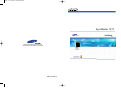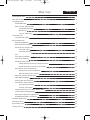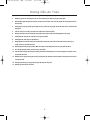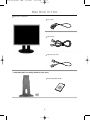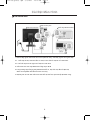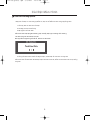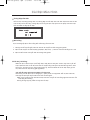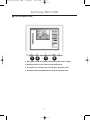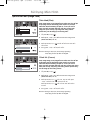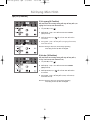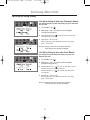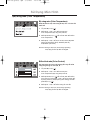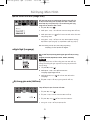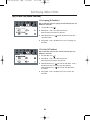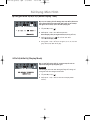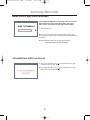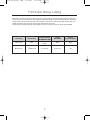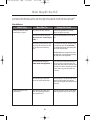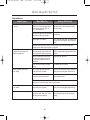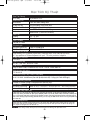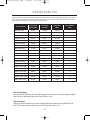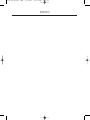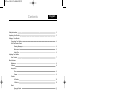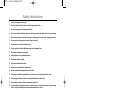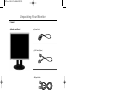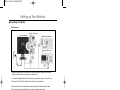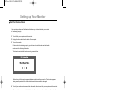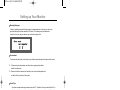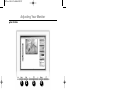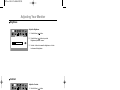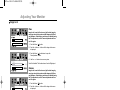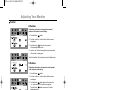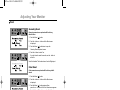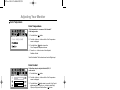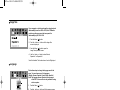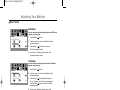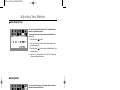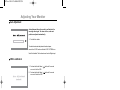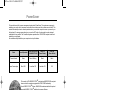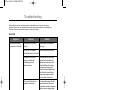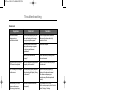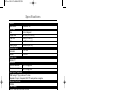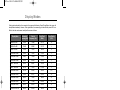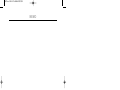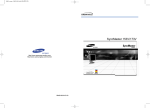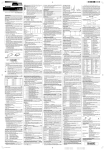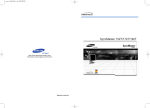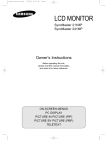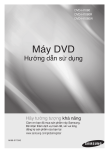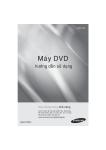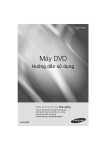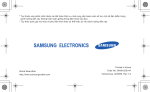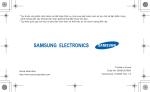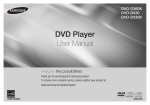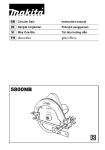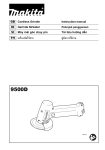Download Samsung 191T Hướng dẫn sử dụng
Transcript
191T_cover 2003.2.7 1:52 PM 페이지1 SyncMaster 191T http://www.samsung-monitor.com http://www.samsungusa.com/monitor BN68-00229R-00 191T-vet(press).qxd 2/7/2003 10:20 AM Page 1 Muïc Luïc Tieáng Vieät Höôùng Daãn An Toaøn 2 Maøn Hình Vi Tính 3 Caøi Ñaët Maøn Hình Keát Noái Maøn Hình 4 Kieåm Tra Chöùc Naêng Töï Kieåm Thoâng Ñieäp Caûnh Baùo 6 Moâi Tröôøng 6 Caùc Löu YÙ Khi Duøng 6 Chænh Maøn Hình Caùc Phím Ñieàu Chænh 7 Söû Duïng Maøn Hình Ñoä Saùng (Brightness) 8 Ñoä Töông Phaûn (Contrast) 8 Khoùa hình aûnh (Image Lock) Tinh chænh (Fine) 9 Chænh thoâ (Coarse) 9 Vò trí Vò trí ngang (H-Position) 10 Vò trí doïc (V-Position) 10 Caøi ñaët laïi thoâng (Reset) Caøi ñaët laïi thoâng soá hình hoïc (Geometry Reset) 11 Caøi ñaët laïi thoâng soá maøu saéc (Color Reset) 11 Ñoä noùng maøu (Color Temperature) Ñoä noùng maøu (Color Temperature) 12 Ñieàu chænh maøu (Color Control) 12 Kích thöôùc hình aûnh (Image Size) 13 Ngoân Ngöõ (Language) 13 Ñoä trung gian maøu (Halftone) 13 Vò trí Muïc luïc (Menu Position) Vò trí ngang (H-Position) 14 Vò trí doïc (V-Position) 14 Thôøi gian hieån thò muïc luïc (Menu Display Time) 15 Cheá ñoä hieån thò (Display Mode) 15 Ñieàu chænh töï ñoäng (Auto Adjustment) 16 Khoùa/Môû Khoùa (OSD Lock/Unlock) 16 Tieát Kieäm Naêng Löôïng 17 Giaûi Quyeát Söï Coá 18 Ñaëc Tính Kyõ Thuaät 20 Cheá Ñoä Hieån Thò 21 191T-vet(press).qxd 2/7/2003 10:20 AM Page 2 Höôùng Daãn An Toaøn 1. Tröôùc khi keát noái caùc nguoàn phaûi kieåm tra nguoàn ñieän cung caáp coù phuø hôïp vôùi ñieän aùp yeâu caàu. 2. Ñöøng bao giôø ñeå caùc vaät baèng kim loaïi vaøo maøn hình ñang môû. Ñieàu naøy seõ gaây ra ñieän giaät. 3. Ñeå traùnh ñieän giaät, khoâng ñöôïc chaïm tay vaøo phía sau maøn hình. Chæ coù nhöõng ngöôøi am hieåu kyõ thuaät môùi neân môû naép maùy. 4. Khoâng ñöôïc söû duïng caùc daây nguoàn ñaõ bò hö hoûng. Traùnh laøm daây nguoàn bò caùc vaät khaùc caán leân, traùnh daãm leân daây nguoàn. 5. Chæ neân duøng oå chæ söû duïng cho maøn hình nhaèm traùnh quaù nhieät oå caém. 6. Neân laép ñaët maøn hình taïi nôi thoâng thoaùng nhaèm traùnh söï quaù nhieät. Beà maët laép ñaët phaûi cöùng vöõng. 7. Khoâng ñaët maøn hình taïi nôi coù ñoä aåm cao cuõng nhö quaù buïi. 8. Khoâng ñaët maøn hình gaàn caùc vaät nhieãm töø. 9. Ñöøng laép ñaët maøn hình taïi nhöõng nôi coù theå bò taït möa hoaëc bò nöôùc. Neáu maøn hình bò nöôùc taït vaøo maùy, ruùt nguoàn vaø lieân laïc vôùi traïm baûo haønh. 10. Nôi laép ñaët phaûi cöùng vöõng vaø phaúng. Maøn hình ñöôïc cheá taïo baèng thuûy tinh neân nguy hieåm khi bò rôùt. 11. Vò trí laép ñaët phaûi gaàn oå ñieän, traùnh laøm caêng daây nguoàn. 12. Khi maøn hình khoâng hoaït ñoäng bình thöôøng, aâm thanh baát thöôøng hoaëc coù maøu laï haõy laäp töùc ruùt nguoàn vaø lieân heä vôùi traïm baûo haønh. 13. Nhieät ñoä cao laø nguyeân nhaân gaây hö hoûng. Khoâng ñöôïc laép ñaët maùy tröïc tieáp döôùi aùnh naéng maët trôøi vaø traùnh xa caùc nguoàn nhieät. 14. Ruùt nguoàn khi khoâng söû duïng moät thôøi gian daøi hoaëc khi vaéng nhaø. 15. Ruùt daây nguoàn tröôùc khi söûa chöõa. 2 191T-vet(press).qxd 2/7/2003 10:20 AM Page 3 Maøn Hình Vi Tính Maøn Hình vaø Chaân Ñeá Daây nguoàn Caùp tín hieäu Caùp DVI (tuøy choïn) Chaân ñöùng kieåu truïc thaúng vaø S/W CD (Tuøy choïn) Saùch höôùng daãn caøi ñaët 3 191T-vet(press).qxd 2/7/2003 10:20 AM Page 4 Caøi Ñaët Maøn Hình X Keát Noái Maøn Hình Maët sau maùy tính Maët sau maøn hình Kieåu maùy Macintosh môùi Kieåu maùy Macintosh cuõ 1. Keát noái daây nguoàn maøn hình vaøo loã caém phía sau maùy. Caém daây nguoàn vaøo nguoàn ñieän. 2-1. Gaén caùp tín hieäu vaøo khe caém 15 chaân, D-sub naèm ôû maët sau cuûa maøn hình. 2-2. Keát noái caùp DVI vaøo ngoõ DVI ôû maët sau maøn hình. 3. Caém maøn hình vaøo maùy Macintosh baèng caùp D-SUB. 4.Trong tröôøng hôïp söû duïng maùy Macintosh kieåu cuõ, baïn caàn moät ñaàu noái ñaëc bieät daønh cho maùy MAC ñeå caém maøn hình vaøo maùy. 5. Baät maùy tính vaø maøn hình. Neáu maøn hình hieån thò hình aûnh, quaù trình laép ñaët thaønh coâng. 4 191T-vet(press).qxd 2/7/2003 10:20 AM Page 5 Caøi Ñaët Maøn Hình X Kieåm tra chöùc naêng töï kieåm: Maùy tính cuûa baïn coù chöùc naêng töï kieåm tra, baïn coù theå kieåm tra chöùc naêng naøy baèng caùch: 1. Taét maùy tính vaø maøn hình cuûa baïn. 2. Ruùt daây tín hieäu ra khoûi maùy. 3. Baät nguoàn cho maøn hình. Neáu maøn hình hoaït ñoäng bình thöôøng, baïn seõ thaáy moät hoäp coù khung vieàn vaø doøng chöõ beân trong nhö hình minh hoïa sau: Ba hoäp naèm trong khung vieàn laø ñoû, xanh laù vaø xanh lam. 4. Taét nguoàn maøn hình vaø keát noái daây tín hieäu, sau ñoù baät caû maøn hình vaø maùy tính. Neáu maøn hình vaãn maøu ñen khi ñaõ thöïc hieän caùc böôùc tröôùc ñoù, kieåm tra card maøn hình vaø heä thoáng maùy tính. 5 191T-vet(press).qxd 2/7/2003 10:20 AM Page 6 Caøi Ñaët Maøn Hình Thoâng ñieäp caûnh baùo Neáu tín hieäu vaøo khoâng töông thích, moät thoâng ñieäp seõ xuaát hieän treân maøn hình hoaëc maøn hình seõ ñen maëc duø ñeøn chæ thò vaãn saùng. Thoâng ñieäp chæ ra raèng tín hieäu vöôït qua möùc cho pheùp maøn hình hoaëc baïn neân kieåm tra daây caùp tín hieäu. Moâi tröôøng Vò trí vaø höôùng laép ñaët coù aûnh höôûng ñeán chaát löôïng cuûa maøn hình. 1. Khoâng neân ñeå loa traàm gaàn maøn hình maø neân di chuyeån loa traàm sang phoøng khaùc. 2. Baïn neân di chuyeån caùc thieát bò ñieän( quaït ñieän, ñieän thoaïi ...) caùch xa maøn hình khoaûng hôn 1 meùt. 3. Baïn neân khöû töø khi di chuyeån maøn hình sang höôùng khaùc. Caùc löu yù khi duøng. Maøn hình taïo ra caùc tín hieäu coù theå thaáy ñöôïc, nhaän ñöôïc töø maùy tính. Do ñoù, maùy tính coù vaán ñeà hoaëc card maøn hình coù vaán ñeà, maøn hình seõ chuyeån sang maøu ñen hoaëc maøu khoâng chuaån, maøn hình bò oàn, vöôït möùc tín hieu Trong tröôøng hôïp naøy, tröôùc tieân kieåm tra caùc tín hieäu hoaëc goïi cho traïm baûo haønh neáu baïn khoâng giaûi quyeát ñöôïc. Caùc vaán ñeà trong quaù trình hoaït ñoäng cuûa maøn hình. Neáu khoâng coù hình aûnh hoaëc coù doøng kyù töï “ Video mode not supported” hieån thò treân maøn hình, thaùo daây tín hieäu khoûi maùy tính khi maøn hình vaãn ñeå nguoàn. °Neáu coù kyù töï hieån thò treân maøn hình hoaëc maøn hình chuyeån veà maøu traéng nghóa laø maøn hình vaãn hoaït ñoäng bình thöôøng. °Trong tröôøng hôïp naøy, kieåm tra maùy tính cuûa baïn. 6 191T-vet(press).qxd 2/7/2003 10:20 AM Page 7 Söû Duïng Maøn Hình X Caùc Phím Ñieàu Chænh 1 2 3 4 1. Duøng phím naøy ñeå truy caäp tröïc tieáp cheá ñoä ñieàu chænh töï ñoäng. 2. Duøng thoaùt khoûi caùc muïc chænh hay maøn hình hieån thò. 3. Di chuyeån con troû tôùi muïc choïn vaø chænh giaù trò trong muïc choïn. 4. Söû duïng môû maøn hình OSD hoaëc kích hoaït caùc muïc ñöôïc choïn. 7 191T-vet(press).qxd 2/7/2003 10:20 AM Page 8 Söû Duïng Maøn Hình Ñoä Saùng (Brightness) Duøng hieäu chænh ñoä saùng cuûa maøn hình hieån thò. 1. AÁn phím Muïc Luïc ( ). 2. Nhaán phím Muïc Luïc ( ) ñeå môû maøn hình ñieàu chænh Brightness (Ñoä saùng). 3. Duøng phím + ñeå taêng ñoä saùng hoaëc phím - ñeå giaûm ñoä saùng. Ñoä Töông Phaûn (Contrast) Duøng hieäu chænh ñoä töông phaûn cuûa maøn hình hieån thò. 1. AÁn phím Muïc Luïc ( ). 2. Nhaán phím - hoaëc + cho ñeán khi maøn hình Contrast (Ñoä töông phaûn) hieån thò. 3. Nhaán phím Muïc Luïc ( ) ñeå môû maøn hình ñieàu chænh Contrast (Ñoä töông phaûn). 4. Duøng phím + ñeå taêng ñoä töông phaûn hoaëc phím - ñeå giaûm ñoä töông phaûn. Ghi chuù: Khoâng coù hieäu löïc. Chöùc naêng naøy khoâng hoaït ñoäng vôùi cheá ñoä ñaàu vaøo Digital. 8 191T-vet(press).qxd 2/7/2003 10:20 AM Page 9 Söû Duïng Maøn Hình Khoùa hình aûnh (Image Lock) Tinh chænh (Fine) Chöùc naêng Image Lock duøng ñeå tinh chænh hình aûnh ñeå ñaït chaát löôïng hình toát nhaát baèng caùch loaïi boû caùc tín hieäu nhieãu laøm hình aûnh khoâng oån ñònh vì coù caùc veát môø vaø raêng cöa. Neáu chöa ñaït ñöôïc keát quaû nhö yù baèng chöùc naêng Fine (Tinh chænh), haõy duøng chöùc naêng Coarse (Chænh thoâ), sau ñoù duøng laïi chöùc naêng Fine. 1. AÁn phím Muïc Luïc ( ). 2. Nhaán phím - hoaëc + cho ñeán khi maøn hình Image Lock (Khoùa hình aûnh) hieån thò. 3. Nhaán phím Muïc Luïc ( chænh Fine. ) hai laàn ñeå môû maøn hình ñieàu 4. Duøng phím - hoaëc + ñeå loaïi boû nhieãu. Ghi chuù: Khoâng coù hieäu löïc. Chöùc naêng naøy khoâng hoaït ñoäng vôùi cheá ñoä ñaàu vaøo Digital. Chænh thoâ (Coarse) Chöùc naêng Image Lock duøng ñeå tinh chænh hình aûnh ñeå ñaït chaát löôïng hình toát nhaát baèng caùch loaïi boû caùc tín hieäu nhieãu laøm hình aûnh khoâng oån ñònh vì coù caùc veát môø vaø raêng cöa. Neáu chöa ñaït ñöôïc keát quaû nhö yù baèng chöùc naêng Fine (Tinh chænh), haõy duøng chöùc naêng Coarse (Chænh thoâ), sau ñoù duøng laïi chöùc naêng coarse. 1. AÁn phím Muïc Luïc ( ). 2. Nhaán phím - hoaëc + cho ñeán khi maøn hình Image Lock (Khoùa hình aûnh) hieån thò. 3. Nhaán phím Muïc Luïc ( ) laàn nöõa, sau ñoù nhaán phím - hoaëc + ñeán khi maøn hình Coarse hieån thò. Nhaán phím Muïc Luïc ( ) ñeå môû maøn hình ñieàu chænh Coarse. 4. Duøng phím - hoaëc + ñeå loaïi boû nhieãu. Ghi chuù: Khoâng coù hieäu löïc. Chöùc naêng naøy khoâng hoaït ñoäng vôùi cheá ñoä ñaàu vaøo Digital. 9 191T-vet(press).qxd 2/7/2003 10:20 AM Page 10 Söû Duïng Maøn Hình Vò trí (Position) Vò trí ngang (H-Position) Haõy thöïc hieän theo nhöõng höôùng daãn naøy ñeå thay ñoåi vò trí ngang cuûa toaøn boä maøn hình hieån thò. 1. AÁn phím Muïc Luïc ( ). 2. Nhaán phím - hoaëc + cho ñeán khi maøn hình Position (Vò trí) hieån thò. 3. Nhaán phím Muïc Luïc ( H-Position. ) ñeå môû maøn hình ñieàu chænh 4. Duøng phím - hoaëc + ñeå thay ñoåi vò trí ngang cuûa toaøn boä maøn hình hieån thò. Ghi chuù: Khoâng coù hieäu löïc. Chöùc naêng naøy khoâng hoaït ñoäng vôùi cheá ñoä ñaàu vaøo Digital. Vò trí doïc (V-Position) Haõy thöïc hieän theo nhöõng höôùng daãn naøy ñeå thay ñoåi vò trí doïc cuûa toaøn boä maøn hình hieån thò. 1. AÁn phím Muïc Luïc ( ). 2. Nhaán phím - hoaëc + cho ñeán khi maøn hình Position (Vò trí) hieån thò. 3. Nhaán phím Muïc Luïc ( V-Position. ) ñeå môû maøn hình ñieàu chænh 4. Duøng phím - hoaëc + ñeå thay ñoåi vò trí doïc cuûa toaøn boä maøn hình hieån thò. Ghi chuù: Khoâng coù hieäu löïc. Chöùc naêng naøy khoâng hoaït ñoäng vôùi cheá ñoä ñaàu vaøo Digital. 10 191T-vet(press).qxd 2/7/2003 10:20 AM Page 11 Söû Duïng Maøn Hình Caøi ñaët laïi thoâng (Reset) Caøi ñaët laïi thoâng soá hình hoïc (Geometry Reset) Caùc thoâng soá hình hoïc ñöôïc thay baèng caùc giaù trò maëc ñònh khi saûn xuaát. 1. AÁn phím Muïc Luïc ( ). 2. Nhaán phím - hoaëc + cho ñeán khi maøn hình Reset (Caøi ñaët laïi thoâng) hieån thò. 3. Nhaán phím Muïc Luïc ( chænh Geometry Reset. ) hai laàn ñeå môûû maøn hình ñieàu 4. Nhaán phím + ñeå choïn Yes. Neáu baïn khoâng muoán caøi ñaët laïi maøn hình, haõy duøng phím - ñeå choïn No. Ghi chuù: Khoâng coù hieäu löïc. Chöùc naêng naøy khoâng hoaït ñoäng vôùi cheá ñoä ñaàu vaøo Digital. Caøi ñaët laïi thoâng soá maøu saéc (Color Reset) Caùc thoâng soá maøu saéc ñöôïc thay baèng caùc giaù trò maëc ñònh khi saûn xuaát. 1. AÁn phím Muïc Luïc ( ). 2. Nhaán phím - hoaëc + cho ñeán khi maøn hình Reset (Caøi ñaët laïi thoâng) hieån thò. 3. Nhaán phím Muïc Luïc ( ) laàn nöõa roài nhaán phím - hoaëc + ñeán khi maøn hình Color Reset hieån thò. Nhaán phím Muïc Luïc ( ) ñeå môû maøn hình ñieàu chænh Color Reset. 4. Nhaán phím + ñeå choïn Yes. Neáu baïn khoâng muoán caøi ñaët laïi maøn hình, haõy duøng phím - ñeå choïn No. Ghi chuù: Khoâng coù hieäu löïc. Chöùc naêng naøy khoâng hoaït ñoäng vôùi cheá ñoä ñaàu vaøo Digital. 11 191T-vet(press).qxd 2/7/2003 10:20 AM Page 12 Söû Duïng Maøn Hình Ñoä noùng maøu (Color Temperature) Ñoä noùng maøu (Color Temperature) Nhieät ñoä maøu laø moät chöùc naêng ño ñoä "aám" cuûa maøu saéc hình aûnh. 1. AÁn phím Muïc Luïc ( ). 2. Nhaán phím - hoaëc + cho ñeán khi maøn hình Color Temperature (Ñoä noùng maøu) hieån thò. 3. Nhaán phím Muïc Luïc ( Color Temperature. ) ñeå môû maøn hình ñieàu chænh 4. Nhaán phím - hoaëc + ñeå choïn caùc muïc User Adjusted (Ngöôøi söû duïng ñieàu chænh), Reddish (Hôi ñoû), hoaëc Bluish (Hôi xanh). Ghi chuù: Khoâng coù hieäu löïc. Chöùc naêng naøy khoâng hoaït ñoäng vôùi cheá ñoä ñaàu vaøo Digital. Ñieàu chænh maøu (Color Control) Haõy thöïc hieän theo caùc böôùc höôùng daãn naøy ñeå chænh rieâng töøng thoâng soá maøu R,G, B. 1. AÁn phím Muïc Luïc ( ). 2. Nhaán phím - hoaëc + cho ñeán khi maøn hình Color Temperature (Ñoä noùng maøu) hieån thò. 3. Nhaán phím Muïc Luïc ( ) ñeå môû maøn hình ñieàu chænh Color Control. Duøng phím - hoaëc + ñeå choïn R(ed) (ñoû), G(reen) (xanh luïc) hoaëc B(lue) (xanh döông) vaø nhaán phím Muïc Luïc ( ). 4. Nhaán phím - hoaëc + ñeå chænh thoâng soá maøu saéc. Ghi chuù: Khoâng coù hieäu löïc. Chöùc naêng naøy khoâng hoaït ñoäng vôùi cheá ñoä ñaàu vaøo Digital. 12 191T-vet(press).qxd 2/7/2003 10:20 AM Page 13 Söû Duïng Maøn Hình Kích thöôùc hình aûnh (Image Size) Neáu maùy tính hoaëc card maøn hình cuûa baïn cung caáp tæ leä tín hieäu vaø khaû naêng hieån thò thaáp hôn 1280 x 1024, maøn hình LCD naøy coù moät boä xöû lyù tæ leä coù khaû naêng môû roäng vuøng hieån thò leân ñeán 1280 x 1024. 1. AÁn phím Muïc Luïc ( Ngoân Ngöõ (Language) ). 2 Nhaán phím - hoaëc + cho ñeán khi maøn hình Image Size hieån thò. 3 Nhaán phím Muïc Luïc ( naêng Image Size. 4 Duøng phím - hoaëc + ñeå choïn caùc muïc Normal (Bình thöôøng), Expanded 1 (Môû roäng caáp 1), Expanded 2 (Môû roäng caáp 2). ) ñeå môû maøn hình ñieàu chænh cuûa chöùc Ghi chuù: Khoâng coù hieäu löïc. Chöùc naêng naøy khoâng hoaït ñoäng vôùi cheá ñoä ñaàu vaøo Digital. Baïn coù theå choïn moät trong möôøi ngoân ngöõ hieån thò coù trong maùy. (English, German, Spanish, French, Italian, Swedish) Ghi chuù Ngoân ngöõ ñöôïc choïn chæ aûnh höôûng treân maøn hình hieån thò, khoâng aûnh höôûng tôùi ngoân ngöõ hieån thò trong caùc phaàn meàm baïn söû duïng. 1. AÁn phím Muïc Luïc ( ). 2. Nhaán phím - hoaëc + cho ñeán khi maøn hình Language (Ngoân Ngöõ) hieån thò. 3. Nhaán phím Muïc Luïc ( Language. ) ñeå môû maøn hình ñieàu chænh 4. AÁn phím - hoaëc + ñeå choïn ngoân ngöõ muoán hieån thò. Ñoä trung gian maøu (Halftone) Thay ñoåi ñoä môø ñuïc cuûa hình neàn OSD. 1 AÁn phím Muïc Luïc ( 2 AÁn phím - hoaëc + tôùi khi maøn hình Menu hieån thò. 3 AÁn phím Muïc Luïc ( 4 Duøng nuùt - hoaëc + ñeå choïn baät hoaëc taét. 13 ). ) ñeå vaøo maøn hình Halftone. 191T-vet(press).qxd 2/7/2003 10:20 AM Page 14 Söû Duïng Maøn Hình Vò trí Muïc luïc (Menu Position) Vò trí ngang (H-Position) Baïn coù theå thay ñoåi vò trí ngang cuûa nôi xuaát hieän muïc luïc OSD treân maøn hình. 1. AÁn phím Muïc Luïc ( ). 2. Nhaán phím - hoaëc + cho ñeán khi maøn hình Menu Position (Vò trí Muïc luïc) hieån thò. 3. Nhaán phím Muïc Luïc ( chænh H-Position. ) hai laàn ñeå môû maøn hình ñieàu 4. Duøng phím - hoaëc + ñeå ñaët muïc luïc vaøo vò trí ngang maø baïn thích. Vò trí doïc (V-Position) Baïn coù theå thay ñoåi vò trí doïc cuûa nôi xuaát hieän muïc luïc OSD treân maøn hình. 1. AÁn phím Muïc Luïc ( ). 2. Nhaán phím - hoaëc + cho ñeán khi maøn hình Menu Position (Vò trí Muïc doïc) hieån thò. 3. Nhaán phím Muïc Luïc ( ) laàn nöõa roài nhaán phím - hoaëc + ñeán khi maøn hình V-Position (Vò trí doïc) hieån thò. Nhaán phím Muïc Luïc ( ) ñeå môû maøn hình ñieàu chænh V-Position. 4. Duøng phím - hoaëc + ñeå ñaët muïc luïc vaøo vò trí doïc maø baïn thích. 14 191T-vet(press).qxd 2/7/2003 10:20 AM Page 15 Söû Duïng Maøn Hình Thôøi gian hieån thò muïc luïc (Menu Display Time) Muïïc luïc seõ töï ñoäng taét neáu khoâng thöïc hieän ñieàu chænh naøo trong moät khoaûng thôøi gian nhaát ñònh. Baïn coù theå caøi ñaët thôøi gian chôø cuûa muïc luïc tröôùc khi töï ñoäng taét. 1. AÁn phím Muïc Luïc ( ). 2. Nhaán phím - hoaëc + cho ñeán khi maøn hình Menu Display Time (Thôøi gian hieån thò muïc luïc) hieån thò. 3. Nhaán phím Muïc Luïc ( ) ñeå môû maøn hình ñieàu chænh Menu Display Time. 4. Duøng phím - hoaëc + ñeå choïn caùc giaù trò 5, 10, 20, 50, 200 giaây. Giaù trò maëc ñònh laø 20 giaây. Cheá ñoä hieån thò (Display Mode) Baïn coù theå thaáy giaù trò taàn soá, söï khaùc bieät cuûa caùc tín hieäu hoaït ñoäng vaø caáp ñoä phaân giaûi. Ghi chuù Caùc thoâng tin treân maøn hình khoâng theå thay ñoåi, chuùng chæ mang tính chaát caùc thoâng tin tham khaûo. 1. AÁn phím Muïc Luïc ( ). 2. Nhaán phím - hoaëc + ñeán khi maøn hình Display Mode hieån thò. 15 191T-vet(press).qxd 2/7/2003 10:20 AM Page 16 Söû Duïng Maøn Hình Ñieàu chænh töï ñoäng (Auto Adjustment) Chöùc naêng Auto Adjustment cho pheùp maøn hình coù theå töï ñieàu chænh theo tín hieäu video nhaän ñöôïc. Caùc giaù trò Fine, Coarse vaø Position seõ ñöôïc ñieàu chænh töï ñoäng. 1. Nhaán phím Auto. Ñeå cho chöùc naêng ñieàu chænh töï ñoäng chính xaùc hôn, haõy kích hoaït chöùc naêng 'AUTO' trong khi AUTO PATTERN ñang hoaït ñoäng. Ghi chuù: Khoâng coù hieäu löïc. Chöùc naêng naøy khoâng hoaït ñoäng vôùi cheá ñoä ñaàu vaøo Digital. Khoùa/Môû Khoùa (OSD Lock/Unlock) 1. AÁn vaø giöõ phím Muïc Luïc ( ) trong khoaûng hôn 5 giaây ñeå khoùa maøn hình hieån thò. 2. AÁn vaø giöõ phím Muïc Luïc ( ) trong khoaûng hôn 5 giaây ñeå môû khoùa maøn hình hieån thò. 16 191T-vet(press).qxd 2/7/2003 10:20 AM Page 17 Tieát Kieäm Naêng Löôïng Maøn hình Vi tính ñöôïc xaây döïng heä thoáng quaûn lyù naêng löôïng goïi laø möùc naêng löôïng thaáp. Cheá ñoä naøy seõ ñöa maùy veà cheá ñoä tieát kieäm naêng löôïng khi maùy khoâng duøng trong moät khoaûng thôøi gian. Khi baïn di chuyeån chuoät hay aán baát kyø phím naøo treân baøn phím, maøn hình seõ hoaït ñoäng laïi bình thöôøng. Baïn neân taét haún khi khoâng söû duïng trong moät thôøi gian daøi hoaëc khi vaéng nhaø. Cheá ñoä tieát kieäm naêng löôïng chæ hoaït ñoäng khi maùy tính cuûa baïn töông thích chuaån VESA DPMS. Tình traïng Bình thöôøng Cheá ñoä tieát kieäm naêng löôïng EPA/ENERGY 2000 Taét maùy (Nuùt Power) Taét maùy (Coâng Taét Nguoàn) Ñeøn chæ thò Xanh Ñeøn xanh nhaáp nhaùy Ñen Ñen Möùc tieâu thuï Toái ña 40 W Ít hôn 3 W Ít hôn 1 W 0W 17 191T-vet(press).qxd 2/7/2003 10:20 AM Page 18 Giaûi Quyeát Söï Coá Tröôùc khi goïi ñieän ñeán dòch vuï hoã trôï, haõy ñoïc laïi thoâng tin trong phaàn naøy ñeå xem baïn coù theå töï khaéc phuïc ñöôïc söï coá naøo khoâng. Neáu baïn caàn söï trôï giuùp vui loøng lieân laïc vôùi traïm baûo haønh gaàn nhaát. Muïc kieåm tra Hieän Töôïng Khoâng coù hình aûnh. Maøn hình khoâng coù nguoàn. Muïc Kieåm Tra Höôùng Giaûi Quyeát Daây nguoàn ñaõ ñöôïc keát noái? Kieåm tra traïng thaùi keát noái cuûa daây nguoàn vaø nguoàn cung caáp. Maøn hình coù hieån thò doøng chöõ “ No Connection, Check Signal Cable ” ? Kieåm tra tình traïng keát noái cuûa daây tín hieäu. Neáu nguoàn ôû traïng thaùi môû, khôûi ñoäng maùy ñeå vaøo maøn hình ñaàu tieân maø baïn coù theå nhìn thaáy ñöôïc. Khi maøn ñaàu tieân hieån thò, khôûi ñoäng maùy ôû cheá ñoä thích hôïp( cheá ñoä safe mode ñoái vôùi Windows 95,98). Sau ñoù thay ñoåi taàn soá cuûa card maøn hình. Ghi chuù: Neáu baïn khoâng theå vaøo maøn hình ñaàu tieân, vui loøng lieân laïc vôùi trung taâm baûo haønh hoaëc ngöôøi baùn. Khoâng chænh ñöôïc maøn hình hieån thò. Maøn hình hieån thò doøng chöõ: “ Video mode not supported ” ? Treân maøn hình seõ xuaát hieän doøng kyù töï naøy khi tín hieäu töø card maøn hình vöôït quaù ñoä phaân giaûi vaø taàn soá queùt lôùn nhaát cuûa maøn hình. Chænh ñoä phaân giaûi vaø taàn soá queùt naèm trong möùc cho pheùp cuûa maøn hình. Maøn hình khoâng coù hình aûnh. Ñeøn chæ thò nguoàn nhaáp nhaùy? Maøn hình ñang ôû cheá ñoä tieát kieäm naêng löôïng? AÁn baát kyø phím naøo treân baøn phím hoaëc di chuyeån chuoät ñeå kích hoaït maøn hình. Maøn hình hieån thò (OSD) coù bò khoùa daãn tôùi khoâng theå chænh maøn hình hieån thò ? Môû khoùa maøn hình hieån thò (OSD) baèng caùch aán giöõ phím muïc luïc hôn 10 giaây. 18 191T-vet(press).qxd 2/7/2003 10:20 AM Page 19 Giaûi Quyeát Söï Coá Muïc kieåm tra Hieän Töôïng Hình aûnh treân maøn hình bò rung. Muïc Kieåm Tra Kieåm tra caáu hình cuûa maøn hình ñeå xem coù ôû cheá ñoä töông thích ( Cheá ñoä töông thích: Taàn soá doïc : 43Hz, 87Hz(i)...) Höôùng Giaûi Quyeát Tín hieäu cuûa card maøn hình vöôït quaù ñoä phaân giaûi vaø taàn soá queùt lôùn nhaát cuûa maøn hình. Kieåm tra xem coù caùc vaät naøo gaây töø Di chuyeån maøn hình traùnh xa caùc vaät taïo tính( cuïc bieán ñieän, loa, daây cao theá...) ra töø tröôøng. Naèm gaàn maøn hình hay khoâng? Nguoàn ñieän coù oån ñònh? Hình aûnh treân maøn hình coù theå bò rung vaø xoïc hình neáu nguoàn cung caáp quaù thaáp Hình aûnh treân maøn hình cuõng coù theå bò rung vaø xoïc khi card maøn hình vaø baûn maïch chính cuûa maùy tính coù vaán ñeà. Maøu cuûa maøn hình khoâng ñuùng hoaëc maøn hình chæ hieån thò traéng ñen. Maøn hình ñoät nhieân maát caân baèng. Coù phaûi maøn hình chæ hieån thò moät maøu gioáng nhö ta nhìn maøn hình xuyeân qua giaáy boùng kính? Kieåm tra tình traïng keát noái daây tín hieäu. Kieåm tra card maøn hình ñaõ ñöôïc caém chuaån. Maøn hình xuaát hieän maøu laï sau khi chaïy moät chöông trình hay chuyeån qua laïi giöõa hai cöûa soå maøn hình. Khôûi ñoäng laïi maùy tính. Card maøn hình ñaõ ñöôïc caøi ñaët ñuùng? Caøi ñaët laïi card maøn hình. Baïn coù thay ñoåi card maøn hình hoaëc phaàn meàm caøi ñaët? Chænh vò trí, kích thöôùc cöûa soå maøn hình baèng caùch söû duïng maøn hình hieån thò. Baïn coù ñieàu chænh ñoä phaân giaûi vaø taàn soá queùt cuûa maøn hình? Ñieàu chænh ñoä phaân giaûi vaø taàn soá queùt cuûa card maøn hình. Maøn hình coù theå maát caân baèng do chu kyø cuûa tín hieäu card maøn hình. Chænh laïi vò trí cuûa maøn hình hieån thò trong OSD Maøn hình ñoät nhieân maát caân baèng. Baïn coù thay ñoåi card maøn hình hoaëc phaàn meàm caøi ñaët? Chænh vò trí, kích thöôùc cöûa soå maøn hình baèng caùch söû duïng maøn hình hieån thò. Maøn hình bò maøu loang loã. Kieåm tra xem coù caùc vaät gaây töø tröôøng (cuïc bieán ñieän, loa...) ñaët gaàn maøn hình hay khoâng? Vaøo muïc Degauss trong maøn hình OSD. Ñaët maøn hình traùnh xa caùc vaät gaây töø tröôøng. 19 191T-vet(press).qxd 2/7/2003 10:20 AM Page 20 Ñaëc Tính Kyõ Thuaät Ñaëc Tính Chung Kieåu Maùy SyncMaster 191T Maøn hình LCD Kích thöôùc 19,0 inch theo ñöôøng cheùo Vuøng hieån thò 376,32(ngang) x 301,056 (doïc) Kích thöôùc ñieåm aûnh 0,298 (ngang) x 0,294 (doïc) Loaïi a-si TFT maøn hình ma traän ñoäng Goùc nhìn 85/85/85/85 (Traùi/Phaûi/Treân/Döôùi) Hieån Thò 30 ~ 81 kHz Ngang Doïc 56 ~ 85 Hz Hieån Thò Maøu 16,294,277 maøu Ñoä phaân giaûi Ñoä phaân giaûi toái öu 1280 x 1024@ 60Hz Ñoä Phaân Giaûi Lôùn Nhaát 1280 x 1024@ 75Hz Giao dieän treo VESA RGB Analog, DVI Compliant Digital RGB. Composite Sync, SOG (daây caùp tuøy choïn), 0,7 Vpp positive at 75 ohms Separate H/V sync, TTL level, positive or negative Xung Clock Cöïc Ñaïi 135 MHz Nguoàn Ñieän Caáp AC 90 ~ 264 VAC, 60/50 Hz ± 3Hz Caùp tín hieäu caùp 15 chaân D-sub, coù theå thaùo rôøi, DVI-D ~ DVI-D, coù theå thaùo rôøi Möùc tieâu thuï ñieän naêng Toái ña 40 W Kích thöôùc (roäng x daøy x cao)/Troïng löôïng 416.3 X 190.3 X 408.5mm (Sau khi laép ñaët chaân ñeá) / 5,6kg (vôùi Chaân ñeá Bagic) VESA Mounting Interface 100mm x 100mm (duøng vôùi boä phaän treo ñaëc bieät (tay). Moâi Tröôøng Nhieät ñoä: 50°F ~ 104°F(10°C ~ 40°C) Ñoä aåm 10% ~ 80%, khoâng taäp trung. Khi Maùy Hoaït Ñoäng Nhieät ñoä: -4°F ~113°F (-20°C ~ 45°C) Ñoä aåm 5% ~ 95%, khoâng taäp trung. Khi Löu Giöõ Ñieåm aûnh chaáp nhaän ñöôïc "Maøn hình TFT LCD ñöôïc saûn xuaát baèng coâng ngheä baùn daãn tieân tieán vôùi ñoä chính xaùc 99,999% ñoái vôùi saûn phaåm naøy. Nhöng caùc ñieåm aûnh RED (ÑOÛ), GREEN (XANH LAÙ), BLUE (XANH LAM) vaø WHITE (TRAÉNG) ñoâi luùc coù veû hôi saùng hoaëc baïn coù theå thaáy moät soá ñieåm aûnh ñen. Tình traïng naøy khoâng phaûi do chaát löôïng xaáu vaø baïn coù theå söû duïng maùy maø khoâng phaûi baên khoaên gì. Ví duï, toång soá ñieåm aûnh TFT LCD coù trong saûn phaåm naøy laø 3.932.160" Cheá Ñoä Plug & Play Maøn hình ñöôïc caøi ñaët cheá ñoä Plug & Play. Söï töông thích giöõa maøn hình vaø maùy tính seõ cung caáp ñieàu kieän hoaït ñoäng vaø caøi ñaët toát nhaát. Trong tröôøng hôïp toát nhaát quaù trình caøi ñaët seõ töï ñoäng, tröø phi, ngöôøi söû duïng muoán caøi ñaët tuaàn töï. Ghi chuù Kieåu daùng vaø ñaëc tính kyõ thuaät coù theå thay ñoåi maø khoâng caàn phaûi baùo tröôùc. 20 191T-vet(press).qxd 2/7/2003 10:20 AM Page 21 Cheá Ñoä Hieån Thò Neáu tín hieäu ñöôïc truyeàn ñi töø maùy töông öùng vôùi Caùc cheá ñoä caøi ñaët veà thôøi gian sau ñaây, maøn hình seõ ñöôïc ñieàu chænh töï ñoäng. Tuy nhieân, neáu tín hieäu khaùc, maøn hình seõ bò traéng trong khi ñeøn chæ thò vaãn saùng. Chænh card maøn hình theo baûng thoâng soá döôùi ñaây. Taàn soá queùt ngang (kHz) Taàn soá queùt doïc (Hz) Xung clock (MHz) Sync Polarity (H/V) IBM. 640 x 350 31,469 70,086 25,175 +/- IBM. 640 x 480 31,469 59,940 25,175 -/- IBM. 720 x 400 31,469 70,087 28,322 -/+ VESA. 640 x 480 37,500 75,000 31,500 -/- VESA. 640 x 480 37,861 72,809 31,500 -/- VESA. 640 x 480 43,269 85,008 36,000 -/- MAC. 640 x 480 35,000 66,667 30,240 -/- Cheá ñoä hieån thò MAC. 832 x 624 49,726 74,551 57,284 -/- VESA. 800 x 600 35,156 56,250 36,000 +.-/+.- VESA. 800 x 600 37,879 60,317 40,000 +/+ VESA. 800 x 600 46,875 75,000 49,500 +/+ VESA. 800 x 600 48,077 72,188 50,000 +/+ VESA. 800 x 600 53,674 85,061 56,250 +/+ VESA. 1024 x 768 48,363 60,004 65,000 -/- VESA. 1024 x 768 56,476 70,069 75,000 -/- VESA. 1024 x 768 60,023 75,029 78,750 +/+ VESA. 1024 x 768 68,677 84,997 94,500 +/+ VESA. 1280 x 1024 63,981 60,020 108,00 +/+ VESA. 1280 x 1024 79,976 75,025 135,00 +/+ SUN. 1280 x 1024 81,129 76,106 135,00 -/- Taàn soá queùt ngang Thôøi gian queùt töø phaûi sang traùi cuûa chieàu ngang maøn hình goïi laø chu kyø queùt ngang vaø nghòch ñaûo cuûa chu kyø queùt ngang goïi laø taàn soá queùt. Ñôn vò : kHz Taàn soá queùt doïc Gioáng nhö ñeøn huyønh quang, maøn hình seõ laëp laïi hình aûnh nhieàu laàn treân 4 giaây ñeå hieån thò aûnh. Taàn soá cuûa söï laëp laïi naøy ñöôïc goïi laø taàn soá queùt doïc. Ñôn vò : Hz. 21 191T-vet(press).qxd 2/7/2003 10:20 AM Page 22 MEMO 191T-en 2003.2.7 9:46 AM 페이지1 Contents Safety Instructions Unpacking Your Monitor Setting up Your Monitor Connecting Your Monitor Self-Test Feature Check Werning Messages Environment Useful Tips Adjusting Your Monitor User Controls Menu Features Brightness Contrast Image Lock Fine Coarse Position H-Position V-Position Reset Geometry Reset Color Reset Color Temperature Color Temperature Color Control Image Size Language Halftone Menu Position H-Position V-Position Menu Display Time Display Mode Auto Adjustment OSD Lock/Unlock Power Saver Troubleshooting Specifications Display Modes English 2 3 4 6 6 6 7 8 8 9 9 10 10 11 11 12 12 13 13 13 14 14 15 15 16 16 17 18 20 21 191T-en 2003.2.7 9:46 AM 페이지2 Safety Instructions 1. Do not use a damaged or loose plug. 2. Do not pull the plug out by the wire nor touch the plug with wet hands. 3. Use only a properly grounded plug and receptacle. 4. Do not excessively bend the plug and wire nor place heavy objects upon them, which could cause damage. 5. Disconnect the plug from the outlet during storms or lightening or if it is not used for a long period of time. 6. Do not connect too many extension cords or plugs to an outlet. 7. Do not cover the vents on the monitor cabinet. 8. Put your monitor in a location with low humidity and a minimum of dust. 9. Do not drop the monitor when moving it. 10. Place the monitor on a flat and stable surface. 11. Set down the monitor carefully. 12. Do not place the monitor face down. 13. Do not spray detergent directly on the monitor. 14. Use the recommended detergent with a smooth cloth. 15. If the connector between the plug and the pin is dusty or dirty, clean it properly with a dry cloth. 16. Do not set a glass of water, chemicals or any small metal objects on the monitor. 17. Do not remove cover(or back). No user serviceable parts inside. 18. If your monitor does not operate normally - in particular, if there are any unusual sounds or smells coming from it - unplug it immediately and contact an authorized deal-er or service. 19. Do not place any heavy objects on the monitor. 20. For each hour of looking at the monitor, you should let your eyes rest for 5 minutes. 21. Do not use or store inflammable substances near the monitor. 22. Do not try to move the monitor by pulling on the wire or the signal cable. 23. Do not move the monitor right or left by pulling only the wire or the signal cable. 24. Never insert anything metallic into the monitor openings. 2 191T-en 2003.2.7 9:46 AM 페이지3 Unpacking Your Monitor ◈ General Monitor and Stand Power Cord DVI Cable(Option) Signal Cable Pivot Stand and S/W CD(Option) User Manual 3 191T-en 2003.2.7 9:46 AM 페이지4 Setting up Your Monitor Connecting Your Monitor Setup-General Rear of Computer Rear of Monitor New Model Macintosh Old Model Macintosh 1. Connect the power cord for your monitor to the power port on the back of the monitor. Plug the power cord for the monitor into a nearby outlet. 2-1. Connect the signal cable to the 15-pin, D-sub connector on the back of your monitor. 2-2. Connect the DVI Cable to the DVI Port on the back of your Monitor. 3. Connect the monitor to the Macintosh computer using the D-SUB connection cable. 4. In the case of an old model Macintosh, you need to connect the monitor using a special Mac adaptor. 5. Turn on your computer and monitor. If your monitor displays an image, installation is complete. 4 191T-en 2003.2.7 9:46 AM 페이지5 Setting up Your Monitor ▶Self-Test Feature Check Your monitor provides a self test feature that allows you to check whether your monitor is functioning properly. 1. Turn off both your computer and the monitor. 2. Unplug the video cable from the back of the computer. 3. Turn on the monitor. If the monitor is functioning properly, you will see a box with a border and text inside as shown in the following illustration: The three boxes inside the border are red, green and blue. Failure of any of the boxes to appear indicates a problem with your monitor. This box also appears during normal operation if the video cable becomes disconnected or damaged. 4. Turn off your monitor and reconnect the video cable; then turn on both your computer and the monitor. If your monitor screen remains blank after using the previous procedure, check your video controller and computer system; your monitor is functioning properly. 5 191T-en 2003.2.7 9:46 AM 페이지6 Setting up Your Monitor Warning Messages If there is something wrong with the input signal, a message appears on the screen or the screen goes blank although the power indicator LED is still on. The message may indicate that the monitor is out of scan range or that you need to check the signal cable. Environment The location and the position of the monitor may influence the quality and other features of the monitor. 1. If there are any woofer speakers near the monitor, unplug and relocate the woofer to another room. 2. Remove all electronic devices such as radios, fans, clocks and telephones that are within 3 feet (one meter) of the monitor. Useful Tips •A monitor recreates visual signals received from the PC. Therefore, if there is trouble with the PC or the video card, this can cause the monitor to become blank, have poor coloring, noise, Video mode not supported, etc. In this case, first check the source of the problem, and then contact a service center or your dealer. •Judging the monitor's working condition If there is no image on the screen or an “Video mode not supported” message comes up, disconnect the cable from the computer while the monitor is still powered on. ・If there is a message coming up on the screen or if the screen goes white, this means the monitor is in working condition. ・In this case, check the computer for trouble. 6 191T-en 2003.2.7 9:46 AM 페이지7 Adjusting Your Monitor ▶User Controls 1 2 3 4 1. Use this button to auto adjustment direct access. 2. Use this button to Exit the active menu or the OSD. 3. These buttons allow you to highlight and adjust items in the menu. 4. Use this button to open the OSD and activate a highlighted menu item. 7 191T-en 2003.2.7 9:46 AM 페이지8 Adjusting Your Monitor Brightness Adjust the Brightness. 1. Push the Menu ( ) button. 2. Push the Menu ( ) button to open the Brightness adjustment screen. 3. Use the + button to increase the brightness or - button to decrease the brightness. Contrast Adjust the Contrast. 1. Push the Menu ( ) button. 2. Push the - button or + button until the Contrast screen is displayed. 3. Push the Menu ( ) button to open the Contrast adjustment screen. 4. Use the + button to increase the contrast or - button to decrease the contrast. Note: Not Available This function doesn't work in Digital input. 8 191T-en 2003.2.7 9:46 AM 페이지9 Adjusting Your Monitor Image Lock Fine Image Lock is used to fine tune and get the best image by removing noises that creates unstable images with jitters and shimmers. If satisfactory results are not obtained using the Fine adjustment, use the Coarse adjustment and then use Fine again. 1. Push the Menu ( ) button. 2. Push the - button or + button until the Image Lock screen is displayed. 3. Push the Menu ( ) button twice to open the Fine adjustment screen. 4. Use the - or + buttons to remove any noise. Note: Not Available This function doesn't work in Digital input. Coarse Image Lock is used to fine tune and get the best image by removing noises that creates unstable images with jitters and shimmers. If satisfactory results are not obtained using the Fine adjustment, use the Coarse adjustment and then use Fine again. 1. Push the Menu ( ) button. 2. Push the - button or + button until the Image Lock screen is displayed. 3. Push the Menu ( ) button again and then press the - or + button until the Coarse screen appears. Push the Menu ( ) button to open the Coarse adjustment screen. 4. Use the - or + buttons to remove any noise. Note: Not Available This function doesn't work in Digital input. 9 191T-en 2003.2.7 9:46 AM 페이지10 Adjusting Your Monitor Position H-Position Follow these instructions to change the horizontal position of the monitor's entire display. 1. Push the Menu ( ) button. 2. Push the - button or + button until the Position screen is displayed. 3. Push the Menu ( ) button twice to open the H-Position adjustment screen. 4. Use the - and + buttons to change the horizontal position of the monitor's viewing area. Note: Not Available This function doesn't work in Digital input. V-Position Follow these instructions to change the vetical position of the monitor's entire display. 1. Push the Menu ( ) button. 2. Push the - button or + button until the Position screen is displayed. 3. Push the Menu ( ) button again and then press the - or + button until the V-Position screen appears. Push the Menu ( ) button to open the V-Position adjustment screen. 4. Use the - and + buttons to change the vertical position of the monitor's viewing area. Note: Not Available This function doesn't work in Digital input. 10 191T-en 2003.2.7 9:46 AM 페이지11 Adjusting Your Monitor Reset Geometry Reset Geometry parameters are replaced with the factory default values. 1. Push the Menu ( ) button. 2. Push the - button or + button until the Reset screen is displayed. 3. Push the Menu ( ) button twice to open the Geometry Reset adjustment screen. 4. Push the + button to select Yes. If you don't want to reset the monitor, use the - button to select No. Note: Not Available This function doesn't work in Digital input. Color Reset Color parameters are replaced with the factory default values. 1. Push the Menu ( ) button. 2. Push the - button or + button until the Reset screen is displayed. 3. Push the Menu ( ) button again and then press the - or + button until the Color Reset screen appears. Push the Menu ( ) button to open the Color Reset adjustment screen. 4. Push the + button to select Yes. If you don't want to reset the monitor, use the - button to select No. Note: Not Available This function doesn't work in Digital input. 11 191T-en 2003.2.7 9:46 AM 페이지12 Adjusting Your Monitor Color Temperature Color Temperature Color temperature is a measure of the "warmth" of the image colors. 1. Push the Menu ( ) button. 2. Push the - button or + button until the Color Temperature screen is displayed. 3. Push the Menu ( ) button to open the Color Temperature adjustment screen. 4. Press the - or + button to select User Adjusted, Reddish or Bluish. Note: Not Available This function doesn't work in Digital input. Color Control Follow these steps to adjust individual R, G, B color control. 1. Push the Menu ( ) button. 2. Push the - button or + button until the Color Temperature screen is displayed. 3. Push the Menu ( ) button twice to open the Color Control adjustment screen. Use the - or + button to select R(ed), G(reen) or B(lue) and Push the Menu ( ) button. 4. Press the - or + button to adjust the color setting. Note: Not Available This function doesn't work in Digital input. 12 191T-en 2003.2.7 9:46 AM 페이지13 Image Size If your computer or video board supplies a signal rate and addressability lower than 1280 x 1024, this LCD Monitor provides a scaling processor that can expand the addressability up to 1280 x 1024. 1. Push the Menu ( ) button. 2. Push the - button or + button until the Image Size screen is displayed. 3. Push the Menu ( ) button to open the Image Size adjustment screen. 4. Use the - button or + button to select Normal, Expanded 1 or Expanded 2. Note: Not Available This function doesn't work in Digital input. Language Follow these steps to change the language used in the menu. You can choose one of six languages. (English, German, Spanish, French, Italian, Swedish) Note: The language chosen affects only the language of the OSD. It has no effect on any software running on the computer. 1. Push the Menu ( ) button. 2. Push the - button or + button until the Languages screen is displayed. 3. Push the Menu ( selection screen. ) button to open the languages 4. Use the - button or + button to select the language you would like to use. Halftone Change the opaqueness of the background of the OSD. 1. Push the Menu ( ) button. 2. Push the - button or + button until the Halftone screen is displayed. 3. Push the Menu ( ) button to open the Halftone selection screen. 4. Use the - button or + button to select on or off. 13 191T-en 2003.2.7 9:46 AM 페이지14 Adjusting Your Monitor Menu Position H-Position You can change the horizontal position where the OSD menu appears on your monitor. 1. Push the Menu ( ) button. 2. Push the - button or + button until the Menu Position screen is displayed. 3. Push the Menu ( ) button twice to open the H-Position adjustment screen. 4. Use the - and + buttons to place the menu in the horizontal position you prefer. V-Position You can change the vertical position where the OSD menu appears on your monitor. 1. Push the Menu ( ) button. 2. Push the - button or + button until the Menu Position screen is displayed. 3. Push the Menu ( ) button again and then press the - or + button until the V-Position screen appears. Push the Menu ( ) button to open the V-Position adjustment screen. 4. Use the - and + buttons to place the menu in the vertical position you prefer. 14 191T-en 2003.2.7 9:46 AM 페이지15 Adjusting Your Monitor Menu Display Time The menu will automatically turn off if no adjustments are made for a certain time period. You can set the amount of time the menu will wait before it turns off. 1. Push the Menu ( ) button. 2. Push the - button or + button until the Menu Display Time screen is displayed. 3. Push the Menu ( selection screen. ) button to open the Menu Display Time 4. Use the - or + buttons to select 5, 10, 20, 50, 200 seconds. 20 seconds is the default value. Display Mode You can see the frequency, the polarity of the operational signals and the resolution level. Note These screens do not allow any changes to the settings, they are for information only. 1. Push the Menu ( ) button. 2. Push the - button or + button until the Display Mode screen is displayed. 15 191T-en 2003.2.7 9:46 AM 페이지16 Adjusting Your Monitor Auto Adjustment Auto adjustment allows the monitor to self-adjust to the incoming video signal. The values of fine, coarse and position are adjusted automatically. 1. Push the Auto button. To make the automatic adjustment function sharper, execute the 'AUTO' function while the AUTO PATTERN is on. Note: Not Available This function doesn't work in Digital input. OSD Lock/Unlock 1. Push and hold in the Menu ( or more to Lock the OSD. ) button for 5 seconds 2. Push and hold in the Menu ( or more to Unlock the OSD. ) button for 5 seconds 16 191T-en 2003.2.7 9:46 AM 페이지17 PowerSaver This monitor has a built-in power management system called PowerSaver. This system saves energy by switching your monitor into a low-power mode when it has not been used for a certain amount of time. The monitor automatically returns to normal operation when you move the computer's mouse or press a key on the keyboard. For energy conservation, turn your monitor OFF when it is not needed, or when leaving it unattended for long periods. The PowerSaver system operates with a VESA DPMS compliant video card installed in your computer. Use a software utility installed on your computer to set up this feature. State Normal Operation Power saving mode EPA/ENERGY 2000 Power off (Power Button) Power off (Power Switch) Power Indicator Green Green, Blinking Black Black Power Consumption Max. 40W Less than 3W Less than 1W 0W This monitor is EPA ENERGY STAR ® compliant and ENERGY2000 compliant when used with a computer equipped with VESA DPMS functionality. As an ENERGY STAR ® Partner, SAMSUNG has determined that this product meets the ENERGY STAR ® guidelines for energy efficiency. 17 191T-en 2003.2.7 9:46 AM 페이지18 Troubleshooting Before calling for service, check the information in this section to see if you can remedy any problems yourself. If you do need assistance, please call the phone number on the warranty card, the phone number on the Information section or contact your dealer. Check List Symptom No images on the screen. I cannot turn on the monitor. Chek List Is the power cord connected properly? Solution Check the power cord connection and supply. Can you see "No Connection, Check the signal cable connection. Check Signal Cable" on the screen? I cannot see the On Screen Display(OSD). If the power is on, reboot the computer to see the initial screen(the login screen), which can be seen. If the initial screen (the login screen) appears, boot the computer in the applicable mode (the safe mode for Windows 98/95) and then change the frequency of the video card. (Refer to the Preset Display Modes) Note: If the initial screen (the login screen) does not appear, contact a service center or your dealer. Can you see "Video mode not supported" on the screen? You can see this message when the signal from the video card exceeds the maximum resolution and frequency that the monitor can properly handle. Adjust the maximum resolution and frequency that the monitor can properly handle. There is no image on the screen. Is the power indicator on the monitor blinking at 1 second intervals? The monitor is in PowerSave mode. Press a key on the keyboard or move the mouse to activate the monitor and restore the image on the screen. Have you locked the On Screen Display (OSD) Menu to prevent changes? Unlock the OSD by pressing the MENU button for at least 5 seconds. 18 191T-en 2003.2.7 9:46 AM 페이지19 Troubleshooting Check List Symptom Chek List Solution Is the screen displaying only one color as if looking at the screen through a cellophane paper? Check the signal cable connection. Make sure the video card is fully inserted in it's slot. Have the screen colors become strange after running a program or due to a crash between applications? Reboot the computer. Has the video card been set properly? Set the video card by referring to the video card manual. The screen is out of focus or OSD cannot be adjusted. Have you adjusted the resolution or frequency on the monitor? Adjust the resolution and frequency of the video card. LED is blinking but no images on the screen. Is the frequency properly adjusted when checking the Display Timing on the menu? Adjust the frequency properly by referring to the video card manual. (The maximum frequency per resolution may differ from product to product.) There are only 16 colors shown on the screen. The screen colors have changed after changing the video card. Have the Windows colors been set properly? For Windows ME/XP/2000: Set the colors properly at the Control Panel, Display, Settings. The screen shows strange colors or just black and white. There is a message that reads "Unrecognized monitor, Plug & Play (VESA DDC) monitor found". For Windows 3.1: Adjust the colors of the screen using the VGA utility provided by the video card. Has the video card been set properly? Set the video card by referring to the video card manual. Have you installed the monitor driver? Install the monitor driver according to the Driver Installation Instructions. See the video card manual to see if the Plug & Play (VESA DDC) function can be supported. Install the monitor driver according to the Driver Installation Instructions. 19 191T-en 2003.2.7 9:46 AM 페이지20 Specifications General Model Name SyncMaster 191T LCD Panel Size 19.0 inch diagonal Display area 376.32 (H) x 301.056 (V) Pixel Pitch 0.298 (H) x 0.294 (V) Type a-si TFT active matrix Viewing Angle 85/85/85/85(L/R/T/B) Synchronization 30 ~ 81 kHz Horizontal 56 ~ 85 Hz Vertical Display Color 16,294,277 Resolution Optimum resolution 1280 x 1024@60Hz Maximum resolution 1280 x 1024@75Hz Input Signal, Terminated RGB Analog 0.7 Vp-p positive at 75 ohms Separate H/V sync, Composite, SOG TTL level positive or negative Maximum Pixel Clock 135 MHz Power Supply AC 90 ~ 264 VAC rms, 60/50 Hz ± 3Hz Signal Cable 15pin-to-15pin D-sub cable, detachable DVI-D to DVI-D cable, detachable Power Consumption 40W (Maximum) Dimensions (WxDxH) / Weight 416.3 X 190.3 X 408.5 mm / 5.6kg(With Simple Stand) VESA Mounting Interface 100mm x 100mm (for use with Specialty(Arm) Mounting hardware.) Environmental considerations Temperature: 50°F ~ 104°F(10°C ~ 40°C) Humidity: 10% ~ 80%, non-condensing Operating Temperature: -4°F ~113°F (-20°C ~ 45°C) Humidity: 5% ~ 95%, non-condensing Storage Dot Acceptable TFT LCD panel manufactured by using advanced semiconductor technology with precision of 99.999% above is used for this product. But the pixels of RED, GREEN, BLUE and WHITE color seem to be bright sometimes or some of black pixels could be seen. This is not from bad quality and you can use it without uneasiness. • For example, the no. of TFT LCD pixels that is contained in this product are 3,932,160. Plug and Play Capability This monitor can be installed on any Plug & Play compatible system. Interaction of the monitor and computer systems will provide the best operating conditions and monitor settings. In most cases, monitor installation will proceed automatically, unless the user wishes to select alternate settings. Note Design and specifications are subject to change without prior notice. 20 191T-en 2003.2.7 9:46 AM 페이지21 Display Modes If the signal transferred from the computer is the same as the following Preset Timing Modes, the screen will be adjusted automatically. However, if the signal differs, the screen may go blank while the power LED is on. Refer to the video card manual and adjust the screen as follows. Display Mode Horizontal Frequency (kHz) Vertical Frequency (Hz) Pixel Clock (MHz) Sync Polarity (H/V) IBM, 640 x 350 31.469 70.086 25.175 +/- IBM, 640 x 480 31.469 59.940 25.175 -/- IBM, 720 x 400 31.469 70.087 28.322 -/+ VESA, 640 x 480 37.500 75.000 31.500 -/- VESA, 640 x 480 37.861 72.809 31.500 -/- VESA, 640 x 480 43.269 85.008 36.000 -/- MAC., 640 x 480 35.000 66.667 30.240 -/- MAC., 832 x 624 49.726 74.551 57.284 -/- VESA, 800 x 600 35.156 56.250 36.000 +,-/+,- VESA, 800 x 600 37.879 60.317 40.000 +/+ VESA, 800 x 600 46.875 75.000 49.500 +/+ VESA, 800 x 600 48.077 72.188 50.000 +/+ VESA, 800 x 600 53.674 85.061 56.250 +/+ VESA, 1024 x 768 48.363 60.004 65.000 -/- VESA, 1024 x 768 56.476 70.069 75.000 -/- VESA, 1024 x 768 60.023 75.029 78.750 +/+ VESA, 1024 x 768 68.677 84.997 94.500 +/+ VESA, 1280 x 1024 63.981 60.020 108.00 +/+ VESA, 1280 x 1024 79.976 75.025 135.00 +/+ SUN, 1280 x 1024 81.129 76.106 135.00 -/- Horizontal Frequency The time to scan one line connecting the right edge to the left edge of the screen horizontally is called Horizontal Cycle and the inverse number of the Horizontal Cycle is called Horizontal Frequency. Unit: kHz Vertical Frequency Like a fluorescent lamp, the screen has to repeat the same image many times per second to display an image to the user. The frequency of this repetition is called Vertical Frequency or Refresh Rate. Unit: Hz 21 191T-en 2003.2.7 9:46 AM 페이지22 MEMO