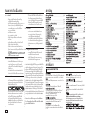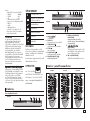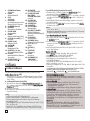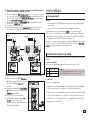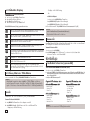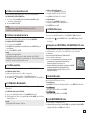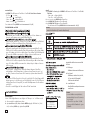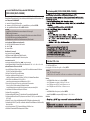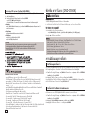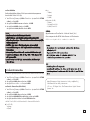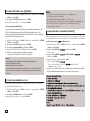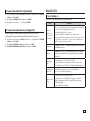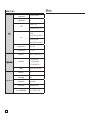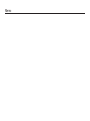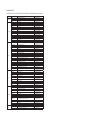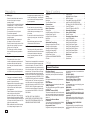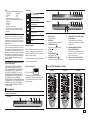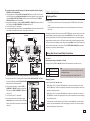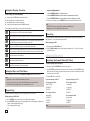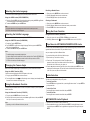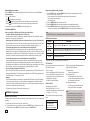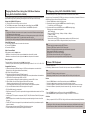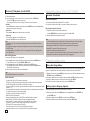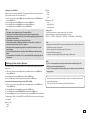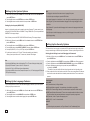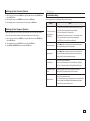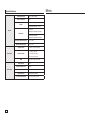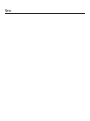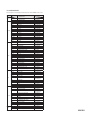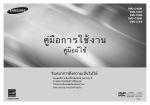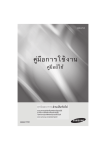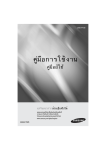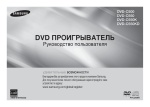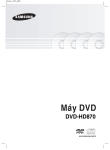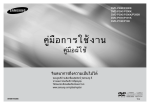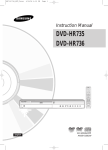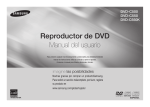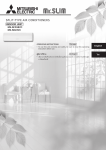Download Samsung DVD-C550 คู่มือการใช้งาน
Transcript
DVD-C500
DVD-C550
DVD-C550K
คูมือการใชงาน
คมอผใช
ทุกจินตนาการ ล้วนเป็นจริงได้
ขอขอบพระคุณที่เลือกซื้อผลิตภัณฑ์ซัมซุงชิ้นนี้
หากต้องการได้รับบริการที่ครบถ้วนยิ่งขึ้น
โปรดลงทะเบียนผลิตภัณฑ์ของคุณที่เว็บไซต
www.samsung.com/global/register
AK68-01883A
ไทย
!#!# ขอควรระวั
เบ ้องต
ง!#
น
4H0
4H0
0)
0)
<. <.
,$c,$c
MR,EMR&,EE)]E`6
&E)]E`6
M_A6M_*A6%D*N_%D4)@/_,(]c
N_4)@/_,(]c
MR?,`U
MR?,`U
_,_c_,_c
MR?F)E
MR?F)E
$E$)],8`
E)],8`
M@_-8`?RZ
M@_-8`?RZ
dI4S
dI4S
$G$6\G<`6
6\<`6
_,(]c
_,(]c
MR?,`U
MR?,`U
__
/IT/IT
&SG0)
&`)EE0E6
SG<.`)EE0E6
\^\M&^T)M&_I`6
T)_I`6
?%R?,(]c
?%R?,(]c
MR?,`U
MR?,`U
_,<c
_,<c
MR&SMR&S
4H0
,$c
MR,E&E)]E`63M_$U3A6b$U*SEb%DATSEN_RAT4)@/_,(]c
?,`U
,_c,MRBU?F)E
R)F^0?)_3&T
R)F^0?)_3&T
?bT
R?bT
),E)&,E,IAZ
&MR,IAZ
E)]dV
E_)]dV
_,BU__N%_DN_N%DN_
-]?&6
-]?&6
_3==Q
_3==Q
)^)M,^I$)+a$/_E)]/BT
M,I$)+a$/_E)]/BT
?)_?)_
$/ITE/IT
_-8`?RZ
G6\I4S
,(]c
MR?,`U_M? M?
/IT&SG`)EE0E6\^M&T)_I`6?%R?,(]cMR?,`U_,<cMR&S
8)],8`
`U8R`U@,(]c
RM@@,(]c
MR?,`U
MR?,`U
_3*T_d3*T
^I4S
MR^ZdMR$I4S
Zd
$<`6I$TR_I?F_E]+^6
TR?F_E]+^6
A&AA6&N?A6,(]c
N?,(]c
MR?,`U
_M,I$)+a$/_E)]/BT
%R?(Z
_%R?(Z
d\_B6
d\_B6
N_*)?^
N_*)?^
S]+\)@R)E)1
R)F^0?)_3&T
$U_b-IT
AT?R-`+^0?)_3&T
?bT
),E&,IAZEA)]dV
,BU__N%DN_
-]?&6_3==Q
)MR^?,`U
?)_M$]M$S]]+\)@R)E)1
4)@/_,(]c
4)@/_,(]c
MR?,`U
MR3?,`U
_SE-IT
?-`+^0?)_3&T
)$8EA
A)$8EA
I
5$5$
R@UR@U
)/IT)/IT
$a$M?a/&8X
M?/&8X
&E6&N_E6]SN_]]S+\)@
]+\)@
,<,<
@?<R
@?<RI
/IT8`UR@,(]cMR?,`U_3*T^MRZdI4S$ITR?F_E]+^6M?
A&A6N?,(]cMR?,`U_%R?(Zd\_B6N_*)?^M$]S]+\)@R)E)1
R)E)1\_B
R)E)1\_B
N_aUN_*aU_AU
*_AU
)?L%R?,(]c
)?L%R?,(]c
MR?,<c
MR?,<c
MR/ITMR/IT
$E$)]E)]
+AI
+A4)@/_,(]c
I
N
4B
N4B MR?,`U_-IT?-`+^0?)_3&TA)$8EA
R@U)/IT$aM?/&8X&E6N_]S]+\)@
,<
@?<R I
M,<5$
]+\)@R)E)1^
]+\)@R)E)1^
M,@<?<R
@?<R
R)E)1\_BN_aU*_AU)?L%R?,(]cMR?,<cMR/IT$E)]
I
R@U
R@U
)
^0(*)$a+R)&-;U
)
^0(*)$a+R)&-;U
_.&@/BT
_.&@/BT
a,8]@V
a,8]@V
^0(*)$
^0(*)$
+A
N
4B
R@UR@U
)/BT)/BT
$cR$E&b)&*)?-;U
cRE&b)&*)?-;U
]+\)@R)E)1^
M,<@?<R_ _
a+R)&,\_5
a+R)&,\_5
_e__e,_R]V
_,_R]V
I]cI]c
Ra)]`+`)@/&L
Ra)]`+`)@/&L
10.
China
(traditional)
10. China (traditional)
R@UR@U
)
*)?RZ
)
*)?RZ
8
E]dV
8
E]dV
A
)
U
A
?L5T
)
U
?L5T
R
_E6
R
_E6
_
_
R@U)^0(*)$a+R)&-;U_.&@/BTa,8]@V^0(*)$
ψլലᇘᆜᡜ࣍ዠֽࢨែֽऱֱچΔٵழլലᇘֽڶऱढٙΰڕक़
R@U)/BT$cRE&b)&*)?-;U_ ψլലᇘᆜᡜ࣍ዠֽࢨែֽऱֱچΔٵழլലᇘֽڶऱढٙΰڕक़
R)F^0/IT
R)F^0/IT
<cN_<;cN_*;%R?-;U
*%R?-;U
_&_a&EVa,aEV@,aI)@3&T
@I)@3&T
a+R)&,\_5_e_,_R]VI]cRa)]`+`)@/&L
/IT/IT
-/_UF*U/F*U
)88XE]dV
)&8XRZ&8ARZE]dV
E]dV
^6N?R^I$&EU
6N?I$&EU
R_^
R_^
MF+%_@T
MF+%_@T
)@)@
ֽࢨែֽऱֱچΔٵழլലᇘֽڶऱढٙΰڕक़
α࣋ڇᇘᆜՂ૿Ζω
R@U-)_U*)?RZ
U)8?L5T
_E6
_α࣋ڇᇘᆜՂ૿Ζω
R@UR@U
)a6)$a6;6$a;6<<cacN_N_<c;;N_**%R?-;U
;\_-;U
*\_-;U
__&&_aa&EVEVa,EV/IT
@/IT
FI)@3&T
6\F^6\M%^R\^6
M%R\^6
N?aR?
N?aR?
R)F^0/IT
a
,(]c,(]c
MR?,`U
MR?,`U
__
&T)&T_I]c
)_I]c
R%R\&T
R%R\&T
)_/&&T
)_/&&T
)_I_D
)_I_D
M?-`+]S
M?-`+]S
^MR^@SMRUA@S]?E`)?
UA]?E`)?
ψലؑሽ༺ᙰ܂شឰၲຑᒵᇘᆜΔ،ᚨᇠᙟழຟױᖙ܂Ζω
/IT-_U/F*U)8X&RZ8E]dV^6N?I$&EU
R_^MF+%_@T)@
ψലؑሽ༺ᙰ܂شឰၲຑᒵᇘᆜΔ،ᚨᇠᙟழຟױᖙ܂Ζω
R@U)a6$;6a<cN_;*\_-;U_&aEV/ITF6\^M%R\^6N?aR?
EUREU_^
R
_^
F
M
+,Bc
F
M
+,Bc
R
M
$AU
R
M
$AU
R
RZ
R
8
RZ
E]dV
8
E]dV
R
_
M
c
R
L,%T
_
M
c
L,%T
)
E6
)
\
E6
,(]c
\
,(]c
R
M
?,`U
R
M
?,`U
_
_
_
N
_
N
,(]cMR?,`U_
,BH&
a&M?aaE8]ERRE,\)LR@U
M?RaE8]ERRE,\)LR@U
/BT
;T);bS^T)\bSMR_-;U
\@S_-;U
_&_a&EVaEV
ຑᒵᇘᆜΔ،ᚨᇠᙟழຟױᖙ܂Ζω
&T),BH
_I]c
%R\&T)_/&&T)_I_D)/BT
M?)-`+]S
UA]?E`)?
/IT/IT
-_U-/_UF*U/F*U
)8X)&8XRZ&8RZE]dV
8E]dV
,I`U,I`U
)_6)N__6-`T
N_-`T
**
38$)
38$)
EUR_^MF+,BcMR$AURRZ8E]dVRcM_L,%T)E6\,(]cMR?,`U__N
,BH&aM?aE8]ERRE,\)LR@U)/BT;T)bS\_-;U_&aEV
/IT/IT
_U
/
_U
F*U
/
F*U
)
_0-;U
)
_0-;U
_
RRE-`+8X
_
RRE-`+8X
&
,(]c
&
,(]c
R
M
?,`U
R
M
?,`U
_
I`6
_
I`6
?
F)E
?
F)E
/IT-11._U/Thailand
F*U)8X&RZ8E]dV,I`U)_6N_-`T11.
* Thailand
/BT�/BT
?)_.&@,G<)+R@U
?)_.&@,G<)+R@U
)�?@
M?��,$c
MR(ZMR�d(Z������
F+3$U
d��F+3$U
/�� BT����
/,(]c
BT,(]c
MR?,`U
MR��?,`U
@���?
>��38$)
?
J�� ������
@
J@IN',
�IN',
J@
J@
>
����
�����_�
� RRE-`+8X
���)��?@
�� M?,$c
���
�� �_
������
�
��_����_
���� ������
�@��
“��
�
� ���
�� ���
�>
��������� ����
���>
“��
/IT
/���
F*U�)��� _0-;U
&,(]c
MR�?,`U
I`6?F)E
,8Y,8Y
_-_U,*`)_)_
,*`)_)_
��������
� �����������
������
� ������
�����
�����”���� ����� ���������������”
� ����������� ���������������� �����
����
�_���
���������
���
�������
�
� ����
������
/BT
?
)_.&@,G<)+R@U
)
?@
?
M
,$c
R
M
(Z
d
F+3$U
/
BT
,
(]c
R
M
?,`U
_
?
-\A,AR]
-\A,AR]
M^���M/M^BT�M/4���
BT)@/_;`
4)@/_;`
A46Ad>
46CVd_CVN_8]+ER\&T
N8]+ER\&T
*@*@
@>
J
@
IN',
J@
������ ���� ����� ������- �“���
����������
”
��������
��������������“���
������
�
�
���
�
��
�
����
�
��������
�
�
���������
�
���������������� ������������������������������������������������������
_*J>')
,*`)_)_
a)],($
a)],($
^M,^8YM,_8YR6__R6A])@AU
_A])@AU
RaRM?a-*&`T
M?-*&`T
R$R$
,L
,L
;>��,8Y
*J>')
;>����
/����
>.E
O��”
����”����������/
����������������������
���������
���>.E
���O
���
-\A,AR]M^M/BT4)@/_;`A46dCV_N8]+ER\&T*@
&6?&6_6?N__6/IT
N?R6-\A,AR]
?,I$)+a$A)$E7
a)],($N_^/IT
M,^8YN?^_-\A,AR]
_A])@AUMR@URMR)a@U?,I$)+a$A)$E7
M?)-*&`T
R$
;`
A46Ad46CVd_CVN$_EN$)]/BT
E)]/BT
-/a?,`,5R]V
->.E
a?,`,5R]V
E)]/BT
E)]/BT
A6*A(*\(Z
6*(*\(Z
$$
,L;>;`
*J>')
O
%TR%T\6R?\6(6?\(6/_^T
\/_^T
R?bR?b
M_I]c
M_I]c
RE7%R?8]+,^1
RE7%R?8]+,^1
12. Vietnam
E)]8]6
E)]8]6
\-AU
\-AU
?I]c
?I]c
RE]+\*_E)]/&L^
RE]+\*_E)]/&L^
M_RE,I_c
M_RE,I_c
RR
12. Vietnam
&6?_6N_/IT^N?-\A,AR]MR@U)?,I$)+a$A)$E7
“Khoâng
;`
A
46
d
CV
_
$
N
E
)]/BT
a?,`,5R]V
E)]/BT
A
*
6
(*\(Z
$
ñöôïc
ñeå
nöôùc
rôi
hoaëc
baén
vaøo
thieát
bò
vaø
khoâng
ñöôïc
“Khoâng
nöôùc rôi hoaëc
vaøo
thieát
bò
vaø khoâng ñöôïc
F)E^
F)E^
M]+\ZM]+\Z
/chöùa
_^/_^
M_NM_R)F,8Y
NR)F,8Y
_;`/IT
_;`/IT
$E$)]a6
E)]a6
$;6nhö
$ñöôïc
a;6bSaEbSbình
]6E?ñeå
a]6?anöôùc,
%TRbaén
\6thieát
?(6\bình
/_^TRnöôùc,
?bM_I]cleân
RE7%R?8]+,^1
ñaët
ñaët haïn
vaät
chöùa
chaúng
treân thieát bò.” G
c rôi hoaëc baén vaøo thieát
bòvaät
ñöôïc chaúng
E)]8]6
?I]cRnöôùc,
E]+\*_E)]/&L^
M_RE,I_c
Rnöôùc,
;`leân
;`
A46Adtreân
46haïn
CVd<CV]T<nhö
R]T$E6
R$E6
\(Sbò.”
\U$(ScRU$;ScRT/G;SBTT/_BTN_3&T
N3&T
]6\]R_Z
6\R_Z
f)A4)@/AT
f)A4)@/AT
a^ae^P^eM,P^8YM,_8Y_
M,leân
^8YM,_8Yvaø
R6_\treân
_R6-AU
A])@
_khoâng
A])@
haúng haïn nhö bình nöôùc,^
thieát
bò.”
G $E)]a6$;6abSE]6?a
F)E^
]
M
+\Z
/
_^
_
M
N
R)F,8Y
_
;`/IT
caém
Mains
ñöôïc
söû)“OÅ
duïng
laømMains
thieát
bò ngaét
keát
vaø
^]6^]6
<duïng
@V<a@V_anoái
^)?8W
_laøm
^)?8W
fthieát
f)%R?\]
fsaün
f)%R?\]
26^2I`)@-IU
6^I`)@-IU
?/\R_Z
?/\R_Z
)A_
f)A_
NF0E6
NF0E6
&&
caém
ñöôïc
söû
bò ngaét
keát noái
vaøfsaün
“OÅ
R@UR@U
)
,8X
)
,8X
&
[)8X
&
[)8X
&
,(]c
&
,(]c
R
M
?-`+R@U
R
M
?-`+R@U
5U
)
R
5U
$-5$;`
R
$-5$;`
A
46
A
d
46
CV
d
CV
;`
A
46
d
CV
<
]T
R
$E6
\
(S
$
U
R
c
;S
/
T
BT
_
N
3&T
]
\
6
R_Z
f
)A4)@/AT
^
,
M
8Y
_
R6
_
A])@
saøng
hoaït
ñoäng
baát
cöù
luùc
naøo.”
hoaït ñoäng baát cöù
öû duïng laøm thieát bò ngaét keát noái vaø saün
R@SR@S
U,luùc
<U,@<?E)]/BT
@naøo.”
?E)]/BT
^M3^$UM3,$U8Y,_8Y,B_?,B<)d
?<)d
B@VB.@V&@;S
.&@;S
T\]T\.4(^
].4(^
M,8YaM,_8Y^;S_eT/P^;SBTM,T/8YBT_
&T*&T@A6
*@A6
*,R?/IT
*,R?/IT
_038/IT
_038/IT
BU)B?^U)?^
M$saøng
8M$]+a\E)]dV
8]+a\E)]dV
5UR5$-5$
UR$-5$ ^]6
<
@V
a
_
^)?8W
f
f)%R?\]
2
^
6
I`)@-IU
?
/\R_Z
f
)A_
N
F0E6
öù luùc naøo.”
R@U),8X&[)8X&,(]cMR?-`+R@U)5UR$-5$;`A46dCV
a0I]6
a0I]6
\B$4)<@_A]V
\B$4)<@_A]V
`%`a%^ae^P3$U
eP3$U
$E$)]/IT
E)]/IT
a^ae^P/_E)]/BT
eP/_E)]/BT
?)_?)_&
(traditional)
<?@<)d
?E)]/BT
M3$Uf,8Y)A_
,BN3?$U<)d
B@V.&@;S
.A4(^
M,8YRCV_cM_R;S^cM_T/M_BT^RE
*10.10.
@A6China
*,R?/IT
China
@>
@HH)
>&THH)
.(traditional)
._038/ITBU)?^M$8]+a\E)]dV5UR$-5$ R@S
,B?,BU,<)d
B@VB/\R_Z
@V^/\R_Z
f_)A_
N3($U]R\(`Z
(]R\(`Z
$bD$?bDT\;`?];`
46Ad46CVd
M_RE
ψլലᇘᆜᡜ࣍ዠֽࢨែֽऱֱچΔٵழլലᇘֽڶऱढٙΰڕक़
a0I]6
\RB$4)<@_A]V
aN-`+/\R_Z
^eP3$U$fE)A3$U
^%e@)@38@6
P/_E)]/BT
?A)_
ψլലᇘᆜᡜ࣍ዠֽࢨែֽऱֱچΔٵழլലᇘֽڶऱढٙΰڕक़
α࣋ڇᇘᆜՂ૿Ζω
,I_c,I_c
RF)E;`
F)E;`
A46Ad46CVd_CV`N%_-`+/\R_Z
f)]/IT
)A3$U
%a@)@38@6
?;`?;`
46Ad46CVdCV
HH)
α࣋ڇᇘᆜՂ૿Ζω
,(]c,(]c
MR?,`U
MR?,`U
_%R?(Z
d3$U
d3$U
3&T3R&TRE-\\$)a0I]6
RRE-\\$)a0I]6
\/BT\/BT
/_,B
/_,B
? ? ,B?<)dB@V/\R_Zf)A_N3$U(]R\(`Z$bD?;`A46dCVRcM_^M_RE
@>
._%R?(Z
^M3^$UM3$U&T3]&T6\]R_Z
6\R_Z
f)AI]c
f)AI]c
RE]+\*_E)]AU
RE]+\*_E)]AU
)?L^
)?L^
MaR&(`T
MaR&(`T
R?E6R?E6
\\
ψലؑሽ༺ᙰ܂شឰၲຑᒵᇘᆜΔ،ᚨᇠᙟழຟױᖙ܂Ζω
RZψലؑሽ༺ᙰ܂شឰၲຑᒵᇘᆜΔ،ᚨᇠᙟழຟױᖙ܂Ζω
ARZ13.
a)IE]]$-AU
Aa)IE]]$-AU
RRE-\\$)a0I]6
RRE-\\$)a0I]6
\/BT
\/BT
4)@/_\T
4)@/_\T
)_)_ ,I_cRF)E;`A46dCV_N-`+/\R_Zf)A3$U%@)@38@6?;`A46dCV
Arabic
13.
Arabic
!*'',)
!*'',)
I]c
I]c
R*!*'',)
R !*'',)
^M/^BTM/IBT]cI*R]cR
,(]c
3$U
&T,^U*R,^U
\/BT
/_,B
? ���������
�����
������
� ���
����������
���� ������
����
���
�����
��
� ���
��������
����
�� �����
������ )������
����
���R���
/BT�����
/BT
;MR`;?,`U
A`���
46A_d46%R?(Z
CVd_CVNa_dU*�����
Na_A6
U*_A6
*3����
)RE-\\$)a0I]6
_6����
)N__6N_�������
^^������
MMF3^$U0I_U
3MF0I_U
&T���
]������
6)\@<]T
R_Z
f
)AI]c
R
E]+\*_E)]AU
?L^
a
M
R&(`T
?E6
)@<]T
R$E6
R.������
$E6
\;`
\;`
A����46Ad���
46CVd_CVN_/\R_Z
N/\R_Z
f)A_
f)A_
N(.������
]R\(`Z
N(]R\(`Z
$\,G<)+
$,G<)+
a)IE]]$-AU
RRE-\\$)a0I]6
\/BT4)@/_\T)_
����
���
��� �� ��� � ��� ����� ���� �� �����RZA
������
������ ����
*
!*'',)I]cR !*'',)^M/BTI]cR
R@UR@U
)A*)?4)B_+^
M\_A6
]]FZ
M\���*]]FZ
%���
R?,I`*I]c
%_6R?,I`*I]c
R*6RA*6bZA^bZM,^8YM,_8Y_
.������
����
���
I]c
I]c
R
bR&]I6
R
bR&]I6
a
3=`V
a3=`V
E)]/BT
E)]/BT
?
)_;`
?
)_;`
A
46
A
d
46
CV
d
_
CV
/
N
_
_E)],%T
/
N
_E)],%T
)
]I6
)
]I6
a
-`+
a
-`+
/BT11.;)`*)?4)B_+^
46
d
CV
_
a
N
*
U
,^U
)
_
N
Thailand
"
���
��
��
��
�
�
���
���
��
����
���
�����
�������
������
����
�������
���
"
A
46
d
CV
_
N
/\R_Z
f
)A_
(
N
]R\(`Z
$
,G<)+
^
F
M
0I_U
)
@<]T
R
$E6
\
;`
"
���
��
��
��
�
�
���
���
��
����
���
�����
�������
������
����
�������
���
"
.`I+B
.`I+B
N_�� ,`H����
N_E,`HL3*T
E�� L3*T
\�_,(]c
\��_,(]c
MR?,`U
MR?,`U
_ _ ���������� ������� ,a@,a?^
11. Thailand
!*'',)
I]cI]c
RR
MaR&(`T
MaR&(`T
R?E6R?E6
\$)A]g)_
\$)A]g)_!*'',)
�����
�������
�����
���M\���������
�� ���������" ����� ������
“��“��
R@U
)����
*)?4)B_+^
R*6�A���bZ^���M,8Y��� _������� E)]/BT@?^
�� ������� ��� �� ���� ��� �����
�������
�a4)<-*&`T
��� ����
�R�� $4)@_RE,BU
���]]FZ
�����%�� R?,I`*I]c
�������_��=Q
�� ������
?)_;`A46dCV_N/4)@/AT
_E)],%T
)/]I6
�����
a4)<-*&`T
$4)@_RE,BU
;U����
));U-`+8]+FZ
3==Q
==Q
) )” !*'',)
������������
�� �����������_���
�)-`+8]+FZ
����������
�3����
4)@/AT
/\R_Z
\R_Z
fa-`+
)A_
f)A_
NI]c
3$UN3$U
$RbR&]I6
E$)]/IT
E)]/IT
aa^3=`V
ae^P eP
.`I+B
N_�,`H�������
ERL3*T
_,(]c
MR?,`U=Q
_����)�����
�����
����
�� \����
�������
� ���������������” !*'',)
!*'',)
I]c
RR?E6R?E6
,a
@
?^
a
M
R&(`T
R
?E6
\
$)A]g)_
ab��ab
A��������
@VAa@V)$)]b$
a)$)]b$
`E]+^\AU
;`E]+^\AU
R��E)]^0?)_8EA
R��������
E)]^0?)_8EA
%R?%R?�����������
“���
�����;�����
����������
�����������������
����
a0I]6
a0I]6
(Z\�d���
a$\6
da$\6
AIA]cIR]c=WR?=WEV?BEV6_B%R?;`
6_%R?;`
A46Ad46CVdCV^M3^$UM3a$UR&(`T
aR&(`T
\\
����������
�������������������
�)��-`+8]+FZ
��������������
�����������
�\���
�(Z���
14.
Farsi R�$4)@_RE,BU
��“���
a4)<-*&`T
_
=Q
)
;U
3
==Q
)
14.
Farsi
!*'',)4)@/AT/\R_Zf)A_N3$U$E)]/ITa^eP
����,(]c
,(]c
MR��”��?,`U
___N3��_&TN3���
&TbT)bT,E���
)&,E,IAZ
&,IAZ
E�)]dV
E��
)]dV
,BU����
_,BU��__������
N%���
_DN_N%/IT
DN_�����
/IT
8X&8������
X&��� �����
����
�����
���
”MRa?,`U
��
���
�����
�����
�� �����
����
�����
�����������
������
!*'',)
!*'',)
I]c
R !*'',)
R����
!*'',)
$)A]g)_
����
���
�$)A]g)_
�����
��������
������
�� "�����I]c
����
�� ����� ������"
ab
A
@V
)$)]b$
;
`E]+^\AU
R
E)]^0?)_8EA
%
R?
(Zd������
a$\6A���
I]cR�����
=W?EV�����
B".6_���
%R?;`
A46d
CV^���
M3$Ua�����
R&(`T�����
R?E6\
���� \
����
,(]c,(]c
MR?,`U
MR?,`U
_-`+,8X
_-`+,8X
&%D�����
&N_%D$)/I$U
N_������
$)/I$U
R" ER(]6E(]6
N?.&@E&8Z
N?.&@E&8Z
K$ K$ ".���a0I]6
���� ����
������
����� ���� ������ ��� ������ �� �����
����
,(]c('.)
MR����
?,`U
N3&TI]c
bTR�����
)bR&8`6
,E&�����
,IAZ
ERREF)E_6
)]dV
,BU_N__,aN%N_DN_@,a\a)@3=
/IT
8X&
".���
����
����__
������
$)A]g)_ !*'',)I]cR !*'',)
('.)
I]c
RbR&8`6
OERREF)E_6
OE�����
@\a)@3=
Vietnam
��12.
�������
����
���� &
��%D������
��� R
���
��
��������
��� ������
�����
��� �����
�� ������
������
" �� ������ ������ ���� ������"
��(]6
�������
�� ������
��� ���
�� ����
��� ������
�����������
��� �����
12.
Vietnam
,(]c
R
M
?,`U
_
-`+,8X
_
N
$)/I$U
E
?
N
.&@E&8Z
$
K
@>@HH)
>ñöôïc
HH)
..4H"1@
4H"1@
0)0GE
)GE
4H*H)
4H*H)
G8HL
G�����
8HL
>)><I)��0>I
<I�����
0>I
“Khoâng
rôi
hoaëc
baén
vaøo
thieát
khoâng
),%Tñöôïc
E6ñöôïc
)\E6������
,AT\ñeå
),ATñeå
,a)nöôùc
@����
,anöôùc
\3=
@\3=
/I$U
baén
,(]c
,(]c
MRvaøo
?,`U
MR?,`U
_thieát
F+_F+bòbòvaø
".����
��� �� ���� ��� �� ����� ��� �����
��,%T
������
������
" /I$U
“Khoâng
hoaëc
vaø khoâng ñöôïc".���� ����� �� �����
('.)
Rnöôùc,
bR&8`6
OErôi
RREF)E_6
,a@nöôùc,
\a)@3=
ñaët
vaät chöùa
nöôùc,
chaúng
haïn nhö N_bình
leân treân thieát
bò.”
":F
;I>48IL
;IG G>48IL
>54F
>54F
;HGE
;HGE
"IF
"IF
;I<;I>5F#"8@
<>5F#"8@
4HN)
4HN)
+)N+)N
".
����
�����chaúng
�� �����haïn nhö bình nöôùc, leân treân":F
ñaët
vaät chöùa
bò.”
^0?)_3&T
^0?)_3&T
AI]c
)$8EA
A)$8EA
@K?thieát
>4K?HH)
.
4H"1@0)GE4H*H)G8HL>)<I0>I
,%T)E6\,AT),a@\3= /I$U,(]cMR?,`U_F+
4saün
4H+AH+A).HN).FN;F*D;I*D>)II>)0H/
I0H/
“OÅ caém Mains ñöôïc söû duïng laøm thieát bò ngaét keát noái vaø4H
“OÅ
caém AMains
ñöôïc söû duïng laøm thieát bò ngaét keát noái
vaø saün
":F
I
;
>48IL
>
54F
H
;
GE
"
IF
I
;
<
>5F#"8@
4
HN)
+)N
^0?)_3&T
)$8EA
saøng hoaït ñoäng baát cöù luùc naøo.”
saøng hoaït ñoäng baát cöù luùc naøo.”
K?44H +AH).NF;*DI>)I0H/
22
22
13. Arabic
13. Arabic
����� ��� ����� ����� ���� ���� �� ��� � ��� ����� ���� �� ����� ������ ������ ���� ��� ��� *
����� ��� ����� ����� ���� ���� �� ��� � ��� ����� ���� �� ����� ������ ������ ����
�������
������*
.������
สารบัญ
¢âÕ§«√√–«—߇∫◊ÈÕßµâπ. . . . . . . . .
°“√µ—ß
È §à“
§ÿ≥¤¡∫—µ‘∑—Ë«‰ª . . . . . . . . . . .
§”Õ∏‘∫“¬ . . . . . . . . . . . .
¤Ë«πµË“ßÊ ¢Õß√’‚¡∑§Õπ‚∑√⋲ . . . . .
°“√‡™◊Õ
Ë ¡µËÕ
°“√‡⋲◊Õ°°“√‡™◊ËÕ¡µËÕ . . . . . . . .
°“√∑”ß“πæ◊π
È ∞“π
°“√‡⋲Ëπ·ºË𥑤°Ï . . . . . . . . . .
°“√„™Èø—ß°Ï™—π Search ·⋲– Skip . . .
°“√„™Èø—ß°Ï™—π Display . . . . . . .
°“√„™â‡¡πŸÏ Disc ·⋲– Title . . . .
‡⋲àπ´È” . . . . . . . . . . . . .
‡⋲àπ·∫∫™â“ . . . . . . . . . . . .
øíß°å™π
— ™—π
È ¤Ÿß
Ÿ
°“√ª√—∫Õ—µ√“¤à«π¿“æ (¡ÿ¡¡ÕßEZ) . . .
°“√‡⋲◊Õ°¿“…“¢Õ߇¤’¬ßæ“°¬å. . . . .
°“√‡⋲◊Õ°¿“…“¢Õߧ”∫√√¬“¬. . . . .
°“√‡ª⋲’ˬπ¡ÿ¡°⋲âÕß. . . . . . . . .
°“√„™âøíß°å™—π Bookmark. . . . . . .
°“√„™âøíß°å™—π Zoom. . . . . . . . .
§⋲‘ª‡¡πŸ¤”À√—∫ MP3/WMA/JPEG/MPEG4
CD ‡æ⋲ß. . . . . . . . . . . . .
. .
2
. .
. .
. .
2
3
3
. .
4
.
.
.
.
.
.
.
.
.
.
.
.
5
5
6
6
6
6
.
.
.
.
.
.
.
.
.
.
.
.
6
7
7
7
7
7
. .
7
การตังคา
°“√‡⋲◊Õ°‚ø⋲‡¥Õ√å. . . . . . . . . . .
°“√‡⋲àπ MP3/WMA/CD ‡æ⋲ß . . . . . . .
‡⋲àπ‰ø⋲á MPEG4 . . . . . . . . . . . .
7
7
8
. . . . . . .
°“√μ—¥¢âÕ¡Ÿ⋲´’¥ï (DVD-C550/
DVD-C550K . . . . . . . . . .
°“√‡⋲àπ CD ¿“æ. . . . . . . . . .
การเล่น CD ภาพ สาหรัม HD-JPEG.
. . . .
ฟังกชน
่ั คาราโอเกะ
(DVD-C550K)
ฟังกชั่น คาราโอเกะ. . . . . . . . . .
°“√‡ª⋲’¬
Ë π‡¡πŸ°“√µ—ß
È §à“
°“√„™â‡¡πŸ°√µ—Èߧà“. . . . . . . . .
°“√µ—Èß§à“µ—«‡⋲óÕ°°“√·¤¥ßº⋲. . . . .
°“√µ—Èß§à“µ—«°¢Õ߇¤ï¬ß. . . . . . . .
กําหนดคาอ็อพชันระบบ (System) . . . . .
°“√µ—Èß§à“µÿ≥¤¡∫íμî¢Õß∂“…“. . . . . .
กําหนดคาอ็อพชันความปลอดภัย (Security). .
กําหนดคาอ็อพชันทั่วไป (General) . . . .
กําหนดคาอ็อพชันสนับสนุน (Support) . . .
¢âÕ¡Ÿ⋲Õâ“ßÕ‘ß
°“√·°‰¢ªí≠À“. . . . . . . . . . .
¢âÕ¡Ÿ®”‡æ“–. . . . . . . . . . . .
9
. .
. . 9
. . 9
.
10
.
10
. . 10
. . 10
.
11
.
12
. . 12
.
12
.
13
.
13
.
.
13
14
คุณสมบัติทัวไป
‡¤’¬ß∑’‡Ë ¬’¬Ë ¡¬Õ¥
¥â«¬√–∫∫¥Õ⋲∫’È¥‘®‘µÕ⋲ ´÷Ë߇ªìπ‡∑§‚π‚⋲¬’∑’ˉ¥â√—∫°“√æ—≤π“‚¥¬
Dolby Laboratories ®–º⋲‘µ‡¤’¬ß∑’Ë„ √“«·°â«§√‘¤µ—⋲
Àπâ“®Õ
§ÿ≥“¡“√∂√—∫™¡‰¥â∑—Èß¡ÿ¡¡Õß·∫∫∏√√¡¥“ ·⋲–·∫∫‰«¥å °√’π
(16:9)
¤‚⋲«å‚¡™—Ëπ§ÿ≥
“¡“√∂‡⋲àπ©“°∑’Ë¡’§«“¡¤”§—≠„𧫓¡‡√Á«∑’Ë™â“⋲߉¥â
§«∫§ÿ¡‚¥¬ºŸâª°§√Õß (DVD)
°“√§«∫§ÿ¡‚¥¬ºŸâª°§√Õß ™à«¬„À⺟ℙ⋤“¡“√∂µ—Èߧà“√–¥—
∫∑’Ë®”‡ªìπ‡æ◊ËÕªÑÕß°—πºŸâ‡¬“«å™¡¿“æ¬πµ√å∑’ËÕ“®‡ªìπÕ—
πµ√“¬‡™àπ ¿“æ¬πµ√å∑’Ë¡’§«“¡√ÿπ·√ß
¿“æ¬πµ√å∑’Ë¡’©“°‰¡à‡À¡“–¤¡ ‡ªìπµâπ
øíß°å™—πµà“ßÊ ¢Õ߇¡πŸ∫πÀπâ“®Õ
§ÿ≥¤“¡“√∂‡⋲◊Õ°¿“…“µà“ßÊ (‡¤’¬ßæ“°¬å/§”∫√√¬“¬)
·⋲–¡ÿ¡¡ÕßÀπâ“®Õ„π¢≥–∑’Ë°”⋲—ß√—∫™¡¿“æ¬πµ√剥â
‚ª√‡°√¤´’ø¤·°π
‚ª√‡°√¤´’ø‹¤·°π ®–¤√â“ß¿“æ∑’Ë¡’§ÿ≥¿“楒¢÷Èπ
‚¥¬‡æ‘Ë¡‡¤âπ ·°π¢Õß¿“æÕ‘π‡µÕ√å‡⋲´·∫∫¥—È߇¥‘¡¢÷Èπ‡ªìπ
2 ‡∑à“
¡ÿ¡¡Õß EZ (DVD)
¡ÿ¡¡Õß·∫∫ßà“¬ „™â„π°“√ª√—∫¿“æ„Àâ‡À¡“–°—∫¢π
“¥Àπâ“®Õ¢Õß‚∑√∑—»πå¢Õߧÿ≥ (16:9 À√◊Õ 4:3)
°“√¥Ÿ¿“æ∂à“¬¥‘®‘µÕ⋲(JPEG)
§ÿ≥¤“¡“√∂¥Ÿ¿“æ∂à“¬¥‘®‘µÕ⋲∫πÀπâ“®Õ‚∑√∑—»πå¢Õߧÿ≥‰¥â
‡⋲àπ´È”
§ÿ≥¤“¡“√∂‡⋲àπ‡æ⋲ßÀ√◊Õ¿“æ¬πµ√å´È” ‚¥¬°“√°¥ªÿÉ¡ REPEAT
MP3/WMA
‡§√◊ËÕ߇⋲àππ’Ȥ“¡“√∂‡⋲àπ·ºà𥑤°å∑’˪√–°Õ∫¥â«¬‰ø⋲å MP3/
WMA 䴉
MPEG4
เครื่องเล่นนีสามารฤเล่นไฟลรปแบ MPEG4 ฦายในไฟล avi ได
HDMI (อินเตอโเฟซมัลติมีเดียความ)ละเอียดสง
HDMI จะลดสัญญาณรบกวนบนฦาพ โดยอนญาตใหมีการใช้
เสนทางสัญญาณวิดีโอ/เสียงดิจิตอแบบบริสทธิ์จากเครื่องเล่น
มายังโทรทัศนใดยตรง
(DVD-C550/DVD-C550K)
À¡“¬‡Àμÿ
- ·ºà𥑤°å‡À⋲à“π’ȉ¡à “¡“√∂‡⋲àπ°—∫‡§√◊ËÕ߇⋲àππ’ȉ¥â
• DVD-ROM
• DVD-RAM
• CD-ROM
• CDV
• CDI
• CVD
• CDGs ‡⋲àπ·μà‡¤’¬ß‡∑à“π—Èπ ‰¡à‡⋲àπ¿“æ
- §«“¡¤“¡“√∂„π°“√‡⋲àπ ¢÷ÈπÕ¬Ÿà°—∫¤¿“æ„π°“√∫—π∑÷°
• DVD-R, +R
• CD-RW
• DVD+RW, -RW (‚À¡¥ V)
- ‡§√◊ËÕ߇⋲àππ’È ‰¡à “¡“√∂‡⋲àπ·ºàπ CD‐R, CD‐
RW ·⋲– DVD‐R ∫“ß·ºàπ‰¥â ‡π◊ËÕß®“°™π‘¥¢Õß
·ºà𥑤°å À√◊Õ¤¿“æ„π°“√∫—π∑÷°
°“√ªÑÕß°—π°“√§—¥⋲Õ°
·ºàπ DVD ¤à«π¡“°¡’°“√‡¢â“√À—¤‡æ◊ËÕªÑÕß°—π°“√§—
¥⋲Õ°‰«â¥â«¬‡Àμÿπ’È §ÿ≥§«√‡™◊ËÕ¡μàÕ‡§√◊ËÕ߇⋲àπ DVD
¢Õߧÿ≥‡¢â“°—∫‚∑√∑—»πå‚¥¬μ√ß ‚¥¬‰¡àºà“πVCR
(‡§√◊ËÕ߇⋲àπ«‘¥’‚Õ) °“√‡™◊ËÕ¡μàÕ‰ª¬—ß VCR ‡ªìπº⋲„À⿓溑
¥‡æ’Ȭπ‡π◊ËÕß®“°·ºàπ DVD ∑’Ë¡’°“√ªÑÕß°—π°“√§—¥⋲Õ°
º⋲‘μ¿—≥±åπ’È√«¡‡Õ“‡∑§‚π‚⋲¬’°“√ªÑÕß°—π⋲à“¤ÿ¥´÷Ë߉¥â√—
∫§«“¡§ÿ⡧√Õß‚¥¬¤‘∑∏‘∫—μ√ À√—∞ ·⋲–¤‘∑∏‘∫—μ√∑√—
æ¬å¤‘π∑“ߪí≠≠“∑’ˇªìπ¢Õß∫√‘…—∑ Rovi Corporation
·⋲–‡®â“¢Õߤ‘∑∏‘ÏÕ◊ËπÊ °“√„™â‡∑§‚π‚⋲¬’°“√ªÑÕß°—π⋲‘¢¤‘∑∏‘Ïπ’È
μâÕ߉¥â√—∫°“√Õπÿ≠“μ®“° Rovi Corporation
·⋲–¡’«—μ∂ÿª√–¤ß§å¤”À√—∫°“√™¡„π∫â“π ·⋲–„π¤∂“π∑’Ë®”°—
¥‡∑à“π—Èπ ∂Ⓣ¡à‰¥â√—∫Õπÿ≠“쇪ìπÕ¬à“ßÕ◊Ëπ®“° Rovi
Corporation Àâ“¡¥”‡π‘π°“√∑“ß«‘»«°√√¡¬âÕπ°⋲—∫
À√◊Õ∂Õ¥™‘Èπ¤à«πº⋲‘μ¿—≥±å
¤—≠≠“≥ÕÕ°√–∫∫‚ª√‡°√¤´’ø¤·°π (576p,720p,1080p)
纟â∫√‘‚¿§§«√∑√“∫«à“ ‚∑√∑—»π姫“¡§¡™—¥¤Ÿß∑ÿ°‡§√◊ËÕ߉¡à‰
¥â‡¢â“°—π‰¥â°—∫º⋲‘μ¿—≥±åπ’È ·⋲–Õ“®‡°‘¥ªí≠À“„π°“√· ¥ß¿“æ
„π°√≥’∑’ˇ°‘¥ªí≠À“‡°’ˬ«°—∫¿“æ„π√–∫∫‚ª√‡°√¤´’ø¤·°π°—
∫‡§√◊ËÕß√ÿàπ 576, 720, 1080 ‡√“·π–π”„À⺟ℙâ¤⋲—
∫°“√‡™◊ËÕ¡μàÕ‰ª‡ªìπ —≠≠“≥ÕÕ°„π√–∫∫ ù§«“¡§¡™—
¥¡“μ√∞“πû À“°¡’§”∂“¡‡°’ˬ«°—∫‡§√◊ËÕß√—∫‚∑√∑—»πå∑’Ë π—
∫ πÿπ‡§√◊ËÕ߇⋲àπ DVD √ÿàπ 576p, 720p, 1080p ‚ª√¥μ‘¥μàÕ»Ÿ
π¬å∫√‘°“√⋲Ÿ°§â“¢Õß´—¡´ÿßé
คําอธิบาย
ฅัวควบคมทีแ
่ ผงดานหนๅ
DVD-C500
‡§√◊ËÕßÀ¡“¬∫π·ºà𥤰å
~
PAL
DVD-C550
7
À¡“¬‡⋲¢¿Ÿ¡‘¿“§„π°“√‡⋲àπ
√–∫∫¿“æ·∫∫ PAL „π¤À√“™Õ“≥“®—
°√,Ω√íË߇»¤,‡¬Õ√¡—ππ’,œ⋲œ
DVD-C550K
7
·ºà𥑤°å¥Õ⋲∫’È¥‘®‘μÕ⋲
STEREO
·ºà𥑰¤‡μÕ√‘‚Õ
DIGITAL
SOUND
·ºà𥑤°å‡⋲’¬ß·∫∫¥‘®‘μÕƒ
8
9
·ºà𥤑°å DTS
·ºà𥑤°å MP3
À¡“¬‡⋲¢¿Ÿ¡¿
‘ “§
∑—È߇§√◊ËÕ߇⋲àπ DVD ·⋲–·ºà𥑤°å ∂Ÿ°‡¢â“√À—
¤‰«âμ“¡ ¿Ÿ¡‘¿“§ ‡æ◊ËÕ∑’Ë®–¤“¡“√∂‡⋲àπ·ºà𥑤°å‰¥â
√À—¿Ÿ¡‘¿“§ ‡À⋲à“π’ÈμâÕßμ√ß°—π ∂â“√À—¤‰¡àμ√ß°—π
·ºà𥑤°å°Á®–‡⋲àπ‰¡à‰¥â
¡’°“√Õ∏‘∫“¬À¡“¬‡⋲¢¿Ÿ¡‘¿“§¤”À√—∫‡§√◊ËÕ߇⋲àππ’ȉ
«â∑’Ë·ºß¥â“πÀ⋲—ߢÕ߇§√◊ËÕ߇⋲π
°“√√—∫√Õß DivX
1. ∂“¥«“ß·ºË𥑤°
°Ï
«“ß·ºË𥑤°Ï∑’Ëπ’
2. DISPLAY
μ—«·¤¥ß¤∂“π–°“√∑”ß“π®–·¤¥ß∑’ËπË’
3. OPEN/CLOSE ( )
°¥‡æ◊ËÕ‡ª‘¥·⋲–ª‘¥∂“¥«“ß·ºË𥑤°.
4. STOP ( )
À¬ÿ¥°“√‡⋲Ëπ·ºË𥑤°
5. PLAY/PAUSE (
)
°¥‡æ◊ËÕ‡ª‘¥·⋲–ª‘¥∂“¥«“ß·ºË𥑤°
6. POWER ON/OFF (
)
เปิด/ปิด เพื่อเปิด/ปิดเครื่องเล่น
สวนตาง ๆ บองรีโมทคอนโทรล
DVD-C500
DivX, DivX Certified
·⋲–‚⋲‚°â∑’ˇ°’ˬ«¢âÕß ‡ªìπ‡§√◊ËÕßÀ¡“¬°“√§â“ ¢Õß
DivX Networks, Inc ·⋲–¡’°“√„™â ‚¥¬‰¥â√—
∫Õπÿ≠“μ. “ผานการรับรอง DivX เพื่อเลนวิดีโอ DivX
รวมถึงเนื้อหาพรีเมี่ยม “
7. USB Host (DVD-C550/
DVD-C550K)
ต่อกล้องถ่ายภาพดิจิตอล, เครื่องเล่น MP3,
เมมโมรี่สติ๊ก, ตัวอ่านการ์ด หรืออุปกรณ์ สื่อเก็บข้อมูลที่
สามารถถอดออกได้อื่นๆ
8. √–¥—∫‡¤’¬ß‰¡‚§√‚øπ
(DVD-C550K)
„™È‡æ◊ËÕª√—∫√–¥—∫‡¤’¬ß¢Õ߉¡‚§√‚øπ ‡¡◊ËÕμÈ
Õß°“√„™ÈªÿË¡„ÀÈ°¥‡¢È“‰ª À¡ÿπ‰ª∑“ß´È“¬À√◊
Õ∑“ߢ«“‡æ◊ËÕ§«∫§ÿ¡√–¥—∫‡¤’¬ß
9. MIC 1/2 (DVD-C550K)
‡¢◊ËÕ¡μËÕ‰¡‚§√‚øπ¤”À√—∫ø—ß°Ï™—Ëπ¥È“π§“√“‚Õ‡°–
1
2
3
4
5
DVD-C550
15
9
16
17
18
19
20
21
22
23
24
10
11
12
25
26
27
6
7
8
13
14
1
2
3
4
5
DVD-C550K
15
9
16
17
18
19
20
21
22
23
24
10
11
12
25
26
27
6
7
8
14
15
9
16
17
18
19
20
21
22
23
24
10
11
12
25
26
27
6
7
8
13
13
28
1
2
3
4
5
28
14
28
29
3
1.
2.
3.
4.
5.
6.
7.
8.
9.
10.
11.
12.
13.
14.
15.
ปน
ุ POWER บอง Button
เปดหรือปดเครื่องเลน
ปน
ุ DVD
กดปุ่มนี้เมื่อคุณใช้เครื่องเล่น DVD
ปน
ุ TV
กดปุ่มนี้เพื่อสั่งงานทีวี
ปน
ุ EZ VIEW
คุณสามารถปรับอัตราสวอภาพตามขนาดหนาจอโทร
ทัศน ของคุณ (16:9 หรือ 4:3) ไดอยางงายดาย
ปน
ุ MARKER (บุค
๊ มาร์ค)
ปน
ุ REPEAT
ใชัในการเลนซํ้าเรื่อง บท แทร็ก หรือทั้งแผน
ปน
ุ DISC MENU
เรียกเมนูชองแผนดิสกชึนมา
ปน
ุ INFO
ชวยใหคุณสามารถเขาถึงฟงกชันแสดงผล (Display)
ปน
ุ TV VOL (ความดังทีว)
ี (+, -)
ควบคุมระดับเสียง
ปน
ุ SKIP (|k/K|)
ใชเพื่อขามเรื่อง บท หรือแทร็ก
ปน
ุ STOP (■)
ปน
ุ MENU
เรียกเมนของเครื่องเลน DVD ขึ้นมา
ปน
ุ ENTER //,¥/
ปุมนี้ทำงานเหมือนปนสวิตชเปลี่ยนหนาที่ไปเรื่อยๆ
ปน
ุ TOOLS
แสดงโหมดของแผนดิสกปัจจุบัน. ใชเพื่อแสดงผลก
ารเลนแบนเนอรขอมูล.
ปน
ุ OPEN/CLOSE (
)
เพื่อเปดและปดถาดวางแผนดิสก
การเช่อมตอ
16. ปน
ุ HDMI SEL.
ตั้งคาความละเอียดสัญญาณของ HDMI
17. ปน
ุ USB (DVD-C550/
DVD-C550K)
ปน
ุ ZOOM (DVD-C500)
ชยายฦาพ DVD.
18. ปน
ุ VIDEO SEL.
กดเพื่อเปลี่ยนโหมดวิดีโอออก
19. ปน
ุ REPEAT A-B
20. ปน
ุ SUBTITLE
21. ปน
ุ TITLE MENU
เรียกเมนูชองหนงดิสกชึนมา
22. ปน
ุ AUDIO/TV SOURCE
ใชปุมนี้เพื่อเขาไปยังฟังกชั่นเสียงตางๆ
ที่มีบนแผนดิสก. กดปุ่มนี้เพื่อเลือกแหล่งสัญญาณทีวี
ที่มีอยู่ (โหมดทีวี)
23. ปน
ุ PAUSE (∏∏)
หยุดการเอนแผนดิสกชัวคราว
24. ปน
ุ SEARCH (k/K)
ใชในการคนหาไปขางหนา/ฤอยหลังภายในแผนดิสก
25. ปน
ุ TV CH (P, Q)
ปุมเลือกชอง
26. ปน
ุ PLAY ()
เรน
27. ปน
ุ RETURN
กลับไปยังเมนูกอนหนา
28. ปน
ุ EXIT
ออกจากเมนูหนาจอ
29. ปน
ุ KARAOKE ()
(DVD-C550K)
„™È‡æ◊ËÕ‡√‘Ë¡ø—ß°Ï™—Ëπ§“√“‚Õ‡°–
การเลือกการเชี่อมตอ
μ—«Õ¬à“ßμàÕ‰ªπ’È ·¤¥ß∂÷ߢ—È«μàÕ∑—Ë«‰ª∑’Ë„™â‡æ◊ËÕ‡™◊ËÕ¡μàÕ‡§√◊ËÕ߇⋲àπDVD‡¢â“°—∫‚∑√∑—»πå·⋲–Õÿª°√≥åÕ◊ËπÊ.
°àÕπ∑’®
Ë –‡™◊Õ
Ë ¡μàÕ‡§√◊Õ
Ë ß‡⋲àπ DVD
‐ ªî¥‡§√◊ËÕ߇⋲àπ DVD, TV ·⋲–Õÿª°√≥åÕ◊ËπÊ °àÕπ∑’Ë®–‡™◊ËÕ¡μàÕÀ√◊Õ∂Õ¥¤“¬„¥Ê ÕÕ°®“°‡§√◊ËÕ߇¤¡Õ
‐ ¤”À√—∫¢âÕ¡Ÿ⋲‡æ‘Ë¡‡μ‘¡‡°’ˬ«°—∫Õÿª°√≥å·μ⋲–Õ¬à“ß „Àâ»÷°…“®“°¢—ÈπμÕπ∑’ËÕ¬Ÿà„π§Ÿà¡◊ÕºŸâ„™â¢ÕßÕÿª°√≥åÕ◊ËπÊ
∑’˧ÿ≥°”⋲í ߇™◊ËÕ¡μàÕ
A. การเชือ
่ มตอไปยังโทรทัศน (สําหรับวิดโ
ี อ)
1. „™â¤“¬‡§‡∫‘⋲«‘¥’‚Õ/‡¤’¬ß ‡™◊ËÕ¡μàÕ™àÕ߇¤’¬∫ VIDEO (¤’‡À⋲◊Õß)/AUDIO (¤’·¥ß·⋲–¢“«) OUT À√◊Õ
5.1 CH (หนาซาย-ขวา) ∑’Ë·ºß¥â“πÀ⋲—ߢÕ߇§√◊ËÕ߇⋲àπ DVD ‰ª¬—ß™àÕ߇¤’’¬∫ VIDEO (¤’‡À⋲◊◊Õß)/AUDIO
(¤’·¥ß·⋲–¢“«) IN ¢Õß‚∑√∑—»πå
2. ‡ªî¥‡§√◊ËÕ߇⋲àπ DVD ·⋲–‚∑√∑—»π.
3. °¥ªÿÉ¡‡⋲◊Õ°¤—≠≠“≥‡¢â“∫π√’‚¡∑§Õπ‚∑√⋲¢Õß‚∑√∑—»πå®π°√–∑—Ëߤ—≠≠“≥«‘¥’‚Õ®“°‡§√◊ËÕ߇⋲àπ DVD
ª√“°Ø∫πÀπâ“®Õ‚∑√∑—»πå¢Õߧÿ≥
หมายเหตุ
‐ Õ“®¡’‡¤’¬ß√∫°«π ∂È“¤“¬‡¤’¬ß‡¤’¬∫‰«È„°⋲È°—∫¤“¬‰ø¡“°‡°‘π‰ª
‐ ∂È“§ÿ≥μÈÕß°“√‡™◊ËÕ¡μËÕ‰ª¬—ß·Õ¡ª⋲‘ø“¬ ‚ª√¥»÷°…“¢—ÈπμÕπ®“°ÀπÈ“°“√‡™◊ËÕ¡μËÕ·Õ¡ª⋲‘ø“¬
‐ ®”π«π·⋲–μ”·ÀπËߢÕß™ËÕ߇¤’¬∫Õ“®·μ°μË“ß°—π‰ªμ“¡ª√–‡¿∑¢Õ߇§√◊ËÕß√—∫‚∑√∑—»πÏ¢Õߧÿ≥
‚ª√¥ÕË“π§ŸË¡◊ÕºŸÈ„™È¢Õß‚∑√∑—»πÏ
‐ ∂È“¡’™ËÕ߇¤’¬∫¤—≠≠“≥‡¤’¬ß‡¢È“∫π‚∑√∑—»πÏ „Àȇ™◊ËÕ¡μËÕ™ËÕ߇¤’¬∫π’ȇ¢È“°—∫™ËÕ߇¤’¬∫ [AUDIO OUT][´È“¬]
(¤’¢“«) ¢Õ߇§√◊ËÕ߇⋲àπ DVD
‐ ∂ⓧÿ≥°¥ªÿÉ¡ VIDEO SEL. „π¢≥–∑’ˇ§√◊ËÕ߇⋲àπ DVD Õ¬Ÿà„π‚À¡¥À¬ÿ¥ À√◊Õ‰¡à‰¥â„⋲॑ °åÕ¬Ÿà ‚À¡¥
Video Output ®–‡ª⋲’ˬπ„π⋲”¥—∫μàÕ‰ªπ’È:(§Õ¡‚æ‡ππ∑Ï (I‐SCAN) §Õ¡‚æ‡ππ∑Ï (P‐SCAN))
4
B. การเชือ
่ ไปยังโทรทัศน์ (อินเตอรเลฃ/โปรเกรสซีฟ)
1. „™â¤“¬§Õ¡‚æ‡ππμå«‘¥’‚Õ (‰¡à‰¥â®—¥¤àß„Àâ) ‡™◊ËÕ¡μàÕ™àÕ߇¤’¬∫ COMPONENT VIDEO OUT ∑’Ë¥â“πÀ⋲—
ߢÕ߇§√◊ËÕ߇⋲àπ DVD ‰ª¬—ß™àÕ߇¤’¬∫ COMPONENT IN ¢Õß‚∑√∑—»πå
2. „™â¤“¬‡¤’¬ß ‡™◊ËÕ¡μàÕ™àÕ߇¤’¬∫ AUDIO (¤’·¥ß·⋲–¢“«) OUT À√◊Õ 5.1 CH (หนาซาย-ขวา) ∑’Ë·ºß¥â“πÀ⋲—
ߢÕ߇§√◊ËÕ߇⋲àπ DVD ‰ª¬—ß™àÕ߇¤’¬∫ AUDIO (¤’·¥ß·⋲–¢“«) IN ¢Õß‚∑√∑—»πå ‡ªî¥‡§√◊ËÕ߇⋲àπ DVD
·⋲–‚∑√∑—»πå
3. °¥ªÿÉ¡‡⋲◊Õ°¤—≠≠“≥‡¢â“∫π√’‚¡∑§Õπ‚∑√⋲¢Õß‚∑√∑—»πå®π°√–∑—Ëߤ—≠≠“≥ Component ®“°‡§√◊ËÕ߇⋲àπ DVD
ª√“°Ø∫πÀπâ“®Õ‚∑√∑—»πå¢Õߧÿ≥
4. μ—Èß§à“ Video Output ‡ªìπ I‐SCAN/P‐SCAN „π‡¡πŸ Display Setup.§≥¤“¡“√∂„™âªò¡ VIDEO SEL
SEL.
‡æ◊Õ‡ª⋲’ˬπ‚À¡¥ Video Output.
หมายเหตุ
‐ "‚ª√‡°√ ´’ø ·°π“ §◊ÕÕ–‰√?
¤—≠≠“≥ÕÕ°·∫∫‚ª√‡°√¤´’ø¤·°π¡’‡¤âπ°“√·‹¤¥ßº⋲¡“°°«à“·∫∫Õ‘π‡μÕ√å‡⋲´∂÷ߤÕ߇∑à“ «‘∏’°“√¤·°π·∫∫
‚ª√‡°√¤´’ø®–„Àâ¿“æ∑’Ë¡’§ÿ≥¿“æ∑’Ë¥’°«à“ ·⋲–™—¥‡®π°«à“
C. °“√‡™◊Õ
Ë ¡μàÕ‚∑√∑»π奫
â ¬·®Á§ DVI/HDMI
1. „™â¤“¬ HDMI‐DVI/HDMI‐HDMI ‡™◊ËÕ¡μàÕ™àÕ߇⋲’¬∫ HDMI OUT ∑’Ë¥â“πÀ⋲—ߢÕ߇§√◊ËÕ߇⋲àπ DVD ‰ª¬—ß™àÕ߇
¤’¬∫ DVI/HDMI IN ¢Õß‚∑√∑»πå
2. „™â¤“¬‡¤’¬ß ‡™◊ËÕ¡μàÕ™àÕ߇¤’¬∫ AUDIO (¤’·¥ß·⋲–¢“«) OUT À√◊Õ 5.1 CH (หนาซาย-ขวา) ∑’Ë·ºß¥â“πÀ⋲—
ߢÕ߇§√◊ËÕ߇⋲àπ DVD ‰ª¬—ß™àÕ߇¤’¬∫ AUDIO (¤’·¥ß·⋲–¢“«) IN ¢Õß‚∑√∑—»πå¢Õߧÿ≥ ‡ªî¥‡§√◊ËÕ߇⋲àπ
DVD ·⋲–‚∑√∑»πå
3. °¥ªÿÉ¡‡⋲◊Õ° —≠≠“≥‡¢â“∫π√’‚¡∑§Õπ‚∑√⋲¢Õß‚∑√∑—»πå ®π°√–∑—Ëß —≠≠“≥ DVI/HDMI ®“°‡§√◊ËÕ߇⋲àπ DVD
ª√“°Ø∫π Àπâ“®Õ‚∑√∑—»πå¢Õߧÿ≥
¢âÕ¡⋲®”‡æ“– HDMI VIDEO
SEL 576p/480p, 720p,1080p, 1080i ®–∂Ÿ°‡⋲◊Õ°μ“¡⋲”¥—∫.
‡¡◊Õ
Ë §ÿ≥°¥ªÿ¡
É HDMI SEL.
°“√°¥ªÿ¡
É HDMI SEL.
SEL §√—ß
È ·√° ®–‡ªìπ°“√π”§ÿ≥‰ª¬—ߧ«“¡⋲–‡Õ’¬¥ªí®®ÿ∫π
—
°“√°¥§√—ß
È ∑’¤
Ë Õß ™à«¬„Àâ§≥
ÿ ‡ª⋲’¬
Ë π§«“¡⋲–‡Õ’¬¥¢Õß ≠
— ≠“≥ÕÕ° HDMI.
‐ ¢÷π
È Õ¬Ÿ°
à ∫
— ‚∑√∑—»πå¢Õߧÿ≥ §«“¡⋲–‡Õ’¬¥¢Õߤ—≠≠“≥ÕÕ° HDMI ∫“ß√–¥—∫Õ“®‰¡à∑”ß“π.
‐ ‚ª√¥Õà“π§Ÿ¡
à Õ
◊ ºŸ„
â ™â¢Õß‚∑√∑—»πå¢Õߧÿ≥.
‐ ∂ⓤ“¬‡§‡∫‘⋲ HDMI À√◊Õ HDMI‐DVI ‡¤’¬∫‡¢â“°—∫‚∑√∑—»πå¤≠
— ≠“≥ÕÕ°¢Õ߇§√◊Õ
Ë ß‡⋲àπ DVD ®–∂Ÿ°μ—ß
È ‡ªìπ
HDMI/DVI ‚¥¬Õ—μ‚π¡—μ¿
‘ “¬„π‡«⋲“ 10 «‘π“∑’.
‐ ∂ⓧÿ≥μ—ß
È §à“§«“¡⋲–‡Õ’¬¥¤—≠≠“≥ÕÕ° HDMI ‡ªìπ 720p, 1080p À√◊Õ 1080i ¤—≠≠“≥ÕÕ° HDMI ®–„Àâ§≥
ÿ
¿“æ¢Õß¿“æ∑’¥
Ë °
’ «à“.
- หากคุณเชื่อมต่อสายเคเบิล HDMI ระหว่างทีวีซัมซุง คุณสามารถใช้งานเครื่องเล่น DVD ได้โดยง่าย โดยใช้รีโมทค
อนโทรลของทีวี (กรณีนี้สามารถใช้ได้กับทีวีซัมซุงที่รองรับ Anynet+(HDMI-CEC) เท่านั้น)
- โปรดตรวจสอบโลโก
(หากทีวีของคุณมีโลโก้
แสดงว่าทีวีรองรับฟังก์ชัน Anynet+
• HDMI (Õ‘π‡μÕ√å‡ø´¡—⋲μ‘¡’‡¥’¬§«“¡⋲–‡Õ’¬¥¤ß)
HDMI ‡ªìπÕ‘π‡μÕ√å‡ø´∑’Ë„™â„π°“√¤àߺà“π¢âÕ¡Ÿ⋲¥‘®‘μÕ⋲¢Õß ¢âÕ¡Ÿ⋲¿“æ·⋲–‡¤’¬ß ‚¥¬°“√‡¤’¬∫¢ô—
«μàՇ撬ßÕ—π‡¥’¬«‡∑à“π—È𠇧√◊ËÕ߇⋲àπ DVD ®–¤àß⋲—≠≠“≥¿“æ·⋲–‡¤’¬ß¥‘®‘μÕ⋲ ·⋲– ·¤¥ß¿“æ∑’ˤ«¬
¥∫π‚∑√∑—»πå∑’Ë¡’·®Á§ —≠≠“≥‡¢â“ HDMI
• §”Õ∏‘∫“¬°“√‡™◊ËÕ¡μàÕ HDMI
¢—È«μàÕ HDMI ¢—ÈߢâÕ¡⋲¿“æ·∫∫‰¡à∫’∫¢π“¥ ·⋲–‡¤’¬ß¥‘®‘μÕ⋲ (¢âÕ¡Ÿ⋲ LPCM À√◊Õ ∫‘μ μ√’¡)
‐ ·¡â«à“‡§√◊ËÕ߇⋲àπ®–„™â¤“¬‡§‡∫‘⋲ HDMI ¤—≠≠“≥ÕÕ°¢Õß ‡§√◊ËÕ߇⋲àπ®–·¤¥ß‡©æ“–¤—
≠≠“≥¥‘®‘μÕ⋲∑’Ë∫√‘¤ÿ∑∑‘ωª¬—ß ‚∑√∑—»πå‡∑“π—Èπ
‐ À“°‚∑√∑—»π剡à¤π—∫¤πÿπ (°“√ªÑÕß°—π‡π◊ÈÕÀ“¥‘®‘μÕ⋲ ·∫π¥å«‘∏¤Ÿß) ®–¡’¤— ≠≠“≥√∫°«πª√“°Ø∫πÀπâ“®Õ
• ‡Àμÿ„¥´—¡´ÿß®÷ß„™â HDMI?
‚∑√∑—»πåÕπ“⋲ÁÕ°„™â¤—≠≠“≥¿“æ/‡¤’¬ß·∫∫Õπ“⋲ÁÕ° Õ¬à“߉√ °Áμ“¡ „π¢≥–∑’ˇ⋲àπ DVD ¢âÕ¡Ÿ⋲∑’Ë
¤à߉ª¬—ß‚∑√∑—»πåπ—Èπ‡ªìπ ·∫∫¥‘®‘μÕ⋲ ¥—ßπ—È𠇧√◊ËÕß®÷ß®”‡ªìπμâÕß„™âμ—«·ª⋲ߥ‘®‘μÕ⋲‡ªìπ Õπ“⋲ÁÕ°
(„π‡§√◊ËÕ߇⋲àπ DVD) À√◊Õμ—«·ª⋲ßÕπ“⋲ÁÕ°‡ªì𥑮‘μÕ⋲ („π‚∑√∑—»πå) √–À«à“ß°“√·ª⋲ß
§ÿ≥¿“æ¢Õß¿“æ®–⋲¥⋲ß ‡π◊ËÕß ®“°¡’¤—≠≠“≥√∫°«π·⋲–°“√¤Ÿ≠‡¤’¬¤—≠≠“≥ ‡∑§‚π‚⋲¬’ DVI
‡ªìπ‡∑§‚π‚⋲¬’∑’Ë¥’∑’ˤÿ¥ ‡π◊ËÕß®“°‰¡àμâÕß¡’°“√·ª⋲ß D/A ·⋲–‡ªìπ¤—≠≠“≥¥‘®‘μÕ⋲∫√‘¤ÿ∑∏‘Ï®“°‡§√◊ËÕ߇⋲àπ
‰ª¬—ß‚∑√∑—»πå¢Õߧÿ≥
• HDCP §◊ÕÕ–‰√?
HDCP (°“√ªÑÕß°—π‡π◊ÈÕÀ“¥‘®‘μÕ⋲·∫π¥å«‘∏¤Ÿß) ‡ªìπ√–∫∫¤”À√—∫ °“√ªÑÕß°—π‰¡à„À⧗¥⋲Õ°¤—
≠≠“≥ÕÕ°¢Õ߇π◊ÈÕÀ“ DVD ºà“π DVI ‚¥¬√–∫∫π’È®–¡’°“√‡™◊ËÕ¡μàÕ¥‘®‘μÕ⋲∑’Ë¡’§«“¡ª⋲Õ¥¿—¬ √–
À«à“ß·À⋲àß°”‡π‘¥«‘¥’‚Õ (PC, DVD, œ⋲œ) ·⋲–Õÿª°√≥å·¤¥ß º⋲ (‚∑√∑—»πå,‚ª√‡®°‡μÕ√å, œ⋲œ)
‡π◊ÈÕÀ“®–∂Ÿ°‡¢â“√À¤∑’Ë Õÿª°√≥åμâπ∑“ß ‡æ◊ËÕªÑÕß°—π‰¡à„À⤓¡“√∂§—¥⋲Õ°‰¥â
D. ชือ
่ มต่อไปยังระบบเสียง (แอมปลิฟาย 2 แชนเนล, แอมปลิฟาทีส
่ นับสนุนระบ
บเสียงแบบ ดอลบีด
้ จ
ิ ต
ิ อล, MPEG2 หรือ DTS)
1. „™È¤“¬‡¤’¬ß ‡™◊ËÕ¡μËÕ™ËÕ߇¤’¬∫ AUDIO (¤’·¥ß·⋲–¢“«) OUT À√◊Õ 5.1 CH (หนาซาย-ขวา) ∑’Ë·ºß¥È“πÀ⋲—
ߢÕ߇§√◊ËÕ߇⋲Ëπ DVD ‰ª¬—ß™ËÕ߇¤’¬∫ AUDIO (¤’·¥ß·⋲–¢“«) IN ¢Õß·Õ¡ª⋲‘ø“¬. ¢Õß·Õ¡ª⋲‘ø“¬∂È“„™È¤
“¬‚§·Õ°‡´’¬⋲ (‰¡Ë„ÀÈ¡“) „Àȇ™◊ËÕ¡μËÕ™ËÕ߇¤’¬∫ DIGITAL AUDIO OUT (COAXIAL) ∑’˥ȓπÀ⋲—ߢÕ߇§√◊ËÕ߇⋲òπ DVD
‰ª¬—ß™ËÕ߇¤’¬∫ DIGITAL AUDIO IN (COAXIAL) ¢Õß·Õ¡ª⋲‘ø“¬
2. „™È¤“¬¤—≠≠“≥«‘¥’‚Õ ‡™◊ËÕ¡μËÕ™ËÕ߇¤’¬∫ VIDEO,COMPONENT OUT ∑’˥ȓπÀ⋲íߢÕ߇§√◊ËÕ߇⋲òπ DVD ‰ª¬—
ß™ËÕ߇¤’¬∫ VIDEO, COMPONENT IN ¢Õß‚∑√∑—»πÏ¢Õߧÿ≥.
3. ‡ª‘¥‡§√◊ËÕ߇⋲Ëπ DVD, ‚∑√∑—»πÏ ·⋲–·Õ¡ª⋲‘ø“¬
4. °¥ªÿË¡‡⋲◊Õ°¤—≠≠“≥‡¢È“∫π·Õ¡ª⋲ø“¬ ‡æ◊ËÕ‡⋲◊Õ° external input <¤—≠≠“≥‡¢È“¿“¬πÕ°> ‡æ◊ËÕ∑’Ë®–ø—
߇¤’¬ß®“°‡§√◊ËÕ߇⋲Ëπ DVD ÕË“π§ŸË¡◊ÕºŸÈ„™È·Õ¡ª⋲ø“¬¢Õߧÿ≥ ‡æ◊ËÕμ—Èߧ˓¤—≠≠“≥‡¤’¬ß¢Õß·Õ¡ª⋲‘ø“¬
DVD-C550K
Dolby Digital Out
หรือ DTS แอมป
D
D
สายโคแอกซ
สายโคแอกซ
สีนํ้าเงิน
สีเขียว
สายออดิโอ
สขาว
A
สีแดง
สขาว
สายวิดีโอ
สีเหลือง
สีนํ้าเงิน
À√◊Õ
สีแดง
สีเหลือง
B
สามคอมโพเนนต
สีแดง สีนํ้าเงิน สีเขียว
สีแดง
À√◊Õ
สายเคเบิจ HDMI
สขาว
A
สีแดง
สีเขียว
สีแดง
สีเหลือง
สายออดิโอ
C
สาย HDMI-DVI
สีแดง สีนํ้าเงิน สีเขียว
C
สายวิดีโอ
B
สามคอมโพเนนต
สีเหลือง
สาย HDMI-DVI
À√◊Õ
สายเคเบิจ
HDMI
การใช้ฝังกชัน Search และ Skip
√–À«à“ß°“√‡⋲àπ §ÿ≥¤“¡“√∂§âπÀ“ºà“π·μà⋲–∫∑ À√◊Õ·∑√Á°‰¥âÕ¬à“ß√«¥‡√Á« À√◊Õ„™âøß
í °å™π
Ë— ¢â“¡ ‡æ◊Õ
Ë °√–‚¥¥‰ª¬—
ß∫∑∂—¥‰ª‰¥â
การคนหาบท หรือแทร็ก
สขาว
–À«à“ß°“√‡⋲àπ °¥ªÿÉ¡ SEARCH (k À√◊Õ K) ∫π√’‚¡∑§Õπ‚∑√⋲‡ªìπ‡«⋲“π“π°«à“ 1 «‘π“∑’
สีแดง
สขาว
สายออดิโอ
สขาว
- ‡ªî¥‚∑√∑—»πå¢Õߧÿ≥ ·⋲–μ—Èß§à“„Àℙ⠗≠≠“≥«‘¥’‚Õ‡¢â“∑’Ë∂Ÿ°μâÕß ‚¥¬°“√°¥ªÿÉ¡ TV/VIDEO∫π√’‚¡∑§Õπ‚
∑√⋲¢Õß‚∑√∑—»πå.
- ∂ⓧÿ≥μàÕ√–∫∫‡¤’¬ß¿“¬πÕ° „À⇪î¥√–∫∫‡¤’¬ß¢Õߧÿ≥·⋲–‡⋲◊Õ°¤—≠≠“≥‡¤’¬ß‡¢â“∑’Ë∂Ÿ°μâÕß.
§â“߉«â‡ªì𠇫⋲“¡“°°«à“ 5 «‘π“∑’ „π¢≥–∑’ˉ¡à‰¥â„¤à·ºà𥑤°å‰«â„π‡§√◊ËÕß ®“°πÈ—πÀπâ“μà“ß SELECT MENU
LANGUAGE ®–ª√“°Ø¢÷ÈπÕ’°§√—Èß ´÷Ëߧÿ≥¤“¡“√∂√’‡´Áμ¿“…“∑’˧ÿ≥‡⋲◊Õ°„™â‰¥â
สขาว
สีแดง
การเลนแผนดิสก
กอนเลน
À⋲—ß®“°∑’ˇ¤’¬∫ª⋲—Í°‡§√◊ËÕ߇⋲àπ·⋲â« „π§√—Èß·√°∑’˧ÿ≥°¥ªÿÉ¡ POWER ¢Õß DVD Àπâ“®Õπ’È®–ª√“°Ø¢÷Èπ :
∂ⓧÿ≥μâÕß°“√‡⋲◊Õ° ¿“…“ „Àâ°¥ªÿÉ¡ / ®“°π 𰥪ÿË¡ ENTER .(Àπâ“®Õπ’È®–ª√“°Ø‡©æ“–‡¡◊ËÕ§ÿ≥‡¤’¬∫ª⋲Í—
°‡§√◊ËÕ߇⋲àπ„π§√—Èß·√°‡∑à“π—Èπ) ∂ⓧÿ≥‰¡à‰¥âμÈ— ß¿“…“¤”À√—∫Àπâ“®Õ‡√‘Ë¡μâπ ¿“…“∑’Ë„™âß“πÕ“®‡ª⋲’ˬπ·ª⋲߉ª
∑ÿ°§√—Èß∑’˧ÿ≥‡ªî¥À√◊ժ§√◊ËÕß ¥—ßπ—Èπ „Àâ·πà„®«à“§ÿ≥‰¥â‡⋲Õ°¿“…“∑’˧ÿ≥μâÕß°“√„™â
À⋲—ß®“°∑’ˇ⋲◊Õ°¿“…“¢Õ߇¡πŸ·⋲â« §ÿ≥¤“¡“√∂‡ª⋲’ˬπ·ª⋲ß ¿“…“‰¥â‚¥¬°¥ªÉÿ¡ ■/|| ∑’Ë’·ºß¥â“πÀπâ“¢Õ߇§√◊ËÕß
DVD-C500
DVD-C550
Dolby Digital Out
หรือ DTS แอมป
การทํางานพื้นฐาน
สีแดง
สายออดิโอ
สีแดง
สขาว
สีแดง
แอมปสเตอริโอ 2 แชนเนล
DVD
CD
VCD
แอมปสเตอริโอ 2 แชนเนล
E. ารเชีอ
่ มฅ่อกับแอมพลิฟายเออรแบบอนาล็อก 5.1 ชาแนล (DVD-C550K)
1. „™È¤“¬‡¤’¬ß ‡™◊ËÕ¡μËÕ™ËÕ߇¤’¬∫ AUDIO (¤’·¥ß·⋲–¢“«)
OUT 5.1 CH (หน้าซ้าย-ขวา) ∑’Ë·ºß¥â“πÀ⋲íß ¢Õ߇§√◊ËÕ߇⋲àπ
DVD ‰ª¬—ß™ËÕ߇¤’¬∫ AUDIO (¤’
¤’·¥ß·⋲–¢“«
¥ß·⋲–¢“«) IN
¢Õß‚∑√∑—»πÏ.
2. „™È¤“¬¤—≠≠“≥«‘¥’‚Õ ‡™◊ËÕ¡μËÕ™ËÕ߇¤’¬∫ VIDEO,COMPONENT
OUT ∑’˥ȓπÀ⋲íߢÕ߇§√◊ËÕ߇⋲òπ DVD ‰ª¬—ß™ËÕ߇¤’¬∫ VIDEO,
COMPONENT IN ¢Õß‚∑√∑—»πÏ¢Õߧÿ≥.
3. ‡ª‘¥‡§√◊ËÕ߇⋲Ëπ DVD, ‚∑√∑—»πÏ ·⋲–·Õ¡ª⋲‘ø“¬
4. °¥ªÿË¡‡⋲◊Õ°¤—≠≠“≥‡¢È“∫π·Õ¡ª⋲ø“¬ ‡æ◊ËÕ‡⋲◊Õ° exter‐
nal input <¤—≠≠“≥‡¢È“¿“¬πÕ°> ‡æ◊ËÕ∑’Ë®–ø—
߇¤’¬ß®“°‡§√◊ËÕ߇⋲Ëπ DVD ÕË“π§ŸË¡◊ÕºŸÈ„™È·Õ¡ª⋲ø“¬¢Õߧÿ≥
‡æ◊ËÕμ—Èߧ˓¤—≠≠“≥‡¤’¬ß¢Õß·Õ¡ª⋲‘ø“¬
2X, 4X, 8X, 16X, 32X
2X, 4X, 8X, 16X, 32X
4X, 8X,
หมายเหต
‐ §«“¡‡√Á«∑’Ë√–∫ÿ„πø—ß°Ï™—Ëππ’Õ“®·μ°μË“ß®“°§«“¡‡ √Á«®√‘ß„π°“√‡⋲Ëπ
‐ §ÿ≥®–‰¡Ë‰¥È¬‘π‡¤’¬ß„π√–À«Ë“ß‚À¡¥°“√§ÈπÀ“ (¬°‡«Èπ CD).
การข้ามแทร็ก
√–À«à“ß°“√‡⋲àπ °¥ªÿÉ¡ (|k À√◊Õ K|).
-
„π¢≥–∑’Ë°”⋲—߇⋲π DVD ∂ⓧÿ≥°¥ªÿÉ¡ SKIP (K|) ‡§√◊ËÕß®–‡⋲àπ¢â“¡‰ª¬—ß∫∑∂—¥‰ª ∂ⓧÿ≥°¥ªÿÉ¡ SKIP (|k)
‡§√◊ËÕß®–¬â“¬‰ª¬—ß®ÿ¥‡√‘Ë¡μâπ¢Õß∫∑ °“√°¥‡æ‘Ë¡Õ’°§√—Èß ®–‡⋲◊ËÕπ‰ª¬—ß®ÿ¥‡√‘Ë¡μâπ¢Õß∫∑°àÕπÀπâ“
-
„π¢≥–∑’Ë°”⋲—߇⋲àπ VCD, ∂ⓧÿ≥°¥ªÿÉ¡ SKIP (K|) ‡§√◊ËÕß®–¢â“¡‰ª‡⋲àπ·∑√Á°∂—¥‰ª ∂ⓧÿ≥°¥ªÿÉ¡ SKIP (|k)
‡§√◊ËÕß®–‡√‘Ë¡‡⋲àπ¬—ß®ÿ¥‡√‘Ë¡μâπ¢Õß·∑√Á° °“√°¥‡æ‘Ë¡Õ’°§√—Èß ®–‡⋲◊ËÕπ‰ª¬—ß®ÿ¥‡√‘Ë¡μâπ¢Õß·∑√Á°°àÕπ Àπâ“
สขาว
สีแดง
ลีตำ
-
E
สขาว
สีแดง
ลีตำ
∂â“·∑√Á°¡’§«“¡¬“«‡°‘π 15 π“∑’„π¢≥–∑’Ë°”⋲—߇⋲àπ VCD ·⋲– §ÿ≥°¥ªÿÉ¡ K| ‡§√◊ËÕß®–‡¥‘πÀπⓉª5π“∑’
∂ⓧÿ≥°¥ªÿÉ¡ |k ‡§√◊ËÕß®–∂Õ¬À⋲—߉ª5π“∑’
เครื่องขยายเสียงชอง
5.1 อนาล็อก
5
การใช้ฝังกชัน Display
„π¢≥–∑’°
Ë ”⋲—߇⋲àπ DVD/VCD/MPEG4
√–À«à“ß°“√‡⋲àπ °¥ªÿÉ¡ TOOLS ∫π√’‚¡∑§Õπ‚∑√⋲
°¥ªÿÉ¡ ‡æ◊ËÕ‡⋲◊Õ°√“¬°“√∑’ËμâÕß°“√.
°¥ªÿÉ¡ ¥ ‡æ◊ËÕ∑”°“√μ—Èߧà“∑’ËμâÕß°“√.
„π°“√∑”„ÀâÀπâ“®ÕÀ“¬‰ª °¥ªÿÉ¡ TOOLS Õ’°§√—Èß
1.
2.
3.
4.
ฟงกชันเมื่อใชฟงกชันแสดงผล (Display) ถูกแสดงในตารางดานลาง:
„π°“√‡¢â“„™âß“π§”∫√√¬“¬∑’ËμâÕß°“√‡¡◊ËÕ¡’¿“æ¬πμ√å∫π·ºàπ¡“°°«à“Àπ÷Ë߇√◊ËÕß μ—«Õ¬à“߇™àπ
∂â“¡’¿“æ¬πμ√å∫π·ºàπDVD ¡“°°«à“Àπ÷Ë߇√◊ËÕß¿“æ¬πμ√å·μà⋲–‡√◊ËÕß®–· ¥ß¢÷Èπ
·ºàπ DVD ¤à«π¡“°®–∂Ÿ°∫—π∑÷°‰«â‡ªìπ∫∑ ‡æ◊ËÕ∑’˧ÿ≥®–‰¥â¤“¡“√∂§âπÀ“·⋲–‡⋲◊ËÕπ‰ª¬—ß ¤à«π∑’˧ÿ
≥μâÕß°“√™¡‰¥âÕ¬à“ß√«¥‡√Á« (‡À¡◊Õπ°—∫·∑√Á°„π VCD).
Õπÿ≠“μ„Àâ‡⋲àπ¿“æ¬πμ√å‚¥¬‡√‘Ë¡®“°‡«⋲“∑’ËμâÕß°“√§ÿ≥μâÕߪÑÕπ‡«⋲“‡æ‘Ë¡μâπ‡æ◊ËÕ‡ªìπ§à“Õâ“ßÕ‘ß
øíß°å™—π°“√§âπÀ“¥â«¬‡«⋲“‰¡à∑”ß“π∫π·ºà𥑠°å∫“ß·ºàπ
À¡“¬∂÷ß¿“…“¢Õß´“«π¥å·∑√Á° „πμ—«Õ¬à“ß´“«π¥å·∑√Á°®–‡⋲àπ‡ªìπ¿“…“Õ—ß°ƒ… 5.1CH
·ºà𥑤°å DVD ¤“¡“√∂¡’´“«π¥å·∑√Á°∑’Ë·μ°μà“ß°—π‰¥â∂÷ß 8 ¿“…“
EZ
การใชฟังกน A-B Repeat
1 √–À«à“ß°“√‡⋲àπ °¥ªÿÉ¡ REPEAT A-B ∫π√’‚¡∑§Õπ‚∑√⋲
2. °¥ªÿÉ¡ REPEAT A-B ∑’®
Ë ¥
ÿ ´÷ß
Ë §ÿ≥μÈÕß°“√„ÀÈ°“√‡⋲Ëπ´È”À¬ÿ¥ (A).
3. °¥ªÿÉ¡ REPEAT A-B ∑’®
Ë ¥
ÿ ´÷ß
Ë §ÿ≥μÈÕß°“√„ÀÈ°“√‡⋲Ëπ´È”À¬ÿ¥ (B).
2. „π°“√°⋲—∫‰ª‡⋲àπμ“¡ª°μ‘ „Àâ°¥ªÿÉ¡ REPEAT A-B จนกวาหนาจอจะแสดงผลเลนซ้ํา : ปด (Off)
หมายเหฅ
- เลนซ้ํา A-B ชวยใหคุณตั้งคาจุด (B) โดยตรงหลังจากที่คุณตั้งคาจุด (A).
- ¢÷ÈπÕ¬ŸË°—∫·ºË𥑤°Ï ø—ß°Ï™—Ëπ°“√‡⋲Ëπ´È” Õ“®‰¡Ë∑”ß“π
เลนแบบช้า
§ÿ≥¤¡∫—μ‘π’ș૬„Àâ§ÿ≥‡⋲àπ´È”‚¥¬„™â§«“¡‡√Á«⋲¥⋲ß„π©“°∑’˪√–°Õ∫¥â«¬ °’Ó °“√‡μâπ√” °“√‡⋲àπ‡§√◊ËÕߥπμ√’
œ⋲œ ‡æ◊ËÕ∑’˧ÿ≥®–‰¥â “¡“√∂»÷°…“¤‘Ë߇À⋲à“π—Èπ‰¥âÕ¬à“ß⋲–‡Õ’¬¥¡“°¢÷Èπ
ในขฌะทีก
่ า
ํ ลังเลน DVD
μ“¡¿“…“∑’Ë¡’Õ¬Ÿà„π§”∫√√¬“¬„𥑤°å §ÿ≥¤“¡“√∂‡⋲◊Õ°¿“…“¢Õߧ”∫√√¬“¬ À√◊ÕÀ“°§ÿ≥‰¡àμâÕ
ß°“√¥Ÿ§”∫√√¬“¬ §ÿ≥¤“¡“√∂ªî¥‰¡à„Àâ·¤¥ß∫πÀπâ“®Õ‰¥â ·ºà𥑤°å DVD ¤“¡“√∂¡’§”∫√√¬“
¬∑’Ë·μ°μà“ß°—π‰¥â∂÷ß 32 ¿“…“
1. √–À«à“ß°“√‡⋲àπ °¥ªÿÉ¡ PAUSE (∏∏).
2. °¥ªÿÉ¡ SEARCH (k/K) §â“߉«â ‡æ◊ËÕ‡⋲◊Õ°§«“¡‡√Á« °“√‡⋲àπ√–À«à“ß 1/2, 1/4, 1/8 และ 1/16 of
‡∑à“¢Õߧ«“¡‡√Á«ª°μ‘„π√– À«à“ß∑’ˇ⋲àπ‚À¡¥ PAUSE
øíß°á™íπ¡ÿ¡¡Õß EZ „™â‡æ◊ËÕ‡ª⋲’ˬπÕíμ√“¤à«π¿“æ„π DVD.
øíß°å™—π ZOOM „™â‡æ◊ËÕ‡ª¢¬“¬¿“æ DVD
ฟังกชันชั้นสูง
‡æ◊ËÕ‡¢Ñ“„™Ñß“πøíß°å™—π Angle ∑’ËμÑÕß°“√ ¥‘¤°å DVD ∫“ß·ºàπ¡’øíß°å™—π Angle
¡“°°«à“¿“æÕ◊ËπÊ øíß°å™—π Bookmark ™à«¬„Àѧÿ≥¤“¡“√∂§ÑπÀ“·∑√§À√◊Õ∫∑®“° DVD À√◊Õ
VCD ‰¥Ñ‚¥¬ßà“¬·⋲–√«¥‡√ì« (ª‘¥‡¡πŸ)
ในการเลนโดยใช้อต
ั ราส่วนภาพ (DVD)
การใช้เมน Disc และ Title Menu
√–À«à“ß°“√‡⋲àπ·ºà𥑤°å DVD „Àâ°¥ªÿÉ¡ DISC MENU/TITLE MENU ∫π√’‚¡∑ §Õπ‚∑√⋲
หมายเหฅ
‐ ¢÷ÈπÕ¬ŸË°—∫·ºË𥑤°Ï ‡¡πŸ·ºËπ<Disc Menu>/‡¡πŸÀπíß <Title Menu> Õ“®‰¡Ë∑”ß“π
‐ πÕ°®“°π’È §ÿ≥¤“¡“√∂„™È ‡¡πŸ·ºËπ <Disc Menu> ‚¥¬„™ÈªÿË¡ DISC MENU ∫π√’‚¡∑§Õπ‚∑√⋲°Á‰¥
‐ ‡¡πŸÀπíß <Title Menu> ®–·¤¥ß‡©æ“–‡¡◊ËÕ¡’¿“æ¬πμ √Ïμ—Èß·μË 2 ‡√◊ËÕߢ÷Èπ‰ªÕ¬ŸË„π·ºË𥑤°Ï‡∑Ë“π—Èπ
เลนซ้า
‡⋲àπ´È”·∑√Á° ∫∑ ‡√◊Õ
Ë ß ¤à«π∑’‡
Ë ⋲◊Õ° (A‐B) À√◊Õ∑—ß
È ·ºà𥑤°.
ในขฌะทีก
่ า
ํ ลังเลน DVD/VCD
1. °¥ªÿ¡
É REPEAT ∫π√’‚¡∑§Õπ‚∑√⋲ Àπâ“®Õ Repeat ®–·¤¥ß¢÷π
È
2. กดปุม REPEAT หรือ ‡æ◊ËÕ‡ª⋲’ˬπ‚À¡¥°“√‡⋲àπ. DVD ®–‡⋲àπ´È”∑’⋲–∫∑À√◊Õ‡√◊ËÕß.
‐ Chapter (บท) : ‡⋲àπ´È”∫∑∑’Ë°”⋲—߇⋲àπÕ¬Ÿ
6
‐ Title (เรี่อง) : ‡⋲àπ´È”‡√◊ËÕß∑’Ë°”⋲—߇⋲àπÕ¬Ÿ
‐ ปิต
การปรับอัตราส่วนภาพ (มมมอง EZ)
1. √–À«à“ß°“√‡⋲àπ °¥ªÿÉ¡ EZ VIEW ∫π√’‚¡∑§Õπ‚∑√⋲
2. กดปุม มุมมอง EZ VIEW หรือ เพื่อเลือกขนาดจอแสดงผล. แตละครั้งที่คุณกดปุม มุมมอง EZ VIEW หรือ
ขนาดของจอแสดงผลจะเปลี่ยนแปลง. สําหรับกราฟกสของขนาดของจอแสดงผลและรายการเกี่ยวเนื่องที่มีการเปลี่ยนแป
ลงขนาด โปรดดูคอลัมนถัดไป.
3. กดปุม ออก EXIT เพื่อออกจากมุมมอง EZ.
∂ⓧÿ≥°”⋲—ß„™â‚∑√∑—»πå·∫∫ 16:9
∂ⓧÿ≥°”⋲—ß„™â‚∑√∑—»πå·∫∫ 4:3
¤”À√—∫·ºà𥑤°å∑’Ë¡’Õ—μ√“¤«π¿“æ 16:9
‐ Wide Screen
‐ Screen Fit
‐ Zoom Fit
¤”À√—∫·ºà𥑤°å∑’Ë¡’Õ—μ√“¤«π¿“æ 16:9
‐ 4:3 Letter Box
‐ 4:3 Pan Scan
‐ Screen Fit
‐ Zoom Fit
¤”À√—∫·ºà𥑤°å∑’Ë¡’Õ—μ√“¤«π¿“æ 4:3
‐ Normal Wide
‐ Screen Fit
‐ Zoom Fit
‐ Vertical Fit
¤”À√—∫·ºà𥑤°å∑’Ë¡’Õ—μ√“¤«π¿“æ 4:3
‐ Normal Screen
‐ Screen Fit
‐ Zoom Fit
หมายเหฅ
øíß°å™—ËπÕ“®¡’°“√∑”ß“π·μ°μà“ß®“°π’È ∑—Èßπ’È¢÷ÈπÕ¬Ÿà°—∫™π‘¥¢Õß·ºà𥑤°å
การเลือกภาษาของเสียงพากย
§ÿ≥¤“¡“√∂‡⋲◊Õ°¿“…“¢Õ߇¤’¬ßæ“°¬å∑’ËμâÕß°“√‰¥âÕ¬à “ß√«¥‡√Á«·⋲–ßà“¬¥“¬¥â«¬ªÿÉ¡ AUDIO
การใช้ปม
AUDIO (DVD/VCD/MPEG4)
1. √–À«à“ß°“√‡⋲àπ °¥ªÿÉ¡ °¥ªÿÉ¡ AUDIO. เปลี่ยนภาษาของเสียงโดยกดปุม เสียง AUDIO หรือ .
‐ “¢Õ߇¤’¬ßæ“°¬ ®–‡¢’¬π·∑π¥â«¬μ—«¬àÕ.
2. „π°“√⋲∫‰Õ§Õπ AUDIO „Àâ°¥ªÿÉ¡ EXIT
หมายเหฅ
‐ øíß°å™π
Ë— π’¢
È π
È÷ Õ¬Ÿ°
à ∫
— ¿“…“¢Õ߇¤’¬ßæ“°¬å∑¡
Ë’ °
’ “√‡¢â“√À—¤‰«â∫π·ºà𥑤°å ·⋲–Õ“®‰¡à∑”ß“π
‐ ·ºà𥑤°å DVD “¡“√∂®ÿ‡¤’¬ß‰¥â∂ß
÷ 8 ¿“…“
การเลือกภาษาของคําบรรยาย
§ÿ≥¤“¡“√∂‡⋲◊Õ°§”∫√√¬“¬∑’μ
Ë Õ
â ß°“√‰¥âÕ¬à“ß√«¥‡√Á«·⋲–ßà“¬¥“¬¥â«¬ªÿ¡
É SUBTITLE.
การใช้ปม
SUBTITLE (DVD/MPEG4)
1. √–À«à“ß°“√‡⋲àπ °¥ªÿÉ¡ °¥ªÿÉ¡ SUBTITLE.
2. กดปุม SUBTITLE หรือ เพื่อเปลี่ยนภาษา แตละครั้งที่คุณกดปุม คําบรรยาย SUBTITLE หรือ
ภาษาจะเปลี่ยนแปลง.
3. „π°“√⋲∫‰Õ§Õπ SUBTITLE „Àâ°¥ªÿÉ¡ EXIT
หมายเหฅ
- ¿“…“¢Õߧ”∫√√¬“¬®–‡¢’¬π·∑π¥â«¬μ—«¬àÕ.
- §ÿ≥μâÕ߇ª⋲’ˬπ§”∫√√¬“¬∑’ËμâÕß°“√„π‡¡πŸ Disc Menu ¢Õß·ºà𥑤°å °¥ªÿÉ¡ DISC MENU
- øíß°å™—Ëππ’È¢÷ÈπÕ¬Ÿà°—∫«à“¡’§”∫√√¬“¬„¥∑’Ë¡’°“√‡¢â“√À— ¤‰«â∫π·ºà𥑤°å ·⋲– “®‰¡à∑”ß“π„π·ºàπ DVD ∑ÿ°·ºàπ
- ·ºà𥑤°å DVD “¡“√∂®ÿ¿“…“¢Õߧ”∫√√¬“¬‰¥â∂÷ß 32 ¿“…“
การเปลี่ยนมมกลัอง
‡¡◊Õ
Ë ·ºàπ DVD ª√–°Õ∫¥â«¬¡ÿ¡°⋲âÕßÀ⋲“¬¡ÿ¡„π©“°∫“ß©“°§ÿ≥¤“¡“√∂„™âøß
í °å™π
Ë— ANGLE ‰¥â.
การใชัฟง
ั กชน
ั ANGLE (DVD)
∂â“·ºà𥑤°åª√–°Õ∫¥â«¬¡ÿ¡°⋲âÕßÀ⋲“¬¡ÿ¡ §”«à“ ANGLE ®–ª√“°Ø∫πÀπâ“®Õ
1. √–À«à“ß°“√‡⋲àπ À√◊Õ¢≥–∑’ËÕ¬Ÿà„π‚À¡¥À¬ÿ¥™—Ë«§√“« „Àâ°¥ªÿÉ¡ TOOLS ∫π√’‚¡∑§Õπ‚∑√⋲
2. °¥ªÿÉ¡ ‡æ◊ËÕ‡⋲◊Õ°
. °¥ªÿÉ¡ ¥ À√◊Õ°¥ “¡“√∂„™âªÿÉ¡À¡“¬‡⋲¢∑’Ë√’‚¡∑§Õπ‚∑√⋲ ‡æ◊ËÕ‡⋲◊Õ°¡ÿ¡∑’ËμâÕß°“√
การเรียกฉากทีท
่ า
ํ เครือ
่ งหมายโว
1. √–À«à“ß°“√‡⋲àπ °¥ªÿÉ¡ MARKER ∫π√’‚¡∑§Õπ‚∑√⋲
2. °¥ªÿÉ¡ À√◊Õ¥‡æ◊ËÕ‡⋲◊Õ°©“°∑’Ë∑”‡§√◊ËÕßÀ¡“¬‰«â
3. °¥ªÿÉ¡ PLAY () ‡æ◊Ëբⓡ‰ª¬—ß©“°∑’Ë∑” ‡§√◊ËÕßÀ¡“¬‰«â
การลบ Bookmark
1. √–À«à“ß°“√‡⋲àπ °¥ªÿÉ¡ MARKER ∫π√’‚¡∑§Õπ‚∑√⋲
2. °¥ªÿÉ¡ À√◊Õ¥ ‡æ◊ËÕ‡⋲◊Õ°À¡“¬‡⋲¢∑’˧—Ëπ∑’˧ÿ≥μâÕß°“√⋲∫
3. °¥ªÿÉ¡ ENTER ‡æ◊ËÕ⋲∫À¡“¬‡⋲¢∑’˧—Ëπ
การใชัฟง
ั กชน
ั Zoom
การใชัฟง
ั กชน
ั Zoom (DVD/VCD)
1. √–À«à“ß°“√‡⋲àπ À√◊Õ¢≥–∑’ËÕ¬Ÿà„π‚À¡¥À¬ÿ¥™—Ë«§√“« „Àâ°¥ªÿÉ¡ TOOLS À√◊Õ ZOOM ∫π√’‚¡∑§Õπ‚∑√⋲
2. °¥ªÿÉ¡ ‡æ◊ËÕ‡⋲◊Õ°
จากนั้นกดป่ม ENTER ‡æ◊ËÕ‡⋲◊Õ° ®“°π—È𰥪ÿÉ¡ ENTER ‡æ◊ËÕ´Ÿ¡¢¬“¬„π√–¥—∫
X1,X2,X3,X4.
คลิปเมนสําหรบ MP3/WMA/ JPEG/MPEG4/CD เพลง
CD ‡æ⋲ß À√◊Õ·ºà𥑤°å∑’Ë¡’‰ø⋲å MP3/WMA/JPEG ª√–°Õ∫¥â«¬‡æ⋲ß ·⋲–/À√◊Õ¿“æμà“ßÊ ¤“¡“√∂∂Ÿ°®—
¥‡√’¬ß‰«â„π‚ø⋲‡¥Õ√åμà“ßÊ ¥—ß· ¥ß¥â“π⋲à“ß «‘∏’°“√„¤à‰ø⋲å⋲ß„π‚ø⋲ ‡¥Õ√åμà“ßÊ π—Èπ‡À¡◊Õπ°—
∫°“√„™â§Õ¡æ‘«‡μÕ√å
หากตองการเขาถึงโฟลเดอรและไฟลในโฟลเดอรเหลานี้ ปฏิบัติตามขั้นตอนดังนี้ :
1. ‡ªî¥∂“¥«“ß·ºà𥑤°å«“ß·ºà𥑤°å⋲ß∫π∂“¥
2. ªî¥∂“¥. ปดถาด และเมนูโฟลเดอรหลัก (Parent Folder Menu) จะปรากฏขึ้น
(ภาพจอแสดงผลดานบน) โฟลเดอรหลักจะแสดงโฟลเดอรเพียร (Peer)
ที่รวมเนื้อหาประเภทเดียวกันไว: เพลง วิดีโอ รูปถาย ฯลฯ
3. กดปุม ¥/ เพื่อเลือกโฟลเดอรหลัก (Parent) ในการเลือกของคุณ แลวกด ENTER.
จอแสดงผลที่แสดงโฟลเดอรเพียรจะปรากฏขึ้น โฟลเดอรเพียร (Peer)
เก็บโฟลเดอรทั้งหมดที่มีเนื้อหาประเภทเดียวกัน (วิดีโอ เพลง รูปถาย ฯลฯ)
ที่อยูในโฟลเดอรหลัก (Parent).
วิดีโอ \
CD
1/2
หน้า
ย้าย
หน้า
กลับ
การเลือกโฟลเดอร
§ÿ≥¤“¡“√∂‡⋲◊Õ°‚ø⋲‡¥Õ√剥â∑—Èß„π‚À¡¥ Stop À√◊Õ Play
การใชัฟง
ั กชน
ั Bookmark
- ในการเลือกโฟลเดอรแม
°¥ªÿÉ¡ RETURN ‡æ◊ËÕ‰ª¬—ß‚ø⋲‡¥Õ√å·¡à À√◊Õ°¥ªÿÉ¡ / ‡æ◊ËÕ‡⋲◊Õ° “..” ·⋲–°¥ ENTER ‡æ◊ËÕ‰ª¬—ß‚ø⋲‡¥Õ√å·¡à
§ÿ≥¤¡∫—μ‘π’ÈÕπÿ≠“μ„Àâ§ÿ≥∑”∑’˧—Ëπ¤à«π¢Õß DVD À√◊Õ VCD ‡æ◊ËÕ∑’˧ÿ≥®– “¡“√∂§âπÀ“ ¤à«ππ’È„π¿“¬À⋲—
߉¥âÕ¬à“ß√«¥‡√Á«
- „π°“√‡⋲◊Õ°‚ø⋲‡¥Õ√å⋲Ÿ°
°¥ªÿÉ¡ / ‡æ◊ËÕ‡⋲◊Õ°‚ø⋲‡¥Õ√å∑’ËμâÕß°“√®“°π—Èπ°¥ ENTER
การใชัฟง
ั กชน
ั Bookmark (DVD/VCD)
- „π°“√‡⋲◊Õ°‚ø⋲‡¥Õ√å¬àÕ¬
°¥ªÿÉ¡ / ‡æ◊ËÕ‡⋲◊Õ°‚ø⋲‡¥Õ√å∑’ËμâÕß°“√ ‡æ◊ËÕ‡⋲◊Õ° ENTER
1. √–À«à“ß°“√‡⋲àπ À√◊Õ¢≥–∑’ËÕ¬Ÿà„π‚À¡¥À¬ÿ¥™—Ë«§√“« „Àâ°¥ªÿÉ¡ MARKER ∫π√’‚¡∑§Õπ‚∑√⋲
4. ‡¡◊ËÕ§ÿ≥‰ª∂÷ß©“°∑’˧ÿ≥μâÕß°“√∑”‡§√◊ËÕßÀ¡“¬ °¥ªÿÉ¡ À√◊Õ¥จากนั้นกดป่ม MARKER §ÿ≥¤“¡“√∂攇§√◊ËÕßÀ¡
“¬„π·μà⋲–§√—ô߉¥â¤Ÿß¤ÿ¥ 12 ©“°
หมายเหฅ
- ¢÷ÈπÕ¬Ÿà°—∫·ºà𥑤°å øíß°å™—Ëπ Bookmark Õ“®‰¡à∑”ß“π
การเลน MP3/WMA/CD เพลง
1. ‡ªî¥∂“¥«“ß·ºà𥑤°å «“ß·ºà𥑤°å⋲ß∫π∂“¥ ªî¥∂“¥
2. °¥ªÿ¡
É ¥ เพื่อเลือก เมนู เพลง (Music) จากนั้นกดป่ม ENTER. °¥ªÿÉ¡ เพื่อเลือก จากนั้นกดป่ม ENTER.
°¥ªÿÉ¡ ‡æ◊ËÕ‡⋲◊Õ°‰ø⋲å‡æ⋲ß °¥ ENTER ‡æ◊ËÕ‡√‘Ë¡‡⋲àπ‰ø⋲å‡æ⋲ß
7
การเลนซา
้ /สม
1 ËÕ‡ª⋲’ˬπ‚À¡¥°“√‡⋲àπ ´÷Ëß®–¡’‚À¡¥ 4 ‚À¡¥‰¥â·°à Off, Track, Folder ·⋲– Random.
°¥ªÿÉ¡ REPEAT ‡æ◊
- Off <ª‘¥> ( ): °“√‡⋲Ëπª°µ
- Track <·∑√Á°> ( 1 ): 1‡⋲Ëπ·∑√Á°ª—®®ÿ∫—π´È”
- Folder <·øí¡> ( ): ‡⋲Ëπ‚ø⋲‡¥Õ√Ϫ—®®ÿ∫—π´È”
- Random <°“√‡⋲Ëπ¤ÿË¡> ( ): 1‰ø⋲Ï„π·ºË𥑤°Ï®–‡⋲Ëπ
„π°“√‡⋲àπµàÕµ“¡ª°µ‘ „Àâ°¥ªÿÉ¡ REPEAT จนกวาหนาจอจะแสดงผลเลนซ้ํา : ปด (Off)
ไฟล MP3/WMA บน CD-R
‡¡◊ËÕ§ÿ≥Õ—¥‰ø⋲ MP3 À√◊Õ WMA ‰«â∫π·ºàπ CD-R ‚ª√¥§”π÷ß∂÷ߤ‘ËßµàÕ‰ªπ’
- ‰ø⋲ MP3 À√◊Õ WMA ¢Õߧÿ≥§«√‡ªìπ√Ÿª·∫∫ ISO 9660 À√◊Õ JOLIET
‰ø⋲åMP3À√◊Õ WMA √Ÿª·∫∫ ISO 9660 ·⋲– Joliet π—Èπ„™âß“π‰¥â°—∫√–∫∫ DOS ·⋲– Windows ¢Õß
Microsoft ·⋲–°—∫√–∫∫Mac¢Õß Apple √Ÿª·∫∫π’ȇªìπ∑’Ëπ‘¬¡„™â°—π¡“°∑’ˤÿ¥
- ‡¡◊ËÕ‡ª⋲’ˬπ™◊ËÕ‰ø⋲å MP3 À√◊Õ WMA Õ¬à“„™âµ—«Õ—°…√‡°‘π 8 µ—« ·⋲–„ÀâªÑÕπ “.mp3, .wma”
‡ªìππ“¡ °ÿ⋲¢Õ߉ø⋲å √Ÿª·∫∫™◊ËÕ∑—Ë«‰ª: Title.mp3 À√◊Õ Title.wma ‡¡◊ËÕµ—Èß™◊ËÕ „Àâ·πà„®«à“§ÿ≥„™âµ—«Õ—°…√ 8
µ—«À√◊ÕπâÕ¬°«à“ ‰¡à‡«âπ™àÕß«à“ß¿“¬„π™◊ËÕ·⋲–À⋲’°‡⋲’ˬ߰“√„™âµ—«Õ—°…√摇»…∑’˪√–°Õ∫¥â«¬: (.,/,\,=,+).
- „™âÕ—µ√“°“√∂à“¬‚Õπ°“√¢¬“¬¢π“¥Õ¬à“ßπâÕ¬ 128Kbps ‡¡◊ËÕ∫—π∑÷°‰ø⋲å MP3
‚¥¬æ◊Èπ∞“π·⋲â« §ÿ≥¿“懤’¬ß¢Õ߉ø⋲å MP3 π—Èπ¢÷ÈπÕ¬Ÿà°—∫Õ—µ√“°“√∫’∫¢π“¥/¢¬“¬¢π“¥∑’˧ÿ≥‡⋲◊Õ°„™â °“√∑’Ë®–
„À≥⇤’¬ß√–¥—∫ CD µâÕß„™âÕ—µ√“°“√¤ÿà¡Õπ“⋲ÁÕ°/¥‘®‘µÕ⋲ ´÷Ëß¡’°“√·ª⋲߇ªìπ√Ÿª·∫∫ MP3 Õ¬à“ßπâÕ¬ 128Kbps
®π°√– ∑—Ëß∂÷ß 160Kbps Õ¬à“߉√°Áµ“¡ °“√‡⋲◊Õ°Õ—µ√“∑’ˤŸß°«à“π’È ‡™àπ 192Kbps °Á¡—°‰¡à∑”„À⇤’¬ß¡’§ÿ≥¿“楒
¢÷Èπ „π∑“ßµ√ߢⓡ ‰ø⋲å∑’Ë¡’Õ—µ√“°“√¢¬“¬¢π“¥µË”°«à“ 128Kbps ®–‰¡à¤“¡“√∂‡⋲àπ‰¥âÕ¬à“߇À¡“–¤¡
- „™âÕ—µ√“°“√∂à“¬‚Õπ°“√¢¬“¬¢π“¥Õ¬à“ßπâÕ¬ 64Kbps ‡¡◊ËÕ∫—π∑÷°‰ø⋲å WMA
‚¥¬æ◊Èπ∞“π·⋲â« §ÿ≥¿“懤’¬ß¢Õ߉ø⋲å WMA π—Èπ¢÷ÈπÕ¬Ÿà°—∫Õ—µ√“°“√∫’∫¢π“¥/¢¬“¬¢π“¥∑’˧ÿ≥‡⋲◊Õ°„™â°“√∑’Ë®–
„À≥⇤’¬ß√–¥—∫ CD µâÕß„™âÕ—µ√“°“√¤ÿà¡Õπ“⋲ÁÕ°/¥‘®‘µÕ⋲ ´÷Ëß¡’°“√·ª⋲߇ªìπ√Ÿª·∫∫ WMA Õ¬à“ßπâÕ¬ 64Kbps
®π°√– ∑—Ëß∂÷ß 192Kbps ‰ø⋲å∑’Ë¡’Õ—µ√“°“√¢¬“¬¢π“¥µË”°«à“ 64Kbps À√◊Õ¤Ÿß°«à“ 192Kbps ®–‰¡à¤“¡“√∂‡
⋲àπ‰¥âÕ¬à“߇À¡“–¤¡
- Õ¬à“欓¬“¡Õ—¥‰ø⋲å MP3 ∑’Ë¡’°“√§ÿ⡧√Õߥâ“π⋲‘¢¤‘∑∏‘
‰ø⋲å "∑’Ë¡’°“√ªÑÕß°—π" ∫“߉ø⋲å∂Ÿ°‡¢â“√À—¤‰«â ‡æ◊ËÕªÑÕß°—π°“√§—¥⋲Õ°Õ¬à“ߺ‘¥°ÆÀ¡“¬ ‰ø⋲å‡À⋲à“π’Ȫ√–
°Õ∫¥â«¬‰ø⋲å™π‘¥µà“ßÊ µàÕ‰ªπ’È:Windows Media (‡§√◊ËÕßÀ¡“¬°“√§â“®¥∑–‡∫’¬π¢Õß Microsoft Inc)
·⋲– SDMI (‡§√◊ËÕßÀ¡“¬°“√§â“®¥∑–‡∫’¬π¢Õß SDMI Foundation) §ÿ≥‰¡à¤“¡“√∂§—¥⋲Õ°‰ø⋲å‡À⋲à“π’ȉ¥â
- สําคัญ:
§”·π–π”¥â“π∫π ‰¡à‰¥â‡ªìπ‡§√◊ËÕߪ√–°—π«à“‡§√◊ËÕ߇⋲àπ DVD ®–‡⋲àπ‰ø⋲å MP3 ‰¥â À√◊Õª√–°—π∂÷ߧÿ≥¿“懤’¬ß∑’Ë
¥’¢Õ߉ø⋲å §ÿ≥§«√∑√“∫«à“ ‡∑§‚π‚⋲¬’∫“ßÕ¬à“ß ·⋲–«‘∏’°“√∫—π∑÷°‰ø⋲å MP3 ∫π·ºàπ CD-R π—Èπ∑”„À≡ओ¡“√∂
‡⋲àπ‰ø⋲å‡À⋲à“π’È∫π‡§√◊ËÕ߇⋲àπ DVD ¢Õߧÿ≥‰¥â¥’ („π∫“ß°√≥’®–‰¥â‡¤’¬ß∑’Ë¡’§ÿ≥¿“æ⋲¥⋲ß À√◊Õ‡§√◊ËÕ߇⋲àπ‰¡à¤“¡“
√∂Õà“π‰ø⋲剥â)
- ‡§√◊ËÕ߇⋲àππ’È “¡“√∂‡⋲àπ‰ø⋲剥⤟ߤÿ¥ 500 ‰ø⋲å ·⋲–‚ø⋲‡¥Õ√剥â 500 ‚ø⋲‡¥Õ√åµàÕ·ºàπ
เถ่นซำ
1. °¥ªÿÉ¡ REPEAT จากนั้นกดป่ม π/† หรือ ENTER‡æ◊ËÕ‡ª⋲’ˬπ‚À¡¥°“√‡⋲àπ ´÷Ëß®–¡’‚À¡¥ 3 ‚À¡¥‰¥â·°à Off,
Title, Folder.
- Folder <·øí¡>: ‡⋲Ëπ‚ø⋲‡¥Õ√Ϫ—®®ÿ∫—π´È”
- Title <‡√◊ËÕß>: ‡⋲àπ´È”‡√◊ËÕß∑’Ë°”⋲—߇⋲àπÕ¬
2. √–À«à“ß°“√‡⋲àπ °¥ªÿÉ¡ REPEAT A-B ∫π√’‚¡∑§Õπ‚∑√⋲
3. °¥ªÿÉ¡ REPEAT A-B ∑’®
Ë ¥
ÿ ´÷ß
Ë §ÿ≥µÈÕß°“√„ÀÈ°“√‡⋲Ëπ´È”À¬ÿ¥ (A).
4. °¥ªÿÉ¡ REPEAT A-B ∑’®
Ë ¥
ÿ ´÷ß
Ë §ÿ≥µÈÕß°“√„ÀÈ°“√‡⋲Ëπ´È”À¬ÿ¥ (B).
- „π°“√°⋲—∫‰ª‡⋲àπμ“¡ª°μ‘ „Àâ°¥ªÿÉ¡ REPEAT A-B จนกวาหนาจอจะแสดงผลเลนซ้ํา : ปด (Off)
หมายเหฅ
- เลนซ้ํา A-B ชวยใหคุณตั้งคาจุด (B) โดยตรงหลังจากที่คุณตั้งคาจุด (A).
§”Õ∏‘∫“¬øíß°å™—Ëπ MPEG4
ข้อความเตือนที่อาจเกิดขึ้นระหว่างการพยายามเล่นไฟล์
DivX ได้แก่:
1. ไม่ได้รับอนุญาต
- ไฟล์ซึ่งสร้างด้วยรหัสการลงทะเบียนที่ไม่เหมาะสม
2. Codec ไม่รองรับ
- ไฟล์ที่มีประเภท, เวอร์ชันของ Codec (เช่น MP4, AFS และ codec อื่นๆ ที่มีเจ้าของสิทธิ์) ไม่ได้รับการรองรับจากเครื่องเล่นนี้
3. ความละเอียดไม่รองรับ
- ไม่รองรับไฟล์ที่มีความละเอียดสูงกว่าข้อกาหนดเฉพา
ะของเครื่ องเล่น.
เลนไฟล MPEG 4
ฬงกซั่นเล่น MPEG4
‰ø⋲Ï AVI „™—‡æ◊ËÕ‡°Á∫¢âÕ¡Ÿ⋲‡¤’¬ß·⋲–¿“æ ‡©æ“–‰ø⋲Ï√Ÿª·∫ AVI ∑’Ë¡’π“¡¤°ÿ⋲ ".avi" ‡∑Ë“πíÈπ∑’ˤ“¡“√∂‡⋲Ëπ‰¥
1. ‡ªî¥∂“¥«“ß·ºà𥑤°å «“ß·ºà𥑤°å⋲ß∫π∂“¥ ªî¥∂“¥.
2. °¥ªÿÉ¡ √/® เพื่อเลือก เมนู วิดีโอ (Video) จากนั้นกดป่ม ENTER. °¥ªÿÉ¡ π/† ‡æ◊ËÕ‡⋲◊Õ°‰ø⋲å avi (DivX/
XviD) ®“°πíÈ𰥪Éÿ¡ ENTER. °¥ªÿÉ¡ π/† ®“°πíÈ𰥪Éÿ¡ ENTER
8
DivX5
720 x 480 @30fps
720 x 576 @25fps
: อัตราบิตสูงสุด :4Mbps
หมายเหฅ
• §«“¡⋲–‡Õ’¬¥∑’ˤ“¡“√∂√Õß√ÿàπ DVD-C500/
C550/C550K §◊Õ¤Ÿß∂÷ß 720 x 480 ∑’Ë 30 ‡ø√¡/ 720
x 576 ∑ 25 ‡ø√¡
• ‡§√◊ËÕ߇⋲àππ’È π—∫ πÿπ°“√‡¢’¬π CD-R/RW
„π¡“μ√∞“π MPEG4 ∑’ˤե§⋲âÕß°—∫ “√Ÿª·∫∫
ISO9660”
การเล่นไฟล์สื่อโดยใช้คุณสมบัติ USB Host (DVD-C550/DVD-C550K)
คุณสามารถเพลิดเพลินกับไฟล์สื่อ เช่น ภาพ ภาพยนตร์ และเสียงดนตรี ที่บันทึกใน เครื่องเล่น MP3, หน่วยความจำ USB
หรือกล้องดิจิตอลที่มีคุณภาพเสียงระดับสูงได้ ด้วยการเชื่อมต่ออุปกรณ์สื่อเก็บข้อมูลกับพอร์ต USB ของเครื่องเล่น DVD
การใช้คณ
ุ สมบัติ USBHOST
1. ต่ออุปกรณ์ USB กับพอร์ต USB ที่ด้านหน้าเครื่อง
2. จอแสดงผล เมนู USB (USB Menu) ปรากฏขึ้น. °¥ªÿÉ¡ √/® เพื่อเลือก เมนู จากนั้นกดป่ม ENTER.
3. กดปุ่ม π/† เพื่อเลือกไฟล์ในอุปกรณ์ USB กด ENTER เพื่อเปิดไฟล์.
การตัดข้อมูลซีดี (DVD-C550/DVD-C550K)
หมายเหตุ
•แ
ต่ละครั้งที่กดปุ่ม USB บนรีโมทคอนโทรล กรอบการเลือกอุปกรณ์ USB จะปรากฏขึ้น.
• “USB” จะปรากฏที่หน้าจอแสดงผล
• ขึ้นอยูกับขนาดไฟลและความยาวของคลิป เวลาโหลดสําหรับ USB อาจใชเวลานานกวาการใชแผน CD หรือ DVD
•ห
น้าจอ USB MENU จะปรากฏบนหน้าจอทีวีและเล่นไฟล์ที่บันทึกไว้.
• ถามีดิสกอยูในอุปกรณ การกดปุม DVD จะทําใหเครื่องเลนออกจากเมนู USB และโหลดดิสก
การนำอุปกรณ์ USB ออกอย่างปลอดภัย
1.กดปุม DVD เพื่อกลับไปที่จอแสดงผลหลัก หรือโหมดดิสก
2. กดปุ่ม STOP (■)
3.ถอดสาย USB ออก
ข้ามเดินหน้า/ถอยหลัง
ระหว่างการเล่น กดปุ่ม (|k/K|)
• เมื่อมีไฟล์มากกว่า K| ไฟล์เมื่อคุณกดปุ่มนี้ ไฟล์ถัดไปจะถูกเลือก
• เมื่อมีไฟล์มากกว่า |k ไฟล์เมื่อคุณกดปุ่มนี้ ไฟล์ก่อนหน้าจะถูกเลือก
การเล่นอย่างรวดเร็ว
หากต้องการเล่นแผ่นด้วยความเร็วที่สูงขึ้น กด (k/K) ระหว่างการเล่น
• แต่ละครั้งที่คุณกดปุ่มใดปุ่มหนึ่ง ความเร็วในการเล่นจะเปลี่ยนแปลงดังนี้ : 2X ➞ 4X ➞ 8X ➞ 16X ➞ 32X.
อุปกรณ์ทส
่ี ามารถใช้งานร่วมกันได้
1. อุปกรณ์ USB ที่สนับสนุน USB Mass Storage v1.0 (อุปกรณ์ USB ที่ ทำงานเป็นดิสก์แบบถอดออกได้ใน Windows
(2000 ขึ้นไป) โดยไม่ต้อง ติดตั้งไดรเวอร์เพิ่มเติม)
2. เครื่องเล่น MP: เครื่องเล่น MP3 ประเภท HDD และแฟลช
3. กล้องดิจิตอล: กล้องที่สนับสนุน USB Mass Storage v1.0
•กล้องที่ทำงานเป็นดิสก์แบบถอดออกได้ใน Windows (2000 ขึ้นไป) โดย ไม่ต้องติดตั้งไดรเวอร์เพิ่มเติม
4. ไดรฟ์ USB Flash: อุปกรณ์ที่สนับสนุน USB 2.0 หรือ USB 1.1
•คุณอาจเห็นความแตกต่างของคุณภาพการเล่นเมื่อเชื่อมต่ออุปกร ณ์ USB 1.1
5. ตัวอ่านการ์ด USB: ตัวอ่านการ์ด USB แบบ 1 ช่อง และตัวอ่านการ์ด USB แบบหลายช่อง
•ตัวอ่านการ์ด USB อาจไม่ได้รับการสนับสนุน ทั้งนี้ขึ้นอยู่กับบริษัท ผู้ผลิต
• หากคุณติดตั้งอุปกรณ์หน่วยความจำหลายตัวในตัวอ่านการ์ดแบบหลาย ช่อง คุณอาจประสบปัญหาได้
6. หากคุณใช้สายต่อ USB เครื่องอาจมองไม่เห็นอุปกรณ์ USB ดังกล่าว
• ไม่สนับสนุน CBI (ควบคุม/กลุ่ม/ขัดจังหวะ)
• ไม่สนับสนุนกล้องดิจิตอลที่ใช้โปรโตคอล PTP หรือต้องมีการติดตั้ง โปรแกรมเพิ่มเติมเมื่อเชื่อมต่อกับพีซี
• ไม่สนับสนุนอุปกรณ์ที่ใช้ระบบไฟล์แบบ NTFS (สนับสนุนเฉพาะ ระบบไฟล์แบบ FAT 16/32 (ตารางการจัดสรรไฟล์แบบ
16/32) เท่านั้น)
• เครื่องเล่น MP3 บางรุ่น อาจไม่ทำงานเมื่อเชื่อมต่อกับผลิตภัณฑ์นี้ ทั้งนี้ ขึ้นอยู่กับขนาดเซ็กเตอร์ของระบบไฟล์
• ไม่สนับสนุนฟังก์ชัน USB HOST (โฮสต์ USB) หากเชื่อมต่อกับ ผลิตภัณฑ์ที่ถ่ายโอนไฟล์สื่อข้อความโดยใช้โปรแกรมที่ผู้ผ
ลิตระบุ สำหรับเครื่อง
• อย่าทำงานกับอุปกรณ์ประเภท MTP (โปรโตคอลถ่ายโอนสื่อข้อมูล) ที่ เปิดใช้งาน Janus
• ฟังก์ชันโฮสต์ USB ของผสิตภัณฑ์นี้ไม่ได้สนับสนุนอุปกรณ์ USB ทั้งหมด
- ไมสนับสนุนฟงกชัน CD Ripping สําหรับอุปกรณเครื่องเลน MP3 บางชนิด
การเลน CD ภาพ
1. ‡⋲◊Õ°‚ø⋲‡¥Õ√å∑’˵âÕß°“√.
2. °¥ªÿÉ¡ π/† ‡æ◊ËÕ‡⋲◊Õ°‰ø⋲å¿“æ„π‡¡πŸ§⋲‘ª ®“°π—È𰥪ÿÉ¡ ENTER
หมายเหตุ
- °¥ªÿÉ¡ STOP ‡æ◊ËÕ°⋲—∫‰ª¬—߇¡πŸ§⋲‘ª
- „π¢≥–∑’Ë°”⋲—߇⋲àπ CD ¿“æ¢Õß‚°¥—° ‡§√◊ËÕ߇⋲àπ ®–· ¥ß¿“æ‚¥¬μ√ß ‚¥¬‰¡à· ¥ß‡¡πŸ§⋲‘ª
Rotation
- กดปุม TOOLS เพื่อเลือก Rotate (หบุน) จากนั้นกดป่ม ENTER
- ·μà⋲–§√—Èß∑’Ë°ªÉÿ¡ √/® ¿“æ®–À¡ÿπμ“¡‡¢Á¡π“Ãî°“‰ª 90 Õß»“
- ·μà⋲–§√—Èß∑’Ë°ªÉÿ¡π¿“æ®–°⋲í∫‰ª¬íß‚Õ⋲–æËÕ‡æ◊ËÕ·¤¥ß¿“æ°√–®°
- ·μà⋲–§√—Èß∑’Ë°ªÉÿ¡†¿“æ®–°⋲í∫‰ª¬íß¥Ñ“π¢«“‡æ◊ËÕ·¤¥ß¿“æ°√–®°
Zoom
- กดปุม TOOLS เพื่อเลือก Zoom (ซูมภาพ) จากนั้นกดป่ม ENTER
- แต่ละครั้งที่กดปุ่ม ENTER ภาพจะถูกขยายใหญ่ขึ้น โหมดซูม: X1-X2-X3-X4-X1.
Slide Show
9
การเลน CD ภาพ สําหรับ HD-JPEG
ตองตอกับ HDMI ความละเอียดควรอยูที่ 720p/1080i/ 1080p และ HD-JPEG ควรอยูที่โหมด HD.
ฟังกชั่น คาราโอเกะ (DVD-C550K)
ø—ß°Ï™—Ë𠧓√“‚Õ‡°–
1. เลือกโฟลเดอรที่ตองการ
2. Pกดปุม / เพื่อเลือกไฟลภาพในเมนูคลิป จากนั้นกดปุม ENTER
• กดปุม STOP (■) เพื่อกลับไปยังเมนูคลิป
• ในขณะที่กำลังเลน CD ภาพของโกดัก เครื่องเลนจะแสดงภาพ โดยตรง โดยไมแสดงเมนูคลิป
• Rotation
กดปุม TOOLS เพื่อเลือก Rotate (หบุน) จากนั้นกดป่ม ENTER กดปุม ¥/ เพื่อหมุนหนาจอ 90
องศาไปทางซาย/ขวา.
1. μËÕ™ËÕ߇¤’¬∫¤—≠≠“≥‡¤’¬ßÕÕ°º¤¡‰ª¬—ß‚∑√∑ »πÏ À√◊Õ·Õ¡ª⋲‘ø“¬
2. μËÕ‰¡‚§√‚øπ‡¢È“°— ∫·®Á§‰¡‚§√‚øπ ‡¡◊ËÕ MIC ‡™◊ËÕ¡μËÕ·⋲È« ø—ß°Ï™—Ëπ karaoke <§“√“‚Õ‡°–> °Á¤“¡“√∂„™Èß“π‰¥
• Skip Picture
กดปุม |k หรือ K| เพื่อเลือกภาพกอนหมาหรือถัดไป
1. ‡⋲Ëπ·ºË𥑤°Ï§“√“‚Õ‡°–∑’Ë∫√√®ÿ‡æ⋲ß∑μÈÕß°“√.
‐ °¥ªÿË¡ KARAOKE () จากนั้นกดป่ม พื่อเลือก VOL (ระดับ เสียง) À√◊Õ KEY (กุญแล) .
2. °¥ªËÿ¡ ¥/ ‡æ◊ËÕ‡⋲◊Õ°√“¬°“√∑’ËμÈÕß°“.
• Slide Show
กดปุม PLAY () เพื่อเริ่มตนฟังกชัน SLIDE
กดปุม PAUSE (∏∏) เพื่อหยุดฟังกชัน
หมายเหตุ
- ขึ้นอยูกับขนาดของไฟล ระยะเวลาในการแสดงภาพ แตละภาพอาจแตกตางจากรอบเวลาหี่ตั้ง
- ภาพอาจแสดงในขนาดหี่เล็กกวา ขึ้นอยูกับขาดภาพ เมื่อแสดงภาพในไหมด HD-JPEG
- คุณควรตั้ง “BD Wise” เป็น “Off” (ปิด) ในกรณีการเล่นไฟล์ภาพ JPEG ที่มีขนาดใหญ่กว่า
750 x 480 พิกเซล
⋲”¥—∫°“√∑”ß“π
Mic Volume and °“√§«∫§ÿ¡§’¬Ï
À¡“¬‡Àμÿ
‐ ∂È“§ÿ≥‰¥È¬‘π‡¤’¬ßø’¥·∫Á§ (‡¤’¬ß·À⋲¡ À√◊Õ‡¤’¬ßÀÕπ) „π¢≥–∑’Ë„™È§ÿ≥¤¡∫—쑧“√“‚Õ‡°– „ÀȬȓ¬‰¡‚§√‚øπÕÕ°
®“°∑‘»∑“ߢÕß⋲”‚æß À√◊Õ⋲¥√–¥— ∫‡¤’¬ß¢Õ߉¡‚§√‚øπ À√◊Õ⋲”‚æß⋲ß.
‐ „π¢≥–∑’ˇ≈Ëπ·ºË𥑤°Ï MP3, WMA, DTS ·⋲– LPCM ø— ß°Ï™—Ëπ§“√“‚Õ‡°–®–‰¡Ë∑”ß“π
‐ ‡¡◊ËÕ‰¡‚§√‚øπμËÕÕ¬ŸË ¤—≠≠“≥¥‘®‘μÕ⋲ÕÕ°®– ‰¡∑”ß“π
‐ ¤—≠≠“≥‡¤’¬ß‰¡‚§√‚øπÕÕ° ®–¡“®“°¤— ≠≠“≥‡¤’¬ßÕπ“⋲ÁÕ°‡∑Ë“π—Èπ
‐ หากเชื่อมต่อไมค์กับช่องเสียบ MIC ที่แผงด้านหน้า เสียง 5.1CH จะถูกเปลี่ยนเป็นเสียง 2 CH
โดยอัตโนมัติ สภาวะเช่นนี้ไม่สามารถเปลี่ยนแปลงได้เ ว้นแต่จะถอดปลั๊กไมค์ออก
การเปลี่ยนเมนูการตั้งคา
การใช้เมนูกรตังค่า
‡¡πŸ Setup ™à«¬„Àâ§ÿ≥ª√—∫·μà߇§√◊ËÕ߇⋲àπ DVD ¢Õߧÿ ‚¥¬§ÿ≥¤“¡“√∂‡⋲◊Õ°¿“… “∑’ËμâÕß°“√„™â, μ—Èߧà“√–
¥—∫°“√§«∫§ÿ¡‚¥¬ºŸâª°§√Õß À√◊Õ·¡â·μàª√— ∫‡§√◊ËÕ߇⋲àπ„Àâμ√ß°—∫™π‘¥¢ÕßÀπâ“®Õ‚∑√∑—»πå∑’˧ÿ≥¡’.
แผนดิสก JPEG บน CD-R
‐ ‡©æ“–‰ø⋲å∑’Ë¡’π“¡¤°ÿ⋲ç.jpgé·⋲–çJPGé‡∑à“π—Èπ∑’ˤ“¡“√∂‡⋲àπ‰¥â
‐ ∂Ⓣ¡à‰¥âªî¥·ºà𥑤°å ®–„™â‡«⋲“π“π¢÷Èπ„π°“√‡√‘Ë¡‡⋲àπ ·⋲–‰ø⋲å ∑’Ë∫—π∑÷°‰«â∑ÿ°‰ø⋲åÕ“®‰¡à¤“¡“√∂‡⋲àπ‰¥â
‐ ‡©æ“–·ºà𥑤°å CD‐R ∑’Ë¡’‰ø⋲å JPEG „π√Ÿª·∫∫ ISO 9660 À√◊Õ Joliet ‡∑à“π—Èπ∑’ˤ“¡“√∂‡⋲àπ‰¥â
‐ ™◊ËÕ¢Õ߉ø⋲å JPEG ‰¡à¤“¡“√∂¡’§«“¡¬“«‡°‘π 8 μ—«Õ—°…√·⋲– ‰¡à§«√¡’™àÕß«à“ß À√◊Õμ—«Õ—°…√摇»…„¥Ê
∫√√®ÿÕ¬Ÿà(. / = +).
‐ ‡©æ“–·ºà𥑤°å∑’Ë¡’°“√‡¢’¬π·∫∫¡—⋲쑇´¤™—Ëπ∑’ËμàÕ‡π◊ËÕß°—π‡∑à“π—Èπ ∑’ˤ“¡“√∂‡⋲àπ‰¥â¤∂â“¡’¤à«π«à“ß„π·ºà𥑤°å¡—
⋲쑇´¤™—Ëπ ·ºà𥑤°å®–‡⋲àπ‰¥â®π∂÷ߤà«π∑’Ë«à“߇∑à“π—Èπ
‐ CD Àπ÷Ëß·ºàπ¤“¡“√∂®ÿ¿“扥⤟ߤÿ¥‡æ’¬ß 500 ¿“æ‡∑à“π—Èπ
‐ „π¢≥–∑’Ë°”⋲—߇⋲àπ CD ¿“æ¢Õß‚°¥—° ‡©æ“–‰ø⋲å JPEG „π‚ø⋲‡¥Õ√å¿“æ‡∑à“π—Èπ∑’ˤ“¡“√∂‡⋲àπ‰¥â
‐ CD ¿“æ¢Õß‚°¥—°:‰ø⋲å JPEG „π‚ø⋲‡¥Õ√忓椓¡“√∂‡⋲àπ ‰¥â‚¥¬Õ—μ‚π¡—μ‘
‐ CD ¿“æ¢Õß‚§π‘°â“: ∂ⓧÿ≥μâÕß°“√¥Ÿ¿“æ „Àâ‡⋲◊Õ°‰ø⋲å JPEG „π‡¡πŸ§⋲‘ª
‐ CD ¿“æ¢ÕßøŸ®‘: ∂ⓧÿ≥μâÕß°“√¥Ÿ¿“æ „Àâ‡⋲◊Õ°‰ø⋲å JPEG „π‡¡πŸ§⋲‘ª
‐ CD ¿“æ¢Õß QSS: ‡§√◊ËÕ߇⋲àπÕ“®‰¡à¤“¡“√∂‡⋲àπ CD ¿“æ¢Õß QSS ‰¥â
‐ ∂â“®”π«π‰ø⋲å„π·ºà𥑤°å 1 ·ºàπ¡’¡“°°«à“ 500 ‰ø⋲å ‡§√◊ËÕ߇⋲àπ®–‡⋲àπ‰ø⋲å JPEG ‰¥â‡æ’¬ß 500 ‰ø⋲å‡∑à“π—Èπ
‐ ∂â“®”π«π‚ø⋲‡¥Õ√å„π·ºà𥑤°å1·ºàπ¡’¡“°°«à“ 500 ‚ø⋲‡¥Õ√å ‡§√◊ËÕ߇⋲àπ®–‡⋲àπ‰ø⋲å JPEG
„π‚ø⋲‡¥Õ√剥â‡æ’¬ß 500 ‚ø⋲‡¥Õ√å‡∑à“π—Èπ
10
1. „π¢≥–∑’ˇ§√◊ËÕ߇⋲ËπÕ¬ŸË„π‚À¡¥À¬ÿ¥ °¥ªÿË¡’ MENU ∫π√’‚¡∑§Õπ‚∑√⋲. °¥ªÿË¡ ¥ ‡æ◊ËÕ‡⋲◊Õ° SETTINGS
(การตั้งคา) ®“°π—È𰥪ÿË¡ ENTER
2. °¥ªÿË¡ ‡æ◊ËÕ‡⋲◊Õ° Setup <°“√μ—Èߧ˓>®“°π—È𰥪ÿË¡ À√◊Õ ENTER
3. °¥ªÿË¡ ‡æ◊ËÕ‡¢È“‰ª¬—„π°“√∑”„ÀÈÀπÈ“®Õ°“√μ—Èߧÿ≥¤¡∫— μ‘μË“ßÊ °¥ªÿË¡ À√◊Õ ENTER ‡æ◊ËÕ‡¢È“‰ª¬—ߧÿ≥¤¡∫—쑬ËÕ¬
4. „π°“√∑”„ÀÈÀπÈ“®Õ°“√μ—È ß§Ë“À“¬‰ª „ÀÈ°¥ªÿË¡ RETURN Õ’°§√—Èß
การตั้งคาตัวเลือกการแสดงผล
μ—«‡⋲◊Õ°¢Õß°“√· ¥ßº⋲ „™â‡æ◊ËÕ„Àâ§ÿ≥μ—Èߧà“øíß°å™—Ëπ¥â“ π¿“æ·∫∫μà“ßÊ ¢Õ߇§√◊ËÕ߇⋲àπ
1. „π¢≥–∑’ˇ§√◊ËÕ߇⋲ËπÕ¬ŸË„π‚À¡¥À¬ÿ¥ °¥ªÿË¡’ MENU ∫π√’‚¡∑§Õπ‚∑√⋲. °¥ªÿË¡ ¥ ‡æ◊ËÕ‡⋲◊Õ° SETTINGS
(การตั้งคา) ®“°π—È𰥪ÿË¡ ENTER
2. กดปุม เพื่อเลือก DISPLAY <แสดง ผล> จากนั้นกดป่ม หรือ ENTER.
3. กดปุม ‡æ◊ËÕ‡⋲◊Õ°√“¬°“√∑’ËμÈÕß°“ √ ®“°π—È𰥪ÿË¡ หรือ ENTER
การตัง
้ ค่า BD Wise
เมื่อเครื่องเล่นเชื่อมต่อกับทีวีซัมซุง ซึ่งสนับสนุน “BD Wise” คุณสามารถเพลิดเพลินกับคุณภาพสูงสุดของภาพ
โดยการตั้งค่าฟังก์ชั่น “BD Wise” เป็น “On” (เปิด)
1. „π¢≥–∑’ˇ§√◊ËÕ߇⋲ËπÕ¬ŸË„π‚À¡¥À¬ÿ¥ °¥ªÿË¡’ MENU ∫π√’‚¡∑§Õπ‚∑√⋲. °¥ªÿË¡ √/® ‡æ◊ËÕ‡⋲◊Õ° SETTINGS
(การตั้งคา) ®“°π—È𰥪ÿË¡ ENTER
2. กดปุม π/† เพื่อเลือก Display <แสดง ผล> จากนั้นกดป่ม ® หรือ ENTER.
3. กดปุม π/† เพื่อเลือก BD Wise จากนั้นกดป่ม ® หรือ ENTER
กดปุม π/† เพื่อเลือก เปิด <On>/ปิด <Off> จากนั้นกดป่ม ENTER
❷ d]k'
- w}j}u (None)
- BsPj (Large)
- g]Hd (Small)
❸ glup'iv[mbLmk' (SL, SR)
- w}j}u (None)
- BsPj (Large) Z*hk's]y'!*hk'*hk'X
- g]Hd (Small) Z*kh's]'y!*kh'*kh'X
dki^bf^¥’mflv[
¤—≠≠“≥‡¤’¬ß∑¥¤Õ∫®–«π‰ªμ“¡‡¢Á¡π“Ñ°“ ‡√‘Ë¡μÈπ®“°⋲”‚æßÀπÈ“ (´È“¬)
ª√—∫§«“¡¤¡¥ÿ⋲¢Õß™ËÕ߇¤’¬ß‡æ◊ËÕ„ÀÈ⋲”‚æߤË߇¤’¬ßÕÕ°¡“‡∑Ë“°—π„πÀÈÕߢÕß∑Ë“π.
sohk Z:hkpX ➝ d]k' ➝ :y[;ÙrgaviN ➝ sohk Z*;kX ➝ iv[mbLmk' Z*;kX ➝ iv[mbLmk' Z:hkpX
การตั้งคาตัวกของเสียง
µ—«‡⋲◊Õ°¢Õ߇¤’¬ß Õπÿ≠“µ„Àâ§ÿ≥µ—Èߧà“Õÿª°√≥凤’¬ß ·⋲–¤∂“π–¢Õ߇¤’¬ß„Àâ Õ¥§⋲âÕß°—∫√–∫∫‡¤’¬ß∑’Ë°”⋲—ß„™âß“πÕ¬Ÿ
1. „π¢≥–∑’ˇ§√◊ËÕ߇⋲ËπÕ¬ŸË„π‚À¡¥À¬ÿ¥ °¥ªÿË¡’ MENU ∫π√’‚¡∑§Õπ‚∑√⋲. °¥ªÿË¡ √/® ‡æ◊ËÕ‡⋲◊Õ° SETTINGS
(การตั้งคา) ®“°π—È𰥪ÿË¡ ENTER
2. กดปุม π/† เพื่อเลือก Audio <เสียง> จากนั้นกดป่ม ® หรือ ENTER
3. กดปุม π/† ‡æ◊ËÕ‡⋲◊Õ°√“¬°“√∑’ËμÈÕß°“ √ ®“°π—È𰥪ÿË¡ ® หรือ ENTER.
การตัง
้ ค่าฅัวเ ลือกขงเ สียง (DVD-C550K)
1. „π¢≥–∑’ˇ§√◊ËÕ߇⋲ËπÕ¬ŸË„π‚À¡¥À¬ÿ¥ °¥ªÿË¡’ MENU ∫π√’‚¡∑§Õπ‚∑√⋲. °¥ªÿË¡ √/® ‡æ◊ËÕ‡⋲◊Õ° SETTINGS
(การตั้งคา) ®“°π—È𰥪ÿË¡ ENTER
2. กดปุม π/† เพื่อเลือก Audio <เสียง> จากนั้นกดป่ม ® หรือ ENTER
3. กดปุม π/† เพื่อเลือก Speaker Setup (การ ติด ตั้ง ลำโพง) จากนั้นกดป่ม ® หรือ ENTER
4. กดปุม π/†/ √/® เพื่อเลือกหัวฃ้อที่ต้องการ จากนั้นกดป่ม ENTER เพื่อตังดาลําโพง
dki^bf^¥'gfb} : *hk'sohk L,R Zg]HdjXd]k'Zg]HdXglup'iv[mbLmk'Zg]HdX. g]nvd*okf*v']eFr'm≈&t^jvdy[g%iΔv'
❶ *hk'sohk (FL, FR)
- BsPj (Large)
- g]Hd (Small)
º⋲‘µ¿“¬„µÈ°“√Õπÿ≠“µ®“° Dolby Laboratories çDolbyé ·⋲–¤—≠⋲—°…≥Ï D §ŸË
‡ªÁπ‡§√◊ËÕßÀ¡“¬°“√§È“¢Õß Dolby Laboratories
çDTSé ·⋲– çDTS Digital Outé ‡ªÁπ‡§√◊ËÕßÀ¡“¬°“√§È“¢Õß Digital Theater
Systems, Inc.
11
กําหนดคาอ็อพชันระบบ (System)
1. „π¢≥–∑’ˇ§√◊ËÕ߇⋲ËπÕ¬ŸË„π‚À¡¥À¬ÿ¥ °¥ªÿË¡’ MENU ∫π√’‚¡∑§Õπ‚∑√⋲. °¥ªÿË¡ √/® ‡æ◊ËÕ‡⋲◊Õ° SETTINGS
(การตั้งคา) ®“°π—È𰥪ÿË¡ ENTER
2. กดปุม π/† เพื่อเลือก SYSTEM (ระบบ) จากนั้นกดป่ม ® หรือ ENTER
3. กดปุม π/† ‡æ◊ËÕ‡⋲◊Õ°√“¬°“√∑’ËμÈÕß°“ √ ®“°π—È𰥪ÿË¡ ® หรือ ENTER
การตัง
้ ค่า Anynet+(HDMI-CEC)
Anynet+ คือฟังก์ชันที่สามารถใช้เพื่อใช้งานเครื่องโดยใช้รีโมทคอนโทรลของทีวีซัมซุง โดยเชื่อมต่อ DVD C500/
C550/C550K เข้ากับทีวีซัมซุงด้วยสายเคเบิล HDMI (กรณีนี้จะใช้ได้กับทีวีซัมซุงที่รองรับ Anynet+ เท่านั้น)
ตัวเลือก Anynet +(HDMI CEC) ช่วยให้คุณตั้งค่าฟังก์ชัน HDMI ของเครื่องเล่นได้ เลือก On (เปิด) เมื่อคุณเชื่อมต่อ
DVD C500/C550/C550K กับทีวีซัมซุงที่รองรับ Anynet+.
1. „π¢≥–∑’ˇ§√◊ËÕ߇⋲ËπÕ¬ŸË„π‚À¡¥À¬ÿ¥ °¥ªÿË¡’ MENU ∫π√’‚¡∑§Õπ‚∑√⋲. °¥ªÿË¡ √/® ‡æ◊ËÕ‡⋲◊Õ° SETTINGS
(การตั้งคา) ®“°π—È𰥪ÿË¡ ENTER
2. กดปุม π/† เพื่อเลือก SYSTEM (ระบบ) จากนั้นกดป่ม ® หรือ ENTER
3. กดปุม π/† เพื่อเลือก Anynet+(HDMI-CEC) จากนั้นกดป่ม ® หรือ ENTER
4. เลือก Anynet+(HDMI-CEC) ไปที่ “On (เปิด)” ที่เครื่องเล่น DVD ของคุณ จากนั้นกด ENTER
5. ตั้งฟังก์ชัน Anynet+ ที่ทีวีของคุณ (ดูจากคู่มือการใช้งานทีวีสาหรับ ข้อมูลเพิ่มเติม)
• เมื่อคุณกดปุ่ม Anynet+ ที่รีโมทคอนโทรล เมนู OSD ด้านล่างจะปรากฏขึ้น
หมายเหตุ:
• เมื่อกดปุ่ม PLAY (เล่น) ที่เครื่องในขณะที่ชมทีวี หน้าจอของทีวีจะเปลี่ยนเป็นหน้าจอสาหรับเล่น
• หากคุณเล่น DVD เมื่อทีวีปิดอยู่ ทีวีจะเปิดขึ้น
• หากคุณปิดทีวี เครื่องเล่น DVD จะดับลงโดยอัตโนมัติ
• หากคุณเปลี่ยน HDMI ไปเป็นแหล่งสัญญาณอื่น (คอมโพสิต, คอมโพเนนต์, …ฯลฯ) ในทีวีขณะที่เล่นแผ่น DVD
เครื่องเล่น DVD จะหยุดการเล่น แต่เครื่องเล่น DVD อาจจะยังคงเล่นแผ่น DVD ต่อไป ขึ้นอยู่กับการนาทางที่แผน DVD รองรับ
À¡“¬‡Àμÿ
-¿“…“®–∂Ÿ°‡⋲◊Õ° ·⋲–ÀπÈ“®Õ®–°⋲—∫‰ª¬—߇¡πŸ µ—Èߧ˓¿“…“ <Language Setup>
-„π°“√∑”„Àȇ¡πŸ°“√µ—Èߧ˓À“¬‰ª „ÀÈ°¥ªÿË¡ MENU
- ∂È“¿“…“∑’ˇ⋲◊Õ°‰¡Ë‰¥È∫—π∑÷°Õ¬ŸË∫π·ºË𥑤°Ï¿“…“∑’Ë∫—π∑÷°‰« ¥—È߇¥‘¡°Á®–∂Ÿ°‡⋲◊Õ°
-‡⋲◊Õ° çµÈπ©∫—∫ <Original>é ∂È“§ÿ≥µÈÕß°“√„ÀÈ¿“…“‡ √‘Ë¡µÈπ¢Õß´“«π¥Ï·∑√°‡ªÁπ¿“…“µÈπ©∫—∫∑’Ë·ºË𥑤°Ï∫—π∑÷°‰«
-‡⋲◊Õ° çÕ—µ‚π¡—µ‘ <Automatic>é ∂È“§ÿ≥µÈÕß°“√„ÀÈ¿“… “¢Õ¥’¬«°—∫∑’ˇ⋲◊Õ°‡ªÁπ¿“…“¤”À√—
∫‡ß§”∫√√¬“¬‡ªÁπ¿“… “‡¤’¬ßæ“°¬Ï
กําหนดคาอ็อพชันความปลอดภัย (Security)
ø—ß°Ï™—Ëπ°“√§«∫§ÿ¡‚¥¬ºŸÈª°§√Õß∑”ß“π√Ë«¡°—∫·ºËπ DVD ∑’Ë¡’°“√°”Àπ¥√–¥—∫¢Õß¿“æ¬πµ√χՓ‰«È´÷Ëߙ˫¬„Àȧÿ≥
¤“¡“√∂§«∫§ÿ¡™π‘¥¢Õß DVD ∑’˧√Õ∫§√—«¢Õߧÿ≥®–√—∫™¡‰¥È ¡’√–¥—∫¢Õß¿“æ¬πµ√Ï∑—ÈßÀ¡¥ 8 √–¥—∫∫π·ºË𥑤°
การตั้งคาเรทภาพยนตร และปุ่ม การเปลีย
่ นรหัสผาน
1. „π¢≥–∑’ˇ§√◊ËÕ߇⋲ËπÕ¬ŸË„π‚À¡¥À¬ÿ¥ °¥ªÿË¡’ MENU ∫π√’‚¡∑§Õπ‚∑√⋲. °¥ªÿË¡ √/® ‡æ◊ËÕ‡⋲◊Õ° SETTINGS
(การตั้งคา) ®“°π—È𰥪ÿË¡ ENTER
2. กดปุม π/† เพื่อเลือก SECURITY <ความปลอดภัย> จากนั้นกดป่ม ® หรือ ENTER.
ªÈÕπ√À—¤º“Ë π¢Õߧÿ≥ .
3. กดปุม π/† เพื่อเลือก PARENTAL <‡√∑¿“æ¬πμ√á>/Change Password <‡ª⋲’ˬπ√À—¤ºË“π>
จากนั้นกดป่ม ® หรือ ENTER
4. °¥ªÿË¡ π/† ‡æ◊ËÕ‡⋲◊Õ°√–¥ ∫¢Õß¿“æ¬πµ√Ï∑’˧ÿ≥µÈÕß°“√ ENTER
e.g) ‡™Ëπ °“√µ—Èߧ˓„ÀȇªÁπ Kids Safe
- μ—«Õ¬à“ß ‡™àπ ∂ⓧÿ≥‡⋲◊Õ°„™â√–¥—∫ Kids Safe
·ºà𥑠°å∑’Ë¡’√–¥—∫‡ªìπ 2 หรือสูงกวา,®–‰¡à “¡“√∂‡≈àπ‰¥
5. ªÈÕπ√À—¤º“Ë π¢Õߧÿ≥ . ถานี่คือครั้งแรก พิมพ 0000. จากนั้นพิมพรหัสผานใหม รหัสผานใหมตองเปนเลขอื่นที่ไ
มใช 0000 เพื่อเปดใชฟงกควบคุมของผูปกครอง. ªÈÕπ√À—¤ºË“π¢Õߧÿ≥ªÈÕπ√À—¤ºË“π„À¡Ë¢Õߧÿ≥
การตั้งคาคุณสมบัติของภาษา
∂ⓧÿ≥µ—ß
È §à“‡¡πŸ¢Õ߇§√◊Õ
Ë ß‡⋲àπ ‡¡πŸ¥¤
‘ °å¿“…“¢Õ߇ ¤’¬ßæ“°¬å·⋲–§”∫√√¬“¬⋲«ßÀπâ“ °“√µ—ß
È §à“‡À⋲à“π’®
È –
∂Ÿ°‡√’¬°„™â‚¥¬Õ—µ‚π¡—µ∑
‘ °
ÿ §√—ß
È ∑’§
Ë ≥
ÿ ™¡¿“æ¬πµ√å
1. „π¢≥–∑’ˇ§√◊ËÕ߇⋲ËπÕ¬ŸË„π‚À¡¥À¬ÿ¥ °¥ªÿË¡’ MENU ∫π√’‚¡∑§Õπ‚∑√⋲. °¥ªÿË¡ √/® ‡æ◊ËÕ‡⋲◊Õ° SETTINGS
(การตั้งคา) ®“°π—È𰥪ÿË¡ ENTER
2. กดปุม π/† เพื่อเลือก Language <ภาษา> จากนั้นกดป่ม ® หรือ ENTER
3. กดปุม π/† ‡æ◊ËÕ‡⋲◊Õ°¿“…“∑’˵ÈÕß°“√ ®“°π—È𰥪ÿË¡ ® หรือ ENTER
12
กําหนดคาอ็อพชันทั่วไป (General)
1. „π¢≥–∑’ˇ§√◊ËÕ߇⋲ËπÕ¬ŸË„π‚À¡¥À¬ÿ¥ °¥ªÿË¡’ MENU ∫π√’‚¡∑§Õπ‚∑√⋲. °¥ªÿË¡ ¥ ‡æ◊ËÕ‡⋲◊Õ° SETTINGS
(การตั้งคา) ®“°π—È𰥪ÿË¡ ENTER
2. กดปุม เพื่อเลือก GENERAL (ทั่วไป) จากนั้นกดป่ม หรือ ENTER
3. กดปุม ‡æ◊ËÕ‡⋲◊Õ°√“¬°“√∑’ËμÈÕß°“ √ ®“°π—È𰥪ÿË¡ หรือ ENTER
กําหนดคาอ็อพชันสนับสนุน (Support)
อ็อพชันสนับสนุน (Support) ชวยใหคณ
ุ ตรวจสอบขอมูลตางๆ ของเครือ
่ งเลน DVD ของคุณ เชน รหัสโมเดล
เวอรชน
ั ของซอฟตแวร สามารถดูหมายเลขผลิตภัณฑและเวอรชน
ั ไดทด
่ี า นหลังของเครือ
่ งเลน DVD ของคุณ
1. „π¢≥–∑’ˇ§√◊ËÕ߇⋲ËπÕ¬ŸË„π‚À¡¥À¬ÿ¥ °¥ªÿË¡’ MENU ∫π√’‚¡∑§Õπ‚∑√⋲. °¥ªÿË¡ ¥ ‡æ◊ËÕ‡⋲◊Õ° SETTINGS
(การตั้งคา) ®“°π—È𰥪ÿË¡ ENTER
2. กดปุม เพื่อเลือก SUPPORT (การสนับสนุน) จากนั้นกดป่ม หรือ ENTER
3. เลือก PRODUCT INFORMATION (ขัอมูล ผอิตภัณฑ) จากนั้นกดป่ม หรือ ENTER
ขอมูลอางอิง
การแกไขปัญหา
ก่อนที่จะนําเครื่อง โปรับริกๅรซอมแซม (แก้โขปัญหๅ) โปรดตรวจสอบสิ่งตอไปนี้ก่อน.
ปัญหๅ
‰¡Ë¤“¡“√∂
‡⋲Ëπ‡¤’¬ß√–∫∫
5.1 ·™π‡π⋲‰¥È
(DVD-C550K)
หน้าจอถกบล็อก
การดําเนินการ
• ‡¤’¬ß 5.1 ·™π‡π⋲®–º⋲‘μ¢÷Èπ¡“‰¥È‡©æ“–‡¡◊ËÕ√–∫∫¢Õߧÿ≥¤Õ¥§⋲ÈÕßμ“¡‡ß◊ËÕπ‰¢μËÕ‰ªπ’ :
1) ‡§√◊ËÕ߇⋲Ëπ DVD μÈÕßμËÕÕ¬ŸË°—∫·Õ¡ª⋲‘ø“¬∑’ˇÀ¡“–¤¡
2) ·ºË𥑤°ÏμÈÕß∫—π∑÷°¥È«¬‡¤’¬ß 5.1 ·™π‡π⋲
• μ√«®¤Õ∫«Ë“·ºË𥑤°Ï∑’Ë®–‡⋲Ëπ ¡’¤—≠⋲—°…≥Ï “5.1 ch” ∑’˥ȓππÕ°À√◊Õ‰¡
• μ√«®¤Õ∫«Ë“¡’°“√‡™◊ËÕ¡μËÕ°—∫√–∫∫‡¤’¬ß¢Õߧÿ≥ ·⋲–√–∫∫‡¤’¬ß∑”ß“πլ˓߇À¡“–¤¡À√◊Õ‰¡
• „π SETUP Menu <‡¡πŸ°“√μ—Èߧ˓> §Ë“ Audio Output <¤—≠≠“≥‡¤’¬ßÕÕ°>
∂Ÿ°μ—È߇ªÁπ Bitstream <∫‘μ¤μ√’¡> À√◊Õ‰¡Ë?
• กดป่ม ■/|| เปนเวลามากกว่า 5 วินาทีเมื่อไม่มีแผ่นดิสกอย่ในเครื่อง การตังค่าทังหมดจะถก
เรียกคืนกลับเปนค่าจกโรงงาน
• กดป่ม ■/|| เปนเวลามากกว่า 5 วินาทีเมื่อไม่มีแผ่นดิสกอย่ในเครื่อง การตังค่าทังหมดรวมั
ลืมรหัสผ่าน
งรหสผ่านจะถกเ รียกคืนกลับแปนค่าจากโรงงาน อยาดําเนินการเช่นนี ยกเวนในกรณีที่จําเป
นจริงๆ เท่านัน
‰¡Ë¡’¤—≠≠“≥ÕÕ°
HDMI
• μ√«®¤Õ∫¤—≠≠“≥ÕÕ°«Ë“‡ª‘¥°“√∑”ß“π HDMI ‰«ÈÀ√◊Õ‰¡
• μ√«®¤Õ∫°“√‡™◊ËÕ¡μËÕ√–À«Ë“ß‚∑√∑—»πÏ·⋲–·®Á§ HDMI ∫π‡§√◊ËÕ߇⋲Ëπ DVD
• ¥Ÿ«Ë“‚∑√∑—»πϤπ—∫¤πÿπ‡§√◊ËÕ߇⋲Ëπ DVD π’È∑’˧«“¡⋲–‡Õ’¬¥ 480p/576p/720p/1080i/1080p À√◊Õ‰¡
ÀπÈ“®Õ¤—≠≠“≥ÕÕ°
HDMI º‘¥ª°μ‘
• ∂È“‡°‘¥¤—≠≠“≥√∫°«π∫πÀπÈ“®Õ À¡“¬§«“¡«Ë“‚∑√∑—»πω¡Ë¤π—∫¤πÿπ
HDCP (°“√ªÈÕß°—π‡π◊ÈÕÀ“¥‘®‘μÕ⋲·∫π¥Ï«‘∏¤Ÿß)
¤—≠≠“≥ÕÕ° HDMI
°√–μÿ°
• μ√«®¤Õ∫«Ë“¡’°“√μ—Èߧ˓√–∫∫‚∑√∑—»πÏլ˓ß∂Ÿ°μÈÕß
• Õ“°“√∑’ËÀπÈ“®Õ°√–μÿ° Õ“®‡°‘¥¢÷Èπ‡¡◊ËÕÕ—μ√“‡ø√¡∂Ÿ°·ª⋲ß®“° 50Hz ‡ªÁπ
60Hz ¤”À√—∫¤—≠≠“≥ÕÕ° HDMI (Õ‘π‡μÕ√χø´¡—⋲μ‘¡’‡¥’¬§«“¡⋲–‡Õ’¬¥¤Ÿß)
720P/1080i/1080p
• ‚ª√¥ÕË“π§ŸË¡◊ÕºŸÈ„™È¢Õß‚∑√∑—»πÏ¢Õߧÿ≥
13
Memo
ข้อมจําเพาะ
ความตองการพลังงาน
ความสินเปลืองพลังงาน
AC 110-240V ~ 50/60 Hz
6W
DVD-C500 : 1.2 กก.
นําหมัก
DVD-C550/DVD-C550K : 1.5 กก.
DVD-C500 :
360มม. (ก) X 207มม. (ล) X 42มม. (ส)
∑—Ë«‰ª
ขนาด
DVD-C550/DVD-C550K :
430มม. (ก) X 207มม. (ล) X 42มม. (ส)
ช่วงอฌหถูมิขณะทํางาน
+5°C ถึง +35°C
ช่วงดวามชนฃณะทํางาน
10 % ถึง 75 %
คอมโผสิตวิดีโอ
¤—≠≠“≥ ¿“æÕÕ°
คอมโผเนนตวิดีโอ
HDMI
ขั้วต่อเอาต์พุต
สัญญาณ เสียงออก
Y : 1.0 Vp-p (โหลด 75 Ω)
Pr : 0.70 Vp-p (โหลด 75 Ω)
Pb : 0.70 Vp-p (โหลด 75 Ω)
480p/576p. 720p. 1080i, 1080p
RCA
ระดับเอาต์พต
ุ สูงสุด
2Vrms
คามถีก
่ ารตอบสนอง
20 Hz ถึง 20 kHz
เอาต์พต
ุ เสียงดิจต
ิ อล
ขัว้ ต่อโคแอกเชียล (S/PDIF)
5.1 ·™π‡π⋲ (DVD-C550K)
14
1 แชนเนล : 1.0 Vp-p (โหลด 75 Ω)
F/L, F/R, R/L, R/R, CT, S/W
Memo
ติดต่อซัมซุงเว็บไซด์
ติดต่อซัมซุงเว็บไซด์ หากมีคำแนะนำหรือข้อสงสัยเกี่ยวกับผลิตภัณฑ์ซัมซุง ติดต่อสอบถามได้ที่ SAMSUNG customer care center
Region
North America
Latin America
Europe
CIS
Asia Pacific
Area
Canada
Mexico
U.S.A
Argentine
Brazil
Chile
Nicaragua
Honduras
Costa Rica
Ecuador
El Salvador
Guatemala
Jamaica
Panama
Puerto Rico
Rep. Dominica
Trinidad & Tobago
Venezuela
Colombia
Contact Center 1-800-SAMSUNG (726-7864)
01-800-SAMSUNG (726-7864)
1-800-SAMSUNG (726-7864)
0800-333-3733
0800-124-421, 4004-0000
800-SAMSUNG (726-7864)
00-1800-5077267
800-7919267
0-800-507-7267
1-800-10-7267
800-6225
1-800-299-0013
1-800-234-7267
800-7267
1-800-682-3180
1-800-751-2676
1-800-SAMSUNG (726-7864)
0-800-100-5303
01-8000112112
Belgium
02 201 2418
Czech Republic
Denmark
Finland
France
Germany
Hungary
Italia
Luxemburg
Netherlands
Norway
Poland
Portugal
Slovakia
Spain
Sweden
U.K
Eire
Austria
800-SAMSUNG (800-726786)
8-SAMSUNG (7267864)
30-6227 515
01 4863 0000
01805-SAMSUNG (726-7864 € 0,14/Min)
06-80-SAMSUNG (726-7864)
800-SAMSUNG (726-7864)
02 261 03 710
0900-SAMSUNG (0900-7267864) (€ 0,10/Min)
3-SAMSUNG (7267864)
0 801 1SAMSUNG (172678), 022-607-93-33
80820-SAMSUNG (726-7864)
0800-SAMSUNG (726-7864)
902-1-SAMSUNG (902 172 678)
0771 726 7864 (SAMSUNG)
0845 SAMSUNG (7267864)
0818 717 100
0810-SAMSUNG (7267864, € 0.07/min)
Switzerland
0848-SAMSUNG (7267864, CHF 0.08/min)
Russia
Kazakhstan
Uzbekistan
Kyrgyzstan
Tadjikistan
8-800-555-55-55
8-10-800-500-55-500
8-10-800-500-55-500
00-800-500-55-500
8-10-800-500-55-500
Ukraine
8-800-502-0000
Belarus
Moldova
Lithuania
Latvia
Estonia
Australia
New Zealand
China
810-800-500-55-500
00-800-500-55-500
8-800-77777
8000-7267
800-7267
1300 362 603
0800 SAMSUNG (0800 726 786)
400-810-5858, 010-6475 1880
Hong Kong
3698-4698
India
Indonesia
Japan
Malaysia
3030 8282, 1800 110011, 1800 3000 8282
0800-112-8888
0120-327-527
1800-88-9999
1-800-10-SAMSUNG (726-7864), 1-800-3-SAMSUNG (726-7864),
1-800-8-SAMSUNG (726-7864), 02-5805777
1800-SAMSUNG (726-7864)
1800-29-3232, 02-689-3232
0800-329-999
1 800 588 889
444 77 11
0860-SAMSUNG (726-7864 )
800-SAMSUNG (726-7864), 8000-4726
Philippines
Middle East &
Africa
Singapore
Thailand
Taiwan
Vietnam
Turkey
South Africa
U.A.E
Web Site
www.samsung.com/ca
www.samsung.com/mx
www.samsung.com/us
www.samsung.com/ar
www.samsung.com/br
www.samsung.com/cl
www.samsung.com/latin
www.samsung.com/latin
www.samsung.com/latin
www.samsung.com/latin
www.samsung.com/latin
www.samsung.com/latin
www.samsung.com/latin
www.samsung.com/latin
www.samsung.com/latin
www.samsung.com/latin
www.samsung.com/latin
www.samsung.com/latin
www.samsung.com.co
www.samsung.com/be (Dutch)
www.samsung.com/be_fr (French)
www.samsung.com/cz
www.samsung.com/dk
www.samsung.com/fi
www.samsung.com/fr
www.samsung.de
www.samsung.com/hu
www.samsung.com/it
www.samsung.com/lu
www.samsung.com/nl
www.samsung.com/no
www.samsung.com/pl
www.samsung.com/pt
www.samsung.com/sk
www.samsung.com/es
www.samsung.com/se
www.samsung.com/uk
www.samsung.com/ie
www.samsung.com/at
www.samsung.com/ch
www.samsung.com/ch_fr/ (French)
www.samsung.ru
www.samsung.com/kz_ru
www.samsung.com/kz_ru
www.samsung.ua
www.samsung.com/ua_ru
www.samsung.com/lt
www.samsung.com/lv
www.samsung.com/ee
www.samsung.com/au
www.samsung.com/nz
www.samsung.com/cn
www.samsung.com/hk
www.samsung.com/hk_en/
www.samsung.com/in
www.samsung.com/id
www.samsung.com/jp
www.samsung.com/my
www.samsung.com/ph
www.samsung.com/sg
www.samsung.com/th
www.samsung.com/tw
www.samsung.com/vn
www.samsung.com/tr
www.samsung.com/za
www.samsung.com/ae
DVD-C500
DVD-C550
DVD-C550K
DVD Player
User Manual
imagine the possibilities
Thank you for purchasing this Samsung product.
To receive more complete service, please register your product at
www.samsung.com/global/register
ENGLISH
Precautions
1. Setting up
- Refer to the identification label located on
the rear of your player for its proper
operating voltage.
- Install your player in a cabinet with adequate
ventilation holes. (7~10cm). Do not block
ventilation holes on any of the components
for air circulation.
- Do not push the disc tray in by hand.
- Do not stack components.
- Be sure to turn all components off before
moving the player.
- Before connecting other components to
this player, be sure to turn them off.
- Be sure to remove the disc and turn off the
player after use, especially if you are not
going to use it for a long time.
- The mains plug is used as a disconnect
device and shall stay readily operable at
any time.
2. For your safety
- This product utilizes a laser. Use of
controls or adjustments or performance of
procedures other than those specified
herein may result in hazardous radiation
exposure.
- Do not open covers and do not repair your
self. Refer servicing to qualified personal.
3. Caution
- Your player is not intended for industrial
use but for domestic purposes. Use of this
product is for personal use only.
- Apparatus shall not be exposed to dripping
or splashing and no objects filled with
liquids, such as vases, shall be placed
on the apparatus.
- Exterior influences such as lightning and
static electricity can affect normal
operation of this player. If this occurs, turn
theplayer off and on again with the POWER
button, or disconnect and then reconnect the
AC power cord to the AC power outlet. The
player will operate normally.
- When condensation forms inside the player
due to sharp changes in tempera- ture,
2
Table of contens
the player may not operate correctly. If this
occurs, leave the player at room temperature until the inside of the player becomes
dry and operational.
4. Disc
- Do not clean disc using record-cleaning
sprays, benzene, thinner, or other volatile
solvents that may cause damage to the
disc surface.
- Do not touch the disc’s bottom. Hold by the
edges or by one edge and the hole in the
center.
- Wipe the dirt away gently; never wipe a
cloth back and forth over the disc.
5. Environmental info
- The battery used in this product contains
chemicals that are harmful to the environment.
- So, dispose the batteries in the propermanner, according to federal, state, and
local regulations.
The product unit accomparied this user manual is
licenced under certain intellectual property rights
of certain third parties. This licence is limited to
private non-commercial use by end-user consumers for licenced contents. No rights are granted for
commercial use. The licence does not cover any
product unit other than this product unit and the
licence does not extend to any unlicenced product
unit or pro-cess conforming to ISO/OUR 11172-3
or ISO/OUR 13818-3 used or sold in combination
with this product unit. The licence only covers the
use of this product unit to encode and/or decode
audio files conforming to the ISO/OUR 11172-3 or
ISO/OUR 13818-3. No rights are granted under
this licence for product features or functions that
do not conform to the ISO/OUR 11172-3 or ISO/
OUR 13818-3.
CAUTION: USE OF ANY CONTROLS,
ADJUSTMENTS, OR PROCEDURES OTHER
THAN SPECIFIED HEREIN MAY RESULT IN
HAZARDOUS RADIATION EXPOSURE
Precautions . . . . . . . . . . . . . . . . . . . . . . . . . . . . .
Setup
General Features . . . . . . . . . . . . . . . . . . . . . . .
Description . . . . . . . . . . . . . . . . . . . . . . . . . . . . .
Tour of the Remote Control. . . . . . . . . . . . . . . . .
Connections
Choosing a Connection . . . . . . . . . . . . . . . . . . .
Basic Functions
Playing a Disc . . . . . . . . . . . . . . . . . . . . . . . . . .
Using the Search and Skip Functions . . . . . . . .
Using the Display Function . . . . . . . . . . . . . . . .
Using the Disc and Title Menu . . . . . . . . . . . . . .
Repeat Play . . . . . . . . . . . . . . . . . . . . . . . . . . . .
Slow Play . . . . . . . . . . . . . . . . . . . . . . . . . . . . . .
Advanced Functions
Adjusting the Aspect Ratio (EZ View) . . . . . . . . .
Selecting the Audio Language . . . . . . . . . . . . . .
Selecting the Subtitle Language . . . . . . . . . . . . .
Changing the Camera Angle . . . . . . . . . . . . . . . .
Using the Bookmark Function . . . . . . . . . . . . . . .
Using the Zoom Function . . . . . . . . . . . . . . . . . .
Clips Menu for MP3/WMA/JPEG/MPEG4/
CD Audio . . . . . . . . . . . . . . . . . . . . . . . . . . . . . . .
2
2
3
3
4
5
5
6
6
6
6
6
7
7
7
7
7
7
Folder Selection . . . . . . . . . . . . . . . . . . . . . . . . . 7
MP3/WMA/CD Audio Playback . . . . . . . . . . . . . . 7
MPEG4 Playback . . . . . . . . . . . . . . . . . . . . . . . . 8
Playing Media Files using the USB HOST
feature (Only DVD-C550/DVD-C550K) . . . . . . . . 9
CD Ripping (Only DVD-C550/DVD-C550K) . . . . 9
Picture CD Playback . . . . . . . . . . . . . . . . . . . . . . 9
Picture CD Playback for HD-JPEG . . . . . . . . . . 10
Karaoke Functions
(Only DVD-C550K)
Karaoke Functions . . . . . . . . . . . . . . . . . . . . . . 10
Changing Setup Menu
Using the Setup Menu. . . . . . . . . . . . . . . . . . . . 10
Setting Up the Display Options . . . . . . . . . . . . . 10
Setting Up the Audio Options . . . . . . . . . . . . . . 11
Setting Up the System Options . . . . . . . . . . . . . 12
Setting Up the Language Features . . . . . . . . . . 12
Setting Up the Security Options . . . . . . . . . . . . 12
Setting Up the General Options . . . . . . . . . . . . 13
Setting Up the Support Options . . . . . . . . . . . . 13
Reference
Troubleshooting . . . . . . . . . . . . . . . . . . . . . . . . . 13
Specifications . . . . . . . . . . . . . . . . . . . . . . . . . . 14
Setup
General Features
Excellent Sound
Dolby Digital, a technology developed by Dolby
Laboratories, provides crystal clear sound reproduction.
Screen
Both regular and widescreen(16:9) pictures can
be viewed.
Slow Motion
An important scene can be viewed in slow motion.
1080p Playback
This player upconverts regular DVDs for playback
on 1080p TVs.
Parental Control (DVD)
The parental control allows users to set the necessary level to prohibit children from viewing harmful
movies such as those with violence, adult subject
matter, etc.
Various On-Screen Menu
Functions
You can select various languages (Audio/Subtitle)
and screen angles while enjoying movies.
Progressive Scan
Progressive scanning creates an improved picture
with double the scan lines of a conventional interlaced picture
EZ VIEW (DVD)
Easy View enables picture adjustment to match
your TV’s screen size (16:9 or 4:3).
Digital Photo Viewer (JPEG)
You can view Digital Photos on your TV.
Repeat
You can repeat a song or movie simply by pressing the REPEAT button
MP3/WMA
This unit can play discs contain MP3/WMA files.
MPEG4
This unit can play MPEG4 formats within an avi file.
HDMI (High Definition Multimedia
Interface)
HDMI reduces picture noise by allowing a puredigital video/audio signal path from the player to
your TV.
CD Ripping (Only DVD-C550/
DVD-C550K)
This feature lets you to copy audio files from disc
to USB device into MP3 format. (Only Audio CD
(CD DA)).
Note
- Discs which cannot be played with this player.
• DVD-ROM
• DVD-RAM
• CD-ROM
• CDV
• CDI
• CVD
• CDGs play audio only, not graphics.
- Ability to play back may depend on recording
conditions.
• DVD-R, +R
• CD-RW
• DVD+RW, -RW (V mode)
- The unit may not play certain CD-R, CD-RW
and DVD-R due to the disc type or recording
conditions.
COPY PROTECTION
Many DVD discs are encoded with copy protection.
Because of this, you should only connect your DVD
player directly to your TV, not to a VCR. Connecting
to a VCR results in a distorted picture from copy-protected DVD discs.
This product incorporates copyright protection technology that is protected by methods claims of certain U.S.
patents and other intellectual property rights owned by
Rovi Corporation and other rights owners. Use of this
copyright protection technology must be auzthorized by
Rovi Corporation, and is intended for home and other
limited viewing uses only unless otherwise autho-rized
by Rovi Corporation. Reverse engi-neering or disassembly is prohibited.
PROGRESSIVE SCAN OUTPUTS
(576p,720p,1080p)
“CONSUMERS SHOULD NOTE THAT NOT ALL
HIGH DEFINITION TELEVISION SETS ARE
FULLY COMPATIBLE WITH THIS PRODUCT AND
MAY CAUSE ARTIFACTS TO BE DISPLAYED
IN THE PICTURE, IN CASE OF 576, 720, 1080
PROGRESSIVE SCAN PICTURE PROBLEMS, IT
IS RECOMMENDED THAT THE USER SWITCH
THE CONNECTION TO THE ‘STANDARD
DEFINITION’ OUTPUT. IF THERE ARE QUESTIONS
REGARDING YOUR TV SET COMPATIBILITY WITH
THIS MODEL 576p, 720p, 1080p DVD PLAYER,
PLEASE CONTACT SAMSUNG’S CUSTOMER
SERVICE CENTER.”
Description
Front Panel Controls
DVD-C500
Disc Markings
~
PAL
DVD-C550
7
Play Region Number
PAL broadcast system in U.K,
France, Germany, etc.
DVD-C550K
7
Dolby Digital disc
STEREO
Stereo disc
DIGITAL
SOUND
Digital Audio disc
DTS disc
1.
MP3 disc
2.
Region Number
Both the DVD player and the discs are coded
by region. These regional codes must match
in order for the disc to play. If the codes do not
match, the disc will not play.
The Region Number for this player is described
on the rear panel of the player.
DivX Certification
DISC TRAY
Place the disc here.
DISPLAY
Operation indicators are displayed here.
OPEN/CLOSE ( )
Press to open and close the disc tray.
STOP ( )
Stops play.
PLAY/PAUSE ( )
Play or pause the disc.
POWER ON/OFF (
)
Turn on/off and the player is turned on/off.
3.
4.
5.
6.
7.
8.
9.
USB HOST (Only DVD-C550/
DVD-C550K)
Connect digital still camera, MP3 player,
memory stick, Card reader other removable
storage devices.
MICROPHONE VOLUME
(Only DVD-C550K)
Use to adjust microphone volume level. Use
the button by pressing it. Turn it to the left or
right to control the volume.
MIC 1/2 (Only DVD-C550K)
Connect Microphone for karaoke functions.
Tour of the Remote Control
DVD-C500
DivX, DivX Certified,
and associated logos are trademarks of
DivXNetworks, Inc and are used under license.
“DivX Certified to play DivX video, including
premium content.”
8
9
1
2
3
4
5
DVD-C550
15
9
16
17
18
19
20
21
22
23
24
10
11
12
25
26
27
6
7
8
13
14
1
2
3
4
5
DVD-C550K
15
9
16
17
18
19
20
21
22
23
24
10
11
12
25
26
27
6
7
8
14
15
9
16
17
18
19
20
21
22
23
24
10
11
12
25
26
27
6
7
8
13
13
28
1
2
3
4
5
28
14
28
29
3
1.
2.
3.
4.
5.
6.
7.
8.
9.
10.
11.
12.
13.
14.
15.
16.
DVD POWER Button
Turns the power on or off.
DVD Button
Use to select the DVD player for operation.
TV Button
Use to select a Samsung TV for operation.
EZ VIEW Button
Lets you easily adjust the aspect ratio of a
picture according to the screen size of your
TV (16:9 or 4:3).
MARKER Button
REPEAT Button
Allows you to repeat play a title, chapter,
track, or disc.
DISC MENU Button
Brings up the Disc menu.
INFO Button
Used to displays playback info banner.
TV VOL (+, -) Buttons
Controls volume.
SKIP Buttons ( / )
Use to skip the title, chapter or track.
STOP Button ( )
MENU Button
Brings up the DVD player’s menu.
ENTER//,¥/ Buttons
This button functions as a toggle switch.
TOOLS Button
Displays the current disc mode. It also lets
you access the Display function.
OPEN/CLOSE ( ) Button
To open and close the disc tray.
HDMI SEL. Button
17.
18.
19.
20.
21.
22.
23.
24.
25.
26.
27.
28.
29.
HDMI Output resolution setup.
USB Button (Only DVD-C550/
DVD-C550K)
ZOOM Button (Only DVD-C500)
Enlarge the DVD Picture.
VIDEO SEL. Button
Changes video output mode.
REPEAT A-B Button
Allows you to repeat play a chosen section
(A-B) on a disc.
SUBTITLE Button
TITLE MENU Button
Brings up the Title menu.
AUDIO/TV SOURCE Button
Use this button to access various audio
functions on a disc. Use this button to select
an available TV source (mode TV).
PAUSE Button ( )
Pauses disc play.
SEARCH Buttons ( / )
Allows you to search forward/backward
through a disc.
TV CH ( ,
) Buttons
Channel selection.
PLAY Button ( )
Begins disc play.
RETURN Button
Returns to a previous menu.
EXIT Button
Exits the on-screen menu.
KARAOKE () Button
(Only DVD-C550K)
Use to begin Karaoke functions.
Connections
Choosing a Connection
The following shows examples of connections commonly used to connect the DVD player with a TV and
other components.
Before Connecting the DVD Player
- Always turn off the DVD player, TV, and other components before you connect or disconnect any cables.
- Refer to the user’s manual of the additional components you are connecting for more information on
those particular components.
A. Connecting to a TV (For Video)
1. Using video/audio cables, connect the VIDEO (yellow)/AUDIO (red and white) OUT terminals or 5.1CH
(Front L-R) on the rear of the DVD player to the VIDEO (yellow)/AUDIO (red and white) IN terminals of TV.
2. Turn on the DVD player and TV.
3. Press the input selector on your TV remote control until the Video signal from the DVD player appears on
the TV screen.
Note
- Noise may be generated if the audio cable is too close to the power cable.
- If you want to connect to an Amplifier, please refer to the Amplifier connection page.
- The number and position of terminals can vary depending on your TV set. Please refer to the user’s
manual of the TV.
- If there is one audio input terminal on the TV, connect it to the [AUDIO OUT][left] (white) terminal of the
DVD player.
- If you press the VIDEO SEL. button when DVD Player is in stop mode or no disc is inserted, the Video
Output mode changes in the following sequence: (I-SCAN ➝ P-SCAN)
4
B. Connection to a TV (Interlace/Progressive)
1. Using component video cables, connect the COMPONENT VIDEO OUT terminal on the rear of the DVD
player to the COMPONENT IN terminal of TV.
2. Using the audio cables, connect the AUDIO (red and white) OUT terminals or 5.1CH (Front L-R) on the
rear of the DVD player to the AUDIO (red and white) IN terminals of TV. Turn on the DVD player and TV.
3. Press the input selector on your TV remote control until the Component signal from the DVD player
appears on the TV screen.
4. Set the Video Output to I-SCAN/P-SCAN in the Display Setup menu. You can use the VIDEO SEL. button
to change the Video Output mode.
Note
- What is “Progressive Scan”?
Progressive scan has twice as many scanning lines as the interlace output method has. Progressive
scanning method can provide better and clearer picture quality.
C. Connecting to a TV with DVI/HDMI Jack
1. Using the HDMI-DVI/HDMI-HDMI cable , connect the HDMI OUT ter-minal on the rear of the DVD player to
the DVI/HDMI IN terminal of your TV.
2. Using the audio cables, connect the AUDIO (red and white) OUT terminals or 5.1CH (Front L-R) on the rear
of the DVD player to the AUDIO (red and white) IN terminals of your TV. Turn on the DVD player and TV.
3. Press the input selector on your TV remote control until the DVI/HDMI signal from the DVD player appears
on your TV screen.
HDMI VIDEO Specifications
When you press the HDMI SEL. button, 480p, 576p, 720p, 1080p, 1080i are selected in order.
The first press of the HDMI SEL. button brings up the current resolution.
The second press allows you to change the HDMI output resolution.
- Depending on your TV, certain HDMI output resolutions may not work.
- Please refer to the user’s manual of your TV.
- If HDMI or HDMI-DVI cable is plugged into TV, the DVD player’s output is set to HDMI/DVI within 10 seconds.
- If you set the HDMI output resolution 720p,1080p or 1080i, HDMI output provides better picture quality.
- If you connect an HDMI cable between Samsung TV and this DVD player, you can operate this
DVD player using your TV remote control. This is only available with Samsung TVs that support
Anynet+(HDMI-CEC).
logo, then it will
Supports the Anynet+ Function.
- If your TV has an
• HDMI (High Definition Multimedia Interface)
HDMI is an interface to enable the digital transmission of video and audio data with just a single
connector.Using HDMI, the DVD player transmits a digital video and audio signal and displays a
vivid picture on a TVhaving an HDMI input jack.
• HDMI connection description HDMI connector
- Both uncompressed video data and digital audio data (LPCM or Bit Stream data).- Though the
player uses a HDMI cable, the player outputs only a pure digital signal to the TV.
- If TV does not support HDCP (High-bandwidth Digital content protection), snow noise appears
on the screen.
• Why does Samsung use HDMI?
Analog TVs require an analog video/audio signal. However, when playing a DVD, the data transmitted to a TV is digital. Therefore either a digital-to-analog converter (in the DVD player) or an
analog-to-digital converter (in the TV) is required. During this conver-sion, the picture quality is
degraded due to noise and signal loss. DVI technology is superior because it requires no D/A conversion and is a pure digital sig-nal from the player to your TV.
• What is the HDCP?
HDCP (High-bandwidth Digital Content Protection) is a system for protecting DVD content outputted via
DVI from being copied. It provides a secure digital link between a video source (PC, DVD. etc) and a
display device (TV, projector . etc). Content is encrypted at the source device to prevent unauthorized.
D. Connection to an Audio System (2 Channel Amplifier, Dolby Digital,
MPEG2 or DTS Amplifier)
1. Using the audio cables, connect the AUDIO (red and white) OUT terminals or 5.1CH (Front L-R) on the
rear of the DVD player to the AUDIO (red and white) IN terminals of the Amplifier. If using a coaxial cable,
connect the DIGITAL AUDIO OUT (COAXIAL) terminal on the rear of the DVD player to the DIGITAL
AUDIO IN (COAXIAL) terminal of the Amplifier.
2. Using the video signal cable(s), connect the VIDEO, COMPONENT or HDMI OUT terminals on the rear of
the DVD player to the VIDEO, COMPONENT or DVI IN terminals of your TV
3. Turn on the DVD player, TV, and Amplifier.
4. Press the input select button of the Amplifier to select external input in order to hear sound from the DVD
player. Refer to your Amplifier's user manual to set the Amplifier's audio input.
DVD-C500
DVD-C550
Dolby digital or DTS
ampilfier
D
D
Coaxial Cable
Coaxial Cable
WHITE
BLUE
OR
GREEN
Playing a Disc
Before Play
- Turn on your TV and set it to the correct Video Input by pressing TV/VIDEO button on the TV remote
control.
- If you connected an external Audio System, turn on your Audio System and set it to the correct
Audio Input.
After plugging in the player, the first time you press the DVD POWER button, this screen comes up: If you want
to select a language, press the button, and then press the ENTER button. (This screen will only appear
when you plug in the player for the first time.)If the language for the startup screen is not set, the set-tings may
change whenever you turn the power on or off. Therefore, make sure that you select the language you want to
use.Once you select a menu language, you can change it by pressing the ■/|| button on the front panel of the
unit for more than 5 seconds with no disc in the unit. Then the SELECT MENU LANGUAGE window appears
again where you can reset your preferred language.
DVD-C550K
Dolby digital or DTS
ampilfier
Basic functions
BLUE GREEN
RED
Audio Cable
RED
A
WHITE
RED
RED
YELLOW
Video
Cable
YELLOW
B
RED BLUE GREEN
Component
Cable
WHITE
YELLOW
Audio Cable
C
OR
HDMI-DVI cable
HDMI cable
RED
Video
Cable
A
WHITE
B
Component Cable
YELLOW
RED
BLUE GREEN
Using the Search and Skip Functions
RED
C
OR
HDMI-DVI cable
HDMI cable
During play, you can search quickly through a chapter or track, and use the skip function to jump to the
next selection.
Searching through a Chapter or Track
During play, press the SEARCH (k or K) button on the remote control for more than 1 second.
WHITE
RED
RED
Audio Cable
RED
WHITE
Audio Cable
WHITE
RED
2-Channel stereo amplifier
DVD
CD
VCD
WHITE
2-Channel stereo amplifier
E. Connection to a 5.1CH Analog Amplifier (Only DVD-C550K)
1. If using audio cables for 5.1 CH Analog Amplifier connect the 5.1CH ANALOG AUDIO OUT terminals on
the rear of the DVD player to the 5.1CH ANALOG AUDIO
IN terminals of the 5.1CH Analog Amplifier.
2. Using the video signal cable(s), connect the VIDEO,
COMPONENT or HDMI OUT terminals on the rear of the
DVD player to the VIDEO, COMPONENT or DVI IN terminals of your TV
3. Turn on the DVD player, TV, and Amplifier.
RED
WHITE BLACK
4. Press the input select button of the Amplifier to select
BLACK
RED
WHITE
external input in order to hear sound from the DVD player.
E
Refer to your Amplifier's user manual to set the Amplifier's
audio input.
5.1ch Analog
Amplifier
2X, 4X, 8X, 16X, 32X
2X, 4X, 8X, 16X, 32X
4X, 8X
Note
- The speed marked in this function may be different from the
actual playback speed.
- No sound is hearing during search mode (Except CD).
Skipping Tracks
During play, press the SKIP (|k or K|) button.
-
When playing a DVD, if you press the SKIP (K|) button, it moves to the next chapter. If you press
the SKIP (|k) button, it moves to the beginning of the chapter. One more press makes it move to the
beginning of the previous chapter.
-
When playing a VCD, if you press the SKIP (K|) button, it moves to the next track. If you press the
SKIP (|k) button, it moves to the beginning of the track. One more press makes it move to the beginning of the previous track.
-
If a track exceeds 15 minutes when playing a VCD and you press the K| button, it moves forward 5
minutes. If you press the |k button, it moves to the beginning of the track. One more press makes it
move to the beginning of the previous track.
5
Using the Display Function
When Playing a DVD/VCD/MPEG4
1. During play, press the TOOLS button on the remote control.
2. Press the buttons to select the desired item.
3. Press the ¥ buttons to make the desired setup.
3. To make the screen disappear, press the TOOLS button again.
The functions when using the Display function are listed in the table below.
To access the desired title when there is more than one in the disc. For example, if there is
more than one movie on a DVD, each movie will be identified.
Most DVD discs are recorded in chapters so that you can quickly find a specific passage.
Allows playback of the film from a desired time. You must enter the starting time as a reference.The time search function does not operate on some disc.
Refers to the language of the film soundtrack. In the example, the soundtrack is played in
English 5.1CH. A DVD disc can have up to eight different soundtracks.
Refers to the subtitle languages available in the disc. You will be able to choose the subtitle languages or, if you prefer, turn them off from the screen. A DVD disc can have up to 32 different subtitles.
EZ
User will be able to choose EZ-View type.
Press enter to activate the Zoom function.
To access the desired Angle function.
Some DVD disc are have more than one recorded angle.
Using the Disc and Title Menu
During the playback of a DVD disc, press the DISC MENU/TITLE MENU button on the remote control.
Note
- Depending on a disc, the Disc Menu/Title Menu may not work.
- You can also use the Disc Menu, using the DISC MENU button on the remote control.
- Title Menu will only be displayed if there are at least two titles in the disc.
Repeat Play
Repeat the current track, chapter, title, a chosen section (A-B), or all of the disc.
When playing a DVD/VCD
1. Press the REPEAT button on the remote control. Repeat screen appears.
2. Press the REPEAT or button to change playback mode. DVD repeats play by chapter or title
- Chapter : repeats the chapter that is playing.
- Title : repeats the title that is playing.
- Off.
6
Using the A-B Repeat function
1. Press the REPEAT A-B button on the remote control.
2. Press the REPEAT A-B button at the point where you want repeat play to start (A).
3. Press the REPEAT A-B button at the point where you want the repeat play to stop (B).
3. To return to normal play, press the REPEAT A-B button until the display shows Repeat : Off.
Note
- A-B REPEAT allows you to set point (B) directly after point (A) has been set.
- Depending on a disc, the Repeat function may not work.
Slow Play
This feature allows you slowly to repeat scenes con-taining sports, dancing, musical instruments
being played etc., so you can study them more closely.
When playing a DVD
1. During play, press the PAUSE (∏∏) button.
2. Press the SEARCH (k/K) button to choose the play speed between 1/2, 1/4, 1/8 and 1/16 of normal
during PAUSE mode.
Advanced functions
Adjusting the Aspect Ratio (EZ View)
To play back using aspect ratio (DVD)
1. During play, press the EZ VIEW button on the remote control.
2. Press the EZ VIEW or buttons to select the screen size. Each time you press the EZ VIEW or
buttons, the screen size changes. For graphics of the screen sizes and lists of the sequences in which the
sizes change, see the next column.
3. Press the EXIT button to exit EZ View.
If you are using a 16:9 TV
If you are using a 4:3 TV
For 16:9 aspect ratio discs
- WIDE SCREEN
- SCREEN FIT
- ZOOM FIT
For 16:9 aspect ratio discs
- 4:3 Letter Box
- 4:3 Pan Scan
- SCREEN FIT
- ZOOM FIT
For 4:3 aspect ratio discs
- Normal Wide
- SCREEN FIT
- ZOOM FIT
- Vertical Fit
For 4:3 aspect ratio discs
- Normal Screen
- SCREEN FIT
- ZOOM FIT
Note
This function may behave differently depending on the type of disc.
Selecting the Audio Language
You can select a desired audio language quickly and easily with the AUDIO button.
Using the AUDIO button (DVD/VCD/MPEG4)
1. During play, Press the AUDIO button. Change the audio language by pressing the AUDIO or button.
- The audio languages are represented by abbreviations.
2. To remove the AUDIO icon, press the EXIT button.
Note
- This function depends on audio languages are encoded on the disc and may not work.
- A DVD disc can contain up to 8 audio languages.
Selecting the Subtitle Language
You can select a desired subtitle quickly and easily with the SUBTITLE button.
Using the SUBTITLE button (DVD/MPEG4)
1. During play, Press the SUBTITLE button.
2. Press the SUBTITLE or button to change the language. Each time you press the SUBTITLE or
button, the language changes.
3. To remove the SUBTITLE icon, press the EXIT button.
Note
- The subtitle languages are represented by abbreviations.
- You have to change the desired subtitle in the Disc Menu, according to discs. Press the DISC MENU button.
- This function depends on what subtitles are encoded on the disc and may not work on all DVDs.
- A DVD disc can contain up to 32 subtitle languages.
Recalling a Marked Scene
1. During play, press the MARKER button on the remote control.
2. Press the ¥/or/ buttons to select a marked scene.
3. Press the PLAY () button to skip to the marked scene.
Clearing a Bookmark
1. During play, press the MARKER button on the remote control.
2. Press the ¥/ or/buttons to select the bookmark number you want to delete.
3. Press the ENTER button to delete a bookmark number.
Using the Zoom Function
Using the Zoom Function (DVD/VCD)
1. During play or pause mode, press the TOOLS or ZOOM button on the remote control.
2. Press the / buttons to select
icon, then press the ENTER button to zoom in X1,X2,X3,X4.
Clips Menu for MP3/WMA/JPEG/MPEG4/CD Audio
CD Audio or discs with MP3/WMA/JPEG/MPEG4 contain individual songs and/or pictures that can be
organized into folders as shown below. They are similar to how you
use your computer to put files into different folders.
Videos \
Changing the Camera Angle
Using the ANGLE function (DVD)
If the disc contains multiple angles, the ANGLE appears on the screen.
1. During play, press the TOOLS button on the remote control.
2. Press the / buttons to select
icon. When the angle screen is displayed, press the ¥buttons on
the remote control to select the desired angle option.
Using the Bookmark Function
This feature lets you bookmark sections of a DVD or VCD (Menu Off mode) so you can quickly find
them at a later time.
Using the Bookmark Function (DVD/VCD)
1. During play, press the MARKER button on the remote control.
2. When you reach the scene you want to mark, press the ¥/ or /buttons, and then press MARKER
button. Up to 12 scenes may be marked at a time.
Note
- Depending on a disc, the Bookmark function may not work.
Pages
1. Open the disc tray. Place the disc on the tray.
2. Close the tray. The tray closes and the Parent Folder Menu screen
appears (top screen image.) Parent folders contain all the Peer folders that
have the same kind of content: music, video, photos, etc.
3. Press the ¥/ buttons to select the Parent folder of your choice, and then press the ENTER. A screen
displaying the Peer folders appears. The Peer folders contain all the folders with the same kind of content
(video, music, photos, etc.) that are in the Parent folder.
CD
When a DVD contains multiple angles of a particular scene, you can use the ANGLE function.
1/2
To go access these folders and the files in them, follow these steps :
Pages
Move
Return
Folder Selection
The folder can be selected both in Stop or Play mode.
- To select the Parent Folder
Press the RETURN button to go to parent folder, or press the buttons to select “..” and press ENTER to
go to the parent folder.
- To select the Peer Folder
Press the buttons to select the desired folder, then press ENTER.
- To select the Sub-Folder
Press the buttons to select the desired folder, then press ENTER.
MP3/WMA/CD Audio Playback
1. Open the disc tray. Place the disc on the tray. Close the tray.
2. Press the ¥/ buttons to select a Music Menu then press ENTER. Press the / buttons t to select
a song file then press the ENTER. Press the / buttons to begin playback of the song file then press
ENTER.
7
Repeat/Random playback
Repeat and Repeat A-B playback
Press the REPEAT button to change the playback mode. There are four modes, such as Off, Track,
Folder1and Random.
- Off ( ): Normal Playback
1
the current song file.
- Track ( 1 ): Repeats
- Folder ( ): Repeats the song files which have the same extension in the current folder.
1
- Random ( ): Song
files which have the same extension will be played in random order.
1. Press the REPEAT button , then press REPEAT or / buttons to change playback mode. There
are 3 modes, such as Off, Folder and Title.
- Folder : repeats the AVI files which have the same extension in the current folder.
- Title : repeats the title that is playing.
- Off : No Repeat mode.
2. Press the REPEAT A-B button on the remote control.
3. Press the REPEAT A-B button to set the point where you want repeat play to start (A).
4. Press the REPEAT A-B button again at the point where you want the repeat play to stop (B).
- To return to normal play, press the REPEAT A-B button until the display shows Repeat : Off.
To resume normal play, press the REPEAT button until the Repeat : Off.
CD-R MP3/WMA file
When you record MP3 or WMA files on CD-R, please refer to the following.
- Your MP3 or WMA files should be ISO 9660 or JOLIET format.
ISO 9660 format and Joliet MP3 or WMA files are compatible with Microsoft’s DOS and Windows, and with
Apple’s Mac. This format is the most widely used.
- When naming your MP3 or WMA files, do not exceed 8 characters, and enter “.mp3, .wma” as the file extension.
General name format : Title.mp3. or Title.wma. When composing your title, make sure that you use 8 characters or less, have no spaces in the name, and avoid the use of special characters including: (.,/,\,=,+).
- Use a decompression transfer rate of at least 128 Kbps when recording MP3 files.
Sound quality with MP3 files basically depends on the rate of compression/decompression you choose.
Getting CD audio sound requires an analog/digital sampling rate, that is conversion to MP3 format, of at least
128 Kbps and up to 160 Kbps. However, choosing higher rates, like 192 Kbps or more, only rarely give better
sound quality. Conversely, files with decompression rates below 128 Kbps will not be played properly.
- Use a decompression transfer rate of at least 64Kbps when recording WMA files.
Sound quality with WMA files basically depends on the rate of compression/decompression you choose.
Getting CD audio sound requires an analog/digital sampling rate, that is conversion to WMA format, of at
least 64Kbps and up to 192Kbps. Conversely, files with decompression rates below 64Kbps or over 192Kbps
will not be played properly. Sampling rate that can be supported for WMA files is > 30Khz.
- Do not try recording copyright protected MP3 files.
Certain “secured” files are encrypted and code protected to prevent illegal copying. These files are of the following types: Windows MediaTM (registered trade mark of Microsoft Inc) and SDMITM (registered trade mark of
The SDMI Foundation). You cannot copy such files.
- Important:
The above recommendations cannot be taken as a guarantee that the DVD player will play MP3 recordings,
or as an assurance of sound quality. You should note that certain technologies and methods for MP3 file
recording on CD-Rs prevent optimal playback of these files on your DVD player (degraded sound quality and
in some cases, inability of the player to read the files).
- This unit can play a maximum of 500 files and 500 folders per disc.
MPEG4 Playback
MPEG4 Play Function
AVI files are used to contain the audio and video data. Only AVI format files with the “.avi” extensions can
be played.
1. Open the disc tray. Place the disc on the tray. Close the tray.
2. Press the ¥/ buttons to select a Videos Menu , then press the ENTER. Press the / to select an avi file
(DivX/XviD) then press the ENTER. Press the / and then press the ENTER button.
8
Note
- A-B REPEAT allow you to set point (B) directly after point (A) has been set.
MPEG4 Function Description
Function
Description
Skip
(|k or K|)
During play, press the |k or K| button, it moves to next or previous track.
Search
(k or K)
During play, press the SEARCH (k or K) button and press again to search at a faster
speed. Allows you to search at a faster speed in an AVI file. (2X, 4X, 8X, 16X, 32X)
Slow Motion Play
ZOOM
Allows you to search at a slower speed in an AVI file. (1/2, 1/4, 1/8, 1/16)
X1/X2/X3/X4/Normal in order
- These functions may not work depending on MPEG4 file.
CD-R AVI fileThis
unit can play the following video compression formats
within the AVI file format:
- DivX 3.11 contents
- DivX 4 contents (Based on MPEG-4 Simple Profile)
- DivX 5 contents (MPEG-4 simple profile plus addi
tional features such as bi-directional frames. Qpel
and GMC are also supported.)
- XviD MPEG-4 compliant Contents.
DVD-RW & DVD+R
Format that support for DivX file :
- Basic DivX format DivX3.11 / 4.12/ 5.x
- Xvid (MPEG-4 compliant video codec) and DivX Pro
- File format : *.avi, *.div, *.divx.
This unit supports all resolutions up to maximum
below.
DivX5
720 x 480 @30fps
720 x 576 @25fps:
Maximum bitrate : 4Mbps
Possible warning messages that may appear when
trying to play DivX/AVI files are :
1. No Authorization
- File with bad registration code.
2. Unsupported Codec
- Files with certain Codec Types, Versions
(ex. MP4, AFS and other proprietary codecs)
are not suppoerted by this player.
3. Unsupported Resolution
- Files containing resolutions higher than the
player’s specification are not supported.
Note
• The resolution that can be supported by
DVD-C500/C550/C550K model up to 720 x
480 @30 frames/ 720 x 576 @25 frames.
• This unit supports CD-R/RW written in
MPEG4 in accordance with the “ISO9660
format”.
Playing Media Files Using the USB Host feature
(Only DVD-C550/DVD-C550K)
You can enjoy the media files such as pictures, movies andtunes saved in an MP3 player, USB memory or
digital camera in high audio by connecting the storage device to the USB port of the DVD Player.
Using the USB HOST feature
1. Connect the USB device to the USB port on the front of the unit.
2. The USB Menu screen appears. Press the ¥/ button to select Menu, then press ENTER.
3. Press the / buttons to select a file in the USB device. Press ENTER to Open the file.
Note
• Each time the USB button on the remote control is pressed, a frame of the USB device selection will appear.
• “USB” appears on the display screen.
• Depends on the file size and clip duration, loading time on USB may take longer than using CD or DVD media.
• USB MENU screen appears on the TV screen and the saved file is played.
• If there is a Disc in the unit, pressing the DVD button will make the player exit the USB menu and load the disc.
Safe USB Removal
1. Press the DVD button to return to disc mode or the main screen.
2. Press the STOP (■) button
3. Remove the USB cable.
CD Ripping (Only DVD-C550/DVD-C550K)
This feature allows you to copy audio files from a disc to a USB device in MP3 format.
Open the dics tray. Place the Audio CD(CD DA) disc on the tray, and close the tray. Connect the USB device to
the USB port on the front of the unit. Press the DVD button.
1. Press the TOOLS button to display the Ripping screen.
2. Press the / buttons, then press the ENTER button to select files for ripping.
- To deselect files, press ENTER button again.
3. Press the ¥ and button to select START, then press the ENTER button begin ripping.
The Ripping menu contain the following buttons :
- Mode (Fast/Normal)
- Bitrate, press ENTER to change : 128kbps ➞ 192kbps ➞ 128kbps ...
• Standard : 128kbps
• Better Quality : 192kbps
- Device selection, press ENTER to change between partitions on the USB device (max 4).
- Select - Unselect, press ENTER to change from Select all (files) or Select none.
Note
- To cancel copying in progress, press the ENTER button.
- To return to CDDA screen, press the TOOLS button again.
- When the CD ripping being processed the player will automatic in play mode.
- Ripping process is 2.6 times of normal speed.
- Only the Audio CD(CD DA) dics can be ripping.
- The USB button does not work while you’re in the Ripping menu.
- CD ripping function may not supported for some MP3 players device.
Skip Forward/Back
During playback, press the (|k/K|) button.
• When there is more than one file, when you press the K| button, the next file is selected.
• When there is more than one file, when you press the |k button, the previous file is selected.
Fast playback
To play back the disc at a faster speed, press (k/K) during playback
• Each time you press either button, the playback speed will change as follows : 2X ➞ 4X ➞ 8X ➞ 16X ➞ 32X.
Compatible Devices
1. USB devices that support USB Mass Storage v1.0.(USB devices that operate as a removable disk in
Windows (2000 or later) without additional driver installation.)
2. MP3 Player: Flash type MP3 player.
3. Digital camera: Cameras that support USB Mass Storage v1.0.
• Cameras that operate as a removable disk in Windows (2000 or later) without additional driver installation.
4. USB Flash Drive: Devices that support USB2.0 or USB1.1.
• You may experience a difference in playback quality when you connect a USB1.1 device.
5. USB card Reader: One slot USB card reader and Multi slot USB card reader
• Depending on the manufacturer. the USB card reader may not be supported.
• If you install multiple memory devices into a multi card reader, you may experience problems.
6. If you use a USB extension cable, the USB device might not be recognized.
• CBI (Control/Bulk/Interrupt) is not supported.
• Digital Cameras that use PTP protocol or require additional program installation when connected to a PC are
not supported.
• A device using NTFS file system is not supported. (Only FAT 16/32 (File Allocation Table 16/32) file system is
supported.)
• Some MP3 players, when connected to this product,may not operate depending on the sector size of their
file system.
• The USB HOST function is not supported if a product that transfers media files by its manufacturer-specific
program is connected.
• Does not operate with Janus enabled MTP(Media Transfer Protocol) devices.
• The USB host function of this product does not support all USB devices.
Picture CD Playback
1. Select the desired folder.
2. Press the / buttons to select a Picture file in the clips menu and then press the ENTER button.
Note
- Press the STOP button to return to the clips menu.
- When playing a Kodak Picture CD, the unit displays the Photo directly, not the clips menu.
Rotation
-
Press the TOOLS button to select Rotate, and then press the ENTER button.
Each time the ¥buttons are pressed, the picture rotates 90 degrees clockwise.
Each time the button is pressed, the picture will reverse to the upside down to show a mirror image.
Each time the button is pressed, the picture will reverse to the right side to show a mirror image.
Zoom
- Press the TOOLS button to select Zoom, and then press the ENTER button.
- Each time ENTER button is pressed, the picture is enlarged. Zoom mode : X1-X2-X3-X4-X1.
Slide Show
- When you press the PLAY at JPEG file, it will go tofull screen mode and automatically slide show.
Note
- Depending on a file size, the amount of time between each picture may be different from the manual.
- If you don’t press any button, the slide show will start automatically in about 10 seconds by default.
9
Picture CD Playback for HD-JPEG
Must connect to HDMI. Resolution should be 720p/1080i/ 1080p, and HD-JPEG should be in HD mode.
1. Select the desired folder.
2. Press the buttons to select a Picture file in the clip menu and then press the ENTER button.
• Press the STOP (■) button to return to the clips menu.
• When playing a Kodak Picture CD, the unit displays the Photo directly, not the clips menu.
• Rotation
Press the TOOLS button to select Rotate, and then press the ENTER button. Press the ¥/ button to
rotate the screen 90 degrees to the left/right.
• Skip Picture
Press the |k or K| button to select previous or next picture.
• Slide Show
Press the PLAY () button to start SLIDE function.
Press the PAUSE (∏∏) button to stop SLIDE function.
Note
- Depending on a file size, the amount of time between each picture may be different from the set
interval time.
- The image may be displayed at a smaller size depending on the picture size when displaying images
in HD-JPEG mode.
- It is recommended to set the “BD Wise” to “Off” In case of playback JPEG image file bigger than
720 X 480 pixel size.
MP3-JPEG Playback
You can play JPEG using music as a backgound.
1. Press the / buttons to select an MP3 file in the clips menu and then press the ENTER button.
To return to the menu screen, Press the RETURN or MENU buttons.
2. Press the ¥/ buttons to select Photos Menu, and then press the ENTER button.
Press the / buttons to select a JPEG file in the clips menu and then press the ENTER button.
- Music will play from the beginning
3. Press Stop button when you want to stop the playback.
Note
MP3 and JPEG files have to be on the same disc.
CD-R JPEG Disc
-
Only files with the “.jpg” and “.JPG” extensions can be played.
If the disc is not closed, it will take longer to start playing and not all of the recorded files may be played.
Only CD-R discs with JPEG files in ISO 9660 or Joliet format can be played.
The name of the JPEG file may not be longer than 8 characters and should contain no blank spaces or special
characters (. / = +).
Only a consecutively written multi-session disc can be played. If there is a blank segment in the multi-session
disc, the disc can be played only up to the blank segment.
A maximum of 500 images can be stored on a single CD.
Kodak Picture CDs are recommended.
When playing a Kodak Picture CD, only the JPEG files in the pictures folder can be played.
Kodak Picture CD: The JPEG files in the pictures folder can be played automatically.
Konica Picture CD: If you want to see the Picture, select the JPEG files in the clips menu.
Fuji Picture CD: If you want to see the Picture, select the JPEG files in the clips menu.
QSS Picture CD: The unit may not play QSS Picture CD.
If the number of files in 1 Disc is over 500, only 500 JPEG files can be played.
If the number of folders in 1 Disc is over 500, only JPEG files in 500 folders can be played.
10
Karaoke functions (Only DVD-C550K)
Karaoke Functions
Operation Sequence
1. Connect the Mixed Audio Out terminals with the TV or Amplifier.
2. Connect Mic into Mic jack. When a MIC is connected, the karaoke functions can be used.
Mic Volume and Key Control
1. Playback the Karaoke Disc containing the wanted songs.
- Press the KARAOKE () button, and then press / to select VOL or KEY.
2. Press the ¥/ buttons to change the desired item.
Note
- If you hear feedback(squealing or howling) while using the karaoke feature, move the microphone
away from the speakers or turn down the microphone volume or the speaker volume.
- When playing MP3, WMA, DTS and LPCM disc, the karaoke functions will not operate.
- When the MIC is connected, Digital Out does not work.
- The MIC sound outputs only from Analog Audio Out.
- If MIC is connected to the MIC jack on the front panel, 5.1CH audio will be changed in to 2 CH audio
automatically, this condition can’t be change unless the MIC is plugged out.
Changing setup menu
Using the Setup Menu
The Setup menu lets you customize your DVD player by allowing you to select various language preferences, set up a parental level, even adjust the player to the type of television screen you have.
1. With the unit in Stop mode, press the MENU button on the remote control. Press the ¥/ buttons to select
SETTINGS, then press the ENTER button.
2. Press the / buttons to select a Setup Menu, then press the or ENTER to bring up the sub-menu.
3. Press the / buttons to select a sub-menu option, then press the or ENTER.
4. To make the setup screen disappear after setting up, press the RETURN button.
Setting Up the Display Options
Display options enable you to set various video functions of the player.
1. With the unit in Stop mode, press the MENU button. Press the ¥/ buttons to select SETTINGS, then
press the ENTER button.
2. Press the / buttons to select DISPLAY, then press the or ENTER button.
3. Press the / buttons to select the desired item, then press the or ENTER button.
Setting Up the BD Wise
When the player is connected to a SAMSUNG TV which supports “BD Wise”,you can enjoy optimized
Picture Quality by setting the “BD Wise” function as “On”.
1. With the unit in Stop mode, press the MENU button. Press the ¥/ buttons to select SETTINGS, then
press the ENTER button.
2. Press the / buttons to select DISPLAY, then press the or ENTER button.
3. Press the / buttons to select BD WISE, then press the or ENTER button.
Press the / buttons to select ON/OFF, then press the ENTER button.
Note
• This option can be changed only when TV support BD Wise.
• Consult your TV User’s Manual to find out if your TV supports Progressive Scan. If
Progressive Scan is supported, follow the TV User’s Manual regarding Progressive Scan settings in the TV’s menu system.
• If Video Output is set incorrectly, the screen may be blocked.
• The resolutions available for HDMI output depend on the connected TV or projector. For
details, see the user’s manual of your TV or projector.
• When the resolution is changed during playback, it may take a few seconds for a normal
image to appear.
• If you set the HDMI output resolution 720p,1080p or 1080i, HDMI output provides better picture
quality.
• It is recommended to set the "BD Wise" to "Off" In case of playback JPEG image file bigger than 720
X 480 pixel size.
Setting Up the Audio Options
Audio Options allows you to setup the audio device and sound status settings depending on the audio
system in use.
1. With the unit in Stop mode, press the MENU button. Press the ¥ buttons to select SETTING, then
press the ENTER button.
2. Press the buttons to select AUDIO, then press the or ENTER button.
3. Press the / buttons to select the desired item, then press the or ENTER button.
Surround Sound Speaker Setup (Only DVD-C550K)
1. With the unit in Stop mode, press the MENU button. Press the ¥ buttons to select SETTINGS, then
press the ENTER button.
2. Press the / buttons to select AUDIO, then press the or ENTER button.
3. Press the / buttons to select SPEAKER SETUP, then press the or ENTER button.
4. Press the //¥buttons to select the desired item, then press the ENTER button to set the speaker.
❷ Center
- None
- Large
- Small
❸ Surround (SL, SR)
- None
- Large (Rear/Side)
- Small (Rear/Side)
Setting up Test
The test output signals come clockwise starting from the Front Speaker(L).
Adjust Channel Balance so that speakers output equally in your room.
FRONT(L) ➝ CENTER ➝ SUBWOOFER ➝ FRONT(R) ➝ SURROUND(R) ➝ SURROUND(L)
Note :
- When play a disc that has MPEG Audio and you have Bitstream selected in the Audio Options menu,
the Digital Audio jack may not output audio
- There is no analogue audio output when you play a DTS sound disc.
- Even when PCM Down sampling is Off
• Some discs will only output down sampled audio through the digital outputs.
HDMI
- If your TV is not compatible with compressed multi-channel formats (Dolby Digital, DTS,
MPEG), you should set Digital Audio to PCM.
- If your TV is not compatible with LPCM sampling rates over 48kHz, you should set PCM Down
sam-pling to On.
Manufactured under license from Dolby Laboratories. “Dolby” and the double-D symbol are trademarks of Dolby Laboratories.
“DTS” and “DTS Digital Out” are trademarks of Digital Theater Systems, Inc.
The default settings : FRONT L, R (Small), CENTER (Small), SURROUND (Small). Select the size of the speakers
to be connected.
❶Front (FL, FR)
- Large
- Small
11
Setting Up the System Options
1. With the unit in Stop mode, press the MENU button. Press the ¥/ buttons to select SETTINGS, then
press the ENTER button.
2. Press the / buttons to select SYSTEM, then press the or ENTER button.
3. Press the / buttons to select the desired item, then press the or ENTER button.
Setting Up the Anynet+(HDMI-CEC)
Anynet+ is a function that can be used to operate the unit using a Samsung TV remote control, by connecting the DVD C500/C550/C550K to a SAMSUNG TV using a HDMI Cable. (This is only available with
SAMSUNG TVs that support Anynet+.
Select On when you connect the DVD C500/C550/C550K with Samsung TV that support Anynet+.
1. With the unit in Stop mode, press the MENU button. Press the ¥/ buttons to select SETTINGS, then
press the ENTER button.
2. Press the / buttons to select SYSTEM, then press the or ENTER button.
3. Press the / buttons to select ANYNET+ (HDMI-CEC), then press the or ENTER button.
4. Set the Anynet+(HDMI-CEC) to “On” on your DVD Player, then press the ENTER button.
5. Set the Anynet+ function at your TV. (See the TV instruction manual for more information.).
• When you press Anynet+ button on the TV remote control, the below OSD will appear.
Note
• By pressing the PLAY button of the unit while watching TV, the TV screen will change to the play screen.
• If you play a DVD when the TV power is off, the TV will power On.
• If you turn the TV off , the DVD Player will power off automatically.
• If you change the HDMI to other sources (Composite,Component,... etc) in TV while playing the DVD disc, the
DVD Player will stop playing.
Setting Up the Language Features
If you set the player menu, disc menu, audio and subtitle language in advance, they will come up automatically every time you watch a movie.
1. With the unit in Stop mode, press the MENU button. Press the ¥/ buttons to select SETTINGS, then
press the ENTER button.
2. Press the / buttons to select LANGUAGE, then press the or ENTER button.
3. Press the / buttons to select the desired language, then press the ENTER button.
12
Note
- The language is selected and the screen returns to Language Setup menu.
- To make the setup menu disappear, press the MENU button.
- If the selected language is not recorded on the disc, the original pre-recorded language is selected.
- Select “Original” if you want the defaultsoundtrack language to be the original language the disc is
recorded in.
- Select “Automatic” if you want the subtitle language to be the same as the language selected as the
audio language.
- Some discs may not contain the language you select as your initial language; in that case the disc will use its
original language setting.
Setting Up the Security Options
The Parental Control function works in conjunction with DVDs that have been assigned a rating, which
helps you control the types of DVDs that your family watches. There are up to 8 rating levels on a disc.
Setting Up the Rating Level and Changing the Password
1. With the unit in Stop mode, press the MENU button. Press the ¥/ buttons to select SETTINGS, then
press the ENTER button.
2. Press the / buttons to select SECURITY, then press the or ENTER button. Enter your password.
3. Press the / buttons to select PARENTALCHANGE /PASSWORD, then press the or ENTER button.
4. Press the / buttons to select rating level you want, then press the ENTER button.
e.g) Setting up in KID SAFE
- For example, if you select the Kids Safe level, discs that contain level 2 or higher will not play.
5. Enter your password. If this is the first time, enter 0000. Then, enter a new password. The new password must be a number other than 0000 to activate the parental control function. Then, re-enter the new
password.
Security Levels :
❶ KID SAFE
❷ G (General Audiences) : All Ages Admitted
❸ PG (Parental Guidance suggested) : Some material may not be suitable for young children.
❹ PG 13 (PG-13 Parents strongly cautioned) : Some material may be inapproriate for children under 13.
❺ PGR (Parental Guidance Recommended) : These are not necessarily unsuitable for children, but viewer
discretion is advised, and parents and guardians are encouraged to supervise younger viewers.
❻ R (Restricted) : Under 17 requires accompanying adult
❼ NC17 (NC-17) : No one 17 and under admitted.
❽ ADULT
Note:
- If you have forgotten your password, see “Forgot Password” in the Troubleshooting Guide.
Setting Up the General Options
1. With the unit in Stop mode, press the MENU button. Press the ¥/ buttons to select SETTINGS, then
press the ENTER button.
2. Press the / buttons to select GENERAL, then press the or ENTER button.
3. Press the / buttons to select the desired item, then press the or ENTER button.
Reference
Troubleshooting
Before requesting service (troubleshooting), please check the following.
Problem
5.1 channel sound is not
being reproduced.
(DVD-C550K)
• 5.1 channel sound is reproduced only when the following conditions are met. :
1) The DVD player is connected with the proper Amplifier
2) The disc is recorded with 5.1 channel sound.
• Check whether the disc being played has the "5.1 ch" mark on the outside.
• Check if your audio system is connected and working properly.
• In a SETUP Menu, is the Audio Output set Bitstream?
The screen is blocked.
• Press the ■/|| button (in front panel) for more than 5 seconds under no
disc inside. All setting will revert to factory settings.
Forgot password.
• Press the ■/|| button (in front panel) for more than 5 seconds under no
disc inside. All setings including the password will revert to the factory
settings. Don't use this unless absolutely necessary.
No HDMI output
• Check the Video output is HDMI enabled.
• Check the connection between the TV and the HDMI jack of DVD player.
• See if the TV supports this 480p/ 576p/720p/1080i/1080p DVD player.
Abnormal HDMI output
screen.
• If snow noise appears on the screen, it means that TV does not
support HDCP (High-bandwidth Digital Content Protection).
HDMI output Jitter
• Check your TV system setup correctly.
• The screen Jitter phenomenon may occur when frame rate is converted from 50Hz to
60 Hz for 720p/1080i/ 1080p HDMI (High Definition Multimedia Interface) Output.
• Please refer to the user's manual of your TV.
Setting Up the Support Options
Support option enable you to check your DVD player information such as the model code, Software
Version, The serial and version numbers can be found on the back side of your DVD-Player.
1. With the unit in Stop mode, press the MENU button. Press the ¥/ buttons to select SETTINGS, then
press the ENTER button.
2. Press the / buttons to select SUPPORT, then press the or ENTER button.
3. Select PRODUCT INFORMATION, then press the or ENTER button.
Action
13
Memo
Spesifications
Power Requirements
Power Comsumption
AC110~240V, 50/60Hz
6W
DVD-C500 : 1.2 Kg
Weight
DVD-C550/DVD-C550K : 1.5 Kg
DVD-C500 :
360mm(W) X 207mm(D) X 42mm(H)
General
Dimensions
DVD-C550/DVD-C550K :
430mm(W) X 207mm(D) X 42mm(H)
Operating Temperature Range
+5ºC to +35ºC
Operating Humidity Range
10 % to 75 %
Composite Video
1 channel : 1.0 Vp-p (75 Ω load)
Y : 1.0 Vp-p (75 Ω load)
Video Output
Component Video
Pr : 0.70 Vp-p (75 Ω load)
Pb : 0.70 Vp-p (75 Ω load)
HDMI
Output terminal
Maximum Output Level
Audio Output
Frequency Response
Digital Audio Out
5.1 Channel (DVD-C550K)
14
480p, 576p, 720p, 1080p, 1080i
RCA
2Vrms
20 Hz to 20 kHz
Coaxial terminal (S/PDIF)
F/L, F/R, R/L, R/R, CT, S/W
Memo
$POUBDU4".46/(803-%8*%&
*GZPVIBWFBOZRVFTUJPOTPSDPNNFOUTSFMBUJOHUP4BNTVOHQSPEVDUTQMFBTFDPOUBDUUIF4".46/(DVTUPNFSDBSFDFOUFS
Region
North America
Latin America
Europe
CIS
Asia Pacific
Area
Canada
Mexico
U.S.A
Argentine
Brazil
Chile
Nicaragua
Honduras
Costa Rica
Ecuador
El Salvador
Guatemala
Jamaica
Panama
Puerto Rico
Rep. Dominica
Trinidad & Tobago
Venezuela
Colombia
Contact Center 1-800-SAMSUNG (726-7864)
01-800-SAMSUNG (726-7864)
1-800-SAMSUNG (726-7864)
0800-333-3733
0800-124-421, 4004-0000
800-SAMSUNG (726-7864)
00-1800-5077267
800-7919267
0-800-507-7267
1-800-10-7267
800-6225
1-800-299-0013
1-800-234-7267
800-7267
1-800-682-3180
1-800-751-2676
1-800-SAMSUNG (726-7864)
0-800-100-5303
01-8000112112
Belgium
02 201 2418
Czech Republic
Denmark
Finland
France
Germany
Hungary
Italia
Luxemburg
Netherlands
Norway
Poland
Portugal
Slovakia
Spain
Sweden
U.K
Eire
Austria
800-SAMSUNG (800-726786)
8-SAMSUNG (7267864)
30-6227 515
01 4863 0000
01805-SAMSUNG (726-7864 å 0,14/Min)
06-80-SAMSUNG (726-7864)
800-SAMSUNG (726-7864)
02 261 03 710
0900-SAMSUNG (0900-7267864) (å 0,10/Min)
3-SAMSUNG (7267864)
0 801 1SAMSUNG (172678), 022-607-93-33
80820-SAMSUNG (726-7864)
0800-SAMSUNG (726-7864)
902-1-SAMSUNG (902 172 678)
0771 726 7864 (SAMSUNG)
0845 SAMSUNG (7267864)
0818 717 100
0810-SAMSUNG (7267864, å 0.07/min)
Switzerland
0848-SAMSUNG (7267864, CHF 0.08/min)
Russia
Kazakhstan
Uzbekistan
Kyrgyzstan
Tadjikistan
8-800-555-55-55
8-10-800-500-55-500
8-10-800-500-55-500
00-800-500-55-500
8-10-800-500-55-500
Ukraine
8-800-502-0000
Belarus
Moldova
Lithuania
Latvia
Estonia
Australia
New Zealand
China
810-800-500-55-500
00-800-500-55-500
8-800-77777
8000-7267
800-7267
1300 362 603
0800 SAMSUNG (0800 726 786)
400-810-5858, 010-6475 1880
Hong Kong
3698-4698
India
Indonesia
Japan
Malaysia
3030 8282, 1800 110011, 1800 3000 8282
0800-112-8888
0120-327-527
1800-88-9999
1-800-10-SAMSUNG (726-7864), 1-800-3-SAMSUNG (726-7864),
1-800-8-SAMSUNG (726-7864), 02-5805777
1800-SAMSUNG (726-7864)
1800-29-3232, 02-689-3232
0800-329-999
1 800 588 889
444 77 11
0860-SAMSUNG (726-7864 )
800-SAMSUNG (726-7864), 8000-4726
Philippines
Middle East &
Africa
Singapore
Thailand
Taiwan
Vietnam
Turkey
South Africa
U.A.E
Web Site
www.samsung.com/ca
www.samsung.com/mx
www.samsung.com/us
www.samsung.com/ar
www.samsung.com/br
www.samsung.com/cl
www.samsung.com/latin
www.samsung.com/latin
www.samsung.com/latin
www.samsung.com/latin
www.samsung.com/latin
www.samsung.com/latin
www.samsung.com/latin
www.samsung.com/latin
www.samsung.com/latin
www.samsung.com/latin
www.samsung.com/latin
www.samsung.com/latin
www.samsung.com.co
www.samsung.com/be (Dutch)
www.samsung.com/be_fr (French)
www.samsung.com/cz
www.samsung.com/dk
www.samsung.com/fi
www.samsung.com/fr
www.samsung.de
www.samsung.com/hu
www.samsung.com/it
www.samsung.com/lu
www.samsung.com/nl
www.samsung.com/no
www.samsung.com/pl
www.samsung.com/pt
www.samsung.com/sk
www.samsung.com/es
www.samsung.com/se
www.samsung.com/uk
www.samsung.com/ie
www.samsung.com/at
www.samsung.com/ch
www.samsung.com/ch_fr/ (French)
www.samsung.ru
www.samsung.com/kz_ru
www.samsung.com/kz_ru
www.samsung.ua
www.samsung.com/ua_ru
www.samsung.com/lt
www.samsung.com/lv
www.samsung.com/ee
www.samsung.com/au
www.samsung.com/nz
www.samsung.com/cn
www.samsung.com/hk
www.samsung.com/hk_en/
www.samsung.com/in
www.samsung.com/id
www.samsung.com/jp
www.samsung.com/my
www.samsung.com/ph
www.samsung.com/sg
www.samsung.com/th
www.samsung.com/tw
www.samsung.com/vn
www.samsung.com/tr
www.samsung.com/za
www.samsung.com/ae
AK68-01883A