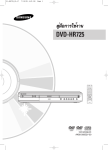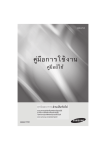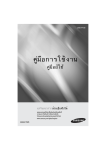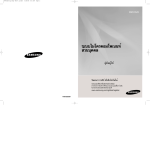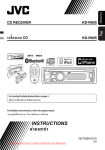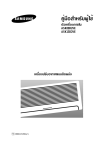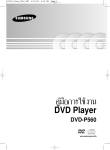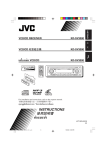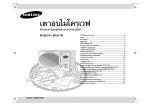Download Samsung DVD-HR735 คู่มือการใช้งาน
Transcript
HR735/736_XST_Cover 4/12/06 6:35 PM Page 1 Instruction Manual DVD-HR735 DVD-HR736 www.samsung.com/th English AK68-01082W HR735/736_XSS_01~56 4/12/06 5:19 PM Page 2 IMPORTANT NOTE Getting Started Warning TO REDUCE THE RISK OF ELECTRIC SHOCK, DO NOT REMOVE THE COVER(OR BACK). NO USER-SERVICEABLE PARTS ARE INSIDE. REFER SERVICING TO QUALIFIED SERVICE PERSONNEL. The mains lead on this equipment is supplied with a moulded plug incorporating a fuse. The value of the fuse is indicated on the pin face of the plug. If it requires replacing, a fuse approved to BS1362 of the same rating must be used. Never use the plug with the fuse cover omitted if the cover is detachable. If a replacement fuse cover is required, it must be of the same colour as the pin face of the plug. Replacement covers are available from your dealer. If the fitted plug is not suitable for the power points in your house or the cable is not long enough to reach a power point, you should obtain a suitable safety approved extension lead or consult your dealer for assistance. This symbol indicates “dangerous voltage” inside the product that presents a risk of electric shock or personal injury. This symbol indicates important instructions accompanying the product. Do not install this equipment in a confined space such as a bookcase or similar unit. WARNING : To prevent damage which may result in fire or electric shock hazard, do not expose this appliance to rain or moisture. CAUTION : HDD & DVD RECORDER USES AN INVISIBLE LASER BEAM WHICH CAN CAUSE HAZARDOUS RADIATION EXPOSURE IF DIRECTED. BE SURE TO OPERATE HDD & DVD RECORDER CORRECTLY AS INSTRUCTED. CAUTION THIS PRODUCT UTILIZES A LASER. USE OF CONTROLS OR ADJUSTMENTS OR PERFORMANCE OF PROCEDURES OTHER THAN THOSE SPECIFIED HEREIN MAY RESULT IN HAZARDOUS RADIATION EXPOSURE. DO NOT OPEN COVERS AND DO NOT REPAIR YOURSELF. REFER SERVICING TO QUALIFIED PERSONNEL. 2 - English However, if there is no alternative to cutting off the plug, remove the fuse and then safely dispose of the plug. Do not connect the plug to a mains jack, as there is a risk of shock hazard from the bared flexible cord. The product unit accompanying this user manual is licenced under certain intellectual property rights of certain third parties. This licence is limited to private noncommercial use by end-user consumers for licenced contents. No rights are granted for commercial use. The licence does not cover any product unit other than this product unit and the licence does not extend to any unlicenced product unit or process conforming to ISO/IEC 11172-3 or ISO/IEC 13818-3 used or sold in combination with this product unit. The licence only covers the use of this product unit to encode and/or decode audio files conforming to the ISO/IEC 11172-3 or ISO/IEC 13818-3. No rights are granted under this licence for product features or functions that do not conform to the ISO/IEC 11172-3 or ISO/IEC 13818-3. HR735/736_XSS_01~56 4/12/06 5:19 PM Page 3 Precaution Read these operating instructions carefully before using the unit. Follow all the safety instructions listed below. Keep these operating instructions handy for future reference. 1) 2) 3) 4) 5) 6) 7) Read these instructions. Keep these instructions. Heed all warnings. Follow all instructions. Do not use this apparatus near water. Clean only with dry cloth. Do not block any ventilation openings, Install in accordance with the manufacturer's instructions. 8) Do not install near any heat sources such as radiators, heat registers, stoves, or other apparatus (including amplifiers) that produce heat. 9) Do not defeat the safety purpose of the polarized or grounding- type plug. A polarized plug has two blades with one wider than the other. A groundingtype plug has two blades and a third grounding prong. The wide blade or the third prong are provided for your safety. if the provided plug does not fit into your outlet, consult an electrician for replacement of the obsolete outlet. 10) Protect the power cord from being walked on or pinched particularly at plugs, convenience receptacles, the point where they exit from the apparatus. 11) Only use attachments/accessories specified by the manufacturer. 12) Use only with the cart, stand, tripod, bracket, or table specified by the manufacturer, or sold with the apparatus. When a cart is used, use caution when moving the cart/apparatus combination to avoid injury from tip-over. 13) Unplug this apparatus during lightning storms or when unused for long periods of time. 14) Refer all servicing to qualified service personnel. Servicing is required when the apparatus has been damaged in any way, such as power-supply cord or plug is damaged, liquid has been spilled or objects have fallen into the apparatus, the apparatus has been exposed to rain or moisture, does not operate normally, or has been dropped. • Before connecting other components to this HDD & DVD RECORDER, be sure to turn them all off. • Do not move the HDD & DVD RECORDER while a disc is being played, or the disc may be scratched or broken, the HDD & DVD RECORDER internal parts may be damaged. • Do not put a flower vase filled with water or any small metal objects on the HDD & DVD RECORDER. • Be careful not to put your hand into the disc tray. • Do not place anything other than the disc in the disc tray. • Exterior interference such as lightning and static electricity can affect normal operation of this HDD & DVD RECORDER. If this occurs, turn the HDD & DVD RECORDER off and on again with the STANDBY/ON button, or disconnect and then reconnect the AC power cord to the AC power outlet. The HDD & DVD RECORDER will operate normally. • Be sure to remove the disc and turn off the HDD & DVD RECORDER after use. • Disconnect the AC power cord from the AC outlet when you don’t intend to use the HDD & DVD RECORDER for long periods of time. • Clean the disc by wiping in a straight line from the inside to the outside of the disc. Maintenance of Cabinet For safety reasons, be sure to disconnect the AC power cord from the AC outlet. • Do not use benzene, thinner, or other solvents for cleaning. • Wipe the cabinet with a soft cloth. HDD (Hard Disk Drive) The hard disk has a high storage density, which enables long recording durations and quick access to written data. However, it can easily be damaged by shock, vibration or dust and should be kept away from magnets. To avoid losing important data, observe the following precautions. • Do not use the HDD & DVD RECORDER in a place subject to extreme changes in temperature. • Do not apply a strong shock to the HDD & DVD RECORDER. • Do not place the HDD & DVD RECORDER in a location subject to mechanical vibrations or in an unstable location. English - 3 Getting Started Important Safety Instructions Handling Cautions Getting Started HR735/736_XSS_01~56 4/12/06 5:19 PM Page 4 • Do not place the HDD & DVD RECORDER on top of a heat source. • Do not disconnect the AC power cord while the power is on. • Do not attempt to change the hard disk. This may result in a malfunction. Should the hard disk be damaged, you cannot recover lost data. The hard disk is only a temporary storage space. • Do not apply labels or stickers to discs. (Do not use discs fixed with exposed tape adhesive or leftover peeled-off stickers.) • Do not use scratch-proof protectors or covers. • Do not use discs printed with label printers available on the market. • Do not load warped or cracked discs. Disc Storage Disc Handling • Use discs with regular shapes. If an irregular disc (a disc with a special shape) is used, this HDD & DVD RECORDER may be damaged. Holding discs Be careful not to harm the disc because the data on these discs is highly vulnerable to the environment. • Do not keep under direct sunlight. • Keep in a cool ventilated area. • Store vertically. • Keep in a clean protection jacket. • If you move your HDD & DVD RECORDER suddenly from a cold place to a warm place, condensation may generate on the operating parts and lens and cause abnormal disc playback. If this occurs, do not connect the plug to the power outlet and wait for two hours. Then insert the disc and try to play back again. • Avoid touching the surface of a disc where recording is performed. Disc Specifications DVD-RAM, DVD-RW and DVD-R • Clean with an optional DVD-RAM/PD disc cleaner (LF-K200DCA1 where available). Do not use cleaners or cloths for CDs to clean DVD-RAM/ -RW/-R discs. DVD-Video, Audio-CD • Wipe off dirt or contamination on the disc with a soft cloth. Disc Type DVD-Video • A digital versatile disc (DVD) can contain up to 135minutes of images, 8 audio languages and 32 subtitle languages. It is equipped with MPEG-2 picture compression and Dolby digital surrounding, allowing you to enjoy vivid and clear theatre quality images in the comfort of your own home. • When switching from the first layer to the second layer of a dual-layered DVD Video disc, there may be momentary distortion in the image and sound. This is not a malfunction of the unit. • Once a DVD-RW/-R recorded in Video Mode is finalised, it becomes DVD-Video. Cautions on handling discs • Do not write on the printed side with a ball-point pen or pencil. • Do not use record cleaning sprays or antistatic. Also, do not use volatile chemicals, such as benzene or thinner. 4 - English HR735/736_XSS_01~56 4/12/06 5:19 PM Page 5 Audio CD • Recording and playback can be performed on DVDRW discs in both the Video and VR Modes. • Once a DVD-RW recorded in both the Video and VR Modes is finalised, you cannot perform additional recording. • Once a DVD-RW recorded in Video Mode is finalised, it becomes DVD-Video. CD-R/-RW • Use a 700MB(80 minutes) CD-R/-RW disc. If possible, do not use a 800MB(90 minutes) or above disc, as the disc may not play back. • If the CD-R/-RW disc was not recorded as a closed session, you may experience a delay in the early playback time, all recorded files may not play. • Some CD-R/-RW discs may not be playable with this unit, depending on the device which was used to burn them. For contents recorded on CD-R/-RW media from CDs for your personal use, playability may vary depending on contents and discs. DVD-R Disc Playback and Recording • Once a DVD-R recorded in Video Mode is finalised, it becomes DVD-Video. • You can record onto the available space on the disc and perform editing functions such as giving titles to discs and programmes and erasing programmes before finalising. • When programming is erased from a DVD-R, that space does not become available. Once an area on a DVD-R is recorded on, that area is no longer available for recording, whether the recording is erased or not. • It takes about 30 seconds for the unit to complete recording management information after recording finishes. • This product optimizes the DVD-R for each recording. Optimizing is carried out when you start recording after inserting the disc or turning on the unit. Recording onto the disc may become impossible if optimizing is carried out too many times. • Playback may be impossible in some cases due to the condition of recording. • This unit can play back DVD-R discs recorded and finalised with a Samsung DVD video recorder. It may not be able to play some DVD-R discs depending on the disc and the condition of the recording. • In both modes, playback can be performed before and after finalisation, but additional recording, deleting and editing can not be performed after finalisation. • If you want to record the disc in VR Mode and then record in V Mode, be sure to execute Format. Be careful when executing Format because all the recorded data may be lost. • A DVD-RW blank disc is initialized to VR Mode when first initialized. DVD-RAM Disc Playback • You cannot play a DVD-RAM in most DVD components due to compatibility issues. • Only DVD-RAM standard Version 2.0. discs can be played in this unit. • For cartridge type DVD-RAM discs, remove the cartridge and use the disc only. Disc Copy Contents Copy Specifications Contents Recorded Video Title Copy Protected Title Copy Once Title MP3 JPEG(photo) DivX HDD ➞ DVD DVD ➞ HDD Supported Supported Not supported Not supported Move (Deletes the Title in the Not supported HDD after copying) Supported supported Supported supported Supported Supported Once "Copy Once programme" has been recorded on the DVD disc, this title cannot be copied to HDD anymore. But "Copy Once programme" has been recorded on the HDD, this title can be copied to DVD-RW(VR mode). English - 5 Getting Started • An audio disc on which 44.1kHz PCM Audio is recorded. • Plays CD-DA format audio CD-R and CD-RW discs. • The unit may not be able to play some CD-R or CD-RW discs due to the condition of the recording. DVD-RW Disc Playback and Recording HR735/736_XSS_01~56 4/12/06 5:19 PM Page 6 Getting Started COPY PROTECTION • Many DVD discs are encoded with copy protection. Because of this, you should only connect your HDD & DVD RECORDER directly to your TV, not to a VCR. Connecting to a VCR results in a distorted picture from copy-protected DVD discs. • This product incorporates copyright protection technology that is protected by methods claims of certain U.S. patents and other intellectual property rights owned by Macrovision Corporation and other rights owners. Use of this copyright protection technology must be authorised by Macrovision Corporation, is intended for home and other limited viewing uses only unless otherwise authorised by Macrovision Corporation. Reverse engineering or disassembly is prohibited. Protection This HDD & DVD RECORDER can allow you to protect the contents of your discs, as described below. • Programme-protected: See page 89 “Locking(Protecting) a Title” Using JPEG disc • CD-R/-RW, DVD-RAM/-RW/-R recorded with UDF, ISO9660 or JOLIET format can be playbacked. • Only JPEG files with the “.jpg” or “.JPG” extension can be displayed. • The unit can handle a maximum of 500 files and 100 sub folders under a folder. • MOTION JPEG and progressive JPEG are not supported. Using MPEG4 disc • Disc : CD-R/-RW, DVD-RAM/-RW/-R • MPEG4(DivX) File with following extensions can be played. : .avi, .divx, .AVI, .DIVX • DivX Video (Codec) Format : DivX 3.11 DivX 4.x DivX 5.x (without QPEL and GMC) • DivX Audio (Codec) Format : MP3, MPEG1 Audio Layer 2, Windows Media Audio, LPCM, AC3 • Supported subtitle file formats: .smi, .srt, .sub, .psb, .txt, .ass • The unit can handle a maximum of 500 files and 100 sub folders under a folder. • Disc-protected: See page 114 “Disc Protection” ❋ DVD-RW/-R discs that are incompatible with the DVD-VIDEO format cannot be played with this product. ❋ For more information on DVD recording compatibility, consult your DVD-RW/-R manufacturer. ❋ Use of poor quality DVD-RW/-R discs may cause following unexpected problems including, without limitation, recording failure, loss of recorded or edited materials or damage to the HDD & DVD RECORDER. DVD-RW (VR) • This is a format that is used for recording data on a DVD-RW disc. You can record multiple titles, edit, delete, partial delete, create a playlist, etc. • A disc that is recorded in this mode may not be played by existing HDD & DVD RECORDER. DVD-RW (V)/-R Disc Format Using MP3 disc • CD-R/-RW, DVD-RAM/-RW/-R, HDD with MP3 files recorded with UDF, ISO9660 or JOLIET format can be playbacked. • Only MP3 files with the “.mp3” or “.MP3” extension can be played. • For MP3 files recorded with a VBR(Variable Bit Rates), from 32 Kbps to 320 Kbps, the sound may cut in out. • Playable bit-rate range is from 56 Kbps to 320 Kbps. • The unit can handle a maximum of 500 files and 100 sub folders under a folder. 6 - English • This is a format that is used for recording data on a DVD-RW or DVD-R disc. The disc can be played by existing HDD & DVD RECORDER once it has been finalised. • If a disc that has been recorded in Video Mode by a different maker’s recorder but has not been finalised, it cannot be played or additionally be recorded by this HDD & DVD RECORDER. HR735/736_XSS_01~56 4/12/06 5:19 PM Page 7 Do not use the following discs! Getting Started • LD, CD-G, CD-I, CD-ROM and DVD-ROM discs should not be used in this product. [Note] Disc types that can be played : CD/CD-R/-RW/ MP3/JPEG/DVD-Video/DVD-RAM/-RW-R. For a DVD-RW/-R disc, which has been recorded in Video Mode on another component, it can play only when finalised. • Some commercial discs and DVD discs purchased outside your region may not be playable with this product. When these discs are played, either “No disc.” or “Please check the regional code of the disc.” will be displayed. • If your DVD-RW disc is an illegal copy or is not in DVD video format, it may also not be playable. Disc compatibility • High Speed Recording discs can be used in this unit. • Not all brands of discs will be compatible with this unit. English - 7 HR735/736_XSS_01~56 4/12/06 5:19 PM Page 8 Connecting to AV 1 IN,AV 2 IN, DV input jack ...25 Getting Started Contents Getting Star ted Warning . . . . . . . . . . . . . . . . . . . . . . . . . . . . . . . . . .2 Precaution . . . . . . . . . . . . . . . . . . . . . . . . . . . . . . . . 3 Important Safety Instructions . . . . . . . . . . . . . . . . . . . . . .3 Handling Cautions . . . . . . . . . . . . . . . . . . . . . . . . . . . . . .3 Maintenance of Cabinet . . . . . . . . . . . . . . . . . . . . . . . . . .3 HDD (Hard Disk Drive) . . . . . . . . . . . . . . . . . . . . . . . . . . .3 Disc Handling . . . . . . . . . . . . . . . . . . . . . . . . . . . . . . . . . .4 Disc Storage . . . . . . . . . . . . . . . . . . . . . . . . . . . . . . . . . . .4 Disc Specifications . . . . . . . . . . . . . . . . . . . . . . . . . . . . . .4 Disc Copy . . . . . . . . . . . . . . . . . . . . . . . . . . . . . . . . . . . . .5 General Features . . . . . . . . . . . . . . . . . . . . . . . . . .10 Before Reading the User’s Manual . . . . . . . . . . .11 How to use the HDD & DVD RECORDER . . . . . .11 Unpacking . . . . . . . . . . . . . . . . . . . . . . . . . . . . . . .13 Description . . . . . . . . . . . . . . . . . . . . . . . . . . . . . . .15 Front Panel . . . . . . . . . . . . . . . . . . . . . . . . . . . . . . . . . .15 Rear Panel . . . . . . . . . . . . . . . . . . . . . . . . . . . . . . . . . .16 Front Panel Display . . . . . . . . . . . . . . . . . . . . . . . . . . . .16 Tour of the Remote Control . . . . . . . . . . . . . . . . . . . . . .17 Connecting & Setting Up Quick Overview . . . . . . . . . . . . . . . . . . . . . . . . . . .18 Connecting the HDD & DVD RECORDER . . . . . .19 Other type of connecting the Video output cable . .19 Case 1 : Connecting to a Video (Composite) output jack . . . . . . . . . . . . . . . . . . . . . . . . . . . . . . . . . . .20 Case 2 : Connecting to an S-Video output jack . . . . . .20 Case 3 : Component Video output jacks . . . . . . . . . . . .21 Other type of connecting the Audio output cable . . . .21 Case 1 : Connecting to your TV . . . . . . . . . . . . . . . . . .21 Case 2 : Connecting to a stereo amplifier with AV output jacks . . . . . . . . . . . . . . . . . . . . . . . . . . .22 Case 3: Connecting to an AV amplifier with a digital output jack . . . . . . . . . . . . . . . . . . . . . . . .22 Connecting HDMI/DVI to a TV . . . . . . . . . . . . .23 Case 1 : Connecting to a TV with HDMI Jack . . . .23 Case 2 : Connecting to a TV with DVI Jack . . . . . .23 8 - English Connecting a VCR, Set-Top Box(STB) or DVD player to the AV 1 IN jacks ...........................25 Connecting a Camcorder to the AV 2 IN jacks .........25 Connecting a Camcorder to the DV IN jack ..............25 System Setup On-Screen Menu Navigation..................................26 Plug & Auto Setup ...................................................27 Setting the Clock......................................................28 Presetting Channels with the Auto Setup function..........................................29 Presetting Channels with the Manual Setup function.....................................30 Setting up the Language Options.........................31 Auto Power Off Setting ...........................................32 Setting up the Quick Recording Options ............33 Automatic Chapter Creator ....................................34 DivX(R) Registration................................................35 CM Skip Time Setting..............................................35 EP Mode Time Setting.............................................36 Setting up the Audio Options................................37 Setting up the Video display Options...................39 Setting up the Progressive scan...........................39 Canceling the Progressive scan ...........................40 Setting up the Parental Lock .................................41 If you forgot your password.............................................42 Setting the Rating Level..................................................42 Changing the Password..................................................42 Playback Before Playing ..........................................................43 Playing a Disc...........................................................44 Using the Disc Menu & Title Menu........................45 Using the Search & Skip Functions .....................45 Slow Motion Play/Step Motion Play......................46 About ANYKEY ........................................................47 Playing the Title List ................................................48 Navigation menu......................................................49 Using Markers ..........................................................52 Using the Bookmarks .............................................54 HR735/736_XSS_01~56 4/12/06 5:19 PM Page 9 Deleting an Undesired Title from the Copy List...........107 Previewing a Selected Title from the Copy List...........108 Selecting Record Mode of Each Title from the Copy List..................................................................108 Changing Record Mode of All Titles from the Copy List..................................................................109 Copying from DVD to HDD ..................................109 Copying MP3, JPEG or Divx................................111 File Copy........................................................................111 Folder Copy ...................................................................112 Disc Manager .........................................................113 Recording Before Recording.....................................................73 Recording the current TV programme you are watching......................................................75 Recording from external equipment you are watching......................................................77 Copying from a Camcorder....................................78 Making a One Touch Recording (OTR).................79 Simultaneous Recording and Playback...............80 Making a Timer Recording .....................................81 Editing the Scheduled List.....................................83 Deleting a Scheduled List ......................................84 Go To Recorded List................................................85 Editing the Disc Name ..................................................113 Disc Protection ..............................................................114 Formatting a Disc ..........................................................114 Delete All Title Lists/Music Lists/Photo Lists................115 Delete All Title Lists.......................................................116 Finalising a Disc ............................................................117 Unfinalising a Disc (V/VR mode)..................................118 Reference Troubleshooting .....................................................119 Specifications ........................................................123 Editing Basic Editing (Title List) .........................................88 Renaming(Labeling) a Title.............................................88 Locking (Protecting) a Title ............................................89 Deleting a Title.................................................................90 Splitting a Section of a Title (Split)..................................91 Deleting a Section of a Title (Partial Delete)..................92 Advanced Editing (Playlist)....................................94 Creating a Playlist............................................................94 Playing Entries in the Playlist..........................................96 Renaming a Playlist Entry...............................................96 Editing a Scene for the Playlist.......................................97 Deleting a Playlist Entry from the Playlist ....................102 Copying from HDD to DVD ..................................103 About the Copy Screen.................................................103 Changing the Record Mode .........................................105 Copying Multiple Titles at One Time ..................106 English - 9 Getting Started Selecting the Subtitle Language...........................55 Selecting the Soundtracks & Audio channels....56 Changing the Camera Angle .................................57 Repeat Play...............................................................58 Zooming-In................................................................59 Select Media..............................................................60 Playing an Audio CD/MP3 ......................................60 Viewing a Picture .....................................................67 Playing an MPEG4...................................................71 HR735/736_XSS_01~56 4/12/06 5:19 PM Page 10 Getting Started General Features The HDD(Hard Disk Drive) & DVD RECORDER allows you to record and play high quality digital video on DVDRW/-R discs or on the HDD. You can also edit digital images on DVD-RW discs or HDD. Automated Quality Adjustment for Timer Recording If FR mode is selected, the video quality is adjusted automatically so that all video for the scheduled time can be recorded onto the free disc space. (See page 82) Creating a DVD video title using DVD-RW/-R disc With the HDD & DVD RECORDER, you can create your own DVD Video titles on 4.7 GB DVD-RW/-R discs. HDD Recording • DVD-HR735 You can record up to 272 hours of video (in EP mode) on the internal 160GB (gigabyte) hard disk (HDD). • DVD-HR736 Copying data from a digital camcorder using a DV input jack Record DV Device video onto HDD and DVD-RW/-R discs using the DV input jack (IEEE 1394-4pin/4pin). (See page 78) You can record up to 437 hours of video (in EP mode) on the internal 250GB (gigabyte) hard disk (HDD). With both recordable DVD and a high-capacity HDD in the same recorder, you have the flexibility to keep recordings on the HDD for quick access anytime, or record to DVD for archiving or playing on other DVD players. Copy between HDD and DVD You can copy recordings from the HDD to recordable DVD, or from DVD to the HDD. Usually you can use the high speed copy feature. You can also choose to copy material at a different recording quality from the original. For example, you might want to copy at XP mode (highest quality) recording on the HDD to SP (standard play) quality on a DVD so that you can fit other recordings on the same disc. Simultaneous Recording and Playback Playback and recording for both the DVD and the built-in hard disk drive (HDD) are completely independent. For example you can record a broadcast programme to either a recordable DVD or the HDD, while watching another recording you already made on the same DVD or on the HDD. High quality digital audio and video recording and playback Record up to 8-hours of video with a 4.7 GB DVD-RW/-R disc, depending on the recording mode. Selectable Recording Mode You can set your HDD & DVD RECORDER to one of four different recording speeds, each varying in recording quality and length. EP (6Hr or 8Hr) mode yields the most recording time, LP & SP modes provide less recording time with higher quality recording, XP mode gives you the highest quality recording. 10 - English High quality progressive scan Progressive scanning provides high resolution and flicker free video. The 10-bit 54-MHz DAC and 2D Y/C Separating Circuitry provides the highest image playback and recording quality. (See pages 39~41) A variety of functions with an easy-to-use user interface The integrated menu system allows you to perform desired operations both easily and conveniently. With a HDD, DVD-RW disc, you can edit recorded video, create a playlist, edit video in a specific sequence according to your requirements. MPEG4 playback This HDD & DVD RECORDER can play MPEG4 formats within an avi file. DivX Certification DivX, DivX Certified, and associated logos are trademarks of DivXNetworks, Inc and are used under licence. HDMI (High Definition Multimedia Interface) HDMI reduces picture noise by allowing a pure digital video/audio signal path from the HDD & DVD RECORDER to your TV. This HDD & DVD RECORDER only supports 576p. HR735/736_XSS_01~56 4/12/06 5:19 PM Page 11 ©2006 Samsung Electronics Co. All rights reserved; No part or whole of this user’s manual may be reproduced or copied without the prior written permission of Samsung Electronics Co. Make sure to check the following terms before reading the user manual. Icons that will be used in manual Icon How to use the HDD & DVD RECORDER Term Definition HDD This involves a function available on the HDD. DVD This involves a function available on DVD or DVD-R/DVD-RW discs that have been recorded and finalised in Video Mode. RAM This involves a function available on DVD-RAM. RW This involves a function available on DVD-RW. R This involves a function available on DVD-R. CD This involves a function available on a data CD (CD-R or CD-RW). JPEG This involves a function available on CD-R/-RW or DVD-R/-RW/ -RAM discs. MP3 This involves a function available on CD-R/-RW or DVD-R/-RW/ -RAM discs. Step 2 MPEG4 This involves a function available on CD-R/-RW or DVD-R/-RW/ -RAM discs. Unlike a VCR, the HDD & DVD RECORDER automatically starts formatting when an unused disc is inserted. This is required for the preparation of recording on a disc. Caution This involves a case where a function does not operate or settings may be cancelled. NOTE This involves tips or instructions on the page that help each function operate. One-Touch A function that can be operated button by using only one button. ANYKEY A function that can be operated button by using ANYKEY button. Step 1 Select the disc type or HDD This unit can record on the following types of discs. If you want to repeatedly record on the same disc or you want to edit the disc after recording, select a rewritable DVD-RW type disc. If you want to save a recording without any changes, choose a nonrewritable DVD-R. You can record files directly to the built-in HDD or edit a recorded file. Format the disc to start recording Using the HDD Formatting unneccessory. Using a DVD-RW This type of disc can be formatted in either DVD-Video format (V mode) or DVD-Video Recording format (VR mode). For an unused disc, a message that asks whether to initialize a disc or not. If you select “Yes”, disc will be formatted in VR mode. You can play a Video mode disc on various DVD components. A VR mode disc allows more varied editing. Using a DVD-R Formatting disc is unnecessary and only V Mode Recording is supported. You can play these type of discs on various DVD components only when they have been finalised. About the use of this user’s manual 1) Be sure to be familiar with Safety Instructions before using this product. (See pages 2~7) 2) If a problem occurs, check the Troubleshooting. (See pages 119~122) English - 11 Getting Started Before Reading the User’s Manual Copyright HR735/736_XSS_01~56 ■ NOTE Getting Started ■ 4/12/06 5:19 PM Page 12 You can only use either the VR or Video mode on a DVD-RW, but not both at the same time. You can change the DVD-RW to format to another format by reinitializing. It should be noted that the disc's data will be lost when changing formats. Step 5 Editing a recorded disc Editing on discs is easier than conventional video tapes. The HDD & DVD RECORDER supports many different edit functions, possible only with DVDs and HDD. With a simple and easy edit menu, you can operate various edit functions, such as delete, copy, rename, lock, etc., on a recorded title. Step 3 Recording There are two different recording methods, Direct Recording and Timer Recording. Timer recording is classified as follows: Recording mode : XP (high quality mode), SP (standard quality mode), LP (long recording mode), and EP (extended mode) according to the recording mode. When recording is set in the FR mode, the best quality picture is recorded with regards to the remaining time on the disc. Creating a playlist (DVD-RW in VR mode, HDD) With this HDD & DVD RECORDER, you can create a new playlist on a disc and edit it without the original, pre-existing recording. Step 6 Finalising & Playing on other DVD components To play your DVD on other DVD components, finalising may be necessary. First, finish all editing and recording operations, then finalise the disc. When using a DVD-RW disc in VR Mode Step 4 Playing You can select the title you want to play in a displayed menu and then immediately start playback. A DVD consists of sections, called titles, and subsections, called chapters. During recording, a title is created between two points where you start and stop recording. Chapters will be created automatically when you finalise recording on DVD-RW/-R discs in Video mode. The chapter’s length (interval between chapters) varies according to the recording mode. 12 - English DVD discs recorded in VR mode can only be played back in DVD recorders, not players. When using a DVD-RW disc in Video Mode The disc should be finalised first to enable playback on anything other than this HDD & DVD RECORDER. No more editing or recording can be made on the disc once it has been finalised. To enable recording on the disc again, the disc must be unfinalised. When using a DVD-R disc You should finalise the disc to play it on a component other than this HDD & DVD RECORDER.You cannot edit or record on the disc once it has been finalised. HR735/736_XSS_01~56 4/12/06 5:19 PM Page 13 Unpacking Setting the Remote Control Check for the supplied accessories below. You can control certain functions of another manufacturer’s TV with this remote control. Control function buttons involve: TV STANDBY/ON, PROG , VOL + –, Number buttons, TV MUTE, INPUT SEL. button. Video/Audio Cable RF Cable for TV HDMI Cable Remote Control Instruction Manual Batteries for Remote Control (AAA Size) Quick Guide Preparing the Remote Control Install Batteries in the Remote Control • Open the battery cover on the back of the remote control. • Insert two AAA batteries. Make sure that the polarities (+ and –) are aligned correctly. • Replace the battery cover. If the remote does not operate properly: • Check the polarity + – of the batteries (Dry-Cell) • Check if the batteries are drained. • Check if remote sensor is blocked by obstacles. • Check if there is any fluorescent lighting nearby. Dispose of batteries according to local environmental regulations. Do not put them in the household trash. English - 13 Getting Started Accessories Getting Started HR735/736_XSS_01~56 4/12/06 5:19 PM Page 14 To determine whether your television is compatible, follow the instructions below. 1. Switch your television on. 2. Point the remote control towards the television. 3. Press and hold the TV STANDBY/ON button and enter the two-figure code corresponding to the brand of your television, by pressing the appropriate number buttons. Controllable TV Codes BRAND SAMSUNG AIWA ANAM BANG & OLUFSEN BLAUPUNKT BRANDT BRIONVEGA CGE CONTINENTAL EDISON DAEWOO EMERSON FERGUSON FINLUX FORMENTI FUJITSU GRADIENTE GRUNDIG HITACHI IMPERIAL JVC LG LOEWE LOEWE OPTA MAGNAVOX METZ MITSUBISHI MIVAR NEC NEWSAN NOBLEX NOKIA NORDMENDE PANASONIC PHILIPS PHONOLA PIONEER RADIOLA RADIOMARELLI RCA REX SABA SALORA SANYO SCHNEIDER 14 - English BUTTON 01, 02, 03, 04, 05, 06, 07, 08, 09 82 10, 11, 12, 13, 14, 15, 16, 17, 18 57 71 73 57 52 75 19, 20, 23, 24, 25, 26, 27, 28, 29, 30, 31, 32, 33, 34 64 73 06, 49, 57 57 84 70 49, 52, 71 60, 72, 73, 75 52 61, 79 06, 19, 20, 21, 22, 78 06, 69 06, 57 40 57 06, 48, 62, 65 52, 77 83 68 66 74 72, 73, 75 53, 54, 74, 75 06, 55, 56, 57 06, 56, 57 58, 59, 73, 74 06, 56 57 45, 46 74 57, 72, 73, 74, 75 74 41, 42, 43, 44, 48 06 BRAND SELECO SHARP SIEMENS SINGER SINUDYNE SONY TELEAVA TELEFUNKEN THOMSON THOMSON ASIA TOSHIBA WEGA YOKO ZENITH BUTTON 74 36, 37, 38, 39, 48 71 57 57 35, 48 73 67, 73, 75, 76 72, 73, 75 80, 81 47, 48, 49, 50, 51, 52 57 06 63 Result: If your television is compatible with the remote control, it will switch off. It is now programmed to operate with the remote control. ■ If several codes are indicated for your television brand, try each one in turn until you find one that works. ■ If you replace the remote control's batteries, you must set the brand code again. NOTE Then you can control the television using the following buttons after pressing the TV button. Button TV STANDBY/ON INPUT SEL. VOL (+ -) PROG ( ) TV MUTE Number ■ NOTE Function Used to switch the television on and off. Used to select an external source. Used to adjust the volume of the television. Used to select the desired channel. Used to toggle the sound on and off. Used to input number directly. The functions listed above will not necessarily work on all televisions. If you encounter problems, operate the television directly. HR735/736_XSS_01~56 4/12/06 5:19 PM Page 15 Description Getting Started Front Panel < DVD-HR735/HR736 > 1. STANDBY/ON BUTTON Turns the HDD & DVD RECORDER on and off. 2. DISC TRAY Opens to accept a disc. 3. OPEN/CLOSE BUTTON Opens and closes the disc tray. 4. DISPLAY Displays the playing status, time, etc. 5. PLAY/PAUSE BUTTON Plays a disc or pauses playback. 6. SEARCH/SKIP BUTTONS Goes to the next title/chapter/track or goes back to the previous title/chapter/track. 7. AV 2 INPUT Connect external equipment. 8. DV-INPUT Connect external digital equipment with a DV jack. (such as a camcorder) 9. P.SCAN BUTTON Selects the progressive scan mode. 10. DVD BUTTON Select DVD mode. 11. HDD BUTTON Select HDD mode. 12. PROG BUTTONS Select TV preset Channels. Same as PROG button on the remote control. 13. REC BUTTON Starts recording. 14. STOP BUTTON Stops disc playback. English - 15 HR735/736_XSS_01~56 4/12/06 5:19 PM Page 16 Getting Started Rear Panel Fan The fan always revolves when the power is on. Ensure a minimum of 10cm clear space on all sides of the fan when installing the product. 1. HDMI OUT 2. DIGITAL AUDIO OUT(OPTICAL) Connects to an amplifier having a digital optical audio input jack. 3. DIGITAL AUDIO OUT(COAXIAL) Connects to an amplifier having a digital coaxial audio input jack. 4. AV AUDIO OUT Connects to the audio input of external equipment using audio cables. 5. AV VIDEO OUT(good video quality) Connects the input of external equipment using a Video cable. 6. AV S-VIDEO OUT(better video quality) Connects the input of external equipment using an S-Video cable. 7. COMPONENT VIDEO OUT(best video quality) Connects to equipment having Component video input jacks. 8. AV 1 AUDIO IN Connects the output of external equipment using an audio cables. 9. AV 1 VIDEO IN Connects the output of external equipment using a video cable. 10. AV 1 S- VIDEO IN Connects the output of external equipment using an S-Video cable. 11. In from aerial connector 12. Out to TV connector ■ NOTE The Antenna connection does not pass the output signal of the DVD. To watch DVD/HDD playback your TV, you must connect audio/video. Front Panel Display 1. Lights 2. Lights 3. Lights 4. Lights when a disc is loaded. in the record mode. when a HDD/DVD is selected. when a -R/RW/RAM disc is loaded. 16 - English 5. Playing time/clock/current status indicator. 6. Lights in the progressive scan mode. 7. Lights to indicate the timer record mode. HR735/736_XSS_01~56 4/12/06 5:19 PM Page 17 Tour of the Remote Control 13. TITLE LIST/DISC MENU Button Use this to enter the View Recording list/disc menu. 14. INFO Button This will display current setting or disc status. 20 21 22 23 4 15. ANYKEY Button Allows access to common functions of the recorder. 16. SUBTITLE Button Press this to switch the DVD’s subtitle language. 17. REC Button Use to make a recording on HDD/DVD-RW/-R discs. 5 24 6 7 8 9 6 10 26 11 27 28 8 25 12 18. REC PAUSE Button Use this to pause during recording. 19. COPY Button Press this when you copy DVD to HDD and HDD and vice-versa. To start copying, press the COPY button on the title list screen or press the COPY button during the playback. 20. INPUT SEL Button Select input signal in external input mode (PROG, AV1, AV2 or DV input) 21. HDD Button Press this to operate HDD. 29 30 31 32 33 34 35 13 14 15 16 17 18 19 22. TV STANDBY/ON Button 23. OPEN/CLOSE Button To open and close the disc tray. 24. CM SKIP Button When a programme recorded on DVD disc or HDD is played, the unit can be set to automatically skip a portion of the programme. 25. PLAY/PAUSE Button Press to play/pause a disc. 1. 2. TV Button Press this to operate TV. DVD Button Press this to operate DVD. 26. PROG Button Use this to select a TV programme. 27. TV MUTE/AUDIO Button In TV mode, this operates as sound mute. Use this to access various audio functions on a disc (DVD mode). 3. STANDBY/ON Button 28. RETURN Button 4. NUMBER Buttons 5. TV/DVD Button (Not available) 6. REVERSE/FORWARD SKIP Buttons Press to skip backwards or forwards. 29. PLAY LIST/TITLE MENU Button Use this to return to the Title menu, or to view the recorded files list. 30. CANCEL Button 7. REVERSE/FORWARD STEP Buttons Each time this button is pressed, a new frame will appear. 31. REPEAT A-B Button Allows you to repeat a title, chapter, track or disc. 8. REVERSE/FORWARD SEARCH Buttons Press to search a disc backwards or forwards. 32. REPEAT Button Allows you to repeat a title, chapter, track or disc. 9. STOP Button Press to stop a disc. 33. TIMER Button Press to directly enter the Timer Recording Mode menu. 10. VOL Button TV volume adjustment 11. MENU Button Brings up the HDD & DVD RECORDER’s setup menu. 12. OK/DIRECTION Buttons (…†œ √ Buttons) 34. REC MODE Button Use this to set the desired Recording time and picture quality. (XP/SP/LP/EP). 35. MARKER Button Use this to bookmark a position while playing a disc. English - 17 Getting Started 1 2 3 HR735/736_XSS_01~56 4/12/06 5:19 PM Page 18 Connecting & Setting Up Connecting & Setting Up This section involves various methods of connecting the HDD & DVD RECORDER to other external components and required initial setting modes. Quick Overview A Quick Overview presented in this guide will give you enough information to start using the HDD & DVD RECORDER. Connecting the HDD & DVD RECORDER † Other type of connecting the Video output cable † Other type of connecting the Audio output cable † Connecting to HDMI/DVI to a TV † Connecting to AV 1 IN, AV2 IN, DV input jack Quick Overview . . . . . . . . . . . . . . . . . . . . . . . . . . .18 Connecting the HDD & DVD RECORDER . . . . . . . .19 Other type of connecting the Video output cable . . . . . .19 Other type of connecting the Audio output cable . . . . . . . .21 Connecting HDMI/DVI to a TV . . . . . . . . . . . . . . .23 Connecting to AV 1 IN, AV 2 IN, DV input jack . . . . .25 18 - English HR735/736_XSS_01~56 4/12/06 5:19 PM Page 19 Connecting the HDD & DVD RECORDER Wall ■ NOTE ■ There are several ways to output video signal. Select one of the following video connecting that best suits you below. • Case 1 : Connecting to a Video (Composite) output jack • Case 2 : Connecting to an S-Video output jack • Case 3 : Component Video output jacks S-Video, Component video and Progressive Output Modes • S-Video and Component video output are available only if your TV supports S-Video input or Component video input, respectively. If S-Video or Component video output does not work, check the TV connections and the TV input selection settings. • Compared to standard interlaced video, progressive scan doubles the amount of video lines fed to your TV, resulting in a more stable, flickerfree, clear image than interlaced video. This is only available with TVs that support progressive scan. • Progressive Scan Output (576p) Consumers should note that not all high definition television sets are fully compatible with this product and may cause artifacts to be displayed in the picture, in case of 576 progressive scan picture problems, It is recommended that the user switch the connection to the ‘standard definition’ output. If there are questions regarding our TV set compatibility with this model 576p HDD & DVD RECORDER, please contact our customer service centre. The RF cable connection of this product sends only signals of TV. You must connect Audio/Video cables to watch a DVD from your HDD & DVD RECORDER. Power off HDD & DVD RECORDER, then you can watch programmes received through 2 RF cable. English - 19 Connecting & Setting Up 1. Disconnect the aerial cable from your TV and connect it to In from aerial connector on the rear panel of the HDD & DVD RECORDER. 2. Connect Out to TV connector of the HDD & DVD RECORDER and the aerial input of your TV using the supplied aerial cable. 3. Use the Video/Audio Cable to connect ANALOG AUDIO OUT(R/L)/VIDEO OUT jacks on the HDD & DVD RECORDER to the Audio &Video jacks on the TV. 4. Plug in the HDD & DVD RECORDER and TV 5. Turn on the HDD & DVD RECORDER and TV. 6. Press the INPUT SEL. button on your TV remote control until the Video signal from the HDD & DVD RECORDER appears on the TV screen. Other type of connecting the Video output cable HR735/736_XSS_01~56 4/12/06 5:19 PM Page 20 Connecting & Setting Up Case 1 : Connecting to a Video (Composite) output jack Case 2 : Connecting to an S-Video output jack 1. Connect a video(yellow) cable between the VIDEO (yellow) OUT jack on HDD & DVD RECORDER and VIDEO (yellow) INPUT jack on your TV (or AV amplifier). • You will enjoy regular quality images. 1. Connect an S-Video cable (not included) between the S-VIDEO OUT jack on HDD & DVD RECORDER and S-VIDEO INPUT jack on your TV (or AV amplifier). • You will enjoy high quality images. 2. Connect audio cables (white and red) between the AUDIO OUT jacks on the HDD & DVD RECORDER and AUDIO IN jacks on TV (or AV amplifier). (See pages 21~22) 2. Connect audio cables (white and red) between the AUDIO OUT jacks on HDD & DVD RECORDER and AUDIO IN jacks on TV (or AV amplifier). (See pages 21~22) yellow Video/Audio Cable yellow 20 - English HR735/736_XSS_01~56 4/12/06 5:19 PM Page 21 Case 3 : Component Video output jacks 1. Connect Component video cables(not supplied) between the COMPONENT OUT(Y,PB,PR) jacks on HDD & DVD RECORDER and COMPONENT IN(Y,PB,PR) jacks on your TV. • You will enjoy high quality and accurate colour reproduction images. There are several ways to connect your HDD & DVD RECORDER. Select the audio connection that best suits you below. • Case 1 : Connecting to your TV • Case 2 : Connecting to a stereo amplifier with AV output jacks • Case 3 : Connecting to an AV amplifier with a digital output jack 3. After connecting, refer to the pages 39~41. Manufactured under licence from Dolby Laboratories. “Dolby” and the double-D symbol are trademarks of Dolby Laboratories. “DTS” and “DTS Digital Out” are trademarks of Digital Theatre System, Inc. green blue red Case 1 : Connecting to your TV If your TV has audio input jacks, use this connection. green blue red yellow yellow ■ Make sure that the colour coded connections match. The Y, PB, PR component output jacks of your HDD & DVD RECORDER must be connected to the exact corresponding component input jacks on your TV. white NOTE red ■ white red Progressive setting is only available when the HDD & DVD RECORDER is connected to your TV using component cables. (See pages 39~41) English - 21 Connecting & Setting Up 2. Connect audio cables (white and red) between the AUDIO OUT jacks on the HDD & DVD RECORDER and AUDIO IN jacks on TV (or AV amplifier). (See pages 21~22). Other type of connecting the Audio output cable HR735/736_XSS_01~56 4/12/06 5:19 PM Page 22 Case 2 : Connecting to a stereo amplifier with AV output jacks Connecting & Setting Up If your stereo amplifier only has AUDIO INPUT jacks(L and R), use the AUDIO OUT jacks. red white red white Front(L) speaker Front(R) speaker Case 3: Connecting to an AV amplifier with a digital output jack If your AV amplifier has a Dolby Digital, MPEG2 or DTS decoder and a digital input jack, use this connection. To enjoy Dolby Digital, MPEG2 or DTS sound, you will need to set up the audio settings. According to your amplifier, connect to an optical cable or a coaxial cable.(See pages 37~38) or Rear(L) Rear(R) Front(L) Front(R) Subwoofer 22 - English Centre HR735/736_XSS_01~56 4/12/06 5:19 PM Page 23 Connecting HDMI/ DVI to a TV If your TV has a HDMI/DVI input, connect HDMI/DVI Adapter cable to a TV. You will enjoy the best quality images and sounds. Case 1 : Connecting to a TV with HDMI Jack • Using the DVI Adapter Cable(not supplied), connect the HDMI OUT jack on the rear of the HDD & DVD RECORDER to the DVI IN jack of your TV. • Using the audio cables, connect the AUDIO (red and white) OUT jacks on the rear of the HDD & DVD RECORDER to the AUDIO (red and white) IN jacks of your TV. Turn on the HDD & DVD RECORDER and TV. • Press the input selector on your TV remote control until the DVI signal from the HDD & DVD RECORDER appears on your TV screen. • Using the HDMI cable connect the HDMI OUT jack on the rear of the HDD & DVD RECORDER to the HDMI IN jack of your TV. • Press the input selector on your TV remote control until the HDMI signal from the HDD & DVD RECORDER appears on your TV screen. ■ To use HDMI cable, make the Audio/Video connection before plugging in the power cord or after finishing the “Plug & Auto Setup.” Do not connect the HDMI cable while the “Plug & Auto Setup” is progressing. ■ Progressive scan automatically activates when HDMI is connected. ■ If your TV does not have Bitstream decoder, you must set the digital audio output to PCM in order to watch through the HDMI output. (See pages 37~38) ■ Depending on the HDMI device (TV/HDMI Receiver) you use, audio may not be supported. If TV/HDMI Receiver does not support Dolby digital, Audio output is not available when you set Digital output as 'Bitstream' in Audio setup menu. In this case, set the digital audio output to PCM. If TV/HDMI Receiver does not support DTS, Audio output is not available when you play disc in DTS format. ■ You can switch from the HDMI output to other output only in stop mode. CAUTION English - 23 Connecting & Setting Up • Case 1 : Connecting to a TV with HDMI Jack • Case 2 : Connecting to a TV with DVI Jack Case 2 : Connecting to a TV with DVI Jack HR735/736_XSS_01~56 4/12/06 5:19 PM Page 24 ■ Why does Samsung use HDMI? white red Connecting & Setting Up Analog TVs require an analog video/audio signal. However, when playing a DVD, the data transmitted to a TV is digital. Therefore either a digital-to-analog converter (in the HDD & DVD RECORDER) or an analog-to-digital converter (in the TV) is required. During this conversion, the picture quality is degraded due to noise and signal loss. HDMI technology is superior because it requires no D/A conversion and is a pure digital signal from the HDD & DVD RECORDER to your TV. white red ■ NOTE HDMI (High Definition Multimedia Interface) HDMI is an interface to enable the digital transmission of video and audio data with just a single connector. Since HDMI is based on DVI, it is completely compatible with DVI. The only difference between HDMI and DVI is that HDMI supports multi-channel audio. Using HDMI, the HDD & DVD RECORDER transmits a digital video and audio signal and displays a vivid picture on a TV having an HDMI input jack. ■ HDMI connection description HDMI connector - Both uncompressed video data and digital audio data (LPCM or Bit Stream data). - Though the HDD & DVD RECORDER uses a HDMI cable, the HDD & DVD RECORDER outputs only a pure digital signal to the TV. - If TV does not support HDCP (High -bandwidth Digital Content Protection), snow noise appears on the screen. 24 - English ■ What is the HDCP? HDCP (High-bandwidth Digital Content Protection) is a system for protecting DVD content outputted via HDMI from being copied. It provides a secure digital link between a video source (PC, DVD. etc) and a display device (TV, projector. etc). Content is encrypted at the source device to prevent unauthorized copies from being made. HR735/736_XSS_01~56 4/12/06 5:19 PM Page 25 Connecting to AV 1 IN, AV 2 IN, DV input jack You can also use the AV 2 IN jacks on the front panel of the HDD & DVD RECORDER. You can record from connected equipment, such as a camcorder. When an input source is inserted into AV 2 while viewing TV, the input will be switched to AV 2 automatically. If the input is not selected automatically, use INPUT SEL. button to select proper input. < DVD-HR735/HR736 > • Case 1 : Connecting a VCR, Set-Top Box(STB) or DVD player to the AV 1 IN jacks • Case2 : Connecting a Camcorder to the AV 2 IN jacks • Case3 : Connecting a Camcorder to the DV IN jack Case 1 : Connecting a VCR, Set-Top Box(STB) or DVD player to the AV 1 IN jacks Camcorder red white yellow Connecting a VCR or external device to AV1 IN jacks of the HDD & DVD RECORDER. You can record from connected equipment (VCR, STB or DVD). yellow white red Case 3 : Connecting a Camcorder to the DV IN jack VCR STB If your digital camcorder has a DV output jack, connect it to the DV input jack of your HDD & DVD RECORDER. DVD < DVD-HR735/HR736 > or Camcorder ■ You can also use the AV 2 IN jacks on the front panel of the HDD & DVD RECORDER. ■ When the S-Video jack and Video jack are both connected, the S-Video jack will have priority. NOTE ■ Copy protected content cannot be recorded. ■ NOTE If the input is not selected automatically, use INPUT SEL. button to select proper input. English - 25 Connecting & Setting Up This allows you to connect your HDD & DVD RECORDER to other external devices and view or record their outputs. Case2 : Connecting a Camcorder to the AV 2 IN jacks HR735/736_XSS_01~56 4/12/06 5:19 PM Page 26 System Setup On-Screen Menu Navigation The on-screen menus allow you to enable or disable various functions on your HDD & DVD RECORDER. Use the following buttons to open and navigate through the on-screen menus. HDD & DVD RECORDER Library HDD Library Library Disc Manager Programme System Setup Setup Title √ DivX (MPEG4) √ Music √ Photo √ MOVE 1 MENU Button 2 …†œ √ Buttons 3 OK Button 4 RETURN Button SELECT RETURN EXIT Press this button on the remote control to open the on-screen menu. Press again to exit the on-screen menu. On-Screen Menu Navigation . . . . . . . . . . . . . . . . . . .26 Plug & Auto Setup . . . . . . . . . . . . . . . . . . . . . . . . . . .27 Setting the Clock . . . . . . . . . . . . . . . . . . . . . . . . . . . .28 Presetting Channels with the Auto Setup function . . . . . . . . . . . . . . . . . . . . . . .29 Presetting Channels with the Manual Setup function . . . . . . . . . . . . . . . . . . . . .30 Setting up the Language Options . . . . . . . . . . . . . . .31 Press these buttons on the remote control to move the selection bar …†œ √ to cycle through the menu options. Press this button on the remote control to confirm any new settings. Auto Power Off Setting . . . . . . . . . . . . . . . . . . . . . . . .32 Setting up the Quick Recording Options . . . . . . . . . .33 Automatic Chapter Creator . . . . . . . . . . . . . . . . . . . .34 DivX(R) Registration . . . . . . . . . . . . . . . . . . . . . . . . .35 CM Skip Time Setting . . . . . . . . . . . . . . . . . . . . . . . .35 EP Mode Time Setting . . . . . . . . . . . . . . . . . . . . . . . .36 Setting up the Audio Options . . . . . . . . . . . . . . . . . . .37 Setting up the Video display Options . . . . . . . . . . . . .39 Setting up the Progressive scan . . . . . . . . . . . . . . . .39 Canceling the Progressive scan . . . . . . . . . . . . . . . .40 Setting up the Parental Lock . . . . . . . . . . . . . . . . . . .41 26 - English Press this button on the remote control to return to the Previous menu screen displayed or to exit the on-screen menu. HR735/736_XSS_01~56 4/12/06 5:19 PM Page 27 Plug & Auto Setup 5 Auto channel scan will be started. Auto Setup Please wait. 68% Your HDD & DVD RECORDER will automatically set itself up when it is plugged in for the first time. TV stations and clock will be stored in memory. The process takes a few minutes. Your HDD & DVD RECORDER will then be ready for use. 1 • The number of stations automatically stored by the HDD & DVD RECORDER depends on the number of stations that it has found. 6 Auto Channel Scan is completed. In 3~4 seconds, you will see Clock Setting Menu. If you want to start Clock Setting immediately, Press OK button. Plug the HDD & DVD RECORDER into the mains. “AUTO” in the front panel display flickers. Auto channel scan completed successfully. OK 3 Press a number button to select the language. Press 4 1 Check the date and time. for English Touche 2 pour Français Drücken Sie 3 Für Deutsch Pulse 4 para Español Premere 5 per Italiano Druk op 6 voor Nederlands ç‡ÊÏËÚ 7 ‰Îfl ÛÒÒÍÓ„Ó. Press the OK button to start the auto setup. Auto setup will be started. Yes 7 No mo. da. yr. hr. min. JAN 01 2006 12 00 Sunday • if it is : Correct, press OK button then the date and time will be saved. If you don't press the OK button, the date and time will be saved automatically after 5 seconds. • if it is : Incorrect, input correct Month, Day, Year, Hour or Minute using …†œ √ buttons or number buttons. Press OK button then the date and time will be saved. When you need to change clock setting, you can set up it manually. English - 27 System Setup 2 Connect the RF cable as indicated on page 19. (Connecting Your HDD & DVD RECORDER to the TV Using the RF Cable and Audio/Video Cable.) To use HDMI cable, make the cable connection before plugging in the power cord or after finishing the “Plug & Auto Setup.” Do not connect the HDMI cable while the “Plug & Auto Setup” is progressing. HR735/736_XSS_01~56 4/12/06 5:19 PM Page 28 ■ Now, HDD & DVD RECORDER is ready for use. Function for “Plug & Auto Setup” is fixed already. So if you want to change this fixed one, you can change it by Presetting the Stations in OSD “Presetting Channels with the Manual Setup function” menu. (See pages 30~31) ■ Auto setup function can be performed by pressing STOP ( ) on the unit continuously for 5 seconds or more during power off with no disc inserted. NOTE Setting the Clock This menu is used to set the current time. You need to set the time to use timer recording. 1 With the unit in Stop mode, press the MENU button. HDD & DVD RECORDER Library HDD Library Library Disc Manager Programme System Setup Setup Title √ DivX (MPEG4) √ Music √ Photo √ MOVE 2 SELECT RETURN EXIT Press the …† buttons to select Setup, then press the OK or √ button. HDD & DVD RECORDER Setup HDD Library Disc Manager Programme Setup System √ √ PVR Option √ Language √ Audio √ Video √ Parental Lock √ MOVE 3 SELECT RETURN EXIT Press the …† buttons to select System, then press the OK or √ button. HDD & DVD RECORDER System HDD Library Disc Manager Programme Setup Channel Set √ √ Clock Set √ Auto Power Off : Off √ Quick Recording : Off √ Chapter Creator : Off √ DivX(R) Registration MOVE 28 - English SELECT RETURN √ EXIT HR735/736_XSS_01~56 4 4/12/06 5:19 PM Page 29 Press the …† buttons to select Clock Set, then press the OK or √ button. Press the …†œ √ buttons to input Month, Day, Year, Hour or Minute. Press the number buttons to input clock data directly. The day of the week is displayed automatically. HDD & DVD RECORDER Clock Set HDD Presetting Channels with the Auto Setup function This feature allows you to manually set the HDD & DVD RECORDER tuner band to Antenna or Cable, whichever you connected to the Antenna In jack during initial setup. Library Disc Manager mo. da. yr. hr. min. Programme JAN 01 2006 12 00 Setup MOVE SELECT RETURN EXIT 1 2 Press the OK button, then the date and time will be saved. If you don’t press the OK button, it will not be saved. With the unit in Stop mode, press the MENU button. Press the …† buttons to select Setup, then press the OK or √ button. HDD & DVD RECORDER Setup HDD Library Disc Manager Programme Setup System √ √ PVR Option √ Language √ Audio √ Video √ Parental Lock √ MOVE 3 SELECT RETURN EXIT press the …† buttons to select System, then press the OK or √ button. HDD & DVD RECORDER System HDD Library Disc Manager Programme Setup Channel Set √ Clock Set √ Auto Power Off : Off √ Quick Recording : Off √ Chapter Creator : Off √ DivX(R) Registration MOVE 4 SELECT √ RETURN EXIT Press the …† buttons to select Channel Set, then press the OK or √ button. HDD & DVD RECORDER Channel Set HDD Library Disc Manager Auto Setup √ Manual Setup √ Programme Setup MOVE SELECT RETURN EXIT English - 29 System Setup 5 Sunday HR735/736_XSS_01~56 5 4/12/06 5:19 PM Page 30 Press the …† buttons to select Auto Setup, then press the OK or √ button. The message “Your data will be lost. Press [OK] to continue, [Return] to exit.” is displayed. HDD & DVD RECORDER Presetting Channels with the Manual Setup function Channel Set HDD Library Disc Manager Auto Setup √ Manual Setup √ Programme Your data will be lost. Press [OK] to continue, [Return] to exit. Setup Setup You can add preset channel that Auto Channel Search missed. And you can delete a channel you wish to remove. You can programme the order of channels. OK System Setup SELECT 6 RETURN EXIT Press the OK button. If you want to exit, press the MENU button. 1 With the unit in Stop mode, press the MENU button. 2 Press the …† buttons to select Setup, then press the OK or √ button. HDD & DVD RECORDER Setup HDD Library Disc Manager Programme Setup Auto Setup Please wait. System √ PVR Option √ Language √ Audio √ Video √ Parental Lock √ 3% MOVE Stop • The first frequency band is scanned and the first station found is displayed and stored. And the HDD & DVD RECORDER searches for the second station and so on. • The number of stations automatically stored by the HDD & DVD RECORDER depends on the number of stations that it has found. 3 SELECT RETURN Press the …† buttons to select System, then press the OK or √ button. HDD & DVD RECORDER System HDD Library Disc Manager Programme Setup Channel Set √ Clock Set √ Auto Power Off : Off √ Quick Recording : Off √ Chapter Creator : Off √ DivX(R) Registration 7 EXIT MOVE Channel scan will be started. Press the OK button to stop the Auto Setup. 4 SELECT √ RETURN EXIT Press the …† buttons to select Channel Set, then press the OK or √ button. HDD & DVD RECORDER Channel Set HDD Library Disc Manager Auto Setup √√ Manual Setup √ Programme Setup MOVE 30 - English SELECT RETURN EXIT HR735/736_XSS_01~56 5 4/12/06 5:19 PM Page 31 Press the …† buttons to select Manual Setup, then press the OK or √ button. - Name : Display station name automatically detected in broadcasting signal. If not detected, you can edit name by using …†œ √ buttons. Manual Setup PR 01 CH 002 --- 02 004 ---- 03 --- ---- 04 --- ---- 05 --- ---- 06 --- 07 --- MOVE 6 - CH : Tune the channel using œ √ buttons. Name ---- - MFT(Manual Frequency Tunning) : You can tune up the channel frequency better using œ √ buttons. ------- SELECT RETURN EXIT Press the …† buttons to select a PR(programme) you wish to edit, delete, or swap, then press the ANYKEY button. Select Edit, Delete or Swap. • In case of Delete : the channel information of selected PR(programme) will be removed. • In case of Swap : You can swap the channel information of two PR(programme). For example, if you wish to swap PR2 and PR5, select swap at PR2, then press the OK button at PR5. CH Name 01 --002 ---- 02 004 ---- 03 --- ---- 04 --- ---- 05 Edit 06 Delete Swap07 --- ---- --- ---- --- MOVE ---- SELECT RETURN EXIT • In case of Edit : You can add or edit PR(programme) information. After change PR informations(CH., Name, MFT), select Save, then press the OK button. Manual Setup PR 01 CH 002 Name ---- MFT Setting up the Language Options If you set the audio, subtitle, disc menu and on-screen menu, in advance, they will come up automatically every time you watch a movie. If the selected language is not recorded on the disc, the original pre-recorded language is selected. Save MOVE CHANGE 1 With the unit in Stop mode, press the MENU button. English - 31 System Setup Manual Setup PR HR735/736_XSS_01~56 2 4/12/06 5:19 PM Page 32 Press the …† buttons to select Setup, then press the OK or √ button. HDD & DVD RECORDER 5 Press the …† buttons to select the desired language, then press the OK or √ button. Setup HDD Library Disc Manager Programme Setup System √ PVR Option √ Language √ Audio √ Video √ Parental Lock √ MOVE System Setup 3 SELECT RETURN Press the RETURN or œ button to return to the previous menu. Press the MENU button to exit the menu. ■ The selected language will only appear if it is supported on the disc. NOTE EXIT Press the …† buttons to select Language, then press the OK or √ button. Language setup menu will be displayed. HDD & DVD RECORDER ■ Auto Power Off Setting Language HDD Library Disc Manager Programme Setup Audio Original :: Original √√ Subtitle : Automatic √ Disc Menu : English √ Menu : English √ MOVE 4 SELECT RETURN EXIT Press the …† buttons to select the desired language option, press the OK or √ button. This feature automatically turns off your HDD & DVD RECORDER, if you do not press any button for the selected time. 1 With the unit in Stop mode, press the MENU button. 2 Press the …† buttons to select Setup, then press the OK or √ button. HDD & DVD RECORDER Setup HDD HDD & DVD RECORDER Language System √ PVR Option √ Language √ Audio √ √ Video √ √ Parental Lock √ Library HDD Disc Manager Library Disc Manager Programme Setup MOVE Audio Original :: Original Original Subtitle English : Automatic Disc Menu Menu SELECT Français : English Deutsch : English Español Italiano Nederlands Korean RETURN √√ Programme √ Setup MOVE SELECT RETURN EXIT EXIT • Audio : For the disc audio language. • Subtitle : For the disc subtitles. • Disc Menu: For the disc menu contained on the disc • Menu: For the on-screen menu of your HDD & DVD RECORDER. 3 Press the …† buttons to select System, then press the OK or √ button. System menu will be displayed. HDD & DVD RECORDER System HDD Library Disc Manager Programme Setup Channel Set √ √ Clock Set √ Auto Power Off : Off √ Quick Recording : Off √ Chapter Creator : Off √ DivX(R) Registration MOVE 32 - English SELECT RETURN √ EXIT HR735/736_XSS_01~56 4 4/12/06 5:19 PM Page 33 Press the …† buttons to select Auto Power Off, then press the OK or √ button. HDD & DVD RECORDER 2 Press the …† buttons to select Setup, then press the OK or √ button. HDD & DVD RECORDER System Library Disc Manager Programme Setup Library Channel Set √ Clock Set √ Auto Power Off Off Off :: Off Quick Recording 2 Hours : Off Chapter Creator 6 Hours : Off DivX(R) Registration MOVE 5 Setup HDD HDD SELECT RETURN Disc Manager Programme √√ Setup √ System √ √ PVR Option √ Language √ Audio √ Video √ Parental Lock √ √ √ MOVE EXIT Press the …† buttons to select the desired item, then press the OK or √ button. 3 RETURN EXIT Press the …† buttons to select System, then press the OK or √ button. • Off : Auto power off is disabled. HDD & DVD RECORDER System HDD Library Disc Manager Programme Setup Channel Set √ √ Clock Set √ Auto Power Off : Off √ Quick Recording : Off √ Chapter Creator : Off √ DivX(R) Registration MOVE 4 SELECT √ RETURN EXIT Press the …† buttons to select Quick Recording, then press the OK or √ button. HDD & DVD RECORDER System HDD Library Disc Manager Setting up the Quick Recording Options If this function is set to on, HDD & DVD RECORDER will power on quickly,which enables you to immediatedly record a desired channel. 1 Programme Setup Channel Set √ Clock Set √ Auto Power Off : Off √ Quick Recording Off : Off √ √ On : Off √ Chapter Creator DivX(R) Registration MOVE 5 RETURN EXIT Press the …† buttons to select On, then press the OK or √ button. With the unit in Stop mode/No Disc mode,press the MENU button. NOTE SELECT √ ■ The Quick Recording is set to Off as default. ■ If this function is set to on, power consumption will be increased when the unit power off. English - 33 System Setup • 2 Hours : HDD & DVD RECORDER will automatically turn off for 2 hours after the last button is pressed. • 6 Hours : HDD & DVD RECORDER will automatically turn off for 6 hours after the last button is pressed. • If the turn off time set with the Auto Power off function is reached during playback or recording, the device will operate until the playback or recording is finished. SELECT HR735/736_XSS_01~56 4/12/06 5:19 PM Page 34 Automatic Chapter Creator 4 Press the …† buttons to select Chapter Creator, then press the OK or √ button. HDD & DVD RECORDER System DVD-RW(V) Library A DVD-Video consists of ‘Titles’ and ‘Chapters’. When you record one programme, it makes one Title. If you use this function, the Title will be divided into Chapters. Disc Manager Programme Setup Channel Set √ Clock Set √ Auto Power Off : Off √ Quick Recording : Off √ Off :: Off √√ Chapter Creator Off On DivX(R) Registration MOVE SELECT RETURN √ EXIT (V mode) System Setup 1 2 With the unit in Stop mode, press the MENU button. 5 • Off: Select if you do not want use Automatic Chapter Creator. • On: Select this option to use the Automatic Chapter Creator feature. Press the …† buttons to select Setup, then press the OK or √ button. HDD & DVD RECORDER Press the …† buttons to select Off or On, then press the OK or √ button. Press the MENU button to exit the menu. Setup DVD-RW(V) Library Disc Manager Programme Setup System √ PVR Option √ Language √ Audio √ Video √ Parental Lock √ MOVE 3 SELECT RETURN 6 Press the REC button to start recording. (See page 74 about how to set recording speed) The message “Do you want to create the chapter menu after this recording?” is displayed. EXIT Press the …† buttons to select System, then press the OK or √ button. System menu will be displayed. Do you want to create the chapter menu after this recording? Yes HDD & DVD RECORDER No System DVD-RW(V) Library Disc Manager Programme Setup Channel Set √ √ Clock Set √ Auto Power Off : Off √ Quick Recording : Off √ Chapter Creator : Off √ DivX(R) Registration MOVE 34 - English SELECT RETURN √ 7 Press the œ √ buttons to select Yes and press the OK button. • A new chapter is created according to the selected recording mode. A chapter will be about 5 minutes long in XP and SP, and about 15 minutes long in LP and EP mode. 8 Press the STOP button to stop recording. EXIT HR735/736_XSS_01~56 9 4/12/06 5:19 PM To display the created titles, finalise the disc (See page 117) and then press the TITLE MENU button. The title menu will be displayed. Previous 10 Page 35 JAN/01/2006 17:30 PR1 JAN/01/2006 17:30 PR1 JAN/01/2006 17:30 PR1 JAN/01/2006 17:30 PR1 JAN/01/2006 17:30 PR1 JAN/01/2006 17:30 PR1 Top CM Skip Time Setting When a programme recorded on a HDD, a DVD-RW, or a DVD-R is played, the unit can be set to automatically skip a portion of the programme corresponding to a CM(commercial) skip time set by the user. Next CHAPTER 1 With the unit in Stop mode, press the MENU button. 2 Press the …† buttons to select Setup, then press the OK or √ button. HDD & DVD RECORDER Setup HDD Library Disc Manager Programme Setup Previous Top Next System √ √ PVR Option √ Language √ Audio √ Video √ Parental Lock √ MOVE ■ Caution SELECT RETURN EXIT The Automatic Chapter Creator function does not work during Timer Recording or when you turn the power off. 3 Press the …† buttons to select PVR Option, then press the OK or √ button. PVR Option menu will be displayed. HDD & DVD RECORDER PVR Option HDD DivX(R) Registration Library CM Skip Time : 15 Sec √√ Disc Manager EP Mode Time : 6 Hours √ Programme Setup MOVE SELECT RETURN EXIT Please use the Registration code to register this HDD & DVD RECORDER with the DivX(R) Video On Demand format. For more information, visit www.divx.com/vod English - 35 System Setup To display the created chapters, select the desired Title and then press the DISC MENU button. The chapter menu for the selected Title will be displayed. HR735/736_XSS_01~56 4 4/12/06 5:19 PM Page 36 Press the …† buttons to select CM Skip Time, then press the OK or √ button. HDD & DVD RECORDER EP Mode Time Setting PVR Option HDD Library CM Skip Time Disc Manager EP Mode Time 15::15 Sec 15Sec Sec 30: 6Sec Hours √√ √ 60 Sec Programme Setup System Setup MOVE SELECT RETURN EXIT 5 Press the …† buttons to select the desired time interval, then press the OK or √ button. 6 If you press the CM SKIP button during playback, the section corresponding to the set time is skipped, and then the next section is played. You can select one of four recording modes by pressing the REC MODE button repeatedly. EP mode is one of four REC Mode (XP, SP, LP, EP). In EP(Extended Play) mode, you can set recording time to 6 or 8 hours with this setting. 1 With the unit in Stop mode, press the MENU button. 2 Press the …† buttons to select Setup, then press the OK or √ button. HDD & DVD RECORDER Setup HDD ■ NOTE CM Skip can be performed only during normal playback. Library Disc Manager Programme ■ When the time set is more than a remaining time of a current title: The next title is played from the beginning. Setup System √ √ PVR Option √ Language √ Audio √ Video √ Parental Lock √ MOVE ■ When the time set is more than a remaining time of a play list, the next scene is played. ■ CM Skip does not work in still picture mode. ■ When a set time is greater than the remaining time of a scene, last title, or last track that is currently displayed, a prohibition mark appears. ■ ■ CM Skip releases Repeat (including Repeat A-B, Chapter, and Title). 3 SELECT RETURN EXIT Press the …† buttons to select PVR Option, then press the OK or √ button. PVR Option menu will be displayed. HDD & DVD RECORDER PVR Option HDD Library CM Skip Time 15Sec Sec ::15 √√ Disc Manager EP Mode Time : 6 Hours √ Programme Setup CM Skip may not operate with some DVD-Video discs. MOVE 36 - English SELECT RETURN EXIT HR735/736_XSS_01~56 4 4/12/06 5:19 PM Page 37 Press the …† buttons to select EP Mode Time, then press the OK or √ button. Press the …† buttons to select Audio, then press the OK or √ button. 3 HDD & DVD RECORDER HDD & DVD RECORDER PVR Option HDD Digital Output : PCM √ Disc Manager DTS : Off √ Programme DRC : On √ NICAM : Off √ V-Mode Compatibility : Off √ Library Library Disc Manager CM Skip Time : 15 Sec √ EP Mode Time 66 :Hours 6 Hours Hours √ 8 Hours Programme Setup Setup MOVE MOVE 5 SELECT RETURN You can connect the HDD & DVD RECORDER to an external amp or Home theatre. Allows you to setup the Audio device and sound status depending on the audio system in use. You can also set NICAM mode. 1 With the unit in Stop mode, press the MENU button. 2 Press the …† buttons to select Setup, then press the OK or √ button. Programme Setup MOVE Setup System √ √ PVR Option √ Language √ Audio √ Video √ Parental Lock √ SELECT RETURN EXIT 4 Press the …† buttons to select the desired audio option, then press the OK or √ button. 5 Press the …† buttons to select the desired item, then press the OK or √ button. ■ NOTE Press the RETURN or œ button to return to the previous menu. Press the MENU button to exit the menu. Digital Output 1. PCM : Select this when your equipment is not decode Dolby Digital compatible. 2. Bitstream : Outputs Dolby Digital (or MPEG-2) audio as bitstream. Select this when your AV receiver or AV amplifier has a Dolby Digital (or MPEG-2) Decoder. ■ Digital output setting is equally applied to both Dolby Digital and MPEG-2 audio. LPCM sound track is always outputted as PCM. It has no relation with Digital Output setting. ■ Be sure to select the correct Digital Output or you will hear no sound or a loud noise. NOTE HDD Library RETURN EXIT English - 37 System Setup Setting up the Audio Options Disc Manager SELECT EXIT Press the …† buttons to select the desired Time, then press the OK or √ button. HDD & DVD RECORDER Audio HDD HR735/736_XSS_01~56 4/12/06 5:19 PM Page 38 DTS V-Mode Compatibility 1. Off : Doesn’t output DTS signal. Select this when your AV receiver (or AV amplifier) does not have DTS decoder. 2. On : Outputs DTS Bitstream via digital output when you play DTS track. Select this only when your AV receiver (or AV amplifier) have DTS decoder. ■ System Setup NOTE When DTS soundtrack is played, sound does not output from AV Audio Output. This feature is about the setup for selecting audios when recording the NICAM STEREO (Multi-audio) broadcasting on HDD. It does not affect to the direct DVD recording of a programme. 1. Off : Both “Dual L” and “Dual R” of the multi-audio broadcasting are recorded on HDD. Titles recorded on HDD under such setup status cannot be copied to V mode (DVD-RW/-R). 2. On : Either “Dual L” or “Dual R” of the multi-audio broadcasting is recorded on HDD. Titles recorded on HDD under such setup status can be copied to DVD-R or DVD-RW (V mode). “Dual L” and “Dual R” options can be selected from “Audio Selection.” DRC This is only active when a Dolby Digital signal is detected. HDD & DVD RECORDER Digital Output : PCM √ Disc Manager DTS : Off √ Programme DRC : On Library 1. Off : You can enjoy the movie with the standard Dynamic Range. Audio HDD Setup 2. On : When Movie soundtracks are played at low volume or from smaller speakers, the system can apply appropriate compression to make low-level content more intelligible and prevent dramatic passages from getting too loud. √ NICAM : Off √ V-Mode Compatibility Compatibility V-Mode Off Off :: Off √√ On On MOVE SELECT RETURN HDD & DVD RECORDER EXIT Audio HDD : PCM √ Disc Manager DTS : Off √ Programme DRC : On √ NICAM : Off √ V-Mode Compatibility : On √ Off Dual :L: Off √√ Library NICAM NICAM programmes are divided into 3 types. NICAM Stereo, NICAM Mono and Bilingual (transmission in another language). NICAM programmes are always accompanied by a standard mono sound broadcast and you can select the desired sound by setting NICAM on or off. 1. Off: Only set at this position to record the standard mono sound during a NICAM broadcast if the stereo sound is distorted due to inferior reception conditions. 2. On: NICAM mode 38 - English Setup Digital Output Audio Audio Selection Selection Dual R MOVE SELECT RETURN EXIT HR735/736_XSS_01~56 4/12/06 5:20 PM Page 39 Setting up the Video display Options This function allows you to setup the TV screen settings. This function depends on disc type. It may not work for some disc types. 1 2 With the unit in Stop mode, press the MENU button. Press the …† buttons to select Setup, then press the OK or √ button. Setup HDD Library Disc Manager Programme Setup System √ √ PVR Option √ Language √ Audio √ Video √ Parental Lock √ MOVE 3 SELECT RETURN EXIT Press the …† buttons to select Video, then press the OK or √ button. Video setup menu will be displayed. HDD & DVD RECORDER Disc Manager NOTE Press the RETURN or œ button to return to the previous menu. Press the MENU button to exit the menu. TV Aspect Depending on the type of television you have, you may want to adjust the screen setting. (aspect ratio) 1. 4:3 Letter Box : Select when you want to see the total 16:9 ratio screen DVD supplies, even though you have a TV with a 4:3 ratio screen. Black bars will appear at the top and bottom of the screen. 2. 4:3 Pan-Scan : Select this for conventional size TV when you want to see the central portion of the 16:9 screen. (Extreme left and right side of movie picture will be cut off.) 3. 16:9 Wide : You can view the full 16:9 picture on your widescreen TV. 3D Noise Reduction (motion adaptive noise reduction) Video HDD Library ■ TV TV Aspect Aspect : 4:3 Letter Box 3D Noise Reduction : Off √√ √ 1. Off : Normal 2. On : Provides a clear picture through noise reduction (for recording). Programme Setup MOVE 4 SELECT RETURN EXIT Press the …† buttons to select the desired video option, then press the OK or √ button. HDD & DVD RECORDER Video HDD Library Disc Manager Programme TV Aspect : 4:3Letter LetterBox Box 4:3 3D Noise Reduction4:3 : OffPan-Scan 16:9 Wide √ √ √ Setup Setting up the Progressive scan If your TV supports Progressive Scan, press the P.SCAN button on the front of the HDD & DVD RECORDER. To view ‘Progressive scan mode’, first connect the component cable.(See page 21) Be sure the Component cables are connected properly. MOVE SELECT RETURN EXIT English - 39 System Setup HDD & DVD RECORDER Press the …† buttons to select the desired item, then press the OK or √ button. 5 HR735/736_XSS_01~56 1 4/12/06 5:20 PM Page 40 With the unit in Stop mode, press the P.SCAN button on the front of the HDD & DVD RECORDER. The message “Press [Yes] to confirm Progressive scan mode. Otherwise, press [No].” will appear. Press the œ √ buttons to select Yes, and then press the OK button. Canceling the Progressive scan 1 Press [Yes] to confirm Progressive scan mode. Otherwise, press [No]. System Setup Yes 2 No The message “Please, set your TV to Progressive input. To deactivate, press [STOP] key.” will appear. Press the OK button. Please, set your TV to Progressive input. To deactivate, press [STOP] key. OK 3 With the unit in Stop mode, press the P.SCAN button on the front of the HDD & DVD RECORDER. The message “Press [Yes] to confirm Interlace scan mode. Otherwise, press [No].” will appear. Press the œ √ buttons to select Yes, and then press the OK button. Press [Yes] to confirm Interlace scan mode. Otherwise, press [No] Yes 2 The message “Video Output Mode Progressive Scan” will appear. The video will now be Progressive Scan. No The message “Please, set your TV to Interlace input. To deactivate, press [STOP] key.” will appear. Press the OK button. Please, set your TV to Interlace input. To deactivate, press [STOP] key. OK Video Output Mode Progressive Scan. 3 ■ NOTE When the HDMI cable is connected, this screen is not displayed. ■ If the P.SCAN button on the HDD & DVD RECORDER’s front panel is pressed during playback, the message “This function is possible only on stop mode” appears on the screen. ■ Progressive setting is only available when the HDD & DVD RECORDER is in stop mode. 40 - English The message “Video Output Mode Interlace Scan” will appear. Video Output Mode Interlace Scan. HR735/736_XSS_01~56 ■ NOTE ■ 4/12/06 5:20 PM Page 41 Do not press the P.SCAN button if you are using a TV that does not support Progressive mode as nothing will be displayed on the screen. If you press the P.SCAN button by mistake when your TV does not support Progressive mode, the mode will then need to be released. To release the Progressive mode, press the P.SCAN button on the front panel 3 times. The screen will recover after the PS indicator on the front panel display turns off. 3 Press the …† buttons to select Parental Lock, then press the OK or √ button. When you operate your HDD & DVD RECORDER for the first time, the “Create the Password” message will be displayed. HDD & DVD RECORDER Parental Lock HDD Library Disc Manager Create the password Programme Setup 0-9NUMBER 4 RETURN EXIT Enter the 4-digit password using the number buttons on the remote control. The “Confirm the password” message will be displayed. Enter your password again. HDD & DVD RECORDER The Parental Lock function works in conjunction with DVDs that have been assigned a rating which helps you control the types of DVDs that your family watches. There are up to 8 rating levels on a disc. Parental Lock HDD Library Disc Manager Confirm the password Programme Setup 0-9NUMBER 1 With the unit in Stop mode, press the MENU button. 2 Press the …† buttons to select Setup, then press the OK or √ button. 5 SELECT RETURN EXIT Press the OK or √ button to select Password. HDD & DVD RECORDER Parental Lock HDD Library Password Disc Manager Off On Programme HDD & DVD RECORDER Setup Setup HDD Library Disc Manager Programme Setup MOVE System √ √ PVR Option √ Language √ Audio √ Video √ Parental Lock √ SELECT RETURN EXIT MOVE 6 RETURN EXIT Press the …† buttons to select On or Off, then press the OK or √ button. ■ NOTE SELECT Press the RETURN or œ button to return to the previous menu. Press the MENU button to exit the menu. English - 41 System Setup Setting up the Parental Lock SELECT HR735/736_XSS_01~56 4/12/06 5:20 PM Page 42 If you forgot your password Changing the Password 1 1 Remove the disc. 2 Press and hold the PROG ( ) button on the front panel for 5 seconds or more. Press the …† buttons to select Change Password, then press the OK or √ button. HDD & DVD RECORDER Parental Lock HDD Library Disc Manager Programme Password : On Rating Level : Level1 - Kids Change Change Password Password √ √ √√ Setup MOVE HDD & DVD RECORDER Setting the Rating Level System Setup SELECT RETURN EXIT Change Password HDD Library Disc Manager 1 Programme Press the …† buttons to select Rating Level, then press the OK or √ button. 0~9 NUMBER HDD & DVD RECORDER Enter the password Setup SELECT RETURN EXIT Parental Lock HDD Library Disc Manager Programme Password Rating Level Level8 - Adults √ Level7 √√ Level6 √ : On : Level1 - Kids Change Password 2 Level5 Setup Level4 Level3 Level2 Enter the 4-digit password using the number buttons on the remote control. The “Confirm the password” message will be displayed. Level1-Kids Level1-Kids MOVE SELECT RETURN EXIT HDD & DVD RECORDER Change Password HDD Library Disc Manager 2 Press the …† buttons to select the rating level you want, then press the OK or √ button. For example, if you select up to Level 6, discs that contain Level 7, 8 will not play. A larger number indicates that the programme is intended for adult use only. HDD & DVD RECORDER Parental Lock HDD Library Disc Manager Programme Password : On √ Rating Level : Level6 √ Change Password √ Setup MOVE 42 - English SELECT RETURN EXIT Programme Confirm the password Setup 0~9 NUMBER 3 SELECT RETURN EXIT Enter your password again using the number buttons on the remote control. HR735/736_XSS_01~56 4/12/06 5:20 PM Page 43 Before Playing Playback Read the following information before playing a disc. This section introduces basic functions of playback and playback by disc type. Dolby Digital DTS Region code (DVD-Video only) Both the HDD & DVD RECORDER and the discs are coded by region. These regional codes must match in order for the disc to play. If the codes do not match, the disc will not play. The Region Number for this HDD & DVD RECORDER is described on the rear panel of the HDD & DVD RECORDER. Digital Audio Disc types that can be played Stereo PAL broadcast system in U.K, France, Germany, etc. MP3 DivX Disc Logo Recorded content DVD-VIDEO AUDIO + VIDEO AUDIO-CD AUDIO DVD-RAM AUDIO + VIDEO DVD-RW AUDIO + VIDEO DVD-R AUDIO + VIDEO Before Playing ........................................................................43 Playing a Disc.........................................................................44 Using the Disc Menu & Title Menu .......................................45 Using the Search & Skip Functions......................................45 Slow Motion Play/Step Motion Play ......................................46 About ANYKEY......................................................................47 Playing the Title List ...............................................................48 Navigation Menu ....................................................................49 Using Markers ........................................................................52 Using the Bookmarks ............................................................54 Selecting the Subtitle Language ...........................................55 Selecting the Soundtracks & Audio channels ......................56 CD-R/-RW DVD-RAM/ -RW/-R JPEG MP3 MPEG4 Max. Playing Time or minute Single sided(12cm) 240 Double sided(12cm) 480 Single sided(8cm) 80 Double sided(8cm) 160 Single sided(12cm) 74 Single sided(8cm) 20 1 (XP: Excellent Quality) Single-sided 2 (SP: Standard Quality) 12cm (4.7GB) 4 (LP: Long Playback) 6 or 8 (EP:Extended) 2 (XP: Excellent Quality) Double-sided 4 (SP: Standard Quality) 12cm (9.4GB) 8 (LP: Long Playback) 12 or 16 (EP:Extended) 1 (XP: Excellent Quality) 2 (SP: Standard Quality) 12cm (4.7GB) 4 (LP: Long Playback) 6 or 8 (EP:Extended) 1 (XP: Excellent Quality) 2 (SP: Standard Quality) 12cm (4.7GB) 4 (LP: Long Playback) 6 or 8 (EP:Extended) Disc Shape - Approx.38 (XP:Excellent Quality) Approx.72 (SP:Standard Quality) Approx.138 (LP:Long Playback) Approx.205 or Approx.272 (EP:Extended) Changing the Camera Angle.................................................57 DVDHR735 Repeat Play............................................................................58 Zooming-In .............................................................................59 Select Media...........................................................................60 Playing an Audio CD/MP3.....................................................60 Viewing a Picture ...................................................................67 Playing an MPEG4 ................................................................71 HDD AUDIO + VIDEO DVDHR736 - - Approx.62 (XP:Excellent Quality) Approx.116 (SP:Standard Quality) Approx.223 (LP:Long Playback) Approx.330 or Approx.437 (EP:Extended) English - 43 Playback Disc Types HR735/736_XSS_01~56 4/12/06 5:20 PM Page 44 Discs that cannot be played • • • • DVD-Video with a region number other than “3” or “ALL” 12cm 2.6 GB and 5.2 GB DVD-RAM 3.9 GB DVD-R Disc for Authoring. DVD-RAM/-RW(VR mode) not recorded following the Video Recording Standard • Unfinalised DVD-R,unfinalised DVD-RW(V mode) recorded on other equipment. • DVD-ROM/PD/MV-Disc, etc • CVD/CD-ROM/CDV/CD-G/CD-I ■ NOTE ■ ■ Playback ■ ■ This HDD & DVD RECORDER can only operate with discs that are compatible with DVD-RAM Standard Version 2.0. Playback and/or recording may not work for some types of discs, or when specific operations, such as angle change and aspect ratio adjustment, are being performed. Information about the discs is written in detail on the box. Please refer to this if necessary. Do not allow the disc to become dirty or scratched, finger prints, dirt, dust, scratches or deposits of cigarette smoke on the recording surface may make it impossible to use the disc for recording. DVD-RAM/-RW/-R discs may not be able to play on some DVD players, depending on the player, disc and the condition of the recording. Discs with NTSC programmes recorded on them cannot be played and recorded using this product. 1 Press the OPEN/CLOSE button. 2 Place a disc gently into the tray with the disc’s label facing up. 3 Press the OPEN/CLOSE button to close the disc tray. • Your HDD & DVD RECORDER closes the disc tray and plays the disc automatically. • The HDD & DVD RECORDER does not play discs automatically after being powered on initially. • When the HDD & DVD RECORDER is powered on and a disc is in the tray, the unit will be activated and wait in stop status. • Press the PLAY( • If you want the unit to play automatically when it is powered on with a disc in the unit, power on with the PLAY( ) button. 4 Press the STOP( ) button to stop playback. ■ When you stop playing back a disc, the HDD & DVD RECORDER remembers where you stopped, so when you press PLAY( ) button again, it will pick up where you left off. (Unless the disc is removed or the HDD & DVD RECORDER is unplugged, or if you press the STOP( ) button twice.) ■ Do not move your HDD & DVD RECORDER while playing, as this may cause damage to the disc. Make sure to press the OPEN/CLOSE button to open or close the disc tray. Do not push the disc tray while it is being opened or closed, as this may cause a product malfunction. Do not place foreign materials on or in the disc tray. Some functions may perform differently or be disabled depending on the disc type. If this occurs, refer to the instructions written on the disc case. Be especially careful that children's fingers are not caught between the disc tray and the tray chassis when it closes. You must only insert one DVD disc at a time. Inserting two or more discs will not allow playback and may cause damage to the HDD & DVD RECORDER. NOTE Playing a Disc Caution ■ ■ ■ ■ ■ ■ 44 - English ) button to start playback. HR735/736_XSS_01~56 4/12/06 5:20 PM Page 45 Using the Disc Menu & Title Menu Using the Search & Skip Functions Searching through a Chapter or Track Some type of discs contain a dedicated menu system that allows you to select special functions for title, chapter, audio track, subtitle, film preview, information on characters, etc. For DVD-VIDEO Disc Press the DISC MENU button to enter the disc menu of the disc. 1 • Move to the setup menu related to playback operation. • You can select audio language and subtitle etc. provided by the disc. 2 During play, press the SEARCH ( the remote control. HDD/ DVD-VIDEO/ DVD-RAM/-RW/-R Fast 1 ➞ Fast 3 ➞ Fast 5 ➞ MPEG4 Fast 1 ➞ AUDIO CD (CD-DA) X2 ➞ ) buttons on Fast 2 ➞ Fast 4 ➞ Fast 6 ➞ Fast 2 ➞ X4➞ Fast 3 X8➞ • You can scan the programme in reverse. To return to normal speed playback, press the PLAY ( ) button. • When you press and hold the SEARCH ( ) buttons, playback is done at the default speed of X4. If you release the SEARCH ( ) buttons , playback is performed at a normal speed. For HDD/DVD-RAM/-RW/-R Disc • The speed marked in this function may be different from the actual playback speed. 1 Press the TITLE LIST button to display title list. ■ NOTE ■ Title List : Title List is a list of previously recorded programmes. If a title is deleted, that title cannot be played again. ■ Play List : This refers to a list of userselected titles. When one playlist is played,only the scene selected by the user will play and then stop. Since only the information necessary for playing a desired scene is included in a playlist, even if that playlist is deleted, the original recording will not be deleted. (only VR mode) NOTE No sound is heard during Scan(Search) mode, except with CDs (CD-DA). (You can hear sound during forward search(Fast 1) in disc.) English - 45 Playback Press the TITLE MENU button to move to the title menu of the disc. • Press this button if the disc contains more than one title. Some discs may not support the title menu functionality. 1 HR735/736_XSS_01~56 4/12/06 5:20 PM Page 46 Step Motion Play Skipping Chapters, Tracks or Markers During play, you can search quickly through a chapter or track. Press the STEP( in the pause mode. During play, press the SKIP ( remote control. 1 ) buttons on the • Each time the button is pressed, a new frame will appear. When the STEP( • If you press the SKIP ( ) button, it moves to the beginning of the chapter or track or marker(HDD/DVD-RAM/-RW(VR mode)). Pressing the button once again within 3 seconds returns to the beginning of the previous chapter or track or marker(HDD/DVD-RAM/-RW(VR mode)). When the STEP( Playback Slow Motion Play In pause or step mode, press the SEARCH ( the remote control. Slow 1 ➞ Slow 2 ➞ • If you press the SEARCH ( ) buttons on )button, Slow 3 ) button, Slow 1 ➞ Slow 2 ➞ Slow 3 • To return to normal speed playback, press the ) button. PLAY ( ) buttons during Press and hold the SEARCH ( pause, the disc will play slowly at 1/4 speed. If the button is released, the pause operation will resume. ■ NOTE ■ The speed marked in this function may be different from the actual playback speed. Slow motion operates only in the forward direction on MPEG4 discs. 46 - English ) button is pressed, the next frame will be activated. • To return to normal speed playback, press the PLAY ) button. ( ■ NOTE Slow Motion Play/ Step Motion Play ) button is pressed, the previous frame will be activated. • If you press the SKIP ( ) button, it moves to the next chapter or track or marker (HDD/DVD-RAM/-RW(VR mode)). • If you press the SEARCH ( ) buttons on the remote control Step motion operates only in the forward direction on MPEG4 discs. HR735/736_XSS_01~56 4/12/06 5:20 PM Page 47 About ANYKEY 2 Press the …† buttons to select Search, then press the OK or √ button. Search The ANYKEY function allows you to easily search for a desired scene by accessing title, chapter, time. You can also change the subtitle and audio settings and set some features including Marker, Angle, Zoom, Repeat, Media. ANYKEY Title 1/3 Time 00:00:37 CHANGE Moving to a scene directly using the ANYKEY Search Title Chapter Time SELECT ANYKEY 1/5 1/40 00:02:16 CHANGE SELECT • If you want to move to a title or a chapter to find a desired scene. Press the ANYKEY button during playback. HDD Press the …† buttons to select Title or Chapter. 4 Press the œ √ buttons or number buttons to select the desired scene, then press the OK button. ANYKEY Search √ Navigation Time Marker Subtitle √ Off Audio D 2/0 L+R Repeat Off Zoom Off Media HDD MOVE √ SELECT DVD-VIDEO ANYKEY Search √ Bookmark ENG Subtitle Off Angle 1/1 Press the ANYKEY button during playback. D5.1CH HDD Off Media DVD SELECT ANYKEY Search √ Navigation Time Off Zoom MOVE 1 √ Audio Repeat • If you want to move to a desired time, the following instructions will help you find a scene. √ Marker Subtitle √ Off Audio D 2/0 L+R Repeat Off Zoom Off Media HDD MOVE √ SELECT DVD-VIDEO ANYKEY Search √ Bookmark √ Audio ENG Subtitle Off Angle 1/1 Repeat Off Zoom Off Media DVD MOVE D5.1CH √ SELECT English - 47 Playback 1 3 HR735/736_XSS_01~56 2 4/12/06 5:20 PM Page 48 Press the …† buttons to select Search, then press the OK or √ button. Search ANYKEY Title 1/3 Time 00:00:37 CHANGE Search Title Chapter Time CHANGE Playing the Title List SELECT Follow these instructions to play back a scene from the Title List. Using the TITLE LIST button ANYKEY 1/5 1/40 00:02:16 SELECT 1 With the unit in Stop mode/Playback mode, press the TITLE LIST button. The Title List screen is displayed. HDD 3 Title List JAN/01/2006 17:30 PR1 Press the …† buttons to select Time. 1/3 No. Title Length 001 JAN/01/2006 17:30 PR 01:00:00 002 JAN/02/2006 21:00 PR 01:00:00 Playback 003 JAN/03/2006 23:15 PR 00:30:00 4 Enter the time in the sequence of hours, minutes, and seconds using the number buttons, then press the OK button. JAN/01/2006 17:30 SP V-Mode Compatibility MOVE SELECT RETURN EXIT Using the MENU button. • With the unit in Stop mode/Playback mode, press the MENU button. ■ NOTE ■ ■ This may not work for some discs. When an audio CD(CD-DA) or an MP3 disc is inserted, depending on the disc type, the information display may not appear. The Time Search function does not operate in some discs. To make the screen disappear, press the RETURN button. 48 - English • Press the …† buttons to select Library, then press the OK or √ button. • Press the …† buttons to select Title, then press the OK or √ button. 2 Press the …† buttons to select an entry you want to play from Title List, then press the OK or PLAY ( ) button. The selected entry (title) will be played back. 3 To stop title play, press the STOP( ) button. To return the title list screen, press the TITLE LIST button. HR735/736_XSS_01~56 4/12/06 5:20 PM Page 49 - About INFO button If you press the INFO button once during a playback, the system information screen appears.: Displays Active Status, Background Status, and Screen information. HDD Active status Play Background Status –– Screen Playback Navigation Menu System Info Scene Navigation 12:00 JAN/01/2006 (SUN) If there is a title composed of markers (See page 52), you can search the desired scene using the Scene Navigation. Pressing the INFO button twice, Disc information screen appears.: Displays Total numbers of Titles and Playlists, Recordable Time(Title), Available Space(Music/Photo). HDD Total Title Total Playlist Recordable Time: Title Available Space:Music/Photo JAN/01/2006 (SUN) (VR mode) Using the TITLE LIST button Disc Info 3 1 35:41 SP 4755 MB 12:00 1 With the unit in Stop mode/Playback mode, press the TITLE LIST button. The Title List screen is displayed. HDD Title List JAN/01/2006 17:30 PR1 1/3 No. Title Length 001 JAN/01/2006 17:30 PR 01:00:00 001 003 JAN/03/2006 23:15 PR 00:30:00 JAN/01/2006 17:30 SP V-Mode Compatibility MOVE HDD Name Title Created Time Length Playing Time Audio Title Protection JAN/01/2006 (SUN) SELECT RETURN EXIT Using the MENU button. Playing Info JAN/01/2006 17:30 PR 1 1/3 JAN/01/2006 17:30 01:00:00 SP 00:00:02 Dolby Digital 2/0 L+R Not Protected • With the unit in Stop mode/Playback mode, press the MENU button. • Press the …† buttons to select Library, then press the OK or √ button. 12:00 • Press the …† buttons to select Title, then press the OK or √ button. 2 Press the …† buttons to select an entry you want to play from Title List, then press the ANYKEY button. HDD Title List JAN/01/2006 17:30 PR1 1/3 Protection No. Title Length 001 JAN/01/2006 17:30 PR 01:00:00 Copy 002 JAN/02/2006 21:00 PR 01:00:00 Rename 003 JAN/03/2006 23:15 PR 00:30:00 Delete Edit √ Playlist √ Navigation SP √ JAN/01/2006 00:00 Select Media √ MOVE SELECT RETURN EXIT English - 49 Playback 002 JAN/02/2006 21:00 PR 01:00:00 Pressing the INFO button three times, Current playback information screen appears.: Displays information of Playback Name, Title, Created Time, Length, Playing Time, Audio, and if the disc protection is activated. HR735/736_XSS_01~56 3 4/12/06 5:20 PM Page 50 Press the …† buttons to select Navigation, then press the OK or √ button. Press the OK button. 3 HDD Scene Navigation JAN/01/2006 17:30 PR1 HDD JAN/01/2006 17:30 PR1 1/3 Protection No. Title Length 001 JAN/01/2006 17:30 PR 01:00:00 Copy 002 JAN/02/2006 21:00 PR 01:00:00 Rename 01 Edit √ Playlist √ Navigation SP √ Scena Navigation Navigation Scene Select Media √ Time Navigation JAN/01/2006 00:00 MOVE SELECT RETURN 00:00:35 03 00:01:05 1/3 00:00:35 03 RETURN EXIT Press the …† œ √ buttons to select desired scene, then press the OK or PLAY ( ) button. 4 ■ 02 SELECT EXIT Scene Navigation HDD JAN/01/2006 17:30 PR1 00:00:05 02 MOVE Press the …† buttons to select Scene Navigation, then press the OK or √ button. 01 00:00:05 003 JAN/03/2006 23:15 PR 00:30:00 Delete 4 1/3 Title List NOTE Scene Navigation will not operate if a selected title does not have Markers. 00:01:05 Time Navigation Playback MOVE SELECT RETURN EXIT (VR mode) 5 Press the …† œ √ buttons to select desired scene, then press the OK or PLAY ( ) button. Using this function, you can search scene minute-byminute from the recorded title list. Using the TITLE LIST button Using the ANYKEY button 1 1 With the unit in Stop mode/Playback mode, press the TITLE LIST button. The Title List screen is displayed. Press the ANYKEY button during playback. HDD Title List JAN/01/2006 17:30 PR1 1/3 No. Title Length 001 JAN/01/2006 17:30 PR 01:00:00 001 2 Press the …† buttons to select Navigation, then press the œ √ buttons to select Scene. 002 JAN/02/2006 21:00 PR 01:00:00 003 JAN/03/2006 23:15 PR 00:30:00 JAN/01/2006 17:30 SP V-Mode Compatibility HDD ANYKEY Search MOVE SELECT RETURN EXIT √ Navigation Scene Marker Subtitle √ Using the MENU button. Off Audio D 2/0 L+R Repeat Off Zoom Off Media HDD CHANGE √ SELECT • With the unit in Stop mode/Playback mode, press the MENU button. • Press the …† buttons to select Library, then press the OK or √ button. • Press the …† buttons to select Title, then press the OK or √ button. 50 - English HR735/736_XSS_01~56 2 4/12/06 5:20 PM Page 51 Press the …† buttons to select an entry you want to play from Title List, then press the ANYKEY button. HDD Title List JAN/01/2006 17:30 PR1 1/3 Using the ANYKEY button 1 Press the ANYKEY button during playback. 2 Press the …† buttons to select Navigation, then press the œ √ buttons to select Time. No. Title Length 001 JAN/01/2006 17:30 PR 01:00:00 Rename Protection 002 JAN/02/2006 21:00 PR 01:00:00 Copy 003 JAN/03/2006 23:15 PR 00:30:00 Delete Edit √ Playlist √ JAN/01/2006 00:00 Navigation SP Select Media √ √ MOVE SELECT RETURN EXIT HDD ANYKEY Search √ Navigation Time 3 Marker Press the …† buttons to select Navigation, then press the OK or √ button. Subtitle √ Off Audio D 2/0 L+R Repeat Off Zoom Off Media HDD CHANGE HDD √ SELECT Title List JAN/01/2006 17:30 PR1 1/3 No. Title Length 001 JAN/01/2006 17:30 PR 01:00:00 Rename Protection 002 JAN/02/2006 21:00 PR 01:00:00 Copy 003 JAN/03/2006 23:15 PR 00:30:00 Delete Edit √ Playlist √ Navigation SP √ Scena Navigation Navigation Scene √ Time Navigation JAN/01/2006 00:00 Select Media SELECT RETURN Press the OK button. EXIT HDD Time Navigation JAN/01/2006 17:30 PR1 4 Press the …† buttons to select Time Navigation, then press the OK or √ button. 00:00 01:00 00:00 œ√ HDD 1/3 MOVE SELECT RETURN EXIT Time Navigation JAN/01/2006 17:30 PR1 1/3 4 Press the œ √ buttons to skip one minute at a time and search the desired scene, then press the OK or PLAY ( ) button. 00:00 01:00 00:00 œ√ MOVE SELECT RETURN EXIT ■ 5 Press the œ √ buttons to skip one minute at a time and search the desired scene, then press the OK or PLAY ( ) button. NOTE ■ ■ Cursor does not move if the selected recorded title is shorter than 1 minute. The Navigation function may not work on a disc that has not been recorded by this device. An edited title may not display the exact search time. English - 51 Playback MOVE 3 HR735/736_XSS_01~56 4/12/06 5:20 PM Page 52 4 Using Markers Set marks at scenes you want to see again so that you can start playback from the marked position. Press the OK button again when the desired scene appears. • The number 02 is displayed and the scene is memorized. Marker 01 02 -- -- -- -- -- -- -- -- MOVE PLAY N:2 CANCEL RETURN (VR mode) Using the MARKER button 1 Press the MARKER button during playback. -- -- -- -- -- -- -- -- -- -- Playback Marker SELECT • HDD or DVD-RW (VR Mode) discs have the Marker function instead of the Bookmark function. Since the scenes may be displayed as many different pages, numbering is necessary. If a disc in use is encoded with Disc Protection or is a DVD-RAM disc, Markers cannot be set or deleted, only playback is available. N:0 Playing back a marker RETURN Using the ANYKEY button. (VR mode) • Press the ANYKEY button during playback. • Press the …† buttons to select Marker, then press the OK or √ button. 2 Press the OK button when the desired scene appears. • The number 01 is displayed and the scene is memorized. Using the MARKER button 1 Press the MARKER button during playback. Marker Marker 01 -- -- -- -- -- -- -- -- -- PLAY CANCEL N:2 N:1 MOVE MOVE 01 02 -- -- -- -- -- -- -- -- PLAY CANCEL RETURN RETURN Using the ANYKEY button. • Press the ANYKEY button during playback. 3 Press the √ buttons to move to the next position. 52 - English • Press the …† buttons to select Marker, then press the OK or √ button. HR735/736_XSS_01~56 2 4/12/06 5:21 PM Page 53 Press the œ √ buttons to select a marked scene. 2 Press the œ √ buttons to select a marked scene. Marker Marker 01 02 -- -- -- -- -- -- -- -- 01 02 03 04 05 06 07 08 - - - - N : 8 N:2 MOVE MOVE 3 PLAY CANCEL Press the OK or PLAY ( ) button to start playing from the selected scene. 3 CANCEL RETURN Press the CANCEL button to delete the selected mark. • If you press the SKIP ( ) button, it moves to the beginning of the marker. Pressing the button once again within 3 seconds returns to the beginning of the previous marker. • If you press the SKIP ( the next marker. PLAY RETURN Marker 01 02 03 04 05 06 07 - - - - - - N : 7 ) button, it moves to MOVE Clearing a marker (VR mode) RETURN When a marker is cleared while HDD/ DVD-RW (VR mode) is playing, marker numbers will change. For example, if the 7th marker is cleared after ten markers are registered, the marker numbers after the eighth will automatically move ahead by one and the 8th marker becomes the 7th. Using the MARKER button 1 Press the MARKER button during playback. Marker 01 02 03 04 05 06 07 08 - - - - N : 8 MOVE PLAY CANCEL RETURN Using the ANYKEY button. • Press the ANYKEY button during playback. • Press the …† buttons to select Marker, then press the OK or √ button. English - 53 Playback ■ SELECT HR735/736_XSS_01~56 4/12/06 5:21 PM Page 54 Using the Bookmarks Press the OK button again when the desired scene appears. The number 2 is displayed and the scene is memorized. 4 Bookmark 1 2- - - - - - - -- (V-mode) MOVE PLAY CANCEL RETURN Using the MARKER button • Repeat above to bookmark other positions. 1 Press the MARKER button during playback. Bookmark - - - - - - - - - • You can bookmark up to 10 scenes. -- ■ NOTE Playback MOVE SELECT When the disc tray is opened and then closed, bookmarks will disappear. RETURN Playing back a bookmark Using the ANYKEY button. • Press the ANYKEY button during playback. • Press the …† buttons to select Bookmark, Using the MARKER button then press the OK or √ button. . 2 1 Press the OK button when the desired scene appears. Press the MARKER button during playback. Bookmark 1 2- - - - - - - -- • The number 1 is displayed and the scene is memorized. Bookmark 1- - - - - - - - -- MOVE PLAY CANCEL RETURN Using the ANYKEY button. • Press the ANYKEY button during playback. MOVE 3 PLAY CANCEL Press the √ buttons to move to the next position. 54 - English • Press the …† buttons to select Bookmark, then press the OK or √ button. RETURN 2 Press the œ √ buttons to select a bookmarked scene. 3 Press the OK or PLAY( from the selected scene. ) button to start playing HR735/736_XSS_01~56 4/12/06 5:21 PM Page 55 Clearing a bookmark Using the MARKER button 1 Selecting the Subtitle Language Press the MARKER button during playback. Bookmark 1 2 3 4 5 6 7 8 - -- Selects one of the subtitle language recorded on the disc. (VR mode) MOVE PLAY CANCEL RETURN Using the ANYKEY button. Using the SUBTITLE button • Press the ANYKEY button during playback. • Press the …† buttons to select Bookmark, then press the OK or √ button. 2 PLAY -- CANCEL RETURN Press the CANCEL button to delete the selected bookmark. Bookmark 1 2 3 4 5 6 7 - - MOVE SELECT Off Playback MOVE Press the SUBTITLE button during playback. Subtitle Press the œ √ buttons to select a bookmarked scene. Bookmark 1 2 3 4 5 6 7 8 - 3 1 2 Press the …† buttons to select the desired subtitle language. Also, press the SUBTITLE button repeatedly to select the desired subtitle language. • To make the screen disappear, press the CANCEL or RETURN button. -- RETURN English - 55 HR735/736_XSS_01~56 4/12/06 5:21 PM Page 56 Using the ANYKEY button 1 Press the ANYKEY button during playback. 2 Press the …† buttons to select Subtitle. Selecting the Soundtracks & Audio Channels Selecting the Audio HDD Selects one of the soundtracks recorded on the disc. Also selects the audio channels from recorded TV programmes. ANYKEY Search √ (VR mode) Navigation Time Marker Subtitle √ Off Audio D 2/0 L+R Repeat Off Zoom Off Media HDD MOVE √ Using the AUDIO button CHANGE 1 Press the AUDIO button during playback. HDD/DVD-RAM/-RW Playback 3 Press the œ √ buttons to select the desired subtitle language. ■ NOTE ■ Audio The subtitle display may be different depending on the disc type. Some discs allow you to select the language for the disc menu only. ***Dolby Digital 2/0 L+R DVD-VIDEO Audio ENG Dolby Digital 5.1CH 2 56 - English Press the …† buttons to select the desired soundtracks or audio channel. Also, press the AUDIO button repeatedly to select the desired soundtracks or audio channel. • To make the screen disappear, then press the CANCEL or RETURN button. HR735/736_XSS_57~86 4/12/06 5:51 PM Page 57 Using the ANYKEY button 1 2 Press the ANYKEY button during playback. Press the …† buttons to select Audio. HDD Changing the Camera Angle When a DVD VIDEO contains multiple angles of a particular scene, you can select the Angle function. ANYKEY Search √ Using the ANYKEY button Navigation Time Marker Subtitle √ Off D 2/0 L+R Audio Repeat Off Zoom Off Media HDD MOVE 3 √ 1 Press the ANYKEY button during playback. 2 Press the …† buttons to select Angle. CHANGE Press the œ √ buttons to select the desired soundtracks or audio channel. DVD-VIDEO ANYKEY Search √ Bookmark ■ NOTE ■ Subtitle Off Angle 1/3 Repeat Soundtracks or Audio channel may be different because they are disc-specific. Some discs allow you to select the audio language for the disc menu only. D5.1CH Off Zoom Off Media DVD MOVE 3 √ ENG Playback Audio √ CHANGE Press the œ √ buttons to select the desired angle. ■ NOTE ■ ■ This function is disc-dependent, and may not work on all DVDs. This function does not work when a DVD has not been recorded with a multi-camera angle system. Displays the current angle, total angle number. English - 57 HR735/736_XSS_57~86 4/12/06 5:51 PM Page 58 Repeat Play Press the œ √ buttons to select Repeat Off, Repeat A-B or Repeat Title or Repeat Chapter you want to play repeatedly, then press the OK button. 3 Playing Repeatedly(Repeat Playback) ■ NOTE ■ HDD/DVD-RAM/-RW(VR mode), unfinalised DVD-R and unfinalised DVD-RW (V mode) discs will do not repeat a chapter. You can also activate Normal Playback by pressing the CANCEL button. Using the REPEAT button 1 Press the REPEAT button during playback. Repeat Repeat A-B Off Playback Using the REPEAT A-B button 2 Press the …† buttons to select the Off, Title or Chapter you want to play repeatedly, then press the OK button. 1 Press the REPEAT A-B button during playback. Repeat A-B Off Using the ANYKEY button 1 Press the ANYKEY button during playback. 2 Press the …† buttons to select the Repeat. 2 Press the OK button at the point where you want the repeat play to start (A) and press it again at the point where you want the repeat play to stop (B). Repeat playback of the A-B section starts. Repeat A-B HDD ANYKEY Search √ Navigation Time Marker Subtitle √ Off D 2/0 L+R Audio Repeat Off Zoom Off Media HDD CHANGE 58 - English √ SELECT A-B HR735/736_XSS_57~86 4/12/06 5:52 PM Page 59 - To return to normal playback - 3 Press the CANCEL button to return to normal playback. ■ NOTE ■ ■ If you set point (B) before five seconds of playback has lapsed, the prohibition mark ( ) will appear. You can also activate Normal Playback by pressing the CANCEL button. Audio CDs(CD-DA), MP3 discs and MPEG4 discs do not support the Repeat A-B function. Using the ANYKEY button 1 Press the ANYKEY button during playback. 2 Press the …† buttons to select Repeat. Zooming-In HDD ANYKEY Search √ Navigation Time Marker Subtitle √ Off Audio D 2/0 L+R Repeat Off Zoom Off Media HDD SELECT 1 Press the ANYKEY button during playback. HDD Playback CHANGE √ ANYKEY Search √ Navigation Time Marker 3 Press the œ √ buttons to select Repeat A-B, then press the OK button. Subtitle Audio Press the OK button at the point where you want the repeat play to start (A) and press it again at the point where you want the repeat play to stop (B).Repeat playback of the A-B section starts. Repeat A-B 2 D 2/0 L+R Repeat Off Zoom Off Media HDD MOVE 4 √ Off √ SELECT Press the …† buttons to select Zoom, then press the OK √ button. ( ) will be displayed. A-B - To return to normal playback - 5 Press the CANCEL button to return to normal playback. English - 59 HR735/736_XSS_57~86 4/12/06 5:52 PM Page 60 3 Press …† œ √ buttons to move to the area you want to enlarge. 4 Press the OK button. The screen will be enlarged to twice the normal size. The screen size will be enlarged to four times the normal size. HDD/DVD-VIDEO/ DVD-RAM/-RW/-R ■ NOTE normal size ➞ X2 ➞ X4 ➞ X2 ➞ normal size Playing an Audio CD/ MP3 Playing an Audio CD(CD-DA) 1 Insert an audio CD (CD-DA) into the disc tray. • The audio CD menu appears and the tracks (songs) are played automatically. CD When the recording is done in EP mode, the zoom function is not supported except when the recording has been in V mode. Music List TRACK01 1/16 No. √ 00:02:22 TRACK01 Playback 2 Length TRACK TRACK 01 01 4:19 002 TRACK 02 3:57 003 TRACK 03 3:57 004 TRACK 04 4:03 005 TRACK 05 4:09 006 TRACK 06 5:08 007 TRACK 07 MOVE Select Media Title SELECT 3:31 RETURN † EXIT Press the …† buttons to select the track (song) you want to hear, and then press the OK button. Audio CD(CD-DA) Screen Elements ! 1 Press the ANYKEY button during playback. CD Music List TRACK01 2 Press the …† buttons to select Media. @ √ 00:02:22 TRACK01 # HDD ANYKEY Search $ % 1/16 No. Title Length TRACK 01 4:19 002 TRACK 02 3:57 003 TRACK 03 3:57 004 TRACK 04 4:03 005 TRACK 05 4:09 006 TRACK 06 5:08 007 TRACK 07 MOVE SELECT 3:31 RETURN ^ † EXIT √ Navigation Time Marker Subtitle √ Off D 2/0 L+R Audio Repeat Off Zoom Off Media HDD CHANGE 3 √ SELECT Press the œ √ buttons to select HDD or DVD, then press the OK button. 60 - English 1. Current track (song): Displays the number of the track currently being played. 2. This shows the operating state of a disc and a playback time corresponding to a portion that is currently played. 3. Displays the current file type and file name. 4. Display available buttons. 5. Displays the current play index, total track number. 6. Displays the track list (song list). HR735/736_XSS_57~86 4/12/06 5:52 PM Page 61 Buttons on the Remote Control used for Audio CD(CD-DA) playback Playing an MP3 Disc 1 Insert an MP3 disc into the disc tray. • The menu is displayed 2 Press the …† buttons to select Library, then press the OK or √ button. 3 Press the …† buttons to select Music, then press the OK or √ button. 4 Press the …† buttons to select the track you want to hear, and then press the OK button. CD Music List Song 1.mp3 1/10 No. Title Size ROOT Song1.mp3 1.mp3 Song √ 00:02:22 3.8 MB MB 3.8 002 Song 10.mp3 3.8 MB 003 Song 2.mp3 5.1 MB MP3 Song1.mp3 004 Song 3.mp3 9.2 MB ROOT 005 Song 4.mp3 5.2 MB 006 Song 5.mp3 10.3 MB MOVE SELECT RETURN † EXIT Playback MP3 Screen Elements ! ROOT CD Music List Song 1.mp3 ROOT % 1/10 No. Title Size ^ ROOT Song Song1.mp3 1.mp3 1. …†: Selects a track (song). 2. OK button, Play ( ) button : Plays the selected track (song). 3. SKIP ( ) button: Plays the next track. 4. SKIP ( ) button: Returns to the beginning of the current track when pressed during playback. If pressed again, your HDD & DVD RECORDER moves to and plays the previous track. If you press the this button within three seconds after playback starts, the previous track will be played. If you press the this button after three seconds, the current track will be replayed from the beginning. 5. STEP( ) buttons: Move the page up/down. 6. Press the SEARCH ( ) buttons: Fast Play (X2, X4, X8) 7. STOP ( ) button: Stops a track(song). 8. PLAY ( ) button: Plays a track(song) or pauses playback. 9. ANYKEY button: The ANYKEY menu is displayed. @ # $ √ 00:02:22 3.8 3.8 MB MB 002 Song 10.mp3 3.8 MB 003 Song 2.mp3 5.1 MB MP3 Song1.mp3 004 Song 3.mp3 ROOT 005 Song 4.mp3 5.2 MB 006 Song 5.mp3 10.3 MB MOVE SELECT 9.2 MB RETURN † EXIT 1. Current track (song): Displays the name of the track being played. 2. This shows the operating state of a disc and a playback time corresponding to a portion that is currently played. 3. Displays the current filetype, file name and folder name. 4. Displays available buttons. 5. Displays the current play index, total track number. 6. Displays the track list (song list). English - 61 HR735/736_XSS_57~86 4/12/06 5:52 PM Page 62 Buttons on the Remote Control used for MP3 playback Repeat CD (CD-DA) & MP3 Using the REPEAT button. 1 During playback, press the REPEAT button repeatedly to select the repeat mode you want. CD Music List TRACK01 1/16 No. √ 00:02:22 TRACK01 Title Length TRACK 01 4:19 002 TRACK 02 3:57 003 TRACK 03 3:57 004 TRACK 04 4:03 005 TRACK 05 4:09 006 TRACK 06 5:08 007 TRACK 07 MOVE SELECT 3:31 RETURN † EXIT Playback • Normal (CD (CD-DA)/MP3): Tracks on a disc are played in the order in which they were recorded on the disc. • Repeat Track (CD (CD-DA)/MP3) • Repeat Folder (MP3) • Repeat All (CD (CD-DA)/MP3) • Random (CD (CD-DA)/MP3): The random option plays a disc’s track in random order. - To return to normal playback - 2 1. …†: Selects a track (song). 2. OK button, Play ( ) button: Plays the selected track (song). 3. SKIP ( ) button: Plays the next track. 4. SKIP ( ) button: Returns to the beginning of the current track when pressed during playback. If pressed again, your HDD & DVD RECORDER moves to and plays the previous track. If you press the this button within three seconds after playback starts, the previous track will be played. If you press the this button after three seconds, the current track will be replayed from the beginning. 5. STEP( ) buttons: Move the page up/down. 6. STOP ( ) button: Stops a track(song). 7. PLAY ( ) button: Plays a track(song) or pauses playback. 8. ANYKEY button: The ANYKEY menu is displayed. 62 - English Press the REPEAT or CANCEL button repeatedly to return to normal playback. HR735/736_XSS_57~86 4/12/06 5:52 PM Page 63 New Playlist Using the ANYKEY button 1 Press the ANYKEY button during the Music List playback. CD You can register a maximum 28 tracks in the playlist. 1 Press the ANYKEY button during the Music List playback. Music List TRACK01 1/16 No. 00:02:22 Title Length TRACK TRACK 01 01 4:19 002 TRACK 02 3:57 003 TRACK 03 3:57 004 TRACK 04 4:03 TRACK01 Play Mode Mode Play 005 √√ TRACK 05 4:09 Playlist 006 √ TRACK 06 5:08 Select Media 007 √ TRACK 07 3:31 MOVE SELECT RETURN CD Music List TRACK01 1/16 No. EXIT 4:19 002 TRACK 02 3:57 003 TRACK 03 3:57 004 TRACK 04 4:03 TRACK01 Play Mode Mode Play 005 TRACK 05 4:09 Playlist 006 √ TRACK 06 5:08 Select Media 007 √ TRACK 07 √√ MOVE 2 3:31 SELECT RETURN † EXIT Press the …† buttons to select Play Mode, then press the OK or √ button. 2 CD Press the …† buttons to select Playlist, then press the OK or √ button. Music List TRACK01 1/16 No. 00:02:22 TRACK01 Play Mode Playlist Select Media Title Length TRACK 01 4:19 002 TRACK 02 3:57 003 TRACK 03 Normal04 004 TRACK 3:57 Repeat05 Track 005 √√ TRACK 4:09 √ Repeat06 All 006 TRACK 5:08 CD Music List TRACK01 1/16 No. √ 007 TRACK 07 Random 3:31 SELECT RETURN 4:19 002 TRACK 02 3:57 003 TRACK 03 3:57 004 TRACK 04 4:03 4:09 Playlist Playlist 005 √ TRACK 05 New NewPlaylist Playlist 006 √ TRACK 06 Select Media Go To 07 Playlist 007 √ TRACK II 00:00:02 00:02:22 † EXIT MOVE Press the …† buttons to select desired play mode, then press the OK or √ button. • Normal (CD (CD-DA)/MP3): Tracks on a disc are played in the order in which they were recorded on the disc. • Repeat Track (CD (CD-DA)/MP3) • Repeat Folder (MP3) • Repeat All (CD (CD-DA)/MP3) • Random (CD (CD-DA)/MP3): The random option plays a disc’s tracks in random order. 3 Length SELECT 5:08 3:31 RETURN † EXIT Press the …† buttons to select New Playlist, then press the OK or √ button. CD No. Make Playlist Title No. Playlist ADD RETURN 001 TRACK 01 002 TRACK 02 003 TRACK 03 004 TRACK 04 005 TRACK 05 006 TRACK 06 007 TRACK 07 MOVE 4 EXIT Press the …† buttons to select tracks in the order in which you want them to play, then press the OK button. CD No. Make Playlist Title No. 001 TRACK 01 Playlist 001 TRACK 04 002 TRACK 02 002 TRACK 02 003 TRACK 03 003 TRACK 06 004 TRACK 04 004 TRACK 01 005 TRACK 05 005 TRACK 07 006 TRACK 06 007 TRACK 07 MOVE ADD RETURN EXIT English - 63 Playback MOVE Title TRACK 01 4:03 Play Mode 3 Length TRACK 01 00:02:22 † Title HR735/736_XSS_57~86 5 4/12/06 5:52 PM Page 64 If you playlisted a wrong track, press the √…† buttons to select the wrong track, then press the OK or CANCEL button. The wrong track will be removed. CD Go To Playlist 1 Press the ANYKEY button during the Music List playback. Make Playlist No. Title 001 TRACK 01 Playlist 001 TRACK 04 002 TRACK 02 002 TRACK 02 CD No. 004 TRACK 04 003 TRACK 06 004 TRACK 01 005 TRACK 05 005 TRACK 07 003 TRACK 03 Music List TRACK01 1/16 No. 00:02:22 006 TRACK 06 TRACK01 007 TRACK 07 MOVE CANCEL EXIT Title 4:19 002 TRACK 02 3:57 003 TRACK 03 3:57 004 TRACK 04 4:03 Play 2PlayMode Mode 005 √ √ TRACK 05 4:09 Playlist 006 √ TRACK 06 5:08 Select Media 007 √ TRACK 07 MOVE 6 3:31 SELECT RETURN † EXIT To store the Playlist, press the ANYKEY button. 2 CD Press the …† buttons to select Playlist, then press the OK or √ button. Make Playlist No. Title No. 001 TRACK 01 Playlist 001 TRACK 04 002 TRACK 02 002 TRACK 02 003 TRACK 03 003 TRACK 06 004 TRACK 01 004 TRACK 04 CD 1/16 No. 00:02:22 Go To Playlist07 007 TRACK Playback Music List TRACK01 005 TRACK 07 005 TRACK 05 Delete Delete 006 TRACK 06 MOVE SELECT RETURN EXIT 3 4:19 002 TRACK 02 3:57 003 TRACK 03 3:57 TRACK 04 4:03 TRACK 05 New NewPlaylist Playlist TRACK 06 4:09 004 005 √ Playlist 006 √ 007 √ SELECT 3:31 RETURN † EXIT Press the …† buttons to select Go To Playlist, then press the OK or √ button. Playlist Playlist No. No. é 5:08 Go To Playlist TRACK 07 CD CD Length 01 TRACK 01 MOVE Press the …† buttons to select the Go To Playlist, then press the OK button. A new Playlist will be created. Title Play Mode Select Media 7 Length TRACK 01 Title PLAYLIST PLAYLIST Playlist01 Length é Title PLAYLIST PLAYLIST Playlist01 Length 00:00:00 PLAYLIST 00:00:00 PLAYLIST MOVE MOVE SELECT RETURN 4 64 - English SELECT RETURN EXIT EXIT Press the …† buttons to select the desired playlist folder, then press the OK button. The selected tracks are played automatically. HR735/736_XSS_57~86 4/12/06 5:52 PM Page 65 Delete the Playlist 1 Press the ANYKEY button during the Music List playback. CD Press the …† buttons to select the Playlist you want to delete. 5 Press the ANYKEY button. Music List TRACK01 CD 1/16 No. II 00:02:22 00:00:02 Title TRACK 01 Length 4:19 4:19 002 TRACK 02 3:57 003 TRACK 03 3:57 004 Playlist No. 4:03 √ 00:02:22 Delete Delete Playlist Playlist 4:09 Playlist Edit Playist PLAYLIST 006 √ TRACK 06 5:08 Select Media 007 √ TRACK 07 3:31 RETURN New Playlist † CD Go To Music List EXIT Press the …† buttons to select Playlist, then press the OK or √ button. MOVE 6 Music List TRACK01 TRACK 01 4:19 TRACK 02 3:57 003 TRACK 03 3:57 TRACK 04 4:03 TRACK 05 New Playlist TRACK 06 4:09 Go To Playlist TRACK 07 3:31 005 √ Playlist Playlist 006 √ Select Media 007 √ MOVE SELECT Press the …† buttons to select the Delete Playlist, then press the OK or √ button. Playlist No. Do you want to delete? PLAYLIST Yes No † EXIT Press the …† buttons to select Go To Playlist, then press the OK or √ button. CD Length √ 00:02:22 Delete Playlist 5:08 RETURN Title PLAYLIST Playlist01 MOVE 3 EXIT Length 002 004 RETURN 7 SELECT RETURN EXIT Press the œ √ buttons to select Yes, then press the OK button. The selected Playlist is deleted. Playlist No. Title PLAYLIST PLAYLIST Length Playlist01 Playlist02 é 00:00:00 PLAYLIST MOVE SELECT RETURN EXIT English - 65 Playback 00:02:22 Play Mode Title SELECT CD 1/16 No. Length Playlist02 TRACK 04 005 √√ TRACK 05 SELECT Title PLAYLIST Playlist01 TRACK01 Play Mode MOVE 2 4 HR735/736_XSS_57~86 4/12/06 5:52 PM Page 66 Go To Edit Playlist 1 5 Press the ANYKEY button in playlist mode. Press the ANYKEY button during the Music List playback. CD Playlist No. Title PLAYLIST Length Playlist01 Playlist02 CD √ 00:02:22 Delete Playlist Music List TRACK01 Edit Playist PLAYLIST 1/16 No. 00:02:22 Title 4:19 002 TRACK 02 3:57 003 TRACK 03 3:57 004 TRACK 04 4:03 TRACK01 Play Mode 005 √√ TRACK 05 4:09 Playlist 006 √ TRACK 06 5:08 Select Media 007 √ TRACK 07 MOVE SELECT New Playlist Length TRACK 01 Go To Music List MOVE 3:31 RETURN Press the …† buttons to select Edit Playlist, then press the OK or √ button. CD No. 001 TRACK 04 002 TRACK 02 003 TRACK 06 Music List 004 TRACK 04 004 TRACK 01 1/16 005 TRACK 05 005 TRACK 07 006 TRACK 06 TRACK 01 4:19 007 TRACK 07 002 TRACK 02 3:57 003 TRACK 03 3:57 004 TRACK 04 4:03 TRACK 05 4:09 Playback 005 Playlist Playlist New New Playlist Playlist 006 √ TRACK 06 Select Media Go To Playlist 007 √ TRACK 07 MOVE 3 √ SELECT MOVE 3:31 RETURN Title PLAYLIST PLAYLIST EXIT † 7 Press the …† buttons to select tracks in the order in which you want them to play, then press the OK button. 8 If you playlisted a wrong track, press the √ …† buttons to select the wrong track, then press the OK or CANCEL button. 9 To store the Playlist, press the ANYKEY button. Length Playlist01 Playlist02 é RETURN EXIT Playlist No. ADD 5:08 Press the …† buttons to select Go To Playlist, then press the OK or √ button. CD Playlist 003 TRACK 03 Title Play Mode No. 002 TRACK 02 Length No. 00:02:22 Edit Playlist Title 001 TRACK 01 TRACK01 EXIT † Press the …† buttons to select Playlist, then press the OK or √ button. CD RETURN EXIT 6 2 SELECT 00:00:00 PLAYLIST CD MOVE SELECT RETURN No. EXIT Edit Playlist Title No. Playlist 001 TRACK 01 001 TRACK TRACK 04 04 002 TRACK 02 002 TRACK 02 003 TRACK 03 003 TRACK 06 004 TRACK 04 004 TRACK 01 005 TRACK 05 4 Delete Delete 006 TRACK 06 Press the …† buttons to select the Playlist you want to edit. 007 Go ToTRACK Playlist07 MOVE 10 66 - English SELECT RETURN EXIT Press the …† buttons to select the Go To Playlist, then press the OK button. Playlist will be edited. HR735/736_XSS_57~86 4/12/06 5:52 PM Page 67 Go To Music List 1 2 Press the ANYKEY button during the Playlist playback. Press the …† buttons to select Select Media, then press the OK or √ button. CD Music List TRACK01 1/16 No. CD Playlist TRACK04 1/4 No. Title 00:02:22 Length Playlist01 00:02:22 TRACK04 Title 4:19 002 TRACK 02 3:57 003 TRACK 03 3:57 004 TRACK 04 4:03 TRACK 05 HDD 06 TRACK 4:09 TRACK01 Play Mode 005 √ 006 √ 007 √ TRACK 04 4:03 Playlist 002 TRACK 02 3:57 Select Media 003 TRACK 06 5:08 004 TRACK 01 4:19 Length TRACK 01 5:08 DVD 07 TRACK MOVE SELECT 3:31 RETURN † EXIT † New NewPlaylist Playlist Go To Music List MOVE SELECT RETURN EXIT 3 2 Press the …† buttons to select Go To Music List, then press the OK or √ button. CD Music List TRACK01 1/16 No. √ 00:00:05 TRACK01 Title Length 4:19 002 TRACK 02 3:57 003 TRACK 03 3:57 004 TRACK 04 4:03 005 TRACK 05 4:09 006 TRACK 06 5:08 007 TRACK 07 3:31 SELECT RETURN Viewing a Picture † EXIT Select Media 1 Insert a JPEG disc into the disc tray. • The menu is displayed 2 Press the …† buttons to select Library, then press the OK or √ button. HDD & DVD RECORDER Press the ANYKEY button. Library Library Programme Setup Music List TRACK01 Title √ √ DivX (MPEG4) √ Music √ Photo √ 1/16 No. Title Length TRACK 01 4:19 002 TRACK 02 3:57 003 TRACK 03 3:57 004 TRACK 04 4:03 Play 2PlayMode Mode 005 √√ TRACK 05 4:09 Playlist 006 √ TRACK 06 5:08 Select Media 007 √ TRACK 07 00:02:22 TRACK01 Library CD Disc Manager CD Playback TRACK 01 MOVE 1 Press the …† buttons to select HDD or DVD, then press the OK or √ button. MOVE SELECT 3:31 RETURN MOVE SELECT RETURN EXIT † EXIT English - 67 HR735/736_XSS_57~86 3 4/12/06 5:52 PM Page 68 Press the …† buttons to select Photo, then press the OK or √ button. 6 Press the …† buttons to select Slideshow, then press the OK or √ button. Photo List CD CD Photo List Image 1.jpg 1/17 Image 1.jpg 1/17 ROOT ROOT Image 1.jpg Image 10.jpg Image 1.jpg Copy Slideshow Slideshow Image Media 13.jpg Select Image 13.jpg Image 14.jpg Image 15.jpg 4 SELECT Image 11.jpg Image 16.jpg Image 15.jpg Image 16.jpg Slow √√ RETURN Normal Normal Image √ 14.jpg Fast MOVE MOVE Image 10.jpg Image 11.jpg SELECT RETURN EXIT EXIT Press the …† œ √ buttons to select a picture. • To see the next 8 pictures, press the SKIP ( button. • To see the previous 8 pictures, press the SKIP( ) button. ) 7 Press the …† buttons to select the slideshow speed, then press the OK or √ button. The slide show starts. Playback - To stop the Slide Show - 1 Slide Show 5 Press the ANYKEY button. Press the ANYKEY button. Photo List CD é 1/17 Image 1.jpg 00:00:00 Slideshow √ Slideshow Off Go to Photolist ROOT Image 1.jpg Image 10.jpg Image 11.jpg Image 15.jpg Image 16.jpg MOVE SELECT RETURN EXIT Copy Slideshow Select Media Image 13.jpg √ √ Image 14.jpg MOVE SELECT RETURN EXIT 2 68 - English Press the …† buttons to select Slideshow Off, then press the OK or √ button. HR735/736_XSS_57~86 4/12/06 5:52 PM Page 69 Rotate - To stop the Rotate - To setup, follow steps 1 to 4 in pages 67~68. Press the ANYKEY button. 1 -1 Press the OK button to select the picture you want to see, then press the ANYKEY button. 5 Image 15.jpg 6/17 Rotate Rotate √√ Go to Photolist MOVE Slideshow SELECT RETURN EXIT √ 00:00:00 √ é Rotate Zoom Go to Photolist MOVE 6 SELECT RETURN Press the …† buttons to select Rotate, then press the OK or √ button. Image 15.jpg Slideshow é Rotate 2 Press the …† buttons to select Rotate, then press the OK or √ button. 3 Press the …† buttons to select Rotate Off, then press the OK or √ button. 6/17 Zoom √ Rotate Off 00:00:00 √√ Rotate 90 Rotate 180 Go to Photolist To setup, follow steps 1 to 4 in pages 67~68. Rotate 270 MOVE SELECT RETURN EXIT Press the …† buttons to select the rotate angle, then press the OK or √ button. -1 Press the OK button to select the picture you want to see, then press the ANYKEY button. 5 Image 15.jpg Slideshow Slideshow é Rotate 6/17 √ √ 00:00:00 √ Zoom Go to Photolist MOVE 6 SELECT RETURN EXIT Press the …† buttons to select Zoom, then press the OK or √ button. English - 69 Playback Zoom 7 EXIT HR735/736_XSS_57~86 7 4/12/06 5:52 PM Page 70 Go To Photo List Each time the OK button is pressed, the picture is enlarged up to 4x(four times the normal size). To setup, follow steps 1 to 4 in pages 67~68. ➞ X2 ➞ X4 ➞ X2 ➞ Normal 5 -1 Press the OK button to select the picture you want to see, then press the ANYKEY button. Image 15.jpg 6/17 - To stop the Zoom Slideshow 1 Press the ANYKEY button. é Rotate √ √ 00:00:00 √ Zoom Go to Photolist MOVE 6 Zoom ZoomOff Off Photo List Image 15.jpg RETURN Image 13.jpg Image 1.jpg Image 14.jpg MOVE Press the …† buttons to select Zoom Off, then press the OK or √ button. 70 - English 6/17 EXIT Playback SELECT EXIT Press the …† buttons to select Go to Photo list, then press the OK or √ button. ROOT 2 RETURN CD Go to Photolist MOVE SELECT Image 10.jpg Image 11.jpg Image 15.jpg Image 16.jpg SELECT RETURN EXIT HR735/736_XSS_57~86 4/12/06 5:52 PM Page 71 Playing an MPEG4 4 Press the …† buttons to select the avi file (DivX), then press the OK or PLAY ( ) button. 5 When MPEG4 file is played, you can use following functions. Pressing the STOP ( ) button once during playback will display the file list, pressing the button again will exit the menu screen. Using the MENU button MPEG4 Function Description 1 2 Insert a DivX disc into the disc tray. • The menu is displayed Function Press the …† buttons to select Library, then press the OK or √ button. (In case of playing a DivX Disc, see number 4 on this page.) HDD & DVD RECORDER Description Skip During play, press the SKIP ( ) buttons, it moves forward or backward 5 minutes. Search During play, press the SEARCH ( ) buttons and press again to search at a faster speed. (Fast 1, Fast 2, Fast 3) Slow Motion In pause or step mode, press the SEARCH ( ) Play button on the remote control.(Slow1,Slow2,Slow3) Step Motion Press the STEP ( ) button on the remote Play control in the still mode. Library CD Library Library Programme Setup MOVE 3 Title √√ DivX (MPEG4) √ Music √ Photo √ SELECT RETURN ■ NOTE EXIT Press the …† buttons to select DivX(MPEG4), then press the OK or √ button. The DivX(MPEG4) List screen is displayed. ■ ■ CD DivX (MPEG4) List Movie 1.avi 1/1 No. Title Size This unit can play the following video compression formats, - DivX Video (Codec) Format : DivX 3.11 DivX 4.x DivX 5.x (without QPEL and GMC) - DivX Audio (Codec) Format : MP3, MPEG1 Audio Layer 2, Windows Media Audio, LPCM, AC3 Supported subtitle file formats: .smi, .srt, .sub, .psb, .txt, .ass (The subtitle file should have exactly the same name to corresponding MPEG4 file name) Some MPEG4 files created on a personal computer may not be play back. Codec Type, Version and Higher resolution over specification are not supported. ROOT 001 Movie 1.avi 162.8MB 162.8MB DivX(MPEG4) MPEG4 MOVE SELECT RETURN EXIT English - 71 Playback Disc Manager HR735/736_XSS_57~86 4/12/06 5:52 PM Page 72 DivX Subtitle Encoding 1 Press the ANYKEY button in the file list. CD DivX (MPEG4) List Movie 1.avi 1/1 No. Title Size ROOT 001 Movie_01.avi Movie 1.avi 162.8MB 0.7MB DivX(MPEG4) Copy Copy ROOT Subtitle Encoding √ Select Media √ MOVE 2 SELECT RETURN EXIT Press the …† buttons to select Subtitle Encoding, then press the OK or √ button. CD DivX (MPEG4) List Movie 1.avi 1/1 No. Title Size ROOT Movie 1.avi 001 Movie_01.avi 162.8MB 0.7MB Western(Windows) Western(Windows) Playback DivX(MPEG4) Copy Central(Windows) ROOT Subtitle Encoding √ Greek(Windows) Select Media √ Cyrillic(Windows) MOVE 3 RETURN EXIT Press the …† buttons to select a supported DivX subtitle language by region, then press the OK button. Western Afrikaans, Basque, Catalan, Danish, Dutch, English, Faeroese, Finnish, French, German, Icelandic, Indonesian, Italian, Malay, Norwegian, Portuguese, Spanish, Swahili, Swedish Central English, Albanian, Croatian, Czech, Hungarian, Polish, Romanian, Serbian(Latin), Slovak, Slovenian Greek English, Greek Cyrillic English, Azeri, Belarusian, Bulgarian, Kazakh, Macedonian, Russian, Serbian, Tatar, Ukrainian, Uzbek ■ NOTE SELECT If the subtitle language is displayed in broken fonts, change DivX Subtitle to the appropriate region. If is still does not work, the format is not supported. 72 - English HR735/736_XSS_57~86 4/12/06 5:52 PM Page 73 Recording Before Recording This unit can record on various types of discs. Before recording, read the following instructions and select the disc type according to your preference. Recordable Discs This section shows various HDD & DVD Recording methods. This HDD & DVD RECORDER can record on the following discs. HDD DVD-RW DVD-R •DVD-RWs are rewritable. •DVD-Rs are non-rewritable Compatibility between Samsung and Other Company’s Recorder Disc Types Recording format VR Mode V Mode Before Recording . . . . . . . . . . . . . . . . . . . . . . . . . . . . . .73 V Mode DVD-R Recording the current TV programme you are watching . . . . . . . . . . . . . . . . . . . . . . . . . . . . . .75 Recording from external equipment you are watching . . . . . . . . . . . . . . . . . . . . . . . . . . . . . .77 Copying from a Camcorder . . . . . . . . . . . . . . . . . . . . . .78 Making a One Touch Recording (OTR) . . . . . . . . . . . . .79 Simultaneous Recording and Playback . . . . . . . . . . . . .80 Making a Timer Recording . . . . . . . . . . . . . . . . . . . . . . .81 Editing the Scheduled List . . . . . . . . . . . . . . . . . . . . . . .83 Deleting a Scheduled List . . . . . . . . . . . . . . . . . . . . . . .84 Go To Recorded List . . . . . . . . . . . . . . . . . . . . . . . . . . .85 ■ NOTE ■ Finalise - This closes the DVD-RW/-R so no additional recording can be done. Unfinalise - This allows additional recording on a DVD-RW disc originally recorded on the HDD & DVD RECORDER. - A DVD-RW disc that has been recorded by DAO(Disc At Once) in a PC cannot be unfinalised. - A DVD-RW disc that has been recorded in Video Mode of a different maker’s recorder cannot be unfinalised. - A DVD-R disc cannot be unfinalised. English - 73 Recording DVD-RW Recording Device Finalising Additional Recording in Samsung Recorder Not recordable finalised Samsung Recordable not finalised Not recordable finalised Other Company Recordable not finalised Not recordable finalised Samsung not finalised Recordable Not recordable finalised Other Company not finalised Not recordable finalised Not recordable Samsung not finalised Recordable finalised Not recordable Other Company not finalised Not recordable HR735/736_XSS_57~86 4/12/06 5:52 PM Page 74 Recording Formats When you insert an unused disc, the following message appears. Since available functions differ depending on the disc type, select a disc that best fits your preferences. DVD-RW: When unused DVD-RW disc is first inserted, the message “Uninitialized Disc Do you want to initialize this disc?” will be displayed. If you select Yes, the disc will be formatted in VR mode. If you want to change the mode, refer to Formatting a Disc on pages 114~115. Uninitialized Disc. Do you want to initialize this disc? Yes No DVD-R: Formatting disc is unnecessary and only V Mode Recording is supported. Recording Mode Select one of four recording modes by pressing the REC MODE button repeatedly while the unit is in Stop mode for the desired recording time and picture quality. In general, picture quality improves as the recording time decreases. In FR mode, the most suitable record mode is adjusted automatically, according to remaining time on the disc and length of the timer recording. This function is selected only one mode in XP, SP, LP and EP modes and you can use this mode for timer recording. • DVD-HR735 Recording Mode XP (high quality mode) SP (standard quality mode) Recording Times HDD (160GB) DVD-RW/-R Approx. 1 hour Approx. 38 hours about 8.5 Mbps Approx. 2 hours Approx. 72 hours about 4.5 Mbps LP (long recording mode) Approx. 138 hours EP (extended mode) FR (Flexible Recording) Approx. 205 hours Approx. 272 hours Approx.38~205 hours Approx. 4 hours about 2 Mbps Approx. 6 hours/ about 1.6 Mbps Approx. 8 hours/ about 1.2 Mbps Approx.1~6 hours DVD-RW(V mode)/-R Recording • Chapters will be created automatically when you finalise recording on DVD-RW/-R discs in Video mode. The chapter’s length (interval between chapters) varies according to the recording mode. • Simple editing (erasing titles/changing title name) DVD-RW(VR mode) • This mode allows multiple editing functions (such as deletion of the whole title, partial deletion of a title, etc.) • Various editing options using a created Playlist. • DVD-HR736 Recording Mode XP (high quality mode) SP (standard quality mode) Recording Times HDD (250GB) DVD-RW/-R Approx. 1 hour Approx. 62 hours about 8.5 Mbps Approx. 2 hours Approx. 116 hours about 4.5 Mbps LP (long recording mode) Approx. 223 hours EP (extended mode) FR (Flexible Recording) ■ NOTE 74 - English Approx. 330 hours Approx. 437 hours Approx.62~330 hours Approx. 4 hours about 2 Mbps Approx. 6 hours/ about 1.6 Mbps Approx. 8 hours/ about 1.2 Mbps Approx.1~6 hours Recording time may vary according to specific conditions. HR735/736_XSS_57~86 4/12/06 5:52 PM Page 75 Unrecordable pictures Video with copy protection cannot be recorded on this HDD & DVD RECORDER. When the HDD & DVD RECORDER receives a copyguard signal while recording, recording stops and the following message appears on the screen. Recording the current TV programme you are watching Check that the disc has enough available space for the recording. Adjust the recording mode. You cannot record copy protected movie. 1 Concerning Copy Control Signals TV broadcasts that contain copy control signals may have one of the following three signal types, Copy-Free, Copy-Once and Copy-Never. If you want to record a copy-once type programme, use DVD-RW with CPRM in VR Mode. Signal type Media DVD-RW(Ver.1.1) Copy-Free Copy-Once Copy-Never O - - Press the HDD or DVD button. If you select DVD, Press the OPEN/CLOSE button and place a recordable disc on the disc tray. Press the OPEN/CLOSE button to close the disc tray. Wait until LOAD disappears from the front panel display. If an unused DVD-RW disc is used, whether to initialize or not will be asked first. Make your selection, then press the OK button.(See page 74) DVD-RW(Ver.1.1) with CPRM Uninitialized Disc. Do you want to initialize this disc? VR mode O V mode O - DVD-R O - O* Yes No cannot be done anymore. - Content Protection for Recordable Media (CPRM) CPRM is a mechanism that ties a recording to the media on which it is recorded. It is supported by some HDD & DVD RECORDERs, but not by many DVD players. Each blank recordable DVD has a unique 64-bit media ID etched in the BCA. When protected content is recorded onto the disc, it can be encrypted with a 56-bit C2 (Cryptomeria) cipher derived from the media ID. 2 Press the PROG ( ) or number buttons to select the current programme you want to record. During playback, the ID is read from the BCA and used to generate a key to decrypt the contents of the disc. If the contents of the disc are copied to other media, the ID will be absent or wrong and the data will not be decryptable. English - 75 Recording Once “Copy Once” has been recorded, recording HR735/736_XSS_57~86 3 4/12/06 5:52 PM Page 76 Press the REC MODE button repeatedly, (or press the REC MODE button and then press the …† buttons) to select the recording speed(quality). ➞ SP ➞ LP ➞ EP ➞ XP Record Mode 4 Recording : PR 1 [SP] Recording You can not change the recording mode and the PROG while recording. ■ Recording will stop automatically if there is no free space left for recording. ■ Up to 99 titles can be recorded onto a disc.(DVD-RW/-R) ■ Up to 999 titles can be registered on the HDD. ■ HDD recording is available for up to 24 hours, and when recording for 24 hours, 4 titles will be recorded with each being 6 hours in length. ■ Recording will stop automatically if a copy protected image is selected. ■ DVD-RW discs must be formatted before starting to record. Most new discs are sold unformatted. ■ Do not use DVD-R authoring discs with this unit. NOTE SP(35:12) Press the REC button. Information concerning the channel is displayed on the screen, then recording begins. Icon( ) is displayed on the front panel. - To pause recording • Press the REC PAUSE button to pause a recording in progress. • Press the REC PAUSE button again during pause to resume recording. • You can switch channels by pressing the PROG ( ) buttons while recording pauses. - To stop recording Press the STOP ( ) button to stop or finish a recording in progress. • When using DVD-RW/-R discs, the message “Updating the information of disc. Please wait for a moment” is displayed. 76 - English ■ HR735/736_XSS_57~86 4/12/06 5:52 PM Page 77 Recording from external equipment you are watching 4 Press the REC button. Information concerning the external input mode is displayed on the screen, then recording begins. Icon( ) is displayed on the front panel. - To pause recording • Press the REC PAUSE button to pause a recording in progress. Before you start Check that the disc has enough available space for the recording. Adjust the recording mode. • Press the REC PAUSE button again during pause to resume recording. • You can switch channels by pressing the PROG ( ) buttons while recording pauses. 1 2 Press the HDD or DVD button. If you select DVD, press the OPEN/CLOSE button and place a recordable disc on the disc tray. Press the OPEN/CLOSE button to close the disc tray. Wait until LOAD disappears from the front panel display. If an unused DVD-RW disc is used, whether to initialize or not will be asked first. (See page 74) Press the INPUT SEL. button to select the input source according to the connection you made. The front panel display changes in the following sequence: ➞ PR Number ➞ AV1 ➞ AV2 ➞ DV - To stop recording Press the STOP ( ) button to stop or finish a recording in progress. • When using DVD-RW/-R discs, the message “Updating the information of disc. Please wait for a moment” is displayed. If you connect a digital camcorder, press the INPUT SEL. button to select DV. (See page 78) Press the REC MODE button repeatedly, (or press the REC MODE button, then press the …† buttons) to select the recording speed (quality). Recording 3 ➞ SP ➞ LP ➞ EP ➞ XP Record Mode SP(35:12) English - 77 HR735/736_XSS_57~86 4/12/06 5:53 PM Page 78 Copying from a Camcorder 4 Press the INPUT SEL. button to select DV. If the input is set to DV, a playback/record menu that enables camcorder control appears on the top of the screen. DV You may control the Camcorder using the IEEE1394 (DV) interface. The DV device is connected Recording MOVE 1 Connect the DV output jack of your camcorder to the DV input jack on the front of your HDD & DVD RECORDER using a DV cable. 2 3 RETURN 5 Select the Play (√) icon on the upper part of the screen to playback the camcorder and find the starting position to copy. Press the HDD or DVD button. If you select DVD, press the OPEN/CLOSE button and place a recordable disc on the disc tray. Press the OPEN/CLOSE button to close the disc tray. Wait until LOAD disappears from the front panel display. 6 To start recording, use the œ √ buttons to select Record ( ● ) icon in the top side of the screen, then press the OK button. You can press the REC button of the remote control to start recording. Press the REC MODE button repeatedly to select the recording speed(quality). - To stop recording - ➞ SP ➞ LP ➞ EP ➞ XP Press the STOP ( ) button to stop or finish a recording in progress. • When using DVD-RW/-R discs, the message “Updating the information of disc. Please wait for a moment” is displayed. Record Mode SP(35:12) ■ NOTE 78 - English To display playback related icons on the screen, press any direction button on the remote control. HR735/736_XSS_57~86 4/12/06 5:53 PM Page 79 Making a One Touch Recording (OTR) You can set the HDD & DVD RECORDER to record in 30-minute increments up to 8 hours by pressing the REC button. ■ NOTE The timer counter decreases by the minute from 8:00 to 0:00, then the HDD & DVD RECORDER stops recording. - To stop recording Press the STOP ( ) button. The message “Do you want to stop recording?” is displayed. • Press the œ √ buttons to select Yes, then press the OK button. • Or press the STOP ( 1 2 3 Press the HDD or DVD button. If you select DVD, press the OPEN/CLOSE button and place a recordable disc on the disc tray. Press the OPEN/CLOSE button to close the disc tray. Wait until LOAD disappears from the front panel display. Press the PROG ( ) or number buttons to select the programme to record. If you want to record through a connected external component, press the INPUT SEL. button to select an appropriate external input(AV1, AV2, DV or PR01). ) button again. About INFO button During recording, press the INFO button once, the system information screen appears.: Displays Active Status, Background Status, and Main Screen information. HDD Active status Record SP Background Status – – Screen Recording:PR1 [SP] JAN/01/2006 (SUN) 12:00 Press the REC button to start recording. Recording : PR 1 [SP] Disc Info 3 None 35:37 SP 4745MB 12:00 Press the REC button repeatedly to adjust the desired recording time. ➞ 0:30 ➞ 1:00 ➞ ... 8:00 ➞ Off OTR Mode Pressing the INFO button three times: Current recording information screen appears.: Displays information of recording Name, Title, Created Time and Recording Time. 0:30 HDD Name Recording Title Recording Info JAN/01/2006 12:00 PR 1 4 Created Time JAN/01/2006 12:00 Recording Time 00:13:27 JAN/01/2006 (SUN) 12:00 English - 79 Recording Pressing the INFO button twice, Disc information screen appears.: Displays Total numbers of Titles and Playlists, Recordable Time(Title), Available Space(Music/Photo). HDD Total TItle Total Playlist Recordable Time:Title Available Space:Music/Photo JAN/01/2006 (SUN) 4 System Info HR735/736_XSS_57~86 4/12/06 5:53 PM Page 80 Simultaneous Recording and Playback 2 Press the OK or PLAY ( ) button. It plays back the title that you are currently recording from the beginning. √ Play You can play back from the beginning of the programme you are currently recording. You can watching the previous title list while recording a programme. While Recording 1 Press the PLAY ( ) button. It plays back the title that you are currently recording from the beginning. Playback is not available for 10 seconds from the start of recording. You can use the SKIP ( ) and other playback-related buttons to view the previous recorded list. - Stopping Playback / Recording - 1 Press the STOP ( ) button. Playback screen disappears and the recording in progress screen appears. 2 Pressing the STOP ( stop the recording. ) button once more will √ Play ■ NOTE ■ Recording ■ Using the TITLE LIST button 1 With the unit in recording mode, press the TITLE LIST button. The Title List screen is displayed. Press the …†/SKIP ( ) buttons to select the recording title list. HDD Title List RECORDING... 4/4 No. Title Length 001 JAN/01/2006 17:30 PR 01:00:00 002 JAN/01/2006 21:00 PR 01:00:00 003 JAN/01/2006 23:15 PR 00:30:00 004 RECORDING... Recording 00:00:00 JAN/02/2006 00:00 SP V-Mode Compatibility MOVE 80 - English SELECT RETURN EXIT No sound is heard during search mode. DVD disc playback is available during HDD recording. However, JPEG, MP3, and DivX files in the disc cannot be played back. HDD playback is available during DVD recording. However, JPEG and MP3 files in the HDD cannot be played back. HR735/736_XSS_57~86 4/12/06 5:53 PM Page 81 Making a Timer Recording 3 Press the OK button to select Add a list. HDD Scheduled List Current Time 10:54 No. To Source Date Start End Mode Mode No.01 No Title 1. Check the antenna cable is connected. 2. Check the remaining time of the disc. 3. Check the date and time are correct. Make sure the Clock (Setup-Clock Set) must be set before you proceed with a timer recording. (See pages 28~29) To Source Date Start End HDD PR 01 JAN 01 10 : 54 12 : 54 Recordable Time HDD 35:45 SP Recordable Time HDD MOVE Title SP Save 35:45 SP SELECT RETURN EXIT Using the ANYKEY button. • Press the ANYKEY button. • Press the …† buttons to select Add, then press the OK or √ button. Using the TIMER button 1 With the unit in Stop mode/Playback mode, press the TIMER button. The Programme screen is displayed. HDD & DVD RECORDER Disc Manager Set timer recording option. • Fill the input items using the …†œ √ buttons and number buttons. œ √ : Moves to the previous/next item. …†, 0~9 : Sets a value. Programme HDD Library 4 Scheduled List √ √ Recorded List √ Programme Setup MOVE SELECT RETURN EXIT • To : Select the media to record HDD or DVD. • Source : The video input source (AV1 or AV2) or the broadcasting channel you want to make a timer recording from. Using the MENU button. • With the unit in Stop mode/Playback mode, press the MENU button. • Press the …† buttons to select Programme, then press the OK or √ button. JAN 31 JAN 30 JAN 29 JAN 02 JAN 01 2 Every SUN Every SAT MON-FRI MON-SAT Every Day Press the OK or √ button to select Scheduled List. HDD Scheduled List Current Time 10:54 No. To Source Date Start Add a list End Mode Recordable Time HDD 35:45 SP MOVE SELECT RETURN EXIT English - 81 Recording • Date : Timer Recording allows setting the recording time within one month period. Set the recording day. (month/day) HR735/736_XSS_57~86 4/12/06 5:53 PM Page 82 • Start/End Time : Start and end time of the timer recording. • Mode (Recording Mode) : - FR (Flexible Recording) : Select when you want to set video quality automatically. In FR mode, the most suitable record mode is adjusted automatically, according to remaining time on the disc and length of the timer recording. This function is selected only one mode in XP, SP, LP and EP modes. 5 After selecting the set up value for each mode, press the OK button to select Save, and press the OK button again. • will appear on the front panel. It means that a timer recording is registered. If the timer settings overlap; The programmes are recorded in order of priority. If timer recording is set for the first programme and then again for the second programme and both programmes overlap, the following message will appear on the screen: “This setting is identical with 1.” The message shows that the first programme has priority. After recording of the first programme is complete, the second programme starts being recorded. - XP (high quality) : Select when video quality is important. - SP (standard quality) : Select to record in standard quality. - LP (low quality) : Select when a long recording time is required. - EP (extended) : Select when a longer recording time is required. To exit without saving the current setting Press the MENU button. ■ NOTE When you are recording at EP mode on a DVD-RW(V mode)/-R disc, it may not record the full 6 or 8 hours because the unit uses the VBR(Variable Bit Rate) ENCODING system. For example, if you record a programme with a lot of action, it uses a higher bit rate which in turn consumes more disc memory. Recording • TITLE : To label the title name, select the title and then press the OK button. Title renaming screen appears. See page 88 for the registration. To return to the previous menu Press the RETURN button if you don’t want to set a timer recording. 6 When you want to recording on DVD-RW/-R, you must insert the disc. 7 Turn the power off to finish the Timer Recording setting. Timer Recording will not work when the power is on. ■ The timer recording time may differ from the set time depending on disc status and overall timer recording status (for example, recording times overlapping, or when the previous recording ends within 2 minutes before the start time of the next recording.) ■ You can make the Timer Recording up to 12 programmes. ■ If HDD disk has no available recording space, blinks. It means that HDD disk has no space to record. NOTE 82 - English HR735/736_XSS_57~86 4/12/06 5:53 PM Page 83 Editing the Scheduled List 3 Press the …† buttons to select the number of the Scheduled List you want to edit, then press the ANYKEY button. • The Add, Edit, Delete and Go to Recorded List items is displayed. Scheduled List HDD Follow these directions to edit the Scheduled List. Current Time 10:54 No. To Source -- --- ---- Date -- -- Start --:-- End --:-- Mode 01 HDD PR 01 JAN 01 17:30 18:30 SP 02 HDD PR 01 Add 03 HDD PR 01 Edit JAN 01 21:00 22:00 SP JAN 01 23:15 23:45 SP -- Delete Recordable Time ListHDD 35:45 SP Go to Recorded MOVE SELECT RETURN EXIT Using the TIMER button 1 With the unit in Stop mode/Playback mode, press the TIMER button. The Programme screen is displayed. HDD & DVD RECORDER 4 Programme HDD Library Disc Manager Scheduled List List Scheduled √ √ Recorded List √ Press the …† buttons to select Edit, then press the OK or √ button. • The Scheduled Record Input item is displayed. Edit the items you want to modify. See the “Making a Timer Recording” section for more information on Timer Recording Input items. (See pages 81~82) Programme Scheduled List HDD Setup Current Time 10:54 No. To Source Date End Mode To Source Date Start Start End Mode HDD PR 01 JAN 01 17 : 30 18 : 30 SP Title Save No.01 No Title MOVE SELECT RETURN EXIT Recordable Time HDD 35:45 SP Recordable Time Using the MENU button. MOVE HDD 35:45 SP SELECT RETURN EXIT • With the unit in Stop mode/Playback mode, press the MENU button. 2 Press the OK or √ button to select Scheduled List. HDD 5 Press the OK button to select Save, then press the OK button to confirm the edited setting. 6 Press the MENU button after finishing the operation. The Scheduled List screen will disappear. Scheduled List Current Time 10:54 No. To Source Date HDD HDD HDD PR 01 PR 01 PR 01 JAN 01 JAN 01 JAN 01 Start End Mode 18:30 22:00 23:45 SP SP SP Add a list 01 02 03 Recordable Time 17:30 21:00 23:15 HDD 35:45 SP MOVE SELECT RETURN EXIT English - 83 Recording • Press the …† buttons to select Programme, then press the OK or √ button. HR735/736_XSS_57~86 4/12/06 5:53 PM Page 84 Deleting a Scheduled List 3 Press the …† buttons to select the number of the Scheduled List you want to delete, and then press the ANYKEY button. • The Add, Edit, Delete and Go to Recorded List items are displayed. Follow these directions to delete an entry from the Scheduled List. HDD Scheduled List Current Time 11:01 No. To Source -- --- ---- Date -- -- Start --:-- End --:-- Mode 01 HDD PR 01 JAN 01 17:30 18:30 SP 02 HDD PR 01 JAN 01 21:00 22:00 SP Add 03 HDD JAN 01 23:15 23:45 SP PR 01 -- Edit Delete Recordable Time List HDD 35:45 SP Go to Recorded MOVE SELECT RETURN EXIT Using the TIMER button 1 With the unit in Stop mode/Playback mode, press the TIMER button. The Programme screen is displayed. HDD & DVD RECORDER 4 Press the …† buttons to select Delete, then press the OK or √ button. • You will be prompted with the delete confirm message such as “Do you want to delete?”. Programme HDD HDD Scheduled List List Scheduled Library Recorded List Disc Manager Scheduled List Current Time 11:01 √ √ No. √ To Source Date Start End Mode No.01 Programme Do you want to delete? Setup Yes MOVE SELECT RETURN EXIT No Recordable Time HDD 35:45 SP MOVE SELECT RETURN EXIT Using the MENU button. Recording • With the unit in Stop mode/Playback mode, press the MENU button. • Press the …† buttons to select Programme, then press the OK or √ button. 5 Press the œ √ buttons to select Yes, then press the OK button. • The selected entry will be deleted from the list. HDD Scheduled List Current Time 11:01 2 No. Press the OK or √ button to select Scheduled List. HDD To Source Date Start End Date -- -- Start --:-- End --:-- Mode 01 HDD PR 01 JAN 01 21:00 22:00 SP 02 HDD PR 01 JAN 01 23:15 23:45 SP Recordable Time Scheduled List Current Time 10:54 No. To Source -- --- ---- -- HDD 35:45 SP MOVE SELECT RETURN EXIT Mode Add a list 01 02 03 HDD HDD HDD PR 01 PR 01 PR 01 Recordable Time JAN 01 JAN 01 JAN 01 18:30 22:00 23:45 SP SP SP 6 HDD 35:45 SP MOVE 84 - English 17:30 21:00 23:15 SELECT RETURN EXIT Press the MENU button after finishing the operation. The Scheduled List screen will disappear. HR735/736_XSS_57~86 4/12/06 5:53 PM Page 85 Go To Recorded List 3 Press the MENU button after finishing the operation. The Recorded List screen will disappear. You can confirm the performance results of title lists that have passed the reserved recording time. Information about Recorded List Informs whether the selected Recorded List performed a Timer Recording successfully. -1 Press the …† buttons to select the number of the Recorded List, then press the ANYKEY button. 3 Using the TIMER button 1 With the unit in Stop mode/Playback mode, press the TIMER button. The Programme screen is displayed. HDD & DVD RECORDER HDD Programme HDD Library Disc Manager Scheduled List List Scheduled √ √ Recorded List √ Recorded List No. To Source 01 HDD PR 01 01 Date JAN 01 Start 17:30 End 18:30 Mode Status SP OK 02 HDD PR 01 JAN 01 21:00 22:00 SP OK 03 HDD PR 01 Info JAN 01 23:15 23:45 SP OK Delete List Clear Go to Scheduled List Programme MOVE Setup MOVE SELECT RETURN SELECT RETURN EXIT EXIT Using the MENU button. • Press the …† buttons to select Programme, then press the OK or √ button. Press the …† buttons to select Info, then press the OK or √ button. HDD No. To Scheduled List Source Date Start End Mode Status Timer rec was finished successfully 2 Press the …† button to select Recorded List, then press the OK or √ button. The Recorded List screen is displayed. HDD OK Recordable Time HDD 35:45 SP SELECT RETURN EXIT Recorded List No. To Source 01 HDD PR 01 01 Date JAN 01 Start 17:30 End 18:30 Mode Status SP OK OK 02 HDD PR 01 JAN 01 21:00 22:00 SP OK 03 HDD PR 01 JAN 01 23:15 23:45 SP OK MOVE SELECT RETURN EXIT English - 85 Recording • With the unit in Stop mode/Playback mode, press the MENU button. 4 HR735/736_XSS_57~86 4/12/06 5:53 PM Page 86 Delete Recorded List Press the …† buttons to select List Clear, then press the OK or √ button. 4 Deletes a Recorded List individually. -1 Press the …† buttons to select the number of the Recorded List you want to delete, and then press the ANYKEY button. 3 HDD No. Recorded List To Source Date Start End Mode Status Do you want to delete a Recorded list? No Yes HDD Recorded List No. To Source 01 HDD PR 01 01 Date JAN 01 Start 17:30 End 18:30 Mode Status SP OK 02 HDD PR 01 JAN 01 21:00 22:00 SP OK 03 HDD PR 01 Info JAN 01 23:15 23:45 SP OK MOVE SELECT RETURN EXIT Delete List Clear Go to Scheduled List MOVE SELECT RETURN EXIT Press the …† buttons to select Delete, then press the OK or √ button. 4 Recorded List HDD No. To Source Date Start End Mode Go to Scheduled List Switches directly from the Recorded List to the Scheduled List. Status No.01 -1 Press the ANYKEY button. 3 Do you want to delete? Yes Recordable Time MOVE Recording No HDD HDD 35:45 SP SELECT RETURN Recorded List EXIT No. To Source 01 HDD PR 01 01 Date JAN 01 Start 17:30 End 18:30 Mode Status SP OK 02 HDD PR 01 JAN 01 21:00 22:00 SP OK 03 HDD PR 01 Info JAN 01 23:15 23:45 SP OK Delete List Clear Go to Scheduled List MOVE SELECT RETURN EXIT Clear Recorded List Clears all Recorded List at once. 4 -1 Press the ANYKEY button. 3 HDD Press the …† buttons to select Go to Scheduled List, then press the OK or √ button. Recorded List HDD Scheduled List Current Time 10:54 No. To Source 01 HDD PR 01 01 Date JAN 01 Start 17:30 End 18:30 Mode Status SP OK 02 HDD PR 01 JAN 01 21:00 22:00 SP OK 03 HDD PR 01 Info JAN 01 23:15 23:45 SP OK No. To Source Date Start End Mode Add a list Delete List Clear Go to Scheduled List MOVE 86 - English Recordable Time SELECT RETURN EXIT HDD 35:45 SP MOVE SELECT RETURN EXIT HR735/736_XSS_87~125 4/12/06 5:58 PM Page 87 Editing This section introduces basic functions of editing and explains both edit functions for the recording on a disc and edit functions for the entire disc. • Title List Title List is a list of previously recorded programmes. If a title is deleted, that title cannot be played again. Basic Editing (Title List) . . . . . . . . . . . . . . . . . . . . . . . . . .88 Advanced Editing (Playlist) . . . . . . . . . . . . . . . . . . . . . . .94 Copying from HDD to DVD . . . . . . . . . . . . . . . . . . . . . .103 Copying Multiple Titles at One Time . . . . . . . . . . . . . . .106 Copying from DVD to HDD . . . . . . . . . . . . . . . . . . . . . .109 This refers to a unit of playback, which is made by selecting a desired scene in the entire Title List. When one playlist is played, only the scene selected by the user will play and then stop. Since only the information necessary for playing a desired scene is included in a playlist, even if that playlist is deleted, the original stream will not be deleted. Recording or editing might not be completed if an error, such as a sudden power failure occurs. Please be aware that a material that has been damaged is unable to be retrieved to its original content. Copying MP3, JPEG or Divx . . . . . . . . . . . . . . . . . . . .111 Disc Manager . . . . . . . . . . . . . . . . . . . . . . . . . . . . . . . .113 English - 87 Editing • Play List HR735/736_XSS_87~125 4/12/06 5:58 PM Page 88 Basic Editing (Title List) 3 Press the …† buttons to select Rename, then press the OK or √ button. The Rename screen is displayed. HDD Renaming(Labeling) a Title Rename JAN / 01 / 2006 17:30 PR1 Follow these instructions to rename a title list entry, i.e., to edit the title of a recorded programme. Back Space Space MOVE Using the TITLE LIST button 1 4 With the unit in Stop mode/Playback mode, press the TITLE LIST button. The Title List screen is displayed. HDD Delete SELECT RETURN Clear EXIT Select the desired characters using the …† œ √ buttons, press the OK button. HDD Rename Sports(A1) Title List JAN/01/2006 17:30 PR1 1/3 No. Title Length 001 JAN/01/2006 17:30 PR 01:00:00 001 Back Space 002 JAN/01/2006 21:00 PR 01:00:00 JAN/01/2006 17:30 SP V-Mode Compatibility MOVE SELECT RETURN Space MOVE 003 JAN/01/2006 23:15 PR 00:30:00 Delete SELECT RETURN Clear EXIT • Back Space: Deletes and moves the cursor backwards by one position. • Space: Enters a blank and moves the cursor one forward (to the right). • Delete: Deletes the character at the cursor position. • Clear: Deletes all the character inputs. • Save: Registers the character inputs. EXIT Using the MENU button. • With the unit in Stop mode/Playback mode, press the MENU button. • Press the …† buttons to select Library, then press the OK or √ button. • Press the …† buttons to select Title, Editing then press the OK or √ button. 2 Press the …† buttons to select an entry you want to rename from the Title List, then press the ANYKEY button. 5 Press the …† œ √ buttons to select Save, and then press the OK button. The changed title name is displayed on the title item of the selected entry. HDD Title List Sports(A1) 1/3 No. Title Length 001 Sports(A1) 001 JAN/01/2006 17:30 PR 01:00:00 002 JAN/01/2006 21:00 PR 01:00:00 HDD Title List JAN/01/2006 17:30 PR1 Rename Protection No. Title Length 001 JAN/01/2006 JAN/01/2006 17:30 17:30 PR PR 01:00:00 01:00:00 Copy 002 JAN/01/2006 21:00 PR 01:00:00 Delete JAN/01/2006 17:30 SP V-Mode Compatibility 003 JAN/01/2006 23:15 PR 00:30:00 Edit MOVE √ Playlist JAN/01/2006 17:30 Navigation SP Select Media V-Mode Compatibility MOVE 88 - English 003 JAN/01/2006 23:15 PR 00:30:00 1/3 √ √ √ SELECT RETURN EXIT SELECT RETURN EXIT HR735/736_XSS_87~125 4/12/06 5:58 PM Page 89 Locking (Protecting) a Title Follow these instructions to lock an entry to protect it from accidental deletion. 3 Press the …† buttons to select Protection, then press the OK or √ button. HDD Title List JAN/01/2006 17:30 PR1 1/3 No. Title Length 001 JAN/01/2006 17:30 PR 01:00:00 002 JAN/01/2006 21:00 PR 01:00:00 Title Protection: 003 JAN/01/2006 23:15 PR 00:30:00 JAN/01/2006 17:30 On SP V-Mode Compatibility Using the TITLE LIST button MOVE 1 With the unit in Stop mode/Playback mode, press the TITLE LIST button . The Title List screen is displayed. HDD Title List JAN/01/2006 17:30 PR1 1/3 4 Off SELECT RETURN EXIT Press the œ √ buttons to select On, then press the OK button. The key icon on the information window for the selected entry changes to the locked status. ( ➝ ) No. Title Length 001 JAN/01/2006 17:30 PR 01:00:00 001 002 JAN/01/2006 21:00 PR 01:00:00 003 JAN/01/2006 23:15 PR 00:30:00 HDD Title List JAN/01/2006 17:30 PR1 JAN/01/2006 17:30 SP V-Mode Compatibility 1/3 No. Title Length 001 JAN/01/2006 17:30 PR 01:00:00 001 MOVE SELECT RETURN 002 JAN/01/2006 21:00 PR 01:00:00 EXIT 003 JAN/01/2006 23:15 PR 00:30:00 JAN/01/2006 17:30 SP V-Mode Compatibility Using the MENU button. MOVE SELECT RETURN EXIT • With the unit in Stop mode/Playback mode, press the MENU button. • Press the …† buttons to select Library, then press the OK or √ button. • Press the …† buttons to select Title, then press the OK or √ button. 2 Press the …† buttons to select an entry you want to protect from the Title List, then press the ANYKEY button. Editing HDD Title List JAN/01/2006 17:30 PR1 Rename 1/3 No. Title Length 001 JAN/01/2006 JAN/01/2006 17:30 17:30 PR PR 01:00:00 01:00:00 Protection Copy 002 JAN/01/2006 21:00 PR 01:00:00 Delete 003 JAN/01/2006 23:15 PR 00:30:00 Edit √ Playlist JAN/01/2006 17:30 Navigation SP Select Media V-Mode Compatibility MOVE √ √ √ SELECT RETURN EXIT English - 89 HR735/736_XSS_87~125 4/12/06 5:58 PM Page 90 Deleting a Title Follow these instructions to delete an entry from the Title List. 3 Press the …† buttons to select Delete, then press the OK or √ button. HDD Title List JAN/01/2006 17:30 PR1 1/3 No. Title Length 001 JAN/01/2006 17:30 PR 01:00:00 002 JAN/01/2006 21:00 PR 01:00:00 Do you want to delete? 003 may JAN/01/2006 23:15 PR 00:30:00 (Related playlists be deleted.) Using the TITLE LIST button JAN/01/2006 17:30Yes SP V-Mode Compatibility MOVE 1 With the unit in Stop mode/Playback mode, press the TITLE LIST button. The Title List screen is displayed. 1/3 No. Title Length 001 JAN/01/2006 17:30 PR 01:00:00 001 002 JAN/01/2006 21:00 PR 01:00:00 003 JAN/01/2006 23:15 PR 00:30:00 JAN/01/2006 17:30 SP V-Mode Compatibility MOVE SELECT RETURN SELECT RETURN EXIT • The message may be different depending on the type of disc. You will be prompted with the confirmation message. HDD, DVD-RW(VR mode): If a Playlist is present, the message “Do you want to delete? (Related playlists may be deleted.)” is displayed. DVD-RW(Video mode)/-R: If a Playlist is not present, the message “Do you want to delete?” is displayed. Title List HDD JAN/01/2006 17:30 PR1 No EXIT Using the MENU button. • With the unit in Stop mode/Playback mode, press the MENU button. • Press the …† buttons to select Library, 4 Press the œ √ buttons to select Yes, then press the OK button. Title List HDD JAN/01/2006 17:30 PR1 then press the OK or √ button. 1/3 No. Title Length 001 JAN/01/2006 17:30 PR 01:00:00 • Press the …† buttons to select Title, 002 JAN/01/2006 21:00 PR 01:00:00 Deleting... 003 wait.) JAN/01/2006 23:15 PR 00:30:00 (Please then press the OK or √ button. JAN/01/2006 17:30 SP V-Mode Compatibility 2 Press the …† buttons to select an entry you want to delete in the Title List, then press the ANYKEY button. HDD Editing HDD Title List JAN/01/2006 17:30 PR1 Rename Protection No. Title Length 001 JAN/01/2006 JAN/01/2006 17:30 17:30 PR PR 01:00:00 01:00:00 Copy 002 JAN/01/2006 21:00 PR 01:00:00 Delete 003 JAN/01/2006 23:15 PR 00:30:00 Edit Title List JAN/01/2006 21:00 PR1 1/3 Title Length 001 001 JAN/01/2006 21:00 PR 01:00:00 002 JAN/01/2006 23:15 PR 00:30:00 √ Playlist JAN/01/2006 17:30 Navigation SP Select Media V-Mode Compatibility JAN/01/2006 21:00 SP V-Mode Compatibility √ √ √ MOVE MOVE 90 - English 1/2 No. SELECT RETURN EXIT SELECT RETURN EXIT HR735/736_XSS_87~125 4/12/06 5:58 PM Page 91 ■ You cannot delete a protected entry. If you want to delete a protected entry, select “Off” in the Title Protection menu. (See page 89) ■ When the Disc Protection has been set to Protected, you cannot delete titles. (See page 114) NOTE ■ ■ 2 Press the …† buttons to select an entry you want to Split from the Title List, then press the ANYKEY button. HDD Title List JAN/01/2006 17:30 PR1 Rename Protection Copy 002 JAN/01/2006 21:00 PR 01:00:00 Delete 003 JAN/01/2006 23:15 PR 00:30:00 Edit Once an entry is deleted from the Title List it cannot be recovered. √ Playlist JAN/01/2006 17:30 Navigation SP Select Media V-Mode Compatibility Once DVD-RW/-R is finalised, it cannot be deleted. √ √ √ MOVE 3 Splitting a Section of a Title (Split) SELECT HDD Title List 1/3 No. Title Length 001 JAN/01/2006 JAN/01/2006 17:30 17:30 PR PR 01:00:00 01:00:00 Protection Copy 002 JAN/01/2006 21:00 PR 01:00:00 Delete Edit √ Playlist JAN/01/2006 17:30 Navigation SP Select Media V-Mode Compatibility √ 003 JAN/01/2006 23:15 PR 00:30:00 Split Partial Delete √ √ MOVE 1 EXIT JAN/01/2006 17:30 PR1 Follow these instructions to split a section of a Title List entry into two titles. With the unit in Stop mode/Playback mode, press the TITLE LIST button. The Title List screen is displayed. RETURN Press the …† buttons to select Edit, then press the OK or √ button. The Edit menu is displayed. Rename Using the TITLE LIST button 1/3 No. Title Length 001 JAN/01/2006 JAN/01/2006 17:30 17:30 PR PR 01:00:00 01:00:00 4 SELECT RETURN EXIT Press the …† buttons to select Split, then press the OK or √ button. HDD Split JAN/01/2006 17:30 PR1 Title List No. 001 Split 1 Split 2 00:00:00 00:00:00 00:00:01 Select Return Split Title List HDD JAN/01/2006 17:30 PR1 1/3 MOVE SELECT RETURN EXIT No. Title Length 001 JAN/01/2006 17:30 PR 01:00:00 001 002 JAN/01/2006 21:00 PR 01:00:00 003 JAN/01/2006 23:15 PR 00:30:00 Editing JAN/01/2006 17:30 SP V-Mode Compatibility MOVE SELECT RETURN EXIT Using the MENU button. • With the unit in Stop mode/Playback mode, press the MENU button. • Press the …† buttons to select Library, then press the OK or √ button. • Press the …† buttons to select Title, then press the OK or √ button. English - 91 HR735/736_XSS_87~125 5 4/12/06 5:58 PM Page 92 Using the playback-related buttons (PLAY( ), )), move to a point for SEARCH ( splitting and press the OK button. If it is not the point where you want to split, press the RETURN button to cancel the selection. Using the playback-related buttons, move to a point to split and press the OK button. 7 Press the œ √ buttons to select Yes, then press the OK button. The split title is divided into two, and the following titles will be shifted down by one. HDD Title List JAN/01/2006 17:30 PR1 1/4 No. Title Length 001 JAN/01/2006 17:30 PR 00:30:55 001 00:00:55 HDD 002 JAN/01/2006 17:30 PR 00:29:05 Split 003 JAN/01/2006 21:00 PR 00:02:00 JAN/01/2006 17:30 PR1 004 JAN/01/2006 23:15 PR 00:02:06 Title List No. 001 ① JAN/01/2006 17:30 SP V-Mode Compatibility Split 1 Split 2 00:00:00 00:30:55 00:30:55 Select Return Split MOVE SELECT RETURN ➂ ➁ MOVE SELECT RETURN EXIT EXIT ① First split interval ➁ Current playtime ➂ Start time of the second split and its screen Deleting a Section of a Title (Partial Delete) Follow these instructions to delete a section of a Title List entry. HDD Split JAN/01/2006 17:30 PR1 Title List No. 001 Split 1 Split 2 (VR mode) 00:00:00 00:30:55 00:30:55 Select MOVE 6 Using the TITLE LIST button Return Split SELECT RETURN EXIT Press the OK button to select Split. The message “This title cannot be recovered after splitting. Do you want to split?” is displayed. 1 With the unit in Stop mode/Playback mode, press the TITLE LIST button. The Title List screen is displayed. HDD Title List JAN/01/2006 17:30 PR1 Editing HDD Split JAN/01/2006 17:30 PR1 002 JAN/01/2006 21:00 PR 01:00:00 Title List No. 001 Split 1 003 JAN/01/2006 23:15 PR 00:30:00 Split 2 This title cannot be recovered after splitting Do you want to split? 00:00:00 Yes Select JAN/01/2006 17:30 SP V-Mode Compatibility 00:00:00 No 00:00:55 MOVE SELECT RETURN EXIT Return Split MOVE 1/3 No. Title Length 001 JAN/01/2006 17:30 PR 01:00:00 001 SELECT RETURN EXIT Using the MENU button. • With the unit in Stop mode/Playback mode, press the MENU button. • Press the …† buttons to select Library, then press the OK or √ button. • Press the …† buttons to select Title, then press the OK or √ button. 92 - English HR735/736_XSS_87~125 2 4/12/06 5:59 PM Page 93 Partial Delete List Screen Elements Press the …† buttons to select an entry you want to edit from the Title List, then press the ANYKEY button. HDD Partial Delete JAN/01/2006 17:30 PR1 Title List No. 001 Title List HDD JAN/01/2006 17:30 PR1 Rename Protection No. Title Length 001 JAN/01/2006 JAN/01/2006 17:30 17:30 PR PR 01:00:00 01:00:00 Copy 002 JAN/01/2006 21:00 PR 01:00:00 Delete 003 JAN/01/2006 23:15 PR 00:30:00 Edit 00:19:10 00:00:00 00:19:10 End Start Return Delete ➃ ➁ √ MOVE √ SELECT RETURN EXIT √ MOVE SELECT RETURN ➂ EXIT ① Playback bar ➁ Playtime ➂ Section deletion starting point window and time ➃ Section deletion end point window and time • Select the start and end points of the section you want to delete using the playback related buttons. • Playback related buttons : (PLAY( ), SEARCH ( )) • When using a DVD-RW(VR) disc, you can select Partial Delete directly by pressing the ANYKEY button. (Then go to step 5) 3 End ① √ Playlist JAN/01/2006 17:30 Navigation SP Select Media V-Mode Compatibility Start 1/3 Press the …† buttons to select Edit, then press the OK or √ button. The Edit Title List screen is displayed. Title List HDD JAN/01/2006 17:30 PR1 1/3 No. Title Length 001 JAN/01/2006 JAN/01/2006 17:30 17:30 PR PR 01:00:00 01:00:00 Rename Protection Copy 6 Press the OK button at the end point. The image and end point time is displayed in the Section deletion ending point window. 002 JAN/01/2006 21:00 PR 01:00:00 Delete Edit √ Playlist JAN/01/2006 17:30 Navigation SP Select Media V-Mode Compatibility √ 003 JAN/01/2006 23:15 PR 00:30:00 Split HDD Partial Delete Partial Delete JAN/01/2006 17:30 PR1 √ Title List No. 001 √ MOVE SELECT RETURN EXIT Start End 00:19:10 00:41:20 00:41:20 4 Start Press the …† buttons to select Partial Delete, then press the OK or √ button. HDD Delete MOVE Return SELECT RETURN EXIT Partial Delete 7 JAN/01/2006 17:30 PR1 Title List No. 001 Start End 00:00:00 00:00:00 00:00:00 Start End End Return Delete HDD Partial Delete JAN/01/2006 17:30 PR1 SELECT RETURN Editing MOVE Press the œ √ buttons to select Delete, then Press the OK button. Title List No. 001 EXIT Start End Do you want to delete? (Deleted part will not be restored) 5 Press the OK button at the starting point. The image and starting point time is displayed in the section deletion starting point window. HDD 00:01:00 Yes Start End MOVE 00:06:35 No 00:06:35 Delete Return SELECT RETURN EXIT Partial Delete JAN/01/2006 17:30 PR1 Title List No. 001 Start End 00:19:10 00:00:00 00:19:10 Start End MOVE Return Delete SELECT RETURN EXIT English - 93 HR735/736_XSS_87~125 4/12/06 5:59 PM Page 94 8 Press the œ √ buttons to select Yes, then press the OK button. The selected section has been deleted. 9 Press the œ √ buttons to select Return, then press the OK button to finish the operation. Advanced Editing (Playlist) Creating a Playlist Follow these instructions to create a new playlist entry from a recorded title. ■ The length of the section to be deleted must be at least 5 seconds long. ■ If the length of the section to be deleted is less than 5 seconds, you will be prompted with the message “The range is too short.”. NOTE ■ If the end time precedes the starting time, you will be prompted with the message “End point cannot be marked earlier than start point”. ■ The section cannot be deleted when it includes a still picture. ■ Press the MENU button after the operation has finished. The Title List screen will disappear. (VR mode) Using the TITLE LIST button 1 With the unit in Stop mode/Playback mode, press the TITLE LIST button. The Title List screen is displayed. HDD Title List JAN/01/2006 17:30 PR1 1/3 No. Title Length 001 JAN/01/2006 17:30 PR 01:00:00 001 002 JAN/01/2006 21:00 PR 01:00:00 003 JAN/01/2006 23:15 PR 00:30:00 JAN/01/2006 17:30 SP V-Mode Compatibility MOVE SELECT RETURN EXIT Using the MENU button. • With the unit in Stop mode/Playback mode, press the MENU button. • Press the …† buttons to select Library, then press the OK or √ button. • Press the …† buttons to select Title, Editing then press the OK or √ button. 2 Press the ANYKEY button. Press the …† buttons to select Playlist, then press the OK or √ button. Title List HDD JAN/01/2006 17:30 PR1 Rename Protection Copy 002 JAN/01/2006 21:00 PR 01:00:00 Delete 003 JAN/01/2006 23:15 PR 00:30:00 Edit √ Playlist JAN/01/2006 17:30 Navigation SP Select Media V-Mode Compatibility √ New Playlist √ Go To Playlist MOVE 94 - English 1/3 No. Title Length 001 JAN/01/2006 17:30 PR 01:00:00 001 √ SELECT RETURN EXIT HR735/736_XSS_87~125 3 4/12/06 5:59 PM Page 95 Press the …† buttons to select New Playlist, then press the OK or √ button. The Make Playlist screen is displayed. HDD 6 Make Playlist New Playlist Scene No. 001 Title List 1/3 Start End 00:00:00 00:00:00 • To make a new playlist. Repeat steps 1~6 if you want to make a new playlist. 00:00:00 Start End Return Make MOVE SELECT RETURN EXIT 7 4 Press the œ √ buttons to select Make, then press the OK button. • To make a scene for the playlist. A new Make scene screen is displayed. Repeat steps 4~6 to make a new scene for the playlist. A new scene will be added to the current playlist. You can check and see all the scenes on the Edit playlist screen. (See page 97) Press the œ √ button to select Return, then press the OK button to finish the operation. Press the OK button at the start point. NOTE HDD Make Playlist New Playlist Scene No. 001 Title List 1/3 Start End 00:08:38 00:00:00 ■ You can create up to 99 playlist entries. ■ Depending on the kind of disc, the displayed screen may have a slight difference. 00:08:38 Start End Return Make MOVE SELECT RETURN EXIT • The image and time at the start point is displayed on the Start window. • The yellow-coloured selection bar moves to the End item. • Select the starting point of the section from which you want to create a new scene using the playback related buttons (PLAY( ), SEARCH ( )). 5 Press the OK button at the end point. HDD Make Playlist New Playlist Title List 1/3 End 00:08:38 00:11:03 Editing Scene No. 001 Start 00:11:03 Start End MOVE Make Return SELECT RETURN EXIT • The image and end point time is displayed in the End window. • The yellow-coloured selection bar moves to the Make item. English - 95 HR735/736_XSS_87~125 4/12/06 5:59 PM Page 96 Renaming a Playlist Entry Playing Entries in the Playlist Follow these instructions to play the playlist entries. Follow these instructions to rename a playlist entry, i.e. to edit the title of a playlist entry. (VR mode) (VR mode) Using the PLAY LIST button 1 With the unit in Stop mode/Playback mode, press the PLAY LIST button. The Playlist screen is displayed. HDD Using the PLAY LIST button 1 With the unit in Stop mode/Playback mode, press the PLAY LIST button. The Edit Playlist screen is displayed. Playlist JAN/02/2006 13:47 1/3 No. Title 001 JAN/02/2006 13:47 001 Length 00:06:09 002 JAN/02/2006 13:51 003 JAN/02/2006 14:08 HDD 1/3 00:03:33 No. Title 001 JAN/02/2006 13:47 001 Length 00:06:09 00:01:54 002 JAN/02/2006 13:51 00:03:33 003 JAN/02/2006 14:08 00:01:54 JAN/02/2006 13:47 6 Scenes MOVE Playlist JAN/02/2006 13:47 JAN/02/2006 13:47 6 Scenes SELECT RETURN EXIT MOVE SELECT RETURN EXIT Using the MENU button. • With the unit in Stop mode/Playback mode, press the MENU button. Using the MENU button. • With the unit in Stop mode/Playback mode, press the MENU button. • Press the …† buttons to select Library, then press the OK or √ button. • Press the …† buttons to select Library, • Press the …† buttons to select Title, then press the OK or √ button. then press the OK or √ button. • Press the …† buttons to select Title, then press the OK or √ button. The Title List screen is displayed. The Title List screen is displayed. • Press the ANYKEY button. • Press the …† buttons to select Playlist, then press the OK or √ button. • Press the ANYKEY button. • Press the …† buttons to select Playlist, then press the OK or √ button. • Press the …† buttons to select Go To Playlist, then press the OK or √ button. Editing • Press the …† buttons to select Go To Playlist, then press the OK or √ button. 2 Press the …† buttons to select the playlist you want to play, then press the OK or PLAY ( ) button. 3 Press the STOP ( ) button to stop playing. The screen returns to the Playlist screen. 2 Press the …† buttons to select the title you want to Rename from the Playlist, then press the ANYKEY button. ANYKEY menu is displayed : Rename, Copy, Delete, Edit Playlist, New Playlist, Go to Titlelist. HDD Playlist JAN/02/2006 13:47 1/3 No. Title 001 JAN/02/2006 13:47 Length 00:06:09 Rename Rename 002 JAN/02/2006 13:51 00:03:33 Copy 003 JAN/02/2006 14:08 00:01:54 Delete Edit Playlist 13:47 NewJAN/02/2006 Playlist 6 Scenes Go to Titlelist MOVE 96 - English SELECT RETURN EXIT HR735/736_XSS_87~125 3 4/12/06 5:59 PM Page 97 Press the …† buttons to select Rename, then press the OK or √ button. The Rename screen is displayed. HDD Editing a Scene for the Playlist Follow these instructions to edit scenes for a playlist. Rename (VR mode) JAN / 02 / 2006 13:47 Using the PLAY LIST button Back Space MOVE 4 Space Delete SELECT Clear RETURN EXIT 1 Select the desired characters using the …† œ √ buttons, then press the OK button. HDD With the unit in Stop mode/Playback mode, press the PLAY LIST button. The Edit Playlist screen is displayed. HDD Playlist 1/3 JAN/02/2006 13:47 No. Title 001 JAN/02/2006 001 JAN/02/2006 13:47 13:47 Length 00:06:09 00:06:09 002 JAN/02/2006 13:51 00:03:33 003 JAN/02/2006 14:08 00:01:54 Rename JAN/02/2006 13:47 6 Scenes Dolphin MOVE Back Space MOVE Space Delete SELECT Clear RETURN SELECT RETURN EXIT Using the MENU button. EXIT • With the unit in Stop mode/Playback mode, press the MENU button. • This function is the same as the Rename function in Renaming the Title. (See page 88) • The maximum number of characters that can be entered is 31. All 31 characters can be displayed by pressing the INFO button. 5 • Press the …† buttons to select Library, then press the OK or √ button. • Press the …† buttons to select Title, then press the OK or √ button. • Press the ANYKEY button. • Press the …† buttons to select Playlist, then press the OK or √ button. Press the …† œ √ buttons to select Save, then press the OK button. The changed title is displayed in the title field of the selected playlist entry. Playlist 1/3 No. Title 001 Dolphin Dolphin 001 Length 00:08:15 00:01:07 002 JAN/02/2006 13:51 00:03:33 003 JAN/02/2006 14:08 00:01:54 2 Press the …† buttons to select the title you want to edit from the Playlist, then press the ANYKEY button. The Edit Playlist menu is displayed: Rename, Copy, Delete, Edit Playlist, New Playlist, Go to Titlelist. JAN/02/2006 13:50 6 Scenes MOVE SELECT RETURN EXIT HDD Playlist JAN/02/2006 13:47 1/3 No. Title 001 JAN/02/2006 13:47 Length 00:06:09 00:06:09 Rename 002 JAN/02/2006 13:51 00:03:33 Copy 003 JAN/02/2006 14:08 00:01:54 Delete Edit Playlist 13:47 NewJAN/02/2006 Playlist 6 Scenes Go to Titlelist MOVE SELECT RETURN EXIT English - 97 Editing HDD Dolphin • Press the …† buttons to select Go To Playlist, then press the OK or √ button. HR735/736_XSS_87~125 3 4/12/06 5:59 PM Page 98 Press the …† buttons to select Edit Playlist, then press the OK or √ button. The Edit Scene screen is displayed. HDD Edit Playlist JAN/02/2006 13:47 Scene No. 1/6 01 00:02:24 05 00:00:09 02 06 00:00:34 03 00:01:06 MOVE 00:00:31 07 04 Modifying a Scene (Replacing a Scene) To setup, follow steps 1 to 3 in pages 97~98. 4 Press the …† œ √ buttons to select the scene you want to Modify, then press the ANYKEY button. 00:01:22 HDD Edit Playlist JAN/02/2006 13:47 Scene No. 1/6 00:00:00 SELECT RETURN EXIT Play 00:02:24 Play 01 02 0:00:34 03 00:00:31. 06 00:01:06 07 07 00:00:00 00:00:00 04 0:01:22 Modify Move Add 05 Delete0:00:09 MOVE SELECT RETURN EXIT Playing a Selected Scene 4 Press the …†œ √ buttons to select the scene you want to play, then press the ANYKEY button. The playlist entry to be played is selected. HDD Edit Playlist JAN/02/2006 13:47 Scene No. 1/6 5 Press the …† buttons to select Modify, then press the OK or √ button. The Modify Scene screen is displayed. HDD Modify Scene JAN/02/2006 13:47 Scene No. 001 01Play 00:02:24 02 0:00:34 03 00:00:31. 04 Start End 00:00:00 00:00:00 0:01:22 Modify Title List : 1/3 Move 00:00:00 Add 05Delete0:00:09 06 MOVE 5 00:01:06 07 SELECT End Start 00:00:00 RETURN Change MOVE EXIT Press the …† buttons to select Play, then press the OK or √ button. The selected scene is played. 6 Cancel SELECT RETURN EXIT Press the OK button at the start point of the scene. HDD Modify Scene Editing JAN/02/2006 13:47 Scene No. 001 √ Play Title List : 1/3 Start End 00:04:54 00:00:00 00:05:27 Start End Change MOVE • To stop scene play, press the STOP ( 98 - English ) button. Cancel SELECT RETURN EXIT • The image and starting point time is displayed on the Start window. • Select the starting or ending point of the section you want to modify using the playback related buttons (PLAY( ), SEARCH ( )). HR735/736_XSS_87~125 7 4/12/06 5:59 PM Page 99 Press the OK button at the end point of the scene. HDD Modify Scene Moving a Scene (Changing the Position of a Scene) To setup, follow steps 1 to 3 in pages 97~98. JAN/02/2006 13:47 Scene No. 001 Title List : 1/3 Start End 00:01:44 00:06:25 00:06:25 Start End Change MOVE -1 Press the …† œ √ buttons to select the scene you want to move (change the position), then press the ANYKEY button. 4 Cancel SELECT RETURN EXIT • The image and ending point time is displayed in the End window. HDD Edit Playlist JAN/02/2006 13:47 Scene No. 1/6 Play00:02:24 01Play 02 0:00:34 03 06 00:01:06 07 00:00:31. 04 0:01:22 Modify Move Add 05Delete0:00:09 8 MOVE Press the œ √ buttons to select Change, then press the OK button. 01 05 05 HDD Edit Playlist JAN/02/2006 13:47 Scene No. 1/6 00:02:10 0:00:34 03 03 00:00:04 00:00:31. 04 04 02 0:00:26 0:00:09 0606 5 SELECT 00:00:00 00:00:00 SELECT RETURN EXIT Press the …† buttons to select Move, then press the OK or √ button. 0:00:03 0:01:22 00:01:07 00:01:06 07 07 00:00:00 00:00:00 MOVE 07 RETURN HDD Edit Playlist JAN/02/2006 13:47 Scene No. 1/6 EXIT • The scene you want to modify is changed with the selected section. 01 00:04:31 05 0:00:09 02 0:00:34 06 00:01:06 MOVE 03 00:00:31. 07 00:00:00 SELECT 04 RETURN 0:01:22 EXIT • A yellow selection window is displayed on the scene to be moved. Editing English - 99 HR735/736_XSS_87~125 6 4/12/06 5:59 PM Page 100 Press the …† œ √ buttons to select the position to which you want to move the selected scene, then select the OK button. Adding a Scene To setup, follow steps 1 to 3 in pages 97~98. 01 05 HDD Edit Playlist JAN/02/2006 13:47 Scene No. 6/6 00:04:31 00:00:09 02 00:00:34 06 00:01:06 MOVE 03 00:00:31. 07 00:00:00 SELECT 04 -1 Press the …† œ √ buttons to select the scene that will have a new scene inserted before it, then press the ANYKEY button. 4 00:01:22 RETURN HDD Edit Playlist JAN/02/2006 13:47 Scene No. 1/6 EXIT Play 00:02:24 01 02 0:00:34 03 06 00:01:06 07 00:00:31. 04 0:01:22 Modify • The selected scene is moved to the selected position. Move Add 07 05 Delete0:00:09 MOVE 01 05 HDD Edit Playlist JAN/02/2006 13:47 Scene No. 5/6 0:00:34 00:04:31 02 00:00:31 06 00:01:06 MOVE 03 0:01:22 07 00:00:00 SELECT 04 RETURN 00:00:09 5 00:00:00 00:00:00 SELECT RETURN EXIT Press the …† buttons to select Add, then press the OK or √ button. The Add Scene screen is displayed. EXIT HDD Add Scene JAN/02/2006 13:47 Scene No. 001 ■ NOTE ■ You cannot move the selected scene to the position of the next scene, because the selected scene should be inserted before that position, which requires no action. Depending on the kind of disc, the displayed screen may have a slight difference. Title List 1/3 Start End 00:00:00 00:00:00 00:00:00 Start End MOVE 6 Cancel Add SELECT RETURN EXIT Press the OK button at the starting point of the scene. HDD Add Scene JAN/02/2006 13:47 Editing Scene No. 001 Title List 1/3 Start End 00:01:51 00:00:00 00:01:51 Start End MOVE Add Cancel SELECT RETURN EXIT • The image and starting point time is displayed on the Start window. • Select the starting or ending point of the section you want to modify using the playback related buttons (PLAY( ), SKIP ( )). 100 - English HR735/736_XSS_87~125 7 4/12/06 6:00 PM Page 101 Press the OK button at the end point of the scene. HDD Add Scene JAN/02/2006 13:47 Deleting a Scene To setup, follow steps 1 to 3 in pages 97~98. Scene No. 001 Start Title List 1/3 End 00:01:51 -1 Press the …† œ √ buttons to select the scene you want to delete, then press the ANYKEY button. 4 00:07:28 00:07:28 End Start Cancel Add MOVE SELECT RETURN EXIT • The image and end point time are displayed in the End window. • To cancel, press the œ √ buttons to select Cancel, then press the OK button. 8 Press the œ √ buttons to select Add, then press the OK button. 01 05 HDD Edit Playlist JAN/02/2006 13:47 Scene No. 1/7 00:03:30 0:01:22 02 06 MOVE 00:02:24 0:00:09 03 07 SELECT 0:00:34 00:01:06 04 08 RETURN HDD Edit Playlist JAN/02/2006 13:47 Scene No. 1/6 Play 00:02:24 01 02 0:00:34 06 00:01:06 03 00:00:31. 07 00:00:00 04 0:01:22 Modify Move Add 05 Delete0:00:09 MOVE 5 SELECT RETURN EXIT Press the …† buttons to select Delete, then press the OK or √ button. HDD Edit Playlist JAN/02/2006 13:47 Scene No. 1/6 00:00:31 Do you want to delete the scene ? 01 00:02:24 02 05 0:00:09 06 0:00:34 03 Yes 00:00:00 EXIT MOVE 00:01:06 00:00:31. 04 0:01:22 No 07 SELECT 00:00:00 RETURN EXIT • The message “Do you want to delete the scene ?” is displayed. • The section you want to add is inserted prior to the scene selected in step 4 of Adding a Scene on the previous page. 6 Press the œ √ buttons to select Yes, then press the OK to delete the selected scene. Editing English - 101 HR735/736_XSS_87~125 4/12/06 6:00 PM Page 102 Deleting a Playlist Entry from the Playlist 3 Press the …† buttons to select Delete, then press the OK or √ button. • You will be prompted with the delete confirmation message “Do you want to delete?”. Using the PLAY LIST button HDD Playlist JAN/02/2006 13:47 1/3 No. Title Length 001 JAN/02/2006 JAN/02/200613:47A 13:47A 00:06:09 00:06:09 002 JAN/02/2006 13:51A 00:03:33 1 With the unit in Stop mode/Playback mode, press the PLAY LIST button. The Edit Playlist screen is displayed. 003 to JAN/02/2006 Do you want delete? 14:08A 00:01:54 JAN/02/2006 13:47Yes 6 Scenes MOVE HDD No SELECT RETURN EXIT Playlist 1/3 JAN/02/2006 13:47 No. Title 001 JAN/02/2006 13:47 001 Length 00:06:09 002 JAN/02/2006 13:51 00:03:33 003 JAN/02/2006 14:08 00:01:54 4 JAN/02/2006 13:47 6 Scenes MOVE SELECT RETURN EXIT Using the MENU button. Press the œ √ buttons to select Yes, then press the OK button. You will be automatically returned to the Playlist screen after the delete operation has finished. HDD Playlist JAN/19/2006 13:47 1/3 No. • With the unit in Stop mode/Playback mode, press the MENU button. Title Length 001 JAN/16/2006 12:15A 00:10:21 002 JAN/19/2006 12:15A 00:40:03 Deleting... (Please wait.) • Press the …† buttons to select Library, then press the OK or √ button. JAN/01/2006 12:15 7 Scenes • Press the …† buttons to select Title, then press the OK or √ button. The Title List screen is displayed. • Press the ANYKEY button. • Press the …† buttons to select Playlist, then press the OK or √ button. HDD Playlist JAN/02/2006 13:51 1/2 No. • Press the …† buttons to select Go To Playlist, then press the OK or √ button. Title Length 001 JAN/02/2006 13:51 001 00:03:33 002 JAN/02/2006 14:08 00:01:54 JAN/02/2006 13:51 3 Scenes Editing 2 Press the …† buttons to select the title you want to edit from the Playlist, then press the ANYKEY button. The Edit Playlist menu is displayed:Rename, Copy, Delete, Edit Playlist, New Playlist, Go To Titlelist. HDD Playlist JAN/02/2006 13:47 1/3 No. Title 001 JAN/02/2006 JAN/02/2006 13:47 13:47 Length 00:06:09 Rename 002 JAN/02/2006 13:51 00:03:33 Copy 003 JAN/02/2006 14:08 00:01:54 Delete Edit Playlist 13:47 NewJAN/02/2006 Playlist 6 Scenes Go to Titlelist MOVE 102 - English SELECT RETURN EXIT MOVE SELECT RETURN EXIT HR735/736_XSS_87~125 4/12/06 6:00 PM Page 103 Copying from HDD to DVD About the Copy Screen HDD Copy Copy To : HDD ➞ DVD ! @ No. Title Rec. Mode Add a list 1 JAN/01/2006 17:30 PR SP ➞ HS Length Start 01:00:00 Rec. Mode Using the TITLE LIST button 1 Press the OPEN/CLOSE button and place a recordable disc on the disc tray. 2 Press the OPEN/CLOSE button to close the disc tray. Wait until LOAD disappears from the front panel display. Check that the disc has enough available space for the recording. 3 Select the HDD by pressing the HDD button on the front panel of the HDD & DVD RECORDER or on the remote control. 4 With the unit in Stop mode/Playback mode, press the TITLE LIST button. The Title List screen is displayed. % ^ [DVD] Available SP # $ MOVE SELECT RETURN 04:01:01 4.44GB & Total 00:01:05 0.02 GB * EXIT ! Add titles to be copied (up to 7 titles can be copied at one time) @ Title to be copied # Recording mode for copying $ % ^ & * - HS(high speed): you can copy more quickly than normal playback speed. Copies in the same record mode as source title. - XP/SP/LP/EP : you can not use high speed copy. Record time of title to be copied Copy start button Record mode setup button Remaining time and space on the current disc in DVD Record mode Total record time and space of selected titles for copying HDD 002 JAN/01/2006 21:00 PR 01:00:00 003 JAN/01/2006 23:15 PR 00:30:00 JAN/01/2006 17:30 SP V-Mode Compatibility MOVE Once "Copy Once programme" has been recorded on the DVD disc, this title cannot be copied to HDD anymore. But "Copy Once programme" has been recorded on the HDD, this title can be copied to DVD-RW(VR mode). SELECT RETURN EXIT Using the MENU button. • With the unit in Stop mode/Playback mode, press the MENU button. • Press the …† buttons to select Library, then press the OK or √ button. • Press the …† buttons to select Title, then press the OK or √ button. 5 Press the …† buttons to select the title you want to copy. To move to other pages, press the SKIP( buttons. SKIP( ) : previous page of title list SKIP( ) ) : next page of title list English - 103 Editing Copy Once Title HDD ➞ DVD Supported Not supported Move (Deletes the Title in the HDD after copying) 1/3 No. Title Length 001 JAN/01/2006 17:30 PR 01:00:00 001 Contents Copy Specifications Contents Recorded Video Title Copy Protected Title Title List JAN/01/2006 17:30 PR1 HR735/736_XSS_87~125 6 4/12/06 6:00 PM Page 104 - Copying a Title that has been edited once before - Press the ANYKEY button. Title List HDD JAN/01/2006 17:30 PR1 1/3 No. Title Length 001 JAN/01/2006 JAN/01/2006 17:30 17:30 PR PR 01:00:00 01:00:00 Rename Rename Protection Copy 9 The “Do you want to view screen of copying title?” message is displayed. 002 JAN/01/2006 21:00 PR 01:00:00 Delete 003 JAN/01/2006 23:15 PR 00:30:00 Edit √ Playlist JAN/01/2006 17:30 Navigation SP Select Media V-Mode Compatibility √ HDD √ MOVE Copy Copy To : HDD ➞ DVD √ SELECT RETURN No. - --- EXIT Rec. Mode Length -- --:--:-- Title 1 JAN/01/2006 17:30 PR SP ➞ HS 01:00:00 Do you want to view screen of copying title? 2 JAN/01/2006 21:00 PR SP ➞ HS 01:00:00 Yes 7 Press the …† buttons to select Copy, then press the OK or √ button. Copy screen is displayed. Copy HDD Copy To : HDD ➞ DVD No. Title Rec. Mode Add a list 1 JAN/01/2006 17:30 PR SP ➞ HS Length MOVE 10 Start 01:00:00 No SELECT Total 00:03:05 0.06 GB RETURN EXIT To copy a title while viewing the title on the copy screen, press the œ √ buttons to select Yes, then press the OK button. Rec. Mode [DVD] Available SP 04:01:01 4.44GB Total 00:01:05 0.02 GB MOVE SELECT RETURN EXIT 21% • If you want to change the record mode when copying, see pages 108~109. 8 If you want to stop copy, press CANCEL key. • If No is selected, the title to be copied is not displayed on the screen, and copying begins while the currently broadcasting programme is displayed on the screen. • Press the INFO button to change the copy processing bar. If you press INFO button again, copy processing bar will be appeared. • To cancel the copying in progress, press the CANCEL button. Press the OK or √ button to select Start, then press the OK button. HDD Copy Copy To : HDD ➞ DVD No. - --- Title Rec.Mode Length -- --:--:-- 1 JAN/01/2006 17:30 PR SP ➞ HS 01:00:00 Start Rec. Mode [DVD] Available Editing SP MOVE SELECT 03:59:42 4.42GB Total 00:03:05 0.06 GB RETURN EXIT - About Using COPY button Press the …† buttons to select title you want to copy from the title list and then press the COPY button on the remote control. You can go to copy screen. • During Playback, you can also copy the title by pressing the COPY button. - Copying an Unedited title -1 The “Do you want to use high speed copy mode?” message is displayed. 9 HDD Copy Copy To : HDD ➞ DVD No. - --- Title Rec Mode Length -- --:--:-- 1 JAN/01/2006 17:30 PR SP ➞ HS 01:00:00 Do you want to use speed copy mode? 2 JAN/01/2006 21:00 PR SP ➞high HS 01:00:00 Yes MOVE 104 - English SELECT No Total 00:03:05 0.06 GB RETURN EXIT HR735/736_XSS_87~125 ■ NOTE 4/12/06 6:00 PM Page 105 High speed copy : This means that you can transfer without having to worry about the quality getting worse with each copy ‘generation’. It also means that copying can be carried out at the maximum speed possible. Changing the Record Mode To setup, follow steps 1 to 7 in pages 103~104. -1 8 Press the √ and † buttons to select Rec. Mode, then press the OK button. To begin high speed copy, press the œ √ buttons to select Yes, then press the OK button. High speed copy begins. The title to be copied is not played back, while the currently broadcasting programme is displayed on the screen. 10 HDD Copy Copy To : HDD ➞ DVD No. 1 Title LP EP [DVD] Available LP SELECT RETURN 04:01:01 4.44GB Total 00:01:05 0.02 GB EXIT Press the …† buttons to select record mode you want to record, then press the OK button. • HS(High Speed) : Copies in the same record mode as HDD. • XP/SP/LP/EP : You cannot copy at a higher quality mode than original. If the same record mode is selected, the title is copied at high speed. 21% If you want to stop copy, press CANCEL key. ■ NOTE ■ ■ ■ After a successful copy, “The title is successfully copied” message is displayed. ■ Using the same method, you can copy a Playlist. High speed copying is not available for a title list that has been partially deleted. During copying, timer recording is not available. High speed copying is not available when: - Copying a title that can only be copied once - Copying a playlist - Copying a partially-deleted title Regarding title lists that can be copied only once: - Only available for DVD discs that support CPRM - If a playlist contains a scene that can only be copied once, it cannot be copied. English - 105 Editing The title is successfully copied. Start Rec. Mode High Speed 9 11 Length --- - - - :-XP -:JAN/01/2006 17:30 PR SP ➞ HS 01:00:00 SP MOVE • If No is selected, the title to be copied is displayed at its playback speed while copying. • Press the INFO button to change the copy processing bar. If you press INFO button again, copy processing bar will be appeared. • To cancel the copying in progress, press the CANCEL button. Rec.Mode HR735/736_XSS_87~125 4/12/06 6:00 PM Page 106 Copying Multiple Titles at One Time 6 Press the ANYKEY button. HDD Title List JAN/01/2006 17:30 PR1 Rename Protection Copy 002 JAN/01/2006 21:00 PR 01:00:00 Delete 003 JAN/01/2006 23:15 PR 00:30:00 Edit √ Playlist JAN/01/2006 17:30 Navigation SP Select Media V-Mode Compatibility Using the TITLE LIST button √ √ √ MOVE 1 Press the OPEN/CLOSE button and place a recordable disc on the disc tray. 2 Press the OPEN/CLOSE button to close the disc tray. Wait until LOAD disappears from the front panel display. Check that the disc has enough available space for the recording. 7 3 4 With the unit in Stop mode/Playback mode, press the TITLE LIST button. The Title List screen is displayed. SELECT HDD Copy Title Rec.Mode Add a list 1 JAN/01/2006 17:30 PR SP ➞ HS Length Start 01:00:00 SP 8 SELECT RETURN EXIT Press the ANYKEY button. 1/3 Copy HDD No. Title Length 001 JAN/01/2006 17:30 PR 01:00:00 001 Copy To : HDD ➞ DVD 002 JAN/01/2006 21:00 PR 01:00:00 No. Title Rec.Mode Add a list 1 JAN/01/2006 17:30 PR SP ➞ HS Length Start 01:00:00 MOVE SELECT RETURN EXIT Add Add MOVE Using the MENU button. • With the unit in Stop mode/Playback mode, press the MENU button. • Press the …† buttons to select Library, then press the OK or √ button. • Press the …† buttons to select Title, then press the OK or √ button. Press the …† buttons to select the titles you want to copy. ) To move to other pages, press the SKIP ( buttons. SKIP( ) : previous page of title list SKIP( ) : next page of title list Rec. Mode [DVD] Available SP 03:59:42 4.42GB Total 00:01:05 0.02 GB JAN/01/2006 17:30 SP V-Mode Compatibility Editing 04:01:01 4.44GB Total 00:01:05 0.02 GB 003 JAN/01/2006 23:15 PR 00:30:00 106 - English Rec. Mode [DVD] Available Title List JAN/01/2006 17:30 PR1 5 EXIT Copy To : HDD ➞ DVD MOVE HDD RETURN Press the …† buttons to select Copy, then press the OK or √ button. Copy screen is displayed. No. Select the HDD by pressing the HDD button on the front panel of the HDD & DVD RECORDER or on the remote control. 1/3 No. Title Length 001 JAN/01/2006 JAN/01/2006 17:30 17:30 PR PR 01:00:00 01:00:00 001 SELECT RETURN EXIT HR735/736_XSS_87~125 9 4/12/06 6:00 PM Page 107 Deleting an Undesired Title from the Copy List Press the OK button. Add Copy List screen is displayed. To setup, follow steps 1 to 7 in page 106. HDD Add Copy List JAN/01/2006 17:30 PR1 1/3 No. Title Length 001 JAN/01/2006 17:30 PR 01:00:00 001 002 JAN/01/2006 17:30 PR 01:00:00 003 JAN/01/2006 21:00 PR 00:35:00 -1 Press the …† buttons to select a title you want to delete from the copy screen. 8 JAN/01/2006 17:30 SP V-Mode Compatibility HDD MOVE SELECT RETURN Copy Copy To : HDD ➞ DVD EXIT No. - --- Title Rec.Mode Length -- --:--:-- Start 1 JAN/01/2006 17:30 PR SP ➞ HS 01:00:00 Rec. Mode [DVD] Available SP 10 Press the …† buttons to select an additional title you want to copy, then press the OK button. Repeat steps 8~10 to select a title you want to copy. HDD MOVE SELECT 03:59:42 4.42GB Total 00:01:05 0.02 GB RETURN EXIT Copy Copy To : HDD ➞ DVD No. 1 2 Rec.Mode Length ---JAN/01/2006 17:30 PR SP ➞ HS JAN/01/2006 21:00 PR SP ➞ HS Title --:--:-01:00:00 01:00:00 Start Rec. Mode [DVD] Available SP 03:59:42 4.42GB 9 Press the ANYKEY button. Press the …† buttons to select Delete, then press the OK or √ button. The message “Do you want to delete?” is displayed. Total 00:03:05 0.06 GB MOVE SELECT RETURN EXIT HDD Copy Copy To : HDD ➞ DVD No. - --- Title Rec.Mode Length -- --:--:-- 1 JAN/01/2006 17:30 PR SP ➞ HS 01:00:00 Do you want to delete? 11 SP Press the OK or √ buttons to select Start, then press the OK button. Yes MOVE HDD Rec. Mode [DVD] Available No SELECT 03:59:42 4.42GB Total 00:01:05 0.06 GB RETURN EXIT Copy Copy To : HDD ➞ DVD No. - --- Title Rec.Mode Length -- --:--:-- 1 JAN/01/2006 17:30 PR SP ➞ HS 01:00:00 2 JAN/01/2006 21:00 PR SP ➞ HS 01:00:00 Start Rec. Mode [DVD] Available SP MOVE SELECT 03:59:42 4.42GB Total 00:03:05 0.06 GB RETURN EXIT Press the œ √ buttons to select Yes, then press the OK button. The selected title is deleted. HDD Copy Copy To : HDD ➞ DVD No. Title Rec.Mode Length Start Add a list Rec. Mode [DVD] Available SP 03:59:42 4.42GB Total 00:00:00 0.00 GB MOVE ■ NOTE SELECT RETURN EXIT If copy list contains at least one title that cannot be copied at high speed, it performs step 9 described on page 104. Otherwise, it performs the step 9-1 described on page 104. English - 107 Editing The added title lists are copied into the copy list. To cancel the copying in progress, press the CANCEL button. 10 HR735/736_XSS_87~125 4/12/06 6:00 PM Page 108 Selecting Record Mode of Each Title from the Copy List Previewing a Selected Title from the Copy List You can copy multiple titles while setting different record modes for each title. To setup, follow steps 1 to 7 in page 106. -1 Press the …† buttons to select a title you want to preview in the copy screen. To setup, follow steps 1 to 7 in page 106. 8 -1 Press the …† buttons to select a title to change its record mode in the copy screen. 8 HDD Copy Copy To : HDD ➞ DVD No. - --- Title Rec.Mode Length -- --:--:-- 1 JAN/01/2006 17:30 PR SP ➞ HS 01:00:00 Start HDD Rec. Mode SP MOVE SELECT Copy Copy To : HDD ➞ DVD [DVD] Available No. - --- 03:59:42 4.42GB Total 00:01:05 0.02 GB RETURN Title Rec.Mode Length -- --:--:-- 1 JAN/01/2006 17:30 PR SP ➞ HS 01:00:00 SP EXIT MOVE 9 Press the ANYKEY button. Press the …† buttons to select Preview, then press the OK or √ button. You can preview the selected title through the display window located at the centre of the screen. HDD 9 Title HDD No. - --- Start Rec. Mode SP Copy Title Rec.Mode Length -- --:--:-- 1 JAN/01/2006 17:30 PR SP ➞ HS 01:00:00 RETURN Add XP Delete SP Preview LP √ EP EXIT MOVE Press the RETURN button to exit the Preview mode. Start Rec. Mode [DVD] Available 03:59:42 4.42GB Total 00:01:05 0.02 GB Rec.Mode SELECT Editing EXIT Copy To : HDD ➞ DVD Rec.Mode Length -- --:--:-- [DVD] Available 108 - English RETURN Copy 1 JAN/01/2006 17:30 PR SP ➞ HS 01:00:00 10 SELECT 03:59:42 4.42GB Total 00:01:05 0.02 GB Press the ANYKEY button. Press the …† buttons to select Rec. Mode, then press the OK or √ button. Copy To : HDD ➞ DVD No. - --- Start Rec. Mode [DVD] Available SELECT SP 03:59:42 4.42GB Total 00:01:05 0.02 GB RETURN EXIT 10 Press the …† buttons to select the record mode you want, then press the OK or √ button. 11 Repeat steps 9~11 to select a title to change its record mode. Rest of the copying process can be performed as described in pages 103~105. HR735/736_XSS_87~125 4/12/06 6:00 PM Page 109 Changing Record Mode of All Titles from the Copy List You can copy multiple titles while setting the same record mode for all titles. Copying from DVD to HDD To setup, follow steps 1 to 7 in page 106. -1 Select the Rec. Mode on the right-hand side on the screen using the …†œ √ buttons, then press the OK button. Using the TITLE LIST button 8 HDD 1 Press the OPEN/CLOSE button and place a recorded disc on the disc tray. 2 Press the OPEN/CLOSE button to close the disc tray. 3 With the unit in Stop mode/Playback mode, press the TITLE LIST button. The Title List screen is displayed. Copy Copy To : HDD ➞ DVD No. 1 Title Rec.Mode Length Start --- - - - :-XP -:JAN/01/2006 17:30 PR SP ➞ HS 01:00:00 SP LP EP Rec. Mode [DVD] Available LP High Speed MOVE SELECT RETURN 04:01:01 4.44GB Total 00:01:05 0.02 GB EXIT Title List DVD-RW(VR) 9 Press the …† buttons to select the record mode you want, then press the OK button. Rest of the copying process can be performed as described in pages 103~105. JAN/01/2006 17:30 PR1 1/3 No. Title Length 001 JAN/01/2006 17:30 PR 00:17:55 001 002 JAN/01/2006 21:00 PR 00:02:06 003 JAN/01/2006 23:15 PR 00:01:03 JAN/01/2006 17:30 SP MOVE SELECT RETURN EXIT Using the MENU button. • With the unit in Stop mode/Playback mode, press the MENU button. • Press the …† buttons to select Library, then press the OK or √ button. • Press the …† buttons to select Title, then press the OK or √ button. Editing English - 109 HR735/736_XSS_87~125 4/12/06 6:00 PM Page 110 4 Press the …† buttons to select the title you want to copy. ) To move to other pages, press the SKIP ( buttons. SKIP( ) : previous page of title list SKIP( ) : next page of title list 5 Press the ANYKEY button. 7 21% If you want to stop copy, press CANCEL key. DVD-RW(VR) Title List JAN/01/2006 17:30 PR1 Rename 1/3 Protection No. Title Length 001 JAN/01/2006 JAN/01/2006 17:30 17:30 PR PR 00:17:55 01:00:00 Copy 002 JAN/01/2006 21:00 PR 00:02:06 Delete • Press the INFO button to change the copy processing bar. If you press INFO button again, copy processing bar will be appeared. 003 JAN/01/2006 23:15 PR 00:01:03 partial Delete Playlist JAN/01/2006 17:30 Navigation SP Select Media V-Mode Compatibility MOVE √ √ √ SELECT RETURN EXIT 8 6 Press the OK or √ buttons to select Start, then press the OK button. After a successful copy, “The title is successfully copied.” message is displayed. Press the …† buttons to select Copy, then press the OK or √ button. Copy screen is displayed. The title is successfully copied. DVD-RW(VR) Copy Copy To : DVD ➞ HDD No. Title Rec.Mode Add a list Length Start 1 JAN/01/2006 17:30 PR SP ➞ HS 00:17:55 [HDD] Available SP 65:02:32 72.88GB Total 00:17:55 0.02 GB MOVE SELECT RETURN EXIT • Copying Multiple Titles at One Time – Same as an Editing HDD operation(See page 106) - About Using COPY button - • Deleting an Undesired Title from the Copy List – Press the …† buttons to select the title you want to copy from the title list and then press the COPY button on the remote control. You can go to copy screen. • During Playback, you can also copy the title by pressing the COPY button. • Previewing a Selected Title from the Copy List – 110 - English Same as an HDD operation(See page 107) Same as an HDD operation(See page 108) HR735/736_XSS_87~125 ■ NOTE ■ ■ ■ ■ 4/12/06 6:00 PM Page 111 You cannot copy anything else on finalised DVD-R and DVD-RW(V mode) mode. You cannot copy a DVD-VIDEO to HDD. High speed copying from a DVD-RW (VR mode) is available. When you copy from DVD-RW(V mode)/-R disc to HDD, high speed copy is not available. Record mode cannot be changed when you copy a title from DVD to HDD. 5 Press the …† buttons to select the MP3, JPEG or DivX files you want to copy, then press the ANYKEY button. CD Music List Song1.mp3 Title Size ROOT Song 1.mp3. 1.mp3. Song 3.8 3.8 MB MB 002 Song 10.mp3 3.8 MB 003 Song 2.mp3 5.1 MB MP3 Mode Song1.mp3 Play √ 004 Song 3.mp3 9.2 MB ROOT Playlist √ 005 Song 4.mp3 5.2 MB Select Media √ 006 Song 5.mp3 10.3 MB √ Copy 00:02:22 Contents Copy Specifications MOVE SELECT RETURN † EXIT DVD ➞ HDD Contents Recorded Video Title Copy Protected Title Copy Once Title Supported Not supported Not supported Copying MP3, JPEG or Divx 6 Press the …† buttons to select Copy, then press the OK or √ button. File copy begins. CD File Copy Music List Song1.mp3 1/10 No. Copying... Title Size ROOT Song 1.mp3. 1.mp3. Song Free space : 4699 MB 002 Song 10.mp3 Total00:02:22 file number : 1/1 √ 003 Song 2.mp3 File Name : Song 1.mp3 MP3 1 2 1/10 No. 3.8 3.8 MB MB 3.8 MB 5.1 MB Song1.mp3 004 Song 3.mp3 ROOT 005 Song 4.mp3 5.2 MB 006 Song 5.mp3 10.3 MB 33% 9.2 MB † CANCEL Insert a JPEG disc, MP3 disc or DivX disc into the disc tray. Press the OPEN/CLOSE button to close the disc tray. Wait until LOAD disappears from the front panel display. Check that the disc has enough available space for the recording. Press the …† buttons to select Library, then press the OK or √ button. 4 Press the …† buttons to select Music, Photo or DivX(MPEG4), then press the OK or √ button. CD Editing 3 Music List Song1.mp3 1/10 No. Title Size ROOT √ MP3 Song1.mp3. 1.mp3. Song 3.8 MB 002 Song 10.mp3 3.8 MB 00:02:22 003 Song 2.mp3 5.1 MB Song1.mp3 004 Song 3.mp3 ROOT 005 Song 4.mp3 5.2 MB 006 Song 5.mp3 10.3 MB MOVE SELECT 9.2 MB RETURN † EXIT English - 111 HR735/736_XSS_87~125 4/12/06 6:00 PM Page 112 Folder Copy 5 1 Insert a Disc (JPEG, MP3 or DivX) into the tray. 2 Press the …† buttons to select Library, then press the OK or √ button. Press the …† buttons to select Copy, then press the OK or √ button. Folder copy begins. Subfolders and files in the selected folder are copied. CD Music List No. Copying... Title File Name : Song 2.mp3 3 Press the …† buttons to select Music, Photo or DivX(MPEG4) then press the OK or √ button. MP3, JPEG or DivX folder is displayed. CD Song1.mp3 004 Song 3.mp3 ROOT 005 Song 4.mp3 13% 3.8 MB MB 3.8 3.8 MB 5.1 MB 9.2 MB 5.2 MB † CANCEL Music List No. Title Size ROOT ROOT DivX(MPEG4) ■ Pressing the CANCEL button during folder copying will cancel the folder copying after the current file is copied. ■ Up to 500 files and 100 subfolders can be copied into one folder for MP3 files. ■ Up to 500 files and 100 subfolders can be copied into one folder for JPEG files. ■ Up to 500 files and 100 subfolders can be copied into one folder for DivX files. ■ Files having an existing name of ***.mp3/***.jpg, are automatically renamed to ***01.mp3/***01.jpg and copied. ■ It allows up to 999 copies to have the same name. ■ You cannot copy an Audio CD. ■ File size on a disc and the copied file in the HDD may be slightly different due to the file system. Jpg é Size ROOT Song 1.mp3. 1.mp3. Song Free space : 4699 MB 002 Song 10.mp3 file number : 2/8 √ Total00:02:22 003 Song 2.mp3 00:00:00 MP3 NOTE ROOT ROOT MOVE 4 SELECT RETURN EXIT Press the …† buttons to select the MP3, JPEG or DivX folder you want to copy, then press the ANYKEY button. CD Music List No. Title Size ROOT DivX(MPEG4) Jpg é 00:00:00 MP3 CopyROOT Playlist ROOT Select Media √ √ MOVE SELECT RETURN EXIT Editing Contents Copy Specifications Contents MP3 JPEG(photo) DivX HDD ➞ DVD Supported Supported Supported DVD ➞ HDD supported supported Supported • Disc(CD-R/ CD-RW/ DVD-R(Finalise)/DVD-RW(Finalise)) ➞ HDD • HDD➞ DVD-R, DVD-RW(V) • The disc that has Video recording or has title dubbing from HDD can’t be copied. • If the disc is finalised through Disc Manager, it can be compatible with PC as a disc with a UDF file system. 112 - English HR735/736_XSS_87~125 4/12/06 6:00 PM Page 113 3 Disc Manager Press the …† œ √ buttons to select Rename, then press the OK button. The Rename screen is displayed. Rename DVD-RW(VR) Editing the Disc Name Follow these instructions to give a name to a disc. Back Space Space MOVE 1 With the unit in Stop mode, press the MENU button. HDD & DVD RECORDER 4 Delete SELECT Clear RETURN EXIT Select the desired characters using the …† œ √ buttons, then press the OK button. Library Rename DVD-RW(VR) DVD-RW(VR) Library Library Disc Manager Programme Setup Title √ DivX (MPEG4) √ Music √ Photo √ Disc 1 Back Space MOVE 2 SELECT RETURN EXIT Press the …† buttons to select Disc Manager, then press the OK or √ button. DVD-RW(VR) 5 00:17 01:54 SP Disc Protection Info Current Rec.Mode Not Protected VR-Mode Clear RETURN EXIT Press the …† œ √ buttons to select Save, then press the OK button. A disc name is given to the disc. DVD-RW(VR) Rename Delete All MOVE Delete SELECT Disc Manager Disc Name Used Space Available Space Protection Space MOVE Finalise SELECT RETURN Format Disc Manager Disc Name Used Space Available Space Disc_ 1 00:17 02:10 SP Disc Protection Info Current Rec.Mode Not Protected VR-Mode Rename EXIT Protection Delete All MOVE Finalise SELECT RETURN Format EXIT You may need to clear Disc Protection beginning editing. ■ Depending on the kind of disc, the displayed screen may be different. NOTE English - 113 Editing ■ HR735/736_XSS_87~125 4/12/06 6:00 PM Page 114 Formatting a Disc Disc Protection Disc Protection allows you to protect your discs from being formatted or deleted due to unintended operations. 1 With the unit in Stop mode, press the MENU button. Use these instructions to format a disc. The disc protect should also be cleared. 1 With the unit in Stop mode, press the MENU button. HDD & DVD RECORDER Library HDD HDD & DVD RECORDER Library Library Library Disc Manager DVD-RW(VR) Library Library Disc Manager Programme Setup Title √ Programme DivX (MPEG4) √ Setup Music √ Photo √ Title √ DivX (MPEG4) √ Music √ Photo √ MOVE MOVE 2 SELECT RETURN RETURN EXIT EXIT Press the …† buttons to select Disc Manager, then press the OK or √ button. 2 Press the …† buttons to select Disc Manager, then press the OK or √ button. HDD Disc Manager DVD-RW(VR) SELECT Disc Manager [Title/DivX(MPEG4) Partition] Used Space 000:20 Available Space 035:29 SP Disc Name Used Space Available Space 00:17 01:54 SP Disc Protection Info Current Rec.Mode Not Protected VR-Mode [Music/Photo Partition] Used Space Availlable Space 0119MB 4636MB Rename Protection Delete All MOVE 3 Finalise SELECT RETURN MOVE EXIT Press the …† œ √ buttons to select Protection, then press the OK button. DVD-RW(VR) Delete All Format 3 SELECT RETURN Press the œ √ buttons to select Format, then press the OK button. HDD Editing 00:17 01:54 SP Rename Protection Delete All Disc Manager [Title/DivX(MPEG4) Partition] Used Space 000 20 Available Space 035 29 SP Disc NotProtection Protected VR-Mode On Off Finalise Format Do you want to format this disc? [Music/Photo Partition] Used Space 0119MB Availlable Space Yes 4636MB No Delete All MOVE SELECT RETURN Press the œ √ buttons to select On, then press the OK button. 114 - English Format EXIT MOVE 4 EXIT Disc Manager Disc Name Used Space Available Space Disc Protection Info Current Rec.Mode Format SELECT RETURN EXIT HDD • You will be prompted with the confirmation message “Do you want to format this disc?”. • If you select Yes, you will be prompted with the confirmation message “All data will be deleted. Do you want to continue?”. HR735/736_XSS_87~125 4/12/06 6:00 PM Page 115 DVD-RW • You will be prompted with the confirmation message “Choose the recording format for DVD- RW.” 2 Press the …† buttons to select Disc Manager, then press the OK or √ button. Disc Manager HDD DVD-RW(VR) Disc Manager Disc Name Used Space Available Space [Title/DivX(MPEG4) Partition] Used Space 000:20 Available Space 035:29 SP 00:00 02:10 SP [Music/Photo Partition] Used Space Availlable Space Choose the recoding format for DVD-RW. Disc Protection Info Not Protected Current Rec.Mode VR-Mode DVD-VR Protection Delete All DVD-V Delete All Finalise 4 SELECT RETURN SELECT RETURN 3 Press the œ √ buttons to select Delete All, then press the OK button. HDD DVD-VR and DVD-V are defined according to their recording format. DISC DVD-V DVD-RW/DVD-R Disc Manager [Title/DivX(MPEG4) Partition] Used Space 000 20 Available Space 035 29 SP Select contents to delete all? [Music/Photo Partition] Used Space 0119MB Availlable Space 4636MB Title DivX Music Photo Delete All MOVE Delete All Title Lists/DivX Lists /Music Lists/Photo Lists SELECT Format RETURN EXIT • When Protected Entry exists: The Delete All Title List function will not operate. If there is a title containing a still picture, however, that function will not operate. If you want to delete a protected entry, disable Protect for it on the Lock item. With the unit in Stop mode, press the MENU button. HDD & DVD RECORDER Editing 1 EXIT EXIT Press the œ √ buttons to select Yes, then press the OK button. The disc is formatted. DVD-VR DVD-RW Format Format MOVE MOVE 0119MB 4636MB Library HDD Library Library Disc Manager Programme Setup Title √ DivX (MPEG4) √ Music √ Photo √ MOVE SELECT RETURN EXIT English - 115 HR735/736_XSS_87~125 4 4/12/06 6:00 PM Page 116 Delete All Title Lists Press the œ √ buttons to select the Title, DivX, Music or Photo, then press the OK button. HDD Disc Manager [Title/DivX(MPEG4) Partition] Used Space 000 20 Available Space 035 29 SP 1 All playlists will also be deleted. [Music/Photo Partition] Do you want to continue? Used Space 0119MB Availlable Space 4636MB Yes No Delete All MOVE SELECT With the unit in Stop mode, press the MENU button. Format RETURN HDD & DVD RECORDER EXIT Library HDD Library Library Disc Manager HDD Disc Manager Programme Setup Title √ DivX (MPEG4) √ Music √ Photo √ [Title/DivX(MPEG4) Partition] Used Space 000 20 Available Space 035 29 SP All DivX(MPEG4) will be deleted. [Music/Photo Partition] Do you want to continue? Used Space 0119MB Availlable Space 4636MB Yes No Delete All MOVE SELECT MOVE RETURN EXIT Format RETURN EXIT Disc Manager HDD SELECT 2 Press the …† buttons to select Disc Manager, then press the OK or √ button. [Title/DivX(MPEG4) Partition] Used Space 000 20 Available Space 035 29 SP All music will be deleted. [Music/Photo Partition] Do you want to continue? Used Space 0119MB Availlable Space 4636MB Yes No Delete All MOVE SELECT DVD-RW(VR) Format RETURN EXIT Disc Manager Disc Name Used Space Available Space 00:17 01:54 SP Disc Protection Info Current Rec.Mode Not Protected VR-Mode Rename Protection Delete All MOVE Disc Manager HDD Finalise SELECT Format RETURN EXIT [Title/DivX(MPEG4) Partition] Used Space 000 20 Available Space 035 29 SP All photo will be deleted. [Music/Photo Partition] Do you want to continue? Used Space 0119MB Availlable Space 4636MB Yes No Delete All Editing MOVE SELECT 3 Format RETURN EXIT Press the …† œ √ buttons to select Delete All, then press the OK button. • You will be prompted with the confirmation message “Do you want to delete all title lists?”. DVD-RW(VR) 5 Press the œ √ buttons to select Yes, then press the OK button. All title lists, DivX lists, music lists or photo lists are deleted. 00:17 01:54 SP Do you want to delete all title lists? Disc Protection Info Current Rec.Mode Not Protected VR-Mode Yes Rename Protection Delete All MOVE 116 - English Disc Manager Disc Name Used Space Available Space No Finalise SELECT RETURN Format EXIT HR735/736_XSS_87~125 4/12/06 6:00 PM Page 117 • When Protected Entry exists: The Delete All Title List function will not operate. If there is a title containing a still picture, however, that function will not operate. If you want to delete a protected entry, disable Protect for it on the Lock item. • When protected a DVD-RW is used, data cannot be deleted from a disc. • If you select Yes, you will be prompted with the confirmation message “All playlists will also be deleted. Do you want to continue?”. 4 3 Press the …† œ √ buttons to select Finalise, then press the OK button. You will be prompted with the message “Do you want to finalise disc?”. Disc Manager DVD-RW(VR) Disc Name Used Space Available Space 00:17 01:54 SP Do you want to finalise disc? Disc Protection Info Not Protected Current Rec.Mode VR-Mode Press the œ √ buttons to select Yes, then press the OK button. All title lists are deleted. Rename Yes Protection Delete All MOVE No Finalise SELECT Format RETURN EXIT If you select Yes, you will be prompted again with the message “Disc will be finalised. Do you want to continue?”. Finalising a Disc DVD-RW(VR) Disc Name Used Space Available Space After you record titles onto a DVD-RW/DVD-R disc with your HDD & DVD RECORDER, it needs to be finalised before it can be played back on external devices. 00:17 01:54 SP Disc will be finalised. Disc Protection InfoDo you want Not Protected to continue? Current Rec.Mode VR-Mode Rename Yes Protection Delete All MOVE 1 With the unit in Stop mode, press the MENU button. HDD & DVD RECORDER Disc Manager 4 No Finalise SELECT RETURN Format EXIT Press the œ √ buttons to select Yes, then press the OK button. The disc is finalised. Library DVD-RW(VR) Library Library Disc Manager Programme Setup Title √ DivX (MPEG4) √ Music √ Photo √ Once a disc is finalised, you cannot delete entries from the record list. ■ After being finalised, the DVD-R/DVDRW(video mode) operates in the same manner as a DVD-Video. ■ Depending on the disc type, the displayed screen may be different. ■ Finalising time may be different depending on the amount of data recorded on the disc. ■ Data on the disc will be damaged if the recorder is powered off during finalisation process. NOTE MOVE 2 SELECT RETURN EXIT Press the …† buttons to select Disc Manager, then press the OK or √ button. Disc Manager DVD-RW(VR) Disc Name Used Space Available Space 00:17 01:54 SP Disc Protection Info Current Rec.Mode Not Protected VR-Mode Rename Protection Delete All MOVE Finalise SELECT RETURN Format EXIT English - 117 Editing ■ HR735/736_XSS_87~125 4/12/06 6:01 PM Page 118 Unfinalising a Disc (V/VR mode) DVD-RW(VR:F) Disc Manager Disc Name Current Rec.Mode VR-Mode Disc will be unfinalised. Do you want to continue? Yes 1 No Unfinalise With the unit in Stop mode, press the MENU button. MOVE SELECT RETURN Format EXIT Library DVD-RW(VR:F) HDD Library Library Disc Manager Programme Setup Title √ DivX (MPEG4) √ Music √ Photo √ MOVE SELECT RETURN 4 Press the œ √ buttons to select Yes, then press the OK button. The disc is unfinalised. EXIT ■ NOTE 2 Disc Manager DVD-RW(VR:F) VR-Mode Unfinalise MOVE Editing 3 Unfinalise DVD-RW(V) Additional recording, protection Operation Same as DVD-Video and deletion are possible. Press the …† buttons to select Disc Manager, then press the OK or √ button. Disc Name Current Rec.Mode SELECT Format RETURN Disc Manager DVD-RW(VR:F) VR-Mode Do you want to unfinalise disc? Yes No Unfinalise MOVE SELECT RETURN Format EXIT If you select Yes, you will be prompted again with the message “Disc will be unfinalised. Do you want to continue?”. 118 - English Mark ■ Finalise DVD-Video(RW) A DVD-RW can be finalised or unfinalised in VR mode. Finalise Unfinalise Mark DVD-RW(VR:F) DVD-RW(VR) Operation Additional recording, deletion, editing, and protection are impossible. Additional recording, deletion, editing, and protection are possible. EXIT Press the œ √ buttons to select Unfinalise, then press the OK button. You will be prompted with the message “Do you want to unfinalise disc?”. Disc Name Current Rec.Mode A DVD-RW can be finalised or unfinalised in Video mode. HR735/736_XSS_87~125 4/12/06 6:01 PM Page 119 Reference Troubleshooting If your product malfunctions, go through the checkpoints below before contacting a Samsung authorised service centre. Power The input is displayed for a while when the power is turned on. Checkpoint 1 The HDD & DVD RECORDER requires some time to initialize and the input will be displayed for approx. 10 seconds after it is turned on. But If Quick recording function is set to on, the HDD & DVD RECORDER will power on quickly,which enables you to immediately record a desired channel. (see page 33) Recording Cannot record TV programmes. Checkpoint 1 Check whether the power cord is securely plugged into the power outlet. Checkpoint 2 Did you set the HDD & DVD RECORDER channel settings correctly? Checkpoint 3 Check the free space on your HDD/DVD-RW/-R discs. Checkpoint 1 Troubleshooting . . . . . . . . . . . . . . . . . . . . . . . . . .119 Recording is possible for HDD/DVD-RW/-R discs only. If a programme is copy protected, it cannot be recorded. Specifications . . . . . . . . . . . . . . . . . . . . . . . . . . . .123 English - 119 Reference I pressed the REC button but there is no response. HR735/736_XSS_87~125 4/12/06 6:01 PM Page 120 Playback Cannot play the disc. Checkpoint 1 Checkpoint 2 Checkpoint 3 Check whether the disc is inserted correctly with the label facing up. Checkpoint 1 Check the regional code of the DVD disc. The angle operation is available only when the disc contains images captured from different angles. This HDD & DVD RECORDER cannot play some types of discs. (See pages 7, 44) icon appears on the screen. Checkpoint 1 The angle operation does not work while playing a DVD disc. You cannot use this operation or function due to one of the following reasons: (1) Your DVD disc restricts it. (2) Your DVD disc does not support this feature (for example: angles) (3) The feature is not available at the moment. (4) You've requested a title, chapter, or scan time that is out of range. The selected audio and/or subtitle language is not played. Checkpoint 1 Audio and subtitle languages are disc-specific. Only the sound and subtitle languages contained on the DVD disc are available and displayed in the disc menu. Cannot copy title or file to the other mode. Play mode settings are different from the settings configured in the Settings menu. Reference Checkpoint 1 The disc does not support all selected functions. In this case, some settings configured in the settings menu may not work properly. Cannot change the aspect ratio. Checkpoint 1 The aspect ratio is fixed for DVD discs. (See page 39) 120 - English Checkpoint 1 DVD discs encoded with copy protection can not be copied to HDD. Checkpoint 2 Refer to “Contents Copy Specifications” on page 5 to check if copying is supported. Refer to “V-Mode Compatibility” on page 38 to check if copying is support. HR735/736_XSS_87~125 4/12/06 6:01 PM Page 121 Video Timer Recording The disc revolves, but no image or bad quality images is displayed. Checkpoint 1 Be sure that the Video Setting is properly set. (See pages 39~41) Checkpoint 2 Check whether there is damage to or any foreign material on your disc. Checkpoint 3 Checkpoint 4 Some low quality discs may not play properly. If scenes change from dark to bright suddenly, the screen may shake vertically temporarily, but this is not a fault. Timer lamp flickers. Checkpoint 1 Check there is enough space in the disc or HDD for recording. Checkpoint 2 Check whether the current disc is recordable or not. Make sure to check before the start time of recording. Timer recording does not work properly. Checkpoint 1 Re-check the recording time and the end time settings again. Checkpoint 2 Recording will be cancelled if the power is interrupted due to a power failure or another similar reason while recording. Sound No sound. HDMI Checkpoint 1 Are you watching a programme in slow or skip mode? If you are playing a programme at a speed other than normal speed, sound will not be heard.(excepr for forward search (Fast 1) in disc.) Checkpoint 2 Check the connections and settings. (See pages 21~22, 37~38) Checkpoint 3 Check whether the disc is damaged. Clean the disc, if necessary. Checkpoint 4 Check whether the disc is inserted correctly with the label facing up. No HDMI output. Checkpoint 1 Checkpoint 2 Checkpoint 3 Checkpoint 4 No audio output. Check whether you have selected the correct digital output options in the Audio Output Options menu. (See page 37) Abnormal HDMI output screen. Checkpoint 1 If snow noise appears on the screen, it means that TV does not support HDCP (High-bandwidth Digital Content Protection). HDMI output Jitter Checkpoint 1 Checkpoint 2 Check your TV system setup correctly. Please refer to the user’s manual of your TV. English - 121 Reference Checkpoint 1 Check whether the mode is stop mode or not. You can switch HDMI mode in stop mode. Check the Video output is HDMI enabled. Check the connection between the TV and the HDMI jack of the HDD & DVD RECORDER. See if your TV supports HDMI. HR735/736_XSS_87~125 4/12/06 6:01 PM Page 122 Remote Control Unit Other problems. The remote control doesn't work. Checkpoint 1 Point the remote control at the remote control sensor on your HDD & DVD RECORDER. Allow for proper distance. Remove obstacles between your HDD & DVD RECORDER and the remote control. Checkpoint 2 Check whether the batteries are drained. Checkpoint 3 Check whether TV control button is selected or not. Other I forgot my password for parental supervision. Checkpoint 1 Press and hold the PROG( ) buttons on the front panel of the Recorder for more than 5 seconds with no disc in the unit. All settings including the password will revert to the factory settings. Do not use this unless absolutely necessary. (Note that this function is possible only when no disc is inserted.) Reference Is it possible to change a subtitle and an audio signal on a recorded disc? Checkpoint 1 A recorded disc is played with only the subtitle and the audio signal which were selected during recording. 122 - English Checkpoint 1 Read the table of contents and then find and read the section describing your problem, follow the instructions given. Checkpoint 2 Plug your HDD &DVD RECORDER off and on. Checkpoint 3 If the problem still persists, contact a nearby Samsung service centre. HR735/736_XST_123~back 4/12/06 6:34 PM Page 123 Specifications Power requirements 110-240V AC, 50/60Hz Power consumption 35 Watts / 4.3Watts(Power off) Weight General Dimensions 3,9 Kg 430mm(W) x 300mm(D) x 59mm(H) Operating temp. +5°C to +35°C Other conditions Keep level when operating. Less than 75% operating humidity Composite Video : 1.0 V p-p at 75Ω load, sync negative Video Input S-Video input (Y: 1.0Vp-p, C: 0.286Vp-p at 75Ω load) Audio Max.Audio Input Level : 2Vrms DV Input IEEE 1394(4p) compatible jack Receivable Channels Audio PAL, SECAM-B/G, D/K, I Analogue output jacks x 2 Optical/Coaxial digital audio output Composite Video : Video output jack x 1 Output Video S-Video output x 1 (Y:1.0Vp-p, C:0.286Vp-p at 75Ω load) Component output x 1 (Y: 1.0Vp-p, Pb: 0.70Vp-p, Pr: 0.70Vp-p at 75Ω load) HDMI/DVI (576p) Recording Picture Compression format MPEG-II Audio Compression format Dolby Digital 2ch/256Kbps, MPEG-II Recording Quality XP (about 8.5 Mbps), SP (about 4.5 Mbps), LP (about 2.5 Mbps), EP (about 1.6 Mbps or about 1.2 Mbps) Audio Frequency Response HDD Capacity 20 Hz~20 kHz DVD-HR735 160 GB DVD-HR736 250 GB DVD AUDIO CD(CD-DA) Analog Audio Output Disc Type 48 / 96kHz 44,1kHz Digital Audio Output 48kHz 44,1kHz English - 123 Reference Audio Output For DVD discs, audio signals recorded at 96kHz sampling frequency are converted into and output at 48kHz. HR735/736_XST_123~back 4/12/06 6:34 PM Page 124 HR735/736_XST_123~back English 4/12/06 6:34 PM Page 125 AK68-01082W HR735_01082W-THA-1 2006.4.12 12:18 PM Page 1 §¡ ËŸ Õ◊ °“√„™ßÈ “π DVD-HR735 DVD-HR736 www.samsung.com/th ‰∑¬ AK68-01082W HR735_01082W-THA-1 2006.4.11 1:21 AM Page 2 °“√‡√¡ Ë‘ μπ È „™ßÈ “𠧔‡μÕ◊ π ‡æ◊Õ Ë ≈¥§«“¡‡¤’¬ Ë ß®“°‰øøÈ“™ÁÕ§ լ˓∂Õ¥Ω“§√Õ∫ (À√◊եȓπÀ≈—߇§√◊ËÕß) ¿“¬„π‡§√◊ËÕ߉¡Ë¡’¤Ë«π„¥∑’˺ŸÈ„™È¤“¡“√∂·°È‰¢‰¥È‡Õß ‚ª√¥„™È∫√‘°“√´ËÕ¡∫”√ÿß®“°™Ë“ߺŸÈ™”π“≠°“√ À¡“¬‡Àμ¤ÿ ”§≠ — ¤“¬‰øÀ≈—°¢ÕßÕÿª°√≥Ïπ’È®—¥¤Ëß„ÀÈæ√ÈÕ¡°—∫ª≈—Í°·∫∫À≈ËÕ¤”‡√Á® ∑’Ë¡’ø‘«¤ÏÕ¬ŸË¿“¬„π§Ë“¢Õßø‘«¤Ï®–√–∫ÿ‰«È∑’Ë¢“¢Õߪ≈—Í° À“°μÈÕß ‡ª≈’ˬπ μÈÕß„™Èø‘«¥Ï∑’ˉ¥È√—∫°“√√—∫√Õßμ“¡ BS1362 ∑’Ë¡’æ‘°— ¥‡∑Ë“°—π լ˓„™Èª≈—Í°∑’ˉ¡Ë¡’Ω“§√Õ∫ø‘«¤Ï À“°Ω“§√Õ∫¤“¡“√∂∂Õ¥ÕÕ°‰¥È À“°μÈÕß„™ÈΩ“§√Õ∫ø‘«¤Ï„À¡Ë μÈÕß„™È¤’‡¥’¬«°—π¢“¢Õߪ≈—Í° ¤“¡“√∂´◊ÈÕΩ“§√Õ∫„À¡Ë‰¥È®“°μ— «·∑π®”ÀπË“¬¢Õߧÿ≥ À“°ª≈—Í°∂“«√‰¡Ë‡À¡“–¤¡°—∫®ÿ¥®Ë“¬‰ø„π∫È“π¢Õߧÿ≥ À√◊Õ¤“¬‡§‡∫‘≈¬“«‰¡ËæÕ¤”À√—∫®ÿ¥®Ë“¬‰ø §ÿ≥¤“¡“√∂¢Õ√— ∫¤“¬‰øμËÕæË«ß∑’ˉ¥È√—∫°“√√√—∫√Õß ´÷Ëß¡’§«“¡ª≈Õ¥¿— ¬·≈–‡À¡“–¤¡ À√◊Õμ‘¥μËÕμ—«·∑π®”ÀπË“¬¢Õߧÿ≥‡æ◊Õ Ë ¢Õ§«“ ¡™Ë«¬‡À≈◊Õ ¤—≠≈—°…≥Ïπ’È∫Ëß™’È∂÷ß "·√ߥ—π∑’ˇªÁπÕ—πμ√“¬" ¿“¬„πº≈‘μ¿≥±Ï∑’Ë¡’§«“¡‡¤’ˬßμËÕ°“√∂Ÿ°‰øøÈ“™Á Õ§À√◊Õ‰¥È√∫ — ∫“¥‡®Á∫ ¤—≠≈—°…≥Ïπ’È∫Ëß™’È«Ë“¡’§”·π–π”∑’ˤ”§—≠ ∑’Ë·®È߉«È¤”À√—∫º≈‘μ¿—≥±Ïπ’È Õ¬Ë“μ‘¥μ—ÈßÕÿª°√≥Ïπ’È„πæ◊Èπ∑’˧—∫·§∫ ‡™Ëπ ™—ÈπÀπ—ߤ◊ÕÀ√◊Õ‡§√◊ËÕ߇√◊Õ π„π≈—°…≥–π’È §”‡μÕ◊ π: ‡æÕË◊ ªÕÈ ß°π — Õπ — μ√“¬ ∑ÕË’ “®¤ßË º≈„À‡È °¥ ‘ Õπ — μ√“¬®“°‡ æ≈ß‘ ‰À¡À È √Õ◊ ‰øø“È ™ÕÁ § Õ¬“Ë „À‡È §√ÕË◊ ß„™‰È øø“È ‡§√ÕË◊ ßπ∂ È’ ° Ÿ ΩπÀ√Õ◊ §«“¡™π È◊ ¢ÈÕ§«√√–«—ß: ‡§√◊Õ Ë ß∫—π∑÷° HDD & DVD „™È≈”·¤ß‡≈‡´Õ√Ï∑’Ë¡ Õߥȫ¬μ“‡ª≈Ë“‰¡Ë‡ÀÁπ ´÷Ëß®–¡’§«“¡‡¤’ˬßμËÕ°“√‰¥È√— ∫√—ߤ’∑’ˇªÁπÕ—πμ√“¬À“°¤—¡º—¤‚¥¬μ√ß ‚ª√¥·πË„ ®«Ë“„™Èß“π‡§√◊Õ Ë ß∫—π∑÷°μ“¡§”·π–π”լ˓ß∂Ÿ°μÈÕß ¢ÕÈ §«√√–«ß— º≈‘μ¿—≥±Ïπ’È„™È‡≈‡´Õ√Ï °“√„™È¢—ÈπμÕπ‡æ◊ËÕ§«∫§ÿ¡ À√◊Õª√—∫·μËß À√◊Õ°“√∑”ß“π πÕ°‡Àπ◊Õ®“°∑’Ë√–∫ÿ‰«È„π∑’Ëπ’È Õ“®¡’º≈„Àȇ¤’Ë¬ß μËÕ°“√‰¥È√—∫√—ߤ’∑’ˇªÁπÕ—πμ√“¬ ÀÈ“¡‡ª‘¥Ω“‡§√◊ËÕß·≈–ÀÈ“¡´ËÕ¡ ·´¡¥È«¬μπ‡Õß ‚ª√¥¤Ë߇¢È“√—∫∫√‘°“√®“°™Ë“ߺŸÈ™”π“≠°“√ 2 - ‰∑¬ լ˓߉√°Áμ“¡ À“°‰¡Ë¡’∑“߇≈◊Õ°¤”À√—∫°“√μ—¥ª≈—Í°ÕÕ° „ÀÈ∂Õ¥ø‘«¤Ï®“°π—Èππ”ª≈—Í°‰ª∑‘Èßլ˓ߪ≈Õ¥¿—¬ լ˓μËÕª≈—Í°°— ∫™ËÕ߇¤’¬∫¤“¬‡¡π ‡π◊ËÕß®“°¡’§«“¡‡¤’ˬßμËÕÕ— πμ√“¬®“°‰øøÈ“™ÁÕ§®“°¤“¬‡ª≈◊Õ¬∑’¬ Ë ◊¥À¬ÿπ Ë ‰¥È º≈‘μ¿—≥±Ïæ√ÈÕ¡°—∫§ŸË¡◊ÕºŸÈ„™Èπ’È ‰¥È√∫ — Õπÿ≠“μ¿“¬„μȤ‘∑∏‘Ï∑’ˇªÁπ∑ √—æ¬Ï¤‘π∑“ߪ—≠≠“¢Õß∫√‘…—∑À≈“¬·ÀËß „∫Õπÿ≠“μπ’È®”°— ¥Õ¬ŸË‡æ’¬ß°“√„™È∑’ˉ¡Ë„™È‡™‘ßæ“≥‘™¬Ï‚¥¬ºŸÈ∫√‘‚¿§¤”À√— ∫™¡¿“æ¬πμ√Ï≈‘¢¤‘∑∏‘Ï ‰¡Ë¡’°“√„ÀȤ‘∑∏‘Ï„π°“√„™Èß“π‡™‘ßæ “≥‘™¬Ï„∫Õπÿ≠“μπ’ȉ¡Ë§√Õ∫§≈ÿ¡∂÷ߺ≈‘μ¿—≥±ÏÕ◊Ëπ∑’ËπÕ°‡Àπ◊Õ ®“°º≈‘μ¿—≥±Ïπ’È ·≈–„∫Õπÿ≠“μ‰¡Ë¢¬“¬‰ª¬—ߺ≈‘μ¿—≥±Ï∑’ˉ¡Ë ‰¥È√—∫Õπÿ≠“μ À√◊Õ°√–∫«π°“√μË“ßÊ ∑’ˤե§≈ÈÕß°—∫ ISO/IEC 11172-3 À√◊Õ ISO/IEC 13818-3 ∑’Ë„™ÈÀ√◊Õ∑’Ë®”ÀπË“¬æ√ÈÕ¡°— ∫º≈‘μ¿—≥±ÏπÈ’ „∫Õπÿ≠“μπ’§ È √Õ∫§≈ÿ¡‡©æ“–°“√„™Èß“πº≈‘μ¿— ≥±Ïπ’ȇæ◊ËÕ‡¢È“√À—¤ ·≈–/À√◊Õ ∂Õ¥√À—¤‰ø≈Ï∑’ˤե§≈ÈÕß°— ∫¡“μ√∞“π ISO/IEC 11172-3 À√◊Õ ISO/IEC 13818-3 ‡∑Ë“ π—Èπ ‰¡Ë¡’°“√„ÀȤ‘∑∏‘ÏÕπÿ≠“μ¿“¬„μÈ„∫Õπÿ≠“μπ’Ȥ”À√—∫§ÿ≥¤¡ ∫—μ‘À√◊Õ°“√∑”ß“π¢Õߺ≈‘μ¿—≥±Ï∑’ˉ¡Ë¤Õ¥§≈ÈÕß°—∫¡“μ√∞“π ISO/IEC 11172-3 À√◊Õ ISO/IEC 13818-3 HR735_01082W-THA-1 2006.4.11 1:21 AM Page 3 ∂Õ◊ ¥«È ¬§«“¡√–«ß— ¢ÕÈ §«√√–«ß— ‡∫ÕÈ◊ ßμπ È ÕË“π§”·π–π”„π°“√„™Èß“π‡À≈Ë“π’Èլ˓ß√Õ∫§Õ∫°ËÕπ„™È‡§√◊ËÕßπ’È ªØ‘∫—μ‘μ“¡§”·π–π”‡æ◊ËÕ§«“¡ª≈Õ¥¿—¬∑—ÈßÀ¡¥∑’Ë·®È߉«È¥È“π≈Ë“ß ‡°Á∫§ŸË¡◊Õπ’ȉ«È„ÀÈæ√ÈÕ¡¤”À√—∫°“√ÕÈ“ßÕ‘ß„πÕπ“§μ • լ˓¬È“¬‡§√◊ËÕß∫—π∑÷°¢≥–∑’Ë°”≈—߇≈Ëπ·ºËπ ¡‘‡™Ëππ—Èπ·ºËπÕ“® ‡°‘¥√Õ¬¢’¥¢Ë«πÀ√◊Õ·μ°À—° ™‘Èπ¤Ë«π¿“¬„π‡§√◊ËÕß∫—π∑÷°Õ“®‰¥È√— ∫§«“¡‡¤’¬À“¬ • լ˓«“ß·®°—π¥Õ°‰¡È∑’Ë∫√√®ÿπÈ” À√◊Õ«—μ∂ÿ∑’ˇªÁπ‚≈À–¢π“¥‡≈Á° ‰«È∫π‡§√◊ËÕß∫—π∑÷° • √–«—ßլ˓«“ß¡◊Õ¢Õߧÿ≥‰«È∑’Ë∂“¥«“ß·ºË𥑤°Ï • լ˓«“ߤ‘ËßÕ◊Ëπ∑’ˉ¡Ë„™Ë·ºË𥑤°Ï≈ß„π∂“¥«“ß·ºË𥑤°Ï 1) 2) 3) 4) 5) 6) 7) 8) 9) 10) 11) 12) 13) 14) ÕË“π§”·π–π”‡À≈Ë“π’È ‡°Á∫§”·π–π”‡À≈Ë“π’È ‚ª√¥¤—߇°μ§”‡μ◊Õπ∑—ÈßÀ¡¥ ªØ‘∫μ — μ ‘ “¡§”·π–π”∑—ßÈ À¡¥ լ˓„™ÈÕÿª°√≥Ïπ’È„°≈È°—∫πÈ” „™ÈºÈ“·ÀÈß∑”§«“¡¤–Õ“¥‡∑Ë“π—Èπ լ˓ª‘¥°—π È ™ËÕß√–∫“¬Õ“°“» „ÀÈμ¥ ‘ μ—ßÈ ‡§√◊Õ Ë ßμ“¡§”·π–π” ¢ÕߺŸÈº≈‘μ լ˓μ—È߇§√◊ËÕß„°≈ÈÕÿª°√≥Ï∑’ˇªÁπ·À≈Ëߧ«“¡√ÈÕ𠇙Ëπ À¡ÈÕπÈ” ‡§√◊Õ Ë ß∑”§«“¡√ÈÕπ ‡μ“ À√◊ÕÕÿª°√≥ÏÕπ Ë◊ Ê (√«¡∂÷߇§√◊ËÕߢ¬“¬‡¤’¬ß) ∑’Ë°√–®“¬§«“¡√ÈÕπ լ˓·°È‰¢ª≈—Í°∑’Ë„™È‡ªÁπ°√“«π¥ÏÀ√◊Õ¢—È«‡æ◊ËÕ§«“¡ª≈Õ¥¿—¬ ª≈—Í°·∫∫¡’¢—È«®–¡’¢“·∫π 2 ¢“ ´÷ËߢȓßÀπ÷Ëß®–°«È“ß°«Ë“Õ’° ¢È“ߪ≈—Í°ª√–‡¿∑°√“«¥Ï®–¡’¢“·∫π¤Õߢ“ ·≈–¡’¢“¤“¬¥‘π ¢“∑’ˤ“¡ ¢“·∫π∑’Ë°«È“ß°«Ë“ À√◊Õ¢“¤“¬¥‘ππ’È ¡’‰«È‡æ◊ËÕ§«“ ¡ª≈Õ¥¿—¬¢Õߧÿ≥ À“°ª≈—Í°∑’Ë„Àȉ«È‰¡Ë¤“¡“√∂„™È‰¥È°—∫‡μÈ“ √—∫‰øøÈ“ „ÀÈμ¥ ‘ μËՙ˓߉ø‡æ◊Õ Ë ‡ª≈’¬ Ë π‡μÈ“√—∫‰øøÈ“√ÿπ Ë ‡°Ë“π’È ªÈÕß°—𤓬‰ø®“°°“√∂Ÿ°‡À¬’¬∫À√◊Õ∫‘¥ßÕ ‚¥¬‡©æ“–∑’Ë∫√‘‡«≥ª≈—Í°μË“ßÊ ∑’ˇªÁπ®ÿ¥∑’ËÕÕ°®“°‡§√◊ËÕß „™È·μËÕÿª°√≥χ¤√‘¡/¬÷¥μ‘¥ ∑’˺ŸÈº≈‘μ√–∫ÿ„ÀÈ„™È‰¥È‡∑Ë“π—Èπ „™È·μË√∂‡¢Áπ ∞“πμ—Èß ¢“μ—Èß ·°π¬÷¥ À√◊Õ ‚μÍ– ∑’˺ŸÈº≈‘μ√–∫ÿ À√◊Õ¢“¬æ√ÈÕ¡°—∫Õÿª°√≥Ïπ’ȇ∑Ë“π—Èπ ‡¡◊ËÕ„™È√∂‡¢Áπ „™È√–¡—¥√–«— ߇¡◊ËÕ‡§≈◊ËÕπ¬È“¬√∂‡¢Áπ/Õÿª°√≥Ï ‡æ◊ËÕÀ≈’°‡≈’ˬ߰“√‰¥È√— ∫∫“¥‡®Á∫®“°°“√¤–¥ÿ¥≈È¡ ∂Õ¥ª≈—Í°Õÿª°√≥Ï√–À«Ë“ßΩπøÈ“§–πÕß À√◊Õ‡¡◊ËÕ‰¡Ë‰¥È„™Èß“ π‡ªÁπ‡«≈“π“π „™È∫√‘°“√´ËÕ¡·´¡®“°™Ë“ߺŸÈ™”π“≠∑’ˉ¥È√—∫°“√√—∫√Õ߇∑Ë“ π—Èπ°“√´ËÕ¡·´¡‡ªÁπ¤‘Ëß®”‡ªÁπ‡¡◊ËÕÕÿª°√≥ω¥È√— ∫§«“¡‡¤’¬À“¬‰¡Ë«“Ë ª√–‡¿∑„¥ ‡™Ë𠤓¬‰øÀ√◊Õª≈—° Í ™”√ÿ¥ ¢Õ߇À≈«À√◊Õ«—¤¥ÿ‡¢È“‰ª„π‡§√◊ËÕß À√◊Õ‡§√◊ËÕß∂Ÿ°ΩπÀ√◊Õ§«“ ¡™◊Èπ ‰¡Ë∑”ß“πμ“¡ª°μ‘ À√◊Õμ°À≈Ëπ • ¤¿“æ·«¥≈ÈÕ¡¿“¬πÕ° ‡™Ëπ øÈ“ºË“ ·≈–ª√–®ÿ‰øøÈ“¤∂‘μ¬Ï ¤“¡ “√∂¡’º≈°√–∑∫μËÕ°“√∑”ß“πª°μ‘¢Õ߇§√◊ËÕß∫—π∑÷°π’ȉ¥È ∂È“‡°‘¥ ‡Àμÿ°“√≥χ™Ëππ’È¢÷Èπ „ÀȪ‘¥‡§√◊ËÕß∫—π∑÷°·≈–‡ª‘¥„À¡ËÕ’°§√—Èß ‚¥¬°¥ªÿË¡ STANDBY/ON À√◊Õ∂Õ¥ª≈—Í°ÕÕ° ®“°π—Èπ‡¤’¬ ∫¤“¬‰ø AC ‡¢È“°—∫‡μÈ“√—∫‰øøÈ“ AC Õ’°§√—ßÈ ‡§√◊Õ Ë ß∫—π∑÷°®–∑” ß“πμ“¡ª°μ‘ • ¥Ÿ„ÀÈ·πË„®«Ë“‰¥Èπ”·ºË𥑤°ÏÕÕ°·≈–ª‘¥‡§√◊ËÕß∫—π∑÷°·≈È«À≈— ß°“√„™Èß“π • ∂Õ¥¤“¬‰øÕÕ°®“°‡μÈ“√—∫‡¡◊Õ Ë §ÿ≥‰¡Ë‰¥È„™Èß“π‡§√◊Õ Ë ß∫— π∑÷°‡ªÁπ‡«≈“π“π • ∑”§«“¡¤–Õ“¥·ºË𥑤°Ï‚¥¬‡™Á¥‡ªÁπ‡¤Èπμ√ßÕÕ°®“°¥È“π„π ¢Õß·ºË𥑤°Ï‰ª¬—ߥȓππÕ° °“√¥·Ÿ ≈√° — …“μ«— ‡§√ÕË◊ ß ‡æ◊Õ Ë §«“¡ª≈Õ¥¿—¬ ¥Ÿ„ÀÈ·πË„®«Ë“∂Õ¥¤“¬‰øÕÕ°®“°‡μÈ“√— ∫‰øøÈ“·≈È« • լ˓„™È‡∫π´‘π ∑‘π‡πÕ√Ï À√◊ÕπÈ”¬“Õ◊ËπÊ ∑”§«“¡¤–Õ“¥‡§√◊ËÕß • „™ÈºÈ“πÿË¡‡™Á¥∑’Ëμ—«‡§√◊ËÕß HDD (Œ“√¥ Ï ¥¤‘ °‰Ï ¥√ø)Ï Œ“√Ï¥¥‘¤°Ï¡’§«“¡Àπ“·πËπ„π°“√®—¥‡°Á∫‰¥È√–¥—∫¤Ÿß ´÷Ëߙ˫¬„ÀȤ“ ¡“√∂∫π∑÷°‰¥È¬“«π“π·≈–‡¢È“„™Èß“π¢ÈÕ¡Ÿ≈∑’ˇ¢’¬π‰«È‰¥Èլ˓ß√«¥ ‡√Á« լ˓߉√°Áμ“¡ Õÿª°√≥Ϥ˫ππ’È®–‡¤’¬À“¬‰¥ÈßË“¬‡æ√“–‰øøÈ“™ÁÕ § °“√¤—Ëπ¤–‡∑◊Õπ À√◊ÕΩÿËπ≈–ÕÕß ·≈–§«√‡°Á∫„ÀÈÀË“ß®“°·¡Ë‡À≈Á° ‡æ◊ËÕÀ≈’°‡≈’ˬ߰“√¤Ÿ≠‡¤’¬¢ÈÕ¡Ÿ≈¤”§—≠ „ÀȪؑ∫—μ‘μ“¡¢ÈÕ§«√√–«— ßμËÕ‰ªπ’È • լ˓„™È‡§√◊ËÕß∫—π∑÷° DVD & Œ“√Ï¥¥‘¤°Ï „π∫√‘‡«≥∑’Ë¡’°“√‡ª≈’ˬ π·ª≈ߢÕßÕÿ≥À¿Ÿ¡‘լ˓ß√ÿπ·√ß • լ˓„ÀÈ¡’‰øøÈ“™ÁÕ§√–¥—∫√ÿπ·√߇°‘¥¢÷Èπ°—∫Œ“√Ï¥¥‘¤°Ï·≈–‡§√◊ËÕß ∫—π∑÷° DVD • լ˓«“ߌ“√Ï¥¥‘¤°Ï·≈–‡§√◊ËÕß∫—π∑÷° DVD „π¤∂“π∑’Ë∑’Ë¡’°“√ ¤—Ëπ¤–‡∑◊Õπ¢Õ߇§√◊ËÕß®—°√À√◊Õ∫π∑’Ëμ—Èß∑’ˉ¡Ë¡—Ëπ§ß • լ˓«“߇§√◊ËÕß∫—π∑÷° DVD & Œ“√Ï¥¥‘¤°Ï ∫π«—¤¥ÿ∑’Ë¡’§«“¡√ÈÕπ • Õ¬Ë“∂Õ¥¤“¬‰ø¢≥–∑’‡Ë ª‘¥‡§√◊ËÕßÕ¬ŸË • լ˓欓¬“¡‡ª≈’ˬπ·ª≈ߌ“√Ï¥¥‘¤°Ï ‡æ√“–Õ“®¡’º≈„ÀÈ°“ √∑”ß“πº‘¥ª°μ‘‰¥È ‰∑¬ - 3 °“√‡√¡ Ë‘ μπ È „™ßÈ “𠧔·π–𔤔§≠ — ‡æÕË◊ §«“¡ª≈Õ¥¿¬ — • °ËÕπ∑’Ë®–‡™◊ËÕ¡μËÕÕÿª°√≥ÏÕ◊ËπÊ ‡¢È“°—∫‡§√◊ËÕß∫—π∑÷°π’È ¥Ÿ„ÀÈ·π„® «Ë“ª‘¥Õÿª°√≥χÀ≈Ë“π—Èπ·≈È« HR735_01082W-THA-1 2006.4.11 1:21 AM Page 4 °“√‡√¡ Ë‘ μπ È „™ßÈ “π À“°Œ“√Ï¥¥‘¤°Ï‰¥È√—∫§«“¡‡¤’¬À“¬ §ÿ≥®–‰¡Ë¤“¡“√∂‡√’¬°§◊ π¢ÈÕ¡Ÿ≈∑’ˤŸ≠À“¬‰¥È Œ“√Ï¥¥‘¤°Ï‡ªÁπæ◊Èπ∑’Ë®—¥‡°Á∫¢ÈÕ¡Ÿ≈·∫∫ ™—Ë«§√“«‡∑Ë“π—Èπ °“√®¥ — °“√·ºπ Ë ¥¤‘ °Ï • „™È·ºË𥑤°Ï√Ÿª∑√ß∑—Ë«‰ª À“° „™È·ºË𥑤°Ï√ª Ÿ ·∫∫º‘¥‰ª®“°ª°μ‘ (·ºË𥑤°Ï√ª Ÿ ∑√ß摇»…) Õ“®∑” „Àȇ§√◊Õ Ë ß∫—π∑÷° DVD & Œ“√Ï ¥¥‘¤°Ï ‰¥È√—∫§«“¡‡¤’¬À“¬‰¥È °“√∂Õ◊ ·ºπ Ë ¥¤‘ °Ï °“√‡°∫ Á ·ºπ Ë ¥¤‘ °Ï ‚ª√¥√–«—ßլ˓„ÀÈ¥‘¤°Ï‰¥È√—∫§«“¡‡¤’¬À“¬ ‡π◊ËÕß®“°¢ÈÕ¡Ÿ≈„π· ºË𥑤°Ï¡’§«“¡ÕËÕπ‰À«Õ¬Ë“ß¡“°μËÕ¤¿“æ·«¥≈ÈÕ¡ • լ˓«“ß·ºË𥑤°Ïμ“°·¥¥‚¥¬μ√ß • ‡°Á∫·ºËπ‰«È„π∫√‘‡«≥∑’ˇ¬Áπ·≈–Õ“°“»∂Ë“¬‡∑ • ‡°Á∫·ºËπ„π·π«μ—Èß • ‡°Á∫·ºËπ‰«È´Õß∑’ˤ–Õ“¥ • À“°§ÿ≥¬È“¬‡§√◊ËÕß∫—π∑÷° DVD ®“°∑’ˇ¬Áπ‰ª∑’ËÕ∫ÕÿËπ„π∑—π∑’∑— π„¥ Õ“®‡°‘¥‰ÕπÈ”„π™‘Èπ¤Ë«π∑”ß“π·≈–‡≈π¤Ï ·≈–∑”„ÀÈ°“√‡≈Ë π·ºËπº‘¥ª°μ‘‰¥È „π°√≥’‡™Ëππ’È „ÀÈπ”·ºËπÕÕ°·≈–√Õª√–¡ “≥ 1-2 ™—Ë«‚¡ß ‚¥¬‡ª‘¥‡§√◊ËÕß∑‘È߉«È °ËÕπ®–≈Õß欓¬“¡‡≈Ë π·ºËπÕ’°§√—Èß • ‚ª√¥√–«—ßլ˓„ÀÈ¥‘¤°Ï‰¥È√—∫§«“¡‡¤’¬À“¬ ‡π◊ËÕß®“°¢ÈÕ¡Ÿ≈ „π·ºË𥑤°Ï¡’§«“¡ÕËÕπ‰À«Õ¬Ë“ß¡“°μËÕ¤¿“æ·«¥≈ÈÕ¡ • լ˓®—∫∑’Ëæ◊Èπº‘«¢Õß·ºË𥑤°Ï¥È“π∑’Ë®–∫—π∑÷° ¢ÕÈ ¡≈Ÿ ®”‡æ“–¢Õß·ºπ Ë ¥¤‘ °Ï DVD-RAM, DVD-RW ·≈– DVD-R D™π¥‘ ·ºπË ¥¤‘ °Ï • ∑”§«“¡¤–Õ“¥¥È«¬πÈ”¬“∑”§«“¡¤–Õ “¥·ºË𥑤°Ï DVD-RAM/PD ∑’ˇªÁπÕÿª °√≥χ¤√‘¡ (LF-K200DCA1 ∂È“¡’„ÀÈ„™È) լ˓„™ÈπÈ”¬“∑”§«“¡¤–Õ“¥À√◊պȓ∑’Ë„™È °—∫·ºËπ CD ¤”À√—∫∑”§«“¡¤–Õ“¥·ºËπ DVD-RAM/-RW/-R DVD-Video, CD ‡æ≈ß • „™ÈºÈ“πÿË¡‡™Á¥§√“∫¤°ª√°À√◊Õ¤‘Ë߇ª√Õ–‡ª◊ÈÕπÕÕ°®“°·ºË𥑤°Ï ¢ÕÈ §«√√–«ß— „π°“√®¥ — °“√·ºπ Ë ¥¤‘ °Ï • լ˓„™Èª“°°“≈Ÿ°≈◊ËπÀ√◊Õ¥‘π¤Õ‡¢’¬π∑’˥ȓπ©≈“°æ‘¡æÏ • լ˓„™È¤‡ª√¬Ï∑”§«“¡¤–Õ“¥À—«∫—π∑÷°À√◊ÕπÈ”¬“ªÈÕß°—π‰øøÈ“ ¤∂‘μ πÕ°®“°π’È Õ¬Ë“„™È¤“√√–‡À¬ ‡™Ëπ ‡∫π´’πÀ√◊Õ∑‘π‡πÕ√Ï • Õ¬Ë“μ‘¥©≈“°À√◊Õ¤μ‘Í°‡°Õ√Ï∑’Ë·ºË𥑤°Ï (լ˓„™È·ºË𥑤°Ï∑’Ëμ‘¥‡ ∑ª°“«¥È“ππÕ°À√◊Õ≈Õ°¤μ‘° Í ‡°Õ√ÏÕÕ°) • լ˓„™È·ºË𪑥À√◊Õ·ºËπªÈÕß°—π√Õ¬¢’¥¢Ë«π • լ˓„™È·ºË𥑤°Ï∑’Ëæ‘¡æϥȫ¬‡§√◊ËÕßæ‘¡æÏ©≈“°∑’Ë¡’Õ¬ŸËμ“¡∑ÈÕß μ≈“¥ • լ˓∫√√®ÿ·ºË𥑤°Ï∑’ËßÕÀ√◊Õ·μ°À—° 4 - ‰∑¬ DVD-Video • ·ºË𥑮‘μÕ≈ ‡«Õ√Ï´“‰∑≈Ï ¥‘¤°Ï (DVD) ¤“¡“√∂∫√√®ÿ¿“æ‰¥È 135 π“∑’ ¿“…“¢Õ߇¤’¬ßæ“°…Ï 8 ¿“…“ ·≈–¿“…“¢Õߧ”∫√√¬“¬ 32 ¿“…“ ‚¥¬¡’§≥ ÿ ¤¡∫—μ° ‘ “√∫’∫Õ—¥¿“æ MPEG-2 ·≈–√–∫∫‡¤’¬ß√Õ∫∑‘»∑“ߥÕ≈∫’È ¥‘®‘μÕ≈ μ‘¥μ—È߉«Èæ√ÈÕ¡ ™Ë«¬„Àȧÿ≥¤“¡“√∂‡æ≈‘¥‡æ≈‘π°—∫¿“æ∑’Ë¡’§ÿ≥¿“槡™— ¥°√–®Ë“ß„¤®“°¿“¬„π∫È“π¢Õߧÿ≥‡Õß • ‡¡◊ËÕ¤≈—∫®“°°“√ÕË“π·ºËπ‡≈‡¬Õ√Ï¢—Èπ∑’ËÀπ÷Ë߉ª¬—߇≈‡¬Õ√Ï¢—Èπ∑’ˤ ÕߢÕß·ºËπ DVD Video ·∫∫‡≈‡¬Õ√ϧ˟ Õ“®¡’¿“æ·≈–‡¤’¬ß ∑’Ë∫‘¥‡∫’Ȭ«‡°‘¥¢÷Èπ™—Ë«§√ŸË ´÷Ëß°√≥’‡™Ëππ’ȉ¡Ë„™Ë°“√∑”ß“πº‘¥ª °μ‘¢Õßμ—«‡§√◊ËÕß • ‡¡◊ËÕ‰øπ—≈‰≈´Ï·ºËπ DVD-R/RW ∑’Ë∫—π∑÷°„π‚À¡¥ Video ·≈È« ·ºËπ¥—ß°≈Ë“«®–‡ªÁπ·ºËπ DVD-Video HR735_01082W-THA-1 2006.4.11 1:21 AM Page 5 CD ‡æ≈ß CD-R/-RW • „™È·ºËπ CD-R/-RW ¢π“¥ 700MB(80 π“∑’) À“°‡ªÁπ‰ª‰¥È լ˓„™È·ºËπ 800MB(90 π“∑’) À√◊Õπ“π°«Ë“π—Èπ ‡π◊ËÕß®“°Õ“® ‰¡Ë¤“¡“√∂‡≈Ëπ·ºËπ‰¥È • À“°·ºËπ CD-R/-RW ‰¡Ë‰¥È√—∫°“√∫—π∑÷°‡ªÁπ‡´¤™—π∑’˪‘¥·≈È« §ÿ≥Õ“®ª√–¤∫ª—≠À“§«“¡≈Ë“™È“¢Õß°“√‡≈Ëπ„π™Ë«ß·√°Ê ∑’ˇ≈Ëπ·ºËπ ·≈–Õ“®‰¡Ë¤“¡“√∂‡≈Ëπ‰ø≈Ï∑’Ë∫—π∑÷°‰¥È∑—ÈßÀ¡¥ • ·ºËπ CD-R/-RW ∫“ß·ºËπÕ“®‰¡Ë¤“¡“√∂‡≈Ëπ°—∫‡§√◊ËÕßπ’ȉ¥È ∑—Èßπ’È¢÷ÈπÕ¬ŸË°—∫Õÿª°√≥Ï∑’Ë„™È„π°“√‡∫‘√Ïπ·ºËππ—È𠤔À√—∫‡π◊ÈÕÀ“∑’Ë∫— π∑÷°∫π¤◊ËÕ∫—π∑÷°¢ÈÕ¡Ÿ≈ CD-R/-RW ®“°‡§√◊ËÕß´’¥’¤”À√—∫°“ √„™Èß“π¤Ë«πμ—«¢Õߧÿ≥ §«“¡¤“¡“√∂„π°“√‡≈Ëπ·ºËπ®–·μ °μË“ß°—π¢÷ÈπÕ¬ŸË°—∫‡π◊ÈÕÀ“·≈–·ºË𥑤°Ï • ¤“¡“√∂∑”°“√∫—π∑÷°·≈–‡≈Ëπ·ºËπ DVD-RW ‰¥È∑—Èß„π‚À¡¥ Video ·≈– VR • ‡¡◊ËÕ·ºËπ DVD-RW ∑—Èß∑’Ë∫—π∑÷°„π‚À¡¥ Video ·≈– VR ‰¥È√— ∫°“√‰øπ—≈‰≈´Ï·≈È« §ÿ≥®–‰¡Ë¤“¡“√∂∫—π∑÷°‡æ‘Ë¡‡μ‘¡‰¥È • ‡¡◊ËÕ‰øπ—≈‰≈´Ï·ºËπ DVD-RW „π‚À¡¥ Video ·≈È« ·ºËππ— Èπ®–‡ªÁπ·ºËπ DVD-Video • „π∑—ÈߤÕß‚À¡¥ °“√‡≈Ëπ¤“¡“√∂∑”‰¥È∑—Èß°ËÕπ·≈–À≈—ß°“√‰øπ— ≈‰≈´Ï ·μË®–‰¡Ë¤“¡“√∂∫—π∑÷° ≈∫ ·≈–·°È‰¢‡æ‘Ë¡‡μ‘¡‰¥ÈÀ≈— ß®“°°“√‰øπ—≈‰≈´Ï • À“°§ÿ≥μÈÕß°“√∫—π∑÷°·ºËπ„π‚À¡¥ VR ·≈–®“°π—Èπ®÷ß∫— π∑÷°„π‚À¡¥ V լ˓≈◊¡¤—Ëß Format (øÕ√Ï·¡μ) ‚ª√¥√–«— ߇¡◊ËÕ„™È§”¤—ËßøÕ√Ï·¡μ‡π◊ËÕß®“°¢ÈÕ¡Ÿ≈∑—ÈßÀ¡¥∑’Ë∫— π∑÷°‰«ÈÕ“®¤Ÿ≠À“¬‰¥È • ·ºËπ‡ª≈Ë“ DVD-RW ®–∂Ÿ°¤√ȓߢÈÕ¡Ÿ≈‡√‘Ë¡μÈπ„π‚À¡¥ VR ‡¡◊ËÕ¤√ȓߢÈÕ¡Ÿ≈‡√‘Ë¡μÈπ§√—Èß·√° °“√‡≈π Ë ¥¤‘ °Ï DVD-RAM • §ÿ≥‰¡Ë¤“¡“√∂‡≈Ëπ·ºËπ DVD-RAM „π‡§√◊ËÕß DVD ¤Ë«π„À≠Ë ‡π◊ËÕß®“°ª—≠À“°“√¤π—∫¤πÿπ°“√‡≈Ëπ·ºËπ • ‡§√◊ËÕßπ’Ȥ“¡“√∂‡≈Ëπ·ºËπ DVD-RAM ¡“μ√∞“𠇫Õ√Ï™—π 2.0. ‡∑Ë“π—Èπ • ¤”À√—∫·ºËπ DVD-RAM ª√–‡¿∑μ≈—∫ „ÀÈπ”μ≈— ∫ÕÕ°·≈–„™È·ºË𥑤°Ï‡∑Ë“π—Èπ °“√‡≈π Ë ·≈–°“√∫π — ∑°÷ ·ºπ Ë DVD-R • ‡¡◊ËÕ‰øπ—≈‰≈´Ï·ºËπ DVD-R ∑’Ë∫—π∑÷°„π‚À¡¥ Video ·≈È« ·ºËπ¥— ß°≈Ë“«®–‡ªÁπ·ºËπ DVD-Video • §ÿ≥¤“¡“√∂∑”°“√∫—π∑÷°≈ß„πæ◊Èπ∑’Ë∑’ˇÀ≈◊ÕÕ¬ŸË¢Õß·ºËπ·≈–„™Èø— ß°Ï™π — ·°È‰¢ ‡™Ëπ „¤Ë™ËÕ ◊ ‡√◊ËÕß„π·ºËπ·≈–‚ª√·°√¡ ·≈–·°È‰¢‚ª√· °√¡°ËÕπ®–‰øπ—≈‰≈´Ï • ‡¡◊ËÕ°“√μ—Èß‚ª√·°√¡∂Ÿ°≈∫ÕÕ°®“°·ºËπ DVD-R æ◊Èπ∑’Ëπ—Èπ®– ‡ªÁπ¤Ë«π∑’ˉ¡Ë¤“¡“√∂„™È‰¥È ‡¡◊ËÕæ◊Èπ∑’Ë∫π·ºËπ DVD-R ∂Ÿ°∫— π∑÷°·≈È« æ◊Èπ∑’ˤ˫ππ—Èπ®–‰¡Ë¤“¡“√∂„™È¤”À√—∫°“√∫—π∑÷°‰¥ÈÕ’° ‰¡Ë«Ë“®–≈∫¤‘Ëß∑’Ë∫—π∑÷°‰«ÈÕÕ°‰ªÀ√◊Õ‰¡Ë°Áμ“¡ • ‡§√◊ËÕß®–„™È‡«≈“ª√–¡“≥ 30 «‘π“∑’‡æ◊ËÕ®∫¢ÈÕ¡Ÿ≈°“√®—¥°“√ °“√∫—π∑÷°À≈—ß®“°¤‘Èπ¤ÿ¥°“√∫—π∑÷°·≈È« • √–∫∫®–∑”°“√ÕÕªμ‘‰¡´Ï (°”Àπ¥§Ë“∑’‡Ë À¡“–¤¡∑’¤ Ë ¥ ÿ ) „π·ºËπ DVD-R ¤”À√—∫°“√∫—π∑÷°·μË≈–§√—ßÈ °“√ÕÕªμ‘‰¡´Ï®–¥”‡π‘π °“√‡¡◊ËÕ§ÿ≥‡√‘Ë¡°“√∫—π∑÷°À≈—ß®“°„¤Ë·ºËπÀ√◊Õ‡ª‘¥‡§√◊ËÕß À“°¥”‡π‘π°“√ÕÕªμ‘‰¡´ÏÀ≈“¬Ê §√—ßÈ Õ“®∑”„Àȉ¡Ë¤“¡“√∂∫— π∑÷°·ºËπ‰¥È • °“√‡≈ËπÕ“®∑”‰¡Ë‰¥È„π∫“ß°√≥’‡π◊ËÕß®“°‡ß◊ËÕπ‰¢¢Õß°“√∫—π∑÷° • ‡§√◊ËÕßπ’Ȥ“¡“√∂‡≈Ëπ·ºËπ DVD-R ∑’Ë∫—π∑÷°·≈–‰øπ—≈‰≈´Ï¥È« ¬‡§√◊ËÕß∫—π∑÷° Samsung DVD video ·≈–Õ“®®–‰¡Ë¤“¡“√∂ ‡≈Ëπ·ºËπ DVD-R ∫“ß·ºËπ ¢÷ÈπÕ¬ŸË°—∫·ºËπ·≈–‡ß◊ËÕπ‰¢¢Õß°“√∫— π∑÷° °“√§¥ — ≈Õ°¥¤‘ °Ï ¢ÈÕ¡Ÿ≈®”‡æ“–°“√§—¥≈Õ°‡π◊Õ È À“ ‡π◊ÈÕÀ“ ™◊ËÕ‡√◊ËÕß«‘¥’‚Õ∑’Ë∫—π∑÷° ™◊ËÕ‡√◊ËÕߪÈÕß°—π°“√§—¥≈Õ° ™◊ËÕ‡√◊ËÕß°“√§—¥≈ Õ°√Õ∫‡¥’¬« MP3 JPEG(¿“æ∂Ë“¬) DivX HDD ➞ DVD ¤π—∫¤πÿπ ‰¡Ë¤π—∫¤πÿπ ¬È“¬ (≈∫™◊ËÕ‡√◊Õ Ë ß„πŒ“√Ï¥¥‘¤°ÏÀ≈— ß®“°§—¥≈Õ°) ¤π—∫¤πÿπ ¤π—∫¤πÿπ ¤π—∫¤πÿπ DVD ➞ HDD ¤π—∫¤πÿπ ‰¡Ë¤π—∫¤πÿπ ‰¡Ë¤π—∫¤πÿπ ¤π—∫¤πÿπ ¤π—∫¤πÿπ ¤π—∫¤πÿπ ‡¡◊ËÕ "‚ª√·°√¡·∫∫§—¥≈Õ°√Õ∫‡¥’¬«" ∂Ÿ°§—¥≈Õ°≈ß„π¥‘¤°Ï DVD ·≈È« ™◊ËÕ‡√◊ËÕßπ’È®–‰¡Ë¤“¡“√∂∂Ÿ°§—¥≈Õ°≈ß„πŒ“√Ï¥¥‘¤ ·μË "Copy Once programme" ‰¥È√—∫°“√∫—π∑÷°∫πŒ“√Ï¥¥‘¤°Ï ¥— ßπ—Èπ®÷ߤ“¡“√∂§—¥≈Õ°‡√◊ËÕßπ’È≈ß„π DVD-RW(‚À¡¥ VR) ‰∑¬ - 5 °“√‡√¡ Ë‘ μπ È „™ßÈ “π • ¥‘¤°Ï‡æ≈ß ∑’Ë∫—π∑÷°„π·∫∫ 44.1kHz PCM Audio • ‡≈Ëπ·ºËπ CD-R ‡æ≈ß·≈–·ºËπ CD-RW „π√Ÿª·∫∫ CD-DA • ‡§√◊ËÕßπ’ÈÕ“®‰¡Ë¤“¡“√∂‡≈Ëπ·ºËπ CD-R À√◊Õ CDRW ∫“ß·ºËπ ‡π◊ËÕß®“°‡ß◊ËÕπ‰¢¢Õß°“√∫—π∑÷° °“√‡≈π Ë ·≈–°“√∫π — ∑°÷ ·ºπ Ë DVD-RW HR735_01082W-THA-1 2006.4.11 1:21 AM Page 6 °“√‡√¡ Ë‘ μπ È „™ßÈ “π °“√ªÕÈ ß°π — °“√§¥ — ≈Õ° • ·ºËπ DVD ¤Ë«π¡“°¡’°“√‡¢È“√À—¤‡æ◊ËÕªÈÕß°—π°“√§—¥≈Õ° ‰«È ¥È«¬‡Àμÿπ’È §ÿ≥§«√‡™◊ËÕ¡μËÕ‡§√◊ËÕß∫—π∑÷° DVD & Œ“√Ï¥¥‘ ¤°Ï¢Õߧÿ≥‡¢È“°—∫‚∑√∑—»πÏ‚¥¬μ√߇∑Ë“π—Èπ ‚¥¬‰¡ËºË“π VCR (‡§√◊ËÕ߇≈Ëπ«‘¥’‚Õ) °“√‡™◊ËÕ¡μËÕ‰ª¬—ß VCR ‡ªÁπº≈„ÀÈ¿“溑¥ ‡æ’Ȭπ‡π◊ËÕß®“°·ºËπ DVD ∑’Ë¡’°“√ªÈÕß°—π°“√§—¥≈Õ° • º≈‘μ¿—≥±Ïπ’È√«¡‡Õ“‡∑§‚π‚≈¬’°“√ªÈÕß°—π≈Ë“¤ÿ¥´÷Ë߉¥È√—∫§« “¡§ÿÈ¡§√Õß‚¥¬¤‘∑∏‘∫—μ√¤À√—∞ ·≈–¤‘∑∏‘∫—μ√∑√—æ¬Ï¤‘π∑“ߪ— ≠≠“∑’ˇªÁπ¢Õß∫√‘…—∑ Macrovision Corporation ·≈–‡®È“ ¢Õߤ‘∑∏‘ÏÕ◊ËπÊ °“√„™È‡∑§‚π‚≈¬’°“√ªÈÕß°—π≈‘¢¤‘∑∏‘Ïπ’È μÈÕ߉¥È√—∫°“√Õπÿ≠“μ®“° Macrovision Corporation ·≈–¡’«—μ∂ÿª√–¤ß§Ï¤”À√—∫°“√™¡„π∫È“π ·≈–„π¤∂“π∑’Ë®”°— ¥‡∑Ë“π—Èπ∂È“‰¡Ë‰¥È√—∫Õπÿ≠“쇪Áπլ˓ßÕ◊Ëπ®“° Macrovision Corporation ÀÈ“¡¥”‡π‘π°“√∑“ß«‘»«°√√¡¬ÈÕπ°≈—∫ À√◊Õ∂Õ¥™‘Èπ¤Ë«πº≈‘μ¿—≥±Ï °“√ªÕÈ ß°π — ‡§√◊ËÕß∫—π∑÷° DVD & Œ“√Ï¥¥‘¤°Ï ‡§√◊ËÕßπ’ș˫¬„Àȧÿ≥¤“¡“√∂ªÈÕß°— π¢ÈÕ¡Ÿ≈‡π◊ÈÕÀ“¢Õß·ºË𥑤°Ï¢Õߧÿ≥ ¥—ßÕ∏‘∫“¬‰«È∑’˥ȓπ≈Ë“ßπ’È • ‚ª√·°√¡∑’Ë¡’°“√ªÈÕß°—π: ‚ª√¥¥Ÿ∑’ËÀπÈ“ 89 "°“√≈ÁÕ§ (ªÈÕß°—π) ™◊ËÕ‡√◊ËÕß" • ¥‘¤°Ï∑’Ë¡’°“√ªÈÕß°—π: ¥ŸÀπÈ“ 114 "° “√ªÈÕß°—𥑤°Ï" Using JPEG disc • ¤“¡“√∂‡≈Ëπ·ºËπ CD-R/-RW, DVD-RAM/-RW/-R ∑’Ë∫—π∑÷°¥È«¬√Ÿª·∫∫ UDF, ISO9660 À√◊Õ JOLIET ‰¥È • ¤“¡“√∂‡≈Ëπ‰¥È‡©æ“–‰ø≈Ï JPEG ∑’Ë¡’™◊ËÕ¤Ë«π¢¬“¬‡ªÁπ ".jpg"À√◊Õ ".JPG" ‡∑Ë“π—Èπ • ‡§√◊ËÕßπ’Ȥ“¡“√∂®—¥°“√‰ø≈ω¥È¡“°∂÷ß 500 ‰ø≈Ï ·≈– 100 ‚ø≈‡¥Õ√Ï¬Õ Ë ¬¿“¬„μÈ‚ø≈‡¥Õ√ÏÀπ÷ËßÊ • ‰¡Ë√Õß√—∫ MOTION JPEG ·≈– progressive JPEG °“√„™·È ºπ Ë MPEG4 • ·ºË𥑤°Ï:CD-RW/-R, DVD-RAM/-RW/-R • ¤“¡“√∂‡≈Ëπ‰ø≈Ï MPEG4(DivX) ∑’Ë¡’™◊ËÕ¤Ë«π¢¬“¬¢Õ߉ø≈Ï¥— ßμËÕ‰ªπ’È: .avi, .divx, .AVI, .DIVX • √Ÿª·∫∫«‘¥’‚Õ DivX (Codec): DivX 3.11 DivX 4.x DivX 5.x (‰¡Ë¡’ QPEL ·≈– GMC) • √Ÿª·∫∫ÕÕ¥‘‚Õ DivX (Codec) : MP3, MPEG1 Audio Layer 2, Windows Media Audio, LPCM, AC3 • √Ÿª·∫∫‰ø≈ϧ”∫√√¬“¬∑’ˤπ—∫¤πÿπ: .smi, .srt, .sub, .psb, .txt, .ass • ‡§√◊ËÕßπ’Ȥ“¡“√∂®—¥°“√‰ø≈ω¥È¡“°∂÷ß 500 ‰ø≈Ï ·≈– 100 ‚ø≈‡¥Õ√Ï¬Õ Ë ¬¿“¬„μÈ‚ø≈‡¥Õ√ÏÀπ÷ËßÊ ❋ ·ºËπ DVD-RW/-R ∑’ˉ¡Ë¤π—∫¤πÿπ√Ÿª·∫∫ DVD-VIDEO ®–‰¡Ë¤“¡“√∂π”¡“‡≈Ëπ°—∫‡§√◊ËÕßπ’ȉ¥È ❋ ¤”À√—∫¢ÈÕ¡Ÿ≈‡°’ˬ«°—∫°“√¤π—∫¤πÿπ°“√∫—π∑÷° DVD ‚ª√¥¤Õ∫∂“¡®“°ºŸº È ≈‘μ·ºËπ DVD-RW/-R ❋ °“√„™È·ºËπ DVD-RW/-R §ÿ≥¿“æμË” Õ“®°ËÕ „Àȇ°‘¥ª—≠À“∑’˧“¥‰¡Ë∂÷ßÀ≈“¬ª√–°“√μËÕ‰ªπ’È √«¡∑—Èß·μË ‰¡Ë®”°—¥‡©æ“– §«“¡≈È¡‡À≈«„π°“√∫—π∑÷° °“√¤Ÿ≠‡¤’¬¤◊ËÕ∑’Ë∫— π∑÷°À√◊Õ·°È‰¢ À√◊Õ§«“¡‡¤’¬À“¬°—∫‡§√◊ËÕß∫—π∑÷° DVD-RW (‚À¡¥ VR) • √Ÿª·∫∫π’È𔉪„™È¤”À√—∫°“√∫—π∑÷°¢ÈÕ¡Ÿ≈∫π·ºËπ DVD-RW §ÿ≥¤“¡“√∂∫—π∑÷°™◊ËÕ‡√◊ËÕß À≈“¬™◊Õ Ë ·°È‰¢ ≈∫ ≈∫∫“ߤ˫π ¤√È“ß√“¬°“√‡≈Ëπ œ≈œ ‰¥È • ·ºË𥑤°Ï∑’Ë∫—π∑÷°„π‚À¡¥π’ÈÕ“®‰¡Ë¤“¡“√∂‡≈Ëπ¥È«¬‡§√◊ËÕß∫— π∑÷° DVD & Œ“√Ï¥¥‘¤°Ï ∑’Ë¡’Õ¬ŸË √ª Ÿ ·∫∫¥¤‘ °Ï DVD-RW (‚À¡¥ V) Using MP3 disc • ·ºËπ CD-RW, DVD-RAM/-RW/-R, Œ“√Ï¥¥‘¤°Ï∑’Ë¡’‰ø≈Ï MP3 ∑’Ë∫—π∑÷°¥È«¬√Ÿª·∫∫ UDF, ISO9660 À√◊Õ JOLIET ®–¤“¡“√∂π” ¡“‡≈Ëπ‰¥È • ¤“¡“√∂‡≈Ëπ‰¥È‡©æ“–‰ø≈Ï MP3 ∑’Ë¡’™◊ËÕ¤Ë«π¢¬“¬‡ªÁπ ".mp3" À√◊Õ ".MP3" ‡∑Ë“π—Èπ • ¤”À√—∫‰ø≈Ï MP3 ∑’Ë∫—π∑÷°¥È«¬§Ë“ VBR(Variable Bit Rates) ®“° 32 Kbps ∂÷ß 320 Kbps Õ“®®–¡’®ÿ¥μ—¥μËÕ„π‡¤’¬ß • ™Ë«ß∫‘μ‡√μ∑’ˤ“¡“√∂‡≈Ëπ‰¥È§◊Õμ—Èß·μË 56 Kbps ∂÷ß 320 Kbps • ‡§√◊ËÕßπ’Ȥ“¡“√∂®—¥°“√‰ø≈ω¥È¡“°∂÷ß 500 ‰ø≈Ï ·≈– 100 ‚ø≈‡¥Õ√Ï¬Õ Ë ¬¿“¬„μÈ‚ø≈‡¥Õ√ÏÀπ÷ßË Ê 6 - ‰∑¬ • √Ÿª·∫∫π’ȇªÁπ·∫∫∑’Ë„™È¤”À√—∫°“√∫—π∑÷°¢ÈÕ¡Ÿ≈∫π·ºËπ DVDRW À√◊Õ DVD-R ·ºË𥑤°Ïπ’Ȥ“¡“√∂‡≈Ëπ¥È«¬‡§√◊ËÕß∫—π∑÷° DVD & Œ“√Ï¥¥‘¤°Ï ∑’Ë¡’Õ¬ŸË‡¡◊ËÕ‰øπ—≈‰≈´Ï·ºËπ·≈È« • À“°·ºË𥑤°ÏºË“π°“√∫—π∑÷°„π‚À¡¥ Video ‚¥¬‡§√◊ËÕß∫— π∑÷°¢ÕߺŸÈº≈‘μ√“¬Õ◊Ëπ ·μˬ—߉¡Ë‰¥È∑”°“√‰øπ—≈‰≈´Ï ®–‰¡Ë¤“¡“√∂‡≈ËπÀ√◊Õ∫—π∑÷°‡æ‘Ë¡‡μ‘¡¥È«¬‡§√◊ËÕß∫—π∑÷°π’ȉ¥È HR735_01082W-THA-1 2006.4.11 1:21 AM Page 7 Õ¬“Ë „™·È ºπ Ë ¥¤ ‘ °μ Ï ÕË ‰ªπ!È’ °“√‡√¡ Ë‘ μπ È „™ßÈ “π • ‰¡Ë§«√„™È·ºËπ LD, CD-G, CD-I, CD-ROM ·≈– DVDROM °—∫º≈‘μ¿—≥±Ïπ’È [À¡“¬‡Àμÿ] ª√–‡¿∑¥‘¤°Ï∑’ˤ“¡“√∂‡≈Ëπ‰¥È: CD/CD-R/-RW/ MP3/ JPEG/DVD-Video/DVD-RAM/-RW/-R ¤”À√—∫¥‘¤°Ï DVD-RW/-R ´÷Ë߉¥È√—∫°“√∫—π∑÷°„π‚À¡¥ Video ®“°‡§√◊ËÕ ßÕ◊Ëπ ®–¤“¡“√∂‡≈Ëπ‰¥ÈμËÕ‡¡◊ËÕ‰øπ—≈‰≈´Ï·≈È«‡∑Ë“π—Èπ • ·ºË𥑤°Ï∑’Ë«“ߢ“¬∑—Ë«‰ª·≈–·ºËπ DVD ∫“ߪ√–‡¿∑ ∑’Ë´◊ÈÕ®“° πÕ°ª√–‡∑»¢Õߧÿ≥Õ“®®–‰¡Ë¤“¡“√∂‡≈Ëπ‰¥È°—∫º≈‘μ¿—≥±Ïπ’È ‡¡◊ËÕ‡≈Ëπ·ºË𥑤°Ï‡À≈Ë“π’È ¢ÈÕ§«“¡ "No disc." À√◊Õ "Please check the regional code of the disc." ®–·¤¥ß¢÷Èπ • À“°·ºËπ DVD-RW ¢Õߧÿ≥‡ªÁπ·ºËπ∑’˧—¥≈հլ˓ߺ‘¥°ÆÀ¡“ ¬ °ÁÕ“®®–‰¡Ë¤“¡“√∂‡≈Ëπ‰¥È‡™Ëπ°—𠧫“¡¤“¡“√∂„™ßÈ “π√«Ë ¡°π — ¢Õß·ºπ Ë ¥¤‘ °Ï • ¥‘¤°Ï∑’Ë∫—π∑÷°¥È«¬§«“¡‡√Á«¤Ÿß¤“¡“√∂π”¡“„™È„π‡§√◊ËÕßπ’ȉ¥È • ¥‘¤°Ï∫“߬’ËÀÈÕ®–‰¡Ë¤“¡“√∂„™Èß“π√Ë«¡°—π‰¥È°—∫‡§√◊ËÕßπ’È ‰∑¬ - 7 HR735_01082W-THA-1 2006.4.11 1:21 AM Page 8 °“√‡√¡ Ë‘ μπ È „™ßÈ “𠤓√∫≠ — ° “ √ ‡ √ ‘Ë¡ μ Èπ „ ™ Èß “ π °“√‡™ÕË◊ ¡μÕË HDMI/DVI ‰ª¬ß— ‚∑√∑» — πÏ ................................ 23 °√≥’∑’Ë 1 : °“√‡™◊ËÕ¡μËÕ‚∑√∑—»πϥȫ¬·®Á§ HDMI..................23 °√≥’∑’Ë 2 : °“√‡™◊ËÕ¡μËÕ‚∑√∑—»πϥȫ¬·®Á§ DVI .....................23 °“√‡™ÕË◊ ¡μÕË ·®§ Á AV 1 IN, AV 2 IN, DV Input .......................25 °“√‡™◊Õ Ë ¡μËÕ‡§√◊Õ Ë ß‡≈Ëπ«‘¥’‚Õ, °≈ËÕ߇´Áμ∑Õª (STB) À√◊Õ‡§√◊Õ Ë ß‡≈Ëπ DVD ‰ª¬—ß·®Á§ AV 1 IN ............................25 °“√‡™◊ËÕ¡μËÕ°≈ÈÕß«‘¥’‚Õ‰ª¬—ß·®Á§ AV 2 IN ........................25 °“√‡™◊ËÕ¡μËÕ°≈ÈÕß«‘¥’‚Õ‰ª¬—ß·®Á§ DV IN...........................25 §”‡μÕ◊ π ............................................................................. 2 ¢ÕÈ §«√√–«ß— ‡∫ÕÈ◊ ßμπ È ............................................................ 2 §”·π–𔤔§—≠‡æ◊Õ Ë §«“¡ª≈Õ¥¿—¬ ...................................3 ∂◊եȫ¬§«“¡√–«—ß ...........................................................3 °“√¥Ÿ·≈√—°…“μ—«‡§√◊ËÕß ....................................................3 HDD (Œ“√Ï¥¥‘¤°Ï‰¥√øÏ) ....................................................3 °“√®—¥°“√·ºË𥑤°Ï.........................................................4 °“√‡°Á∫·ºË𥑤°Ï .............................................................4 ¢ÈÕ¡Ÿ≈®”‡æ“–¢Õß·ºË𥑤°Ï ...............................................4 °“√§—¥≈Õ°¥‘¤°ÏÏ ..............................................................5 ¤“√∫≠ — ............................................................................10 §≥ ÿ ¤¡∫μ — ∑ ‘ «Ë— ‰ª ................................................................. 11 ¤ßË‘ ∑∫ Ë’ √√®„ÿ π°≈ÕË ß ............................................................. 13 §”Õ∏∫ ‘ “¬ ........................................................................ 15 ·ºß§«∫§ÿ¡¥È“πÀπÈ“......................................................15 ·ºß¥È“πÀ≈—ß.................................................................16 ®Õ·¤¥ßº≈∑’Ë·ºß§«∫§ÿ¡¥È“πÀπÈ“ ...................................16 ¤Ë«πμË“ßÊ ¢Õß√’‚¡∑§Õπ‚∑√≈ .........................................17 ° “ √ μ —Èß § Ë“ √ – ∫ ∫ °“√‡√¬ ’ °„™‡È ¡π∫ Ÿ πÀπ“È ®Õ .................................................. 26 °“√μßÈ— §“Ë Plug & Auto ......................................................27 °“√μßÈ— π“ð ‘ “ ...................................................................28 °“√μßÈ— ¤∂“π≈’ «Ë ßÀπ“È ¥«È ¬øß— °™Ï π Ë— μßÈ— §“Ë Õμ — ‚π¡μ — ‘ (Auto Setup) 29 °“√μßÈ— ¤∂“π≈’ «Ë ßÀπ“È ¥«È ¬øß— °™Ï π Ë— μßÈ— §“Ë ‡Õß (Manual Setup) ... 30 °“√μßÈ— §“Ë μ«— ‡≈Õ◊ °¿“…“ .....................................................31 °“√μßÈ— §“Ë °“√ª¥ ‘ ‡§√ÕË◊ ßÕμ — ‚π¡μ — ‘ .......................................... 32 °“√μßÈ— §“Ë μ«— ‡≈Õ◊ °°“√∫π — ∑° ÷ ¥«Ë π ......................................... 33 °“√¤√“È ß∫∑‚¥¬Õμ — ‚π¡μ — ‘ ...................................................34 °“√≈ß∑–‡∫¬ ’ π DivX(R) ....................................................35 °“√μßÈ— §“Ë ‡«≈“¢“È ¡ CM ......................................................35 °“√μßÈ— ‡«≈“„π‚À¡¥ EP ..................................................... 36 °“√μßÈ— §“Ë μ«— ‡≈Õ◊ °¢Õ߇¤¬ ’ ß .................................................37 °“√μßÈ— §“Ë μ«— ‡≈Õ◊ °°“√·¤¥ßº≈«¥ ‘ ‚’ Õ ....................................39 °“√μßÈ— §“Ë ‚ª√‡°√¤´æ ’ ¤·°π ................................................ 39 ° “ √ ‡ ™ ◊ËÕ ¡ μ ËÕ · ≈ – ° “ √ μ —Èß § Ë“ ¿“æ√«¡‚¥¬¤ß— ‡¢ª ...........................................................18 °“√‡™ÕË◊ ¡μÕË ‡§√ÕË◊ ß∫π — ∑° ÷ DVD &Œ“√¥ Ï ¥¤‘ °Ï ..........................19 «∏‘ ° ’ “√‡™ÕË◊ ¡μÕË ¤“¬¤≠ — ≠“≥«¥ ‘ ‚’ ÕÕÕ°·∫∫Õπ Ë◊ Ê ....................19 ·∫∫∑’Ë 1 :°“√‡™◊Õ Ë ¡μËÕ°—∫·®Á§¤—≠≠“≥«‘¥‚’ ÕÕÕ° (§Õ¡‚椑μ) .................................................................20 ·∫∫∑’Ë 2 :°“√‡™◊Õ Ë ¡μËÕ°—∫·®Á§¤—≠≠“≥‡Õ¤-«‘¥‚’ ÕÕÕ° ........20 ·∫∫∑’Ë 3 :·®Á§¤—≠≠“≥§Õ¡‚æ‡ππμÏ«¥ ‘ ‚’ ÕÕÕ° ...................21 «∏‘ ° ’ “√‡™ÕË◊ ¡μÕË ¤“¬¤≠ — ≠“≥‡¤¬ ’ ßÕÕ°·∫∫Õπ Ë◊ Ê ....................21 ·∫∫∑’Ë 1 :°“√‡™◊ËÕ¡μËÕ°—∫‚∑√∑—»πÏ¢Õߧÿ≥ .........................21 ·∫∫∑’Ë 2 :°“√‡™◊Õ Ë ¡μËÕ°—∫¤‡μÕ√‘‚Õ·Õ¡ª≈‘ø“¬¥È«¬·®Á§ ¤—≠≠“≥ AV ÕÕ° ..........................................................22 ·∫∫∑’Ë 3 :°“√‡™◊Õ Ë ¡μËÕ°—∫·Õ¡ª≈‘ø“¬ AV ¥È«¬·®Á§¤— ≠≠“≥¥‘®μ ‘ Õ≈ÕÕ°........................................................22 8 - ‰∑¬ °“√¬°‡≈°‘ ‚ª√‡°√¤´ø ’ ¤·°π .............................................. 40 °“√μßÈ— §“Ë °“√≈ÕÁ §‚¥¬ ºª ÈŸ °§√Õß ........................................ 41 ∂È“§ÿ≥≈◊¡√À—¤ºË“π¢Õߧÿ≥ ..............................................42 °“√μ—ßÈ §Ë“√–¥—∫¢Õß¿“æ¬πμ√Ï .........................................42 °“√‡ª≈’ˬπ√À—¤ºË“π .......................................................42 ° “ √ ‡ ≈ Ëπ ¿ “ æ °ÕË π‡≈π Ë ¿“æ .................................................................... 43 °“√‡≈π Ë ·ºπ Ë ¥¤‘ °Ï ...............................................................44 °“√„™È Disc Menu (‡¡π¥ Ÿ ¤‘ °)Ï ·≈– Title Menu (‡¡π‡Ÿ √ÕË◊ ß) .......45 °“√„™ø È ß— °™Ï π Ë— §π È À“·≈–¢“È ¡ ..............................................45 °“√‡≈π Ë ¿“æ™“È /°“√‡≈π Ë ∑≈’ –‡ø√¡ ........................................46 ‡°¬ Ë’ «°∫ — ANYKEY ............................................................47 HR735_01082W-THA-1 2006.4.11 1:21 AM Page 9 °“√‡≈π Ë μ“¡√“¬™ÕË◊ ‡√ÕË◊ ß ..................................................... 48 ‡¡ππ Ÿ ”∑“ß .......................................................................49 °“√„™‡È §√ÕË◊ ßÀ¡“¬§π Ë— ........................................................52 °“√‡≈Õ◊ °¿“…“¢Õߧ”∫√√¬“¬ ............................................ 55 °“√‡≈Õ◊ °™ÕË ß·™π·π≈‡¤¬ ’ ß·≈–´“«π¥·Ï ∑√°Á ........................ 56 °“√‡ª≈¬ Ë’ π¡¡ ÿ °≈ÕÈ ß ...........................................................57 ‡≈π Ë ´”È ............................................................................. 58 °“√´¡ Ÿ ¿“懢“È ................................................................. 59 °“√§¥ — ≈Õ°À≈“¬™ÕË◊ ‡√ÕË◊ ß„π§√ßÈ— ‡¥¬ ’ « .................................106 °“√≈∫™◊ËÕ‡√◊ËÕß∑’ˉ¡ËμÈÕß°“√ÕÕ°®“°√“¬°“√§—¥≈Õ° .........107 °“√¥Ÿμ—«Õ¬Ë“ß™◊ËÕ‡√◊ËÕß∑’ˇ≈◊Õ°‰«È®“°√“¬°“√§—¥≈Õ° ..........108 °“√‡≈◊Õ°‚À¡¥∫—π∑÷°¢Õß™◊ËÕ‡√◊ËÕß·μË≈–‡√◊ËÕß®“°√“¬°“√ §—¥≈Õ°......................................................................108 °“√‡ª≈’ˬπ‚À¡¥∫—π∑÷°¢Õß™◊ËÕ‡√◊ËÕß∑—ÈßÀ¡¥®“°√“¬°“√ §—¥≈Õ°......................................................................109 ‡≈Õ◊ °¤ÕË◊ ........................................................................... 60 °“√§¥ — ≈Õ°®“° DVD ‰ª¬ß— Œ“√¥ Ï ¥¤‘ °Ï ................................ 109 °“√‡≈π Ë CD ‡æ≈ß/MP3 .....................................................60 °“√§¥ — ≈Õ° MP3, JPEG À√Õ◊ Divx ................................... 111 °“√§—¥≈Õ°‰ø≈Ï ..........................................................111 °“√§—¥≈Õ°‚ø≈‡¥Õ√Ï ...................................................112 °“√™¡¿“æ ...................................................................... 67 °“√‡≈π Ë MPEG4 .............................................................. 71 ° “ √ ∫ —π ∑ ÷° °ÕË π°“√∫π — ∑° ÷ .................................................................. 73 °“√∫π — ∑° ÷ √“¬°“√‚∑√∑» — π∑ Ï § Ë’ ≥ ÿ °”≈ß— √∫ — ™¡Õ¬ËŸ .....................75 °“√∫π — ∑° ÷ ®“°‡§√ÕË◊ ß¿“¬πÕ°∑§ Ë’ ≥ ÿ °”≈ß— √∫ — ™¡Õ¬Ë.Ÿ .................77 Disc Manager (μ«— ®¥ — °“√¥¤‘ °)Ï ........................................113 °“√·°È‰¢™◊ËÕ¥‘¤°Ï .........................................................113 °“√ªÈÕß°—𥑤°Ï ..........................................................114 °“√øÕ√Ï·¡μ¥‘¤°Ï ........................................................114 ≈∫√“¬™◊ËÕ‡√◊ËÕß∑—ÈßÀ¡¥/√“¬°“√‡æ≈ß/√“¬°“√¿“æ∂Ë“¬ .....115 °“√≈∫√“¬°“√™◊ËÕ‡√◊ËÕß∑—ÈßÀ¡¥ ......................................116 °“√‰øπ—≈‰≈´Ï·ºË𥑤°Ï.................................................117 °“√‰¡Ë‰øπ—≈‰≈´Ï·ºË𥑤°Ï (‚À¡¥ V/VR).........................118 °“√§¥ — ≈Õ°®“°°≈ÕÈ ß∂“Ë ¬«¥ ‘ ‚’ Õ ...........................................78 °“√∫π — ∑° ÷ ·∫∫¤¡ — º¤— ‡¥¬ ’ « (OTR) ....................................... 79 °“√∫π — ∑° ÷ ·≈–°“√‡≈π Ë æ√ÕÈ ¡°π — ...........................................80 °“√μßÈ— ‡«≈“∫π — ∑° ÷ ............................................................. 81 ¢ ÈÕ ¡ Ÿ≈ Õ È“ ß Õ ‘ß °“√·°‰È ¢°“√·¤¥ßº≈√“¬°“√∑°Ë’ ”À𥇫≈“ .........................83 °“√·°‰È ¢√“¬°“√∑°Ë’ ”À𥇫≈“ ..........................................84 °“√·°‰È ¢ª≠ — À“ .............................................................. 119 °“√≈∫√“¬°“√∑°Ë’ ”À𥇫≈“ ..............................................85 ¢ÕÈ ¡≈Ÿ ®”‡æ“– .................................................................123 ° “ √ μ —¥ μ ËÕ °“√·°‰È ¢¢π È— æπ È◊ ∞“π (√“¬™ÕË◊ ‡√ÕË◊ ß) ....................................... 88 °“√‡ª≈’¬ Ë π™◊Õ Ë (©≈“°°”°—∫) ‡√◊Õ Ë ß.....................................88 °“√≈ÁÕ§ (ªÈÕß°—π) ™◊Õ Ë ‡√◊Õ Ë ß ..............................................89 °“√≈∫™◊ËÕ‡√◊ËÕß ..............................................................90 °“√·¬°¤Ë«π„π‡√◊Õ Ë ß (·¬°) .............................................91 °“√≈∫¤Ë«π„π‡√◊ËÕß (≈∫∫“ߤ˫π) .....................................92 °“√·°‰È ¢¢π È— ¤ßŸ (√“¬°“√‡≈π Ë ) ..............................................94 °“√¤√È“ß√“¬°“√‡≈Ëπ .....................................................94 √“¬°“√¤”À√—∫‡≈Ëπ„π√“¬°“√‡≈Ëπ ....................................96 °“√‡ª≈’ˬπ™◊ËÕ√“¬°“√‡≈Ëπ...............................................96 °“√·°È‰¢©“°¤”À√—∫√“¬°“√‡≈Ëπ .....................................97 °“√≈∫∫—π∑÷°√“¬°“√‡≈Ëπ®“°√“¬°“√‡≈Ëπ .......................102 ‰∑¬ - 9 °“√‡√¡ Ë‘ μπ È „™ßÈ “π °“√„™∑ È § Ë’ π Ë— ......................................................................54 °“√§¥ — ≈Õ°®“°Œ“√¥ Ï ¥¤‘ °‰Ï ª¬ß— ·ºπ Ë DVD ..........................103 ‡°’ˬ«°—∫ÀπÈ“®Õ§—¥≈Õ° ................................................103 °“√‡ª≈’ˬπ‚À¡¥∫—π∑÷° ................................................105 HR735_01082W-THA-1 2006.4.11 1:21 AM Page 10 °“√‡√¡ Ë‘ μπ È „™ßÈ “π §≥ ÿ ¤¡∫μ — ∑ ‘ «Ë— ‰ª ∫„π‡§√◊Õ Ë ß∫—π∑÷° ·μË≈–√–¥—∫®–¡’§«“¡¬“«·≈–§ÿ≥¿“æ°“√∫— π∑÷°∑’ËμË“ß°—π‚À¡¥ EP(6Hr À√◊Õ 8Hr) ®–„Àȇ«≈“°“√∫— π∑÷°‰¥Èπ“π∑’ˤÿ¥ ‚À¡¥ LP & SP ®–„Àȇ«≈“°“√∫— π∑÷°∑’ËπÈÕ¬°«Ë“·μ˧ÿ≥¿“æ°“√∫—π∑÷°¤Ÿß°«Ë“ ·≈–‚À¡¥ XP „Àȧÿ≥∫—π∑÷°¥È«¬§ÿ≥¿“椟ߤÿ¥ °“√ª√∫ — §≥ ÿ ¿“æ‚¥¬Õμ — ‚π¡μ — ¤‘ ”À√∫ — °“√μßÈ— ‡«≈“∫π — ∑° ÷ ‡§√◊ËÕß∫—π∑÷° DVD & Œ“√Ï¥¥‘¤°Ï™Ë«¬„Àȧÿ≥¤“¡“√∂∫—π∑÷°·≈–‡≈Ëπ ¿“æ«‘¥‚’ Õ¥‘®μ ‘ Õ≈§ÿ≥¿“椟ß∫π·ºËπ DVD-RW/-R À√◊ÕŒ“√Ï¥¥‘¤°Ï‰¥È πÕ°®“°π’È §ÿ≥¬—ߤ“¡“√∂·°È‰¢¿“楑®‘μÕ≈ ∫π·ºË𥑤°Ï DVD-RW À√◊ÕŒ“√Ï¥¥‘¤°Ï‰¥È °“√∫π — ∑° ÷ Œ“√¥ Ï ¥¤‘ °Ï • DVD-HR735 §ÿ≥¤“¡“√∂∫—π∑÷°«‘¥’‚Õ‰¥È∂÷ß 272 ™—Ë«‚¡ß („π‚À¡¥ EP) ∫πŒ“√Ï¥ ¥‘¤°Ï (HDD) ¿“¬„π¢π“¥ 160GB (°‘°–‰∫μÏ) ¥È«¬°“√¡’∑ß—È ·ºËπ • DVD-HR736 §ÿ≥¤“¡“√∂∫—π∑÷°«‘¥’‚Õ‰¥È∂÷ß 437 ™—Ë«‚¡ß („π‚À¡¥ EP) ∫πŒ“√Ï¥ ¥‘¤°Ï (HDD) ¿“¬„π¢π“¥ 250GB (°‘°–‰∫μÏ) ¥È«¬°“√¡’∑ß—È ·ºËπ À“°‡≈◊Õ°‚À¡¥ FR §ÿ≥¿“æ¢Õß«‘¥’‚Õ®–‰¥È√∫ — °“√ª√—∫‚¥¬Õ— μ‚π¡—쑇æ◊ËÕ„ÀÈ«‘¥’‚Õ∑—ÈßÀ¡¥μ“¡μ“√“߇«≈“∑’Ë°”Àπ¥‰«È¤“¡“ √∂‰¥È√—∫°“√∫—π∑÷°≈ß„πæ◊Èπ∑’˫˓ߢÕß·ºË𥑤°Ï (¥ŸÀπÈ“ 82) °“√¤√“È ß‡√ÕË◊ ß„π«¥ ‘ ‚’ Õ DVD ‚¥¬„™·È ºπ Ë DVD-RW/-R ‡¡◊ËÕ„™È‡§√◊ËÕß∫—π∑÷° DVD & Œ“√Ï¥¥‘¤°Ïπ’È §ÿ≥®–¤“¡“√∂¤√ȓ߇√◊ËÕß ¢Õß DVD Video ∫π·ºË𥑤°Ï DVD-RW/-R ¢π“¥ 4.7 GB ‰¥È °“√§¥ — ≈Õ°¢ÕÈ ¡≈Ÿ ®“°°≈ÕÈ ß«¥ ‘ ‚’ Õ¥®‘ μ ‘ Õ≈‚¥¬„™·È ®§ Á ¤≠ — ≠“≥‡¢“È DV ∫—π∑÷°¿“æ«‘¥’‚Õ®“°Õÿª°√≥Ï DV ≈ß„πŒ“√Ï¥¥‘¤°Ï·≈–·ºËπ DVD-RW/-R ‚¥¬„™È·®Á§¤—≠≠“≥‡¢È“ DV (IEEE 13944æ‘π/4æ‘π)(¥ŸÀπÈ“ 78) °“√¤·°π·∫∫‚ª√¤‡°¤´ø ’ §≥ ÿ ¿“æ¤ßŸ DVD ∑’ˤ“¡“√∂∫—π∑÷°‰¥È ·≈–Œ“√Ï¥¥‘¤°Ï§«“¡®ÿ¤ŸßÕ¬ŸË„π‡§√◊ËÕß∫— π∑÷°‡¥’¬«°—π §ÿ≥®÷ß¡’§«“¡¬◊¥À¬ÿËπ„π°“√∫—π∑÷°≈ß„πŒ“√Ï¥¥‘¤°Ï ‰¥È‡¤¡Õ‡æ◊ËÕ°“√‡¢È“„™Èß“π‰¥Èլ˓ß√«¥‡√Á«∑ÿ°§√—Èß À√◊Õ∫—π∑÷°≈ß ∫π·ºËπ DVD ¤”À√—∫°“√‡°Á∫∂“«√À√◊Õ‡≈Ëπ„π‡§√◊ËÕ߇≈Ëπ DVD Õ◊π Ë Ê °“√¤·°π·∫∫‚ª√¤‡°¤´’ø®–„ÀÈ¿“æ«‘¥‚’ Õ∑’Ë¡’§«“¡≈–‡Õ’¬¥√–¥— ∫¤Ÿß·≈–‰¡Ë¡’¿“æ°–æ√‘∫«ß®√Õ‘‡≈Á°∑√Õπ‘°¤Ï·∫∫·¬° 10-bit 54-MHz DAC ·≈– 2D Y/C ®–„Àȧ≥ ÿ ¿“æ°“√∫— π∑÷°·≈–°“√‡≈Ëπ¿“æ„π√–¥—∫¤Ÿß¤ÿ¥(¥ŸÀπÈ“ 39~41) °“√§¥ — ≈Õ°√–À«“Ë ßŒ“√¥ Ï ¥¤‘ °·Ï ≈–·ºπ Ë DVD øß— °™Ï π Ë— À≈“°À≈“¬æ√ÕÈ ¡Õπ ‘ ‡μÕ√‡Ï ø´¤”À√— ∫º„ÈŸ ™∑ È „Ë’ ™ßÈ “π‰¥ßÈ “Ë ¬¥“¬ §ÿ≥¤“¡“√∂§—¥≈Õ°°“√∫—π∑÷°®“°Œ“√Ï¥¥‘¤°Ï‰ª¬—ß·ºËπ DVD ·∫∫∫—π∑÷°‰¥È À√◊Õ®“°·ºËπ DVD ‰ª¬—ߌ“√Ï¥¥‘¤°Ï‚¥¬∑—Ë«‰ª·≈È« §ÿ≥¤“¡“√∂„™È§ÿ≥¤¡∫—μ‘°“√§—¥≈Õ°§«“¡‡√Á«¤Ÿß‰¥ÈπÕ°®“°π’È §ÿ≥¬—ߤ“¡“√∂‡≈◊Õ°§—¥≈Õ°¤◊Ëեȫ¬§ÿ≥¿“æ°“√∫—π∑÷°∑’Ë·μ°μË“ ß®“°μÈπ©∫—∫‰¥È μ—«Õ¬Ë“ß‡™Ëπ §ÿ≥Õ“®μÈÕß°“√§—¥≈Õ°°“√∫—π∑÷° ‚À¡¥ XP (§ÿ≥¿“椟ߤÿ¥) ∫πŒ“√Ï¥¥‘¤°Ï‰ª‡ªÁπ§ÿ≥¿“æ SP (°“√‡≈Ëπ¡“μ√∞“π) ∫π·ºËπ DVD ‡æ◊Õ Ë „ÀȤ“¡“√∂„¤Ë°“√∫— π∑÷°Õ◊ËπÊ ≈ß„π·ºËπ‡¥’¬«°—π‰¥È √–∫∫‡¡πŸ·∫∫√«¡·≈–ø—ß°Ï™—Ëπ°“√·®ÈߢÈÕ§«“¡™Ë«¬„Àȧÿ≥¤“¡“ √∂¤—Ëß°“√∑”ß“πμ“¡§«“¡μÈÕß°“√‰¥Èլ˓ߤ–¥«°·≈–ßË“ ¬¥“¬¥È«¬°“√„™È·ºËπ HDD, DVD-RW §ÿ≥¤“¡“√∂·°È‰¢¿“æ«‘¥’‚Õ∑’Ë∫—π∑÷°‰«È ¤√È“ß√“¬°“√‡≈Ëπ ·°È‰¢«‘¥‚’ Õμ“¡≈”¥—∫‡©æ“–μ“¡§«“¡μÈÕß°“√¢Õߧÿ≥‰¥È °“√‡≈π Ë MPEG4 ‡§√◊ËÕß∫—π∑÷° DVD & Œ“√Ï¥¥‘¤°Ïπ’Ȥ“¡“√∂‡≈Ëπ‰ø≈Ï√Ÿª·∫∫ MPEG4 ¿“¬„π‰ø≈Ï avi ‰¥È °“√∫π — ∑° ÷ ·≈–°“√‡≈π Ë æ√ÕÈ ¡°π — °“√‡≈Ëπ·≈–°“√∫—π∑÷°¤”À√—∫∑—Èß·ºËπ DVD ·≈–Œ“√Ï¥¥‘¤°Ï‰¥√øÏ (HDD) ¿“¬„π ¡’§«“¡‡ªÁπÕ‘¤√–®“°°—π μ—«Õ¬Ë“ß‡™Ëπ §ÿ≥¤“¡“√∂∫—π∑÷°‚ª√·°√¡·æ√Ë¿“扪¬—ß·ºËπ DVD ·∫∫∫— π∑÷°‰¥È À√◊Õ‰ª¬—ߌ“√Ï¥¥‘¤°Ï ¢≥–∑’Ë™¡°“√∫—π∑÷°Õ◊ËπÊ ∑’˧ÿ≥∑”‰«È·≈È«∫π·ºËπ DVD À√◊Õ∫πŒ“√Ï¥¥‘¤°Ï‡¥’¬«°—π DivX, DivX Certified ·≈–‚≈‚°È∑’ˇ°’ˬ«¢ÈÕß ‡ªÁπ‡§√◊ËÕßÀ¡“¬°“√§È“¢Õß DivXNetworks, Inc ·≈–¡’°“√„™È‚¥¬‰¥È√—∫Õπÿ≠“μ °“√‡≈π Ë ·≈–∫π — ∑° ÷ «¥ ‘ ‚’ Õ·≈–‡¤¬ ’ ߥ®‘ μ ‘ Õ≈§≥ ÿ ¿“æ¤ßŸ HDMI (Õπ ‘ ‡μÕ√‡Ï ø´¡≈— μ¡ ‘ ‡’ ¥¬ ’ §«“¡≈–‡Õ¬ ’ ¥¤ßŸ ) ∫—π∑÷°«‘¥’‚Õ‰¥Èπ“π∂÷ß 8 ™—Ë«‚¡ß ¥È«¬·ºËπ DVD-RW/-R §«“¡®ÿ 4.7 GB ∑—Èßπ’È¢÷ÈπÕ¬ŸË°—∫‚À¡¥°“√∫—π∑÷° HDMI ®–≈¥¤—≠≠“≥√∫°«π∫π¿“æ ‚¥¬Õπÿ≠“μ„ÀÈ¡° ’ “√ „™È‡¤Èπ∑“ߤ—≠≠“≥«‘¥’‚Õ/‡¤’¬ß¥‘®‘μÕ≈·∫∫∫√‘¤ÿ∑∏‘Ï®“°‡§√◊ËÕß∫— π∑÷° HDD &DVD ‰ª¬—ß‚∑√∑—»πÏ¢Õߧÿ≥ ‡§√◊ËÕß∫—π∑÷° HDD & DVD π’Ȥπ—∫¤πÿπ‡©æ“– 576p ‚À¡¥°“√∫π — ∑° ÷ ∑¤Ë’ “¡“√∂‡≈Õ◊ °‰¥È §ÿ≥¤“¡“√∂μ—Èߧ«“¡‡√Á«°“√∫—π∑÷°∑’Ë·μ°μË“ß°—π 4 √–¥— 10 - ‰∑¬ °“√√∫ — √Õß DivX HR735_01082W-THA-1 2006.4.11 1:21 AM Page 11 ≈¢‘ ¤∑ ‘ ∏Ï‘ °ÕË πÕ“Ë π§¡ ËŸ Õ◊ º„ÈŸ ™π È È’ ‚ª√¥·πË„®«Ë“§ÿ≥¥Ÿ§”®”°—¥§«“¡μËÕ‰ªπ’È·≈È«°ËÕπÕË“π§ŸË¡◊Õ ºŸÈ„™È‡≈Ë¡π’È ‰Õ§Õπ∑„Ë’ ™„È π§¡ ËŸ Õ◊ ‰Õ§Õ𠧔»—æ∑Ï §”®”°—¥§«“¡ «∏‘ „’ ™‡È §√ÕË◊ ß∫π — ∑° ÷ DVD & Œ“√¥ Ï ¥¤‘ °Ï HDD ‡ªÁπ¤Ë«π∑’ˇ°’ˬ«¢ÈÕß°—∫ø—ß°Ï ™—Ëπ∑’Ë„™È‰¥È„πŒ“√Ï¥¥‘¤°Ï DVD ‡ªÁπ¤Ë«π∑’ˇ°’ˬ«¢ÈÕß°—∫ø—ß°Ï™—Ëπ∑’Ë„™È‰¥È¤”À√—∫·ºËπ DVD À√◊Õ DVD-R/DVD-RW ∑’‰Ë ¥È√∫ — °“√∫— π∑÷°·≈–‰øπ—≈‰≈´Ï„π‚À¡¥ Video Mode RAM ‡ªÁπ¤Ë«π∑’ˇ°’ˬ«¢ÈÕß°—∫ø—ß°Ï™—Ëπ∑’Ë„™È‰¥È¤”À√—∫·ºËπ DVD-RAM RW ‡ªÁπ¤Ë«π∑’ˇ°’ˬ«¢ÈÕß°—∫ø—ß°Ï™—Ëπ∑’Ë„™È‰¥È¤”À√—∫·ºËπ DVD-RW R ‡ªÁπ¤Ë«π∑’ˇ°’ˬ«¢ÈÕß°—∫ø—ß°Ï™—Ëπ∑’Ë„™È‰¥È¤”À√—∫·ºËπ DVD-R CD ‡ªÁπ¤Ë«π∑’ˇ°’ˬ«¢ÈÕß°—∫ø—ß°Ï™—Ëπ∑’Ë„™È‰¥È¤”À√—∫·ºËπ CD ¢ÈÕ¡Ÿ≈ (CD-R À√◊Õ CD-RW) JPEG ¤‘Ëßπ’ȇ°’ˬ«°—∫ø—ß°Ï™—Ëπ∑’Ë„™È‰¥È„π·ºË𥑤°Ï CD-R/-RW À√◊Õ DVD-R/-RW/-RAM MP3 ¤‘Ëßπ’ȇ°’ˬ«°—∫ø—ß°Ï™—Ëπ∑’Ë„™È‰¥È„π·ºË𥑤°Ï CD-R/-RW À√◊Õ DVD-R/-RW/-RAM ¢π È— ∑Ë’ 2 MPEG4 ¤‘Ëßπ’ȇ°’ˬ«°—∫ø—ß°Ï™—Ëπ∑’Ë„™È‰¥È„π·ºË𥑤°Ï CD-R/-RW À√◊Õ DVD-R/-RW/-RAM ‡§√◊ËÕß∫—π∑÷°π’È®–‡√‘Ë¡μÈπ°“√øÕ√Ï·¡μ‚¥¬Õ—μ‚π¡—쑇¡◊ËÕ„¤Ë· ºËπ∑’ˬ—߉¡Ë‰¥È„™Èß“π≈ß„π‡§√◊ËÕß ´÷Ëß®–·μ°μË“ß®“°¢—ÈπμÕπ¢ Õ߇§√◊ËÕß∫—π∑÷°«‘¥’‚Õ (VCR)¢—ÈπμÕππ’ȇªÁπ¤‘Ëß®”‡ªÁπ¤”À√— ∫°“√‡μ√’¬¡°“√∫—π∑÷°≈ß„π·ºË𥑤°Ï ¢ÈÕ§«√√–«—ß ‡ªÁπ¤Ë«π∑’ˇ°’ˬ«¢ÈÕß°—∫°√≥’∑’ˉ¡Ë¤“¡“√∂ ¤—Ëß°“√∑”ß“π¢Õßø—ß°Ï™—ËπÀπ÷ËßÊ ‰¥È À√◊Õ°“√ μ—ßÈ §Ë“Õ“®∂Ÿ°¬°‡≈‘° À¡“¬‡Àμÿ ªÿË¡¤—¡º— ¤‡¥’¬« ªÿË¡ ANYKEY ‡ªÁπ¤Ë«π∑’ˇ°’ˬ«¢ÈÕß°—∫‡§≈Á¥≈—∫À√◊Õ§”·π–π” ∑’ËÀπÈ“π—ÈπÊ ´÷Ëß®–·π–π”«‘∏’„™È°“√∑”ß“π¢Õß· μË≈–ø—ß°Ï™—Ëπ ø—ß°Ï™—Ëπ∑’ˤ“¡“√∂∑”ß“π‰¥È‚¥¬„™ÈªÿË¡‡æ’¬ß Àπ÷ËߪÿË¡ ø—ß°Ï™—Ëπ∑’ˤ“¡“√∂∑”ß“π‰¥È‚¥¬„™ÈªÿË¡ ANYKEY ¢π È— ∑Ë’ 1 ‡≈Õ◊ °ª√–‡¿∑¥¤‘ °ÀÏ √Õ◊ Œ“√¥Ï ¥¤‘ °Ï ‡§√◊ËÕßπ’Ȥ“¡“√∂∫—π∑÷°‚¥¬„™Èª√–‡¿∑·ºË𥑤°Ï¥—ßμËÕ‰ªπ’ÈÀ“ À“°§ÿ≥μÈÕß°“√∫—π∑÷°´È”∫π·ºË𥑤°Ï‡¥’¬«°—πÀ√◊ÕμÈÕß°“√ ·°È‰¢·ºË𥑤°ÏÀ≈—ß®“°°“√∫—π∑÷° „Àȇ≈◊Õ°·ºË𥑤°Ïª√–‡¿∑ DVD-RW ≥μÈÕß°“√®—¥‡°Á∫°“√∫—π∑÷°‚¥¬‰¡Ë‡ª≈’Ë¬π ·ª≈ß„¥Ê ‡≈◊Õ°·ºËπ DVD-R ·∫∫‡¢’¬π´È”‰¡Ë‰¥È §ÿ≥¤“¡“√∂ ∫—π∑÷°‰ø≈ωª¬—ߌ“√Ï¥¥‘¤°Ï‰¥È‚¥¬μ√ßÀ√◊Õ·°È‰¢‰ø≈Ï∑’Ë∫— π∑÷°„πŒ“√Ï¥¥‘¤°Ï øÕ√·Ï ¡μ·ºπË ¥¤‘ °‡Ï æÕË◊ ‡√¡Ë‘ °“√∫π— ∑°÷ °“√„™ŒÈ “√¥ Ï ¥¤‘ °Ï ‰¡Ë¡’§«“¡®”‡ªÁπμÈÕßøÕ√Ï·¡μ °“√„™·È ºπ Ë DVD-RW ·ºË𥑤°Ïª√–‡¿∑π’Ȥ“¡“√∂∑”°“√øÕ√Ï·¡μ∑—Èß„π√Ÿª·∫∫ DVD Video (‚À¡¥ V) À√◊Õ√Ÿª·∫∫°“√∫—π∑÷° DVD-Video (‚À¡¥ VR) ¤”À√—∫·ºË𥑤°Ï∑’ˬ—߉¡Ë‰¥È„™È ®–¡’¢ÈÕ§«“¡∂“¡«Ë“μÈÕß°“√øÕ√Ï·¡μ ·ºË𥑤°ÏÀ√◊Õ‰¡Ë ∂È“§ÿ≥‡≈◊Õ° çYes („™Ë)é ·ºË𥑤°Ï®–∂Ÿ°øÕ√Ï· ¡μ„π‚À¡¥ VR ®–·¤¥ß¢÷Èπ§ÿ≥¤“¡“√∂‡≈Ëπ·ºËπ∑’Ë∫—π∑÷°„π‚À¡¥ Video °—∫‡§√◊ËÕ߇≈Ëπ DVD μË“ßÊ ‰¥È·ºË𥑤°Ï„π‚À¡¥ VR ™Ë«¬„ÀÈ∑”°“√·°È‰¢‰¥ÈÀ≈“¬·∫∫¡“°°«Ë“ °“√„™·È ºπ Ë DVD-R ‰¡Ë®”‡ªÁπμÈÕßøÕ√Ï·¡μ DVD-R ·≈–¤“¡“√∂∫—π∑÷°‰¥È„π‚À¡ §ÿ≥¤“¡“√∂‡≈Ë𥑤°Ïª√–‡¿∑π’È∫π‡§√◊ËÕ߇≈Ëπ DVD μË“ßÊ ‰¥ÈμËÕ‡¡◊ËÕ‰øπ—≈‰≈´Ï·ºËπ·≈È«‡∑Ë“π—Èπ ‡°¬ Ë’ «°∫ — °“√„™§ È ¡ ËŸ Õ◊ º„ÈŸ ™‡È ≈¡ Ë πÈ’ 1) ‚ª√¥·πË„®«Ë“‰¥ÈÕ“Ë π·≈–‡¢È“„®§”·π–π”‡√◊Õ Ë ß§«“¡ª≈Õ¥¿— ¬°ËÕπ„™Èß“πº≈‘μ¿—≥±Ïπ’È(¥ŸÀπÈ“ 2~7) 2) À“°¡’ª—≠À“‡°‘¥¢÷È𠂪√¥μ√«®¤Õ∫∑’Ë°“√·°È‰¢ª—≠À“ (¥ŸÀπÈ“ 119~122) ‰∑¬ - 11 °“√‡√¡ Ë‘ μπ È „™ßÈ “π ©2006 Samsung Electronics Co. ¤ß«π≈‘¢¤‘∑∏‘Ï ÀÈ“¡∑”´È”À√◊Õ§—¥≈Õ°¤Ë«π„¥¤Ë«πÀπ÷ËßÀ√◊Õ ∑—ÈßÀ¡¥¢ÕߧŸË¡◊ÕºŸÈ„™Èπ’È‚¥¬‰¡Ë‰¥È√—∫§«“¡¬‘π¬Õ¡‡ªÁπ≈“¬≈—°…≥ÏÕ— °…√®“° Samsung Electronics Co. HR735_01082W-THA-1 ■ À¡“¬‡Àμÿ °“√‡√¡ Ë‘ μπ È „™ßÈ “π ■ 2006.4.11 1:21 AM Page 12 §ÿ≥¤“¡“√∂„™È‰¥È∑—Èß‚À¡¥ VR À√◊Õ‚À¡¥ Video °— ∫·ºËπ DVD-RW ·μˉ¡Ë¤“¡“√∂„™È∑ßÈ— ¤Õß·∫∫æ√È Õ¡°—π §ÿ≥¤“¡“√∂‡ª≈’¬ Ë π√Ÿª·∫∫ DVD-RW ‰ª‡ªÁπ√Ÿª ·∫∫Õ◊Ëπ ‚¥¬°“√‡√‘Ë¡¤√ȓߢÈÕ¡Ÿ≈‡√‘Ë¡μÈπÕ’°§√—Èß‚ª √¥∑√“∫«Ë“¢ÈÕ¡Ÿ≈¢Õß·ºË𥑤°Ï®–¤Ÿ≠À“¬‰ª‡¡◊ËÕ‡ª ≈’¬ Ë π√Ÿª·∫∫ ¢π È— ∑Ë’ 3 °“√∫π — ∑°÷ «‘∏’°“√∫—π∑÷°¡’Õ¬Ÿ¤ Ë Õß·∫∫∑’Ë·μ°μË“ß°—π §◊Õ °“√∫— π∑÷°‚¥¬μ√ß ·≈–°“√∫—π∑÷°∑’Ëμ—È߇«≈“‰«È°“√μ—È߇«≈“∫— π∑÷°®–·∫Ë߇ªÁπª√–‡¿∑μË“ßÊ ‚À¡¥°“√∫—π∑÷°:XP (‚À¡¥§ÿ≥¿“椟ß), SP (‚À¡¥§ÿ≥¿“æ¡“μ√∞“π), LP (‚À¡¥°“√∫—π∑÷°π“π) ·≈– EP (‚À¡¥·∫∫¢¬“¬) μ“¡·μË‚À¡¥°“√∫—π∑÷° ‡¡◊Õ Ë μ—ßÈ °“√∫— π∑÷°‰«È∑’Ë‚À¡¥ FR ¿“æ∑’Ë¡’§ÿ≥¿“楒∑’ˤÿ¥®–‰¥È√—∫°“√∫— π∑÷°μ“¡‡«≈“∑’ˇÀ≈◊ÕÕ¬ŸË¢Õß·ºË𥑤°Ï ¢π È— ∑Ë’ 5 °“√·°‰È ¢·ºπ Ë ¥¤ ‘ °∑ Ï ∫ Ë’ π — ∑° ÷ °“√·°È‰¢∫π·ºË𥑤°Ï®–∑”‰¥ÈßË“¬°«Ë“‡∑ª«‘¥’‚Õ ∑—Ë«‰ª‡§√◊ËÕß∫—π∑÷°π’Ȥπ—∫¤πÿπø—ß°Ï™—Ëπ°“√·°È‰¢∑’Ë·μ°μË“ß°— π¡“°¡“¬ ´÷Ëß∑”‰¥È‡©æ“–∫π·ºËπ DVD ·≈–Œ“√Ï¥¥‘¤°Ï‡∑Ë“π—Èπ ¥È«¬°“√„™È‡¡πŸ·°È‰¢∑’ˇ¢È“„®·≈–¥ŸßË“¬ §ÿ≥®–¤“¡“√∂„™Èø— ß°Ï™π Ë— ·°È‰¢μË“ßÊ ‡™Ëπ ≈∫ §—¥≈Õ° ‡ª≈’¬ Ë π™◊Õ Ë ≈ÁÕ§ œ≈œ °— ∫‡√◊ËÕß∑’Ë∫—π∑÷°‰«È °“√¤√“È ß√“¬°“√‡≈π Ë (·ºπ Ë DVD-RW „π‚À¡¥ VR, Œ“√¥ Ï ¥¤‘ °)Ï ¥È«¬‡§√◊ËÕß∫—π∑÷°‡§√◊ËÕßπ’È §ÿ≥¤“¡“√∂¤√È“ß√“¬°“√‡≈Ëπ√ “¬°“√„À¡Ë„π·ºË𥑤°Ï·ºËπ‡¥’¬«°—π ·≈–·°È‰¢√“¬°“√π’È ‰¥È‚¥¬‰¡ËμÈÕ߇ª≈’ˬπ·ª≈ß°“√∫—π∑÷°¥—È߇¥‘¡ ¢π È— ∑Ë’ 6 °“√‰øπ≈— ‰≈´·Ï ≈–°“√‡≈π Ë „π‡§√ÕË◊ ß DVD ‡§√ÕË◊ ßÕπ Ë◊ À“°μÈÕß°“√‡≈Ëπ·ºËπ DVD ¢Õߧÿ≥„π‡§√◊Õ Ë ß DVD ‡§√◊ËÕßÕ◊Ëπ §ÿ≥®–®”‡ªÁπμÈÕ߉øπ—≈‰≈´Ï·ºËπ ‚¥¬Õ—π¥—∫·√° „ÀÈ∑”°“√·°È‰¢·≈–°“√∫—π∑÷°∑—ÈßÀ¡¥„Àȇ¤√Á®¤‘Èπ ®“° π—Èπ®÷߉øπ—≈‰≈´Ï·ºË𥑤°Ï ¢π È— ∑Ë’ 4 °“√‡≈π Ë §ÿ≥¤“¡“√∂‡≈◊Õ°‡√◊ËÕß∑’˧ÿ≥μÈÕß°“√‡≈Ëπ®“°‡¡πŸ∑’Ë·¤¥ß¢÷Èπ ®“°π—Èπ®–‡√‘Ë¡μÈπ‡≈Ëπ‰¥È„π∑—π∑’·ºËπ DVD ®–ª√–°Õ∫¥È« ¬¤Ë«πμË“ßÊ ∑’ˇ√’¬°«Ë“ ‡√◊ËÕß ·≈–¤Ë«π¬ËÕ¬∑’ˇ√’¬°«Ë“ ∫∑ „π√–À«Ë“ß°“√∫—π∑÷° ‡√◊ËÕß®–∂Ÿ°¤√ȓߢ÷Èπ√–À«Ë“ß®ÿ¥ ¤Õß®ÿ¥∑’˧ÿ≥‡√‘Ë¡μÈπ·≈–À¬ÿ¥°“√∫—π∑÷°∫∑®–∂Ÿ°¤√È“ß ‚¥¬Õ—μ‚π¡—쑇¡◊ËÕ§ÿ≥‰øπ—≈‰≈´Ï°“√∫—π∑÷°∫π·ºËπ DVD-RW/-R „π‚À¡¥ Video §«“¡¬“«¢Õß∫∑ (™Ë«ß‡«≈“√–À«Ë“ß∫∑μË“ß Ê) ®–·μ°μË“ß°— π¢÷ÈπÕ¬ŸË°—∫‚À¡¥∫—π∑÷° 12 - ‰∑¬ ‡¡ÕË◊ „™·È ºπ Ë DVD-RW disc „π‚À¡¥ VR ·ºË𥑤°Ï DVD ∑’Ë∫—π∑÷°„π‚À¡¥ VR ¤“¡“√∂®–‡≈Ëπ‰¥È„π HDD & ‡§√◊ËÕß∫—π∑÷° DVD ‡∑Ë“π—Èπ ‰¡Ë„™Ë‡§√◊ËÕ߇≈Ëπ∑—Ë«‰ª ‡¡ÕË◊ „™·È ºπ Ë DVD-RW disc „π‚À¡¥ Video §«√‰øπ—≈‰≈´Ï·ºË𥑤°Ï°ËÕπ‡æ◊ËÕ„ÀȤ“¡“√∂‡≈Ëπ·ºËπ∫π‡§√◊Ë ÕßÕ◊Ëπ‰¥È‡¡◊ËÕ‰øπ—≈‰≈´Ï·≈È« ®–‰¡Ë¤“¡“√∂·°È‰¢À√◊Õ∫—π∑÷°· ºËππ—Èπ‰¥ÈÕ’°À“°μÈÕß°“√„ÀȤ“¡“√∂∫—π∑÷°∫π·ºË𥑤°Ïπ’È ‰¥ÈÕ’°§√—Èß μÈÕ߉¡Ë‰øπ—≈‰≈´Ï·ºËπ ‡¡ÕË◊ „™·È ºπ Ë D V D -R §ÿ≥¤“¡“√∂‰øπ—≈‰≈´Ï·ºË𥑤°Ï‡æ◊ËÕπ”·ºËπ‰ª‡≈Ëπ°—∫‡§√◊ËÕ ßÕ◊ËππÕ°‡Àπ◊Õ®“°‡§√◊ËÕß∫—π∑÷°π’ȇ¡◊ËÕ‰øπ—≈‰≈´Ï·≈È« §ÿ≥®– ‰¡Ë¤“¡“√∂·°È‰¢À√◊Õ∫—π∑÷°·ºËππ—Èπ‰¥È HR735_01082W-THA-1 2006.4.11 1:21 AM Page 13 ¤ßË‘ ∑∫ Ë’ √√®„ÿ π°≈ÕË ß °“√μßÈ— √‚’ ¡∑§Õπ‚∑√≈ §ÿ≥¤“¡“√∂„™È√’‚¡∑§Õπ‚∑√≈π’ȧ«∫§ÿ¡ø—ß°Ï™—Ëπ∫π∑’«’¢Õß ºŸÈº≈‘μ√“¬Õ◊Ëπ‰¥È TV STANDBY/ON, PROG ªÿË¡ø—ß°Ï™—Ëπ§«∫§ÿ¡ √«¡∂÷ß:T VOL + -, ªÿË¡°¥μ—«‡≈¢, TV MUTE, ªÿ¡ Ë INPUT SEL. ¤“¬‡§‡∫‘≈ RF ¤”À√— ∫μËÕ°—∫‚∑√∑—»π ¤“¬«‘¥’‚Õ/ÕÕ¥‘‚Õ ¤“¬‡§‡∫‘≈ HDMI ·∫μ‡μÕ√’¤ Ë ”À√— ∫√’‚¡∑§Õπ‚∑√≈ (¢π“¥ AAA) √’‚¡∑§Õπ‚∑√≈ §ŸË¡◊Õ°“√„™Èß“π §”·π–π”‚¥¬¤—߇¢ª °“√‡μ√¬ ’ ¡√‚’ ¡∑§Õπ‚∑√≈ °“√μ¥ ‘ μßÈ— ·∫μ‡μÕ√„Ë’ π√‚’ ¡∑§Õπ‚∑√≈ • ‡ª‘¥Ω“ª‘¥·∫μ‡μÕ√’Ë´÷ËßÕ¬ŸË∑’˥ȓπÀ≈—ߢÕß√’‚¡∑§Õπ‚∑√≈ • „¤Ë·∫μ‡μÕ√’Ë AAA ¤Õß°ÈÕπμ√«®¥Ÿ„ÀÈ·πË„®«Ë“„¤Ë·∫μ‡μÕ√’Ë (+ ·≈– -) ∂Ÿ°¥È“π • „¤ËΩ“ª‘¥·∫μ‡μÕ√’° Ë ≈—∫§◊π À“°√‚’ ¡∑∑”ß“π‰¡∂Ë °Ÿ μÕÈ ß: • μ√«®¤Õ∫¢—«È + - ¢Õß·∫μ‡μÕ√’Ë (‡´≈≈Ï·ÀÈß) • μ√«®¤Õ∫«Ë“æ≈—ßß“π·∫μ‡μÕ√’ËÀ¡¥À√◊Õ‰¡Ë • μ√«®¤Õ∫«Ë“‡´π‡´Õ√Ï¢Õß√’‚¡∑§Õπ‚∑√≈¡’Õ–‰√¡“∫—ßÀ√◊Õ‰¡Ë • μ√«®¤Õ∫«Ë“¡’·¤ß‰øø≈ŸÕÕ‡√¤‡´πμÏÕ¬ŸË¢È“ßÊ À√◊Õ‰¡Ë ∑ßÈ‘ ·∫μ‡μÕ√μ Ë’ “¡√–‡∫¬ ’ ∫¢ÕÈ ∫ß— §∫ — ¥“È π¤ßË‘ ·«¥≈ÕÈ ¡„π∑ÕÈ ß∂π Ë‘ Õ¬“Ë ∑ßÈ‘ √«¡°∫ — ¢¬–®“°§√«— ‡√Õ◊ π ‰∑¬ - 13 , °“√‡√¡ Ë‘ μπ È „™ßÈ “π Õª ÿ °√≥‡Ï ¤√¡ ‘ μ√«®¤Õ∫Õÿª°√≥χ¤√‘¡∑’Ë®—¥¤Ë߉ªæ√ÈÕ¡°—πμ“¡¥È“π≈Ë“ßπ’È °“√‡√¡ Ë‘ μπ È „™ßÈ “π HR735_01082W-THA-1 2006.4.11 1:21 AM Page 14 À“°μÕÈ ß°“√μ√«®¤Õ∫«“Ë ‚∑√∑» — π¢Ï Õߧ≥ ÿ ¤π∫ — ¤ππ ÿ À√Õ◊ ‰¡Ë „Àª È Ø∫ ‘ μ — μ ‘ “¡§”·π–π”¥“È π≈“Ë ßπÈ’ 1. ‡ª‘¥‡§√◊ËÕß√—∫‚∑√∑—»πÏ 2. ‡≈Áß√’‚¡∑§Õπ‚∑√≈‰ª∑’Ë‚∑√∑—»πÏ 3. °¥ªÿË¡ TV STANDBY/ON §È“߉«È ·≈–„¤Ë√À—¤¤ÕßÀ≈— °∑’Ëμ√ß°—∫¬’ËÀÈÕ‚∑√∑—»πÏ¢Õߧÿ≥ ‚¥¬°¥ªÿË¡À¡“¬‡≈¢∑’ˇÀ¡“–¤¡ √À¤— ¢Õß‚∑√∑» — π∑ Ï § Ë’ «∫§¡ ÿ ‰¥È BRAND SAMSUNG AIWA ANAM BANG & OLUFSEN BLAUPUNKT BRANDT BRIONVEGA CGE CONTINENTAL EDISON DAEWOO EMERSON FERGUSON FINLUX FORMENTI FUJITSU GRADIENTE GRUNDIG HITACHI IMPERIAL JVC LG LOEWE LOEWE OPTA MAGNAVOX METZ MITSUBISHI MIVAR NEC NEWSAN NOBLEX NOKIA NORDMENDE PANASONIC PHILIPS PHONOLA PIONEER RADIOLA RADIOMARELLI RCA REX SABA SALORA SANYO SCHNEIDER 14 - ‰∑¬ BUTTON 01, 02, 03, 04, 05, 06, 07, 08, 09 82 10, 11, 12, 13, 14, 15, 16, 17, 18 57 71 73 57 52 75 19, 20, 23, 24, 25, 26, 27, 28, 29, 30, 31, 32, 33, 34 64 73 06, 49, 57 57 84 70 49, 52, 71 60, 72, 73, 75 52 61, 79 06, 19, 20, 21, 22, 78 06, 69 06, 57 40 57 06, 48, 62, 65 52, 77 83 68 66 74 72, 73, 75 53, 54, 74, 75 06, 55, 56, 57 06, 56, 57 58, 59, 73, 74 06, 56 57 45, 46 74 57, 72, 73, 74, 75 74 41, 42, 43, 44, 48 06 BRAND SELECO SHARP SIEMENS SINGER SINUDYNE SONY TELEAVA TELEFUNKEN THOMSON THOMSON ASIA TOSHIBA WEGA YOKO ZENITH BUTTON 74 36, 37, 38, 39, 48 71 57 57 35, 48 73 67, 73, 75, 76 72, 73, 75 80, 81 47, 48, 49, 50, 51, 52 57 06 63 º≈≈—æ∏Ï: À“°‚∑√∑—»πÏ¢Õߧÿ≥√Õß√—∫°“√„™Èß“π°—∫√’‚¡∑§Õπ ‚∑√≈π’È ‚∑√∑—»πÏ®–ª‘¥„πμÕππ’È‚∑√∑—»πω¥È√—∫°“√μ—Èß ‚ª√·°√¡„ÀÈ∑”ß“π¥È«¬√’‚¡∑§Õπ‚∑√≈π’È·≈È« ■ À“°¡’°“√√–∫ÿ√À—¤À≈“¬√À—¤¤”À√—∫¬’ËÀÈÕ‚∑√∑— »πÏ¢Õߧÿ≥ „ÀÈ≈Õß∑’≈–√À—¤®π°«Ë“®–æ∫√À— ¤∑’Ë„™Èß“π‰¥È ■ ∂È“§ÿ≥‡ª≈’ˬπ·∫μ‡μÕ√’¢ Ë Õß√’‚¡∑§Õπ‚∑√≈ §ÿ≥μÈÕßμ—Èߧ˓√À—¤¬’ËÀÈÕÕ’°§√—Èß À¡“¬‡Àμÿ ®“°ππ È— §≥ ÿ ®–¤“¡“√∂§«∫§¡ ÿ ‚∑√∑» — π‚Ï ¥¬„™ª È ¡ Ëÿ μ“Ë ßÊ μÕË ‰ªπÀ È ’ ≈— ß®“°°¥ª¡ Ë ÿ TV ªÿË¡ ø—ß°Ï™—Ëπ TV STANDBY/ON INPUT SEL. VOL (+ -) PROG ( ) TV MUTE μ—«‡≈¢ „™È‡æ◊ËÕ‡ª‘¥·≈–ª‘¥‚∑√∑—»πÏ „™È‡æ◊ËÕ‡≈◊Õ°·À≈ËߢÈÕ¡Ÿ≈¿“¬πÕ° „™È‡æ◊ËÕª√—∫√–¥—∫‡¤’¬ß¢Õß‚∑√∑—»πÏ „™È‡æ◊ËÕ‡≈◊Õ°™ËÕß∑’ËμÈÕß°“√ „™È‡æ◊ËÕ¤≈—∫ª‘¥·≈–‡ª‘¥‡¤’¬ß „™È‡æ◊ËÕ°¥μ—«‡≈¢‚¥¬μ√ß ■ À¡“¬‡Àμÿ ø—ß°Ï™—ËπμË“ßÊ Õ“®®–‰¡Ë‰¥È„™Èß“π‰¥È∑—ÈßÀ¡¥„π‚∑√∑— »πÏ∫“ß√ÿËπÀ“°§ÿ≥æ∫ª—≠À“ „ÀȤ—Ëß°“√∑”ß“π®“°‚∑√∑— »πÏ‚¥¬μ√ß HR735_01082W-THA-1 2006.4.11 1:21 AM Page 15 §”Õ∏∫ ‘ “¬ °“√‡√¡ Ë‘ μπ È „™ßÈ “π ·ºß§«∫§¡ ÿ ¥“È πÀπ“È < DVD-HR735/HR736 > 1. STANDBY/ON BUTTON ‡ª‘¥·≈–ª‘¥‡§√◊ËÕß∫—π∑÷° 2. DISC TRAY ‡ª‘¥‡æ◊ËÕ„¤Ë·ºË𥑤°Ï 3. OPEN/CLOSE BUTTON ‡ª‘¥·≈–ª‘¥∂“¥«“ߥ‘¤°Ï 4. DISPLAY ·¤¥ß¤∂“π–°“√‡≈Ëπ ‡√◊ËÕß/∫∑/‡«≈“ œ≈œ 5. PLAY/PAUSE BUTTON ‡≈Ëπ·ºËπÀ√◊ÕÀ¬ÿ¥‡≈Ëπ™—Ë«§√“« 6. SEARCH/SKIP BUTTONS ‰ª∑’ˇ√◊ËÕß/∫∑/·∑√Á°∂—¥‰ª À√◊Õ¬ÈÕπ°≈— ∫‡√◊ËÕß/∫∑/·∑√Á°°ËÕπÀπÈ“ 7. AV 2 INPUT ‡™◊Õ Ë ¡μËÕ°—∫Õÿª°√≥Ï¿“¬πÕ° 8. DV-INPUT ‡™◊Õ Ë ¡μËÕ°—∫Õÿª°√≥Ï¥®‘ μ ‘ Õ≈¿“¬πÕ°∑“ß·®Á§ DV(‡™Ëπ °≈ÈÕß«‘¥’‚Õ) 9. P.SCAN BUTTON ‡≈◊Õ°‚À¡¥‚ª√‡°√¤´’ø¤·°π 10. DVD BUTTON ‡≈◊Õ°‚À¡¥ DVD 11. HDD BUTTON ‡≈◊Õ°‚À¡¥ HDD 12. PROG BUTTONS ‡≈◊Õ°™ËÕß√“¬°“√∑’«’∑’Ëμ—È߉«È‡™Ëπ‡¥’¬«°—∫ªÿË¡ PROG ∫π√’‚¡∑§Õπ‚∑√≈ 13. REC BUTTON ‡√‘Ë¡μÈπ°“√∫—π∑÷° 14. STOP BUTTON À¬ÿ¥°“√‡≈Ë𥑤°Ï ‰∑¬ - 15 HR735_01082W-THA-1 2006.4.11 1:21 AM Page 16 °“√‡√¡ Ë‘ μπ È „™ßÈ “π ·ºß¥“È πÀ≈ß— æ¥ — ≈¡ æ—¥≈¡®–À¡ÿπ∑ÿ°§√—È߇¡◊ËÕ‡ª‘¥‡§√◊ËÕß ¥Ÿ„ÀÈ·πË„®«Ë“‡«Èπæ◊Èπ∑’Ë«Ë“ß√Õ∫¥È“π¢Õßæ—¥≈¡‰«Èլ˓ßπÈÕ¬ 10 ´¡. ‡¡◊ËÕμ—Èߺ≈‘μ¿—≥±Ïπ’È 1. HDMI OUT 2. DIGITAL AUDIO OUT(OPTICAL) ‡™◊ËÕ¡μËÕ°—∫‡§√◊ËÕߢ¬“¬‡¤’¬ß‚¥¬„™È·®Á§¤— ≠≠“≥‡¤’¬ß‡¢È“ºË“𤓬ÕÕªμ‘§Õ≈¥‘®μ ‘ Õ≈ 3. DIGITAL AUDIO OUT(COAXIAL) ‡™◊ËÕ¡μËÕ°—∫‡§√◊ËÕߢ¬“¬‡¤’¬ß‚¥¬„™È·®Á§¤— ≠≠“≥‡¤’¬ß‡¢È“ºË“𤓬‚§·Õ°´Ï¥®‘ μ ‘ Õ≈ 4. AV AUDIO OUT ‡™◊Õ Ë ¡μËÕ°—∫™ËÕߤ—≠≠“≥‡¤’¬ß‡¢È“¢ÕßÕÿª°√≥Ï¿“¬πÕ° ‚¥¬„™È¤“¬ÕÕ¥‘‚Õ‡§‡∫‘≈ 5. AV VIDEO OUT (§≥ ÿ ¿“æ«¥ ‘ ‚’ Õ√–¥∫ — ¥)’ ‡™◊Õ Ë ¡μËÕ¤—≠≠“≥‡¢È“¢ÕßÕÿª°√≥Ï¿“¬πÕ° ‚¥¬„™È¤“¬«‘¥’‚Õ‡§‡∫‘≈ 6. AV S-VIDEO OUT(§≥ ÿ ¿“æ«¥ ‘ ‚’ Õ√–¥∫ — ¥°’ «“Ë ) ‡™◊Õ Ë ¡μËÕ¤—≠≠“≥‡¢È“°—∫Õÿª°√≥Ï¿“¬πÕ°‚¥¬„™È¤“Ë ¬‡§‡∫‘≈‡Õ¤-«‘¥‚’ Õ ÿ ¿“æ«¥ ‘ ‚’ Õ√–¥∫ — ¥∑ ’ ¤Ë’ ¥ ÿ ) 7. COMPONENT VIDEO OUT(§≥ ‡™◊ËÕ¡μËÕ°—∫Õÿª°√≥Ï∑’Ë¡’™ËÕßÕ‘πæÿμ«‘¥’‚Õ√«¡ (Component) 8. AV 1 AUDIO IN ‡™◊Õ Ë ¡μËÕ¤—≠≠“≥ÕÕ°¢ÕßÕÿª°√≥Ï¿“¬πÕ°‚¥¬„™È¤“¬ ÕÕ¥‘‚Õ‡§‡∫‘≈ 9. AV 1 VIDEO IN ‡™◊Õ Ë ¡μËÕ¤—≠≠“≥ÕÕ°¢ÕßÕÿª°√≥Ï¿“¬πÕ°‚¥¬„™È¤“ ¬«‘¥’‚Õ‡§‡∫‘≈ 10. AV 1 S- VIDEO IN ‡™◊Õ Ë ¡μËÕ¤—≠≠“≥ÕÕ°°—∫Õÿª°√≥Ï¿“¬πÕ°‚¥¬„™È¤“Ë ¬‡§‡∫‘≈‡Õ¤-«‘¥‚’ Õ ‡¢“È ®“°¢«È— μÕË ‡¤“Õ“°“» 11. ÕÕ°‰ª¬ß— ¢«È— μÕË ‚∑√∑» — πÏ 12. ■ À¡“¬‡Àμÿ °“√‡™◊Õ Ë ¡μËÕ¤“¬Õ“°“»®–‰¡Ë¤ßË ºË“π¤—≠≠“≥ÕÕ°¢Õß DVDÀ“°μÈÕß°“√¥Ÿ DVD ∂È“μÈÕß°“√¥Ÿ¥’«’¥’∫π‚∑√∑—»πÏ¢Õߧÿ≥ §ÿ≥μÈÕ߇™◊ËÕ¡μËÕ¤“¬ÕÕ¥‘‚Õ/«‘¥’‚Õ ®Õ·¤¥ßº≈∑·Ë’ ºß§«∫§¡ ÿ ¥“È πÀπ“È 1. 2. 3. 4. ‰ø·¤¥ß¤∂“π–‡¡◊ËÕ„¤Ë·ºË𥑤°Ï ‰ø·¤¥ß¤∂“π–„π‚À¡¥∫—π∑÷° ¤«Ë“߇¡◊ËÕ‡≈◊Õ° HDD/DVD ‰ø·¤¥ß¤∂“π–‡¡◊ËÕ„¤Ë·ºËπ -R/RW/RAM 16 - ‰∑¬ 5. ‰ø·¤¥ß¤∂“𖇫≈“‡≈Ëπ/π“Ñ°“/¤∂“π–ª—®®ÿ∫—π 6. ‰ø·¤¥ß¤∂“π–„π‚À¡¥‚ª√‡°√¤´’ø¤·°π 7. ‰ø·¤¥ß¤∂“π–∑’Ë√–∫ÿ‚À¡¥μ—È߇«≈“∫—π∑÷° HR735_01082W-THA-1 2006.4.11 1:21 AM Page 17 14. ª¡ Ë ÿ INFO „™È‡æ◊ËÕ·¤¥ß°“√μ—Èߧ˓ª—®®ÿ∫—πÀ√◊Õ¤∂“π–¢Õߥ‘¤°Ï ¤«Ë πμ“Ë ßÊ ¢Õß√‚’ ¡∑§Õπ‚∑√≈ 20 21 22 23 4 16. ª¡ Ë ÿ SUBTITLE °¥‡æ◊Õ Ë ¤≈—∫¿“…“¢Õߧ”∫√√¬“¬¢Õß DVD 17. ª¡ Ë ÿ REC „™È‡æ◊ËÕ¤√È“ß°“√∫—π∑÷°∫πŒ“√Ï¥¥‘¤°Ï/¥‘¤°Ï DVD-RW/-R 18. ª¡ Ë ÿ REC PAUSE „™ÈªÿË¡π’ȇæ◊ËÕÀ¬ÿ¥™—Ë«§√“«√–À«Ë“ß°“√∫—π∑÷° 5 24 6 7 8 9 6 10 26 11 27 28 8 25 19. ª¡ Ë ÿ COPY °¥ªÿË¡π’ȇ¡◊ËÕ§ÿ≥§—¥≈Õ° DVD ‰ª¬—ߌ“√Ï¥¥‘¤°ÏÀ√◊ÕŒ“√Ï¥¥‘¤ °Ï‰ª¬—ß DVD À“°μÈÕß°“√‡√‘Ë¡μÈπ°“√§—¥≈Õ° °¥ªÿË¡ COPY ∑’ËÀπÈ“®Õ√“¬™◊ËÕ‡√◊ËÕß À√◊Õ°¥ªÿË¡ COPY √–À«Ë“ß°“√‡≈Ëπ 20. ª¡ Ëÿ INPUT SEL. ‡≈◊Õ°¤—≠≠“≥‡¢È“„π‚À¡¥¤—≠≠“≥‡¢È“®“°¿“¬πÕ° (PROG, AV1,AV2 À√◊Õ DV input) 21. ª¡ Ë ÿ HDD °¥ªÿË¡π’ȇæ◊ËÕ„™Èß“πŒ“√Ï¥¥‘¤°Ï 12 22. ª¡ Ë ÿ TV STANDBY/ON 13 14 15 16 17 18 19 29 30 31 32 33 34 35 23. ª¡ Ë ÿ OPEN/CLOSE ‡æ◊ËÕ‡ª‘¥·≈–ª‘¥∂“¥«“ß·ºË𥑤°Ï 24. ª¡ Ë ÿ CM SKIP ‡¡◊ËÕ‡≈Ëπ‚ª√·°√¡∑’Ë∫—π∑÷°„π·ºËπ DVD À√◊ÕŒ“√Ï¥¥‘¤°Ï ®–¤“¡“√∂μ—Èß„Àȇ§√◊ËÕߢȓ¡∫“ߤ˫π¢Õß‚ª√·°√¡‰¥È‚¥¬Õ— μ‚π¡—μ‘ 25. ª¡ Ë ÿ PLAY/PAUSE °¥‡æ◊ËÕ‡≈Ëπ·ºËπ/À¬ÿ¥·ºËπ™—Ë«§√“« 1. ª¡ Ë ÿ TV °¥ªÿË¡π’ȇæ◊ËÕ„™Èß“π TV 2. ª¡ Ë ÿ DVD °¥ªÿË¡π’ȇæ◊ËÕ„™Èß“π DVD 3. ª¡ Ë ÿ STANDBY/ON 4. ª¡ Ë ÿ NUMBER 5. ª¡ Ëÿ TV/DVD („™‰È ¡‰Ë ¥)È 6. ª¡ Ë ÿ REVERSE/FORWARD SKIP °¥‡æ◊Ëբȓ¡‡¥‘πÀπÈ“À√◊Õ∂Õ¬À≈—ß„π·ºËπ 7. ª¡ Ë ÿ REVERSE/FORWARD STEP ∑ÿ°§√—Èß∑’Ë°¥ªÿË¡π’È ¿“æ‡ø√¡„À¡Ë®–ª√“°Ø¢÷Èπ 8. ª¡ Ë ÿ REVERSE/FORWARD SEARCH °¥‡æ◊ËÕ§ÈπÀ“‡¥‘πÀπÈ“À√◊Õ∂Õ¬À≈—ß„π·ºËπ 9. ª¡ Ë ÿ STOP °¥‡æ◊ËÕÀ¬ÿ¥·ºËπ 10. ª¡ Ë ÿ VOL ª√—∫√–¥—∫§«“¡¥—ߢÕß∑’«’ 11. ª¡ Ë ÿ MENU ‡√’¬°‡¡πŸ°“√μ—Èߧ˓¢Õ߇§√◊ËÕß∫—π∑÷° DVD & Œ“√Ï¥¥‘¤°Ï 12. ª¡ Ëÿ OK/DIRECTION (ª¡ Ëÿ …†œ √) 13. ª¡ Ë ÿ TITLE LIST/DISC MENU „™ÈªÿË¡π’ȇæ◊ËÕ‡¢È“¤ŸË‡¡πŸ View Recording list/disc (¥Ÿ°“√∫— π∑÷°√“¬°“√/¥‘¤°Ï ) 26. ª¡ Ë ÿ PROG „™ÈªÿË¡π’ȇæ◊ËÕ‡≈◊Õ°‚ª√·°√¡∑’«’ 27. ª¡ Ëÿ AUDIO/TV MUTE „™ÈªÿË¡π’ȇæ◊ËÕ‡¢È“‰ª¬—ßø—ß°Ï™—Ëπ‡¤’¬ßμË“ßÊ ∑’Ë¡’∫π·ºË𥑤°Ï (‚À¡¥ DVD)ªÿË¡π’È®–∑”ÀπÈ“∑’˪‘¥‡¤’¬ß(‚À¡¥ TV) 28. ª¡ Ë ÿ RETURN 29. ª¡ Ë ÿ PLAY LIST/TITLE MENU „™È‡æ◊ËÕ°≈—∫‰ª¬—߇¡πŸ Title (‡√◊ËÕß) À√◊Õ‡æ◊ËÕ¥Ÿ√“¬°“√‰ø≈Ï∑’Ë∫— π∑÷° 30. ª¡ Ë ÿ CANCEL 31. ª¡ Ë ÿ REPEAT A-B „™È„π°“√‡≈Ëπ´È”‡√◊ËÕß ∫∑ ·∑√Á° À√◊Õ∑—Èß·ºËπ 32. ª¡ Ë ÿ REPEAT „™È„π°“√‡≈Ëπ´È”‡√◊ËÕß ∫∑ ·∑√Á° À√◊Õ∑—Èß·ºËπ 33. ª¡ Ë ÿ TIMER °¥‡æ◊ËÕ‡¢È“¤ŸË‡¡πŸ Timer Recording Mode (‚À¡¥μ—È߇«≈“∫— π∑÷°) ‚¥¬μ√ß 34. ª¡ Ë ÿ REC MODE „™ÈªÿË¡π’ȇæ◊ËÕμ—È߇«≈“°“√∫—π∑÷°·≈–§ÿ≥¿“æ¢Õß¿“æ∑’ËμÈÕ ß°“√(XP/SP/LP/EP) 35. ª¡ Ë ÿ MARKER „™È‡æ◊ËÕ¤√È“ß°“√§—Ëπμ”·ÀπËß∑’Ë°”≈—߇≈Ëπ∫π·ºË𥑤°Ï ‰∑¬ - 17 °“√‡√¡ Ë‘ μπ È „™ßÈ “π 1 2 3 15. ª¡ Ë ÿ ANYKEY Õπÿ≠“μ‡¢È“„™Èß“πø—ß°Ï™—π∑—Ë«‰ª¢Õ߇§√◊ËÕß∫—π∑÷° HR735_01082W-THA-1 2006.4.11 1:21 AM Page 18 °“√‡™ÕË◊ ¡μÕË ·≈–°“√μßÈ— §“Ë °“√‡™ÕË◊ ¡μÕË · ≈–°“√μßÈ— §“Ë ¿“æ√«¡‚¥¬¤ß— ‡¢ª ¿“æ√«¡‚¥¬¤—߇¢ª∑’Ë·¤¥ß„π§ŸË¡◊Õπ’È®–„ÀÈ¢ÈÕ¡Ÿ≈∑’ˇ撬ßæÕ „π°“√‡√‘Ë¡„™È‡§√◊ËÕß∫—π∑÷°π’È ∫∑π’È®–Õ∏‘∫“¬∂÷ß«‘∏’μË“ßÊ „π°“√‡™◊ËÕ¡μËÕ‡§√◊ËÕß∫—π∑÷° DVD & Œ“√Ï¥¥‘¤°Ï ‡¢È“°—∫¤Ë«πª√–°Õ∫¿“¬πÕ°Õ◊π Ë Ê ·≈–‚À¡¥°“√μ—Èߧ˓‡√‘Ë¡μÈπ∑’ËμÈÕß∑” °“√‡™ÕË◊ ¡μÕË ‡§√ÕË◊ ß∫π — ∑° ÷ DVD & Œ“√¥ Ï ¥¤‘ °Ï † «∏‘ °’ “√‡™ÕË◊ ¡μÕË ¤“¬¤≠ — ≠“≥«¥‘ ‚’ ÕÕÕ°·∫∫ÕπË◊ Ê † «∏‘ °’ “√‡™ÕË◊ ¡μÕË ¤“¬¤≠ — ≠“≥‡¤¬’ ßÕÕ°·∫∫ÕπË◊ Ê † °“√‡™ÕË◊ ¡μÕË HDMI/DVI ‰ª¬ß— ‚∑√∑» — πÏ † °“√‡™ÕË◊ ¡μÕË ·®§ Á AV 1 IN, AV 2 IN, DV Input ¿“æ√«¡‚¥¬¤—߇¢ª .................................................18 °“√‡™◊ËÕ¡μËÕ‡§√◊ËÕß∫—π∑÷° DVD &Œ“√Ï¥¥‘¤°Ï .................19 «‘∏° ’ “√‡™◊Õ Ë ¡μËÕ¤“¬¤—≠≠“≥«‘¥‚’ ÕÕÕ°·∫∫Õ◊π Ë Ê ..........19 «‘∏° ’ “√‡™◊Õ Ë ¡μËÕ¤“¬¤—≠≠“≥‡¤’¬ßÕÕ°·∫∫Õ◊π Ë Ê...........21 °“√‡™◊ËÕ¡μËÕ HDMI/DVI ‰ª¬—ß‚∑√∑—»πÏ.......................23 °“√‡™◊Õ Ë ¡μËÕ·®Á§ AV 1 IN, AV 2 IN, DV Input .............25 18 - ‰∑¬ HR735_01082W-THA-1 2006.4.11 1:21 AM Page 19 °“√‡™ÕË◊ ¡μÕË ‡§√ÕË◊ ß∫— π∑°÷ DVD &Œ“√¥ Ï ¥¤‘ °Ï ºπ—ß À√◊Õ ■ À¡“¬‡Àμÿ ■ ¡’À≈“¬«‘∏’„π°“√¤Ëߤ—≠≠“≥«‘¥’‚ÕÕÕ° ‡≈◊Õ°«‘∏’°“√‡™◊ËÕ¡μËÕ «‘¥’‚Õ·∫∫„¥·∫∫Àπ÷Ëߥ—ßμËÕ‰ªπ’È∑’ˇÀ¡“–¤¡°—∫§ÿ≥¡“°∑’ˤÿ¥ • ·∫∫∑Ë’ 1 : °“√‡™◊Õ Ë ¡μËÕ°—∫·®Á§¤—≠≠“≥«‘¥‚’ ÕÕÕ° (§Õ¡‚椑μ) • ·∫∫∑Ë’ 2 : °“√‡™◊Õ Ë ¡μËÕ°—∫·®Á§¤—≠≠“≥‡Õ¤-«‘¥‚’ ÕÕÕ° • ·∫∫∑Ë’ 3 : ·®Á§¤—≠≠“≥§Õ¡‚æ‡ππμÏ«¥ ‘ ‚’ ÕÕÕ° ‚À¡¥¤≠ — ≠“≥‡Õ¤-«¥ ‘ ‚’ Õ §Õ¡‚æ‡ππμ«Ï ¥ ‘ ‚’ Õ ·≈–‚ª√‡°√¤´ø ’ ÕÕ° • ¤—≠≠“≥‡Õ¤-«‘¥‚’ Õ·≈–§Õ¡‚æ‡ππμÏ«¥ ‘ ‚’ ÕÕÕ°®–„™È‰¥È‡©æ “–‡¡◊ËÕ‚∑√∑—»πÏ¢Õߧÿ≥√Õß√—∫¤—≠≠“≥‡Õ¤-«‘¥’‚ÕÀ√◊Õ§Õ¡ ‚æ‡ππμÏ«‘¥’‚Õ‡¢È“μ“¡≈”¥—∫∂È“¤—≠≠“≥‡Õ¤-«‘¥’‚ÕÀ√◊Õ§Õ¡ ‚æ‡ππμÏ«‘¥’‚Õ‰¡Ë∑”ß“π „ÀÈμ√«®¤Õ∫°“√‡™◊ËÕ¡μËÕ°—∫‚∑√∑— »πÏ·≈–°“√μ—Èߧ˓°“√‡≈◊Õ°¤—≠≠“≥‚∑√∑—»πχ¢È“ • ‡¡◊Õ Ë ‡ª√’¬∫‡∑’¬∫°—∫Õ‘π‡μÕ√χ≈´«‘¥‚’ Õ·∫∫¡“μ√∞“𠂪√‡° √¤´’ø¤·°π®–‡æ‘Ë¡®”π«π‡¤Èπ«‘¥’‚Õ‡ªÁπ¤Õ߇∑Ë“„ÀÈ°—∫‚∑√∑— »πÏ¢Õߧÿ≥ ∑”„ÀÈ¿“æπ‘Ëß ‰¡Ë°–æ√‘∫ ™—¥‡®π°«Ë“Õ‘π‡μÕ√χ≈´«‘¥’ ‚Õ´÷Ëß®–„™È‰¥È‡©æ“–‡¡◊ËÕ‚∑√∑—»πÏ¢Õߧÿ≥√Õß√—∫‚ª√‡°√¤´’ø¤ ·°π • √–∫∫¤—≠≠“≥‚ª√‡°√¤´’ø¤·°πÕÕ° (576p) ºŸÈ∫√‘‚¿§ºŸÈ∫√‘‚¿§§«√∑√“∫«Ë“‚∑√∑—»πϧ«“¡§¡™— ¥¤Ÿß∑ÿ°‡§√◊ËÕ߉¡Ë‰¥È‡¢È“°—π‰¥È°—∫º≈‘μ¿—≥±Ïπ’È ·≈–Õ“®‡°‘¥ª— ≠À“„π°“√·¤¥ß¿“æ „π°√≥’∑’ˇ°‘¥ª—≠À“‡°’ˬ«°— ∫¿“æ„π√–∫∫‚ª√‡°√¤´’ø¤·°π°—∫‡§√◊Õ Ë ß√ÿπ Ë 576 ¢Õ·π–π”„ÀȤ≈—∫°“√‡™◊Õ Ë ¡μËÕ‰ª‡ªÁπ¤—≠≠“≥ÕÕ°„π√–∫ ∫ '§«“¡§¡™—¥¡“μ√∞“π'∂È“¡’§”∂“¡‡°’ˬ«°—∫§«“¡‡¢È“°— π‰¥È¢Õ߇§√◊ËÕß√—∫‚∑√∑—»πÏ°—∫‡§√◊ËÕß∫—π∑÷° DVD & Œ“√Ï¥¥‘¤°Ï √ÿËπ 576p ‚ª√¥μ‘¥μËÕ»Ÿπ¬Ï∫√‘°“√≈Ÿ°§È“¢Õß´—¡´ÿß À√◊Õ °“√‡™◊Õ Ë ¡μËÕ¤“¬ RF ¢Õߺ≈‘μ¿—≥±Ïπ®È’ –¤Ë߇©æ“–¤— ≠≠“≥‚∑√∑—»πχ∑Ë“π—Èπ§ÿ≥μÈÕ߇™◊ËÕ¡μËÕ¤“¬¤— ≠≠“≥‡¤’¬ß/«‘¥’‚Õ‡æ◊ËÕ√—∫™¡ DVD ®“°‡§√◊ËÕß∫—π∑÷° DVD & Œ“√Ï¥¥‘¤°Ï ¢Õߧÿ≥ ª‘¥‡§√◊ËÕß∫—π∑÷° DVD & Œ“√Ï¥¥‘¤°Ï ®“°π—Èπ§ÿ≥¤“ ¡“√∂√—∫™¡√“¬°“√‚∑√∑—»πϺ˓π∑“ߤ“¬ TV ‰∑¬ - 19 °“√‡™ÕË◊ ¡μÕË ·≈–°“√μßÈ— §“Ë 1. ∂Õ¥¤“¬Õ“°“»ÕÕ°®“°‚∑√∑—»πÏ·≈–‡™◊Õ Ë ¡μËÕ‡¢È“°—∫ RF IN ∑’Ë·ºß¥È“πÀ≈—ߢÕ߇§√◊ËÕß∫—π∑÷° DVD & Œ“√Ï¥¥‘¤°Ï 2. ‡™◊Õ Ë ¡μËÕ RF OUT (TO TV) ¢Õ߇§√◊Õ Ë ß∫—π∑÷° DVD & Œ“√Ï¥¥‘¤°Ï ·≈–™ËÕߤ“¬Õ“°“»‡¢È“¢Õß‚∑√∑— »πÏ‚¥¬„™È¤“¬Õ“°“»∑’Ë„ÀÈ¡“¥È«¬ 3. „™È¤“¬¤—≠≠“≥«‘¥’‚Õ/‡¤’¬ß‡æ◊ËÕ‡™◊ËÕ¡μËÕ·®Á§ ANALOG AUDIO OUT(R/L)/VIDEO OUT ¢Õ߇§√◊Õ Ë ß∫—π∑÷° DVD & Œ“√Ï¥¥‘¤°Ï ‡¢È“°—∫·®Á§ Audio & Video ¢Õß‚∑√∑—»πÏ 4. ‡¤’¬∫ª≈—Í°‡§√◊ËÕß∫—π∑÷° DVD & Œ“√Ï¥¥‘¤°Ï ·≈–∑’«’ 5. ‡ª‘¥‡§√◊ËÕß∫—π∑÷° DVD & Œ“√Ï¥¥‘¤°Ï ·≈–∑’«’ 6. °¥ªÿË¡ INPUT SEL. ∫π√’‚¡∑§Õπ‚∑√≈¢Õß‚∑√∑—»πÏ ®π°√–∑—Ëߤ—≠≠“≥«‘¥’‚Õ®“°‡§√◊ËÕß∫—π∑÷° DVD & Œ“√Ï¥¥‘¤°Ï ª√“°Ø∫πÀπÈ“®Õ‚∑√∑—»πÏ «∏‘ °’ “√‡™ÕË◊ ¡μÕË ¤“¬¤≠ — ≠“≥«¥‘ ‚’ ÕÕÕ°·∫∫ÕπË◊ Ê HR735_01082W-THA-1 2006.4.11 1:21 AM Page 20 °“√‡™ÕË◊ ¡μÕË ·≈–°“√μßÈ— §“Ë ·∫∫∑Ë’ 1 :°“√‡™ÕË◊ ¡μÕË °∫ — ·®§ Á ¤≠ — ≠“≥«¥ ‘ ’ ‚ÕÕÕ° (§Õ¡‚æ¤μ ‘ ) ·∫∫∑Ë’ 2 :°“√‡™ÕË◊ ¡μÕË °∫ — ·®§ Á ¤≠ — ≠“≥‡Õ¤«¥ ‘ ‚’ ÕÕÕ° 1. ‡™◊ËÕ¡μËÕ¤“¬«‘¥’‚Õ (¤’‡À≈◊Õß) √–À«Ë“ß·®Á§ VIDEO (¤’‡À≈◊Õß) OUT ¢Õ߇§√◊Õ Ë ß∫—π∑÷° DVD & Œ“√Ï¥¥‘¤°Ï °—∫·®Á§ VIDEO (¤’‡À≈◊Õß) INPUT ¢Õß‚∑√∑—»πÏ¢Õߧÿ≥ (À√◊Õ·Õ¡ª≈‘ø“¬ AV) ï • §ÿ≥®–‰¥È¿“æ∑’¡ Ë § ’ ≥ ÿ ¿“æª°μ‘ 1. ‡™◊Õ Ë ¡μËÕ¤“¬‡Õ¤-«‘¥‚’ Õ (‰¡Ë„ÀÈ¡“) √–À«Ë“ß·®Á§ S-VIDEO OUT ¢Õ߇§√◊Õ Ë ß∫—π∑÷° DVD & Œ“√Ï¥¥‘¤°Ï °—∫·®Á§ S-VIDEO INPUT ¢Õß‚∑√∑—»πÏ¢Õߧÿ≥ (À√◊Õ·Õ¡ª≈‘ø“¬ AV) • §ÿ≥®–‰¥È¿“æ∑’Ë¡’§ÿ≥¿“椟ߢ÷Èπ 2. ‡™◊Õ Ë ¡μËÕ¤“¬‡¤’¬ß (¤’¢“«·≈–·¥ß) √–À«Ë“ß·®Á§ AUDIO OUT ¢Õ߇§√◊Õ Ë ß∫—π∑÷° DVD & Œ“√Ï¥¥‘¤°Ï °—∫·®Á§ AUDIO IN ¢Õß‚∑√∑—»πÏ¢Õߧÿ≥ (À√◊Õ·Õ¡ª≈‘ø“¬ AV)(¥ŸÀπÈ“ 22~23) 2. ‡™◊Õ Ë ¡μËÕ¤“¬‡¤’¬ß (¤’¢“«·≈–·¥ß) √–À«Ë“ß·®Á§ AUDIO OUT ¢Õ߇§√◊ËÕß∫—π∑÷° DVD & Œ“√Ï¥¥‘¤°Ï °—∫·®Á§ AUDIO IN ¢Õß‚∑√∑—»πÏ¢Õߧÿ≥ (À√◊Õ·Õ¡ª≈‘ø“¬ AV) (¥ŸÀπÈ“ 22~23) ‡À≈◊Õß ¤“¬«‘¥’‚Õ/ÕÕ¥‘‚Õ 20 - ‰∑¬ ‡À≈◊Õß HR735_01082W-THA-1 2006.4.11 1:21 AM Page 21 ·∫∫∑Ë’ 3 :·®§ Á ¤≠ — ≠“≥§Õ¡‚æ‡ππμÏ «¥ ‘ ‚’ ÕÕÕ° 1. ‡™◊Õ Ë ¡μËÕ¤“¬§Õ¡‚æ‡ππμÏ«‘¥’‚Õ (‰¡Ë„ÀÈ¡“) √–À«Ë“ß·®Á§ COMPONENT OUT (Y,PB,PR) ¢Õ߇§√◊Õ Ë ß∫—π∑÷° DVD & Œ“√Ï¥¥‘¤°Ï °—∫·®Á§ COMPONENT OUT (Y,PB,PR) ¢Õß‚∑√∑—»πÏ¢Õߧÿ≥ • §ÿ≥®–¤πÿ°¤π“π°—∫¿“æ§ÿ≥¿“æ¤Ÿß ·≈–¤’∑’Ë¡’§«“¡∂Ÿ°μÈÕß·¡Ë 𬔠3. À≈—ß®“°°“√‡™◊ËÕ¡μËÕ „ÀÈ¥ŸÀπÈ“ 39~41 ¡’À≈“¬«‘∏’„π°“√‡™◊Õ Ë ¡μËÕ‰ª¬—߇§√◊ËÕß∫—π∑÷° HDD & DVD ¢Õߧÿ≥ ¡’«‘∏’¤Ëߤ—≠≠“≥‡¤’¬ßÕÕ°À≈“¬·∫∫‚¥¬‰¡Ë„™È¤“ ¬¤°“√Ïμ‡≈◊Õ°«‘∏’°“√‡™◊ËÕ¡μËÕ‡¤’¬ß·∫∫∑’ˇÀ¡“–¤¡°—∫§ÿ≥¡“°∑’ˤÿ¥ ¥È“π≈Ë“ß • ·∫∫∑Ë’ 1 : °“√‡™◊ËÕ¡μËÕ°—∫‚∑√∑—»πÏ¢Õߧÿ≥ • ·∫∫∑Ë’ 2 : °“√‡™◊Õ Ë ¡μËÕ°—∫¤‡μÕ√‘‚Õ·Õ¡ª≈‘ø“¬¥È«¬·®Á§¤—≠≠“≥ AV ÕÕ° • ·∫∫∑Ë’ 3 : °“√‡™◊Õ Ë ¡μËÕ°—∫·Õ¡ª≈‘ø“¬ AV ¥È«¬·®Á§¤— ≠≠“≥¥‘®μ ‘ Õ≈ÕÕ° º≈‘μ¿“¬„μÈ°“√Õπÿ≠“μ®“° Dolby Laboratories"Dolby" ·≈–¤—≠≈—°…≥Ï D §ŸË ‡ªÁπ‡§√◊Õ Ë ßÀ¡“¬°“√§È“¢Õß Dolby Laboratories "DTS" ·≈– "DTS Digital Out" ‡ªÁπ‡§√◊ËÕßÀ¡“¬°“ √§È“¢Õß Digital Theater Systems, Inc. ¤’‡¢’¬« ¤’πÈ”‡ß‘π ¤’·¥ß ¤’‡¢’¬« ·∫∫∑Ë’ 1 :°“√‡™ÕË◊ ¡μÕË °∫ — ‚∑√∑» — π¢Ï Õߧ≥ ÿ ∂È“‚∑√∑—»πÏ¢Õߧÿ≥¡’·®Á§¤—≠≠“≥‡¤’¬ß‡¢È“ „ÀÈ„™È°“√‡™◊ËÕ¡μËÕ¥—ßπ’È ¤’πÈ”‡ß‘π ¤’·¥ß ¤’‡À≈◊Õß °“√μ—Èߧ˓‚ª√‡°√¤´’ø¤“¡“√∂„™È‰¥ÈμÕ Ë ‡¡◊ËÕ‡§√◊ËÕß∫— π∑÷° DVD & Œ“√Ï¥¥‘¤°Ï ‡™◊ËÕ¡μËÕ°—∫‚∑√»—æ∑Ï‚¥¬„™È¤ “¬‡§‡∫‘≈§Õ¡‚æ‡ππμÏ (¥ŸÀπÈ“ 39~41) ¤’·¥ß ¤’‡À≈◊Õß ■ μ√«®¥Ÿ„ÀÈ·πË„®«Ë“‡™◊ËÕ¡μËÕ√À—¤¤’μ√ß°—π·®Á§¤— ≠≠“≥§Õ¡‚æ‡ππμÏ Y, PB, PR ÕÕ°¢Õ߇§√◊ËÕß∫—π∑÷° DVD & Œ“√Ï¥¥‘¤°Ï μÈÕ߇™◊Õ Ë ¡μËÕ°—∫·®Á§¤— ≠≠“≥§Õ¡‚æ‡ππμχ¢È“∑’Ëμ√ß°—π¢Õß‚∑√∑—»πÏ¢Õߧÿ≥ ¤’¢“« À¡“¬‡Àμÿ ¤’·¥ß ■ ¤’¢“« ‰∑¬ - 21 °“√‡™ÕË◊ ¡μÕË ·≈–°“√μßÈ— §“Ë 2. ‡™◊Õ Ë ¡μËÕ¤“¬‡¤’¬ß (¤’¢“«·≈–·¥ß) √–À«Ë“ß·®Á§ AUDIO OUT ¢Õ߇§√◊Õ Ë ß∫—π∑÷° DVD & Œ“√Ï¥¥‘¤°Ï °—∫·®Á§ AUDIO IN ¢Õß‚∑√∑—»πÏ¢Õߧÿ≥ (À√◊Õ·Õ¡ª≈‘ø“¬ AV)(¥ŸÀπÈ“ 21~22) «∏‘ °’ “√‡™ÕË◊ ¡μÕË ¤“¬¤≠ — ≠“≥‡¤¬’ ßÕÕ°·∫∫ÕπË◊ Ê HR735_01082W-THA-1 2006.4.11 1:21 AM Page 22 ·∫∫∑Ë’ 2 :°“√‡™ÕË◊ ¡μÕË °∫ — ¤‡μÕ√‚‘ Õ·Õ¡ª≈ø ‘ “ ¬¥«È ¬·®§ Á ¤≠ — ≠“≥ AV ÕÕ° °“√‡™ÕË◊ ¡μÕË ·≈–°“√μßÈ— §“Ë ∂È“¤‡μÕ√‘‚Õ·Õ¡ª≈‘ø“¬¢Õߧÿ≥¡’‡©æ“–·®Á§ AUDIO INPUT (L ·≈– R) „ÀÈ„™È·®Á§ AUDIO OUT ¤’·¥ß ·∫∫∑Ë’ 3 :°“√‡™ÕË◊ ¡μÕË °∫ — ·Õ¡ª≈ø ‘ “¬ AV ¥«È ¬·®§ Á ¤≠ — ≠“≥¥®‘ μ ‘ Õ≈ÕÕ° ∂È“·Õ¡ª≈‘ø“¬ AV ¢Õߧÿ≥¡’μ—«∂Õ¥√À—¤¥Õ≈∫’È¥‘®μ ‘ Õ≈ MPEG2 À√◊Õ DTS ·≈–·®Á§¤—≠≠“≥¥‘®‘μÕ≈‡¢È“ „ÀÈ„™È°“√‡™◊Õ Ë ¡μËÕπ’¤ È ”À√— ∫°“√√—μ“¡‡§√◊Õ Ë ß¢¬“¬‡¤’¬ß¢Õߧÿ≥ „ÀÈμÕ Ë °—∫¤“¬‡§‡∫‘≈ÕÕæ쑧— ≈À√◊Õ¤“¬‚§·Õ°‡™’¬≈ (¥ŸÀπÈ“ 37~38) ¤’¢“« À√◊Õ ¤’·¥ß ¤’¢“« À≈—ß (L) ≈”‚æßÀπÈ“ (L) À≈—ß (R) ≈”‚æßÀπÈ“ (R) ÀπÈ“ (R) ÀπÈ“ (L) ´—∫«Ÿø‡øÕ√Ï 22 - ‰∑¬ °≈“ß HR735_01082W-THA-1 2006.4.12 12:18 PM Page 23 °“√‡™ÕË◊ ¡μÕË HDMI/ DVI ‰ª¬ß— ‚∑√∑» — πÏ ’ Ë’ 1 : °“√‡™◊ËÕ¡μËÕ‚∑√∑—»πϥȫ¬·®Á§ HDMI • °√≥∑ ’ Ë’ 2 : °“√‡™◊ËÕ¡μËÕ‚∑√∑—»πϥȫ¬·®Á§ DVI • °√≥∑ • „™È¤“¬Õ–·¥ª‡μÕ√Ï DVI ‡™◊ËÕ¡μËÕ·®Á§ HDMI OUT ∑’˥ȓπÀ≈—ß ¢Õ߇§√◊ËÕß∫—π∑÷° DVD ‰ª¬—ß·®Á§ DVI IN ¢Õß‚∑√∑—»πÏ¢Õߧÿ≥ • „™È¤“¬‡¤’¬ß ‡™◊ËÕ¡μËÕ·®Á§ AUDIO (¤’·¥ß·≈–¢“«) OUT ∑’Ë·ºß¥È“πÀ≈—ߢÕ߇§√◊ËÕß∫—π∑÷° DVD ‰ª¬—ß·®Á§ AUDIO (¤’·¥ß·≈–¢“«) IN ¢Õß‚∑√∑—»πÏ ‡ª‘¥‡§√◊ËÕß∫—π∑÷° DVD ·≈–‚∑√∑—»πÏ • °¥ªÿË¡‡≈◊Õ°¤—≠≠“≥‡¢È“∫π√’‚¡∑§Õπ‚∑√≈¢Õß‚∑√∑—»πÏ ®π°√–∑—Ëߤ—≠≠“≥ DVI ®“°‡§√◊ËÕß∫—π∑÷° DVD ª√“°Ø¢÷Èπ °√≥∑ ’ Ë’ 1 : °“√‡™ÕË◊ ¡μÕË ‚∑√∑» — π¥ Ï «È ¬·®§ Á HDMI • „™È¤“¬ HDMI ‡™◊ËÕ¡μËÕ·®Á§ HDMI OUT ∑’˥ȓπÀ≈—ߢÕ߇§√◊ËÕß∫— π∑÷° DVD ‰ª¬—ß·®Á§ HDMI IN ¢Õß‚∑√∑—»πÏ¢Õߧÿ≥ • °¥ªÿË¡‡≈◊Õ°¤—≠≠“≥‡¢È“∫π√’‚¡∑§Õπ‚∑√≈¢Õß‚∑√∑—»πÏ ®π°√– ∑—Ëߤ—≠≠“≥ HDMI ®“°‡§√◊ËÕß∫—π∑÷° DVD ª√“°Ø∫πÀπÈ“®Õ‚∑√ ∑—»πÏ¢Õߧÿ≥ ■ À“°μÈÕß°“√„™È¤“¬‡§‡∫‘≈ HDMI „ÀÈ∑”°“√‡™◊ËÕ¡ μËÕ¤“¬‡§‡∫‘≈ °ËÕπ∑’Ë®–‡¤’¬∫¤“¬‰ø À√◊ÕÀ≈— ß®“°¥”‡π‘π°“√ 燤’¬∫ & μ—Èߧ˓՗μ‚π¡—μ‘é ‡¤√Á® լ˓‡¤’¬∫¤“¬‡§‡∫‘≈ HDMI „π√–À«Ë“ß°√–∫«π°“√ 燤’¬∫ & μ—Èߧ˓՗μ‚π¡—μ‘é ■ ‚ª√‡°√¤´’ø¤·°π®–∑”ß“π‚¥¬Õ—μ‚π¡—쑇¡◊ËÕ HDMI ‡™◊ËÕ¡μËÕÕ¬ŸË ■ ∂È“‚∑√∑—»πÏ¢Õߧÿ≥‰¡Ë¡’μ—«∂Õ¥√À—¤∫‘μ¤μ√’¡ §ÿ≥μÈÕßμ—Èߧ˓¤—≠≠“≥‡¤’¬ß¥‘®‘μÕ≈ÕÕ°‡ªÁπ PCM ‡æ◊ËÕ∑’Ë®–™¡‡π◊ÈÕÀ“ºË“π¤—≠≠“≥ÕÕ° HDMI ‰¥È ¥ŸÀπÈ“ 37~38 ■ ¢÷ÈπÕ¬ŸË°—∫Õÿª°√≥Ï HDMI (‡§√◊ËÕß√—∫ TV/HDMI) ∑’˧ÿ≥„™È ‡¤’¬ßÕ“®‰¡Ë‰¥È√—∫°“√¤π—∫¤πÿπ°“√∑”ß“π ∂È“‡§√◊ËÕß√—∫ TV/HDMI ‰¡Ë¤π—∫¤πÿπ√–∫∫¥Õ≈∫’È¥‘®‘ μÕ≈ ®–‰¡Ë¡’¤—≠≠“≥‡¤’¬ßÕÕ°‡¡◊ËÕ§ÿ≥μ—Èߧ˓‡Õ“μÏæÿμ ‡ªÁπ ‘Bitstream (∫‘μ¤μ√’¡)’ „π‡¡πŸ Audio setup (μ—Èߧ˓‡¤’¬ß) „π°√≥’π’È „ÀÈμ—Èߧ˓‡Õ“μÏæÿ쇤’¬ß¥‘®‘μÕ≈‡ªÁπ PCM ∂È“‡§√◊ËÕß√—∫ TV/HDMI ‰¡Ë¤π—∫¤πÿπ√–∫∫ DTS ®–‰¡Ë¡’¤—≠≠“≥‡¤’¬ßÕÕ°‡¡◊ËÕ§ÿ≥‡≈Ëπ·ºË𥑤°Ï „π√Ÿª·∫∫ DTS ■ §ÿ≥¤“¡“√∂¤≈—∫®“°¤—≠≠“≥ÕÕ° HDMI ‰ª¬—ߤ— ≠≠“≥ÕÕ°Õ◊ËπÊ ‰¥È‡©æ“–„π‚À¡¥À¬ÿ¥ ¢ÕÈ §«√√–«ß— ‰∑¬ - 23 °“√‡™ÕË◊ ¡μÕË ·≈–°“√μßÈ— §“Ë ∂È“‚∑√∑—»πÏ¢Õߧÿ≥¡’™ËÕߤ—≠≠“≥‡¢È“ HDMI/DVI „Àȇ™◊ËÕ¡μËÕ ¤“¬‡§‡∫‘≈Õ–·¥ª‡μÕ√Ï HDMI/DVI ‰ª¬—ß‚∑√∑—»πÏ §ÿ≥®–¤πÿ°¤π“π°—∫¿“æ·≈–‡¤’¬ß∑’Ë¡’§ÿ≥¿“楒∑’ˤÿ¥ °√≥∑ ’ Ë’ 2 : °“√‡™ÕË◊ ¡μÕË ‚∑√∑» — π¥ Ï «È ¬·®§ Á DVI HR735_01082W-THA-1 2006.4.11 1:21 AM Page 24 ■ ¢“« ·¥ß ■ HDMI (Õπ ‘ ‡μÕ√‡Ï ø´¡≈— μ¡ ‘ ‡’ ¥¬ ’ §«“¡≈–‡Õ¬ ’ ¥¤ßŸ ) À¡“¬‡Àμÿ HDMI ‡ªÁπÕ‘π‡μÕ√χø´∑’Ë„™È„π°“√¤Ëߺ˓π¢ÈÕ¡Ÿ≈ ¥‘®‘μÕ≈¢ÕߢÈÕ¡Ÿ≈¿“æ·≈–‡¤’¬ß ‚¥¬°“√‡¤’¬∫¢—È« μËՇ撬ßÕ—π‡¥’¬«‡∑Ë“π—Èπ ‡π◊ËÕß®“° HDMI π—Èπ¡’√–∫∫æ◊Èπ∞“π¡“®“° DVI ¥—ßπ—È π®÷ß„™Èß“π‰¥È°—∫ DVI լ˓ߤ¡∫Ÿ√≥Ï ¢ÈÕ·μ°μ˓߇撬ßլ˓߇¥’¬«√–À«Ë“ß HDMI ·≈– DVI °Á§◊Õ HDMI π—Èπ¤π—∫¤πÿπ√–∫∫‡¤’¬ß¡—≈μ‘·™π‡π≈ ¥È«¬°“√„™È HDMI ‡§√◊ËÕß∫—π∑÷° DVD ®–¤Ëߤ—≠≠“≥ ¿“æ·≈–‡¤’¬ß¥‘®μ ‘ Õ≈ ·≈–·¤¥ß¿“æ∑’¤ Ë «¬¤¥∫π ‚∑√∑—»πÏ∑’Ë¡’·®Á§¤—≠≠“≥‡¢È“ HDMI ■ §”Õ∏∫ ‘ “¬°“√‡™ÕË◊ ¡μÕË HDMI ¢—È«μËÕ HDMI › ∑—ÈߢÈÕ¡Ÿ≈¿“æ·∫∫‰¡Ë∫’∫¢π“¥ ·≈–‡¤’¬ß¥‘®‘μÕ≈ (¢ÈÕ¡Ÿ≈ LPCM À√◊Õ ∫‘μ¤μ√’¡) - ·¡È«“Ë ‡§√◊Õ Ë ß∫—π∑÷° HDD & DVD ®–„™È¤“¬‡§‡∫‘≈ HDMI ¤—≠≠“≥ÕÕ°¢Õ߇§√◊Õ Ë ß∫—π∑÷° HDD & DVD ®–·¤¥ß‡©æ“–¤—≠≠“≥¥‘®μ ‘ Õ≈∑’∫ Ë √‘ ¤ÿ∑∏‘ωª¬—ß‚∑√∑—»πχ∑Ë“π—Èπ - ∂È“‚∑√∑—»πω¡Ë¤π—∫¤πÿπ HDCP (°“√ªÈÕß°—π‡π◊ÈÕ À“¥‘®‘μÕ≈·∫π¥Ï«‘∏¤Ÿß) ®–¡’¤—≠≠“≥√∫°«πª √“°Ø∫πÀπÈ“®Õ 24 - ‰∑¬ ∑”‰¡´¡ — ´ßÿ ®ß÷ „™È HDMI? ‚∑√∑—»πÏÕπ“≈ÁÕ°π—Èπ„™È¤—≠≠“≥¿“æ/‡¤’¬ß·∫∫Õπ“≈ÁÕ° լ˓߉√°Áμ“¡ „π¢≥–∑’ˇ≈Ëπ DVD ¢ÈÕ¡Ÿ≈∑’ˤË߉ª¬—ß‚∑√∑—»πÏπ—È π‡ªÁπ·∫∫¥‘®μ ‘ Õ≈ ¥—ßπ—Èπ‡§√◊ËÕß®÷ß®”‡ªÁπμÈÕß„™Èμ—«·ª≈ߥ‘®‘μÕ≈‡ªÁπÕπ“≈ÁÕ° („π‡§√◊Õ Ë ß∫—π∑÷° HDD & DVD) À√◊Õμ—«·ª≈ßÕπ“≈ÁÕ° ‡ªÁ𥑮‘μÕ≈ („π‚∑√∑—»πÏ) √–À«Ë“ß°“√·ª≈ß §ÿ≥¿“æ¢Õß¿“æ®–≈¥≈ß ‡π◊Õ Ë ß®“°¡’¤— ≠≠“≥√∫°«π·≈–°“√¤Ÿ≠‡¤’¬¤—≠≠“≥ ‡∑§‚π‚≈¬’ HDMI π—Èπ‡ªÁπ‡∑§‚π‚≈¬’∑’Ë¥’∑’ˤÿ¥ ‡π◊ËÕß®“°‰¡ËμÈÕ ß¡’°“√·ª≈ß D/A ·≈–‡ªÁπ¤—≠≠“≥¥‘®‘μÕ≈∫√‘¤ÿ∑∏‘®Ï “°‡§ √◊ËÕß∫—π∑÷° HDD & DVD ‰ª¬—ß‚∑√∑—»πÏ¢Õߧÿ≥ ¢“« ·¥ß °“√‡™ÕË◊ ¡μÕË ·≈–°“√μßÈ— §“Ë ■ HDCP §Õ◊ Õ–‰√? HDCP (°“√ªÈÕß°—π‡π◊Õ È À“¥‘®‘μÕ≈·∫π¥Ï«‘∏¤Ÿß) ‡ªÁπ√–∫∫ ¤”À√—∫°“√ªÈÕß°—π‰¡Ë„Àȧ—¥≈Õ°¤—≠≠“≥ÕÕ°¢Õ߇π◊ÈÕÀ“ ‚¥¬√–∫∫π’È®–¡’°“√‡™◊ËÕ¡μËÕ¥‘®‘μÕ≈∑’Ë¡’§«“¡ª≈Õ¥¿— ¬√–À«Ë“ß·À≈Ëß°”‡π‘¥«‘¥’‚Õ (PC, DVD, œ≈œ) ·≈–Õÿª°√≥Ï·¤¥ßº≈ (‚∑√∑—»πÏ, ‚ª√‡®°‡μÕ√Ï, œ≈œ) ‡π◊ÈÕÀ“®–∂Ÿ°‡¢È“√À—¤∑’ËÕÿª°√≥ÏμÈπ∑“ß ‡æ◊ËÕªÈÕß°— π‰¡Ë„ÀȤ“¡“√∂§—¥≈Õ°‚¥¬‰¡Ë‰¥È√—∫Õπÿ≠“μ HR735_01082W-THA-1 2006.4.12 12:18 PM Page 25 °“√‡™ÕË◊ ¡μÕË ·®§ Á AV 1 IN, AV 2 IN, DV Input πÕ°®“°π—Èπ §ÿ≥¤“¡“√∂„™È·®Á§ AV 2 IN ∑’Ë·ºß¥È“πÀπÈ“¢Õ߇§√◊ËÕß∫—π∑÷° HDD & DVD °Á‰¥È §ÿ≥¤“¡“√∂∫— π∑÷°®“°Õÿª°√≥Ï∑’ˇ™◊ËÕ¡μËÕÕ¬ŸË‰¥È ‡™Ëπ °≈ÈÕß«‘¥’‚Õ ‡¡◊ËÕ¤—≠≠“≥‡¢È“∂Ÿ°„¤Ë‡¢È“„π™ËÕß AV 2 „π¢≥–∑’Ë°”≈—ß™¡‚∑√∑—»πÏ ¤—≠≠“≥‡¢È“®–∂Ÿ°¤≈—∫‰ª¬—ß AV 2 ‚¥¬Õ—μ‚π¡—μ‘ ∂È“¤— ≠≠“≥‡¢È“‰¡Ë∂Ÿ°‡≈◊Õ°‚¥¬Õ—μ‚π¡—μ‘ „ÀÈ„™ÈªÿË¡ INPUT ‡æ◊ËÕ‡≈◊Õ°¤— ≠≠“≥‡¢È“∑’ˇÀ¡“–¤¡ ’ Ë’ 1 : °“√‡™◊ËÕ¡μËÕ‡§√◊ËÕ߇≈Ëπ«‘¥’‚Õ, °≈ËÕ߇´Áμ∑Õª (STB) • °√≥∑ À√◊Õ‡§√◊ËÕ߇≈Ëπ DVD ‰ª¬—ß·®Á§ AV 1 IN ’ Ë’ 2: °“√‡™◊ËÕ¡μËÕ°≈ÈÕß«‘¥’‚Õ‰ª¬—ß·®Á§ AV 2 IN • °√≥∑ ’ Ë’ 3: °“√‡™◊ËÕ¡μËÕ°≈ÈÕß«‘¥’‚Õ‰ª¬—ß·®Á§ DV IN • °√≥∑ °√≥∑ ’ Ë’ 1 : °“√‡™ÕË◊ ¡μÕË ‡§√ÕË◊ ߇≈π Ë «¥ ‘ ‚’ Õ, °≈ÕË ß‡´μ Á ∑Õª (STB) À√Õ◊ ‡§√ÕË◊ ߇≈π Ë DVD ‰ª¬ß— ·®§ Á AV 1 IN °≈ÕÈ ß«¥ ‘ ‚’ Õ ·¥ß ¢“« ‡À≈Õ◊ ß °“√‡™◊ËÕ¡μËÕ VCR À√◊ÕÕÿª°√≥Ï¿“¬πÕ°‰ª¬—ß·®Á§ AUDIO/VIDEO AV 1 IN ¢Õ߇§√◊ËÕß∫—π∑÷° HDD & DVD §ÿ≥¤“¡“√∂∫— π∑÷°®“°Õÿª°√≥Ï∑’ˇ™◊ËÕ¡μËÕ‡¢È“¡“‰¥È (VCR, STB À√◊Õ DVD) ‡À≈Õ◊ ß ¢“« ·¥ß VCR °√≥∑ ’ Ë’ 3 : °“√‡™ÕË◊ ¡μÕË °≈ÕÈ ß«¥ ‘ ‚’ Õ‰ª¬ß— ·®§ Á DV IN STB DVD ∂È“°≈ÈÕß«‘¥’‚Õ¢Õߧÿ≥¡’·®Á§¤—≠≠“≥ÕÕ° DV „Àȇ™◊ËÕ¡μËÕ·®Á§ π—Èπ‰ª¬—ß·®Á§ DV Input ¢Õ߇§√◊ËÕß∫—π∑÷° HDD & DVD ¢Õߧÿ≥ À√Õ◊ °≈ÕÈ ß«¥ ‘ ‚’ Õ ■ πÕ°®“°π—Èπ §ÿ≥¤“¡“√∂„™È·®Á§ AV 2 IN ∑’Ë·ºß¥È“πÀπÈ“¢Õ߇§√◊ËÕß∫—π∑÷° HDD & DVD °Á‰¥È ■ ‡¡◊ËÕμËÕ∑—Èß·®Á§ S-Video ·≈–·®Á§ Video æ√ÈÕ¡°—𠇧√◊ËÕß®–„™È¤—≠≠“≥®“°·®Á§ S-Video °ËÕπ ■ ‡π◊ÈÕÀ“∑’ˉ¥È√—∫°“√ªÈÕß°—π‰¡Ë¤“¡“√∂§—¥≈Õ°‰¥È À¡“¬‡Àμÿ ■ À¡“¬‡Àμÿ ∂È“¤—≠≠“≥‡¢È“‰¡Ë∂Ÿ°‡≈◊Õ°‚¥¬Õ—μ‚π¡—μ‘ „ÀÈ„™ÈªÿË¡ INPUT SEL. ‡æ◊ËÕ‡≈◊Õ°¤—≠≠“≥‡¢È“∑’ˇÀ¡“–¤¡ ‰∑¬ - 25 °“√‡™ÕË◊ ¡μÕË ·≈–°“√μßÈ— §“Ë ¤‘Ëßπ’ș˫¬„Àȧÿ≥¤“¡“√∂‡™◊ËÕ¡μËÕ‡§√◊ËÕß∫—π∑÷° HDD & DVD ¢Õߧÿ≥‰ª¬—ßÕÿª°√≥Ï¿“¬πÕ°Õ◊ËπÊ ·≈–¥Ÿ ·≈–∫—π∑÷°¤— ≠≠“≥®“°·À≈Ëß°”‡π‘¥¿“¬πÕ°‰¥È °√≥∑ ’ Ë’ 2: °“√‡™ÕË◊ ¡μÕË °≈ÕÈ ß«¥ ‘ ‚’ Õ‰ª¬ß— ·®§ Á AV 2 IN HR735_01082W-THA-1 2006.4.11 1:21 AM Page 26 °“√‡√¬’ °„™‡È ¡π∫Ÿ πÀπ“È ®Õ °“√μßÈ— §“Ë √–∫∫ ‡¡πŸ∫πÀπÈ“®Õ∑”„Àȧÿ≥¤“¡“√∂‡≈◊Õ°„™ÈÀ√◊Õ¬°‡≈‘°ø—ß°Ï™—ËπμË“ß Ê ¢Õ߇§√◊ËÕß∫—π∑÷° DVD & Œ“√Ï¥¥‘¤°Ï¢Õߧÿ≥„™ÈªÿË¡μËÕ‰ªπ’ȇæ◊ËÕ‡ª‘¥ ·≈–‡√’¬°„™È‡¡πŸ∫πÀπÈ“®Õ HDD & DVD RECORDER Library HDD Library Library Disc Manager Programme °“√μßÈ— §“Ë √–∫∫ Setup Title √ DivX (MPEG4) √ Music √ Photo √ MOVE 1 °“√‡√’¬°„™È‡¡πŸ∫πÀπÈ“®Õ ........................................24 °“√μ—ßÈ §Ë“ Plug & Auto ............................................25 2 SELECT RETURN EXIT ª¡ Ë ÿ MENU °¥ªÿË¡π’È∫π√’‚¡∑§Õπ‚∑√≈‡æ◊ËÕ‡ª‘¥‡¡πŸ∫πÀπÈ“®Õ°¥Õ’°§ √—È߇æ◊ËÕÕÕ°®“°‡¡πŸ∫πÀπÈ“®Õ ª¡ Ëÿ …† œ √ °¥ªÿË¡‡À≈Ë“π’È∫π√’‚¡∑§Õπ‚∑√≈‡æ◊ËÕ‡≈◊ËÕπ·∂∫‡≈◊Õ° …† œ √ „Àȇ«’¬π¥Ÿμ—«‡≈◊Õ°‡¡πŸ °“√μ—ßÈ π“Ñ°“ .........................................................26 °“√μ—Èߤ∂“π’≈Ë«ßÀπÈ“¥È«¬ø—ß°Ï™—Ëπμ—Èߧ˓՗μ‚π¡—μ‘ (Auto Setup).........................................................27 3 ª¡ Ë ÿ OK °¥ªÿË¡π’È∫π√’‚¡∑§Õπ‚∑√≈‡æ◊ËÕ¬◊π¬—π°“√μ—Èߧ˓„À¡Ë °“√μ—Èߤ∂“π’≈Ë«ßÀπÈ“¥È«¬ø—ß°Ï™—Ëπμ—Èߧ˓‡Õß (Manual Setup) ....................................................28 °“√μ—ßÈ §Ë“μ—«‡≈◊Õ°¿“…“............................................29 °“√μ—Èߧ˓°“√ª‘¥‡§√◊ËÕßÕ—μ‚π¡—μ‘ ................................30 °“√μ—Èß§Ë“μ—«‡≈◊Õ°°“√∫—π∑÷°¥Ë«π ...............................31 °“√¤√È“ß∫∑‚¥¬Õ—μ‚π¡—μ‘ .........................................32 °“√≈ß∑–‡∫’¬π DivX(R)...........................................33 °“√μ—Èߧ˓‡«≈“¢È“¡ CM ............................................33 °“√μ—È߇«≈“„π‚À¡¥ EP ...........................................34 °“√μ—Èß§Ë“μ—«‡≈◊Õ°¢Õ߇¤’¬ß .......................................35 °“√μ—Èß§Ë“μ—«‡≈◊Õ°°“√·¤¥ßº≈«‘¥’‚Õ...........................37 °“√μ—ßÈ §Ë“‚ª√‡°√¤´’椷°π......................................37 °“√¬°‡≈‘°‚ª√‡°√¤´’ø¤·°π ....................................38 °“√μ—ßÈ §Ë“°“√≈ÁÕ§‚¥¬ ºŸª È °§√Õß...............................39 26 - ‰∑¬ 4 ª¡ Ë ÿ RETURN °¥ªÿË¡π’È∫π√’‚¡∑§Õπ‚∑√≈‡æ◊ËÕ°≈—∫‰ª¬—ßÀπÈ“®Õ MENU ∑’ª Ë √“°Ø°ËÕπÀπÈ“À√◊Õ‡æ◊Õ Ë ÕÕ°®“° MENU ∫πÀπÈ“®Õ HR735_01082W-THA-1 2006.4.11 1:21 AM Page 27 °“√μßÈ— §“Ë Plug & Auto 5 °“√§ÈπÀ“¤∂“π’Õ—μ‚π¡—μ‘®–‡√‘Ë¡¢÷Èπ Auto Setup Please wait. 68% ‡§√◊ËÕß∫—π∑÷° DVD & Œ“√Ï¥¥‘¤°Ï¢Õߧÿ≥®–μ—Èߧ˓‡Õß‚¥¬Õ—μ‚π¡— μ‘‡¡◊ËÕ§ÿ≥‡¤’¬∫ª≈—Í°„π°“√„™Èß“π§√—Èß·√°¤∂“π’‚∑√∑—»πÏ·≈– π“Ñ°“®–∂Ÿ°∫—π∑÷°‰«È„πÀπË«¬§«“¡®”¢—ÈπμÕππ’È®–„™È‡«≈“À≈“ ¬π“∑’®“°π—Èπ‡§√◊ËÕß∫—π∑÷° DVD & Œ“√Ï¥¥‘¤°Ï¢Õߧÿ≥®–æ√ÈÕ¡ „™Èß“π ‡™◊ËÕ¡μËÕ¤“¬ RF ¥—ß·¤¥ß„πÀπÈ“ 19 (°“√‡™◊Õ Ë ¡μËÕ‡§√◊Õ Ë ß∫—π∑÷° HDD & DVD ‰ª¬—ß‚∑√∑— »πÏ‚¥¬„™È¤“¬‡§‡∫‘≈ RF ·≈–¤“¬‡§‡∫‘≈ÕÕ¥‘‚Õ/«‘¥‚’ Õ) À“°μÈÕß°“√„™È¤“¬‡§‡∫‘≈ HDMI „ÀÈ∑”°“√‡™◊Õ Ë ¡μËÕ¤“¬ ‡§‡∫‘≈ °ËÕπ∑’®Ë –‡¤’¬∫¤“¬‰ø À√◊ÕÀ≈—ß®“°¥”‡π‘π°“√ 燤’¬∫ & μ—ßÈ §Ë“Õ—μ‚π¡—μé‘ ‡¤√Á® լ˓‡¤’¬∫¤“¬‡§‡∫‘≈ HDMI „π√–À«Ë“ß°√–∫«π°“√ 燤’¬∫ & μ—ßÈ §Ë“Õ—μ‚π¡—μé‘ 2 ‡¤’¬∫ª≈—Í°‡§√◊ËÕß∫—π∑÷° DVD & Œ“√Ï¥¥‘¤°Ï°—∫¤“¬‰øÀ ≈—°"AUTO" ∑’Ë·ºßÀπÈ“ª—¥¥È“πÀπÈ“®–°–æ√‘∫ 6 °“√§ÈπÀ“¤∂“π’Õ—μ‚π¡—쑇¤√Á®‡√’¬∫√ÈÕ¬¿“¬„π 3-4 «‘π“∑’ §ÿ≥®–‡ÀÁπ‡¡πŸ Clock Setting (°“√μ—Èßπ“Ñ°“) ∂È“§ÿ≥μÈÕß°“√μ—Èßπ“Ñ°“„πμÕππ’È „ÀÈ°¥ªÿË¡ OK °“√μßÈ— §“Ë √–∫∫ 1 • ®”π«π¤∂“π’∑’ˇ§√◊ËÕß∫—π∑÷° DVD & Œ“√Ï¥¥‘¤°Ï∑”°“√∫— π∑÷°‚¥¬Õ—μ‚π¡—μ‘®–¢÷ÈπÕ¬ŸË°—∫®”π«π¤∂“π’∑’ˇ§√◊ËÕߧÈπæ∫ Auto channel scan completed successfully. OK 3 °¥ªÿË¡À¡“¬‡≈¢‡æ◊ËÕ‡≈◊Õ°¿“…“ Press 1 for English Touche 2 pour Français Drücken Sie 3 Für Deutsch Pulse 4 para Español Premere 5 7 μ√«®¤Õ∫«—π∑’Ë·≈–‡«≈“ mo. da. yr. hr. min. JAN 01 2006 12 00 Sunday per Italiano Druk op 6 voor Nederlands ç‡ÊÏËÚ 7 ‰Îfl ÛÒÒÍÓ„Ó. • ∂È“:∂Ÿ°μÈÕß „ÀÈ°¥ªÿË¡ OK ®“°π—Èπ«—π∑’Ë·≈–‡«≈“®–∂Ÿ°∫— 4 °¥ªÿË¡ OK ‡æ◊ËÕ‡√‘Ë¡°“√μ—Èߧ˓՗μ‚π¡—μ‘ π∑÷°‰«È∂È“§ÿ≥‰¡Ë°¥ªÿË¡ OK ¿“¬„π 5 «‘π“∑’ «— π∑’Ë·≈–‡«≈“®–∂Ÿ°∫—π∑÷°‚¥¬Õ—μ‚π¡—μ‘ • ‰¡Ë∂Ÿ°μÈÕß „ÀȪÈÕπ‡¥◊Õπ, «—π, ª’, ™—Ë«‚¡ß À√◊Õ π“∑’ ∑’Ë∂Ÿ°μÈÕß ‚¥¬„™ÈªÿË¡ …†œ √ À√◊ÕªÿË¡À¡“¬‡≈¢°¥ªÿË¡ OK ®“° Auto setup will be started. Yes π—Èπ«—π∑’Ë·≈–‡«≈“®–∂Ÿ°∫—π∑÷°‰«È‡¡◊ËÕ§ÿ≥μÈÕß°“ √‡ª≈’ˬπ°“√μ—Èßπ“Ñ°“ §ÿ≥¤“¡“√∂μ—Èߧ˓‡Õ߉¥È No ‰∑¬ - 27 HR735_01082W-THA-1 ■ À¡“¬‡Àμÿ ■ 2006.4.11 1:22 AM Page 28 „πμÕππ’È ‡§√◊ËÕß∫—π∑÷° DVD & Œ“√Ï¥¥‘¤°Ï æ√ÈÕ¡¤” À√—∫°“√„™Èß“π·≈È«ø—ß°Ï™—Ëπ "°“√μ—Èߧ˓ Plug & Auto" ®–∂Ÿ°μ—È߉«È·≈È« ¥—ßπ—Èπ ∂È“§ÿ≥μÈÕß°“√‡ª≈’ˬ πø—ß°Ï™—Ëππ’È §ÿ≥¤“¡“√∂‡ª≈’Ë¬π‚¥¬°“√μ—Èߤ∂“π’≈Ë« ßÀπÈ“„π‡¡πŸ "°“√μ—Èߤ∂“π’≈Ë«ßÀπÈ“¥È«¬ø—ß°Ï™—Ëπ μ—Èߧ˓‡Õß (Presetting Channels with the Manual setup function)" ¢ÕßÀπÈ“®Õ OSD (¥ŸÀπÈ“ 30~31) ‡¡πŸπ’È„™È‡æ◊ËÕμ—È߇«≈“ª—®®ÿ∫—π §ÿ≥®”‡ªÁπμÈÕßμ—È߇«≈“‡æ◊ËÕ„™Èø—ß°Ï™—Ëπμ—È߇«≈“∫—π∑÷° ‡≈◊Õ°„™Èø—ß°Ï™—Ëπμ—Èߧ˓‚¥¬Õ—μ‚π¡—쑉¥È‚¥¬°“√°¥ STOP ( ) ∑’ˇ§√◊ËÕߧȓ߉«È 5 «‘π“∑’À√◊Õπ“π°«Ë“ π—Èπ¢≥–∑’˪‘¥‡§√◊ËÕß‚¥¬∑’ˉ¡Ë¡’·ºË𥑤°ÏÕ¬ŸË¥È“π„π 1 °“√μßÈ— π“ð ‘ “ „π¢≥–∑’ˇ§√◊ËÕßÕ¬ŸË„π‚À¡¥À¬ÿ¥ „ÀÈ°¥ªÿË¡ MENU HDD & DVD RECORDER Library HDD Library Library Disc Manager Programme °“√μßÈ— §“Ë √–∫∫ Setup Title √ DivX (MPEG4) √ Music √ Photo √ MOVE 2 SELECT RETURN EXIT °¥ªÿË¡ …† ‡æ◊Õ Ë ‡≈◊Õ° Setup ®“°π—È𰥪ÿË¡ OK À√◊Õ √ HDD & DVD RECORDER Setup HDD Library Disc Manager Programme Setup System √ √ PVR Option √ Language √ Audio √ Video √ Parental Lock √ MOVE 3 SELECT RETURN EXIT °¥ªÿË¡ …† ‡æ◊Õ Ë ‡≈◊Õ° System ®“°π—È𰥪ÿË¡ OK À√◊Õ √ HDD & DVD RECORDER System HDD Library Disc Manager Programme Setup Channel Set √ √ Clock Set √ Auto Power Off : Off √ Quick Recording : Off √ Chapter Creator : Off √ DivX(R) Registration MOVE 28 - ‰∑¬ SELECT RETURN √ EXIT HR735_01082W-THA-1 4 2006.4.11 1:22 AM Page 29 °¥ªÿË¡ …† ‡æ◊Õ Ë ‡≈◊Õ° Clock Set ®“°π—È𰥪ÿË¡ OK À√◊Õ √ °¥ªÿË¡ …†œ √ ‡æ◊ËÕªÈÕπ‡¥◊Õπ, «—π, ª’, ™—Ë«‚¡ß À√◊Õ π“∑’ °¥ªÿË¡μ—«‡≈¢‡æ◊ËÕªÈÕπ¢ÈÕ¡Ÿ≈π“Ñ°“∑’Ë∂Ÿ°μÈÕß «—π„π¤—ª¥“ÀÏ®–ª√“°Ø¢÷Èπ‚¥¬Õ—μ‚π¡—μ‘ HDD & DVD RECORDER °“√μßÈ— ¤∂“π≈’ «Ë ßÀπÈ “¥«È ¬øß— °™Ï π Ë— μßÈ— §“Ë Õ— μ‚π¡μ — ‘ (Auto Setup) Clock Set HDD §ÿ≥¤¡∫—μ‘π’È∑”„Àȧÿ≥¤“¡“√∂‡≈◊Õ°μ—Èß·∂∫√—∫§≈◊Ëπ¢Õ߇§√◊ËÕß∫— π∑÷° DVD & Œ“√Ï¥¥‘¤°Ï ‰ª∑’ˇ¤“Õ“°“»À√◊Õ‡§‡∫‘≈∑’«’∑’˧ÿ≥ ‡™◊ËÕ¡μËÕ°—∫·®Á§ Antenna In „π√–À«Ë“ß°“√μ—Èߧ˓‡√‘Ë¡μÈπ Library Disc Manager Programme Setup MOVE da. yr. hr. min. JAN 01 2006 12 00 Sunday SELECT RETURN EXIT °¥ªÿË¡ OK ®“°π—Èπ«—π∑’Ë·≈–‡«≈“®–∂Ÿ°∫— π∑÷°‰«È∂È“§ÿ≥‰¡Ë°¥ªÿË¡ OK ‡«≈“®–‰¡Ë∂Ÿ°∫—π∑÷° 1 „π¢≥–∑’ˇ§√◊ËÕßÕ¬ŸË„π‚À¡¥À¬ÿ¥ „ÀÈ°¥ªÿË¡ MENU 2 °¥ªÿË¡ …† ‡æ◊Õ Ë ‡≈◊Õ° Setup ®“°π—È𰥪ÿË¡ OK À√◊Õ √ HDD & DVD RECORDER °“√μßÈ— §“Ë √–∫∫ 5 mo. Setup HDD Library Disc Manager Programme Setup System √ √ PVR Option √ Language √ Audio √ Video √ Parental Lock √ MOVE 3 SELECT RETURN EXIT °¥ªÿË¡ …† ‡æ◊Õ Ë ‡≈◊Õ° System ®“°π—È𰥪ÿË¡ OK À√◊Õ √ HDD & DVD RECORDER System HDD Library Disc Manager Programme Setup Channel Set √ Clock Set √ Auto Power Off : Off √ Quick Recording : Off √ Chapter Creator : Off √ DivX(R) Registration MOVE 4 SELECT √ RETURN EXIT °¥ªÿË¡ …† ‡æ◊Õ Ë ‡≈◊Õ° Channel Set ®“°π—È𰥪ÿË¡ OK À√◊Õ √ HDD & DVD RECORDER Channel Set HDD Library Disc Manager Auto Setup √ Manual Setup √ Programme Setup MOVE SELECT RETURN EXIT ‰∑¬ - 29 HR735_01082W-THA-1 5 2006.4.11 1:22 AM Page 30 °¥ªÿË¡ …†‡æ◊Õ Ë ‡≈◊Õ° Auto Setup ·≈–°¥ OK À√◊ÕªÿË¡ √ ¢ÈÕ§«“¡ "Your data will be lost.Press [OK] to continue, [Return] to exit." ®–·¤¥ß¢÷Èπ HDD & DVD RECORDER Channel Set HDD Library Disc Manager Auto Setup √ Manual Setup √ °“√μßÈ— ¤∂“π≈’ «Ë ßÀπ“È ¥«È ¬øß— °™Ï π Ë— μßÈ— §“Ë ‡Õß (Manual Setup) Programme Your data will be lost. Press [OK] to continue, [Return] to exit. Setup §ÿ≥¤“¡“√∂‡æ‘Ë¡¤∂“π’∑’Ëμ—Èß≈Ë«ßÀπÈ“´÷Ëß°“√§ÈπÀ“¤∂“π’Õ—μ‚π¡— μ‘¢“È ¡‰ª·≈–§ÿ≥¤“¡“√∂≈∫¤∂“π’∑§ Ë’ ≥ ÿ ‰¡ËμÕ È ß°“√‰¥È§≥ ÿ ¤“¡“√∂ μ—Èß‚ª√·°√¡‡√’¬ß≈”¥—∫¤∂“π’ OK SELECT EXIT °¥ªÿË¡ OK ∂È“§ÿ≥μÈÕß°“√ÕÕ° „ÀÈ°¥ªÿ¡ Ë MENU °“√μßÈ— §“Ë √–∫∫ 6 RETURN 1 „π¢≥–∑’ˇ§√◊ËÕßÕ¬ŸË„π‚À¡¥À¬ÿ¥ „ÀÈ°¥ªÿË¡ MENU 2 °¥ªÿË¡ …†‡æ◊Õ Ë ‡≈◊Õ° Setup ®“°π—È𰥪ÿË¡ OK À√◊Õ √ Auto Setup HDD & DVD RECORDER Setup Please wait. HDD 3% Library Disc Manager Stop Programme Setup System √ √ PVR Option √ Language √ Audio √ Video √ Parental Lock √ MOVE SELECT RETURN EXIT • ¬Ë“𧫓¡∂’¬ Ë “Ë π·√°®–∂Ÿ°¤·°π ·≈–¤∂“π’·√°∑’æ Ë ∫®–· ¤¥ß¢÷Èπ·≈–‰¥È√—∫°“√®—¥‡°Á∫ ·≈–‡§√◊ËÕß∫—π∑÷° DVD & Œ“√Ï¥¥‘¤°Ï ®–§ÈπÀ“¤∂“π’∑¤ Ë’ Õß ·≈–μËÕÊ ‰ª • ®”π«π¤∂“π’∑’ˇ§√◊ËÕß∫—π∑÷° DVD & Œ“√Ï¥¥‘¤°Ï∑”°“√∫— π∑÷°‚¥¬Õ—μ‚π¡—μ‘®–¢÷ÈπÕ¬ŸË°—∫®”π«π¤∂“π’∑’ˇ§√◊ËÕß §Èπæ∫ 3 °¥ªÿË¡ …†‡æ◊Õ Ë ‡≈◊Õ° System ®“°π—È𰥪ÿË¡ OK À√◊Õ √ HDD & DVD RECORDER System HDD Library 7 °“√§ÈπÀ“¤∂“π’ ®–‡√‘Ë¡¢÷È𰥪ÿË¡ OK ‡æ◊ËÕÀ¬ÿ¥°“√μ—Èߧ˓՗ μ‚π¡—μ‘ Disc Manager Programme Setup Channel Set √ Clock Set √ Auto Power Off : Off √ Quick Recording : Off √ Chapter Creator : Off √ DivX(R) Registration MOVE 4 SELECT √ RETURN EXIT °¥ªÿË¡ …†‡æ◊Õ Ë ‡≈◊Õ° Channel Set ®“°π—È𰥪ÿË¡ OK À√◊Õ √ HDD & DVD RECORDER Channel Set HDD Library Disc Manager Auto Setup √√ Manual Setup √ Programme Setup MOVE 30 - ‰∑¬ SELECT RETURN EXIT HR735_01082W-THA-1 5 2006.4.11 1:22 AM Page 31 °¥ªÿË¡ …†‡æ◊Õ Ë ‡≈◊Õ° Manual Setup ·≈–°¥ OK À√◊Õªÿ¡ Ë √ - CH : ‡≈◊Õ°¤∂“π’‚¥¬°¥ªÿË¡ œ √ - Name : ·¤¥ß™◊ËÕ¤∂“π’‚¥¬Õ—μ‚π¡—μ‘®“°¤— ≠≠“≥·æ√Ë¿“æ∑’Ëμ√«®®—∫‰¥È∂È“μ√«®®—∫‰¡Ë‰¥È §ÿ≥¤“¡“√∂·°È‰¢™◊ËÕ‰¥È‚¥¬°¥ªÿË¡ …†œ √ Manual Setup PR CH 002 --- Name 01 02 004 ---- 03 --- ---- 04 --- ---- 05 --- ---- 06 --- 07 ---- --- MOVE - MFT(Manual Frequency Tuning) : §ÿ≥¤“¡“√∂ μ—Èߧ«“¡∂’˧≈◊Ëπ¢Õߤ∂“π’„ÀÈ¥’¢÷Èπ‚¥¬„™ÈªÿË¡ œ √ ---- ◊ ° Delete: ¢ÈÕ¡Ÿ≈¤∂“π’„π PR (‚ª√·°√¡) • ∂“È ‡≈Õ ---- SELECT RETURN EXIT ®–∂Ÿ°≈∫ÕÕ°‰ª ◊ ° Swap: §ÿ≥¤“¡“√∂‡ª≈’ˬπ¢ÈÕ¡Ÿ≈¤∂“π’„π PR • ∂“È ‡≈Õ 6 (‚ª√·°√¡) ¤≈—∫°—π¤Õߤ∂“π’ μ—«Õ¬Ë“ß‡™Ëπ ∂È“§ÿ≥μÈÕß°“ √¤≈—∫‡ª≈’ˬπ PR2 °—∫ PR5 „Àȇ≈◊Õ° Swap ∑’Ë PR2 ®“° π—È𰥪ÿË¡ OK ∑’Ë PR5 °¥ªÿË¡ …†‡æ◊Õ Ë ‡≈◊Õ° PR (‚ª√·°√¡) ∑’§ Ë ≥ ÿ μÈÕß°“√·°È‰¢ ≈∫ À√◊Õ¤≈—∫‡ª≈’Ë¬π ®“°π—È𰥪ÿË¡ ANYKEY ‡≈◊Õ° Edit , Delete À√◊Õ Swap CH Name 01 002 --- ---- 02 004 ---- 03 --- ---- 04 --- ---- Edit 05 --- ---- 06 Delete Swap07 --- ---- --- MOVE ---- SELECT RETURN EXIT °“√μßÈ— §“Ë μ«— ‡≈Õ◊ °¿“…“ ◊ ° Edit: §ÿ≥¤“¡“√∂‡æ‘Ë¡À√◊Õ·°È‰¢¢ÈÕ¡Ÿ≈ • ∂“È ‡≈Õ PR((‚ª√·°√¡) ‰¥ÈÀ≈—ß®“°‡ª≈’ˬπ¢ÈÕ¡Ÿ≈ PR (CH, Name, MFT) „Àȇ≈◊Õ° Save ®“°π—È𰥪ÿË¡ OK Manual Setup PR 01 CH 002 Name ---- ∂È“§ÿ≥μ—Èߧ˓‡¤’¬ß §”∫√√¬“¬ ‡¡πŸ¥‘¤°Ï ·≈–‡¡πŸ∫πÀπÈ“®Õ≈Ë«ß ÀπÈ“ °“√μ—Èߧ˓‡À≈Ë“π’È®–∂Ÿ°‡√’¬°„™È‚¥¬Õ—μ‚π¡—μ‘∑ÿ°§√—Èß∑’˧ÿ≥ ™¡¿“æ¬πμ√Ï∂È“¿“…“∑’ˇ≈◊Õ°‰¡Ë‰¥È∫—π∑÷°Õ¬ŸË∫π·ºË𥑤°Ï ¿“ …“∑’Ë∫π — ∑÷°‰«È¥—È߇¥‘¡°Á®–∂Ÿ°‡≈◊Õ° MFT Save MOVE CHANGE 1 „π¢≥–∑’ˇ§√◊ËÕßÕ¬ŸË„π‚À¡¥À¬ÿ¥ „ÀÈ°¥ªÿË¡ MENU ‰∑¬ - 31 °“√μßÈ— §“Ë √–∫∫ Manual Setup PR HR735_01082W-THA-1 2 2006.4.11 1:22 AM Page 32 °¥ªÿË¡ …† ‡æ◊Õ Ë ‡≈◊Õ° Setup ®“°π—È𰥪ÿË¡ OK À√◊Õ √ HDD & DVD RECORDER 5 °¥ªÿË¡ …† ‡æ◊ËÕ‡≈◊Õ°¿“…“∑’ËμÈÕß°“√ ·≈È«°¥ªÿË¡ OK À√◊Õ √ Setup HDD Library Disc Manager Programme Setup System √ √ PVR Option √ Language √ Audio √ Video √ Parental Lock √ MOVE °“√μßÈ— §“Ë √–∫∫ 3 SELECT RETURN °¥ªÿË¡ RETURN À√◊Õ œ ‡æ◊Õ Ë °≈—∫‰ª¬— ߇¡πŸ°ËÕπÀπÈ“°¥ªÿË¡ MENU ‡æ◊Õ Ë ÕÕ°®“°‡¡πŸ ■ ¿“…“∑’ˇ≈◊Õ°®–ª√“°Ø¢÷Èπ∂È“·ºË𥑤°Ïπ—Èπ¤π—∫¤πÿπ À¡“¬‡Àμÿ EXIT °¥ªÿË¡ …† ‡æ◊Õ Ë ‡≈◊Õ° Language ®“°π—È𰥪ÿË¡ OK À√◊Õ √ ‡¡πŸμ—Èߧ˓ Language ®–ª√“°Ø¢÷Èπ HDD & DVD RECORDER ■ Language °“√μßÈ— §“Ë °“√ª¥ ‘ ‡§√ÕË◊ ßÕμ — ‚π¡μ — ‘ HDD Library Disc Manager Programme Setup Audio Original :: Original √√ Subtitle : Automatic √ Disc Menu : English √ Menu : English √ MOVE 4 SELECT RETURN EXIT °¥ªÿË¡ …† ‡æ◊Õ Ë ‡≈◊Õ°μ—«‡≈◊Õ°¢Õß¿“…“∑’ËμÈÕß°“√ ·≈È«°¥ªÿË¡ OK À√◊Õ √ HDD & DVD RECORDER §ÿ≥¤¡∫—μ‘π’È®–ª‘¥‡§√◊ËÕß∫—π∑÷° DVD & Œ“√Ï¥¥‘¤°Ï¢Õߧÿ≥À“°§ÿ≥ ‰¡Ë‰¥È°¥ªÿË¡„¥‡≈¬®π∂÷߇«≈“∑’Ë°”Àπ¥‰«È 1 „π¢≥–∑’ˇ§√◊ËÕßÕ¬ŸË„π‚À¡¥À¬ÿ¥ „ÀÈ°¥ªÿË¡ MENU 2 °¥ªÿË¡ …† ‡æ◊Õ Ë ‡≈◊Õ° Setup ®“°π—È𰥪ÿË¡ OK À√◊Õ √ HDD & DVD RECORDER Language Setup HDD HDD Library Disc Manager Programme Setup MOVE Audio Original :: Original Original Subtitle English : Automatic Disc Menu Menu SELECT Français : English Deutsch : English Español Italiano Nederlands Korean RETURN Library System √ PVR Option √ Language √ Audio √ Video √ Parental Lock √ √√ Disc Manager √ √ Programme √ Setup MOVE EXIT • Audio : ¤”À√—∫¿“…“‡¤’¬ß¢Õߥ‘¤°Ï • Subtitle : ¤”À√—∫§”∫√√¬“¬∫π·ºË𥑤°Ï • Disc Menu : ¤”À√—∫‡¡πŸ¥‘¤°Ï∑’ËÕ¬ŸË∫π·ºË𥑤°Ï enu : ¤”À√—∫‡¡πŸÀπÈ“®Õ¢Õ߇§√◊ËÕß∫—π∑÷° DVD & • Me 3 SELECT RETURN EXIT °¥ªÿË¡ …† ‡æ◊Õ Ë ‡≈◊Õ° System ®“°π—È𰥪ÿË¡ OK À√◊Õ √ ‡¡πŸ System ®–ª√“°Ø¢÷Èπ Œ“√Ï¥¥‘¤°Ï¢Õߧÿ≥ HDD & DVD RECORDER System HDD Library Disc Manager Programme Setup Channel Set √ √ Clock Set √ Auto Power Off : Off √ Quick Recording : Off √ Chapter Creator : Off √ DivX(R) Registration MOVE 32 - ‰∑¬ SELECT RETURN √ EXIT HR735_01082W-THA-1 4 2006.4.11 1:22 AM Page 33 °¥ªÿË¡…† ‡æ◊Õ Ë ‡≈◊Õ° Auto Power Off ·≈–°¥ OK À√◊ÕªÿË¡ √ 2 °¥ªÿË¡ …† ‡æ◊Õ Ë ‡≈◊Õ° Setup ®“°π—È𰥪ÿË¡ OK À√◊Õ √ HDD & DVD RECORDER HDD & DVD RECORDER System System √ √ PVR Option √ Language √ Audio √ √ Video √ √ Parental Lock √ HDD Library Library Channel Set Disc Manager √ Clock Set √ Programme Auto Power Off Off: Off : Off √ Setup Quick Recording 2 Hours : Off Chapter Creator 6 Hours : Off Disc Manager DivX(R) Registration Programme Setup √ MOVE MOVE 5 SELECT RETURN Setup HDD SELECT RETURN EXIT EXIT °¥ªÿË¡ …† ‡æ◊ËÕ‡≈◊Õ°√“¬°“√∑’ËμÈÕß°“√ ·≈È«°¥ªÿË¡ OK À√◊Õ √ 3 °¥ªÿË¡ …† ‡æ◊Õ Ë ‡≈◊Õ° System ®“°π—È𰥪ÿË¡ OK À√◊Õ √ • Off : ¬°‡≈‘°„™Èß“π°“√ª‘¥‡§√◊ËÕßÕ—μ‚π¡—μ HDD & DVD RECORDER System Library μ‘À≈—ß®“°‰¡Ë¡’°“√°¥ªÿË¡„¥‡ªÁπ‡«≈“ 2 ™—Ë«‚¡ß • 6 Hours : ‡§√◊Õ Ë ß√—∫ DVD & HDD ®–ª‘¥‡Õß‚¥¬Õ—μ‚π¡— μ‘À≈—ß®“°‰¡Ë¡’°“√°¥ªÿË¡„¥‡ªÁπ‡«≈“ 6 ™—Ë«‚¡ß Disc Manager Programme Setup Channel Set °“√μßÈ— §“Ë √–∫∫ HDD • 2 Hours : ‡§√◊Õ Ë ß√—∫ DVD & HDD ®–ª‘¥‡Õß‚¥¬Õ—μ‚π¡— √ √ Clock Set √ Auto Power Off : Off √ Quick Recording : Off √ Chapter Creator : Off √ DivX(R) Registration √ • ∂È“∂÷߇«≈“ª‘¥‡§√◊ËÕß∑’Ë∂Ÿ°μ—Èߧ˓‚¥¬ø—ß°Ï™—Ë𪑥‡§√◊ËÕßÕ— μ‚π¡—μ‘√–À«Ë“ß°“√‡≈ËπÀ√◊Õ°“√∫—π∑÷° Õÿª°√≥Ï®–∑”ß“πμËÕ‰ª®π°√–∑—Ëß°“√‡≈ËπÀ√◊Õ°“√∫— π∑÷°¤‘Èπ¤ÿ¥ MOVE 4 SELECT RETURN EXIT °¥ªÿË¡ …† ‡æ◊Õ Ë ‡≈◊Õ° Quick Recording ®“°π—È𰥪ÿË¡ OK À√◊Õ √ HDD & DVD RECORDER System HDD Library Disc Manager Programme °“√μßÈ— §“Ë μ«— ‡≈Õ◊ °°“√ ∫π — ∑° ÷ ¥«Ë π À“°μ—È߇ª‘¥ø—ß°Ï™—ππ’È ‡§√◊ËÕß∫—π∑÷° HDD & DVD RECORDER ®–‡√‘Ë¡°“√∑”ß“πլ˓ß√«¥‡√Á« ´÷Ëߙ˫¬„Àȧÿ≥¤“¡“√∂∫—π∑÷°™ËÕß ∑’ËμÈÕß°“√‰¥È„π∑—π∑’ 1 Setup Channel Set √ Clock Set √ Auto Power Off : Off √ Quick Recording Off : Off √ √ On : Off √ Chapter Creator DivX(R) Registration MOVE 5 SELECT RETURN √ EXIT °¥ªÿË¡ …† ‡æ◊Õ Ë ‡≈◊Õ° On ®“°π—È𰥪ÿË¡ OK À√◊Õ √ „π¢≥–∑’ˇ§√◊ËÕßÕ¬ŸË„π‚À¡¥ Stop (À¬ÿ¥)/‚À¡¥ No Disc (‰¡Ë¡’·ºË𥑤°Ï) „ÀÈ°¥ªÿË¡ MENU À¡“¬‡Àμÿ ■ μ“¡§Ë“¥’øÕ≈μÏ Quick Recording ®–∂Ÿ°μ—È߉«È∑’Ë Off ■ À“°ø—ß°Ï™—ππ’Èμ—È߉«È∑’ˇª‘¥ °“√„™Èæ≈—ßß“π®–‡æ‘Ë¡¢÷Èπ ‡¡◊ËÕª‘¥‡§√◊ËÕß ‰∑¬ - 33 HR735_01082W-THA-1 2006.4.11 1:22 AM Page 34 °“√¤√“È ß∫∑‚¥¬Õ— μ‚π¡μ — ‘ 4 °¥ªÿ¡ Ë …† ‡æ◊Õ Ë ‡≈◊Õ° Chapter Creator ®“°π—È𰥪ÿË¡ OK À√◊Õ √ HDD & DVD RECORDER System DVD-RW(V) Library ·ºËπ DVD-Video ª√–°Õ∫¥È«¬ ùTitles (§”∫√√¬“¬) û ·≈– ùChapters (∫∑)û À“°§ÿ≥∫—π∑÷° Title (§”∫√√¬“¬) Àπ÷Ëß™ÿ¥®–∂Ÿ°¤√ȓߢ÷Èπ À“°§ÿ≥„™Èøß— °Ï™π — π’È Title (§”∫√√¬“¬) ®–∂Ÿ°·∫ËßÕÕ°‡ªÁπ Chapter (∫∑) °“√μßÈ— §“Ë √–∫∫ (‚À¡¥ V) 1 Disc Manager Programme Setup Channel Set √ Clock Set √ Auto Power Off : Off √ Quick Recording : Off √ Off :: Off √√ Chapter Creator Off On DivX(R) Registration MOVE 5 „π¢≥–∑’ˇ§√◊ËÕßÕ¬ŸË„π‚À¡¥À¬ÿ¥ „ÀÈ°¥ªÿË¡ MENU SELECT RETURN √ EXIT °¥ªÿË¡ …† ‡æ◊ËÕ‡≈◊Õ°√“¬°“√∑’ËμÈÕß°“√ ·≈È«°¥ªÿË¡ OK À√◊Õ √ • Off: ‡≈◊Õ°μ—«‡≈◊Õ°π’ȇ¡◊ËÕ§ÿ≥‰¡ËμÈÕß°“√ (¤√È“ß∫∑Õ—μ‚π¡—μ‘) • On: ‡≈◊Õ°μ—«‡≈◊Õ°π’ȇ¡◊ËÕ§ÿ≥μÈÕß°“√ (¤√È“ß∫∑Õ—μ‚π¡—μ)‘ 2 °¥ªÿË¡ …† ‡æ◊Õ Ë ‡≈◊Õ° Setup ®“°π—È𰥪ÿË¡ OK À√◊Õ √ °¥ªÿË¡ MENU ‡æ◊Õ Ë ÕÕ°®“°‡¡πŸ HDD & DVD RECORDER Setup DVD-RW(V) Library Disc Manager Programme Setup System √ √ PVR Option √ Language √ Audio √ Video √ Parental Lock √ MOVE SELECT RETURN 6 °¥ªÿË¡ REC ‡æ◊ËÕ‡√‘Ë¡∫—π∑÷°(¥Ÿ∑’ËÀπÈ“ 74 ‡°’ˬ«°—∫«‘∏’°“√ μ—Èߧ«“¡‡√Á«°“√∫—π∑÷°) ¢ÈÕ§«“¡ "Do you want to create the chapter menu after this recording?" ®–·¤¥ß¢÷Èπ EXIT Do you want to create the chapter menu after this recording? 3 °¥ªÿË¡…† ‡æ◊Õ Ë ‡≈◊Õ° System ®“°π—È𰥪ÿË¡ OK À√◊Õ √ ‡¡πŸ System ®–ª√“°Ø¢÷Èπ HDD & DVD RECORDER Yes No System DVD-RW(V) Library Disc Manager Programme Setup Channel Set √ √ Clock Set √ Auto Power Off : Off √ Quick Recording : Off √ Chapter Creator : Off √ DivX(R) Registration MOVE 34 - ‰∑¬ SELECT RETURN 7 °¥ªÿË¡ œ √ ‡æ◊Õ Ë ‡≈◊Õ° Yes ®“°π—È𰥪ÿË¡ OK • ∫∑„À¡Ë®–∂Ÿ°¤√ȓߢ÷Èπμ“¡‚À¡¥∫—π∑÷°∑’ˇ≈◊Õ°∫∑Àπ÷Ëß®– ¬“«ª√–¡“≥ 5 π“∑’„π‚À¡¥ XP ·≈– SP ·≈–ª√–¡“≥ 15 π“∑’„π‚À¡¥ LP ·≈– EP 8 °¥ªÿË¡ STOP ‡æ◊ËÕÀ¬ÿ¥∫—π∑÷° √ EXIT HR735_01082W-THA-1 9 2006.4.11 Page 35 ∂È“μÈÕß°“√„Àȇ§√◊ËÕß·¤¥ß‡√◊ËÕß∑’ˤ√ȓߢ÷Èπ ‰øπ— ≈‰≈´Ï·ºË𥑤°Ï°ËÕπ (¥ŸÀπÈ“ 117) ®“°π—È𰥪ÿË¡ TITLE MENU‡¡πŸ™◊ËÕ‡√◊ËÕß®–ª√“°Ø¢÷Èπ Previous 10 1:22 AM JAN/01/2006 17:30 PR1 JAN/01/2006 17:30 PR1 JAN/01/2006 17:30 PR1 JAN/01/2006 17:30 PR1 JAN/01/2006 17:30 PR1 JAN/01/2006 17:30 PR1 Top °“√μßÈ— §“Ë ‡«≈“¢“È ¡ CM ‡¡◊ËÕ∫—π∑÷°‚ª√·°√¡∫πŒ“√Ï¥¥‘¤°Ï ·ºËπ DVD-RW À√◊Õ DVD-R ®–∂Ÿ°‡≈Ëπ ‚¥¬¤“¡“√∂μ—Èß„Àȇ§√◊ËÕߢȓ¡∫“ߤ˫π¢Õß‚ª√·°√¡ ‰¥È‚¥¬Õ—μ‚π¡—μ‘μ“¡‡«≈“¢È“¡ CM (‚¶…≥“) ∑’˺ŸÈ„™Èμ—È߉«È Next ∂È“μÈÕß°“√„Àȇ§√◊ËÕß·¤¥ß∫∑∑’ˤ√ȓߢ÷Èπ ‡≈◊Õ°‡√◊ËÕß ∑’ËμÈÕß°“√ ®“°π—È𰥪ÿË¡ DISC MENU‡¡πŸ∫∑¤”À√— ∫‡√◊ËÕß∑’ˇ≈◊Õ°®–ª√“°Ø¢÷Èπ „π¢≥–∑’ˇ§√◊ËÕßÕ¬ŸË„π‚À¡¥À¬ÿ¥ „ÀÈ°¥ªÿË¡ MENU 2 °¥ªÿË¡ …† ‡æ◊ËÕ‡≈◊Õ° Setup ®“°π—È𰥪ÿË¡ OK À√◊Õ √ °“√μßÈ— §“Ë √–∫∫ 1 CHAPTER HDD & DVD RECORDER Setup HDD Library Disc Manager Programme Setup Previous ■ ¢ÕÈ §«√√–«ß— Top Next ø—ß°Ï™—Ëπ¤√È“ß∫∑Õ—μ‚π¡—μ‘®–‰¡Ë∑”ß“π„π√–À«Ë“ß μ—È߇«≈“∫—π∑÷°À√◊Õ‡¡◊ËÕ§ÿ≥ª‘¥‡§√◊ËÕß System √ √ PVR Option √ Language √ Audio √ Video √ Parental Lock √ MOVE 3 SELECT RETURN EXIT °¥ªÿË¡ …† ‡æ◊Õ Ë ‡≈◊Õ° PVR Option ®“°π—Èπ°¥ OK À√◊ÕªÿË¡ P V R O ption ®–ª√“°Ø¢÷π √ ‡¡πŸ È HDD & DVD RECORDER PVR Option HDD Library CM Skip Time : 15 Sec √√ Disc Manager EP Mode Time : 6 Hours √ Programme Setup °“√≈ß∑–‡∫¬ ’ π DivX(R) MOVE SELECT RETURN EXIT ‚ª√¥„™È√À—¤≈ß∑–‡∫’¬π‡æ◊ËÕ≈ß∑–‡∫’¬π‡§√◊ËÕß∫—π∑÷° DVD & Œ“√Ï¥¥‘¤°Ïπ’È °—∫√Ÿª·∫∫«‘¥’‚Õμ“¡§”¤—Ëß DivX(R)¤”À√— ∫¢ÈÕ¡Ÿ≈‡æ‘Ë¡‡μ‘¡ ‡¬’ˬ¡™¡∑’Ë www.divx.com/vod ‰∑¬ - 35 HR735_01082W-THA-1 4 2006.4.11 1:22 AM Page 36 °¥ªÿË¡ …† ‡æ◊Õ Ë ‡≈◊Õ° CM Skip Time ®“°π—È𰥪ÿË¡ OK À√◊Õ √ HDD & DVD RECORDER °“√μßÈ— ‡«≈“„π‚À¡¥ EP PVR Option HDD Library CM Skip Time Disc Manager EP Mode Time 15::15 Sec 15Sec Sec 30: 6Hours Sec √√ √ 60 Sec Programme Setup °“√μßÈ— §“Ë √–∫∫ MOVE SELECT RETURN EXIT §ÿ≥¤“¡“√∂‡≈◊Õ°‚À¡¥∫—π∑÷°Àπ÷Ëß„π¤’Ë‚À¡¥‚¥¬°“√°¥ªÿË¡ REC MODE ´È”‰ª‡√◊ËÕ¬ Ê‚À¡¥ EP ‡ªÁπÀπ÷Ëß„π‚À¡¥ REC ¤’‚Ë À¡¥ (XP, SP, LP, EP)„π‚À¡¥ EP (¬◊¥‡«≈“) §ÿ≥¤“¡“√∂μ—ßÈ ‡«≈“∫— π∑÷°‰¥È 6 ∂÷ß 8 ™—Ë«‚¡ß 5 °¥ªÿË¡ …† ‡æ◊ËÕ‡≈◊Õ°™Ë«ß‡«≈“∑’ËμÈÕß°“√ ·≈È«°¥ªÿË¡ OK À√◊Õ √ 1 „π¢≥–∑’ˇ§√◊ËÕßÕ¬ŸË„π‚À¡¥À¬ÿ¥ „ÀÈ°¥ªÿË¡ MENU 6 À“°§ÿ≥°¥ªÿ¡ Ë CM SKIP √–À«Ë“ß°“√‡≈Ëπ ¤Ë«π∑’ˇ°’ˬ«¢ÈÕß°— ∫‡«≈“∑’Ëμ—Èß®–∂Ÿ°¢È“¡ ®“°π—Èπ®–‡≈Ëπ¤Ë«π∂—¥‰ª 2 °¥ªÿË¡ …† ‡æ◊Õ Ë ‡≈◊Õ° Setup ®“°π—È𰥪ÿË¡ OK À√◊Õ √ HDD & DVD RECORDER Setup HDD Library Disc Manager Programme ■ Setup CM Skip ¤“¡“√∂∑”‰¥È√–À«Ë“ß°“√‡≈Ëπª°μ‘‡∑Ë“π—Èπ À¡“¬‡Àμÿ ■ ‡¡◊ËÕ‡«≈“∑’Ëμ—Èßπ“π°«Ë“‡«≈“∑’ˇÀ≈◊ÕÕ¬ŸË¢Õ߇√◊ËÕߪ—®®ÿ∫— π:‡√◊ËÕß∂—¥‰ª®–∂Ÿ°‡≈Ëπ®“°μÕπμÈπ ■ ‡¡◊ËÕ‡«≈“∑’Ëμ—Èßπ“π°«Ë“‡«≈“∑’ˇÀ≈◊ÕÕ¬ŸË¢Õß√“¬°“√ ‡≈Ëπ ©“°∂—¥‰ª®–∂Ÿ°‡≈Ëπ ■ CM Skip ‰¡Ë∑”ß“π„π‚À¡¥¿“æπ‘Ëß ■ ‡¡◊ËÕ‡«≈“∑’Ëμ—Èß¡“°°«Ë“‡«≈“∑’ˇÀ≈◊ÕÕ¬ŸË¢Õß©“° ‡√◊ËÕß≈Ë“¤ÿ¥ À√◊Õ·∑√Á§≈Ë“¤ÿ¥ ∑’Ë°”≈—ß·¤¥ßÕ¬ŸË ‡§√◊ËÕßÀ¡“¬ÀÈ“¡®–ª√“°Ø¢÷Èπ ■ ■ 36 - ‰∑¬ CM Skip ∑”ÀπÈ“∑’ˇ≈Ëπ´È” (√«¡∂÷ß ‡≈Ëπ´È” A-B, ∫∑ ·≈–‡√◊Õ Ë ß) CM Skip Õ“®‰¡Ë∑”ß“π„𥑤°Ï DVD-Video ∫“ß·ºËπ System √ √ PVR Option √ Language √ Audio √ Video √ Parental Lock √ MOVE 3 SELECT RETURN EXIT °¥ªÿË¡ …† ‡æ◊Õ Ë ‡≈◊Õ° PVR Option ®“°π—Èπ°¥ OK À√◊ÕªÿË¡ √ ‡¡πŸ PVR Option ®–ª√“°Ø¢÷π È HDD & DVD RECORDER PVR Option HDD Library CM Skip Time 15Sec Sec ::15 √√ Disc Manager EP Mode Time : 6 Hours √ Programme Setup MOVE SELECT RETURN EXIT HR735_01082W-THA-1 4 2006.4.11 1:22 AM Page 37 °¥ªÿË¡ …† ‡æ◊Õ Ë ‡≈◊Õ° EP Mode Time ®“°π—È𰥪ÿË¡ OK À√◊Õ √ 3 °¥ªÿË¡ …† ‡æ◊Õ Ë ‡≈◊Õ° Audio ®“°π—È𰥪ÿË¡ OK À√◊Õ √ HDD & DVD RECORDER HDD & DVD RECORDER PVR Option Digital Output : PCM √ Disc Manager DTS : Off √ Programme DRC : On √ NICAM : Off √ V-Mode Compatibility : Off √ Library Library CM Skip Time : 15 Sec Disc Manager EP Mode Time 66 :Hours 6Hours Hours √ √ 8 Hours Programme Setup Setup MOVE MOVE 5 SELECT RETURN Audio HDD HDD SELECT RETURN EXIT EXIT °¥ªÿË¡ …† ‡æ◊ËÕ‡≈◊Õ°‡«≈“∑’ËμÈÕß°“√ ®“°π—È𰥪ÿË¡ OK À√◊ÕªÿË¡ √ °¥ªÿË¡ …† ‡æ◊ËÕ‡≈◊Õ°μ—«‡≈◊Õ°‡¤’¬ß∑’ËμÈÕß°“√ ·≈È«°¥ªÿË¡ OK À√◊Õ √ 5 °¥ªÿË¡ …† ‡æ◊ËÕ‡≈◊Õ°√“¬°“√∑’ËμÈÕß°“√ ·≈È«°¥ªÿË¡ OK À√◊Õ √ ■ À¡“¬‡Àμÿ °¥ªÿË¡ RETURN À√◊Õ œ ‡æ◊Õ Ë °≈—∫‰ª¬— ߇¡πŸ°ËÕπÀπÈ“°¥ªÿË¡ MENU ‡æ◊Õ Ë ÕÕ°®“°‡¡πŸ Digital Output §ÿ≥¤“¡“√∂‡™◊ËÕ¡μËÕ‡§√◊ËÕß∫—π∑÷° DVD & Œ“√Ï¥¥‘¤°Ï ‡¢È“°— ∫·Õ¡ª≈‘ø“¬¿“¬πÕ°À√◊Õ™ÿ¥‚Œ¡‡∏’¬‡μÕ√Ï∑”„Àȧ≥ ÿ ¤“¡“ √∂μ—Èߧ˓Õÿª°√≥χ¤’¬ß ·≈–¤∂“π–¢Õ߇¤’¬ß„ÀȤե§≈ÈÕß°— ∫√–∫∫‡¤’¬ß∑’Ë°”≈—ß„™Èß“πÕ¬ŸË §ÿ≥¬—ߤ“¡“√∂„™È‚À¡¥ NICAM ‰¥È¥È«¬ 1 „π¢≥–∑’ˇ§√◊ËÕßÕ¬ŸË„π‚À¡¥À¬ÿ¥ „ÀÈ°¥ªÿË¡ MENU 2 °¥ªÿË¡ …† ‡æ◊Õ Ë ‡≈◊Õ° Setup ®“°π—È𰥪ÿË¡ OK À√◊Õ √ HDD & DVD RECORDER Library Programme Setup MOVE ¤∑’ˤπ—∫¤πÿπ¥Õ≈∫’È ¥‘®‘μÕ≈ 2. Bitstream : ¤Ëߤ—≠≠“≥‡¤’¬ß¥Õ≈∫’È¥‘®‘μÕ≈ (À√◊Õ MPEG-2) ÕÕ°‡ªÁπ∫‘μ¤μ√’¡‡≈◊Õ°‡¡◊Õ Ë √’´’ø ‡«Õ√Ï AV À√◊Õ·Õ¡ª≈‘ø“¬ AV ¢Õߧÿ≥¡’μ— «∂Õ¥√À—¤¥Õ≈∫’È¥‘®‘μÕ≈ (À√◊Õ MPEG-2) ■ °“√μ—ßÈ §Ë“¤—≠≠“≥¥‘®μ ‘ Õ≈ÕÕ°®–∂Ÿ°„™È°—∫∑—Èß√– ∫∫‡¤’¬ß¥Õ≈∫’¥ È ®‘ μ ‘ Õ≈·≈– MPEG-2 ‡∑Ë“ Ê °—π· ∑√Á°‡¤’¬ß LPCM ®–∂Ÿ°¤ËßÕÕ°‡ªÁπ PCM ‡¤¡Õ‚¥¬‰¡Ë¡’§«“¡¤—¡æ—π∏Ï°—∫°“√μ—Èߧ˓¤—≠≠“ ≥¥‘®μ ‘ Õ≈ÕÕ° ■ μ√«®¤Õ∫„ÀÈ·πË„®«Ë“§ÿ≥‡≈◊Õ°¤—≠≠“≥¥‘®μ ‘ Õ≈ÕÕ° ‰¥È∂Ÿ°μÈÕß ‰¡Ë‡™Ëππ—Èπ§ÿ≥®–‰¡Ë‰¥È¬‘π‡¤’¬ß‡≈¬À√◊Õ ‰¥È¬‘π‡¤’¬ß¥—ß¡“° À¡“¬‡Àμÿ Setup HDD Disc Manager 1. PCM : ‡≈◊Õ°¤Ë«ππ’ȇ¡◊ËÕÕÿª°√≥Ï¢Õߧÿ≥‰¡Ë¡’°“√∂Õ¥√À— System √ √ PVR Option √ Language √ Audio √ Video √ Parental Lock √ SELECT RETURN EXIT ‰∑¬ - 37 °“√μßÈ— §“Ë √–∫∫ °“√μßÈ— §“Ë μ«— ‡≈Õ◊ °¢ Õ߇¤¬ ’ ß 4 HR735_01082W-THA-1 2006.4.11 1:22 AM Page 38 DTS V-Mode Compatibility 1. Off: ‰¡Ë¤ßË ¤—≠≠“≥ DTS ÕÕ°‡≈◊Õ°‡¡◊Õ Ë √’´ø ’ ‡«Õ√Ï AV §ÿ≥¤¡∫—μ‘π’È®–‡°’ˬ«°—∫°“√μ—Èߧ˓¤”À√—∫‡≈◊Õ°‡¤’¬ß‡¡◊ËÕ∫— π∑÷°°“√·æ√ˤ≠ — ≠“≥√–∫∫ NICAM STEREO (¡—≈μ‘ÕÕ¥‘‚Õ) ≈ß∫πŒ“√Ï¥¥‘¤°Ï ‚¥¬®–‰¡Ë¡’º≈μËÕ°“√∫—π∑÷° DVD ¢Õß‚ª√·°√¡‚¥¬μ√ß À√◊Õ·Õ¡ª≈‘ø“¬ AV ¢Õߧÿ≥‰¡Ë¡μ ’ «— ∂Õ¥√À—¤ DTS 2. On : ¤Ëߤ—≠≠“≥ DTS ∫‘μ¤μ√’¡ºË“π∑“ߤ—≠≠“≥¥‘®μ ‘ Õ≈ÕÕ°‡¡◊Õ Ë §ÿ≥‡≈Ëπ·∑√Á° DTS‡≈◊Õ°‡©æ“–‡¡◊Õ Ë √’´ø ’ ‡«Õ√Ï AV (À√◊Õ·Õ¡ª≈‘ø“¬ AV) ¢Õߧÿ≥¡’μ«— ∂Õ¥√ À—¤ DTS ‡¡◊ËÕ‡≈Ëπ·∑√Á°‡¤’¬ß DTS ‡¤’¬ß®–‰¡ËÕÕ°®“°¤— ≠≠“≥‡¤’¬ß AV ÕÕ° ■ °“√μßÈ— §“Ë √–∫∫ À¡“¬‡Àμÿ 1. Off: ∑—Èß "Dual L" ·≈– "Dual R" ¢Õß°“√·æ√ˤ—≠≠“≥¡— ≈μ‘ÕÕ¥‘‚Õ®–‰¥È√—∫°“√∫—π∑÷°≈ß„πŒ“√Ï¥ ¥‘¤°Ï‡√◊ËÕß∑’Ë∫—π∑÷°„πŒ“√Ï¥¥‘¤°Ïμ“¡¤∂“π–°“√ μ—Èߧ˓‡™Ëππ’È®–‰¡Ë¤“¡“√∂∂Ÿ°§—¥≈Õ°‰ª¬—ß‚À¡¥ V (DVD-RW/-R) 2. On : "Dual L" À√◊Õ "Dual R" ¢Õß°“√·æ√ˤ—≠≠“≥¡— ≈μ‘ÕÕ¥‘‚Õ®–‰¥È√—∫°“√∫—π∑÷°≈ß„πŒ“√Ï¥ ¥‘¤°Ï‡√◊ËÕß∑’Ë∫—π∑÷°„πŒ“√Ï¥¥‘¤°Ïμ“¡¤∂“π–°“√μ—Èß §Ë“‡™Ëππ’È®–¤“¡“√∂∂Ÿ°§—¥≈Õ°‰ª¬—ß DVD-R À√◊Õ DVD-RW (‚À¡¥ V)μ—«‡≈◊Õ°"Dual L" ·≈– "Dual R" ¤“¡“√∂‡≈◊Õ°‰¥È®“° "Audio Selection (°“√‡≈◊Õ°‡¤’¬ß)" DRC ®–„™È‰¥È‡©æ“–‡¡◊ËÕμ√«®æ∫¤—≠≠“≥¥Õ≈∫’È¥‘®‘μÕ≈‡∑Ë“π—Èπ HDD & DVD RECORDER 1. On : ‡¡◊ËÕ‡≈Ëπ·∑√Á°‡¤’¬ß¢Õß¿“æ¬πμ√Ï∑’Ë√–¥—∫‡¤’¬ß‡∫“ À√◊Õ®“°≈”‚æß¢π“¥‡≈Á° √–∫∫¤“¡“√∂∫’∫Õ—¥¤— ≠≠“≥‡¤’¬ßլ˓߇À¡“–¤¡‡æ◊ËÕ¤√È“ß¡«≈‡¤’¬ß‡∫“„ ÀȤ“¡“√∂‡¢È“„®‰¥È ·≈–ªÈÕß°—π∑ËÕπ‡¤’¬ß‡°‘π®√‘ß ‰¡Ë„ÀÈ¥—߇°‘π‰ª Audio HDD Digital Output : PCM √ Disc Manager DTS : Off √ Programme DRC : On Library Setup √ NICAM : Off √ V-Mode Compatibility Compatibility V-Mode Off Off :: Off √√ On On 2. Off: §ÿ≥®–‡æ≈‘¥‡æ≈‘π‰ª°∫¿“æ¬πμ√Ï„π™Ë«ß‰¥π MOVE “¡‘°¡“μ√∞“π SELECT RETURN HDD & DVD RECORDER EXIT Audio HDD Digital Output : PCM √ Disc Manager DTS : Off √ Programme DRC : On √ NICAM : Off √ V-Mode Compatibility : On √ Off Dual :L: Off √√ Library NICAM ‚ª√·°√¡ NICAM ·∫Ë߇ªÁπ 3 ·∫∫NICAM ¤‡μÕ√‘‚Õ NICAM ‚¡‚π ·≈–¤Õß¿“…“ (¤Ëߤ—≠≠“≥„πÕ’°¿“…“Àπ÷ßË )‚ª√·°√¡ NICAM ®–¤Ëß√Ë«¡°—∫√–∫∫°√–®“¬‡¤’¬ß·∫∫‚¡‚π¡“μ√∞“ π‡¤¡Õ·≈–§ÿ≥¤“¡“√∂‡≈◊Õ°‡¤’¬ß·∫∫∑’μ Ë Õ È ß°“√‰¥È‚¥¬°“√‡ª‘¥À √◊Õª‘¥ NICAM 1. On : μ—Èߧ˓∑’Ëμ”·ÀπËßπ’ȇæ◊ËÕ∫—π∑÷°‡¤’¬ß‚¡‚π¡“μ√∞“π „π√–À«Ë“ß°“√°√–®“¬‡¤’¬ß NICAM ∂È“‡¤’¬ß¤‡μ Õ√‘‚Õº‘¥‡æ’¬ È π‰ª ‡π◊ËÕß®“°§ÿ≥¿“æ°“√√—∫¤— ≠≠“≥¥ÈÕ¬≈ß 2. Off: ‚À¡¥ NICAM 38 - ‰∑¬ Setup Audio Audio Selection Selection Dual R MOVE SELECT RETURN EXIT HR735_01082W-THA-1 2006.4.11 1:22 AM Page 39 °“√μßÈ— §“Ë μ«— ‡≈Õ◊ °°“√· ¤¥ßº≈«¥ ‘ ‚’ Õ 5 °¥ªÿË¡ …† ‡æ◊ËÕ‡≈◊Õ°√“¬°“√∑’ËμÈÕß°“√ ·≈È«°¥ªÿË¡ OK À√◊Õ √ ■ ø—ß°Ï™—Ëππ’È∑”„Àȧÿ≥¤“¡“√∂μ—Èߧ˓ÀπÈ“®Õ‚∑√∑—»πÏø—ß°Ï™—Ëππ’È¢÷ÈπÕ¬ŸË°— ∫™π‘¥¢Õß·ºË𥑤°ÏÕ“®„™È‰¡Ë‰¥È°—∫·ºË𥑤°Ï∫“ß™π‘¥ À¡“¬‡Àμÿ °¥ªÿË¡ RETURN À√◊Õ œ ‡æ◊ËÕ°≈—∫‰ª¬—߇¡πŸ°ËÕπ ÀπÈ“°¥ªÿË¡ MENU ‡æ◊Õ Ë ÕÕ°®“°‡¡πŸ TV Aspect 1 „π¢≥–∑’ˇ§√◊ËÕßÕ¬ŸË„π‚À¡¥À¬ÿ¥ „ÀÈ°¥ªÿË¡ MENU 2 °¥ªÿË¡ …† ‡æ◊Õ Ë ‡≈◊Õ° Setup ®“°π—È𰥪ÿË¡ OK À√◊Õ √ ¢÷ÈπÕ¬ŸË°—∫™π‘¥¢Õß‚∑√∑—»πÏ∑’˧ÿ≥¡’ §ÿ≥Õ“®μÈÕß°“√ª√—∫°“√ μ—ßÈ §Ë“¢ÕßÀπÈ“®Õμ“¡μÈÕß°“√(Õ—μ√“¤Ë«π¿“æ) 1. 4:3 Letter Box : ‡≈◊Õ°‡¡◊ËÕ§ÿ≥μÈÕß°“√¥ŸÀπÈ“®Õ∑’Ë¡’Õ— Setup HDD Library Disc Manager Programme Setup System √ √ PVR Option √ Language √ Audio √ Video √ Parental Lock √ MOVE 3 SELECT RETURN EXIT °¥ªÿË¡ …† ‡æ◊Õ Ë ‡≈◊Õ° Video ®“°π—È𰥪ÿË¡ OK À√◊Õ √ ‡¡πŸμ—Èߧ˓ Video ®–ª√“°Ø¢÷Èπ HDD & DVD RECORDER Video HDD Library Disc Manager TV Aspect : 4:3 Letter Box 3D Noise Reduction : Off √√ 3D Noise Reduction (°“√≈¥¤— ≠≠“≥√∫°«π∑ª Ë’ √∫ — ‡ª≈¬ Ë’ π‰¥)È 1. Off: ª°μ‘ 2. On : „ÀÈ¿“æ∑’Ë™—¥‡®π¢÷ÈπºË“π°“√≈¥¤—≠≠“≥√∫°«π (¤”À√—∫°“√∫—π∑÷°) √ Programme Setup MOVE 4 SELECT RETURN EXIT °¥ªÿË¡ …† ‡æ◊ËÕ‡≈◊Õ°μ—«‡≈◊Õ°«‘¥’‚Õ∑’ËμÈÕß°“√ ·≈È«°¥ªÿË¡ OK À√◊Õ √ HDD & DVD RECORDER Video HDD Library Disc Manager Programme TV Aspect Aspect TV : 4:3Letter LetterBox Box 4:3 3D Noise Reduction4:3 : OffPan-Scan 16:9 Wide √ √ √ Setup MOVE °“√μßÈ— §“Ë ‚ª√‡°√ ¤´æ ’ ¤·°π SELECT RETURN EXIT ∂È“‚∑√∑—»πϤπ—∫¤πÿπ‚ª√‡°√¤´’椷°π °¥ªÿË¡ P.SCAN ∑’˥ȓπÀ πÈ“¢Õ߇§√◊ËÕß∫—π∑÷° DVD & Œ“√Ï¥¥‘¤°Ï ‡æ◊ËÕ√—∫™¡ ∂È“§ÿ≥‡≈◊Õ° "Progressive scan mode (‚À¡¥‚ª√‡°√¤´’ø¤·°π)" ·√°¤ÿ¥§ÿ≥μÈÕ߇™◊Õ Ë ¡μËÕ¤“¬‡§‡∫‘≈§Õ¡‚æ‡ππμÏ°Õ Ë π(¥ŸÀπÈ“ 21) ¥Ÿ„ÀÈ·πË„®«Ë“¤“¬‡§‡∫‘≈§Õ¡‚æ‡ππμχ™◊ËÕ¡μËÕÕ¬ŸËլ˓ß∂Ÿ°μÈÕß ‰∑¬ - 39 °“√μßÈ— §“Ë √–∫∫ HDD & DVD RECORDER μ√“¤Ë«π 16:9 ´÷Ëß·¤¥ß‡π◊ÈÕÀ“∑—ÈßÀ¡¥∑’Ë DVD ¡’„ÀÈ ·¡È«Ë“§ÿ≥®–¡’‚∑√∑—»πÏ∑’Ë¡’À πÈ“®Õ„πÕ—μ√“¤Ë«π 4:3 °Áμ“¡·∂∫¤’¥” ®–ª√“°Ø∑’ˤ˫π∫π·≈–≈˓ߢÕßÀπÈ“®Õ 2. 4:3 Pan - Scan : ‡≈◊Õ°μ—«‡≈◊Õ°π’È ¤”À√—∫¢π“¥‚∑√∑— »πÏ·∫∫¥—È߇¥‘¡ ‡¡◊ËÕ§ÿ≥μÈÕß°“√¥Ÿ‡©æ “–¤Ë«π°≈“ߢÕßÀπÈ“®Õ 16:9 (¥È“π ´È“¬¤ÿ¥·≈–¢«“¤ÿ¥¢Õß¿“æ¬πμ√Ï®–∂Ÿ °μ—¥‰ª) 3. 16:9 Wide : §ÿ≥¤“¡“√∂¥Ÿ¿“æ 16:9 ∑’ˤ¡∫Ÿ√≥Ï∫π‚∑√∑— »πÏ·∫∫‰«¥Ï¤°√’π¢Õߧÿ≥ HR735_01082W-THA-1 1 2006.4.11 1:22 AM Page 40 „π¢≥–∑’ˇ§√◊ËÕßÕ¬ŸË„π‚À¡¥À¬ÿ¥ °¥ªÿË¡ P.SCAN ∑’˥ȓπÀπÈ“¢Õ߇§√◊ËÕß∫—π∑÷° DVD & Œ“√Ï¥¥‘¤°Ï¢ÈÕ§«“¡ "Press [Yes] to confirm Progressive scan mode.Otherwise, press [No]" ®–ª√“°Ø¢÷Èπ °¥ªÿË¡ œ √ ‡æ◊Õ Ë ‡≈◊Õ° Yes ®“°π—È𰥪ÿË¡ OK Press [Yes] to confirm Progressive scan mode. Otherwise, press [No]. °“√μßÈ— §“Ë √–∫∫ Yes 2 1 No OK „π¢≥–∑’ˇ§√◊ËÕßÕ¬ŸË„π‚À¡¥À¬ÿ¥ °¥ªÿË¡ P.SCAN ∑’˥ȓπÀπÈ“¢Õ߇§√◊ËÕß∫—π∑÷° DVD & Œ“√Ï¥¥‘¤°Ï¢ÈÕ§«“¡ "Press [Yes] to confirm Interlace scan mode. Otherwise, press [No]" ®–ª√“°Ø¢÷È𰥪ÿË¡ œ √ ‡æ◊Õ Ë ‡≈◊Õ° Yes ®“°π—È𰥪ÿË¡ OK Press [Yes] to confirm Interlace scan mode. Otherwise, press [No] ¢ÈÕ§«“¡ "Please, set your TV to Progressive input. To deactivate, press [STOP] key." ®–ª√“°Ø¢÷È𰥪ÿË¡ OK Please, set your TV to Progressive input. To deactivate, press [STOP] key. 3 °“√¬°‡≈°‘ ‚ª√‡°√¤´’ ø¤·°π Yes 2 No ¢ÈÕ§«“¡ "Please, set your TV to Interlace input.To deactivate, press [STOP] key." ®–ª√“°Ø¢÷È𰥪ÿË¡ OK Please, set your TV to Interlace input. ¢ÈÕ§«“¡ "Video Output Mode Progressive Scan" ®–ª√“°Ø¢÷π È To deactivate, press [STOP] key. OK Video Output Mode Progressive Scan. 3 ■ ‡¡◊ËÕ‡™◊ËÕ¡μËÕ¤“¬‡§‡∫‘≈ HDMI Õ¬ŸË ÀπÈ“®Õπ’È®–‰¡Ë ·¤¥ß¢÷Èπ ■ ∂È“°¥ªÿË¡ P.SCAN ∑’Ë·ºßÀπÈ“ª—¥¥È“πÀπÈ“¢Õ߇ §√◊ËÕß∫—π∑÷° DVD & Œ“√Ï¥¥‘¤°Ï „π√–À«Ë“ß°“√‡≈Ëπ ¢ÈÕ§«“¡ "This function is possible only on stop mode" ®–ª√“°Ø¢÷Èπ∫πÀπÈ“®Õ ■ °“√μ—ßÈ §Ë“‚ª√‡°√¤´’椷°π®–∑”‰¥È‡©æ“–‡¡◊Õ Ë ‡ §√◊ËÕß∫—π∑÷° DVD & Œ“√Ï¥¥‘¤°Ï „Õ¬ŸË„π‚À¡¥À¬ÿ¥ À¡“¬‡Àμÿ 40 - ‰∑¬ ¢ÈÕ§«“¡ "Video Output Mode Interlace Scan" ®–ª√“°Ø¢÷π È Video Output Mode Interlace Scan. HR735_01082W-THA-1 ■ À¡“¬‡Àμÿ ■ 2006.4.11 1:22 AM Page 41 ÀÈ“¡°¥ªÿË¡ P.SCAN ∂È“§ÿ≥°”≈—ß„™È‚∑√∑—»πÏ∑’ˉ¡Ë ¤π—π¤πÿπ‚À¡¥‚ª√‡°√¤´’ø∂È“°¥ ®–‰¡Ë¡’¿“æ „¥ª√“°Ø¢÷Èπ∫πÀπÈ“®Õ ∂È“§ÿ≥°¥ªÿ¡ Ë P.SCAN ‚¥¬‰¡Ë‡®μπ“·≈–‚∑√∑— »πÏ¢Õߧÿ≥‰¡Ë¤π—π¤πÿπ‚À¡¥‚ª√‡°√¤´’ø §ÿ≥μÈÕß ÕÕ°®“°‚À¡¥‚ª√‡°√¤´’ø¤”À√—∫°“√ÕÕ°®“° ‚À¡¥‚ª√‡°√¤´’ø °¥ªÿ¡ Ë P.SCAN ∑’Ë·ºßÀπÈ“ª— ¥¥È“πÀπÈ“ 3 §√—ÈßÀπÈ“®Õ®–°≈—∫§◊π¤¿“æª°μ‘À≈— ß®“°‰ø PS ∑’Ë·ºßÀπÈ“ª—¥¥È“πÀπÈ“¥—∫≈ß 3 °¥ªÿË¡ …† ‡æ◊Õ Ë ‡≈◊Õ° Parental Lock ®“°π—Èπ°¥ OK À√◊ÕªÿË¡ √ ‡¡◊ËÕ§ÿ≥„™Èß“π‡§√◊ËÕß∫—π∑÷° DVD & Œ“√Ï¥¥‘¤°Ï¢Õߧÿ≥ ‡ªÁπ§√—Èß·√° ¢ÈÕ§«“¡ "Create the Password" HDD & DVD RECORDER Parental Lock HDD Library Disc Manager Create the password Programme Setup 0-9NUMBER RETURN EXIT ªÈÕπ√À—¤ºË“π 4 À≈—°‚¥¬„™ÈªÿË¡μ—«‡≈¢ 0 ∂÷ß 9 ∫π√’ ‚¡∑§Õπ‚∑√≈¢ÈÕ§«“¡ "Confirm the password" ®–ª√“°Ø¢÷ÈπªÈÕπ√À—¤ºË“π¢Õߧÿ≥Õ’°§√—Èß HDD & DVD RECORDER °“√μßÈ— §“Ë √–∫∫ °“√μßÈ— §“Ë °“√≈ÕÁ §‚¥¬ ºª È Ÿ °§√Õß 4 SELECT Parental Lock HDD Library Disc Manager ø—ß°Ï™—π°“√≈ÁÕ§‚¥¬ºŸÈª°§√Õß∑”ß“π√Ë«¡°—∫·ºËπ DVD ∑’Ë¡’°“√ °”Àπ¥√–¥—∫¢Õß¿“æ¬πμ√χՓ‰«È ´÷Ëߙ˫¬„Àȧÿ≥¤“¡“√∂§«∫§ÿ¡ ™π‘¥¢Õß DVD ∑’˧√Õ∫§√—«¢Õߧÿ≥®–√—∫™¡‰¥È ¥—∫¢Õß¿“æ¬πμ√Ï∑—ÈßÀ¡¥ 8 √–¥—∫∫π·ºË𥑤°Ï Confirm the password Programme Setup 0-9NUMBER 5 1 RETURN EXIT °¥ªÿË¡ OK À√◊Õ √ ‡æ◊Õ Ë ‡≈◊Õ° Password „π¢≥–∑’ˇ§√◊ËÕßÕ¬ŸË„π‚À¡¥À¬ÿ¥ „ÀÈ°¥ªÿË¡ MENU HDD & DVD RECORDER Parental Lock HDD Library 2 SELECT Password Disc Manager °¥ªÿË¡ …† ‡æ◊Õ Ë ‡≈◊Õ° Setup ®“°π—È𰥪ÿË¡ OK À√◊Õ √ Off On Programme Setup HDD & DVD RECORDER Setup HDD Library Disc Manager Programme Setup MOVE MOVE System √ √ PVR Option √ Language √ Audio √ Video √ Parental Lock √ SELECT RETURN EXIT 6 SELECT RETURN EXIT °¥ªÿË¡ …† ‡æ◊Õ Ë ‡≈◊Õ° On À√◊Õ Off ·≈–°¥ OK À√◊ÕªÿË¡ √ ■ À¡“¬‡Àμÿ °¥ªÿË¡ RETURN À√◊Õ œ ‡æ◊Õ Ë °≈—∫‰ª¬— ߇¡πŸ°ËÕπÀπÈ“°¥ªÿË¡ MENU ‡æ◊Õ Ë ÕÕ°®“°‡¡πŸ ‰∑¬ - 41 HR735_01082W-THA-1 2006.4.11 1:22 AM Page 42 ∂“È §≥ ÿ ≈¡ ◊ √À¤— º“Ë π¢Õߧ≥ ÿ °“√‡ª≈¬ Ë’ π√À¤— º“Ë π 1 1 π”·ºË𥑤°ÏÕÕ° 2 ) ∑’Ë·ºßÀπÈ“ª—¥¥È“πÀπÈ“§È“ °¥ªÿË¡ PROG ( ߉«Èլ˓ßπÈÕ¬ 5 «‘π“∑’ °¥ªÿË¡ …† ‡æ◊Õ Ë ‡≈◊Õ° Change Password ®“°π—È𰥪ÿË¡ OK À√◊ÕªÿË¡ √ HDD & DVD RECORDER Parental Lock HDD Library Disc Manager Programme Password : On Rating Level : Level1 - Kids Change Change Password Password √ √ √√ Setup MOVE HDD & DVD RECORDER °“√μßÈ— §“Ë √–¥∫ — ¢Õß¿“æ¬πμ√Ï °“√μßÈ— §“Ë √–∫∫ SELECT RETURN EXIT Change Password HDD Library Disc Manager 1 °¥ªÿË¡ …† ‡æ◊Õ Ë ‡≈◊Õ° Rating Level ®“°π—Èπ°¥ OK À√◊Õ ªÿ¡ Ë √ HDD & DVD RECORDER Programme Enter the password Setup Parental Lock HDD Library Disc Manager Programme Password Rating Level Level8 - Adults √ Level7 √√ Level6 √ : On : Level1 - Kids Change Password Level5 Setup Level4 2 Level3 Level2 Level1-Kids Level1-Kids MOVE SELECT RETURN EXIT ªÈÕπ√À—¤ºË“π 4 À≈—°‚¥¬„™ÈªÿË¡μ—«‡≈¢ 0 ∂÷ß 9 ∫π√’‚¡∑§Õπ‚∑√≈¢ÈÕ§«“¡ "Confirm the password" ®–ª√“°Ø¢÷π È HDD & DVD RECORDER Change Password HDD Library 2 Disc Manager °¥ªÿË¡ …† ‡æ◊Õ Ë ‡≈◊Õ°√–¥—∫¢Õß¿“æ¬πμ√Ï∑§ Ë’ ≥ ÿ μÈÕß°“√ ®“°π—Èπ°¥ OK À√◊ÕªÿË¡ √ ®–ª√“°Ø¢÷π È μ—«Õ¬Ë“ß‡™Ëπ ∂È“§ÿ≥‡≈◊Õ°„™È√–¥—∫ 6 ·ºË𥑤°Ï∑’Ë¡’√–¥—∫‡ªÁπ 7, 8 ®–‰¡Ë¤“¡“√∂‡≈Ëπ‰¥Èμ— «‡≈¢∑’Ë¡“°¢÷ÈπÀ¡“¬§«“¡«Ë“‡ªÁπ√“¬°“√∑’ˇÀ¡“–¤”À√— ∫ºŸÈ„À≠ˇ∑Ë“π—Èπ HDD & DVD RECORDER Parental Lock HDD Library Disc Manager Programme Password : On √ Rating Level : Level6 √ Change Password √ Setup MOVE 42 - ‰∑¬ SELECT RETURN EXIT Programme Confirm the password Setup 0~9 NUMBER 3 SELECT RETURN EXIT ªÈÕπ√À—¤ºË“π¢Õߧÿ≥Õ’°§√—Èß‚¥¬„™ÈªÿË¡μ—«‡≈¢∫π√’‚¡∑§ Õπ‚∑√≈ HR735_01082W-THA-1 2006.4.11 1:22 AM Page 43 °ÕË π‡≈π Ë ¿“æ °“√‡≈π Ë ¿“æ ÕË“π¢ÈÕ¡Ÿ≈μËÕ‰ªπ’È°ËÕπ‡≈Ëπ·ºË𥑤°Ï ∫∑π’È®–·π–π”ø—ß°Ï™—Ëπæ◊Èπ∞“π¢Õß°“√‡≈Ëπ¿“æ·≈–°“√ ‡≈Ëπ·ºË𥑤°Ï·μË≈–™π‘¥ ¥Õ≈∫’È¥‘®‘μÕ≈ DTS √À¤— ¿¡ Ÿ ¿ ‘ “§ (‡©æ“– DVD-Video) ∑—È߇§√◊ËÕß∫—π∑÷° DVD & Œ“√Ï¥¥‘¤°Ï ·≈–·ºË𥑤°Ï ∂Ÿ°‡¢È“√ À—¤‰«Èμ“¡¿Ÿ¡‘¿“§‡æ◊ËÕ„ÀȤ“¡“√∂‡≈Ëπ·ºË𥑤°Ï‰¥È √À— ¤¿Ÿ¡‘¿“§‡À≈Ë“π’ÈμÈÕßμ√ß°—π∂È“√À—¤‰¡Ëμ√ß°—π ·ºË𥑤°Ï°Á ®–‡≈Ëπ‰¡Ë‰¥ÈÀ¡“¬‡≈¢¿Ÿ¡‘¿“§¤”À√—∫‡§√◊ËÕß∫—π∑÷° DVD & Œ“√Ï¥¥‘¤°Ïπ’È √–∫ÿ‰«È∑’Ë·ºß¥È“πÀ≈—ߢÕ߇§√◊ËÕß ‡¤’¬ß¥‘®‘μÕ≈ ª√–‡¿∑¥¤‘ °∑ Ï ¤Ë’ “¡“√∂‡≈π Ë ‰¥È ¤‡μÕ√‘‚Õ √–∫∫¿“æ·∫∫ PAL „π¤À√“™Õ“≥“®—°√, Ω√—Ëß ‡»¤, ‡¬Õ√¡—ππ’, œ≈œ MP3 ™π‘¥·ºË𥑤°Ï ‚≈‚°È¥‘¤°Ï ‡π◊ÈÕÀ“∑’Ë∫—π∑÷° DVD-«‘¥‚’ Õ DivX CD ‡æ≈ß ¥È“π‡¥’¬«(12 ´¡.) ¤Õ߇¥’¬«(12 ´¡.) ‡¤’¬ß + «‘¥’‚Õ ¥È“π‡¥’¬«(8 ´¡.) ¤Õ߇¥’¬«(8 ´¡.) ¥È“π‡¥’¬«(12 ´¡.) ‡æ≈ß ¥È“π‡¥’¬«(8 ´¡.) ‡¤’¬ß + «‘¥’‚Õ DVD-RW ‡¤’¬ß + «‘¥’‚Õ DVD-R ‡¤’¬ß + «‘¥’‚Õ °“√„™Èø—ß°Ï™—Ëπ §ÈπÀ“·≈–¢È“¡ ....................................45 °“√‡≈Ëπ¿“æ™È“/°“√‡≈Ëπ∑’≈–‡ø√¡ ..............................46 °“√‡≈Ëπμ“¡√“¬™◊ËÕ‡√◊ËÕß ...........................................48 ‡¡πŸπ”∑“ß .............................................................49 °“√„™È‡§√◊ËÕßÀ¡“¬§—Ëπ ..............................................52 °“√„™È∑’˧—Ëπ .............................................................54 °“√‡≈◊Õ°¿“…“¢Õߧ”∫√√¬“¬ ..................................55 CD-RW/-R DVD-RAM/RW/-R JPEG MP3 MPEG4 °“√‡≈◊Õ°™ËÕß·™π·π≈‡¤’¬ß·≈–´“«π¥Ï·∑√Á° ...............56 DVDHR735 °“√‡ª≈’ˬπ¡ÿ¡°≈ÈÕß .................................................57 ‡¤’¬ß + «‘¥’‚Õ ‡≈Ëπ´È” ...................................................................58 °“√´Ÿ¡¿“懢ȓ .......................................................59 HDD ‡≈◊Õ°¤◊ËÕ .................................................................60 °“√‡≈Ëπ CD ‡æ≈ß/MP3............................................60 °“√™¡¿“æ ............................................................67 °“√‡≈Ëπ MPEG4.....................................................71 1 (XP:§ÿ≥¿“懬’¬Ë ¡) 2 (SP:§ÿ≥¿“æ¡“μ√∞“π) 4 (LP:‡≈Ëπ√–¬–¬“«) 6 À√◊Õ 8 (EP:·∫∫¢¬“¬) 2 (XP:§ÿ≥¿“懬’¬Ë ¡) ¤Õ߇¥’¬« 12 4 (SP:§ÿ≥¿“æ¡“μ√∞“π) ´¡. (9.4GB) 8 (LP:‡≈Ëπ√–¬–¬“«) 12 À√◊Õ 16 (EP:·∫∫¢¬“¬) 1 (XP:§ÿ≥¿“懬’¬Ë ¡) 2 (SP:§ÿ≥¿“æ¡“μ√∞“π) 12 ´¡. (4.7GB) 4 (LP:‡≈Ëπ√–¬–¬“«) 6 À√◊Õ 8 (EP:·∫∫¢¬“¬) 1 (XP:§ÿ≥¿“懬’¬Ë ¡) 2 (SP:§ÿ≥¿“æ¡“μ√∞“π) 12 ´¡. (4.7GB) 4 (LP:‡≈Ëπ√–¬–¬“«) 6 À√◊Õ 8 (EP:·∫∫¢¬“¬) DVDHR736 ‡¤’¬ß + «‘¥’‚Õ - ª√–¡“≥ 38 (XP:§ÿ≥¿“懬’¬Ë ¡) ª√–¡“≥ 72 (SP:§ÿ≥¿“æ¡“μ√∞“π) ª√–¡“≥ 138 (LP:‡≈Ëπ√–¬–¬“«) ª√–¡“≥ 205 À√◊Õª√–¡ “≥ 272(EP:·∫∫¢¬“¬) ª√–¡“≥ 62 (XP:§ÿ≥¿“懬’¬Ë ¡) ª√–¡“≥ 116 (SP:§ÿ≥¿“æ¡“μ√∞“π) ª√–¡“≥ 223 (LP:‡≈Ëπ√–¬–¬“«) ª√–¡“≥ 330 À√◊Õª√–¡ “≥ 437(EP:·∫∫¢¬“¬) ‰∑¬ - 43 °“√‡≈π Ë ¿“æ DVD-RAM °“√„™È Disc Menu (‡¡πŸ¥‘¤°Ï) ·≈– Title Menu (‡¡πŸ‡√◊ËÕß) ..............................................................45 ‡°’¬ Ë «°—∫ ANYKEY..................................................47 ‡®”π«π‡«≈“À√◊Õπ “∑’¤Ÿß¤ÿ¥„π°“√‡≈Ëπ 240 480 80 160 74 20 ¥È“π‡¥’¬« 12 ´¡. (4.7GB) °ËÕπ‡≈Ëπ¿“æ ..........................................................43 °“√‡≈Ëπ·ºË𥑤°Ï .....................................................44 ≈—°…≥–¥‘¤°Ï HR735_01082W-THA-1 2006.4.11 1:22 AM Page 44 ·ºπ Ë ¥¤ ‘ °™Ï π¥ ‘ ∑‰Ë’ ¡¤ Ë “¡“√∂‡≈π Ë ‰¥È • • • • DVD-Video ∑’Ë¡’À¡“¬‡≈¢¿Ÿ¡‘¿“§Õ◊Ëπ∑’ˉ¡Ë„™Ë "3" À√◊Õ "ALL" DVD-RAM §«“¡®ÿ 2.6 GB ·≈– 5.2 GB ¢π“¥ 12 ´¡. ·ºËπ DVD-R ¤”À√—∫ Authoring §«“¡®ÿ 3.9 GB DVD-RAM/-RW (‚À¡¥ VR) ∑’‰Ë ¡Ë‰¥È∫π — ∑÷°μ“¡¡“μ√∞“π °“√∫—π∑÷°«‘¥’‚Õ • DVD-R ∑’ˉ¡Ë‰¥È‰øπ—≈‰≈´Ï·≈– DVD-RW (‚À¡¥ V) ∑’ˉ¡Ë‰¥È‰øπ— ≈‰≈´Ï´÷Ëß∫—π∑÷°®“°‡§√◊ËÕßÕ◊Ëπ • ·ºËπ DVD-ROM/PD/MV œ≈œ • CVD/CD-ROM/CDV/CD-G/CD-I ■ À¡“¬‡Àμÿ ■ ■ °“√‡≈π Ë ¿“æ ■ ■ ‡§√◊ËÕß∫—π∑÷° DVD & Œ“√Ï¥¥‘¤°Ïπ’Ȥ“¡“√∂‡≈Ëπ·ºË𠥑¤°Ï∑’ˇ¢È“°—π‰¥È°—∫¡“μ√∞“π DVD-RAM ‡«Õ√Ï™—Ëπ 2.0 ‡∑Ë“π—È𠇧√◊ËÕß®–‰¡Ë¤“¡“√∂‡≈Ëπ·≈–/À√◊Õ∫—π∑÷° À√◊Õ„™Èø—ß°Ï ™—Ëπ摇»…Õ◊Ëπ Ê ‡™Ëπ °“√‡ª≈’ˬπ·ª≈ß¡ÿ¡°≈ÈÕß·≈–°“ √ª√—∫μ—ÈßÕ—μ√“¤Ë«π¿“æ°—∫·ºË𥑤°Ï∫“ß™π‘¥¢ÈÕ¡Ÿ≈ ‡°’ˬ«°∫·ºË𥑤°Ï®–¡’√–∫ÿ„π√“¬≈–‡Õ’¬¥∫π°≈ËÕß‚ª √¥ÕË“π√“¬≈–‡Õ’¬¥¥—ß°≈Ë“« ∂È“®”‡ªÁπ լ˓ª≈ËÕ¬„ÀÈ·ºË𥑤°Ï¤°ª√°À√◊Õ¡’√Õ¬¢’¥¢Ë«π ≈“¬π‘È«¡◊Õ ¤‘Ëߤ°ª√° ΩÿËπ≈–ÕÕß √Õ¬¢’¥¢Ë«π À√◊Õ§√“ ∫§«—π∫ÿÀ√’Ë∫πº‘«ÀπÈ“∫—π∑÷°®–∑”„Àȉ¡Ë¤“¡“√∂ „™È·ºË𥑤°Ïπ’È∑”°“√∫—π∑÷°‰¥È ·ºËπ DVD-RAM/-RW/-R ®–‰¡Ë¤“¡“√∂‡≈Ëπ∫𠇧√◊ËÕ߇≈Ëπ DVD ∫“ß√ÿËπ‰¥È‚¥¬¢÷ÈπÕ¬ŸË°—∫‡§√◊ËÕ߇≈Ëπ ·ºË𥑤°Ï ·≈–¤∂“π–¢Õß°“√∫—π∑÷° ·ºË𥑤°Ï∑’Ë∫—π∑÷°‚ª√·°√¡¥È«¬√–∫∫ NTSC ‰«È ®–‰¡Ë¤“¡“√∂𔉪‡≈ËπÀ√◊Õ∫—π∑÷°‚¥¬„™Èº≈‘μ¿—≥±Ïπ’È 1 °¥ªÿË¡ OPEN/CLOSE 2 «“ß·ºË𥑤°Ï‡∫“ Ê ≈ß„π∂“¥«“ß·ºË𥑤°Ï‚¥¬«“ߥȓπ ∑’Ë¡’¢ÈÕ§«“¡¤°√’πÀß“¬¢÷Èπ 3 °¥ªÿË¡ OPEN/CLOSE ‡æ◊ËÕª‘¥∂“¥«“ß·ºË𥑤°Ï • ‡§√◊ËÕß∫—π∑÷° DVD & Œ“√Ï¥¥‘¤°Ï¢Õߧÿ≥®–ª‘¥∂“¥«“ß·ºË 𥑤°Ï·≈–‡≈Ëπ·ºË𥑤°Ï‚¥¬Õ—μ‚π¡—μ • ‡§√◊ËÕß∫—π∑÷° HDD & DVD ®–‰¡Ë‡≈Ëπ·ºË𥑤°Ï‚¥¬Õ—μ‚π¡— μ‘À≈—ß®“°‡ª‘¥‡§√◊ËÕ߇ªÁπ§√—Èß·√° • ‡¡◊ËÕ‡ª‘¥‡§√◊ËÕß∫—π∑÷°·≈–¡’·ºË𥑤°ÏÕ¬ŸË„π∂“¥«“ß ‡§√◊ËÕß®–∑”ß“π·≈–√ÕÕ¬ŸË„π¤∂“π–À¬ÿ¥ • °¥ªÿË¡ PLAY( • ∂È“§ÿ≥μÈÕß°“√„Àȇ§√◊ËÕ߇≈Ëπ‚¥¬Õ—μ‚π¡—쑇¡◊ËÕ‡ª‘¥‡§√◊ËÕ ß·≈–¡’·ºË𥑤°ÏÕ¬ŸË„π‡§√◊ËÕß „Àȇª‘¥‡§√◊ËÕߥȫ¬ªÿË¡ PLAY( ) 4 °¥ªÿË¡ STOP( ) ‡æ◊ËÕÀ¬ÿ¥‡≈Ëπ ■ ‡¡◊ËÕ§ÿ≥À¬ÿ¥°“√‡≈Ëπ·ºË𥑤°Ï ‡§√◊ËÕß∫—π∑÷° DVD & Œ“√Ï¥¥‘¤°Ï®–®”μ”·ÀπËß∑’˧ÿ≥À¬ÿ¥‡Õ“‰«È ‡æ◊ËÕ∑’Ë«Ë“‡¡◊ËÕ§ÿ≥°¥ªÿË¡ PLAY( ) Õ’°§√—ßÈ ‡§√◊Õ Ë ß °Á®–°≈∫‰ª‡≈ËπμËÕ„πμ”·ÀπËß∑’§ Ë ≥ ÿ À¬ÿ¥‡Õ“ ‰«È(∂È“‰¡Ë‰¥Èπ”·ºË𥑤°ÏÕÕ° À√◊Õ‰¡Ë‰¥È∂Õ¥ª≈—Í°‡ §√◊ËÕß∫—π∑÷° À√◊Õ∂È“§ÿ≥°¥ªÿË¡ STOP( ) ¤Õߧ√—ßÈ ) ■ ÀÈ“¡¢¬—∫‡§√◊Õ Ë ß∫—π∑÷° DVD & Œ“√Ï¥¥‘¤°Ï¢Õߧÿ≥ ¢≥–°”≈—߇≈Ëπ‡π◊Õ Ë ß®“°Õ“®∑”„ÀÈ·ºË𥑤°Ï‡¤’¬À“¬ ¥Ÿ„ÀÈ·πË„®«Ë“‰¥È°¥ªÿ¡ Ë OPEN/CLOSE ‡æ◊Õ Ë ‡ª‘¥À√◊ Õª‘¥∂“¥«“ß·ºË𥑤°Ï ÀÈ“¡¥—π∂“¥«“ß·ºË𥑤°Ï¢≥–∑’° Ë ”≈—߇ª‘¥À√◊Õª‘¥ ‡π◊Õ Ë ß®“°Õ“®∑”„Àȇ§√◊Õ Ë ß∑”ß“πº‘¥æ≈“¥ ÀÈ“¡«“ß«—¤¥ÿ·ª≈°ª≈Õ¡∫πÀ√◊Õ„π∂“¥«“ß·ºË𠥑¤°Ï ∫“ßø—ß°Ï™π Ë— Õ“®∑”ß“π·μ°μË“ß°—πÀ√◊Õ‰¡Ë∑”ß“π ¢÷π È Õ¬Ÿ° Ë ∫ — ™π‘¥¢Õß·ºË𥑤°Ï∂“ È ‡ªÁπ‡™Ëππ’È „ÀÈÕ“ Ë π §”·π–π”∑’√Ë –∫ÿ∫π°≈ËÕߥ‘¤°Ï √–¡—¥√–«—߇ªÁπ摇»…‰¡Ë„ÀÈπ« È‘ ¡◊Õ‡¥Á°μ‘¥Õ¬Ÿ√Ë –À«Ë“ß ∂“¥«“ß·ºË𥑤°Ï°∫ — μ—«∂—߇§√◊Õ Ë ß‡¡◊Õ Ë ª‘¥∂“¥ §ÿ≥μÈÕß„¤Ë·ºË𥑤°Ï DVD ‡æ’¬ß§√—ßÈ ≈–Àπ÷ßË ·ºËπ‡∑Ë“ π—π È °“√„¤Ë¥‘¤°Ïμ—Èß·μˤÕß·ºËπ¢÷Èπ‰ª ®–∑”„Àȇ§√◊ËÕ߉¡Ë¤“ ¡“√∂‡≈Ëπ‰¥È ·≈–∑”§«“¡‡¤’¬À“¬„ÀÈ°—∫‡§√◊ËÕß∫—π∑÷° HDD & DVD À¡“¬‡Àμÿ °“√‡≈π Ë ·ºπ Ë ¥¤‘ °Ï ¢ÕÈ §«√√–«ß— ■ ■ ■ ■ ■ ■ 44 - ‰∑¬ ) ‡æ◊ËÕ‡√‘Ë¡‡≈Ëπ HR735_01082W-THA-1 2006.4.11 1:22 AM Page 45 °“√„™È Disc Menu (‡¡π¥ Ÿ ¤‘ °)Ï ·≈– Title Menu (‡¡π‡Ÿ √ÕË◊ ß) °“√„™ø È ß— °™Ï π Ë— §π È À“·≈–¢“È ¡ °“√§π È À“∫∑ À√Õ◊ ·∑√°Á ·ºË𥑤°Ï∫“ߪ√–‡¿∑¡’√–∫∫‡¡πŸ‡©æ“–∑’Ë∑”„Àȧÿ≥¤“¡“√∂‡≈◊Õ°ø— ß°Ï™π Ë— 摇»…¤”À√—∫‡√◊Õ Ë ß ∫∑ ·∑√Á°‡¤’¬ß §”∫√√¬“¬ ¿“æ¬πμ√Ïμ— «Õ¬Ë“ß ¢ÈÕ¡Ÿ≈¢Õßμ—«≈–§√ œ≈œ ¤”À√∫ — ·ºπ Ë DVD-VIDEO 1 1 °¥ªÿË¡ DISC MENU ‡æ◊ËÕ‡¢È“‡¡πŸ¥‘¤°Ï¢Õß·ºË𥑤°Ï • ‰ª∑’ˇ¡πŸμ—Èߧ˓‡°’ˬ«°—∫°“√‡≈Ëπ·ºËπ • §ÿ≥¤“¡“√∂‡≈◊Õ°¿“…“¢Õ߇¤’¬ß·≈–§”∫√√¬“¬ œ≈œ ®“°·ºË𥑤°Ï °¥ªÿË¡ TITLE MENU ‡æ◊ËÕ‰ª∑’ˇ¡πŸ‡√◊ËÕߢÕß·ºË𥑤°Ï • °¥ªÿË¡π’È∂È“·ºË𥑤°Ï¡’¡“°°«Ë“Àπ÷Ë߇√◊ËÕß·ºË𥑤°Ï∫“ß ª√–‡¿∑Õ“®‰¡Ë¤π—∫¤πÿπ°“√∑”ß“π¢Õ߇¡πŸ‡√◊ËÕß HDD/ DVD-VIDEO/ DVD-RAM/-RW/-R Fast 1 ➞ Fast 3 ➞ Fast 5 ➞ MPEG4 Fast 1 ➞ AUDIO CD (CD-DA) X2 ➞ ) ∫π√’‚¡∑ Fast 2 ➞ Fast 4 ➞ Fast 6 ➞ Fast 2 ➞ X4➞ Fast 3 X8➞ • §ÿ≥¤“¡“√∂§ÈπÀ“√“¬°“√„π∑‘»∑“߬ÈÕπ°≈—∫„π°“√ °≈—∫‰ª‡≈Ëπ∑’˧«“¡‡√Á«ª°μ‘ „ÀÈ°¥ªÿË¡ PLAY ( ) • ‡¡◊ËÕ§ÿ≥°¥ªÿË¡ SEARCH ( ) §È“߉«È °“√‡≈Ëπ®–¥”‡π‘π°“√∑’˧«“¡‡√Á«§Ë“‡√‘Ë¡μÈπ X4 ¤”À√∫ — ·ºπ Ë HDD/DVD-RAM/-RW/-R 1 ∂È“§ÿ≥ª≈ËÕ¬ªÿ¡ Ë SEARCH ( ) ‡§√◊ËÕß®–‡≈Ëπ∑’˧« “¡‡√Á«ª°μ‘ • §«“¡‡√Á«∑’Ë√–∫ÿ„πø—ß°Ï™—Ëππ’È Õ“®·μ°μË“ß®“°§«“¡‡√Á« ®√‘ß„π°“√‡≈Ëπ °¥ªÿË¡ TITLE LIST ‡æ◊ËÕ·¤¥ß√“¬™◊ËÕ‡√◊ËÕß ■ À¡“¬‡Àμÿ ■ À¡“¬‡Àμÿ ■ ‰¡Ë¡’‡¤’¬ß„π√–À«Ë“ß‚À¡¥¤·°π (Search) ¬°‡«Èπ‡≈Ëπ·ºËπ CD (CD-DA) (§ÿ≥®–‰¥È¬‘π‡¤’¬ß√–À«Ë“ߧÈπÀ“·∫∫‡¥‘πÀπÈ“ (Fset 1) „𥑤°Ï) Title List (√“¬™◊ËÕ‡√◊ËÕß): √“¬°“√‡√◊ËÕߧ◊Õ√“¬°“√¢ Õß‚ª√·°√¡∑’Ë∫—π∑÷°‰«È°ËÕπÀπÈ“π’ÈÀ“°‡√◊ËÕß∂Ÿ°≈∫ ®–‰¡Ë¤“¡“√∂‡≈Ëπ‡√◊ËÕßπ—Èπ‰¥ÈÕ’° Play List (√“¬°“√‡≈Ëπ): À¡“¬∂÷ß√“¬°“√‡≈Ëπ´÷Ëߤ√È“ ß‚¥¬°“√‡≈◊Õ°©“°∑’ËμÈÕß°“√„π√“¬™◊ËÕ‡√◊ËÕß∑—ÈßÀ¡¥ ‡¡◊ËÕ‡≈◊Õ°‡≈Ëπμ“¡√“¬°“√‡≈Ë𠇧√◊ËÕß®–‡≈Ëπ‡©æ“– ©“°∑’˺ŸÈ„™È‡≈◊Õ°‰«È ·≈È«À¬ÿ¥ ‡π◊ËÕß®“°√“¬°“√‡≈Ëπ®– ¡’‡©æ“–¢ÈÕ¡Ÿ≈∑’Ë®”‡ªÁπ¤”À√—∫°“√‡≈Ëπ©“°∑’ËμÈÕß°“√ ‡∑Ë“π—Èπ ¥—ßπ—Èπ·¡È«Ë“®–≈∫√“¬°“√‡≈ËπÕÕ° °“√∫— π∑÷°¥—È߇¥‘¡®–‰¡Ë∂Ÿ°≈∫ÕÕ°‰ª(‡©æ“–‚À¡¥ VR) ‰∑¬ - 45 °“√‡≈π Ë ¿“æ 2 √–À«Ë“ß°“√‡≈Ëπ °¥ªÿË¡ SEARCH ( §Õπ‚∑√≈ HR735_01082W-THA-1 2006.4.11 1:22 AM Page 46 ‡≈π Ë ∑≈’ –‡ø√¡ °“√¢“È ¡∫∑ ·∑√° Á À√Õ◊ ‡§√ÕË◊ ßÀ¡“¬§π Ë— √–À«Ë“ß°“√‡≈Ëπ §ÿ≥¤“¡“√∂§ÈπÀ“լ˓ß√«¥‡√Á«ºË“π∫∑À√◊Õ· ∑√Á° 1 √–À«Ë“ß°“√‡≈Ëπ °¥ªÿË¡ SKIP ( ÿ °¥ª¡ Ë ÿ SKIP ( • ∂“È §≥ )∫π√’‚¡∑§Õπ‚∑√≈ ) ®–¢È“¡‰ª∑’Ë®ÿ¥‡√‘Ë¡μÈπ¢Õß∫∑À√◊Õ·∑√Á°À√◊Õ‡§√◊ËÕßÀ¡“¬§—Ëπ (HDD/DVD-RAM/-RW (‚À¡¥ VR)) °“√°¥ªÿË¡Õ’°§√—Èß¿“¬„π 3 «‘π“∑’®–°≈— ∫‰ª∑’Ë®ÿ¥‡√‘Ë¡μÈπ¢Õß∫∑À√◊Õ·∑√Á°À√◊Õ‡§√◊ËÕßÀ¡“¬§—Ëπ (HDD/DVD-RAM/-RW (‚À¡¥ VR)) °ËÕπÀπÈ“π’È °¥ªÿË¡ STEP( ) ∫π√’‚¡∑§Õπ‚∑√≈„π‚À¡¥À¬ÿ¥ ™—Ë«§√“« • ∑ÿ°§√—Èß∑’Ë°¥ªÿË¡ ¿“æ‡ø√¡„À¡Ë®–ª√“°Ø¢÷Èπ ‡¡◊ËÕ°¥ªÿË¡ STEP( ) ¿“æ®–ª√“°Ø‡ªÁπ‡ø√¡°ËÕπÀπÈ“ ‡¡◊ËÕ°¥ªÿË¡ STEP( ■ À¡“¬‡Àμÿ ÿ °¥ª¡ Ë ÿ SKIP ( • ∂“È §≥ ) °“√‡≈π Ë ¿“æ ®–¢È“¡‰ª∑’Ë∫∑À√◊Õ·∑√Á°À√◊Õ‡§√◊ËÕßÀ¡“¬§—Ëπ (HDD/DVD-RAM/-RW (‚À¡¥ VR)) ∂—¥‰ª °“√‡≈π Ë ¿“æ™“È / °“√‡≈π Ë ∑≈’ –‡ø√¡ ‡≈π Ë ¿“æ™“È „π‚À¡¥À¬ÿ¥™—Ë«§√“«À√◊Õ‡≈Ëπ∑’≈–‡ø√¡ „ÀÈ°¥ªÿË¡ SEARCH ( ) ∫π√’‚¡∑§Õπ‚∑√≈ ÿ °¥ª¡ Ë ÿ SEARCH ( • ∂“È §≥ Slow 1 ➞ Slow 2 ➞ ÿ °¥ª¡ Ë ÿ SEARCH ( • ∂“È §≥ Slow 1 ➞ ) Slow 3 ) Slow 2 ➞ Slow 3 — ‰ª‡≈π Ë ∑§ Ë’ «“¡‡√«Á ª°μ‘ „À° È ¥ª¡ Ë ÿ PLAY ( • „π°“√°≈∫ ) °¥ªÿË¡ SEARCH ( ) §È“߉«È¢≥–À¬ÿ¥™—Ë«§√“« ·ºË𥑤 °Ï®–‡≈Ëπ™È“ Ê ∑’˧«“¡‡√Á« 1/4 ¢Õߧ«“¡‡√Á«ª°μ‘∂È“ª≈ËÕ¬ªÿË¡ ®– °≈—∫‰ª∑’Ë‚À¡¥À¬ÿ¥™—Ë«§√“« ■ À¡“¬‡Àμÿ ■ 46 - ‰∑¬ §«“¡‡√Á«∑’Ë√–∫ÿ„πø—ß°Ï™—Ëππ’È Õ“®·μ°μË“ß®“°§«“¡ ‡√Á«®√‘ß„π°“√‡≈Ëπ °“√‡≈Ëπ¿“æ™È“®–∑”ß“π„π∑‘»∑“߇¥‘πÀπÈ“„π·ºË 𥑤°Ï MPEG4 ‡∑Ë“π—Èπ ) ¿“æ®–ª√“°Ø‡ªÁπ‡ø√¡∂—¥‰ª • „π°“√°≈—∫‰ª‡≈Ëπ∑’˧«“¡‡√Á«ª°μ‘ „ÀÈ°¥ªÿË¡ PLAY ( ) °“√‡≈Ëπ¿“æ∑’≈–‡ø√¡®–∑”ß“π„π∑‘»∑“߇¥‘π ÀπÈ“„π·ºË𥑤°Ï MPEG4 ‡∑Ë“π—Èπ HR735_01082W-THA-1 2006.4.11 1:22 AM Page 47 ‡°¬ Ë’ «°∫ — ANYKEY 2 °¥ªÿË¡ …† ‡æ◊Õ Ë ‡≈◊Õ° Search ®“°π—È𰥪ÿË¡ OK À√◊Õ √ Search ANYKEY Title 1/3 Time 00:00:37 CHANGE ø—ß°Ï™—Ëπ ANYKEY ∑”„Àȧÿ≥¤“¡“√∂§ÈπÀ“©“°∑’ËμÈÕß°“√‰¥ÈßË“¬ ‚¥¬‡≈◊Õ°‡√◊ËÕß ∫∑ ·∑√Á° ‡«≈“‰¥È‚¥¬μ√ߧÿ≥¬—ߤ“¡“√∂‡ª≈’ˬ π§”∫√√¬“¬·≈–‡¤’¬ß ·≈–μ—Èߧÿ≥¤¡∫—μ‘∫“ßլ˓ß√«¡∑—ßÈ ‡§√◊Õ Ë ßÀ¡“¬§—Ëπ ‡≈◊Õ°¡ÿ¡°≈ÈÕß ‡≈◊Õ°´Ÿ¡ °“√‡≈Ëπ´È” ‡≈◊Õ°¤◊ËÕ®—¥‡°Á∫ Search Title Chapter Time ‡≈Õ◊ °©“°‚¥¬μ√ß‚¥¬„™È ANYKEY • ∂È“§ÿ≥μÈÕß°“√‰ª∑’ˇ√◊ËÕß ∫∑ À√◊Õ·∑√Á°‡æ◊ËÕ§ÈπÀ“©“°∑’ËμÈÕ SELECT ANYKEY 1/5 1/40 00:02:16 CHANGE SELECT ß°“√ 1 °¥ªÿË¡ ANYKEY √–À«Ë“ß°“√‡≈Ëπ ANYKEY Search √ Navigation Time Marker Subtitle √ Off Off Media HDD √ • ∂È“§ÿ≥μÈÕß°“√‰ª∑’ˇ«≈“∑’ËμÈÕß°“√‡æ◊Ëՙ˫¬§ÈπÀ“©“° SELECT DVD-VIDEO ANYKEY Search √ Bookmark √ Audio ENG Subtitle Off Angle 1/1 Repeat Off Zoom Off Media DVD MOVE °¥ªÿË¡ œ √ À√◊ÕªÿË¡μ—«‡≈¢ ‡æ◊ËÕ‡≈◊Õ°©“°∑’ËμÈÕß°“√ ·≈È«°¥ªÿË¡ OK D 2/0 L+R Zoom MOVE 4 Off Audio Repeat °¥ªÿË¡ …† ‡æ◊Õ Ë ‡≈◊Õ° Title À√◊Õ Chapter 1 °¥ªÿË¡ ANYKEY √–À«Ë“ß°“√‡≈Ëπ D5.1CH SELECT HDD √ ANYKEY Search √ Navigation Time Marker Subtitle √ Off Audio D 2/0 L+R Repeat Off Zoom Off Media HDD MOVE √ SELECT DVD-VIDEO ANYKEY Search √ Bookmark √ Audio ENG Subtitle Off Angle 1/1 Repeat Off Zoom Off Media DVD MOVE D5.1CH √ SELECT ‰∑¬ - 47 °“√‡≈π Ë ¿“æ HDD 3 HR735_01082W-THA-1 2 2006.4.11 1:22 AM Page 48 °¥ªÿË¡ …† ‡æ◊Õ Ë ‡≈◊Õ° Search ®“°π—È𰥪ÿË¡ OK À√◊Õ √ Search ANYKEY Title 1/3 Time 00:00:37 CHANGE °“√‡≈π Ë μ“¡√“¬™ÕË◊ ‡√ÕË◊ ß SELECT ªØ‘∫μ — μ ‘ “¡§”·π–π”μËÕ‰ªπ’‡È æ◊Õ Ë ‡≈Ëπ©“°∑’μ Ë Õ È ß°“√®“° Title List (√“¬™◊ËÕ‡√◊ËÕß) Search Title Chapter Time CHANGE ANYKEY 1/5 1/40 00:02:16 °“√„™ª È ¡ Ë ÿ TITLE LIST SELECT 1 3 °¥ªÿË¡ …† ‡æ◊Õ Ë ‡≈◊Õ° Time „π¢≥–∑’ˇ§√◊ËÕßÕ¬ŸË„π‚À¡¥ À¬ÿ¥/‡≈Ëπ „ÀÈ°¥ªÿË¡ TITLE LIST ÀπÈ“®Õ Title List ®–·¤¥ß¢÷Èπ HDD Title List JAN/01/2006 17:30 PR1 1/3 No. Title Length 001 JAN/01/2006 17:30 PR 01:00:00 001 002 JAN/02/2006 21:00 PR 01:00:00 °“√‡≈π Ë ¿“æ 003 JAN/03/2006 23:15 PR 00:30:00 4 ªÈÕπ‡«≈“μ“¡≈”¥—∫™—Ë«‚¡ß π“∑’ ·≈–«‘π“∑’‚¥¬„™ÈªÿË¡À¡“¬‡≈¢ ®“°π—È𰥪ÿË¡ OK JAN/01/2006 17:30 SP V-Mode Compatibility MOVE SELECT RETURN EXIT °“√„™ª È ¡ Ë ÿ MENU ■ À¡“¬‡Àμÿ Õ“®„™È‰¡Ë‰¥È°—∫·ºË𥑤°Ï∫“ߪ√–‡¿∑ ‡¡◊ËÕ„¤Ë·ºËπ CD ‡æ≈ß (CD-DA) À√◊Õ MP3 ¢ÈÕ¡Ÿ≈Õ“®®–‰¡Ëª√“°Ø¢÷ÈπÕ¬ŸË°—∫™π‘¥¢Õß·ºË𥑤°Ï ■ ø—ß°Ï™—Ëπ°“√§ÈπÀ“¥È«¬‡«≈“‰¡Ë∑”ß“π∫π·ºË𥑤°Ï∫ “ß·ºËπ ■ „π°“√∑”„ÀÈÀπÈ“®ÕÀ“¬‰ª „ÀÈ°¥ªÿ¡ Ë RETURN (¬ÈÕπ°≈—∫) 48 - ‰∑¬ • „π¢≥–∑’ˇ§√◊ËÕßÕ¬ŸË„π‚À¡¥ À¬ÿ¥/‡≈Ëπ „ÀÈ°¥ªÿË¡ MENU • °¥ªÿË¡ …† ‡æ◊Õ Ë ‡≈◊Õ° Library ®“°π—È𰥪ÿË¡ OK À√◊Õ √ • °¥ªÿË¡ …† ‡æ◊Õ Ë ‡≈◊Õ° Title ®“°π—È𰥪ÿË¡ OK À√◊Õ √ 2 °¥ªÿË¡ …† ‡æ◊ËÕ‡≈◊Õ°¢ÈÕ¡Ÿ≈∑’˧ÿ≥μÈÕß°“√‡≈Ëπ®“° Title List (√“¬™◊ËÕ‡√◊ËÕß) ®“°π—Èπ°¥ OK À√◊ÕªÿË¡ PLAY ( ) ¢ÈÕ¡Ÿ≈∑’ˇ≈◊Õ° (‡√◊ËÕß) ®–‰¥È√—∫°“√‡≈Ëπ 3 À“°μÈÕß°“√À¬ÿ¥°“√‡≈Ëπ‡√◊ËÕß „ÀÈ°¥ªÿË¡ STOP( ) À“°μÈÕß°“√°≈—∫‰ª∑’ËÀπÈ“®Õ√“¬™◊ËÕ‡√◊ËÕß „ÀÈ°¥ªÿË¡ TITLE LIST HR735_01082W-THA-1 2006.4.11 1:22 AM Page 49 Ë’ «°∫ — ª¡ Ë ÿ INFO - ‡°¬ À“°§ÿ≥°¥ªÿ¡ Ë INFO √–À«Ë“ß°“√‡≈Ëπ ‡¡◊ËÕ°¥ªÿË¡ INFO Õ’°§√—Èß ÀπÈ“®Õ¢ÈÕ¡Ÿ≈√–∫∫®–ª√“°Ø¢÷Èπ ¥—ßπ’È: Displays Active Status, Background Status ·≈–¢ÈÕ¡Ÿ≈ Main Screen information HDD Active status Play Background Status –– Screen Playback ‡¡ππ Ÿ ”∑“ß System Info JAN/01/2006 (SUN) 12:00 °“√π”∑“ß©“° ∂È“¡’‰μ‡μ‘È≈∑’˪√–°Õ∫¥È«¬μ—«¡“√Ï° (¥ŸÀπÈ“52) §ÿ≥¤“¡“√∂§ÈπÀ“©“°∑’ËμÈÕß°“√‰¥È‚¥¬„™È Scene Navigation (‚À¡¥ VR) °“√°¥ªÿ¡ Ë INFO ¤Õߧ√—Èß ÀπÈ“®Õ¢ÈÕ¡Ÿ≈¥‘¤°Ï®–ª√“°Ø¢÷Èπ ¥—ßπ’È:·¤¥ß Total Titles ·≈– Total Playlists, Recordable Time(Title), Available Space(Music/Photo). °“√„™ª È ¡ Ë ÿ TITLE LIST 1 HDD Total Title Total Playlist Recordable Time: Title Available Space:Music/Photo JAN/01/2006 (SUN) Disc Info 3 1 35:41 SP 4755 MB „π¢≥–∑’ˇ§√◊ËÕßÕ¬ŸË„π‚À¡¥ À¬ÿ¥/‡≈Ëπ „ÀÈ°¥ªÿË¡ TITLE LIST ÀπÈ“®Õ Title List ®–·¤¥ß¢÷Èπ HDD Title List JAN/01/2006 17:30 PR1 12:00 1/3 °“√‡≈π Ë ¿“æ No. Title Length 001 JAN/01/2006 17:30 PR 01:00:00 001 002 JAN/02/2006 21:00 PR 01:00:00 003 JAN/03/2006 23:15 PR 00:30:00 JAN/01/2006 17:30 SP V-Mode Compatibility °“√°¥ªÿË¡ INFO ¤“¡§√—Èß ÀπÈ“®Õ¢ÈÕ¡Ÿ≈°“√‡≈Ëπª—®®ÿ∫— π®–ª√“°Ø¢÷Èπ ¥—ßπ’È:·¤¥ß¢ÈÕ¡Ÿ≈¢Õß Playback Name , Title, Created Time, Length, Playing Time, Audio ·≈–·¤¥ß«Ë“„™Èß“π°“√ªÈÕß°—π°“√‡¢’¬π¥‘¤°ÏÕ¬ŸËÀ√◊Õ‰¡Ë MOVE SELECT RETURN EXIT °“√„™ª È ¡ Ë ÿ MENU • „π¢≥–∑’ˇ§√◊ËÕßÕ¬ŸË„π‚À¡¥ À¬ÿ¥/‡≈Ëπ „ÀÈ°¥ªÿË¡ MENU HDD Name Title Created Time Length Playing Time Audio Title Protection JAN/01/2006 (SUN) Playing Info JAN/01/2006 17:30 PR 1 1/3 JAN/01/2006 17:30 01:00:00 SP 00:00:02 Dolby Digital 2/0 L+R Not Protected 12:00 • °¥ªÿË¡ …† ‡æ◊Õ Ë ‡≈◊Õ° Library ®“°π—È𰥪ÿË¡ OK À√◊Õ √ • °¥ªÿË¡ …† ‡æ◊Õ Ë ‡≈◊Õ° Title ®“°π—È𰥪ÿË¡ OK À√◊Õ √ 2 °¥ªÿË¡ …† ‡æ◊ËÕ‡≈◊Õ°¢ÈÕ¡Ÿ≈∑’˧ÿ≥μÈÕß°“√‡≈Ëπ®“° Title List (√“¬™◊ËÕ‡√◊ËÕß) ®“°π—È𰥪ÿË¡ ANYKEY HDD Title List JAN/01/2006 17:30 PR1 1/3 No. Title Length 001 JAN/01/2006 17:30 PR 01:00:00 Rename Protection 002 JAN/02/2006 21:00 PR 01:00:00 Copy 003 JAN/03/2006 23:15 PR 00:30:00 Delete Edit √ Playlist √ Navigation SP √ JAN/01/2006 00:00 Select Media √ MOVE SELECT RETURN EXIT ‰∑¬ - 49 HR735_01082W-THA-1 3 2006.4.11 1:22 AM Page 50 3 °¥ªÿË¡ …† ‡æ◊Õ Ë ‡≈◊Õ° Navigation ®“° π—È𰥪ÿË¡ OK À√◊Õ √ °¥ªÿË¡ OK HDD Scene Navigation JAN/01/2006 17:30 PR1 HDD JAN/01/2006 17:30 PR1 1/3 Protection No. Title Length 001 JAN/01/2006 17:30 PR 01:00:00 Copy 002 JAN/02/2006 21:00 PR 01:00:00 Rename 01 Edit √ Playlist √ Navigation SP √ Scena Navigation Navigation Scene Select Media √ Time Navigation JAN/01/2006 00:00 MOVE 02 00:00:35 SELECT RETURN MOVE 03 00:01:05 4 Scene Navigation JAN/01/2006 17:30 PR1 00:00:05 02 1/3 00:00:35 03 RETURN EXIT °¥ªÿË¡ …† œ √ ‡æ◊ËÕ‡≈◊Õ°©“°∑’ËμÈÕß°“√ ·≈È«°¥ªÿË¡ OK À√◊ÕªÿË¡ PLAY ( ) ■ HDD SELECT EXIT °¥ªÿË¡ …† ‡æ◊Õ Ë ‡≈◊Õ° Scene Navigation ®“°π—È𰥪ÿË¡ OK À√◊Õ √ 01 00:00:05 003 JAN/03/2006 23:15 PR 00:30:00 Delete 4 1/3 Title List À¡“¬‡Àμÿ °“√π”∑“ß©“°®–‰¡Ë∑”ß“πÀ“°‡√◊ËÕß∑’ˇ≈◊Õ°‰¡Ë¡’‡ §√◊ËÕßÀ¡“¬§—Ëπ 00:01:05 °“√‡≈π Ë ¿“æ °“√π”∑“߇«≈“ MOVE SELECT RETURN EXIT (‚À¡¥ VR) 5 °¥ªÿË¡ …† œ √ ‡æ◊ËÕ‡≈◊Õ°©“°∑’ËμÈÕß°“√ ·≈È«°¥ªÿË¡ OK À√◊ÕªÿË¡ PLAY ( ) ¥È«¬°“√„™Èø—ß°Ï™—Ëππ’È §ÿ≥¤“¡“√∂§ÈπÀ“©“°‰¥È∑’≈–π“∑’®“°√“ ¬™◊ËÕ‡√◊ËÕß∑’Ë∫—π∑÷°‰«È °“√„™ª È ¡ Ë ÿ TITLE LIST °“√„™ª È ¡ Ë ÿ ANYKEY 1 °¥ªÿË¡ ANYKEY √–À«Ë“ß°“√‡≈Ëπ 1 „π¢≥–∑’ˇ§√◊ËÕßÕ¬ŸË„π‚À¡¥ À¬ÿ¥/‡≈Ëπ „ÀÈ°¥ªÿË¡ TITLE LIST ÀπÈ“®Õ Title List ®–·¤¥ß¢÷Èπ HDD Title List JAN/01/2006 17:30 PR1 2 1/3 No. Title Length 001 JAN/01/2006 17:30 PR 01:00:00 001 °¥ªÿË¡ …† ‡æ◊Õ Ë ‡≈◊Õ° Navigation ®“°π—È𰥪ÿË¡ œ √ 002 JAN/02/2006 21:00 PR 01:00:00 ‡æ◊Õ Ë ‡≈◊Õ° Scene 003 JAN/03/2006 23:15 PR 00:30:00 HDD ANYKEY Search √ JAN/01/2006 17:30 SP V-Mode Compatibility MOVE SELECT RETURN EXIT Navigation Scene Marker Subtitle √ Off Audio D 2/0 L+R Repeat Off Zoom Off Media HDD CHANGE °“√„™ª È ¡ Ë ÿ MENU √ SELECT • „π¢≥–∑’ˇ§√◊ËÕßÕ¬ŸË„π‚À¡¥ À¬ÿ¥/‡≈Ëπ „ÀÈ°¥ªÿË¡ MENU • °¥ªÿË¡ …† ‡æ◊Õ Ë ‡≈◊Õ° Library ®“°π—È𰥪ÿË¡ OK À√◊Õ √ • °¥ªÿË¡ …† ‡æ◊Õ Ë ‡≈◊Õ° Title ®“°π—È𰥪ÿË¡ OK À√◊Õ √ 50 - ‰∑¬ HR735_01082W-THA-1 2 2006.4.11 1:23 AM Page 51 °¥ªÿË¡ …† ‡æ◊ËÕ‡≈◊Õ°¢ÈÕ¡Ÿ≈∑’˧ÿ≥μÈÕß°“√‡≈Ëπ®“° Title List (√“¬™◊ËÕ‡√◊ËÕß) ®“°π—È𰥪ÿË¡ ANYKEY HDD Title List JAN/01/2006 17:30 PR1 1/3 No. Title Length 001 JAN/01/2006 17:30 PR 01:00:00 Rename Protection °“√„™ª È ¡ Ë ÿ ANYKEY 1 °¥ªÿË¡ ANYKEY √–À«Ë“ß°“√‡≈Ëπ 2 °¥ªÿË¡ …† ‡æ◊Õ Ë ‡≈◊Õ° Navigation ®“°π—È𰥪ÿË¡ œ √ ‡æ◊Õ Ë ‡≈◊Õ° Time 002 JAN/02/2006 21:00 PR 01:00:00 Copy 003 JAN/03/2006 23:15 PR 00:30:00 Delete Edit √ Playlist √ Navigation SP √ Select Media √ JAN/01/2006 00:00 MOVE SELECT RETURN EXIT HDD ANYKEY Search 3 √ Navigation Time °¥ªÿË¡ …† ‡æ◊Õ Ë ‡≈◊Õ° Navigation ®“°π—È𰥪ÿË¡ OK À√◊Õ √ Marker Subtitle √ Off Audio HDD Title List JAN/01/2006 17:30 PR1 Protection Copy 002 JAN/02/2006 21:00 PR 01:00:00 Repeat Off Zoom Off Media HDD CHANGE 1/3 No. Title Length 001 JAN/01/2006 17:30 PR 01:00:00 Rename D 2/0 L+R √ SELECT 003 JAN/03/2006 23:15 PR 00:30:00 Delete Edit √ Playlist √ Navigation SP √ Scena Navigation Navigation Scene Select Media √ Time Navigation JAN/01/2006 00:00 MOVE SELECT RETURN EXIT 3 °¥ªÿË¡ OK 4 Time Navigation 1/3 °¥ªÿË¡ …† ‡æ◊Õ Ë ‡≈◊Õ° Time Navigation ®“°π—È𰥪ÿË¡ OK À√◊Õ √ 00:00 01:00 00:00 œ√ HDD MOVE SELECT RETURN EXIT Time Navigation JAN/01/2006 17:30 PR1 1/3 4 00:00 01:00 00:00 œ√ 5 °“√‡≈π Ë ¿“æ HDD JAN/01/2006 17:30 PR1 MOVE SELECT RETURN °¥ªÿË¡ œ √ ‡æ◊Ëբȓ¡Àπ÷Ëßπ“∑’„π·μË≈–§√—Èß ·≈–§ÈπÀ“©“°∑’ËμÈÕß°“√ ®“°π—È𰥪ÿË¡ OK À√◊ÕªÿË¡ PLAY ( ) EXIT °¥ªÿË¡ œ √ ‡æ◊Ëբȓ¡Àπ÷Ëßπ“∑’„π·μË≈–§√—Èß ·≈–§ÈπÀ“©“°∑’ËμÈÕß°“√ ®“°π—È𰥪ÿË¡ OK À√◊ÕªÿË¡ PLAY ( ) ■ À¡“¬‡Àμÿ ■ ■ ‡§Õ√χ´Õ√Ï®–‰¡Ë¢¬—∫À“°‡√◊ËÕß∑’Ë∫— π∑÷°‰«È∑’ˇ≈◊Õ°¡’‡«≈“πÈÕ¬°«Ë“ 1 π“∑’ ·ºË𥑤°Ï∑’ˉ¡Ë‰¥È∫— π∑÷°¥È«¬Õÿª°√≥Ïπ’ÈÕ“®®–‰¡Ë¤“¡“√∂„™Èß“πø—ß°Ï ™—Ëππ”∑“߉¥È ‡√◊ËÕß∑’Ë¡’°“√·°È‰¢Õ“®‰¡Ë·¤¥ß‡«≈“§ÈπÀ“∑’Ë·∑È®√‘ß ‰∑¬ - 51 HR735_01082W-THA-1 2006.4.11 1:23 AM Page 52 °“√„™‡È §√ÕË◊ ßÀ¡“¬§π Ë— 4 °¥ªÿË¡ OK Õ’°§√—È߇¡◊ËÕ©“°∑’ËμÈÕß°“√ª√“°Ø¢÷Èπ • À¡“¬‡≈¢ 02 ®–ª√“°Ø¢÷π È ·≈–‡§√◊Õ Ë ß®–®¥®”©“°π—π È Marker 01 02 -- -- -- -- -- -- -- -- N:2 °”Àπ¥®ÿ¥§—Ëπ∑’Ë©“°∑’˧ÿ≥μÈÕß°“√¥ŸÕ’°§√—Èß ‡æ◊ËÕ„ÀȤ“¡“√∂‡≈Ëπ®“°μ”·ÀπËß∑’˧—Ëπ‰«È MOVE PLAY CANCEL RETURN (‚À¡¥ VR) • ¥‘¤°Ï HDD À√◊Õ DVD-RW (‚À¡¥ VR) ¡’ø—ß°Ï™—π Maker °“√„™ª È ¡ Ë ÿ MARKER 1 °¥ªÿË¡ MARKER √–À«Ë“ß°“√‡≈Ëπ °“√‡≈π Ë ¿“æ Marker -- -- -- -- -- -- -- -- -- -- N:0 SELECT (μ—«∑”‡§√◊ËÕßÀ¡“¬ ·∑π∑’Ëø—ß°Ï™—π Bookmark(∑’˧—Ëπ) ‡π◊Õ Ë ß®“°©“°®–·¤¥ß‡ªÁπÀ≈“¬Ê ÀπÈ“·μ°μË“ß°—π °“√‡√’¬ßμ— «‡≈¢®÷ß¡’§«“¡®”‡ªÁπ — ¥¤‘ °Ï À√◊Õ‡ªÁ𥑤°Ïª À“°¥‘¤°Ï∑’Ë„™È‡¢È“√À—¤¥È«¬ °“√ªÕÈ ß°π √–‡¿∑ DVD-RAM ®–¤“¡“√∂μ—ßÈ À√◊Õ≈∫μ—«∑”‡§√◊Õ Ë ßÀ¡“¬ §—Ëπ‰¥È ‚¥¬®–‡≈Ëπ‰¥Èլ˓߇¥’¬«‡∑Ë“π—Èπ RETURN °“√‡≈π Ë ©“°∑∑ Ë’ ”‡§√ÕË◊ ßÀ¡“¬§π Ë— °“√„™ª È ¡ Ë ÿ ANYKEY (‚À¡¥ VR) • °¥ªÿË¡ ANYKEY √–À«Ë“ß°“√‡≈Ëπ • °¥ªÿË¡ …† ‡æ◊Õ Ë ‡≈◊Õ° Marker ®“°π—È𰥪ÿË¡ OK À√◊Õ √ 2 °¥ªÿË¡ OK ‡¡◊ËÕ©“°∑’ËμÈÕß°“√ª√“°Ø¢÷Èπ • À¡“¬‡≈¢ 01 ®–ª√“°Ø¢÷π È ·≈–‡§√◊Õ Ë ß®–®¥®”©“°π—π È Marker 01 -- -- -- -- -- -- -- -- -- °“√„™ª È ¡ Ë ÿ MARKER 1 °¥ªÿË¡ MARKER √–À«Ë“ß°“√‡≈Ëπ N:1 Marker MOVE PLAY CANCEL 01 02 -- -- -- -- -- -- -- -- N:2 RETURN MOVE PLAY CANCEL RETURN °“√„™ª È ¡ Ë ÿ ANYKEY 3 °¥ªÿË¡ √ ‡æ◊ËÕ‰ª∑’Ëμ”·ÀπËß∂—¥‰ª 52 - ‰∑¬ • °¥ªÿË¡ ANYKEY √–À«Ë“ß°“√‡≈Ëπ • °¥ªÿË¡ …† ‡æ◊Õ Ë ‡≈◊Õ° Marker ®“°π—È𰥪ÿË¡ OK À√◊Õ √ HR735_01082W-THA-1 2 2006.4.11 1:23 AM Page 53 °¥ªÿË¡ œ √ ‡æ◊ËÕ‡≈◊Õ°©“°∑’Ë∑”‡§√◊ËÕßÀ¡“¬‰«È Marker 01 02 -- -- -- -- -- -- -- -- 2 °¥ªÿË¡ œ √ ‡æ◊ËÕ‡≈◊Õ°©“°∑’Ë∑”‡§√◊ËÕßÀ¡“¬‰«È N:2 Marker MOVE PLAY CANCEL 01 02 03 04 05 06 07 08 - - - - N : 8 RETURN MOVE 3 °¥ªÿË¡ OK À√◊Õ PLAY ( PLAY CANCEL RETURN )‡æ◊ËÕ‡√‘Ë¡‡≈Ëπ®“°©“°∑’ˇ≈◊Õ° • ∂È“§ÿ≥°¥ªÿ¡ Ë SKIP ( ) ‡§√◊Õ Ë ß®–¬È“¬‰ª¬— ß®ÿ¥‡√‘Ë¡μÈπ¢Õ߇§√◊ËÕßÀ¡“¬§—Ëπ°“√°¥ªÿË¡Õ’°§√—Èß¿“¬„π 3 «‘π“∑’®–°≈—∫‰ª∑’Ë®ÿ¥‡√‘Ë¡μÈπ¢Õ߇§√◊ËÕßÀ¡“¬ §—Ëπ°ËÕπÀπÈ“π’È • ∂È“§ÿ≥°¥ªÿ¡ Ë SKIP ( ) ®–‰ª∑’ˇ§√◊ËÕßÀ¡“¬§—Ëπ∂—¥‰ª 3 °¥ªÿË¡ CANCEL ‡æ◊ËÕ≈∫‡§√◊ËÕßÀ¡“¬§—Ëπ∑’ˇ≈◊Õ° Marker 01 02 03 04 05 06 07 - - - - - - N : 7 MOVE SELECT RETURN ■ (‚À¡¥ VR) °“√„™ª È ¡ Ë ÿ MARKER 1 °¥ªÿË¡ MARKER √–À«Ë“ß°“√‡≈Ëπ Marker ‡¡◊ËÕ≈∫‡§√◊ËÕßÀ¡“¬§—Ëπ„π¢≥–‡≈ËπŒ“√Ï¥¥‘¤°Ï, ·ºËπ HDD/DVD-RW (‚À¡¥ VR) À¡“¬‡≈¢¢Õ߇§√◊ËÕßÀ¡“¬§—ËπÕ◊Ëπ Ê ®–‡ª≈’ˬπ·ª≈ßμ— «Õ¬Ë“߇™Ëπ ∂È“≈∫‡§√◊ËÕßÀ¡“¬§—ËπÀ¡“¬‡≈¢∑’Ë 7 À≈— ß®“°∑’˧—Ëπ‡§√◊ËÕßÀ¡“¬‰«È 10 ©“° À¡“¬‡≈¢‡§√◊ËÕßÀ¡“¬ §—ËπÀ≈—ß®“°À¡“¬‡≈¢ 8 ®–‡≈◊ËÕπ¢÷Èπ¡“Àπ÷ËßÀ¡“¬‡≈¢‚¥¬Õ— μ‚π¡—μ‘ ‚¥¬‡§√◊ËÕßÀ¡“¬§—ËπÀ¡“¬‡≈¢ 8 ®–‡ª≈’ˬπ‡ªÁπÀ¡“¬‡≈¢ 7 01 02 03 04 05 06 07 08 - - - - N : 8 MOVE PLAY CANCEL RETURN °“√„™ª È ¡ Ë ÿ ANYKEY • °¥ªÿË¡ ANYKEY √–À«Ë“ß°“√‡≈Ëπ • °¥ªÿË¡ …† ‡æ◊Õ Ë ‡≈◊Õ° Marker ®“°π—È𰥪ÿË¡ OK À√◊Õ √ ‰∑¬ - 53 °“√‡≈π Ë ¿“æ °“√≈∫‡§√ÕË◊ ßÀ¡“¬§π Ë— HR735_01082W-THA-1 2006.4.11 1:23 AM Page 54 4 °“√„™∑ È § Ë’ π Ë— °¥ªÿË¡ OK Õ’°§√—È߇¡◊ËÕ©“°∑’ËμÈÕß°“√ª√“°Ø¢÷Èπ À¡“¬‡≈¢ 2 ®–ª√“°Ø¢÷Èπ·≈–‡§√◊ËÕß®–®¥®”©“°π—π È Bookmark (‚À¡¥ V) 1 2 - - - - - - - MOVE PLAY CANCEL -- RETURN • ∑”´È”¢È“ßμÈπ‡æ◊ËÕ§—Ëπμ”·ÀπËßÕ◊Ëπ Ê °“√„™ª È ¡ Ë ÿ MARKER 1 • §ÿ≥¤“¡“√∂§—Ëπ‰¥È∂÷ß 10 ©“° °¥ªÿË¡ MARKER √–À«Ë“ß°“√‡≈Ëπ Bookmark - - - - - - - - - -- ■ ‡¡◊ËÕ‡ª‘¥∂“¥«“ß·ºË𥑤°Ï·≈È«ª‘¥ ©“°∑’˧—Ëπ®–À“¬‰ª À¡“¬‡Àμÿ °“√‡≈π Ë ¿“æ MOVE SELECT RETURN °“√‡≈π Ë ©“°∑§ Ë’ π Ë— °“√„™ª È ¡ Ë ÿ ANYKEY • °¥ªÿË¡ ANYKEY √–À«Ë“ß°“√‡≈Ëπ • °¥ªÿË¡ …† ‡æ◊Õ Ë ‡≈◊Õ° Bookmark ®“°π—È𰥪ÿË¡ OK À√◊Õ √ °“√„™ª È ¡ Ë ÿ MARKER 1 2 °¥ªÿË¡ MARKER √–À«Ë“ß°“√‡≈Ëπ °¥ªÿË¡ OK ‡¡◊ËÕ©“°∑’ËμÈÕß°“√ª√“°Ø¢÷Èπ Bookmark 1 2 - - - - - - - -- • À¡“¬‡≈¢ 1 ®–ª√“°Ø¢÷π È ·≈–‡§√◊Õ Ë ß®–®¥®”©“°π—Èπ Bookmark 1 - - - - - - - - -- MOVE PLAY CANCEL RETURN °“√„™ª È ¡ Ë ÿ ANYKEY MOVE PLAY CANCEL RETURN • °¥ªÿË¡ ANYKEY √–À«Ë“ß°“√‡≈Ëπ • °¥ªÿË¡ …† ‡æ◊Õ Ë ‡≈◊Õ° Bookmark ®“°π—È𰥪ÿË¡ OK À√◊Õ √ 3 °¥ªÿË¡ √ ‡æ◊ËÕ‰ª∑’Ëμ”·ÀπËß∂—¥‰ª 54 - ‰∑¬ 2 °¥ªÿË¡ œ √ ‡æ◊ËÕ‡≈◊Õ°©“°∑’˧—Ëπ‰«È 3 °¥ªÿË¡ OK À√◊Õ PLAY ( )‡æ◊ËÕ‡√‘Ë¡‡≈Ëπ®“°©“°∑’ˇ≈◊Õ° HR735_01082W-THA-1 2006.4.11 1:23 AM Page 55 °“√≈∫©“°∑§ Ë’ π Ë— °“√‡≈Õ◊ °¿“…“¢Õߧ” ∫√√¬“¬ °“√„™ª È ¡ Ë ÿ MARKER 1 °¥ªÿË¡ MARKER √–À«Ë“ß°“√‡≈Ëπ ‡≈◊Õ°¿“…“Àπ÷Ëߤ”À√—∫§”∫√√¬“¬∑’Ë∫—π∑÷°„π·ºË𥑤°Ï Bookmark 1 2 3 4 5 6 7 8 - -- (‚À¡¥ VR) MOVE PLAY CANCEL RETURN °“√„™ª È ¡ Ë ÿ SUBTITLE °“√„™ª È ¡ Ë ÿ ANYKEY • °¥ªÿË¡ ANYKEY √–À«Ë“ß°“√‡≈Ëπ • °¥ªÿË¡ …† ‡æ◊Õ Ë ‡≈◊Õ° Bookmark ®“°π—È𰥪ÿË¡ OK À√◊Õ √ 1 °¥ªÿË¡ SUBTITLE √–À«Ë“ß°“√‡≈Ëπ Subtitle 2 MOVE PLAY CANCEL -- RETURN °¥ªÿË¡ CANCEL ‡æ◊ËÕ≈∫©“°§—Ëπ∑’ˇ≈◊Õ° Bookmark 1 2 3 4 5 6 7 - - MOVE SELECT °“√‡≈π Ë ¿“æ Bookmark 1 2 3 4 5 6 7 8 - 3 Off °¥ªÿË¡ œ √ ‡æ◊ËÕ‡≈◊Õ°©“°∑’˧—Ëπ‰«È 2 °¥ªÿË¡ …† ‡æ◊Õ Ë ‡≈◊Õ°¿“…“¢Õߧ”∫√√¬“¬∑’μ Ë Õ È ß°“√πÕ °®“°π’È °¥ªÿË¡ SUBTITLE μ‘¥μËÕ°—π ‡æ◊Õ Ë ‡≈◊Õ°¿“…“¢Õߧ”∫√√¬“¬∑’μ Ë Õ È ß°“√ • „π°“√∑”„ÀÈÀπÈ“®ÕÀ“¬‰ª °¥ªÿ¡ Ë CANCEL À√◊Õ RETURN -- RETURN ‰∑¬ - 55 HR735_01082W-THA-1 2006.4.11 1:23 AM Page 56 °“√„™ª È ¡ Ë ÿ ANYKEY 1 °¥ªÿË¡ ANYKEY √–À«Ë“ß°“√‡≈Ëπ °“√‡≈Õ◊ °™ÕË ß·™π·π≈‡ ¤¬ ’ ß·≈–´“«π¥·Ï ∑√°Á °“√‡≈Õ◊ °‡¤¬ ’ ß 2 °¥ªÿË¡ …† ‡æ◊Õ Ë ‡≈◊Õ° Subtitle HDD ‡≈◊Õ°´“«π¥Ï·∑√Á°Àπ÷Ëß∑’Ë∫—π∑÷°„π·ºË𥑤°Ï ‡≈◊Õ°™ËÕߤ—≠≠“≥‡¤’¬ß®“°‚ª√·°√¡∑’«’∑’Ë∫—π∑÷°¥È«¬ ANYKEY Search √ Navigation Time Marker Subtitle √ Off Audio Repeat Zoom Off Media HDD MOVE (‚À¡¥ VR) D 2/0 L+R Off √ CHANGE °“√„™ª È ¡ Ë ÿ AUDIO 3 °¥ªÿË¡œ √ ‡æ◊Õ Ë ‡≈◊Õ°¿“…“§”∫√√¬“¬∑’μ Ë Õ È ß°“√ 1 °¥ªÿË¡ AUDIO √–À«Ë“ß°“√‡≈Ëπ HDD/DVD-RAM/-RW °“√‡≈π Ë ¿“æ Audio ■ À¡“¬‡Àμÿ ■ ***Dolby Digital 2/0 L+R ÀπÈ“®Õ§”∫√√¬“¬Õ“®·μ°μË“ß°—π¢÷π È Õ¬Ÿ° Ë — ∫™π‘¥¢Õß·ºË𥑤°Ï ·ºË𥑤°Ï∫“ß·ºËπ®–„Àȧÿ≥‡≈◊Õ°¿“…“¤”À√— ∫‡¡πŸ¥‘¤°Ï‡∑Ë“π—Èπ DVD-VIDEO Audio ENG Dolby Digital 5.1CH 2 56 - ‰∑¬ °¥ªÿË¡ …†‡æ◊ËÕ‡≈◊Õ°´“«π¥Ï·∑√Á°À√◊Õ·™π·π≈‡¤’¬ß∑’ËμÈÕß °“√πÕ°®“°π’È °¥ªÿ¡ Ë AUDIO μ‘¥μËÕ°—π ‡æ◊ËÕ‡≈◊Õ°´“«π¥Ï·∑√Á°À√◊Õ·™π‡π≈‡¤’¬ß∑’ËμÈÕß°“√ • „π°“√∑”„ÀÈÀπÈ“®ÕÀ“¬‰ª ®“°π—È𰥪ÿË¡ CANCEL À√◊Õ RETURN HR735_01082W-THA-2 2006.4.11 1:26 AM Page 57 °“√„™ª È ¡ Ë ÿ ANYKEY 1 2 °“√‡ª≈¬ Ë’ π¡¡ ÿ °≈ÕÈ ß °¥ªÿË¡ ANYKEY √–À«Ë“ß°“√‡≈Ëπ °¥ªÿË¡ …† ‡æ◊Õ Ë ‡≈◊Õ° Audio HDD ‡¡◊ËÕ‡§√◊ËÕß∫—π∑÷° DVD & Œ“√Ï¥¥‘¤°Ï¡’¡ÿ¡°≈ÈÕßÀ≈“¬¡ÿ¡„π©“ °∫“ß©“° §ÿ≥¤“¡“√∂„™Èø—ß°Ï™—Ëπ¡ÿ¡°≈ÈÕ߉¥È ANYKEY Search √ °“√„™ª È ¡ Ë ÿ ANYKEY Navigation Time Marker Subtitle √ Off Audio Off Zoom Off Media HDD MOVE 3 D 2/0 L+R Repeat √ 1 °¥ªÿË¡ ANYKEY √–À«Ë“ß°“√‡≈Ëπ 2 °¥ªÿË¡ …† ‡æ◊Õ Ë ‡≈◊Õ° Angle CHANGE °¥ªÿË¡ œ √ ‡æ◊ËÕ‡≈◊Õ°¿“…“‡¤’¬ßæ“°¬ÏÀ√◊Õ¤— ≠≠“≥‡¤’¬ß∑’μ Ë Õ È ß°“√ DVD-VIDEO ANYKEY Search ■ À¡“¬‡Àμÿ ■ ´“«π¥Ï·∑√Á°À√◊Õ·™π·π≈‡¤’¬ßÕ“®·μ°μË“ß°— πμ“¡·μË∑’Ë√–∫ÿ„𥑤°Ï ·ºË𥑤°Ï∫“ß·ºËπ®–„Àȧÿ≥‡≈◊Õ°¿“…“¢Õ߇¤’¬ß¤” À√—∫‡¡πŸ¥‘¤°Ï‡∑Ë“π—Èπ 3 √ Audio ENG Subtitle Off Angle 1/3 Repeat Off Zoom Off Media DVD MOVE °“√‡≈π Ë ¿“æ √ Bookmark D5.1CH √ CHANGE °¥ªÿË¡ œ √ ‡æ◊ËÕ‡≈◊Õ°¡ÿ¡°≈ÈÕß∑’ËμÈÕß°“√ ■ À¡“¬‡Àμÿ ■ ■ ø—ß°Ï™—Ëππ’È®–¢÷ÈπÕ¬ŸË°—∫·ºË𥑤°Ï ·≈–Õ“®„™È‰¡Ë‰¥È°— ∫·ºËπ DVD ∑—ÈßÀ¡¥ ø—ß°Ï™—Ëππ’È®–‰¡Ë∑”ß“π∂È“·ºËπ DVD ‰¡Ë‰¥È∂Ÿ°∫— π∑÷°¥È«¬√–∫∫À≈“¬¡ÿ¡°≈ÈÕß ·¤¥ß¡ÿ¡ª—®®ÿ∫—π μ—«‡≈¢¡ÿ¡∑—ÈßÀ¡¥. ‰∑¬ - 57 HR735_01082W-THA-2 2006.4.11 1:26 AM Page 58 3 ‡≈π Ë ´”È °¥ªÿË¡ œ √ ‡æ◊Õ Ë ‡≈◊Õ° Repeat Off, Repeat A-B À√◊Õ Repeat Title À√◊Õ Repeat Chapter ∑’˧ÿ≥μÈÕß°“√‡≈Ëπ´È” ®“°π—È𰥪ÿË¡ OK °“√‡≈π Ë ´”È ■ HDD/DVD-RAM/-RW (‚À¡¥ VR), DVD-R ∑’‰Ë ¡Ë‰¥È‰øπ—≈‰≈´Ï·≈– DVD-RW (‚À¡¥ V) ∑’ˉ¡Ë‰¥È‰øπ—≈‰≈´Ï®–‰¡Ë¤“¡“√∂‡≈Ëπ´È”∫∑‰¥È ■ §ÿ≥¬—ߤ“¡“√∂„™Èß“π°“√‡≈Ëπ∑—Ë«‰ª‰¥È‚¥¬°“√°¥ªÿË¡ CANCEL À¡“¬‡Àμÿ °“√„™ª È ¡ Ë ÿ REPEAT 1 °¥ªÿË¡ REPEAT √–À«Ë“ß°“√‡≈Ëπ Repeat Repeat A-B (‡≈π Ë ´”È A-B) Off °“√‡≈π Ë ¿“æ °“√„™ª È ¡ Ë ÿ REPEAT A-B 1 2 °¥ªÿË¡ …†‡æ◊Õ Ë ‡≈◊Õ° Off, Title À√◊Õ Chapter ∑’˧ÿ≥μÈÕß°“√‡≈Ëπ´È” ®“°π—È𰥪ÿË¡ OK °¥ªÿË¡ REPEAT A-B √–À«Ë“ß°“√‡≈Ëπ Repeat A-B Off °“√„™ª È ¡ Ë ÿ ANYKEY 1 °¥ªÿË¡ ANYKEY √–À«Ë“ß°“√‡≈Ëπ 2 °¥ªÿË¡ …† ‡æ◊Õ Ë ‡≈◊Õ° Repeat HDD ANYKEY Search √ Navigation Time Marker Subtitle √ Off Audio Repeat Off Zoom Off Media HDD CHANGE 58 - ‰∑¬ D 2/0 L+R √ SELECT 2 °¥ªÿË¡ OK ∑’Ë®ÿ¥´÷Ëߧÿ≥μÈÕß°“√‡√‘Ë¡‡≈Ëπ´È” (A) ·≈–°¥Õ’°§ √—Èß∑’Ë®ÿ¥´÷Ëߧÿ≥μÈÕß°“√„ÀÈÀ¬ÿ¥‡≈Ëπ´È” (B)°“√‡≈Ëπ´È”™Ë«ß AB ®–‡√‘Ë¡¢÷Èπ Repeat A-B A-B HR735_01082W-THA-2 2006.4.11 1:26 AM Page 59 — ‰ª‡≈π Ë μ“¡ª°μ‘ - „π°“√°≈∫ 3 °¥ªÿË¡ CANCEL ‡æ◊Õ Ë °≈—∫‰ª‡≈Ëπμ“¡ª°μ‘ ■ ∂È“§ÿ≥μ—Èß®ÿ¥ (B) °ËÕπ®∫ÀÈ“«‘π“∑’ ‡§√◊ËÕßÀ¡“¬ÀÈ“¡ ( ) ®–ª√“°Ø¢÷π È ■ πÕ°®“°π’È §ÿ≥¬—ߤ“¡“√∂„™Èß“π°“√‡≈Ëπ·∫∫ª°μ‘ ‚¥¬°¥ªÿË¡ CANCEL ■ ·ºËπ´’¥‡’ æ≈ß (CD-DA), ·ºËπ MP3 ·≈– MPEG4 ‰¡Ë¤π—∫¤πÿπø—ß°Ï™—Ëπ Repeat A-B (´È” A-B) À¡“¬‡Àμÿ °“√„™ª È ¡ Ë ÿ ANYKEY 1 °¥ªÿË¡ ANYKEY √–À«Ë“ß°“√‡≈Ëπ 2 °¥ªÿË¡ …† ‡æ◊Õ Ë ‡≈◊Õ° Repeat HDD °“√´¡ Ÿ ¿“懢“È ANYKEY Search √ Navigation Time Marker Subtitle √ Off Audio D 2/0 L+R Repeat Off Zoom Off Media HDD √ SELECT 1 °¥ªÿË¡ ANYKEY √–À«Ë“ß°“√‡≈Ëπ HDD °“√‡≈π Ë ¿“æ CHANGE ANYKEY Search √ Navigation Time Marker 3 °¥ªÿË¡ œ √ ‡æ◊Õ Ë ‡≈◊Õ° Repeat A-B ®“°π—Èπ°¥ OK Subtitle D 2/0 L+R Repeat Off Zoom Off Media HDD MOVE 4 √ Off Audio √ SELECT °¥ªÿË¡ OK ∑’Ë®ÿ¥´÷Ëߧÿ≥μÈÕß°“√‡√‘Ë¡‡≈Ëπ´È” (A) ·≈–°¥Õ’°§ √—Èß∑’Ë®ÿ¥´÷Ëߧÿ≥μÈÕß°“√„ÀÈÀ¬ÿ¥‡≈Ëπ´È” (B) °“√‡≈Ëπ´È”™Ë«ß A-B ®–‡√‘Ë¡¢÷Èπ 2 Repeat A-B °¥ªÿË¡ …† ‡æ◊Õ Ë ‡≈◊Õ° Zoom ®“°π—È𰥪ÿË¡ OK À√◊Õ √ ( ) ®–ª√“°Ø¢÷π È A-B — ‰ª‡≈π Ë μ“¡ª°μ‘ - „π°“√°≈∫ 5 °¥ªÿË¡ CANCEL ‡æ◊Õ Ë °≈—∫‰ª‡≈Ëπμ“¡ª°μ‘ ‰∑¬ - 59 HR735_01082W-THA-2 2006.4.11 1:26 AM Page 60 3 °¥ªÿ¡ Ë …† œ √ ‡æ◊Õ Ë ‰ª∑’∫ Ë √‘‡«≥∑’§ Ë ≥ ÿ μÈÕß°“√¢¬“¬¿“æ 4 °¥ªÿË¡ OK ÀπÈ“®Õ®–¢¬“¬„À≠ˇªÁπ¤Õ߇∑Ë“¢Õß¢π“¥ª°μ‘¢π“¥ÀπÈ“ ®Õ®–¢¬“¬„À≠ˇªÁπ¤’ˇ∑Ë“¢Õß¢π“¥ª°μ‘ °“√‡≈π Ë CD ‡æ≈ß/MP3 °“√‡≈π Ë CD ‡æ≈ß (CD-DA) normal size ➞ X 2 ➞ X 4 ➞ X 2 ➞ normal size HDD/DVD-VIDEO/ DVD-RAM/-RW/-R 1 „¤Ë·ºËπ CD ‡æ≈ß (CD-DA) ≈ß„π∂“¥«“ß·ºË𥑤°Ï • ‡¡πŸ audio CD (CD ‡æ≈ß) ®–ª√“°Ø¢÷π È ·≈–‡§√◊Õ Ë ß®–‡≈Ëπ·∑√Á° (‡æ≈ß) ‚¥¬Õ—μ‚π¡—μ‘ CD ■ À¡“¬‡Àμÿ ‡¡◊ËÕ∑”°“√∫—π∑÷°„π‚À¡¥ EP ®–„™Èø—ß°Ï™—Ëπ´Ÿ¡‰¡Ë‰¥È ¬°‡«Èπ‡¡◊ËÕ∑”°“√∫—π∑÷°„π‚À¡¥ V Music List TRACK01 1/16 No. √ 00:02:22 TRACK01 °“√‡≈π Ë ¿“æ 2 Length TRACK 01 01 TRACK 4:19 002 TRACK 02 3:57 003 TRACK 03 3:57 004 TRACK 04 4:03 005 TRACK 05 4:09 006 TRACK 06 5:08 007 TRACK 07 MOVE ‡≈Õ◊ °¤ÕË◊ Title SELECT 3:31 RETURN † EXIT °¥ªÿË¡ …† ‡æ◊Õ Ë ‡≈◊Õ°·∑√Á° (‡æ≈ß) ∑’§ Ë ≥ ÿ μÈÕß°“√ø—ß ®“° π—È𰥪ÿË¡ OK ¤«Ë πª√–°Õ∫¢ÕßÀπ“È ®Õ Audio CD (CD-DA) ! 1 °¥ªÿË¡ ANYKEY √–À«Ë“ß°“√‡≈Ëπ CD Music List TRACK01 2 °¥ªÿË¡ …† ‡æ◊Õ Ë ‡≈◊Õ° Media @ √ 00:02:22 TRACK01 # HDD ANYKEY Search $ % 1/16 No. Title Length TRACK 01 4:19 002 TRACK 02 3:57 003 TRACK 03 3:57 004 TRACK 04 4:03 005 TRACK 05 4:09 006 TRACK 06 5:08 007 TRACK 07 MOVE SELECT 3:31 RETURN ^ † EXIT √ Navigation Time Marker Subtitle √ Off Audio Repeat Off Zoom Off Media HDD CHANGE 3 D 2/0 L+R √ SELECT °¥ªÿË¡ œ √ ‡æ◊Õ Ë ‡≈◊Õ° HDD À√◊Õ DVD ®“°π—È𰥪ÿË¡ OK 60 - ‰∑¬ Á ª®— ®∫ ÿ π — (‡æ≈ß):·¤¥ßÀ¡“¬‡≈¢¢Õß·∑√Á°∑’Ë°”≈—߇≈ËπÕ¬ŸË 1. ·∑√° 2. ·¤¥ß¤∂“π–°“√∑”ß“π¢Õß·ºË𥑤°Ï·≈–‡«≈“∑’ˇ≈Ëπμ“¡¤— ¥¤Ë«π∑’Ë°”≈—߇≈ËπÕ¬ŸË„π¢≥–π—Èπ 3. ·¤¥ßª√–‡¿∑‰ø≈Ï·≈–™◊ËÕ‚ø≈‡¥Õ√Ϫ—®®ÿ∫π — 4. ·¤¥ßªÿË¡∑’Ë„™È‰¥È 5. ·¤¥ß¥—™π’°“√‡≈Ëπª—®®ÿ∫—π·≈–®”π«π·∑√Á°∑—ÈßÀ¡¥ 6. ·¤¥ß√“¬°“√·∑√Á° (√“¬°“√‡æ≈ß) HR735_01082W-THA-2 2006.4.11 1:26 AM Page 61 ª¡ Ëÿ μ“Ë ßÊ ∫π√‚’ ¡∑§Õπ‚∑√≈∑„Ë’ ™¤È ”À√— ∫°“√‡≈π Ë CD ‡æ≈ß (CD-DA) °“√‡≈π Ë ·ºπ Ë MP3 1 „¤Ë·ºËπ MP3 ≈ß∫π∂“¥«“ß·ºË𥑤°Ï • ‡¡πŸ®–·¤¥ß¢÷Èπ 2 °¥ªÿË¡ …† ‡æ◊Õ Ë ‡≈◊Õ° Library ®“°π—È𰥪ÿË¡ OK À√◊ÕªÿË¡ √ 3 °¥ªÿË¡ …† ‡æ◊Õ Ë ‡≈◊Õ° Music ®“°π—È𰥪ÿË¡ OK À√◊ÕªÿË¡ √ 4 °¥ªÿË¡ …† ‡æ◊Õ Ë ‡≈◊Õ°·∑√Á°∑’˧≥ ÿ μÈÕß°“√ø—ß ®“° π—È𰥪ÿË¡ OK CD Music List Song 1.mp3 1/10 No. Title Size ROOT Song1.mp3 1.mp3 Song √ 00:02:22 3.8 MB MB 3.8 002 Song 10.mp3 3.8 MB 003 Song 2.mp3 5.1 MB MP3 Song1.mp3 004 Song 3.mp3 ROOT 005 Song 4.mp3 5.2 MB 006 Song 5.mp3 10.3 MB MOVE SELECT 9.2 MB RETURN † EXIT °“√‡≈π Ë ¿“æ MP3 ¤«Ë πª√–°Õ∫¢ÕßÀπ“È ®Õ MP3 ! CD Music List Song 1.mp3. ROOT @ √ MP3 # 1. …†: ‡≈◊Õ°·∑√Á° (‡æ≈ß) Ëÿ OK, ª¡ Ëÿ Play ( ):‡≈Ëπ·∑√Á°∑’ˇ≈◊Õ° (‡æ≈ß) 2. ª¡ Ëÿ SKIP ( ):‡≈Ëπ·∑√Á°∂—¥‰ª 3. ª¡ Ëÿ SKIP ( ):°≈—∫‰ª∑’Ë®ÿ¥‡√‘Ë¡μÈπ¢Õß·∑√Á°ª—®®ÿ∫—π 4. ª¡ ‡¡◊ËÕ°¥„π√–À«Ë“ß°“√‡≈Ëπ∂È“°¥Õ’°§√—Èß ‡§√◊ËÕß∫—π∑÷° DVD & Œ“√Ï¥¥‘¤°Ï ®–°≈—∫‰ª‡≈Ëπ·∑√Á°°ËÕπÀπÈ“π’È ∂È“§ÿ≥°¥ªÿË¡π’È¿“¬„π¤“¡«‘π“∑’À≈—ß®“°‡√‘Ë¡‡≈Ë𠇧√◊ËÕß®–‡≈Ëπ·∑√Á°°ËÕπÀπÈ“π’È ∂È“§ÿ≥°¥ªÿË¡π’ÈÀ≈—ß®“°¤“¡«‘π“∑’ ‡§√◊ËÕß®–‡≈Ëπ·∑√Á°ª—®®ÿ∫— π„À¡ËÕ’°§√—Èßμ—Èß·μˇ√‘Ë¡μÈπ Ë ÿ STEP ( 5. ª¡ ) : ‡≈◊ËÕπÀπÈ“¢÷Èπ/≈ß Ë ÿ SEARCH ( 6. °¥ª¡ ):‡≈Ëπ‡√Á« (X2, X4, X8) Ëÿ STOP ( ): À¬ÿ¥·∑√Á° (‡æ≈ß) 7. ª¡ Ëÿ PLAY ( ):‡≈Ëπ·∑√Á° (‡æ≈ß) À√◊ÕÀ¬ÿ¥‡≈Ëπ™—Ë«§√“« 8. ª¡ Ëÿ ANYKEY:‡¡πŸ ANYKEY ®–ª√“°Ø¢÷π 9. ª¡ È $ % 1/10 No. Title Size ^ ROOT Song 1.mp3. 3.8 MB 002 Song 10.mp3 3.8 MB 5.1 MB 00:02:22 003 Song 2.mp3 Song1.mp3 004 Song 3.mp3 ROOT 005 Song 4.mp3 5.2 MB 006 Song 5.mp3 10.3 MB MOVE SELECT 9.2 MB RETURN † EXIT Á ª®— ®∫ ÿ π — (‡æ≈ß):·¤¥ßÀ¡“¬‡≈¢¢Õß·∑√Á°∑’Ë°”≈—߇≈ËπÕ¬ŸË 1. ·∑√° 2. ·¤¥ß¤∂“π–°“√∑”ß“π¢Õß·ºË𥑤°Ï·≈–‡«≈“∑’ˇ≈Ëπμ“¡¤— ¥¤Ë«π∑’Ë°”≈—߇≈ËπÕ¬ŸË„π¢≥–π—Èπ 3. ·¤¥ßª√–‡¿∑‰ø≈Ϫ®— ®ÿ∫—π ™◊Õ Ë ‰ø≈Ï ·≈–™◊ËÕ‚ø≈‡¥Õ√Ï 4. ·¤¥ßªÿË¡∑’Ë„™È‰¥È 5. ·¤¥ß¥—™π’°“√‡≈Ëπª—®®ÿ∫—π, ®”π«π·∑√Á°∑—ÈßÀ¡¥ 6. ·¤¥ß√“¬°“√·∑√Á° (√“¬°“√‡æ≈ß) ‰∑¬ - 61 HR735_01082W-THA-2 2006.4.11 1:26 AM Page 62 ª¡ Ëÿ μ“Ë ß Ê ∫π√‚’ ¡∑§Õπ‚∑√≈∑„Ë’ ™¤È ”À√— ∫°“√‡≈π Ë MP3 ‡≈π Ë ´”È CD (CD-DA) & MP3 °“√„™ª È ¡ Ë ÿ REPEAT 1 √–À«Ë“ß°“√‡≈Ëπ °¥ªÿË¡ REPEAT ´È”Ê ‡æ◊ËÕ‡≈◊Õ°‚À¡¥‡≈Ëπ ´È”∑’§ Ë ≥ ÿ μÈÕß°“√ CD Music List TRACK01 1/16 No. √ 00:02:22 TRACK01 Title Length TRACK 01 4:19 002 TRACK 02 3:57 003 TRACK 03 3:57 004 TRACK 04 4:03 005 TRACK 05 4:09 006 TRACK 06 5:08 007 TRACK 07 MOVE SELECT 3:31 RETURN † EXIT • Normal (CD (CD-DA)/MP3) ·∑√Á°∫π·ºË𥑤°Ï®–∂Ÿ°‡≈Ëπ„π≈”¥—∫∑’Ë∫— π∑÷°¡“„π·ºË𥑤°Ï • • • • Repeat Track (CD (CD-DA)/MP3) Repeat Folder (MP3) Repeat All (CD (CD-DA)/MP3) Random (CD (CD-DA)/MP3): °“√‡≈π Ë ¿“æ μ—«‡≈◊Õ°‡≈Ëπ·∫∫¤ÿË¡π’È®–‡≈Ëπ·∑√Á°¢Õß·ºË𥑤°Ï„π≈”¥— ∫·∫∫¤ÿ¡ Ë — ‰ª‡≈π Ë μ“¡ª°μ‘ - „π°“√°≈∫ 2 1. …†: ‡≈◊Õ°·∑√Á° (‡æ≈ß) Ëÿ OK, ª¡ Ëÿ Play ( ):‡≈Ëπ·∑√Á°∑’ˇ≈◊Õ° (‡æ≈ß) 2. ª¡ Ëÿ SKIP ( ):‡≈Ëπ·∑√Á°∂—¥‰ª 3. ª¡ Ëÿ SKIP ( ):°≈—∫‰ª∑’Ë®ÿ¥‡√‘Ë¡μÈπ¢Õß·∑√Á°ª—®®ÿ∫—π 4. ª¡ ‡¡◊ËÕ°¥„π√–À«Ë“ß°“√‡≈Ëπ∂È“°¥Õ’°§√—Èß ‡§√◊ËÕß∫—π∑÷° DVD & Œ“√Ï¥¥‘¤°Ï ®–°≈—∫‰ª‡≈Ëπ·∑√Á°°ËÕπÀπÈ“π’È ∂È“§ÿ≥°¥ªÿË¡π’È¿“¬„π¤“¡«‘π“∑’À≈—ß®“°‡√‘Ë¡‡≈Ë𠇧√◊ËÕß®–‡≈Ëπ·∑√Á°°ËÕπÀπÈ“π’È ∂È“§ÿ≥°¥ªÿË¡π’ÈÀ≈—ß®“°¤“¡«‘π“∑’ ‡§√◊ËÕß®–‡≈Ëπ·∑√Á°ª—®®ÿ∫— π„À¡ËÕ’°§√—Èßμ—Èß·μˇ√‘Ë¡μÈπ Ë ÿ STEP ( 5. ª¡ ) : ‡≈◊ËÕπÀπÈ“¢÷Èπ/≈ß Ëÿ STOP ( ): À¬ÿ¥·∑√Á° (‡æ≈ß) 6. ª¡ Ëÿ PLAY ( ):‡≈Ëπ·∑√Á° (‡æ≈ß) À√◊ÕÀ¬ÿ¥‡≈Ëπ™—Ë«§√“« 7. ª¡ Ëÿ ANYKEY:‡¡πŸ ANYKEY ®–ª√“°Ø¢÷π 8. ª¡ È 62 - ‰∑¬ °¥ªÿË¡ REPEAT À√◊Õ CANCEL ´È”Ê ‡æ◊Õ Ë °≈—∫‰ª¬— ß°“√‡≈Ëπμ“¡ª°μ‘ HR735_01082W-THA-2 2006.4.11 1:26 AM Page 63 √“¬°“√‡≈π Ë „À¡Ë °“√„™ª È ¡ Ë ÿ ANYKEY §ÿ≥¤“¡“√∂‡≈◊Õ°·∑√Á°≈ß„π√“¬°“√‡≈Ëπ‰¥È¤Ÿß¤ÿ¥ 28 ·∑√Á° 1 °¥ªÿË¡ ANYKEY √–À«Ë“ß°“√‡≈Ëπ Music List (√“¬°“√‡æ≈ß) CD 1 Music List TRACK01 °¥ªÿË¡ ANYKEY √–À«Ë“ß°“√‡≈Ëπ Music List (√“¬°“√‡æ≈ß) 1/16 No. Title Length TRACK TRACK 01 01 4:19 002 TRACK 02 3:57 003 TRACK 03 3:57 004 TRACK 04 4:03 TRACK01 Play Mode Mode Play 005 √√ TRACK 05 4:09 Playlist 006 √ TRACK 06 5:08 Select Media 007 √ TRACK 07 3:31 00:02:22 CD Music List TRACK01 1/16 No. † 00:02:22 MOVE SELECT RETURN EXIT Title 4:19 002 TRACK 02 3:57 003 TRACK 03 3:57 004 TRACK 04 4:03 TRACK01 Play Mode Mode Play 005 √√ TRACK 05 4:09 Playlist 006 √ TRACK 06 5:08 Select Media 007 TRACK 07 SELECT RETURN † EXIT °¥ªÿË¡ …† ‡æ◊Õ Ë ‡≈◊Õ° Play Mode ®“°π—È𰥪ÿË¡ OK À√◊Õ √ CD 2 Music List TRACK01 00:02:22 TRACK01 Play Mode Playlist Title Length TRACK TRACK 01 01 4:19 002 TRACK 02 3:57 003 TRACK 03 Normal04 004 TRACK 3:57 √√ Repeat05 Track 005 TRACK 4:09 √ Repeat06 All 006 TRACK 5:08 4:03 √ 007 TRACK 07 Random MOVE SELECT CD II 3:31 RETURN Music List TRACK01 1/16 00:00:02 Title Length TRACK 01 4:19 002 TRACK 02 3:57 003 TRACK 03 3:57 004 TRACK 04 4:03 4:09 Playlist Playlist 005 √ TRACK 05 New NewPlaylist Playlist 006 √ TRACK 06 Select Media Go To 07 Playlist 007 √ TRACK † 00:02:22 Play Mode EXIT No. MOVE SELECT °“√‡≈π Ë ¿“æ Select Media °¥ªÿË¡ …† ‡æ◊Õ Ë ‡≈◊Õ° Playlist ®“°π—Èπ°¥ OK À√◊ÕªÿË¡ √ 1/16 No. 3 3:31 √ MOVE 2 Length TRACK 01 5:08 3:31 RETURN † EXIT °¥ªÿË¡ …† ‡æ◊ËÕ‡≈◊Õ°‚À¡¥‡≈Ëπ∑’ËμÈÕß°“√ ®“°π—È𰥪ÿË¡ OK À√◊Õ √ • Normal (CD (CD-DA)/MP3) ·∑√Á°∫π·ºË𥑤°Ï®–∂Ÿ°‡≈Ëπ„π≈”¥—∫∑’Ë∫— π∑÷°¡“„π·ºË𥑤°Ï • • • • 3 °¥ªÿË¡ …† ‡æ◊Õ Ë ‡≈◊Õ° New Playlist ®“°π—Èπ°¥ OK À√◊ÕªÿË¡ √ CD Repeat Track (CD (CD-DA)/MP3) Repeat Folder (MP3) Repeat All (CD (CD-DA)/MP3) Random (CD (CD-DA)/MP3): Make Playlist No. Title 001 TRACK 01 No. Playlist ADD RETURN 002 TRACK 02 003 TRACK 03 004 TRACK 04 005 TRACK 05 006 TRACK 06 μ—«‡≈◊Õ°‡≈Ëπ·∫∫¤ÿË¡π’È®–‡≈Ëπ·∑√Á°¢Õß·ºË𥑤°Ï„π≈”¥— ∫·∫∫¤ÿ¡ Ë 007 TRACK 07 MOVE 4 EXIT °¥ªÿË¡ …† ‡æ◊ËÕ‡≈◊Õ°·∑√Á°„π≈”¥—∫∑’˧ÿ≥μÈÕß°“√‡≈Ëπ ®“°π—È𰥪ÿË¡ OK CD No. Make Playlist Title No. 001 TRACK 01 Playlist 001 TRACK 04 002 TRACK 02 002 TRACK 02 003 TRACK 03 003 TRACK 06 004 TRACK 04 004 TRACK 01 005 TRACK 05 005 TRACK 07 006 TRACK 06 007 TRACK 07 MOVE ADD RETURN EXIT ‰∑¬ - 63 HR735_01082W-THA-2 5 2006.4.11 1:27 AM Page 64 ‰ª¬ß— √“¬°“√‡≈π Ë ∂È“§ÿ≥‡≈◊Õ°√“¬°“√‡≈Ëπº‘¥ °¥ªÿË¡ √…† ‡æ◊ËÕ‡≈◊Õ°·∑√Á°∑’˺‘¥ ·≈È«°¥ªÿË¡ OK À√◊Õ CANCEL ·∑√Á°∑’˺‘¥®–∂Ÿ°≈∫ÕÕ°‰ª 1 CD °¥ªÿË¡ ANYKEY √–À«Ë“ß°“√‡≈Ëπ Music List (√“¬°“√‡æ≈ß) Make Playlist No. Title 001 TRACK 01 No. Playlist 001 TRACK 04 002 TRACK 02 002 TRACK 02 003 TRACK 03 003 TRACK 06 004 TRACK 01 004 TRACK 04 CD Music List TRACK01 1/16 No. Title 4:19 002 TRACK 02 3:57 003 TRACK 03 3:57 004 TRACK 04 4:03 005 TRACK 07 005 TRACK 05 006 TRACK 06 007 TRACK 07 00:02:22 MOVE CANCEL TRACK01 EXIT Play 2PlayMode Mode 005 √ √ TRACK 05 4:09 Playlist 006 √ TRACK 06 5:08 Select Media 007 √ TRACK 07 MOVE 6 Make Playlist No. Title 001 TRACK 01 2 RETURN † EXIT °¥ªÿË¡ …† ‡æ◊Õ Ë ‡≈◊Õ° Playlist ®“°π—Èπ°¥ OK À√◊ÕªÿË¡ √ No. Playlist 001 TRACK 04 002 TRACK 02 002 TRACK 02 003 TRACK 03 003 TRACK 06 004 TRACK 04 004 TRACK 01 005 TRACK 05 Delete Delete 006 TRACK 06 005 TRACK 07 CD Music List TRACK01 1/16 No. Go toTRACK Playlist 07 007 °“√‡≈π Ë ¿“æ 3:31 SELECT À“°μÈÕß°“√‡°Á∫√“¬°“√‡≈Ëπ „ÀÈ°¥ªÿ¡ Ë ANYKEY CD 00:02:22 MOVE SELECT RETURN EXIT °¥ªÿË¡ …† ‡æ◊Õ Ë ‡≈◊Õ° Go To Playlist ®“°π—È𰥪ÿË¡ OK Playlist „À¡Ë®–∂Ÿ°¤√ȓߢ÷Èπ CD 3 Length 4:19 002 TRACK 02 3:57 003 TRACK 03 3:57 004 TRACK 04 4:03 TRACK 05 New NewPlaylist Playlist TRACK 06 4:09 Play Mode 005 √ Playlist 006 √ Select Media 007 √ 5:08 Go To Playlist TRACK 07 SELECT 3:31 RETURN † EXIT °¥ªÿË¡ …† ‡æ◊Õ Ë ‡≈◊Õ° Go To Playlist ®“°π—Èπ°¥ OK À√◊ÕªÿË¡ √ Playlist No. Title PLAYLIST PLAYLIST CD Length Playlist No. Playlist01 é Title 01 TRACK 01 MOVE 7 Length TRACK 01 00:00:00 Title PLAYLIST PLAYLIST Playlist01 Length PLAYLIST é 00:00:00 PLAYLIST MOVE SELECT RETURN EXIT MOVE 4 64 - ‰∑¬ SELECT RETURN EXIT °¥ªÿË¡ …† ‡æ◊ËÕ‡≈◊Õ°‚ø≈‡¥Õ√Ï√“¬°“√‡≈Ëπ∑’ËμÈÕß°“√ ®“° π—È𰥪ÿË¡ OK À√◊Õ ·∑√Á§∑’ˇ≈◊Õ°®–‡≈Ëπ‚¥¬Õ—μ‚π¡—μ‘ HR735_01082W-THA-2 2006.4.11 1:27 AM Page 65 ≈∫√“¬°“√‡≈π Ë 1 4 °¥ªÿË¡ …† ‡æ◊ËÕ‡≈◊Õ° Playlist ∑’§ Ë ≥ ÿ μÈÕß°“√≈∫ 5 °¥ªÿË¡ ANYKEY °¥ªÿË¡ ANYKEY √–À«Ë“ß°“√‡≈Ëπ Music List (√“¬°“√‡æ≈ß) CD Music List TRACK01 1/16 No. II 00:02:22 00:00:02 Title TRACK 01 Length 4:19 4:19 002 TRACK 02 3:57 003 TRACK 03 3:57 Playlist No. TRACK 04 4:03 005 √√ TRACK 05 4:09 √ 00:02:22 Delete Playlist Delete Playlist Playlist 006 √ TRACK 06 5:08 Edit Playist PLAYLIST 007 √ TRACK 07 MOVE RETURN New Playlist † Go To Music List EXIT MOVE 2 °¥ªÿË¡ …† ‡æ◊Õ Ë ‡≈◊Õ° Playlist ®“°π—Èπ°¥ OK À√◊ÕªÿË¡ √ CD Title 002 003 00:02:22 004 005 √ Playlist Playlist 006 √ Select Media 007 √ MOVE 3:57 TRACK 03 3:57 TRACK 04 4:03 TRACK 05 New Playlist TRACK 06 4:09 Go To Playlist TRACK 07 3:31 SELECT Title PLAYLIST Length Playlist01 Do you want to delete? √ 00:02:22 Delete Playlist PLAYLIST Yes No † EXIT °¥ªÿË¡ …† ‡æ◊Õ Ë ‡≈◊Õ° Go To Playlist ®“°π—Èπ°¥ OK À√◊ÕªÿË¡ √ CD Playlist No. 5:08 RETURN EXIT °“√‡≈π Ë ¿“æ Play Mode 4:19 TRACK 02 RETURN °¥ªÿË¡ …† ‡æ◊Õ Ë ‡≈◊Õ° Delete Playlist ®“°π—Èπ°¥ OK À√◊ÕªÿË¡ √ Length TRACK 01 SELECT CD 1/16 No. 3 6 Music List TRACK01 Length Playlist02 3:31 SELECT Title PLAYLIST Playlist01 TRACK01 Play Mode Select Media 004 CD MOVE 7 SELECT RETURN EXIT °¥ªÿË¡ œ √ ‡æ◊Õ Ë ‡≈◊Õ° Yes ®“°π—È𰥪ÿË¡ OK √“¬°“√‡≈Ëπ∑’ˇ≈◊Õ°®–∂Ÿ°≈∫ Playlist No. Title PLAYLIST PLAYLIST Length Playlist01 Playlist02 é 00:00:00 PLAYLIST MOVE SELECT RETURN EXIT ‰∑¬ - 65 HR735_01082W-THA-2 2006.4.11 1:27 AM Page 66 ‰ª¬ß— ·°‰È ¢√“¬°“√‡≈πË 1 5 °¥ªÿË¡ ANYKEY „π‚À¡¥√“¬°“√‡≈Ëπ °¥ªÿË¡ ANYKEY √–À«Ë“ß°“√‡≈Ëπ Music List (√“¬°“√‡æ≈ß) CD Playlist No. CD 00:02:22 TRACK01 Play Mode Playlist Playlist02 1/16 No. Select Media Title 4:19 002 TRACK 02 3:57 003 TRACK 03 3:57 004 TRACK 04 4:03 005 √√ TRACK 05 4:09 006 √ TRACK 06 5:08 007 √ TRACK 07 MOVE SELECT √ 00:02:22 Delete Playlist Delete Playlist Length TRACK 01 Edit Playist PLAYLIST New Playlist Go To Music List MOVE 3:31 RETURN SELECT EXIT † °¥ªÿË¡ …† ‡æ◊Õ Ë ‡≈◊Õ° Edit Playlist ®“°π—Èπ°¥ OK À√◊ÕªÿË¡ √ °¥ªÿË¡ …† ‡æ◊Õ Ë ‡≈◊Õ° Playlist ®“°π—Èπ°¥ OK À√◊ÕªÿË¡ √ CD CD 1/16 No. Title Length TRACK 01 00:02:22 °“√‡≈π Ë ¿“æ No. Music List TRACK01 4:19 002 TRACK 02 3:57 003 TRACK 03 3:57 004 TRACK 04 005 Playlist Playlist New New Playlist Playlist 006 √ TRACK 06 5:08 Select Media Go To Playlist 007 √ TRACK 07 3:31 √ TRACK 05 SELECT 007 TRACK 01 07 001 001 TRACK 04 002 TRACK 02 002 TRACK 02 003 TRACK 03 003 TRACK 06 004 TRACK 04 004 TRACK 01 005 TRACK 05 005 TRACK 07 MOVE ADD RETURN EXIT EXIT 7 °¥ªÿË¡ …† ‡æ◊ËÕ‡≈◊Õ°·∑√Á°„π≈”¥—∫∑’˧ÿ≥μÈÕß°“√‡≈Ëπ ®“°π—È𰥪ÿË¡ OK 8 ∂È“§ÿ≥μ—Èß√“¬°“√‡≈Ëπ‰«Èº‘¥·∑√Á° „ÀÈ°¥ªÿË¡ √…† ‡æ◊ËÕ‡≈◊Õ°·∑√Á°∑’˺‘¥ ®“°π—È𰥪ÿË¡ OK À√◊Õ CANCEL 9 À“°μÈÕß°“√‡°Á∫√“¬°“√‡≈Ëπ „ÀÈ°¥ªÿ¡ Ë ANYKEY Playlist No. Title PLAYLIST PLAYLIST Length Playlist01 Playlist02 é Playlist † °¥ªÿË¡ …† ‡æ◊Õ Ë ‡≈◊Õ° Go To Playlist ®“°π—Èπ°¥ OK À√◊ÕªÿË¡ √ CD No. 007 TRACK 07 4:09 RETURN Edit Playlist Title 006 TRACK 06 4:03 Play Mode MOVE 3 RETURN EXIT 6 2 Length Playlist01 Music List TRACK01 Title PLAYLIST 00:00:00 CD PLAYLIST No. MOVE SELECT RETURN EXIT Edit Playlist Title No. Playlist 001 TRACK 01 001 TRACK 04 002 TRACK 02 002 TRACK 02 003 TRACK 03 003 TRACK 06 004 TRACK 04 004 TRACK 01 005 TRACK 05 Delete Delete 006 TRACK 06 007 Go toTRACK Playlist 07 4 °¥ªÿË¡ …† ‡æ◊ËÕ‡≈◊Õ° Playlist ∑’§ Ë ≥ ÿ μÈÕß°“√·°È‰¢ MOVE 10 66 - ‰∑¬ SELECT RETURN EXIT °¥ªÿË¡ …† ‡æ◊Õ Ë ‡≈◊Õ° Go To Playlist ®“°π—È𰥪ÿË¡ OK √“¬°“√‡≈Ëπ®–∂Ÿ°·°È‰¢ HR735_01082W-THA-2 2006.4.11 1:27 AM Page 67 ‰ª¬ß— √“¬°“√‡æ≈ß 1 2 °¥ªÿË¡ …† ‡æ◊Õ Ë ‡≈◊Õ° Select Media ®“°π—Èπ°¥ OK À√◊ÕªÿË¡ √ °¥ªÿË¡ ANYKEY √–À«Ë“ß°“√‡≈Ëπ Playlist (√“¬°“√‡≈Ëπ) CD Music List TRACK01 CD 1/16 No. Playlist TRACK04 Title No. Title Length Playlist01 00:02:22 TRACK 04 00:02:22 TRACK04 4:03 002 TRACK 02 3:57 003 TRACK 06 5:08 004 TRACK 01 4:19 TRACK01 4:19 002 TRACK 02 3:57 003 TRACK 03 3:57 TRACK 04 4:03 TRACK 05 HDD 06 TRACK 4:09 † 004 Play Mode 005 √ Playlist 006 √ Select Media Media Select 007 √ New NewPlaylist Playlist Length TRACK 01 1/4 DVD 07 TRACK MOVE SELECT 5:08 ✔ RETURN 3:31 † EXIT Go To Music List MOVE 2 SELECT RETURN EXIT °¥ªÿË¡ …† ‡æ◊Õ Ë ‡≈◊Õ° Go To Music List ®“°π—Èπ°¥ OK À√◊ÕªÿË¡ √ CD °¥ªÿË¡ …† ‡æ◊Õ Ë ‡≈◊Õ° HDD À√◊Õ DVD ®“°π—Èπ°¥ OK À√◊ÕªÿË¡ √ Music List TRACK01 1/16 No. √ 3 00:00:05 TRACK01 Title Length 4:19 002 TRACK 02 3:57 003 TRACK 03 3:57 004 TRACK 04 4:03 005 TRACK 05 4:09 006 TRACK 06 5:08 007 TRACK 07 MOVE SELECT 3:31 RETURN † °“√‡≈π Ë ¿“æ TRACK 01 EXIT °“√™¡¿“æ ‡≈Õ◊ °¤ÕË◊ 1 °¥ªÿË¡ ANYKEY CD 1 „¤Ë·ºËπ JPEG ≈ß∫π∂“¥«“ß·ºË𥑤°Ï • ‡¡πŸ®–·¤¥ß¢÷Èπ 2 °¥ªÿË¡ …† ‡æ◊Õ Ë ‡≈◊Õ° Library ®“°π—Èπ°¥ OK À√◊ÕªÿË¡ √ Music List TRACK01 HDD & DVD RECORDER 1/16 No. Title Length 4:19 002 TRACK 02 3:57 003 TRACK 03 3:57 Disc Manager 004 TRACK 04 4:03 Programme Play 2PlayMode Mode 005 √√ TRACK 05 4:09 Setup Playlist Select Media 00:02:22 TRACK01 006 √ TRACK 06 5:08 007 √ TRACK 07 3:31 MOVE SELECT RETURN Library CD TRACK 01 Library Library Title Title √ √ DivX (MPEG4) √ Music √ Photo √ † EXIT MOVE SELECT RETURN EXIT ‰∑¬ - 67 HR735_01082W-THA-2 3 2006.4.11 1:27 AM Page 68 °¥ªÿË¡ …† ‡æ◊Õ Ë ‡≈◊Õ° Photo ®“°π—Èπ°¥ OK À√◊ÕªÿË¡ √ CD 6 °¥ªÿË¡ …† ‡æ◊Õ Ë ‡≈◊Õ° Slideshow ®“°π—Èπ°¥ OK À√◊ÕªÿË¡ √ Photo List Image 1.jpg 1/17 CD Photo List Image 1.jpg ROOT Image 1.jpg Image 10.jpg Image 11.jpg Image 13.jpg Image 14.jpg Image 15.jpg Image 16.jpg ROOT Image 1.jpg Copy SELECT RETURN EXIT √√ Image Media 13.jpg Select °¥ªÿË¡ …† œ √ ‡æ◊Õ Ë ‡≈◊Õ°¿“æ • ∂È“μÈÕß°“√¥Ÿ¿“æ 8 ¿“æ∂—¥‰ª „ÀÈ°¥ªÿ¡ Ë SKIP( ) • ∂È“μÈÕß°“√¥Ÿ¿“æ 8 ¿“æ°ËÕπÀπÈ“ „ÀÈ°¥ªÿ¡ Ë SKIP( ) °“√‡≈π Ë ¿“æ ¤‰≈¥‚Ï ™«Ï 5 Fast 1 CD Image 1.jpg °¥ªÿË¡ …† ‡æ◊ËÕ‡≈◊Õ°§«“¡‡√Á«¢Õߤ‰≈¥Ï‚™«Ï ®“°π—Èπ°¥ OK À√◊ÕªÿË¡ √ ¤‰≈¥Ï‚™«Ï®–‡√‘Ë¡μÈπ °¥ªÿË¡ ANYKEY Image 10.jpg Image 11.jpg Slideshow √ Slideshow Off √ Go to Photolist √ Image 14.jpg Image 15.jpg Image 16.jpg MOVE MOVE SELECT RETURN SELECT RETURN EXIT EXIT 2 68 - ‰∑¬ EXIT 1/17 Copy Select Media Image 13.jpg Image 16.jpg RETURN Photo List Image 1.jpg Slideshow Image 15.jpg SELECT ÿ ¤‰≈¥‚Ï ™«Ï - À“°μÕÈ ß°“√À¬¥ °¥ªÿË¡ ANYKEY ROOT 7 Image 11.jpg Normal Normal Image √ 14.jpg MOVE 4 Image 10.jpg Slow Slideshow Slideshow MOVE 1/17 °¥ªÿË¡ …† ‡æ◊Õ Ë ‡≈◊Õ° Slideshow Off ®“°π—Èπ°¥ OK À√◊ÕªÿË¡ √ HR735_01082W-THA-2 2006.4.11 1:27 AM Page 69 ÿ °“√À¡π ÿ - À“°μÕÈ ß°“√À¬¥ À¡π ÿ À“°μÈÕß°“√μ—Èߧ˓ „ÀÈ∑”μ“¡¢—Èπ∑’Ë 1 ∂÷ß 4 ∑’ËÀπÈ“ 67~68 °¥ªÿË¡ ANYKEY 1 -1 °¥ªÿË¡ OK ‡æ◊ËÕ‡≈◊Õ°¿“æ∑’˧ÿ≥μÈÕß°“√¥Ÿ ®“°π—È𰥪ÿË¡ 5 ANYKEY Image 15.jpg 6/17 Rotate Rotate √√ Go to Photolist MOVE Slideshow SELECT RETURN EXIT √ 00:00:00 √ é Rotate Zoom Go to Photolist MOVE 6 SELECT RETURN °¥ªÿË¡ …† ‡æ◊Õ Ë ‡≈◊Õ° Rotate ®“°π—Èπ°¥ OK À√◊ÕªÿË¡ √ Image 15.jpg Slideshow é Rotate 2 °¥ªÿË¡ …† ‡æ◊Õ Ë ‡≈◊Õ° Rotate ®“°π—Èπ°¥ OK À√◊ÕªÿË¡ √ 3 °¥ªÿË¡ …† ‡æ◊Õ Ë ‡≈◊Õ° Rotate Off ®“°π—Èπ°¥ OK À√◊ÕªÿË¡ √ 6/17 √ Rotate Off 00:00:00 √√ Rotate 90 ´¡ Ÿ Rotate 270 Go to Photolist MOVE SELECT RETURN EXIT °¥ªÿË¡ …† ‡æ◊ËÕ‡≈◊Õ°¡ÿ¡°“√À¡ÿπ ·≈È«°¥ OK À√◊ÕªÿË¡ √ À“°μÈÕß°“√μ—Èߧ˓ „ÀÈ∑”μ“¡¢—Èπ∑’Ë 1 ∂÷ß 4 ∑’ËÀπÈ“ 67~68 -1 °¥ªÿË¡ OK ‡æ◊ËÕ‡≈◊Õ°¿“æ∑’˧ÿ≥μÈÕß°“√¥Ÿ ®“°π—È𰥪ÿË¡ 5 ANYKEY Image 15.jpg Slideshow Slideshow é Rotate 6/17 √ √ 00:00:00 √ Zoom Go to Photolist MOVE 6 SELECT RETURN EXIT °¥ªÿË¡ …† ‡æ◊Õ Ë ‡≈◊Õ° Zoom ®“°π—Èπ°¥ OK À√◊ÕªÿË¡ √ ‰∑¬ - 69 °“√‡≈π Ë ¿“æ Rotate 180 Zoom 7 EXIT HR735_01082W-THA-2 7 2006.4.11 1:27 AM Page 70 ·μË≈–§√—Èß∑’˧ÿ≥°¥ªÿË¡ OK ¿“æ®–¢¬“¬„À≠Ë¢π È÷ ‰¥È∂ß÷ 4X (4 ‡∑Ë“®“°¢π“¥ª°μ‘) ‰ª¬ß— √“¬°“√¿“æ À“°μÈÕß°“√μ—Èߧ˓ „ÀÈ∑”μ“¡¢—Èπ∑’Ë 1 ∂÷ß 4 ∑’ËÀπÈ“ 67~68 ➞ X2 ➞ X4 ➞ X2 ➞ Normal -1 °¥ªÿË¡ OK ‡æ◊ËÕ‡≈◊Õ°¿“æ∑’˧ÿ≥μÈÕß°“√¥Ÿ ®“°π—È𰥪ÿË¡ 5 ANYKEY ÿ °“√´¡ Ÿ - À“°μÕÈ ß°“√À¬¥ 1 °¥ªÿË¡ ANYKEY Image 15.jpg Slideshow é Rotate 6/17 √ √ 00:00:00 √ Zoom Go to Photolist MOVE SELECT RETURN EXIT Zoom ZoomOff Off Go to Photolist MOVE SELECT RETURN EXIT 6 2 °¥ªÿË¡ …† ‡æ◊Õ Ë ‡≈◊Õ° Go To Photolist, ®“°π—Èπ°¥ OK À√◊ÕªÿË¡ √ °¥ªÿË¡ …† ‡æ◊Õ Ë ‡≈◊Õ° Zoom Off ®“°π—Èπ°¥ OK À√◊ÕªÿË¡ √ CD Photo List °“√‡≈π Ë ¿“æ Image 15.jpg ROOT Image 13.jpg Image 1.jpg Image 14.jpg MOVE 70 - ‰∑¬ 6/17 Image 10.jpg Image 11.jpg Image 15.jpg Image 16.jpg SELECT RETURN EXIT HR735_01082W-THA-2 2006.4.11 1:27 AM Page 71 °“√‡≈π Ë MPEG4 4 °¥ªÿË¡ …† ‡æ◊ËÕ‡≈◊Õ°‰ø≈Ï avi (DivX) ®“°π—π È °¥ OK À√◊ÕªÿË¡ PLAY ( ) 5 ‡¡◊ËÕ‡≈Ëπ‰ø≈Ï MPEG4 §ÿ≥®–¤“¡“√∂„™Èø—ß°Ï ™—ËπμËÕ‰ªπ’È°“√°¥ªÿË¡ STOP ( ) Àπ÷ßË § √—Èß√–À«Ë“ß°“√‡≈Ëπ®–·¤¥ß√“¬°“√‰ø≈Ï ·≈–‡¡◊ËÕ°¥ªÿË¡π’ÈÕ’°§√—Èß®–ÕÕ°®“°ÀπÈ“®Õ‡¡πŸ °“√„™ª È ¡ Ë ÿ MENU 1 „¤Ë·ºËπ DivX ≈ß∫π∂“¥«“ß·ºË𥑤°Ï • ‡¡πŸ®–·¤¥ß¢÷È𠧔Õ∏∫ ‘ “¬øß— °™Ï π Ë — MPEG4 ø—ß°Ï™—Ëπ ¢È“¡ 2 °¥ªÿË¡ …† ‡æ◊Õ Ë ‡≈◊Õ° Library ®“°π—Èπ°¥ OK À√◊ÕªÿË¡ √ („π°√≥’∑’ˇ≈Ëπ·ºËπ DivX CD ¥Ÿ∑’Ë¢ÈÕ 4 „πÀπÈ“π’È) HDD & DVD RECORDER §ÈπÀ“ ‡≈Ëπ¿“æ™È“ Library Library Disc Manager Programme MOVE √ √ DivX (MPEG4) √ Music √ Photo √ SELECT RETURN ) ∫π√’‚¡∑§Õπ‚∑√≈„π‚À¡¥¿“æπ‘Ëß EXIT °¥ªÿË¡ …† ‡æ◊Õ Ë ‡≈◊Õ° DivX(MPEG4) ®“°π—Èπ°¥ OK À√◊ÕªÿË¡ √ ÀπÈ“®Õ DivX(MPEG4) ®–·¤¥ß¢÷Èπ CD SEARCH ( ) ∫π√’‚¡∑§Õπ‚∑√≈ (Slow1, Slow2, Slow3) ‡≈Ëπ∑’≈–‡ø√¡ °¥ªÿË¡ STEP( ■ 3 ) ·≈–°¥Õ’°§ À¡“¬‡Àμÿ - √Ÿª·∫∫«‘¥’‚Õ DivX (Codec): DivX 3.11 DivX 4.x DivX 5.x (‰¡Ë¡’ QPEL ·≈– GMC) - √Ÿª·∫∫ÕÕ¥‘‚Õ DivX (Codec) : MP3, MPEG1 Audio Layer 2, Windows Media Audio, LPCM, AC3 DivX (MPEG4) List Movie 1.avi ‡§√◊ËÕßπ’Ȥ“¡“√∂‡≈Ëπ«‘¥’‚Õ∑’Ë¡’°“√∫’¥Õ— ¥¿“æ„π√Ÿª·∫∫μËÕ‰ªπ’:È 1/1 No. Title Size ■ √Ÿª·∫∫‰ø≈ϧ”∫√√¬“¬∑’ˤπ—∫¤πÿπ: .smi, .srt, .sub, .psb, .txt, .ass (‰ø≈ϧ”∫√√¬“¬§«√¡’™◊ËÕ‡¥’¬«°—π°— ∫™◊ËÕ‰ø≈Ï MPEG ∑’ˇ°’ˬ«¢ÈÕß) ■ ‡§√◊ËÕßÕ“®‰¡Ë¤“¡“√∂‡≈Ëπ‰ø≈Ï MPEG4 ∫“߉ø≈Ï∑’ˤ√È“ß®“°§Õ¡æ‘«‡μÕ√Ϥ˫π∫ÿ§§≈‰¥È π—Ëπ‡ªÁπ‡Àμÿº≈«Ë“ ∑”‰¡‡§√◊ËÕß®÷߉¡Ë¤π—∫¤πÿπ™π‘¥ Codec, ‡«Õ√Ï™—Ëπ ·≈–§«“¡≈–‡Õ’¬¥∑’ˤŸß°«Ë“∑’Ë√–∫ÿ„π¢ÈÕ¡Ÿ≈®”‡æ“– ROOT 001 Movie 1.avi 162.8MB 162.8MB DivX(MPEG4) MPEG4 MOVE SELECT RETURN EXIT ‰∑¬ - 71 °“√‡≈π Ë ¿“æ Setup Title Title √–À«Ë“ß°“√‡≈Ëπ °¥ªÿË¡ SEARCH ( √—È߇æ◊ËÕ§ÈπÀ“¥È«¬§«“¡‡√Á«∑’ˤŸß¢÷Èπ (Fast1, Fast2, Fast3) „π‚À¡¥À¬ÿ¥™—Ë«§√“«À√◊Õ‡≈Ëπ∑’≈–‡ø√¡ „ÀÈ°¥ªÿË¡ Library CD §”Õ∏‘∫“¬ √–À«Ë“ß°“√‡≈Ëπ °¥ªÿË¡ SKIP ( ) ‡§√◊ËÕß®–‡¥‘πÀπÈ“À√◊Õ∂Õ¬À≈—߉ª 5 π“∑’ HR735_01082W-THA-2 2006.4.11 1:27 AM Page 72 °“√‡¢“È √À¤— §”∫√√¬“¬ DivX 1 °¥ªÿË¡ ANYKEY „π√“¬°“√‰ø≈Ï CD DivX (MPEG4) List Movie 1.avi 1/1 No. Title Size ROOT Movie 1.avi 001 Movie_01.avi 162.8MB 0.7MB DivX(MPEG4) Copy Copy ROOT Subtitle Encoding √ Select Media √ MOVE 2 SELECT RETURN EXIT °¥ªÿË¡ …† ‡æ◊Õ Ë ‡≈◊Õ° Subtitle Encoding ®“°π—Èπ°¥ OK À√◊ÕªÿË¡ √ CD DivX (MPEG4) List Movie 1.avi 1/1 No. Title Size ROOT Movie 1.avi 001 Movie_01.avi 162.8MB 0.7MB Western(Windows) Western(Windows) DivX(MPEG4) Copy Central(Windows) ROOT Subtitle Encoding √ Greek(Windows) Select Media √ Cyrillic(Windows) °“√‡≈π Ë ¿“æ MOVE 3 SELECT RETURN EXIT °¥ªÿË¡ …† ‡æ◊Õ Ë ‡≈◊Õ°¿“…“§”∫√√¬“¬ DivX μ“¡¿Ÿ¡‘¿“§∑’ˤπ—∫¤πÿπ ®“°π—Èπ°¥ OK Western ·Õø√‘°“, ∫“¤°Ï, §“μ“≈“π, ‡¥π¡“√Ï°, Õ—ß°ƒ…, ·ø‚√Õ’¤, ø‘π·≈π¥Ï, ‡¬Õ√¡—π, ‰Õ´Ï·≈π¥Ï, Õ‘π‚¥π’‡´’¬, Õ‘μ“≈’, ¡“‡≈¬Ï, πÕ√χ«¬Ï, ‚ª√μÿ‡°¤, ¤‡ªπ, ¤«“Œ‘≈’, ¤«’‡¥π Central Õ—ß°ƒ…, Õ—≈∫“‡π’¬, ‚§√‡Õ‡™’¬, ‡™Á°, Œ—ß°“√’, ‚ª·≈π¥Ï, ‚√¡“‡π’¬, ‡´Õ√χ∫’¬ (≈–μ‘π), ¤‚≈«—°, ¤‚≈«’‡π’¬ Greek Õ—ß°ƒ…, °√’° Cyrillic Õ—ß°ƒ…, Õ‡´√’, ‡∫≈“√ÿ¤, ∫—≈·°‡√’¬, §“´—§¤∂“π, ¡“‡´‚¥‡π’¬, √—¤‡´’¬, ‡´Õ√χ∫’¬, ∑“∑“√Ï, ¬Ÿ‡§√π, Õÿ´‡∫°‘¤∂“π ■ À¡“¬‡Àμÿ 72 - ‰∑¬ À“°¿“…“§”∫√√¬“¬ª√“°Ø¢÷π È „π≈—°…≥–·∫∫Õ— °…√¢“¥À“¬ „Àȇª≈’ˬπ§Ë“ DivX Subtitle ‡ªÁπ¿Ÿ¡‘¿“§∑’ˇÀ¡“–¤¡À“°¬—ߧ߄™Èß“π‰¡Ë‰¥È ·¤¥ß«Ë“√Ÿª·∫∫π’ȉ¡Ë‰¥È√—∫°“√¤π—∫¤πÿπ HR735_01082W-THA-3 2006.4.11 1:30 AM Page 73 °ÕË π°“√∫π — ∑° ÷ °“√∫π — ∑° ÷ ‡§√◊ËÕßπ’Ȥ“¡“√∂∫—π∑÷°·ºË𥑤°Ï‰¥ÈÀ≈“¬™π‘¥°ËÕπ°“√∫—π∑÷° „ÀÈÕË“π§”·π–π”μËÕ‰ªπ’È·≈–‡≈◊Õ°·ºË𥑤°Ï™π‘¥∑’˧ÿ≥μÈÕß°“√ ·ºπ Ë ¥¤ ‘ °∑ Ï ∫ Ë’ π — ∑° ÷ ‰¥È ‡§√◊ËÕß∫—π∑÷°π’Ȥ“¡“√∂∫—π∑÷°·ºË𥑤°ÏμËÕ‰ªπ’È ∫∑π’®È –·¤¥ß«‘∏° ’ “√∫—π∑÷° DVD & Œ“√Ï¥¥‘¤°Ï ·∫∫μË“ß Ê HDD DVD-RW DVD-R • DVD-RW ‡ªÁπ·ºËπ∑’ˤ“¡“√∂‡¢’¬π´È”‰¥È • DVD-R ‰¡Ë¤“¡“√∂„™È‡¢’¬π´È”‰¥È §«“¡‡¢“È °π — ‰¥√È –À«“Ë ß´¡ — ´ßÿ °∫ — ‡§√ÕË◊ ß∫π — ∑° ÷ ¢Õß∫√… ‘ ∑ — Õπ Ë◊ ™π‘¥·ºË𥑤°Ï √Ÿª·∫∫°“√∫—π∑÷° ‡§√◊ËÕß∫—π∑÷° ´—¡´ÿß ‚À¡¥ VR ∫√‘…—∑Õ◊Ëπ DVD-RW ∫√‘…—∑Õ◊Ëπ ´—¡´ÿß ‚À¡¥ V DVD-R ∫√‘…—∑Õ◊Ëπ °ËÕπ°“√∫—π∑÷° ........................................................73 ■ °“√∫—π∑÷°√“¬°“√‚∑√∑—»πÏ∑’˧ÿ≥°”≈—ß√—∫™¡Õ¬ŸË ............75 °“√∫—π∑÷°®“°‡§√◊ËÕß¿“¬πÕ°∑’˧ÿ≥°”≈—ß√—∫™¡Õ¬ŸË ........77 À¡“¬‡Àμÿ ■ °“√§—¥≈Õ°®“°°≈ÈÕß∂Ë“¬«‘¥’‚Õ .................................78 °“√∫—π∑÷°·∫∫¤—¡º—¤‡¥’¬« (OTR) .............................79 °“√∫—π∑÷°·≈–°“√‡≈Ëπæ√ÈÕ¡°—π .................................80 °“√μ—È߇«≈“∫—π∑÷°....................................................81 °“√·°È‰¢°“√·¤¥ßº≈√“¬°“√∑’Ë°”À𥇫≈“ ...............83 °“√·°È‰¢√“¬°“√∑’Ë°”À𥇫≈“.................................84 ‰øπ—≈‰≈´Ï - ‡ªÁπ°“√®∫·ºËπ DVD RW/-R ´÷Ëß®–∑”„Àȉ¡Ë¤ “¡“√∂∫—π∑÷°‰¥ÈÕ’° ‰¡Ë‰øπ—≈‰≈´Ï - ∑”„ÀȤ“¡“√∂∫—π∑÷°·ºË𥑤°Ï DVD-RW ‡æ‘Ë¡‡μ‘¡®“°∑’ˇ§¬∫—π∑÷°¥È«¬‡§√◊ËÕß∫—π∑÷° DVD & Œ“√Ï¥¥‘¤°Ï - ·ºË𥑤°Ï DVD-RW ∑’ˉ¥È√—∫°“√∫—π∑÷°¥È«¬ DAO (Disc At Once) „π§Õ¡æ‘«‡μÕ√Ϥ«Ë π∫ÿ§§≈ (PC) ®–∂Ÿ°‰øπ—≈‰≈´Ï∑ÿ°§√—Èß - ·ºË𥑤°Ï DVD-RW ∑’ˉ¥È√—∫°“√∫—π∑÷°„π‚À¡¥ «‘¥’‚Õ¢Õ߇§√◊ËÕß∫—π∑÷°¢ÕߺŸÈº≈‘μ√“¬Õ◊Ëπ®–∂Ÿ°‰øπ— ≈‰≈´Ï∑ÿ°§√—Èß - ·ºËπ DVD-R ®–∂Ÿ°‰øπ—≈‰≈´Ï∑ÿ°§√—Èß °“√≈∫√“¬°“√∑’Ë°”À𥇫≈“ ....................................85 ‰∑¬ - 73 °“√∫π — ∑° ÷ ´—¡´ÿß ‚À¡¥ V π∑÷°‡æ‘Ë¡‡μ‘¡„π °“√‰øπ—≈‰≈´Ï °“√∫— ‡§√◊ËÕß∫—π∑÷°¢Õß´—¡´ÿß ‰øπ—≈‰≈´Ï ∫—π∑÷°‰¡Ë‰¥È ∫—π∑÷°‰¥È ‰¡Ë‰øπ—≈‰≈´Ï ‰øπ—≈‰≈´Ï ∫—π∑÷°‰¡Ë‰¥È ∫—π∑÷°‰¥È ‰¡Ë‰øπ—≈‰≈´Ï ‰øπ—≈‰≈´Ï ∫—π∑÷°‰¡Ë‰¥È ∫—π∑÷°‰¥È ‰¡Ë‰øπ—≈‰≈´Ï ∫—π∑÷°‰¡Ë‰¥È ‰øπ—≈‰≈´Ï ∫—π∑÷°‰¡Ë‰¥È ‰¡Ë‰øπ—≈‰≈´Ï ∫—π∑÷°‰¡Ë‰¥È ‰øπ—≈‰≈´Ï ∫—π∑÷°‰¥È ‰¡Ë‰øπ—≈‰≈´Ï ∫—π∑÷°‰¡Ë‰¥È ‰øπ—≈‰≈´Ï ∫—π∑÷°‰¡Ë‰¥È ‰¡Ë‰øπ—≈‰≈´Ï HR735_01082W-THA-3 2006.4.11 1:30 AM Page 74 ‚À¡¥∫π — ∑°÷ √ª Ÿ ·∫∫°“√∫π — ∑° ÷ ‡¡◊ËÕ§ÿ≥„¤Ë·ºË𥑤°Ï∑’ˬ—߉¡Ë‰¥È„™È ¢ÈÕ§«“¡μËÕ‰ªπ’È®–ª√“°Ø¢÷Èπ: ‡π◊ËÕß®“°ø—ß°Ï™—Ëπ∑’Ë®–¤“¡“√∂„™È‰¥È®–·μ°μË“ß°—π¢÷ÈπÕ¬ŸË°—∫ ª√–‡¿∑¢Õß·ºË𥑤°Ï „Àȇ≈◊Õ°·ºËπ∑’ˇÀ¡“–°—∫≈—°…≥–§«“¡ μÈÕß°“√¢Õߧÿ≥¡“°∑’ˤÿ¥ DVD-RW:‡¡◊ËÕ„¤Ë·ºË𥑤°Ï DVD-RW ∑’ˬ—߉¡Ë‡§¬„™Èß“π‡ªÁπ§ √—Èß·√° ¢ÈÕ§«“¡ "Uninitialized Disc Do you want to initialize this disc?" ®–ª√“°Ø¢÷ÈπÀ“°‡≈◊Õ° Yes ·ºË𥑤°Ï®–∂Ÿ°øÕ√Ï·¡μ„π‚À¡¥ VR À“°§ÿ≥μÈÕß°“√‡ª≈’ˬπ‚À¡¥ ‚ª√¥¥Ÿ °“√øÕ√Ï·¡μ¥‘¤°Ï ∑’ËÀπÈ“ 114~115 Uninitialized Disc. Do you want to initialize this disc? Yes ‡≈◊Õ°‚À¡¥∫—π∑÷°Àπ÷Ëß„π¤’Ë‚À¡¥‚¥¬°“√°¥ªÿË¡ REC MODE ´È”‰ª‡√◊ËÕ¬ Ê „π¢≥–∑’ˇ§√◊ËÕßÕ¬ŸË„π‚À¡¥À¬ÿ¥‡æ◊ËÕ‡≈◊Õ° ‡«≈“„π°“√∫—π∑÷°·≈–§ÿ≥¿“æ¢Õß¿“æ∑’μ Ë Õ È ß°“√‚¥¬∑—«Ë ‰ª §ÿ≥¿“æ¢Õß¿“æ®–¥’¢÷Èπ‡¡◊ËÕ‡«≈“„π°“√∫—π∑÷°≈¥≈ß„π‚À¡¥ FR ®–ª√—∫μ—Èß‚À¡¥∫—π∑÷°∑’ˇÀ¡“–¤¡∑’ˤÿ¥‚¥¬Õ—μ‚π¡— μ‘μ“¡‡«≈“∑’ˇÀ≈◊ÕÕ¬ŸË„π·ºË𥑤°Ï·≈–§«“¡¬“«¢Õß°“√μ—È߇«≈“∫— π∑÷°ø—ß°Ï™—Ëππ’È®–‡≈◊Õ°‚À¡¥„¥‚À¡¥Àπ÷Ëß„π‚À¡¥ XP, SP, LP ·≈– EP ·≈–§ÿ≥¤“¡“√∂„™È‚À¡¥π’È„π°“√μ—È߇«≈“∫—π∑÷° • DVD-HR735 ‚À¡¥∫—π∑÷° ‡«≈“„π°“√∫—π∑÷° DVD-RW/-R HDD (160GB) XP ª√–¡“≥ 1 ™—«Ë ‚¡ß (‚À¡¥§ÿ≥¿“椟ß) ª√–¡“≥ 38 ™—Ë«‚¡ß ª√–¡“≥ 8.5 Mbps SP ª√–¡“≥ 72 ™—Ë«‚¡ß ª√–¡“≥ 2 ™—«Ë ‚¡ß (‚À¡¥§ÿ≥¿“æ¡“μ√∞“π) ª√–¡“≥ 4.5 Mbps LP ª√–¡“≥ 138 ™—Ë«‚¡ß (‚À¡¥∫—π∑÷°π“π) No EP (‚À¡¥¬◊¥‡«≈“) DVD-R:‰¡Ë®”‡ªÁπμÈÕßøÕ√Ï·¡μ DVD-R ·≈–¤“¡“√∂∫— π∑÷°‰¥È„π‚À¡¥«‘¥’‚Õ‡∑Ë“π—Èπ ª√–¡“≥ 4 ™—«Ë ‚¡ß ª√–¡“≥ 2 Mbps ª√–¡“≥ 6 ™—Ë«‚¡ß/ ª√–¡“≥ 205 ™—Ë«‚¡ß ª√–¡“≥ 1.6 Mbps ª√–¡“≥ 8 ™—Ë«‚¡ß/ ª√–¡“≥ 272 ™—Ë«‚¡ß ª√–¡“≥ 1.2 Mbps FR ª√–¡“≥ 38~205 ™—Ë«‚¡ß ª√–¡“≥ 1~6 ™—Ë«‚¡ß (∫—π∑÷°·∫∫¬◊¥À¬ÿπË ) • DVD-HR736 DVD-RW (‚À¡¥ V)/-R °“√∫π — ∑° ÷ • ∫∑®–∂Ÿ°¤√È“ß‚¥¬Õ—μ‚π¡—쑇¡◊ËÕ§ÿ≥‰øπ—≈‰≈´Ï°“√∫—π∑÷°∫π·ºËπ DVD-RW/-R „π‚À¡¥ Video §«“¡¬“«¢Õß∫∑ (™Ë«ß‡«≈“√–À«Ë“ß∫∑μË“ß Ê) ®–·μ°μË“ß°— π¢÷ÈπÕ¬ŸË°—∫‚À¡¥∫—π∑÷° • °“√·°È‰¢æ◊Èπ∞“π (°“√≈∫‡√◊ËÕß/°“√‡ª≈’ˬπ™◊ËÕ‡√◊ËÕß) DVD-RW(‚À¡¥ VR) • ‚À¡¥π’È∑”„ÀȤ“¡“√∂·°È‰¢‰¥ÈÀ≈“¬·∫∫ (‡™Ëπ °“√≈∫∑—È߇√◊ËÕß °“√≈∫∫“ߤ˫π¢Õ߇√◊Õ Ë ß œ≈œ) • μ—«‡≈◊Õ°°“√·°È‰¢μË“ß Ê ‚¥¬„™È Playlist (√“¬°“√‡≈Ëπ) ∑’ˤ√ȓ߉«È ‚À¡¥∫—π∑÷° ‡«≈“„π°“√∫—π∑÷° DVD-RW/-R HDD (250GB) XP ª√–¡“≥ 1 ™—«Ë ‚¡ß (‚À¡¥§ÿ≥¿“椟ß) ª√–¡“≥ 62 ™—Ë«‚¡ß ª√–¡“≥ 8.5 Mbps SP ª√–¡“≥ 116 ™—Ë«‚¡ß ª√–¡“≥ 2 ™—«Ë ‚¡ß (‚À¡¥§ÿ≥¿“æ¡“μ√∞“π) ª√–¡“≥ 4.5 Mbps LP ª√–¡“≥ 223 ™—Ë«‚¡ß (‚À¡¥∫—π∑÷°π“π) EP (‚À¡¥¬◊¥‡«≈“) FR ª√–¡“≥ 62~330 ™—Ë«‚¡ß ª√–¡“≥ 1~6 ™—Ë«‚¡ß (∫—π∑÷°·∫∫¬◊¥À¬ÿπË ) ■ À¡“¬‡Àμÿ 74 - ‰∑¬ ª√–¡“≥ 4 ™—«Ë ‚¡ß ª√–¡“≥ 2 Mbps ª√–¡“≥ 6 ™—Ë«‚¡ß/ ª√–¡“≥ 330 ™—Ë«‚¡ß ª√–¡“≥ 1.6 Mbps ª√–¡“≥ 8 ™—Ë«‚¡ß/ ª√–¡“≥ 437 ™—Ë«‚¡ß ª√–¡“≥ 1.2 Mbps ‡«≈“°“√∫—π∑÷°Õ“®·μ°μË“ß°—π¢÷ÈπÕ¬ŸË°— ∫‡ß◊Õ Ë π‰¢‡©æ“– HR735_01082W-THA-3 2006.4.11 1:30 AM Page 75 ¿“æ∑‰Ë’ ¡¤Ë “¡“√∂∫π — ∑° ÷ ‰¥È «‘¥’‚Õ∑’Ë¡’°“√ªÈÕß°—π°“√§—¥≈Õ°®–‰¡Ë¤“¡“√∂∫—π∑÷°‰¥È¥È«¬‡§√◊ËÕß ∫—π∑÷° DVD & Œ“√Ï¥¥‘¤°Ïπ’È ‡¡◊ËÕ‡§√◊ËÕß∫—π∑÷° DVD & Œ“√Ï¥¥‘¤°Ï‰¥È√—∫¤—≠≠“≥ªÈÕß°—π°“√§— ¥≈Õ°¢≥–∑”°“√∫—π∑÷° °“√∫—π∑÷°®–À¬ÿ¥≈ß·≈–¢ÈÕ§«“¡μËÕ‰ª π’È®–ª√“°Ø¢÷Èπ∫πÀπÈ“®Õ °“√∫π — ∑°÷ √“¬°“√‚∑√∑— »π∑ Ï § Ë’ ≥ ÿ °”≈ß— √∫ — ™¡Õ¬ËŸ μ√«®¤Õ∫¥Ÿ«Ë“·ºË𥑤°Ï¡’æ◊Èπ∑’ˇ撬ßæÕ¤”À√—∫°“√∫—π∑÷°ª√— ∫‚À¡¥∫—π∑÷° You cannot record copy protected movie. 1 ‡°¬ Ë’ «°∫ — ¤≠ — ≠“≥§«∫§¡ ÿ °“√§¥ — ≈Õ° °“√∂Ë“¬∑Õ¥¤—≠≠“≥‚∑√∑—»πÏ∑’Ë¡’¤—≠≠“≥§«∫§ÿ¡°“√§—¥≈Õ°®– ¡’¤—≠≠“≥™π‘¥„¥™π‘¥Àπ÷Ëß„π¤“¡™π‘¥μËÕ‰ªπ’È Copy-Free (§—¥≈Õ°‰¥È) Copy-Once (§—¥≈Õ°‰¥ÈÀπ÷Ëߧ√—Èß) ·≈– CopyNever (ÀÈ“¡§—¥≈Õ°) À“°§ÿ≥μÈÕß°“√∫—π∑÷°√“¬°“√™π‘¥§— ¥≈Õ°‰¥ÈÀπ÷Ëߧ√—Èß „™È DVD-RW ∑’Ë¡’ CPRM „π‚À¡¥ VR ¤◊ËÕ ™π‘¥¤—≠≠“≥ DVD-RW(Ver.1.1) Copy-Free ∂È“„™È·ºËπ DVD-RW „À¡Ë §ÿ≥®–∂Ÿ°∂“¡«Ë“μÈÕß°“√„ÀȤ√ȓߢÈÕ¡Ÿ≈‡√‘Ë¡μÈπÀ√◊Õ‰¡Ë ‡≈◊Õ°μ—«‡≈◊Õ°¢Õߧÿ≥ ®“°π—È𰥪ÿË¡ OK (¥ŸÀπÈ“ 74) Copy-Once Copy-Never O - - O* - °¥ªÿË¡ HDD À√◊Õ DVD À“°§ÿ≥‡≈◊Õ° DVD „ÀÈ°¥ªÿ¡ Ë OPEN/CLOSE ·≈–«“ß·ºË𥑤°Ï™π‘¥∫—π∑÷°‰¥È≈ß∫π∂“¥«“ß·ºË𥑤°Ï °¥ªÿË¡ OPEN/CLOSE ‡æ◊ËÕª‘¥∂“¥«“ß·ºË𥑤°Ï√Õ®π°«Ë“¢ÈÕ§«“¡ LOAD ®–À“¬‰ª®“°·ºßÀπÈ“ª—¥¥È“πÀπÈ“ DVD-RW(Ver.1.1) ∑’Ë¡’ CPRM O O - DVD-R O - Uninitialized Disc. Do you want to initialize this disc? Yes °“√∫π — ∑° ÷ ‚À¡¥ VR ‚À¡¥ V No ‡¡◊ËÕ "Copy Once" ‰¥È√—∫°“√∫—π∑÷°·≈È« ®–‰¡Ë¤“¡“√∂∑”°“√∫— π∑÷°‰¥ÈÕ’° È ß°π — ‡πÕÈ◊ À“¤”À√∫ — ¤ÕË◊ ∑∫ Ë’ π — ∑° ÷ ‰¥È (CPRM) - °“√ªÕ CPRM ‡ªÁπ°≈‰°∑’Ë®”°—¥°“√∫—π∑÷°μ“¡™π‘¥¢Õߤ◊ËÕ∑’Ë„™È∫— π∑÷°°≈‰°π’Ȥπ—∫¤πÿπ‚¥¬‡§√◊ËÕß∫—π∑÷° DVD & Œ“√Ï¥¥‘¤°Ï∫“ß√ÿËπ·μˇ§√◊ËÕ߇≈Ëπ DVD ¤Ë«π„À≠Ë®–‰¡Ë¤π—∫¤πÿπ·ºËπ DVD ‡ª≈Ë“∑’Ë∫—π∑÷°‰¥È·μË≈–·ºËπ®–¡’À¡“¬‡≈¢¤◊ËÕ·∫∫ 64 ∫‘μΩ— ßÕ¬ŸË„π BCA‡¡◊ËÕ‡π◊ÈÕÀ“∑’ˉ¥È√—∫°“√ª°ªÈÕß∂Ÿ°∫— π∑÷°≈ß„π·ºË𥑤°Ïπ’È ‡π◊ÈÕÀ“®–∂Ÿ°‡¢È“√À—¤‡ª≈Ë“·∫∫ 56 ∫‘μ C2 (√À—¤≈—∫) ∑’ˉ¥È√—∫®“°À¡“¬‡≈¢¤◊ËÕ 2 °¥ªÿË¡ PROG ( ) À√◊ÕªÿË¡À¡“¬‡≈¢‡æ◊ËÕ‡≈◊Õ°√“¬°“√ ∑’˧ÿ≥μÈÕß°“√∫—π∑÷° „π√–À«Ë“ß°“√‡≈Ëπ·ºËπ À¡“¬‡≈¢π’È®–∂Ÿ°ÕË“π®“° BCA ·≈–„™È‡æ◊ËÕ¤√È“ß√À—¤‡æ◊ËÕ∂Õ¥√À—¤‡π◊ÈÕÀ“„π·ºË𥑤°Ï ∂È“‡π◊ÈÕÀ“„π·ºË𥑤°Ï∂Ÿ°§—¥≈Õ°‰ª¬—ߤ◊ËÕÕ◊Ëπ À¡“¬‡≈¢π’È®–À“¬‰ªÀ√◊Õº‘¥‰ª ·≈–®–‰¡Ë¤“¡“√∂∂Õ¥√À— ¤¢ÈÕ¡Ÿ≈‰¥È ‰∑¬ - 75 HR735_01082W-THA-3 3 2006.4.11 1:30 AM Page 76 °¥ªÿË¡ REC MODE ´È”‰ª‡√◊ËÕ¬ Ê (À√◊Õ°¥ªÿË¡ REC MODE ·≈È«°¥ªÿË¡ …†) ‡æ◊ËÕ‡≈◊Õ°§«“¡‡√Á«„π°“√∫—π∑÷° (§ÿ≥¿“æ) ➞ SP ➞ LP ➞ EP ➞ XP Record Mode °“√∫π — ∑° ÷ Recording : PR 1 [SP] — °“√À¬¥ ÿ ∫π — ∑° ÷ ™«Ë— §√“« - ¤”À√∫ • °¥ªÿË¡ REC PAUSE ‡æ◊ËÕÀ¬ÿ¥°√–∫«π°“√∫—π∑÷°‰«È™—Ë«§√“« • °¥ªÿË¡ REC PAUSE Õ’°§√—Èß√–À«Ë“ßÀ¬ÿ¥∫—π∑÷°™—Ë«§√“« ‡æ◊ËÕ∑”°“√∫—π∑÷°μËÕ • §ÿ≥¤“¡“√∂¤≈—∫‡ª≈’ˬπ¤∂“π’‰¥È‚¥¬°“√°¥ªÿË¡ PROG ( ) ¢≥–À¬ÿ¥°“√∫—π∑÷°™—Ë«§√“« — °“√À¬¥ ÿ ∫π — ∑° ÷ - ¤”À√∫ °¥ªÿË¡ STOP ( ) ‡æ◊ËÕÀ¬ÿ¥À√◊Õ¤‘Èπ¤ÿ¥°√–∫«π°“√∫—π∑÷° • ‡¡◊ËÕ„™È·ºËπ DVD-RW/-R ¢ÈÕ§«“¡ 'Updating the information of disc. Please wait for a moment' ®–ª√“°Ø¢÷π È 76 - ‰∑¬ §ÿ≥‰¡Ë¤“¡“√∂‡ª≈’ˬπ‚À¡¥∫—π∑÷°·≈– PROG „π¢≥–∑”°“√∫—π∑÷° ■ °“√∫—π∑÷°®–À¬ÿ¥‚¥¬Õ—μ‚π¡—μ‘ ∂È“‰¡Ë¡’æ◊Èπ∑’ˇÀ≈◊Õ ¤”À√—∫°“√∫—π∑÷° ■ ¤“¡“√∂∫—π∑÷°≈ß„π·ºË𥑤°Ï (DVD-RW/-R) ‰¥È∂÷ß 99 ‡√◊ËÕß≈ß ■ ¤“¡“√∂‡¢’¬π≈ß„πŒ“√Ï¥¥‘¤°Ï‰¥È∂÷ß 999 ‡√◊ËÕß ■ °“√∫—π∑÷°„πŒ“√Ï¥¥‘¤°Ï¤“¡“√∂∑”‰¥ÈμËÕ‡π◊ËÕßπ“ π∂÷ß 24 ™—Ë«‚≤ß ·≈–‡¡◊ËÕ∫—π∑÷°‡ªÁπ‡«≈“ 24 ™—Ë«‚¡ß ®–∑”°“√∫—π∑÷° 4 ‡√◊ËÕß ‚¥¬∑’Ë·μË≈–‡√◊ËÕß¡’§«“¡¬“« 6 ™—Ë«‚¡ß ■ °“√∫—π∑÷°®–À¬ÿ¥‚¥¬Õ—μ‚π¡—μ‘ ∂È“‡≈◊Õ°√Ÿª¿“æ ∑’Ë¡’°“√ªÈÕß°—π°“√§—¥≈Õ° ■ ·ºËπ DVD-RW μÈÕ߉¥È√∫ — °“√øÕ√Ï·¡μ°ËÕπ∑’®Ë – ‡√‘Ë¡∫—π∑÷°·ºË𥑤°Ï„À¡Ë∑’Ë®”ÀπË“¬¤Ë«π„À≠Ë®–¬—ß ‰¡Ë‰¥ÈøÕ√Ï·¡μ ■ ÀÈ“¡„™È·ºËπ DVD-R ™π‘¥ authoring °—∫‡§√◊ËÕßπ’È SP(35:12) °¥ªÿË¡ REC ¢ÈÕ¡Ÿ≈‡°’ˬ«°—∫¤∂“π’®–ª√“°Ø¢÷Èπ∫πÀπÈ“®Õ ®“°π—Èπ°“√∫— π∑÷°®–‡√‘Ë¡¢÷Èπ‰Õ§Õπ ( ) ®–ª√“°Ø¢÷π È ∫π·ºßÀπÈ“ª— ¥¥È“πÀπÈ“ 4 ■ À¡“¬‡Àμÿ HR735_01082W-THA-3 2006.4.11 1:30 AM Page 77 °“√∫π— ∑°÷ ®“°‡§√ÕË◊ ß¿“ ¬πÕ°∑§Ë’ ≥ ÿ °”≈ß— √∫— ™¡Õ¬ËŸ 4 °¥ªÿË¡ REC ¢ÈÕ¡Ÿ≈‡°’ˬ«°—∫‚À¡¥Õ‘πæÿ∑¿“¬πÕ°®–ª√“°Ø¢÷Èπ∫πÀ πÈ“®Õ®“°π—Èπ°“√∫—π∑÷°®–‡√‘Ë¡¢÷Èπ‰Õ§Õπ ( ) ®–ª√“°Ø¢÷Èπ∫π·ºßÀπÈ“ª—¥¥È“πÀπÈ“ — °“√À¬¥ ÿ ∫π — ∑° ÷ ™«Ë— §√“« - ¤”À√∫ °ÕË π∑§ Ë’ ≥ ÿ ®–‡√¡ Ë‘ μπ È • °¥ªÿË¡ REC PAUSE ‡æ◊ËÕÀ¬ÿ¥°√–∫«π°“√∫—π∑÷°‰«È™—Ë«§√“« μ√«®¤Õ∫¥Ÿ«Ë“·ºË𥑤°Ï¡’æ◊Èπ∑’ˇ撬ßæÕ¤”À√—∫°“√∫—π∑÷° ª√— ∫‚À¡¥∫—π∑÷° • °¥ªÿË¡ REC PAUSE Õ’°§√—Èß√–À«Ë“ßÀ¬ÿ¥∫—π∑÷°™—Ë«§√“« ‡æ◊ËÕ∑”°“√∫—π∑÷°μËÕ • §ÿ≥¤“¡“√∂¤≈—∫‡ª≈’ˬπ¤∂“π’‰¥È‚¥¬°“√°¥ªÿË¡ PROG ( 1 2 ) ¢≥–À¬ÿ¥°“√∫—π∑÷°™—Ë«§√“« °¥ªÿË¡ HDD À√◊Õ DVD À“°§ÿ≥‡≈◊Õ° DVD „ÀÈ°¥ªÿ¡ Ë OPEN/CLOSE ·≈–«“ß·ºË𥑤°Ï™π‘¥∫—π∑÷°‰¥È≈ß∫π∂“¥«“ß· ºË𥑤°Ï°¥ªÿË¡ OPEN/CLOSE ‡æ◊ËÕª‘¥∂“¥«“ß·ºË𥑤°Ï √Õ®π°«Ë“¢ÈÕ§«“¡ LOAD ®–À“¬‰ª®“°·ºßÀπÈ“ª— ¥¥È“πÀπÈ“ ∂È“„™È·ºËπ DVD-RW „À¡Ë §ÿ≥®–∂Ÿ°∂“¡«Ë“μÈÕß°“√„ÀȤ √ȓߢÈÕ¡Ÿ≈‡√‘Ë¡μÈπÀ√◊Õ‰¡Ë (¥ŸÀπÈ“ 74) — °“√À¬¥ ÿ ∫π — ∑° ÷ - ¤”À√∫ °¥ªÿË¡ STOP ( ) ‡æ◊ËÕÀ¬ÿ¥À√◊Õ¤‘Èπ¤ÿ¥°√–∫«π°“√∫—π∑÷° • ‡¡◊ËÕ„™È·ºËπ DVD-RW/-R ¢ÈÕ§«“¡ 'Updating the information of disc. Please wait for a moment' ®–ª√“°Ø¢÷π È °¥ªÿË¡ INPUT SEL. ‡æ◊ËÕ‡≈◊Õ°·À≈Ëߤ— ≠≠“≥‡¢È“μ“¡∑’§ Ë ≥ ÿ ‡™◊Õ Ë ¡μËÕ‰«È ·ºßÀπÈ“ª—¥¥È“πÀπÈ“®–‡ª≈’ˬπμ“¡≈”¥—∫¥—ßπ’È ➞ PR Number ➞ AV1 ➞ AV2 ➞ DV 3 °“√∫π — ∑° ÷ ∂È“§ÿ≥‡™◊ËÕ¡μËÕ°≈ÈÕß∂Ë“¬«‘¥’‚Õ¥‘®‘μÕ≈ °¥ªÿË¡ INPUT SEL. ‡æ◊Õ Ë ‡≈◊Õ° DV (¥ŸÀπÈ“ 78) °¥ªÿË¡ REC MODE ´È”‰ª‡√◊Õ Ë ¬ Ê (À√◊Õ°¥ªÿ¡ Ë REC MODE ·≈È«°¥ªÿË¡ …†) ‡æ◊ËÕ‡≈◊Õ°§«“¡‡√Á«„π°“√∫—π∑÷° (§ÿ≥¿“æ) ➞ SP ➞ LP ➞ EP ➞ XP Record Mode SP(35:12) ‰∑¬ - 77 HR735_01082W-THA-3 2006.4.11 1:30 AM Page 78 °“√§¥ — ≈Õ°®“°°≈ÕÈ ß ∂“Ë ¬«¥ ‘ ‚’ Õ 4 °¥ªÿË¡ INPUT SEL. ‡æ◊Õ Ë ‡≈◊Õ° DV ∂È“μ—Èߧ˓¤—≠≠“≥‡¢È“‰ª∑’Ë DV ‡¡πŸ‡≈Ëπ¿“æ/∫—π∑÷°∑’Ë„™È§«∫ §ÿ¡°≈ÈÕß∂Ë“¬«‘¥’‚Õ®–ª√“°Ø¢÷Èπ∑’˥ȓπ∫π¤ÿ¥¢ÕßÀπÈ“®Õ DV §ÿ≥¤“¡“√∂§«∫§ÿ¡°≈ÈÕß∂Ë“¬«‘¥’‚Õ‚¥¬„™ÈÕπ ‘ ‡μÕ√χø´ IEEE1394 (DV) The DV device is connected MOVE 1 ‡¤’¬∫·®Á§ DV ÕÕ°¢Õß°≈ÈÕß∂Ë“¬«‘¥‚’ Õ‡¢È“°—∫·®Á§ DV ‡¢È“ 2 °¥ªÿË¡ HDD À√◊Õ DVD À“°§ÿ≥‡≈◊Õ° DVD „ÀÈ°¥ªÿ¡ Ë OPEN/CLOSE ·≈–«“ß·ºË𥑤°Ï™π‘¥∫—π∑÷°‰¥È≈ß∫π∂“¥«“ß ·ºË𥑤°Ï°¥ªÿË¡ OPEN/CLOSE ‡æ◊ËÕª‘¥∂“¥«“ß·ºË𠥑¤°Ï√Õ®π°«Ë“¢ÈÕ§«“¡ LOAD ®–À“¬‰ª®“°·ºßÀπÈ“ª— ¥¥È“πÀπÈ“ ∑’˥ȓπÀπÈ“¢Õ߇§√◊ËÕß∫—π∑÷° DVD & Œ“√Ï¥¥‘¤°Ï ‚¥¬„™È¤“¬‡§‡∫‘≈ DV 5 ‡≈◊Õ°‰Õ§Õπ ‡≈Ëπ¿“æ (√) ∑’˥ȓπ∫π¢ÕßÀπÈ“®Õ‡æ◊ËÕ‡≈Ëπ¿“ æ®“°°≈ÈÕß∂Ë“¬«‘¥’‚Õ ·≈–§ÈπÀ“μ”·ÀπË߇√‘Ë¡μÈπ„π°“√§— ¥≈Õ° 6 ∂È“μÈÕß°“√‡√‘Ë¡∫—π∑÷° „™ÈªÿË¡ œ √ ‡æ◊Õ Ë ‡≈◊Õ°‰Õ§Õπ ∫—π∑÷° (● ) ∑’˥ȓπ∫π¤ÿ¥¢ÕßÀπÈ“®Õ ®“°π—È𰥪ÿË¡ OK §ÿ≥¤“¡“√∂°¥ªÿ¡ Ë REC ∫π√’‚¡∑§Õπ‚∑√≈‡æ◊ËÕ‡√‘Ë¡∫—π∑÷° — °“√À¬¥ ÿ ∫π — ∑° ÷ - ¤”À√∫ °¥ªÿË¡ STOP ( °“√∫π — ∑° ÷ 3 °¥ªÿË¡ REC MODE ´È”Ê ‡æ◊ËÕ‡≈◊Õ°§«“¡‡√Á«°“√∫—π∑÷° (§ÿ≥¿“æ) RETURN ) ‡æ◊ËÕÀ¬ÿ¥À√◊Õ¤‘Èπ¤ÿ¥°√–∫«π°“√∫—π∑÷° • ‡¡◊ËÕ„™È·ºËπ DVD-RW/-R ¢ÈÕ§«“¡ 'Updating the information of disc. Please wait for a moment' ®–ª√“°Ø¢÷π È ➞ SP ➞ LP ➞ EP ➞ XP ■ Record Mode 78 - ‰∑¬ SP(02:10) À¡“¬‡Àμÿ ∂È“μÈÕß°“√„ÀȉէÕπ∑’‡Ë °’¬ Ë «°—∫°“√‡≈Ëπ¿“æª√“°Ø ¢÷Èπ∫πÀπÈ“®Õ °¥ªÿË¡≈Ÿ°»√ªÿË¡„¥ªÿË¡Àπ÷Ëß∫π√’‚¡∑ §Õπ‚∑√≈ HR735_01082W-THA-3 2006.4.11 1:30 AM Page 79 °“√∫π — ∑° ÷ ·∫∫¤¡ — º— ¤‡¥¬ ’ « (OTR) ■ À¡“¬‡Àμÿ μ—«π—∫‡«≈“®–≈¥≈߇ªÁππ“∑’®“° 8:00 ∂÷ß 0:00 ®“° π—Èπ‡§√◊ËÕß∫—π∑÷° DVD & Œ“√Ï¥¥‘¤°Ï ®–À¬ÿ¥∫—π∑÷° — °“√À¬¥ ÿ ∫π — ∑° ÷ - ¤”À√∫ §ÿ≥¤“¡“√∂μ—ßÈ §Ë“‡§√◊ËÕß∫—π∑÷° DVD & Œ“√Ï¥¥‘¤°Ï „ÀÈ∫— π∑÷°‡æ‘Ë¡¢÷Èπ§√—Èß≈– 30 π“∑’ ‰¥Èπ“π∂÷ß 8 ™—Ë«‚¡ß ‚¥¬°“√°¥ªÿË¡ REC °¥ªÿË¡ STOP ( )¢ÈÕ§«“¡ "Do you want to stop recording?" ®–ª√“°Ø¢÷Èπ • °¥ªÿË¡ œ √ ‡æ◊Õ Ë ‡≈◊Õ° Yes ®“°π—È𰥪ÿË¡ OK • À√◊Õ°¥ªÿË¡ STOP ( 1 °¥ªÿË¡ HDD À√◊Õ DVD À“°§ÿ≥‡≈◊Õ° DVD „ÀÈ°¥ªÿ¡ Ë OPEN/CLOSE ·≈–«“ß·ºË𥑤°Ï™π‘¥∫—π∑÷°‰¥È≈ß∫π∂“¥«“ß ·ºË𥑤°Ï°¥ªÿË¡ OPEN/CLOSE ‡æ◊ËÕª‘¥∂“¥«“ß·ºË𥑤°Ï √Õ®π°«Ë“¢ÈÕ§«“¡ LOAD ®–À“¬‰ª®“°·ºßÀπÈ“ª— ¥¥È“πÀπÈ“ 2 °¥ªÿË¡ PROG ( 3 °¥ªÿË¡ REC ‡æ◊ËÕ‡√‘Ë¡∫—π∑÷° ) À√◊ÕªÿË¡À¡“¬‡≈¢‡æ◊ËÕ‡≈◊Õ°√“¬°“√ ∑’Ë®–∫—π∑÷°∂È“§ÿ≥μÈÕß°“√∫—π∑÷°ºË“π¤Ë«πª√–°Õ∫¿“ ¬πÕ°∑’ˇ™◊ËÕ¡μËÕ‰«È °¥ªÿË¡ INPUT SEL. ‡æ◊ËÕ‡≈◊Õ°¤— ≠≠“≥‡¢È“¿“¬πÕ°∑’μ Ë Õ È ß°“√ (AV1, AV2, DV À√◊Õ PR01) Recording : PR 1 [SP] ) Õ’°§√—ßÈ ‡°¬ Ë’ «°∫ — ª¡ Ë ÿ INFO √–À«Ë“ß°“√∫—π∑÷° °¥ªÿË¡ INFO Àπ÷Ëߧ√—Èß ÀπÈ“®Õ¢ÈÕ¡Ÿ≈√–∫ ∫®–ª√“°Ø¢÷Èπ ¥—ßπ’È:Displays Active Status (¤∂“π–°“√„™ÈÀπÈ“®Õ), Background Status (¤∂“π–æ◊ÈπÀ≈— ß) ·≈–¢ÈÕ¡Ÿ≈ Main Screen information (ÀπÈ“®ÕÀ≈—°) HDD Active status Record SP Background Status – – Screen Recording:PR1 [SP] JAN/01/2006 (SUN) 12:00 Disc Info 3 None 35:37 SP 4745MB 12:00 °¥ªÿË¡ REC ´È”Ê ‡æ◊Õ Ë ª√—∫ ‡«≈“°“√∫—π∑÷°∑’ËμÈÕß°“√ ➞ 0:30 ➞ 1:00 ➞ ... 8:00 ➞ Off OTR Mode ‡¡◊ËÕ°¥ªÿË¡ INFO 3 §√—Èß:ÀπÈ“®Õ¢ÈÕ¡Ÿ≈°“√∫—π∑÷°ª—®®ÿ∫—π ®–ª√“ °Ø¢÷Èπ: ·¤¥ß¢ÈÕ¡Ÿ≈¢Õß Name (™◊ËÕ) °“√∫—π∑÷°, Title (‡√◊ËÕß), Created Time (‡«≈“∑’ˤ√È“ß) ·≈– Recording Time (‡«≈“∫— π∑÷°) 0:30 HDD Name Recording Title Recording Info JAN/01/2006 12:00 PR 1 4 Created Time JAN/01//2006 12:00 Recording Time 00:13:27 JAN/01/2006 (SUN) 12:00 ‰∑¬ - 79 °“√∫π — ∑° ÷ °“√°¥ªÿ¡ Ë INFO ¤Õߧ√—Èß ÀπÈ“®Õ¢ÈÕ¡Ÿ≈¥‘¤°Ï®–ª√“°Ø¢÷Èπ ¥— ßπ’È:·¤¥ß Total Titles (®”π«π‡√◊ËÕß) ·≈– Total Playlists (√“¬°“√‡≈Ëπ∑—ÈßÀ¡¥), Recordable Time(Title) (‡«≈“∑’ˤ“¡“√∂∫—π∑÷°‰¥È (‡√◊ËÕß), Available Space (Music/Photo).(æ◊Èπ∑’Ë∑’Ë„™È‰¥È (‡æ≈ß/¿“æ) HDD Total TItle Total Playlist Recordable Time:Title Available Space:Music/Photo JAN/01/2006 (SUN) 4 System Info HR735_01082W-THA-3 2006.4.11 1:30 AM Page 80 °“√∫π — ∑°÷ ·≈–°“√‡≈π Ë æ√ÕÈ ¡°π — 2 °¥ OK À√◊ÕªÿË¡ PLAY ( ) ‡§√◊ËÕß®–‡≈Ëπ‡√◊ËÕß∑’˧ÿ≥°”≈—ß∫—π∑÷°Õ¬ŸË„πª—®®ÿ∫— π®“°®ÿ¥‡√‘Ë¡·√° √ Play §ÿ≥¤“¡“√∂‡≈Ëπ‚ª√·°√¡∑’˧ÿ≥°”≈—ß∫—π∑÷°Õ¬ŸË‰¥Èμ—Èß·μËμÈπ §ÿ≥¤“¡“√∂¥Ÿ√“¬™◊ËÕ‡√◊ËÕß°ËÕπÀπÈ“π’È¢≥–∑’Ë∑”°“√∫— π∑÷°‚ª√·°√¡ ¢≥–°”≈ß— ∫π — ∑° ÷ ÿ °“√‡≈π Ë / °“√∫π — ∑°÷ - °“√À¬¥ 1 °¥ªÿË¡ PLAY ( ) ‡§√◊ËÕß®–‡≈Ëπ‡√◊ËÕß∑’˧ÿ≥°”≈—ß∫—π∑÷°Õ¬ŸË„πª—®®ÿ∫— π®“°®ÿ¥‡√‘Ë¡·√° °“√‡≈Ëπ®–‰¡Ë¤“¡“√∂„™È‰¥È‡ªÁπ‡«≈“ 10 «‘π“∑’®“°®ÿ¥‡√‘Ë¡μÈπ¢Õß°“√∫—π∑÷° §ÿ≥¤“¡“√∂„™Èª¡ Ëÿ SKIP ( ) ·≈–ªÿ¡ Ë °“√‡≈ËπÕ◊π Ë Ê ∑’ˇ°’ˬ«¢ÈÕß ‡æ◊ËÕ¥Ÿ√“¬°“√∑’Ë∫—π∑÷°‰«È°ËÕπÀπÈ“π’È 1 °¥ªÿË¡ STOP ( )ÀπÈ“®Õ°“√‡≈Ëπ®–À“¬‰ª ·≈–ÀπÈ“®Õ°“√∫—π∑÷°∑’Ë¥”‡π‘π°“√Õ¬ŸË®–ª√“°Ø¢÷Èπ 2 ‡¡◊ËÕ°¥ªÿË¡ STOP ( √ Play À¡“¬‡Àμÿ ) Õ’°§√—Èß®–‡ªÁπ°“√À¬ÿ¥°“√∫—π∑÷° ■ §ÿ≥®–‰¡Ë‰¥È¬‘π‡¤’¬ß„¥Ê √–À«Ë“ß‚À¡¥§ÈπÀ“ ■ °“√‡≈Ëπ·ºËπ DVD ¤“¡“√∂∑”‰¥È√–À«Ë“ß°“√∫— ■ π∑÷°≈ߌ“√Ï¥¥‘¤°Ïլ˓߉√°Áμ“¡ ®–‰¡Ë¤“¡“√∂ ‡≈Ëπ‰ø≈Ï JPEG, MP3 ·≈– DivX „π·ºË𥑤°Ï‰¥È °“√‡≈Ëπ®“°Œ“√Ï¥¥‘¤°Ï¤“¡“√∂∑”‰¥È√–À«Ë“ß°“√∫— °“√∫π — ∑° ÷ π∑÷°≈ß·ºËπ DVD լ˓߉√°Áμ“¡ ®–‰¡Ë¤“¡“√∂‡≈Ëπ ‰ø≈Ï JPEG ·≈– MP3 „πŒ“√Ï¥¥‘¤°Ï‰¥È °“√„™ª È ¡ Ë ÿ TITLE LIST 1 „π¢≥–∑’ˇ§√◊ËÕßÕ¬ŸË„π‚À¡¥∫—π∑÷° „ÀÈ°¥ªÿË¡ TITLE LIST ÀπÈ“®Õ Title List ®–·¤¥ß¢÷Èπ SKIP ( °¥ªÿË¡ …†/S ) ‡æ◊ËÕ‡≈◊Õ°√“¬™◊ËÕ‡√◊ËÕß∑’Ë∫—π∑÷° HDD Title List RECORDING... 4/4 No. Title Length 001 JAN/01/2006 17:30 PR 01:00:00 002 JAN/01/2006 21:00 PR 01:00:00 003 JAN/01/2006 23:15 PR 00:30:00 004 RECORDING... Recording 00:00:00 JAN/02/2006 00:00 SP V-Mode Compatibility MOVE 80 - ‰∑¬ SELECT RETURN EXIT HR735_01082W-THA-3 2006.4.11 1:30 AM Page 81 °“√μßÈ— ‡«≈“∫π — ∑° ÷ 3 °¥ªÿË¡ OK ‡æ◊Õ Ë ‡≈◊Õ° Add a list HDD Scheduled List Current Time 10:54 No. To Source Date Start End Mode Mode No.01 No Title To Source Date Start End HDD PR 01 JAN 01 10 : 54 12 : 54 Recordable Time HDD 35:45 SP 1. μ√«®¤Õ∫¥Ÿ«“Ë ¤“¬Õ“°“»‡™◊ËÕ¡μËÕÕ¬ŸË 2. μ√«®¤Õ∫‡«≈“∑’ˇÀ≈◊ÕÕ¬ŸË„π·ºË𥑤°Ï 3. μ√«®¤Õ∫«—π∑’Ë·≈–‡«≈“„ÀÈ∂Ÿ°μÈÕß „ÀÈ·πË„®«Ë“‰¥Èμ—Èßπ“Ñ°“ (Setup-Clock Set) °ËÕπ∑’˧ÿ≥®–∑”°“√μ—È߇«≈“∫—π∑÷°(¥ŸÀπÈ“ 28~29) Recordable Time HDD MOVE Title SP Save 35:45 SP SELECT RETURN EXIT °“√„™ª È ¡ Ë ÿ ANYKEY • °¥ªÿË¡ ANYKEY • °¥ªÿË¡ …† ‡æ◊Õ Ë ‡≈◊Õ° Add ®“°π—Èπ°¥ OK À√◊ÕªÿË¡ √ °“√„™ª È ¡ Ë ÿ TIMER 1 „π¢≥–∑’ˇ§√◊ËÕßÕ¬ŸË„π‚À¡¥ Stop (À¬ÿ¥)/Playback (‡≈Ëπ) „ÀÈ°¥ªÿË¡ TIMER ÀπÈ“®Õ Programme (‚ª√·°√¡) ®–·¤¥ß¢÷Èπ 4 ‡≈◊Õ°μ—«‡≈◊Õ°°“√μ—È߇«≈“∫—π∑÷° • ªÈÕπ¤—≠≠“≥‡¢È“‚¥¬„™Èª¡ Ëÿ …†œ √ ·≈–ªÿË¡μ—«‡≈¢ œ √ : ‡≈◊ËÕπ‰ª¬—ß√“¬°“√°ËÕπÀπÈ“/∂—¥‰ª …† 0~9 : μ—ßÈ §Ë“ • To :‡≈◊Õ°¤◊ËÕ¤”À√—∫∫—π∑÷° Œ“√Ï¥¥‘¤°Ï À√◊Õ DVD • Source :·À≈Ëߤ—≠≠“≥«‘¥’‚Õ‡¢È“ (AV1, AV2) À√◊Õ¤∂“ HDD & DVD RECORDER Programme HDD Library Disc Manager Scheduled List List Scheduled √ √ Recorded List √ π’·æ√Ë¿“æ∑’˧ÿ≥μÈÕß°“√μ—È߇«≈“„ÀÈ∫—π∑÷° • Date :°“√μ—È߇«≈“∫—π∑÷°¤“¡“√∂μ—È߇«≈“∫— π∑÷°‰¥È¿“¬„πÀπ÷Ë߇¥◊Õπμ—Èß«—π∑’Ë∫—π∑÷°(«—π/‡¥◊Õπ) Programme Setup SELECT RETURN EXIT JAN 31 JAN 30 JAN 29 °“√„™ª È ¡ Ë ÿ MENU • „π¢≥–∑’ˇ§√◊ËÕßÕ¬ŸË„π‚À¡¥ Stop (À¬ÿ¥)/Playback (‡≈Ëπ) „ÀÈ°¥ªÿË¡ MENU JAN 02 JAN 01 Every SUN Every SAT MON-FRI MON-SAT °“√∫π — ∑° ÷ MOVE Every Day • °¥ªÿË¡ …† ‡æ◊Õ Ë ‡≈◊Õ° Programme ®“°π—Èπ°¥ OK À√◊ÕªÿË¡ √ 2 °¥ªÿË¡ OK À√◊Õ √ ‡æ◊Õ Ë ‡≈◊Õ° Scheduled List. HDD Scheduled List Current Time 10:54 No. To Source Date Start Add a list End Mode Recordable Time HDD 35:45 SP MOVE SELECT RETURN EXIT ‰∑¬ - 81 HR735_01082W-THA-3 2006.4.11 1:30 AM Page 82 • Start/End Time :‡«≈“‡√‘Ë¡μÈπ·≈–¤‘Èπ¤ÿ¥°“√μ—È߇«≈“∫— π∑÷° — ∑°÷ ) : • Mode (‚À¡¥°“√∫π - FR (∫—π∑÷°·∫∫¬◊¥À¬ÿπ Ë ) :‡≈◊Õ°‡¡◊Õ Ë §ÿ≥μÈÕß°“√ 5 ‡¡◊Õ Ë §ÿ≥°”≈—ß∫—π∑÷°„π‚À¡¥ EP ∫π·ºËπ DVDRW(‚À¡¥ V)/R ®–‰¡Ë¤“¡“√∂∫—π∑÷°‰¥È‡μÁ¡∂÷ß 6 À√◊Õ 8 ™—«Ë ‚¡ß‡π◊Õ Ë ß®“°‡§√◊Õ Ë ß®–„™È√–∫∫ VBR (Õ— μ√“¤Ë«π∫‘μ·ª√º—π) ENCODINGμ—«Õ¬Ë“ß‡™Ëπ ∂È“§ÿ≥∫—π∑÷°√“¬°“√∑’Ë¡’°“√‡§≈◊ËÕπ‰À«¡“° ‡§√◊ËÕß®–„™ÈÕ—μ√“¤Ë«π∫‘μ∑’ˤŸß°«Ë“´÷Ëß∑”„ÀȤ‘Èπ‡ª≈◊Õß ÀπË«¬§«“¡®”¢Õß·ºË𥑤°Ï¡“°°«Ë“ ■ • TITLE :°“√„¤Ë©≈“°™◊ËÕ‡√◊ËÕß „Àȇ≈◊Õ°™◊ËÕ‡√◊ËÕß ·≈–°¥ªÿË¡ OK ‡æ◊Õ Ë ‡≈◊Õ° Save ·≈–°¥ªÿ¡ Ë OK Õ’°§√—Èß • μ—ßÈ §Ë“§ÿ≥¿“æ¢Õß«‘¥‚’ Õ‚¥¬Õ—μ‚π¡—μ„‘ π‚À¡¥ FR ®–ª√— ∫μ—Èß‚À¡¥∫—π∑÷°∑’ˇÀ¡“–¤¡∑’ˤÿ¥‚¥¬Õ—μ‚π¡— μ‘μ“¡‡«≈“∑’ˇÀ≈◊ÕÕ¬ŸË„π·ºË𥑤°Ï·≈–§«“¡¬“«¢Õß°“√ μ—È߇«≈“∫—π∑÷°ø—ß°Ï ™—Ëππ’È®–‡≈◊Õ°‚À¡¥„¥‚À¡¥Àπ÷Ëß„π‚À¡¥ XP, SP, LP ·≈– EP - XP (§ÿ≥¿“椟ß) :‡≈◊Õ°‡¡◊Õ Ë §ÿ≥¿“æ¢Õß«‘¥‚’ Õ‡ªÁπ¤‘ßË ¤”§— ≠ - SP (§ÿ≥¿“æ¡“μ√∞“π) :‡≈◊Õ°‡æ◊Õ Ë ∫—π∑÷°„π§ÿ≥¿“æ¡“ μ√∞“π - LP (§ÿ≥¿“æμË”) :‡≈◊Õ°‡¡◊Õ Ë μÈÕß°“√‡«≈“„π°“√∫—π∑÷° ∑’ˬ“«π“π - EP (¬◊¥‡«≈“) :‡≈◊Õ°‡¡◊ËÕμÈÕß°“√‡«≈“„π°“√∫—π∑÷°∑’ˬ“« π“π°«Ë“ À¡“¬‡Àμÿ À≈—ß®“°‡≈◊Õ°§Ë“∑’Ëμ—È߉«È¤”À√—∫·μË≈–‚À¡¥·≈È« °¥ªÿË¡ OK ®–ª√“°Ø¢÷Èπ∫π·ºßÀπÈ“ª—¥¥È“πÀπÈ“´÷Ëß·¤¥ß«Ë“‰¥È μ—È߇«≈“∫—π∑÷°‰«È·≈È« ∂“È ‡«≈“∑μ Ë’ ßÈ— ∑∫ — ´ÕÈ π°π — : ‡§√◊ËÕß®–∫—π∑÷°√“¬°“√μ“¡≈”¥—∫°ËÕπÀ≈—ß ∂È“μ—È߇«≈“∫—π∑÷°¤”À√—∫√“¬°“√·√° ®“°π—Èπμ—È߇«≈“∫— π∑÷°Õ’°§√—Èߤ”À√—∫√“¬°“√∑’ˤÕß ·≈–∑—ÈߤÕß√“¬°“√¡’‡«≈“∑— ∫´ÈÕπ°—π ¢ÈÕ§«“¡μËÕ‰ªπ’È®–ª√“°Ø¢÷Èπ"This setting is identical with 1."¢ÈÕ§«“¡®–·¤¥ß«Ë“μÈÕß∫—π∑÷°√“¬°“√·√ °°ËÕπ À≈—ß®“°∫—π∑÷°√“¬°“√·√°‡¤√Á®¤‘Èπ √“¬°“√∑’ˤÕß ®–‡√‘Ë¡∂Ÿ°∫—π∑÷° ∂“È μÕÈ ß°“√®∫°“√∑”ß“π‚¥¬‰¡∫ Ë π — ∑° ÷ °“√μßÈ— §“Ë ª®— ®∫ ÿ π — °¥ªÿË¡ MENU ∂“È μÕÈ ß°“√°≈∫ — ‰ª¬ß— ‡¡π° Ÿ ÕË πÀπ“È °¥ªÿË¡ RETURN ∂È“§ÿ≥‰¡ËμÈÕß°“√μ—È߇«≈“∫—π∑÷° 6 ‡¡◊Õ Ë §ÿ≥μÈÕß°“√∫—π∑÷°∫π·ºËπ DVD-RW/-R §ÿ≥μÈÕß„¤Ë·ºËπ 7 ª‘¥‡§√◊ËÕ߇æ◊ËÕ¤‘Èπ¤ÿ¥°“√μ—È߇«≈“∫—π∑÷° °“√μ—È߇«≈“∫—π∑÷°®–‰¡Ë∑”ß“π‡¡◊ËÕ‡ª‘¥‡§√◊ËÕß °“√∫π — ∑° ÷ ÀπÈ“®Õ·°È‰¢™◊ËÕ‡√◊ËÕß®–ª√“°Ø¢÷Èπ ¥Ÿ∑’ËÀπÈ“ 88 ¤”À√—∫°“√≈ß∑–‡∫’¬π ■ ‡«≈“„π°“√∫—π∑÷°¢Õßμ—«μ—ßÈ ‡«≈“Õ“®·μ°μË“ß®“° ‡«≈“∑’Ëμ—È߉«È¢÷ÈπÕ¬ŸË°—∫¤∂“π–¢Õß·ºË𥑤°Ï·≈– ¤∂“π–¢Õß°“√μ—È߇«≈“∫—π∑÷°‚¥¬√«¡ (μ—«Õ¬Ë“ß‡™Ëπ °“√§“∫‡°’ˬ«¢Õ߇«≈“∑’Ëμ—Èß À√◊Õ‡¡◊ËÕ°“√∫—π∑÷°°ËÕπ ÀπÈ“®∫≈ß¿“¬„π 2 π“∑’ °ËÕπ‡«≈“‡√‘Ë¡μÈπ¢Õß°“√∫— π∑÷°∂—¥‰ª) ■ §ÿ≥¤“¡“√∂μ—È߇«≈“∫—π∑÷°‰¥È 12 √“¬°“√ ■ ∂È“¥‘¤°Ï HDD ¡’æ◊Èπ∑’ˇÀ≈◊Õ‰¡Ë‡æ’¬ßæÕ ¤—≠≈—°…≥Ï ®–°–æ√‘∫ π—ËπÀ¡“¬§«“¡«Ë“¥‘¤°Ï HDD ‰¡Ë¡’æ◊Èπ∑’Ë∑’Ë®– ∫—π∑÷°·≈È« À¡“¬‡Àμÿ 82 - ‰∑¬ HR735_01082W-THA-3 2006.4.11 1:30 AM Page 83 °“√·°‰È ¢√“¬°“√∑°Ë’ ”À𠥇«≈“ 3 °¥ªÿË¡ …† ‡æ◊ËÕ‡≈◊Õ°À¡“¬‡≈¢√“¬°“√∑’Ë°”À𥇫≈“∑’˧ÿ≥ μÈÕß°“√·°È‰¢ ®“°π—È𰥪ÿË¡ ANYKEY • √“¬°“√ Add , Edit, Delete ·≈– Go to Recorded List ®–ª√“°Ø¢÷π È HDD Scheduled List Current Time 10:54 ∑”μ“¡¢—ÈπμÕπμËÕ‰ªπ’ȇæ◊ËÕ·°È‰¢√“¬°“√∑’Ë°”À𥇫≈“ No. To Source Date Start End Mode -- --- ---- -- -- --:-- --:-- -- 01 HDD PR 01 JAN 01 17:30 18:30 SP 02 HDD PR 01 Add 03 HDD PR 01 Edit JAN 01 21:00 22:00 SP JAN 01 23:15 23:45 SP Delete Recordable Time ListHDD 35:45 SP Go to Recorded MOVE SELECT RETURN EXIT °“√„™ª È ¡ Ë ÿ TIMER 1 „π¢≥–∑’ˇ§√◊ËÕßÕ¬ŸË„π‚À¡¥ À¬ÿ¥/‡≈Ëπ „ÀÈ°¥ªÿË¡ TIMER ÀπÈ“®Õ Programme (‚ª√·°√¡) ®–·¤¥ß¢÷π È HDD & DVD RECORDER 4 Programme °¥ªÿË¡ …† ‡æ◊Õ Ë ‡≈◊Õ° Edit ®“°π—Èπ°¥ OK À√◊ÕªÿË¡ √ • √“¬°“√μ—È߇«≈“∫—π∑÷°®–ª√“°Ø¢÷Èπ ·°È‰¢√“¬°“√∑’˧ÿ≥μÈÕß°“√¥Ÿ∫∑ "°“√μ—È߇«≈“∫—π∑÷°" ¤”À√—∫¢ÈÕ¡Ÿ≈‡æ‘Ë¡‡μ‘¡‡°’ˬ«°—∫√“¬°“√μ—È߇«≈“∫— π∑÷°(¥ŸÀπÈ“ 81~82) HDD Library Disc Manager Scheduled List List Scheduled √ √ Recorded List √ HDD Programme Scheduled List Current Time 10:54 Setup No. To Source Date Start To Source Date HDD PR 01 JAN 01 End Mode Start End Mode 17 : 30 18 : 30 SP Title Save No.01 No Title MOVE SELECT RETURN EXIT Recordable Time HDD 35:45 SP Recordable Time MOVE °“√„™ª È ¡ Ë ÿ MENU HDD 35:45 SP SELECT RETURN EXIT • „π¢≥–∑’ˇ§√◊ËÕßÕ¬ŸË„π‚À¡¥ À¬ÿ¥/‡≈Ëπ „ÀÈ°¥ªÿË¡ MENU 2 °¥ªÿË¡ OK À√◊Õ √ ‡æ◊Õ Ë ‡≈◊Õ° Scheduled List HDD 5 °¥ªÿË¡ OK ‡æ◊Õ Ë ‡≈◊Õ° Save ®“°π—È𰥪ÿË¡ OK ‡æ◊ËÕ¬◊π¬— π°“√μ—Èߧ˓∑’Ë·°È‰¢ 6 °¥ªÿË¡ MENU À≈—ß®“°¤‘Èπ¤ÿ¥°“√∑”ß“π ÀπÈ“®Õ Scheduled List ®–À“¬‰ª Scheduled List Current Time 10:54 No. To Source Date HDD HDD HDD PR 01 PR 01 PR 01 JAN 01 JAN 01 JAN 01 Start End Mode 18:30 22:00 23:45 SP SP SP Add a list 01 02 03 Recordable Time 17:30 21:00 23:15 HDD 35:45 SP MOVE SELECT RETURN EXIT ‰∑¬ - 83 °“√∫π — ∑° ÷ • °¥ªÿË¡ …† ‡æ◊Õ Ë ‡≈◊Õ° Programme ®“°π—Èπ°¥ OK À√◊ÕªÿË¡ √ HR735_01082W-THA-3 2006.4.11 1:31 AM Page 84 °“√≈∫√“¬°“√∑°Ë’ ”À𥇠«≈“ 3 °¥ªÿË¡ …† ‡æ◊ËÕ‡≈◊Õ°À¡“¬‡≈¢¢Õß Scheduled List (√“¬°“√μ—È߇«≈“∫—π∑÷°) ∑’˧ÿ≥μÈÕß°“√≈∫ ®“°π—È𰥪ÿË¡ ANYKEY •√“¬°“√ Add , Edit, Delete ·≈– Go To Recorded List ®–ª√“°Ø¢÷π È ∑”μ“¡¢—π È μÕπμËÕ‰ªπ’‡È æ◊Õ Ë ≈∫√“¬°“√ÕÕ°®“°√“¬°“√ ∑’Ë°”À𥇫≈“ HDD Scheduled List Current Time 11:01 No. To Source -- --- ---- Date -- -- Start --:-- End --:-- Mode 01 HDD PR 01 JAN 01 17:30 18:30 SP 02 HDD PR 01 Add 03 HDD PR 01 Edit JAN 01 21:00 22:00 SP JAN 01 23:15 23:45 SP -- Delete Recordable Time List HDD 35:45 SP Go to Recorded MOVE SELECT RETURN EXIT °“√„™ª È ¡ Ë ÿ TIMER 1 „π¢≥–∑’ˇ§√◊ËÕßÕ¬ŸË„π‚À¡¥ À¬ÿ¥/‡≈Ëπ „ÀÈ°¥ªÿË¡ TIMER ÀπÈ“®Õ Programme (‚ª√·°√¡) ®–·¤¥ß¢÷π È HDD & DVD RECORDER 4 °¥ªÿË¡ …† ‡æ◊Õ Ë ‡≈◊Õ° Delete ®“°π—Èπ°¥ OK À√◊ÕªÿË¡ √ • √–∫∫®–·¤¥ß¢ÈÕ§«“¡¬◊π¬—π°“√≈∫ ‡™Ëπ "Do you want to delete?" Programme HDD Scheduled List HDD Current Time 11:01 Library Disc Manager Scheduled List List Scheduled √ √ Recorded List √ No. To Source Date Start End Mode No.01 Programme Do you want to delete? Setup Yes MOVE SELECT RETURN No Recordable Time HDD 35:45 SP MOVE SELECT EXIT RETURN EXIT °“√„™ª È ¡ Ë ÿ MENU °“√∫π — ∑° ÷ • „π¢≥–∑’ˇ§√◊ËÕßÕ¬ŸË„π‚À¡¥ À¬ÿ¥/‡≈Ëπ „ÀÈ°¥ªÿË¡ MENU • °¥ªÿË¡ …† ‡æ◊Õ Ë ‡≈◊Õ° Programme ®“°π—Èπ°¥ OK À√◊ÕªÿË¡ √ 5 °¥ªÿË¡ œ √ ‡æ◊Õ Ë ‡≈◊Õ° Yes ®“°π—È𰥪ÿË¡ OK • ¢ÈÕ¡Ÿ≈∑’ˇ≈◊Õ°®–∂Ÿ°≈∫ÕÕ°®“°√“¬°“√ HDD Scheduled List Current Time 11:01 No. 2 °¥ªÿË¡ OK À√◊Õ √‡æ◊Õ Ë ‡≈◊Õ° Scheduled List. To Source -- --- ---- Date -- -- Start --:-- End --:-- Mode 01 HDD PR 01 JAN 01 21:00 22:00 SP 02 HDD PR 01 JAN 01 23:15 23:45 SP Recordable Time HDD Scheduled List No. To Source Date HDD HDD HDD PR 01 PR 01 PR 01 JAN 01 JAN 01 JAN 01 Start End HDD 35:45 SP MOVE Current Time 10:54 -- SELECT RETURN Mode Add a list 01 02 03 Recordable Time 18:30 22:00 23:45 SP SP SP 6 HDD 35:45 SP MOVE 84 - ‰∑¬ 17:30 21:00 23:15 SELECT RETURN EXIT °¥ªÿË¡ MENU À≈—ß®“°¤‘Èπ¤ÿ¥°“√∑”ß“π ÀπÈ“®Õ Scheduled List ®–À“¬‰ª¢÷Èπ EXIT HR735_01082W-THA-3 2006.4.11 1:31 AM Page 85 ‰ª∑√Ë’ “¬°“√∑∫ Ë’ π — ∑° ÷ 3 °¥ªÿË¡ MENU À≈—ß®“°¤‘Èπ¤ÿ¥°“√∑”ß“π ÀπÈ“®Õ Recorded List ®–À“¬‰ª §ÿ≥¤“¡“√∂¬◊π¬—πº≈≈—æ∏ϥȓπª√–¤‘∑∏‘¿“æ¢Õß√“¬™◊ËÕ ‡√◊ËÕß∑’˺˓π‡«≈“°“√∫—π∑÷°∑’ˤ”√Õ߉«È ¢ÕÈ ¡≈Ÿ ‡°¬ Ë’ «°∫ — √“¬°“√∑∫ Ë’ π — ∑° ÷ ·®Èß„ÀÈ∑√“∫«Ë“√“¬°“√∑’Ë∫—π∑÷°∑’ˇ≈◊Õ°‰«È¥”‡π‘π°“√∫—π∑÷°μ“ ¡°“√μ—È߇«≈“‡ªÁπº≈¤”‡√Á®À√◊Õ‰¡Ë °“√„™ª È ¡ Ë ÿ TIMER 1 -1 °¥ªÿË¡ …† ‡æ◊ËÕ‡≈◊Õ°À¡“¬‡≈¢√“¬°“√∑’Ë∫—π∑÷° ®“°π— 3 È𰥪ÿË¡ ANYKEY „π¢≥–∑’ˇ§√◊ËÕßÕ¬ŸË„π‚À¡¥ À¬ÿ¥/‡≈Ëπ „ÀÈ°¥ªÿË¡ TIMER ÀπÈ“®Õ Programme (‚ª√·°√¡) ®–·¤¥ß¢÷π È HDD & DVD RECORDER HDD Programme HDD Library Disc Manager Scheduled List List Scheduled √ √ Recorded List √ Recorded List No. To Source 01 HDD PR 01 01 Date JAN 01 Start 17:30 End 18:30 Mode Status SP OK 02 HDD PR 01 JAN 01 21:00 22:00 SP OK 03 HDD PR 01 Info JAN 01 23:15 23:45 SP OK Delete List Clear Programme Go to Scheduled List Setup MOVE MOVE SELECT RETURN SELECT RETURN EXIT EXIT °¥ªÿË¡ …† ‡æ◊Õ Ë ‡≈◊Õ° Info ®“°π—Èπ°¥ OK À√◊ÕªÿË¡ √ °“√∫π — ∑° ÷ 4 °“√„™ª È ¡ Ë ÿ MENU • „π¢≥–∑’ˇ§√◊ËÕßÕ¬ŸË„π‚À¡¥ À¬ÿ¥/‡≈Ëπ „ÀÈ°¥ªÿË¡ MENU • °¥ªÿË¡ …† ‡æ◊Õ Ë ‡≈◊Õ° Programme ®“°π—Èπ°¥ OK À√◊Õªÿ¡ Ë √ HDD No. To Scheduled List Source Date Start End Mode Status Timer rec was finished successfully 2 °¥ªÿË¡ …† ‡æ◊Õ Ë ‡≈◊Õ° Recorded List ®“°π—Èπ°¥ OK À√◊ÕªÿË¡ √ ÀπÈ“®Õ Recorded List ®–·¤¥ß¢÷Èπ HDD OK Recordable Time HDD 35:45 SP SELECT RETURN EXIT Recorded List No. To Source 01 HDD PR 01 01 Date JAN 01 Start 17:30 End 18:30 Mode Status SP OK OK 02 HDD PR 01 JAN 01 21:00 22:00 SP OK 03 HDD PR 01 JAN 01 23:15 23:45 SP OK MOVE SELECT RETURN EXIT ‰∑¬ - 85 HR735_01082W-THA-3 2006.4.11 1:31 AM Page 86 ≈∫√“¬°“√∑∫ Ë’ π — ∑° ÷ °¥ªÿË¡ …† ‡æ◊Õ Ë ‡≈◊Õ° List Clear ®“°π—Èπ°¥ OK À√◊ÕªÿË¡ √ 4 ≈∫√“¬°“√∑’∫ Ë —π∑÷°·μË≈–√“¬°“√ HDD No. Recorded List To Source Date Start End Mode Status -1 °¥ªÿË¡ …† ‡æ◊ËÕ‡≈◊Õ°À¡“¬‡≈¢√“¬°“√∑’Ë∫— 3 Do you want to delete a Recorded list? π∑÷°∑’˧ÿ≥μÈÕß°“√≈∫ ®“°π—È𰥪ÿË¡ ANYKEY No Yes HDD Recorded List MOVE No. To Source 01 HDD PR 01 01 Date 01/01 Start 17:30 End 18:30 Mode Status SP OK 02 HDD PR 01 01/01 21:00 22:00 SP OK 03 HDD PR 01 Info 01/01 23:15 23:45 SP OK SELECT RETURN EXIT Delete List Clear Go to Scheduled List MOVE SELECT RETURN EXIT ‰ª∑°Ë’ “√·¤¥ßº≈√“¬°“√∑°Ë’ ”À𥇫≈“ °¥ªÿË¡ …† ‡æ◊Õ Ë ‡≈◊Õ° Delete ®“°π—Èπ°¥ OK À√◊ÕªÿË¡ √ 4 ¤≈—∫®“°√“¬°“√∑’Ë∫—π∑÷°‰ª‡ªÁπ°“√·¤¥ßº≈√“¬°“√∑’Ë°”Àπ¥ ‡«≈“‰¥È‚¥¬μ√ß HDD No. To Recorded List Source Date Start End Mode Status No.01 Do you want to delete? Yes Recordable Time -1 °¥ªÿË¡ ANYKEY 3 No HDD 35:45 SP HDD °“√∫π — ∑° ÷ MOVE SELECT RETURN Recorded List EXIT No. To Source 01 HDD PR 01 01 Date JAN 01 Start 17:30 End 18:30 Mode Status SP OK 02 HDD PR 01 JAN 01 21:00 22:00 SP OK 03 HDD PR 01 Info JAN 01 23:15 23:45 SP OK Delete List Clear Go to Scheduled List MOVE SELECT RETURN EXIT ≈“È ß√“¬°“√∑∫ Ë’ π — ∑° ÷ ≈È“ß√“¬°“√∑’Ë∫—π∑÷°∑—ÈßÀ¡¥„π§√—È߇¥’¬« 4 °¥ªÿË¡ …† ‡æ◊ËÕ‡≈◊Õ° Go to Scheduled List ®“°π—Èπ°¥ OK À√◊ÕªÿË¡ √ -1 °¥ªÿË¡ ANYKEY 3 HDD HDD Current Time 10:54 No. No. Scheduled List Recorded List To Source 01 HDD PR 01 01 Date JAN 01 Start 17:30 End 18:30 Mode Status SP OK 02 HDD PR 01 JAN 01 21:00 22:00 SP OK 03 HDD PR 01 Info JAN 01 23:15 23:45 SP OK To Source Date Start End Mode Add a list Delete List Clear Recordable Time Go to Scheduled List MOVE 86 - ‰∑¬ HDD 35:45 SP MOVE SELECT RETURN EXIT SELECT RETURN EXIT HR735_01082W-THA-3 2006.4.11 1:31 AM Page 87 °“√μ¥ — μÕË „π¤Ë«ππ’È®–·π–𔇰’ˬ«°—∫ø—ß°Ï™—Ëπæ◊Èπ∞“π¢Õß°“√μ— ¥μËÕ·≈–Õ∏‘∫“¬∑—Èßø—ß°Ï™—Ëπ·°È‰¢¤”À√—∫°“√∫— π∑÷°∫𥑤°Ï·≈–ø—ß°Ï™—Ëπ·°È‰¢¤”À√—∫¥‘¤°Ï∑—ÈßÀ¡¥ °“√·°È‰¢¢—Èπæ◊Èπ∞“π (√“¬™◊ËÕ‡√◊ËÕß)..............................88 °“√·°È‰¢¢—Èπ¤Ÿß (√“¬°“√‡≈Ëπ) ....................................94 °“√§—¥≈Õ°®“°Œ“√Ï¥¥‘¤°Ï‰ª¬—ß·ºËπ DVD.................103 °“√§—¥≈Õ°À≈“¬™◊ËÕ‡√◊ËÕß„π§√—È߇¥’¬« .......................106 °“√§—¥≈Õ°®“° DVD ‰ª¬—ߌ“√Ï¥¥‘¤°Ï ......................109 °“√§—¥≈Õ° MP3, JPEG À√◊Õ Divx .........................111 Ë • √“¬°“√‡≈π À¡“¬∂÷ß√“¬°“√‡≈Ëπ´÷Ëߤ√È“ß‚¥¬°“√‡≈◊Õ°©“°∑’ËμÈÕß°“√„π√“¬™◊ËÕ ‡√◊ËÕß∑—ÈßÀ¡¥ ‡¡◊ËÕ‡≈◊Õ°‡≈Ëπμ“¡√“¬°“√‡≈Ë𠇧√◊ËÕß®–‡≈Ëπ‡©æ“–©“°∑’˺ŸÈ„™È‡≈◊Õ° ‰«È ·≈È«À¬ÿ¥ ‡π◊ËÕß®“°√“¬°“√‡≈Ëπ®–¡’‡©æ“–¢ÈÕ¡Ÿ≈∑’Ë®”‡ªÁπ¤”À√— ∫°“√‡≈Ëπ©“°∑’ËμÈÕß°“√‡∑Ë“π—Èπ ¥—ßπ—Èπ·¡È«Ë“®–≈∫√“¬°“√‡≈ËπÕÕ° °“√¤μ√’¡¥—È߇¥‘¡®–‰¡Ë∂Ÿ°≈∫ÕÕ°‰ª °“√∫π — ∑°÷ À√Õ◊ °“√·°‰È ¢Õ“®®–‰¡‰Ë ¥√È ∫ — °“√¤π∫ — ¤ππ ÿ À“°‡°¥ ‘ ¢ÕÈ º¥ ‘ æ≈“¥ ‡™π Ë ‰øø“È ¥∫ — °√–∑π — Àπ — ‚ª√¥∑√“∫«“Ë ·ºπ Ë ∑‡Ë’ ¤¬ ’ À“¬®–‰¡¤Ë “¡“√∂°§ ÈŸ π ◊ ‡πÕÈ◊ À“°≈— ∫¤¤ËŸ ¿“懥¡ ‘ ‰¥È Disc Manager (μ—«®—¥°“√¥‘¤°Ï) ..............................113 ‰∑¬ - 87 °“√μ¥ — μÕË Ë◊ ‡√ÕË◊ ß • √“¬™Õ √“¬°“√‡√◊ËÕߧ◊Õ√“¬°“√¢Õß‚ª√·°√¡∑’Ë∫—π∑÷°‰«È°ËÕπÀπÈ“π’È À“°‡√◊ËÕß∂Ÿ°≈∫ ®–‰¡Ë¤“¡“√∂‡≈Ëπ‡√◊ËÕßπ—Èπ‰¥ÈÕ’° HR735_01082W-THA-3 2006.4.11 1:31 AM Page 88 °“√·°‰È ¢¢π È— æπ È ◊ ∞“π (√“¬™ÕË◊ ‡√ÕË◊ ß) 3 °¥ªÿË¡ …† ‡æ◊Õ Ë ‡≈◊Õ° Rename ®“°π—Èπ°¥ OK À√◊ÕªÿË¡ √ ÀπÈ“®Õ Rename (‡ª≈’ˬπ™◊ËÕ) ®–·¤¥ß¢÷Èπ HDD Rename JAN / 01 / 2006 17:30 PR1 °“√‡ª≈¬ Ë’ π™ÕË◊ (©≈“°°”°∫ — ) ‡√ÕË◊ ß ªØ‘∫—μ‘μ“¡§”·π–π”‡À≈Ë“π’ȇæ◊ËÕ‡ª≈’ˬπ™◊ËÕ¢ÈÕ¡Ÿ≈√“¬™◊ËÕ‡√◊ËÕß ‡™Ëπ ‡æ◊ËÕ·°È‰¢‡√◊ËÕߢÕß‚ª√·°√¡∑’Ë∫—π∑÷°‰«È Back Space Space MOVE 4 °“√„™ª È ¡ Ë ÿ TITLE LIST Delete SELECT RETURN 1 HDD Rename Sports(A1) Back Space Title List JAN/01/2006 17:30 PR1 EXIT „¤Ëμ—«Õ—°…√∑’ËμÈÕß°“√‚¥¬„™ÈªÿË¡ …† œ √ ·≈È«°¥ªÿË¡ OK HDD „π¢≥–∑’ˇ§√◊ËÕßÕ¬ŸË„π‚À¡¥ À¬ÿ¥/‡≈Ëπ „ÀÈ°¥ªÿË¡ TITLE LIST ÀπÈ“®Õ Title List ®–·¤¥ß¢÷Èπ Clear Space MOVE 1/3 Delete SELECT RETURN Clear EXIT No. Title Length 001 JAN/01/2006 17:30 PR 01:00:00 001 002 JAN/01/2006 21:00 PR 01:00:00 003 JAN/01/2006 23:15 PR 00:30:00 • Back Space: ≈∫·≈–¬È“¬‡§Õ√χ´Õ√Ï∂Õ¬À≈— ßÀπ÷Ëßμ”·ÀπËß JAN/01/2006 17:30 SP V-Mode Compatibility • Space: „¤Ë‡«Èπ«√√§·≈–¬È“¬‡§Õ√χ´Õ√ωª¢È“ßÀπÈ“Àπ÷Ëß MOVE SELECT RETURN μ”·ÀπËß (‰ª∑“ߢ«“) EXIT • Delete: ≈∫μ—«Õ—°…√∑’Ëμ”·ÀπË߇§Õ√χ´Õ√Ï • Clear: ≈∫°“√ªÈÕπμ—«Õ—°…√∑—ÈßÀ¡¥ • Save: ≈ß∑–‡∫’¬π°“√ªÈÕπμ—«Õ—°…√ °“√„™ª È ¡ Ë ÿ MENU • „π¢≥–∑’ˇ§√◊ËÕßÕ¬ŸË„π‚À¡¥ À¬ÿ¥/‡≈Ëπ „ÀÈ°¥ªÿË¡ MENU • °¥ªÿË¡ …† ‡æ◊Õ Ë ‡≈◊Õ° Library ®“°π—È𰥪ÿË¡ OK À√◊ÕªÿË¡ √ ¤Õߧ√—Èß • °¥ªÿË¡ …† ‡æ◊Õ Ë ‡≈◊Õ° Title ®“°π—È𰥪ÿË¡ OK À√◊ÕªÿË¡ √ °“√μ¥ — μÕË ¤Õߧ√—Èß 5 °¥ªÿË¡ …† œ √ ‡æ◊Õ Ë ‡≈◊Õ° Save ®“°π—È𰥪ÿË¡ OK ™◊ËÕ‡√◊ËÕß∑’ˇª≈’Ë¬π®–·¤¥ß¢÷Èπ∑’Ë√“¬°“√‡√◊ËÕߢÕߢÈÕ¡Ÿ≈∑’ˇ≈◊Õ° HDD Title List Sports(A1) 2 1/3 No. Title Length 001 Sports(A1) 001 JAN/01/2006 17:30 PR 01:00:00 °¥ªÿË¡ …† ‡æ◊ËÕ‡≈◊Õ°¢ÈÕ¡Ÿ≈∑’˧ÿ≥μÈÕß°“√‡ª≈’ˬπ™◊ËÕ®“° Title List (√“¬™◊ËÕ‡√◊ËÕß) ®“°π—È𰥪ÿË¡ ANYKEY HDD Title List JAN/01/2006 17:30 PR1 Rename Copy 002 JAN/01/2006 21:00 PR 01:00:00 Delete 003 JAN/01/2006 23:15 PR 00:30:00 Edit √ Playlist JAN/01/2006 17:30 Navigation SP Select Media V-Mode Compatibility MOVE 88 - ‰∑¬ 1/3 No. Title Length 001 JAN/01/2006 JAN/01/2006 17:30 17:30 PR PR 01:00:00 01:00:00 Protection √ √ √ SELECT RETURN EXIT 002 JAN/01/2006 21:00 PR 01:00:00 003 JAN/01/2006 23:15 PR 00:30:00 JAN/01/2006 17:30 SP V-Mode Compatibility MOVE SELECT RETURN EXIT HR735_01082W-THA-3 2006.4.11 1:31 AM Page 89 °“√≈ÕÁ § (ªÕÈ ß°π — ) ™ÕË◊ ‡√ÕË◊ ß ªØ‘∫—μ‘μ“¡§”·π–π”‡À≈Ë“π’ȇæ◊ËÕ≈ÁÕ§¢ÈÕ¡Ÿ≈‡æ◊ËÕªÈÕß°— π°“√≈∫‚¥¬‰¡Ëμ—Èß„® 3 °¥ªÿ¡ Ë …† ‡æ◊ÕË ‡≈◊Õ° Protection ®“°π—Èπ°¥ OK À√◊ÕªÿË¡ √ HDD Title List JAN/01/2006 17:30 PR1 1/3 No. Title Length 001 JAN/01/2006 17:30 PR 01:00:00 002 JAN/01/2006 21:00 PR 01:00:00 Title Protection: 003 JAN/01/2006 23:15 PR 00:30:00 JAN/01/2006 17:30 On SP V-Mode Compatibility °“√„™ª È ¡ Ë ÿ TITLE LIST 1 MOVE „π¢≥–∑’ˇ§√◊ËÕßÕ¬ŸË„π‚À¡¥ À¬ÿ¥/‡≈Ëπ „ÀÈ°¥ªÿË¡ TITLE LIST ÀπÈ“®Õ Title List ®–·¤¥ß¢÷Èπ HDD 4 Off SELECT RETURN EXIT °¥ªÿË¡ œ √ ‡æ◊Õ Ë ‡≈◊Õ° On ®“°π—È𰥪ÿË¡ OK ‰Õ§Õπ√Ÿª°ÿ≠·®∑’ËÀπÈ“μ˓ߢÈÕ¡Ÿ≈¢Õß√“¬°“√∑’ˇ≈◊Õ°‰«È®–‡ ª≈’¬ Ë π‡ªÁπ¤∂“π–∂Ÿ°≈ÁÕ§ ( ➝ ) Title List JAN/01/2006 17:30 PR1 1/3 HDD Title List JAN/01/2006 17:30 PR1 No. Title Length 001 JAN/01/2006 17:30 PR 01:00:00 001 1/3 No. Title Length 001 JAN/01/2006 17:30 PR 01:00:00 001 002 JAN/01/2006 21:00 PR 01:00:00 002 JAN/01/2006 21:00 PR 01:00:00 003 JAN/01/2006 23:15 PR 00:30:00 003 JAN/01/2006 23:15 PR 00:30:00 JAN/01/2006 17:30 SP V-Mode Compatibility JAN/01/2006 17:30 SP V-Mode Compatibility MOVE SELECT RETURN EXIT MOVE SELECT RETURN EXIT °“√„™ª È ¡ Ë ÿ MENU • „π¢≥–∑’ˇ§√◊ËÕßÕ¬ŸË„π‚À¡¥ À¬ÿ¥/‡≈Ëπ „ÀÈ°¥ªÿË¡ MENU • °¥ªÿË¡ …† ‡æ◊Õ Ë ‡≈◊Õ° Library ®“°π—È𰥪ÿË¡ OK À√◊ÕªÿË¡ √ ¤Õߧ√—Èß • °¥ªÿË¡ …† ‡æ◊Õ Ë ‡≈◊Õ° Title ®“°π—È𰥪ÿË¡ OK À√◊ÕªÿË¡ √ ¤Õߧ√—Èß 2 °¥ªÿË¡ …† ‡æ◊ËÕ‡≈◊Õ°¢ÈÕ¡Ÿ≈∑’˧ÿ≥μÈÕß°“√ªÈÕß°—π ®“° Title List (√“¬™◊ËÕ‡√◊ËÕß) ®“°π—È𰥪ÿË¡ ANYKEY °“√μ¥ — μÕË HDD Title List JAN/01/2006 17:30 PR1 Rename 1/3 No. Title Length 001 JAN/01/2006 JAN/01/2006 17:30 17:30 PR PR 01:00:00 01:00:00 Protection Copy 002 JAN/01/2006 21:00 PR 01:00:00 Delete 003 JAN/01/2006 23:15 PR 00:30:00 Edit √ Playlist JAN/01/2006 17:30 Navigation SP Select Media V-Mode Compatibility MOVE √ √ √ SELECT RETURN EXIT ‰∑¬ - 89 HR735_01082W-THA-3 2006.4.11 1:31 AM Page 90 °“√≈∫™ÕË◊ ‡√ÕË◊ ß ªØ‘∫μ — μ ‘ “¡§”·π–π”‡À≈Ë“π’ȇæ◊ËÕ≈∫¢ÈÕ¡Ÿ≈ÕÕ°®“°√“¬™◊ËÕ‡√◊ËÕß 3 °¥ªÿË¡ …† ‡æ◊Õ Ë ‡≈◊Õ° Delete ®“°π—Èπ°¥ OK À√◊ÕªÿË¡ √ HDD Title List JAN/01/2006 17:30 PR1 1/3 No. Title Length 001 JAN/01/2006 17:30 PR 01:00:00 002 JAN/01/2006 21:00 PR 01:00:00 Do you want to delete? 003 may JAN/01/2006 23:15 PR 00:30:00 (Related playlists be deleted.) °“√„™ª È ¡ Ë ÿ TITLE LIST JAN/01/2006 17:30Yes SP V-Mode Compatibility MOVE 1 „π¢≥–∑’ˇ§√◊ËÕßÕ¬ŸË„π‚À¡¥ À¬ÿ¥/‡≈Ëπ „ÀÈ°¥ªÿË¡ TITLE LIST ÀπÈ“®Õ Title List ®–·¤¥ß¢÷Èπ HDD 1/3 002 JAN/01/2006 21:00 PR 01:00:00 003 JAN/01/2006 23:15 PR 00:30:00 JAN/01/2006 17:30 SP V-Mode Compatibility SELECT RETURN °¥ªÿË¡ …† ‡æ◊ËÕ‡≈◊Õ°¢ÈÕ¡Ÿ≈∑’˧ÿ≥μÈÕß°“√≈∫„π Title List (√“¬™◊ËÕ‡√◊ËÕß) ®“°π—È𰥪ÿË¡ ANYKEY HDD Title List JAN/01/2006 17:30 PR1 Rename °“√μ¥ — μÕË Copy °¥ªÿË¡ œ √ ‡æ◊Õ Ë ‡≈◊Õ° Yes ®“°π—È𰥪ÿË¡ OK HDD Title List JAN/01/2006 17:30 PR1 1/3 No. Title Length 001 JAN/01/2006 17:30 PR 01:00:00 002 JAN/01/2006 21:00 PR 01:00:00 Deleting... 003 wait.) JAN/01/2006 23:15 PR 00:30:00 (Please JAN/01/2006 17:30 SP V-Mode Compatibility HDD Title List JAN/01/2006 21:00 PR1 1/2 No. Title Length 001 JAN/01/2006 21:00 PR 01:00:00 001 002 JAN/01/2006 21:00 PR 01:00:00 Delete 002 JAN/01/2006 23:15 PR 00:30:00 003 JAN/01/2006 23:15 PR 00:30:00 Edit √ Playlist JAN/01/2006 17:30 Navigation SP Select Media V-Mode Compatibility MOVE 90 - ‰∑¬ 1/3 4 No. Title Length 001 JAN/01/2006 JAN/01/2006 17:30 17:30 PR PR 01:00:00 01:00:00 Protection EXIT EXIT °“√„™ª È ¡ Ë ÿ MENU • „π¢≥–∑’ˇ§√◊ËÕßÕ¬ŸË„π‚À¡¥ À¬ÿ¥/‡≈Ëπ „ÀÈ°¥ªÿË¡ MENU • °¥ªÿË¡ …† ‡æ◊Õ Ë ‡≈◊Õ° Library ®“°π—È𰥪ÿË¡ OK À√◊ÕªÿË¡ √ ¤Õߧ√—Èß • °¥ªÿË¡ …† ‡æ◊Õ Ë ‡≈◊Õ° Title ®“°π—È𰥪ÿË¡ OK À√◊ÕªÿË¡ √ ¤Õߧ√—Èß 2 RETURN √–∫∫®–·®ÈߢÈÕ§«“¡¬◊π¬—π„Àȧ≥ ÿ ∑√“∫ HDD, DVDRW ( ‚À¡¥VR): ‡¡◊ËÕ√“¬°“√‡≈Ëπ‰¡Ë‰¥È·¤¥ßÕ¬ŸË ¢ÈÕ§«“¡ "Do you want to delete? (Related playlists may be deleted.)" ®–ª√“°Ø¢÷Èπ DVD-RW (‚À¡¥«‘¥’‚Õ)/-R: ‡¡◊ËÕ√“¬°“√‡≈Ëπ‰¡Ë‰¥È·¤¥ßÕ¬ŸË ¢ÈÕ§«“¡ "Do you want to delete?" ®–ª√“°Ø¢÷Èπ No. Title Length 001 JAN/01/2006 17:30 PR 01:00:00 001 MOVE SELECT • ¢ÈÕ§«“¡Õ“®·μ°μË“ß°—π¢÷ÈπÕ¬ŸË°—∫ª√–‡¿∑¢Õß·ºË𥑤°Ï Title List JAN/01/2006 17:30 PR1 No √ JAN/01/2006 21:30 SP V-Mode Compatibility √ √ SELECT RETURN EXIT MOVE SELECT RETURN EXIT HR735_01082W-THA-3 2006.4.11 1:31 AM Page 91 ■ §ÿ≥‰¡Ë¤“¡“√∂≈∫¢ÈÕ¡Ÿ≈∑’Ë¡’°“√ªÈÕß°—πÀ“°§ÿ≥μÈÕß °“√≈∫¢ÈÕ¡Ÿ≈∑’Ë¡’°“√ªÈÕß°—π „Àȇ≈◊Õ°"Off" (ª‘¥) „π‡¡πŸ Title Protection (ªÈÕß°—π‡√◊ËÕß)(¥ŸÀπÈ“ 89) ■ ‡¡◊ËÕμ—Èß Disc Protection (ªÈÕß°—𥑤°Ï) ‰«È∑’Ë Protected (ªÈÕß°—π) §ÿ≥®–‰¡Ë¤“¡“√∂≈∫‡√◊ËÕß ‰¥È(¥ŸÀπÈ“ 114) À¡“¬‡Àμÿ 2 °¥ªÿË¡ …† ‡æ◊ËÕ‡≈◊Õ°¢ÈÕ¡Ÿ≈∑’˧ÿ≥μÈÕß°“√·¬°®“° Title List (√“¬™◊ËÕ‡√◊ËÕß) ®“°π—È𰥪ÿË¡ ANYKEY HDD Title List JAN/01/2006 17:30 PR1 Rename Protection Copy 002 JAN/01/2006 21:00 PR 01:00:00 Delete 003 JAN/01/2006 23:15 PR 00:30:00 Edit ■ ■ ‡¡◊ËÕ¢ÈÕ¡Ÿ≈∂Ÿ°≈∫ÕÕ°®“° Title List (√“¬™◊ËÕ‡√◊ËÕß) ·≈È« ®–‰¡Ë¤“¡“√∂°ŸÈ§◊π‰¥È √ Playlist JAN/01/2006 17:30 Navigation SP Select Media V-Mode Compatibility √ √ √ MOVE ‡¡◊ËÕ‰øπ—≈‰≈´Ï·ºËπ DVD-RW/-R ·≈È« ®–‰¡Ë¤“¡“√∂≈∫‰¥È 3 1/3 No. Title Length 001 JAN/01/2006 JAN/01/2006 17:30 17:30 PR PR 01:00:00 01:00:00 SELECT RETURN EXIT °¥ªÿË¡ …† ‡æ◊Õ Ë ‡≈◊Õ° Edit ®“°π—Èπ°¥ OK À√◊ÕªÿË¡ √ ‡¡πŸ·°È‰¢®–ª√“°Ø¢÷Èπ HDD Title List JAN/01/2006 17:30 PR1 °“√·¬°¤«Ë π„π‡√ÕË◊ ß (·¬°) Rename Protection Copy ªØ‘∫—μ‘μ“¡§”·π–π”‡À≈Ë“π’ȇæ◊ËÕ·¬°¤Ë«π¢ÕߢÈÕ¡Ÿ≈√“¬™◊ËÕ‡√◊ËÕß 1/3 No. Title Length 001 JAN/01/2006 JAN/01/2006 17:30 17:30 PR PR 01:00:00 01:00:00 002 JAN/01/2006 21:00 PR 01:00:00 Delete Edit √ Playlist JAN/01/2006 17:30 Navigation SP Select Media V-Mode Compatibility √ 003 JAN/01/2006 23:15 PR 00:30:00 Split Partial Delete √ √ MOVE 4 °“√„™ª È ¡ Ë ÿ TITLE LIST SELECT RETURN EXIT °¥ªÿË¡ …† ‡æ◊Õ Ë ‡≈◊Õ° Split ®“°π—È𰥪ÿË¡ OK À√◊Õ √ HDD 1 „π¢≥–∑’ˇ§√◊ËÕßÕ¬ŸË„π‚À¡¥ À¬ÿ¥/‡≈Ëπ „ÀÈ°¥ªÿË¡ TITLE LIST ÀπÈ“®Õ Title List ®–·¤¥ß¢÷Èπ Split JAN/01/2006 17:30 PR1 Title List No. 001 Split 1 Split 2 00:00:00 00:00:00 00:00:01 Select HDD Title List JAN/01/2006 17:30 PR1 1/3 Return Split MOVE SELECT RETURN EXIT No. Title Length 001 JAN/01/2006 17:30 PR 01:00:00 001 002 JAN/01/2006 21:00 PR 01:00:00 003 JAN/01/2006 23:15 PR 00:30:00 °“√μ¥ — μÕË JAN/01/2006 17:30 SP V-Mode Compatibility MOVE SELECT RETURN EXIT °“√„™ª È ¡ Ë ÿ MENU • „π¢≥–∑’ˇ§√◊ËÕßÕ¬ŸË„π‚À¡¥ À¬ÿ¥/‡≈Ëπ „ÀÈ°¥ªÿË¡ MENU • °¥ªÿË¡ …† ‡æ◊Õ Ë ‡≈◊Õ° Library ®“°π—È𰥪ÿË¡ OK À√◊ÕªÿË¡ √ ¤Õߧ√—Èß • °¥ªÿË¡ …† ‡æ◊Õ Ë ‡≈◊Õ° Title ®“°π—È𰥪ÿË¡ OK À√◊ÕªÿË¡ √ ¤Õߧ√—Èß ‰∑¬ - 91 HR735_01082W-THA-3 5 2006.4.11 1:31 AM Page 92 PLAY( ), SEARCH „™ÈªÿË¡∑’ˇ°’ˬ«¢ÈÕß°—∫°“√‡≈Ëπ (P ( )) ‡≈◊ËÕπ‰ª∑’Ë®ÿ¥∑’Ë®–·¬°·≈–°¥ªÿË¡OK À“°‰¡Ë„™Ë®ÿ¥∑’˧ÿ≥μÈÕß°“√·¬° „ÀÈ°¥ªÿË¡ RETURN ‡æ◊ËÕ¬°‡≈‘°°“√‡≈◊Õ° „™ÈªÿË¡∑’ˇ°’ˬ«¢ÈÕß°—∫°“√‡≈Ëπ ‡≈◊ËÕπ‰ª∑’Ë®ÿ¥∑’Ë®–·¬°·≈–°¥ªÿË¡ OK 7 °¥ªÿË¡ œ √ ‡æ◊Õ Ë ‡≈◊Õ° Yes ®“°π—È𰥪ÿË¡ OK ‡√◊ËÕß∑’Ë·¬°®–∂Ÿ°·∫ËßÕÕ°‡ªÁπ¤Õߤ˫π ·≈–‡√◊ËÕß∂— ¥‰ª®–∂Ÿ°‡≈◊Õ Ë πÕÕ°‰ªμ“¡≈”¥—∫ HDD Title List JAN/01/2006 17:30 PR1 HDD Split JAN/01/2006 17:30 PR1 002 JAN/01/2006 17:30 PR 00:29:05 Title List No. 001 Split 1 ① 003 JAN/01/2006 21:00 PR 00:02:00 004 JAN/01/2006 23:15 PR 00:02:06 Split 2 00:00:00 00:30:55 00:30:55 Select Return Split MOVE 1/4 No. Title Length 001 JAN/01/2006 17:30 PR 00:30:55 001 00:00:55 SELECT RETURN JAN/01/2006 17:30 SP V-Mode Compatibility ➂ ➁ MOVE SELECT RETURN EXIT EXIT ① √Õ∫°“√·¬°·√° ➁ ‡«≈“∫—π∑÷°∑—ÈßÀ¡¥¢Õß√“¬™◊ËÕ‡√◊ËÕß ➂ ‡«≈“‡√‘Ë¡μÈπ¢Õß°“√·¬°§√—Èß∑’ˤÕß·≈–ÀπÈ“®Õ¢Õߤ˫ππ—Èπ °“√≈∫¤«Ë π„π‡√ÕË◊ ß (≈∫∫“ߤ«Ë π) ªØ‘∫—μ‘μ“¡§”·π–π”‡À≈Ë“π’ȇæ◊ËÕ≈∫¤Ë«π¢ÕߢÈÕ¡Ÿ≈√“¬™◊ËÕ‡√◊ËÕß HDD Split JAN/01/2006 17:30 PR1 Title List No. 001 Split 1 Split 2 00:00:00 00:30:55 (‚À¡¥ VR) °“√„™ª È ¡ Ë ÿ TITLE LIST 00:30:55 Select Return Split MOVE SELECT RETURN EXIT 1 6 °¥ªÿË¡ OK ‡æ◊Õ Ë ‡≈◊Õ° Split ¢ÈÕ§«“¡ "This title cannot be recovered after splitting. Do you want to split?" ®–ª√“°Ø¢÷π È „π¢≥–∑’ˇ§√◊ËÕßÕ¬ŸË„π‚À¡¥ À¬ÿ¥/‡≈Ëπ „ÀÈ°¥ªÿË¡ TITLE LIST ÀπÈ“®Õ Title List ®–·¤¥ß¢÷Èπ HDD Title List JAN/01/2006 17:30 PR1 HDD Split 002 JAN/01/2006 21:00 PR 01:00:00 JAN/01/2006 17:30 PR1 003 JAN/01/2006 23:15 PR 00:30:00 °“√μ¥ — μÕË Title List No. 001 Split 1 Split 2 JAN/01/2006 17:30 SP V-Mode Compatibility This title cannot be recovered after splitting Do you want to split? 00:00:00 Yes Select 00:00:00 No MOVE SELECT RETURN EXIT 00:00:55 Return Split MOVE 1/3 No. Title Length 001 JAN/01/2006 17:30 PR 01:00:00 001 SELECT RETURN EXIT °“√„™ª È ¡ Ë ÿ MENU • „π¢≥–∑’ˇ§√◊ËÕßÕ¬ŸË„π‚À¡¥ À¬ÿ¥/‡≈Ëπ „ÀÈ°¥ªÿË¡ MENU • °¥ªÿË¡ …† ‡æ◊Õ Ë ‡≈◊Õ° Library ®“°π—È𰥪ÿË¡ OK À√◊ÕªÿË¡ √ ¤Õߧ√—Èß • °¥ªÿË¡ …† ‡æ◊Õ Ë ‡≈◊Õ° Title ®“°π—È𰥪ÿË¡ OK À√◊ÕªÿË¡ √ ¤Õߧ√—Èß 92 - ‰∑¬ HR735_01082W-THA-3 2 2006.4.11 1:31 AM Page 93 ∫“ߤ˫π ≈∫ √“¬°“√ ÀπÈ“®Õ ÕߧϪ√–°Õ∫ °¥ªÿË¡ …† ‡æ◊ËÕ‡≈◊Õ°¢ÈÕ¡Ÿ≈∑’˧ÿ≥μÈÕß°“√·°È‰¢®“° Title List (√“¬™◊ËÕ‡√◊ËÕß) ®“°π—È𰥪ÿË¡ ANYKEY HDD Partial Delete JAN/01/2006 17:30 PR1 HDD Title List JAN/01/2006 17:30 PR1 Title List No. 001 1/3 Rename Protection No. Title Length 001 JAN/01/2006 JAN/01/2006 17:30 17:30 PR PR 01:00:00 01:00:00 Copy 002 JAN/01/2006 21:00 PR 01:00:00 Delete 003 JAN/01/2006 23:15 PR 00:30:00 Edit End 00:19:10 00:00:00 ① √ Playlist JAN/01/2006 17:30 Navigation SP Select Media V-Mode Compatibility Start √ 00:19:10 Start End Return Delete ➃ ➁ √ √ MOVE MOVE SELECT RETURN SELECT EXIT RETURN EXIT ➂ ① ·∂∫°“√‡≈Ëπ ➁ ‡«≈“‡≈Ëπ ➂ ÀπÈ“μË“ß®ÿ¥‡√‘Ë¡μÈπ°“√≈∫¤Ë«π·≈–‡«≈“ ➃ ÀπÈ“μË“ß®ÿ¥¤‘Èπ¤ÿ¥°“√≈∫¤Ë«π·≈–‡«≈“ • ‡≈◊Õ°®ÿ¥‡√‘Ë¡μÈπ·≈–®ÿ¥¤‘Èπ¤ÿ¥¢Õߤ˫π∑’˧ÿ≥μÈÕß°“√≈ • ‡¡◊Õ Ë „™È·ºË𥑤°Ï DVD-RW(VR) §ÿ≥¤“¡“√∂‡≈◊Õ° Partial Delete (≈∫∫“ߤ˫π) ‰¥È‚¥¬μ√ß ‚¥¬°¥ªÿË¡ ANYKEY (®“°π—Èπ‰ª¬—ߢ—ÈπμÕπ 5) ∫‚¥¬„™ÈªÿË¡°“√‡≈Ëπ∑’ˇ°’ˬ«¢ÈÕß 3 °¥ªÿË¡ …† ‡æ◊Õ Ë ‡≈◊Õ° Edit ®“°π—Èπ°¥ OK À√◊ÕªÿË¡ √ ÀπÈ“®Õ Edit Title List (·°È‰¢√“¬™◊ËÕ‡√◊ËÕß) ®–·¤¥ß¢÷Èπ HDD Title List JAN/01/2006 17:30 PR1 1/3 No. Title Length 001 JAN/01/2006 JAN/01/2006 17:30 17:30 PR PR 01:00:00 01:00:00 Rename Protection Copy PLAY( (P 6 002 JAN/01/2006 21:00 PR 01:00:00 Delete Edit √ Playlist JAN/01/2006 17:30 Navigation SP Select Media V-Mode Compatibility √ ), SEARCH ( )) °¥ªÿË¡ OK ∑’Ë®ÿ¥¤‘Èπ¤ÿ¥ ¿“æ·≈–‡«≈“¢Õß®ÿ¥¤‘Èπ¤ÿ¥®–ª√“°Ø¢÷Èπ∑’ËÀπÈ“μË“ß®ÿ¥¤‘Èπ¤ÿ ¥°“√≈∫¤Ë«π 003 JAN/01/2006 23:15 PR 00:30:00 Split Partial Delete √ HDD √ Partial Delete JAN/01/2006 17:30 PR1 MOVE 4 • ªÿË¡°“√‡≈Ëπ∑’ˇ°’ˬ«¢ÈÕß: SELECT RETURN Title List No. 001 EXIT °¥ªÿË¡ …† ‡æ◊Õ Ë ‡≈◊Õ° Partial Delete ®“°π—Èπ°¥ OK À√◊ÕªÿË¡ √ HDD Start End 00:19:10 00:41:20 00:41:20 Start End Delete MOVE Return SELECT RETURN EXIT Partial Delete JAN/01/2006 17:30 PR1 Title List No. 001 Start End 00:00:00 00:00:00 7 °¥ªÿË¡ œ √ ‡æ◊Õ Ë ‡≈◊Õ° Delete ®“°π—È𰥪ÿË¡ OK 00:00:00 End Return Delete HDD MOVE SELECT RETURN EXIT °“√μ¥ — μÕË Start Partial Delete JAN/01/2006 17:30 PR1 Title List No. 001 Start 5 °¥ªÿË¡ OK ∑’Ë®ÿ¥‡√‘Ë¡μÈπ ¿“æ·≈–‡«≈“¢Õß®ÿ¥‡√‘Ë¡μÈπ®–ª√“°Ø¢÷Èπ∑’ËÀπÈ“μË“ß®ÿ¥‡√‘Ë¡ μÈπ°“√≈∫¤Ë«π 00:01:00 Yes Start End MOVE HDD End Do you want to delete? (Deleted part will not be restored) 00:06:35 No 00:06:35 Delete Return SELECT RETURN EXIT Partial Delete JAN/01/2006 17:30 PR1 Title List No. 001 Start End 00:19:10 00:00:00 00:19:10 Start End MOVE Return Delete SELECT RETURN EXIT ‰∑¬ - 93 HR735_01082W-THA-3 2006.4.11 1:31 AM Page 94 8 °¥ªÿË¡ œ √ ‡æ◊Õ Ë ‡≈◊Õ° Yes ®“°π—È𰥪ÿË¡ OK ¤Ë«π∑’ˇ≈◊Õ°®–∂Ÿ°≈∫ 9 °¥ªÿË¡ œ √ ‡æ◊Õ Ë ‡≈◊Õ° Return ®“°π—È𰥪ÿË¡ OK ‡æ◊ËÕ¤‘Èπ¤ÿ¥°“√∑”ß“ππ’È °“√·°‰È ¢¢π È— ¤ßŸ (√“¬°“√‡≈π Ë ) °“√¤√“È ß√“¬°“√‡≈π Ë ªØ‘∫—μ‘μ“¡§”·π–π”‡À≈Ë“π’ȇæ◊ËÕ¤√ȓߢÈÕ¡Ÿ≈√“¬°“√‡≈Ëπ„À¡Ë®“ °‡√◊ËÕß∑’Ë∫—π∑÷°‰«È À¡“¬‡Àμÿ ■ §«“¡¬“«¢Õߤ˫π∑’Ë®–≈∫®–μÈÕ߉¡ËπÈÕ¬°«Ë“ 5 «‘π“∑’ ■ À“°§«“¡¬“«¢Õߤ˫π∑’Ë®–≈∫πÈÕ¬°«Ë“ 5 «‘π“∑’ §ÿ≥®–‰¥È√—∫·®Èߥȫ¬¢ÈÕ§«“¡ "The range is too short." (‚À¡¥ VR) °“√„™ª È ¡ Ë ÿ TITLE LIST ■ À“°‡«≈“¤‘Èπ¤ÿ¥Õ¬ŸË°ËÕπ®ÿ¥‡√‘Ë¡μÈπ §ÿ≥®–‰¥È√— ∫·®Èߥȫ¬¢ÈÕ§«“¡ "End point cannot be marked earlier than start point" ■ ¤Ë«ππ—Èπ®–‰¡Ë¤“¡“√∂≈∫‰¥ÈÀ“°¡’¿“æπ‘Ëß√«¡Õ¬ŸË ■ °¥ªÿË¡ MENU À≈—ß®“°°“√∑”ß“π‡¤√Á®¤‘Èπ ÀπÈ“®Õ Title List ®–À“¬‰ª 1 „π¢≥–∑’ˇ§√◊ËÕßÕ¬ŸË„π‚À¡¥ À¬ÿ¥/‡≈Ëπ „ÀÈ°¥ªÿË¡ TITLE LIST ÀπÈ“®Õ Title List ®–·¤¥ß¢÷Èπ HDD Title List JAN/01/2006 17:30 PR1 1/3 No. Title Length 001 JAN/01/2006 17:30 PR 01:00:00 001 002 JAN/01/2006 21:00 PR 01:00:00 003 JAN/01/2006 23:15 PR 00:30:00 JAN/01/2006 17:30 SP V-Mode Compatibility MOVE SELECT RETURN EXIT °“√μ¥ — μÕË °“√„™ª È ¡ Ë ÿ MENU • „π¢≥–∑’ˇ§√◊ËÕßÕ¬ŸË„π‚À¡¥ À¬ÿ¥/‡≈Ëπ „ÀÈ°¥ªÿË¡ MENU • °¥ªÿË¡ …† ‡æ◊Õ Ë ‡≈◊Õ° Library ®“°π—È𰥪ÿË¡ OK À√◊ÕªÿË¡ √ ¤Õߧ√—Èß • °¥ªÿË¡ …† ‡æ◊Õ Ë ‡≈◊Õ° Title ®“°π—È𰥪ÿË¡ OK À√◊ÕªÿË¡ √ ¤Õߧ√—Èß 2 °¥ªÿË¡ ANYKEY °¥ªÿË¡ …† ‡æ◊ËÕ‡≈◊Õ° Playlist ®“°π—È𰥪ÿË¡ OK À√◊Õ √ HDD Title List JAN/01/2006 17:30 PR1 Rename Protection Copy 002 JAN/01/2006 21:00 PR 01:00:00 Delete 003 JAN/01/2006 23:15 PR 00:30:00 Edit √ Playlist JAN/01/2006 17:30 Navigation SP Select Media V-Mode Compatibility √ New Playlist √ Go To Playlist MOVE 94 - ‰∑¬ 1/3 No. Title Length 001 JAN/01/2006 17:30 PR 01:00:00 001 √ SELECT RETURN EXIT HR735_01082W-THA-3 3 2006.4.11 1:31 AM Page 95 °¥ªÿË¡ …† ‡æ◊Õ Ë ‡≈◊Õ° New Playlist ®“°π—Èπ°¥ OK À√◊ÕªÿË¡ √ ÀπÈ“ Make Playlist (¤√È“ß√“¬°“√‡≈Ëπ) ®–·¤¥ß¢÷Èπ HDD 6 Make Playlist New Playlist Scene No. 001 Title List 1/3 Start End 00:00:00 00:00:00 • À“°μÈÕß°“√¤√È“ß√“¬°“√‡≈Ëπ„À¡Ë ∑”´È”μ“¡¢—Èπ∑’Ë 1~6 À“°§ÿ≥μÈÕß°“√¤√È“ß√“¬°“√‡≈Ëπ „À¡Ë 00:00:00 Start End Return Make MOVE SELECT RETURN EXIT 7 4 °¥ªÿË¡ œ √ ‡æ◊Õ Ë ‡≈◊Õ° Make ®“°π—È𰥪ÿË¡ OK • „π°“√¤√È“ß©“°¤”À√—∫√“¬°“√‡≈Ëπ: ÀπÈ“®Õ Make (¤√È“ß) ÀπÈ“®Õ„À¡Ë®–·¤¥ß¢÷Èπ ∑”´È”μ“¡¢—ÈπμÕπ 4~6 ‡æ◊ËÕ¤√È“ß©“°¢Õß√“¬°“√‡≈Ëπ ©“°„À¡Ë®–∂Ÿ°‡æ‘Ë¡„π√“¬°“√‡≈Ëπª—®®ÿ∫—π §ÿ≥¤“¡“√∂μ√«®¤Õ∫·≈–¥Ÿ©“°∑—ÈßÀ¡¥„πÀπÈ“®Õ Edit playlist (·°È‰¢√“¬°“√‡≈Ëπ)(¥ŸÀπÈ“ 97) °¥ªÿË¡ œ √ ‡æ◊Õ Ë ‡≈◊Õ° Return ®“°π—È𰥪ÿË¡ OK ‡æ◊ËÕ¤‘Èπ¤ÿ¥°“√∑”ß“ππ’È °¥ªÿË¡ OK ∑’Ë®ÿ¥‡√‘Ë¡μÈπ HDD Make Playlist New Playlist Scene No. 001 Title List 1/3 Start End 00:08:38 00:00:00 ■ §ÿ≥¤“¡“√∂¤√ȓߢÈÕ¡Ÿ≈√“¬°“√‡≈Ëπ‰¥È¡“°∂÷ß 99 √“¬°“√ ■ ÀπÈ“®Õ∑’Ë·¤¥ß¢÷ÈπÕ“®®–·μ°μË“ß°—π‡≈Á°πÈÕ¬¢÷ÈπÕ¬ŸË°— ∫ª√–‡¿∑¢Õß·ºË𥑤°Ï À¡“¬‡Àμÿ 00:08:38 Start End Return Make MOVE SELECT RETURN EXIT • ¿“æ·≈–‡«≈“∑’Ë®ÿ¥‡√‘Ë¡μÈπ®–ª√“°Ø¢÷Èπ∑’ËÀπÈ“μË“ß Start (‡√‘¡ Ë μÈπ) • ·∂∫μ—«‡≈◊Õ°¤’‡À≈◊Õß®–‡≈◊ËÕπ‰ª∑’Ë√“¬°“√ End (¤‘Èπ¤ÿ¥) • ‡≈◊Õ°®ÿ¥‡√‘Ë¡μÈπ¢Õߤ˫π„π®ÿ¥∑’˧ÿ≥μÈÕß°“√¤√È“ß© “°„À¡Ë‚¥¬„™ÈªÿË¡°“√‡≈Ëπ∑’ˇ°’ˬ«¢ÈÕß PLAY( ), SEARCH ( (P )) 5 °¥ªÿË¡ OK ∑’Ë®ÿ¥¤‘Èπ¤ÿ¥ °“√μ¥ — μÕË HDD Make Playlist New Playlist Scene No. 001 Title List 1/3 Start End 00:08:38 00:11:03 00:11:03 Start End MOVE Make Return SELECT RETURN EXIT • ¿“æ·≈–‡«≈“¤‘Èπ¤ÿ¥®–·¤¥ß¢÷Èπ∑’ËÀπÈ“μË“ß End (¤‘Èπ¤ÿ¥) • ·∂∫μ—«‡≈◊Õ°¤’‡À≈◊Õß®–‡≈◊ËÕπ‰ª∑’Ë√“¬°“√ Make (¤√È“ß) ‰∑¬ - 95 HR735_01082W-THA-3 2006.4.11 1:31 AM Page 96 °“√‡ª≈¬ Ë’ π™ÕË◊ √“¬°“√‡≈π Ë √“¬°“√¤”À√∫ — ‡≈π Ë „π√“¬°“√‡≈π Ë ªØ‘∫—μ‘μ“¡§”·π–π”‡À≈Ë“π’ȇ¡◊ËÕ‡≈Ëπ¢ÈÕ¡Ÿ≈„π√“¬°“√‡≈Ëπ ªØ‘∫—μ‘μ“¡§”·π–π”μËÕ‰ªπ’ȇæ◊ËÕ‡ª≈’ˬπ™◊ËÕ¢ÈÕ¡Ÿ≈√“¬°“√‡≈Ë𠇙Ëπ ‡æ◊ËÕ·°È‰¢‡√◊ËÕߢÕß√“¬°“√‡≈Ëπ (‚À¡¥ VR) (‚À¡¥ VR) °“√„™ª È ¡ Ë ÿ PLAY LIST °“√„™ª È ¡ Ë ÿ PLAY LIST 1 „π¢≥–∑’ˇ§√◊ËÕßÕ¬ŸË„π‚À¡¥ À¬ÿ¥/‡≈Ëπ „ÀÈ°¥ªÿË¡ PLAY LIST ÀπÈ“®Õ Playlist ®–·¤¥ß¢÷Èπ HDD 1 „π¢≥–∑’ˇ§√◊ËÕßÕ¬ŸË„π‚À¡¥ À¬ÿ¥/‡≈Ëπ „ÀÈ°¥ªÿË¡ PLAY LIST ÀπÈ“ Edit Playlist (·°È‰¢√“¬°“√‡≈Ëπ) ®–·¤¥ß¢÷Èπ Playlist JAN/02/2006 13:47 1/3 No. Title 001 JAN/02/2006 13:47 001 Length 00:06:09 002 JAN/02/2006 13:51 003 JAN/02/2006 14:08 HDD Length 00:06:09 00:01:54 002 JAN/02/2006 13:51 00:03:33 003 JAN/02/2006 14:08 00:01:54 JAN/02/2006 13:47 6 Scenes SELECT RETURN EXIT MOVE SELECT RETURN EXIT °“√„™ª È ¡ Ë ÿ MENU °“√„™ª È ¡ Ë ÿ MENU U° • „π¢≥–∑’ˇ§√◊ËÕßÕ¬ŸË„π‚À¡¥ À¬ÿ¥/‡≈Ëπ „ÀÈ°¥ªÿË¡ MENU • „π¢≥–∑’ˇ§√◊ËÕßÕ¬ŸË„π‚À¡¥ À¬ÿ¥/‡≈Ëπ „ÀÈ°¥ªÿË¡ MENU • °¥ªÿË¡ …† ‡æ◊Õ Ë ‡≈◊Õ° Library ®“°π—È𰥪ÿË¡ OK À√◊ÕªÿË¡ √ ¤Õߧ√—Èß • °¥ªÿË¡ …† ‡æ◊Õ Ë ‡≈◊Õ° Library ®“°π—È𰥪ÿË¡ OK À√◊ÕªÿË¡ √ ¤Õߧ√—Èß • °¥ªÿË¡ …† ‡æ◊Õ Ë ‡≈◊Õ° Title ®“°π—È𰥪ÿË¡ OK À√◊ÕªÿË¡ √ • °¥ªÿË¡ …† ‡æ◊Õ Ë ‡≈◊Õ° Title ®“°π—È𰥪ÿË¡ OK À√◊ÕªÿË¡ √ ¤Õߧ√—Èß ÀπÈ“®Õ Title List ®–·¤¥ß¢÷Èπ °“√μ¥ — μÕË 1/3 00:03:33 No. Title 001 JAN/02/2006 13:47 001 JAN/02/2006 13:47 6 Scenes MOVE Playlist JAN/02/2006 13:47 ¤Õߧ√—Èß ÀπÈ“®Õ Title List ®–·¤¥ß¢÷Èπ • °¥ªÿË¡ ANYKEY • °¥ªÿË¡ ANYKEY • °¥ªÿË¡ …† ‡æ◊Õ Ë ‡≈◊Õ° Playlist ®“°π—È𰥪ÿË¡ OK À√◊Õ √ • °¥ªÿË¡ …† ‡æ◊Õ Ë ‡≈◊Õ° Playlist ®“°π—È𰥪ÿË¡ OK À√◊Õ √ • °¥ªÿË¡ …† ‡æ◊Õ Ë ‡≈◊Õ° Go To Playlist ®“°π—Èπ°¥ OK À√◊ÕªÿË¡ √ Ë ‡≈◊Õ° Go To Playlist ®“°π—Èπ°¥ OK • °¥ªÿË¡ …† ‡æ◊Õ À√◊ÕªÿË¡ √ 2 °¥ªÿË¡ …† ‡æ◊ËÕ‡≈◊Õ°√“¬°“√‡≈Ëπ∑’˧ÿ≥μÈÕß°“√‡≈Ëπ ®“° π—Èπ°¥ OK À√◊ÕªÿË¡ PLAY ( ) 3 °¥ªÿË¡ STOP( ) ‡æ◊ËÕÀ¬ÿ¥‡≈Ëπ ÀπÈ“®Õ®–°≈—∫‰ª∑’ËÀπÈ“®Õ Playlist (√“¬°“√‡≈Ëπ) 2 °¥ªÿË¡ …† ‡æ◊ËÕ‡≈◊Õ°‡√◊ËÕß∑’˧ÿ≥μÈÕß°“√‡ª≈’ˬπ™◊ËÕ®“° Playlist (√“¬°“√‡≈Ëπ) ®“°π—È𰥪ÿË¡ ANYKEY ‡¡πŸ ANYKEY ®–ª√“°Ø¢÷π È : Rename, Copy , Delete , Edit Playlist, New Playlist, Go to Title list HDD Playlist JAN/02/2006 13:47 1/3 No. Title 001 JAN/02/2006 13:47 Length 00:06:09 Rename Rename 002 JAN/02/2006 13:51 00:03:33 Copy 003 JAN/02/2006 14:08 00:01:54 Delete Edit Playlist 13:47 NewJAN/02/2006 Playlist 6 Scenes Go to Titlelist MOVE 96 - ‰∑¬ SELECT RETURN EXIT HR735_01082W-THA-3 3 2006.4.11 1:31 AM Page 97 °¥ªÿË¡ …† ‡æ◊Õ Ë ‡≈◊Õ° Rename ®“°π—Èπ°¥ OK À√◊ÕªÿË¡ √ ÀπÈ“®Õ Rename (‡ª≈’ˬπ™◊ËÕ) ®–·¤¥ß¢÷Èπ HDD °“√·°‰È ¢©“°¤”À√∫ — √“¬°“√‡≈π Ë ªØ‘∫μ — μ ‘ “¡§”·π–π”‡À≈Ë“π’‡È æ◊Õ Ë ·°È‰¢©“°¢Õß√“¬°“√‡≈Ëπ Rename (‚À¡¥ VR) JAN / 02 / 2006 13:47 °“√„™ª È ¡ Ë ÿ PLAY LIST Back Space MOVE Space SELECT Delete Clear RETURN EXIT 1 4 „¤Ëμ—«Õ—°…√∑’ËμÈÕß°“√‚¥¬„™ÈªÿË¡ …† œ √ ®“°π—È𰥪ÿË¡ OK „π¢≥–∑’ˇ§√◊ËÕßÕ¬ŸË„π‚À¡¥ À¬ÿ¥/‡≈Ëπ „ÀÈ°¥ªÿË¡ PLAY LIST ÀπÈ“ Edit Playlist (·°È‰¢√“¬°“√‡≈Ëπ) ®–·¤¥ß¢÷Èπ HDD Playlist JAN/02/2006 13:47 HDD Rename Dolphin 1/3 No. Title 001 JAN/02/2006 001 JAN/02/2006 13:47 13:47 Length 00:06:09 00:06:09 002 JAN/02/2006 13:51 00:03:33 003 JAN/02/2006 14:08 00:01:54 JAN/02/2006 13:47 6 Scenes MOVE Back Space MOVE Space Delete SELECT SELECT RETURN EXIT Clear RETURN EXIT °“√„™ª È ¡ Ë ÿ MENU • ø—ß°Ï™—Ëππ’ȇÀ¡◊Õπ°—∫ø—ß°Ï™—Ëπ Rename ∑’Ë„™È‡ª≈’ˬπ™◊ËÕ • „π¢≥–∑’ˇ§√◊ËÕßÕ¬ŸË„π‚À¡¥ À¬ÿ¥/‡≈Ëπ „ÀÈ°¥ªÿË¡ MENU ‡√◊ËÕß(¥ŸÀπÈ“ 88) • ®”π«πμ—«Õ—°…√¤Ÿß¤ÿ¥∑’ˤ“¡“√∂„¤Ë‰¥È§◊Õ 31 μ—«Õ—°…√∑—Èß 31 μ—«®–·¤¥ß¢÷Èπ‡¡◊ËÕ°¥ªÿË¡ INFO • °¥ªÿË¡ …† ‡æ◊Õ Ë ‡≈◊Õ° Library ®“°π—È𰥪ÿË¡ OK À√◊ÕªÿË¡ √ ¤Õߧ√—Èß °¥ªÿË¡ …† œ √ ‡æ◊Õ Ë ‡≈◊Õ° Save ®“°π—È𰥪ÿË¡ OK ‡√◊ËÕß∑’ˇª≈’ˬπ·≈È«®–·¤¥ß¢÷Èπ∑’Ë™ËÕß™◊ËÕ‡√◊ËÕߢÕߢÈÕ¡Ÿ≈√“¬° “√‡≈Ëπ∑’ˇ≈◊Õ° • °¥ªÿË¡ ANYKEY • °¥ªÿË¡ …† ‡æ◊Õ Ë ‡≈◊Õ° Title ®“°π—È𰥪ÿË¡ OK À√◊ÕªÿË¡ √ ¤Õߧ√—Èß 5 HDD • °¥ªÿË¡ …† ‡æ◊ËÕ‡≈◊Õ° Playlist ®“°π—È𰥪ÿË¡ OK À√◊Õ √ • °¥ªÿË¡ …† ‡æ◊Õ Ë ‡≈◊Õ° Go To Playlist ®“°π—Èπ°¥ OK À√◊ÕªÿË¡ √ Playlist 1/3 No. Title 001 Dolphin Dolphin 001 Length 00:08:15 00:01:07 002 JAN/02/2006 13:51 00:03:33 003 JAN/02/2006 14:08 00:01:54 JAN/02/2006 13:50 6 Scenes MOVE SELECT RETURN 2 °¥ªÿË¡ …† ‡æ◊ËÕ‡≈◊Õ°‡√◊ËÕß∑’˧ÿ≥μÈÕß°“√·°È‰¢®“° Playlist ®“°π—È𰥪ÿË¡ ANYKEY ‡¡πŸ Edit Playlist ®–·¤¥ß¢÷Èπ: Rename, Copy , Delete, Edit Playlist , New Playlist, Go to Titlelist EXIT HDD Playlist JAN/02/2006 13:47 1/3 No. Title 001 JAN/02/2006 13:47 Length 00:06:09 00:06:09 Rename 002 JAN/02/2006 13:51 00:03:33 Copy 003 JAN/02/2006 14:08 00:01:54 Delete Edit Playlist 13:47 NewJAN/02/2006 Playlist Go 6toScenes Titlelist MOVE SELECT RETURN EXIT ‰∑¬ - 97 °“√μ¥ — μÕË Dolphin HR735_01082W-THA-3 3 2006.4.11 1:31 AM Page 98 °“√ª√∫ — ·μßË ©“° (°“√·∑π∑© Ë ’ “°) °¥ªÿË¡ …† ‡æ◊Õ Ë ‡≈◊Õ° Edit Playlist ®“°π—Èπ°¥ OK À√◊ÕªÿË¡ √ ÀπÈ“ Edit Scene ®–·¤¥ß¢÷Èπ À“°μÈÕß°“√μ—Èߧ˓ „ÀÈ∑”μ“¡¢—Èπ∑’Ë 1 ∂÷ß 3 ∑’ËÀπÈ“ 97~98 01 HDD Edit Playlist JAN/02/2006 13:47 Scene No. 1/6 00:02:24 05 00:00:09 02 00:00:34 03 00:00:31 06 00:01:06 07 00:00:00 MOVE SELECT 04 4 °¥ªÿË¡ …†œ √ ‡æ◊Õ Ë ‡≈◊Õ°©“°∑’§ Ë ≥ ÿ μÈÕß°“√ª√—∫·μËß ®“°π—È𰥪ÿË¡ ANYKEY 00:01:22 RETURN HDD Edit Playlist JAN/02/2006 13:47 Scene No. 1/6 EXIT Play 00:02:24 01 Play 02 0:00:34 06 00:01:06 03 00:00:31. 07 07 00:00:00 00:00:00 04 0:01:22 Modify Move Add 05 Delete0:00:09 MOVE SELECT RETURN EXIT °“√‡≈π Ë ©“°∑‡Ë’ ≈Õ◊ ° 4 °¥ªÿË¡ …†œ √ ‡æ◊Õ Ë ‡≈◊Õ°©“°∑’§ Ë ≥ ÿ μÈÕß°“√‡≈Ëπ ®“° π—È𰥪ÿË¡ ANYKEY ¢ÈÕ¡Ÿ≈√“¬°“√‡≈Ëπ∑’Ë®–‡≈Ëπ®–‰¥È√—∫°“√‡≈◊Õ° 5 °¥ªÿË¡ …† ‡æ◊Õ Ë ‡≈◊Õ° Modify ®“°π—Èπ°¥ OK À√◊ÕªÿË¡ √ ÀπÈ“ Modify Scene ®–·¤¥ß¢÷Èπ HDD Modify Scene JAN/02/2006 13:47 HDD Edit Playlist JAN/02/2006 13:47 Scene No. 1/6 Scene No. 001 Title List : 1/3 01Play 00:02:24 02 0:00:34 03 00:00:31. 04 Move Add MOVE 5 07 SELECT 00:00:00 Change MOVE 00:01:06 00:00:00 00:00:00 End Start 06 End 0:01:22 Modify 05Delete0:00:09 Start Cancel SELECT RETURN EXIT 00:00:00 RETURN EXIT 6 °¥ªÿË¡ …† ‡æ◊Õ Ë ‡≈◊Õ° Play ®“°π—Èπ°¥ OK À√◊ÕªÿË¡ √ ©“°∑’ˇ≈◊Õ°®–‰¥È√—∫°“√‡≈Ëπ °¥ªÿË¡ OK ∑’Ë®ÿ¥‡√‘Ë¡μÈπ¢Õß©“° HDD Modify Scene JAN/02/2006 13:47 Scene No. 001 °“√μ¥ — μÕË √ Play Title List : 1/3 Start End 00:04:54 00:00:00 00:05:27 Start End Change MOVE • À“°μÈÕß°“√À¬ÿ¥°“√‡≈Ëπ©“° „ÀÈ°¥ªÿË¡ STOP( 98 - ‰∑¬ ) Cancel SELECT RETURN EXIT • ¿“æ·≈–‡«≈“®ÿ¥‡√‘Ë¡μÈπ®–·¤¥ß¢÷Èπ∑’ËÀπÈ“μË“ß Start • ‡≈◊Õ°®ÿ¥‡√‘Ë¡μÈπÀ√◊Õ®ÿ¥¤‘Èπ¤ÿ¥¢ÕßμÕπ∑’˧ÿ≥μÈÕß°“√¥— PLAY( ¥·ª≈ß‚¥¬„™ÈªÿË¡°“√‡≈Ëπ∑’ˇ°’ˬ«¢ÈÕß (P SEARCH ( )) ), HR735_01082W-THA-3 7 2006.4.11 1:32 AM Page 99 °“√¬“È ¬©“° (‡ª≈¬ Ë’ πμ”·ÀπßË ©“°) °¥ªÿË¡ OK ∑’Ë®ÿ¥¤‘Èπ¤ÿ¥¢Õß©“° HDD Modify Scene JAN/02/2006 13:47 À“°μÈÕß°“√μ—Èߧ˓ „ÀÈ∑”μ“¡¢—Èπ∑’Ë 1 ∂÷ß 3 ∑’ËÀπÈ“ 97~98 Scene No. 001 Start End 00:01:44 00:06:25 -1 °¥ªÿË¡ …† œ √ ‡æ◊Õ Ë ‡≈◊Õ°©“°∑’˧≥ ÿ μÈÕß°“√¬È“¬ Title List : 1/3 00:06:25 Start End Change MOVE 4 (‡ª≈’ˬπμ”·ÀπËß) ®“°π—È𰥪ÿË¡ ANYKEY Cancel SELECT RETURN EXIT HDD Edit Playlist JAN/02/2006 13:47 Scene No. 1/6 • ¿“æ·≈–‡«≈“¤‘Èπ¤ÿ¥®–·¤¥ß¢÷Èπ∑’ËÀπÈ“μË“ß End Play00:02:24 01Play 02 0:00:34 03 06 00:01:06 07 00:00:31. 04 0:01:22 Modify Move 8 °¥ªÿË¡ œ √ ‡æ◊Õ Ë ‡≈◊Õ° Change ®“°π—È𰥪ÿË¡ OK Add 05Delete0:00:09 MOVE HDD Edit Playlist JAN/02/2006 13:47 Scene No. 1/6 01 00:02:10 05 0:00:09 02 0:00:34 06 00:01:06 MOVE 03 00:00:31. 07 00:00:00 SELECT 04 RETURN 0:01:22 5 07 00:00:00 00:00:00 SELECT RETURN EXIT °¥ªÿË¡ …† ‡æ◊Õ Ë ‡≈◊Õ° Move ®“°π—Èπ°¥ OK À√◊ÕªÿË¡ √ EXIT HDD Edit Playlist JAN/02/2006 13:47 Scene No. 1/6 • ©“°∑’§ Ë ≥ ÿ ª√—∫·μËß®–‰¥È√∫ — °“√‡ª≈’¬ Ë π·ª≈ß„πμÕπ ∑’ˇ≈◊Õ° 01 00:04:31 05 0:00:09 02 0:00:34 06 00:01:06 MOVE 03 00:00:31. 07 00:00:00 SELECT 04 RETURN 0:01:22 EXIT • ÀπÈ“μË“ßμ—«‡≈◊Õ°¤’‡À≈◊Õß®–·¤¥ß¢÷Èπ∑’Ë©“°∑’Ë®–∂Ÿ°¬È“¬ °“√μ¥ — μÕË ‰∑¬ - 99 HR735_01082W-THA-3 6 2006.4.11 1:32 AM Page 100 °¥ªÿË¡ …† œ √ ‡æ◊ËÕ‡≈◊Õ°®ÿ¥∑’˧ÿ≥μÈÕß°“√¬È“¬©“°∑’ˇ≈◊ Õ° ®“°π—È𰥪ÿË¡ OK HDD Edit Playlist JAN/02/2006 13:47 Scene No. 6/6 °“√‡æ¡ Ë ‘ ©“° À“°μÈÕß°“√μ—Èߧ˓ „ÀÈ∑”μ“¡¢—Èπ∑’Ë 1 ∂÷ß 3 ∑’ËÀπÈ“ 97~98 -1 °¥ªÿË¡ …† œ √ ‡æ◊ËÕ‡≈◊Õ°©“°∑’Ë®–·∑√°©“°„À¡Ë°ËÕπÀ 01 05 00:04:31 00:00:09 02 00:00:34 06 00:01:06 MOVE 03 00:00:31. 07 00:00:00 SELECT 04 00:01:22 RETURN 4 EXIT πÈ“π—Èπ ®“°π—È𰥪ÿË¡ ANYKEY HDD Edit Playlist JAN/02/2006 13:47 Scene No. 1/6 01 Play 00:02:24 02 0:00:34 03 06 00:01:06 07 Add 07 MOVE 01 05 HDD Edit Playlist Scene No. 5/6 0:00:34 00:04:31 02 00:00:31 06 00:01:06 MOVE 03 0:01:22 07 00:00:00 SELECT 04 RETURN 00:00:09 04 0:01:22 Move 05 Delete0:00:09 JAN/02/2006 13:47 00:00:31. Modify • ©“°∑’ˇ≈◊Õ°®–∂Ÿ°¬È“¬‰ª¬—ßμ”·ÀπËß∑’ˇ≈◊Õ° 5 00:00:00 00:00:00 SELECT RETURN EXIT °¥ªÿË¡ …† ‡æ◊Õ Ë ‡≈◊Õ° Add ®“°π—Èπ°¥ OK À√◊ÕªÿË¡ √ ÀπÈ“ Add Scene ®–·¤¥ß¢÷Èπ EXIT HDD Add Scene JAN/02/2006 13:47 Scene No. 001 Title List 1/3 ■ À¡“¬‡Àμÿ ■ Start End 00:00:00 00:00:00 00:00:00 §ÿ≥‰¡Ë¤“¡“√∂¬È“¬©“°∑’ˇ≈◊Õ°‰ª¬—ßμ”·ÀπËߢÕß©“ °∂—¥‰ª ‡π◊Õ Ë ß®“°©“°∑’‡Ë ≈◊Õ°®–∂Ÿ°·∑√°°ËÕπμ”·À πËßπ—Èπ ´÷Ë߇∑Ë“°—∫‰¡Ë®”‡ªÁπμÈÕ߬ȓ¬ Start End Cancel Add MOVE SELECT RETURN EXIT ÀπÈ“®Õ∑’Ë·¤¥ß¢÷ÈπÕ“®®–·μ°μË“ß°—π‡≈Á°πÈÕ¬¢÷ÈπÕ¬ŸË°— ∫ª√–‡¿∑¢Õß·ºË𥑤°Ï 6 °¥ªÿË¡ OK ∑’Ë®ÿ¥‡√‘Ë¡μÈπ¢Õß©“° HDD Add Scene JAN/02/2006 13:47 °“√μ¥ — μÕË Scene No. 001 Start End 00:01:51 00:00:00 00:01:51 Start End MOVE Add Cancel SELECT RETURN EXIT • ¿“æ·≈–‡«≈“®ÿ¥‡√‘Ë¡μÈπ®–·¤¥ß¢÷Èπ∑’ËÀπÈ“μË“ß Start • ‡≈◊Õ°®ÿ¥‡√‘Ë¡μÈπÀ√◊Õ®ÿ¥¤‘Èπ¤ÿ¥¢ÕßμÕπ∑’˧ÿ≥μÈÕß°“√¥— PLAY( ¥·ª≈ß‚¥¬„™ÈªÿË¡°“√‡≈Ëπ∑’ˇ°’ˬ«¢ÈÕß (P ( )) 100 - ‰∑¬ ), SKIP HR735_01082W-THA-3 7 2006.4.11 1:32 AM Page 101 °“√≈∫©“° °¥ªÿË¡ OK ∑’Ë®ÿ¥¤‘Èπ¤ÿ¥¢Õß©“° HDD Add Scene À“°μÈÕß°“√μ—Èߧ˓ „ÀÈ∑”μ“¡¢—Èπ∑’Ë 1 ∂÷ß 3 ∑’ËÀπÈ“ 97~98 JAN/02/2006 13:47 Scene No. 001 Start End 00:01:51 00:07:28 -1 °¥ªÿË¡ …† œ √ ‡æ◊Õ Ë ‡≈◊Õ°©“°∑’§ Ë ≥ ÿ μÈÕß°“√≈∫ ®“° Title List 1/3 4 π—È𰥪ÿË¡ ANYKEY 00:07:28 End Start Cancel Add MOVE SELECT RETURN EXIT HDD Edit Playlist JAN/02/2006 13:47 Scene No. 1/6 • ¿“æ·≈–‡«≈“¢Õߤ‘Èπ¤ÿ¥®–·¤¥ß¢÷Èπ∑’ËÀπÈ“μË“ß End 01 Play 00:02:24 • À“°μÈÕß°“√¬°‡≈‘° „ÀÈ°¥ªÿ¡ Ë œ √ ‡æ◊Õ Ë ‡≈◊Õ° Cancel Move 02 0:00:34 06 00:01:06 00:00:31. 07 00:00:00 04 0:01:22 Add ®“°π—È𰥪ÿË¡ OK 05 Delete0:00:09 MOVE 8 03 Modify SELECT RETURN EXIT °¥ªÿË¡ œ √ ‡æ◊Õ Ë ‡≈◊Õ° Add ®“°π—È𰥪ÿË¡ OK HDD Edit Playlist JAN/02/2006 13:47 Scene No. 1/7 01 00:03:30 02 05 0:01:22 06 MOVE 00:02:24 0:00:09 03 07 SELECT 0:00:34 00:01:06 04 08 RETURN 5 °¥ªÿË¡ …† ‡æ◊Õ Ë ‡≈◊Õ° Delete ®“°π—Èπ°¥ OK À√◊ÕªÿË¡ √ HDD Edit Playlist JAN/02/2006 13:47 Scene No. 1/6 00:00:31 00:00:00 Do you want to delete the scene ? 01 00:02:24 02 05 0:00:09 06 EXIT 0:00:34 03 Yes MOVE 00:01:06 00:00:31. 04 0:01:22 No 07 SELECT 00:00:00 RETURN EXIT • ¤Ë«π∑’˧ÿ≥μÈÕß°“√‡æ‘Ë¡®–∂Ÿ°·∑√°‰«È°ËÕπÀπÈ“©“°∑’ˇ≈◊ Õ°‰«È„π¢—ÈπμÕπ 4 ¢Õß Adding a Scene ∑’ËÀπÈ“°ËÕπÀπÈ“π’È • ¢ÈÕ§«“¡ "Do you want to delete the scene?" ®–ª√“°Ø¢÷π È 6 °¥ªÿË¡ œ √ ‡æ◊Õ Ë ‡≈◊Õ° Yes ®“°π—È𰥪ÿË¡ OK ‡æ◊ËÕ≈∫©“°∑’ˇ≈◊Õ° °“√μ¥ — μÕË ‰∑¬ - 101 HR735_01082W-THA-3 2006.4.11 1:32 AM Page 102 °“√≈∫∫π — ∑°÷ √“¬°“√‡≈π Ë ®“°√“¬°“√‡≈π Ë 3 °¥ªÿË¡ …† ‡æ◊Õ Ë ‡≈◊Õ° Delete ®“°π—Èπ°¥ OK À√◊ÕªÿË¡ √ • §ÿ≥®–‰¥È√—∫·®Èߥȫ¬¢ÈÕ§«“¡¬◊π¬—π°“√≈∫ 'Do you want to delete?' °“√„™ª È ¡ Ë ÿ PLAY LIST HDD Playlist JAN/02/2006 13:47 1/3 No. Title Length 001 JAN/02/2006 JAN/02/200613:47A 13:47A 00:06:09 00:06:09 1 002 JAN/02/2006 13:51A 00:03:33 „π¢≥–∑’ˇ§√◊ËÕßÕ¬ŸË„π‚À¡¥ À¬ÿ¥/‡≈Ëπ „ÀÈ°¥ªÿË¡ PLAY LIST ÀπÈ“ Edit Playlist (·°È‰¢√“¬°“√‡≈Ëπ) ®–·¤¥ß¢÷Èπ 003 to JAN/02/2006 Do you want delete? 14:08A 00:01:54 JAN/02/2006 13:47Yes 6 Scenes MOVE HDD No SELECT RETURN EXIT Playlist JAN/02/2006 13:47 1/3 No. Title 001 JAN/02/2006 13:47 001 Length 00:06:09 002 JAN/02/2006 13:51 00:03:33 003 JAN/02/2006 14:08 00:01:54 4 JAN/02/2006 13:47 6 Scenes MOVE SELECT RETURN °¥ªÿË¡ œ √ ‡æ◊Õ Ë ‡≈◊Õ° Yes ®“°π—È𰥪ÿË¡ OK √–∫∫®–¬ÈÕπ°≈—∫‰ª∑’ËÀπÈ“®Õ Playlist ‚¥¬Õ—μ‚π¡—μ‘À≈— ß®“°°“√≈∫‡¤√Á®¤‘Èπ EXIT HDD °“√„™ª È ¡ Ë ÿ MENU Playlist JAN/19/2006 13:47 1/3 No. Title Length 001 JAN/16/2006 12:15A 00:10:21 • „π¢≥–∑’ˇ§√◊ËÕßÕ¬ŸË„π‚À¡¥ À¬ÿ¥/‡≈Ëπ „ÀÈ°¥ªÿË¡ MENU • °¥ªÿË¡ …† ‡æ◊Õ Ë ‡≈◊Õ° Library ®“°π—È𰥪ÿË¡ OK À√◊ÕªÿË¡ √ ¤Õߧ√—Èß 002 JAN/19/2006 12:15A 00:40:03 002 Deleting... (Please wait.) JAN/01/2006 12:15 7 Scenes • °¥ªÿË¡ …† ‡æ◊Õ Ë ‡≈◊Õ° Title ®“°π—È𰥪ÿË¡ OK À√◊ÕªÿË¡ √ ¤Õߧ√—Èß ÀπÈ“®Õ Title List ®–·¤¥ß¢÷Èπ • °¥ªÿË¡ ANYKEY HDD Playlist JAN/02/2006 13:51 • °¥ªÿË¡ …† ‡æ◊Õ Ë ‡≈◊Õ° Go To Playlist ®“°π—Èπ°¥ OK À√◊ÕªÿË¡ √ °“√μ¥ — μÕË 2 HDD Playlist JAN/02/2006 13:47 1/3 No. Title 001 JAN/02/2006 JAN/02/2006 13:47 13:47 Length 00:06:09 Rename 002 JAN/02/2006 13:51 00:03:33 Copy 003 JAN/02/2006 14:08 00:01:54 Delete Edit Playlist 13:47 NewJAN/02/2006 Playlist Go 6toScenes Titlelist MOVE 102 - ‰∑¬ SELECT RETURN EXIT Title Length 001 JAN/02/2006 13:51 001 00:03:33 002 JAN/02/2006 14:08 00:01:54 JAN/02/2006 13:51 3 Scenes MOVE °¥ªÿË¡ …† ‡æ◊ËÕ‡≈◊Õ°‡√◊ËÕß∑’˧ÿ≥μÈÕß°“√·°È‰¢®“° Playlist (√“¬°“√‡≈Ëπ) ®“°π—È𰥪ÿË¡ ANYKEY ‡¡πŸ Edit Playlist (·°È‰¢√“¬°“√‡≈Ëπ) ®–ª√“°Ø¢÷Èπ ¥—ßπ’È: Rename, Copy, Delete, Edit Playlist , New Playlist, Go to Titlelist 1/2 No. • °¥ªÿË¡ …† ‡æ◊Õ Ë ‡≈◊Õ° Playlist ®“°π—È𰥪ÿË¡ OK À√◊Õ √ SELECT RETURN EXIT HR735_01082W-THA-3 2006.4.11 1:32 AM Page 103 °“√§¥ — ≈Õ°®“°Œ“√¥ Ï ¥‘ ¤°‰Ï ª¬ß— ·ºπ Ë DVD ‡°¬ Ë’ «°∫ — Àπ“È ®Õ§¥ — ≈Õ° HDD Copy Copy To : HDD ➞ DVD ! @ No. Title Rec. Mode Add a list 1 JAN/01/2006 17:30 PR SP ➞ HS Length Start 01:00:00 Rec. Mode °“√„™ª È ¡ Ë ÿ TITLE LIST 1 °¥ªÿË¡ OPEN/CLOSE ·≈–«“ß·ºË𥑤°Ï™π‘¥∫— π∑÷°‰¥È≈ß∫π∂“¥«“ß·ºË𥑤°Ï 2 °¥ªÿË¡ OPEN/CLOSE ‡æ◊ËÕª‘¥∂“¥«“ß·ºË𥑤°Ï√Õ® π°«Ë“¢ÈÕ§«“¡ LOAD ®–À“¬‰ª®“°·ºßÀπÈ“ª—¥¥È“πÀ πÈ“μ√«®¤Õ∫¥Ÿ«Ë“·ºË𥑤°Ï¡’æ◊Èπ∑’ˇ撬ßæÕ¤”À√—∫°“√∫— π∑÷° 3 ‡≈◊Õ°Œ“√Ï¥¥‘¤°Ï‚¥¬°¥ªÿË¡ HDD ∑’Ë·ºßÀπÈ“ª—¥¥È“πÀπÈ“¢Õ ߇§√◊ËÕß∫—π∑÷° DVD & Œ“√Ï¥¥‘¤°Ï À√◊Õ∑’Ë√’‚¡∑§Õπ‚∑√≈ 4 „π¢≥–∑’ˇ§√◊ËÕßÕ¬ŸË„π‚À¡¥ À¬ÿ¥/‡≈Ëπ „ÀÈ°¥ªÿË¡ TITLE LIST ÀπÈ“®Õ Title List ®–·¤¥ß¢÷Èπ % ^ [DVD] Available SP # $ MOVE SELECT RETURN 04:01:01 4.44GB & Total 00:01:05 0.02 GB * EXIT ! ‡æ‘Ë¡‡√◊ËÕß∑’Ë®–§—¥≈Õ° (‰¥È¤Ÿß¤ÿ¥∂÷ß 7 ‡√◊ËÕß„π§√—È߇¥’¬«) @ ‡√◊ËÕß∑’Ë®–‰¥È√—∫°“√§—¥≈Õ° # ‚À¡¥°“√∫—π∑÷°¤”À√—∫°“√§—¥≈Õ° - HS (§«“¡‡√Á«¤Ÿß):§ÿ≥¤“¡“√∂§— ¥≈Õ°‰¥Èլ˓ß√«¥‡√Á«°«Ë“§«“¡‡√Á«°“√‡≈Ëπ·∫∫ª°μ‘ §—¥≈Õ°„π‚À¡¥∫—π∑÷°‚À¡¥‡¥’¬«°—∫‡√◊ËÕßμÈπ©∫—∫ - XP/SP/LP/EP :§ÿ≥‰¡Ë¤“¡“√∂§—¥≈Õ°¥È«¬§«“¡‡√Á«¤Ÿß‰¥È $ ‡«≈“∫—π∑÷°¢Õ߇√◊ËÕß®–∂Ÿ°§—¥≈Õ° % ªÿË¡‡√‘Ë¡°“√§—¥≈Õ° ^ ªÿË¡μ—Èߧ˓‚À¡¥∫—π∑÷° & ‡«≈“·≈–æ◊Èπ∑’Ë∑’ˇÀ≈◊Õ„π¥‘¤°Ïª—®®ÿ∫—π„π‚À¡¥∫—π∑÷° DVD * ‡«≈“∫—π∑÷°∑—ÈßÀ¡¥·≈–æ◊Èπ∑’Ë¢Õ߇√◊ËÕß∑’ˇ≈◊Õ°¤”À√—∫§—¥≈Õ° HDD 002 JAN/01/2006 21:00 PR 01:00:00 003 JAN/01/2006 23:15 PR 00:30:00 JAN/01/2006 17:30 SP V-Mode Compatibility MOVE ™◊ËÕ‡√◊ËÕß°“√§—¥≈Õ°√Õ∫‡¥’¬« ¬È“¬ (≈∫™◊ËÕ‡√◊ËÕß„πŒ“√Ï¥¥‘¤°ÏÀ≈—ß®“°§—¥≈Õ°) ‡¡◊ËÕ "‚ª√·°√¡·∫∫§—¥≈Õ°√Õ∫‡¥’¬«" ∂Ÿ°§—¥≈Õ°≈ß„π¥‘¤°Ï DVD ·≈È« ™◊ËÕ‡√◊ËÕßπ’È®–‰¡Ë¤“¡“√∂∂Ÿ°§—¥≈Õ°≈ß„πŒ“√Ï¥¥‘¤ °Ï‰¥ÈÕ’° ·μËÀ“° "‚ª√·°√¡·∫∫§—¥≈Õ°√Õ∫‡¥’¬«" ‰¥È√∫ — °“√§— ¥≈Õ°≈ß„π¥‘¤°Ï DVD ™◊ËÕ‡√◊ËÕßπ’È®–¤“¡“√∂∂Ÿ°§—¥≈Õ°≈ß„π·ºËπ DVD-RW(‚À¡¥ VR) SELECT RETURN EXIT °“√„™ª È ¡ Ë ÿ MENU • „π¢≥–∑’ˇ§√◊ËÕßÕ¬ŸË„π‚À¡¥ À¬ÿ¥/‡≈Ëπ „ÀÈ°¥ªÿË¡ MENU • °¥ªÿË¡ …† ‡æ◊Õ Ë ‡≈◊Õ° Library ®“°π—È𰥪ÿË¡ OK À√◊ÕªÿË¡ √ ¤Õߧ√—Èß • °¥ªÿË¡ …† ‡æ◊Õ Ë ‡≈◊Õ° Title ®“°π—È𰥪ÿË¡ OK À√◊ÕªÿË¡ √ ¤Õߧ√—Èß 5 °¥ªÿË¡ …† ‡æ◊ËÕ‡≈◊Õ°‡√◊ËÕß∑’˧ÿ≥μÈÕß°“√§—¥≈Õ° À“°μÈÕß°“√‡≈◊ËÕπ‰ªÀπÈ“Õ◊Ëπ °¥ªÿË¡ SKIP( ) SKIP( ) : ÀπÈ“°ËÕπÀπÈ“¢Õß√“¬™◊ËÕ‡√◊ËÕß SKIP( ) : ÀπÈ“∂—¥‰ª¢Õß√“¬™◊ËÕ‡√◊ËÕß ‰∑¬ - 103 °“√μ¥ — μÕË HDD ➞ DVD ¤π—∫¤πÿπ ‰¡Ë¤π—∫¤πÿπ 1/3 No. Title Length 001 JAN/01/2006 17:30 PR 01:00:00 001 ¢ÈÕ¡Ÿ≈®”‡æ“–°“√§—¥≈Õ°‡π◊ÈÕÀ“ ¤“√∫—≠ ™◊ËÕ‡√◊ËÕß«‘¥’‚Õ∑’Ë∫—π∑÷° ™◊ËÕ‡√◊ËÕߪÈÕß°—π°“√§—¥≈Õ° Title List JAN/01/2006 17:30 PR1 HR735_01082W-THA-3 6 2006.4.11 1:32 AM Page 104 — ≈Õ°‡√ÕË◊ ß∑ºË’ “Ë π°“√·°‰È ¢¡“°ÕË π - °“√§¥ °¥ªÿË¡ ANYKEY HDD Title List JAN/01/2006 17:30 PR1 1/3 9 ¢ÈÕ§«“¡ "Do you want to view screen of copying title?" ®–ª√“°Ø¢÷Èπ No. Title Length 001 JAN/01/2006 JAN/01/2006 17:30 17:30 PR PR 01:00:00 01:00:00 Rename Rename Protection Copy 002 JAN/01/2006 21:00 PR 01:00:00 Delete HDD 003 JAN/01/2006 23:15 PR 00:30:00 Edit Playlist JAN/01/2006 17:30 Navigation SP Select Media V-Mode Compatibility Copy Copy To : HDD ➞ DVD √ No. - --- √ Rec. Mode Length -- --:--:-- Title √ 1 JAN/01/2006 17:30 PR SP ➞ HS 01:00:00 Do you want to view screen of copying title? 2 JAN/01/2006 21:00 PR SP ➞ HS 01:00:00 √ MOVE SELECT RETURN EXIT Yes MOVE 7 No SELECT Total 00:03:05 0.06 GB RETURN EXIT °¥ªÿË¡ …† ‡æ◊Õ Ë ‡≈◊Õ° Copy ®“°π—Èπ°¥ OK À√◊ÕªÿË¡ √ ÀπÈ“®Õ Copy ®–ª√“°Ø¢÷Èπ HDD Copy 10 À“°μÈÕß°“√§—¥≈Õ°‡√◊ËÕߢ≥–∑’Ë¥Ÿ‡√◊ËÕß®“°ÀπÈ“®Õ§— ¥≈Õ° „ÀÈ°¥ªÿË¡ œ √ ‡æ◊Õ Ë ‡≈◊Õ° Yes ®“°π—È𰥪ÿË¡ OK Copy To : HDD ➞ DVD No. Title Rec. Mode Add a list 1 JAN/01/2006 17:30 PR SP ➞ HS Length Start Rec. Mode 01:00:00 [DVD] Available SP 04:01:01 4.44GB Total 00:01:05 0.02 GB MOVE SELECT RETURN EXIT 21% • À“°§ÿ≥μÈÕß°“√‡ª≈’ˬπ·ª≈ß‚À¡¥∫—π∑÷°‡¡◊ËÕ§—¥≈Õ° If you want to stop copy, press CANCEL key. ¥Ÿ∑’ËÀπÈ“ 108~109 • À“°‡≈◊Õ° No ‡√◊ËÕß∑’Ë®–∂Ÿ°§—¥≈Õ°®–‰¡Ëª√“°Ø¢÷Èπ∫πÀ 8 °¥ªÿË¡ OK À√◊Õ √ ‡æ◊Õ Ë ‡≈◊Õ° Start ®“°π—È𰥪ÿË¡ OK HDD πÈ“®Õ ·≈–°“√§—¥≈Õ°®–‡√‘¡ Ë μÈπ¢≥–∑’√Ë “¬°“√ ∑’Ë·æ√Ë¿“æ„πª—®®ÿ∫—π°”≈—ß·¤¥ßÕ¬ŸË∫πÀπÈ“®Õ • °¥ªÿË¡ INFO ‡æ◊Õ Ë ‡ª≈’¬ Ë π·∂∫°“√¥”‡π‘π°“√§—¥≈Õ° À“°§ÿ≥°¥ªÿ¡ Ë INFO Õ’°§√—ßÈ ·∂∫°“√¥”‡π‘π°“√§— ¥≈Õ°®–ª√“°Ø¢÷Èπ • À“°μÈÕß°“√¬°‡≈‘°°“√§—¥≈Õ°∑’Ë°”≈—ߥ”‡π‘πÕ¬ŸË °¥ªÿË¡ CANCEL Copy Copy To : HDD ➞ DVD No. - --- Title Rec.Mode Length -- --:--:-- Start 1 JAN/01/2006 17:30 PR SP ➞ HS 01:00:00 Rec. Mode [DVD] Available °“√μ¥ — μÕË SP MOVE SELECT 03:59:42 4.42GB Total 00:03:05 0.06 GB RETURN EXIT — ≈Õ°‡√ÕË◊ ß∑‰Ë’ ¡¡ Ë ° ’ “√·°‰È ¢ - °“√§¥ -1 ¢ÈÕ§«“¡ "Do you want to use high speed copy Ë’ «°∫ — °“√„™ª È ¡ Ë ÿ COPY - ‡°¬ °¥ªÿË¡ …† ‡æ◊ËÕ‡≈◊Õ°‡√◊ËÕß∑’˧ÿ≥μÈÕß°“√§—¥≈Õ°®“°√“ ¬™◊ËÕ‡√◊ËÕß ®“°π—È𰥪ÿË¡ COPY ∑’Ë√’‚¡∑§Õπ‚∑√≈§ÿ≥ ¤“¡“√∂‰ª¬—ßÀπÈ“®Õ§—¥≈Õ° • πÕ°®“°π’È √–À«Ë“ß°“√‡≈Ëπ §ÿ≥¬—ߤ“¡“√∂§—¥≈Õ°‡√◊ËÕß ‚¥¬°¥ªÿË¡ COPY 9 mode?" ®–ª√“°Ø¢÷Èπ HDD Copy Copy To : HDD ➞ DVD No. - --- Title Rec Mode Length -- --:--:-- 1 JAN/01/2006 17:30 PR SP ➞ HS 01:00:00 Do you want to use speed copy mode? 2 JAN/01/2006 21:00 PR SP ➞high HS 01:00:00 Yes MOVE 104 - ‰∑¬ SELECT No Total 00:03:05 0.06 GB RETURN EXIT HR735_01082W-THA-3 ■ À¡“¬‡Àμÿ 2006.4.11 1:32 AM Page 105 §—¥≈Õ°¥È«¬§«“¡‡√Á«¤Ÿß:À¡“¬∂÷ߧÿ≥®–¤“¡“√∂∂Ë“ ¬‚Õπ‚¥¬‰¡ËμÈÕß°—ß«≈‡°’ˬ«°—∫§ÿ≥¿“æ∑’Ë®–·¬Ë≈ß „π·μË≈–¤”‡π“ "°“√¤√È“ß"πÕ°®“°π’Ȭ—ßÀ¡“¬§«“ ¡«Ë“°“√§—¥≈Õ°®–¥”‡π‘π°“√¥È«¬§«“¡‡√Á«¤Ÿß ¤ÿ¥∑’Ë∑”‰¥È °“√‡ª≈¬ Ë’ π‚À¡¥∫π — ∑° ÷ À“°μÈÕß°“√μ—Èߧ˓ „ÀÈ∑”μ“¡¢—Èπ∑’Ë 1 ∂÷ß 7 ∑’ËÀπÈ“ 103~104 -1 °¥ªÿË¡ √ ·≈– † ‡æ◊Õ Ë ‡≈◊Õ° Rec.Mode ®“°π—È𰥪ÿË¡ 8 OK HDD Copy Copy To : HDD ➞ DVD No. 10 À“°μÈÕß°“√‡√‘Ë¡°“√§—¥≈Õ°§«“¡‡√Á«¤Ÿß °¥ªÿË¡ œ √ ‡æ◊Õ Ë ‡≈◊Õ° Yes ®“°π—È𰥪ÿË¡ OK °“√§—¥≈Õ°§«“¡‡√Á«¤Ÿß®–‡√‘Ë¡μÈπ‡√◊ËÕß∑’Ë®–§— ¥≈Õ°®–‰¡Ë·¤¥ß¢÷Èπ ¢≥–∑’Ë√“¬°“√∑’Ë·æ√Ë¿“檗®®ÿ∫— π®–·¤¥ß¢÷Èπ∫πÀπÈ“®Õ 1 Title Rec.Mode Length Start --- - - - :-XP -:JAN/01/2006 17:30 PR SP ➞ HS 01:00:00 SP LP EP Rec. Mode [DVD] Available LP High Speed MOVE 9 SELECT 04:01:01 4.44GB Total 00:01:05 0.02 GB RETURN EXIT °¥ªÿË¡ …† ‡æ◊ËÕ‡≈◊Õ°‚À¡¥∫—π∑÷°∑’ËμÈÕß°“√ ®“°π—È𰥪ÿË¡ OK • HS (§«“¡‡√Á«¤Ÿß): §—¥≈Õ°„π‚À¡¥∫—π∑÷°‚À¡¥‡¥’¬«°— ∫Œ“√Ï¥¥‘¤°Ï 21% • XP/SP/LP/EP : §ÿ≥‰¡Ë¤“¡“√∂§—¥≈Õ°¥È«¬‚À¡¥ If you want to stop copy, press CANCEL key. ∑’Ë¡’§ÿ≥¿“椟߰«Ë“μÈπ©∫—∫À“°‡≈◊Õ°‚À¡¥§—¥≈Õ°‚À¡ ¥‡¥’¬«°—π ‡√◊ËÕß®–‰¥È√—∫°“√§—¥≈Õ°¥È«¬§«“¡‡√Á«¤Ÿß • À“°‡≈◊Õ° No ‡√◊ËÕß∑’Ë®–§—¥≈Õ°®–·¤¥ß¢÷Èπ¥È«¬§«“¡ ‡√Á«°“√‡≈Ëπ¢Õ߇√◊ËÕߢ≥–∑’Ë°”≈—ߧ—¥≈Õ° • °¥ªÿË¡ INFO ‡æ◊Õ Ë ‡ª≈’¬ Ë π·∂∫°“√¥”‡π‘π°“√§—¥≈Õ° À“°§ÿ≥°¥ªÿ¡ Ë INFO Õ’°§√—ßÈ ·∂∫°“√¥”‡π‘π°“√§— ¥≈Õ°®–ª√“°Ø¢÷π È • À“°μÈÕß°“√¬°‡≈‘°°“√§—¥≈Õ°∑’Ë°”≈—ߥ”‡π‘πÕ¬ŸË °¥ªÿË¡ CANCEL 11 À≈—ß®“°§—¥≈Õ°‡¤√Á®‡√’¬∫√ÈÕ¬ ¢ÈÕ§«“¡ "The title is successfully copied" ®–ª√“°Ø¢÷Èπ ¥È«¬°“√„™È«‘∏’‡¥’¬«°—ππ’È §ÿ≥®–¤“¡“√∂§—¥≈Õ° Playlist (√“¬°“√‡≈Ëπ) ‰¥È ■ °“√§—¥≈Õ°¥È«¬§«“¡‡√Á«¤Ÿß®–‰¡Ë¤“¡“√∂„™È‰¥È ¤”À√—∫√“¬™◊ËÕ‡√◊ËÕß∑’Ë∂Ÿ°≈∫‰ª∫“ߤ˫π ■ „π√–À«Ë“ß°“√§—¥≈Õ° °“√μ—È߇«≈“∫— π∑÷°®–‰¡Ë¤“¡“√∂„™È‰¥È ■ °“√§—¥≈Õ°¥È«¬§«“¡‡√Á«¤Ÿß®–‰¡Ë¤“¡“√∂„™È‰¥È‡¡◊ËÕ: - §—¥≈Õ°‡√◊ËÕß∑’ˤ“¡“√∂§—¥≈Õ°‰¥È‡æ’¬ß§√—È߇¥’¬« - §—¥≈Õ°√“¬°“√‡≈Ëπ - §—¥≈Õ°‡√◊ËÕß∑’Ë∂Ÿ°≈∫‰ª∫“ߤ˫π ■ ¤”À√—∫√“¬™◊ËÕ‡√◊ËÕß∑’ˤ“¡“√∂§—¥≈Õ°‰¥È‡æ’¬ßÀπ÷Ëߧ √—Èß: - ¤“¡“√∂„™È‰¥È°—∫·ºË𥑤°Ï DVD ∑’ˤπ—∫¤πÿπ CPRM ‡∑Ë“π—Èπ - À“°√“¬°“√‡≈Ëπª√–°Õ∫¥È«¬©“°∑’¤ Ë “¡“√∂§— ¥≈Õ°‰¥È‡æ’¬ßÀπ÷Ëߧ√—Èß ®–‰¡Ë¤“¡“√∂∑”°“√§— ¥≈Õ°‰¥È ‰∑¬ - 105 °“√μ¥ — μÕË The title is successfully copied. ■ À¡“¬‡Àμÿ HR735_01082W-THA-3 2006.4.11 1:32 AM Page 106 °“√§¥ — ≈Õ°À≈“¬™ÕË◊ ‡√ÕË◊ ß„π§√ßÈ— ‡¥¬ ’ « 6 °¥ªÿË¡ ANYKEY HDD Title List JAN/01/2006 17:30 PR1 Rename Protection Copy 002 JAN/01/2006 21:00 PR 01:00:00 Delete 003 JAN/01/2006 23:15 PR 00:30:00 Edit √ Playlist JAN/01/2006 17:30 Navigation SP Select Media V-Mode Compatibility °“√„™ª È ¡ Ë ÿ TITLE LIST √ √ √ MOVE 1 °¥ªÿË¡ OPEN/CLOSE ·≈–«“ß·ºË𥑤°Ï™π‘¥∫— π∑÷°‰¥È≈ß∫π∂“¥«“ß·ºË𥑤°Ï 2 °¥ªÿË¡ OPEN/CLOSE ‡æ◊ËÕª‘¥∂“¥«“ß·ºË𥑤°Ï√Õ®π°«Ë“¢ÈÕ§«“¡ LOAD ®–À“¬‰ª®“°·ºßÀπÈ“ª— ¥¥È“πÀπÈ“μ√«®¤Õ∫¥Ÿ«Ë“·ºË𥑤°Ï¡’æ◊Èπ∑’ˇ撬ßæÕ¤”À√— ∫°“√∫—π∑÷° 7 SELECT 4 HDD No. Copy Title Rec.Mode Add a list 1 JAN/01/2006 17:30 PR SP ➞ HS Length Start 01:00:00 Rec. Mode [DVD] Available SP 04:01:01 4.44GB Total 00:01:05 0.02 GB SELECT RETURN EXIT ‡≈◊Õ°Œ“√Ï¥¥‘¤°Ï‚¥¬°¥ªÿË¡ HDD ∑’Ë·ºßÀπÈ“ª— ¥¥È“πÀπÈ“¢Õ߇§√◊ËÕß∫—π∑÷° DVD & Œ“√Ï¥¥‘¤°Ï À√◊Õ∑’Ë√’‚¡∑§Õπ‚∑√≈ „π¢≥–∑’ˇ§√◊ËÕßÕ¬ŸË„π‚À¡¥ À¬ÿ¥/‡≈Ëπ „ÀÈ°¥ªÿË¡ TITLE LIST ÀπÈ“®Õ Title List ®–·¤¥ß¢÷Èπ HDD 8 °¥ªÿË¡ ANYKEY HDD Copy Copy To : HDD ➞ DVD No. Title Rec.Mode Add a list Start 002 JAN/01/2006 21:00 PR 01:00:00 003 JAN/01/2006 23:15 PR 00:30:00 JAN/01/2006 17:30 SP V-Mode Compatibility MOVE SELECT RETURN EXIT °“√„™ª È ¡ Ë ÿ MENU • „π¢≥–∑’ˇ§√◊ËÕßÕ¬ŸË„π‚À¡¥ À¬ÿ¥/‡≈Ëπ „ÀÈ°¥ªÿË¡ MENU • °¥ªÿË¡ …† ‡æ◊Õ Ë ‡≈◊Õ° Library ®“°π—È𰥪ÿË¡ OK À√◊ÕªÿË¡ √ ¤Õߧ√—Èß • °¥ªÿË¡ …† ‡æ◊Õ Ë ‡≈◊Õ° Title ®“°π—È𰥪ÿË¡ OK À√◊ÕªÿË¡ √ ¤Õߧ√—Èß °¥ªÿË¡ …† ‡æ◊ËÕ‡≈◊Õ°‡√◊ËÕß∑’˧ÿ≥μÈÕß°“√§—¥≈Õ° À“°μÈÕß°“√‡≈◊ËÕπ‰ªÀπÈ“Õ◊Ëπ °¥ªÿË¡ SKIP( ) SKIP( ) :ÀπÈ“°ËÕπÀπÈ“¢Õß√“¬™◊ËÕ‡√◊ËÕß SKIP( ) :ÀπÈ“∂—¥‰ª¢Õß√“¬™◊ËÕ‡√◊ËÕß Rec. Mode [DVD] Available SP 03:59:42 4.42GB Total 00:01:05 0.02 GB 1/3 No. Title Length 001 JAN/01/2006 17:30 PR 01:00:00 001 106 - ‰∑¬ Length 01:00:00 Title List JAN/01/2006 17:30 PR1 °“√μ¥ — μÕË EXIT Copy To : HDD ➞ DVD 1 JAN/01/2006 17:30 PR SP ➞ HS 5 RETURN °¥ªÿË¡ …† ‡æ◊Õ Ë ‡≈◊Õ° Copy ®“°π—Èπ°¥ OK À√◊ÕªÿË¡ √ ÀπÈ“®Õ Copy ®–ª√“°Ø¢÷π È MOVE 3 1/3 No. Title Length 001 JAN/01/2006 JAN/01/2006 17:30 17:30 PR PR 01:00:00 01:00:00 001 Add Add MOVE SELECT RETURN EXIT HR735_01082W-THA-3 9 2006.4.11 1:32 AM Page 107 °“√≈∫™ÕË◊ ‡√ÕË◊ ß∑‰Ë’ ¡μ Ë ÕÈ ß°“√ÕÕ°®“°√“¬° “√§¥ — ≈Õ° °¥ªÿË¡ OK ÀπÈ“®Õ‡æ‘Ë¡√“¬°“√§—¥≈Õ°®–ª√“°Ø¢÷Èπ À“°μÈÕß°“√μ—Èߧ˓ „ÀÈ∑”μ“¡¢—Èπ∑’Ë 1 ∂÷ß 7 ∑’ËÀπÈ“ 106 HDD Add Copy List JAN/01/2006 17:30 PR1 1/3 No. Title Length 001 JAN/01/2006 17:30 PR 01:00:00 001 002 JAN/01/2006 17:30 PR 01:00:00 003 JAN/01/2006 21:00 PR 00:35:00 -1 °¥ªÿË¡ …† ‡æ◊ËÕ‡≈◊Õ°‡√◊ËÕß∑’˧ÿ≥μÈÕß°“√≈∫®“°ÀπÈ“®Õ§— 8 ¥≈Õ° JAN/01/2006 17:30 SP V-Mode Compatibility MOVE SELECT RETURN HDD EXIT Copy Copy To : HDD ➞ DVD No. - --- Title Rec.Mode Length -- --:--:-- Start 1 JAN/01/2006 17:30 PR SP ➞ HS 01:00:00 Rec. Mode [DVD] Available SP 10 °¥ªÿË¡ …† ‡æ◊ËÕ‡≈◊Õ°‡√◊ËÕß∑’˧ÿ≥μÈÕß°“√§—¥≈Õ°‡æ‘Ë¡‡μ‘¡ ®“°π—È𰥪ÿË¡ OK ∑”´È”¢—ÈπμÕπ 8~10 ‡æ◊ËÕ‡≈◊Õ°‡√◊ËÕß∑’ËμÈÕß°“√§—¥≈Õ° HDD SELECT RETURN EXIT Copy Copy To : HDD ➞ DVD No. MOVE 03:59:42 4.42GB Total 00:01:05 0.02 GB Title Rec.Mode 9 Length - -----:--:-1 JAN/01/2006 17:30 PR SP ➞ HS 01:00:00 2 JAN/01/2006 21:00 PR SP ➞ HS 01:00:00 Start Rec. Mode [DVD] Available SP 03:59:42 4.42GB °¥ªÿË¡ ANYKEY°¥ªÿË¡ …† ‡æ◊Õ Ë ‡≈◊Õ° Delete ®“°π—Èπ°¥ OK À√◊ÕªÿË¡ √ ¢ÈÕ§«“¡ "Do you want to delete?" ®–ª√“°Ø¢÷Èπ Total 00:03:05 0.06 GB MOVE SELECT RETURN EXIT HDD Copy Copy To : HDD ➞ DVD No. - --- Title Rec.Mode Length -- --:--:-- 1 JAN/01/2006 17:30 PR SP ➞ HS 01:00:00 Do you want to delete? 11 °¥ªÿË¡ OK À√◊Õ √ ‡æ◊Õ Ë ‡≈◊Õ° Start ®“°π—È𰥪ÿË¡ OK SP Yes HDD Rec. Mode [DVD] Available MOVE Copy NO SELECT 03:59:42 4.42GB Total 00:01:05 0.06 GB RETURN EXIT Copy To : HDD ➞ DVD No. - --- Title Rec.Mode Length -- --:--:-- 1 JAN/01/2006 17:30 PR SP ➞ HS 01:00:00 2 JAN/01/2006 21:00 PR SP ➞ HS 01:00:00 Start Rec. Mode [DVD] Available SP MOVE SELECT 03:59:42 4.42GB Total 00:03:05 0.06 GB RETURN 10 °¥ªÿË¡ œ √ ‡æ◊Õ Ë ‡≈◊Õ° Yes ®“°π—È𰥪ÿË¡ OK ‡√◊ËÕß∑’ˇ≈◊Õ°®–∂Ÿ°≈∫ EXIT °“√μ¥ — μÕË HDD Copy Copy To : HDD ➞ DVD √“¬™◊ËÕ‡√◊ËÕß∑’ˇæ‘Ë¡‰«È„π√“¬°“√§—¥≈Õ°®–∂Ÿ°§—¥≈Õ° À“°μÈÕß°“√¬°‡≈‘°°“√§—¥≈Õ°∑’Ë°”≈—ߥ”‡π‘πÕ¬ŸË °¥ªÿË¡ CANCEL No. Title ■ Start Rec. Mode [DVD] Available SP 03:59:42 4.42GB Total 00:00:00 0.00 GB MOVE À¡“¬‡Àμÿ Rec.Mode Length Add a list SELECT RETURN EXIT À“°√“¬°“√§—¥≈Õ°ª√–°Õ∫¥È«¬‡√◊Õ Ë ßÕ¬Ë“ß πÈÕ¬Àπ÷Ë߇√◊ËÕß∑’ˉ¡Ë¤“¡“√∂§—¥≈Õ°¥È«¬§«“¡‡√Á«¤Ÿß ‰¥È °“√∑”ß“π®–‡ªÁπ‰ªμ“¡¢—π È μÕπ 9 μ“¡∑’ËÕ∏‘∫“¬‰«È∑’ËÀπÈ“ 104¡‘‡™Ëππ—Èπ °“√∑”ß“π®– ‡ªÁπ‰ªμ“¡¢—π È μÕπ 9-1 μ“¡∑’ËÕ∏‘∫“¬‰«È∑’ËÀπÈ“ 104 ‰∑¬ - 107 HR735_01082W-THA-3 2006.4.11 1:32 AM Page 108 °“√¥μ Ÿ «— Õ¬“Ë ß™ÕË◊ ‡√ÕË◊ ß∑‡Ë’ ≈Õ◊ °‰«®È “°√“¬°“√§— ¥≈Õ° À“°μÈÕß°“√μ—Èߧ˓ „ÀÈ∑”μ“¡¢—Èπ∑’Ë 1 ∂÷ß 7 ∑’ËÀπÈ“ 106 -1 °¥ªÿË¡ …† ‡æ◊ËÕ‡≈◊Õ°‡√◊ËÕß∑’˧ÿ≥μÈÕß°“√¥Ÿμ— 8 °“√‡≈Õ◊ °‚À¡¥∫π — ∑° ÷ ¢Õß™ÕË◊ ‡√ÕË◊ ß·μ≈Ë –‡√ÕË◊ ß®“°√“¬°“√§¥ — ≈Õ° §ÿ≥¤“¡“√∂§—¥≈Õ°‡√◊ËÕßÀ≈“¬‡√◊ËÕ߉¥È‡¡◊ËÕμ—Èß‚À¡¥°“√∫—π∑÷°μË“ß °—π¤”À√—∫·μË≈–‡√◊ËÕß À“°μÈÕß°“√μ—Èߧ˓ „ÀÈ∑”μ“¡¢—Èπ∑’Ë 1 ∂÷ß 7 ∑’ËÀπÈ“ 106 «Õ¬Ë“ß„πÀπÈ“®Õ§—¥≈Õ° -1 °¥ªÿË¡ …† ‡æ◊ËÕ‡≈◊Õ°‡√◊ËÕß∑’Ë®–‡ª≈’ˬπ·ª≈ß‚À¡¥°“√§— HDD Copy Copy To : HDD ➞ DVD No. - --- Title Rec.Mode Length -- --:--:-- 1 JAN/01/2006 17:30 PR SP ➞ HS 01:00:00 8 ¥≈Õ°¢Õ߇√◊ËÕßπ—Èπ„πÀπÈ“®Õ§—¥≈Õ° Start Rec. Mode [DVD] Available SP MOVE SELECT HDD 03:59:42 4.42GB Total 00:01:05 0.02 GB RETURN Copy Copy To : HDD ➞ DVD No. - --- Title Rec.Mode Length -- --:--:-- 1 JAN/01/2006 17:30 PR SP ➞ HS 01:00:00 EXIT Start Rec. Mode [DVD] Available SP MOVE 9 °¥ªÿË¡ ANYKEY°¥ªÿË¡ …† ‡æ◊Õ Ë ‡≈◊Õ° Preview ®“° π—Èπ°¥ OK À√◊ÕªÿË¡ √ §ÿ≥¤“¡“√∂¥Ÿμ—«Õ¬Ë“߇√◊ËÕß∑’ˇ≈◊Õ°ºË“π∑“ßÀπÈ“μË“ß·¤ ¥ßº≈∑’ËÕ¬ŸËμ√ß°≈“ߢÕßÀπÈ“®Õ HDD 9 HDD Copy Title Rec.Mode Length -- --:--:-- No. - --- Copy Start Title Rec.Mode Length -- --:--:-- 1 JAN/01/2006 17:30 PR SP ➞ HS 01:00:00 Rec. Mode SP SELECT 03:59:42 4.42GB Total 00:01:05 0.02 GB RETURN Add XP Delete SP Preview Rec.Mode LP √ MOVE EXIT °¥ªÿË¡ RETURN ‡æ◊Õ Ë ÕÕ°®“°‚À¡¥ Preview (¥Ÿμ«— լ˓ß) °“√μ¥ — μÕË Start Rec. Mode [DVD] Available [DVD] Available 108 - ‰∑¬ EXIT Copy To : HDD ➞ DVD 1 JAN/01/2006 17:30 PR SP ➞ HS 01:00:00 10 RETURN °¥ªÿË¡ ANYKEY°¥ªÿË¡ …† ‡æ◊Õ Ë ‡≈◊Õ° Rec.Mode ®“° π—Èπ°¥ OK À√◊ÕªÿË¡ √ Copy To : HDD ➞ DVD No. - --- SELECT 03:59:42 4.42GB Total 00:01:05 0.02 GB EP SELECT SP 03:59:42 4.42GB Total 00:01:05 0.02 GB RETURN EXIT 10 °¥ªÿË¡ …† ‡æ◊ËÕ‡≈◊Õ°‚À¡¥∫—π∑÷°∑’ËμÈÕß°“√ ®“°π—Èπ°¥ K À√◊ÕªÿË¡ √ OK 11 ∑”´È”¢—ÈπμÕπ 9~11 ‡æ◊ËÕ‡≈◊Õ°‡√◊ËÕß∑’Ë®–‡ª≈’ˬπ·ª≈ß ‚À¡¥∫—π∑÷°¢Õ߇√◊ËÕß ¢—ÈπμÕπ°“√§—¥≈Õ°∑’ˇÀ≈◊Õ¤“¡“√∂∑”μ“¡∑’ËÕ∏‘∫“¬‰«È∑’ËÀ πÈ“ 103~105 HR735_01082W-THA-3 2006.4.11 1:32 AM Page 109 °“√‡ª≈¬ Ë’ π‚À¡¥∫π — ∑° ÷ ¢Õß™ÕË◊ ‡√ÕË◊ ß ∑ßÈ— À¡¥®“°√“¬°“√§¥ — ≈Õ° §ÿ≥¤“¡“√∂§—¥≈Õ°‡√◊ËÕßÀ≈“¬‡√◊ËÕ߉¥È‡¡◊ËÕ∑’Ëμ—Èߧ˓‚À¡¥°“√∫— π∑÷°‡À¡◊Õπ°—π¤”À√—∫‡√◊ËÕß∑—ÈßÀ¡¥ °“√§¥ — ≈Õ°®“° DVD ‰ª¬ß— Œ“√¥ Ï ¥¤‘ °Ï À“°μÈÕß°“√μ—Èߧ˓ „ÀÈ∑”μ“¡¢—Èπ∑’Ë 1 ∂÷ß 7 ∑’ËÀπÈ“ 106 °“√„™ª È ¡ Ë ÿ TITLE LIST -1 ‡≈◊Õ° Rec.Mode ∑’Ë¥È“π¢«“¡◊Õ¢ÕßÀπÈ“®Õ ‚¥¬„™ÈªÿË¡ …†œ √ ®“°π—È𰥪ÿË¡ OK 8 HDD Copy Copy To : HDD ➞ DVD No. 1 Title Rec.Mode LP EP 9 2 °¥ªÿË¡ OPEN/CLOSE ‡æ◊ËÕª‘¥∂“¥«“ß·ºË𥑤°Ï 3 „π¢≥–∑’ˇ§√◊ËÕßÕ¬ŸË„π‚À¡¥ À¬ÿ¥/‡≈Ëπ „ÀÈ°¥ªÿË¡ TITLE LIST ÀπÈ“®Õ Title List ®–·¤¥ß¢÷Èπ Start Rec. Mode [DVD] Available LP High Speed SELECT °¥ªÿË¡ OPEN/CLOSE ·≈–«“ß·ºË𥑤°Ï™π‘¥∫— π∑÷°‰¥È≈ß∫π∂“¥«“ß·ºË𥑤°Ï Length --- - - - :-XP -:JAN/01/2006 17:30 PR SP ➞ HS 01:00:00 SP MOVE 1 RETURN 04:01:01 4.44GB Total 00:01:05 0.02 GB EXIT °¥ªÿË¡ …† ‡æ◊ËÕ‡≈◊Õ°‚À¡¥∫—π∑÷°∑’ËμÈÕß°“√ ®“°π—Èπ°¥ OK ¢—ÈπμÕπ°“√§—¥≈Õ°∑’ˇÀ≈◊Õ¤“¡“√∂∑”μ“¡∑’ËÕ∏‘∫“¬‰«È∑’ËÀ πÈ“ 103~105 DVD-RW(VR) Title List JAN/01/2006 17:30 PR1 1/3 No. Title Length 001 JAN/01/2006 17:30 PR 00:17:55 001 002 JAN/01/2006 21:00 PR 00:02:06 003 JAN/01/2006 23:15 PR 00:01:03 JAN/01/2006 17:30 SP MOVE SELECT RETURN EXIT °“√„™ª È ¡ Ë ÿ MENU • „π¢≥–∑’ˇ§√◊ËÕßÕ¬ŸË„π‚À¡¥ À¬ÿ¥/‡≈Ëπ „ÀÈ°¥ªÿË¡ MENU • °¥ªÿË¡ …† ‡æ◊Õ Ë ‡≈◊Õ° Library ®“°π—È𰥪ÿË¡ OK À√◊ÕªÿË¡ √ ¤Õߧ√—Èß • °¥ªÿË¡ …† ‡æ◊Õ Ë ‡≈◊Õ° Title ®“°π—È𰥪ÿË¡ OK À√◊ÕªÿË¡ √ ¤Õߧ√—Èß °“√μ¥ — μÕË ‰∑¬ - 109 HR735_01082W-THA-3 2006.4.11 1:32 AM Page 110 4 °¥ªÿË¡ …† ‡æ◊ËÕ‡≈◊Õ°‡√◊ËÕß∑’˧ÿ≥μÈÕß°“√§—¥≈Õ° À“°μÈÕß°“√‡≈◊ËÕπ‰ªÀπÈ“Õ◊Ëπ °¥ªÿË¡ SKIP( ) SKIP( ) :ÀπÈ“°ËÕπÀπÈ“¢Õß√“¬™◊ËÕ‡√◊ËÕß SKIP( ) :ÀπÈ“∂—¥‰ª¢Õß√“¬™◊ËÕ‡√◊ËÕß 5 °¥ªÿË¡ ANYKEY 7 21% DVD-RW(VR) If you want to stop copy, press CANCEL key. Title List JAN/01/2006 17:30 PR1 Rename 1/3 Protection No. Title Length 001 JAN/01/2006 JAN/01/2006 17:30 17:30 PR PR 00:17:55 01:00:00 Copy 002 JAN/01/2006 21:00 PR 00:02:06 Delete 003 JAN/01/2006 23:15 PR 00:01:03 • °¥ªÿË¡ INFO ‡æ◊Õ Ë ‡ª≈’¬ Ë π·∂∫°“√¥”‡π‘π°“√§—¥≈Õ° À“°§ÿ≥°¥ªÿ¡ Ë INFO Õ’°§√—ßÈ ·∂∫°“√¥”‡π‘π°“√§— ¥≈Õ°®–ª√“°Ø¢÷π È partial Delete Playlist JAN/01/2006 17:30 Navigation SP Select Media V-Mode Compatibility MOVE √ √ √ SELECT RETURN EXIT 8 6 °¥ªÿË¡ OK À√◊Õ √ ‡æ◊Õ Ë ‡≈◊Õ° Start ®“°π—È𰥪ÿË¡ OK À≈—ß®“°§—¥≈Õ°‡¤√Á®‡√’¬∫√ÈÕ¬ ¢ÈÕ§«“¡ "The title is successfully copied" ®–ª√“°Ø¢÷Èπ °¥ªÿË¡…† ‡æ◊Õ Ë ‡≈◊Õ° Copy ®“°π—Èπ°¥ OK À√◊ÕªÿË¡ √ ÀπÈ“®Õ Copy ®–ª√“°Ø¢÷π È DVD-RW(VR) The title is successfully copied. Copy Copy To : DVD ➞ HDD No. Title Rec.Mode Add a list Length Start 1 JAN/01/2006 17:30 PR SP ➞ HS 00:17:55 [HDD] Available SP 65:02:32 72.88GB Total 00:17:55 0.02 GB MOVE SELECT RETURN EXIT • °“√§—¥≈Õ°‡√◊ËÕßÀ≈“¬‡√◊ËÕß„π§√—È߇¥’¬« - ‡À¡◊Õπ°— ∫°“√∑”ß“π¢Õߌ“√Ï¥¥‘¤°Ï (¥Ÿ∑’ËÀπÈ“ 106) Ë’ «°∫ — °“√„™ª È ¡ Ë ÿ COPY - ‡°¬ °¥ªÿË¡ …† ‡æ◊ËÕ‡≈◊Õ°‡√◊ËÕß∑’˧ÿ≥μÈÕß°“√§—¥≈Õ°®“°√“¬ ™◊ËÕ‡√◊ËÕß ®“°π—È𰥪ÿË¡ COPY ∑’Ë√’‚¡∑§Õπ‚∑√≈§ÿ≥¤“¡“√ ∂‰ª¬—ßÀπÈ“®Õ§—¥≈Õ° • πÕ°®“°π’È √–À«Ë“ß°“√‡≈Ëπ §ÿ≥¬—ߤ“¡“√∂§— ¥≈Õ°‡√◊ËÕß‚¥¬°¥ªÿË¡ COPY • °“√≈∫‡√◊Õ Ë ß∑’ˉ¡ËμÈÕß°“√ÕÕ°®“°√“¬°“√§—¥≈Õ° - ‡À¡◊Õπ°— ∫°“√∑”ß“π¢Õߌ“√Ï¥¥‘¤°Ï (¥Ÿ∑’ËÀπÈ“ 107) • °“√¥Ÿμ—«Õ¬Ë“߇√◊ËÕß∑’ˇ≈◊Õ°®“°√“¬°“√§—¥≈Õ° - ‡À¡◊Õπ°— ∫°“√∑”ß“π¢Õߌ“√Ï¥¥‘¤°Ï (¥Ÿ∑’ËÀπÈ“ 108) °“√μ¥ — μÕË ■ À¡“¬‡Àμÿ ■ ■ ■ ■ §ÿ≥‰¡Ë¤“¡“√∂§—¥≈Õ°¤‘Ëß„¥„π·ºËπ DVD-R ∑’ˉøπ— ≈‰≈´Ï·≈È« ·≈–‚À¡¥ DVD-RW(‚À¡¥ V) §ÿ≥‰¡Ë¤“¡“√∂§—¥≈Õ° DVD-VIDEO ‰ª¬— ߌ“√Ï¥¥‘¤°Ï °“√§—¥≈Õ°¥È«¬§«“¡‡√Á«¤Ÿß®“° DVD-RW (‚À¡¥ VR) ¤“¡“√∂„™È‰¥È ‡¡◊Õ Ë §ÿ≥§—¥≈Õ°®“°·ºËπ DVD-RW(‚À¡¥ V)/-R ‰ª¬—ߌ“√Ï¥¥‘¤°Ï ®–‰¡Ë¤“¡“√∂„™È°“√§— ¥≈Õ°¥È«¬§«“¡‡√Á«¤Ÿß‰¥È ‚À¡¥∫—π∑÷°®–‰¡Ë¤“¡“√∂‡ª≈’ˬπ·ª≈߉¥È‡¡◊ËÕ§ÿ≥§— ¥≈Õ°‡√◊ËÕß®“° DVD ‰ª¬—ߌ“√Ï¥¥‘¤°Ï ¢ÈÕ¡Ÿ≈®”‡æ“–°“√§—¥≈Õ°‡π◊ÈÕÀ“ ¤“√∫—≠ ™◊ËÕ‡√◊ËÕß«‘¥’‚Õ∑’Ë∫—π∑÷° ™◊ËÕ‡√◊ËÕߪÈÕß°—π°“√§—¥≈Õ° ™◊ËÕ‡√◊ËÕß°“√§—¥≈Õ°√Õ∫‡¥’¬« 110 - ‰∑¬ DVD ➞ HDD ¤π—∫¤πÿπ ‰¡Ë¤π—∫¤πÿπ ‰¡Ë¤π—∫¤πÿπ HR735_01082W-THA-3 2006.4.11 1:32 AM Page 111 °“√§¥ — ≈Õ° MP3, JPEG À√Õ◊ Divx 5 °¥ªÿË¡ …† ‡æ◊ËÕ‡≈◊Õ°‰ø≈Ï MP3, JPEG À√◊Õ DivX ∑’˧ÿ≥μÈÕß°“√§—¥≈Õ° ®“°π—È𰥪ÿË¡ ANYKEY CD Music List Song1.mp3 1/10 No. Title °“√§¥ — ≈Õ°‰ø≈Ï Song 1.mp3. 1.mp3. Song 3.8 3.8 MB MB 002 Song 10.mp3 3.8 MB 00:02:22 003 Song 2.mp3 5.1 MB Song1.mp3 Play Mode 004 Song 3.mp3 √ Playlist ROOT 005 Song 4.mp3 √ 5.2 MB Select Media 006 Song 5.mp3 √ 10.3 MB √ Copy MP3 1 2 „¤Ë·ºËπ JPEG, MP3 À√◊Õ DivX ≈ß∫π∂“¥«“ß·ºË𥑤°Ï 3 °¥ªÿË¡ …† ‡æ◊Õ Ë ‡≈◊Õ° Library ®“°π—È𰥪ÿË¡ OK À√◊ÕªÿË¡ √ ¤Õߧ√—Èß MOVE °¥ªÿË¡ OPEN/CLOSE ‡æ◊ËÕª‘¥∂“¥«“ß·ºË𥑤°Ï √Õ®π°«Ë“¢ÈÕ§«“¡ LOAD ®–À“¬‰ª®“°·ºßÀπÈ“ª— ¥¥È“πÀπÈ“ μ√«®¤Õ∫¥Ÿ«Ë“·ºË𥑤°Ï¡’æ◊Èπ∑’ˇ撬ßæÕ¤”À√—∫°“√∫—π∑÷° 6 9.2 MB SELECT RETURN CD Music List Song1.mp3 1/10 No. Title Free space : 4699 MB 002 Song 10.mp3 Total00:02:22 file number : 1/1 003 Song 2.mp3 File Name : Song 1.mp3 MP3 Size ROOT Song 1.mp3. 1.mp3. Song √ °¥ªÿË¡ …† ‡æ◊Õ Ë ‡≈◊Õ° Music, Photo À√◊Õ DivX(MPEG4) ®“°π—Èπ°¥ OK À√◊ÕªÿË¡ √ † EXIT °¥ªÿË¡ …† ‡æ◊Õ Ë ‡≈◊Õ° Copy ®“°π—Èπ°¥ OK À√◊ÕªÿË¡ √ °“√§—¥≈Õ°‰ø≈Ï®–‡√‘Ë¡μÈπ Copying... 4 Size ROOT 3.8 3.8 MB MB 3.8 MB 5.1 MB Song1.mp3 004 Song 3.mp3 ROOT 005 Song 4.mp3 5.2 MB 006 Song 5.mp3 10.3 MB 33% 9.2 MB † CANCEL CD Music List Song1.mp3 1/10 No. Title Size ROOT √ MP3 Song1.mp3. 1.mp3. Song 3.8 MB 002 Song 10.mp3 3.8 MB 00:02:22 003 Song 2.mp3 5.1 MB Song1.mp3 004 Song 3.mp3 ROOT 005 Song 4.mp3 5.2 MB 006 Song 5.mp3 10.3 MB MOVE SELECT 9.2 MB RETURN † EXIT °“√μ¥ — μÕË ‰∑¬ - 111 HR735_01082W-THA-3 2006.4.11 1:33 AM Page 112 °“√§¥ — ≈Õ°‚ø≈‡¥Õ√Ï 1 5 „¤Ë·ºË𥑤°Ï (JPEG, MP3 À√◊Õ DivX) ≈ß∫π∂“¥ °¥ªÿË¡ …† ‡æ◊ËÕ‡≈◊Õ° Copy ®“°π—Èπ°¥ OK À√◊ÕªÿË¡ √ °“√§—¥≈Õ°‚ø≈‡¥Õ√Ï®–‡√‘Ë¡μÈπ ‚ø≈‡¥Õ√ϬËÕ¬·≈–‰ø≈Ï„π‚ø≈‡¥Õ√Ï∑’ˇ≈◊Õ°®–‰¥È√—∫°“√§— ¥≈Õ° CD 2 °¥ªÿË¡ …† ‡æ◊Õ Ë ‡≈◊Õ° Library ®“°π—È𰥪ÿË¡ OK À√◊ÕªÿË¡ √ ¤Õߧ√—Èß Music List No. Copying... Title File Name : Song 2.mp3 3 004 Song 3.mp3 ROOT 005 Song 4.mp3 13% Title Size MP3 SELECT RETURN EXIT °¥ªÿË¡ …† ‡æ◊Õ Ë ‡≈◊Õ°‚ø≈‡¥Õ√Ï DivX , JPEG À√◊Õ MP3 ∑’˧ÿ≥μÈÕß°“√§—¥≈Õ° ®“°π—È𰥪ÿË¡ ANYKEY CD Music List No. Title Size ROOT DivX(MPEG4) Jpg é 00:00:00 - MP3 MP3 CopyROOT Playlist ROOT Select Media † ¤“¡“√∂§—¥≈Õ°‰¥È∂÷ß 500 ‰ø≈Ï ·≈– 100 ‚ø≈‡¥Õ√ϬËÕ¬≈ß„π‚ø≈‡¥Õ√ÏÀπ÷Ëߤ”À√—∫‰ø≈Ï MP3 ■ ¤“¡“√∂§—¥≈Õ°‰¥È∂÷ß 500 ‰ø≈Ï ·≈– 100 ‚ø≈‡¥Õ√ϬËÕ¬≈ß„π‚ø≈‡¥Õ√ÏÀπ÷Ëߤ”À√—∫‰ø≈Ï JPEG ■ ¤“¡“√∂§—¥≈Õ°‰¥È∂÷ß 500 ‰ø≈Ï ·≈– 100 ‚ø≈‡¥Õ√ϬËÕ¬≈ß„π‚ø≈‡¥Õ√ÏÀπ÷Ëߤ”À√—∫‰ø≈Ï DivX ■ ‰ø≈Ï∑’Ë¡’™◊ËÕ ***.mp3/***.jpg ®–∂Ÿ°‡ª≈’ˬπ™◊ËÕ‡ªÁπ ***01.mp3/***01.jpg ‚¥¬Õ—μ‚π¡—μ‘ ·≈–‰¥È√—∫°“√§— ¥≈Õ° ■ ‚¥¬¤“¡“√∂„™È™◊ËÕ‡¥’¬«°—π‰¥È∂÷ß 999 ¤”‡π“ ■ §ÿ≥‰¡Ë¤“¡“√∂§—¥≈Õ° CD ‡æ≈߉¥È ■ ¢π“¥¢Õ߉ø≈Ï„π¥‘¤°Ï·≈–‰ø≈Ï∑’˧—¥≈Õ°≈ß„πŒ“√Ï¥¥‘ ¤°ÏÕ“®·μ°μË“ß°—π‡≈Á°πÈÕ¬‡π◊Õ Ë ß®“°√–∫∫‰ø≈Ï ROOT MOVE 5.2 MB ■ Jpg 00:00:00 ROOT 9.2 MB ‡¡◊ËÕ°¥ªÿË¡ CANCEL √–À«Ë“ß°“√§—¥≈Õ°‚ø≈‡¥Õ√Ï ®–¬°‡≈‘°°“√§—¥≈Õ°‚ø≈‡¥Õ√ÏÀ≈—ß®“°‰ø≈Ϫ—®®ÿ∫— π∂Ÿ°§—¥≈Õ°·≈È« DivX(MPEG4) é 5.1 MB ■ À¡“¬‡Àμÿ ROOT ROOT 3.8 MB MB 3.8 3.8 MB CANCEL Music List No. 4 Song1.mp3 °¥ªÿË¡ …† ‡æ◊Õ Ë ‡≈◊Õ° Music, Photo À√◊Õ DivX(MPEG4) À√◊Õ ®“°π—Èπ°¥ OK À√◊ÕªÿË¡ √ ‚ø≈‡¥Õ√Ï MP3,JPEG À√◊Õ DivX ®–ª√“°Ø¢÷Èπ CD Size ROOT Song 1.mp3. 1.mp3. Song Free space : 4699 MB 002 Song 10.mp3 file number : 2/8 √ Total00:02:22 003 Song 2.mp3 √ √ MOVE SELECT RETURN EXIT °“√μ¥ — μÕË ¢ÈÕ¡Ÿ≈®”‡æ“–°“√§—¥≈Õ°‡π◊ÈÕÀ“ ¤“√∫—≠ MP3 JPEG(¿“æ∂Ë“¬) DivX HDD ➞ DVD ¤π—∫¤πÿπ ¤π—∫¤πÿπ ¤π—∫¤πÿπ DVD ➞ HDD ¤π—∫¤πÿπ ¤π—∫¤πÿπ ¤π—∫¤πÿπ • Disc (CD-R/ CD-RW/ DVD-R(‰øπÕ≈‰≈´Ï) / DVD- RW(‰øπÕ≈‰≈´Ï)) → HDD • HDD → DVD-R, DVD-RW(V) • ·ºË𥑤°Ï∑’Ë¡’°“√∫—π∑÷°«‘¥’‚ÕÀ√◊Õ¡’°“√Õ—¥‡¤’¬ß§”∫√√¬“¬∑’Ë HDD ®–‰¡Ë¤“¡“√∂§—¥≈Õ°‰¥È • À“°¥‘¤°Ï∂Ÿ°ª‘¥°“√‡¢’¬π (‰øπÕ≈‰≈´Ï) ‚¥¬„™È‚ª√·°√¡ Disc Manager ®–¤“¡“√∂„™Èß“π√Ë«¡°—∫ PC ‰¥È ‚¥¬„™È‡ªÁ𥑤°Ï·∫ ∫√–∫∫‰ø≈Ï UDF 112 - ‰∑¬ HR735_01082W-THA-3 2006.4.11 1:33 AM Page 113 3 Disc Manager (μ«— ®¥ — °“√¥¤‘ °)Ï °¥ªÿË¡ …† œ √ ‡æ◊ÕË ‡≈◊Õ° Rename ®“°π—È𰥪ÿË¡ OK ÀπÈ“®Õ Rename (‡ª≈’ˬπ™◊ËÕ) ®–·¤¥ß¢÷Èπ Rename DVD-RW(VR) °“√·°‰È ¢™ÕË◊ ¥¤ ‘ °Ï ªØ∫—μμ ‘ “¡§”·π–π”μËÕ‰ªπ’‡È æ◊Õ Ë μ—ßÈ ™◊Õ Ë „ÀÈ°∫ — ¥‘¤°Ï Back Space Space MOVE 1 „π¢≥–∑’ˇ§√◊ËÕßÕ¬ŸË„π‚À¡¥À¬ÿ¥ „ÀÈ°¥ªÿË¡ MENU 4 Delete SELECT Clear RETURN „¤Ëμ—«Õ—°…√∑’ËμÈÕß°“√‚¥¬„™ÈªÿË¡ …† œ √ ®“°π—È𰥪ÿË¡ OK Rename DVD-RW(VR) HDD & DVD RECORDER Library Disc DVD-RW(VR) Library Library Disc Manager Programme Setup Title √ DivX (MPEG4) √ Music √ Photo √ 1 Back Space Space MOVE MOVE 2 SELECT RETURN Delete SELECT 5 Disc Manager Disc Name Used Space Available Space 00:17 01:54 SP Disc Protection Info Current Rec.Mode Not Protected VR-Mode MOVE Disc_ 1 00:17 02:10 SP Disc Protection Info Current Rec.Mode Not Protected VR-Mode Rename Finalise SELECT Disc Manager Disc Name Used Space Available Space Protection Rename Delete All EXIT °¥ªÿË¡ …† œ √ ‡æ◊Õ Ë ‡≈◊Õ° Save ®“°π—È𰥪ÿË¡ OK ¥‘¤°Ï®–‰¥È√—∫°“√μ—Èß™◊ËÕ DVD-RW(VR) DVD-RW(VR) Clear RETURN EXIT °¥ªÿË¡ …† ‡æ◊Õ Ë ‡≈◊Õ° Disc Manager ®“°π—È𰥪ÿË¡ OK À√◊Õ √ Protection EXIT RETURN Format Delete All MOVE Finalise SELECT RETURN Format EXIT EXIT §ÿ≥Õ“®®”‡ªÁπμÈÕß≈∫°“√ªÈÕß°—𥑤°Ï°ËÕπ®–‡√‘Ë¡° “√·°È‰¢ ■ ÀπÈ“®Õ∑’Ë·¤¥ß¢÷ÈπÕ“®·μ°μË“ß°—π ¢÷ÈπÕ¬ŸË°—∫ª√–‡¿∑ ¢Õߥ‘¤°Ï ‰∑¬ - 113 °“√μ¥ — μÕË ■ À¡“¬‡Àμÿ HR735_01082W-THA-3 2006.4.11 1:33 AM Page 114 °“√øÕ√·Ï ¡μ¥¤‘ °Ï °“√ªÕÈ ß°π — ¥¤‘ °Ï °“√ªÈÕß°—𥑤°Ï™Ë«¬„Àȧÿ≥¤“¡“√∂ªÈÕß°—π·ºË𥑤°Ï¢Õߧÿ≥® “°°“√øÕ√Ï·¡μÀ√◊Õ≈∫∑‘Èß‚¥¬‰¡Ëμ—Èß„® 1 „π¢≥–∑’ˇ§√◊ËÕßÕ¬ŸË„π‚À¡¥À¬ÿ¥ „ÀÈ°¥ªÿË¡ MENU „™È§”·π–π”‡À≈Ë“π’ȇæ◊ËÕ°“√øÕ√Ï·¡μ¥‘¤°Ï §«√≈∫°“√ªÈÕß°—𥑤°ÏÕÕ°°ËÕπ¥È«¬ 1 „π¢≥–∑’ˇ§√◊ËÕßÕ¬ŸË„π‚À¡¥À¬ÿ¥ „ÀÈ°¥ªÿË¡ MENU HDD & DVD RECORDER HDD & DVD RECORDER Library Library Library DVD-RW(VR) Library Library Disc Manager Programme Setup Title √ DivX (MPEG4) √ Music √ Photo √ Library HDD Disc Manager Programme Setup Title √ DivX (MPEG4) √ Music √ Photo √ MOVE MOVE 2 SELECT RETURN °¥ªÿË¡ …† ‡æ◊Õ Ë ‡≈◊Õ° Disc Manager ®“°π—È𰥪ÿË¡ OK À√◊Õ √ DVD-RW(VR) SELECT RETURN 2 °¥ªÿË¡ …† ‡æ◊Õ Ë ‡≈◊Õ° Disc Manager ®“°π—È𰥪ÿË¡ OK À√◊Õ √ Disc Manager HDD Disc Name Used Space Available Space 00:17 01:54 SP Disc Protection Info Current Rec.Mode Not Protected VR-Mode Delete All Disc Manager [Title/DivX(MPEG4) Partition] Used Space 000:20 Available Space 035:29 SP [Music/Photo Partition] Used Space Availlable Space Rename Protection Finalise 0119MB 4636MB Format Delete All MOVE SELECT RETURN SELECT RETURN EXIT °¥ªÿË¡ …† œ √ ‡æ◊Õ Ë ‡≈◊Õ° Protection ®“°π—È𰥪ÿË¡ OK 3 DVD-RW(VR) °“√μ¥ — μÕË °¥ªÿË¡ œ √ ‡æ◊Õ Ë ‡≈◊Õ° Format ®“°π—È𰥪ÿË¡ OK Disc Manager HDD Disc Name Used Space Available Space 00:17 01:54 SP Disc Protection Info Current Rec.Mode Rename On Delete All Do you want to format this disc? [Music/Photo Partition] Used Space 0119MB Availlable Space Yes 4636MB No Off Finalise SELECT Disc Manager [Title/DivX(MPEG4) Partition] Used Space 000 20 Available Space 035 29 SP Disc NotProtection Protected VR-Mode Protection MOVE RETURN Format Delete All EXIT MOVE 4 Format EXIT MOVE 3 EXIT EXIT °¥ªÿË¡ œ √ ‡æ◊Õ Ë ‡≈◊Õ° On ®“°π—È𰥪ÿË¡ OK SELECT Format RETURN EXIT HDD • §ÿ≥®–‰¥È√—∫·®Èߥȫ¬¢ÈÕ§«“¡¬◊π¬—π 'Do you want to format this disc?". • À“°§ÿ≥‡≈◊Õ° Yes §ÿ≥®–‰¥È√—∫·®Èߥȫ¬¢ÈÕ§«“¡¬◊π¬—π "All data will be deleted. Do you want to continue?" 114 - ‰∑¬ HR735_01082W-THA-3 2006.4.11 1:33 AM Page 115 DVD-RW • §ÿ≥®–‰¥È√—∫·®Èߥȫ¬¢ÈÕ§«“¡¬◊π¬—π "Choose the recording format for DVD- RW." 2 °¥ªÿË¡ …† ‡æ◊Õ Ë ‡≈◊Õ° Disc Manager ®“°π—È𰥪ÿË¡ OK À√◊Õ √ HDD DVD-RW(VR) Disc Name Used Space Available Space [Title/DivX(MPEG4) Partition] Used Space 000:20 Available Space 035:29 SP 00:00 02:10 SP [Music/Photo Partition] Used Space Availlable Space Choose the recoding format for DVD-RW. Disc Protection Info Not Protected Current Rec.Mode VR-Mode DVD-VR Protection Disc Manager Disc Manager Delete All DVD-V Delete All Finalise 4 SELECT RETURN SELECT RETURN 3 °¥ªÿË¡ œ √ ‡æ◊Õ Ë ‡≈◊Õ° Delete All ®“°π—È𰥪ÿË¡ OK HDD ·ºπ Ë DVD-VR ·≈– DVD-V ®–‰¥√È ∫ — °“√√–∫μ ÿ “¡√ª Ÿ ·∫∫°“√∫π — ∑°÷ ¢Õß·ºπ Ë DVD-VR DVD-RW EXIT EXIT °¥ªÿË¡ œ √ ‡æ◊Õ Ë ‡≈◊Õ° Yes ®“°π—È𰥪ÿË¡ OK ¥‘¤°Ï®–∂Ÿ°øÕ√Ï·¡μ DISC Format Format MOVE MOVE 0119MB 4636MB DVD-V DVD-RW/DVD-R Disc Manager [Title/DivX(MPEG4) Partition] Used Space 000 20 Available Space 035 29 SP Select contents to delete all? [Music/Photo Partition] Used Space 0119MB Availlable Space 4636MB Title DivX Music Photo Delete All MOVE SELECT Format RETURN EXIT • ‡¡◊ËÕ¡’¢ÈÕ¡Ÿ≈∑’Ë∂Ÿ°ªÈÕß°—πÕ¬ŸË: ø—ß°Ï™—Ëπ Delete All Title Lists (≈∫√“¬™◊ËÕ‡√◊ËÕß∑—ÈßÀ¡¥) ®–‰¡Ë∑”ß“πլ˓߉√°Áμ“¡ À“°‡√◊ËÕߪ√–°Õ∫¥È«¬¿“æπ‘Ëß ø—ß°Ï ™—Ëππ’È®–‰¡Ë∑”ß“πÀ“°§ÿ≥μÈÕß°“√≈∫√“¬°“√∑’Ë¡’°“√ ªÈÕß°—π „ÀȬ°‡≈‘°°“√ªÈÕß°—π®“°√“¬°“√ Lock (≈ÁÕ§) ≈∫√“¬™ÕË◊ ‡√ÕË◊ ß∑ßÈ— À¡¥/√“¬°“√ DivX/ √“¬°“√‡æ≈ß/ √“¬°“√¿“æ∂“Ë ¬ „π¢≥–∑’ˇ§√◊ËÕßÕ¬ŸË„π‚À¡¥À¬ÿ¥ „ÀÈ°¥ªÿË¡ MENU HDD & DVD RECORDER °“√μ¥ — μÕË 1 Library HDD Library Library Disc Manager Programme Setup Title √ DivX (MPEG4) √ Music √ Photo √ MOVE SELECT RETURN EXIT ‰∑¬ - 115 HR735_01082W-THA-3 4 2006.4.11 1:33 AM Page 116 °“√≈∫√“¬°“√™ÕË◊ ‡√ÕË◊ ß∑ßÈ— À¡¥ °¥ªÿË¡ œ √ ‡æ◊Õ Ë ‡≈◊Õ° Title , DivX, Music À√◊Õ Photo ®“°π—Èπ°¥ OK HDD Disc Manager [Title/DivX(MPEG4) Partition] Used Space 000 20 Available Space 035 29 SP 1 All playlists will also be deleted. [Music/Photo Partition] Do you want to continue? Used Space 0119MB Availlable Space 4636MB Yes No Delete All „π¢≥–∑’ˇ§√◊ËÕßÕ¬ŸË„π‚À¡¥À¬ÿ¥ „ÀÈ°¥ªÿË¡ MENU Library HDD & DVD RECORDER Format HDD MOVE SELECT RETURN EXIT Library Library Disc Manager Programme HDD Setup Disc Manager [Title/DivX(MPEG4) Partition] Used Space 000 20 Available Space 035 29 SP Delete All SELECT √ Music √ Photo √ SELECT RETURN EXIT Format RETURN EXIT 2 HDD √ DivX (MPEG4) MOVE All DivX(MPEG4) will be deleted. [Music/Photo Partition] Do you want to continue? Used Space 0119MB Availlable Space 4636MB Yes No MOVE Title °¥ªÿË¡ …† ‡æ◊Õ Ë ‡≈◊Õ° Disc Manager ®“°π—È𰥪ÿË¡ OK À√◊Õ √ Disc Manager DVD-RW(VR) [Title/DivX(MPEG4) Partition] Used Space 000 20 Available Space 035 29 SP All music will be deleted. [Music/Photo Partition] Do you want to continue? Used Space 0119MB Availlable Space 4636MB Yes No Delete All Format Disc Manager Disc Name Used Space Available Space 00:17 01:54 SP Disc Protection Info Current Rec.Mode Not Protected VR-Mode Rename MOVE SELECT RETURN EXIT Protection Delete All MOVE HDD Finalise SELECT 3 All photo will be deleted. [Music/Photo Partition] Do you want to continue? Used Space 0119MB Availlable Space 4636MB Yes No Delete All MOVE SELECT °¥ªÿË¡ …† œ √ ‡æ◊Õ Ë ‡≈◊Õ° Delete All ®“°π—È𰥪ÿË¡ OK • §ÿ≥®–‰¥È√—∫·®Èߥȫ¬¢ÈÕ§«“¡¬◊π¬—π "Do you want to delete all title lists?" Format RETURN EXIT °“√μ¥ — μÕË DVD-RW(VR) Disc Manager Disc Name Used Space Available Space °¥ªÿË¡ œ √ ‡æ◊Õ Ë ‡≈◊Õ° Yes ®“°π—È𰥪ÿË¡ OK √“¬°“√‡√◊ËÕß∑—ÈßÀ¡¥, √“¬°“√ DivX, √“¬°“√‡æ≈ß À√◊Õ√“¬°“√¿“æ ®–∂Ÿ°≈∫ 00:17 01:54 SP Do you want to delete all title lists? Disc Protection Info Current Rec.Mode Protection Not Protected VR-Mode Yes Rename Delete All MOVE 116 - ‰∑¬ EXIT Disc Manager [Title/DivX(MPEG4) Partition] Used Space 000 20 Available Space 035 29 SP 5 Format RETURN No Finalise SELECT RETURN Format EXIT HR735_01082W-THA-3 2006.4.11 1:33 AM Page 117 • ‡¡◊ËÕ¡’¢ÈÕ¡Ÿ≈∑’Ë∂Ÿ°ªÈÕß°—πÕ¬ŸË: ø—ß°Ï™—Ëπ Delete All Title Lists (≈∫√“¬™◊ËÕ‡√◊ËÕß∑—ÈßÀ¡¥) ®–‰¡Ë∑”ß“πլ˓߉√°Áμ“¡ À“°‡√◊ËÕߪ√–°Õ∫¥È«¬¿“æπ‘Ëß ø—ß°Ï™—Ëππ’È®–‰¡Ë∑”ß“π À“°§ÿ≥μÈÕß°“√≈∫√“¬°“√∑’Ë¡’°“√ªÈÕß°—π „ÀȬ°‡≈‘°°“√ªÈÕß°—π®“°√“¬°“√ Lock (≈ÁÕ§) 3 °¥ªÿË¡ …† œ √ ‡æ◊Õ Ë ‡≈◊Õ° Finalise ®“°π—È𰥪ÿË¡ OK §ÿ≥®–‰¥È√—∫·®Èߥȫ¬¢ÈÕ§«“¡ "Do you want to finalise disc?" DVD-RW(VR) Disc Name Used Space Available Space • ‡¡◊ËÕ„™È·ºËπ DVD-RW ∑’Ë¡’°“√ªÈÕß°—π ®–‰¡Ë¤“¡“√∂ 00:17 01:54 SP Do you want to finalise disc? Disc Protection Info Not Protected Current Rec.Mode VR-Mode ≈∫¢ÈÕ¡Ÿ≈®“°¥‘¤°Ï • À“°§ÿ≥‡≈◊Õ° Yes §ÿ≥®–‰¥È√—∫·®Èߥȫ¬¢ÈÕ§«“¡¬◊π¬—π "All playlists will also be deleted. Do you want to continue?" 4 Rename Yes Protection Delete All MOVE °¥ªÿË¡ œ √ ‡æ◊Õ Ë ‡≈◊Õ° Yes ®“°π—È𰥪ÿË¡ OK √“¬™◊ËÕ‡√◊ËÕß∑—ÈßÀ¡¥®–∂Ÿ°≈∫ No Finalise SELECT DVD-RW(VR) À≈—ß®“°§ÿ≥∫—π∑÷°‡√◊ËÕß≈ß„π·ºËπ DVD-RW/DVD-R ¥È«¬‡§√◊ËÕß∫—π∑÷° DVD & Œ“√Ï¥¥‘¤°Ï¢Õߧÿ≥·≈È« ®–®”‡ªÁπμÈÕß∑”°“√‰øπ—≈‰≈´Ï·ºËπ°ËÕπ®÷ß®–¤“¡“√∂𔉪‡≈Ëπ°— ∫Õÿª°√≥Ï¿“¬πÕ°‰¥È HDD & DVD RECORDER EXIT Disc Manager Disc Name Used Space Available Space 00:17 01:54 SP Disc will be finalised. Disc Protection InfoDo you want Not Protected to continue? Current Rec.Mode VR-Mode Rename Yes Protection Delete All MOVE „π¢≥–∑’ˇ§√◊ËÕßÕ¬ŸË„π‚À¡¥À¬ÿ¥ „ÀÈ°¥ªÿË¡ MENU Format RETURN À“°§ÿ≥‡≈◊Õ° Yes §ÿ≥®–‰¥È√∫ — ·®ÈßÕ’°§ √—Èߥȫ¬¢ÈÕ§«“¡ "Disc will be finalised.Do you want to continue?" °“√‰øπ≈— ‰≈´·Ï ºπ Ë ¥¤‘ °Ï 1 Disc Manager 4 No Finalise SELECT RETURN Format EXIT °¥ªÿË¡ œ √ ‡æ◊Õ Ë ‡≈◊Õ° Yes ®“°π—È𰥪ÿË¡ OK ·ºË𥑤°Ï®–‰¥È√—∫°“√‰øπ—≈‰≈´Ï Library DVD-RW(VR) Library Library Disc Manager Programme Setup Title √ DivX (MPEG4) √ Music √ Photo √ MOVE RETURN DVD-RW(VR) Disc Manager 00:17 01:54 SP Disc Protection Info Current Rec.Mode Not Protected VR-Mode ■ À≈—ß®“°∑”°“√‰øπ—≈‰≈´Ï ·ºËπ DVD-R/DVD-RW (‚À¡¥ video) ®–„™Èß“π‰¥È„π≈—°…≥–‡¥’¬«°—π°— ∫·ºËπ DVD-Video ■ ÀπÈ“®Õ∑’Ë·¤¥ßÕ“®·μ°μË“ß°—π ¢÷ÈπÕ¬Ÿ° Ë —∫ª√–‡¿∑ ¥‘¤°Ï ■ ‡«≈“„π°“√‰øπ—≈‰≈´ÏÕ“®·μ°μË“ß°—π ¢÷ÈπÕ¬Ÿ° Ë — ∫ª√‘¡“≥¢ÈÕ¡Ÿ≈∑’Ë∫—π∑÷°„π·ºËπ ■ ¢ÈÕ¡Ÿ≈„π·ºËπ®–‰¥È√—∫§«“¡‡¤’¬À“¬À“°‡§√◊ËÕß∫— π∑÷°¥—∫√–À«Ë“ߢ—ÈπμÕπ°“√‰øπ—≈‰≈´Ï EXIT °¥ªÿË¡ …† ‡æ◊Õ Ë ‡≈◊Õ° Disc Manager ®“°π—È𰥪ÿË¡ OK À√◊Õ √ Disc Name Used Space Available Space ‡¡◊ËÕ‰øπ—≈‰≈´Ï·ºË𥑤°Ï·≈È« §ÿ≥®–‰¡Ë¤“¡“√∂≈∫¢ÈÕ ¡Ÿ≈®“°√“¬°“√∑’Ë∫—π∑÷°‰¥È Rename Protection Delete All MOVE Finalise SELECT RETURN Format EXIT ‰∑¬ - 117 °“√μ¥ — μÕË 2 SELECT ■ À¡“¬‡Àμÿ HR735_01082W-THA-3 2006.4.11 1:33 AM Page 118 °“√‰¡‰Ë øπ≈— ‰≈´·Ï ºπ Ë ¥¤‘ °Ï (‚À¡¥ V/VR) DVD-RW(VR:F) Disc Manager Disc Name Current Rec.Mode VR-Mode Disc will be unfinalised. Do you want to continue? Yes No Unfinalise 1 „π¢≥–∑’ˇ§√◊ËÕßÕ¬ŸË„π‚À¡¥À¬ÿ¥ „ÀÈ°¥ªÿË¡ MENU DVD-RW(VR:F) MOVE SELECT RETURN Format EXIT Library HDD Library Library Disc Manager Programme Setup Title √ DivX (MPEG4) √ Music √ Photo √ MOVE SELECT RETURN 4 °¥ªÿË¡ œ √ ‡æ◊Õ Ë ‡≈◊Õ° Yes ®“°π—È𰥪ÿË¡ OK ·ºË𥑤°Ï®–‰¡Ë∂Ÿ°‰øπ—≈‰≈´Ï EXIT ■ À¡“¬‡Àμÿ 2 ‰øπ—≈‰≈´Ï ‰¡Ë‰øπ—≈‰≈´Ï ¤—≠≈—°…≥Ï DVD-Video(RW) DVD-RW(V) ‡™Ëπ‡¥’¬«°—∫ ¤“¡“√∂∫—π∑÷° ªÈÕß°—π °“√∑”ß“π DVD-Video ·≈–≈∫‡æ‘Ë¡‡μ‘¡‰¥È °¥ªÿË¡ …† ‡æ◊Õ Ë ‡≈◊Õ° Disc Manager ®“°π—È𰥪ÿË¡ OK À√◊Õ √ DVD-RW(VR:F) ·ºËπ DVD-RW ¤“¡“√∂∂Ÿ°‰øπ—≈‰≈´ÏÀ√◊Õ‰¡Ë‰øπ— ≈‰≈´Ï„π‚À¡¥ Video Disc Manager Disc Name Current Rec.Mode ■ VR-Mode Unfinalise MOVE SELECT ·ºËπ DVD-RW ¤“¡“√∂∂Ÿ°‰øπ—≈‰≈´ÏÀ√◊Õ‰¡Ë‰øπ— ≈‰≈´Ï„π‚À¡¥ VR Format RETURN ¤—≠≈—°…≥Ï 3 °¥ªÿË¡ œ √ ‡æ◊Õ Ë ‡≈◊Õ° Unfinalise ®“°π—È𰥪ÿË¡ OK §ÿ≥®–‰¥È√—∫·®Èߥȫ¬¢ÈÕ§«“¡ "Do you want to unfinalise disc?" Disc Manager DVD-RW(VR:F) °“√μ¥ — μÕË Disc Name Current Rec.Mode VR-Mode Do you want to unfinalise disc? Yes No Unfinalise MOVE SELECT RETURN Format EXIT À“°§ÿ≥‡≈◊Õ° Yes §ÿ≥®–‰¥È√∫ — ·®ÈßÕ’°§ √—Èߥȫ¬¢ÈÕ§«“¡ "Disc will be unfinalised. Do you want to continue?" 118 - ‰∑¬ ‰øπ—≈‰≈´Ï ‰¡Ë‰øπ—≈‰≈´Ï DVD-RW(VR:F) DVD-RW(VR) EXIT °“√∑”ß“π ‰¡Ë¤“¡“√∂∫—π∑÷° ≈∫ ¤“¡“√∂∫—π∑÷° ≈∫ ·°È‰¢ ·≈–ªÈÕß°—π ·°È‰¢ ·≈–ªÈÕß°—π ‡æ‘Ë¡‡μ‘¡‰¥È ‡æ‘Ë¡‡μ‘¡‰¥È HR735_01082W-THA-3 2006.4.11 1:33 AM Page 119 °“√·°‰È ¢ª≠ — À“ ¢Õ È ¡≈Ÿ Õ“È ßÕß‘ À“°º≈‘μ¿—≥±Ï¢Õߧÿ≥∑”ß“πº‘¥ª°μ‘ „ÀÈμ√«®¤Õ∫μ“¡√“¬°“ √¥È“π≈Ë“ßπ’È°ËÕπμ‘¥μËÕ»Ÿπ¬Ï∫√‘°“√∑’ˉ¥È√—∫Õπÿ≠“μ¢Õß´—¡´ÿß °”≈ß— ‰ø ¢ÈÕ¡Ÿ≈·¤¥ß¢÷Èπ‡æ’¬ß™—Ë«§√ŸË‡¡◊ËÕ‡ª‘¥‡§√◊ËÕß ®¥ ÿ μ√«® 1 ‡§√◊ËÕß∫—π∑÷° DVD & Œ“√Ï¥¥‘¤°Ï μÈÕß„™È‡«≈ “√–¬–Àπ÷Ëß„π°“√‡√‘Ë¡μÈπ¢ÈÕ¡Ÿ≈·≈–¢ÈÕ¡Ÿ≈®–· ¤¥ß‡ªÁπ‡«≈“ª√–¡“≥ 10 «‘π“∑’ À≈— ß®“°‡ª‘¥‡§√◊ËÕß ·μËÀ“°μ—È߇ª‘¥ø—ß°Ï™—π°“√∫—π∑÷°·∫∫ Quick Recording (√«¥‡√Á«) ‡§√◊ËÕß∫—π∑÷° HDD & DVD ®–‡√‘Ë¡°“√∑”ß“πլ˓ß√«¥‡√Á« ´÷Ëߙ˫¬ „Àȧÿ≥¤“¡“√∂∫—π∑÷°™ËÕß∑’ËμÈÕß°“√‰¥È„π∑— π∑’ (¥ŸÀπÈ“ 33) °“√∫π — ∑°÷ ‰¡Ë¤“¡“√∂∫—π∑÷°√“¬°“√∑’«’ ®¥ ÿ μ√«® 1 μ√«®¤Õ∫«Ë“‡¤’¬∫¤“¬‰ø°—∫‡μÈ“√— ∫‰øøÈ“·πËπÀπ“·≈È«À√◊Õ‰¡Ë ®¥ ÿ μ√«® 2 §ÿ≥μ—Èß°“√μ—ßÈ §Ë“™ËÕ߇§√◊Õ Ë ß∫—π∑÷° DVD & Œ“√Ï¥¥‘¤°Ï ∂Ÿ°μÈÕßÀ√◊Õ‰¡Ë ®¥ ÿ μ√«® 3 μ√«®¤Õ∫«Ë“¡’æ◊Èπ∑’Ë«Ë“ß„πŒ“√Ï¥¥‘¤°Ï/·ºËπ DVD-RW/-R ¢Õߧÿ≥ ¢ÈÕ¡≈Ÿ Õ“È ßÕß‘ À≈—ß®“°°¥ªÿË¡ REC ·≈È« ‰¡Ë¡’°“√μÕ∫¤πÕß ®¥ ÿ μ√«® 1 °“√·°È‰¢ª—≠À“ ....................................................119 ¢ÈÕ¡Ÿ≈®”‡æ“–........................................................123 °“√∫—π∑÷°¤“¡“√∂∑”‰¥È„πŒ“√Ï¥¥‘¤°Ï/·ºËπ DVD- RW/-R ‡∑Ë“π—π È À“°‚ª√·°√¡¡’°“√ªÈÕß°—π°“√§—¥≈Õ°‰«È ®–‰¡Ë¤“¡“√∂∫—π∑÷°‰«È ‰∑¬ - 119 HR735_01082W-THA-3 2006.4.11 1:33 AM Page 120 °“√‡≈π Ë ¿“æ ‰¡Ë¤“¡“√∂‡≈Ëπ·ºË𥑤°Ï μ√«®¤Õ∫«Ë“„¤Ë·ºË𥑤°Ï∂Ÿ°μÈÕß·≈È« ‚¥¬À— π¥È“π©≈“°¢÷È𠮥 ÿ μ√«® 1 ®¥ ÿ μ√«® 2 μ√«®√À—¤¿Ÿ¡¿ ‘ “§¢Õß·ºËπ DVD ®¥ ÿ μ√«® 3 ‡§√◊Õ Ë ß∫—π∑÷° DVD & Œ“√Ï¥¥‘¤°Ï‡§√◊ËÕßπ’ÈÕ“®‰¡Ë¤“¡“√∂‡≈Ëπ·ºË𥑤 °Ï∫“ߪ√–‡¿∑‰¥È(¥ŸÀπÈ“ 7, 44) °“√∑”ß“π¢Õß¡ÿ¡°≈ÈÕ߉¡Ë∑”ß“π‡¡◊ËÕ‡≈Ëπ·ºËπ DVD ®¥ ÿ μ√«® 1 °“√∑”ß“π¢Õß¡ÿ¡°≈ÈÕß®–„™È‰¥ÈμËÕ‡¡◊ËÕ·ºË𥑠¤°Ï¡’¿“æ∑’Ë®—∫¿“殓°¡ÿ¡∑’Ë·μ°μË“ß°—π ‰¡Ë‡≈Ëπ‡¤’¬ß ·≈–/À√◊Õ ¿“…“§”∫√√¬“¬ ∑’‡Ë ≈◊Õ° ‰Õ§Õπ ·¤¥ß¢÷π È ∑’À Ë πÈ“®Õ ®¥ ÿ μ√«® 1 §ÿ≥‰¡Ë¤“¡“√∂„™È°“√∑”ß“πÀ√◊Õø—ß°Ï™—Ëππ—Èπ ‡π◊ËÕß®“°‡Àμÿº≈μËÕ‰ªπ’È: (1) ·ºËπ DVD ∂Ÿ°°”®—¥ (2) ·ºËπ DVD ¢Õߧÿ≥‰¡Ë√Õß√—∫§ÿ≥¤¡∫—μ‘π’È (μ—«Õ¬Ë“ß‡™Ëπ: ¡ÿ¡°≈ÈÕß) (3) ¢≥–π’Ȭ—߉¡Ë¡’§ÿ≥¤¡∫—μ‘π’È„ÀÈ„™È (4) §ÿ≥¢Õ¢ÈÕ¡Ÿ≈‡√◊ËÕß ∫∑ À√◊Õ‡«≈“°“√·¤°π ∑’ËÕ¬ŸËπÕ°™Ë«ß ®¥ ÿ μ√«® 1 ‡¤’¬ß·≈–¿“…“§”∫√√¬“¬‡ªÁπ°“√°”À𥇩 æ“–¢Õß·ºË𥑤°Ï·ºËπ DVD ®–·¤¥ß‡©æ“–‡¤’¬ß·≈–¿“…“§”∫√√¬“¬∑’¡ Ë ’ Õ¬ŸË„π·ºËπ‡∑Ë“π—Èπ ·≈–®–·¤¥ß¢÷Èπ„π‡¡πŸ¥‘¤°Ï ‰¡Ë¤“¡“√∂§—¥≈Õ°‡√◊ËÕßÀ√◊Õ‰ø≈ωª¬—ß‚À¡¥Õ◊Ëπ °“√μ—ßÈ §Ë“‚À¡¥°“√‡≈Ëπ·μ°μË“ß®“°°“√ μ—Èߧ˓∑’Ë°”Àπ¥‰«È„π‡¡πŸ °“√μ—Èߧ˓ ¢ÈÕ¡≈Ÿ Õ“È ßÕß‘ ®¥ ÿ μ√«® 1 ·ºË𥑤°Ï‰¡Ë√Õß√—∫ø—ß°Ï™—Ëπ ∑—ÈßÀ¡¥∑’ˇ≈◊Õ°„π°√≥’ °“√ μ—Èߧ˓∫“ßլ˓ß∑’Ë°”Àπ¥‰«È„π‡¡πŸ°“√ μ—ßÈ §Ë“Õ“®®–∑”ß“π‰¡Ë‡À¡“–¤¡ ‰¡Ë¤“¡“√∂‡ª≈’ˬπÕ—μ√“¤Ë«π¿“æ ®¥ ÿ μ√«® 1 120 - ‰∑¬ Õ—μ√“¤Ë«π¿“æ∂Ÿ°°”Àπ¥·πËπÕπ„π·ºËπ DVD (¥ŸÀπÈ“ 39) ®¥ ÿ μ√«® 1 ·ºËπ DVD ∑’Ë¡’°“√‡¢È“√À—¤ªÈÕß°—π°“√§— ¥≈Õ°®–‰¡Ë¤“¡“√∂§— ¥≈Õ°≈ß„πŒ“√Ï¥¥‘¤°Ï‰¥È ®¥ ÿ μ√«® 2 ‚ª√¥¥Ÿ∑’Ë "¢ÈÕ¡Ÿ≈®”‡æ“–°“√§—¥≈Õ°‡π◊ÈÕÀ“" ∑’ËÀπÈ“ 5 ‡æ◊ËÕμ√«®¤Õ∫«Ë“¤π—∫¤πÿπ°“√§— ¥≈Õ°À√◊Õ‰¡Ë ‚ª√¥¥Ÿ "V-Mode Compatibility" ∑’ËÀπÈ“ 38 ‡æ◊ËÕμ√«®¤Õ∫«Ë“¤π—∫¤πÿπ°“√§—¥≈Õ°À√◊Õ‰¡Ë HR735_01082W-THA-3 2006.4.11 1:33 AM Page 121 «¥ ‘ ‚’ Õ °“√∫π — ∑° ÷ ·∫∫μßÈ— ‡«≈“ ‰øμ—ßÈ ‡«≈“°–æ√‘∫ ·ºËπÀ¡ÿπ ·μˉ¡Ë¡¿ ’ “æÀ√◊Õ¿“æ¡’§≥ ÿ ¿“æ·¬Ë ®¥ ÿ μ√«® 1 ¥Ÿ„ÀÈ·πË„®«Ë“°“√μ—Èߧ˓«‘¥’‚Õ∂Ÿ°μÈÕß (¥ŸÀπÈ“ 39~41) ®¥ ÿ μ√«® 2 μ√«®¤Õ∫«Ë“·ºËπ‡¤’¬À“¬À√◊Õ¡’«— ¤¥ÿ·ª≈°·ª≈ßÕ¬ŸË∫𥑤°ÏÀ√◊Õ‰¡Ë ®¥ ÿ μ√«® 3 ·ºË𥑤°Ï∑’Ë¡’§ÿ≥¿“æμË”∫“ß·ºËπÕ“®·¤¥ß º≈‰¡Ë‡À¡“–¤¡ ®¥ ÿ μ√«® 4 À“°©“°‡ª≈’Ë¬π®“°¤’¡◊¥‡ªÁπ¤«Ë“ß„π∑—π∑’∑— π„¥ ÀπÈ“®ÕÕ“®¤—Ëπμ“¡·π«μ—Èß™—Ë«§√ŸË ·μˉ¡Ë∂Õ ◊ ‡ªÁπ¢ÈÕ∫°æ√ËÕß ®¥ ÿ μ√«® 1 „π°“√∫—π∑÷° „ÀÈμ√«®¤Õ∫«Ë“¡’æ◊Èπ∑’Ë‡æ’¬ß æÕ„π·ºË𥑤°Ï À√◊Õ HDD ®¥ ÿ μ√«® 2 μ√«®¤Õ∫«Ë“¥‘¤°Ïª—®®ÿ∫—π¤“¡“√∂∫—π∑÷°‰ ¥ÈÀ√◊Õ‰¡Ë ¥Ÿ„ÀÈ·πË„®°ËÕπ∂÷߇«≈“‡√‘Ë¡μÈπ°“√∫—π∑÷° °“√∫—π∑÷°·∫∫μ—È߇«≈“∑”ß“π‰¡Ë‡À¡“–¤¡ ®¥ ÿ μ√«® 1 ®¥ ÿ μ√«® 2 ‡¤¬ ’ ß μ√«®¤Õ∫°“√μ—ßÈ §Ë“‡«≈“°“√∫—π∑÷°·≈–‡«≈ “¤‘Èπ¤ÿ¥Õ’°§√—Èß °“√∫—π∑÷°®–∂Ÿ°¬°‡≈‘°À“°¡’°“√™–ß—°ß— π¢Õß°√–·¤‰øøÈ“ ‡π◊Õ Ë ß®“°‰ø¥—∫À√◊Õ‡Àμÿ º≈Õ◊Ëπ∑’˧≈È“¬§≈÷ß°—π¢≥–∑”°“√∫—π∑÷° HDMI ‰¡Ë¡’‡¤’¬ß ‰¡Ë¡¤ ’ ≠ — ≠“≥ÕÕ° HDMI ®¥ ÿ μ√«® 1 §ÿ≥¥Ÿ‚ª√·°√¡„π‚À¡¥‡≈Ëπ¿“æ™È“À√◊Õ‚À ¡¥¢È“¡À√◊Õ‰¡Ë À“°§ÿ≥°”≈—߇≈Ëπ‚ª√·°√¡¥È«¬§«“¡‡√Á« ∑’ˉ¡Ë„™Ë§«“¡‡√Á«ª°μ‘ Õ“®‰¡Ë¡’‡¤’¬ß„Àȉ¥È¬‘π (¬°‡«Èπ°“√§ÈπÀ“·∫∫‡¥‘πÀπÈ“ (Fast1) „𥑤°Ï) ®¥ ÿ μ√«® 2 μ√«®¤Õ∫°“√‡™◊Õ Ë ¡μËÕ·≈–°“√μ—ßÈ §Ë“ (¥ŸÀπÈ“ 21~22, 37~38) ®¥ ÿ μ√«® 3 μ√«®¤Õ∫«Ë“·ºËπ‡¤’¬À“¬À√◊Õ‰¡Ë∑”§«“¡¤ –Õ“¥·ºËπ À“°®”‡ªÁ𠮥 ÿ μ√«® 4 μ√«®¤Õ∫«Ë“„¤Ë·ºË𥑤°Ï∂Ÿ°μÈÕß·≈È« ‚¥¬À— π¥È“π©≈“°¢÷È𠮥 ÿ μ√«® 1 μ√«®¤Õ∫«Ë“‚À¡¥π—ÈπÕ¬ŸË„π‚À¡¥À¬ÿ¥Õ¬ŸËÀ √◊Õ‰¡Ë §ÿ≥¤“¡“√∂¤≈—∫‚À¡¥ HDMI „π‚À¡ ¥À¬ÿ¥ ®¥ ÿ μ√«® 2 μ√«®¤Õ∫¤—≠≠“≥«‘¥‚’ ÕÕÕ°«Ë“‡ª‘¥°“√ ∑”ß“π HDMI ‰«ÈÀ√◊Õ‰¡Ë ®¥ ÿ μ√«® 3 μ√«®¤Õ∫°“√‡™◊ËÕ¡μËÕ√–À«Ë“ß‚∑√∑—»πÏ·≈– ·®Á§ HDMI ∫π‡§√◊Õ Ë ß∫—π∑÷° HDD & DVD ®¥ ÿ μ√«® 4 ¥Ÿ«“Ë ‚∑√∑—»πÏ¢Õߧÿ≥¤π—∫¤πÿπ HDMI À√◊Õ‰¡Ë ÀπÈ“®Õ¤—≠≠“≥ÕÕ° HDMI º‘¥ª°μ‘ ®¥ ÿ μ√«® 1 ∂È“¡’¤≠ — ≠“≥√∫°«πª√“°Ø∫πÀπÈ“®Õ À¡“¬§«“¡«Ë“‚∑√∑—»πω¡Ë¤π—∫¤πÿπ HDCP (°“√ªÈÕß°—π‡π◊ÈÕÀ“¥‘®‘μÕ≈·∫π¥Ï«‘∏¤Ÿß) ¤—≠≠“≥ÕÕ° HDMI °√–μÿ° ®¥ ÿ μ√«® 1 μ√«®¤Õ∫«Ë“§ÿ≥‡≈◊Õ°μ—«‡≈◊Õ°¤— ≠≠“≥‡¤’¬ß¥‘®‘μÕ≈ÕÕ°∑’Ë∂Ÿ°μÈÕß„π‡¡πŸ Audio Output Options (μ—«‡≈◊Õ°¤— ≠≠“≥‡¤’¬ßÕÕ°)(¥ŸÀπÈ“ 37) ®¥ ÿ μ√«® 1 μ√«®¤Õ∫«Ë“¡’°“√μ—Èߧ˓√–∫∫‚∑√∑—»πÏÕ ¬Ë“ß∂Ÿ°μÈÕß ®¥ ÿ μ√«® 2 ‚ª√¥ÕË“π§ŸË¡◊ÕºŸÈ„™È¢Õß‚∑√∑—»πÏ¢Õߧÿ≥ ‰∑¬ - 121 ¢ÈÕ¡≈Ÿ Õ“È ßÕß‘ ‰¡Ë¡’¤—≠≠“≥‡¤’¬ßÕÕ° HR735_01082W-THA-3 2006.4.11 1:33 AM Page 122 ™¥ ÿ √‚’ ¡∑§Õπ‚∑√≈ ª—≠À“Õ◊π Ë Ê √’‚¡∑§Õπ‚∑√≈‰¡Ë∑”ß“π ®¥ ÿ μ√«® 1 ‡≈Áß√’‚¡∑§Õπ‚∑√≈‰ª∑’Ëμ—«√—∫∑’ˇ§√◊ËÕß∫—π∑÷° DVD & Œ“√Ï¥¥‘¤°Ï¢Õߧÿ≥°–√–¬–ÀË“ß∑’ˇÀ¡ “–¤¡¬È“¬¤‘Ëß°’¥¢«“ß√–À«Ë“߇§√◊ËÕß∫—π∑÷° DVD & Œ“√Ï¥¥‘¤°Ï ·≈–√’‚¡∑§Õπ‚∑√≈ ®¥ ÿ μ√«® 2 μ√«®¤Õ∫«Ë“·∫μ‡μÕ√’Õ Ë Õ Ë πÀ√◊Õ‰¡Ë ®¥ ÿ μ√«® 3 μ√«®¤Õ∫«Ë“‡≈◊Õ°ªÿË¡§«∫§ÿ¡ TV ‰«ÈÀ√◊Õ‰¡Ë Õπ Ë◊ Ê ≈◊¡√À—¤ºË“π§«∫§ÿ¡°“√¥Ÿ‚¥¬ºŸÈª°§√Õß ¢ÈÕ¡≈Ÿ Õ“È ßÕß‘ ®¥ ÿ μ√«® 1 °¥ªÿË¡ PROG( ) ∑’Ë·ºß§«∫§ÿ¡¥È“πÀ πÈ“¢Õ߇§√◊ËÕß∫—π∑÷°§È“߉«È‡ªÁπ‡«≈“π“π°«Ë“ 5 «‘π“∑’ ‚¥¬‰¡Ë¡’·ºË𥑤°Ï„𠇧√◊ËÕß°“√μ—Èߧ˓∑—ÈßÀ¡¥√«¡∑—Èß√À— ¤ºË“π®–∂Ÿ°‡√’¬°§◊π°≈—∫‡ªÁπ§Ë“®“°‚√ßß“π լ˓„™È«‘∏’π’Ȭ°‡«ÈπÀ≈’°‡≈’ˬ߉¡Ë‰¥Èլ˓߷∑È®√‘ß (‚ª√¥∑√“∫«Ë“ø—ß°Ï™—Ëππ’È®–∑”‰¥ÈμËÕ‡¡◊ËÕ ‰¡Ë¡’·ºË𥑤°Ï„¤Ë‰«È‡∑Ë“π—Èπ) ®–‡ª≈’¬ Ë π§”∫√√¬“¬·≈–¤—≠≠“≥‡¤’¬ß¢Õß·ºËπ∑’∫ Ë — π∑÷°·≈È«‰¥ÈÀ√◊Õ‰¡Ë ®¥ ÿ μ√«® 1 122 - ‰∑¬ ·ºËπ∑’Ë∫— π∑÷°·≈È«®–‡≈Ëπ‡©æ“–§”∫√√¬“¬·≈–¤— ≠≠“≥‡¤’¬ß∑’ˇ≈◊Õ°‰«È√–À«Ë“ß°“√∫—π∑÷° ®¥ ÿ μ√«® 1 ‚ª√¥ÕË“π¤“√∫—≠ ·≈–§ÈπÀ“·≈–ÕË“π¤Ë«π∑’Ë√–∫ÿ∂÷ߪ— ≠À“∑’§ Ë ≥ ÿ æ∫ ·≈–ªØ‘∫— μ‘μ“¡§”·π–π”∑’„Ë Àȉ«È ®¥ ÿ μ√«® 2 ∂Õ¥·≈–‡¤’¬∫ª≈—° Í ‡§√◊Õ Ë ß∫—π∑÷° DVD & Œ“√Ï¥¥‘¤°Ï¢Õߧÿ≥ ®¥ ÿ μ√«® 3 À“°ª—≠À“¬—ߧ߷°È‰¡Ë‰¥È ‚ª√¥μ‘¥μËÕ»Ÿπ¬Ï∫√‘°“√¢Õß´— ¡´ÿ¡„°≈È∫È“π§ÿ≥ HR735_01082W-THA-3 2006.4.12 12:17 PM Page 123 ¢ÕÈ ¡≈Ÿ ®”‡æ“– ∑—Ë«‰ª ¢ÈÕ°”Àπ¥¥È“π‰øøÈ“ 110-240V 50/60Hz °“√∫√‘‚¿§æ≈—ßß“π 35 «—μμÏ / 4.3 «—μμÏ (ª‘¥‡§√◊ËÕß) πÈ”Àπ—° 3.9 °°. ¢π“¥ 430¡¡.(°.) x 300¡¡.(≈.) x 59¡¡.(¤.) Õÿ≥À¿Ÿ¡‘¢≥–∑”ß“π ‡ß◊ËÕπ‰¢Õ◊ËπÊ «‘¥’‚Õ ¤—≠≠“≥‡¢È“ ‡¤’¬ß ¤—≠≠“≥ DV ‡¢È“ ™ËÕߤ—≠≠“≥∑’ˤ“¡“√∂√—∫‰¥È +5°C ∂÷ß +35°C μ—È߇§√◊ËÕß„Àȉ¥È√–¥—∫‡¡◊ËÕ„™Èß“π §«“¡™◊Èπ¤—¡æ—∑∏Ï°“√∑”ß“πμË”°«Ë“ 75% §Õ¡‚æ¤‘μ«‘¥’‚Õ:1.0 V p-p ∑’Ë‚À≈¥ 75Ω, ´‘ߧχπ°“∑’ø ¤—≠≠“≥‡¢È“ S-Video (Y: 1.0Vp-p, C: 0.286Vp-p ∑’Ë‚À≈¥ 75Ω) √–¥—∫¤—≠≠“≥‡¤’¬ß‡¢È“¤Ÿß¤ÿ¥2Vrms ·®Á§ IEEE 1394(4p) ∑’ˤπ—∫¤πÿπ PAL, SECAM-B/G, D/K, I ·®Á§¤—≠≠“≥Õ–π“≈ÁÕ°ÕÕ° x 2 ‡¤’¬ß ¤—≠≠“≥‡¤’¬ßÕÕ°∑“ߤ“¬ÕÕªμ‘§—≈ /‚§·Õ°´Ï¥‘®‘μÕ≈ ¤—≠≠“≥ÕÕ° §Õ¡‚æ¤‘μ«‘¥’‚Õ:·®Á§¤—≠≠“≥«‘¥’‚ÕÕÕ° x 1 «‘¥’‚Õ ¤—≠≠“≥‡Õ¤-«‘¥’‚ÕÕÕ° x 1 (Y:1.0Vp-p, C:0.286Vp-p ∑’Ë‚À≈¥ 75Ω) ¤—≠≠“≥§Õ¡‚æ‡ππμÏÕÕ° x 1 (Y:1.0Vp-p, Pb:0.70Vp-p, Pr:0.70Vp-p ∑’Ë‚À≈¥ 75Ω) HDMI/DVI(576p) √Ÿª·∫∫∫’∫Õ—¥¿“æ MPEG-II √Ÿª·∫∫∫’∫Õ—¥‡¤’¬ß ¥Õ≈∫’È¥‘®‘μÕ≈ 2ch/256Kbps, MPEG-II °“√∫—π∑÷° XP (ª√–¡“≥ 8.5 Mbps), SP (ª√–¡“≥ 4.5 Mbps), LP (ª√–¡“≥ 2.5 Mbps), §ÿ≥¿“æ°“√∫—π∑÷° °“√μÕ∫¤πÕߧ«“¡∂’ˇ¤’¬ß §«“¡®ÿ HDD EP (ª√–¡“≥ 1.6 Mbps À√◊Õª√–¡“≥ 1.2 Mbps) 20 Hz~20 kHz DVD-HR735 160 GB DVD-HR736 250 GB ™π‘¥·ºË𥑤°Ï ¤—≠≠“≥‡¤’¬ßÕ–π“≈ÁÕ°ÕÕ° ¤—≠≠“≥‡¤’¬ß¥‘®‘μÕ≈ÕÕ° DVD 48 / 96kHz 48kHz AUDIO CD(CD-DA) 44.1kHz 44.1kHz ‰∑¬ - 123 ¢ÈÕ¡≈Ÿ Õ“È ßÕß‘ ¤≠ — ≠“≥‡¤¬ ’ ßÕÕ° ¤”À√—∫·ºËπ DVD ¤—≠≠“≥‡¤’¬ß∑’Ë∫—π∑÷°∑’˧«“¡∂’ˤÿË¡μ—«Õ¬Ë“ß 96kHz ®–∂Ÿ°·ª≈ß·≈–¤Ëߤ—≠≠“≥‡¤’¬ßÕÕ°∑’˧«“¡∂’Ë 48kHz ¢ÈÕ¡≈Ÿ Õ“È ßÕß‘ HR735_01082W-THA-3 124 - ‰∑¬ 2006.4.11 1:33 AM Page 124 HR735_01082W-THA-3 ‰∑¬ 2006.4.12 12:17 PM Page 125 AK68-01082W