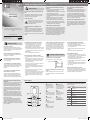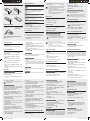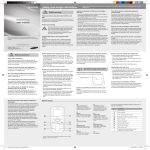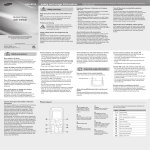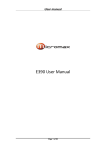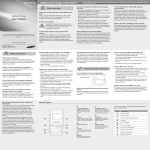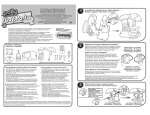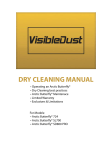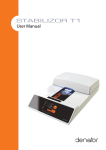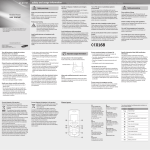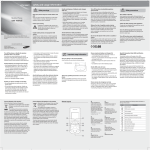Download Samsung SCH-B119 User Manual
Transcript
SCH-B119 safety and usage information Safety warnings Mobile Phone user manual Keep your phone away from small children and pets Keepyourphoneandallaccessoriesoutofthereach ofsmallchildrenoranimals.Smallpartsmaycause chokingorseriousinjuryifswallowed. Protect your hearing Listeningtoaheadsetathighvolumescan damageyourhearing.Useonlytheminimum volumesettingnecessarytohearyour conversationormusic. Someofthecontentsinthismanualmaydifferfromyour phonedependingonthesoftwareofthephoneoryourservice provider. www.samsungmobile.com Install mobile phones and equipment with caution Comply with the following precautions to avoid dangerous or illegal situations and ensure peak performance of your mobile phone. Handle and dispose of batteries and chargers with care Turn off the phone in potentially explosive environments • UseonlySamsung-approvedbatteriesandchargers specifically designed for your phone. Incompatiblebatteriesandchargerscancauseserious injuriesordamagetoyourphone. • Never dispose of batteries or phones in a fire. Follow alllocalregulationswhendisposingofusedbatteries orphones. • Neverplacebatteriesorphonesonorinheating devices,suchasmicrowaveovens,stoves,or radiators.Batteriesmayexplodewhenoverheated. • Nevercrushorpuncturethebattery.Avoidexposing thebatterytohighexternalpressure,whichcanleadto aninternalshortcircuitandoverheating. Donotuseyourphoneatrefuellingpoints(service stations)ornearfuelsorchemicals.Turnoffyourphone wheneverdirectedbywarningsignsorinstructions. Your phone could cause explosions or fire in and aroundfuelorchemicalstorageandtransferareasor blasting areas. Do not store or carry flammable liquids, gases,orexplosivematerialsinthesamecompartment asthephone,itsparts,oraccessories. Avoid interference with pacemakers Reduce the risk of repetitive motion injuries Whileusingyourphone,holdthephonewitharelaxed grip,pressthebuttonslightly,usespecialfeaturesthat reducethenumberofbuttonsyouhavetopress(such astemplatesandpredictivetext),andtakefrequent breaks. Ensurethatanymobilephonesorrelatedequipment installedinyourvehiclearesecurelymounted.Avoid placingyourphoneandaccessoriesnearorinanair bagdeploymentarea.Improperlyinstalledwireless equipment can cause serious injury when air bags inflate rapidly. Maintainaminimumof15cm(6inches)betweenmobile phonesandpacemakerstoavoidpotentialinterference, asrecommendedbymanufacturersandtheindependent researchgroup,WirelessTechnologyResearch.Ifyou haveanyreasontosuspectthatyourphoneisinterfering withapacemakerorothermedicaldevice,turnoffthe phoneimmediatelyandcontactthemanufacturerofthe pacemakerormedicaldeviceforguidance. Protect batteries and chargers from damage Avoid interference with other electronic devices Ensure maximum battery and charger life • Avoidexposingbatteriestoverycoldorveryhot temperatures(below0°C/32°Forabove45°C/ 113°F).Extremetemperaturescanreducethe chargingcapacityandlifeofyourbatteries. • Preventbatteriesfromcontactingmetalobjects,asthis cancreateaconnectionbetweenthe+and–terminals ofyourbatteriesandleadtotemporaryorpermanent batterydamage. • Neveruseadamagedchargerorbattery. Yourphoneemitsradiofrequency(RF)signalsthat mayinterferewithunshieldedorimproperlyshielded electronicequipment,suchaspacemakers,hearing aids,medicaldevices,andotherelectronicdevicesin homesorvehicles.Consultthemanufacturersofyour electronicdevicestosolveanyinterferenceproblems youexperience. • Avoidchargingbatteriesformorethanaweek,as overchargingmayshortenbatterylife. • Overtime,unusedbatterieswilldischargeandmust berechargedbeforeuse. • Disconnectchargersfrompowersourceswhennot inuse. • Usebatteriesonlyfortheirintendedpurpose. PrintedinChina Code No.:GH68-26723A English(IND).11/2009.Rev.1.0 Safety precautions Drive safely at all times Avoidusingyourphonewhiledrivingandobeyall regulationsthatrestricttheuseofmobilephoneswhile driving.Usehands-freeaccessoriestoincreaseyour safetywhenpossible. Follow all safety warnings and regulations Complywithanyregulationsthatrestricttheuseofa mobilephoneinacertainarea. Use only Samsung-approved accessories Usingincompatibleaccessoriesmaydamageyour phoneorcauseinjury. Turn off the phone near medical equipment Yourphonecaninterferewithmedicalequipmentin hospitalsorhealthcarefacilities.Followallregulations, postedwarnings,anddirectionsfrommedical personnel. Turn off the phone or disable the wireless functions when in an aircraft Yourphonecancauseinterferencewithaircraft equipment.Followallairlineregulationsandturnoff yourphoneorswitchtoamodethatdisablesthe wirelessfunctionswhendirectedbyairlinepersonnel. Specific Absorption Rate (SAR) certification information YourphoneconformstoU.S.FederalCommunications Commission(FCC)standardsthatlimithuman exposuretoradiofrequency(RF)energyemittedby radioandtelecommunicationsequipment.These standardspreventthesaleofmobilephonesthat exceedamaximumexposurelevel(knownasthe Specific Absorption Rate, or SAR) of 1.6 watts per kilogram. Innormaluse,theactualSARislikelytobemuch lower,asthedevicehasbeendesignedtoemitonly theRFenergynecessarytotransmitasignaltothe nearestbasestation.Byautomaticallyemittinglower levelswhenpossible,yourphonereducesyouroverall exposuretoRFenergy. TheFCChasgrantedanEquipmentAuthorisation forthismodelphonebasedonthecomplianceof allreportedSARlevelswiththeFCCRFexposure guidelines.TheauthorisationcanbefoundontheFCC Office of Engineering and Technology website at http:// www.fcc.gov/oet/ea. SCH-B119_UM_SWA.indd 1 Handle UIM cards with care Important usage information Handle your phone carefully and sensibly • Donotdisassembleyourphoneduetoariskofelectric shock. • Donotallowyourphonetogetwet—liquidscancause seriousdamage.Donothandleyourphonewithwet hands.Waterdamagetoyourphonecanvoidyour manufacturer'swarranty. • Avoidusingorstoringyourphoneindusty,dirtyareas topreventdamagetomovingparts. • Yourphoneisacomplexelectronicdevice—protect itfromimpactsandroughhandlingtoavoidserious damage. • Donotpaintyourphone,aspaintcanclogmoving partsandpreventproperoperation. • Yourphonemaybedamagedbyexposuretomagnetic fields. Do not use carrying cases or accessories with magneticclosuresorallowyourphonetocomein contact with magnetic fields for extended periods of time. Use your phone in the normal position Avoidcontactwithyourphone'sinternalantenna. Internalantenna • Donotremoveacardwhilethephoneistransferring oraccessinginformation,asthiscouldresultinlossof dataand/ordamagetothecardorphone. • Protectcardsfromstrongshocks,staticelectricity, andelectricalnoisefromotherdevices. • Frequentwritinganderasingwillshortenthelifespan ofmemorycards. • Donottouchgold-colouredcontactsorterminalswith your fingers or metal objects. If dirty, wipe the card withasoftcloth. Ensure access to emergency services Allow only qualified personnel to service your phone Allowing unqualified personnel to service your phone mayresultindamagetoyourphoneandwillvoidyour warranty. Emergencycallsfromyourphonemaynotbepossible insomeareasorcircumstances.Beforetravellingin remoteorundevelopedareas,plananalternatemethod ofcontactingemergencyservicespersonnel. Phone layout 1 2 5 6 7 3 4 8 1 6 4-way navigation key Inldlemode,accessuserdefined menus; In Menu mode,scrollthroughmenu options Power/Menu exit key Turnthephoneonandoff (press and hold); End a call; InMenumode,cancelinput andreturntoIdlemode 2 7 Dial key Make or answer a call; In Idle mode,retrieverecentlydialled, missed,orreceivednumbers Confirm key InMenumode,selectthe highlightedmenuoptionor confirm an input Yourphonedisplaysthefollowingstatusindicatorson the top of the screen: Icon Description Signalstrength Callinprogress SOSmessagefeatureactivated Roaming 3 8 Alarmactivated Alphanumeric keys Silent profile key Inldlemode,activateor deactivate the silent profile (pressandhold) Newtextmessage 4 Lock key InIdlemode,lockorunlock thekeypad(pressandhold) 5 Normal profile activated Silent profile activated Batterypowerlevel Softkeys Performactionsindicatedat thebottomofthedisplay 2009-11-26 ¿ÀÈÄ 2:16:59 Install the UIM card and battery Instructional icons 1.Remove the battery cover and insert the UIM card. Battery cover → Followed by: the order of options or menus you must select to perform a step; for example: In Menu mode, select Messages → Create message (represents Messages, followed by Create message) [ ] Square brackets: phone keys; for example: [ (represents the Power/Menu exit key) < > Angled brackets: softkeys that control different functions at each screen; for example: <OK> (represents the OK softkey) To turn your phone on, Charge the battery 1.Press and hold [ 2.When charging is finished, unplug the travel adapter. ]. o not remove the battery from the phone before D unplugging the travel adapter first. Otherwise, the phone may be damaged. Lock your phone 1.In Menu mode, select Settings → Security → Phone lock → On. 2.Enter a new 4-digit password and press <OK>. Lock your UIM card You can lock your UIM card to allow the phone to use only the UIM card and to prevent other people from using the UIM card. To allow the phone to use only your UIM card, 1.In Menu mode, select Settings → Security → UIM lock → On. 2.Enter a new 4-digit password and press <OK>. 3.Enter the new 4-digit password again and press <OK>. To prevent others from using the UIM card, 1.In Menu mode, select Settings → Security → PIN lock → On. 2.Enter the 4-digit PIN supplied with the UIM card and press <OK>. Enter text To change the text input mode Depending on the language you select, available text input modes may vary. To change the password for the mobile tracker, select Change password. To access a remote phone If a remote phone has the mobile tracker feature and it is activated, you can get contacts, delete data, and get location information of the remote phone. To get contacts of the remote phone, 1.In Menu mode, select Settings → Security → Mobile tracker → Access remote phone. 2 Enter the phone number of the remote phone and scroll down. 3.Enter the mobile tracker password of the remote phone and press <OK>. 4.Select Get Contact Entry. 5.Enter the name of the contact you want to retrieve and press [OK]. Your phone will receive a text message with the contact information. To delete data on the remote phone, 1.In Menu mode, select Settings → Security → Mobile tracker → Access remote phone. 2 Enter the phone number of the remote phone and scroll down. 3.Enter the mobile tracker password of the remote phone and press <OK>. 4. Select Delete User Data. SCH-B119_UM_SWA.indd 2 Make a call 1.In Idle mode, enter an area code and a phone number. 2.Press [ ] to dial the number. 3.To end the call, press [ Adjust the volume ]. ]. 2.Use the Navigation key to scroll to a menu or option. 2.Scroll to the phone profile you are using. T9Hindi or T9Abc mode 1.Press appropriate alphanumeric keys to enter an entire word. 2. When the word displays correctly, press [0] to insert a space. If the correct word does not display, press the Navigation key up or down to select an alternate word. Number mode Press an appropriate alphanumeric key to enter a number. Symbol mode Press an appropriate alphanumeric key to enter a symbol. 3.Press <Options> → Edit → Call ringtone. Call a recently dialled number To adjust the volume of the ringtone 1.In Menu mode, select Settings → Profiles. Press the appropriate alphanumeric key until the character you want appears on the display. Change your ringtone 4.Select a ringtone category → a ringtone. 1.In Idle mode, press <Menu> to access Menu mode. Hindi or Abc mode To adjust the volume of voice during a call While a call is in progress, press the Navigation key up or down to adjust the volume. If you are using the silent or offline profile, you are not allowed to change the ringtone. Access menus • Press and hold [ ] to switch between Hindi mode and T9Hindi mode or between Abc mode and T9Abc mode. • Press [ ] to switch to Symbol mode. • Press and hold [ ] to select an input mode or change the input language. 6.Press <Save>. 2.Scroll to the profile you are using. Answer a call To turn your phone off, repeat step 1 above. and Number mode. • Press [ ] to change case in Abc/T9Abc modes or switch to Number mode. 4.Select Volume → Call alert. 5.Scroll left or right to adjust the volume level. 1.In Menu mode, select Settings → Profiles. ]. 1.When a call comes in, press [ 3.Press <Select>, <OK>, or [OK] to confirm the highlighted option. 3.Press <Options> → Edit. In noisy environments, you may have difficulty hearing the calls while using the speakerphone feature. For better audio performance, use the normal phone mode. 2.To end the call, press [ If you are using the silent or offline profile, you are not allowed to adjust the volume of the ringtone. • To move the cursor, press the Navigation key. • To delete characters one by one, press <Clear>. To delete the characters on the left side of the cursor, press and hold <Clear>. • To insert a space between characters, press [0]. • To enter punctuation marks in English input modes, press [1]. 1.In Idle mode, press [ ]. 2.Scroll left or right to a call type. 3.Scroll up or down to a number or name. 4.Press [OK] to view details of the call or [ the number. ] to dial 4. Press [OK] to send the message. To view text messages 1.In Menu mode, select Messages → Inbox. 2.Select a text message. Add a new contact Activate the mobile tracker 1.In Idle mode, enter a phone number and press <Options>. This feature helps track your phone when it is stolen or when someone tries to use your phone using other UIM card, the phone will automatically send the preset tracking message to family or friends. This feature may be unavailable due to certain features supported by your service provider. 2.Select Create contact → a memory location (phone or UIM). 3.Select a number type (if necessary). 4.Enter contact information. 5.Press [OK] to add the contact to memory. Set speed dial numbers 1.In Menu mode, select Phonebook → Favourites. 2.Select an empty location. 3.Select a contact to assign to the number. Send and view messages To send a text message To activate the mobile tracker 1.In Menu mode, select Settings → Security → Mobile tracker → Settings. 2.Enter a new 8-digit password for the mobile tracker and press [OK]. 3.Enter the new password again and press [OK]. 4.Scroll left or right to On. 5.Scroll down and press [OK] to open the recipient list. 6.Press <Options> → Phonebook to open your contact list. 1.In Menu mode, select Messages → Create message. 7.Select a contact. 2.Enter a recipient number and scroll down. 8.Select a number (if necessary). 3.Enter your message text. ► Enter text • Press [ ] to switch between Hindi/T9Hindi modes 11.Press [OK] → <Accept> . •W hen you access a menu requring the PIN2, you must enter the PIN2 supplied by the UIM card. For details, contact you service provider. • Samsung is not responsible for any loss of password or private information or other damages caused by illegal software. • When you access Security, you will be prompted to enter your password and press <OK>. 2.Enter your PIN and press <OK> (if necessary). To access your phone's menus, To AC power outlet ] to ] Turn your phone on or off Battery 1.Plug the supplied travel adapter. Note: notes, usage tips, or additional information UIM card 2.Insert the battery and replace the battery cover. 4.Press <Back> to move up one level; Press [ return to Idle mode. 9.Press <Options> → Save to save the recipients. 10. Scroll down and enter the sender's name. 5. Press <Yes>. A call log list, Phonebook contacts, and all messages of the remote phone will be deleted. To set call diverting on the remote phone, 1.In Menu mode, select Settings → Security → Mobile tracker → Access remote phone. 2 Enter the phone number of the remote phone and scroll down. 3.Enter the mobile tracker password of the remote phone and press <OK>. 4.Select Set call diverting. 5.Enter the phone number of the diverted phone and <Options> → Activate. To get location information, 1.In Menu mode, select Settings → Security → Mobile tracker → Access remote phone. 2 Enter the phone number of the remote phone and scroll down. 3.Enter the mobile tracker password of the remote phone and press <OK>. 4.Select Get Location Information. You will receive a text message with the remote phone’s location information. Activate and send an SOS message In an emergency, you can send SOS messages to your family or friends for help. To activate the SOS message 1.In Menu mode, select Messages → Settings → SOS messages → Sending options. 2.Scroll left or right to On. 3.Scroll down and press [OK] to open the recipient list. 4.Press <Options> → Add recipients → Contacts list to open your contact list. 5.Select a contact. 6.Select a number (if necessary). To use the Brew service You can use this service to download various kinds of ringtones, wallpapers, or games offered by your service provider. In Menu mode, select myMTS → My MTS. my MTS services are applicale to only MTS mobile services in India. Set and use alarms To set a new alarm 7. When you are finished, press [OK] to save the recipients. 1.In Menu mode, select Organiser → Alarms. 8.Scroll down and set the number of times to repeat the SOS message. 2.Select an empty alarm location. 3.Set alarm details. 9.Press <Save> → <Yes>. 4.Press <Save>, or press <Options> → Save. To stop an alarm To send an SOS message 1.With the keys locked, press [ ] four times to send an SOS message to preset numbers. The phone switches to SOS mode and sends the preset SOS message. 2.To exit SOS mode, press [ ]. Use myMTS To use the UTK service You can use a variety of additional services offered by your service provider. This menu is available only when you use a UTK UIM card that provides additional services. In Menu mode, select myMTS → MTS Info. When the alarm sounds, • Press any key to stop an alarm without snooze. • Press <OK> or [OK] to stop an alarm with snooze, or press <Snooze> to silence the alarm for the snooze period. To deactivate an alarm 1.In Menu mode, select Organiser → Alarms. 2.Select the alarm you want to deactivate. 3.Scroll left or right to Off. 4.Press <Save>. 2009-11-26 ¿ÀÈÄ 2:17:00