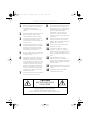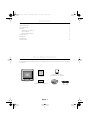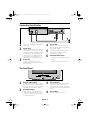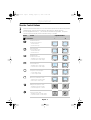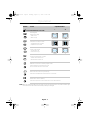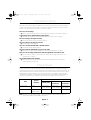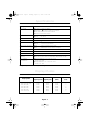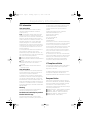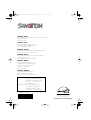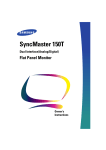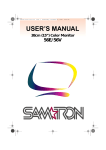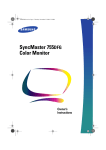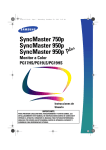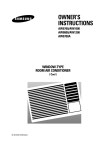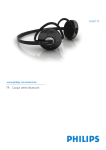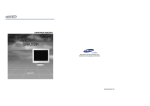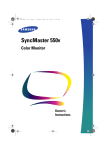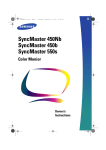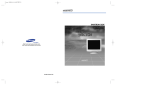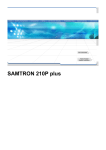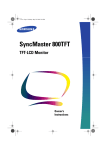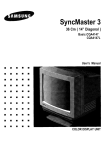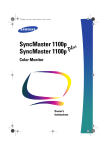Download Samsung 45BN User Manual
Transcript
EDel2.book Page 1 Monday, April 17, 2000 10:47 PM USER’S MANUAL 36cm (14”) Color Monitor 45B/45Bn EDel2.book Page 2 Monday, April 17, 2000 10:47 PM Safety Instructions 1 Before connecting the AC power cord to an outlet, make sure the voltage designation on your monitor corresponds to the local electrical supply. 8 Do not expose the monitor to rain or use it near water (in kitchens, near swimming pools, etc.). If the monitor accidentally gets wet, unplug it and contact an authorized dealer immediately. You can clean the monitor with a damp cloth when necessary, but be sure to unplug the monitor first. 2 Never insert anything metallic into the monitor openings. Doing so may create the danger of electric shock. 3 To avoid electric shock, never touch the inside of the monitor. Only a qualified technician should open the monitor’s case. 9 Place the monitor on a solid surface and treat it carefully. The screen is made of glass and can be damaged if dropped, hit or scratched. 4 Never use your monitor if the power cord has been damaged. Do not allow anything to rest on the power cord, and keep the cord away from areas where people can trip over it. 10 11 Locate your monitor near an easily accessible AC outlet. 12 High temperatures can cause problems. Don’t use your monitor in direct sunlight, and keep it away from heaters, stoves, fireplaces, and other sources of heat. 13 Unplug the monitor when it is going to be left unused for an extended period of time. 14 Unplug your monitor from the AC outlet before any service. 5 Be sure to hold the plug, not the cord, when disconnecting the monitor from an electric socket. 6 Openings in the monitor cabinet are provided for ventilation. To prevent overheating, these openings should not be blocked or covered. Also, avoid using the monitor on a bed, sofa, rug, or other soft surface. Doing so may block the ventilation openings in the bottom of the cabinet. If you put the monitor in a bookcase or some other enclosed space, be sure to provide adequate ventilation. 7 If your monitor does not operate normally – in particular, if there are any unusual sounds or smells coming from it – unplug it immediately and contact an authorized dealer or service center. Put your monitor in a location with low humidity and a minimum of dust. CAUTION RISK OF ELECRIC SHOCK DO NOT OPEN CAUTION: TO REDUCE THE RISK OF ELECTRIC SHOCK, DO NOT REMOVE COVER (OR BACK). NO-USER-SERVICEABLE PARTS INSIDE. REFER SERVICING TO QUALIFIED SERVICE PERSONNEL. Page 1 Monday, April 17, 2000 10:47 PM Contents ii 1 2 2 2 3 5 5 6 6 Français Safety Instructions. . . . . . . . . . . . . . . . . . . . . . . . . . . . . . . . . . . . . . . . . . . . . . . . . . . . . . . . . . . . . . . . . . . Your New Monitor . . . . . . . . . . . . . . . . . . . . . . . . . . . . . . . . . . . . . . . . . . . . . . . . . . . . . . . . . . . . . . . . . . . Operation . . . . . . . . . . . . . . . . . . . . . . . . . . . . . . . . . . . . . . . . . . . . . . . . . . . . . . . . . . . . . . . . . . . . . . . . . . Connecting Your Monitor . . . . . . . . . . . . . . . . . . . . . . . . . . . . . . . . . . . . . . . . . . . . . . . . . . . . . . . . . . The Front Panel . . . . . . . . . . . . . . . . . . . . . . . . . . . . . . . . . . . . . . . . . . . . . . . . . . . . . . . . . . . . . . . . . Monitor Control Buttons . . . . . . . . . . . . . . . . . . . . . . . . . . . . . . . . . . . . . . . . . . . . . . . . . . . . . . . . . . Troubleshooting . . . . . . . . . . . . . . . . . . . . . . . . . . . . . . . . . . . . . . . . . . . . . . . . . . . . . . . . . . . . . . . . . . . . . PowerSaver . . . . . . . . . . . . . . . . . . . . . . . . . . . . . . . . . . . . . . . . . . . . . . . . . . . . . . . . . . . . . . . . . . . . . . . . Specifications . . . . . . . . . . . . . . . . . . . . . . . . . . . . . . . . . . . . . . . . . . . . . . . . . . . . . . . . . . . . . . . . . . . . . . Display Modes. . . . . . . . . . . . . . . . . . . . . . . . . . . . . . . . . . . . . . . . . . . . . . . . . . . . . . . . . . . . . . . . . . . . . . English EDel2.book Your New Monitor Please make sure the following items are included with your monitor. If any items are missing, contact your dealer. User’s Manual Monitor Display Driver Diskette (not available in all locations) Warranty Warranty card (not available in all locations) English - 1 Stand Power cord Español This manual EDel2.book Page 2 Monday, April 17, 2000 10:47 PM Operation Connecting Your Monitor 3 2 1 2 3 Turn off your computer and unplug the power cord. Signal cable Connect the end of the signal cable to your computer’s video port. If you are using a Macintosh computer, connect the cable to a Macintosh adapter, and set the pins on your adapter (adapter not included). A PC-compatible computer does not need an adapter. 4 4 Power cords Plug the power cord for the monitor and the power cord for your computer into a nearby outlet. 5 Turn on your computer and monitor. If your monitor displays an image, installation is complete. 6 Install the monitor driver • Insert the provided diskette into the A drive. Power port Connect the power cord for your monitor to the power port on the back of the monitor. • Double click the “install.exe” file. The Front Panel 1 4 2 1 Monitor control buttons All adjustments to the image display are made using these control buttons, including control of the screen display area shape and the display image. 2 Adjustment buttons The decrease ( – ) button lowers the value of the selected function. The increase ( + ) button raises the value of the selected function. 3 3 Power indicator This light glows green during normal operation. It also blinks when a function button is pressed, or while a function setting is being automatically saved. 4 Power button Turns the monitor on and off. English - 2 Operation Monitor Control Buttons Press the desired control button once. (Some controls require that two buttons be pressed simultaneously.) See the following tables for descriptions of button functions. Use the adjustment buttons (+, –) to increase or decrease the adjustment. The power indicator light blinks rapidly when a maximum setting is reached. Control Adjustment Effect Press Once – + S S S S Horizontal Position Horizontal screen position. – moves screen left + moves screen right Vertical Position Vertical screen position. – moves screen down + moves screen up Español Button Horizontal Size Horizontal screen size. – decreases size of screen image + increases size of screen image Vertical Size Deutsch 1 2 English 10:47 PM Français Monday, April 17, 2000 Vertical screen size – decrease size of screen image + increases size of screen image Pincushion Straightness of vertical edges. – curves image inward + curves image outward Trapezoid Width of top & bottom of screen. – widens bottom of screen image + widens top of screen image Brightness Background brightness of screen. – decreases brightness of screen + increases brightness of screen Contrast Contrast of screen image. – decreases contrast of screen image + increases contrast of screen image English - 3 Portuguese Page 3 Italiano EDel2.book EDel2.book Page 4 Monday, April 17, 2000 10:47 PM Operation Buttons Control Adjustment Effect Press both & Hold for 3 seconds – + Parallelogram AND Skews screen image. – skews to left + skews to right V-linearity AND Compression of image on screen. – compresses bottom of screen + compresses top of screen Pinbalance AND Curves of vertical lines. – curves lines to left + curves lines to right V-moiré AND Corrects for moiré pattern on screen. – Vertical moiré correction off + Vertical moiré correction on Degauss AND Removes color distortion caused by magnetic fields. Press brightness and contrast buttons once. Do not use more than once in 30 minutes. Recall AND Returns monitor controls to original settings. Press and hold trapezoid and contrast buttons for 3 seconds. User Delete AND Resets data in monitor’s memory. Press and hold pincushion and contrast buttons for at least 5 seconds. Note: When you are finished adjusting your monitor using the control buttons, the power indicator light will blink once as the monitor automatically saves your changes. English - 4 Page 5 Monday, April 17, 2000 10:47 PM Troubleshooting Before calling for service, check the information in this section to see if you can solve the problem yourself. If you do need assistance, please call the phone number on the warranty card, the phone number on the back cover of this manual, or contact your dealer. English EDel2.book Screen image area is lightened but no image appears. ■ Check the signal cable connection between the computer and the monitor (page 2). The screen image is too light or too dark. ■ Adjust the brightness or contrast settings (page 3). The screen image is too large or too small. ■ Adjust the size settings (page 3). Français There is no screen image. ■ Check to see that both the monitor and the computer are plugged in and turned on (page 2). The power indicator light blinks every 0.5 or 1 seconds. ■ The monitor is using its power management system (see “PowerSaver” on page 5 ). There is no screen image and the power indicator light blinks every 0.25 seconds. ■ The input signal frequency is over or under the synchronization range of the monitor, see “Specifications” on page 6. Español The colors are distorted with dark or shadowed areas. ■ Activate the degauss feature (page 4). This monitor has a built-in power management system called PowerSaver. This system saves energy by switching your monitor into a low-power mode when it has not been used for a certain amount of time. The monitor automatically returns to normal operation when you move the computer’s mouse or press a key on the keyboard. For energy conservation, turn your monitor OFF when it is not needed, or when leaving it unattended for long periods. The PowerSaver system operates with a VESA DPMS compliant video card installed in your computer. Use a software utility installed on your computer to set up this feature. Power saving function modes EPA/NUTEK Standby mode Suspend mode Power-off mode Position A1 Position A2 Power Indicator Green Green Blinking Green Blinking Green Blinking (0.5 sec. interval) (0.5 sec. interval) (1 sec. interval) Power Consumption 75W (maximum) 65W (nominal) 50W (nominal) Less than 15W Less than 3W Note: This monitor is EPA ENERGY STAR® compliant and NUTEK compliant when used with a computer equipped with VESA DPMS functionality. English - 5 Italiano State Normal operation Portuguese PowerSaver Deutsch You need the monitor driver software. ■ Download the driver from the internet at http://www.samsungelectronics.com/support /downloads/monitor/index.html EDel2.book Page 6 Monday, April 17, 2000 10:47 PM Specifications Specification Models : SAMTRON 45B/45Bn Picture Tube ■ 14” (36 cm), 13” (33.5 cm) viewable ■ 90˚ deflection ■ Dot pitch: 0.24 mm (H) / 0.14 mm (V) ■ Silica-coated with anti-electrostatic properties ■ Medium-short persistence phosphor Synchronization ■ Horizontal: ■ Vertical: 30 - 55 kHz 50 - 120 Hz Display Colors ■ Unlimited Maximum Resolution ■ 1024 dots ■ 768 lines Active Display ■ Horizontal: ■ Vertical: 10.04 ± 0.16 in (255 ± 4 mm) 7.52 ± 0.16 in (191 ± 4 mm) Input Signal, Terminated ■ Video: ■ Sync.: Analog 0.7 Vpp positive at 75 ohms Separate sync, TTL level, positive or negative Maximum Pixel Clock ■ 65 MHz Power Supply ■ AC 100 - 240 V ± 10%, 60 Hz / 50 Hz ± 3 Hz Power Consumption ■ 75 W maximum (65 W Nominal) Dimensions / Weight (WxDxH) ■ Unit: 13.70 x 14.65 x 14.49 in / 23.4 Ibs (348 x 372 x 368 mm /10.6 kg) ■ Carton: 16.61 x 18.11 x 15.35 in / 26.9 Ibs (422 x 460 x 390 mm /12.2 kg) Environmental Considerations ■ Operating Temperature : 32˚F - 104˚F (0˚C - 40˚C) Humidity : 10% - 80% ■ Storage temperature : -4˚F - 113˚F (-20˚C - 45˚C) Humidity : 5% - 95% Design and specifications are subject to change without notice. Display Modes Display Mode IBM, VGA2, 720 x 400 IBM, VGA2, 640 x 480 VESA, 640 x 480 VESA, 640 x 480 VESA, 800 x 600 VESA, 800 x 600 VESA, 1024 x 768 Horizontal Vertical Frequency (kHz) Frequency (Hz) 31.469 31.469 37.500 43.269 46.875 53.674 48.363 70.087 59.940 75.000 85.008 75.000 85.061 60.004 English - 6 Pixel Clock (MHz) Sync Polarity (H/V) 28.322 25.175 31.500 36.000 49.500 56.250 65.000 –/+ –/– –/– –/– +/+ +/+ –/– User Instructions The Federal Communications Commission Radio Frequency Interference Statement includes the following warning: Note: This equipment has been tested and found to comply with the limits for a Class B digital device, pursuant to Part 15 of the FCC Rules. These limits are designed to provide reasonable protection against harmful interference in a residential installation. This equipment generates, uses, and can radiate radio frequency energy and, if not installed and used in accordance with the instructions, may cause harmful interference to radio communications. However, there is no guarantee that interference will not occur in a particular installation. If this equipment does cause harmful interference to radio or television receptions, which can be determined by turning the equipment off and on, the user is encouraged to try to correct the interference by one or more of the following measures: ■ Reorient or relocate the receiving antenna. ■ Increase the separation between the equipment and receiver. ■ Connect the equipment into an outlet on a circuit different from that to which the receiver is connected. ■ Consult the dealer or an experienced radio/TV technician for help. User Information Changes or modifications not expressly approved by the party responsible for compliance could void the user’s authority to operate the equipment. If necessary, consult your dealer or an experienced radio/television technician for additional suggestions. You may find the booklet called How to Identify and Resolve Radio/TV Interference Problems helpful. This booklet was prepared by the Federal Communications Commission. It is available from the U.S. Government Printing Office, Washington, DC 20402, Stock Number 004-000-00345-4. Warning User must use shielded signal interface cables to maintain FCC compliance for the product. Declaration of conformity for products Marked with FCC Logo This device complies with Part 15 of the FCC Rules. Operation is subject to the following two conditions: (1) this device may not cause harmful interference, and (2) this device must accept any interference received, including interference that may cause undesired operation. The party responsible for product compliance: SAMSUNG ELECTRONICS CO., LTD America QA Lab of Samsung 85 West Tasman Drive San Jose, CA 95134 USA Tel) 408-544-5124 Fax) 408-544-5191 Provided with this monitor is a detachable power supply cord with IEC320 style terminations. It may be suitable for connection to any UL Listed personal computer with similar configuration. Before making the connection, make sure the voltage rating of the computer convenience outlet is the same as the monitor and that the ampere rating of the computer convenience outlet is equal to or exceeds the monitor voltage rating. For 120 Volt applications, use only UL Listed detachable power cord with NEMA configuration 5-15P type (parallel blades) plug cap. For 240 Volt applications use only UL Listed Detachable power supply cord with NEMA configuration 6-15P type (tandem blades) plug cap. IC Compliance Notice This Class B digital apparatus meets all requirements of the Canadian Interference-Causing Equipment Regulations of ICES-003. Français FCC Information Deutsch Regulatory Information English 10:47 PM Español Monday, April 17, 2000 Cet appareil Numérique de classe B respecte toutes les exigences du Règlemont ICES-003 sur les équipements produisant des interférences au Canada. European Notice Products with the CE Marking comply with both the EMC Directive (89/336/EEC), (92/31/EEC), (93/68/EEC) and the Low Voltage Directive (73/23/EEC) issued by the Commission of the European Community. Compliance with these directives implies conformity to the following European Norms: ■ EN55022 (CISPR 22) – Radio Frequency Interference ■ EN50082-1 : 1992 – Electromagnetic Immunity ■ EN60555-2 (IEC555-2) – Power Line Harmonics ■ EN60555-3 (IEC555-3) – Voltage Fluctuations ■ EN60950 (IEC950) – Product Safety. Italiano Page 3 Portuguese EDel2.book EDel2.book Page 4 Monday, April 17, 2000 10:47 PM SAMTRON SEOUL 15TH FL, JOONGANG DAILY NEWS BLDG. 7, SOONHWA-DONG,CHUNG -KU, SEOUL, KOREA, 100-759 TEL : (82-2) 727-3114 SAMTRON U.S.A. SAMSUNG ELECTRONICS AMERICA (SEA) ONE SAMSUNG PLACE LEDGEWOOD NJ 07852 TEL : 1-800-SAMTRON (726-8766) SAMTRON EUROPE SAMSUNG HAUS, AM UNISYSPARK 1, 65843 SULZBACH, GERMANY TEL : (49-6196) 74001-5 FAX : (49-6196) 758149 SAMTRON TOKYO 17TH, HAMACHO CENTER BLDG. 2-31-1, NIHONBASHI-HAMACHO, CHOU-KU, TOKYO 103, JAPAN TEL : (81-3) 5641-9860 FAX : (81-3) 5641-9861 SAMTRON MEXICO SAMSUNG ELECTRONICS MEXICO S.A. DE C.V. SATURNO 44 COL. NVA. INDUSTRIAL VALLEJO DEL. GUSTAVO A. MADERO C.P. 07700 MEXICO D.F. TEL. 5747-5100 RFC: SEM950215S98 SAMTRON SWEDEN SAMSUNG ELECTRONICS SYENSKA, AB BOX 713, S- 194 27 UPPLANDS VASBY TEL : 468- 590- 966- 00 FAX : 468- 590- 966- 50 IMPORTADO POR: SAMSUNG ELECTRONICS MEXICO S.A. DE C.V. SATURNO 44 COL. NVA. INDUSTRIAL VALLEJO DEL. GUSTAVO A. MADERO C.P. 07700 MEXICO D.F. TEL. 5747-5100 RFC: SEM950215S98 EXPORTADO POR: SAMSUNG ELECTRONICS CO.,LTD. JOONG-ANG DAILY NEWS BLDG. 7 SOON-WHA-DONG CHUNG-KU, C.P.O BOX 2775, 1144 SEOUL, KOREA P/N: BH68-00095L-02 “As an ENERGYSTAR® Partner, SAMSUNG has determined that this product meets the ENERGY STAR® guidelines for energy efficiency.” Printed on the recyclable paper