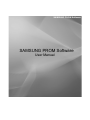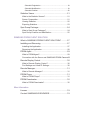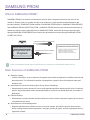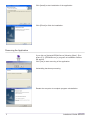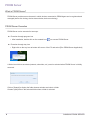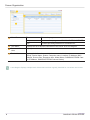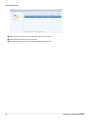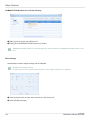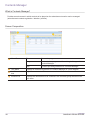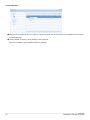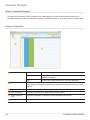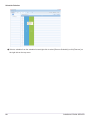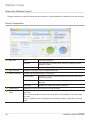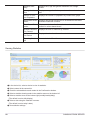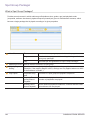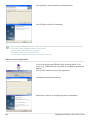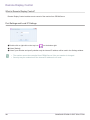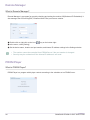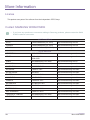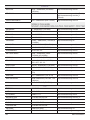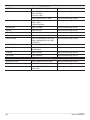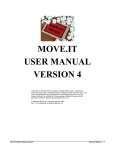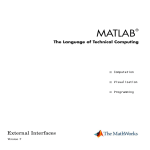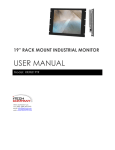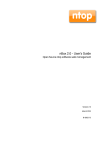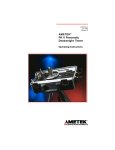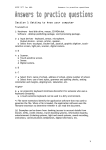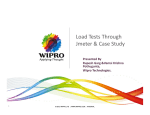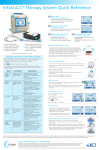Download Samsung PROM User Manual
Transcript
SAMSUNG PROM Software SAMSUNG PROM Software User Manual Table of Contents SAMSUNG PROM What is SAMSUNG PROM?............................................... 4 Main Functions of SAMSUNG PROM................................. 4 Performance Limit............................................................... 5 System Requirements......................................................... 5 SAMSUNG PROM SERVER What is SAMSUNG PROM SERVER?................................ 6 Installing and Removing...................................................... 6 Installing the Application.......................................................... 6 Removing the Application........................................................ 7 PROM Server...................................................................... 8 What is PROM Server?........................................................... 8 PROM Server Execution......................................................... 8 Screen Organization............................................................... 9 Device Registration and Deletion.......................................... 10 Device Registration...................................................................10 Device Information Modification................................................10 Device Removal........................................................................11 Device Group Addition / Device Group Transfer................... 12 Device Group Addition..............................................................12 Device and Device Group Name Modification..........................12 Device Group Transfer..............................................................12 Other Controls....................................................................... 13 SAMSUNG PROM Camera Live Video Viewing.......................13 RDC Settings............................................................................13 Contents Manager............................................................. 15 What is Contents Manager?.................................................. 15 Screen Composition.............................................................. 15 Content Registration and Deletion........................................ 16 Content Registration.................................................................16 Content Modification.................................................................16 Content Deletion.......................................................................17 Schedule Manager............................................................ 18 What is Schedule Manager?................................................. 18 Screen Composition.............................................................. 18 Schedule Registration and Deletion...................................... 19 Schedule Registration...............................................................19 Schedule Modification...............................................................19 Schedule Deletion.....................................................................20 Statistics Viewer................................................................ 21 What is the Statistics Viewer?............................................... 21 Screen Composition.............................................................. 21 Viewing Statistics.................................................................. 22 Exporting Statistics................................................................ 23 Spot Group Packager........................................................ 24 What is Spot Group Packager?............................................. 24 Spot Group Creation and Modification.................................. 25 SAMSUNG PROM CLIENT SOLUTION What is SAMSUNG PROM CLIENT SOLUTION?............ 27 Installing and Removing.................................................... 27 Installing the Application........................................................ 27 Removing the Application...................................................... 28 PROM Agent..................................................................... 29 What is PROM Agent?.......................................................... 29 Connection with the Server and SAMSUNG PROM Camera.29 Remote Display Control.................................................... 30 What is Remote Display Control?......................................... 30 Port Settings and Local IP Settings....................................... 30 Remote Manager............................................................... 31 What is Remote Manager?................................................... 31 PROM Player.................................................................... 31 What is PROM Player?......................................................... 31 PROM Downloader........................................................... 32 What is PROM Downloader?................................................ 32 More Information License.............................................................................. 33 Contact SAMSUNG WORLDWIDE................................... 33 SAMSUNG PROM What is SAMSUNG PROM? SAMSUNG PROM is an audience measurement solution which recognizes and traces the faces of the audience. Analyzing the size, gender and age of the audience, it plays appropriate advertisements and provides statistics. SAMSUNG PROM consists of SAMSUNG PROM Camera, SAMSUNG PROM SERVER and SAMSUNG PROM CLIENT SOLUTION. SAMSUNG PROM Camera sends visuals and information on audience members viewing advertisements to SAMSUNG PROM, which then processes the information through SAMSUNG PROM SERVER and controls the advertisement monitor through SAMSUNG PROM CLIENT SOLUTION. Advertisement audience profile transfer SAMSUNG PROM Camera SAMSUNG PROM SERVER SAMSUNG PROM CLIENT SOLUTION Advertisement Playback Advertisement transfer & scheduling Advertisement audience profile data management Advertisement contents management Advertisement schedules management Advertisement playback device management Refer to SAMSUNG PROM Camera User Manual for information on SAMSUNG PROM Camera. Main Functions of SAMSUNG PROM ►► Statistics Viewing ▪▪ Collects information, such as audience size/gender and number of playbacks, for different periods and advertisements. The collected information is displayed as a graph to show the playback status and audience size. ►► Advertisement Content Production (Spot Group, Smart Scheduling) ▪▪ Advertisements can be selected to form a single package based on audience profile (size of audience, gender, age) and playback mode (sequential playback, audience size-based playback, set number of playbacks). ►► Remote Desktop ▪▪ Advertisement content schedule and advertisement monitor’s screen and power supply can be remote controlled from the server. ►► Advertisement Content Management ▪▪ Registers advertisement contents into the server and manage, provides the preview feature which allows viewing contents before registration, manages contents by types, and sets up playback time for registered contents. 4 SAMSUNG PROM Performance Limit ►► A maximum of 50 devices (monitors) can be connected and managed. ▪▪ Wake On Lan (WOL) feature is not supported if a device is in a private network. ►► Up to 60 seconds is required for device settings to be modified via remote control. ►► Supported Basic Contents Formats ▪▪ Video : WMV standards or all video formats that can be played back with video codec ▪▪ Image : JPEG, BITMAP, PNG, GIF ▪▪ Sound : mp3, wav, wma ►► Maximum number of devices for simultaneous viewing of SAMSUNG PROM Camera live video ▪▪ Only one device can be used for simultaneous viewing of SAMSUNG PROM Camera live video. ►► SAMSUNG PROM CLIENT SOLUTION cannot be used with software that is automatically executed when the monitor is switched on, such as MagicInfo-I, MagicInfo Pro, etc. System Requirements ▪▪ CPU Intel Pentium 4 3.0 GHz or higher recommended ▪▪ RAM 1024 MB or more ▪▪ DISK 200 GB or more ▪▪ OS Windows 2003 R2 Server, Wndows 2003 Server Web Edition, Windows XP Professional SP2/3 5 SAMSUNG PROM SAMSUNG PROM SERVER What is SAMSUNG PROM SERVER? SAMSUNG PROM SERVER is a program which manages profiles of advertisement audience. Audience profile is inputted through SAMSUNG PROM Camera. SAMSUNG PROM SERVER consists of PROM Server, Contents Manager, Schedule Manager, Spot Group Packager and Statistics Viewer. Installing and Removing Installing the Application Select an installation language. Click [Next]. Select the [I accept the terms of the license agreement] option and Click [Next]. Select the installation folder. Click [Next]. 6 SAMSUNG PROM SERVER Click [Install] to start installation of the application. Click [Finish] to finish the installation. Removing the Application If you click on [Uninstall PROM Server] following [Start] - [Programs (P)] - [PROM Server], a program un-installation window will appear. Click [Yes] to start removing of the application. Uninstalling has been processing. Restart the computer to complete program uninstallation. 7 SAMSUNG PROM SERVER PROM Server What is PROM Server? PROM Server provides an environment in which devices connected to PROM Agent can be registered and managed (device list viewing, device status window, device monitoring). PROM Server Execution PROM Server can be executed in two ways. ►► Execution through program icon ▪▪ After installation, double-click on the created icon ( ) to execute PROM Server. ►► Execution through tray icon ▪▪ Right-click on the tray icon at bottom left corner of the PC and select [Run PROM Server Application]. A folder into which to save data (contents, schedules, etc.) must be selected when PROM Server is initially executed. Click on [Search] to display the folder browser window and select a folder. Creates a [db] folder in the selected folder when a folder is selected. 8 SAMSUNG PROM SERVER Screen Organization 1 Menu Bar File Closes the program. Program Executes other programs of SAMSUNG PROM SERVER. Help Provides tips and guidelines for PROM Server. 2 Tree Menu Displays the list of devices connected to the server as a tree diagram. 3 Statuses of devices Displays the status of all devices connected to the server. 4 Device List Displays the information on all devices connected to the server. (Group, Device Name, Status, Computer name, Location, IP Address, MAC Address, Screen Size, Response time, Model Name, SAMSUNG PROM Camera IP Address, SAMSUNG PROM Camera Status) A tree diagram displays multiple levels of data that have been logically classified for convenient user access. 9 SAMSUNG PROM SERVER Device Registration and Deletion A device is a monitor equipped with SAMSUNG PROM Camera for advertisement purposes. Device Registration Device information is transmitted to PROM Server in linkage with PROM Agent of the advertisement monitor. 1 Check the device to be registered on the Unregistered Device list in tree menu. 2 Select a device from the Unregistered Device list in tree menu and right-click to select [Register Device]. 3 Check the device information in the Device Registration window and enter the [Group Name], [Device Name] and [Location]. Click on [Register] to complete registration. Device Information Modification 1 Right-click on a device from the tree menu. 2 Select [Property] on the menu. 3 Modify [Location] and [Device Name] in the device information window. 10 SAMSUNG PROM SERVER Device Removal 1 Right-click on the device to be removed from the tree menu. 2 Select [Remove Device] from the menu. 3 The deleted device is moved to the Unregistered Device list. 11 SAMSUNG PROM SERVER Device Group Addition / Device Group Transfer Device Group Addition 1 Right-click on the tree menu. 2 Select [Add Group]. 3 Enter the name of the group to be added in the [Group Name Setting] window and click [Apply]. Device and Device Group Name Modification 1 Right-click on a device or device group. 2 Select [Rename]. 3 Change the device/device group name in the [Group Name Setting] or [Device Information] window and click [Apply]. Device Group Transfer 1 Drag and drop a device to be moved from the tree menu to a target group. When a device is moved from one group to another, the schedule of the target group is automatically applied to the moved device. 12 SAMSUNG PROM SERVER Other Controls SAMSUNG PROM Camera Live Video Viewing 1 Right-click on a device in the Device List. 2 Select [Show SAMSUNG PROM Camera Live Video]. SAMSUNG PROM Camera Live Video displays the visuals captured by SAMSUNG PROM Camera in real time. RDC Settings Advertisement monitor display settings can be adjusted. RDC(Remote Display Control) : provides the environment which advertisement monitor display setting can be adjusted 1 Select and right-click on more than one device in the Device List. 2 Select [Display Settings]. 13 SAMSUNG PROM SERVER 3 Adjust display settings in the [RDC Settings] window. ►► Available Settings ▪▪ Source Select input source for the device. (PC/BNC/DVI/AV/S-VIDEO/COMPONENT/MAGICINFO/HDMI/TV/DTV) ▪▪ Volume Adjust device volume (0 - 100). ▪▪ Mute Mute device (on/off). ▪▪ On Time Set time to automatically switch on the device (on/off, am/pm, hh:mm, volume, source) ▪▪ Off Time Set time to automatically switch off the device (on/off, am/pm, hh:mm, volume) ▪▪ Lamp Set device lamp brightness (0 - 100). ▪▪ Screen Mode DYNAMIC/ STANDARD/MOVIE/ CUSTOM (for AV)/ ENTERTAIN/ INTERNET/TEXT/ CUSTOM (for PC) ▪▪ Panel Allows you to turn the device panel on or off. (on/off) ▪▪ M ax Temperature Set Max temperature of device (60 - 125). 4 Click [Apply] when Display Settings are completed. 14 SAMSUNG PROM SERVER Contents Manager What is Contents Manager? Provides an environment in which contents to be played on the advertisement monitor can be managed (advertisement contents registration / deletion / preview). Screen Composition 1 15 Menu Bar File Closes the program. Program Can load other programs while working in linkage with Content Manager. Help Provides tips and guidelines for Contents Manager. 2 Tree Menu Displays all contents registered on Contents Manager in a tree diagram. 3 Add/Delete buttons Registers contents or deletes contents selected from the list. 4 Content List Displays the information on all contents in the contents group selected in the tree menu. SAMSUNG PROM SERVER Content Registration and Deletion Content Registration 1 Click on the [Add Content] button in the top menu or right-click on the Content List. 2 Select a desired content file in the browser. 3 Enter the content name, playback time and any content-related memo in the [Property] window.(Playback time for videos, music and spot groups are entered automatically and cannot be adjusted.) 4 Click on the [Preview] button to preview content. 5 Click [Apply] to complete registration. Content Modification 1 Right-click on content in the tree menu or content list. 2 Select [Property]. 3 Make modifications in the [Content Property] window and click [Apply] to complete modifications. 16 SAMSUNG PROM SERVER Content Deletion 1 Right-click on content on the tree menu or check the check box of the content to be deleted on the content list and right-click. 2 Select [Delete Content] or click [Delete] in the top menu. (Contents included in the schedule cannot be deleted.) 17 SAMSUNG PROM SERVER Schedule Manager What is Schedule Manager? Provides an environment in which schedules for content playback on the advertisement monitor can be managed (schedule creation/ modification/ deletion). Schedules can be set on a daily/ weekly/ monthly basis. Screen Composition 1 18 Menu Bar File Closes the program. Program Can load other programs while working in linkage with Schedule Manager. Help Provides tips and guidelines for Schedule Manager. 2 Tree Menu Schedule viewing or device viewing mode can be selected. Schedule viewing mode displays schedules and device viewing mode displays devices in a tree diagram. 3 View mode The schedule list can be browsed in calendar or table mode. 4 Term Selection Select the schedule on a daily/weekly/monthly basis. 5 Add/Delete buttons Registers schedules or deletes contents selected from the list. 6 Schedule List Displays schedules on a daily/weekly/monthly basis or in the form of table. SAMSUNG PROM SERVER Schedule Registration and Deletion Schedule Registration 1 Click the [Add Schedule] button in the top menu or right-click on the schedule list, and select Create Schedule. 2 [Group], select the device group to which the schedule being created will be applied. 3 Enter the schedule name in [Date and Time] and select the schedule term and time. A schedule name cannot be repeated. Date setting: Check the days to which the schedule being created is to be applied. (The default is set to every day) 4 In [Content], check the content to be played. Contents can be registered on the schedule after registration in Content Manager. 5 Click [Save] to complete schedule registration. Schedule Modification 1 Select the schedule to be modified from the schedule list and right-click. 2 Select [Edit Schedule]. 3 Click [Save] after changes have been made to complete schedule modification. (If schedule time is repeated, the most recently created schedule is given priority.) 19 SAMSUNG PROM SERVER Schedule Deletion 1 Select a schedule from the schedule list and right-click to select [Remove Schedule] or click [Remove] on the right side on the top menu. 20 SAMSUNG PROM SERVER Statistics Viewer What is the Statistics Viewer? Displays statistics on audience size/gender and number of content playbacks for different terms and contents. Screen Composition 1 Menu Bar File Closes the program. Program Can load other programs while working in linkage with the Statistics Viewer. Help Provides tips and guidelines for Statistics Viewer. 2 Select Device Displays information on the registered devices. 3 Select Contents Displays all contents played on the device. Device Name Displays the name of the advertisement monitor where contents were played. Content Name Displays the names of the contents registered on Content Manager. File name Displays the actual file name of content. 4 Confirmation Displays the list of selected devices and contents. 5 Summary of Statistics Displays the daily/weekly/monthly statistics for the settings specified in the statistics menu. Click on the calendar or arrows on the top left to view statistics of a certain date or month. Select a statistics term by clicking on the monthly, weekly or daily tab on the top right. 21 SAMSUNG PROM SERVER Statistics Summary Displays time, age and gender distribution on a single screen. Average Audience Displays average distribution per minute for a selected conSize tent. Number of Content Playbacks Displays the number of playbacks by content as a graph. Age/Gender Distri- Displays age/gender distribution of all audiences that have bution viewed the selected contents. Time-Based Distri- “Displays total size of audience that has viewed the selected bution content on a time-based chart.“ Audience Number Per Content Displays the size of audience by content Audience Number Per Device Displays the size of audience for each device. Exporting Statistics Save statistics in Excel format. Viewing Statistics 1 In the device list, select a device to view its statistics. 2 Select content in the content list. 3 Check the selected device and content in the Confirmation window. 4 Select a statistics viewing mode in the statistics menu on the bottom left. 5 Select a statistics term on the bottom right (monthly/weekly/daily). (The default is set to daily display) 6 Select a date using the calendar or arrows. (The default is set to today’s date.) 7 View statistics settings. 22 SAMSUNG PROM SERVER Exporting Statistics 1 Click [Export the statistics data] and enter a file name in the displayed Save window, and then click on the [Save] button to save the corresponding statistics in Excel format. 23 SAMSUNG PROM SERVER Spot Group Packager What is Spot Group Packager? Provides an environment in which audience profile(audience size, gender, age) and playback mode (sequential, audience size-based, playback frequency-based) are given to advertisement contents, which become a single package that is played according to its given properties. 1 Menu Bar File Loads or saves spot groups, and closes the program. Program Can load other programs while working in linkage with the spot group packager. Help Provides tips and guidelines for Spot Group Packager. 2 Add/Delete Button Adds or deletes contents in a spot group. 3 Majority Degree Setting Sets the minimum majority degree for playback settings application. (Example: if the majority degree is 80%, settings are only applied when over 80% of the audience is female.) 4 Play Option Sequential Playback Contents in a spot group are played in sequence. Playback Frequency-Based Playback Under identical playback conditions, contents with the least number of playbacks are played. Audience SizeBased Playback Under identical playback conditions, contents with the smallest audience size are played. 24 SAMSUNG PROM SERVER 5 Content List Contents can be added or modified, and playback conditions (gender, age) and playback time can be set. ►► PROM Content Attribute Threshold Range ▪▪ Zero No audience ▪▪ Male Majority 51% ~ 100%(default : 60%) ▪▪ Female Majority 51% ~ 100%(default : 60%) ▪▪ Balanced 1% ~ 99%(default : 40% ~ 60%) ▪▪ Child Majority 51% ~ 100% (default:60%) ▪▪ Adult Majority 51% ~ 100% (default:60%) ▪▪ Senior Majority 51% ~ 100% (default: 60%) ▪▪ Balanced 1% ~ 99% (default: 40% ~ 60%) e.g. If the majority degree setting is 70%, [Male Majority] is applied when over 70% of the audience is male. ►► By age ▪▪ Child : ▪▪ Adult : ▪▪ Senior : Under 15 years old 16 to 60 years old Over 60 years old Spot Group Creation and Modification Spot Group Creation 1 Set the majority degree and playback mode (Default - majority degree: 60% / playback mode: playback frequency-based playback) 2 Click on the Add button on the top left. 3 Select content in the Browser and click on the [Open] button. 4 Set the playback conditions and time on the content List. 5 Add contents and click [Save] on the top right. 6 Set the spot group name and saving location and click [Save] to create a spot group. 25 SAMSUNG PROM SERVER Spot Group Modification 1 Click on File in the menu and select [Load]. 2 Select the spot group to be modified. 3 Modify the spot group and click on [Save] on the right or [Save] in File to save the spot group. Spot Group Contents Deletion 1 Click on the checkbox of contents to be deleted in the Content List. 2 Click [Remove] on the top left to delete the selected contents. 26 SAMSUNG PROM SERVER SAMSUNG PROM CLIENT SOLUTION What is SAMSUNG PROM CLIENT SOLUTION? SAMSUNG PROM CLIENT SOLUTION is a program which manages the monitor via remote control in conjunction with the server. It consists of PROM Agent, Remote Display Control, Remote Manager, PROM Player and PROM Downloader. SAMSUNG PROM CLIENT SOLUTION is automatically run when the monitor is switched on.Each program can be controlled through the tray icon at the bottom right corner of the monitor. SAMSUNG PROM CLIENT SOLUTION is designed for advertisement monitors. It must be installed on advertisement monitors. Installing and Removing Installing the Application SAMSUNG PROM CLIENT SOLUTION is run automatically after installation. A software conflict may occur if any other software is automatically executed on the monitor. Software that is run automatically, such as MagicInfo-i or MagicInfo Pro, must be deleted before installing SAMSUNG PROM CLIENT SOLUTION. Select an installation language. Click [Next]. Select the [I accept the terms of the license agreement] option and click [Next]. 27 SAMSUNG PROM CLIENT SOLUTION Click [Install] to start installation of the application. Click [Finish] to finish the installation. After installing SAMSUNG PROM CLIENT SOLUTION, the EWF save command must be executed in order to save the current installation settings on the device. (How to execute the EWF save command) Click [Start] - [Execute] on the device OS. In the execution window which opens, enter [ewf c: -commit]. Removing the Application If you click on [Uninstall PROM Client] following [Start] - [Programs (P)] - [PROM Client], a program un-installation window will appear. Click [Yes] to start removing of the application. Uninstalling has been processing. Restart the computer to complete program uninstallation. 28 SAMSUNG PROM CLIENT SOLUTION PROM Agent What is PROM Agent? PROM Agent is a program which processes server-related functions and commands received from the server. Connection with the Server and SAMSUNG PROM Camera 1 Double-click or right-click on the tray icon ( ) on the bottom right. 2 In the menu, select [Setting] 3 Enter the IP address of the server to connect and SAMSUNG PROM Camera IP address in the Settings window. 4 Click [Apply] to connect to the server and SAMSUNG PROM Camera. ( Server registration is required again as PROM Agent is connected as an unregistered device upon initial connection.) 29 SAMSUNG PROM CLIENT SOLUTION Remote Display Control What is Remote Display Control? Remote Display Control enables remote control of the monitor from PROM Server. Port Settings and Local IP Settings 1 Double-click or right-click on the tray icon ( ) on the bottom right. 2 Select [Setting]. 3 Select a port number and specify whether only the internal IP address will be used in the Settings window. ▪▪ The monitor cannot be controlled from PROM Server if the port number is changed. ▪▪ Security may be undermined if the internal IP address is not used. 30 SAMSUNG PROM CLIENT SOLUTION Remote Manager What is Remote Manager? Remote Manager is a program for remotely checking and setting the monitor OS(Windows XP Embedded). It also manages the OS security(EWF, Enhanced Write Filter) and screen rotation. 1 Double-click or right-click on the icon ( ) tray on the bottom right. 2 In the menu, select [Setting]. 3 Set the device name, location and port number, and internal IP address settings in the Settings window. ▪▪ The monitor cannot be controlled from PROM Server if the port number is changed. ▪▪ Security may be undermined if the internal IP address is not used. PROM Player What is PROM Player? PROM Player is a program which plays contents according to the schedule set on PROM Server. 31 SAMSUNG PROM CLIENT SOLUTION PROM Downloader What is PROM Downloader? PROM Downloader is a program which downloads schedules and displays information. 1 Double-click or right-click on the tray icon ( ) on the bottom right. 2 Select [Status] on the menu. 3 The [Downloading] tab shows the name, status, progress, speed and remaining time of files being downloaded. 4 The [Downloads Complete] tab shows the name, size and download completion time of downloaded files. 32 SAMSUNG PROM CLIENT SOLUTION More Information License This product uses parts of the software from the Independent JPEG Group. Contact SAMSUNG WORLDWIDE ▪▪ If you have any questions or comments relating to Samsung products, please contact the SAMSUNG customer care center. NORTH AMERICA U.S.A 1-800-SAMSUNG(726-7864) http://www.samsung.com/us CANADA 1-800-SAMSUNG(726-7864) http://www.samsung.com/ca MEXICO 01-800-SAMSUNG(726-7864) http://www.samsung.com/mx LATIN AMERICA ARGENTINA 0800-333-3733 http://www.samsung.com/ar BRAZIL 0800-124-421 4004-0000 http://www.samsung.com/br CHILE 800-SAMSUNG(726-7864) http://www.samsung.com/cl COLOMBIA 01-8000112112 http://www.samsung.com/co COSTA RICA 0-800-507-7267 http://www.samsung.com/latin ECUADOR 1-800-10-7267 http://www.samsung.com/latin EL SALVADOR 800-6225 http://www.samsung.com/latin GUATEMALA 1-800-299-0013 http://www.samsung.com/latin HONDURAS 800-7919267 http://www.samsung.com/latin JAMAICA 1-800-234-7267 http://www.samsung.com/latin NICARAGUA 00-1800-5077267 http://www.samsung.com/latin PANAMA 800-7267 http://www.samsung.com/latin PUERTO RICO 1-800-682-3180 http://www.samsung.com/latin REP. DOMINICA 1-800-751-2676 http://www.samsung.com/latin TRINIDAD & TOBAGO 800-SAMSUNG(726-7864) http://www.samsung.com/latin VENEZUELA 0-800-100-5303 http://www.samsung.com/latin 33 More Information EUROPE AUSTRIA 0810 - SAMSUNG(7267864,€ 0.07/min) http://www.samsung.com/at BELGIUM 02 201 2418 http://www.samsung.com/be (Dutch) http://www.samsung.com/be_fr (French) CZECH REPUBLIC 800 - SAMSUNG (800-726786) http://www.samsung.com/cz DENMARK 8 - SAMSUNG (7267864) http://www.samsung.com/dk EIRE 0818 717 100 http://www.samsung.com/ie FINLAND 30 - 6227 515 http://www.samsung.com/fi FRANCE 01 4863 0000 http://www.samsung.com/fr GERMANY 01805 - SAMSUNG (7267864,€ 0.14/Min) http://www.samsung.de HUNGARY 06-80-SAMSUNG(726-7864) http://www.samsung.com/hu ITALIA 800-SAMSUNG(726-7864) http://www.samsung.com/it LUXEMBURG 02 261 03 710 http://www.samsung.com/lu NETHERLANDS 0900 - SAMSUNG (09007267864) (€0.10/Min) http://www.samsung.com/nl NORWAY 3 - SAMSUNG (7267864) http://www.samsung.com/no POLAND 0 801 1SAMSUNG (172678) 022 - 607 - 93 - 33 http://www.samsung.com/pl PORTUGAL 808 20 - SAMSUNG (7267864) http://www.samsung.com/pt SLOVAKIA 0800-SAMSUNG(726-7864) http://www.samsung.com/sk SPAIN 902 - 1 - SAMSUNG (902 172 678) http://www.samsung.com/es SWEDEN 075 - SAMSUNG (726 78 64) http://www.samsung.com/se SWITZERLAND 0848-SAMSUNG(7267864, CHF http://www.samsung.com/ch 0.08/min) U.K 0845 SAMSUNG (7267864) http://www.samsung.com/uk CIS ESTONIA 800-7267 http://www.samsung.com/ee LATVIA 8000-7267 http://www.samsung.com/lv LITHUANIA 8-800-77777 http://www.samsung.com/lt KAZAKHSTAN 8-10-800-500-55-500 http://www.samsung.com/kz_ru KYRGYZSTAN 00-800-500-55-500 RUSSIA 8-800-555-55-55 TADJIKISTAN 8-10-800-500-55-500 UKRAINE 8-800-502-0000 http://www.samsung.ua UZBEKISTAN 8-10-800-500-55-500 http://www.samsung.com/kz_ru 34 http://www.samsung.ru More Information ASIA PACIFIC AUSTRALIA 1300 362 603 http://www.samsung.com/au CHINA 800-810-5858 400-810-5858 010-6475 1880 http://www.samsung.com/cn HONG KONG:3698 - 4698 http://www.samsung.com/hk INDIA 3030 8282 1800 110011 1-800-3000-8282 http://www.samsung.com/in INDONESIA 0800-112-8888 http://www.samsung.com/id JAPAN 0120-327-527 http://www.samsung.com/jp MALAYSIA 1800-88-9999 http://www.samsung.com/my NEW ZEALAND 0800 SAMSUNG (0800 726 786) http://www.samsung.com/nz PHILIPPINES 1800-10-SAMSUNG(726-7864) 1800-3-SAMSUNG(726-7864) 02-5805777 http://www.samsung.com/ph SINGAPORE 1800-SAMSUNG(726-7864) http://www.samsung.com/sg THAILAND 1800-29-3232 02-689-3232 http://www.samsung.com/th TAIWAN 0800-329-999 http://www.samsung.com/tw VIETNAM 1 800 588 889 http://www.samsung.com/vn MIDDLE EAST & AFRICA SOUTH AFRICA 0860-SAMSUNG(726-7864) http://www.samsung.com/za TURKEY 444 77 11 http://www.samsung.com/tr U.A.E 800-SAMSUNG(726-7864) 8000-4726 http://www.samsung.com/ae 35 More Information