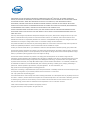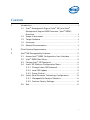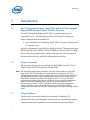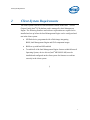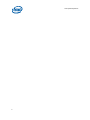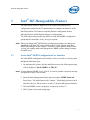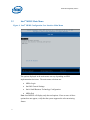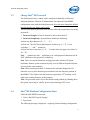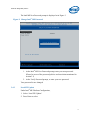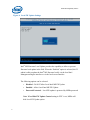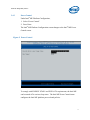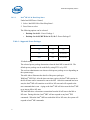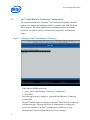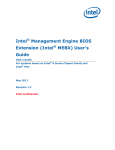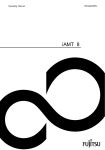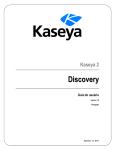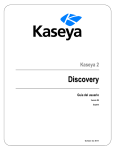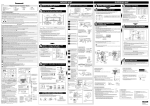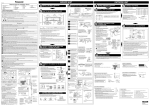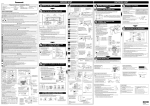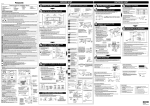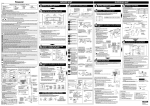Download Intel® Management Engine BIOS Extension (Intel® MEBX) User's
Transcript
Intel® Management Engine BIOS
Extension (Intel® MEBX) User’s
Guide
User’s Guide
For systems based on Intel® B75 Chipset
August 2012
Revision 1.0
INFORMATION IN THIS DOCUMENT IS PROVIDED IN CONNECTION WITH INTEL® PRODUCTS. NO LICENSE, EXPRESS OR
IMPLIED, BY ESTOPPEL OR OTHERWISE, TO ANY INTELLECTUAL PROPERTY RIGHTS IS GRANTED BY THIS DOCUMENT. EXCEPT
AS PROVIDED IN INTEL'S TERMS AND CONDITIONS OF SALE FOR SUCH PRODUCTS, INTEL ASSUMES NO LIABILITY
WHATSOEVER, AND INTEL DISCLAIMS ANY EXPRESS OR IMPLIED WARRANTY, RELATING TO SALE AND/OR USE OF INTEL
PRODUCTS INCLUDING LIABILITY OR WARRANTIES RELATING TO FITNESS FOR A PARTICULAR PURPOSE, MERCHANTABILITY,
OR INFRINGEMENT OF ANY PATENT, COPYRIGHT OR OTHER INTELLECTUAL PROPERTY RIGHT.
UNLESS OTHERWISE AGREED IN WRITING BY INTEL, THE INTEL PRODUCTS ARE NOT DESIGNED NOR INTENDED FOR ANY
APPLICATION IN WHICH THE FAILURE OF THE INTEL PRODUCT COULD CREATE A SITUATION WHERE PERSONAL INJURY OR
DEATH MAY OCCUR.
Intel may make changes to specifications and product descriptions at any time, without notice. Designers must not rely on the
absence or characteristics of any features or instructions marked "reserved" or "undefined." Intel reserves these for future
definition and shall have no responsibility whatsoever for conflicts or incompatibilities arising from future changes to them. The
information here is subject to change without notice. Do not finalize a design with this information.
The products described in this document may contain design defects or errors known as errata which may cause the product to
deviate from published specifications. Current characterized errata are available on request.
Contact your local Intel sales office or your distributor to obtain the latest specifications and before placing your product order.
This document contains information on products in the design phase of development. All products, platforms, dates, and figures
specified are preliminary based on current expectations, and are subject to change without notice. All dates specified are target
dates, are provided for planning purposes only and are subject to change.
This document contains information on products in the design phase of development. Do not finalize a design with this
information. Revised information will be published when the product is available. Verify with your local sales office that you have
the latest datasheet before finalizing a design.Intel® Active Management Technology requires activation and a system with a
corporate network connection, an Intel® AMT-enabled chipset, network hardware and software. For notebooks, Intel AMT may
be unavailable or limited over a host OS-based VPN, when connecting wirelessly, on battery power, sleeping, hibernating or
powered off. Results dependent upon hardware, setup & configuration. For more information, visit
http://www.intel.com/technology/platform-technology/intel-amt
Intel® vPro™ Technology is sophisticated and requires setup and activation. Availability of features and results will depend upon
the setup and configuration of your hardware, software and IT environment. To learn more
visit: http://www.intel.com/technology/vpro
Code names featured are used internally within Intel to identify products that are in development and not yet publicly announced
for release. Customers, licensees and other third parties are not authorized by Intel to use code names in advertising, promotion
or marketing of any product or services and any such use of Intel's internal code names is at the sole risk of the user.
Intel, the Intel logo, and Intel vPro are trademarks of Intel Corporation in the U.S. and other countries.
*Other names and brands may be claimed as the property of others.
Copyright© 2010-2012, Intel Corporation. All rights reserved.
2
Contents
1
Introduction .........................................................................................................6
1.1
Intel® Management Engine (Intel® ME) and Intel®
Management Engine BIOS Extension (Intel® MEBX)
Overview ...................................................................................................6
1.2
Scope of document ...............................................................................6
1.3
Target Audience .....................................................................................6
1.4
Acronyms ..................................................................................................7
1.5
Related Documentation .......................................................................8
2
Client System Requirements ........................................................................9
3
Intel® ME Manageability Features ............................................................11
3.1
Access Intel® MEBX Configuration User Interface ..................11
3.2
Intel® MEBX Main Menu ....................................................................12
3.3
Change Intel® ME Password ............................................................13
3.4
Intel® ME Platform Configuration Menu......................................13
3.5
3.4.1
3.4.2
3.4.3
Intel®
Change Intel® ME Password .............................................14
Local FW Update ....................................................................15
Power Control .........................................................................17
Small Business Technology Configuration ....................20
3.5.1 Manageability Feature Selection .....................................21
3.5.2 Restore Factory Settings ....................................................22
3.6
Exit ............................................................................................................22
3
Figures
Figure 1:
Figure 2:
Figure 3:
Figure 4:
Figure 5:
Figure 6:
Intel® MEBX Configuration User Interface Main Menu ......................12
Intel® ME Platform Configuration ........................................................14
Change Intel® ME Password .................................................................15
Local FW Update Settings ....................................................................16
Power Control .......................................................................................17
Idle Timeout ..........................................................................................19
Figure 7: Main page of Intel® Small Business Technology..................................20
Figure 8: Intel® Small Business Technology Configuration ................................21
Figure 9: Exit Confirmation ..................................................................................22
Tables
Table 1: Supported Power Packages ...................................................................18
4
Revision History
Document
Number
Revision
Number
0.5 1.0
Description
Revision Date
versionMEBX User Guide for Intel®
MarAugust 2012ch 2011
Adapted from 5MBDraft
FW Intel®
7 Series Chipset Family
August 2011
§
5
Introduction
1
Introduction
1.1
Intel® Management Engine (Intel® ME) and Intel® Management
Engine BIOS Extension (Intel® MEBX) Overview
The Intel® Management Engine (Intel® ME) is an isolated and protected
computing resource. The Intel ME provides the following IT management
features independent of the installed OS:
Intel® Small Business Technology (Intel® SBT) for improved management
of corporate assets.
Intel ME configuration is included in the BIOS by the Intel® Management Engine
BIOS Extension (Intel® MEBX). The Intel MEBX provides the ability to change
and/or collect the system hardware configuration, passes it to the management
firmware and provides the Intel ME configuration user interface.
1.2
Scope of document
This document describes how to configure the Intel MEBX for Intel® 7 Series
Chipset Family/Intel® PCH platforms with Intel SBT.
Note:
1.3
The Intel ME
configuration procedures described in this guide are part of the
larger Intel® vPro™ technology activation and provisioning process. These
configuration procedures can vary significantly (or be performed automatically)
and depend on which third-party management console you are using. See the
Related Documentation section of this guide (section 1.5) for a list of Intelauthored provisioning guides that are specific to several popular management
consoles. These provisioning
guides provide the end-to-end process for
provisioning your Intel® vPro™ computers with the specified management
console, and may or may not include references to the Intel ME manual
configuration procedures in this guide (depending on which provisioning model is
used).
Target Audience
This user guide is primarily intended for Information Technology (IT)
administrators and system integrators with experience in implementing complex
computer and network installations. It is not intended for general audiences.
6
Introduction
Note:
1.4
Readers should have a basic understanding of networking and computer
technology terms, such as TCP/IP, DHCP, IDE, DNS, Subnet Mask, Default
Gateway and Domain Name. Explanation of these terms is beyond the scope of
this document.
Acronyms
Acronym
Description
ASF
Alert Standard Format
BIOS
Basic Input Output System
DHCP
Dynamic Host Configuration Protocol
DNS
Domain Name Server
EIT
Embedded Information Technology (see VA)
EPS
VA Private Store
Intel’s VA Specific Store in an ME-owned flash area separate from
3PDS. The size is one (1) physical page (4K bytes)
FW
Firmware
G3
Complete Power loss (AC power plug pulled)
GbE
Gigabit Ethernet
GMT
Greenwich Mean Time
HW
Hardware
HBP
®
Host Based Provisioning
Intel AMT
Intel® Active Management Technology
Intel® ME
Intel® Management Engine
Intel® MEBX
Intel® Management Engine BIOS Extension
Intel® MEI
Intel® Management Engine Interface
IP
Internet Protocol
LAN
Local Area Network
MSP
Manageability Service Provider
OPK
OEM Pre-Installation Kit
OS
Operating system
PRTC
Protected Real Time Clock
RCFG
Remote Configuration
S3
Standby sleep state
S4
Hibernate sleep state
S5
Shutdown sleep state
SPI
Serial Peripheral Interface
SW
Software
7
Introduction
1.5
Acronym
Description
TCP
Transmission Control Protocol
UTC
Coordinated Universal Time
VA
Virtual Appliance
VLAN
Virtual LAN
WOL
Wake on LAN
Related Documentation
Refer to the Intel® vPro™ Expert Center’s user documentation page, available at
the link below, for a collection of documents containing further information on
the Intel® vPro™ provisioning process, including specific documents for
implementing Intel® vPro™ technology with a number of popular management
consoles:
http://communities.intel.com/community/openportit/vproexpert?view=documents
In addition, please refer to the Intel® vPro™ Expert Center at the link below for
general information about Intel® vPro™ technology:
http://communities.intel.com/community/openportit/vproexpert
§
8
Client System Requirements
2
Client System Requirements
The client system referred to in this document is based on the Intel® 7 Series
Chipset Family/Intel® PCH platform, and is managed by Intel Management
Engine. The following firmware and software requirements are required to be
installed and set up before the Intel Management Engine can be configured and
run in the client system:
SPI flash device programmed with a flash image integrating
BIOS, Intel Management Engine and GbE component images
BIOS set up with Intel ME enabled
To enable all of the Intel Management Engine features within Microsoft
Operating System, device drivers (Intel® MEI/SOL/LMS) must be
installed and configured on the client system for features to work/run
correctly in the client system
§
9
Client System Requirements
10
Intel® ME Manageability Features
Intel® ME Manageability Features
3
The Intel MEBX menu for digital office SKUs provides platform level
configuration options for the IT-administrator to configure the behavior of the
Intel ME platform. The behavior includes platform configuration such as
individual feature enable/disable and power configurations.
The following section provides the details on each Intel MEBX configuration
option and the constraints, if any, for a given option.
Note:
When you change Intel® ME Platform Configuration settings, the changes are
committed to the Intel ME’s non-volatile memory when you exit from Intel
MEBX (the changes are not cached). Therefore, if Intel MEBX crashes before
you exit, the changes made until that point are LOST and the changed settings
are NOT saved.
Access Intel® MEBX Configuration User Interface
3.1
The Intel MEBX configuration user interface can be accessed on a client system
through the following steps:
1. On rebooting the system, after the initial boot screen, the following message
will be displayed: ‘Intel® MEBX: <CTRL-P>’
Note:
To enter the Intel MEBX, press <Ctrl-P> as soon as possible, since this message
is displayed for only a few seconds.
2. Enter the Intel Management Engine password under ‘MEBX Password’.
Press Enter. The default password is ‘admin’. This default password can be
altered by the user. Please refer to section 3.3 for Intel ME password details.
3. The Intel MEBX screen is displayed, as shown in section 3.2.
4. [ESC] means exit current setting page.
11
Intel® ME Manageability Features
3.2
Intel® MEBX Main Menu
Figure 1: Intel® MEBX Configuration User Interface Main Menu
The options displayed in the main menu can vary depending on OEM
implementation decisions. The main menu selections are:
MEBx Login
Intel ME General Settings
Intel® Small Business Technology Configuration
MEBx Exit
Note: Intel MEBX will display only detected options. If one or more of these
options does not appear, verify that the system supports the relevant missing
feature.
12
Intel® ME Manageability Features
3.3
Change Intel® ME Password
The default password is “admin” and is configured identically on all newly
deployed platforms. When an IT administrator first enters the Intel MEBX
configuration menu with the default password, he or she must change the default
password before any feature can be used.
The new Intel MEBX password must meet the following requirements for strong
passwords:
1. Password Length: At least 8 characters, and no more than 32.
2. Password Complexity: Password must include the following:
At least one digit character (‘0’, ‘1’, … ‘9’)
At least one 7-bit ASCII non alpha-numeric character (e.g. '!', '$', ';'), but
excluding ‘:’, ‘,’ and ‘”’ characters.
At least one lower-case letter ('a', ‘b’…’z’) and at least one upper case letter ('A',
‘B’…'Z').
Note: ‘_’ (underscore) and ‘ ‘ (whitespace) are valid password characters but do
NOT contribute to the password’s complexity.
Note: There are certain limitations creating passwords with non-US layout
keyboards. Remote system connectivity may occur if different keyboard layouts
are used on the same hardware.
Note: When entering more than 32 characters the software changes the 32nd
character on every new character pressed when in the last character position in
the MEBx UI. So whatever the last character typed on the 32nd position, it will
replace the existing character in that position.
Note: The password can be reset to the default setting (admin) by shutting down
the system, removing AC and DC power and performing a RTC reset.
3.4
Intel® ME Platform Configuration Menu
Under the Intel MEBX main menu,
1. Select ‘Intel ME General Settings’.
2. Press Enter.
The following message is displayed: ‘Acquiring General Settings configuration’.
13
Intel® ME Manageability Features
The Intel® MEBX main menu changes to the Intel® ME Platform Configuration
page. This page allows the IT administrator to configure the specific functionality
of the
Intel® ME, such as password, power Control, etc.
Figure 2: Intel® ME Platform Configuration
3.4.1
Change Intel® ME Password
Under the Intel® ME Platform Configuration menu,
1. Select ‘Change ME Password’.
2. Press Enter to change password.
14
Intel® ME Manageability Features
The Intel ME New Password prompt is displayed as in Figure 3.
Figure 3: Change Intel® ME Password
1. At the Intel® ME New Password prompt, enter your new password.
(Please be aware of the password policies and restrictions mentioned in
section 3.3)
2. At the Verify Password prompt, re-enter your new password.
Your password is now changed.
3.4.2
Local FW Update
Under Intel® ME Platform Configuration,
1. Select ‘Local FW Update’.
2. Press Enter to select.
15
Intel® ME Manageability Features
Figure 4: Local FW Update Settings
Intel® ME Firmware Local Update provides the capability to allow or prevent
firmware local update in the field. When the “Enabled” option is selected, the ITadmin is able to update the Intel® ME firmware locally via the local Intel
Management Engine interface or via the local secure interface.
The following options can be selected:
-
Disabled – Do NOT allow Local Intel ME FW Update
-
Enabled – Allow Local Intel ME FW Update
-
Password Protected – Local FW update is protected by MEBx password
Note: When Hide FW Update Control setting in FITC is set, MEBx will
hide Local FW Update option.
16
Intel® ME Manageability Features
3.4.3
Power Control
Under Intel® ME Platform Configuration,
1. Select ‘Power Control’.
2. Press Enter.
The Intel® ME Platform Configuration screen changes to the Intel® ME Power
Control screen.
Figure 5: Power Control
To comply with ENERGY STAR* and EUP LOT6 requirements, the Intel ME
can be turned off in various sleep states. The Intel ME Power Control menu
configures the Intel ME platform power related policies.
17
Intel® ME Manageability Features
3.4.3.1
Intel® ME ON in Host Sleep States
Under Intel ME Power Control,
1. Select ‘Intel ME ON in Host Sleep States’.
2. Press Enter to select.
The following options can be selected:
-
Desktop: On in S0 – Power Package 1
-
Desktop: On in S0, ME Wake in S3, S4-5 –Power Package 2*
Table 1: Supported Power Packages
Power Package
1
2*
S0
ON
ON
S3
OFF
ON /ME WoL
S4/S5
OFF
ON/ ME WoL
*Default setting
The selected power package determines when the Intel ME is turned ON. The
default power package can be modified by using FITC or by FPT.
The end user administrator can choose which power package to use depending on
the systems usage.
The table Above illustrates the details of the power packages.
With Intel® ME WoL, after the time-out timer expires, the Intel® ME remains in
the M-off state until a command is sent to the ME. After this command has been
sent, the Intel® ME will transition to an M0 or M3 state and will respond to the
next command that is sent. A ping to the Intel® ME will also cause the Intel® ME
to go into an M0 or M3 state.
The Intel ME takes a short time to transition from the M-off state to the M0 or
M3 state. During this time, Intel® SBT will not respond to any Intel ®ME
commands. When the Intel® ME has reached the M0 or M3 state, the system will
respond to Intel® ME commands.
18
Intel® ME Manageability Features
3.4.3.2
Idle Time Out
Under Intel® ME Power Control,
1. Select ‘Idle Time Out’.
2. Press Enter to type timeout value <in minutes>.
Figure 6: Idle Timeout
This setting is used to enable the Intel ME Wake on and to define the Intel ME
idle timeout in M3 state. The value should be entered in minutes. The value
indicates the amount of time that the Intel ME is allowed remain idle in M3
before transitioning to the M-off state. Note: If the Intel ME is in M0, it will NOT
transition to M-off.
§
19
Intel® ME Manageability Features
3.5
Intel® Small Business Technology Configuration
The “Intel® Small Business Advantage” has been defined beginning with ME8
platforms. Its features and capabilities shall be contained in the 5MB FW Image
and its software. The Intel® Small Business Advantage disables out-of-band
network access and provides key in-band features targeted for small business
usages.
Figure 7: Main page of Intel ® Small Business Technology
Under the Intel MEBX main menu,
1. Select ‘Intel® Small Business Technology Configuration’.
2. Press Enter.
The following message is displayed: ‘Acquiring Small Business Technology
Configuration…’.
The Intel® MEBX main menu changes to the Intel® Small Business Technology
Configuration page. This page allows the IT administrator to configure the
specific functionality of the Intel® Small Business Technology, such as
Manageability Feature Selection and Restore Factory Settings.
20
Intel® ME Manageability Features
Figure 8: Intel® Small Business Technology Configuration
3.5.1
Manageability Feature Selection
Under the Intel® Small Business Technology Configuration screen,
1. Select ‘Manageability Feature Selection’.
2. Press Enter to select.
3. A message is displayed: [Caution] Disabling reset network settings including
network ACLs to factory default. System resets on MEBx exit. Continue:
(Y/N). Press Y to change setting or N to cancel.
The following options can be selected:
-
Disabled
-
Enabled
21
Intel® ME Manageability Features
3.5.2
Restore Factory Settings
Under the Intel® Small Business Technology Configuration menu,
4. Select ‘Restore Factory Settings’.
5. Press Enter to select.
The following options can be selected:
-
3.6
Full Unprovision
Exit
Under the Main Menu,
1. Select ‘Exit’.
2. Press Enter.
Figure 9: Exit confirmation
To exit MEBx, select “Y”, else select “N”
§
22