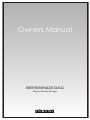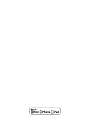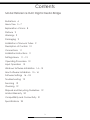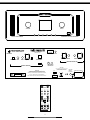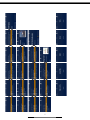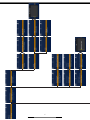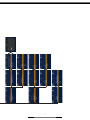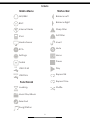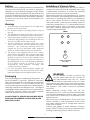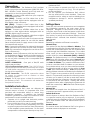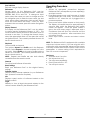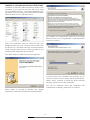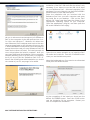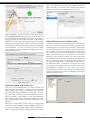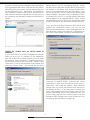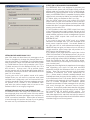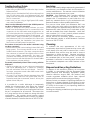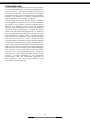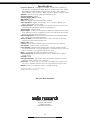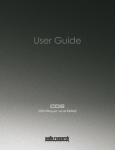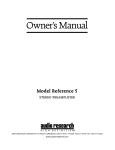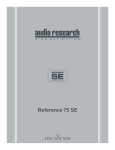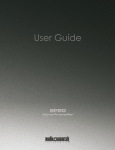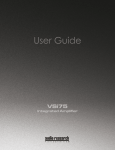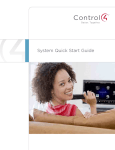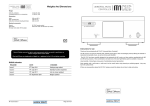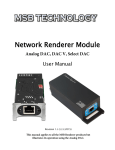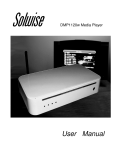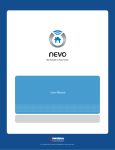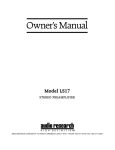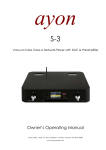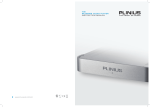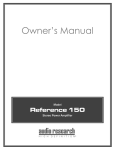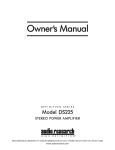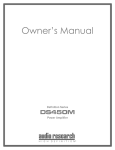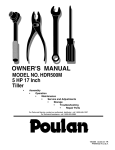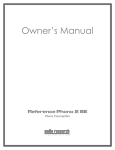Download Owners Manual - Audio Research
Transcript
Owners Manual REFERENCE DAC Digital Media Bridge H I G H D E F I N I T I O N® Contents Model Reference DAC Digital Media Bridge Illustrations 4 Menu Tree 5 – 7 Explanation of Icons 8 Preface 9 Warnings 9 Packaging 9 Installation of Vacuum Tubes 9 Description of Controls 10 Connections 11 Installation Instructions 11 Settings Menu 11 – 12 Operating Procedure 12 Input Operation 13 Windows Software Installation 14 – 15 Mac Software Installation 15 – 16 Software Settings 16 – 18 Troubleshooting 19 Servicing 19 Cleaning 19 Disposal and Recycling Guidelines 19 Limited Warranty 20 Compatibility and Connectivity 21 Specifications 22 3 INPUT VOLUME USB MEM POWER DIGITAL MEDIA BRIDGE < > SELECT EXIT MUTE REFERENCE DAC HIGH DEFINITION REFERENCE DAC DIGITAL MEDIA BRIDGE PLYMOUTH, MINNESOTA MADE IN U.S.A. WiFi RS-232 IR INPUT ANTENNA USB2.0HS RCA BNC AES/EBU TOS RIGHT CHANNEL ETHERNET LEFT CHANNEL ANALOG OUTPUTS DIGITAL INPUTS iPod +12V REMOTE TRIGGER OUT CAUTION FOR CONTINUED PROTECTION AGAINST FIRE HAZARD REPLACE FUSE ONLY WITH SAME TYPE AND RATING WARNING CAUTION RISK OF ELECTRIC SHOCK DO NOT OPEN ! TO PREVENT FIRE AND SHOCK HAZARD, DO NOT EXPOSE THIS DEVICE TO RAIN OR MOISTURE. UNIT MUST BE OPERATED IN A HORIZONTAL POSITION. VOLTS -DO NOT OPERATE WITH COVERS REMOVEDUNIT CONTAINS VOLTAGES WHICH MAY BE HAZARDOUS. SERIAL REFERENCE DAC FILTER MONO SAMPLE INVERT INPUT HOURS BAL L BAL R SHUFFLE REPEAT VOL DN MUTE VOL UP PAUSE PLAY H I G H D E F I N I T I O N® 4 SLO-BLO T1A (230V) POWER EXIT 1.5A FUSE 140W MAX 50/60 HZ ~ 5 6 7 Icons Main Menu Status Bar AES/EBU Balance Left BNC Balance Right Internet Radio Sharp Filter iPod Soft Filter Media Server Invert RCA Mute Settings Mono Toslink Pause HS USB 2.0 HS Play MEM USB Stick Repeat All 1 Functional Loading Repeat One Shuffle Music File/Album Selected Song/Station 8 Preface Installation of Vacuum Tubes Please take time to carefully read and understand the following instructions before you install or attempt to operate your Audio Research Reference DAC Digital Media Bridge. Becoming familiar with the product and its correct operating procedures will help assure you of maximum musical enjoyment and reliable operation. The effort you invest now will be well rewarded in the years ahead. This unit has been shipped with the vacuum tubes in a protective foam block inside a separate box. Using a phillips-head screwdriver to loosen the fastening screws, remove the top cover and set aside. After removing the top cover open the box of vacuum tubes and see the accompanying illustrated sheet for instructions on installing the tubes for your Reference DAC in their proper locations in the power supply and audio section. Note that the numbers written on each tube correspond to a ‘V’ number printed on the circuit board next to each tube socket. Insert each tube firmly, carefully aligning the tube pins with the corresponding socket holes. REAR Warnings 1. To prevent fire or shock hazard, do not expose this product to rain or moisture. 2. Do not place objects containing water on top of this unit. 3. The appliance coupler at the rear of this unit must be accessible for emergency power disconnect. 4. The Power button on the front of this unit, when off, DOES NOT DISCONNECT ALL POWER from this unit. This unit is in SLEEP MODE when not ON. 5. This unit operates on voltages which can cause serious injury or death. Do not operate with covers removed. Any necessary servicing should be carried out by your authorized Audio Research dealer or other qualified electronics technician. 6. The power cord supplied with this unit is safety tested and is equipped with a proper grounding plug. If used normally, it will provide a safe earth ground connection of the chassis. Defeat of the grounding plug or use of a power cord without a grounding plug, or any unauthorized modification of the active circuitry or controls of this unit, automatically voids warranty coverage, and could cause injury or death. 7. For safe operation and protection against fire hazard, replace fuses only with those of the same type and rating as those supplied with this unit. V4 V2 V3 V1 V5 V6 TUBE LOCATIONS TOP VIEW FRONT WARNING! Do not attempt to install or remove any vacuum tubes unless this unit is turned off and disconnected from the A.C. power outlet. Unit should be connected to the A.C. outlet and turned on only after all vacuum tubes have been installed and appropriate panels have been replaced and fastened. See owner’s manual for installation instructions. Before replacing vacuum tubes, turn off unit, disconnect from A.C. outlet and allow installed tubes to cool before attempting to remove them. Hot tubes may cause burns or other injury if not allowed to cool before removal. When removing or installing tubes, do not touch tube socket contacts or other components as the circuit may retain sufficient levels of voltage and current to cause injury or death. Contact your dealer or Audio Research Customer Service (763-577-9700) if you have any questions about installing or replacing vacuum tubes in this unit. Packaging Save all packaging accompanying this product. You have purchased a precision electronic instrument, and it should be properly cartoned any time shipment becomes necessary. It is very possible that this unit could be damaged during shipment if repackaged in cartoning other than that designed for it. The original packaging materials help protect your investment from unnecessary damage, delay and added expense whenever shipment of this unit is required. DO NOT ATTEMPT TO OPERATE THIS EQUIPMENT BEFORE INSTALLING THE NUMBERED VACUUM TUBES IN THEIR RESPECTIVE SOCKETS. 9 Description of Controls Front Panel Rotary Controls selection. Function also on remote control (Left and Right arrows on navigation pad). EXIT: Toggles the Reference DAC from the current screen to the main menu/input selection screen. VOLUME UP/DOWN : Using rotary control on front panel or VOL UP/VOL DN buttons on remote, increases/ decreases overall volume level of both channels equally for whichever input has been selected. Caution: do not turn up volume beyond normal listening levels when “Mute” is engaged to avoid unexpected or possibly damaging sound levels. It is a good idea to reduce volume whenever changing program sources, even when muted. INPUT: Moves the selection bar up or down on the display. Turn the Input knob to the left or right to highlight an input, and then press the ‘Select’ button to choose that input. Also use the Input knob to move the selection bar to the desired function or folder when navigating the settings menu or music folders. Function also on remote (Up and Down arrows on navigation pad). The Reference DAC has two microprocessor-driven rotary controls. The rotary control on the left adjusts Volume (output level) up or down for both L and R channels. Volume control is also selectable via Vol UP and Vol DN buttons on the remote control. Volume adjustment is indicated in the display window by numeric digits on 0–103 scale. Do not turn volume up beyond normal listening levels when ‘mute’ is engaged to avoid unexpected or possibly damaging sound levels. Reduce volume level whenever changing input sources, even when muted. The rotary control (on the right) selects any of the inputs on the Reference DAC, and is also a navigator through the settings and front panel interface. Front Panel and Remote Control Buttons POWER ON/OFF: Supplies power from A.C. wall outlet to DAC; indicated by active display window. After pressing the Power button to turn on unit, the display will remain black for approximately 8 seconds, after which the Reference DAC splash screen will appear. Once the splash screen is gone, the main menu page is displayed, and a countdown timer will show the seconds until the unit is ready for operation. After countdown, the unit will be in Mute. MUTE: When activated, electrically mutes all output of the DAC; indicated by ‘Mute’ in display window. This control should be activated before switching inputs, changing connections or shutting down your audio system to help protect your amplifier and speakers from unexpected signal pulses. When deactivated, ‘Mute’ disappears from the display window allowing normal operation. Function also on remote control. The Reference DAC also has automatic muting to help protects system components during A.C. power interruptions or low line voltage. When sensing these conditions, the preamp automatically goes into ‘Mute’ and disables all outputs. The Reference DAC will reset itself and begin the initial startup sequence as described under ‘Power On/Off’. Note that automatic muting is only designed to protect against power line interruptions or severe voltage drop. It will not mute in the event of subsonic transmissions from a faulty input source, amplifier failure or speaker malfunction. SELECT: Pressing the Select button engages the highlighted input on the screen, or advances the Reference DAC to the next screen when using the settings menus. It also is used to select folders and tracks when using an i-device or media server, or stations for the internet radio tuner. Function also on remote control (center button of navigation pad). LEFT/RIGHT ARROWS (< >): Used during menu navigation. The Right arrow (>) will advance the Reference DAC to the next screen or selection, and the Left arrow (<) will go back one screen or menu Remote Control only Functions FILTER: Selects between Sharp or Soft digital filter algorithms. MONO: Sums L and R input for mono output from any source selected. SAMPLE: Selects between the native sample rate of the incoming signal or integer-based upsampling (Ethernet client board, Media server, iPod, internet radio, USB stick, max is 88.2 and 96kHz, SPDIF inputs, max is 176.4 and 192kHz, and USB2.0HS, upsampling is selected in the computer; not done in hardware). INVERT: Inverts absolute phase of the output signal. INPUT: Toggles through the different digital inputs. REPEAT: Toggles the Reference DAC between Repeat All and Repeat One track and no repeat. SHUFFLE: Toggles the Shuffle feature on and off. Shuffle instructs the Reference DAC to randomly select tracks from a device or folder. NOTE: Repeat and Shuffle only function with the following inputs: Media Server, Ipod Dock, USB Input. HOURS: When pressed, displays number of operating hours vacuum tubes have been in service. WARNING: after replacing tubes, this function should be reset to ‘0’ only by a qualified technician. Hours display can be reset to ‘0’ by pressing black button labeled located on upper right corner of circuit board directly behind display window. The unit must be “On” to reset function – the service technician must be careful to avoid any contact with other circuit components during reset operation. Contact Audio Research customer service (763-577-9700) for information regarding this procedure. 10 Connections Reference DAC. 3. Do not place or operate your DAC on a soft or irregular surface such as a rug. This will prevent proper ventilation. 4. Do not operate your Reference DAC without the top and bottom covers installed. These are required both for safety as well as shielding from interference (except in service operations by qualified personnel). INPUT CONNECTORS: The Reference DAC provides seven connections on the rear panel (USB 2.0HS, RCA, BNC, AES/EBU, Toslink, Ethernet and iPod) and one connection on the front panel (USB Mem). USB 2.0HS: Connect a USB cable from your computer to the Reference DAC. RCA (SPDIF): Connect an RCA cable from a disc transport or other digital device equipped with an RCA digital output connector. BNC (SPDIF): Connect a BNC cable from a disc transport or other digital device equipped with a BNC digital output connector. AES/EBU: Connect an AES/EBU cable from a disc transport or other digital device equipped with an AES/EBU digital output connector. Toslink: Connect a Toslink optical cable from a digital device equipped with a Toslink output. Ethernet: Connect an RJ-45 cable to a home network or other compatible system for use with the Media Server interface and to supply access to the internet for Internet Radio service. iPod: Connect the USB end of a cable with the Apple 30-pin connector for use with an iPod, iPad or iPhone. NOTE: This connection is designed for use with an iPod, iPad, or iPhone only. USB Mem: Insert a USB memory stick into the front slot on the Reference DAC to access music files loaded on the memory stick. NOTE: This connection is designed for use only with a memory stick or compatible mass storage device. OUTPUT CONNECTORS: One pair of BAL/SE main outputs are provided. 12V In/Out Remote Power Jacks: The +12V DC input/ output jacks provide the ability to remotely turn on and off other linked components such as power amplifiers having similar capabilities. RS-232 Connection: The RS-232 connection allows for control via systems such as Crestron or other automation systems. IR Input: The IR input allows a wired IR connection to the Reference DAC. This connection will defeat the front panel IR receiver. Settings Menu Once the unit has been powered on and completes the initialization sequence, the main menu will be displayed. Navigate to the bottom of the input list (using the ‘Input’ knob on the front panel, or the down arrow on the remote) and select ‘Settings’. There are four options for setup and functional aspects of the Reference DAC: Network, User Interface, Playback, and General. Network Establishing a Wireless or Ethernet connection Network Setup Two options will be displayed: Wired or Wireless. The current selection will have a check mark next to it; if you choose the unchecked option, the unit will restart and cycle through the initialization sequence. For a wired setup, once you have selected wired, the following screen will let you select Automatic (DHPC) or Static IP Address. The preferred setup is to choose Automatic (DHPC); on the following screen select Proxy off and then confirm by pressing the center navigation button. Use Static IP Address if you need the Reference DAC to have a constant fixed IP address on your network. For a wireless setup, once you have selected wireless, the following screen will give you the option for Scan or WPS (Wi-Fi Protected Setup). Scan will reveal any existing wireless networks accessible by the Reference DAC. To sign in to any network on this list, scroll to it and select it. If a password is required, the following screen will allow you to enter it (use the up and down arrows to scroll through the characters, and the right arrow to advance to the next space. Pressing the center navigation button after completing the password will make the connection). WPS offers both PIN and push button support. Network Info This section will explain how the Reference DAC is connected and how it appears within your network. Default UPnP Server Use this feature to always direct the Reference DAC to a specific location on your network. If you specify a default server, the Reference DAC will immediately go to that location when the Media Server input is selected. Renderer Name This section allows the Reference DAC to be given a renderer name as displayed on a network. Installation Instructions While the Reference DAC does not dissipate an unusual amount of heat, it is important that it be provided with reasonable airflow to assure long, trouble-free operation. In addition, the following installation guidelines will help insure maximum sonic performance as well as reliable service: 1. Operate unit in upright and horizontal position, prefer-ably on solid, non-metal shelving. 2. Do not stack the unit on top of a power amplifier: not only could this cause overheating, but hum may be introduced into the DAC from the proximity of the amplifier’s power transformer. Do not stack components or other objects directly on top of the 11 Operating Procedure User Interface Edit and change display features Edit names Several inputs on the Reference DAC can be programmed to have customized names: USB 2.0HS, AES/EBU, BNC, RCA, and TOS. To change an input name, select the name you want to change and use the navigation pad to enter the new name (up and down arrows select characters, right and left arrows move the cursor back and forth). Once you have entered in the new name, press the center navigation button. Display Timeout The display on the Reference DAC is set by default to always remain illuminated (timeout is ‘Off’). This function allows various timeouts to be chosen, from 10 seconds to one hour. To change the timeout, simply select the appropriate time out and press the center navigation button. The currently selected timeout will have a check next to it. Start Up: 1. Secure all rear-panel connections between Reference DAC, preamplifier or power amplifier(s), and input sources. 2. Plug three-prong power cord from rear of chassis into grounded A.C. wall outlet. The Power switch defaults to ’off’ when the unit is plugged into a power receptacle. 3. Press power switch (either remote or front panel). The display will remain black for approximately 8 seconds, after which the Reference DAC splash screen will appear. Once the splash screen is gone, the main menu page is displayed, and a countdown timer will show the seconds until the unit is ready for operation. After countdown, the unit will be in Mute. 4. Select input source, unmute and select volume level. NOTE: The Reference DAC is equipped with a variable output and volume control. If you are using this unit in conjunction with a preamplifier, please set the volume to a static location and use the volume control on the preamplifier. A volume setting of 66 is equivalent to Line Out on most components. Playback Control shuffle and repeat Two options, Repeat and Shuffle, are in the Playback section. Select Repeat to choose to repeat one, all or no tracks. Select Shuffle to choose to shuffle tracks or albums or no shuffle. The currently selected item will have a check next to it. NOTE: Repeat and Shuffle are also both directly accessible from the remote control. Shut Down: 1. Activate ‘Mute’ function. 2. Set Volume level to 0. 3. Turn off power amplifier(s). 4. Press Power switch to ‘off’. 5. Turn off input sources. General Functional and Software information Reset Settings Reset your Reference DAC to the original factory settings. Software Update Check for any software updates for your Reference DAC (internet connection required). Info Displays current version of software loaded on the Reference DAC. Legal Website to view all legal documents related to the various licenses utilized by the Reference DAC. 12 Input Operation 4. Select the song of your choice. The Reference DAC will begin to play music from this point (assuming there are other songs following the one you have chosen, the Reference DAC will continue until the final song). 5. For further features such as repeat and shuffle, please see page 12. Media Server 1. Ensure you have an Ethernet cable connected to the Reference DAC, or you have established a wireless connection. 2. From the Main Menu, use the navigation buttons on the remote (or the Input knob on the front panel) to scroll to Media Server. Press the center navigation button, or ‘Select’ on the front panel. 3. Navigate through the menu structure to choose the desired folder(s), selecting each folder of your choice. Once you have reached the song level of the menu, you will see notes appear next to each song title. 4. Select the song of your choice. The Reference DAC will begin to play music from this point (assuming there are other songs following the one you have chosen, the Reference DAC will continue until the final song). 5. For further features such as repeat and shuffle, please see page 12. USB 2.0HS Input 1. Install the included software on your PC or Mac (see additional instructions regarding software installation on page 14). 2. Connect a USB cable from the computer to the input labeled USB 2.0 HS on the rear panel of the Reference DAC. 3. From the main menu, use the navigation buttons on the remote (or the Input knob on the front panel) to scroll to USB 2.0HS Input. Press the center navigation button, or ‘Select’ on the front panel. 4. Launch the appropriate software program on your computer for music playback. iPod/iPhone/iPad 1. Connect the cable supplied with your Apple iPod, iPhone, or iPad to the input on the rear panel labeled ‘iPod’, with the 30-pin connector inserted into your device or dock. Ensure the cable is seated firmly at both connections. 2. From the main menu, use the navigation buttons on the remote (or the Input knob on the front panel) to scroll to iPod dock. Press the center navigation button, or ‘Select’ on the front panel. 3. Navigate through the menu structure to choose the desired folder(s), selecting each folder of your choice. Once you have reached the song level of the menu, you will see notes appear next to each song title. 4. Select the song of your choice. The Reference DAC will begin to play music from this point (assuming there are other songs following the one you have chosen, the Reference DAC will continue until the final song). 5. For further features such as repeat and shuffle, please see page 12. AES/EBU, RCA, BNC and Toslink Inputs 1. Connect the appropriate cable from your source to the Reference DAC. Ensure the cable is seated firmly at both connections. 2. From the main menu, use the navigation buttons on the remote (or the Input knob on the front panel) to scroll to the appropriate Input. Press the center navigation button, or ‘Select’ on the front panel. 3. Begin music playback from source component. Internet Radio 1. From the main menu, use the navigation buttons on the remote (or the input knob on the front panel) to scroll to the Internet Radio input. Press the center navigation button, or ‘Select’ on the front panel. 2. Navigate through the different folders, selecting the appropriate choices. 3. Once you have reached radio station options, notes will appear next to the name of the station. Select the station of your choice to begin playback. USB Input (front Input) 1. Insert USB stick or other mass storage USB device into the front slot labeled ‘USB Mem’. Ensure the device is seated properly. 2. From the main menu, use the navigation buttons on the remote (or the Input knob on the front panel) to scroll to USB Input. Press the center navigation button, or ‘Select’ on the front panel. 3. Navigate through the menu structure to choose the desired folder(s), selecting each folder of your choice. Once you have reached the song level of the menu, you will see notes appear next to each song title. 13 WINDOWS PC SOFTWARE INSTALLATION INSTRUCTIONS: Installation of the DAC USB Audio Device drivers is only necessary if you intend to use the USB 2.0 HS input on your Reference DAC. Software installation is not necessary if you only intend to use the S/PDIF, AES/EBU, Ethernet client, iPod or USB Mem inputs. The installer will automatically place the HD Audio Device Drivers in your Program files. Press the INSTALL button to continue. Place the installation disk you received with your Reference DAC into your computer and double click the SETUP icon. The disk should auto load and start the install function; follow the on screen prompts as you install the DAC USB Audio device drivers. Press NEXT when the WELCOME window appears. In several spots the computer may prompt you to “Install, Continue or Don’t Install” the HD Audio Drivers. Select “allow, continue or Install this driver software anyway” each time you are prompted. You will be informed when the installation has completed successfully; press NEXT to continue. When asked to accept or decline the License Agreement; check the ACCEPT box and press NEXT. 14 Installation of the DAC USB Audio Device drivers is only necessary if you intend to use the USB 2.0 HS input on your Reference DAC. Software installation is not necessary if you only intend to use the S/PDIF, AES/EBU, Ethernet client, iPod or USB Mem inputs. Place the installation disk you received with the Reference DAC into your Mac computer and open the install file on your desktop. Click on the ‘DAC INSTALL CD’ folder, and then select the folder for the appropriate operating system for your computer. Open the appropriate .dmg file, and then open the file ‘Audio Research DAC.mpkg’. At the end of the installation the install program will ask you to disconnect and reconnect your Reference DAC to the computer via the USB port and turn it on. On Vista and Windows 7, Windows will detect the new Reference DAC hardware and load on the new drivers automatically; on XP, Windows will pop-up with a NEW HARDWARE FOUND panel; follow the Windows prompt instructions and your new Reference DAC HD audio device drivers will install. The install prompts will occur twice before the install is complete. Now you can press FINISH and the installation will be complete. Normally restarting your PC at this point is not required but If you do not see the “Reference DAC OUT 1/2” listed in the SOUND panel after installation you should do a restart of your PC; see page 14 for details. Follow the on screen prompts as you install the DAC HD Audio device drivers. Press the CONTINUE button when you see the Welcome panel. When the installer asks you if you want to do a Standard install, press the INSTALL button. At the completion of the install you should see the INSTALL SUCCEEDED panel. Press the CLOSE button and the installation will be complete. Restart your Mac to complete the installation. MAC SOFTWARE INSTALLATION INSTRUCTIONS: 15 right. If you plan to play mostly 44.1 ripped CD’s then select 44.1, 88.2 or 176.4kHz. This will select the correct Master Oscillator in the Reference DAC for CD’s. After installation, go to your DOCK and click on the SYSTEM PERFERENCES and click on SOUND. Make sure AUDIO RESEARCH CORP DAC has been selected. If not, go into the SOUND panel and click on the AUDIO RESEARCH CORP DAC name and close out the panel. Remember, to see the DAC name in the SOUND panel you must have the Reference DAC ON and connected to the USB port. You are now ready to call up iTunes or any other music management program and enjoy your Reference DAC. USING THE Reference DAC CONTROL PANEL: In Windows when you installed the DAC USB software an icon for the DAC HD Audio Device control panel was placed in your computer’s input tray. Double click the icon and select one of the 6 sample rates listed, 44.1, 48, 88.2, 96, 176.4 or 192kHz; then press Apply and then close the window by clicking the X in the upper right corner of the window. The only time you need to go back to this window is when you want to change the sample rate mode. Also, as long as the Reference DAC is connected to your computer when you turn it on, the last sample rate you selected will be resent to the Reference DAC. Remember, whenever you want to change the Sample Rate you must exit the music management program you are using, call up the Reference DAC control panel, make the Sample Rate change, and recall your music management program and start playing music. SETTING THE SAMPLE RATE ON MAC OS X: Now go into the FINDER then GO then UTILITIES and select AUDIO MIDI SETUP. Once in the Audio MIDI Setup panel click on the PROPERTIES FOR: selection box and select AUDIO RESEARCH CORP DAC. Then do the same for the SYSTEM OUTPUT: and DEFAULT OUTPUT: selection boxes. Remember, to see the Reference DAC name in the Audio MIDI Setup panel you must have the Reference DAC ON and connected to the USB port. Next go into the AUDIO OUTPUT section of the panel and select the desired FORMAT (SAMPLE RATE) from the list; 44100, 48000, 88200, 96000, 176400, 192000.0Hz. Also, 2ch-24bit should be showing in the window to the 16 The Mac OS does not allow change of the Sample Rate by the hardware ASIO driver. With the Mac the AUDIO MIDI SETUP Utility has control over the sample rate sent to the Reference DAC. Remember, the Reference DAC defaults to Native mode so it will always lock on and indicate whatever sample rate is being sent by the computer. See the Mac installation instructions for details. Device driver in the list of playback devices. Select the DAC driver and press the SET DEFAULT button near the bottom of the panel, then double click the DAC picture in the panel and go to the next figure. If you do not see the DAC OUT 1/2 listed in the sound panel after installation, first make sure your Reference DAC is connected to your PC via a high quality USB cable and plugged into an appropriate AC outlet. If that has been done and you still do not see the DAC listed in the SOUND panel, you should do a restart of the PC. Once you have double clicked the DAC driver and pressed the ADVANCED button you will see the Exclusive Mode properties. If the “Allow application to take exclusive control of the device” is selected then the “DAC Control Panel” will select the sample rate. SETTING THE SAMPLE RATE OR NATIVE MODE IN WINDOWS: If your music server or music management software does not allow you to connect to the Reference DAC HD Audio Device drivers directly you can easily tell Windows Vista or Windows 7 operating systems to honor Native mode for your music file. While in Vista or Windows 7 call up the Windows control panel and select the Sound panel. You should see the DAC Otherwise, for NATIVE MODE, “uncheck” the “Allow application to take exclusive control of this device”, press APPLY, then close the window. Now whatever sample rate your music was stored at will be sent to the Reference DAC. If this step does not allow your music management software to take control of the sample rate being sent to the Reference DAC you should simply use the DAC control panel to set the Reference DAC sample rate to that of the music you are playing (see illustration on page 18). 17 S/PDIF, USB 2.0 HS and MUSIC MANAGEMENT: The REFERENCE DAC was designed to provide your high-end audio system with bit perfect 24 bit audio at sample rates not possible from a CD or SACD player. Red Book CD’s are recorded at 16 bits, 44.1kHz sample rates; your REFERENCE DAC is capable of playing back digital music recorded at 24bits and sample rates up to 192kHz. With your Reference DAC you can: Take the S/PDIF output from your current CD or DVD player and enjoy the sonic benefits of the Quad DAC architecture, low jitter dual master oscillators and high bandwidth direct coupled differential amplifiers while playing your favorite CD’s. It is also possible to take the S/PDIF output from many of the multiroom home audio systems that are on the market. AppleTV®, Sonos® and many others provide wired/wireless multiroom music management systems that have S/PDIF outputs that work well with the REFERENCE DAC. If you want to play back S/PDIF music at a higher resolution and sample rate, you can assemble a HD music server computer system. Your Audio Dealer or the HRx web site at www.referencerecordings.com/ HRxSETUPS.asp can give you ideas on how to construct a high resolution music server that will provide an S/ PDIF signal to the Reference DAC. If you desire to play high resolution music files via the USB 2.0 HS interface to the Reference DAC, all you do is connect your computer to the Reference DAC via a good quality high speed USB 2.0 (480Mbps) cable and install the Reference DAC HD Audio Device drivers. Once connected you are ready to sit back and enjoy your favorite tunes. A large part of the digital music experience is managing and organizing your music for fast and accurate playback through the Reference DAC to your audio system. There are several software music managers available to enhance your music experience; on PC’s, J Rivers Media Center®, Mediamonkey® and FooBar® are three that provide the ability to connect to the Reference DAC’s HD Audio Device drivers for bit perfect music playback in its Native mode. Others such as iTunes®, SongBird® and Windows Media Player® are excellent media managers that will play your music through the “Windows Sound Control” interface. To assure bit perfect data transfer with these music managers follow the instructions in the “SETTING THE SAMPLE RATE OR NATIVE MODE” section. The resources at http://www.computeraudiophile.com/ and other digital music web sites can help you select a media manager and provide other information aimed at enhancing your music enjoyment. SETTING NATIVE MODE IN MAC OS X: Mac OS X does not allow the music manager, such as iTunes or SongBird to change the Sample Rate on a song by song basis. For example, if you set the sample rate of the DAC driver in the AUDIO MIDI SETUP panel to 176400.0Hz then iTunes will up-sample a 44.1 CD to 176.4kHz and send it to the Reference DAC; the 176.4 LED will be lit. To play a 44.1 CD at 44.1kHz, simply set the sample rate in the Audio MIDI Setup Utility to 44100.0kHz. See section SETTING THE SAMPLE RATE ON MAC OS X: for details. To play your music in bit perfect mode at its native Sample Rate you will need to purchase and install software from a third party such as Pure Music®, Pure Vinyl® or Amarra®. These software packages provide bit perfect music transfer to the Reference DAC and allow the native sample rate to be sent to the Reference DAC on a song by song basis. GETTING THE MOST OUT OF YOUR REFERENCE DAC: The Reference DAC has many new features that can be enhanced when used with some of the top MUSIC MANAGEMENT software packages and computer to S/PDIF conversion hardware. Please take a moment to read through this section and see if you’re getting the most out of your Reference DAC setup. 18 Troubleshooting Guide Servicing The USB input is not working? • Make sure you SELECTED the USB as the input on the Reference DAC • Make sure you installed the DAC driver software from the CD that came with your Reference DAC and make sure the computer recognizes the Reference DAC is connected. • Make sure you are using a High Speed USB cable, one rated for 480Mbps. I don’t see the Reference DAC in the SOUND panel on my Mac or Windows PC computer? • After you install the DAC driver software you must make sure the Reference DAC is connected to the computer via the USB cable and plugged into an AC outlet otherwise the computer will not show the Reference DACs presence in the SOUND panel. In some cases it helps to RESTART your computer with the Reference DAC still connected; this allows the computer to finish the installation and place the DAC into the SOUND panel for selection. The volume is too loud or the audio is distorted using my Mac computer? • Check the VOLUME control setting in the AUDIO MIDI Setup panel. The Volume should be set to about 0.0dB for both channels. (The Mac computer allows the customer to increase the digital volume of the music past 0.0dBm consequently, the Mac can overdrive the Reference DAC and cause distortion. This is not an issue with the Windows PC where 0.0dBm is the maximum volume setting.) The audio intermittently distorts when running with the USB input? • Check to make sure you are using your computers USB 2.0 HS (480Mbps) port. A USB 2.0 FS (12Mbps) port will sometimes work but will distort. Most PC and Mac computers made after 2008 come stock with USB 2.0 HS ports. • On your PC go into the Device Manager, then USB Controller, then USB Root Hub panel and click on Properties and then Advanced; there it will say the speed of that USB port. Because of its careful design and exacting standards of manufacture, your Reference DAC should require no routine maintenance. The remote control’s batteries (AAA) should be replaced once a year. CAUTION: Your Reference DAC contains sufficient levels of voltage and current to be lethal. Do not tamper with a component or part inside the unit. Refer any needed service to your authorized Audio Research dealer or other qualified technician. The vacuum tubes inside your Reference DAC are quality tubes and with normal use should not need to be changed for approximately 4,000 hours of use. Replacement tubes should be of equivalent quality and are available from Audio Research. Note that tube numbers (V1, V2 etc.) match printed numbers next to tube sockets on circuit board. Should service be necessary, please contact your Audio Research dealer, or Audio Research Customer Service at 763 577-9700. Cleaning To maintain the new appearance of this unit, occasionally wipe the front panel and top cover with a soft, damp (not wet) cloth to remove dust. A mild, non-alkaline soap solution may be used to remove fingerprints or similar smudges. Cleaners containing abrasives should not be used as they will damage the anodized finish of the front panel. A small, soft paintbrush is effective in removing dust from bevels, the recessed nameplate and other features of the front panel. Disposal and Recycling Guidelines To dispose of this electronic product, do not place in landfill. In accordance with the European Union Waste Electrical and Electronic Equipment (WEEE) directive effective August 2005, this product may contain regulated materials which upon disposal require special reuse and recycling processing. Please contact your dealer or importing distributor for instructions on proper disposal of this product in your country. Or, contact Audio Research Corporation (763577-9700) for the name of your importing distributor and how to contact them. Packing and shipping materials may be disposed of in a normal manner. It is possible for a static discharge to temporarily disable the microprocessor that allows the controls to function. If this should occur, depress the ‘Mute’ button, then turn off the unit and unplug the DAC from the A.C. receptacle for 60 seconds. Reconnect the A.C. plug and turn the unit back on, along with other components. The controls should resume normal operation. If the problem persists, contact your dealer or Audio Research Customer Service at 763-577-9700. 19 Limited Warranty Audio Research Corporation products are covered by a 3-Year Limited Warranty, or a 90-Day Limited Warranty (vacuum tubes). This Limited Warranty initiates from the date of purchase, and is limited to the original purchaser, or in the case of demonstration equipment, limited to the balance of warranty remaining after original shipment to the retailer or importer. In the United States, the specific terms, conditions and remedies for fulfillment of this Limited Warranty are listed on the warranty card accompanying the product in its shipping carton, or may be obtained from the authorized retailer or from the Audio Research Customer Service Department. Outside the United States, the authorized importing retailer or distributor has accepted the responsibility for warranty of Audio Research products sold by them. The specific terms and remedies for fulfillment of the Limited Warranty may vary from country to country. Warranty service should normally be obtained from the importing retailer or distributor from whom the product was purchased. In the unlikely event that technical service beyond the ability of the importer is required, Audio Research will fulfill the terms and conditions of the Limited Warranty. Such product must be returned at the purchaser’s expense to the Audio Research factory, along with a photocopy of the dated purchase receipt for the product, a written description of the problem(s) encountered, and any information necessary for return shipment. The cost of return shipment is the responsibility of the purchaser. 20 Compatibility and Connectivity Codecs MP3 Sampling Rate 8-48 kHz Resolution 16 bit Quality 8-320 kbit/s Tags ID3 V2.4 16 bit 8-320 kbit/s ID3 V2.4 16 bit Q1-Q10 Ogg comments 44.1-96 kHz 16/24 bit L0-L8 FLAC tags 176.4/192 kHz 16/24 bit L4-L8 FLAC tags 22-96 kHz 16/24 bit* - WAV tags AAC/AAC+v1/HE-AAC 24-96 kHz* Ogg Vorbis 1.0 32-48 kHz FLAC FLAC (high sampling rates) LPCM LPCM (high sampling rates) *output sampling rate=max 48 kHz *16 bit Integer, 24 bit integer packed type1, 32 bit integer, IEEE-0.24 float type3 *16 bit Integer, 24 bit integer packed type1, 32 bit integer, IEEE-0.24 float type3 8-48 kHz 16 bit 5-320 kbit/s WMA tags - - - - ALAC 8-48 kHz 8/16/24 bit - - AIFF 8-96 kHz 8/16/24 bit - Id3v1 tags WMA-9 WMA-9 lossless and WMA-9 pro Support through transcoding of unprotected tracks by Windows Media Connect only. File Formats Protocols MP3 (MPEG-I Layer 3) AAC (MPEG-4 Advanced Audio Coding File) WAV WMA WAX ASX M3U PLS WPL JPEG HTTP/1.1 Audio Transport Shoutcast WMA Streaming (including MMS and WMS) RTSP/SDP (Real Time Streaming Protocols) over TCP Ethernet Ethernet - 10 Base-T Ethernet - 100 Base-T Ethernet PHY - Realtek iPod iPod over USB Extended mode supported (for iPad: streaming only) UPnP WiFi Wireless-LAN-IEEE 802.11b/g/n WiFi 802.11 compliant Infrastructure mode SSID - Site Survey WPA WPS USB USB 1.1 (FS) - Host USB 2.0 HS - Host UPnP digital media player (DMP) UPnP digital media renderer (DMR) Twonky compatible Asset UPnP compatible Windows Media Player (WMP 11 Vista & and WMP 12 Windows 7) compatible Philips Media Manager 3.3 compatible Intel Media Server compatible Mediatomb compatible Simple Centre compatible Control point SongBook Control point Cidero Control point PlugPlayer Connectivity IP DHCP Auto-IP Static IP Address Proxy Support Web server TFTP server LLTD Network API 21 Internet Services vTuner Specifications Frequency Response: Analog tube amplifier: +0-3dB, 0.5Hz to 200kHz at rated output. 0.15dB 20Hz to 20kHz. (Balanced, 200k ohms load). Digital Bandwidth Anti-aliasing filter @ Sample rate: 44.1kHz = 22kHz, 48kHz = 24kHz, 88.2kHz = 44kHz, 96kHz = 48kHz, 176.4kHz = 88.2kHz, 192kHz = 96kHz. Distortion: THD+N Less than .006% at 2V RMS BAL output. Signal-Noise-Ratio: 106dB Dynamic Range (AES17): 106dB IMD (SMPTE): .007% Gain: Max. Digital Gain: 25dB Balanced, 19dB SE. Input Impedance: Digital: 75 ohms BNC, RCA, 110 ohms AES/EBU, OPT 660nm TOSLink fiber 44.1 to 96kHz. Output Impedance: 600 ohms Balanced, 300 ohms SE Main (2), 20K ohms minimum load and 2000pF maximum capacitance. Output Polarity: Non-inverting. Rated Outputs: 2V RMS .5Hz to 100kHz into 200K ohm balanced load (maximum balanced output @ 0.0dB input level is 17V RMS at less than 0.05% THD+N at 1kHz) @ 192kHz sample rate. Digital Sample Rates: 44.1kHz to 192kHz, SPDIF, USB 2.0 HS and Wired Ethernet. 96kHz max over Wireless Ethernet. Master Oscillator: 22.579mHz ±20Hz for 44.1, 88.2 & 176.4kHz. 24.576mHz ±20Hz for 48, 96 & 192kHz sample rates. Intrinsic Jitter: <10ps Controls: Rotary volume selector (104 steps) and rotary input selector. Push buttons: Power, <, Select, >, Exit, Mute. Power Supplies: Electronically regulated low and high voltage supplies. R-core transformer & 7 low noise regulators. Automatic 45 sec. warm-up/ brown-out mute. Line regulation better than .01%. Noise: -101dBV RMS 20-20kHz A-weighted (Volume at 1) Tube Complement: (4)-6H30 dual triodes, plus (1)-6550C and (1)-6H30 in power supply. Crosstalk: -90dB Power Requirements: 105-125VAC 60Hz (210-250VAC 50/60Hz) 140 watts maximum. Sleep mode 6 watts maximum. Dimensions: 19” (48 cm) W x 7” (17.8 cm) H (standard rack panel) x 15.5” (39.4 cm) D. Handles extend 1.50” (3.8 cm) forward of the front panel. Weight: 32.0 lbs. (14.6 kg) Net; 43.2 lbs. (19.8 kg) Shipping. Specifications subject to change without notice. ©2012 Audio Research Corporation. This unit is RoHS compliant 3900 Annapolis Lane North Plymouth, MN 55447 (763) 577-9700 www.audioresearch.com 22