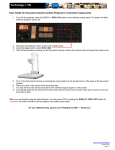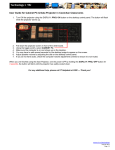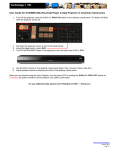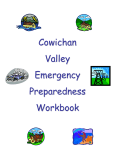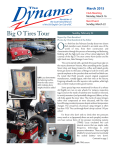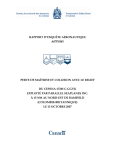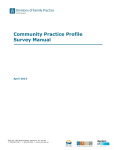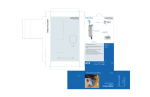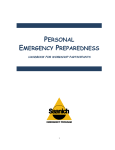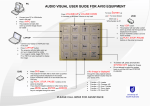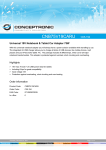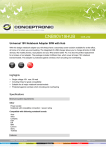Transcript
User Guide for Laptop & Data Projector in Cowichan Classrooms Video from Laptop to Data Projector (DP): 1. Turn ON the projector using the DISPLAY: PROJ ON button on the desktop control panel. The button will flash while the projector warms up. 2. Pull down the projector screen in front of the white board. 3. Using a VGA Cable, Connect your laptop to the COMPUTER INPUT: ANALOG PC INPUT port on the input plate in the AV cabinet. 4. Using the toggle switch, select LAPTOP. 5. Turn ON the laptop. Power and a network cable are under the trap door behind the document camera on the AV cabinet. Wireless networking is also available in the room. If the picture did not appear, please use the appropriate combination of Fn + F# from the table below. Wait a few seconds. You may need to try up to 3 times. If there is still no picture on screen, reboot the laptop. Computer Manufacturer Key to Toggle Display Mode Computer Manufacturer Key to Toggle Display Mode ACER Fn-F5 HP Fn-F4 APPLE Set with: System Preferences Display IBM-LENOVO Fn-F7 ASUS Fn-F5 LG Fn-F7 COMPAQ Fn-F4 PANASONIC Fn-F3 DELL Fn-F8 SAMSUNG Fn-F4 Fujitsu Fn-F10 SONY Fn-F7 GATEWAY Fn-F4 TOSHIBA Fn-F5 Audio from Laptop: 1. Connect an audio cable from your laptop’s headphone jack to the COMPUTER INPUT: STEREO AUDIO on the input plate in the AV cabinet. 2. Adjust speaker volume by adjusting the dial on the desktop control panel. 3. Play your audio file (or from My documents\my music\sample music --- for test). 4. If you do not have audio, check the laptop volume adjustment controls to ensure it is not muted. When you are finished using the Data Projector, turn the power OFF by holding the DISPLAY: PROJ OFF button for 3 seconds, the button will blink until the projector has safely cooled down. For any additional help, please call IT Helpdesk at 6300 --- Thank you! www.viu.ca/technology July 28, 2011 Page | 1