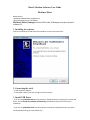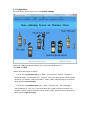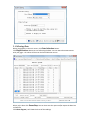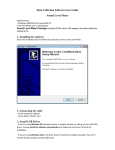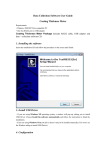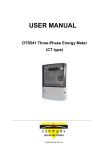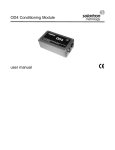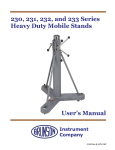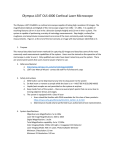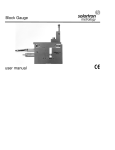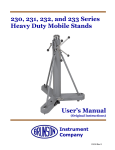Download User Manual-Soil Moisture Meter Software
Transcript
Data Collection Software User Guide Moisture Meter Requirements: • Windows 2000/XP/Vista compatible PC • One free RS232 port or USB adapter Moisture Meter Package includes RS232 cable, USB adaptor and data‐collection software CD. 1. Installing the software Insert the installation CD and follow the procedure on the screen until finish: fo 2. Connecting the cable ‐ To the computer USB port ‐ To the Meter “RS232” port (on the right side of the meter) 3. Install USB Driver ‐ If you are using Windows XP operating system, a window will pop up, asking you to install USB Driver. Choose Install the software automatically and follow the instruction to finish the installation. ‐ If you are using Windows Vista, the driver doesn’t need to be installed manually. (You won’t see the Window asking to install USB Driver) 4. Configuration Run the program. On the main screen click System settings. Select your COM* and “Moisture Meter” from the Product drop‐down list. Click Save then Exit. Digital Measurement Metrology, Inc *How to know which port to choose? 1) If you are using Windows XP, go to “Start”‐ “Control Panel”‐“System”‐“Hardware”‐ “Device Manager”‐“Ports(COM & LPT)”, click on it, it will show which port is used to connect the Meter. For example, “USB serial (COM 1)” means “USB1” should be chosen on the drop down manual in System settings. 2) If you are using Windows Vista, go to “Start”‐ “Control Panel”‐“Device Manager”‐ “Ports(COM & LPT)”, click on it, it will show which port is used to connect the Meter. For example, it shows “USB serial (COM 1)” which means “USB1” should be chosen on the drop down manual in System settings. 5. Collecting Data When you go back on the main screen, click Data Collection button. Click Begin/Continue button to start collecting the data. You can now take measurements with your gage – the values will show on the Data Collection screen. When you’re done click Pause/Stop. You can then save the report and/or export the data into an Excel file. Click Chart diagram, it will show the chart of the readings.