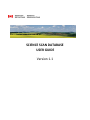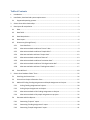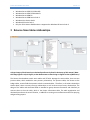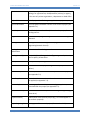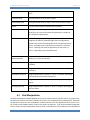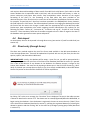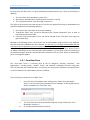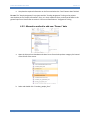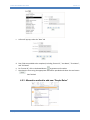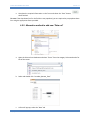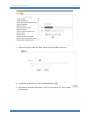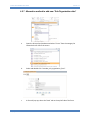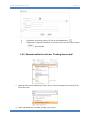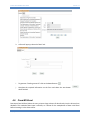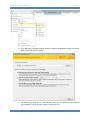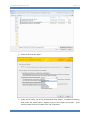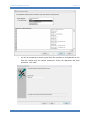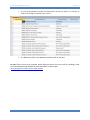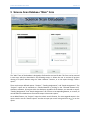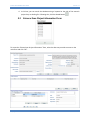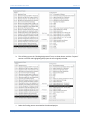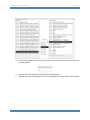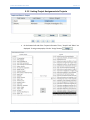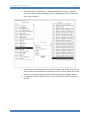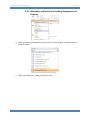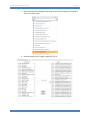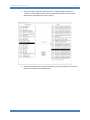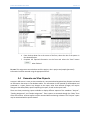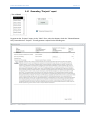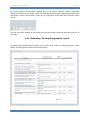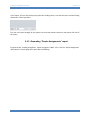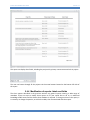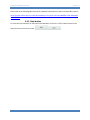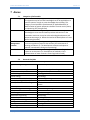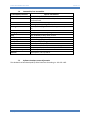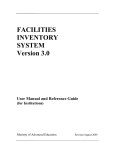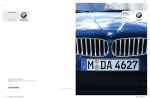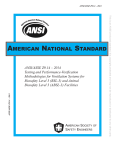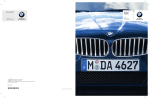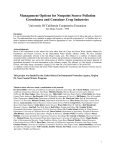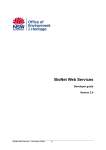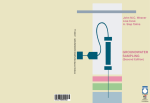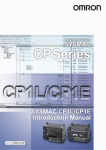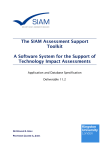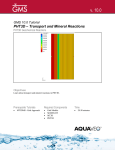Download SCIENCE SCAN DATABASE USER GUIDE Version 1.1
Transcript
SCIENCE SCAN DATABASE USER GUIDE Version 1.1 Table of Contents 1 Introduction .......................................................................................................................................... 1 2 Installation, download and system requirements ................................................................................ 1 2.1 Supported operating systems ....................................................................................................... 1 3 Science Scan table relationships ........................................................................................................... 2 4 Data import & manipulation ................................................................................................................. 3 4.1 Data ............................................................................................................................................... 3 4.2 Data fields ..................................................................................................................................... 3 4.3 Data Manipulation ........................................................................................................................ 5 4.4 Data import ................................................................................................................................... 6 4.5 Direct entry (through forms)......................................................................................................... 6 4.5.1 Core Data Form ..................................................................................................................... 7 4.5.2 Alternative method to add new “Person” data .................................................................... 9 4.5.3 Alternative method to add new “People Roles” ................................................................. 10 4.5.4 Alternate method to add new “Project Data” .................................................................... 12 4.5.5 Alternative method to add new “Data set” ........................................................................ 13 4.5.6 Alternative method to add new “Institution data”............................................................. 14 4.5.7 Alternative method to add new “Sub Organization data” .................................................. 16 4.5.8 Alternate method to add new “Funding Source data” ....................................................... 17 4.6 5 From MS Excel ............................................................................................................................. 18 Science Scan Database “Main” form .................................................................................................. 25 5.1 Searching the Science Scan ......................................................................................................... 26 5.2 Science Scan Project Information Form ...................................................................................... 27 5.3 Method of linking Funding Assignments and People Assignment to Projects ........................... 28 5.3.1 Linking Funding Assignment to Projects ............................................................................. 28 5.3.2 Linking Project Assignments to Projects ............................................................................. 31 5.3.3 Alternative method to link Funding Assignments to Projects ............................................ 33 5.3.4 Alternative method to link people assignments to projects............................................... 35 5.4 Generate and View Reports ........................................................................................................ 38 5.4.1 Generating “Projects” report .............................................................................................. 39 5.4.2 Generating “Funding Assignments” report......................................................................... 40 5.4.3 Generating “People Assignments” report........................................................................... 41 6 7 5.4.4 Modification of reports: labels and fields ........................................................................... 42 5.4.5 Help button ......................................................................................................................... 43 Trouble-shooting and FAQ .................................................................................................................. 44 6.1 Frequently Asked Questions ....................................................................................................... 44 6.2 Troubleshooting .......................................................................................................................... 45 Annex .................................................................................................................................................. 46 7.1 Categories of Deliverables .......................................................................................................... 46 7.2 Research Discipline ..................................................................................................................... 46 7.3 Area of Application ..................................................................................................................... 47 7.4 Commodities/non-commodities ................................................................................................. 48 7.5 Software developer contact information ................................................................................... 48 7.6 Science Scan table relationships ................................................................................................. 49 Science Scan Database User Guide Version 1.1 1 Introduction The Science Scan database is a tool designed to help organizations manage their project-level metadata for research projects. In this manual, metadata refers to administrative data that summarizes information about a specific project. The Science Scan allows users to input their data, query it, view it, and run summary reports. It is a structured database designed to host a variety of metadata, such as project title, principal investigator, the institution at which the research was conducted, or a project’s funding source. While the database was developed at Agriculture and Agri-Food Canada, it is not limited to agricultural metadata; the data fields, tables, forms, and reports in the database are designed to accommodate project-level metadata for any field of research. Data is entered/inputted using either database forms to facilitate the organization of data or bulk uploads of data through Microsoft Excel (see below). The data is organized within the database in a structured format using relational tables. Once data is entered into the database, it can be viewed using the database forms or the pre-defined reports (forms and reports can be modified to meet your organization’s needs, though this requires in-depth knowledge of, and experience with, Microsoft Access—see section 6 for further information). 2 Installation, download and system requirements The Science Scan Database has been developed using Microsoft Access 2010 and works with Microsoft access 2007 and 2013 (Note: the database has not been tested with other previous versions of Microsoft Access). Microsoft offers free runtime versions of Microsoft Access: Access 2013 Runtime, Access 2010 Runtime, and Access 2007 Runtime, which allow users to run an Access desktop application without needing to purchase or install a full version of Microsoft Access. The Runtime version allows users to view, edit and delete data, as well as to run queries, forms, reports, macros and VBA module code. But the Runtime version does not allow users to change the design of Microsoft Access objects or code. The Runtime versions are similar to the corresponding full (paid) versions of Access and are usually compatible with earlier versions. Users can run the Runtime application using the 2010 version, as well as 2007 through 2000 versions. Note on French translation: Please be advised that the screen prints of the actual MS Access database appear only in English, as the database was built using the English language versions of the Microsoft software. However, the forms and reports have been translated into French as well. This applies also to the error messages. If you wish to find a specific form in French in the database, please select the form with the name that is preceded by a “F_”, which indicates that the form is in French. The Microsoft Access 2010 Runtime version can be downloaded at: http://www.microsoft.com/en-ca/download/details.aspx?id=10910 2.1 Supported operating systems The following operating systems support Microsoft Access: Windows 7 Windows 8 1 | Page Science Scan Database User Guide Version 1.1 Windows Server 2003 R2 (32-Bit x86) Windows Server 2003 R2 x64 editions Windows Server 2008 R2 Windows Server 2008 Service Pack 2 Windows Vista Service Pack 1 Windows XP Service Pack 3 Only the 32-bit Access 2010 Runtime is supported on Windows XP Service Pack 3. 3 Science Scan table relationships A larger image of the Science Scan relationship table can be found in the Annex of this manual. (Note: this image appears only in English, as the database was created using an English version of MS Access) The Science Scan database entails seven tables and 37 fields. Amongst the seven tables, there are two junction tables, which establish a many-to-many relationship. The junction tables, also known as the bridge tables, contain fields that pertain to both connected tables. Therefore, in the table relationships shown above, there are many-to-many relationships as well as direct one-to-many relationships. The design of the tables and associated fields is intended to group relevant information and ultimately to connect them to the main table, which is the Project Information table. The table organization and relationships enhance the search function, in addition to creating a more effective medium for querying and generating reports. 2 | Page Science Scan Database User Guide Version 1.1 4 Data import & manipulation 4.1 Data Typically, documentation associated with research projects (e.g., grant applications; final reports) provide sufficient information to populate the Science Scan’s data fields. The following steps can be taken to fill in missing information: I. II. III. IV. Read the project summary to obtain missing information necessary to complete the Science Scan template. Read the description of the principal investigator on the University or Institution website. If a lab website is available, it may be consulted as well. Find a recent publication by the principal investigator or main investigator (if a student) on the research project. Contact the researcher. 4.2 Data fields The collected data is organized into the 37 fields in the Science Scan database, described in the table below. Data Field Description Contact last name Last name of the main researcher (principal investigator) receiving the funding. Contact First name First name of the main researcher (principal investigator) receiving the funding. Contact Middle name Middle name of the main researcher (principal investigator) receiving the funding. Role in Project The named individual’s role (Principle investigator, Project Lead, Collaborator, Administrative, Other). Province/ Territory Location of the researcher at the time of fund distribution. Postal Code Postal or zip code of the location where the research is conducted. Institution Type Type of institution where the research is being conducted. Institution Name Name of the research institution where the research is being conducted. 3 | Page Science Scan Database User Guide Sub Institution For a university, the department (faculty) to which the researcher belongs; for a government, the department (ministry) or agency; in the case of a private organization, a department or head office. Project Title Title of project identified on grant application or project report. Type of deliverable The anticipated immediate outcome of the research project (see Appendix 7.1). Total Project Amount Total funds (in Canadian dollars) allocated to the project, from all funding sources. Program The name of the program through which the funds are being allocated. Funding Source Name The organization distributing the funds (e.g., National Science and Engineering Research Council). Funding Source Abbreviation Abbreviation of the funding source’s name. Funding Source Type Provincial, federal, foreign, check-off, granting council, university, non-for-profit, private sector. Fiscal year Fiscal year corresponding to the amount awarded. Fiscal Year Amount Funds allocated to the project in a given fiscal year (in Canadian dollars). Research Discipline The discipline or academic field of study of the research project (see Appendix 7.2). Area of application The industrial or economic area where the research outcome will be applied (see Appendix 7.3). Commodity/resource The category of commodity or resource (e.g., crop, bovine, etc.) associated with the project (see Appendix 7.4). Specific Commodity The name of the commodity or resource being investigated (e.g., wheat bran). Project Summary A description of the research project (e.g., as it would appear in the research proposal). Project Beginning Year Starting year of the research project (formatted as YYYY). 4 | Page Version 1.1 Science Scan Database User Guide Project End year The year in which the project will be completed (formatted as YYYY). Project Duration The total duration of the research project. Predicted Outcome The hypothesized outcome and/or vision of the research project. Dataset The year that the project metadata were provided. Data Provider The organization providing the data (this can be, but is not necessarily, the same as the research organization; it could also be a third-party organization). Pillar A field identifying a project’s alignment with one of three categories of research, defined by Agriculture and Agriculture Canada’s Science and Technology Branch for the agri-food sector: Pillar 1 - Providing science that enhances the sector’s resiliency; Pillar 2 - Fostering new areas of opportunity for the sector; or, Pillar 3 - Supporting sector competitiveness. Personal Memo/keywords Any personal notes and/or keywords extracted from “Project Summary” (to assist in searches). *Person ID: Assigned identification number to assist in uniquely identifying an individual. *Institution ID Assigned identification number to assist in uniquely identifying an institution. *Institution sub org ID Assigned identification number to assist in uniquely identifying sub-institutions (units within institutions). *Project ID Assigned identification number to assist in uniquely identifying a project. *Funding Source ID Assigned identification number to assist in uniquely identifying a source of funds. Version 1.1 * Mandatory fields 4.3 Data Manipulation The data manipulation method depends on the import method: either (i) direct entry or (ii) import from MS Excel (see sections 4.5 and 4.6, below). Direct entry is a simple data entry method and is facilitated by data forms, where the user manipulates the data and inserts it in the appropriate forms; forms are in turn linked to the database tables as well as the reports and queries. If the import method through MS Excel is chosen, the data manipulation must be done in a MS Excel file. This method is more complicated 5 | Page Science Scan Database User Guide Version 1.1 and requires advanced knowledge of data transfer from MS Excel to MS Access. Each table in the MS Access database has its equivalent table in MS Excel, with the same fields and formats, in order to ensure consistency and proper data transfer. Data manipulation means alteration of the original formatting of the data (i.e., the formatting of the data when they were provided to the administrator/user of the Science Scan) to match that of the MS Excel spreadsheets and Access tables. For example, “Project End Year” data may have been provided in the DD/MM/YYYY format; however, this field requires the YYYY format. The data manipulator (whoever is managing the database) must alter the format and also ensure this change is made under the appropriate field in the MS Excel table. Furthermore, data manipulation also entails assigning personal identification (ID) numbers for the following five fields: “Person ID”, “Institution ID”, “Institution sub org ID”, “Project ID” and “Funding Source ID”. These mandatory fields have ID numbers assigned to them in order to organize the data in the database and to generate accurate reports and queries. 4.4 Data import As noted above, data can be imported in through direct entry (see section 4.5) and from MS Excel (see section 4.6). 4.5 Direct entry (through forms) The direct entry method requires the use of the forms made available in the MS Access database to insert the appropriate data. These will be updated and ‘synched’ with not only the forms, but also the queries, reports, and data tables in MS Access. IMPORTANT NOTE: Initially, the database will be empty. Upon first use, you will be presented with a warning message, when the main form of the Science Scan database (described in section 5) is opened. This is due to the absence of any datasets in the database—the dataset concept is integral to the Science Scan database. You must start by imputing a dataset year in the YYYY-YYYY format (e.g., 20152016). If this dual-year concept does not apply to you, then simply use 0000-0000, as described below. See the FAQ section at the end of this document for further explanation. By clicking “OK” to the error message, the “Core Data” form is displayed. The user is then able to create a dataset as described in section 4.5.5. The dataset can be created/registered/defined as 0000-0000, to begin running the database. Once the dataset is registered, the user can access the main (“Main”) form of the Science Scan database (described in section 5), selecting the registered dataset (by selecting the dataset in question and then clicking “OK” on the main form) to begin inputting project data (described in section 5.2). 6 | Page Science Scan Database User Guide Version 1.1 To summarize, the direct entry is a quick and efficient method for data entry. There are three ways to add data: 1. The “Core Data” form described in section 4.5.1; 2. Alternatively, individual forms (as described in sections 4.5.2-4.5.8); 3. The “Project Information” form described in section 5.2. The order of the forms used to input the data is critical to the proper functioning of the database and should be completed in the following sequence: 1. You must use the “Core Data” form to input a dataset; 2. Through the “Main” form, you will be directed to the “Project Information” form, in order to input project information data; 3. From the “Project Information” form, you will be directed to the “Core Data” form, again for general data input. To note: In the following section, you will learn how to add metadata using the forms in the database. Alternate methods to add data are also presented. For new users, it is strongly recommended that the instructions and the sequence of forms used (described above) be followed closely, in order to ensure the proper functioning of the database. Please also be advised that after clicking the “Save” button, there is no display confirming that your input has been saved; however, you can verify success by returning to the selected category, where the saved information will be found. If the “Save” button is clicked twice, an error message will appear. 4.5.1 Core Data Form The “Core Data” form is a summary form of the six categories, including “Institution”, “Sub Organization”, “Funding source”, “People”, “Roles”, and “Datasets” combined in one form using tabs. This is an alternate way to add new data. For instance, you can choose to add data in this general form or via the “Datasets” form described in section 4.5.5 below. There are 3 ways to access the “Core Data” form: I. Upon first use of the database, after clicking on the “Main” form described in section 5, the user will be presented with an error message. By clicking OK, the user will be prompted to the “Core Data” form; II. The “Core Data” form can be accessed through the “Project information” form described in section 5.2 Or, through the MS Access form look-up. III. 7 | Page Science Scan Database User Guide Version 1.1 a. Open the Science Scan Database and select forms from the category list located at the far left of the screen. b. Select and double-click “coredata_form”. c. A form will appear with multiple tabs including “Institution”, “Sub Organization”, “Funding Source”, “People”, “Roles”, and “Datasets”. d. To add data, click on one of the tabs at the top of the form and then click the “New” tab underneath. 8 | Page Science Scan Database User Guide Version 1.1 e. Complete the required information on the form and select the “Save” button when finished. To note: The “People Assignment” to projects and the “Funding Assignment” linking to the projects must be done in the “Project Information” form, or in their respective forms, and cannot be done in this general input form. Please refer to section 5.3 for more information on “Assignment” linking. 4.5.2 Alternative method to add new “Person” data a. Open the Science Scan Database and select Forms from the drop-down category list located at the far left of the screen. b. Select and double-click “Coredata_people_form” 9 | Page Science Scan Database User Guide Version 1.1 c. A form will pop-up; select the “New” tab d. Four fields are available to be completed, including “Person ID”, “Last Name”, “First Name”, and “Full Name” e. For “Person ID”, click on the dotted button to generate an ID number. f. Complete the form using the appropriate information provided and select the save button when finished. 4.5.3 Alternative method to add new “People Roles” 10 | Page Science Scan Database User Guide Version 1.1 a. There are three people roles that are pre-populated in the database being “Administrative”, “Collaborator”, and “Principle Investigator”. If you require a role to be added, open the Science Scan Database and select “Forms” from the category list located at the far left of the screen. b. Select and double-click “Coredata_people_roles_form”. c. A form will pop-up; select the “New” tab on the top left side of the form and type the new role that you wish to add. d. Click on the save button 11 | Page when finished. Science Scan Database User Guide Version 1.1 4.5.4 Alternate method to add new “Project Data” a. Open the Science Scan Database and select “Forms” from the category list located at the far left of the screen. b. Select and double-click “new_project_data_form”. c. A form will appear on your screen with multiple fields to be filled. d. To generate project ID click on the dotted button 12 | Page Science Scan Database User Guide Version 1.1 e. Complete the required information on the form and select the “Save” button when finished. To note: If the drop-down lists for the fields are not populated, you are required to pre-populate these lists using the appropriate forms provided. 4.5.5 Alternative method to add new “Data set” a. Open the Science Scan Database and select “Forms” from the category list located at the far left of the screen. b. Select and double-click “coredata_dataset_form” c. A form will pop-up; select the “New” tab 13 | Page Science Scan Database User Guide Version 1.1 d. Type the new dataset you wish to be added To note: The dataset must be in the YYYY-YYYY format. 4.5.6 Alternative method to add new “Institution data” a. Open the Science Scan Database and select “Forms” from the category list located at the far left of the screen. b. Select and double-click “coredata_institution_form” 14 | Page Science Scan Database User Guide c. A form will pop-up; select the “New” tab on the top left side of the form d. To generate “Institution ID”, click on the dotted button e. Complete the required information on the form and select the “Save” button when finished. 15 | Page Version 1.1 Science Scan Database User Guide Version 1.1 4.5.7 Alternative method to add new “Sub Organization data” 16 | Page a. Open the Science Scan Database and select “Forms” from the category list located at the far left of the screen. b. Select and double-click “coredata_sub_organization_form”. c. A form will pop-up; select the “New” tab on the top left side of the form. Science Scan Database User Guide d. e. Version 1.1 To generate “Institution sub-org. ID” click on the dotted button. Complete the required information on the form and select the “Save” button when finished. 4.5.8 Alternate method to add new “Funding Source data” f. Open the Science Scan Database and select “Forms” from the category list located at the far left of the screen. g. Select and double-click “coredata_funding_source_form”. 17 | Page Science Scan Database User Guide Version 1.1 h. A form will pop up; select the “New” tab. 4.6 i. To generate “Funding source ID” click on the dotted button. j. Complete the required information on the form and select the save button when finished. From MS Excel Data input from MS Excel allows the user to import large volumes of data directly into the Science Scan database. This method of data input is efficient, as it allows for the manipulation of data in MS Excel before inserting it in the Science Scan. 18 | Page Science Scan Database User Guide Version 1.1 However, please note that this method requires an in-depth knowledge of MS Access and Excel for proper data transfer. Caution is advised—the format of the data must match that of the MS Access tables in order for the transfer to be correct and complete. For example, if the data entry in the MS Excel sheet for the “Project End Year” is 12/12/2016, the data would not be transferred to the MS Access table, since the field format in Access is of the YYYY type (and not DD/MM/YYYY). The following example will demonstrate the import of data to MS Access from Excel, using the “Institution” table. a. Open the Science Scan Database and select “Tables” from the category list located at the far left of the screen. b. Select the table to be updated. In this example, the institution table will be used. Select “tblInstitution”. 19 | Page Science Scan Database User Guide Version 1.1 c. A table will appear with three fields being the “Institution ID”, “Name of Institution” and “Type of Institution”. d. Prepare a table in MS Excel with the same properties as the corresponding one in MS Access. Populate/ manipulate the fields in the MS Excel table, keeping in mind the format of the corresponding field in MS Access. Once the MS Excel table is complete, save the file. 20 | Page Science Scan Database User Guide Version 1.1 e. From MS access, navigate to tables, Select the table to be updated and right-click on the table. Select the “Import” option. f. 21 | Page MS Access will prompt you to a new window, where you can browse for the Excel file you prepared. Click the “Browse” button to locate your file. Science Scan Database User Guide Version 1.1 g. Select the file and click “Open”. h. Under the file name, you will be provided with three options. To update the existing table, select the second option, “Append a copy of the records to the table”. Then select the table you want to update. Click “OK” when done. 22 | Page Science Scan Database User Guide i. 23 | Page Version 1.1 You will be prompted to choose the MS Excel file worksheet to be updated from the Excel file, should there be multiple worksheets. Choose the appropriate MS Excel worksheet. Click “Next” Science Scan Database User Guide j. Version 1.1 You will be prompted to analyse the data and/or rename the table. If no analysis or table name change is required, select “Finish”. k. The MS Access table is now updated via MS Excel with all the data. To note: If there are any error messages, please follow the source of the error and fix accordingly. Refer to the following Microsoft website for more information on data import. https://support.microsoft.com/en-us/kb/141228 24 | Page Science Scan Database User Guide Version 1.1 5 Science Scan Database “Main” form The “Main” form of the database is designed to facilitate the retrieval of data. This form can be accessed in two ways, which are described in the following section. It allows the user to retrieve all projects relating to a specific dataset using the “View a dataset” function, or to run reports through “View a report”. There are three pre-defined reports: “Projects”, “Funding Assignments”, and “People Assignments”. The “Projects” report can be matched to a selected dataset by clicking on the “Selected Dataset Only” checkbox; otherwise, all projects within the database, regardless of the dataset, are returned as output. “Funding Assignments” and “People Assignments” do not have a corresponding dataset; as a result, all records within the database are returned as output in these two reports. As an added feature, the “Projects” report has a basic search function, for more targeted output in the report results. Use the “Search Projects” text box to input your search string and click on to run the report. 25 | Page Science Scan Database User Guide 5.1 Version 1.1 Searching the Science Scan The Science Scan database allows for keyword searching. Search results will capture all records in the database with the chosen string. The primary method of searching in the Science Scan is through the Science Scan “Main” form, which is accessible in two ways: (i) when the database starts-up, the “Main” form is automatically loaded on the front page of the database; and, (ii) the form can be opened through the side-bar. a. Open the Science Scan Database and select forms from the category list located at the far left of the screen. b. Select and double-click “main_form”. c. The form will appear. A search button (“Search Projects”) can be found on the bottom right side of the form. 26 | Page Science Scan Database User Guide Version 1.1 d. In this box, you can search the database using a keyword or the title of the research project they are looking for. Following that, click the dotted button 5.2 Science Scan Project Information Form To access the “Science Scan Project Information” form, select the data set you wish to access on the main form and click “OK”. 27 | Page Science Scan Database User Guide Version 1.1 The form, shown above, displays all associated project information, including the following fields: “Project Title”, “Discipline”, “Application”, “Commodity/Resource”, “Commodity”, “Predicted Outcome”, “Data Provided”, “Program”, “Summary”, “Total Amount”, “Beginning Year”, “End Year”, ”Duration”, “Project ID”, “Sub-Organization ID”, “Data Set”, “Deliverable Type” and “Personal Memo”. The middle of the form displays the project funding data on a fiscal year basis, including the funding source. On the lower left side of the form, “People” and “Roles in Project” are displayed. Finally, on the lower right side of the form the institutional information is displayed. The “Science Scan Project Information” form can also be used to add data to the project information. This data can only be added once the project record has been created using the forms described in section 4.5. This form can be used to add additional information, with the “Add” button: in the top section of the form, to add project information data; in the middle section, to add project funding data; or, in the bottom left section, to add person information. If the selected information needs to be edited, click on the “Edit” button to edit the information on this form. The Core Data button brings the user back to the “Core Data” form described in section 4.5.1, which contains all 6 categories of information. Finally, to assign funding or people to the selected project, please refer to the following section. 5.3 Method of linking Funding Assignments and People Assignment to Projects To link “Funding Assignment” to “Projects”, you must use the “Science Scan Project Information” form. 5.3.1 Linking Funding Assignment to Projects a. In the middle section of the form, the project funding information is displayed. To link “Funding Assignment” to “Projects”, click on the “Assign” button. 28 | Page Science Scan Database User Guide Version 1.1 b. This will bring you to the “Funding Assignments” form, as shown above, with the “Projects” section on the left side highlighting the project the user originally selected. c. Select the funding source associated to the selected project. 29 | Page Science Scan Database User Guide Version 1.1 d. From the drop-down list at the center of the form, select the fiscal year to which these funds are being applied. e. Enter the fiscal year amount associated to the selected project. f. Complete the required information on the form and select the “Save” button when finished. 30 | Page Science Scan Database User Guide Version 1.1 5.3.2 Linking Project Assignments to Projects a. On the bottom left side of the “Project Information” form, “People” and “Roles” are displayed. To assign new people, click the “Assign” button 31 | Page . Science Scan Database User Guide Version 1.1 b. This will bring you to another form, “People Assignment to Projects”, where the project that was originally selected by the user is highlighted on the left side of the form, under “Projects”. c. Select the person whose information you want to update and “Role in Project” from the drop-down list located between the two columns. To see the update, the record needs to be refreshed using the forward and backward record navigation buttons. d. Complete the required information on the form and select the “Save” button when finished. 32 | Page Science Scan Database User Guide Version 1.1 5.3.3 Alternative method to link Funding Assignments to Projects g. Open the Science Scan Database and select forms from the category list located at the far left of the screen. h. Select and double-click “funding_assignment_form”. 33 | Page Science Scan Database User Guide 34 | Page Version 1.1 i. A form will appear with two columns, one for projects and one for funding source. In the middle section of the form between the two columns, a drop-down button is assigned to the fiscal year and a field is assigned for the fiscal year amount. j. Select the project you want to update, and select the funding source associated to the selected project. Science Scan Database User Guide Version 1.1 k. From the drop-down list at the centre of the form, select the fiscal year to which these funds are being applied. l. Enter the fiscal year amount associated to the selected project. m. Complete the required information on the form and select the “Save” button when finished. To note: This funding assignment cannot be done until the project and funding information has been entered using the appropriate forms. 5.3.4 Alternative method to link people assignments to projects 35 | Page Science Scan Database User Guide Version 1.1 a. Open the Science Scan Database and select forms from the category list located at the far left of the screen. b. Select and double-click “people_assignment_form”. 36 | Page Science Scan Database User Guide Version 1.1 c. A form will appear with two columns one for “available people” and one for “projects”. In the middle section of the form between the two columns, a dropdown button is assigned to the role in project. d. Select the available person whose information you want to update, and select the project associated to the selected person. 37 | Page Science Scan Database User Guide Version 1.1 e. From the drop-down list at the centre of the form, select the role of the person in the selected project. f. Complete the required information on the form and select the “Save” button when finished. To note: This assignment cannot be done until the project, role in project and people (personnel) information has been entered using the appropriate forms. 5.4 Generate and View Reports A report in MS Access is a way to view metadata in a summarized and organized way. Reports are based on information that exists in the database tables. This information is then queried by the database and presented in a report format. Any changes to the report, other than cosmetic changes, will require changes to the tables/fields, queries impacting the report, as well as the report itself. There are three pre-existing reports available to display different aspects of the metadata: “Projects”, “Funding Assignment” and “People Assignment”. These reports are accessed through the “Main” form of the Science Scan. All three reports may be accessed without selecting a dataset. The “Projects” report may be associated with a specific dataset. 38 | Page Science Scan Database User Guide Version 1.1 5.4.1 Generating “Projects” report To generate the “Projects” report via the “Main” form, select the dataset, check the “Selected Dataset Only” box and click on “Projects”. This will generate a report like the following one: 39 | Page Science Scan Database User Guide Version 1.1 This report contains various fields, including: title of the project, discipline, specific commodity, application, deliverable, commodity, resource, predicted outcome, program, beginning and ending year, total project amount, data provider, project ID, sub organization ID and pillar and a summary of the project. The user can browse through all the projects via the arrow buttons located on the bottom left side of the report. 5.4.2 Generating “Funding Assignments” report To generate the funding assignment report via the “Main” form, click the “Funding Assignment” report button. This will generate a report like the following one: 40 | Page Science Scan Database User Guide Version 1.1 In this report, the user can display the project title, funding source, start and end years and the funding allocated on a fiscal year basis. The user can browse through all the projects via the arrow buttons located on the bottom left side of the report. 5.4.3 Generating “People Assignments” report To generate the “Funding Assignment” report through the “Main” form, click the “People Assignment” report button. This will generate a report like the following: 41 | Page Science Scan Database User Guide Version 1.1 This report can display three fields, including the project title, primary contact name and role in project. The user can browse through all the projects via the arrow buttons located on the bottom left side of the report. 5.4.4 Modification of reports: labels and fields The three reports described in the previous sections are general reports covering a wide range of metadata. There are ways to modify these reports to fit your needs. But to do so, an advanced knowledge of MS Access and the Science Scan database is required. To change an item on the report, it is necessary to change the queries, as well at the tables, that are associated with that report. 42 | Page Science Scan Database User Guide Version 1.1 Please refer to the following Microsoft link for additional information on how to create/modify reports; https://support.office.com/en-us/article/Introduction-to-reports-in-Access-e0869f59-7536-4d19-8e057158dcd3681c 5.4.5 Help button To access this help manual from the Science Scan database, click on the “Help” button located on the lower left corner of the main screen. 43 | Page Science Scan Database User Guide Version 1.1 6 Trouble-shooting and FAQ 6.1 I. Frequently Asked Questions What is a dataset? A dataset in the Science Scan refers to the period of time (two consecutive years, e.g. 2009-2010) that the project information was provided for (datasets do not refer to calendar years because the Science Scan database was designed for use by Agriculture and Agri-Food Canada, which operates on a federal fiscal year basis). If your organization’s fiscal year matches a calendar year, you can use the same year twice. For example, if your fiscal year is from January 1, 2015 to December 31, 2015, you can use 2015-2015 as a dataset. To note: The year the project was conducted does not necessarily match the reference year of the dataset. For example, if a project was conducted in 2008 and its data was provided database custodian/host in 2010, the project will fall in the 2010-2011 dataset. II. The same principle investigator is working on two different projects; do I have to create a different person ID? No. Only one ID is assigned to each individual. However, the same person can be associated with multiple projects. This association can be executed in the “People Assignment” form described in section 5.3 above. This same principle of unique identifiers applies to institutions, sub-organizations, funding sources, programs etc. The user needs to input the funding source only once and this funding source can be associated with multiple projects. III. I misspelled the name of an institution, how can I fix it in the form? To edit any data in any form, select the data you would like to change and click the “Edit” button. The system will present you with an editing screen where you can edit the data. To finish, click “Update”. IV. I want to search for someone in the form, how can I do that? Use the search option by clicking the button showing binoculars V. . How do I create a report? There are multiple ways a report can be created in MS Access. To facilitate this task, the “Main” form has been created to generate multiple relevant reports. Please refer to section 5.4 of this document. If you wish to create another personalized report or to modify one of the three pre-existing ones, it is possible to do so via the design view of the report section. Please be advised that in order to modify or create new reports, it is important to have a strong command of MS Access and the Science Scan database structure. Please refer to section 5.4.4 above for details how to create or modify reports. If 44 | Page Science Scan Database User Guide Version 1.1 needed, the designer of the database can be contacted in order to create or modify reports. Please refer to contact section at the end of this manual. Please refer to the following Microsoft link for additional information on how to create other types of reports: https://support.office.com/en-us/article/Create-a-simple-report-408e92a8-11a4-418d-a3787f1d99c25304 VI. Can I store content in the form of a pdf or scanned images or attach a document to a certain project? No. The Science Scan database stores only metadata. It is not a content repository. Content storage is a functionality that could be added, but advanced knowledge of MS Access and the Science Scan database is required to do so. If needed, the designer of the database can be contacted in order to create this specific function. Please refer to the contact section at the end of this manual Please refer to the following Microsoft link for additional information on how to create attachments for repository purposes. https://support.office.com/en-ca/article/Attach-files-and-graphics-to-the-records-in-your-databased40a09ad-a753-4a14-9161-7f15baad6dbd VII. I require an additional feature in the Science Scan database that is not currently present. How can I create that feature? Additional features can be enabled, but advanced knowledge of MS Access and the Science Scan database is required to do so. If needed, the designer of the database can be contacted in order to create this specific function. Please refer to the contact section at the end of this manual 6.2 I. Troubleshooting I get the following error: “Run-time error ‘3022’ “. What can I do to fix it? Error 3022 arises when the user is trying to create an ID that has been already created. It signals that you do not need to re-create that particular ID. Simply search for the same ID in the “Details”, since it is already there. II. I get the error message: “The value you entered isn’t valid for this field”. What can I do to fix it? This error indicates that the user is trying to enter data in the incorrect format. For example, you may have entered a numeric value as a person’s name. To fix this error, be sure to check each field to ensure you are following the appropriate format. 45 | Page Science Scan Database User Guide Version 1.1 7 Annex 7.1 New Knowledge New Product Beneficial Management Practices Remediation 7.2 Categories of Deliverables Research aimed at acquiring a fuller understanding of a mechanism. The objective may be to create knowledge that can be applicable to a specific system or simply to create knowledge where lacking. This category covers both Basic (Fundamental) or Applied Research (ie. Determination of genetic properties related to a certain trait in plants, or sequencing of a plant genome) Research aimed at creating a new product. It involves the application of knowledge to create new and useful products and services. In the innovation continuum it may be at the technology development and demonstration stage. (ie. Research aimed at the development of a new biofuel using biomass). Research aimed at improving or creating techniques and methods used in current agricultural practices that enhance the maintenance of existing procedures. (ie. The development of better techniques to monitor contamination during meat processing) Research aimed at solving an existing problem in terms of agricultural impact on environment. (ie. Development of methods to limit contamination of water reservoirs around agricultural lands) Research Discipline Research Discipline Agricultural engineering Genome analysis Agricultural waste management Analytical chemistry Animal biology Geochemistry and geochronology Hydrogeochemistry Hydrology Animal ecology Animal nutrition and husbandry Animal physiology and metabolism Animal production and breeding Immunology Industrial engineering Irrigation Life sciences research related to human health and disease Lipids Mechanical engineering Metabolism Microbial ecology Microbiology Modelling and simulation studies Molecular biology Molecular genetics Mycology Natural products Animal reproduction Aquatic ecology and limnology Atmospheric science Bacteriology Biochemical engineering Biochemistry Biology and microbiology Bio-organic chemistry Biopolymers Cell biology 46 | Page Science Scan Database User Guide Version 1.1 Chemical engineering Chemistry and mineralogy Combustion Computer vision Crop and pasture production, breeding Crop management (pest, disease control and breeding) Cytoskeleton Earth science Ecotoxicology Electrical and electronic engineering Endocrinology Environmental engineering Environmental engineering : Waste water treatment Enzymes Evolution and ecology Fertility of soils Food chemistry and analysis Food microbiology Food processing, packaging, preservation and storage Food science and technology Gene regulation Genetics 7.3 Nutrition Nutrition and metabolism, photosynthesis Organic chemistry Organic syntheses Other sources of energy (solar, wind, etc.) Plant and Tree biology Plant ecology Plant growth and development Plant pathology Plant reproduction Polymers and coatings Proteins and peptides, amino acids Reaction fundamentals and reactor design Remote sensing Separation processes Soil science Stress physiology Terrestrial ecology Transport processes Waste water treatment Water and minerals in plants Area of Application Area of Application Agriculture and Primary Food Production Commercial Services Construction, Urban And Rural Planning Energy Resources Health, Education and Social Services Environment Information and Communication Services Manufacturing Processes and Products Transportation Systems and Services Natural Resources (Economic Aspects) Northern Development Natural Resources 47 | Page Science Scan Database User Guide 7.4 Commodities/non-commodities Commodities/resources Crops or Plants Bio-products Biomass Processed Foods Farming Practices Livestock Emerging Issues Dairy Farmlands Fruits/Vegetables Poultry Water Agricultural Waste Meat Products Insectary industry Fisheries Version 1.1 Specific Commodities Canola, barley, alfalfa, wheat etc Bio-pharmaceuticals, natural health products, nutraceuticals, functional foods Rendered animal waste, crop waste Beverages, wines, packaged foods, oils etc Use of pesticides, agricultural machinery, chemicals, fertilizers etc Cattle, swine all live animal Trade policy, food security, allergies etc Milk, husbandry of dairy cattle, cheese Soil, ecosystems, grasslands, pastures etc Strawberries, grapes/potato, lettuce etc Chicken, turkey, duck, eggs Wetlands, macrophyte species Animal manure, veterinary medicine waste, organic waste Pork, beef, lamb, all processed meat products Pollinators, bees Fish enzymes, fish bi-products 7.5 Software developer contact information This database has been developed by Global Interfaces Consulting Inc. 613-371-1187. 48 | Page Science Scan Database User Guide 7.6 49 | Page Science Scan table relationships Version 1.1