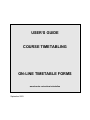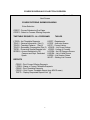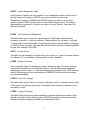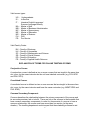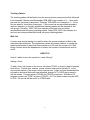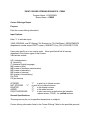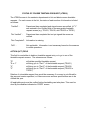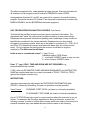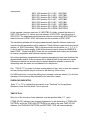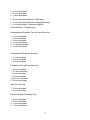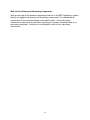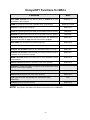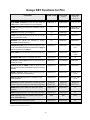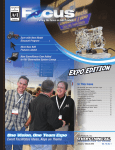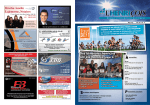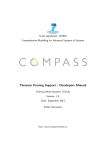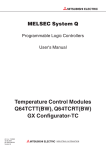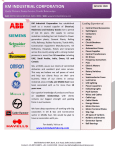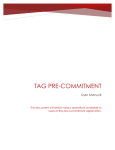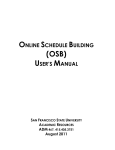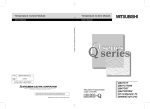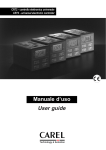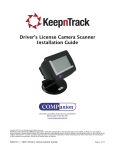Download USER'S GUIDE - Brock University
Transcript
USER’S GUIDE COURSE TIMETABLING ON-LINE TIMETABLE FORMS www.brocku.ca/registrar/scheduling September 2003 COURSE SCHEDULING COLLECTION OVERVIEW Return to Menu Next Screen COURSE OFFERING SUBMISSION MENU Enter Selection CRSDT - Course Submission Due Dates CROFS - Submit a Courses Offering Requests TIMETABLE REQUESTS - ALL PROGRAMS LTREQ - List Timetable Requests TRUG1 - General Information (Part 1) TRUG2 - Teaching Patterns (Part 2) TRUG3 - Secondary Components (Part 3) TRPS1 - Preservice Special Request Info. SPREQ – Access Restricted to Off Campus and Dept. Dedicated Space TABLES LDEPT - Departments LPROF - Instructor Names HISTC - Course History LCROS – List Cross Listings LCRSE – Listing of Courses LOCRM – List Off Campus Rooms LROOM – List of Valid Rooms LSESN – List Session Dates WLIST – Waiting List Courses REPORTS CRS65 - Print Course Offering Requests LTREQ - Status of Course Timetable Requests CRS66 - Print Timetable Requests CRS20 – Print Course Timetable Report (see ADVIS menu) DRPTL - Display Requested Reports List @ 2 When you first logon, you will be transferred to the Advisor Main Menu (ADVIS). By selecting the Course Offering Submission Menu (CMENU) you will be able to access the necessary screens to declare and define the courses and their timetable information for the next academic year. Remember DBBROCK requires the case to be UPPER only. The first step is to declare each of the courses as offered, not offered, added or deleted via the Course Offering screen, CROFS. The listing of courses report may be generated using the CRS65 option. The second step is to declare the course timetable requests for each session, duration and section that will be offered on the series of timetable request screens, TRUG1, TRUG2 and TRUG3. For Pre-service courses TRPS1 replaces TRUG3. TRUG1 TRUG2 TRUG3 TRPS1 - defines general information about the course offering. - defines the teaching pattern. - defines the secondary component (Seminar, Lab, Tutorial) information if desired. - defines information that is specific to the Pre-service program courses. Each of the TRUG screens and TRPS1 must be "VERIFIED" by the user prior to the submission deadline date defined on the CRSDT screen for the year and course type. The LTREQ screen summarizes the status of each course and section as to its status. For instance, whether or not the courses have been completely defined and verified. DBBROCK TABLES The following tables are available for use in providing information on deadlines, department code numbers, valid professor names, the history of courses, off-campus sites, course duration, session and waiting list information. CRSDT - Course Timetable Requests and Listing of Courses due dates This screen provides information on due dates for spring, summer, fall and winter. No changes can be made to the information on CROFS, TRUG1, TRUG2, TRUG3 or TRPS1 screens once these dates have past. Access this information by providing year, session (SP-spring, SU-summer, FW-fall/winter) and course type. For an explanation of valid course types please see page 6. 3 LDEPT - List the Department Table Use this table to identify the code number for your department, which can be used to find the Listing of Courses on CROFS screen and can also be used in the “Departments” option on CRSE65 and CRSE66 reports, as well as various other screens such as LTREQ, which is used to list timetable request forms. The listing is alphabetical by department, or there is an option to print by Faculty. See page 6 for valid faculty codes. LPROF - List Professor by Department This table allows you to inquire on valid professors. The listing is alphabetical by surname (on a scroll), or you can indicate a “Starting Name” (by surname) if you wish. You may need to access this table to check that the names you are adding or changing on TRUG1 screen are valid. This table also lists the fictitious instructor names available for your use, example, POLITBA1. HISTC - Course History This table can be accessed to find the history of a course (i.e., when it has been offered, not offered or if it is crosslisted). Always specify a year, if possible. LCRSE - Listing of Courses Lists courses by subject or department number and course type. This listing includes course titles, durations and cross-listed indicators. This table has limited availability depending on time of year, i.e., once departments have completed their CROFS screen editing, Scheduling must then load courses to DBBROCK before current information can be made available. LCROS – List Cross Listings This table allows inquiry access to current crosslisted courses. It identifies which course of the group is the primary component. A timetable form should be completed only for the primary course. LCRSE – Listing of Courses This table will list courses and titles available for the selected year and session. Note that the information will be valid only when CROFS information has been edited and after this information has been loaded by the Scheduling Office. 4 LOCRM - Off-Campus Room Information This table allows inquiry on valid off-campus room codes. The listing is alphabetical by city or country if not Canada (on a scroll) or you can indicate a “starting city/country” if you wish. Enter a city/country name (use full name, or the first letter). Access this table to check that the off-campus location codes being adding or changed on SPREQ screen are valid. In order to have new off-campus locations validated, contact the Scheduling Office. This table can also be printed. Enter a printer number and select ALL for all cities/countries, or if codes for only one city/country are required a specific city/country name must be specified. LROOM – List of Valid Rooms All valid rooms in the ROOMS table will display, including capacity. The listing may be displayed by room type: example, LEC (lecture), SEM (seminar), LAB (laboratory). The listing may be restricted by providing a minimum capacity. LSESN - List Course Session Information This table can be accessed to find valid durations and associated start/end dates. This is important when choosing duration for courses in the timetabling information. WLIST – List Course Components Requiring A Wait List During Registration This table is built by the Scheduling Office at the conclusion of timetable construction, based on information provided on the timetable form. A wait list flag may be placed on the lecture component only, or both lecture component and secondary seminar, lab, and tutorial. It is not possible to wait list only secondary components. The table lists course components built by the Scheduling Office and used in web registration. 5 Valid course types: UG - Undergraduate IS - In-Service IT - Intensive English Language/ Summer Language Bursary MA - Master of Arts MB - Master of Business Administration MC - Master of Accountancy ME - Master of Education MS - Master of Science PH - PhD PS - Pre-Service Valid Faculty Codes: BU – Faculty of Business HU – Faculty of Humanities SC – Faculty of Mathematics and Science SS – Faculty of Social Science ED – Faculty of Education PE – Faculty of Applied Health Sciences EXPLANATION OF TERMS FOR ON-LINE TIMETABLE FORMS Conjunction Course: A conjunction course is defined as two or more courses that are taught in the same time slot, room, by the same instructor but do not have identical curriculum (e.g. POLI 4P01 and POLI 5P01). Crosslisted Course: A crosslisted course is defined as two or more courses that are taught in the same time slot, room, by the same instructor and have the same curriculum (e.g. MGMT 2P82 and PHIL 2P82). Common Secondary Component: Common describes the relationship between the primary component of the course and its secondary seminar, lab or tutorial. There are only a few courses in the timetable that have common secondary components. In order for components of a course to have a common relationship, the course must have more than one section (in the same duration). The teaching department would request that the scheduling software be set 6 to timetable the sections so that students can register in any secondary seminar lab or tutorial regardless of the lecture section they have chosen. This is particularly helpful when the same instructor teaches all three sections or, when sections employ different instructors, who have agreed to merge their secondary sub-groups. An example would be PSYC 1F90 because all seminars are related to each of the three lecture sections. Duration: Duration defines the start and end date of a course component within the timetable. For a listing of all durations refer to DBBROCK screen LSESN. Estimated Class Maximum: This value represents the maximum number of students expected to register. It is important that careful consideration be given to this value to ensure courses are timetabled with enough lecture space to accommodate anticipated registration numbers. The estimated enrolment figure should also take into account lecture room sizes. Please see page 17 for lecture room size information. Exclusive Secondary Component: Exclusive describes the relationship between the primary component of the course and its secondary seminar, lab or tutorial. Most courses that have secondary sub-groups have exclusive seminars, labs or tutorials. A single section course is automatically defined as having exclusive secondary components. In addition to this, the teaching department may request that the scheduling software be set to timetable a multi-section course so that students can register only in a prescribed set of secondary seminar, labs or tutorials which are tied to each section of the course. The student is prevented from choosing a seminar/lab/tutorial associated with another section of the same course. An example in the timetable would be ENGL 1F91 because each lecture section has its own set of seminars. Primary component: The primary component of a course, normally a lecture or senior seminar, is defined as the timetabled part of a course when the entire group meets. All courses have a primary component in the timetable. In addition to this, some courses have a secondary seminar, laboratory or tutorial association, and the primary group of students is split into smaller sub-groups. Secondary component: In addition to the primary component, some courses have a secondary seminar, laboratory or tutorial association, and the primary group of students is split into smaller sub-groups. Courses are not required to have secondary components. 7 Teaching Pattern: The teaching pattern will define the how the course primary component will be delivered in the timetable. Monday and Wednesday 0800-0900 is an example of 2 – 1 hour slots per week for the primary component; Thursday 1900-2200 is an example of 1 – 3 hour slot per week for the primary component. If the course has an associated secondary seminar, laboratory or tutorial, an additional teaching pattern will be required for the sub-groups. Thursday, 1000-1100 is an example of a single hour secondary seminar/lab/tutorial sub-group teaching pattern; Friday 1400-1600 is an example of a two hour secondary seminar/lab/tutorial sub-group teaching pattern. Wait List: A course may require placing on a wait list when the course enrolment is filled to the estimated class maximum. The registration system will prompt students to contact the teaching department to have their name placed on a list once the course is full. Wait listing a course allows the department to monitor the number of students who wish to enroll. HOW TO’S How do I add a form to the system for a new offering? Adding a Form: To add a form, first inquire on the course via screen TRUG1 to ensure it has not already been set up. Provide year, session, course, duration and section (usually 01, or the next section number in the range if other sections exist.) After you have transmitted this information and once the screen has refreshed, change ACT to ADD and proceed to edit the screen. Process screens TRUG2 and TRUG3 as required. (Education PS program courses use TRPS1 in place of TRUG3.) ACT on these screens may be ADD or CHG. The record will then exist on LTREQ table. 8 COURSE OFFERING REQUESTS SUBMISSIONS (CROFS) The CROFS screen is provided for faculty departments to submit course-offering requests. The data will be pre-filled each year. CROFS -ACTIONS (ACT) For each course in the CROFS course bank, the departments must do one of the following functions on FW (fall/winter) session in order to confirm the academic course offering requests. On the listings for SP (spring) and SU (summer) sessions you need only flag the courses you plan to offer. Access to your courses is via year, session and subject or department number. FUNCTION OFF -- if course is to be offered. Durations to be offered must be verified/updated appropriately. Course title and time of day may be updated. NOT -- if course is NOT to be offered, yet remains in the course bank (calendar). Any durations from last year will be cleared. DEL -- if course is to be deleted from the course bank. (i.e., removed from the calendar) CHG -- if course title or time of day indicators are to be updated. Offered or not offered status will be assumed by the presence of durations. UND -- to reverse the deletion of course. Offered or not offered status will be assumed by the presence of durations. ADD -- to ADD a NEW or RENUMBERED course to the course bank (i.e. added to the calendar). Check the deadline for course offering submissions, as defined on the Course Scheduling Dates table, CRSDT, for the appropriate year, session and course type. Valid course types are UG (undergraduate), MA (master of arts), MS (master of science), ME (master of education), IS (inservice education), PS (preservice education), PhD (PhD programs), and IT (intensive English language 9 FIELD EDITS COURSE NAME AND NUMBER: For courses ADDED to the course bank, course name and number are validated for appropriate subject names and number formats. You would need to contact Scheduling, Office of the Registrar, to validate new subject names and number formats. COURSE TITLE: required The specified title will be used on student transcripts and class lists. Please quote the new title, where appropriate. If not approved, the title listed in the current calendar will be used. DURATIONS OFFERED: Durations must be valid for the year, session and course type of the course, as defined by the Scheduling Office. Durations must be specified for any course designated as OFFERED and to be considered as OFFERED. TIME OF DAY: At least one of the three time of day indicators must be specified with a Y (yes) for offered courses. 10 PRINT COURSE OFFERING REQUESTS - CRS65 Program Name - LPNCRSE65 Screen Name – CRS65 Course Offerings Report Purpose: Print the course offering information. Input Options: Enter “Y” to activate report. YEAR, SESSION, use SP (Spring), SU (Summer) or FW (Fall/Winter), DEPARTMENTS (department number as per LDEPT screen), SUBJECTS (e.g. POLI) COURSE TYPES Users may specify up to two course types. None specified will list all courses regardless of the course types of the courses. Valid entries include: UG (undergraduate) IS (inservice) IT (intensive English language) MA (master of arts) MB (master of business administration) ME (master of education) MS (master of science) MC (master of accountancy) PH (PhD) PS (pre-service) OFFERED NOT OFFERED "Y" DELETED ADDED PRINT PROFESSOR "Y" to print list of offered courses to print list not offered courses "Y" to list deleted courses "Y" to list added courses "Y" to print instructors as defined on the timetable request screen, TRUG1, for verified sections. General Specifications: This program may be run for specified departments or subjects. Course offering information listed in the Course Offering Table for the specified year and 11 session will be printed. Separate lists will be generated for courses offered, not offered, added and deleted as requested. All fall/winter courses and courses offered in spring or summer, will be designated as NOT DECIDED if it has not been confirmed as such using the Course Offering update screen, CROFS. At the very least the faculty department must agree or disagree with the preloaded data via the OFF or NOT functions, whichever is appropriate. The resulting listings may be used for department internal purposes and is used in Scheduling to load course information to DBBROCK and to the web page. 12 STATUS OF COURSE TIMETABLE REQUEST (LTREQ) The LTREQ screen is for academic departments to list and delete course timetable requests. For each course in the list, the status of each section of information is listed as follows: "Verified" - Department has completed and signed screen as verified. (A "Y" was entered in the Verified field on the appropriate timetable request screen (e.g. TRUG1, TRUG2, and TRUG3 or TRPS1) "Not Verified" - Department has completed but not yet signed the screen as verified. "Not Completed" - Information is missing. "N/A" - Not applicable. Information is not necessary based on the answers to certain questions. ACTION (ACT) FIELD This field is used either to delete a timetable request entry or to go to one of the timetable request screens. The values are as follows: "D" "S or 1" "2" "3" will delete specified timetable request will bring you to "Part 1" of the timetable request (TRUG1) will bring you to "Part 2" of the timetable request (TRUG2) will bring you to "Part 3" of the timetable request (TRUG3 or TRPS1) Deletion of a timetable request form would be necessary if a course is not offered for the year and session specified, or if there are more sections specified than are to be offered this year. All applicable parts must be verified before timetabling can take place. This must be done by the deadline indicated on CRSDT screen. 13 TIMETABLE REQUEST SCREENS FOR ALL PROGRAMS (TRUG1, TRUG2, TRUG3 or TRPS1) There are three screens to define a course timetable request. The first two screens (TRUG1 and TRUG 2) are required for any course that requires time and room scheduling. The third screen (TRUG3) is required only if secondary seminar/lab/tutorial components are needed for the course (normally undergraduate) The first screen (TRUG1) is required to be complete when a course section is a project, work term, thesis, or directed studies, and no formal class is required. There is no need to complete screens TRUG2 and TRUG3. Screen TRPS1 is required only for Pre-Service Education courses. These screens must be completed for each section of the course for each year, session and duration. The information will be pre-filled from the data submitted the previous year. Session is defined as: FW (fall/winter), SP (spring), SU (summer). COURSE TIMETABLE REQUEST - PART #1 (TRUG1) The first screen, TRUG1, is Part 1. It defines general timetabling information about a course section. TRUG1 SCREEN EDITS ACTION: must be ADD (add), CHG (change), DEL (delete) or INQ (inquire) (blank=INQ) DURATION: A course scheduled in duration, 01 runs for the entire session (i.e., both fall and winter (13 weeks each), or all 10 weeks in spring, or 6.5 weeks in summer). 02 runs in fall term, or the first 5 weeks in spring 03 runs in winter term, or the last 5 weeks in spring 04 runs to accommodate undergraduate/graduate project, thesis or directed studies courses that require no time slot or formal exam. Undergraduate duration 04 runs from January through to August (over winter term, plus spring and summer sessions). 14 The above examples are for undergraduate program courses. Start and end dates for all durations and all programs can be viewed on DBBROCK screen LSESN. Undergraduate durations 05, and 06, are reserved for courses in the adult education program. Preservice duration 05, 06 and 07 are reserved for preservice courses in the BA/BEd, BSc/BEd, and the BPHED/Bed concurrent programs. LIST CROSSLISTED/CONJUNCTION COURSES: Free format. This field will be pre-filled using the previous year's cross-listed information. The department that “owns” the course must provide information on new cross-listings. Departments must provide information regarding new crosslistings for any course not identified as crosslisted in the current calendar. Departments must also provide information concerning courses, which are to be taught in conjunction (i.e., POLI 4P14 and POLI 5P14 where both courses must share the same time slot, instructor and room). Do not complete this field unless the course is crosslisted or taught in conjunction. The field must be left blank. Is this a new or renumbered course? Y (yes); N (no) Validation against CROFS data: Y - must have "ADDED" status or may not exist N - must not have "ADDED" status Enter "Y" (yes) if DAY, TIME AND ROOM ARE NOT REQUIRED: e.g., project/thesis/field trip courses. If YES, then only ESTIMATED CLASS MAXIMUM ENROLMENT and INSTRUCTOR NAME are required and there is no need to proceed to TRUG2, TRUG3 or TRPS1 (preservice program courses only). INSTRUCTORS: Instructor names must be valid as per the PROFESSOR INFORMATION table (DPROF), defined by Scheduling. At least one professor must be specified. Usual Format: SURNAME, FIRST INITIAL (as listed on University timetables) Or SURNAME, FIRST NAME (as listed on University timetables) Use a FICTITIOUS instructor name for course sections where the instructor is not yet Known. For example, the Sociology department is hiring an instructor to teach the following courses. In order to ensure these courses avoid each other in the instructor’s personal timetable, they have added the same fictitious name to the following 15 components: SOCI 1F90 duration D1 01 LEC SOCITBA1 SOCI 2P01 duration D2 01 LEC SOCITBA1 SOCI 2P01 duration D2 01 SEM 1 SOCITBA1 SOCI 2P02 duration D3 01 LEC SOCITBA2 SOCI 2P52 duration D2 01 LEC SOCITBA1 SOCI 2P55 duration D3 01 LEC SOCITBA2 SOCI 2P55 duration D3 01 SEM 1 SOCITBA2 SOCI 2P55 duration D3 01 SEM 2 SOCITBA2 In this example, unknown instructor #1 (SOCITBA1) is likely to teach the lecture of SOCI 1F90 (section 01), lecture and one seminar of SOCI 2P01, and the lecture of SOCI 2P52. The department anticipates that unknown instructor #2 (SOCITBA2) will teach the lecture of SOCI 2P02, the lecture and two seminars of SOCI 2P55. The scheduling software will recognize departmentally specific fictitious names and normal instructor parameters will be observed. These fictitious names follow the format subject (i.e. SOCI) followed by TBA (to be announced) and a number (i.e. 1, 2, 3, 4, 5, 6, etc) to add the unique quality. Valid fictitious names can be viewed on DBBROCK table LPROF. Please note BUFA rules are not considered when setting the timetable for course components with fictitious instructor names. Once hiring has been completed and/or teaching assignments have been finalized, the departmentally specific fictitious names will be replaced with actual instructor names. Departments should use actual instructor names whenever possible to ensure the scheduling rules are taken into consideration for that person. Use "FACULTY" for project or thesis courses where no day, time or room are required and any faculty member may be involved in the delivery of the course. For NEW instructors, to avoid an editing error message, enter an asterisk (*) in the first character of the instructor field followed by the instructor’s name. OVERLOAD INDICATOR: Enter "Y" or "O" to indicate that this section is an "Overload" for this professor. Otherwise, leave this field blank. This is optional. TIME OF DAY: Only one of the four time of day indicators must be specified with a “Y” (yes). If TIME OF DAY indicators are changed subsequent to the declaration of TEACHING PATTERN, and if the TEACHING PATTERN is not valid for the new TIME OF DAY Indicator, the TEACHING PATTERN and PATTERN TYPE will be automatically 16 cleared and must be re-specified. ESTIMATED CLASS MAXIMUM ENROLMENT: Required, numeric. How many students will this course component attract? Enter the anticipated maximum size of the primary component. In order to assist in assignment of class maximum, please consult the following list of lecture room capacities. In particular, note the gaps in lecture room sizes to help ensure that lectures do not end up being scheduled into rooms that are too large. Brock Campus Lecture room sizes: 20 – 2 rooms 33 – 1 room 40 – 6 rooms 45 – 6 rooms 50 – 1 room 60 – 6 rooms 67 – 1 room 70 – 4 rooms 77 – 1 room 80 – 2 rooms 90 – 1 room 100 – 3 rooms 116 – 1 room 120 – 1 room 145 – 1 room 176 – 2 rooms 315 – 1 room 382 – 1 room 495 – 1 room (day slots only) Please estimate class sizes that correspond to the lecture room sizes above. OFF CAMPUS? INDICATE “Y” (yes) or “N” (no), IF yes, specify location. 17 COURSE TIMETABLE REQUEST - PART 2 (TRUG2) The second screen, TRUG2, is Part 2. It defines teaching pattern and wait list information about a course section. TRUG2 SCREEN EDITS ACTION: must be CHG (change) or INQ (inquire) (blank also = INQ) Will this course have associate SEMINAR, LAB, or TUTORIAL? enter “Y” (yes); “N” (no) Specify the number of the desired TEACHING PATTERN: The number of the desired TEACHING PATTERN must be specified, choosing from column A, if a lecture room is required or column B if the course section requires a seminar room. Once specified, the description of the selected pattern will be displayed. Only Saturday classes do not require a declaration of teaching pattern. Only valid teaching patterns for this session, course type, time of day, duration and weight of the course will be displayed. Teaching patterns in the "B" column may only be selected if the ESTIMATED MAXIMUM CLASS ENROLMENT does not exceed 20, as this is the maximum capacity of seminar rooms. Valid Teaching Patterns Spring (10 weeks, or two 5 week terms) 1 - 2 hour slot/week 1 - 3 hour slot/week 1 - 4 hour slot/week 2 - 2hour slots/week 2 - 3 hour slots/week 2 - 4 hour slots/week 1 - 2 hour slot/week (Intensive English Language) 1 - 3 hour slot/week (Intensive English Language) 4 – 1 hour slots/week (Intensive English Language) Summer (6.5 weeks, restricted to half credit courses) 2 – 2 hour slots/week 18 2 - 3 hour slots/week 3 - 2 hour slots/week 5 – 3 hour slots/week 2 - 4 hour slots/week (Master of Education) 5 - 1 hour slots/week (Summer Language Bursary) 5 - 6 hour/slots/week (Inservice program) Fall and Winter (13 week terms) Undergraduate/Graduate, Day and Late Afternoon 1 - 1 hour slot/week 1 - 2 hour slot/week 1 - 3 hour slot/week 2 - 1 hour slots/week 2 - 1.5 hour slots/week 3 - 1 hour slots/week Undergraduate/Graduate, Evening 1 - 1 hour slot/week 1 - 2 hour slot/week 1 - 3 hour slot/week Preservice, Day and Late Afternoon 1 - 2 hour slot/week 1 - 2.5 hour slot/week 1 - 3 hour slot/week 1 - 4 hour slot/week 1-2 hr/1-4 hr slot/week 2 - 2 hour slots/week Inservice, Evening 1 - 3 hour slot/week 1 - 4 hour slot/week Intensive English Language, Day 1 - 2 hour slot/week 1 - 3 hour slot/week 4 - 1 hour slots/week 5 – 1 hour slots/week 19 Wait List for Primary and Secondary components Wait lists are kept in the academic department and not on the BIRT registration system. Specify yes against both primary and secondary components if it is desired that all components of the course be placed on the wait list table. If only the primary component is expected to be wait listed, specify yes to primary component and no to secondary component. Note that it is not possible to wait list only secondary components. 20 COURSE TIMETABLE REQUEST: PART 3 (TRUG 3) The third screen, TRUG3 is Part 3. It defines secondary seminar/lab/tutorial timetable information for course sections that use them. TRUG3 SCREEN EDITS ACTION: must be CHG (change) or INQ (inquire) (blank = INQ) ESTIMATED CLASS MAXIMUM ENROLMENT: pre-filled as declared on TRUG1. Complete only the column (SEM, LAB or TUT) if primary component has a related seminar, lab or tutorial. Total number of SEM/LAB/TUT for this section - required if to be scheduled Maximum enrolment per SEM/LAB/TUT. - required for any secondary type to be scheduled (enrolment per secondary component x total number of secondary components = estimated class maximum) Time block length in hours: Total time block in hours - required if to be scheduled. Seminars and Tutorials may have 1 or 2 hour blocks. Labs may have 1, 2 or 3 hour blocks. Number to be held on Reserve - optional. (value must be less than total number of secondary components for this section) Number taught by Instructor: Indicate the number or seminars, labs and/or tutorials that the course instructor will be responsible for teaching (i.e. those that will need to be timetabled into his/her personal teaching schedule). 21 Number of Teaching Assistants available to teach seminars, labs or tutorials: Indicate the number of teaching assistants that are normally used to run the seminars, labs, and tutorials. This information is used in the scheduling software to ensure staffing is possible by preventing overlapping times. Number of Secondary Components taught in Evening: How many of the total secondary components should be taught in evening periods? This is particularly important for courses with evening lectures (i.e. SOCI 1F90 evening lecture section requests 11 seminars be scheduled in the evening; 6 seminars be scheduled in the day). This field may also be filled for day or late afternoon courses (i.e. ECON 1P91 with day and evening lecture sections requests 13 day tutorials; 3 evening tutorials.) Frequency - required Defines how often the secondary is to be scheduled. W = weekly; A = alternate weeks, O = other Common or Exclusive - required C = common or shared secondary components across sections; E = exclusive for this section. Single section courses are always exclusive. Type of Equipment - Sem, Lab, Tut Lab Location - optional - optional; only valid if Labs are to be scheduled. Is a Computer Lab required? Y (yes); N (no). Required only when labs are specified. Location of Lab room If the choice is computer lab A203, F316, F317, J201, J202, TA304 a software request form must be obtained from the User Services Department, Information Technology Services. Academic departments should ensure that User Services forwards a copy of the request to Scheduling. These forms are now available to complete on-line. Software requests for the above-noted labs are due in the User Services Department at the timetable forms deadline. Please refer to DBBROCK screen CRSDT for all timetable and computer lab software form deadlines. 22 PRESERVICE COURSE TIMETABLE REQUEST (TRPS1) This screen is used only by the Preservice Department, Faculty of Education to provide information specific to Preservice courses (i.e., course section restrictions by program, course sequencing and classroom details.) TRPS1 SCREEN EDITS ACTION: must be CHG (change) or INQ (inquire) (blank also = INQ) Core course “Y” (yes), “N” (no) Class frequency - enter a “W” (weekly), “A” (alternate weeks), or “O” (other) Does this course need to be scheduled before any other course in the program? “Y” (yes), “N” (no) If, yes specify courses - free format Does this section use more than one classroom in any term? “Y” (yes), “N” (no) If yes, specify - free format Please indicate the programs this section is restricted to - enter a “Y” (yes) next to the appropriate program(s), 23 PROGRAM DOCUMENTATION Program Name Screen Name - LPNCRSE66 CRS66 Printing Timetable Requests Purpose: 1. 2. To print the course timetable information for submission to Scheduling for the specified year and session. To print blank timetable request forms. Input Options: Enter “Y” to activate report. YEAR, SESSION, use SP (Spring), SU (Summer) or FW (Fall/Winter), COURSE TYPE, DEPARTMENTS (department numbers as per LDEPT screen), SUBJECTS, COURSE & SECTION, SORT - valid options are "C" or "A” for alphabetic by course name and number, or "D" by department. PRINT OPTION - value of DATA - will print all timetable requests defined on the system for the specified year, session, subjects or departments - value of BLANK will produce the designated number of blank timetable request forms. Specify only year and session when using the BLANK option. Do not specify department code or subject. NUMBER OF BLANK FORMS - used with the BLANK Print Option, this field specifies the number of blank forms required. General Specifications: This program may be run to print the timetable requests defined on the system (specify DATA as the print option) or to print blank forms (specify BLANK as the print option) for departmental collection of this information. This program may be run for specified departments, subjects, course and section or course and range of sections. 24 SPECIAL TIMETABLE REQUEST SCREEN (SPREQ) Off-campus and Space Dedicated Programs This screen is not required to be completed by most departments and therefore cannot be accessed. It is provided to departments who offer programs off-campus or who have programs that are mainly space dedicated. SPREQ SCREEN EDITS The TEACHING PATTERN on TRUG2 screen must be defined as 99 in order to gain access to this screen. ACTION (ACT): A - add C- change D- delete DAYS: Place a “Y” in the appropriate field. ROOM 1, ROOM 2: For course components given in departmental space, specify room number. For course components given in non-dedicated classrooms specify TBS - to be assigned by the scheduling software. (The course can have a combination of components using both dedicated and non-dedicated classrooms.) Two rooms may be specified. For course components offered off-campus, specify the appropriate off-campus location code in the Room 1 field. Off campus location codes can be found on table LOCRM. 25 Unisys KEY Functions for MACs Functions MAC FULL-PAGE Transmit key (use this key while on DBBROCK to send information to the computer) NUM-PAD 0 HOME key (brings you to the first "enterable" field on the screen) NUM-PAD CLEAR SPECIFY key (brings you to page 2) NUM-PAD = LOCAL key (pressing this key will show you the bottom line of the screen) NUM-PAD / RECEIVE key (allows the terminal to receive information from the system) NUM-PAD * PREVIOUS PAGE (previous and next page are used to "flip" between the help/error information on page 2 and the screen form on page 1. NUM-PAD 7 NEXT PAGE (see description for previous page key) NUM-PAD 8 REVERSE TAB (moves cursor back one field) NUM-PAD 9 CLEAR to end of FIELD (blanks out any information entered in a field) NUM-PAD - CLEAR to end of PAGE (clears all fields on the screen from the cursor to the bottom of the screen/end of page) NUM-PAD + INSERT character (allows you to insert one or more characters from the cursor position) NUM-PAD 4 DELETE character (deletes the character at the cursor position) NUM-PAD 5 Transmit key (sends information, from the top of the screen to the cursor position, to the Unisys computer) NUM-PAD ENTER key INSERT line (insert a blank line above the cursor position) NUM-PAD 1 DELETE line (deletes the line at the cursor position) NUM-PAD 2 CTRL (special function key generally not required while using DBBROCK) NUM-PAD 6 CLEAR (blanks out the entire screen) NOTE: ESC Keys listed in the shaded area should not be used once on DBBROCK. 26 Unisys KEY Functions for PCs Functions NCSA Telnet QVT/Term QVT/Term (Default) (Unisys 16 or Unisys 32) FULL-PAGE Transmit key (use this key while on DBBROCK to send information to the computer) NUM-PAD 0 NUM-PAD 0 F10 or F12 HOME key (brings you to the first "enterable" field on the screen) F1 NUM LOCK HOME KEY or NUM LOCK SPECIFY key (brings you to page 2) F2 NUM-PAD / F11 LOCAL key (pressing this key will show you the bottom line of the screen) F3 NUM-PAD * NUM-PAD / RECEIVE key (allows the terminal to receive information from the system) F4 NUM-PAD - NUM-PAD * PREVIOUS PAGE (previous and next page are used to "flip" between the help/error information on page 2 and the screen form on page 1. NUM-PAD 7 NUM-PAD 7 PAGE DOWN or F7 NEXT PAGE (see description for previous page key) NUM-PAD 8 NUM-PAD 8 PAGE UP or F8 REVERSE TAB (moves cursor back one field) NUM-PAD 9 NUM-PAD 9 F9 CLEAR to end of FIELD (blanks out any information entered in a field) NUM-PAD - not available NUM-PAD - CLEAR to end of PAGE (clears all fields on the screen from the cursor to the bottom of the screen/end of page) NUM-PAD + NUM-PAD + NUM-PAD + INSERT character (allows you to insert one or more characters from the cursor position) NUM-PAD 4 NUM-PAD 4 INSERT KEY or F4 DELETE character (deletes the character at the cursor position) NUM-PAD 5 NUM-PAD 5 DELETE KEY or F5 Transmit key (sends information, from the top of the screen to the cursor position, to the Unisys computer) NUM-PAD ENTER key NUM-PAD ENTER key NUM-PAD ENTER key INSERT line (insert a blank line above the cursor position) NUM-PAD 1 NUM-PAD 1 F1 DELETE line (deletes the line at the cursor position) NUM-PAD 2 NUM-PAD 2 F2 ESC ESC ESC NUM-PAD 6 NUM-PAD 6 F6 CTRL (special function key generally not required while using DBBROCK) CLEAR (blanks out the entire screen) NOTE: Keys listed in the shaded area should not be used once on DBBROCK Timetable Forms User's Guide 2004-5.doc 27