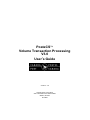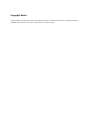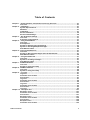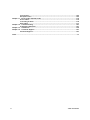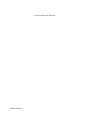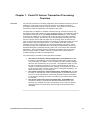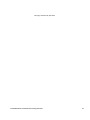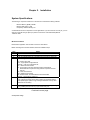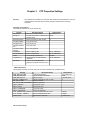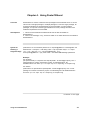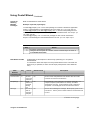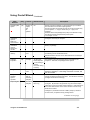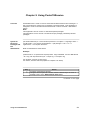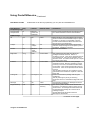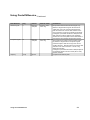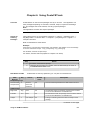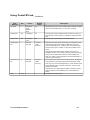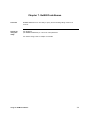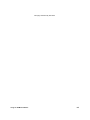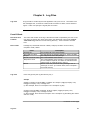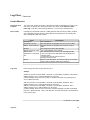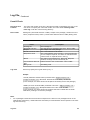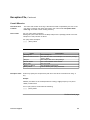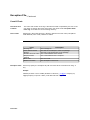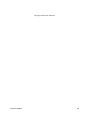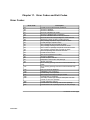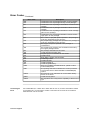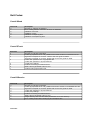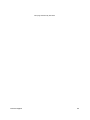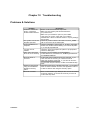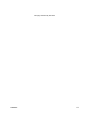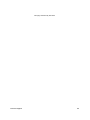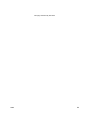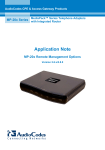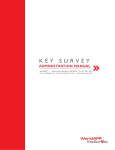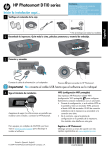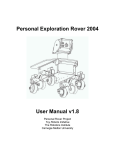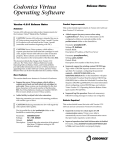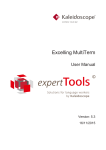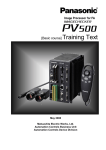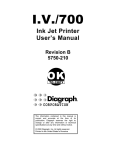Download PosteCS Volume Transaction Processing V3.0 User's
Transcript
PosteCS� Volume Transaction Processing V3.0 User’s Guide Version: 3.0 Canada Post Corporation 2701 Riverside Drive Suite E0245 Ottawa, Ontario K1A 0B1 Copyright Notice Copyright and other laws protect the contents of this manual, the software, and other computer programs. Copyright© Canada Post Corporation and/or its licensors, 2001-2004. All rights reserved. Printed in Canada. Table of Contents Chapter 1 . PosteCS Volume Transaction Processing Overview .............................................. 2-1 Overview ................................................................................................................. 2-1 Chapter 2 . Installation.............................................................................................................. 2-1 System Specifications............................................................................................. 2-1 Windows ................................................................................................................. 2-1 Installation............................................................................................................... 2-1 Solaris Installation .................................................................................................. 2-2 Solaris Install Settings: ........................................................................................... 2-2 Chapter 3 . VTP Properties Settings.......................................................................................... 3-1 Overview ................................................................................................................. 3-1 Properties configurations: ...................................................................................... 3-1 Chapter 4 . Using PosteCSSend ............................................................................................... 4-1 Overview ................................................................................................................. 4-1 Assumptions................................ ................................ ................................ ........... 4-1 Syntax for Sending a Single Package...................................................................... 4-1 Syntax for Sending Multiple Packages.................................................................... 4-2 Data Element Table ................................................................................................. 4-2 Chapter 5 : Using PosteCSReceive............................................................................................ 5-1 Overview ................................................................................................................. 5-1 Syntax for Receiving Packages and File Attachments............................................ 5-1 Data Element Table ................................................................................................. 5-2 Chapter 6 . Using PosteCSTrack............................................................................................... 6-1 Overview ................................................................................................................. 6-1 Syntax for Tracking Packages................................................................................. 6-1 Data Element Table ................................................................................................. 6-1 Chapter 7 . GetBillCodeNames .................................................................................................. 7-3 Overview ................................................................................................................. 7-3 Syntax for using this utility ..................................................................................... 7-3 Chapter 8 . GetMailListNames.................................................................................................... 8-4 Overview ................................................................................................................. 8-4 Syntax for using this utility ..................................................................................... 8-4 Chapter 9 . Log Files................................................................................................................. 9-1 Log Files ................................................................................................................. 9-1 File Name and Location................................ ................................ ........................... 9-1 File Format .............................................................................................................. 9-1 Log Files ................................................................................................................. 9-1 File Name and Location................................ ................................ ........................... 9-2 File Format .............................................................................................................. 9-2 Log Files ................................................................................................................. 9-2 File Name and Location................................ ................................ ........................... 9-3 File Format .............................................................................................................. 9-3 Log Files ................................................................................................................. 9-3 Chapter 10 . Exception File..................................................................................................... 10-1 Exception Files..................................................................................................... 10-1 File Name and Location................................ ................................ ......................... 10-1 File Format ............................................................................................................ 10-1 Exception Files...................................................................................................... 10-1 File Name and Location................................ ................................ ......................... 10-2 File Format ............................................................................................................ 10-2 Exception Files...................................................................................................... 10-2 File Name and Location................................ ................................ ......................... 10-3 Table of Contents iii Chapter 11 Chapter 12 Chapter 13 Chapter 14 File Format ............................................................................................................ 10-3 Exception Files...................................................................................................... 10-3 . Error Codes and Exit Codes ............................................................................... 11-5 Error Codes:.......................................................................................................... 11-5 Correcting an Error ............................................................................................... 11-6 Exit Codes: ............................................................................................................ 11-7 . Troubleshooting ................................ ................................ ................................ . 12-1 Problems & Solutions ........................................................................................... 12-1 . Limitations.......................................................................................................... 13-2 . Technical Support............................................................................................... 14-1 PosteCS Support................................................................................................... 14-1 Index........................................................................................................................................... I-1 iv Table of Contents This page intentionally left blank. Table of Contents v Chapter 1. PosteCS Volume Transaction Processing Overview Overview The Volume Transaction Processing application allows PosteCS customers (account holders) to create, track, and receive large volumes of PosteCS transactions (packages) automatically without using the browser. The intention is for PosteCS customers to obtain the application and install it at their sites. The application is available to qualified customers through a simple request on the Canada Post Corporation Web site (www.canadapost.ca/vtp). The application and its executables will be sent to the requesting customers via PosteCS. Once installed, customers can create an input file that will contain all of the information needed to send PosteCS packages. On execution of the PosteCSSend executable, the data from the input file will be read and acted upon accordingly. Each record from the input file will be executed and will result in the sending of packages through a secure SSL connection with the PosteCS server. The PosteCS server will create the packages, send out the notifications, and perform all package processing. When receiving packages the PosteCSReceive executable will automatically receive the PosteCS packages to predefined directory paths and in accordance with identified parameters. The executables generate log files and exception files to document their processing results. In addition, there is a PosteCS Track executable that provides tracking information for packages sent. The functionality is provided by three separate executables: 1. 2. 3. The Volume Transaction Sending Application, PosteCSSend provides the ability to automatically create and send packages while preserving the core functionality of PosteCS. This executable can either accept packages data from the command line or an input file. The application reads an input file and will create the package(s), connect to PosteCS Server and send multiple or single package(s). For each package, it will generate an entry in a log file showing either success or failure when creating the package(s). Any failure will also be log in an exception file. The Volume Transaction Tracking Application, PosteCSTrack, provides the ability to automate the creation of tracking data on packages sent by an account. It will accept selection criteria and generates tracking information for all packages meeting the criteria. The tracking information will be written to a text file. The Volume Transaction Receiving Application, PosteCSReceive, provides the ability to automatically download attachments and/or text message of a package received in a PosteCS account. There are specific criteria that must be entered when downloading the attachments and/or messages. PosteCS Volume Transaction Processing Overview 1-1 This page intentionally left blank. PosteCS Volume Transaction Processing Overview 1-2 Chapter 2. Installation System Specifications The following is required to install and run the Volume Transaction Processing software: . . . Minimum Memory (RAM): 128 MB Minimum Disk Space: 1 GB Unzip utility: Windows Winzip, Tar A valid PosteCS account is required to run the applications. If you don't have an account yet, you can auto-enroll yourself through: https://cpc.postecs.com/enroll or call PosteCS Help Desk at 1-866-511-0546. Windows Installation Download the application from the Web or receive it via PosteCS. Before executing the VTP client software, follow the installation steps: Step 1. 2. 3. 4. 5. 6. Action Login as administrator. Copy the installation file to a temporary directory in your local drive. Unzip the VTP3Windows.zip in the folder where you want to install VTP The following folders will be created: lib - contains all jar files conf – vtp.properties configuration file conf\cdm – cdm.conf configuration file doc - readme and license text bin - perl scripts for execution of PostecsTrack, PostecsSend, PostecsReceive and perl.exe along with dll’s required to execute perl.exe jvm - Java virtual machine logs - default log file location tdir - default location for PostecsReceive to download files samples – sample files for reference Check and update vtp.properties file. This file is located at <VTP_Install>/conf folder and is used to define vtp properties settings. Note: Update proper paths for logs and target directories and any other parameters as necessary. Configure all .pl files located under <VTP_Install>/bin folder by updating $VTP_HOME parameter with the proper install folder path Continued on next page VTP Properties settings Installation, Continued Solaris installation The Solaris installation is command line driven. Before executing the VTP client software, follow the installation steps: Step 1. 2. 3. 4. 5. Installation Action Log in as root. Create the Unix account (user) that will own the installation. Go to the directory which you want to install VTP Do the following command: $tar –zxvf VTP3Solaris.tar.gz Check and update vtp.properties file. This file is located at <VTP_Install>/conf folder and is used to define vtp properties settings. Note: Update proper paths for logs and target directories and any other parameters as necessary. 2-2 Chapter 3. Overview VTP Properties Settings Vtp.properties file is located in the conf folder and should have read permissions. Users are recommended to check and define necessary settings in this file before running the application. Properties configurations: The followings properties can be set using this file: Property ServerName ServerPort SecureConnection Description/Usage Name of the PosteCS server Port that will be used to communicate to PosteCS server Secure connection (0 -http, 2-https) ProxyServerName Proxy server name ProxyServerPort Proxy server port Proxy user name ProxyServerUserN ame ProxyServerUserP assword LogFilePath ExceptionFilePath Locale TargetDirectory SilentMode Default Values cpc.postecs.com 5680 2 Proxy user password Path of output log files Path of exception files Locale value(English/French) Target Directory of PostecsReceive output files. If set to 0, No messages will be displayed. Acceptable values are 0 and 1 $VTP_HOME/logs $VTP_HOME/logs English $VTP_HOME/tdir 1 CDM configurations: The followings properties can be set using cdm.conf which located at $VTP_HOME/conf/cdm: Property CDM_SERVER_NAME CDM_SERVER_PORT CDM_SERVICE_URI SECURE_CONNECTION SSL_KEY_STORE SSL_KEY_STORE_PASSWORD PROXY_SERVER PROXY_PORT PROXY_USERNAME Description/Usage Postecs server Name Communication Port Number Request Target Secure connection (0 -http, 2- https) Keystore location Keystore password Proxy server name Proxy server port Proxy user name PROXY_PASSWORD HTTP_CONNECTION_TIMEOUT HTTP_SOCKET_TIMEOUT CHUNK_SIZE Proxy user password HTTP connection time out in msec HTTP socket time out in msec Data transfer chunk size VTP Properties settings Default Values cpc.postecs.com 5680 /vtp3/cdmserver 2 300000 300000 102400 bytes Chapter 4. Using PosteCSSend Overview PostecsSend is used to create and send packages to the PosteCS server. It can be used to send a single package or multiple packages. To send a single package, all required parameters are passed directly to the executable. To send multiple packages, an input file containing specifications for each package will have to be created and passed to the executable. Assumptions 1. This document assumes all attachments exist as files accessible to PosteCSSend. 2. Text for the message, if any, has been written to an ASCII file that is accessible to PosteCSSend. Syntax for Sending a Single Package postecssend -a accountname password -to recipient@address -m messageFile -att Attachments <-s subject> <-bill billing code> <-exp expiration days> <-i><-epm> <nv> <-nt> <-lang f/e> <-cc ccrecipient@address> <-bcc bccrecipient@address> <-pay 2 S/A 100> <-sec Basic/ABP/Package password> Example For windows: perl postecssend.pl –a vtpusername vtpuserpwd01 -to [email protected] -s Test package for Volume Transaction project -m testmessage.txt -att testattachement -sec basic -p H -rec -epm -exp 10 –l output.log –e exception.log For Solaris: postecssend -a vtpusername vtpuserpwd01 -to [email protected] -s Test package for Volume Transaction project -m testmessage.txt -att testattachement sec basic -p H -rec -epm -exp 10 -l output.log -e exception.log Continued on next page Using the PosteCSReceive 4-1 Using PosteCSSend, Syntax for Sending Multiple Packages Continued Refer to Data Element Table below. Example: Input file (3 packages) -to [email protected] -s First Test package for Volume Transaction Application project -m testmessage.txt -att testattachement -sec basic -p H -rec -epm -exp 10 -to [email protected],[email protected] -s Second Test package for IPC Volume Transaction Project -m testmessage.txt -att testattachement -sec unique -p L -rec -epm -exp 30 -to [email protected] -s Third Test package for IPC Volume Transaction Project -m testmessage.txt -att testattachement -sec No -p H -rec -epm -exp 5 Step 1. 2. Data Element Table Data Element Key Action Access a command line prompt. Using the above syntax as a model, enter the desired keys as shown in the Data Element Table. Listed below are descriptions of all the keys (switches) you can pass to PosteCSSend: It is advised to follow the sequence of keys listed below for the command line. When a key is specified, a value must be input (except those value stated as “No”). Values Default Value Description Compulsory keys Account name -a Recipient(s) -to Message -m Account name and password Email address or PosteCS Mailing List No Account name and password of the sender. Must be a valid PosteCS account and case sensitive. No Email address of the recipients or a PosteCS mailing list. For multiple recipients (email address or mail list), should be separated by commas. Space between email or mail list is acceptable. The mailing list has to be created in PosteCS. File name with .txt extension and path No The text file containing the message. Must specify a path on the local server. This key can be omitted if there is an attachment file to send. Continue on next page Using the PosteCSReceive 4-2 Using PosteCSSend, Data Element Key Values Continued Default Value Description Optional keys Recipient(s) -cc Email address or PosteCS Mailing List Email address or PosteCS Mailing List No Same as –to key Recipient(s) -bcc No Same as –to key Subject line -s “The subject” No This will appear on the header as the subject line of the email notification and the recipient’s PosteCS receive page. A quotation is required. Attached File(s) -att File name with extension and path No File Attachment. It can be single file or multiple files separated by comma. Must specify a path on the local server. Electronic Postmark -epm Nil False (i.e. no postmark) When this key is used, package will be postmarked. If not, it will not be postmarked. The default value is no postmark except the sender’s account was created with Electronic Postmark enabled. Priority -p l, N The priority for the package. The priority setting determines the order in which the PosteCS Server processes packages. l =low; n= Normal; h=high Standard Standard: Basic Security. Encrypt the package on the PosteCS server and require the recipient to use a secure connection to access the package. n, h Security -sec Standard, ABP, Package password Notification language Notify recipient option: Include message -lang -I e f Nil No False ABP: Account Based Password. Recipient will be required to enter his/her PosteCS account password to access the package. Requires the recipient to have a PosteCS account. Package password: Any value other than “standard” or “abp”, will be considered as package password. Password should be at least 8 digits and must be alphanumeric with at least 1 digit and 1 character. For package password protected message, recipient will be required to enter this value (password) to access the package. Notification language: e = English; f = French When this key is used, message text will be included in the notification email. Continue on the next page Using the PosteCSReceive 4-3 Using PosteCSSend, Data Element Key Values Continued Default Value Description Prepaid replies Option -pay Number of replies, S/A, Kb granted No This key can have minimum of 1 and maximum up to 3 values. The first value is the number replies granted. The second value is to dictate the reply to be sent to sender only or all recipients. s = reply to sender only; a = reply to all recipients. The third value is the package size (in kb) to be allowed to reply. The values need to be separated by white space. For example: 3 s 100 When this key is used, the sender will be notified when the package is viewed by the recipient. Sender’s notification options: Notify me when viewed Sender’s notification options: Notify me if trouble Schedule delivery -nv Nil False -nt Nil False When this key is used, sender will be notified if trouble prevents delivery of package -sch Date and time Immediate When this key is used, a date and time will require as the value in the following format: 05/25/2004 04:30 Time should be in 24 hour clock. Date and time is according to sender’s time zone. Package Expiration -exp # of days 10 days (this varies depends on the setting in specific accounts during creation) The number of days the package will be accessible to the recipients. After that, the package will be expired. Billing code -bill The billing code No This value is a billing code to be appending with the sending of package. If the billing code does not exist, will then be created. Multiple package option: -f File name with .txt extension and path No This is used for sending multiple packages. The file should be a text file containing package information. The file will be read and packages will be sent accordingly. -l File name and path Output-<datetime>.log The status of all transactions (successful or failure) are written to the log file. By default, it will generate a log file named Output<date-time>.log in the current working directory. Date and time is the current date and time of the user’s machine. Format of log details are as follow: Input file Output log file Package ID | Send date and time in GMT | Subject | Sender's account name | recipient's email | package status Continue on next page Using the PosteCSReceive 4-4 Using PosteCSSend, Data Element Exception log file Key -e Continued Values Default Value Description File name and path Exception<date -time>.log All exceptions are written to the exception log file. By default, it will generate an exception log file named exception-<datetime>.log in the current working directory. Date and time is the current date and time of the user’s machine. Format of log details are as follow: Send time in GMT| Subject | sender's account name | recipients email address | Error code | Reason of failure Help -help Syntax Provides completed command syntax Note: • For Boolean switches, there will be no value associated with the switch. The presence of the switch itself (or the lack thereof) indicates the value. • All values are not case sensitive except account name and password. • Unnecessary spaces in the values will be discarded. • PosteCSSend output log will show success delivery to a wrong email address. Please check the tracking log file for details. Using the PosteCSReceive 4-5 Chapter 5: Using PosteCSReceive Overview PosteCSReceive is used to receive and download attachments and/or messages. It will accept selection criteria for the packages to be downloaded. This application is designed to receive new attachment files that had not been received / downloaded before. Note: This application will not receive or download expired packages. This application will not receive or download unique package -password protected packages. Syntax for Receiving Packages and File Attachments perl PostecsReceive.pl -a accountname password <-s subject> < -beg Begin date> < end End date> <-fm sender email address> <-pid package> <-all> <-m> <l logfilename> <-e exception filename> Refer to Data Element Table below. Example postecsreceive –a vtpusername vtpuserpwd01 -beg 01/02/2002 -end sub RFP B-225 –all -msg -tdir /export/home/mydir –l output.log –e exception.log For windows, execute via perl script. For Solaris, execute shell script (Refer to Chapter 4 for detail) Step 1. 2. Action Access a command line prompt. Using the above syntax as a model, enter the desired keys as shown in the Key column of the Data Element Table below. Continued on next page Using the PosteCSReceive 5-1 Using PosteCSReceive, Data Element Table Continued Listed below are all the keys (switches) you can pass to PosteCSReceive: Data Element Key Compulsory keys Values Default Value Account name and password -a Account name and password All -all Nil False Subject -s “The subject” No Sender -fm No Begin date -beg Sender’s email address Date End date -end Date Current Date Package ID -pid Package ID No Message -m Nil False Target Directory -tdir Path Current working directory Comments Account name and password of the recipient. Must be a valid PosteCS account and case sensitive. Optional keys Current Date When this key is used, all packages from the inbox will be received and downloaded except for expired packages. If this key is not specified, it will only receive and download new attachment files since last execution of the application. All packages with the given subject string will be received. Subject string can be complete or part of the subject. Quotation is required. Sender’s email address. This indicates the begin date from which the packages should be received. Date is in mm/dd/yyyy format. Time can be specified using 24 hour clock format. If time is not specified, time is default to 00:00. This date must be prior to or equal the current system date. This indicates the end date of which packages should be received. Date is in mm/dd/yyyy format. If this key is not used, current date and time will be the end date. Time and be specified using 24 hour clock format. If time is not specified, time is default to 23:59 The end date must be prior to or equal the current system date and must also be equals to or after the begin date. Receive/ download the package with the given package ID. This key will be given priority in searching information when in a combination usage with other keys. Download the message text. Message text will not include header information. The directory where the files will be saved in the local drive. If the Directory does not exist, an error will be thrown. All messages and attachments will be appended with package ID in the format as following example: 527326-attachment file with file extension Message text file-527326 Continued on next page Using the PosteCSReceive 5-2 Using PosteCSReceive, Continued Data Element Key Values Default Value Comments Receive log file -l Filename and path Receive -<datetime>.log Output will be stored in the Receive log file. By default, it will generate a log file named receive<date-time>.log in the current working directory. Date and time is the current date and time of the user’s machine. Format of log details are as follow: Package ID | Send date and time in GMT| Receive date and time in GMT | Subject of the package| sender’s account name| Name of the attachment or message file with package ID appended | Status Exception log file -e Filename and path Exception-<datetime>.log Help key -help Syntax All exceptions are written to the exception log file. By default, it will generate an exception log file named exception-<date-time>.log in the current working directory. Date and time is the current date and time of the user’s machine. Format of log details are as follow: Package ID | Send date and time in GMT| Subject of the package| sender’s account name| Error code | Reason of failure. Completed command syntax Using the PosteCSReceive 5-3 Chapter 6. Using PosteCSTrack Overview PosteCSTrack is used to track packages sent by an account. This application can track packages depending on start date, end date, subject, recipient and Package ID. All packages sent will be tracked, including expired packages. Note: This application will track also expired packages. Syntax for Tracking Packages perl PostecsTrack.pl -a accountname password <-s subject> <-bill billing code> < beg Begin date> <-end End date> <-r recipient> <-pid package id><-l logfile> <-e exception filename> Refer to Data Element Table below. Example postecstrack –a vtpusername vtpuserpwd01 –beg 02/02/03 –end 02/28/01 –sub Test Package for Volume Transaction Project –e ipc_exception.log –t ipc_tracking.log For windows, execute via perl script. For Solaris, execute shell script (Refer to Chapter 4 for detail) Step 1. 2. Action Access a command line prompt. Using the above syntax as a model, enter the desired keys as shown in the Data Element Table below. Data Element Table Listed below are the keys (switches) you can pass to PosteCSTrack: Data Key Element Compulsory keys Values Account name and password Default Value Description -a Account Name and password No Account name and password of a valid PosteCS account. Begin Date -beg Date No The date after which the package must have been created. Format must be MM/DD/YY or MM/DD/CCYY End Date -end Date No The date before which the package must have been created. Format must be MM/DD/YY or MM/DD/CCYY Subject -s “The subject” No A string or sub-string that must match the subject of the package. Optional keys Continued on next page Using the GetMailListNames 6-1 Using PosteCSTrack, Data Element Key Continued Values Default Value Description Recipient -r Recipients email address string No All packages sent to a given recipient will be tracked. Recipient will be an email address only. It cannot be a mail list. Package ID -pid Package ID No Package with a given package id will be tracked. This key is given priority in search when in combination usage with other keys. Billing Code -bill The Billing code No Package with a given billing code will be tracked. Tracking log file -t Filename and path Tracking<datetime>.log Output will be stored in the tracking log file. By default, it will generate a log file named tracking-<date-time>.log in the current working directory. Date and time is the current date and time of the user’s machine. Format of log details are as follow: Package ID | Send date and time in GMT | subject of the package| sender’s account name| recipient’s email | Package status | Current status date and time in GMT | Billing code Note: The status of each package but not each attachment is written to the tracking log. Exception log file -e Filename and path Exception<datetime>.log All exceptions are written to the exception log file. By default, it will generate an exception log file named exception-<datetime>.log in the current working directory. Date and time is the current date and time of the user’s machine. Format of log details are as follow: Package ID | send date and time | subject | sender's account name | recipient's email address | Error code | Reason for failure Help -help Using theGetMailListNames Completed command s yntax 6-2 Chapter 7. GetBillCodeNames Overview GetBillCodeNames is a new utility to query and list existing billing codes of an account. Syntax for using this utility For Windows: perl GetBillCodeNames.pl -a account name password For Solaris usage, refer to Chapter 4 for detail. Using the GetMailListNames 7-3 Chapter 8. GetMailListNames Overview GetMailListNames is a new utility to query and list existing Mail lists of an account. Syntax for using this utility For Windows: perl GetMaiListNames.pl -a account name password For Solaris usage, refer to Chapter 4 for detail. Using theGetMailListNames 8-4 This page intentionally left blank. Using the GetMailListNames 8-5 Chapter 9. Log Files Log Files A log file will be created by the VTP application every time it runs. The status of all the messages sent, received or tracked; both successful or failure; will be written to log file. Users can specify the log file path and name. PosteCSSend: File Name and Location The name and location of the log is the same as what is specified by the user. If the user does not specify the name and location, the default file name will be output<date-time>.log under the current working directory. Time is sender’s machine time. File Format Package ID | Send date and time in GMT | Subject | Sender's account name | recipient's email | Status Field Package ID Send date and Time Subject Sender’s account name Recipient’s email Status Log Files Description The package ID of the sent package. The date & time the package was sent. Time is in GMT. The subject line text of the package. The e-mail address of the sender. The e-mail address of the recipient. If the package was sent to multiple recipients, the status of individual email will be shown on separate lines in the log. Status of the sent process showing “Package sent” or “Package not sent”. (For further detail, refer to Chapter 7 Exit Code session) Users may specify the log file name by key –l. Sample 508345 | 07/30/03 16:50:03 GMT | PosteCS: The subject | [email protected] | [email protected] | Package sent. (In this example, there is no exception in the exception log file) 07/30/03 16:50:03 GMT | PosteCS: Another subject | [email protected] | [email protected] | Package not sent. (In this example, there will be an exception in the exception log file stating the reason and error code) Continued on next page Log Files 9-1 Log Files , Continued PosteCSReceive: File Name and Location The name and location of the log is the same as what is specified by the user. If the user does not specify the name and location, the name will be Receive-<datetime>.log under the current working directory. Time is user’s machine time. File Format Package ID | Send date and time in GMT| Receive date and time in GMT | Subject of the package| sender’s account name| Name of the attachment or message file with package ID appended | Status Field Package ID Sent date and time Date & Time Received Subject Sender’s account name Name of the attachment or message file Description The Package ID. The date & time the package was sent. Time in GMT. The date & time the package was received. Time in GMT. The subject line text of the package. The e-mail address of the sender. The attachment’s file name or the message text file name. The files will be appended with package ID as example below: 527326-attachment file with file extension Message text file-527326 Status Log Files Status of the download. Success or Failure. (For further detail, refer to Chapter 9 Exit Code session) Users may specify the log file name by key –l. Sample 508407 | 07/16/03 10:48:24 GMT | 07/16/03 11:00:05 GMT | PosteCS: Instructions | [email protected] | message-508407.txt | Success (In this example, the accou nt is receiving a PosteCS consists only message text and no attachment file.) 058136 | 07/16/03 10:49:06 GMT | 07/16/03 10:52:08 GMT | PosteCS: Test | [email protected] | message-508136.txt | Success 058136 | 07/16/03 10:49:06 GMT | 07/16/03 10:53:02 GMT | PosteCS: Test | [email protected] | 508136-Demo.txt | Success (In this example, the account is receiving a PosteCS package consists of message text and 1 attachment file. Note: both files are received and report in separate lines in the receive log.) Continued on next page Log Files 5-2 Log File, Continued PosteCSTrack: File Name and Location File Format The name and location of the log is the same as what is specified by the user. If the user does not specify the name and location, the name will be tracking-<datetime>.log under the current working directory. Package ID | Sent date and time in GMT | subject of the package | sender's account name | recipient's email | status | current status date and time in GMT | Billing code Field Package ID Sent date and time Subject Sender’s account name Recipient’s email Status Current status date and time Billing code Log Files Description The Package ID The date and time packages were sent. Time in GMT. The subject text of the package. The e-mail address of the sender. The e-mail address of the recipient. If the package was sent to multiple recipients, the status of individual email will be shown on separate lines in the log. The status of the package e.g. Received, Recipient Notifi ed, Package viewed successfully etc. Date and time of the current status. Time in GMT. The Billing code. Users may specify the log file name by key –t. Sample 127768 | 06/27/03 16:56:07 GMT | PosteCS:Test | [email protected] | [email protected] | Received: 06/27/03 20:07:45 GMT | 357billcode (In this example, the status shows the recipient has already receive the package) 128687| 07/17/03 16:56:08 GMT | PosteCS: Instruction | [email protected] | [email protected] | Recipient Notified: 07/17/03 16:56:48 GMT (In this example, the status shows the recipient has been notified with the email notification, pending to receive the package.) Note: • No. of packages tracked and received will correspond to the total count of packages shown in the outbox/inbox respectively. Detail deliveries and status per email address will be reported in the track log and receive log. Log Files 9-3 Chapter 10. Exception File Exception Files A file containing errors or exceptions encountered by the application will be created. The exception file is only created if a problem is encountered. PosteCSSend: File Name and Location File Format The name and location of the log is the same as what is specified by the user. If the user does not specify the name and location, the name will be exception-<datetime>.log and under the current working directory. Send date and time in GMT| Subject | Sender's account name | Recipient’s email address | Error code | Reason of failure Field Send date & time Subject Sender Email Recipient Email Error code Reason of failure Exception Files Description The date and time of the attempt to send the package. Time in GMT. The subject text line of the package. The e-mail addr ess of the sender. The e-mail address of the recipient. If there is multiple recipients’ failure, the exception will show in separate line. The error code. The description of the error. Users may specify the exception file path and name at the command line using –e key. Sample 07/18/03 14:15:36 GMT | PosteCS: The Subject | [email protected] | [email protected] | Error 1008 | No Attachment(s)/ Message File. Continued on next page Exit Codes Exception File, Continued PosteCSReceive: File Name and Location File Format The name and location of the log is the same as what is specified by the user. If the user does not specify the name and location, the name will be exception-<datetime>.log and under current working directory. For non-query failure exception: Package ID | Send date and time in GMT| Subject of the package| sender’s account name| Error code | Reason of failure. For query failure exception: | | | | | Query failed Field Package ID Receive date and time Subject Sender Email Error code Reason of failure Query failed Exception Files Description The Package ID The date and time of the attempt to receive the package. Time in GMT. The subject text line of the package. The e-mail address of the sender. The error code. The description of the error. Cannot identify the query parameter Users may specify the exception file path and name at the command line using –e key. Sample 568756 | 07/18/03 14:18:15 GMT| PostecS: Testing | [email protected] | Error 10023 | Invalid month. If it’s a query failure, will look like the following: | | | | | Query failed Continued next page Technical support 6-2 Exception File, Continued PosteCSTrack: File Name and Location File Format The name and location of the log is the same as what is specified by the user. If the user does not specify the name and location, the name will be exception-<datetime>.log and under the current working directory. Package ID | Send date and time | Subject | Sender's account name | Recipient's email address | Error code | Reason for failure Field Package ID Track date and time Subject Sender’s account name Recipient email address Error code Reason for failure Exception Files The The The The The Description Package ID date of the attempt to track the package. text on the subject line of the package. e-mail address of the sender. e-mail address of the recipient. The error code. The description of the error. Users may specify the exception file path and name at the command line using –e key. Sample 568756 |07/18/03 14:24:11:GMT |PosteCS: Instruction | you@your company.ca | [email protected]| Error 10021 | End date less than begin date Exit Codes This page intentionally left blank. Technical support 6-2 Chapter 11. Error Codes and Exit Codes Error Codes: Error Code 16 29 30 31 32 33 36 38 44 45 46 47 48 49 50 54 56 61 89 90 92 97 197 122 124 154 157 164 168 205 207 208 Description Invalid Account name and/or password. Account is deleted. Account is disabled. Account is disabled for credit. Account is disabled due to expiration. Account is disabled due to security reasons. Account does not have privileges to create mail list. Maximum number of billing codes reached. The package expiration days exceeds its limits. Invalid package expiration days. The package file size exceeds its limits. The package message size exceeds its limits. The number of package recipients exceeds its limits. The package schedule time exceeds its limits. The total package size exceeds its limits. Invalid Account name. The account password is invalid. Account is disabled. Invalid recipient mail list. Recipient is not found in the package. Stream not found. Error sending package. Please contact PosteCS Help Desk. Error sending package. Please contact PosteCS Help Desk. Not Connected to database. Database is out of memory. Invalid billing code specified. The length of the subject string is invalid. Package has no recipients. Too many invalid login attempts. Recipient has been locked out from this package. Invalid notification options. Unauthorized use of billing code for this package. Unauthorized use of package priority for this package. Continued on next page Exit Codes Error Codes, Continued Error Code 209 210 211 212 213 214 217 218. 219 220 221 222 223 516 517 518 519 520 521 1000 1001 10050 10051 10052 Correcting an Error Technical support Description Unauthorized use of package expiration for this package. Unauthorized use of package security for this package. Unauthorized use of package confirmation success for this package. Unauthorized use of package confirmation failure for this package. Unauthorized use of package notification include message option for this package. Unauthorized use of package notification include receive page option for this package. The number of pre-paid replies specified in the package is more then authorized for this account. The prepaid reply package size specified in the package is more then authorized for this account. The reply-to-all option specified in the package is unauthorized. The prepaid reply package size exceeds its limits set by the original package sender. The package schedule time is invalid. Invalid package expiration time. Prepaid reply is not available for the sender. Invalid Priority. Begin Date is greater then End date. Invalid Begin Date Invalid End Date Invalid Package Id Invalid Target Directory. There is a problem at PosteCS server, please contact PosteCS Help Desk. This package has been modified since it was processed by the Postal Service ELECTRONIC POSTMARK(TM) system. This account is not authorized for a scheduled delivery that far in the future Invalid security option The expiration time is beyond the capability of the account type For PosteCSSend, if a batch file or batch files do not run, and the executable creates an exception file, you will need to create a new batch file for all of the records that failed and then run the new file. 6-2 Exit Codes: PosteCSSend Exit Code 0 1 2 3 4 5 Description Success or –help key is specified Error creating session connection to server or database Validation of account Validation of keys Validation of output log files. Validation of exception log files PosteCSTrack Exit Code 0 1 2 3 4 5 6 7 Description Success or -help key is specified Invalid vtp.properties file or VTP_HOME environment variable in PosteCSTrack file Argument incomplete or incorrect. Refer to this user guide for detail. Argument incomplete or incorrect; please refer to the user guide for detail. Invalid URL specified in the vtp.properties file. Invalid URL specified in vtp.properties file. Invalid proxy settings. Problem connecting to PosteCS server. SOAP call has generated a fault or error. Problem writing log/exception file. PosteCSReceive Exit Code 0 1 2 3 4 5 6 7 8 Exit Codes Description Success or -help key is specified Invalid vtp.properties file or VTP_HOME environment variable in PosteCSReceive file. Argument incomplete or incorrect; please refer to the user guide for detail. Invalid URL specified in vtp.properties file. Invalid proxy settings. Problem connecting to PosteCS server. SOAP call has generated a fault or error. Target directory does not have write permissions or is not a directory. Error creating output files including log and exception files. This page intentionally left blank. Technical support 6-2 Chapter 12. Troubleshooting Problems & Solutions Problem Unable to contact the server, contact the PosteCS Administrator The system cannot find the path specified Java ClassNotFound exception Log files are not created Can’t open perl script: No such file or directory Account name is incorrect. Failure to send e-mail using Account Based Password security option Account is locked Limitations Resolution Before contact the PosteCS Help Desk: Make sure vtp.property file has ServerName= cpc.postecs.com. Make sure your firewall is open for port # 5680 If the above is correct, check with your network administrator if there is network issues or if proxy settings are required. Check all .pl files under the bin folder for $VTP_HOME path to set correct to the install path. Check if Classpath is set properly in .pl files in bin folder. Please use double forward slash (\\) to indicate all paths in .pl and vtp.properties file. Check the log and exception file paths in vtp.properties. Check for disk space. Check the correct spelling for PosteCSSend, PosteCSReceive, PosteCSTrack, GetBillingCodeNames and GetMailListNames A valid and active PosteCS account is required. If you have not have an account, you need to enroll via https://cpc.postecs.com/enroll. If you have an account, your account may be inactive, contact the PosteCS Help Desk. Recipient should have a PosteCS Account. If a recipient does not have PosteCS Account, this application will not be able to deliver mail using this security option. After 3 unsuccessful login attempts the account is locked of security reasons. To unlock the account you have to contact the help desk. 12-1 Chapter 13. Limitations 1. 2. 3. The sender account should be created before using the Volume Transaction Application. The Volume Transaction Application does not create accounts. Member accounts will not be able to create billing codes. PosteCSReceive will not download packages sent as notifications, confirmation or validation packages. Technical support 6-2 This page intentionally left blank. Limitations 13-3 Chapter 14. Technical Support PosteCS Support Technical Support For support of PosteCS, contact PosteCS technical support: Calling from Canada and US: 1-866 -511-0546 or e-mail: [email protected] 14-1 This page intentionally left blank. Technical support 6-2 Index Correcting an Error, 11-6 Destination folder, 2-2 Disk Space, 2-1 Error Code, 11-5 Error Codes and Exit Codes, 11-5 Exception File, 10-1 GetBillCodeNames, 7-3 GetMailListNames, 8-4 Installation, 2-1 Installation Settings Unix Solaris, 2-2 License, 2-2 Limitations, 13-2 Log Files, 9-1 Memory (RAM), 2-1 PosteCS account, 4-2 PosteCS Volume Transaction Processing Overview, 2-1 PosteCSReceive Data Element Table, 5-2 PosteCSReceive Exception File Format, 10-2 PosteCSReceive Log File Name and Location, 9-2 PosteCSRecieve Exception File Name and Location, 10-2 PostecSSend Output log File, 4-4 PosteCSSend Account name, 4-2 Attached File(s), 4-3 Electronic Postmark, 4-3 Exception log file, 4-5 Message, 4-2 Multiple package Input file, 4-4 Package Expiration, 4-4 Priority, 4-3 Recipients, 4-2 Security, 4-3 Subject line, 4-3 PosteCSSend Data Element Table, 4-2 PosteCSSend Exception File Format, 10-1 Index PosteCSSend Exception File Name and Location, 10-1 PosteCSSend Log File Format, 9-1, 9-2 PosteCSSend Log File Name and Location, 9-1 PostecsSend Log Files, 9-1, 9-2 PosteCSSend Syntax for Multiple packages, 4-2 for sending a single package , 4-1 PostecSTrack Exception log, 6-2 PosteCSTrack Account name and password, 6-1 Begin Date, 6-1 End Date, 6-1 Subject, 6-1 Tracking File, 6-2 PosteCSTrack Data Element Table, 6-1 PosteCSTrack Exception File Format, 10-3 PosteCSTrack Exception File Name and Location, 10-3 PosteCSTrack File Format, 9-3 PosteCSTrack File Name and Location, 9-3 PostecsTrack Log Files, 9-3 Properties configurations, 3-1 Solaris Installation, 2-2 subject, 10-1, 10 -2, 10 -3 Syntax for Receiving Packages and File Attachments, 5-1 Syntax for Tracking Packages, 6-1 System Specifications, 2-1 Technical Support, 14-1 Troubleshooting, 12-1 Tumbleweed Support, 14-1 Unix Account , 2-2 Using PosteCSReceive, 5-1 Using PosteCSSend, 4-1 Using PosteCSTrack, 6-1 VTP Properties Overview, 3-1 Windows Installation, 2-1 Winzip, 2-1 I-2 This page intentionally left blank. Index I-2