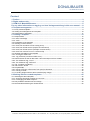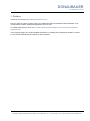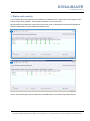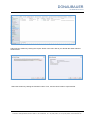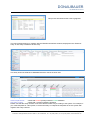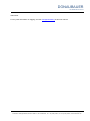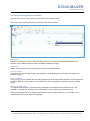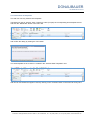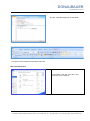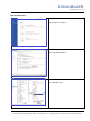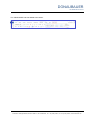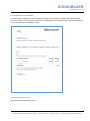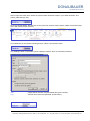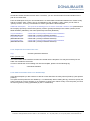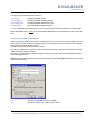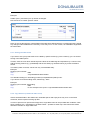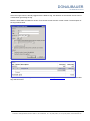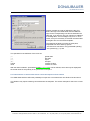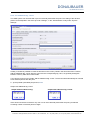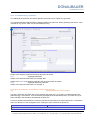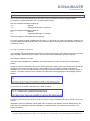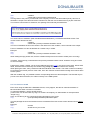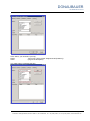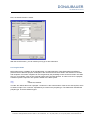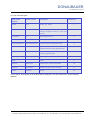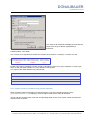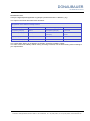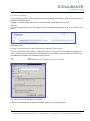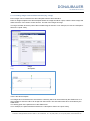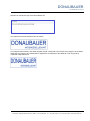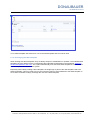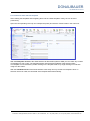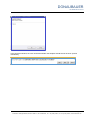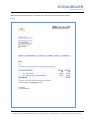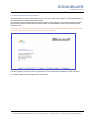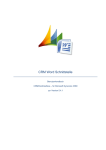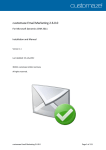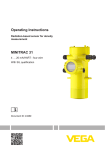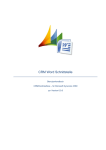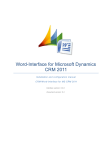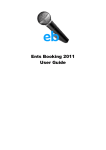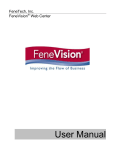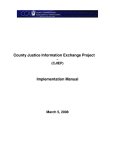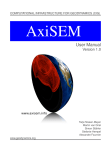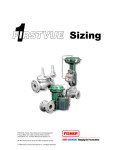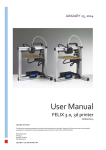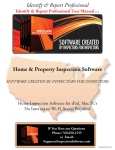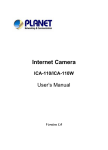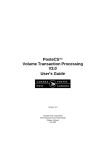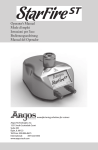Download CRM Word-Interface
Transcript
CRM Word-Interface
_____________________________________________________________________________
User manual
CRMWordinterface – for Microsoft Dynamics CRM2011
Version 5.3.0
DONAUBAUER
AKTIENGESELLSCHAFT
Content
1. Preface ..................................................................................................................................... 3
2. Rights and security ................................................................................................................. 4
3. CRM 2011 Metadata Browser .................................................................................................. 5
For any other information on tagging, see item Vorlagenerstellung in this user manual. ..... 8
4. Template management ............................................................................................................ 9
4.1. Entity “Word templates” ............................................................................................................................ 9
4.2. Adding and management of a template ..................................................................................................10
4.3. Deactivation of templates........................................................................................................................11
5. Creating a template ............................................................................................................... 12
5.1. Requirements ..........................................................................................................................................12
5.1.1. Basic knowledge ..................................................................................................................................12
5.1.2. Tools.....................................................................................................................................................12
5.2. Preparation of the template ....................................................................................................................17
5.3. Inserting content controls ........................................................................................................................18
5.3.1. Data from attributes of the starting entity ..........................................................................................18
5.3.2. Data from linked entities (simple concatenations) .............................................................................20
5.3.3. Data from linked entities (multiple concatenations) ...........................................................................20
5.3.5. Data from entities from a 1:n Relationship .........................................................................................21
5.4. Working with tables in the template ........................................................................................................23
5.4.1. Sorting the table items ........................................................................................................................24
5.4.2. Tag: tablerow (conditional table rows)................................................................................................24
5.5. Date and time as well as data which cannot be output out from entities ................................................27
5.6.2. The additional tag: ,round ...................................................................................................................30
5.6.3. The additional tag “noformat” ............................................................................................................32
5.7. Tag: condition (conditions) ......................................................................................................................33
5.8. The function: ALIAS ................................................................................................................................34
5.9. Partylist fields ..........................................................................................................................................37
5.9.1. Output of further information from partylist elements ......................................................................39
5.10. The tag “Format” ...................................................................................................................................42
5.11. Including images with the Word-Interface (tag: image) ........................................................................43
6. Working with the created templates ..................................................................................... 45
6.1. Attaching the Word template ..................................................................................................................45
6.1.1. Attaching the Word template as new note .........................................................................................45
6.1.2. Exchanging the Word template ...........................................................................................................46
6.2. Das produktive Arbeiten mit der Vorlage ................................................................................................49
6.3. Die Demobeschränkung bei Testversionen ............................................................................................52
page 2 of 53
Donaubauer Aktiengesellschaft, Wurzener Straße 10, 04774 Dahlen/Sa., Tel.: +49 (34361) 826-0, Fax: +49 (34361) 826-25, www.donaubauer.com
DONAUBAUER
AKTIENGESELLSCHAFT
1. Preface
Thank you for choosing our CRM Word-Interface 2011!
Now you have the option to easily export your CRM information into predefined Word templates. Your
correspondence will be unified and optimized in terms of time.
The CRM Word-Interface is an add-on for Microsoft Dynamics CRM 3.0 and 4.0 as well as Microsoft
Dynamics 2011.
In the following pages you will find detailed instructions on installing and configuration details for version
5.2.0 of the Microsoft Dynamics CRM 2011 Word-Interface.
page 3 of 53
Donaubauer Aktiengesellschaft, Wurzener Straße 10, 04774 Dahlen/Sa., Tel.: +49 (34361) 826-0, Fax: +49 (34361) 826-25, www.donaubauer.com
DONAUBAUER
AKTIENGESELLSCHAFT
2. Rights and security
For accessing and working with the Word-Interface, the CRM end user requires the access rights to notes
and the entity “Word template”. These rights are defined in the security roles.
Microsoft Dynamics CRM 2011 offers two preset security roles. It distinguishes between the CRM WordInterface administrator and the CRM Word-Interface User.
Hence, all necessary rights and securities are preinstalled and do not need be separately defined.
page 4 of 53
Donaubauer Aktiengesellschaft, Wurzener Straße 10, 04774 Dahlen/Sa., Tel.: +49 (34361) 826-0, Fax: +49 (34361) 826-25, www.donaubauer.com
DONAUBAUER
AKTIENGESELLSCHAFT
3. CRM 2011 Metadata Browser
Since Microsoft Office tags are limited to 64 characters, it may happen that the complete tag does not fit into
the corresponding field. In this case, you can use the entity number instead of the entity name.
So as to look up the entity numbers, you need to install the CRM 2011 Metadata browser. It is available via
the URL
http://crm2011metabrowser.codeplex.com/
and has to be installed by a person equipped with the right to import solutions onto your system.
The installation proceeds as follows:
Go to the corresponding internet site,
and save the solution to your system.
Now, in your Microsoft CRM system, in the lower site map, got to “Settings”, menu item “Solutions”
page 5 of 53
Donaubauer Aktiengesellschaft, Wurzener Straße 10, 04774 Dahlen/Sa., Tel.: +49 (34361) 826-0, Fax: +49 (34361) 826-25, www.donaubauer.com
DONAUBAUER
AKTIENGESELLSCHAFT
and import the solution by clicking the "Import" button in the menu bar as you did with the Word-Interface
solution itself.
Select the solution by clicking the “Browse” button. Then, use the “Next” button to import the file.
page 6 of 53
Donaubauer Aktiengesellschaft, Wurzener Straße 10, 04774 Dahlen/Sa., Tel.: +49 (34361) 826-0, Fax: +49 (34361) 826-25, www.donaubauer.com
DONAUBAUER
AKTIENGESELLSCHAFT
This process is finished as the event log appears.
The new imported solution is, together with the CRM Word-Interface solutions, displayed in the “Solutions”
entity. A new entity is added to the site map.
This entity shows the CRM 2011 Metadata Browser’s data in the work area.
Example: Tag for salutation:
without replacement:
customerid.account.primarycontactid.contact.salutation
with entity number:
customerid.1.primarycontactid.2.salutation
Please note that the entity numbers of the user-defined entities vary according to the system. For example, if
you create templates in a test system, it will be necessary to re-adjust the templates in the live system with
regard to the entity numbers.
page 7 of 53
Donaubauer Aktiengesellschaft, Wurzener Straße 10, 04774 Dahlen/Sa., Tel.: +49 (34361) 826-0, Fax: +49 (34361) 826-25, www.donaubauer.com
DONAUBAUER
AKTIENGESELLSCHAFT
Alles weiter
For any other information on tagging, see item Vorlagenerstellung in this user manual.
page 8 of 53
Donaubauer Aktiengesellschaft, Wurzener Straße 10, 04774 Dahlen/Sa., Tel.: +49 (34361) 826-0, Fax: +49 (34361) 826-25, www.donaubauer.com
DONAUBAUER
AKTIENGESELLSCHAFT
4. Template management
During the configuration of the CRM Word-Interface 2011, an entity was generated in the “Settings” field.
This “Word templates” entity is used to manage the templates.
4.1. Entity “Word templates”
The “Word templates” entity can be found in the “Settings” field and contains one record per entity. It
displays all entities which are available or were created.
The list view shows the entity for which the template was created. The display name corresponds to the
schema name of the respective entity.
The standard version of the Word-Interface permits one template per entity maximum. The enterprise
version can create any number of templates per entity.
page 9 of 53
Donaubauer Aktiengesellschaft, Wurzener Straße 10, 04774 Dahlen/Sa., Tel.: +49 (34361) 826-0, Fax: +49 (34361) 826-25, www.donaubauer.com
DONAUBAUER
AKTIENGESELLSCHAFT
4.2. Adding and management of a template
Use the “New” button in the menu bar to generate a new template record.
After opening the window (see below), please fill in the following fields:
Field: Name
Assign an unambiguous name in order to help the end user to identify the template appropriate to his
request. This is particular import if there are multiple templates per entity.
Field: Entity
Please enter the schema name of the entity for which the template applies.
Field: Description:
In this field, you can write a description the template. It will be displayed to the end user as tooltip in the
template explorer.
Field: Upload as:
Here, you can choose, whether the document generated by the Word-Interface should be saved in Microsoft
Dynamics CRM as a note, a letter or to the SharePoint. This is important in conjunction with the “Upload”
button.
Section „Add new note“
The original word template (.docx document) is attached to the template record. Whenever the .doxc
template is changed, the document has to be changed in the note field of the template record.
If the desired template is not available in the template explorer, please make sure you used the correct
schema name of the entity with correct spelling.
page 10 of 53
Donaubauer Aktiengesellschaft, Wurzener Straße 10, 04774 Dahlen/Sa., Tel.: +49 (34361) 826-0, Fax: +49 (34361) 826-25, www.donaubauer.com
DONAUBAUER
AKTIENGESELLSCHAFT
4.3. Deactivation of templates
The end user can only select active templates.
Templates can get an “inactive” state. Therefore, select (or open) the corresponding word template record
and click the “Deactivate” button in the menu bar
and confirm the dialog by clicking the “OK” button.
The word template set as “inactive” is located in the “inactive Word Templates” view
and can be re-activated and again be used by clicking on the “Activate” button in the menu bar at any time.
page 11 of 53
Donaubauer Aktiengesellschaft, Wurzener Straße 10, 04774 Dahlen/Sa., Tel.: +49 (34361) 826-0, Fax: +49 (34361) 826-25, www.donaubauer.com
DONAUBAUER
AKTIENGESELLSCHAFT
5. Creating a template
5.1. Requirements
5.1.1. Basic knowledge
The person creating the templates should have a basic knowledge about entities, attributes and linked
records, this means that he or she knows where schema names can be looked up and understands how
entities are connected with each other
5.1.2. Tools
The CRM Word-Interface 2011 templates can be created from Microsoft Office 2007 upwards and have to be
saved as .docx (not in compatibility mode), since the necessary content controls are only available under
these requirements.
In order to generate templates, activate the developer tools as follows:
Microsoft Office 2007
Open the Word settings with the pearl, tick the
Button “Word Options”,
page 12 of 53
Donaubauer Aktiengesellschaft, Wurzener Straße 10, 04774 Dahlen/Sa., Tel.: +49 (34361) 826-0, Fax: +49 (34361) 826-25, www.donaubauer.com
DONAUBAUER
AKTIENGESELLSCHAFT
and tick “show Developer tab on the ribbon”.
Your ribbon now includes the“Developer tools“ tab.
Microsoft Office 2010
In the ribbon, open the “File” tab. In this
menu bar, go to “Options”,
page 13 of 53
Donaubauer Aktiengesellschaft, Wurzener Straße 10, 04774 Dahlen/Sa., Tel.: +49 (34361) 826-0, Fax: +49 (34361) 826-25, www.donaubauer.com
DONAUBAUER
AKTIENGESELLSCHAFT
in the menu bar to “Customize ribbon”,
and tick the “Developer” box.
page 14 of 53
Donaubauer Aktiengesellschaft, Wurzener Straße 10, 04774 Dahlen/Sa., Tel.: +49 (34361) 826-0, Fax: +49 (34361) 826-25, www.donaubauer.com
DONAUBAUER
AKTIENGESELLSCHAFT
Microsoft Office 2013
Go via “FILE” to “Options”
go to “Customize Ribbon”,
tick “Developer” and
page 15 of 53
Donaubauer Aktiengesellschaft, Wurzener Straße 10, 04774 Dahlen/Sa., Tel.: +49 (34361) 826-0, Fax: +49 (34361) 826-25, www.donaubauer.com
DONAUBAUER
AKTIENGESELLSCHAFT
The “DEVELOPER” tab was added to the ribbon.
page 16 of 53
Donaubauer Aktiengesellschaft, Wurzener Straße 10, 04774 Dahlen/Sa., Tel.: +49 (34361) 826-0, Fax: +49 (34361) 826-25, www.donaubauer.com
DONAUBAUER
AKTIENGESELLSCHAFT
5.2. Preparation of the template
As the first step, a template has to be created according to the company’s demands with Microsoft Word
207, 2010 or 2013. For the moment, the dynamic field assignment is disregarded here. Save the template as
a .doxc-file (not in the compatibility mode).
Included sample template for quotes
(We work with Microsoft Office 2013).
page 17 of 53
Donaubauer Aktiengesellschaft, Wurzener Straße 10, 04774 Dahlen/Sa., Tel.: +49 (34361) 826-0, Fax: +49 (34361) 826-25, www.donaubauer.com
DONAUBAUER
AKTIENGESELLSCHAFT
5.3. Inserting content controls
Positions, which should later show dynamic text, are filled by so called content controls.
Our sample template for preparing a quote is used here to illustrate the process. (The sample template is
included to the Word-Interface as an orientation and help for creating your own Word templates.)
The information that are eventually output in your Word document have to be retrieved from different entities.
Example:
- customer’s data:
- data of the contact person:
- quote number:
from the company’s account record (account)
from the contact record (contact)
from the quote record (quote) etc.
through the links (relationships) of the entities with each other one can access any of these fields.
5.3.1. Data from attributes of the starting entity
Generating a Word template for a quote requires the quote number. The quote number is an attribute of the
quote and is displayed in the “QuoteID” field.
The form can be opened in the “Customize” tab in the ribbon.
A dialogue field about the desired attribute opens by double clicking on it. The “Details” tab shows the
corresponding schema name.
The schema name of the QuoteID (quotenumber) is „quotenumber“.
page 18 of 53
Donaubauer Aktiengesellschaft, Wurzener Straße 10, 04774 Dahlen/Sa., Tel.: +49 (34361) 826-0, Fax: +49 (34361) 826-25, www.donaubauer.com
DONAUBAUER
AKTIENGESELLSCHAFT
Insert a logic text at the place, where the quote number should be output in your Word document, and
entirely mark this logic text.
Go to the “DEVELOPER” tab and click on the “Rich Text Content Control” button. (Make sure that the logic
text is still marked at this moment.)
The marked text is now framed, showing that it is a Rich Text Content Control.
The “Settings” button in the ribbon opens a dialogue window, which is to be filled as follows:
Title:
Tag:
a logic and for the user comprehensible title (quote number)
schema name of the field (QuoteID: quotenumber)
page 19 of 53
Donaubauer Aktiengesellschaft, Wurzener Straße 10, 04774 Dahlen/Sa., Tel.: +49 (34361) 826-0, Fax: +49 (34361) 826-25, www.donaubauer.com
DONAUBAUER
AKTIENGESELLSCHAFT
Now, the dynamic value for this field was stored.
5.3.2. Data from linked entities (simple concatenations)
If information are required from linked entities, the path must be set by the relation filed between the starting
entity and the entity, from which the information are retrieved.
Example: company name
The concatenation between the quote and the company is made by the “Potential customer” field, where the
company’s record is stored.
The schema name of this field is “customerid”.
The text stored in the Word document is marked as Rich Text Content Control (as described in point 5.3.1.
Data from attributes of the starting entity) and its settings are defined.
The company name tag assembles as follows:
Path description
1. via the field “Potential customer”
2. go to company
3. and output the field “company name”
Tag
customerid.
account.
name
Content
schema name to quote
entity name company
schema name to company
The single parts of the tag are separated by a period. The complete tag is: customerid.account.name.
(Please consider the abbreviation of the tags according to the Metadata browser: customerid.1.name)
5.3.3. Data from linked entities (multiple concatenations)
page 20 of 53
Donaubauer Aktiengesellschaft, Wurzener Straße 10, 04774 Dahlen/Sa., Tel.: +49 (34361) 826-0, Fax: +49 (34361) 826-25, www.donaubauer.com
DONAUBAUER
AKTIENGESELLSCHAFT
All relevant entities are linked to each other. Therefore, you can use information from third entities for the
path to the results field.
From the CRM quote form you can tell that there is no direct field concatenation between the “Quote” entity
and the “Contact” entity. There is only a concatenation to the “Company” entity, where you can enter a
“primary contact”. This very concatenation is used to generate the Word template.
CRM-Path description: The quote is the starting point. Go via the “Potential customer” field (customerid) to
the company (account); here the field “primary contact” (primarycontactid) in the contact (contact) to the
fields salutation (salutation), first name (firstname) last name (lastname)
Tag for salutation:
(Metadata Browser:
Tag for first name:
(Metadata Browser:
Tag for last name:
(Metadata Browser:
customerid.account.primarycontactid.contact.salutation
customerid.1.primarycontactid.2.salutation)
customerid.account.primarycontactid.contact.firstname
customerid.1.primarycontactid.2.firstname)
customerid.account.primarycontactid.contact.lastname
customerid.1.primarycontactid.2.lastname).
5.3.4. Output the last name of the user.
Tag:
ownerid.systemuser.lastname
Editor (current user)
The current editor of the interface can also be included into the template. This may be necessary for the
editor who creates the document.
In order to include the current editing user into the template, please use the following tag.
Tag:
currentuser.lastname
5.3.5. Data from entities from a 1:n Relationship
In the Word template you also need to be able to access data from the entity “Quote (Product)” (also product
position).
The quote and the quote item are related by a 1:n relationship. When creating the tag, one has to specify the
entity in which he or she is working. In our example, we work in the “Quote” entity. From the quote you reach
the “Quote (product)” entity (quotedetail) by the 1:n relationship.
page 21 of 53
Donaubauer Aktiengesellschaft, Wurzener Straße 10, 04774 Dahlen/Sa., Tel.: +49 (34361) 826-0, Fax: +49 (34361) 826-25, www.donaubauer.com
DONAUBAUER
AKTIENGESELLSCHAFT
The form of this entity contains fields, from which information are retrieved.
In our example we have 6 fields:
- the quote item (lineitemnumber)
- the quantity (quantity)
- the component (productdescription)
- the net sales price (priceperunit)
- the net total price (baseamount) and
- (possibly) a more detailed description of the components (description), which need to be defined one by
one.
Note: A more detailed description of working with tables can be found in the following section
“Working with tables in the template”. Inserting content field into the table is independent from
creating the table itself.
The tag for the product position defines as follows:
We work in the quote (quote) with the 1:n relationship (quoteid) entity “Quote (Product)” (quotedetail)
field for item number (lineitemnumber)
Tag:
quote.quoteid.quotedetail.lineitemnumber
Since we work in the quote, we can leave out the word “quote”.
Tag:
quoteid.quotedetail.lineitemnumber
Note: In CRM 2011, the “Position or serial number” field (lineitemnumber) must possibly be inserted by
customizing the main form of the “Quote (Product) entity.
page 22 of 53
Donaubauer Aktiengesellschaft, Wurzener Straße 10, 04774 Dahlen/Sa., Tel.: +49 (34361) 826-0, Fax: +49 (34361) 826-25, www.donaubauer.com
DONAUBAUER
AKTIENGESELLSCHAFT
The tags for the five fields from this entity are:
Tag quantity:
Tag component:
Tag net sales price:
Tag net total price:
Tag description:
quoteid.quotedetail.quantity
quoteid.quotedetail.productdescription
quoteid.quotedetail.priceperunit,round*1
quoteid.quotedetail.baseamount,round*1
quote.quoteid.quotedetail.description
*1 „round“: additional tag separated by a comma, used to round up to two decimal places in number fields.
Note to the additional tag “,round”: A list of all available additional tags and a description of how to work with
them.
5.4. Working with tables in the template
Tables serve well to clearly present data in rows and columns. The first row, which is being output only once,
is the header. Any other specific information are given out in the following rows according to the description
in the header and contain dynamic values.
The table result is displayed in the last row (footer).
The output is supposed to consist of several product items (quote item, order item or billing items), whereby
header and footer remain unchanged.
We strongly recommend to first setting the tags in the single rows and columns before defining the table in
the Word template as such.
After defining all required field contents of the table by tags, mark the entire table and define it as Rich Text
content control element.
Title:
Tag:
The title of a table always has to be “table”.
Definition of which rows contain dynamic values
page 23 of 53
Donaubauer Aktiengesellschaft, Wurzener Straße 10, 04774 Dahlen/Sa., Tel.: +49 (34361) 826-0, Fax: +49 (34361) 826-25, www.donaubauer.com
DONAUBAUER
AKTIENGESELLSCHAFT
Example:
Header (row 1) and footer (row 4) remain unchanged.
Row 2 and row 3 contain dynamic values.
Note: Do not set the table tag, until all fields of the table were defined with the corresponding tags. Should
any changes and/or additions be necessary, errors may occur. In such cases, it is advisable to regenerate
the entire table.
5.4.1. Sorting the table items
If you want to sort your product items in the table by specific criteria (e.g. item numbers), you can set this
sorting in the table options.
Thereto, enter the rows which include dynamic values in the table tags and separate it by a comma. Now,
add the sorting criterion (e.g. quotedetail) and the sort field (e.g. lineitemnumber), by which the table is
sorted.
The field by which is sorted, can be from any concatenated entity.
Example:
Sorting by item number:
Title:
table
Tag:
2-3,quotedetail.lineitemnumber
The standard sorting is in ascending (numbers) or alphabetical (letters) order.
If you wish to sort in descending order, add the tag “-desc”.
Example:
Sorting by item number, descending:
Title:
table
Tag:
for our example in the quote: 2-3,quotedetail.lineitemnumber-desc.
5.4.2. Tag: tablerow (conditional table rows)
If there are blank fields in the entities left, unwanted spaces and empty lines may occur in the Word
document, which requires touching-up later.
In order to prevent such spaces and empty lines, single table rows can be provided with conditions. With
these conditions it is – depending on the data content – possible to show resp. hide rows and to define
alternative formats for single table rows.
page 24 of 53
Donaubauer Aktiengesellschaft, Wurzener Straße 10, 04774 Dahlen/Sa., Tel.: +49 (34361) 826-0, Fax: +49 (34361) 826-25, www.donaubauer.com
DONAUBAUER
AKTIENGESELLSCHAFT
In this example, we work with a table element. Often, the component saved as description is enough to
clearly describe the quote item. Therefore, the description of the content can be omitted. As a result, the
Word-Interface gives out an empty line, which may have to be removed manually.
This can be prevented by using the tag “tablerow”.
The table is generated and filled with the tag for the individual columns and rows (quantity, components,
purchase prices, etc.), just as described in “Working with tables in the template”.
Subsequently, mark and define every row which contains dynamic content.
In our example, this applies for the table rows 2 and 3.
Row 2 of the table should, regardless of blank fields, always be displayed. Mark this row and include a Rich
Text content control element.
The row is defined as follows:
Title:
Tag:
tablerow
true.
Row 3 is marked, assigned as Rich Text content control and defined as follows:
Title:
Tag:
tablerow
quoteid.quotedetail.description notnull
Row 3 is only displayed in the Word document when the “content” field is not null, hence information has
been entered.
When generating the Rich Text control elements, one may encounter fields which are already defined. In
these cases, simply mark the row again. The Rich Text content control element can be identified by the
prominent mark. Activate this mark with a mouse click and enter the corresponding tag.
After marking every row, the last thing to do is the definition
of the table tag.
page 25 of 53
Donaubauer Aktiengesellschaft, Wurzener Straße 10, 04774 Dahlen/Sa., Tel.: +49 (34361) 826-0, Fax: +49 (34361) 826-25, www.donaubauer.com
DONAUBAUER
AKTIENGESELLSCHAFT
Since the single rows are already tagged with the tablerow tag, the definition of the number of lines can be
omitted when generating the tag.
Mark the entire table and define it as Rich Text content control element. Its title is table. The description of
the tag remains blank.
If you wish to sort your table, proceed as described under “Sorting the table items”. The definition the table
tags will be like this.
page 26 of 53
Donaubauer Aktiengesellschaft, Wurzener Straße 10, 04774 Dahlen/Sa., Tel.: +49 (34361) 826-0, Fax: +49 (34361) 826-25, www.donaubauer.com
DONAUBAUER
AKTIENGESELLSCHAFT
Please consider the order of defining the tag: first
define the tags in the table fields, then the tablerow
tags for the corresponding rows and at last define the
table tag. If you want to carry out changes or additions
to existing table, error messages may occur. In such
cases, it may be necessary to recreate the entire table
and again save it in the Word templates.
The tablerow tag always consists of three parts,
seperated from each other by spaces:
- the field to be checked in row (quotedetail.quantity)
- the operator (e.g. !=) and
- the desired value.
The operators for the definition of the rows are:
„>
„ <“
„=„
„!= „
notnull
isnull
greater than
less than
equal
unequal
contains a value
contains no value
With the linked condition “quotedetail.quantity !=1” f.i. a row can be defined, which will only be displayed if
the saved value for the quantity in the quote item is unequal 1.
5.5. Date and time as well as data which cannot be output out from entities
The CRM Word-Interface offers the possibility to output out a new date and a new GUID of the document.
The situation may require inserting current data into the template. The classic example for this is the current
date.
page 27 of 53
Donaubauer Aktiengesellschaft, Wurzener Straße 10, 04774 Dahlen/Sa., Tel.: +49 (34361) 826-0, Fax: +49 (34361) 826-25, www.donaubauer.com
DONAUBAUER
AKTIENGESELLSCHAFT
Thereto, enter “newdate” in the field properties of the “tag” field.
(The current date and time (Hour:Minute:Seconds) are output.)
Date:
30.08.2013 17:00:16
You can also assign defined additional tags, to optimize the display of the date according to your
requirements.
These additional tags are separated from the actual tag by a comma.
The following tags are assigned in order to output the currents date in different formats:
newdate,date_iso:
Output:
Date:
2011-08-30
newdate,date_de:
Output:
Date:
formats date outputs as follows: mm/dd/yyyy
08/30/2013
newdate,date_uk:
Output:
Date:
formats date outputs as follows: dd.mm.yyyy
30.08.2013
newdate,date_us:
Output:
Date:
formats date outputs as follows: yyyy-mm-dd
formats date outputs as follows: yyyy-dd-mm
2013-30-08
IF only the current time should be output, use the tag: newdate,time
Output:
Time:
17:02
If a document should be issued with a GUID, use the tag “newguid”.
The output in the Word document. These empty lines and space may require later manual editing.
In order to prevent such cases, we highly recommend to define these field with the additional tags “,blank”
and “,newline”.
In the Word document, the address field of our sample quote looks as follows:
The corresponding tags are in detail defined as follows:
Salutation primary contact:
First name primary contact:
Last name primary contact:
Jobtitle:
Company name:
Street (company):
customerid.1.primarycontactid.2.salutation,blank
customerid.1.primarycontactid.2.firstname,blank
customerid.1.primarycontactid.2.lastname,newline
customerid.1.primarycontactid.2.jobtitle,newline
customerid.1.name,newline
customerid.1.address1_line1, newline
page 28 of 53
Donaubauer Aktiengesellschaft, Wurzener Straße 10, 04774 Dahlen/Sa., Tel.: +49 (34361) 826-0, Fax: +49 (34361) 826-25, www.donaubauer.com
DONAUBAUER
AKTIENGESELLSCHAFT
City (company):
Postal code (company):
Country:
customerid.1.address1_city,blank
customerid.1.address1_postalcode,newline
customerid.1.address1_country
page 29 of 53
Donaubauer Aktiengesellschaft, Wurzener Straße 10, 04774 Dahlen/Sa., Tel.: +49 (34361) 826-0, Fax: +49 (34361) 826-25, www.donaubauer.com
DONAUBAUER
AKTIENGESELLSCHAFT
5.6.2. The additional tag: ,round
The CRM system can calculate with up to four decimal places after the point. The setting of the decimal
places can be adjusted in the site map under “Settings”, in the “administration” entity under “System
Settings”.
Usually, it should be possible to round the amounts in the currency fields in the Word document. Thereto,
add the additional tag “round” after the comma to the corresponding tag. Here, we generally distinguish
between currency fields and number fields.
If you wish to round currency fields, add the additional tag “round”. The amount will automatically be rounded
to two decimal places after the point.
f.i.: quote.quoteid.quotedetail.priceperunit,round.
Output with additional tag “round”
Output without additional tag:
Output with additional tag “round”
If the amount should be rounded to only one or even three decimal places after the point, just add the
according number of decimal places in digits.
page 30 of 53
Donaubauer Aktiengesellschaft, Wurzener Straße 10, 04774 Dahlen/Sa., Tel.: +49 (34361) 826-0, Fax: +49 (34361) 826-25, www.donaubauer.com
DONAUBAUER
AKTIENGESELLSCHAFT
f.i.: quote.quoteid.quotedetail.priceperunit,round3.
Output with additional tag “round3”
If input in number fields (e.g. the “quantity” value should be output with max. two decimal places after the
point) should be rounded, the process will be the same as for rounding in currency fields.
But unlike currency fields, the rounding to two decimal places after the point does not happen automatically,
but by adding the additional tag “round2”.
Example tag: quote.quoteid.quotedetail.quantity,round2
Output:
page 31 of 53
Donaubauer Aktiengesellschaft, Wurzener Straße 10, 04774 Dahlen/Sa., Tel.: +49 (34361) 826-0, Fax: +49 (34361) 826-25, www.donaubauer.com
DONAUBAUER
AKTIENGESELLSCHAFT
5.6.3. The additional tag “noformat”
The additional tag noformat can retrieve definition information from “option set” type fields.
The provided standard CRM defined the Shipping Method as option set. When generating this field, a value
is saved for any choice, which can be retrieved by this tag.
Output of the shipping method in the Word document as follows:
Tag:
shippingmethodcode
Output in the Word document with our example: DHL
Output of the value of the shipping method in the Word document as follows:
Tag:
shippingmethodcode,noformat
Output in the Word document with our example: 2.
Die Ausgabe des Wertes der Versandmethode im Word-Dokument erfolg
Tag:
shippingmethodcode,noformat erfolgen.
This tag is especially important when using together with other tag, e.g. the tag for conditional table rows
(tablerow tag), if, for instance, a row should only be displayed in the Word document, if a certain entry has
been selected in the field which was defined as option set.
In order to enable links between the content of the field and the output in the Word document, a comparison
has to be carried out. This will happen when creating the value saved for the option set.
Shipping Method:
Shipping Method
Shipping of the goods takes place to your front door.
page 32 of 53
Donaubauer Aktiengesellschaft, Wurzener Straße 10, 04774 Dahlen/Sa., Tel.: +49 (34361) 826-0, Fax: +49 (34361) 826-25, www.donaubauer.com
DONAUBAUER
AKTIENGESELLSCHAFT
The goods are delivered to an authorized person of your company in our storehouse at Sample street 123.
Rows 2 and 3 should be displayed in the Word document according the selected shipping method.
The tag for the shipping method in row 2 is shippingmethodcode.
Row 2 is marked and defined as tablerow.
Title:
tablerow
Tag:
shippingmethodcode = 2,noformat.
Row 3 is marked and defined as tablerow
Titel:
tablerow
Tag:
shippingmethodcode = 7,noformat
After that, assign the entire table with the table tag.
The “DHL” shipping method is defined with the value “2” in the option set. When this method is selected, row
2 will be displayed in the Word document. If the shipping method “Self-collector” was selected”, there will be
a selection of row 3.
5.7. Tag: condition (conditions)
The “condition” tag was developed to prevent the user from changing the same things in the Word document
again and again. With this tag, the output in the Word document is attached to specific conditions.
Our example: salutation in a letter.
There are three possibilities for a salutation in the Word document, which are saved in the template as
follows:
Usually, the quote is submitted to the person, who initiated the creation of the quote. Mostly, this will also be
the person, who is set as primary contact in the company record. Therefore, the data of the general
salutation can, just as in the address field, be retrieved into the Word document from the primary contact. If,
however, no primary contact is set or unknown, the output of the Word-Interface for this passage will look
like this:
To prevent this, we save the salutation in the letter as follows:
(In order to prevent unnecessary spaces in the Word document, empty lines between the forms of salutation must not be
inserted.)
Afterwards, the tag for salutation, title and last name is saved for the different versions. Subsequently, the
entire first form of salutation (Dear Sir of Madam,) is marked as Rich Text content control element. It is
defined as follows:
page 33 of 53
Donaubauer Aktiengesellschaft, Wurzener Straße 10, 04774 Dahlen/Sa., Tel.: +49 (34361) 826-0, Fax: +49 (34361) 826-25, www.donaubauer.com
DONAUBAUER
AKTIENGESELLSCHAFT
Title:
condition
Tag:
customerid.account.primarycontactid isnull
The tag refers to the primary contact field of the company record. If this field is blank (isnull), this form of
salutation is output in the Word document. Please note, that the comma behind the tag is part of the Rich
Text content control element. Otherwise, this passage must manually be edited later.
The second form of salutation (Dear salutationfirstnamelastname,) is marked and defined as Rich Text
content control element as well.
Title:
condition
Tag:
customerid.1.primarycontactid.2.salutation notnull.
The form of salutation saved in the contact is the reference of the condition, which is linked to this output
Forms of salutation can also be defined as a certain entry in a field.
Example:
Title:
condition
Tag:
customerid.1.primarycontactid.2.salutation = Mrs.
When setting the tags please note, that the condition always has to be linked to a field (not to an entity).
Therefore, saving the tag “customerid.account.primarycontactid.contact notnull” would be wrong and cause
an error message.
Furthermore, please consider, just as for the tablerow tag (point 5.4.2.), the correct order: firstly, define these
fields, which are later enclosed by the condition tag (setting tags from the inside to the outside).
When placing the order, many customers add their individual order number. This order number must always
be included in the further process of the order, since the customer as well needs to assign this number within
his/her system.
With the condition tag, it is possible to add a corresponding field in the Word template. This field will only be
put out in the Word document, if it is filled correctly in the CRM system.
5.8. The function: ALIAS
Even when using the CRM 2011 Metadata browser, it may happen, that the 64-character-limitation of
Microsoft Office Word is reaced or exceeded.
To avoid this limitation, use the ALIAS function.
(This function can be used with any tags. For reasons of simplicity, we will illustrate our example with a
“simple” tag.)
Here, we use the tag for the component/product description in the quote.
Tag:
quote.quoteid.quotedetail.productdescription
The text passage saved to the Word document is marked as Rich text content control element and is clearly
titled.
Example:
Title:
Content
Tag:
ALIAS:Text of your choice
page 34 of 53
Donaubauer Aktiengesellschaft, Wurzener Straße 10, 04774 Dahlen/Sa., Tel.: +49 (34361) 826-0, Fax: +49 (34361) 826-25, www.donaubauer.com
DONAUBAUER
AKTIENGESELLSCHAFT
(Attention!
The word ALIAS always has to written in capitals. The colon is added without spaces, the ALIAS text
follows without spaces.)
The “File” tab menu item “info” in the site map Properties opens the “Advanced Properties” of the
Word document and there the “Custom” tab.
page 35 of 53
Donaubauer Aktiengesellschaft, Wurzener Straße 10, 04774 Dahlen/Sa., Tel.: +49 (34361) 826-0, Fax: +49 (34361) 826-25, www.donaubauer.com
DONAUBAUER
AKTIENGESELLSCHAFT
Here, define, you can define your tag:
Name:
Text of your choice (of the assigned ALIAS(-Names))
Value:
(Tag for the desciption)
The “Add” button completes this step.
page 36 of 53
Donaubauer Aktiengesellschaft, Wurzener Straße 10, 04774 Dahlen/Sa., Tel.: +49 (34361) 826-0, Fax: +49 (34361) 826-25, www.donaubauer.com
DONAUBAUER
AKTIENGESELLSCHAFT
Now, the ALIAS function is saved.
With the ALIAS function, you can extend your tag up to 255 characters.
5.9. Partylist fields
MS Dynamics has, in addition to its standard fields, so-called partylists. These fields appear at different
places and have different purpose. Examples of this area are the resource fields in the activities or senders
and recipients of an email. Partylists can be recognized by the possibility to save several records in this field.
One can, for example, save not only several system users, but also devices. In order to use such a partylist,
a different syntax is required. This syntax is similar to the table syntax.
Title:
Tag:
list
customers,customer
The title “list” defines the list as a partylist. “customers” is the schema name of the service activity field, which
we want to output. The “customer” separated by a comma is the partylist type. The field name indicated the
partylist type. There are different types.
page 37 of 53
Donaubauer Aktiengesellschaft, Wurzener Straße 10, 04774 Dahlen/Sa., Tel.: +49 (34361) 826-0, Fax: +49 (34361) 826-25, www.donaubauer.com
DONAUBAUER
AKTIENGESELLSCHAFT
You can use these types:
Name of the
partylist
Schema name
Description
sender
from
sender, e.g. email
1
torecipient
to
recipient party list for the email, also
refers to recipient records, e.g. user and
queues
2
ccrecipient
cc
copy-recipients (Cc:)
3
bccrecipient
Bcc
blind-copy-recipients (Bcc) in emails
4
requieredattendee
requiredattendees
required attendee (appointments)
5
optionalattendee
optionalattendees
optional attendee for
appointments/recurring appointments
6
organizer
Organizer
organizer of appointments, planner of
recurring appointments
7
regarding
regardingobjectid
regarding to
8
owner
9
owner
Partylist no.
resource
Resources
resource in the service activities
10
customer
Customers
customer in the service activities
11
partner
partners
partner
12
If, for instance, all recipients of an email should be displayed in one Word document, use the following
definition:
page 38 of 53
Donaubauer Aktiengesellschaft, Wurzener Straße 10, 04774 Dahlen/Sa., Tel.: +49 (34361) 826-0, Fax: +49 (34361) 826-25, www.donaubauer.com
DONAUBAUER
AKTIENGESELLSCHAFT
The output of all recipients will display the first and last
name of the singe recipients, separated by a
semicolon:
Frieda Friedrich; Jane Smith
It is, however, of no significance whether the recipient of the email is a company, a contact or a user.
Emails in the field of marketing are often bound to campaigns, which have many recipients. In order to put
them out with the Word-Interface, it is more efficient to use a table.
The output of the Word-Interface may look like this:
Recipients of the email of 30 April 2013
Interface purchaser ABC
Jane Smith
Silke Schraber
5.9.1. Output of further information from partylist elements
When outputting further information from partylist field, the use of the ALIAS function the body
[participationtypemask='x'] is obligatory, since the tags exceed the 64-character-limitation.
Just as with the ALIAS function, mark the corresponding fields as Rich Text content control elements and
describe them as follows:
page 39 of 53
Donaubauer Aktiengesellschaft, Wurzener Straße 10, 04774 Dahlen/Sa., Tel.: +49 (34361) 826-0, Fax: +49 (34361) 826-25, www.donaubauer.com
DONAUBAUER
AKTIENGESELLSCHAFT
Now, open the advanced document properties via the “Customize” tab and insert the information as follows:
Name: enter the name, which was given in the Tag with the ALIAS function
Example:
Name:
company name
Value: email.activityid.activityparty[participationtypemask='2'].partyid.contact.parentcustomerid.1.name
The value (tag) composes as follows:
email:
activityid:
activityparty:
the activity is an email:
the relationship activityid directs the email to
activity parties
Every partylist field has un unambiguous identity number. This is given in the previous table. We relate to
this number in the square brackets.
[participationtypemask='2']:
partyid:
contact:
parentcustomerid:
account:
name:
recipient of an email
relationship between email recipient and contact
contact record of the email
via the field of the superordinate customer
to the corresponding company record
to the company name
In our example, we want to retrieve not only the last name and first name, but also the corresponding
company name and the place of the concerning company.
Tag for company name:
email.activityid.activityparty[participationtypemask='2'].partyid.contact.parentcustomerid.account.name
(Metadata Browser:
activityid.135[participationtypemask='2'].partyid.2.parentcustomerid.1. address1_city)
Tag for company place:
email.activityid.activityparty[participationtypemask='2'].partyid.contact.parentcustomerid.1. address1_city)
page 40 of 53
Donaubauer Aktiengesellschaft, Wurzener Straße 10, 04774 Dahlen/Sa., Tel.: +49 (34361) 826-0, Fax: +49 (34361) 826-25, www.donaubauer.com
DONAUBAUER
AKTIENGESELLSCHAFT
Metadata Browser:
activityid.135[participationtypemask='2'].partyid.2.parentcustomerid.1. address1_city)
The output in the Word document looks as follows:
Recipients of the email of 30 April 2013
Glynn (sample)
Jim
Coho Winery (sample)
Phoenix
Campbell (sample)
Maria
Campbell (sample)
Lynnwood
Anderson(sample)
Nancy
Adventure Works
(sample)
Adventure
Works
Higa (sample)
Sidney
Stubberod (sample)
Susanna
Dallas
Issaquah
The contact Higa, Sidney is not linked to a company, therefore not data is output.
The order of the list is arbitrary without sorting. If sorting is desired, use the Word sorting tools according to
your requirements.
page 41 of 53
Donaubauer Aktiengesellschaft, Wurzener Straße 10, 04774 Dahlen/Sa., Tel.: +49 (34361) 826-0, Fax: +49 (34361) 826-25, www.donaubauer.com
DONAUBAUER
AKTIENGESELLSCHAFT
5.10. The tag “Format”
The “Format” tag gives the user the opportunity to display additional information, which is not included in the
CRM, in the Word document.
In addition to the information retrieved from the CRM-fields, placeholders have to be set.
Example:
The quote should output not only the quoteID, but also an additional information, which is not included in the
CRM.
Information output:
Licenses for Word-Interface for Microsoft Dynamics CRM cannot be returned.
The place, where the text is inserted, is marked with a Rich Text content control element und is defined as
follows. Please note that placeholders for the quoteID have to be written in curly brackets and content 0 {0}.
The additional information must also not contain a comma.
Title:
Tag:
Text
name,Format: Licenses for die {0} can not be returned.
The output in the Word document is as follows:
Licenses for Word-Interface for Microsoft Dynamics CRM 2011 cannot be returned.
page 42 of 53
Donaubauer Aktiengesellschaft, Wurzener Straße 10, 04774 Dahlen/Sa., Tel.: +49 (34361) 826-0, Fax: +49 (34361) 826-25, www.donaubauer.com
DONAUBAUER
AKTIENGESELLSCHAFT
5.11. Including images with the Word-Interface (tag: image)
Even images can be included in the Word template with the Word-Interface.
Place an image template in the Word template where the image should be output, mark the entire image and
define it as Rich Text content control element. The title of the images is image.
The tag is the field, where the path of the included image is entered. In our example, we use the “description”
field in the “quote” entity.
Title:
Tag:
image
description.
View in the Word template
The images to be included have to be stored in a directory which can be accessed by the CRM server. It is
also possible to enter the URL of an image from the internet. This URL also needs to be accessible by the
CRM server.
The starting point of the path has to be the CRM server.
In our example, the path should be entered in the “description” field in the “quote” entity.
page 43 of 53
Donaubauer Aktiengesellschaft, Wurzener Straße 10, 04774 Dahlen/Sa., Tel.: +49 (34361) 826-0, Fax: +49 (34361) 826-25, www.donaubauer.com
DONAUBAUER
AKTIENGESELLSCHAFT
We want to include the logo of the Donaubauer AG.
The output in the Word-Interface looks as follows:
The image format entered in the Word template should correspond to the format of the image to be included.
Otherwise, the image to be included will be adjusted to the template of the Word file. This may result in
unwanted image distortions.
page 44 of 53
Donaubauer Aktiengesellschaft, Wurzener Straße 10, 04774 Dahlen/Sa., Tel.: +49 (34361) 826-0, Fax: +49 (34361) 826-25, www.donaubauer.com
DONAUBAUER
AKTIENGESELLSCHAFT
6. Working with the created templates
6.1. Attaching the Word template
6.1.1. Attaching the Word template as new note
As the creation of the Word template is finished, it now has to be added to the system.
Thereto, go to “settings” in the application area, and here to the “Word template” entity. All your created,
active Word templates are listed here. Please select the Word template to which you want to attach to
created template (in our example this is the quote template) and open it by a double-click.
By clicking “Attach File” in the “Add” tab the following window opens up:
Use the “Browe” button to select the created Word
template.
The “Attach” button attaches the record as a note.
Use the “Close” button to finish the process.
page 45 of 53
Donaubauer Aktiengesellschaft, Wurzener Straße 10, 04774 Dahlen/Sa., Tel.: +49 (34361) 826-0, Fax: +49 (34361) 826-25, www.donaubauer.com
DONAUBAUER
AKTIENGESELLSCHAFT
Your created template was saves as a note to the Word template and can now be used.
6.1.2. Exchanging the Word template
When working with Word templates, they are always subject to modifications or updates. The modified Word
template has to be attached to the corresponding Word template as described in the paragraph “Attaching
the Word template as new note”. The system automatically uses the latest Word template as current version.
The old template still remains in the system.
Especially when initially creating a Word template, the single tags or parts of the new template need to be
tested repeatedly. This may result in a long and confusing queue of notes attached to the Word template. In
such cases it is better to simply exchange the note of the Word template.
page 46 of 53
Donaubauer Aktiengesellschaft, Wurzener Straße 10, 04774 Dahlen/Sa., Tel.: +49 (34361) 826-0, Fax: +49 (34361) 826-25, www.donaubauer.com
DONAUBAUER
AKTIENGESELLSCHAFT
The following window opens by double clicking on the attached note:
By clicking the “Remove” button and confirming the following message with the “OK” button,
the attached document is removed.
page 47 of 53
Donaubauer Aktiengesellschaft, Wurzener Straße 10, 04774 Dahlen/Sa., Tel.: +49 (34361) 826-0, Fax: +49 (34361) 826-25, www.donaubauer.com
DONAUBAUER
AKTIENGESELLSCHAFT
Use the “Browse” button to select the new template and attach it as note to the Word template by clicking the
“Attach” button. Conclude this process by confirming the “Save and Close” button.
The current date and time of the attaching process is the only procedure which is documented.
Attention!
The disadvantage of exchanging Word files is that older templates are not available in the system
anymore. Therefore, please store them internally in order to access them in an emergency case.
page 48 of 53
Donaubauer Aktiengesellschaft, Wurzener Straße 10, 04774 Dahlen/Sa., Tel.: +49 (34361) 826-0, Fax: +49 (34361) 826-25, www.donaubauer.com
DONAUBAUER
AKTIENGESELLSCHAFT
6.2. Productive work with the template
After creating the templates and integrating them into the “Word templates” entity, the can be used
productively.
Open the corresponding record (in our example the quote) and click the “Word” button in the menu bar.
With the Enterprise version of the Word-Interface for Microsoft Dynamics CRM you can create any number
of templates for every entity. The template explorer lists all active templates of the selected entity.
The template can be selected by double-clicking on the template itself or by single-clicking on it and then
using the “OK” button.
With the standard version of the Word-Interface each entity can only contain one template. Since no
selection has to be made, the download of the template starts automatically.
page 49 of 53
Donaubauer Aktiengesellschaft, Wurzener Straße 10, 04774 Dahlen/Sa., Tel.: +49 (34361) 826-0, Fax: +49 (34361) 826-25, www.donaubauer.com
DONAUBAUER
AKTIENGESELLSCHAFT
In the download window, the user can decide whether the template should first be saved or opened
immediately.
page 50 of 53
Donaubauer Aktiengesellschaft, Wurzener Straße 10, 04774 Dahlen/Sa., Tel.: +49 (34361) 826-0, Fax: +49 (34361) 826-25, www.donaubauer.com
DONAUBAUER
AKTIENGESELLSCHAFT
After opening and checking it for correctness, the document can be printed and/or saved.
Result:
page 51 of 53
Donaubauer Aktiengesellschaft, Wurzener Straße 10, 04774 Dahlen/Sa., Tel.: +49 (34361) 826-0, Fax: +49 (34361) 826-25, www.donaubauer.com
DONAUBAUER
AKTIENGESELLSCHAFT
6.3. Demo restrictions for test versions
Demo restrictions for finally creating a document occur when using a test version or a time-limited version of
the Word-Interface for Microsoft Dynamics CRM.
The interface is fully operational and can also be used for testing purposes. The demo restrictions however
affect to final document to that capital and small letters are used arbitrarily and the generated document
cannot be used.
Ist eine Test- oder eine zeitlich begrenzte Version der Word-Schnittstelle für Microsoft Dynamics CRM un Einsatz, stößt
man bei der finalen Erstellung der Dokumente auf die Demobeschränkung.
In order to prolong your test version or purchase a license key without time limitation, please contact us.
For contact details see the last page of this user manual.
page 52 of 53
Donaubauer Aktiengesellschaft, Wurzener Straße 10, 04774 Dahlen/Sa., Tel.: +49 (34361) 826-0, Fax: +49 (34361) 826-25, www.donaubauer.com
DONAUBAUER
AKTIENGESELLSCHAFT
If you have any questions about the CRM Word-Interface or need additional support, do not hesitate to
contact us.
Wurzener Straße 10
04774 Dahlen / Sa.
Tel.: +49 (34361) 826-0
Fax: +49 (34361) 826-25
Mail: [email protected]
Web: www.donaubauer.com
Informationen zur CRM-Word-Schnittstelle: www.crmwordschnittstelle.de
Vorstand: Andreas Donaubauer
Aufsichtsratsvorsitzende: Andrea Striegler
Amtsgericht Leipzig
HRB 23063
Ust.-ID: DE814819651
page 53 of 53
Donaubauer Aktiengesellschaft, Wurzener Straße 10, 04774 Dahlen/Sa., Tel.: +49 (34361) 826-0, Fax: +49 (34361) 826-25, www.donaubauer.com