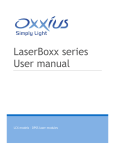Download Covers user guide.cdr
Transcript
Agriculture and Agri-Food Canada Agriculture et Agroalimentaire Canada DJPheno : Degree-days estimator to predict phenological stages Version 2.6 DJPheno : Degree-days estimator to predict phenological stages Version 2.6 Dominique Plouffe, B.Sc. Gaétan Bourgeois, Ph.D. Geneviève Gay, B.Sc. Nathalie Beaudry, D.E.C. Agriculture and Agri-Food Canada, CRDH, Saint-Jean-sur-Richelieu, QC Cat. No. A54-9/2004-5E-PDF ISBN 0-662-38852-6 Cat. No. A54-9/2004-5E-HTML ISBN 0-662-38853-4 © Her Majesty the Queen in Right of Canada, 2004 Acknowledgement The authors wish to sincerely thank the following people for their work and their implication in the development of the DJPheno software: Hélène Laurence, Danielle Choquette, Anne-Marie Fortier, Yves Malenfant and Marc L’Écuyer. DJPheno The Degree-Days Estimator to Predict Phenological Stages (DJPheno) was developed by the bioclimatology and modelling team at the Horticulture Research and Development Centre of Agriculture and Agri-Food Canada. This software is used to determine the base temperature of a living organism for the purpose of modelling its development in relation to temperature. The base temperature corresponds with the minimum temperature at which the organism in question develops. The software also calculates the number of degree-days required for certain biological processes to happen in the life of the organism (plant or insect). TABLE OF CONTENTS INSTALLATION................................................................................................................ 3 SYSTEM CONFIGURATION ............................................................................................ 3 WEATHER STATIONS..................................................................................................... 4 CREATING A WEATHER FILE .................................................................................... 5 USING DJPHENO ............................................................................................................ 6 BIOLOGICAL DATA FILES .......................................................................................... 6 ANALYZING THE BIOLOGICAL DATA........................................................................ 8 DATA FILE FOR PROCESSING.................................................................................. 9 ESTIMATING THE BASE TEMPERATURE............................................................... 10 COMPARING OBSERVATIONS AGAINST PREDICTIONS...................................... 11 SUMMARY...................................................................................................................... 13 LIST OF ERROR MESSAGES AND THEIR MEANING ................................................ 13 APPENDIX—COMPARATIVE STATISTICS.................................................................. 14 2 INSTALLATION To install DJPheno, double-click Setup.exe. The first time you open the software you may have a message indicating that the weather stations database cannot be found. Click OK and select your database, named Stations.mdb, which will be in the same folder as the program. Also, all meteorological data files must be in the same folder. Note that you can select the language, English or French, in the File (Fichier) menu. SYSTEM CONFIGURATION Before you use DJPheno, you must configure a few items in your Windows operating system. In the Start menu, select Settings, Control Panel, Regional and Language Options, Regional Options tab, Customize button, and Numbers tab. Put a period next to Decimal symbol and a comma next to List separator. On the Date tab you can select any short date format, but be sure that DJPheno is closed before changing this setting. It is also recommended that Microsoft Excel remain closed while DJPheno is in use. 3 WEATHER STATIONS Figure 1. Properties in the File menu. To view or edit the list of weather stations DJPheno can use, select File then Properties (Figure 1). On the Observation sites and weather stations tab you provide the path to the file containing the weather data. You can add, modify or delete weather stations. When adding a station, be sure to provide a code (up to 6 characters), the full name of the site, and the folder containing the weather observations (Figure 2). If the site of your observations matches a weather station, use the first option and provide the path by clicking the button to the right. If your site does not match a station, use the second option Use a different weather station and select the appropriate weather station in the drop-down list. 4 Figure 2. Menu for adding a weather station. CREATING A WEATHER FILE Figure 3. Example of a weather file. The weather files you build must be in Microsoft Excel format (.xls). The file name must be the site code in lowercase letters plus the year (e.g. quebec2004.xls). This file is then saved in a folder (e.g. Quebec) within the selected weather folder. The content of the first three rows of the Excel file is shown above. You can leave the identification code, latitude, longitude and elevation cells empty. Six columns of data are required after that: year, month, day, maximum temperature of the day (°C), minimum temperature of the day (°C), and precipitation (mm). 5 USING DJPHENO BIOLOGICAL DATA FILES The biological data files contain observations on the evolution of the plants or insects. These files must also be in Microsoft Excel format (.xls) and follow the format shown on figure 4. Figure 4. Example of a biological data file. The first row contains the column header information. You can create a template by selecting File, Properties, Biological file format tab and Create a template file button. The columns named Site, Year, Julian Day and Observation must contain data before the program will do an analysis. The Producer, Plot and Variety columns may remain empty. It is the first 4 columns, Site, Year, Producer and Plot that identify a data set. If there are several varieties, you must identify the plots by recording the name of the variety in the Plot column. To obtain the correct codes of the sites associated with the weather files, click File, Properties and the Weather stations tab. Note that the year must be indicated with four digits. You can also add additional observation columns. For example, you may wish to have an observation column for each generation of an insect. These additional columns may have empty cells, should there be no corresponding observation on the Julian day indicated. You must also indicate the upper threshold temperature (temperature at which development stops) in File, Properties and on the Base temperatures tab. The default setting is 40°C. When available, it is recommended to use published developmental optimum temperature of the studied organism. Before using DJPheno, it is important to ensure the data is valid. For example, when studying an insect’s development, we suggest that you view graphs of population dynamics by site and year to see if the data properly represents the cycles and the 6 generations required to build a model in line with reality. The two following graphs show what is and is not acceptable. Figure 5. Representation of acceptable data (insects). Figure 6. Representation of unacceptable data: insufficient number of insects captured. 7 ANALYZING THE BIOLOGICAL DATA Figure 7. Open in File menu. To analyze a file of observation data, select File, Open and Biological data file. Navigate to the desired folder and click Open. The available analysis options will then be shown (Figure 8). You first choose the biological event to be forecasted under Observations. You can preview the data by selecting the appropriate line under Site. Next, select a Prediction type. For example, if your study concerns phenology stages, select Observed value and enter the stage code next to Prediction. The default Start date for observations is March 1st. You can change this date by clicking its button. You can choose between a Specific date and Observation (value or percentage). The date is shown as day/month if the regional setting is DD/MM/YYYY and as month/day if the setting is YYYY/MM/DD. Once you have made your selections, click Create data file. Note that the results are based on a linear interpolation among the events listed in the database file. 8 Figure 8. A biological data file before analysis. If you get an error message, open the Error message.log which is in the same folder as the DJPheno program files. The log file will indicate where weather data is missing and where there are errors in the file to be analyzed. (See List of Error Messages and Their Meaning.) DATA FILE FOR PROCESSING Once DJPheno has analyzed the Biological data files for the selected biological events, it produces a Data file for processing in Excel format (.xls). This file contains the numbered observations, the start and end dates of the calculations and the corresponding weather file name (Figure 9). Using the data in this file you can estimate 9 base temperatures or compare the model’s forecast against the data observed in the field. Figure 9. Example of a data file for processing. ESTIMATING THE BASE TEMPERATURE This allows you to determine the minimum temperature at which an organism can develop. To use DJPheno to obtain an estimated temperature, select File, Open and Data file for Processing (which uses the file created in the previous step). Next, select Estimate base temperatures. In the dialogue box that appears, select one of the six methods for calculating degree-days (single average and single sine are used most often), one statistical criteria [see Comparative Statistics at the end of this document, RMSE (Root Mean Square Error) is recommended] and specify the range of temperatures (lowest and highest temperatures) likely to contain the best base estimate. A list of the 15 best base temperatures is then shown in a window, and you can view a graph showing the chosen statistical criteria in relation to the various temperatures. It is recommended that the results obtained using DJPheno be combined with information taken from the literature. Theoretically, the lowest RMSE would correspond with the best base temperature, but this does not always coincide with what can be found in the literature. Rather, the base temperature is at the point where the RMSE curve starts to climb significantly. In addition, the Mean column gives the average degree-days for the specified biological event at the indicated base temperature. 10 Figure 10. Result from estimating base temperatures using RMSE as statistical criteria. COMPARING OBSERVATIONS AGAINST PREDICTIONS Once you have determined the base temperature, you can compare the observed values of a biological event against its forecasted values. To do so, select File, Open and Data file for processing. Next, select Compare observations against predictions. In the dialogue box that appears, specify the base temperature and select one of the six methods for calculating degree-days. If you want to obtain the average degree-days required for the biological event and statistical information on the calculation method, select Mean of Degree-days. If you want the predicted date when 11 the number of degree-days indicated is reached, select DD and enter a value in the related field. Statistical results are calculated and shown on this form. Details on these statistics are provided at the end of this document (Appendix – Comparative Statistics). Figure 11. Result from comparison between observations and predictions. 12 SUMMARY 1. Install the software. 2. Configure system settings before using the program. 3. Check validity of data for analysis by DJPheno. 4. Specify the biological information to search. E.g., from March 1st to 5% of the captures of a generation, or from 5% to 50% of the captures. 5. Create the file corresponding to the biological information searched. 6. Check for error messages, if any, and take the necessary steps to correct the situation. 7. Estimate the base temperature using the files created and various methods of calculation; consult the literature and decide on a base temperature and the best method of calculation. 8. Compare observations against predictions for the biological information and the previously determined base temperature and method of calculation. 9. Check that the results are plausible. LIST OF ERROR MESSAGES AND THEIR MEANING “The start date does not exist in weather file (…)” means that no weather data exists for the start date given. “The weather file (…) cannot be found.” The weather file for the selected site cannot be found in the database. You must add the missing file or select a site near to the site being studied and for which there is a weather file in the database. 13 APPENDIX—COMPARATIVE STATISTICS Reference: Yang et al. 2000. Statistical methods for evaluating a crop nitrogen simulation model, N_ABLE. Agric. Systems 64:37-53 Where: Yi are the observation dates Xi are the forecasted dates n is the number of observation dates Y is the average of the observation dates 1. Sum of difference D= ∑ (Yi − Xi ) 2. Sum of absolute difference Dabs = ∑ Yi − Xi 3. Sum of squares of difference Dsqr = ∑ (Yi − Xi ) 2 4. Mean error E =D n 5. Mean absolute error MAE = Dabs n 6. Root mean square error RMSE = Dsqr n 7. Forecasting efficiency Note: similar to R² in regression analysis EF = 1 − Dsqr ∑ (Yi − Y ) 2 14 8. Modified forecasting efficiency EF1 = 1 − Dabs ∑ Yi − Y 9. Coefficient error (absolute) or Relative mean absolute error C = RMAE = MAE Y ADDITIONAL STATISTICS FROM STICS Reference: Brisson, N., M. Bruno, D. Ripoche et al. 1998. STICS: A generic model for the simulation of crops and their water and nitrogen balances. I. Theory and parameterization applied to wheat and corn. Agronomie 18: 311-346. 10. Relative mean error RE = E Y 11. Relative root mean square error RRMSE = RMS E Y 12. Paired-t ∑ (Di − E ) 2 E n −1 n 15


















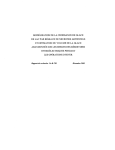
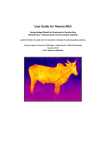
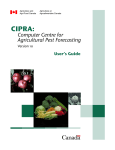

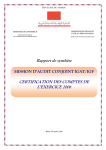
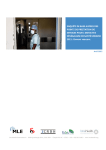

![v .] jCg _ 1l(_ `o,C..NN EinCOR `1_11E1](http://vs1.manualzilla.com/store/data/005961751_1-73960e1521729271050e00b8575619b8-150x150.png)